Page 1
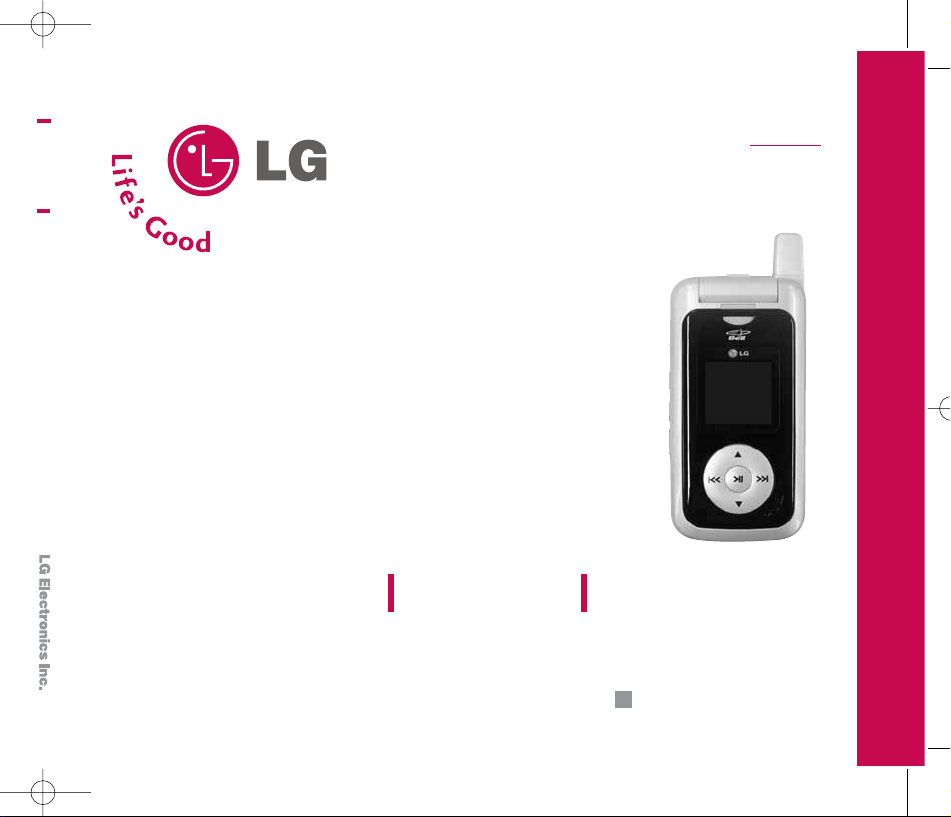
USER GUIDE
LG 550
Please read this manual carefully before operating your
mobile phone. Retain it for future reference.
ENGLISH
P/N : MM BB 0229501(1.0
)
H
USER GUIDE
LG 550
Page 2
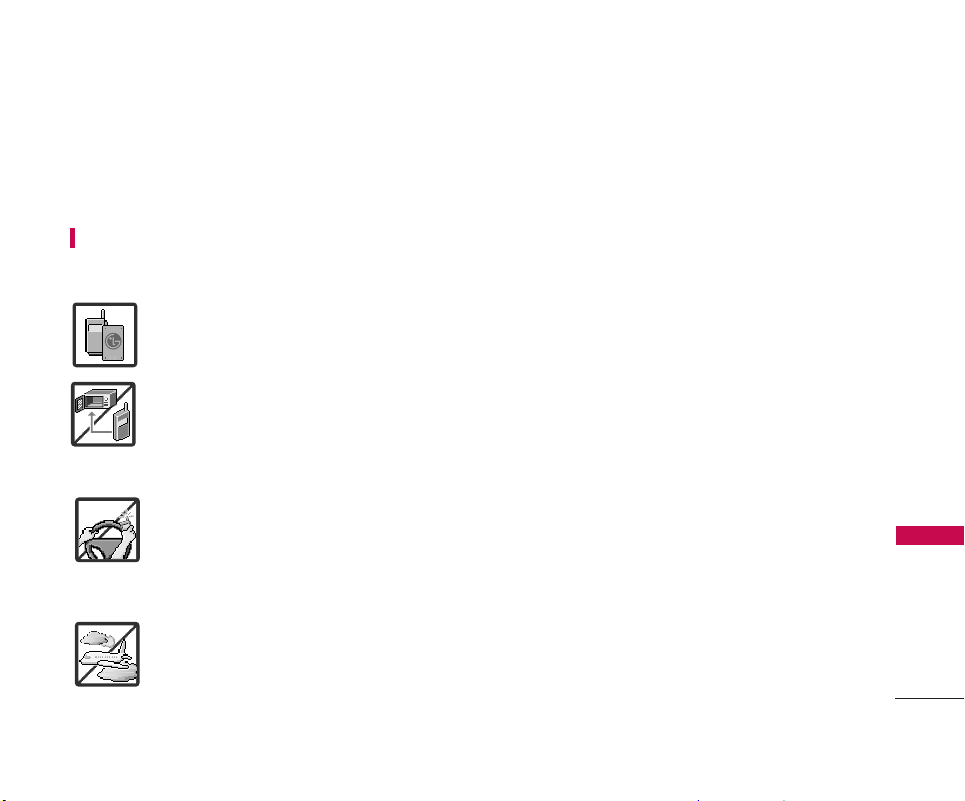
Important Safety Precautions
1
Important Safety Precautions
Read these simple guidelines. Breaking the rules may be dangerous or illegal. Further detailed information is
given in this user guide.
WARNING!
Violation of the instructions may cause serious injury or death.
1. Never use an unapproved battery since this could damage the phone and/or battery and could
cause the battery to explode.
2. Never place your phone in a microwave oven as it will cause the battery to explode.
3. Never store your phone in temperatures less than -4°F or greater than 122°F.
4. Do not dispose of your battery by fire or with hazardous or flammable materials.
5. When riding in a car, do not leave your phone or set up the hands-free kit near to the air bag. If
wireless equipment is improperly installed and the air bag is deployed, you may be seriously
injured.
6. Do not use a hand-held phone while driving.
7. Do not use the phone in areas where its use is prohibited. (For example: aircraft, hospital)
Page 3
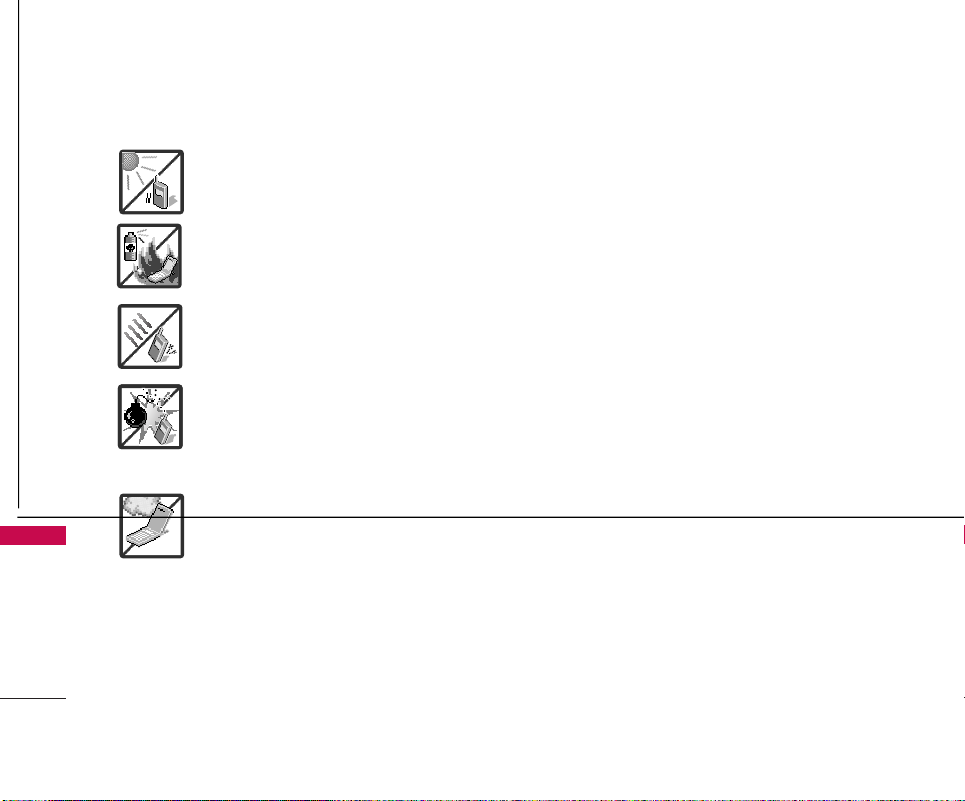
Important Safety Precautions
2
Important Safety Precautions
1. Do not expose the battery charger or adapter to direct sunlight or use it in places with high
humidity, such as a bathroom.
2. Do not use harsh chemicals (such as alcohol, benzene, thinners, etc.) or detergents to clean
your phone. This could cause a fire.
3. Do not drop, strike, or shake your phone severely. It may harm the internal circuit boards of the
phone.
4. Do not use your phone in high explosive areas as the phone may generate sparks.
5. Do not damage the power cord by bending, twisting, pulling, or heating. Do not use the plug if it
is loose as it may cause a fire or electric shock.
6. Do not place any heavy items on the power cord. Do not allow the power cord to be crimped as
it may cause electric shock or fire.
7. Do not handle the phone with wet hands while it is being charged. It may cause an electric
shock or seriously damage your phone.
8. Do not disassemble the phone.
Page 4
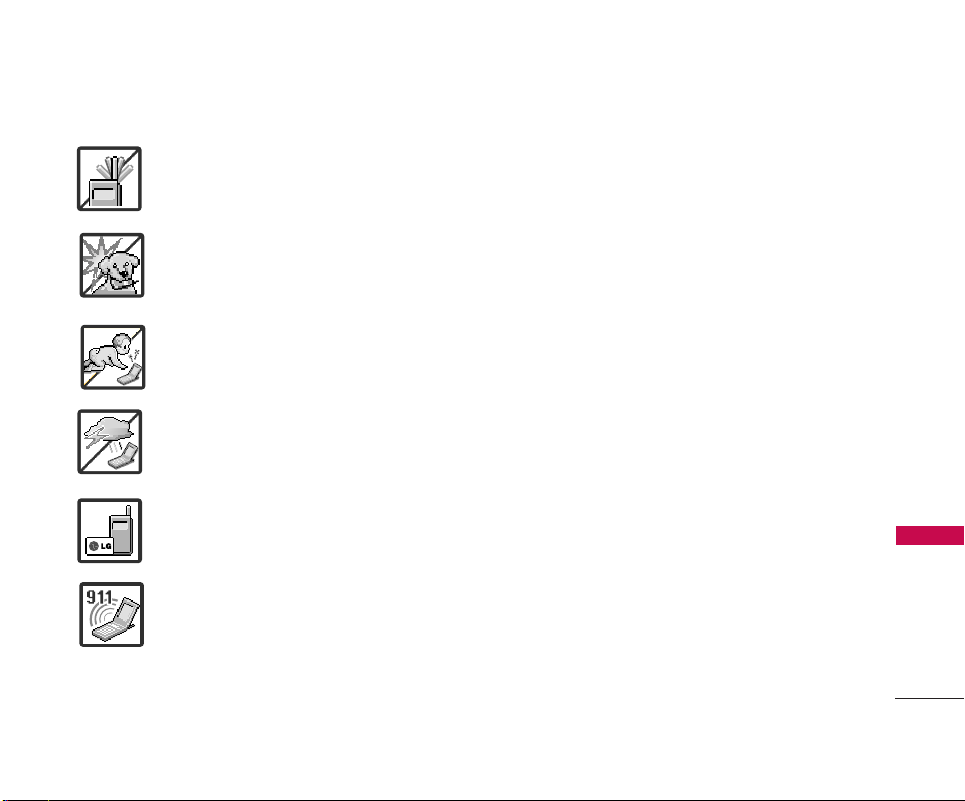
3
Important Safety Precautions
1. Do not place or answer calls while charging the phone as it may short-circuit the phone and/or
cause electric shock or fire.
2. Do not hold or let the antenna come in contact with your body during a call.
3. Make sure that no sharp-edged items such as animal’s teeth or nails, come into contact with
the battery. This could cause a fire.
4. Store the battery out of reach of children.
5. Be careful that children do not swallow any parts. This could cause asphyxiation or suffocation
resulting in serious injury or death.
6. Unplug the power cord and charger during lightning storms to avoid electric shock or fire.
7. Only use the batteries and chargers provided by LG. The warranty will not be applied to
products provided by other suppliers.
8. Only authorized personnel should service the phone and its accessories. Faulty installation or
service may result in accidents and consequently invalidate the warranty.
9. An emergency call can be made only within a service area. For an emergency call, make sure
that you are within a service area and that the phone is turned on.
Page 5
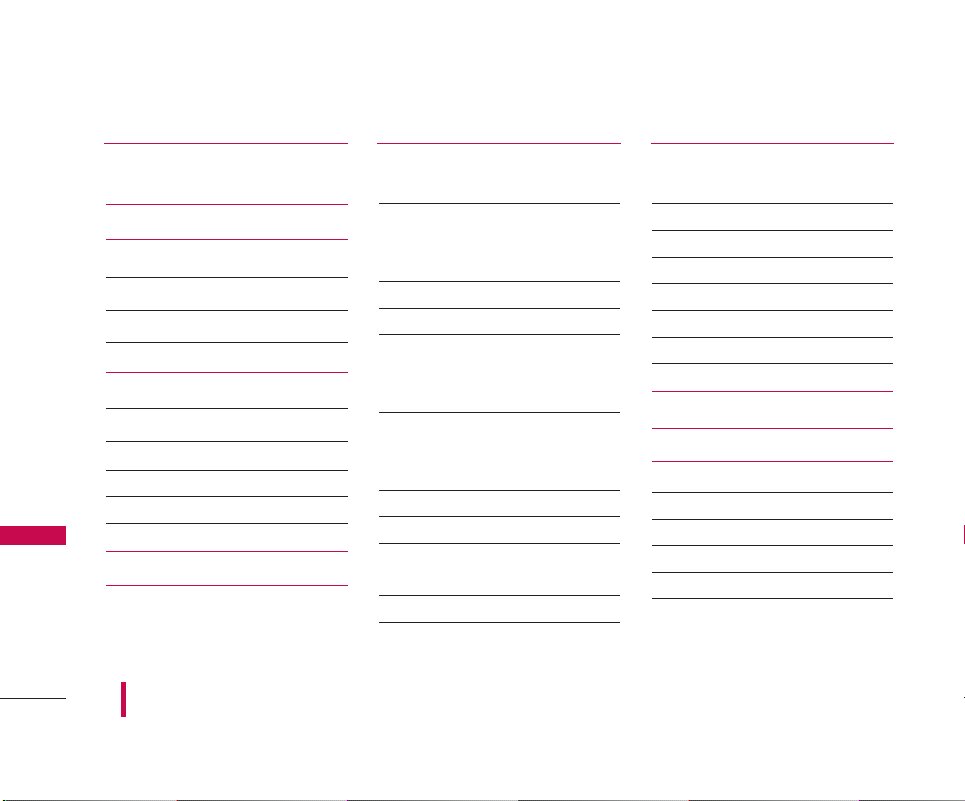
Table of Contents
Table of Contents
4
Important Safety
Precautions 1
Table of Contents 4
Welcome 8
Important Information 8
FCC Part 15 Class B Compliance 8
Industry Canada Compliance 8
Technical Details 9
Technical Details 9
FCC RF Exposure Information 10
Bodily Contact During Operation 10
Vehicle-Mounted External Antenna 10
Caution 10
Phone Overview 11
Menus Overview 13
Getting Started with Your
Phone 15
The Battery 15
Installing the Battery 15
Removing the Battery 15
Charging the Battery 16
Battery Charge Level 16
Removing and Installing the Faceplate 16
Removing the Faceplate 16
Installing the Faceplate 17
Turning the Phone On and Off 17
Turning the Phone On 17
Turning the Phone Off 17
Signal Strength 17
Screen Icons 17
Making Calls 18
Correcting Dialing Mistakes 18
Redialing Calls 18
Receiving Calls 18
Quick Access to Convenient
Features 19
Lock Mode 19
Mute Function 19
Volume Quick Adjustment 19
Call Waiting 19
Caller ID 19
Speed Dialing 20
Voice Control 20
Using Phone Menus 21
Web 21
Call History 22
1. Missed Calls 23
2. Incoming Calls 23
3. Outgoing Calls 23
4. Recent Calls 23
5. Delete History 24
Some of contents in this user guide may be different from your phone depending on the software of the phone
or your service provider. Features and specifications might be subject to change without prior notice.
Page 6
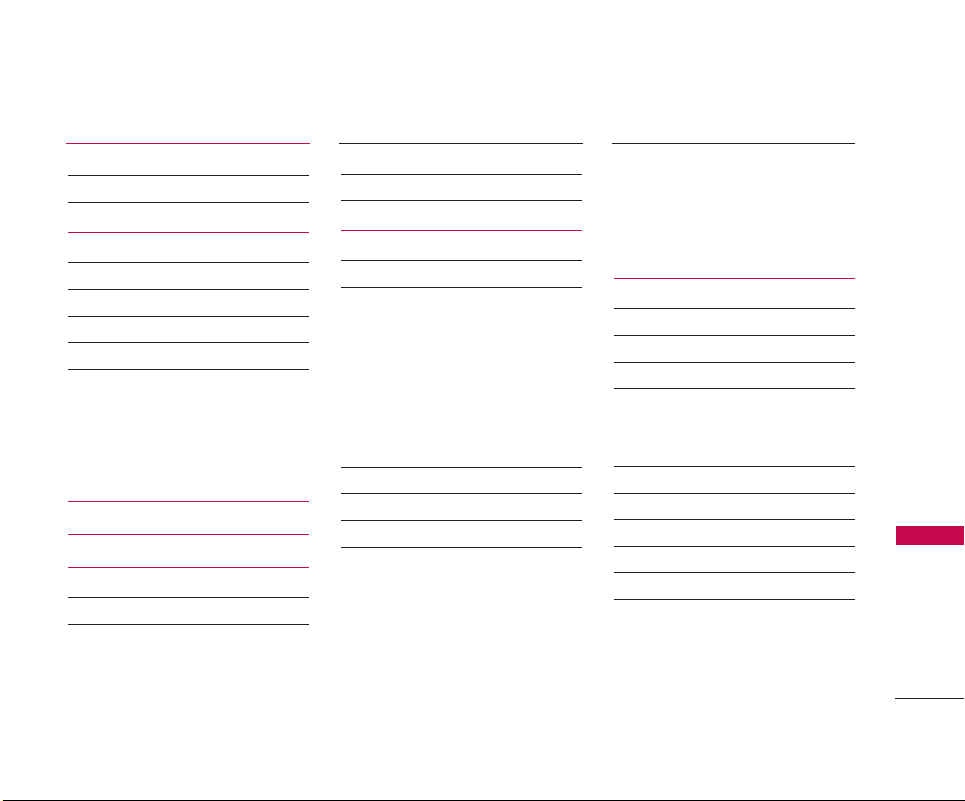
5
Table of Contents
Media Player 24
1. Channel Listing 25
2. Memory Card 25
Bluetooth 26
1. Add Device 27
2. Trusted Devices 27
3. Exchange Folder 28
4. Supported Services 28
5. Settings 29
5.1 On/Off 29
5.2 Visibility 29
5.3 Exchange Folders 29
5.4 Bluetooth Info 30
Missed Alerts 30
Music 31
Downloads 32
Games 32
Ringers 32
Screen Savers 33
Applications 33
< Options > 33
Messaging 34
1. Send Message 35
2. Text Messages 36
2.1 Inbox 36
2.2 Sent 37
2.3 Outbox 37
2.4 Draft 38
2.5 Edit Folder 38
2.6 Send Message 38
3. Pic/Video Msg 39
4. WebAlerts 39
5. Voicemail 39
6. Settings 40
6.1 Notification 40
6.2 Message Reminder 40
6.3 Callback Number 40
6.4 Auto-Delete 40
6.5 Signature 41
6.6 Quick Messages 41
6.7 Edit Voicemail # 42
6.8 WebAlerts 42
Tools 42
1. Memory Card 43
2. Music Transmitter 45
3. Alarm Clock 45
4. Calculator 46
4.1 Calculator 46
4.2 Ez Tip Calculator 46
5. Voice Control 47
6. Scheduler 47
7. Voice Memo 48
8. Notepad 49
9. World Clock 49
0. Mass Storage 50
Page 7
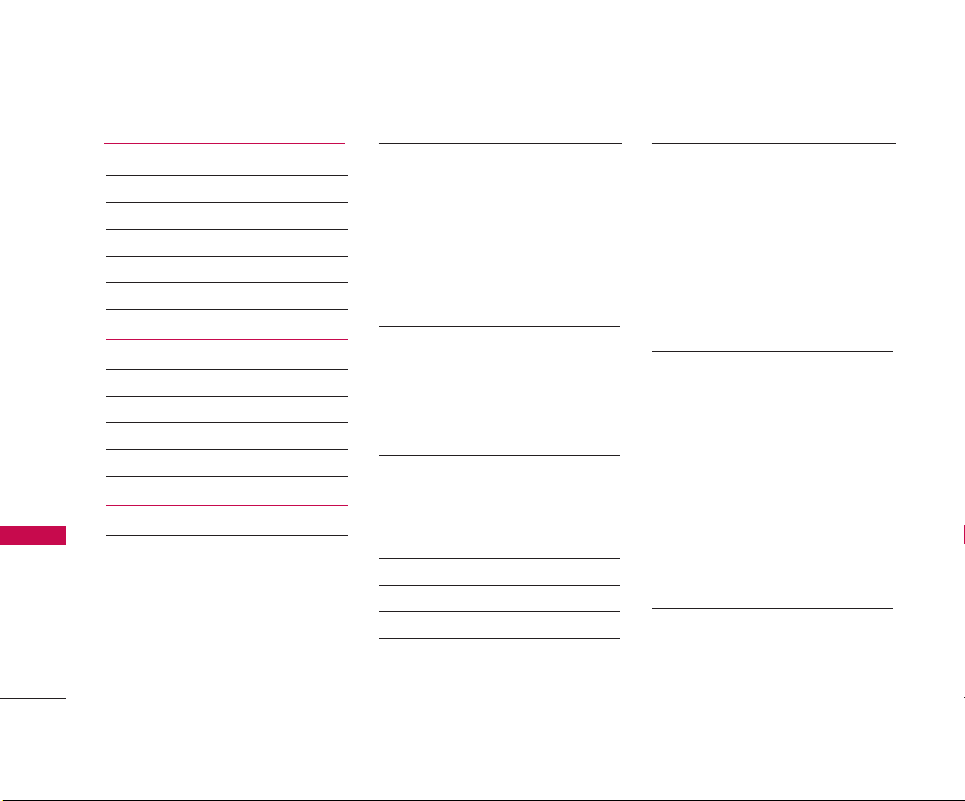
Table of Contents
Table of Contents
6
Pic/Video 51
1. Camera 51
2. Camcorder 53
3. Pic/Video Msg 54
4. My Pics/Videos 54
5. PictBridge Print 55
6. Settings & Info 55
Contacts 56
1. Find/Add Entry 56
2. Groups 57
3. Speed Dials 58
4. My Name Card 58
5. Services 58
Settings 59
1. Display 59
1.1 Greeting 59
1.2 Incoming Calls 59
1.3 Screen Saver 60
1.4 Clock & Calendar 60
1.5 Slide Show 60
1.6 Skins 61
1.7 Menu Styles 61
1.8 Font Size 61
1.9 Backlight 61
1.0 Power Save Mode 62
1.* Status Light 62
2. Sounds 62
2.1 Ringers 62
2.2 Key Tones 62
2.3 Volume 63
2.4 Alerts 63
3. Roaming 63
3.1 Set Mode 63
3.2 Call Guard 63
3.3 Data Roam Guard 64
4. Location 64
5. Messaging 64
6. Bluetooth 64
7. Security 65
7.1 Lock Phone 65
7.2 Pic/Video Msg 65
7.3 Change Lock Code 66
7.4 Special Numbers 66
7.5 Delete Contacts 66
7.6 Limit Calls 67
7.7 Selective Call Block 67
7.8 Reset Phone 67
8. Setup/Others 68
8.1 Auto Keyguard 68
8.2 Shortcuts 68
8.3 Answer Call 68
8.4 Auto-Answer 68
8.5 Dialing Match 69
8.6 Text Entry 69
8.7 Language 70
8.8 TTY Mode 70
8.9 Airplane Mode 70
9. Phone Info 71
9.1 My Phone Number 71
Page 8
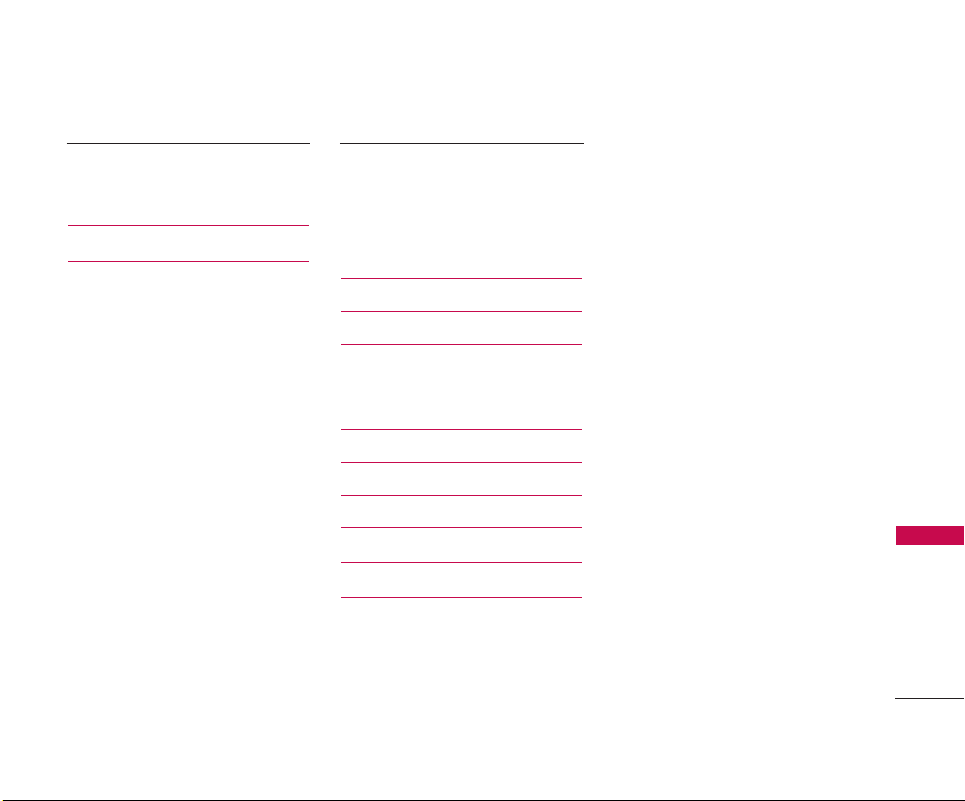
Table of Contents
7
9.2 Version 71
9.3 Icon Glossary 71
9.4 Advanced 71
Safety 72
TIA (Telecommunications
Industry Association) Safety
Information 72
Exposure to Radio Frequency Signal 72
Antenna Care 72
Phone Operation 72
Tips on Efficient Operation 73
Driving 73
Electronic Devices 73
Pacemakers 73
Persons with Pacemakers: 73
Hearing Aids 73
Other Medical Devices 74
Health Care Facilities 74
Vehicles 74
Posted Facilities 74
Aircraft 74
Blasting Areas 74
Potentially Explosive Atmosphere 74
For Vehicles Equipped with an Air Bag 75
Charger and Adapter Safety 75
Battery Information and Care 75
Safety Information 76
Explosion, Shock, and Fire Hazards 76
General Warnings and Cautions 77
Avoid damage to your hearing 78
FDA Consumer Update 78
Consumer Information on SAR 85
Accessories 87
Warranty Information 88
Index 90
Page 9
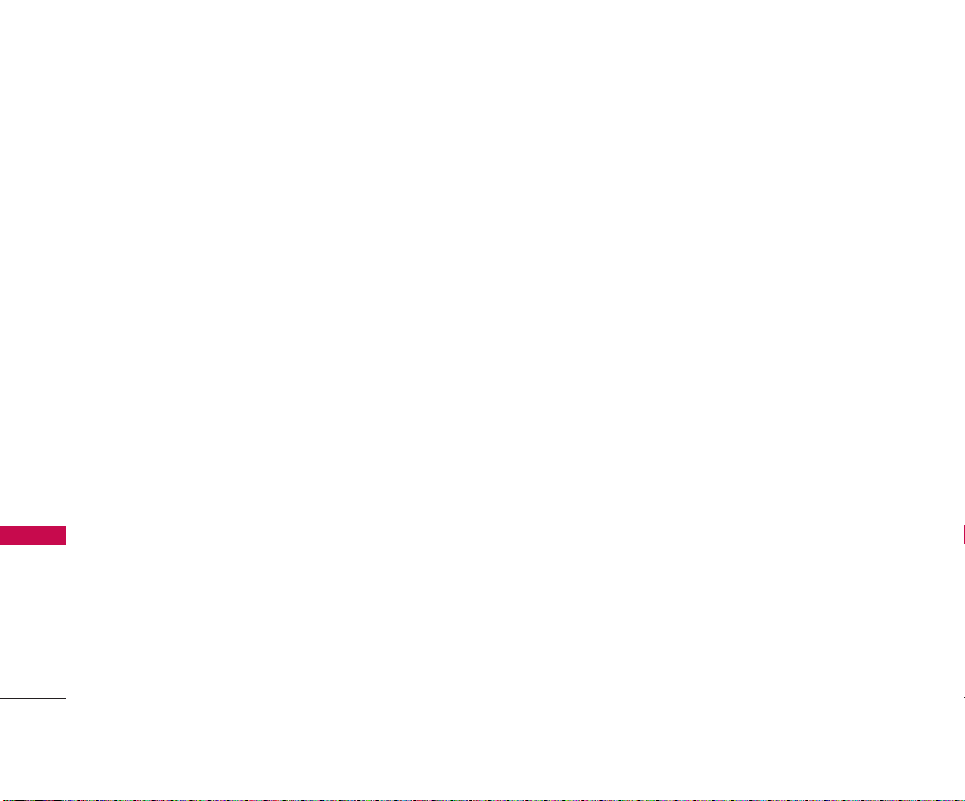
8
Welcome
Welcome
Thank you for choosing the advanced and compact
LG 550 cellular phone, designed to operate with the
latest digital mobile communication technology, Code
Division Multiple Access (CDMA). Along with the
many advanced features of the CDMA system, such
as greatly enhanced voice clarity, this phone offers:
1. Large, easy-to-read, 11-line backlit LCD with
status icons.
2. Paging, messaging, voicemail and caller ID.
3. 24-key keypad.
4. Speakerphone feature.
5. Menu-driven interface with prompts for easy
operation and configuration.
6. Any key answer, auto answer, auto retry, onetouch and speed dialing with 99 memory locations.
7. Bilingual (English and French) capabilities.
8. Easy-to-carry, compact and slim design.
9. Bluetooth
®
wireless technology.
10. Media Player.
11. Built-in Music Player.
12. Flash Wallpaper.
13. PictBridge Print capability.
Important Information
This user’s guide provides important information on
the use and operation of your phone. Please read all
the information carefully prior to using the phone for
the best performance and to prevent any damage to
or misuse of the phone. Any unapproved changes or
modifications will void your warranty.
FCC Part 15 Class B Compliance
This device and its accessories comply with part 15
of FCC rules. Operation is subject to the following
two conditions: (1) This device and its accessories
may not cause harmful interference, and (2) this
device and its accessories must accept any
interference received, including interference that
causes undesired operation.
Industry Canada Compliance
This phone complies with Industry Canada RSS 133.
This phone complies with the Class B limits for radio
noise emissions as set out in the interference
causing standard entitled "Digital Apparatus"
(ICES-003) of Industry Canada.
Page 10
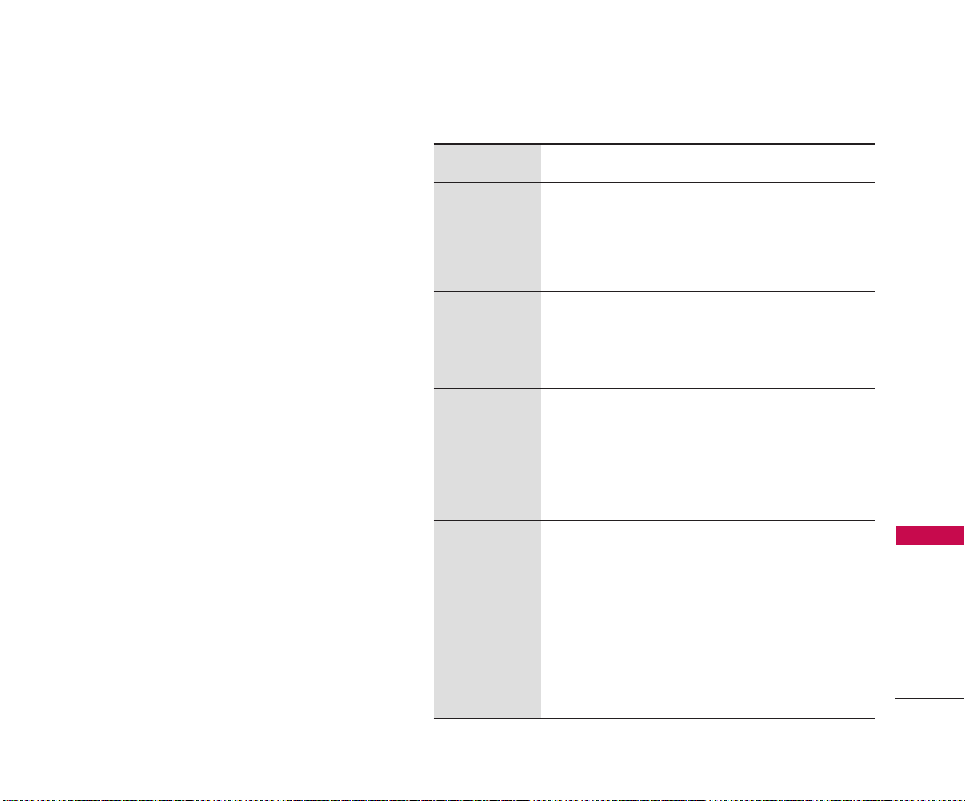
Technical Details
Technical Details
9
Technical Details
The LG 550 is an all digital phone that operates on
both Code Division Multiple Access (CDMA)
frequencies: cellular services at 800 Mhz and
Personal Communication Services (PCS) at 1.9 Ghz.
CDMA technology uses a feature called DSSS (Direct
Sequence Spread Spectrum) that enables the phone
to keep communication from being crossed and to use
one frequency channel by multiple users in the same
specific area. This results in a 10-fold capacity
increase when compared with analog mode. In
addition, features such as soft / softer handoff, hard
handoff, and dynamic RF power control technologies
combine to reduce call interruptions.
The Cellular and PCS CDMA networks consist of MSO
(Mobile Switching Office), BSC (Base Station
Controller), BTS (Base station Transmission System),
and MS (Mobile Station).
* TSB -74: Protocol between an IS-95A system and
ANSI J-STD-008
1xRTT system receives twice as many subscribers in
the wireless section as IS-95. Its battery life is twice
as long as IS-95. High-speed data transmission is also
possible.
The following table lists some major CDMA standards.
CDMA Standard
Basic Air
Interface
TIA/EIA-95A
TSB-74
ANSI J-STD-008
TIA/EIA-IS2000
CDMA Dual-Mode Air Interface
14.4kbps radio link protocol and
inter-band operations
IS-95 adapted for PCS frequency band
CDMA2000 1xRTT Air Interface
MAS-BS
PCSC-RS
Intersystem operations
Non-signaling data comm.
CDMA2000 High Rate Packet Data
Air Interface
1xEVDO Inter-Operability
Specification for CDMA2000 Access
Network Interfaces
Recommended Minimum Performance
Standards for CDMA2000 High Rate
Packet Data Access Terminal
Test Application Specification(TAS) for
High Rate Packet Data Air Interface
TIA/EIA/IS-634
TIA/EIA/IS/651
TIA/EIA/IS-41-C
TIA/EIA/IS-124
TIA/EIA/IS-856
TIA/EIA/IS-878
TIA/EIA/IS-866
TIA/EIA/IS-890
TIA/EIA/IS-96-B
TIA/EIA/IS-99
TIA/EIA/IS-637
TIA/EIA/IS-657
IS-801
TIA/EIA/IS-707-A
Speech CODEC
Async Data and Fax
Short message service
Packet Data
Position Determination Service
High Speed Packet Data
Network
Service
1x EVDO
Related
interface
Designator Description
Page 11
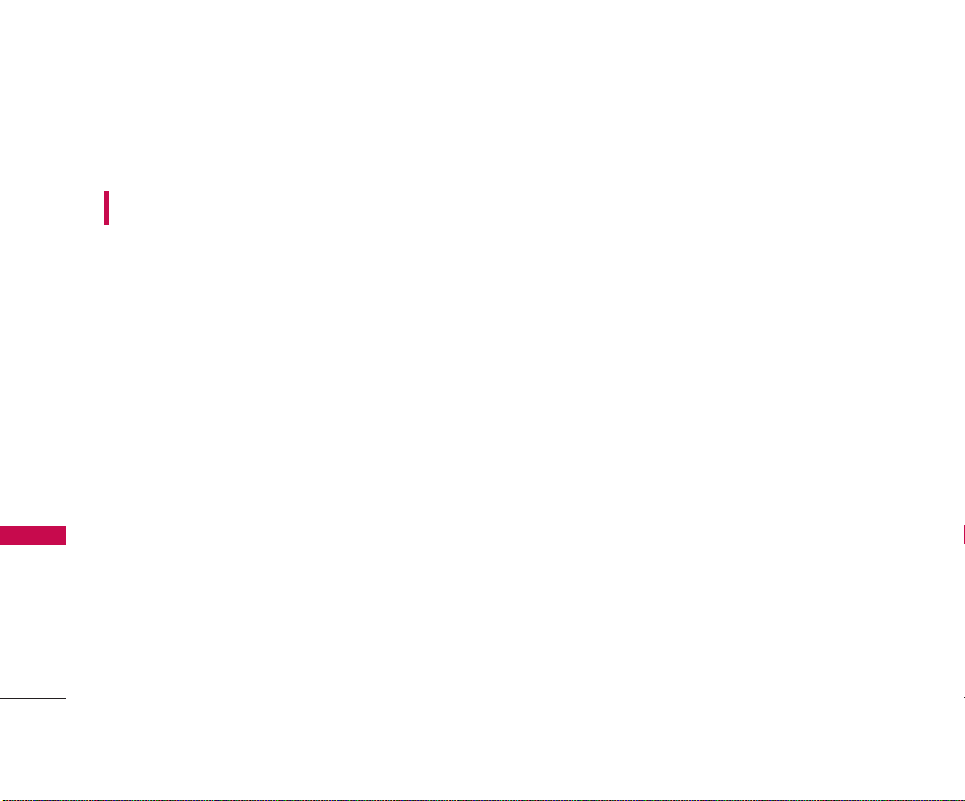
Technical Details
FCC RF Exposure Information
WARNING!
the phone.
In August 1996, the Federal Communications
Commission (FCC) of the United States, with its
action in Report and Order FCC 96-326, adopted an
updated safety standard for human exposure to
Radio Frequency (RF) electromagnetic energy
emitted by FCC regulated transmitters. Those
guidelines are consistent with the safety standard
Technical Details
previously set by both U.S. and international
standards bodies.
The design of this phone complies with the FCC
guidelines and these international standards.
Bodily Contact During Operation
This device was tested for typical use with the back
of the phone kept 0.6 inches (1.5 cm) from the body.
To comply with FCC RF exposure requirements, a
minimum separation distance of 0.6 inches (1.5 cm)
must be maintained between the user’s body and the
back of the phone, including the antenna, whether
extended or retracted. Third-party belt-clips, holsters
10
and similar accessories containing metallic
Read this information before operating
components should not be used. Avoid the use of
accessories that cannot maintain 0.6 inches (1.5 cm)
distance between the user’s body and the back of
the phone and have not been tested for compliance
with FCC RF exposure limits.
Vehicle-Mounted External Antenna
(Optional, if available.)
A minimum separation distance of 8 inches (20 cm)
must be maintained between the user / bystander
and the vehicle-mounted external antenna to satisfy
FCC RF exposure requirements. For more information
about RF exposure, visit the FCC website at
www.fcc.gov.
Caution
Use only the supplied and approved antenna. Use of
unauthorized antennas or modifications could impair
call quality, damage the phone, void your warranty
and/or result in violation of FCC and IC regulations.
Do not use the phone with a damaged antenna. If a
damaged antenna comes into contact with the skin a
minor burn may result. Contact your local dealer for a
replacement antenna.
Page 12
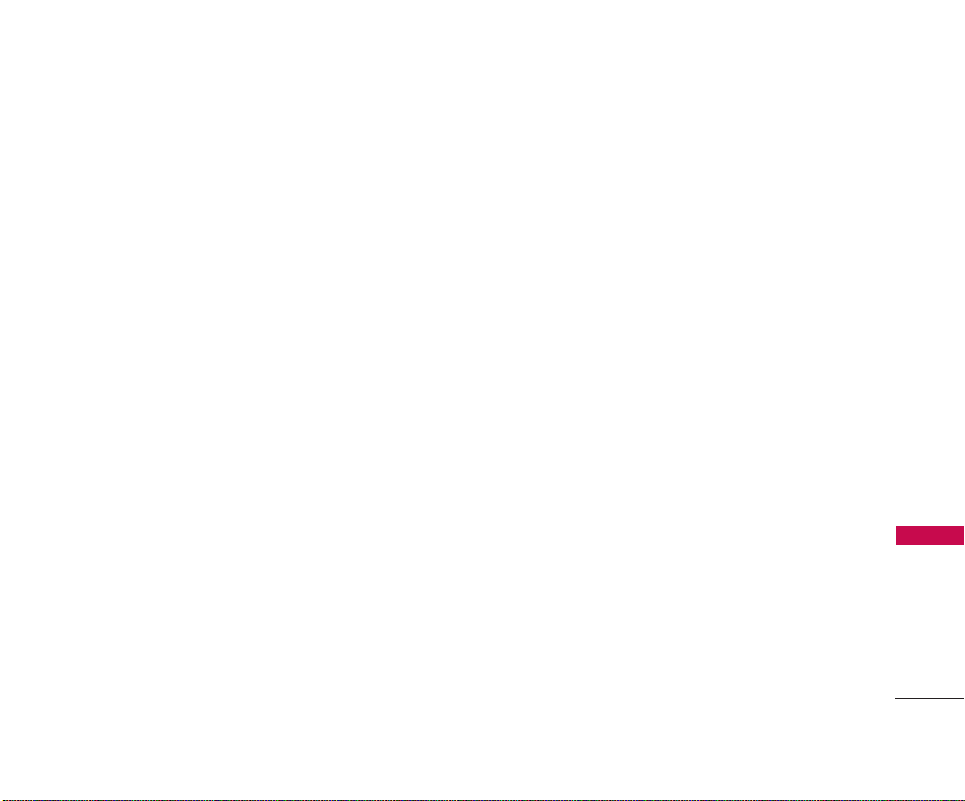
Phone Overview
11
Phone Overview
Page 13
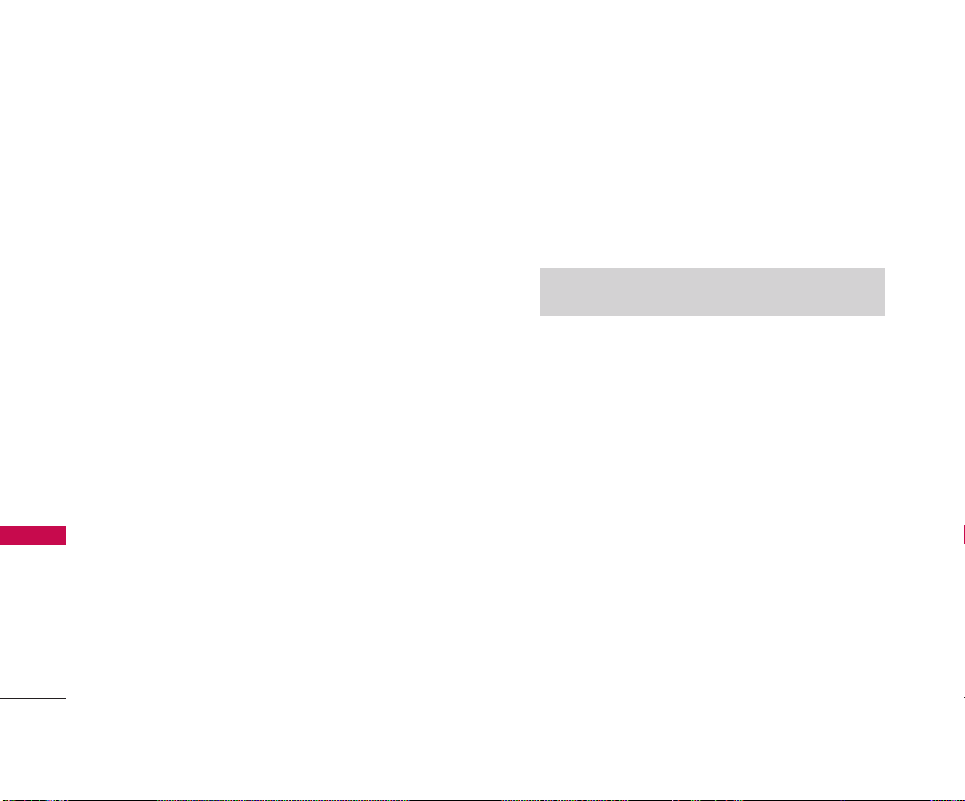
Phone Overview
12
Phone Overview
8. TALK Key
Allows you to place or receive calls,
answer Call Waiting, or activate Voice Control.
9. Voice Control Key
Allows you to dial by speaking a
Contacts entry's name or to record voice memos.
This key also turns the flash on/off while in camera
or camcorder mode.
10. Accessory Jack
Allows you to connect optional
accessories, such as a USB cable.
11. Charger Jack
Connects the phone to the battery
charger.
12 . M i c r o p h o n e
Allows other callers to hear you clearly
when you are speaking to them.
13. Alphanumeric Keypad
Use to enter numbers and
characters and select menu items.
14 . BA C K Ke y
Deletes characters from the display in
text entry mode. When in a menu, press the key to
return to the previous menu.
15 . E N D Ke y
Ends a call. Press and hold this key for two
seconds to turn your phone on or off. While in the
main menu, it returns the phone to standby mode
and cancels your input.
16. Camera Key
Press and hold to automatically launch
the camera. A single press to the exterior camera
key (right side key) will launch the camera.
17. Menu/OK Key
Displays the phone's main menu
from standby mode. It also selects the highlighted
choice when navigating through a menu.
18 . H e a d s et J a c k
Allows you to plug in an optional
headset for convenient, hands-free conversations.
19 . S of t Key s
Let you select softkey actions or menu
items corresponding to the bottom left and right lines
on the display screen.
20.External Navigation Pad
Allows you to access the
Music Store and music stored on your microSD
card, as well as navigate through your music while
playing a song.
21. Digital Camera
Allows you to take sharp, high-
resolution digital pictures.
22.Flash
Allows you to take pictures indoors or at night
and also functions as a Message Waiting Indicator
(MWI).
CAUTION!
Inserting an accessory into the incorrect
jack may damage the phone.
Page 14
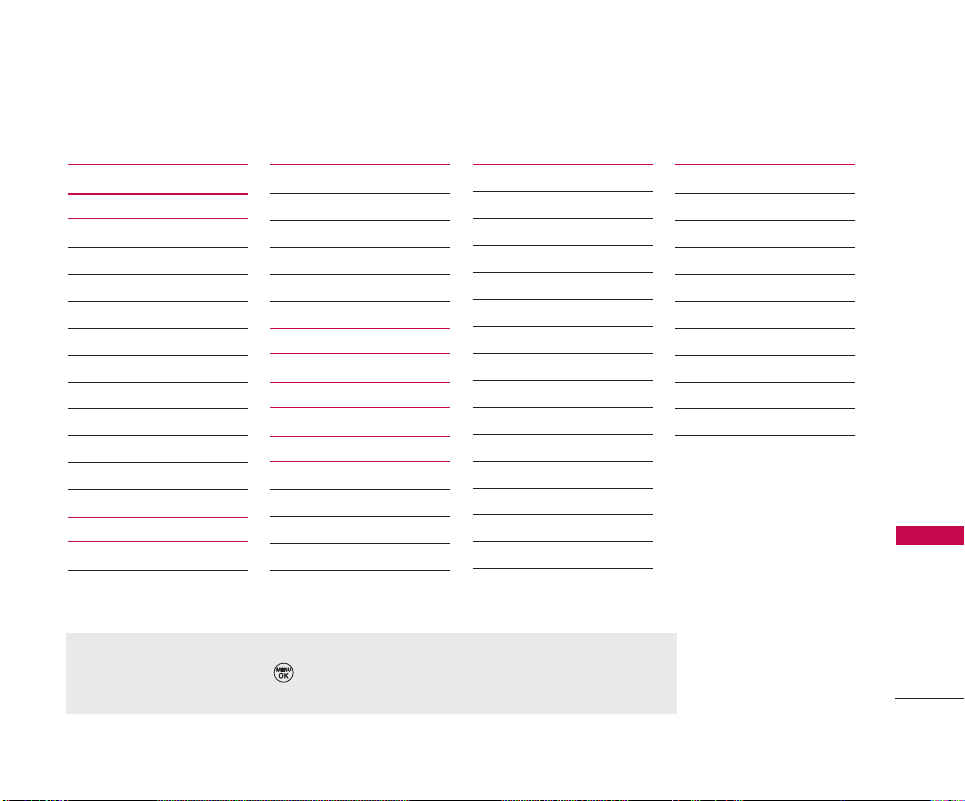
Menus Overview
Menus Overview
13
1. Web
2. Call History
1. Missed Calls
2. Incoming Calls
3. Outgoing Calls
4. Recent Calls
5. Delete History
1. Missed Calls
2. Incoming Calls
3. Outgoing Calls
4. Recent Calls
5. All Calls
3. Media Player
1 . Channel Listing
2. Memory Card
4. Bluetooth
1. Add Device
2. Trusted Devices
3. Exchange Folder
4. Supported Services
5. Settings
5. Missed Alerts
6. Music
7. Downloads
Games
Ringers
Screen Savers
Applications
<Options>
8. Messaging
1. Send Message
2. Text Messages
1. Inbox
2. Sent
3. Outbox
4. Draft
5. Edit Folder
6. Send Message
3. Pic/Video Msg
4. WebAlerts
5. Voicemail
1. Call Voicemail
2. Voicemail Details
3. Clear Icon
6. Settings
9. Tools
1. Memory Card
2. Music Transmitter
3. Alarm Clock
4. Calculator
5. Voice Control
6. Scheduler
7. Voice Memo
8. Notepad
9. World Clock
0. Mass Storage
Menu Access
To use phone menus, press Menu using Navigation Key to highlight and select.
Press the number key that corresponds to the submenu.
Page 15
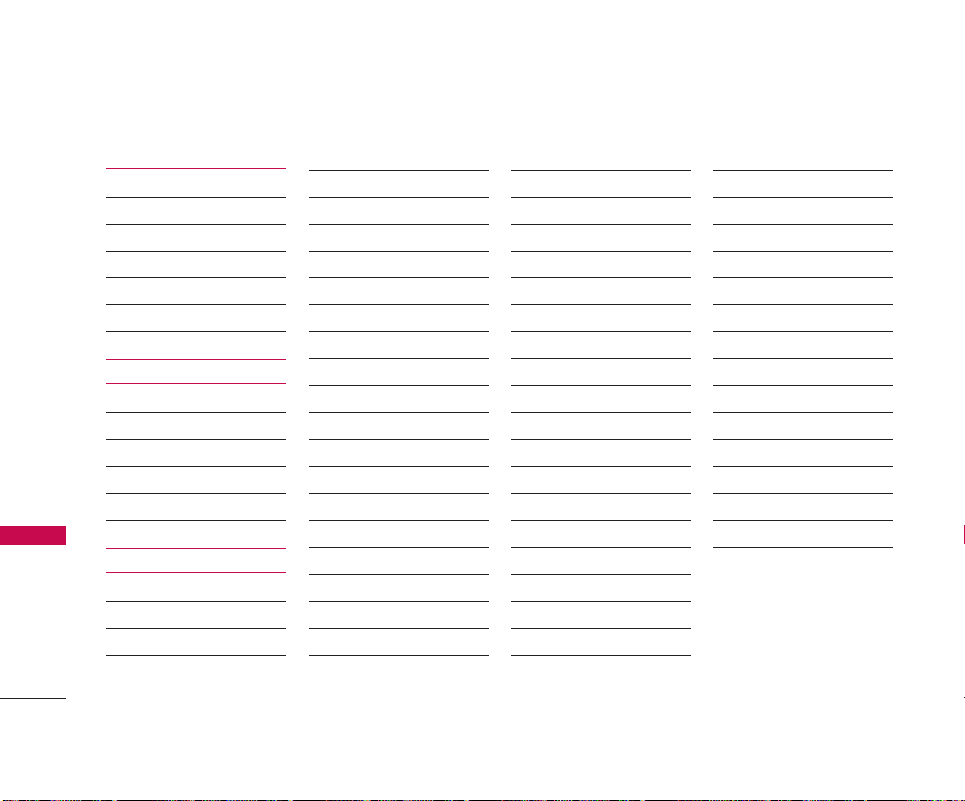
14
Menus Overview
*. Pic/Video
1. Camera
2. Camcorder
3. Pic/Video Msg
4. My Pics/Videos
5. PictBridge Print
6. Settings & Info
0. Contacts
1. Find/Add Entry
2. Groups
3. Speed Dials
4. My Name Card
5. Services
# . Settings
1. Display
1. Greeting
2. Incoming Calls
3. Screen Saver
4. Clock & Calendar
5. Slide Show
6. Skins
7. Menu Styles
8. Font Size
9. Backlight
0. Power Save Mode
*. Status Light
2. Sounds
1. Ringers
2. Key Tones
3. Volume
4. Alerts
3. Roaming
1. Set Mode
2. Call Guard
3. Data Roam Guard
4. Location
5. Messaging
1. Notification
2. Message Reminder
3. Callback Number
4. Auto-Delete
5. Signature
6. Quick Messages
7. Edit Voicemail #
8. WebAlerts
6. Bluetooth
1. On/Off
2. Visibility
3. Exchange Folders
4. Bluetooth Info
7. Security
1. Lock Phone
2. Pic/Video Msg
3. Change Lock Code
4. Special Numbers
5. Delete Contacts
6. Limit Calls
7. Selective Call Block
8. Reset Phone
8. Setup/Others
1. Auto Keyguard
2. Shortcuts
3. Answer Call
4. Auto-Answer
5. Dialing Match
6. Text Entry
7. Language
8. TTY Mode
9. Airplane Mode
9. Phone Info
1. My Phone Number
2. Version
3. Icon Glossary
4. Advanced
Menus Overview
Page 16
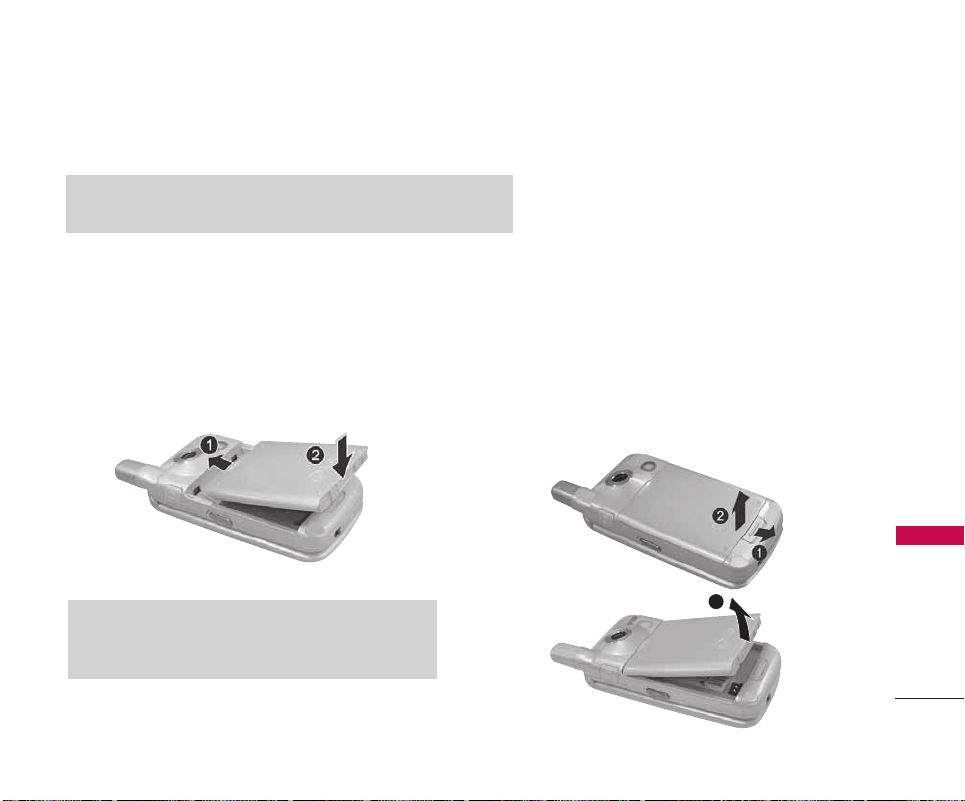
Getting Started with Your Phone
Getting Started with Your Phone
15
The Battery
The phone comes with a rechargeable battery. Keep the battery charged while not in use in order to maximize
talk and standby time. The battery charge level is shown at the top of the LCD screen.
Installing the Battery
To install, insert the battery into the opening on the
back of the phone and gently press down until the
latch snaps into place.
Removing the Battery
1. Make sure the power is off so that you don’t lose
any stored numbers or messages.
2. Press the battery release latch up and remove the
battery from the phone at a 45-degree angle.
Note
It is important to fully charge the battery before initial use of the phone.
Note
Do not handle a damaged or leaking Lithium Polymer battery
as you can be burned.
3
Page 17
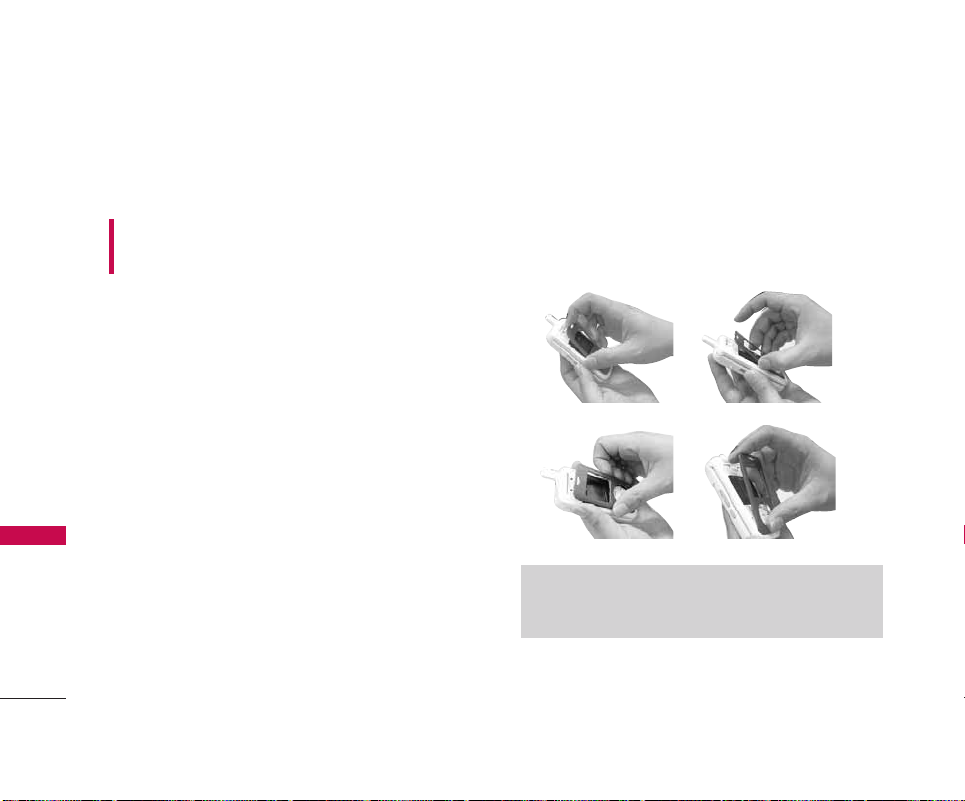
Charging the Battery
To use the charger provided with your phone:
WARNING!
Use only the charger provided with the
phone. Using any charger other than the one included
with the LG 550 may damage your phone or battery.
1. Open the cap of the charger port at the bottom of
your phone.
2. Plug the end of the adapter into the phone’s
charger port and the other end into an electrical
outlet.
3. The charge time varies depending upon the
battery level.
Battery Charge Level
The battery charge level is shown at the top right of
the LCD screen. When the battery charge level
becomes low, the low battery sensor alerts you in
three ways: sounding an audible tone, blinking the
battery icon, and displaying a warning. If the battery
charge level becomes exceedingly low, the phone
automatically switches off and any function in
progress is not saved.
Removing and Installing the Faceplate
Removing the Faceplate
To remove the faceplate, follow the sequence shown
below.
Note
Faceplates are fragile. Use carefully when removing them
and follow the sequence above.
16
Getting Started with Your Phone
Getting Started with Your Phone
Page 18
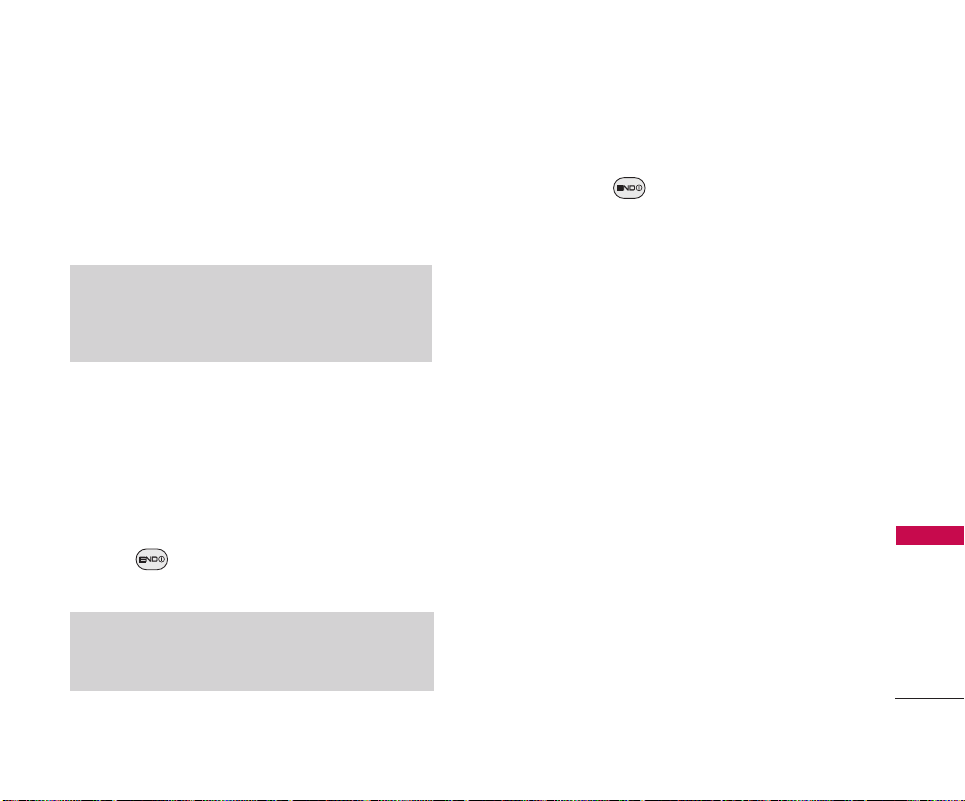
17
Getting Started with Your Phone
Installing the Faceplate
You can personalize your phone with a replaceable
faceplate. To install a new faceplate, simply follow
the reverse of the sequence shown above.
Turning the Phone On and Off
Turning the Phone On
1. Install a charged battery or connect the phone to
an external power source such as a vehicle
power charger or hands-free car kit.
2. Press for a few seconds until the LCD
screen lights up.
Turning the Phone Off
1. Press and hold until the display turns off.
Signal Strength
Call quality depends on the signal strength in your area.
The signal strength is indicated on the screen as the
number of bars next to the signal strength icon: The
more bars, the better the signal strength. If the signal
quality is poor, move to an open area. If you are in a
building, the reception may be better near a window.
Screen Icons
When the phone is powered on, the top line of the LCD
screen displays icons indicating the status of the phone.
To see the icons, go to Menu-> Settings-> Phone Info->
Icon Glossary.
Note
Like any other radio device, avoid any unnecessary contact
with the antenna while your phone is on.
Tip
To clean the faceplate, remove it and wipe it with a damp
cloth. Use a mild soap or detergent to remove stains. After
drying the faceplate thoroughly, replace it on the phone.
Page 19
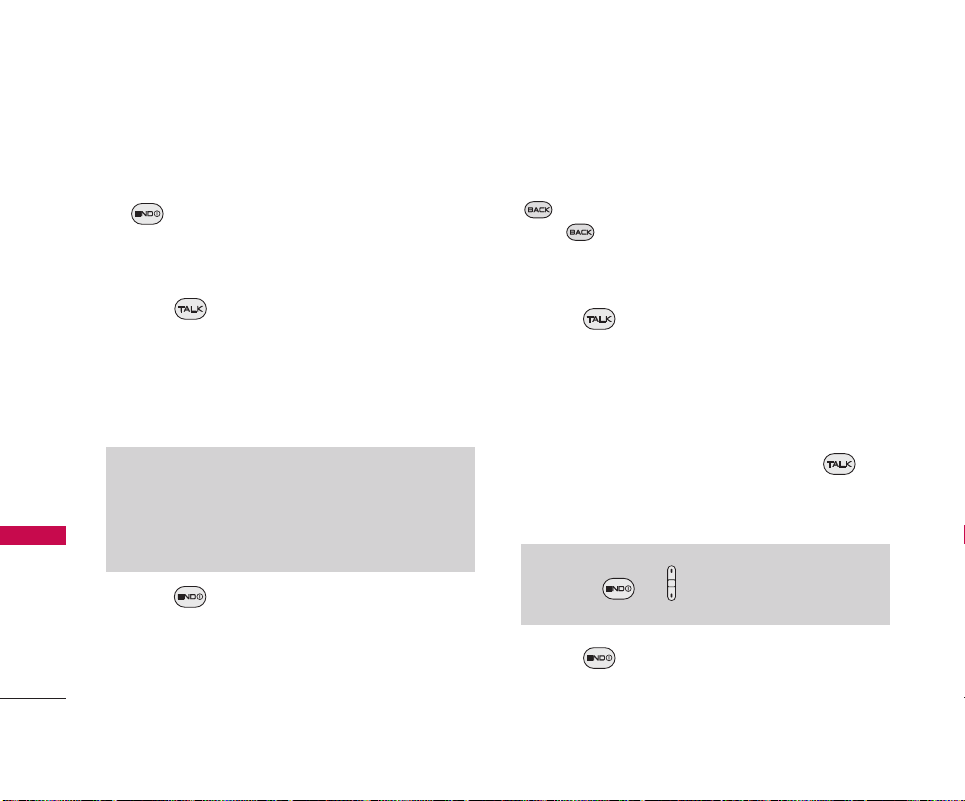
18
Making Calls
1. Make sure the phone is turned on. If not, press
for about 3 seconds.
2. Enter the phone number (include the area code if
needed).
3. Press .
If the phone is locked, enter the lock code.
Call Failed - indicates the call did not go through.
Restricted - indicates outgoing calls are in
restricted mode.
4. Press to end the call.
Correcting Dialing Mistakes
If you make a mistake while dialing a number, press
once to erase the last digit entered or hold
down for at least 2 seconds to delete all digits.
Redialing Calls
1. Press twice to redial the last number you
called, received or missed. The last 30 numbers
are stored in the call history list and you can also
select one of these to redial.
Receiving Calls
1. When the phone rings or vibrates press to
answer a call. Just open the flip and answer the
call when the flip is closed.
2. Press to end the call.
Getting Started with Your Phone
Getting Started with Your Phone
Note
If the phone is restricted, you can only dial phone numbers
saved in the Emergency Numbers or your Contacts. To turn
off this function:
Menu -> Settings -> Security -> Enter Lock Code. ->
Limit Calls -> Unlock -> OK
Note
If you press or the side keys while the phone is
ringing, the ringing or vibration is muted for that call.
Page 20
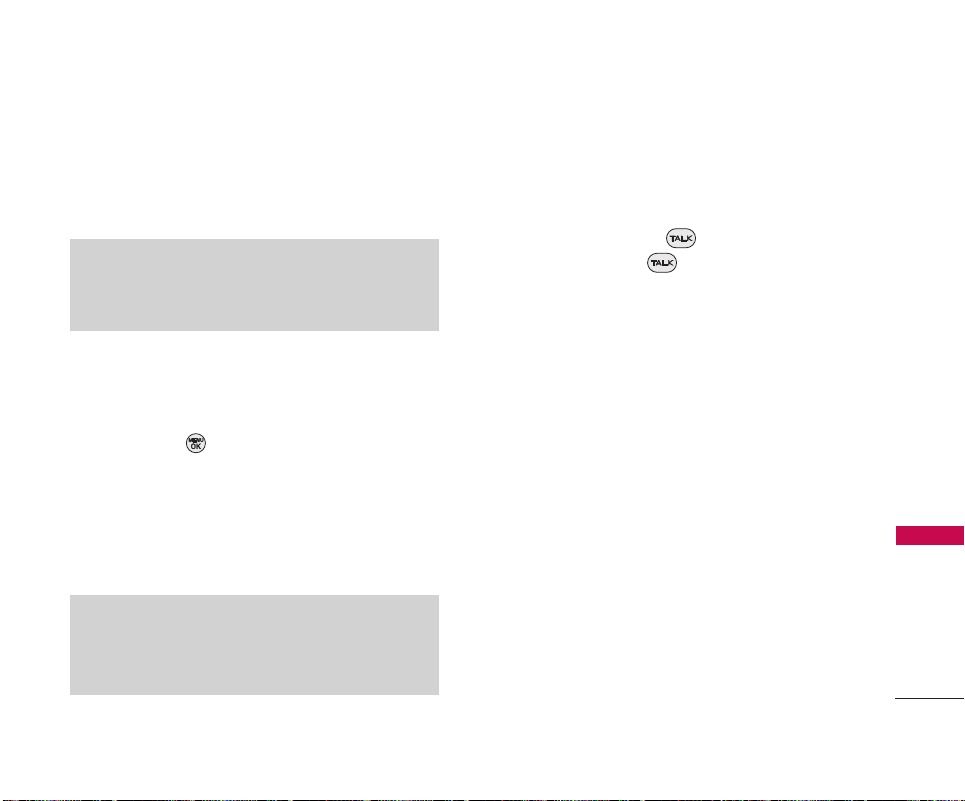
Quick Access to Convenient Features
19
Quick Access to Convenient Features
Lock Mode
Sets your phone to require your 4-digit password in
order to use the phone.
Mute Function
The Mute Function does not transmit your voice to
the caller. To quickly activate Mute highlight the
Mute and press .
Volume Quick Adjustment
Quickly adjust ringer and earpiece volumes by
pressing the upper side key to increase and lower
key to decrease.
Call Waiting
During a call, one beep indicates another incoming
call. Check with your service provider for information
about this function. Press to receive the
waiting call then press again to switch
between calls.
Caller ID
Caller ID displays the number of the person calling when
your phone rings. If the caller’s identity is stored in
Contacts, the name appears on the screen. Check with
your service provider to ensure they offer this feature.
Note
By default, the lock code/password is the last 4 digits of your
phone number. You can change this code/password in Security
menu.
Note
The earpiece volume can only be adjusted during a call and
Key Beep volume can only be adjusted through the Menu ->
Settings -> Sounds -> Volume -> Key Beep.
Page 21
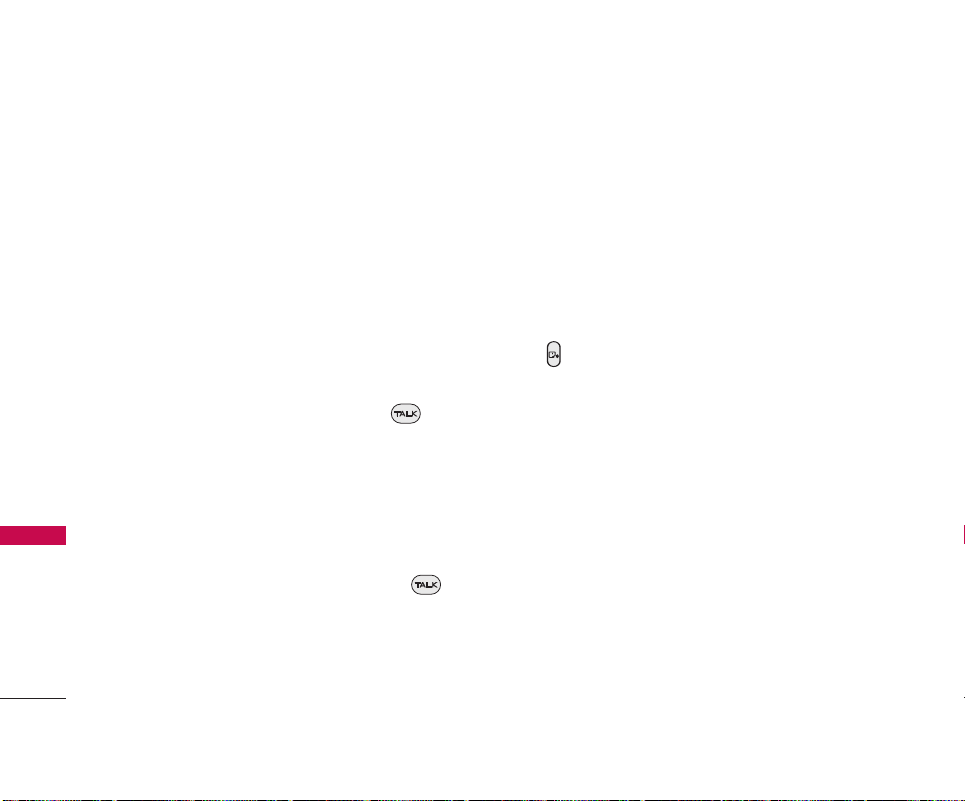
20
Speed Dialing
Speed dialing is a convenient feature that allows you
to make phone calls quickly and easily with a few
keystrokes. Your phone recalls the number from your
Contacts, displays it briefly and then dials it. Speed
Dial number 1 is for Voicemail.
Dialing Single Digit Speed Dials (from 1 to 9)
Press and hold the Speed Dial number.
OR
Enter the Speed Dial number and press .
Dialing Double Digit Speed Dials (from 10 to 99)
Press the first digit and then press and hold the key
of the last digit.
OR
Enter the first and second digits and press .
Voice Control
Voice Control is a convenient feature that allows you
to make phone calls quickly and easily by saying a
voice command that you have recorded in your
Contacts.
To make a Voice Dial call:
1. From standby mode, press the Voice Control key
().
2. Say the recorded Voice Control command.
The phone confirms and dials the phone number.
Quick Access to Convenient Features
Quick Access to Convenient Features
Page 22
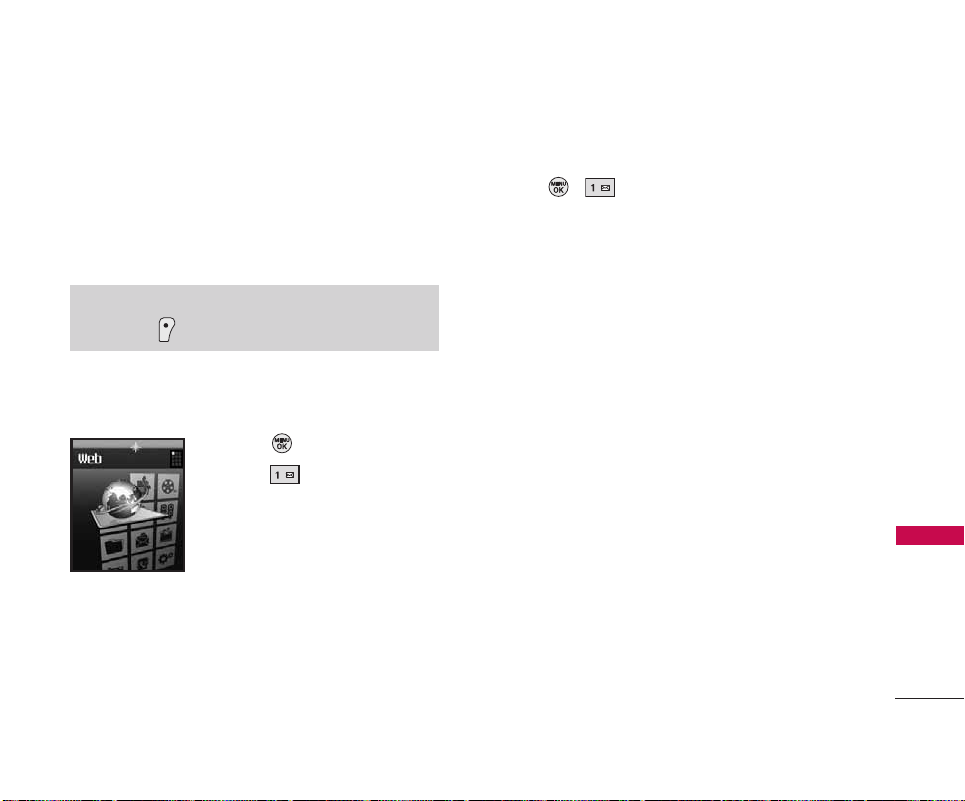
Web
The Web feature allows you to view Internet content
especially designed for the mobile phone interface.
For specific information on Web access through your
phone, contact Bell Mobility.
Access and Options
Allows you to initiate a Wireless Web session.
1. Press Menu.
2. Press Web.
Accessing the Web
1. Press , .
Overview
The Web allows the user to use a variety of Internet
services. Using the Web on the phone allows you to:
Send and receive Internet e-mail.
Browse and search the World Wide Web via web
pages especially designed for wireless phone
customers.
Set bookmarks to directly access your favorite
sites.
Retrieve information, such as stock quotes and
flight schedules from the Internet.
Quality of Browser
Browsing the web via the phone is not like using your
home computer. Site providers have selected only
the critical aspects of their site to present to wireless
phone users and have removed most graphics.
Using Phone Menus
21
Web
Shortcut
Left Soft Key is a quick access to Web.
Page 23
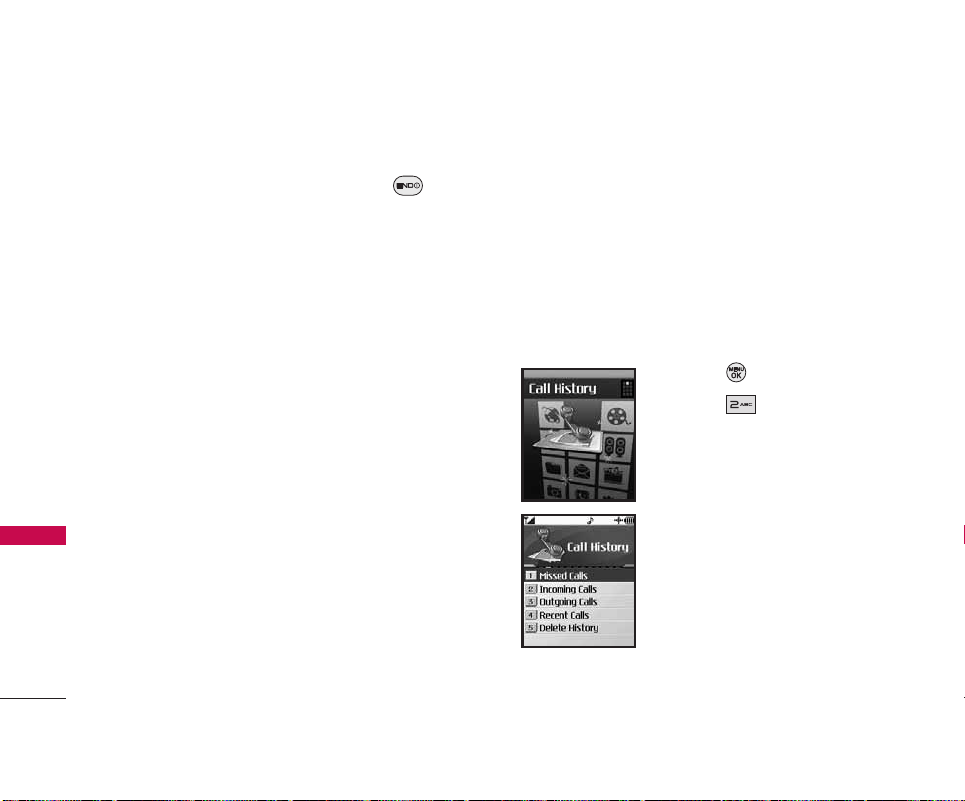
Ending the Web Session
You can end a Web session by pressing .
Navigating through the Browser
While using the Web, you will find the following:
Numbered options (some options may not be
numbered);
Links (embedded in content);
Text or numeric input;
Simple text.
You can act on the options or the links by using the
Soft Keys.
Call History
The Call History Menu is a list of the last phone
numbers or Contact entries for calls you placed,
accepted, or missed. It is continually updated as new
numbers are added to the beginning of the list and
the oldest entries are removed from the bottom of the
list.
Access and Options
1. Press Menu.
2. Press Call History.
3. Select a sub-menu.
1. Missed Calls
2. Incoming Calls
3. Outgoing Calls
4. Recent Calls
5. Delete History
Call History
22
Call History
Page 24
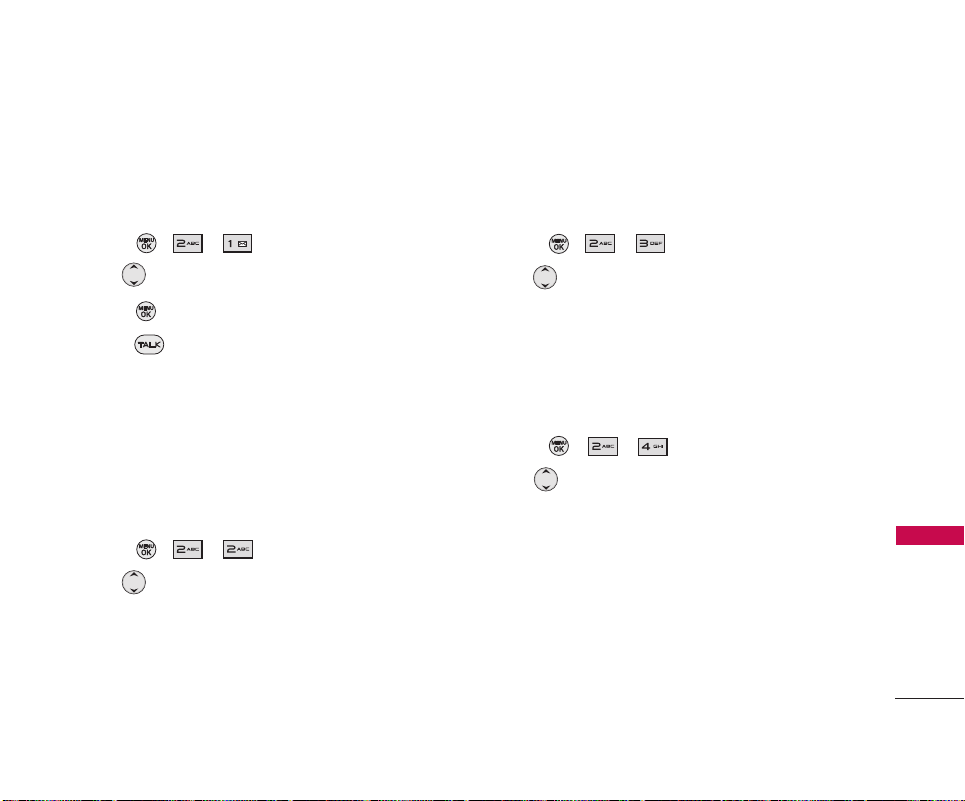
1. Missed Calls
Allows you to view the list of missed calls; up to 50
entries.
1. Press , , .
2. Use to highlight an entry, then
Press to view the entry.
Press to place a call to the number.
You can select from the following options:
Call/ Save(Phone Book Info)/ Send Message/
Prepend/ Delete/ Next/ Previous
2. Incoming Calls
Allows you to view the list of incoming calls; up to 50
entries.
1. Press , , .
2. Use to highlight an entry.
3. Outgoing Calls
Allows you to view the list of outgoing calls; up to 50
entries.
1. Press , , .
2. Use to highlight an entry.
4. Recent Calls
Allows you to view the list of recent calls; up to 50
entries.
1. Press
,, .
2. Use to highlight an entry.
23
Call History
Page 25
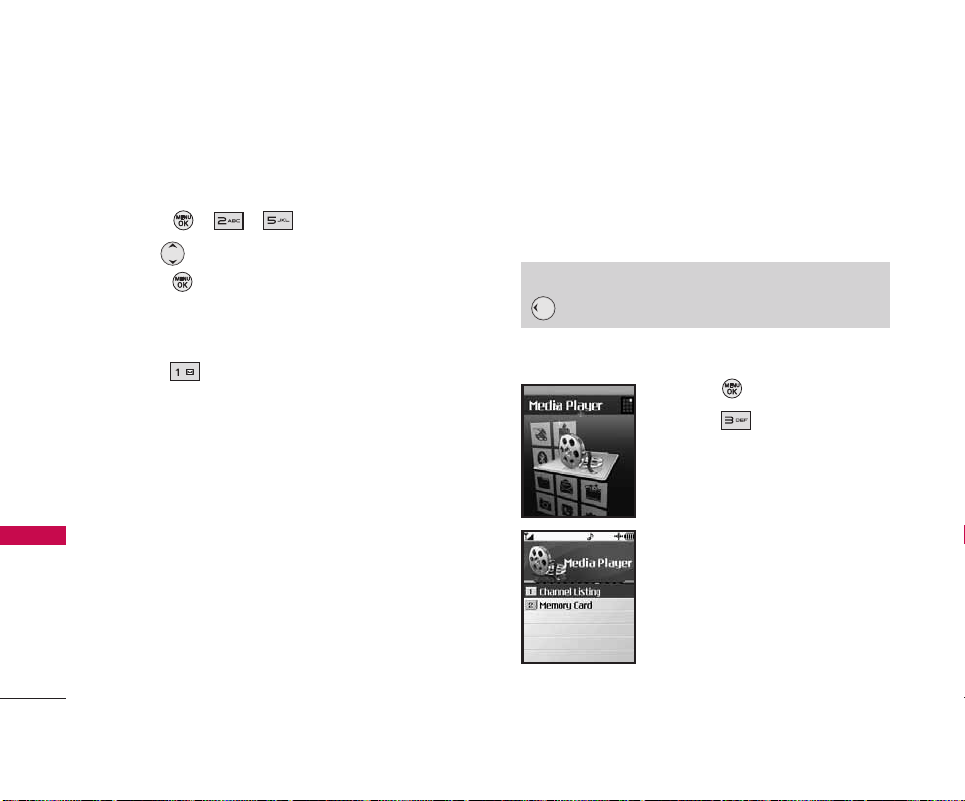
5. Delete History
Allows you to erase selected call list(s).
1. Press
,, .
2. Use to highlight the list of calls to erase, then
press .
Missed Calls/ Incoming Calls/ Outgoing Calls/
Recent Calls/ All Calls
3. Press Yes .
Media Player
Your phone's built-in media player gives you the
ability to listen to audio clips and view video clips
right from your phone's display.
Access and Options
1. Press Menu.
2. Press Media Player.
3. Select a sub-menu.
1. Channel Listing
2. Memory Card
Media Player
24
Media Player
Shortcut
is a quick access to Media Player.
Page 26
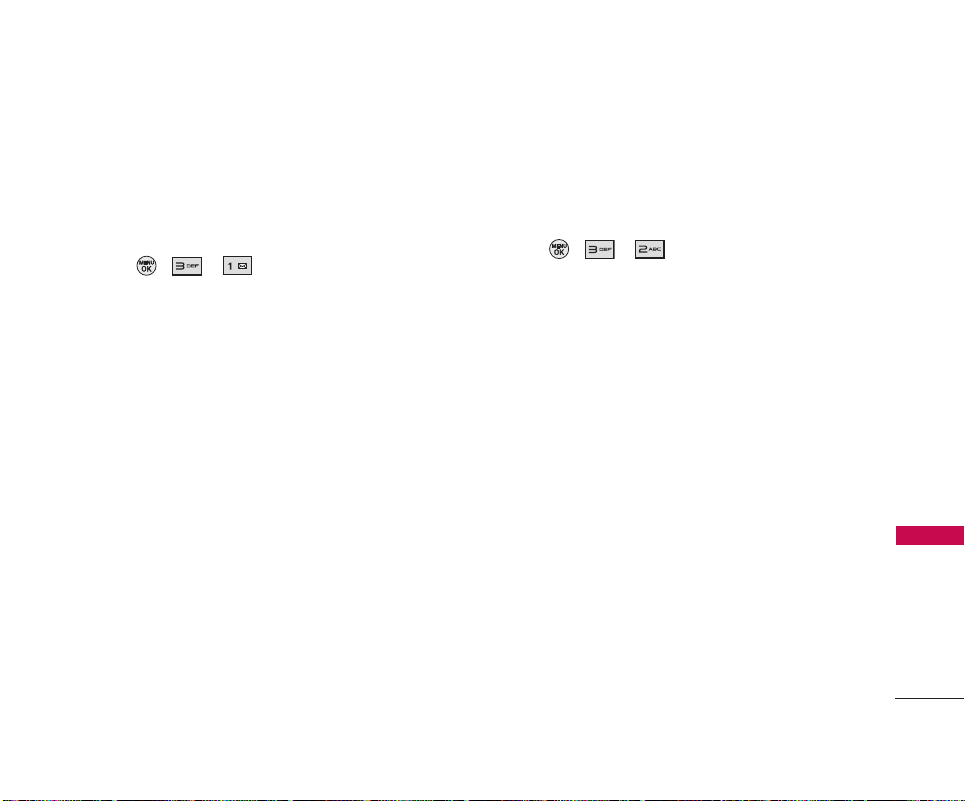
1. Channel Listing
It's easy to access and view the multimedia Channel
Listings on your LG 550 by LG from the phone's main
menu.
1. Press , , .
Your Channel Listings will display, divided into the
following two sections:
My Channels: These include the complimentary
Previews channel that Bell provides, as well as
any available individual channels for which you
have purchased access.
Available Channels: These are channels that
have not yet been purchased but are available
to access for a monthly subscription fee. Use
your navigation key to scroll through and select
a channel, and follow the onscreen
instructions to purchase access to it. Upon
purchasing access to one of these channels,
the channel will be listed, along with its
corresponding channel number, in the My
Channels section of your media player's
Channel Listings. You will see it displayed in
this section the next time you access your
phone's media player.
2. Memory Card
1. Press , , .
25
Media Player
Page 27
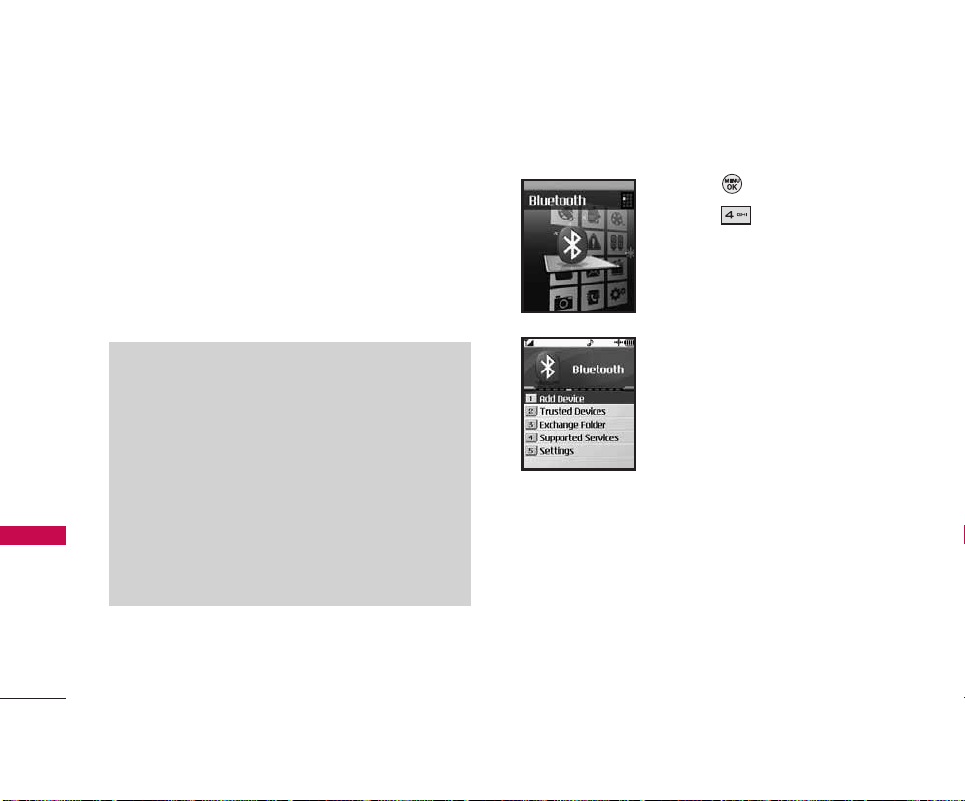
Bluetooth
The LG 550 is compatible with devices that support
the Bluetooth
®
headset and hands-free profile(s).
You may create and store 20 pairings within the
LG 550 and connect to one device at a time. The
approximate communication range for Bluetooth
®
wireless technology is up to 30 feet (10 meters).
Access and Options
1. Press Menu.
2. Press Bluetooth.
3. Select a sub-menu.
1. Add Device
2. Trusted Devices
3. Exchange Folder
4. Supported Services
5. Settings
Notes
Read user guide of each Bluetooth accessory that you
are trying to pair with your phone because the
instructions may be different.
The Bluetooth®word mark and logos are owned by the
Bluetooth SIG, Inc. and any use of such marks by LG
Electronics is under license. Other trademarks and trade
names are those of their respective owners.
Your phone is based on the Bluetooth
®
specification, but it is not guaranteed to work with all
devices enabled with Bluetooth
®
wireless technology.
Bluetooth
26
Bluetooth
Page 28
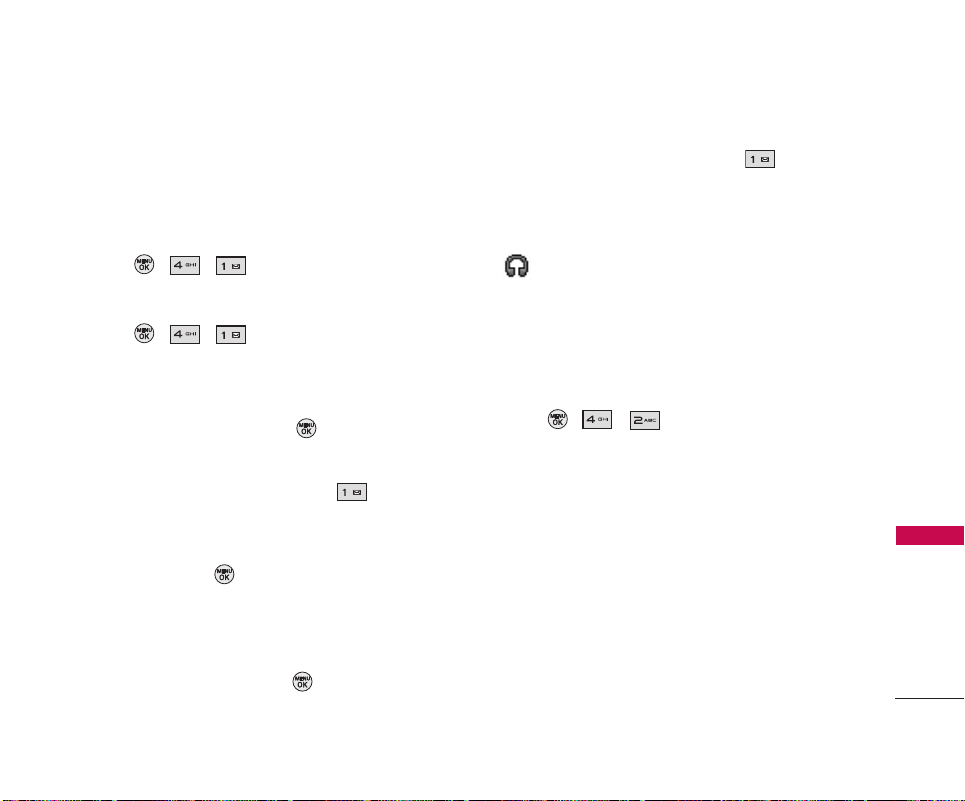
1. Add Device
Pairing is the process that allows the handset to
locate, establish and register 1-to-1 connection with
the target device.
1. Press , , .
For pairing new Bluetooth
®
device
1. Press , , .
2. Follow the
Bluetooth
accessory instructions to set
the device to pairing mode.
3. Scroll to <Search> and press .
4. If
Bluetooth
device is set to off, you will be
prompted to turn power on. Select Ye s.
5. The device will appear in the Trusted Devices
menu once it has been located. Highlight the
device and press .
6. The handset will prompt you for the passkey.
Consult the
Bluetooth
accessory instructions for
the appropriate passkey (typically “0000”).
Enter the passkey and press .
7. Once pairing is successful, select Yes to
connect with the device.
8. Once connected, you will see the device listed in
the Trusted Devices menu and the
Bluetooth
icon
will show at the top of the LCD screen.
2. Trusted Devices
Displays the list of devices that have been
successfully paired with your phone.
1. Press , , .
27
Bluetooth
Page 29

3. Exchange Folder
When your phone has a FTP connection, you can
upload, download or delete files in the handset from
your PC. However, you may not access files in your
PC from your handset.
For the setting of this menu, go to Settings ->
Bluetooth -> Exchange Folders.
1. Press , , .
2. Select one of the following options:
General (In Phone/Memory Card) : Upload any
type of file.
Pictures (In Phone / Memory Card): Allows you
to upload picture and video files.
(You can also check this in Menu>Pic/Video>
My Pics/Videos>In phone/Memory Card.)
Media (Memory Card only): Upload music files.
(You can also select this option from Menu>
Media Player>Memory Card.)
4. Supported Services
Displays the services supported by your phone for
Bluetooth
wireless connections.
1. Press , , .
Audio to use
Bluetooth
audio devices, such as
headsets or hands-free kits. The menu for
"Connect/Disconnect" can be found under
"Tools-Bluetooth-Trusted Device".
Stereo Headset to use Bluetooth headsets. Build a
connection first using Connect/Disconnect option
under Trusted Device menu.
Dial-up Networking to use your phone as a
modem to connect to the Internet. While your
phone is connected to a PC or PDA, you can dial
up the phone to connect to the Internet.
Sending Contact/Calendar to send a Contact or a
Calendar in your phone to other Bluetoothenabled devices. The menu for "Sending Contact"
can be found under "Contacts-Find/Add Entry." The
menu for "Sending Calendar" can be found under
"Tools-Scheduler".
Page 30

Printing(BPP) to print pictures in your phone
without copying the pictures to other PC’s. This
service is available with BPP profile enabled
printers. The menu for “Printing via Bluetooth” is
under “Pictures”.
File Transfer (FTP): Allows the capability to receive
nonprotected data files to a compatible Bluetooth
device.
5. Settings
You can control the settings to use the
Bluetooth
wireless technology via your phone. Your proper
setting is a prerequisite for the maximization of the
functionality.
5.1 On/Off
Allows you to set the
Bluetooth
power On/Off.
1. Press , , , .
2. Use to select a setting, then press .
On/ Off
5.2 Visibility
Allows you to manage your phone's availability to
other
Bluetooth
devices.
1. Press , , , .
2. Use to select a setting, then press .
Hidden/ Visible for 3 min/ Always Visible
5.3 Exchange Folders
Allows you to exchange folders during the
Bluetooth
connection and the sorts of the folders are
General/Pictures/Media.
1. Press , , , .
29
Bluetooth
Note
The LG 550 offers integrated Bluetooth wireless support for
headset and hands-free accessories. However, the software
used in the LG 550 available in Canada from LG Electronics
Inc. does not support the transfer of data files.
Page 31

5.4 Bluetooth Info
Allows you to select a
Bluetooth
name for your
phone. Your phone’s
Bluetooth
name will appear to
other in-range
Bluetooth
devices, depending on your
visibility settings.
1. Press , , , .
2. Press Left Soft Key Rename.
3. Press to clear the current name.
4. Use your keypad to enter a new name and press
to save and exit.
Missed Alerts
Displays the list of your missed alerts.
Access and Options
1. Press Menu.
2. Press Missed Alerts.
Missed Alerts
30
Missed Alerts
Page 32

Music
Lets you use your phone as a portable personal
jukebox. From the Music Store to a variety of
streaming music options, you’re bound to find the
music you want, when you want it.
Access and Options
1. Press Menu.
2. Press Music.
Accessing the Music Store
You can access the Music Store right from your
phone’s main menu, anywhere on the Nationwide
PCS Network. When you enter the store for the first
time, you will be prompted to set up your user
identification and password.
1. Press , .
2. Follow the on-screen instructions to establish your
User ID and password.
3. Use your keypad and navigation key to explore the
store.
Music
31
Music
Tip
Your User ID for the Music Store is your 10-digit wireless
phone number. The password may be any 4-digit number.
The recommended password is the last four digits of your
Social Security number.
Shortcut
is a quick access to Music.
Page 33

Downloads
You have access to a dynamic variety of Premium
Service content such as downloadable Games,
Ringers, Screen Savers, and other applications.
The basic steps required to access and download
Premium Service content are outlined below.
Access and Options
1. Press Menu.
2. Press Downloads.
3. Select a sub-menu.
Games
Ringers
Screen Savers
Applications
< Options >
Games
1. Press , .
2. Scroll to Games and press .
3. Highlight Get New and press (The browser
will launch and take you to the Games download
menu).
Ringers
To download an available ringer to your phone:
1. Press , .
2. Scroll to Ringers and press .
3. Highlight Get New and press (The browser
will launch and take you to the Ringers download
menu).
Downloads
32
Downloads
Shortcut
is a quick access to Downloads.
Page 34

Screen Savers
To download an available Screen Saver to your
phone:
1. Press , .
2. Scroll to Screen Savers and press .
3. Highlight Get New and press (The browser
will launch and take you to the Screen Savers
download menu).
Applications
To download an available Application to your phone:
1. Press , .
2. Scroll to Applications and press .
3. Highlight Get New and press (The browser
will launch and take you to the Applications
download menu).
< Options >
1. Press , .
2. Scroll to < Options > and press .
33
Downloads
Page 35

Messaging
34
Messaging
Messaging
Access and Options
1. Press Menu.
2. Press Messaging.
3. Select a sub-menu.
1. Send Message
2. Text Messages
3. Pic/Video Msg
4. WebAlerts
5. Voicemail
6. Settings
Text messages, pages, and the voicemail box become
available as soon as the phone is powered on.
Check types of messages by pressing the
message key .
Make a call to the callback number by pressing
during an Inbox message check.
Read and edit messages saved in the outbox after
transmission and resend them.
The phone can store up to 260 messages (For
example, 100 inbox text messages, 100 sent text
message, 50 outbox text messages, 10 draft text
messages). The LG 550 supports up to 140 characters
per message including header information. The
information stored in the message is determined by
phone mode and service capability. Other limits to
available characters per message may exist. Please
check with your service provider for system features
and capabilities.
New Message Alert
There are three ways your phone alerts you to new
messages.
1. The phone displays a message on the screen.
2. One of ring types is heard, if selected.
3. The message icon ( ) is displayed on the
screen. In case of an urgent message, the icon
will flash and Urgent message is displayed.
Shortcut
is a quick access to Messaging.
Page 36

1. Send Message
Allows you to send text messages, picture
messages, pages, and e-mail transmissions. Each
message has a destination (up to 25 recipients per
message) and information (Message). These are
dependent upon the type of message you want to
send.
Sending a Text Message
1. Press , , .
2. With the highlight on To field, press .
Search an entry you want to send a message in
Contacts and press .
Or enter the destination. Select From Contacts/
Mobile/ Email/ Recent List and press Left Soft Key
OK.
3. Press Left Soft Key Next and type your
message (text or e-mail), then press .
Using Text Input Modes
Right Soft Key ( ) To choose Abc/T9Word/123/
Symbols/Smileys/Quick Messages/Preset Suffix.
4. Press Left Soft Key Send.
A confirmation message is displayed.
5. Set a priority of your message.
Priority:Normal/ Priority:Urgent
6. Set your callback number.
None/ My Phone Number/ Other
Sending a Pic/Video Msg
Register your Pic/Video Msg account.
35
Messaging
Note
If you receive the same message twice, your phone deletes
the older one and the new one is stored as a Duplicate.
SHIFT Key
To change cases.
SPACE Key
To insert a space.
BACK Key
To backspace and hold it to delete words.
Punctuation
Key
To insert punctuation in a word or to
complete a sentence in T9Word Mode.
Page 37

Messaging
Message Icon Reference
Indicates a text message is saved as draft.
Indicates the text message is duplicated.
Indicates the text message is duplicated and locked.
Indicates a text message is failed in transmission.
Indicates the text message is locked.
Indicates the text message is pending.
Indicates a text message is read.
Messaging
Indicates a text message is sent.
Indicates the text message is not read.
Indicates the text message is cancelled.
Indicates the read text message is urgent.
2. Text Messages
1. Press , , .
2.1 Inbox
The phone alerts you in 3 ways when you receive a
new message by:
Displaying a message notification on the
screen.
Sounding a beep, vibrating or sound, if set.
Displaying the message icon .
Received text messages, page messages, and e-mail
lists may be searched and the contents viewed.
Received messages are displayed from the newest
to the oldest.
Out of Memory Warning
If the memory is full, no more messages can be
received until enough memory space becomes
available. A disclaimer is displayed and new
messages are not accepted.
36
Page 38

Viewing Your Inbox
Up to 100 received messages can be stored in the
Inbox.
1. Press , , , .
2. Use to highlight an Inbox message.
Left Soft Key Reply.
Right Soft Key Options.
Lock(Unlock)/ Delete/ Delete Read Msgs/
Delete All
3. Use to highlight an Inbox message, then
press .
4. While viewing the selected message, press Left
Soft Key Reply or Right Soft Key Options.
Options from here:
Call(Go to List)/ Forward/ Lock(Unlock)/ Save Number/
Delete/ Delete All
2.2 Sent
Up to 100 sent messages can be stored in the Sent.
View lists and contents of sent messages and verify
whether the transmission was successful or not.
1. Press , , , .
2. Use to highlight an Outbox message.
Press Left Soft Key Resend.
Press Right Soft Key Options.
2.3 Outbox
Up to 50 sent messages can be stored in the Outbox.
View lists and contents of sent messages and verify
whether the transmission was successful or not.
1. Press , , , .
2. Use to highlight an Outbox message.
Press Left Soft Key Send.
Press Right Soft Key Options.
Edit
Lock/Unlock Locks a message so that it is not
Messaging
37
Page 39

erased if the Erase Outbox or
Erase All feature is used.
Delete Deletes the selected message
from the Outbox.
Delete all
3. Press .
Options from here:
Call(Go to List)/ Edit/ Lock(Unlock)/ Save Quick Msg/
Compose new/ Delete/ Delete All
2.4 Draft
Displays draft messages.
1. Press , , , .
2. Use to highlight a message.
Press Left Soft Key Edit.
Press Right Soft Key Options.
Send/ Compose New/ Delete/ Delete All/
2.5 Edit Folder
Allows you to create or delete folders for your
messages.
1. Press , , , .
Creating a Folder
Enter a Folder Name, Sort By fields and alert tones
that you want and press Left Soft Key Save.
Deleting a Folder
Select Delete Folder and choose a folder to
delete. There should be saved folders if you want to
delete one.
2.6 Send Message
Allows you to create and send your messages.
1. Press , , , .
Note
For more detailed information, see page 35.
Messaging
38
Messaging
Page 40

39
Messaging
3. Pic/Video Msg
Allows you to store the received picture messages in
a separate folder.
1. Press , , .
4. WebAlerts
Allows you to store the received web messages in a
separate folder.
1. Press , , .
5. Voicemail
Allows you to view new voice messages recorded in
the voicemail box. Your phone will alert you when
you receive a new voice message.
Checking Your Voicemail Box
1. Press , , .
2. Options from here:
Press to listen to the message(s) and the
possible choices are as follow while checking
your voicemails.
Mute/ Speaker On/ 3-Way Call/ Contacts/ Recent
Calls/ Send Message/ Record Voice Memo/
Notepad/ Menu
Shortcut
is a quick access to Voicemail.
Page 41

6. Settings
Allows you to configure 9 settings for messages.
6.1 Notification
When you receive a text message, your phone
notifies you by displaying an icon on your display
screen. You can also choose to be notified with a
larger pop-up message on your display screen.
1. Press , , , .
3. Use to select a setting, then press .
Message & Icon/ Icon Only
6.2 Message Reminder
When new messages arrive, you can choose to have
your phone notify you by playing an audible alert.
1. Press , , , .
2. Use to select a setting, then press .
On/ Off
6.3 Callback Number
You can set a callback number in your messages so
that the recipient of the message can contact you.
1. Press , , , .
2. Select None, My Phone Number, or Other and
press .
(If you select Other, enter a number and
press .)
6.4 Auto-Delete
You can delete text messages that you have already
read whenever you like, or you can have your phone
delete them automatically for you.
1. Press , , , .
2. Use to select a setting, then press .
On/ Off
Messaging
40
Messaging
Page 42

41
Messaging
6.5 Signature
Each message you send can have a customized
signature to reflect your personality.
1. Press , , , .
2. Select Custom and press .
(If you do not wish to attach a signature to your
outgoing messages, select None.)
3. Enter your signature and press .
6.6 Quick Messages
Your phone is loaded with 20 quick messages to help
make sending text messages faster and easier. Also
you can add your own quick messages up to 20.
1. Press , , , .
The list of quick messages is displayed.
To add a new preset message:
1. Press , , , .
2. To add a new preset message, select <Add New>.
3. Enter your message and press . Your new
message will be added to the beginning of the list.
Note
The 20 quick messages are preloaded. You cannot edit nor
delete them. You can add your own quick messages up to
20, which are able to be edited and deleted.
Page 43

Tools
42
Tools
6.7 Edit Voicemail #
You can edit your voicemail # and there are following
options as well.
1. Press , , , .
2. Use to select a setting, then press .
Save/ Hard Pause/ 2-sec Pause/ Cancel
6.8 WebAlerts
Automatically connects you to WebAlerts when
available.
1. Press , , , .
2. Use to select a setting, then press .
Yes/ No
Tools
Allows you to make use of various tools and
applications.
Access and Options
1. Press Menu.
2. Press Tools.
3. Select a sub-menu.
1. Memory Card
2. Music Transmitter
3. Alarm Clock
4. Calculator
5. Voice Control
6. Scheduler
7. Voice Memo
8. Notepad
9. World Clock
0. Mass Storage
Page 44

1. Memory Card
Your phone is equipped with a 64MB microSD
(Secure Digital) memory card and its adapter to
expand the phone’s available memory space.
It allows you to easily store images, videos, music,
and voice data in your phone.
Inserting the microSD Card
1. Open the microSD access panel located on the
left side of the phone.
2. Position the microSD card perpendicular to the
opening and gently slide it into place until it is fully
inserted and locked.
Removing the microSD Card
1. Open the microSD access panel located on the
left side of the phone.
2. Push in and then release the microSD card to
eject.
3. Pull the microSD memory card out of the phone.
Creating Folders in the microSD Card
1. Press , , .
2. Press Right Soft Key Options and select
Create New Folder (The phone will create the
microSD’s default folders: MEDIA and DCIM).
Notes
The microSD card and its adapter can be easily damaged
by improper operation. Please be careful when inserting,
removing, or handling them.
Do not remove a microSD card while files are being
accessed or transferred. It will result in loss or damage of
data.
Note
Be sure to use only recommended microSD cards
(8MB–2GB). Using non-recommended microSD cards
could cause data loss and damage your phone.
43
Tools
Page 45

Viewing Memory in the microSD Card
1. Press , , .
2. Press Right Soft Key Options and select
Memory Info (The used and available memory
space will be displayed).
Formatting the microSD Card
1. Press , , .
2. Press Right Soft Key Options and select
Format Memory Card.
3. If you are sure you wish to remove all the files
from your microSD card, select Delete and press
.
Displaying Your microSD Folders
1. Press , , .
2. Select your desired folder (dcim, media &
my_music) and press .
3. To view or play a preview of a file, highlight it with
your navigation key, and then press or the
appropriate soft key.
Tools
44
Tools
Page 46

2. Music Transmitter
The FM transmitter lets you broadcast your Music
Store or audio media player files to a car stereo or
other FM receiver. A distance of five feet or less is
recommended to minimize interference and provide
the strongest signal.
FM frequency range: 88.1 MHz - 107.9 MHz.
1. Press , , .
2. Select one of the 12 channels to which you can
save a favorite frequency and press .
The default frequency is 88.1 MHz.
3. Scroll left or right to select a frequency from
88.1 MHz to 107.9 MHz and press .
3. Alarm Clock
Allows you to set one of four alarms. The current
time is displayed at the top of the screen when you
select an alarm to set. At the alarm time, Alarm 1 (or
2, 3 or Quick Alarm) will be displayed on the LCD
screen and the alarm will sound.
1. Press , , .
2. Select the alarm you want to edit.
Alarm 1 / Alarm 2 / Alarm 3 / Quick Alarm
3. Use to highlight the alarm time then press
.
4. Set the time for alarm and press .
5. Use to highlight Once (recurring setting) and
press .
6. Press to select one of the following and
press .
Once / Daily / Mon - Fri / Weekends
For Quick Alarm option,
set Off/ 1 min later/ 10 min later/ 30 min later/
1 hour later
Page 47

7. Use to highlight a tone or an alert and press
.
8. Use to select one of the available alarm ring
types and press .
9. Press Left Soft Key Save.
4. Calculator
4.1 Calculator
Allows you to perform simple mathematical
calculations. You can enter numbers up to the fifth
decimal place.
1. Press , , , .
2. Enter data.
Use to enter plus, minus, slash and multiple
calculations.
Press to enter period and to enter plus
or minus.
Press to delete digits or symbols.
Press Left Soft Key Clear to Clear the
calculation.
Press Right Soft Key Operator to add
parenthesis or power.
4.2 Ez Tip Calculator
Allows you to quickly and easily calculate the
amounts for a bill with the amount of the bill, the
amount of the tip, and the number of people as
variables.
1. Press , , , .
2. Press Left Soft Key Reset if necessary.
3. Press Right Soft Key Close to exit this menu.
Tools
46
Tools
Page 48

5. Voice Control
Voice Control is a convenient feature that allows you
to make phone calls quickly and easily by saying a
voice command that you have recorded in your
Contacts.
1. Press , , .
2. After hearing the message “Call: please say a
command,”simply say, in a natural voice,
“Call”and the name of the person or the number
you'd like to call. (For example, you can say, “Call
Jane Smith,”“Call John Baker mobile.”)
3. Your request will be repeated and you will be
asked to verify. Say “Yes” to call the number or
person.(The number will automatically be dialed.)
Say “No” if you wish to cancel.
6. Scheduler
Allows you to conveniently keep and access your
agenda(s). Simply store your appointments and your
phone will alert you with a reminder of your
appointment.
1. Press , , .
2. Use to highlight the scheduled day.
Moves cursor to the left.
Moves cursor to the right.
Moves to the previous week.
Moves to the next week.
3. Press Left Soft Key Add.
4. Enter your schedule information including:
Date
Time Press to set specific time or press
Right Soft Key All day.
Content
Recurring event
None/ Daily/ Mon-Fri/ Weekly/ Monthly/ Yearly
47
Tools
Page 49

Tools
48
Tools
When to ring the alarm reminder
On time/ 5 minutes/ 10 minutes/ 1 hour/
1 day/ 2 days/ None
Which ring alarm to sound
Single Tones (Alert 1~Alert 5, Tone 1~Tone 9,
Farewell)/ Ring Tones/ Melodies/ Downloads/
Get New
5. Press Left Soft Key Save.
When you exit without saving, you are asked to
select Return to Edit/ Save and Exit/ Exit in a pop up
message.
7. Voice Memo
Allows you to add, listen to, and erase short verbal
reminders. In the entry of Voice Memo, the recorded
Voice Memos are listed. You can select <Record
New>, <Delete All>, <Memory Info>.
1. Press , , .
2. Select <Record New>.
3. Talk into the microphone after the tone, then press
Stop. The default memo title is the date and
time of recording.
To Playback a Voice Memo
1. Access Voice Memo, highlight the Voice Memo
you want to hear, then press .
In the selected Voice Memo, the following options
are available:
Play Play the selected Voice Memo.
Speaker On/ Pause/ Stop
View Details Title/ Recorded On/
Play Time
Page 50

Edit Title Edit the title of the selected Voice
Memo. Save/ Edit Mode: [Abc]/
Cancel
Delete Yes/ No
8. Notepad
Allows you to add, read, edit, and erase notes to
yourself.
1. Press , , .
2. Press on <Add New>. to write a new note
then press to save.
In entering a note, use text input mode with Right
Soft Key Mode. Also, note that word choices/
suggestions are listed and adding an word to
database is asked while entering characters.
9. World Clock
Allows you to determine the current time in another
time zone or country.
1. Press , , .
2. Press Right Soft Key Cities to move the time
bar across the world map and display the
date/time in that location.
3. Press Left Soft Key Set DST to display
Daylight Savings Time in the selected location.
49
Tools
Page 51

0. Mass Storage
Enabling the Mass Storage allows you to connect
your phone to your computer to view and transfer
files to and from the microSD memory card.
To enable the Mass Storage Mode:
1. Insert a microSD memory card into your phone.
2. Attach the USB cable to your phone and your
computer.
3. Press , , .
4. Select Yes to verify that calls will be disabled
when the Mass Storage is enabled. Your phone
will then connect to your computer.
5. To exit and disable the Mass Storage, disconnect
the USB cable from your phone.
To view the contents of the memory card from your
computer:
1. After enabling the Mass Storage, click the My
Computer icon on your computer's desktop.
2. Your phone will appear as a device with
removable storage. Click the icon representing
your phone to view your files.
Tools
50
Tools
Page 52

Pic/Video
Your phone’s built-in camera gives you the ability to
take full-color digital pictures, view your pictures
using the phone’s display, and instantly send them to
family and friends.
Access and Options
1. Press Menu.
2. Press Pic/Video.
3. Select a sub-menu.
1. Camera
2. Camcorder
3. Pic/Video Msg
4. My Pics/Videos
5. PictBridge Print
6. Settings & Info
1. Camera
Taking pictures with your phone’s built-in camera is
as simple as choosing a subject, pointing the lens,
and pressing a button. You can activate the phone’s
camera mode whether the phone is open or closed.
1. Press , , .
2. Using the phone’s main LCD as a viewfinder, aim
the camera lens at your subject.
3. Press Left Soft Key Capture, , , or the
side camera key until the shutter sounds. (The
picture will automatically be saved to the In Phone
Folder if you do not have a microSD card inserted.
If you have a microSD card in the phone then the
pictures will be automatically saved to your
memory card instead.
To return to camera mode to take another picture,
press .
Shortcut
Press the side camera key to access the camera. To return to
camera mode, select Options and then Take New Picture.
Note
While recording a video, do not eject your microSD card.
This may damage your phone.
Pic/Video
51
Pic/Video
Page 53

4. Press Right Soft Key Options for more options:
Send to send the picture to up to 25 contacts at
one time.
Upload to upload the picture you just took to
the Picture Mail Web site. Depending on your
settings, you may be prompted to accept a PCS
Vision connection.
Assign to assign the picture to a phone task.
Select an option:
Picture ID to assign the picture to a Contacts
entry.
Screen Saver to use the picture as a screen
saver.
Incoming Calls to display the picture for all
incoming calls.
Delete to delete the picture you just took.
Print to print an image by mail or at a retail outlet.
Post to Service to send the image to a number
of popular third-party Web image services.
Review/Send Media to review the picture and
to send it to media.
Take New Picture to return to Camera mode to
take another picture.
To take a picture with the phone closed:
1. Press and hold the side camera key to activate
camera mode.
2. Point the camera lens at your subject (You can
check the picture framing through the external
display screen).
3. Press the side camera key to take the picture.
Note
When taking a picture with the phone closed, the subject
image appears in reverse on the external display. The
captured image will not be saved in reverse.
Pic/Video
52
Pic/Video
Page 54

2. Camcorder
In addition to taking pictures, you can also record,
view, and send videos to your friends and family with
your phone’s built-in video camera.
1. Press , , .
2. Video Mail or Long Video to activate video mode.
3. Using the phone’s main LCD as a viewfinder, aim
the camera lens at your subject.
4. Press Left Soft Key Record, , , or the
side camera key to begin recording (The maximum
recording time is 30 seconds).
5. Press Left Soft Key Done or the side camera
key to stop recording. (The video will be
automatically saved to the In Phone Folder if you
do not have a microSD card inserted. If you have a
microSD card in the phone then the video will be
automatically saved to your memory card instead.
To change this option go to the Pictures menu,
select Settings & Info, and then select the Auto
Save to option. Select Memory Card or In Phone.)
6. Press Right Soft Key Options for more options:
Play to play the video that was just captured.
Send to send the video.
Upload to upload videos from the In Phone
Folder to the PCS Picture Mail Web site.
Depending on your settings, you may be
prompted to accept a PCS Vision connection.
Choose from the following options:
Assign to assign the video as an animated
screen saver or ringer.
Screen Saver to display the currently
highlighted picture as a screen saver.
Delete to delete videos in the In Phone folder.
Post to Service to send the image to a number
of popular third-party Web image services.
Review/Send Media
Take New Video to return to camcorder mode.
53
Pic/Video
Page 55

3. Pic/Video Msg
Allows you to store your picture/video messages.
1. Press , , .
4. My Pics/Videos
Your phone’s picture storage area is called My
Pics/Videos. There are three types of folders that can
be used separately according to your needs: In
Phone / Memory Card / Online Albums
1. Press , , .
In Phone Folder
Allows you to see received messages. You can save
media files such as picture and video to In Phone or
microSD card.
To review your stored pictures in the In Phone folder :
1. Select Menu > Pic/Video > My Pics/Videos >
In Phone.
2. Use your navigation key to view and scroll through
the pictures.
3. Use the following options:
Play*/ Send/ Upload/ Assign/ Delete/ Post to Service/
Copy/ Move/ Detail/ Edit/ Media Filter/ Album List/
Camcorder Mode
* Files dependent
Memory Card Options
When viewing the pictures in your memory card,
press Right Soft Key Options to display picture
options. (The Memory Card options are identical to
the In Phone Folder options)
Note
While copying or moving the Pic/Video messages, do not
eject your microSD card. This may damage your phone.
Pic/Video
54
Pic/Video
Page 56

55
Pic/Video
Online Albums
To save your pictures to online albums:
1. Select Yes when prompted to save to an online
album. (The PCS Picture Mail Web site will start.)
2. Select Upload and then select Uploads or an
album title to save your picture(s) to your online
albums.
5. PictBridge Print
Pictures in your phone and memory card can be
printed via the connection between your phone and
a printer. While the transfer, you cannot receive
incoming calls and you need printer setting to use
this menu.
1. Press , , .
6. Settings & Info
The Settings & Info menu allows you to configure
where pictures or videos are saved, view your
account information, or switch the format between
portrait or landscape mode.
1. Press , , .
2. Select one of the following options and press .
Auto save to to select where to save pictures
and videos. The available options are Memory
Card and In Phone.
Account Info to display your current account
settings via an online connection.
Page 57

Contacts
The Contacts Menu allows you to store names,
phone numbers and other information in your phone’s
memory. When you access your Contacts, the
number in parentheses represents the number of
entries you have stored (up to 500).
Access and Options
1. Press Menu.
2. Press Contacts.
3. Select a sub-menu.
1. Find/Add Entry
2. Groups
3. Speed Dials
4. My Name Card
5. Services
1. Find/Add Entry
Your phone can store up to 500 Contacts entries.
Contacts entries can store up to a total of five phone
numbers, and each entry’s name can contain 32
characters.
1. Press , , .
2. Scroll to <New Entry> and press .
3. Enter a name for the new entry and press .
4. Scroll to [Add Number], enter the phone number,
and then press .
5. Select a label field (Mobile, Home, Office, Pager,
Fax, or None) and press .
6. Scroll down to additional fields and enter or edit
information as desired.
7. Press Left Soft Key Done.
Page 58

To Find Contacts Entries by Name:
1. Press , , .
2. Scroll through all the entries using your navigation
key.
Or enter the full letter of a name.
3. To display an entry, highlight it and press .
4. To dial the entry’s default phone number, press
.
Or to display additional Contacts entries, press
.
2. Groups
Allows you to view your grouped Contacts, add a
new group, change the name of a group, or delete a
part of group except No Group.
1. Press , , .
2. Options from here:
Use to highlight a group to view, then press
.
Select <Add Group> to add a new group to the list.
Use to highlight a group, then press to
change the name of the group or delete the group.
<Add Members>/ <Edit Group>/ <Delete Group>
Page 59

3. Speed Dials
Allows you to view your Speed Dials list, designate
new Speed Dials, or remove Speed Dial designations
entered in your Contacts.
1. Press , , .
2. Use to highlight the Speed Dial position (or
enter the Speed Dial digit), then press .
3. Highlight Set Speed Dial and press .
4. Use to highlight the entry, then press .
A confirmation message is displayed.
Options to choose one:
Set Speed Dial/ Next Empty/ Delete Speed Dial/
Delete all
4. My Name Card
You can view your phone number, edit entry and
send a Contact via
Bluetooth
.
1. Press , , .
5. Services
Your Contacts list is preprogrammed with contact
numbers for various PCS Services.
1. Press , , .
2. Select Customer Service, Dir Assistance, or Tcare.
Note
Speed Dial #1 is predetermined for Voicemail.
Contacts
58
Contacts
Page 60

Settings
59
Settings
Settings
The Settings Menu has options to customize your
phone.
Access and Options
1. Press Menu.
2. Press Settings.
3. Select a sub-menu.
1. Display
2. Sounds
3. Roaming
4. Location
5. Messaging
6. Bluetooth
7. Security
8. Setup/Others
9. Phone Info
1. Display
Provides you with options to customize the phone’s
display screen.
1.1 Greeting
Allows you to enter a string of greeting up to 16
characters displayed on the LCD screen.
1. Press , , , .
2. Select a setting.
Custom/ Off
3. If set to Custom, enter your greeting words.
1.2 Incoming Calls
Allows you to set a specific screen for incoming calls.
1. Press , , , .
2. Select Caller ID/ No Caller ID/ Roaming.
3. For each selection, choose a setting.
Preloaded/ My Pics/Videos/ Assigned Media/
Downloads/ Get New/ Take New Picture
Page 61

Settings
60
Settings
4. Among the choices, select your favorite and press
.
1.3 Screen Saver
Allows you to choose the kind of screen savers to be
displayed on your phone while not in use.
1. Press , , , .
2. Select Main Display or Sub Display.
3. Select Preloaded/ My Pics/Videos/ Assigned
Media/ Downloads/ Get New/ Take New Picture/
Take New Video.
4. Use the navigation key to select an image and
press to view the image. (Once an image is
displayed, you can use your navigation key to
scroll through and view the other default images.)
5. Press to assign the desired image.
1.4 Clock & Calendar
Allows you to choose the kind of clock to be
displayed on the LCD screen.
1. Press , , , .
2. Select Normal Clock, Analog Clock, Digital Clock,
Dual Clock, or Calendar and press .
3. Press to apply the clock display setting.
1.5 Slide Show
You can create a slide show screen saver of up to
nine images that will change continuously on your
standby screen.
1. Press , , , .
2. Select a slide from 1 to 9 and press .
3. Select Preloaded, My Pics/Videos, Assigned
Media, or Downloads.
4. Select an image, press , and then press Left
Soft Key Add to add the image to the slide
show.
5. When you have finished adding images , press
Right Soft Key Options to preview your slide
show, or Left Soft Key Save to save your slide
show.
Page 62

1.6 Skins
Changing the Skin Color
You can customize your phone’s display theme.
1. Press , , , .
2. Choose a setting, then press .
Silver/ Blue/ Green/ Pink
1.7 Menu Styles
Allows you to view the main menus as Grid or List.
1. Press , , , .
2. Select Grid or List.
1.8 Font Size
Allows you to set the size of the font for Message,
Browser and Notepad.
1. Press , , , .
2. Select the menu to set the font size.
Message/ Browser/ Notepad
3. Select a font size.
Small/ Medium/ Large
1.9 Backlight
Allows you to set the duration for illuminating the
backlight. Main LCD and Keypad are set separately.
1.9.1 Display
1. Press , , , , .
2. Choose a sub-menu, then press .
Dim Only/ 8 seconds/ 15 seconds/ Flip Open
3. Choose a setting, then press .
1.9.2 Keypad
1. Press , , , , .
2. Choose a setting, then press .
Always Off/ 8 seconds/ 15 seconds/ 30 seconds
Note
If an amount of time is set for the timer option, the time
starts after the last key was pressed.
61
Settings
Page 63

1.0 Power Save Mode
Display is lit for a designated length of time, allowing
your convenience to use your phone in the dark.
1. Press , , , .
2. Use to select Off / 30 seconds /
60 seconds / 90 seconds, then press .
(If you select Off, a prompt will be displayed.
Select Ye s and press to save your setting.)
1.* Status Light
Shows the status on your phone by blinking the light.
1. Press , , , .
2. Use to set to On or Off, then press .
2. Sounds
Provides options to customize the phone’s sounds.
2.1 Ringers
Allows you to assign ringers for incoming calls.
1. Press , , , .
2. Select Caller ID / No Caller ID / Roaming.
3. Use to select a ringer, then press .
2.2 Key Tones
Allows you to select the Key Tone type.
1. Press , , , .
2. Select a tone style, then press .
Short Tones/ Long Tones
Settings
62
Settings
Page 64

63
Settings
2.3 Volume
Allows you to set various volume settings.
1. Press , , , .
2. Select Ringer/ Earpiece/ Key Beep/ Application/
Power On/Off.
3. Use to adjust the volume of the ringer, then
press .
2.4 Alerts
Allows you to select the alert type just in cases of
new Voicemail, Message, Service Change, Pic/Video
Msg., Minute Beep, Call Connect, Signal Fade.
1. Press , , , .
2. Select Voicemail Alerts/ Message Alerts/
Pic/Video Msg Alerts/ Service Change/ Minute
Beep/ Call Connect/ Signal Fade.
3. Use to select a setting, then press .
Silent/ Vib once/ Vib & Sound/ Custom/ 1 Low
beep/ Low beeps/ 1 Loud beep/ Loud beeps
Setting for Service Change/ Minute Beep/
Call Connect/ Signal Fade: On/Off
3. Roaming
3.1 Set Mode
Allows you to set up the phone producer’s
management environment. Leave this setting as the
default unless you want to alter system selection as
instructed by your service provider.
1. Press , , , .
2. Use to select Automatic/ 1X Only/
EV-DO Only/ Home Only then press .
3.2 Call Guard
Your phone has two ways of alerting you when you
are roaming off the Nationwide PCS Network: the
onscreen roaming icon and Call Guard. Call Guard
makes it easy to manage your roaming charges by
requiring an extra step before you can place or
answer a roaming call. (This additional step is not
required when you make or receive calls while on
the Nationwide PCS Network.)
1. Press , , , .
2. Highlight On or Off and press .
Page 65

3.3 Data Roam Guard
You will be asked if you want to continue using your
browser or other online applications when you are in
a data roaming area. When Data Roam Guard is
turned off, your phone will establish or maintain a
data connection in a data roaming area without
asking you for permission.
1. Press , , , .
2. Highlight Always Ask or Never Ask Again and
press .
4. Location
Menu for GPS (Global Positioning System: Satellite
assisted location information system) mode.
1. Press , , .
The Location disclaimer is displayed.
2. Read the disclaimer and press .
3. Use to select a setting, then press .
On/ Off
5. Messaging
See “Settings” on page 40.
1. Press , , .
6. Bluetooth
See “Settings” on page 29.
1. Press , , .
Note
GPS satellite signals are not always transmitted, especially
under bad atmospheric and environmental conditions,
indoors etc.
Settings
64
Settings
Page 66

65
Settings
7. Security
The Security Menu allows you to secure the phone
electronically.
7.1 Lock Phone
Keeps your phone from unauthorized use. Once the
phone is locked, it is in restricted mode until the lock
code is entered. You can receive phone calls and still
make emergency calls.
You can modify the lock code using the New Lock
code within the Security menu.
1. Press , , .
2. Enter the four-digit lock code.
The default lock code is commonly the last 4 digits
of your phone number.
3. Press Lock Phone.
4. Use to select an option, then press .
Unlock
The phone is never locked (Lock
mode can be used).
Lock Now
The phone is always locked.
When locked, you can receive
incoming calls and make only
emergency calls.
On Power Up
The phone is locked when it is
turned on.
7.2 Pic/Video Msg
7.2.1 Lock Pics/Videos
1. Press , , .
2. Enter the four-digit lock code.
The default lock code is commonly the last 4 digits
of your phone number.
3. Press , Lock Pics/Videos.
4. Highlight Lock and press .
Page 67

7.2.2 Reset Pics Account
You can quickly and easily update your PCS Picture
Mail profile from your phone.
1. Press , , .
2. Enter the four-digit lock code.
The default lock code is commonly the last 4 digits
of your phone number.
3. Press , Reset Pics Account.
(A disclaimer appears.)
4. Read the disclaimer and press .
5. Press the navigation key up and select Yes .
6. Press .
7.3 Change Lock Code
Allows you to change your lock code. To enter this
menu, you are asked to enter a new lock code and
once again to confirm it.
1. Press , , .
2. Enter the four-digit lock code.
3. Press Change Lock Code.
4. Enter a new lock code.
5. Enter the new lock code once more to confirm it.
7.4 Special Numbers
Allows you to set special phone numbers.
1. Press , , .
2. Enter the four-digit lock code.
3. Press Special Numbers.
4. Select a location for your entry.
5. Enter a phone number then press .
7.5 Delete Contacts
Allows you to erase all of your Contacts at once.
1. Press , , .
2. Enter the four-digit lock code.
3. Press Delete Contacts.
Settings
66
Settings
Page 68

67
Settings
4. In a pop up message, select Yes /No.
7.6 Limit Calls
Allows you to restrict outgoing calls. If you set this
feature to On, you can only place calls to emergency
numbers and phone numbers stored in your
Contacts. You can still receive calls in restrict mode.
1. Press , , .
2. Enter the four-digit lock code.
3. Press Limit Calls.
4. Use to select a setting, then press .
Unlock/ Contacts Only/ Special #'s Only/
911 Emergency Services Only/
7.7 Selective Call Block
Allows you to block calls selectively.
1. Press , , .
2. Enter the four-digit lock code.
3. Press Selective Call Block.
4. Highlight Empty and enter a phone number you
want to block.
5. Press .
7.8 Reset Phone
Allows you to reset your phone to the factory default
settings.
1. Press , , .
2. Enter the four-digit lock code.
3. Press Reset Phone.
4. Press .
5. Press Yes .
Page 69

8. Setup/Others
The Setup/Others Menu allows you to designate how
the phone handles both incoming and outgoing calls.
8.1 Auto Keyguard
1. Press , , , .
2. Press .
3. Use to select a setting, then press .
On/ Off
8.2 Shortcuts
Your phone offers you the option of assigning a
shortcut key to a favorite or often-used function.
Pressing the navigation key to the left in standby
mode will launch your personally designated
shortcut.
1. Press , , , .
2. Read the information and press .
3. Select Left Navigation, Right Navigation, Up
Navigation, or Down Navigation and press .
4. Using the navigation key or your keypad, select the
desired shortcut and press .
8.3 Answer Call
Allows you to determine how to handle an answered
call.
1. Press , , , .
2. Use to select a setting, then press .
Flip Open/Any Key / TALK Only
8.4 Auto-Answer
This feature is only intended for use with hands free
devices or headsets, but is an independent feature of
the phone and must be manually turned on/off when
connected or disconnected from the device.
1. Press , , , .
2. Use to select a setting, then press .
Off
Car-Kit/Headset When your phone is connected
to a Car-Kit or a Headset, the phone
automatically responds a call.
Settings
68
Settings
Page 70

69
Settings
8.5 Dialing Match
Your dialing match options allow you to enable or
disable Abbreviated Dialing and Speed Dialing.
1. Press , , , .
2. Select Abbreviated Dialing, Contacts Match, or
Speed Dial and press .
3. Select Enable or Disable and press .
4. (Abbreviated Dialing only.) If you enable
Abbreviated Dialing, enter a five- or six-digit
number (for example, area code and prefix) and
press .
8.6 Text Entry
Allows you to configure 5 settings for editing
messages.
1. Press , , , .
2. Use to highlight one of the settings and
press to select it.
8.6.1 Auto-Capital (Enable/ Disable)
Allows you to automatically capitalize letters when
necessary.
8.6.2 Word Choice List (Enable/ Disable)
Allows you to view the list of recommended word
choices in writing a message.
8.6.3 Word Prediction (Enable/ Disable)
Allows you to set your phone to predicting words
when you enter a word in writing a message.
8.6.4 Word Completion (Enable/ Disable)
Allows you to set your phone to enable word
completion in advance in writing a message.
8.6.5 Help
Shows you the usefulness of modifying Word Options
for your convenience.
Page 71

8.7 Language
Allows you to set the bilingual feature according to
your preference. Choose between English and
French.
1. Press , , , .
2. Use to select English or French, then press
.
8.8 TTY Mode
Allows you to attach a TTY (Teletype Writer) device
enabling you to communicate with parties also using
a TTY device. A phone with TTY support is able to
translate typed characters to voice. Voice can also
be translated into characters and then displayed on
the TTY.
1. Press , , , .
2. Press .
3. Use to select a setting, then press .
Enable TTY/ Disable TTY
8.9 Airplane Mode
Airplane Mode allows you to use many of your
phone’s features, such as Games, Notepad, Voice
Memos, etc., when you are in an airplane or in any
other area where making or receiving calls or data is
prohibited. When your phone is in Airplane Mode, it
cannot send or receive any calls or access online
information.
1. , , , .
2. Press .
3. Use to select a setting, then press .
On/ Off
Settings
70
Settings
Menu User
Transmission/
Receiving Mode
When making
communications
with a normal
terminal
Enable
TTY
For
hearing-
/verbally-
impaired
text message
transmission,
text message
receiving
operator
required
Disable
TTY
For
regular
users
voice
transmission,
voice
receiving
Page 72

71
Settings
9. Phone Info
The Phone Info Menu provides you with specific
information pertaining to your phone model.
9.1 My Phone Number
Allows you to view your phone number.
1. Press , , , .
9.2 Version
Allows you to view the versions of S/W, H/W, PRL ,
Browser and MCL.
1. Press , , , .
9.3 Icon Glossary
Allows you to view all the icons and their meanings.
1. Press , , , .
9.4 Advanced
Allows you to show the information of SID, Channel,
Frequency and Technology.
1. Press , , , .
Page 73

Safety
72
Safety
TIA (Telecommunications Industry
Association) Safety Information
The following is the complete TIA Safety Information
for wireless handheld phones.
Exposure to Radio Frequency Signal
Your wireless handheld portable phone is a low
power radio transmitter and receiver. When it is ON,
it receives and also sends out Radio Frequency (RF)
signals. In August, 1996, the Federal Communications
Commissions (FCC) adopted RF exposure guidelines
with safety levels for handheld wireless phones.
Those guidelines are consistent with the safety
standards previously set by both U.S. and
international standards bodies:
ANSI C95.1 (1992) *
NCRP Report 86 (1986)
ICNIRP (1996)
Health Canada, Safety Code 6, 1999.
Those standards were based on comprehensive and
periodic evaluations of the relevant scientific
literature. For example, over 120 scientists,
engineers, and physicians from universities,
government health agencies, and industry reviewed
the available body of research to develop the ANSI
Standard (C95.1).
The design of your phone complies with the FCC
guidelines, IC Regulations (and those standards).
Antenna Care
Use only the supplied or an approved replacement
antenna. Unauthorized antennas, modifications, or
attachments could damage the phone and may
violate FCC regulations.
Phone Operation
NORMAL POSITION: Hold the phone as you would
any other telephone with the antenna pointed up and
over your shoulder.
Page 74

73
Safety
Tips on Efficient Operation
For your phone to operate most efficiently:
Do not touch the antenna unnecessarily when the
phone is in use. Contact with the antenna affects call
quality and may cause the phone to operate at a
higher power level than otherwise needed.
Driving
Check the laws and regulations on the use of
wireless phones in the areas where you drive and
always obey them. Also, if using your phone while
driving, please observe the following:
Give full attention to driving -- driving safely is
your first responsibility;
Use hands-free operation, if available;
Pull off the road and park before making or answering
a call if driving conditions or the law so require.
Electronic Devices
Most modern electronic equipment is shielded from
RF signals. However, certain electronic equipment
may not be shielded against the RF signals from your
wireless phone.
Pacemakers
The Health Industry Manufacturers Association
recommends that a minimum separation of six inches
be maintained between a handheld wireless phone
and a pacemaker to avoid potential interference with
the pacemaker. These recommendations are
consistent with the independent research by and
recommendations of Wireless Technology Research.
Persons with Pacemakers:
Should ALWAYS keep the phone more than six
inches from their pacemaker when the phone is
turned ON;
Should not carry the phone in a breast pocket;
Should use the ear opposite the pacemaker to
minimize the potential for interference;
Should turn the phone OFF immediately if there is any
reason to suspect that interference is taking place.
Hearing Aids
Some digital wireless phones may interfere with
some hearing aids. In the event of such interference,
you may want to consult your service provider (or
call the customer service line to discuss
alternatives.) Optional for each phone manufacturer.
Page 75

Safety
Safety
74
Other Medical Devices
If you use any other personal medical device, consult
the manufacturer of your device to determine if it is
adequately shielded from external RF energy. Your
physician may be able to assist you in obtaining this
information.
Health Care Facilities
Turn your phone OFF in health care facilities when any
regulations posted in these areas instruct you to do
so. Hospitals or health care facilities may use
equipment that could be sensitive to external RF
energy.
Vehicles
RF signals may affect improperly installed or
inadequately shielded electronic systems in motor
vehicles. Check with the manufacturer or its
representative regarding your vehicle. You should
also consult the manufacturer of any equipment that
has been added to your vehicle.
Posted Facilities
Turn your phone OFF in any facility where posted
notices so require.
Aircraft
FCC and Transport Canada regulations prohibit using
your phone while in the air. Switch OFF your phone
before boarding an aircraft.
Blasting Areas
To avoid interfering with blasting operations, turn
your phone OFF when in a “blasting area” or in areas
posted: “Turn off two-way radio”. Obey all signs and
instructions.
Potentially Explosive Atmosphere
Turn your phone OFF when in any area with a
potentially explosive atmosphere and obey all signs and
instructions. Sparks in such areas could cause an
explosion or fire resulting in bodily injury or even death.
Areas with a potentially explosive atmosphere are
often, but not always marked clearly. Potential areas
may include: fueling areas (such as gasoline stations);
below deck on boats; fuel or chemical transfer or
storage facilities; vehicles using liquefied petroleum
gas (such as propane or butane); areas where the air
contains chemicals or particles (such as grain, dust, or
metal powders); and any other area where you would
normally be advised to turn off your vehicle engine.
Page 76

For Vehicles Equipped with an Air Bag
An air bag inflates with great force. DO NOT place
objects, including either installed or portable
wireless equipment, in the area over the air bag or in
the air bag deployment area. If in-vehicle wireless
equipment is improperly installed and the air bag
inflates, serious injury could result.
Charger and Adapter Safety
The charger and adapter are intended for indoor
use only.
Do not expose the battery charger or adapter to
direct sunlight or use it in places with high
humidity, such as a bathroom.
Battery Information and Care
Please dispose of your battery properly or take it
to your local wireless carrier for recycling.
Do not dispose of your battery by fire or with
hazardous or flammable materials.
Never use an unapproved battery since this could
damage the phone and/or battery and could cause
the battery to explode.
The battery does not need to be fully discharged
before recharging.
Use only LG-approved chargers specific to your
phone model since they are designed to maximize
battery life.
Do not disassemble or short-circuit the battery.
Keep the battery’s metal contacts clean.
Replace the battery when it no longer provides
acceptable performance. The battery can be
recharged several hundred times before
replacement.
Recharge the battery after long periods of non-use
to maximize battery life.
Battery life will vary due to usage patterns and
environmental conditions.
Use of extended backlighting, MiniBrowser, and
data connectivity kits affect battery life and
talk/standby times.
75
SafetySafety
Page 77

Safety Information
Please read and observe the following information
for safe and proper use of your phone and to prevent
damage. Also, keep the user’s guide in an accessible
place at all the times after reading it.
Explosion, Shock, and Fire Hazards
Unplug the power cord and charger during
lightning storms to avoid electric shock or fire.
Make sure that no sharp-edged items such as
animal’s teeth, nails, come into contact with the
battery. There is a risk of this causing a fire.
Do not use harsh chemicals(such as alcohol,
benzene, thinners, etc.) or detergents to clean
your phone. There is a risk of this causing a fire.
Do not handle the phone with wet hands while it is
being charged. It may cause an electric shock or
seriously damage your phone.
Do not drop, strike, or shake your phone severely.
Such actions may harm the internal circuit boards
of the phone.
Do not put your phone in a place subject to
excessive dust and keep the minimum required
distance between the power cord and heat sources.
Unplug the power cord prior to cleaning your
phone, and clean the power plug pin when it is dirty.
Do not damage the power cord by bending,
twisting, pulling, or heating. Do not use the plug if
it is loose as it may cause a fire or electric shock.
When using the power plug, ensure that it is firmly
connected. If it is not, it may cause excessive heat
or fire.
Do not place any heavy items on the power cord.
Do not allow the power cord to be crimped as it
may cause fire or electric shock.
Do not disassemble the phone.
Do not place or answer calls while charging the
phone as it may short-circuit the phone and/or
cause electric shock or fire.
If you put your phone in a pocket or bag without
covering the receptacle of the phone (power plug
pin), metallic articles (such as a coin, paperclip or
pen) may short-circuit the phone. Always cover
the receptacle when not in use.
Safety
76
Safety
Page 78

77
Safety
Do not short-circuit the battery. Metallic articles
such as a coin, paperclip or pen in your pocket or
bag may short-circuit the + and – terminals of the
battery (metal strips on the battery) upon moving.
Short-circuit of the terminal may damage the
battery and cause an explosion.
Never place your phone in a microwave oven as it
will cause the battery to explode.
General Warnings and Cautions
Only use the batteries, antennas, and chargers
provided by LG. The warranty will not be applied
to products provided by other suppliers.
Store the battery in a place out of reach of children.
Using a damaged battery or placing a battery in
your mouth may cause serious injury.
Do not place items containing magnetic
components such as a credit card, phone card,
bank book or subway ticket near your phone. The
magnetism of the phone may damage the data
stored in the magnetic strip.
Do not hold or let the antenna come in contact
with your body during a call.
Talking on your phone for a long period of time
may reduce call quality due to heat generated
during use.
When the phone is not used for a long period time,
store it in a safe place with the power cord
unplugged.
Using the phone in proximity to receiving
equipment (i.e., TV or radio) may cause
interference to the phone.
Only authorized personnel should service the
phone and its accessories. Faulty installation or
service may result in accidents and consequently
invalidate the warranty.
Do not use the phone if the antenna is damaged. If
a damaged antenna contacts skin, it may cause a
slight burn. Please contact an LG Authorized
Service Center to replace the damaged antenna.
Do not use the phone in areas where its use is
prohibited. (For example: aircraft).
Do not immerse your phone in water. If this
happens, turn it off immediately and remove the
battery. If the phone does not work, take it to an
LG Authorized Service Center.
Page 79

78
Safety
Safety
Use accessories, such as earphones and
headsets, with caution. Ensure that cables are
tucked away safely and do not touch the antenna
unnecessarily.
If you are listening to music while out and about,
please ensure that the volume is at a reasonable
level so that you are aware of your surroundings.
This is particularly imperative when attempting to
cross the street.
Avoid damage to your hearing
Damage to your hearing can occur if you are
exposed to loud sounds for long periods of time. We
therefore recommend that you do not turn on or off
the handset close to your ear. We also recommend
that call volumes are set to a reasonable level.
FDA Consumer Update
The U.S. Food and Drug Administration’s
Center for Devices and Radiological
Health Consumer Update on Mobile
Phones:
1. Do wireless phones pose a health hazard?
The available scientific evidence does not show that
any health problems are associated with using
wireless phones. There is no proof, however, that
wireless phones are absolutely safe. Wireless
phones emit low levels of radiofrequency energy (RF)
in the microwave range while being used. They also
emit very low levels of RF when in the Main Menu
Screen. Whereas high levels of RF can produce
health effects (by heating tissue), exposure to low
level RF that does not produce heating effects
causes no known adverse health effects. Many
studies of low level RF exposures have not found any
biological effects. Some studies have suggested that
some biological effects may occur, but such findings
have not been confirmed by additional research. In
some cases, other researchers have had difficulty in
reproducing those studies, or in determining the
reasons for inconsistent results.
Page 80

79
Safety
2. What is the FDA's role concerning the safety of
wireless phones?
Under the law, the FDA does not review the safety of
radiation-emitting consumer products such as
wireless phones before they can be sold, as it does
with new drugs or medical devices. However, the
agency has authority to take action if wireless
phones are shown to emit radiofrequency energy
(RF) at a level that is hazardous to the user. In such a
case, the FDA could require the manufacturers of
wireless phones to notify users of the health hazard
and to repair, replace, or recall the phones so that
the hazard no longer exists.
Although the existing scientific data do not justify
FDA regulatory actions, the FDA has urged the
wireless phone industry to take a number of steps,
including the following:
Support needed research into possible biological
effects of RF of the type emitted by wireless phones;
Design wireless phones in a way that minimizes
any RF exposure to the user that is not necessary
for device function; and
Cooperate in providing users of wireless phones
with the best possible information on possible
effects of wireless phone use on human health.
The FDA belongs to an interagency working group of
the federal agencies that have responsibility for
different aspects of RF safety to ensure coordinated
efforts at the federal level. The following agencies
belong to this working group:
National Institute for Occupational Safety and
Health
Environmental Protection Agency
Occupational Safety and Health Administration
National Telecommunications and Information
Administration
The National Institutes of Health participates in some
interagency working group activities, as well.
The FDA shares regulatory responsibilities for
wireless phones with the Federal Communications
Commission (FCC). All phones that are sold in the
United States must comply with FCC safety
guidelines that limit RF exposure.
The FCC relies on the FDA and other health agencies
for safety questions about wireless phones.
Page 81

Safety
80
Safety
The FCC also regulates the base stations that the
wireless phone networks rely upon. While these
base stations operate at higher power than do the
wireless phones themselves, the RF exposures that
people get from these base stations are typically
thousands of times lower than those they can get
from wireless phones. Base stations are thus not the
subject of the safety questions discussed in this
document.
3. What kinds of phones are the subject of this
update?
The term “wireless phone” refers here to handheld
wireless phones with built-in antennas, often called
“cell”, “mobile”, or “PCS” phones. These types of
wireless phones can expose the user to measurable
radiofrequency energy (RF) because of the short
distance between the phone and the user’s head.
These RF exposures are limited by FCC safety
guidelines that were developed with the advice of
the FDA and other federal health and safety
agencies. When the phone is located at greater
distances from the user, the exposure to RF is
drastically lower because a person's RF exposure
decreases rapidly with increasing distance from the
source. The so called “cordless phones,” which
have a base unit connected to the telephone wiring
in a house, typically operate at far lower power
levels, and thus produce RF exposures far below the
FCC safety limits.
4. What are the results of the research done already?
The research done thus far has produced conflicting
results, and many studies have suffered from flaws in
their research methods. Animal experiments
investigating the effects of radiofrequency energy
(RF) exposures characteristic of wireless phones
have yielded conflicting results that often cannot be
repeated in other laboratories. A few animal studies,
however, have suggested that low levels of RF could
accelerate the development of cancer in laboratory
animals. However, many of the studies that showed
increased tumor development used animals that had
been genetically engineered or treated with
cancer-causing chemicals so as to be pre-disposed
to develop cancer in the absence of RF exposure.
Other studies exposed the animals to RF for up to 22
hours per day. These conditions are not similar to the
conditions under which people use wireless phones,
Page 82

81
Safety
such studies mean for human health. Three large
epidemiology studies have been published since
December 2000. Between them, the studies
investigated any possible association between the
use of wireless phones and primary brain cancer,
glioma, meningioma, or acoustic neuroma, tumors of
the brain or salivary gland, leukemia, or other
cancers. None of the studies demonstrated the
existence of any harmful health effects from wireless
phone RF exposures. However, none of the studies
can answer questions about long-term exposures,
since the average period of phone use in these
studies was around three years.
5. What research is needed to decide whether RF
exposure from wireless phones poses a health
risk?
A combination of laboratory studies and
epidemiological studies of people actually using
wireless phones would provide some of the data that
are needed. Lifetime animal exposure studies could
be completed in a few years. However, very large
numbers of animals would be needed to provide
reliable proof of a cancer promoting effect if one
exists. Epidemiological studies can provide data that
is directly applicable to human populations, but 10 or
more years follow-up may be needed to provide
answers about some health effects, such as cancer.
This is because the interval between the time of
exposure to a cancer-causing agent and the time
tumors develop — if they do — may be many, many
years. The interpretation of epidemiological studies
is hampered by difficulties in measuring actual RF
exposure during day-to-day use of wireless phones.
Many factors affect this measurement, such as the
angle at which the phone is held, or which model of
phone is used.
6. What is the FDA doing to find out more about the
possible health effects of wireless phone RF?
The FDA is working with the U.S. National Toxicology
Program and with groups of investigators around the
world to ensure that high priority animal studies are
conducted to address important questions about the
effects of exposure to radio frequency energy (RF).
The FDA has been a leading participant in the World
Health Organization International Electromagnetic
Fields (EMF) Project since its inception in 1996. An
influential result of this work has been the
development of a detailed agenda of research needs
Page 83

Safety
82
Safety
Page 84

83
Safety
8. What has the FDA done to measure the radio
frequency energy coming from wireless phones?
The Institute of Electrical and Electronic Engineers
(IEEE) is developing a technical standard for
measuring the radio frequency energy (RF) exposure
from wireless phones and other wireless handsets
with the participation and leadership of FDA
scientists and engineers. The standard,
“Recommended Practice for Determining the SpatialPeak Specific Absorption Rate (SAR) in the Human
Body Due to Wireless Communications Devices:
Experimental Techniques,” sets forth the first
consistent test methodology for measuring the rate
at which RF is deposited in the heads of wireless
phone users. The test method uses a tissuesimulating model of the human head. Standardized
SAR test methodology is expected to greatly improve
the consistency of measurements made at different
laboratories on the same phone. SAR is the
measurement of the amount of energy absorbed in
tissue, either by the whole body or a small part of the
body. It is measured in watts/kg (or milliwatts/g) of
matter. This measurement is used to determine
whether a wireless phone complies with safety
guidelines.
9. What steps can I take to reduce my exposure to
radio frequency energy from my wireless phone?
If there is a risk from these products — and at this
point we do not know that there is — it is probably
very small. But if you are concerned about avoiding
even potential risks, you can take a few simple steps
to minimize your exposure to radio frequency energy
(RF). Since time is a key factor in how much
exposure a person receives, reducing the amount of
time spent using a wireless phone will reduce RF
exposure. If you must conduct extended
conversations by wireless phone every day, you
could place more distance between your body and
the source of the RF, since the exposure level drops
off dramatically with distance. For example, you
could use a headset and carry the wireless phone
away from your body or use a wireless phone
connected to a remote antenna. Again, the scientific
data do not demonstrate that wireless phones are
harmful. But if you are concerned about the RF
exposure from these products, you can use
measures like those described above to reduce your
RF exposure from wireless phone use.
Page 85

Safety
84
Safety
10. What about children using wireless phones?
The scientific evidence does not show a danger to
users of wireless phones, including children and
teenagers. If you want to take steps to lower
exposure to radio frequency energy (RF), the
measures described above would apply to children
and teenagers using wireless phones. Reducing the
time of wireless phone use and increasing the
distance between the user and the RF source will
reduce RF exposure. Some groups sponsored by
other national governments have advised that
children be discouraged from using wireless phones
at all. For example, the government in the United
Kingdom distributed leaflets containing such a
recommendation in December 2000. They noted that
no evidence exists that using a wireless phone
causes brain tumors or other ill effects. Their
recommendation to limit wireless phone use by
children was strictly precautionary; it was not based
on scientific evidence that any health hazard exists.
11. What about wireless phone interference with
medical equipment?
Radio frequency energy (RF) from wireless phones
can interact with some electronic devices. For this
reason, the FDA helped develop a detailed test
method to measure electromagnetic interference
(EMI) of implanted cardiac pacemakers and
defibrillators from wireless telephones. This test
method is now part of a standard sponsored by the
Association for the Advancement of Medical
instrumentation (AAMI). The final draft, a joint effort
by the FDA, medical device manufacturers, and many
other groups, was completed in late 2000. This
standard will allow manufacturers to ensure that
cardiac pacemakers and defibrillators are safe from
wireless phone EMI. The FDA has tested hearing
aids for interference from handheld wireless phones
and helped develop a voluntary standard sponsored
by the Institute of Electrical and Electronic Engineers
(IEEE). This standard specifies test methods and
performance requirements for hearing aids and
wireless phones so that no interference occurs
when a person uses a “compatible” phone and a
“compatible” hearing aid at the same time. This
standard was approved by the IEEE in 2000. The FDA
Page 86

85
Safety
continues to monitor the use of wireless phones for
possible interactions with other medical devices.
Should harmful interference be found to occur, the
FDA will conduct testing to assess the interference
and work to resolve the problem.
12. Where can I find additional information?
For additional information, please refer to the
following resources:
FDA web page on wireless phones
(http://www.fda.gov/cdrh/phones/index.html)
Federal Communications Commission (FCC) RF Safety
Program
(http://www.fcc.gov/oet/rfsafety)
International Commission on Non-lonizing Radiation
Protection
(http://www.icnirp.de)
World Health Organization (WHO) International EMF
Project
(http://www.who.int/emf)
National Radiological Protection Board (UK)
(http://www.nrpb.org.uk/)
Consumer Information on SAR
(Specific Absorption Rate)
This Model Phone Meets the Government’s
Requirements for Exposure to Radio Waves. Your
wireless phone is a radio transmitter and receiver. It
is designed and manufactured not to exceed the
emission limits for exposure to radio frequency (RF)
energy set by the Federal Communications
Commission of the U.S. Government. These limits
are part of comprehensive guidelines and establish
permitted levels of RF energy for the general
population. The guidelines are based on standards
that were developed by independent scientific
organizations through periodic and thorough
evaluation of scientific studies. The standards
include a substantial safety margin designed to
assure the safety of all persons, regardless of age
and health.
The exposure standard for wireless mobile phones
employs a unit of measurement known as the
Specific Absorption Rate, or SAR. The SAR limit set
by the FCC is 1.6 W/kg*. Tests for SAR are
conducted using standard operating positions
specified by the FCC with the phone transmitting at
Page 87

Safety
86
Safety
its highest certified power level in all tested
frequency bands. Although SAR is determined at
the highest certified power level, the actual SAR
level of the phone while operating can be well
below the maximum value. Because the phone is
designed to operate at multiple power levels to use
only the power required to reach the network, in
general, the closer you are to a wireless base
station antenna, the lower the power output.
Before a phone model is available for sale to the
public, it must be tested and certified to the FCC
that it does not exceed the limit established by the
government-adopted requirement for safe exposure.
The tests are performed in positions and locations
(e.g., at the ear and worn on the body) as required
by the FCC for each model.
The highest SAR value for this model phone when
tested for use at the ear is 1.340 W/kg and when
worn on the body, as described in this user guide, is
0.317 W/kg (body-worn measurements differ among
phone models, depending upon available
accessories and FCC/IC requirements). While there
may be differences between SAR levels of various
phones and at various positions, they all meet the
government requirement for safe exposure. The FCC
has granted an Equipment Authorization for this
model phone with all reported SAR levels evaluated
as in compliance with the FCC RF emission
guidelines. SAR information on this model phone is
on file with the FCC and can be found under the
Display Grant section of
http://www.fcc.gov/oet/fccid after searching on FCC
ID BEJLX550. Additional information on Specific
Absorption Rates (SAR) can be found on the Cellular
Telecommunications Industry Association (CTIA)
website at http://www.ctia.org.
* In the United States and Canada, the SAR limit for
mobile phones used by the public is 1.6 watts/kg
(W/kg) averaged over one gram of tissue. The
standard incorporates a substantial margin of safety
to give additional protection for the public and to
account for any variations in measurements.
Page 88

87
Accessories
Battery Charger
The battery charger allows you to
charge the battery of your phone.
microSDTMCard (64Mbyte)
Insert the microSD Card properly
to the port on the left of your
phone. The metal grooves should
face up. To eject it, remove the
cap of the port and tick the end
of the card with your finger.
*
Manufacturers may vary.
Use only LG-approved microSD card.
microSDTMCard Adapter
Allows you to convert the
microSD Card to SD Card
when necessary to connect
it to your PC.
Battery
Standard battery is available.
USB Cable
Connects your phone to
your PC.
Face Plates
Changeable face plates are
available.
Refer to the instruction on how to
use face plates on pages 16-17.
*
Colors may vary.
There are a variety of accessories available for your mobile phone. Consult your local dealer for availability.
Optional items are sold separately.
Accessories
Page 89

Warranty Information
1. WHAT THIS WARRANTY COVERS:
LG offers you a limited warranty that the enclosed
subscriber unit and its enclosed accessories will be
free from defects in material and workmanship,
according to the following terms and conditions:
(1) The limited warranty for the product extends for
ONE (1) year beginning on the date of purchase
of the product by the original end user.
(2) The limited warranty extends only to the original
end user of the product and is not assignable or
transferable to any subsequent purchaser/end
user.
(3) This warranty is good only to the original end
user of the product during the warranty period as
long as it is in Canada.
(4) Upon request from LG, the consumer must
provide information to reasonably prove the date
of purchase.
(5) During the applicable warranty period, LG will
repair or replace at LG’s sole option, without
charge to the original end user, any defective
component part of the phone or accessory.
(6) LG may, use rebuilt, reconditioned, or new parts
or components when repairing any product or
replace a product with a rebuilt, reconditioned or
new product.
2. WHAT THIS WARRANTY DOES NOT COVER:
(1) Defects or damages resulting from use of the
product in other than its normal and customary
manner.
(2) Defects or damages from abnormal use,
abnormal conditions, improper storage, exposure
to moisture or dampness, unauthorized
modifications, unauthorized connections,
unauthorized repair, misuse, neglect, abuse,
accident, alteration, improper installation, or
other acts which are not the fault of LG, including
damage caused by spills of food or liquids.
(3) Breakage or damage to antennas unless caused
directly by defects in material or workmanship.
(4) If the carrier’s or manufacturer’s Customer
Service Centre was not notified by the end user
of the alleged defect or malfunction of the
product, during the warranty period.
88
Warranty information
Page 90

89
Warranty information
(5) Products which have had their serial numbers
removed or made illegible.
(6) Damage resulting from use of non-LG approved
accessories.
(7) All plastic surfaces and all other externally
exposed parts that are scratched or damaged
due to normal customer use.
(8) Products serviced by non-authorized persons or
companies.
Notes:
(1) This limited warranty is in lieu of all other
warranties, express or implied either in fact or by
operations of law, statutory or otherwise,
including, but not limited to any implied warranty
of merchantability or fitness for a particular
purpose.
(2) Shipping damage is the sole responsibility of the
shipping company.
3. EXCLUSION OF LIABILITY:
No other express warranty is applicable to this
product. THE DURATION OF ANY IMPLIED
WARRANTIES, INCLUDING THE IMPLIED
WARRANTY OF MARKETABILITY, IS LIMITED TO
THE DURATION OF THE EXPRESS WARRANTY
HEREIN. LG ELECTRONICS CANADA, INC. SHALL
NOT BE LIABLE FOR THE LOSS OF THE USE OF
THE PRODUCT, INCONVENIENCE, LOSS OR ANY
OTHER DAMAGES, DIRECT OR CONSEQUENTIAL,
ARISING OUT OF THE USE OF, OR INABILITY TO
USE, THIS PRODUCT OR FOR ANY BREACH OF
ANY EXPRESS OR IMPLIED WARRANTY,
INCLUDING THE IMPLIED WARRANTY OF
MERCHANTABILITY APPLICABLE TO THIS
PRODUCT.
4. HOW TO GET WARRANTY SERVICE:
To obtain warranty service, please call the
following telephone number from anywhere in
Canada:
LG Electronics Canada, Inc.
Tel. 1-888-542-2623
Page 91

A
Accessories 87
Add Device 27
Alarm Clock 45
Applications 33
Avoid damage to your
hearing 78
B
Battery 15
Battery Information and
Care 75
Bluetooth 26
C
Calculator 46
Call History 22
Call Waiting 19
Caller ID 19
Camcorder 53
Camera 51
Channel Listing 25
Charger and Adapter
Safety 75
Consumer Information on
SAR 85
Contacts 56
D
Delete History 24
Display 59
Downloads 32
E
Exchange Folder 28
F
Faceplate 16
FDA Consumer Update 78
Find/Add Entry 56
G
Games 32
Groups 57
I
Important Safety
Precautions 1
Incoming Calls 23
L
Location 64
Lock Mode 19
M
Making Calls 18
Mass Storage 50
Media Player 24
Memory Card 25, 43
Menus Overview 13
Messaging 34
Missed Alerts 30
Missed Calls 23
Music 31
Music Transmitter 45
Mute Function 19
My Name Card 58
My Pics/Videos 54
N
Notepad 49
O
Outgoing Calls 23
P
Phone Info 71
Phone Overview 11
Pic/Video 51
Pic/Video Msg 39
PictBridge Print 55
Index
90
Index
Page 92

R
Receiving Calls 18
Recent Calls 23
Redialing Calls 18
Ringers 32
Roaming 63
S
Safety Information 76
Scheduler 47
Screen Icons 17
Screen Savers 33
Security 65
Send Message 35
Services 58
Settings 29, 40, 59
Settings & Info 55
Setup/Others 68
Signal Strength 17
Sounds 62
Speed Dialing 20
Speed Dials 58
Supported Services 28
T
Text Messages 36
TIA(Telecommunications
Industry Association)
Safety Information 72
Tools 42
Trusted Devices 27
V
Voice Control 20, 47
Voice Memo 48
Voicemail 39
Volume Quick
Adjustment 19
W
Warranty Information 88
Web 21
WebAlerts 39
World Clock 49
91
Index
