LG 50PX4D Service Manual
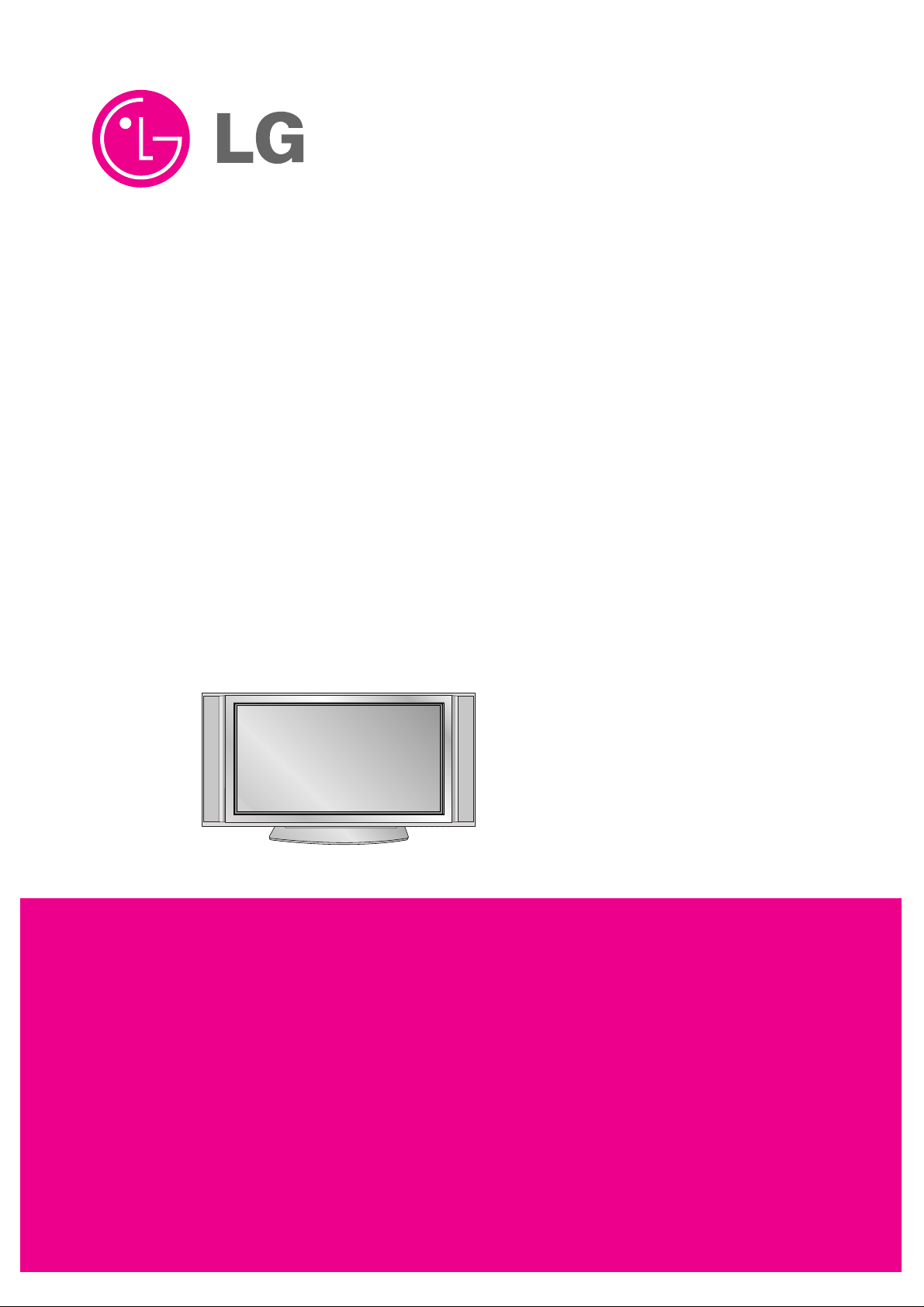
PLASMA TV
SERVICE MANUAL
CAUTION
BEFORE SERVICING THE CHASSIS,
READ THE SAFETY PRECAUTIONS IN THIS MANUAL.
CHASSIS : DF-054B
MODEL : 50PX4D
50PX4D-EB
website:http://biz.LGservice.com
e-mail:http://www.LGEservice.com/techsup.html
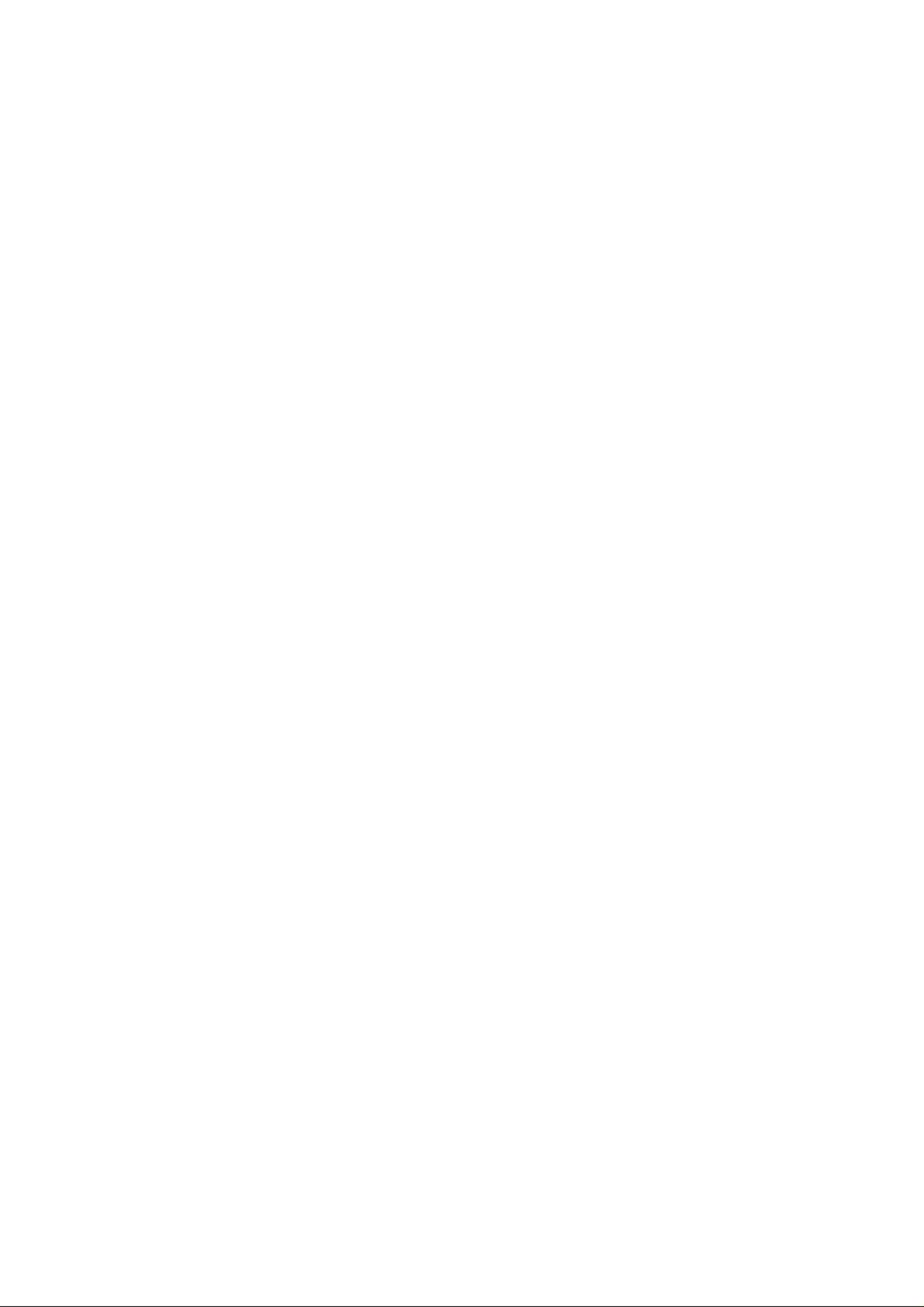
- 2 -
CONTENTS
SAFETY PRECAUTIONS ....................................................................................3
DESCRIPTION OF CONTROLS..........................................................................4
SPECIFICATIONS................................................................................................8
ADJUSTMENT INSTRUCTIONS .......................................................................10
TROUBLE SHOOTING GUIDE..........................................................................15
PRINTED CIRCUIT DIAGRAM ..........................................................................24
BLOCK DIAGRAM.............................................................................................28
EXPLODED VIEW..............................................................................................30
EXPLODED VIEW PARTS LIST........................................................................31
REPLACEMENT PARTS LIST...........................................................................32
SCHEMATIC DIAGRAM.........................................................................................
PRINTED CIRCUIT BOARD ..................................................................................
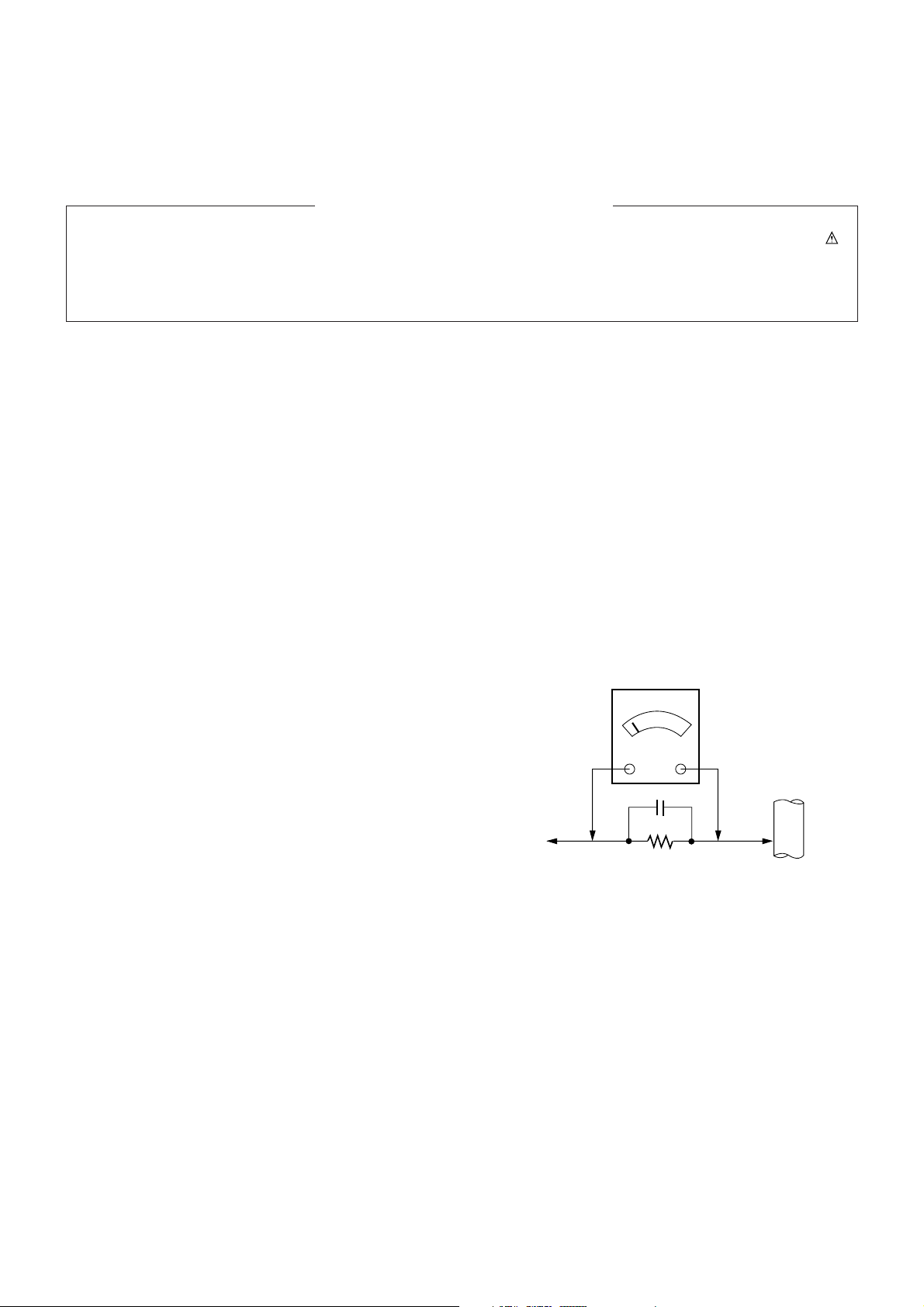
- 3 -
SAFETY PRECAUTIONS
Many electrical and mechanical parts in this chassis have special safety-related characteristics. These parts are identified by in
the Schematic Diagram and Replacement Parts List.
It is essential that these special safety parts should be replaced with the same components as recommended in this manual to
prevent X-RADIATION, Shock, Fire, or other Hazards.
Do not modify the original design without permission of manufacturer.
General Guidance
An isolation Transformer should always be used during
the servicing of a receiver whose chassis is not isolated from
the AC power line. Use a transformer of adequate power rating
as this protects the technician from accidents resulting in
personal injury from electrical shocks.
It will also protect the receiver and it's components from being
damaged by accidental shorts of the circuitry that may be
inadvertently introduced during the service operation.
If any fuse (or Fusible Resistor) in this monitor is blown, replace
it with the specified.
When replacing a high wattage resistor (Oxide Metal Film
Resistor, over 1W), keep the resistor 10mm away from PCB.
Keep wires away from high voltage or high temperature parts.
Due to high vacuum and large surface area of picture tube,
extreme care should be used in handling the Picture Tube.
Do not lift the Picture tube by it's Neck.
Leakage Current Cold Check(Antenna Cold Check)
With the instrument AC plug removed from AC source,
connect an electrical jumper across the two AC plug prongs.
Place the AC switch in the on position, connect one lead of
ohm-meter to the AC plug prongs tied together and touch other
ohm-meter lead in turn to each exposed metallic parts such as
antenna terminals, phone jacks, etc.
If the exposed metallic part has a return path to the chassis, the
measured resistance should be between 1MΩ and 5.2MΩ.
When the exposed metal has no return path to the chassis the
reading must be infinite.
An other abnormality exists that must be corrected before the
receiver is returned to the customer.
Leakage Current Hot Check (See below Figure)
Plug the AC cord directly into the AC outlet.
Do not use a line Isolation Transformer during this check.
Connect 1.5K/10watt resistor in parallel with a 0.15uF capacitor
between a known good earth ground (Water Pipe, Conduit, etc.)
and the exposed metallic parts.
Measure the AC voltage across the resistor using AC
voltmeter with 1000 ohms/volt or more sensitivity.
Reverse plug the AC cord into the AC outlet and repeat AC
voltage measurements for each exposed metallic part. Any
voltage measured must not exceed 0.75 volt RMS which is
corresponds to 0.5mA.
In case any measurement is out of the limits specified, there is
possibility of shock hazard and the set must be checked and
repaired before it is returned to the customer.
Leakage Current Hot Check circuit
1.5 Kohm/10W
To Instrument's
exposed
METALLIC PARTS
Good Earth Ground
such as WATER PIPE,
CONDUIT etc.
AC Volt-meter
IMPORTANT SAFETY NOTICE
0.15uF

MODE
D/A TV
TV
DVD
VCR
GUIDE
MENU
MUTE
SIZE UPDATE INDEX
STILL
TIME REVEAL MIX
I/II
PIP
M/C EJECT
SLEEP APM
PIP PR- PIP PR+ SWAP
PIP INPUT
Q.VIEWLIST
FAV
OK
VOL PR
INPUT
POWER
ARC
TEXT
M
?
EXIT
INFO i
MARK
INPUT
Selects the TV, AV, Component, RGB or
HDMI modes.
switches the set on from standby.
POWER
switches the set on from standby or off to
standby.
ARC
Changes the picture format.
MARK
Selects the wanted functions.
Brings up the menu to select the Photo or
Music mode of Xstudio for memory cards.
EXIT
Clears all on-screen displays and returns
to TV viewing from any menu.
OK
accepts your selection or displays the
current mode.
DD/ EE
or FF/
GG
Adjusts menu settings.
Selects menu item.
Q.VIEW
Returns to the previously viewed
programme.
I/II
selects the sound output or the audio
mode.
SLEEP
Sets the sleep timer.
APM (Adaptive Picture Mode)
Concurrently, compare with the
Dynamic
,
Standard, Mild
and
User
on the screen.
FAV
selects a favourite programme.
NUMBER buttons
D/A TV
selects analogue or digital mode.
MODE
Selects another device.
GUIDE
shows a programme schedule.
(In Digital mode only)
VCR BUTTONS
Controls a video cassette recorder.
These buttons are used for X-Studio.
For further details, see the ‘X-Studio’ section.
MENU
Displays on screen menus one by one.
Exits the current menu.
Memorizes menu changes.
TEXT
These buttons are used for teletext.
For further details, see the ‘Teletext’ section.
COLOURED BUTTONS : These buttons are
used for teletext (only TELETEXT models)
or programme edit.
INFO
displays information on top of the screen
whilst watching the TV.
(In Digital mode only)
MUTE
Switches the sound on or off.
LIST
Displays the programme table.
M/C EJECT
Remove the Memory Card.
PIP
Switches the sub picture on or off.
Selects PIP or DW modes.
PIP PR + /-
Selects a programme for the sub picture.
SWAP
Alternates between main and sub picture.
PIP INPUT
Selects the input mode for the sub picture.
VOL
DD/ EE
(Volume Up/Down)
Increases/decreases sound level.
PR
DD/ EE
(Programme Up/Down)
Selects a programme.
LIGHT
Illuminates the remote control
buttons of selected
mode.
- 4 -
DESCRIPTION OF CONTROLS
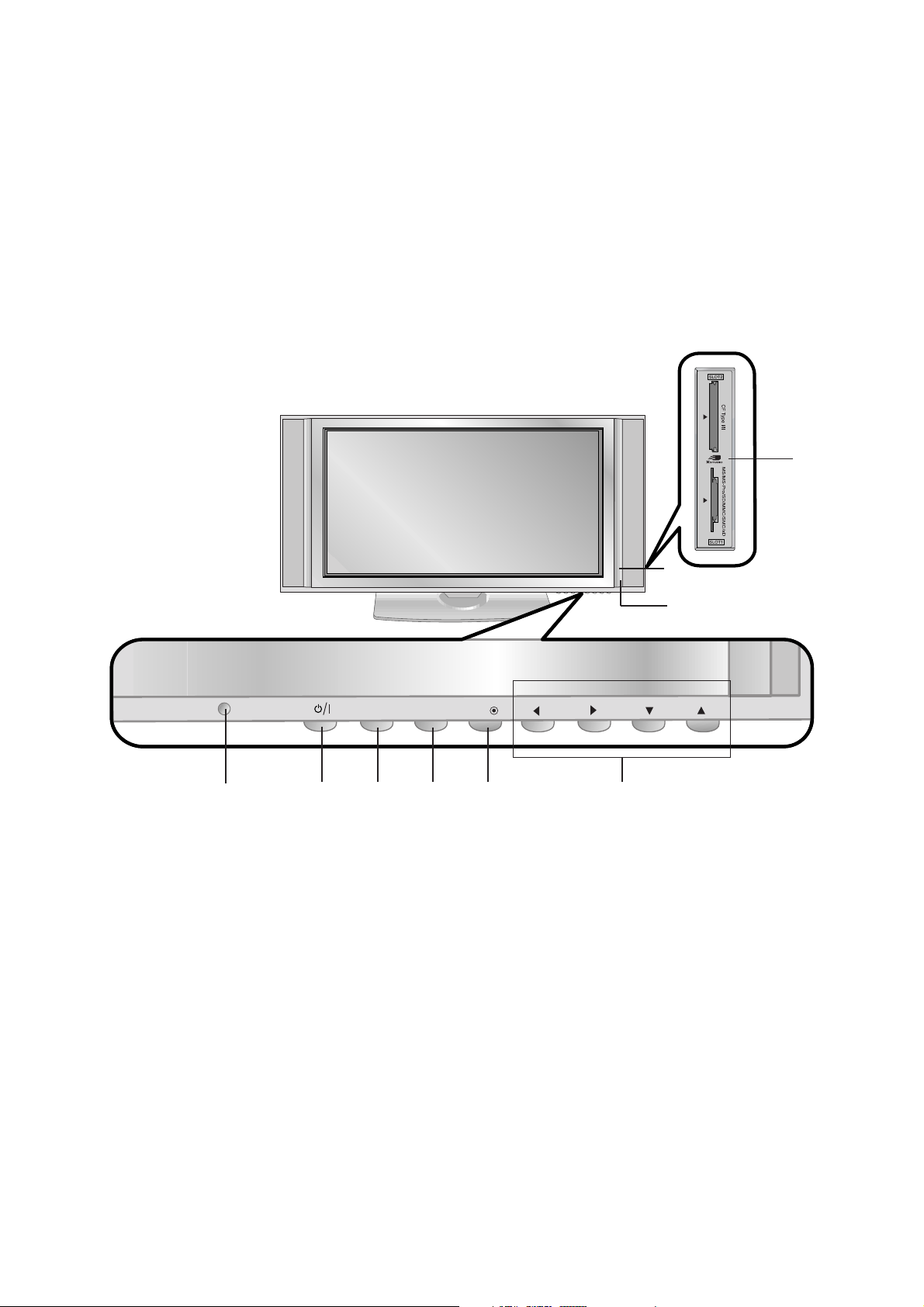
- 5 -
<Front Panel Controls>
PR
VOL
MENUINPUT OK
2 3 4 5 6
1
7
8
1. Power Button
Switches the set on from standby or off to standby.
2. Remote Control Sensor
3. INPUT Button
Selects the TV, AV, Component, RGB or HDMI modes.
Switches the set on from standby.
4. MENU
Displays on screen menus one by one.
Exits the current menu.
Memorizes menu changes.
5. OK
Accepts your selection or displays the current mode.
6.DD/ EE(Programme Up/Down)
Selects a programme or a menu item.
Switches the set on from standby.
FF/ GG
(Volume Up/Down)
Adjusts the volume.
Adjusts menu settings.
7. Power Indicator
Illuminates red in standby mode, Illuminates green when the
set is turned on
8. Intelligent Eye
Adjusts picture according to the surrounding conditions.
9. Memory Card Slots 1, 2
9

- 6 -
S-VIDEO
AAV5V5
AC INPUT
VIDEO
AUDIO
R
L/MONO
1. PCMCIA (Personal Computer Memory Card
International Association) Card Slot
2. ANTENNA INPUT/OUTPUT
3. HDMI(DVI VIDEO) / AUDIO INPUT / RGB INPUT
Connect the monitor output socket of the PERSONAL
COMPUTER to this socket.
Note: If you want to use RGB/DVI audio, we strongly
recommend that you use the cable that has a core, or the
EMI Filter core along with separate cable.
4. REMOTE CONTROL
5. VARIABLE AUDIO OUT SOCKETS
6. RS-232C INPUT (CONTROL/SERVICE) PORT
Connect to the RS-232C port on a PC.
7. AUDIO/VIDEO IN SOCKETS (AV4)
Connect the audio/video out sockets of external equipment
to these sockets.
S-VIDEO/AUDIO IN SOCKETS
Connect the S-VIDEO out socket of an VCR to the S-VIDEO
socket.
Connect the audio out sockets of the VCR to the audio
sockets as in AV4.
8. COMPONENT INPUT
Connect DVD video outputs to Y, PB, PR of COMPONENT
INPUT and audio outputs to Audio sockets of AUDIO
INPUT.
9. EURO SCART SOCKET
Connect the euro scart socket of the VCR to these sockets.
Note:
a. If you want to use the EURO scart cable, you have to
use the signal shielded Euro scart cable.
b. If the S-VIDEO(Y/C) signal is received through the Euro
scart socket 2 (AV2), you must change to the SAV2 mode.
10. POWER CORD SOCKET
This set operates on AC power. The voltage is indicated on
the Specifications page. Never attempt to operate the
Monitor on DC power.
11. AUDIO/VIDEO IN SOCKETS (AV5)
S-VIDEO/AUDIO IN SOCKETS
2
11
1 3 4 5 6 7 8 9 10
<Back Panel>
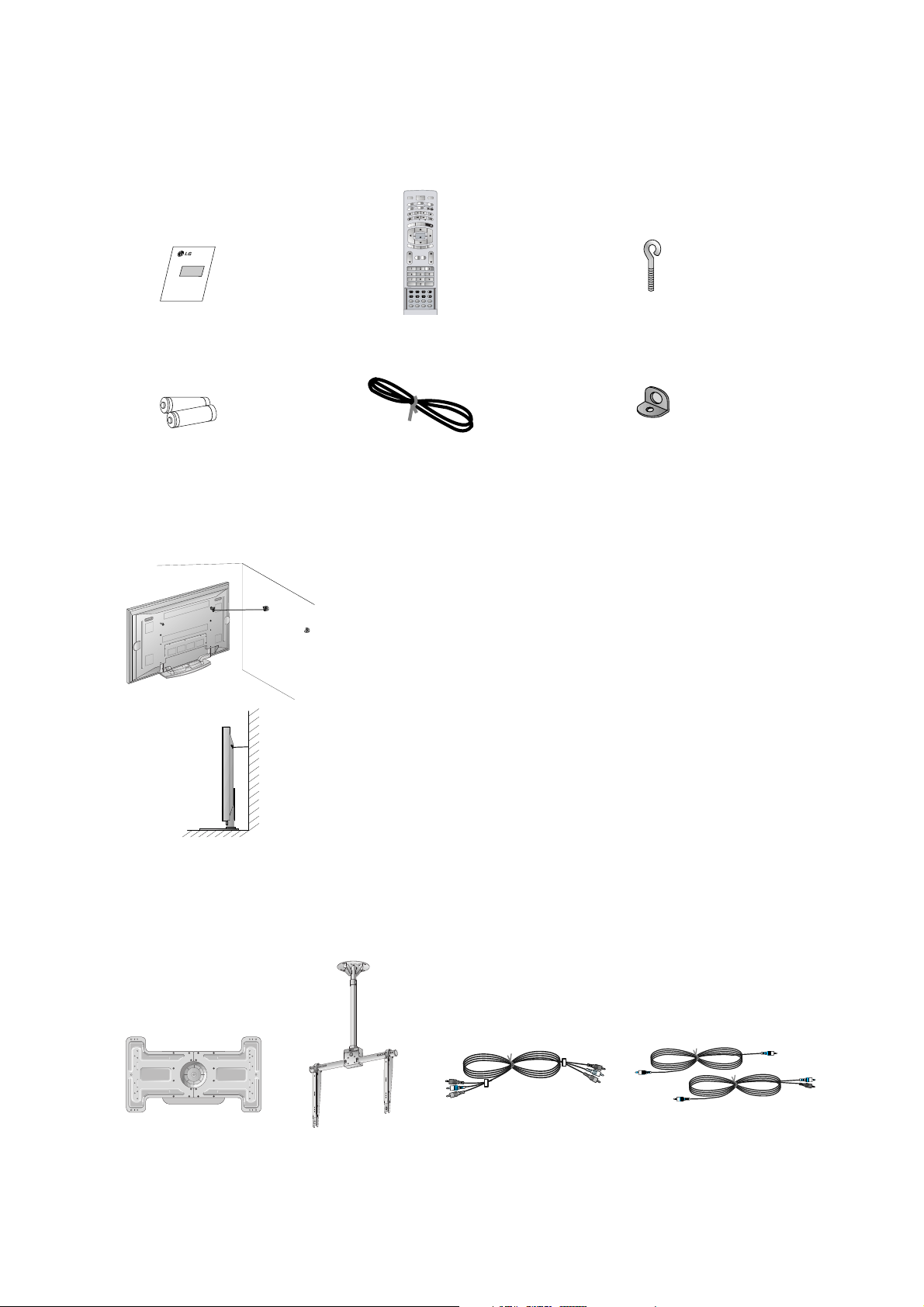
- 7 -
AS mark
LG TV
Owner’s Manual
1.5V
1.5V
Alkaline batteries
Power Cord
MODE
D/A TV
TV
DVD
VCR
GUIDE
MENU
MUTE
SIZE UPDATE INDEX
STILL
TIME REVEAL MIX
I/II
PIP
M/C EJECT
SLEEP APM
PIP PR- PIP PR+ SWAP
PIP INPUT
Q.VIEWLIST
FAV
OK
VOL PR
INPUT
POWER
ARC
TEXT
M
?
EXIT
INFO i
MARK
Remote Control handset
- Optional extras can be changed or modified for quality improvement. Without any notification, new optional extras can be
added.
- Contract your dealer for the purchasing of these items.
Optional Extras
Accessories
Tilt wall mounting bracket
Video cables Audio cables
Ceiling mounting bracket
40
42
50
42
40
- Secure the set assembly by fixing it to a wall by using the Eye Bolts/Wall brackets.
Joining the set assembly to the wall to prevent the set tumbling
• If the set is to be mounted on a desk top, insert the 2 Eye-Bolts and tighten them
securely in the upper holes as shown.
Install the wall brackets on the wall with 2 bolts*, (not supplied with the product),
as shown.
Match the height of the Eye-Bolts and the wall brackets.
Check to be sure the Eye-Bolts and the brackets are tightened securely.
• Secure the set assembly to the wall with strong strings or wound wire cables,
(not supplied with the product), as shown.
2-Wall brackets
2-Eye Bolts
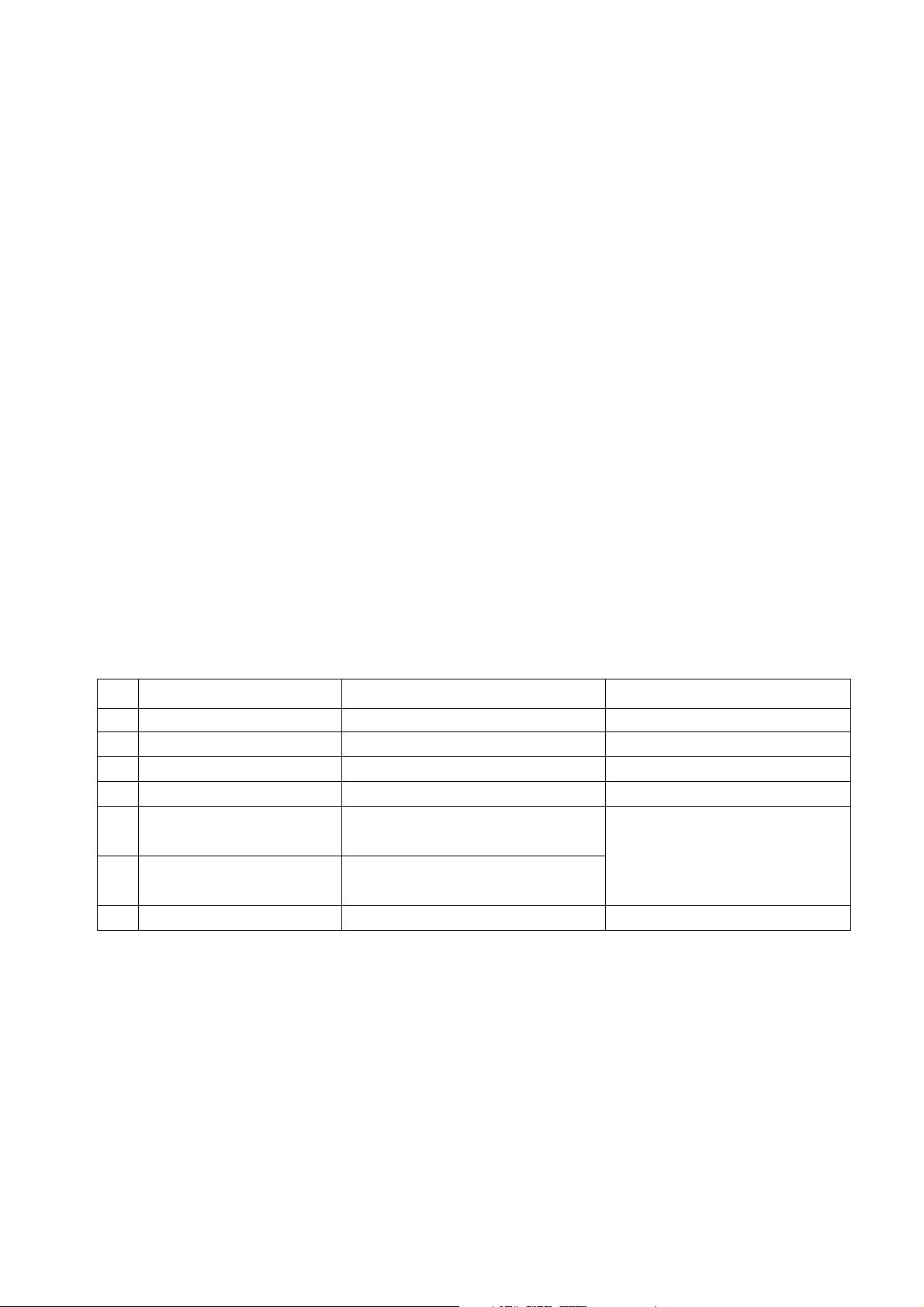
SPECIFICATIONS
NOTE : Specifications and others are subject to change without notice for improvement
.
- 8 -
V Application Range
This spec is applied to the 50” PDP TV used DF-054B Chassis.
V Specification
Each part is tested as below without special appointment.
1) Temperature : 25±5°C (77±9°F), CST : 40±5
2) Relative Humidity: 65±10%
3) Power Voltage: Standard Input voltage (100-240V~, 50/60Hz)
* Standard Voltage of each product is marked by models.
4) Specification and performance of each parts are followed each drawing and specification by part number in accordance with BOM.
5) The receiver must be operated for about 20 minutes prior to the adjustment.
V Test Method
1) Performance : LGE TV test method followed.
2) Demanded other specification
Safety : IEC/EN60065
EMI : EN55013
EMS : EN55020
V General Specification
1) Module Specification
Display Screen Device
Aspect Ratio
PDP Module
Screen Filter
Operating Environment
Storage Environment
Input Voltage
1
2
3
4
5
6
7
No Item Specification Remark
50 inch wide Color Display Module
16:9
PDP50X3####, RGB Closed Type
45% Total light transmittance (E-Mash)
1)Temp. : 0~40deg
2)Humidity : 0~85%
3)Temp. : -20~60deg
4)Humidity : 0~85%
100-240V~, 50/60Hz
PDP
Maker : NBK/ Mitsui/ LG Chemical
LGE SPEC.
Maker : Sony/ LG Innotek/ Sanken
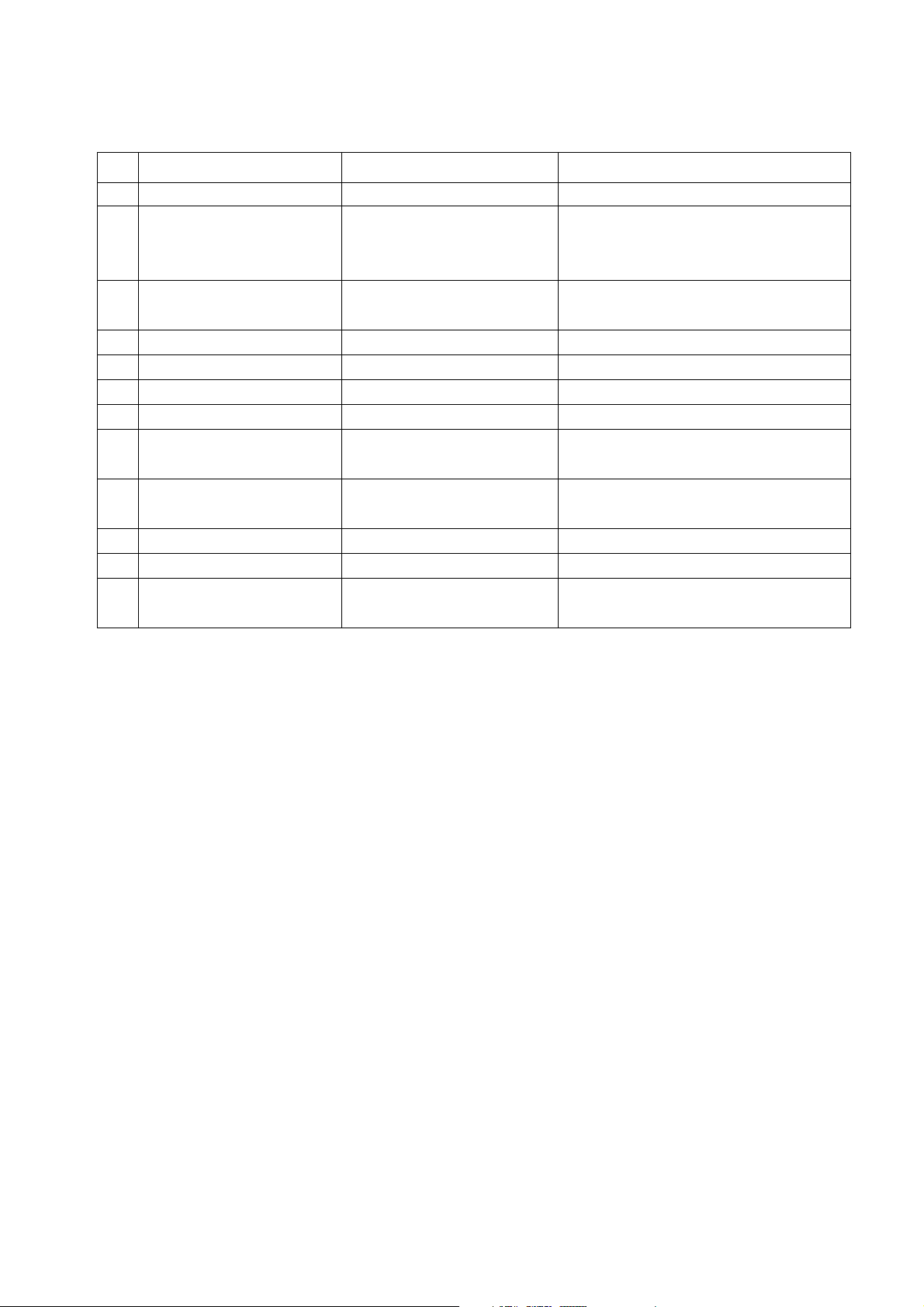
- 9 -
2) Model General Specification
Market
Broadcasting system
Receiving system
Scart Jack (3EA)
Video (2EA)
S-Video Input (2EA)
Component Input (1EA)
RGB Input
HDMI Input
Audio Input (4EA)
Wired Control
EPF (2 slot)
1
2
3
4
5
6
7
8
9
10
11
12
No Item Specification Remark
The United Kingdom
1) PAL-BG/DK/I
2) SECAM L/L’
4)DVB-T(ID TV)
Analog : Upper Heterodyne
Digital : COFDM
PAL, SECAM
PAL, SECAM, NTSC
PAL, SECAM, NTSC
Y/Cb/Cr, Y/Pb/Pr
RGB-PC,
RGB-DTV
HDMI-PC
HDMI-DTV & SOUND
PC Audio, Component, AV (2EA)
Discrete IR
SM, MM, SD, MS, MS Pro, CF,
Microdrive, Masicstor, XD
UK
4 System : PAL, SECAM, NTSC, PAL60
4 System : PAL, SECAM, NTSC, PAL60
L/R Input
9 in 2
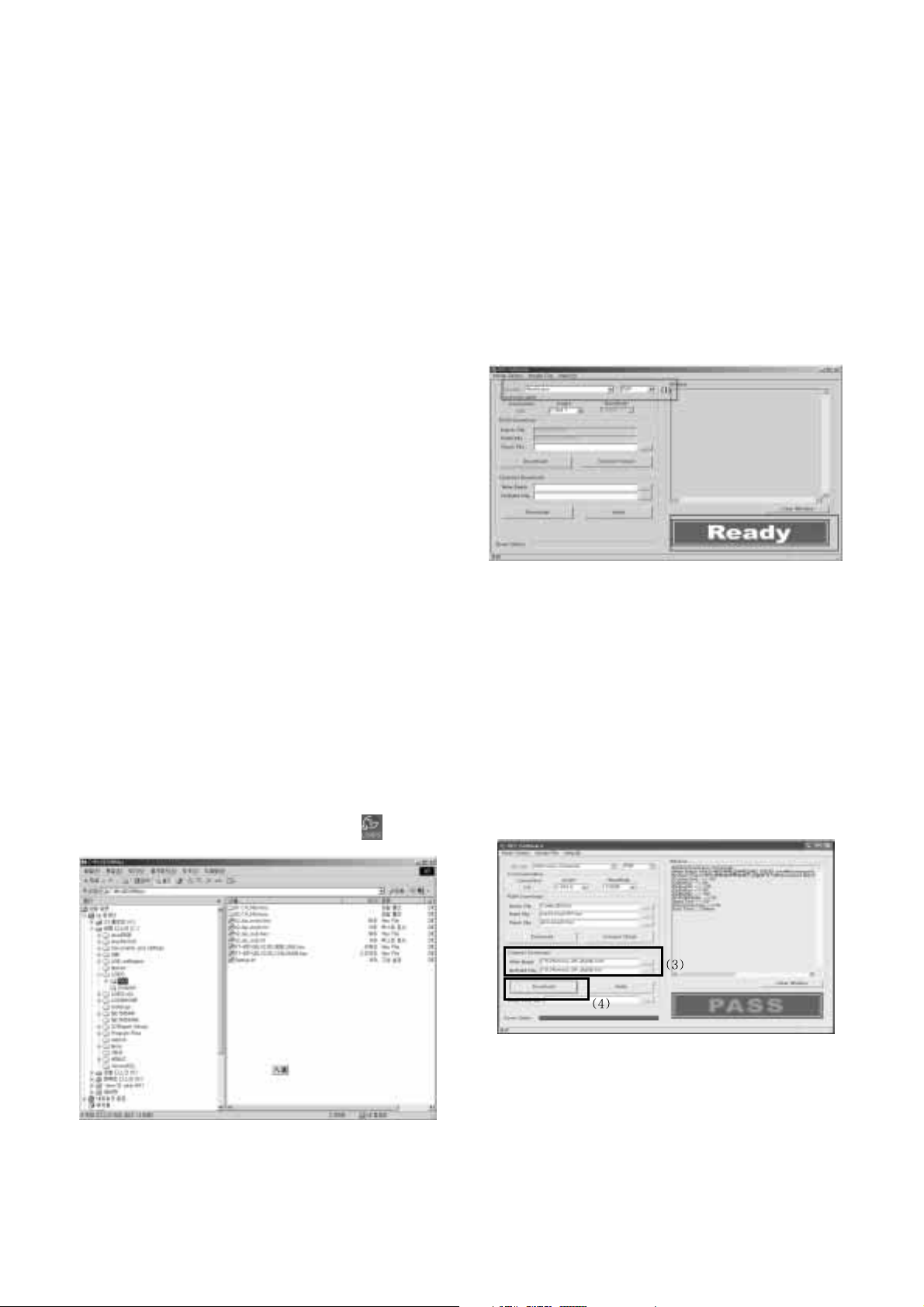
- 10 -
ADJUSTMENT INSTRUCTIONS
1. Application Object
These instructions is applied all of the 42”, 50” PDP TV, DF054B Chassis.
2. Specification
(1) Because this is not a hot chassis, it is not necessary to use
an isolation transformer. However, the use of isolation
transformer will help protect test instrument.
(2) Adjustment must be done in the correct order.
(3) The adjustment must be performed in the circumstance of
25±5°C of temperature and 65±10% of relative humidity if
there is no specific designation.
(4) The input voltage of the receiver must keep 100-220V,
50/60Hz.
(5) The receiver must be operated for about 15 minutes prior
to the adjustment.
O After RGB Full white HEAT-RUN Mode, the receiver must
be operated prior to adjustment.
O Enter into HEAT-RUN MODE
1) Press the POWER ON KEY on R/C for adjustment.
2) OSD display and screen display PATTERN MODE.
[ Set is activated HEAT-RUN without signal generator in
this mode.
[ Single color pattern(RED/BLUE/GREEN) of HEAT-RUN
mode uses to check PANEL.
Caution) If you turn on a still screen more than 20 minutes,
(Especially digital pattern, cross hatch pattern) after
image may be occur in the black level part of the screen.
3. Channel memory
3-1. Setting up the LGIDS
1) Install the LGIDS. (idsinst.exe)
2) After installation, restart your PC.
3) Extract [files.zip] to folder [c:\LGIDS\files].
4) Start LGIDS.
3-2. Channel memory Method
1) Select “PDP” and “Hurricane” on Model dialog. And check
your connection in Communication dialog. (If your
connection is ‘NG’, then set your PORT(COM1,2,3,...)
correctly.)
2) Connect RS-232C cable and turn on the power.
(If your connection has completed, you can see “Ready”.)
[ If your set is not an end products but only a board, you
have to make your board to Stand-by state (LED_R). And
you have to Download in Stand_by power state.
3) Select proper CH_memory file(*.nvm) for each model at
[NVRAM Download]
$ [Write Batch]
Next, select proper binary file(*.bin) including the CH
information for each model at [NVRAM File].
File name : H2_CH_Memory_RZ.nvm
4) Click the [Download] button.
It means the completion of the CH memory download if all
items show ‘OK’ and Status is changed by ‘PASS’ at the
lower right corner of the window.
5) If you want to check whether the CH information is
memorized correctly or not, click the [Verify] button.
And then compare NVRAM File(*.bin) with the CH
information downloaded.
(Fig. 1)
(Fig. 2)
(Fig. 3)
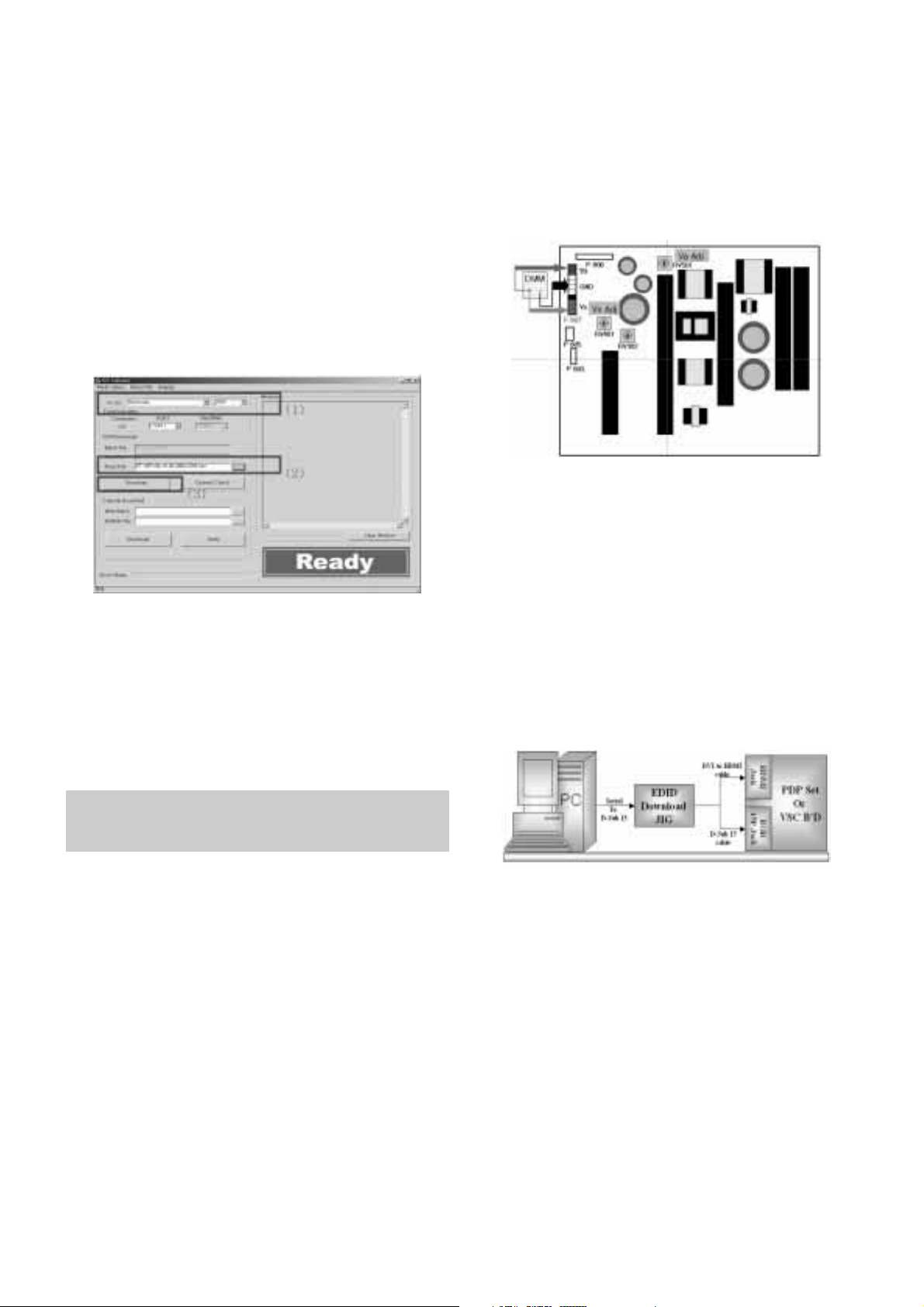
4. Sub Program Down Load
1) Select “ PDP” and “Hurricane” on Model dialog. and check
your connection in Communication dialog. (If your
connection is ‘NG’, then set your PORT(COM1,2,3,...)
correctly.
2) Connect RS232 cable and turn on the power. (Use the
special Cable for Sub-program)
(If your connection has completed, you can see ‘Ready’)
3) Select proper ‘Model’ for each model.
4) Select ‘flash file’ for each model.
5) Click the [Download] button.
It means the completion of the ROM download if all items
show ‘OK’ and Status is changed by ‘PASS’ at the lower
right corner of the window.
5. PCMCIA CARD Checking Method
1) You must adjust DTV 29 Channel and insert PCMCIA
CARD to socket.
2) If PCMCIA CARD works normally, normal signal display on
screen. But it works abnormally, “No CA module” words
display on screen.
6. POWER PCB Assy Voltage
Adjustments
(Va, Vs Voltage adjustments)
6-1. Test Equipment :D.M.M. 1EA
6-2.Connection Diagram for Measuring
: refer to fig.5
6-3. Adjustment Method
(1) Va Adjustment
1) After receiving 100% Full White Pattern, HEAT RUN.
2) Connect + terminal of D.M.M to Va pin of P807, connect
- terminal to GND pin of P807.
3) After turning RV501, voltage of D.M.M adjustment as
same as Va voltage which on label of panel right/top.
(Deviation; ±0.5V)
(2) Vs Adjustment
1) Connect + terminal of D.M.M to Vs pin of P807, connect
– terminal to GND pin of P807.
2) After turning RV401, voltage of D.M.M adjustment as
same as Va voltage which on label of panel right/top.
(Deviation; ±0.5V)
7. EDID (The Extended Display
Identification Data)/ DDC (Display
Data Channel) download
7-1. Required Test Equipment
1) Adjusting PC with S/W for writing EDID Data.(S/W : EDID
TESTER Ver.2.5)
2) A Jig for EDID Download
3) Cable : Serial(9Pin or USB) to D-sub 15Pin cable, D-sub
15Pin cable, DVI to HDMI cable
7-2. Setting of device
7-3. Preparation for Adjustment
1) As above Fig. 6, Connect the Set, EDID Download Jig, PC
& Cable.
2) Turn on the PC & EDID Download Jig. And Execute the
S/W : EDID TESTER Ver,2.5
3) Set up S/W option
Repeat Number : 5
Device Address : A0
PageByte : 8
4) Power on the Set
- 11 -
Each PCB assembly must be checked by check JIG set.
(Because power PCB Assembly damages to PDP Module,
especially be careful)
(Fig. 5) Connection diagram of power adjustment for measuring
(Fig. 6) Connection Diagram of DDC download
(Fig. 4)
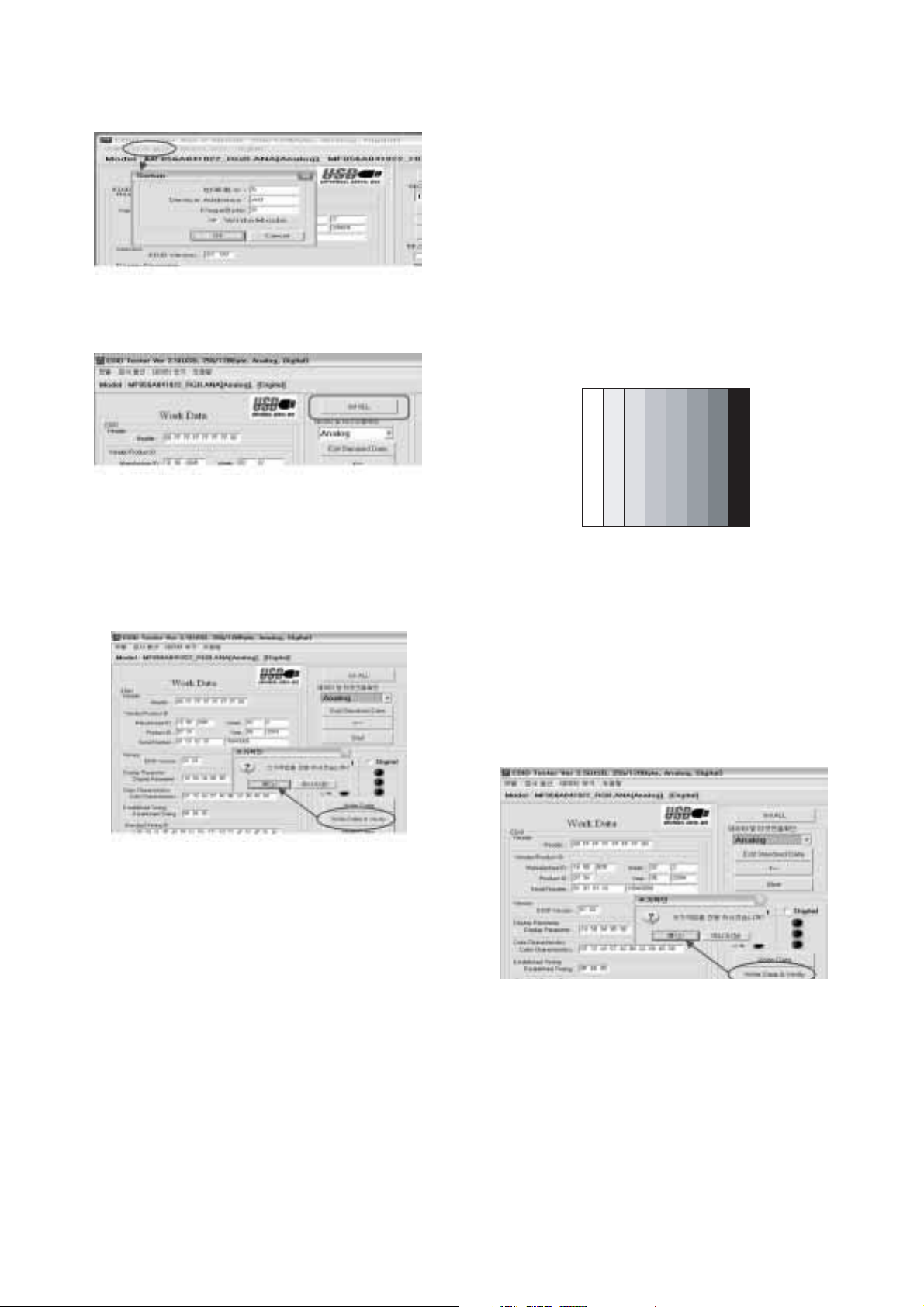
- 12 -
7-4. Sequence of Adjustment
- DDC data of Analog-RGB
1) Init the data
2) Load the EDID data.(Open File)
[Analog(RGB) : H2_VGA_XGA_RGB(2B52.ANA]
(for VGA, XGA)
[Digital(HDMI) : H2_VGA_HDMI(CB50).DVI] (VGa only)
[Digital(HDMI) : H2_VGA_HDMI(0F0F).DVI] (XGA only)
3) Set the S/W as below.
4) Push the “Write Data & Verify”button. And confirm “Yes”.
5) If the writing is finished, you will see the “OK” message.
8. Auto AV(CVBS) Color Balance
8-1. Requirement
V This AV color balance adjustment should be performed
before white Balance Adjustment.
V It is very import to use adjustment pattern like Fig.7
1) Within the pattern, color sequence should be aligned
: W-Y-C-G-M-R-BLUE-BLACK
(If color sequence is reversed (Black -> ... -> White),
reverse the pattern with REV key, when using Master
pattern generator like MSPG-925)
2) If minimum Black level and/or maximum White level is
not correct, select 100% color bar pattern.
8-2. Required Equipment
1) Remote controller for adjustment
2) AV Pattern Generator
: 802F Pattern Generator, Master(MSPG-925FA), etc
(Which has PAL Composite Video format output with
standard(1.0 Vpp) Vertical 100% Color Bar Pattern as Fig7)
8-3. Method of Auto AV(CVBS) Color Balance
1) Input the PAL Composite Video into video input.
(Input 50Hz, 42PX5D/ 50PX4:AV4/AV5 Input)
2) Set the PSM to Standard mode in Picture menu.
3) Press INSTAR key on R/C for adjustment.
4) Press the
G (Vol. +) key operate to set, then it becomes
automatically.
5) Auto-RGB OK means completed adjustment.
9. Adjustment of White Balance
9-1. Required Equipment
1) Remote controller for adjustment
2) Color Analyzer (CA-100 or same product)
3) Auto W/B adjustment instrument(only for Auto adjustment)
4) AV Pattern Generator
9-2. Connecting diagram of equipment for
measuring (For Auto Adjustment)
(Fig. 7) Auto AV(CVBS) Color Balance Test Pattern
(Fig. 8) Connection Diagram of Auto W/B Adjustment
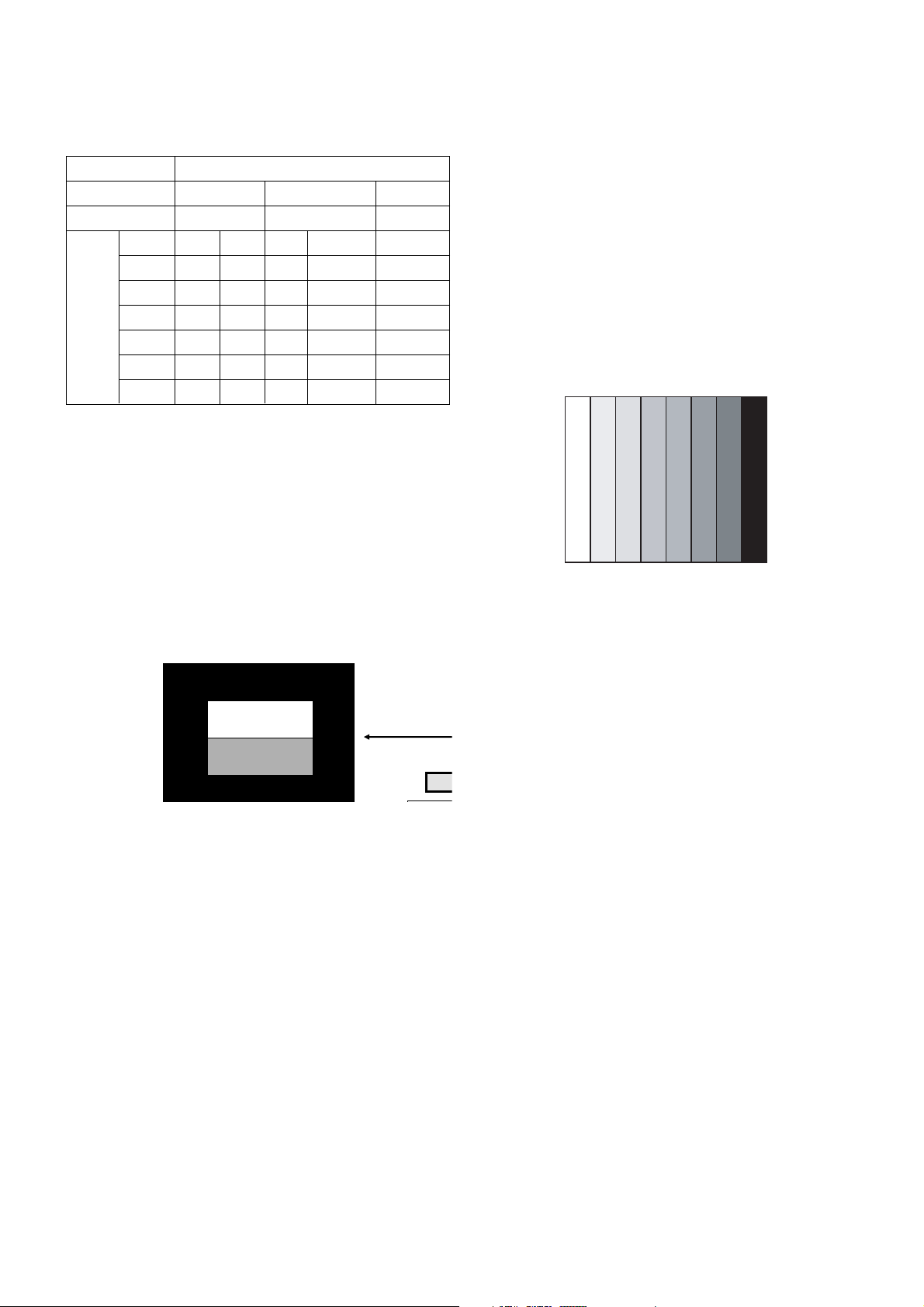
- 13 -
W Auto adjustment Map(RS-232C)
9-3. Adjustment of White Balance
(For Manual adjustment)
O Operate the zero-calibration of the CA-100, then stick
sensor to PDP module surface when you adjust.
O For manual adjustment, it is also possible by the following
sequence.
1) Select white pattern of heat-run mode by pressing power on
key on remote control for adjustment then operate heat run
more than 15 minutes.
2) As below Fig.9, Supply 216Level (85 IRE) full screen
pattern to Video input.
(Input 50Hz, 42PX5D/50PX4D : AV4/AV5 Input)
3) Press the TV/AV KEY on R/C for converting input mode.
4) Set the PSM to Standard mode in Picture menu.
5) Enter the White Balance adjustment mode by pressing the
INSTART key twice(White Balance) on R/C.
6) Stick sensor to center of the screen and select each items
(Red/Green/Blue Gain and Offset) using
D / E (CH +/-) key
on R/C.
7) Adjust Only High Light with R Gain/ B Gain using
F / G
(VOL+/-) key on R/C.
8) Adjust it until color coordination becomes as below.
(Initially, R/G/B gain and R/G/B offset values are fixed as
below
Red Gain : 82, Green Gain : 80, Blue Gain : 86
Red Offset : 7D, Green Offset : 7E, Blue Offset : 80)
[DF-054B]-XGA 42”,50”
Brightness : High Light : 80 ± 20cd/m2
Color-Coordinate : High Light : X : 0.285 ±0.003
Y : 0.290 ± 0.003
Color Temperature : 9,300°K ± 500°K
9) When adjustment is completed, Exit adjustment mode using
EXIT key on R/C
10. Auto Component Color Balance
10-1. Requirement
- It is very import to use correct adjustment pattern like fig.10
V Within the pattern, color sequence should be aligned
: W-Y-C-G-M-R-BLUE-BLACK
(If color sequence is reversed(Black -> ... > White), reverse
the pattern with REV key, when using Master pattern
generator like MSPG-925)
V If Minimum Black Level and/or Maximum White Level is not
correct, select 100% Color Bar Pattern.
9-2. Required Test Equipment
1) Remote controller for adjustment
2) 802F Pattern Generator
(Which has 720p Ypbpr output with Standard(0.7Vpp)
Vertical 100% Color Bar Pattern as Fig.10)
9-3. Method of auto component color balance
1) Input the Component 720p 100% Color Bar signal into
Component1 or Component2.
2) Set the PSM to Standard mode in Picture menu.
3) Press INSTART key on R/C for adjustment.
4) Press the
G (Vol. +) key operate to set, then it becomes
automatically.
5) Auto-RGB OK means complete adjustment
11. Auto RGB Color Balance
11-1. Requirement
- It is very import to use correct adjustment pattern like fig.11
V Within the pattern, color sequence should be aligned
: W-Y-C-G-M-R-BLUE-BLACK
(If color sequence is reversed(Black -> ... > White), reverse
the pattern with REV key, when using Master pattern
generator like MSPG-925)
V If Minimum Black Level and/or Maximum White Level is not
correct, Do select 100% Color Bar Pattern.
11-2. Required Test Equipment
1) Remote controller for adjustment
2) 802F Pattern Generator, Master(MSPG-925FA), etc.
(Which has XGA 60Hz PC Format output with standard
(0.7Vpp) 100% Color Bar Pattern as Fig.11)
(Fig. 10) Auto Component Color Balance Test Pattern
(Fig. 9) Pattern for Adjustment of White Balance
Win
CVBS signal inpu
COLOR
ANA LYZER
TYPE; CA-
100
PDP MONITOR
High Light adjust
Low L ight adjust
Type
Baud Rate
115200
Index
R Gain
G Gain
B Gain
R Offset
G Offset
B Offset
Data bit
8
Cmd1 Cmd2
j a
j b
j c
j d
j e
j f
Stop bit
1
Parity
NONE
DF-054B : 42PX4D/ 50PX4D
Protocol
Setting
Data Min Value
00(00)
00(00)
00(00)
00(00)
00(00)
00(00)
Max Value
255(FF)
255(FF)
255(FF)
255(FF)
255(FF)
255(FF)
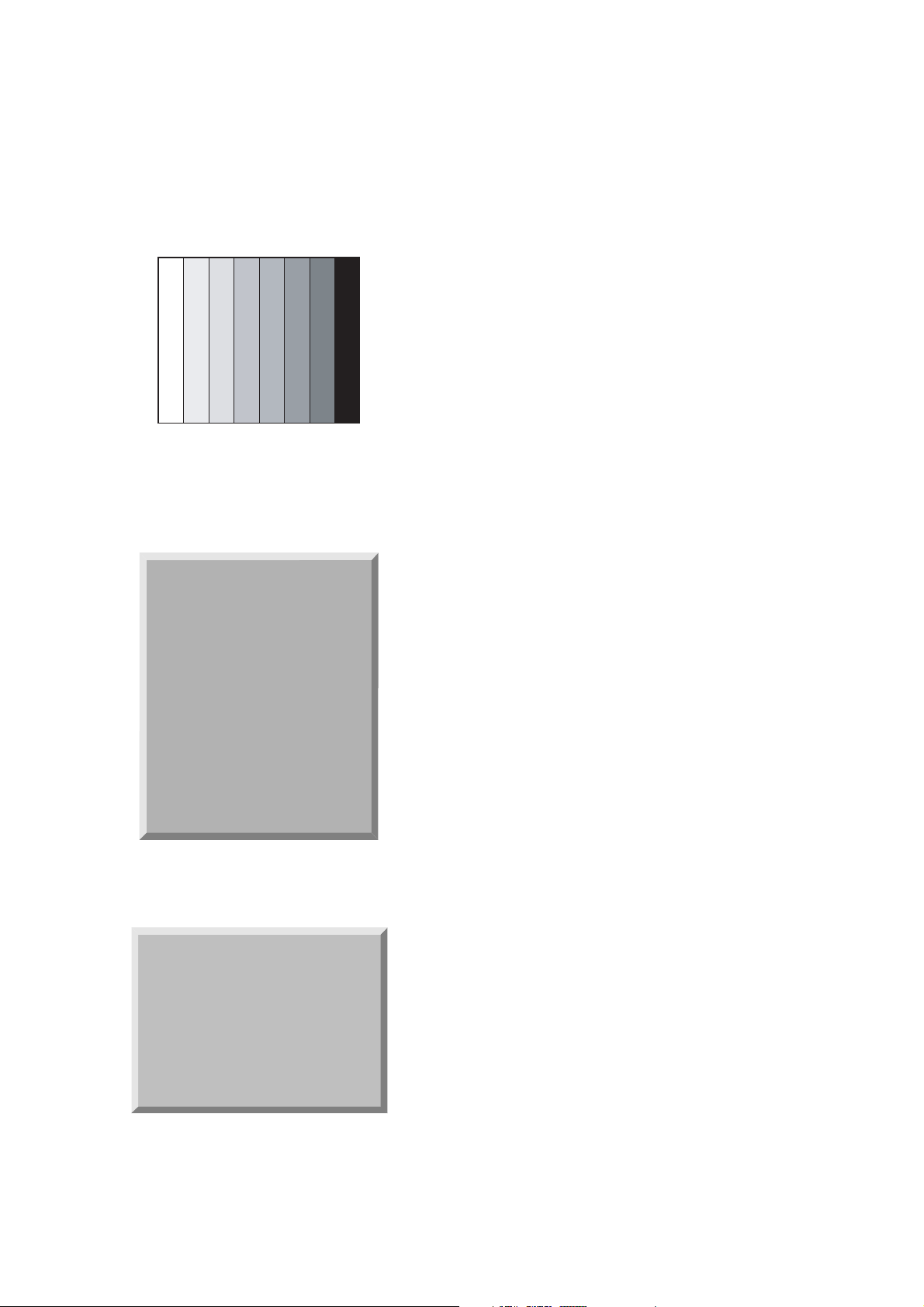
- 14 -
11-3. Method of Auto RGB Color Balance
1) Input the PC 1024x768 60Hz 100%Color bar into RGB.
2) Set the PSM to Standard mode in Picture menu.
3) Press ADJ key on R/C for adjustment.
4) Press the
G (Vol. +) key operate To set, then it becomes
automatically.
5) Auto-RGB OK means completed adjustment.
12. Default value in adjustment mode
12-1. Auto Color Balance (Component/RGB)
12-2. White Balance
(Fig. 13) Default Value on OSD
(Fig. 12) Default Value on OSD
Auto Color Balance(HEX)
Auto-RGB G To Set
Source Cortez
Red Offset1 22
Green Offset1 24
Blue Offset1 23
Red Offset2 45
Green Offset2 43
Blue Offset2 37
Red Gain 014
Green Gain 031
Blue Gain 011
Reset G To Set
White Balance(Hex)
Red Gain 82
Red Offset 80
Green Gain 86
Green Offset 7D
Blue Gain 7E
Blue Offset 80
Reset G To Set
(Fig. 11) Auto RGB Color Balance Test Pattern
