LG 50PS80BR, 42PQ30R, 42PQ60R, 50PQ30R Owner's Manual [es]
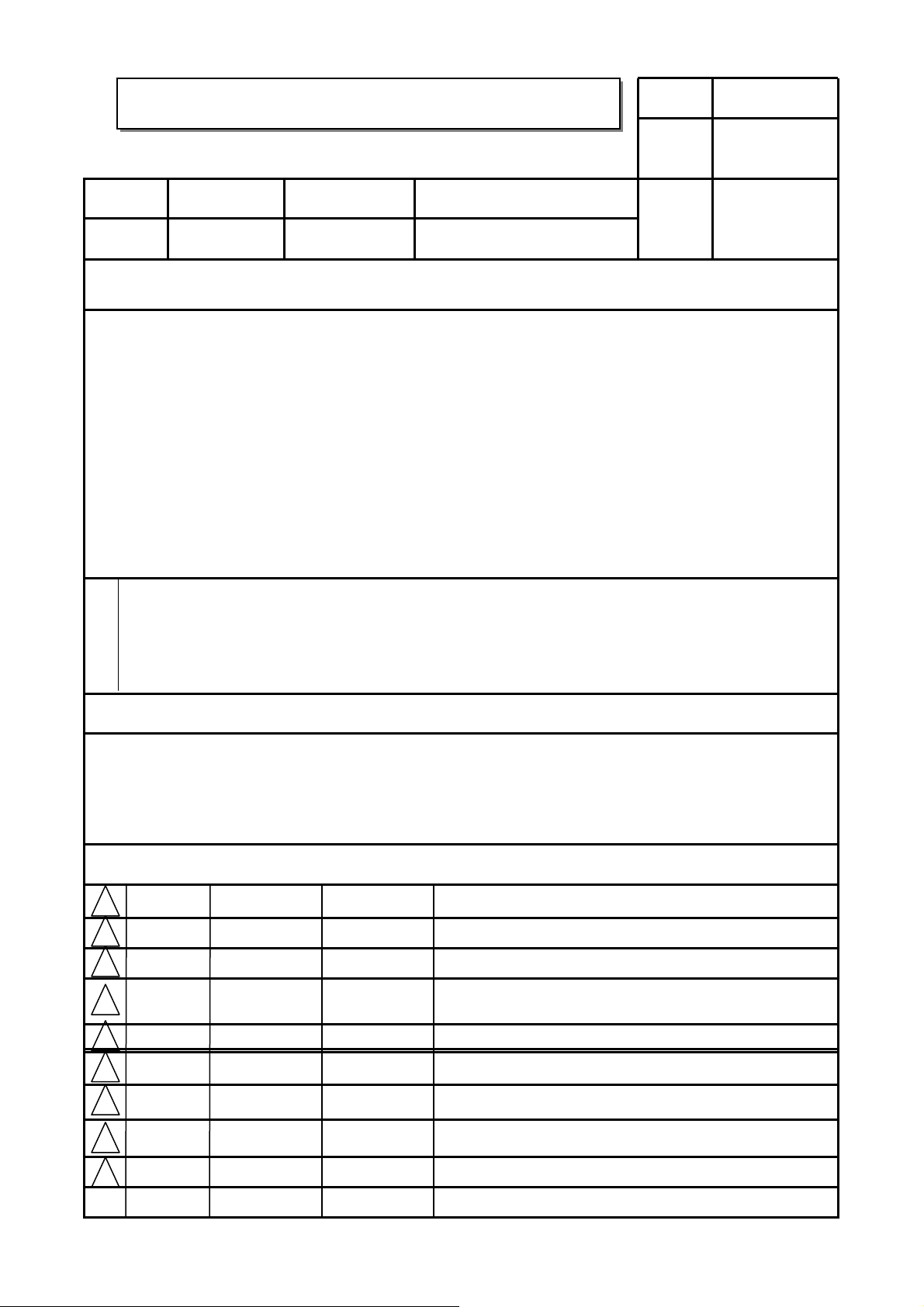
User’s Guide Specification
User’s Guide Specification
Model Description
1.
MODEL
SUFFIX
2.
42/50PQ30/60R
-MA
Latin America
Printing Specification
1. Trim Size (Format) : 185mm x 260 mm
2. Printing Colors
• Cover : 1 COLOR (BLACK)
• Inside : 1 COLOR (BLACK)
3. Stock (Paper)
• Cover : Coated paper , S/White 150 g/㎡
• Inside : Uncoated paper , 백상지 60 g/㎡
4. Printing Method : Off set
5. Bindery : Perfect bind
6. Language : English/Spanish (2)
7. Number of pages : 224
BRAND
Product Name
LG
42/50PQ30/60R
담 당 관리자
YangHM
09.01.06
Part No.
KANG
KWANG SUK
09.01.06
MFL58486302
(0909-REV04)
“This part contain Eco-hazardous substances (Pb, Cd, Hg, Cr6+, PBB, PBDE, etc.) within LG standard level,
N
O
T
E
S
Details should be followed Eco-SCM management standard[LG(56)-A-2524].
Especially, Part should be followed and controlled the following specification.
(1)Eco-hazardous substances test report should be submitted
when Part certification test and First Mass Production.
(2) Especially, Don’t use or contain lead(Pb) and cadmium(Cd) in ink.
Special Instructions3.
(1) Origin Notification
* LGEMX : Printed in Mexico
* LGERS : Printed in Mexico
* LGEAZ : Printed in Brazil
* LGESP : Printed in Brazil
* LGESY : Printed in China
4.
Changes
9
8
7
6
5
* LGENT : Printed in China
* LGENP : Printed in China
* LGEIL : Printed in India
* LGEDI : Printed in Indonesia
* LGEIN : Printed in Indonesia
* LGEMA : Printed in Poland
* LGEWA : Printed in U.K.
* LGEEG : Printed in Egypt
* LGERA : Printed in Russia
* LGEAK : Printed in Kazakhstan
* LGETH : Printed in Thailand
* LGEVN : Printed in Vietnam
4
SEP/15/09
3
JUL/08/09
2
May/15/09
1
Jan./30/09
REV.
MM/DD/YY SIGNATURE CHANGE NO.
NO.
SHIN M.J. S9-62063
SHIN M.J. S9-57585
Yang Hyo Mi S9-52772
Yang Hyo Mi S9-41125
Changed manual revision.
Corrected the Spanish from the RS request.
Added the model PQ10R/20R/PS80BR-MA and erased the USB
memory bar from S/W request.
Corrected the Spanish from the RS request.
CHANGE CONTENTS
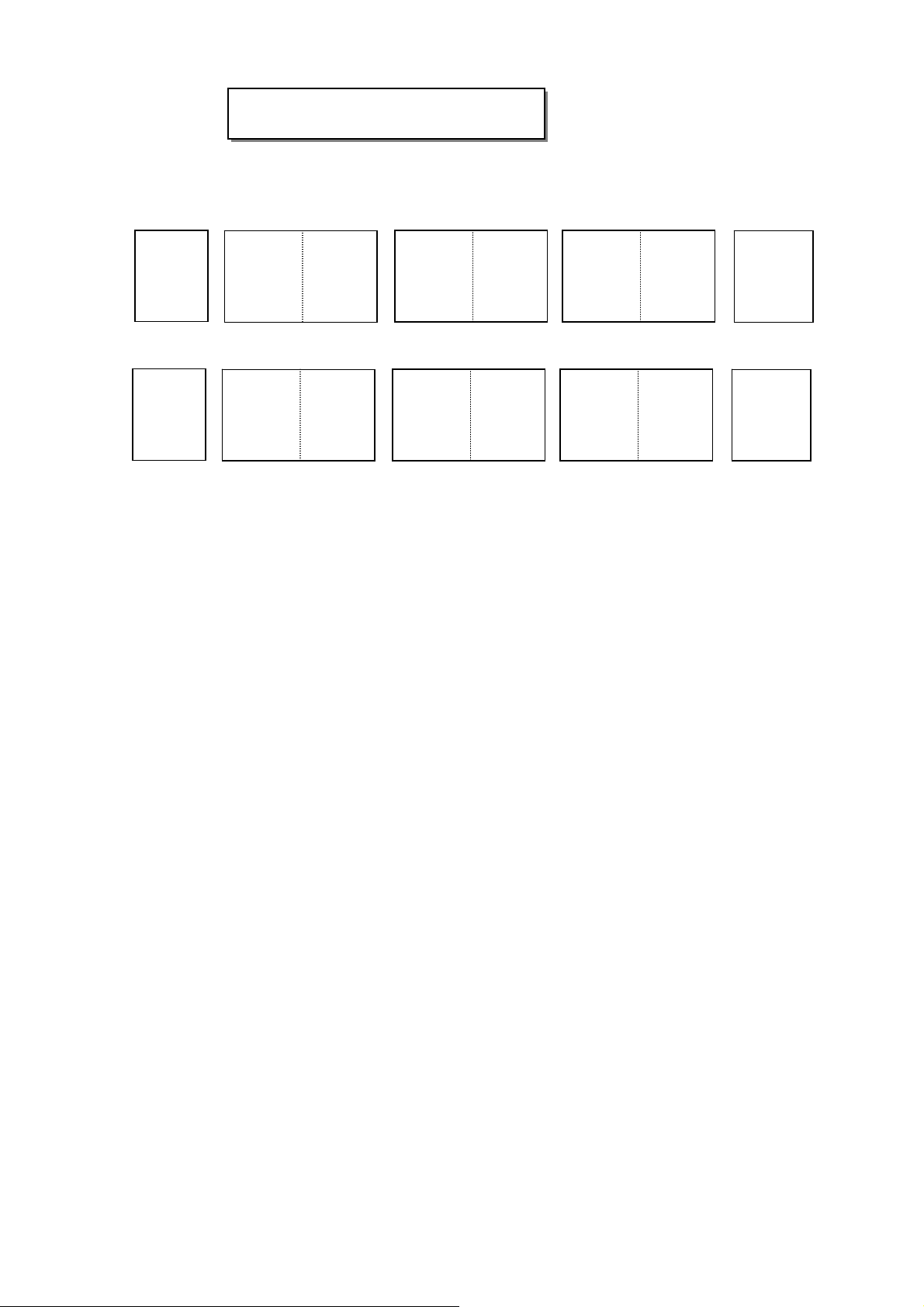
Front cover
LG(EN)
P/NO.
LG(SP)
Pagination sheet
Pagination sheet
2….
…. ….
P/NO.MFL58486302
Total pages : 224 pages
….
111
Rear cover
LG
2….
…. ….
….
111
LG
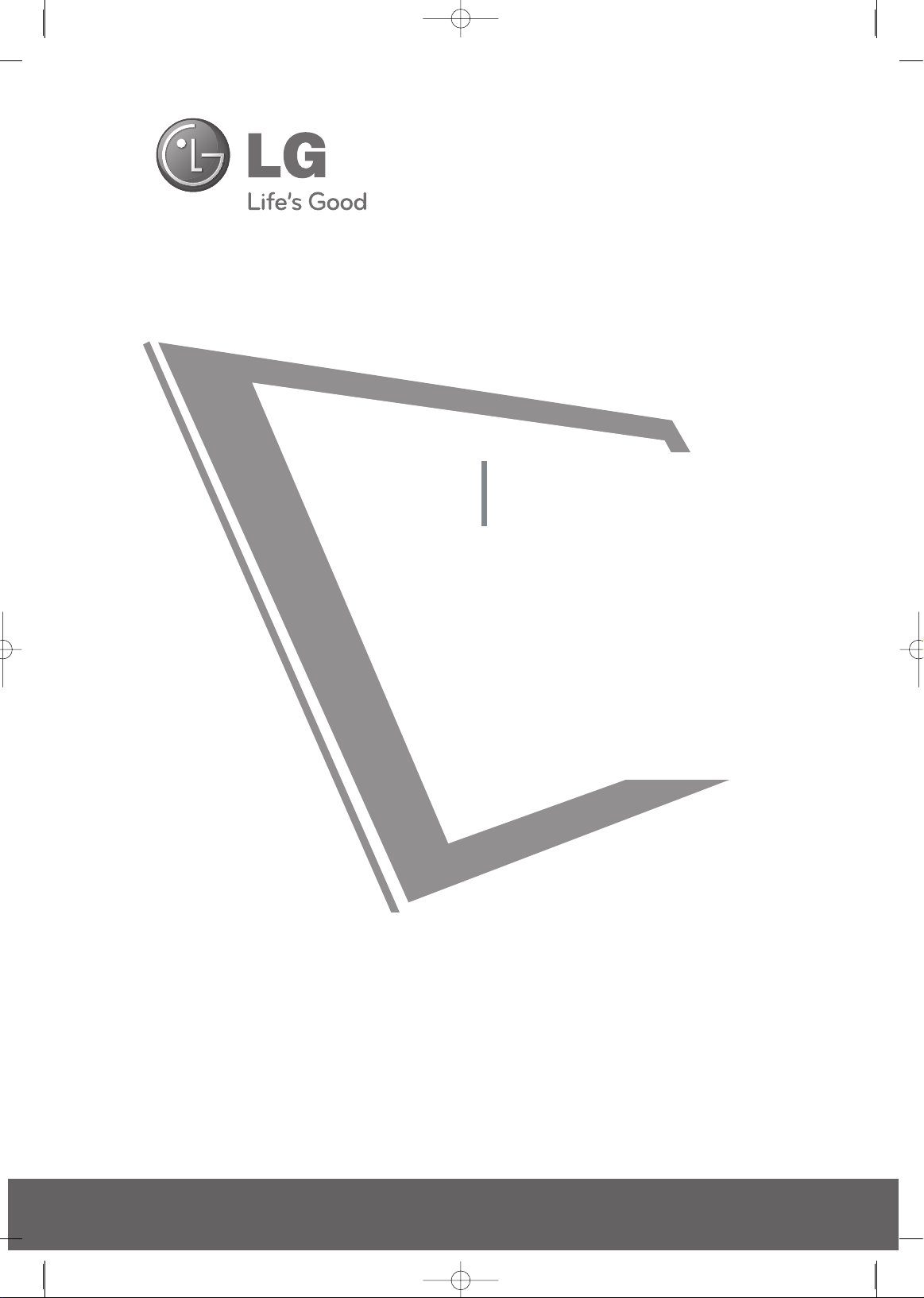
Printed in Korea
Please read this manual carefully before operating
your set and retain it for future reference.
The model and serial number of the TV is located
on the back and one side of the TV.
Record it below should you ever need service.
PLASMA TV
OWNER’S MANUAL
42PQ10R
50PQ10R
42PQ20R
42PQ30R
50PQ30R
P/NO : MFL58486302 (0909-REV04)
www.lge.com
Model:
Serial:
42PQ60R
50PQ60R
50PS80BR
60PS80BR
MFL58486302-Edit1-en 9/15/09 11:12 AM Page 1
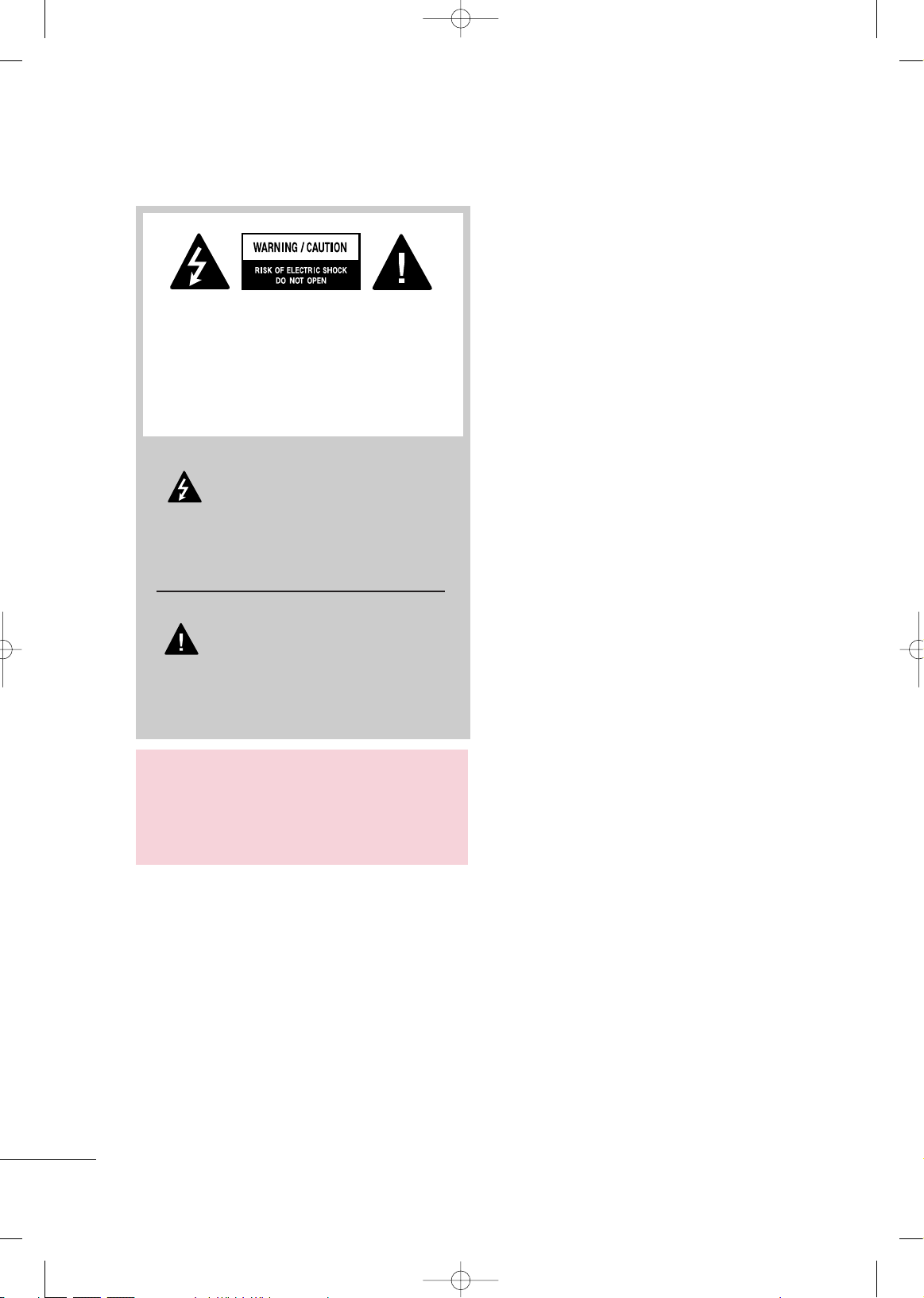
2
WARNING / CAUTION
The lightning flash with arrowhead
symbol, within an equilateral triangle, is
intended to alert the user to the presence
of uninsulated “dangerous voltage” within the
product’s enclosure that may be of sufficient
magnitude to constitute a risk of electric shock to
persons.
The exclamation point within an equilateral
triangle is intended to alert the user to
the presence of important operating and
maintenance (servicing) instructions in the literature accompanying the appliance.
TO REDUCE THE RISK OF ELECTRIC SHOCK
DO NOT REMOVE COVER (OR BACK). NO
USER SERVICEABLE PARTS INSIDE. REFER TO
QUALIFIED SERVICE PERSONNEL.
WARNING/CAUTION
TO REDUCE THE RISK OF FIRE AND ELECTRIC
SHOCK, DO NOT EXPOSE THIS PRODUCT TO
RAIN OR MOISTURE.
MFL58486302-Edit1-en 9/15/09 11:12 AM Page 2
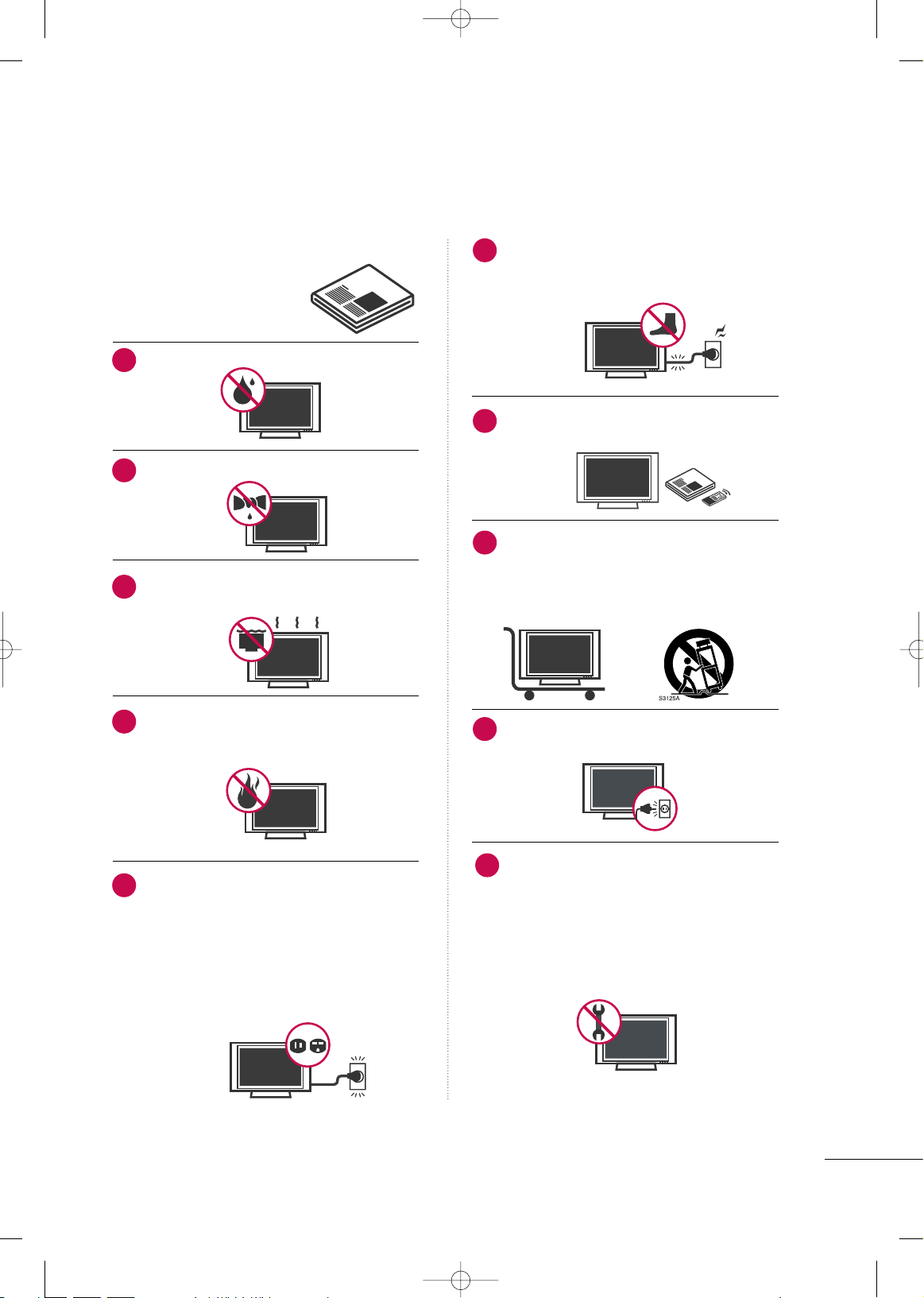
3
IMPORTANT SAFETY INSTRUCTIONS
SAFETY INSTRUCTIONS
Read these instructions.
Keep these instructions.
Heed all warnings.
Follow all instructions.
Do not use this apparatus near water.
Clean only with dry cloth.
Do not block any ventilation openings. Install in
accordance with the manufacturer’s instructions.
Do not install near any heat sources such as
radiators, heat registers, stoves, or other
apparatus (including amplifiers)that produce
heat.
Do not defeat the safety purpose of the polarized
or grounding-type plug. A polarized plug has
two blades with one wider than the other. A
grounding type plug has two blades and a
third grounding prong, The wide blade or the
third prong are provided for your safety. If the
provided plug does not fit into your outlet,
consult an electrician for replacement of the
obsolete outlet.
Protect the power cord from being walked on
or pinched particularly at plugs, convenience
receptacles, and the point where they exit from
the apparatus.
Only use attachments/accessories specified by
the manufacturer.
Use only with the cart, stand, tripod, bracket,
or table specified by the manufacturer, or sold
with the apparatus. When a cart is used, use
caution when moving the cart/apparatus combination to avoid injury from tip-over.
Unplug this apparatus during lighting storms
or when unused for long periods of time.
Refer all servicing to qualified service personnel.
Servicing is required when the apparatus has
been damaged in any way, such as powersupply cord or plug is damaged, liquid has
been spilled or objects have fallen into the
apparatus, the apparatus has been exposed to
rain or moisture, does not operate normally, or
has been dropped.
1
2
3
4
5
7
8
6
9
10
MFL58486302-Edit1-en 9/15/09 11:12 AM Page 3
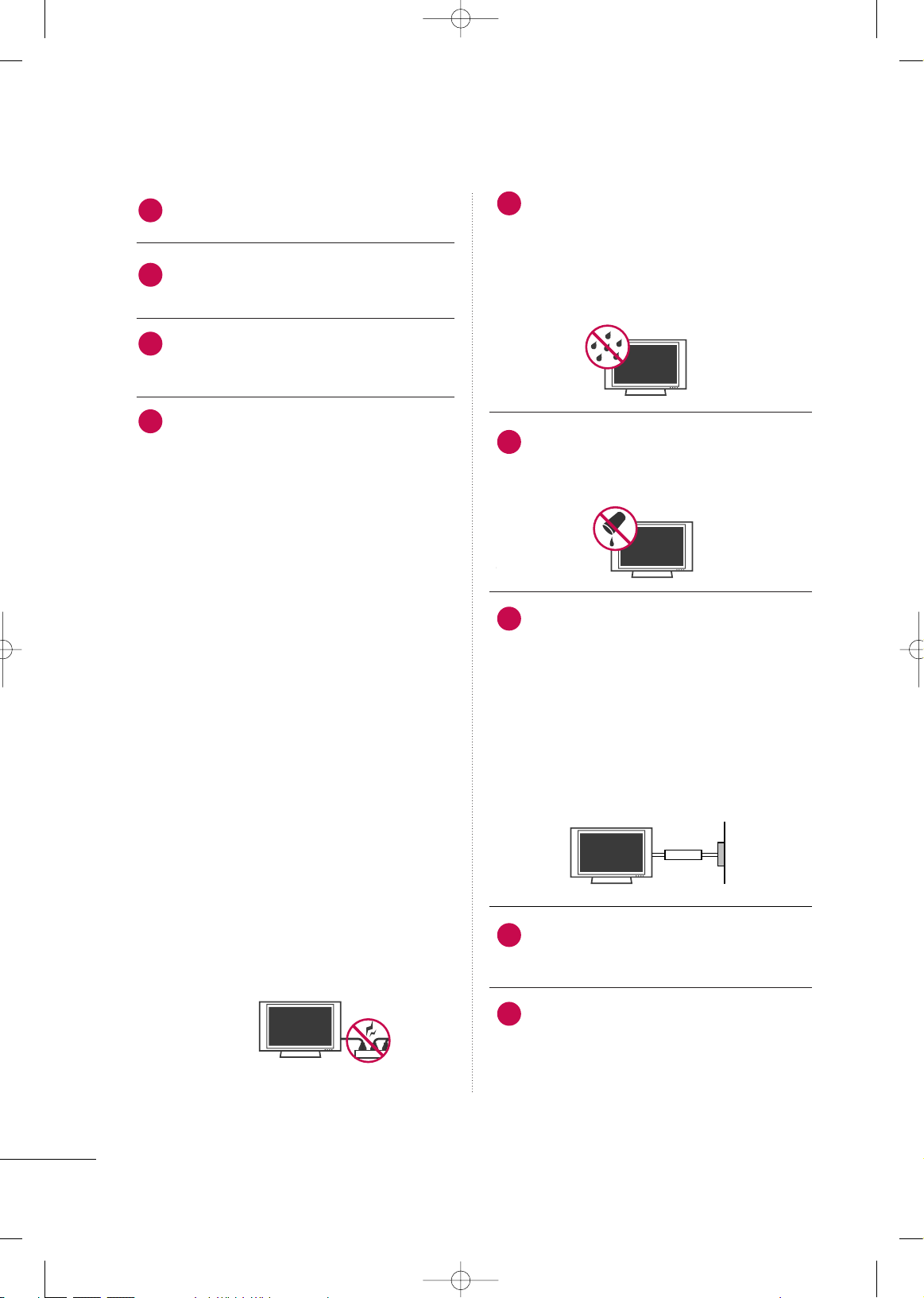
4
SAFETY INSTRUCTIONS
Never touch this apparatus or antenna during
a thunder or lighting storm.
When mounting a TV on the wall, make sure
not to install the TV by the hanging power and
signal cables on the back of the TV.
Do not allow an impact shock or any objects to
fall into the product, and do not drop onto the
screen with something.
CAUTION concerning the Power Cord:
It is recommend that appliances be placed
upon a dedicated circuit; that is, a single
outlet circuit which powers only that appliance
and has no additional outlets or branch
circuits. Check the specification page of this
owner's manual to be certain.
Do not connect too many appliances to the
same AC power outlet as this could result in
fire or electric shock.
Do not overload wall outlets. Overloaded wall
outlets, loose or damaged wall outlets, extension
cords, frayed power cords, or damaged or
cracked wire insulation are dangerous. Any of
these conditions could result in electric shock
or fire. Periodically examine the cord of your
appliance, and if its appearance indicates damage
or deterioration, unplug it, discontinue use of
the appliance, and have the cord replaced with
an exact replacement part by an authorized
servicer. Protect the power cord from physical
or mechanical abuse, such as being twisted,
kinked, pinched, closed in a door, or walked
upon. Pay particular attention to plugs, wall
outlets, and the point where the cord exits the
appliance.
Do not make the TV with the power cord
plugged in. Do not use a damaged or loose
power cord. Be sure do grasp the plug when
unplugging the power cord. Do not pull on the
power cord to unplug the TV.
WARNING - To reduce the risk of fire or electrical
shock, do not expose this product to rain,
moisture or other liquids. Do not touch the TV
with wet hands. Do not install this product
near flammable objects such as gasoline or
candles or expose the TV to direct air
conditioning.
Do not expose to dripping or splashing and do
not place objects filled with liquids, such as
vases, cups, etc. on or over the apparatus (e.g.
on shelves above the unit).
GGRROOUUNNDDIINNGG
Ensure that you connect the earth ground wire
to prevent possible electric shock (i.e. a TV
with a three-prong grounded AC plug must be
connected to a three-prong grounded AC outlet). If grounding methods are not possible,
have a qualified electrician install a separate
circuit breaker.
Do not try to ground the unit by connecting it
to telephone wires, lightening rods, or gas
pipes.
DDIISSCCOONNNNEECCTTIINNGG DDEEVVIICCEE FFRROOMM MMAAIINNSS
Mains plug is the disconnecting device. The
plug must remain readily operable.
As long as this unit is connected to the AC wall
outlet, it is not disconnected from the AC power
source even if you turn off this unit by SWITCH.
Owner Manual
12
11
14
13
16
17
18
19
Power
Supply
Short-circuit
Breaker
15
MFL58486302-Edit1-en 9/15/09 11:12 AM Page 4

5
CClleeaannii nngg
When cleaning, unplug the power cord and
scrub gently with a soft cloth to prevent
scratching. Do not spray water or other liquids
directly on the TV as electric shock may occur.
Do not clean with chemicals such as alcohol,
thinners or benzene.
MMoovviinngg
Make sure the product is turned off,
unplugged and all cables have been removed. It
may take 2 or more people to carry larger TVs.
Do not press against or put stress on the front
panel of the TV.
VVeenntt iillaattiioonn
Install your TV where there is proper ventila-
tion. Do not install in a confined space such as
a bookcase. Do not cover the product with
cloth or other materials (e.g.) plastic while
plugged in. Do not install in excessively dusty
places.
If you smell smoke or other odors coming from
the TV or hear strange sounds, unplug the power
cord contact an authorized service center.
Do not press strongly upon the panel with
hand or sharp object such as nail, pencil or
pen, or make a scratch on it.
Keep the product away from direct sunlight.
20
23
24
25
21
22
MFL58486302-Edit1-en 9/15/09 11:12 AM Page 5
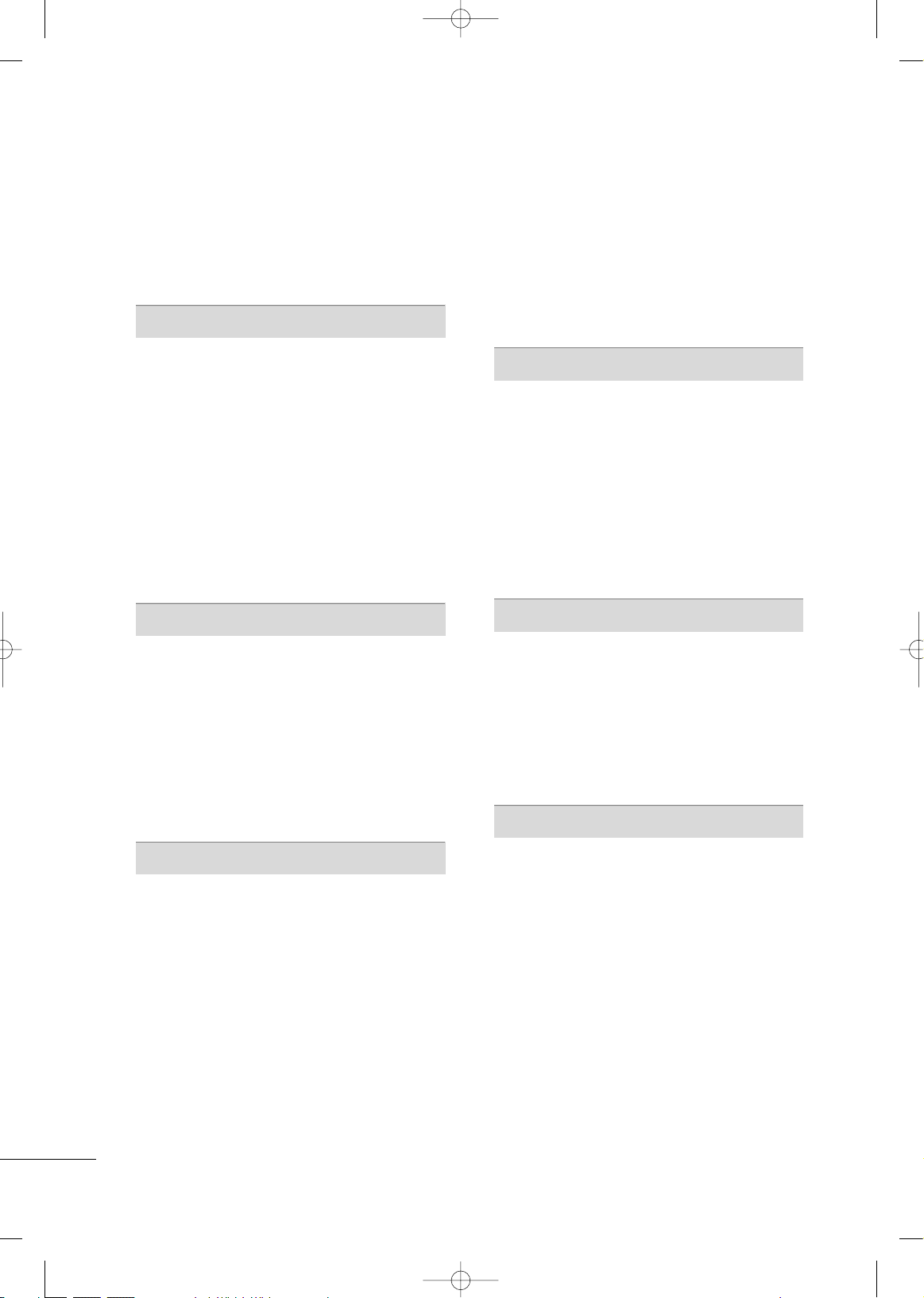
6
CONTENTS
WARNING / CAUTION
. . . . . . . . . . . . . . . . . . . . . . . . . . . .
2
SAFETY INSTRUCTIONS
. . . . . . . . . . . . . . . . . . . . . . . . . .3
FEATURE OF THIS TV
. . . . . . . . . . . . . . . . . . . . . . . . . . . . . . .8
PREPARATION
Accessories
. . . . . . . . . . . . . . . . . . . . . . . . . . . . . . . . . . . . . . . . . . . . . . . . . . . . . . 9
Front Panel Information
. . . . . . . . . . . . . . . . . . . . . . . . . . . . . . . . . . .10
Back Panel Information
. . . . . . . . . . . . . . . . . . . . . . . . . . . . . . . . . . . . . 11
Stand Instruction
. . . . . . . . . . . . . . . . . . . . . . . . . . . . . . . . . . . . . . . . . . . . .13
Cable Arrangement
. . . . . . . . . . . . . . . . . . . . . . . . . . . . . . . . . . . . . . . . . . 14
Desktop Pedestal Installation
. . . . . . . . . . . . . . . . . . . . . . . . . . . . 14
Swivel Stand . . . . . . . . . . . . . . . . . . . . . . . . . . . . . . . . . . . . . . . . . . . . . . . . . . . .14
VESA Wall Mounting
. . . . . . . . . . . . . . . . . . . . . . . . . . . . . . . . . . . . . . . .
15
Securing the TV to the wall to prevent falling when
the TV is used on a stand
. . . . . . . . . . . . . . . . . . . . . . . . . . . . . . . . 16
Antenna or Cable Connection
. . . . . . . . . . . . . . . . . . . . . . . . . .17
EXTERNAL EQUIPMENT SETUP
HD Receiver Setup
. . . . . . . . . . . . . . . . . . . . . . . . . . . . . . . . . . . . . . . . .
18
DVD Setup
. . . . . . . . . . . . . . . . . . . . . . . . . . . . . . . . . . . . . . . . . . . . . . . . . . . . . . 21
VCR Setup
. . . . . . . . . . . . . . . . . . . . . . . . . . . . . . . . . . . . . . . . . . . . . . . . . . . . . 23
Other A/V Source Setup
. . . . . . . . . . . . . . . . . . . . . . . . . . . . . . . . . 24
PC Setup
. . . . . . . . . . . . . . . . . . . . . . . . . . . . . . . . . . . . . . . . . . . . . . . . . . . . . . . .25
USB Connection . . . . . . . . . . . . . . . . . . . . . . . . . . . . . . . . . . . . . . . . . . . . .30
Variable Out
. . . . . . . . . . . . . . . . . . . . . . . . . . . . . . . . . . . . . . . . . . . . . . . . . . . .31
Monitor Out
. . . . . . . . . . . . . . . . . . . . . . . . . . . . . . . . . . . . . . . . . . . . . . . . . . .31
WATCHING TV / CHANNEL CONTROL
Remote Control Functions . . . . . . . . . . . . . . . . . . . . . . . . . . . . . . .32
Turning On TV . . . . . . . . . . . . . . . . . . . . . . . . . . . . . . . . . . . . . . . . . . . . . . . . 34
Channel Selection
. . . . . . . . . . . . . . . . . . . . . . . . . . . . . . . . . . . . . . . . . . . 35
Volume Adjustment
. . . . . . . . . . . . . . . . . . . . . . . . . . . . . . . . . . . . . . . . .35
Initializing Setup (Mode Setting)
. . . . . . . . . . . . . . . . . . . . . . 36
On-Screen Menus Selection
. . . . . . . . . . . . . . . . . . . . . . . . . . . . . 37
Quick Menu
. . . . . . . . . . . . . . . . . . . . . . . . . . . . . . . . . . . . . . . . . . . . . . . . . . . .39
Channel Setup
- Auto Scan (Auto Tuning) . . . . . . . . . . . . . . . . . . . . . . . . . . .40
- Add / Delete Channel (Manual Tuning)
. . . . . .41
- Channel Editing
. . . . . . . . . . . . . . . . . . . . . . . . . . . . . . . . . . . . . . . .42
Input List
. . . . . . . . . . . . . . . . . . . . . . . . . . . . . . . . . . . . . . . . . . . . . . . . . . . . . . . .43
Input Label
. . . . . . . . . . . . . . . . . . . . . . . . . . . . . . . . . . . . . . . . . . . . . . . . . . . . . 44
Channel List
. . . . . . . . . . . . . . . . . . . . . . . . . . . . . . . . . . . . . . . . . . . . . . . . . . . . 45
Favorite Channel Setup
. . . . . . . . . . . . . . . . . . . . . . . . . . . . . . . . . . . .46
Favorite Channel List . . . . . . . . . . . . . . . . . . . . . . . . . . . . . . . . . . . . . . .47
AV Mode
. . . . . . . . . . . . . . . . . . . . . . . . . . . . . . . . . . . . . . . . . . . . . . . . . . . . . . . .48
Key Lock . . . . . . . . . . . . . . . . . . . . . . . . . . . . . . . . . . . . . . . . . . . . . . . . . . . . . . . . . 49
SIMPLINK
. . . . . . . . . . . . . . . . . . . . . . . . . . . . . . . . . . . . . . . . . . . . . . . . . . . . . . .50
BLUETOOTH
Bluetooth? . . . . . . . . . . . . . . . . . . . . . . . . . . . . . . . . . . . . . . . . . . . . . . . . . . . . . .52
Setting the bluetooth
. . . . . . . . . . . . . . . . . . . . . . . . . . . . . . . . . . . . . . 53
Set TV PIN
. . . . . . . . . . . . . . . . . . . . . . . . . . . . . . . . . . . . . . . . . . . . . . . . . . . . . 54
Bluetooth headset
. . . . . . . . . . . . . . . . . . . . . . . . . . . . . . . . . . . . . . . . . . . 55
Managing Registered Bluetooth device
. . . . . . . . . . . . . 57
My Bluetooth Information
. . . . . . . . . . . . . . . . . . . . . . . . . . . . . . . .58
Viewing the photos with Bluetooth device
. . . . . . . . 59
Listening the Musics with Bluetooth device
. . . . . . . 59
USB
Entry Modes
. . . . . . . . . . . . . . . . . . . . . . . . . . . . . . . . . . . . . . . . . . . . . . . . . . .60
Photo List
. . . . . . . . . . . . . . . . . . . . . . . . . . . . . . . . . . . . . . . . . . . . . . . . . . . . . . .61
Music List
. . . . . . . . . . . . . . . . . . . . . . . . . . . . . . . . . . . . . . . . . . . . . . . . . . . . . . .65
Movie List
. . . . . . . . . . . . . . . . . . . . . . . . . . . . . . . . . . . . . . . . . . . . . . . . . . . . . . .67
DivX Registration Code
. . . . . . . . . . . . . . . . . . . . . . . . . . . . . . . . . . .70
Deactivation
. . . . . . . . . . . . . . . . . . . . . . . . . . . . . . . . . . . . . . . . . . . . . . . . . . .71
PICTURE CONTROL
Picture Size (Aspect Ratio) Control . . . . . . . . . . . . . . . . . . 72
Preset Picture Settings (Picture Mode)
. . . . . . . . . . . . . 74
Manual Picture Adjustment (User Mode)
. . . . . . . . . .75
Picture Improvement Technology
. . . . . . . . . . . . . . . . . . . . .76
Energy Saving
. . . . . . . . . . . . . . . . . . . . . . . . . . . . . . . . . . . . . . . . . . . . . . . . . 78
Power Saving Picture Mode
. . . . . . . . . . . . . . . . . . . . . . . . . . . . . .78
Picture Reset
. . . . . . . . . . . . . . . . . . . . . . . . . . . . . . . . . . . . . . . . . . . . . . . . . .79
Image Sticking Minimization (ISM) Method
. . . . . .80
Demo Mode
. . . . . . . . . . . . . . . . . . . . . . . . . . . . . . . . . . . . . . . . . . . . . . . . . . . . 81
Initial Setting (Factory Reset)
. . . . . . . . . . . . . . . . . . . . . . . . . . . 82
MFL58486302-Edit1-en 9/15/09 11:12 AM Page 6
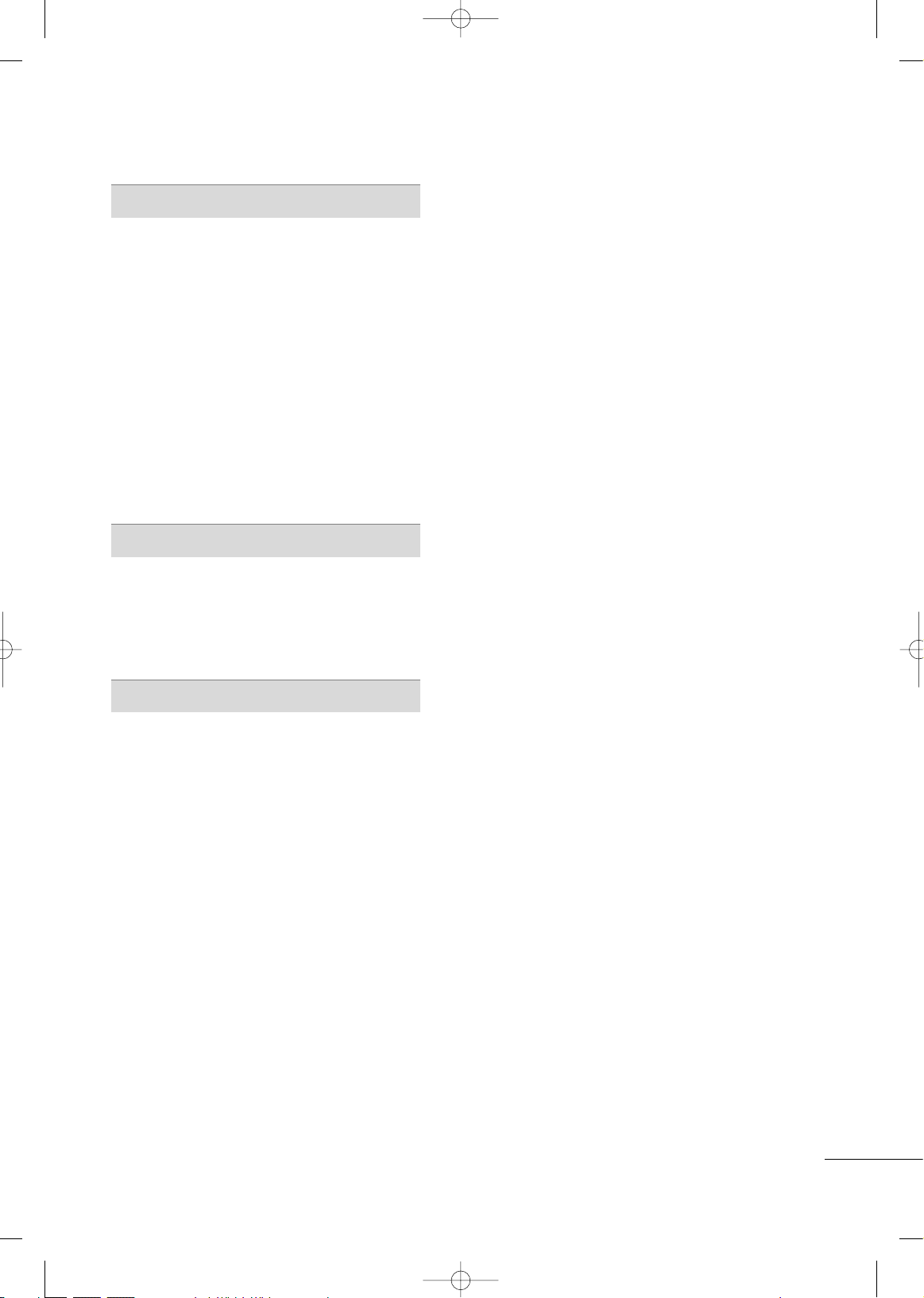
7
SOUND & LANGUAGE CONTROL
Auto Volume Leveler (Auto Volume) . . . . . . . . . . . . . . . . .83
Clear Voice ll
. . . . . . . . . . . . . . . . . . . . . . . . . . . . . . . . . . . . . . . . . . . . . . . . . . .84
Preset Sound Setting (Sound Mode)
. . . . . . . . . . . . . . . .85
Sound Setting Adjustment - User Mode
- SRS TruSurround XT
. . . . . . . . . . . . . . . . . . . . . . . . . . . . . . . . . 86
Balance
. . . . . . . . . . . . . . . . . . . . . . . . . . . . . . . . . . . . . . . . . . . . . . . . . . . . . . . . . . 87
TV Speakers On/Off Setup
. . . . . . . . . . . . . . . . . . . . . . . . . . . . . .88
Selecting Audio Out
. . . . . . . . . . . . . . . . . . . . . . . . . . . . . . . . . . . . . . . .89
Audio Reset
. . . . . . . . . . . . . . . . . . . . . . . . . . . . . . . . . . . . . . . . . . . . . . . . . . .90
Stereo/SAP Broadcast Setup
. . . . . . . . . . . . . . . . . . . . . . . . . . . 91
On-Screen Menus Language Selection
. . . . . . . . . . . . . 92
Closed Captions
. . . . . . . . . . . . . . . . . . . . . . . . . . . . . . . . . . . . . . . . . . . . .93
TIME SETTING
Clock Setting
- Clock Setup
. . . . . . . . . . . . . . . . . . . . . . . . . . . . . . . . . . . . . . . . . . . . 94
On/Off Time Setting
. . . . . . . . . . . . . . . . . . . . . . . . . . . . . . . . . . . . . . 95
Sleep Timer Setting
. . . . . . . . . . . . . . . . . . . . . . . . . . . . . . . . . . . . . . . . .
96
APPENDIX
Troubleshooting . . . . . . . . . . . . . . . . . . . . . . . . . . . . . . . . . . . . . . . . . . . . . . 97
Maintenance . . . . . . . . . . . . . . . . . . . . . . . . . . . . . . . . . . . . . . . . . . . . . . . . . . . 99
Product Specifications
. . . . . . . . . . . . . . . . . . . . . . . . . . . . . . . . . . .10 0
IR Codes . . . . . . . . . . . . . . . . . . . . . . . . . . . . . . . . . . . . . . . . . . . . . . . . . . . . .10 2
External Control Through RS-232C
. . . . . . . . . . . . . . . .10 4
MFL58486302-Edit1-en 9/15/09 11:12 AM Page 7
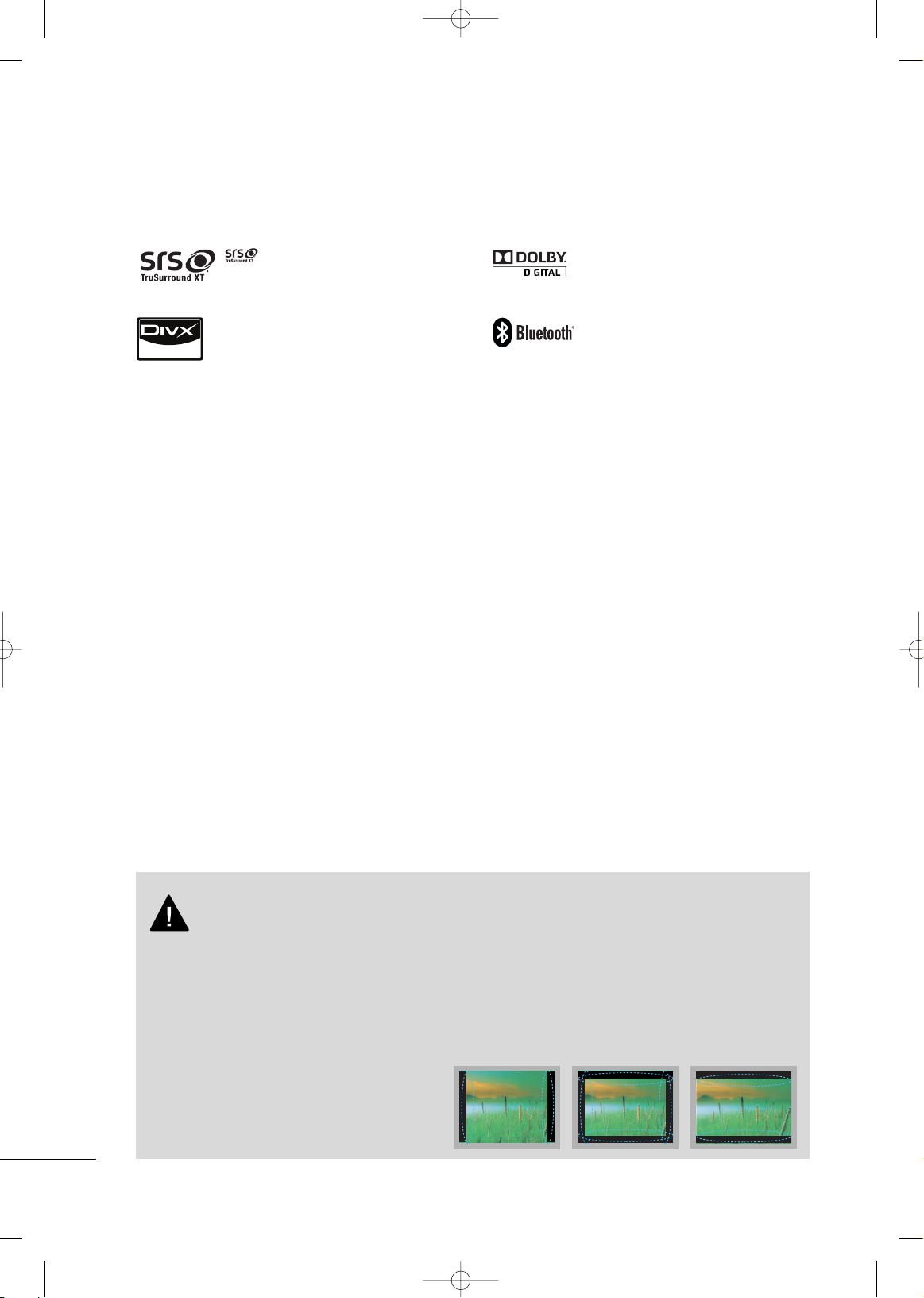
8
FEATURE OF THIS TV
is a trademark of SRS Labs, Inc.
TruSurround XT technology is incorporated under
license from SRS Labs, Inc.
Manufactured under license from Dolby Laboratories.
“
Dolby
“and the double-D symbol are trademarks of
Dolby Laboratories.
■
When a fixed image (e.g. logos, screen menus, video game, and computer display) is displayed on the TV
for an extended period, it can become permanently imprinted on the screen. This phenomenon is known
as “image burn” or “burn-in.” Image burn is not covered under the manufacturer’s warranty.
■
In order to prevent image burn, avoid displaying a fixed image on your TV screen for a prolonged period
(2 or more hours for LCD, 1 or more hours for Plasma).
■
Image burn can also occur on the letterboxed
areas of your TV if you use the 4:3 aspect
ratio setting for an extended period.
IMPORTANT INFORMATION TO PREVENT “IMAGE BURN
/ BURN-IN” ON YOUR TV SCREEN
“DivX Certified to play DivX video, including premium
content”
ABOUT DIVX VIDEO: DivX® is a digital video format created by DivX,Inc. This is an official DivX Certified device
that plays DivX video. Visit www.divx.com for more information and software tools to convert your files into DivX
video.
ABOUT DIVX VIDEO-ON-DEMAND: This DivX Certified®
device must be registered in order to play DivX Video-onDemand (VOD) content. To generate the registration code,
locate the DivX VOD section in the device setup menu. Go
to vod.divx.com with this code to complete the registration
process and learn more about DivX VOD.
Listen to TV with wireless headset, or enjoy viewing
your mobile phone photos on your TV.
■
This feature is not available for all models.
MFL58486302-Edit1-en 9/15/09 11:12 AM Page 8
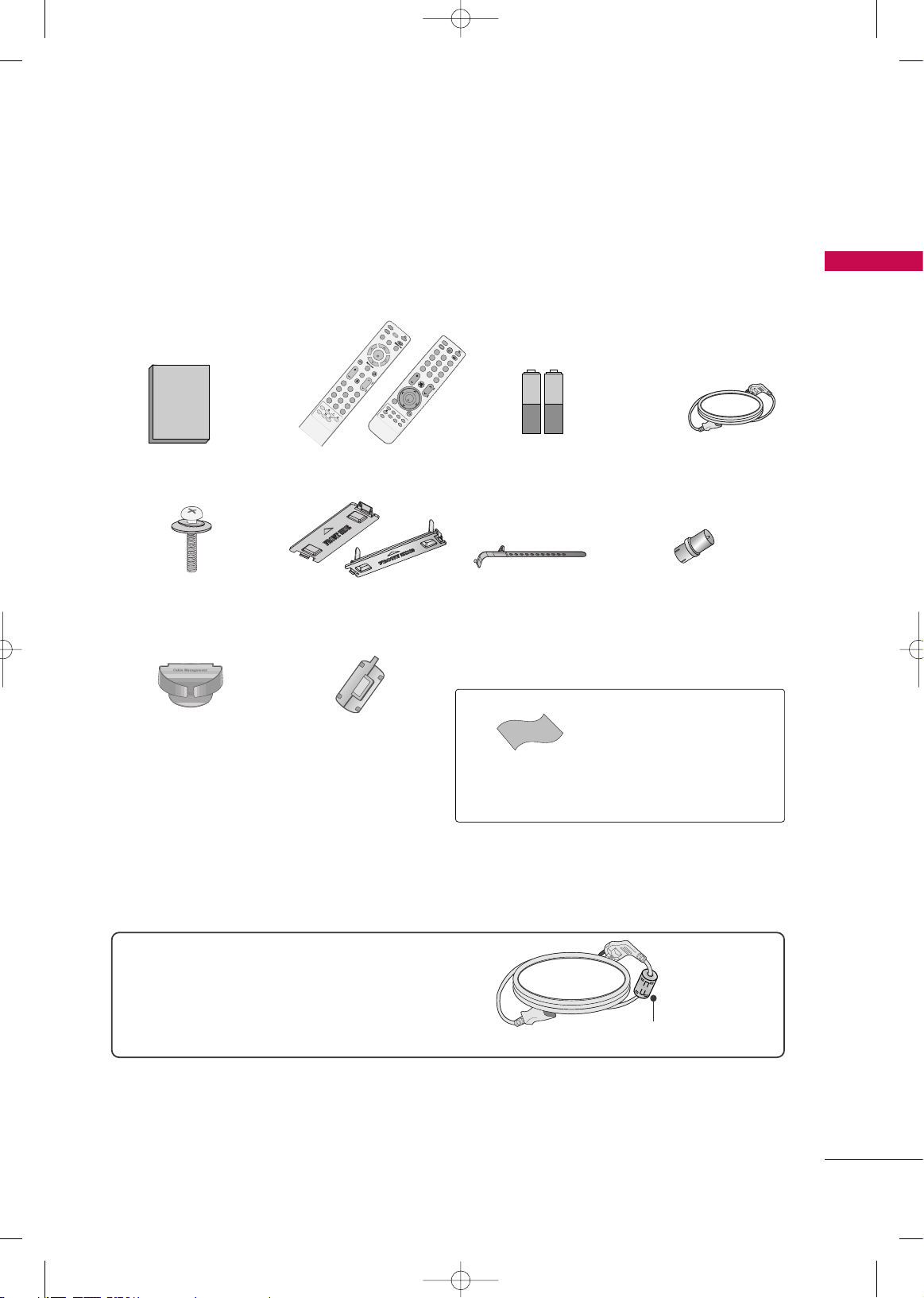
PREPARATION
9
PREPARATION
ACCESSORIES
Ensure that the following accessories are included with your TV. If an accessory is missing, please contact the
dealer where you purchased the TV.
The accessories included may differ from the images below.
1.5V 1.5V
Owner’s Manual Power Cord
Remote Control
F
A
V
RAT
IO
POW
E
R
Q
.
M
EN
U
MEN
U
A
V
MODE
RETURN
ENTER
VOL
C
H
123
456
78
0
9
Q
.
VIE
W
P
A
G
E
M
U
TE
INPUT
LIST
FREEZE
ENERGY SA
V
ING
SLEEP
MARK
Bolts for stand assembly
(Except 60PS80BR)
(Refer to P.13)
x 4
Cable Holder
(Refer to P.14)
* Wipe spots on the exterior only with
the polishing cloth.
* Do not wipe roughly when removing
stain. Excessive pressure may cause
scratch or discoloration.
Polishing Cloth
(Not included with all models.)
Protection Cover
(Refer to P.13)
Batteries
(Some models)
RF Adapter
(Some models)
You must connect it to the antenna
wire after fixing in Antenna Input.
This adapter is only supplied in
AArrggeennttii nnaa
.
x 2
Cable Management Clip
(For 50/60PS80BR)
(Refer to P.14 )
or
For 60PS80BR
Ferrite core can be used to reduce the electromagnetic
wave when connecting the power cord.
The closer the location of the ferrite core to the power
plug, the better it is.
Use of ferrite core
Install the power plug closely.
Ferrite core
(For 60PS80BR)
F
A
V
FR
E
E
Z
E
Q
.M
EN
U
MEN
U
LIS
T
123
456
78
0
9
Q
.
VIEW
M
U
TE
VOL
CH
P
A
G
E
R
E
TURN
ENTER
INPUT
POWE
R
A
V
MODE
POWE
R
SA
V
ING
RATIO
T.OPT
TEXT
or
MFL58486302-Edit1-en 9/15/09 11:12 AM Page 9
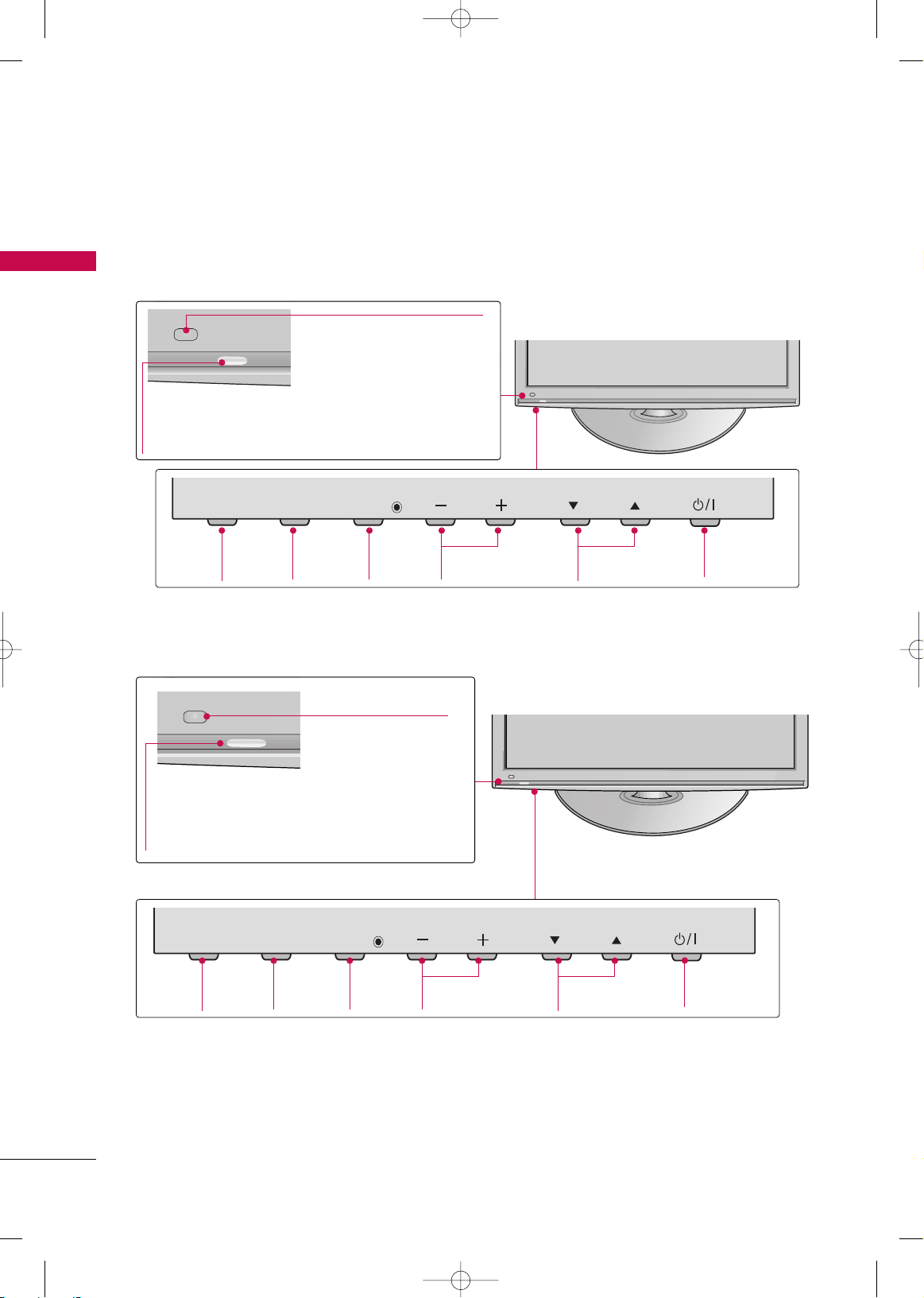
PREPARATION
10
FRONT PANEL INFORMATION
PREPARATION
■
Image shown may differ from your TV.
CH
VOL
MENU
INPUT
ENTER
INPUT
Button
POWER
Button
MENU
Button
ENTER
Button
VOLUME
(-, +) Buttons
CHANNEL
(
EE,DD
)Buttons
42/50PQ10R
Power/Standby Indicator
Illuminates red in standby mode.
Illuminates blue when the TV is switched on.
Remote Control Sensor
42PQ20R
Power/Standby Indicator
Illuminates red in standby mode.
Illuminates blue when the TV is switched on.
Intelligent Sensor
Adjusts picture according to
the surrounding conditions.
Remote Control Sensor
CH
VOL
MENU
INPUT
ENTER
INPUT
Button
POWER
Button
MENU
Button
ENTER
Button
VOLUME
(-, +) Buttons
CHANNEL
(
EE,DD
)Buttons
MFL58486302-Edit1-en 9/15/09 11:12 AM Page 10
INPUT
MENU
ENTER
VOL
CH
INPUT
MENU
ENTER
VOL
CH
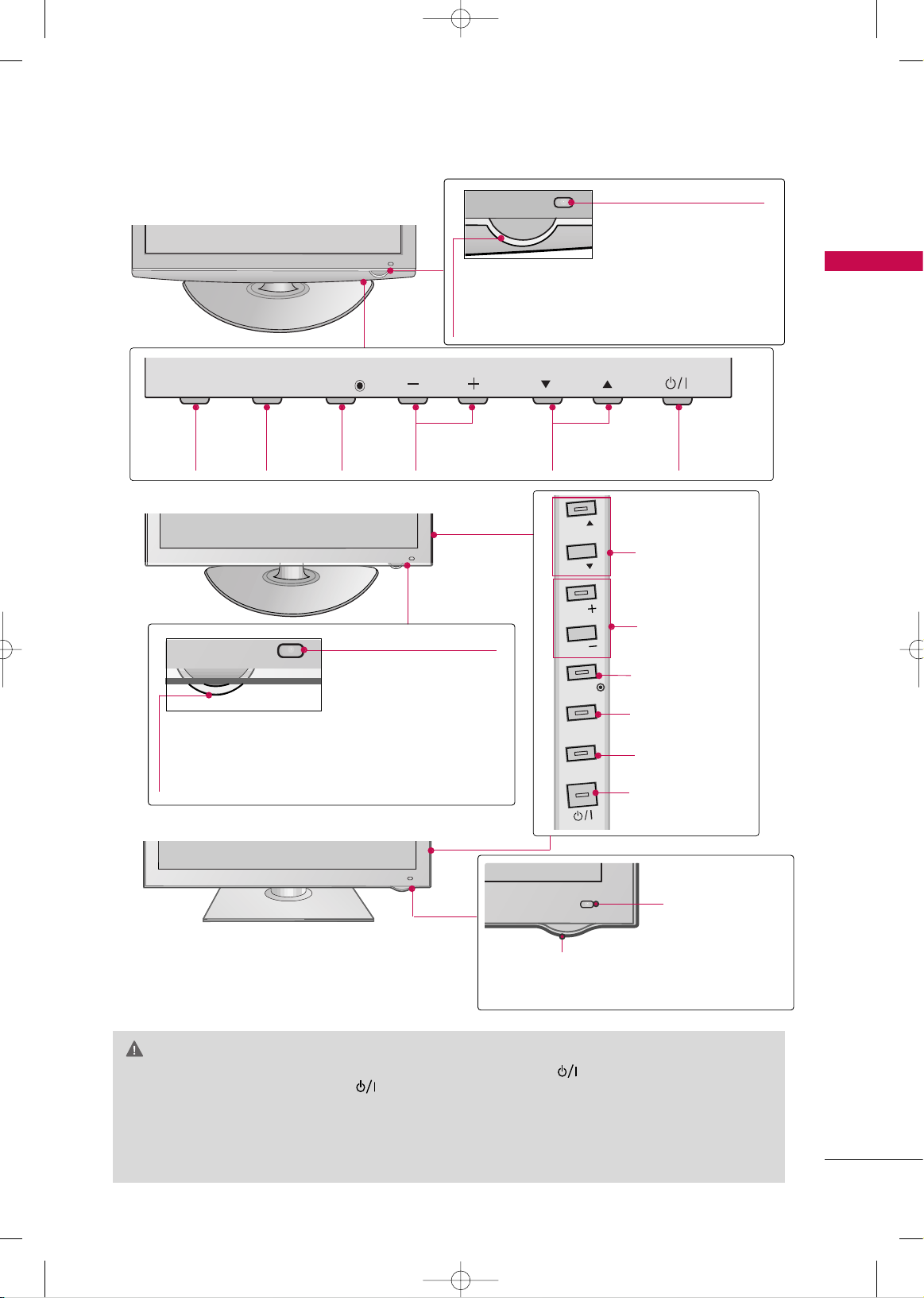
PREPARATION
11
GG
When the TV cannot be turned on with the remote control, press the (power) button on the TV.(The
remote control will not work when the (power) button is switched off.)
(some models)
GG
Do not step on the glass stand or subject it to any impact. It may break, causing possible injury from fragments of glass, or the TV may fall. (For 50/60PS80BR)
GG
Do not drag the TV. The floor or the product may be damaged. (For 50/60PS80BR)
CAUTION
42/50PQ60R
CHANNEL (EE,DD)
Buttons
VOLUME (+, -)
Buttons
ENTER Button
MENU Button
INPUT Button
POWER Button
Power/Standby Indicator
Illuminates red in standby mode.
Illuminates white when the TV is switched on
and goes out slowly.
Remote Control Sensor/
Intelligent Sensor
Adjusts picture according to the
surrounding conditions.
50/60PS80BR
Power/Standby Indicator
Illuminates red in standby mode.
The LED is off while the TV remains on.
IInnttee lllliiggeenn tt SSeenn ssoo rr
Adjusts picture
according to the surrounding conditions.
RR eemm oo ttee CCoo nnttrrooll
SSeenn ssoo rr
CH
VOL
MENU
INPUT
ENTER
INPUT
Button
MENU
Button
ENTER
Button
VOLUME
(-, +) Buttons
CHANNEL
(
EE,DD
)Buttons
42/50PQ30R
POWER
Button
Power/Standby Indicator
Illuminates red in standby mode.
Illuminates blue when the TV is switched on.
Remote Control Sensor/
Intelligent Sensor
Adjusts picture according to the
surrounding conditions.
MFL58486302-Edit1-en 9/15/09 11:12 AM Page 11
INPUT
MENU
ENTER
VOL
CH
CH
CH
VOL
VOL
ENTER
MENU
INPUT
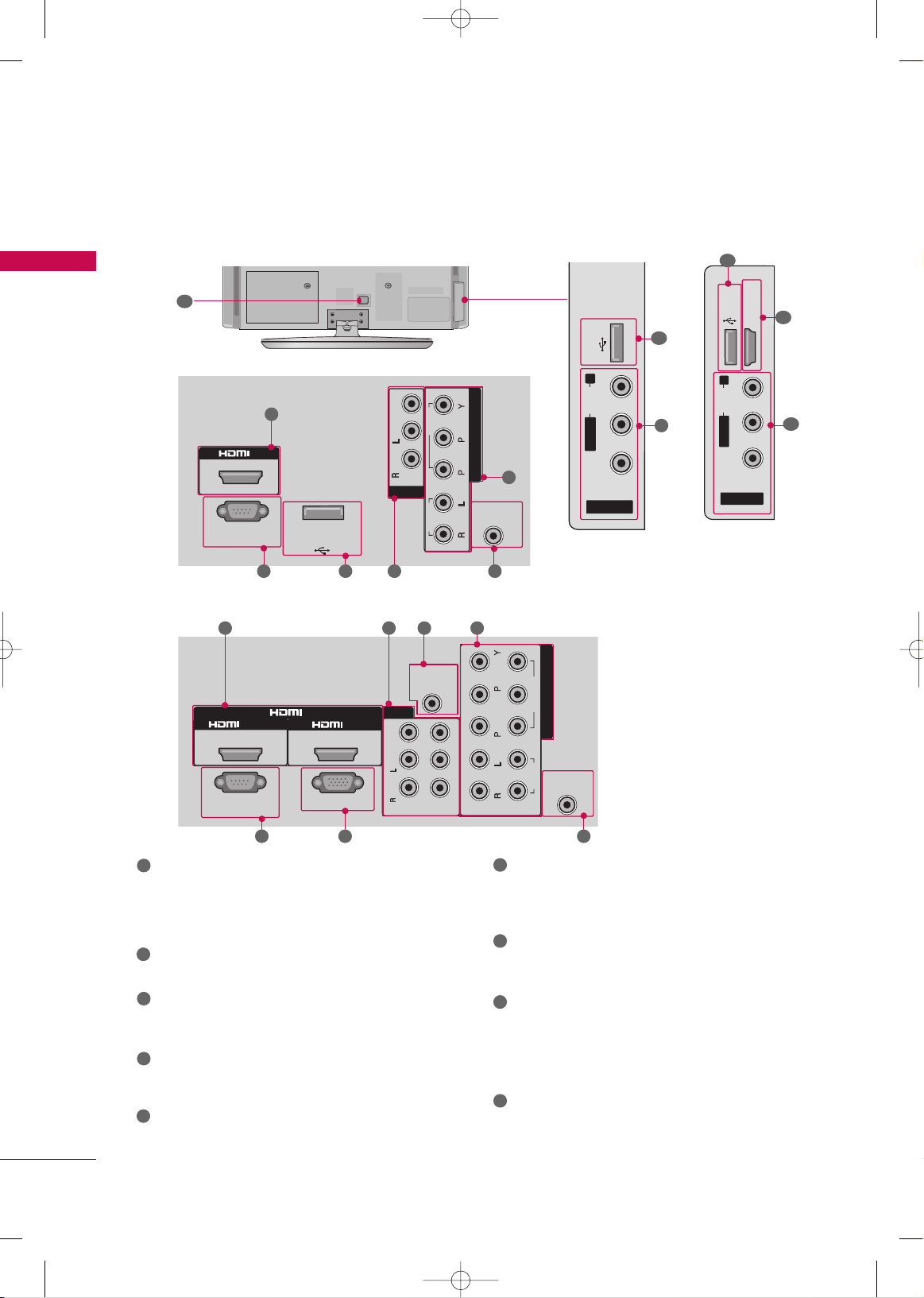
PREPARATION
12
PREPARATION
HDMI
Digital Connection. Supports HD video and Digital
audio.
Accepts DVI video using an adapter or HDMI to
DVI cable (not included)
RS-232C IN (CONTROL & SERVICE) PORT
Used by third party devices.
RGB (PC)
Analog PC Connection. Uses a D-sub 15 pin cable
(VGA cable).
AV (Audio/Video) IN/OUT
Analog composite connection. Supports standard
definition video only (480i).
AUDIO IN (RGB/DVI)
1/8”(0.32cm) headphone jack for analog PC audio
input.
COMPONENT IN
Analog Connection. Supports SD/HD.
Uses a red, green, and blue cable for video & red
and white for audio.
ANTENNA IN
Connect over-the air signals to this jack.
Connect cable signals to this jack.
USB IN
Used for photo, music and movie.
USB IN SERVICE ONLY
(For
42/50PQ10R)
Used for software updates.
Power Cord Socket
For operation with AC power.
Caution: Never attempt to operate the TV on DC
power.
1
2
3
4
9
8
6
7
5
BACK PANEL INFORMATION
■
Image shown may differ from your TV.
6
42/50PQ60R,
50/60PS80BR
1
8
4
42PQ20R,
42/50PQ30R
9
8
4
RS-
232
C IN
(CONTROL & SERVICE)
RGB(PC)
ANTENNA
IN
COMPONENT IN
AUDIO IN
(RGB/DVI)
AV
( )
1
2
VIDEO
Mono
( )
AUDIO
-
-
VARIABLE AUDIO OUT
IN1
OUT
1
2
VIDEO
AUDIO
R
B
IN
/DVI IN
64
2
1
3
5
7
RS-
232
C IN
(CONTROL & SERVICE)
ANTENNA
IN
COMPONENT IN
VIDEO
AUDIO
R
B
IN
USB IN
SERVICE ONLY
IN
VIDEO
MONO
( )
AUDIO
-
-
AV
1
2 4
6
78
For 42/50PQ10R
For 42PQ20R, 42/50PQ30R, 42/50PQ60R, 50/60PS80BR
MFL58486302-Edit1-en 9/15/09 11:12 AM Page 12
USB IN
R
AUDIO
L/MONO
VIDEO
AV IN 2
USB IN
R
AUDIO
L/MONO
VIDEO
AV IN 2
HDMI IN 3
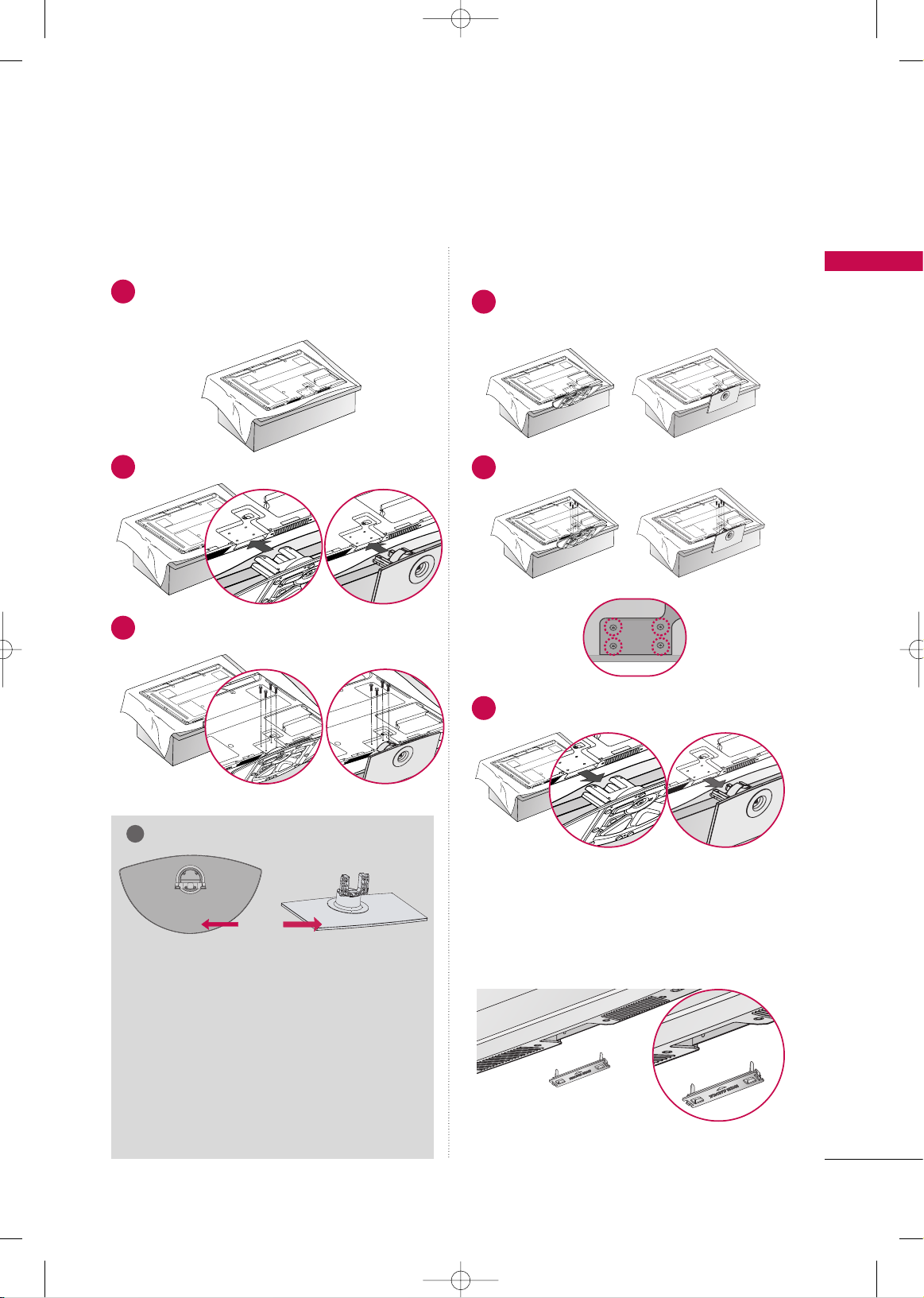
PREPARATION
13
STAND INSTRUCTION
■
Image shown may differ from your TV.
Carefully place the TV screen side down on a
cushioned surface to protect the screen from
damage.
Assemble the TV as shown.
1
2
Fix the 4 bolts securely using the holes in the
back of the TV.
3
Carefully place the TV screen side down on a
cushioned surface to protect the screen from
damage.
1
Loose the bolts from TV.
2
Detach the stand from TV.
3
After removing the stand, install the included
pprrootteeccttiioonn ccoovveerr
over the hole for the stand.
Press the
PPRROOTTEECCTTIIOONN CCOOVVEERR
into the TV
until you hear it click.
PROTECTION COVER
Installation Detachment
GG
When assembling the stand, make sure to distinguish
and assemble the front and rear side of the stand
correctly.
GG
When assembling the desk type stand, check
whether the bolt is fully tightened. (If not tightened fully, the product can tilt forward after the
product installation). If you tighten the bolt
with excessive force, the bolt can deviate from
abrasion of the tightening part of the bolt.
NOTE
!
FRONT
Except
50/60PS80BR
For
50/60PS80BR
(Except 60PS80)
MFL58486302-Edit1-en 9/15/09 11:12 AM Page 13
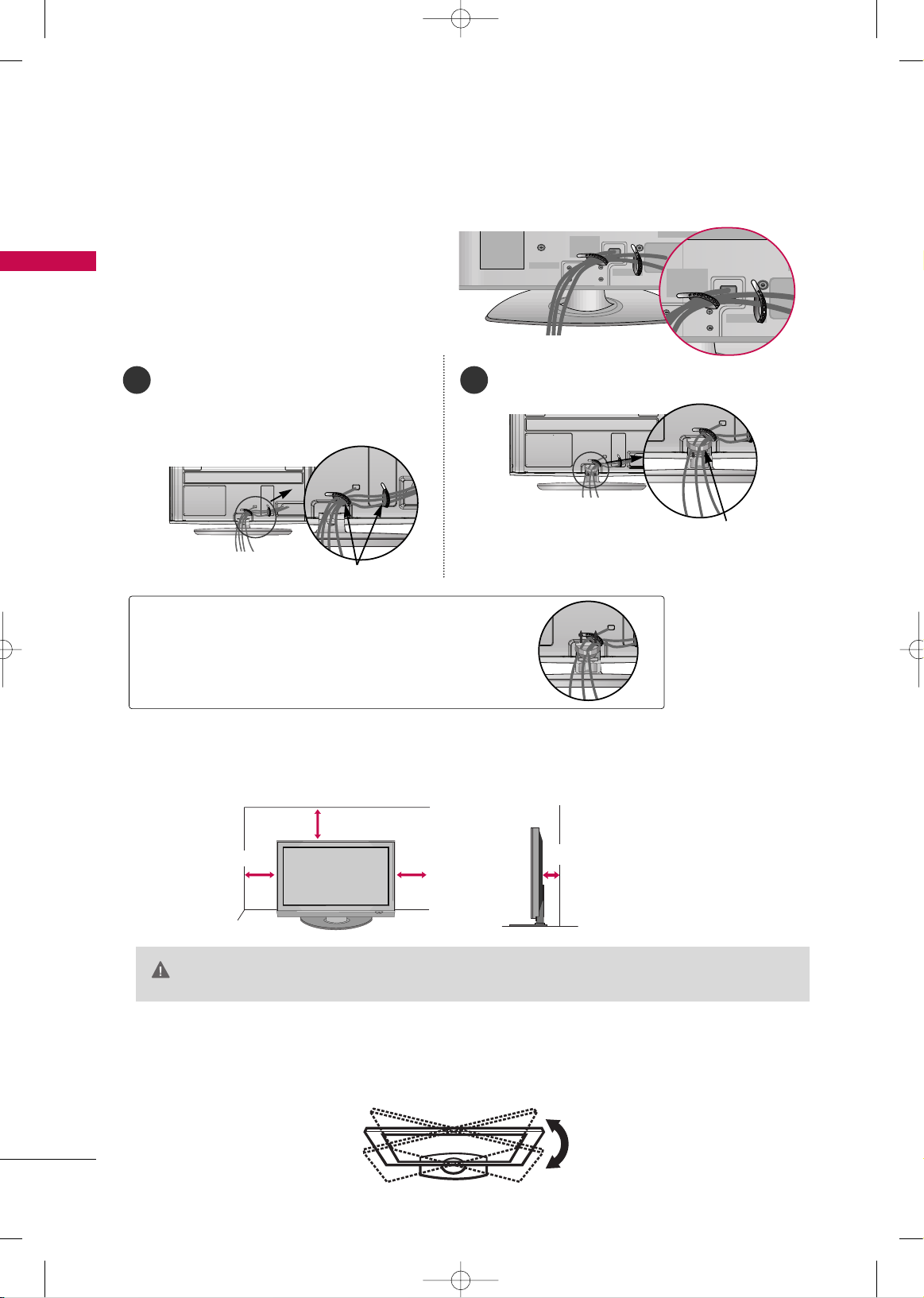
PREPARATION
14
PREPARATION
CABLE ARRANGEMENT
■
Image shown may differ from your TV.
After connecting the cables as necessary, install
CABLE HOLDER as shown and bundle the cables.
How to remove the CABLE MANAGEMENT CLIP
GG
Hold the CABLE MANAGEMENT CLIP with
both hands and pull it upward.
DESKTOP PEDESTAL INSTALLATION
For proper ventilation, allow a clearance of 4 inches on all four sides from the wall.
■
Image shown may differ from your TV.
4 inches
4 inches
4 inches
4 inches
SWIVEL STAND
After installing the TV, you can adjust the TV manually to the left or right direction by 20 degrees to suit your
viewing position.
GG
Ensure adequate ventilation by following the clearance recommendations.
GG
Do not mount near or above any type of heat source.
CAUTION
(This feature is not available for all models.)
50/60PS80BR
After Connecting the cables as necessary, install
CABLE HOLDER as shown and bundle the cables.
To connect additional equipment, see the
EE xxtteerrnnaall ee qquuiipp mm eenntt SSeettuupp
section.
1
Install the
CCAABBLLEE MMAANNAAGGEEMMEENNTT CCLLIIPP
as shown.
2
CABLE MANAGEMENT CLIP
CABLE HOLDER
MFL58486302-Edit1-en 9/15/09 11:12 AM Page 14
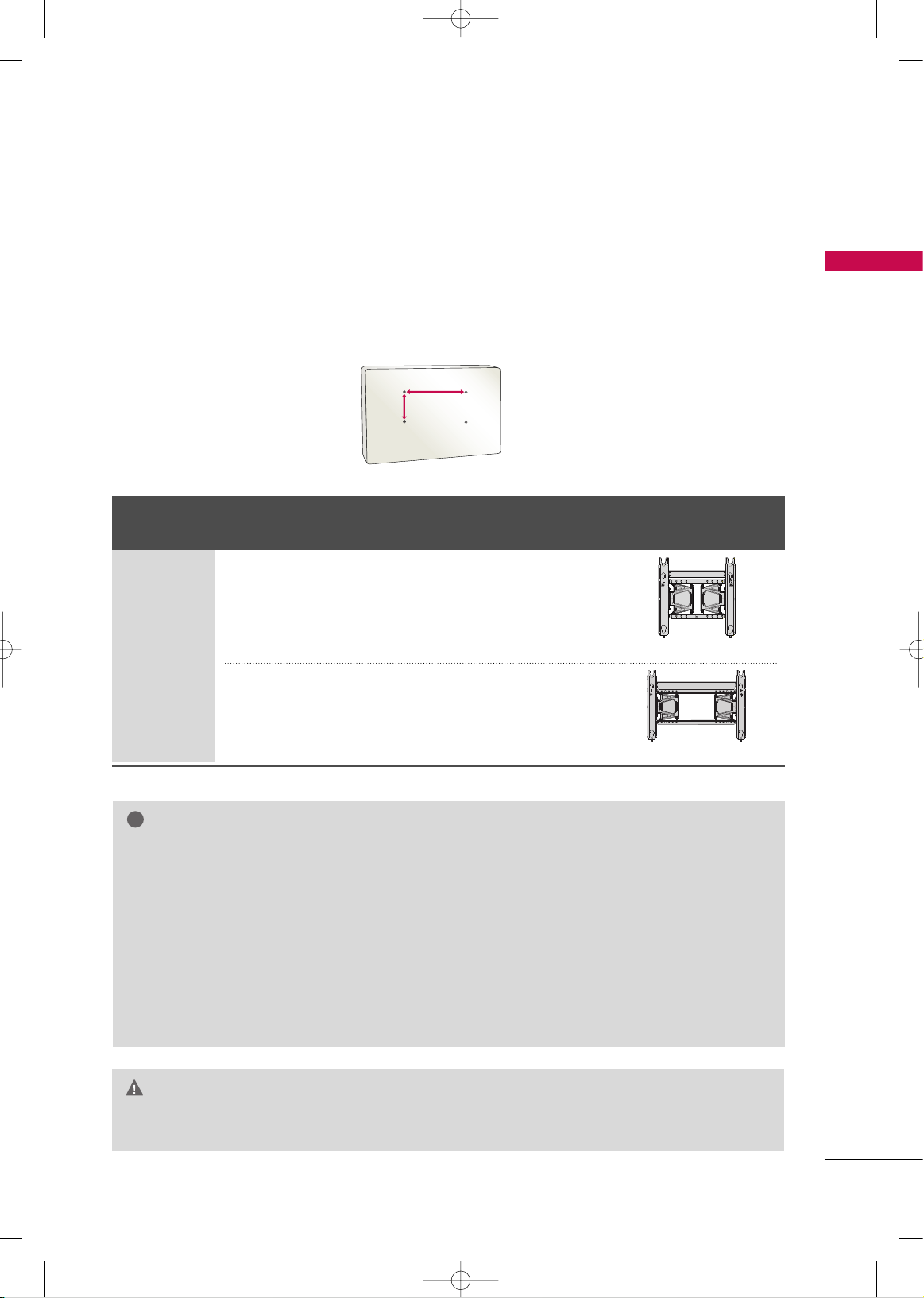
PREPARATION
15
VESA WALL MOUNTING
Install your wall mount on a solid wall perpendicular to the floor. When attaching to other building materials, please
contact your nearest installer.
If installed on a ceiling or slanted wall, it may fall and result in severe personal injury.
We recommend that you use an LG brand wall mount when mounting the TV to a wall.
LG recommends that wall mounting be performed by a qualified professional installer.
GG
Do not install your Wall Mount Bracket while your TV is turned on. It may result in personal injury due to
electric shock.
CAUTION
GG
Screw length needed depends on the wall mount
used. For further information, refer to the instructions included with the mount.
GG
Standard dimensions for wall mount kits are shown
in the table.
GG
When purchasing our wall mount kit, a detailed
installation manual and all parts necessary for
assembly are provided.
GG
Do not use screws longer then the standard dimension, as they may cause damage to the inside to
the TV.
GG
For wall mounts that do not comply with the VESA
standard screw specifications, the length of the
screws may differ depending on their specifications.
GG
Do not use screws that do not comply with the
VESA standard screw specifications.
Do not fasten the screws too strongly. This may
damage the TV or cause the TV to a fall, leading to
personal injury. LG is not liable for these kinds of
accidents.
GG
LG is not liable for TV damage or personal injury
when a non-VESA or non specified wall mount is
used or the consumer fails to follow the TV installation instructions.
NOTE
!
AA
BB
Product Models
VESA
(A *B)
Standard Screw Quantity
42/50PQ10R,
42PQ20R,
42/50PQ30R,
42/50PQ60R,
50PS80BR
400* 400 M6 4
PLASMA TV
Wall Mounting Bracket
(sold separately)
(AW-50PG60MS)
60PS80BR
(AW-60PG60MS)
600* 400 M8 4
MFL58486302-Edit1-en 9/15/09 11:12 AM Page 15
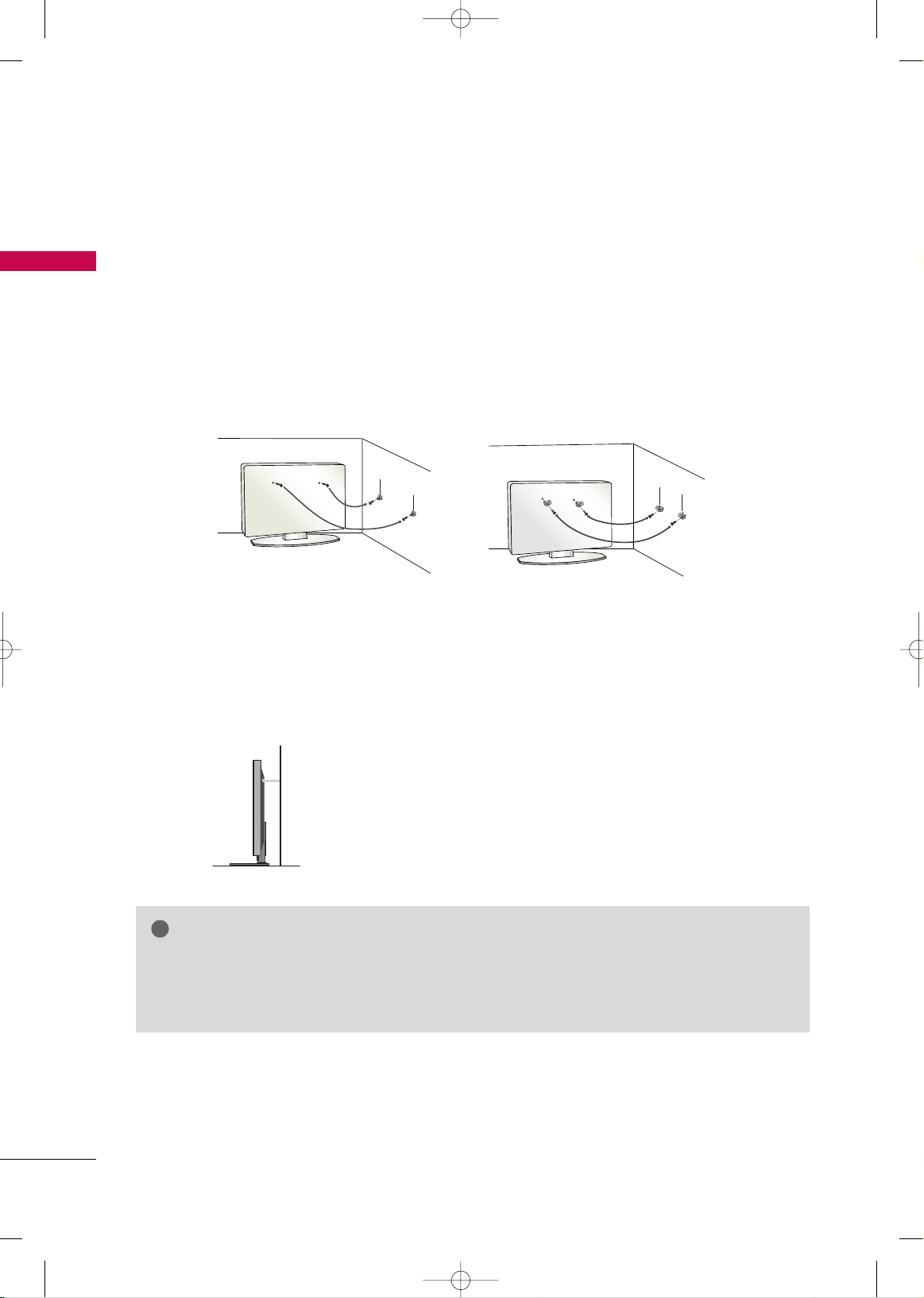
PREPARATION
16
PREPARATION
SECURING THE TV TO THE WALL TO PREVENT FALLING
WHEN THE TV IS USED ON A STAND
We recommend that you set up the TV close to a wall so it cannot fall over if pushed backwards.
Additionally, we recommend that the TV be attached to a wall so it cannot be pulled in a forward direction,
potentially causing injury or damaging the product.
Caution: Please make sure that children don’t climb on or hang from the TV.
■
Insert the eye-bolts (or TV brackets and bolts) to tighten the product to the wall as shown in the picture.
*If your product has the bolts in the eye-bolts position before inserting the eye-bolts, loosen the bolts.
* Insert the eye-bolts or TV brackets/bolts and tighten them securely in the upper holes.
Secure the wall brackets with the bolts (sold separately) to the wall. Match the height of the bracket that is
mounted on the wall to the holes in the product.
Ensure the eye-bolts or brackets are tightened securely.
■
Use a sturdy rope (sold separately) to tie the product. It is safer to tie
the rope so it becomes horizontal between the wall and the product.
■
You should purchase necessary components to prevent the TV from tipping over (when not using a wall mount).
■
Image shown may differ from your TV.
GG
Use a platform or cabinet strong enough and large enough to support the size and weight of the TV.
GG
To use the TV safely, make sure that the height of the bracket on the wall and the one on the TV are
the same.
NOTE
!
MFL58486302-Edit1-en 9/15/09 11:12 AM Page 16
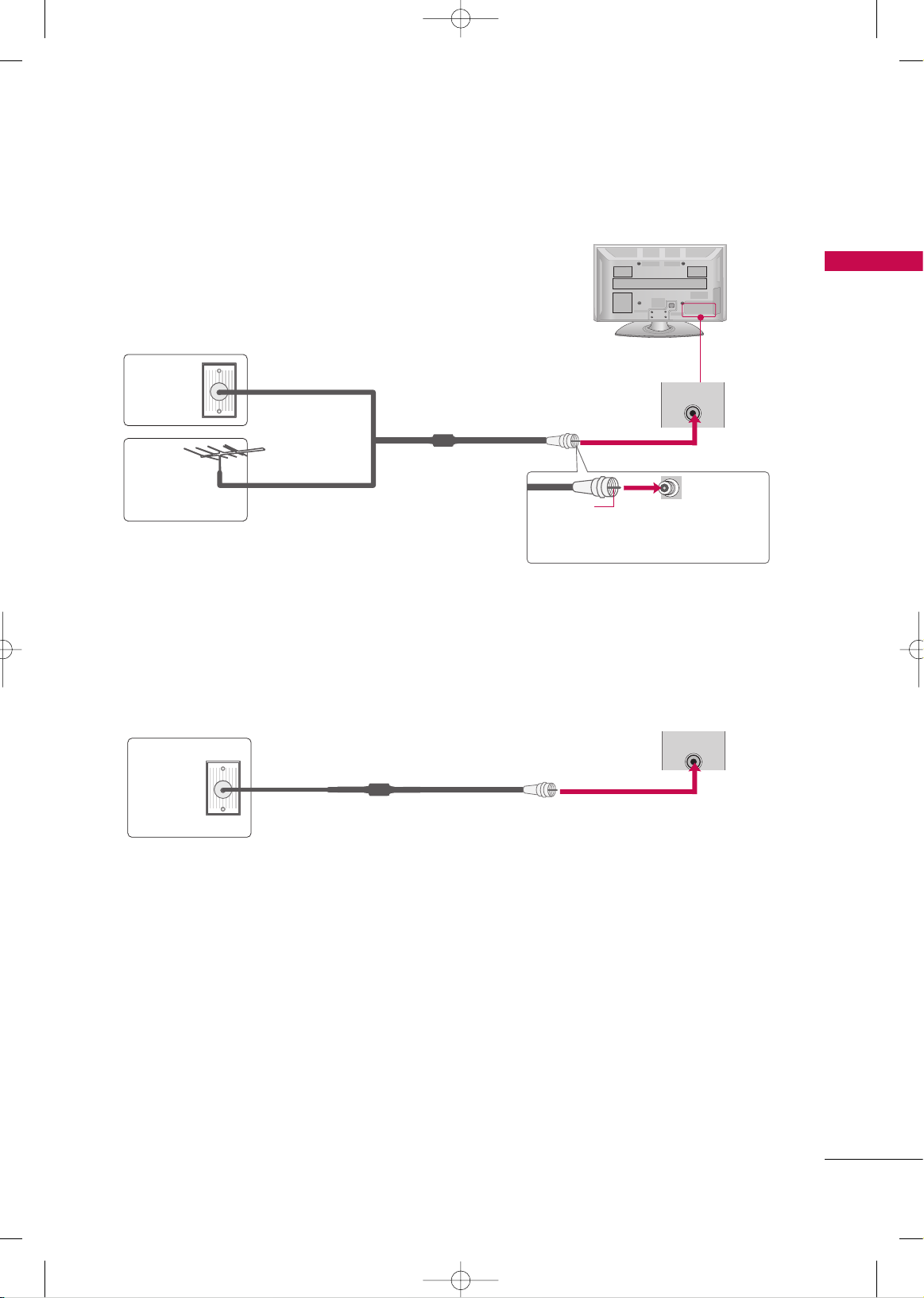
PREPARATION
17
ANTENNA OR CABLE CONNECTION
■
To prevent damage do not connect to the power outlet until all connections are made between the devices.
1. Antenna (Analog)
Wall Antenna Socket or Outdoor Antenna without a Cable Box
Connection.
For optimum picture quality, adjust antenna direction if needed.
2. Cable
Wall
Antenna
Socket
Outdoor
Antenna
(VHF, UHF)
Cable TV
Wall Jack
Multi-family Dwellings/Apartments
(Connect to wall antenna socket)
RF Coaxial Wire (75 ohm)
RF Coaxial Wire (75 ohm)
Single-family Dwellings /Houses
(Connect to wall jack for outdoor antenna)
Be careful not to bend the copper wire
when connecting the antenna.
Copper Wire
( )
(
)
ANTENNA
IN
( )
(
)
■
To improve the picture quality in a poor signal area, please purchase a signal amplifier and install properly.
■
If the antenna needs to be split for two TV’s, install a 2-Way Signal Splitter.
■
If the antenna is not installed properly, contact your dealer for assistance.
MFL58486302-Edit1-en 9/15/09 11:12 AM Page 17
ANTENNA
IN
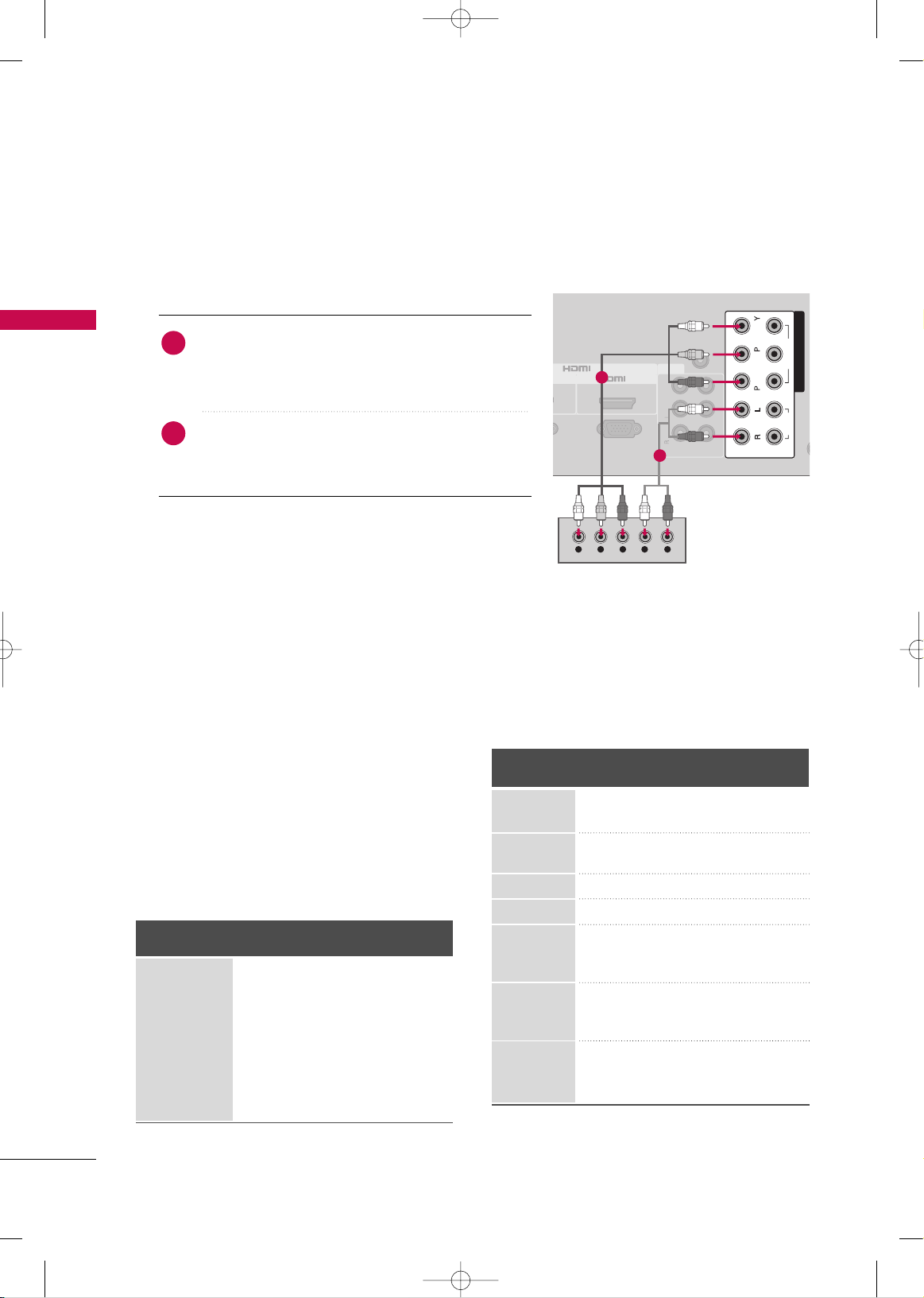
EXTERNAL EQUIPMENT SETUP
18
EXTERNAL EQUIPMENT SETUP
HD RECEIVER SETUP
Component Connection
1. How to connect
Connect the video outputs (Y, P
B, PR
)
of the digital set-
top box to the
CCOOMMPPOONNEENNTT IINN VVIIDDEEOO
* or
CCOOMM--
PPOONNEENNTT IINN VVIIDDEEOO 11
* jacks on the TV. Match the
jack colors (Y = green, P
B = blue, and PR = red).
Connect the audio output of the digital set-top box to
the
CCOOMMPPOONNEENNTT IINN AAUUDDIIOO
* or
CCOOMMPPOONNEENNTT IINN
AAUUDDIIOO 11
* jacks on the TV.
2
1
2. How to use
■
Turn on the digital set-top box.
(
Refer to the owner’s manual for the digital set-top box.
operation
)
■
Select the
CCoo mm ppoonneenntt
*or
CCoo mm ppoonneenntt 11
*
input source on the TV using the
IINNPP UUTT
button
on the remote control.
■
If connected to
CCOOMMPPOO NNEENNTT IINN 22
input,
select the
CCoo mm ppoonneenntt 22
input source on the TV.
(Except 42/50PQ10R)
■
To prevent the equipment damage, never plug in any power cords until you have finished connecting all equipment.
■
Image shown may differ from your TV.
IN
IN
Y L RPBP
R
2
RGB(PC)
ANT
AUDIO IN
(RGB/DVI)
AV
VIDEO
VARIABLE AUDIO OUT
IN1
OUT
COMPONENT IN
1
2
VIDEO
AUDIO
R
B
Mono
( )
AUDIO
-
-
IN
IN
1
2
Y, CB/PB, CR/PR
Supported Resolutions
Horizontal Vertical
Frequency(KHz)Frequency(Hz
)
15.73 59.94
15.75 60.00
31.47 59.94
31.50 60.00
15.62 50.00
31.25 50.00
44.96 59.94
45.00 60.00
37.50 50.00
33.72 59.94
33.75 60.00
28.12 50.00
56.25 50.00
67.43 59.94
67.50 60.00
Resolution
720x480i
720x480p
1280x720p
1920x1080i
1920x1080p
Signal
480i
480p
576i
576p
720 p
10 8 0 i
10 8 0 p
Component
Yes
Yes
Yes
Yes
Yes
Yes
Yes
HDMI
No
Yes
No
Yes
Yes
Yes
Yes
720x576i
720x576p
*
CCOOMMPPOONNEENNTT IINN VVIIDDEEOO/AAUUDDIIOO
: For 42/50PQ10R
*
CCOOMMPPOONNEENNTT IINN VVIIDDEEOO 11/AAUUDDIIOO 11
,
CCOOMMPPOONNEENNTT IINN VVIIDDEEOO 22/AAUUDDIIOO 22
: Except 42/50PQ10R
*
CCoo mm ppoonneenntt
: For 42/50PQ10R
*
CCoo mm ppoonneenntt 11::
Except 42/50PQ10R
MFL58486302-Edit1-en 9/15/09 11:12 AM Page 18
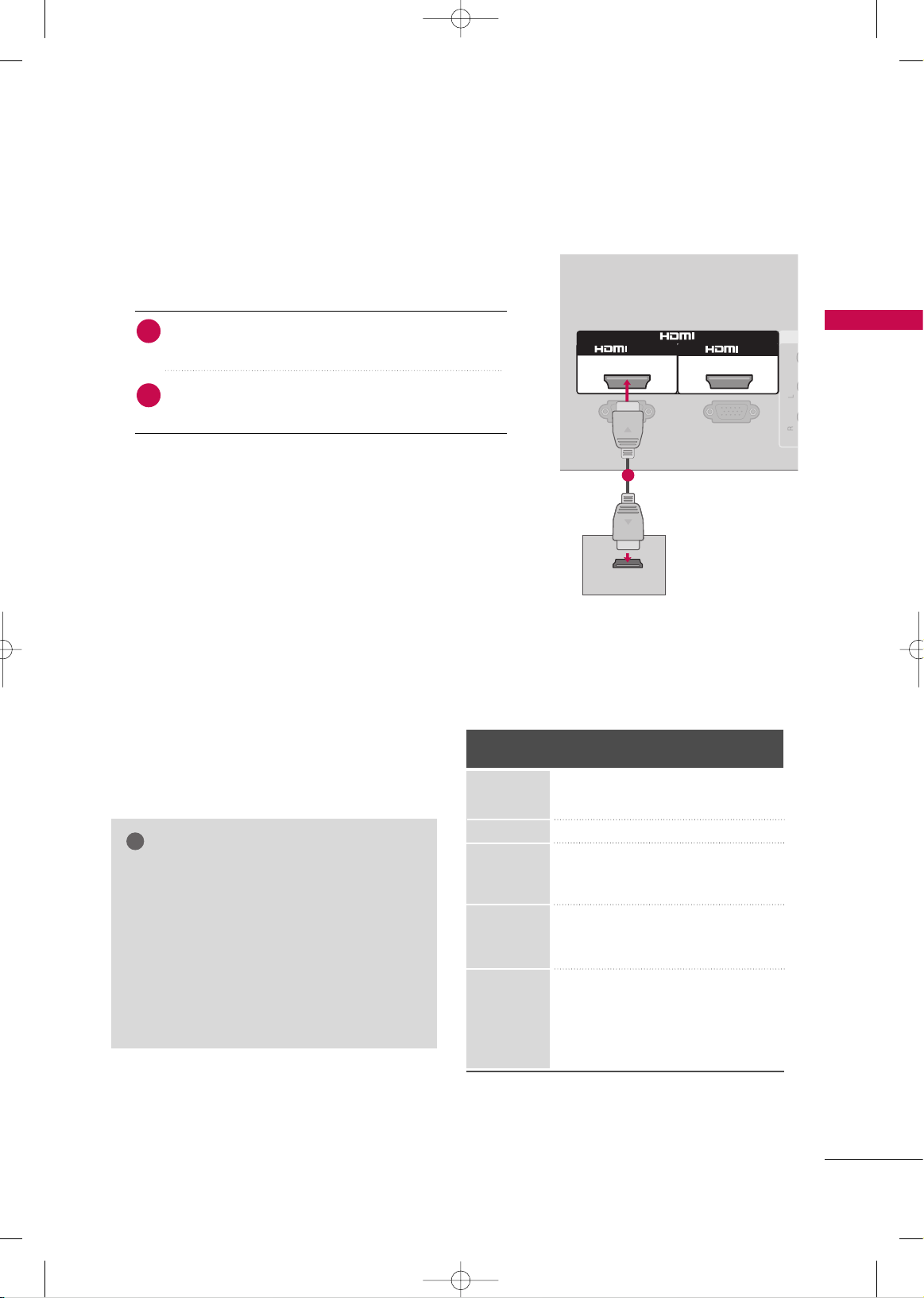
EXTERNAL EQUIPMENT SETUP
19
HDMI Connection
Connect the digital set-top box to
HHDDMMII IINN*,HHDDMMII//DDVVII
IINN 11
*,
HHDDMMII IINN 22
*or
HHDDMMII IINN 33
* jack on the TV.
No separate audio connection is necessary.
HDMI supports both audio and video.
1. How to connect
2. How to use
■
Turn on the digital set-top box.
(
Refer to the owner’s manual for the digital set-top box.
)
■
Select the
HHDDMMII*,HHDDMMII11*,HHDDMMII22
* or
HHDDMMII33
* input
source on the TV using the
IINNPPUUTT
button on the remote
control.
2
1
HDMI-DTV
Horizontal Vertical
Frequency(KHz)Frequency(Hz
)
31.47 59.94
31.50 60.00
31.25 50.00
44.96 59.94
45.00 60.00
37.50 50.00
33.72 59.94
33.75 60.00
28.12 50.00
67.43 59.94
67.50 60.00
56.25 50.00
27.00 24.00
33.75 30.00
Resolution
1280x720p
1920x1080i
1920x1080p
RGB(PC)
AV
VIDEO
1
HDMI-DTV OUTPUT
2
RS-232C IN
(CONTROL & SERVICE)
Mono
( )
AUDIO
-
-
IN
/DVI IN
1
720x480p
720x576p
GG
Check HDMI cable over version 1.3.
If the HDMI cables don’t support HDMI version
1.3, it can cause flickers or no screen display. In
this case use the latest cables that support
HDMI version 1.3.
GG
HDMI mode supports PCM audio format only.
GG
If the Audio setting is set to Dolby/DTS/Bitstream
in some DVDP/STB, make sure to change the setting to PCM.
NOTE
!
*
HHDDMMII IINN
: For 42/50PQ10R
*
HHDDMMII//DD VVII II NN 11, HHDDMMII IINN 22
: For 42PQ20R, 42/50PQ30R,
42/50PQ60R, 50/60PS80BR
*
HHDDMMII IINN 33
: For 42/50PQ60R, 50/60PS80BR
*
HHDDMMII
: For 42/50PQ10R
*
HHDDMMII11,HHDDMMII22
: For 42PQ20R, 42/50PQ30R,
42/50PQ60R, 50/60PS80BR
*
HHDDMMII11,HHDDMMII22,HHDDMMII33
: For 42/50PQ60R,
50/60PS80BR
MFL58486302-Edit1-en 9/15/09 11:12 AM Page 19
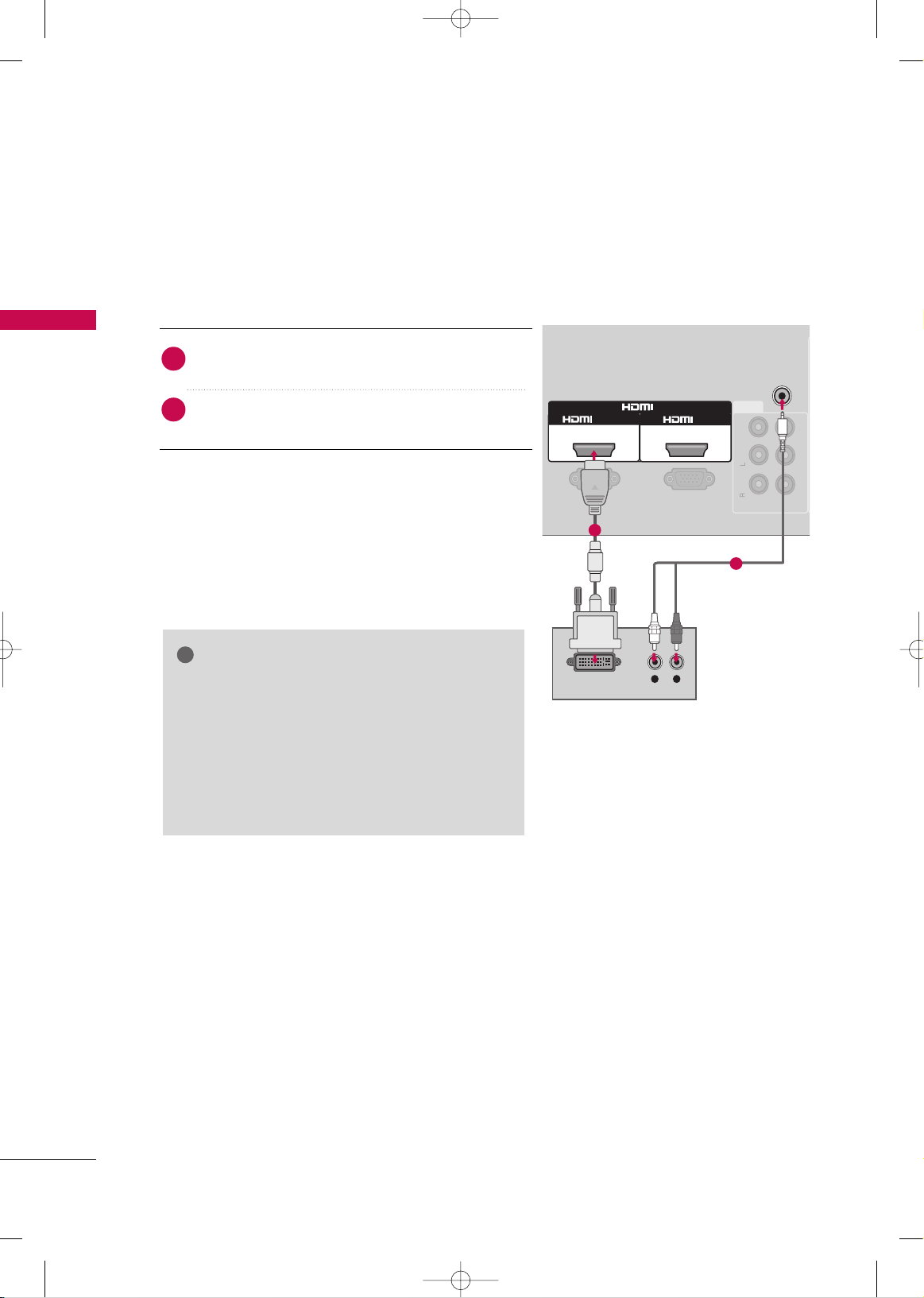
EXTERNAL EQUIPMENT SETUP
20
EXTERNAL EQUIPMENT SETUP
DVI to HDMI Connection
(Except 42/50PQ10R)
L R
DVI-DTV OUTPUT
RGB(PC)
AV
VIDEO
IN1
1
AUDIO IN
(RGB/DVI)
2
OUT
RS-232C IN
(CONTROL & SERVICE)
Mono
( )
AUDIO
-
-
VARIABLE AUDIO OUT
IN
/DVI IN
1
2
GG
A DVI to HDMI cable or adapter is required for this
connection. DVI doesn't support audio, so a separate
audio connection is necessary.
GG
HDMI mode supports PCM audio format only.
GG
If the Audio setting is set to Dolby/DTS/Bitstream in
some DVDP/STB, make sure to change the setting to
PCM.
NOTE
!
Connect the DVI output of the digital set-top box to
the
HHDDMMII// DDVVII II NN 11
jack on the TV.
Connect the audio output of the digital set-top box to
the
AAUU DDIIOO II NN ((RRGGBB//DDVVII))
jack on the TV.
1. How to connect
2. How to use
■
Turn on the digital set-top box. (Refer to the owner’s manual for the digital set-top box.
)
■
Select the
HHDDMMII11
input source on the TV using the
IINNPPUUTT
button on the remote control.
2
1
MFL58486302-Edit1-en 9/15/09 11:12 AM Page 20
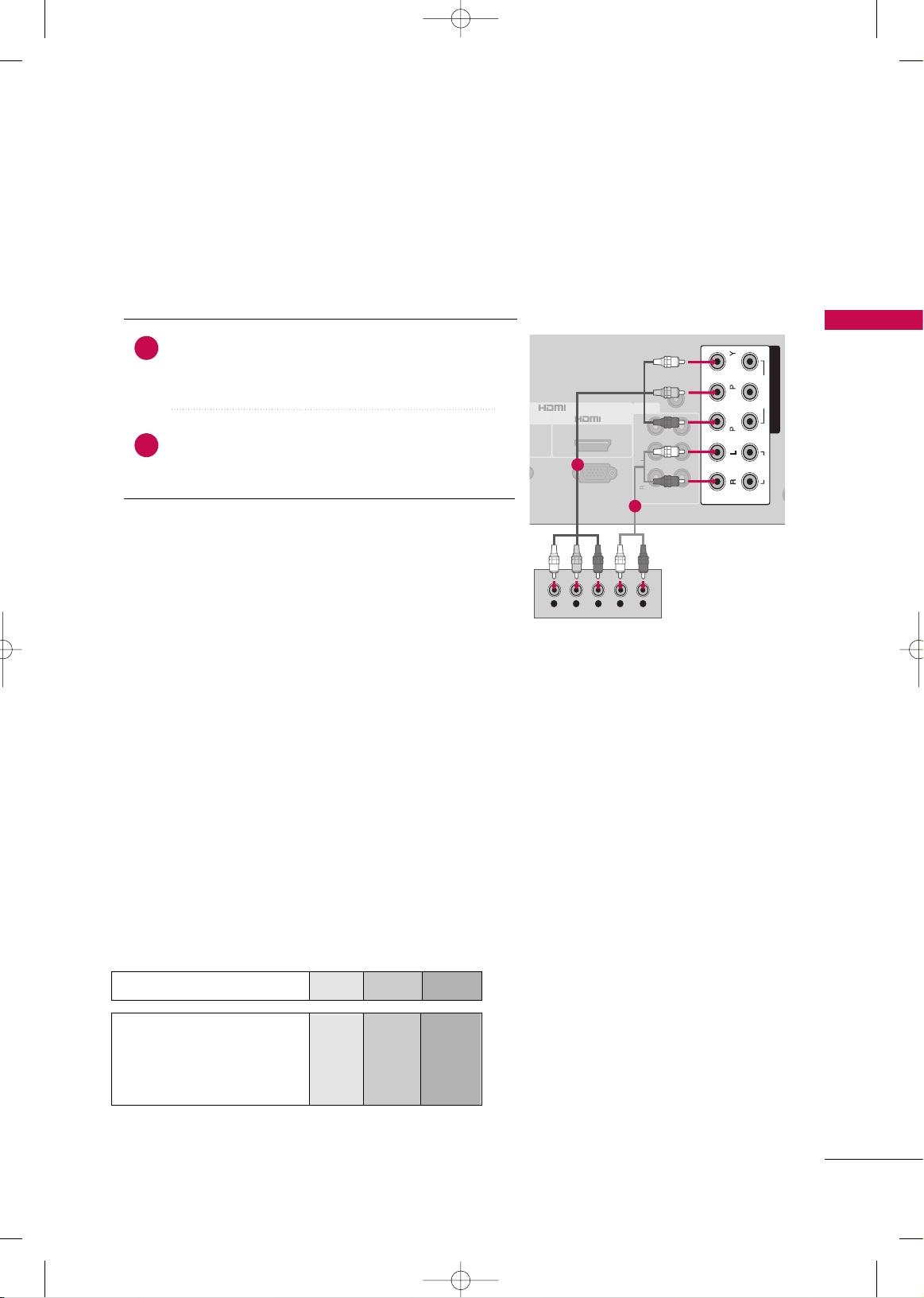
EXTERNAL EQUIPMENT SETUP
21
DVD SETUP
Component Connection
Component Input ports
To get better picture quality, connect a DVD player to the component input ports as shown below.
Component ports on the TV
YPB PR
Video output ports
on DVD player
Y
Y
Y
Y
P
B
B-Y
Cb
Pb
P
R
R-Y
Cr
Pr
Connect the video outputs (Y, P B, PR
)
of the DVD to the
CCOOMMPPOONNEENNTT IINN VVIIDDEEOO
* or
CCOOMMPPOONNEENNTT IINN
VVII DD EEOO 11
* jacks on the TV.
Match the jack colors (Y = green, P
B = blue, and PR = red
)
.
Connect the audio outputs of the DVD to the
CCOOMMPPOONNEENNTT IINN AAUUDDIIOO
* or
CCOOMMPPOONNEENNTT IINN AAUUDDIIOO
11
* jacks on the TV.
1. How to connect
2. How to use
■
Turn on the DVD player, insert a DVD.
■
Select the
CCoo mm ppoonneenntt
*or
CCoo mm ppoonneenntt 11
* input source on
the TV using the
IINNPP UUTT
button on the remote control.
■
If connected to
CCOOMMPPOO NNEENNTT IINN 22
input, select the
CCoo mm ppoonneenntt 22
input source on the TV. (Except 42/50PQ10R)
■
Refer to the DVD player's manual for operating instructions.
2
1
IN
IN
Y L RPBP
R
2
RGB(PC)
ANT
AUDIO IN
(RGB/DVI)
AV
VIDEO
VARIABLE AUDIO OUT
IN1
OUT
COMPONENT IN
1
2
VIDEO
AUDIO
R
B
Mono
( )
AUDIO
-
-
IN
IN
1
2
*
CCOOMMPPOONNEENNTT IINN VVIIDDEEOO/AAUUDDIIOO
: For 42/50PQ10R
*
CCOOMMPPOONNEENNTT IINN VVIIDDEEOO 11/AAUUDDIIOO 11
,
CCOOMMPPOONNEENNTT IINN VVIIDDEEOO 22/AAUUDDIIOO 22
: Except 42/50PQ10R
*
CCoo mm ppoonneenntt
: For 42/50PQ10R
*
CCoo mm ppoonneenntt 11::
Except 42/50PQ10R
MFL58486302-Edit1-en 9/15/09 11:12 AM Page 21
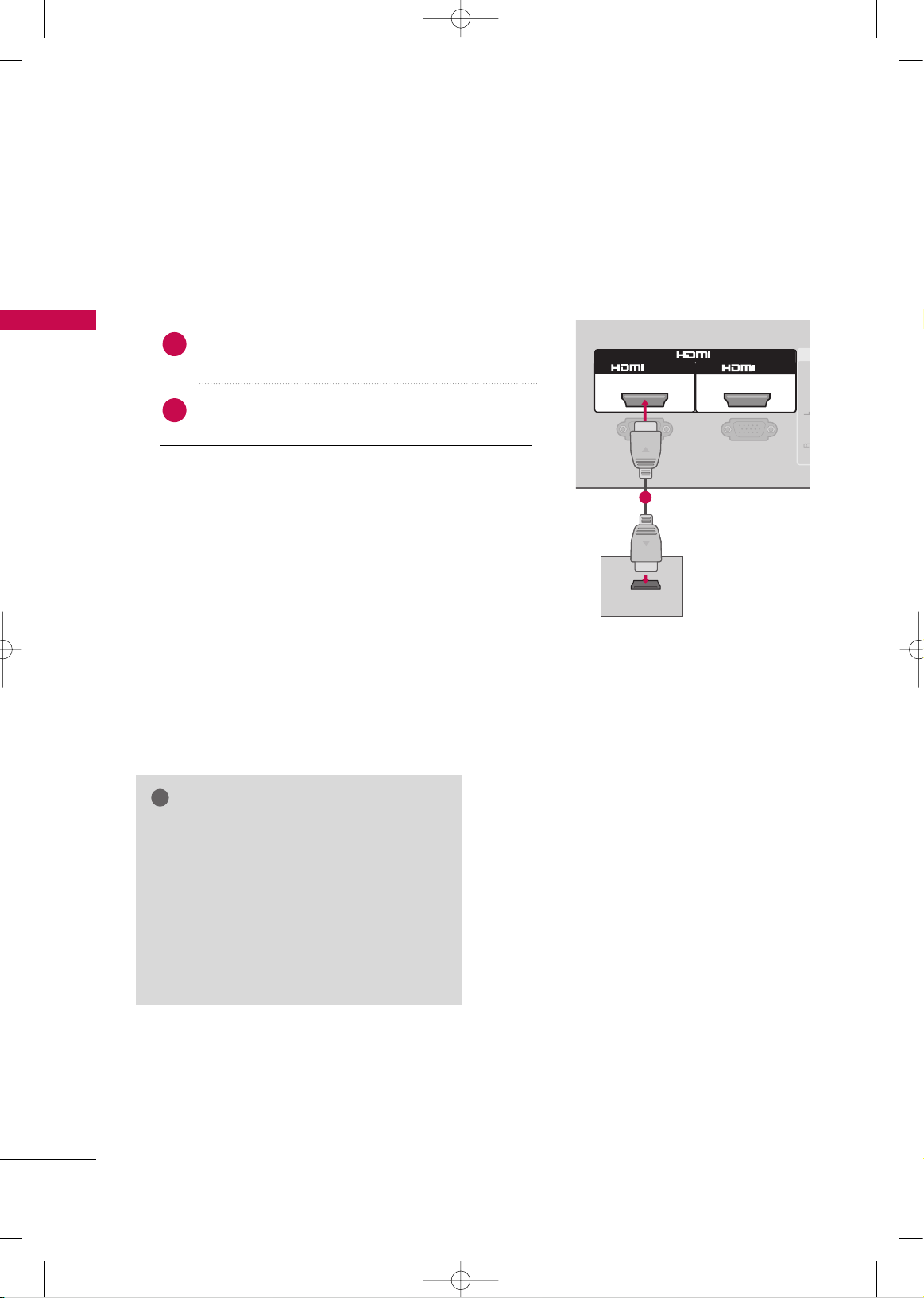
EXTERNAL EQUIPMENT SETUP
22
EXTERNAL EQUIPMENT SETUP
HDMI Connection
Connect the HDMI output of the DVD to the
HHDDMMII IINN
*,
HHDDMMII//DDVVII IINN 11
*,
HHDDMMII IINN 22
*or
HHDDMMII IINN 33
* jack
on the TV.
No separate audio connection is necessary.
HDMI supports both audio and video.
1. How to connect
2. How to use
■
Select the
HHDDMMII*,HHDDMMII11*,HHDDMMII22
* or
HHDDMMII33
* input
source on the TV using the
IINNPPUUTT
button on the remote
control.
■
Refer to the DVD player's manual for operating instructions.
2
1
RGB(PC)
A
VIDEO
1
2
RS-232C IN
(CONTROL & SERVICE)
Mono
( )
AUDIO
-
-
HDMI-DVD OUTPUT
IN
/DVI IN
1
GG
Check HDMI cable over version 1.3.
If the HDMI cables don’t support HDMI version
1.3, it can cause flickers or no screen display. In
this case use the latest cables that support
HDMI version 1.3.
GG
HDMI mode supports PCM audio format only.
GG
If the Audio setting is set to Dolby/DTS/Bitstream
in some DVDP/STB, make sure to change the setting to PCM.
NOTE
!
*
HHDDMMII IINN
: For 42/50PQ10R
*
HHDDMMII//DD VVII II NN 11, HHDDMMII IINN 22
: For 42PQ20R, 42/50PQ30R,
42/50PQ60R, 50/60PS80BR
*
HHDDMMII IINN 33
: For 42/50PQ60R, 50/60PS80BR
*
HHDDMMII
: For 42/50PQ10R
*
HHDDMMII11,HHDDMMII22
: For 42PQ20R, 42/50PQ30R,
42/50PQ60R, 50/60PS80BR
*
HHDDMMII11,HHDDMMII22,HHDDMMII33
: For 42/50PQ60R,
50/60PS80BR
MFL58486302-Edit1-en 9/15/09 11:12 AM Page 22
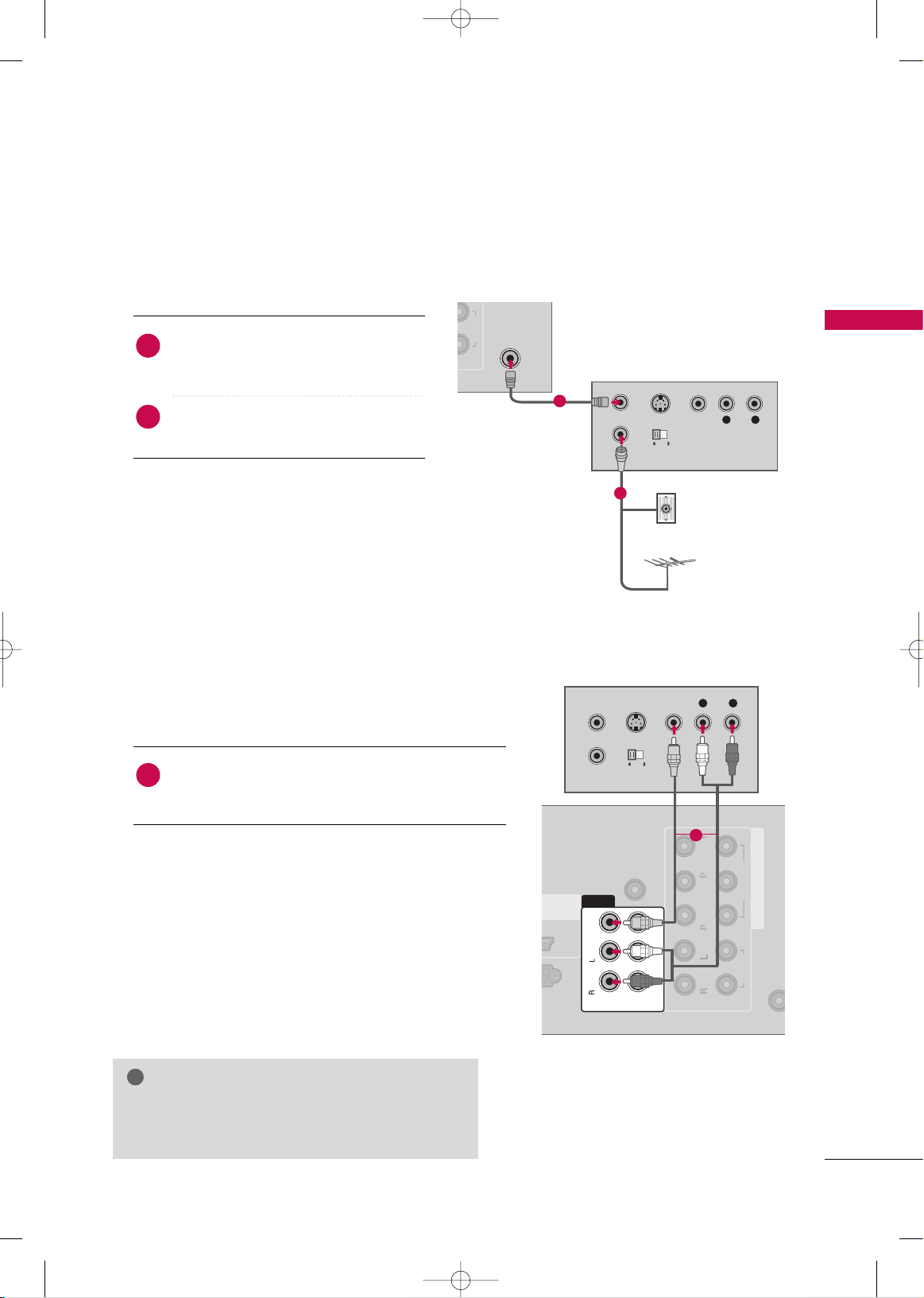
EXTERNAL EQUIPMENT SETUP
23
VCR SETUP
Antenna Connection
2
AUDIO
ANTENNA
IN
L R
S-VIDEO VIDEO
OUTPUT
SWITCH
ANT IN
ANT OUT
( )
Wall Jack
Antenna
1
2
Connect the RF antenna out socket of the
VCR to the
AANNTTEE NNNNAA IINN
socket on the
TV.
Connect the antenna cable to the RF
antenna in socket of the VCR.
1. How to connect
2. How to use
■
Set VCR output switch to 3 or 4 and then
tune TV to the same channel number.
■
Insert a video tape into the VCR and press
PLAY on the VCR. (Refer to the VCR owner’s
manual.
)
2
1
Composite (RCA) Connection
Connect the
AAUUDD IIOO/VVIIDDEEOO
jacks between TV and
VCR. Match the jack colors (Video = yellow, Audio Left
= white, and Audio Right = red)
1. How to connect
2. How to use
■
Insert a video tape into the VCR and press PLAY on the
VCR. (Refer to the VCR owner’s manual.
)
■
Select the
AAVV
* or
AAVV11
* input source on the TV using the
IINNPP UUTT
button on the remote control.
■
If connected to
AAVV IINN 22
, select
AAVV22
input source on the TV.
(Except 42/50PQ10R)
1
GG
If you have a mono VCR, connect the audio cable
from the VCR to the
AAUU DDIIOO --LL((MMoonnoo ))
jack of the
TV.
NOTE
!
ANTEN
IN
COMPONENT IN
1
2
VIDEO
AUDIO
AUDIO IN
(RGB/DVI)
AV
VIDEO
IN1
L R
S-VIDEO VIDEO
OUTPUT
SWITCH
ANT IN
ANT OUT
R
B
Mono
( )
AUDIO
-
-
VARIABLE AUDIO OUT
OUT
( )
IN
1
*
AAVV
: For 42/50PQ10R
*
AAVV11::
Except 42/50PQ10R
MFL58486302-Edit1-en 9/15/09 11:12 AM Page 23
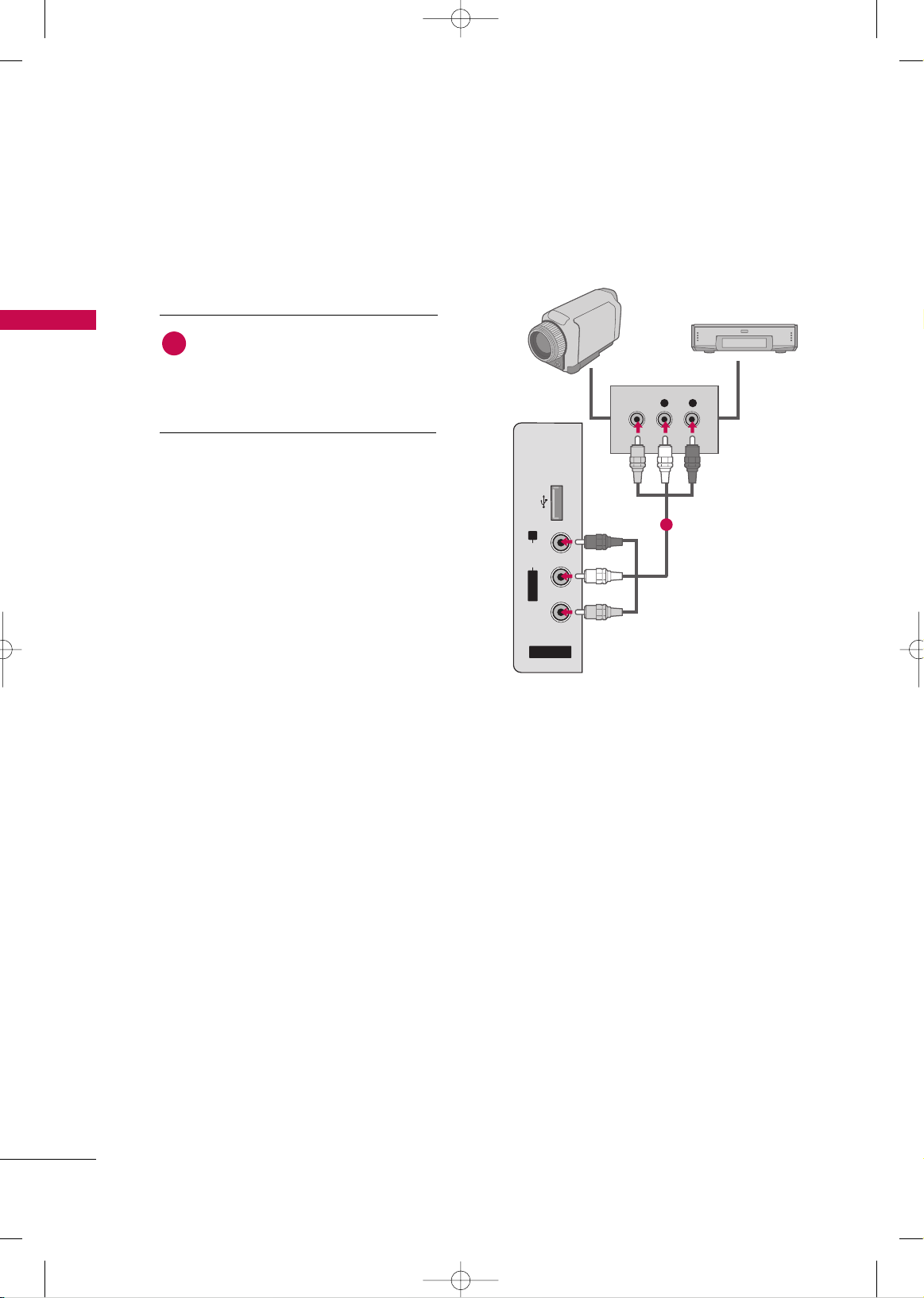
EXTERNAL EQUIPMENT SETUP
24
OTHER A/V SOURCE SETUP
EXTERNAL EQUIPMENT SETUP
Camcorder
Video Game Set
Connect the
AAUUDDIIOO/VVIIDDEEOO
jacks
between TV and external equipment.
Match the jack colors
.
(
Video = yellow, Audio Left = white, and
Audio Right = red
)
1. How to connect
2. How to use
■
Select the
AAVV 22
input source on the TV using
the
IINNPP UUTT
button on the remote control.
(Except 42/50PQ10R)
■
If connected to
AAVV IINN
* or
AAVV IINN 11
* input,
select the
AAVV
* or
AAVV11
* input source on the TV.
■
Operate the corresponding external equipment.
1
1
■
Image shown may differ from your TV.
*
AAVV II NN
: For 42/50PQ10R
*
AAVV IINN 11
: Except 42/50PQ10R
*
AAVV
: For 42/50PQ10R
*
AAVV11
: Except 42/50PQ10R
MFL58486302-Edit1-en 9/15/09 11:12 AM Page 24
VIDEO
L R
USB IN
R
AUDIO
L/ MONO
VIDEO
AV IN 2
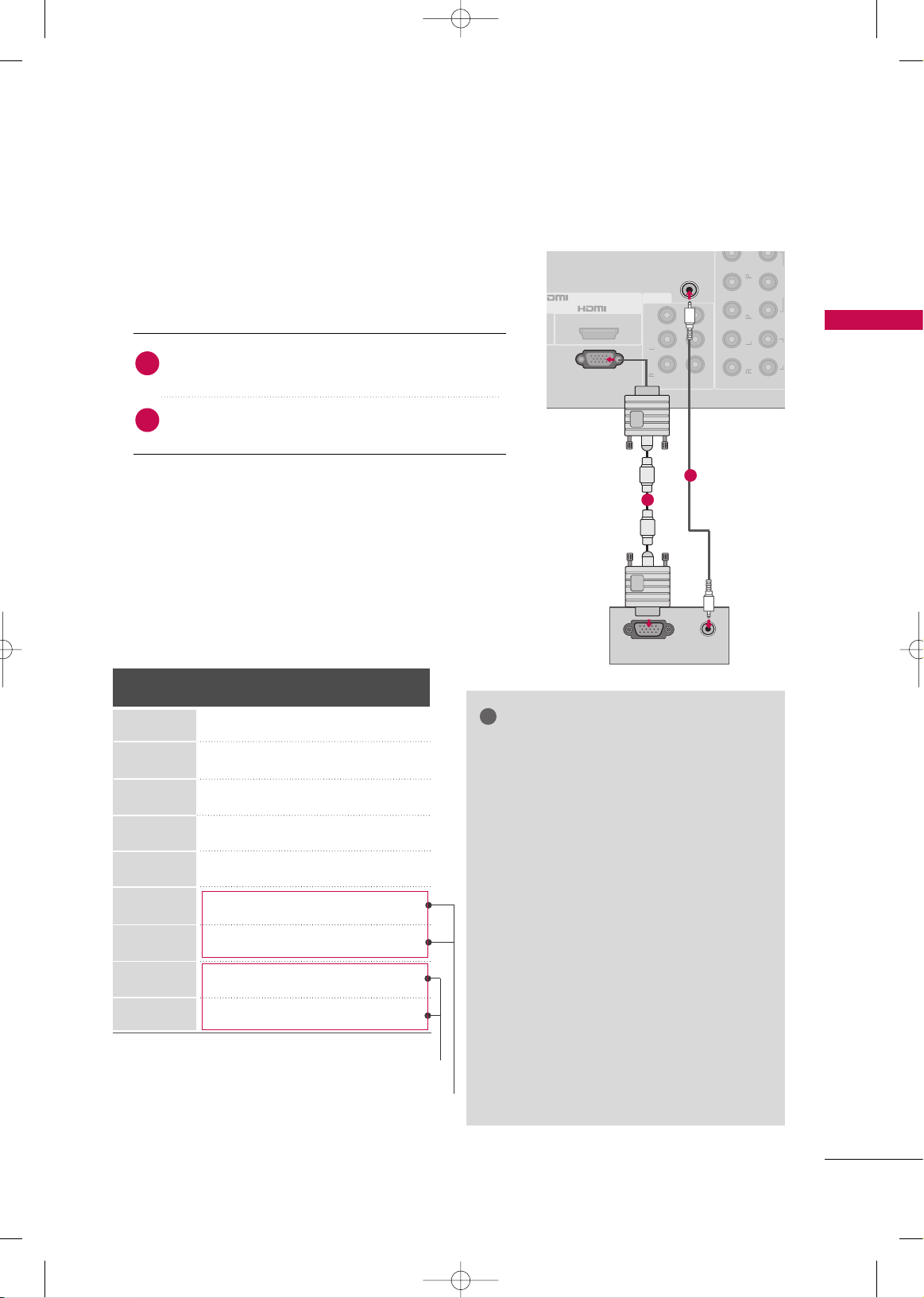
EXTERNAL EQUIPMENT SETUP
25
PC SETUP
(Except 42/50PQ10R)
This TV provides Plug and Play capability, meaning that the PC adjusts automatically to the TV's settings.
VGA (D-Sub 15 pin) Connection
RGB OUTPUT
AUDIO
2
1
2
VIDEO
AUDIO
AV
VIDEO
IN1
RGB(PC)
AUDIO IN
(RGB/DVI)
Mono
( )
AUDIO
-
-
VARIABLE AUDIO OUT
R
B
OUT
IN
1
2
2. How to use
■
Turn on the TV and the PC.
■
Select the
RRGGBB
input source on the TV using the
IINNPP UUTT
button on the remote control.
Connect the VGA output of the PC to the
RRGGBB((PP CC
))
jack on the TV.
Connect the PC audio output to the
AAUUDDII OO II NN
((
RRGGBB// DD VVII
))
jack on the TV.
1. How to connect
2
1
GG
To get the the best picture quality, adjust the
PC graphics card to 1024x768(42PQ20R,
42PQ30R/60R), 1360x768(50PQ30R/60R),
1920x1080(50/60PS80BR).
GG
In PC mode, there may be noise associated
with the resolution, vertical pattern, contrast
or brightness. If noise is present, change the
PC output to another resolution, change the
refresh rate to another rate or adjust the
brightness and contrast on the PICTURE menu
until the picture is clear.
GG
Avoid keeping a fixed image on the screen for a
long period of time. The fixed image could
become permanently imprinted on the screen.
GG
The synchronization input form for Horizontal
and Vertical frequencies is separate.
GG
Depending on the graphics card, some resolution settings may not allow the image to be
positioned on the screen properly.
NOTES
!
Supported Display Specifications
(RGB-PC)
Resolution
720x400
1360x768
640x350
640x480
800x600
1024x768
1280x768
Horizontal Vertical
Frequency(KHz)Frequency(Hz
)
31.468 70.09
31.469 70.09
31.469 59.94
37.879 60.31
48.363 60.00
47.776 59.87
47. 720 59 .799
63.668 59.895
66.587 59.934
1280x1024
1920x1080
* Except 42PQ20R, 42PQ30R/60R
* For FHD models
MFL58486302-Edit1-en 9/15/09 11:12 AM Page 25
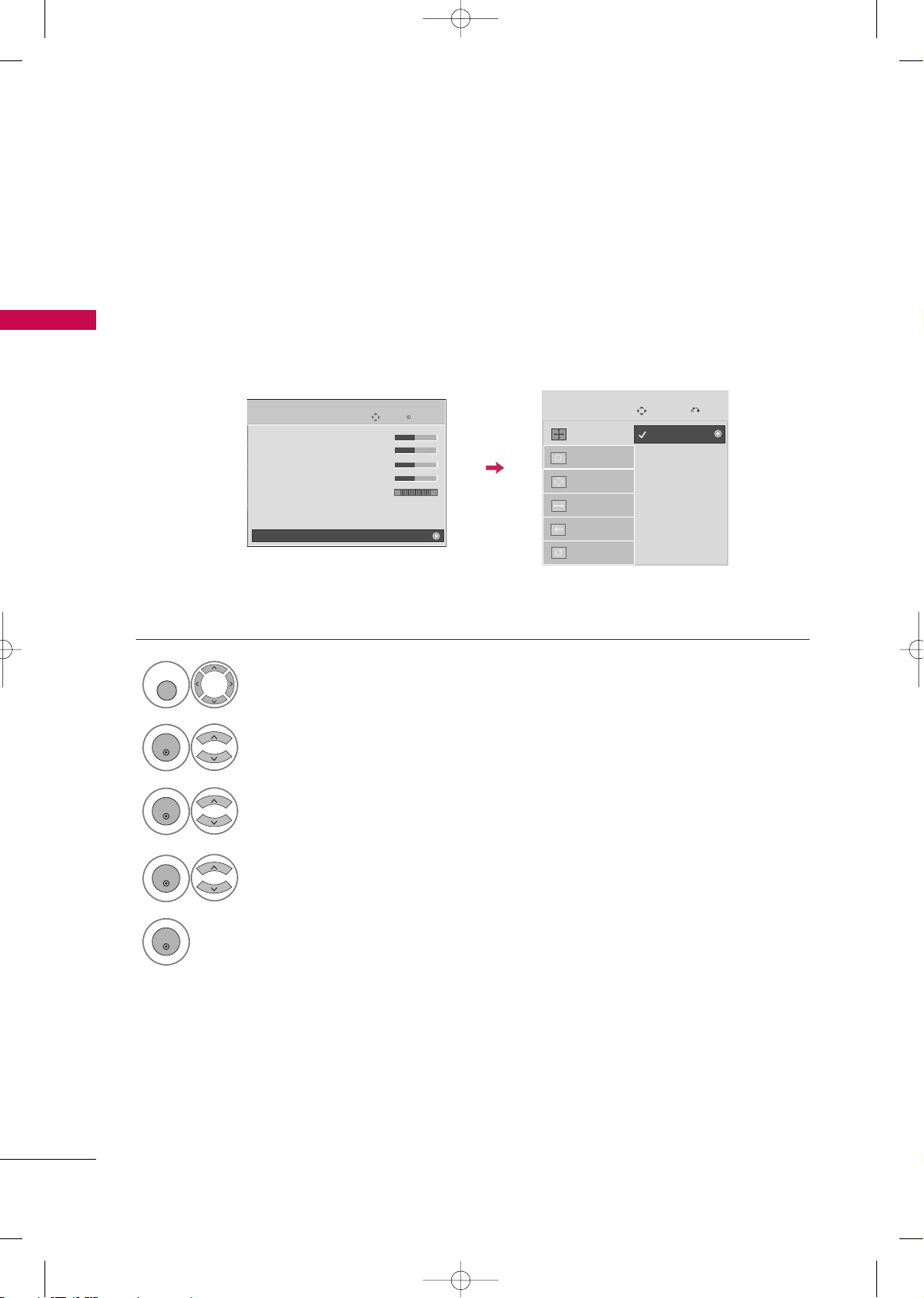
EXTERNAL EQUIPMENT SETUP
26
EXTERNAL EQUIPMENT SETUP
Selecting Resolution
(For 50PQ30R/60R
, 50/60PS80BR
)
You can choose the resolution in RGB mode.
The
PPoossiittiioonn, PPhhaassee
, and
SSiizzee
can also be adjusted.
Select
PPII CCTTUURR EE
.
Select
SSccrr eeeenn
.
Select
RReessooll uu ttiioonn
.
Select the desired resolution.
Auto config.
Resolution
G
Position
Size
Phase
Reset
Screen
Move
Prev.
1
MENU
3
4
2
ENTER
ENTER
ENTER
5
ENTER
Enter
Move
PICTURE
• Contrast 70
• Brightness 40
• Sharpness 70
• Color 70
• Tint 0
• Advanced Control
• Picture Reset
Screen
RG
E
1024 x 768
1280 x 768
1360 x 768
Screen Setup for PC mode
(Except 42/50PQ10R)
MFL58486302-Edit1-en 9/15/09 11:12 AM Page 26
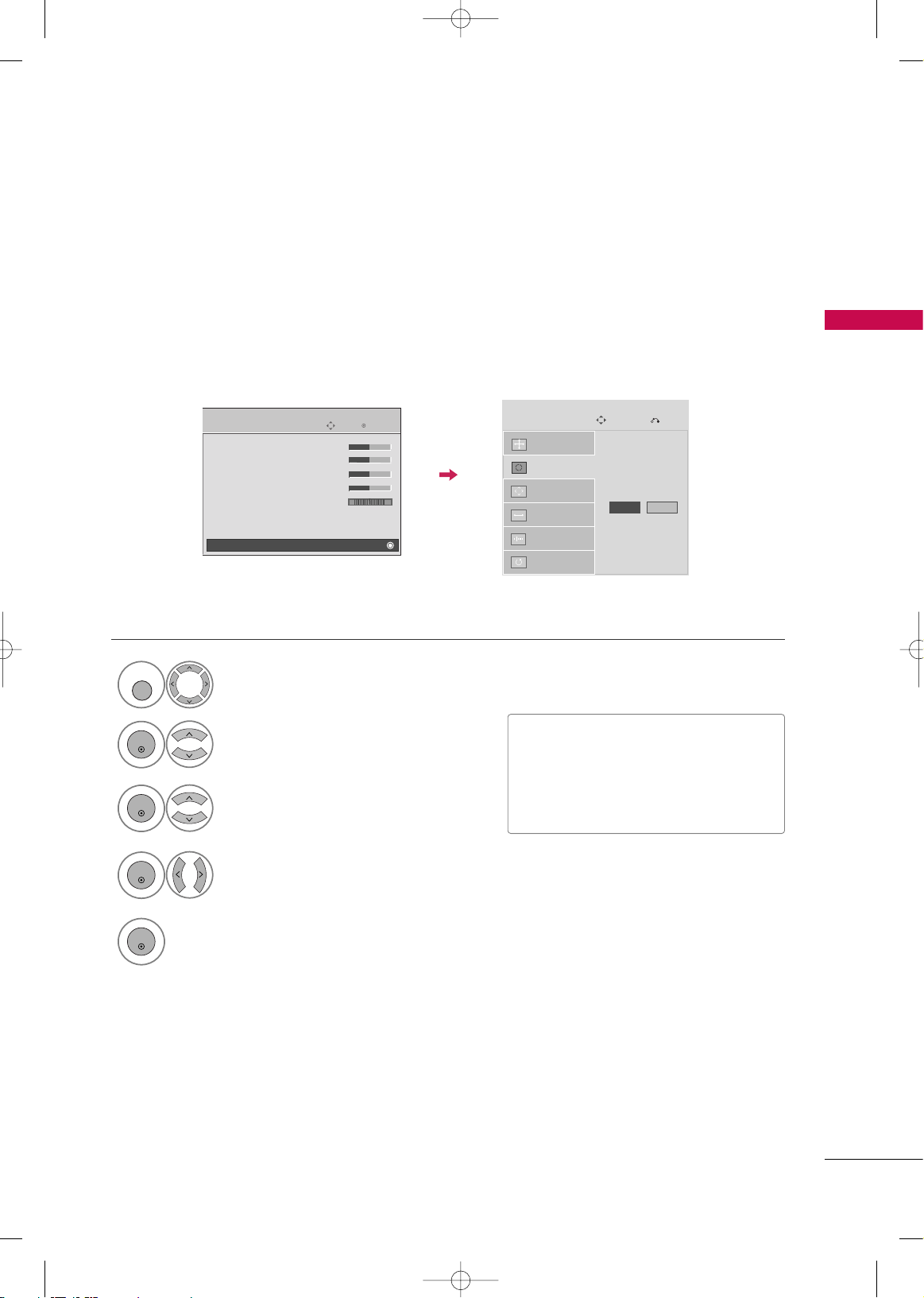
EXTERNAL EQUIPMENT SETUP
27
Auto Configure
Automatically adjusts picture position and minimizes image instability. After adjustment, if the image is still
not correct, try using the manual settings or a different resolution or refresh rate on the PC.
Select
SSccrr eeeenn
.
Select
AAuuttoo cc oonn ffiigg..
.
Auto config.
G
Resolution
Position
Size
Phase
Reset
Screen
Move
Prev.
To Set
3
2
ENTER
ENTER
Select
YYeess
.
4
ENTER
Start Auto Configuration.
5
ENTER
Select
PPII CCTTUURR EE
.
1
MENU
• If the position of the image is still not
correct, try Auto adjustment again.
• If picture needs to be adjusted again
after Auto adjustment in RGB, you can
adjust the
PPoo ssiittii oonn, SSiizzee
or
PPhhaa ssee
.
Enter
Move
PICTURE
• Contrast 70
• Brightness 40
• Sharpness 70
• Color 70
• Tint 0
• Advanced Control
• Picture Reset
Screen
RG
E
Yes No
MFL58486302-Edit1-en 9/15/09 11:12 AM Page 27
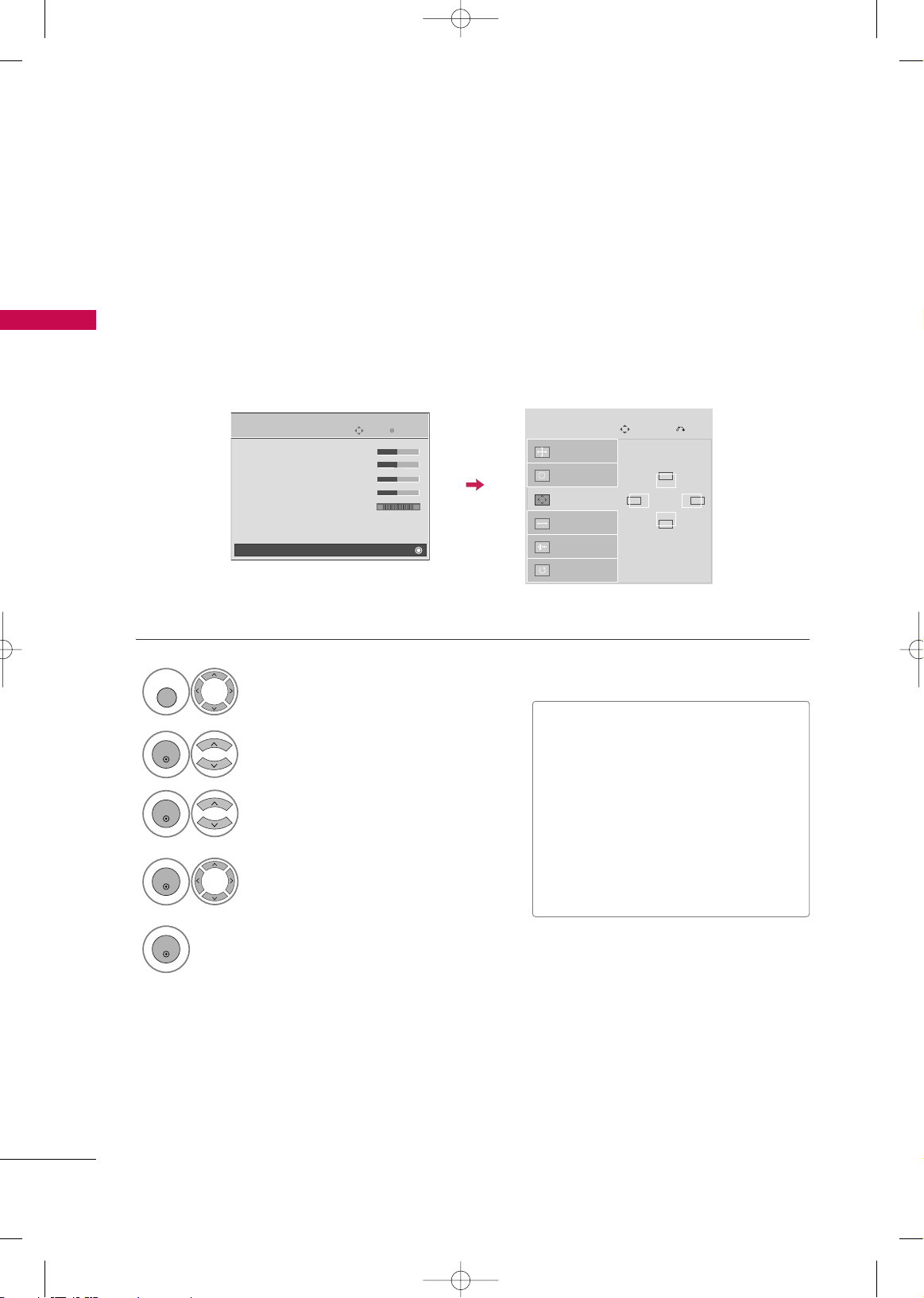
EXTERNAL EQUIPMENT SETUP
28
EXTERNAL EQUIPMENT SETUP
Adjustment for screen Position, Size, and Phase
If the picture is not clear after auto adjustment and especially if characters are still trembling, adjust the picture
phase manually.
Position: This feature operates only in Component(except 480i, 576i) and RGB mode.
Size, Phase: This feature operates only in RGB mode.
Select
PPoo ssiittii oonn, SSiizzee
, or
PPhhaa ssee
.
Make appropriate adjustments.
Auto config.
Resolution
Position
G
Size
Phase
Reset
GF
D
E
Screen
Move
Prev.
3
ENTER
4
ENTER
■
PPoo ssiittii oonn
: This function is to adjust picture to left/right and up/down as you
prefer.
■
SSiizzee
: This function is to minimize any
vertical bars or stripes visible on the
screen background. And the horizontal
screen size will also change.
■
PP hh aass ee
: This function allows you to
remove any horizontal noise and clear or
sharpen the image of characters.
Select
PPII CCTTUURR EE
.
Select
SSccrr eeeenn
.
1
MENU
2
ENTER
Enter
Move
PICTURE
• Contrast 70
• Brightness 40
• Sharpness 70
• Color 70
• Tint 0
• Advanced Control
• Picture Reset
Screen
RG
E
5
ENTER
MFL58486302-Edit1-en 9/15/09 11:12 AM Page 28
