LG 50PS70UG, 60PS70UG User Manual
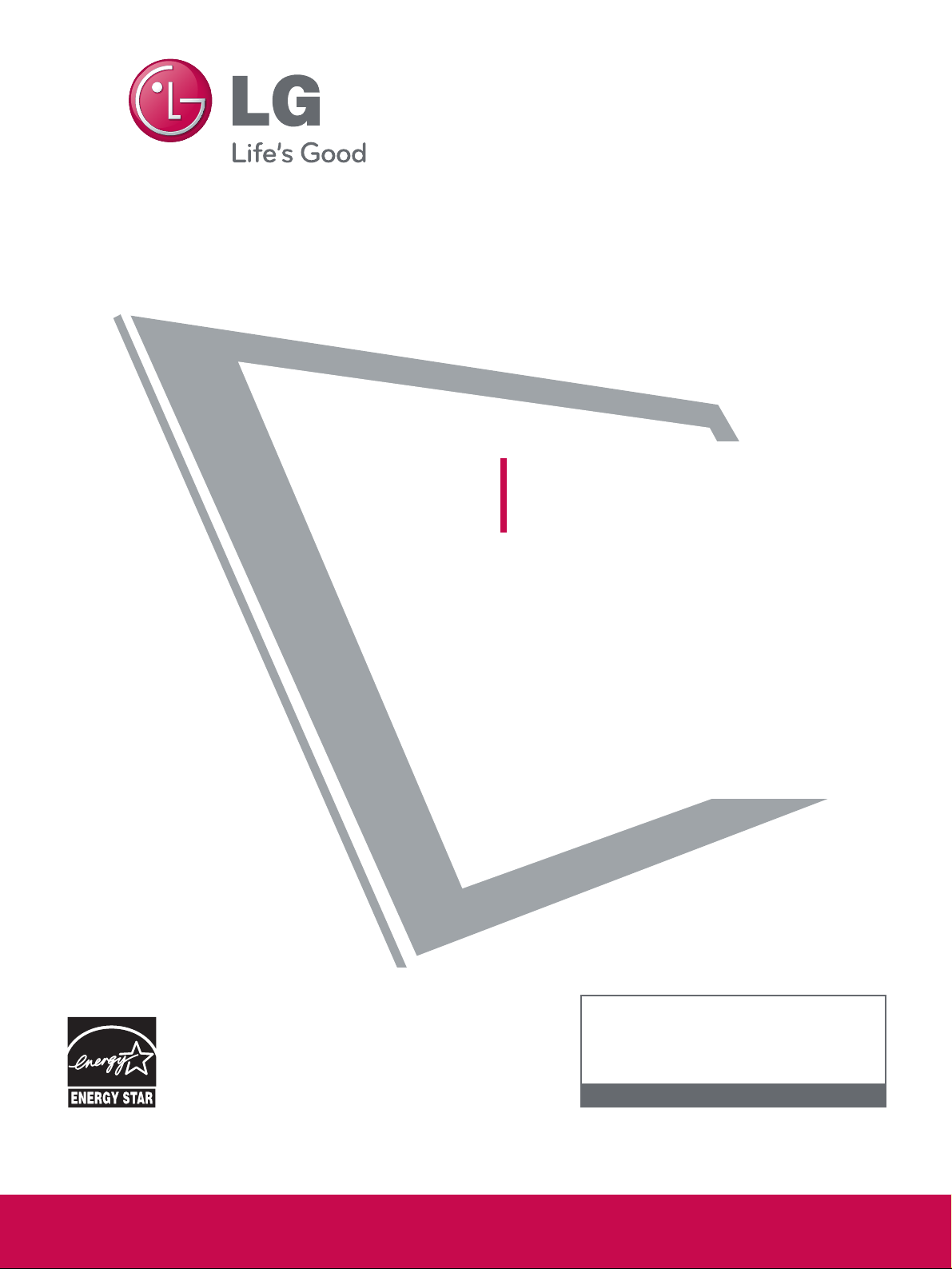
P/NO : SAC33575901(0903-REV05)
www.lgusa.com / www.lg.ca / www.lgcommercial.com
This product qualifies for ENERGY STAR in the “factory default (Home Use mode)” setting and this is
the setting in which power savings will be achieved.
Changing the factory default picture setting or enabling
other features will increase power consumption that
could exceed the limits necessary to quality for
Energy Star rating.
Please read this manual carefully before operating
your set and retain it for future reference.
The model and serial number of the TV is located
on the back and one side of the TV.
Record it below should you ever need service.
PLASMA TV
OWNER’S MANUAL
42PQ20
50PQ20
42PQ30
50PQ30
42PQ31
50PQ31
42PQ60
50PQ60
50PS30
50PS60
60PS60
42PQ30C
50PQ30C
50PS60C
60PS60C
50PS70
60PS70
50PS80
60PS80
www.lgusa.com / www.lg.ca
1-800-243-0000 USA, Consumer User
1-888-865-3026 USA, Commercial User
1-888-542-2623 CANADA
LG Customer Information Center
Model:
Serial:
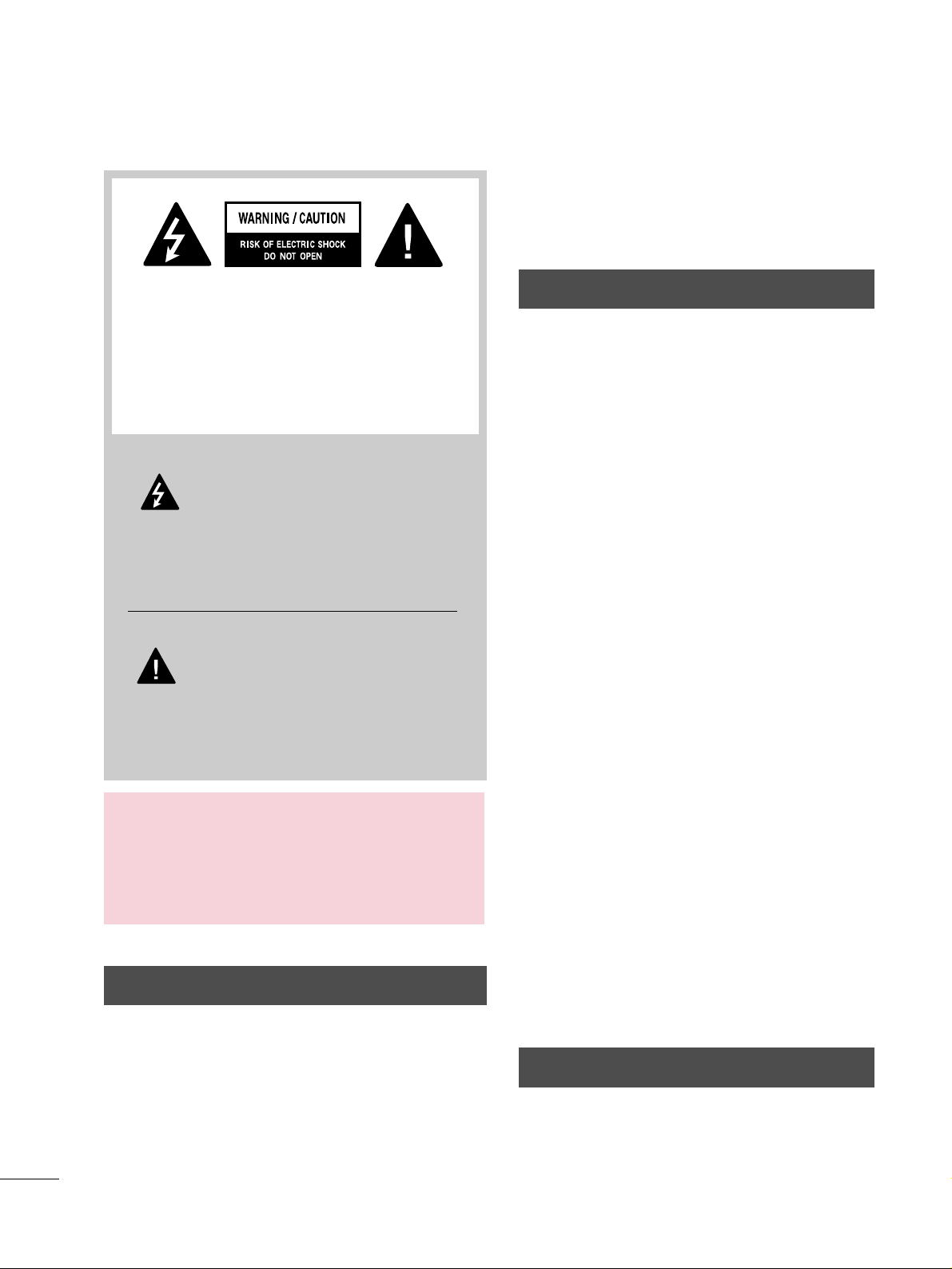
A
WARNING / CAUTION
WARNING / CAUTION
To prevent fire or shock hazards, do not expose
this product to rain or moisture.
FCC NOTICE
Class B digital device
This equipment has been tested and found to comply
with the limits for a Class B digital device, pursuant to
Part 15 of the FCC Rules. These limits are designed
to provide reasonable protection against harmful
interference in a residential installation. This equipment
generates, uses and can radiate radio frequency energy
and, if not installed and used in accordance with the
instructions, may cause harmful interference to radio
communications. However, there is no guarantee that
interference will not occur in a particular installation.
If this equipment does cause harmful interference to
radio or television reception, which can be determined
by turning the equipment off and on, the user is
encouraged to try to correct the interference by one
or more of the following measures:
- Reorient or relocate the receiving antenna.
- Increase the separation between the equipment and
receiver.
- Connect the equipment to an outlet on a circuit
different from that to which the receiver is connected.
- Consult the dealer or an experienced radio/TV
technician for help.
This device complies with part 15 of the FCC Rules.
Operation is subject to the following two conditions: (1) This device may not cause (harmful)
interference, and (2) this device must accept any
interference received, including interference that
may cause undesired operation (of the device).
Any changes or modifications not expressly approved
by the party responsible for compliance could void
the user’s authority to operate the equipment.
CAUTION
Do not attempt to modify this product in any way
without written authorization from LG Electronics.
Unauthorized modification could void the user’s
authority to operate this product
The lightning flash with arrowhead
symbol, within an equilateral triangle, is
intended to alert the user to the presence
of uninsulated “dangerous voltage” within the
product’s enclosure that may be of sufficient
magnitude to constitute a risk of electric shock to
persons.
The exclamation point within an equilateral
triangle is intended to alert the user to
the presence of important operating and
maintenance (servicing) instructions in the literature accompanying the appliance.
TO REDUCE THE RISK OF ELECTRIC SHOCK
DO NOT REMOVE COVER (OR BACK). NO
USER SERVICEABLE PARTS INSIDE. REFER TO
QUALIFIED SERVICE PERSONNEL.
WARNING/CAUTION
TO REDUCE THE RISK OF FIRE AND ELECTRIC
SHOCK, DO NOT EXPOSE THIS PRODUCT TO
RAIN OR MOISTURE.
NOTE TO CABLE/TV INSTALLER
This reminder is provided to call the CATV system
installer’s attention to Article 820-40 of the National
Electric Code (U.S.A.). The code provides guidelines for
proper grounding and, in particular, specifies that the
cable ground shall be connected to the grounding system
of the building, as close to the point of the cable entry
as practical.
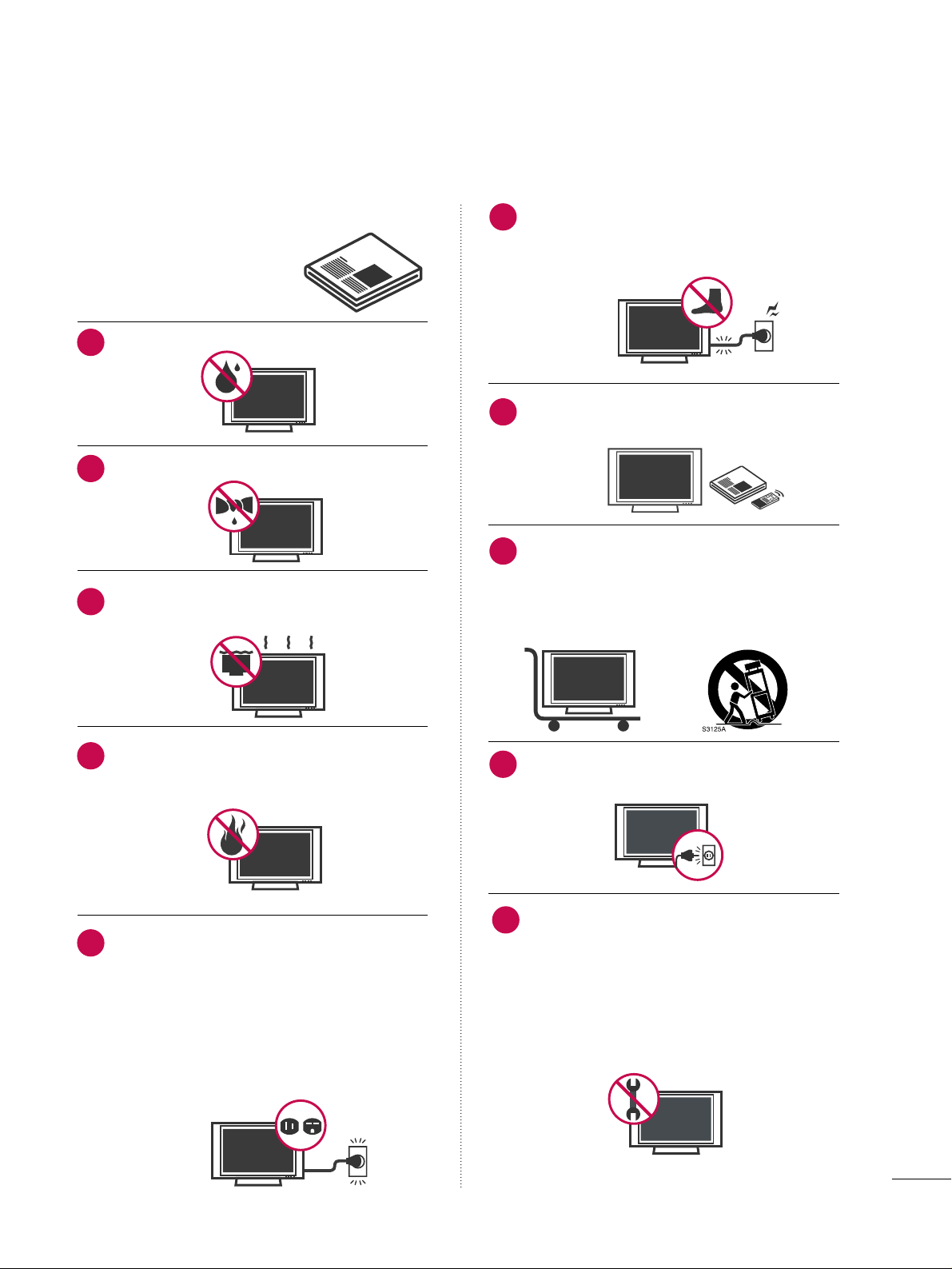
1
IMPORTANT SAFETY INSTRUCTIONS
SAFETY INSTRUCTIONS
Read these instructions.
Keep these instructions.
Heed all warnings.
Follow all instructions.
Do not use this apparatus near water.
Clean only with dry cloth.
Do not block any ventilation openings. Install in
accordance with the manufacturer’s instructions.
Do not install near any heat sources such as
radiators, heat registers, stoves, or other
apparatus (including amplifiers)that produce
heat.
Do not defeat the safety purpose of the polarized
or grounding-type plug. A polarized plug has
two blades with one wider than the other. A
grounding type plug has two blades and a
third grounding prong, The wide blade or the
third prong are provided for your safety. If the
provided plug does not fit into your outlet,
consult an electrician for replacement of the
obsolete outlet.
Protect the power cord from being walked on
or pinched particularly at plugs, convenience
receptacles, and the point where they exit from
the apparatus.
Only use attachments/accessories specified by
the manufacturer.
Use only with the cart, stand, tripod, bracket,
or table specified by the manufacturer, or sold
with the apparatus. When a cart is used, use
caution when moving the cart/apparatus combination to avoid injury from tip-over.
Unplug this apparatus during lighting storms
or when unused for long periods of time.
Refer all servicing to qualified service personnel.
Servicing is required when the apparatus has
been damaged in any way, such as powersupply cord or plug is damaged, liquid has
been spilled or objects have fallen into the
apparatus, the apparatus has been exposed to
rain or moisture, does not operate normally, or
has been dropped.
1
2
3
4
5
7
8
6
9
10
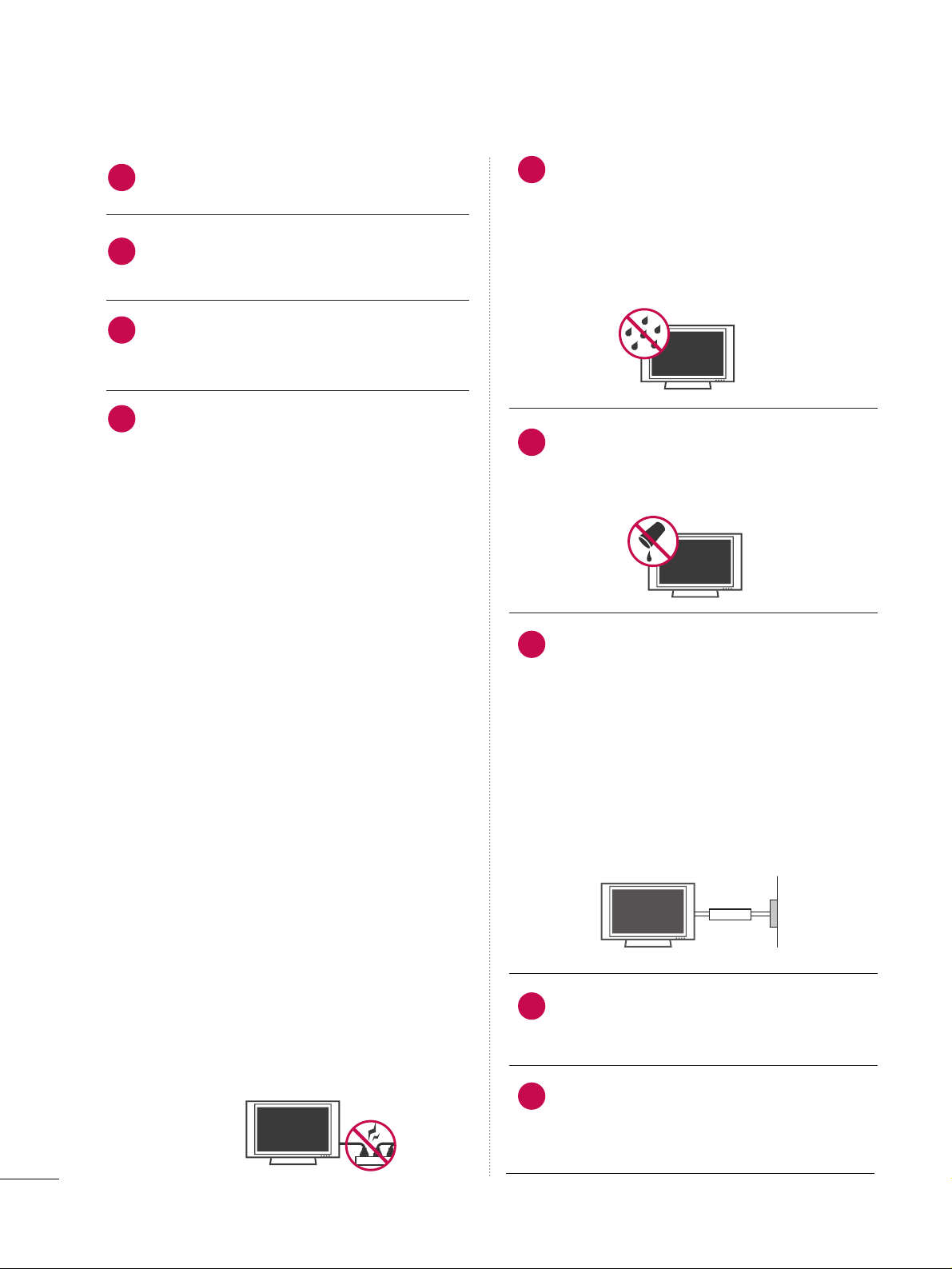
2
SAFETY INSTRUCTIONS
Never touch this apparatus or antenna during
a thunder or lighting storm.
When mounting a TV on the wall, make sure
not to install the TV by the hanging power and
signal cables on the back of the TV.
Do not allow an impact shock or any objects to
fall into the product, and do not drop onto the
screen with something.
CAUTION concerning the Power Cord:
It is recommend that appliances be placed
upon a dedicated circuit; that is, a single
outlet circuit which powers only that appliance
and has no additional outlets or branch
circuits. Check the specification page of this
owner's manual to be certain.
Do not connect too many appliances to the
same AC power outlet as this could result in
fire or electric shock.
Do not overload wall outlets. Overloaded wall
outlets, loose or damaged wall outlets, extension
cords, frayed power cords, or damaged or
cracked wire insulation are dangerous. Any of
these conditions could result in electric shock
or fire. Periodically examine the cord of your
appliance, and if its appearance indicates damage
or deterioration, unplug it, discontinue use of
the appliance, and have the cord replaced with
an exact replacement part by an authorized
servicer. Protect the power cord from physical
or mechanical abuse, such as being twisted,
kinked, pinched, closed in a door, or walked
upon. Pay particular attention to plugs, wall
outlets, and the point where the cord exits the
appliance.
Do not make the TV with the power cord
plugged in. Do not use a damaged or loose
power cord. Be sure do grasp the plug when
unplugging the power cord. Do not pull on the
power cord to unplug the TV.
WARNING - To reduce the risk of fire or electrical
shock, do not expose this product to rain,
moisture or other liquids. Do not touch the TV
with wet hands. Do not install this product
near flammable objects such as gasoline or
candles or expose the TV to direct air
conditioning.
Do not expose to dripping or splashing and do
not place objects filled with liquids, such as
vases, cups, etc. on or over the apparatus (e.g.
on shelves above the unit).
GGRROOUUNNDDIINNGG
Ensure that you connect the earth ground wire
to prevent possible electric shock (i.e. a TV
with a three-prong grounded AC plug must be
connected to a three-prong grounded AC outlet). If grounding methods are not possible,
have a qualified electrician install a separate
circuit breaker.
Do not try to ground the unit by connecting it
to telephone wires, lightening rods, or gas
pipes.
DDIISSCCOONNNNEECCTTIINNGG DDEEVVIICCEE FFRROOMM MMAAIINNSS
Mains plug is the disconnecting device. The
plug must remain readily operable.
"As long as this unit is connected to the AC wall
outlet, it is not disconnected from the AC power
source even if you turn off this unit by SWITCH"
(Except 42/50PQ30C, 50/60PS60C)
12
11
14
13
16
17
18
19
Power
Supply
Short-circuit
Breaker
15
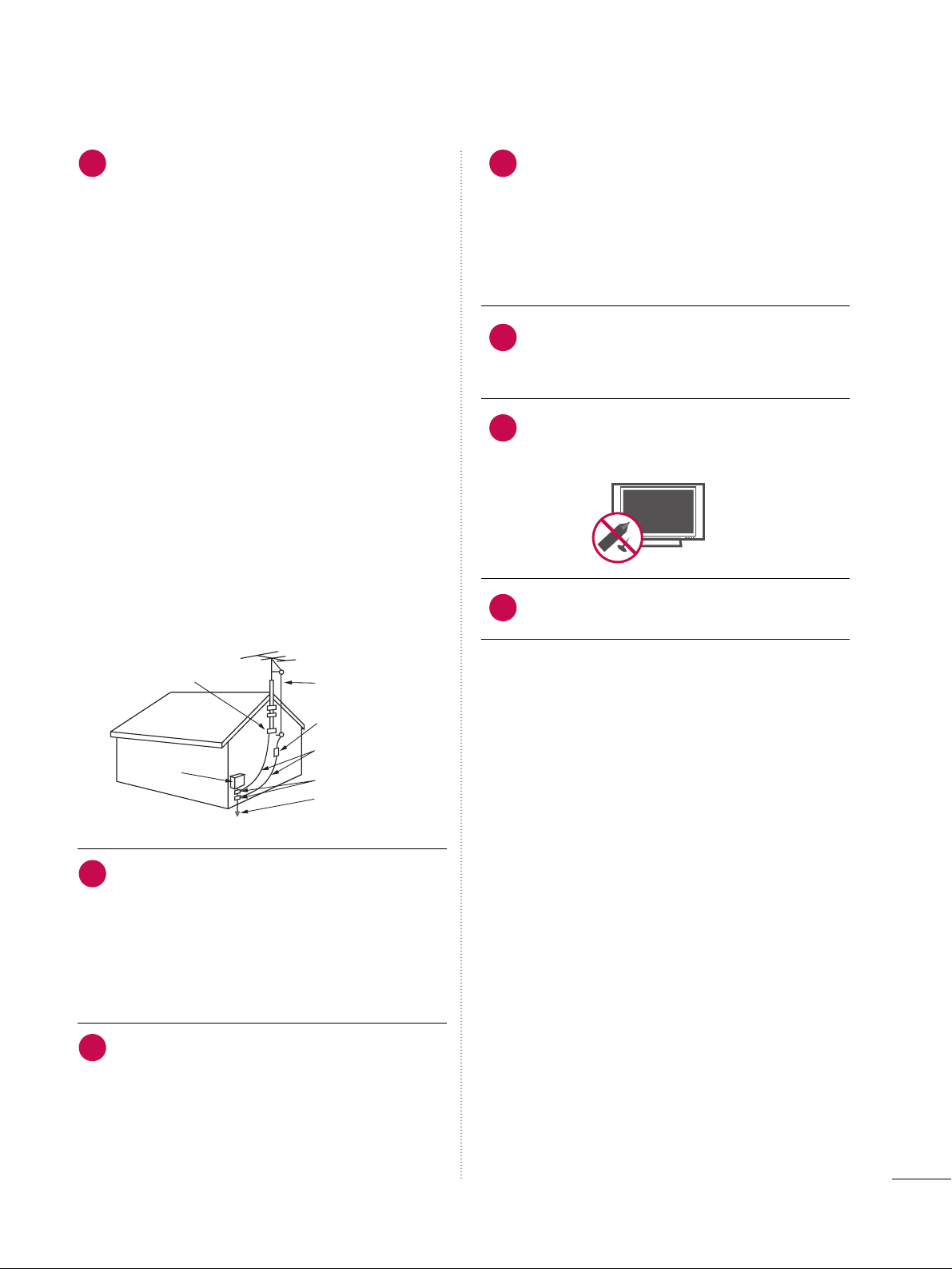
3
AANNTTEENNNNAASS
OOuuttddoooorr aanntteennnnaa ggrroouunnddiinngg
If an outdoor antenna is installed, follow the
precautions below. An outdoor antenna system
should not be located in the vicinity of overhead power lines or other electric light or
power circuits, or where it can come in contact
with such power lines or circuits as death or
serious injury can occur.
Be sure the antenna system is grounded so as
to provide some protection against voltage
surges and built-up static charges.
Section 810 of the National Electrical Code
(NEC) in the U.S.A. provides information with
respect to proper grounding of the mast and
supporting structure, grounding of the lead-in
wire to an antenna discharge unit, size of
grounding conductors, location of antenna discharge unit, connection to grounding electrodes and requirements for the grounding
electrode.
AAnntteennnnaa ggrroouunnddiinngg aaccccoorrddiinngg ttoo tthhee
NNaattiioonnaall EElleeccttrriiccaall CCoodde
e,, AANNSSII//NNFFPPAA 7700
CClleeaanniinngg
When cleaning, unplug the power cord and
scrub gently with a soft cloth to prevent
scratching. Do not spray water or other liquids
directly on the TV as electric shock may occur.
Do not clean with chemicals such as alcohol,
thinners or benzene.
MMoo vviinn gg
Make sure the product is turned off,
unplugged and all cables have been removed. It
may take 2 or more people to carry larger TVs.
Do not press against or put stress on the front
panel of the TV.
VVeennttiillaattiioonn
Install your TV where there is proper ventila-
tion. Do not install in a confined space such as
a bookcase. Do not cover the product with
cloth or other materials (e.g.) plastic while
plugged in. Do not install in excessively dusty
places.
If you smell smoke or other odors coming from
the TV or hear strange sounds, unplug the power
cord contact an authorized service center.
Do not press strongly upon the panel with
hand or sharp object such as nail, pencil or
pen, or make a scratch on it.
Keep the product away from direct sunlight.
20
23
24
25
26
21
22
NEC: National Electrical Code
Équipement électrique
Pince de mise à la terre
Fil d entrée d antenne
Décharge d antenne
(section 810-20 du NEC)
Conducteur mis à la terre
(section 810-21 du NEC)
Pince de mise à la terre
Système d électrode
de mise à la terre (article 250,
section H du NEC)
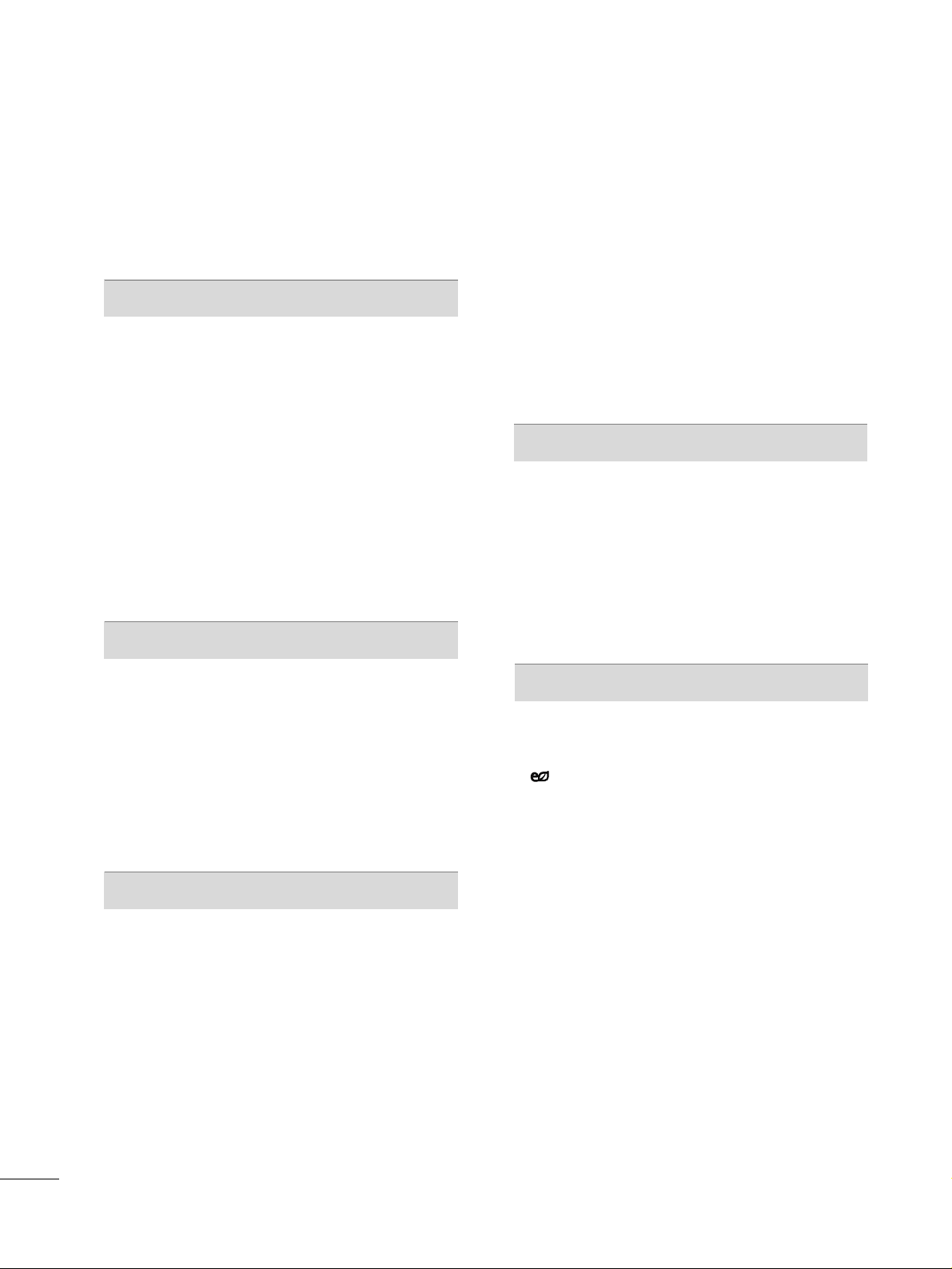
4
CONTENTS
WARNING / CAUTION
. . . . . . . . . . . . . . . . . . . . . . . . . . . . A
SAFETY INSTRUCTIONS
. . . . . . . . . . . . . . . . . . . . . . . . . . 1
FEATURE OF THIS TV
. . . . . . . . . . . . . . . . . . . . . . . . . . . . . . . 6
PREPARATION
Accessories
. . . . . . . . . . . . . . . . . . . . . . . . . . . . . . . . . . . . . . . . . . . . . . . . . . . . . . 7
Front Panel Information . . . . . . . . . . . . . . . . . . . . . . . . . . . . . . . . . . . . . 8
Back Panel Information . . . . . . . . . . . . . . . . . . . . . . . . . . . . . . . . . . . . 10
Stand Instruction
. . . . . . . . . . . . . . . . . . . . . . . . . . . . . . . . . . . . . . . . . . . . . 11
Cable Management . . . . . . . . . . . . . . . . . . . . . . . . . . . . . . . . . . . . . . . . .
12
Desktop Pedestal Installation
. . . . . . . . . . . . . . . . . . . . . . . . . . . . 13
VESA Wall Mounting
. . . . . . . . . . . . . . . . . . . . . . . . . . . . . . . . . . . . . . . . 13
Securing the TV to the wall to prevent falling
when the TV is used on a stand
. . . . . . . . . . . . . . . . . . . . . . . 14
Swivel Stand
. . . . . . . . . . . . . . . . . . . . . . . . . . . . . . . . . . . . . . . . . . . . . . . . . . . . 14
Antenna or Cable Connection
. . . . . . . . . . . . . . . . . . . . . . . . . . 15
EXTERNAL EQUIPMENT SETUP
HD Receiver Setup . . . . . . . . . . . . . . . . . . . . . . . . . . . . . . . . . . . . . . . . . 16
DVD Setup . . . . . . . . . . . . . . . . . . . . . . . . . . . . . . . . . . . . . . . . . . . . . . . . . . . . . . 19
VCR Setup
. . . . . . . . . . . . . . . . . . . . . . . . . . . . . . . . . . . . . . . . . . . . . . . . . . . . . 21
Other A/V Source Setup . . . . . . . . . . . . . . . . . . . . . . . . . . . . . . . . . 23
Audio Out Connection
. . . . . . . . . . . . . . . . . . . . . . . . . . . . . . . . . . . . 23
USB Connection
. . . . . . . . . . . . . . . . . . . . . . . . . . . . . . . . . . . . . . . . . . . . .
24
PC Setup
. . . . . . . . . . . . . . . . . . . . . . . . . . . . . . . . . . . . . . . . . . . . . . . . . . . . . . . . 25
WATCHING TV / CHANNEL CONTROL
Remote Control Functions . . . . . . . . . . . . . . . . . . . . . . . . . . . . . . . 30
Turning On TV
. . . . . . . . . . . . . . . . . . . . . . . . . . . . . . . . . . . . . . . . . . . . . . . . 34
Channel Selection
. . . . . . . . . . . . . . . . . . . . . . . . . . . . . . . . . . . . . . . . . . .
34
Volume Adjustment
. . . . . . . . . . . . . . . . . . . . . . . . . . . . . . . . . . . . . . . . . 34
Initial Setting . . . . . . . . . . . . . . . . . . . . . . . . . . . . . . . . . . . . . . . . . . . . . . . . . . 35
On-Screen Menus Selection . . . . . . . . . . . . . . . . . . . . . . . . . . . . . 37
Quick Menu
. . . . . . . . . . . . . . . . . . . . . . . . . . . . . . . . . . . . . . . . . . . . . . . . . . . 38
Channel Setup
- Auto Scan (Auto Tuning)
. . . . . . . . . . . . . . . . . . . . . . . . . . . 39
- Add / Delete Channel (Manual Tuning)
. . . . . . 40
- Channel Editing . . . . . . . . . . . . . . . . . . . . . . . . . . . . . . . . . . . . . . . .
41
Channel List
. . . . . . . . . . . . . . . . . . . . . . . . . . . . . . . . . . . . . . . . . . . . . . . . . . . . 42
Favorite Channel Setup
. . . . . . . . . . . . . . . . . . . . . . . . . . . . . . . . . . . . 43
Favorite Channel List
. . . . . . . . . . . . . . . . . . . . . . . . . . . . . . . . . . . . . . . 43
Brief Information
. . . . . . . . . . . . . . . . . . . . . . . . . . . . . . . . . . . . . . . . . . . . . 44
Input List . . . . . . . . . . . . . . . . . . . . . . . . . . . . . . . . . . . . . . . . . . . . . . . . . . . . . . . . 45
Input Label
. . . . . . . . . . . . . . . . . . . . . . . . . . . . . . . . . . . . . . . . . . . . . . . . . . . . . 46
AV Mode
. . . . . . . . . . . . . . . . . . . . . . . . . . . . . . . . . . . . . . . . . . . . . . . . . . . . . . . . 47
SIMPLINK
. . . . . . . . . . . . . . . . . . . . . . . . . . . . . . . . . . . . . . . . . . . . . . . . . . . . . . . 48
USB
Entry Modes . . . . . . . . . . . . . . . . . . . . . . . . . . . . . . . . . . . . . . . . . . . . . . . . . . . 50
Photo List
. . . . . . . . . . . . . . . . . . . . . . . . . . . . . . . . . . . . . . . . . . . . . . . . . . . . . . .
51
Music List
. . . . . . . . . . . . . . . . . . . . . . . . . . . . . . . . . . . . . . . . . . . . . . . . . . . . . . . 55
Movie List
. . . . . . . . . . . . . . . . . . . . . . . . . . . . . . . . . . . . . . . . . . . . . . . . . . . . . . . 58
DivX Registration Code
. . . . . . . . . . . . . . . . . . . . . . . . . . . . . . . . . . . 62
Deactivation . . . . . . . . . . . . . . . . . . . . . . . . . . . . . . . . . . . . . . . . . . . . . . . . . . . 63
PICTURE CONTROL
Picture Size (Aspect Ratio) Control
. . . . . . . . . . . . . . . . . . 64
Picture Wizard
. . . . . . . . . . . . . . . . . . . . . . . . . . . . . . . . . . . . . . . . . . . . . . . . . 66
Energy Saving
. . . . . . . . . . . . . . . . . . . . . . . . . . . . . . . . . . . . . . . . . . . .
68
Preset Picture Settings(Picture Mode)
. . . . . . . . . . . . . . 69
Manual Picture Adjustment - User Mode
. . . . . . . . . . 70
Picture Improvement Technology
. . . . . . . . . . . . . . . . . . . . . 71
Expert Picture Control
. . . . . . . . . . . . . . . . . . . . . . . . . . . . . . . . . . . . . 72
Picture Reset
. . . . . . . . . . . . . . . . . . . . . . . . . . . . . . . . . . . . . . . . . . . . . . . . . . 74
THX Media Director
. . . . . . . . . . . . . . . . . . . . . . . . . . . . . . . . . . . . . . . 74
Image Sticking Minimization (ISM) Method
. . . . . . . 75
Demo Mode
. . . . . . . . . . . . . . . . . . . . . . . . . . . . . . . . . . . . . . . . . . . . . . . . . . . 76
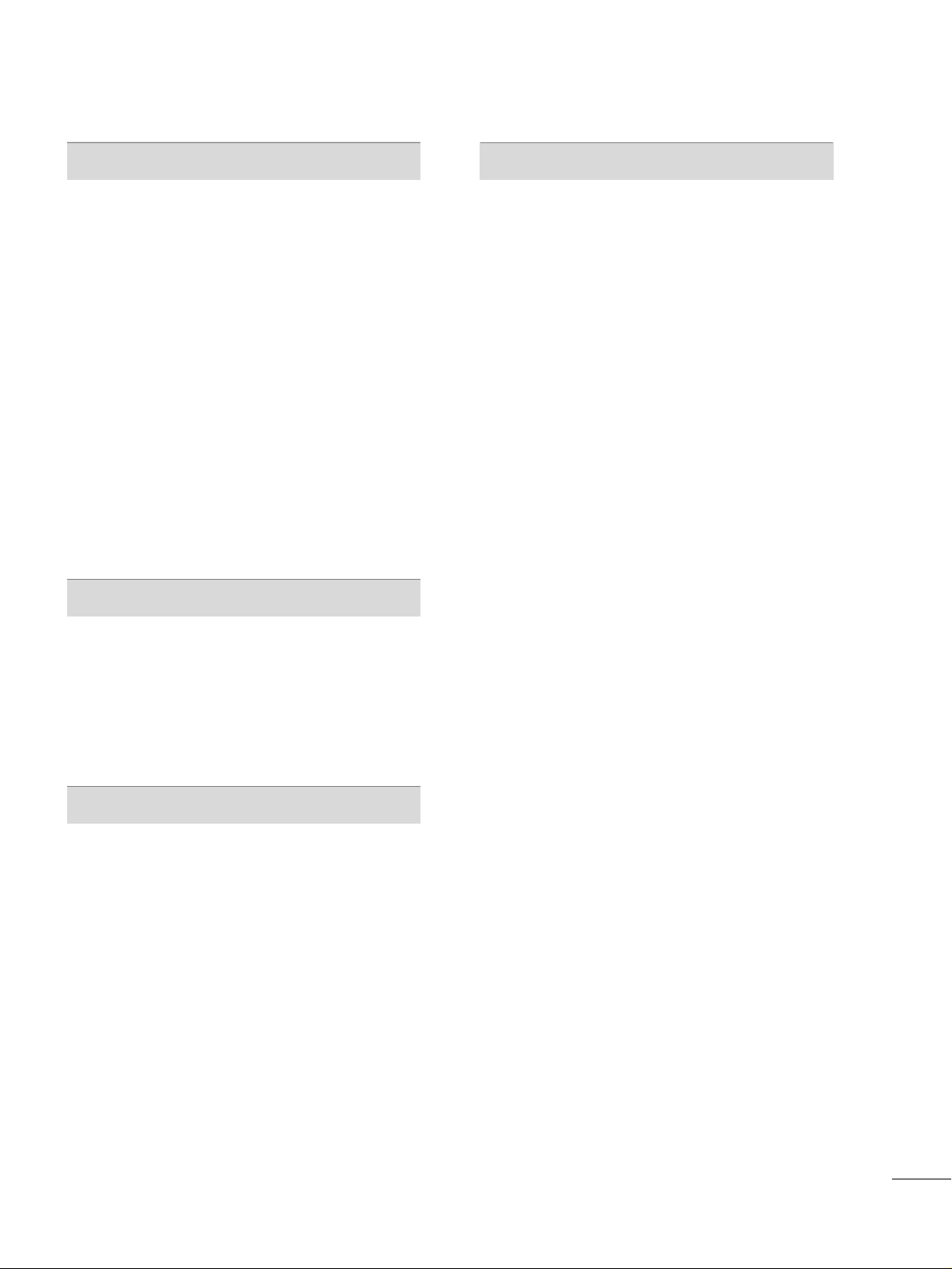
5
SOUND & LANGUAGE CONTROL
Auto Volume Leveler (Auto Volume) . . . . . . . . . . . . . . . . . 77
Clear Voice II
. . . . . . . . . . . . . . . . . . . . . . . . . . . . . . . . . . . . . . . . . . . . . . . . . . 78
Preset Sound Settings (Sound Mode)
. . . . . . . . . . . . . . 79
Sound Setting Adjustment - User Mode
. . . . . . . . . . .
80
Balance
. . . . . . . . . . . . . . . . . . . . . . . . . . . . . . . . . . . . . . . . . . . . . . . . . . . . . . . . . . . 81
TV Speakers On/Off Setup
. . . . . . . . . . . . . . . . . . . . . . . . . . . . . . 82
Audio Reset
. . . . . . . . . . . . . . . . . . . . . . . . . . . . . . . . . . . . . . . . . . . . . . . . . . . 83
Stereo/SAP Broadcasts Setup
. . . . . . . . . . . . . . . . . . . . . . . . . . 84
Audio Language
. . . . . . . . . . . . . . . . . . . . . . . . . . . . . . . . . . . . . . . . . . . . . . 85
On-Screen Menus Language Selection
. . . . . . . . . . . . . 86
Caption Mode
- Analog Broadcasting System Captions
. . . . . . . 87
- Digital Broadcasting System Captions
. . . . . . . . 88
- Caption Option
. . . . . . . . . . . . . . . . . . . . . . . . . . . . . . . . . . . . . . . 89
TIME SETTING
Clock Setting
- Auto Clock Setup
. . . . . . . . . . . . . . . . . . . . . . . . . . . . . . . . . . . . 90
- Manual Clock Setup
. . . . . . . . . . . . . . . . . . . . . . . . . . . . . . . . . 91
Auto On/Off Time Setting
. . . . . . . . . . . . . . . . . . . . . . . . . . . . . . 92
Sleep Timer Setting
. . . . . . . . . . . . . . . . . . . . . . . . . . . . . . . . . . . . . . . . . 93
PARENTAL CONTROL / RATINGS
Set Password & Lock System . . . . . . . . . . . . . . . . . . . . . . . . . . . 94
Channel Blocking . . . . . . . . . . . . . . . . . . . . . . . . . . . . . . . . . . . . . . . . . . . . 97
Movie & TV Rating . . . . . . . . . . . . . . . . . . . . . . . . . . . . . . . . . . . . . . . . . 98
Downloadable Rating
. . . . . . . . . . . . . . . . . . . . . . . . . . . . . . . . . . . . . 10 3
External Input Blocking
. . . . . . . . . . . . . . . . . . . . . . . . . . . . . . . . . . 10 4
Key lock
. . . . . . . . . . . . . . . . . . . . . . . . . . . . . . . . . . . . . . . . . . . . . . . . . . . . . . . . 10 5
APPENDIX
Troubleshooting . . . . . . . . . . . . . . . . . . . . . . . . . . . . . . . . . . . . . . . . . . . . 10 6
Maintenance
. . . . . . . . . . . . . . . . . . . . . . . . . . . . . . . . . . . . . . . . . . . . . . . . . 10 8
Product Specifications
. . . . . . . . . . . . . . . . . . . . . . . . . . . . . . . . . . . 10 9
Programming The Remote Control
. . . . . . . . . . . . . . . . .
110
IR Codes
. . . . . . . . . . . . . . . . . . . . . . . . . . . . . . . . . . . . . . . . . . . . . . . . . . . . . .
113
External Control Through RS-232C
. . . . . . . . . . . . . . . . .115
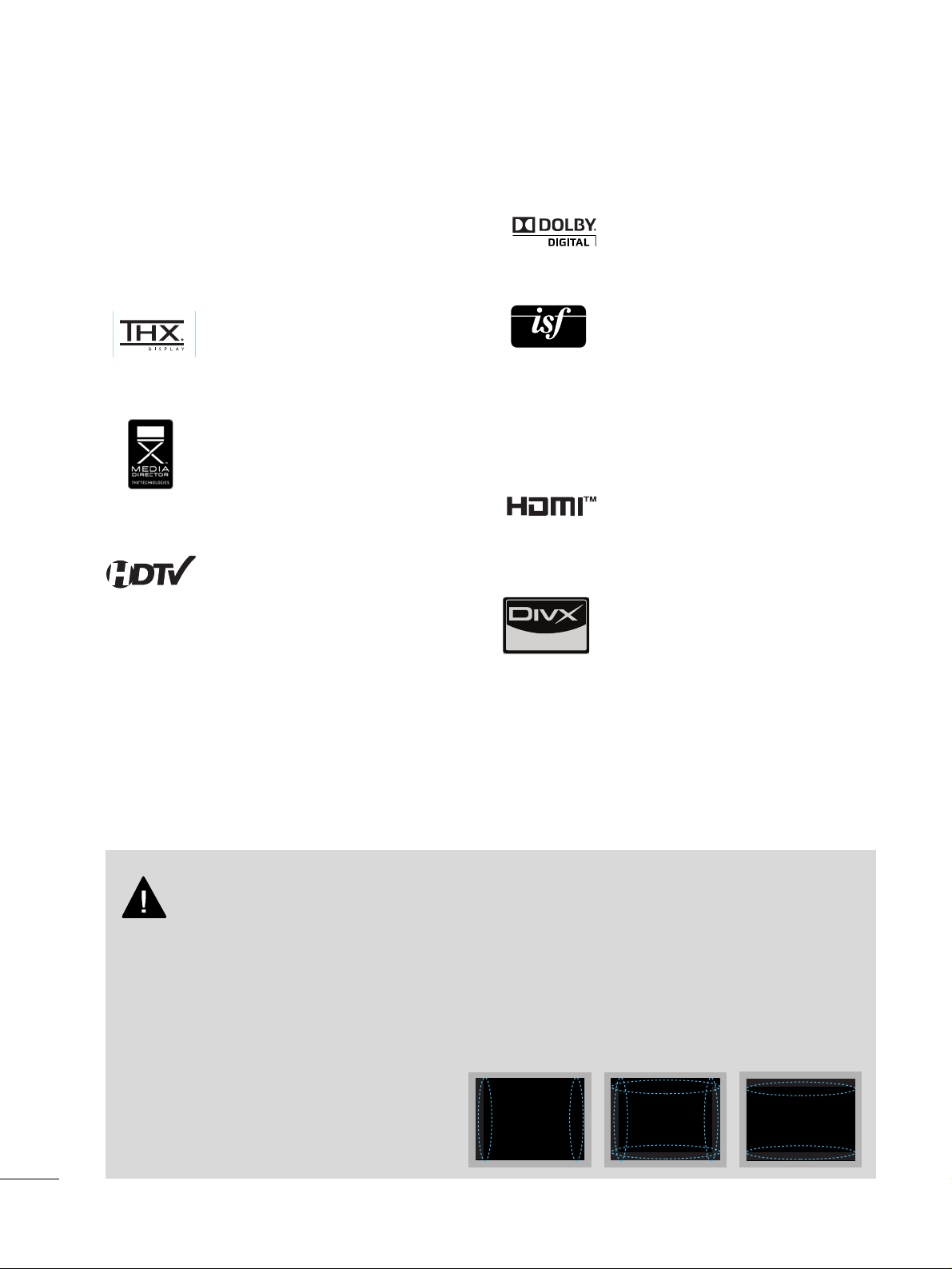
6
FEATURE OF THIS TV
is a trademark of SRS Labs, Inc.
TruSurround XT technology is incorporated under
license from SRS Labs, Inc.
Manufactured under license from Dolby Laboratories.
“
Dolby
“and the double-D symbol are trademarks of
Dolby Laboratories.
■
When a fixed image (e.g. logos, screen menus, video game, and computer display) is displayed on the TV
for an extended period, it can become permanently imprinted on the screen. This phenomenon is known
as “image burn” or “burn-in.” Image burn is not covered under the manufacturer’s warranty.
■
In order to prevent image burn, avoid displaying a fixed image on your TV screen for a prolonged period
(2 or more hours for LCD, 1 or more hours for Plasma).
■
Image burn can also occur on the letterboxed
areas of your TV if you use the 4:3 aspect
ratio setting for an extended period.
IMPORTANT INFORMATION TO PREVENT “IMAGE BURN
/ BURN-IN” ON YOUR TV SCREEN
High-definition television. High-resolution digital
television broadcast and playback system composed
of roughly a million or more pixels, 16:9 aspect-ratio
screens, and AC3 digital audio. A subset of digital
television, HDTV formats include 1080i and 720p
resolutions.
THX Cinema mode is recommended for watching
movies. Designed for use in a dark room.
(This feature is not available for all models.)
This TV contains the detailed calibrations necessary
for professional certification by the Imaging Science
Foundation. The resulting ISF “day” and “night” modes
will then be accessible by the user to experience the
best their LG HDTV has to offer.
CALIBRATE LIKE A PRO: Sophisticated and detailed
calibrations can be made through the ISFccc mode.
Detailed calibration requires a licensed technician.
Please contact your local dealer to inquire about an ISF
certified technician.
HDMI, the HDMI logo and High-Definition Multimedia
Interface are trademarks or registered trademarks of
HDMI Licensing LLC."
■
This feature is not available for all models.
“DivX Certified to play DivX video, including premium
content”
ABOUT DIVX VIDEO: DivX®is a digital video format
created by DivX,Inc. This is an official DivX Certified
device that plays DivX video. Visit www.divx.com for
more information and software tools to convert your
files into DivX video.
ABOUT DIVX VIDEO-ON-DEMAND: This DivX
Certified®device must be registered in order to play
DivX Video-on-Demand (VOD) content. To generate
the registration code, locate the DivX VOD section in
the device setup menu. Go to vod.divx.com with this
code to complete the registration process and learn
more about DivX VOD.
(This feature is not available for all models.)
Picture and sound setting by metadata from the device
with enabled THX Media director function. Metadata
includes aspect ratio, picture mode and sound mode
etc.
(This feature is not available for all models.)
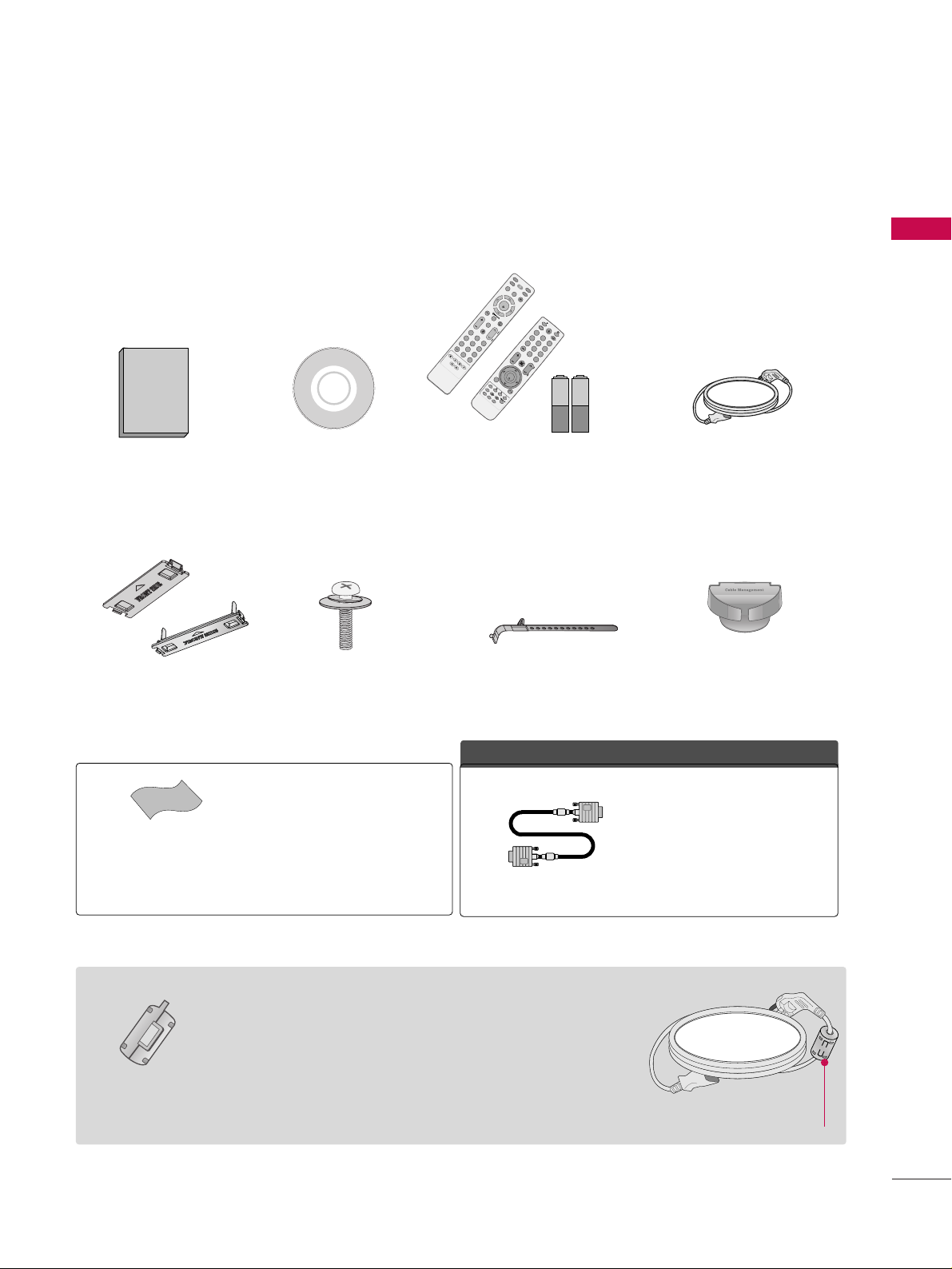
PREPARATION
7
PREPARATION
ACCESSORIES
Ensure that the following accessories are included with your TV. If an accessory is missing, please contact the
dealer where you purchased the TV.
The accessories included may differ from the images below.
Protection Cover
(Refer to P.11)
1.5V 1.5V
Owner’s Manual Power Cord
Remote Control,
Batteries
INPUT
FAV
MUTE
RATIO
SO
U
N
D
POWER
Q. MENU MENU
AV MODE
RETURN
ENTER
VOL
CH
123
456
78
0
9
FLASHBK
P
A
G
E
SLEEP
PICTURE
CD Manual
Bolts for stand assembly
(Refer to P.11)
x 4
Cable Holder
OOppttiioonn EExxttrraass
* Wipe spots on the exterior only with
the polishing cloth.
* Do not wipe roughly when removing
stain. Excessive pressure may cause
scratch or discoloration.
Polishing Cloth
(Not included with all models)
D-sub 15 pin Cable
When using the VGA (D-sub 15 pin
cable) PC connection, the user must
use shielded signal interface cables
with ferrite cores to maintain standards compliance.
x 2
F
A
V
MARK
Q.MENU
MENU
LIST
123
456
78
0
9
FLASHBK
MUTE
VOL
CH
P
A
G
E
RETURN
INFO
ENTER
INPUT
POW
ER
AV MODE
E
N
E
R
G
Y
S
A
V
IN
G
F
R
E
E
Z
E
R
A
T
IO
or
(Except 60PS60, 60PS60C,
60PS70, 60PS80)
Cable management
clip
(Refer to P.12)
(Only
60PS60, 60PS60C,
50/60PS70, 50/60PS80)
Install the power plug closely.
Use of ferrite core
(Not included with all models)
Ferrite core can be used to reduce the electromagnetic wave
when connecting the power cord.
The closer the location of the ferrite core to the power plug,
the better it is.
or
Ferrite Core
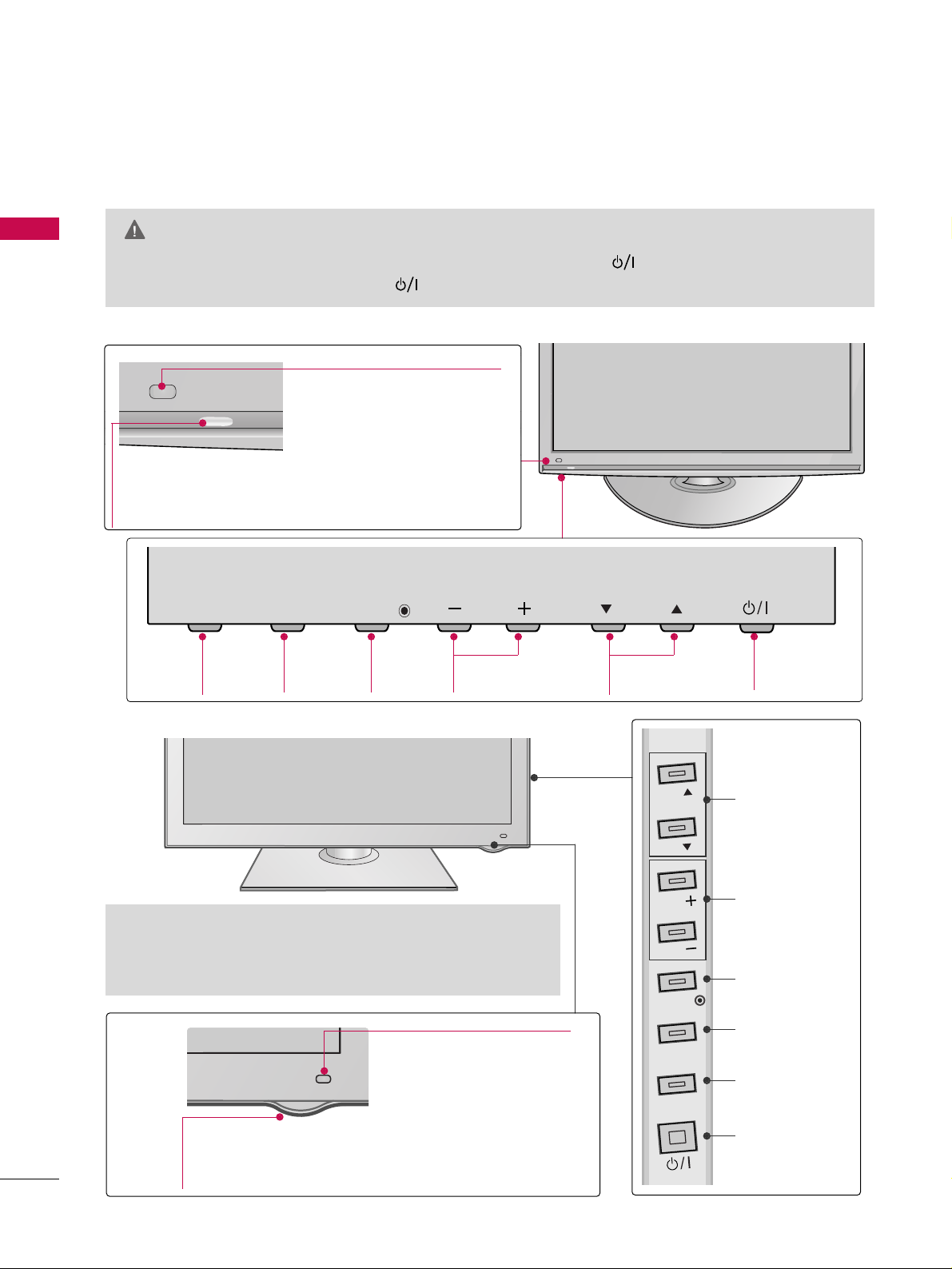
PREPARATION
8
PREPARATION
FRONT PANEL INFORMATION
■
Image shown may differ from your TV.
INPUT
Button
POWER
Button
MENU
Button
ENTER
Button
VOLUME
Buttons
CHANNEL
Buttons
42/50PQ20
Power/Standby Indicator
Illuminates red in standby mode.
Illuminates blue when the TV is switched on.
Intelligent Sensor
Adjusts picture according to the
surrounding conditions.
Remote Control Sensor
GG
When the TV cannot be turned on with the remote control, press the (power) button on the TV. (The
remote control will not work when the (power) button on the TV is switched off. )
CAUTION (Except
42/50PQ30C, 50/60PS60C)
CHANNEL
Buttons
VOLUME
Buttons
ENTER Button
MENU Button
INPUT Button
POWER Button
50/60PS70, 50/60PS80
Power/Standby Indicator
• Illuminates red in standby mode.
•
The LED is off while the TV remains on.
Remote Control Sensor
Intelligent Sensor
Adjusts picture according to
the surrounding conditions.
G
Do not step on the glass stand or subject it to any impact.It
may break, causing possible injury from fragments of glass, or
the TV may fall.
G
Do not drag the TV. The floor or the product may be damaged.
INPUT
MENU
ENTER
VOL
CH
CH
CH
VOL
VOL
ENTER
MENU
INPUT
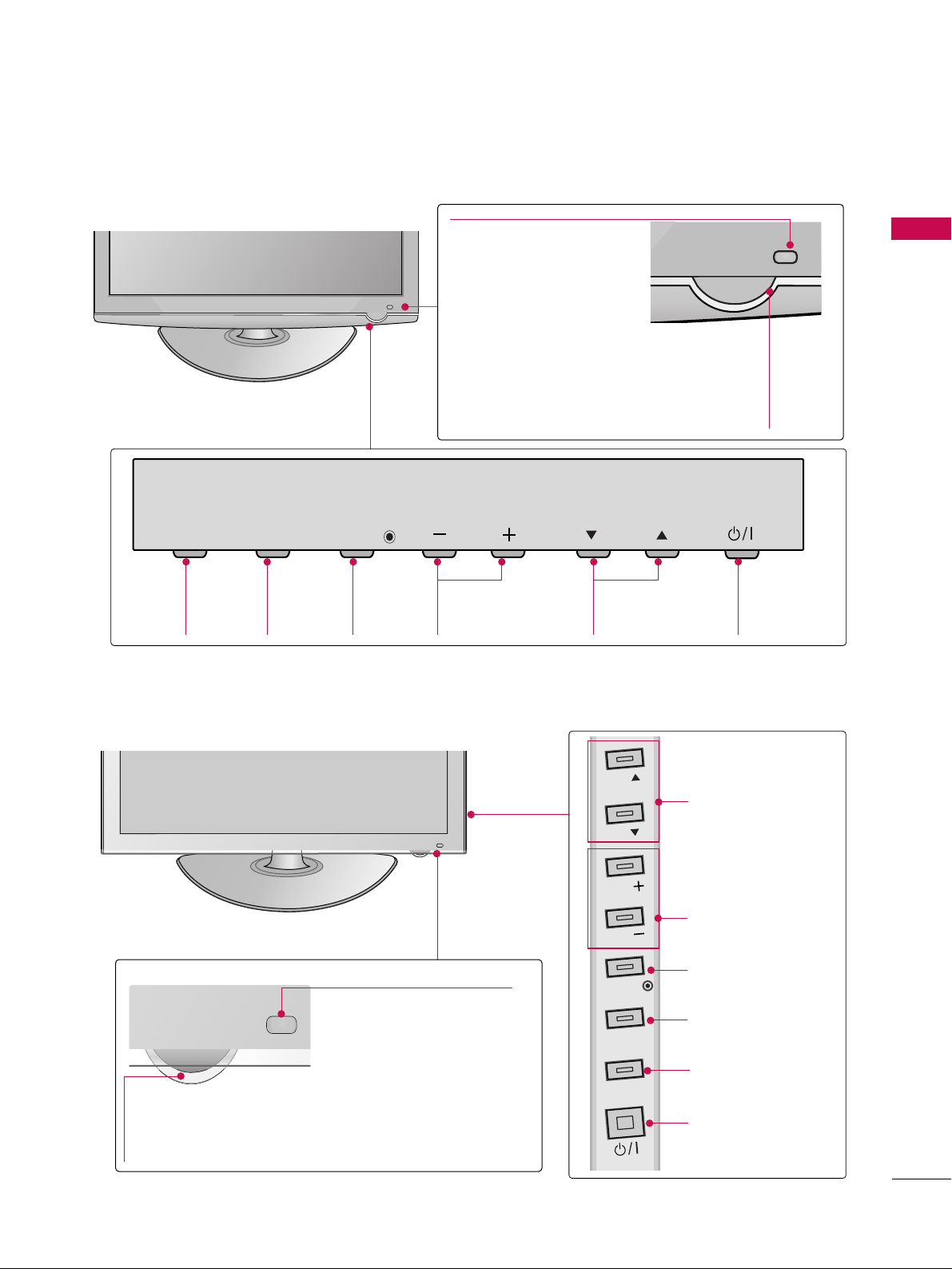
9
INPUT
Button
MENU
Button
ENTER
Button
VOLUME
Buttons
CHANNEL
Buttons
Power/Standby Indicator
Illuminates red in standby
mode.
Illuminates blue when the TV
is switched on.
42/50PQ30, 42/50PQ31, 42/50PQ30C, 42/50PS30
Remote Control Sensor
Intelligent Sensor
Adjusts picture according to
the surrounding conditions.
POWER
Button
Power/Standby Indicator
Illuminates red in standby mode.
Illuminates white when the TV is switched on
and goes out slowly .
42/50PQ60, 50/60PS60, 50/60PS60C
CHANNEL
Buttons
VOLUME
Buttons
ENTER Button
MENU Button
INPUT Button
POWER Button
Remote Control Sensor
Intelligent Sensor
Adjusts picture according to
the surrounding conditions.
PREPARATION
INPUT
MENU
ENTER
VOL
CH
CH
CH
VOL
VOL
ENTER
MENU
INPUT
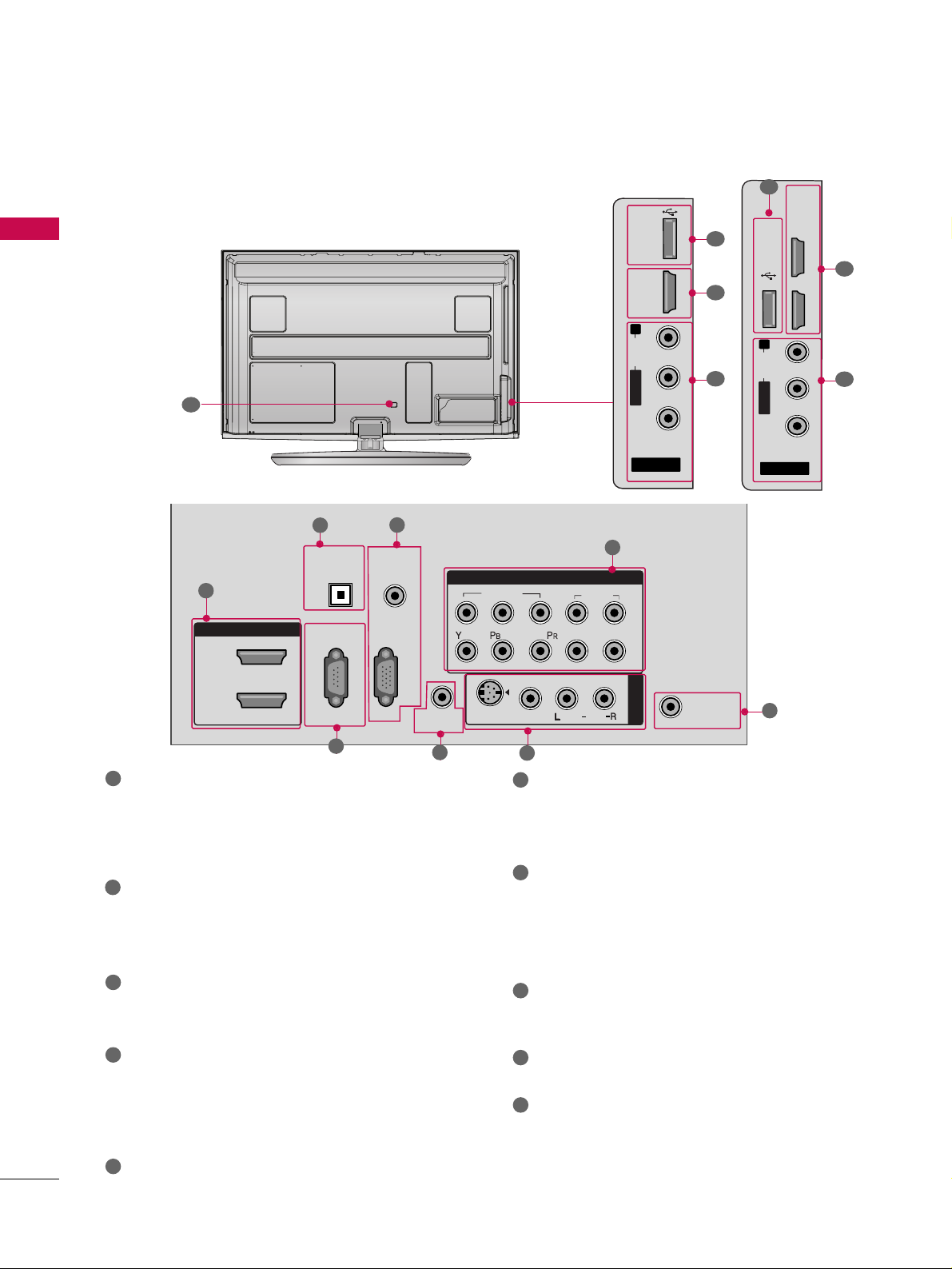
PREPARATION
10
PREPARATION
BACK PANEL INFORMATION
■
Image shown may differ from your TV.
AV IN 2
L/ MONO
R
AUDIO
VIDEO
USB IN
HDMI /
DVI IN 3
7
1
9
AV IN 2
L/ MONO
R
AUDIO
VIDEO
USB IN
HDMI/DVI IN 3
HDMI/DVI IN 4
7
1
9
Only 42/50PQ60,
50/60PS60, 50/60PS60C,
50/60PS70,
50/60PS80
R
ANTENNA/
CABLE IN
HDMI/DVI IN
2
1
RGB IN (PC)
RS-232C IN
(CONTROL & SERVICE)
OPTICAL
DIGITAL
AUDIO OUT
AUDIO IN
(RGB/DVI)
COMPONENT IN
1
2
VIDEO
AUDIO
L
R
AUDIO
AV IN 1
VIDEO
S-VIDEO
REMOTE
CONTROL IN
/MONO
1
2
HDMI/DVI IN, HDMI IN
Digital Connection. Supports HD video and Digital
audio. Doesn’t support 480i.
Accepts DVI video using an adapter or HDMI to
DVI cable (not included)
OPTICAL DIGITAL AUDIO OUT
Optical digital audio output for use with amps and
home theater systems.
Note: In standby mode, this port doesn’t work.
RS-232C IN (CONTROL & SERVICE) PORT
Used by third party devices.
AUDIO IN (RGB/DVI)
1/8” headphone jack for analog PC audio input.
RGB IN (PC)
Analog PC Connection. Uses a D-sub 15 pin cable
(VGA cable).
REMOTE CONTROL IN PORT
For a wired remote control.
COMPONENT IN
Analog Connection. Supports HD.
Uses a red, green, and blue cable for video & red
and white for audio.
AV (Audio/Video) IN
Analog composite connection. Supports standard
definition video only (480i).
S-VIDEO
Better quality than standard composition.
Supports standard definition video only (480i).
ANTENNA/CABLE IN
Connect over-the air signals to this jack.
Connect cable signals to this jack.
USB IN
Used for viewing photos and listening to MP3.
Power Cord Socket
For operation with AC power.
Caution: Never attempt to operate the TV on DC
power.
1
2
3
4
5
9
10
8
6
7
3
4
5
6
7
8
10
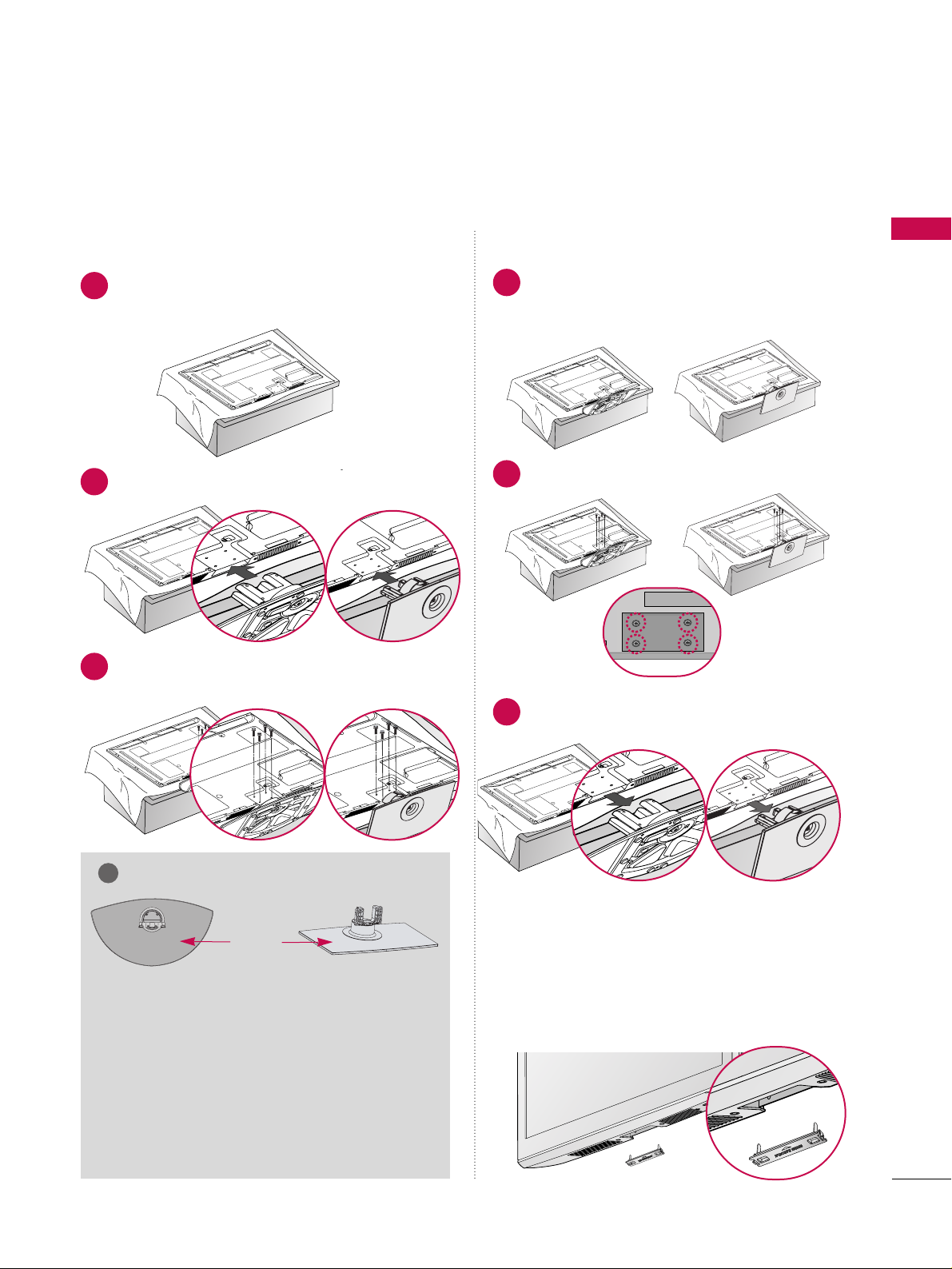
PREPARATION
11
STAND INSTRUCTION
■
Image shown may differ from your TV.
Carefully place the TV screen side down on a
cushioned surface to protect the screen from
damage.
Assemble the TV as shown.
1
2
Fix the 4 bolts securely using the holes in the
back of the TV.
3
Carefully place the TV screen side down on a
cushioned surface to protect the screen from
damage.
1
Loose the bolts from TV.
2
Detach the stand from TV.
3
After removing the stand, install the included
pprr ootteeccttiioonn cc oovveerr
over the hole for the stand.
Press the
PPRROOTTEECCTTIIOONN CCOOVVEERR
into the TV
until you hear it click.
Protection Cover
GG
When assembling the desk type stand, check
whether the bolt is fully tightened. (If not tightened fully, the product can tilt forward after the
product installation). If you tighten the bolt with
excessive force, the bolt can deviate from abrasion of the tightening part of the bolt.
NOTE
!
Installation
Detachment
GG
When assembling the stand, make sure to distinguish
and assemble the front and rear side of the stand
correctly.
(Except 60PS60, 60PS60C,
60PS70, 60PS80)
FRONT
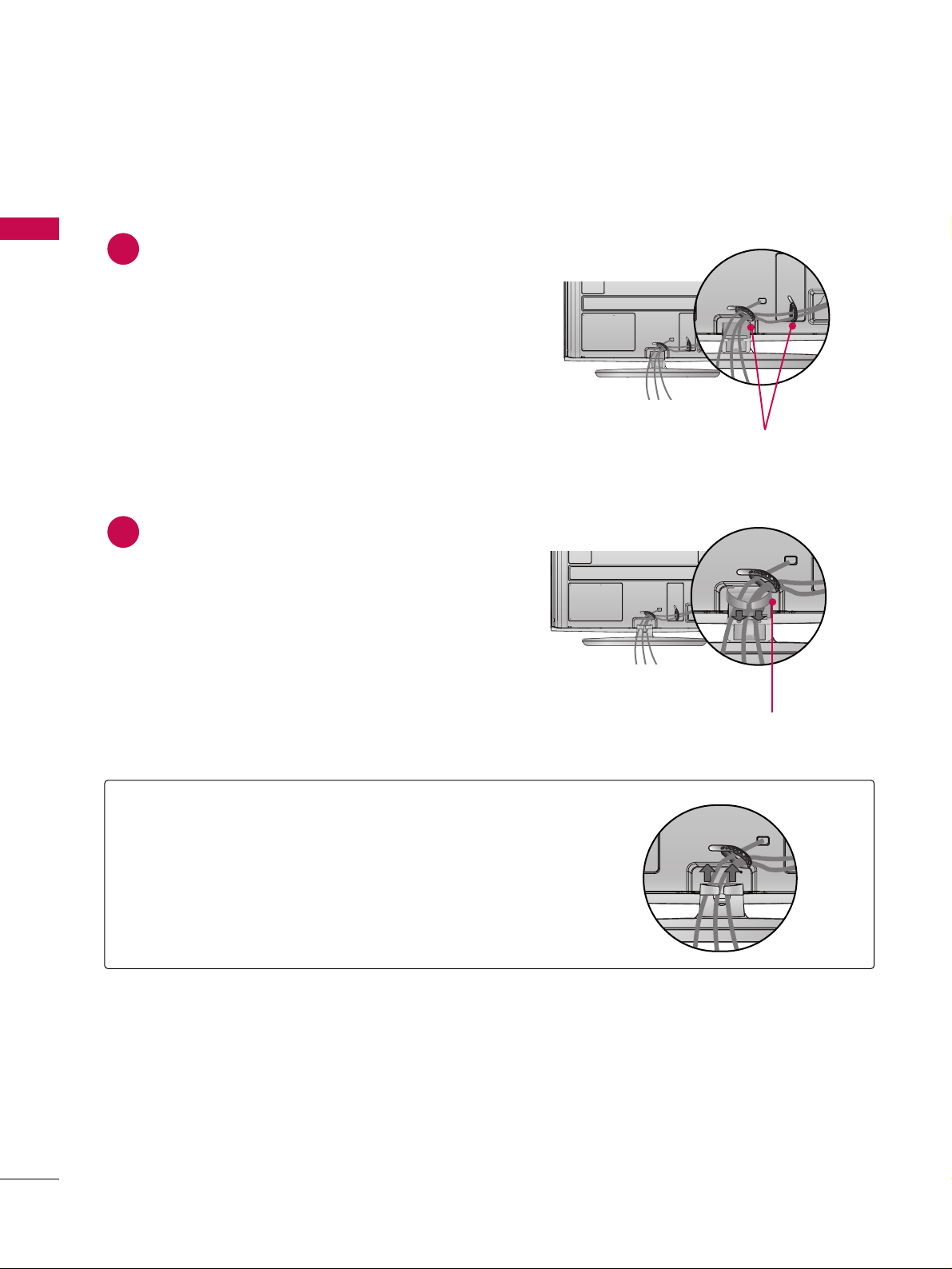
PREPARATION
12
PREPARATION
After connecting the cables as necessary, install
CABLE HOLDER as shown and bundle the
cables.
To connect additional equipment, see
EXTERNAL EQUIPMENT SETUP section.
1
Install the CABLE MANAGEMENT CLIP
as shown.
2
CABLE MANAGEMENT CLIP
GG
Hold the CABLE MANAGEMENT CLIP with both
hands and pull it upward.
CABLE HOLDER
HOW TO REMOVE THE CABLE MANAGEMENT CLIP
(Only 60PS60, 60PS60C, 50/60PS70, 50/60PS80)
(Only 60PS60, 60PS60C, 50/60PS70, 50/60PS80)
CABLE MANAGEMENT
■
Image shown may differ from your TV.
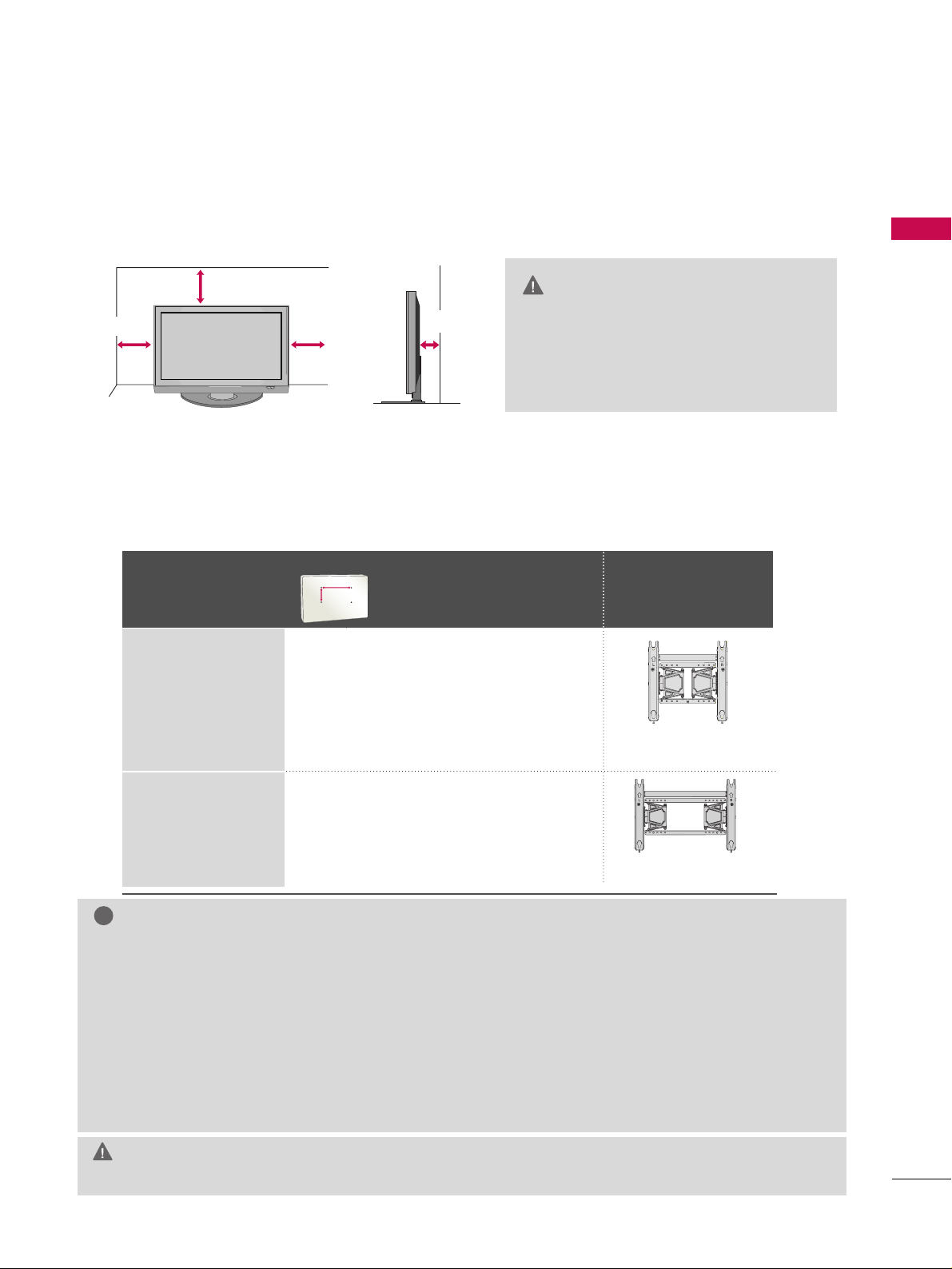
PREPARATION
13
VESA WALL MOUNTING
Install your wall mount on a solid wall perpendicular to the floor. When attaching to other building materials, please
contact your nearest installer.
If installed on a ceiling or slanted wall, it may fall and result in severe personal injury.
We recommend that you use an LG brand wall mount when mounting the TV to a wall.
LG recommends that wall mounting be performed by a qualified professional installer.
GG
Do not install your wall mount kit while your TV is turned on. It may result in personal injury due to electric shock.
CAUTION
GG
Screw length needed depends on the wall mount
used. For further information, refer to the instructions included with the mount.
GG
Standard dimensions for wall mount kits are shown
in the table.
GG
When purchasing our wall mount kit, a detailed
installation manual and all parts necessary for
assembly are provided.
GG
Do not use screws longer then the standard dimension, as they may cause damage to the inside to
the TV.
GG
For wall mounts that do not comply with the VESA
standard screw specifications, the length of the
screws may differ depending on their specifications.
GG
Do not use screws that do not comply with the
VESA standard screw specifications.
Do not use fasten the screws too strongly, this may
damage the TV or cause the TV to a fall, leading to
personal injury. LG is not liable for these kinds of
accidents.
GG
LG is not liable for TV damage or personal injury
when a non-VESA or non specified wall mount is
used or the consumer fails to follow the TV installation instructions.
NOTE
!
DESKTOP PEDESTAL INSTALLATION
For proper ventilation, allow a clearance of 4 inches on all four sides from the wall.
■
Image shown may differ from your TV.
4 inches
4 inches
4 inches
4 inches
GG
Ensure adequate ventilation by following
the clearance recommendations.
GG
Do not mount near or above any type
of heat source.
CAUTION
Model
VESA (A *B)
Standard Screw Quantity
Wall Mounting
bracket
(sold separately)
42PQ20, 42PQ30,
42PQ31, 42PQ30C,
42PQ60,
50PQ20, 50PQ30,
50PQ31, 50PQ30C,
50PQ60, 50PS30,
50PS60, 50PS60C,
50PS70, 50PS80
60PS60, 60PS60C,
60PS70, 60PS80
400* 400 M6 4
600* 400 M8 4
AW-50PG60MS
AW-60PG60MS
AA
BB
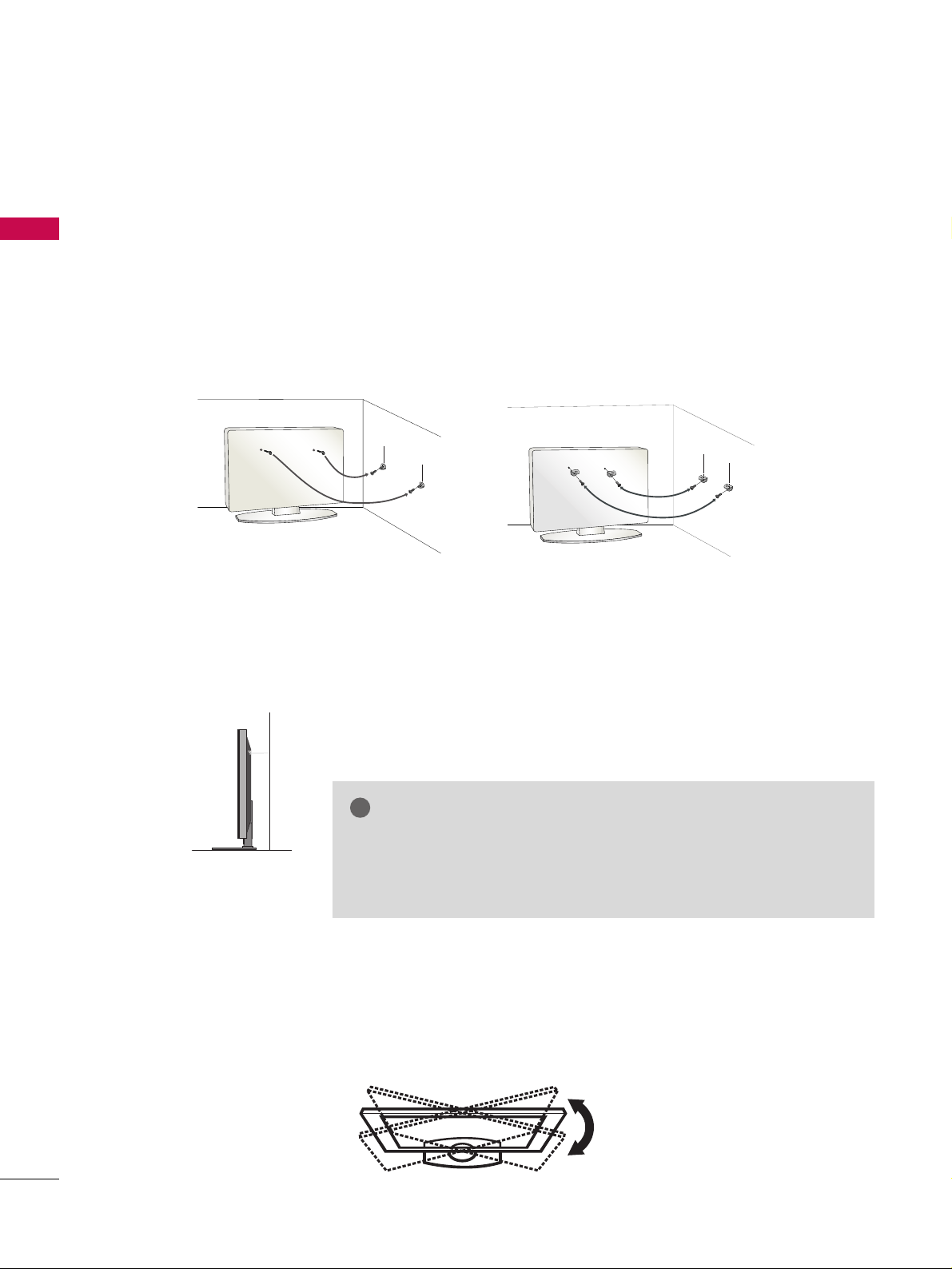
PREPARATION
14
PREPARATION
SECURING THE TV TO THE WALL TO PREVENT FALLING
WHEN THE TV IS USED ON A STAND
We recommend that you set up the TV close to a wall so it cannot fall over if pushed backwards.
Additionally, we recommend that the TV be attached to a wall so it cannot be pulled in a forward direction,
potentially causing injury or damaging the product.
Caution: Please make sure that children don’t climb on or hang from the TV.
■
Insert the eye-bolts (or TV brackets and bolts) to tighten the product to the wall as shown in the picture.
*If your product has the bolts in the eye-bolts position before inserting the eye-bolts, loosen the bolts.
* Insert the eye-bolts or TV brackets/bolts and tighten them securely in the upper holes.
Secure the wall brackets with the bolts (sold separately) to the wall. Match the height of the bracket that is
mounted on the wall to the holes in the product.
Ensure the eye-bolts or brackets are tightened securely.
■
Use a sturdy rope (sold separately) to tie the product. It is safer to tie
the rope so it becomes horizontal between the wall and the product.
■
You should purchase necessary components to prevent the TV from tipping over (when not using a wall mount).
■
Image shown may differ from your TV.
GG
Use a platform or cabinet strong enough and large enough to support
the size and weight of the TV.
GG
To use the TV safely, make sure that the height of the bracket on the
wall and the one on the TV are the same.
NOTE
!
SWIVEL STAND
(This feature is not available for all models.)
After installing the TV, you can adjust the TV manually to the left or right direction by 20 degrees to suit your
viewing position.
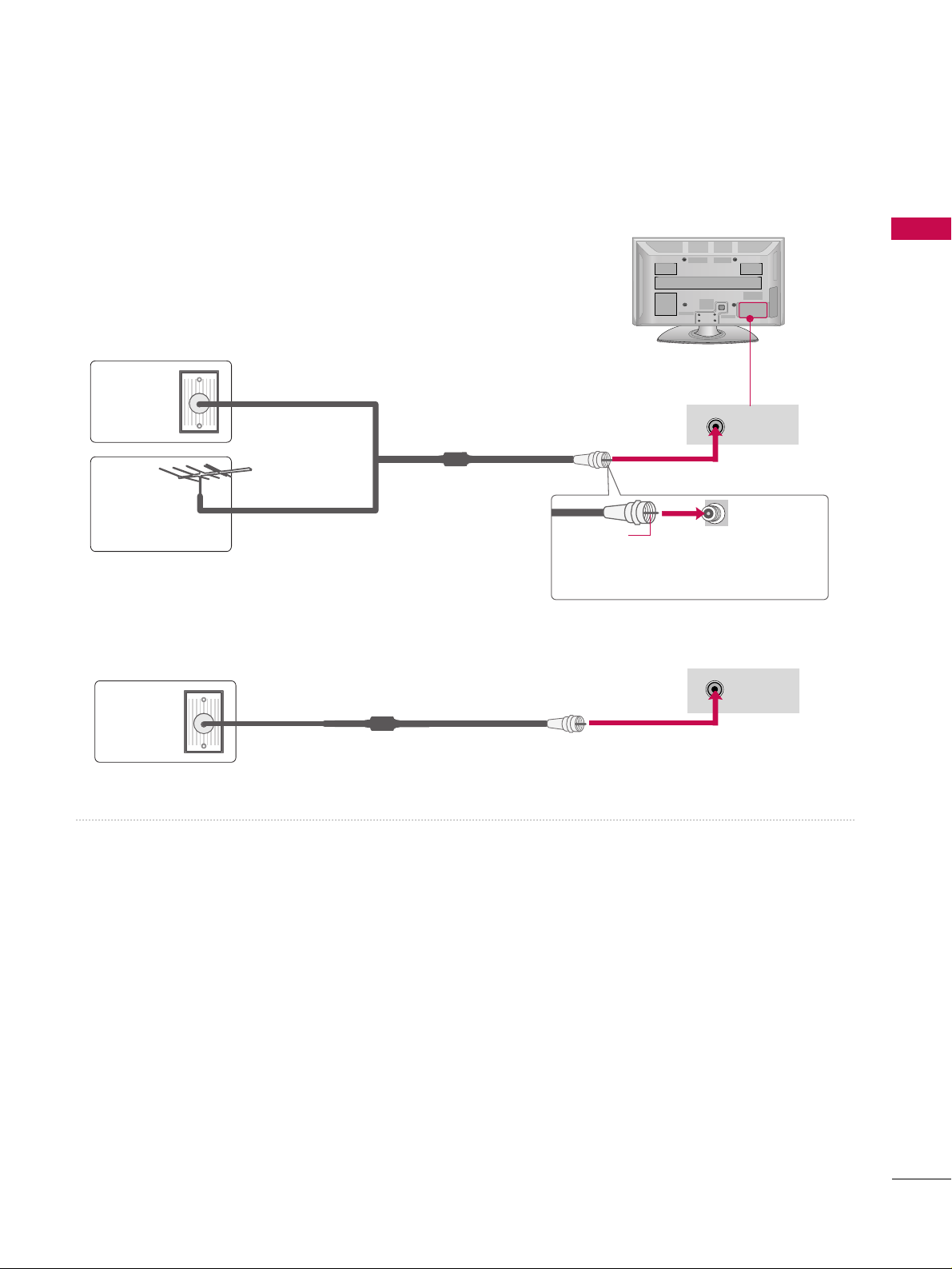
PREPARATION
15
ANTENNA OR CABLE CONNECTION
1. Antenna (Analog or Digital)
Wall Antenna Socket or Outdoor Antenna without a Cable Box
Connection.
For optimum picture quality, adjust antenna direction if needed.
2. Cable
Wall
Antenna
Socket
Outdoor
Antenna
(VHF, UHF)
Cable TV
Wall Jack
Multi-family Dwellings/Apartments
(Connect to wall antenna socket)
RF Coaxial Wire (75 ohm)
RF Coaxial Wire (75 ohm)
Single-family Dwellings /Houses
(Connect to wall jack for outdoor antenna)
Be careful not to bend the copper wire
when connecting the antenna.
Copper Wire
■
To improve the picture quality in a poor signal area, please purchase a signal amplifier and install properly.
■
If the antenna needs to be split for two TV’s, install a 2-Way Signal Splitter.
■
If the antenna is not installed properly, contact your dealer for assistance.
ANTENNA/
CABLE IN
R
ANTENNA/
CABLE IN
R
R
■
To prevent damage do not connect to the power outlet until all connections are made between the devices.
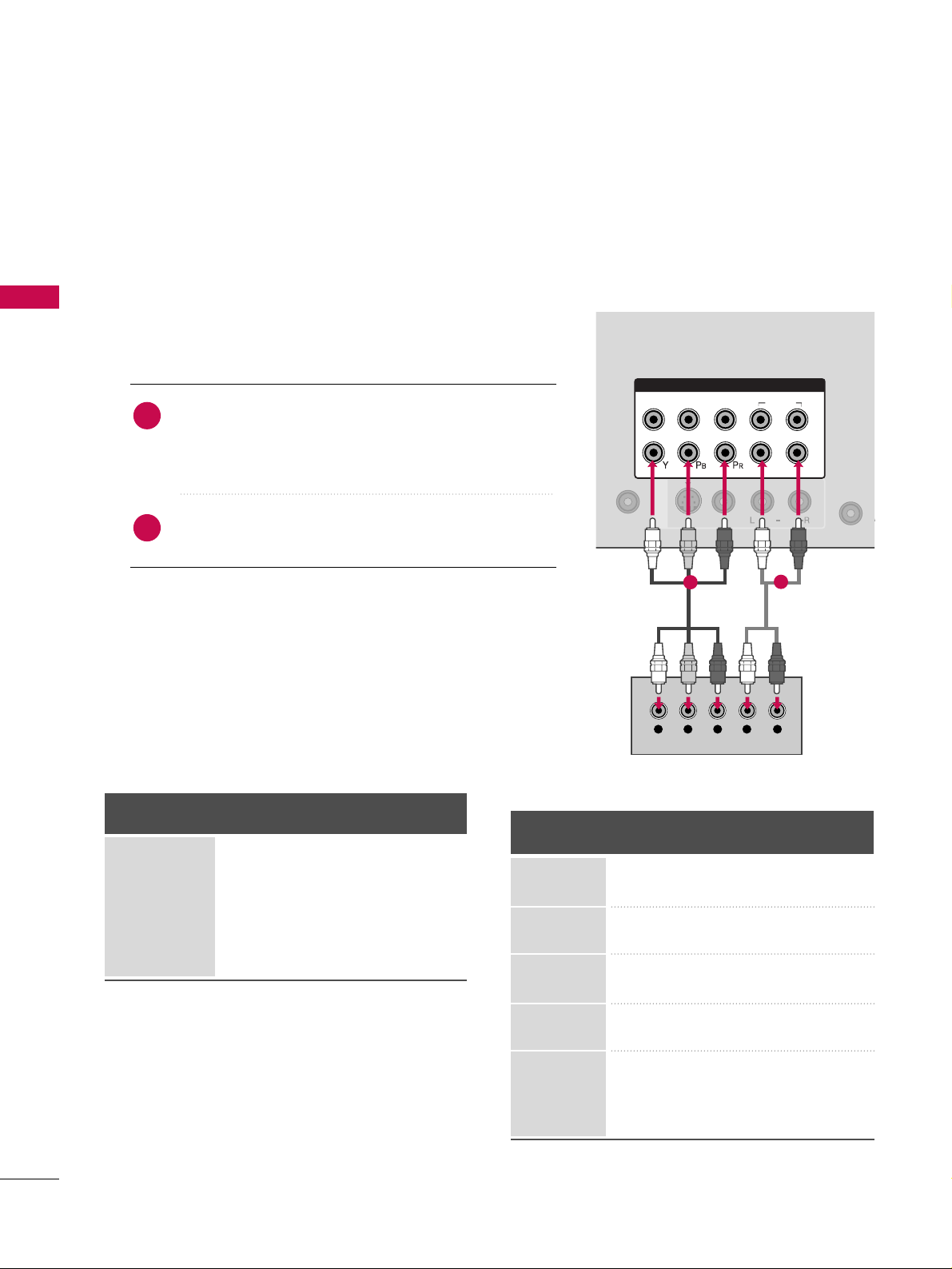
EXTERNAL EQUIPMENT SETUP
16
EXTERNAL EQUIPMENT SETUP
HD RECEIVER SETUP
This TV can receive Digital Over-the-air/Cable signals without an external digital set-top box. However, if you do
receive digital signals from a digital set-top box or other digital external device, refer to the figure as shown below.
Component Connection
1. How to connect
Connect the video outputs (Y, PB, PR
)
of the digital set-
top box to the
CCOOMMPPOONNEENNTT IINN VVIIDDEEOO 11
jacks on
the TV. Match the jack colors (Y = green, P
B = blue, and
P
R = red).
Connect the audio output of the digital set-top box to
the
CCOOMMPPOONNEENNTT IINN AAUUDDIIOO 11
jacks on the TV.
2
1
2. How to use
■
Turn on the digital set-top box.
(
Refer to the owner’s manual for the digital set-top box. operation
)
■
Select the
CCoommppoonneenntt11
input source on the TV using the
IINN PPUUTT
button on the remote control.
■
If connected to
CCOO MMPPOONNEENNTT IINN 22
input, select the
CCoommppoonneenntt22
input source on the TV.
■
To prevent the equipment damage, never plug in any power cords until you have finished connecting all equipment.
■
Image shown may differ from your TV.
AN
CA
RGB IN (PC)
AUDIO
VIDEO
S-VIDEO
REMOTE
CONTROL IN
/MONO
COMPONENT IN
1
2
VIDEO
AUDIO
L
R
AV IN 1
Y L RPB PR
1
2
Y, CB/PB, CR/PR
Supported Resolutions
Horizontal Vertical
Frequency(KHz)Frequency(Hz
)
15.73 59.94
15.73 60.00
31.47 59.94
31.50 60.00
44.96 59.94
45.00 60.00
33.72 59.94
33.75 60.00
27.00 24.00
33.75 30.00
67.43 59.94
67.50 60.00
Resolution
720x480i
720x480p
1280x720p
1920x1080i
1920x1080p
Signal
480i
480p
720p
10 8 0 i
10 8 0 p
Component
Yes
Yes
Yes
Yes
Yes
HDMI
No
Yes
Yes
Yes
Yes
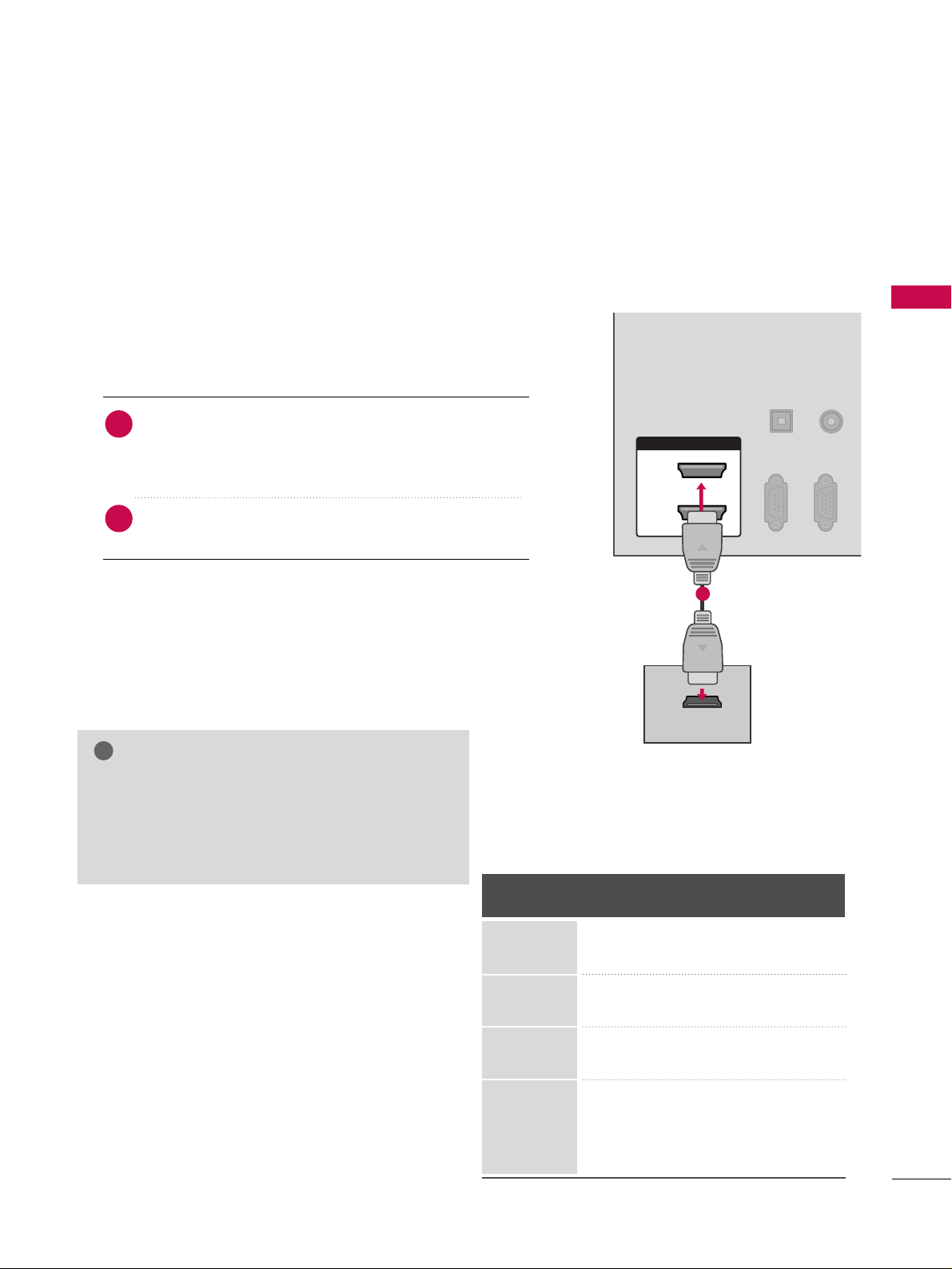
EXTERNAL EQUIPMENT SETUP
17
HDMI Connection
Connect the digital set-top box to
HHDDMMII//DDVVII IINN 11
,
22, 33
or
44
(Only 42/50PQ60, 50/60PS60,
50/60PS60C,
50/60PS70, 50/60PS80
) jack on the
TV.
No separate audio connection is necessary.
HDMI supports both audio and video.
1. How to connect
2. How to use
■
Turn on the digital set-top box.
(
Refer to the owner’s manual for the digital set-top box.
)
■
Select the
HHDDMMII11, 22, 33
or
44
(Only 42/50PQ60, 50/60PS60,
50/60PS60C,
50/60PS70, 50/60PS80
) input source on the
TV using the
IINNPPUUTT
button on the remote control.
2
1
HDMI-DTV
Horizontal Vertical
Frequency(KHz)Frequency(Hz
)
31.469 59.94
31.50 60.00
44.96 59.94
45.00 60.00
33.72 59.94
33.75 60.00
27.00 24.00
33.75 30.00
67.43 59.94
67.50 60.00
Resolution
720x480p
1280x720p
1920x1080i
1920x1080p
HDMI/DVI IN
2
1
HDMI-DTV OUTPUT
RGB(PC)
RS-232C IN
(CONTROL & SERVICE)
OPTICAL
DIGITAL
AUDIO OUT
AUDIO
(RGB/DVI)
R
CO
1
GG
Check HDMI cable over version 1.3.
If the HDMI cables don’t support HDMI version
1.3, it can cause flickers or no screen display. In
this case use the latest cables that support HDMI
version 1.3.
NOTE
!
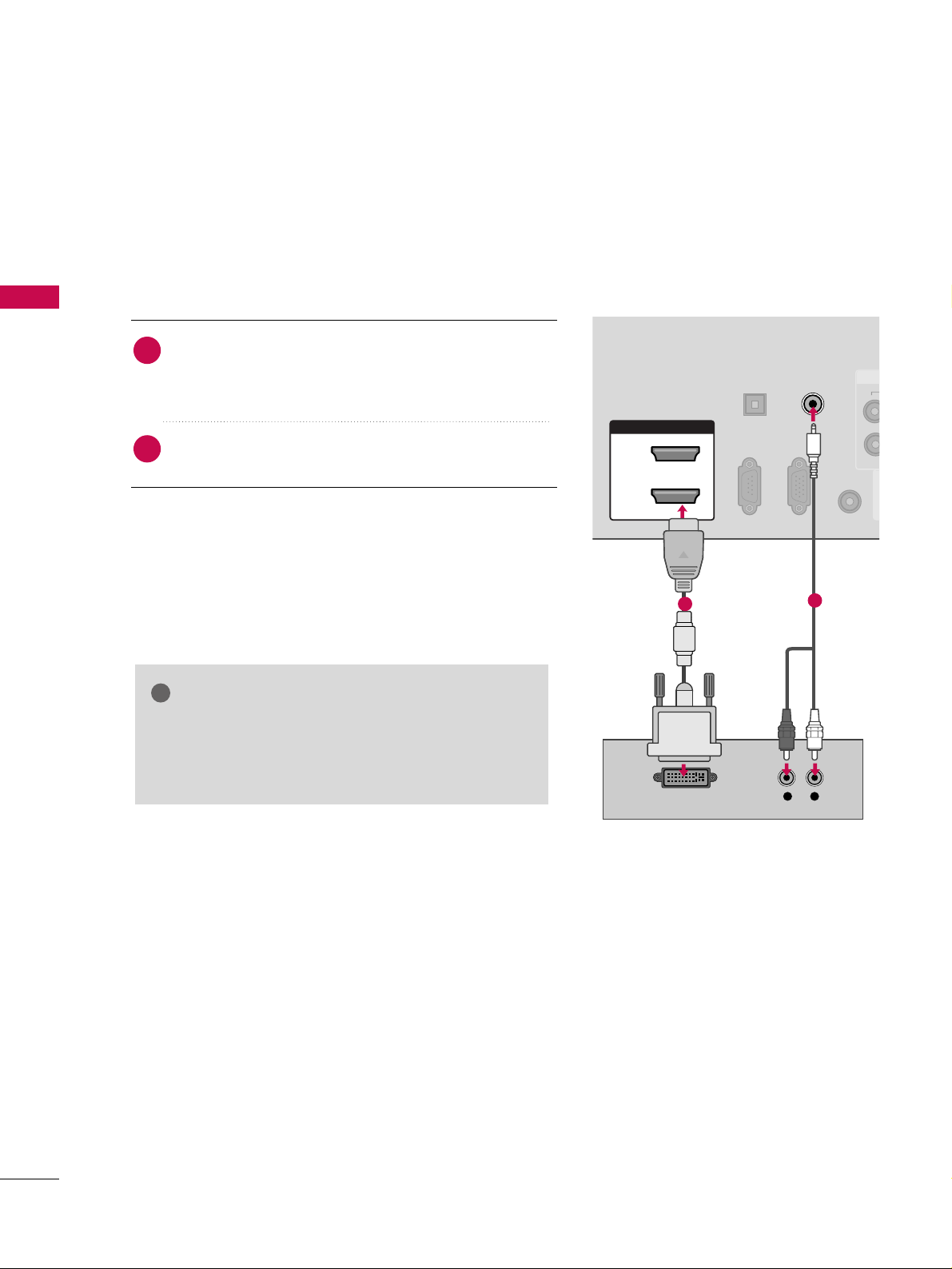
EXTERNAL EQUIPMENT SETUP
18
EXTERNAL EQUIPMENT SETUP
DVI to HDMI Connection
HDMI/DVI IN
2
1
RGB IN (PC)
RS-232C IN
(CONTROL & SERVICE)
OPTICAL
DIGITAL
AUDIO OUT
REMOTE
CONTROL IN
AV IN 1
AUDIO IN
(RGB/DVI)
LR
DVI-DTV OUTPUT
1
2
GG
A DVI to HDMI cable or adapter is required for this
connection. DVI doesn't support audio, so a separate
audio connection is necessary.
NOTE
!
Connect the DVI output of the digital set-top box to the
HHDDMMII//DDVVII IINN 11, 22, 33 or44
(Only 42/50PQ60,
50/60PS60, 50/60PS60C,
50/60PS70, 50/60PS80
)
jack on the TV.
Connect the audio output of the digital set-top box to
the
AAUUDDIIOO IINN ((RRGGBB//DD VVII))
jack on the TV.
1. How to connect
2. How to use
■
Turn on the digital set-top box. (Refer to the owner’s manual for the digital set-top box.
)
■
Select the
HHDDMMII11, 22, 33
or
44
(Only 42/50PQ60,
50/60PS60, 50/60PS60C,
50/60PS70, 50/60PS80
)
input source on the TV using the
IINNPPUUTT
button on the
remote control.
2
1
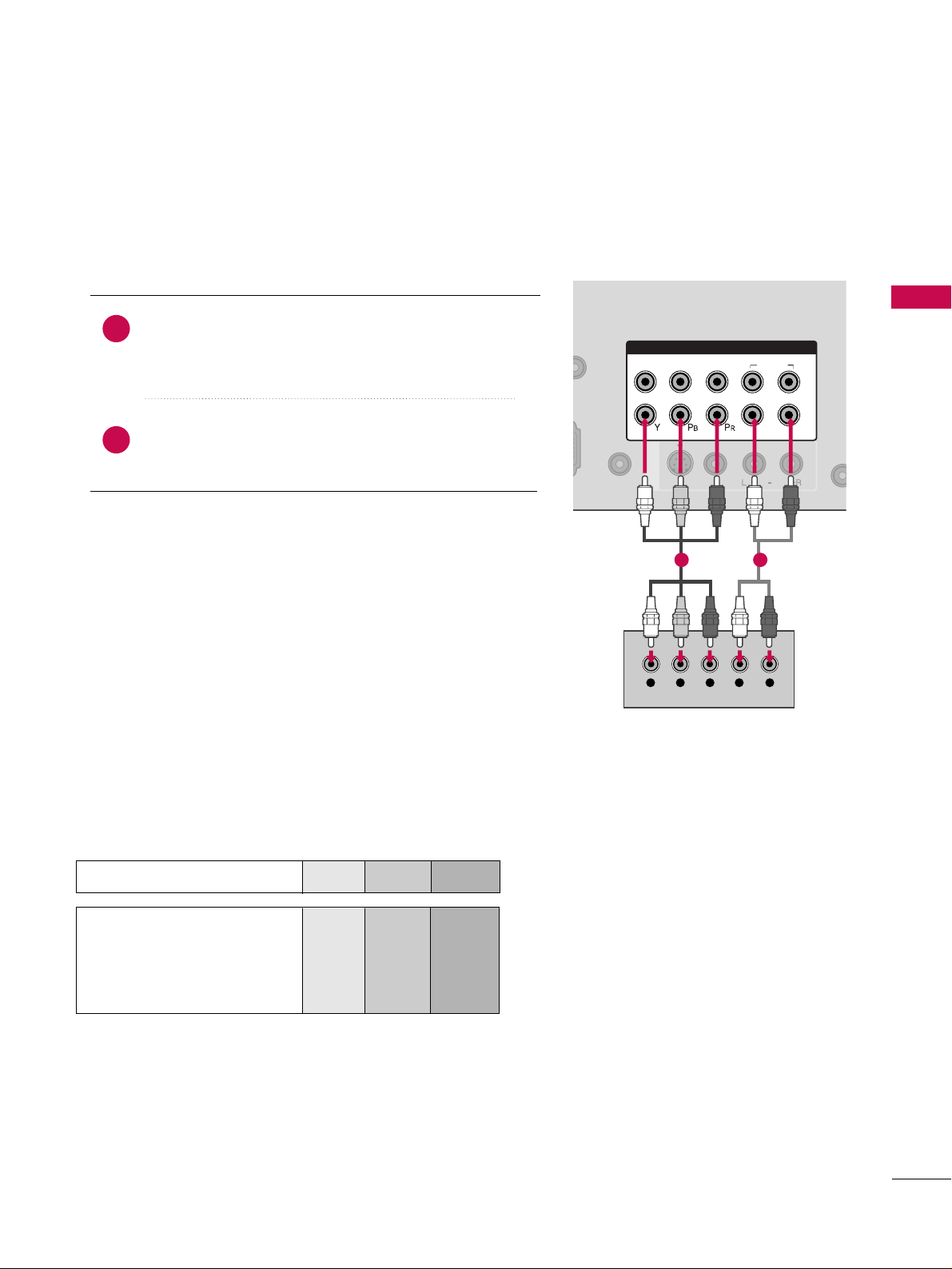
EXTERNAL EQUIPMENT SETUP
19
DVD SETUP
Component Connection
Component Input ports
To get better picture quality, connect a DVD player to the component input ports as shown below.
Component ports on the TV
YPBP
R
Video output ports
on DVD player
Y
Y
Y
Y
PB
B-Y
Cb
Pb
PR
R-Y
Cr
Pr
Connect the video outputs (Y, PB
, PR
)
of the DVD to the
CCOOMMPPOONNEENNTT IINN VVIIDDEEOO 11
jacks on the TV.
Match the jack colors (Y = green, P
B = blue, and PR = red
)
.
Connect the audio outputs of the DVD to the
CCOOMMPPOONNEENNTT IINN AAUUDDIIOO 11
jacks on the TV.
1. How to connect
2. How to use
■
Turn on the DVD player, insert a DVD.
■
Select the
CCoommppoonneenn tt11
input source on the TV using
the
IINN PPUUTT
button on the remote control.
■
If connected to
CCOO MMPPOONNEENNTT IINN 22
input, select the
CCoommppoonneenntt22
input source on the TV.
■
Refer to the DVD player's manual for operating instructions.
2
1
RGB(PC)
AUDIO
VIDEO
S-VIDEO
REMOTE
CONTROL IN
/MONO
COMPONENT IN
1
2
VIDEO
AUDIO
L
R
AV IN 1
Y L RPB PR
1 2
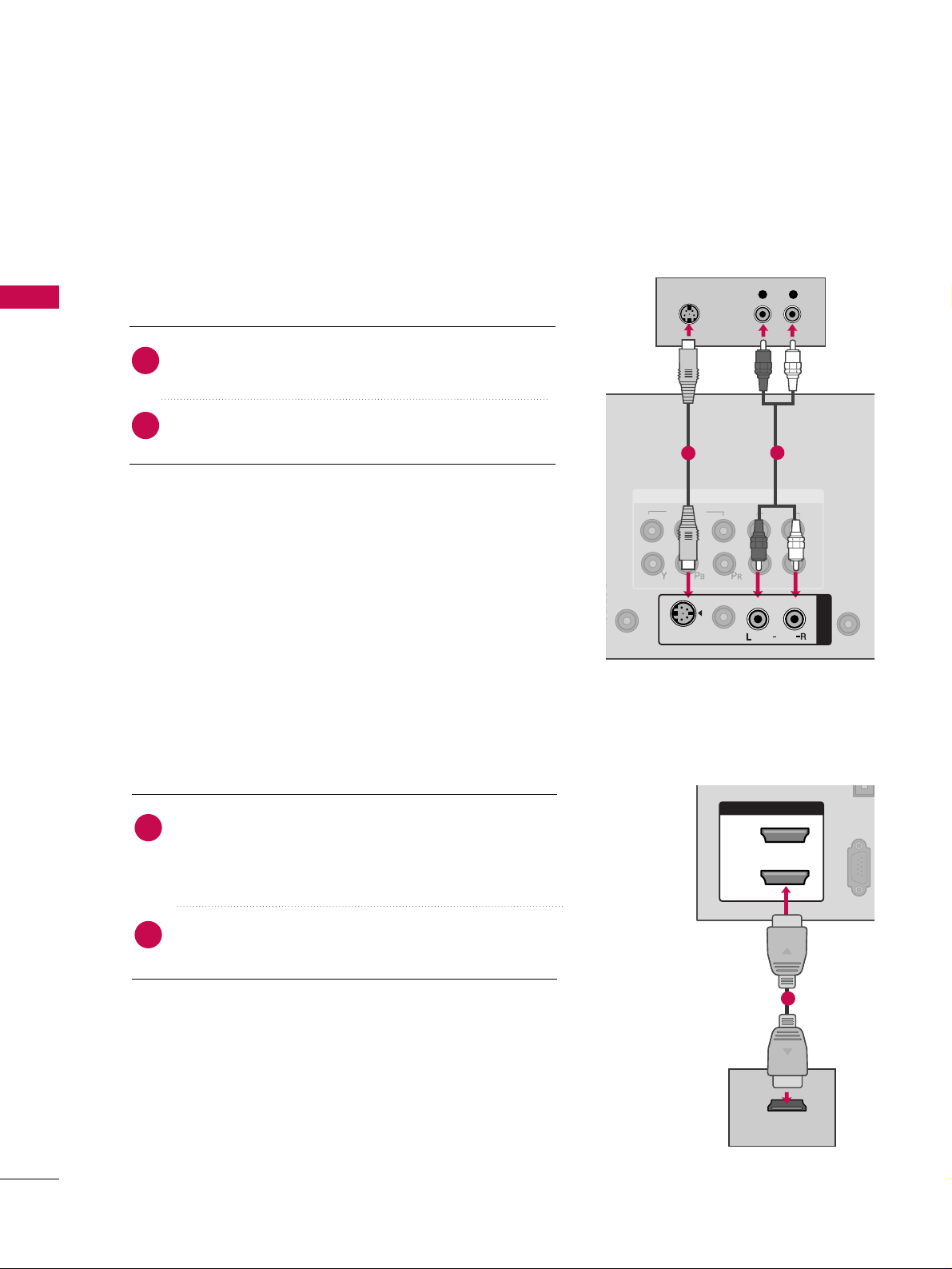
EXTERNAL EQUIPMENT SETUP
20
EXTERNAL EQUIPMENT SETUP
S-Video Connection
HDMI Connection
Connect the HDMI output of the DVD to the
HHDDMMII//DDVVII IINN 11, 22, 33
or
44
(Only 42/50PQ60,
50/60PS60, 50/60PS60C,
50/60PS70, 50/60PS80
)
jack on the TV.
No separate audio connection is necessary.
HDMI supports both audio and video.
1. How to connect
2. How to use
■
Select the
HHDDMMII11, 22, 33
or
44
(Only 42/50PQ60,
50/60PS60, 50/60PS60C,
50/60PS70, 50/60PS80
)
input source on the TV using the
IINN PPUUTT
button on the
remote control.
■
Refer to the DVD player's manual for operating instructions.
2
1
1
2
VIDEO
AUDIO
L
R
REMOTE
AN
CA
COMPONENT IN
L R
S-VIDEO
AUDIO
AUDIO
AV IN 1
S-VIDEO
/MONO
VIDEO
1
2
HDMI/DVI IN
2
1
(CONTROL & SERVICE)
HDMI-DVD OUTPUT
1
Connect the S-VIDEO output of the DVD to the
SS --VVIIDDEEOO
input on the TV.
Connect the audio outputs of the DVD to the
AAUUDDIIOO
input jacks on the TV.
1. How to connect
2. How to use
■
Turn on the DVD player, insert a DVD.
■
Select the
AAVV11
input source on the TV using the
IINN PPUUTT
button on the remote control.
■
Refer to the DVD player's manual for operating instructions.
2
1
