LG 50PS70FD Owner’s Manual
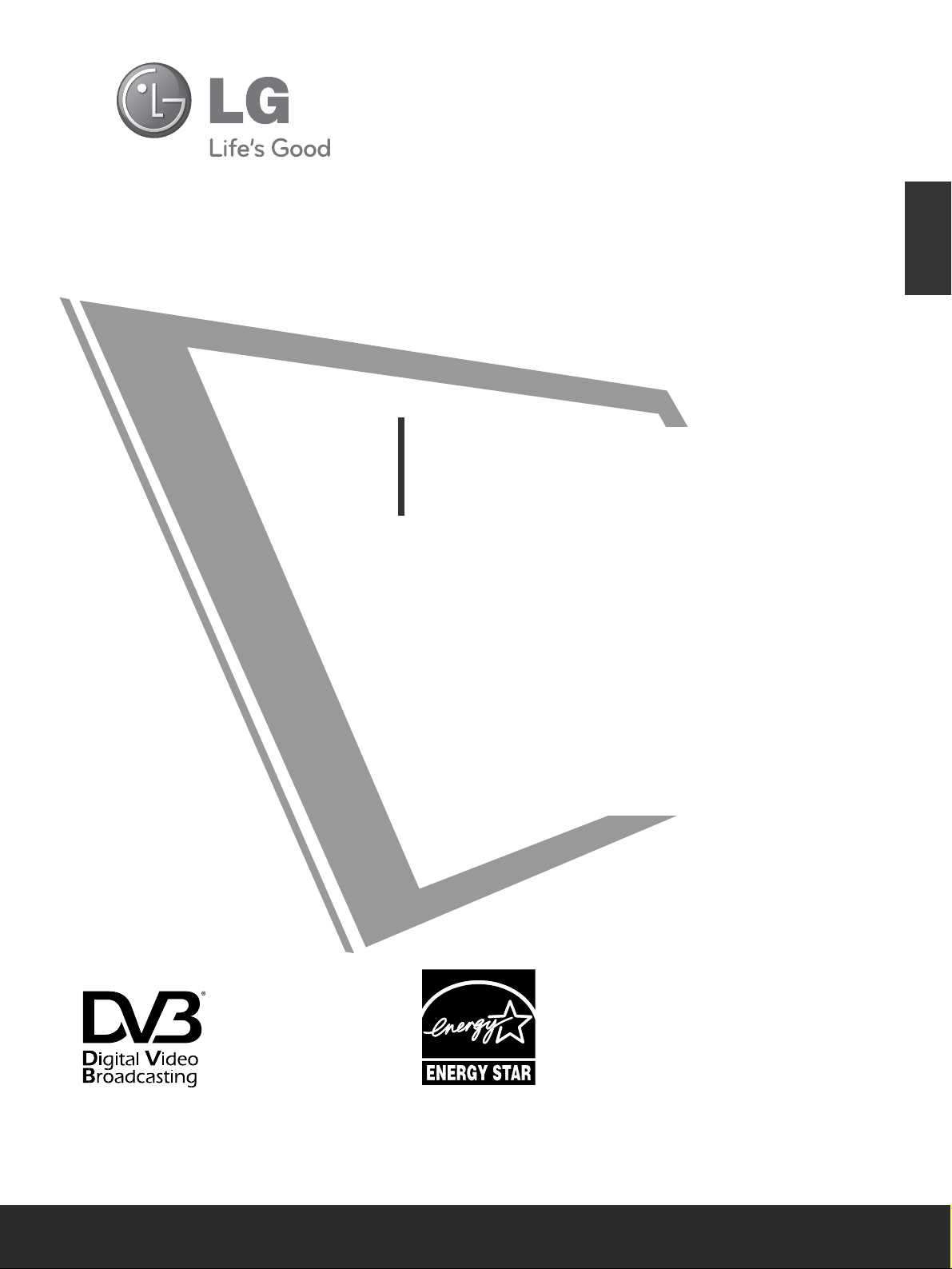
OWNER’S MANUAL
PLASMA TV MODELS
5500PPSS7700
****
6600PPSS7700
****
PLASMA TV
Please read this manual carefully before operating
your TV.
Retain it for future reference.
Record the model number and serial number of the
TV.
Refer to the label on the back cover and quote this
information.
To your dealer when requiring any service.
Model :
Serial No. :
ENGLISH
Trade Mark of the DVB Digital Video
Broadcasting Project (1991 to 1996)
II DD NNuumm bb ee rr ((ss)) ::
6250 : 50PS70FD-AA
6249 : 60PS70FD-AA
This product qualifies for ENERGY
STAR in the “factory default (Home
Use mode)” setting and this is the setting in which power savings will be
achieved.
Changing the factory default picture
setting or enabling other features will
increase power consumption that could
exceed the limits necessary to qualify
for Energy Star rating.
x 4
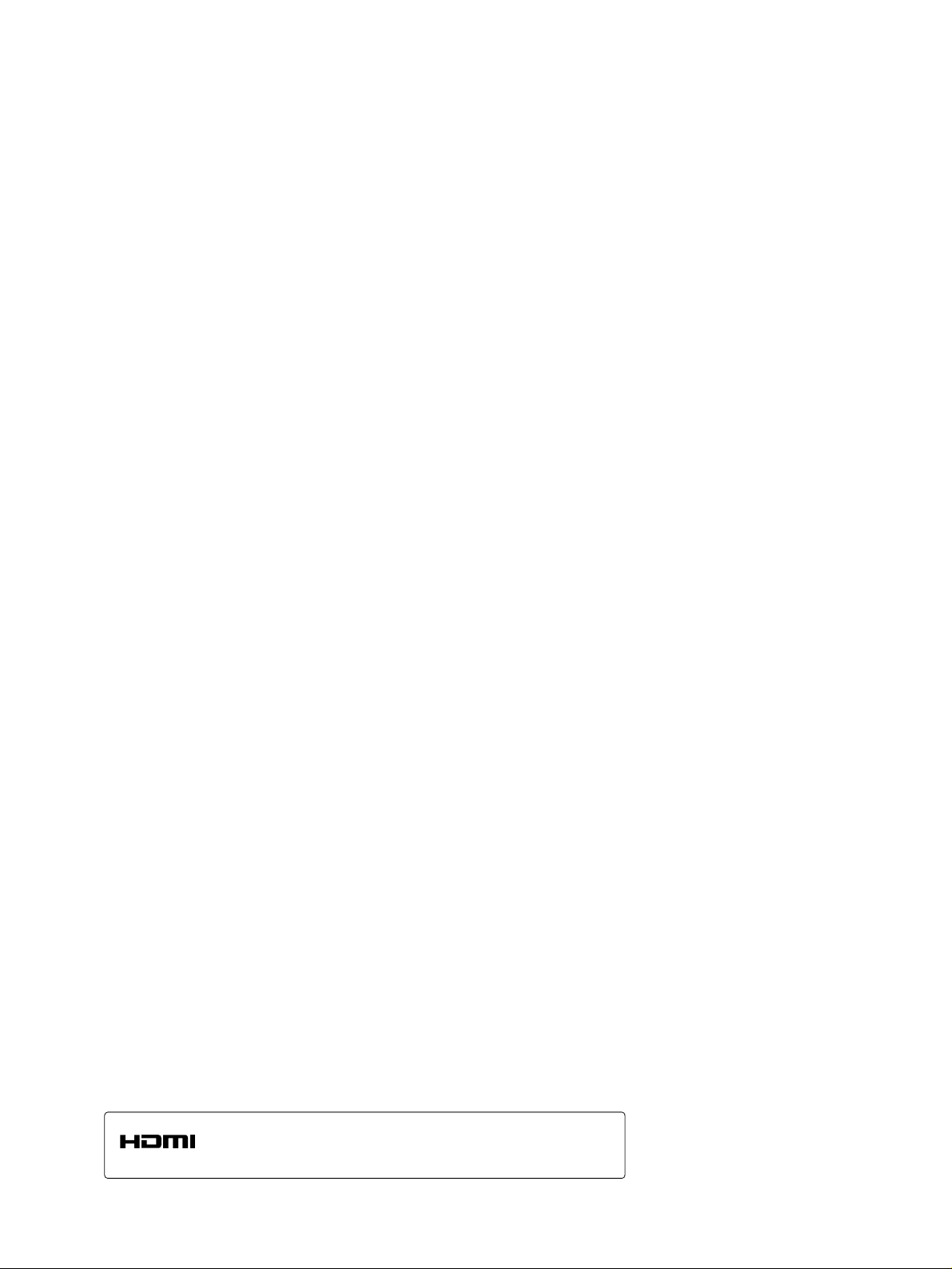
HDMI, the HDMI logo and High-Definition Multimedia Interface are trademarks or registered trademarks of HDMI Licensing LLC.
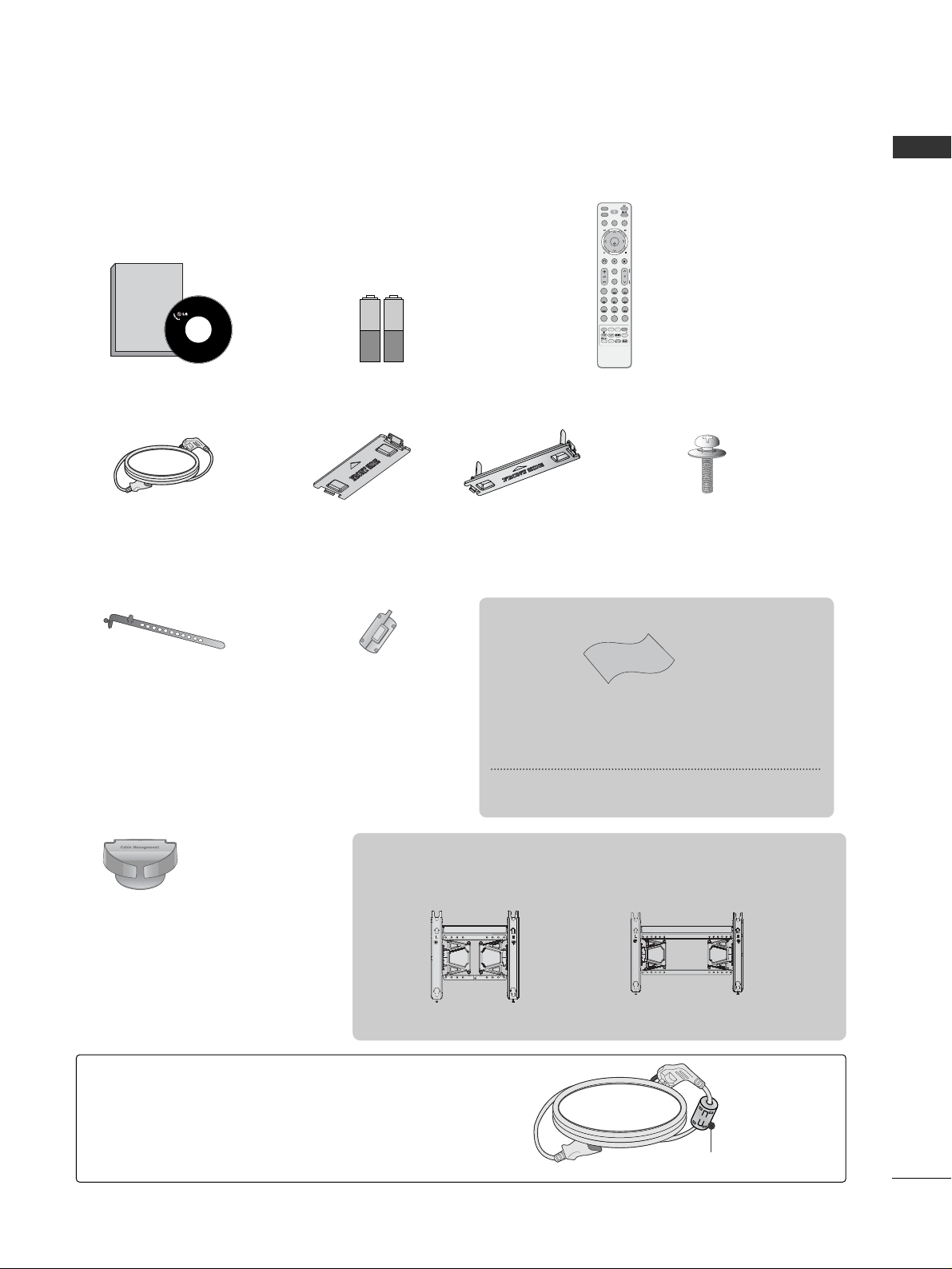
1
ACCESSORIES
ACCESSORIES
Ensure that the following accessories are included with your TV. If an accessory is missing, please contact the
dealer where you purchased the TV.
■
Image shown may differ from your TV.
Owner’s Manual Batteries
Remote Control
Power Cord
Owner's
Manual
MUTE
TV
POWER
Q. MENU MENU
STOPRETURN
1
2
3
4
56
7809
Q.VIEW
P
A
G
E
STB
FAV
MARK
INPUT
GUIDE
CHAR/NUM
DELETE
RATIO AV MODE
REPEAT
TV/RAD
Time Machine
OK
T
I
M
E
S
H
I
F
T
T
I
M
E
S
H
I
F
T
RECORDRECORD
EXIT LIVE
LIST
INFO
i
ENERGY SAVING
Protection Cover
(Refer to p.8)
Bolts for stand assembly
(Only 50PS70
*
*)
(Refer to p.6)
x 4
Cable Holder
(Refer to p.8)
Ferrite core can be used to reduce the electromagnetic
wave when connecting the power cord.
The closer the location of the ferrite core to the power
plug, the better it is.
Use of ferrite core
(This item is not included for all models.)
Install the power plug closely.
x 2
Ferrite Core
(
This item is not included for
all models.
)
Polishing Cloth
Polishing cloth for use on the screen.
*
Lightly wipe any stains or fingerprints on the surface of the TV
with the polishing cloth.
Do not use excessive force. This may cause scratching or discolouration.
This item is not included for all models.
or
Cable management
clip
(Refer to p.8)
AW-50PG60MS
AW-60PG60MS
Wall Mounting Bracket
(Separate purchase)
(50PS70**)
(60PS70**)
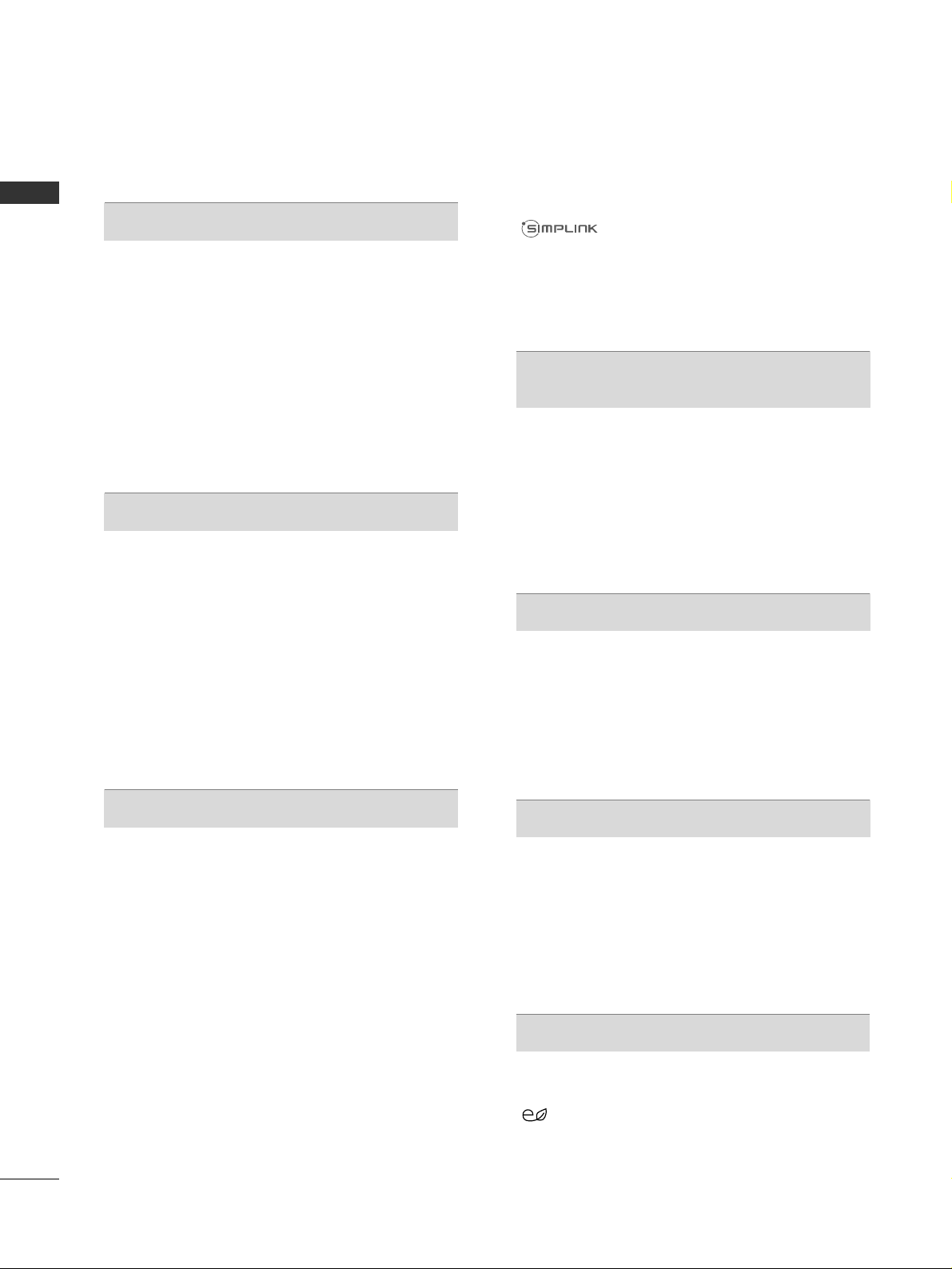
CONTENTS
2
CONTENTS
ACCESSORIES . . . . . . . . . . . . . . . . . . . . . . . . . . . . . . . . . . . . . . . . 1
PREPARATION
Front Panel Controls . . . . . . . . . . . . . . . . . . . . . . 4
Back Panel Information . . . . . . . . . . . . . . . . . . . . 5
Stand Installation . . . . . . . . . . . . . . . . . . . . . . . . . 6
Careful installation advice . . . . . . . . . . . . . . . . . . . 7
Back Cover for Wire Arrangement . . . . . . . . . . . . . 8
Swivel Stand . . . . . . . . . . . . . . . . . . . . . . . . . . . . . . 8
Not using the desk-type stand . . . . . . . . . . . . . . . 8
Desktop pedestal Installation . . . . . . . . . . . . . . . . 9
Wall Mount: Horizontal Installation . . . . . . . . . . . . 9
Antenna Connection
. . . . . . . . . . . . . . . . . . . . . . 10
EXTERNAL EQUIPMENT SETUP
HD Receiver Setup . . . . . . . . . . . . . . . . . . . . . . . 11
DVD Setup . . . . . . . . . . . . . . . . . . . . . . . . . . . . . 13
VCR Setup . . . . . . . . . . . . . . . . . . . . . . . . . . . . . 14
AV Output Setup(Only Analogue Mode) . . . . . 15
Other A/V Source Setup . . . . . . . . . . . . . . . . . . 16
Digital Audio Out Setup . . . . . . . . . . . . . . . . . . . 16
Usb Setup . . . . . . . . . . . . . . . . . . . . . . . . . . . . . . 17
PC Setup . . . . . . . . . . . . . . . . . . . . . . . . . . . . . . . 18
- Screen Setup for PC Mode . . . . . . . . . . . . . 20
WATCHING TV / PROGRAMME CONTROL
Remote Control Key Functions . . . . . . . . . . . . . 24
Turning on the TV . . . . . . . . . . . . . . . . . . . . . . . 26
Initializing setup . . . . . . . . . . . . . . . . . . . . . . . . 26
Programme Selection . . . . . . . . . . . . . . . . . . . . 26
Volume Adjustment . . . . . . . . . . . . . . . . . . . . . . 26
Quick Menu . . . . . . . . . . . . . . . . . . . . . . . . . . . . 27
On-Screen Menus Selection and Adjustment . . 28
Auto Programme Tuning . . . . . . . . . . . . . . . . . . . 29
Manual Programme Tuning (In Digital Mode) . . 30
Manual Programme Tuning (In Analogue Mode) . . 31
Programme Edit . . . . . . . . . . . . . . . . . . . . . . . . . 33
Booster . . . . . . . . . . . . . . . . . . . . . . . . . . . . . . . . 35
Software Update . . . . . . . . . . . . . . . . . . . . . . . . 36
Diagnostics . . . . . . . . . . . . . . . . . . . . . . . . . . . . . 38
Selecting the Programme List . . . . . . . . . . . . . . 39
Favourite Programme Setup . . . . . . . . . . . . . . . . 40
Brief Information . . . . . . . . . . . . . . . . . . . . . . . . 41
Input List . . . . . . . . . . . . . . . . . . . . . . . . . . . . . . 42
. . . . . . . . . . . . . . . . . . . . . . . . . . . . 43
Input Label . . . . . . . . . . . . . . . . . . . . . . . . . . . . . 45
AV Mode . . . . . . . . . . . . . . . . . . . . . . . . . . . . . . 46
Simple manual . . . . . . . . . . . . . . . . . . . . . . . . . . . . 47
Initialising (Reset to original factory settings) . . .48
EPG (ELECTRONIC PROGRAMME
GUIDE) (IN DIGITAL MODE)
EPG(Electronic programme guide)(In Digital Mode)
. . . . . . . . . . . . . . . . . . . . . . . . . . . . . . . . . . . . 49
- Button Function in NOW/NEXT Guide Mode . 50
- Button Function in 8 Day Guide Mode . . . . 50
- Button Function in Date Change Mode . . . . 51
- Button Function in Extended Description Box . . 51
- Button Function in Schedule List Mode . . . . 51
TIME MACHINE
Precautions when using the USB Device . . . . . . 52
Time Machine (Pause & Replay of Live TV) . . . . 53
Recording . . . . . . . . . . . . . . . . . . . . . . . . . . . . . . 57
Schedule List . . . . . . . . . . . . . . . . . . . . . . . . . . . . 61
Recorded List . . . . . . . . . . . . . . . . . . . . . . . . . . . 63
MULTIMEDIA
Entry Modes . . . . . . . . . . . . . . . . . . . . . . . . . . . . . 66
Photo List . . . . . . . . . . . . . . . . . . . . . . . . . . . . . . . 67
Music List . . . . . . . . . . . . . . . . . . . . . . . . . . . . . . . .71
Movie List . . . . . . . . . . . . . . . . . . . . . . . . . . . . . . . .73
DivX Registration Code . . . . . . . . . . . . . . . . . . . .79
Deactivation . . . . . . . . . . . . . . . . . . . . . . . . . . . . . 80
PICTURE CONTROL
Picture Size (Aspect Ratio) Control . . . . . . . . . 81
Picture Wizard . . . . . . . . . . . . . . . . . . . . . . . . . . 83
ENERGY SAVING . . . . . . . . . . . . . . . . . . . .85
Preset Picture Settings
- Picture Mode-Preset . . . . . . . . . . . . . . . . . . 86
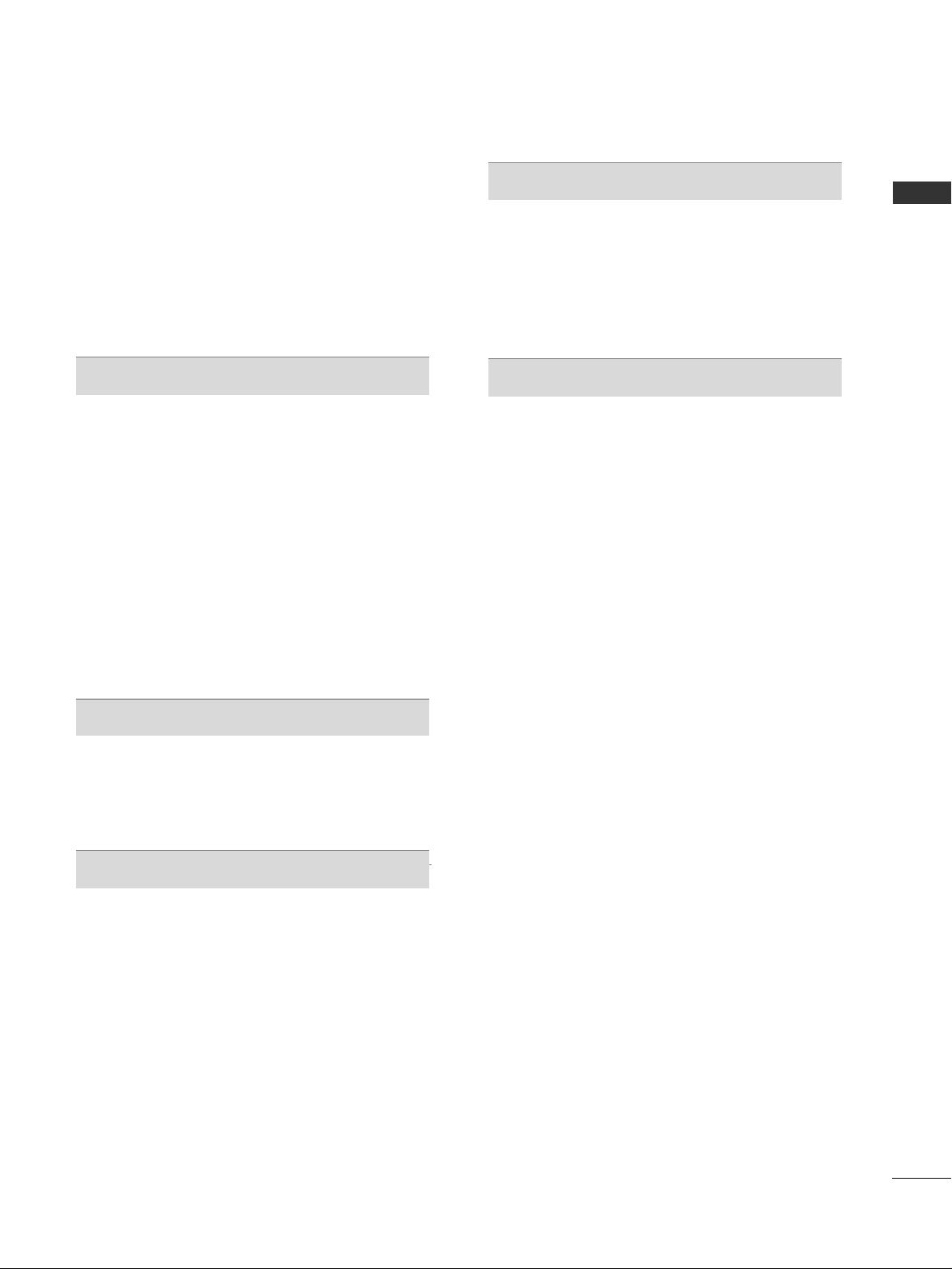
CONTENTS
3
Manual Picture Adjustment
- Picture Mode-User option . . . . . . . . . . . . . . 87
Picture Improvement Technology . . . . . . . . . . . 88
Expert Picture Control . . . . . . . . . . . . . . . . . . . . 89
Picture Reset . . . . . . . . . . . . . . . . . . . . . . . . . . . 92
Image Sticking Minimization (ISM) Method . . . 93
Demo Mode . . . . . . . . . . . . . . . . . . . . . . . . . . . .94
Mode Setting . . . . . . . . . . . . . . . . . . . . . . . . . . .95
SOUND & LANGUAGE CONTROL
Auto Volume leveller(Auto Volume) . . . . . . . . . . 96
Clear Voice II . . . . . . . . . . . . . . . . . . . . . . . . . . . 97
Preset Sound Settings (Sound Mode) . . . . . . . . 98
Sound Setting Adjustment -User Mode . . . . . . 99
SRS TruSurround XT . . . . . . . . . . . . . . . . . . . . . 99
Balance . . . . . . . . . . . . . . . . . . . . . . . . . . . . . . . 100
TV Speakers On/ Off Setup . . . . . . . . . . . . . . . 101
Selecting Digital Audio Out . . . . . . . . . . . . . . . 102
Audio Reset . . . . . . . . . . . . . . . . . . . . . . . . . . . 103
Stereo Reception
(In Analogue Mode Only)
. . . 104
Language Selection(In Digital Mode Only) . . .105
TIME SETTING
Clock Setup . . . . . . . . . . . . . . . . . . . . . . . . . . . .106
Auto On/ Off Time Setting . . . . . . . . . . . . . . . 107
Sleep Timer Setting . . . . . . . . . . . . . . . . . . . . . 107
PARENTAL CONTROL / RATINGS
Set Password & Lock System
- Setting up Your Password . . . . . . . . . . . . . . 108
- Lock System . . . . . . . . . . . . . . . . . . . . . . . . 109
- Set Password . . . . . . . . . . . . . . . . . . . . . . . . 110
Block Programme . . . . . . . . . . . . . . . . . . . . . . . . 111
Parental Guidance . . . . . . . . . . . . . . . . . . . . . . . 112
External Input Blocking . . . . . . . . . . . . . . . . . . .113
Key Lock . . . . . . . . . . . . . . . . . . . . . . . . . . . . . . 114
TELETEXT
Switch on/off . . . . . . . . . . . . . . . . . . . . . . . . . . 115
SIMPLE Text . . . . . . . . . . . . . . . . . . . . . . . . . . . . 115
TOP Text . . . . . . . . . . . . . . . . . . . . . . . . . . . . . . 115
FASTEXT . . . . . . . . . . . . . . . . . . . . . . . . . . . . . . 116
Special Teletext Functions . . . . . . . . . . . . . . . . . 116
APPENDIX
Troubleshooting . . . . . . . . . . . . . . . . . . . . . . . . 117
Maintenance . . . . . . . . . . . . . . . . . . . . . . . . . . . 119
Product Specifications . . . . . . . . . . . . . . . . . . . 120
Programming the Remote control . . . . . . . . . . . 121
IR Codes . . . . . . . . . . . . . . . . . . . . . . . . . . . . . . 122
External Control Device Setup . . . . . . . . . . . . . 124
Open Source License . . . . . . . . . . . . . . . . . . . . 132
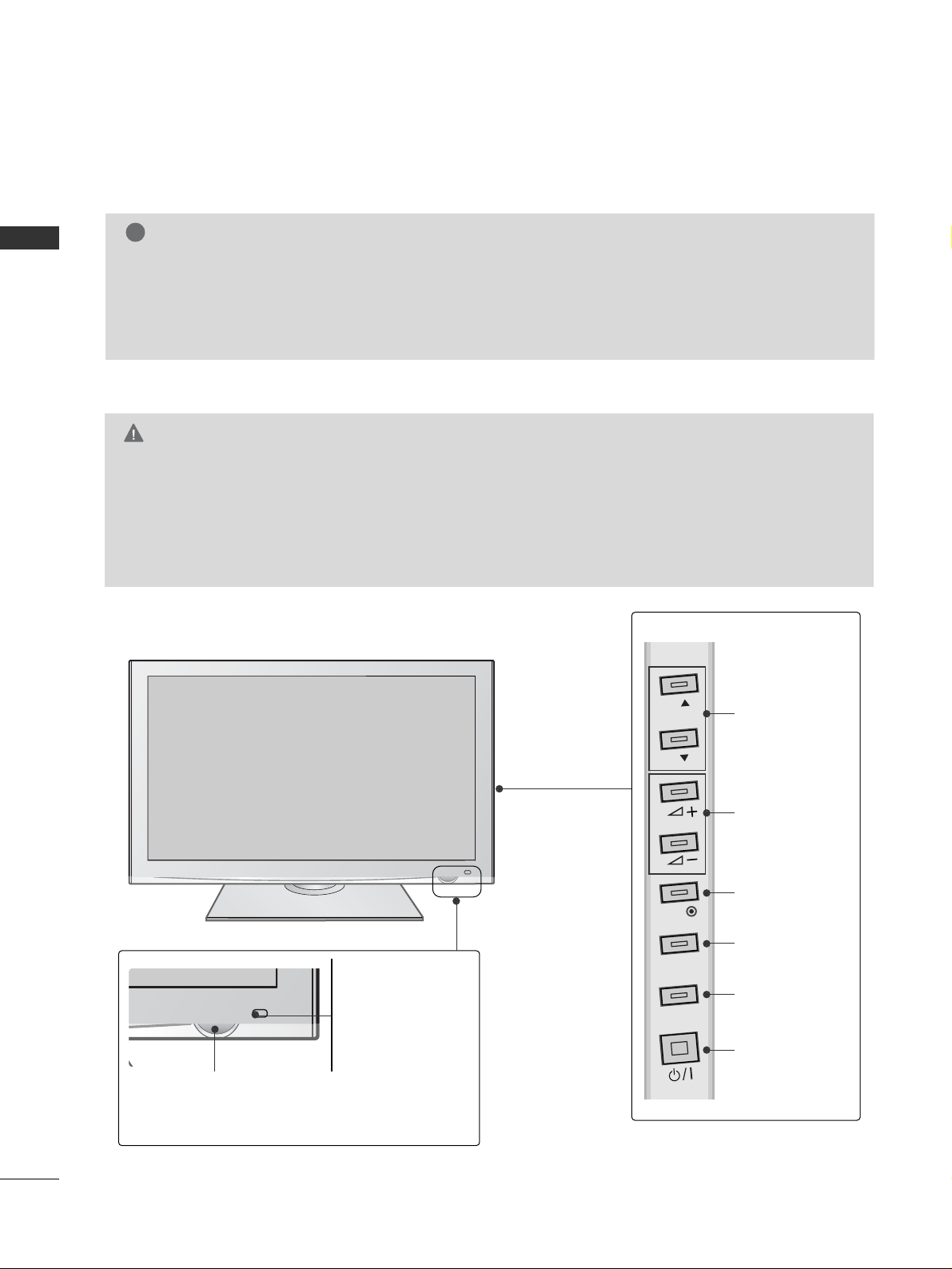
PREPARATION
4
PREPARATION
FRONT PANEL CONTROLS
■
Image shown may differ from your TV.
G
When the TV cannot be turned on with the remote control, press the main power button on the TV.
(When the power is turned off with the main power button on the TV, it will not be turned on with the
remote control).
G
Do not step on the glass stand or subject it to any impact.
It may break, causing possible injury from fragments of glass, or the TV may fall.
G
Do not drag the TV. The floor or the product may be damaged.
CAUTION
Power/Standby Indicator
• Illuminates red in standby mode.
•
The LED is off while the TV remains on.
II nn tteellll iiggee nn tt SSeennssoorr
Adjusts picture
according to the surrounding conditions.
RReemmoo ttee CC oonnttrrooll
SS eennss oo rr
P
MENU
INPUT
OK
P
PROGRAMME
VOLUME
OK
MENU
INPUT
POWER
NOTE
!
G
TV can be placed in standby mode in order to reduce the power consumption. And the TV should be
switched off using the power switch on the TV if it will not be watched for some time, as this will reduce
energy consumption.
The energy consumed during use can be significantly reduced if the level of brightness of the picture is
reduced, and this will also reduce the overall running cost.
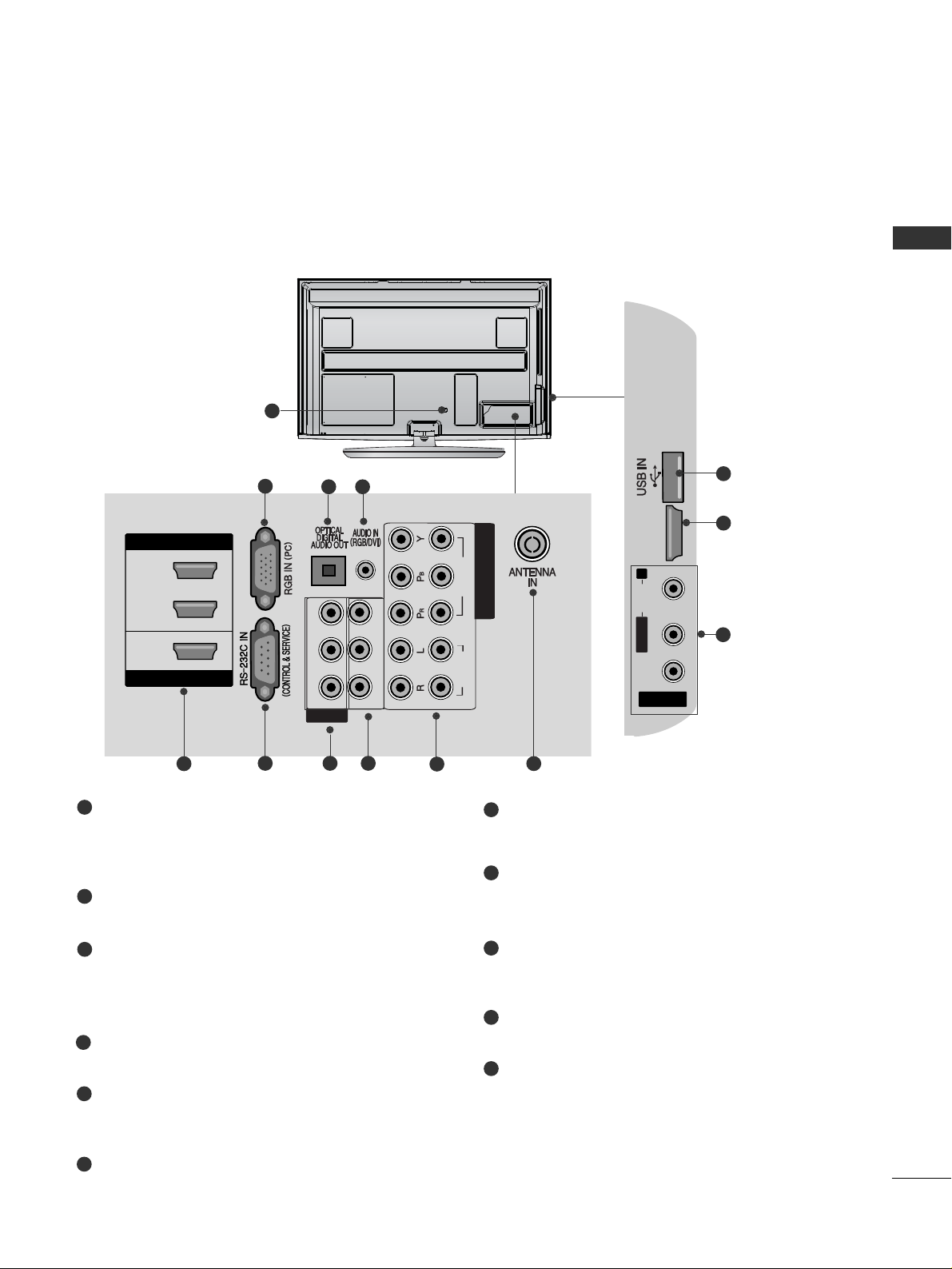
5
PREPARATION
BACK PANEL INFORMATION
A
Image shown may differ from your TV.
Power Cord Socket
This TV operates on an AC power. The voltage is
indicated on the Specifications page. Never
attempt to operate the TV on DC power.
RGB Input
Connect the output from a PC.
OPTICAL DIGITAL AUDIO OUT
Connect digital audio to various types of equipment.
Connect to a Digital Audio Component.
Use an Optical audio cable.
RGB/DVI Audio Input
Connect the audio from a PC or DTV.
HDMI Input
Connect an HDMI signal to HDMI IN. Or DVI (VIDEO)
signal to HDMI/DVI port with DVI to HDMI cable.
RS-232C IN (CONTROL & SERVICE) PORT
Connect to the RS-232C port on a PC.
This port is used for Service or Hotel mode.
Audio/Video Input (AV IN1/2)
Connect audio/video output from an external
device to these jacks.
AV Output
Connect second TV or monitor to the AV OUT
socket on the
TV.
Component Input
Connect a component video/audio device to
these jacks.
Antenna Input
Connect RF antenna to this jack.
USB Input
Connect USB storage device to this jack.
1
2
3
4
5
6
7
8
9
10
11
1
AV IN 2
L/MONO
R
AUDIO
VIDEO
HDMI IN 4
HDMI IN
3
2
1
IN 1
OUT
R-AUDIO-L(MONO)
VIDEO
VIDEO
R-AUDIO-L
1
2
VIDEOAUDIO
COMPONENT IN
AV
HDMI/DVI IN
AV IN 2V IN 2
L/MONO
R
AUDIOAUDIO
VIDEOVIDEO
S-VIDEO
HDMI IN 4
11
5
2
43
9
5
6 7 8
7
10
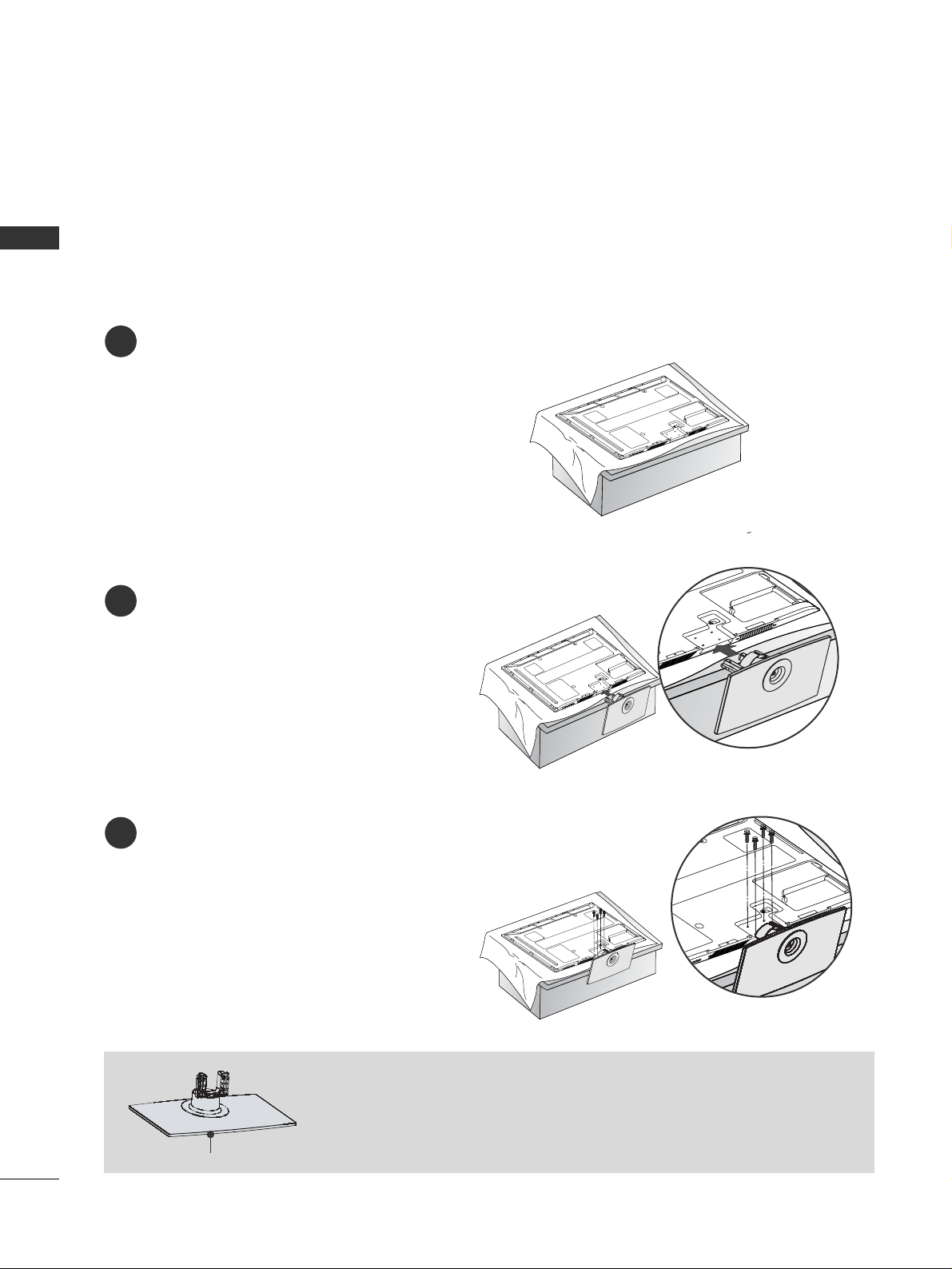
6
PREPARATION
PREPARATION
STAND INSTALLATION
1
2
3
Carefully place the TV screen side down on a cushioned
surface to protect the screen from damage.
Assemble the TV as shown.
Fix the 4 bolts securely using the holes in the
back of the TV.
■
Image shown may differ from your TV.
■
When assembling the desk type stand, check whether the bolt is fully tightened. (If not tightened fully, the
product can tilt forward after the product installation.) If you tighten the bolt with excessive force, the bolt
can deviate from abrasion of the tightening part of the bolt.
When assembling the stand, make sure to distinguish and assemble the front
and rear side of the stand correctly.
Front
Only 50PS70
**
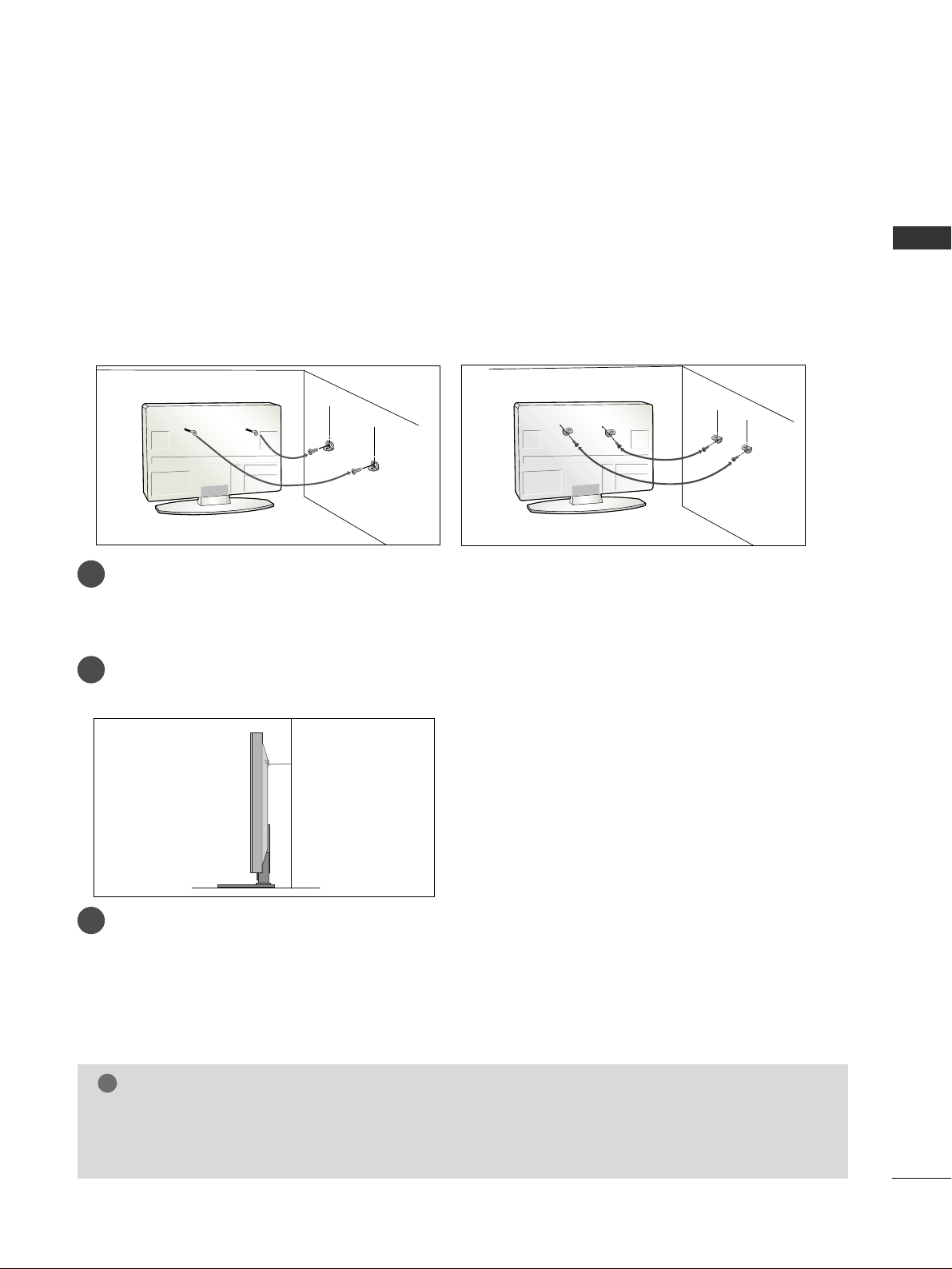
7
PREPARATION
CAREFUL INSTALLATION ADVICE
2
1
A
You should purchase necessary components to fix the TV safety and secure to the wall from the market.
A
Position the TV close to the wall to avoid the possibility of it falling when pushed.
A
The instructions shown below are a safer way to set up the TV, by fixing it to the wall, avoiding the possibility
of it falling forwards if pulled. This will prevent the TV from falling forward and causing injury. This will
also prevent the TV from damage. Ensure that children do not climb or hang from the TV.
NOTE
!
G
When moving the TV undo the cords first.
G
Use a platform or cabinet strong and large enough to support the size and weight of the TV.
G
To use the TV safely make sure that the height of the bracket on the wall and on the TV is the same.
2
3
1
1
2
Use the eye-bolts or TV brackets/bolts to fix the product to the wall as shown in the picture.
(If your TV has bolts in the eyebolts, loosen then bolts.)
* Insert the eye-bolts or TV brackets/bolts and tighten them securely in the upper holes.
Secure the wall brackets with the bolts on the wall. Match the height of the bracket that is mounted on the
wall.
3
Use a sturdy rope to tie the product for alignment. It is safer to tie the rope so it becomes horizontal between the wall and the product.
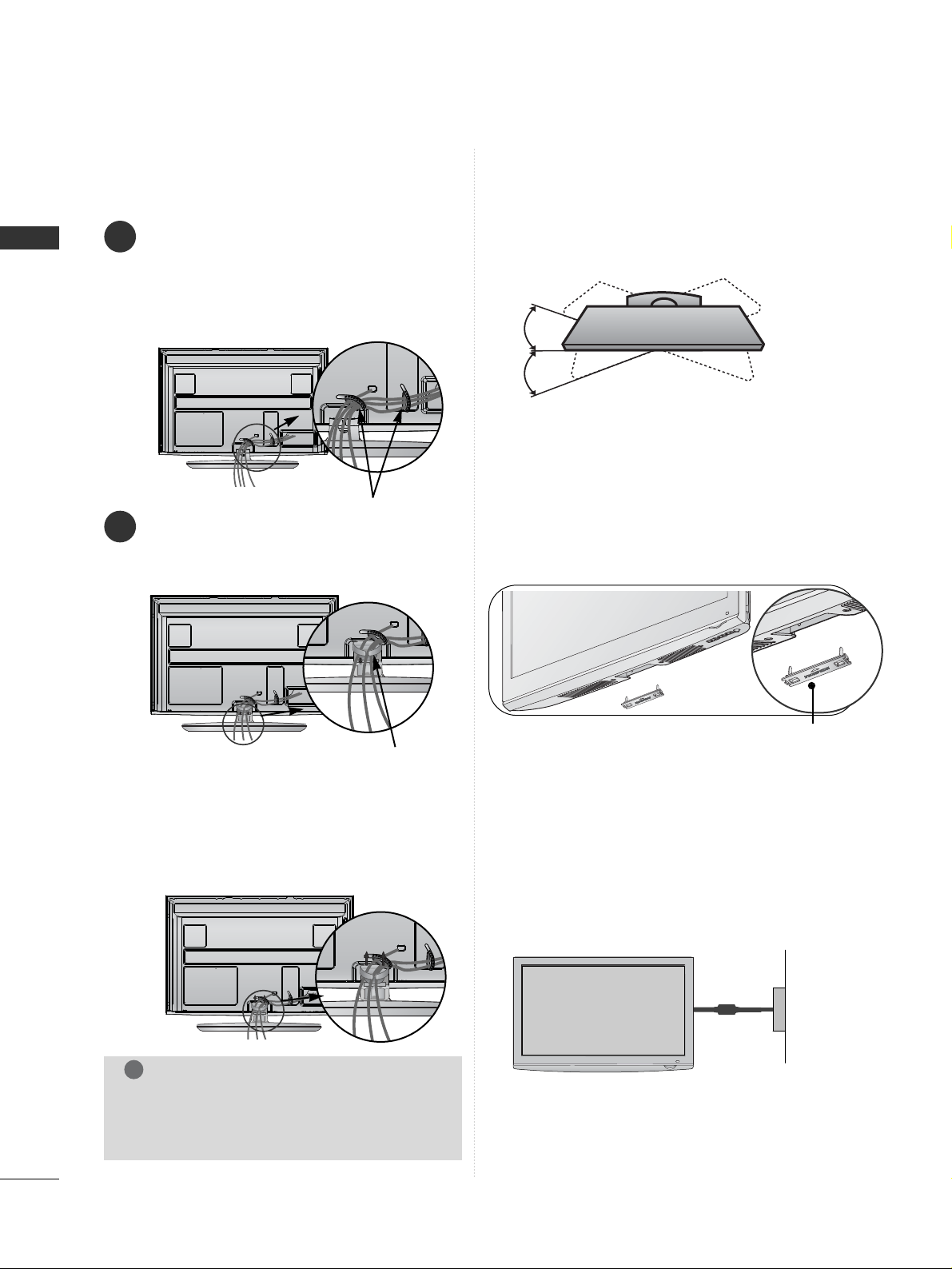
8
PREPARATION
PREPARATION
Power
Supply
Circuit
breaker
EARTHING
Ensure that you connect the earth wire to prevent
possible electric shock. If grounding methods are not
possible, have a qualified electrician install a separate
circuit breaker.
Do not try to earth the TV by connecting it to telephone wires, lightening rods or gas pipes.
SWIVEL STAND
■
Image shown may differ from your TV.
After installing the TV, you can adjust the TV set
manually to the left or right direction by 20
degrees to suit your viewing position.
BACK COVER FOR WIRE ARRANGEMENT
After Connecting the cables as necessary, install
CABLE HOLDER as shown and bundle the cables.
To connect additional equipment, see the
EExxtt eerrnnaall eeqq uuii ppmmeenntt SSeettuupp
section.
1
Install the
CCAABBLLEE MMAANNAAGGEEMMEENNTT CCLLIIPP
as
shown.
2
CABLE MANAGEMENT CLIP
Hold the
CC AABBLL EE MMAANN AAGGEEMMEENNTT CCLLIIPP
with
both hands and pull it upward.
How to remove the cable management clip
CABLE HOLDER
■
Image shown may differ from your TV.
When installing the wall-mounted unit, use the protection
cover. Insert the
PPRROOTTEECCTTIIOONN CCOOVVEERR
into the TV
until clicking sound.
NOT USING THE DESK-TYPE STAND
protection cover
NOTE
!
GG
Do not use the CABLE MANAGEMENT CLIP
to lift the TV.
- If the TV is dropped, you may be injured or
the TV may be damaged.
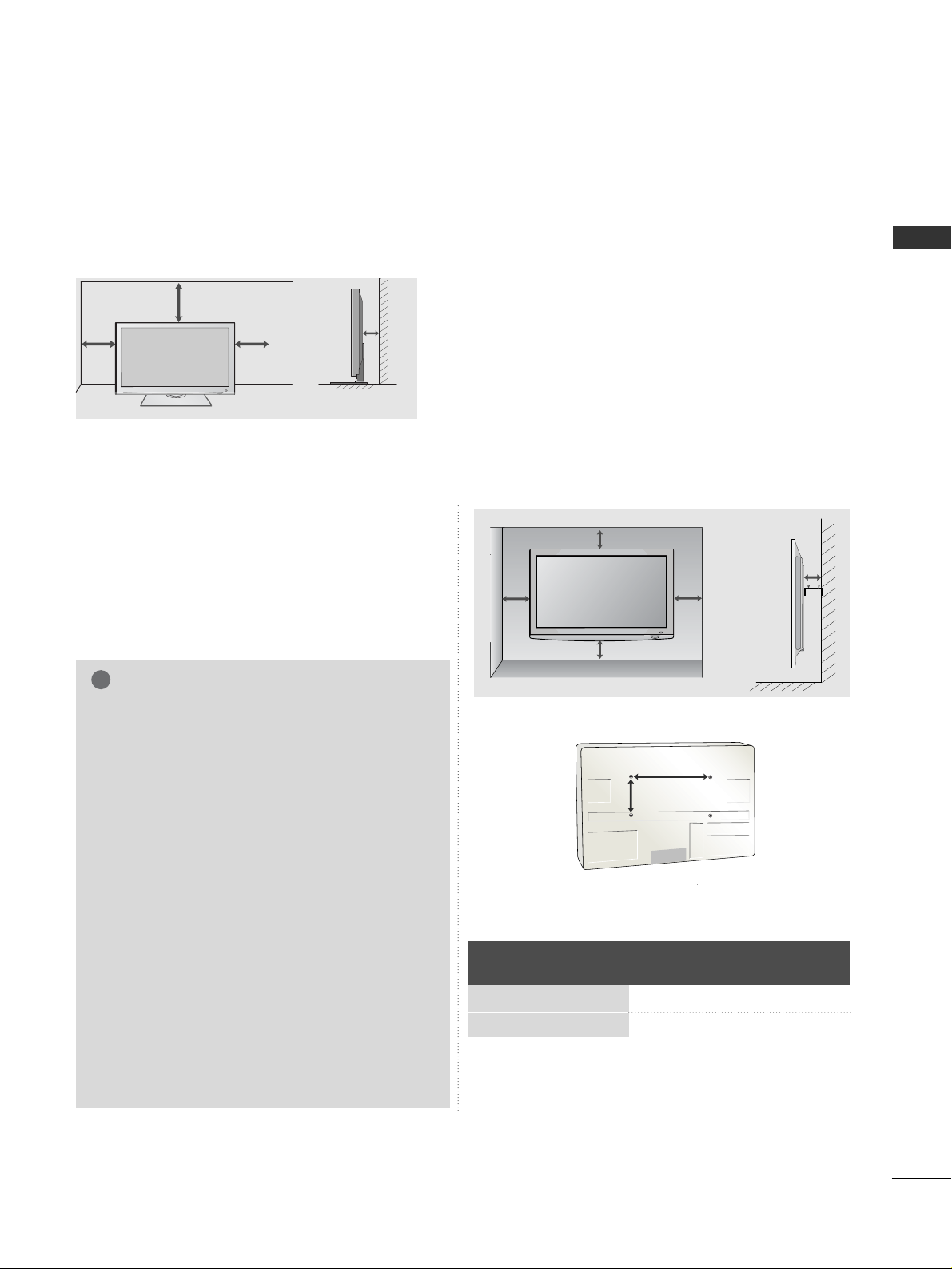
9
PREPARATION
WALL MOUNT: HORIZONTAL INSTALLATION
A
We recommend the use of a LG Brand wall mounting
bracket when mounting the TV to a wall.
A
We recommend that you purchase a wall mounting
bracket which supports VESA standard.
A
LG recommends that wall mounting be performed
by a qualified professional installer.
4 inches 4 inches
4 inches
4 inches
4 inches
NOTE
!
G Should Install wall mount on a solid wall perpen-
dicular to the floor.
G Should use a special wall mount, if you want to
install it to ceiling or slanted wall.
G The surface that wall mount is to be mounted
on should be of sufficient strength to support
the weight of TV set; e.g. concrete, natural rock,
brick and hollow block.
G Installing screw type and length depends on the
wall mount used. Further information, refer to
the instructions included with the mount.
G LG is not liable for any accidents or damage to
property or TV due to incorrect installation:
- Where a non-compliant VESA wall mount is
used.
- Incorrect fastening of screws to surface which
may cause TV to fall and cause personal injury.
- Not following the recommended Installation
method.
4 inches 4 inches
4 inches
4 inches
DESKTOP PEDESTAL INSTALLATION
For adequate ventilation allow a clearance of 4” (10cm) all around the TV.
AA
BB
Model
VESA
(A *B)
Standard
Screw
Quantity
50PS70
**
60PS70
**
400 * 400
600 * 400M6M8
4
4
A
The TV can be installed in various ways such as on a wall, or on a desktop etc.
A
The TV is designed to be mounted horizontally.
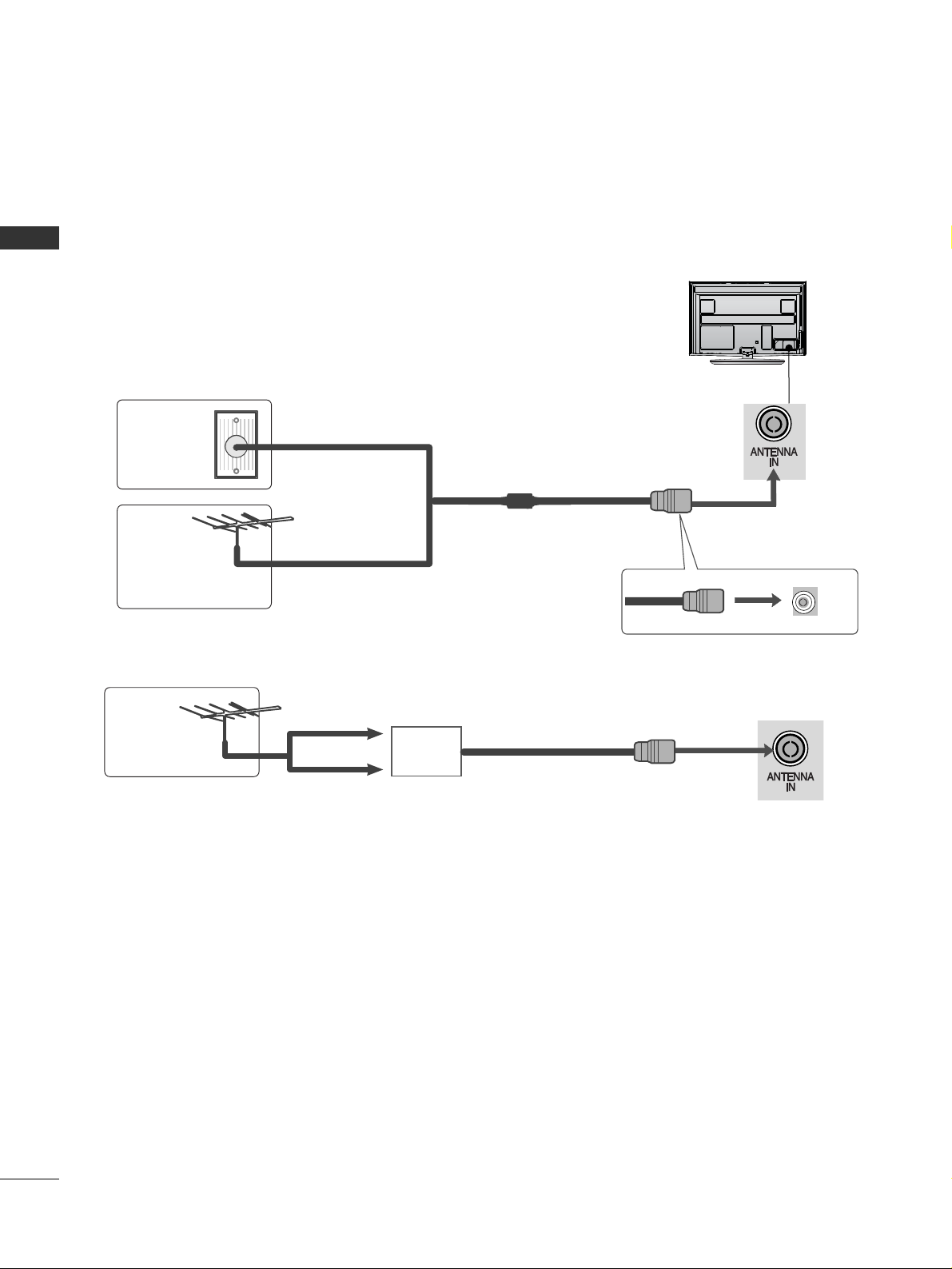
10
PREPARATION
PREPARATION
AV IN 2
L/MONO
R
AUDIO
VIDEO
S-VIDEO
HDMI IN 4
AV IN 2
L/MONO
R
AUDIO
VIDEO
S-VIDEO
HDMI IN 4
ANTENNA CONNECTION
■
For optimum picture quality, adjust antenna direction.
■
An antenna cable and converter are not supplied.
■
To prevent damage do not connect to the mains outlet until all connections are made between the devices.
Multi-family Dwellings/Apartments
(Connect to wall antenna socket)
Single-family Dwellings /Houses
(Connect to wall jack for outdoor antenna)
Outdoor
Antenna
(VHF, UHF)
Wall
Antenna
Socket
RF Coaxial Wire (75 ohm)
Antenna
UHF
Signal
Amplifier
VHF
■
In poor signal areas, to achieve better picture quality it may be necessary to install a signal amplifier to the
antenna as shown above.
■
If signal needs to be split for two TVs,use an antenna signal splitter for connection.
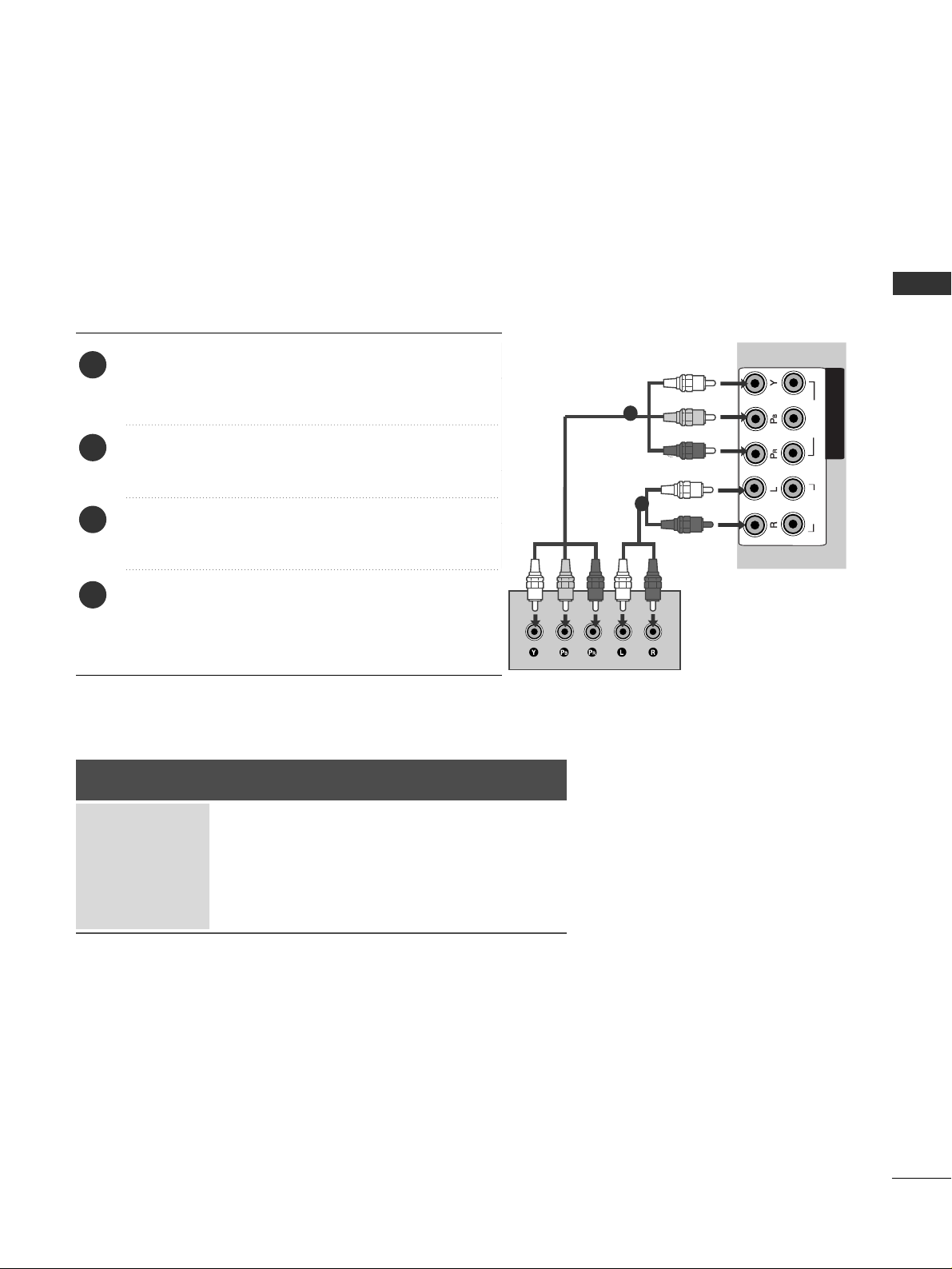
11
EXTERNAL EQUIPMENT SETUP
EXTERNAL EQUIPMENT SETUP
HD RECEIVER SETUP
■
To avoid damaging any equipment, never plug in any power cords until you have finished connecting all equipment.
■
Image shown may differ from your TV.
Connecting with a component cable
HDMI IN
HDMI/DVI IN
3
2
1
IN 1
OUT
R-AUDIO-L(MONO)
VIDEO
VIDEO
R-AUDIO-L
1
2
VIDEOVIDEO
COMPONENT IN
AV
1
2
Signal
480i/576i
480p/576p
720p/1080i
10 8 0 p
Component
O
O
O
O
(50/60Hz only)
HDMI
X
O
O
O
(24Hz/30Hz/50Hz/60Hz)
■
This TV can receive Digital RF/Cable signals without an external digital set-top box. However, if you do receive
Digital signals from a digital set-top box or other digital external device, refer to the diagram as shown below.
Connect the video outputs (Y, P
B, PR
)
of the digital set
top box to the
CC OO MMPPOONNEENN TT II NN VVII DD EEOO
jacks on the
TV.
Connect the audio output of the digital set-top box to
the
CC OO MMPPOONNEENN TT II NN AA UU DD II OO
jacks on the TV.
Turn on the digital set-top box.
(
Refer to the owner’s manual for the digital set-top box.
)
Select
CC oommpp oonneenn tt11
input source using the
IINNPPUUTT
button on the remote control.
If connected to
CC OO MMPP OO NNEENN TT IINN 22
input, select
CC oomm ppoonn eenntt 22
input source.
2
3
4
1
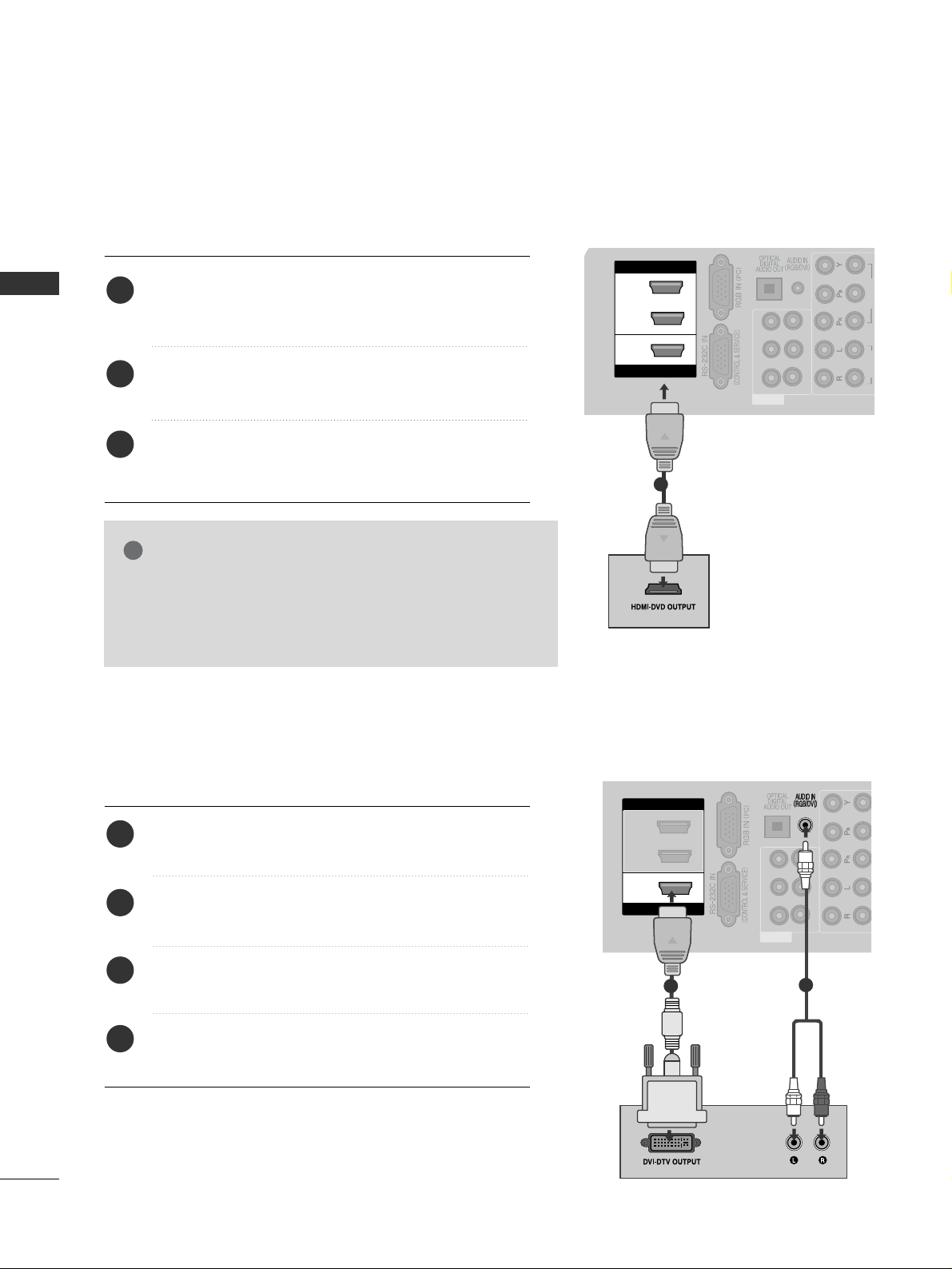
12
EXTERNAL EQUIPMENT SETUP
EXTERNAL EQUIPMENT SETUP
Connecting a set-top box with an HDMI cable
HDMI/DVI IN
HDMI IN
3
2
1
IN 1
OUT
R-AUDIO-L(MONO)
VIDEO
VIDEO
R-AUDIO-L
1
2
VIDEOVIDEO
AV
HDMI/DVI IN
1
Connecting with an HDMI to DVI cable
HDMI/DVI IN
HDMI IN
3
2
1
IN 1
OUT
R-AUDIO-L(MONO)
VIDEO
VIDEO
R-AUDIO-L
1
2
AV
HDMI/DVI IN
3
2
1
2
Connect the digital set-top box to
HHDDMMII//DDVVII II NN 11
,
HHDDMMII II NN 22,HHDDMMII II NN 33
or
HHDDMMII II NN 44
jack on the
TV.
Turn on the digital set-top box.
(
Refer to the owner’s manual for the digital set-top box.
)
Select
HH DDMMII11, HH DDMMII22, HH DDMMII33
or
HHDDMMII 44
input
source using the
IINNPPUUTT
button on the remote con-
trol.
2
3
1
Connect the digital set-top box to
HHDDMMII//DD VV II II NN 11
jack on the TV.
Connect the audio output of the digital set-top box to
the
AAUUDDIIOO IINN ((RRGGBB//DDVVII))
jack on the TV.
Turn on the digital set-top box. (Refer to the owner’s
manual for the digital set-top box.
)
Select
HH DDMMII11
input source using the
IINNPPUUTT
button
on the remote control.
2
3
4
1
GG
Check that your HDMI cable is version 1.3 or higher.
If the HDMI cables don’t support HDMI version 1.3, flickering or no screen display can result. Please use the latest
cables that support at least HDMI version 1.3.
NOTE
!
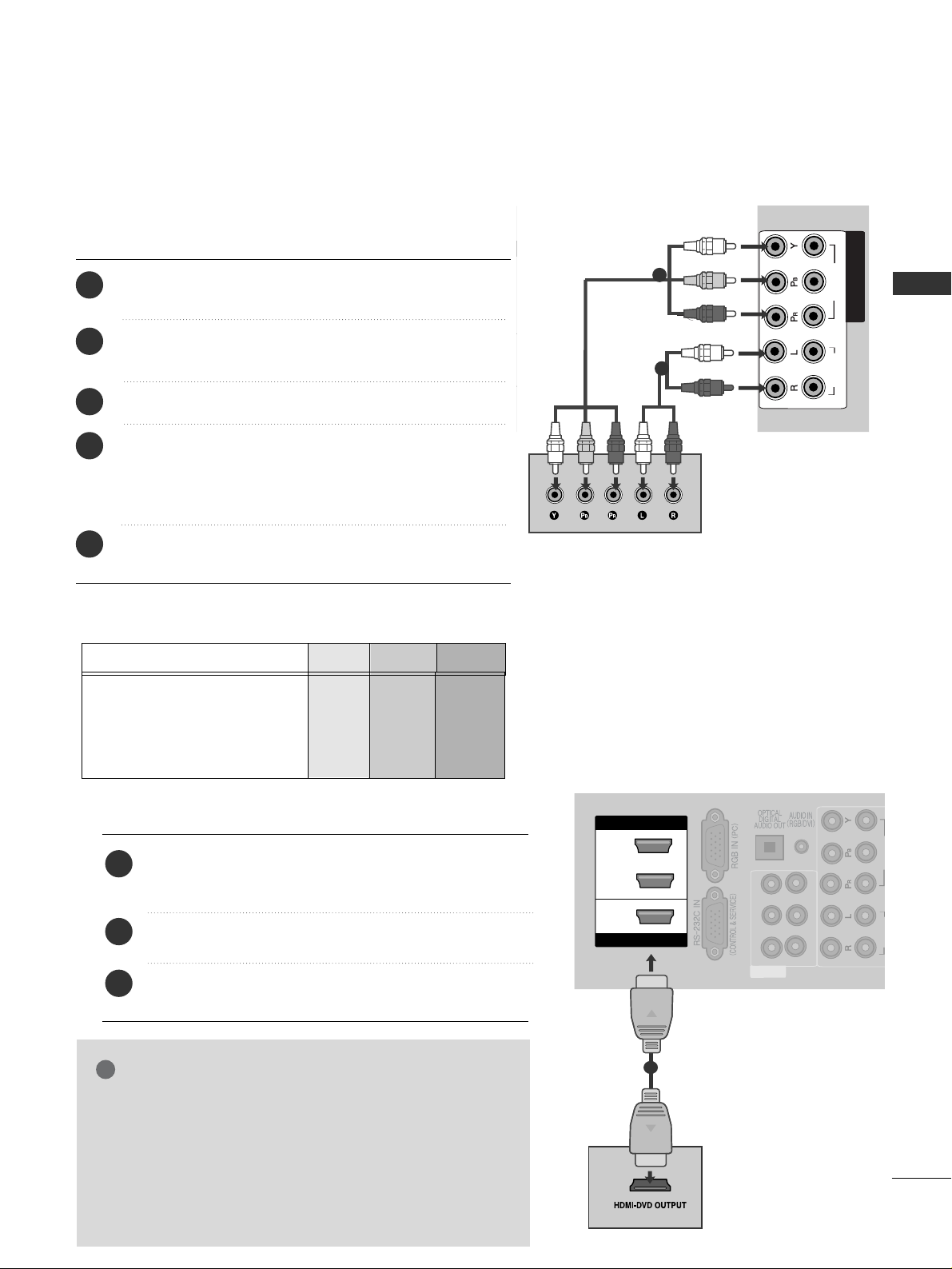
13
EXTERNAL EQUIPMENT SETUP
DVD SETUP
Connecting with a component cable
HDMI IN
HDMI/DVI IN
3
2
1
IN 1
OUT
R-AUDIO-L(MONO)
VIDEO
VIDEO
R-AUDIO-L
1
2
VIDEOVIDEO
COMPONENT IN
AV
Component Input ports
To achieve better picture quality, connect a DVD player to the component input ports as shown below.
Component ports on the TV
YPB PR
Video output ports
on DVD player
Y
Y
Y
Y
PB
B-Y
Cb
Pb
P
R
R-Y
Cr
Pr
1
2
Connect the video outputs (Y, PB, P
R
)
of the DVD to the
CC OO MMPPOONNEENN TT II NN VV II DD EEOO
jacks on the TV.
Connect the audio outputs of the DVD to the
CC OO MMPPOONNEENN TT II NN AA UU DD II OO
jacks on the TV.
Turn on the DVD player, insert a DVD.
Select
CC oommpp oonneenn tt11
input source using the
IINNPPUUTT
button on the remote control.
If connected to
CC OO MMPP OO NNEENN TT IINN 22
input, select
CC oomm ppoonn eenntt 22
input source.
Refer to the DVD player's manual for operating instructions.
2
3
4
5
1
HDMI/DVI IN
HDMI IN
3
2
1
IN 1
OUT
R-AUDIO-L(MONO)
VIDEO
VIDEO
R-AUDIO-L
1
2
VIDEOVIDEO
AV
HDMI/DVI IN
Connecting the HDMI cable
Connect the HDMI output of the DVD to the
HHDDMMII//DDVVII IINN 11,HHDDMMII IINN 22, HHDDMMII IINN 33
or
HHDD MMII
IINN 44
jack on the TV.
Select
HH DDMMII11, HH DDMMII22
,
HHDD MMII 33
or
HHDD MMII 44
input
source using the
IINNPPUUTT
button on the remote control.
Refer to the DVD player's manual for operating
instructions.
2
3
1
1
GG
The TV can receive video and audio signals simultaneously
when using a HDMI cable.
GG
If the DVD does not support Auto HDMI, you must set the
output resolution appropriately.
GG
Check that your HDMI cable is version 1.3 or higher.
If the HDMI cables don’t support HDMI version 1.3, flickering or no screen display can result. Please use the latest
cables that support at least HDMI version 1.3.
NOTE
!
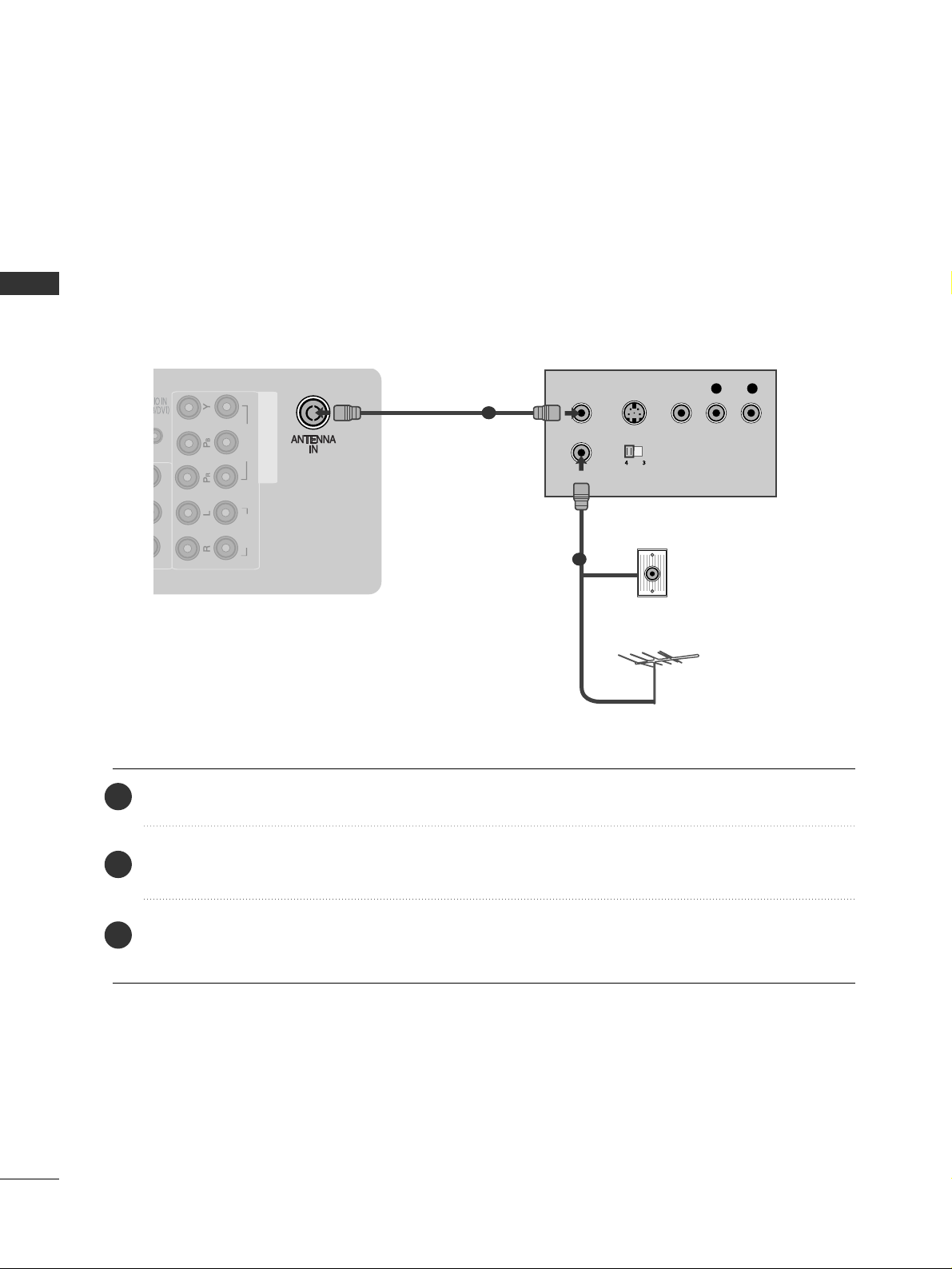
14
EXTERNAL EQUIPMENT SETUP
EXTERNAL EQUIPMENT SETUP
VCR SETUP
■
To avoid picture noise (interference), allow adequate distance between the VCR and TV.
VIDEO
R-AUDIO-L
1
2
VIDEOVIDEO
COMPONENT IN
OUTPUT
SWITCH
ANT IN
R
S-VIDEO VIDEO
ANT OUT
L
Wall Jack
Antenna
1
2
Connecting with a RF Cable
Connect the
AANNTT OOUU TT
socket of the VCR to the
AANN TT EENNNN AA IINN
socket on the TV.
Connect the antenna cable to the
AANNTT II NN
socket of the VCR.
Press the
PPLL AA YY
button on the VCR and match the appropriate channel between the TV and VCR for
viewing.
2
3
1
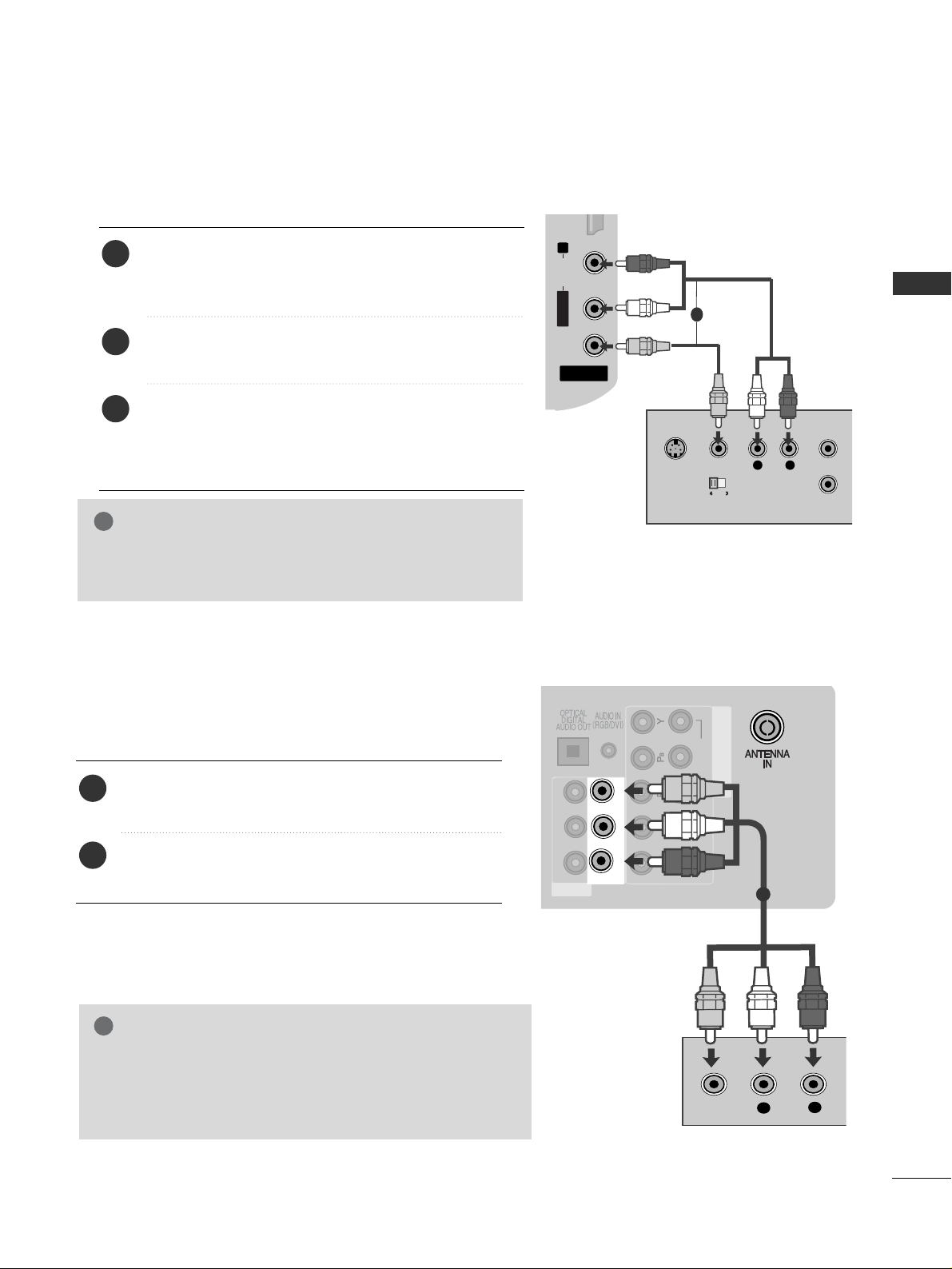
15
EXTERNAL EQUIPMENT SETUP
Connecting with a RCA cable
AV IN 3
L/MONO
R
AUDIO
VIDEO
S-VIDEO HDMI IN 3
AV IN 2
L/MONO
R
AUDIOAUDIO
VIDEOVIDEO
HDMHDMI IN 4
L
R
S-VIDEO
VIDEO
OUTPUT
SWITCH
ANT IN
ANT OUT
Connect the
AAUUDD II OO/VVIIDD EEOO
jacks between TV and
VCR. Match the jack colours (Video = yellow, Audio Left
= white, and Audio Right = red)
Insert a video tape into the VCR and press PLAY on
the VCR. (Refer to the VCR owner’s manual.
)
Select
AA VV22
input source using the
IINNPPUUTT
button on
the remote control.
If connected to
AAVV II NN 11
input, select
AAVV 11
input
source.
1
2
3
GG
If you have a mono VCR, connect the audio cable from the
VCR to the
AAUUDDIIOO LL//MMOO NN OO
jack of the TV.
NOTE
!
1
AV OUTPUT SETUP
(
Only Analogue Mode
)
The TV has a special signal output capability which allows you
to hook up the second TV or monitor.
Connect the second TV or monitor to the TV’s
AAVV OOUUTT
jacks.
See the Operating Manual of the second TV or monitor
for further details regarding that device’s input settings.
NOTE
!
2
1
IN 1
R-AUDIO-L(MONO)
VIDEO
1
2
VIDEOVIDEO
COMPONENT IN
AV
L R
VIDEO
OUT
VIDEO
R-AUDIO-L
L
1
GG
Only Analog Channel and AV mode can be used for AV
out. Component, RGB, HDMI input sources cannot be used
for AV out.
GG
We recommend to use the AV OUT jacks for VCR recording.
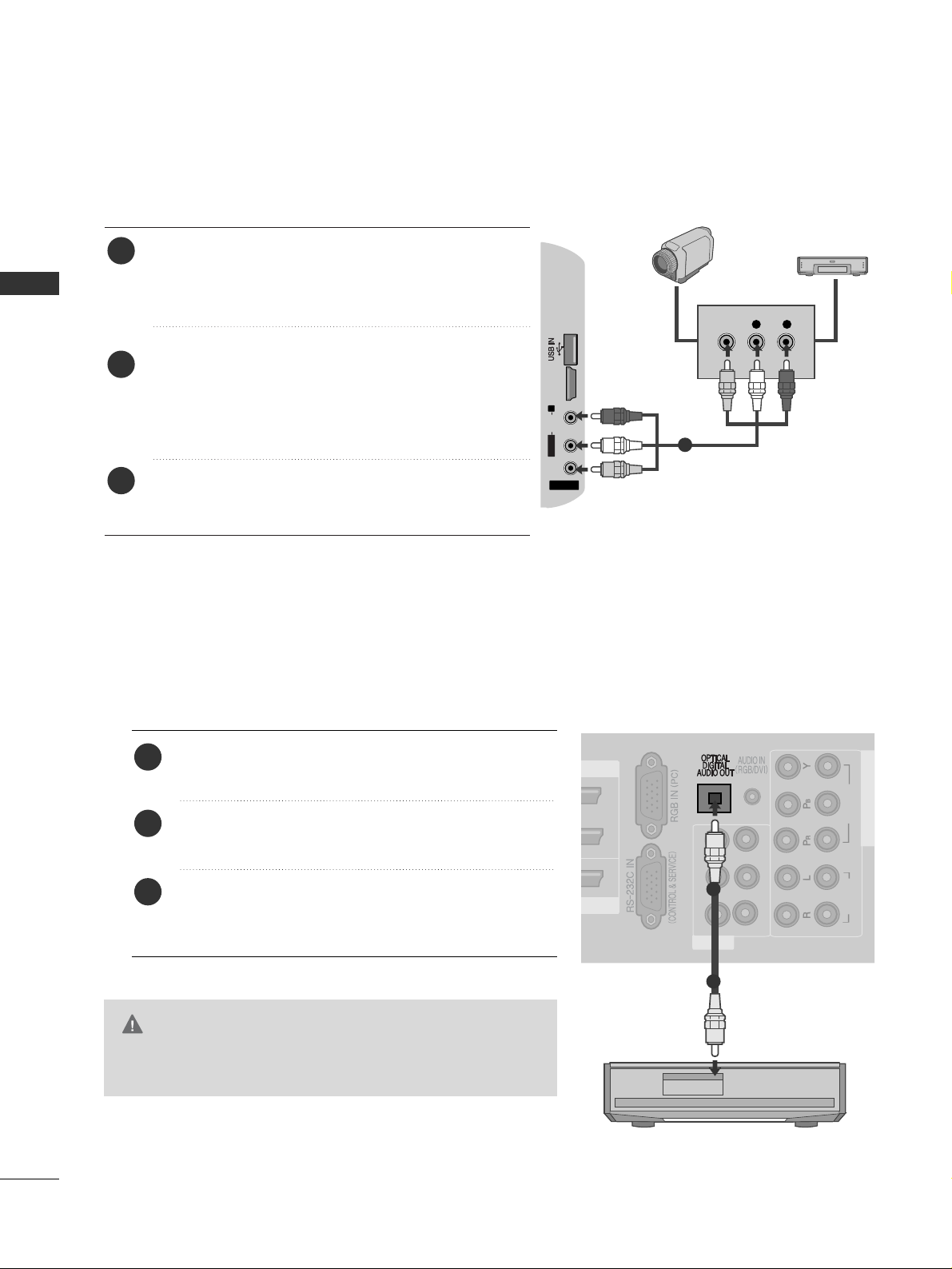
16
EXTERNAL EQUIPMENT SETUP
EXTERNAL EQUIPMENT SETUP
L R
VIDEO
AV IN 2
L/MONO
R
AUDIOAUDIO
VIDEOVIDEO
HDMI IN 4
Connect the
AAUUDDII OO/VVIIDD EEOO
jacks between TV and
external equipment. Match the jack colours
. (Video =
yellow, Audio Left = white, and Audio Right = red
)
Select AV2 input source using the
IINNPPUUTT
button on
the remote control.
If connected to
AAVV II NN 11
input, select
AAVV 11
input
source.
Operate the corresponding external equipment.
Refer to external equipment operating guide.
2
3
1
1
Camcorder
Video Game Set
OTHER A/V SOURCE SETUP
G
Do not look into the optical output port. Looking at the
laser beam may damage your vision.
CAUTION
I IN
IN 1
OUT
R-AUDIO-L(MONO)
VIDEO
VIDEO
R-AUDIO-L
1
2
VIDEOVIDEO
COMPONENT IN
AV
IN
Connect one end of an optical cable to the TV Digital
Audio (Optical)Output port.
Connect the other end of the optical cable to the digital audio (Optical)input on the audio equipment.
Set the “TV Speaker option - Off ” in the AUDIO
menu.(
G
pp..110011
). Refer to the external audio equipment
instruction manual for operation.
2
3
1
1
2
DIGITAL AUDIO OUT SETUP
Sending the TV’s audio signal to external audio equipment via the Digital Audio Output (Optical) port.
If you want to enjoy digital broadcasting through 5.1-channel speakers, connect the OPTICAL DIGITAL
AUDIO OUT terminal on the back of TV to a DVD Home Theatre (or amp).
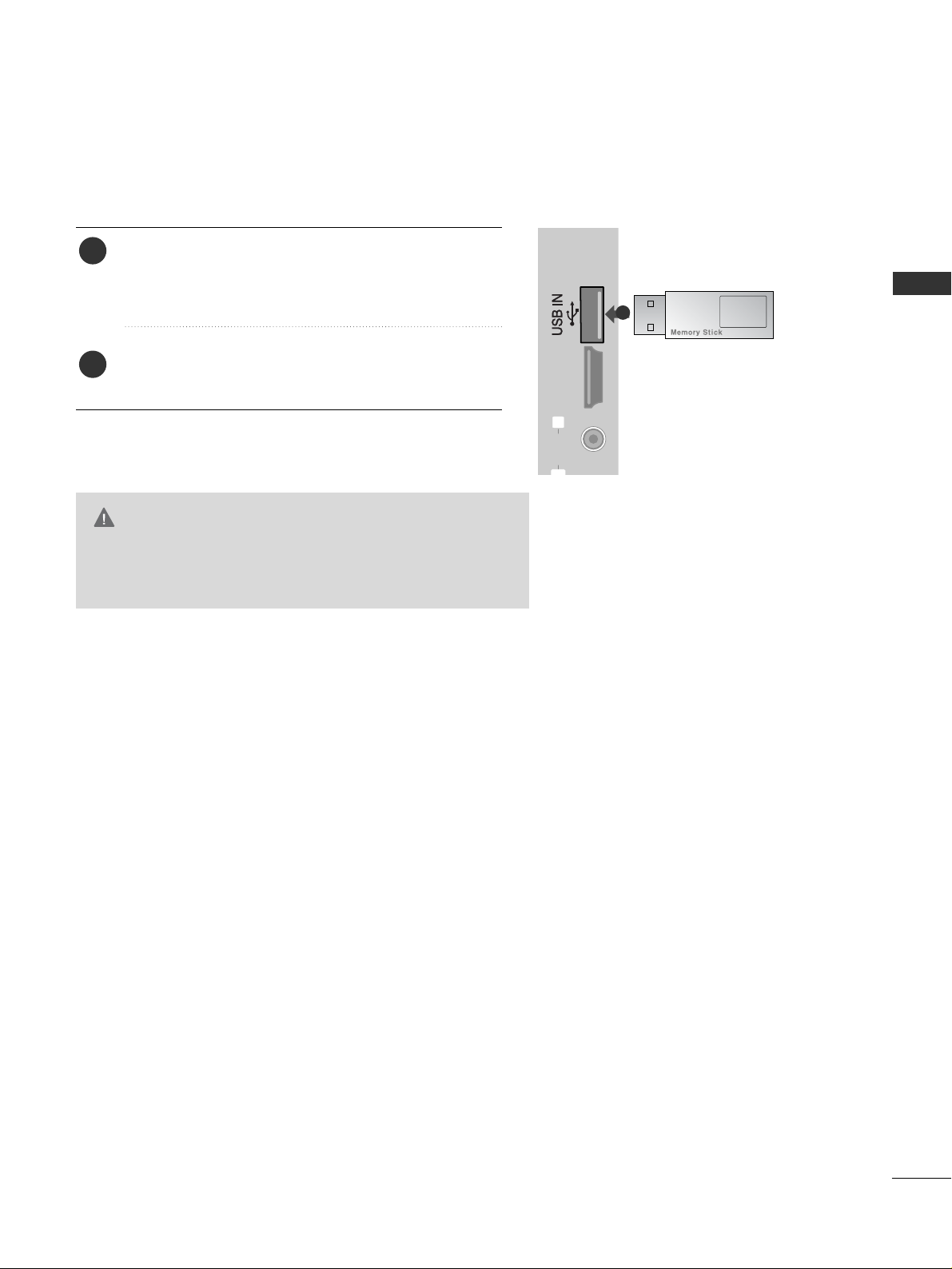
17
EXTERNAL EQUIPMENT SETUP
HDMI IN 4
R
AUDIOAUDIO
1
Connect the USB device to the
UUSSBB IINN
jacks on the
side of TV.
After connecting the
UUSSBB II NN
jacks, you use the
UU SSBB
function. (
GG
pp..6666
)
2
1
USB SETUP
G
Before removing the USB device, please use the Remove
USB Device in Quick Menu to prevent software, data loss or
damage to USB HDD.
CAUTION
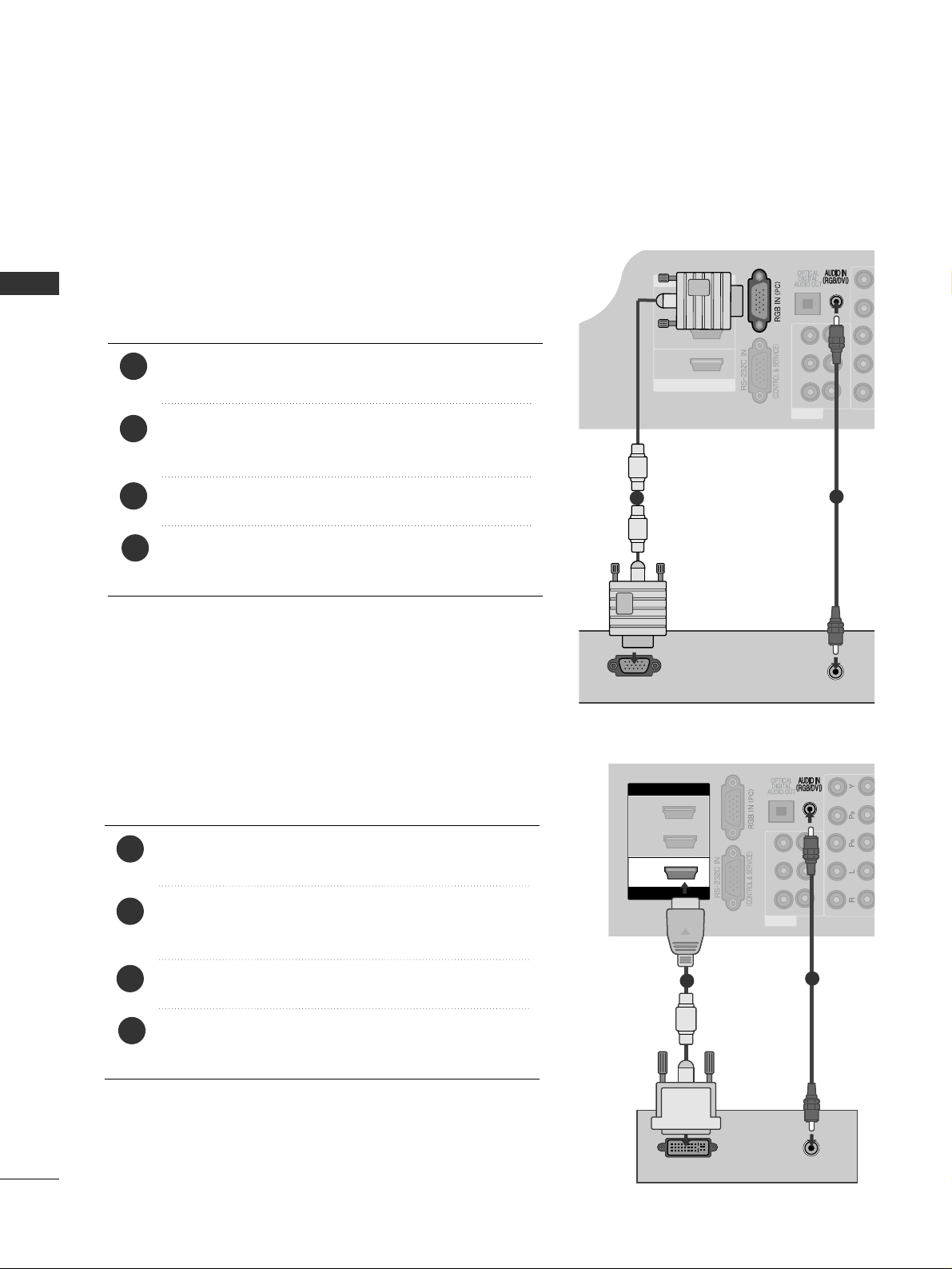
18
EXTERNAL EQUIPMENT SETUP
EXTERNAL EQUIPMENT SETUP
PC SETUP
This TV provides Plug and Play capability, meaning that the PC adjusts automatically to the TV's settings.
Connecting with a D-sub 15 pin cable
HDMI/DVI IN
HDMI IN
3
2
1
IN 1
OUT
R-AUDIO-L(MONO)
VIDEO
VIDEO
R-AUDIO-L
1
AV
HDMI/DVI IN
AUDIO
RGB OUTPUT
1
2
4
Connect the RGB output of the PC to the
RRGGBB IINN
(( PPCC))
jack on the TV.
Connect the PC audio output to the
AAUUDDIIOO II NN
((RRGGBB//DDVVII))
jack on the TV.
Turn on the PC and the TV
Select
RR GG BB
input source using the INPUT button on
the remote control.
2
3
1
IN 1
OUT
R-AUDIO-L(MONO)
VIDEO
VIDEO
R-AUDIO-L
1
2
AV
HDMI IN
3
2
1
HDMI/DVI IN
DVI-PC OUTPUT
AUDIO
3
2
Connecting with a HDMI to DVI cable
1
2
4
Connect the DVI output of the PC to the
HHDDMMII//DDVVII
IINN11
jack on the TV.
Connect the PC audio output to the
AAUUDDIIOO II NN
((RRGGBB//DDVVII))
jack on the TV.
Turn on the PC and the TV.
Select
HH DDMMII11
input source using the INPUT button
on the remote control.
2
3
1
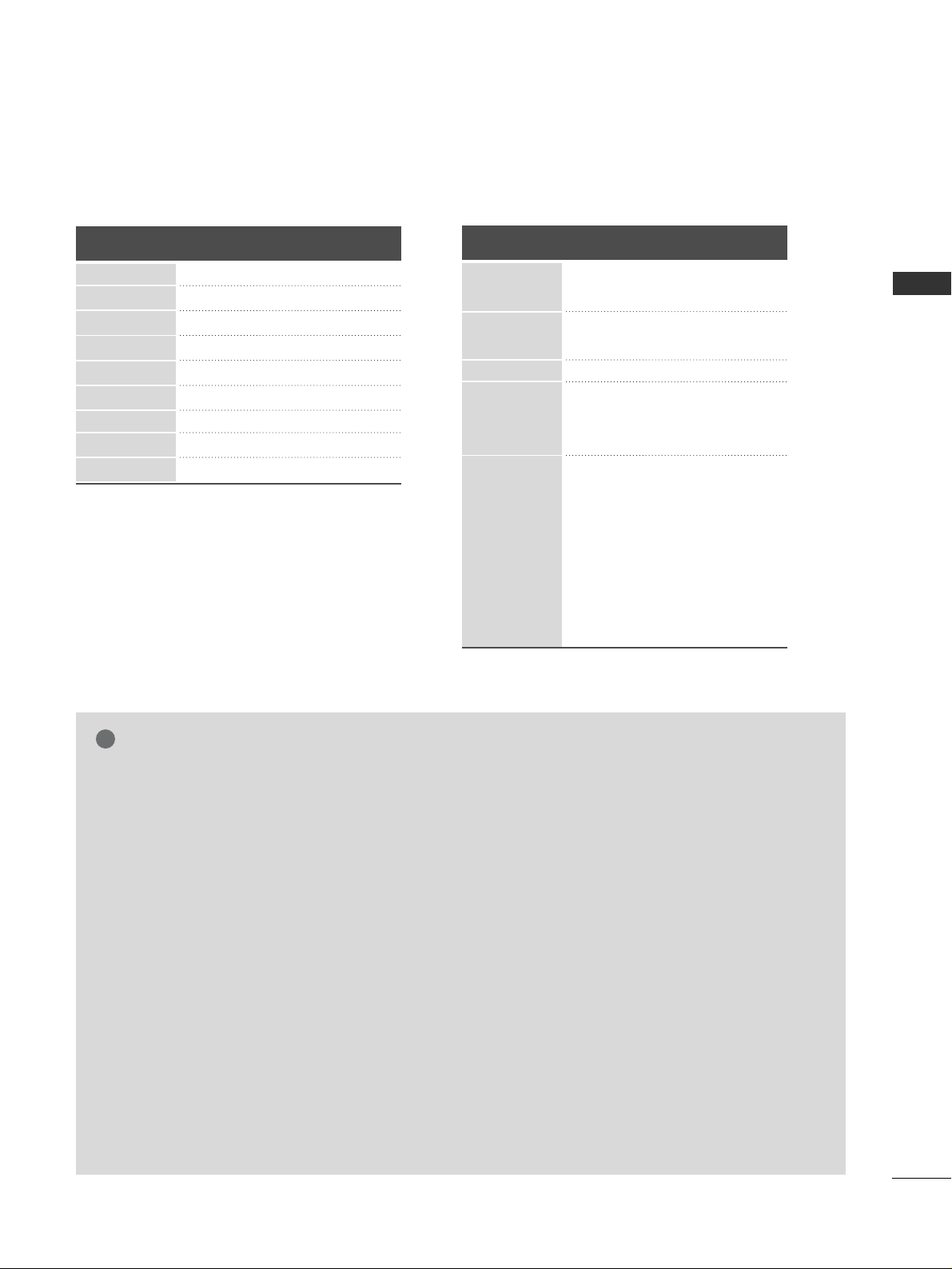
19
EXTERNAL EQUIPMENT SETUP
NOTE
!
G
Avoid keeping a fixed image on the set’s screen
for prolonged periods of time. The fixed image
may become permanently imprinted on the
screen; use a screen saver when possible.
G
There may be interference relating to resolution,
vertical pattern, contrast or brightness in PC
mode. Change the PC mode to another resolution or change the refresh rate to another rate or
adjust the brightness and contrast on the menu
until the picture is clear. If the refresh rate of the
PC graphic card can not be changed, change the
PC graphic card or consult the manufacturer of
the PC graphic card.
G
The synchronization input waveform for
Horizontal and Vertical frequencies are separate.
G
We recommend using 1920x1080, 60Hz(50PS70
**,
60PS70**) for the PC mode, they provide the best
picture quality.
G
Connect the signal cable from the monitor output port of the PC to the RGB (PC) port of the
TV or the signal cable from the HDMI output
port of the PC to the HDMI IN (or HDMI/DVI
IN) port on the TV.
G
Connect the audio cable from the PC to the
Audio input on the TV. (Audio cables are not
included with the TV).
G
If using a sound card, adjust PC sound as
required.
G
If required, adjust the settings for Plug and Play
functionality
G
If the graphic card on the PC does not output
analogue and digital RGB simultaneously, connect
only one of either RGB or HDMI IN (or
HDMI/DVI IN) to display the PC output on the
TV.
G
If the graphic card on the PC does output analogue and digital RGB simultaneously, set the TV
to either RGB or HDMI; (the other mode is set to
Plug and Play automatically by the TV.)
G
DOS mode may not work depending on the video
card if you use an HDMI to DVI cable.
G
If you use an RGB-PC cable that is too long,
there may be interference on the screen. We recommend using under 5m of cable. This provides
the best picture quality.
Supported Display Resolution
RGB-PC, HDMI/DVI-PC mode
Resolution
Horizontal
Frequency(kHz)
Vertical
Frequency(Hz)
HDMI/DVI-DTV mode
59.94
60
59.94
60
50.00
50.00
59.94
60
50.00
59.94
60
24.00
30
50.00
59.94
60
31.649
31.469
31.47
31.50
31.25
37.50
44.96
45.00
28.125
33.72
33.75
27.00
33.75
56.25
67.433
67.50
Resolution
Horizontal
Frequency(kHz)
Vertical
Frequency(Hz)
640x480
720x480
720x576
1280x720
1920x1080
70.08
59.94
60.31
60.00
59.87
60.015
60.02
59.979
59.934
31.468
31.469
37.879
48.363
47.776
47.712
63.98
65.317
66.587
720x400
640x480
800x600
1024x768
1280x768
1360x768
1280x1024
1400x1050
1920x1080
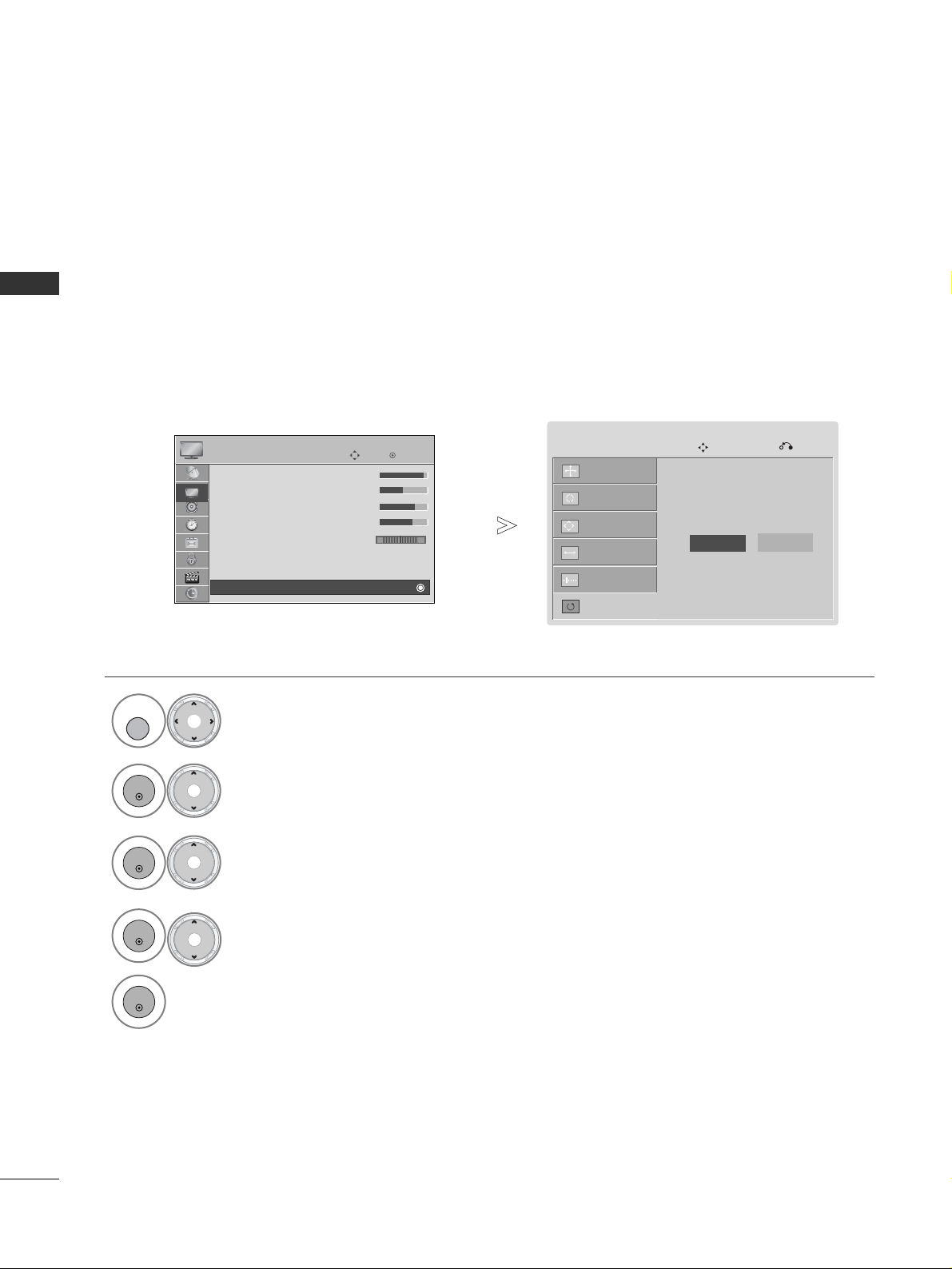
20
EXTERNAL EQUIPMENT SETUP
EXTERNAL EQUIPMENT SETUP
Screen Setup for PC mode
Returns Position, Size and Phase to the factory default settings.
This function works in the following mode : RGB[PC].
Screen Reset
• Press the
MMEENNUU
button to return to normal TV viewing.
• Press the
RR EETTUU RRNN
button to move to the previous menu screen.
Run
RReesseett
.
Select
SSccrreeeenn
.
Select
RReesseett
.
Select
YY ee ss
.
2
OK
4
3
OK
OK
5
OK
Select
PPIICC TTUU RR EE
.
1
MENU
To Set
Auto Config.
SCREEN
Move
Previous
Resolution
Position
Size
Phase
Reset
Yes
No
OK
Move
PICTURE
E
RG
• Contrast 100
• Brightness 50
• Sharpness 70
• Colour 70
• Tint 0
• Advanced Control
• Reset
Screen
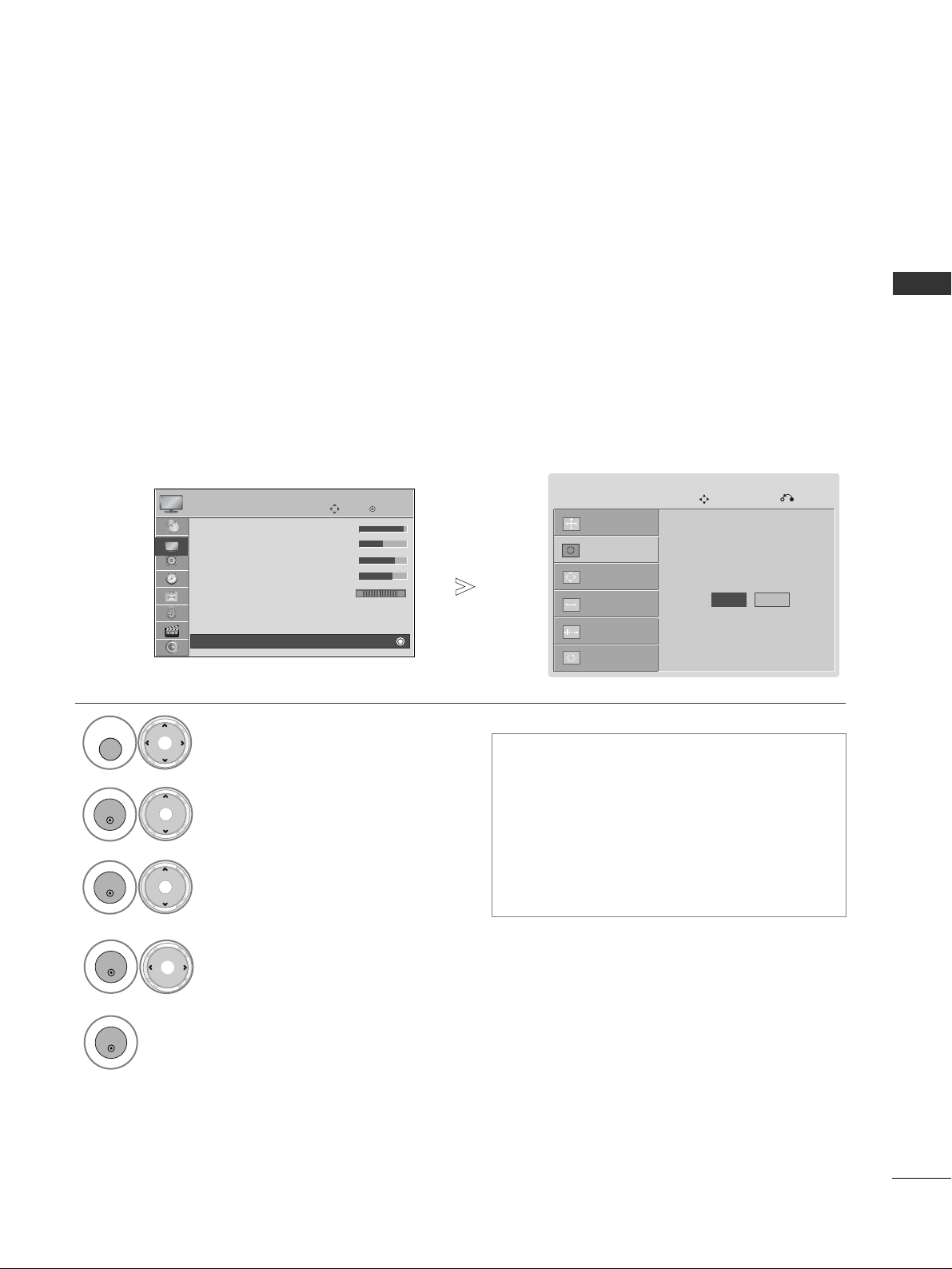
21
EXTERNAL EQUIPMENT SETUP
Automatically adjusts picture position and minimizes image instability. After adjustment, if the image is still
not correct, your TV is functioning properly but needs further adjustment.
AAuutt oo ccoo nnffii gguu rree
This function is for automatic adjustment of the screen position, size, and phase The displayed image will be
unstable for a few seconds while the auto configuration is in progress.
Auto Configure (RGB [PC] mode only)
•
If the position of the image is still not correct,
try Auto adjustment again.
• If picture needs to be adjusted again after Auto
adjustment in RGB (PC), you can adjust the
PPooss iittiioonn, SSii zz ee
or
PPhhaassee
.
•
Because the image with the black background
may fail the auto adjustment, use the image with
the bright background.
Select
PPIICC TTUU RR EE
.
Select
SSccrreeeenn
.
Select
AAuuttoo CC oonn ffii gg..
.
1
MENU
3
2
OK
OK
• Press the
MMEENNUU
button to return to normal TV viewing.
• Press the
RR EETTUU RRNN
button to move to the previous menu screen.
4
OK
Select
YY ee ss
.
5
OK
Run
AAuuttoo CC oonn ffii gg..
.
Auto Config.
Screen
Move
Previous
Resolution
Position
Size
Phase
Reset
To Set
Yes No
OK
Move
PICTURE
E
RG
• Contrast 100
• Brightness 50
• Sharpness 70
• Colour 70
• Tint 0
• Advanced Control
• Reset
Screen
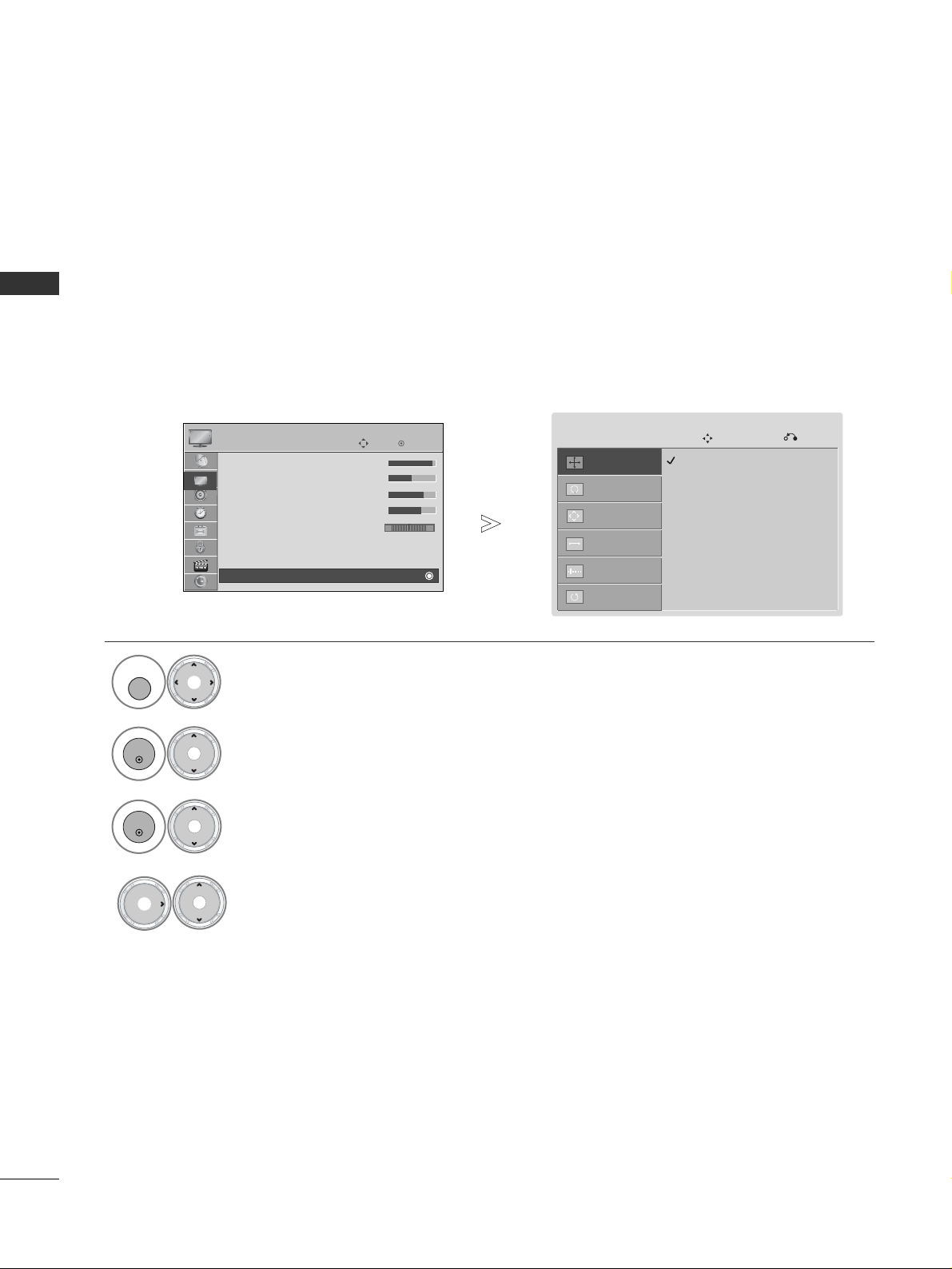
22
EXTERNAL EQUIPMENT SETUP
EXTERNAL EQUIPMENT SETUP
To view a normal picture, match the resolution of RGB mode and selection of PC mode.
This function works in the following mode: RGB[PC]
Selecting Resolution
Select
PPIICC TTUU RR EE
.
Select
SSccrreeeenn
.
Select
RReess oolluuttii oonn
.
Select the desired resolution.
1
MENU
3
4
2
OK
OK
• Press the
MMEENNUU
button to return to normal TV viewing.
• Press the
RR EETTUU RRNN
button to move to the previous menu screen.
Auto Config.
SCREEN
Move
Previous
Resolution
G
Position
Size
Phase
Reset
1024 x 768
1280 x 768
1360 x 768
OK
Move
PICTURE
E
RG
• Contrast 100
• Brightness 50
• Sharpness 70
• Colour 70
• Tint 0
• Advanced Control
• Reset
Screen
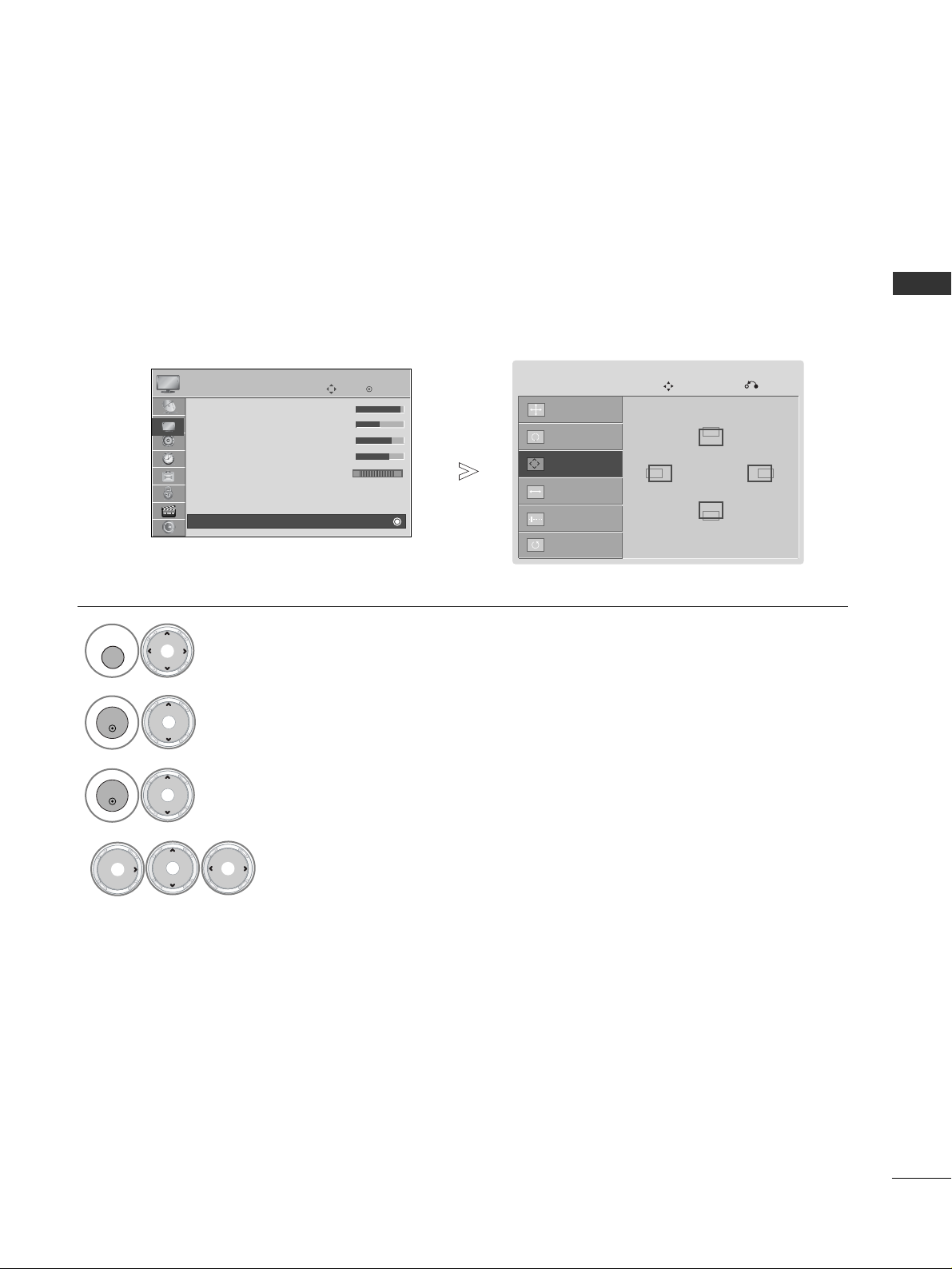
23
EXTERNAL EQUIPMENT SETUP
If the picture is not clear after auto adjustment and especially if characters are still trembling, adjust the
picture phase manually.
This function works in the following mode : RGB[PC].
Adjustment for screen Position, Size, Phase
Select
PPIICC TTUU RR EE
.
Select
SSccrreeeenn
.
Select
PPooss iittiioonn, SSii zz ee
or
PPhhaassee
.
Make appropriate adjustments.
1
MENU
3
4
2
OK
OK
• Press the
MMEENNUU
button to return to normal TV viewing.
• Press the
RR EETTUU RRNN
button to move to the previous menu screen.
Auto Config.
SCREEN
Move
Previous
Resolution
Position
G
Size
Phase
Reset
GF
D
E
OK
Move
PICTURE
E
RG
• Contrast 100
• Brightness 50
• Sharpness 70
• Colour 70
• Tint 0
• Advanced Control
• Reset
Screen
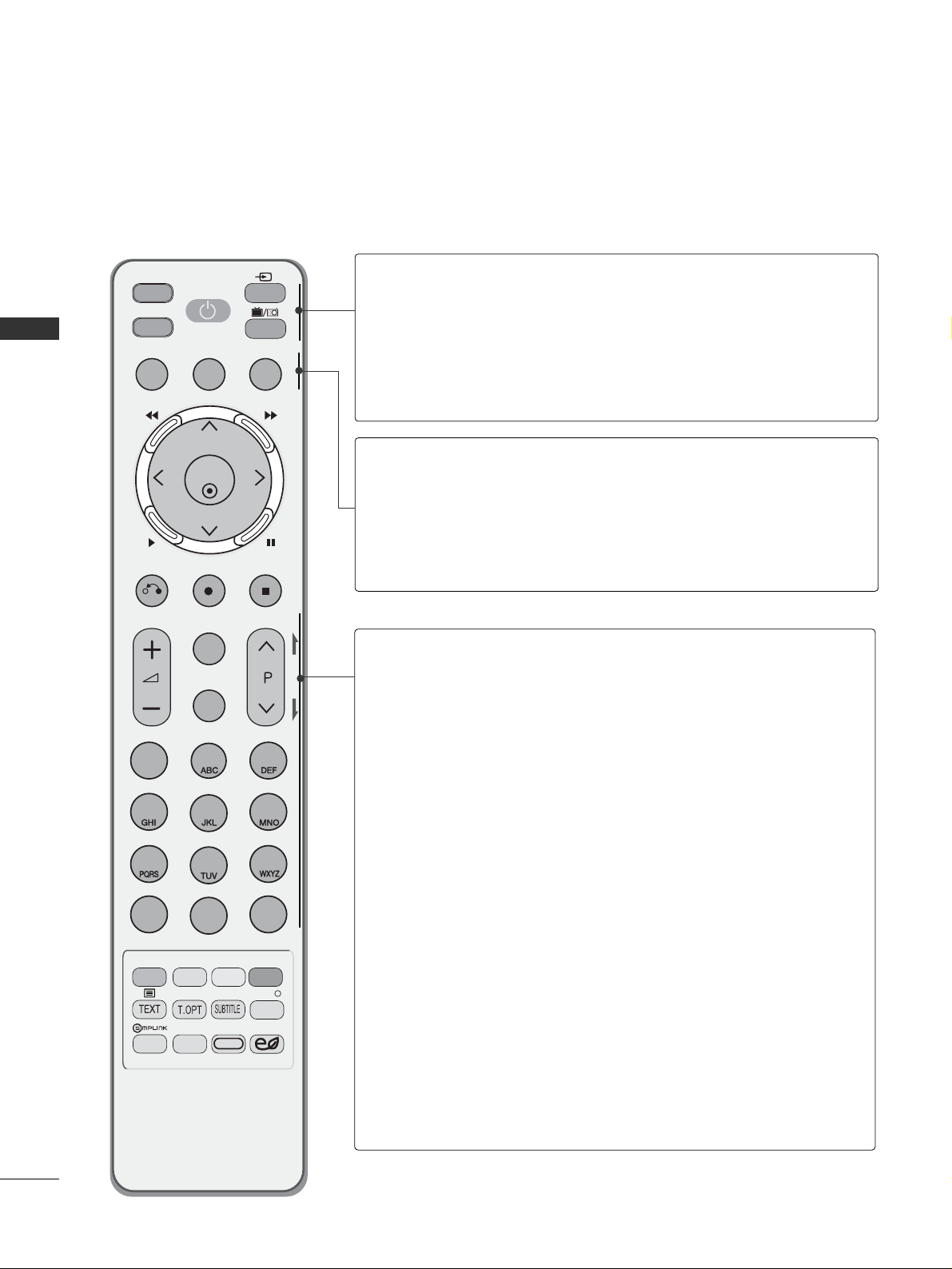
MUTE
TV
POWER
Q. MENU MENU
STOPRETURN
1
2
3
4
56
7809
Q.VIEW
P
A
G
E
STB
FAV
MARK
INPUT
GUIDE
CHAR/NUM
DELETE
RATIO AV MODE
REPEAT
TV/RAD
Time Machine
OK
T
I
M
E
S
H
I
F
T
T
I
M
E
S
H
I
F
T
RECORDRECORD
EXIT LIVE
LIST
INFO
i
ENERGY SAVING
24
WATCHING TV / PROGRAMME CONTROL
WATCHING TV / PROGRAMME CONTROL
REMOTE CONTROL KEY FUNCTIONS
When using the remote control, aim it at the remote control sensor on the TV.
TV/STB
POWER
INPUT
TV/RAD
Select the remote operating mode: TV, or STB.
Switches the TV on from standby or off to standby.
External input mode rotate in regular sequence.
Switches the TV on from standby.(
GG
pp.. 44 22
)
Selects Radio, TV and DTV channel.
Q. MENU
MENU
GUIDE
Select the desired quick menu source. (Aspect Ratio,
Clear Voice II, Picture Mode, Sound Mode, Multi Audio,
Sleep Timer, Favourite, Remove USB device.)(
GG
pp.. 22 77
)
Selects a menu.
Clears all on-screen displays and returns to TV viewing
from any menu.(
GG
pp.. 22 88
)
Shows programme schedule.(
GG
pp.. 44 99
)
VOLUME UP
/DOWN
MARK
FAV
MUTE
Programme
UP/DOWN
PAGE
UP/DOWN
CHAR/NUM,
DELETE
0~9 number
button/
LIST
Q.VIEW
Adjusts the volume.
Check and un-check programmes in the USB menu or
Recorded TV menu.
Displays the selected favourite programme.(
GG
pp.. 44 00
)
Switches the sound on or off.
Selects a programme.
Move from one full set of screen information to the next
one.
Used to edit programme title in Recorded TV and schedule list.
Selects a programme.
Selects numbered items in a menu.
Use for character/number input.
Displays the programme table.(
GG
pp.. 33 99
)
Returns to the previously viewed programme.
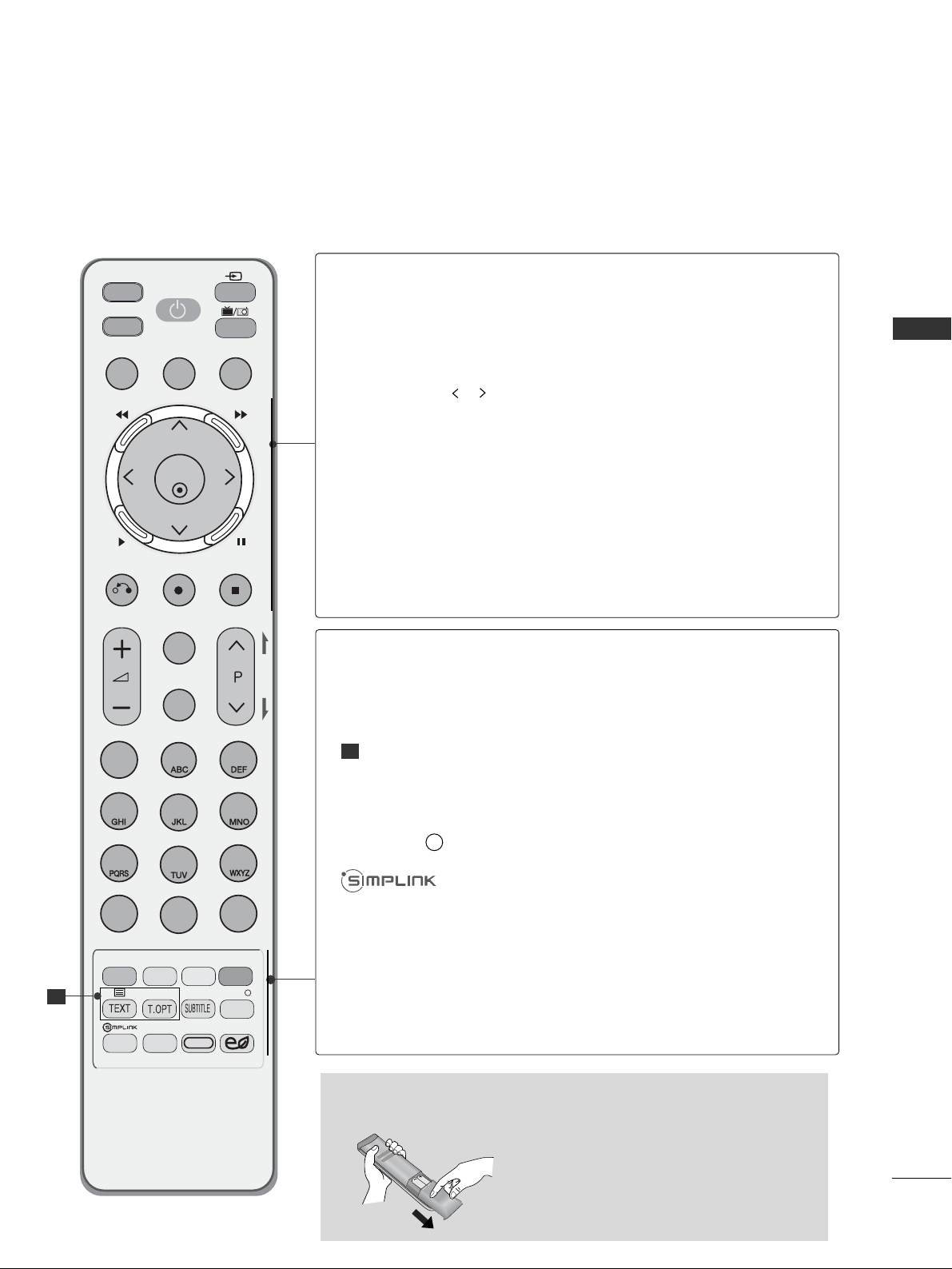
25
WATCHING TV / PROGRAMME CONTROL
MUTE
TV
POWER
Q. MENU MENU
STOPRETURN
1
2
3
4
56
7809
Q.VIEW
P
A
G
E
STB
FAV
MARK
INPUT
GUIDE
CHAR/NUM
DELETE
RATIO AV MODE
REPEAT
TV/RAD
Time Machine
OK
T
I
M
E
S
H
I
F
T
T
I
M
E
S
H
I
F
T
RECORDRECORD
EXIT LIVE
LIST
INFO
i
ENERGY SAVING
THUMBSTICK
(Up/Down/Left/
Right)
OK
Time Machine
control buttons
RETURN(EXIT)
RECORD
STOP
LIVE
Allows you to navigate the on-screen menus and adjust
the system settings to your preference.
Arrow buttons.
Accepts your selection or displays the current mode.
FF
(Rewind),
GG
(Fast Forward), G (Playback)
,
ll ll
(Pause)
,
, (Jump thumbnail)
(Freezes the current frame by pressing the
ll ll
(Pause) button.)
Allows the user to move return one step in an interactive
application or other user interaction function.
Selects button to record the watching programme or make
recording schedules.
Stops processing of time machine function. (Playback, Record,
etc)
Return to the live.
Installing Batteries
■
Open the battery compartment cover on
the back and install the batteries matching correct polarity (+with +,-with -).
■
Install two 1.5V AAA batteries. Do not
mix old or used batteries with new ones.
■
Close cover.
Coloured
buttons
REPEAT
TELETEXT
BUTTONS
SUBTITLE
INFO i
RATIO
AV MODE
ENERGY SAVING
These buttons are used for teletext (on
TTEELLEETTEEXXTT
models only) ,
PPrr ooggrraammmm ee eedd iitt,MMuull ttii mmeeddii aa,GGuuiidd ee
,
SScchh eedduull ee lliisstt
.
Used for playing the Recorded TV function.
These buttons are used for teletext.
For further details, see the ‘Teletext’ section.(
GG
pp.. 111155
)
Recalls your preferred subtitle in digital mode.
Shows the present screen information.
See a list of AV devices connected to TV.
When you toggle this button, the Simplink menu appears
at the screen.(
GG
pp.. 44 33
)
Selects your desired picture format.
It helps you select and set images and sounds when connecting AV devices.(
GG
pp.. 44 66
)
Adjust the Energy Saving mode of the TV.(
GG
pp.. 88 55
)
1
1
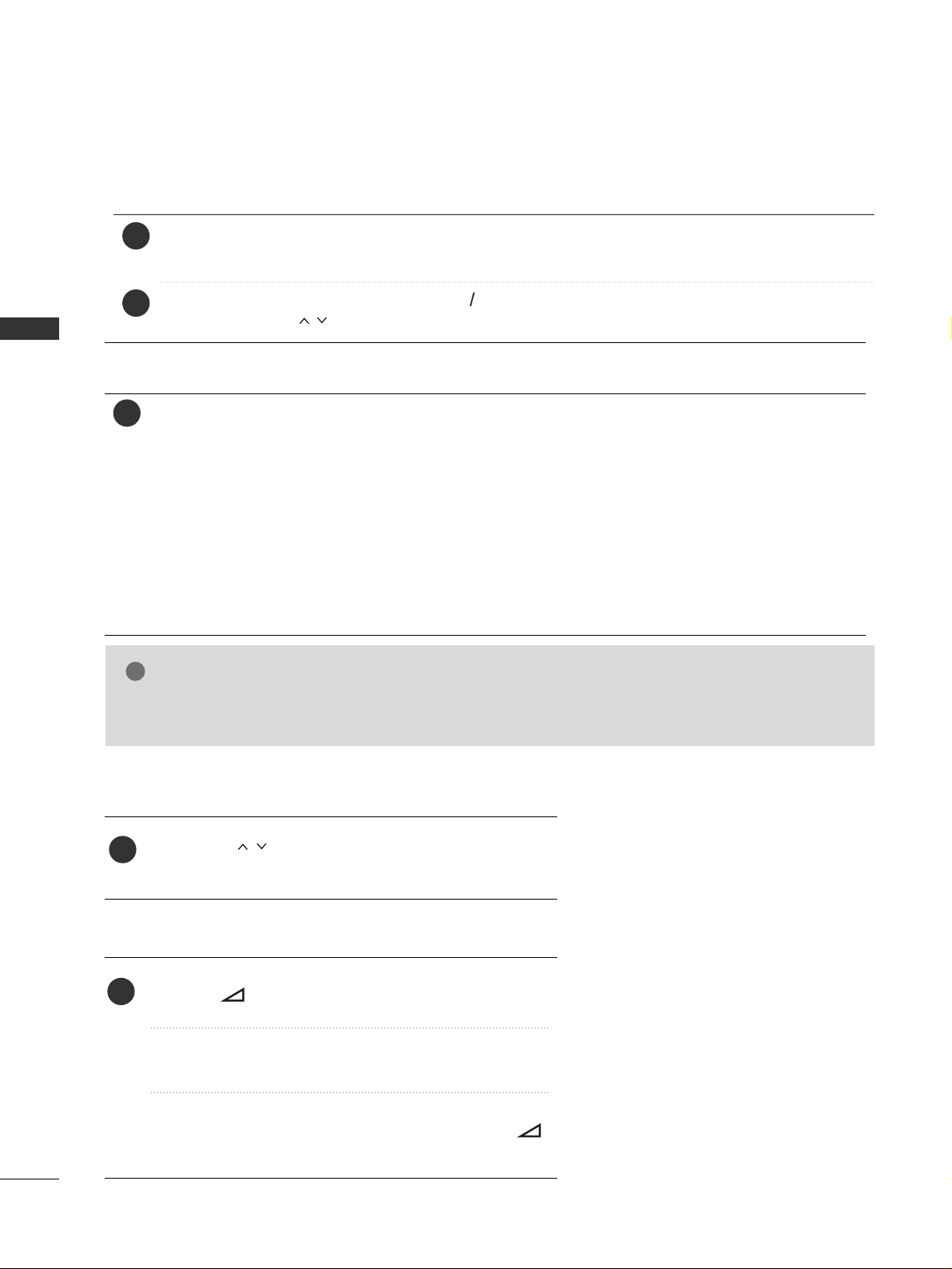
26
WATCHING TV / PROGRAMME CONTROL
WATCHING TV / PROGRAMME CONTROL
TURNING ON THE TV
Firstly, connect the power cord correctly and check the main power on the TV.
At this stage, the TV switches to standby mode.
In standby mode to turn TV on, press the
rr
/ I, INPUT or P
D E
button on the TV or press the
POWER, INPUT, P or NUMBER button on the remote control and the TV will switch on.
2
1
- When your TV is turned on, you will be able to use its features.
PROGRAMME SELECTION
Press the
PP
or NUMBER buttons to select a programme
number.
1
VOLUME ADJUSTMENT
Press the
++ or--
button to adjust the volume.
If you wish to switch the sound off, press the MUTE button.
You can cancel this function by pressing the MUTE,
++ ,--
or AV Mode button.
1
NOTE
!
GG
If the TV is unplugged once or turn off with the
rr
/ I(power)button on the TV, the time setting is set to
AAuuttoo
to set time automatically.
1
INITIALIZING SETUP
Note:
a. If you close without completing the initial setting, the Initial Setting menu can be displayed again.
b. Press the RETURN button to change the current OSD to the previous OSD.
c. For those countries without confirmed DTV broadcasting standards, some DTV features might not
work, depending on the DTV broadcasting environment.
d. "Home Use” mode is the optimal setting for home environments, and is the TV's default mode.
e. "Store Demo" mode is the optimal setting for store environments. If a user modifies image quality
data, “Store Demo” mode initializes the product to the image quality set by us after a certain period
of time.
f. The mode (Home Use, Store Demo) can be changed by executing Mode Setting in the OPTION
menu.
If the OSD (On Screen Display) is displayed on the screen after turning on the TV, you can adjust the
MMooddee SSee tttt iinngg, TTii mmee ZZoonnee, AAuuttoo TTuunniinn gg
.
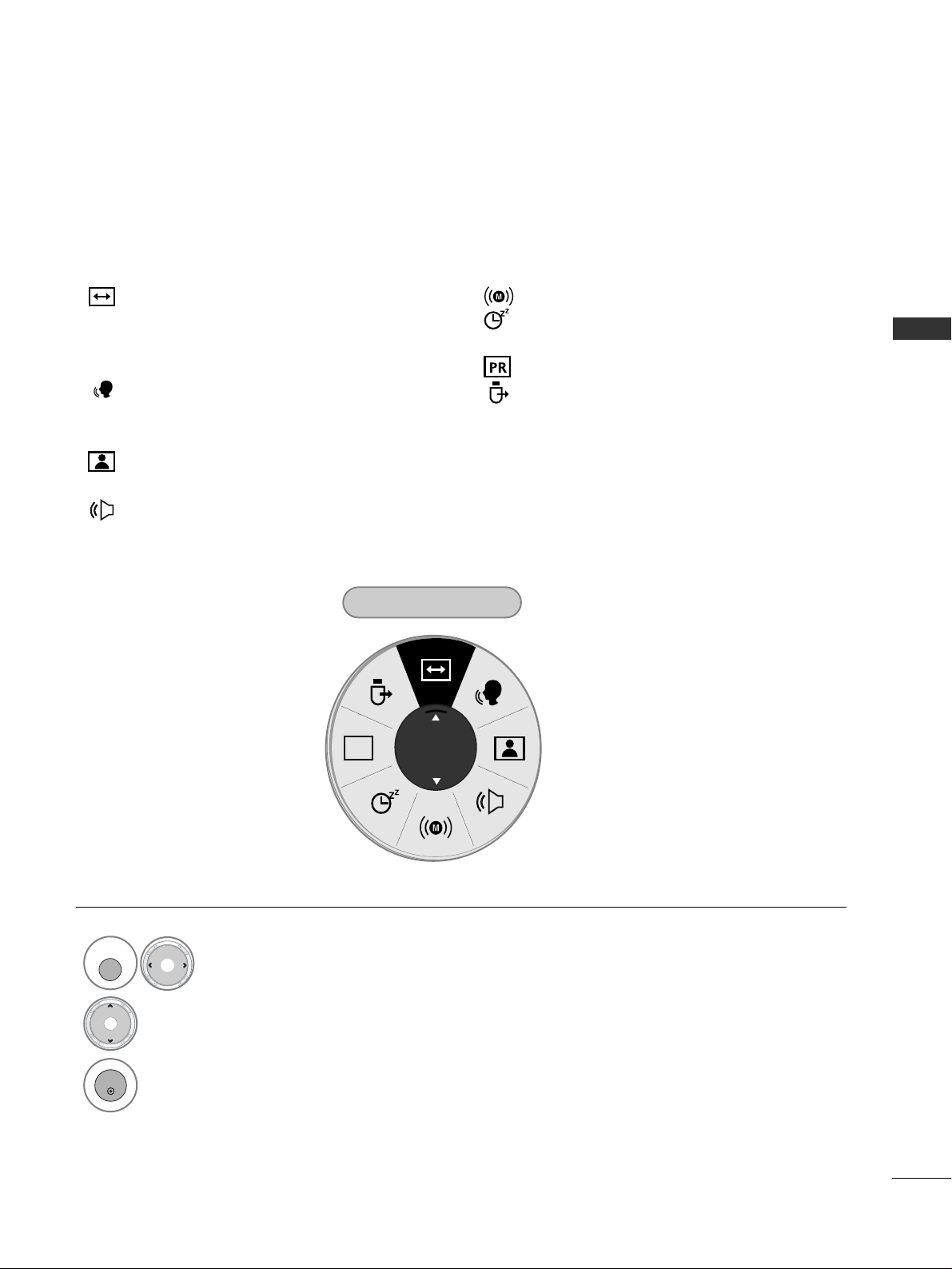
27
WATCHING TV / PROGRAMME CONTROL
QUICK MENU
Your TV's OSD (On Screen Display) may differ slightly from that shown in this manual.
Q.Menu (Quick Menu) is a menu of features which users might use frequently.
•
Press the
QQ ..MMEE NN UU
button to return to normal TV viewing.
PR
Aspect Ratio
16:9
Display each menu.
Select your desired Source.
1
Q. MENU
3
2
OK
AAssppeecctt RRaattiioo
: Selects your desired picture format.
For Zoom Setting, select 14:9, Zoom or Cinema
Zoom in Ratio Menu. After completing Zoom
Setting, the display goes back to Q.Menu.
CC lleeaarr VV ooiicc ee II II
: By differentiating the human
sound range from others, it helps make human
voices sound better.
PPiiccttuurr ee MMoodd ee
: Selects the factory preset pic-
ture depend on the viewing environment.
SSoouu nndd MMoo ddee
: Selects the factory preset sound
for type of programme.
MMuullttii AA uuddiioo
: Selects the sound output.
SSlleeeepp TT iimmeerr
: Select the amount of time
before your TV turns off automatically.
FFaavvoo uurr iittee
: Selects the favourite programme.
RReemmoo vvee UUSSBB ddee vviiccee
: Select
s the remove USB
device menu to detach safely a USB device from
the TV.
E
E
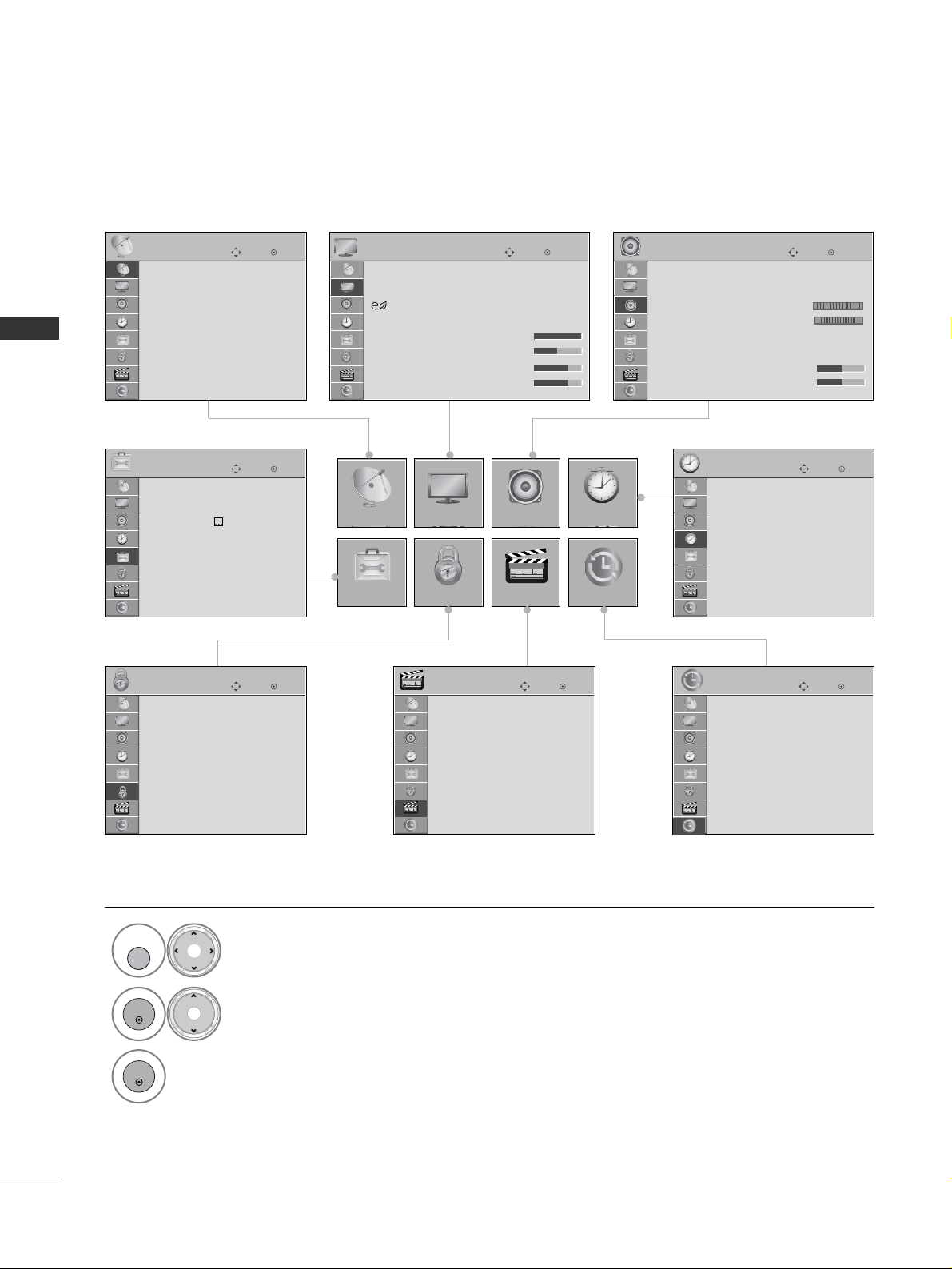
28
WATCHING TV / PROGRAMME CONTROL
WATCHING TV / PROGRAMME CONTROL
ON-SCREEN MENUS SELECTION AND ADJUSTMENT
Your TV's OSD (On Screen Display) may differ slightly from that shown in this manual.
OK
Move
Auto Tuning
Manual Tuning
Programme Edit
Booster : On
Software Update : On
Diagnostics
SETUP
SETUP
OPTION
PICTURE
LOCK
AUDIO
MULTIMEDIA
TIME
TIME MACHINE
OK
Move
Aspect Ratio : 16:9
Picture Wizard
Energy Saving
: Intelligent Sensor
Picture Mode : Vivid
• Contrast 100
• Brightness 50
• Sharpness 70
• Colour 70
PICTURE
E
OK
Move
Auto Volume : Off
Clear Voice I I : Off
• Level 3
Balance 0
Sound Mode : Standard
•
SRS TruSurround XT
: On
• Treble 50
• Bass 50
AUDIO
OK
Move
Clock
Off Time : Off
On Time : Off
Sleep Timer : Off
TIME
OK
Move
Time Machine Mode : Off
Recorded TV
Schedule
Record
Schedule List Initialisation
USB Device Initialisation
TIME MACHINE
OK
Move
Photo List
Music List
Movie List
DivX Reg. Code
Deactivation
MULTIMEDIA
OK
Move
Lock System : Off
Set Password
Block Programme
Parental Guidance : Blocking Off
Input Block
LOCK
OK
Move
Audio Language : English
Subtitle Language : English
Hard of Hearing( )
: Off
Input Label
SIMPLINK : Off
Key Lock : Off
Simple Manual
ISM Method : Normal
OPTION
E
Display each menu.
Select a menu item.
Move to the pop up menu.
3
OK
•
Press the
IINN FFOO
button, you can check the
SSiimmpp llee MMaannuuaall
.
• Press the
MMEENNUU
button to return to normal TV viewing.
• Press the
RR EETTUU RRNN
button to move to the previous menu screen.
LR
E
1
MENU
2
OK
