LG 50PJ3, 50PJ6, 42PJ5, 50PK2, 50PJ650R-ZA Owner's Manual
...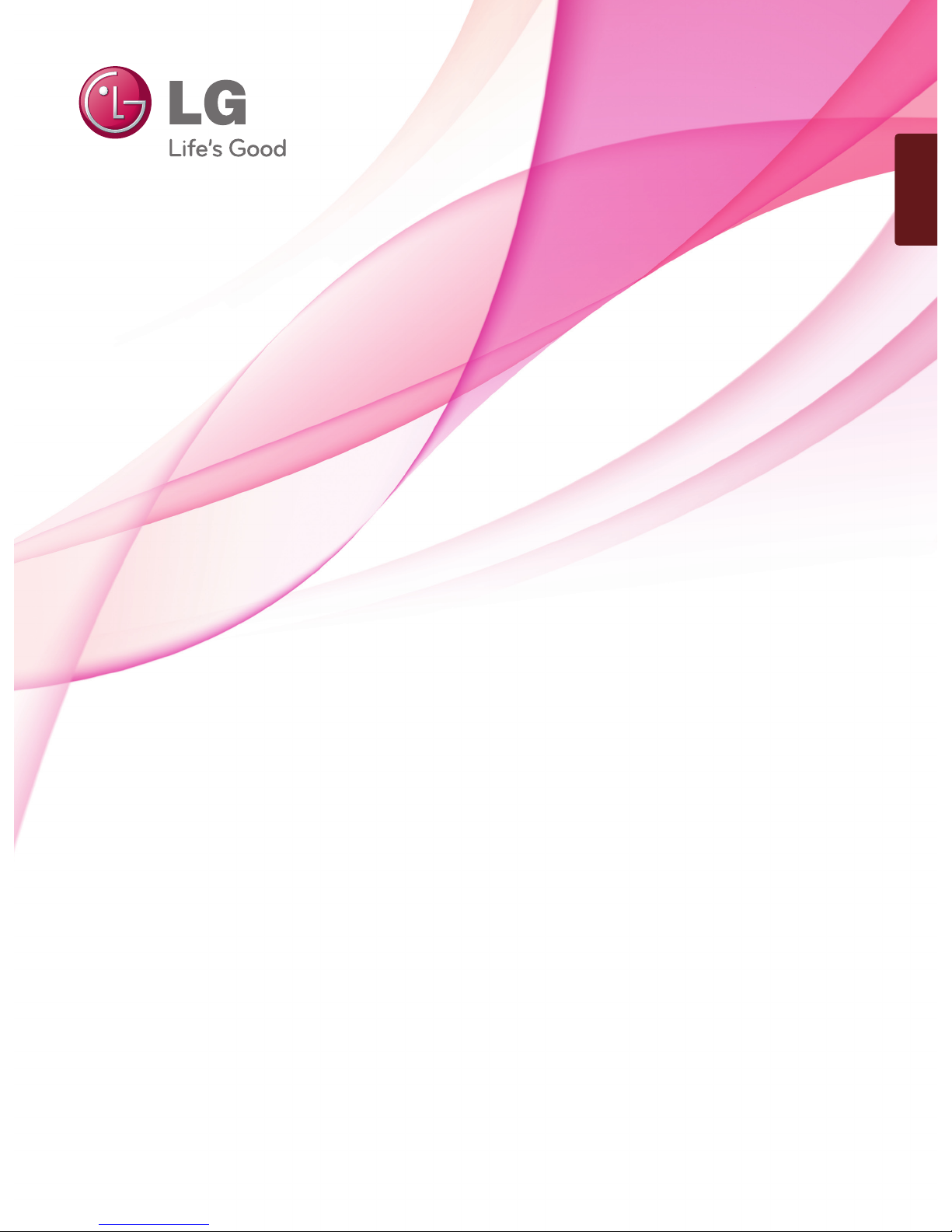
www.lg.com
OWNER’S MANUAL
PLASMA TV
Please read this manual carefully before operating
your set and retain it for future reference.
ENGLISH

HDMI, the HDMI logo and High-Definition Multimedia Interface
are trademarks or registered trademarks of HDMI Licensing LLC.
Ferrite Core
(Black)
(This feature is not
available for all
models.)
Ferrite core can be used to reduce
the electromagnetic wave when
connecting the power cord.
The closer the location of the ferrite core to the power plug, the
better it is.
The ferrite core can be used to reduce the
electromagnetic waves in the PC Audio
cable.
Wind the PC Audio cable on the ferrite core
twice, and then plug the cables into the TV
as shown in the following picture.
Place the ferrite core close to AUDIO
IN(RGB/DVI) jack on the display.
Place the ferrite core close to
AUDIO IN(RGB/DVI) jack on the display.
Ferrite Core
(Gray)
(This feature is not
available for all
models.)
AUDIO IN
(RGB/DVI)
Install the power plug
closely.
Ferrite Core
(Gray)
(This feature is not
available only
42PJ**** models.)
TV
SOCKET
Ferrite core can be used to reduce RF noise
when connecting the RF cable.
The closer he location of the ferrite core to the
“ANTENNA IN”, the better it is.
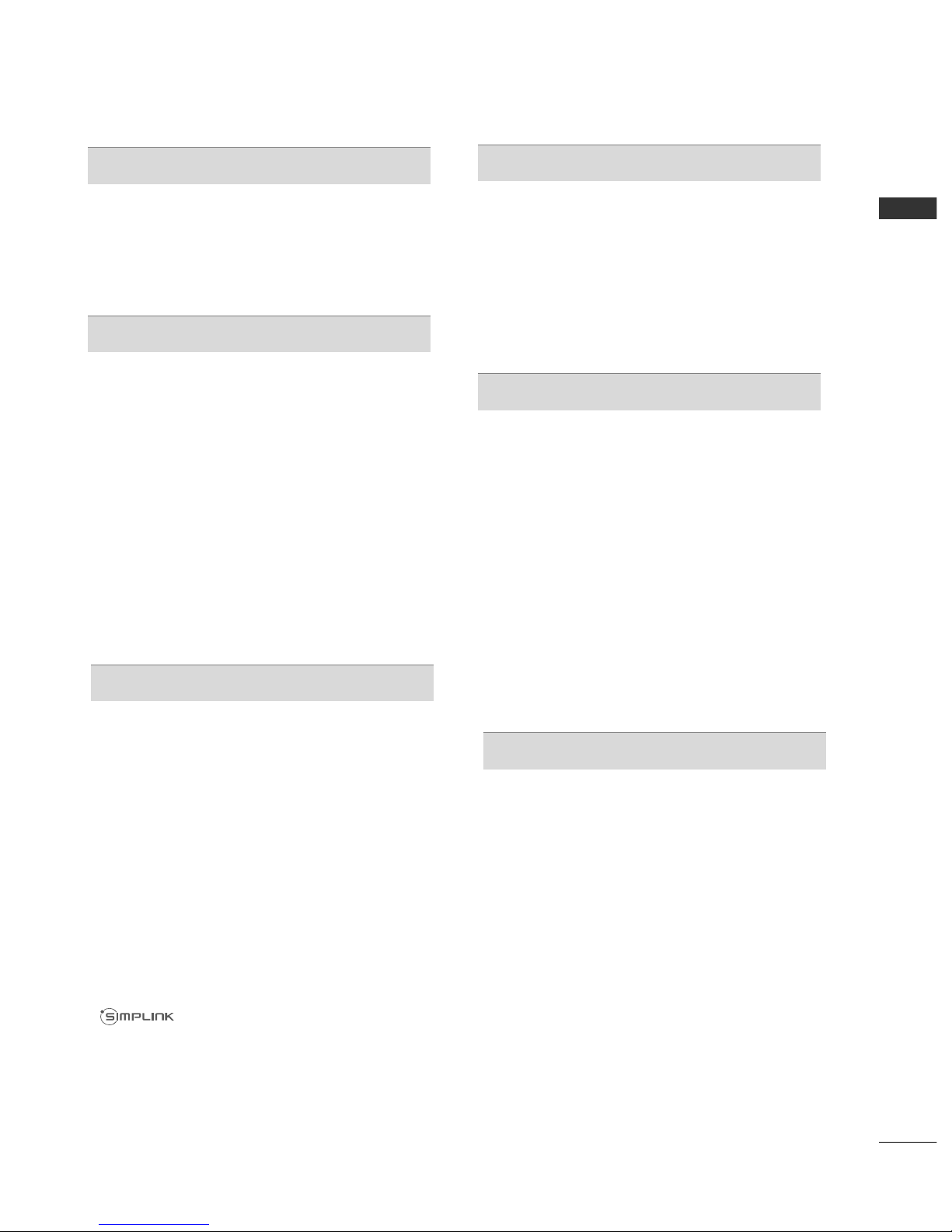
I
CONTENTS
CONTENTS
PREPARATION
42/50PJ2***, 42/50PJ3***, 42PJ5***,
42/50PJ6***, 50PK2*** ..................................... A-1
EXTERNAL EQUIPMENT SETUP
Antenna Connection ............................................... 1
Connecting with a Component Cable ................. 2
Connecting with an HDMI Cable........................... 3
Connecting with an HDMI to DVI Cable ............ 4
Connection with a Euro Scart Cable ................... 5
USB in Setup ...............................................................6
Connecting with a RCA Cable.................................6
Connecting with a RF Cable .................................. 7
Connecting with a D-SUB 15 pin Cable ............. 7
Supported Display Resolution .............................. 8
Screen Setup for PC Mode .................................... 9
WATCHING TV / PROGRAMME CONTROL
Turning on the TV ....................................................... 13
Programme Selection.................................................. 13
Volume Adjustment..................................................... 13
Quick Menu................................................................... 14
On Screen Menus Selection and Adjustment...... 15
Auto Programme Tuning ........................................... 16
Manual Programme Tuning........................................ 17
Programme Edit ........................................................... 19
Selecting the Programme List .................................. 21
Favourite Programme Setup...................................... 22
Input List........................................................................ 23
Input Label .................................................................... 24
................................................................. 25
AV Mode........................................................................ 28
Initializing (Reset to original factory settings) .... 29
Key Lock ........................................................................ 30
TO USE THE USB DEVICE
When connecting a USB device.............................. 31
Photo List ...................................................................... 33
Music List....................................................................... 39
Movie List ...................................................................... 42
DivX Registration Code ........................................... 48
Deactivation ................................................................ 49
PICTURE CONTROL
Picture Size (Aspect Ratio) Control ...................... 50
Energy Saving ............................................................... 52
Preset Picture Settings
Picture Mode-Preset................................................ 53
Manual Picture Adjustment
Picture Mode-User option..................................... 54
Picture Improvement Technology ............................55
Advanced - Black(Darkness) Level ......................... 56
Advanced - Film Mode............................................... 57
Picture Reset................................................................. 58
Image Sticking Minimization (ISM) Method........ 59
Demo Mode ............................................................. 60
Mode Setting............................................................ 61
SOUND & LANGUAGE CONTROL
Auto Volume Leveler............................................... 62
Clear Voice II............................................................ 63
Preset Sound Settings-Sound Mode.................. 64
Sound Setting Adjustment -User Mode ............ 65
Infinite Sound........................................................... 65
Balance ...................................................................... 66
TV Speakers On/ Off Setup................................. 67
Audio Reset.............................................................. 68
I/II
Stereo/Dual Reception ...................................... 69
NICAM Reception ............................................... 70
Speaker Sound Output Selection..................... 70
On-Screen Menu Language Selection................ 71

II
CONTENTS
CONTENTS
TELETEXT
Switch On/Off ........................................................ 75
SIMPLE Text.............................................................. 75
TOP Text.....................................................................75
FASTEXT.................................................................... 76
Special Teletext Functions..................................... 76
APPENDIX
Troubleshooting....................................................... 77
Maintenance..............................................................79
Product Specifications........................................... 80
IR Codes.................................................................... 84
External Control Device Setup..............................85
TIME SETTING
Clock Setup.............................................................. 72
Auto On/Off Timer Setting .................................. 73
Sleep Timer Setting ................................................ 74
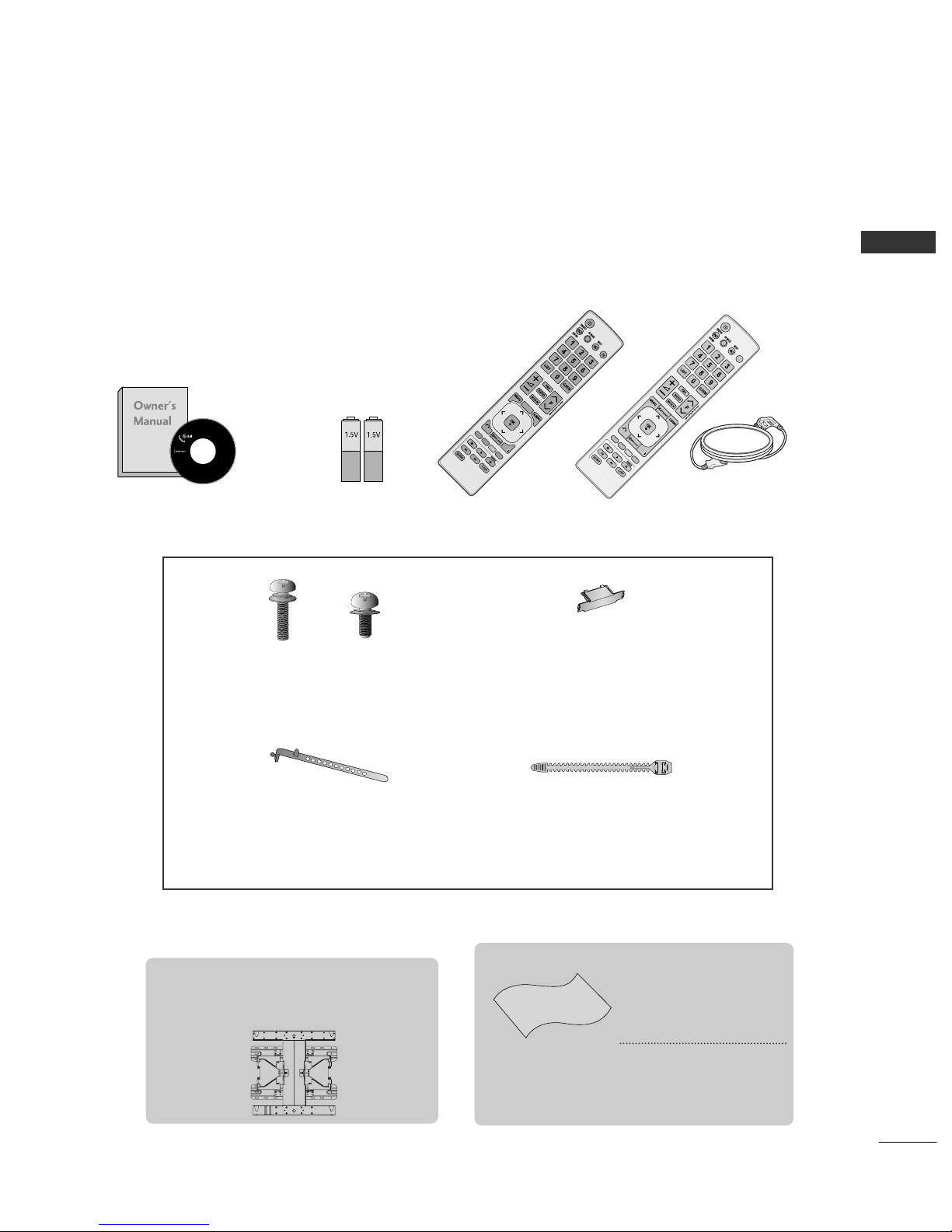
A-1
ACCESSORIES
Ensure that the following accessories are included with your TV. If an accessory is missing, please contact the
dealer where you purchased the TV.
■
Here shown may
differ from your TV.
Owner’s Manual
Batteries
(AAA)
Remote Control
Power Cord
BACK
EXIT
CLEAR
VOICE II
Protection cover
Cable Holder
Bolts for stand assembly
x 2
PSW400B or PSW400BG or
DSW400B or DSW400BG
Wall Mounting Bracket (Separate purchase)
PREPARATION
PLASMA TV Models :42/50PJ2
***,
42/50PJ3
***,
42PJ5
***,
42/50PJ6
***,
50PK2
***
x 4
x 3
M4 x 28
M5 x 14
MARK
TV
BACK
EXIT
or
Polishing Cloth
Polishing cloth for use
on the screen.
This item is not included for all models.
* Lightly wipe any stains
or fingerprints on the
surface of the TV with
the polishing cloth.
Do not use excessive
force. This may cause
scratching or discolouration.
Tie Band
(Only 42PJ****)
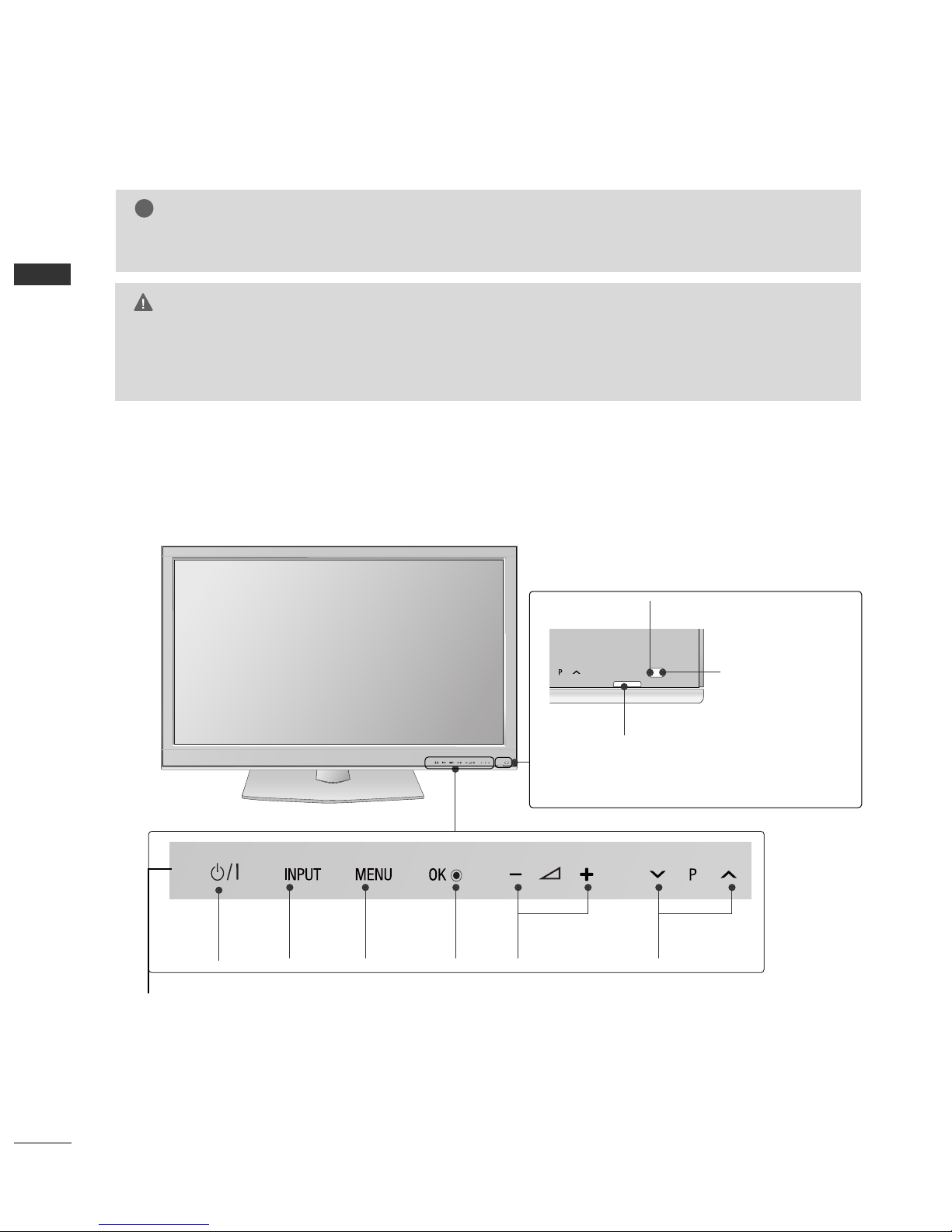
A-2
PREPARATION
PREPARATION
PREPARATION
FRONT PANEL CONTROLS
■
Image shown may differ form your TV.
G
Do not step on the glass stand or subject it to any impact.
It may break, causing possible injury from fragments of glass, or the TV may fall.
G
Do not drag the TV. The floor or the product may be damaged.
CAUTION
NOTE
!
G
The energy consumed during use can be significantly reduced if the level of brightness of the picture is
reduced, and this will reduce the overall running cost.
42/50PJ2
***
, 50PK2
***
INPUT MENU
OK VOLUME
PROGRAMME
POWER
Power/Standby Indicator
•
Illuminates red in standby mode.
•
The LED is off while the TV remains on.
Intelligent Sensor
Adjusts picture according
to the surround-
ing conditions.
Remote Control Sensor
Touch Sensor
• You can use the desired
button function by
touching.
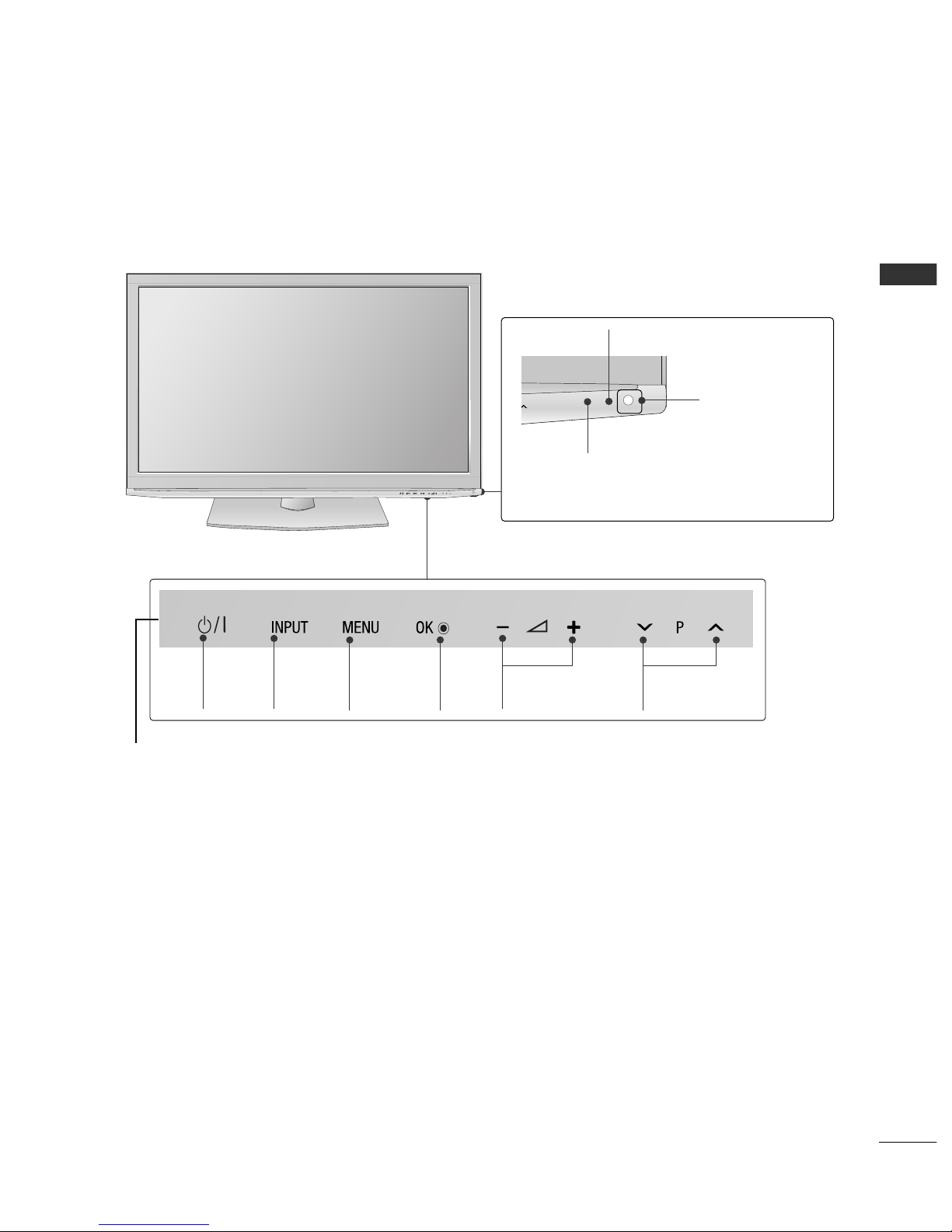
A-3
PREPARATION
INPUT MENU
OK VOLUME
PROGRAMME
POWER
Power/Standby Indicator
•
Illuminates red in standby mode.
•
The LED is off while the TV remains on.
42/50PJ3
***
Remote Control Sensor
■
Image shown may differ form your TV.
Intelligent Sensor
Adjusts picture according
to the surround-
ing conditions.
Touch Sensor
• You can use the desired
button function by
touching.
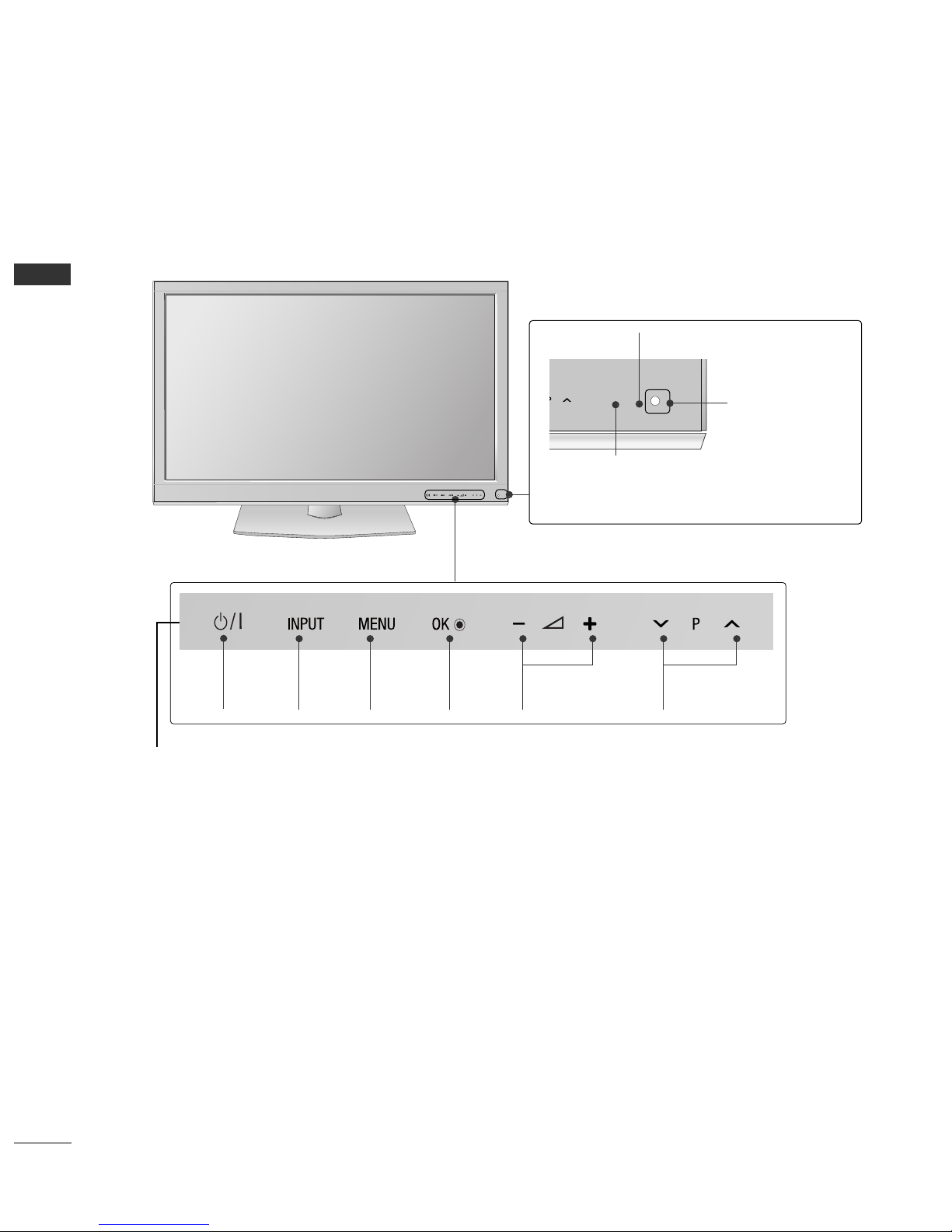
A-4
PREPARATION
PREPARATION
■
Image shown may differ form your TV.
42PJ5
***
INPUT MENU
OK VOLUME
PROGRAMME
POWER
Power/Standby Indicator
•
Illuminates red in standby mode.
•
The LED is off while the TV remains on.
Intelligent Sensor
Adjusts picture according
to the surround-
ing conditions
Remote Control Sensor
Touch Sensor
• You can use the desired
button function by
touching.
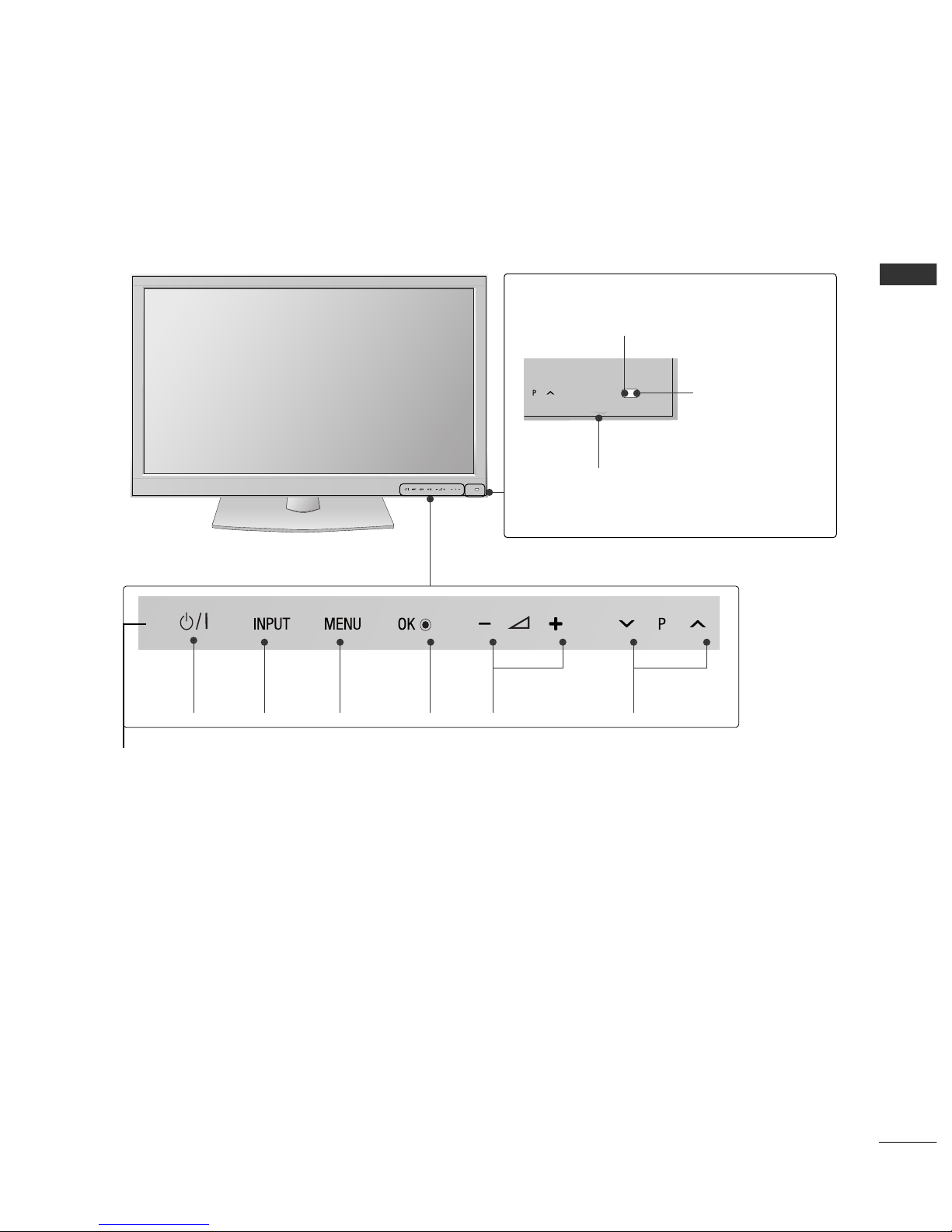
A-5
PREPARATION
■
Image shown may differ form your TV.
42/50PJ6
***
INPUT MENU
OK VOLUME
PROGRAMME
POWER
Power/Standby Indicator
•
Illuminates red in standby mode.
•
The LED is off while the TV remains on.
Intelligent Sensor
Adjusts picture according
to the
surrounding conditions.
Remote Control Sensor
Touch Sensor
• You can use the desired
button function by
touching.
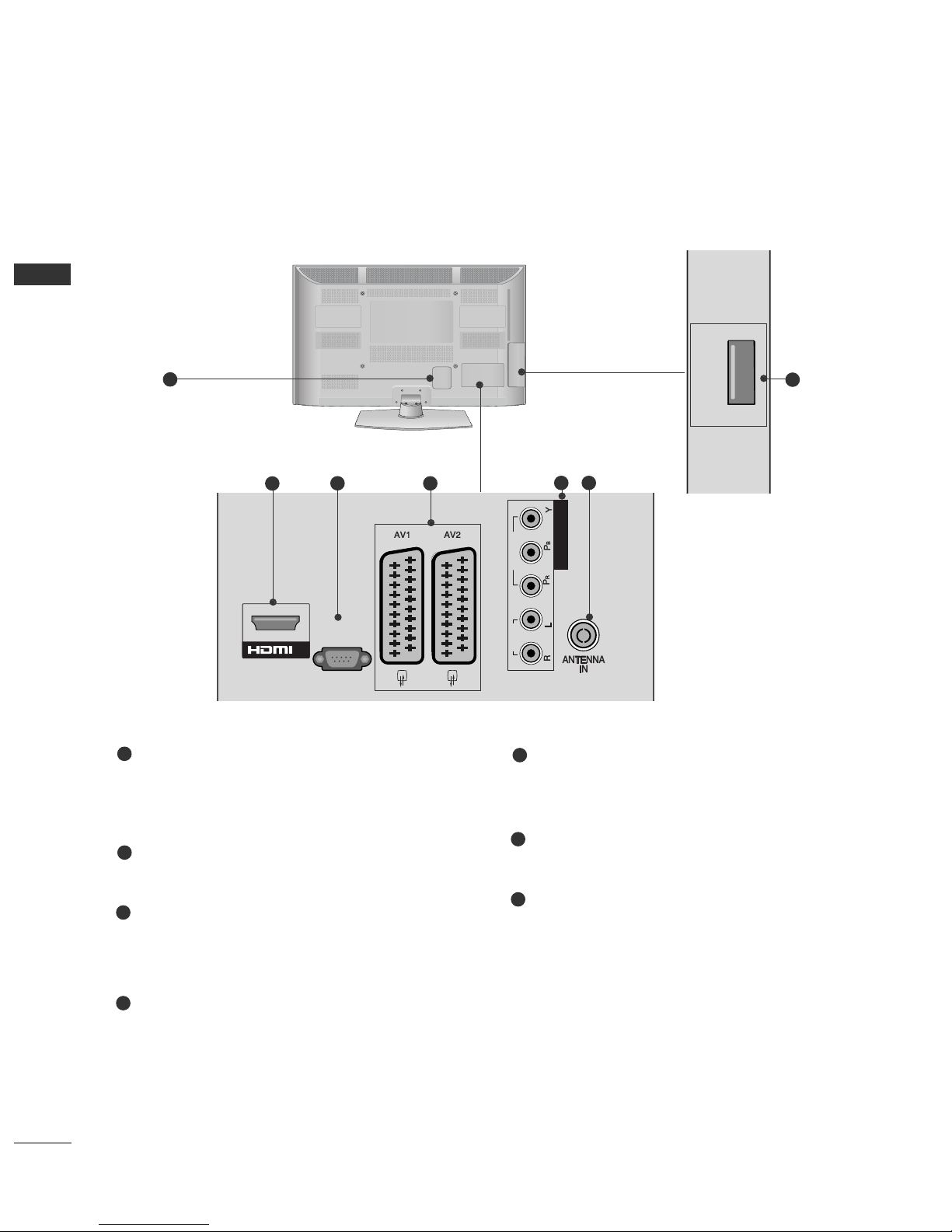
A-6
PREPARATION
PREPARATION
L/MONO
R
AUDIO
S-VIDEO
HDMI IN 2
USB IN
SERVICE ONLY
BACK PANEL INFORMATION
A
Image shown may differ form your TV.
Power Cord Socket
This TV operates on an AC power. The voltage is
indicated on the Specifications page. Never
attempt to operate the TV on DC power.
HDMI Input
Connect an HDMI signal to HDMI IN.
RS-232C Input
(CONTROL&SERVICE) Por t
Connect to the RS-232C port on a PC.
This port is used for Service or Hotel mode.
Euro Scart Socket (AV1/AV2)
Connect scart socket input or output from an
external device to these jacks.
Component Input
Connect a component video/audio device to
these jacks.
Antenna Input
Connect RF antenna to this jack.
SERVICE ONLY PORT
1
6
7
2
3
4
5
COMPONENT IN
IN
RS-232C IN
(CONTROL & SERVICE)
VIDEO
AUDIO
1
2
3
5
SERVICE
ONLY
7
4
6
42/50PJ2
***
, 50PK2
***
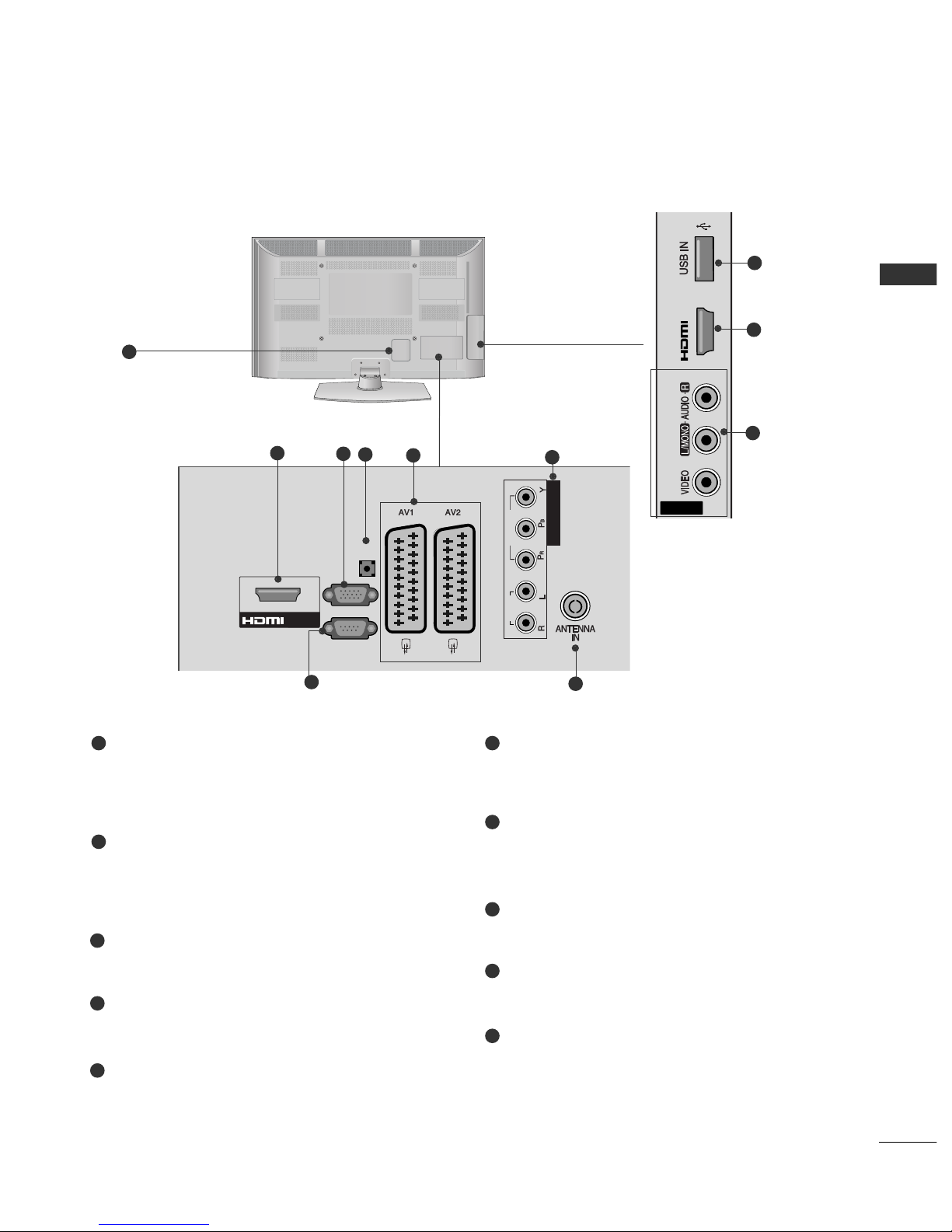
A-7
PREPARATION
A
Image shown may differ form your TV.
Power Cord Socket
This TV operates on an AC power. The voltage is
indicated on the Specifications page. Never
attempt to operate the TV on DC power.
HDMI Input
Connect an HDMI signal to HDMI IN.
Or DVI(VIDEO)signal to HDMI/DVI port with DVI
to HDMI cable.
RGB IN Input
Connect the output from a PC.
RGB/DVI Audio Input
Connect the audio from a PC.
Euro Scart Socket (AV1/AV2)
Connect scart socket input or output from an
external device to these jacks.
Component Input
Connect a component video/audio device to
these jacks.
RS-232C Input
(CONTROL&SERVICE) Por t
Connect to the RS-232C port on a PC.
This port is used for Service or Hotel mode.
Antenna Input
Connect RF antenna to this jack.
USB IN Input
Connect USB storage device to this jack.
Audio/Video Input(AV IN3)
Connect audio/video output from an external
device to these jacks.
1 6
8
7
9
10
2
3
4
5
COMPONENT IN
RS-232C IN
(CONTROL & SERVICE)
VIDEO
AUDIO
RGB IN
(PC)
AUDIO IN
(RGB/DVI)
/DVI IN 1
2
4
8
7
6
AV IN 3
IN 2
2
9
10
42/50PJ3
***,
42PJ5
***,
42/50PJ6
***
L/MONO
R
AUDIO
S-VIDEO
HDMI IN 2
USB IN
SERVICE ONLY
1
3
5
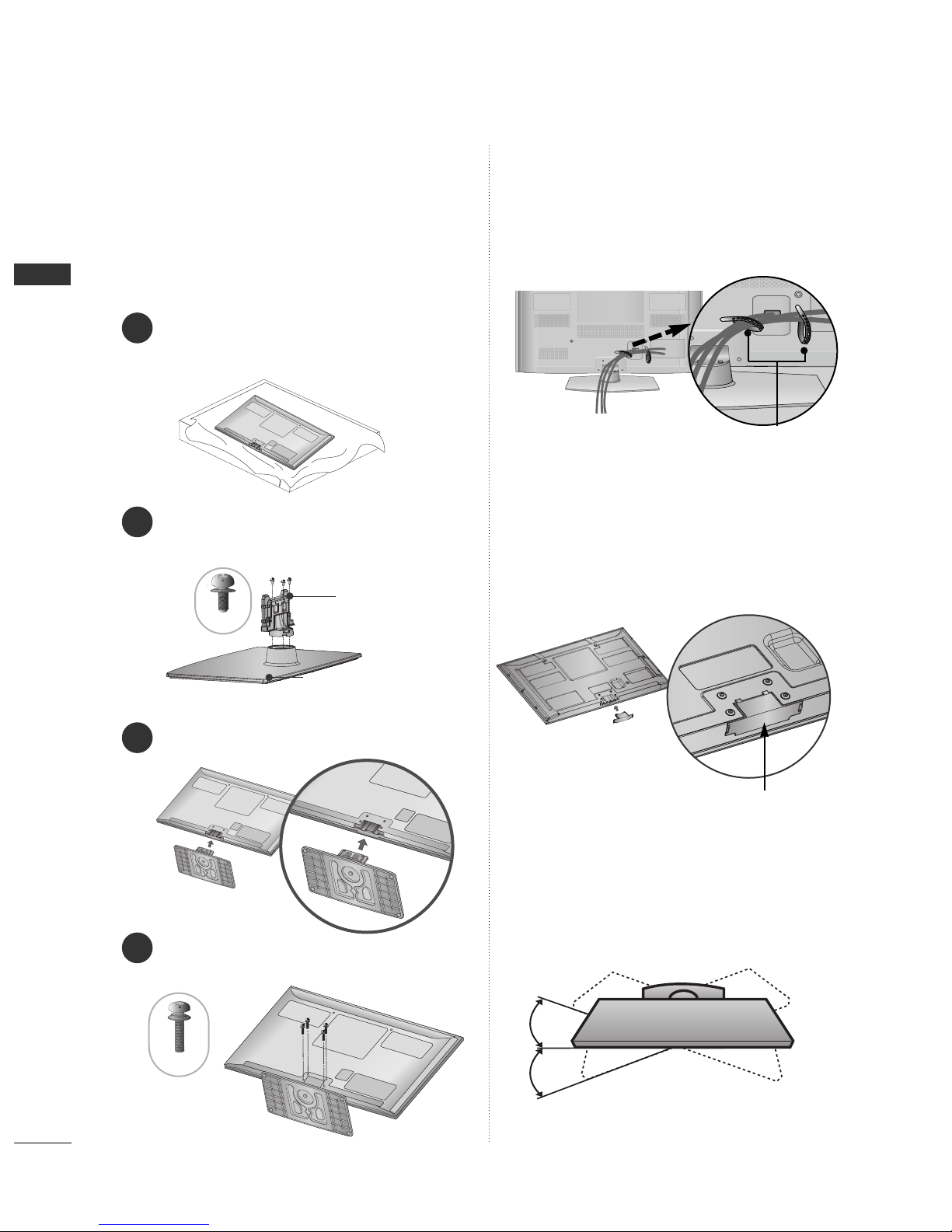
A-8
PREPARATION
PREPARATION
STAND INSTALLATION
1
3
4
Carefully place the TV screen side down on a cushioned surface to protect the screen from damage.
2
Assemble the parts of the
SSttaa nn dd BBooddyy
with
the
SSttaa nn dd BBaassee
of the TV.
Assemble the TV as shown.
Fix the 4 bolts securely using the holes in the
back of the TV.
Stand Body
Stand Base
■
Image shown may differ from your TV
When assembling the desk type stand, check whether
the bolt is fully tightened. (If not tightened fully, the
product can tilt forward after the product installation.)
If you tighten the bolt with excessive force, the bolt can
deviate from abrasion of the tightening part of the bolt.
SWIVEL STAND
■
Image shown may differ from your TV.
After installing the TV, you can adjust the TV set
manually to the left or right direction by 20 degrees
to suit your viewing position.
BACK COVER FOR
WIRE ARRANGEMENT
■
Image shown may differ from your TV.
After Connecting the cables as necessary, install
CABLE HOLDER as shown and bundle the cables.
CABLE HOLDER
■
Image shown may differ from your TV.
When installing the wall-mounted unit, use
the protection cover.
NOT USING THE DESKTYPE STAND
Insert the
PPRROOTTEECCTT IIOONN
CCOOVVEERR
into the TV until
clicking sound.
PROTECTION COVER
M5x14
M4x28
(Fix a Guide to the Out sides.)
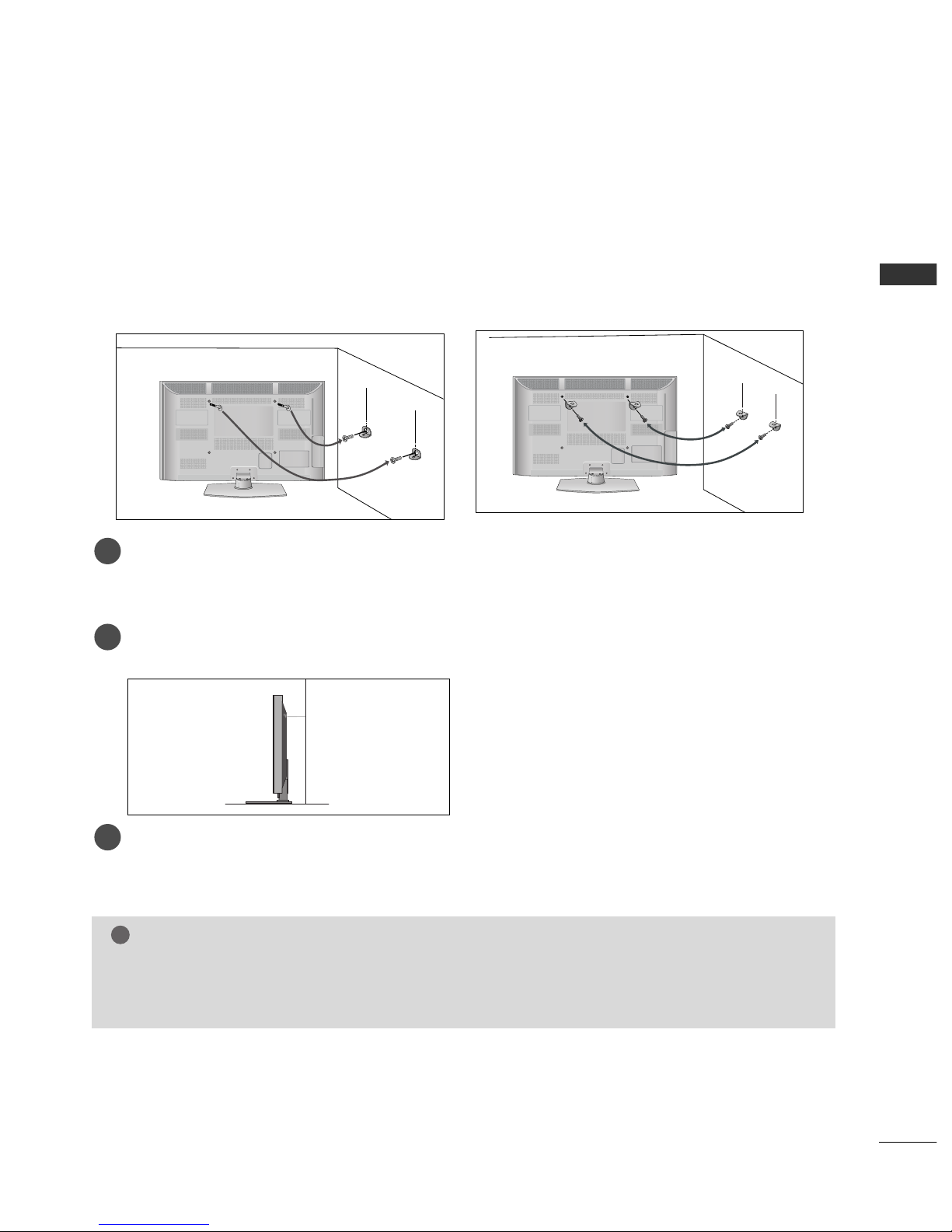
A-9
PREPARATION
CAREFUL INSTALLATION ADVICE
A
You should purchase necessary components to fix the TV safety and secure to the wall on the market.
A
Position the TV close to the wall to avoid the possibility of it falling when pushed.
A
The instructions shown below are a safer way to set up the TV, by fixing it to the wall, avoiding the possibility of it falling forwards if pulled. This will prevent the TV from falling forward and causing injury. This will
also prevent the TV from damage. Ensure that children do not climb or hang from the TV.
NOTE
!
G
When moving the TV undo the cords first.
G
Use a platform or cabinet strong and large enough to support the size and weight of the TV.
G
To use the TV safely make sure that the height of the bracket on the wall and on the TV is the same.
3
1
2
Use the eye-bolts or TV brackets/bolts to fix the product to the wall as shown in the picture.
(If your TV has bolts in the eyebolts, loosen then bolts.)
* Insert the eye-bolts or TV brackets/bolts and tighten them securely in the upper holes.
Secure the wall brackets with the bolts on the wall. Match the height of the bracket that is mounted on
the wall.
3
Use a sturdy rope to tie the product for alignment. It is safer to tie the rope so it becomes horizontal
between the wall and the product.
2
1
2
1
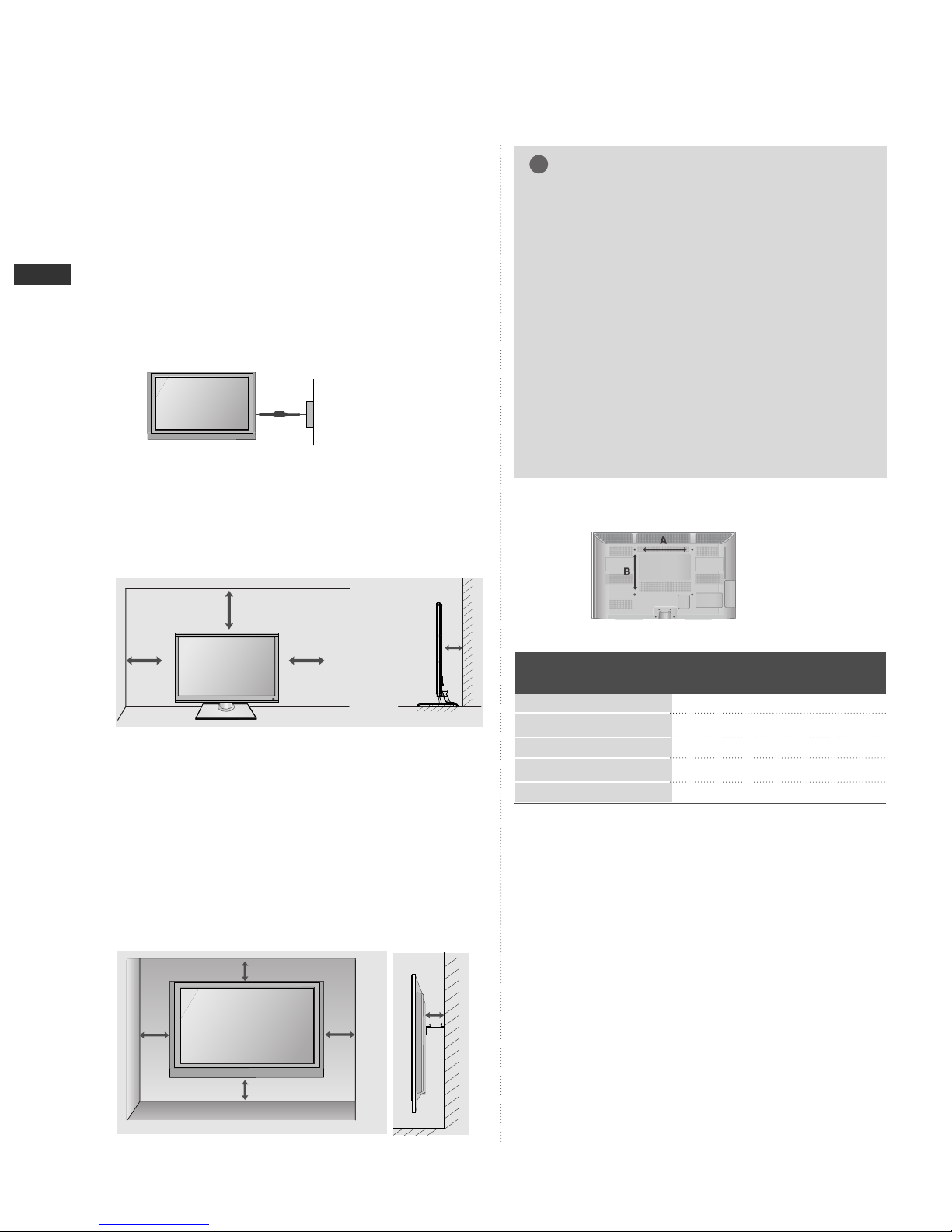
A-10
PREPARATION
PREPARATION
A
The TV can be installed in various ways such as on
a wall, or on a desktop etc.
A
The TV is designed to be mounted horizontally.
Power Supply
Circuit breaker
EARTHING
Ensure that you connect the earth wire to prevent
possible electric shock. If grounding methods are not
possible, have a qualified electrician install a separate
circuit breaker.
Do not try to earth the TV by connecting it to telephone wires, lightening rods or gas pipes.
WALL MOUNT: HORIZONTAL
INSTALLATION
A
We recommend the use of a LG Brand wall mounting
bracket when mounting the TV to a wall.
A
We recommend that you purchase a wall mounting
bracket which supports VESA standard.
A
LG recommends that wall mounting be performed
by a qualified professional installer.
10 cm
10 cm
10 cm
10 cm
10 cm
NOTE
!
G Should Install wall mount on a solid wall perpendicular to
the floor.
G Should use a special wall mount, if you want to install it to
ceiling or slanted wall.
G The surface that wall mount is to be mounted on should
be of sufficient strength to support the weight of TV set;
e.g. concrete, natural rock, brick and hollow block.
G Installing screw type and length depends on the wall
mount used. Further information, refer to the instructions
included with the mount.
G LG is not liable for any accidents or damage to property or
TV due to incorrect installation:
- Where a non-compliant VESA wall mount is used.
- Incorrect fastening of screws to surface which may cause
TV to fall and cause personal injury.
- Not following the recommended Installation method.
Model
VESA
(A *B)
Standard
Screw
Quantity
50PK2
***
42/50PJ2
***
42/50PJ3
***
42PJ5
***
42/50PJ6
***
400 * 400
400 * 400
400 * 400
400 * 400
400 * 400
M6
M6
M6
M6
M6
4
4
4
4
4
10 c m
10 c m
10 c m
10 c m
DESKTOP PEDESTAL INSTALLATION
For adequate ventilation allow a clearance of 10cm
(4 inch) all around the TV.
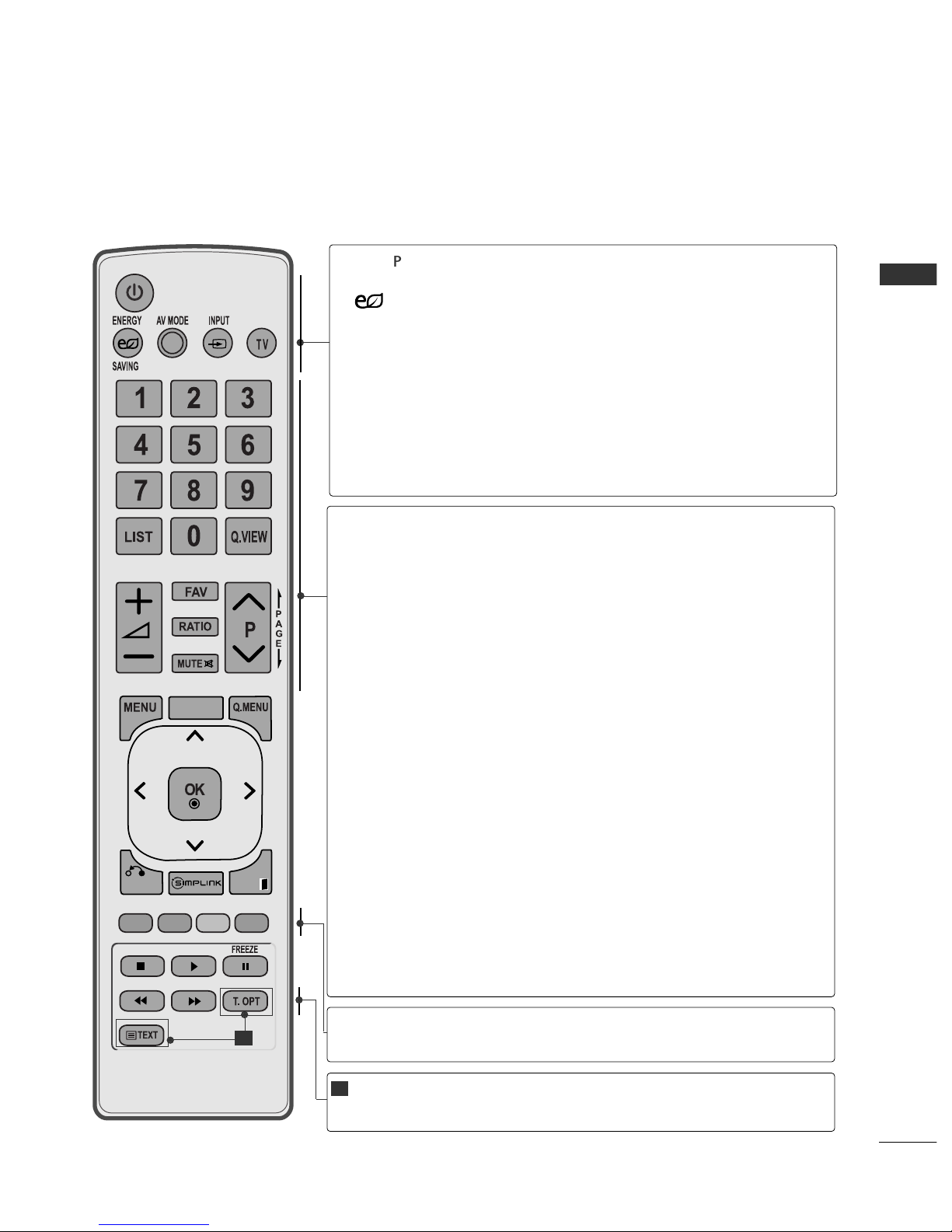
A-11
PREPARATION
BACK
EXIT
CLEAR
VOICE II
0 to 9 number
button
LIST
Q.VIEW
VOLUME UP
/DOWN
MARK
FAV
RATIO
MUTE
Programme
UP/DOWN
PAGE
UP/DOWN
Selects a programme.
Selects numbered items in a menu.
Displays the programme table.
Returns to the previously viewed programme.
Adjusts the volume.
Check and un-check programmes in the USB menu
Displays the selected favourite programme.
Selects your desired picture format.
Switches the sound on or off.
Selects a programme.
Move from one full set of screen information to the next
one.
Coloured
buttons
These buttons are used for teletext (on
TTEELLEETTEEXX TT
models only),
PPrroo gg rraamm mmee eeddiitt
.
REMOTE CONTROL KEY FUNCTIONS
Only 42/50PJ2***, 50PK2***
When using the remote control, aim it at the remote control sensor on the TV.
TELETEXT
BUTTONS
These buttons are used for teletext.
For further details, see the ‘Teletext’ section.(
GG
pp.. 77 55
)
1
1
rr
POWER
ENERGY
SAVING
AV MODE
INPUT
TV
Switches the TV on from standby or off to standby.
Adjust the power saving mode of the TV.
It helps you select and set images and sounds when
connecting AV devices.(
GG
pp.. 22 88
)
External input mode rotate in regular sequence.
Switches the TV on from standby.
Selects TV channel.
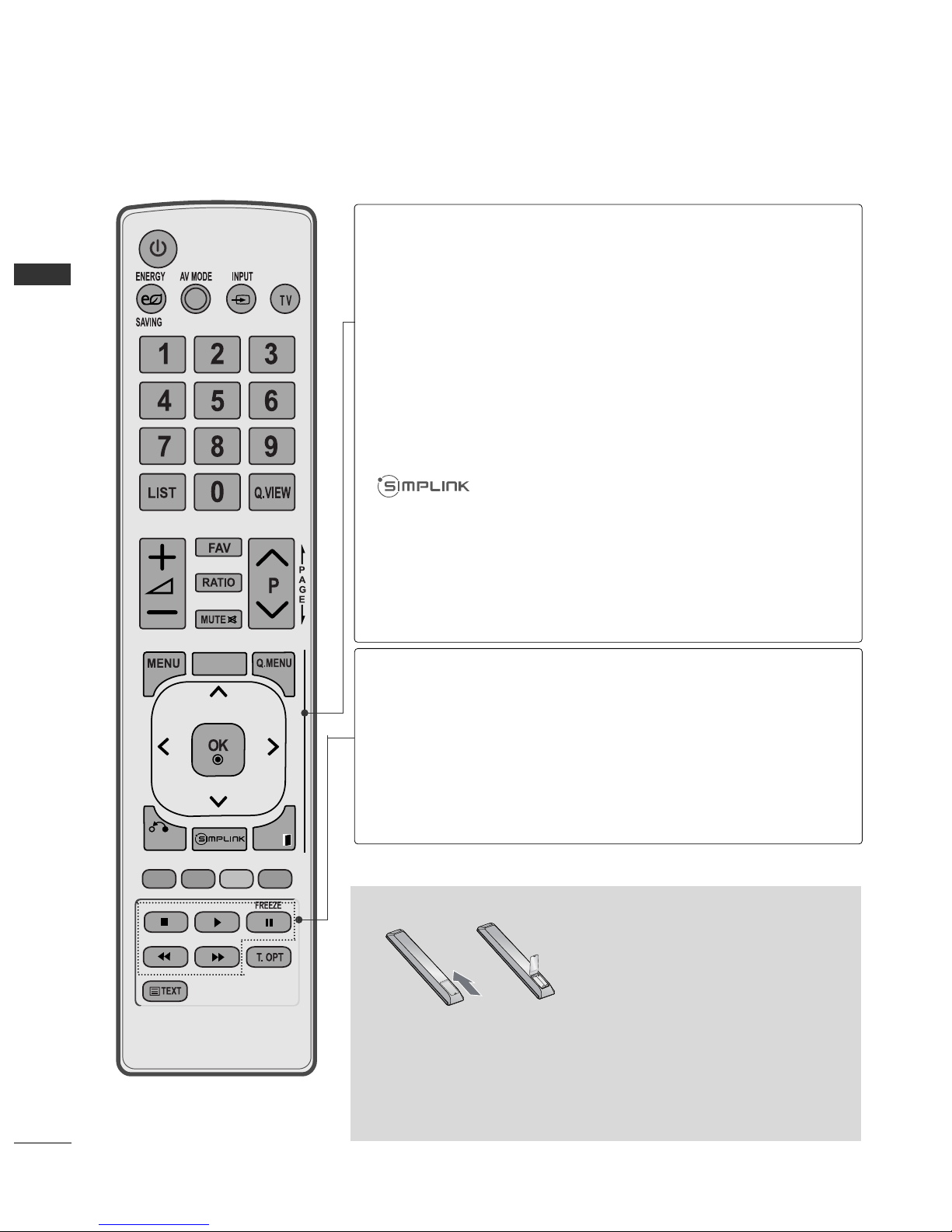
A-12
PREPARATION
PREPARATION
BACK
EXIT
CLEAR
VOICE II
MENU
CLEAR VOICE II
Q. MENU
BACK
EXIT
THUMBSTICK
(Up/Down/Left/Right)
OK
Selects a menu.
Clears all on-screen displays and returns to TV viewing
from any menu.
It helps users listen to human voices better.
Select the desired quick menu source.(
GG
pp.. 11 44
)
Allows the user to move return one step in an interactive
application, EPG or other user interaction function.
Clears all on-screen displays and return to TV viewing
from any menu.
See a list of AV devices connected to TV.
When you toggle this button, the Simplink menu appears
at the screen.(
GG
pp.. 22 55
)
Allows you to navigate the on-screen menus and adjust
the system settings to your preference.
Accepts your selection or displays the current mode.
SIMPLINK /
USB Menu
control buttons
FREEZE
Controls SIMPLINK menu.
Pause the present picture at the screen. (It doesn't
work at USB Mode.)
The TV returns to normal viewing automatically if no
signal is received or no operation is performed for 5
minutes.
Installing Batteries
A
Open the battery compartment cover on the back and install the batteries
matching correct polarity (+with +,-with -).
A
Install two 1.5V AAA batteries. Do not mix old or used batteries with new
ones.
A
Close cover.
A
To remove the batteries, perform the installation actions in reverse.

A-13
PREPARATION
MARK
TV
BACK
EXIT
REMOTE CONTROL KEY FUNCTIONS
Only 42/50PJ3
***,
42PJ5
***,
42/50PJ6
***
When using the remote control, aim it at the remote control sensor on the TV.
rr
POWER
ENERGY
SAVING
AV MODE
INPUT
TV
Switches the TV on from standby or off to standby.
Adjust the power saving mode of the TV.
It helps you select and set images and sounds when
connecting AV devices.(
GG
pp.. 22 88
)
External input mode rotate in regular sequence.
Switches the TV on from standby.
Selects TV channel.
0 to 9 number
button
LIST
Q.VIEW
VOLUME UP
/DOWN
FAV
MARK
RATIO
MUTE
Programme
UP/DOWN
PAGE
UP/DOWN
Selects a programme.
Selects numbered items in a menu.
Displays the programme table.
Returns to the previously viewed programme.
Adjusts the volume.
Displays the selected favourite programme.
Select the input to apply the Picture Wizard setting.
Check and un-check programmes in the USB menu.
Selects your desired picture format.
Switches the sound on or off.
Selects a programme.
Move from one full set of screen information to the next
one.
Coloured
buttons
These buttons are used for teletext (on
TTEELLEETTEEXX TT
models only) ,
PPrroo gg rraamm mmee eeddiitt
.
TELETEXT
BUTTONS
These buttons are used for teletext.
For further details, see the ‘Teletext’ section.(
GG
pp.. 77 55
)
1
1
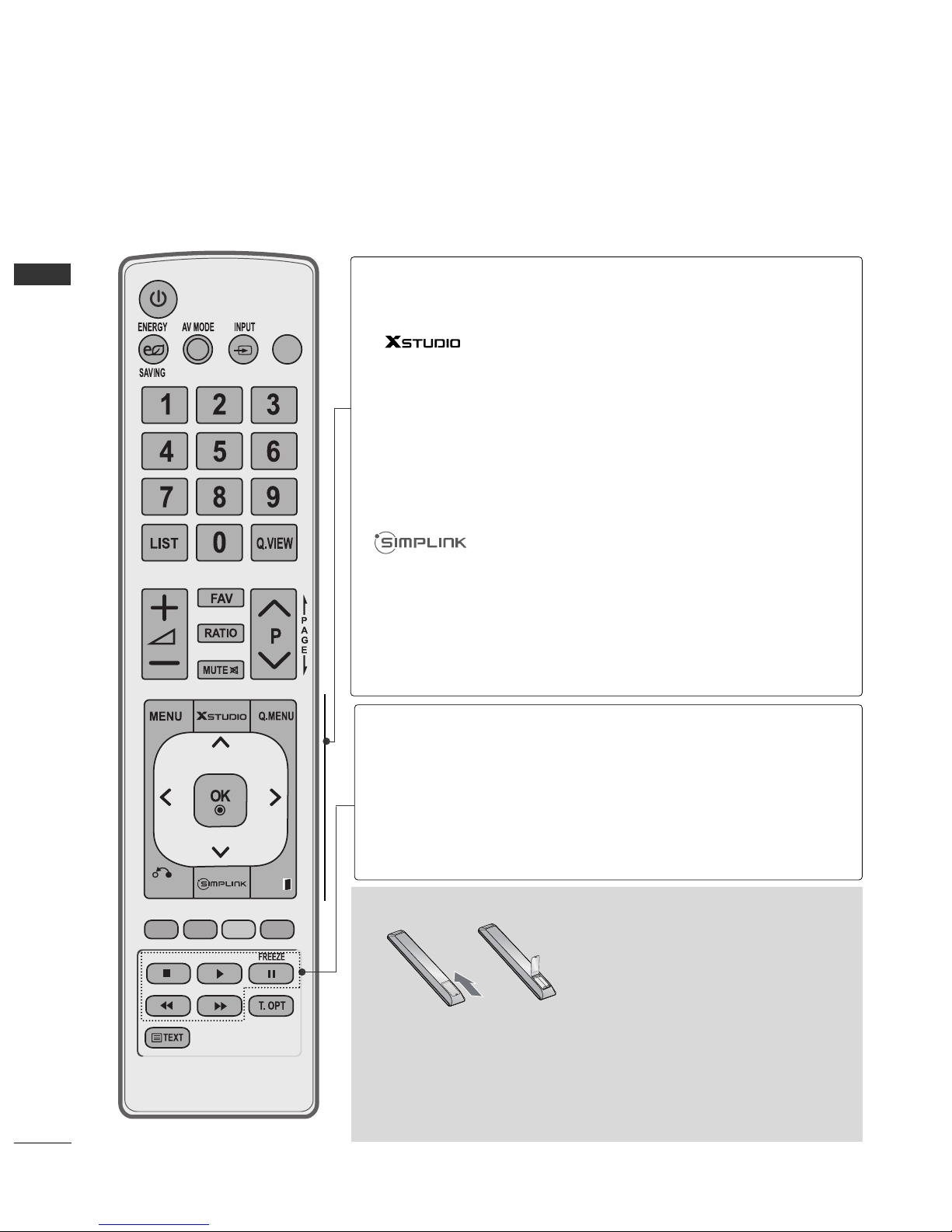
A-14
PREPARATION
PREPARATION
Installing Batteries
A
Open the battery compartment cover on the back and install the batteries
matching correct polarity (+with +,-with -).
A
Install two 1.5V AAA batteries. Do not mix old or used batteries with new
ones.
A
Close cover.
A
To remove the batteries, perform the installation actions in reverse.
MARK
TV
BACK
EXIT
SIMPLINK/
USB Menu
control buttons
FREEZE
Controls SIMPLINK or USB menu.(Photo List and Music
List)
.
Pause the present picture at the screen. (It doesn't
work at USB Mode.)
The TV returns to normal viewing automatically if no
signal is received or no operation is performed for 5
minutes.
MENU
Q. MENU
BACK
EXIT
THUMBSTICK
(Up/Down/Left/Right)
OK
Selects a menu.
Clears all on-screen displays and returns to TV viewing
from any menu.
Control the USB menu.
Select the desired quick menu source.(
GG
pp.. 11 44
)
Allows the user to move return one step in an interactive
application, EPG or other user interaction function.
Clears all on-screen displays and return to TV viewing
from any menu.
See a list of AV devices connected to TV.
When you toggle this button, the Simplink menu appears
at the screen.(
GG
pp.. 22 55
)
Allows you to navigate the on-screen menus and adjust
the system settings to your preference.
Accepts your selection or displays the current mode.
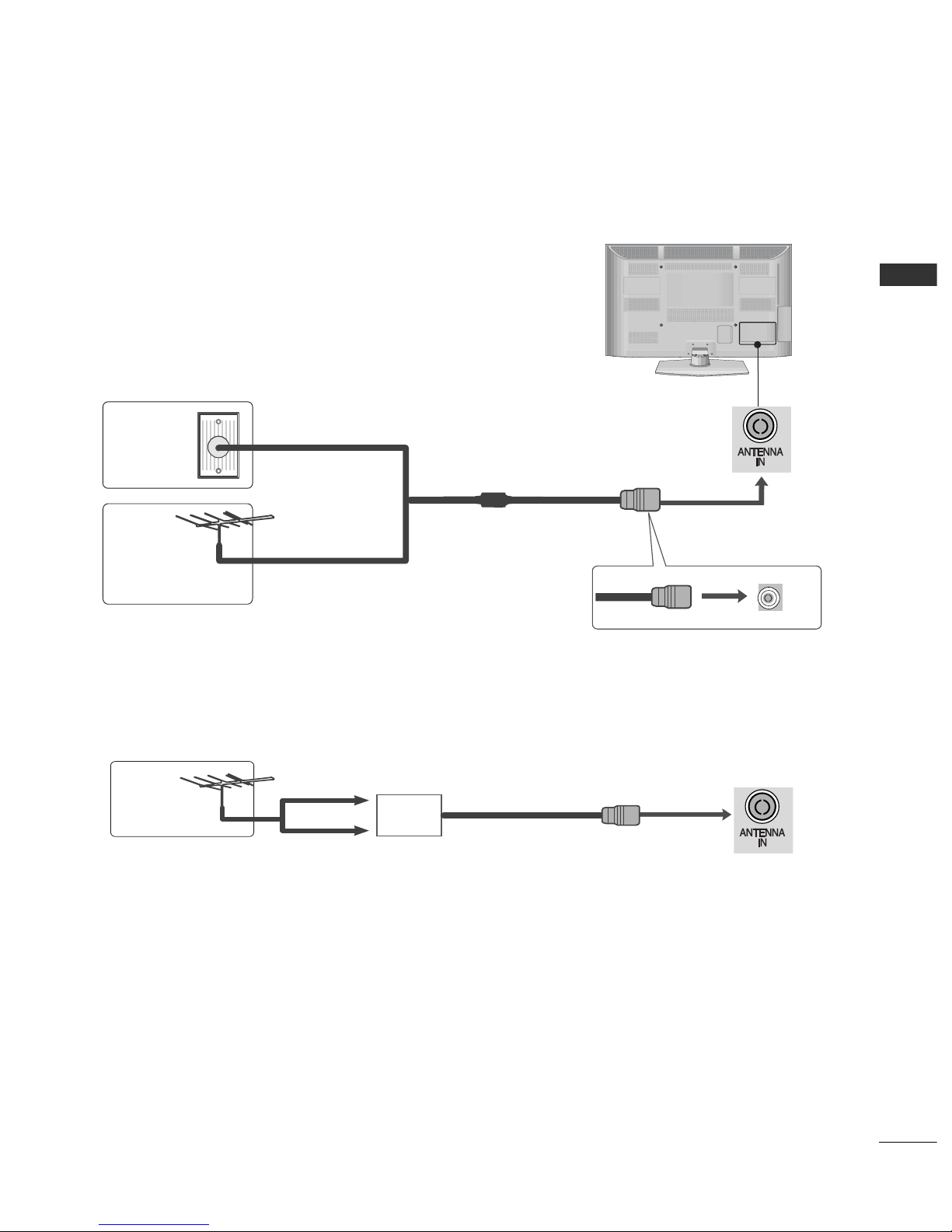
L/MONO
R
AUDIO
VIDEO
S-VIDEO
HDMI IN 2
USB IN
SERVICE ONLY
1
PREPARATION
EXTERNAL EQUIPMENT SETUP
ANTENNA CONNECTION
■
For optimum picture quality, adjust antenna direction.
■
An antenna cable and converter are not supplied.
■
To prevent damage do not connect to the mains outlet until all connections are made between the devices.
Multi-family Dwellings/Apartments
(Connect to wall antenna socket)
Single-family Dwellings /Houses
(Connect to wall jack for outdoor antenna)
Outdoor
Antenna
(VHF, UHF)
Wall
Antenna
Socket
RF Coaxial Wire (75 Ω)
Antenna
UHF
Signal
Amplifier
VHF
■
In poor signal areas, to achieve better picture quality it may be necessary to install a signal amplifier to the antenna as shown above.
■
If signal needs to be split for two TVs,use an antenna signal splitter for connection.
COMPONENT IN
COMPONENT IN
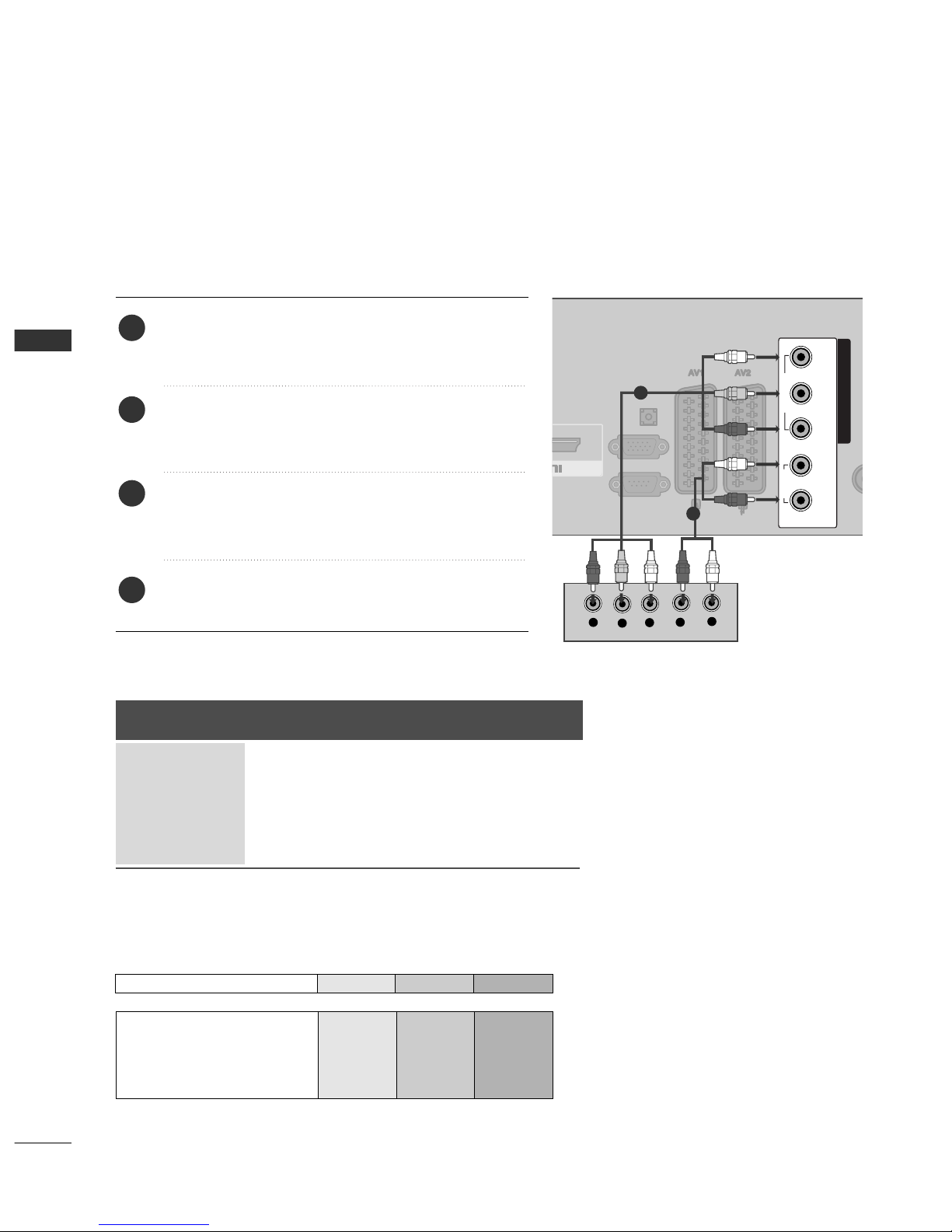
2
EXTERNAL EQUIPMENT SETUP
EXTERNAL EQUIPMENT SETUP
CONNECTING WITH A COMPONENT CABLE
■
To avoid damaging any equipment, never plug in any power cords until you have finished connecting all equipment.
■
This section on EXTERNAL EQUIPMENT SETUP mainly uses diagrams for the 42/50PJ3***, 42PJ5*** models.
■
Here shown may differ from your TV.
Signal
480i/576i
480p/576p
720p/1080i
10 8 0 p
Component
O
O
O
O
(50 / 60 Hz only)
HDMI
X
O
O
O
(24 Hz / 30 Hz / 50 Hz / 60 Hz)
Connect the video outputs (Y, PB, PR
)
of the external
equipment (digital set-top box, DVD, etc.) to the
CC OO MM--
PPOONNEENN TT IINN VVIIDD EE OO
jacks on the TV.
Connect the audio output of the external equipment
(digital set-top box, DVD, etc.) to the
CCOOMMPP OONNEENNTT
IINN AA UUDDIIOO
jacks on the TV.
Turn on the external equipment.
(
Refer to the external equipment's manual for operating
instructions.)
Select the
CCoo mmppoo nn eenn tt
input source using the
IINNPP UU TT
button on the remote control.
2
3
4
1
AUDIO
VIDEO
COMPONENT IN
RL YP
b
P
r
/DVI IN 1
RS-232C IN
(
CONTROL&SERVICE)
RGB IN (PC)
AUDIO IN
(RGB/DVI)
ANT
L
R
Y
P
B
P
R
1
2
Component Input ports
To achieve better picture quality, connect a DVD player to the component input ports as shown below.
Component ports on the TV Y PB PR
Video output ports
on DVD player
Y
Y
Y
Y
PB
B-Y
Cb
Pb
PR
R-Y
Cr
Pr
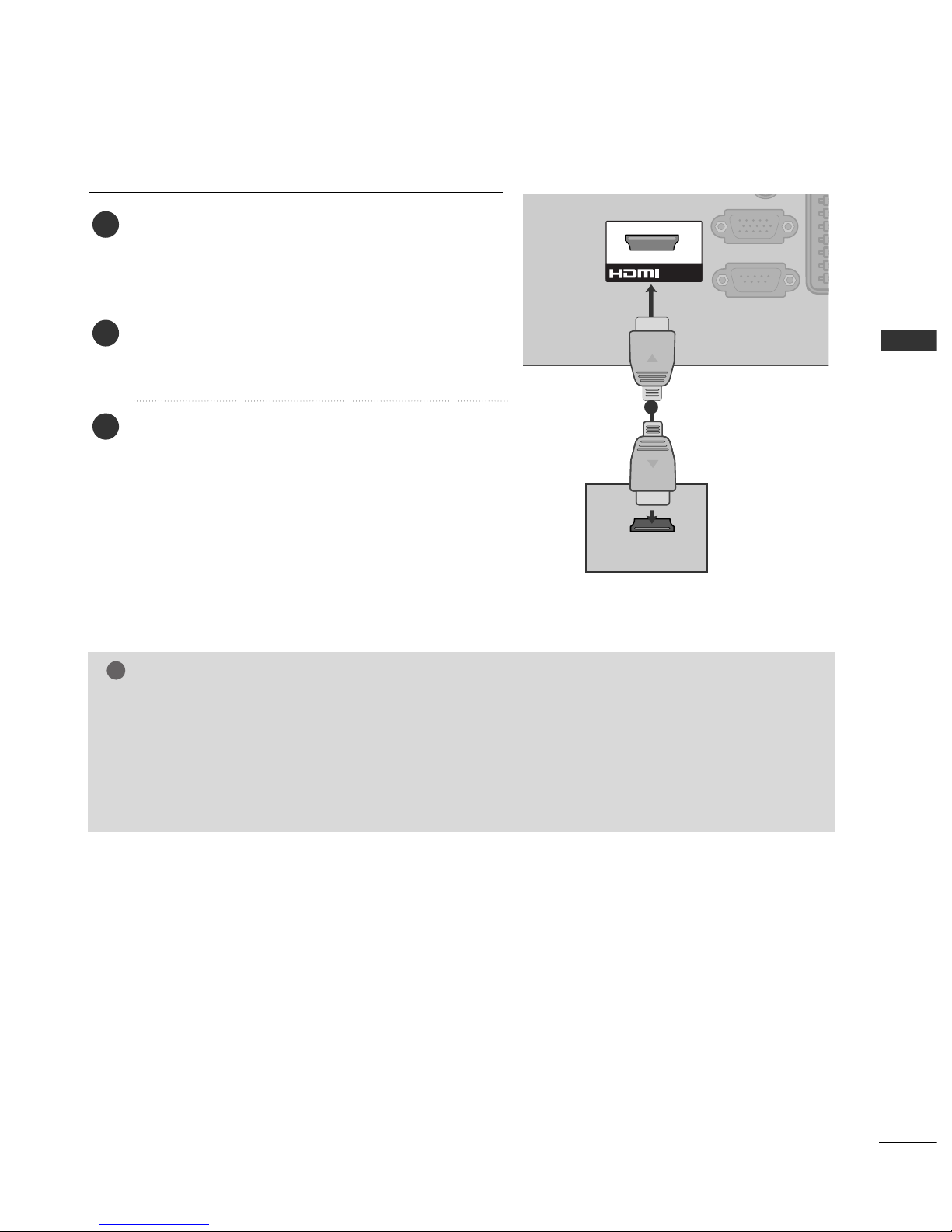
3
EXTERNAL EQUIPMENT SETUP
GG
Check that your HDMI cable is version 1.3 or higher. If the HDMI cables don’t support HDMI version 1.3,
flickering or no screen display can result. Please use the latest cables that support at least HDMI version 1.3.
GG
HDMI mode supports PCM audio format only.
GG
Audio format was reseted to Dolby/DTS/Bitstrem in DVD Player or STB, it should be changed to PCM.
GG
We recommend using under 10m of the HDMI cable. When using over the length, connect a amplifier or
repeater.
GG
If the DVD does not support Auto HDMI, you must set the output resolution appropriately.
NOTE
!
CONNECTING WITH AN HDMI CABLE
Connect the HDMI output of the external equipment
(digital set-top box, DVD, etc.) to
HHDDMMII//DDVVII IINN 11
or
HHDDMM II IINN 22
(Except 42/50PJ2***, 50PK2***) jack
on the TV.
Turn on the external equipment.
(
Refer to the external equipment's manual for operating
instructions.)
Select
HHDD MM II 11
or
HHDD MM II 22
(Except 42/50PJ2***,
50PK2***) input source using the
IINNPP UU TT
button on
the remote control.
2
3
1
HDMI-DTV OUTPUT
/DVI IN 1
RS-232C IN
(
CONTROL&SERVICE)
RGB IN (PC)
1
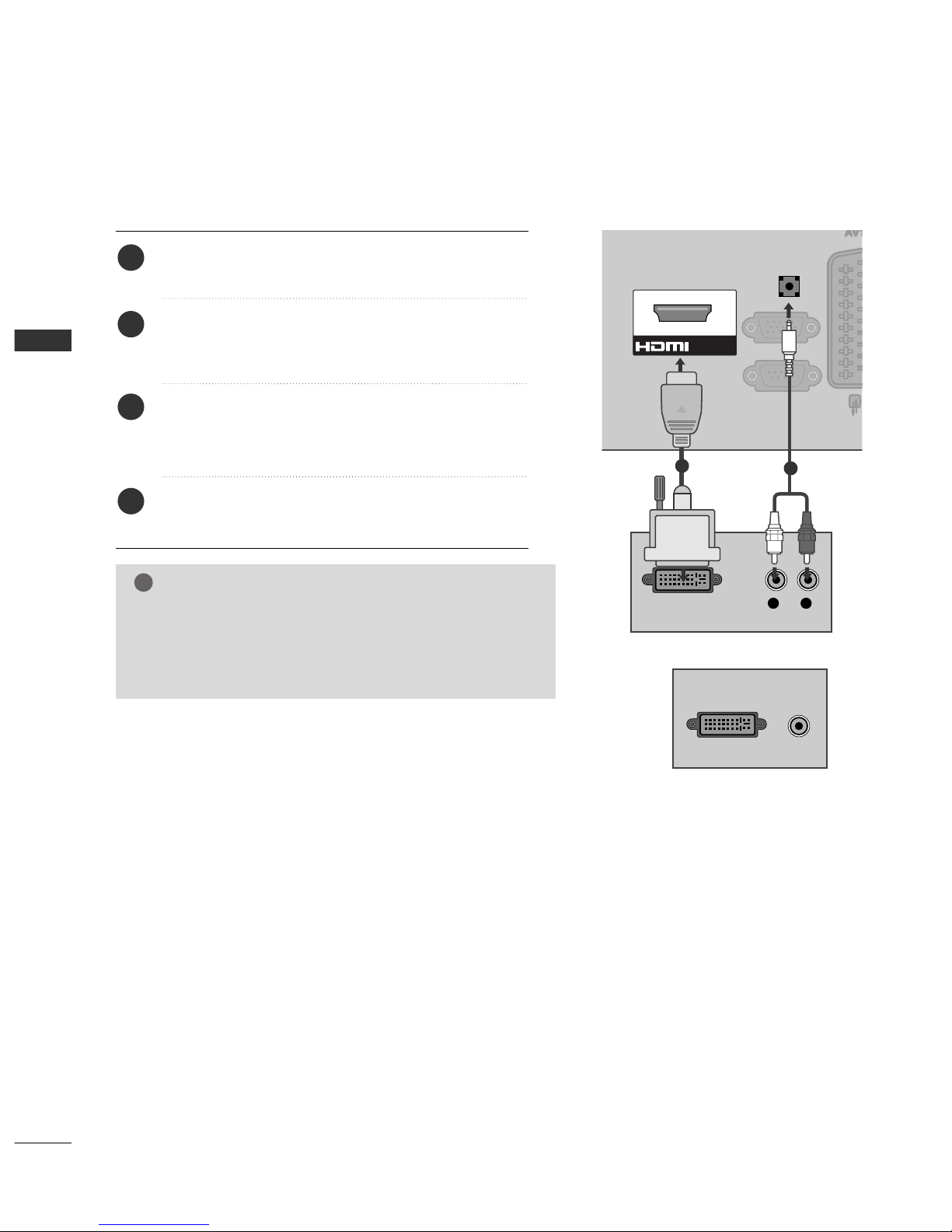
4
EXTERNAL EQUIPMENT SETUP
EXTERNAL EQUIPMENT SETUP
CONNECTING WITH AN HDMI TO DVI CABLE
Connect the digital set-top box or the DVI output of the
PC to
HHDDMMII//DDVVII IINN 11
jack on the TV.
Connect the audio output of the digital set-top box or
the PC audio output to the
AAUUDDII OO IINN ((RRGGBB// DDVVII))
jack on the TV.
Turn on the digital set-top box or the PC and the TV.
(
Refer to the digital set-top box or the PC manual for
operating instructions.)
Select
HHDD MM II 11
input source using the
IINNPP UU TT
button
on the remote control.
2
3
4
1
RS-232C IN
(
CONTROL&SERVICE)
RGB IN (PC)
L R
DVI-DTV OUTPUT
AUDIO IN
(RGB/DVI)
/DVI IN 1
1
2
GG
HDMI mode supports PCM audio format only.
GG
Audio format was reseted to Dolby/DTS/Bitstrem in DVD
Player or STB, it should be changed to PCM.
GG
We recommend using under 10m of the HDMI cable.
When using over the length, connect a amplifier or repeater.
NOTE
!
DVI-PC OUTPUT
AUDIO
or
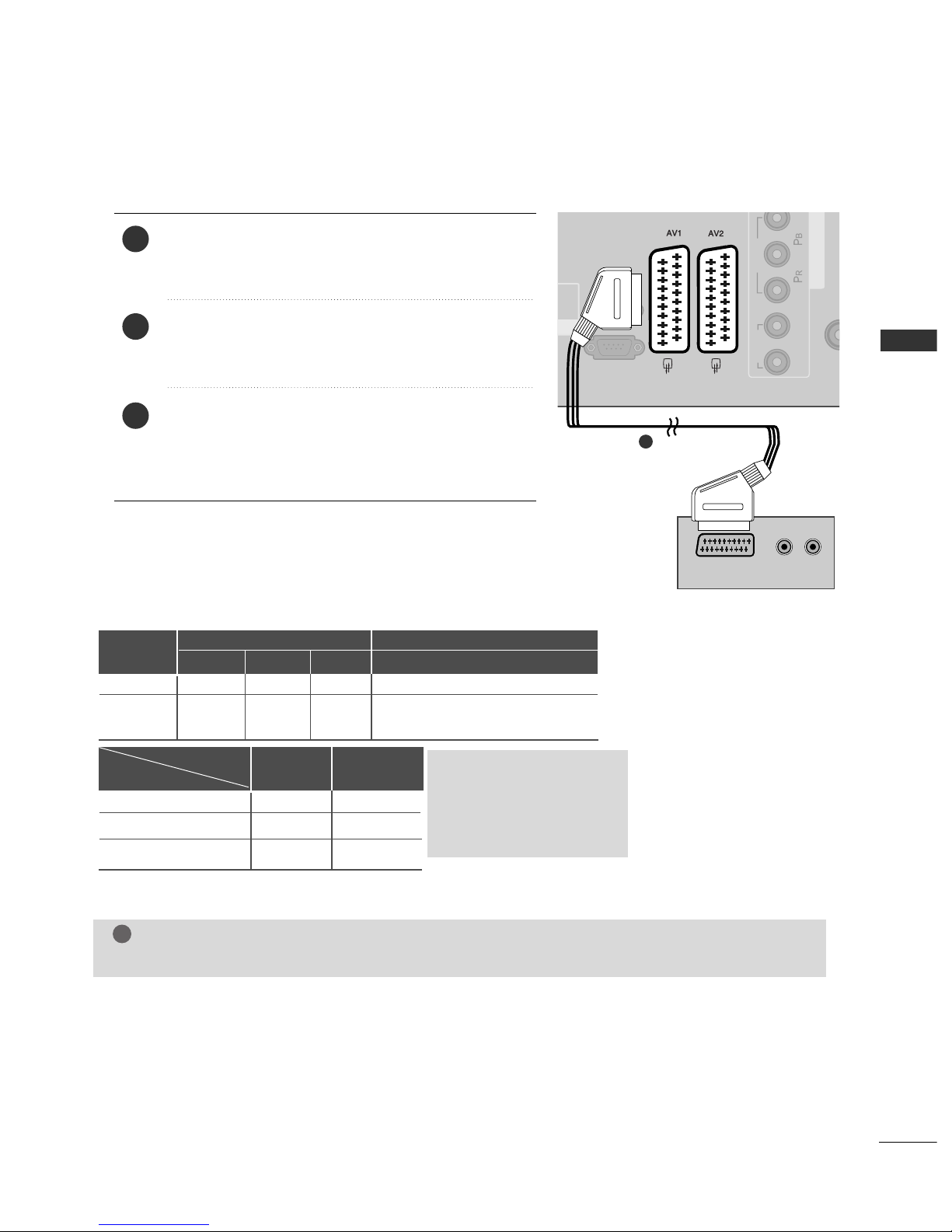
5
EXTERNAL EQUIPMENT SETUP
CONNECTING WITH A EURO SCART CABLE
ANTE
I
RS-232C IN
(
CONTROL&SERVICE)
RGB IN (PC)
AUDIO IN
(RGB/DVI)
COMPONENT I
VIDEO
AUDIO
LR
(R) AUDIO (L)
AUDIO/
VIDEO
2
3
1
Connect the Euro scart socket of the external equipment (DVD, VCR, etc.) to the
AAVV 11
Euro scart socket on
the TV.
Turn on the external equipment.
(
Refer to the external equipment's manual for operating
instructions.)
Select
AA VV11
input source using the
IINNPP UU TT
button on
the remote control.
If connected to
AA VV22
Euro scart socket, select
AA VV22
input source.
Scart
AV1
AV2
Input
Video Audio RGB
Output
Video, Audio
Analogue only
AT V
output is available.
OOO
OOX
GG
TV Out : Outputs analogue
TV signals.
Monitor Out: Outputs
the current screen image.
Analogue TV
AV 1/2/3
Component/RGB/HDMI
AV1
(TV Out)
OO
OO
OX
AV2
(Monitor Out)
Output Type
Current
input mode
NOTE
!
GG
Any Euro scart cable used must be signal shielded.
1
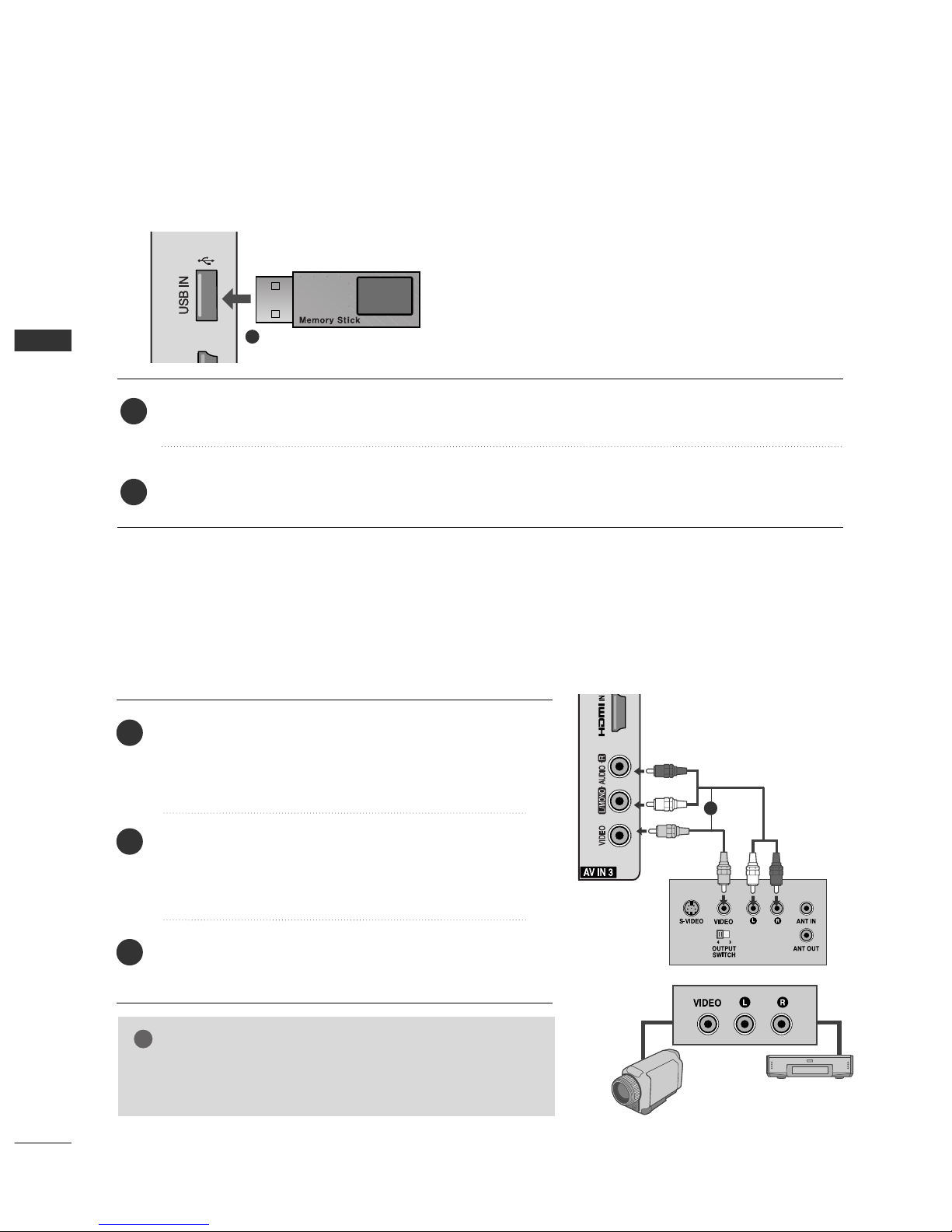
6
EXTERNAL EQUIPMENT SETUP
EXTERNAL EQUIPMENT SETUP
USB IN SETUP (Except 42/50PJ2***, 50PK2***)
■
Here shown may differ from your TV.
Connect the USB device to the
UUSS BB II NN
jacks on the side of TV.
After connecting the
UUSS BB IINN
jacks, you use the
UUSSBB
function. (
GG
pp ..3311
)
2
1
1
CONNECTING WITH A RCA CABLE
(Except 42/50PJ2***, 50PK2***)
Connect the
AAUUDDIIOO/VVIIDDEEOO
jacks between TV and
VCR or external equipment. Match the jack colours
(Video = yellow, Audio Left = white, and Audio Right =
red)
Insert a video tape into the VCR and press PLAY on the
VCR. (Refer to the VCR owner’s manual.
)
Or, Operate the corresponding external equipment.
(Refer to external equipment operating guide.)
Select
AA VV33
input source using the
IINNPP UU TT
button on
the remote control.
1
2
3
GG
If you have a mono VCR, connect the audio cable from the
VCR to the
AAUUDDII OO LL// MMOO NNOO
jack of the TV.
NOTE
!
1
or
Camcorder
Video Game Set

7
EXTERNAL EQUIPMENT SETUP
■
To avoid picture noise (interference), allow adequate distance between the VCR and TV.
Wall Jack
Antenna
1
2
CONNECTING WITH A RF CABLE
Connect the
AANNTT OO UUTT
socket of the VCR to the
AANNTT EE NNNNAA II NN
socket on the TV.
Connect the antenna cable to the
AANNTT IINN
socket of
the VCR.
Press the
PPLLAAYY
button on the VCR and match the
appropriate programme between the TV and VCR for viewing.
2
3
1
This TV provides Plug and Play capability, meaning that the PC adjusts automatically to the TV's settings.
CONNECTING WITH A D-SUB 15 PIN CABLE
(Except 42/50PJ2***, 50PK2***)
RS-232C IN
(
CONTROL&SERVICE)
RGB IN (PC)
AUDIO IN
(RGB/DVI)
VIDEO
AUDIO
LR
/DVI IN 1
RGB OUTPUT
AUDIO
2
1
4
Connect the RGB output of the PC to the
RR GGBB
IINN(( PP CC ))
jack on the TV.
Connect the PC audio output to the
AAUUDDII OO II NN
(( RRGGBB// DDVVII))
jack on the TV.
Turn on the TV and the PC.
Select
RR GGBB
input source using the INPUT button on
the remote control.
2
3
1
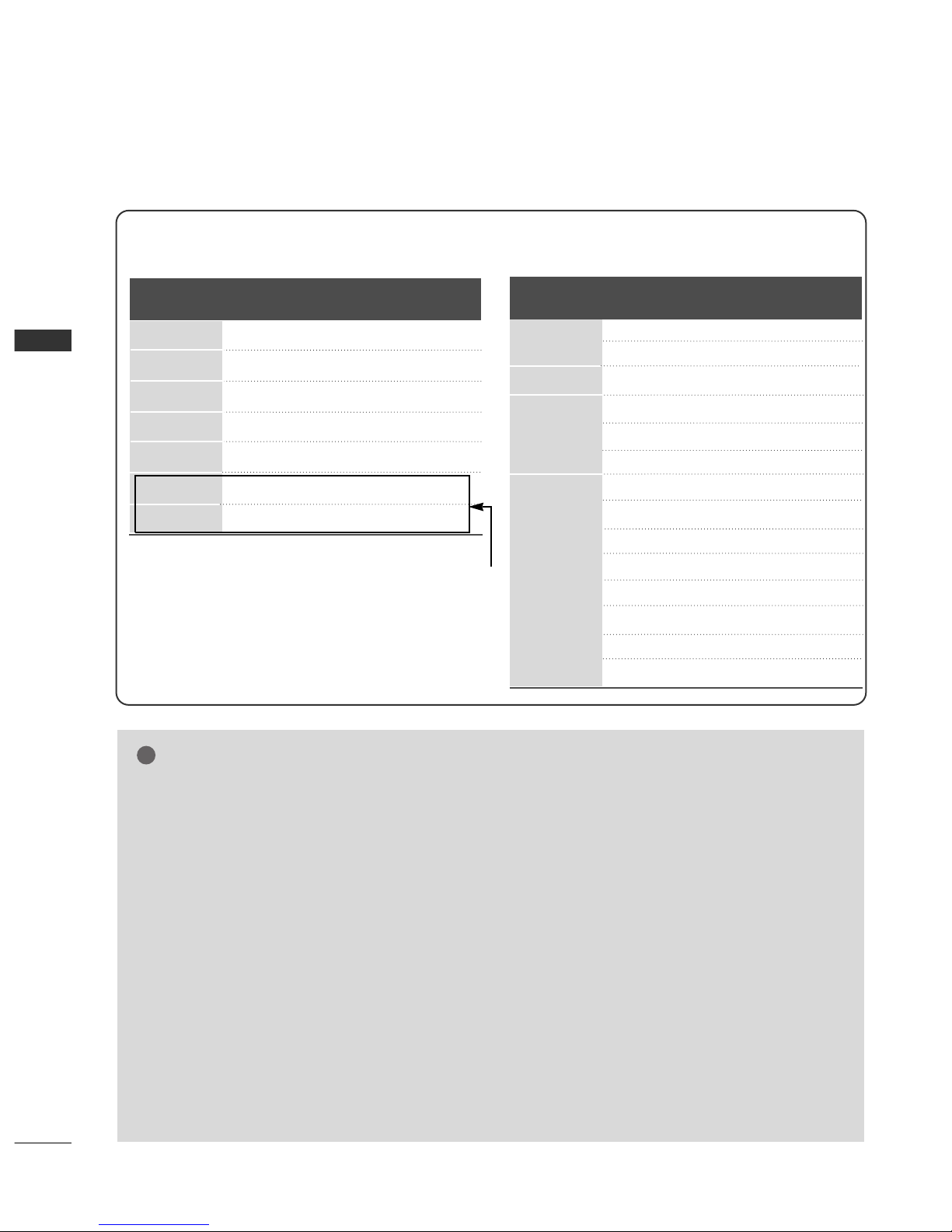
8
EXTERNAL EQUIPMENT SETUP
EXTERNAL EQUIPMENT SETUP
SUPPORTED DISPLAY RESOLUTION
NOTE
!
GG
Avoid keeping a fixed image on the TV ’s screen
for prolonged periods of time. The fixed image
may become permanently imprinted on the
screen;use a screen saver when possible.
GG
There may be interference relating to resolution,
vertical pattern, contrast or brightness in PC
mode. Change the PC mode to another resolution or change the refresh rate to another rate or
adjust the brightness and contrast on the menu
until the picture is clear. If the refresh rate of the
PC graphic card can not be changed, change the
PC graphic card or consult the manufacturer of
the PC graphic card.
GG
The synchronization input waveform for
Horizontal and Vertical frequencies are separate.
GG
We recommend using 1360x768, 60 Hz(Only
50PJ3***, 50PJ6***), 1024x768, 60 Hz(Only
42PJ3***, 42PJ5***, 42PJ6***) for the PC mode,
this should provide the best picture quality.
GG
If the resolution of PC is over SXGA, there will be
no picture on the TV.(Only HD Models)
GG
Connect the audio cable from the PC to the
Audio input on the TV.(Audio cables are not
included with the TV).
GG
If you use too long an RGB-PC cable, there may
be interference on the screen. We recommend
using under 5m of the cable. This provides the
best picture quality.
RGB-PC mode
(Except 42/50PJ2***, 50PK2***)
HDMI-DTV mode
31.468 70.09
31.469 70.09
31.469 59.94
37.879 60.317
48.363 60.004
47. 776 59.87
47.720 59.799
Resolution
Horizontal Vertical
Frequency(kHz) Frequency(Hz)
640x350
720x400
640x480
800x600
1024x768
1280x768
1360x768
(Only 50PJ3***, 50PJ6***)
31.47 59.94
31.50 60.00
31.25 50.00
44.96 59.94
45.00 60.00
37.50 50.00
33.72 59.94
33.75 60.00
28.125 50.00
67. 432 59. 94
67.50 60.00
56.250 50.00
27.00 24.00
33.75 30.00
Resolution
Horizontal Vertical
Frequency(kHz) Frequency(Hz)
720x480
720x576
1920x1080
1280x720
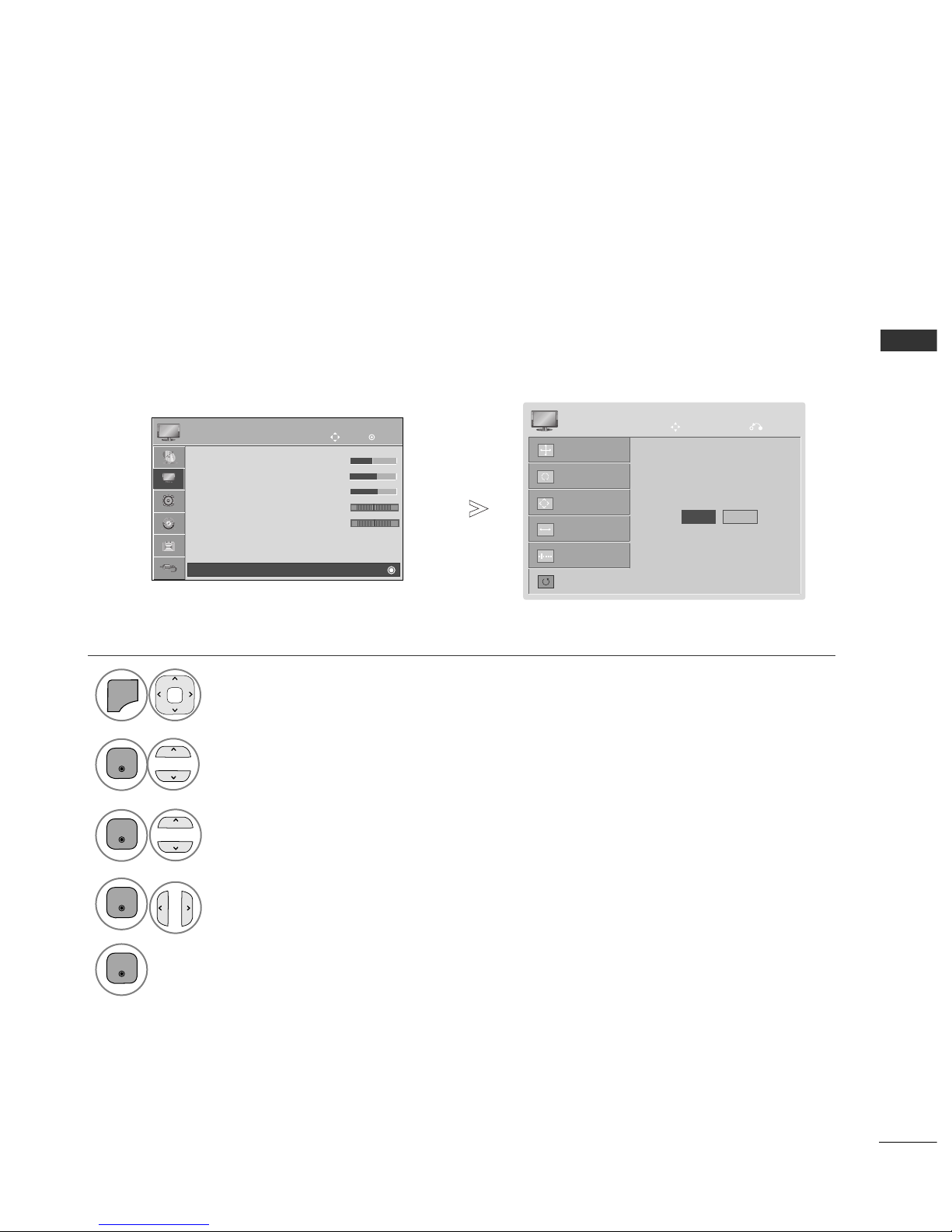
9
EXTERNAL EQUIPMENT SETUP
1
MENU
SCREEN SETUP FOR PC MODE
(Except 42/50PJ2***, 50PK2***)
Returns Position, Size and Phase to the factory default settings.
This function works in the following mode: Component(Except 480i, 576i), RGB
Screen Reset
Select
PPIICCTTUURREE
.
Select
SSccrree eenn
.
3
Select
RRee ssee tt
.
2
OK
OK
Select
YY eess
.
Run
RRee ssee tt
.
4
OK
5
OK
To Set
Auto Config.
Screen
Move
Prev.
Resolution
Position
Size
Phase
Reset
Yes No
OK
Move
PICTURE
E
Screen
WC
• Brightness 50
• Sharpness 70
• Colour 70
• Tint 0
•Colour Temperature 0
• Advanced Control
• Picture Reset
RG
• Press the
MMEENNUU//EEXX IITT
button to return to normal TV viewing.
• Press the
BB AA CCKK
button to move to the previous menu screen.

10
EXTERNAL EQUIPMENT SETUP
EXTERNAL EQUIPMENT SETUP
Automatically adjust the picture position and minimizes image instability. After adjustment, if the image is
still not correct, your TV is functioning properly but needs further adjustment.
AA uu ttoo ccoo nnffii gguu rree
This function is for automatic adjustment of the screen position, size and phase The displayed image will be
unstable for a few seconds while the auto configuration is in progress.
Auto Configure (RGB [PC] mode only)
• If the position of the image is still not correct,
try Auto adjustment again.
• If picture needs to be adjusted again after Auto
adjustment in RGB (PC), you can adjust the
PPoo ss iittii oonn, SSiizz ee
or
PPhhaassee
.
Select
PPIICCTTUURREE
.
Select
SSccrree eenn
.
Select
AAuuttoo CCoonnffiigg..
.
1
MENU
3
2
OK
OK
Select
YY eess
.
Run
AAuuttoo CCoonnffiigg..
.
4
OK
5
OK
Auto Config.
Screen
Resolution
Position
Size
Phase
Reset
To Set
Yes No
OK
Move
• Brightness 50
• Sharpness 70
• Colour 70
• Tint 0
•Colour Temperature 0
• Advanced Control
• Picture Reset
Screen
PICTURE
E
Screen
Move
Prev.
RG
• Press the
MMEENNUU//EEXX IITT
button to return to normal TV viewing.
• Press the
BB AA CCKK
button to move to the previous menu screen.
WC
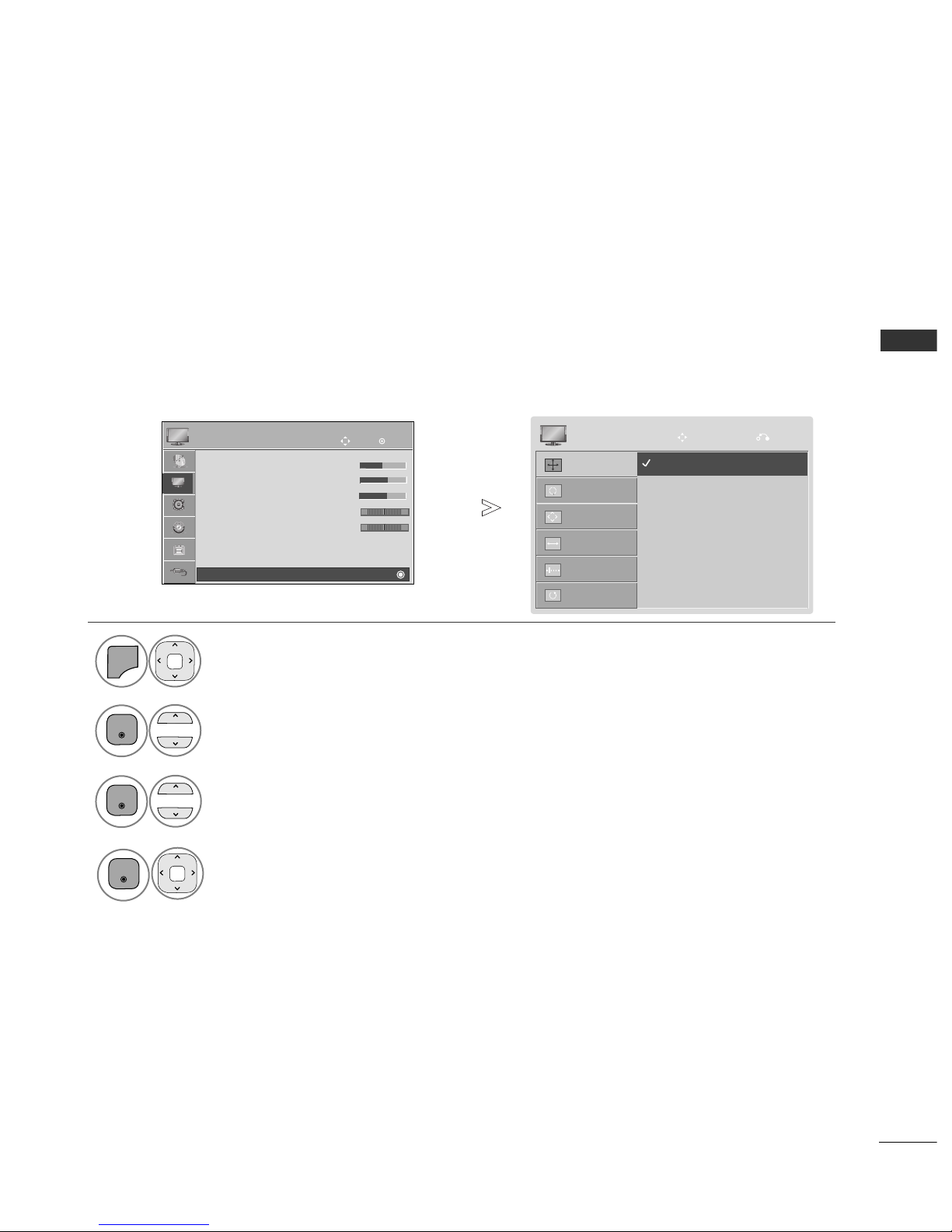
11
EXTERNAL EQUIPMENT SETUP
Auto Config.
Screen
Resolution
Position
Size
Phase
Reset
To view a normal picture, match the resolution of RGB mode at TV and selection at PC.
This function works in the following mode: RGB[PC]. (1024x768, 1280x768, 1360x768)
Selecting Resolution
Select
PPIICCTTUURREE
.
Select
SSccrree eenn
.
Select
RRee ssoo ll uu tt iioo nn
.
Select the desired resolution.
1
MENU
3
2
OK
OK
Move
Prev.
OK
Move
• Brightness 50
• Sharpness 70
• Colour 70
• Tint 0
•Colour Temperature 0
• Advanced Control
• Picture Reset
Screen
PICTURE
E
Screen
RG
• Press the
MMEENNUU//EEXX IITT
button to return to normal TV viewing.
• Press the
BB AA CCKK
button to move to the previous menu screen.
WC
1024 x 768
1280 x 768
1360 x 768
4
OK
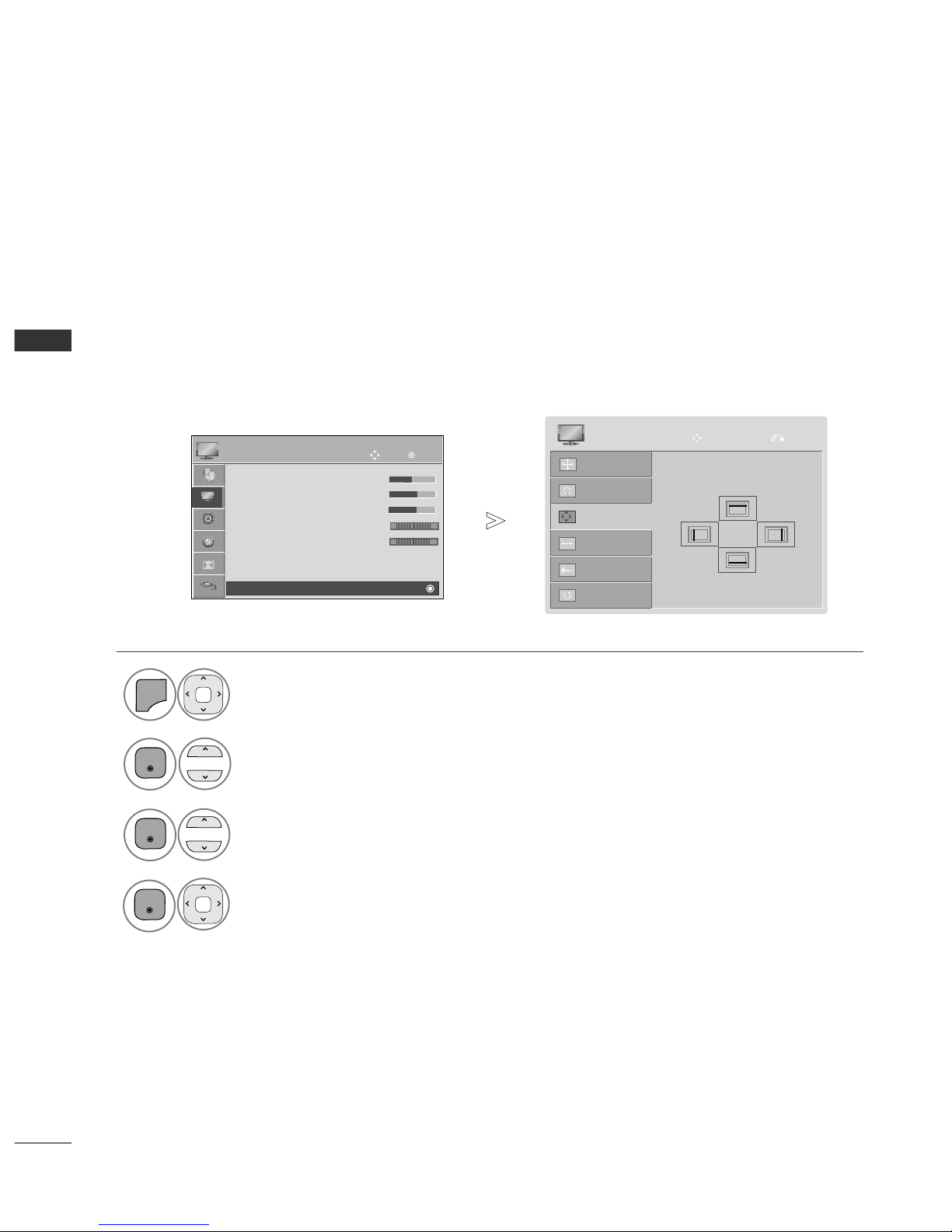
12
EXTERNAL EQUIPMENT SETUP
EXTERNAL EQUIPMENT SETUP
Auto Config.
Screen
Resolution
Position
Size
Phase
Reset
If the picture is not clear after auto adjustment and especially if characters are still trembling, adjust the picture
phase manually.
PPooss ii ttiioo nn
operates in Component(except 480i, 576i), RGB mode.
SS ii zz ee,PPhh aass ee
operate only in RGB mode.
Adjustment for screen Position, Size, Phase
Select
PPIICCTTUURREE
.
Select
SSccrree eenn
.
Select
PPoo ss iittii oonn, SSiizz ee
or
PPhhaassee
.
Make appropriate adjustments.
1
MENU
3
2
OK
OK
Move
Prev.
OK
Move
• Brightness 50
• Sharpness 70
• Colour 70
• Tint 0
•Colour Temperature 0
• Advanced Control
• Picture Reset
Screen
PICTURE
E
Screen
WC
RG
• Press the
MMEENNUU//EEXX IITT
button to return to normal TV viewing.
• Press the
BB AA CCKK
button to move to the previous menu screen.
G
F
D
E
4
OK
