LG 50PJ350, 60PK550, 42PJ350 Owner’s Manual
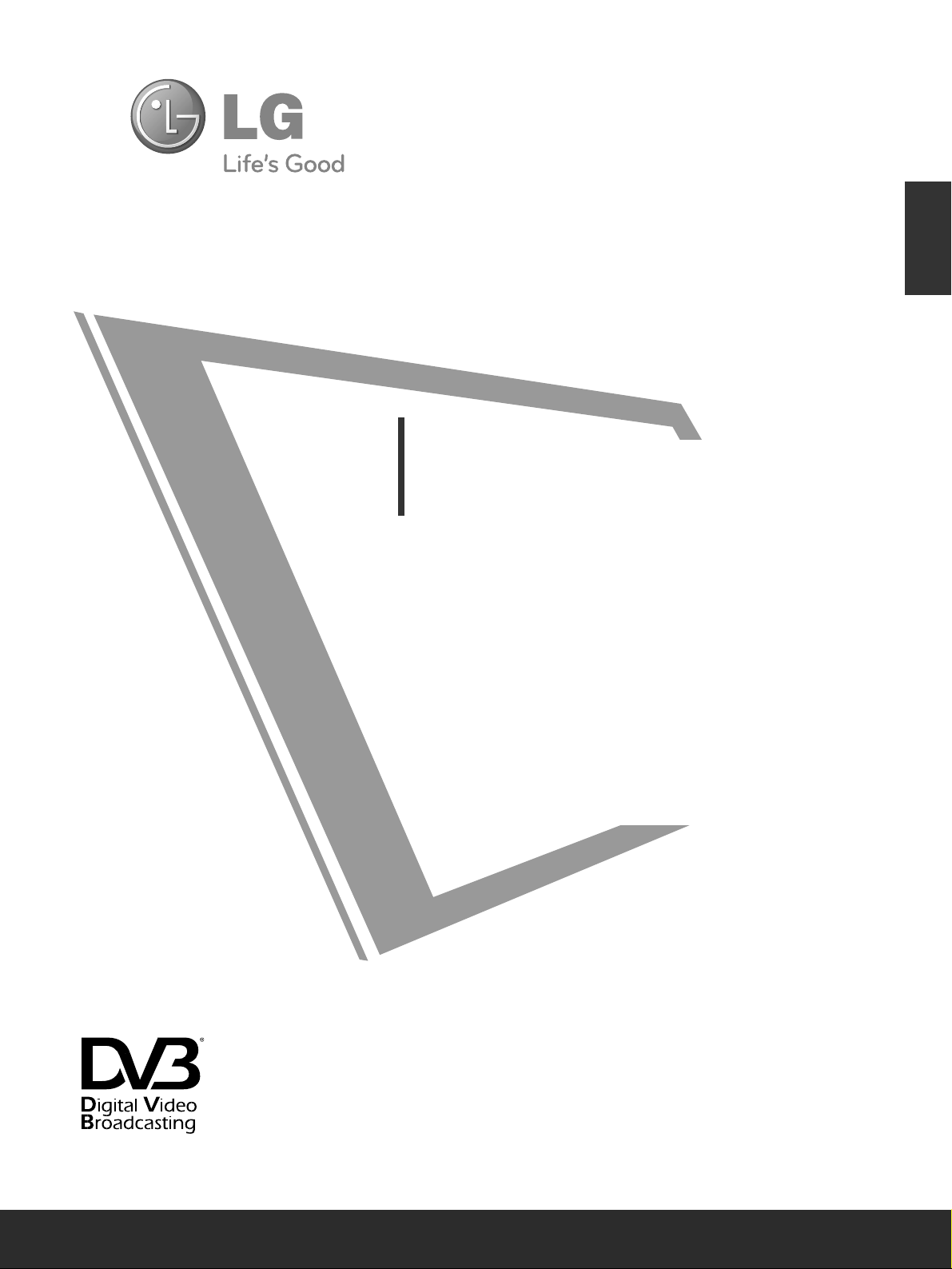
Please read this manual carefully before operating
your TV.
Retain it for future reference.
Record the model number and serial number of the
TV.
Refer to the label on the back cover and quote this
information.
To your dealer when requiring any service.
Model :
Serial No. :
ENGLISH
Trade Mark of the DVB Digital Video
Broadcasting Project (1991 to 1996)
OWNER’S MANUAL
PLASMA TV MODELS
4422 PPJJ33
** **
5500 PPJJ33
** **
4422 PPJJ66
** **
5500 PPJJ66
** **
5500 PPKK55
** **
6600 PPKK55
** **
PLASMA TV
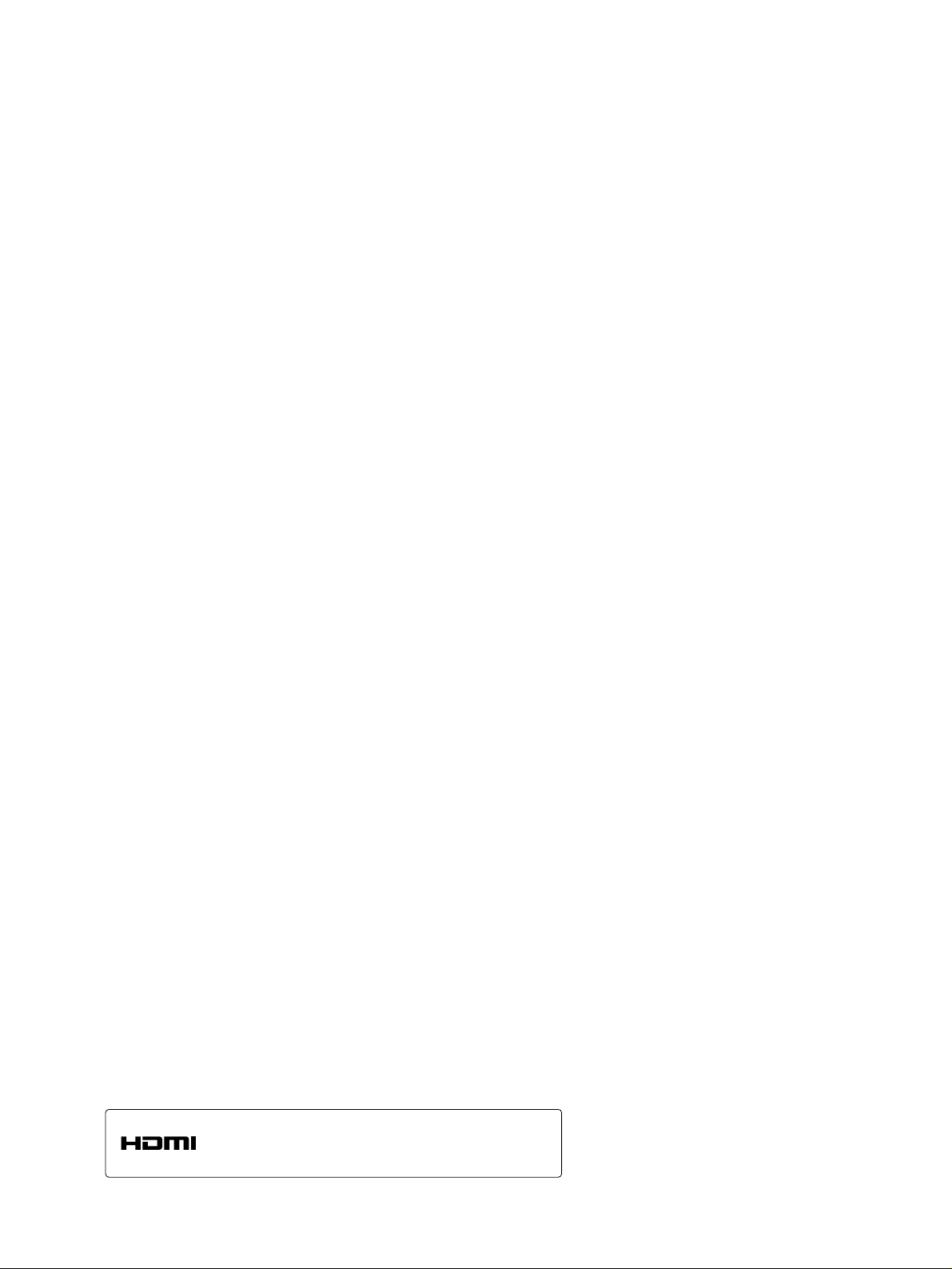
HDMI, the HDMI logo and High-Definition Multimedia Interface
are trademarks or registered trademarks of HDMI Licensing LLC.
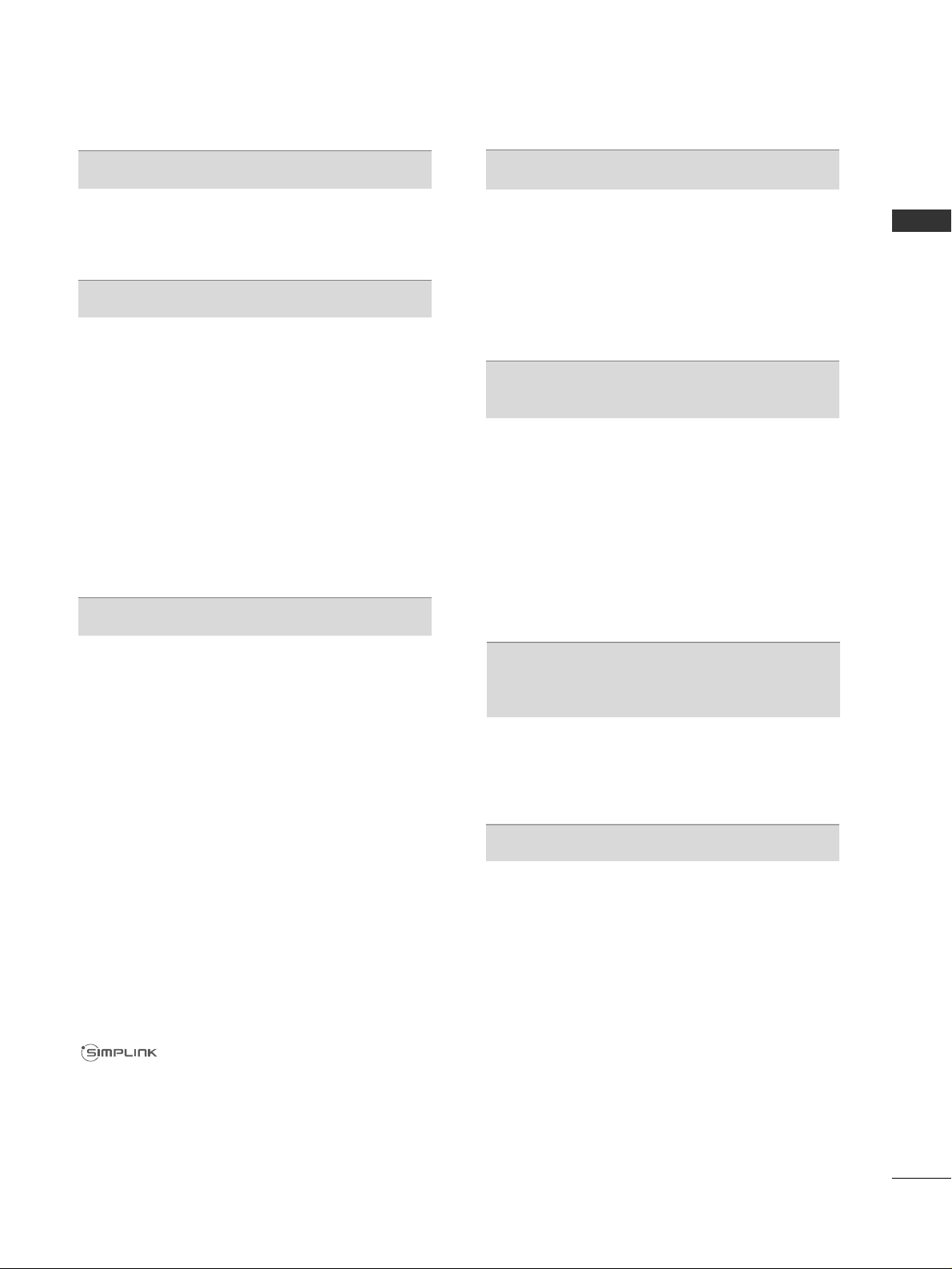
I
CONTENTS
CONTENTS
PREPARATION
42/50PJ3
**,
42/50PJ6
**,
50/60PK5**......... A-1
EXTERNAL EQUIPMENT SETUP
Antenna Connection..................................................1
Connecting with a Component cable................... 2
Connecting with an HDMI cable ........................... 3
Connecting with an HDMI to DVI cable .............. 4
Usb setup .....................................................................4
Connecting with a RCA cable..................................5
Connecting with a RF Cable.....................................5
Connecting with a D-sub 15 pin cable..................6
Digital audio out SETUP ...........................................7
Supported Display Resolution.................................8
Screen Setup for PC mode .....................................10
WATCHING TV / PROGRAMME CONTROL
Turning on the TV ................................................... 14
Initializing setup .......................................................14
Programme Selection ............................................. 14
Volume Adjustment ................................................ 14
Quick Menu ............................................................. 15
On-Screen Menus Selection and Adjustment ...... 16
Auto Programme Tuning......................................... 17
Manual Programme Tuning (In Digital Mode).... 18
Manual Programme Tuning (In Analogue Mode) .... 19
Programme Edit ....................................................... 21
Software Update...................................................... 23
Diagnostics............................................................... 25
Selecting the Programme List............................... 26
Favourite Programme Setup.................................. 27
Input List................................................................... 28
Input Label.................................................................29
Simple manual.......................................................... 30
............................................................. 31
AV Mode ................................................................... 34
Initializing (Reset to original factory settings) ..35
TO USE A USB DEVICE
When connecting a USB device .......................... 36
Photo List.................................................................. 37
Music List ...................................................................43
Movie List...................................................................48
DivX Registration Code..........................................54
Deactivation...............................................................55
EPG (ELECTRONIC PROGRAMME
GUIDE) (IN DIGITAL MODE)
Switch on/off EPG .................................................. 56
Select a Programme................................................ 56
Button Function in NOW/NEXT Guide Mode . 56
Button Function in 7 Day Guide Mode...............57
Button Function in Date Change Mode............. 57
Button Function in Extended Description Box. 58
Button Function in Remind Setting Mode....................... 58
Button Function in Schedule List Mode............. 58
MHEG (MULTIMEDIA AND HYPERMEDIA
INFORMATION CODING EXPERT
GROUP)
(IN DIGITAL MODE)
Switch on MHEG ..................................................... 59
Select a Programme................................................ 59
Button Function in Listing Mode......................... 60
Button Function in NOW/NEXT Mode...............60
PICTURE CONTROL
Picture Size (Aspect Ratio) Control ................... 61
Picture Wizard...........................................................63
Energy Saving............................................................64
Preset Picture Settings
- Picture Mode-Preset........................................ 65
Manual Picture Adjustment
- Picture Mode-User option ............................. 66
Picture Improvement Technology........................ 67
Expert Picture Control........................................... 68
Picture Reset............................................................ 71
Image Sticking Minimization(ISM) Method........72
Demo Mode ............................................................. 73
Mode Setting.............................................................74
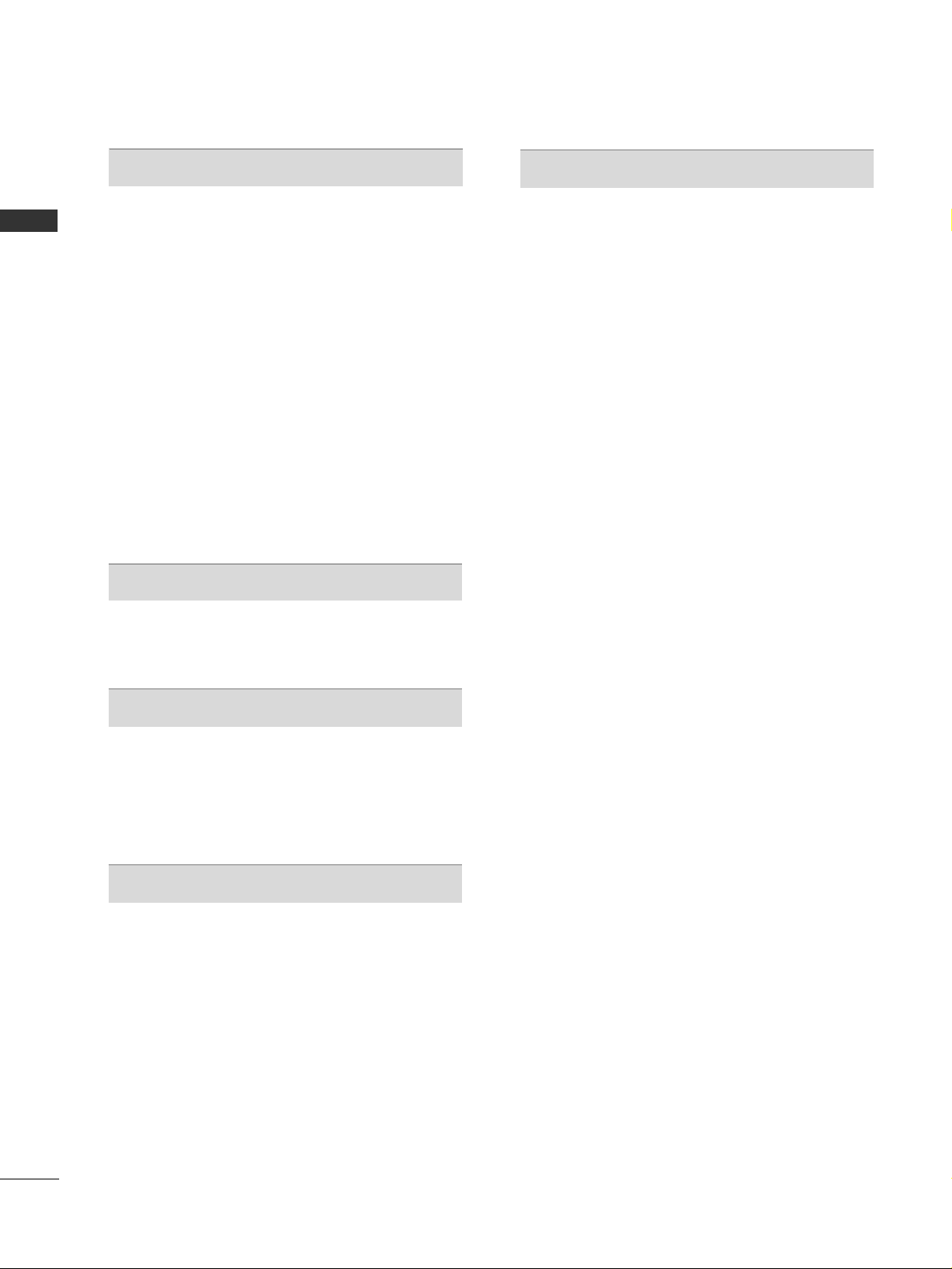
II
CONTENTS
CONTENTS
SOUND & LANGUAGE CONTROL
Auto Volume Leveler............................................... 75
Clear Voice II .............................................................76
Preset Sound Settings - Sound Mode................ 77
Sound Setting Adjustment -User Mode..............78
Infinite sound .......................................................... 78
Balance ...................................................................... 79
TV Speakers On/ Off Setup ..................................80
DTV Audio setting (In Digital Mode only) ........81
Selecting Digital Audio Out...................................82
Audio Reset ...............................................................83
Audio Description (In Digital Mode only) .........84
Stereo Reception (In Analogue Mode Only)........... 85
Speaker Sound Output Selection ....................... 85
Country Selection..................................................... 86
Language Selection (In Digital Mode only) ...... 87
TIME SETTING
Clock Setup.............................................................. 89
Auto On/ Off Time Setting................................... 90
Sleep Timer Setting................................................. 91
PARENTAL CONTROL / RATINGS
Set Password & Lock System............................... 92
Block Programme .................................................... 93
Parental Control (In Digital Mode only) ........... 94
External Input Blocking ...........................................95
Key Lock.................................................................... 96
TELETEXT
Switch on/off ........................................................... 97
SIMPLE Text.............................................................. 97
TOP Text.................................................................... 97
FASTEXT ................................................................... 98
Special Teletext Functions..................................... 98
APPENDIX
Troubleshooting ...................................................... 99
Maintenance .......................................................... 101
Product Specifications......................................... 102
IR Codes ................................................................. 104
External Control Device Setup .......................... 105
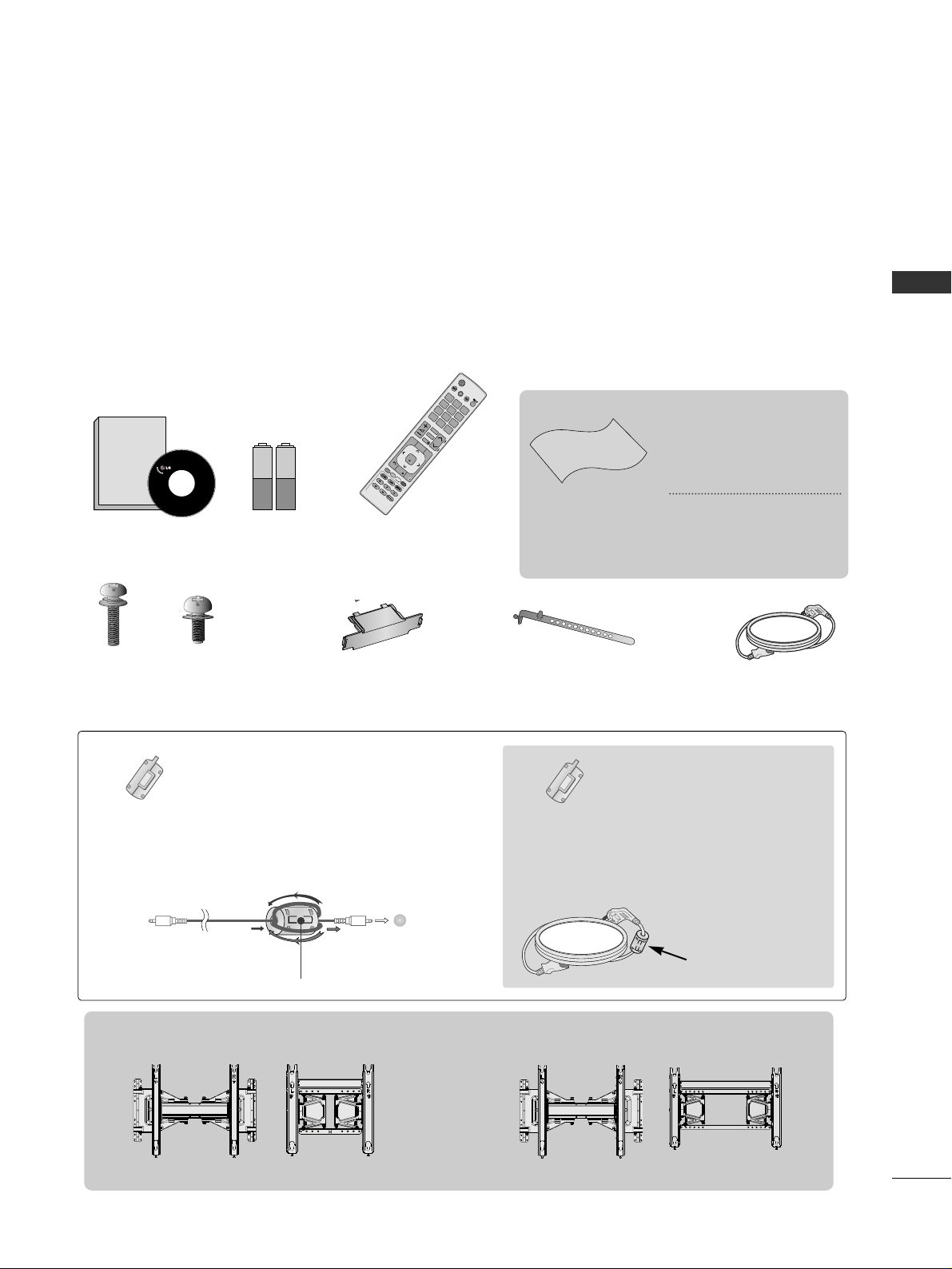
A-1
PREPARATION
PREPARATION
ACCESSORIES
PLASMA TV Models :
4422//5500PPJJ33
****,,
4422//5500PPJJ66
**** ,,
5500//6600PPKK55
**** ..
Ensure that the following accessories are included with your TV. If an accessory is missing, please contact the
dealer where you purchased the TV.
■
Image shown may differ from your TV.
Owner's
Manual
Owner’s Manual
Batteries
(AAA)
Remote Control
Power Cord
P
A
G
E
P
123
45
0
6
789
LIST
Q.VIEW
AV MODE
INPUT
TV/
RAD
ENERGY
SAVING
M
A
R
K
FAV
RATIO
MUTE
MENU
GUIDE
Q.MENU
BACK
INFO
OK
FREEZE
EXIT
Protection
Cover
x 4
Cable Holder
x 2
x 3
M4x28
M5x14
(Except for 60PK5**)
Wall Mounting Bracket (Separate purchase)
(Except for 60PK5**)
Bolts for stand assembly
Polishing Cloth
Polishing cloth for use
on the screen.
This item is not included for all models.
* Lightly wipe any stains
or fingerprints on the
surface of the TV with
the polishing cloth.
Do not use excessive
force. This may cause
scratching or discolouration.
Ferrite Core
(Black)
(This feature is not
available for all
models.)
Ferrite core can be used to
reduce the electromagnetic
wave when connecting the
power cord.
The closer the location of the
ferrite core to the power plug,
the better it is.
The ferrite core can be used to reduce the
electromagnetic waves in the PC Audio
cable.
Wind the PC Audio cable on the ferrite core
twice, and then plug the cables into the TV
as shown in the following picture.
Place the ferrite core close to AUDIO
IN(RGB/DVI) jack on the display.
Place the ferrite core close to
AUDIO IN(RGB/DVI) jack on the display.
Ferrite Core
(Gray)
(This feature is not
available for all
models.)
AUDIO IN
(RGB/DVI)
Install the power
plug closely.
AW-50PG60M
AW-50PG60MS
or
(Only 60PK5**)
AW-60PG60M
AW-60PG60MS
or
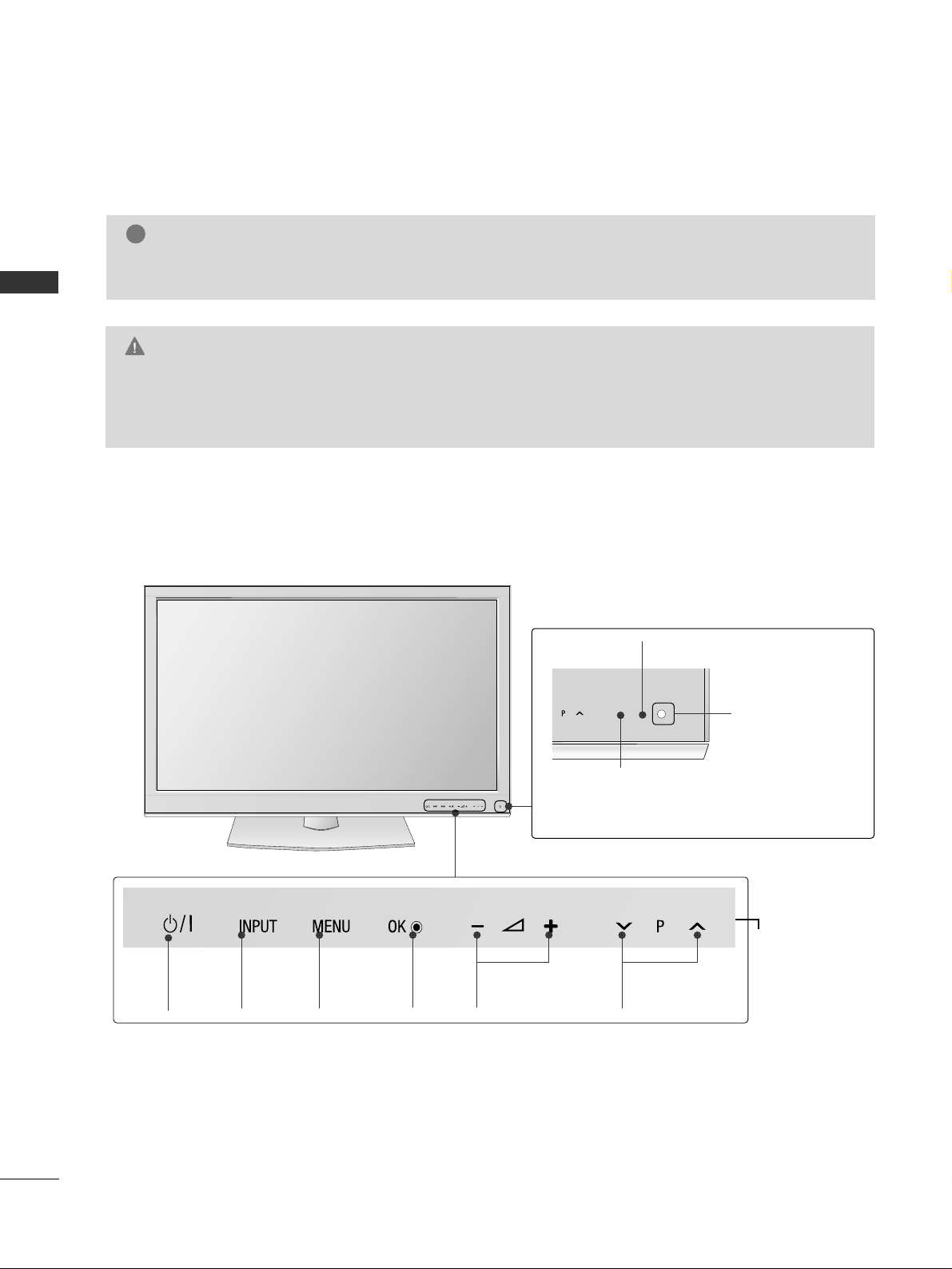
A-2
PREPARATION
PREPARATION
FRONT PANEL CONTROLS
■
Image shown may differ from your TV.
G
Do not step on the glass stand or subject it to any impact.
It may break, causing possible injury from fragments of glass, or the TV may fall.
G
Do not drag the TV. The floor or the product may be damaged.
CAUTION
NOTE
!
G
The energy consumed during use can be significantly reduced if the level of brightness of the picture is
reduced, and this will reduce the overall running cost.
INPUT MENU
OK VOLUME
PROGRAMME
POWER
Power/Standby Indicator
•
Illuminates red in standby mode.
• Turn off red smoothly when the TV is switched on.
Intelligent Sensor
Adjusts picture according
to the surround-
ing conditions
50/60PK5
**
Remote Control Sensor
Touch Sensor
You can use the desired
button function by
touching.
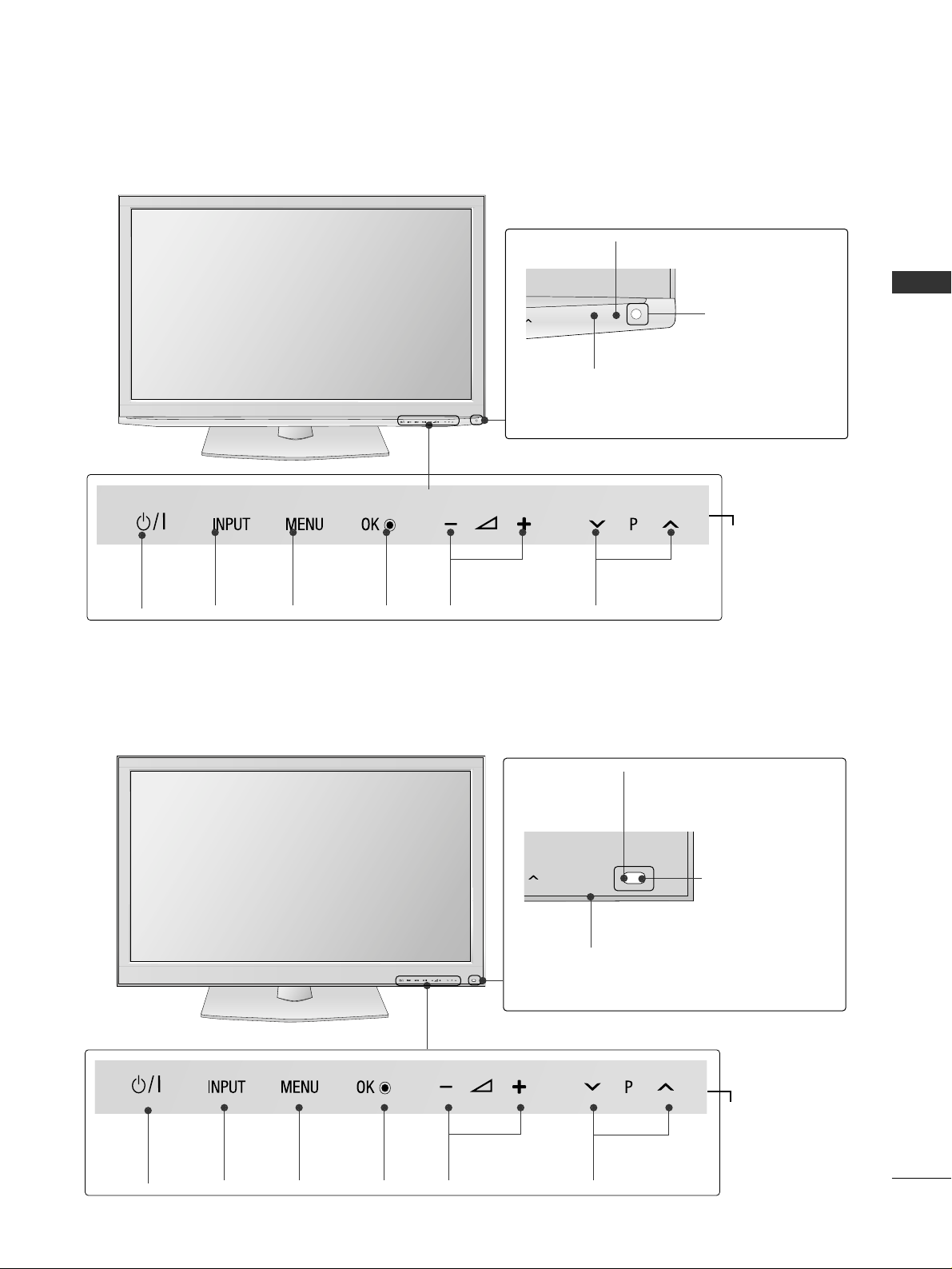
A-3
PREPARATION
INPUT MENU
OK VOLUME
PROGRAMME
POWER
Power/Standby Indicator
•
Illuminates red in standby mode.
• Turn off red smoothly when the TV is switched on.
Intelligent Sensor
Adjusts picture according
to the surround-
ing conditions
42/50PJ3
**
Remote Control Sensor
INPUT MENU
OK VOLUME
PROGRAMME
POWER
Power/Standby Indicator
•
Illuminates red in standby mode.
• Turn off red smoothly when the TV is switched on.
Intelligent Sensor
Adjusts picture according
to
the surrounding conditions
42/50PJ6
**
Remote Control Sensor
Touch Sensor
You can use the desired
button function by
touching.
Touch Sensor
You can use the desired
button function by
touching.
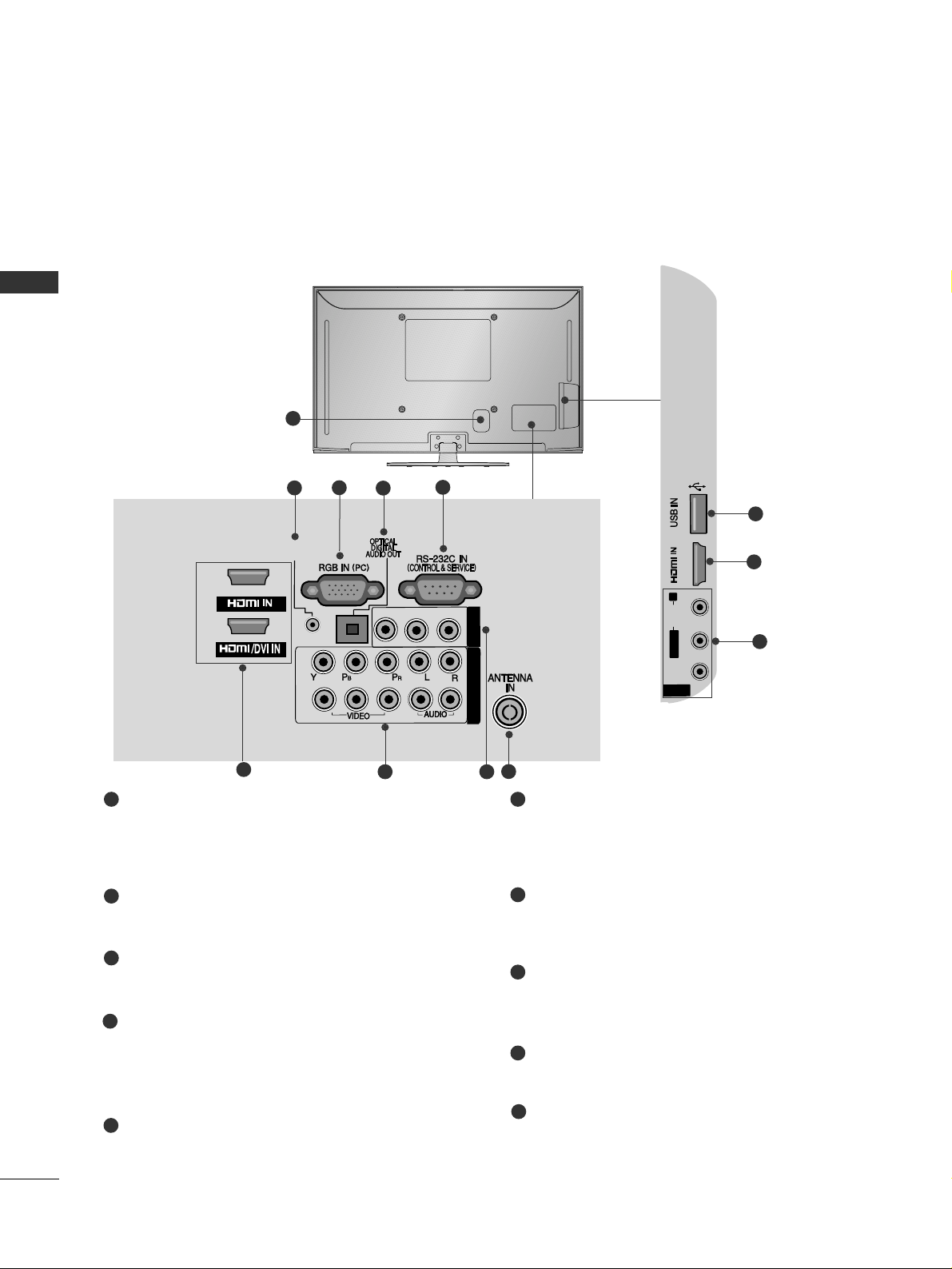
A-4
PREPARATION
PREPARATION
BACK PANEL INFORMATION
■
Image shown may differ from your TV.
Power Cord Socket
This TV operates on an AC power.The voltage is indicated on the Specifications page. (
GG
p.102)Never
attempt to operate the TV on DC power.
RGB/DVI Audio Input
Connect the audio from a PC or DVI.
RGB IN Input
Connect the output from a PC.
OPTICAL DIGITAL AUDIO OUT
Connect digital audio to various types of equipment.
Connect to a Digital Audio Component.
Use an Optical audio cable.
RS-232C IN (CONTROL & SERVICE) PORT
Connect to the RS-232C port on a PC.
This port is used for Service or Hotel mode.
HDMI/DVI IN Input
Connect an HDMI signal to HDMI IN or DVI
(VIDEO) signal to HDMI/DVI port with DVI to
HDMI cable.
Component Input
Connect a component video/audio device to
these jacks.
Audio/Video Input(AV IN1 / AV IN2)
Connect audio/video output from an external
device to these jacks.
Antenna Input
Connect antenna or cable to this jack.
USB Input
Connect USB storage device to this jack.
1
2
3
4
5
6
7
8
9
10
1
AV IN 2
L/ MONO
R
AUDIO
VIDEO
3
AUDIO IN
(RGB/DVI)
COMPONENT INCOMPONENT IN
1
2
2
1
AV IN 1
L/MONO-AUDIO-R
VIDEO
2
3
5
87
AV IN 2
L/L/MONOMONO
R
AUDIOAUDIO
VIDEOVIDEO
S-VIDEO
3
9
10
6
8
6
4
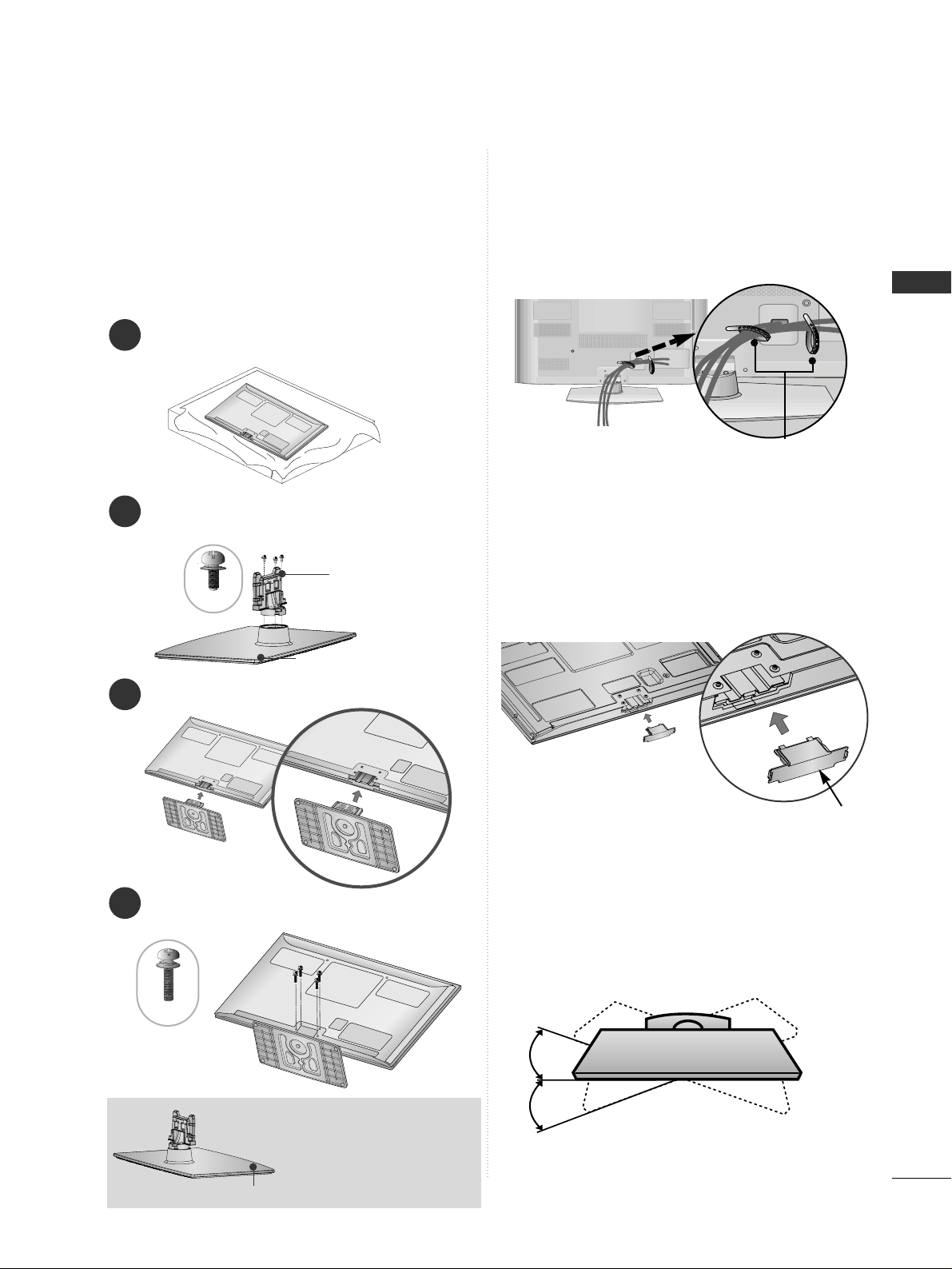
A-5
PREPARATION
1
3
4
Carefully place the TV screen side down on a cushioned surface to protect the screen from damage.
2
Assemble the parts of the
SSttaa nndd BBooddyy
with
the
SSttaa nn dd BBaass ee
of the TV.
Assemble the TV as shown.
Fix the 4 bolts securely using the holes in the
back of the TV.
Stand Body
Stand Base
■
Image shown may differ from your TV
When assembling the desk type stand, check whether
the bolt is fully tightened. (If not tightened fully, the
product can tilt forward after the product installation.)
If you tighten the bolt with excessive force, the bolt can
deviate from abrasion of the tightening part of the bolt.
SWIVEL STAND
■
Image shown may differ from your TV.
After installing the TV, you can adjust the TV set
manually to the left or right direction by 20 degrees
to suit your viewing position.
BACK COVER FOR
WIRE ARRANGEMENT
■
Image shown may differ from your TV.
After Connecting the cables as necessary, install
Cable Holder as shown and bundle the cables.
Cable Holder
■
Image shown may differ from your TV.
When installing the wall-mounted unit, use
the protection cover.
NOT USING THE DESKTYPE STAND
Insert the
PPrr oott eeccttii oonn
CC oovveerr
into the TV until
clicking sound.
Protection Cover
(Fix a Guide to the Outsides.)
M5x14
M4x28
STAND INSTALLATION
(Except for 60PK5**)
Front
When assembling the stand,
make sure to distinguish and
assemble the front and rear
side of the stand correctly.
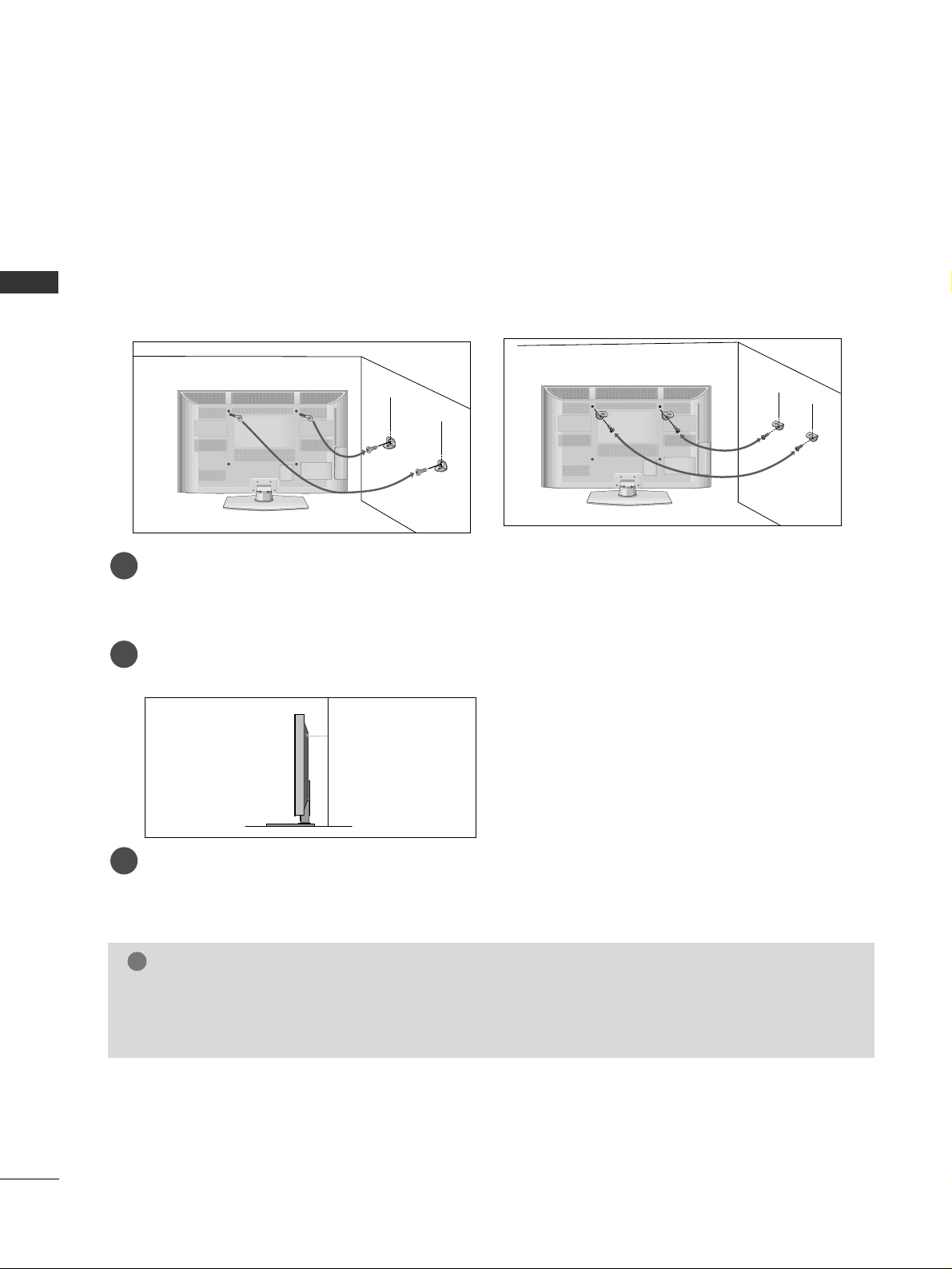
A-6
PREPARATION
PREPARATION
CAREFUL INSTALLATION ADVICE
A
You should purchase necessary components to fix the TV safety and secure to the wall on the market.
A
Position the TV close to the wall to avoid the possibility of it falling when pushed.
A
The instructions shown below are a safer way to set up the TV, by fixing it to the wall, avoiding the possibility of it falling forwards if pulled. This will prevent the TV from falling forward and causing injury. This will
also prevent the TV from damage. Ensure that children do not climb or hang from the TV.
NOTE
!
G
When moving the TV undo the cords first.
G
Use a platform or cabinet strong and large enough to support the size and weight of the TV.
G
To use the TV safely make sure that the height of the bracket on the wall and on the TV is the same.
3
1
2
Use the eye-bolts or TV brackets/bolts to fix the product to the wall as shown in the picture.
(If your TV has bolts in the eyebolts, loosen then bolts.)
* Insert the eye-bolts or TV brackets/bolts and tighten them securely in the upper holes.
Secure the wall brackets with the bolts on the wall. Match the height of the bracket that is mounted on
the wall.
3
Use a sturdy rope to tie the product for alignment. It is safer to tie the rope so it becomes horizontal
between the wall and the product.
2
1
2
1
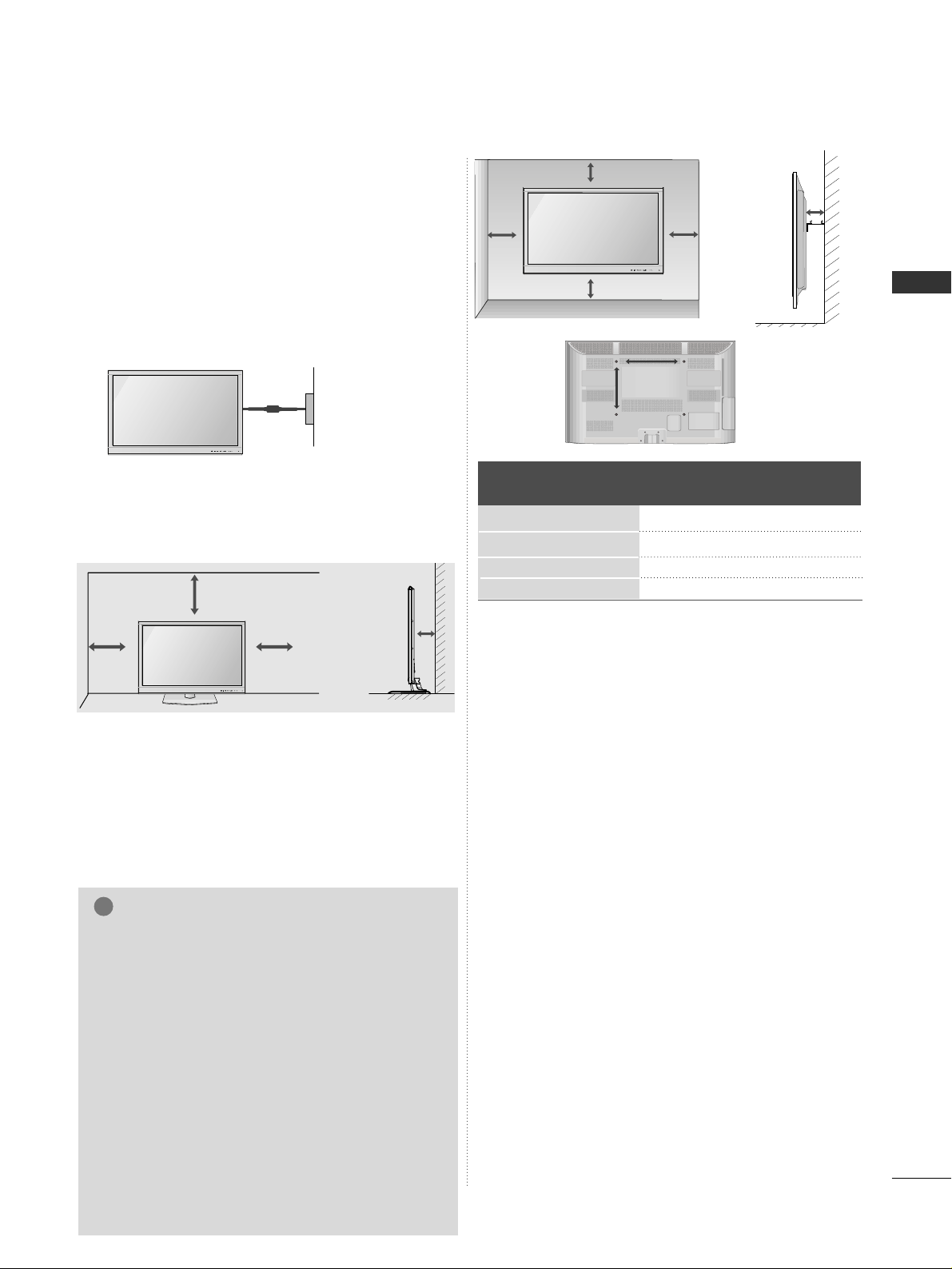
A-7
PREPARATION
10 c m
Model
VESA
(A *B)
Standard
Screw
Quantity
42/50PJ3
**
42/50PJ6
**
50PK5
**
60PK5
**
400 * 400
400 * 400
400 * 400
600 * 400
M6
M6
M6
M8
4
4
4
4
A
The TV can be installed in various ways such as on
a wall, or on a desktop etc.
A
The TV is designed to be mounted horizontally.
Power Supply
Circuit breaker
EARTHING
Ensure that you connect the earth wire to prevent
possible electric shock. If grounding methods are not
possible, have a qualified electrician install a separate
circuit breaker.
Do not try to earth the TV by connecting it to telephone wires, lightening rods or gas pipes.
WALL MOUNT: HORIZONTAL
INSTALLATION
A
We recommend the use of a LG Brand wall mounting
bracket when mounting the TV to a wall.
A
We recommend that you purchase a wall mounting
bracket which supports VESA standard.
A
LG recommends that wall mounting be performed
by a qualified professional installer.
10 c m
10 c m
10 c m
NOTE
!
G Should Install wall mount on a solid wall perpen-
dicular to the floor.
G Should use a special wall mount, if you want to
install it to ceiling or slanted wall.
G The surface that wall mount is to be mounted on
should be of sufficient strength to support the
weight of TV set; e.g. concrete, natural rock,
brick and hollow block.
G Installing screw type and length depends on the
wall mount used. Further information, refer to
the instructions included with the mount.
G LG is not liable for any accidents or damage to
property or TV due to incorrect installation:
- Where a non-compliant VESA wall mount is
used.
- Incorrect fastening of screws to surface which
may cause TV to fall and cause personal injury.
- Not following the recommended Installation
method.
10 c m
10 c m
10 c m
10 c m
DESKTOP PEDESTAL INSTALLATION
For adequate ventilation allow a clearance of 10 cm
(4 inch) all around the TV.
10 c m
AA
BB
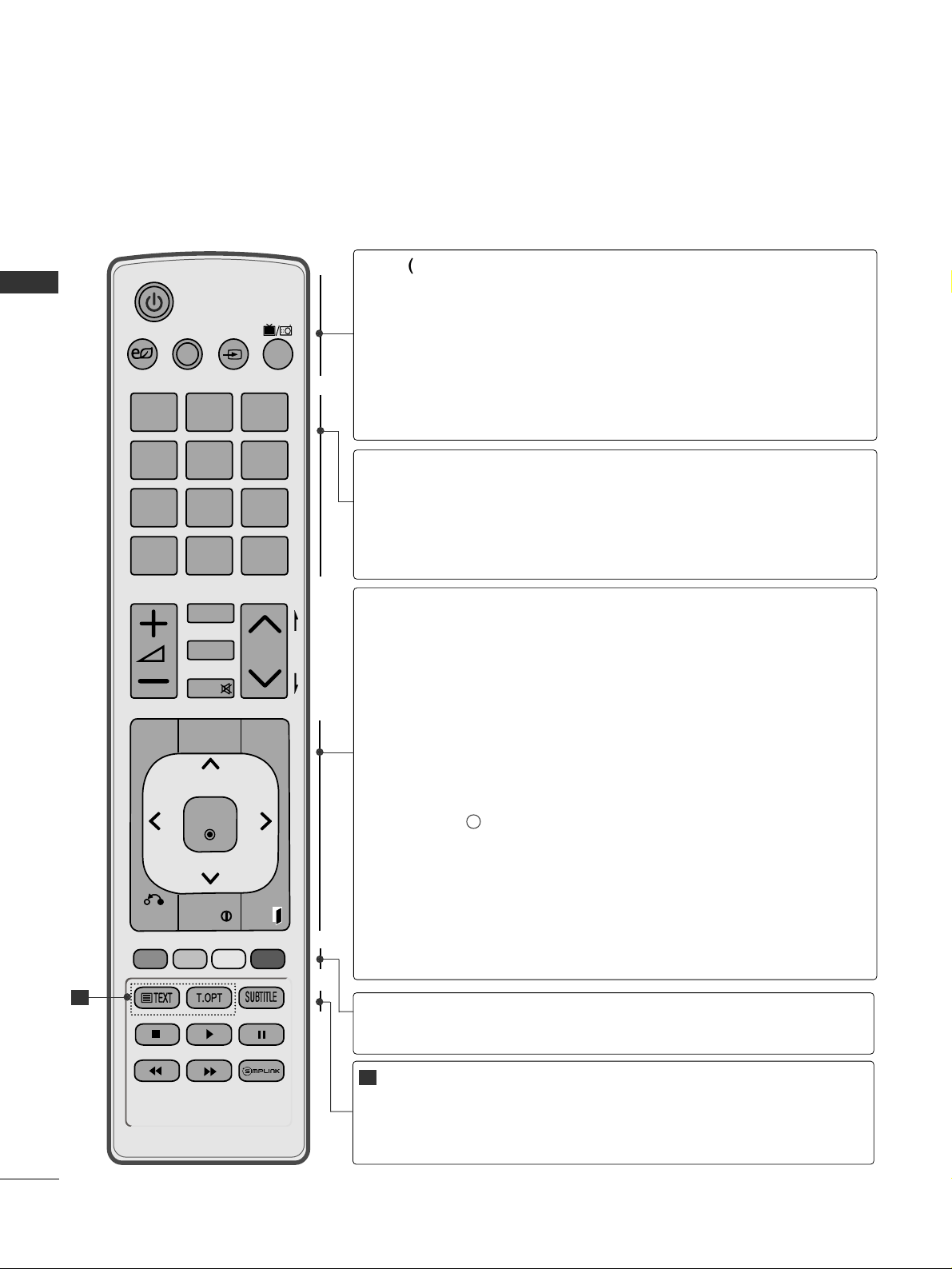
A-8
PREPARATION
PREPARATION
REMOTE CONTROL KEY FUNCTIONS
When using the remote control, aim it at the remote control sensor on the TV.
P
A
G
E
P
123
4506
789
LIST
Q.VIEW
AV MODE INPUT
TV/
RAD
ENERGY
SAVING
MARK
FAV
RATIO
MUTE
MENU
GUIDE
Q.MENU
BACK
INFO
OK
FREEZE
EXIT
rr
(POWER)
ENERGY SAVING
AV MODE
INPUT
TV/RAD
Switches the TV on from standby or off to standby.
Adjust the Energy Saving mode of the TV.(
GG
pp..6644
)
It helps you select and set images and sounds when connecting AV devices.(
GG
pp..3344
)
External input mode rotate in regular sequence.
(
GG
pp..2288
)
Selects Radio, TV and DTV channel.
0~9 number
button
LIST
Q.VIEW
Selects a programme.
Selects numbered items in a menu.
Displays the programme table.
(
GG
pp..2266
)
Returns to the previously viewed programme.
MENU
GUIDE
Q. MENU
BACK
INFO i
EXIT
THUMBSTICK
(Up/Down/Left/Right)
OK
Selects a menu.
Clears all on-screen displays and returns to TV viewing
from any menu.
(
GG
pp..1166
)
Shows programme schedule.
(
GG
pp..5566
)
Select the desired quick menu source. (Aspect Ratio,
Clear Voice II , Picture Mode, Sound Mode, Audio, Sleep
Timer, Favourite, USB Device).
(
GG
pp..1155
)
Allows the user to move return one step in an interactive
application, EPG or other user interaction function.
Shows the present screen information.
Clears all on-screen displays and returns to TV viewing
from any menu.
Allows you to navigate the on-screen menus and adjust
the system settings to your preference.
Accepts your selection or displays the current mode.
Coloured
buttons
These buttons are used for teletext (on
TTEELLEETTEEXXTT
models only) ,
PPrrooggrr aammmmee eeddiitt
.
TELETEXT
BUTTONS
SUBTITLE
These buttons are used for teletext.
For further details, see the ‘Teletext’ section.(
GG
pp..9977
)
Recalls your preferred subtitle in digital mode.
1
1
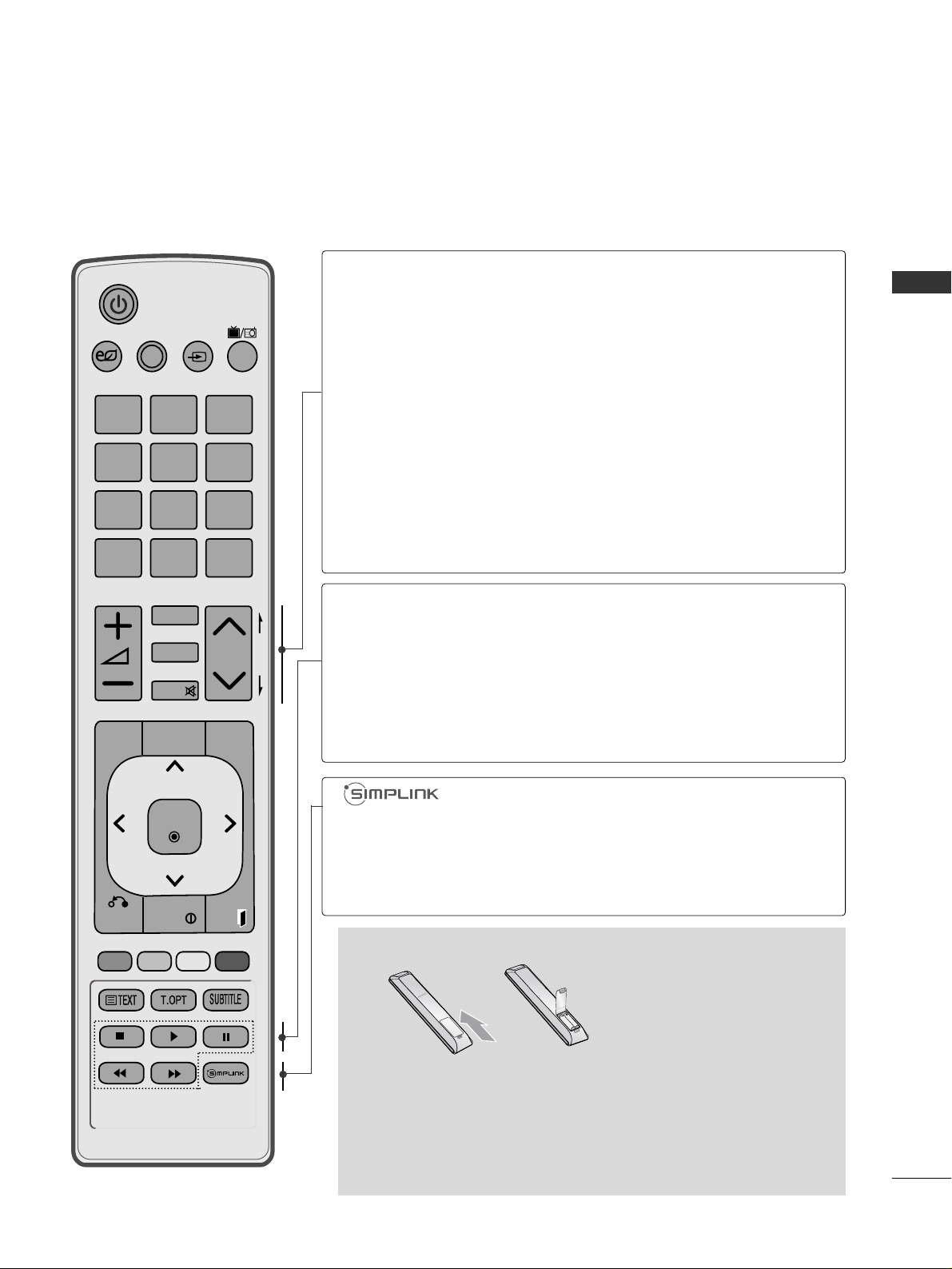
A-9
PREPARATION
P
A
G
E
P
123
4506
789
LIST
Q.VIEW
AV MODE INPUT
TV/
RAD
ENERGY
SAVING
MARK
FAV
RATIO
MUTE
MENU
GUIDE
Q.MENU
BACK
INFO
OK
FREEZE
EXIT
VOLUME UP
/DOWN
FAV
MARK
RATIO
MUTE
Programme
UP/DOWN
PAG E
UP/DOWN
Adjusts the volume.
Displays the selected favourite programme.
Select the input to apply the Picture Wizard settings.
Check and un-check programmes in the USB menu.
Selects your desired Aspect Ratio of picture.(
GG
pp..6611
)
Switches the sound on or off.
Selects a programme.
Move from one full set of screen information to the next
one.
See a list of AV devices connected to TV.
When you toggle this button, the Simplink menu
appears at the screen.(
GG
pp..3311
)
Installing Batteries
■
Open the battery compartment cover on the back and install the
batteries matching correct polarity (+with +,-with -).
■
Install two 1.5V AAA batteries. Do not mix old or used batteries
with new ones.
■
Close cover.
■
To remove the batteries, perform the installation actions in reverse.
SIMPLINK /
USB Menu
control buttons
FREEZE
Controls SIMPLINK or USB menu(Photo List and Music
List or Movie List
.)
Pause the present picture at the screen. (It doesn't
work at USB Mode and Simplink.)
The TV returns to normal viewing automatically if no
signal is received or no operation is performed for 5
minutes.
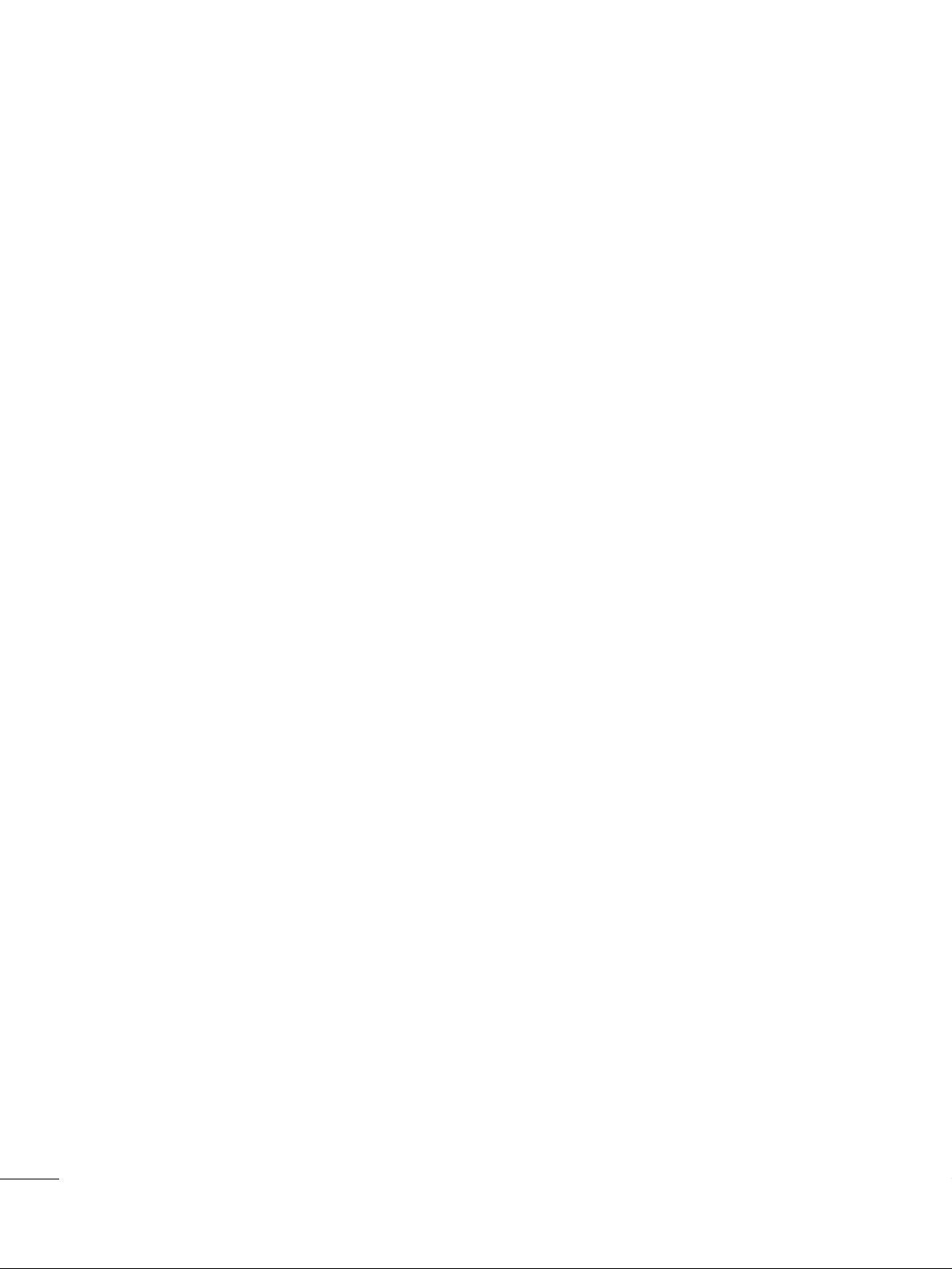
A-10
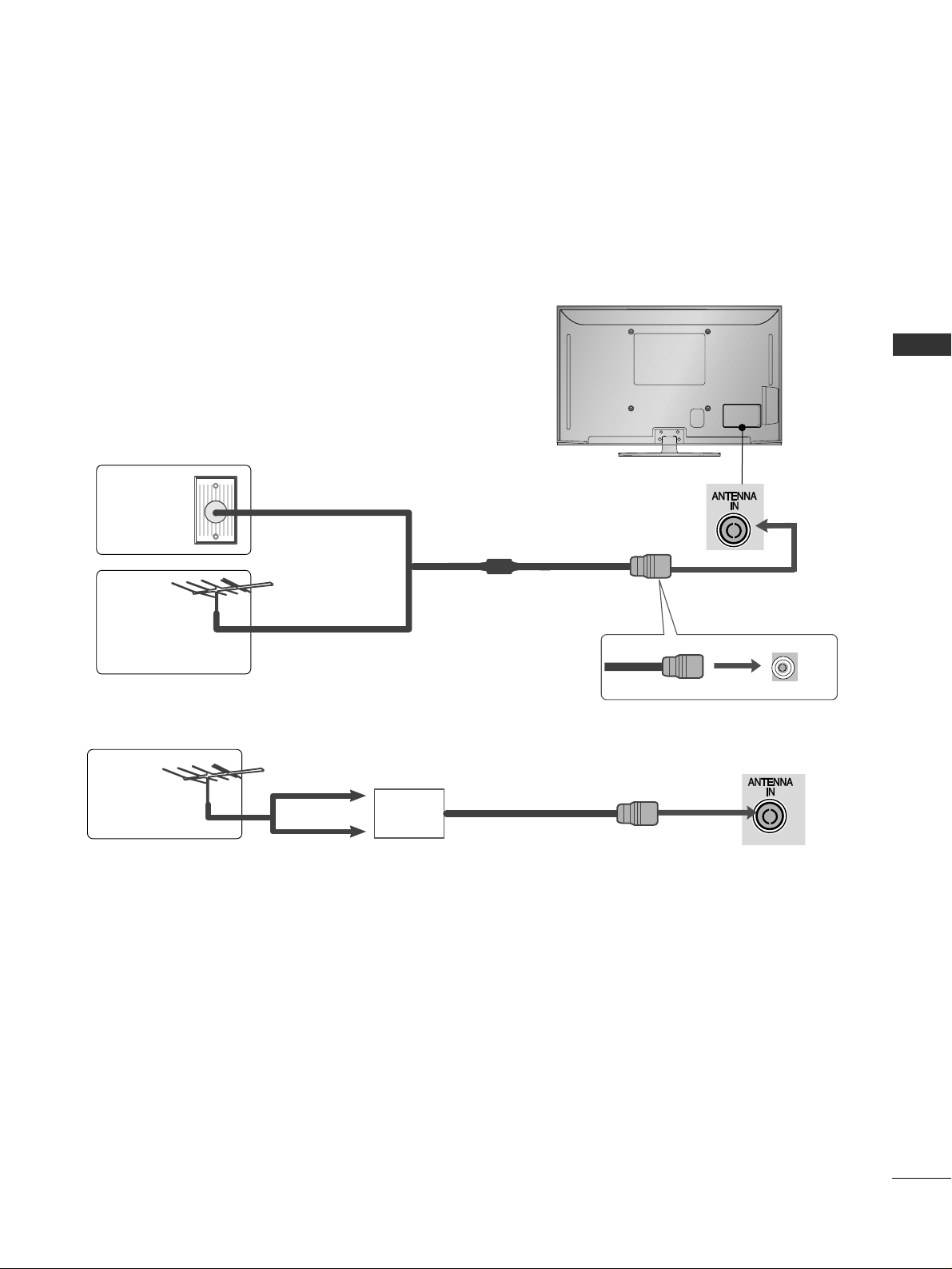
1
EXTERNAL EQUIPMENT SETUP
EXTERNAL EQUIPMENT SETUP
■
To prevent damage do not connect to the mains outlet until all connections are made between the devices.
AV IN 2
L/ MONO
R
AUDIO
VIDEO
S-VIDEO
3
AV IN 2
L/ MONO
R
AUDIO
VIDEO
S-VIDEO
3
ANTENNA CONNECTION
■
For optimum picture quality, adjust antenna direction.
■
An antenna cable and converter are not supplied.
Multi-family Dwellings/Apartments
(Connect to wall antenna socket)
Single-family Dwellings /Houses
(Connect to wall jack for outdoor antenna)
Outdoor
Antenna
(VHF, UHF)
Wall
Antenna
Socket
RF Coaxial Wire (75 ohm)
Antenna
UHF
Signal
Amplifier
VHF
■
In poor signal areas, to achieve better picture quality it may be necessary to install a signal amplifier to the
antenna as shown above.
■
If signal needs to be split for two TVs,use an antenna signal splitter for connection.
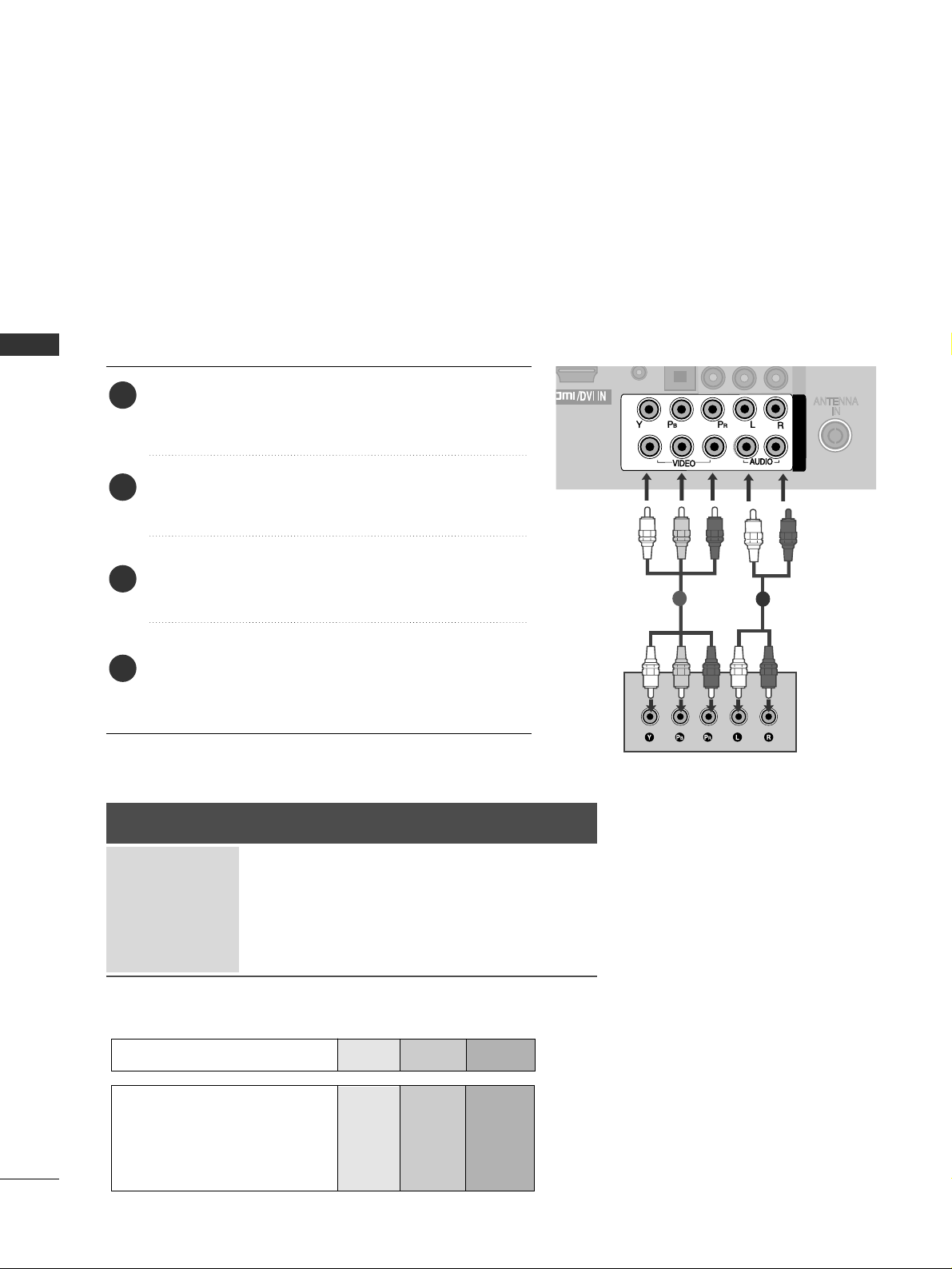
2
EXTERNAL EQUIPMENT SETUP
EXTERNAL EQUIPMENT SETUP
■
To avoid damaging any equipment, never plug in any power cord until you have finished connecting all equipment.
■
This section on EXTERNAL EQUIPMENT SETUP mainly uses diagrams for the 42/50PJ3**models.
■
Image shown may differ from your TV.
CONNECTING WITH A COMPONENT CABLE
COMPONENT INCOMPONENT IN
AV IN
2
1
2
1
2
Signal
480i/576i
480p/576p
720p/1080i
1080p
Component
O
O
O
O
(50 Hz / 60 Hz only)
HDMI
X
O
O
O
(24 Hz / 30 Hz / 50 Hz / 60 Hz)
■
This TV can receive Digital RF/Cable signals without an external digital set-top box. However, if you do receive
Digital signals from a digital set-top box or other digital external device, refer to the diagram as shown below.
Connect the video outputs (Y, P
B, PR
)
of the external
equipment (digital set-top box, DVD, etc.) to the
CC OO MMPPOONN EE NNTT IINN VVIIDDEEOO
jacks on the TV.
Connect the audio output of the external equipment
(digital set-top box, DVD, etc.) to the
CC OO MMPPOONN EENN TT
II NN AAUU DDIIOO
jacks on the TV.
Turn on the external equipment.
(
Refer to the external equipment's manual for operating
instructions.)
Select
CC oo mm ppoonneenntt 11
input source using the
II NNPPUU TT
button on the remote control.
If connected to
CC OO MMPPOONN EENN TT II NN 22
, select
CC oo mm ppoonneenntt 22
input source.
2
3
4
1
GG
HDMI Audio Supported format : Dolby Digital, PCM
DTS Audio format is not supported.
Component Input ports
To achieve better picture quality, connect a DVD player to the component input ports as shown below.
Component ports on the TV
YPB PR
Video output ports
on DVD player
Y
Y
Y
Y
PB
B-Y
Cb
Pb
PR
R-Y
Cr
Pr
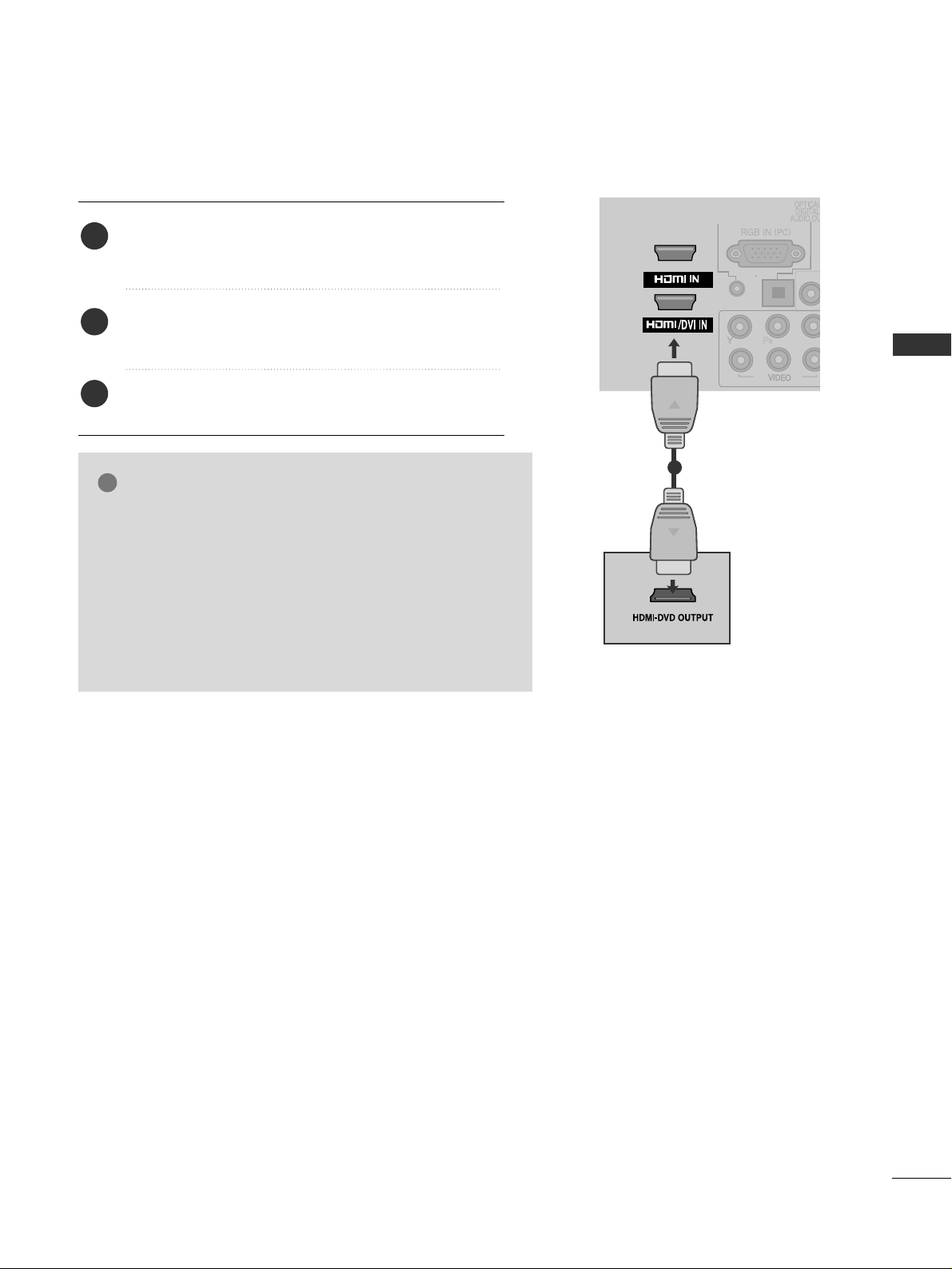
3
EXTERNAL EQUIPMENT SETUP
CONNECTING WITH AN HDMI CABLE
COMPONENT IN
2
1
COMPONENT IN
VIDEO
AUDIO IN
(RGB/DVI)
2
1
2
1
Connect the HDMI output of the external equipment
(digital set-top box, DVD, etc.) to
HHDDMM II //DD VVII IINN 11
,
HHDDMMII IINN 22
or
HHDDMMII IINN 33
jack on the TV.
Turn on the external equipment.
(
Refer to the external equipment's manual for operating
instructions.)
Select
HH DD MM II 11, HH DD MM II 22
or
HH DD MM II 33
input source using
the
II NNPPUU TT
button on the remote control.
2
3
1
2
GG
The TV can receive video and audio signals simultaneously
when using an HDMI cable.
GG
If the DVD does not support Auto HDMI, you must set the
output resolution appropriately.
GG
Check that your HDMI cable is version 1.3 or higher.
If the HDMI cables don’t support HDMI version 1.3, flickering or no screen display can result. Please use the latest
cables that support at least HDMI version 1.3.
NOTE
!
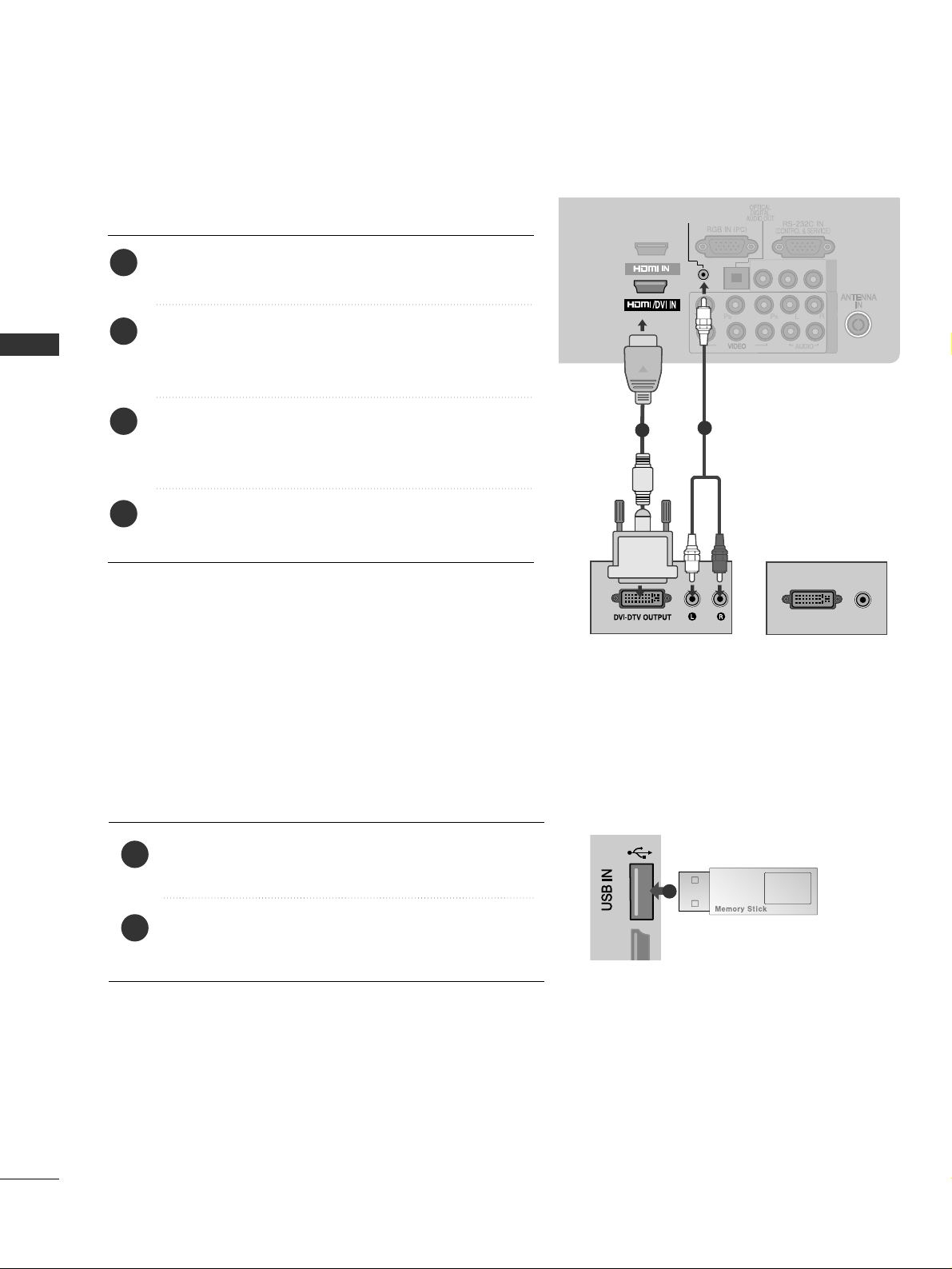
4
EXTERNAL EQUIPMENT SETUP
EXTERNAL EQUIPMENT SETUP
USB SETUP
1
Connect the USB device to the
UUSSBB IINN
jack on the
TV.
After connecting the
UUSSBB IINN
jack, you use the
UU SS BB
function. (
GG
pp..3366
)
2
1
DVI-PC OUTPUT
AUDIO
2
1
COMPONENT IN
L/MONO-AUDIO-R
VIDEO
AV IN 1
AUDIO IN
(RGB/DVI)
1
2
CONNECTING WITH AN HDMI TO DVI CABLE
1
2
Connect the digital set-top box or the DVI output of the
PC to
HHDDMM II //DD VVII IINN 11
jack on the TV.
Connect the audio output of the digital set-top box or
the PC audio output to the
AAUU DDIIOO IINN ((RRGGBB//DDVVII))
jack on the TV.
Turn on the digital set-top box or the PC and the TV.
(
Refer to the digital set-top box or the PC manual for
operating instructions.)
Select
HH DD MM II 11
input source using the
II NNPPUU TT
button
on the remote control.
2
3
4
1
or
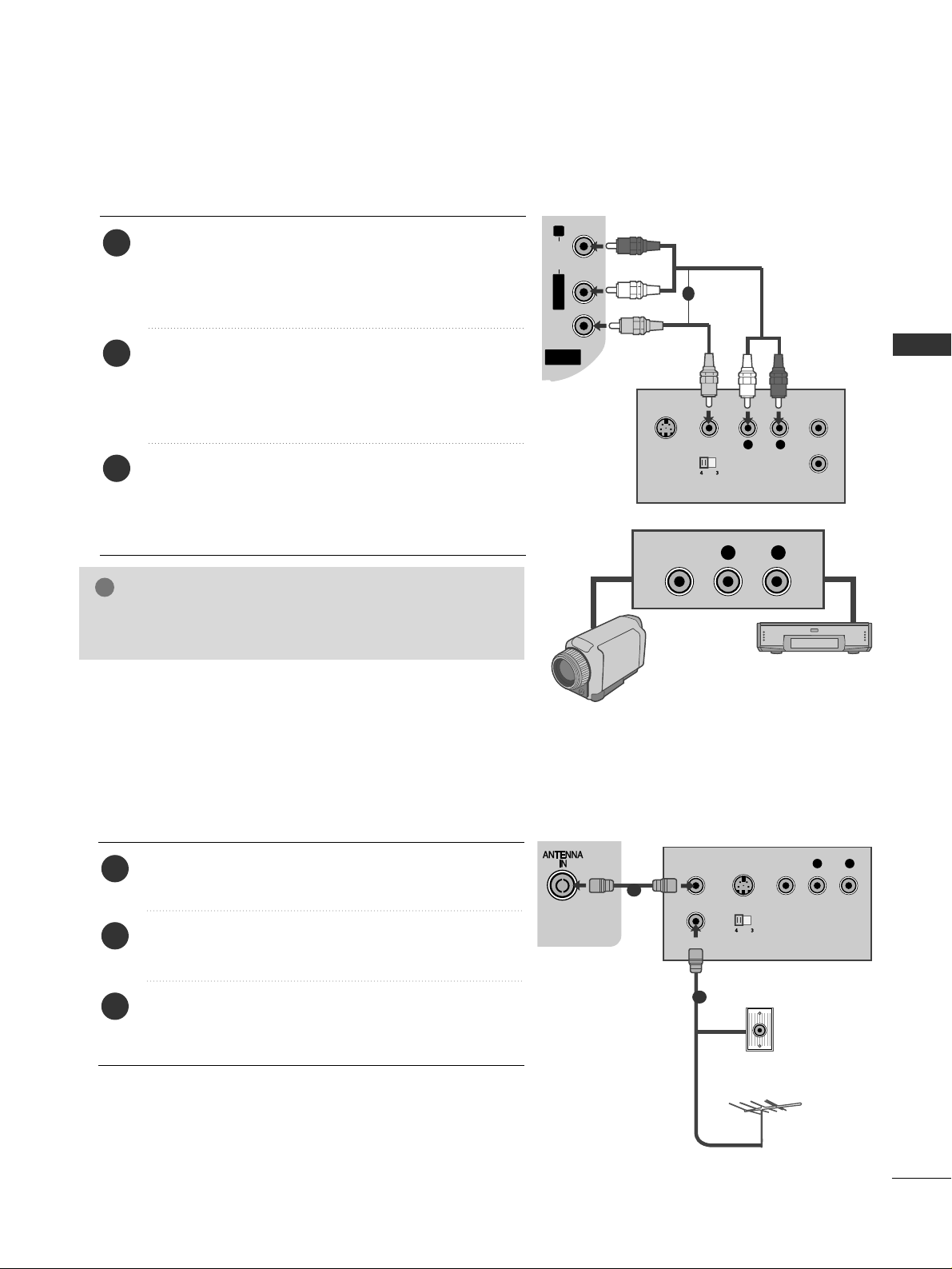
5
EXTERNAL EQUIPMENT SETUP
AV IN 3
L/ MONO
R
AUDIO
VIDEO
S-VIDEO HDMI IN 3
HDMI IN 3
AV IN 2
L/MONO
R
AUDIOAUDIO
VIDEOVIDEO
L
R
S-VIDEO
VIDEO
OUTPUT
SWITCH
ANT IN
ANT OUT
L R
VIDEO
CONNECTING WITH A RCA CABLE
Connect the
AAUUDDII OO/VVII DDEEOO
jacks between TV and
VCR or external equipment. Match the jack colours
(Video = yellow, Audio Left = white, and Audio Right =
red)
Insert a video tape into the VCR and press PLAY on
the VCR. (Refer to the VCR owner’s manual.
)
Or, Operate the corresponding external equipment.
(Refer to external equipment operating guide.)
Select
AA VV 22
input source using the
II NNPPUU TT
button on
the remote control.
If connected to
AAVV IINN 11
input, select
AAVV11
input
source.
1
2
3
GG
If you have a mono VCR, connect the audio cable from the
VCR to the
AAUU DDIIOO LL//MMOONNOO
jack of the TV.
NOTE
!
Camcorder
Video Game Set
or
R
S-VIDEO HDMI IN 3
COMPONENT IN
OUTPUT
SWITCH
ANT IN
R
S-VIDEO VIDEO
ANT OUT
L
CONNECTING WITH A RF CABLE
■
To avoid picture noise (interference), allow adequate distance between the VCR and TV.
Connect the
AANN TT OOUU TT
socket of the VCR to the
AANNTTEENN NNAA IINN
socket on the TV.
Connect the antenna cable to the
AANN TT II NN
socket of
the VCR.
Press the
PPLLAA YY
button on the VCR and match the
appropriate channel between the TV and VCR for
viewing.
1
2
3
Wall Jack
Antenna
1
2
1
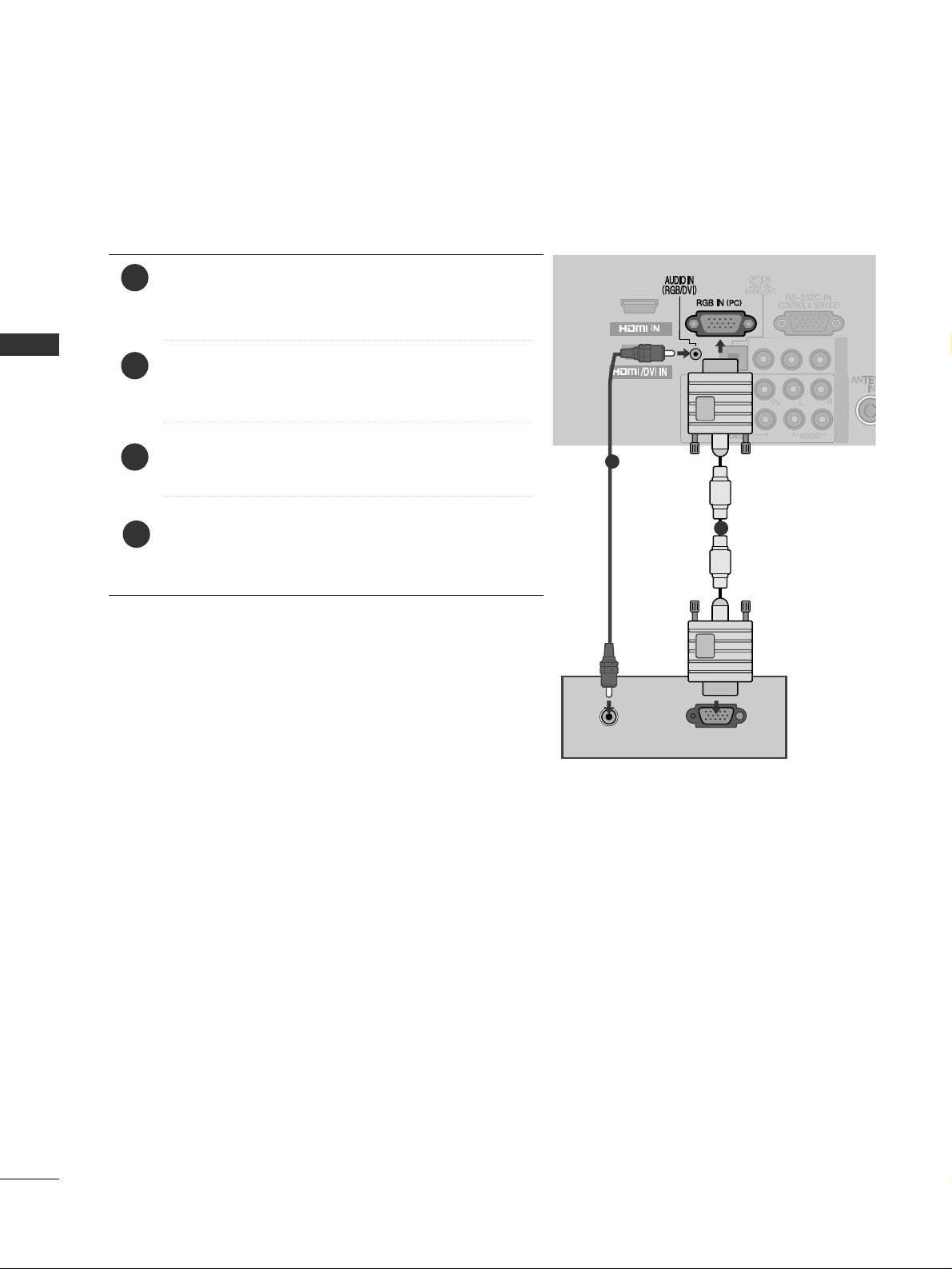
6
EXTERNAL EQUIPMENT SETUP
EXTERNAL EQUIPMENT SETUP
CONNECTING WITH A D-SUB 15 PIN CABLE
This TV provides Plug and Play capability, meaning that the PC adjusts automatically to the TV's settings.
2
COMPONENT INCOMPONENT IN
L/MONO-AUDIO-R
VIDEO
AV IN 1
1
1
2
AUDIO
RGB OUTPUT
1
2
4
Connect the RGB output of the PC to the
RRGGBB II NN
((PPCC))
jack on the TV.
Connect the PC audio output to the
AAUU DDIIOO II NN
((RR GGBB //DD VVII))
jack on the TV.
Turn on the PC and the TV
Select
RR GGBB
input source using the INPUT button on
the remote control.
2
3
1
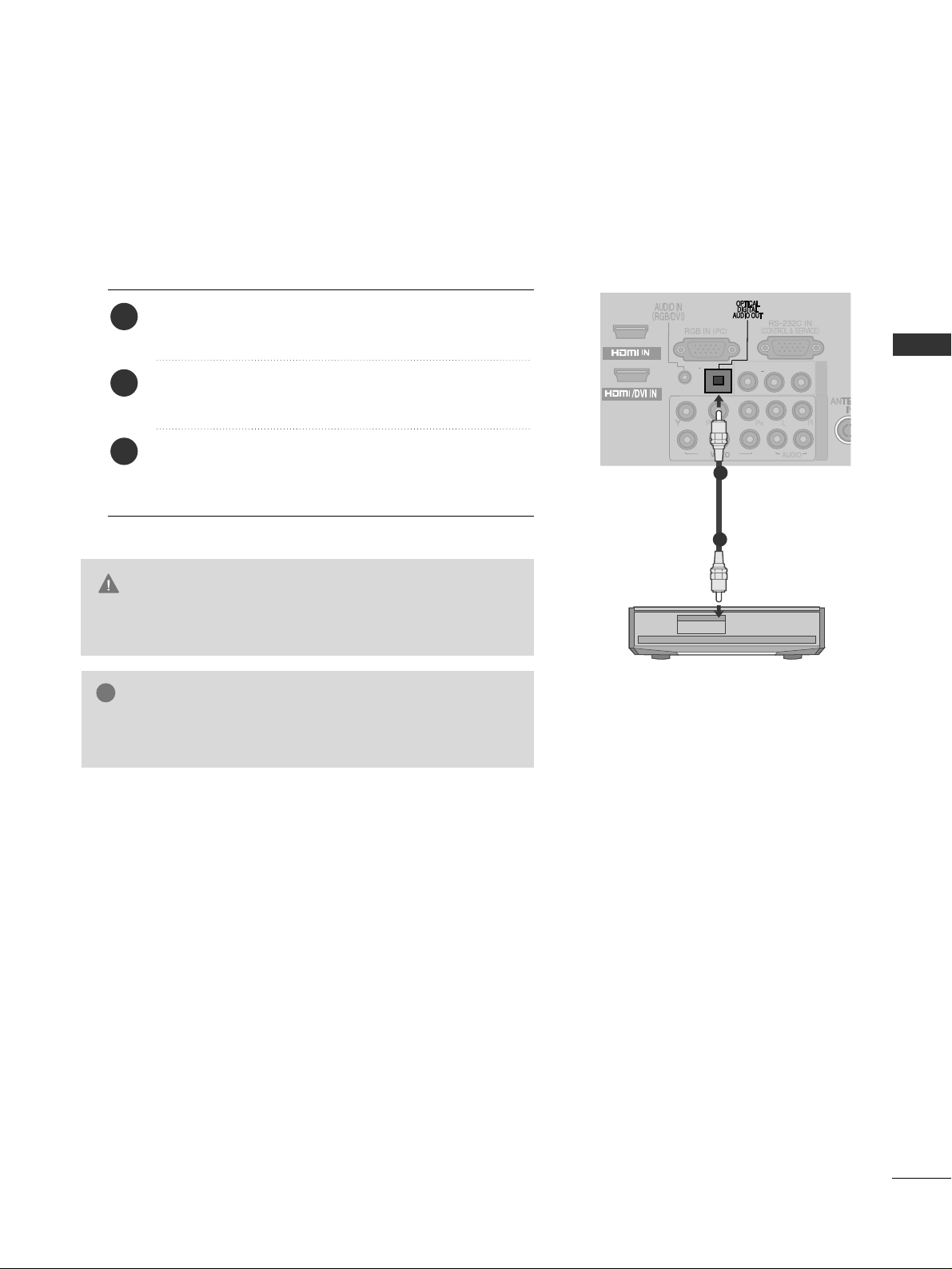
7
EXTERNAL EQUIPMENT SETUP
G
Do not look into the optical output port. Looking at the
laser beam may damage your vision.
CAUTION
COMPONENT INCOMPONENT IN
L/MONO-AUDIO-R
VIDEO
AV IN 1
1
2
Connect one end of an optical cable to the TV Digital
Audio (Optical)Output port.
Connect the other end of the optical cable to the digital audio (Optical)input on the audio equipment.
Set the “TV Speaker option - Off ” in the AUDIO
menu.(
G
pp..8800
). Refer to the external audio equipment
instruction manual for operation.
2
3
1
1
2
DIGITAL AUDIO OUT SETUP
Sending the TV’s audio signal to external audio equipment via the Digital Audio Output (Optical) port.
If you want to enjoy digital broadcasting through 5.1-channel speakers, connect the OPTICAL DIGITAL
AUDIO OUT terminal on the back of TV to a Home Theater (or amp).
GG
When connecting with external audio equipments, such as
amplifiers or speackers, please turn the TV speakers off.
NOTE
!
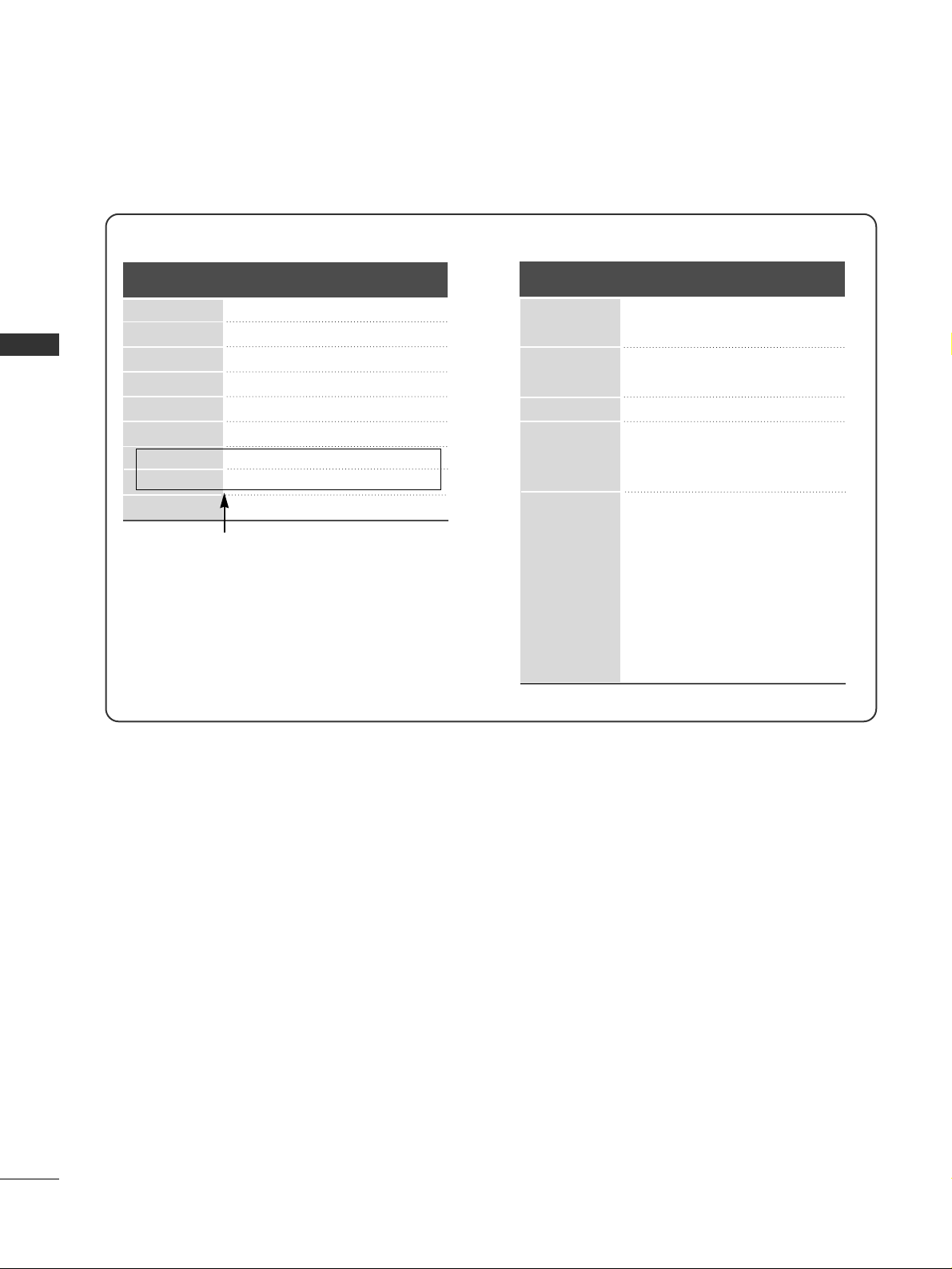
8
EXTERNAL EQUIPMENT SETUP
EXTERNAL EQUIPMENT SETUP
Supported Display Resolution
70.08
59.94
60.31
60.00
59.87
59.8
60.02
59.979
59.934
31.468
31.469
37. 879
48.363
47. 78
47. 72
63.98
65.317
66.587
Resolution
Horizontal
Frequency(kHz)
Vertical
Frequency(Hz)
RGB-PC, HDMI/DVI-PC mode
HDMI/DVI-DTV mode
59.94
60
59.94
60
50.00
50.00
59.94
60
50.00
59.94
60
24.00
30
50.00
59.94
60
31.649
31.469
31.47
31.50
31.25
37. 50
44.96
45.00
28.125
33.72
33.75
27.00
33.75
56.25
67. 433
67. 50
Resolution
Horizontal
Frequency(kHz)
Vertical
Frequency(Hz)
640x480
720x480
720x576
1280x720
1920x1080
720x400
640x480
800x600
1024x768
1280x768
1360x768
1280x1024
1400x1050
1920x1080
(Only 50/60PK5**)

9
EXTERNAL EQUIPMENT SETUP
NOTE
!
G
Avoid keeping a fixed image on the set’s screen
for prolonged periods of time. The fixed image
may become permanently imprinted on the
screen; use a screen saver when possible.
G
There may be interference relating to resolution,
vertical pattern, contrast or brightness in PC
mode. Change the PC mode to another resolution or change the refresh rate to another rate or
adjust the brightness and contrast on the menu
until the picture is clear. If the refresh rate of the
PC graphic card can not be changed, change the
PC graphic card or consult the manufacturer of
the PC graphic card.
G
The synchronization input waveform for
Horizontal and Vertical frequencies are separate.
G
We recommend using 1024x768, 60 Hz(Only
42PJ3**, 42PJ6**), 1360x768, 60 Hz(Only 50PJ3**,
50PJ6**), 1920x1080, 60 Hz(Only 50/60PK5**)
for the PC mode, they provide the best picture quality.
G
Connect the signal cable from the monitor output port of the PC to the RGB (PC) port of the
TV or the signal cable from the HDMI output
port of the PC to the HDMI IN (or HDMI/DVI
IN) port on the TV.
G
Connect the audio cable from the PC to the
Audio input on the TV. (Audio cables are not
included with the TV).
G
If using a sound card, adjust PC sound as
required.
G
If the graphic card on the PC does not output
analogue and digital RGB simultaneously, connect
only one of either RGB or HDMI IN (or
HDMI/DVI IN) to display the PC output on the
TV.
G
If the graphic card on the PC does output analog
and digital RGB simultaneously, set the TV to
either RGB or HDMI; (the other mode is set to
Plug and Play automatically by the TV.)
G
DOS mode may not work depending on the video
card if you use an HDMI to DVI cable.
G
If you use an RGB-PC cable that is too long,
there may be interference on the screen. We recommend using under 5m of cable. This provides
the best picture quality.
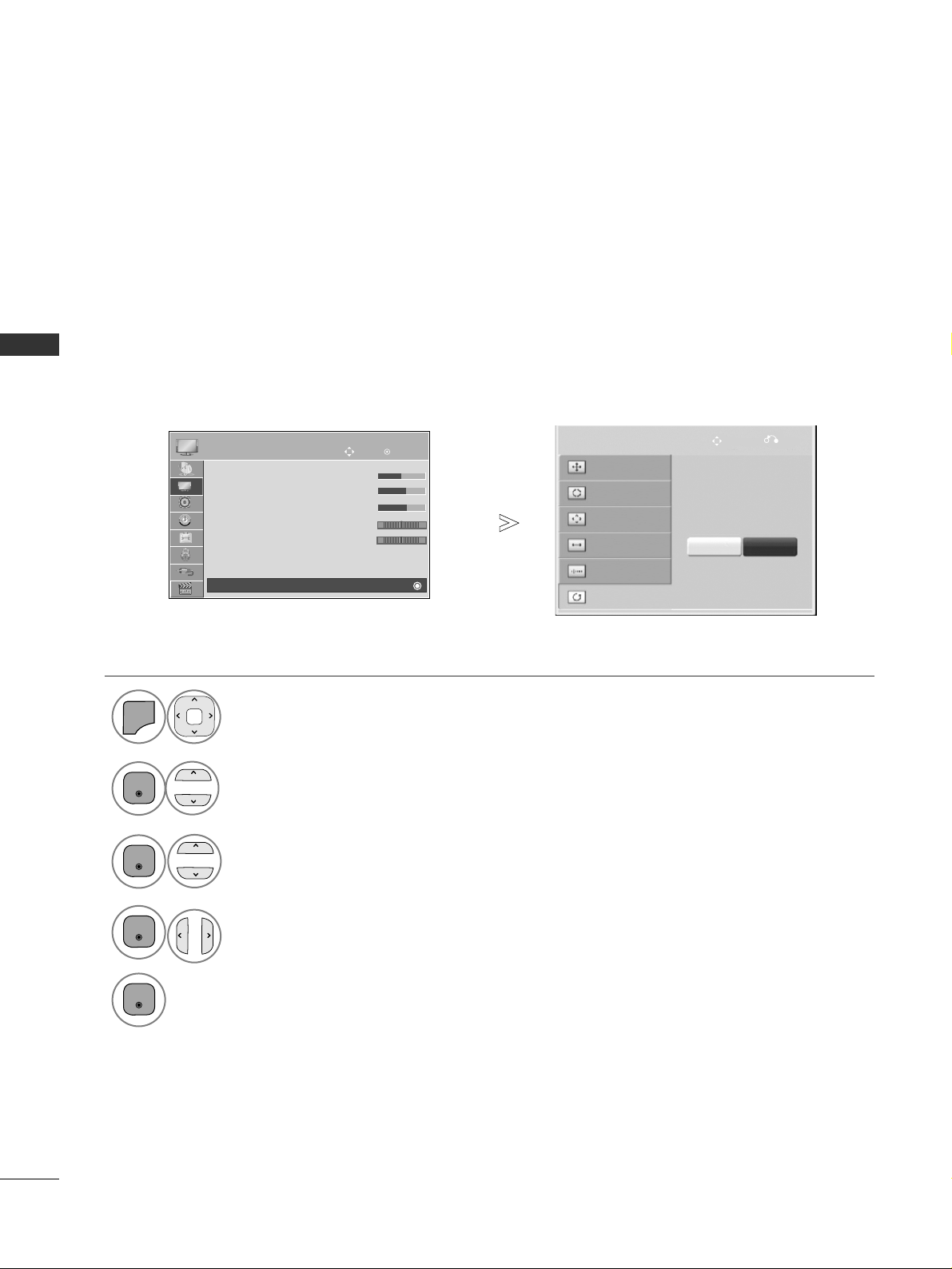
10
EXTERNAL EQUIPMENT SETUP
EXTERNAL EQUIPMENT SETUP
OK
Move
• Brightness 50
• Sharpness 60
• Colour 60
• Tint 0
•
Colour Temperature 0
• Advanced Control
• Picture Reset
Screen
PICTURE
RG
Screen
E
1
MENU
Screen Setup for PC mode
Returns Position, Size and Phase to the factory default settings.
This function works in the following mode : RGB[PC].
Screen Reset
Select
PPII CC TTUU RREE
.
Select
SSccrreeee nn
.
3
Select
RRee sseett
.
2
OK
OK
• Press the
MM EENNUU//EE XXIITT
button to return to normal TV viewing.
• Press the
BB AACCKK
button to move to the previous menu screen.
Select
YY ee ss
.
Run
RRee sseett
.
4
OK
5
OK
To Set
Auto Config.
SCREEN
Move
Prev.
Resolution
Position
Size
Phase
Reset
Yes No
RG
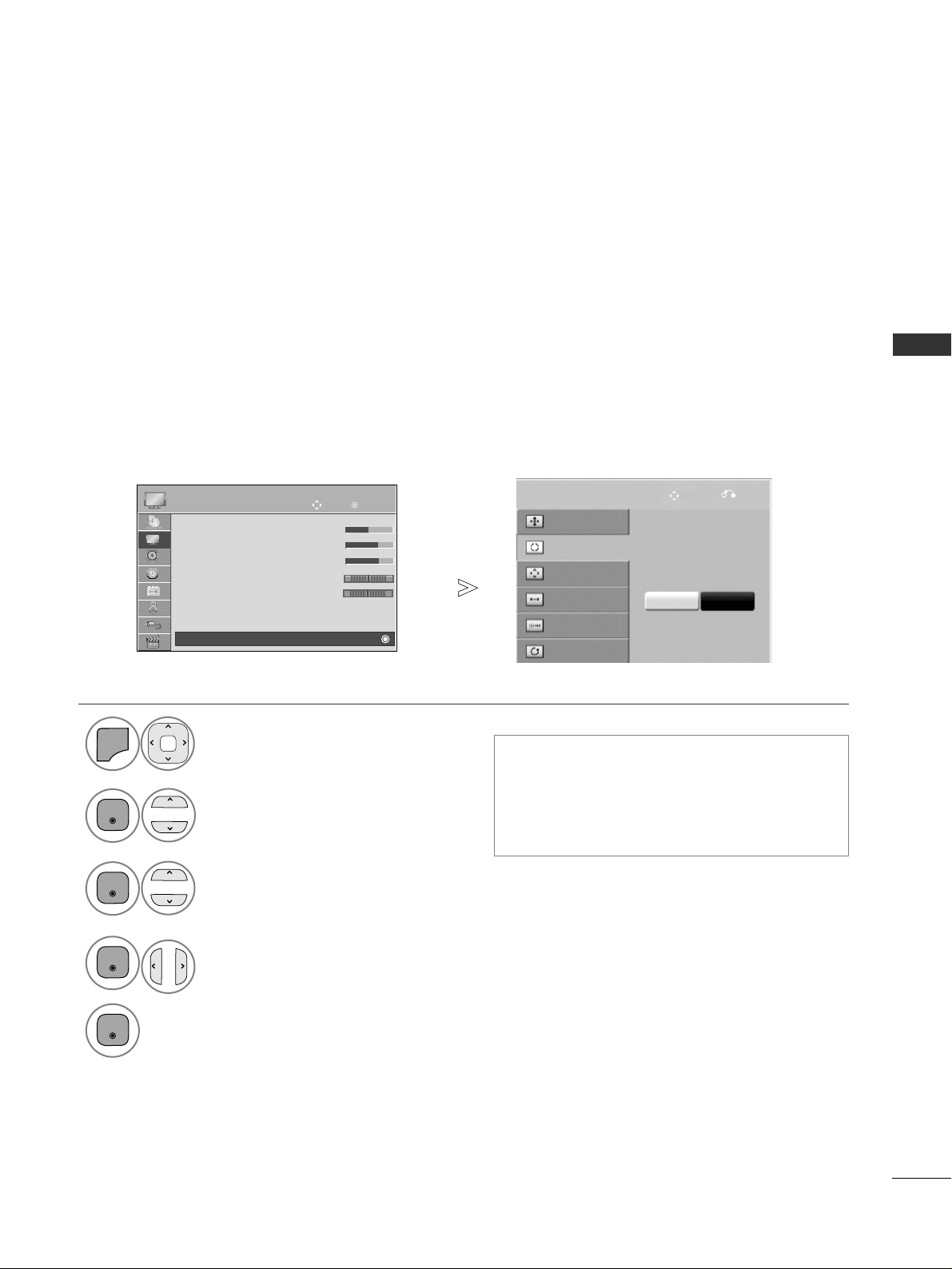
11
EXTERNAL EQUIPMENT SETUP
OK
Move
PICTURE
RG
Screen
E
Automatically adjusts the picture position and minimizes image instability. After adjustment, if the image is
still not correct, your TV is functioning properly but needs further adjustment.
AAuutt oo ccoonnff iigguurr ee
This function is for automatic adjustment of the screen position, size, and phase The displayed image will be
unstable for a few seconds while the auto configuration is in progress.
Auto Configure (RGB [PC] mode only)
• If the position of the image is still not correct,
try Auto adjustment again.
• If picture needs to be adjusted again after Auto
adjustment in RGB (PC), you can adjust the
PPoossii ttii oonn, SSiizzee
or
PPhhaassee
.
Select
PPII CC TTUU RREE
.
Select
SSccrreeee nn
.
Select
AAuutt oo CCoonnffii gg..
.
1
MENU
3
2
OK
OK
•
Press the
MM EENNUU//EE XXIITT
button to return to normal TV viewing.
• Press the
BB AACCKK
button to move to the previous menu screen.
Select
YY ee ss
.
Run
AAuutt oo CCoonnffii gg..
.
4
OK
5
OK
To Set
Auto Config.
SCREEN
Move
Prev.
Resolution
Position
Size
Phase
Reset
Yes No
• Brightness 50
• Sharpness 60
• Colour 60
• Tint 0
•
Colour Temperature 0
• Advanced Control
• Picture Reset
RG
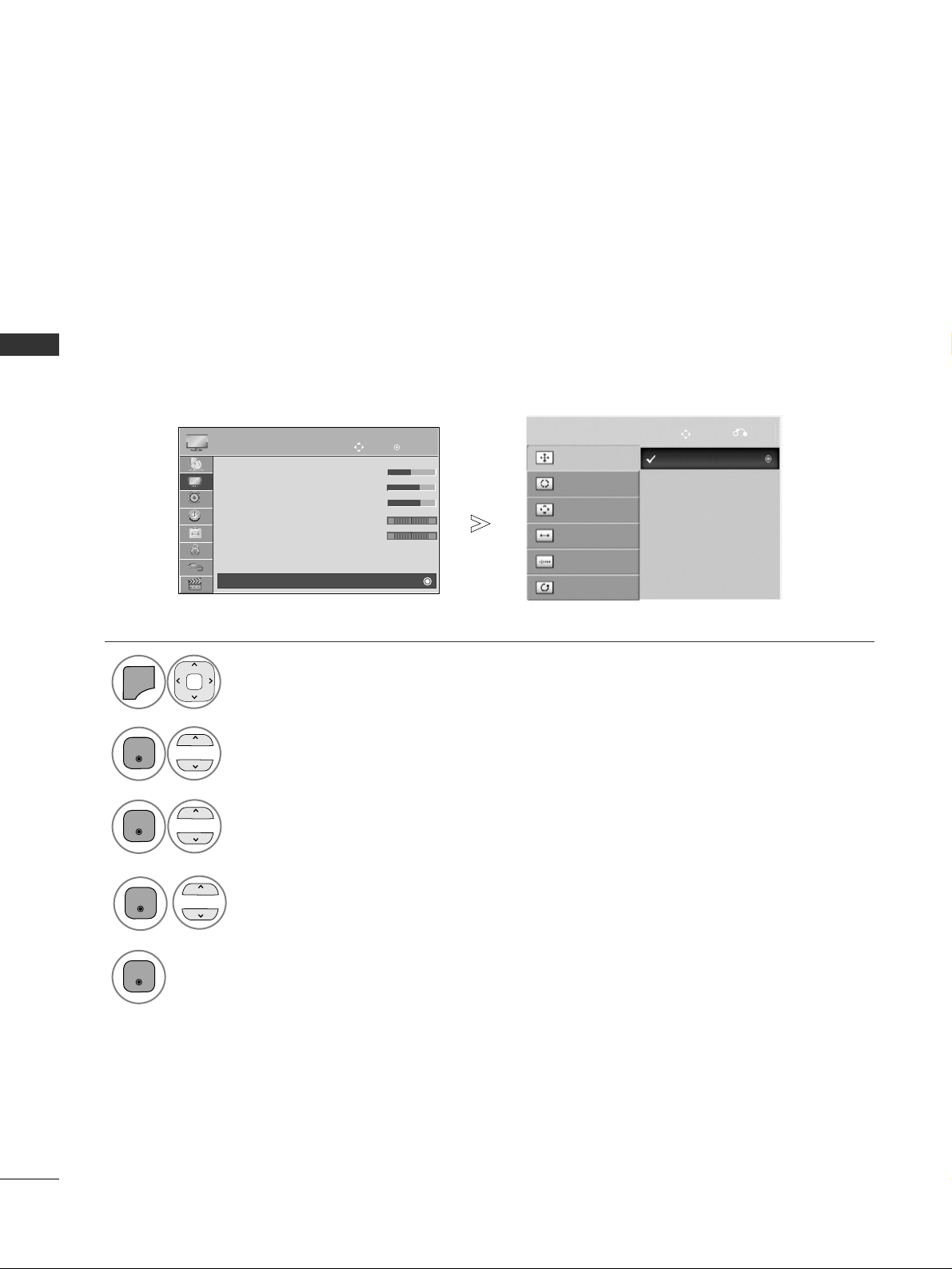
12
EXTERNAL EQUIPMENT SETUP
EXTERNAL EQUIPMENT SETUP
OK
Move
PICTURE
RG
Screen
E
To view a normal picture, match the resolution of RGB mode and selection of PC mode.
This function works in the following mode: RGB[PC]
Selecting Resolution
Select
PPII CC TTUU RREE
.
Select
SSccrreeee nn
.
Select
RRee ss oolluuttiioonn
.
Select the desired resolution.
1
MENU
3
4
2
OK
OK
OK
5
OK
• Press the
MM EENNUU//EE XXIITT
button to return to normal TV viewing.
• Press the
BB AACCKK
button to move to the previous menu screen.
Auto Config.
SCREEN
Move
Prev.
Resolution
Position
Size
Phase
Reset
1024 x 768
1280 x 768
1360 x 768
• Brightness 50
• Sharpness 60
• Colour 60
• Tint 0
•
Colour Temperature 0
• Advanced Control
• Picture Reset
RG
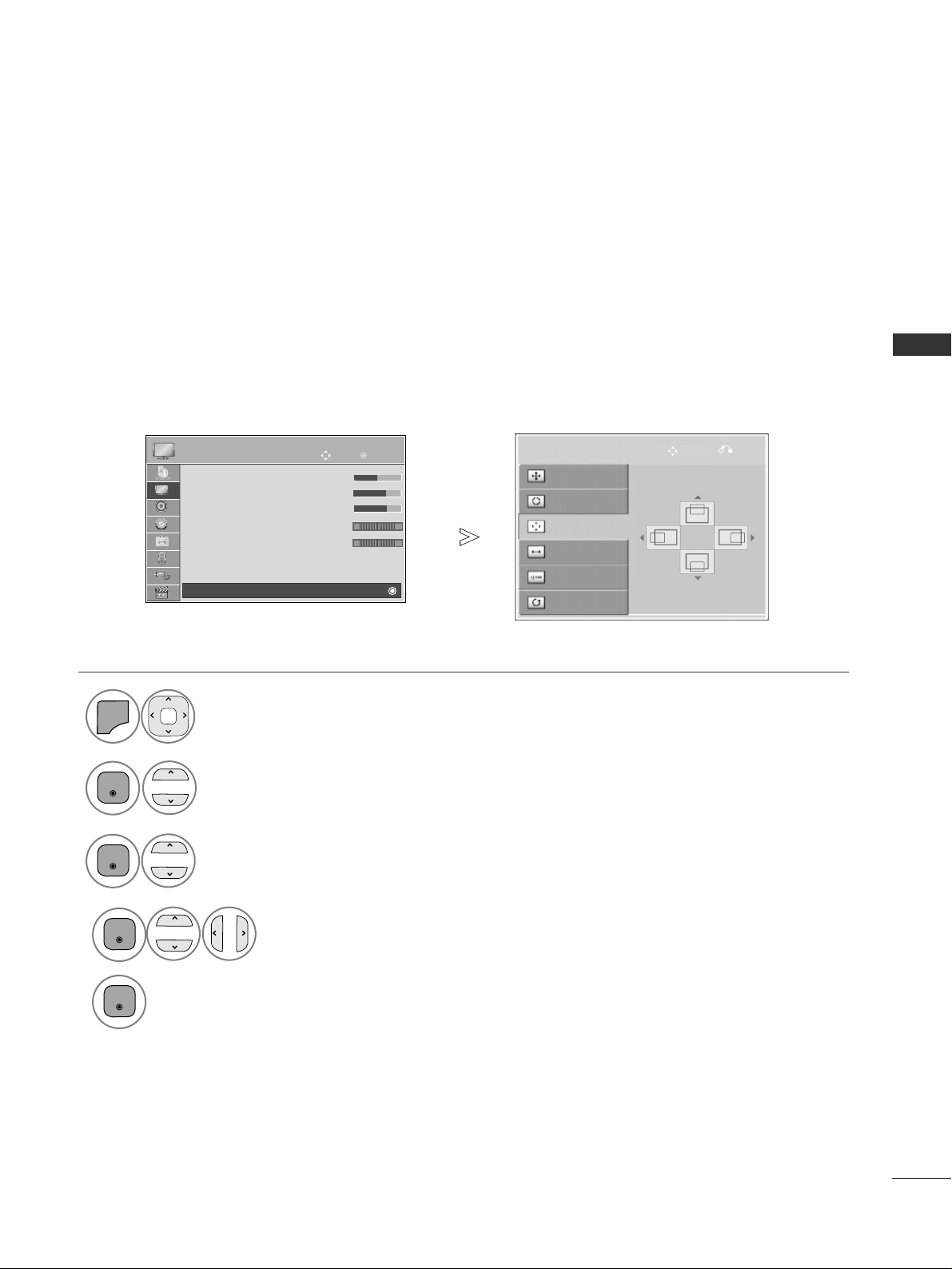
13
EXTERNAL EQUIPMENT SETUP
OK
Move
PICTURE
If the picture is not clear after auto adjustment and especially if characters are still trembling, adjust the picture phase manually.
This function works in the following mode : RGB[PC].
Adjustment for screen Position, Size, Phase
Select
PPII CC TTUU RREE
.
Select
SSccrreeee nn
.
Select
PPoossii ttii oonn, SSiizzee
or
PPhhaassee
.
Make appropriate adjustments.
1
MENU
3
4
2
OK
OK
OK5OK
• Press the
MM EENNUU//EE XXIITT
button to return to normal TV viewing.
• Press the
BB AACCKK
button to move to the previous menu screen.
Auto Config.
SCREEN
Move
Prev.
Resolution
Position
Size
Phase
Reset
E
• Brightness 50
• Sharpness 60
• Colour 60
• Tint 0
•
Colour Temperature 0
• Advanced Control
• Picture Reset
Screen
RG
RG
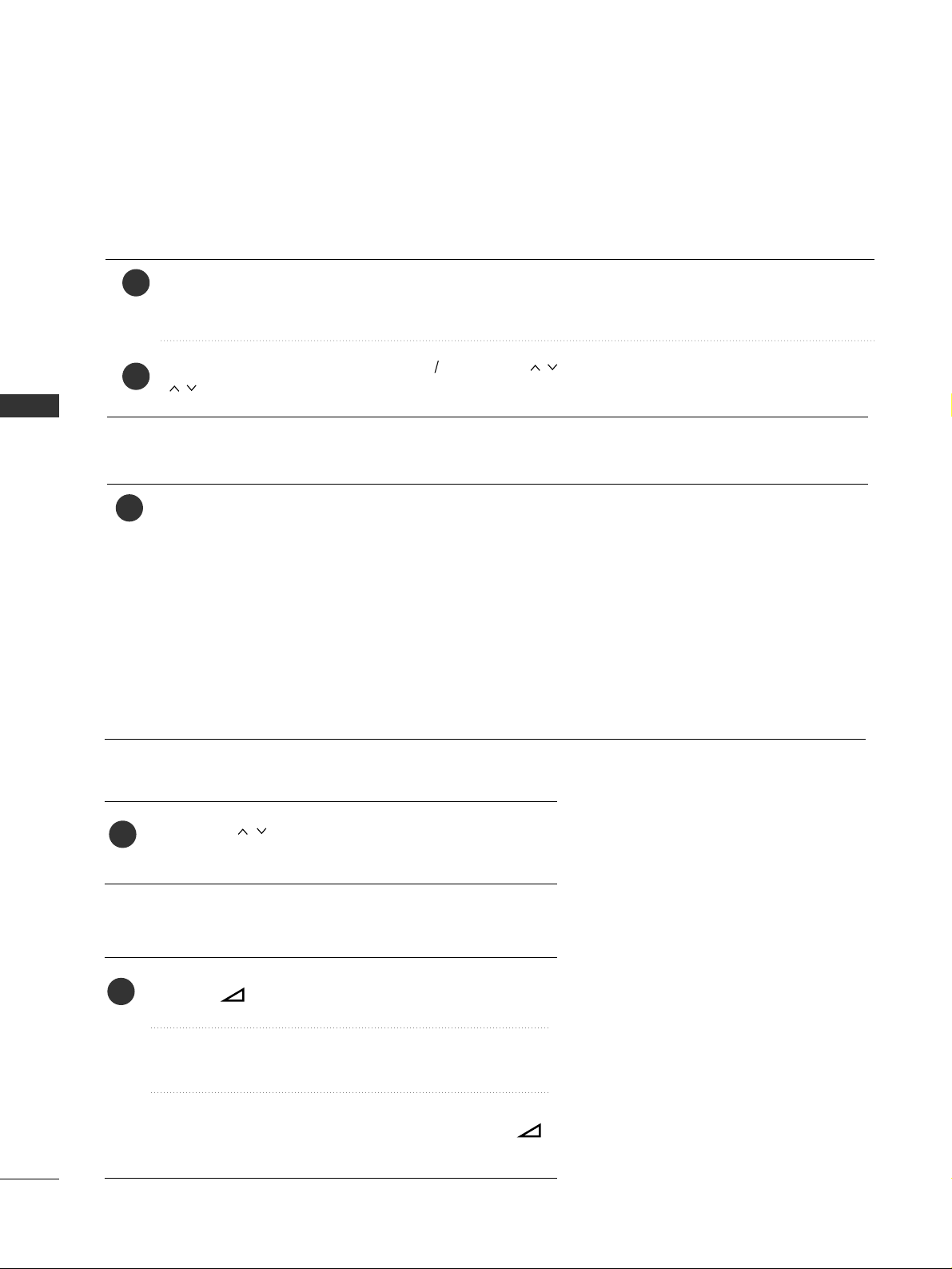
14
WATCHING TV / PROGRAMME CONTROL
WATCHING TV / PROGRAMME CONTROL
TURNING ON THE TV
Firstly, connect the power cord correctly.
At this stage, the TV switches to standby mode.
In standby mode to turn TV on, press the
rr
/ I, INPUT or P button on the TV or press the POWER, INPUT, P
or NUMBER button on the remote control and the TV will switch on.
2
1
- When your TV is turned on, you will be able to use its features.
PROGRAMME SELECTION
Press the
PP
or NUMBER buttons to select a programme
number.
1
VOLUME ADJUSTMENT
Press the
++ or--
button to adjust the volume.
If you wish to switch the sound off, press the MUTE button.
You can cancel this function by pressing the MUTE,
++ ,--
or AV Mode button.
1
1
INITIALIZING SETUP
Note:
a. If you close without completing the initial setting, the Initial Setting menu can be displayed again.
b. Press the BACK button to change the current OSD to the previous OSD.
c. For those countries without confirmed DTV broadcasting standards, some DTV features might not
work, depending on the DTV broadcasting environment.
d. "Home Use” mode is the optimal setting for home environments, and is the TV's default mode.
e. "Store Demo" mode is the optimal setting for store environments. If a user modifies image quality
data, “Store Demo” mode initializes the product to the image quality set by us after a certain period
of time.
f. The mode (Home Use, Store Demo) can be changed by executing Mode Setting in the OPTION
menu.
If the OSD (On Screen Display) is displayed on the screen after turning on the TV, you can adjust the
MMooddee
SSeettttiinngg, CCoouunnttrryy, TTiimmee ZZoonnee
(Only Australia),
AAuuttoo TTuunniinngg
.
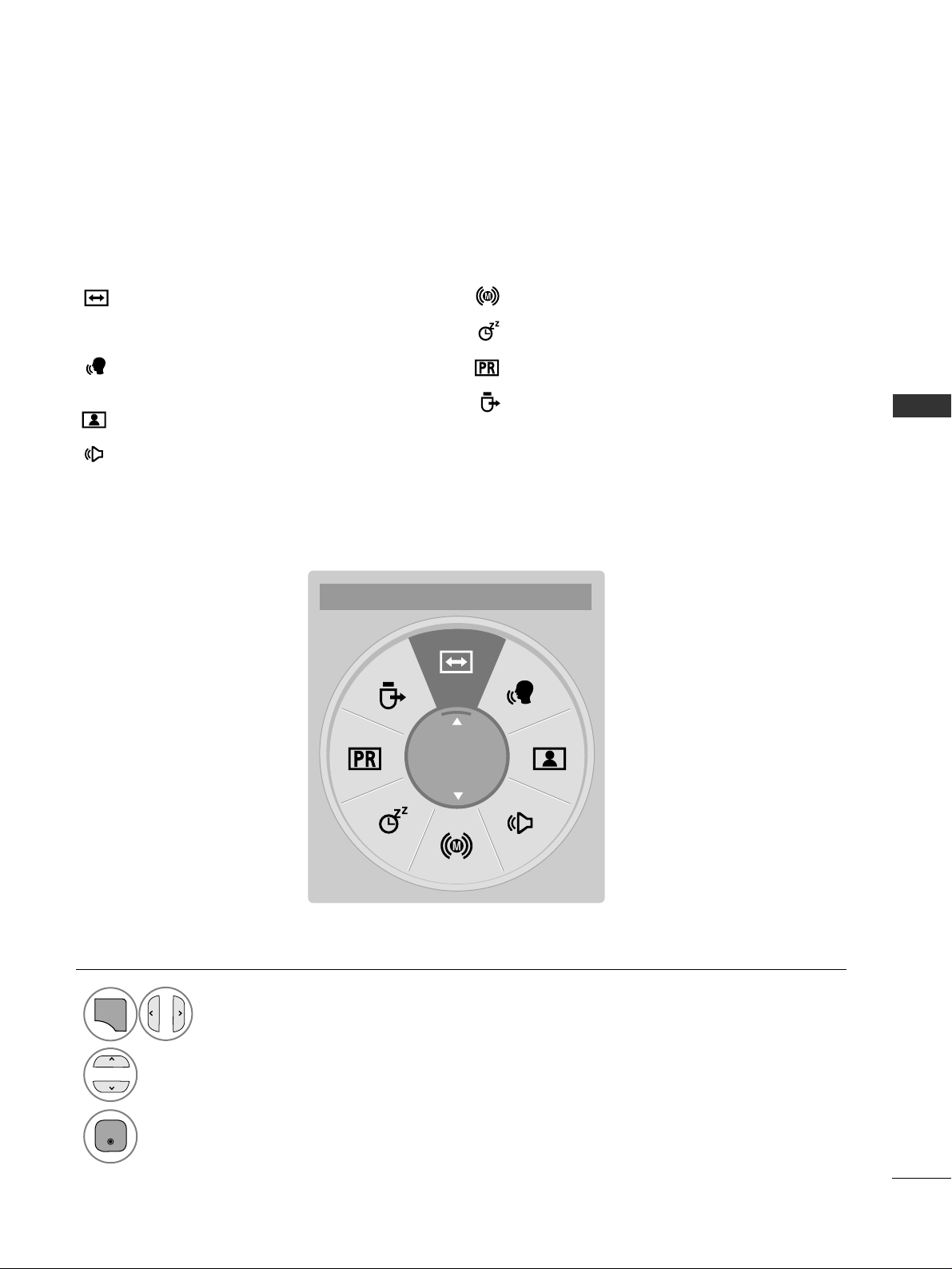
15
WATCHING TV / PROGRAMME CONTROL
AAssppee cctt RRaattii oo
:
Selects your desired picture format.
For Zoom Setting, select 14:9, Zoom and Cinema
Zoom in Ratio Menu. After completing Zoom
Setting, the display goes back to Q.Menu.
CC lleeaarr VV ooiiccee IIII
: By differentiating the human
sound range from others, it helps users listen to
human voices better.
PPiicctt uurree MMoodd ee
: Selects your desired Picture
Mode.
SSoouunndd MMooddee
: It is a feature to automatically set
the sound combination which it deems the best
for the images being watched. Selects your
desired Sound Mode.
AAuuddii oo
: Selects the sound output.
SSllee eepp TTiimmeerr
: Sets the sleep timer.
FFaa vv oouurriittee
: Selects the favourite programme.
UUSSBB DD eevviiccee
: Selects “Eject” in order to eject
USB device.
QUICK MENU
Display each menu.
Select your desired Source.
Your TV's OSD (On Screen Display) may differ slightly from that shown in this manual.
Q.Menu (Quick Menu) is a menu of features which users might use frequently.
1
Q.MENU
3
2
OK
• Press the
QQ..MMEENN UU
button to return to normal TV viewing.
• Press the
BB AACCKK
button to move to the previous menu screen.
16:9
F
F
Aspect Ratio
G
G
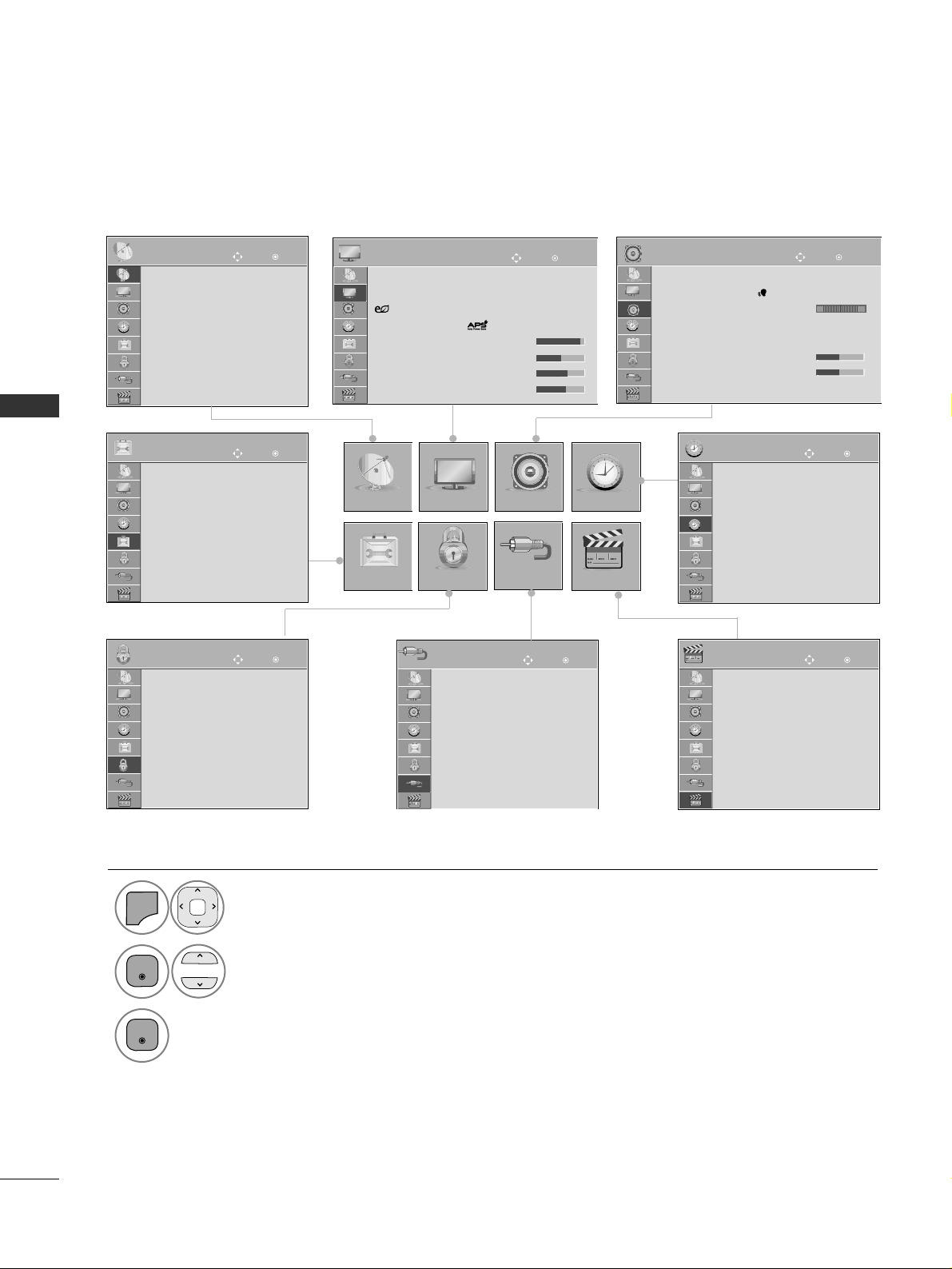
16
WATCHING TV / PROGRAMME CONTROL
WATCHING TV / PROGRAMME CONTROL
Your TV's OSD (On Screen Display) may differ slightly from that shown in this manual.
ON-SCREEN MENUS SELECTION AND ADJUSTMENT
Display each menu.
Select a menu item.
Move to the pop up menu.
1
MENU
3
2
OK
OK
•
Press the
IINN FFOO
button, you can check the
SSiimmppllee MMaa nn uu aall
Menu.
• Press the
MM EENNUU//EE XXIITT
button to return to normal TV viewing.
• Press the
BB AACCKK
button to move to the previous menu screen.
OK
Move
Clock
Off Time : Off
On Time : Off
Sleep Timer : Off
TIME
OK
Move
Auto Tuning
Manual Tuning
Programme Edit
Software Update : On
Diagnostics
SETUP
SETUP
OPTION
PICTURE
LOCK
AUDIO TIME
USB
OK
Move
Aspect Ratio : 16:9
Picture Wizard
Energy Saving : Intelligent Sensor
Picture Mode :
• Contrast 95
• Brightness 50
• Sharpness 65
• Colour 60
PICTURE
E
OK
Move
Auto Volume : Off
Clear Voice II : Off 3
Balance 0
Sound Mode : Standard
• Infinite sound : Off
• Treble 50
• Bass 50
• Reset
AUDIO
E
LR
OK
Move
Photo List
Music List
Movie List
DivX Reg. Code
Deactivation
USB
OK
Move
Set Password
Lock System : Off
• Block Programme
• Parental Guidance
• Input Block
Key Lock : Off
LOCK
OK
Move
Audio Language : English
Subtitle Language : English
Disabled Assistance
Country : Australia
Input Label
SIMPLINK : On
Simple Manual
Set ID : 1
OPTION
E
INPUT
OK
Move
Antenna
AV1
AV2
Component1
Component2
RGB
HDMI1
HDMI2
INPUT
E
