LG 60PG70FD, 50PG30FD User Manual
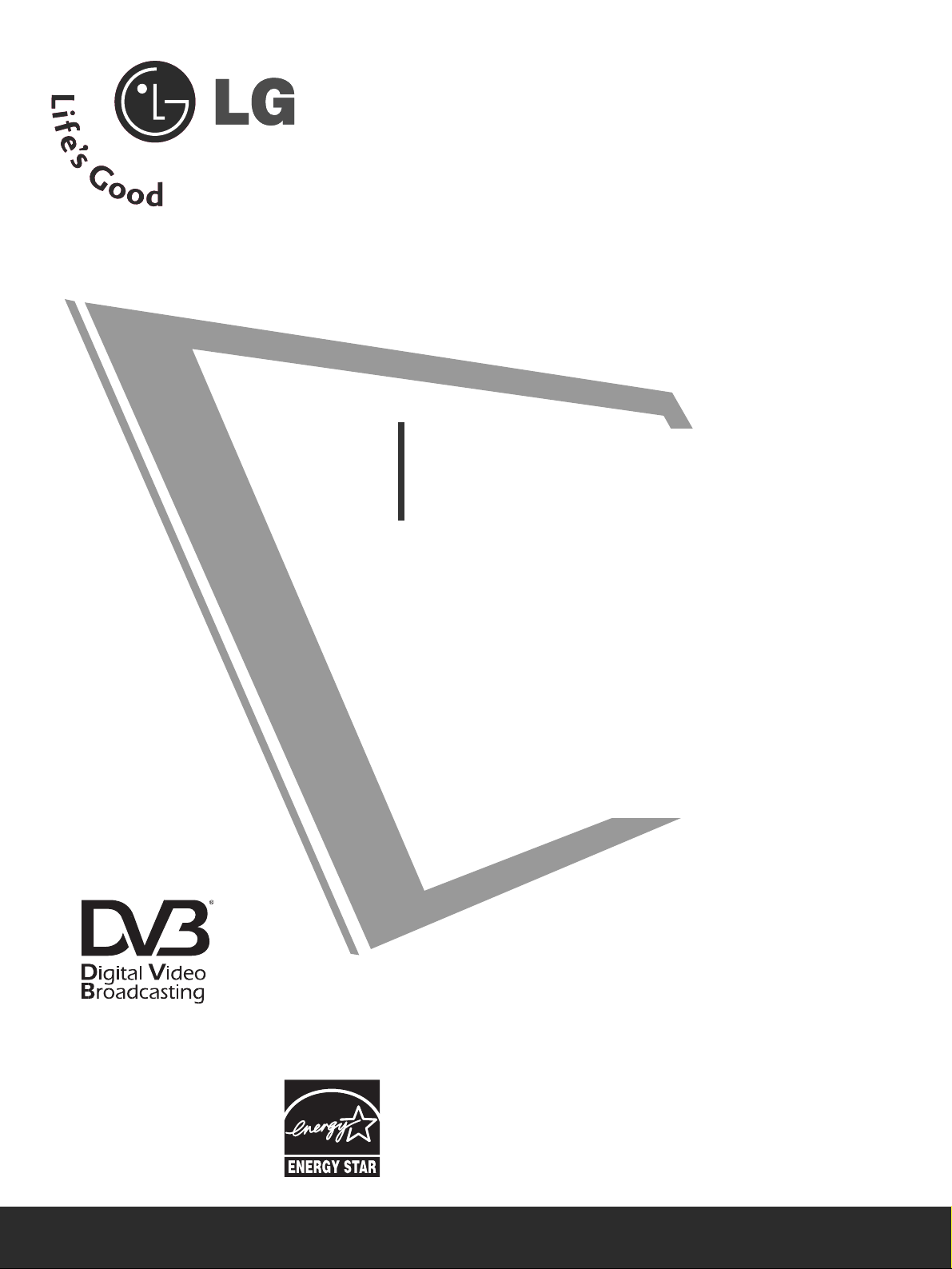
OWNER’S MANUAL
PLASMA TV MODELS
4422PPGG22
******
5500PPGG22
******
5500PPGG33
******
6600PPGG33
******
4422PPGG66
******
5500PPGG66
******
5500PPGG77
******
6600PPGG77
******
PLASMA TV
Please read this manual carefully before operating
your TV.
Retain it for future reference.
Record model number and serial number of the TV.
Refer to the label on the back cover and quote this
information.
To your dealer when requiring service.
IIDD NNuumm bb eerr (( ss))::
5495: 60PG30FD-AA
5496: 50PG30FD-AA
5205: 50PG60UD-AA
5206: 42PG60UD-AA
5209: 42PG20D-AA
5210 : 50PG20D-AA
5522: 60PG70FD-AB
5523: 50PG70FD-AB
DVB is a registered trademark
of the DVB Project
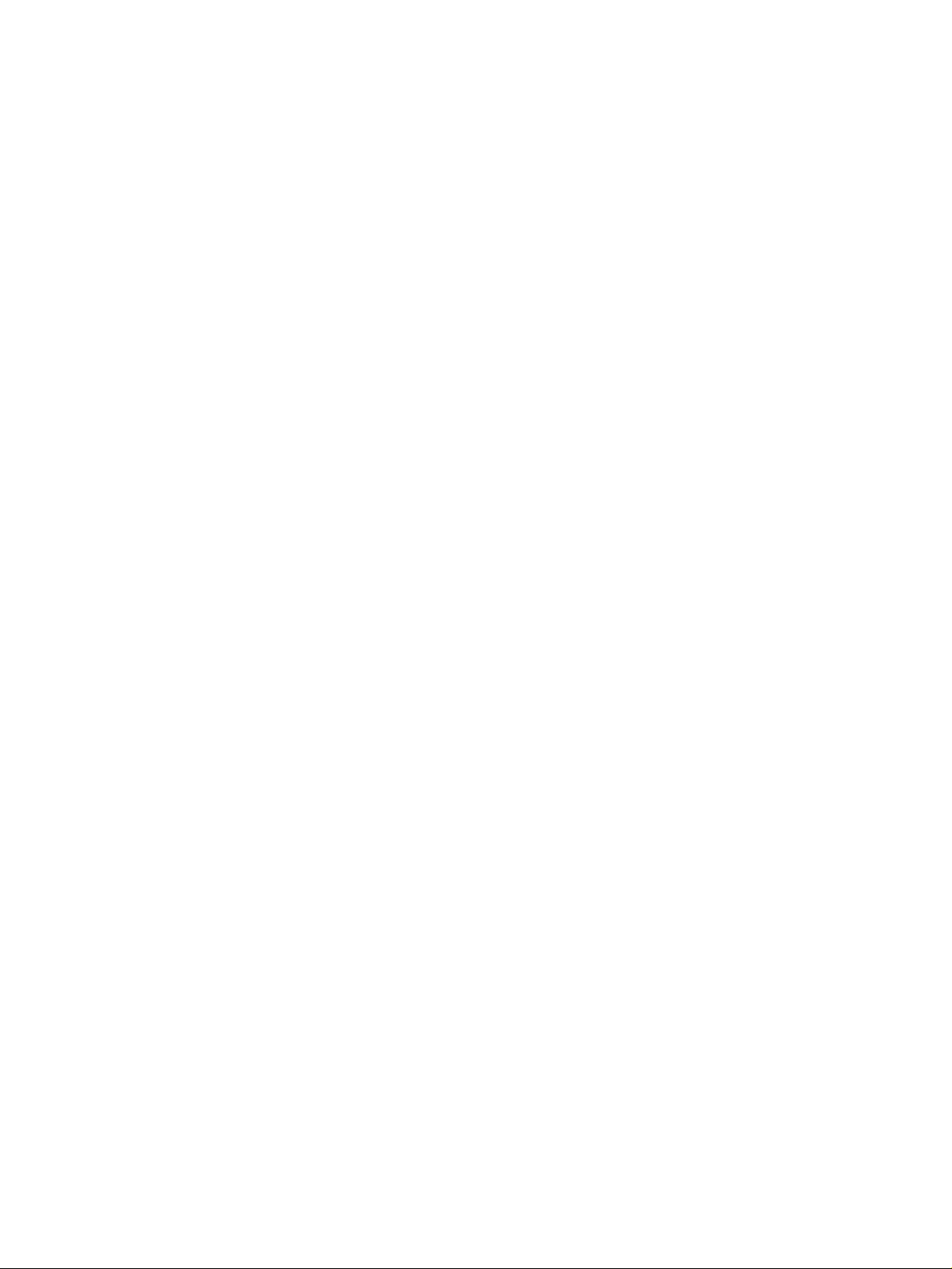
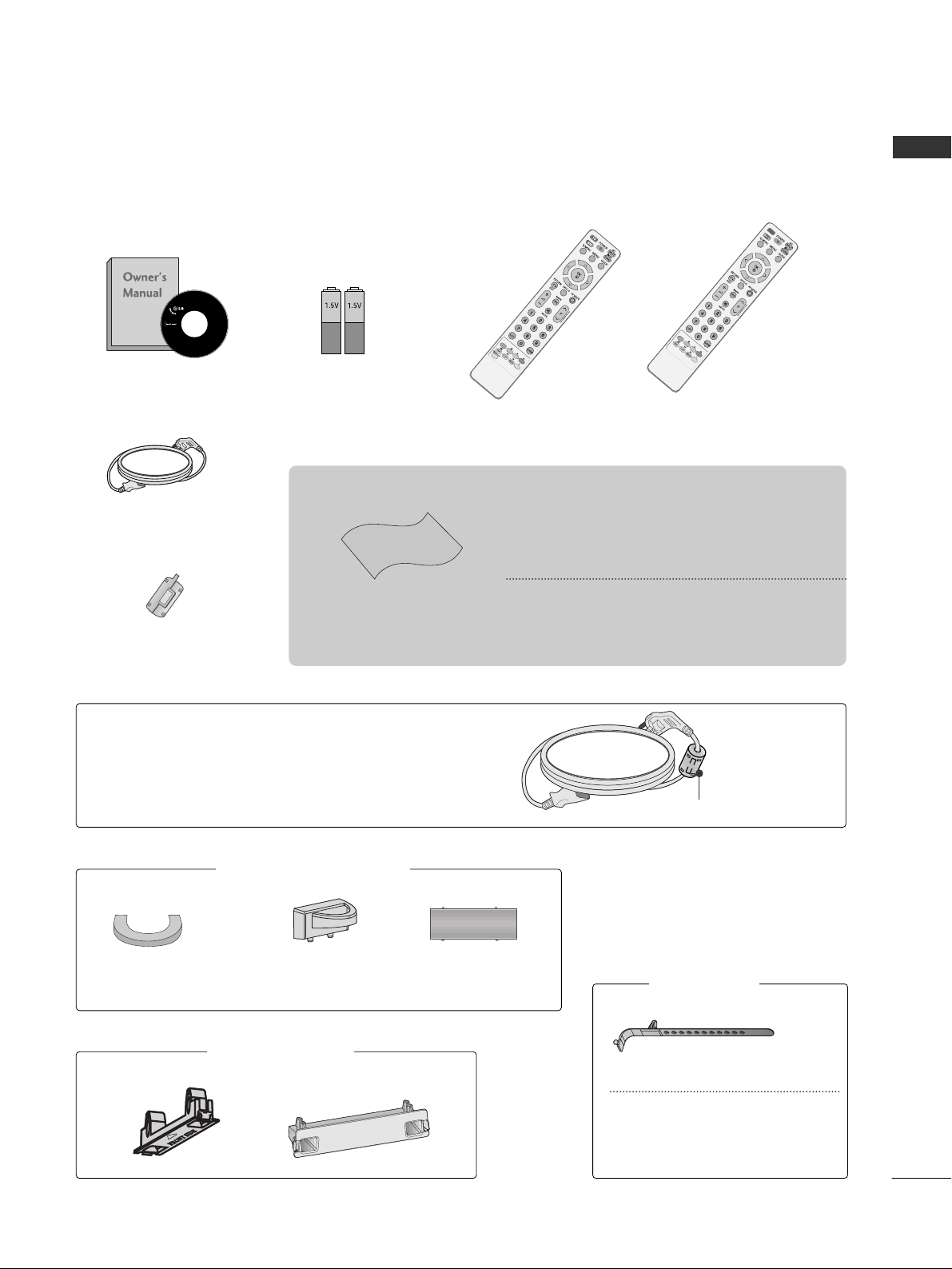
1
ACCESSORIES
ACCESSORIES
Ensure that the following accessories are included with your TV. If an accessory is missing, please contact the
dealer where you purchased the product.
Owner’s Manual Batteries
Remote Control
Power Cord
Polishing Cloth
Polishing cloth for use on
the screen.
This feature is not available for all models.
* Lightly wipe any stains or fingerprints on the
surface of the TV with the polishing cloth.
Do not use excessive force. This may cause
scratching or discolouration.
R
A
T
I
O
(only 50PG6
***
,
50/60PG7
***
)
Except 50PG6
***
, 50/60PG7
***
42PG6
***
: 1EA
50/60PG3
***
: 2EA
42PG2
***
: 1EA
50PG2
***
: 2EA
(only 50/60PG3
***
,
42/50PG2
***
)
Cable management clip
Protection Cover
(only 42/50PG6
***
,
50/60PG7
***
)
A
Image shown may differ from your TV.
or
Cable Holder
or
Ferrite Core
(only 50/60PG3
***
,
50/60PG7
***
)
Ferrite core can be used to reduce the electromagnetic
wave when connecting the power cord.
The closer the location of the ferrite core to the power
plug, the better it is.
Use of ferrite core
(only 50/60PG3
***
, 50/60PG7
***
)
Install the power plug closely.
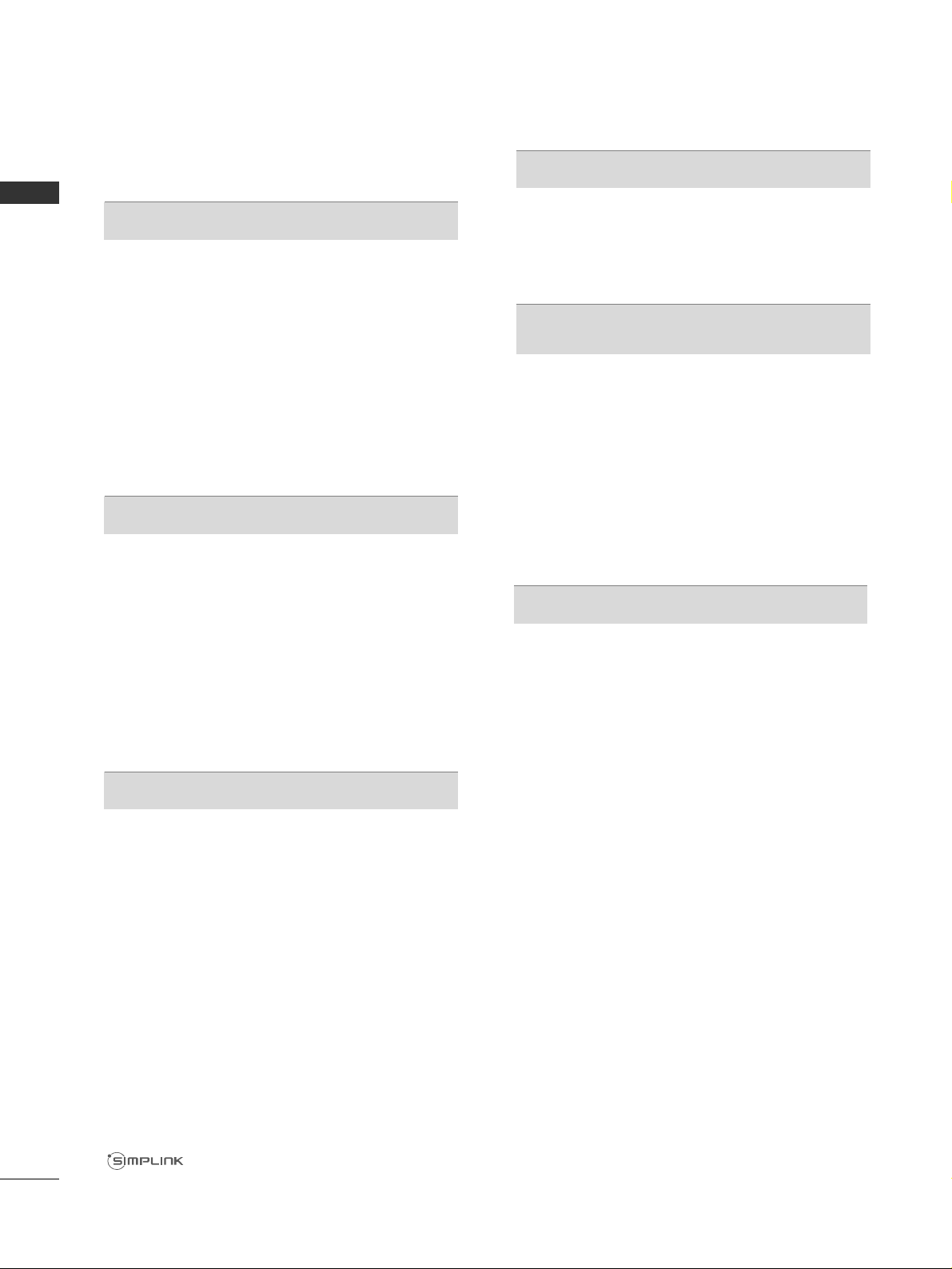
2
CONTENTS
CONTENTS
ACCESSORIES
. . . . . . . . . . . . . . . . . . . . . . . . . . . . . . . . . . . . . . . . . . . . .
1
PREPARATION
Front Panel Controls..................................................... 4
Back Panel Information ................................................ 5
Back Cover for Wire Arrangement............................ 6
Desktop Pedestal Installation..................................... 9
Swivel Stand ................................................................... 9
Wall Mount: Horizontal Installation........................ 10
Please set it up carefully so the product does not
fall over. ........................................................................... 11
Antenna Connection................................................... 12
EXTERNAL EQUIPMENT SETUP
HD Receiver Setup...................................................... 13
DVD Setup..................................................................... 15
VCR Setup ..................................................................... 18
AV Output Setup ........................................................ 20
Digital Audio Out Setup............................................ 21
Other A/V Source Setup .......................................... 22
USB in Setup ................................................................ 23
PC Setup........................................................................ 24
- Screen Setup for PC Mode .............................. 27
WATCHING TV / PROGRAMME CONTROL
Remote Control Key Functions................................ 32
Turning on the TV....................................................... 36
Programme Selection ................................................ 36
Volume Adjustment ................................................... 36
Quick Menu ................................................................. 37
On-Screen Menus Selection and Adjustment..... 38
Auto Programme Tuning............................................ 39
Manual Programme Tuning (In Digital Mode)..... 40
Manual Programme Tuning (In Analogue Mode) ... 41
Programme Edit ........................................................... 43
Booster........................................................................... 46
Software Update.......................................................... 47
Diagnostics ................................................................... 48
Selecting the Programme Table............................... 49
Input List........................................................................ 50
................................................................. 51
Input Label .................................................................... 54
AV Mode........................................................................ 55
TO USE THE USB DEVICE
When connecting the USB device.......................... 56
Photo List ...................................................................... 57
Music List........................................................................61
EPG (ELECTRONIC PROGRAMME
GUIDE) (IN DIGITAL MODE)
- Switch on/off EPG ............................................... 64
- Select a programme ............................................. 64
- Button Function in NOW/NEXT Guide Mode 65
- Button Function in 7 Day Guide Mode.......... 65
- Button Function in Date Change Mode ......... 65
-
Button Function in Extended Description Box .
66
-
Button Function in Remind Setting Mode
................. 66
- Button Function in
Remind
List Mode ............. 66
PICTURE CONTROL
Picture Size (Aspect Ratio) Control....................... 67
Preset Picture Settings
- Picture Mode-Preset............................................ 69
- Auto Colour Tone Control
(Cool/Medium/Warm) ........................................ 70
Manual Picture Adjustment
- Picture Mode-User option................................. 71
- Picture Mode-Expert Control ........................... 72
Picture Improvement Technology........................... 73
Advanced - Film Mode ............................................... 74
Advanced - Black(Darkness) Level ......................... 75
Picture Reset................................................................. 76
Image Sticking Minimization (ISM) Method.........77
Power Saving Picture Mode...................................... 78
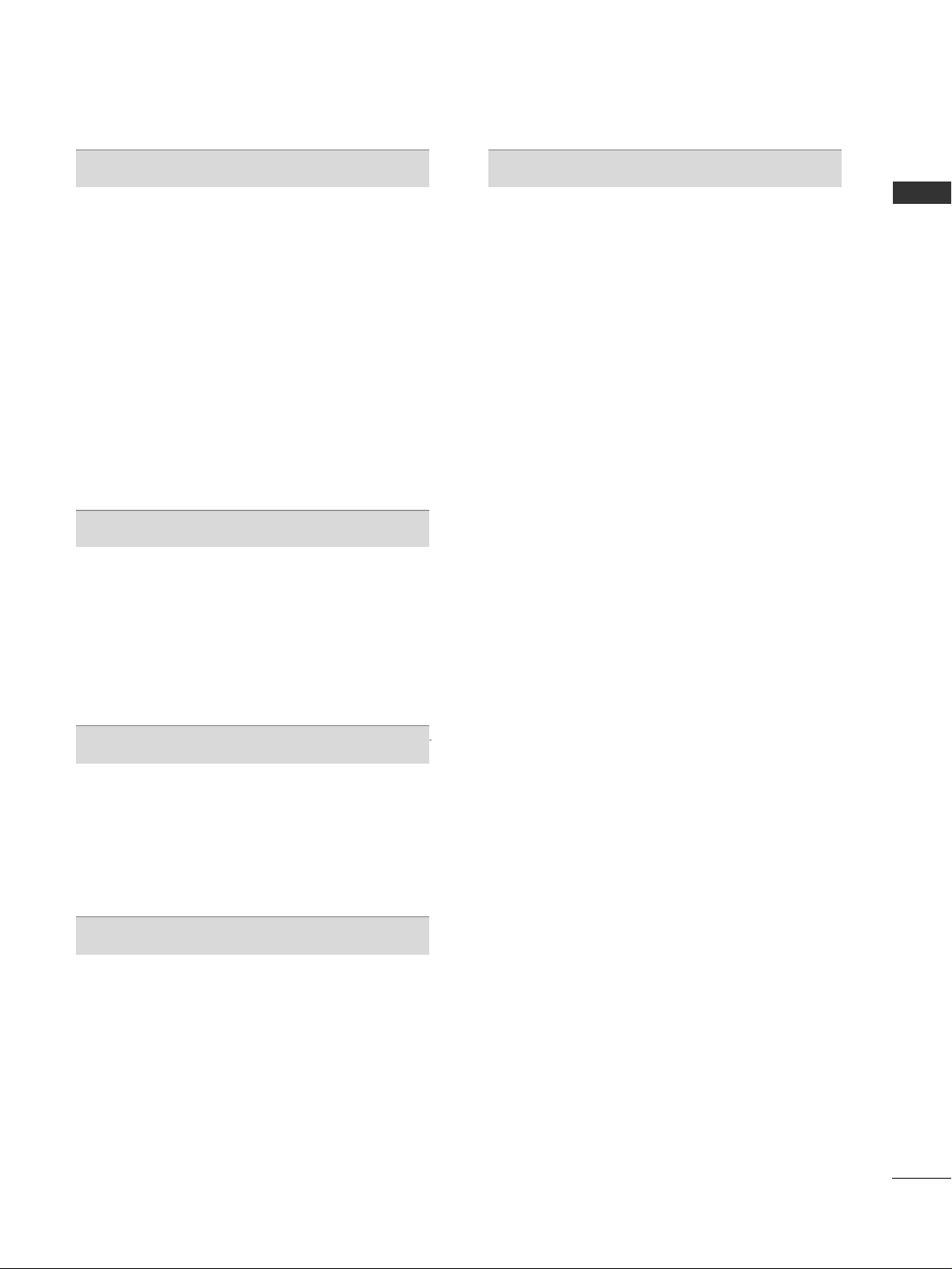
3
CONTENTS
SOUND & LANGUAGE CONTROL
Auto Volume Leveller.................................................. 79
Preset Sound Settings - Sound Mode................... 80
Sound Setting Adjustment - User Mode .............. 81
Clear Voice .................................................................... 82
Balance........................................................................... 83
TV Speakers On/ Off Setup......................................84
Selecting Digital Audio Out ..................................... 85
Audio Reset................................................................... 86
Stereo Reception (In Analogue Mode Only) ...... 87
Speaker Sound Output Selection........................... 87
TIME SETTING
Clock Setup .................................................................. 88
Auto On/ Off Timer Setting..................................... 89
Auto Shut-off Setting ................................................. 90
Time Zone Setup......................................................... 91
Sleep Timer Setting..................................................... 91
PARENTAL CONTROL / RATINGS
Set Password & Lock System................................... 92
Block Programme......................................................... 93
Parental Control .......................................................... 94
Key Lock......................................................................... 95
TELETEXT
Switch On/Off ............................................................. 96
SIMPLE Text.................................................................. 96
TOP Text........................................................................ 96
FASTEXT........................................................................ 97
Special Teletext Functions......................................... 97
APPENDIX
Troubleshooting........................................................... 98
Maintenance ............................................................. 100
Product Specifications............................................. 101
Programming the Remote Control ....................... 102
IR Codes ...................................................................... 103
External Control Through RS-232C .................... 105
Open Source Software Notice ............................... 112
Open Source License ................................................ 113
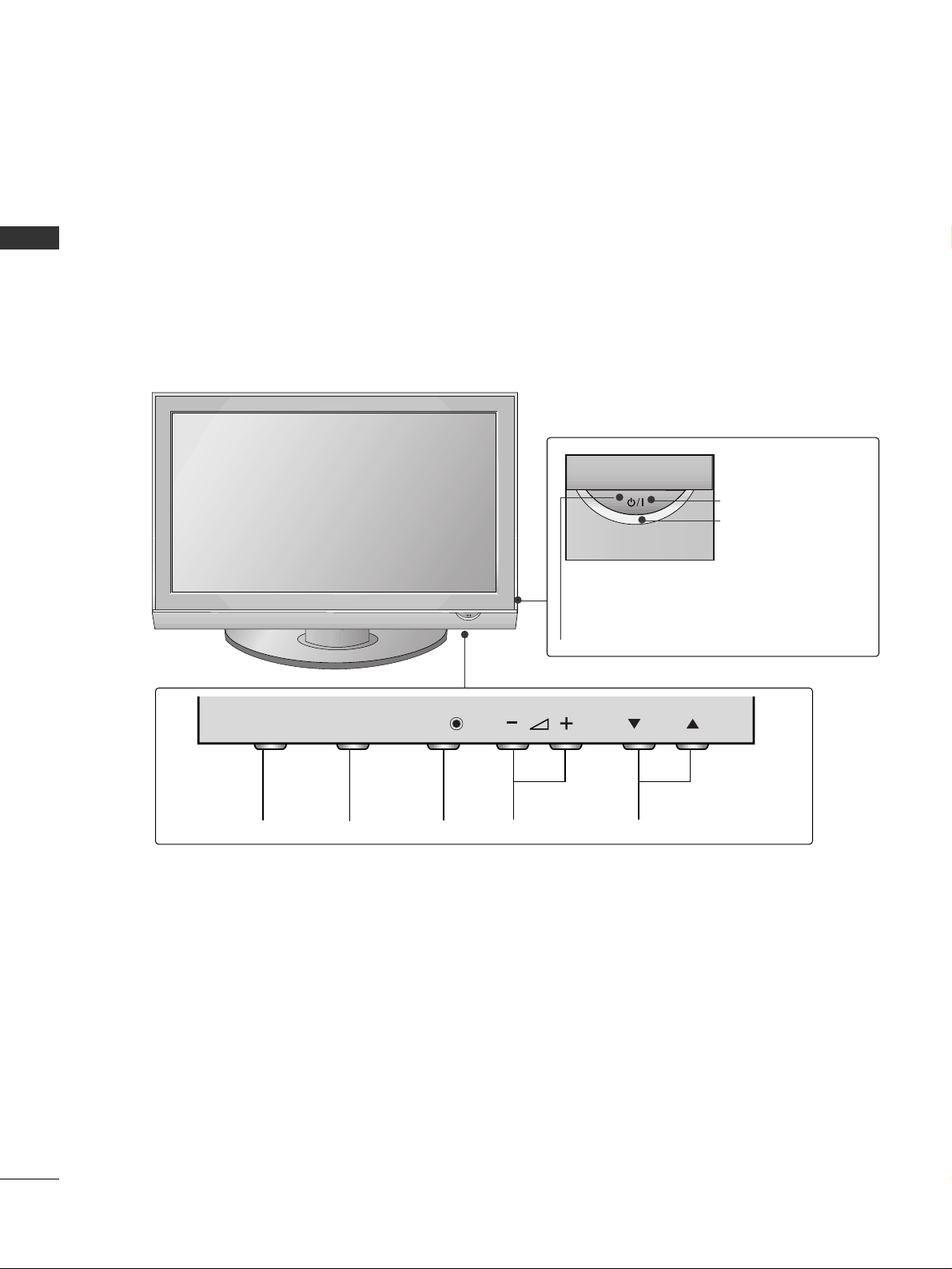
4
PREPARATION
PREPARATION
FRONT PANEL CONTROLS
■
Image shown may differ from your TV
■
If your TV has a protection film attached, remove the film and then wipe the product with a polishing cloth.
PROGRAMMEVOLUMEMENU OKINPUT
OKOK
MENUMENU
INPUTINPUT
P
Remote Control Sensor
POWER Button
Power/Standby Indicator
• illuminates red in standby mode.
• illuminates green when the TV is
switched on.
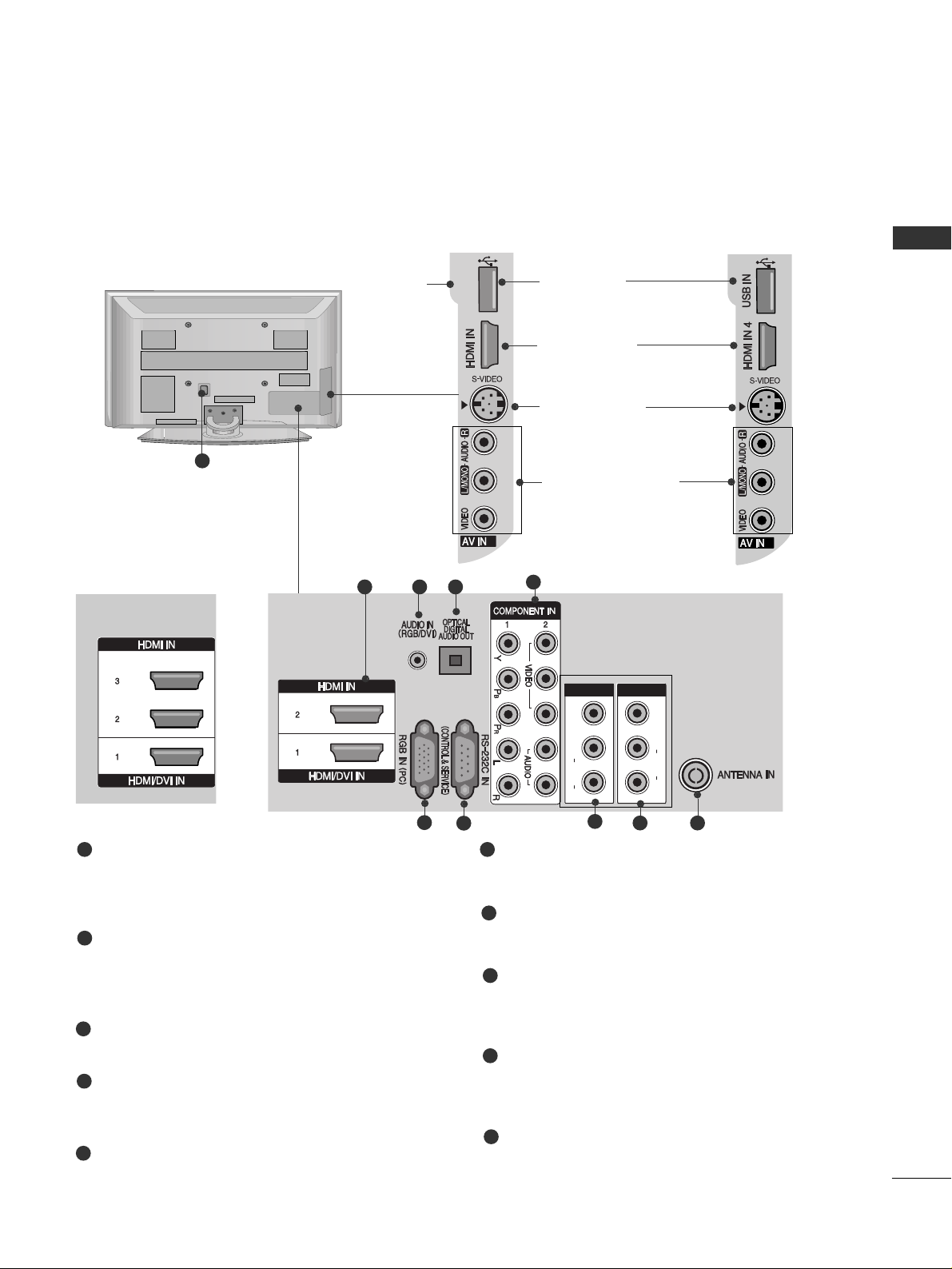
5
PREPARATION
BACK PANEL INFORMATION
Power Cord Socket
This TV operates on an AC power. The voltage is
indicated on the Specifications page. Never
attempt to operate the TV on DC power.
HDMI Input
Connect a HDMI signal to HDMI IN.
Or DVI(VIDEO)signal to HDMI/DVI port with DVI
to HDMI cable.
RGB/DVI Audio Input
Connect the audio from a PC.
OPTICAL DIGITAL AUDIO OUT
Connect digital audio from various types of equipment.
Note: In standby mode, these ports do not work.
Component Input
Connect a component video/audio device to
these jacks.
RGB Input
Connect the output from a PC.
RS-232C IN (CONTROL & SERVICE) PORT
Connect to the RS-232C port on a PC.
Audio/Video Input (AV IN 1)
Connect audio/video output from an external
device to these jacks.
AV Output
Connect second TV or monitor to the AV OUT
socket on the set.
Antenna Input
Connect RF antenna to this jack.
1
2
3
4
6
7
8
9
1
A
Image shown may differ from your TV.
5
AV IN 1
AV OUT
L/
MONO
AUDIO
VIDEO
AUDIO
VIDEO
USB
SERVICE ONLY
2 3 4
5
10
6
7
8
9
AV IN 1 AV OUT
L/ MONO
R
AUDIO
VIDEO
L
R
AUDIO
VIDEO
42/50PG2
***
50/60PG3
***
42/50PG6
***
50/60PG7
***
10
2
3
USBUSB
SERVICE ONLYSERVICE ONLY
42/50PG2
***
USB Input
(Service
only)
USB Input
HDMI Input
Connect a HDMI signal
to HDMI IN.
S-Video Input
Connect S-Video out
from an S-VIDEO device.
Audio/Video Input
Connect audio/video
output from an external
device to these jacks.
50/60PG3
***
42/50PG6
***
50/60PG7
***
or
2
AV IN 1
VIDEO
L/
MONO
AUDIO
R
AV OUT
VIDEO
L
AUDIO
R
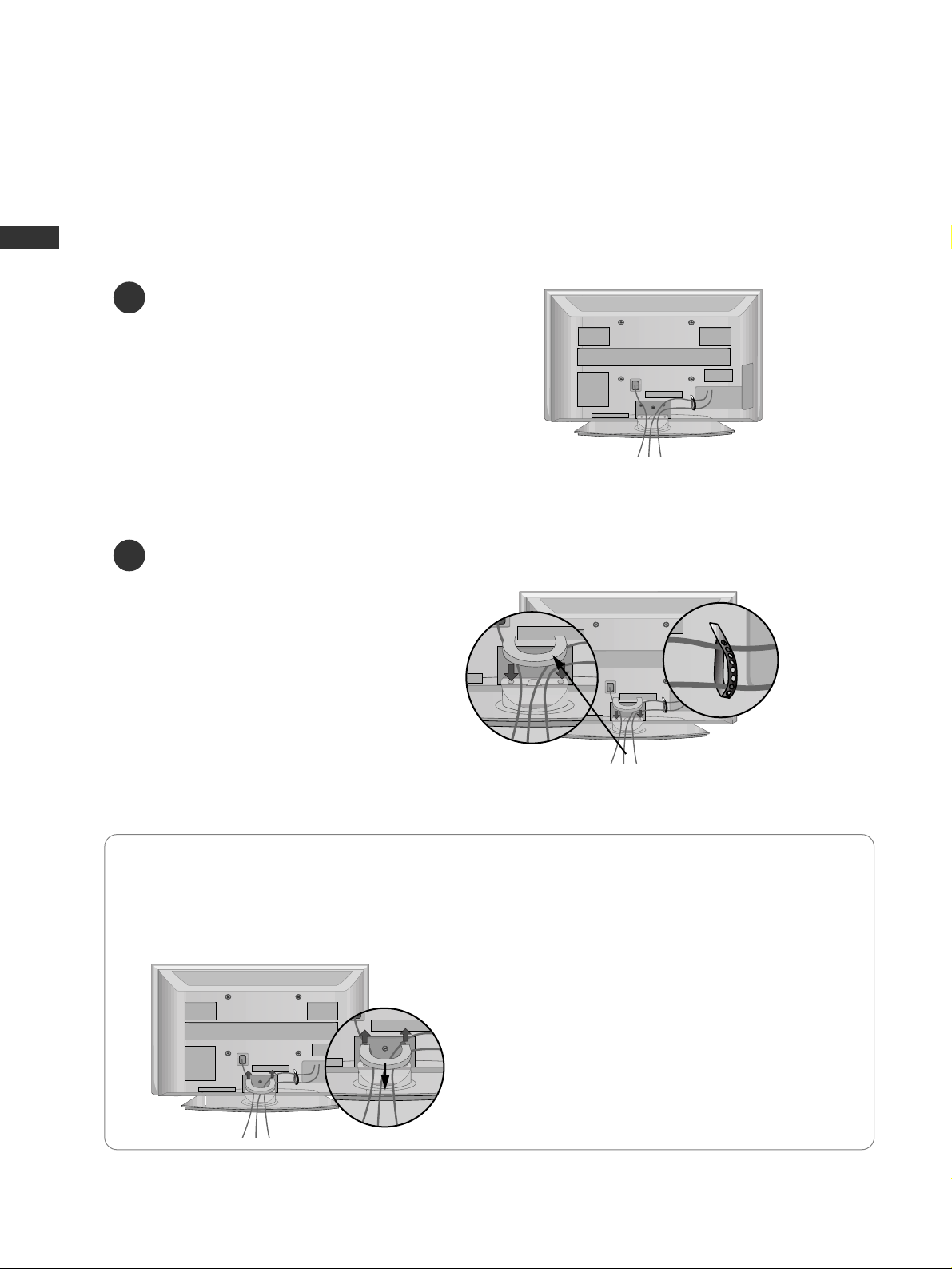
6
PREPARATION
PREPARATION
BACK COVER FOR WIRE ARRANGEMENT
■
Image shown may differ from your TV.
Connect the cables as necessary.
To connect additional equipment, see the
EEXXTTEERRNN AALL EEQQUU II PPMMEENNTT SSEETTUUPP
section.
1
Install the
CCAABBLLEE MMAANNAAGGEEMMEENNTT CCLLIIPP
as shown.
2
Hold the
CC AABBLL EE MMAANN AAGGEEMMEENN TT CCLLIIPP
with both hands and pull it upward.
* For the 42PG6*** model, press the center of the CABLE MANAGEMENT CLIP and then lift it.
How to remove the cable management clip
CABLE MANAGEMENT CLIP
Fix the
CC aabb llee HHoollddeerr
as shown and bundle
the cables.
42PG6
***
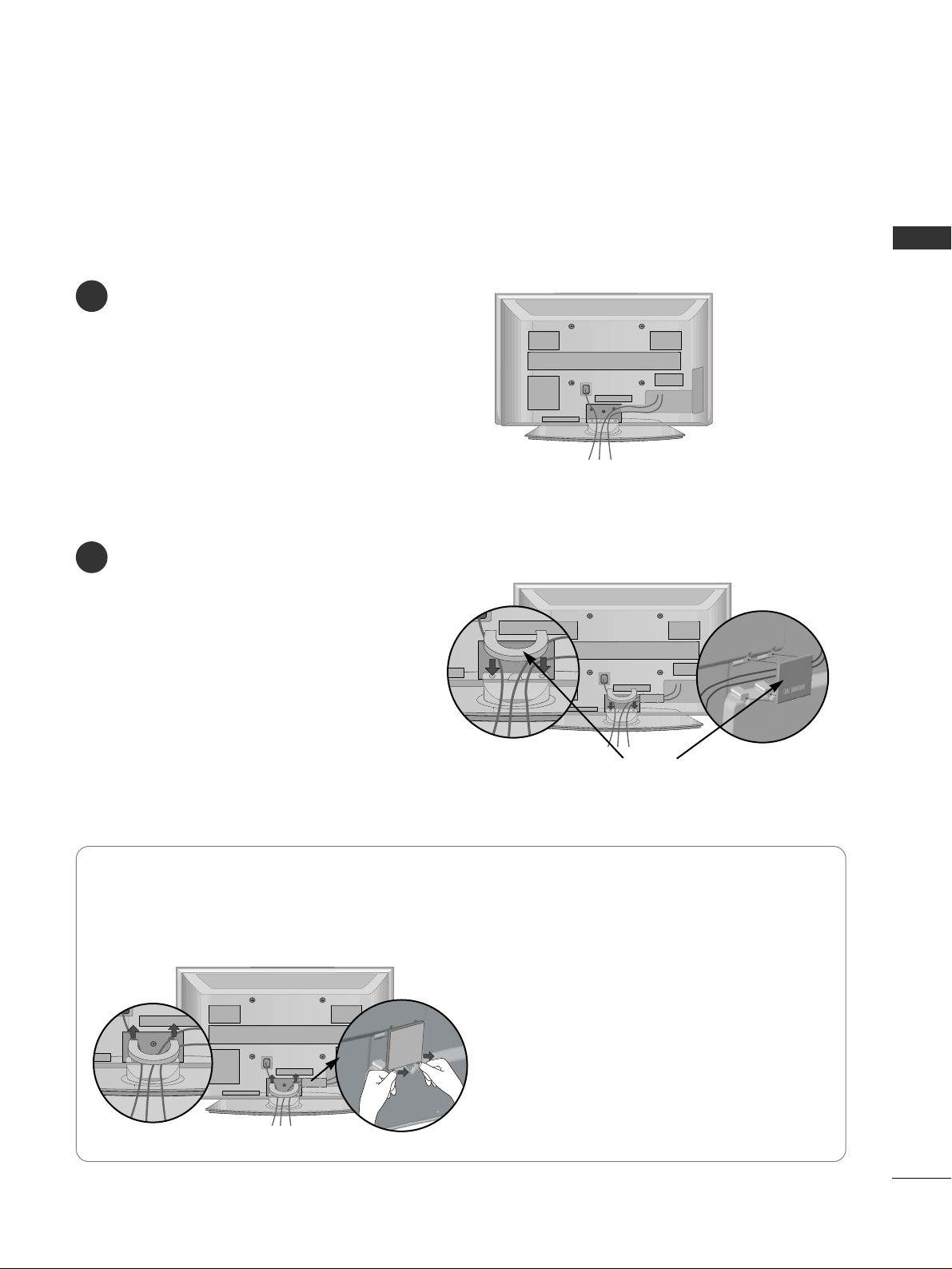
7
PREPARATION
Connect the cables as necessary.
To connect additional equipment, see the
EEXXTTEERRNN AALL EEQQUU II PPMMEENNTT SSEETTUUPP
section.
1
Install the
CC AABBLL EE MMAANN AAGGEEMMEENN TT CCLLIIPP
as shown.
2
CABLE MANAGEMENT CLIP
50PG6
***,
50/60PG7
***
Hold the
CC AABBLL EE MMAANNAAGG EEMMEENNTT CCLLIIPP
with both hands and pull it upward.
How to remove the cable management clip
Separate CABLE MANAGEMENT from TV by
pressing two latches.
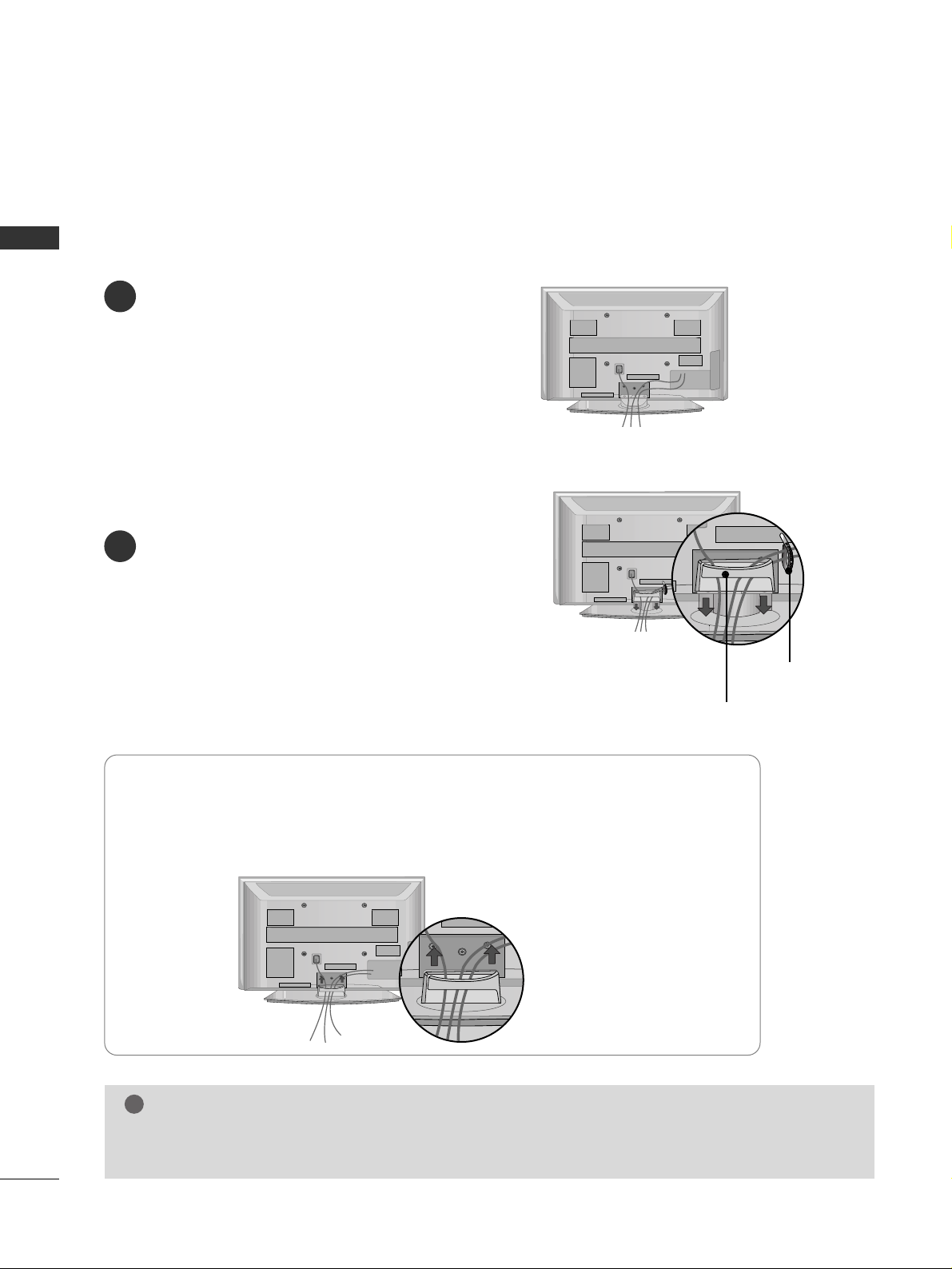
8
PREPARATION
PREPARATION
How to remove the cable management clip
■
Image shown may differ from your TV.
Connect the cables as necessary.
To connect additional equipment, see the
EXTERNAL EQUIPMENT SETUP section.
Install the CABLE MANAGEMENT CLIP as
shown.
If your TV has the CABLE HOLDER, install it
as shown and bundle the cables.
1
2
NOTE
!
GG
Do not use the CABLE MANAGEMENT CLIP to lift the TV.
- If the TV is dropped, you may be injured or the TV may be damaged.
Hold the
CC AABBLL EE MMAANN AAGGEEMMEENN TT CCLLIIPP
with both hands and pull it upward.
42/50PG2
***
, 50/60PG3
***
CABLE MANAGEMENT CLIP
CABLE HOLDER
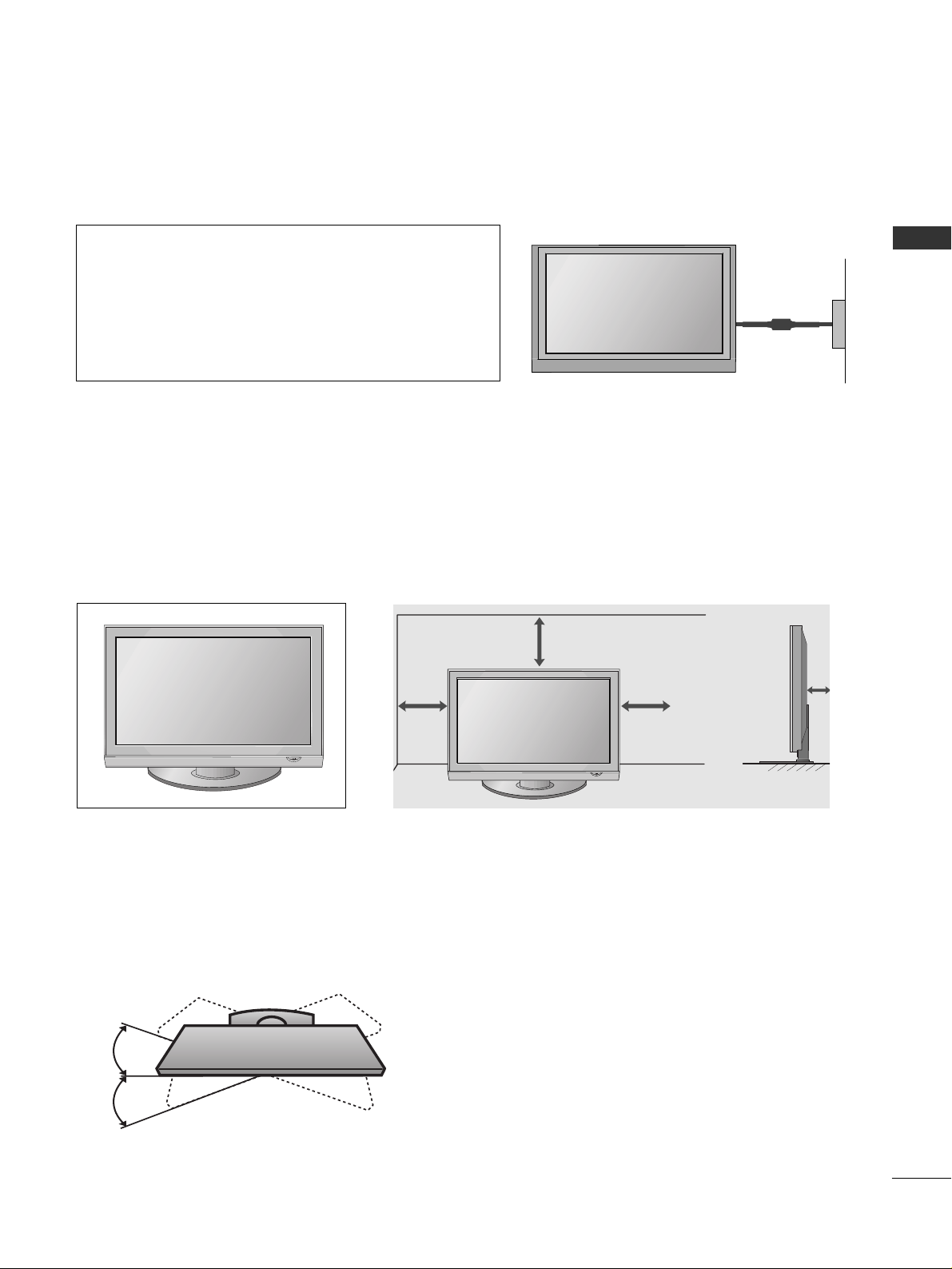
9
PREPARATION
DESKTOP PEDESTAL INSTALLATION
For adequate ventilation allow a clearance of 4” (10cm) all around the TV.
A
The TV can be installed in various ways such as on a wall, or on a desktop etc.
A
The TV is designed to be mounted horizontally.
Power Supply
Circuit breaker
EARTHING
Ensure that you connect the earth wire to prevent possible
electric shock. If grounding methods are not possible, have
a qualified electrician install a separate circuit breaker.
Do not try to earth the TV by connecting it to telephone
wires, lightening rods or gas pipes.
4 inches
4 inches
4 inches
4 inches
SWIVEL STAND
After installing the TV, you can adjust the TV set manually to the left or right direction by 20 degrees to suit
your viewing position.
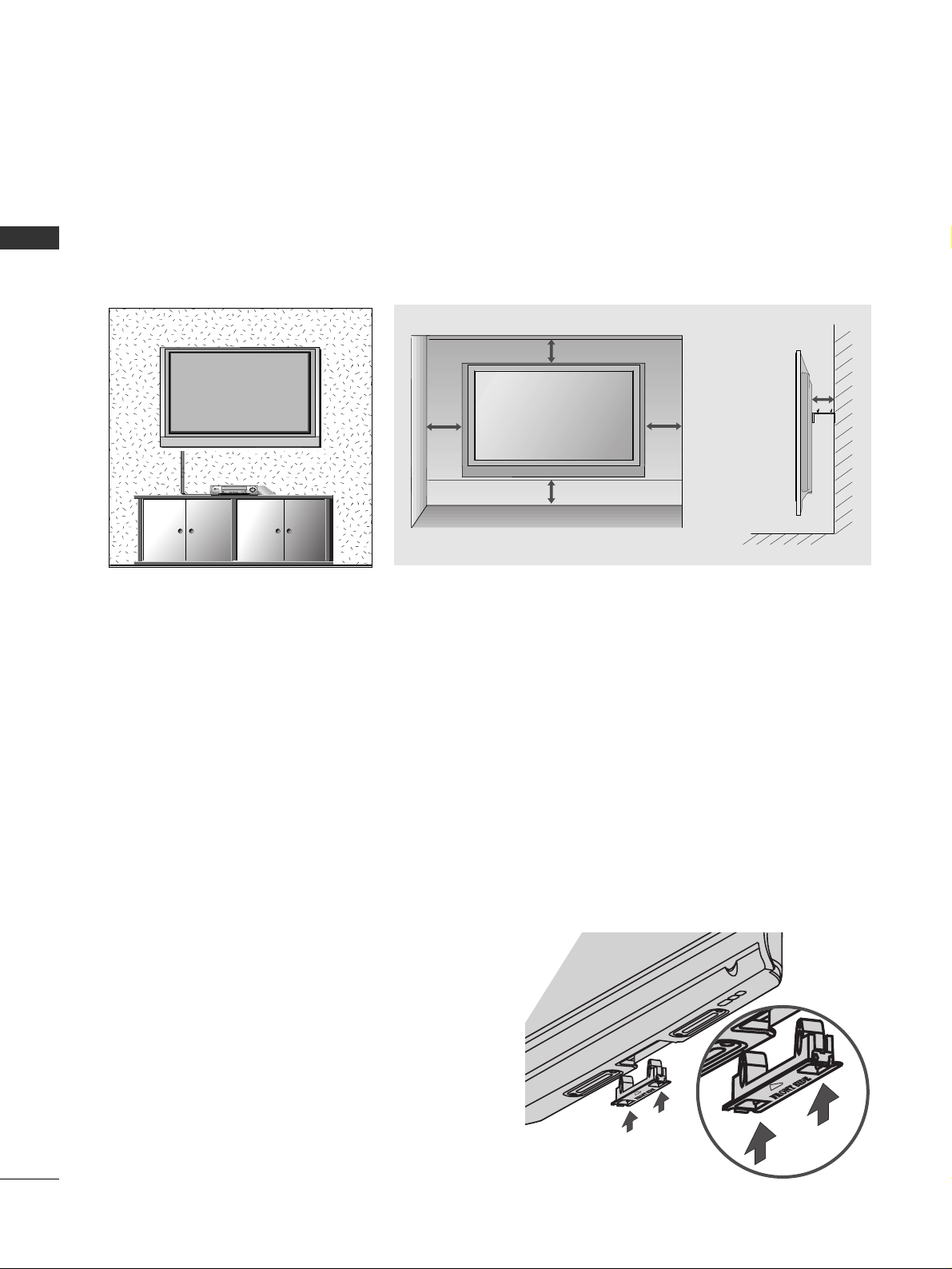
10
PREPARATION
PREPARATION
WALL MOUNT: HORIZONTAL INSTALLATION
For adequate ventilation allow a clearance of 4” (10cm) all around the TV. We recommend that you use a
wall mounting bracket of LG brand when mounting the TV to a wall.
4 inches
4 inches
4 inches
4 inches
4 inches
NOT USING THE DESK-TYPE STAND
When installing the wall-mounted unit, use the
protection cover for desk-type stand installation.
Insert the PROTECTION COVER into the TV until
clicking sound.
■
Image shown may differ from your TV.
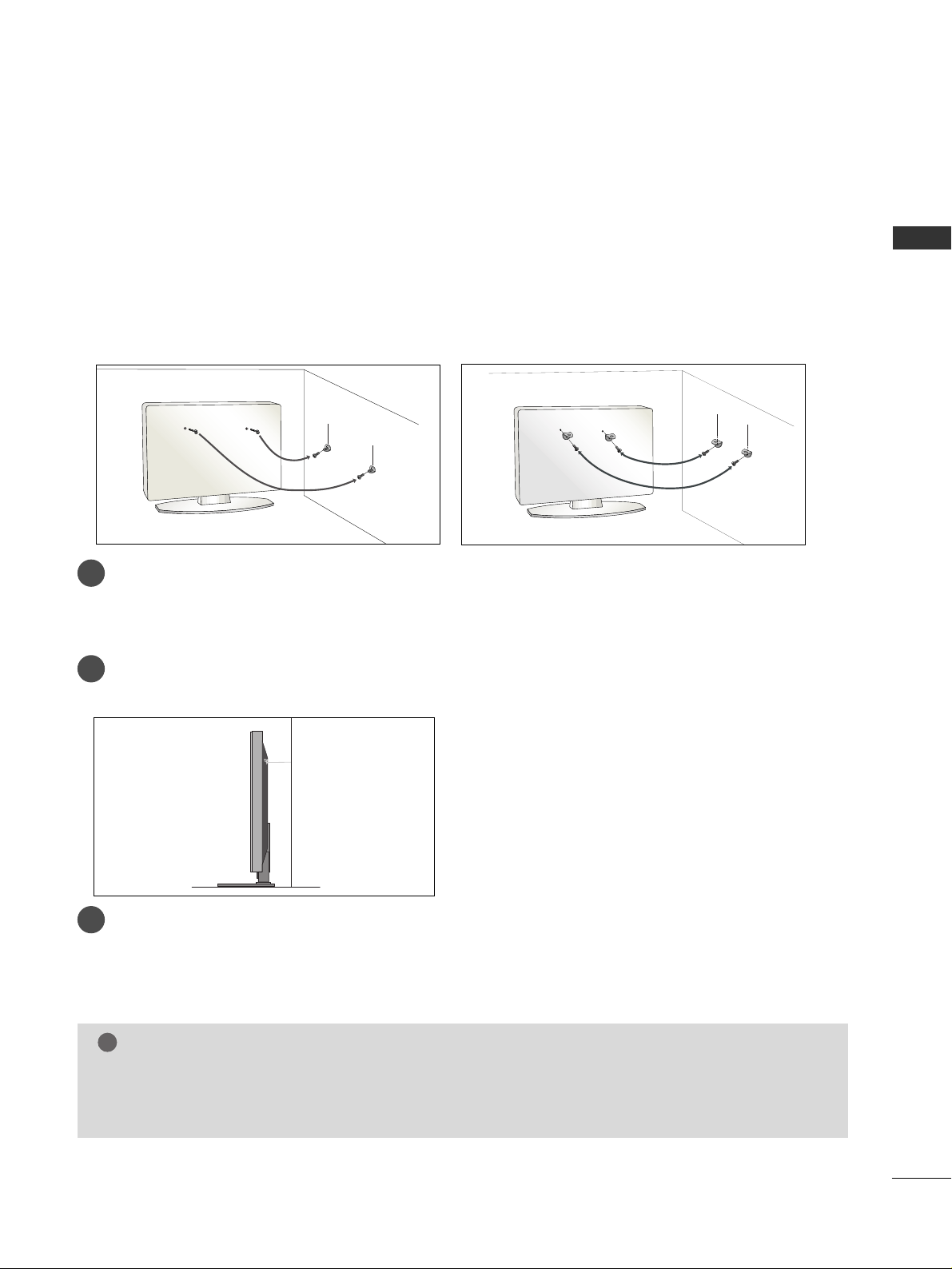
11
PREPARATION
PLEASE SET IT UP CAREFULLY SO THE PRODUCT DOES NOT FALL OVER.
2
1
A
You should purchase necessary components to fix the TV to the wall on the market.
A
Position the TV close to the wall to avoid the possibility of it falling when pushed.
A
The instructions shown below are a safer way to set up the TV, which is to fix it to the wall, avoiding the
possibility of it falling forwards if pulled. This will prevent the TV from falling forward and causing injury.
This will also prevent the TV from damage. Ensure that children do not climb or hang from the TV.
NOTE
!
G
When moving the TV undo the cords first.
G
Use a platform or cabinet strong and large enough to support the size and weight of the TV.
G
To use the TV safely make sure that the height of the bracket on the wall and on the TV is the same.
2
3
1
1
2
Use the eye-bolts or TV brackets/bolts to fix the product to the wall as shown in the picture.
(If your TV has bolts in the eyebolts, loosen then bolts.)
* Insert the eye-bolts or TV brackets/bolts and tighten them securely in the upper holes.
Secure the wall brackets with the bolts on the wall. Match the height of the bracket that is mounted on the
wall.
3
Use a sturdy rope to tie the product. It is safer to tie the rope so it becomes horizontal between
the wall and the product.
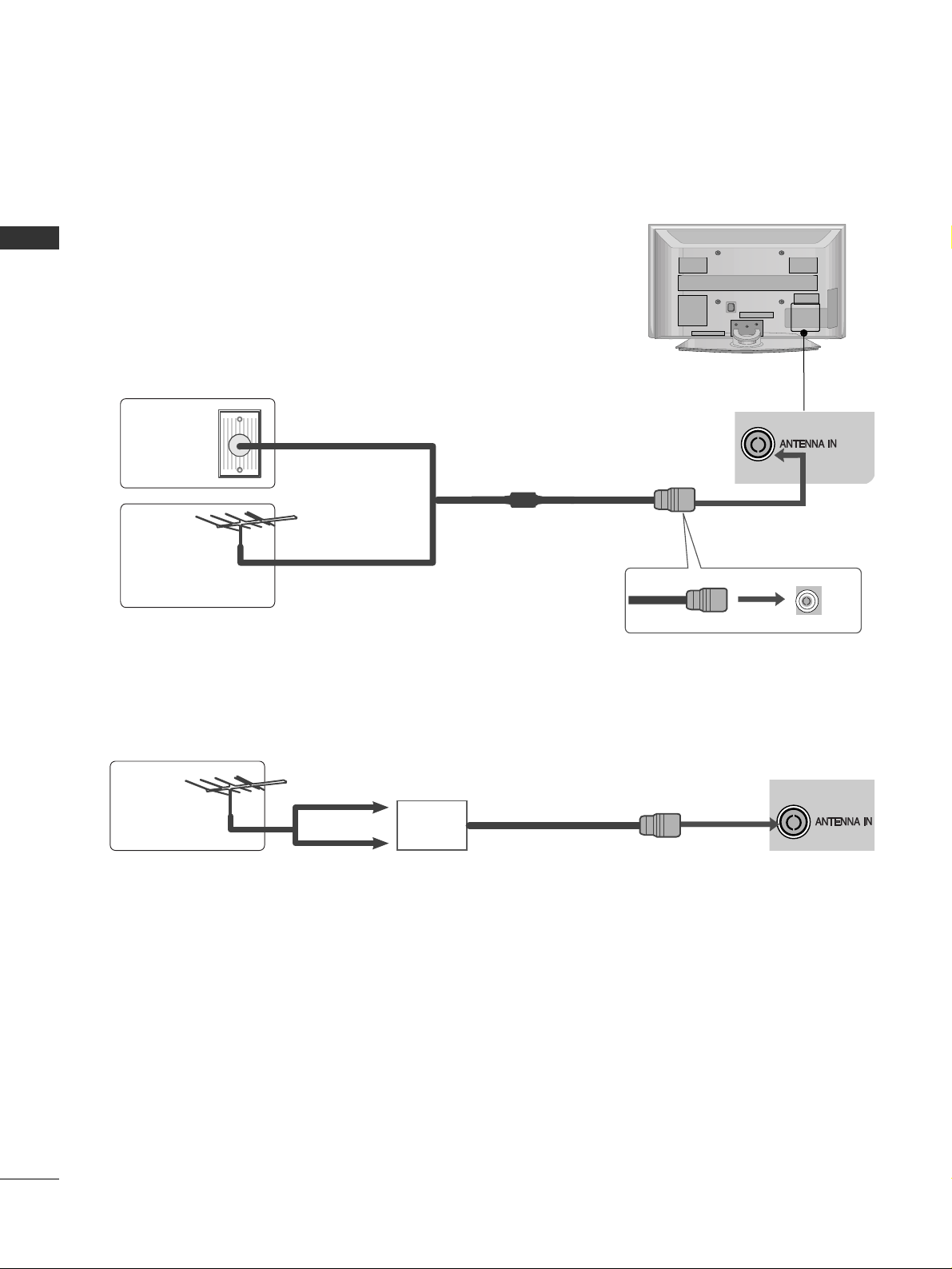
12
PREPARATION
PREPARATION
ANTENNA CONNECTION
■
For optimum picture quality, adjust antenna direction.
■
An antenna cable and converter are not supplied.
■
To prevent damage do not connect to the mains outlet until all connections are made between the devices.
Multi-family Dwellings/Apartments
(Connect to wall antenna socket)
Single-family Dwellings /Houses
(Connect to wall jack for outdoor antenna)
Outdoor
Antenna
(VHF, UHF)
Wall
Antenna
Socket
RF Coaxial Wire (75 ohm)
Antenna
UHF
Signal
Amplifier
VHF
■
In poor signal areas, to achieve better picture quality it may be necessary to install a signal amplifier to the
antenna as shown above.
■
If signal needs to be split for two TVs, use an antenna signal splitter for connection.
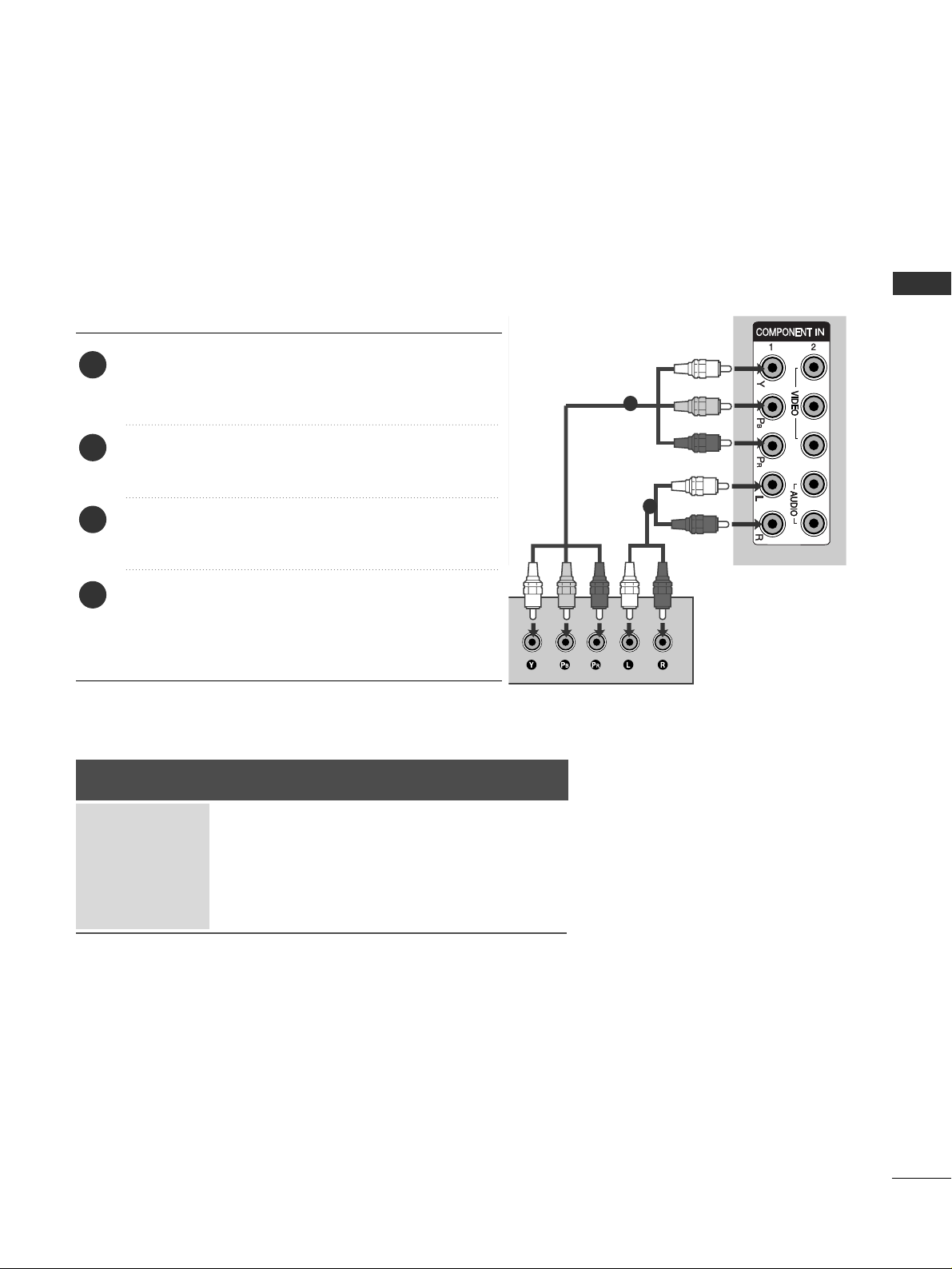
13
EXTERNAL EQUIPMENT SETUP
EXTERNAL EQUIPMENT SETUP
HD RECEIVER SETUP
■
To avoid damaging any equipment, never plug in any power cords until you have finished connecting all equipment.
■
This section on EXTERNAL EQUIPMENT SETUP mainly uses diagrams for the 42/50PG6
***
models.
■
Image shown may differ from your TV.
Connecting with a component cables
1
2
Signal
480i/576i
480p/576p
720p/1080i
10 8 0 p
Component
Yes
Yes
Yes
Yes
(50Hz/60Hz only)
HDMI
No
Yes
Yes
Yes
(24Hz/30Hz/50Hz/60Hz)
■
This TV can receive Digital RF/Cable signals without an external digital set-top box. However, if you do receive
Digital signals from a digital set-top box or other digital external device, refer to the diagram as shown below.
Connect the video outputs (Y, P
B, PR
)
of the digital set
top box to the
CC OO MMPP OO NNEENN TT IINN VVIIDDEE OO
jacks on the
TV.
Connect the audio output of the digital set-top box to
the
CC OO MMPP OO NNEENN TT IINN AAUUDD IIOO
jacks on the TV.
Turn on the digital set-top box.
(
Refer to the owner’s manual for the digital set-top box.
)
Select
CCoommpp oonn ee nntt 11
input source using the
II NN PPUUTT
button on the remote control.
If connected to
CCOOMMPPOONN EENNTT II NN 22
input, select
CCoommpp oonn ee nntt 22
input source.
2
3
4
1
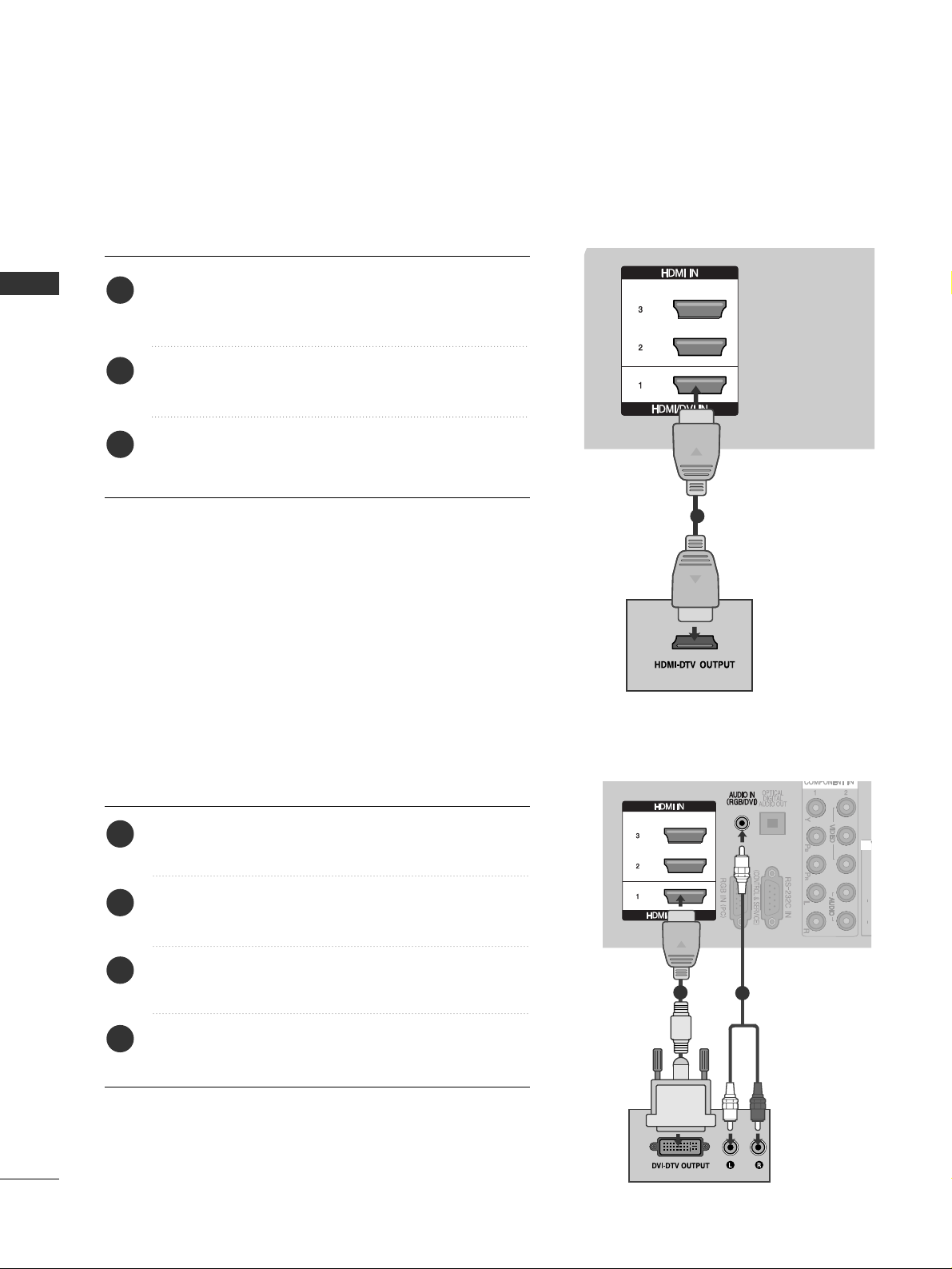
14
EXTERNAL EQUIPMENT SETUP
EXTERNAL EQUIPMENT SETUP
Connecting a set-top box with an HDMI cable
1
Connecting with an HDMI to DVI cable
AVV IN 1 AV OUT
L/L/MONOMONO
R
AUDIOAUDIO
VIDEOVIDEO
L
R
AUDIO
VIDEO
1
2
Connect the digital set-top box to
HHDDMMII//DDVVII IINN 11
,
HHDDMMII IINN 22,HHDDMMII II NN 33
or
HHDDMMII IINN 44
(except
42/50PG2
***
) jack on the TV.
Turn on the digital set-top box.
(
Refer to the owner’s manual for the digital set-top box.
)
Select
HH DDMMII11, HH DDMMII22, HH DDMMII33
or
HH DDMMII44
(except
42/50PG2
***
) input source using the
II NN PPUUTT
button
on the remote control.
2
3
1
Connect the digital set-top box to
HHDDMMII//DDVVII II NN 11
jack on the TV.
Connect the audio output of the digital set-top box to
the
AAUUDDIIOO IINN ((RRGGBB// DD VV II ))
jack on the TV.
Turn on the digital set-top box. (Refer to the owner’s
manual for the digital set-top box.
)
Select
HH DDMMII11
input source using the
II NNPPUUTT
button
on the remote control.
2
3
4
1
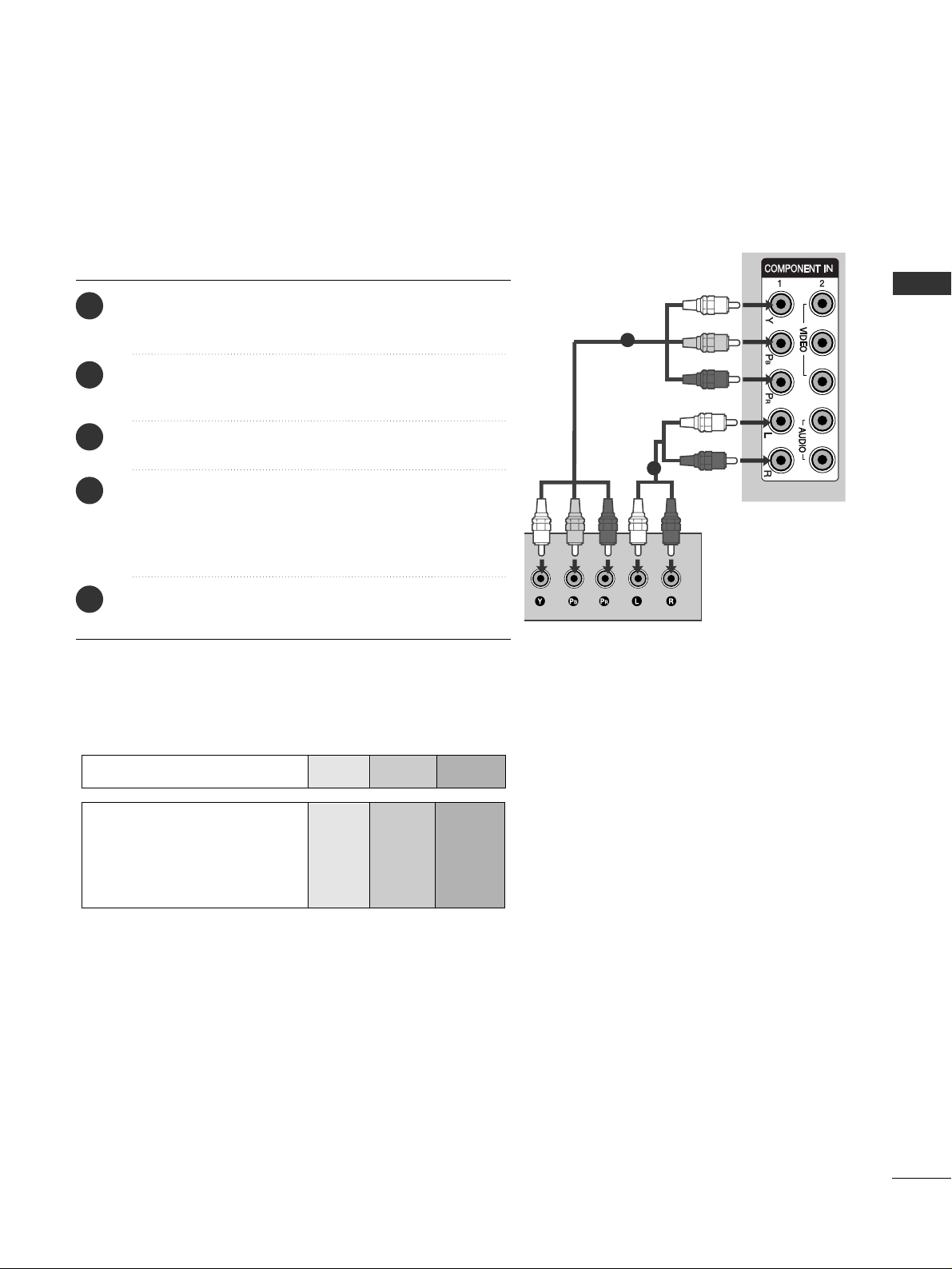
15
EXTERNAL EQUIPMENT SETUP
DVD SETUP
Connecting with a component cables
Component Input ports
To achieve better picture quality, connect a DVD player to the component input ports as shown below.
Component ports on the TV
YPBP
R
Video output ports
on DVD player
Y
Y
Y
Y
PB
B-Y
Cb
Pb
P
R
R-Y
Cr
Pr
1
2
Connect the video outputs (Y, P B, P
R
)
of the DVD to the
CC OO MMPP OO NNEENN TT IINN VVIIDDEEOO
jacks on the TV.
Connect the audio outputs of the DVD to the
CC OO MMPP OO NNEENN TT IINN AAUUDD IIOO
jacks on the TV.
Turn on the DVD player, insert a DVD.
Select
CCoommpp oonn ee nntt 11
input source using the
II NNPPUUTT
button on the remote control.
If connected to
CCOOMMPPOONN EENNTT II NN 22
input, select
CCoommpp oonn ee nntt 22
input source.
Refer to the DVD player's manual for operating
instructions.
2
3
4
5
1
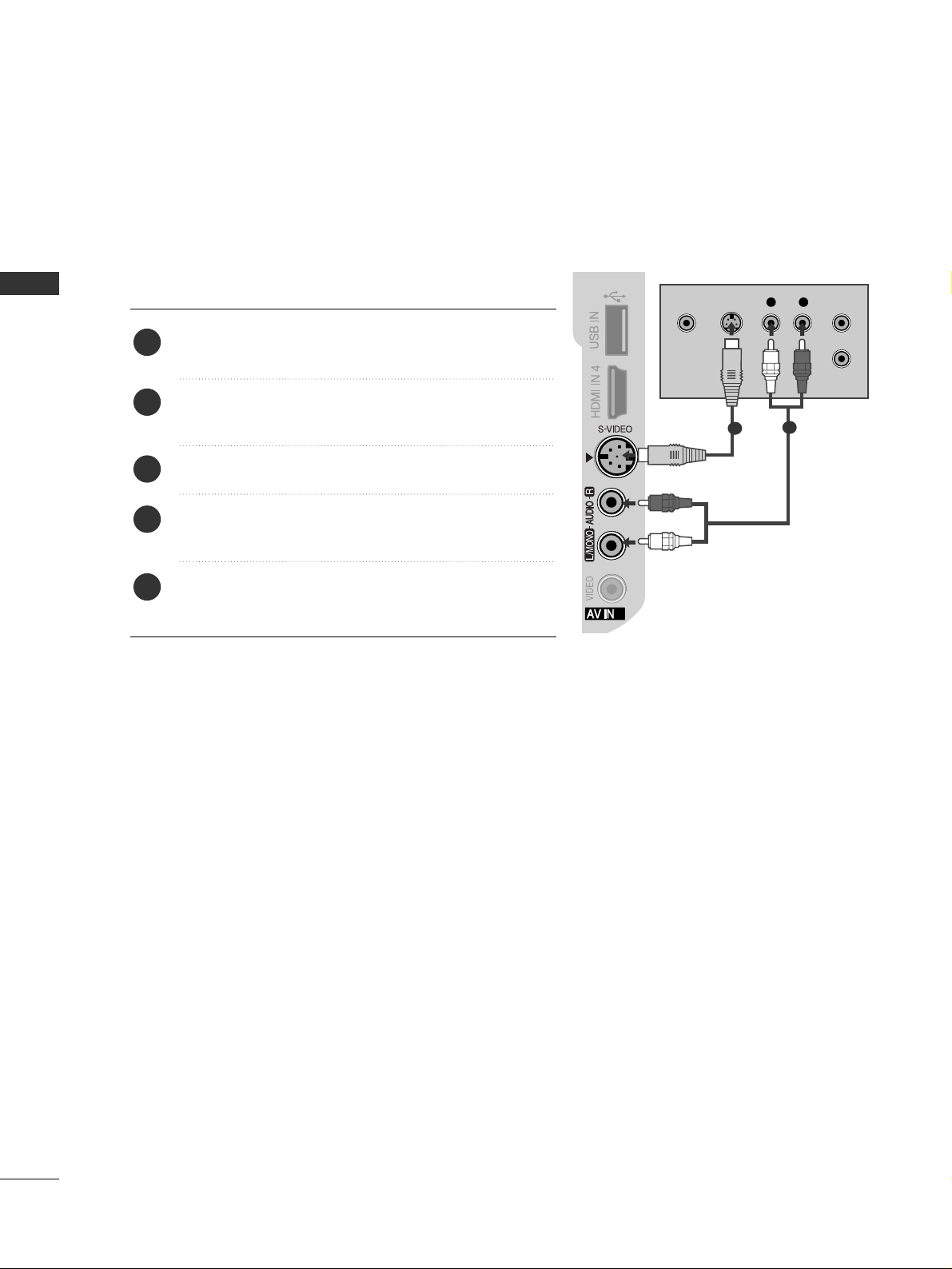
16
EXTERNAL EQUIPMENT SETUP
EXTERNAL EQUIPMENT SETUP
Connecting with a S-Video cable
L R
S-VIDEOVIDEO
OUTPUT
SWITCH
ANT IN
ANT OUT
2
Connect the S-VIDEO output of the DVD to the
SS--
VVII DD EEOO
input on the TV.
Connect the audio outputs of the DVD to the
AAUUDDII OO
input jacks on the TV.
Turn on the DVD player, insert a DVD.
Select
AA VV22
input source using the
II NNPPUUTT
button on
the remote control.
Refer to the DVD player's manual for operating
instructions.
2
3
4
5
1
1
2
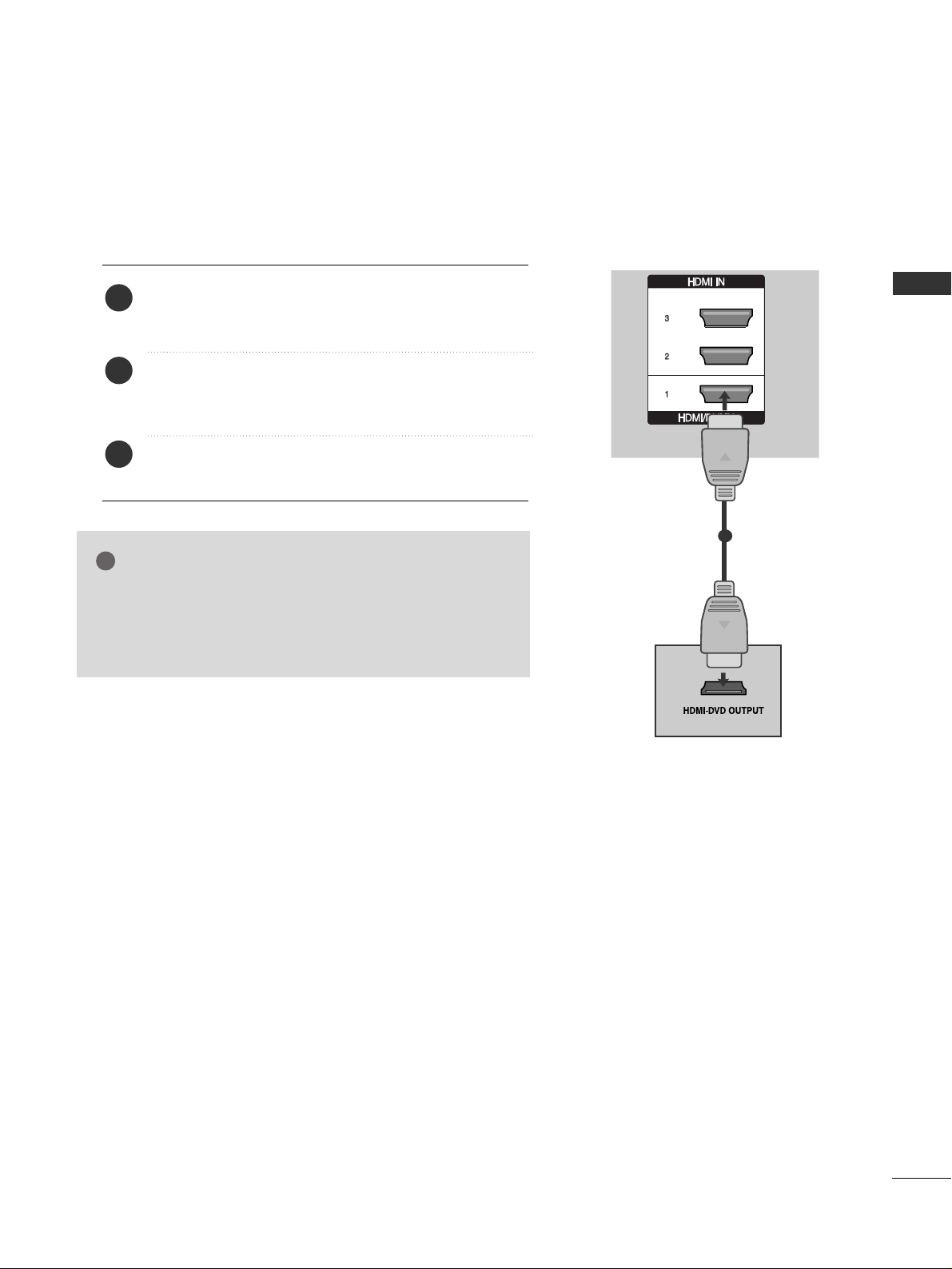
17
EXTERNAL EQUIPMENT SETUP
Connecting the HDMI cable
Connect the HDMI output of the DVD to the
HHDDMMII//DDVVII II NN 11,HHDDMMII IINN 22,HHDDMMII IINN 33
or
HHDD MMII
II NN 44
(except 42/50PG2
***
) jack on the TV.
Select
HH DDMMII11, HH DDMMII22, HH DDMMII33
or
HH DDMMII44
(except
42/50PG2
***
) input source using the
II NN PPUUTT
button
on the remote control.
Refer to the DVD player's manual for operating
instructions.
2
3
1
1
GG
The TV can receive video and audio signals simultaneously
when using a HDMI cable.
GG
If the DVD does not support Auto HDMI, you must set the
output resolution appropriately.
NOTE
!
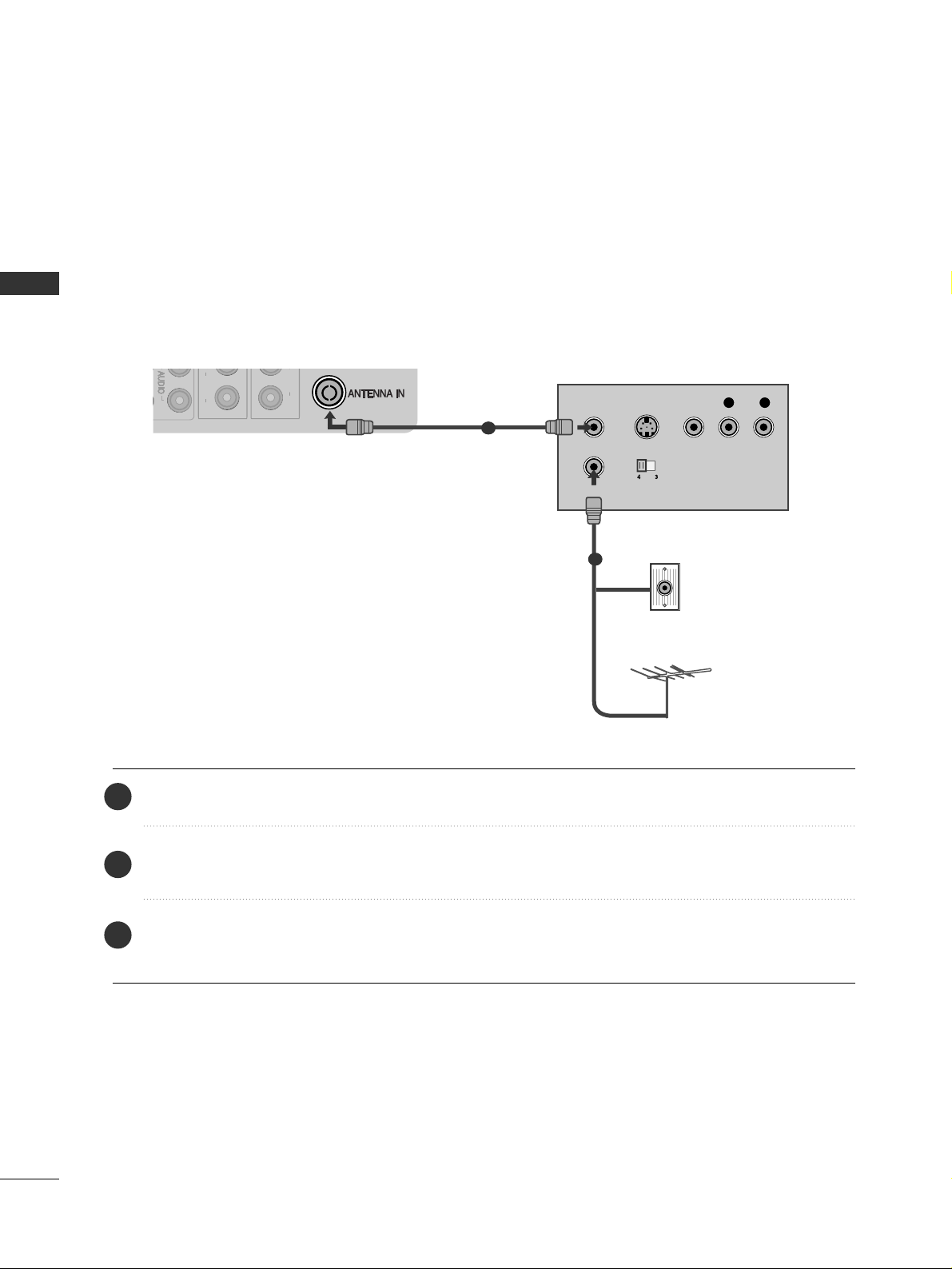
VCR SETUP
■
To avoid picture noise (interference), allow adequate distance between the VCR and TV.
■
Typically a frozen still picture from a VCR. If 4:3 picture format is used for an extended period the fixed
images on the sides of the screen may remain visible.
AV IN 1 AV OUT
L/ MONO
R
AUDIO
VIDEO
L
R
AUDIO
VIDEO
AV IN 1 AV OUT
L/ MONO
R
AUDIOAUDIO
VIDEO
L
R
AUDIOAUDIO
VIDEO
OUTPUT
SWITCH
ANT IN
R
S-VIDEO VIDEO
ANT OUT
L
Wall Jack
Antenna
1
2
Connecting with a RF Cable
18
EXTERNAL EQUIPMENT SETUP
EXTERNAL EQUIPMENT SETUP
Connect the
AANNTT OO UU TT
socket of the VCR to the
AANNTTEE NNNNAA IINN
socket on the TV.
Connect the antenna cable to the
AANNTT IINN
socket of the VCR.
Press the
PPLLAAYY
button on the VCR and match the appropriate channel between the TV and VCR for
viewing.
2
3
1
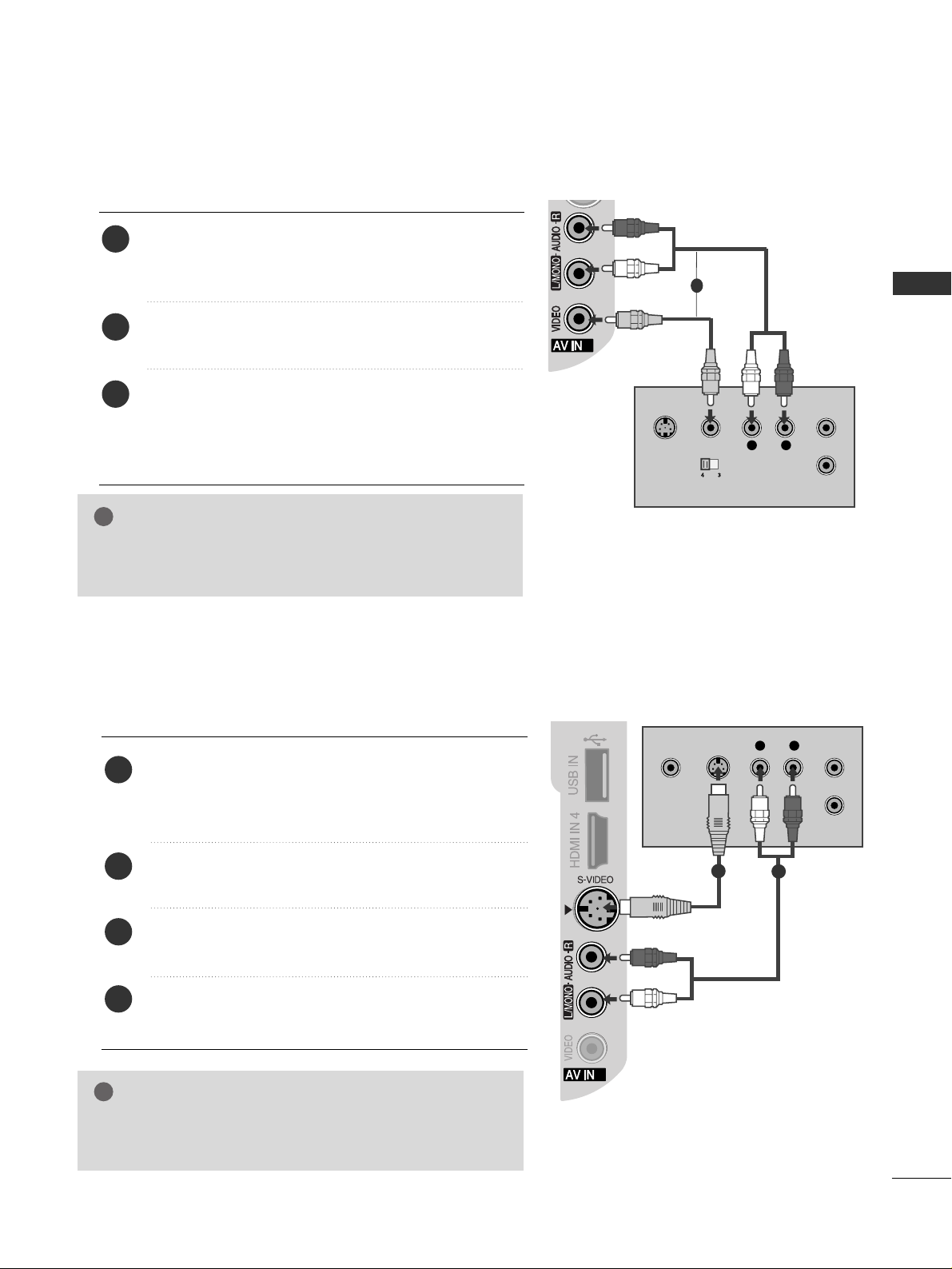
19
EXTERNAL EQUIPMENT SETUP
Connecting with an RCA cable
L
R
S-VIDEO
VIDEO
OUTPUT
SWITCH
ANT IN
ANT OUT
2
2
Connect the
AAUUDD II OO/VVII DD EEOO
jacks between TV and
VCR. Match the jack colours (Video = yellow, Audio Left
= white, and Audio Right = red)
Insert a video tape into the VCR and press PLAY on
the VCR. (Refer to the VCR owner’s manual.
)
Select
AA VV22
input source using the
II NN PPUUTT
button on
the remote control.
If connected to
AA VV II NN 11
input, select
AA VV11
input
source.
1
2
3
GG
If you have a mono VCR, connect the audio cable from the
VCR to the
AAUUDDIIOO LL//MMOO NN OO
jack of the TV.
NOTE
!
1
GG
If both S-VIDEO and VIDEO sockets have been connected to
the S-VHS VCR simultaneously, only the S-VIDEO can be
received.
NOTE
!
L R
S-VIDEOVIDEO
OUTPUT
SWITCH
ANT IN
ANT OUT
2
Connecting with a S-Video cable
Connect the S-VIDEO output of the VCR to the
SS --
VVII DD EEOO
input on the TV set. The picture quality is
improved; compared to normal composite (RCA cable)
input.
Connect the audio outputs of the VCR to the
AAUUDDII OO
input jacks on the TV.
Insert a video tape into the VCR and press PLAY on the
VCR. (Refer to the VCR owner’s manual.)
Select
AA VV22
input source with using the
IINNPPUUTT
button on
the remote control.
2
3
4
1
1
2
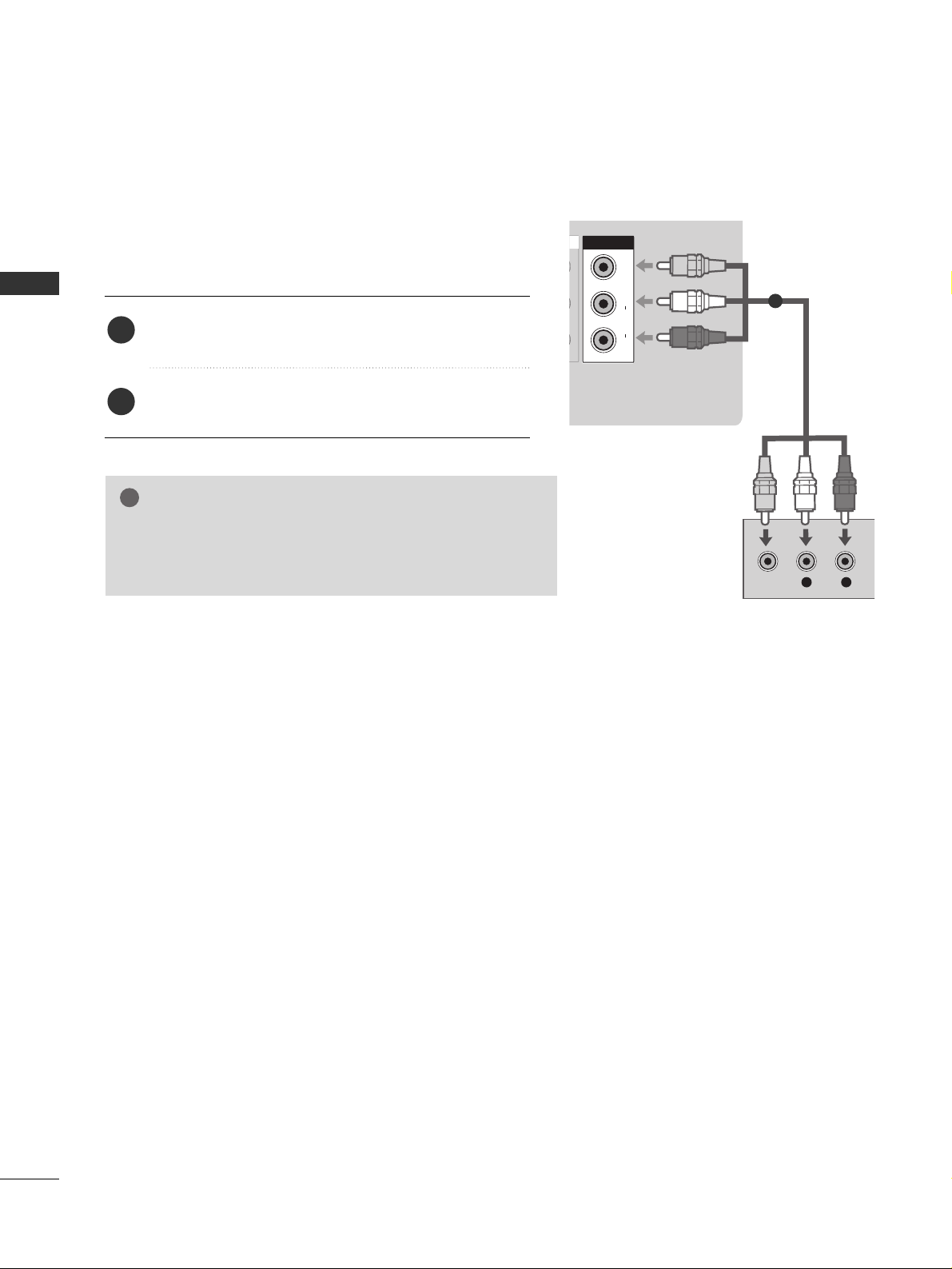
20
EXTERNAL EQUIPMENT SETUP
EXTERNAL EQUIPMENT SETUP
AV OUTPUT SETUP
The TV has a special signal output capability which allows you
to hook up the second TV or monitor.
Connect the second TV or monitor to the TV’s
AAVV OOUUTT
jacks.
See the Operating Manual of the second TV or monitor
for further details regarding that device’s input settings.
GG
Component, RGB, HDMI input sources cannot be used for
AV out.
GG
We recommend to use the AV OUT jacks for VCR recording.
NOTE
!
2
1
AV OUTAV OUT
L
R
AUDIOAUDIO
VIDEOVIDEO
L R
VIDEO
1
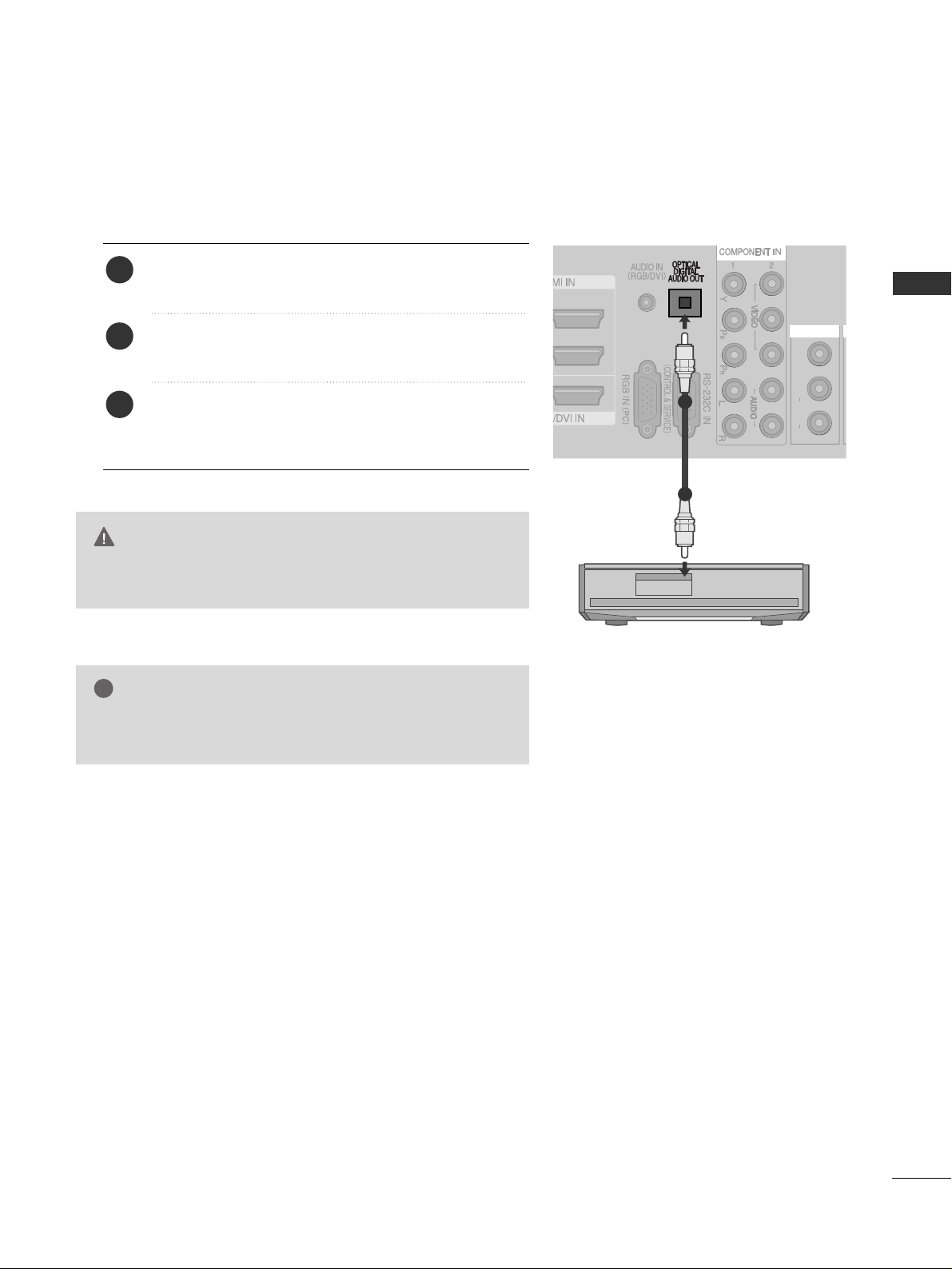
21
EXTERNAL EQUIPMENT SETUP
DIGITAL AUDIO OUT SETUP
Sending the TV’s audio signal to external audio equipment via the Digital Audio Output (Optical) port.
G
Do not look into the optical output port. Looking at the
laser beam may damage your vision.
CAUTION
AV IN 1V IN 1 AV OUT
L/L/MONOMONO
R
AUDIOAUDIO
VIDEOVIDEO
L
R
AUDIO
VIDEO
Connect one end of an optical cable to the TV Digital
Audio (Optical)Output port.
Connect the other end of the optical cable to the
digital audio (optical)input on the audio equipment.
Set the “TV Speaker option - Off ” in the AUDIO
menu.(
G
pp..8844
). Refer to the external audio equipment
instruction manual for operation.
2
3
1
1
2
GG
When connecting with external audio equipments, such as
amplifiers or speakers, please turn the TV speakers off.
NOTE
!
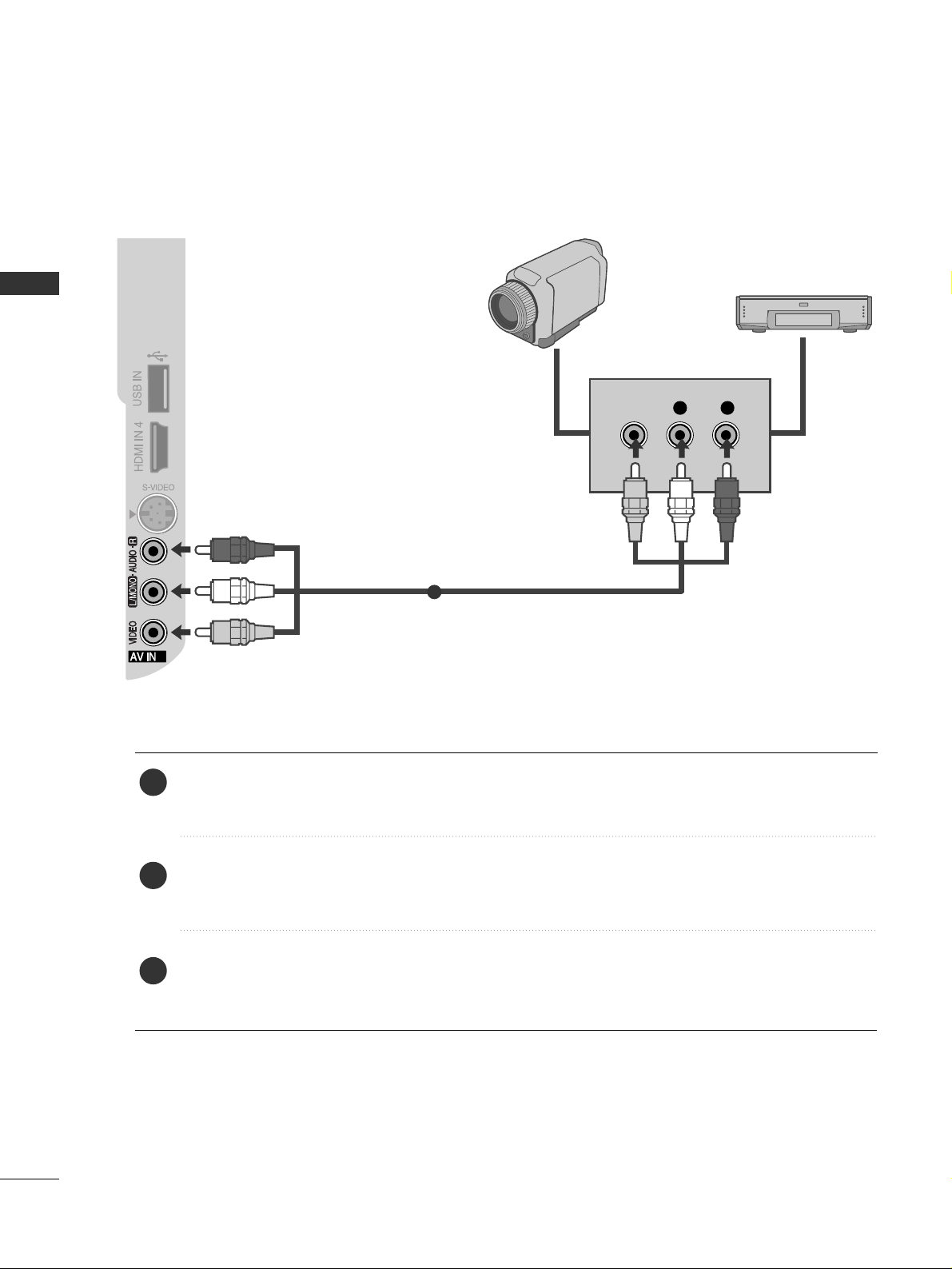
22
EXTERNAL EQUIPMENT SETUP
EXTERNAL EQUIPMENT SETUP
OTHER A/V SOURCE SETUP
Connect the
AAUUDDII OO/VVII DD EEOO
jacks between TV and external equipment. Match the jack colours
.
(
Video = yellow, Audio Left = white, and Audio Right = red
)
Select
AA VV22
input source with using the
II NNPPUUTT
button on the remote control.
If connected to
AA VV IINN 11
input, select
AA VV11
input source.
Operate the corresponding external equipment.
Refer to external equipment operating guide.
L R
VIDEO
2
Camcorder
Video Game Set
1
1
2
3
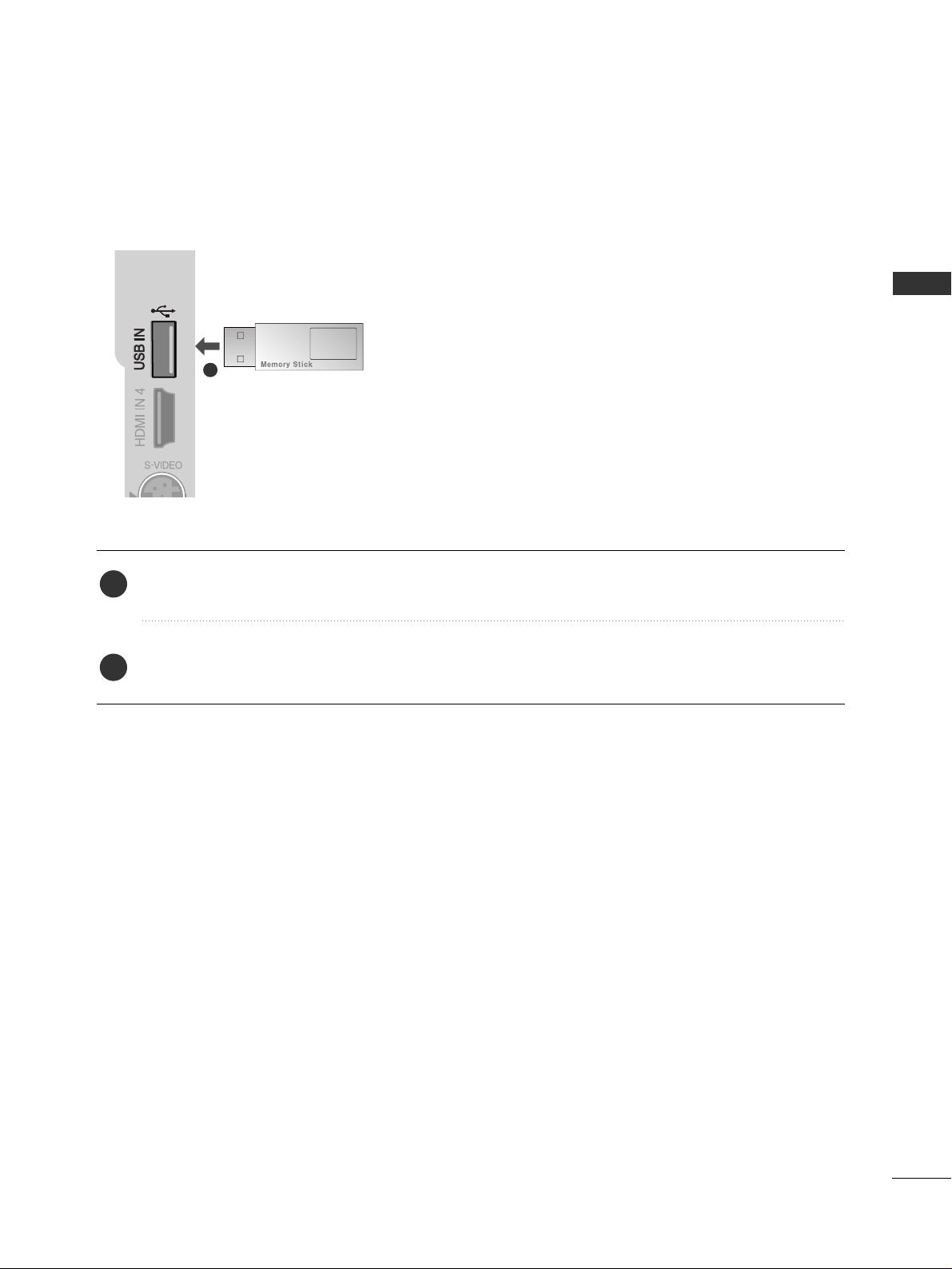
23
EXTERNAL EQUIPMENT SETUP
USB IN SETUP
Connect the USB device to the
UUSSBB IINN
jacks on the side of TV.
After connecting the
UUSSBB IINN
jacks, you use the
UU SSBB
function. (
GG
pp..5566
)
2
1
1
Except 42/50PG2
***
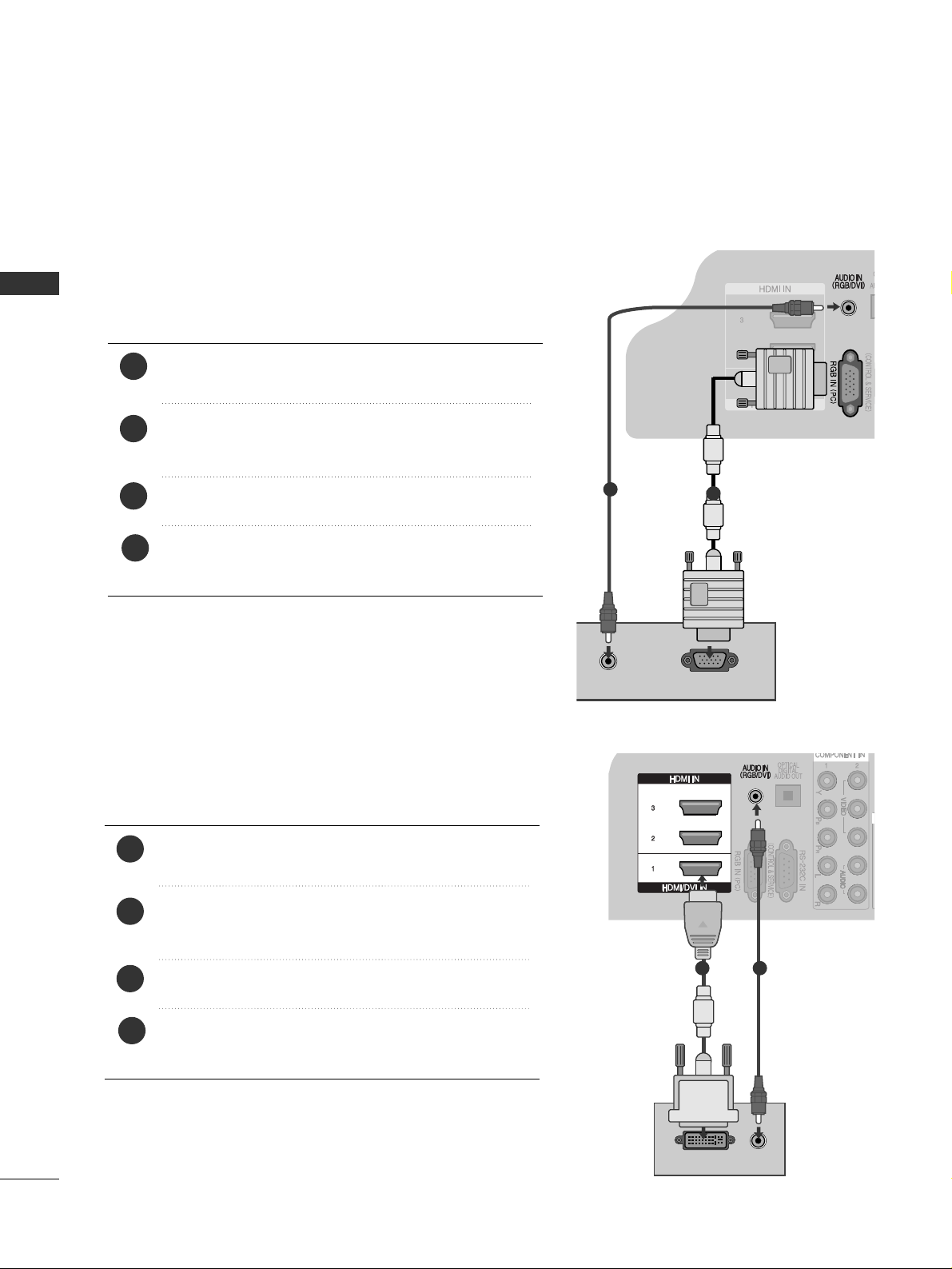
24
EXTERNAL EQUIPMENT SETUP
EXTERNAL EQUIPMENT SETUP
PC SETUP
This TV provides Plug and Play capability, meaning that the PC adjusts automatically to the TV's settings.
Connecting with a D-sub 15 pin cable
AV IN 1 AV OUT
L/MONO
R
AUDIO
VIDEO
L
R
AUDIO
VIDEO
AUDIO
RGB OUTPUT
1
2
4
Connect the RGB output of the PC to the
RRGGBB II NN
((PPCC))
jack on the TV.
Connect the PC audio output to the
AAUUDDIIOO IINN
((RRGGBB//DDVVII))
jack on the TV.
Turn on the PC and the TV
Select
RR GG BB
input source using the INPUT button on
the remote control.
2
3
1
AV IN 1 AV OUT
L/MONO
R
AUDIO
VIDEO
L
R
AUDIO
VIDEO
AV IN 1 AV OUT
L/MONO
R
AUDIO
VIDEO
L
R
AUDIO
VIDEO
DVI-PC OUTPUT
AUDIO
Connecting with a HDMI to DVI cable
1 2
4
Connect the DVI output of the PC to the
HHDDMMII//DDVVII
II NN 11
jack on the TV.
Connect the PC audio output to the
AAUUDDIIOO IINN
((RRGGBB//DDVVII))
jack on the TV.
Turn on the PC and the TV.
Select
HH DDMMII11
input source using the INPUT button
on the remote control.
2
3
1
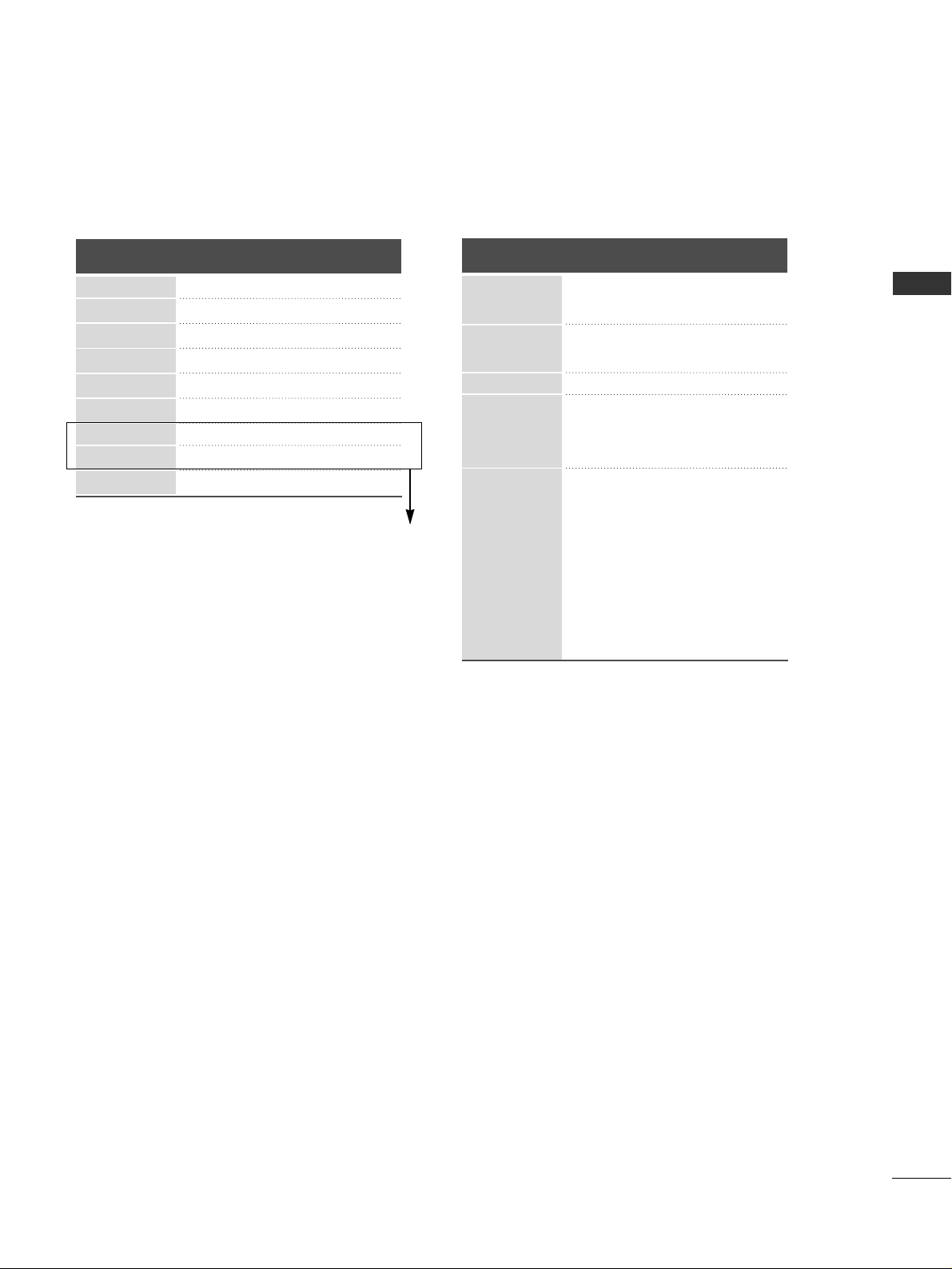
25
EXTERNAL EQUIPMENT SETUP
Supported Display Resolution
RGB-PC, HDMI/DVI-PC mode
Resolution
Horizontal
Frequency(kHz)
Vertical
Frequency(Hz)
HDMI/DVI-DTV mode
59.94
60
59.94
60
50.00
50.00
59.94
60
50.00
59.94
60
24.00
30
50.00
59.94
60
31.649
31.469
31.47
31.50
31.25
37. 50
44.96
45.00
28.125
33.72
33.75
27.00
33.75
56.25
67. 433
67. 50
Resolution
Horizontal
Frequency(kHz)
Vertical
Frequency(Hz)
640x480
720x480
720x576
1280x720
1920x1080
70.08
59.94
60.31
60.00
59.87
59.8
60.02
59.979
59.934
31.468
31.469
37. 879
48.363
47. 78
47. 72
63.98
65.317
66.587
720x400
640x480
800x600
1024x768
1280x768
1360x768
1280x1024
1400x1050
1920x1080
(only 50/60PG3
***
, 50/60PG7
***
)
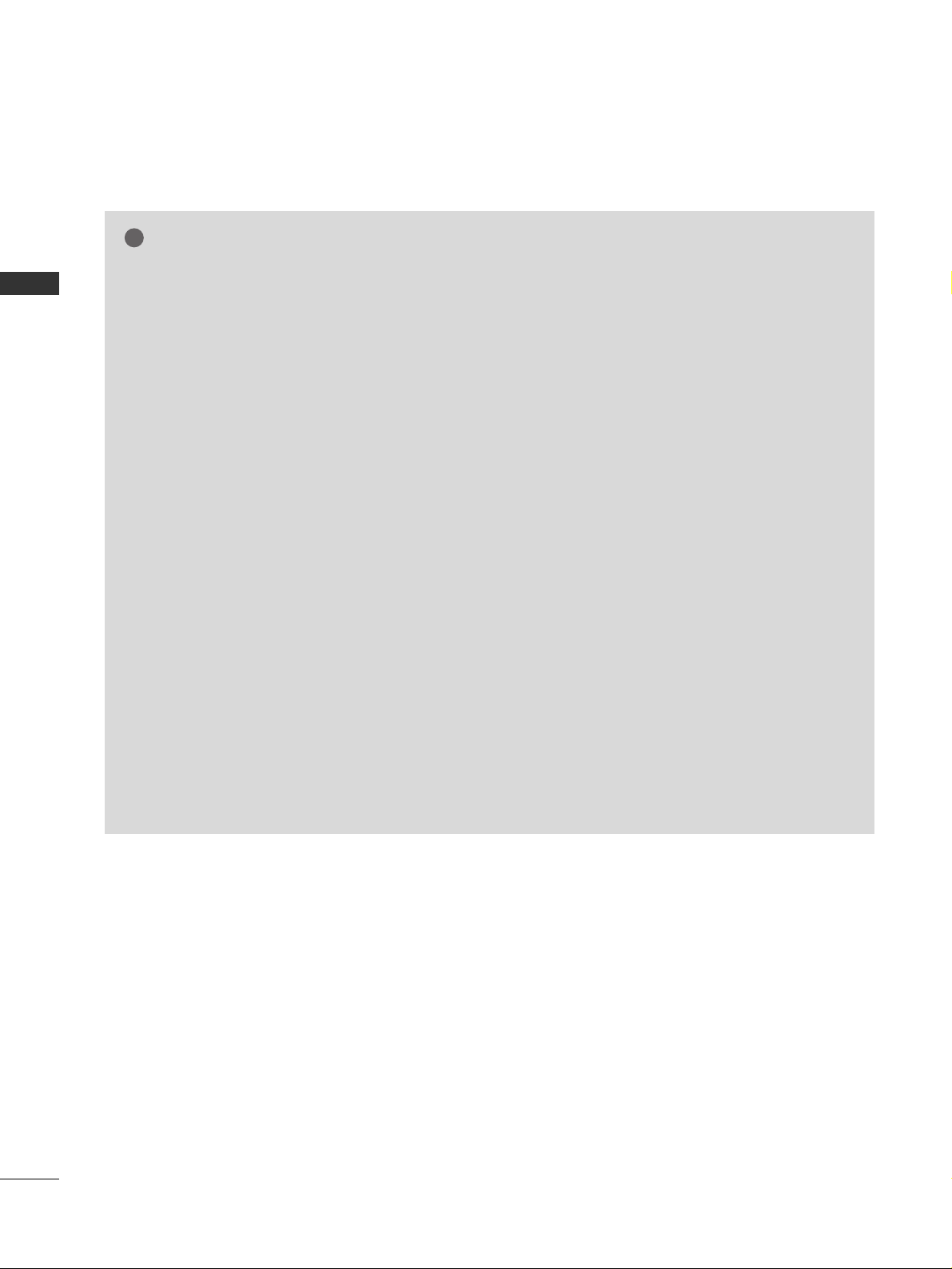
26
EXTERNAL EQUIPMENT SETUP
EXTERNAL EQUIPMENT SETUP
NOTE
!
G
To enjoy vivid picture and sound, connect a PC to
the TV.
G
Avoid keeping a fixed image on the set’s screen for
prolonged periods of time. The fixed image may
become permanently imprinted on the screen; use
a screen saver when possible.
G
Connect the PC to the RGB (PC) or HDMI IN (or
HDMI/DVI IN) port of the TV; change the resolution.
G
There may be interference relating to resolution,
vertical pattern, contrast or brightness in PC mode.
Change the PC mode to another resolution or
change the refresh rate to another rate or adjust
the brightness and contrast on the menu until the
picture is clear.
If the refresh rate of the PC graphic card can not be
changed, change the PC graphic card or consult
the manufacturer of the PC graphic card.
G
The synchronization input waveform for Horizontal
and Vertical frequencies are separate.
G
Connect the signal cable from the monitor output
port of the PC to the RGB (PC) port of the TV or the
signal cable from the HDMI output port of the PC to
the HDMI IN (or HDMI/DVI IN) port on the TV.
G
Connect the audio cable from the PC to the Audio
input on the TV. (Audio cables are not included
with the TV).
G
If using a sound card, adjust PC sound as required.
G
This TV uses a VESA Plug and Play Solution. The
TV provides EDID data to the PC system with a
DDC protocol. The PC adjusts automatically when
using this TV.
G
DDC protocol is preset for RGB (Analogue RGB),
HDMI (Digital RGB) mode.
G
If required, adjust the settings for Plug and Play
functionality
G
If the graphic card on the PC does not output analogue and digital RGB simultaneously, connect only
one of either RGB or HDMI IN (or HDMI/DVI IN)
to display the PC output on the TV.
G
If graphic card on the PC does output analogue
and digital RGB simultaneously, set the TV to either
RGB or HDMI; (the other mode is set to Plug and
Play automatically by the TV.)
G
DOS mode may not work depending on the video
card if you use a HDMI to DVI cable.
G
If you use too long an RGB-PC cable, there may be
interference on the screen. We recommend using
under 5m of cable. This provides the best picture
quality.
G
If connected HDMI(1080p, over 12bit) to HDMI
jack in side, screen may abnormal.
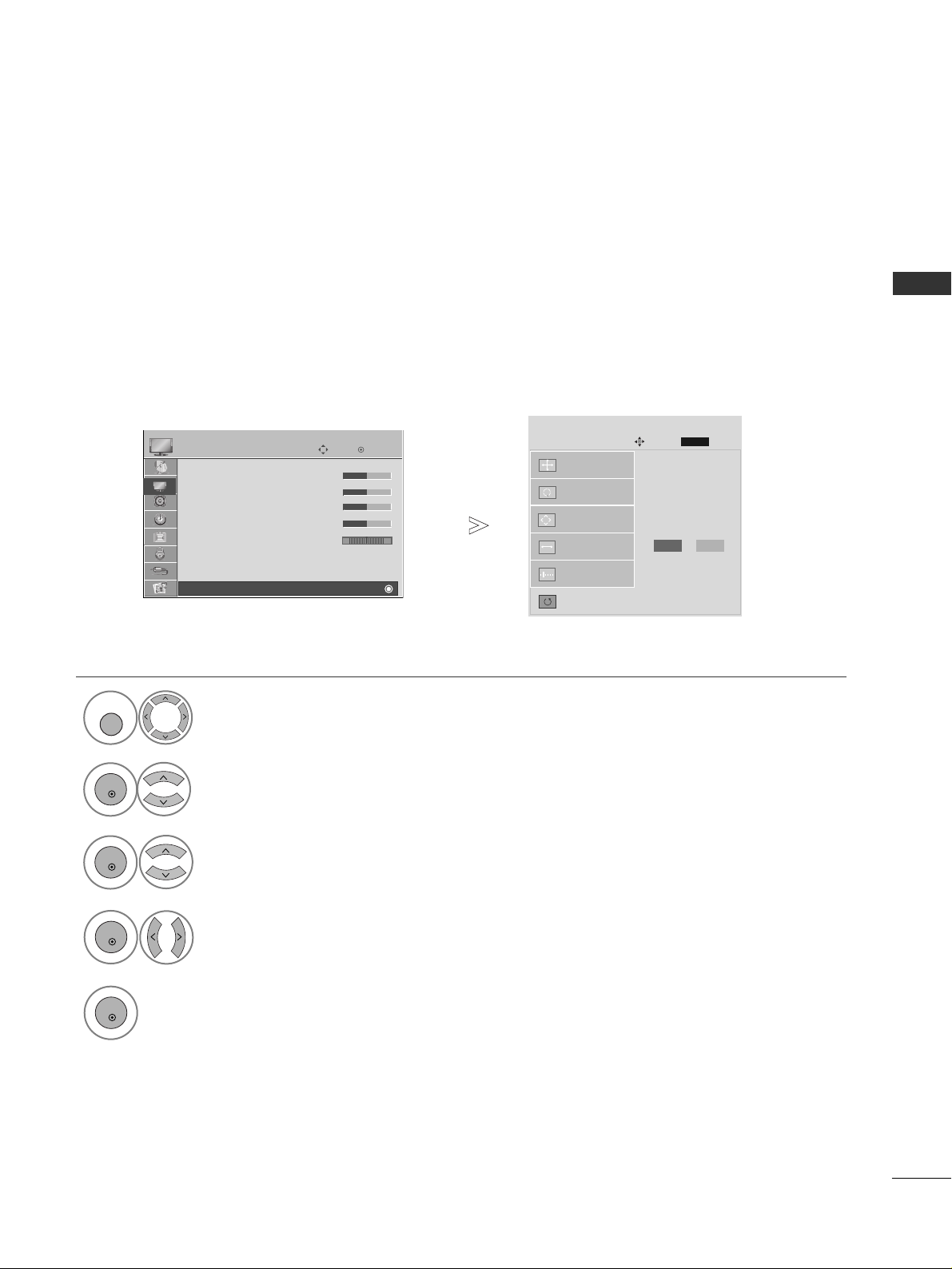
27
EXTERNAL EQUIPMENT SETUP
1
MENU
Screen Setup for PC mode
Returns Position, Size and Phase to the factory default settings.
This function works in the following mode : RGB[PC].
Screen Reset
Select
PPIICCTTUURREE
.
Select
SSCCRREEEE NN
.
3
Select
RReesseett
.
4
To Set
Auto Config.
SCREEN
Move
Prev.
RETURN
Resolution
Position
Size
Phase
Reset
G
OK
Move
• Contrast 50
• Brightness 50
• Sharpness 50
• Colour 50
• Tint 0
• Advanced Control
• Picture Reset
Screen
PICTURE
E
Screen
2
OK
OK
RG
• Press the
MMEENNUU
button to return to normal TV viewing.
• Press the
RR EETTUURR NN
button to move to the previous menu screen.
Yes
No
OK
Select
YY ee ss
.
5
OK
Run
RReesseett
.
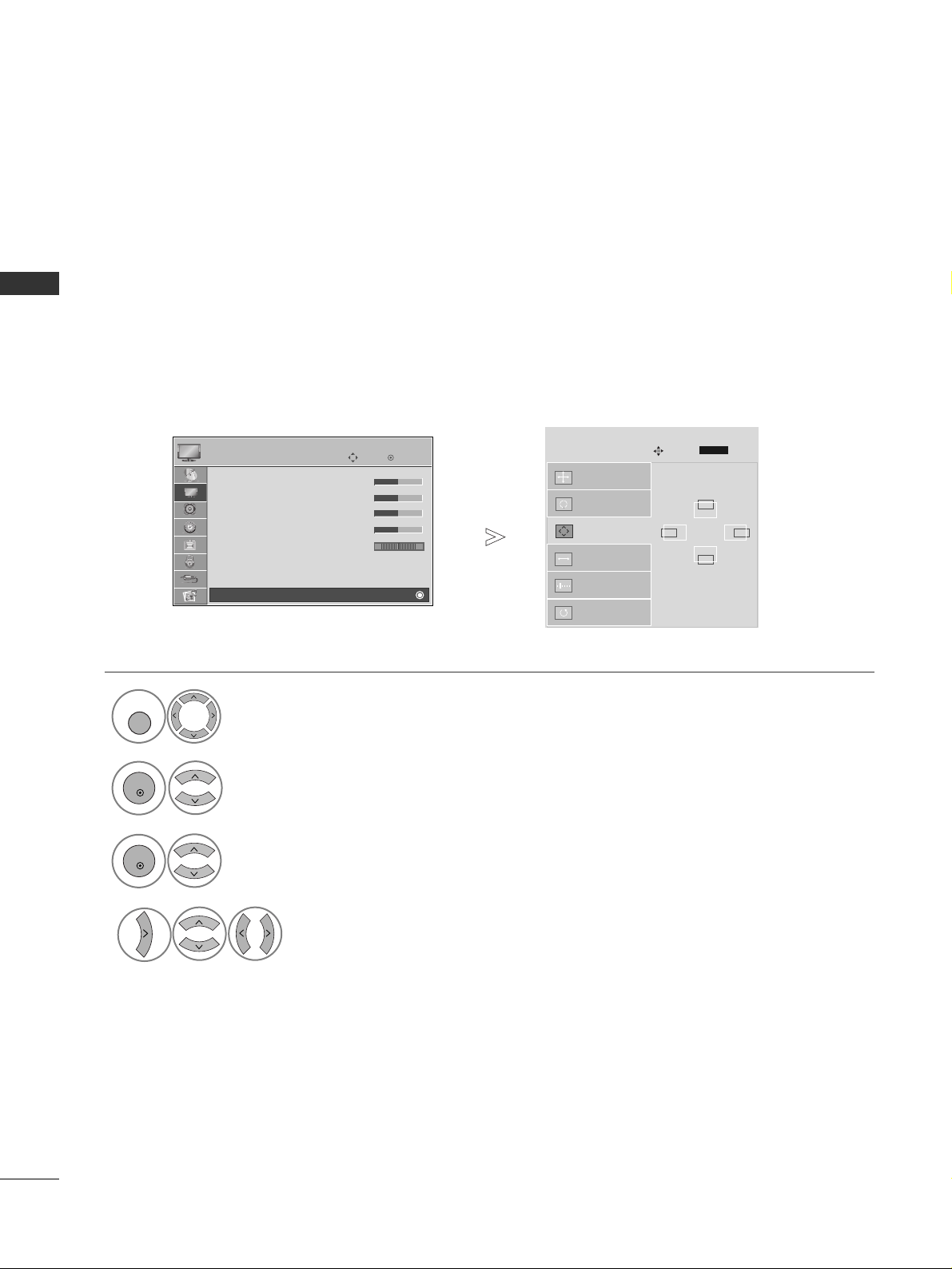
28
EXTERNAL EQUIPMENT SETUP
EXTERNAL EQUIPMENT SETUP
If the picture is not clear after auto adjustment and especially if characters are still trembling, adjust the
picture phase manually.
This function works in the following mode : RGB[PC].
Adjustment for screen Position, Size, Phase
Select
PPIICCTTUURREE
.
Select
SSCCRREEEE NN
.
Select
PPoossiittii oonn, SSiizzee
or
PPhhaassee
.
Make appropriate adjustments.
Auto Config.
Resolution
Position
G
Size
Phase
Reset
GF
D
E
OK
Move
• Contrast 50
• Brightness 50
• Sharpness 50
• Colour 50
• Tint 0
• Advanced Control
• Picture Reset
Screen
PICTURE
E
Screen
SCREEN
Move
Prev.
1
MENU
3
4
2
OK
OK
RG
• Press the
MMEENNUU
button to return to normal TV viewing.
• Press the
RR EETTUU RRNN
button to move to the previous menu screen.
RETURN
