Page 1
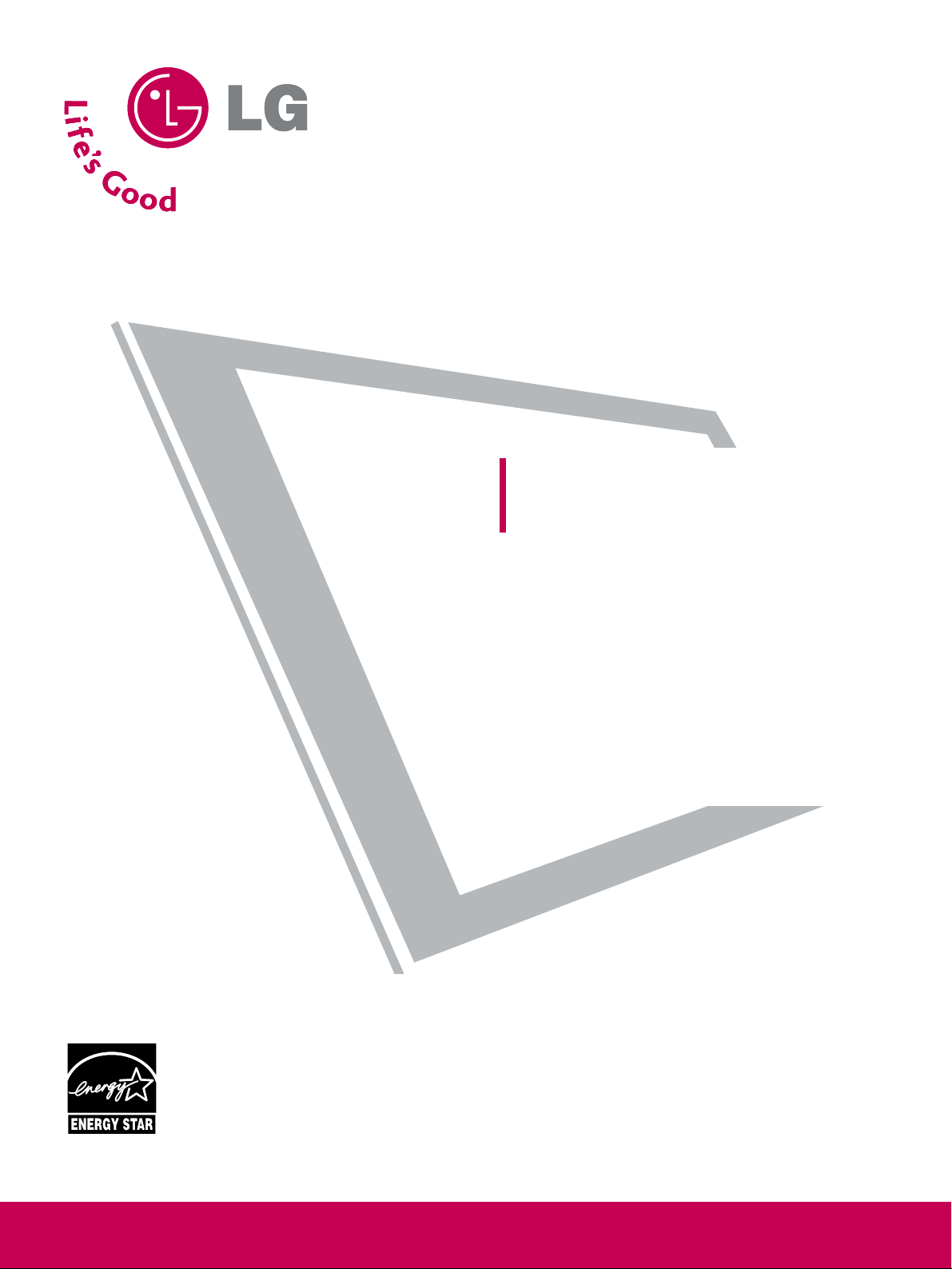
Please read this manual carefully before operating
your set.
Retain it for future reference.
Record model number and serial number of the set.
See the label attached on the back cover and quote
this information to your dealer
when you require service.
PLASMA TV
OWNER’S MANUAL
42PG10 50PG10
42PG20 50PG20
42PG20C 50PG20C
50PG30 60PG30
50PG30C 60PG30C
P/NO : SAC30708031 (0805-REV03)
www.lgusa.com / www.lg.ca / www.lgcommercial.com
As an ENERGY STAR
Partner LGE U. S. A.,Inc.
has determined that this
product meets the
ENERGY STAR guidelines
for energy efficiency.
ENERGY STAR is a set of power-saving
guidelines issued by the U.S.
Environmental Protection Agency(EPA).
Page 2
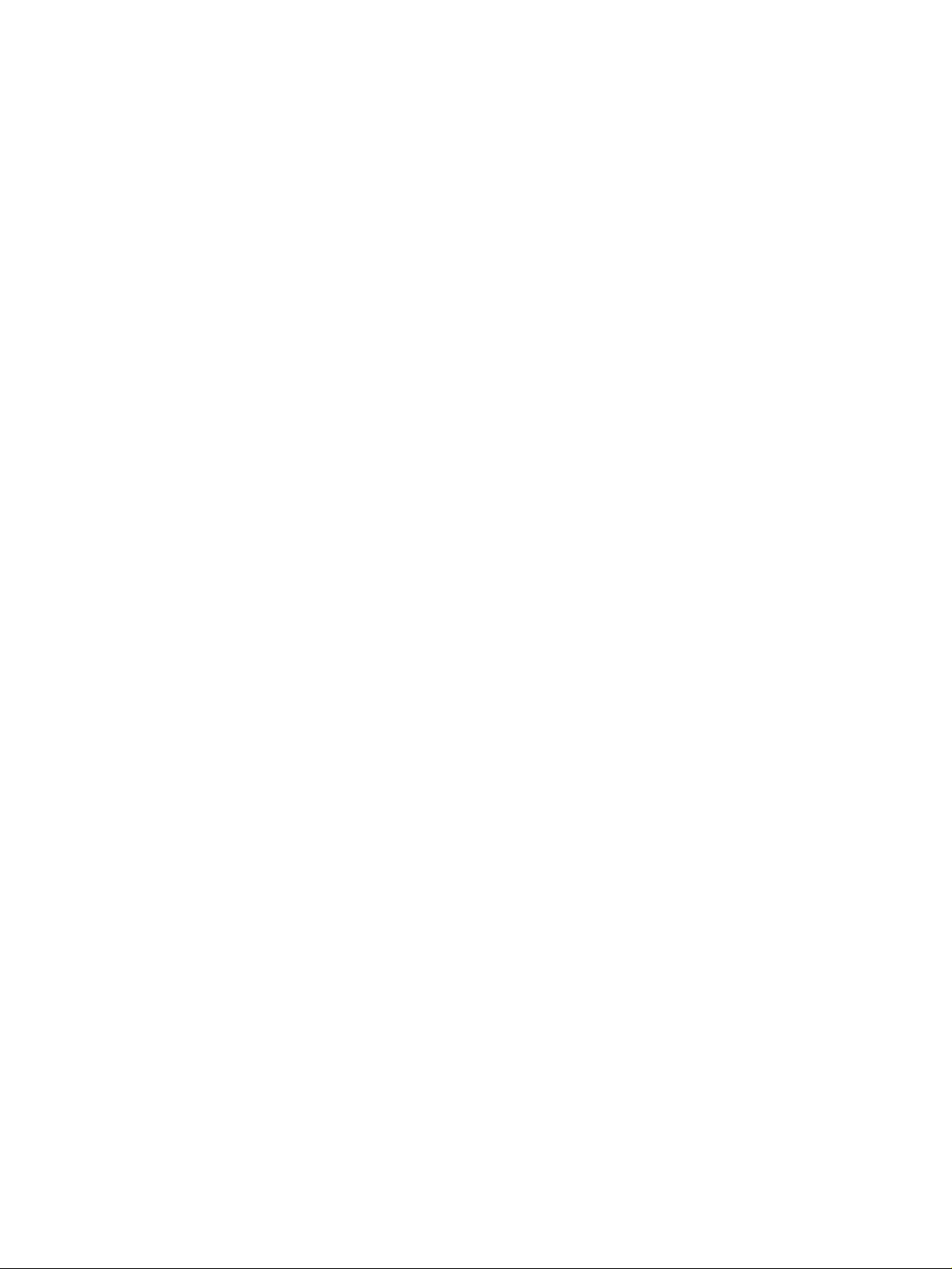
Page 3

1
WARNING / CAUTION
WARNING / CAUTION
To prevent fire or shock hazards, do not expose
this product to rain or moisture.
FCC NOTICE
Class B digital device
This equipment has been tested and found to comply
with the limits for a Class B digital device, pursuant to
Part 15 of the FCC Rules. These limits are designed
to provide reasonable protection against harmful
interference in a residential installation. This equipment
generates, uses and can radiate radio frequency energy
and, if not installed and used in accordance with the
instructions, may cause harmful interference to radio
communications. However, there is no guarantee that
interference will not occur in a particular installation.
If this equipment does cause harmful interference to
radio or television reception, which can be determined
by turning the equipment off and on, the user is
encouraged to try to correct the interference by one
or more of the following measures:
- Reorient or relocate the receiving antenna.
- Increase the separation between the equipment and
receiver.
- Connect the equipment to an outlet on a circuit
different from that to which the receiver is connected.
- Consult the dealer or an experienced radio/TV
technician for help.
Any changes or modifications not expressly approved
by the party responsible for compliance could void
the user’s authority to operate the equipment.
CAUTION
Do not attempt to modify this product in any way
without written authorization from LG Electronics.
Unauthorized modification could void the user’s
authority to operate this product
The lightning flash with arrowhead
symbol, within an equilateral triangle, is
intended to alert the user to the presence
of uninsulated “dangerous voltage” within the
product’s enclosure that may be of sufficient
magnitude to constitute a risk of electric shock to
persons.
The exclamation point within an equilateral
triangle is intended to alert the user to
the presence of important operating and
maintenance (servicing) instructions in the literature accompanying the appliance.
TO REDUCE THE RISK OF ELECTRIC SHOCK
DO NOT REMOVE COVER (OR BACK). NO
USER SERVICEABLE PARTS INSIDE. REFER TO
QUALIFIED SERVICE PERSONNEL.
WARNING/CAUTION
TO REDUCE THE RISK OF FIRE AND ELECTRIC
SHOCK, DO NOT EXPOSE THIS PRODUCT TO
RAIN OR MOISTURE.
NOTE TO CABLE/TV INSTALLER
This reminder is provided to call the CATV system
installer’s attention to Article 820-40 of the National
Electric Code (U.S.A.). The code provides guidelines for
proper grounding and, in particular, specifies that the
cable ground shall be connected to the grounding system
of the building, as close to the point of the cable entry
as practical.
Page 4
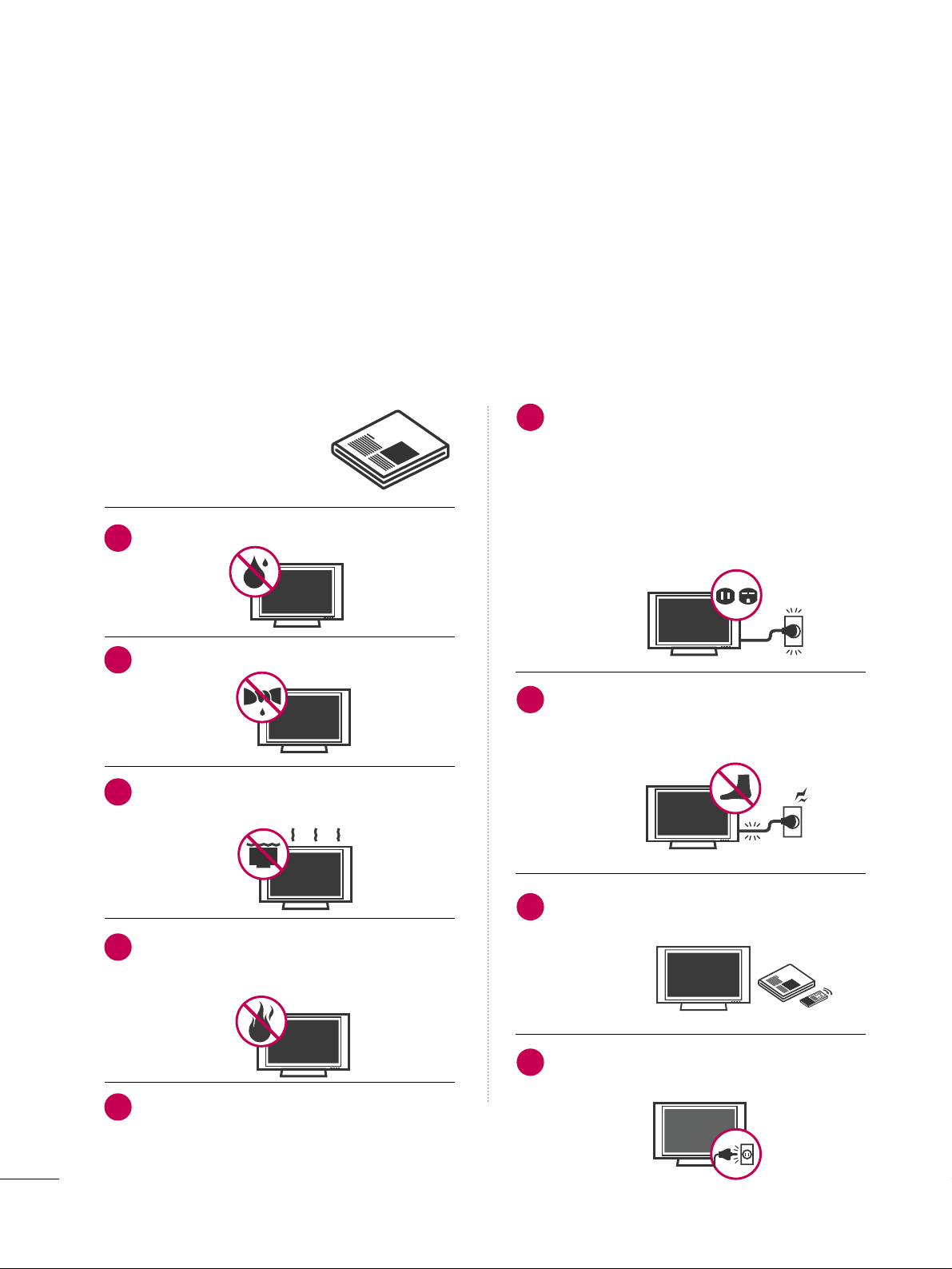
2
IMPORTANT SAFETY INSTRUCTIONS
SAFETY INSTRUCTIONS
Important safety instructions shall be provided with each apparatus. This information shall be given in a separate
booklet or sheet, or be located before any operating instructions in an instruction for installation for use and
supplied with the apparatus.
This information shall be given in a language acceptable to the country where the apparatus is intended to be used.
The important safety instructions shall be entitled “Important Safety Instructions”. The following safety
instructions shall be included where applicable, and, when used, shall be verbatim as follows. Additional safety
information may be included by adding statements after the end of the following safety instruction list. At the
manufacturer’s option, a picture or drawing that illustrates the intent of a specific safety instruction may be
placed immediately adjacent to that safety instruction:
Read these instructions.
Keep these instructions.
Heed all warnings.
Follow all instructions.
Do not use this apparatus near water.
Clean only with dry cloth.
Do not block any ventilation openings. Install in
accordance with the manufacturer’s instructions.
Do not install near any heat sources such as
radiators, heat registers, stoves, or other apparatus
(including amplifiers)that produce heat.
When mounting a TV it on the wall, make sure
not to install TV by the hanging power and signal cables on the back of the TV.
Do not defeat the safety purpose of the polarized
or grounding-type plug. A polarized plug has
two blades with one wider than the other. A
grounding type plug has two blades and a third
grounding prong, The wide blade or the third
prong are provided for your safety. If the provided
plug does not fit into your outlet, consult an
electrician for replacement of the obsolete outlet.
Protect the power cord from being walked on
or pinched particularly at plugs, convenience
receptacles, and the point where they exit from
the apparatus.
Only use attachments/accessories specified by
the manufacturer.
Unplug this apparatus during lighting storms
or when unused for long periods of time.
1
2
3
4
5
6
7
8
9
Page 5
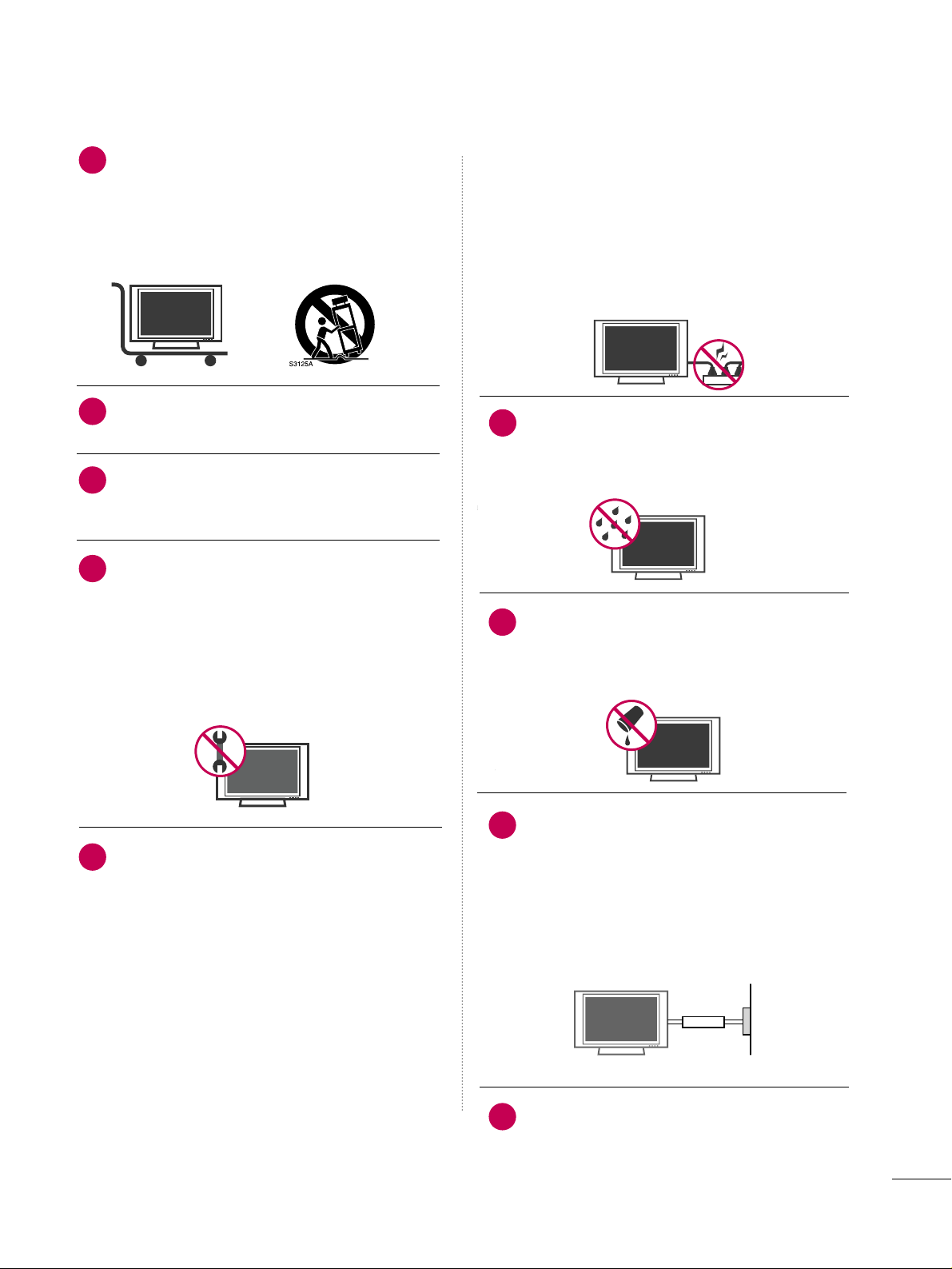
3
Use only with the cart, stand, tripod, bracket,
or table specified by the manufacturer, or sold
with the apparatus. When a cart is used, use
caution when moving the cart/apparatus
combination to avoid injury from tip-over.
Never touch this apparatus or antenna during
a thunder or lighting storm.
Do not allow a impact shock or any objects to
fall into the product, and do not drop onto the
screen with something.
Refer all servicing to qualified service personnel.
Servicing is required when the apparatus has
been damaged in any way, such as power-supply
cord or plug is damaged, liquid has been
spilled or objects have fallen into the apparatus,
the apparatus has exposed to rain or moisture,
does not operate normally, or has been
dropped.
CAUTION concerning the Power Cord :
Most appliances recommend they be placed
upon a dedicated circuit; that is, a single outlet
circuit which powers only that appliance and
has no additional outlets or branch circuits.
Check the specification page of this owner's
manual to be certain.
Do not overload wall outlets. Overloaded wall
outlets, loose or damaged wall outlets, extension
cords, frayed power cords, or damaged or
cracked wire insulation are dangerous. Any of
these conditions could result in electric shock
or fire. Periodically examine the cord of your
appliance, and if its appearance indicates damage or deterioration, unplug it, discontinue use
of the appliance, and have the cord replaced
with an exact replacement part by an authorized
servicer. Protect the power cord from physical
or mechanical abuse, such as being twisted,
kinked, pinched, closed in a door, or walked
upon. Pay particular attention to plugs, wall
outlets, and the point where the cord exits the
appliance.
Outdoor use marking :
WARNING - To reduce the risk of fire or elec-
tric shock, do not expose this appliance to rain
or moisture.
Wet Location Marking : Apparatus shall not be
exposed to dripping or splashing and no
objects filled with liquids, such as vases, shall
be placed on or over apparatus.
GGRROOUUNN DD IINNGG
Ensure that you connect the earth ground wire
to prevent possible electric shock. If grounding
methods are not possible, have a qualified
electrician install a separate circuit breaker.
Do not try to ground the unit by connecting it
to telephone wires, lightening rods, or gas pipes.
DDIISS CCOO NNNNEE CCTTII NNGG DDEEVVIICCEE FFRROOMM MMAA II NNSS
Mains plug is the disconnecting device. The
plug must remain readily operable.
12
10
11
14
13
15
16
17
18
Power
Supply
Short-circuit
Breaker
Page 6

4
CONTENTS
WARNING / CAUTION
. . . . . . . . . . . . . . . . . . . . . . . . . . . . 1
SAFETY INSTRUCTIONS
. . . . . . . . . . . . . . . . . . . . . . . . . . 2
FEATURE OF THIS TV
. . . . . . . . . . . . . . . . . . . . . . . . . . . . . . . 6
PREPARATION
Accessories
. . . . . . . . . . . . . . . . . . . . . . . . . . . . . . . . . . . . . . . . . . . . . . . . . . . . . . 7
Front Panel Information . . . . . . . . . . . . . . . . . . . . . . . . . . . . . . . . . . . . . 8
Back Panel Information
. . . . . . . . . . . . . . . . . . . . . . . . . . . . . . . . . . . . . .
9
Stand Instruction
. . . . . . . . . . . . . . . . . . . . . . . . . . . . . . . . . . . . . . . . . . . . .
10
Cable Management
. . . . . . . . . . . . . . . . . . . . . . . . . . . . . . . . . . . . . . . . . .11
Desktop Pedestal Installation
. . . . . . . . . . . . . . . . . . . . . . . . . . . . 12
Swivel Stand
. . . . . . . . . . . . . . . . . . . . . . . . . . . . . . . . . . . . . . . . . . . . . . . . . . . .
12
VESA Wall Mounting
. . . . . . . . . . . . . . . . . . . . . . . . . . . . . . . . . . . . . . . . 13
Securing the TV to the wall to prevent falling
. . . . 14
Antenna or Cable Connection
. . . . . . . . . . . . . . . . . . . . . . . . . . 15
EXTERNAL EQUIPMENT SETUP
HD Receiver Setup
. . . . . . . . . . . . . . . . . . . . . . . . . . . . . . . . . . . . . . . . . 16
DVD Setup
. . . . . . . . . . . . . . . . . . . . . . . . . . . . . . . . . . . . . . . . . . . . . . . . . . . . . .
19
VCR Setup
. . . . . . . . . . . . . . . . . . . . . . . . . . . . . . . . . . . . . . . . . . . . . . . . . . . . . 21
Other A/V Source Setup
. . . . . . . . . . . . . . . . . . . . . . . . . . . . . . . . .
23
Audio Out Connection
. . . . . . . . . . . . . . . . . . . . . . . . . . . . . . . . . . . .
23
PC Setup
. . . . . . . . . . . . . . . . . . . . . . . . . . . . . . . . . . . . . . . . . . . . . . . . . . . . . . . .
24
WATCHING TV / CHANNEL CONTROL
Remote Control Functions
. . . . . . . . . . . . . . . . . . . . . . . . . . . . . . .
30
Turning On TV
. . . . . . . . . . . . . . . . . . . . . . . . . . . . . . . . . . . . . . . . . . . . . . . .
32
Channel Selection
. . . . . . . . . . . . . . . . . . . . . . . . . . . . . . . . . . . . . . . . . . . 32
Volume Adjustment
. . . . . . . . . . . . . . . . . . . . . . . . . . . . . . . . . . . . . . . . .
32
Initial Setting
. . . . . . . . . . . . . . . . . . . . . . . . . . . . . . . . . . . . . . . . . . . . . . . . . . .
33
Quick Menu
. . . . . . . . . . . . . . . . . . . . . . . . . . . . . . . . . . . . . . . . . . . . . . . . . . . .
34
On-Screen Menus Selection . . . . . . . . . . . . . . . . . . . . . . . . . . . . .
35
Channel Setup
- Auto Scan (Auto Tuning)
. . . . . . . . . . . . . . . . . . . . . . . . . . . 36
- Add / Delete Channel (Manual Tuning)
. . . . . .
37
- Channel Editing
. . . . . . . . . . . . . . . . . . . . . . . . . . . . . . . . . . . . . . . .
38
Input List
. . . . . . . . . . . . . . . . . . . . . . . . . . . . . . . . . . . . . . . . . . . . . . . . . . . . . . . .
39
Input Label
. . . . . . . . . . . . . . . . . . . . . . . . . . . . . . . . . . . . . . . . . . . . . . . . . . . . . 40
AV Mode
. . . . . . . . . . . . . . . . . . . . . . . . . . . . . . . . . . . . . . . . . . . . . . . . . . . . . . . .41
SIMPLINK
. . . . . . . . . . . . . . . . . . . . . . . . . . . . . . . . . . . . . . . . . . . . . . . . . . . . . . .
42
PICTURE CONTROL
Picture Size (Aspect Ratio) Control
. . . . . . . . . . . . . . . . . . 44
Preset Picture Settings
- Picture Mode - Preset
. . . . . . . . . . . . . . . . . . . . . . . . . . . . . . .
46
- Color Tone - Preset
. . . . . . . . . . . . . . . . . . . . . . . . . . . . . . . . . . . 47
Manual Picture Adjustment
- Picture Mode - User Mode
. . . . . . . . . . . . . . . . . . . . . . . .
48
- Picture Mode - Expert Control
. . . . . . . . . . . . . . . . . .
49
Picture Improvement Technology
. . . . . . . . . . . . . . . . . . . . . 50
Advanced Control - Black (Darkness) Level
. . . . . . . 51
Advanced Control - Film Mode
. . . . . . . . . . . . . . . . . . . . . . . .52
Picture Reset
. . . . . . . . . . . . . . . . . . . . . . . . . . . . . . . . . . . . . . . . . . . . . . . . . 53
Image Sticking Minimization (ISM) Method
. . . . . .
54
Power Saving Picture Mode
. . . . . . . . . . . . . . . . . . . . . . . . . . . . . . 55
Page 7
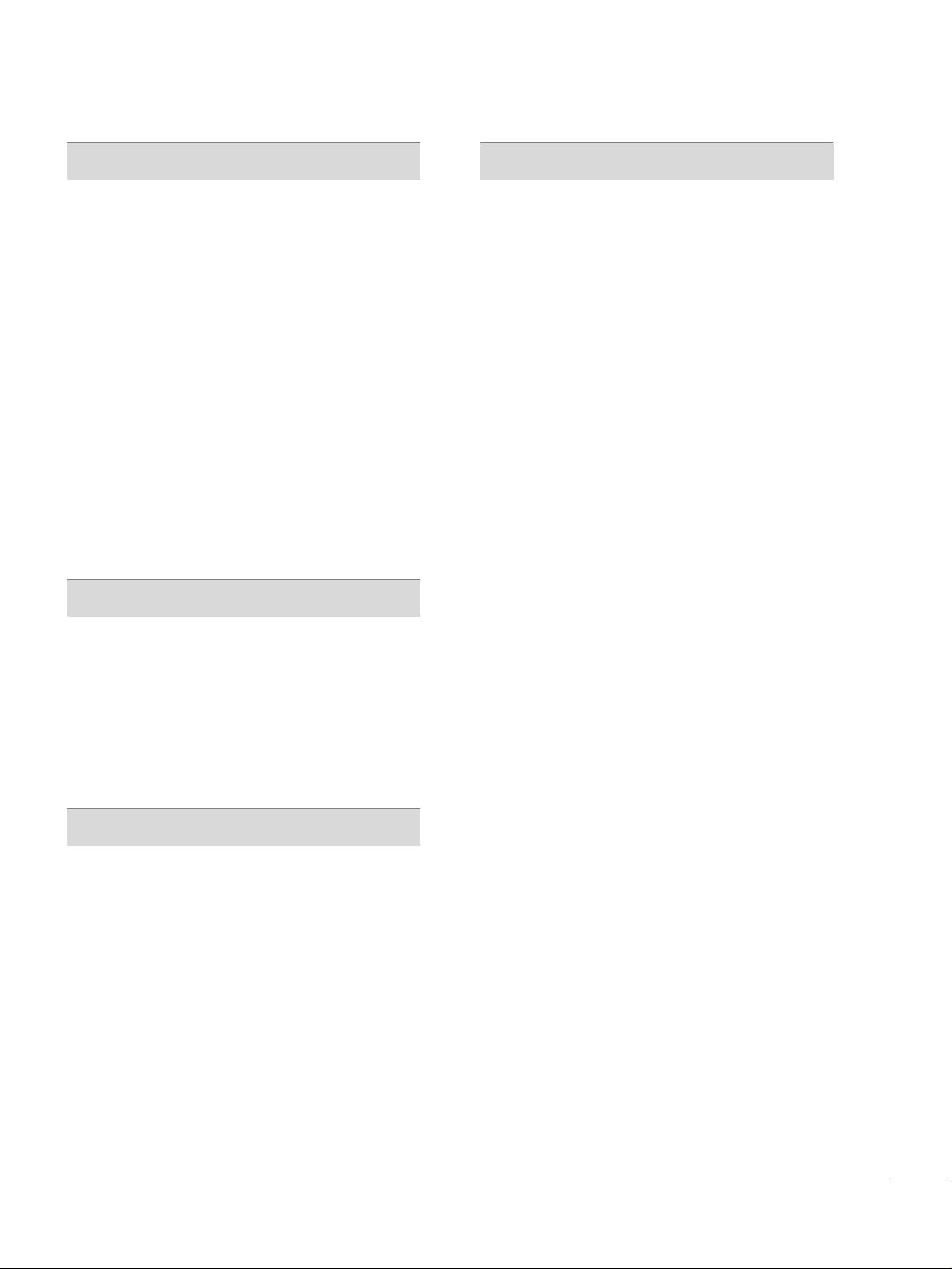
5
SOUND & LANGUAGE CONTROL
Auto Volume Leveler (Auto Volume) . . . . . . . . . . . . . . . . . 56
Clear Voice
. . . . . . . . . . . . . . . . . . . . . . . . . . . . . . . . . . . . . . . . . . . . . . . . . . . . . 57
Preset Sound Setting (Sound Mode)
. . . . . . . . . . . . . . . . 58
Sound Setting Adjustment - User Mode
. . . . . . . . . . . 59
Balance
. . . . . . . . . . . . . . . . . . . . . . . . . . . . . . . . . . . . . . . . . . . . . . . . . . . . . . . . . .
60
TV Speakers On/Off Setup
. . . . . . . . . . . . . . . . . . . . . . . . . . . . . .
61
Audio Reset
. . . . . . . . . . . . . . . . . . . . . . . . . . . . . . . . . . . . . . . . . . . . . . . . . . .62
Stereo/SAP Broadcasts Setup
. . . . . . . . . . . . . . . . . . . . . . . . . . 63
Audio Language
. . . . . . . . . . . . . . . . . . . . . . . . . . . . . . . . . . . . . . . . . . . . . . 64
On-Screen Menus Language Selection
. . . . . . . . . . . . . 65
Caption Mode
- Analog Broadcasting System Captions
. . . . . . .
66
- Digital Broadcasting System Captions
. . . . . . . .
67
- Caption Option
. . . . . . . . . . . . . . . . . . . . . . . . . . . . . . . . . . . . . . . 68
TIME SETTING
Clock Setting
- Auto Clock Setup
. . . . . . . . . . . . . . . . . . . . . . . . . . . . . . . . . . . .
69
- Manual Clock Setup
. . . . . . . . . . . . . . . . . . . . . . . . . . . . . . . . .70
Auto On/Off Time Setting . . . . . . . . . . . . . . . . . . . . . . . . . . . . . .
71
Sleep Timer Setting
. . . . . . . . . . . . . . . . . . . . . . . . . . . . . . . . . . . . . . . . .
72
Auto Shut-off Setting . . . . . . . . . . . . . . . . . . . . . . . . . . . . . . . . . . . . . . . 73
PARENTAL CONTROL / RATINGS
Set Password & Lock System
. . . . . . . . . . . . . . . . . . . . . . . . . . .
74
Channel Blocking
. . . . . . . . . . . . . . . . . . . . . . . . . . . . . . . . . . . . . . . . . . . . 77
Movie & TV Rating
. . . . . . . . . . . . . . . . . . . . . . . . . . . . . . . . . . . . . . . . . .
78
Downloadable Rating
. . . . . . . . . . . . . . . . . . . . . . . . . . . . . . . . . . . . . .
83
External Input Blocking
. . . . . . . . . . . . . . . . . . . . . . . . . . . . . . . . . . . .
84
Key lock . . . . . . . . . . . . . . . . . . . . . . . . . . . . . . . . . . . . . . . . . . . . . . . . . . . . . . . . .
85
APPENDIX
Troubleshooting
. . . . . . . . . . . . . . . . . . . . . . . . . . . . . . . . . . . . . . . . . . . . . . 86
Maintenance
. . . . . . . . . . . . . . . . . . . . . . . . . . . . . . . . . . . . . . . . . . . . . . . . . . .88
Product Specifications . . . . . . . . . . . . . . . . . . . . . . . . . . . . . . . . . . . . .
88
IR Codes
. . . . . . . . . . . . . . . . . . . . . . . . . . . . . . . . . . . . . . . . . . . . . . . . . . . . . . .
90
External Control Through RS-232C
. . . . . . . . . . . . . . . . . .92
Page 8
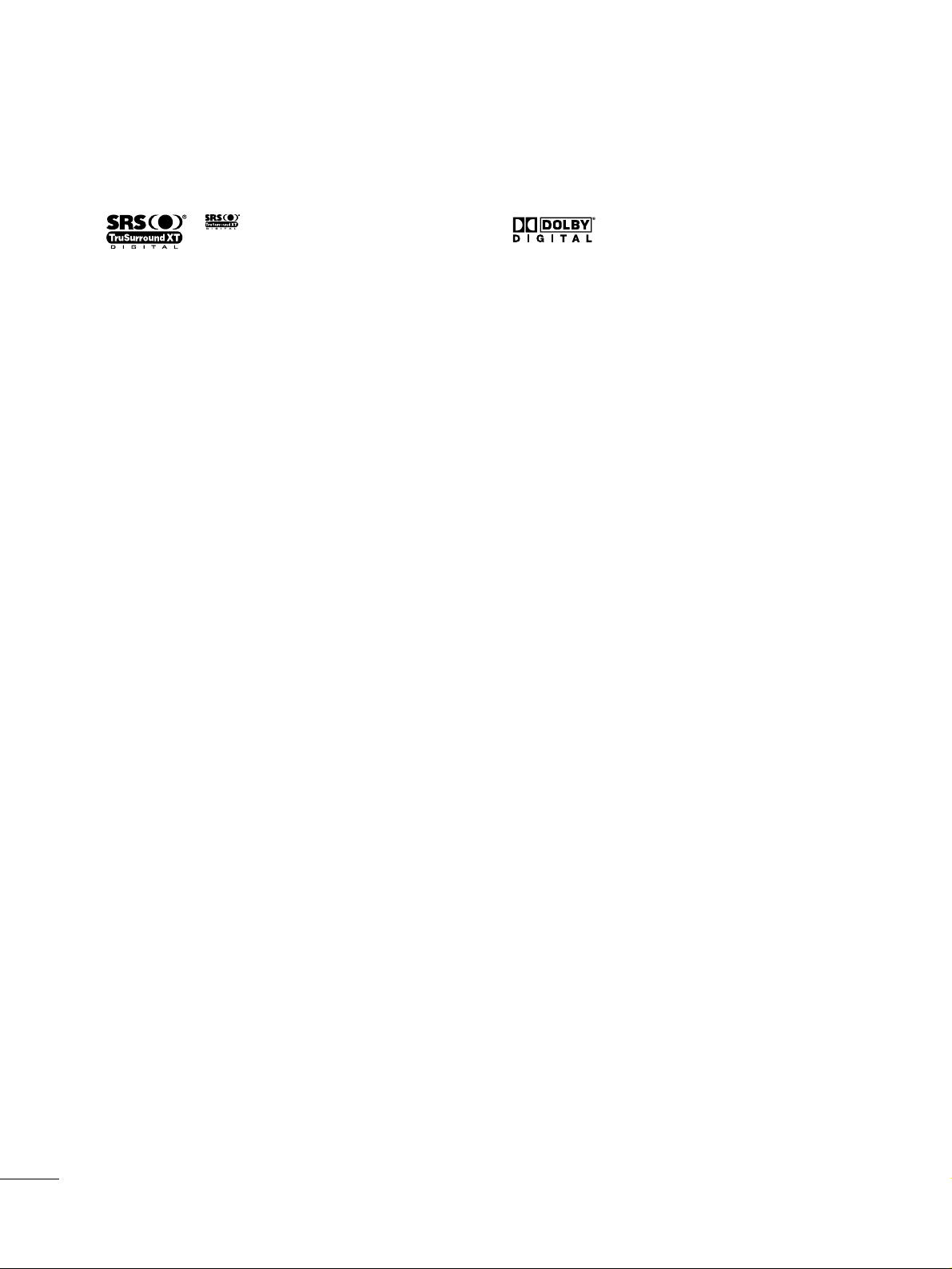
6
FEATURE OF THIS TV
is a trademark of SRS Labs, Inc.
TruSurround XT technology is incorporated under
license from SRS Labs, Inc.
Manufactured under license from Dolby Laboratories.
“
Dolby
“and the double-D symbol are trademarks of
Dolby Laboratories.
Page 9
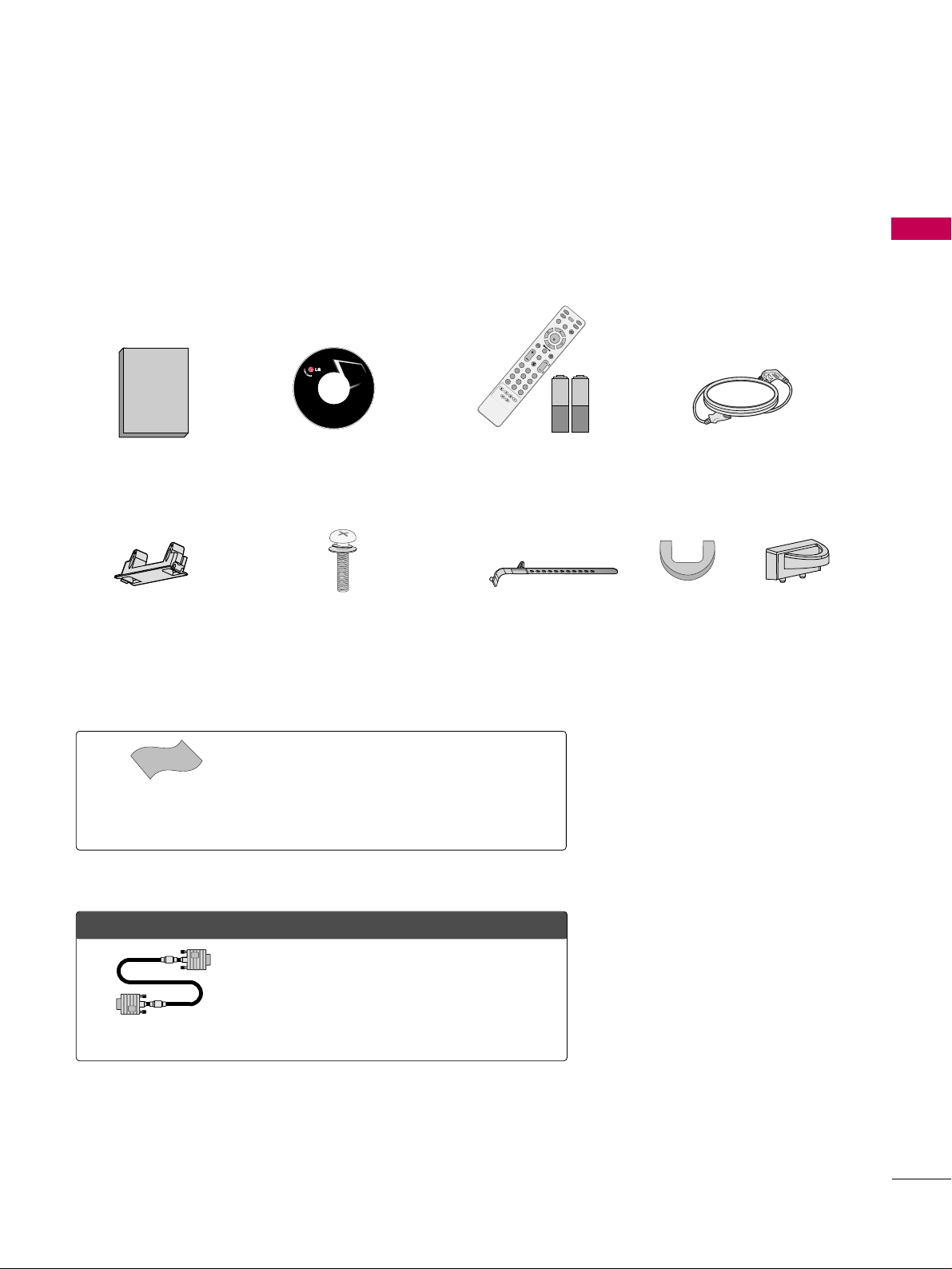
PREPARATION
7
PREPARATION
ACCESSORIES
Ensure that the following accessories are included with your TV. If an accessory is missing, please contact the
dealer where you purchased the TV.
The accessories included may differ from the images below.
OOppttiioonn EExxttrraass
Cable Management Clip
Protection Cover
(Refer to P.10)
* Wipe spots on the exterior only with the polishing cloth.
* Do not wipe roughly when removing stain. Please be
cautions of that excessive pressure may cause scratch or
discoloration.
Polishing Cloth
(This feature is not available
for all models.)
Copyright© 2007 LGE,
All Rights Reserved.
D-sub 15 pin Cable
1.5V 1.5V
Owner’s Manual Power Cord
Remote Control,
Batteries
INPUT
FAV
MUTE
R
A
T
IO
S
O
U
N
D
POWER
Q. MENU
MENU
A
V
M
O
D
E
R
E
T
U
R
N
ENTER
V
O
L
C
H
123
456
78
0
9
FLASHBK
P
A
G
E
SLEEP
PICTURE
CD Manual
(Only 42PG10/20/20C)
Bolts for stand assembly
(Refer to P.10)
x 4
or
When using the VGA (D-sub 15 pin cable)
PC connection, the user must use shielded
signal interface cables with ferrite cores to
maintain standards compliance.
Cable Holder
42PG10/20/20C: 1EA,
Other models: 2EA
Page 10
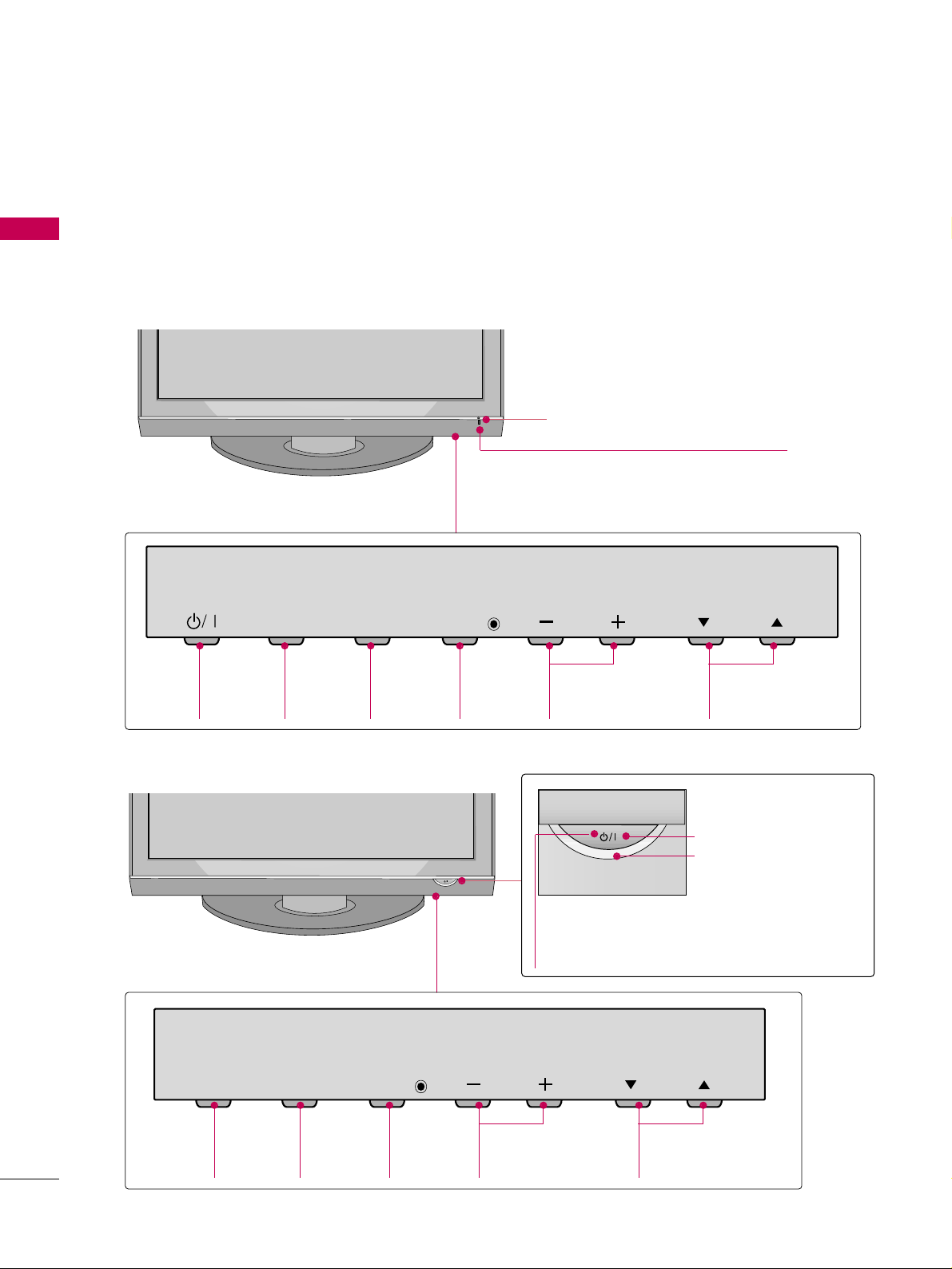
PREPARATION
8
FRONT PANEL INFORMATION
PREPARATION
■
Image shown may differ from your TV.
■
NOTE: If your TV has a protection tape attached, remove the tape.
And then wipe the TV with a cloth (If a polishing cloth is included with your TV, use it).
INPUT
Button
MENU
Button
ENTER
Button
VOLUME
(-, +) Buttons
CHANNEL
(
EE,DD
)Buttons
Remote Control Sensor
POWER Button
Power/Standby Indicator
Illuminates red in standby mode.
Illuminates blue when the TV is switched on.
INPUT
Button
POWER
Button
MENU
Button
ENTER
Button
VOLUME
(-, +) Buttons
CHANNEL
(
EE,DD
)Buttons
Remote Control Sensor
Power/Standby Indicator
Illuminates red in standby mode.
Illuminates blue when the TV is switched on.
42/50PG20/20C, 50/60PG30, 50/60PG30C
42/50PG10
ENTER
INPUT
MENU
INPUT
MENU
ENTER
VOL
VOL
CH
CH
Page 11
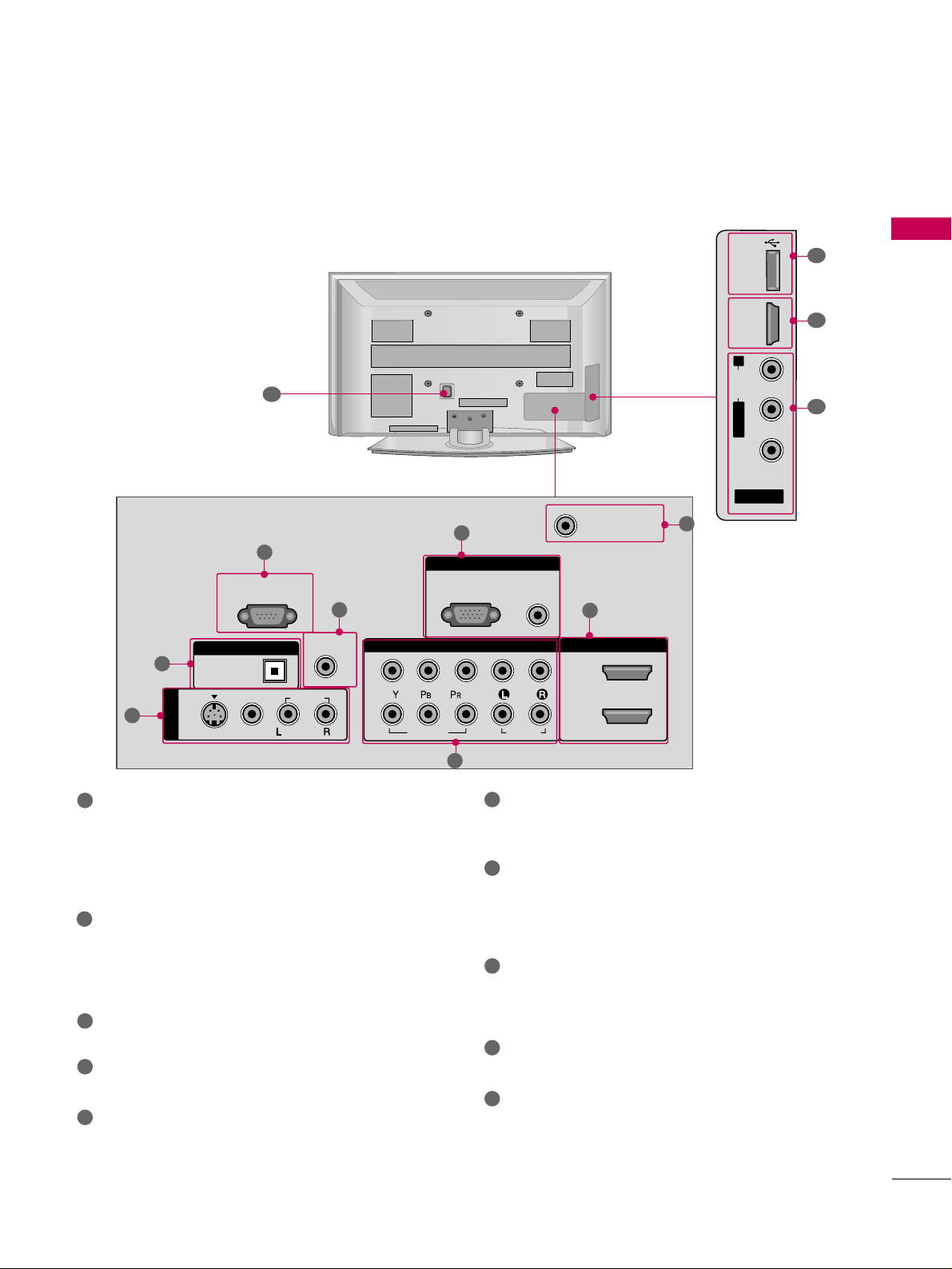
PREPARATION
9
BACK PANEL INFORMATION
■
Image shown may differ from your TV.
AV IN 2
L/MONO
R
AUDIO
VIDEO
USB
SERVUCE ONLY
HDMI IN 3
RGB IN
COMPONENT IN
AUDIO
(RGB/DVI)
RGB(PC)
REMOTE
CONTROL IN
ANTENNA/
CABLE IN
1
2
RS-232C IN
(CONTROL & SERVICE)
VIDEO
AUDIO
AUDIO
OPTICAL
DIGITAL AUDIO OUT
AV IN 1
HDMI/DVI IN
2
1
VIDEO
MONO
( )
S-VIDEO
R
R
7
5
3
4
6
2
1
8
1
7
AV (Audio/Video) IN
Analog composite connection. Supports standard
definition video only (480i).
S-VIDEO
Better quality than standard composition.
Supports standard definition video only (480i).
DIGITAL AUDIO OUT
Digital audio output for use with amps and home
theater systems.
Includes an optical connection.
Note: In standby mode, this port do not work.
RS-232C IN (CONTROL & SERVICE) PORT
Used by third party devices.
REMOTE CONTROL PORT
For a wired remote control.
RGB (PC)
Analog PC Connection. Uses a D-sub 15 pin cable
(VGA cable).
AUDIO (RGB/DVI)
1/8” headphone jack for analog PC audio input.
ANTENNA/CABLE IN
Connect over-the air signals to this jack.
Connect cable signals to this jack.
HDMI/DVI IN, HDMI IN
Digital Connection. Supports HD video and Digital
audio. Doesn’t support 480i.
Accepts DVI video using an adapter or HDMI to
DVI cable (not included)
COMPONENT IN
Analog Connection. Supports HD.
Uses a red, green, and blue cable for video & red
and white for audio.
USB SERVICE ONLY
Used for software updates.
Power Cord Socket
For operation with AC power.
Caution: Never attempt to operate the TV on DC
power.
1
2
3
4
5
9
10
8
6
7
9
10
Page 12
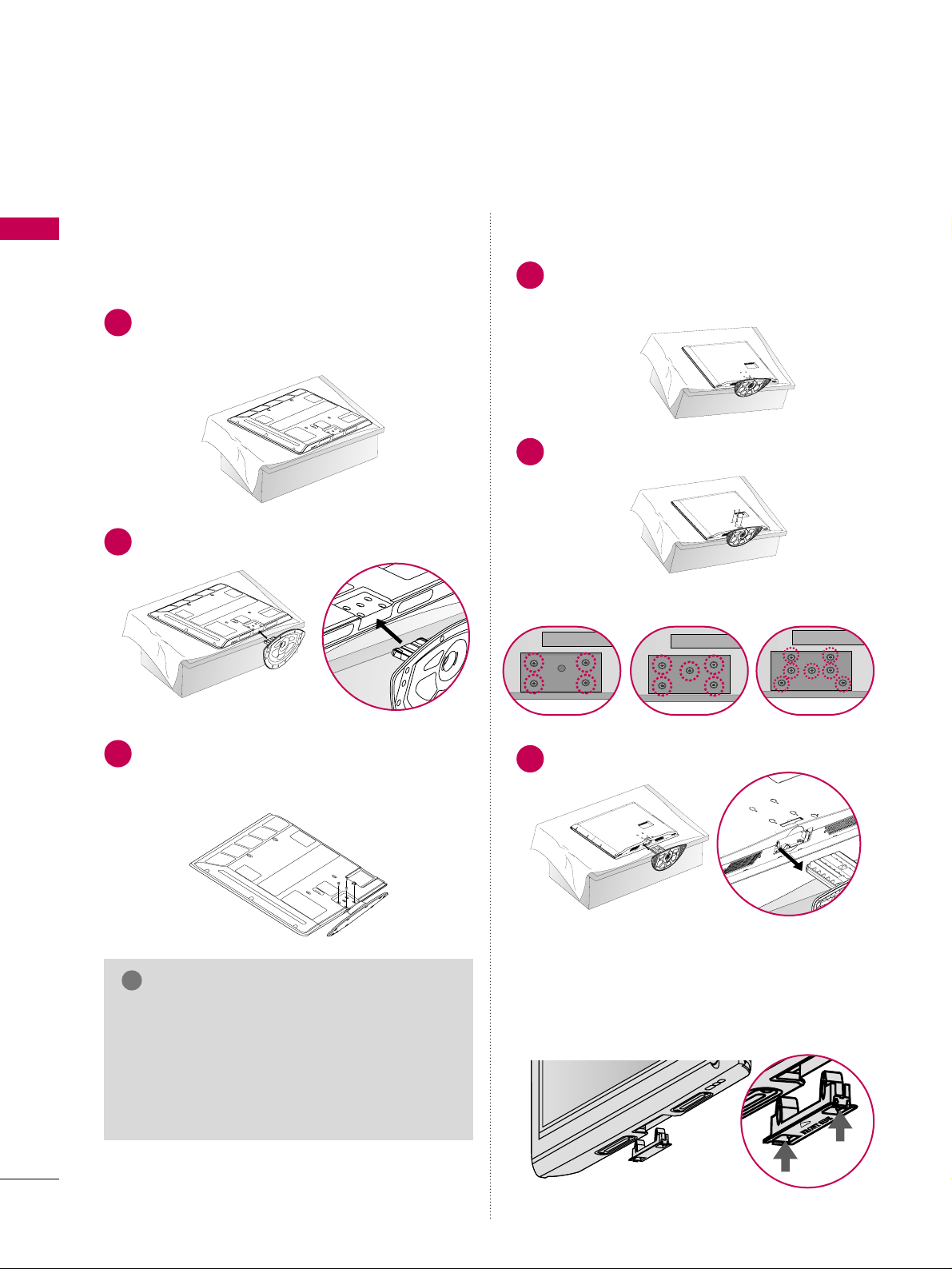
PREPARATION
10
PREPARATION
STAND INSTRUCTION
■
Image shown may differ from your TV.
Carefully place the TV screen side down on a
cushioned surface to protect the screen from
damage.
Assemble the TV as shown.
1
2
Fix the 4 bolts securely using the holes in the
back of the TV.
3
Carefully place the TV screen side down on a
cushioned surface to protect the screen from
damage.
1
Loose the bolts from TV.
2
Detach the stand from TV.
3
42PG10/20/20C 50PG10/20/20C
/30/30C
60PG30/30C
After removing the stand, install the included
pp rroo tteecctt iioonn ccoo vveerr
over the hole for the stand.
Press the
PP RROOTTEECC TTIIOONN CCOOVV EERR
into the TV
until you hear it click.
Protection Cover
GG
When assembling the desk type stand, check
whether the bolt is fully tightened. (If not tightened fully, the product can tilt forward after the
product installation). If you tighten the bolt
with excessive force, the bolt can deviate from
abrasion of the tightening part of the bolt.
NOTE
!
Only 42PG10/20/20C
Installation Detachment
Page 13
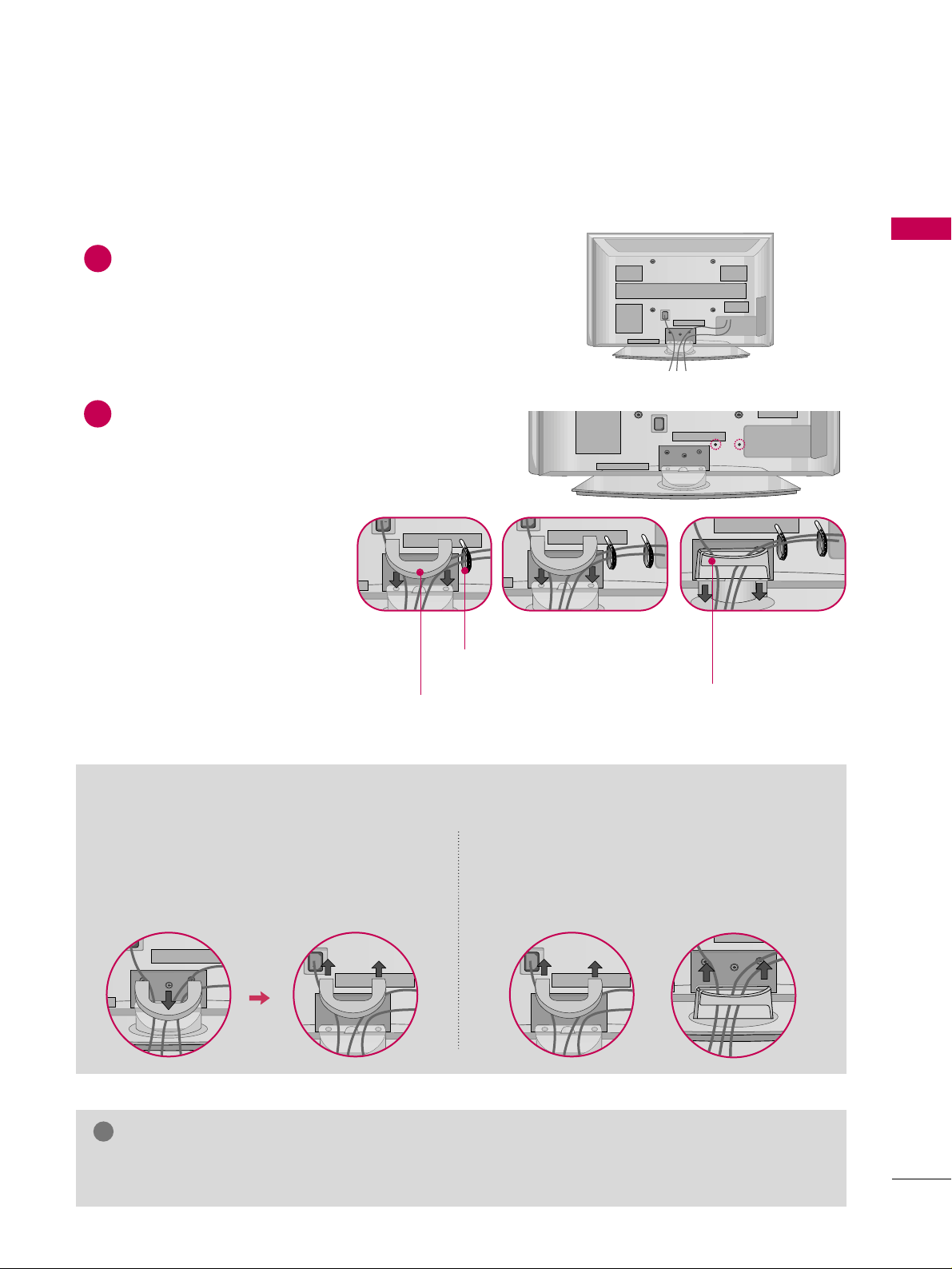
PREPARATION
11
CABLE MANAGEMENT
■
Image shown may differ from your TV.
GG
Do not hold the CABLE MANAGEMENT CLIP when moving the TV.
- If the TV is dropped, you may be injured or the TV may be broken.
NOTE
!
Connect the cables as necessary.
To connect additional equipment, see the
EXTERNAL EQUIPMENT SETUP section.
1
Install the CABLE MANAGEMENT CLIP as
shown.
If your TV has the CABLE HOLDER, install it as
shown and bundle the cables.
2
How to remove the CABLE MANAGEMENT CLIP
42PG10/20/20C
50PG10/20/20C, 50/60PG30, 50/60PG30C
GG
First, press the cable management. Hold the
CCAABBLLEE MMAANNAAGG EEMMEE NNTT CCLLIIPP
with both
hands and pull it upward.
GG
Hold the CABLE MANAGEMENT CLIP with
both hands and pull it upward.
CABLE HOLDER
CABLE MANAGEMENT CLIP
CABLE MANAGEMENT CLIP
Page 14
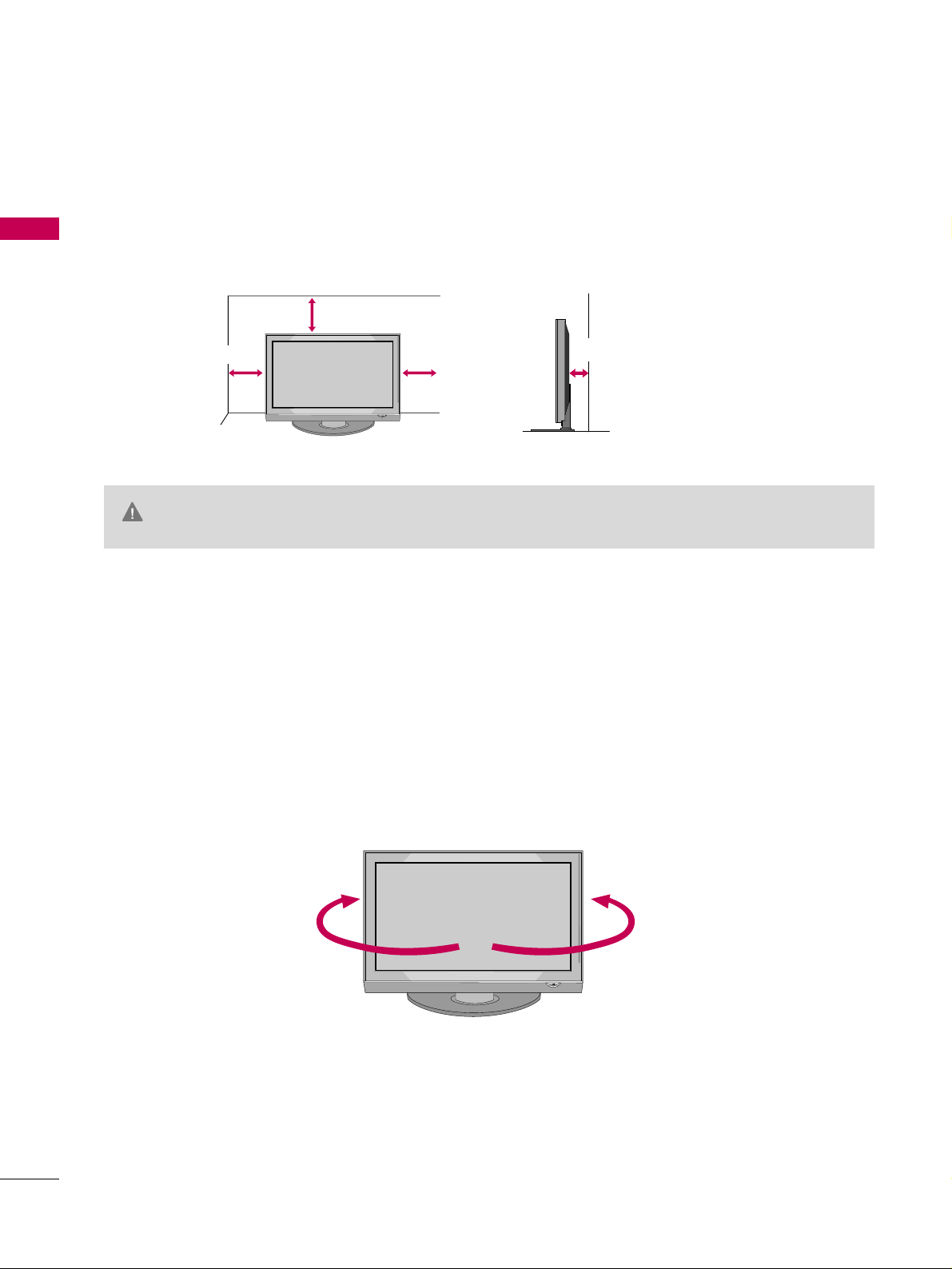
PREPARATION
12
DESKTOP PEDESTAL INSTALLATION
PREPARATION
For proper ventilation, allow a clearance of 4 inches on all four sides from the wall.
■
Image shown may differ from your TV.
4 inches
4 inches
4 inches
4 inches
SWIVEL STAND (Only 50/60PG30, 50/60PG30C)
After installing the TV, you can adjust the TV manually to the left or right direction by 20 degrees to suit your
viewing position.
GG
Ensure adequate ventilation by following the clearance recommendations.
GG
Do not mount near or above any type of heat source.
CAUTION
Page 15
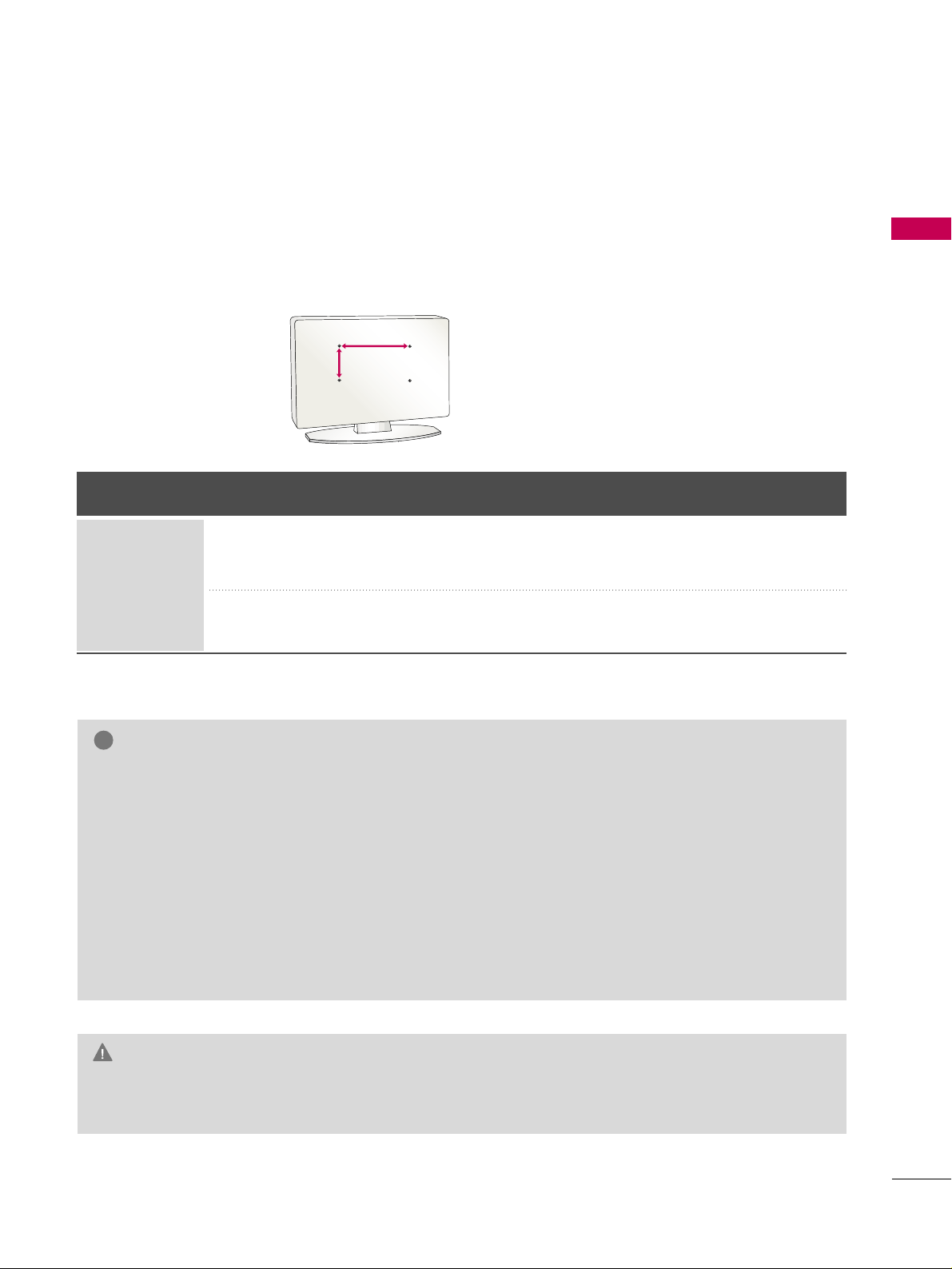
PREPARATION
13
VESA WALL MOUNTING
Install your wall mount on a solid wall perpendicular to the floor. When attaching to other building materials, please
contact your nearest dealer.
If installed on a ceiling or slanted wall, it may fall and result in severe personal injury.
We recommend that you use an LG brand wall mount when mounting the TV to a wall.
GG
Do not install your wall mount kit while your TV is turned on. It may result in personal injury due to electric
shock.
CAUTION
GG
Screw length needed depends on the wall mount
used. For further information, refer to the instructions included with the mount.
GG
Standard dimensions for wall mount kits are shown
in the table.
GG
When purchasing our wall mount kit, a detailed
installation manual and all parts necessary for
assembly are provided.
GG
Do not use screws longer then the standard dimension, as they may cause damage to the inside to
the TV.
GG
For wall mounts that do not comply with the VESA
standard screw specifications, the length of the
screws may differ depending on their specifications.
GG
Do not use screws that do not comply with the
VESA standard screw specifications.
Do not use fasten the screws too strongly, this may
damage the TV or cause the TV to a fall, leading to
personal injury. LG is not liable for these kinds of
accidents.
GG
LG is not liable for TV damage or personal injury
when a non-VESA or non specified wall mount is
used or the consumer fails to follow the TV installation instructions.
NOTE
!
AA
BB
Product Model
VESA
(A *B)
Standard Screw Quantity
42PG10, 42PG20, 42PG20C
50PG10, 50PG20, 50PG20C
50PG30, 50PG30C
60PG30, 60PG30C
400* 400
600* 400
M6
M8
4
4
PLASMA TV
Page 16
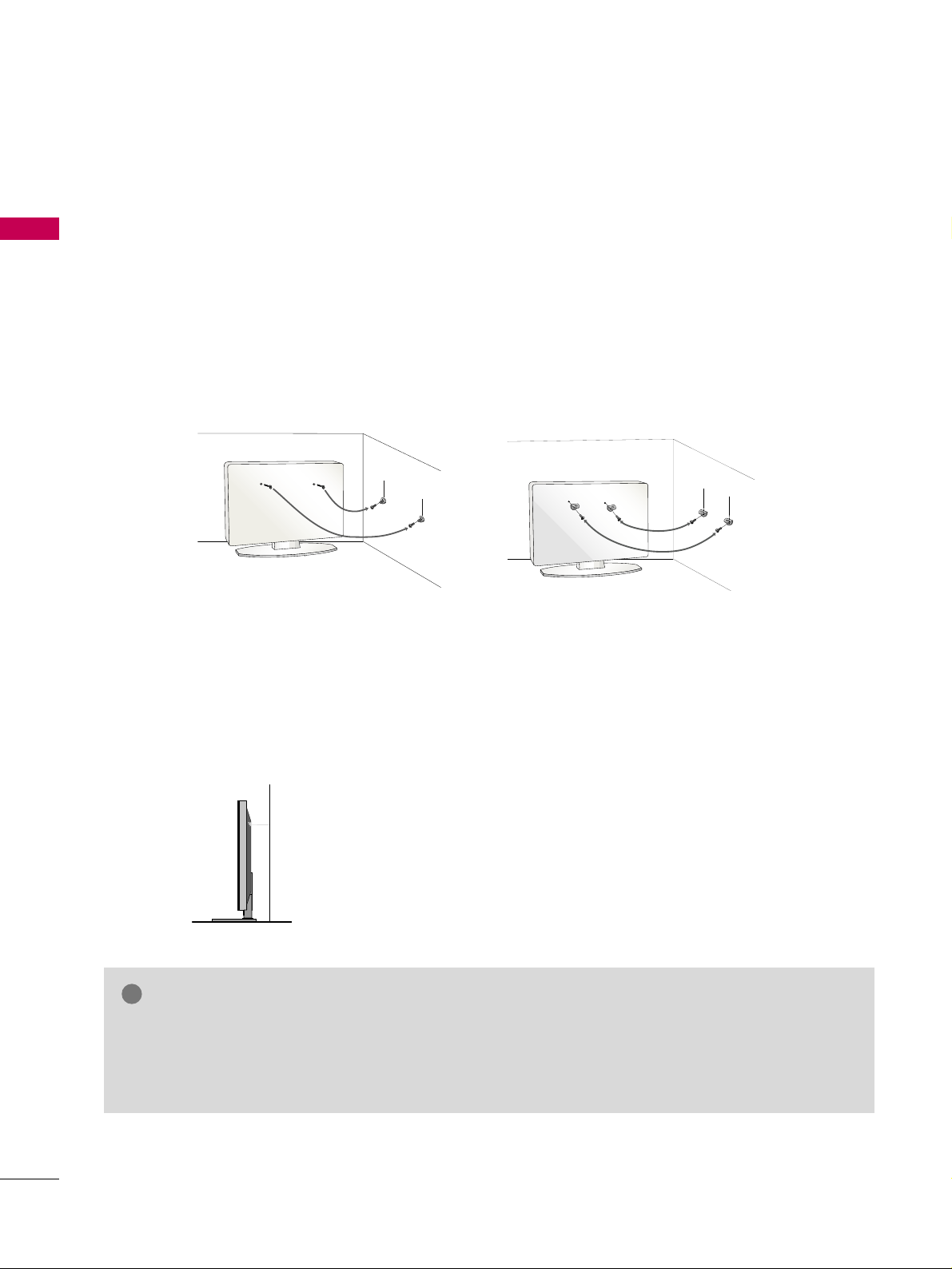
PREPARATION
14
SECURING THE TV TO THE WALL TO PREVENT FALLING
PREPARATION
We recommend that you set up the TV close to a wall so it cannot fall over if pushed backwards.
Additionally, we recommend that the TV be attached to a wall so it cannot be pulled in a forward direction,
potentially causing injury or damaging the product.
Caution: Please make sure that children don’t climb on or hang from the TV.
■
Insert the eye-bolts (or TV brackets and bolts) to tighten the product to the wall as shown in the picture.
*If your product has the bolts in the eye-bolts position before inserting the eye-bolts, loosen the bolts.
* Insert the eye-bolts or TV brackets/bolts and tighten them securely in the upper holes.
Secure the wall brackets with the bolts (not provided as parts of the product, must purchase separately) to
the wall. Match the height of the bracket that is mounted on the wall to the holes in the product.
Ensure the eye-bolts or brackets are tightened securely.
■
Use a sturdy rope (not provided as parts of the product, must purchase separately) to tie the product. It is safer to tie the rope so it
becomes horizontal between the wall and the product.
■
You should purchase necessary components to prevent TV from falling off of the stand.
■
Image shown may differ from your TV.
GG
Use a platform or cabinet strong enough and large enough to support the size and weight of the TV.
GG
To use the TV safely, make sure that the height of the bracket on the wall and the one on the TV are
the same.
NOTE
!
Page 17
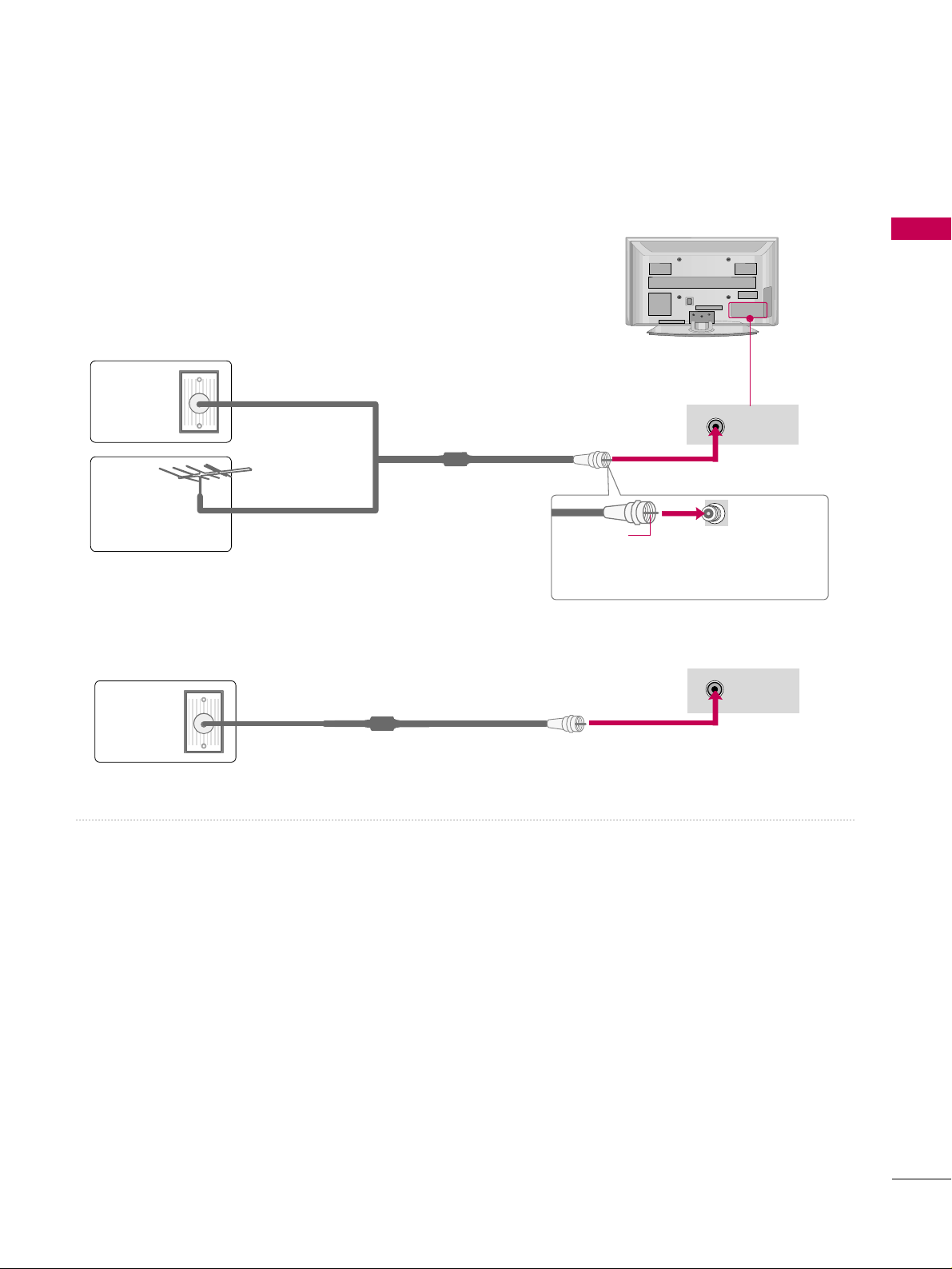
PREPARATION
15
ANTENNA OR CABLE CONNECTION
1. Antenna (Analog or Digital)
Wall Antenna Socket or Outdoor Antenna without a Cable Box
Connection.
For optimum picture quality, adjust antenna direction if needed.
2. Cable
Wa ll
Antenna
Socket
Outdoor
Antenna
(VHF, UHF)
Cable TV
Wall Jack
Multi-family Dwellings/Apartments
(Connect to wall antenna socket)
RF Coaxial Wire (75 ohm)
RF Coaxial Wire (75 ohm)
Single-family Dwellings /Houses
(Connect to wall jack for outdoor antenna)
Be careful not to bend the copper wire
when connecting the antenna.
Copper Wire
■
To improve the picture quality in a poor signal area, please purchase a signal amplifier and install properly.
■
If the antenna needs to be split for two TV’s, install a 2-Way Signal Splitter.
■
If the antenna is not installed properly, contact your dealer for assistance.
ANTENNA/
CABLE IN
R
ANTENNA/
CABLE IN
R
R
■
To prevent damage do not connect to the power outlet until all connections are made between the devices.
Page 18
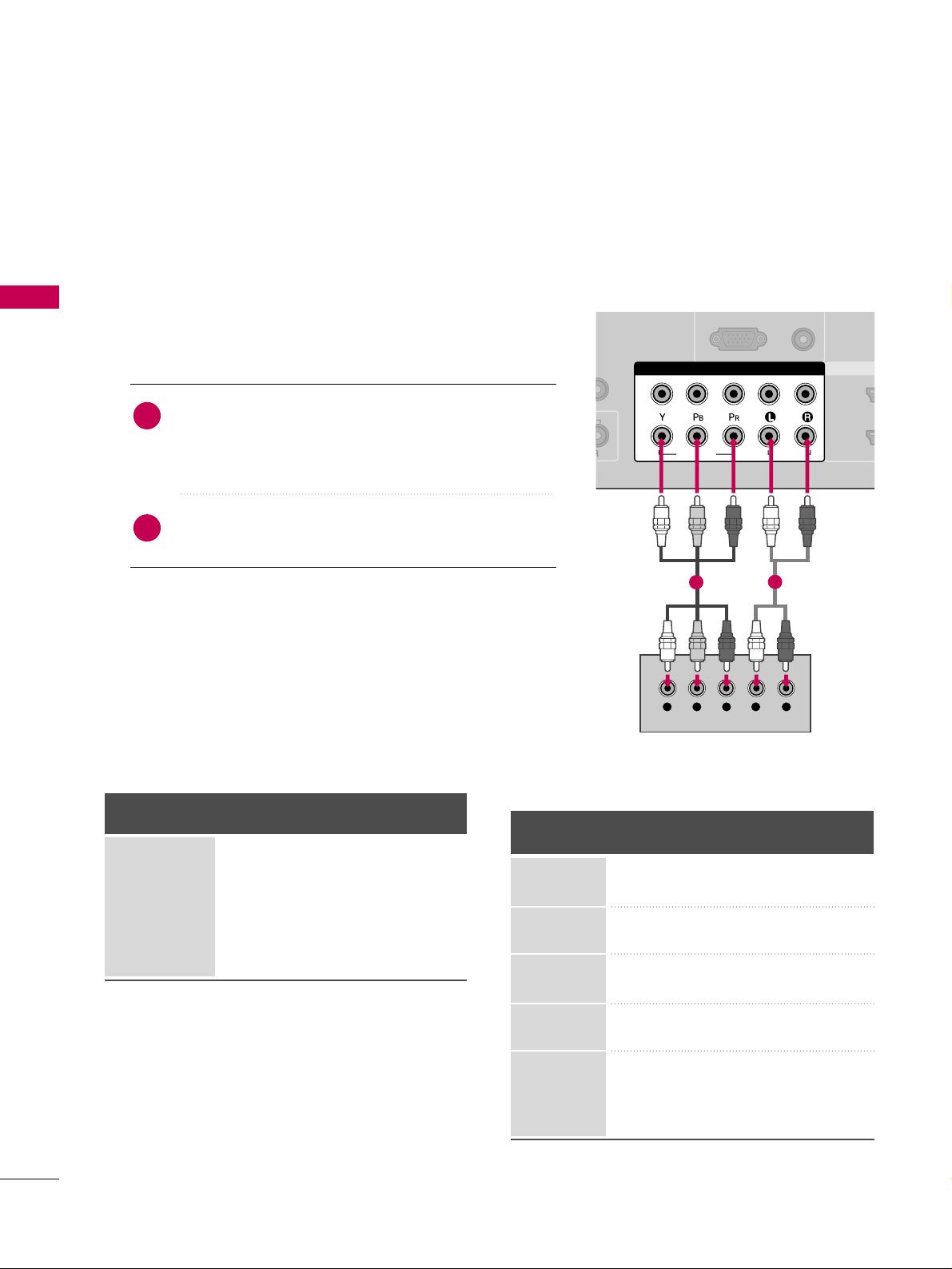
EXTERNAL EQUIPMENT SETUP
16
EXTERNAL EQUIPMENT SETUP
HD RECEIVER SETUP
This TV can receive Digital Over-the-air/Cable signals without an external digital set-top box. However, if you do
receive digital signals from a digital set-top box or other digital external device, refer to the figure as shown below.
Component Connection
1. How to connect
Connect the video outputs (Y, PB
, P
R
)
of the digital set-
top box to the
CC OOMMPPOONNEE NNTT IINN VV II DDEEOO 11
jacks on
the TV. Match the jack colors (Y = green, P
B
= blue, and
P
R
= red).
Connect the audio output of the digital set-top box to
the
CC OOMMPPOONNEE NNTT IINN AAUUDDII OO 11
jacks on the TV.
2
1
2. How to use
■
Turn on the digital set-top box.
(
Refer to the owner’s manual for the digital set-top box. operation
)
■
Select the
CC oo mmpp oonn ee nntt 11
input source on the TV using
the
IINNPP UU TT
button on the remote control.
■
If connected to
CC OO MMPP OONNEENN TT II NN22
input, select the
CC oo mmpp oo nneenntt 22
input source on the TV.
■
To prevent the equipment damage, never plug in any power cords until you have finished connecting all equipment.
(RGB/DVI)
RGB(PC)
HDMI/
2
1
COMPONENT IN
1
2
VIDEO
AUDIO
Y L RPB PR
( )
1
2
Y, C
B/P
B
, C
R/PR
Supported Resolutions
Horizontal Vertical
Frequency(KHz)Frequency(Hz
)
15.73 59.94
15.73 60.00
31.47 59.94
31.50 60.00
44.96 59.94
45.00 60.00
33.72 59.94
33.75 60.00
27.00 24.00
33.75 30.00
67.43 59.94
67.50 60.00
Resolution
720x480i
720x480p
1280x720p
1920x1080i
1920x1080p
Signal
480i
480p
720p
10 8 0 i
10 8 0 p
Component
Yes
Yes
Yes
Yes
Yes
HDMI
No
Yes
Yes
Yes
Yes
Page 19
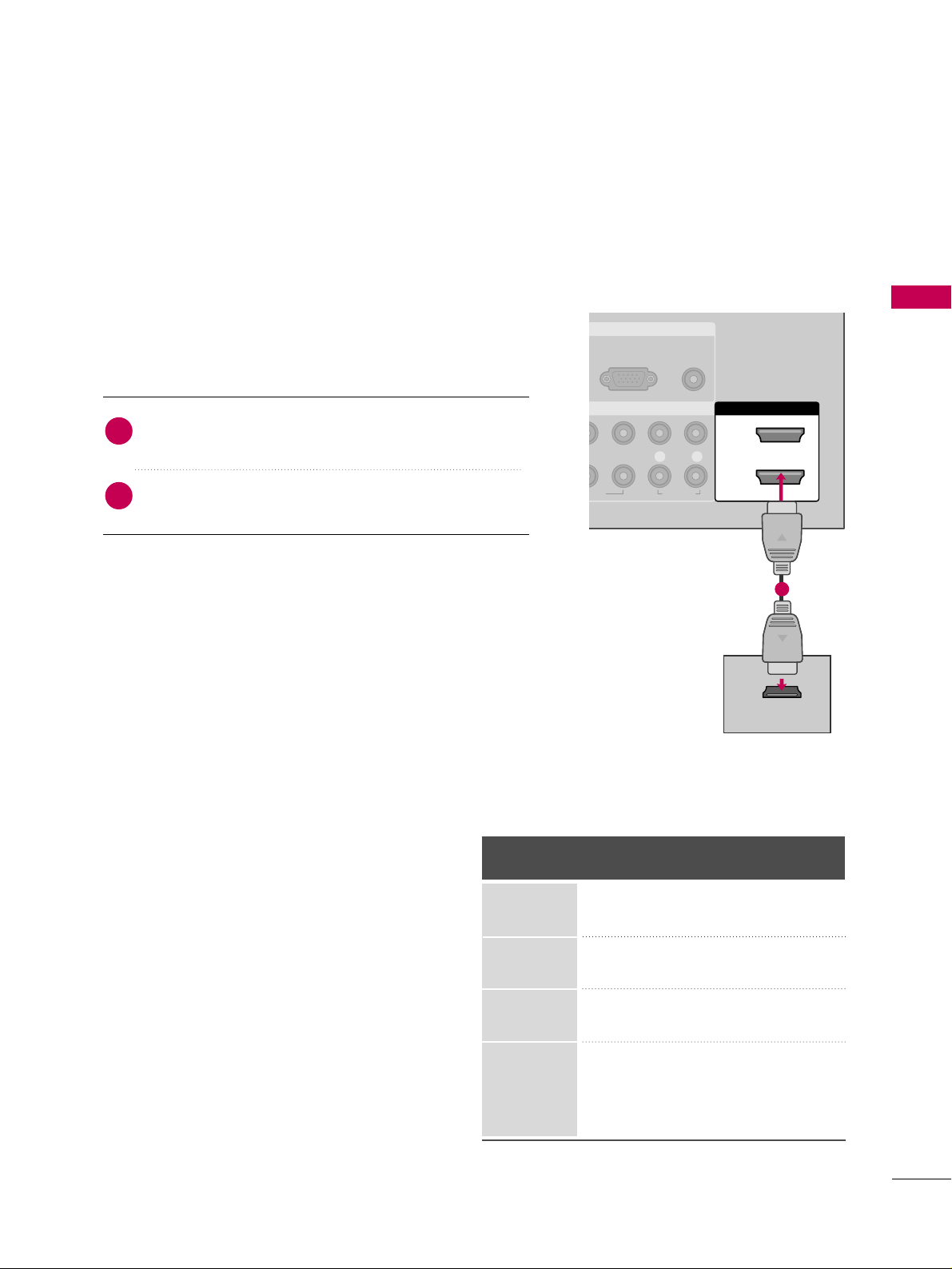
EXTERNAL EQUIPMENT SETUP
17
HDMI Connection
Connect the digital set-top box to
HHDDMMII// DDVVII IINN11
,
22
, or
HHDDMMII IINN33
jack on the TV.
No separate audio connection is necessary.
HDMI supports both audio and video.
1. How to connect
2. How to use
■
Turn on the digital set-top box.
(
Refer to the owner’s manual for the digital set-top box.
)
■
Select the
HHDDMMII11, HHDDMMII22
, or
HHDDMMII33
input source on the
TV using the
IINNPPUUTT
button on the remote control.
2
1
HDMI-DTV
Horizontal Vertical
Frequency(KHz)Frequency(Hz
)
31.469 59.94
31.50 60.00
44.96 59.94
45.00 60.00
33.72 59.94
33.75 60.00
27.00 24.00
33.75 30.00
67.43 59.94
67.50 60.00
Resolution
720x480p
1280x720p
1920x1080i
1920x1080p
RGB IN
AUDIO
(RGB/DVI)
RGB(PC)
HDMI/DVI IN
2
1
EO
L
P
R
R
AUDIO
HDMI-DTV OUTPUT
1
Page 20

EXTERNAL EQUIPMENT SETUP
18
EXTERNAL EQUIPMENT SETUP
DVI to HDMI Connection
RGB IN
COMPONENT IN
AUDIO
(RGB/DVI)
RGB(PC)
CABLE IN
HDMI/DVI IN
2
1
VIDEO
LP
B
P
R
R
AUDIO
LR
DVI-DTV OUTPUT
( )
1
2
GG
A DVI to HDMI cable or adapter is required for this
connection. DVI doesn't support audio, so a separate
audio connection is necessary.
NOTE
!
Connect the DVI output of the digital set-top box to
the
HHDDMMII//DDVVII IINN11, 22
, or
HHDDMMII IINN33
jack on the
TV.
Connect the audio output of the digital set-top box to
the
AAUUDDII OO ((RRGGBB//DDVVII ))
jack on the TV.
1. How to connect
2. How to use
■
Turn on the digital set-top box. (Refer to the owner’s manual for the digital set-top box.
)
■
Select the
HHDDMMII11,HHDDMMII22
,or
HHDDMMII33
input source on the
TV using the
IINNPPUUTT
button on the remote control.
2
1
Page 21
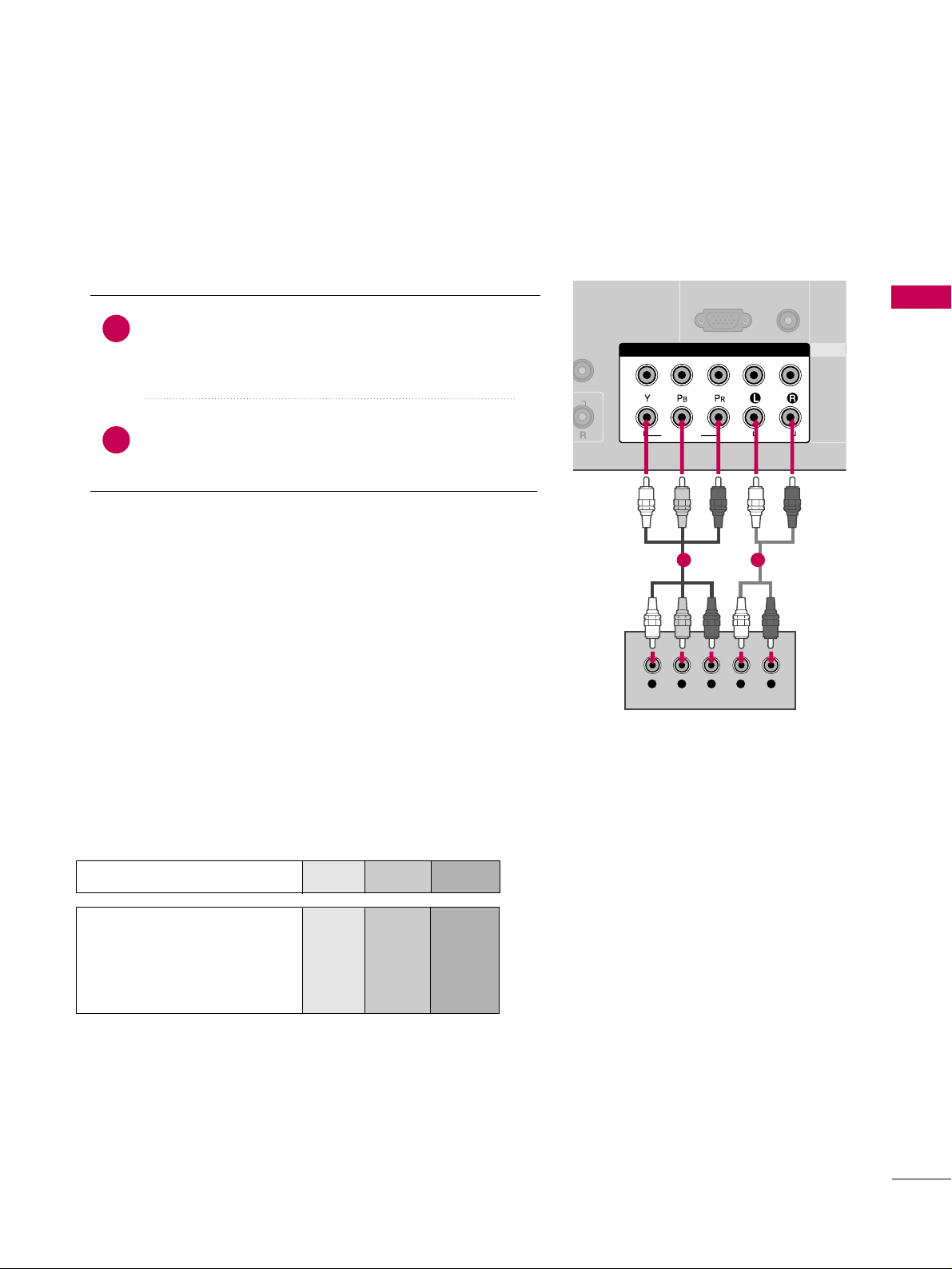
EXTERNAL EQUIPMENT SETUP
19
DVD SETUP
Component Connection
Component Input ports
To get better picture quality, connect a DVD player to the component input ports as shown below.
Component ports on the TV
YPBP
R
Video output ports
on DVD player
Y
Y
Y
Y
P
B
B-Y
Cb
Pb
PR
R-Y
Cr
Pr
Connect the video outputs (Y, P
B, P
R
)
of the DVD to the
CC OOMM PPOONNEE NNTT IINN VVIIDD EEOO11
jacks on the TV.
Match the jack colors (Y = green, P
B = blue, and PR
= red).
Connect the audio outputs of the DVD to the
CC OOMM PPOONNEE NNTT IINN AA UU DDIIOO11
jacks on the TV.
1. How to connect
2. How to use
■
Turn on the DVD player, insert a DVD.
■
Select the
CC oo mmpp oonn ee nntt 11
input source on the TV using
the
IINNPP UU TT
button on the remote control.
■
If connected to
CC OO MM PPOONNEE NNTT IINN 22
input, select the
CC oo mmpp oo nneenntt 22
input source on the TV.
■
Refer to the DVD player's manual for operating instructions.
2
1
AUDIO
(RGB/DVI)
RGB(PC)
HDM
2
1
COMPONENT IN
1
2
VIDEO
AUDIO
Y L RPB PR
( )
1 2
Page 22
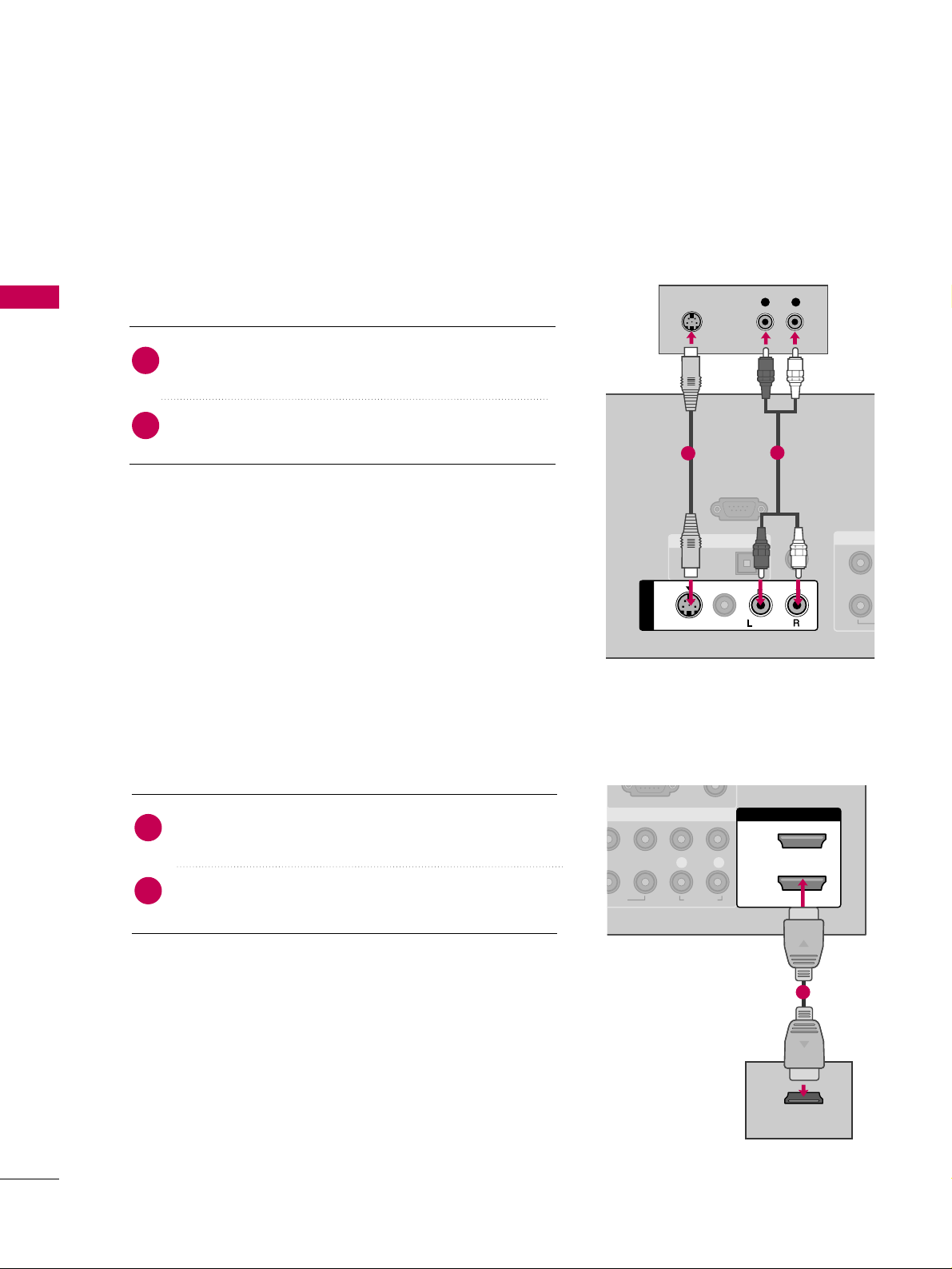
EXTERNAL EQUIPMENT SETUP
20
EXTERNAL EQUIPMENT SETUP
S-Video Connection
HDMI Connection
Connect the HDMI output of the DVD to the
HHDDMMII//DDVVII II NN11, 22
, or
HHDDMMII II NN33
jack on the TV.
No separate audio connection is necessary.
HDMI supports both audio and video.
1. How to connect
2. How to use
■
Select the
HHDDMMII11, HHDDMMII22
, or
HHDDMMII33
input source on
the TV using the
IINNPP UU TT
button on the remote control.
■
Refer to the DVD player's manual for operating instructions.
2
1
REMOTE
CONTROL IN
RS-232C IN
(CONTROL & SERVICE)
OPTICAL
DIGITAL AUDIO OUT
1
2
Y
AUDIO
S-VIDEO
AV IN 1
( )
VIDEO
MONO
( )
L R
S-VIDEO
AUDIO
1
2
HDMI/DVI IN
2
1
LP
B
P
R
R
AUDIO
HDMI-DVD OUTPUT
1
Connect the S-VIDEO output of the DVD to the
SS --VVIIDDEEOO
input on the TV.
Connect the audio outputs of the DVD to the
AAUUDDIIOO
input jacks on the TV.
1. How to connect
2. How to use
■
Turn on the DVD player, insert a DVD.
■
Select the
AAVV11
input source on the TV using the
IINNPP UU TT
button on the remote control.
■
Refer to the DVD player's manual for operating instructions.
2
1
Page 23
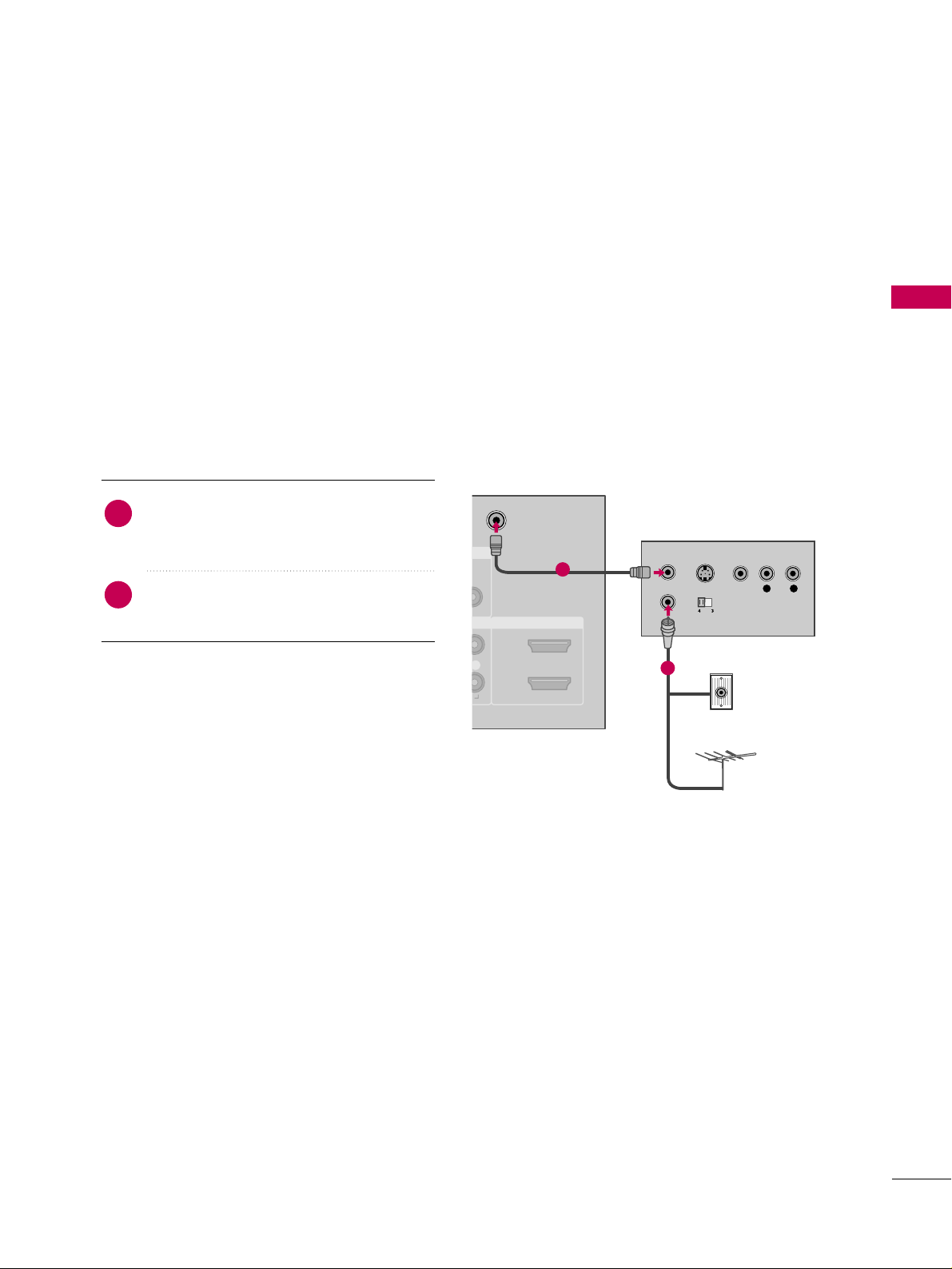
EXTERNAL EQUIPMENT SETUP
21
VCR SETUP
Antenna Connection
■
To avoid picture noise (interference), leave an adequate distance between the VCR and TV.
■
Use the ISM feature in the Option menu to avoid having a fixed image remain on the screen for a long period
of time. If the 4:3 picture format is used; the fixed images on the sides of the screen may remain visible on
the screen. This phenomenon is common to all TVs and is not covered by warranty.
IO
ANTENNA/
CABLE IN
HDMI/DVI IN
2
1
R
L R
S-VIDEO VIDEO
OUTPUT
SWITCH
ANT IN
ANT OUT
Wall Jack
Antenna
1
2
Connect the RF antenna out socket of the
VCR to the
AANNTTEE NNNN AA//CCAABBLLEE IINN
socket
on the TV.
Connect the antenna cable to the RF
antenna in socket of the VCR.
1. How to connect
2. How to use
■
Set VCR output switch to 3 or 4 and then
tune TV to the same channel number.
■
Insert a video tape into the VCR and press
PLAY on the VCR. (Refer to the VCR owner’s
manual.
)
2
1
Page 24
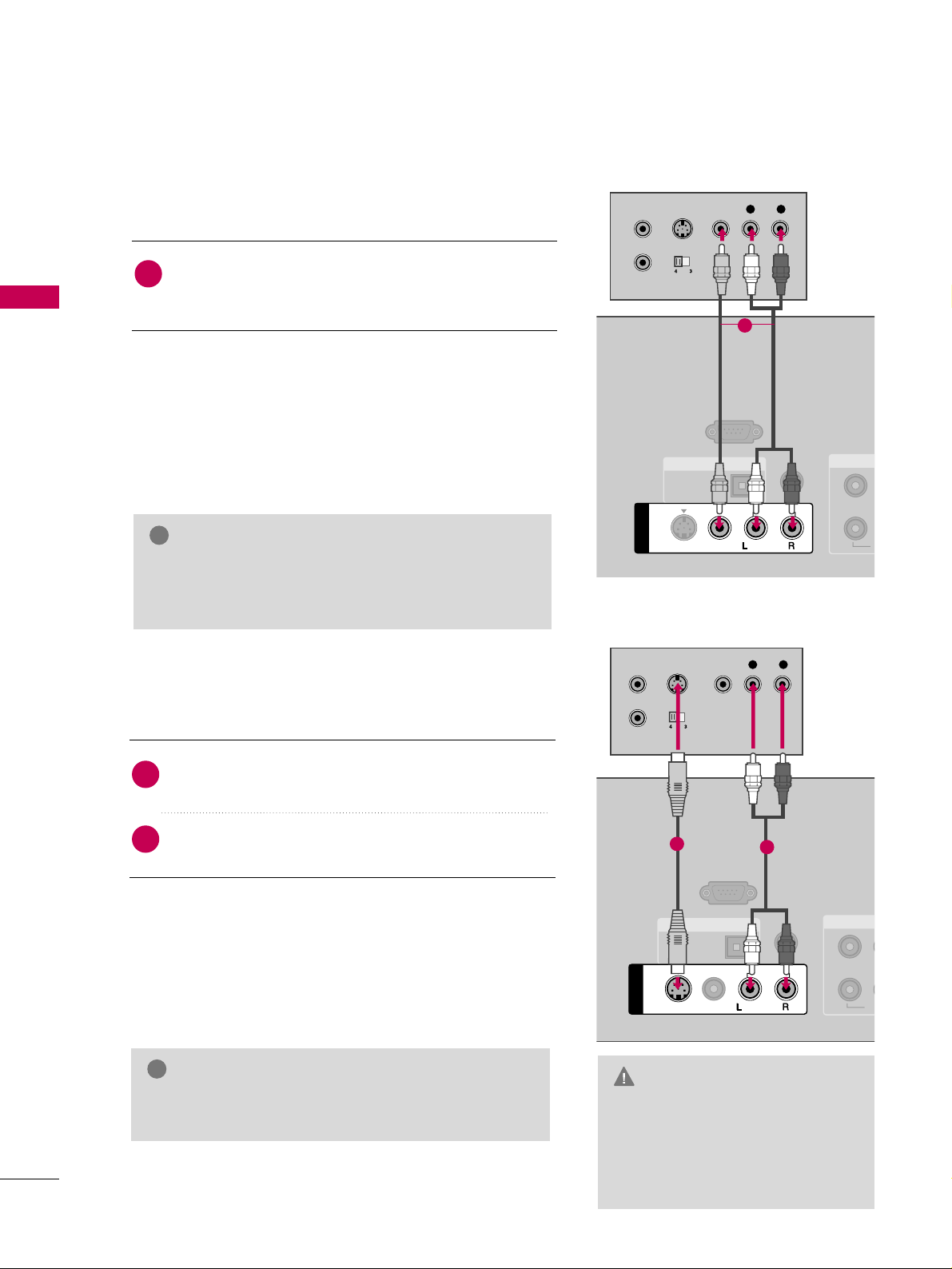
EXTERNAL EQUIPMENT SETUP
22
EXTERNAL EQUIPMENT SETUP
Composite (RCA) Connection
Connect the
AAUUDDIIOO/VVIIDDEEOO
jacks between TV and
VCR. Match the jack colors (Video = yellow, Audio Left
= white, and Audio Right = red)
1. How to connect
2. How to use
■
Insert a video tape into the VCR and press PLAY on the
VCR. (Refer to the VCR owner’s manual.
)
■
Select the
AAVV11
input source on the TV using the
IINNPP UU TT
button on the remote control.
■
If connected to
AAVV IINN22
, select
AAVV22
input source on the TV.
1
2. How to use
■
Insert a video tape into the VCR and press PLAY on the
VCR. (Refer to the VCR owner’s manual.
)
■
Select the
AAVV11
input source on the TV using the
IINNPP UU TT
button on the remote control.
GG
If you have a mono VCR, connect the audio cable
from the VCR to the
AAUUDDII OO LL// MMOONN OO
jack of the
TV.
NOTE
!
REMOTE
CONTROL IN
RS-232C IN
(CONTROL & SERVICE)
OPTICAL
DIGITAL AUDIO OUT
1
2
Y
AUDIO
S-VIDEO
AV IN 1
MONO
( )
VIDEO
L R
S-VIDEO VIDEO
OUTPUT
SWITCH
ANT IN
ANT OUT
1
S-Video Connection
Connect the S-VIDEO output of the VCR to the
SS --VVIIDDEEOO
input on the TV.
Connect the audio outputs of the VCR to the
AAUUDDIIOO
input jacks on the TV.
1. How to connect
2
1
( )
C
REMOTE
CONTROL IN
RS-232C IN
(CONTROL & SERVICE)
OPTICAL
DIGITAL AUDIO OUT
1
2
V
Y
AUDIO
S-VIDEO
AV IN 1
VIDEO
MONO
( )
L R
S-VIDEO VIDEO
OUTPUT
SWITCH
ANT IN
ANT OUT
1
2
GG
Do not connect to both Video
and S-Video at the same time. In
the event that you connect both
Video and the S-Video cables,
only the S-Video will work.
CAUTION
GG
S-Video provides better quality than composite. Use
it when available.
NOTE
!
Page 25
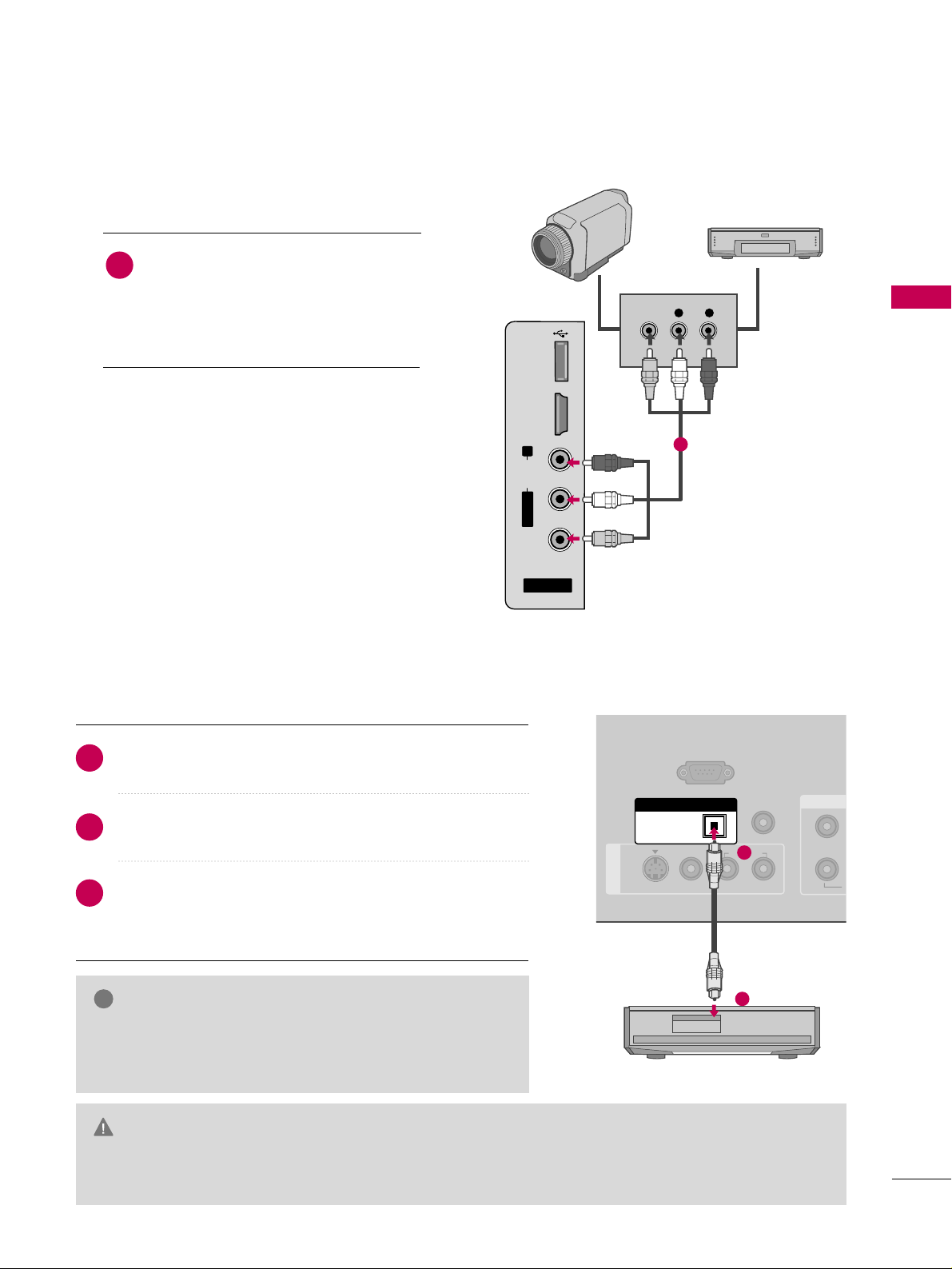
EXTERNAL EQUIPMENT SETUP
23
OTHER A/V SOURCE SETUP
AUDIO OUT CONNECTION
AV IN 2
L/MONO
R
AUDIO
VIDEO
HDMI IN 3
L R
VIDEO
USB
SERVUCE ONLY
Camcorder
Video Game Set
Connect the
AAUUDDIIOO/VVIIDDEEOO
jacks
between TV and external equipment.
Match the jack colors
.
(
Video = yellow, Audio Left = white, and
Audio Right = red
)
1. How to connect
2. How to use
■
Select the
AAVV22
input source on the TV using
the
IINNPP UU TT
button on the remote control.
■
If connected to
AAVV IINN11
input, select the
AAVV11
input source on the TV.
■
Operate the corresponding external equipment.
1
1
REMOTE
CONTROL IN
RS-232C IN
(CONTROL & SERVICE)
AV IN 1
AUDIO
S-VIDEO
1
2
Y
OPTICAL
DIGITAL AUDIO OUT
1
2
GG
When connecting with external audio equipments, such as
amplifiers or speakers, you can turn the TV speakers off in
the menu. (
GG
pp..6611
)
NOTE
!
G
Do not look into the optical output port. Looking at the laser beam may damage your vision.
GG
Block the SPDIF out (optical) about the contents with ACP (Audio Copy Protection) function.
CAUTION
Connect one end of the optical cable to the TV’s
OOPP TTIICCAALL
port of
DDIIGGIITTAALL AAUUDDIIOO OOUUTT
.
Connect the other end of the optical cable to the digital
audio input on the audio equipment.
Set the “TV Speaker option - Off” in the AUDIO menu. (
GG
pp..6611
). See the external audio equipment instruction manual
for operation.
1. How to connect
2
3
1
Send the TV’s audio to external audio equipment via the Audio Output port.
Page 26
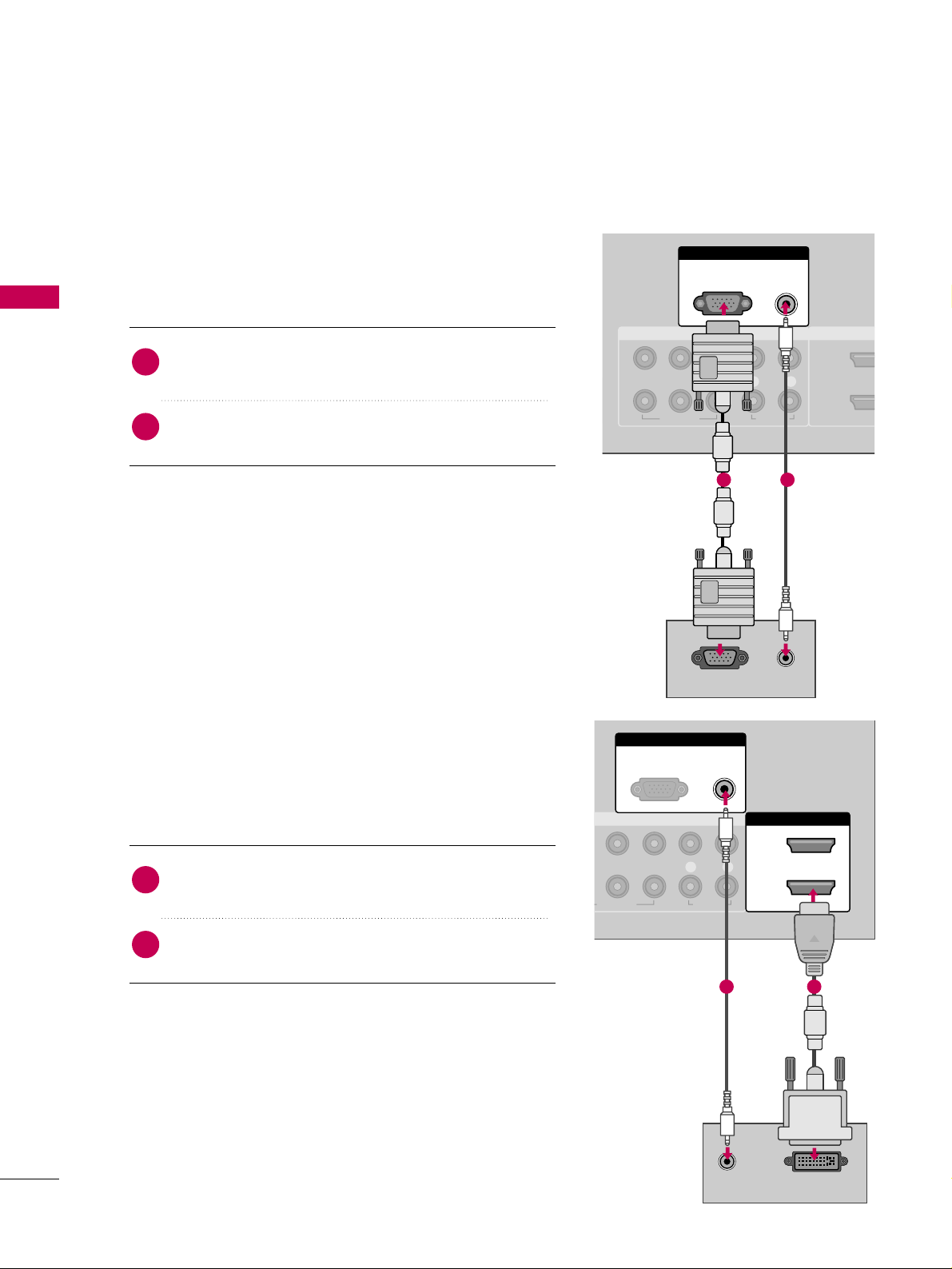
EXTERNAL EQUIPMENT SETUP
24
PC SETUP
EXTERNAL EQUIPMENT SETUP
DVI to HDMI Connection
This TV provides Plug and Play capability, meaning that the PC adjusts automatically to the TV's settings.
VGA (D-Sub 15 pin) Connection
RGB IN
COMPONENT IN
AUDIO
(RGB/DVI)
RGB(PC)
HDMI/DV
2
1
1
2
VIDEO
LYP
B
P
R
R
AUDIO
AUDIO
RGB OUTPUT
1 2
RGB IN
COMPONENT IN
AUDIO
(RGB/DVI)
RGB(PC)
HDMI/DVI IN
2
1
VIDEO
LP
BPR
R
AUDIO
DVI-PC OUTPUTAUDIO
12
2. How to use
■
Turn on the PC and the TV.
■
Select the
RRGGBB-- PPCC
input source on the TV using the
IINNPP UU TT
button on the remote control.
Connect the VGA output of the PC to the
RRGGBB ((PP CC
))
jack on the TV.
Connect the PC audio output to the
AAUUDDIIOO
((
RRGGBB//DDVVII
))
jack on the TV.
1. How to connect
2
1
2. How to use
■
Turn on the PC and the TV.
■
Select the
HHDDMMII11,HHDDMMII22orHHDDMMII33
input source on the
TV using the
IINNPP UU TT
button on the remote control.
Connect the DVI output of the PC to the
HHDDMMII// DD VV II
IINN 11,, 22
, or
HHDDMMII II NN33
jack on the TV.
Connect the PC audio output to the
AAUU DD II OO
((RRGGBB//DDVVII))
jack on the TV.
1. How to connect
2
1
Page 27
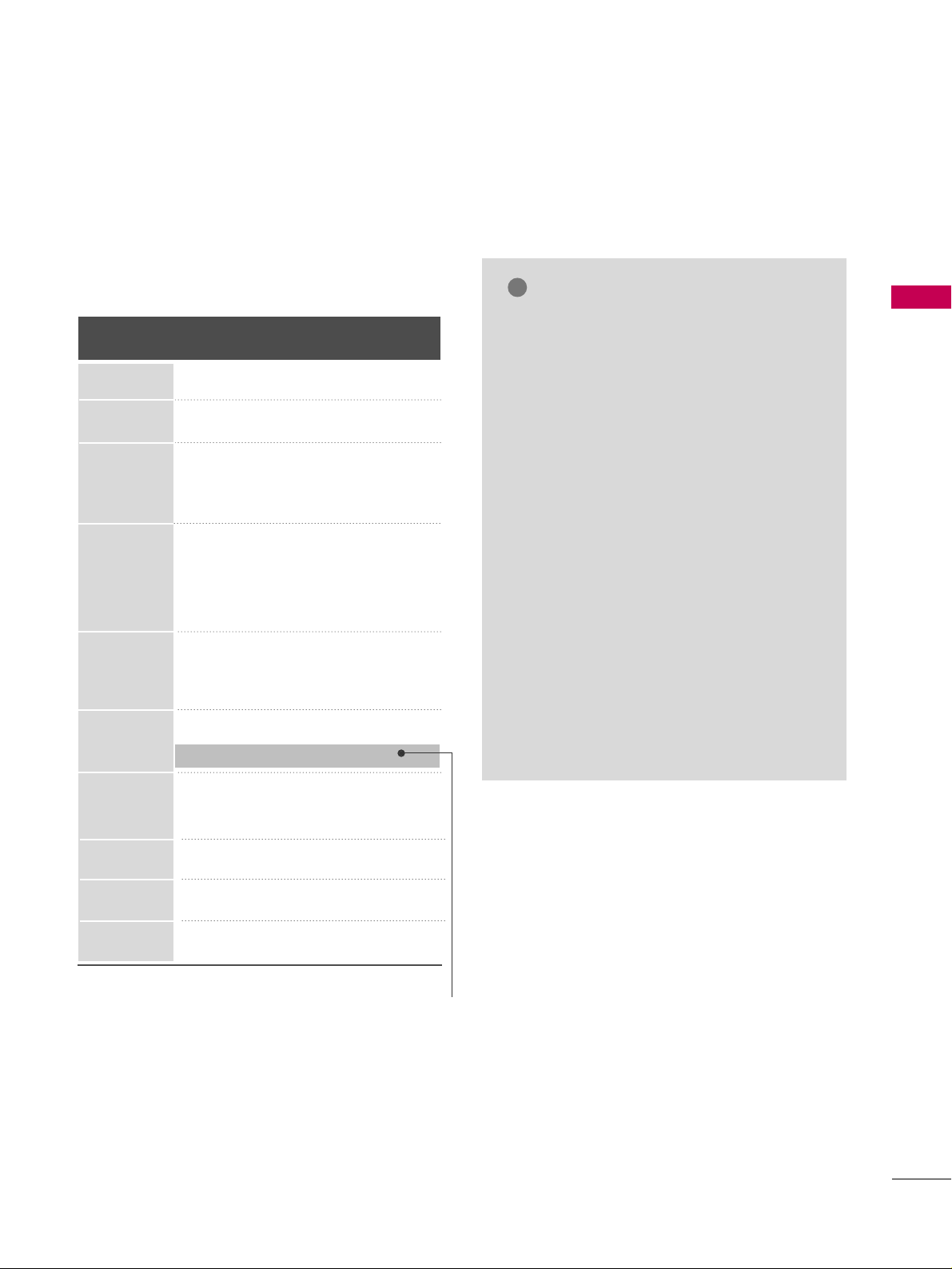
EXTERNAL EQUIPMENT SETUP
25
GG
To get the the best picture quality, adjust the
PC graphics card to 1360x768.
GG
Depending on the graphics card, DOS mode
may not work if a HDMI to DVI Cable is in use.
GG
In PC mode, there may be noise associated
with the resolution, vertical pattern, contrast
or brightness. If noise is present, change the
PC output to another resolution, change the
refresh rate to another rate or adjust the
brightness and contrast on the PICTURE menu
until the picture is clear.
GG
Avoid keeping a fixed image on the screen for a
long period of time. The fixed image could
become permanently imprinted on the screen.
GG
The synchronization input form for Horizontal
and Vertical frequencies is separate.
GG
Depending on the graphics card, some resolution settings may not allow the image to be
positioned on the screen properly.
NOTES
!
Supported Display Specifications
(RGB-PC, HDMI-PC)
Resolution
720x400
1360x768
640x350
640x480
800x600
1024x768
1280x1024
1600x1200
1920x1080
1280x768
Horizontal Vertical
Frequency(KHz)Frequency(Hz
)
31.468 70.09
31.469 70.08
31.469 59.94
37.500 75.00
37.861 72.80
35.156 56.25
37.879 60.31
46.875 75.00
48.077 72.18
48.363 60.00
56.476 70.06
60.023 75.02
47.776 59.87
60.289 74.893
63.981 60.02
79.976 75.025
47.712 60.015
75.00 60.00
67.50 60.00
* Only RGB-PC mode
Page 28
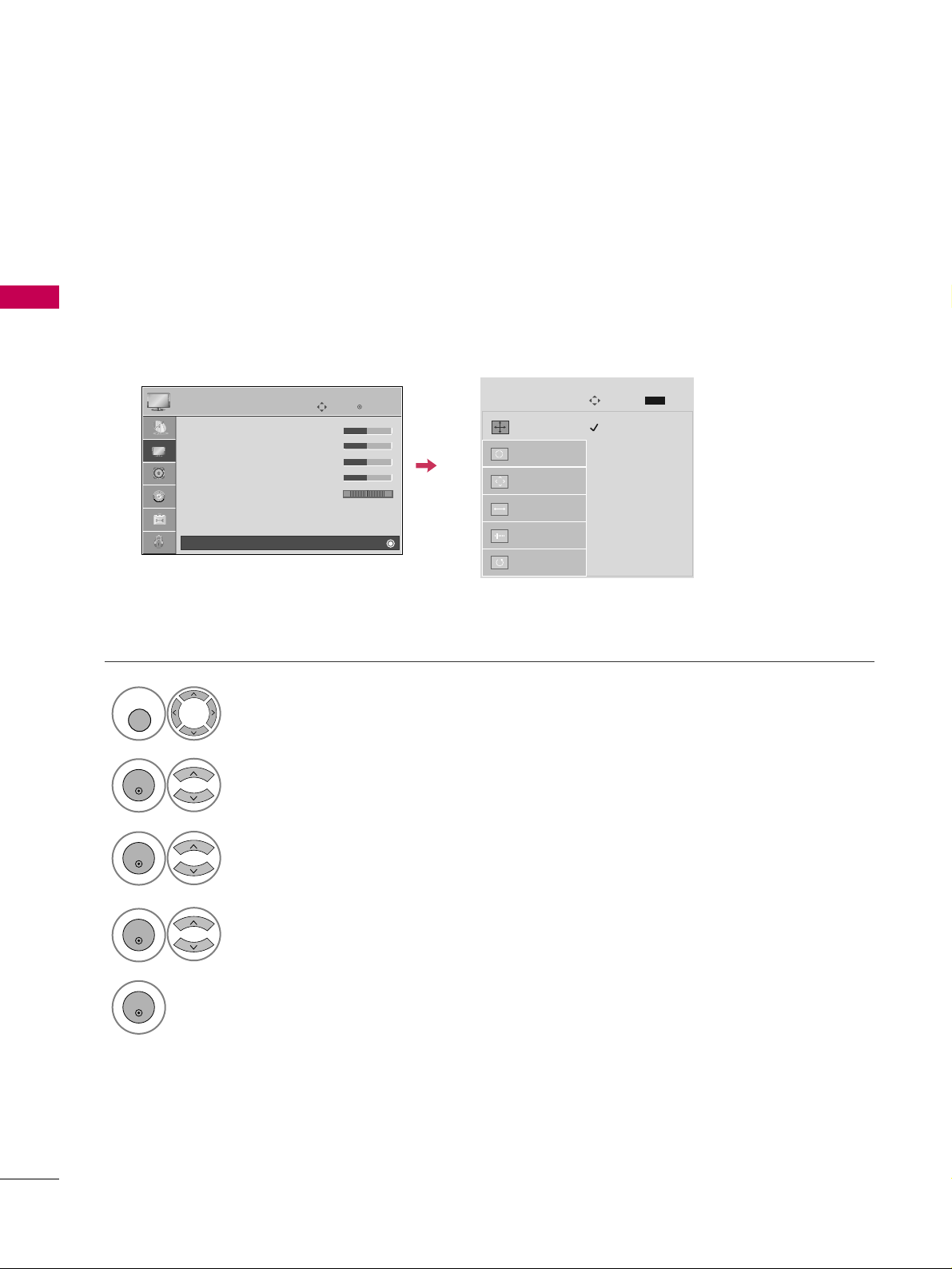
EXTERNAL EQUIPMENT SETUP
26
EXTERNAL EQUIPMENT SETUP
Screen Setup for PC mode
Selecting Resolution
You can choose the resolution in RGB-PC mode.
The
PP oossiittii oonn, PP hhaa ssee
, and
SSii zzee
can also be adjusted.
Select
PP IICCTTUURREE
.
Select
SS ccrr ee eenn ((RRGGBB--PPCC))
.
Select
RReessooll uutt iioonn
.
Select the desired resolution.
1024 x 768
1280 x 768
1360 x 768
Auto config.
Resolution
G
Position
Size
Phase
Reset
Screen
Move
Prev.
MENU
1
MENU
3
4
2
ENTER
ENTER
ENTER
5
ENTER
Enter
Move
PICTURE
• Contrast 50
• Brightness 50
• Sharpness 50
• Color 50
• Tint 0
• Advanced Control
• Reset
Screen (RGB-PC)
RG
E
Page 29
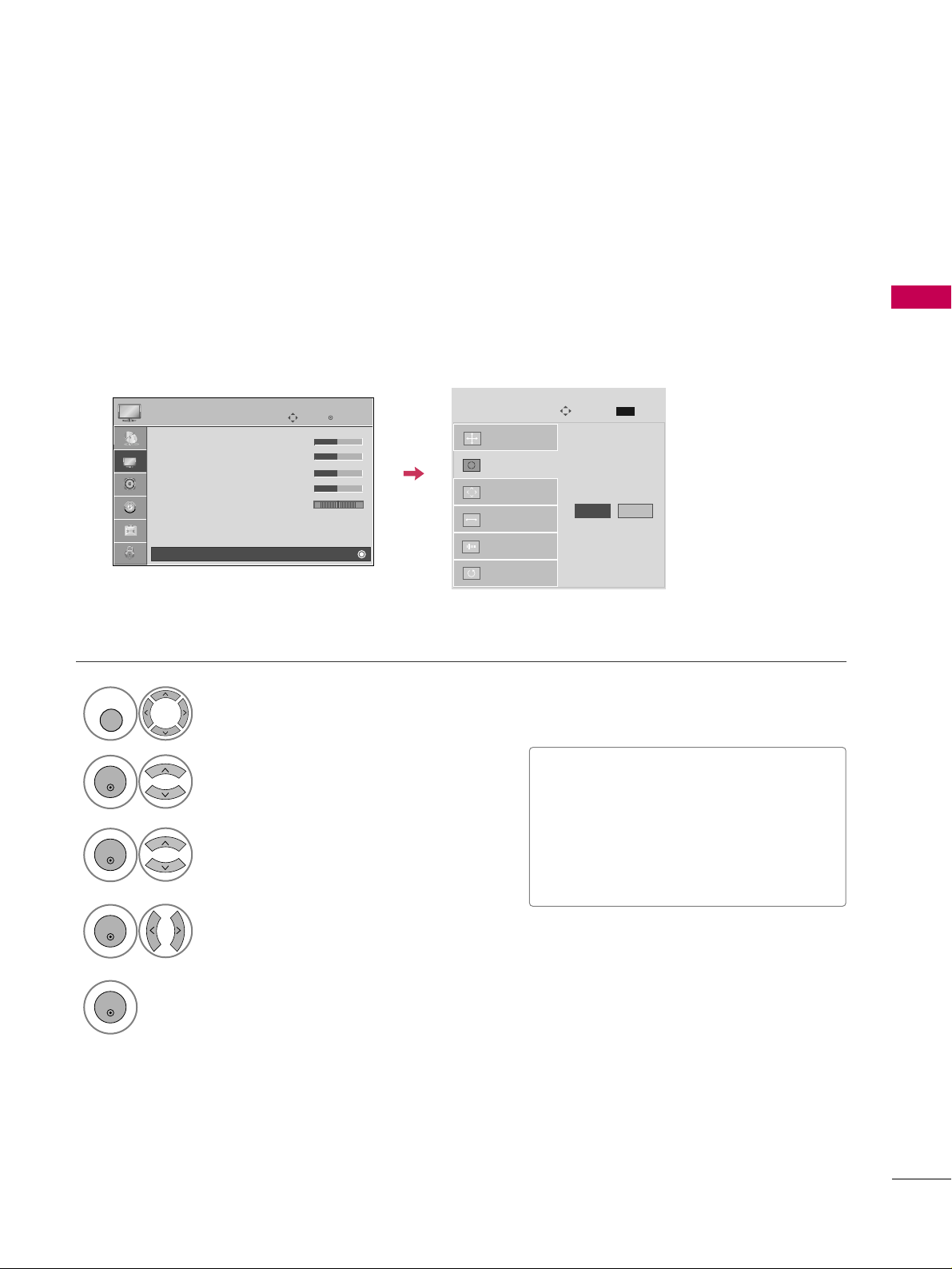
EXTERNAL EQUIPMENT SETUP
27
Auto Configure
Automatically adjusts picture position and minimizes image instability. After adjustment, if the image is still
not correct, try using the manual settings or a different resolution or refresh rate on the PC.
Select
SS ccrr ee eenn ((RRGGBB--PPCC))
.
Select
AAuu ttoo ccoonnffii gg..
.
Auto config.
G
Resolution
Position
Size
Phase
Reset
Screen
Move
Prev.
MENU
To Set
3
2
ENTER
ENTER
Select
YYee ss
.
4
ENTER
Start Auto Configuration.
5
ENTER
Select
PP IICCTTUURREE
.
1
MENU
• If the position of the image is still not
correct, try Auto adjustment again.
• If picture needs to be adjusted again
after Auto adjustment in RGB-PC, you
can adjust the
PP oo ss ii tt iioo nn, SS ii zz ee
or
PP hh aa ss ee
.
Enter
Move
PICTURE
• Contrast 50
• Brightness 50
• Sharpness 50
• Color 50
• Tint 0
• Advanced Control
• Reset
Screen (RGB-PC)
RG
E
Yes No
Page 30
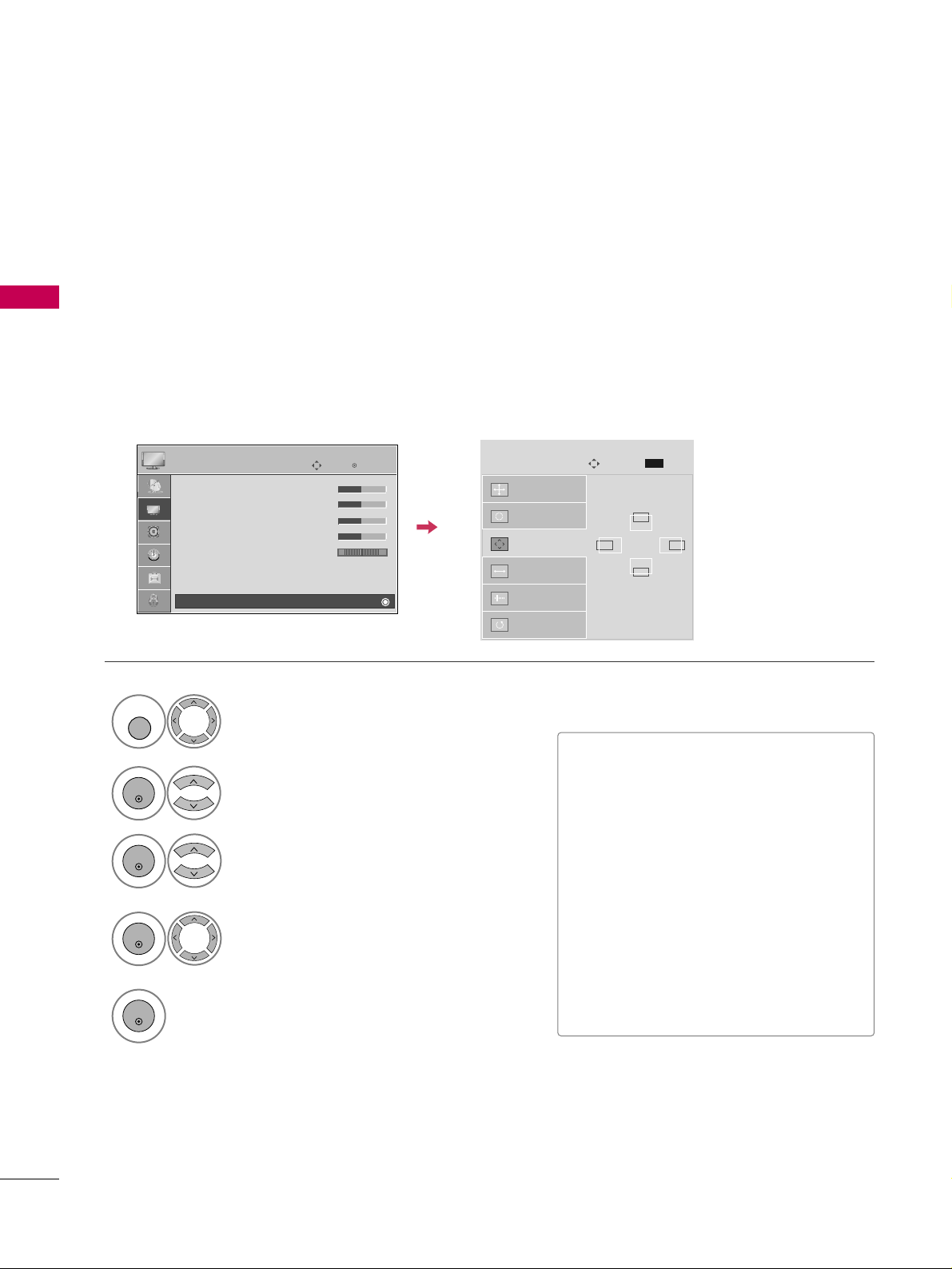
EXTERNAL EQUIPMENT SETUP
28
EXTERNAL EQUIPMENT SETUP
Adjustment for screen Position, Size, and Phase
If the picture is not clear after auto adjustment and especially if characters are still trembling, adjust the picture
phase manually.
This feature operates only in RGB-PC mode.
Select
PP oossiitt iioonn, SS iizzee
, or
PP hh aa ss ee
.
Make appropriate adjustments.
Auto config.
Resolution
Position
G
Size
Phase
Reset
GF
D
E
Screen
Move
Prev.
MENU
3
ENTER
4
ENTER
■
PP oossiitt iioonn
: This function is to adjust picture to left/right and up/down as you
prefer.
■
SS iizzee
: This function is to minimize any
vertical bars or stripes visible on the
screen background. And the horizontal
screen size will also change. The
SSiizzee
adjustment range is
--3300
~
3300
.
■
PP hhaa ss ee
: This function allows you to
remove any horizontal noise and clear or
sharpen the image of characters. The
PPhhaassee
adjustment range is
--3322
~
3311
.
Select
PP IICCTTUURREE
.
Select
SS ccrr ee eenn ((RRGGBB--PPCC))
.
1
MENU
2
ENTER
Enter
Move
PICTURE
• Contrast 50
• Brightness 50
• Sharpness 50
• Color 50
• Tint 0
• Advanced Control
• Reset
Screen (RGB-PC)
RG
E
5
ENTER
Page 31

EXTERNAL EQUIPMENT SETUP
29
Screen Reset (Reset to original factory values)
Returns
PP oo ss iittiioo nn, SS iizz ee
, and
PP hhaassee
to the default factory settings.
This feature operates only in RGB-PC mode.
Select
RReesseett
.
3
ENTER
Select
PP IICCTTUURREE
.
Select
SS ccrr ee eenn ((RRGGBB--PPCC))
.
1
MENU
2
ENTER
Select
YYee ss
.
4
ENTER
5
ENTER
Auto config.
Position
Resolution
Size
Phase
Reset
G
Screen
Move
Prev.
MENU
Initialize Settings.
Enter
Move
PICTURE
• Contrast 50
• Brightness 50
• Sharpness 50
• Color 50
• Tint 0
• Advanced Control
• Reset
Screen (RGB-PC)
RG
E
Yes No
Page 32

WATCHING TV / CHANNEL CONTROL
30
REMOTE CONTROL FUNCTIONS
WATCHING TV / CHANNEL CONTROL
When using the remote control, aim it at the remote control sensor on the TV.
INPUT
FAV
MUTE
RATIO
SOUND
POWER
Q. MENU MENU
AV MODERETURN
ENTER
VOL
CH
123
456
7809
FLASHBK
P
A
G
E
SLEEP
PICTURE
RATIO
SLEEP
PICTURE
SOUND
POWER
Q.MENU
MENU
INPUT
— (DASH)
FLASHBK
Change the aspect ratio.
GG
pp..4444
Select the amount of time before your TV turns off automatically.
GG
pp..7722
Selects the factory preset picture depend on the viewing
environment.
GG
pp..4466
Selects the factory preset sound for type of program.
GG
pp..5588
Turns your TV on or off.
Select the desired quick menu source.
GG
pp..3344
Displays the main menu.
Clear all on-screen displays and return to TV viewing from
any menu.
External input modes rotate in regular sequence.
GG
pp..3399
Used to enter a program number for multiple
program channels such as 2-1, 2-2, etc.
Tune to the last channel viewed.
Control video cassette recorders or DVD players.
Control the SIMPLINK compatible devices.
NUMBER button
VCR/DVD,
SIMPLINK
Control buttons
Page 33

WATCHING TV / CHANNEL CONTROL
31
Installing Batteries
■
Open the battery compartment cover on the back side and install
the batteries matching correct polarity (+with +,-with -).
■
Install two 1.5V AAA batteries. Don’t mix old or used batteries with
new ones.
■
Close cover.
THUMBSTICK
(Up/Down/Left
Right/ENTER)
RETURN
SIMPLINK
AV MODE
VOLUME UP
/DOWN
FAV
MUTE
CHANNEL
UP/DOWN
PAGE
UP/DOWN
Navigate the on-screen menus and adjust the system settings to your preference.
Allows the user to move return one step in an interactive application or other user interaction
function.
See a list of AV devices connected to TV.
When you toggle this button, the SIMPLINK menu appears at the screen.
GG
pp..4422--4433
It helps you select and set images and sounds when connecting AV devices.
GG
pp..4411
Increase/decrease the sound level.
Scroll through the programmed Favorite channels.
GG
pp..3344
Switch the sound on or off.
GG
pp..3322
Select available channels.
Move from one full set of screen information to the next one.
Page 34

WATCHING TV / CHANNEL CONTROL
32
TURNING ON TV
WATCHING TV / CHANNEL CONTROL
NOTE
!
GG
If you intend to be away on vacation, disconnect the power plug from the wall power outlet.
First, connect power cord correctly. At this moment, the TV switches to standby mode.
■
In standby mode to turn TV on, press the ,
IINNPP UU TT,CC HH ((
DD
or
EE
))
button on the TV or press the
PP OOWWEE RR, IINNPP UU TT, CC HH ((
or )),
NNuu mmbbeerr (( 00~99))
button on the remote control.
Select the viewing source by using the
IINN PPUUTT
button on the remote control.
■
This TV is programmed to remember which power state it was last set to, even if the power cord is out.
When finished using the TV, press the
PP OO WWEERR
button on the remote control. The TV reverts to standby mode.
1
2
3
Press the
CCHH ((
or ))or
NNUUMMBBEERR
buttons to select a channel number.
1
VOLUME ADJUSTMENT
CHANNEL SELECTION
Press the
VVOOLL ((++
or
--))
button to adjust the volume.
If you want to switch the sound off, press the
MMUUTTEE
button.
You can cancel the Mute function by pressing the
MMUUTTEE
or
VVOOLL ((++
or
--))
button.
Adjust the volume to suit your personal preference.
1
2
3
Page 35

WATCHING TV / CHANNEL CONTROL
33
INITIAL SETTING
This Function guides the user to easily set the essential items for viewing the TV for the first time when
purchasing the TV. It will be displayed on the screen when turning the TV on for the first time. It can also be
activated from the user menus.
Select
HHoo mmee
Mode.
1
2
ENTER
Select
AAuuttoo
or
MM aa nnuuaall
.
Select desired time option.
1
3
ENTER
2
Year
Current Time Setting
2007
Month
11
Date
15
Hour
5 PM
Minute
52
Time Zone
Eastern
Daylight Saving
Off
FF
Auto
GG
ExitEnter
RETURN
Step2. Time Setting
Selecting the environment.
Choose the setting mode you want.
In Store
Home
ExitEnter
RETURN
Step1. Mode Setting
Step1. Mode Setting
Step2. Time Setting
■
Default selection is “
HHoo mmee
”. We recommend setting the TV to “
HHoo mmee
” mode for the best picture in your
home environment.
■
“
IInn--ssttoo rree
” Mode is only intended for use in retail environments. Customers can adjust the “
PP iicctt uurree
menu
-
PP iicctt uurree mm ooddee
” manually while inspecting the TV, but the TV will automatically return to preset in-store
mode after 5 minutes.
!
Select
OOSS DD LLaanngg uuaaggee SS ee ttttii nngg
or
AAuu ddiioo LLaanngg uuaaggee SSeett ttiinngg
.
Start
AAuu ttoo TT uunniinngg
.
Select your desired language.
1
3
ENTER
1
ENTER
2
Auto Tuning can change channel map.
Do you want to start Auto Tuning?
Enter
Exit
Enter
RETURN
Step4. Auto Tuning
ExitEnter
RETURN
Step3. Option Setting
1. OSD Language Setting
FF
English
GG
2. Audio Language Setting
French
Step3. Option Setting
Step4. Auto Tuning
■
You can also adjust
IInniittii aall SSeetttt iinngg
in the
OO PPTT II OONN
menu
.
NOTE
!
Page 36

WATCHING TV / CHANNEL CONTROL
34
WATCHING TV / CHANNEL CONTROL
QUICK MENU
Display each menu.
Make appropriate adjustments.
■
AAss ppeecctt RRaattiioo
: Selects your desired picture format.
■
PP oowweerr SS aa vv iinn gg
: Adjusts screen brightness to
reduce the power consumption of the TV.
■
CC lleeaarr VVooii ccee
: By differentiating the human sound
range from others, it helps make human voices
sound better.
■
PP iicctt uurree MMoo ddee
: Selects the factory preset picture
depend on the viewing environment.
■
SS oouu nndd MMoo ddee
: Selects the factory preset sound for
type of program.
■
CC aa ppttii oonn
: Select on or off.
■
MMuullttii AAuudd iioo
: Changes the audio language (Digital
signal).
SS AA PP
: Selects MTS sound (Analog signal).
■
SS lleeeepp TTiimm ee rr
: Select the amount of time before
your TV turns off automatically.
■
DDeell//AAdddd//FFaavv
: Select channel you want to add/delete
or add the channel to the Favorite List.
Your TV's OSD (On Screen Display) may differ slightly from what is shown in this manual.
Q.Menu (Quick Menu) is a menu of features which users might use frequently.
1
Q. MENU
2
Q.Menu
Close
3
FF
16:9
GG
Vivid
Off
Standard
Off
English
Off
Add
Aspect Ratio
Power Saving
Clear Voice
Picture Mode
Sound Mode
Caption
Multi Audio
Sleep Timer
Del/Add/Fav
CH
3
Q. MENU
Return to TV viewing.
Page 37

WATCHING TV / CHANNEL CONTROL
35
ON-SCREEN MENUS SELECTION
Your TV's OSD (On Screen Display) may differ slightly from that shown in this manual.
Display each menu.
Select a menu item.
Enter to the pop up menu.
1
MENU
3
2
ENTER
ENTER
Return to TV viewing.
4
MENU
Enter
Move
Auto Tuning
Manual Tuning
Channel Edit
CHANNEL
CHANNEL
TIME
PICTURE
OPTION
AUDIO
LOCK
Enter
Move
Aspect Ratio : 16:9
Picture Mode : Standard
• Contrast 90
• Brightness 50
• Sharpness 60
• Color 60
• Tint 0
• Advanced Control
PICTURE
E
Enter
Move
Auto Volume : Off
Clear Voice : On
Balance 0
Sound Mode : Standard
•
SRS TruSurround XT:
Off
• Treble 50
• Bass 50
• Reset
AUDIO
E
LR
Enter
Move
Clock :
Feb/21/2008/ 2:10 AM
Off Time : Off
On Time : Off
Sleep Timer : Off
Auto Sleep : Off
TIME
Enter
Move
Lock System : Off
Set Password
Block Channel
Movie Rating
TV Rating-Children
TV Rating-General
Downloadable Rating
Input Block
LOCK
Enter
Move
Language : English
Input Label
SIMPLINK : On
Key Lock : Off
Caption : Off
ISM Method : Normal
Power Saving : Level 0
Set ID : 1
OPTION
RG
Lock System : Off
Set Password
Block Channel
TV Rating-English
TV Rating-French
Downloadable Rating
Input Block
For USA For Canada
E
Page 38

WATCHING TV / CHANNEL CONTROL
36
CHANNEL SETUP
WATCHING TV / CHANNEL CONTROL
Auto Scan (Auto Tuning)
Automatically finds all channels available through antenna or cable inputs, and stores them in memory on the
channel list.
Run Auto Tuning again after any Antenna/Cable connection changes.
Select
CC HH AANNNN EE LL
.
Select
AAuu ttoo TT uunniinngg
.
Select
YYee ss
.
Run
AAuu ttoo ttuunn iinngg
.
1
MENU
3
2
ENTER
ENTER
4
ENTER
■
A password is required to gain access to
Auto Tuning menu if the Lock System is
turned on.
5
RETURN
Return to the previous menu.
MENU
Return to TV viewing.
Enter
Move
CHANNEL
Auto Tuning
Manual Tuning
Channel Edit
Enter
Move
CHANNEL
Auto Tuning
Manual Tuning
Channel Edit
Press ‘Yes’ button to begin
auto tuning.
Yes
No
Page 39

WATCHING TV / CHANNEL CONTROL
37
Select
CC HH AANNNN EE LL
.
1
MENU
2
ENTER
If selecting DTV or CADTV input signal, you can view the on-screen signal strength monitor to see the quality
of the signal being received.
Add/Delete Channel (Manual Tuning)
Select
MM aa nnuuaall TTuunn iinn gg
.
Select
DDTTVV, TT VV, CC AADDTTVV
, or
CC AA TT VV
.
Select channel you want to add
or delete.
3
ENTER
4
Select
AAdd dd
or
DDeell ee ttee
.
5
ENTER
■
A password is required to gain access to
Manual Tuning menu if the Lock System
is turned on.
6
RETURN
Return to the previous menu.
MENU
Return to TV viewing.
Enter
Move
CHANNEL
Auto Tuning
Manual Tuning
Channel Edit
Enter
Move
CHANNEL
Auto Tuning
Manual Tuning
Channel Edit
Channel
Select channel type and
RF-channel number.
FF
DTV
GG
2
Close
Delete
DTV 2-1
Bad Normal Good
Page 40

WATCHING TV / CHANNEL CONTROL
38
CHANNEL SETUP
WATCHING TV / CHANNEL CONTROL
Select a channel.
Select channel you want to add or
delete.
3
ENTER
4
ENTER
A channel list can be created by toggling each channel on or off with ENTER button. The channels in the list
are displayed in black and the channels deleted from the Custom List are displayed in gray.
Once a channel is highlighted you can add or delete the channel by referring to the small window at the topright corner of the screen.
Channel Editing
Select
CC HH AANNNN EE LL
.
1
MENU
2
ENTER
Select
CC hhaannnneell EEddii tt
.
RETURN
Return to TV viewing.
Return to the previous menu.
5
MENU
Add/Delete
Move Page
CH
Move
Previous
RETURN
Exit
MENU
Enter
Move
CHANNEL
Auto Tuning
Manual Tuning
Channel Edit
Page 41

WATCHING TV / CHANNEL CONTROL
39
INPUT LIST
Only these input signals which are connected to a TV can be activated and selected.
Select the desired input source.
1
INPUT
TV AV1 AV2 Component1
HDMI3 HDMI2 HDMI1 RGB-PC
Component2
TV AV1 AV2 Component1 Component2
ENTER
■
TT VV
: Select it to watch over-the-air, cable
and digital cable broadcasts.
■
AAVV 11 --22
: Select them to watch a VCR or
other external equipment.
■
CC oomm pp oonneenntt 11-- 22
: Select them to
watch DVD or a Digital set-top box.
■
RRGGBB-- PPCC
: Select it to view PC input.
■
HHDDMMII11--33
: Select them to watch high
definition devices.
TV AV1 AV2 Component1 Component2
Input Label
Q.MENU
Exit
RETURN
Select a desired input source (except
TTVV
).
Then, you can select your desired Input
Label with using Q.MENU button.
GG
pp..4400
Disconnected input is inactivated.
Page 42

WATCHING TV / CHANNEL CONTROL
40
INPUT LABEL
WATCHING TV / CHANNEL CONTROL
You can set a label for each input source when it's not in use.
Select
OOPPTTIIOONN
.
Select
IInnppuutt LLaabbeell
.
Select the label.
1
MENU
2
ENTER
Select the source.
3
ENTER
4
5
RETURN
Return to the previous menu.
MENU
Return to TV viewing.
With using OPTION menu
Select the source.
Select the label.
1
INPUT
2
Q. MENU
3
RETURN
Return to the previous menu.
MENU
Return to TV viewing.
With using INPUT button
Enter
Move
OPTION
Language : English
Input Label
SIMPLINK : On
Key Lock : Off
Caption : Off
ISM Method : Normal
Power Saving : Level 0
Set ID : 1
Enter
Move
OPTION
Language : English
Input Label
SIMPLINK : On
Key Lock : Off
Caption : Off
ISM Method : Normal
Power Saving : Level 0
Set ID : 1
AV1
AV2
Component1
Component2
RGB-PC
HDMI1
HDMI2
HDMI3
FF GG
Close
E E
Page 43

WATCHING TV / CHANNEL CONTROL
41
AV MODE
You can select the optimal images and sounds.
1
AV MODE
Off Cinema
Game Sport
Press the
AAVV MM OO DDEE
button repeatedly to select the desired source.
■
If you select “
CC iinn ee mmaa
” in AV mode,
CC iinneemmaa
will be selected both for “PICTURE menu - Picture Mode” and “AUDIO
menu - Sound Mode” respectively.
■
If you select “
OOffff
” in AV mode, the
“
PP iicctt uurree MMoodd ee
” and “
SS oouu nndd MM ooddee
”
return to previous selected value.
2
RETURN
Return to TV viewing.
Page 44

WATCHING TV / CHANNEL CONTROL
42
WATCHING TV / CHANNEL CONTROL
This function operates only with devices with the logo.
The TV might not function properly when using it with other products with HDMI-CEC function.
This allows you to control and play other AV devices connected with HDMI cable without additional cables and
settings.
To start using SIMPLINK, turn it on in the user menus.
Select
OOPPTTIIOONN
.
Select
SS II MMPPLLIINNKK
.
Select
OOnn orOOffff
.
1
MENU
3
2
ENTER
ENTER
NOTE
!
GG
Connect the HDMI/DVI IN or HDMI IN terminal of the TV to the rear terminal (HDMI terminal) of the SIM-
PLINK device with the HDMI cable.
GG
When you switch the Input source with the INPUT button on the remote control, the SIMPLINK device will
stop.
GG
When you select a device with home theater functionality, the sound output automatically switches to the
home theater speakers.
GG
If a connected SIMPLINK home theater system doesn't play the audio from the TV, connect the DIGITAL
AUDIO OUT terminal on the back of the TV to the DIGITAL AUDIO IN terminal on the back of the SIMPLINK device with an OPTICAL cable.
4
RETURN
Return to the previous menu.
MENU
Return to TV viewing.
Enter
Move
OPTION
Language : English
Input Label
SIMPLINK : On
Key Lock : Off
Caption : Off
ISM Method : Normal
Power Saving : Level 0
Set ID : 1
Enter
Move
OPTION
Language : English
Input Label
SIMPLINK : On
Key Lock : Off
Caption : Off
ISM Method : Normal
Power Saving : Level 0
Set ID : 1
Off
On
E E
Page 45

WATCHING TV / CHANNEL CONTROL
43
■
DDiirreecctt PP llaayy::
After connecting AV devices to the TV, you can directly control the devices and play media with-
out additional settings.
■
SS ee lleecctt AAVV ddeevvii ccee::
Enables you to select one of the AV devices connected to TV.
■
DDiisscc ppllaayybbaacckk::
Control connected AV devices by pressing the ,
ENTER, G, A,
ll ll
, FFand GGbuttons.
■
PP oowweerr ooffff aallll ddeevviicceess::
When you power off the TV, all connected devices are turned off.
■
SS wwiitt cchh aa uudd iioo--oouutt::
Offers an easy way to switch audio-out.
■
SS yynncc PPooww ee rr oo nn::
When you play the connected AV device, TV will automatically turn on.
(A device, which is connected to the TV through a HDMI cable but does not support SIMPLINK, does not provide
this function)
Note: To operate SIMPLINK, an HDMI cable over Version 1.3 with *CEC function should be used. (*CEC: Consumer
Electronics Control).
SIMPLINK Menu
TTVV vviiee wwiinngg
: Switch to the previous TV
channel regardless of the current mode.
DDII SSCC pp llaayybbaacc kk
: Select and play discs.
When multiple discs are available, the titles
of discs are conveniently displayed at the
bottom of the screen.
VVCCRR pp llaayybbaacc kk
: Control the connected
VCR.
HHDDDD RR eecc oorrdd iinnggss ppllaayybbaacc kk
: Control
recordings stored in HDD.
AAuu ddiioo OOuu tt ttoo HHoo mmee TThh ee aa tteerr ssppeeaakk--
eerr //AAuudd iioo OOuutt ttoo TTVV
: Select Home
Theater speaker or TV speaker for Audio
Out.
SIMPLINK Functions
1
2
3
4
5
GG
When no device is connected
(displayed in gray)
GG
Selected Device
GG
When a device is connected
(displayed in bright color)
1
2
3
4
5
Display
SS II MMPPLLIINNKK
menu.
Select the desired device.
Control connected AV devices.
1
3
2
ENTER
ENTER
Page 46

PICTURE CONTROL
44
PICTURE SIZE (ASPECT RATIO) CONTROL
PICTURE CONTROL
This feature lets you choose the way an analog picture with a 4:3 aspect ratio is displayed on your TV.
■
RGB-PC input source use 4:3 or 16:9 aspect ratio.
NOTE
!
GG
If a fixed image is displayed on the screen for a long time, the image could become imprinted on the
screen and remain visible.
This phenomenon is common to all manufacturers and is not covered by warranty. Although, after watching video that did not fill the screen, any after-image from the black bars will normally dissipate after a few
minutes.
1
RATIO
Just Scan Zoom1
Zoom2
Set By Program
4:3 16:9
Select the desired picture format.
Q.Menu
Close
3
FF
16:9
GG
Vivid
Off
Standard
Off
English
Off
Add
Aspect Ratio
Power Saving
Clear Voice
Picture Mode
Sound Mode
Caption
Multi Audio
Sleep Timer
Del/Add/Fav
CH
2
RETURN
Return to TV viewing.
Page 47

PICTURE CONTROL
45
Set by program
Selects the proper picture proportion to match
the source’s image.
4:3
Choose 4:3 when you want to view a picture
with an original 4:3 aspect ratio.
16:9
Adjust the picture horizontally, in a linear proportion to fill the entire screen.
Zoom 1
Choose Zoom 1 when you want to view the picture without any alteration. However, the top and
bottom portions of the picture will be cropped.
Zoom 2
Choose Zoom 2 when you want the picture to be
altered, both vertically extended and cropped.
The picture taking a halfway trade off between
alteration and screen coverage.
Just Scan
Normally the edges of video signals are cropped
1-2%. Just Scan turns off this cropping and
shows the complete video.
Notes: If there is noise on the edges of the original
signal, it will be visible when Just Scan is activated.
JJuuss tt SSccaa nn
operates only in
DTV/CADTV/Component/HDMI-DTV/DVI-DTV
(720p/1080i/1080p) input source.
(4:3 4:3)
(16:9 16:9)
Page 48

PICTURE CONTROL
46
PRESET PICTURE SETTINGS
PICTURE CONTROL
Picture Mode - Preset
There are factory presets for picture settings available in the user menus. You can use a preset, change each
setting manually.
■
VVii vv iidd, SS tt aa nn ddaarrdd, CC iinn eemm aa, SS pp oorr tt
,
GGaamm ee, EExxpp eerrtt11
, or
EExxpp eerrtt22
Settings
are preset for the optimum picture quality
at the factory and are not adjustable.
1
PICTURE
Select
VViivviidd,SS ttaann ddaarrdd, CCiinneemmaa
,
SS ppoorr tt, GGaamm ee, EExxpp eerrtt11
, or
EExxpp eerrtt22
.
2
RETURN
Return to TV viewing.
Q.Menu
Close
3
16:9
FF
Vivid
GG
Off
Standard
Off
English
Off
Add
Aspect Ratio
Power Saving
Clear Voice
Picture Mode
Sound Mode
Caption
Multi Audio
Sleep Timer
Del/Add/Fav
CH
Vivid Standard
Expert1
Expert2
Game Sport
Cinema
Page 49

PICTURE CONTROL
47
Color Tone - Preset
Choose one of three automatic color adjustments. Set to warm to enhance hotter colors such as red, or set to
cool to see less intense colors with more blue.
Select
PP IICCTTUURREE
.
Select
CC oo lloorr TTeemmpp eerraatt uurree
.
1
MENU
3
ENTER
Select
CC ooooll, MM ee ddiiuumm
, or
WWaarrmm
.
4
Select
AAddvv aanncceedd CC oonn ttrr ooll
.
2
ENTER
5
RETURN
Return to the previous menu.
MENU
Return to TV viewing.
Enter
Move
PICTURE
E
RG
• Contrast 50
• Brightness 50
• Sharpness 50
• Color 50
• Tint 0
• Advanced Control
• Reset
Screen (RGB-PC)
Enter
Move
PICTURE
E
RG
• Contrast 50
• Brightness 50
• Sharpness 50
• Color 50
• Tint 0
• Advanced Control
• Reset
Screen (RGB-PC)
Color Temperature
FF
Medium
GG
Fresh Contrast
Off
Fresh Color
Off
Noise Reduction
Off
Gamma
Medium
Black Level
Low
Film Mode
Off
Close
Page 50

PICTURE CONTROL
48
MANUAL PICTURE ADJUSTMENT
PICTURE CONTROL
Picture Mode - User Mode
Adjust the picture appearance to suit your preference and viewing situations.
Select
PP IICCTTUURREE
.
Make appropriate adjustments.
Select
CC oonn ttrr aass tt, BBrr iigg hhtt nneessss, SS hhaa rrpp nneessss
,
CC oolloo rr
, or
TTii nntt
.
1
MENU
Select
PP iicctt uurree MMoo ddee
.
2
ENTER
Select
VViivviidd,SS ttaann ddaarrdd, CCiinneemmaa, SS ppoorr tt
, or
GGaamm ee
.
3
ENTER
4
ENTER
5
ENTER
6
RETURN
Return to the previous menu.
MENU
Return to TV viewing.
Enter
Move
PICTURE
E
Aspect Ratio : 16:9
Picture Mode : Standard
• Contrast 90
• Brightness 50
• Sharpness 60
• Color 60
• Tint 0
• Advanced Control
• Contrast 80
EE
EE
EE
EE
Enter
RG
Page 51

PICTURE CONTROL
49
Select your desired menu option.
Select
PP IICCTTUURREE
.
Select
PP iicctt uurree MMoo ddee
.
Select
EExx ppeerrtt CCoo nntt rroo ll
.
Select
EExx ppeerr tt11
or
EExx ppeerr tt22
.
1
MENU
3
2
ENTER
ENTER
4
ENTER
5
ENTER
Make appropriate adjustments.
6
Picture Mode - Expert Control
By segmenting categories,
EExxppeerr tt 11
and
EExxppeerr tt 22
provide more categories which users can set as they see
fit, offering the optimal picture quality for users.
7
RETURN
Return to the previous menu.
MENU
Return to TV viewing.
Enter
Move
PICTURE
E
Aspect Ratio : 16:9
Picture Mode : Standard
• Contrast 90
• Brightness 50
• Sharpness 60
• Color 60
• Tint 0
• Advanced Control
RG
Enter
Move
PICTURE
E
Aspect Ratio : 16:9
Picture Mode : Standard
• Contrast 90
• Brightness 50
• Sharpness 60
• Color 60
• Tint 0
• Expert Control
RG
Vivid
Standard
Cinema
Sport
Game
Expert1
Expert2
FF
Off
GG
Fresh Contrast
Noise Reduction
Off
Gamma
Medium
Black Level
Low
Off
Film Mode
Color Standard
HD
White Balance
Medium
Red Contrast
50
Close
E
Page 52

PICTURE CONTROL
50
PICTURE IMPROVEMENT TECHNOLOGY
PICTURE CONTROL
Fresh Contrast: Optimizes the contrast automatically according to the brightness of the reflection.
Fresh Color: Adjusts the color of the reflection automatically to reproduce as close as possible natural colors.
Noise Reduction: Removes interference up to the point where it does not damage the original picture.
Gamma: High gamma values display whitish images and low gamma values display high contrast images.
Select
PP IICCTTUURREE
.
Select
AAddvv aanncceedd CC oonn ttrr ooll
.
Select
FFrreesshh CCoonnttrraasstt, FFrreesshh CCoo lloorr
,
NNooiissee RReedd uucc ttiioo nn
, or
GGaammmmaa
.
1
MENU
3
2
ENTER
ENTER
5
RETURN
Return to the previous menu.
MENU
Return to TV viewing.
Select your desired options.
4
Enter
Move
PICTURE
E
RG
• Contrast 50
• Brightness 50
• Sharpness 50
• Color 50
• Tint 0
• Advanced Control
• Reset
Screen (RGB-PC)
Enter
Move
PICTURE
E
RG
• Contrast 50
• Brightness 50
• Sharpness 50
• Color 50
• Tint 0
• Advanced Control
• Reset
Screen (RGB-PC)
Color Temperature
Medium
Fresh Contrast
FF
Off
GG
Fresh Color
Off
Noise Reduction
Off
Gamma
Medium
Black Level
Low
Film Mode
Off
Close
Page 53

PICTURE CONTROL
51
ADVANCED CONTROL - BLACK (DARKNESS) LEVEL
Adjusting the contrast and the brightness of the screen using the black level of the screen.
This feature is disable in DTV and RGB-PC mode.
Select
PP IICCTTUURREE
.
Select
AAddvv aanncceedd CC oonn ttrr ooll
.
Select
BBll aa cckk LLeevv ee ll
.
1
MENU
3
2
ENTER
ENTER
Select
LL ooww
or
HHii gg hh
.
4
■
LL ooww
: The reflection of the screen gets
darker.
■
HHii gg hh
: The reflection of the screen gets
brighter.
■
AAuuttoo
: Realizing the black level of the
screen and set it to High or Low automatically.
5
RETURN
Return to the previous menu.
MENU
Return to TV viewing.
Enter
Move
PICTURE
E
RG
• Contrast 50
• Brightness 50
• Sharpness 50
• Color 50
• Tint 0
• Advanced Control
• Reset
Screen (RGB-PC)
Enter
Move
PICTURE
E
RG
• Contrast 50
• Brightness 50
• Sharpness 50
• Color 50
• Tint 0
• Advanced Control
• Reset
Screen (RGB-PC)
Color Temperature
Medium
Fresh Contrast
Off
Fresh Color
Off
Noise Reduction
Off
Gamma
Medium
Black Level
FF
Low
GG
Film Mode
Off
Close
Page 54

PICTURE CONTROL
52
ADVANCED CONTROL - FILM MODE
PICTURE CONTROL
Set up the TV for the best picture appearance for viewing movies.
When you operate Film Mode (3:2 Pull-Down Mode or Cinema Correction Mode), the TV will adjust 24 fps
video from movies to 30 fps video for display.
This feature operates only in TV (Analog TV/CATV, Digital DTV/CADTV), AV1, AV2, Component 480i/1080i,
and HDMI 1080i mode.
Select
PP IICCTTUURREE
.
Select
AAddvv aanncceedd CC oonn ttrr ooll
.
Select
FFiillmm MMoo ddee
.
1
MENU
3
2
ENTER
ENTER
Select
OO nn
or
OOffff
.
4
5
RETURN
Return to the previous menu.
MENU
Return to TV viewing.
Enter
Move
PICTURE
E
RG
• Contrast 50
• Brightness 50
• Sharpness 50
• Color 50
• Tint 0
• Advanced Control
• Reset
Screen (RGB-PC)
Enter
Move
PICTURE
E
RG
• Contrast 50
• Brightness 50
• Sharpness 50
• Color 50
• Tint 0
• Advanced Control
• Reset
Screen (RGB-PC)
Color Temperature
Medium
Fresh Contrast
Off
Fresh Color
Off
Noise Reduction
Off
Gamma
Medium
Black Level
Low
Film Mode
FF
Off
GG
Close
Page 55

PICTURE CONTROL
53
PICTURE RESET
Settings of the selected picture modes return to the default factory settings.
Select
PP IICCTTUURREE
.
Select
RReesseett
.
Initialize the adjusted value.
1
MENU
3
2
ENTER
ENTER
4
MENU
Return to TV viewing.
Enter
Move
PICTURE
E
RG
• Contrast 50
• Brightness 50
• Sharpness 50
• Color 50
• Tint 0
• Advanced Control
• Reset
Screen (RGB-PC)
Enter
Move
PICTURE
E
RG
• Contrast 50
• Brightness 50
• Sharpness 50
• Color 50
• Tint 0
• Advanced Control
• Reset
Screen (RGB-PC)
Resetting video configuration...
ii
Page 56

PICTURE CONTROL
54
IMAGE STICKING MINIMIZATION (ISM) METHOD
PICTURE CONTROL
A frozen still picture from a PC/video game displayed on the screen for prolonged periods can result in a ghost
image. You can use Orbiter to help prevent image sticking. The other two functions are for removing a ghost
image.
GG
An excessive ghosted image may be impossible to
clear entirely with White Wash. To return to normal viewing, press the any button.
NOTE
!
■
NNoorrmm aa ll
: If image sticking is never a
problem, ISM is not necessary - set to
Normal.
■
OO rr bbii tt ee rr
: Orbiter may help prevent
ghost images. However, it is best not to
allow any fixed image to remain on the
screen. To avoid a ghost image on the
screen, the image will move every 2 minutes.
■
IInnvveerrssiioo nn
: Inversion will automatically
invert the plasma display panel color
every 30 minutes.
■
WWhh iitt ee WWaasshh
: White Wash removes
ghost images from the screen. Use sparingly. Watch the TV normally for a while
before using this feature to see if the
ghost image disappears on its own.
Select
OOPPTTIIOONN
.
Select
IISS MM MMeetthhoodd
.
1
MENU
2
ENTER
Select
NNoorr mmaall ,, OO rr bbiitteerr,,
IInnvveerrss iioonn
or
WWhh iittee WWaa sshh..
3
ENTER
4
RETURN
Return to the previous menu.
MENU
Return to TV viewing.
Enter
Move
OPTION
Language : English
Input Label
SIMPLINK : On
Key Lock : Off
Caption : Off
ISM Method : Normal
Power Saving : Level 0
Set ID : 1
Enter
Move
OPTION
Language : English
Input Label
SIMPLINK : On
Key Lock : Off
Caption : Off
ISM Method : Normal
Power Saving : Level 0
Set ID : 1
Normal
Orbiter
Inversion
White Wash
E E
Page 57

PICTURE CONTROL
55
POWER SAVING PICTURE MODE
It reduces the plasma display’s power consumption.
■
Level 0 is the brightest.
■
Level 0 > Level 1 > Level 2 > Level 3 >
Level 4
■
You can also adjust
PP ooww eerr SS aavvii nngg
in
the
QQ .. MMeennuu
.
Select
OOPPTTIIOONN
.
Select
PP ooww eerr SSaavv iinn gg
.
1
MENU
2
ENTER
Select
LL ee vveell 00, LL ee vveell 11
,
LL ee vveell 22, LL ee vveell 33
, or
LL ee vveell 44
.
3
ENTER
4
RETURN
Return to the previous menu.
MENU
Return to TV viewing.
Enter
Move
OPTION
Language : English
Input Label
SIMPLINK : On
Key Lock : Off
Caption : Off
ISM Method : Normal
Power Saving : Level 0
Set ID : 1
Enter
Move
OPTION
Language : English
Input Label
SIMPLINK : On
Key Lock : Off
Caption : Off
ISM Method : Normal
Power Saving : Level 0
Set ID : 1
Level 0
Level 1
Level 2
Level 3
Level 4
E E
Page 58

SOUND & LANGUAGE CONTROL
56
SOUND & LANGUAGE CONTROL
AUTO VOLUME LEVELER (AUTO VOLUME)
Auto Volume makes sure that the volume level remains consistent whether you are watching a commercial or a
regular TV program.
Select
AAUUDDIIOO
.
Select
AAuu ttoo VV oolluummee
.
Select
OO nn
or
OOffff
.
1
MENU
3
2
ENTER
ENTER
4
RETURN
Return to the previous menu.
MENU
Return to TV viewing.
Enter
Move
AUDIO
Auto Volume : On
Clear Voice : On
Balance 0
Sound Mode : Standard
•
SRS TruSurround XT:
Off
• Treble 50
• Bass 50
• Reset
Enter
Move
AUDIO
Auto Volume : Off
Clear Voice : On
Balance 0
Sound Mode : Standard
•
SRS TruSurround XT:
Off
• Treble 50
• Bass 50
• Reset
LR
LR
Off
On
E E
Page 59

SOUND & LANGUAGE CONTROL
57
CLEAR VOICE
By differentiating the human sound range from others, it improves the sound quality of voices.
■
If you select “
CC lleeaarr VVoo iiccee--OOnn
”,
SS RRSS
TTrr uuSS uu rrrroo uu nndd XX TT
feature will not
work.
■
You can also adjust
CC lleeaarr VVoo iiccee
in the
QQ --MMee nnuu
.
Select
AAUUDDIIOO
.
Select
CC lleeaarr VVooiicc ee
.
Select
OO nn
or
OOffff
.
1
MENU
3
2
ENTER
ENTER
4
RETURN
Return to the previous menu.
MENU
Return to TV viewing.
Enter
Move
AUDIO
Auto Volume : Off
Clear Voice : On
Balance 0
Sound Mode : Standard
•
SRS TruSurround XT:
Off
• Treble 50
• Bass 50
• Reset
Enter
Move
AUDIO
Auto Volume : Off
Clear Voice : On
Balance 0
Sound Mode : Standard
•
SRS TruSurround XT:
Off
• Treble 50
• Bass 50
• Reset
LR
LR
E E
Off
On
Page 60

SOUND & LANGUAGE CONTROL
58
SOUND & LANGUAGE CONTROL
PRESET SOUND SETTINGS (SOUND MODE)
Sound Mode lets you enjoy the best sound without any special adjustment as the TV sets the appropriate
sound options based on the program content.
SS tt aa nnddaarrdd, MM uussiicc, CCii nneemm aa, SS pp oorrtt
, and
GGaammee
are preset for optimum sound quality at the factory and are
not adjustable.
Standard Music
Game Sport
Cinema
Q.Menu
Close
3
16:9
Vivid
Off
FF
Standard
GG
Off
English
Off
Add
Aspect Ratio
Power Saving
Clear Voice
Picture Mode
Sound Mode
Caption
Multi Audio
Sleep Timer
Del/Add/Fav
CH
1
SOUND
Select
SS ttaannddaa rrdd, MM uussii cc, CC iinn ee mmaa
,
SS ppoo rrtt
, or
GGaammee
.
2
RETURN
Return to TV viewing.
Page 61

SOUND & LANGUAGE CONTROL
59
SOUND SETTING ADJUSTMENT - USER MODE
SRS TRUSURROUND XT
Adjust the sound to suit your taste and room situations.
Select
AAUUDDIIOO
.
Select
SS oouu nndd MMoo ddee
.
Select
TTrr ee bbll ee
or
BBaa ss ss
.
1
MENU
4
2
ENTER
Select
SS ttaannddaa rrdd, MM uussii cc
,
CC iinn ee mmaa, SS ppoo rrtt
, or
GGaammee
.
3
ENTER
ENTER
Make appropriate adjustments.
5
ENTER
Select
AAUUDDIIOO
.
Select
SS RR SS TTrruu SSuurr rroo uunndd XXTT
.
Select
OO nn
or
OOffff
.
1
MENU
3
2
ENTER
ENTER
■
SS RR SS TT rruuSSuurrrroouunndd XXTT
: Takes advantage of
any multi-channel format without needing to
add extra speakers or equipment. Dialog clarity,
bass enrichment, and the addition of stereo
audio enhancement produces an immersive
sound experience from standard stereo material.
6
RETURN
Return to the previous menu.
MENU
Return to TV viewing.
4
RETURN
Return to the previous menu.
MENU
Return to TV viewing.
Enter
Move
AUDIO
Auto Volume : Off
Clear Voice : On
Balance 0
Sound Mode : Standard
•
SRS TruSurround XT:
Off
• Treble 50
• Bass 50
• Reset
Enter
Move
AUDIO
Auto Volume : Off
Clear Voice : On
Balance 0
Sound Mode : Standard
•
SRS TruSurround XT:
Off
• Treble 50
• Bass 50
• Reset
LR
LR
Close
EE
EE
Treble 50
Bass 50
SRS TruSurround XT
Off
E E
Page 62

SOUND & LANGUAGE CONTROL
60
BALANCE
SOUND & LANGUAGE CONTROL
Select
AAUUDDIIOO
.
Select
BBaall aann ccee
.
Make appropriate adjustments.
1
MENU
3
2
ENTER
ENTER
Adjust the left/right sound of speaker to suit your taste and room situations.
4
RETURN
Return to the previous menu.
MENU
Return to TV viewing.
Enter
Move
AUDIO
Auto Volume : Off
Clear Voice : On
Balance 0
Sound Mode : Standard
•
SRS TruSurround XT:
Off
• Treble 50
• Bass 50
• Reset
Enter
Move
AUDIO
Auto Volume : Off
Clear Voice : On
Balance 0
Sound Mode : Standard
•
SRS TruSurround XT:
Off
• Treble 50
• Bass 50
• Reset
LR
LR
E E
Close
EE
EE
Balance 0
LR
Page 63

SOUND & LANGUAGE CONTROL
61
TV SPEAKERS ON/OFF SETUP
Turn the TV speakers off if using external audio equipment.
Select
AAUUDDIIOO
.
Select
TTVV SS ppeeaakkeerr
.
Select
OO nn
or
OOffff
.
1
MENU
3
2
ENTER
ENTER
4
RETURN
Return to the previous menu.
MENU
Return to TV viewing.
Enter
Move
AUDIO
Clear Voice : On
Balance 0
Sound Mode : Standard
•
SRS TruSurround XT:
Off
• Treble 50
• Bass 50
• Reset
TV Speaker : On
Enter
Move
AUDIO
Clear Voice : On
Balance 0
Sound Mode : Standard
•
SRS TruSurround XT:
Off
• Treble 50
• Bass 50
• Reset
TV Speaker : On
LR
LR
EE
Off
On
Page 64

SOUND & LANGUAGE CONTROL
62
AUDIO RESET
SOUND & LANGUAGE CONTROL
Settings of the selected Sound Mode return to the default factory settings.
Select
AAUUDDIIOO
.
Select
RReesseett
.
1
MENU
2
ENTER
Initialize the adjusted value.
3
ENTER
4
MENU
Return to TV viewing.
Enter
Move
AUDIO
Auto Volume : Off
Clear Voice : On
Balance 0
Sound Mode : Standard
•
SRS TruSurround XT:
Off
• Treble 50
• Bass 50
• Reset
Enter
Move
AUDIO
Auto Volume : Off
Clear Voice : On
Balance 0
Sound Mode : Standard
•
SRS TruSurround XT:
Off
• Treble 50
• Bass 50
• Reset
LR
LR
E E
Resetting audio configuration...
ii
Page 65

SOUND & LANGUAGE CONTROL
63
STEREO/SAP BROADCAST SETUP
For Analog only: This TV can receive MTS stereo programs and any SAP (Secondary Audio Program) that accompanies the stereo program if the station transmits an additional sound signal. Mono sound is automatically used
if the broadcast is only in Mono.
Select
SS AA PP
.
Select
MM oonn oo, SS tteerreeoo
, or
SS AAPP
.
Return to TV viewing.
1
Q. MENU
3
2
Q. MENU
Select
MM uull ttii AA uudd iioo
.
Select other languages.
Return to TV viewing.
1
Q. MENU
3
2
Q. MENU
Analog TV Digital TV
Q.Menu
Close
3
16:9
Vivid
Off
Standard
Off
FF
English
GG
Off
Add
Aspect Ratio
Power Saving
Clear Voice
Picture Mode
Sound Mode
Caption
Multi Audio
Sleep Timer
Del/Add/Fav
CH
Page 66

SOUND & LANGUAGE CONTROL
64
AUDIO LANGUAGE
SOUND & LANGUAGE CONTROL
Other languages may be available if a digital signal is provided by the broadcasting station.
This feature operates only in DTV/CADTV mode.
Select
OOPPTTIIOONN
.
Select
LL aann gguuaaggee
.
Select
AAuuddii oo
.
1
MENU
3
2
ENTER
ENTER
Select your desired language:
EEnn ggll iiss hh, SS ppaann iiss hh
, or
FFrreenncchh
4
5
RETURN
Return to the previous menu.
MENU
Return to TV viewing.
Enter
Move
OPTION
Language : English
Input Label
SIMPLINK : On
Key Lock : Off
Caption : Off
ISM Method : Normal
Power Saving : Level 0
Set ID : 1
Enter
Move
OPTION
Language : English
Input Label
SIMPLINK : On
Key Lock : Off
Caption : Off
ISM Method : Normal
Power Saving : Level 0
Set ID : 1
Menu
English
Audio
FF
English
GG
Close
E E
Page 67

SOUND & LANGUAGE CONTROL
65
ON-SCREEN MENUS LANGUAGE SELECTION
The menus can be shown on the screen in the selected language.
Select
OOPPTTIIOONN
.
Select
LL aann gguuaaggee
.
Select
MM ee nnuu
.
1
MENU
3
2
ENTER
ENTER
Select your desired language.
From this point on, the on-screen menus
will be shown in the selected language.
4
5
RETURN
Return to the previous menu.
MENU
Return to TV viewing.
Enter
Move
OPTION
Language : English
Input Label
SIMPLINK : On
Key Lock : Off
Caption : Off
ISM Method : Normal
Power Saving : Level 0
Set ID : 1
Enter
Move
OPTION
Language : English
Input Label
SIMPLINK : On
Key Lock : Off
Caption : Off
ISM Method : Normal
Power Saving : Level 0
Set ID : 1
Menu
FF
English
GG
Audio
English
Close
E E
Page 68

66
CAPTION MODE
SOUND & LANGUAGE CONTROL
Caption must be provided to help people with hearing loss watch TV. Select a caption mode for displaying captioning information if provided on a program. Analog caption displays information at any position on the screen
and is usually the program's dialog. Caption/Text, if provided by the broadcaster, would be available for both
digital and analog channels on the Antenna/Cable. This TV is programmed to memorize the caption/text mode
which was last set when you turned the power off. This function is only available when
CCaapp tt iioonn
Mode is set
OO nn
.
Select
OOPPTTIIOONN
.
Select
CC aa ppttii oonn
.
Select
OO nn
.
1
MENU
3
2
ENTER
ENTER
Select
CC CC11-44
or
TTeexx tt11-44
.
4
Analog Broadcasting System Captions
■
When selecting
OOffff
, Sub-menus for
Analog, DTV, and Digital Option
become disabled.
■
CC AAPPTTIIOONN
The term for the words that scroll
across the bottom of the TV screen;
usually the audio portion of the program provided for the hearing impaired.
■
TTEEXX TT
The term for the words that appear in a
large black frame and almost cover the
entire screen; usually messages provided by the broadcaster.
SOUND & LANGUAGE CONTROL
5
RETURN
Return to the previous menu.
MENU
Return to TV viewing.
Enter
Move
OPTION
Language : English
Input Label
SIMPLINK : On
Key Lock : Off
Caption : Off
ISM Method : Normal
Power Saving : Level 0
Set ID : 1
Enter
Move
OPTION
Language : English
Input Label
SIMPLINK : On
Key Lock : Off
Caption : CC1
ISM Method : Normal
Power Saving : Level 0
Set ID : 1
Mode
CC1
Close
Digital Option
FF
On
GG
E E
Page 69

SOUND & LANGUAGE CONTROL
67
Digital Broadcasting System Captions
Choose the language you want the DTV/CADTV Captions to appear in.
Other Languages can be chosen for digital sources only if they are included on the program.
This function in only available when Caption Mode is set On.
Select
OOPPTTIIOONN
.
Select
CC aa ppttii oonn
.
Select
OO nn
.
1
MENU
3
2
ENTER
ENTER
Select
CC CC11-44, TTeexx tt11-44
, or
SS ee rr vviicc ee 11- 66
.
4
5
RETURN
Return to the previous menu.
MENU
Return to TV viewing.
Enter
Move
OPTION
Language : English
Input Label
SIMPLINK : On
Key Lock : Off
Caption : Off
ISM Method : Normal
Power Saving : Level 0
Set ID : 1
Enter
Move
OPTION
Language : English
Input Label
SIMPLINK : On
Key Lock : Off
Caption : CC1
ISM Method : Normal
Power Saving : Level 0
Set ID : 1
Mode
CC1
Close
Digital Option
FF
On
GG
E E
Page 70

SOUND & LANGUAGE CONTROL
68
SOUND & LANGUAGE CONTROL
Caption Option
Customize the DTV/CADTV captions that appear on your screen.
This function in only available when Caption Mode is set On.
Select
OOPPTTIIOONN
.
Select
CC aa ppttii oonn
Select
OO nn
.
1
MENU
3
2
ENTER
ENTER
Select
CC uusstt oomm
.
5
ENTER
Customize the
SS ttyyll ee, FF oonn tt
, etc., to your
preference. A preview icon is provided at
the bottom of the screen, use it to see the
caption language.
6
Select
DDiiggii ttaall OO ppttii oonn
.
4
■
SS iizzee
: Set the word size.
■
FF oonn tt
: Select a typeface for the text.
■
TTeexx tt CCoolloo rr
: Choose a color for the
text.
■
TTeexx tt OOpp aaccii ttyy
: Specify the opacity
for the text color.
■
BBgg ((BBaacc kkgg rroo uunndd)) CCoolloo rr
: Select a
background color.
■
BBgg ((BBaacckkgg rroo uunndd)) OOpp aaccii ttyy
: Select
the opacity for the background color.
7
RETURN
Return to the previous menu.
MENU
Return to TV viewing.
Enter
Move
OPTION
Language : English
Input Label
SIMPLINK : On
Key Lock : Off
Caption : Off
ISM Method : Normal
Power Saving : Level 0
Set ID : 1
Enter
Move
OPTION
Language : English
Input Label
SIMPLINK : On
Key Lock : Off
Caption : CC1
ISM Method : Normal
Power Saving : Level 0
Set ID : 1
Size
A Standard
Font
Font 1
Text Color
White
Text Opacity
Solid
Bg Color
Black
Bg Opacity
Solid
Close
FF
Custom
GG
E E
Mode
Service1
Close
Digital Option
FF
On
GG
Page 71

TIME SETTING
69
CLOCK SETTING
TIME SETTING
Auto Clock Setup
The time is set automatically from a digital channel signal.
The digital channel signal includes information for the current time provided by the broadcasting station.
Set the clock manually if the current time is set incorrectly by the auto clock function.
Select
TTIIMM EE
.
Select
CC lloocc kk
.
Select
AAuuttoo
.
1
MENU
3
2
ENTER
ENTER
Select your viewing area time zone.
• U.S.A:
EEaa ss tt ee rr nn, CC ee nntt rr aall, MM oouunntt aaii nn
,
PP aaccii ffii cc, AAllaa sskk aa
, or
HHaawwaaiiii
.
• Canada:
EEaasstteerrnn, CC ee nntt rraa ll, MM oouu nntt aa iinn
,
PP aaccii ffii cc, NNeeww FF..llaa nndd
, or
AAttll aa nntt iicc
.
4
Select
AAuuttoo, OO nn
, or
OOffff
(depending on
whether or not your viewing area observes
Daylight Saving time).
5
6
RETURN
Return to the previous menu.
MENU
Return to TV viewing.
Enter
Move
TIME
Clock :
Feb/21/2008/ 2:10 AM
Off Time : Off
On Time : Off
Sleep Timer : Off
Auto Sleep : Off
Enter
Move
TIME
Clock :
Feb/21/2008/ 2:10 AM
Off Time : Off
On Time : Off
Sleep Timer : Off
Auto Sleep : Off
Year
Month
2
Date
21
Hour
2 AM
2008
Minute
10
Time Zone
Eastern
Daylight
Saving
Auto
Close
FF
Auto
GG
Page 72

TIME SETTING
70
TIME SETTING
Manual Clock Setup
If the current time setting is wrong, set the clock manually.
Select
TTIIMM EE
.
Select
CC lloocc kk
.
Select
MM aa nnuuaall
.
1
MENU
3
2
ENTER
ENTER
Select the Year, Month, Date, Hour, or Minutes
option.
4
Set the Year, Month, Date, Hour, or Minutes
option.
5
6
RETURN
Return to the previous menu.
MENU
Return to TV viewing.
Enter
Move
TIME
Clock :
Feb/21/2008/ 2:10 AM
Off Time : Off
On Time : Off
Sleep Timer : Off
Auto Sleep : Off
Enter
Move
TIME
Clock :
Feb/21/2008/ 2:10 AM
Off Time : Off
On Time : Off
Sleep Timer : Off
Auto Sleep : Off
Year
Month
2
Date
21
Hour
2 AM
2008
Minute
10
Time Zone
Eastern
Daylight
Saving
Auto
Close
FF
Manual
GG
Page 73

TIME SETTING
71
AUTO ON/OFF TIME SETTING
This function operates only if the current time has been set.
The
OO ffff TT ii mm ee
function overrides the
OO nn TTii mm ee
function if they are both set to the same time.
The TV must be in standby mode for the
OO nn TTii mm ee
to work.
If you do not press any button within 2 hours after the TV turns on with the
OO nn TTiimmee
function, the TV will
automatically revert to standby mode.
■
To cancel
OOnn//OOffff TTiimmee
function, select
OOffff
.
■
Only for On Time function
Select
IInnppuutt
.
Select
TTVV, AAVV11--22, CCoommppoonneenntt11--22
,
RRGG BB--PPCC
, or
HHDDMMII11--33
.
Select
TTIIMM EE
.
Select
OOff ff ttii mmee
or
OOnn ttiimmee
.
Select
RReepp ee aatt
.
1
MENU
3
2
ENTER
ENTER
Select
OOffff, OOnncc ee, EEvveerryyddaa yy, MM oonn~FF rr ii
,
MM oonn~SS aa tt, WWeeeekkeenndd
, or
SS uu nndd aa yy
.
4
Select and set
HHoo uurr
or
MM iinn uutt ee
.
5
1
ENTER
3
4
2
When Selecting
TT VV
:
set the channel at turn-on.
Adjust to sound level at
turn-on.
6
RETURN
Return to the previous menu.
MENU
Return to TV viewing.
Enter
Move
TIME
Clock :
Feb/21/2008/ 2:10 AM
Off Time : Off
On Time : Off
Sleep Timer : Off
Auto Sleep : Off
Enter
Move
TIME
Clock :
Feb/21/2008/ 2:10 AM
Off Time : Off
On Time : 6:30 AM (Once)
Sleep Timer : Off
Auto Sleep : Off
Repeat
FF
Once
GG
Hour
6 AM
Minute
30
Input
TV
Channel
TV 2-0
Volume
30
Close
Page 74

TIME SETTING
72
TIME SETTING
SLEEP TIMER SETTING
The Sleep Time turns the TV off at the preset time.
Note that this setting is cleared when the TV is turned off.
Q.Menu
Close
3
16:9
Vivid
Off
Standard
Off
English
FF
Off
GG
Add
Aspect Ratio
Power Saving
Clear Voice
Picture Mode
Sound Mode
Caption
Multi Audio
Sleep Timer
Del/Add/Fav
CH
1
SLEEP
Select
OOffff, 1100, 2200, 3300, 6600, 9900, 1122 00
,
1188 00
, or
2244 00
minutes.
2
RETURN
Return to TV viewing.
Page 75

TIME SETTING
73
AUTO SHUT-OFF SETTING
TV will be automatically turned off, in case of no signal for 10 minutes.
Select
TTIIMM EE
.
Select
AAuu ttoo SSll ee ee pp
.
Select
OO nn
or
OOffff
.
1
MENU
3
2
ENTER
ENTER
4
RETURN
Return to the previous menu.
MENU
Return to TV viewing.
Enter
Move
TIME
Clock :
Feb/21/2008/ 2:10 AM
Off Time : Off
On Time : Off
Sleep Timer : Off
Auto Sleep : Off
Enter
Move
TIME
Clock :
Feb/21/2008/ 2:10 AM
Off Time : Off
On Time : Off
Sleep Timer : Off
Auto Sleep : On
Off
On
TV will be automatically turned off,
in case of No Signal for 10 minutes.
Page 76

PARENTAL CONTROL / RATING
74
PARENTAL CONTROL / RATINGS
Parental Control can be used to block specific channels, ratings and other viewing sources.
The Parental Control Function (V-Chip) is used to block program viewing based on the ratings sent by the broadcasting station. The default setting is to allow all programs to be viewed. Viewing can be blocked by choosing the
type of the program and the categories. It is also possible to block all program viewing for a time period. To use
this function, the following must be done :
1. Set ratings and categories to be blocked.
2. Specify a password
3. Enable the lock
V-Chip rating and categories
Rating guidelines are provided by broadcasting stations. Most television programs and television movies can be
blocked by TV Rating and/or Individual Categories. Movies that have been shown at the theaters or direct-tovideo movies use the Movie Rating System (MPAA)only.
Ratings for Television programs including made-for-TV movies :
■
TV-G(General audience
)
■
TV-PG(Parental guidance suggested
)
■
TV-14(Parents strongly cautioned
)
■
TV-MA (Mature audience only
)
■
TV-Y(All children
)
■
TV-Y7(Children 7 years older
)
Set up blocking schemes to block specific channels, ratings, and external viewing sources.
A password is required to gain access to this menu.
Setting up Your Password
For USA For Canada
Close
Enter Password
* * * *
Select
LL OO CCKK
.
1
MENU
ENTER
Input the password.
2
1
456
7809
23
■
Enter the password as requested.
■
The TV is set up with the initial password
“0-0-0-0”.
SET PASSWORD & LOCK SYSTEM
Enter
Move
LOCK
Lock System : Off
Set Password
Block Channel
Movie Rating
TV Rating-Children
TV Rating-General
Downloadable Rating
Input Block
Enter
Move
LOCK
Lock System : Off
Set Password
Block Channel
TV Rating-English
TV Rating-French
Downloadable Rating
Input Block
Page 77

PARENTAL CONTROL / RATING
75
Enables or disables the blocking scheme you set up previously.
Lock System
Select
LL oocckk SSyysstteemm
.
Select
OO nn
or
OOffff
.
4
3
ENTER
■
When you select
OO nn
, the Lock System
is enable.
Select
LL OO CCKK
.
1
MENU
ENTER
Input the password.
2
1
456
7809
23
5
RETURN
Return to the previous menu.
MENU
Return to TV viewing.
Enter
Move
LOCK
Lock System : Off
Set Password
Block Channel
Movie Rating
TV Rating-Children
TV Rating-General
Downloadable Rating
Input Block
Enter
Move
LOCK
Lock System : On
Set Password
Block Channel
Movie Rating
TV Rating-Children
TV Rating-General
Downloadable Rating
Input Block
Off
On
Page 78

PARENTAL CONTROL / RATING
76
PARENTAL CONTROL / RATINGS
Change the password by inputting a new password twice.
Set Password
Select
SS ee tt ppaa ssssww oo rrdd
.
Choose any 4 digits for your new password.
As soon as the 4 digits are entered, re-enter
the same 4 digits on the
CC oo nnff iirr mm
.
4
3
ENTER
1
456
7809
23
Select
LL OO CCKK
.
1
MENU
ENTER
Input the password.
2
1
456
7809
23
5
RETURN
Return to the previous menu.
MENU
Return to TV viewing.
Enter
Move
LOCK
Lock System : Off
Set Password
Block Channel
Movie Rating
TV Rating-Children
TV Rating-General
Downloadable Rating
Input Block
Enter
Move
LOCK
Lock System : Off
Set Password
Block Channel
Movie Rating
TV Rating-Children
TV Rating-General
Downloadable Rating
Input Block
Close
New
* * * *
Confirm
* * * *
Page 79

PARENTAL CONTROL / RATING
77
CHANNEL BLOCKING
Select
BBlloo cckk CChhaannnn eell
.
Select a channel to block or unblock.
4
3
ENTER
Block or unblock a channel.
5
ENTER
Blocks any channels that you do not want to watch or that you do not want your children to watch.
Select
LL OO CCKK
.
1
MENU
ENTER
Input the password.
2
1
456
7809
23
6
MENU
Return to the previous menu.
RETURN
Return to TV viewing.
Block/Unblock
Move Page
CH
Move
Previous
RETURN
Exit
MENU
Enter
Move
LOCK
Lock System : Off
Set Password
Block Channel
Movie Rating
TV Rating-Children
TV Rating-General
Downloadable Rating
Input Block
Page 80

PARENTAL CONTROL / RATING
78
MOVIE & TV RATING
PARENTAL CONTROL / RATINGS
Movie Rating (MPAA)
-
For USA only
Blocks movies according to the movie ratings limits specified, so children cannot view certain movies. You can
set the ratings limit by blocking out all the movies with the ratings above a specified level. Keep in mind that
the movie ratings limit only applies to movies shown on TV, not TV programs, such as soap operas.
Select
MMoo vviiee RR aa ttiinngg
.
Select GG,
PP GG, PP GG --1133, RR, NNCC-- 1177
,
XX
, or
BBlloocc kkiinn gg OOffff
.
4
3
ENTER
■
G (General audience)
■
PG (Parental guidance suggested)
■
PG-13 (Parents strongly cautioned)
■
R (Restricted)
■
NC-17 (No one 17 and under admitted)
■
X (Adult only)
■
Blocking Off (Permits all programs)
GG
If you set PG-13: G and PG movies will
be available, PG-13, R, NC-17 and X will
be blocked.
Select
LL OO CCKK
.
1
MENU
ENTER
Input the password.
2
1
456
7809
23
5
RETURN
Return to the previous menu.
MENU
Return to TV viewing.
Enter
Move
LOCK
Lock System : Off
Set Password
Block Channel
Movie Rating
TV Rating-Children
TV Rating-General
Downloadable Rating
Input Block
Enter
Move
LOCK
Lock System : Off
Set Password
Block Channel
Movie Rating
TV Rating-Children
TV Rating-General
Downloadable Rating
Input Block
G
PG
PG-13
R
NC-17
X
Blocking Off
Blocking off : Permits all
programs
Page 81

PARENTAL CONTROL / RATING
79
Select
TTVV RRaattii nngg --CChhiill ddrr eenn
.
Select
AAggee
or
FFaannttaassyy VViiooll ee nnccee
.
4
3
ENTER
Select block options.
5
ENTER
■
Age (applies to TV-Y, TV-Y7)
■
Fantasy Violence (applies to TV-Y7)
TV Rating Children
-
For USA only
Prevents children from watching certain children's TV programs, according to the ratings limit set. The children
rating does not apply to other TV programs. Unless you block certain TV programs intended for mature audiences in the TV Rating - sub menu, your children can view those programs.
Select
LL OO CCKK
.
1
MENU
ENTER
Input the password.
2
1
456
7809
23
6
RETURN
Return to the previous menu.
MENU
Return to TV viewing.
Enter
Move
LOCK
Lock System : Off
Set Password
Block Channel
Movie Rating
TV Rating-Children
TV Rating-General
Downloadable Rating
Input Block
Enter
Move
LOCK
Lock System : Off
Set Password
Block Channel
Movie Rating
TV Rating-Children
TV Rating-General
Downloadable Rating
Input Block
Close
Age
GG
Fantasy Violence
Page 82

PARENTAL CONTROL / RATING
80
PARENTAL CONTROL / RATINGS
TV Rating General
-
For USA only
Based on the ratings, blocks certain TV programs that you and your family do not want to view.
Select
TTVV RRaattii nngg --GGeenneerraall
.
Select
AAggee, DDii aa lloogguuee, LL aann gguuaaggee
,
SS eexx
or
VViioo lleenncc ee
.
4
3
ENTER
Select block options.
5
ENTER
■
Age (applies to TV-G,TV-PG,TV-14,TVMA).
■
Dialogue-sexual dialogue (applies to
TV-PG,TV-14).
■
Language-adult language (applies to
TV-PG, TV-14, TV-MA).
■
Sex-sexual situations (applies to TV-PG,
TV-14, TV-MA).
■
Violence (applies to TV-PG, TV-14, TVMA).
Select
LL OO CCKK
.
1
MENU
ENTER
Input the password.
2
1
456
7809
23
6
RETURN
Return to the previous menu.
MENU
Return to TV viewing.
Enter
Move
LOCK
Lock System : Off
Set Password
Block Channel
Movie Rating
TV Rating-Children
TV Rating-General
Downloadable Rating
Input Block
Enter
Move
LOCK
Lock System : Off
Set Password
Block Channel
Movie Rating
TV Rating-Children
TV Rating-General
Downloadable Rating
Input Block
Close
Age
GG
Dialogue
Language
Sex
Violence
Page 83

PARENTAL CONTROL / RATING
81
TV Rating English
-
For CANADA only
Selecting canadian english language rating system.
Select
TTVV RRaattii nngg --EEnnggllii sshh
.
Select EE, CC,
CC 88++, GG, PP GG, 1144++
,
1188++
, or
BBlloocc kkiinn gg OOffff
.
4
3
ENTER
■
E (Exempt)
■
C (Children)
■
C8+ (Children eight years and older)
■
G (General programming, suitable for
all audiences)
■
PG (Parental Guidance)
■
14+ (Viewers 14 years and older)
■
18+ (Adult programming)
■
Blocking Off (Permits all programs)
Select
LL OO CCKK
.
1
MENU
ENTER
Input the password.
2
1
456
7809
23
5
RETURN
Return to the previous menu.
MENU
Return to TV viewing.
Enter
Move
LOCK
Lock System : Off
Set Password
Block Channel
TV Rating-English
TV Rating-French
Downloadable Rating
Input Block
Enter
Move
LOCK
Lock System : Off
Set Password
Block Channel
TV Rating-English
TV Rating-French
Downloadable Rating
Input Block
Blocking off : Permits all
programs
E
C
C8+
G
PG
14+
18+
Blocking Off
Page 84

PARENTAL CONTROL / RATING
82
PARENTAL CONTROL / RATINGS
TV Rating French
-
For CANADA only
Selecting canadian french language rating system.
Select
TTVV RRaattii nngg --FFrreenncchh
.
Select EE, GG,
88aann ss ++, 1133aannss++
,
1166aannss++, 1188aannss++
, or
BBll oo cckkii nngg ooffff
.
4
3
ENTER
■
E (Exempt)
■
G (General)
■
8ans+ (General-Not convenient for little children)
■
13ans+ (Not convenient for children of
13 years and younger)
■
16ans+ (Not convenient for children of
16 years and younger)
■
18ans+ (This programs is only for
adults)
■
Blocking off (Permits all programs)
Select
LL OO CCKK
.
1
MENU
ENTER
Input the password.
2
1
456
7809
23
5
RETURN
Return to the previous menu.
MENU
Return to TV viewing.
Enter
Move
LOCK
Lock System : Off
Set Password
Block Channel
TV Rating-English
TV Rating-French
Downloadable Rating
Input Block
Enter
Move
LOCK
Lock System : Off
Set Password
Block Channel
TV Rating-English
TV Rating-French
Downloadable Rating
Input Block
Blocking off : Permits all
programs
E
G
8ans+
13ans+
16ans+
18ans+
Blocking Off
Page 85

PARENTAL CONTROL / RATING
83
DOWNLOADABLE RATING
■
Based on rating table, your TV's OSD
(On Screen Display) may differ slightly
from what is shown in this manual.
This function may become available in the future and will be available only for digital channels.
This function operates only when TV has received Region5 Rating data.
Select
DDooww nnll oo aaddaabbll ee RR aattiinngg
.
Select desired
DDooww nnll ooaaddaabb llee
RRaatt iinngg
option.
4
3
ENTER
Select desired option and block it.
5
ENTER
Select
LL OO CCKK
.
1
MENU
ENTER
Input the password.
2
1
456
7809
23
6
RETURN
Return to the previous menu.
MENU
Return to TV viewing.
Enter
Move
LOCK
Lock System : Off
Set Password
Block Channel
Movie Rating
TV Rating-Children
TV Rating-General
Downloadable Rating
Input Block
Enter
Move
LOCK
Lock System : Off
Set Password
Block Channel
Movie Rating
TV Rating-Children
TV Rating-General
Downloadable Rating
Input Block
Humor
Sport
Cruelty
Language
Sadness
Genre
Age
Close
E
E
Page 86

PARENTAL CONTROL / RATING
84
PARENTAL CONTROL / RATINGS
EXTERNAL INPUT BLOCKING
Enables you to block an input.
Select
IInnppuutt BB lloocckk
.
Select input source.
4
3
Select
OO nn
or
OOffff
.
5
ENTER
Select
LL OO CCKK
.
1
MENU
ENTER
Input the password.
2
1
456
7809
23
6
RETURN
Return to the previous menu.
MENU
Return to TV viewing.
Enter
Move
LOCK
Lock System : Off
Set Password
Block Channel
Movie Rating
TV Rating-Children
TV Rating-General
Downloadable Rating
Input Block
Enter
Move
LOCK
Lock System : Off
Set Password
Block Channel
Movie Rating
TV Rating-Children
TV Rating-General
Downloadable Rating
Input Block
AV1
FF
Off
GG
AV2
Off
Component1
Off
HDMI1
Off
RGB-PC
Off
Component2
Off
HDMI2
Off
HDMI3
Off
Close
Page 87

PARENTAL CONTROL / RATING
85
KEY LOCK
The TV can be set up so that it can only be used with the remote control.
This feature can be used to prevent unauthorized viewing by locking out the front panel controls.
This TV is programmed to remember which option it was last set to even if you turn the TV off.
Select
OOPPTTIIOONN
.
Select
KKeeyy LLoocckk
.
1
MENU
2
ENTER
Select
OO nn
or
OOffff
.
3
ENTER
■
In
KKeeyy LLoo cckk‘OO nn
’, if the TV is turned
off, press the
rr
/ I, INPUT, CH
DD EE
button on the TV or POWER, INPUT,
CH or NUMBER buttons on the
remote control.
■
With the
KKeeyy LL oocckk OOnn
, the display
‘
KKeeyy LLoo cckk
’ appears on the screen if
any button on the front panel is pressed
while viewing the TV.
4
RETURN
Return to the previous menu.
MENU
Return to TV viewing.
Enter
Move
OPTION
Language : English
Input Label
SIMPLINK : On
Key Lock : Off
Caption : Off
ISM Method : Normal
Power Saving : Level 0
Set ID : 1
Enter
Move
OPTION
Language : English
Input Label
SIMPLINK : On
Key Lock : On
Caption : Off
ISM Method : Normal
Power Saving : Level 0
Set ID : 1
Off
On
!
E E
Page 88

APPENDIX
86
APPENDIX
TROUBLESHOOTING
TThhee ooppeerraattiioonn ddooeess nnoott wwoorrkk nnoorrmmaallllyy..
TThhee vviiddeeoo ffuunnccttiioonn ddooeess nnoott wwoorrkk..
No picture &No sound
No or poor color
or poor picture
Poor reception on
some channels
Lines or streaks
in pictures
No picture
when connecting HDMI
Horizontal/vertical bars
or picture shaking
Picture appears slowly
after switching on
The remote control
doesn’t work
Power is suddenly
turned off
■
Check to see if there is any object between the product and the remote control
causing obstruction. Ensure you are pointing the remote control directly at the TV.
■
Ensure that the batteries are installed with correct polarity (+ to +, - to -).
■
Ensure that the correct remote operating mode is set: TV, VCR etc.
■
Install new batteries.
■
Is the sleep timer set?
■
Check the power control settings. Power interrupted.
■
Check whether the product is turned on.
■
Try another channel. The problem may be with the broadcast.
■
Is the power cord inserted into wall power outlet?
■
Check your antenna direction and/or location.
■
Test the wall power outlet, plug another product’s power cord into the outlet
where the product’s power cord was plugged in.
■
This is normal, the image is muted during the product startup process. Please
contact your service center, if the picture has not appeared after a few minutes.
■
Adjust Color in menu option.
■
Try unplugging any others electronics that are near by to see if interference is
causing the problem.
■
Try another channel. The problem may be with the broadcast.
■
Are the video cables installed properly?
■
Activate any function to restore the brightness of the picture.
■
Check for local interference such as an electrical appliance or power tool.
■
Station or cable product experiencing problems, tune to another station.
■
Station signal is weak, reorient antenna.
■
Check for sources of possible interference.
■
Check antenna (Change the direction of the antenna).
■
Check HDMI cable over version 1.3.
If the HDMI cables don’t support HDMI version 1.3, it can cause flickers or no
screen display. In this case use the latest cables that support HDMI version 1.3.
Page 89

APPENDIX
87
TThheerree iiss aa pprroobblleemm iinn PPCC mmooddee.. ((OOnnllyy PPCC mmooddee aapppplliieedd))
■
Adjust resolution, horizontal frequency, or vertical frequency.
■
Check the input source.
■
Run the Auto configure or adjust clock, phase, or H/V position. (Option)
■
Check the signal cable.
■
Update video card drivers.
The signal is out of range
Screen color is unstable
or single color
Vertical bar or stripe on
background &
Horizontal Noise &
Incorrect position
Picture OK but No sound
Unusual sound from
inside the product
No sound
when connecting HDMI
or USB
No output from one
of the speakers
TThhee aauuddiioo ffuunnccttiioonn ddooeess nnoott wwoorrkk..
■
Press the VOL or VOLUME button.
■
Sound muted? Press MUTE button.
■
Try another channel. The problem may be with the broadcast.
■
Are the audio cables installed properly?
■
Adjust Balance in menu option.
■
A change in ambient humidity or temperature may result in an unusual noise
when the product is turned on or off and does not indicate a fault with the
product.
■
Check HDMI cable over version 1.3.
■
Check USB cable over version 2.0.
*This feature is not available for all models.
Page 90

APPENDIX
88
APPENDIX
MAINTENANCE
Early malfunctions can be prevented. Careful and regular cleaning can extend the amount of time you can
enjoy your new TV.
Caution: Be sure to turn the power off and unplug the power cord before you begin any cleaning.
Cleaning the Screen
Here’s a great way to keep the dust off your screen for a while. Wet a soft cloth in a mixture of lukewarm
water and a little fabric softener or dish washing detergent. Wring the cloth until it’s almost dry, and then
use it to wipe the screen.
Make sure the excess water is off the screen, and then let it air-dry before you turn on your TV.
Cleaning the Cabinet
■
To remove dirt or dust, wipe the cabinet with a soft, dry, lint-free cloth.
■
Please be sure not to use a wet cloth.
Extended Absence
GG
If you expect to leave your TV dormant for a long time (such as a vacation), it’s a good idea to unplug
the power cord to protect against possible damage from lightning or power surges.
CAUTION
2
1
■
The specifications shown above may be changed without prior notice for quality improvement.
MODEL
AC100-120V ~ 50/60Hz
NTSC-M, ATSC, 64 & 256 QAM
VHF 2-13, UHF 14-69, CATV 1-135, DTV 2-69, CADTV 1-135
75 ohm
32 ~ 104°F (0 ~ 40°C)
Less than 80%
-4 ~ 140°F (-20 ~ 60°C)
Less than 85%
Dimensions
(Width x Height
x Depth)
Weight
Power requirement
Television System
Program Coverage
External Antenna Impedance
Environment
condition
With stand
Without stand
With stand
Without stand
Operating Temperature
Operating Humidity
Storage Temperature
Storage Humidity
42PG10
(42PG10-UA)
40.9 x 28.7 x 12.1 inches
1040.0 x 729.0 x 308.0 mm
40.9 x 26.6 x 3.2 inches
1040.0 x 677.0 x 83.6 mm
57.3 pounds / 26.0 kg
52.9 pounds / 24.0 kg
42PG20 (42PG20-UA)
42PG20C (42PG20C-UA)
40.9 x 28.7 x 12.1 inches
1040.0 x 731.3 x 308.0 mm
40.9 x 26.6 x 3.3 inches
1040.0 x 677.0 x 86.0 mm
58.2 pounds / 26.4 kg
53.5 pounds / 24.3 kg
PRODUCT SPECIFICATIONS
Page 91

APPENDIX
89
■
The specifications shown above may be changed without prior notice for quality improvement.
MODELS
AC100-240V ~ 50/60Hz
NTSC-M, ATSC, 64 & 256 QAM
VHF 2-13, UHF 14-69, CATV 1-135, DTV 2-69, CADTV 1-135
75 ohm
32 ~ 104°F (0 ~ 40°C)
Less than 80%
-4 ~ 140°F (-20 ~ 60°C)
Less than 85%
Dimensions
(Width x Height
x Depth)
Weight
Power requirement
Television System
Program Coverage
External Antenna Impedance
Environment
condition
With stand
Without stand
With stand
Without stand
Operating Temperature
Operating Humidity
Storage Temperature
Storage Humidity
50PG10
(50PG10-UA)
MODELS
50PG30 (50PG30F-UA)
50PG30C (50PG30FC-UA)
60PG30 (60PG30F-UA)
60PG30C (60PG30FC-UA)
48.2 x 33.4 x 14.3 inches
1224.7 x 849.0 x 364.0 mm
48.2 x 31.1 x 3.2 inches
1224.7 x 790.0 x 83.6 mm
91.4 pounds / 41.5 kg
83.9 pounds / 38.1 kg
50PG20 (50PG20-UA)
50PG20C (50PG20C-UA)
48.2 x 33.4 x 14.3 inches
1224.7 x 849.0 x 364.0 mm
48.2 x 31.1 x 3.3 inches
1224.7 x 790.0 x 86.0 mm
90.8 pounds / 41.2 kg
83.3 pounds / 37.8 kg
Dimensions
(Width x Height
x Depth)
Weight
With stand
Without stand
With stand
Without stand
48.5 x 33.4 x 14.3 inches
1232.0 x 850.0 x 363.6 mm
48.5 x 31.2 x 3.3 inches
1232.0 x 793.0 x 84.0 mm
93.2 pounds / 42.3 kg
84.4 pounds / 38.3 kg
57.7 x 39.7 x 16.2 inches
1468.0 x 1009.1 x 413.9 mm
57.7 x 37.3 x 3.4 inches
1468.0 x 949.5 x 88.5 mm
177.6 pounds / 80.6 kg
160.0 pounds / 72.6 kg
Page 92

■
Configuration of frame
1st frame
Repeat frame
■
Lead code
■
Repeat code
■
BBiitt ddeessccrriipp ttiioo nn
■
FFrraammee iinntt ee rrvv aall:: TTff
The waveform is transmitted as long as a key is depressed.
C0 C1 C2 C3 C4 C5 C6 C7 C0 C1 C2 C3 C4 C5 C6 C7 D0 D1 D2 D3 D4 D5 D6 D7 D0 D1 D2 D3 D4 D5 D6 D7
Lead code Low custom code High custom code Data code Data code
Repeat code
Tf
4.5 ms
9 ms
2.25 ms
9 ms
0.55 ms
0.56 ms
1.12 ms
0.56 ms
2.24 ms
Tf Tf
Tf=108ms @455KHz
Bit ”0” Bit ”1”
1. How to Connect
■
Connect your wired remote control to the Remote Control port on the TV.
2. Remote Control IR Codes
■
Output waveform
Single pulse, modulated with 37.917KHz signal at 455KHz
T1
Tc
Carrier frequency
FCAR = 1/TC = fOSC/12
Duty ratio = T1/TC = 1/3
APPENDIX
90
IR CODES
APPENDIX
Page 93

APPENDIX
91
Code
Function Note
(Hexa)
Code
Function Note
(Hexa)
08 POWER
Remote control Button (Power On/Off)
45 Q.MENU Remote control Button
43 MENU Remote control Button
0B INPUT Remote control Button
10-19 Number Key 0-9 Remote control Button
4C - (Dash) Remote control Button
1A FLASHBK Remote control Button
09 MUTE Remote control Button
02 VOL + Remote control Button
03 VOL - Remote control Button
00 CH Remote control Button
01 CH Remote control Button
1E FAV Remote control Button
40 Remote control Button
41 Remote control Button
07 Remote control Button
06 Remote control Button
44 ENTER Remote control Button
5B RETURN Remote control Button
7E SIMPLINK Remote control Button
30 AV MODE Remote control Button
79 RATIO Remote control Button
0E SLEEP Remote control Button
52 SOUND Remote control Button
4D PICTURE Remote control Button
D6 TV Discrete IR Code
(TV Input Selection)
C4 POWER ON Discrete IR Code
(Only Power On)
C5 POWER OFF Discrete IR Code
(Only Power Off)
5A AV1 Discrete IR Code
(AV1 Input Selection)
D0 AV2 Discrete IR Code
(AV2 Input Selection)
BF COMPONENT1 Discrete IR Code
(Component1 Input Selection)
D4 COMPONENT2 Discrete IR Code
(Component2 Input Selection)
D5 RGB-PC Discrete IR Code
(RGB-PC Input Selection)
CE HDMI1 Discrete IR Code
(HDMI1 Input Selection)
CC HDMI2 Discrete IR Code
(HDMI2 Input Selection)
E9 HDMI3 Discrete IR Code
(HDMI3 Input Selection)
76 Ratio 4:3 Discrete IR Code
(Only 4:3 Mode)
77 Ratio 16:9 Discrete IR Code
(Only 16:9 Mode)
AF Ratio Zoom Discrete IR Code
(Only Zoom1 Mode)
Page 94

APPENDIX
92
EXTERNAL CONTROL THROUGH RS-232C
APPENDIX
RS-232C Setup
The RS-232C port allows you connect the RS-232C input jack to an external control device (such as a computer
or an A/V control system) to control the TV’s functions externally.
■
Note: RS-232C on this unit is intended to be used with third party RS-232C control hardware and software.
The instructions below are provided to help with programming software or to test functionality using telenet
software.
COMPO
R
REMOTE
CONTROL IN
RS-232C IN
(CONTROL & SERVICE)
OPTICAL
DIGITAL AUDIO OUT
AV IN 1
AUDIO
S-VIDEO
1
2
VIDEO
YP
B
Type of Connector; D-Sub 9-Pin Male
No. Pin Name
1 No connection
2 RXD (Receive data
)
3 TXD (Transmit data
)
4DTR
(
DTE side ready
)
5 GND
6 DSR (DCE side ready
)
7 RTS (Ready to send
)
8 CTS (Clear to send
)
9 No Connection
1
6
5
9
PC
Communication Parameters
■
Baud rate : 9600 bps (UART
)
■
Data length : 8 bits
■
Parity : None
■
Stop bit : 1 bit
■
Communication code : ASCII code
■
Use a crossed (reverse) cable.
Page 95

APPENDIX
93
RS-232C Configurations
Either cable below can be used.
Set ID
PC TV
RXD 2 3 TXD
TXD 3 2 RXD
GND 5 5 GND
DTR 4 6 DSR
DSR 6 4 DTR
RTS 7 8 CTS
CTS 8 7 RTS
D-Sub 9 D-Sub 9
PC TV
RXD 2 3 TXD
TXD 3 2 RXD
GND 5 5 GND
DTR 4 6 DTR
DSR 6 4 DSR
RTS 7 7 RTS
CTS 8 8 CTS
D-Sub 9 D-Sub 9
7-Wire Configuration
(
Serial female-female NULL modem cable
)
3-Wire Configurations
(
Not standard
)
Use this function to specify a TV ID number.
Refer to ‘Real Data Mapping’.
GG
pp..9977
.
Enter
Move
OPTION
Language : English
Input Label
SIMPLINK : On
Key Lock : Off
Caption : Off
ISM Method : Normal
Power Saving : Level 0
Set ID : 1
Enter
Move
OPTION
Language : English
Input Label
SIMPLINK : On
Key Lock : Off
Caption : Off
ISM Method : Normal
Power Saving : Level 0
Set ID : 1
FF
1
GG
Close
Select
OOPPTTIIOONN
.
Select
SSeett IIDD
.
Choose the desired TV ID number.
The adjustment range of Set ID is
1~99.
1
MENU
3
2
ENTER
ENTER
4
RETURN
Return to the previous menu.
MENU
Return to TV viewing.
E E
Page 96

APPENDIX
94
Command Reference List
APPENDIX
CCOO MMMMAANNDD11 CC OOMMMM AA NNDD 22
21. Channel Tuning
DATA
(Hexadecimal)
CCOO MMMMAANNDD11 CC OOMMMM AA NNDD 22
DATA
(Hexadecimal)
CCOOMMMMAANN DD11 CCOOMMMMAANNDD 22
DATA00
(Hexadecimal)
DATA01
(Hexadecimal)
DATA02
(Hexadecimal)
DATA03
(Hexadecimal)
DATA04
(Hexadecimal)
DATA05
(Hexadecimal)
physical major major low minor high minor low attribute
program high program low
ma
01. Power k a 00 ~ 01
02. Input Select x b (
GG
p.95)
03. Aspect Ratio k c (
GG
p.95)
04. Screen Mute k d 00 ~ 01
05. Volume Mute k e 00 ~ 01
06. Volume Control k f 00 ~ 64
07. Contrast k g 00 ~ 64
08. Brightness k h 00 ~ 64
09. Color k i 00 ~ 64
10. Tint k j 00 ~ 64
11. Sharpness k k 00 ~ 64
12. OSD Select k l 00 ~ 01
13. Remote Control
Lock Mode
Transmission / Receiving Protocol
TTrr aann ss mmii ss ssii oo nn
[Command 1] : First command to control the set.
(j, k, m or x)
[Command 2] : Second command to control the set.
[Set ID] : You can adjust the set ID to choose desired TV ID
number in Setup menu. Adjustment range is 1
~99.
When selecting Set ID ‘0’, every connected the TV is
controlled. Set ID is indicated as decimal (1
~ 99
)
on
menu and as Hexa decimal (0x0
~ 0x63
)
on transmission
/receiving protocol.
[DATA] : To transmit the command data.
Transmit the ‘FF’ data to read status of command.
[Cr] : Carriage Return
ASCII code ‘0x0D’
[ ] : ASCII code ‘space (0x20)’
* In this model, TV will not send the status during the standby mode.
OOKK AAcckknnoowwll eeddgg eemmeenntt
The TV transmits ACK (acknowledgement) based on this format when receiving normal data. At this time, if the data is
data read mode, it indicates present status data. If the data is
data write mode, it returns the data of the PC computer.
* In this model, TV will not send the status during the standby mode.
* Data Format
[Command 2] : Use as command.
[Set ID] : Use the small character, if set ID is 10, it will send the ‘0’, ‘a’.
[DATA] : Use the small character, if data is 0 x ab, it will send the ‘a’, ‘b’.
[OK] : Use the large character.
EE rrrroorr AAcckknnoowwll eeddgg eemm eenntt
The TV transmits ACK (acknowledgement) based on this format when receiving abnormal data from non-viable functions
or communication errors.
Data1: Illegal Code
Data2: Not supported function
Data3: Wait more time
* In this model, TV will not send the status during the standby mode.
* Data Format
[Command 2] : Use as command.
[Set ID] : Use the small character, if set ID is 10, it will send the ‘0’, ‘a’.
[DATA] : Use the small character, if data is 0 x ab, it will send the ‘a’, ‘b’.
[NG] : Use the large character
[[CCoommmm aann dd11 ]][[CCoommmm aann dd22 ]][[ ]] [[SSeett IIDD]] [[ ]] [[DDaa tt aa]] [[CCrr]]
[[CCoommmm aann dd22 ]][[ ]] [[SSeett IIDD]][[ ]][[ OO KK]] [[DDaa tt aa]] [[xx ]]
[[CCoommmm aann dd22 ]][[ ]] [[SSeett IIDD]][[ ]] [[NNGG]][[ DDaattaa]][[ xx ]]
14. Treble k r 00 ~ 64
15. Bass k s 00 ~ 64
16. Balance k t 00 ~ 64
17.
Color Temperature
k u 00 ~ 02
18. ISM Method j p (
GG
p.96)
19. Power Saving j q 00 ~ 01
20. Auto Configuration j u (
GG
p.96)
22. Channel Add/Del m b 00 ~ 01
23 . Key m c (
GG
p.97)
00 ~ 01
k m
Page 97

APPENDIX
95
00 11.. PPoowweerr ((CCoomm mmaanndd:: kk aa))
To control Power On/Off of the TV.
Transmission [k][a][ ][Set ID][ ][Data][Cr]
Data 00: Power Off Data 01: Power On
Acknowledgement [a][ ][Set ID][ ][OK/NG][Data][x]
* In a like manner, if other functions transmit ‘FF’ data
based on this format, Acknowledgement data feedback
presents status about each function.
* Note: In this model, TV will send the Acknowledge
after power on processing completion.
There might be a time delay between command and
acknowledge.
00 22.. IInnppuu tt SSee llee cctt (( CC oommmmaa nndd:: xx bb))
To select input source for TV.
Transmission [x][b][ ][Set ID][ ][Data][Cr]
Data 10: TV
Data 20: AV1 Data 21: AV2
Data 40: Component 1 Data 41: Component 2
Data 60: RGB-PC Data 90: HDMI1
Data 91: HDMI2 Data 92: HDMI3
Acknowledgement [b][ ][Set ID][ ][OK/NG][Data][x]
00 33.. AAss pp eecctt RRaa tt iioo ((CCoommmm aa nn dd :: kk cc ))
To adjust the screen format.
Transmission [k][c][ ][Set ID][ ][Data][Cr]
Data 01: 4:3 05: Zoom 2
02: 16:9 06: Set by program
04: Zoom 1 09: Just scan
Reserved
Acknowledgement [c][ ][Set ID][ ][OK/NG][Data][x]
00 44.. SSccrreeee nn MMuuttee ((CCoommmmaa nndd:: kk dd))
To select screen mute on/off.
Transmission [k][d][ ][Set ID][ ][Data][Cr]
Data 00: Screen mute off (Picture on)
Data 01: Screen mute on (Picture off)
Acknowledgement [d][ ][Set ID][ ][OK/NG][Data][x]
00 55.. VV oolluumm ee MMuu tt ee ((CCoomm mmaanndd:: kk ee))
To control volume mute on/off.
You can also adjust mute using the MUTE button on
remote control.
Transmission [k][e][ ][Set ID][ ][Data][Cr]
Data 00: Volume mute on (Volume off)
Data 01: Volume mute off (Volume on)
Acknowledgement [e][ ][Set ID][ ][OK/NG][Data][x]
00 66.. VV oolluumm ee CC oo nnttrrooll (( CC oo mmmmaanndd:: kk ff ))
To adjust volume.
You can also adjust volume with the volume buttons on
remote control.
Transmission [k][f][ ][Set ID][ ][Data][Cr]
Data Min: 00 ~Max: 64 (*transmit by Hexadecimal code)
*Refer to ‘Real data mapping’. See page 97.
Acknowledgement [f][ ][Set ID][ ][OK/NG][Data][x]
00 77.. CCoonnttrraasstt ((CCoomm mmaa nndd:: kk gg))
To adjust screen contrast.
You can also adjust contrast in the PICTURE menu.
Transmission [k][g][ ][Set ID][ ][Data][Cr]
Data Min: 00 ~Max: 64 (*transmit by Hexadecimal code)
*Refer to ‘Real data mapping’. See page 97.
Acknowledgement [g][ ][Set ID][ ][OK/NG][Data][x]
00 88.. BB rr iigghh tt nnee ssss (( CC oo mmmmaanndd:: kk hh))
To adjust screen brightness.
You can also adjust brightness in the PICTURE menu.
Transmission [k][h][ ][Set ID][ ][Data][Cr]
Data Min: 00 ~Max: 64 (*transmit by Hexadecimal code)
*Refer to ‘Real data mapping’. See page 97.
Acknowledgement [h][ ][Set ID][ ][OK/NG][Data][x]
00 99.. CCooll oorr ((CCoomm mmaa nndd:: kk ii ))
To adjust screen color.
You can also adjust color in the PICTURE menu.
Transmission [k][i][ ][Set ID][ ][Data][Cr]
Data Min: 00 ~ Max: 64 (*transmit by Hexadecimal code)
*Refer to ‘Real data mapping’. See page 97.
Acknowledgement [i][ ][Set ID][ ][OK/NG][Data][x]
11 00.. TTiinntt ((CCoomm mmaanndd:: kk jj))
To adjust screen tint.
You can also adjust tint in the PICTURE menu.
Transmission [k][j][ ][Set ID][ ][Data][Cr]
Data Red: 00 ~Green: 64 (*transmit by Hexadecimal code)
*Refer to ‘Real data mapping’. See page 97.
Acknowledgement [ j ][ ][Set ID][ ][OK/NG][Data][x]
11 11.. SShhaarrppnneessss ((CCoomm mmaa nndd:: kk kk))
To adjust screen sharpness.
You can also adjust sharpness in the PICTURE menu.
Transmission [k][k][ ][Set ID][ ][Data][Cr]
Data Min: 00 ~ Max: 64 (*transmit by Hexadecimal code)
*Refer to ‘Real data mapping’. See page 97.
Acknowledgement [k][ ][Set ID][ ][OK/NG][Data][x]
Page 98

APPENDIX
96
APPENDIX
11 22.. OOSSDD SSeell eecctt (( CC oo mmmmaanndd:: kk ll))
To select OSD (On Screen Display) on/off.
Transmission [k][l][ ][Set ID][ ][Data][Cr]
Data 00: OSD off Data 01: OSD on
Acknowledgement [l][ ][Set ID][ ][OK/NG][Data][x]
11 33.. RR eemm oottee CCoonn ttrr ooll LLoocckk MMooddee ((CCoomm mmaa nndd:: kk mm))
To lock the remote control and the front panel controls
on the TV.
Transmission [k][m][ ][Set ID][ ][Data][Cr]
Data 00: Lock off Data 01: Lock on
Acknowledgement [m][ ][Set ID][ ][OK/NG][Data][x]
If you’re not using the remote control and front panel
controls on the TV, use this mode. When main power is
on/off, remote control lock is released.
11 44.. TTrr eebbll ee (( CC oommmmaa nndd:: kk rr))
To adjust treble.
You can also adjust treble in the AUDIO menu.
Transmission [k][r][ ][Set ID][ ][Data][Cr]
Data Min: 00 ~Max: 64 (*transmit by Hexadecimal code)
*Refer to ‘Real data mapping’. See page 97.
Acknowledgement [r][ ][Set ID][ ][OK/NG][Data][x]
11 55.. BB aass ss ((CCoomm mmaa nndd:: kk ss))
To adjust bass.
You can also adjust bass in the AUDIO menu.
Transmission [k][s][ ][Set ID][ ][Data][Cr]
Data Min: 00 ~Max: 64 (*transmit by Hexadecimal code)
*Refer to ‘Real data mapping’. See page 97.
Acknowledgement [s][ ][Set ID][ ][OK/NG][Data][x]
11 66.. BB aallaa nnccee (( CC oo mmmmaanndd:: kk tt ))
To adjust balance.
You can also adjust balance in the AUDIO menu.
Transmission [k][t][ ][Set ID][ ][Data][Cr]
Data Min: 00 ~Max: 64 (*transmit by Hexadecimal code)
*Refer to ‘Real data mapping’. See page 97.
Acknowledgement [t][ ][Set ID][ ][OK/NG][Data][x]
11 77.. CCoolloorr TT eemm ppeerraattuu rr ee ((CCoomm mmaanndd:: kk uu))
To adjust color temperature.
You can also adjust color temperature in the PICTURE menu.
Transmission [k][u][ ][Set ID][ ][Data][Cr]
Data 00: Medium 01: Cool 02: Warm
Acknowledgement [u][ ][Set ID][ ][OK/NG][Data][x]
11 88.. IISSMM MM eetthhoodd (( CC oommmmaa nndd:: jj pp ))
To avoid having a fixed image remain on screen.
Transmission [ j ][p][ ][Set ID][ ][Data][Cr]
Data 01: Inversion 02: Orbiter
04: White Wash 08: Normal
Acknowledgement [p][ ][Set ID][ ][OK/NG][Data][x]
11 99.. PPoowwee rr ssaa vv iinngg (( CC oommmmaa nndd:: jj qq))
To control the low power function on/off.
Transmission [ j ][q][ ][Set ID][ ][Data][Cr]
Data 00: Power saving off (Power Saving Level 0)
01: Power saving on (Power Saving Level 4)
Acknowledgement [q][ ][Set ID][ ][OK/NG][Data][x]
22 00.. AAuu tt oo CCoonnffii gguurr aattii oo nn ((CCoommmm aann dd :: jj uu ))
To adjust picture position and minimize image shaking
automatically. Auto configuration only works in RGB-PC
mode.
Transmission [ j ][u][ ][Set ID][ ][Data][Cr]
Data 1: To set
Acknowledgement [u][ ][Set ID][ ][OK/NG][Data][x]
22 11.. CChhaannnn eell TTuu nniinn gg ((CCoomm mmaa nndd:: mm aa))
To tune channel to following physical/major/minor number.
Transmission [m][a][ ][Set ID][ ][Data00][ ][Data01]
[ ][Data02][ ][Data03][ ][Data04][ ][Data05][Cr]
Digital channels have a Physical, Major, and Minor channel
number. The Physical number is the actual digital channel
number, the Major is the number that the channel should
be mapped to, and the Minor is the sub-channel. Since
the ATSC tuner automatically maps the channel to the
Major number, the Physical number is not required when
sending a command.
Data 00: Physical Channel Number
NTSC air: 02~45, NTSC cable: 01, 0E~7D
ATSC air: 01~45, ATSC cable: 01~87
Data 01 & 02: Major Channel Number
Data 01: High byte Data 02: Low byte
Two bytes are available for the Major and Minor, normally only the second byte is used.
Data 03 & 04: Minor Channel Number
Not needed for NTSC.
Page 99

APPENDIX
97
Data 05:
The table above lists the binary code which must be
converted to Hexadecimal before sending. For example:
The binary code to tune the sub source to an NTSC
cable channel is “1000 0001”, which translates to “81”
in Hex.
* 7th bit : For which source do you want to change the
channel.
* 6th bit: Use a two part or one part channel. Most cases
just use 0 since it’s ignored when using NTSC.
* 5th bit: Use 0 with NTSC since it can only use the phys-
ical channel number. Normally use 1 for ATSC since most
times it doesn’t matter what the physical number is.
* 4th bit: Set to 0.
* 3-0 bits: Choose signal type.
* Tune Command Examples:
1. Tune to the analog (NTSC) cable channel 35.
Data 00 = Physical of 35 = 23
Data 01 & 02 = No Major = 00 00
Data 03 & 04 = No Minor = 00 00
Data 05 = 0000 0001 in binary = 01
Total = ma 00 23 00 00 00 00 01
2. Tune to the digital (ATSC) local channel 30-3.
Data 00 = Don’t know Physical = 00
Data 01 & 02 = Major is 30 = 00 1E
Data 03 & 04 = Minor is 3 = 00 03
Data 05 = 0010 0010 in binary = 22
Total = ma 00 00 00 1E 00 03 22
Acknowledgement[a][ ][Set ID][ ][OK][Data00][Data01]
[Data02][Data03][Data04][x][a][ ][Set ID]
[ ][NG][Data00][x]
22 22.. CChhaannnn eell AAdddd//DDeell ((CCoommmmaa nndd:: mm bb ))
To add and delete the channels.
Transmission [m][b][ ][Set ID][ ][Data][Cr]
Data 00: Channel Delete Data 01: Channel Add
Acknowledgement [b][ ][Set ID][ ][OK/NG][Data][x]
22 33.. KKeeyy ((CCoomm mmaa nndd:: mm cc ))
To send IR remote key code.
Transmission [m][c][ ][Set ID][ ][Data][Cr]
Data Key code: Refer to page 91.
Acknowledgement [c][ ][Set ID][ ][OK/NG][Data][x]
Step
NTSC Air
NTSC Cable
ATSC Air
ATSC Cable_std
ATSC Cable_hrc
ATSC Cable_irc
ATSC cable_auto
Reserved
...
Reserved
1
0
0
1
1
0
0
1
1
x
1
2
0
0
0
0
1
1
1
1
x
1
3
0
0
0
0
0
0
0
0
x
1
4
x
x
x
x
x
x
x
x
x
x
Reserved
5
01Use
No Use
Using Physical
Channel
6
01Tw o
One
Two/One
Part Channel
7
01Main
Sub
Main/Sub
Picture
0
0
1
0
1
0
1
0
1
x
1
*Real data mapping
0 : Step 0
A : Step 10 (SET ID 10)
F : Step 15 (SET ID 15)
10 : Step 16 (SET ID 16)
63 : Step 99 (SET ID 99)
64 : Step 100
Page 100

