Page 1
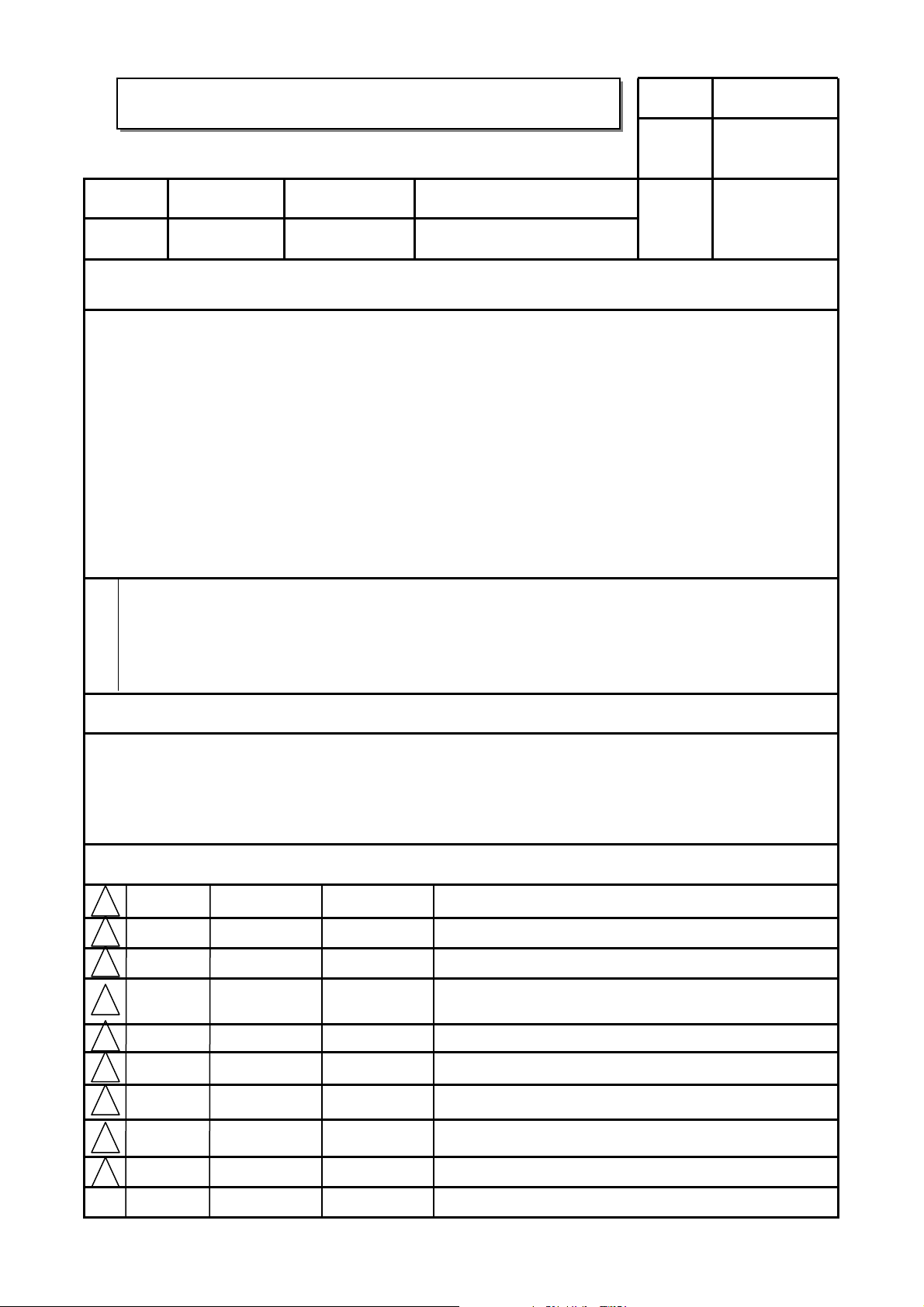
User’s Guide Specification
User’s Guide Specification
Model Description
1.
담 당 관리자
Park SY
08.01.21
KANG
KWANG SUK
08.01.21
MODEL
SUFFIX
2.
PG10/20/30-UA
USA
BRAND
Product Name
Printing Specification
LG
PG10/20/30
Part No.
MFL34797073
(0804-REV02)
1. Trim Size (Format) : 185mm x 260 mm
2. Printing Colors
• Cover : 1 COLOR (BLACK)
• Inside : 1 COLOR (BLACK)
3. Stock (Paper)
• Cover : Coated paper , S/White 150 g/㎡
• Inside : Uncoated paper , 백상지 60 g/㎡
4. Printing Method : Off set
5. Bindery : Saddle stitch
6. Language : English (1)
7. Number of pages : 32
“This part contain Eco-hazardous substances (Pb, Cd, Hg, Cr6+, PBB, PBDE, etc.) within LG standard level,
N
O
T
E
S
Details should be followed Eco-SCM management standard[LG(56)-A-2524].
Especially, Part should be followed and controlled the following specification.
(1)Eco-hazardous substances test report should be submitted
when Part certification test and First Mass Production.
(2) Especially, Don’t use or contain lead(Pb) and cadmium(Cd) in ink.
Special Instructions3.
(1) Origin Notification
* LGEMX : Printed in Mexico
* LGERS : Printed in Mexico
* LGEAZ : Printed in Brazil
* LGESP : Printed in Brazil
* LGESY : Printed in China
4.
Changes
9
8
7
6
5
4
3
Apr./16/08 Park sun young S8-17189
2
* LGENT : Printed in China
* LGENP : Printed in China
* LGEIL : Printed in India
* LGEDI : Printed in Indonesia
* LGEIN : Printed in Indonesia
* LGEMA : Printed in Poland
* LGEWA : Printed in U.K.
* LGEEG : Printed in Egypt
* LGERA : Printed in Russia
* LGEAK : Printed in Kazakhstan
* LGETH : Printed in Thailand
* LGEVN : Printed in Vietnam
Applied 50/60PG30F PQ test results.
Feb./04/08 Park sun young S8-08803
1
REV.
NO.
MM/DD/YY
SIGNATURE
CHANGE NO.
Added “Initial setting” function and deleted RF cable.
CHANGE CONTENTS
Page 2
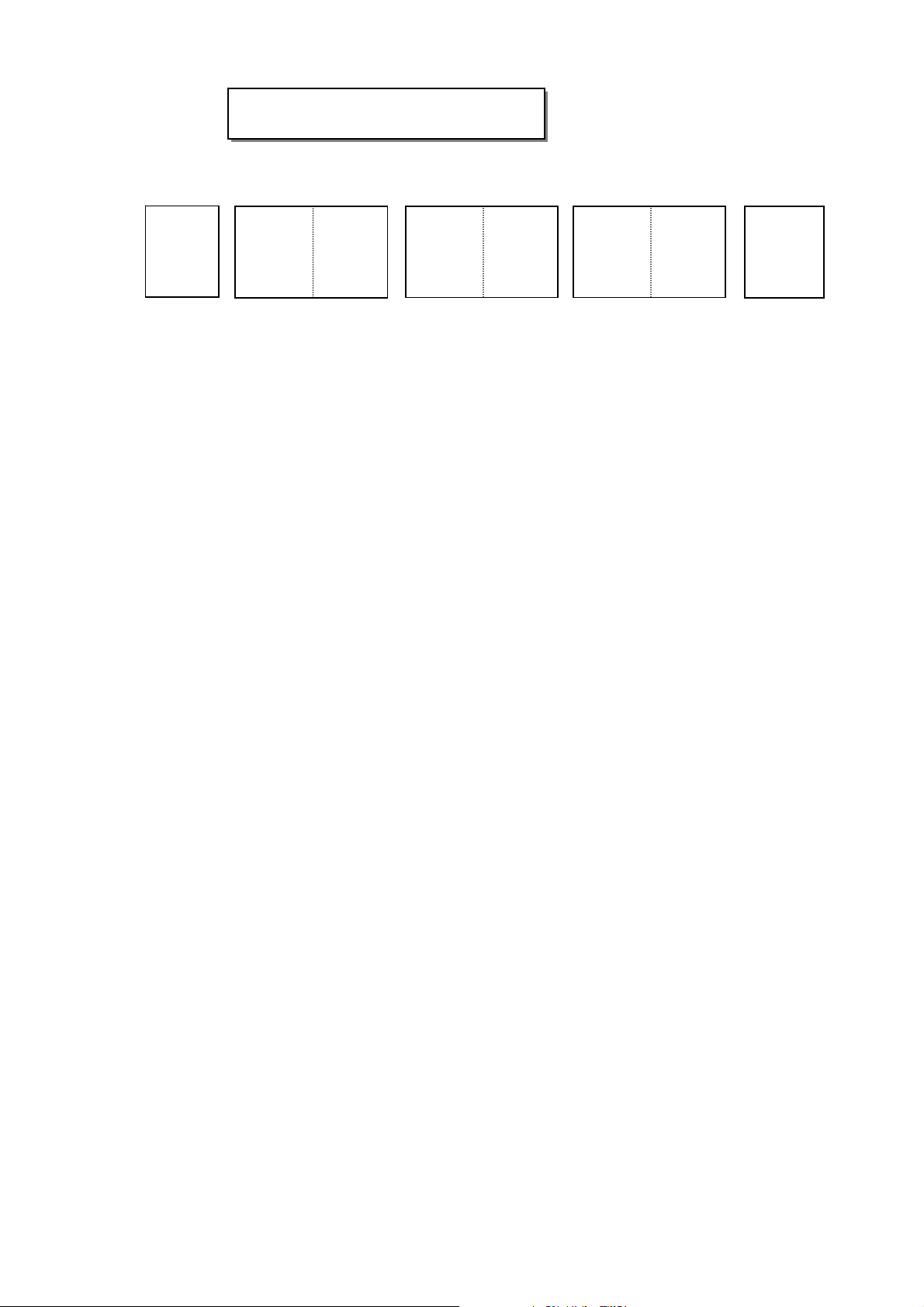
Pagination sheet
Pagination sheet
P/NO.MFL34797073
Total pages : 32 pages
Front cover
LG(EN)
P/NO.
Rear cover
Child
2
….
….
….
30
Blank page
Safety
Page 3
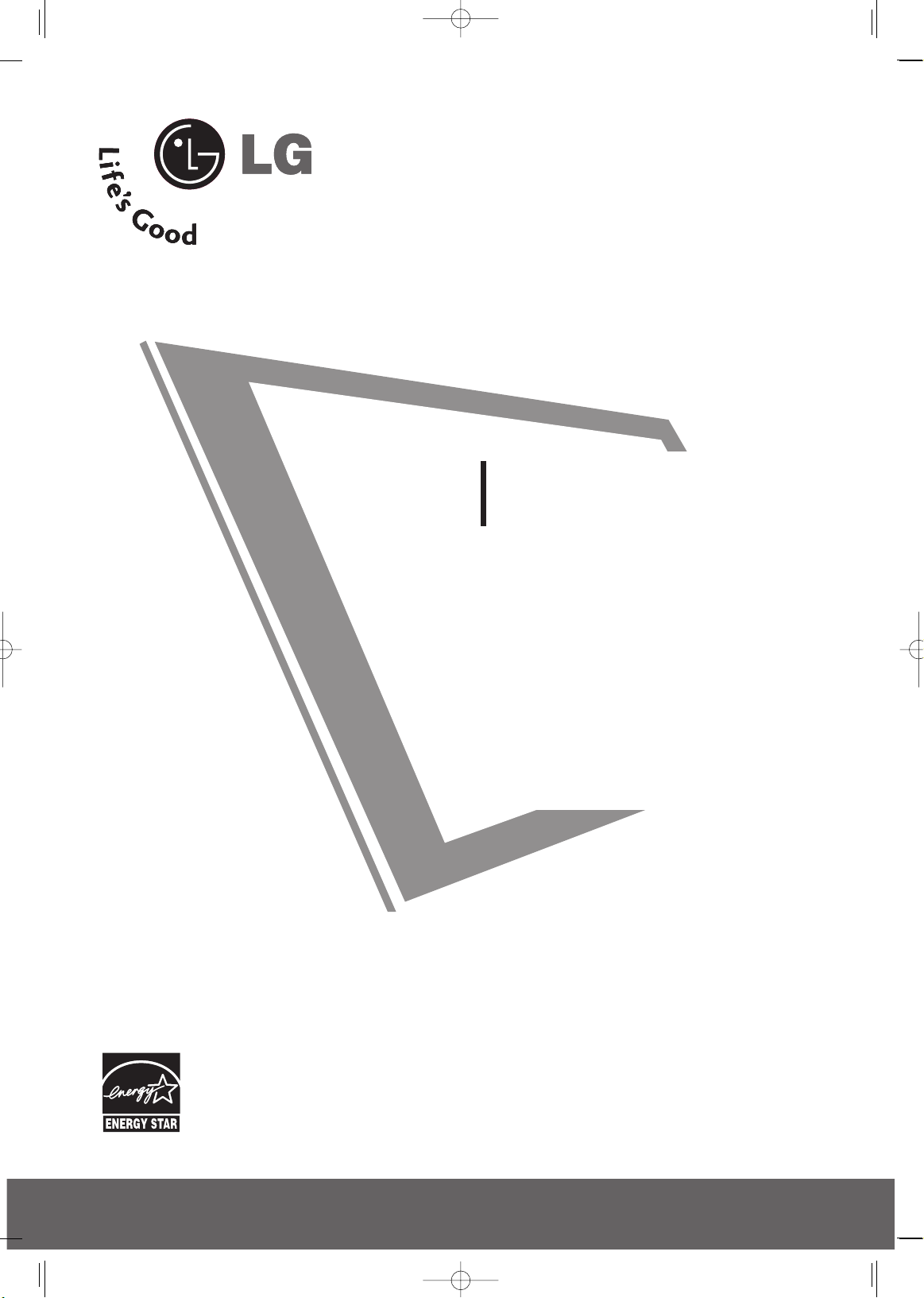
Please read this manual carefully before operating
your set.
Retain it for future reference.
Record model number and serial number of the set.
See the label attached on the back cover and quote
this information to your dealer
when you require service.
PLASMA TV
OWNER’S MANUAL
42PG10 50PG10
42PG20 50PG20
42PG20C 50PG20C
50PG30 60PG30
50PG30C 60PG30C
P/NO : MFL34797073 (0804-REV02)
Printed in Korea
www.lgusa.com / www.lgcommercial.com
As an ENERGY STAR
Partner LGE U. S. A.,Inc.
has determined that this
product meets the
ENERGY STAR guidelines
for energy efficiency.
ENERGY STAR is a set of power-saving
guidelines issued by the U.S.
Environmental Protection Agency(EPA).
An extended owner’s manual that contains information
on the advanced features of these LG TV sets is located
on the CD-ROM provided in an electronic version.
To read these files, you will need to use personal computer
(PC) equipped with a CD-ROM drive.
MFL34797073-en-simple 2 4/16/08 6:48 PM Page 1
Page 4
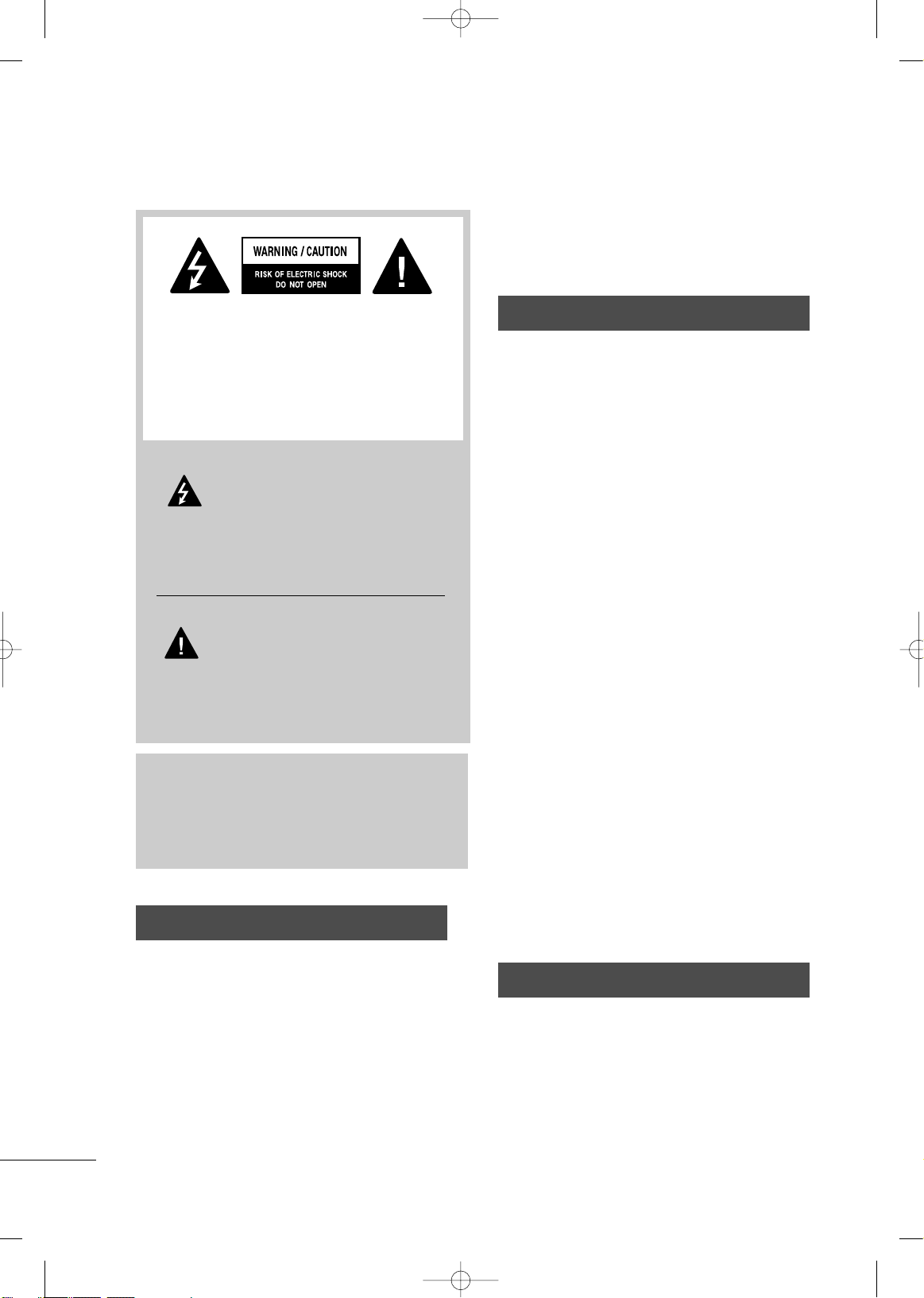
2
WARNING / CAUTION
WARNING / CAUTION
To prevent fire or shock hazards, do not expose
this product to rain or moisture.
FCC NOTICE
Class B digital device
This equipment has been tested and found to comply with the limits for a Class B digital device, pursuant to Part 15 of the FCC Rules. These limits are
designed to provide reasonable protection against
harmful interference in a residential installation. This
equipment generates, uses and can radiate radio frequency energy and, if not installed and used in
accordance with the instructions, may cause harmful
interference to radio communications. However,
there is no guarantee that interference will not
occur in a particular installation. If this equipment
does cause harmful interference to radio or television reception, which can be determined by turning
the equipment off and on, the user is encouraged to
try to correct the interference by one or more of
the following measures:
- Reorient or relocate the receiving antenna.
- Increase the separation between the equipment
and receiver.
- Connect the equipment to an outlet on a circuit
different from that to which the receiver is connected.
- Consult the dealer or an experienced radio/TV
technician for help.
Any changes or modifications not expressly
approved by the party responsible for compliance
could void the user’s authority to operate the
equipment.
CAUTION
Do not attempt to modify this product in any way
without written authorization from LG Electronics.
Unauthorized modification could void the user’s
authority to operate this product
The lightning flash with arrowhead
symbol, within an equilateral triangle,
is intended to alert the user to the
presence of uninsulated “dangerous voltage”
within the product’s enclosure that may be of
sufficient magnitude to constitute a risk of electric
shock to persons.
The exclamation point within an equilateral
triangle is intended to alert the user to
the presence of important operating and maintenance (servicing) instructions in the literature
accompanying the appliance.
TO REDUCE THE RISK OF ELECTRIC SHOCK
DO NOT REMOVE COVER (OR BACK). NO
USER SERVICEABLE PARTS INSIDE. REFER TO
QUALIFIED SERVICE PERSONNEL.
WARNING/CAUTION
TO REDUCE THE RISK OF FIRE AND ELECTRIC
SHOCK, DO NOT EXPOSE THIS PRODUCT TO
RAIN OR MOISTURE.
NOTE TO CABLE/TV INSTALLER
This reminder is provided to call the CATV system
installer’s attention to Article 820-40 of the National
Electric Code (U.S.A.). The code provides guidelines for
proper grounding and, in particular, specifies that the
cable ground shall be connected to the grounding system of the building, as close to the point of the cable
entry as practical.
MFL34797073-en-simple 2 4/16/08 6:48 PM Page 2
Page 5
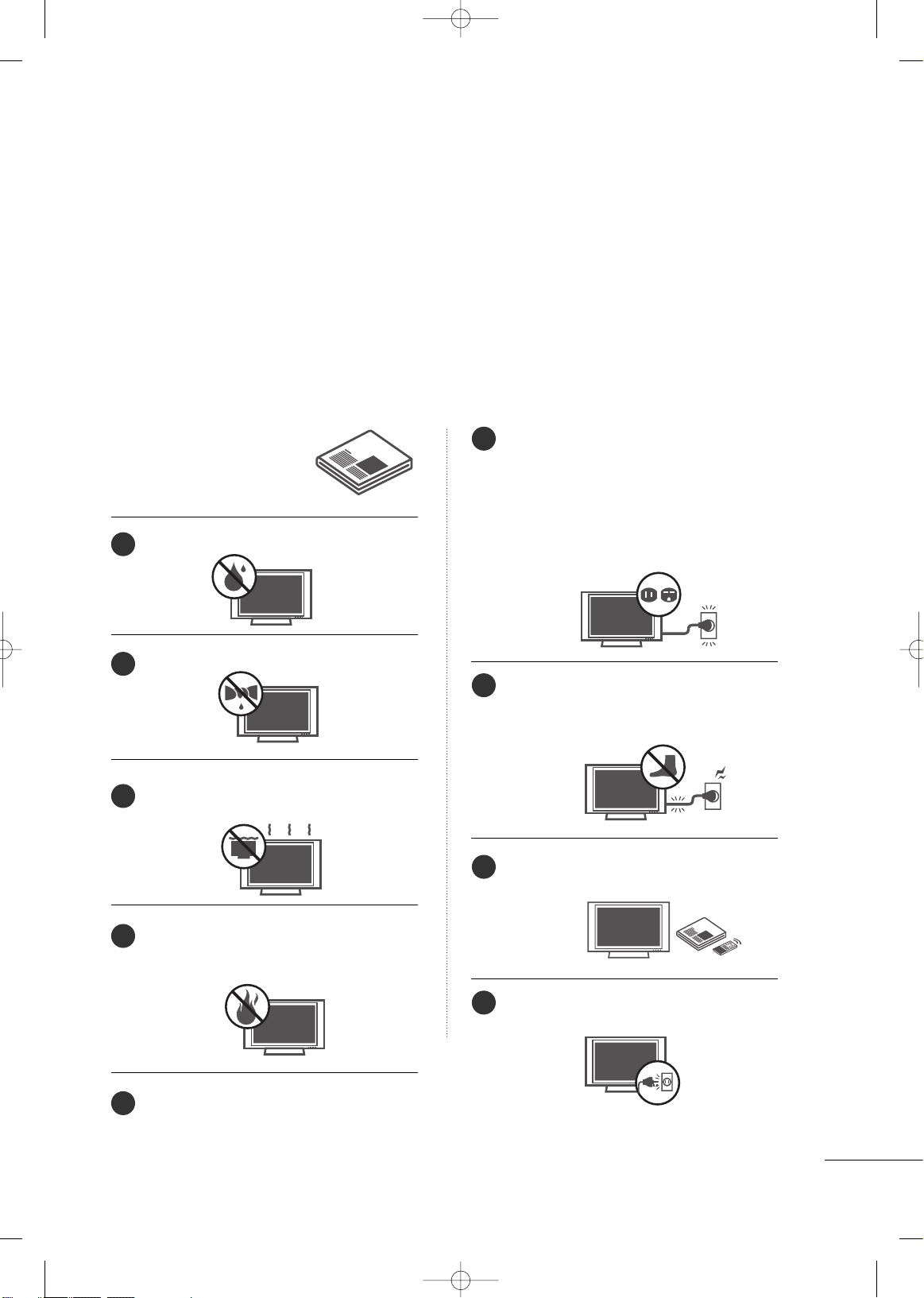
3
IMPORTANT SAFETY INSTRUCTIONS
SAFETY INSTRUCTIONS
Important safety instructions shall be provided with each apparatus. This information shall be given in a separate
booklet or sheet, or be located before any operating instructions in an instruction for installation for use and
supplied with the apparatus.
This information shall be given in a language acceptable to the country where the apparatus is intended to be used.
The important safety instructions shall be entitled “Important Safety Instructions”. The following safety
instructions shall be included where applicable, and, when used, shall be verbatim as follows. Additional safety
information may be included by adding statements after the end of the following safety instruction list. At the
manufacturer’s option, a picture or drawing that illustrates the intent of a specific safety instruction may be
placed immediately adjacent to that safety instruction:
Read these instructions.
Keep these instructions.
Heed all warnings.
Follow all instructions.
Do not use this apparatus near water.
Clean only with dry cloth.
Do not block any ventilation openings. Install in
accordance with the manufacturer’s instructions.
Do not install near any heat sources such as
radiators, heat registers, stoves, or other apparatus
(including amplifiers)that produce heat.
When mounting a TV it on the wall, make sure
not to install TV by the hanging power and signal cables on the back of the TV.
Do not defeat the safety purpose of the polarized
or grounding-type plug. A polarized plug has
two blades with one wider than the other. A
grounding type plug has two blades and a third
grounding prong, The wide blade or the third
prong are provided for your safety. If the provided
plug does not fit into your outlet, consult an
electrician for replacement of the obsolete outlet.
Protect the power cord from being walked on
or pinched particularly at plugs, convenience
receptacles, and the point where they exit from
the apparatus.
Only use attachments/accessories specified by
the manufacturer.
Unplug this apparatus during lighting storms
or when unused for long periods of time.
1
2
3
4
5
6
7
8
9
MFL34797073-en-simple 2 4/16/08 6:48 PM Page 3
Page 6
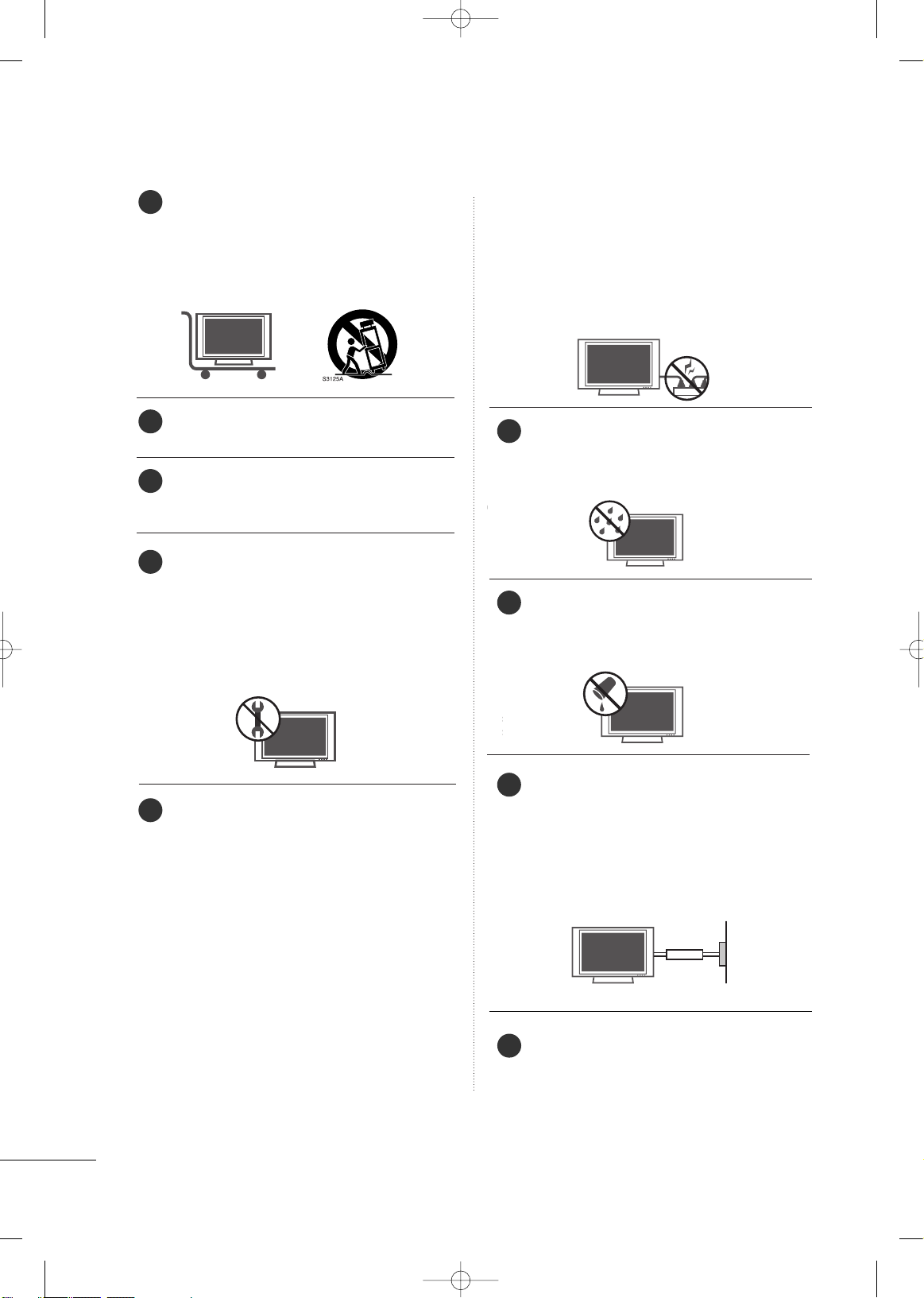
4
SAFETY INSTRUCTIONS
Use only with the cart, stand, tripod, bracket,
or table specified by the manufacturer, or sold
with the apparatus. When a cart is used, use
caution when moving the cart/apparatus
combination to avoid injury from tip-over.
Never touch this apparatus or antenna during
a thunder or lighting storm.
Do not allow a impact shock or any objects to
fall into the product, and do not drop onto the
screen with something.
Refer all servicing to qualified service personnel.
Servicing is required when the apparatus has
been damaged in any way, such as power-supply
cord or plug is damaged, liquid has been
spilled or objects have fallen into the apparatus,
the apparatus has exposed to rain or moisture,
does not operate normally, or has been
dropped.
CAUTION concerning the Power Cord :
Most appliances recommend they be placed
upon a dedicated circuit; that is, a single outlet
circuit which powers only that appliance and
has no additional outlets or branch circuits.
Check the specification page of this owner's
manual to be certain.
Do not overload wall outlets. Overloaded wall
outlets, loose or damaged wall outlets, extension
cords, frayed power cords, or damaged or
cracked wire insulation are dangerous. Any of
these conditions could result in electric shock
or fire. Periodically examine the cord of your
appliance, and if its appearance indicates damage or deterioration, unplug it, discontinue use
of the appliance, and have the cord replaced
with an exact replacement part by an authorized
servicer. Protect the power cord from physical
or mechanical abuse, such as being twisted,
kinked, pinched, closed in a door, or walked
upon. Pay particular attention to plugs, wall
outlets, and the point where the cord exits the
appliance.
Outdoor use marking :
WARNING - To reduce the risk of fire or elec-
tric shock, do not expose this appliance to rain
or moisture.
Wet Location Marking : Apparatus shall not be
exposed to dripping or splashing and no
objects filled with liquids, such as vases, shall
be placed on or over apparatus.
GGRROOUU NN DD IINNGG
Ensure that you connect the earth ground wire
to prevent possible electric shock. If grounding
methods are not possible, have a qualified
electrician install a separate circuit breaker.
Do not try to ground the unit by connecting it
to telephone wires, lightening rods, or gas pipes.
DDIISS CCOONN NN EECC TTIINNGG DDEEVVIICCEE FFRROOMM MMAAIINNSS
Mains plug is the disconnecting device. The
plug must remain readily operable.
12
10
11
14
13
18
15
16
17
Power
Supply
Short-circuit
Breaker
MFL34797073-en-simple 2 4/16/08 6:48 PM Page 4
Page 7
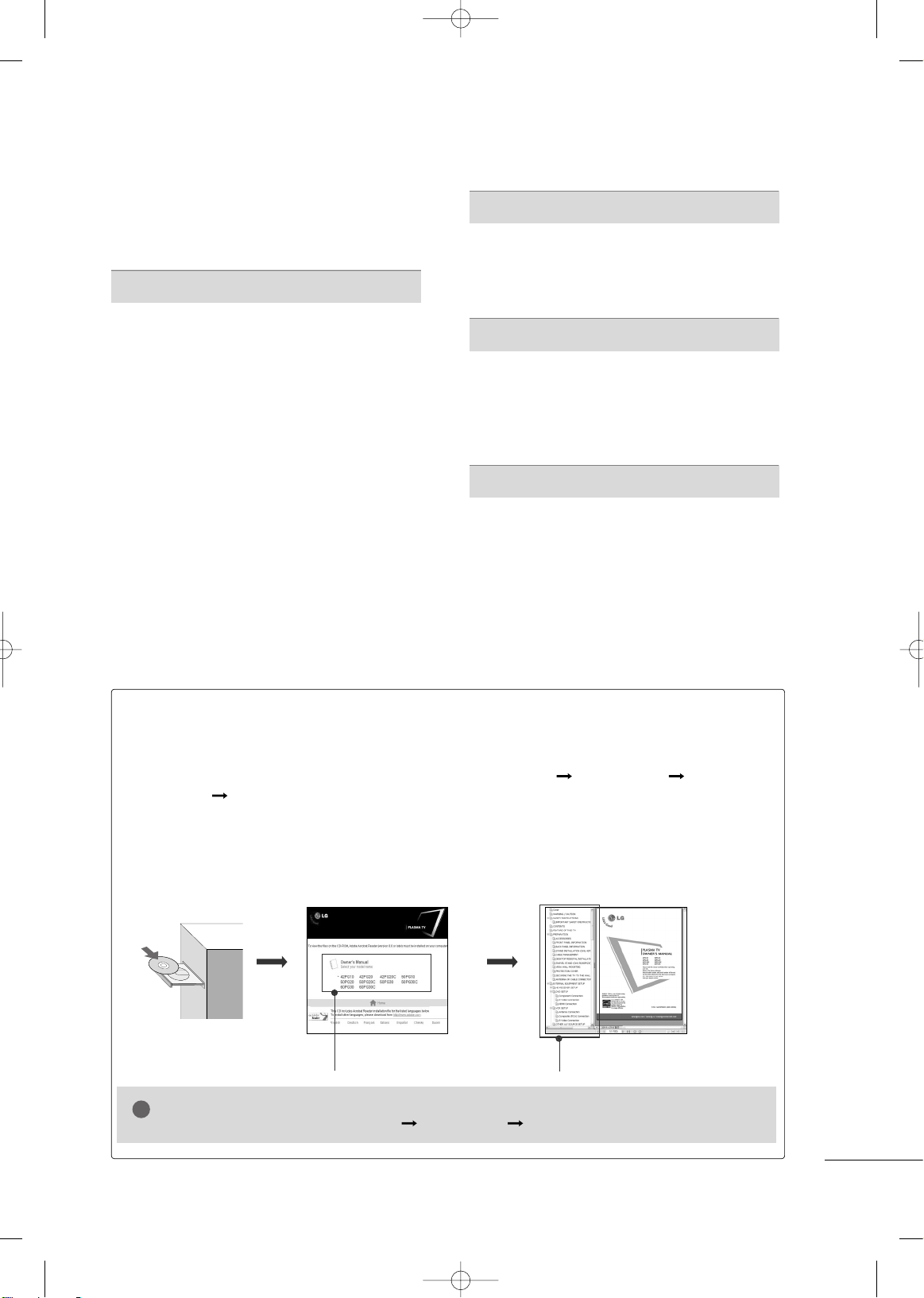
5
CONTENTS
HOW TO USE THE OWNER'S MANUAL ON THE CD-ROM
To view the Owner's Manual on the CD-ROM, Adobe Acrobat Reader must be installed on your PC.
The “ACRORD" folder on the CD-ROM contains the installation programs for them.
If you want to install those programs, Open the “My Computer” Open the “LG” Open the
“ACRORD” double-click your language.
TO VIEW THE OWNER'S MANUAL ON THE CD-ROM
The Owner's Manual files are included in the supplied CD-ROM.
Load the supplied CD-ROM into the CD-ROM drive of your PC.
After a while, the web page of the CD-ROM will open automatically. (for Window only)
GG
If the web page does not appear automatically, open the Owner's Manual file directly.
Open the “My computer” Open the “LG” Open the “index.htm” file.
NOTE
!
When you select your product,
display the PDF file.
You can find the desired contents
easily using the bookmark.
WARNING / CAUTION
. . . . . . . . . . . . . . . . . . . . . . . . . . . . 2
SAFETY INSTRUCTIONS
. . . . . . . . . . . . . . . . . . . . . . . . . .3
PREPARATION
Accessories . . . . . . . . . . . . . . . . . . . . . . . . . . . . . . . . . . . . . . . . . . . . . . . . . . . . . . 6
Front Panel Information
. . . . . . . . . . . . . . . . . . . . . . . . . . . . . . . . . . . . . .7
Back Panel Information
. . . . . . . . . . . . . . . . . . . . . . . . . . . . . . . . . . . . . . 8
Stand Instruction
. . . . . . . . . . . . . . . . . . . . . . . . . . . . . . . . . . . . . . . . . . . . . .9
Remote Control Functions
. . . . . . . . . . . . . . . . . . . . . . . . . . . . . . .10
Cable Management
. . . . . . . . . . . . . . . . . . . . . . . . . . . . . . . . . . . . . . . . .12
Desktop Pedestal Installation
. . . . . . . . . . . . . . . . . . . . . . . . . . . . 13
Swivel Stand
. . . . . . . . . . . . . . . . . . . . . . . . . . . . . . . . . . . . . . . . . . . . . . . . . . . .13
VESA Wall Mounting
. . . . . . . . . . . . . . . . . . . . . . . . . . . . . . . . . . . . . . . . 14
Securing the TV to the Wall to prevent falling
. . . 15
Antenna or Cable Connection
. . . . . . . . . . . . . . . . . . . . . . . . . .16
EXTERNAL EQUIPMENT SETUP
HD Receiver Setup . . . . . . . . . . . . . . . . . . . . . . . . . . . . . . . . . . . . . . . . . 17
DVD Setup
. . . . . . . . . . . . . . . . . . . . . . . . . . . . . . . . . . . . . . . . . . . . . . . . . . . . . . 18
VCR Setup
. . . . . . . . . . . . . . . . . . . . . . . . . . . . . . . . . . . . . . . . . . . . . . . . . . . . . 19
PC Setup
. . . . . . . . . . . . . . . . . . . . . . . . . . . . . . . . . . . . . . . . . . . . . . . . . . . . . . . .20
WATCHING TV
Turning On TV . . . . . . . . . . . . . . . . . . . . . . . . . . . . . . . . . . . . . . . . . . . . . . . . 22
Channel Setup
. . . . . . . . . . . . . . . . . . . . . . . . . . . . . . . . . . . . . . . . . . . . . . . . 22
Initial Setting
. . . . . . . . . . . . . . . . . . . . . . . . . . . . . . . . . . . . . . . . . . . . . . . . . . .23
Quick Menu
. . . . . . . . . . . . . . . . . . . . . . . . . . . . . . . . . . . . . . . . . . . . . . . . . . . .24
On-Screen Menus Selection
. . . . . . . . . . . . . . . . . . . . . . . . . . . . . 24
APPENDIX
Troubleshooting . . . . . . . . . . . . . . . . . . . . . . . . . . . . . . . . . . . . . . . . . . . . . . 27
Maintenance
. . . . . . . . . . . . . . . . . . . . . . . . . . . . . . . . . . . . . . . . . . . . . . . . . . .29
Product Specifications
. . . . . . . . . . . . . . . . . . . . . . . . . . . . . . . . . . . . . 30
MFL34797073-en-simple 2 4/16/08 6:48 PM Page 5
Page 8
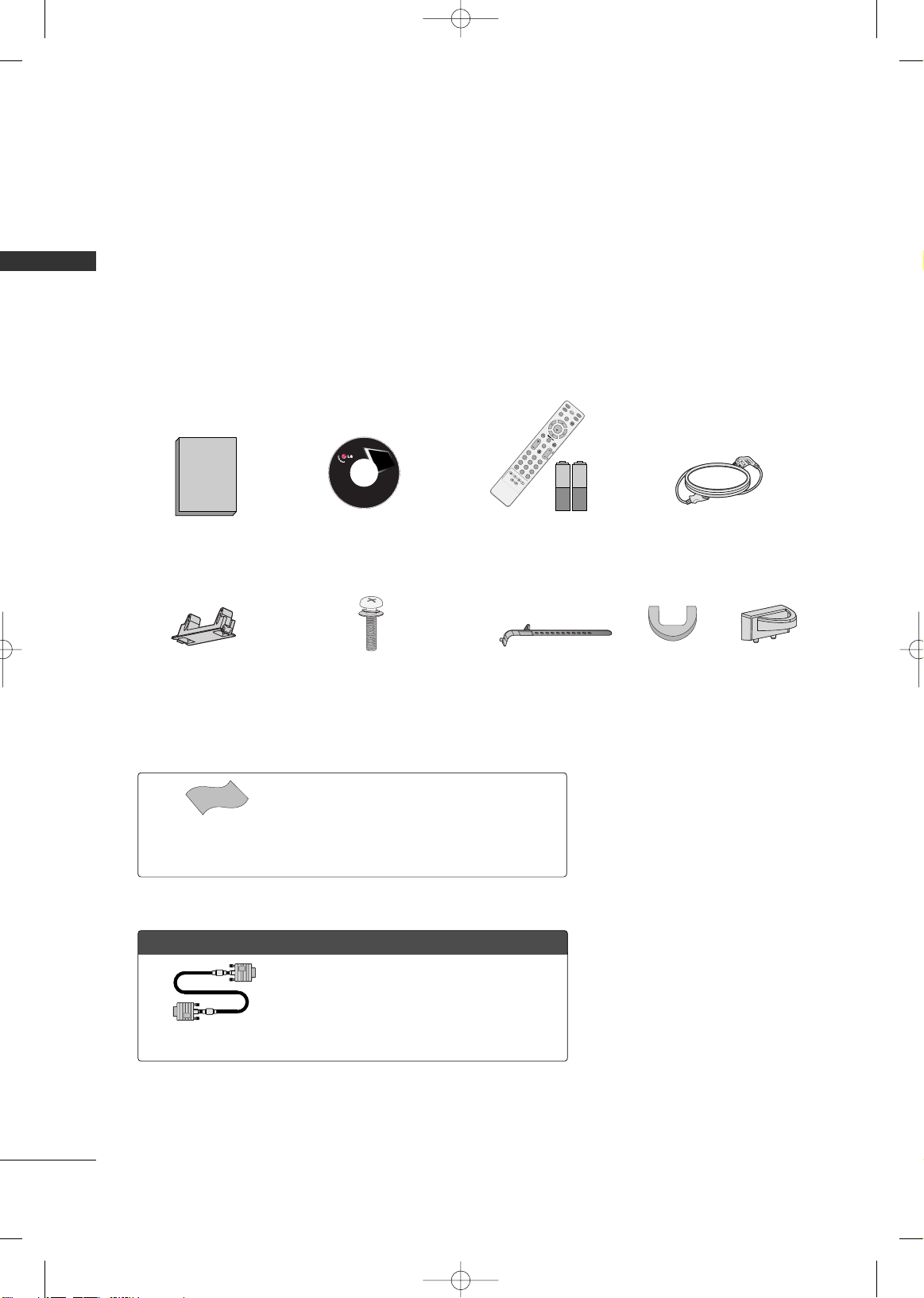
PREPARATION
6
PREPARATION
ACCESSORIES
Ensure that the following accessories are included with your TV. If an accessory is missing, please contact the
dealer where you purchased the product.
The accessories included may differ from the images below.
For further information, see the the Owner's Manual files supplied CD-ROM.
OOppttiioonn EExxttrraass
Cable Management Clip
Protection Cover
(Refer to P.9)
* Wipe spots on the exterior only with the polishing cloth.
* Do not wipe roughly when removing stain. Please be
cautions of that excessive pressure may cause scratch or
discoloration.
Polishing Cloth
(This feature is not available
for all models.)
Copyright© 2007 LGE,
All Rights Reserved.
D-sub 15 pin Cable
1.5V 1.5V
Owner’s Manual Power Cord
Remote Control,
Batteries
IN
P
U
T
F
A
V
M
U
T
E
R
A
T
IO
S
O
U
N
D
P
O
W
E
R
Q
.
M
E
N
U
M
E
N
U
AV MODERETURN
E
N
T
E
R
VOL
CH
123
456
78
0
9
FLASH
BK
P
A
G
E
S
L
E
E
P
P
I
C
T
U
R
E
CD Manual
(Refer to P.5)
(Only 42PG10/20/20C)
Bolts for stand assembly
(Refer to P.9)
x 4
or
When using the VGA (D-sub 15 pin cable)
PC connection, the user must use shielded
signal interface cables with ferrite cores to
maintain standards compliance.
Cable Holder
42PG10/20/20C: 1EA,
Other models: 2EA
MFL34797073-en-simple 2 4/16/08 6:48 PM Page 6
Page 9
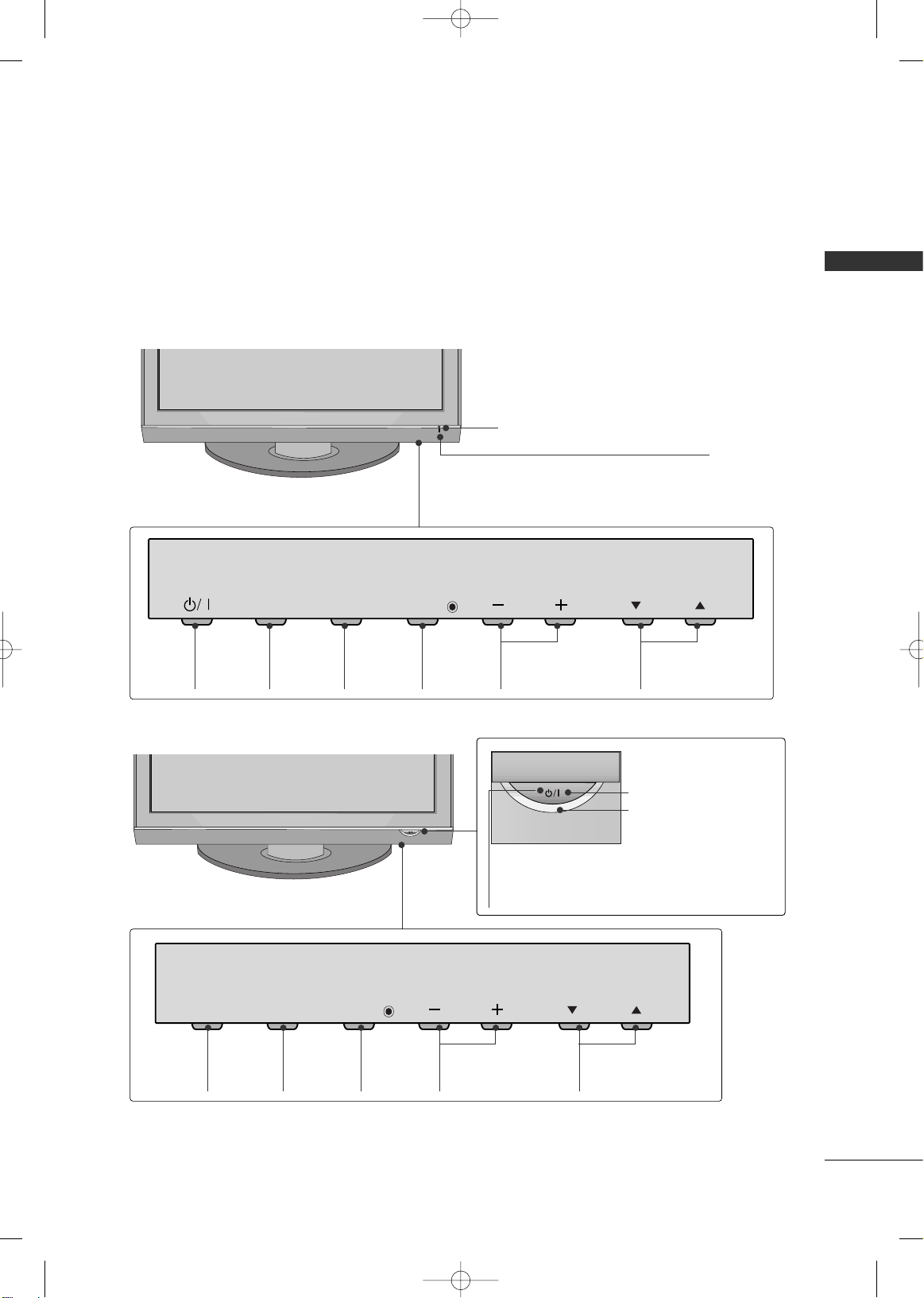
PREPARATION
7
FRONT PANEL INFORMATION
■
Image shown may differ from your TV.
■
NOTE: If your TV has a protection tape attached, remove the tape.
And then wipe the TV with a cloth (If a polishing cloth is included with your TV, use it).
INPUT
Button
MENU
Button
ENTER
Button
VOLUME
(-, +) Buttons
CHANNEL
(
EE,DD
)Buttons
Remote Control Sensor
POWER Button
Power/Standby Indicator
Illuminates red in standby mode.
Illuminates blue when the TV is switched on.
INPUT
Button
POWER
Button
MENU
Button
ENTER
Button
VOLUME
(-, +) Buttons
CHANNEL
(
EE,DD
)Buttons
Remote Control Sensor
Power/Standby Indicator
Illuminates red in standby mode.
Illuminates blue when the TV is switched on.
42/50PG20/20C, 50/60PG30, 50/60PG30C
42/50PG10
MFL34797073-en-simple 2 4/16/08 6:48 PM Page 7
ENTER
INPUT
MENU
INPUT
MENU
ENTER
VOL
VOL
CH
CH
Page 10
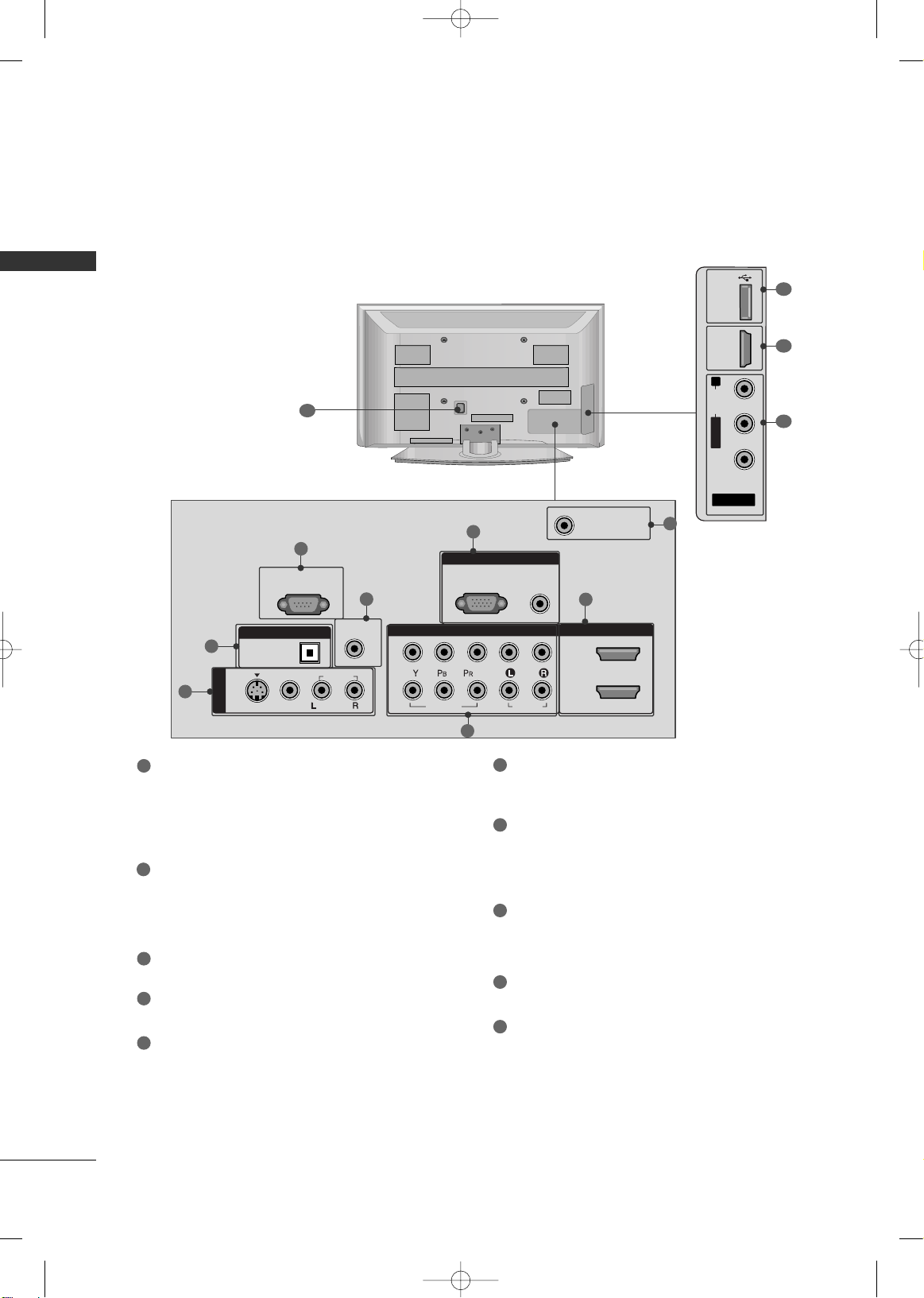
PREPARATION
8
PREPARATIONPREPARATION
BACK PANEL INFORMATION
■
Image shown may differ from your TV.
AV IN 2
L/ MONO
R
AUDIO
VIDEO
USB
SERVUCE ONLY
HDMI IN 3
RGB IN
COMPONENT IN
AUDIO
(RGB/DVI)
RGB(PC)
REMOTE
CONTROL IN
ANTENNA/
CABLE IN
1
2
RS-232C IN
(CONTROL & SERVICE)
VIDEO
AUDIO
AUDIO
OPTICAL
DIGITAL AUDIO OUT
AV IN 1
HDMI/DVI IN
2
1
VIDEO
MONO
( )
S-VIDEO
R
R
7
5
3
4
6
2
1
8
1
7
AV (Audio/Video) IN
Analog composite connection. Supports standard
definition video only (480i).
S-VIDEO
Better quality than standard composition.
Supports standard definition video only (480i).
DIGITAL AUDIO OUT
Digital audio output for use with amps and home
theater systems.
Includes an optical connection.
Note: In standby mode, this port do not work.
RS-232C IN (CONTROL & SERVICE) PORT
Used by third party devices.
REMOTE CONTROL PORT
For a wired remote control.
RGB (PC)
Analog PC Connection. Uses a D-sub 15 pin cable
(VGA cable).
AUDIO (RGB/DVI)
1/8” headphone jack for analog PC audio input.
ANTENNA/CABLE IN
Connect over-the air signals to this jack.
Connect cable signals to this jack.
HDMI/DVI IN, HDMI IN
Digital Connection. Supports HD video and Digital
audio. Doesn’t support 480i.
Accepts DVI video using an adapter or HDMI to
DVI cable (not included)
COMPONENT IN
Analog Connection. Supports HD.
Uses a red, green, and blue cable for video & red
and white for audio.
USB SERVICE ONLY
Used for software updates.
Power Cord Socket
For operation with AC power.
Caution: Never attempt to operate the TV on DC
power.
1
2
3
4
5
9
10
8
6
7
9
10
MFL34797073-en-simple 2 4/16/08 6:48 PM Page 8
Page 11
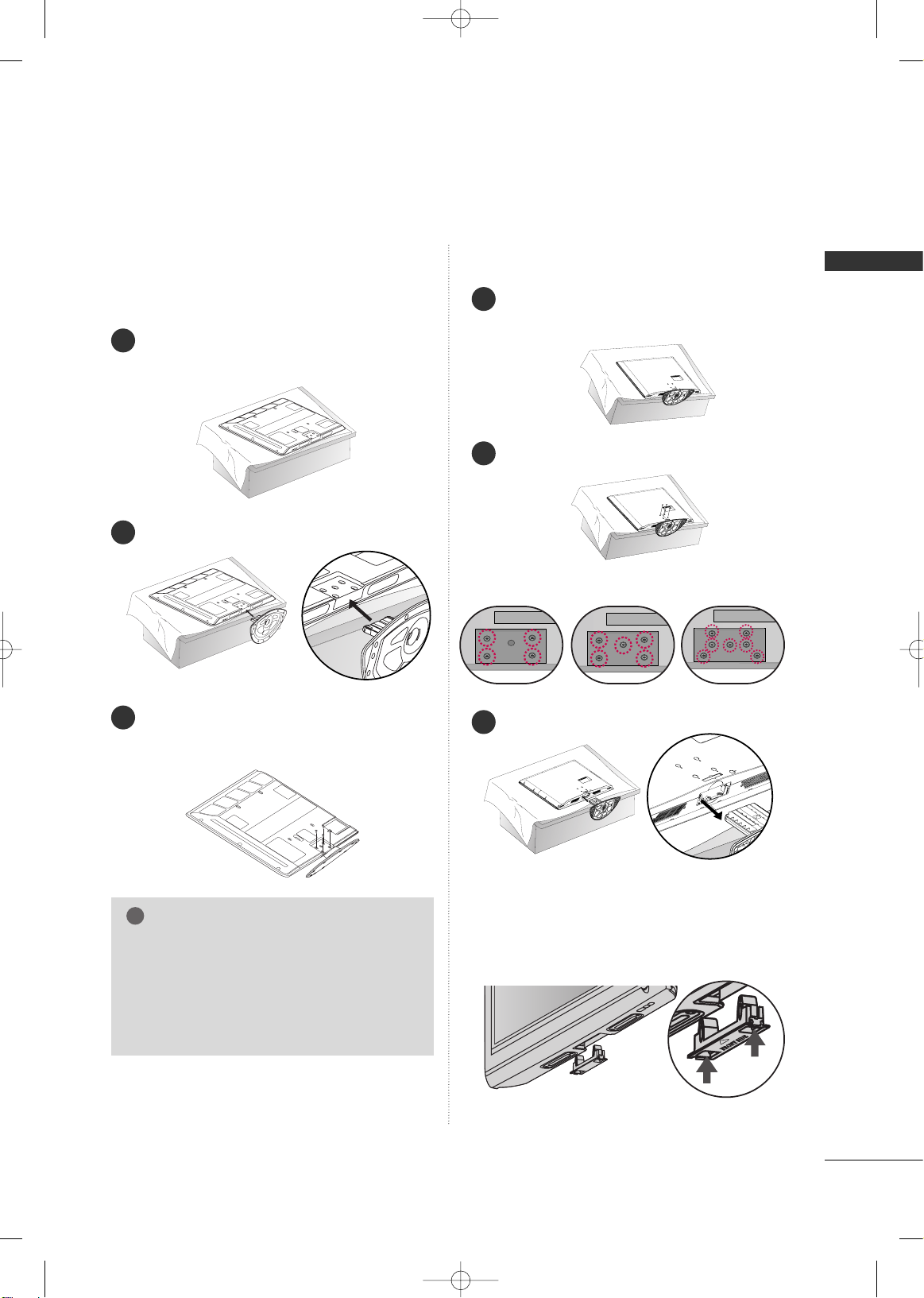
PREPARATION
9
STAND INSTRUCTION
■
Image shown may differ from your TV.
Carefully place the TV screen side down on a
cushioned surface to protect the screen from
damage.
Assemble the TV as shown.
1
2
Fix the 4 bolts securely using the holes in the
back of the TV.
3
Carefully place the TV screen side down on a
cushioned surface to protect the screen from
damage.
1
Loose the bolts from TV.
2
Detach the stand from TV.
3
42PG10/20/20C 50PG10/20/20C
/30/30C
60PG30/30C
After removing the stand, install the included
pprroo tteeccttiioo nn ccoo vv ee rr
over the hole for the stand.
Press the
PPRROOTTEECCTTIIOONN CCOO VVEERR
into the TV
until you hear it click.
Protection Cover
GG
When assembling the desk type stand, check
whether the bolt is fully tightened. (If not tightened fully, the product can tilt forward after the
product installation). If you tighten the bolt
with excessive force, the bolt can deviate from
abrasion of the tightening part of the bolt.
NOTE
!
Only 42PG10/20/20C
Installation Detachment
MFL34797073-en-simple 2 4/16/08 6:48 PM Page 9
Page 12

PREPARATION
10
PREPARATIONPREPARATION
REMOTE CONTROL FUNCTIONS
When using the remote control, aim it at the remote control sensor on the TV.
INPUT
FAV
MUTE
RATIO
SOUND
POWER
Q. MENU MENU
AV MODERETURN
ENTER
VOL
CH
123
456
7809
FLASHBK
P
A
G
E
SLEEP
PICTURE
RATIO
SLEEP
PICTURE
SOUND
POWER
Q.MENU
MENU
INPUT
— (DASH)
FLASHBK
Change the aspect ratio.
Select the amount of time before your TV turns off automatically.
Selects the factory preset picture depend on the viewing
environment.
Selects the factory preset sound for type of program.
Turns your TV on or off.
Select the desired quick menu source.
Displays the main menu.
Clear all on-screen displays and return to TV viewing from
any menu.
External input modes rotate in regular sequence.
Used to enter a program number for multiple
program channels such as 2-1, 2-2, etc.
Tune to the last channel viewed.
Control video cassette recorders or DVD players.
Control the SIMPLINK compatible devices.
NUMBER button
VCR/DVD,
SIMPLINK
Control buttons
MFL34797073-en-simple 2 4/16/08 6:48 PM Page 10
Page 13

PREPARATION
11
Installing Batteries
■
Open the battery compartment cover on the back side and install
the batteries matching correct polarity (+with +,-with -).
■
Install two 1.5V AAA batteries. Don’t mix old or used batteries with
new ones.
■
Close cover.
THUMBSTICK
(Up/Down/Left
Right/ENTER)
RETURN
SIMPLINK
AV MODE
VOLUME UP
/DOWN
FAV
MUTE
CHANNEL
UP/DOWN
PAG E
UP/DOWN
Navigate the on-screen menus and adjust the system settings to your preference.
Allows the user to move return one step in an interactive application or other user interaction
function.
See a list of AV devices connected to TV.
When you toggle this button, the SIMPLINK menu appears at the screen.
It helps you select and set images and sounds when connecting AV devices.
Increase/decrease the sound level.
Scroll through the programmed Favorite channels.
Switch the sound on or off.
Select available channels.
Move from one full set of screen information to the next one.
MFL34797073-en-simple 2 4/16/08 6:48 PM Page 11
Page 14

PREPARATION
12
PREPARATIONPREPARATION
CABLE MANAGEMENT
■
Image shown may differ from your TV.
GG
Do not hold the CABLE MANAGEMENT CLIP when moving the TV.
- If the TV is dropped, you may be injured or the TV may be broken.
NOTE
!
Connect the cables as necessary.
To connect additional equipment, see the
EXTERNAL EQUIPMENT SETUP section.
1
Install the CABLE MANAGEMENT CLIP as
shown.
If your TV has the CABLE HOLDER, install it as
shown and bundle the cables.
2
How to remove the CABLE MANAGEMENT CLIP
42PG10/20/20C
50PG10/20/20C, 50/60PG30, 50/60PG30C
GG
First, press the cable management. Hold the
CCAABBLLEE MMAANN AAGGEEMMEENN TT CCLL II PP
with both
hands and pull it upward.
GG
Hold the CABLE MANAGEMENT CLIP with
both hands and pull it upward.
CABLE HOLDER
CABLE MANAGEMENT CLIP
CABLE MANAGEMENT CLIP
MFL34797073-en-simple 2 4/16/08 6:48 PM Page 12
Page 15

PREPARATION
13
DESKTOP PEDESTAL INSTALLATION
For proper ventilation, allow a clearance of 4 inches on all four sides from the wall.
■
Image shown may differ from your TV.
4 inches
4 inches
4 inches
4 inches
SWIVEL STAND (Only 50/60PG30, 50/60PG30C)
After installing the TV, you can adjust the TV manually to the left or right direction by 20 degrees to suit your
viewing position.
GG
Ensure adequate ventilation by following the clearance recommendations.
GG
Do not mount near or above any type of heat source.
CAUTION
MFL34797073-en-simple 2 4/16/08 6:48 PM Page 13
Page 16

PREPARATION
14
PREPARATIONPREPARATION
VESA WALL MOUNTING
Install your wall mount on a solid wall perpendicular to the floor. When attaching to other building materials, please
contact your nearest dealer.
If installed on a ceiling or slanted wall, it may fall and result in severe personal injury.
We recommend that you use an LG brand wall mount when mounting the TV to a wall.
GG
Do not install your wall mount kit while your TV is turned on. It may result in personal injury due to electric
shock.
CAUTION
GG
Screw length needed depends on the wall mount
used. For further information, refer to the instructions included with the mount.
GG
Standard dimensions for wall mount kits are shown
in the table.
GG
When purchasing our wall mount kit, a detailed
installation manual and all parts necessary for
assembly are provided.
GG
Do not use screws longer then the standard dimension, as they may cause damage to the inside to
the TV.
GG
For wall mounts that do not comply with the VESA
standard screw specifications, the length of the
screws may differ depending on their specifications.
GG
Do not use screws that do not comply with the
VESA standard screw specifications.
Do not use fasten the screws too strongly, this may
damage the TV or cause the TV to a fall, leading to
personal injury. LG is not liable for these kinds of
accidents.
GG
LG is not liable for TV damage or personal injury
when a non-VESA or non specified wall mount is
used or the consumer fails to follow the TV installation instructions.
NOTE
!
AA
BB
Product Model
VESA
(A *B)
Standard Screw Quantity
42PG10, 42PG20, 42PG20C
50PG10, 50PG20, 50PG20C
50PG30, 50PG30C
60PG30, 60PG30C
400* 400
600* 400
M6
M8
4
4
PLASMA TV
MFL34797073-en-simple 2 4/16/08 6:48 PM Page 14
Page 17

PREPARATION
15
SECURING THE TV TO THE WALL TO PREVENT FALLING
We recommend that you set up the TV close to a wall so it cannot fall over if pushed backwards.
Additionally, we recommend that the TV be attached to a wall so it cannot be pulled in a forward direction,
potentially causing injury or damaging the product.
Caution: Please make sure that children don’t climb on or hang from the TV.
■
Insert the eye-bolts (or TV brackets and bolts) to tighten the product to the wall as shown in the picture.
*If your product has the bolts in the eye-bolts position before inserting the eye-bolts, loosen the bolts.
* Insert the eye-bolts or TV brackets/bolts and tighten them securely in the upper holes.
Secure the wall brackets with the bolts (not provided as parts of the product, must purchase separately) to
the wall. Match the height of the bracket that is mounted on the wall to the holes in the product.
Ensure the eye-bolts or brackets are tightened securely.
■
Use a sturdy rope (not provided as parts of the product, must purchase separately) to tie the product. It is safer to tie the rope so it
becomes horizontal between the wall and the product.
■
You should purchase necessary components to prevent TV from falling off of the stand.
■
Image shown may differ from your TV.
GG
Use a platform or cabinet strong enough and large enough to support the size and weight of the TV.
GG
To use the TV safely, make sure that the height of the bracket on the wall and the one on the TV are
the same.
NOTE
!
MFL34797073-en-simple 2 4/16/08 6:48 PM Page 15
Page 18

PREPARATION
16
PREPARATIONPREPARATION
ANTENNA OR CABLE CONNECTION
1. Antenna (Analog or Digital)
Wall Antenna Socket or Outdoor Antenna without a Cable Box
Connection.
For optimum picture quality, adjust antenna direction if needed.
2. Cable
Wall
Antenna
Socket
Outdoor
Antenna
(VHF, UHF)
Cable TV
Wall Jack
Multi-family Dwellings/Apartments
(Connect to wall antenna socket)
RF Coaxial Wire (75 ohm)
RF Coaxial Wire (75 ohm)
Single-family Dwellings /Houses
(Connect to wall jack for outdoor antenna)
Be careful not to bend the copper wire
when connecting the antenna.
Copper Wire
■
To improve the picture quality in a poor signal area, please purchase a signal amplifier and install properly.
■
If the antenna needs to be split for two TV’s, install a 2-Way Signal Splitter.
■
If the antenna is not installed properly, contact your dealer for assistance.
ANTENNA/
CABLE IN
R
ANTENNA/
CABLE IN
R
R
■
To prevent damage do not connect to the power outlet until all connections are made between the devices.
MFL34797073-en-simple 2 4/16/08 6:48 PM Page 16
Page 19

EXTERNAL EQUIPMENT SETUP
17
EXTERNAL EQUIPMENT SETUP
HD RECEIVER SETUP
This TV can receive Digital Over-the-air/Cable signals without an external digital set-top box. However, if you do
receive digital signals from a digital set-top box or other digital external device, refer to the figure as shown below.
Component Connection
1. How to connect
Connect the video outputs (Y, P B, PR
)
of the digital set-
top box to the
CC OO MM PPOONN EENNTT II NN VVIIDD EEOO 11
jacks on
the TV. Match the jack colors (Y = green, P
B = blue, and
P
R = red).
Connect the audio output of the digital set-top box to
the
CC OO MM PPOONN EENNTT IINN AAUUDD II OO 11
jacks on the TV.
2
1
2. How to use
■
Turn on the digital set-top box.
(
Refer to the owner’s manual for the digital set-top box. operation
)
■
Select the
CC oo mmpp oo nneenn tt 11
input source on the TV using
the
IINNPP UUTT
button on the remote control.
■
If connected to
CC OO MMPP OONNEE NN TT II NN 22
input, select the
CC oo mmpp oonnee nntt 22
input source on the TV.
■
To prevent the equipment damage, never plug in any power cords until you have finished connecting all equipment.
(RGB/DVI)
RGB(PC)
HDMI/
2
1
COMPONENT IN
1
2
VIDEO
AUDIO
Y L RPB PR
( )
1
2
Y, CB/PB, CR/PR
Supported Resolutions
Horizontal Vertical
Frequency(KHz)Frequency(Hz
)
15.73 59.94
15.73 60.00
31.47 59.94
31.50 60.00
44.96 59.94
45.00 60.00
33.72 59.94
33.75 60.00
27.00 24.00
33.75 30.00
67.43 59.94
67.50 60.00
Resolution
720x480i
720x480p
1280x720p
1920x1080i
1920x1080p
Signal
480i
480p
720 p
10 8 0 i
10 8 0 p
Component
Yes
Yes
Yes
Yes
Yes
HDMI
No
Yes
Yes
Yes
Yes
MFL34797073-en-simple 2 4/16/08 6:48 PM Page 17
Page 20

EXTERNAL EQUIPMENT SETUP
18
EXTERNAL EQUIPMENT SETUP
Component Connection
DVD SETUP
HDMI Connection
Connect the video outputs (Y, P B, PR
)
of the DVD to the
CC OO MM PPOONN EENNTT IINN VVII DD EEOO11
jacks on the TV.
Match the jack colors (Y = green, PB = blue, and PR = red).
Connect the audio outputs of the DVD to the
CC OO MM PPOONN EENNTT IINN AAUU DD II OO11
jacks on the TV.
1. How to connect
2. How to use
■
Turn on the DVD player, insert a DVD.
■
Select the
CC oo mmpp oo nneenn tt 11
input source on the TV using
the
IINNPP UU TT
button on the remote control.
■
If connected to
CC OO MMPP OONNEE NN TT II NN 22
input, select the
CC oo mmpp oonnee nntt 22
input source on the TV.
■
Refer to the DVD player's manual for operating instructions.
2
1
AUDIO
(RGB/DVI)
RGB(PC)
HDM
2
1
COMPONENT IN
1
2
VIDEO
AUDIO
Y L RPB PR
( )
1 2
Connect the HDMI output of the DVD to the
HHDDMMII//DDVVII II NN 11, 22
, or
HHDDMMII II NN 33
jack on the TV.
No separate audio connection is necessary.
HDMI supports both audio and video.
1. How to connect
2. How to use
■
Select the
HHDDMMII11, HHDDMMII22
, or
HHDDMMII33
input source on
the TV using the
IINNPP UU TT
button on the remote control.
■
Refer to the DVD player's manual for operating instructions.
2
1
HDMI/DVI IN
2
1
LP
BPR
R
AUDIO
HDMI-DVD OUTPUT
1
MFL34797073-en-simple 2 4/16/08 6:48 PM Page 18
Page 21

EXTERNAL EQUIPMENT SETUP
19
VCR SETUP
Composite (RCA) Connection
Connect the
AAUUDD II OO/VVIIDDEEOO
jacks between TV and
VCR. Match the jack colors (Video = yellow, Audio Left
= white, and Audio Right = red)
1. How to connect
2. How to use
■
Insert a video tape into the VCR and press PLAY on the
VCR. (Refer to the VCR owner’s manual.
)
■
Select the
AAVV11
input source on the TV using the
IINNPP UU TT
button on the remote control.
■
If connected to
AAVV IINN22
, select
AAVV 22
input source on the TV.
1
2. How to use
■
Insert a video tape into the VCR and press PLAY on the
VCR. (Refer to the VCR owner’s manual.
)
■
Select the
AAVV11
input source on the TV using the
IINNPP UU TT
button on the remote control.
GG
If you have a mono VCR, connect the audio cable
from the VCR to the
AAUU DD II OO LL // MMOO NN OO
jack of the
TV.
NOTE
!
REMOTE
CONTROL IN
RS-232C IN
(CONTROL & SERVICE)
OPTICAL
DIGITAL AUDIO OUT
1
2
Y
AUDIO
S-VIDEO
AV IN 1
MONO
( )
VIDEO
L R
S-VIDEO VIDEO
OUTPUT
SWITCH
ANT IN
ANT OUT
1
S-Video Connection
Connect the S-VIDEO output of the VCR to the
SS --VVIIDD EEOO
input on the TV.
Connect the audio outputs of the VCR to the
AAUUDD II OO
input jacks on the TV.
1. How to connect
2
1
( )
C
REMOTE
CONTROL IN
RS-232C IN
(CONTROL & SERVICE)
OPTICAL
DIGITAL AUDIO OUT
1
2
V
Y
AUDIO
S-VIDEO
AV IN 1
VIDEO
MONO
( )
L R
S-VIDEO VIDEO
OUTPUT
SWITCH
ANT IN
ANT OUT
1
2
GG
Do not connect to both Video
and S-Video at the same time. In
the event that you connect both
Video and the S-Video cables,
only the S-Video will work.
CAUTION
GG
S-Video provides better quality than composite. Use
it when available.
NOTE
!
MFL34797073-en-simple 2 4/16/08 6:48 PM Page 19
Page 22

EXTERNAL EQUIPMENT SETUP
20
EXTERNAL EQUIPMENT SETUP
PC SETUP
DVI to HDMI Connection
This TV provides Plug and Play capability, meaning that the PC adjusts automatically to the TV's settings.
VGA (D-Sub 15 pin) Connection
RGB IN
COMPONENT IN
AUDIO
(RGB/DVI)
RGB(PC)
HDMI/DV
2
1
1
2
VIDEO
LYP
BPR
R
AUDIO
AUDIO
RGB OUTPUT
RGB IN
COMPONENT IN
AUDIO
(RGB/DVI)
RGB(PC)
HDMI/DVI IN
2
1
VIDEO
LP
BPR
R
AUDIO
DVI-PC OUTPUTAUDIO
2. How to use
■
Turn on the PC and the TV.
■
Select the
RRGGBB--PP CC
input source on the TV using the
IINNPP UU TT
button on the remote control.
Connect the VGA output of the PC to the
RRGGBB ((PP CC
))
jack on the TV.
Connect the PC audio output to the
AAUUDD II OO
((
RRGGBB//DDVVII
))
jack on the TV.
1. How to connect
2
1
2. How to use
■
Turn on the PC and the TV.
■
Select the
HHDDMMII11,HHDDMMII22orHHDDMMII33
input source on the
TV using the
IINNPP UU TT
button on the remote control.
Connect the DVI output of the PC to the
HHDDMMII//DDVVII
IINN 11,, 22
, or
HHDDMMII II NN 33
jack on the TV.
Connect the PC audio output to the
AAUU DD II OO
(( RR GG BB// DD VV II ))
jack on the TV.
1. How to connect
2
1
2
1
2
1
MFL34797073-en-simple 2 4/16/08 6:48 PM Page 20
Page 23

EXTERNAL EQUIPMENT SETUP
21
Supported Display Specifications
(RGB-PC, HDMI-PC)
Resolution
720x400
1360x768
640x350
640x480
800x600
1024x768
1280x1024
1600x1200
1920x1080
1280x768
Horizontal Vertical
Frequency(KHz)Frequency(Hz
)
31.468 70.09
31.469 70.08
31.469 59.94
37. 500 75. 00
37.861 72.80
35.156 56.25
37.879 60.31
46 .875 75 .0 0
48.077 72.18
48.363 60.00
56.476 70.06
60.023 75.02
47.776 59.87
60.289 74.893
63.981 60.02
79.976 75.025
47.712 60.015
75.00 60.00
67.50 60.00
* Only RGB-PC mode
MFL34797073-en-simple 2 4/16/08 6:48 PM Page 21
Page 24

CHANNEL SETUP
WATCHING TV
22
TURNING ON TV
WATCHING TV
NOTE
!
GG
If you intend to be away on vacation, disconnect the power plug from the wall power outlet.
First, connect power cord correctly.
At this moment, the TV switches to standby mode.
■
In standby mode to turn TV on, press the ,
IINNPP UU TT,CC HH ((
DD
or
EE
))
button on the TV or press the
PP OO WWEERR, IINNPP UU TT, CC HH((
or )),
NNuu mmbb eerr (( 00~99 ))
button on the remote control.
Select the viewing source by using the
IINN PPUUTT
button on the remote control.
■
This TV is programmed to remember which power state it was last set to, even if the power cord is out.
When finished using the TV, press the
PP OO WWEERR
button on the remote control. The TV reverts to standby
mode.
1
2
3
Auto Scan (Auto Tuning)
Automatically finds all channels available through antenna or cable inputs, and stores them in memory on the
channel list.
Run Auto Tuning again after any Antenna/Cable connection changes.
Select
CC HH AA NN NN EELL
.
Select
AAuuttoo TTuunn iinn gg
.
Select
YYeess
.
Run
AAuuttoo tt uunniinn gg
.
1
MENU
3
2
ENTER
ENTER
4
ENTER
■
A password is required to gain access to
Auto Tuning menu if the Lock System is
turned on.
5
RETURN
Return to the previous menu.
MENU
Return to TV viewing.
Enter
Move
CHANNEL
Auto Tuning
Manual Tuning
Channel Edit
Enter
Move
CHANNEL
Auto Tuning
Manual Tuning
Channel Edit
Press ‘Yes’ button to begin
auto tuning.
Yes
No
MFL34797073-en-simple 2 4/16/08 6:48 PM Page 22
Page 25

WATCHING TV
23
INITIAL SETTING
This Function guides the user to easily set the essential items for viewing the TV for the first time when
purchasing the TV. It will be displayed on the screen when turning the TV on for the first time. It can also be
activated from the user menus.
Select
HHoo mm ee
Mode.
1
2
ENTER
Select
AAuuttoo
or
MM aannuu aa ll
.
Select desired time option.
1
3
ENTER
2
Year
Current Time Setting
2007
Month
11
Date
15
Hour
5 PM
Minute
52
Time Zone
Eastern
Daylight Saving
Off
FF
Auto
GG
ExitEnter
RETURN
Step2. Time Setting
Selecting the environment.
Choose the setting mode you want.
In Store
Home
ExitEnter
RETURN
Step1. Mode Setting
Step1. Mode Setting
Step2. Time Setting
■
Default selection is “
HHoo mm ee
”. We recommend setting the TV to “
HHoo mm ee
” mode for the best picture in your
home environment.
■
“
IInn -- ssttoorr ee
” Mode is only intended for use in retail environments. Customers can adjust the “
PP iiccttuurr ee
menu
-
PPiiccttuu rr ee mmooddee
” manually while inspecting the TV, but the TV will automatically return to preset in-store
mode after 5 minutes.
!
Select
OOSS DD LLaanngg uuaaggee SSeetttt iinn gg
or
AAuuddii oo LLaa nngguu aa ggee SSeetttt iinn gg
.
Start
AAuuttoo TTuunn iinn gg
.
Select your desired language.
1
3
ENTER
1
ENTER
2
Auto Tuning can change channel map.
Do you want to start Auto Tuning?
Enter
Exit
Enter
RETURN
Step4. Auto Tuning
ExitEnter
RETURN
Step3. Option Setting
1. OSD Language Setting
FF
English
GG
2. Audio Language Setting
French
Step3. Option Setting
Step4. Auto Tuning
■
You can also adjust
IInn iittii aall SSeettttiinngg
in the
OO PPTTII OONN
menu.
NOTE
!
MFL34797073-en-simple 2 4/16/08 6:48 PM Page 23
Page 26

WATCHING TV
24
WATCHING TV
QUICK MENU
ON-SCREEN MENUS SELECTION
Q.Menu
Close
3
FF
16:9
GG
Vivid
Off
Standard
Off
English
Off
Add
Aspect Ratio
Power Saving
Clear Voice
Picture Mode
Sound Mode
Caption
Multi Audio
Sleep Timer
Del/Add/Fav
CH
Q.Menu (Quick Menu) is a menu of features which users might use frequently.
Display each menu.
Select a menu item.
Enter to the pop up menu.
1
MENU
3
2
ENTER
ENTER
Return to TV viewing.
4
MENU
Display each menu.
Make appropriate adjustments.
Return to TV viewing.
1
Q. MENU
3
2
Q. MENU
CHANNEL
TIME
PICTURE
OPTION
AUDIO
LOCK
Your TV's OSD (On Screen Display) may differ slightly from that shown in this manual.
Enter
Move
Auto Tuning
Manual Tuning
Channel Edit
CHANNEL
■
All available TV channels are searched and stored
automatically.
■
User can do manual channel selection and add or
delete individual channels.
■
You can add or delete in the channel list.
Channel Edit
Manual Tuning
Auto Tuning
CHANNEL
MFL34797073-en-simple 2 4/16/08 6:48 PM Page 24
Page 27

WATCHING TV
25
Enter
Move
Auto Volume : Off
Clear Voice : On
Balance 0
Sound Mode : Standard
•
SRS TruSurround XT:
Off
• Treble 50
• Bass 50
• Reset
AUDIO
E
LR
Enter
Move
Aspect Ratio : 16:9
Picture Mode : Standard
• Contrast 50
• Brightness 50
• Sharpness 50
• Color 50
• Tint 0
• Advanced Control
PICTURE
E
RG
PICTURE
AUDIO
■
Select the desired picture format: Set by program,
4:3, 16:9, Zoom1, Zoom2, Just Scan.
■
Select the Vivid, Standard, Cinema, Sport, Game,
Expert1, Expert2.
■
Adjust the Contrast, Brightness, Sharpness, Color, Tint.
■
Advanced Control: Adjust Color Temperature, Fresh
Contrast, Fresh Color, Noise Rreduction, Gamma,
Black Level, Film Mode.
■
Reset: Settings of the selected picture modes return
to the default factory settings.
■
Adjust the screen Resolution, Auto config, Position,
Size, Phase, Reset.
Picture Mode
Aspect Ratio
Screen (RGB-PC)
■
Auto Volume makes sure that the volume level
remains consistent whether you are watching a
commercial or a regular TV program.
■
By differentiating the human sound range from others,
it helps users listen to human voices better.
■
Adjust the left/right sound of speaker.
■
Select the Standard, Music, Cinema, Sport, and Game.
■
SRS TruSurround XT, Treble, Bass: Adjust the sound
to suit your taste and room situations.
■
Reset: Settings of the selected Sound Mode return
to the default factory settings.
■
Turn the TV speaker On or off.
Balance
TV Speaker
Auto Volume
Sound Mode
Clear Voice
■
Auto: The time is set automatically from a digital
channel signal.
Select your viewing area time zone.
Select Auto, Off, On depending on whether or
not your viewing area observes Daylight Saving
time.
■
Manual: Set the clock manually.
■
Select On or Off.
■
Select On or Off.
■
Select the amount of time before your TV turns off
automatically: Off, 10, 20, 30, 60, 90, 120, 180, 240.
■
TV will be automatically turned off, in case of no
signal for 10 minutes.
Off Time
On Time
Sleep Timer
Clock
Auto Sleep
Enter
Move
Clock :
Feb/21/2008/ 2:10 AM
Off Time : Off
On Time : Off
Sleep Timer : Off
Auto Sleep : Off
TIME
TIME
MFL34797073-en-simple 2 4/16/08 6:48 PM Page 25
Page 28

WATCHING TV
26
WATCHING TV
OPTION
■
Select your desired language for on screen menus
: English, Spanish, French.
■
Set a label to each input source.
■
Control and play other AV devices connected to the
TV through HDMI cable without additional cables
and settings.
■
This feature can be used to prevent unauthorized
viewing by locking out the front panel controls.
■
When selecting Off, Submenus for Analog, DTV, and
Digital Option become disabled.
■
Analog: CC1~ CC4 , Text1~ Text4.
■
Digital: CC1~ CC4 , Text1~ Text4, Service1~ Service6.
■
Digital Option: Customize the DTV/CADTV captions
that appear on your screen.
■
Use it to minimize any fixed image on the screen.
: Normal, Orbiter, Inversion, White Wash.
■
Reduces the plasma display power consumption.
■
Choose the desired TV ID number.
■
After turning on the TV, adjust Mode, Time, Language,
Auto Tuning.
SIMPLINK
key Lock
ISM Method
Power Saving
Caption
Input Label
Language
■
Select On or Off.
■
Change the password.
■
Select a channel number that you wish to block.
■
Blocks movies according to the movie ratings limits
specified.
■
Prevents children from watching certain children's
TV programs, according to the ratings limit set.
■
Based on the ratings, blocks certain TV programs
that you and your family do not want to view.
■
Selecting canadian english language rating system.
■
Selecting canadian french language rating system.
■
This function may become available in the future and
will be available only for digital channel signal.
■
Enables you to select a source to block from the
external source devices you have hooked up.
Block Channel
Movie Rating
TV Rating-Children
TV Rating-General
TV Rating-English
TV Rating-French
Downloadable
Rating
Input Block
Set Password
Lock System
For USA
LOCK
Set ID
Initial Setting
For Canada
Enter
Move
Lock System : Off
Set Password
Block Channel
TV Rating-English
TV Rating-French
Downloadable Rating
Input Block
LOCK
Enter
Move
Language : English
Input Label
SIMPLINK : On
Key Lock : Off
Caption : Off
ISM Method : Normal
Power Saving : Level 0
Set ID : 1
OPTION
Enter
Move
Lock System : Off
Set Password
Block Channel
Movie Rating
TV Rating-Children
TV Rating-General
Downloadable Rating
Input Block
LOCK
E
MFL34797073-en-simple 2 4/16/08 6:48 PM Page 26
Page 29

APPENDIX
27
TROUBLESHOOTING
APPENDIX
TThhee ooppeerraattiioonn ddooeess nnoott wwoorrkk nnoorrmmaallllyy..
TThhee vviiddeeoo ffuunnccttiioonn ddooeess nnoott wwoorrkk..
No picture &No sound
No or poor color
or poor picture
Poor reception on
some channels
Lines or streaks
in pictures
No picture
when connecting HDMI
Horizontal/vertical bars
or picture shaking
Picture appears slowly
after switching on
The remote control
doesn’t work
Power is suddenly
turned off
■
Check to see if there is any object between the product and the remote control
causing obstruction. Ensure you are pointing the remote control directly at the TV.
■
Ensure that the batteries are installed with correct polarity (+ to +, - to -).
■
Ensure that the correct remote operating mode is set: TV, VCR etc.
■
Install new batteries.
■
Is the sleep timer set?
■
Check the power control settings. Power interrupted.
■
Check whether the product is turned on.
■
Try another channel. The problem may be with the broadcast.
■
Is the power cord inserted into wall power outlet?
■
Check your antenna direction and/or location.
■
Test the wall power outlet, plug another product’s power cord into the outlet
where the product’s power cord was plugged in.
■
This is normal, the image is muted during the product startup process. Please
contact your service center, if the picture has not appeared after a few minutes.
■
Adjust Color in menu option.
■
Try unplugging any others electronics that are near by to see if interference is
causing the problem.
■
Try another channel. The problem may be with the broadcast.
■
Are the video cables installed properly?
■
Activate any function to restore the brightness of the picture.
■
Check for local interference such as an electrical appliance or power tool.
■
Station or cable product experiencing problems, tune to another station.
■
Station signal is weak, reorient antenna.
■
Check for sources of possible interference.
■
Check antenna (Change the direction of the antenna).
■
Check HDMI cable over version 1.3.
If the HDMI cables don’t support HDMI version 1.3, it can cause flickers or no
screen display. In this case use the latest cables that support HDMI version 1.3.
MFL34797073-en-simple 2 4/16/08 6:48 PM Page 27
Page 30

APPENDIX
28
TThheerree iiss aa pprroobblleemm iinn PPCC mmooddee.. ((OOnnllyy PPCC mmooddee aapppplliieedd))
■
Adjust resolution, horizontal frequency, or vertical frequency.
■
Check the input source.
■
Run the Auto configure or adjust clock, phase, or H/V position. (Option)
■
Check the signal cable.
■
Update video card drivers.
The signal is out of range
Screen color is unstable
or single color
Vertical bar or stripe on
background &
Horizontal Noise &
Incorrect position
Picture OK but No sound
Unusual sound from
inside the product
No sound
when connecting HDMI
or USB
No output from one
of the speakers
TThhee aauuddiioo ffuunnccttiioonn ddooeess nnoott wwoorrkk..
■
Press the VOL or VOLUME button.
■
Sound muted? Press MUTE button.
■
Try another channel. The problem may be with the broadcast.
■
Are the audio cables installed properly?
■
Adjust Balance in menu option.
■
A change in ambient humidity or temperature may result in an unusual noise
when the product is turned on or off and does not indicate a fault with the
product.
■
Check HDMI cable over version 1.3.
■
Check USB cable over version 2.0.
*This feature is not available for all models.
MFL34797073-en-simple 2 4/16/08 6:48 PM Page 28
Page 31

APPENDIX
29
MAINTENANCE
Early malfunctions can be prevented. Careful and regular cleaning can extend the amount of time you can
enjoy your new TV.
Caution: Be sure to turn the power off and unplug the power cord before you begin any cleaning.
Cleaning the Screen
Here’s a great way to keep the dust off your screen for a while. Wet a soft cloth in a mixture of lukewarm
water and a little fabric softener or dish washing detergent. Wring the cloth until it’s almost dry, and then
use it to wipe the screen.
Make sure the excess water is off the screen, and then let it air-dry before you turn on your TV.
Cleaning the Cabinet
■
To remove dirt or dust, wipe the cabinet with a soft, dry, lint-free cloth.
■
Please be sure not to use a wet cloth.
Extended Absence
GG
If you expect to leave your TV dormant for a long time (such as a vacation), it’s a good idea to unplug
the power cord to protect against possible damage from lightning or power surges.
CAUTION
2
1
MFL34797073-en-simple 2 4/16/08 6:48 PM Page 29
Page 32

APPENDIX
30
APPENDIX
PRODUCT SPECIFICATIONS
MODEL
AC100-120V ~ 50/60Hz
NTSC-M, ATSC, 64 & 256 QAM
VHF 2-13, UHF 14-69, CATV 1-135, DTV 2-69, CADTV 1-135
75 ohm
32 ~ 104°F (0 ~ 40°C)
Less than 80%
-4 ~ 140°F (-20 ~ 60°C)
Less than 85%
Dimensions
(Width x Height
x Depth)
Weight
Power requirement
Television System
Program Coverage
External Antenna Impedance
Environment
condition
With stand
Without stand
With stand
Without stand
Operating Temperature
Operating Humidity
Storage Temperature
Storage Humidity
42PG10
(42PG10-UA)
40.9 x 28.7 x 12.1 inches
1040.0 x 729.0 x 308.0 mm
40.9 x 26.6 x 3.2 inches
1040.0 x 677.0 x 83.6 mm
57.3 pounds / 26.0 kg
52.9 pounds / 24.0 kg
42PG20 (42PG20-UA)
42PG20C (42PG20C-UA)
40.9 x 28.7 x 12.1 inches
1040.0 x 731.3 x 308.0 mm
40.9 x 26.6 x 3.3 inches
1040.0 x 677.0 x 86.0 mm
58.2 pounds / 26.4 kg
53.5 pounds / 24.3 kg
■
The specifications shown above may be changed without prior notice for quality improvement.
MFL34797073-en-simple 2 4/16/08 6:48 PM Page 30
Page 33

■
The specifications shown above may be changed without prior notice for quality improvement.
MODELS
AC100-240V ~ 50/60Hz
NTSC-M, ATSC, 64 & 256 QAM
VHF 2-13, UHF 14-69, CATV 1-135, DTV 2-69, CADTV 1-135
75 ohm
32 ~ 104°F (0 ~ 40°C)
Less than 80%
-4 ~ 140°F (-20 ~ 60°C)
Less than 85%
Dimensions
(Width x Height
x Depth)
Weight
Power requirement
Television System
Program Coverage
External Antenna Impedance
Environment
condition
With stand
Without stand
With stand
Without stand
Operating Temperature
Operating Humidity
Storage Temperature
Storage Humidity
50PG10
(50PG10-UA)
MODELS
50PG30 (50PG30F-UA)
50PG30C (50PG30FC-UA)
60PG30 (60PG30F-UA)
60PG30C (60PG30FC-UA)
48.2 x 33.4 x 14.3 inches
1224.7 x 849.0 x 364.0 mm
48.2 x 31.1 x 3.2 inches
1224.7 x 790.0 x 83.6 mm
91.4 pounds / 41.5 kg
83.9 pounds / 38.1 kg
50PG20 (50PG20-UA)
50PG20C (50PG20C-UA)
48.2 x 33.4 x 14.3 inches
1224.7 x 849.0 x 364.0 mm
48.2 x 31.1 x 3.3 inches
1224.7 x 790.0 x 86.0 mm
90.8 pounds / 41.2 kg
83.3 pounds / 37.8 kg
Dimensions
(Width x Height
x Depth)
Weight
With stand
Without stand
With stand
Without stand
48.5 x 33.4 x 14.3 inches
1232.0 x 850.0 x 363.6 mm
48.5 x 31.2 x 3.3 inches
1232.0 x 793.0 x 84.0 mm
93.2 pounds / 42.3 kg
84.4 pounds / 38.3 kg
57.7 x 39.7 x 16.2 inches
1468.0 x 1009.1 x 413.9 mm
57.7 x 37.3 x 3.4 inches
1468.0 x 949.5 x 88.5 mm
177.6 pounds / 80.6 kg
160.0 pounds / 72.6 kg
MFL34797073-en-simple 2 4/16/08 6:48 PM Page 31
Page 34

MFL34797073-en-simple 2 4/16/08 6:48 PM Page 32
