LG 50PG100R, 32PC5 Series, 42PG1 Series, 50PG1 Series, 42PG2 Series Owner's Manual
...
PLASMA TV
OWNER’S MANUAL
32PC5***
42PG1
***
50PG1
***
42PG2
***
50PG2
***
Please read this manual carefully before operating your set.
Retain it for future reference.
Record model number and serial number of the set.
Refer to the label on the back cover and quote this
information.
To your dealer when requiring service.
ENGLISH
This feature is not available for all models.
This product qualifies for ENERGY STAR in
the “factory default (Home mode)” setting
and this is the setting in which power
savings will be achieved.
(Except for 32PC5
***)
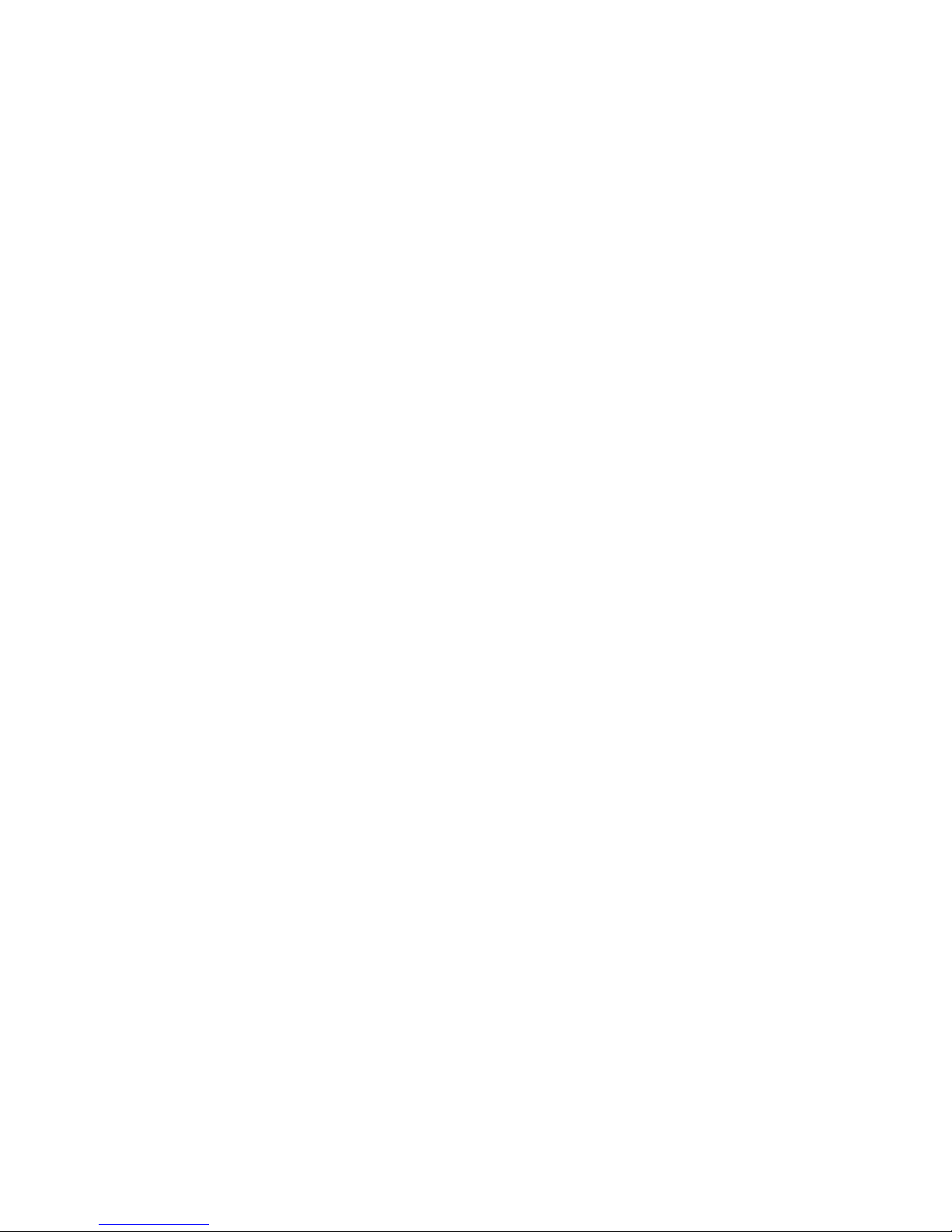
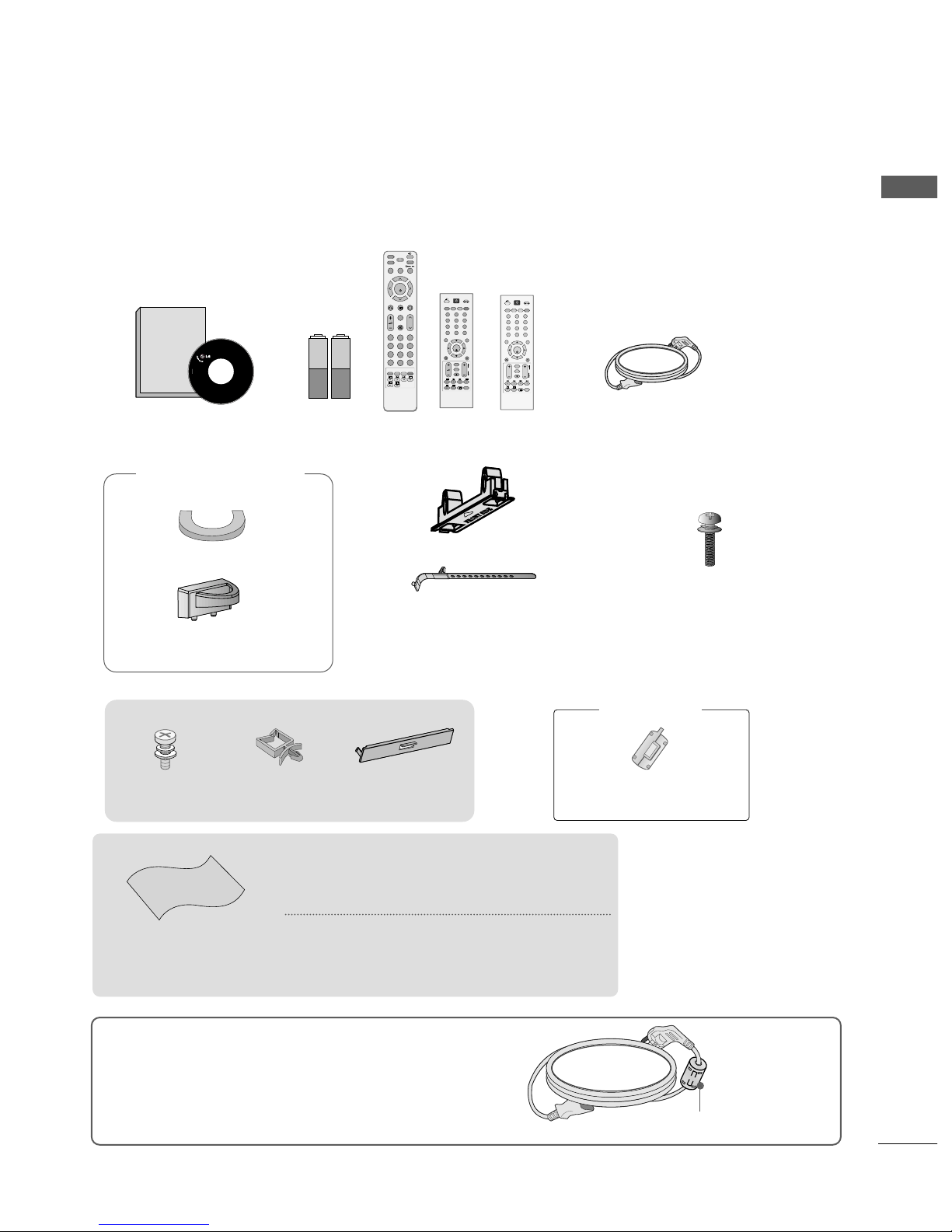
1
ACCESSORIES
ACCESSORIES
Ensure that the following accessories are included with your TV. If an accessory is missing, please contact the
dealer where you purchased the product.
Owner's
Manual
Owner’s manual
Owner’s Manual Batteries
MUTE
TEXT
AV MODE
FAV
RATIO
INPUT
POWER
Q. MENU
MENU
OK
123
456
7809
LIST
Q.VIEW
PICTURE
RETURN
P
SOUND
?
i
OK
MENU Q.MENU
AV MODE
123
456
789
0
Q.VIEW
LIST
INPUT
POWER
P
M
U
TE
FAV
*
RETURN
T
EXT
?
i
*
P
A
G
E
Remote Control
or
OK
MENU Q.MENU
AV MODE
123
456
789
0
Q.VIEW
LIST
INPUT
POWER
PRVOL
M
U
TE
FAV
*
RETURN
TEXT
?
i
*
P
A
G
E
or
Power Cord
Polishing Cloth
Polishing cloth for use on the screen
This feature is not available
for all models.
*Lightly wipe any stains or fingerprints on the
surface of the TV with the polishing cloth.
Do not use excessive force. This may
cause scratching or discolouration.
(
only
42/50PG1
***
)
Cable Holder
(42PG1
***
,
42PG2
***
:1EA
,
50PG1
***
,
50PG2
***
: 2EA
)
Bolts for stand assembly
(Refer to P.9)
(
42PG1
***
,
42PG2
***
:4EA
)
protection cover
(only 42/50PG2
***
)
Cable Management Clip
Only 32PC5
***
4-bolts for stand
assembly
Refer to p. 9
Holder
(Refer to p.12)
Cover
(Refer to p.12)
This feature is not available
for all models.
Ferrite Core
Ferrite core can be used to reduce the electromagnetic
wave when connecting the power cord.
The closer the location of the ferrite core to the power
plug, the better it is.
Use of ferrite core
(
This feature is not available for all models.
)
Install the power plug closely.

PICTURE CONTROL
Picture Size (Aspect Ratio)Control.........................53
Preset Picture Settings
- Picture Mode-Preset............................................55
- Auto Colour Tone Control
(Cool/Medium/Warm)
.............................................56
Manual Picture Adjustment
- Picture Mode-User Option................................57
- Colour Tone - User Option...............................58
-
Picture Improvement Technology
...................59
Advanced - Gamma .....................................................60
Advanced - Film Mode ................................................61
Advanced - Black(Darkness) Level...........................62
Picture Reset..................................................................63
Image Sticking Minimization(ISM) Method ..........64
Power Saving Picture Mode .......................................65
Factory Reset.................................................................66
WATCHING TV /PROGRAMME CONTROL
Remote Control Key Functions
..................................34
Turning on the TV....................................................... 38
Programme Selection ................................................. 38
Volume Adjustment......................................................38
Quick Menu .................................................................. 39
On Screen Menus Selection and Adjustment ......40
Auto Programme Tuning ............................................ 41
Manual Programme Tuning ....................................... 42
Fine Tuning .....................................................................43
Assigning a Station Name..........................................44
Booster............................................................................45
Programme Edit ........................................................... 46
PICTURE CONTROL
WATCHING TV / PROGRAMME CONTROL
AACCCCEESSSSOORRIIEESS
.....................................................1
2
CONTENTS
CONTENTS
PREPARATION
Front Panel Controls................................................. 4
Back Panel Information ............................................ 6
Stand Installation....................................................... 9
Please set it up carefully so the product
does not fall over.
. . . . . . . . . . . . . . . . . . . . . . . . .10
Back Cover for Wire Arrangement................ 11~12
Swivel Stand...............................................................12
Not Using the Dest-Type Stand ............................12
POWER CORD Arrangement..................................12
Desktop Pedestal Installation.................................13
Wall Mount: Horizontal installation..................... 14
Antenna Connection............................................... 15
PREPARATION
EXTERNAL EQUIPMENT SETUP
HD Receiver Setup .......................................................16
DVD Setup..................................................................... 19
VCR Setup..................................................................... 23
Other A/V Source Setup .......................................... 27
PC Setup.........................................................................28
- Screen Setup for PC Mode ...............................30
Favourite Programme.................................................. 47
Selecting the Programme Table............................... 48
...................................................................49
Key lock.......................................................................... 51
AV Mode.........................................................................52
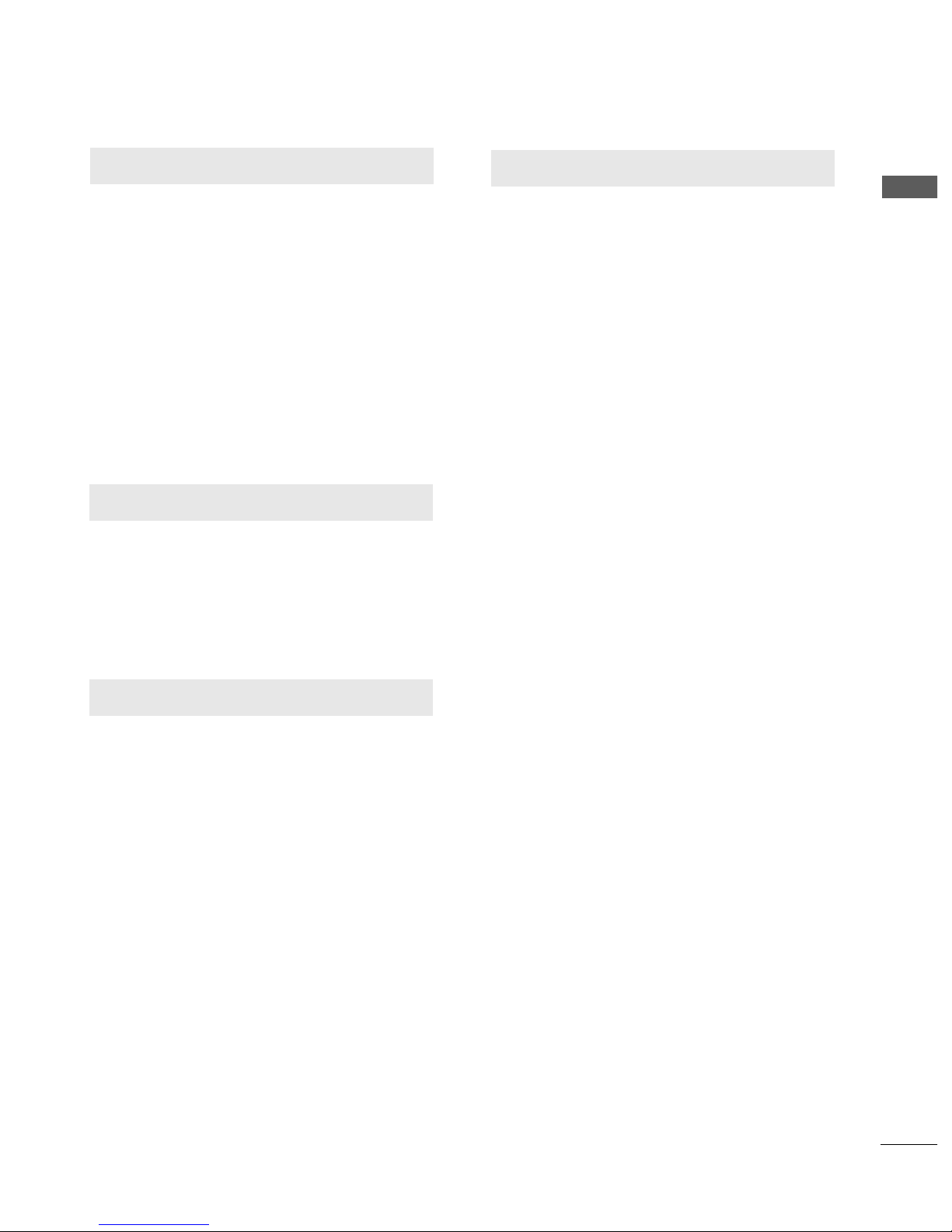
SOUND & LANGUAGE CONTROL
Auto Volume Leveler....................................................67
Preset Sound Settings - Sound Mode....................68
Sound Setting Adjustment - User Mode ...............69
Balance ............................................................................70
TV Speakers On/Off Setup .......................................71
I/II
- Stereo/Dual Reception....................................... 72
- NICAM Reception ....................................................... 73
- Speaker Sound Output Selection.................... 73
On-Screen Menu Language / Country Selection
... 74
3
CONTENTS
APPENDIX
Troubleshooting............................................................82
Maintenance .................................................................84
Product Specifications ................................................85
IR Codes ....................................................................... 86
External Control Through RS-232C ..................... 88
TIME SETTING
Clock Setup....................................................................75
Auto On/Off Timer Setting........................................76
Sleep Timer Setting......................................................77
Auto Shut-off Setting...................................................78
TELETEXT
Switch On/Off .............................................................79
SIMPLE Text ...................................................................79
TOP Text.........................................................................80
FASTEXT.........................................................................80
Special Teletext Functions..........................................81
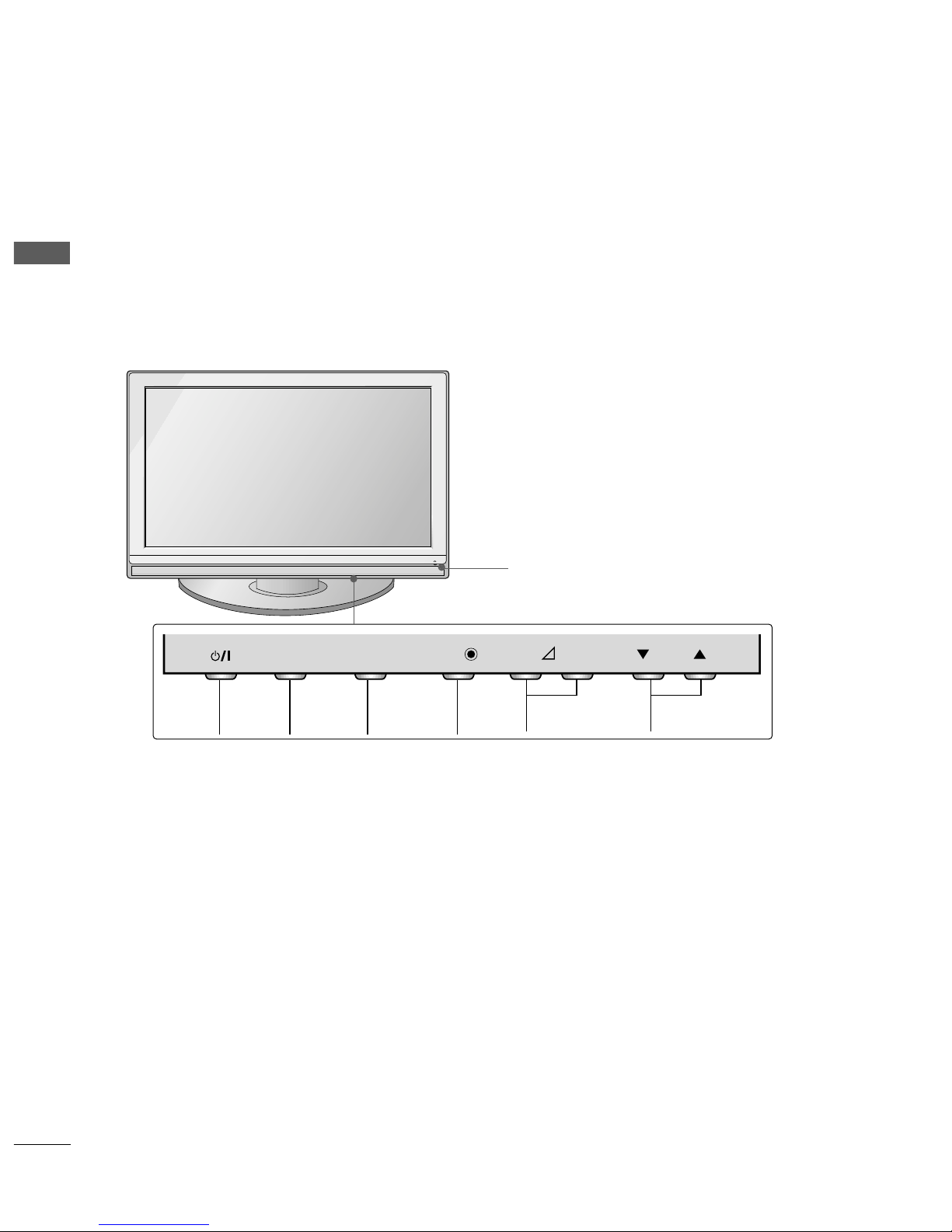
4
PREPARATION
PREPARATION
FRONT PANEL CONTROLS
■
This is a simplified representation of the front panel. Image shown may differ from your TV.
■
If your product has a protection film attached, remove the film and then wipe the product with a polishing
cloth.
42/50PG1
***
MENU OK INPUT POWER
VOLUME PROGRAMME
Remote Control Sensor
Power/Standby Indicator
• illuminates red in standby mode.
• illuminates green when the TV is switched on.
P
- +
OKOK
MENUMENU
INPUTINPUT

5
PREPARATION
PROGRAMME
VOLUME
MENU
OK
INPUT
Remote Control Sensor
POWER Button
Power/Standby Indicator
• illuminates red in standby mode.
• illuminates green when the TV is
switched on.
P
- +
OK
OK
MENU
MENU
INPUT
INPUT
42/50PG2
***
32PC5
***
Power/Standby Indicator
• illuminates red in standby mode.
• illuminates green when the TV is switched on.
Remote Control
Sensor
INPUT MENU OK VOLUME PROGRAMMEPOWER
PR
VOL
OK
MENU
INPUT
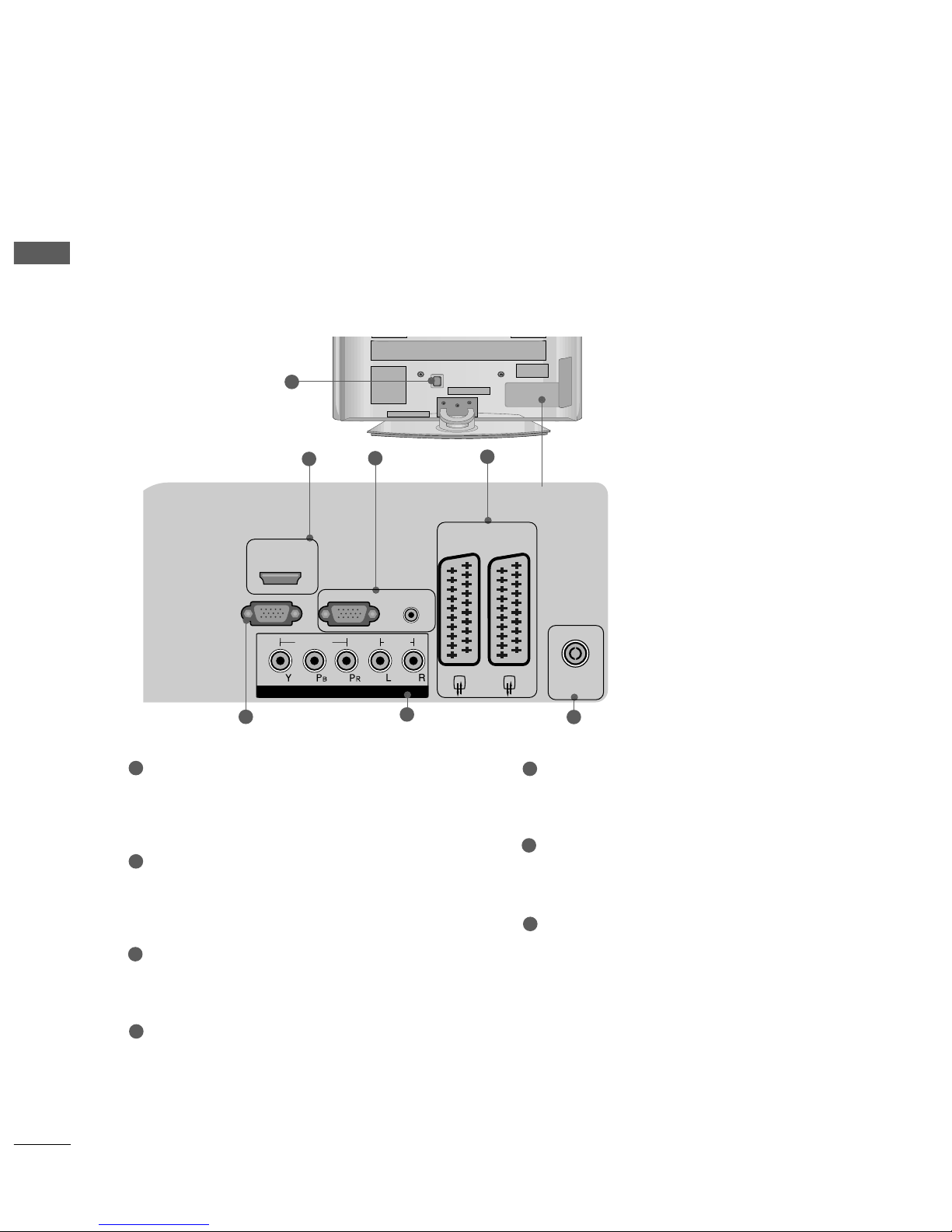
6
PREPARATION
PREPARATION
HDMI/DVI IN
AUDIO
(RGB/DVI)
RGB
(PC)
ANTENNA
IN
RS-232C IN
(CONTROL)
COMPONENT IN
VIDEO
AUDIO
AV 1V 1 AV 2V 2
BACK PANEL INFORMATION
A
Image shown may differ from your TV.
1
2
5
6
7
3
4
Power Cord Socket
This TV operates on an AC power. The voltage is
indicated on the Specifications page. Never
attempt to operate the TV on DC power.
HDMI Input
Connect a HDMI signal to HDMI IN
Or DVI(VIDEO)signal to HDMI/DVI port with DVI
to HDMI cable.
RGB/Audio Input
Connect the monitor output from a PC to the
appropriate input port.
Euro Scart Socket (AV1/AV2)
Connect scart socket input or output from an
external device to these jacks.
RS-232C Input
(CONTROL) Port
Connect the serial port of the control devices to
the RS-232C jack.
Component Input
Connect a component video/audio device to this
jack.
Antenna Input
Connect RF antenna to this jack.
1
2
3
4
5
6
7
42/50PG1
***
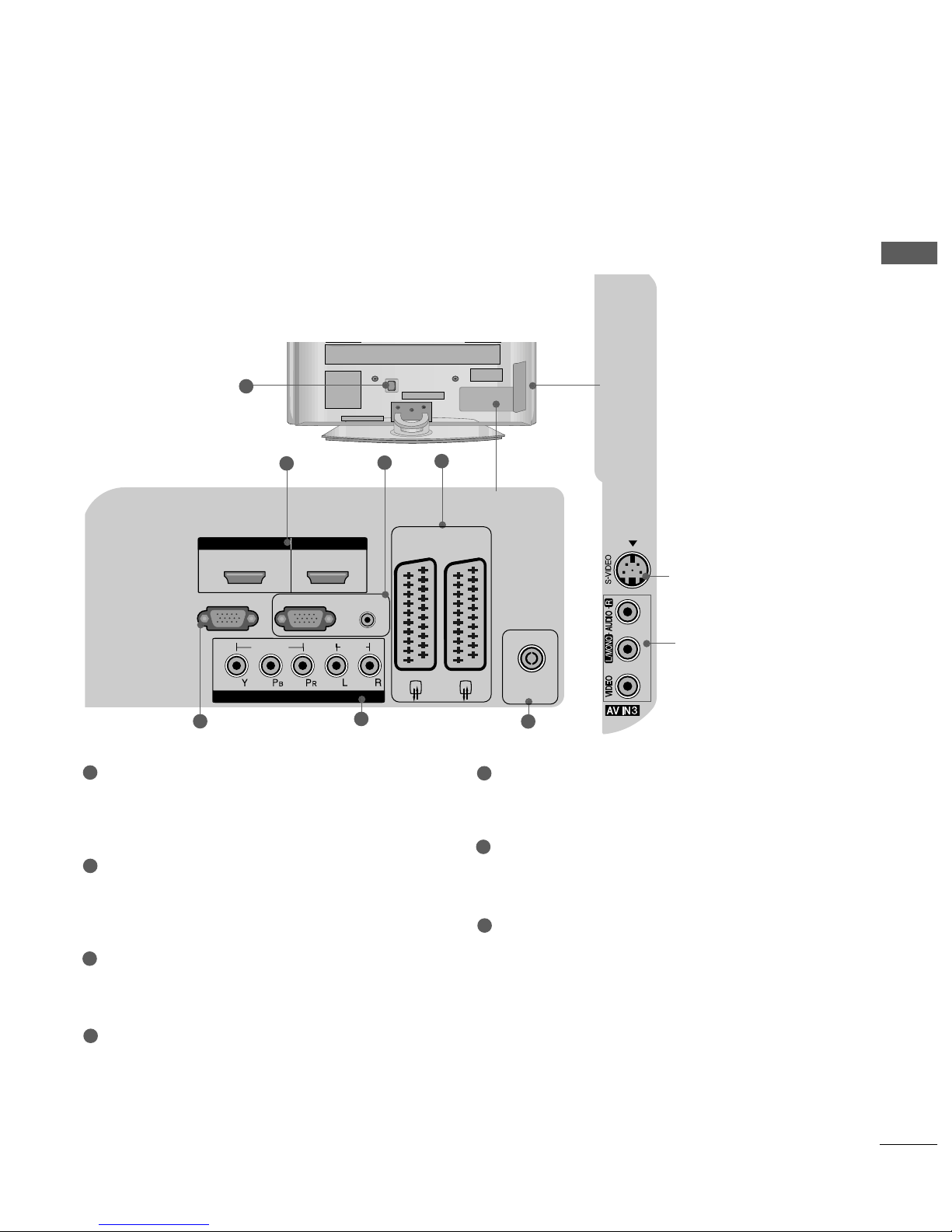
7
PREPARATION
AUDIO
(RGB/DVI)
RGB
(PC)
ANTENNA
IN
RS-232C IN
(CONTROL)
COMPONENT IN
VIDEO
AUDIO
AV 1V 1 AV 2V 2
HDMI IN HDMI IN HDMI/DVI IN HDMI/DVI IN
1 2
1
S-Video Input
Connect S-Video out from
an S-VIDEO device.
Audio/Video Input
Connect audio/video output from an external
device to these jacks.
2
5
6
7
3
4
Power Cord Socket
This TV operates on an AC power. The voltage is
indicated on the Specifications page. Never
attempt to operate the TV on DC power.
HDMI Input
Connect a HDMI signal to HDMI IN
Or DVI(VIDEO)signal to HDMI/DVI port with DVI
to HDMI cable.
RGB/Audio Input
Connect the monitor output from a PC to the
appropriate input port.
Euro Scart Socket (AV1/AV2)
Connect scart socket input or output from an
external device to these jacks.
RS-232C Input
(CONTROL) Port
Connect the serial port of the control devices to
the RS-232C jack.
Component Input
Connect a component video/audio device to this
jack.
Antenna Input
Connect RF antenna to this jack.
1
2
3
4
5
6
7
42/50PG2
***
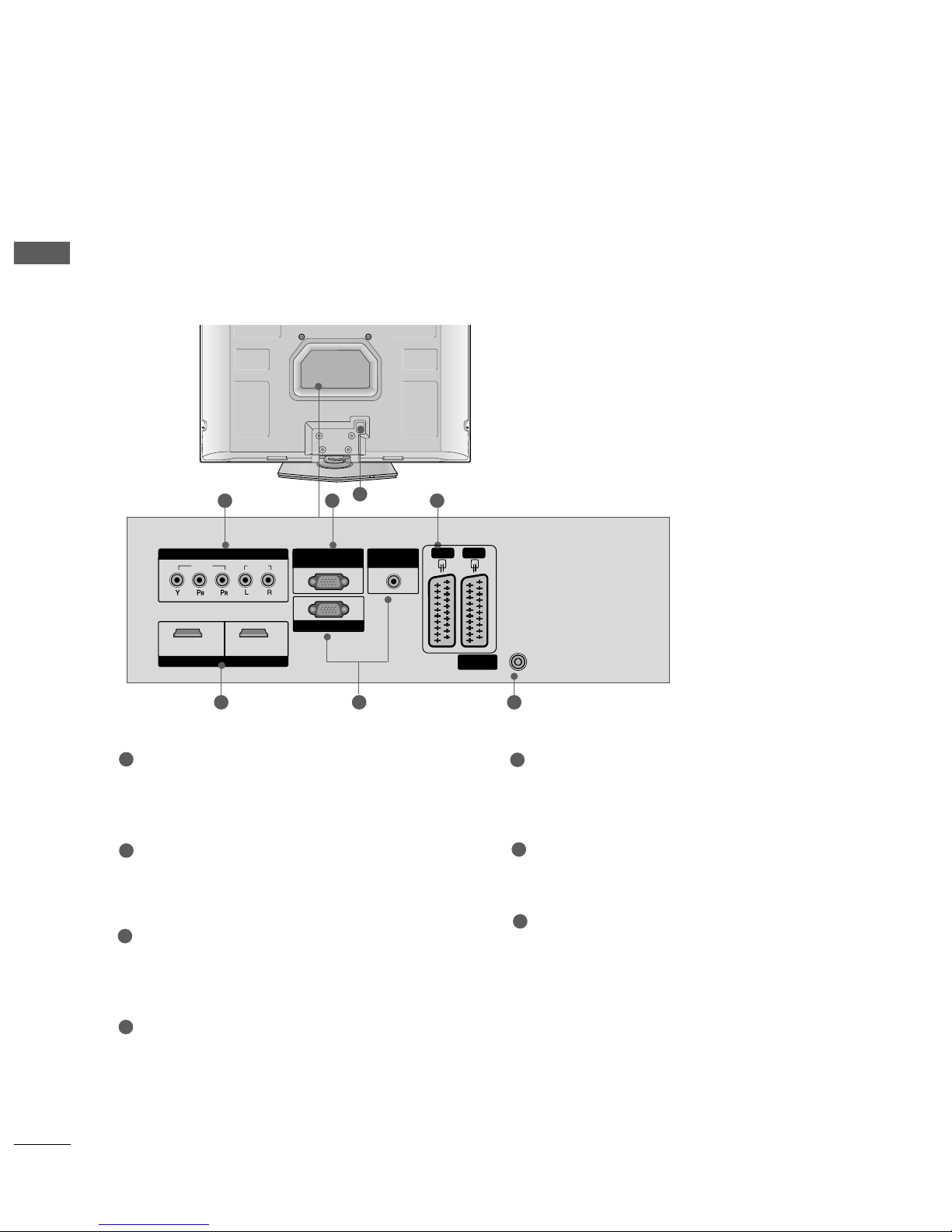
8
PREPARATION
PREPARATION
7
Component Input
Connect a component video/audio device to this
jack.
RS-232C Input (CONTROL&SERVICE) Port
Connect the serial port of the control devices to
the RS-232C jack.
Euro Scart Socket (AV1/AV2)
Connect scart socket input or output from an
external device to these jacks.
HDMI Input
Connect a HDMI signal to HDMI IN
Or DVI(VIDEO)signal to HDMI/DVI port with DVI
to HDMI cable.
RGB/Audio Input
Connect the monitor output from a PC to the
appropriate input port.
Antenna Input
Connect RF antenna (UHF) to this jack.
Power Cord Socket
This TV operates on an AC power. The voltage is
indicated on the Specifications page. Never
attempt to operate the TV on DC power.
1
2
3
4
5
6
7
VIDEO
AUDIO
COMPONENT IN
HDMI INHDMI/DVI IN
12
RGB IN (PC)
1
2
VARIABLE
OUT
AUDIO IN
(RGB/DVI)
VIDEO
AUDIO
COMPONENTCOMPONENT IN
HDMI INHDMI/DVI IN
1 2
RGB IN (PC)RGB IN (PC)
ANTENNA
IN
RS-232C INRS-232C IN
(CONTROL(CONTROL & SER & SERVICE)VICE)
AUDIO INAUDIO IN
(RGB/DVI)(RGB/DVI)
AV 2V 2 AV 1V 1
1 2 3
4 65
Only 32PC5
***
BACK PANEL INFORMATION
A
Image shown may differ from your TV.

9
PREPARATION
STAND INSTALLATION
(Only 42PG1
***
, 42PG2
***
, 32PC5
***
)
■
Image shown may differ from your TV
■
When assembling the desk type stand, check whether the bolt is fully tightened. (If not tightened fully, thep
roduct can tilt forward after the product installation.) If you tighten the bolt with excessive force, the boltcan
deviate from abrasion of the tightening part of the bolt.
Carefully place the TV screen side
down on a cushioned surface to
protect the screen from damage.
Assemble the TV as shown.
Fix the 4 bolts securely using the
holes in the back of the TV.
1
2
3
Only 32PC5
***

10
PREPARATION
PREPARATION
PLEASE SET IT UP CAREFULLY SO THE PRODUCT DOES NOT
FALL OVER.
A
You should purchase necessary components to fix the TV to the wall on the market.
A
Position the TV close to the wall to avoid the possibility of it falling when pushed.
A
The instructions shown below are a safer way to
set
up the TV, which is to fix it to the wall, avoiding the
possibility of it falling forwards if pulled. This will prevent the TV from falling forward and causing injury.
This will also prevent the TV from damage. Ensure that children do not climb or hang from the TV.
NOTE
!
G
When moving the TV undo the cords first.
G
Use a platform or cabinet string and large enough to support the size and weight of the TV.
G
To use the TV safely make sure that the height of the bracket on the wall and on the TV is the same.
3
1
2
Use the eye-bolts or TV brackets/bolts to fix the product to the wall as shown in the picture.
(If your TV has bolts in the eyebolts, loosen then bolts.)
* Insert the eye-bolts or TV brackets/bolts and tighten them securely in the upper holes.
Secure the wall brackets with bolts to the wall.
Ensure that both brackets are even.
3
Use a strong cord to secure the TV.
Secure the cord in such a way that it becomes taught when the TV is in position.
2
1
2
1
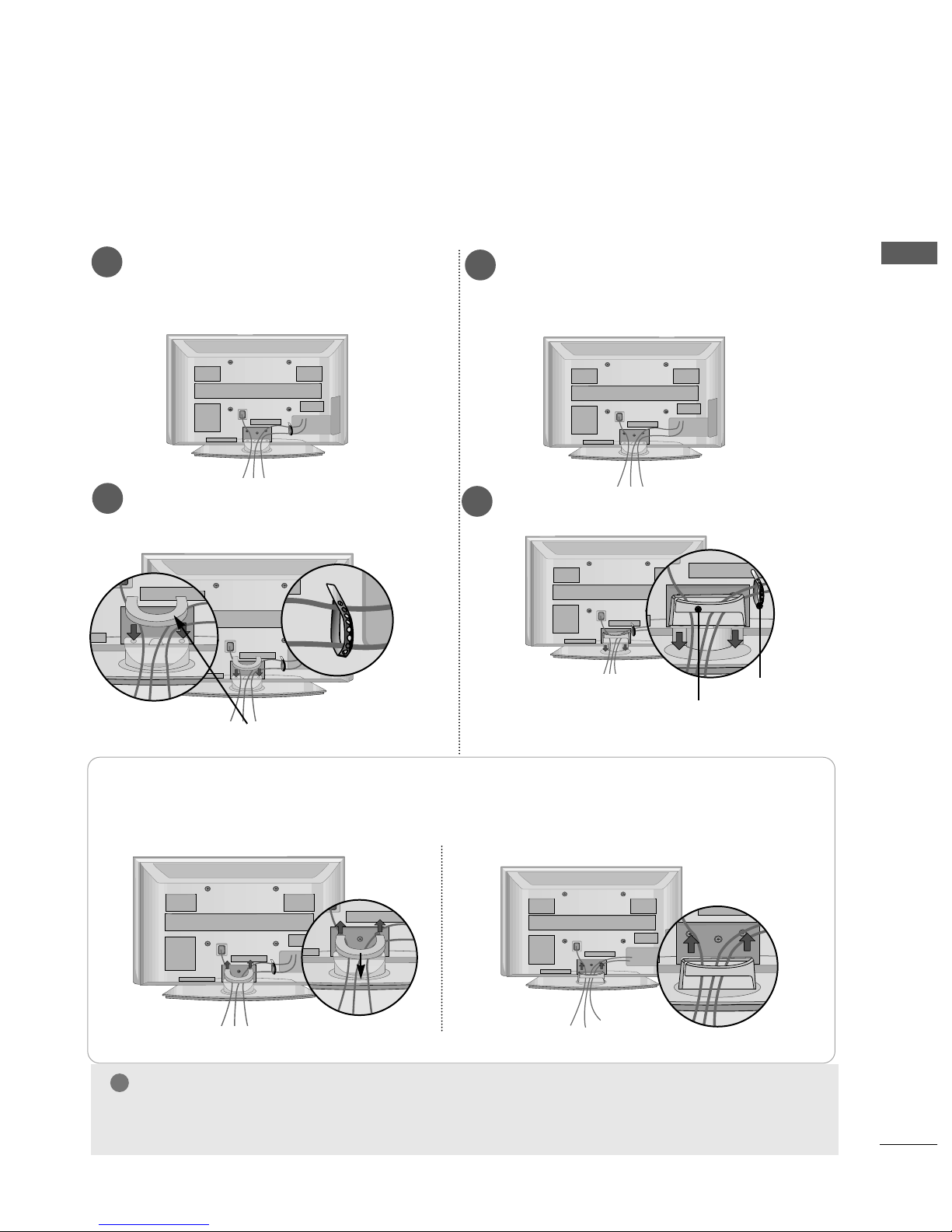
11
PREPARATION
NOTE
!
GG
Do not use the CABLE MANAGEMENT CLIP to lift the TV.
- If the TV is dropped, you may be injured or the TV may be damaged.
BACK COVER FOR WIRE ARRANGEMENT
■
Here shown may be somewhat different from your TV.
Connect the cables as necessary.
To connect additional equipment, see the
EE xxtteerrnnaall EEqquuiippmm eenntt SSeettuupp
section.
1
Install the
CCAABBLLEE MMAANNAAGGEEMMEENNTT CCLLIIPP
as shown.
2
Install the
CCAABBLLEE MMAANNAAGGEEMMEENNTT CCLLIIPP
as shown.
2
Hold the
CCAABBLL EE MM AANNAAGGEEMMEENNTT CC LLII PP
with both hands and pull it upward.
How to remove the cable management clip
CABLE MANAGEMENT CLIP
* For the 42PG1
***
model, press the center of the CABLE MANAGEMENT CLIP and then lift up it.
Fix the
CCaabbllee
HHoollddeerr
as shown and
bundle the cables.
Connect the cables as necessary.
To connect additional equipment, see the
EE xxtteerrnnaall EEqquuiippmm eenntt SSeettuupp
section.
1
42/50PG2
***
42/50PG1
***
CABLE MANAGEMENT CLIP
Fix the
CCaabb llee HHoo llddeerr
as
shown and bundle the
cables.
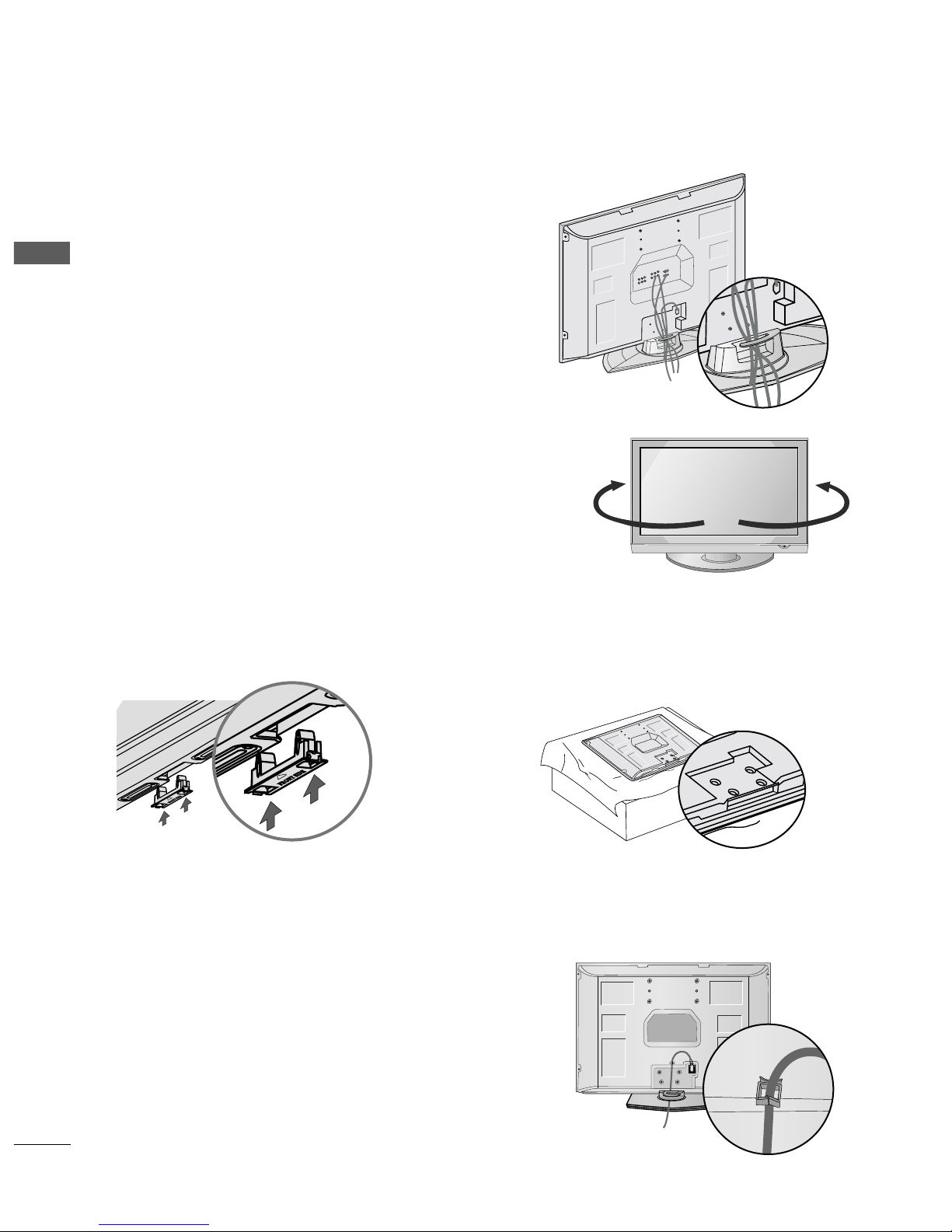
12
PREPARATION
PREPARATION
PREPARATION
Swivel Stand
(Only 42/50PG2
***
)
After installing the TV, you can adjust the TV manually
to the left or right direction by 20 degrees to suit your
viewing position.
NOT USING THE DESK-TYPE STAND
Only
32PC5
***
Arrange the cables as shown picture.
POWER CORD ARRANGEMENT (
Only
32PC5
***
)
After connecting the power cord to the AC input
terminal, fix the power cord at the rear side Hole of
the TV by using the bracket for fixing the power
cord.
BACK COVER FOR WIRE ARRANGEMENT
When installing the wall-mounted unit, use the protection cover for desk-type stand installation.
or
Insert the PROTECTION COVER into the TV
until clicking sound.
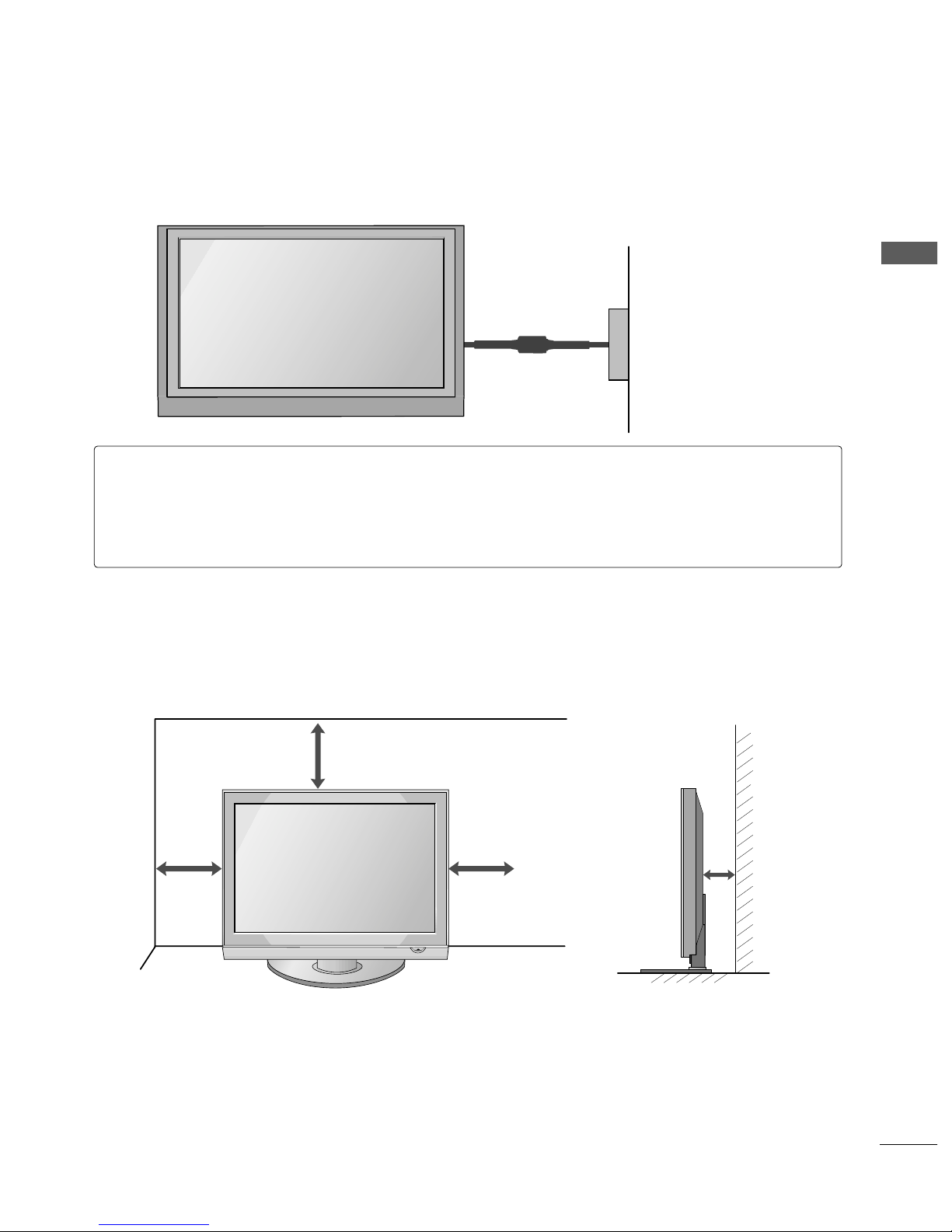
13
PREPARATION
■
The TV can be installed in various ways such as on a wall, or on a desktop etc.
■
The TV is designed to be mounted horizontally.
DESKTOP PEDESTAL INSTALLATION
For adequate ventilation allow a clearance of 4” (10cm) all around the TV .
4 inches
4 inches
4 inches
4 inches
Power Supply
Circuit breaker
EARTHING
Ensure that you connect the earth wire to prevent possible electric shock. If grounding methods are not
possible, have a qualified electrician install a separate circuit breaker.
Do not try to earth the TV by connecting it to telephone wires, lightening rods or gas pipes.
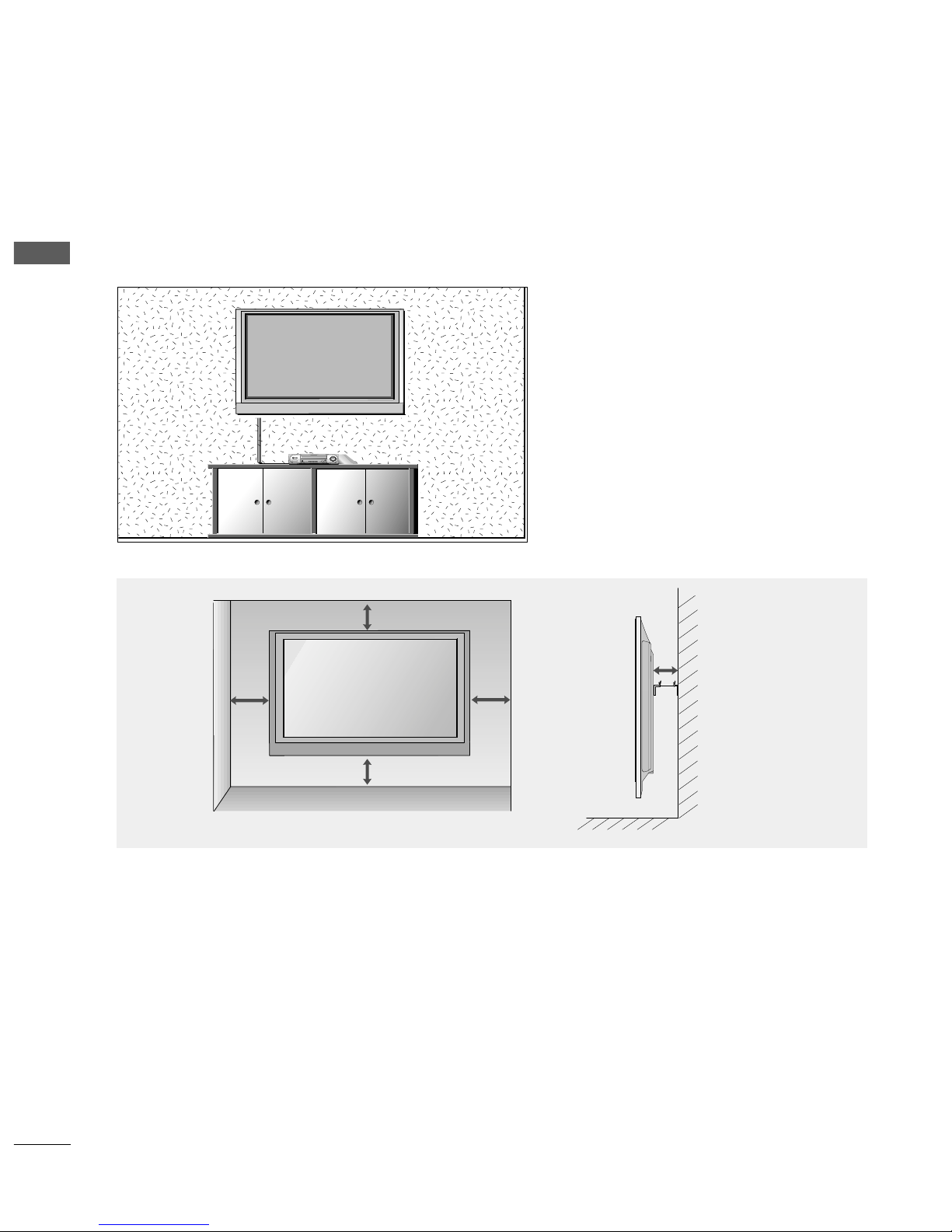
14
PREPARATION
PREPARATION
PREPARATION
WALL MOUNT: HORIZONTAL INSTALLATION
For adequate ventilation allow a clearance of 4” (10cm) all around the TV. We recommend that you use a wall
mounting bracket of LG brand when mounting the TV to a wall.
4 inches
4 inches
4 inches
4 inches
4 inches
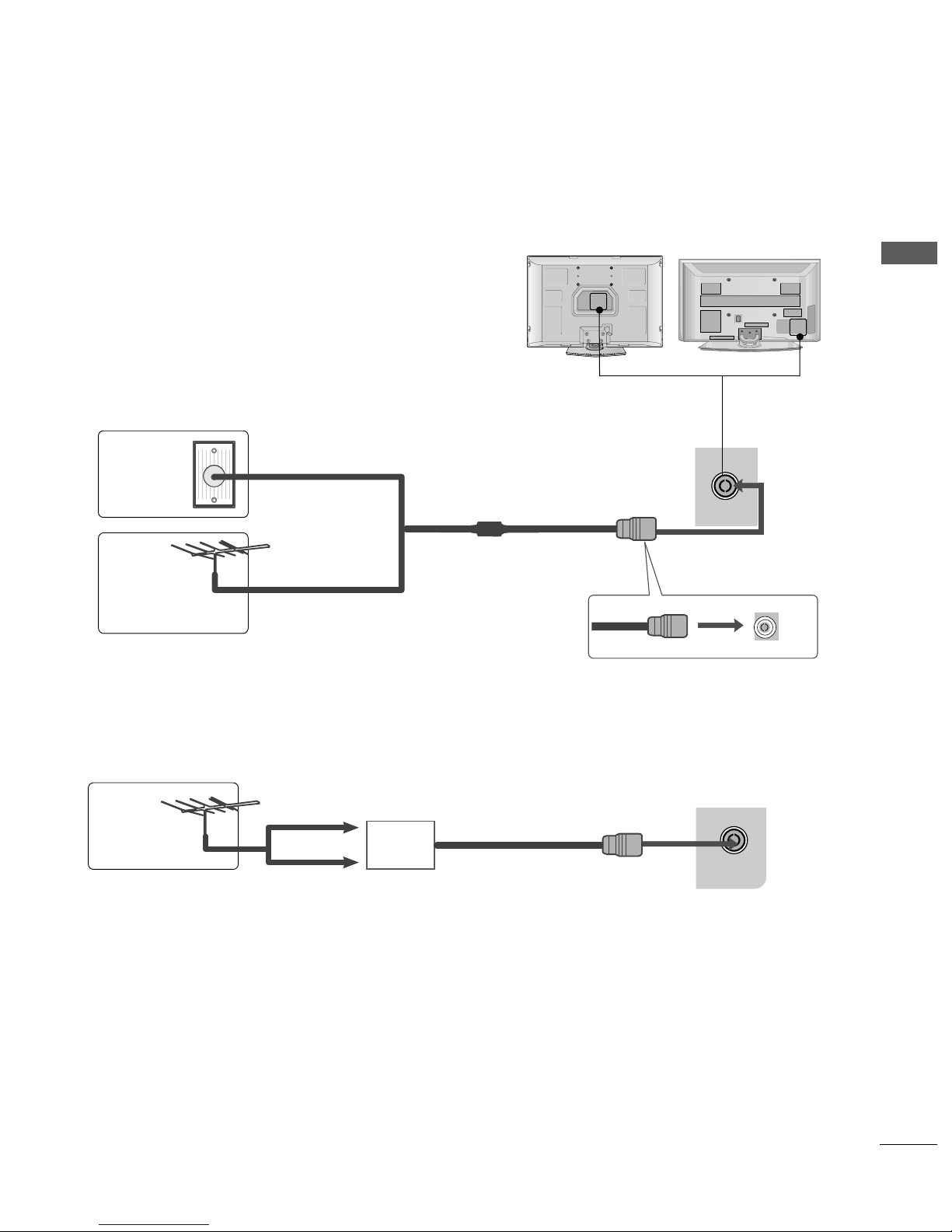
15
PREPARATION
ANTENNA
IN
ANTENNA CONNECTION
■
For optimum picture quality, adjust antenna direction.
■
An antenna cable and converter are not supplied.
■
To prevent damage do not connect to the mains outlet until all connections are made between the devices.
ANTENNA
IN
Multi-family Dwellings/Apartments
(Connect to wall antenna socket)
Single-family Dwellings /Houses
(Connect to wall jack for outdoor antenna)
Outdoor
Antenna
Wall
Antenna
Socket
RF Coaxial Wire (75 ohm)
Antenna
UHF
Signal
Amplifier
VHF
■
In poor signal areas, to achieve better picture quality it may be necessary to install a signal amplifier to the
antenna as shown above.
■
If signal needs to be split for two TVs,use an antenna signal splitter for connection.
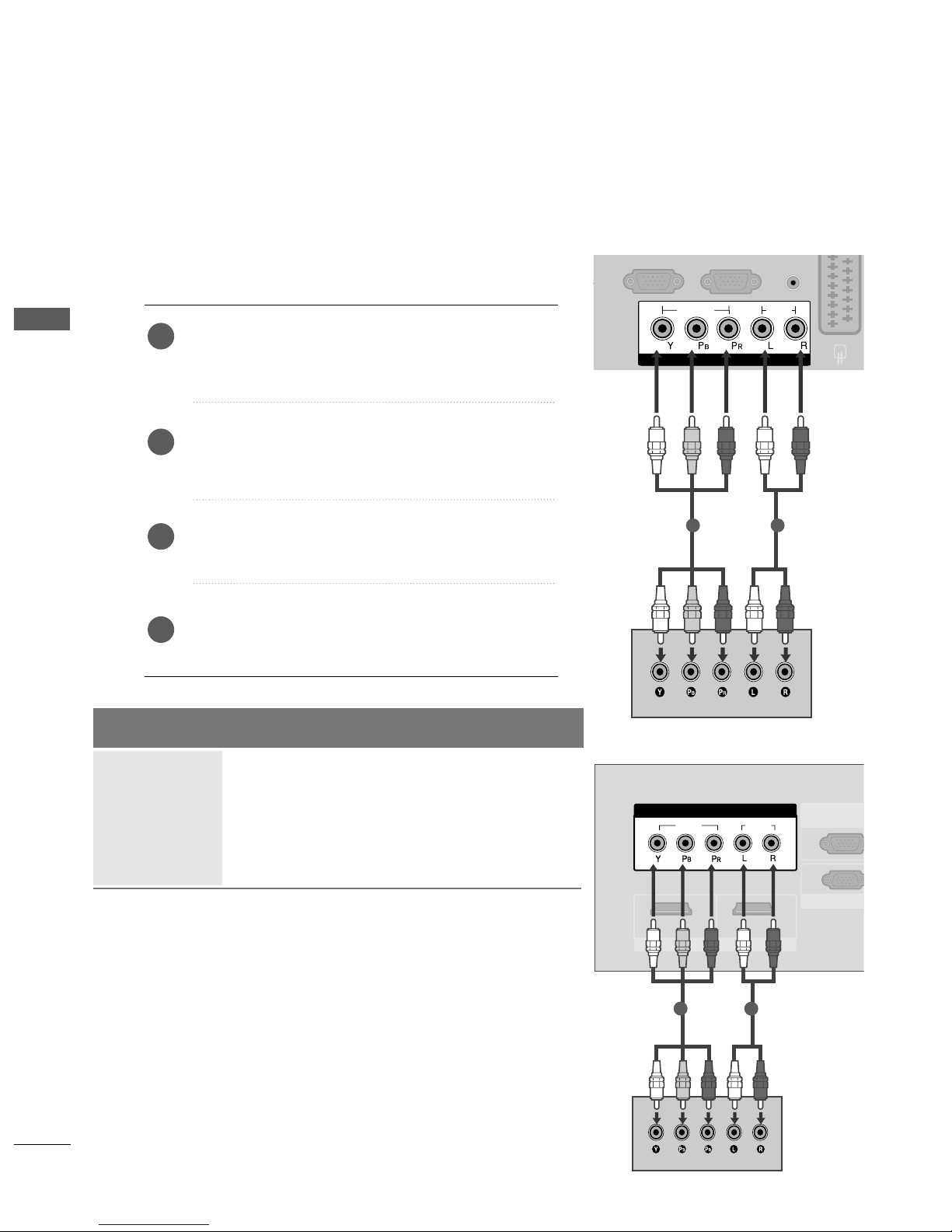
16
EXTERNAL EQUIPMENT SETUP
EXTERNAL EQUIPMENT SETUP
■
To avoid damaging any equipment, never plug in any power cords until you have finished connecting all equipment.
■
Image shown may differ from your TV.
AUDIO
(RGB/DVI)
RGB
(PC)
COMPONENT IN
VIDEO
AUDIO
AV 1 AV 2
1 2
VIDEOVIDEO
AUDIO
COMPONENTCOMPONENT IN
HDMI INHDMI INHDMI/DVI INHDMI/DVI IN
1 2
AV 2 AV 1
RGB IN (PRGB IN (PC)
RS-232C RS-232C IN
(CONTROL&SER(CONTROL&SERVICE)
AUDIO IN
(RGB/DVI)
ANTENNA
IN
1 2
HD RECEIVER SETUP
Connecting with a component cable
Connect the video outputs (Y, PB
, PR
)
of the digital TV
top box to the
CCOOMMPPOONN EENN TT IINN VVII DDEEOO
jacks on the
TV.
Connect the audio output of the digital set-top box to
the
CCOOMMPPOONN EENN TT IINN AAUUDDII OO
jacks on the TV.
Turn on the digital set-top box.
(
Refer to the owner’s manual for the digital set-top box.
)
Select
CCoomm pp oonneenntt
input source using the
IINN PPUUTT
button on the remote control.
2
3
4
1
Signal
480i/576i
480p/576p
720p/1080i
1080p
Component
Yes
Yes
Yes
Yes
(Only 50Hz, 60Hz)
HDMI1/DVI,
HDMI2(Only 42/50PG2
***
)
No
Yes
Yes
Yes
(24Hz, 30Hz, 50Hz, 60Hz)
Only 32PC5
***
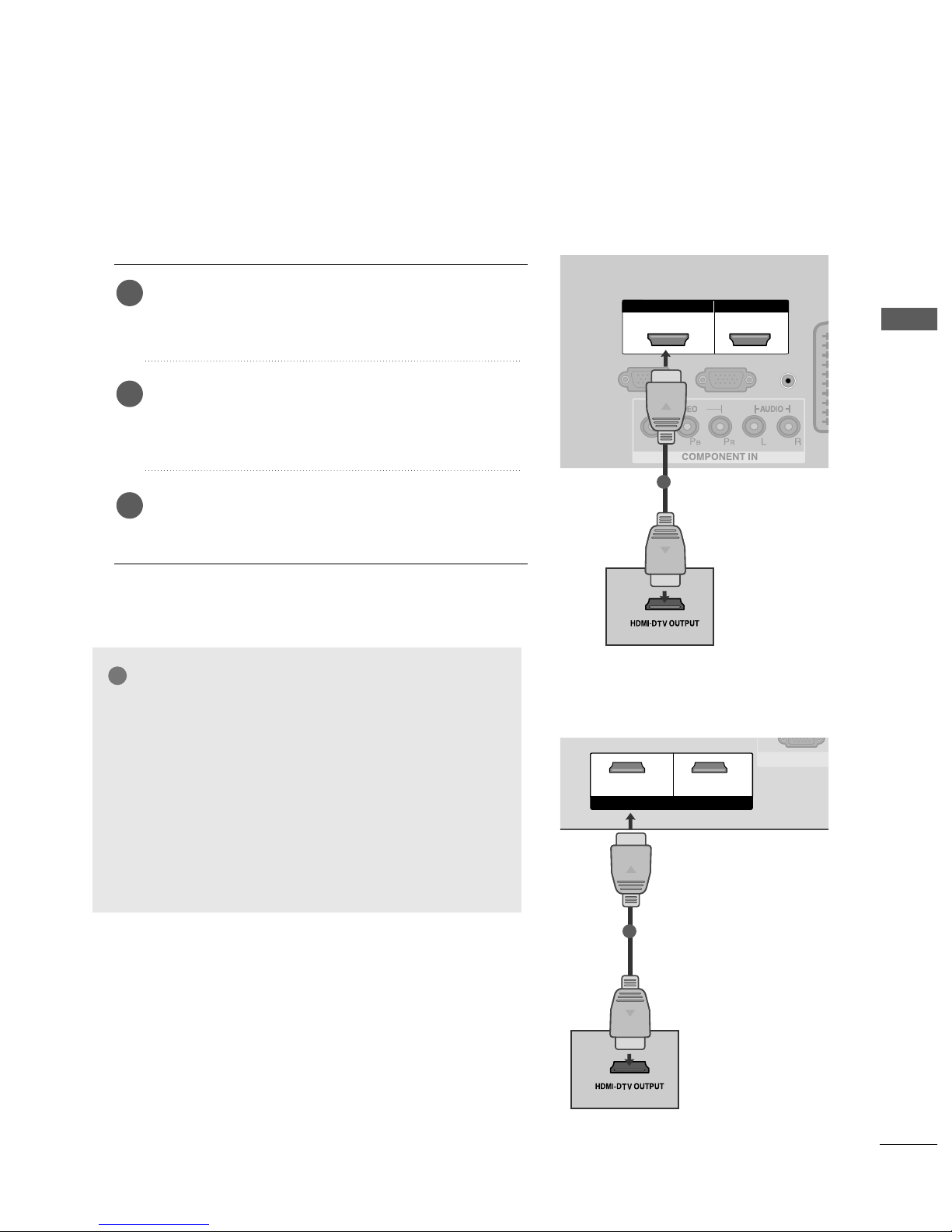
HDMI IN HDMI IN HDMI/DVI IN HDMI/DVI IN
1 2
RS-232C IN
(CONTROL)
AUDIO
(RGB/DVI)
RGB
(PC)
AAV 1 AV 2
1
VIDEO
AUDIO
COMPONENT IN
AV 2 AV 1
RGB IN (PC)
RS-232C IN
(CONTROL&SERVICE)
AUDIO IN
(RGB/DVI)
ANTENNA
IN
HDMI INHDMI/DVI IN
1 2
1
17
EXTERNAL EQUIPMENT SETUP
Connecting a set-top box with an HDMI cable
Connect the HDMI output of the digital set-top box to
the
HH DDMMII//DDVV II IINN
or
HH DDMMII II NN22
(Except
42/50PG1
***)models
jack on the TV.
Select
HHDDMMII11//DDVVII
or
HHDDMMII 22
(Except 42/50PG1
***
)
input source using the
IINN PPUUTT
button on the remote
control.
Turn on the digital set-top box.
(
Refer to the owner’s manual for the digital set-top box.
)
2
3
1
GG
TV can receive the video and audio signal simultaneously with using a HDMI cable.
GG
If the digital set-top box supports Auto HDMI function,
the output resolution of the source device will be automatically TV to 1280x720p.
GG
If the digital set-top box player does not support Auto
HDMI, you need to TV the output resolution appropriately.
To get the best picture quality, adjust the output resolution of the source device to 1280x720p.
NOTE
!
Only 32PC5
***
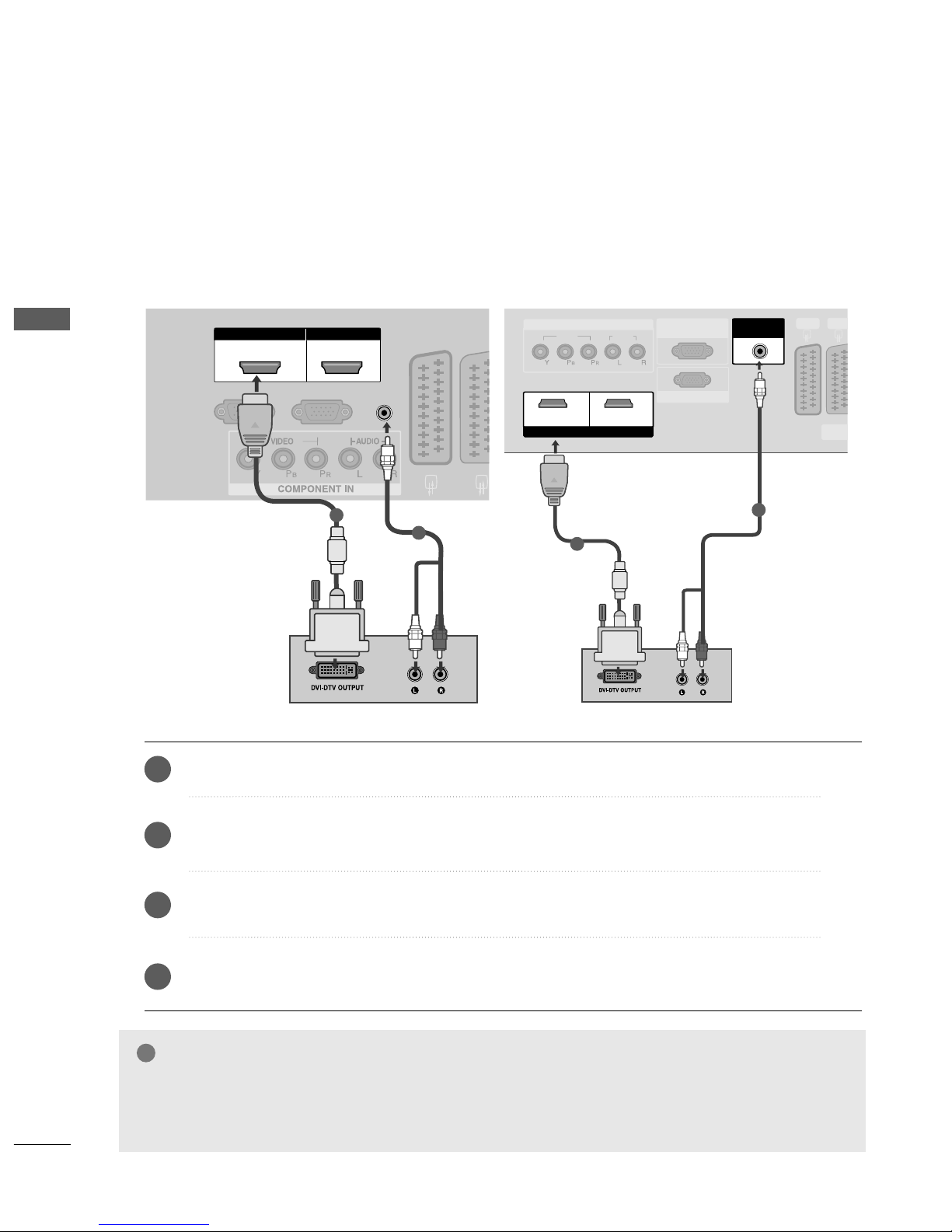
18
EXTERNAL EQUIPMENT SETUP
EXTERNAL EQUIPMENT SETUP
HDMI IN HDMI IN HDMI/DVI IN HDMI/DVI IN
1 2
AUDIO
(RGB/DVI)
RS-232C IN
(CONTROL)
RGB
(PC)
AV 1V 1 AV 2V 2
1
2
HDMI IN HDMI/DVI IN
12
AV 1 AV 2
VIDEO
AUDIO
COMPONENT INCOMPONENT IN
AV 2V 2 AV 1V 1
RGB IN (PC)RGB IN (PC)
RS-232C IN
(CONTROL&SER(CONTROL&SERVICE)VICE)
AUDIO INAUDIO IN
(RGB/DVI)(RGB/DVI)
ANTENANTENNA
IN
HDMI INHDMI/DVI IN
1 2
1
2
Connect the DVI output of the digital set-top box to the
HHDDMMII//DDVVII IINN 11
jack on the TV.
Connect the audio output of the digital set-top box to the
AAUUDD II OO((RRGG BB//DDVVII ))
jack on the TV.
Turn on the digital set-top box. (Refer to the owner’s manual for the digital set-top box.
)
Select
HHDDMMII11//DDVVII
input source using the
IINN PPUUTT
button on the remote control.
2
3
4
1
Connecting with a HDMI to DVI cable
GG
HDMI2 (Except 42/50PG1
***
)source does not support DVI source.
GG
If the set-top has a DVI output and no HDMI output, a separated audio connection is necessary.
GG
If the set-top Box does not support Auto DVI, you need to set the output resolution appropriately.
NOTE
!
Only 32PC5
***
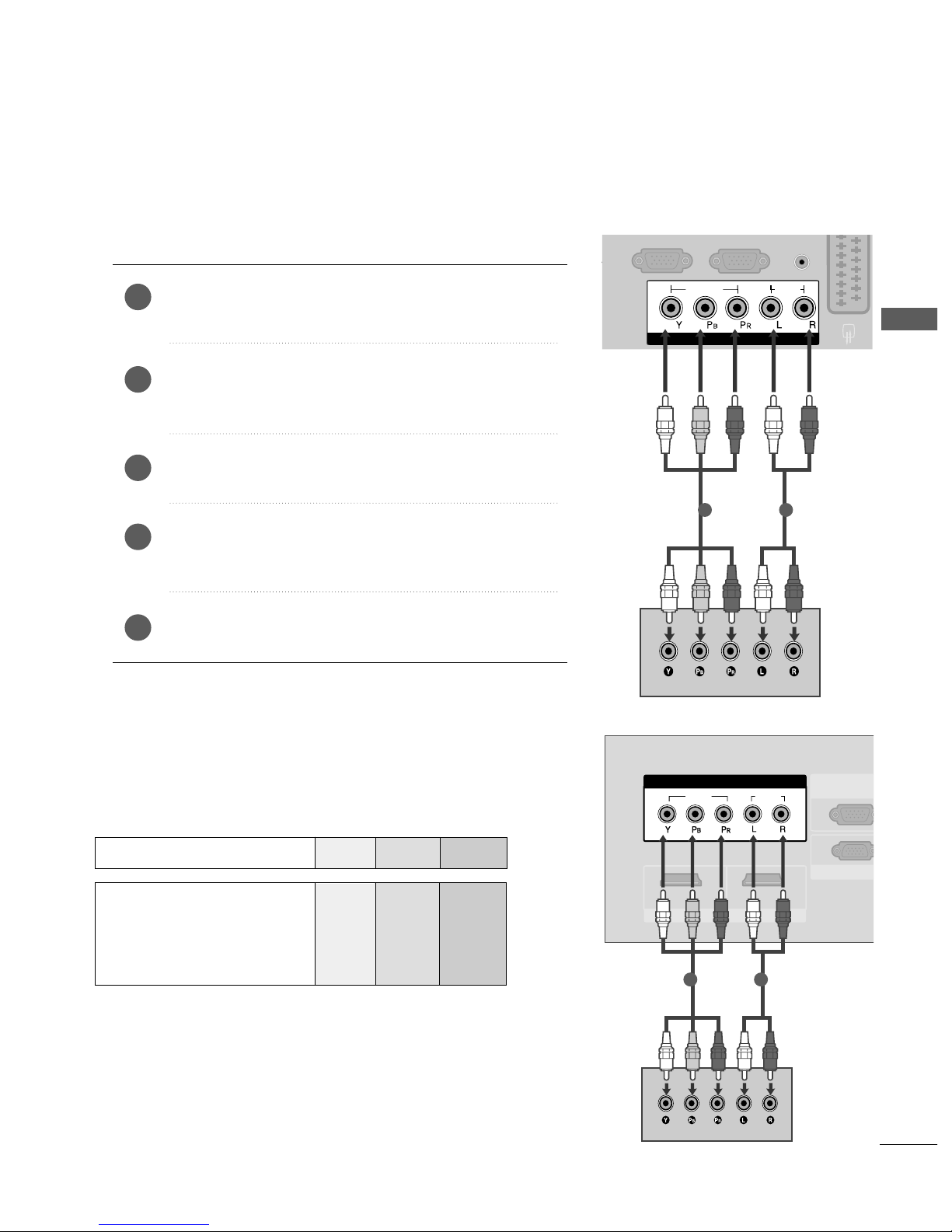
19
EXTERNAL EQUIPMENT SETUP
DVD SETUP
Connecting with a component cable
Component Input ports
To achieve better picture quality, connect a DVD player
to the component input ports as shown below.
Component ports on the TV
YPB PR
Video output ports
on DVD player
Y
Y
Y
Y
PB
B-Y
Cb
Pb
P
R
R-Y
Cr
Pr
Connect the video outputs (Y, PB
, PR
)
of the DVD to the
CCOOMMPPOONN EENN TT IINN VVII DDEEOO
jacks on the TV.
Connect the audio outputs of the DVD to the
CCOOMMPPOONN EENN TT IINN AAUUDDII OO
jacks on the TV.
Turn on the DVD player, insert a DVD.
Select
CCoommpp oonneenn tt
input source using the
IINN PP UUTT
button on
the remote control.
Refer to the DVD player's manual for operating instructions.
2
3
4
5
1
AUDIO
(RGB/DVI)
RGB
(PC)
COMPONENT IN
VIDEO
AUDIO
AV 1 AV 2
1 2
VIDEOVIDEO
AUDIO
COMPONENTCOMPONENT IN
HDMI INHDMI INHDMI/DVI INHDMI/DVI IN
1 2
AV 2 AV 1
RGB IN (PRGB IN (PC)
RS-232C RS-232C IN
(CONTROL&SER(CONTROL&SERVICE)
AUDIO IN
(RGB/DVI)
ANTENNA
IN
1 2
Only 32PC5
***

20
EXTERNAL EQUIPMENT SETUP
EXTERNAL EQUIPMENT SETUP
When connecting with a Euro Scart
Connect the Euro scart socket of the DVD to the
AA VV11
Euro scart socket on the set.
Turn on the DVD player, insert a DVD.
Select
AA VV11
input source with using the
IINN PPUUTT
button
on the remote control.
If connected to
AA VV22
Euro scart socket, select
AA VV22
input source.
Refer to the DVD player's manual for operating
instructions.
2
3
4
1
HDMI IN
AUDIO
(RGB/DVI)
(PC)
ANTENNA
IN
AV 1V 1 AV 2V 2
(R) AUDIO (L)
AUDIO/
VIDEO
1
AV 1 AV 2
ANTENNA
IN
ANTENNA
IN
AV 2 AV 1
NRS-232C IN
AUDIO INAUDIO IN
(RGB/DVI)(RGB/DVI)
(R) AUDIO (L)
AUDIO/
VIDEO
1
NOTE
!
GG
If you want to use the EURO scart cable, you have to use
the signal shielded Euro scart cable.
Only 32PC5
***
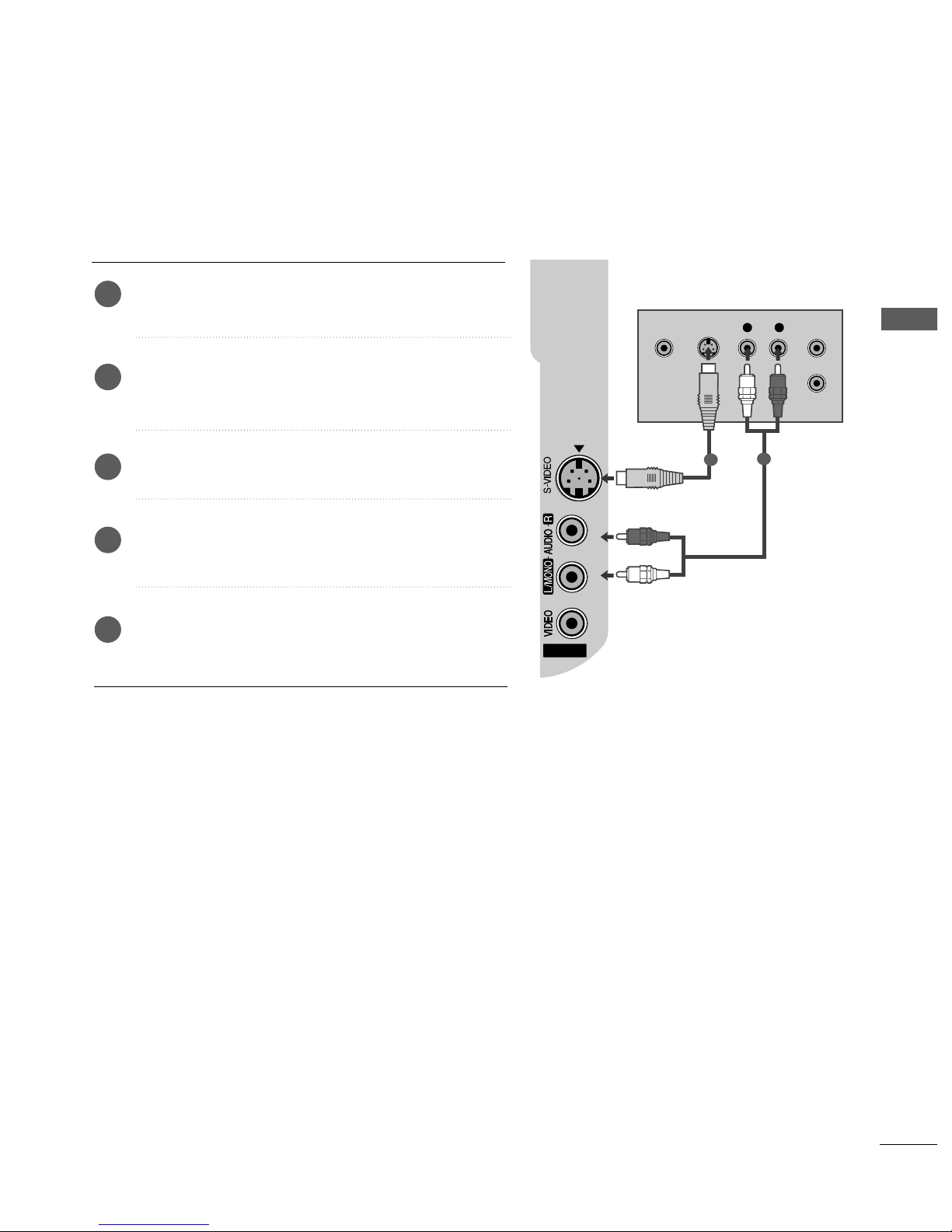
21
EXTERNAL EQUIPMENT SETUP
Connecting with a S-Video cable
(Except 42/50PG1
***
, 32PC5
***
)
Connect the S-VIDEO output of the DVD to the
SS--VVII DDEEOO
input on the TV.
Connect the audio outputs of the DVD to the
AA UUDDIIOO
input jacks on the TV.
Turn on the DVD player, insert a DVD.
Select
AA VV33
input source using the
IINN PPUUTT
button on
the remote control.
Refer to the DVD player's manual for operating
instructions.
2
3
4
5
1
AV IN 3
L R
S-VIDEOVIDEO
OUTPUT
SWITCH
ANT IN
ANT OUT
1
2
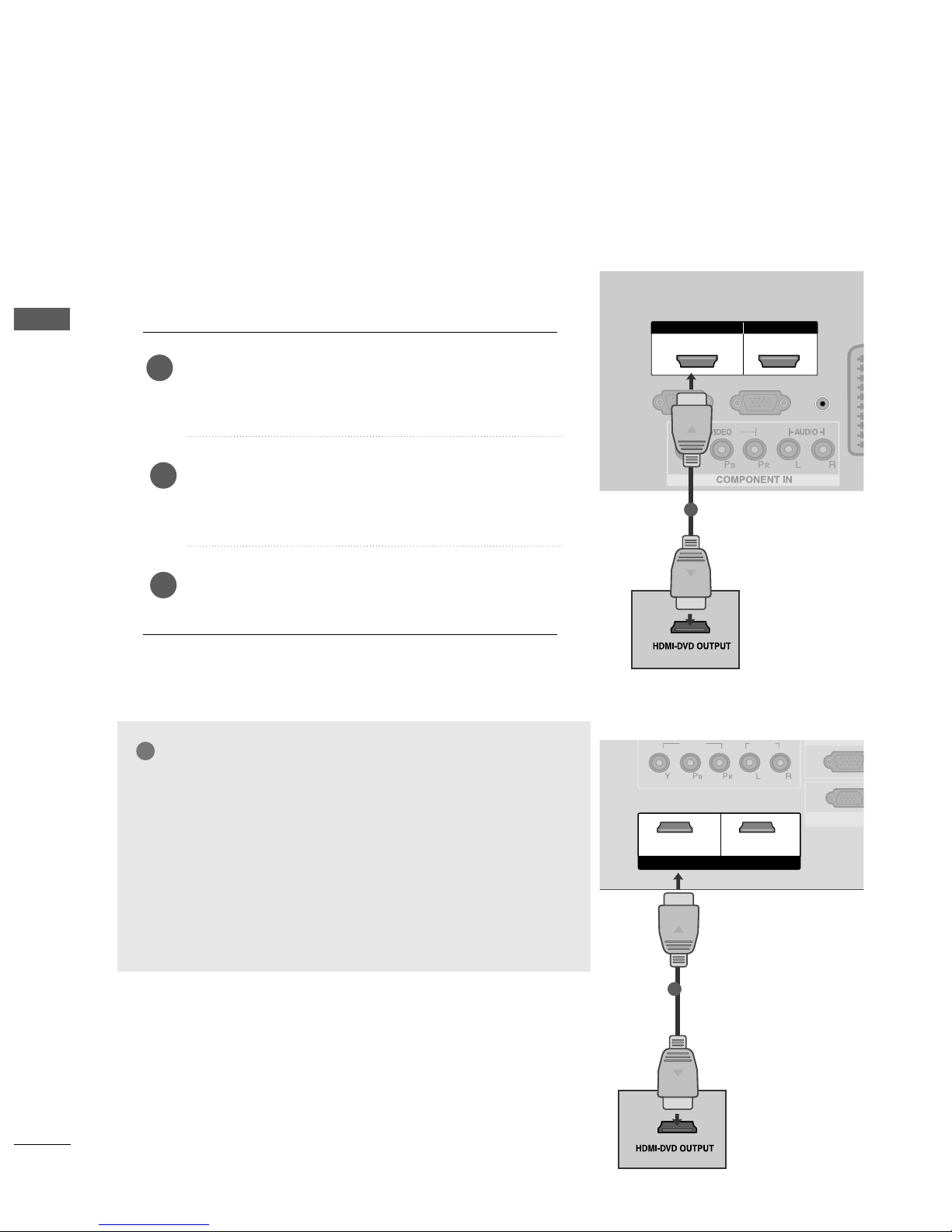
22
EXTERNAL EQUIPMENT SETUP
EXTERNAL EQUIPMENT SETUP
HDMI IN HDMI IN HDMI/DVI IN HDMI/DVI IN
1 2
AUDIO
(RGB/DVI)
RGB
(PC)
AAV 1 AV 2
1
HDMI IN HDMI/DVI IN
12
AV 1 AV 2
VIDEOVIDEO
AUDIO
COMPONENT IN
AV 2 AV 1
RGB IN (PRGB IN (PC)
RS-232C IN
(CONTROL&SE(CONTROL&SERVICE)
AUDIO IN
(RGB/DVI)
ANTENNA
IN
HDMI INHDMI/DVI IN
1 2
1
Connecting the HDMI cable
Connect the HDMI output of the DVD to the
HHDDMMII11//DDVV II IINN
or
HH DDMMII II NN22
(Except
42/50PG1
***
) jack on the TV.
Select
HHDDMMII11//DDVVII
or
HHDDMMII 22
(Except
42/50PG1
***
) input source using the
IINN PPUUTT
button
on the remote control.
Refer to the DVD player's manual for operating
instructions.
1
GG
The TV can receive video and audio signals simultaneously
when using a HDMI cable.
GG
If the DVD player supports Auto HDMI function, the output resolution of the source device will be automatically TV to
1280x720p.
GG
If the DVD player does not support Auto HDMI, you must TV
the output resolution appropriately.
To get the best picture quality, adjust the output resolution of
the source device to 1280x720p.
NOTE
!
2
3
Only 32PC5
***

23
EXTERNAL EQUIPMENT SETUP
ANTENNA
IN
OUTPUT
SWITCH
ANT IN
R
S-VIDEO VIDEO
ANT OUT
L
Wall Jack
Antenna
VCR SETUP
Connecting with a RF cable
■
To avoid picture noise (interference), allow adequate distance between the VCR and TV.
■
Typically a frozen still picture from a VCR. If 4:3 picture format is used for an extended period the fixed
images on the sides of the screen may remain visible.
Connect the
AA NNTT OOUUTT
socket of the VCR to the
AANNTTEENN NN AA II NN
socket on the TV.
Connect the antenna cable to the
AA NNTT IINN
socket of the VCR.
Press the
PP LLAA YY
button on the VCR and match the appropriate programme between the TV and VCR for
viewing.
1
2
ANTENNAANTENNA
IN
OUTPUT
SWITCH
ANT IN
R
S-VIDEO VIDEO
ANT OUT
L
Wall Jack
Antenna
1
2
2
3
1
Only 32PC5
***
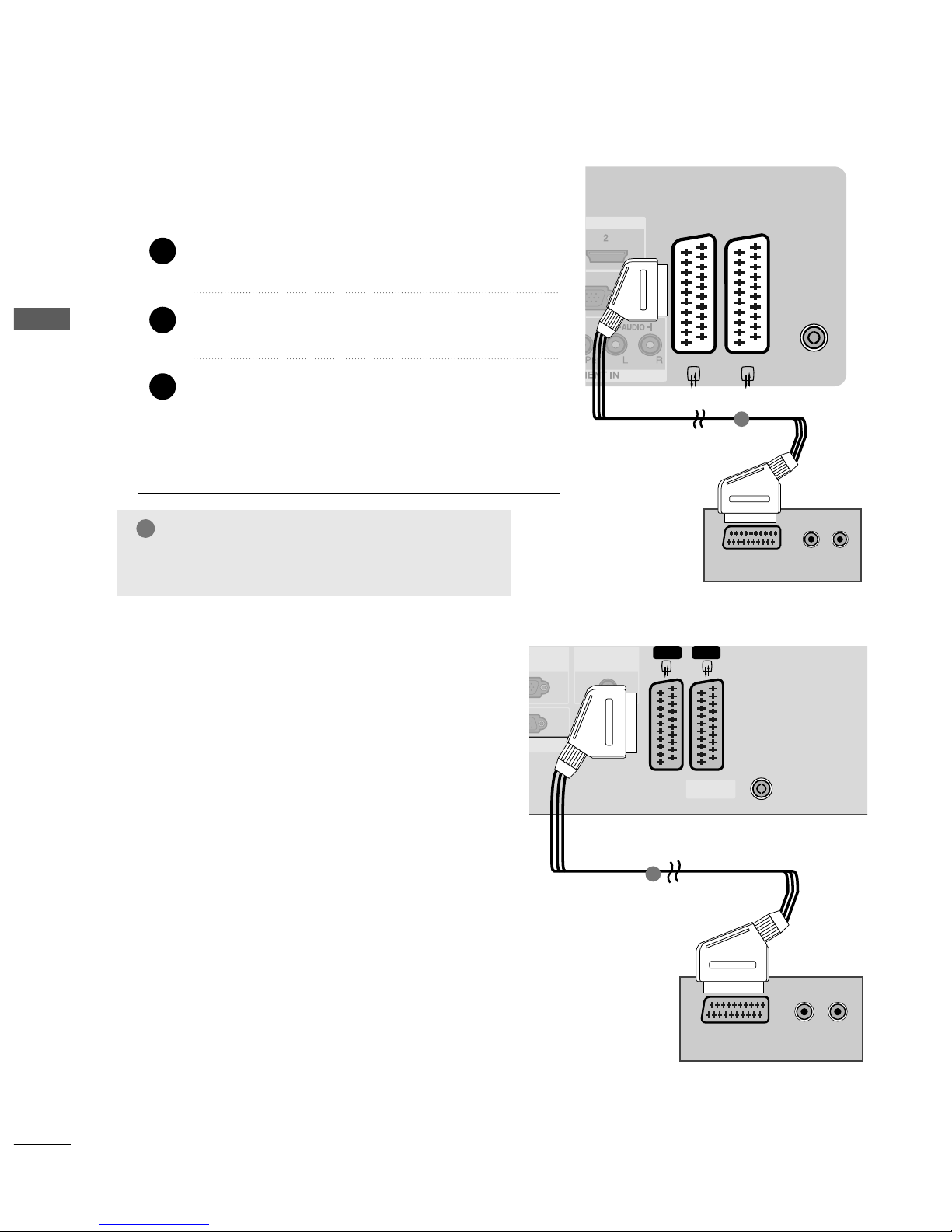
24
EXTERNAL EQUIPMENT SETUP
EXTERNAL EQUIPMENT SETUP
When connecting with a Euro Scart
Connect the Euro scart socket of the VCR to the
AA VV11
Euro scart socket on the set.
Insert a video tape into the VCR and press PLAY on
the VCR. (Refer to the VCR owner’s manual.)
Select
AA VV11
input source with using the
IINN PPUUTT
button on the remote control.
If connected to
AA VV22
Euro scart socket, select
AA VV22
input source.
2
3
1
NOTE
!
GG
If you want to use the EURO scart cable, you
have to use the signal shielded Euro scart cable.
HDMI IN
AUDIO
(RGB/DVI)
(PC)
ANTENNA
IN
AV 1V 1 AV 2V 2
(R) AUDIO (L)
AUDIO/
VIDEO
1
AV 1 AV 2
(PC)RGB IN (PC)
ANTENNA
IN
ANTENNA
IN
AV 2V 2 AV 1V 1
(PC)RGB IN (PC)
2C INRS-232C IN
AUDIO INAUDIO IN
(RGB/DVI)(RGB/DVI)
(R) AUDIO (L)
AUDIO/
VIDEO
1
Only 32PC5
***

25
EXTERNAL EQUIPMENT SETUP
When connecting with a RCA cable
(Except 42/50PG1
***
, 32PC5
***
)
AV IN 3
AV IN 3
L
R
S-VIDEO
VIDEO
OUTPUT
SWITCH
ANT IN
ANT OUT
Connect the
AA UUDDIIOO/VV II DDEEOO
jacks between TV and
VCR. Match the jack colors (Video = yellow, Audio Left
= white, and Audio Right = red)
Insert a video tape into the VCR and press PLAY on
the VCR. (Refer to the VCR owner’s manual.
)
Select
AA VV33
input source using the
IINN PPUUTT
button on
the remote control.
1
2
3
GG
If you have a mono VCR, connect the audio cable from the
VCR to the
AAUUDDII OO LL// MMOONN OO
jack of the set.
NOTE
!
1

26
EXTERNAL EQUIPMENT SETUP
EXTERNAL EQUIPMENT SETUP
GG
If both S-VIDEO and VIDEO sockets have been connected
to the S-VHS VCR simultaneously, only the S-VIDEO can
be received.
NOTE
!
AV IN 3
L R
S-VIDEOVIDEO
OUTPUT
SWITCH
ANT IN
ANT OUT
When connecting with an S-Video cable
(Except 42/50PG1
***
, 32PC5
***
)
Connect the S-VIDEO output of the VCR to the
SS-- VV II DDEEOO
input on the set. The picture quality is
improved; compared to normal composite (RCA cable)
input.
Connect the audio outputs of the VCR to the
AA UUDDIIOO
input jacks on the set.
Insert a video tape into the VCR and press PLAY on
the VCR. (Refer to the VCR owner’s manual.)
Select
AA VV33
input source with using the
IINN PPUUTT
but-
ton on the remote control.
2
3
4
1
1
2

27
EXTERNAL EQUIPMENT SETUP
AV IN 3
L R
VIDEO
Camcorder
Video Game Set
1
OTHER A/V SOURCE SETUP
(Except 42/50PG1
***
, 32PC5
***
)
Connect the
AA UUDDIIOO/VV II DDEEOO
jacks between TV and external equipment. Match the jack colours
.
(
Video = yellow, Audio Left = white, and Audio Right = red
)
Select
AA VV 33
input source using the
IINN PPUUTT
button on the remote control.
Operate the corresponding external equipment.
Refer to external equipment operating guide.
1
2
3
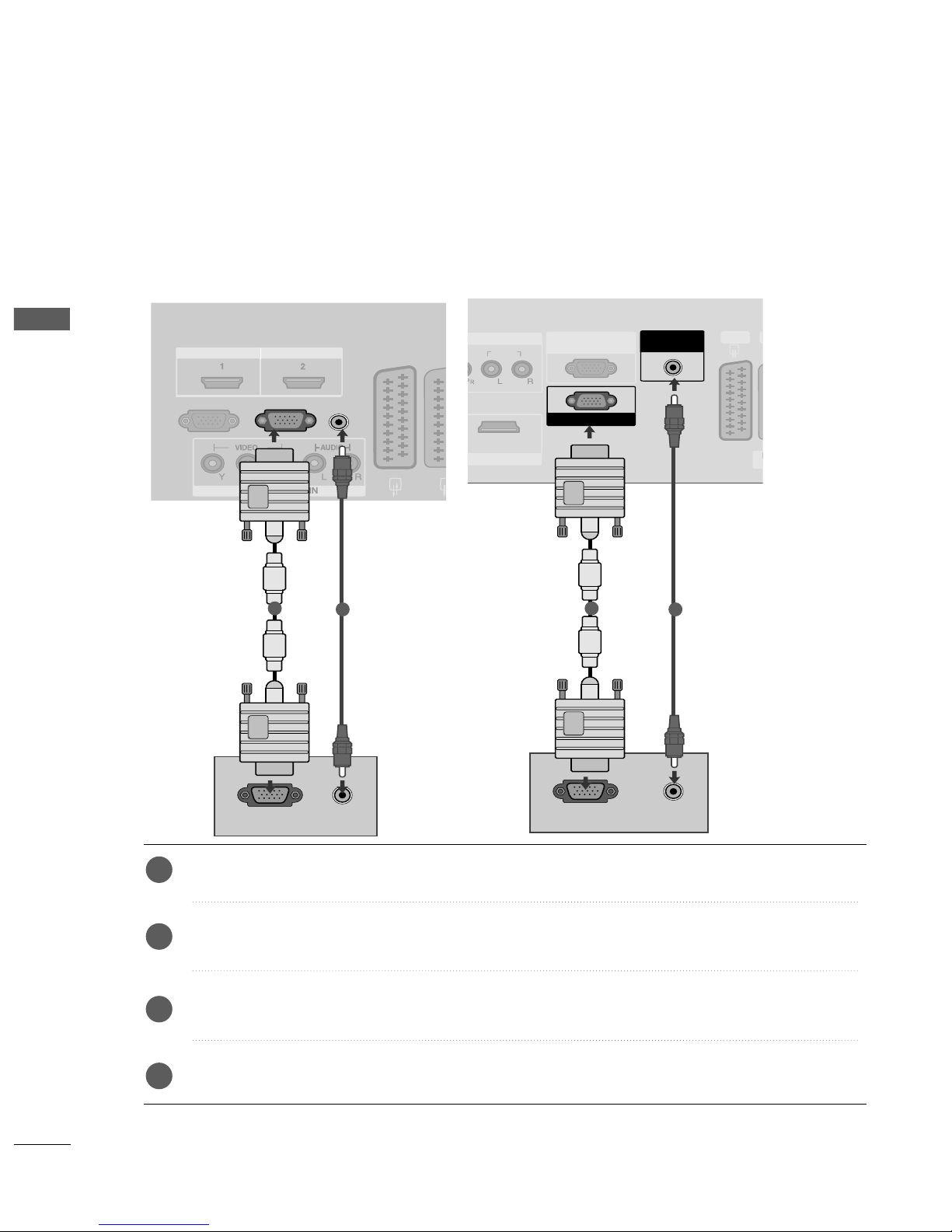
28
EXTERNAL EQUIPMENT SETUP
EXTERNAL EQUIPMENT SETUP
HDMI IN HDMI/DVI IN
AUDIO
(RGB/DVI)
RGB
(PC)
AV 1V 1 AVV 2
RGB OUTPUT
AUDIO
VIDEO
AUDIO
COMPONENT IN
RS-232C IN
(CONTROL&SERVICE)
HDMI INHDMI/DVI IN
12
RGB IN (PC)
1
2
AUDIO
AV 2V 2 AV 1
RS-232C IN
(CONTROL&SER(CONTROL&SERVICE)VICE)
ANANTENNA
IN
HDMI INHDMI INHDMI/DVI IN
RGB IN (PC)
AUDIO INAUDIO IN
(RGB/DVI)(RGB/DVI)
RGB OUTPUT
AUDIO
1
2
PC SETUP
This TV provides Plug and Play capability, meaning that the PC adjusts automatically to the TV's settings.
Connecting with a D-sub 15 pin cable
Connect the RGB output of the PC to the
RR GGBB ((PP CC
))
jack on the TV.
Connect the PC audio output to the
AAUUDDII OO
jack on the TV.
Turn on the PC and the TV.
Select
RR GGBB PPCC
input source using the
IINN PPUU TT
button on the remote control.
2
3
4
1
Only 32PC5
***
