Page 1
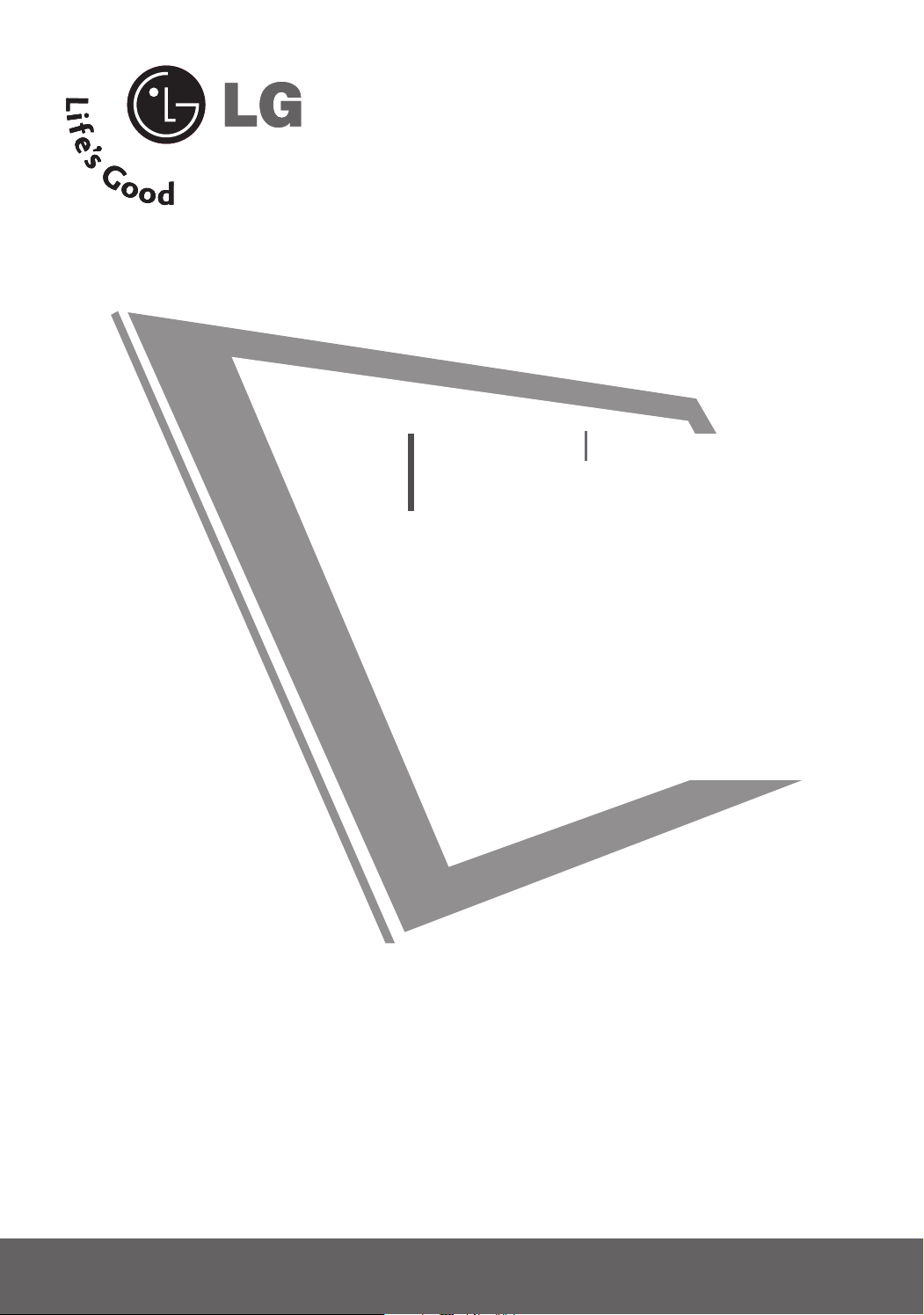
LCD TV
PLASMA TV
OWNER’S MANUAL
LCD TV MODELS
3322LLBB99RRTT
3322LLBB99RRTTBB
3322LLBB99RRTTEE
4422LLBB99RRTT
4422LLBB99RRTTBB
4422LLBB99RRTTEE
Please read this manual carefully and completely
before operating your set. Retain it for future reference.
Record model number and serial number of the set.
See the label attached on the back cover and quote
this information to your dealer when you require service.
PLASMA TV MODELS
4422PPBB44RRTT
4422PPBB44RRTTHH
5500PPBB44RRTT
5500PPBB44RRTTHH
Page 2

Page 3
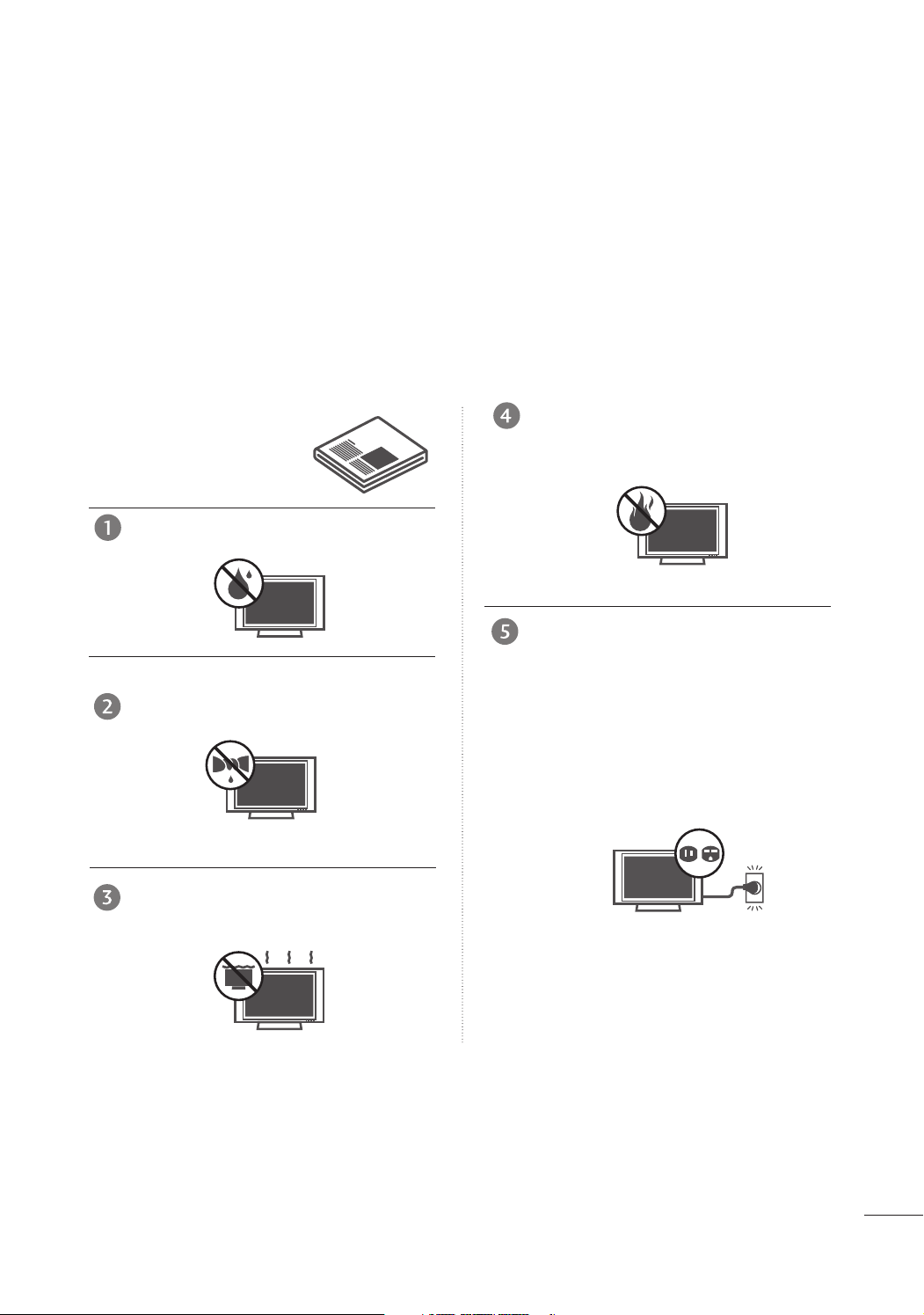
WARNING
IMPORTANT SAFETY INSTRUCTIONS
Important safety instructions shall be provided with each apparatus. This information shall be given in a separate booklet or sheet, or be located before any operating instructions in an instruction for installation for
use and supplied with the apparatus.
This information shall be given in a language acceptable to the country where the apparatus is intended to
be used.
The important safety instructions shall be entitled “Important Safety Instructions”. The following safety
instructions shall be included where applicable, and, when used, shall be verbatim as follows. Additional safety information may be included by adding statements after the end of the following safety instruction list. At
the manufacturer’s option, a picture or drawing that illustrates the intent of a specific safety instruction may
be placed immediately adjacent to that safety instruction :
Read these instructions.
Keep these instructions.
Heed all warnings.
Follow all instructions.
Do not use this apparatus near water.
Clean only with dry cloth.
Do not block any ventilation openings. Install in
accordance with the manufacturer’s instructions.
Do not install near any heat sources such as
radiators, heat registers, stoves, or other apparatus (including amplifiers)that produce heat.
Do not defeat the safety purpose of the
polarized or grounding-type plug. A polarized
plug has two blades with one wider than the
other. A grounding type plug has two blades
and a third grounding prong, The wide blade
or the third prong are provided for your safety. If the provided plug does not fit into your
outlet, consult an electrician for replacement
of the obsolete outlet.
1
Page 4

WARNING
IMPORTANT SAFETY INSTRUCTIONS
Protect the power cord from being walked on
or pinched particularly at plugs, convenience
receptacles, and the point where they exit
from the apparatus.
Only use attachments/accessories specified
by the manufacturer.
Unplug this apparatus when unused for long
periods of time.
Use only with the cart, stand, tripod, bracket,
or table specified by the manufacturer, or sold
with the apparatus. When a cart is used, use
caution when moving the cart/apparatus
combination to avoid injury from tip-over.
Never touch this apparatus or antenna during
a thunder or lighting storm.
Do not allow a impact shock or any objects to
fall into the product, and do not drop onto the
screen with something. (You may be injured or
the product can be damaged.)
Refer all servicing to qualified service personnel. Servicing is required when the apparatus
has been damaged in any way, such as powersupply cord or plug is damaged, liquid has
been spilled or objects have fallen into the
apparatus, the apparatus has exposed to rain
or moisture, does not operate normally, or has
been dropped.
2
Page 5

CAUTION concerning the Power Cord :
Owner Manual
Owner Manual
Owner Manual
Most appliances recommend they be placed
upon a dedicated circuit; that is, a single outlet circuit which powers only that appliance
and has no additional outlets or branch circuits. Check the specification page of this
owner's manual to be certain.
Do not overload wall outlets. Overloaded wall
outlets, loose or damaged wall outlets, extension cords, frayed power cords, or damaged
or cracked wire insulation are dangerous. Any
of these conditions could result in electric
shock or fire. Periodically examine the cord of
your appliance, and if its appearance indicates damage or deterioration, unplug it, discontinue use of the appliance, and have the
cord replaced with an exact replacement part
by an authorized servicer. Protect the power
cord from physical or mechanical abuse, such
as being twisted, kinked, pinched, closed in a
door, or walked upon. Pay particular attention
to plugs, wall outlets, and the point where
the cord exits the appliance.
Wet Location Marking : Apparatus shall not
be exposed to dripping or splashing and no
objects filled with liquids, such as vases, shall
be placed on or over apparatus.
GROUNDING
Ensure that you connect the earth ground
wire to prevent possible electric shock. If
grounding methods are not possible, have a
qualified electrician install a separate circuit
breaker.
Do not try to ground the unit by connecting
it to telephone wires, lightening rods, or gas
pipes.
Power Supply
Short-circuit Breaker
Outdoor Use Marking :
WARNING - To Reduce The Risk Of Fire Or
Electric Shock, Do Not Expose This Appliance
To Rain Or Moisture
DISCONNECTING DEVICE FROM MAINS
Main plug is the disconnecting device. The
plug must remain readily operable.
3
Page 6

CONTENTS
WARNING . . . . . . . . . . . . . . . . . . . . . . . . . . . . . . . . . . . . . . . . . . . . . . . . . .1
FEATURES OF THIS TV
ACCESSORIES
PREPARATION
PREPARATION
Time Machine Home Menu..........................................8
Front Panel Controls..................................................... 9
Back Panel Information............................................... 11
Stand Installation......................................................... 13
Attaching the TV to a Desk........................................13
Attaching the TV to a Wall .........................................14
Back Cover for Wire Arrangement .......................... 15
Desktop Pedestal Installation................................... 17
Wall Mount: Horizontal installation ........................ 17
Antenna Connection................................................... 18
. . . . . . . . . . . . . . . . . . . . . . . . . . . . . . . . . . . . . . . . .7
. . . . . . . . . . . . . . . . . . . . . . . . . . . . .6
EXTERNAL EQUIPMENT SETUP
HD Receiver Setup.......................................................19
DVD Setup.................................................................... 22
VCR Setup..................................................................... 25
Other A/V Source Setup.......................................... 28
AV Output Setup........................................................ 29
External Stereo Setup................................................ 29
USB in Setup .................................................................30
PC Setup........................................................................31
- Screen Setup for PC Mode................................34
WATCHING TV / SETUP CONTROL
Remote Control Key Functions.................................38
Turning on the TV....................................................... 40
Channel Selection....................................................... 40
Volume Adjustment......................................................40
On Screen Menus Selection and Adjustment.......41
Auto Channel Tuning.................................................. 42
Manual tuning: Adding/Deleting Channels
Fine Tuning Adjustment..............................................44
Booster............................................................................45
Favorite Channels Setup............................................ 46
Input Source Selection....................................................... 47
Key lock...........................................................................48
................................................................. 49
.......... 43
TIME MACHINE
Time Control (Pause & Replay of Live TV).......... 52
Format hard disk ...........................................................55
Instant Recording .........................................................56
Manual Record..............................................................58
Schedule List..................................................................59
Record Quality ..............................................................59
To use the USB device................................................60
Recorded TV Program List.........................................62
USB Backup ..................................................................65
Photo List........................................................................68
Music List........................................................................72
Movie List........................................................................75
Subtitle............................................................................77
DivX Registration Code..............................................78
4
Page 7

PICTURE CONTROL
PICTURE CONTROL
TIME SETTING
Watching PIP(Picture-in-Picture) .............................79
Picture Size (Aspect Ratio)Control .........................81
Preset Picture Settings
- Picture Mode-Preset............................................83
-
Auto Color Temperature Control(Warm/Medium/Cool)
Manual Picture Adjustment
- Picture Mode-User option.................................85
- Color Temperature - User option....................86
-
Picture Improvement Technology
Demo .................................................................88
Advanced - Cinema......................................................89
Advanced - Black(Darkness) Level...........................90
Picture Reset..................................................................91
Image Sticking Minimization(ISM) Method ..........92
Low-Power Picture Mode............................................93
...................87
.84
SOUND & LANGUAGE CONTROL
Auto Volume Leveler....................................................94
Preset Sound Settings - Sound Mode ....................95
Sound Setting Adjustment - User Mode...............96
Balance ............................................................................97
TV Speakers On/Off Setup.......................................98
On-Screen Menu Language Selection
...................... 99
Clock Setup.................................................................100
Auto On/Off Timer Setting......................................101
Sleep Timer Setting ...................................................102
Auto Shut-off Setting................................................103
CAPTION/TEXT
Closed Captions .......................................................104
APPENDIX
Troubleshooting..........................................................105
Maintenance ...............................................................107
Product Specifications..............................................108
Programming the Remote Control ........................110
IR Codes ........................................................................112
External Control Device Setup................................114
5
Page 8
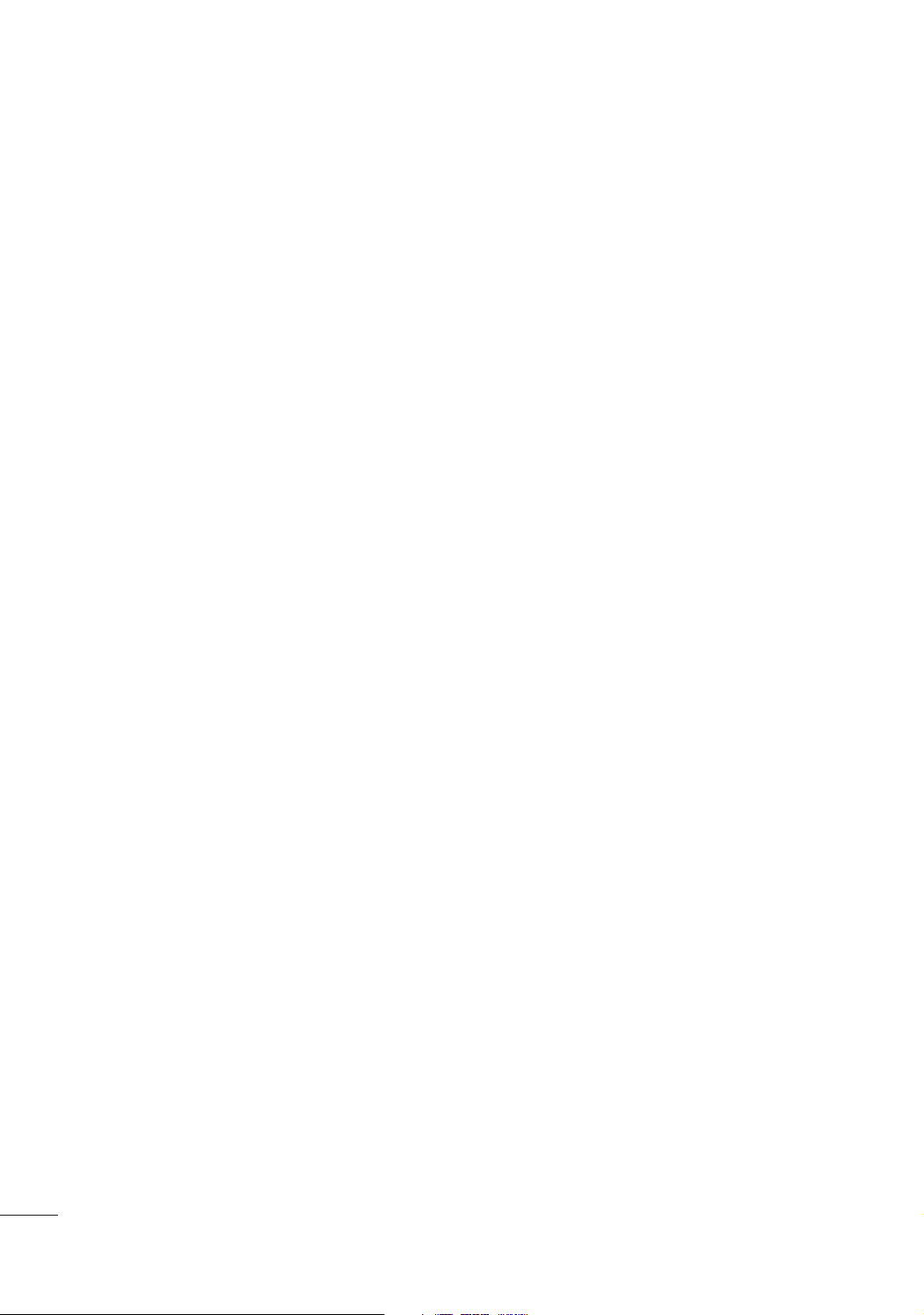
FEATURES OF THIS TV
What is a Plasma TV ?
Using plasma is the best way to achieve flat panel
displays with excellent image quality and large
screen sizes that are easily viewable. The Plasma TV
can be thought of as a descendant of the neon
lamp and or a series of fluorescent lamps.
How does it work?
Plasma TV is an array of cells, known as pixels, which
are comprised of three sub-pixels, corresponding to
the colors red, green, and blue. Gas in a plasma
state is used to react with phosphors in each subpixel to produce colored light (red, green, or blue).
These phosphors are the same types used in
Cathode Ray Tube (CRT) devices such as televisions
and common computer monitors.
Plasma TV offers a rich, dynamic display because
each sub-pixel is individually controlled by advanced
electronics to produce over 16 million different colors. This means that you get perfect images that are
easily viewable in a display that is fewer than five
inches thick.
160° - Wide angle range of vision
Your flat panel plasma screen offers an exceptionally
broad viewing angle of over 160 degrees. This
means that the display is clear and visible to viewers
anywhere in the room.
Wide Screen
The wide screen offers a theater-like experience in
your own home.
Multimedia
Connect your plasma display to a PC and use it for
conferencing, games, and Internet browsing. The
Picture-in-Picture feature allows you to view your PC
and video images simultaneously.
The Plasma TV is composed of 0.9 to 2.2 million
cells. A few cell defects will normally occur in the
Plasma TV manufacturing process. Several tiny,
minute colored dots visible on the screen should be
acceptable. This also occurs in other Plasma TV
manufacturers' products. The tiny dots appearing
does not mean that this Plasma TV is defective.
Thus a few cell defects are not sufficient cause for
the Plasma TV to be exchanged or returned. Our
production technology minimizes these cell defects
during the manufacture and operation of this product.
FOR LCD TV
If the TV feels cold to the touch, there may be a
small “flicker” when it is turned on. This is normal,
there is nothing wrong with TV.
Some minute dot defects may be visible on the
screen, appearing as tiny red, green, or blue spots.
However, they have no adverse effect on the monitor's performance.
Avoid touching the LCD screen or holding your finger(s)
against it for long periods of time. Doing so may produce some temporary distortion effects on the screen.
OOnn DDiissppoossaall
a. The fluorescent lamp used in this product con-
tains a small amount of mercury.
b. Do not dispose of this product with general
household waste.
c. Disposal of this product must be carried out in
accordance to the regulations of your local
authority.
6
Versatile
The light weight and thin size makes it easy to
install your plasma display in a variety of locations
where conventional TVs do not fit.
The Plasma TV Manufacturing Process: a few
minute colored dots may be present on the
Plasma TV screen
Page 9

ACCESSORIES
ENTER
INPUT MODE
TVTV
DVD
RATIO
MENU
VOLCH
PIP
EXIT
TIME
CONTROL
TIME
CONTROL
LIVE TV
MTS
TIME
MACHINE
VCR
PIP CH- PIP CH+
PIP INPUT
POWER
123
456
789
0
FAV/
MARK
CAPTION
SIMPLINK
INPUT
MUTE
SWAP
SLEEP
REVIEW
CH EDIT
BRIGHT
Ensure that the following accessories are included with your TV. If an accessory is missing, please contact the
dealer where you purchased the product.
Owner's Manual
PREPARATION
Owner’s Manual
RF Adapter
(Some models)
Batteries
You must connect it to the antenna wire after fixing in Antenna Input.
This adapter is only supplied in Argentina.
PPllaassmmaa TTVV mmooddeellss
* This feature is not available for all models.
2-Wall brackets
2-eye-bolts
LLCCDD TTVV mmooddeellss
* This feature is not available for all models.
Power Cord
Polishing Cloth
Polish the screen with the cloth
Remote Control
*Slightly wipe stained spot on the
exterior only with the cleansing
cloths for the product exterior if
there is stain or fingerprint on surface
of the exterior.
Do not wipe roughly when removing
stain. Please be cautious of that
excessive power may cause scratch
or discoloration.
Cable Management
Twister Holder
Arrange the wires
with the twister
holder.
2- TV Bracket Bolts 2- TV Brackets,
2- Wall Brackets
3- Ring
1-bolts for stand fixing
Refer to p. 13
3322”” oonnllyy
4-bolts for stand assembly
Refer to p. 13
7
Page 10

PREPARATION
ENTER
INPUT MODE
TVTV
DVD
RATIO
MENU
VOL
CH
PIP
EXIT
TIME
CONTROL
TIME
CONTROL
LIVE TV
MTS
TIME
MACHINE
VCR
PIP CH- PIP CH+
PIP INPUT
POWER
FAV/
MARK
CAPTION
SIMPLINK
INPUT
MUTE
SWAP
CH EDIT
BRIGHT
TIME MACHINE HOME MENU
This menu is a contents guide.
In Home Menu, you enter the Recorded list of TIME MACHINE, Manual Record of TIME MACHINE, Schedule
PREPARATION
List, Photo List, Music List, Movie List or TV Menu.
TIME MACHINE
TIME MACHINE
Free Space
HIGH
NORMAL
Recorded TV
Manual Record
Schedule List
G
pp..5522
Photo List
Music List
Movie List
TV Menu
pp..6688~7766
G
8
Page 11

FRONT PANEL CONTROLS
CH
VOL
ENTER
MENU
INPUT
■
This is a simplified representation of the front panel. Here shown may be somewhat different from your TV.
■
If your product has a protection film attached, remove the film and then wipe the product with a polishing
cloth.
Plasma TV Models
Remote Control Sensor
Power/Standby Indicator
• illuminates red in standby mode.
• illuminates green when the set is switched on.
• illuminates orange when the set is switched off
during recording.
PREPARATION
POWER
Button
INPUT
Button
MENU
Button
ENTER
Button
VOLUME
Buttons
CHANNEL
Buttons
9
Page 12

PREPARATION
CH
VOL
CH
VOL
ENTER
MENU
INPUT
/I
CH
VOL
LCD TV Models
PREPARATION
CHANNEL
EE,DD
(
) Buttons
VOLUME
FF,GG
(
) Buttons
ENTER Button
MENU Button
INPUT Button
POWER Button
Intelligent Eye
Adjusts picture
according to the
surrounding
conditions.
Remote Control
Sensor
Power/Standby Indicator
• illuminates red in standby mode.
• illuminates green when the set is switched on.
• illuminates orange when the set is switched off during
recording.
<<OOnnllyy 3322//4422LLBB99RRTTEE>>
Pull stand ring to the front to disassemble if easily and same way in the backside.
Assemble the ring of the color you desired in stand.
10
Page 13

HDMI IN HDMI/DVI IN
1
2
2
1
AUDIO
(RGB/DVI)
RGB
(PC)
COMPONENT IN
AUDIO
VIDEO
AV IN 1 AV OUT
L/L
/M
O
N
O
M
O
N
O
R
AUDIOAUDIO
V
ID
E
O
V
ID
E
O
ANTENNA
IN
USB
AV IN 2
L/ MONO
R
AUDIO
VIDEO
S-VIDEO
BACK PANEL INFORMATION
USB
AV IN 2
L/MONO
R
AUDIO
S-VIDEO
USBUSB
AV IN 2
L/MONO
R
AUDIOAUDIO
VIDEOVIDEO
S-VIDEO
■
This is a simplified representation of the back panel. Here shown may be somewhat different from your TV.
Plasma TV Models
6
PREPARATION
USB Input
S-Video Input
Connect S-Video out from an
S-VIDEO device.
Audio/Video Input
Connect audio/video output
from an external device to
these jacks.
9
1
2 3
7 8
4
5
1
HDMI/DVI1, HDMI2 Input
Connect a HDMI signal to HDMI IN.
Or DVI(VIDEO)signal to HDMI/DVI port with DVI
to HDMI cable.
2
RGB/Audio Input
Connect the monitor output from a PC to the
appropriate input port.
3
Audio/Video Input (AV IN 1)
Connect audio/video output from an external
device to these jacks.
4
AV Output
Connect second TV or monitor to the AV OUT
socket on the set.
5
Antenna Input
Connect over-the-air signals to this jack.
6
Component Input 1/2
Connect a component video/audio device to
these jacks.
7
Variable Audio Output
Connect an external amplifier or add a subwoofer
to your surround sound system.
8
RS-232C Input
Connect the serial port of the control devices
to the RS-232C jack.
9
Power Cord Socket
(CONTROL&SERVICE)Port
This TV operates on an AC power. The voltage is
indicated on the Specifications page. Never
attempt to operate the TV on DC power.
11
Page 14

PREPARATION
AV IN 2
L/MONO
R
AUDIO
VIDEO
USB IN
USB INUSB IN
AV IN 2
L/MONOMONO
R
AUDIOAUDIO
VIDEOVIDEO
S-VIDEO
USB IN
AV IN 2
L/ MONO
R
AUDIO
VIDEO
S-VIDEO
HDMI IN HDMI/DVI IN
1
1
2
2
COMPONENT IN
AV IN 1 AV OUT
L/MONO
R
A
U
D
IO
V
ID
E
O
■
This is the back panel of model 32LB9RT*.
PREPARATION
LCD TV Models
USB Input
S-Video Input
Connect S-Video out from an
S-VIDEO device.
Audio/Video Input
Connect audio/video output from
an external device to these jacks.
9
VIDEO
1
RGB(PC)
AUDIO
2
AUDIO
(RGB/DVI)
3
4
O
E
ID
V
IO
D
U
A
5
ANTENNA
IN
12
1
HDMI/DVI1, HDMI2 Input
Connect a HDMI signal to HDMI IN.
Or DVI(VIDEO)signal to HDMI/DVI port with DVI
to HDMI cable.
2
RGB/Audio Input
Connect the monitor output from a PC to the
appropriate input port.
3
Audio/Video Input (AV IN 1)
Connect audio/video output from an external
device to these jacks.
4
AV Output
Connect second TV or monitor to the AV OUT
socket on the set.
5
Antenna Input
Connect over-the-air signals to this jack.
6
8
7
6
Component Input 1/2
Connect a component video/audio device to
these jacks.
7
Variable Audio Output
Connect an external amplifier or add a subwoofer
to your surround sound system.
8
RS-232C Input
(CONTROL&SERVICE)Port
Connect the serial port of the control devices
to the RS-232C jack.
9
Power Cord Socket
This TV operates on an AC power. The voltage is
indicated on the Specifications page. Never
attempt to operate the TV on DC power.
Page 15
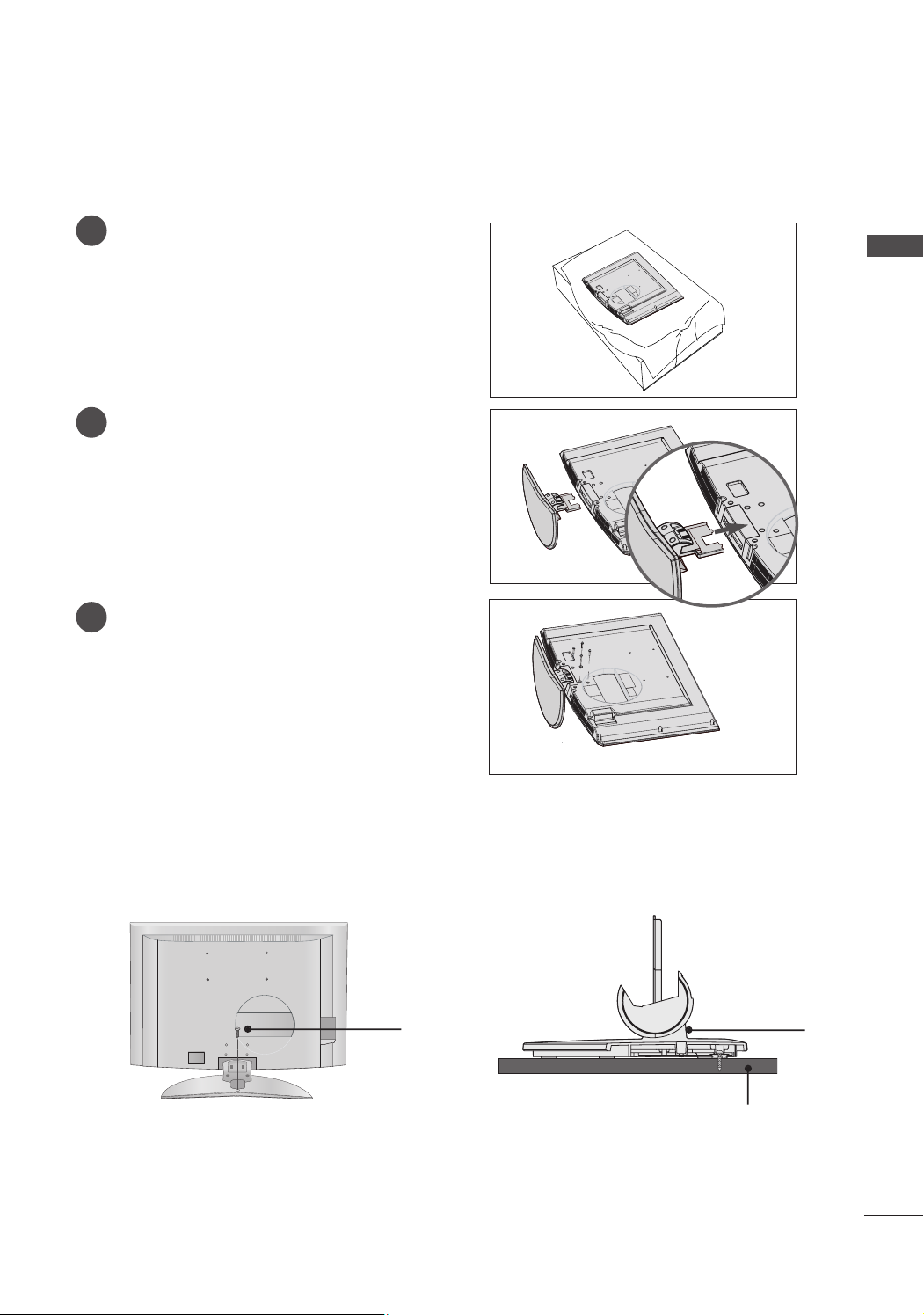
STAND INSTALLATION (Only 32LB9RT*)
Carefully place the product screen side down on
1
a cushioned surface that will protect product and
screen from damage.
Assemble the product stand with the product as
2
shown.
Install the 4 bolts securely, in the back of the
3
product in the holes provided.
PREPARATION
ATTACHING THE TV TO A DESK (Only 32LB9RT*)
If you wish to attach the TV to a desk, it must be securely fastened to the desk using a metal screw
(as shown below). Failure to securely attach the TV may result in the TV falling, which may cause
damage to the TV and serious personal injury.
1 bolt
Stand
Deck
13
Page 16

PREPARATION
!
ATTACHING THE TV TO A WALL
* This feature is not available for all models.
A
Set it up close to the wall so the product doesn’t fall over when it is pushed backwards.
A
The instructions shown below is a safer way to set up the product, which is to fix it on the wall so the
PREPARATION
product doesn’t fall over when it is pulled in the forward direction. It will prevent the product from
falling forward and hurting people. It will also prevent the product from damage caused by fall. Please
make sure that children don’t climb on or hang from the product.
1
2
Use the eye-bolts or TV brackets/bolts to fix the product to the wall as shown in the picture.
1
(If your product has the bolts in the eye-bolts position before inserting the eye-bolts, loosen the bolts.)
* Insert the eye-bolts or TV brackets/bolts and tighten them securely in the upper holes.
Secure the wall brackets with the bolts (not provided as parts of the product, must purchase separately) on
2
the wall. Match the height of the bracket that is mounted on the wall.
1
2
3
Use a sturdy rope (not provided as parts of the product, must purchase separately) to tie the
3
product. It is safer to tie the rope so it becomes horizontal between the wall and the product.
NOTE
When moving the product to another place undo the ropes first.
G
Use a product holder or a cabinet that is big and strong enough for the size and weight of the product.
G
To use the product safely make sure that the height of the bracket that is mounted on the wall is same
G
as that of the product.
14
Page 17

BACK COVER FOR WIRE ARRANGEMENT
Plasma TV models
Hold the
1
Connect the cables as necessary.
2
To connect an additional equipment, see the External equipment Setup section.
CCAABBLLEE MMAANN AAGGEEMMEENNTT
with hands and push it as shown.
CABLE MANAGEMENT
PREPARATION
Reinstall the
3
CCAABBLLEE MMAANNAAGGEEMMEENNTT
as shown.
15
Page 18

PREPARATION
!
■
Here shown may be somewhat different from your TV.
LCD TV models
PREPARATION
Connect the cables as necessary.
1
To connect an additional equipment, see the
EExxtteerrnnaall eeqquuiippmmeenntt CCoonnnneeccttiioonnss
section.
Install the
2
(Insert it as pushing the loops on the both
sides of the cable management.)
Bundle the cables using the supplied twist
3
holder. (This feature is not available for all
models.)
CCAABBLLEE MMAANNAAGGEEMMEENNTT
as shown.
How to remove the cable management
Hold the
hands and pull it out.
(Pull it out as holding the loops on the both sides of
the cable management.)
CC AA BB LLEE MMAA NN AA GG EE MMEENN TT
with both
CABLE MANAGEMENT
TWIST HOLDER
NOTE
Do not hold the CABLE MANAGEMENT when moving the product.
GG
- If the product is dropped, you may be injured or the product may be broken.
16
Page 19

■
The TV can be installed in various ways such as on a wall, or on a desktop etc.
■
The TV is designed to be mounted horizontally.
GROUNDING
Ensure that you connect the earth ground wire to prevent
possible electric shock. If grounding methods are not possible, have a qualified electrician install a separate circuit
breaker.
Do not try to ground the unit by connecting it to telephone
wires, lightening rods, or gas pipes.
DESKTOP PEDESTAL INSTALLATION
For proper ventilation, allow a clearance of 4" on each side and from the wall.
4 inches
Power Supply
Short-circuit
Breaker
PREPARATION
4 inches
R
4 inches
WALL MOUNT: HORIZONTAL INSTALLATION
For proper ventilation, allow a clearance of 4" on each side and from the wall. Detailed installation instructions are available from your dealer, see the optional Tilt Wall Mounting Bracket Installation and Setup Guide.
4 inches
4 inches
4 inches
4 inches
4 inches
4 inches
17
Page 20
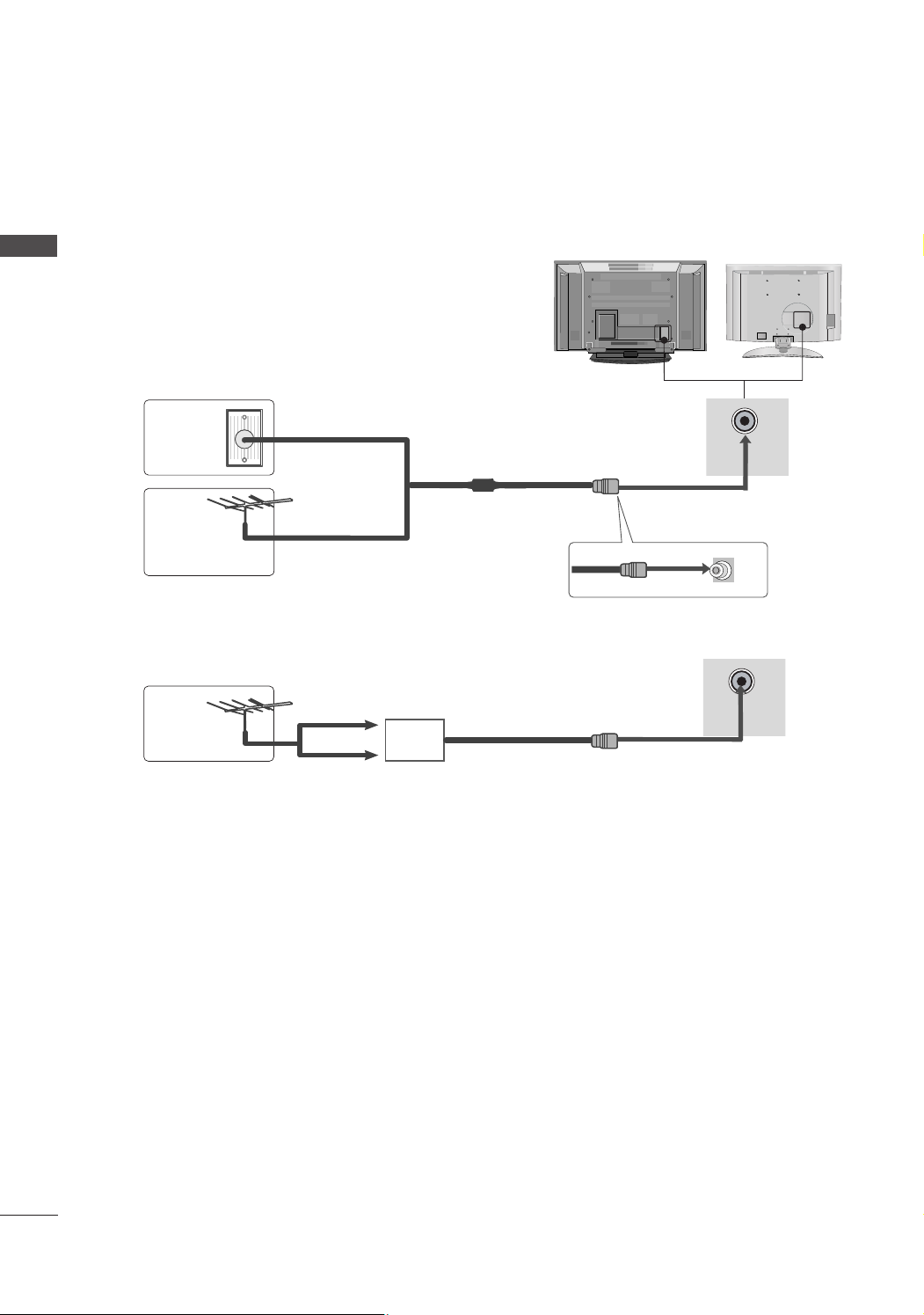
USB
AV IN 2
L/MONO
R
AUDIO
S-VIDEO
PREPARATION
AV IN 2
L/MONO
R
AUDIO
VIDEO
USB IN
■
To prevent the equipment damage, never plug in any power cords until you have finished connecting all equipment.
ANTENNA CONNECTION
■
For optimum picture quality, adjust antenna direction.
■
An antenna cable and converter are not supplied.
PREPARATION
Wall
Antenna
Socket
Multi-family Dwellings/Apartments
(Connect to wall antenna socket)
ANTENNA
IN
Outdoor
RF Coaxial Wire (75 ohm)
Antenna
Single-family Dwellings /Houses
(Connect to wall jack for outdoor antenna)
UHF
Antenna
Signal
Amplifier
VHF
■
In poor signal areas, to get better picture quality, install a signal amplifier to the antenna as shown to the right.
■
If signal needs to be split for two TVs, use an antenna signal splitter for connection.
ANTENNA
IN
18
Page 21
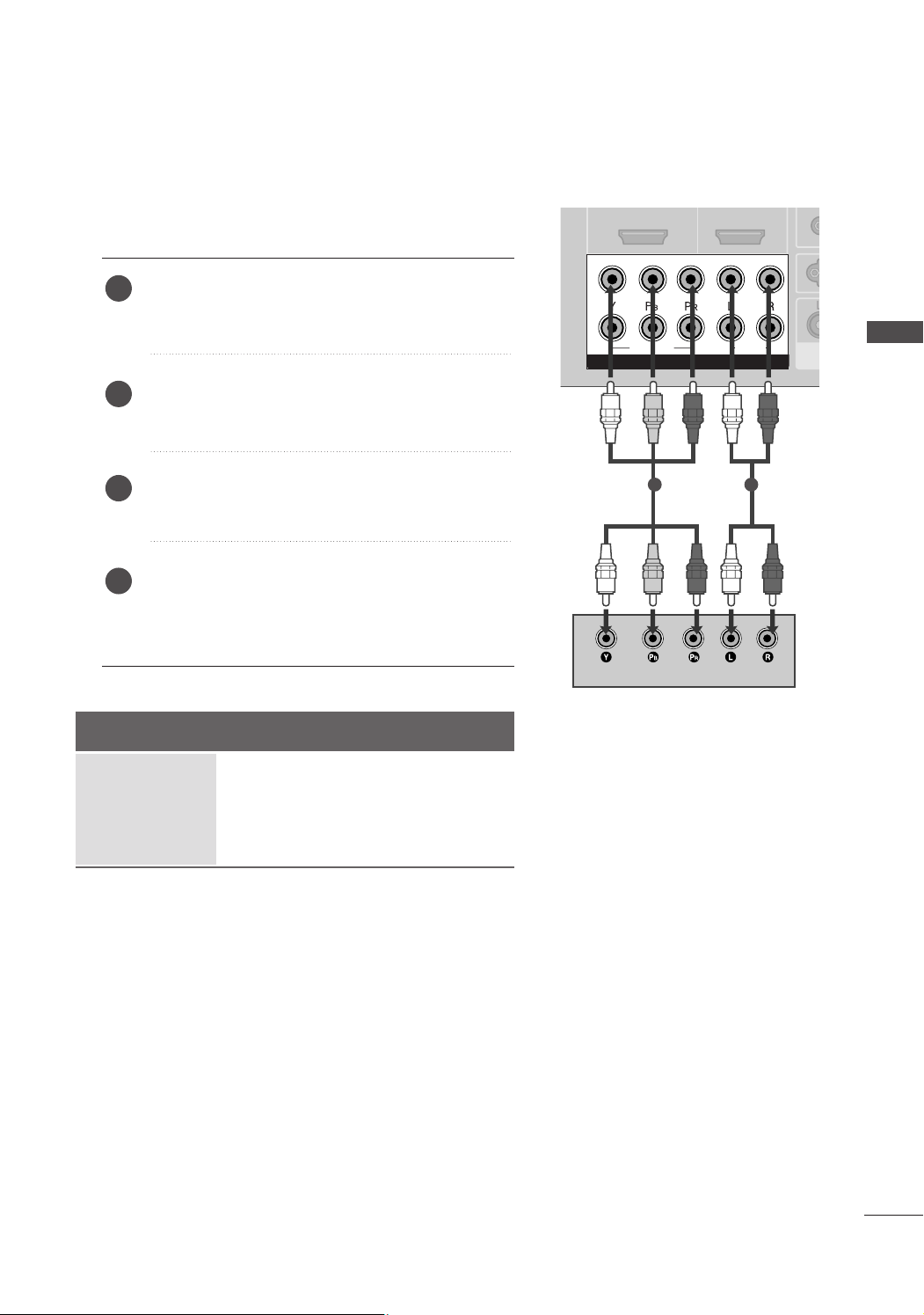
EXTERNAL EQUIPMENT SETUP
1
1
2
2
VAAUVA
AU
COMPONENT INCOMPONENT IN
AUDIO
VIDEO
1
2
COMPONENT IN
AUDIO
VIDEO
HDMI/DVI IN
1
■
To prevent the equipment damage, never plug in any power cords until you have finished connecting all equipment.
■
This part of EXTERNAL EQUIPMENT SETUP mainly use pictures for the LCD TV models.
HD RECEIVER SETUP
When connecting with a component cable
)
Connect the video outputs (Y, PB, PR
1
top box to the
CCOOMMPPOONNEENNTT II NN VVIIDD EEOO
set.
Connect the audio output of the digital set-top box to
2
CCOOMMPPOONNEENN TT II NN AA UU DD II OO
the
of the digital set
jacks on the
jacks on the set.
EXTERNAL EQUIPMENT SETUP
Turn on the digital set-top box.
3
(
Refer to the owner’s manual for the digital set-top box.
CCoommppoonneenntt11
Select
4
IINNPP UUTT
button on the remote control.
If connected to
CCoommppoonneenntt22
Signal
Component 1/2
480i
480p
720p/1080i
1080p(50/60Hz)
input source with using the
CCOOMMPPOONNEENN TT IINN 22
input source.
HDMI1/DVI, HDMI2
Yes
Yes
Yes
Yes
, select
No
Yes
Yes
Yes
)
1 2
19
Page 22
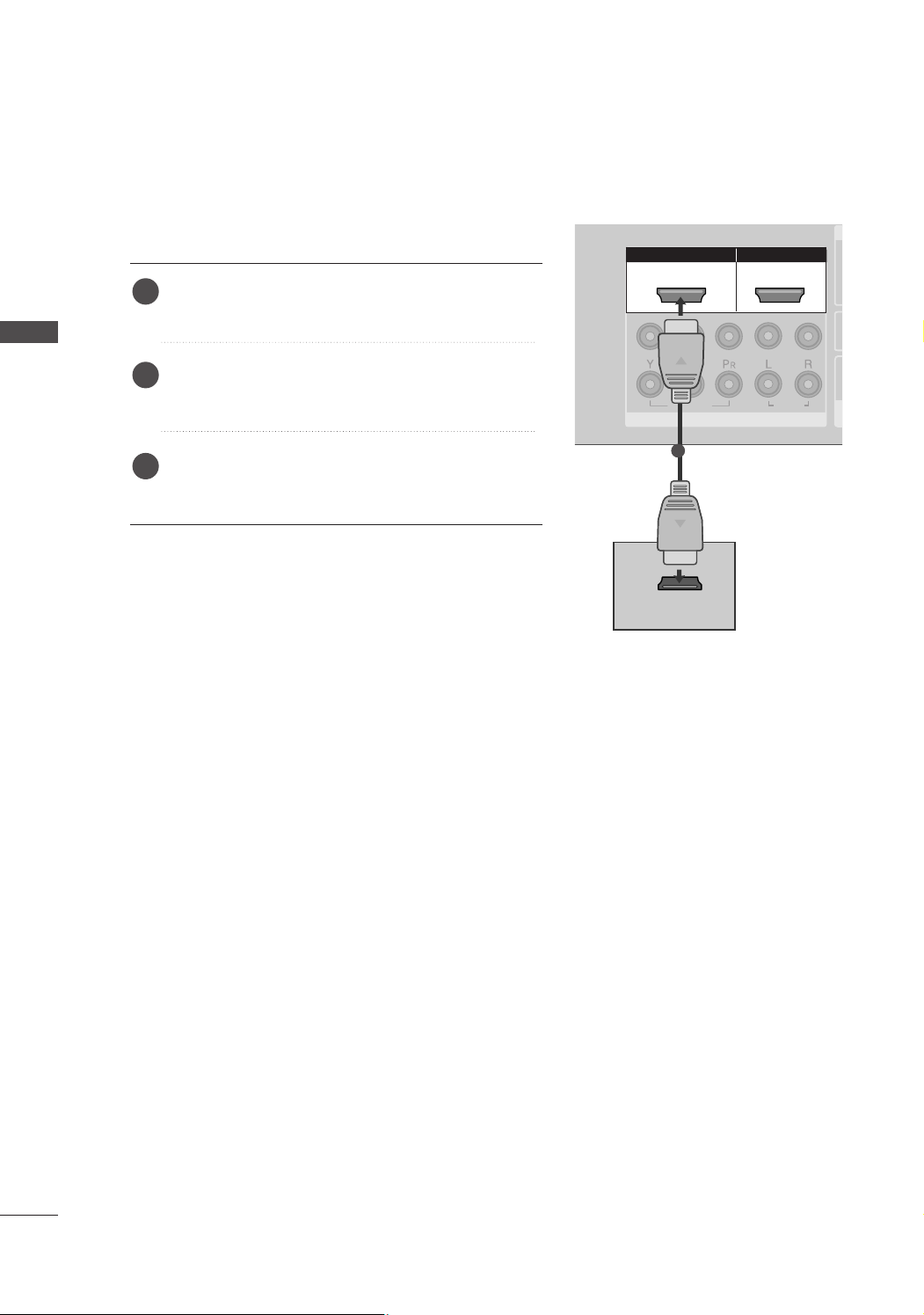
EXTERNAL EQUIPMENT SETUP
HDMI IN HDMI IN HDMI/DVI IN HDMI/DVI IN
1
1
2
2
COMPONENT INCOMPONENT IN
AUDIO
VIDEO
HDMI IN HDMI/DVI IN
1 2
1
2
COMPONENT IN
HDMI-DTV OUTPUT
HDMI/DVI IN
1
When connecting with a HDMI cable
Connect the HDMI output of the digital set-top box to
1
EXTERNAL EQUIPMENT SETUP
2
3
HHDDMMII//DDVV II IINN 11
the
HHDDMMII11 //DDVVII
Select
using the
IINNPPUUTT
button on the remote control.
HHDDMMII IINN 22
or
HHDDMMII22
or
input source with
Turn on the digital set-top box.
(
Refer to the owner’s manual for the digital set-top box.
jack on the set.
1
)
20
Page 23

HDMI IN HDMI IN HDMI/DVI IN HDMI/DVI IN
1
1
2
2
VARIABLE
AUDIO OUT
VARIABLE
AUDIO OUT
COMPONENT INCOMPONENT IN
AUDIO
VIDEO
AV IN 1AV IN 1 AV OUTAV OUT
AUDIO
(RGB/DVI)
RGB(PC)
RGB INRGB IN
R
S-232C
IN
(C
O
N
TR
O
L&
S
E
R
V
IC
E)
R
S-232C
IN
(C
O
N
TR
O
L&
S
E
R
V
IC
E)
L
/M
O
N
O
R
A
U
D
IO
V
ID
E
O
RGB(PC)
HDMI/DVI IN
1
AUDIO
(RGB/DVI)
RGB IN
When connecting with a HDMI to DVI cable
EXTERNAL EQUIPMENT SETUP
1
Connect the DVI output of the digital set-top box to the
1
Connect the audio output of the digital set-top box to the
2
3
4
Turn on the digital set-top box. (Refer to the owner’s manual for the digital set-top box.
HHDDMMII11 //DDVVII
Select
input source with using the
2
HHDDMMII//DDVV II IINN 11
AAUUDDIIOO((RR GG BB //DDVVII))
IINNPPUUTT
button on the remote control.
jack on the set.
jack on the set.
)
21
Page 24

EXTERNAL EQUIPMENT SETUP
USB IN
AV IN 2
L/ MONO
R
AUDIO
VIDEO
S-VIDEO
1
2
VAV
A
COMPONENT INCOMPONENT IN
AUDIO
VIDEO
1
2
COMPONENT IN
AUDIO
VIDEO
DVD SETUP
When connecting with a component cable
Connect the video outputs (Y, PB, PR
1
CCOOMMPPOONNEENNTT II NN VVIIDD EEOO
EXTERNAL EQUIPMENT SETUP
Connect the audio outputs of the DVD to the
2
CCOOMMPPOONNEENN TT II NN AA UU DD II OO
Turn on the DVD player, insert a DVD.
3
Select
4
button on the remote control.
If connected to
input source.
Refer to the DVD player's manual for operating instructions.
5
Component Input ports
To get better picture quality, connect a DVD player to the component input ports as shown below.
CCoommppoonneenntt11
CCOOMMPPOONN EENNTT IINN22
)
of the DVD to the
jacks on the set.
jacks on the set.
input source with using the
CCoommppoonneenntt22
, select
1 2
IINNPPUUTT
22
Component ports on the TV
Video output ports
on DVD player
YPB PR
Y
Y
Y
Y
PB
B-Y
Cb
Pb
P
R-Y
Cr
Pr
R
Page 25
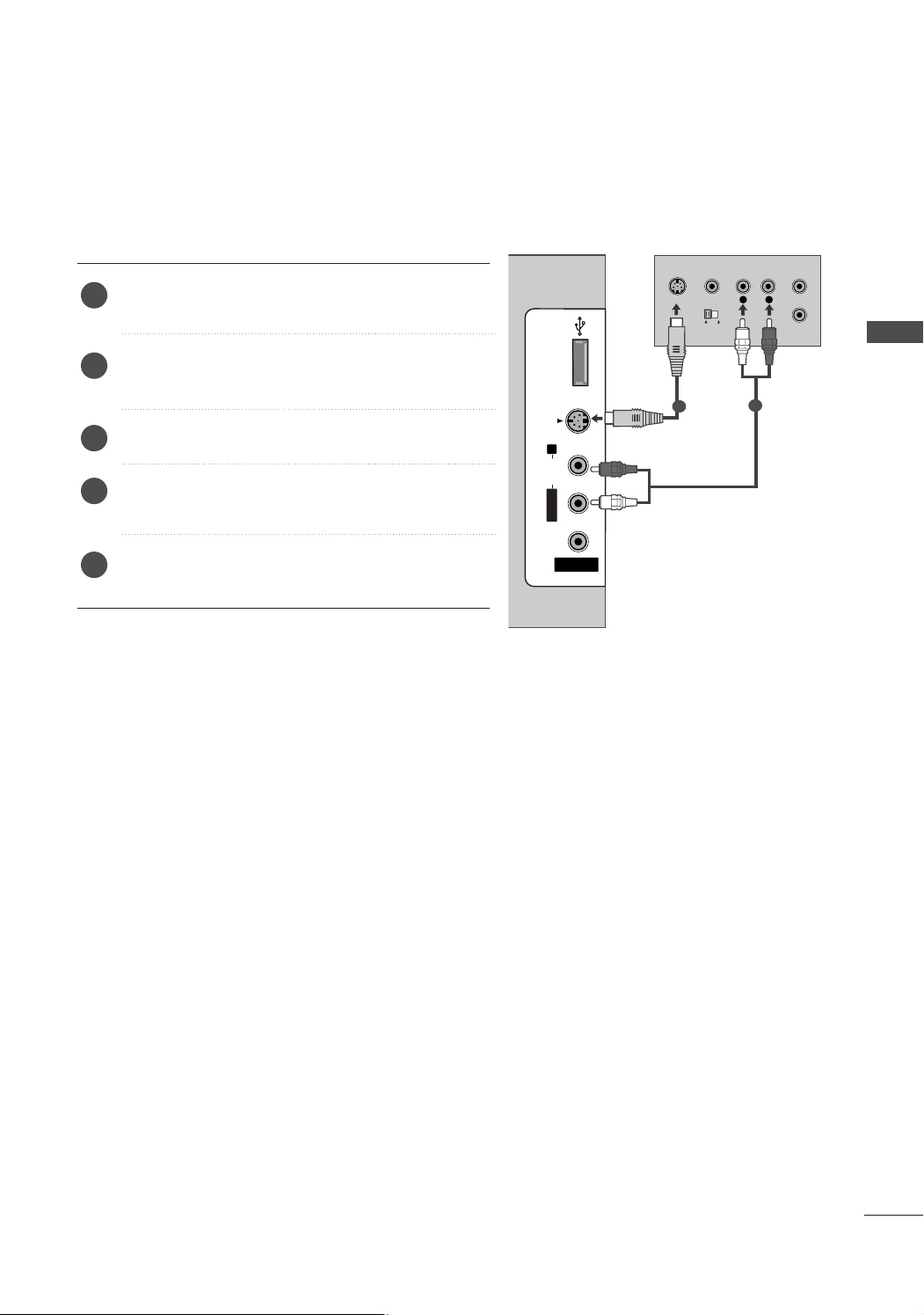
When connecting with an S-Video cable
USB INUSB IN
AV IN 2
L/MONO
R
AUDIOAUDIO
VIDEOVIDEO
S-VIDEO
L
R
S-VIDEO
VIDEO
OUTPUT
SWITCH
ANT IN
ANT OUT
Connect the S-VIDEO output of the DVD to the
1
SS --VVIIDD EEOO
input on the set.
Connect the audio outputs of the DVD to the
2
input jacks on the set.
Turn on the DVD player, insert a DVD.
3
AAVV22
Select
4
input source with using the
button on the remote control.
5
Refer to the DVD player's manual for operating
instructions.
IINNPPUUTT
AAUUDDIIOO
EXTERNAL EQUIPMENT SETUP
1
2
23
Page 26
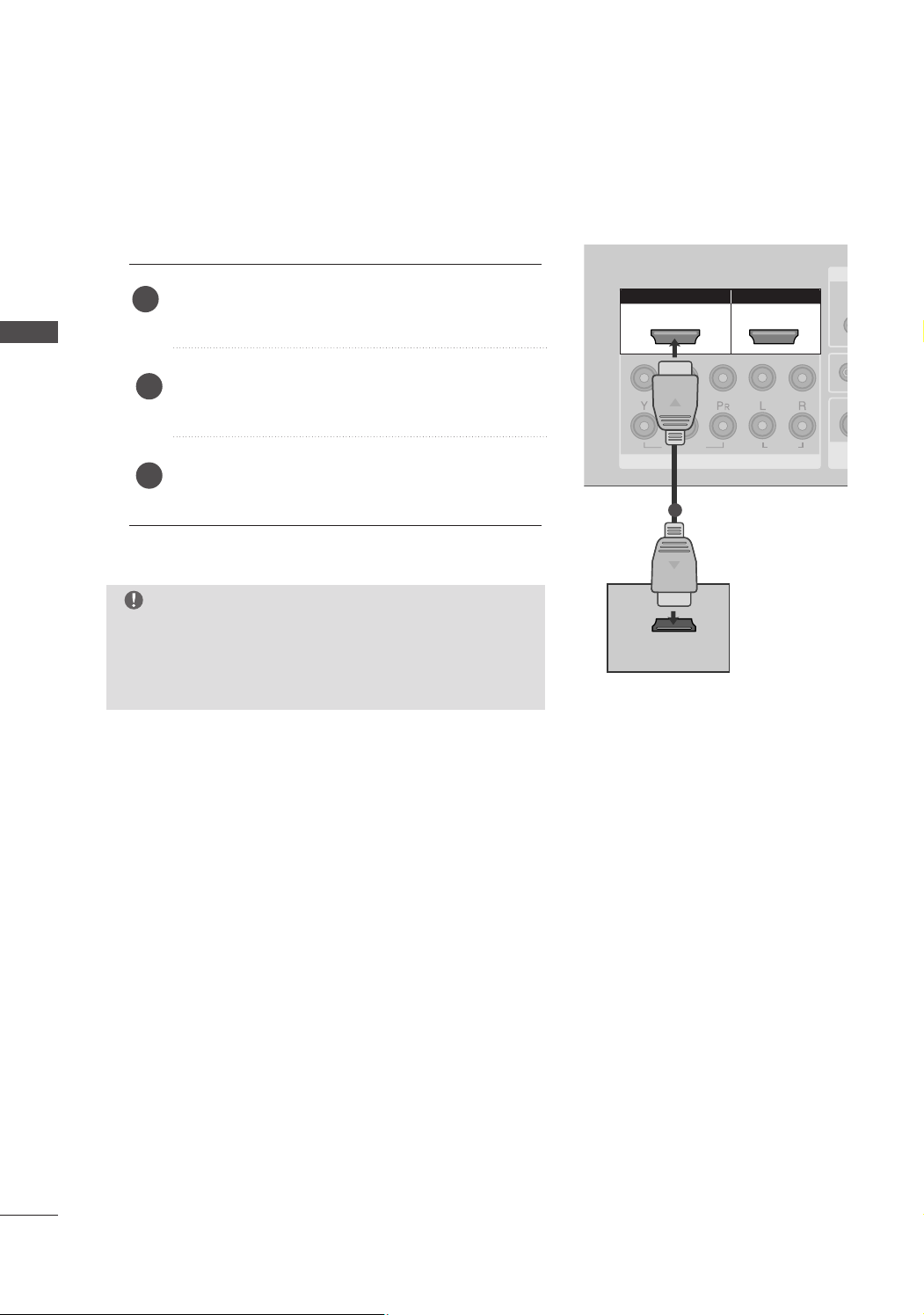
EXTERNAL EQUIPMENT SETUP
HDMI IN HDMI IN HDMI/DVI IN HDMI/DVI IN
1
1
2
2
VAV
A
COMPONENT INCOMPONENT IN
AUDIO
VIDEO
HDMI IN HDMI/DVI IN
1 2
HDMI-DTV OUTPUT
USB IN
AV IN 2
L/ MONO
R
AUDIO
VIDEO
S-VIDEO
1
2
COMPONENT IN
When connecting HDMI cable
Connect the HDMI output of the DVD to the
1
HHDDMMII//DDVV II IINN 11
EXTERNAL EQUIPMENT SETUP
2
Select
using the
HHDDMMII11 //DDVVIIorHHDDMMII22
IINNPPUUTT
HHDDMMII IINN 22
or
jack on the set.
input source with
button on the remote control.
Refer to the DVD player's manual for operating
3
instructions.
NOTE
TV can receive the video and audio signal simultaneously
GG
with using a HDMI cable.
If the DVD does not support Auto HDMI, you need to set
GG
the output resolution appropriately.
1
24
Page 27

VCR SETUP
AV IN 1AV IN 1 AV OUTAV OUT
ANTENNA
IN
ANTENNA
IN
AUDIO
(RGB/DVI)
RS-232C IN
(CONTROL&SERVICE)
RS-232C IN
(CONTROL&SERVICE)
L
/M
O
N
O
R
AUDIO
V
ID
E
O
ANTENNA
IN
OUTPUT
SWITCH
ANT IN
R
S-VIDEO VIDEO
ANT OUT
L
■
To avoid picture noise (interference), leave an adequate distance between the VCR and TV.
■
Typically a frozen still picture from a VCR. If the 4:3 picture format is used; the fixed images on the sides of
the screen may remain visible on the screen.
When connecting with an antenna
1
1
Wall Jack
2
Antenna
EXTERNAL EQUIPMENT SETUP
Connect the
1
Connect the antenna cable to the
2
Press the
3
viewing.
AANN TT OOUUTT
socket of the VCR to the
AANN TT IINN
PPLLAAYY
button on the VCR and match the appropriate program between the TV and VCR for
AANN TTEENNNNAA IINN
socket of the VCR.
socket on the set.
25
Page 28
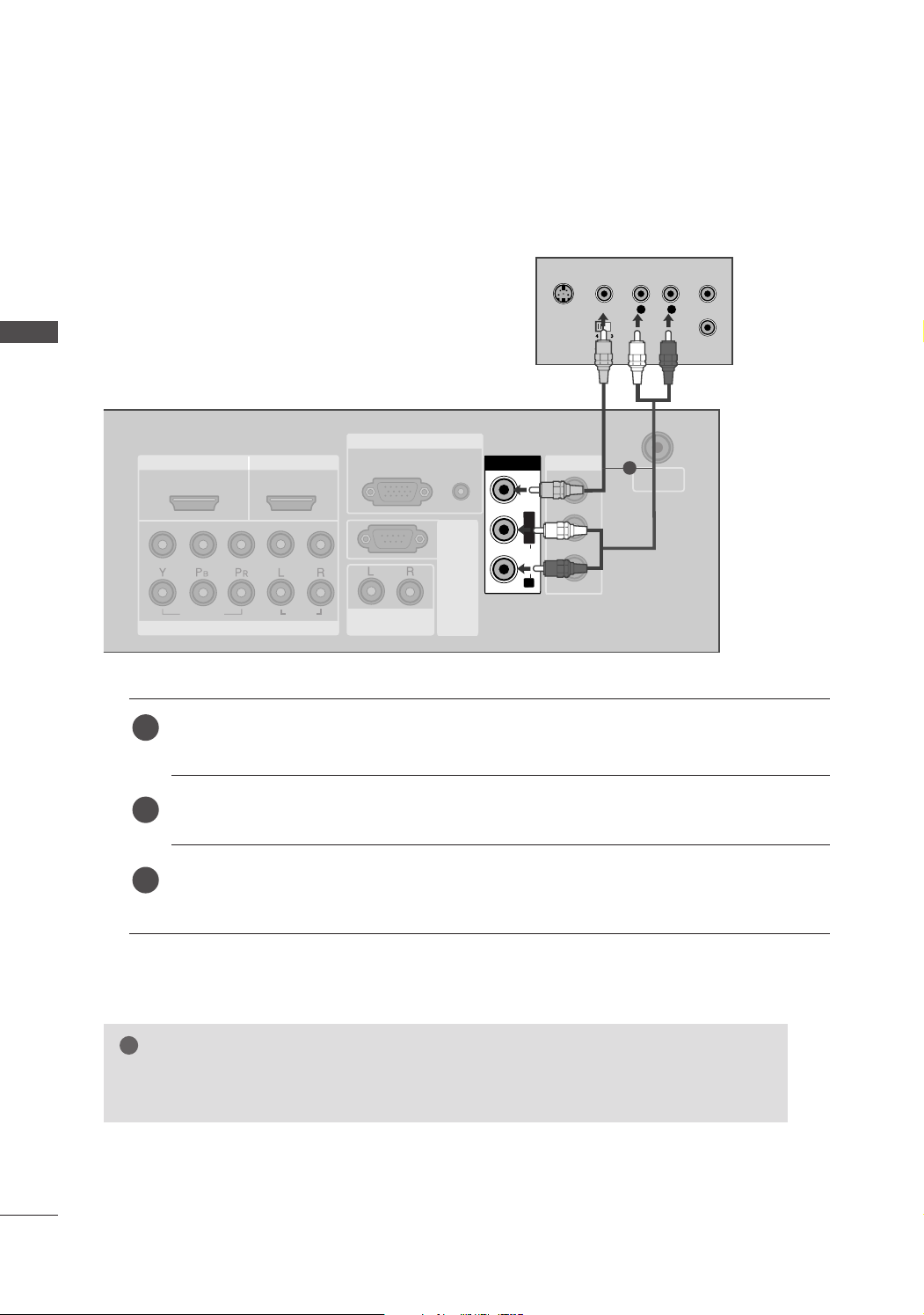
EXTERNAL EQUIPMENT SETUP
HDMI IN HDMI IN HDMI/DVI IN HDMI/DVI IN
1
1
2
2
VARIABLE
AUDIO OUT
VARIABLE
AUDIO OUT
COMPONENT INCOMPONENT IN
AUDIO
VIDEO
AV I N 1AV I N 1 AV OUTAV OUT
ANTENNA
IN
ANTENNA
IN
AUDIO
(RGB/DVI)
RGB(PC)
RGB INRGB IN
RS-232C IN
(CONTROL&SERVICE)
RS-232C IN
(CONTROL&SERVICE)
L
/M
O
N
O
R
AUDIO
V
ID
E
O
AV IN 1
L/L
/M
O
N
O
M
O
N
O
R
AUDIOAUDIO
V
ID
E
O
V
ID
E
O
L
R
S-VIDEO
VIDEO
OUTPUT
SWITCH
ANT IN
ANT OUT
!
When connecting with a RCA cable
EXTERNAL EQUIPMENT SETUP
1
26
1
2
3
NOTE
If you have a mono VCR, connect the audio cable from the VCR to the
GG
of the set.
Connect the
AAUUDDIIOO/VVIIDDEEOO
jacks between TV and VCR. Match the jack colors (Video = yellow,
Audio Left = white, and Audio Right = red)
Insert a video tape into the VCR and press PLAY on the VCR. (Refer to the VCR owner’s manual.
AAVV11
Select
If connected to
input source using the
AAVV IINN22
, select
IINNPPUUTT
AV2 input source.
button on the remote control.
AAUUDDIIOO LL//MMOONNOO
jack
)
Page 29

!
USB INUSB IN
AV IN 2
L/MONO
R
AUDIOAUDIO
VIDEOVIDEO
S-VIDEO
L
R
S-VIDEO
VIDEO
OUTPUT
SWITCH
ANT IN
ANT OUT
When connecting with an S-Video cable
Connect the S-VIDEO output of the VCR to the
1
SS --VVIIDD EEOO
improved; compared to normal composite (RCA cable)
input.
input on the set. The picture quality is
EXTERNAL EQUIPMENT SETUP
Connect the audio outputs of the VCR to the
2
input jacks on the set.
Insert a video tape into the VCR and press PLAY on
3
the VCR. (Refer to the VCR owner’s manual.)
AAVV22
Select
4
input source with using the
IINNPPUUTT
button on the remote control.
NOTE
If both S-VIDEO and VIDEO sockets have been connected to
GG
the S-VHS VCR simultaneously, only the S-VIDEO can be
received.
AAUUDDIIOO
1 2
27
Page 30
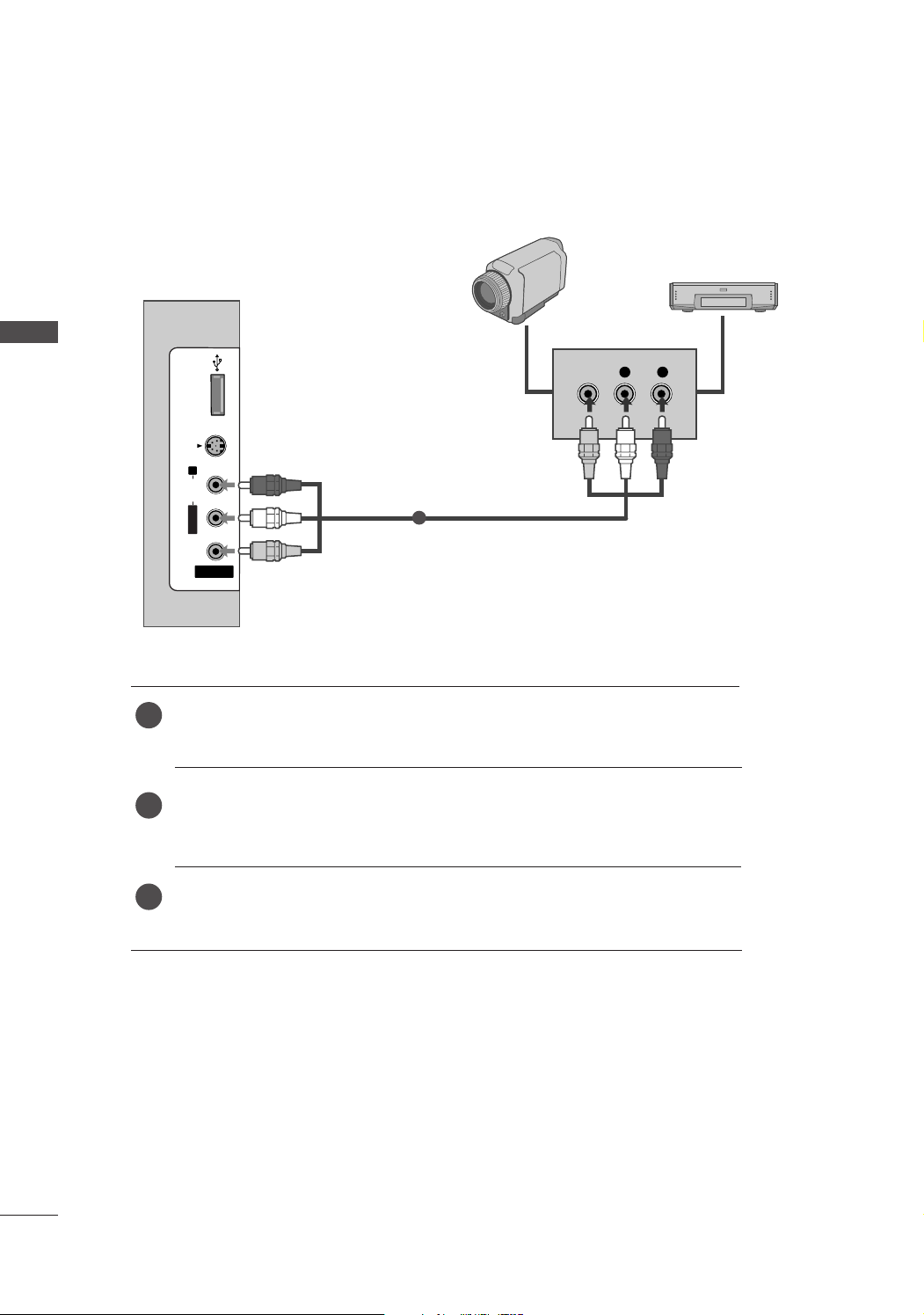
EXTERNAL EQUIPMENT SETUP
USB INUSB IN
AV IN 2
L/MONO
R
AUDIOAUDIO
VIDEOVIDEO
S-VIDEO
L R
VIDEO
OTHER A/V SOURCE SETUP
EXTERNAL EQUIPMENT SETUP
1
Camcorder
Video Game Set
Connect the
1
Match the jack colors
Select
2
If connected to
Operate the corresponding external equipment.
3
AAUUDDIIOO/VVIIDDEEOO
. (Video = yellow, Audio Left = white, and Audio Right = red
AAVV22
input source with using the
AAVV IINN11
, select
jacks between TV and external equipment.
AAVV11
Refer to external equipment operating guide.
IINNPPUUTT
input source.
)
button on the remote control.
28
Page 31

AV OUTPUT SETUP
AV O UT
VARIABLE
AUDIO OUT
VARIABLE
AUDIO OUT
AUDIO
RS-232C IN
(CONTROL&SER
RS-232C IN
(CONTROL&SER
R
AUDI
VARIABLE
AUDIO OUT
!
AV OUTAV OUT
ANTENNA
IN
ANTENNA
IN
AV OUT
L R
S-VIDEOVIDEO
!
The TV has a special signal output capability which allows you to hook up the second TV or monitor.
Connect the second TV or monitor to the TV’s
1
jacks.
AAVV OOUUTT
See the Operating Manual of the second TV or monitor
2
for further details regarding that device’s input settings.
NOTE
Component, RGB, HDMI input sources cannot be used for
GG
AV out.
We recommend to use the AV OUT jacks for VCR recording.
GG
EXTERNAL STEREO SETUP
Use to connected either an external amplifier, or add a subwoofer to your surround sound system.
Connect the input jack of the stereo amplifier to the
1
VVAARRIIAABBLLEE AAUUDDIIOO OOUUTT
jacks on the set.
EXTERNAL EQUIPMENT SETUP
1
Set up your speakers through your analog stereo
2
amplifier, according to the instructions provided with
the amplifier.
NOTE
When connecting with external audio equipments, such as
GG
amplifiers or speakers, please turn the TV speakers off.
pp..9988
GG
(
)
11
29
Page 32

EXTERNAL EQUIPMENT SETUP
USB INUSB IN
AV IN 2
L/MONO
R
AUDIOAUDIO
VIDEOVIDEO
S-VIDEO
USB IN SETUP
or
EXTERNAL EQUIPMENT SETUP
1
Connect the USB device to the
1
After connecting the
2
UUSSBB IINN
UUSSBB IINN
jacks, you use the
jacks on the side of TV.
TTIIMMEE MMAACCHHIINNEE
function. (
pp..6600
)
GG
30
Page 33

PC SETUP
HDMI IN HDMI IN HDMI/DVI IN HDMI/DVI IN
1
1
2
2
VARIABLE
AUDIO OUT
VARIABLE
AUDIO OUT
COMPONENT INCOMPONENT IN
AUDIO
VIDEO
AV IN 1AV IN 1 AV OUTAV OUT
ANTENNA
IN
ANTENNA
IN
AUDIO
(RGB/DVI)
RGB(PC)
RGB INRGB IN
R
S-232C
IN
(C
O
N
TR
O
L&
SE
R
V
IC
E)
R
S-232C
IN
(C
O
N
TR
O
L&
SE
R
V
IC
E)
L/M
ONO
R
A
U
D
IO
V
I
D
E
O
AUDIO
(RGB/DVI)
RGB(PC)
RGB IN
RGB OUTPUT
AUDIO
This TV provides Plug and Play capability, meaning that the PC adjusts automatically to the TV's settings.
When connecting with a D-sub 15 pin cable
2
1
EXTERNAL EQUIPMENT SETUP
Connect the RGB output of the PC to the
1
Connect the PC audio output to the
2
Turn on the PC and the set.
3
RRGG BB
Select
4
input source with using the
RRGGBB ((PPCC
AAUUDDIIOO((RR GG BB //DDVVII))
IINNPP UUTT
))
jack on the set.
jack on the set.
button on the remote control.
31
Page 34

EXTERNAL EQUIPMENT SETUP
RGB IN
HDMI IN HDMI IN HDMI/DVI IN HDMI/DVI IN
1
1
2
2
VARIABLE
AUDIO OUT
VARIABLE
AUDIO OUT
COMPONENT INCOMPONENT IN
AUDIO
VIDEO
AV I N 1AV IN 1 AV OUTAV OUT
ANTENNA
IN
ANTENNA
IN
AUDIO
(RGB/DVI)
RGB(PC)
RGB INRGB IN
R
S-232C
IN
(C
O
N
TR
O
L&
S
ER
VIC
E
)
R
S-232C
IN
(C
O
N
TR
O
L&
S
ER
VIC
E
)
L
/M
O
N
O
R
A
U
D
IO
VIDEO
RGB(PC)
HDMI/DVI IN
1
AUDIO
(RGB/DVI)
RGB IN
DVI-PC OUTPUT
AUDIO
!
When connecting with a HDMI to DVI cable
EXTERNAL EQUIPMENT SETUP
1
Connect the DVI output of the PC to the
1
Connect the PC audio output to the
2
Turn on the PC and the set.
3
HHDDMMII11 //DDVVII
Select
4
NOTE
If the PC has a DVI output and no HDMI output, a separated audio connection is necessary.
GG
If the PC does not support Auto DVI, you need to set the output resolution appropriately.
GG
input source with using the
2
AAUUDDIIOO((RR GG BB //DDVVII))
HHDDMMII//DDVV II IINN 11
IINNPPUUTT
button on the remote control.
jack on the set.
jack on the set.
32
Page 35

!
Supported Display Resolution (RGB/HDMI[PC]mode)
Resolution
720x400
640x480
Horizontal
Frequency(kHz)
31.468 70.08
31.469 59.94
Vertical
Frequency(Hz)
37. 500 75 .0 0
800x600
37.879 60.31
46 .875 75 .00
1024x768
48.363 60.00
56.476 70.06
60.023 75.02
1280x768
1360x768
1366x768
47.776 59.87
47.712 60.01
47. 700 60 .0 0
NOTE
To enjoy vivid picture and sound, connect a PC to
G
the set.
Avoid keeping a fixed image on the set’s screen for
G
a long period of time. The fixed image may become
permanently imprinted on the screen; use a screen
saver when possible.
Connect PC to the RGB (PC) or HDMI IN (or
G
HDMI/DVI IN) port of the set; change the resolution output of PC accordingly.
There might be noise according to some resolution,
G
vertical pattern, contrast or brightness in PC mode.
Change the PC mode into another resolution or
change the refresh rate into another rate or adjust
the brightness and contrast on the menu until the
picture is clean. If the refresh rate of the PC graphic card can not be changed, change the PC graphic
card or consult it to the manufacturer of the PC
graphic card.
The synchronization input waveform for Horizontal
G
and Vertical frequencies are separate.
We recommend using 1366x768, 60Hz (LCD TV models)
G
/ 1024x768, 60Hz (42 inch PLASMA TV models) /
1360x768, 60Hz (50 inch PLASMA TV models) for the
PC mode, they provide the best picture quality.
Connect the signal cable from the monitor output
G
port of the PC to the RGB (PC/DTV) port of the
set or the signal cable from the HDMI output port
of the PC to the HDMI IN (or HDMI/DVI IN) port
on the set.
Connect the audio cable from the PC to the Audio
G
input on the set. (Audio cables are not included
with the set).
If using a sound card, adjust PC sound as required.
G
This set uses a VESA Plug and Play Solution. The
G
set provides EDID data to the PC system with a
DDC protocol. The PC adjusts automatically when
using this set.
DDC protocol is preset for RGB (Analog RGB),
G
HDMI (Digital RGB) mode.
If required, adjust the settings for Plug and Play
G
functionally.
If graphic card on the PC does not output analog
G
and digital RGB simultaneously, connect only one of
either RGB or HDMI IN (or HDMI/DVI IN) to display the PC on the set.
If graphic card on the PC does output analog and
G
digital RGB simultaneously, set the set to either
RGB or HDMI; (the other mode is set to Plug and
Play automatically by the set.)
DOS mode may not work depending on video card
G
if you use a HDMI to DVI cable.
When you use too long RGB-PC cable, there might
G
be a noise on the screen. We recommend using
under 5m of the cable. It provides the best picture
quality.
EXTERNAL EQUIPMENT SETUP
33
Page 36

EXTERNAL EQUIPMENT SETUP
MENU
VOL
CH
EXIT
CH EDIT
LIVE TV
TIME
MACHINE
123
456
FAV/
MARK
MUTE
ENTER
TIME
CONTROL
TIME
CONTROL
Screen Setup for PC mode
Auto Configure (RGB mode only)
Automatically adjusts picture position and minimizes image
shaking. After adjustment, if the image is still not correct, your
set is functioning properly but needs further adjustment.
EXTERNAL EQUIPMENT SETUP
AAuuttoo ccoo nnffii gguurree
This function is for the automatic adjustment of the screen
position, clock, and phase. The displayed image will unstable for
a few seconds while the auto configuration is in progress.
1
Press the
select the
MMEE NN UU
button and then use
PICTURE menu.
DD
//
button to
EE
SETUP
O
PICTURE G
AUDIO
O
TIME
O
OPTION
O
TIME MACHINE
O
Picture Mode
Color Temperature
Advanced
Aspect Ratio
Picture Reset
Screen
Demo
2
Press the
button and then use
GG
Screen.
Press the
3
Auto Config..
4
Press the
• When
button and then use
GG
button to start Auto Config..
GG
AAuuttoo ccoonnffii gg..
has finished, OK will be shown on
screen.
• If the position of the image is still not correct, try Auto
adjustment again.
DD
EE
//
DD
EE
//
button to select
button to select
Menu
Prev.
Picture Mode
Color Temperature
Advanced
Aspect Ratio
Picture Reset
Screen
Demo
Screen
Auto Config. G
Manual Config.
XGA Mode
Reset
1
G
To Set
2
To Set
• If picture needs to be adjusted more after Auto adjustment in RGB, you can adjust the
Press the
5
EEXX IITT
button to return to TV viewing.
Manual Config..
3 4
34
Page 37

Adjustment for screen Phase, Clock, Position
MENU
VOL
CH
EXIT
CH EDIT
LIVE TV
TIME
MACHINE
123
456
789
FAV/
MARK
MUTE
ENTER
TIME
CONTROL
TIME
CONTROL
If the picture isn’t clear after auto adjustment and especially if
characters are still trembling, adjust the picture phase manually.
To correct the screen size, adjust
CCll oocckk
.
This function works in the following mode : RGB, COMPONENT
(480i/480p/720p/1080i/1080p), HDMI (480p/720p/1080i/1080p).
It’s not available to use Phase, Clock function in COMPONENT
(480i/480p/720p/1080i/1080p), HDMI (480p/720p/1080i/1080p).
CCll oocckk
This function is to minimize any vertical bars or stripes
visible on the screen background. And the horizontal screen size
will also change.
PP hhaassee
This function allows you to remove any horizontal noise and clear
or sharpen the image of characters.
1
2
Press the
select the
Press the
Screen.
MMEE NN UU
button and then use
PICTURE menu.
button and then use
GG
DD
DD
EE
//
button to
EE
//
button to select
PICTURE G
TIME MACHINE
Menu
Picture Mode
Color Temperature
Advanced
Aspect Ratio
Picture Reset
Screen
Demo
SETUP
AUDIO
TIME
OPTION
Prev.
O
Picture Mode
Color Temperature
O
Advanced
O
Aspect Ratio
O
Picture Reset
O
Screen
Demo
G
To Set
EXTERNAL EQUIPMENT SETUP
1
Press the
3
Manual Config..
Press the
4
Phase, Clock, H-Position or V-Position.
Press the
5
Press the
6
button and then use
GG
button and then use
GG
//
FF
GG
button to make appropriate adjustments.
EEXX IITT
button to return to TV viewing.
DD
EE
//
DD
EE
//
button to select
button to select
Screen
Auto Config.
Manual Config.
XGA Mode
Reset
G
Phase
Clock
H-Position
V-Position
0
0
0
0
3 4 5
2
35
Page 38

EXTERNAL EQUIPMENT SETUP
MENU
VOL
CH
EXIT
CH EDIT
LIVE TV
TIME
MACHINE
FAV/
MARK
MUTE
ENTER
TIME
CONTROL
TIME
CONTROL
Selecting Wide XGA mode
To see a normal picture, match the resolution of RGB mode and
selection of XGA mode.
This function works in the following mode: RGB-PC mode.
EXTERNAL EQUIPMENT SETUP
1
2
Press the
select the
Press the
Screen.
MMEE NN UU
button and then use
PICTURE menu.
button and then use
GG
DD
DD
EE
//
//
button to select
button to
EE
SETUP
PICTURE G
AUDIO
TIME
OPTION
TIME MACHINE
Menu
Prev.
O
Picture Mode
Color Temperature
O
Advanced
O
Aspect Ratio
O
Picture Reset
O
Screen
Demo
1
Press the
3
XGA Mode.
Press the
4
the desired XGA resolution.
Press the
5
button and then use
GG
button and then use
GG
EEXX IITT
button to select
DD
EE
//
button to select
DD
EE
//
button to return to TV viewing.
Picture Mode
Color Temperature
Advanced
Aspect Ratio
Picture Reset
Screen
Demo
Screen
Auto Config.
Manual Config.
XGA Mode
Reset
G
G
To Set
1024 X 768
1280 X 768
1360 X 768
1366 X 768
2
3 4
36
Page 39

Initializing
MENU
VOL
CH
EXIT
CH EDIT
LIVE TV
TIME
MACHINE
123
FAV/
MARK
MUTE
ENTER
TIME
CONTROL
TIME
CONTROL
(Reset to original factory settings)
This function operates in current mode.
To initialize the adjusted value
Press the MENU button and then use
1
2
select the
Press the
PICTURE menu.
button and then use
GG
Screen.
3
Press the
button and then use
GG
Reset.
4
Press the
button.
GG
DD
DD
EE
//
DD
EE
//
button to
EE
//
button to select
button to select
PICTURE G
TIME MACHINE
Menu
Picture Mode
Color Temperature
Advanced
Aspect Ratio
Picture Reset
Screen
Demo
SETUP
AUDIO
TIME
OPTION
Prev.
O
Picture Mode
Color Temperature
O
Advanced
O
Aspect Ratio
O
Picture Reset
O
Screen
Demo
To Set
G
EXTERNAL EQUIPMENT SETUP
1
5
Press the
EEXX IITT
button to return to TV viewing.
Screen
Auto Config.
Manual Config.
XGA Mode
Reset
2
G
To Set
3 4
37
Page 40

WATCHING TV / SETUP CONTROL
ENTER
INPUT MODE
TVTV
DVD
RATIO
MENU
VOL
POSITION
CH
PIP
EXIT
TIME
CONTROL
TIME
CONTROL
CH EDIT
LIVE TV
MTS
TIME
MACHINE
SIZE
VCR
PIP CH- PIP CH+
PIP INPUT
POWER
123
456
789
0
FAV/
MARK
CAPTION
SIMPLINK
INPUT
MUTE
SWAP
SLEEP
REVIEW
BRIGHT
REMOTE CONTROL KEY FUNCTIONS
When using the remote control, aim it at the remote control sensor on the TV.
WATCHING TV / SETUP CONTROL
POWER
TV INPUT
Switches the set on from standby or off to standby.
Returns to the TV viewing from any mode.
Switches the set on from standby.
INPUT
If you press the button once, the input source OSD will
appear on screen as shown. Press the
DD/ EE
button and
then ENTER button to select the desired input source
(TV, AV1, AV2, Component1, Component2, RGB,
HDMI1/DVI or HDMI2).
1
RATIO
Brightness
adjustment
1
PIP CH - /+
PIP INPUT
POSITION
Selects your desired picture format.
Adjusts screen brightness.
It returns to the default settings brightness by changing
mode source.
Switches the sub picture PIP, DW mode.
PIP
Selects a channel for the sub picture.
SWAP
Exchanges the main/sub images in PIP/DW.
Selects the input source for the sub picture in PIP/DW
picture mode.
Adjusts the sub picture size.
SIZE
Moves the sub picture.
38
Controls some video cassette recorders or DVD players
TIME
when you have already selected DVD or VCR mode button.
CONTROL
VCR/DVD
control buttons
/
Control connected AV devices by pressing the
EENN TT EERR
//
FF
GG
,
buttons and buttons for play, stop,
pause, fast reverse, fast forward, chapter skip.
//
DD
EE
//
(The button does not provide such functions.)
Use for TIME CONTROL record or trick play.
MENU
2
1
CH EDIT
TIME MACHINE
LIVE TV
Selects a menu.
Memorizes or erases selected channel.
Brings up the Home menu.
In Delayed mode, the screen returns to Live program from TV,
AV1, AV2 and Component1, Component2 modes.
EXIT
Clears all on-screen displays and returns to TV viewing
from any menu.
2
Selects a DivX Audio Language or Subtitle Language.
DivX
Page 41

ENTER
INPUT MODE
TVTV
DVD
RATIO
MENU
VOL
POSITION
CH
PIP
EXIT
TIME
CONTROL
TIME
CONTROL
LIVE TV
MTS
TIME
MACHINE
SIZE
VCR
PIP CH- PIP CH+
PIP INPUT
POWER
123
456
789
0
FAV/
MARK
CAPTION
SIMPLINK
INPUT
MUTE
SWAP
SLEEP
REVIEW
CH EDIT
BRIGHT
3
SIMPLINK
MODE
Selects the remote operating modes.
See a list of AV devices connected to TV.
When you toggle this button, the Simplink menu appears
pp..5500
at the screen.(
GG
)
3
CAPTION
MTS
THUMBSTICK
(Up/Down/Left
Right)
(TIME CONTROL)
ENTER
VOLUME
UP/DOWN
FAV
MARK
MUTE
CHANNEL
UP/DOWN
0~9 number
buttons
SLEEP
REVIEW
Selects CAPTION mode.
Selects the MTS sound:
Mono, Stereo, or SAP.
Allows you to navigate the on-screen menus and adjust
the system settings to your preference.
Adjusts the Time machine function.
Accepts your selection or displays the current mode.
Adjusts the volume.
Displays the selected favorite channel.
Check and un-check channels in the recorded TV menu.
Switches the sound on or off.
Selects a channels.
Selects a channels.
Sets the sleep timer.
Returns to the previously viewed channel.
WATCHING TV / SETUP CONTROL
Installing Batteries
■
Open the battery compartment cover on
the back side and install the batteries
matching correct polarity (+with +,-with -).
■
Install two 1.5V AA batteries. Don’t mix old
or used batteries with new ones.
■
Close cover.
39
Page 42

WATCHING TV / SETUP CONTROL
INPUT MODE
TVTV
DVD
RATIO
PIP
MTS
VCR
PIP CH- PIP CH+
PIP INPUT
POWER
CAPTION
SIMPLINK
INPUT
SWAP
BRIGHT
VOL
POSITION
CH
SIZE
123
456
789
0
FAV/
MARK
MUTE
SLEEP
REVIEW
TURNING ON THE TV
If your TV will be turned on, you will be able to use its features.
First, connect power cord correctly.
1
At this moment, the TV switches to standby mode.
■
In standby mode to turn TV on, press the ,
PPOOWWEERR, TTVV, IINNPPUUTT, CC HH ++
WATCHING TV / SETUP CONTROL
button on the TV or press the
NNuummbbeerr((00~99))
button on the remote control and then the TV will
switch on.
CHANNEL SELECTION
IINNPPUUTT,CC HH
DD / EE
--
/
,
1
Press the
CC HH ++/--
NNUUMM BB EERR
or
buttons to select a channel number.
VOLUME ADJUSTMENT
Press the
1
If you want to switch the sound off, press the
2
You can cancel the Mute function by pressing the
3
MMTTSS
VVOOLL ++ // --
button.
button to adjust the volume.
MMUUTTEE
button.
MMUUTTEE, VVOOLL ++ // --
or
40
Page 43

ON SCREEN MENUS SELECTION AND ADJUSTMENT
!
Your TV's OSD (On Screen Display) may differ slightly from what is shown in this manual.
The OSD mainly use pictures for the Plasma TV models.
Press the
1
Press the
2
Change the setting of an item in the sub or pull-down menu with
3
MM EENNUU
GG
button and then
button and then
DD/ EE
button to display each menu.
DD/ EE
button to select a menu item.
You can move to the higher level menu by pressing the
SETUP G
PICTURE
AUDIO
TIME
OPTION
TIME MACHINE
Menu
Prev.
SETUP MENU
SETUP
PICTURE
AUDIO
TIME
OPTION
TIME MACHINE
Menu
Prev.
Auto Tuning
Manual Tuning
O
Favorite channel
O
O
O
O
O
Time Control
O
Record Quality
O
Recorded TV
O
Schedule List
O
Manual Record
G
HDD Format
DivX Reg. Code
USB Backup
USB HDD Format
Subtitle
SETUP
O
PICTURE G
AUDIO
O
TIME
O
OPTION
O
TIME MACHINE
O
Menu
Prev.
PICTURE MENU
SETUP
O
PICTURE
O
AUDIO
O
TIME
O
OPTION G
TIME MACHINE
O
Menu
Prev.
Picture Mode
Color Temperature
Advanced
Aspect Ratio
Picture Reset
Screen
Language
Input Label
SIMPLINK
Key Lock
Caption/Text
Set ID
ISM Method
Low Power
EENN TT EERR
Demo
* PLASMA TV models only
F / G button.
MM EENNUU
or
button.
TIME MACHINE
Menu
TIME MACHINE
Menu
SETUP
O
PICTURE
O
AUDIO G
TIME
O
OPTION
O
O
Prev.
AUDIO MENU
SETUP
O
PICTURE
O
AUDIO
O
TIME G
OPTION
O
O
Prev.
Sound Mode
Auto Volume
Balance 0
TV Speaker
Clock
Off Time
On Time
Sleep Time
Auto Sleep
WATCHING TV / SETUP CONTROL
TIME MACHINE MENU
OPTION MENU
TIME MENU
NOTE
The OSD (On Screen Display) function enables you to adjust the screen status conveniently since it
GG
provides graphical presentation.
In this manual, the OSD (On Screen Display) may be different from your TV’s because it is just example
GG
to help the TV operation.
It’s not available to use SETUP menu on playing recorded program and playing movie.
GG
41
Page 44

WATCHING TV / SETUP CONTROL
MENU
VOL
CH
EXIT
CH EDIT
LIVE TV
TIME
MACHINE
123
456
789
0
FAV/
MARK
MUTE
SLEEP
REVIEW
ENTER
TIME
CONTROL
TIME
CONTROL
AUTO CHANNEL TUNING
Auto Tuning should be used to memorize all the active channels in
your area before you are able to use the TV.
There are two ways of storing channels in the TV's memory. You
can use either.
One is called AUTO TUNING and the other is called MANUAL
TUNING.
In AUTO TUNING mode, the TV will memorize the channels in
ascending numerical order. If there are additional channels you
want to add or delete, you can manually add or delete those
channels with Manual Tuning.
WATCHING TV / SETUP CONTROL
It’s not available to use this function on recording program.
Press the
1
to select the
Press the GGbutton and then useDDor EEbutton to
2
select
Press the
3
MM EE NN UU
button and then useDDor EEbutton
SS EE TT UUPP
AAuuttoo TTuunniinngg
GG
button.
menu.
.
AAuuttoo TTuunniinngg
starts the
channel search.
If you want to stop auto tuning, press the
4
EENN TT EE RR
button.
Only the channels found up to at that time are
memorized.
SETUP G
PICTURE
AUDIO
TIME
OPTION
TIME MACHINE
Menu
Prev.
Auto Tuning {
Manual Tuning
Favorite Channel
Auto Tuning
Manual Tuning
O
Favorite Channel
O
O
O
O
1
To start
2 3
42
Auto Tuning
TV
5
0 %
4
Page 45

MANUAL TUNING:
MENU
VOL
POSITION
CH
EXIT
ENTER
TIME
CONTROL
TIME
CONTROL
CH EDIT
LIVE TV
TIME
MACHINE
SIZE
123
456
789
0
FAV/
MARK
MUTE
SLEEP
REVIEW
ADDING/DELETING CHANNELS
You can add or delete channels from the channel scan manually.
1
Use the
CC HH+//
you want to add or delete.
Press the
2
Press the
3
Press the
4
■
You can also use the
SETUP G
PICTURE
AUDIO
TIME
OPTION
TIME MACHINE
CC HH EEDDIITT
CC HH EEDDIITT
EENN TT EE RR
Auto Tuning
Manual Tuning
O
Favorite Channel
O
O
O
O
- or NUMBER buttons to select the channel number
button.
button to select
MMee mmoo rr yy
or
EErraassee
.
button.
SS EE TT UUPP
menu to adjust
MMaa nnuuaall TTuunniinngg
SETUP G
PICTURE
O
AUDIO
O
TIME
O
OPTION
O
TIME MACHINE
O
.
Auto Tuning
Manual Tuning {
Favorite Channel
WATCHING TV / SETUP CONTROL
TV 7
Memory on
Fine 0
Booster on
Menu
Prev.
Menu
Prev.
43
Page 46

WATCHING TV / SETUP CONTROL
MENU
VOL
CH
EXIT
CH EDIT
LIVE TV
TIME
MACHINE
123
456
FAV/
MARK
MUTE
ENTER
TIME
CONTROL
TIME
CONTROL
FINE TUNING ADJUSTMENT
Normally fine tuning is only necessary if reception is poor.
To remove fine tuning from a channel, reprogram the finely-tuned channel with
Auto Tuning or Manual Tuning.
If a finely-tuned channel is memorized, the color of the channel number
changes to yellow.
WATCHING TV / SETUP CONTROL
Press the
1
to select the
Press the GGbutton and then useDDor EEbutton to
2
select
Press the
3
select
Press the
4
preference.
Press the
5
Press the
6
press the
MM EE NN UU
button and then useDDor EEbutton
SS EE TT UUPP
MMaa nnuuaall TTuunniinngg
GG
button and then useDDor EEbutton to
FFiinn ee
.
FF
or GGbutton to adjust the picture to your
EENN TT EE RR
EEXX IITT
MM EENNUU
menu.
.
button to store it.
button to return to TV viewing or
button to return to the previous
menu.
SETUP G
PICTURE
AUDIO
TIME
OPTION
TIME MACHINE
Menu
Prev.
Auto Tuning
Manual Tuning {
Favorite Channel
Auto Tuning
Manual Tuning
Favorite Channel
Auto Tuning
Manual Tuning
O
Favorite Channel
O
O
O
O
TV 7
Memory on
Fine 0
Booster on
TV 7
Memory on
Fine
Booster on
1
2
FF GG
0
44
Store
3 4
5
Page 47

BOOSTER
MENU
VOL
CH
EXIT
CH EDIT
LIVE TV
TIME
MACHINE
123
456
FAV/
MARK
MUTE
ENTER
TIME
CONTROL
TIME
CONTROL
In some models,
BBoooosstteerr
with
BBoooosstteerr
is an optional function. Only a set
can perform this function.
If the reception is poor at the fringe area of TV signal, select
BBoooosstteerr
Press the
1
to select the
Press the
2
select
Press the
3
select
Press the
4
OOnn
to
.
MM EE NN UU
button and then useDDor EEbutton
SS EE TT UUPP
GG
button and then useDDor EEbutton to
MMaa nnuuaall TTuunniinngg
GG
button and then useDDor EEbutton to
BBoooosstteerr
FF
or GGbutton to select
menu.
.
.
OO nn
or
OOffff ..
SETUP G
PICTURE
AUDIO
TIME
OPTION
TIME MACHINE
Menu
Prev.
Auto Tuning
Manual Tuning {
Favorite Channel
Auto Tuning
Manual Tuning
O
Favorite Channel
O
O
O
O
TV 7
Memory on
Fine 0
Booster on
WATCHING TV / SETUP CONTROL
1
5
6
Press the
Press the
press the
menu.
EENN TT EE RR
EEXX IITT
MM EENNUU
button to store it.
button to return to TV viewing or
button to return to the previous
Auto Tuning
Manual Tuning
Favorite Channel
TV 7
Memory on
Fine 0
Booster
FF GG
3 4
2
on
5
45
Page 48

WATCHING TV / SETUP CONTROL
INPUT MODE
TVTV
DVD
RATIO
MENU
VOL
CH
PIP
EXIT
CH EDIT
LIVE TV
MTS
TIME
MACHINE
VCR
PIP CH- PIP CH+
PIP INPUT
POWER
123
456
789
0
FAV/
MARK
CAPTION
SIMPLINK
INPUT
MUTE
SWAP
SLEEP
REVIEW
ENTER
TIME
CONTROL
TIME
CONTROL
BRIGHT
FAVORITE CHANNELS SETUP
This function lets you select your favorite channels directly.
WATCHING TV / SETUP CONTROL
Repeatedly press the
Press the
1
SS EE TT UUPP
Press the GGbutton and then
2
CChhaannnneell
Press the
3
FFAAVV
button to select stored favorite channels.
MMEENNUU
button and then
DD
EE
//
menu.
button to select
DD
EE
//
.
GG
button and then useDDor EEbutton to select
the first favorite channel position.
FF
4
Use the
or GGbutton to set the desired channel number
for first favorite channel.
Repeat steps 3 to 5 to memorize other favorite channels.
5
■
You can store up to 8 channels.
button to select the
FFaavvoorriittee
SETUP G
PICTURE
O
AUDIO
O
TIME
O
OPTION
O
TIME MACHINE
O
Auto Tuning
Manual Tuning
Favorite Channel
46
6
Press the
MM EENNUU
EEXX IITT
button to return to TV viewing or press the
button to return to the previous menu.
Menu
Auto Tuning
Manual Tuning
Favorite Channel
Prev.
1
---- ---
G
---- ---
---- ---
---- ---
---- ---
---- ---
---- ---
---- ---
2 3 4 5
Page 49

INPUT SOURCE SELECTION
INPUT MODE
TVTV
DVD
RATIO
MENU
PIP
EXIT
CH EDIT
LIVE TV
MTS
TIME
MACHINE
VCR
PIP CH- PIP CH+
PIP INPUT
POWER
CAPTION
SIMPLINK
INPUT
SWAP
ENTER
TIME
CONTROL
TIME
CONTROL
BRIGHT
Sets a label to each input source which is not in use when
you press
IINN PPUUTT
button.
1
2
3
Press the
to select the
Press the
select
Press the
MMEENNUU
button and then use
OOPPTTIIOO NN
button and then use
G
IInnppuutt LLaa bbeell
button and then use
G
menu.
D
.
D//E
select the source: AV1, AV2, Component1,
Component2, RGB, HDMI1/DVI or HDMI2.
4
Press the
button and then use
G
D
select the label.
Press EXIT button to return to normal TV viewing.
5
D
or
or
E
or
button to
E
button to
button to
E
button
SETUP
PICTURE
AUDIO
TIME
OPTION G
TIME MACHINE
Menu
Prev.
Language
Input Label
SIMPLINK
Key Lock
Caption/Text
Set ID
ISM Method
Low Power
Input Label
AV1 G
AV2
Component1
Component2
RGB
HDMI1/DVI
HDMI2
O
Language
Input Label
O
SIMPLINK
O
Key Lock
O
Caption/Text
Set ID
O
ISM Method
Low Power
G
To Set
WATCHING TV / SETUP CONTROL
1
2
Off
VCR
DVD
Set Top Box
Satellite
Cable Box
Game
PC
4
3
47
Page 50

WATCHING TV / SETUP CONTROL
!
MENU
VOL
CH
EXIT
CH EDIT
LIVE TV
TIME
MACHINE
123
456
FAV/
MARK
MUTE
ENTER
TIME
CONTROL
TIME
CONTROL
KEY LOCK
The TV can be set so that the remote control is needed to
control it.
This feature can be used to prevent unauthorized viewing.
This TV is programmed to remember which option it was last
set to even if you turn the set off.
WATCHING TV / SETUP CONTROL
1
2
3
4
Press the
OOPPTTIIOO NN
the
Press the
LL oocc kk
.
Press the
OO nn
OOffff
or
Press the
MM EENNUU
button and then
DD
EE
//
menu.
GG
button and then
GG
button and then
DD
EE
//
DD
EE
//
button to select
button to select
.
EEXX IITT
button to return to normal TV viewing.
button to select
KKeeyy
Language
Input Label
SIMPLINK
Key Lock
Caption/Text
Set ID
ISM Method
Low Power
SETUP
PICTURE
AUDIO
TIME
OPTION G
TIME MACHINE
Menu
Prev.
O
Language
Input Label
O
SIMPLINK
O
Key Lock
O
Caption/Text
Set ID
O
ISM Method
Low Power
G
1
Off
On
32
48
NOTE
KKeeyy LLoocc kk ‘OO nn
In
GG
PP OO WWEERR, IINNPPUUTT, TTVV, CCHH ++//--
turned on.
With the
GG
KKeeyy LLoocckk OO nn
front panel is pressed while viewing the set.
’, if the set is turned off, press the r
or NUMBER buttons on the remote control then the set will be
, the display ‘
Key Lock On
// II,IINNPPUUTT, CC HH DD//
EE
button on the set or
’ appears on the screen if any button on the
Page 51

This operates only for the devices with the SIMPLINK logo.
MENU
VOL
CH
PIP
EXIT
ENTER
TIME
CONTROL
TIME
CONTROL
CH EDIT
LIVE TV
MTS
TIME
MACHINE
PIP CH- PIP CH+
PIP INPUT
FAV/
MARK
CAPTION
SIMPLINK
SWAP
Please check the SIMPLINK logo.
This allows you to control and play other AV devices connected
to the display through HDMI cable without additional cables
and settings.
If you do not want SIMPLINK menu, select “Off”.
It’s not available to use this function on recording program and
playing movie.
1
2
3
Press the
OOPPTTIIOONN
Press the
SS IIMMPPLLIINNKK
Press the
OOffff
MM EENNUU
button and then
button to select the
DD
EE
//
menu.
GG
button and then
DD
EE
//
button to select
.
GG
button and then
DD
EE
//
button to select
OO nn
or
.
Language
Input Label
SIMPLINK
Key Lock
Caption/Text
Set ID
ISM Method
Low Power
SETUP
PICTURE
AUDIO
TIME
OPTION G
TIME MACHINE
Menu
Prev.
O
Language
Input Label
O
SIMPLINK
O
Key Lock
O
Caption/Text
Set ID
O
ISM Method
Low Power
G
WATCHING TV / SETUP CONTROL
1
Off
On
4
Press the
EEXX IITT
button to return to normal TV viewing.
32
49
Page 52

WATCHING TV / SETUP CONTROL
SIMPLINK Functions
WATCHING TV / SETUP CONTROL
DDiisscc ppllaayybbaacckk::
Control connected AV devices by pressing the
//
//
EENNTTEERR
FF
GG
DD
EE
//
,
buttons and buttons for play,
stop, pause, fast reverse, fast forward, chapter skip.(The button does not provide such functions)
DDiirreecctt PPllaayy::
After connecting AV devices to TV, you can directly control the devices and play media without additional
settings.
SSeelleecctt AAVV ddeevviiccee::
PPoowweerr ooffff aallll ddeevviicceess::
SSwwiittcchh aauuddiioo--oouutt ::
Enables you to select one of AV devices connected to TV and play it.
When you power off TV, all connected devices are turned off.
Offers an easy way to switch audio-out.
** AA ddeevviiccee,, wwhhiicchh iiss ccoonnnneecctteedd ttoo TTVV tthhrroouugghh HHDDMMII ccaabbllee bbuutt ddooeess nnoott ssuuppppoorrtt SSiimmpplliinnkk,, ddooeess nnoott pprroovviiddee tthhiiss ffuunnccttiioonn..
SIMPLINK Menu
Press the
1
2
DD/ EE
TTVV vviieewwiinngg ::
DDIISS CC ppllaayybbaacckk ::
conveniently displayed at the bottom of the screen.
3
VVCCRR ppllaayybbaa cckk ::
4
HHDDDD RReeccoo rr ddiinngg ss ppllaayybbaa cckk ::
5
AAuu ddiioo OOuu tt ttoo HHoommee tthheeaatteerr// AAuuddiioo OOuutt
Out.
GG
/FF/
button and then ENTER button to select the desired SIMPLINK source.
Switch to the previous TV
channel
regardless of the current mode.
Select and play discs. When multiple discs are available, the titles of the discs are
Play and control the connected VCR.
Play and control recordings stored in HDD.
ttoo TTVV ::
Select Home theater or TV speaker for Audio
50
1
2
3
4
5
Selected Device
GG
When no device is connected (displayed in gray)
GG
When a device is connected (displayed in bright
GG
color)
Note: To operate SIMPLINK, the HDMI cable over 1.2 version with *CEC function should be used.
(*CEC: Consumer Electronics Control)
Version 1.2 is the cable connected to No. 13 Pin and is the line to exchange information
between units.
Page 53

NOTE
!
Connect the HDMI/DVI IN or HDMI IN terminal of the TV to the rear terminal (HDMI terminal) of the
GG
SIMPLINK device with the HDMI cable.
After connecting the HDMI terminal for the home theater with SIMPLINK function in the above method,
GG
connect the VARIABLE AUDIO OUT terminal on the back of the TV to the VARIABLE AUDIO IN terminal
on the back of the SIMPLINK device with the VARIABLE AUDIO OUT cable.
When operating the external device with SIMPLINK, press the TV button among the MODE button on the
GG
remote controller.
When you switch the Input source with the INPUT button on the remote controller, you can stop the
GG
operation of device controlled by SIMPLINK.
When you select or operate the media device with home theater function, the speaker automatically
GG
switches to home theater speaker (HT speaker).
If the SIMPLINK is operated, the keys such as stop / play / pause / fast reverse / fast forward / chapter
GG
skip are used for driving the SIMPLINK device, but not used for the TIME MACHINE feature.
WATCHING TV / SETUP CONTROL
51
Page 54

TIME MACHINE
MENU
VOL
CH
EXIT
ENTER
TIME
CONTROL
TIME
CONTROL
CH EDIT
LIVE TV
TIME
MACHINE
FAV/
MARK
TIME CONTROL (PAUSE & REPLAY OF LIVE TV)
This function allows the unit to automatically record live
TV and make it available for reviewing at any time.
With Time control turned on, you may pause and rewind
normal TV viewing at any time without missing any of the
live broadcast.
(Time control and Recording functions might not work if
the signal strength is weak.)
TIME MACHINE
1
2
Press the
to select the
Press the
select the
MMEENNUU
TTIIMMEE MMAACCHHIINNEE
button and then use
GG
TTiimmee CCoonnttrrooll
button and then use
menu.
DD / EE
.
DD / EE
button to
button
SETUP
PICTURE
AUDIO
TIME
OPTION
TIME MACHINE
Menu
Prev.
O
Time Control
O
Record Quality
O
Recorded TV
O
Schedule List
O
Manual Record
G
HDD Format
DivX Reg. Code
USB Backup
USB HDD Format
Subtitle
1
Press the
3
select
Press the EXIT button to return to normal TV viewing.
4
button and then use
GG
OOnn
OOffff
or
.
DD / EE
button to
Time Control
Time Control
Record Quality
Recorded TV
Schedule List
Manual Record
HDD Format
DivX Reg. Code
USB Backup
USB HDD Format
Subtitle
GG
Off
On
2 3
52
Page 55

!
Using the Time Control function
1 2 3 4
After selecting the
1
■
As soon as Time Control starts, a progress bar indicating
TTiimmee CCoonnttrrooll
OOnn
, press the
the current recording status is displayed in the bottom of
the screen.
■
Press the
the
■
This function is preserved even change a program on pro-
EEXXIITT
button to hide the ‘Progress Bar’ or press
EENNTTEERR
button to display the 'Progress Bar'.
gressing the Time control.
When finishing the Time control function, enter the
2
MMAACCHHIINNEE
menu and turn
TTiimmee CCoonnttrrooll
OOffff
NOTE
TIME MACHINE : A device which records and
GG
plays broadcast program contents onto a hard
disk in set or SET TOP BOX.
In order to save hard-disk space, nothing is saved
GG
when there is no signal.
The total storage space of the hard-disk is 80 GB.
GG
4 GB minimum is reserved for Time Control.
When turning power on, it may take up to a maxi-
GG
mum of 3 minutes to initialize the HDD.
The Recording function will not initiate for a
GG
copy-protected program.
EENNTTEERR
.
button.
TThhee ‘‘PPrrooggrreessss BBaarr’’??
This function indicates a possible TIME MACHINE
reshowing section ,a current on-screen and real
live broadcasting position.
1
Status of current displayed video.
Current save time.
2
3
15 minute intervals from Time Control start
time. (Total - one hour).
4
Indicates current Time Control position.
TTII MM EE
Because an analog broadcast is transferred to a
GG
digital signal, video that contains rapid movement
may show "cross stripes". This happens when the
analog signal is compressed and then restored in
the digital signal. The unit will attempt to reduce
this excessive picture noise.
When using the PIP/DW mode, Time Control is
GG
stopped.
Time Control is available in TV, AV1, AV2,
GG
Component(480i/480p/720p/1080i) mode.
Time Control is not available for Audio only channels.
GG
Maximum recording file size is up to 16GB (4Hr).
GG
TIME MACHINE
53
Page 56

TIME MACHINE
TIME MACHINE
Using the Time Control function, play
- When in time Control, the following options are available.
Indicates that the current broadcast and displayed video differ.
■
When pressing the OObutton delaying
Time Control, Time Control is dumped.
Play Pause
Forward/Backward
Using the remote control
You can shift playback to any point within the recorded program.
When playing,
repeatedly, press the
FFFFFFFFFF FFFFFFFFFFFF
FFFF /GGGG
repeatedly, press the
GGGGGGGGGG GGGGGGGGGGGG
■
Pressing these buttons repeatedly increases the fast forward/reverse speed.
■
Press the
And delayed time is recording.
((
RREEWW
))
FFFF
button to speed up
.
))
((
FF FF
GGGG
button to speed up
.
II
GGGG
button to jump about 20 seconds forward.
CH EDIT
MENU
TIME
CONTROL
VOL
123
FFFF FFFFFF FFFFFFFF
GGGG GGGGGG GGGGGGGG
TIME
MACHINE
ENTER
FAV/
MARK
MUTE
LIVE TV
EXIT
CONTROL
CH
TIME
54
II
FFFF /GGGG
II II
FF /GG
((
PPLLAAYY
LIVE TV
II
■
Pressing the
II
FFFF
button to jump about 8 seconds backward.
During playback, press the
■
Still screen is displayed.
■
Repeatedly press the
■
Press the
PPaauussee((II II
PPaauussee((II II
))
button and then use the
PPaauussee((II II
))
button.
))
button to advance frame by frame.
FF FF((
GGGG
))
button for slow
motion (the icon is displayed.)
■
Press the
PPaauussee((II II
))
button and then use the
RREEWW((
))
FFFF
button for slow
motion (the icon is displayed.)
■
When using the FFor
GG
button during playback a cursor indicating the posi-
tion can be viewed on the screen.
((
))
GG
Press the
PPLLAAYY
))
GG
button to return to normal playback.
If you want to return to the current live broadcast, press the LIVE TV button.
Page 57

FORMAT HARD DISK
Erases all programs and initializes the hard disk.
It’s available to use this function on Time Control off.
MENU
CH EDIT
TIME
MACHINE
LIVE TV
EXIT
Press the
1
select the
Press the
2
HDD Format.
Press the
3
■
if you press the GGbutton, this message is displayed.
MMEENNUU
button and then use
TTIIMMEE MMAACCHHIINNEE
button and then use
GG
button to start HDD Format.
GG
menu.
DD / EE
Do you want to format HDD?
Yes No
■
if you select Yes, this message is displayed.
HDD formatting is started.
■
When completing, this message is displayed.
button to
DD / EE
button to select
CONTROL
SETUP
PICTURE
AUDIO
OPTION
TIME MACHINE
Menu
Prev.
Time Control
Record Quality
Recorded TV
Schedule List
Manual Record
HDD Format
HDD Format
DivX Reg. Code
USB Backup
USB HDD Format
Subtitle
TIME
TIME
VOL
O
O
O
O
O
G
ENTER
FAV/
MARK
CH
Time Control
Record Quality
Recorded TV
Schedule List
Manual Record
HDD Format
DivX Reg. Code
USB Backup
USB HDD Format
Subtitle
GG
To s et
TIME
CONTROL
2 3
TIME MACHINE
1
HDD formatting is completed.
Press the EXIT button to return to normal TV viewing.
4
55
Page 58

TIME MACHINE
INSTANT RECORDING
Use this function to record the programme you are watching on the main screen.
Instant Record
This function records the currently displayed program.
TIME MACHINE
Select the program you wish to record and then press the
1
During recording is displayed. Use this
feature to record up to 2 hours of programming.
If you want to stop recording, press the
2
■
While recording, if you press the
seconds after recording started, this message is displayed.
■
If you press the AAbutton more than 10 seconds after
recording started, this message is displayed.
You can increase or decrease recording time by pressing the
3
recording. After pressing the
increase or decrease the recording time. Each time you press
the recording duration changes as shown below.
++1100mm iinn ++2200mmii nn ++3300 mmiinn ++4400mmiinn ++55 00mm iinn ++6600mmii nn
NNoo CChh aannggee
--1100mmiinn --2200 mmii nn --3300mmii nn --4400mmii nn --5500mmii nn --6600mmii nn
OO
button, press the
AA
button.
AA
button less than 10
FF / GG
OO
button.
OO
buttons repeatedly to
FF / GG
Recording is not completed.
Recording time must exceed 10 seconds.
Recording is completed.
button while
button
56
Page 59

!
The extra recording time added to existing setting equals
the final recording time.
After adjusting the recording time, select
4
EENNTTEERR
Status bar will be displayed.
Total recording duration
Elapsed recording time
. The
Recording Option
Recording time
3:00 PM~4:00 PM (0 min Recorded)
Cancel
No Change
Stop Record
Set duration
OK
3:00 PM
3
■
Press the
EENNTTEERR
Recording stops when the selected duration is reached or
5
when you press the
EEXXIITT
button to hide the Status bar. Press the
button to display the Status bar.
AA
button.
Although recording has stopped, the Time control feature
remains active.
NOTE
When recording, if the available storage space
GG
becomes low, the recording will be automatically
stopped.
Recordings of less than 10 seconds will not be
GG
saved.
To save disk space while recording broadcasts, no
GG
data will be saved if there is no signal.
The recording function will not initiate for a copy-
GG
protected program.
The displayed time may differ slightly from the
GG
actual time.
In there is no signal or a film source is being
GG
viewed, the displayed time may differ slightly from
the actual time.
Time control recording is not possible with copy-
GG
protected programs.
Stop recording due to copy protection.
When a poor quality external source is recorded
GG
(old VHS tape for example) the quality of the
recording will not be as good as it could be.
Programs are stored separately according to the
GG
color system that they are using. e.g. PAL/NTSC.
Manual Recording available time is maximum 4
GG
hours and minimum 5 minutes.
TIME MACHINE
57
Page 60

TIME MACHINE
MENU
VOL
CH
EXIT
ENTER
TIME
CONTROL
TIME
CONTROL
CH EDIT
LIVE TV
TIME
MACHINE
FAV/
MARK
MANUAL RECORD
This function is easy to register to reserved recording.
This function is also available in TIME MACHINE menu.
When Manual Record, it’s stored the default sound of the set.
TTIIMMEE MMAACCHHIINNEE
and then use the
DD
: Select the input source from the TV, AV1, AV2,
: Select either the current channel or a scanned
: You can select a date up to one month in the future.
TIME MACHINE
Press the
1
menu. Use the
RReeccoorrdd
MMaa nnuuaall RR ee ccoorrdd
2
Use the
TTVV//CCAATTVV,DDaa tt ee,TTii mmee,DDuurraattiioonn,FFrreeqquu ee nnccyy
IInnpp uutt
GG
Component1/2(480i).
TTVV//CCAATTVV
GG
channel.
DDaa tt ee
GG
TTiimmee //DDuurraattiioonn
GG
FFrreeqquu ee nnccyy
GG
HHoo mm ee
MMaannuuaall
button.
button to select the
DD / EE
button to display
EENNTTEERR
or
GG
screen is displayed as shown below.
//
//
FF
GG
EE
//
button to set the
IInnppuutt
,
: Ensure you have set correctly.
: Choose among Once, Daily and Weekly.
TIME MACHINE
TIME MACHINE
Free Space
HIGH
NORMAL
Recorded TV
Manual Record
Schedule List
Photo List
.
Manual Record
Input TV Date Time Duration Frequency
AV1 - - - Sun.Jsn 1
Menu
Navigation Modify OK Exit
Music List
Movie List
TV Menu
1
Sun, Jan 1 11:03 AM
12:03 AM 30M in Once
2
58
After setting the
3
MMaannuuaall RReeccoorrdd
, press the
EENNTTEERR
button.
Page 61

SCHEDULE LIST
MENU
EXIT
ENTER
TIME
CONTROL
TIME
CONTROL
CH EDIT
LIVE TV
TIME
MACHINE
This function is used to show scheduled recordings.
This function is also available in TIME MACHINE menu.
You can store up to 8 programs.
Press the
1
menu. Use the
LLiisstt
SScchheedduullee LLiisstt
2
Use the
Press the
3
GG
GG
TTIIMMEE MMAACCHHIINNEE
DD / EE
and then use the
screen is displayed as shown below.
button to select recorded program.
DD / EE
EENNTTEERR
button to open the Pop-up Menu.
MMooddiiffyy
DDeelleettee
: Modify the schedule list.
: Delete the schedule list.
button to display
button to select the
EENNTTEERR
or
GG
button.
HHoommee
SScchheedduullee
RECORD QUALITY
When recording analogue broadcasts and external input signals,
the Record Quality can be selected.
This function is not available while a recording is taking place.
Press the
1
to select the
Press the
2
select Record Quality.
Press the
3
select
Press the EXIT button to return to normal TV viewing.
4
MMEENNUU
button and then use
TTIIMMEE MMAACCHHIINNEE
button and then use
GG
button and then use
GG
HHiigghh
or
NNoorrmmaall
button
DD / EE
menu.
button to
DD / EE
button to
DD / EE
.
Schedule List
AV1
Thu. Jun 14
Input
AV1
AV1
Menu
Navigation
Time Control
Record Quality
Record Quality
Recorded TV
Schedule List
Manual Record
HDD Format
DivX Reg. Code
USB Backup
USB HDD Format
Subtitle
TIME MACHINE
TIME MACHINE
Free Space
HIGH
NORMAL
Recorded TV
Manual Record
Schedule List
Photo List
Music List
Movie List
TV Menu
10:20AM~10:50 AM(30min)
Date Time Duration Frequency
10:20 AM
Thu. Jun 14
11:12 AM
Thu. Jun 14
Menu
Modify
Delete
Cancel
Popup Menu
O
SETUP
PICTURE
O
AUDIO
O
TIME
O
OPTION
O
TIME MACHINE
G
Prev.
AV 1
Thu. Jun 14
Thu. Jun 14 10:18 AM
30 min
30 min
Time Control
Record Quality
Recorded TV
Schedule List
Manual Record
HDD Format
DivX Reg. Code
USB Backup
USB HDD Format
Subtitle
GG
High
Normal
Once
Once
1
TIME MACHINE
Exit
2
1
2 3
59
Page 62

TIME MACHINE
USB INUSB IN
S-VIDEOS-VIDEO
TO USE THE USB DEVICE
Precautions when using the USB device
Only a USB storage device is recognizable.
GG
If the USB storage device is connected through a USB hub, the device is not recognizable.
GG
A USB storage device using an automatic recognition programme may not be recognized.
GG
A USB storage device which uses its own driver may not be recognized.
GG
In case of a card reader, up to four memory cards are concurrently recognizable.
GG
The recognition speed of a USB storage device may depend on each device.
GG
Please do not turn off the TV or unplug the USB device when the connected USB storage device is working.
GG
When such device is suddenly separated or unplugged, the stored files or the USB storage device may be damaged.
Please do not connect the USB storage device which was artificially maneuvered on the PC. The device may
GG
cause the product to malfunction or fail to be played. Never forget to use only a USB storage device which has
normal music files or image files.
Please use only a USB storage device which was formatted as a FAT32 file system provided with the Windows
GG
operating system. In case of a storage device formatted as a different utility programme which is not supported
by Windows, it may not be recognized.
Please connect power to a USB storage device which requires an external power supply. If not, the device may
GG
not be recognized.
Please connect a USB storage device with cable is offered by USB maker. If connected with cable is not offered
TIME MACHINE
GG
by USB maker or an excessively long cable, the device may not be recognized.
Some USB storage devices may not be supported or operated smoothly.
GG
If the name of a folder or file is too long, it will not be displayed or recognized.
GG
Please backup the important file because a data of USB device may be damaged. Data management is
GG
consumer's responsibility and in consequence the manufactures does not cover the product bearing data damage.
Supported maximum external HDD size is up to 400GB.
GG
Supported maximum USB memory stick size is up to 32GB.
GG
When connecting the USB device
Enjoy the recorded media, photo, music and Movie stored in the USB device.When you connect a USB
device, this screen is displayed, automatically.
In USB device, you can not add a new folder or delete the existing folder.
1
Connect the USB device to the
Press the
2
Press the
3
USB is connected.
Select a menu.
Photo List
Music List
Movie List
Cancel
button to select the desired item.
DD / EE
EENNTTEERR
button.
2 3
For the case when the USB
which contains photo, music, and
movie files is connected
UUSSBB IINN
jacks on the side of TV.
USB HDD is connected.
Select a menu.
Recorded TV
USB Backup
Cancel
USB memory stick
For the case when the USB
which defaulted to backup
use of the record list
2 3
USB HDD
1
60
Page 63

USB INUSB IN
S-VIDEOS-VIDEO
To use the recorded list with USB storage device
!
Connect the USB device to the
1
UUSSBB IINN
jacks on the side of TV.
■
Only USB HDD that are over 40 GB and
USB Backup.
USB HDD (over 40 GB)
To use the USB storage device (over 40 GB) for USB Backup, execute the “USB HDD Format”
2
■
It initializes the HDD connected to the USB as disk mode for backup.
■
It is activated only when the USB HDD available for backup is connected.
■
When ”USB HDD Format” is executed, all the data stored in the USB storage device is deleted.
■
While performing “USB HDD Format”, do not remove the USB storage device.
It may cause error on the TV and the storage device.
1
Press the
2
Press the
3
Press the
PICTURE
TIME MACHINE
Menu
■
Depending on the capacity of the USB storage device, the initialization time may vary.
■
The initialized USB storage device only operates in the “Recorded List”.
■
The initialized USB storage device is not recognized by the PC.
■
When a USB storage device of less than 40 GB is connected, the ”USB HDD Format” is not activated.
■
Supported maximum external HDD size for back-up is up to 400GB.
SETUP
AUDIO
TIME
OPTION
Prev.
MMEENNUU
button and then use
button and then use
GG
button to start USB HDD Format.
GG
O
Time Control
O
Record Quality
O
Recorded TV
O
Schedule List
O
Manual Record
HDD Format
DivX Reg. Code
USB Backup
USB HDD Format
USB HDD Format
Subtitle
GG
DD / EE
To s et
button to select the
DD / EE
TTIIMMEE MMAACCHHIINNEE
button to select USB HDD Format.
■
if you press the GGbutton, this message is displayed.
Do you want to initialize USB HDD?
Yes No
When ‘Yes’ is selected, a pop-up notice appears containing a
message to initialize the connected USB HDD.
When initialization is complete, a pop-up notice of completion is
displayed and the connected USB HDD is available for backup.
1 partition
menu.
can be used for
TIME MACHINE
NOTE
When attempting to access the USB Backup of the TIME MACHINE menu after the initialization, an alert
GG
message is displayed and access is blocked because there are no backed up items.
When even a single backed up file exists through ‘Copy to USB HDD’ from the ‘Recorded TV’ of the TIME
GG
MACHINE menu, the access to USB Back is allowed.
61
Page 64

TIME MACHINE
MENU
VOL
CH
EXIT
ENTER
TIME
CONTROL
TIME
CONTROL
CH EDIT
LIVE TV
TIME
MACHINE
123
456
FAV/
MARK
MUTE
RECORDED TV PROGRAM LIST
You can view the recorded programme list at a glance.
This function is also available in TIME MACHINE menu.
TIME MACHINE
1
TIME MACHINE
TIME MACHINE
Manual Record
Press the
Use the
the
Free Space
HIGH
NORMAL
Recorded TV
Schedule List
Photo List
Music List
Movie List
TV Menu
TTIIMMEE MMAACCHHIINNEE
DD
EE
//
EENNTTEERR
or
button to select
button.
GG
HIGH
NORMAL
Screen Components
1
Usable HDD space
2
Current page/Total pages
3
Marked title or program
4
Corresponding buttons on the
remote control
button to display
RReeccoorrddeedd TTVV
Recor
ded TV
Recor
ded TV
Free Space
11h 24m
22h 46m
Menu
Navigation
HHOOMMEE
menu.
and then use
Page 2/3
No Title TV60 Wed.Mar10 10 : 20 AM
No Title TV62 Wed.Mar10 3 : 10 PM
No Title TV30 Wed.Mar14 4 : 25 PM
No Title TV30 Wed.Mar19 6 : 02 AM
No Title TV32 Wed.Mar19 4 : 20 PM
CH
Popup Menu Move Page Mark Exit
Recor
ded TV
Recor
ded TV
Free Space
1
HIGH
11h 24m
NORMAL
22h 46m
Menu
Not Marked
Input : TV60
Date : Wed.Mar10 2007
Duration : 20 min
Quality : High
2
Page 2/3
No Title TV60 Wed.Mar10
No Title TV62 Wed.Mar10 3 : 10
No Title TV30 Wed.Mar14 2 : 25
No Title TV30 Wed.Mar19 6 : 02
No Title TV32 Wed.Mar19 4 : 20
Navigation Popup Menu Move Page Mark Exit
3
Not Marked
Input : TV60
Date : Wed.Mar10 2007
Duration : 20 min
Quality : High
CH
10 : 20 AM
AM
PM
AM
PM
62
4
Page 65

Recorded program Selection and Popup Menu
MENU
VOL
CH
EXIT
ENTER
TIME
CONTROL
TIME
CONTROL
CH EDIT
LIVE TV
TIME
MACHINE
FAV/
MARK
MUTE
The recorded program stored in the internal HDD or the USB
storage device can be played.
The preview recorded list is shown in the preview page.
1
2
Use the
Use the
CC HH ++//--
MM AA RR KK
button for page up/down navigation.
button to delete from the list. A is
displayed next to the preview window if an item is marked.
Use
3
program, then press the
button to navigation the appropriate Recorded
DD
EE
//
EENNTTEERR
button to open the Pop-up
Menu.
PPllaayy
: Begin playback of selected recorded program.
GG
MMaarrkk AAllll
GG
UUnnmmaarrkk AAllll
GG
: mark all recorded programs on the screen.
: Change marked recorded programs to
unmarked recorded programs.
DDeelleettee
GG
GG
GG
: Delete the selected recorded programs.
RReennaammee
CCooppyy ttoo UU SSBB HHDDDD
: Edit recorded program title.
: Copies the recorded program in
the internal HDD to the USB storage device.
It is activated only when a USB HDD available for backup
is connected.
<HDD Backup process screen>
USB backup is started.
Copying to USB HDD. (1/1)
HIGH
NORMAL
HIGH
NORMAL
Recor
ded TV
Recor
Free Space
11h 24m
22h 46m
Menu
Recor
ded TV
Recor
Free Space
11h 24m
22h 46m
Menu
ded TV
ded TV
Page 2/3
Input : AV1
Date : Thu. Jun14 2007
Duration : 2 min
Quality : High
No Title AV1 Thu.Jun14
No Title AV1 Thu.Jun14
Navigation
Page 2/3
Navigation
CH
Popup Menu Move Page Mark E xit
Input : AV1
Date : Thu. Jun14 2007
Duration : 2 min
Quality : High
No Title AV1 Thu.Jun14
No Title AV1
CH
Popup Menu Move Page
Not Marked
No Marked
AV 1
10:07 AM~10:09 AM
Play
Mark All
Delete
Rename
Copy to USB HDD.
Cancel
10:07 AM
09:20 AM
10:07 AM
2
TIME MACHINE
1
3
75%
Close Stop
■
if you press the AAbutton, this message is displayed.
Do you really want to cancel the backup?
Yes No
63
Page 66

TIME MACHINE
■
When 'Yes’ is selected, the backup is cancelled and is
converted back to input mode. If more than two files are
transferred, the transferred file is stored, and the backup operations on the files in progress of transferring
and scheduled for backup are cancelled.
■
When ‘No’ is selected, returns to the backup process
screen.
TIME MACHINE
Copying 0%( 0/0 )
While backup is being
performed in the background, the status of
the copy progress can
be checked by pressing
the ‘ENTER’ button.
CC aannccee ll
GG
Repeatedly, press
4
press
: Close the Pop-up menu.
EEXXIITT
button to return to TV viewing or
TTIIMMEE MMAACCHHIINNEE
button to return to the
menu.
■
If the HDD has a problem performing a recording related
function, this message is displayed.
■
If the temperature is below zero (0°), a warning message is
displayed and you will not be able to use the TIME
MACHINE functions.
HHoommee
HDD initialization is in progress.
Cannot operate DVR at low temperature.
4
64
Page 67

USB BACKUP
MENU
VOL
CH
EXIT
ENTER
TIME
CONTROL
TIME
CONTROL
CH EDIT
LIVE TV
TIME
MACHINE
FAV/
MARK
MUTE
-
When the Recorded List is stored exceeding the capacity of the internal HDD, the USB
backup feature allows the backup of Recorded List of the internal HDD to the external
HDD for backup connected through USB.
- To use USB backup function, be sure to initialize the USB HDD using TIME
MACHINE menu- USB HDD format.
- To use USB Backup, USB HDD is necessary more than 40 GB, 1 partition disk,
and FAT32 system.
It only supports file backup features; therefore, playback of the Recorded List directly
from the current OSD is not allowed. In order to play the recorded contents, the files
must be moved to the internal HDD through the ‘Copy to Recorded List’ from the
popup menu.
-
View the list of the backed up recorded program by using the ‘Copy to USB HDD’
from the ‘Recorded TV'.
-
It moves to the external HDD list for backup connected by USB.
1
Press the
MMEENNUU
select the
2
Press the
GG
UUSSBB BBaa cckkuupp
3
4
Press the
UUSSBB BBaacckkuupp
Use the
Use
Use
CCHH ++//--
MMAARRKK
DD
//
GG
EE
program, then press the
pop-up menu.
MMaarrkk AAllll
GG
UUnnmmaarrkk AAllll
GG
unmarked recorded programs.
DDeelleettee
GG
button and then use
TTIIMMEE MMAACCHHIINNEE
button and then use
menu.
DD / EE
button to
DD / EE
button to select
.
button to start
UUSSBB BBaa cckkuupp
.
screen is displayed as shown.
button to navigation in the recorded program.
button to mark or unmark a recorded program.
button to navigation the appropriate recorded
EENNTTEERR
button to show up the
: mark all recorded programs on the screen.
: Change marked recorded programs to
: Delete the selected recorded programs.
PICTURE
OPTION
TIME MACHINE
Menu
USB Backup
USB Backup
Free Space
HIGH
11h 24m
NORMAL
22h 46m
Menu
USB Backup
USB Backup
Free Space
HIGH
11h 24m
NORMAL
22h 46m
Menu
SETUP
AUDIO
TIME
Prev.
O
Time Control
O
Record Quality
O
Recorded TV
O
Schedule List
O
Manual Record
G
HDD Format
DivX Reg. Code
USB Backup
USB Backup
USB HDD Format
Subtitle
Page 2/3
Input : TV60
Date : Thu. Jun14 2007
Duration : 20 min
Quality : High
Music Bank TV60 Thu.Jun14
Music Bank TV60 Thu.Jun14
Navigation
Page 2/3
Navigation
CH
Popup Menu Move Page Mark E xit
Input : TV60
Date : Thu. Jun14 2007
Duration : 20 min
Quality : High
Music Bank TV60 Thu.Jun14
Music Bank TV60
CH
Popup Menu Move
To s et
GG
No Marked
No Marked
TV 60
10:07 AM~10:27 AM
Mark All
Delete
Copy to Recorded List.
Cancel
1 2 3
10:07 AM
09:20 AM
10:07 AM
TIME MACHINE
4
4
65
Page 68

TIME MACHINE
!
TIME MACHINE
CCooppyy ttoo RReeccoorrddeedd LLiisstt
GG
to the internal HDD.
<HDD Backup process screen>
CCaanncceell
GG
Repeatedly, press
5
press the
menu.
:Restores the Recorded Program
USB backup is started.
Copying to Recorded List. (1/1)
75%
Close Stop
■
if you press the AAbutton, this message is displayed.
Do you really want to cancel the backup?
Yes No
■
When 'Yes’ is selected, the backup is cancelled and is
converted back to input mode. If more than two files
are transferred, the transferred file is stored, and the
backup operations on the files in progress of transferring
and scheduled for backup are cancelled.
■
When ‘No’ is selected, returns to the backup process
screen.
While backup is being
performed in the background, the status of
the copy progress can
be checked by pressing
Copying 0%( 0/0 )
the ‘ENTER’ button.
: Close the pop-up menu.
EEXXIITT
button to return to TV viewing or
TTIIMMEE MMAACCHHIINNEE
button to return to the
HHoommee
CAUTION
If you turn the power off on Copying
GG
or recording, this message is displayed
as shown below.
<Copying>
Powering off during USB HDD backup.
Continue HDD backup?
Yes
<Copying and recording>
Powering off while recording and HDD backup.
Continue recording and HDD backup?
Yes
If you selects No, Copying stops and
GG
then power is off.
If you selects Yes, Copying continues
GG
and the power is turned off.
If you press the EXIT button to
GG
disappear this message.
No
No
NOTE
When even a single back up file exists in the initialized USB HDD (from the USB HDD Format menu)
GG
through ‘Copy to USB HDD’ from the ‘Recorded TV’, the access to the USB Backup is allowed.
If Manual or Instant Record operates while a recorded program is transferring from USB HDD to Recorded
GG
TV, Copying will pause.
Then, press the
EENNTTEERR
button, and ‘--%’ will be displayed in Record message, and after recording is com-
pleted, Copying will continue again.
Playback is not available while recording along with USB Backup.
GG
66
Page 69

Playing recorded programs
- You can play the selected program in the recorded program list.
Play a recorded program.
1
While playing, You will see a playback screen as shown below.
2
■
Initially, an icon showing the current playback mode is displayed
Press the
.
■
To stop displaying the recorded programs icon, press the
1 2 3 4 5 6
EENNTTEERR
button to display the progress bar
EEXXIITT
button.
Using the remote control
You can shift playback to any point within playing the recorded program.
When playing,
((
))
FFFF
button to speed up
.
((
))
GGGG
button to speed up
FFFF /GGGG
repeatedly, press the
FFFFFFFFFF FFFFFFFFFFFF
repeatedly, press the
GGGGGGGGGG GGGGGGGGGGGG
■
Pressing these buttons repeatedly increases the fast forward/reverse speed.
RREEWW
FF FF
.
TThhee ‘‘PPrrooggrreessss BBaarr’’??
This function indicates a possible TIME
MACHINE reshowing section ,a current
on-screen and real on-broadcasting position, a section of section-recording.
1
Indicates movement of recorded program.
2
Indicates status of recorded program.
3
Indicates elapsed playback time.
4
Indicates total playback time.
5
Indicates a quarter of program runtime.
6
Indicates current playback position.
FFFF FFFFFF FFFFFFFF
GGGG GGGGGG GGGGGGGG
TIME MACHINE
II
FFFF /GGGG
II II
FF /GG
((
PPLLAAYY
LIVE TV
SS TTOO PP((
■
Press the
II
■
Pressing the
During playback, press the
■
Still screen is displayed.
■
Repeatedly press the
■
Press the
II
GGGG
button to jump about 20 seconds forward.
II
FFFF
button to jump about 8 seconds backward.
))
button.
))
button to advance frame by frame.
PPaauussee((II II
PPaauussee((II II
PPaauussee((II II
))
button and then use the
FF FF((
))
GGGG
button for slow
motion (the icon is displayed.)
■
Press the
PPaauussee((II II
))
button and then use the
RREEWW((
))
FFFF
button for slow
motion (the icon is displayed.)
■
When using the FFor
GG
button during playback a cursor indicating the position
can be viewed on the screen.
))
GG
Press the
PPLLAAYY
((
))
GG
button to return to normal playback.
Press the LIVE TV button to jump at the front of the program.
))
AA
■
If you press the
SS TTOO PP((AA))
button, you can watch set.
67
Page 70

TIME MACHINE
MENU
VOL
CH
EXIT
ENTER
TIME
CONTROL
TIME
CONTROL
CH EDIT
LIVE TV
TIME
MACHINE
FAV/
MARK
MUTE
PHOTO LIST
It’s available to playback the photo file(*.jpg) in the USB device.
The On Screen Display may be different from your set. Images are an
example to assist with the TV operation.
Supports up to four drives.
PHOTO(*.JPEG) supporting file
Baseline: width<=4800, height is no limit
• You can play JPEG files only.
• Only baseline scan is supported among JPEG.
• Non-supported files are displayed in the form of icon.
TIME MACHINE
Screen Components
■
Press the
1
2
3
4
5
TTIIMMEE MMAACCHHIINNEE
TIME MACHINE
TIME MACHINE
Free Space
HIGH
NORMAL
Recorded TV
Manual Record
Schedule List
Photo List
Music List
Movie List
TV Menu
button and then use
1
2
Displays the selected drive
Moves to upper level file
Current page/Total pages
Total number of marked thumbnail photos
Corresponding buttons on the remote control
Photo List
Photo List
USB Device
Drive1
UP Folder
Menu
button to select the
DD / EE
3 4
Page 2/3
Folder File 1. jpg File 2. jpg
File 4. jpgFile 3. jpg File 5. jpg
Navigation OK Move Page Mark Exit
5
CH
PPhhoottoo LLiisstt
Not Marked
menu.
68
Page 71

Photo Selection and PopUp Menu
As shown, up to 6 thumbnail photos are listed per page.
1
Use
drive then press
//
//
FF
GG
DD
EE
//
buttons to select the target folder or
EENNTTEERR
.
Photo List
Photo List
USB Device
Drive1
UP Folder
Page 2/3
Folder File 1. jpg File 2. jpg
No Marked
2
Use the
CC HH ++//--
button to navigation in the thumbnail
photo page.
3
Use the
MMAARRKK
button to mark or unmark a photo. When
one or more photos are marked, you can view individual
photos or a slide show of the marked photos. If no photos
are marked, you can view all photos individually or all photos in the folder in a slide show.
//
//
FF
GG
4
Use
DD
EE
//
thumbnail photos, then press the
button to navigation the appropriate
EENNTTEERR
button to show
the PopUp menu.
VViieeww
GG
GG
GG
GG
GG
5
Repeatedly, press
press the
: Display the selected item.
MMaarrkk AAllll
VViieeww MMaarrkkeedd
UUnnmmaarrkk AAllll
CCaanncceell
: Mark all photos on the screen.
: Display the marked photos.
: Deselect all marked photos.
: Close the pop-up menu.
EEXXIITT
button to return to TV viewing or
TTIIMMEE MMAACCHHIINNEE
button to return to the
menu.
HHoommee
Menu
Photo List
Photo List
USB Device
Drive1
UP Folder
Menu
File 3. jpg
Navigation
Page 2/3
Folder File 1. jpg File 2. jpg
File 3. jpg
Navigation
File 4. jpg
OK Move Page Ma rk Exit
CH
No Marked
1024x768
720KB
View
Mark All
Cancel
File 4. jpg
CH
Popup Menu Move Page Mark E xit
File 5. jpg
File 5. jpg
1 2
3
TIME MACHINE
4
69
Page 72

TIME MACHINE
Set up the menu in Full-Sized Screen
TIME MACHINE
You can change the settings to display photos stored on a USB
device, on a full-sized screen.
Detailed operations are available on full-sized photo view screen.
//
//
FF
Use
1
drive then press
Use the
2
DD
EE
//
CC HH ++//--
GG
buttons to select the target folder or
EENNTTEERR
.
button to navigation the thumbnail photo
page.
//
//
FF
GG
Use
DD
EE
3
//
thumbnail photos, then press the
button to navigation the appropriate
EENNTTEERR
button to show
the PopUp menu.
Use
4
the
button to Move to the
DD
EE
//
EENNTTEERR
button.
VViieeww
menu, then press
Photo List
Photo List
USB Device
Drive1
UP Folder
Menu
Photo List
Photo List
USB Device
Drive1
UP Folder
Menu
File 4. jpg
1024 768
720KB
File 4. jpg
CH
No Marked
No Marked
Page 2/3
Folder File 1. jpg File 2. jpg
File 3. jpg
Navigation
Page 2/3
Folder File 1. jpg File 2. jpg
File 3. jpg
Navigation
CH
OK Move Page Ma rk Exit
View
Mark All
Cancel
Popup Menu Move Page Mark E xit
File 5. jpg
File 5. jpg
1
3 4
2
70
5
The selected photo is displayed in full size.
SSlliiddee SShhooww
GG
: When no picture is selected, all photos
in the current folder are displayed during slide show.
When selected, the selected photos are displayed
during slide show. To start slide show, press
button on .
■
Set the time interval of the slide show in
BBGGMM
GG
GG
: Listen to music while viewing photos in full
size. To start BGM, press
■
Set the BGM device and album in
((RRoottaattee))
■
Rotates the photo 90° clockwise upon
button on
: Rotate photos.
((RRoottaattee))
EENNTTEERR
button on .
.
OOppttiioonn
EENNTTEERR
OOpp ttiioonn
.
EENNTTEERR
1/12
Slideshow BGM Option Hide
The aspect ratio of a photo may change the size of
the photo displayed on the screen in full size.
.
5
Page 73

OOppttiioonn
!
GG
■
FF
Use
Then go to and press
settings.
■
You cannot change
playing.
HHiiddee
: Hide the menu on the full-sized screen. Use
GG
FF
EENNTTEERR
■
To see the menu again on the full-sized screen,
press
//
FF
Use
5
Use
GG
DD
EE
//
on the full-sized screen.
: Set values for
//
FF
Use
press
//
//
GG
EENNTTEERR
GG
button and
GG
button to select
SSlliiddee SSppeeeedd
button to select
button.
EENNTTEERR
MMuussiicc FFoo llddeerr
HHiiddee
MMuussiicc ffoollddeerr
and
OOppttiioonn
and
button to set values.
EENNTTEERR
to save the
while BGM is
and press
button.
EENNTTEERR
button to display.
button to select the previous or next photo.
//
//
FF
GG
button to select and control the menu
.
FF
Fast
Music
Select Folder
Drive 1
FF GG
GG
GG
Change slide speed using
Slide Speed
Music Folder
OK Cancel
TIME MACHINE
FF
Up Folder
GG
Sub Folder
Select Folder
EEXXIITT
Use
6
sized screen.
Repeatedly, press
7
press the
button to go back to the photo list from the full-
EEXXIITT
button to return to TV viewing or
TTIIMMEE MMAACCHHIINNEE
button to return to the
HHoommee
menu.
NOTE
If it is Progressive JPEG format, some photos may be not decoded.
GG
71
Page 74

TIME MACHINE
MENU
VOL
CH
EXIT
ENTER
TIME
CONTROL
TIME
CONTROL
CH EDIT
LIVE TV
TIME
MACHINE
FAV/
MARK
MUTE
MUSIC LIST
Purchased music files(*.MP3) may contain copyright restrictions.
Playback of these files may not be supported by this model.
Music file on your USB device can be played by this unit.
The On Screen Display may be different from your set. Images
are an example to assist with the TV operation.
Supports up to four drives.
MUSIC(*.MP3) supporting file
Bitrate range 8Kbps ~ 320Kbps
•Sampling rate
MPEG1 : 32000, 44100, 48000Hz
MPEG2 : 16000, 24000, 22050Hz
TIME MACHINE
MPEG2.5 : 8000, 11025, 12000Hz
Screen Components
■
Press the
TTIIMMEE MMAACCHHIINNEE
TIME MACHINE
TIME MACHINE
Free Space
HIGH
NORMAL
Recorded TV
Manual Record
Schedule List
Photo List
Music List
Movie List
TV Menu
1
Displays the selected drive
2
Moves to upper level file
3
Current page/Total pages
4
Current playing time/Total playing time
5
Total number of marked musics
6
Corresponding buttons on the remote control
button and then use
1
2
Music List
Music List
USB Device
Drive1
UP Folder
Menu
CH
MMuussiicc LLiisstt
Not Marked
menu.
button to select the
DD / EE
3 54
Page1/11
Navigation Popup Menu Move Page Mark Exit
6
72
Page 75

Music Selection and PopUp Menu
As shown, up to 8 music titles are listed per page.
//
//
FF
Use
1
drive then press
DD
EE
//
GG
buttons to select the target folder or
EENNTTEERR
.
Music List
Music List
USB Device
Drive1
UP Folder
Page 1/1
No Marked
2
Use the
CC HH ++//--
button to navigation in the music titles
page.
MM AA RR KK
Use
3
button to mark or unmark a music. When one
or more music files are marked, the marked musics will be
played in sequence. For example, if you want to listen to
only one music repeatedly, just mark the music only and
play it. If no music is marked, all the music in the folder will
be played in sequence.
Use
4
then press the
GG
button to navigation the appropriate musics,
DD
EE
//
EENNTTEERR
button to show up the pop-up menu.
PPllaayy
(During stop) : Play the selected musics.
Once a music finishes playing, the next selected one
will be played. When there are no selected musics to
play, the next one in the current folder will be played.
If you go to a different folder and press the
button, the current music in playback will stop.
PPllaayy MMaarrkkeedd
GG
: Play the selected musics. Once a
music finishes playing, the next selected one will be
played automatically.
SS ttoopp PPllaa yy
GG
(During playback) : Stop the playing
musics.
PPllaayy WWiitthh PPhhoott oo
GG
: Start playing the selected
musics and then move to the Photo List.
MMaa rr kk AAllll
GG
UUnnmmaarrkk AA llll
GG
CC aanncceell
GG
: Mark all musics in the folder.
: Deselect all marked musics.
: Close the pop-up menu.
EENN TT EERR
Menu
Music List
Music List
USB Device
Drive1
UP Folder
Menu
Navigation
Page 1/11
Navigation
Move Page M ark Exi t
5690 KB
192 KB
Play
Play With Photo
Mark All
Cancel
Popup Menu Move Page Mark E xit
CH
CH
Popup Menu
No Marked
1
3 4
2
TIME MACHINE
Repeatedly, press
5
press the
menu.
EEXX IITT
button to return to TV viewing or
TTIIMMEE MMAACCHHIINNEE
button to return to the
HHoo mmee
73
Page 76

TIME MACHINE
!
■
If you don't press any button for a while during the playing, the play information box (as shown in the below) will
float as a screen saver.
■
The ‘Screen Saver’?
Screen saver is to prevent screen pixel damage due to an
fixed image remaining on the screen for a extended period
of time.
TIME MACHINE
NOTE
When music is playing, is displayed in front of the music title.
GG
A damaged or corrupted music does not play but displays 00:00 in playtime.
GG
A music downloaded from a paid service with copyright protection does not start but displays inappropriate
GG
information in playtime.
,
,
If you press
GG
PPLLAAYY
The
GG
EENNTTEERR
))
((
GG
PPaauussee((II II
,
AA
EEXX II TT
buttons, screen saver is stopped.
))
II
AA
FFFF ,GGGG
,
,
II
buttons on the remote control are also available in this mode.
74
Page 77

MOVIE LIST
MENU
VOL
CH
EXIT
ENTER
TIME
CONTROL
TIME
CONTROL
CH EDIT
LIVE TV
TIME
MACHINE
FAV/
MARK
The movie list is activated once USB is detected. It is used when playing
movie files on TV.
Displays the movies in the USB folder and supports Play.
Allows playback of all movies in the folder and user desired files.
Editing such as delete and add is not allowed.
It is a movie list that displays folder information and Divx file.
Supports up to four drives.
MOVIE(*.avi/*.Divx) supporting file
Video format : DivX3. xx, DivX4. xx, DivX5. xx, XVID 1.1.1, XVID 1.1.2, XVID 1.1.3, 3IV1, 3IV2, FVFW, DMK2, RMP4, DIV3,
DIV4, DIV5, DIV6, MP43, COL1, AP41, nAVI, DX50
Audio format : AC3, PCM, MP2, MP3
Sampling frequency : within 8~48 khz (MP3)
Bit rate : within 8~320 kbps (MP3)
Subtitle format : *.smi/ *.srt/ *.sub(microsub, svsub)/ *.ass/ *.txt(subtext, dvdss)
• DivX may not be played depending on its types or recording methods.
• If the video and audio stucture of recorded file is not interleaved, either video or audio is outputted.
• Max bitrate of playable DivX is 4 M.
• Maximum FPS (Frame Per Second) can be reached only at SD level. FPS is 25 FPS (720*576) or 30 FPS (720*480)
depending on Resolution.
• Files of 25 FPS or 30 FPS of higher may not be played properly.
• If the file is recorded with GMC, the unit supports only 1 point of recorded level.
(GMC is the acronym for Global Motion Compensation, a technique used to compensate MPEG Video files.)
TIME MACHINE
Screen Components
■
Press the
TTIIMMEE MMAACCHHIINNEE
TIME MACHINE
TIME MACHINE
Free Space
HIGH
NORMAL
Recorded TV
Manual Record
Schedule List
Photo List
Music List
Movie List
TV Menu
1
Displays the selected drive
2
Moves to upper level file
3
Current page/Total pages
4
Total number of marked movies
5
Corresponding buttons on the remote control
button and then use
Movie List
Movie List
USB Device
1
2
Drive1
UP Folder
Menu
CH
MMoovviiee LLiisstt
No Marked
menu.
button to select the
DD / EE
3 4
Page1/1
Navigation Popup Menu Move Page Mark Exit
5
75
Page 78

TIME MACHINE
!
POSITION
SIZE
Movie Selection and PopUp Menu
TIME MACHINE
//
//
FF
Use
1
drive then press
Use the
2
DD
EE
//
CC HH ++//--
GG
buttons to select the target folder or
EENNTTEERR
.
button to navigation in the movie titles
page.
MMAARRKK
Use
3
button to mark or unmark a movie. When one
or more movie files are marked, the marked movies will be
played in sequence.
Use
4
then press the
GG
GG
button to navigation the appropriate movies,
DD
EE
//
EENNTTEERR
button to show up the pop-up menu.
PPrreevviieeww
: Displays the preview video of the current file.
PPllaayy
: Play the selected movie.
Divx Play is executed while screen changes.
MMaarrkk AAllll
GG
UUnnmmaarrkk AA llll
GG
CCaanncceell
GG
Repeatedly, press
5
press the
: Mark all Movie in the folder.
: Deselect all marked Movies.
: Close the pop-up menu.
EEXXIITT
button to return to TV viewing or
TTIIMMEE MMAACCHHIINNEE
button to return to the
menu.
HHoommee
Love. Act...
No Marked
Preview
Play
Mark All
Cancel
No Marked
No Marked
Movie List
Movie List
USB Device
Drive1
UP Folder
Menu
Movie List
Movie List
USB Device
Drive1
UP Folder
Menu
Page 1/1
Navigation
Page 1/1
Navigation
CH
Popup Menu Move Page M ark Exit
CH
Popup Menu Move Page Mark E xit
NOTE
In the case of files not supported, a
GG
message regarding non-supported file
is displayed.
1
2
4
3
DivX Audio Language & Subtitle Language
When DivX is playing, if you press the
GG
Choose from options below.
Audio Language
FF
Mpeg(1/1)
Subtitle Language
- - - - (0/0) OK
Navigation
GG
OK
76
DDii vvXX
button, this message is displayed.
//
//
FF
Press the
DD
EE
//
GG
button to select the
desired option.
Supports up to Mpeg, Mp3, PCM, AC3 file.
ExitOK
Page 79

SUBTITLE
Turns the subtitle control during movie play.
It’s available to identical with the name of movie file.
MENU
CH EDIT
TIME
MACHINE
LIVE TV
EXIT
1
2
3
4
Press the
select the
Press the
SS uubbttiittllee
Press the
Press the
MMEENNUU
button and then use
TTIIMMEE MMAACCHHIINNEE
button and then use
GG
.
button to start
GG
//
//
FF
DD
EE
//
GG
button to
DD / EE
menu.
button to select
DD / EE
SS uubbttiittllee
.
button to select the desired subtitle
option.
Control
On
Language
Off
Sync
Position
• Control : Turns the position of the subtitle on and off
during movie play.
• Language : Changes the Language Group of the subtitle during movie play.
• Sync : Adjusts the time synchronization of the subtitle
from -10 secs ~ +10 secs by steps of 1 secs during movie
play.
• Position : Changes the position of the subtitle either up
or down during movie play.
SETUP
PICTURE
AUDIO
OPTION
TIME MACHINE
Menu
Prev.
TIME
O
O
O
O
O
TIME
CONTROL
Time Control
Record Quality
Recorded TV
Schedule List
Manual Record
HDD Format
DivX Reg. Code
USB Backup
USB HDD Format
Subtitle
Subtitle
VOL
GG
ENTER
FAV/
MARK
To s et
CH
TIME
CONTROL
2 3
1
TIME MACHINE
Press the EXIT button to return to Movie playing.
5
77
Page 80

TIME MACHINE
DIVX REGISTRATION CODE
TIME MACHINE
Confirm the DivX registration code number of the TV. Using the registration
number, movies can be rented or purchased at www.divx.com/vod.
With a DivX registration code from other TV, playback of rented or purchased
DivX file is not allowed. (Only DivX files matched with the registration code of
the purchased TV are playable.)
1
Press the
select the
2
Press the
DDiivvXX RReegg.. CC ooddee
3
Press the
4
Press the EXIT button to return to normal TV viewing.
MMEENNUU
button and then use
TTIIMMEE MMAACCHHIINNEE
button and then use
GG
menu.
DD / EE
.
button to start
GG
DivX Registration Code : xxxxxxx
DDiivvXX RReegg.. CC ooddee
OK
button to
DD / EE
button to select
.
SETUP
PICTURE
AUDIO
OPTION
TIME MACHINE
Menu
Prev.
TIME
O
O
O
O
O
MENU
TIME
CONTROL
Time Control
Record Quality
Recorded TV
Schedule List
Manual Record
HDD Format
DivX Reg. Code
DivX Reg. Code
USB Backup
USB HDD Format
Subtitle
CH EDIT
VOL
GG
TIME
MACHINE
ENTER
FAV/
MARK
To s et
LIVE TV
CH
EXIT
TIME
CONTROL
1
2 3
• Official DivX®Certified Product.
• Plays all version of DivX®video (including DivX®6) with standard playback of
DivX®media files.
•“DivX, DivX Certified, and associated logos are trademarks of DivX, and are under
license.”
Manufactured under license from Dolby Laboratories.
Dolby
“and the double-D symbol are trademarks of Dolby Laboratories.
“
78
Page 81

PICTURE CONTROL
ENTER
INPUT MODE
TVTV
DVD
RATIO
MENU
VOL
POSITION
CH
PIP
EXIT
TIME
CONTROL
TIME
CONTROL
CH EDIT
LIVE TV
MTS
TIME
MACHINE
SIZE
VCR
PIP CH- PIP CH+
PIP INPUT
POWER
123
456
789
0
FAV/
MARK
CAPTION
SIMPLINK
INPUT
MUTE
SWAP
SLEEP
REVIEW
BRIGHT
WATCHING PIP(PICTURE-IN-PICTURE)
PIP lets you view 2 different inputs (sources) on your TV screen at the
same time. One source will be large, and the other source will show a
smaller inset image.
It’s not available to use this function on recording program and playing
movie.
Watching PIP/Double Window
Press the
Each press of PIP changes the PIP options.
Channel Selection for Sub Picture
Press the
The selected program number is displayed just below the channel number of main picture.
PPIIPP
button to access the sub picture.
PIP Mode
PPIIPP CCHH ++//--
button to select a channel for the sub picture.
DW1 Mode
PIP Off
PICTURE CONTROL
DW2 Mode
79
Page 82

PICTURE CONTROL
Input Source Selection for Sub Picture
PICTURE CONTROL
Press the
Each press of
PPIIPP IINNPPUUTT
PPIIPP IINNPPUUTT
Main Picture Source
Component1 All (Except Component1)
Component2 All (Except Component2)
HDMI1/DVI All (Except HDMI1/DVI, HDMI2)
button to select the input source for the sub picture.
button is pressed, each input source for the sub picture is displayed.
Available Sub Picture Sources
TV All
AV1 All (Except AV1)
AV2 All (Except AV2)
RGB All (Except RGB)
HDMI2 All (Except HDMI1/DVI, HDMI2)
Sub Picture Size Adjustment (PIP mode only)
Press the
With
SS IIZZEE
button to adjust the sub picture size.
SS IIZZEE
button in PIP mode, sub picture is adjusted.
80
Moving the Sub Picture (PIP mode only)
Press the
Repeatedly press the
PPOOSS II TTIIOONN
button.
PPOOSS II TTIIOONN
button then sub picture moves.
Page 83

PICTURE SIZE (ASPECT RATIO)CONTROL
INPUT MODE
TVTV
DVD
RATIO
PIP
MTS
VCR
PIP CH- PIP CH+
PIP INPUT
POWER
CAPTION
SIMPLINK
INPUT
SWAP
BRIGHT
You can watch the screen in various picture formats;
ZZoooomm11//22
and
.
1166 ::99, 44::33
If a fixed image is displayed on the screen for a long time, that
fixed image may become imprinted on the screen and remain
visible.
You can adjust the enlarge proportion using
button.
DD
EE
//
This function works in the following signal.
1166::99
RRAATTIIOO
button repeatedly to select the desired
AAssppeecctt RRaattiioo
in the
PICTURE menu.
Press the
1
picture format.
You can also adjust
•
Following selection will lead you to adjust the picture
horizontally, in a linear proportion, to fill the entire
screen (useful for viewing 4:3 formatted DVDs).
,
44::33
•
Following selection will lead you to view a picture with
an original 4:3 aspect ratio, with gray bars appearing at
both the left and right sides.
PICTURE CONTROL
16:9
4:3
81
Page 84

PICTURE CONTROL
!
PICTURE CONTROL
ZZoooo mm11
•
Following selection will lead you to view the
picture without any alternation, while filling
the entire screen. However, the top and bottom portions of the picture will be cropped.
ZZoooo mm22
•
Choose Zoom2 when you want the picture to
be altered, both horizontally extended and
vertically cropped. The picture taking a
halfway trade off between alteration and
screen coverage.
Zooml
DE
Zoom2
DE
NOTE
You can only select
GG
You can only select
GG
You can select
GG
In Time Control Delay/Recording Delay function, TV displays the aspect ratio of previous input
GG
1166 ::99
(Wide),
1166 ::99
(Wide),
44::33,1166 :: 99,ZZoooomm11,ZZoooomm22
mode.
It's available 16:9 when viewing a jpeg file in photo list.
GG
44::33
, Zoom 1/2 in TV, AV1/2, Component, HDMI mode.
44::33
, in RGB/HDMI-PC mode only.
in Recorded TV, Movie List, Play back mode only.
82
Page 85

PRESET PICTURE SETTINGS
MENU
VOL
CH
EXIT
CH EDIT
LIVE TV
TIME
MACHINE
123
456
FAV/
MARK
MUTE
ENTER
TIME
CONTROL
TIME
CONTROL
Picture Mode-Preset
IInntteelllliiggeenn tt EEyyee
DDyynn aa mm iicc
SS ttaannddaarrdd
MMii lldd
UUssee rr 11//22
Press the
1
the
Press the
2
Select this option to display with a sharp image.
The most general and natural screen display status.
Select this option to display with a mild image.
Select this option to use the user-defined setting.
MM EENNUU
PPIICCTTUURREE
GG
PPiiccttuurree MMooddee
3
Press the
GG
IInntt eelllliiggeenntt EEyyee
SS ttaannddaa rrdd,, MMiilldd,, UU sseerr 11
4
Press the
EEXX II TT
Adjusts picture according to the surrounding
conditions.
(LCD TV models only)
button and then
DD
EE
//
button to select
menu.
button and then
DD
EE
//
button to select
.
//
DD
or
EE
button to select
UUsseerr 22
DDyynnaammii cc,,
.
button and then
(LCD TV models only),
button to return to normal TV viewing.
SETUP
PICTURE G
AUDIO
TIME
OPTION
TIME MACHINE
Menu
Prev.
Picture Mode G
Color Temperature
Advanced
Aspect Ratio
Picture Reset
Screen
Demo
O
Picture Mode
Color Temperature
O
Advanced
O
Aspect Ratio
O
Picture Reset
O
Screen
Demo
Intelligent Eye
Dynamic
Standard
Mild
User 1
User 2
PICTURE CONTROL
1
• Picture Mode adjusts the TV for the best picture appearance.
Select the preset value in the
PPiiccttuurree MMooddee
menu
based on the program category.
• Intelligent Eye
(LCD TV models only), Dynamic, Standard
and Mild are programmed for optimum picture reproduction
at the factory and cannot be changed.
• When the Intelligent eye function is on, the most suitable
picture is automatically adjusted according to the
surrounding conditions.
(LCD TV models only)
32
83
Page 86

PICTURE CONTROL
MENU
VOL
CH
EXIT
CH EDIT
LIVE TV
TIME
MACHINE
123
456
FAV/
MARK
MUTE
ENTER
TIME
CONTROL
TIME
CONTROL
Auto Color Temperature Control(Warm/Medium/Cool)
To initialize values (reset to default settings), select the Cool
option.
Choose one of three automatic color adjustments. Set to warm
to enhance hotter colors such as red, or set to cool to see less
intense colors with more blue.
PICTURE CONTROL
It’s available to use this function in “
mm oodd ee
only.
Press the
1
the
Press the
2
CCoolloorr TT ee mmppeerraa ttuurree
Press the
3
either
Press the
4
MM EENNUU
PPIICCTTUURREE
GG
GG
,,
CCoo ooll
EEXX II TT
button and then
menu.
button and then
.
button and then
MMeeddiiuumm
,,
WWaarr mm
button to return to normal TV viewing.
UUssee rr11//22
DD
DD
EE
//
DD
EE
//
UUsseerr
or
PPiiccttuurree
” of
button to select
EE
//
button to select
button to select
.
PICTURE G
TIME MACHINE
Menu
Picture Mode
Color Temperature
Advanced
Aspect Ratio
Picture Reset
Screen
Demo
SETUP
AUDIO
TIME
OPTION
Prev.
O
Picture Mode
Color Temperature
O
Advanced
O
Aspect Ratio
O
Picture Reset
O
Screen
Demo
G
Cool
Medium
Warm
User
1
32
84
Page 87

MANUAL PICTURE ADJUSTMENT
!
MENU
VOL
CH
EXIT
CH EDIT
LIVE TV
TIME
MACHINE
123
456
FAV/
MARK
MUTE
ENTER
TIME
CONTROL
TIME
CONTROL
Picture Mode-User option
CCoo nnttrraa sstt
Adjusts the difference between the light and
dark levels in the picture.
BBrriigghhttnneessss
Increases or decreases amount of white in the
your picture.
CCoo lloorr
SShhaarrppnn eessss
Adjusts intensity of all colors.
Adjusts the level of crispness in the edges
between the light and dark areas of the picture.
The lower the level, the softer the image.
TTiinntt
Adjusts the balance between red and green lev-
els.
1
2
Press the
the
Press the
MM EENNUU
PPIICCTTUURREE
GG
button and then
PPiiccttuurree MMooddee
Press the GGbutton and then
3
4
UUsseerr 22
or
Press the
.
GG
button and then
desired picture option (
SS hhaa rrppnn ee ssss
button and then
menu.
.
TTii nntt
and
).
button to select
DD
EE
//
button to select
DD
EE
//
DD
EE
//
//
DD
EE
button to select
button to select the
UUsseerr 11
CCoonnttrraasstt,, BBrriigghh ttnneess ss,, CCoolloo rr ,,
SETUP
PICTURE G
AUDIO
TIME
OPTION
TIME MACHINE
Menu
Prev.
Picture Mode G
Color Temperature
Advanced
Aspect Ratio
Picture Reset
Screen
Demo
O
Picture Mode
Color Temperature
O
Advanced
O
Aspect Ratio
O
Picture Reset
O
Screen
Demo
Intelligent Eye
Dynamic
Standard
Mild
User 1
User 2
PICTURE CONTROL
1
Press the
5
Press the
6
NOTE
You can’t adjust color, sharpness and tint in the
GG
RGB/HDMI-PC mode to the levels you prefer.
//
FF
GG
button to make appropriate adjustments.
EEXX II TT
button to return to normal TV viewing.
User 1
Contrast 60 G
Brightness 50
Color 30
Sharpness 40
Tint 0
RG
32
54
85
Page 88

PICTURE CONTROL
MENU
VOL
CH
EXIT
CH EDIT
LIVE TV
TIME
MACHINE
123
456
FAV/
MARK
MUTE
ENTER
TIME
CONTROL
TIME
CONTROL
Color Temperature - User option
To adjust red, green, blue to any color temperature you prefer.
PICTURE CONTROL
It’s available to use this function in “
mm oodd ee
only.
Press the
1
the
Press the
2
CCoolloorr TT ee mmppeerraa ttuurree
3
Press the
Press the
4
GGrreeeenn
5
Press the
MM EENNUU
PPIICCTTUURREE
GG
GG
GG
BBll uu ee
or
FF
button and then
menu.
button and then
.
button and then
button and then
.
//
GG
button to make appropriate adjustments.
UUssee rr11//22
DD
DD
EE
//
DD
EE
//
DD
EE
//
PPiiccttuurree
” of
button to select
EE
//
button to select
button to select
button to select
UUsseerr
RRee dd
SETUP
O
Picture Mode
Color Temperature
PICTURE G
AUDIO
O
Advanced
TIME
O
Aspect Ratio
OPTION
O
Prev.
Picture Reset
O
Screen
G
Cool
Medium
Warm
User
Demo
1
TIME MACHINE
Menu
.
Picture Mode
,
Color Temperature
Advanced
Aspect Ratio
Picture Reset
Screen
Demo
86
6
Press the
EEXX II TT
button to return to normal TV viewing.
User
Red 0 G
Green 0
Blue 0
32
54
Page 89

- PICTURE IMPROVEMENT TECHNOLOGY
MENU
VOL
CH
EXIT
CH EDIT
LIVE TV
TIME
MACHINE
123
456
FAV/
MARK
MUTE
ENTER
TIME
CONTROL
TIME
CONTROL
XD is LG electronic's unique picture improving technology to
display a real HD source through an advanced digital signal
processing algorithm.
It’s not available to use this function in RGB/HDMI-PC mode.
Press the MENU button and then
1
2
3
4
PPIICCTTUURREE
the
Press the
Press the
AAuuttoo
or
Press the
menu.
button and then
GG
button and then
GG
MMaannuuaall
.
EEXX IITT
button to return to TV viewing.
DD
DD
* Selecting the Manual
This menu is activated after selecting the
MMoo dd ee
.
Press theGGbutton and then
1
CCoonnttrraasstt,, XXDD CCoolloorrorXXDD NNRR..
2
3
Press the
OOffff
or
Press the
button and then
GG
.
EEXX II TT
button to return to normal TV viewing.
DD
FF
button to select
DD
EE
//
button to select
EE
//
button to select
EE
//
UUsseerr 11
or
button to select
EE
//
//
GG
button to select
UUsseerr 22
PPiicctt uurr ee
of
XXDD
XXDD
OO nn
.
SETUP
O
Picture Mode
Color Temperature
PICTURE G
AUDIO
O
Advanced
TIME
O
Aspect Ratio
OPTION
O
TIME MACHINE
Picture Reset
O
Screen
Demo
PICTURE CONTROL
Menu
Prev.
1
Picture Mode
Color Temperature
Advanced
Aspect Ratio
Picture Reset
Screen
Demo
G
XD Contrast
XD Color
XD NR
Auto
Manual
On
On
On
XXDD CCoonnttrraasstt ::
AA
Optimizing the contrast automatically
according to the brightness of the reflection.
XXDD CC oolloorr ::
AA
Adjusting the colors of the reflection automatically to reproduce as closely as possible to the natural colors.
XXDD NNRR
AA
: Removing the noise up to the point where it
does not damage the original picture.
32
87
Page 90

PICTURE CONTROL
MENU
VOL
CH
EXIT
CH EDIT
LIVE TV
TIME
MACHINE
123
456
FAV/
MARK
MUTE
ENTER
TIME
CONTROL
TIME
CONTROL
DEMO
Use it to see the difference between XD Demo on and XD
Demo off.
It’s not available to use this function in RGB/HDMI-PC mode.
PICTURE CONTROL
Press the MENU button and then
1
PPIICCTTUURREE
the
Press the
2
Press the GGbutton to begin
3
4
To stop
menu.
GG
button and then
XXDD DDeemm oo
, press the
DD
EE
//
XXDD DDeemm oo
MM EENNUU
button to select
DD
EE
//
button to select
.
button.
XXDD DDeemm oo
SETUP
O
Picture Mode
Color Temperature
PICTURE G
AUDIO
O
Advanced
TIME
O
Aspect Ratio
OPTION
O
Prev.
Picture Reset
O
Screen
Demo
.
TIME MACHINE
Menu
1
Picture Mode
Color Temperature
Advanced
Aspect Ratio
Picture Reset
Screen
Demo
G
To Start
32
• XD Demo
XD™Off XD™ On
88
Menu
Exit
Page 91

ADVANCED - CINEMA
MENU
VOL
CH
EXIT
CH EDIT
LIVE TV
TIME
MACHINE
123
456
FAV/
MARK
MUTE
ENTER
TIME
CONTROL
TIME
CONTROL
Set up the TV for the best picture appearance for viewing
movies.
This feature operates only in Analog TV, AV and
Component 480i mode.
1
Press the
the
MM EE NN UU
PPIICCTTUURREE
button and then
menu.
DD
EE
//
button to select
SETUP
O
PICTURE G
AUDIO
O
TIME
O
OPTION
O
TIME MACHINE
O
Picture Mode
Color Temperature
Advanced
Aspect Ratio
Picture Reset
Screen
Demo
2
3
4
5
Press the
Press the
Press the
Press the
GG
button and then
GG
button and then
GG
button and then
EEXX IITT
button to return to normal TV viewing.
DD
EE
//
DD
EE
//
//
FF
GG
button to select
button to select
button to select
AAddvvaanncceedd
CCiinneemmaa
.
OOnn
OOffff
or
.
Menu
Prev.
1
Picture Mode
Color Temperature
Advanced G
Aspect Ratio
Picture Reset
Screen
.
Demo
Cinema
Off
Black Level
Auto
32
Picture Mode
Color Temperature
Advanced
Aspect Ratio
Picture Reset
Screen
Demo
Cinema
Black Level
On
GF
Auto
4
PICTURE CONTROL
89
Page 92

PICTURE CONTROL
MENU
VOL
CH
EXIT
CH EDIT
LIVE TV
TIME
MACHINE
123
456
FAV/
MARK
MUTE
ENTER
TIME
CONTROL
TIME
CONTROL
!
ADVANCED - BLACK(DARKNESS) LEVEL
When you watch the movie, this function adjusts the set to the
best picture appearance. Adjusting the contrast and the
brightness of the screen using the black level of the screen.
This function works in the following mode: AV (NTSC-M) or
HDMI.
PICTURE CONTROL
Press the
1
the
Press the GGbutton and then
2
AAddvvaa nncceedd
Press the
3
LL ee vveell
Press the
4
or
AA
AA
Press the
5
MM EENNUU
button and then
PPIICCTTUURREE
menu.
DD
//
.
GG
button and then
DD
//
.
GG
button and then
HHii gg hh
.
LL ooww
::
The reflection of the screen gets darker.
HHii gg hh
::
The reflection of the screen gets brighter.
EEXX II TT
button to return to normal TV viewing.
//
FF
button to select
DD
EE
//
button to select
EE
button to select
EE
GG
button to select
BBll aacckk
LL ooww
NOTE
AAuuttoo
AA
Realizing the black level of the screen and set it to High or Low
automatically.
SETUP
PICTURE G
AUDIO
TIME
OPTION
TIME MACHINE
Menu
Prev.
Picture Mode
Color Temperature
Advanced G
Aspect Ratio
Picture Reset
Screen
Demo
Picture Mode
Color Temperature
Advanced
Aspect Ratio
Picture Reset
Screen
Demo
O
Picture Mode
Color Temperature
O
Advanced
O
Aspect Ratio
O
Picture Reset
O
Screen
Demo
Cinema
Black Level
Cinema
Black Level
1
Off
High
32
Off
High
GF
90
4
Page 93

PICTURE RESET
MENU
VOL
CH
EXIT
CH EDIT
LIVE TV
TIME
MACHINE
123
456
FAV/
MARK
MUTE
ENTER
TIME
CONTROL
TIME
CONTROL
Returns to the default settings Picture Mode, Color
Temperature, XD, Advanced, Aspect Ratio at the factory.
1
Press the
the
MM EENNUU
PPIICCTTUURREE
button and then
menu.
DD
EE
//
button to select
SETUP
O
PICTURE G
AUDIO
O
TIME
O
OPTION
O
TIME MACHINE
O
Picture Mode
Color Temperature
Advanced
Aspect Ratio
Picture Reset
Screen
Demo
Press the
2
PPiiccttuurree RReessee tt
Press the
3
Press the
4
GG
button and then
DD
EE
//
button to select
.
GG
button to initialize the adjusted value.
EEXX II TT
button to return to normal TV viewing.
Menu
Picture Mode
Color Temperature
Advanced
Aspect Ratio
Picture Reset
Screen
Demo
Prev.
PICTURE CONTROL
1
G
To Set
32
91
Page 94

PICTURE CONTROL
MENU
VOL
CH
EXIT
CH EDIT
LIVE TV
TIME
MACHINE
123
456
FAV/
MARK
MUTE
ENTER
TIME
CONTROL
TIME
CONTROL
IMAGE STICKING MINIMIZATION(ISM) METHOD
A frozen of still picture from a PC/video game displayed on the
screen for prolonged periods will result in a ghost image
remaining even when you change the image. Avoid allowing a
fixed image to remain on the set's screen for a long period of
time.
It’s not available to use this function in LCD models.
WWhhiittee wwaasshh
White wash removes permanent images from the screen.
Note: An excessive permanent image may be impossible to
clear entirely with White Wash.
OOrrbbiitteerr
Orbiter may help prevent ghost images. However, it is best
not to allow any fixed image to remain on the screen. To
avoid a permanent image on the screen, the screen will move
every 2 minutes.
SETUP
O
PICTURE
O
AUDIO
O
TIME
O
OPTION G
TIME MACHINE
O
Language
Input Label
SIMPLINK
Key Lock
Caption/Text
Set ID
ISM Method
Low Power
PICTURE CONTROL
IInn vveerrssiioonn
This is the function to invert the panel color of the screen.
The panel color is automatically inverted every 30 minutes.
Press the
1
select the
Press the
2
IISS MM MMeetthhoodd
Press the
3
either
If you unnecessary to set this function, set
Press the
4
MM EENNUU
button and then
OOPPTTIIOO NN
GG
button and then
menu.
DD
//
DD
button to select
EE
//
.
GG
button and then
DD
button to select
EE
//
NNoorrmmaa ll,, WWhhiittee WWaasshh,, OOrrbbiitteerr
EEXX IITT
button to return to TV viewing.
button to
EE
or
NNoorrmmaall
IInnvveerrssiioonn
Menu
Prev.
1
Language
Input Label
SIMPLINK
Key Lock
Caption/Text
Set ID
ISM Method
Low Power
G
Normal
White Wash
Orbiter
Inversion
32
.
.
92
Page 95

LOW-POWER PICTURE MODE
MENU
VOL
CH
EXIT
CH EDIT
LIVE TV
TIME
MACHINE
123
456
FAV/
MARK
MUTE
ENTER
TIME
CONTROL
TIME
CONTROL
This is the function to reduce the power consumption of the set.
It’s not available to use this function in LCD models.
1
Press the
select the
MM EENNUU
OOPPTTIIOO NN
button and then
menu.
DD
EE
//
button to
SETUP
O
PICTURE
O
AUDIO
O
TIME
O
OPTION G
TIME MACHINE
O
Language
Input Label
SIMPLINK
Key Lock
Caption/Text
Set ID
ISM Method
Low Power
2
3
4
Press the
GG
LL ooww PPoowweerr
or
GG
OOffff
EEXX IITT
Press the
OO nn
Press the
button and then
DD
EE
//
.
button and then
DD
EE
//
.
button to return to TV viewing.
button to select
button to select
Language
Input Label
SIMPLINK
Key Lock
Caption/Text
Set ID
ISM Method
Low Power
Menu
Prev.
PICTURE CONTROL
1
Off
G
On
32
93
Page 96

SOUND & LANGUAGE CONTROL
MENU
VOL
CH
EXIT
CH EDIT
LIVE TV
TIME
MACHINE
123
456
FAV/
MARK
MUTE
ENTER
TIME
CONTROL
TIME
CONTROL
AUTO VOLUME LEVELER
Auto Volume automatically keeps on an equal volume level even
if you change programs.
SOUND & LANGUAGE CONTROL
Press the
1
the
Press theGGbutton and then
2
VVoolluummee
3
Press the
OOffff
Press the
4
MM EENNUU
AAUUDDIIOO
.
GG
.
EEXX II TT
menu.
button and then
button to return to normal TV viewing.
button and then
DD
//
DD
//
button to select
DD
EE
//
button to select
EE
button to select
EE
AAuuttoo
OO nn
SETUP
O
Sound Mode
Auto Volume
PICTURE
O
Balance 0
AUDIO G
TV Speaker
TIME
O
OPTION
O
TIME MACHINE
O
or
Menu
Prev.
1
Sound Mode
Auto Volume
Balance 0
TV Speaker
G
Off
On
32
94
Page 97

PRESET SOUND SETTINGS-SOUND MODE
R
TruSurround XT
MENU
VOL
CH
EXIT
CH EDIT
LIVE TV
TIME
MACHINE
123
456
FAV/
MARK
MUTE
ENTER
TIME
CONTROL
TIME
CONTROL
You can select your preferred sound setting; SRS TSXT, Standard,
Music, Movie or Sports and you can also adjust the sound frequency of the equalizer.
Sound Mode lets you enjoy the best sound without any Special
adjustment because the TV sets the appropriate sound options
based on the program content.
SS RRSS TTSSXXTT, SS ttaannddaarrdd, MMuussiicc, MMoo vviiee
, and
SS ppoorrttss
are preset
for good sound quality at the factory and are not adjustable.
SSRRSS TTSS XXTT
SS ttaannddaarrdd
MMuussiicc
Select this option to sound realistic.
The most commanding and natural audio.
Select this option to enjoy the original sound when lis
tening to the music.
MMoo vviiee
SS ppoorrtt ss
UUsseerr
Select this option to enjoy sublime sound.
Select this option to watch sports broadcasting.
Select this option to use the user-defined audio set-
tings.
MEENN UU
M
Press the
1
the
Press the
2
SS oouunndd MMooddee
AAUUDDIIOO
GG
button and then
menu.
button and then
.
DD
//
button to select
DD
EE
//
button to select
EE
SETUP
PICTURE
AUDIO G
TIME
OPTION
TIME MACHINE
Menu
Prev.
Sound Mode G
Auto Volume
Balance 0
TV Speaker
O
Sound Mode
Auto Volume
O
Balance 0
TV Speaker
O
O
O
SRS TSXT
Standard
Music
Movie
Sports
User
1
SOUND & LANGUAGE CONTROL
32
3
4
GG
GG
or
UUsseerr
SS RRSS
.
Press the
button and then
GG
DD
EE
//
button to select
TTSSXX TT,, SSttaannddaa rr dd,, MMuu ssiicc,, MMoovviiee,, SSppoorrttss
Press the
EEXX II TT
button to return to normal TV viewing.
is a trademark of SRS Labs, Inc.
TruSurround XT technology is incorporated under license from SRS Labs, Inc.
95
Page 98

SOUND & LANGUAGE CONTROL
MENU
VOL
CH
EXIT
CH EDIT
LIVE TV
TIME
MACHINE
123
456
FAV/
MARK
MUTE
ENTER
TIME
CONTROL
TIME
CONTROL
SOUND SETTING ADJUSTMENT -USER MODE
Adjust the sound equalizer.
SOUND & LANGUAGE CONTROL
Press the
1
the
Press the
2
SS oouunndd MMooddee
3
Press the
Press the
4
Select a sound band by pressing the
5
MM EENNUU
AAUUDDIIOO
GG
GG
GG
button and then
menu.
button and then
.
button and then
button.
Make appropriate sound level with the
6
Press the
EEXX II TT
button to return to normal TV viewing.
DD
DD
EE
//
DD
EE
//
button to select
EE
//
button to select
button to select
button.
DD
EE
//
//
FF
GG
button.
UUsseerr
SETUP
O
Sound Mode
Auto Volume
PICTURE
O
Balance 0
AUDIO G
TV Speaker
TIME
O
OPTION
O
TIME MACHINE
O
.
Menu
Prev.
1
Sound Mode G
Auto Volume
Balance 0
TV Speaker
User
120Hz FG
200Hz
500Hz
1. 2KHz
3KHz
7. 5KHz
12KHz
SRS TSXT
Standard
Music
Movie
Sports
User
3 42
96
5
Page 99

BALANCE
MENU
VOL
CH
EXIT
CH EDIT
LIVE TV
TIME
MACHINE
123
456
FAV/
MARK
MUTE
ENTER
TIME
CONTROL
TIME
CONTROL
You can adjust the sound balance of speaker to the levels you
prefer.
1
Press the
AAUUDDIIOO
the
MM EENNUU
menu.
button and then
DD
EE
//
button to select
SETUP
O
PICTURE
O
AUDIO G
TIME
O
OPTION
O
TIME MACHINE
O
Sound Mode
Auto Volume
Balance 0
TV Speaker
Press the
2
BBaallaannccee
Press the
3
desired adjustment.
Press the
4
button and then
GG
DD
EE
//
button to select
.
//
FF
button and then
GG
EEXX II TT
button to return to normal TV viewing.
GG
button to make
Menu
Prev.
Sound Mode
Auto Volume
Balance 0
TV Speaker
1
LR
G
32
SOUND & LANGUAGE CONTROL
97
Page 100

SOUND & LANGUAGE CONTROL
MENU
VOL
CH
EXIT
CH EDIT
LIVE TV
TIME
MACHINE
123
456
FAV/
MARK
MUTE
ENTER
TIME
CONTROL
TIME
CONTROL
TV SPEAKER ON/OFF SETUP
You can adjust the internal speaker status.
In AV, COMPONENT, RGB and HDMI mode, internal speaker
audio can be outputted even though there is no video signal.
If you want to use your external hi-fi stereo system, turn off the
internal speakers of the set.
1
Press the
the
MM EENNUU
AAUUDDIIOO
button and then
menu.
DD
EE
//
button to select
SETUP
O
PICTURE
O
AUDIO G
TIME
O
OPTION
O
TIME MACHINE
O
Sound Mode
Auto Volume
Balance 0
TV Speaker
SOUND & LANGUAGE CONTROL
2
3
4
Press the
SSpp eeaakkeerr
Press the
OO nn
OOffff
or
Press the
button and then
GG
DD
EE
//
button to select
.
button and then
GG
DD//EE
button to select
.
EEXX IITT
button to return to normal TV viewing.
TT VV
Menu
Prev.
Sound Mode
Auto Volume
Balance 0
TV Speaker
1
G
Off
On
2 3
98
