LG 50PB2RR Owner’s Manual
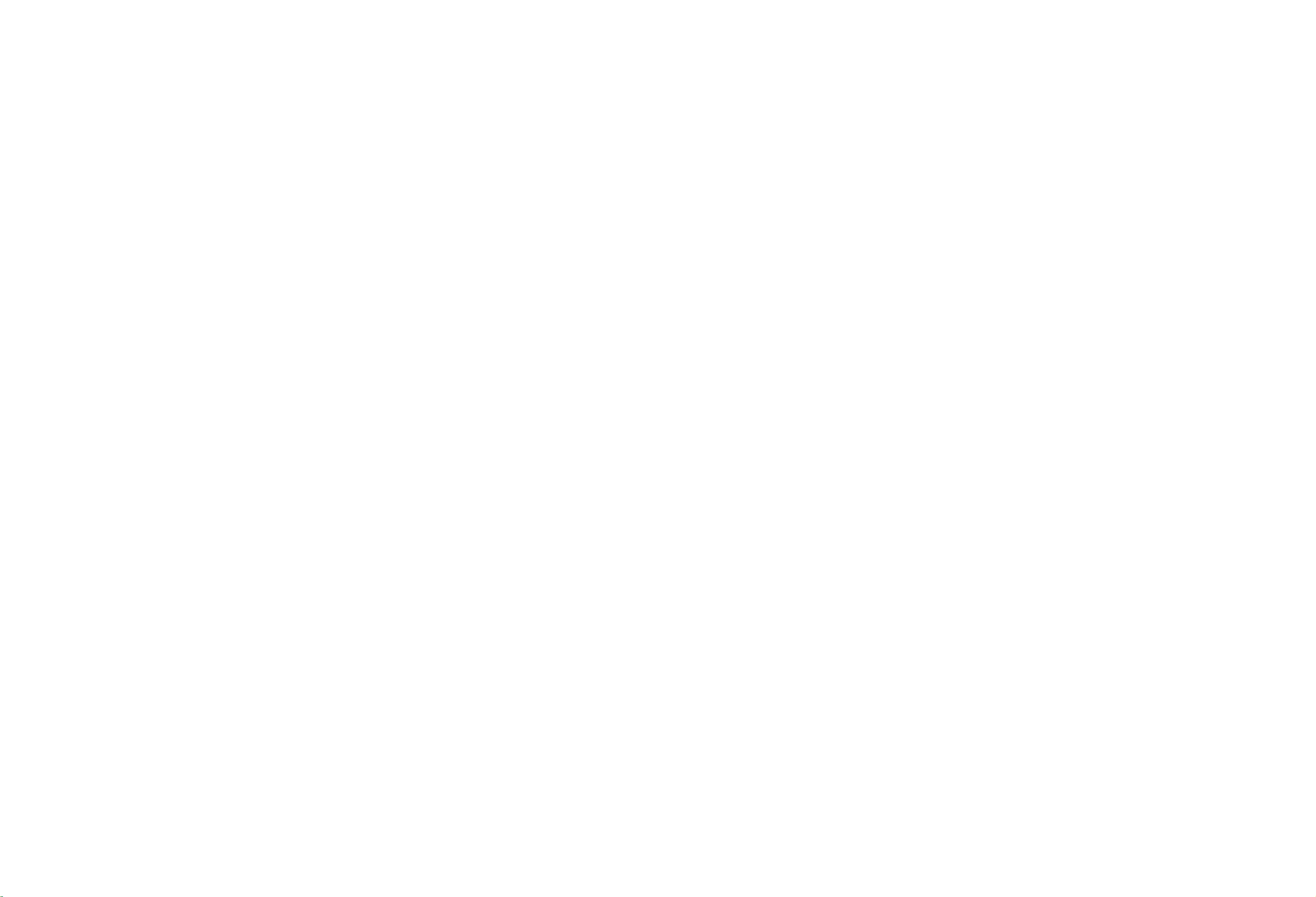
LCD
TV
PLASMA
TV
OWNER's
TV
LCD
37LC2RR
42LC2RR
Please
together
ating
Retain
Record
See
this
Model
Serial
MODELS
read
your
it
for
model
the
label
information
number
number
*
*
before
set.
future
number
attached
Information
reading
reference.
and
on
to
:
:
your
dealer
MANUAL
PLASMA
42PC1RR
50PB2RR
M
this
serial
number
the
back
cover
when
TV
anual
manual
you
MODELS
*
*
of
the
and
quote
require
included
and
set.
service.
oper-
P/NO:
MFL32196504
(0611-REV04)
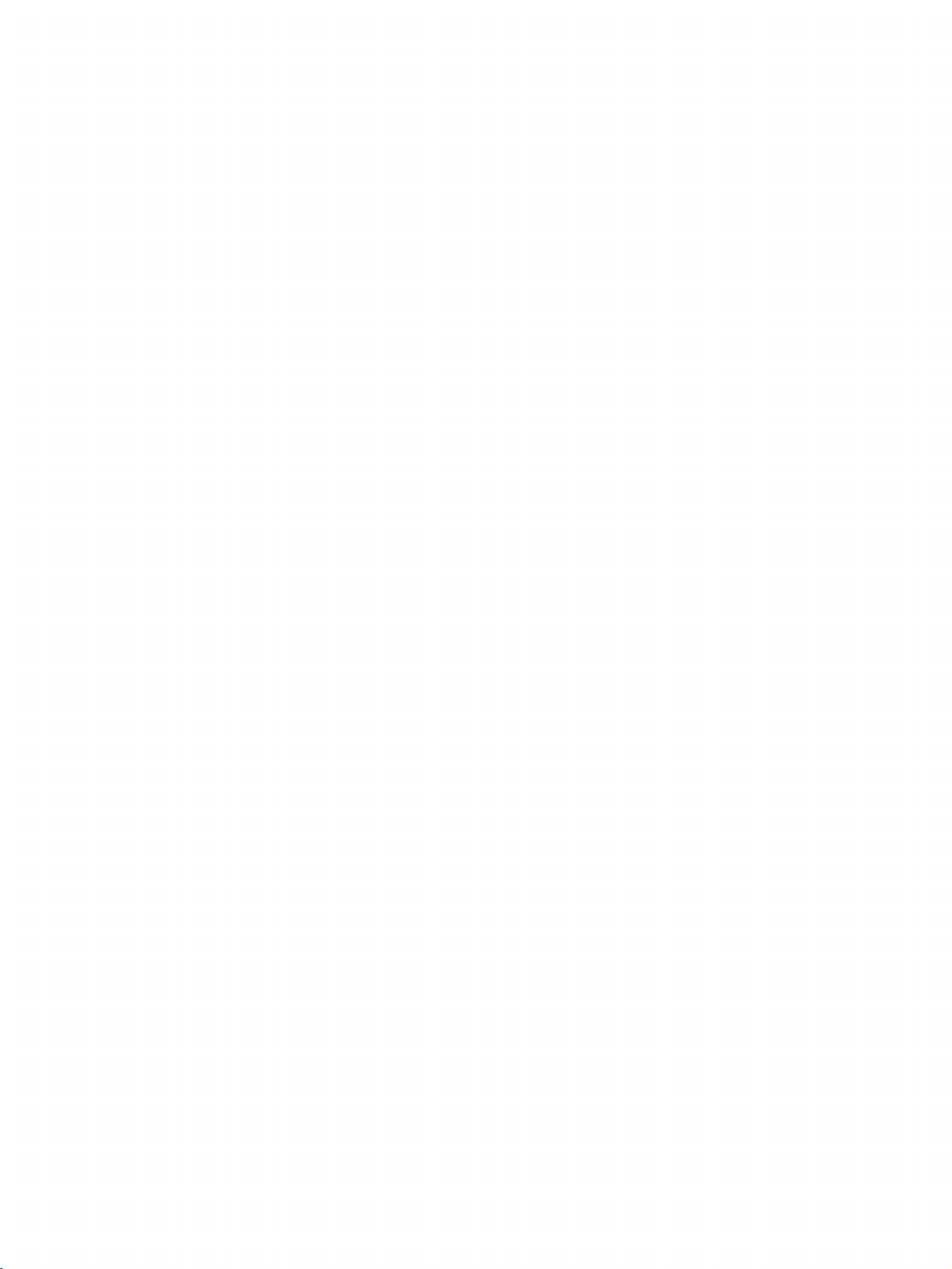
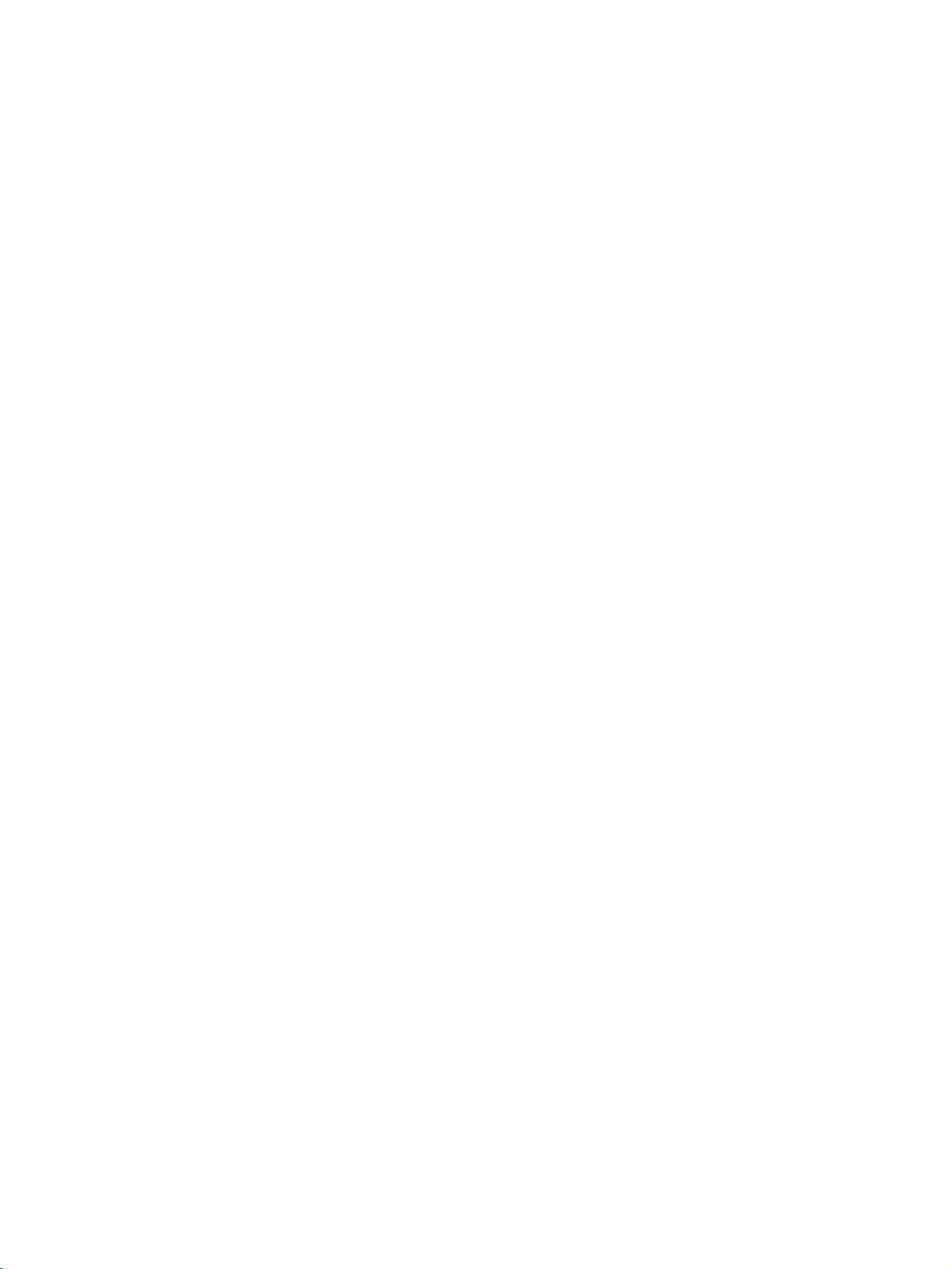
ACCESSORIES
Ensure
dealer
Owner's
Owner's
that
where
Manual
2-Wall
the
you
Manual
following
purchased
For
brackets
Batteries
42PC1RR
accessories
the
Remote
are
set.
POWER
INPUT
DVD
TV
MODE
CABLE
IO
AUD
MAR
K
TMEMACHINE
U
EN
M
OK
TME
SHIFT
PIP
P
R-
PIP
PR
AP
+SW
VOL
MUTE
TEXT
LIST
SZE
POSTION
NDEX
SLEEP
HOLD
REVEAL
?
/IIPPARC
Control
*
2-eye-bolts
MULTMEDIA
VC
R
ST
B
L
IVE
V
EX
IT
TIME
SHFT
T
PU
PIN
PI
PR
Q.VIEW
TIME
FAV
included
with
Power
your
Cord
set.
If
Polish
2-bolts
This
an
accessory
Polishing
the
screen
(Option)
for
(Refer
feature
for
stand
all
Cloth
with
p.11)
is
not
models.
is
missing,
the
cloth
assembly
available
please
Slightly
exterior
cloths
there
surfaceofthe
Do
removing
tious
cause
stained
wipe
with
only
for
the
product
is
stain
or
exterior.
not
wipe
roughly
stain.
of
that
excessive
scratchordiscoloration.
contact
spot
the
cleansing
exterior
fingerprint
when
Please
be
cau-
power
the
on
the
if
on
may
ACCESSORIES
2-TV
2-Wall
For
brackets
brackets
37LC2RR
For
50PB2RR
*
,
2-Wall
42LC2RR
with
Twister
Arrange
the
*
brackets
*
Holder
the
twister
wires
holder.
Cable
Management
2-eye-bolts
2-bolts
1
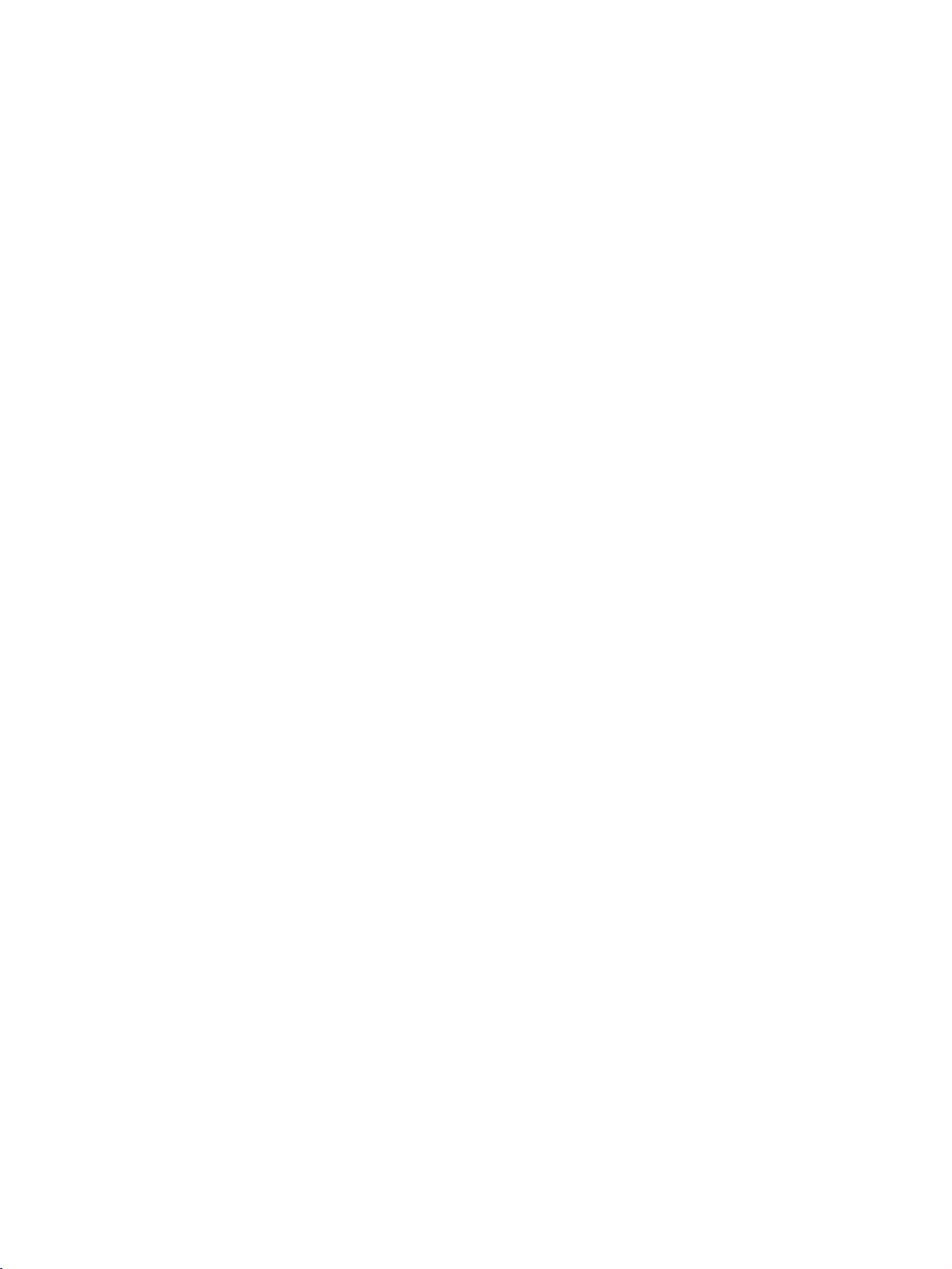
CONTENTS
Accessories............................................1
INTRODUCTION
Controls/ConnectionOptions..................4-8
RemoteControlKeyFunctions...................9-10
HomeMenu..........................................11
CONTENTS
INSTALLATION
UnfoldingTheBaseStand...........................12
Basicconnection.................................13-14
How
to
the
join
set
assembly
to
the
wall
to
protect
settumbling...........................................15
Standinstallation.....................................16
CONNECTIONS
AntennaConnection.................................17
VCR
........................................18-19
Setup
&
SETUP
ExternalEquipmentConnections...................20
DVDSetup.......................................21-22
STB(SET-TOPBOX)Setup......................23-24
PCSetup.........................................25-27
BASIC
OPERATION
the
SPECIAL
DVR
TimeShift.............................................29
ProgressingtheTimeshiftfunction
FUNCTIONS
(
Digital
Video
Recorder
)
. . . . . . . . . . . . .
.30-31
Recording.........................................32-33
Watching&Record...................................34
RecordedTV..........................................35
Recorded
program
Selection
and
Popup
Menu
.35-36
Playingrecordedprograms...........................36
Usingtheremotecontrol............................37
ManualRecording....................................38
ScheduledList........................................39
VideoQuality........................................39
Formatharddisk....................................40
PIP/POP/Twin
PIP(Picture-In-Picture)Feature.
Picture
. . . . . . . . . . . . . .
.41
WatchingPIP..............................41
Adjusting
PIP
Transparency
ProgrammeSelectionforSubPicture
AdjustingthescreenforthePIP.
Picture
an
Size
Input
Adjustment
Signal
Selecting
Sub
(PIP
Source
mode
. . . . . . . . . . . . .
for
the
mode
(PIP
. . . . .
only)
. . . . . . . . . .
PIP
. . . . .
. . . .
only)
41
.42
.42
42
42
MovingthePIP(PIPmodeonly)...............42
Swapping
POP
between
(Picture-out-of-Picture:
main
and
sub
Channel
pictures
Scan)
. . . . . . .
. . . . .
43
43
Turningtheseton..........................28
VolumeAdjustment.........................28
ProgrammeSelection........................28
On-Screen
Menu
Language
Selection
(option)
. . .
28
TELETEXT
TeletextLanguageSelection(option).
Switchon/off........................................44
. . . . . . . . . . . . .
.44
SIMPLEText(option)................................45
TOPText(option)...................................45
FASTEXT.............................................45
SpecialTeletextFunctions...........................46
2
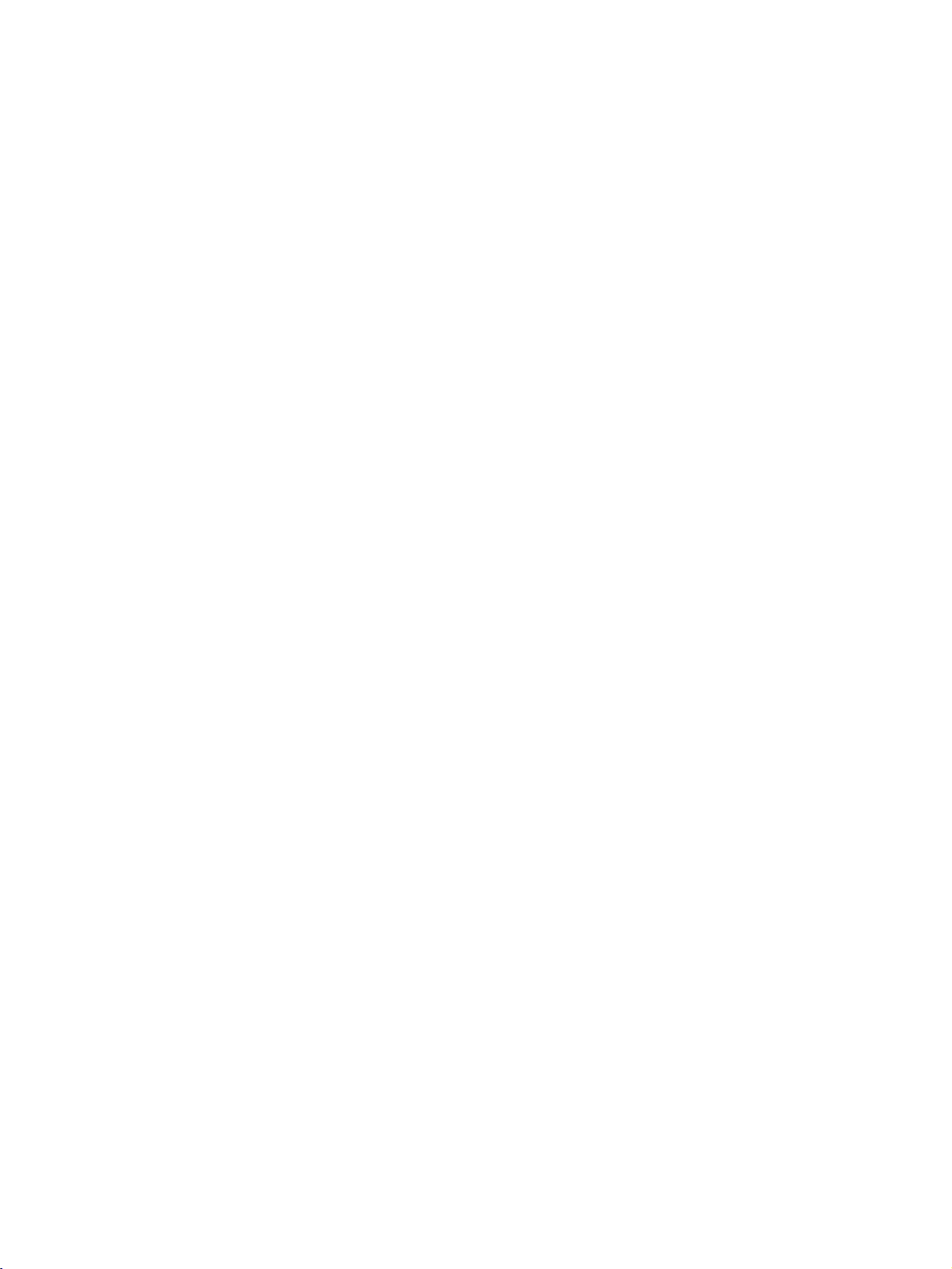
TV
MENU
On
Screen
Menus
Setting
Selection
TV
up
stations
and
Adjustment
. . . . . . .
47
AutoprogrammeTuning.............................48
ManualprogrammeTuning..........................49
Finetuning...........................................50
Assigningastationname............................51
Booster(option).....................................52
Programmeedit......................................53
Favouriteprogramme................................54
Callingtheprogrammetable........................55
Picture
Menu
Options
PSM(PictureStatusMemory)......................56
CSM(ColourStatusMemory)......................57
Manual
Colour
Temperature
XDFunction..........................................59
sRGBFunction.............................60
Control
ACM(ActiveColourManagement).
ManualPictureControl......................62
Sound
Menu
Options
(CSM
-
User
option)
. . . . . . . . . . .
. . . .. .
58
.61
SSM(SoundStatusMemory).......................63
AVL(AutoVolumeLeveler)..........................64
AdjustingSoundControl............................65
TV
Speaker
...........................................65
Stereo/DualReception..............................66
NICAMReception(option).........................67
SoundOutputSelection............................67
Method
Menu
Options
(Image
Sticking
Minimization)
. . . . . . . .
72
Special
ChildLock............................................71
ISM
LowPower............................................73
XDDemo.............................................73
Index(option)........................................74
Screen
Auto
Manual
Menu
Config.
Config.
Options
..............................75
............................76
SelectingWideXGA/VGAmode...............77
SettingPictureFormat.......................78
Cinema...................................79
NR(NoiseReduction).......................80
Initializing
(Reset
to
original
factory
APPENDIX
ExternalControlDeviceSetup.
IRCodes...............................88-89
. . . . . . . . . . . .
settings)
. . . .
.81-87
80
ProgrammingtheRemote....................90
ProgrammingCodes.....................91-94
TroubleshootingChecklist.................95-96
Maintenance..............................97
ProductSpecifications...................98-99
CONTENTS
Time
Menu
Options
SettingtheClock...........................68
SettingtheOn/OffTime.....................69
AutoSleep...........................................70
SleepTimer..........................................70
3
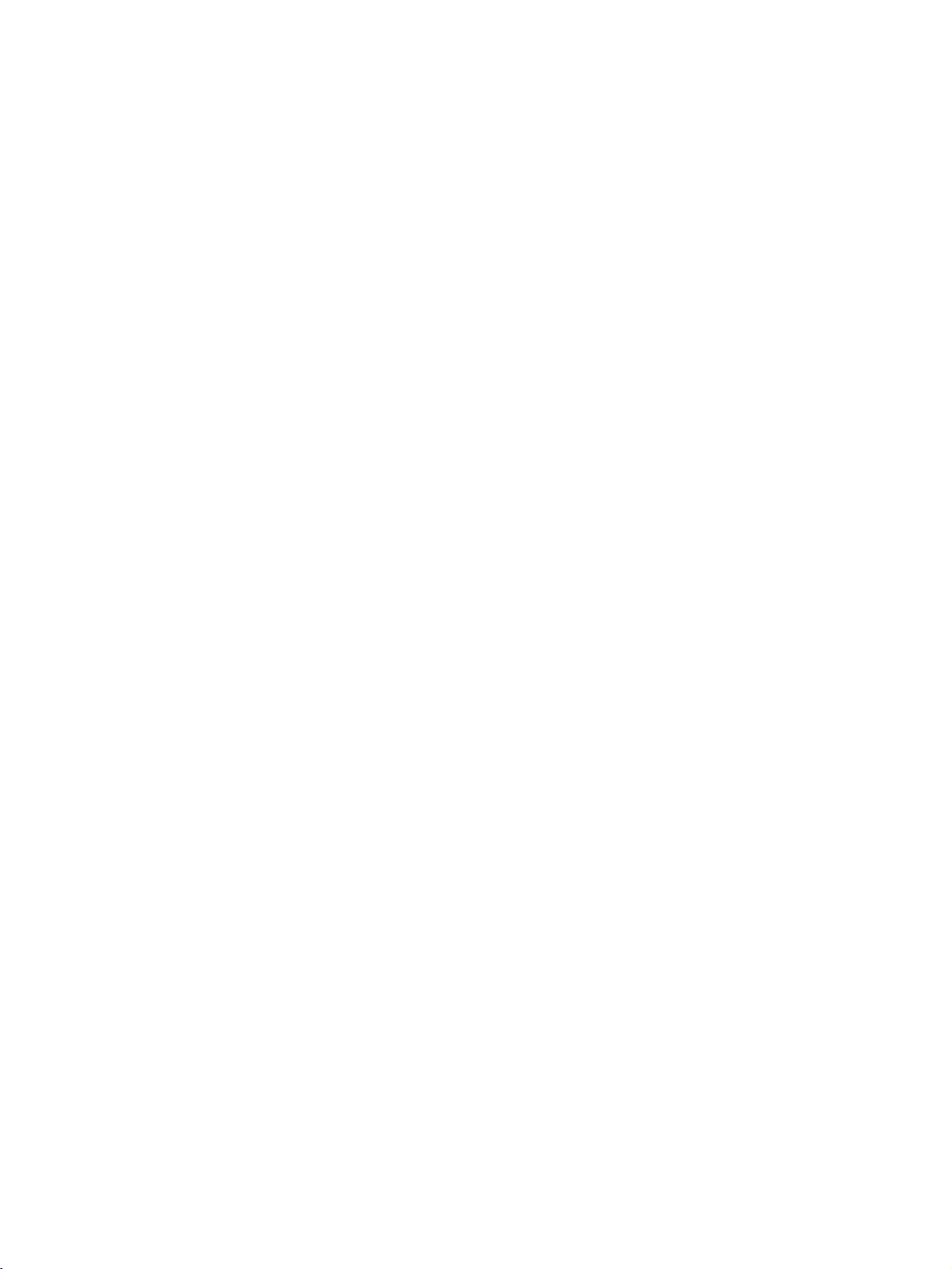
INTRODUCTION
CONTROLS
This
A
This
Front
manual
is
explains
a
simplified
Panel
the
features
representation
Controls
available
ofafront
on
the
42PC1RR
panel.
Here
*
shown
set.
may
be
somewhat
different
from
your
set.
INTRODUCTION
Power/Standby
?
illuminates
?
illuminates
switched
?
illuminates
recordinginstanby
red
white
on.
orange
Indicator
in
standby
when
when
mode.
the
mode.
set
manual
is
POWER
INPUT
Button
Button
MENU
OK
Button
Button
VOLUME
PROGRAMME
Buttons
Buttons
4
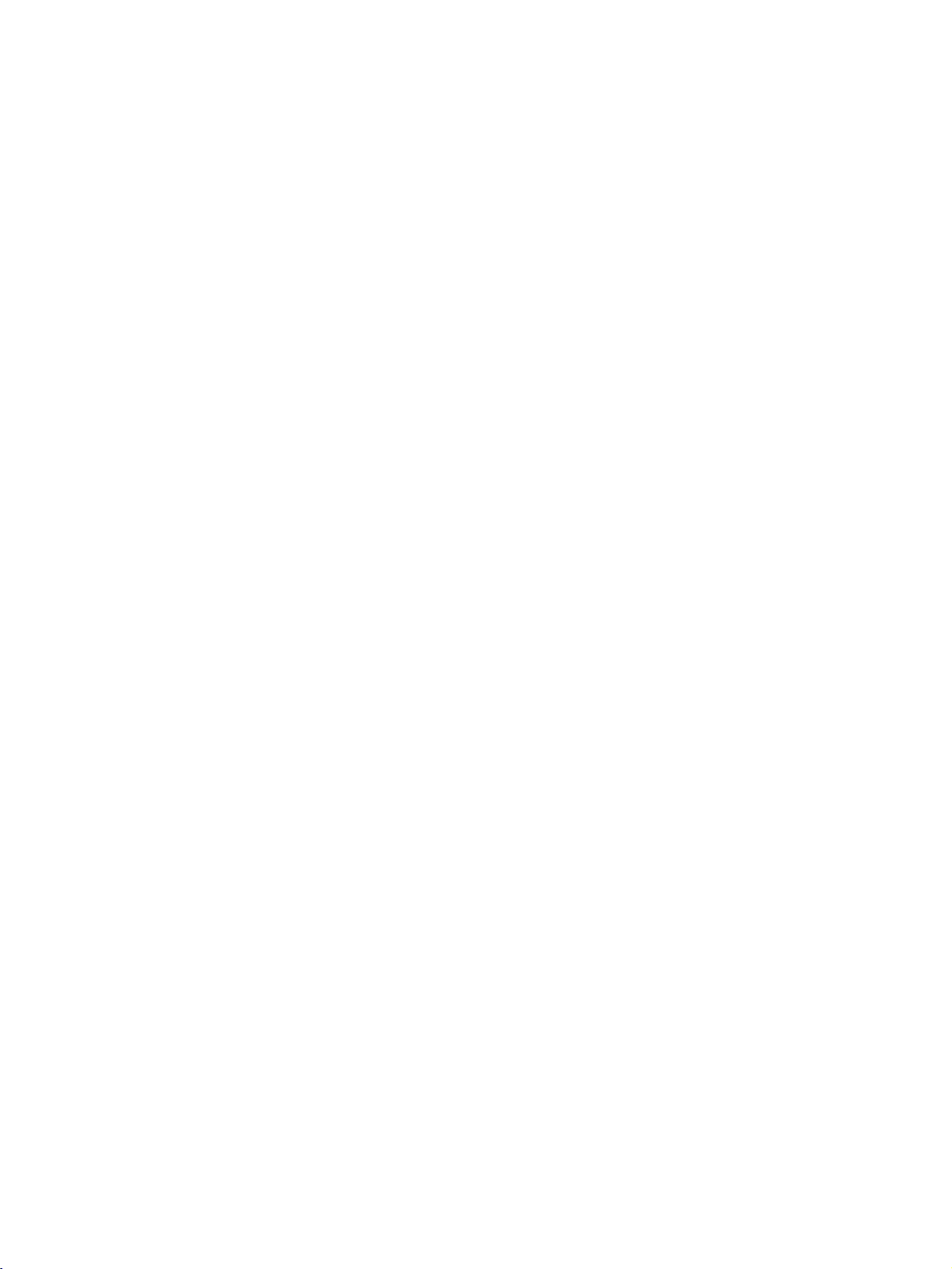
CONNECTION
OPTION
Thisisthe
Back
back
panel
Connection
1
HDMI/
DVI
IN
RS-232C
IN
(CONTROL
&
SERVICE)
8
of
AUDIO
(RGB/DVI)
42PC1RR
Panel
2
(PCD
REMOTE
CONTROL
IN
9
*
sets.
S-VIDEO
Connect
device.
SVDEO
AUDIO
AUDIO
Connections
VIDEO
stereo
VIDEO
4
AC
3
V)
IN
5
6
AUDIO
10
MONO
11
Connects
device.
7
Input
S-Video
Input
are
sound
fromanexternal
Input
the
video
out
from
available
signal
an
S-VIDEO
for
listening
device.
fromavideo
INTRODUCTION
1
HDMI/DVI
Connect
2
RGB/Audio
Connect
the
3
Component
Connect
these
4
Power
This
indicated
appropriate
jacks.
Cord
set
operates
Input
a
HDMI
the
a
component
on
attempttooperate
5
Variable
Connect
to
your
Audio
an
surround
signal
Input
monitor
output
input
Input
Socket
on
an
the
Specifications
the
Output
external
amplifier
sound
to
HDMI/DVI.
from
port.
video/audio
AC
power.
set
on
or
system.
a
PC/DTV
device
The
voltage
Never
page.
DC
power.
addasubwoofer
6
AV
Output
Connect
socket
7
to
to
is
Antenna
8
RS-232C
Connect
the
9
Remote
10
S-Video
Connect
11
Audio/Video
Connect
devicetothese
second
on
the
TVormonitor
set.
Input
Input(CONTROL&SERVICE)Port
the
RS-232C
serial
jack.
Control
Port
port
of
Input
S-Video
out
from
Input
audio/video
output
jacks.
to
the
the
control
an
S-VIDEO
fromanexternal
AV
OUT
devices
device.
to
5
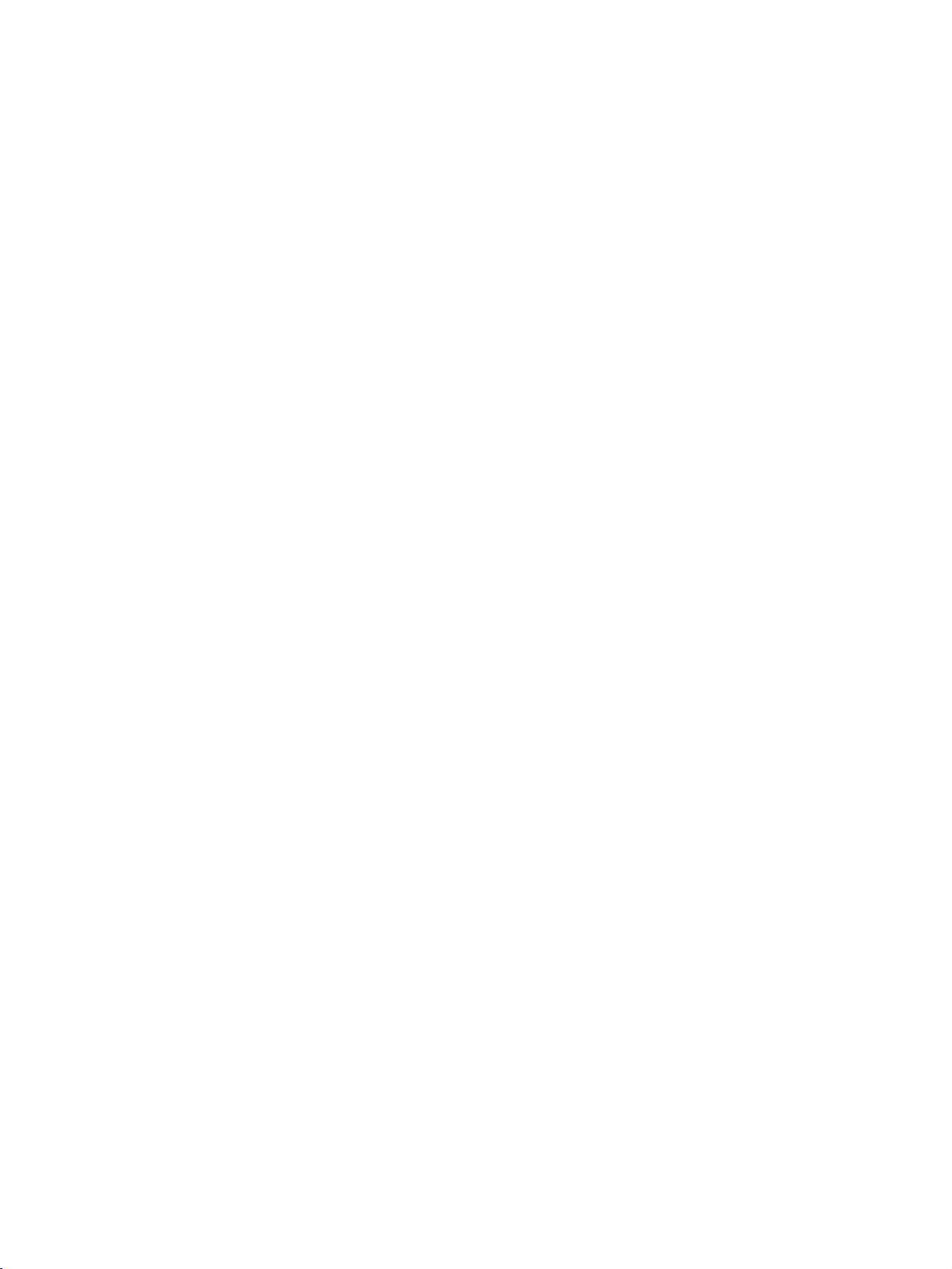
INTRODUCTION
CONTROLS
Thisisthe
This
is
front
a
simplified
<Front
of
panel
models
representation
37LC2RR
Panel
37LC2RR
ofafront
*
42LC2RR
,
*
42LC2RR
,
panel.
*
>
Here
*
,
shown
50PB2RR
PR
VOL
may
be
sets.
somewhat
different
PROGRAMME
VOLUME
Buttons
from
Buttons
your
set.
INTRODUCTION
OK
MENU
INPUT
POWER
Button
Button
Button
Button
?
illuminates
?
illuminates
Remote
Power/Standby
?
illuminates
white
when
orange
when
Control
red
the
set
manual
in
standby
is
R
Sensor
Indicator
switched
recording
stanby
mode.
mode.
OK
MENU
INPUT
/I
>
Panel
on.
in
<Side
<Front
Panel
Remote
50PB2RR
Control
>
Sensor
OK
MENU
INPUT
PR
VOL
PROGRAMME
E
D
,
(
)Button
VOLUME
Button
OK
Button
MENU
INPUT
(POWER)
(F,G)
Button
Button
Button
6
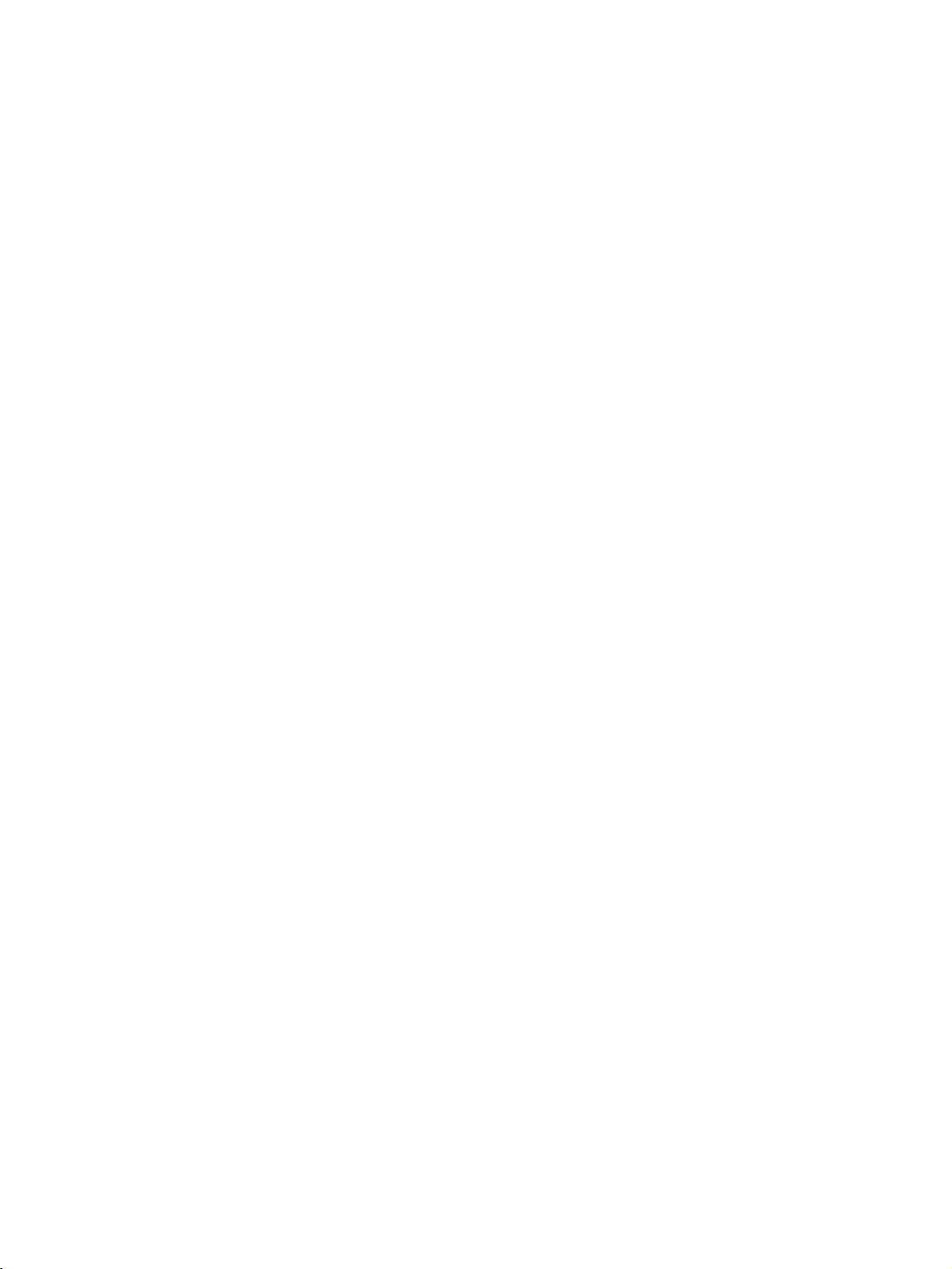
CONNECTION
OPTION
Thisisthe
Back
back
panel
Connection
1
HDMI/
DVI
IN
RS-232C
IN
(CONTROL
&
SERVICE)
8
of
AUDIO
(RGB/DVI)
models
Panel
AC
IN
4
2
(PCD
REMOTE
CONTROL
IN
9
37LC2RR
V)
*
42LC2RR
,
3
*
sets.
S-VIDEO
MONO
Connect
device.
AUDIO
Connections
stereo
VIDEO
Connects
SVDEO
AUDIO
VIDEO
device.
5
10
6
MONO
11
7
Input
S-Video
Input
are
sound
fromanexternal
Input
the
video
out
from
available
signal
an
S-VIDEO
for
listening
device.
fromavideo
INTRODUCTION
1
HDMI/DVI
Connect
2
RGB/Audio
Connect
the
3
Component
Connect
these
4
Power
This
indicated
appropriate
jacks.
Cord
set
operates
Input
a
HDMI
the
a
component
on
attempttooperate
5
Variable
Connect
to
your
Audio
an
surround
signal
Input
monitor
output
input
Input
Socket
on
an
the
Specifications
the
Output
external
amplifier
sound
to
HDMI/DVI.
from
port.
video/audio
AC
power.
set
on
or
system.
a
PC/DTV
device
The
voltage
Never
page.
DC
power.
addasubwoofer
6
AV
Output
Connect
socket
7
to
to
is
Antenna
8
RS-232C
Connect
the
9
Remote
10
S-Video
Connect
11
Audio/Video
Connect
devicetothese
second
on
the
TVormonitor
set.
Input
Input(CONTROL&SERVICE)Port
the
RS-232C
serial
jack.
Control
Port
port
of
Input
S-Video
out
from
Input
audio/video
output
jacks.
to
the
the
control
an
S-VIDEO
fromanexternal
AV
OUT
devices
device.
to
7
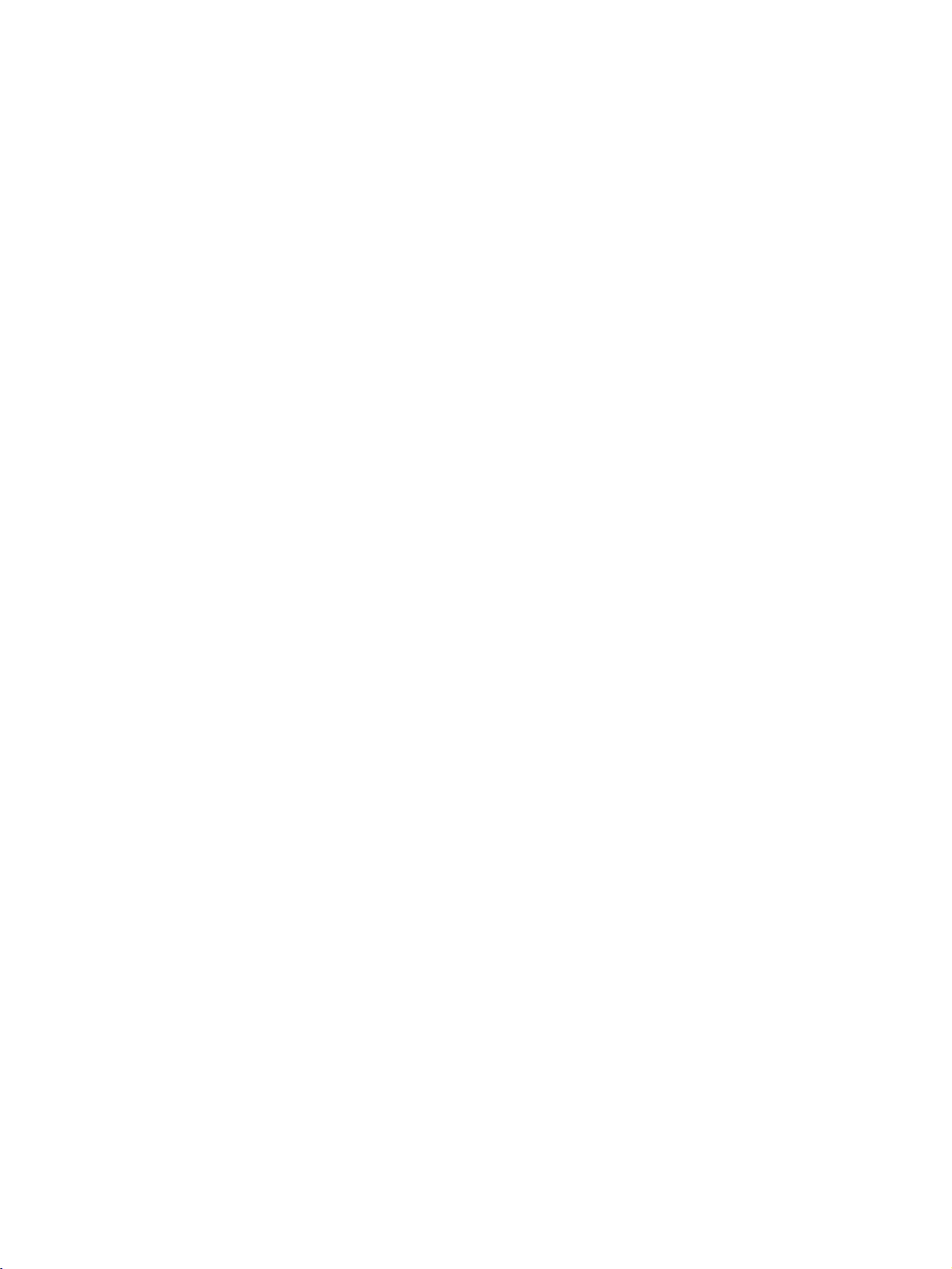
INTRODUCTION
CONNECTION
Thisisthe
Back
back
panel
Connection
INTRODUCTION
1
HDMI/
DVI
IN
RS-232C
IN
(CONTROL
&
SERVICE)
of
AUDIO
(RGB/DVI)
50PB2RR
Panel
OPTION
2
REMOTE
CONTROL
IN
*
sets.
AVIN2
S-VIDEO
R
AUDIO
L/MONO
VIDEO
4
AC
3
IN
5
6
MONO
S-VIDEO
Connect
device.
AUDIO
Connections
stereo
VIDEO
Connects
device.
7
Input
S-Video
Input
are
sound
fromanexternal
Input
the
video
out
from
available
signal
an
S-VIDEO
for
listening
device.
fromavideo
1
HDMI/DVI
Connect
2
RGB/Audio
Connect
the
3
Component
Connect
these
4
Power
This
indicated
a
HDMI
the
appropriate
a
component
jacks.
Cord
set
operates
on
attempttooperate
5
Variable
Connect
to
your
Audio
an
surround
8
Input
signal
Input
monitor
input
Input
Socket
on
the
Specifications
the
Output
external
sound
9
to
HDMI/DVI.
output
from
port.
video/audio
an
AC
power.
set
on
amplifier
system.
a
PC/DTV
device
The
voltage
Never
page.
DC
power.
or
addasubwoofer
10
to
to
is
11
6
AV
Output
Connect
socket
7
Antenna
8
the
9
10
11
Audio/Video
Connect
on
RS-232C
Connect
RS-232C
Remote
S-Video
Connect
devicetothese
second
the
set.
TV
or
monitor
to
Input
Input(CONTROL&SERVICE)Port
the
serial
port
of
the
control
jack.
Control
Port
Input
S-Video
out
from
an
S-VIDEO
Input
audio/video
output
from
jacks.
the
an
AV
OUT
devices
device.
external
to
8
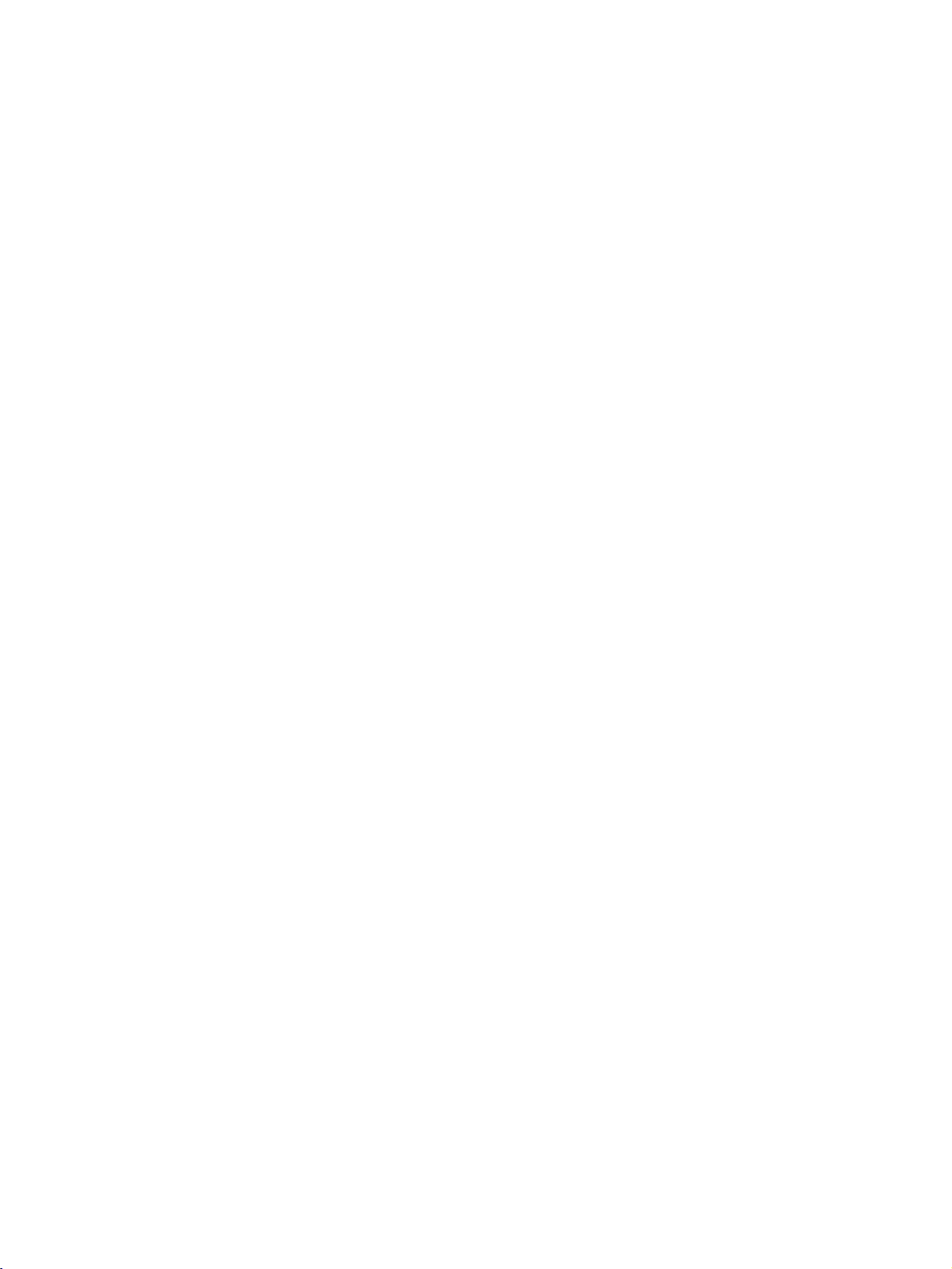
REMOTE
CONTROL
KEY
FUNCTIONS
When
There
VCR
TIME
using
maybe
POWER
MULTIMEDIA
BUTTONS
LIVE
MACHINE
the
INPUT
MODE
MARK
MENU
EXIT
remote
a
defect
switches
Selects
switches
Selects
switches
Selects
Controlsavideo
These
For
Selects
In
TV
live
Brings
Displays
Exits
Memorizes
Clears
from
control,
in
consecutive
buttons
further
TV,
AV1,
programme.
up
the
all
any
the
the
TV,
the
the
Component,
the
another
details,
the
wanted
AV2,
the
on
screen
current
menu
on-screen
menu.
aim
set
AV,
set
set
device.
are
Home
it
at
the
operation
on
from
Component,
on
from
on
from
cassette
used
for
see
the
functions.
Component
to
(Refer
menu.
menus
menu.
changes.
displays
remote
of
remote
standby
RGB
standby.
RGB
or
standby.
recorder.
TIME
'TIME
modes,
p.37)
one
by
and
control
control
or
off
or
HDMI/DVI
MACHINE.
MACHINE'
screen
one.
returns
sensor
to
standby.
HDMI/DVI
modes.
section.
returns
to
TV
on
the
in
a
specified
modes.
viewing
set.
brightness
INPUT
V
T
IO
D
U
A
N
E
M
according
TIME
U
POWER
MODE
CABLE
DVD
MACHINE
to
this
set.
MULTIMEDIA
V
C
R
S
T
B
M
A
R
K
L
I
V
E
T
V
E
X
I
T
INTRODUCTION
OK
P
VOL
TIME
SHIFT
I
P
P
-
R
P
IP
P
R
+
MUTE
to
the
TEXT
TIME
SHIFT
T
U
P
I
N
P
I
P
P
A
S
W
PR
VOL
(Volume
(Programme
Up/Down)
E
D
/
Up/Down)
D
MUTE
TEXT
ARC
/
I/II
E
PR
Increases/decreases
Select
a
buttons
further
buttons
programme.
the
set
the
details,
teletext
the
picture
the
language
the
sound
on
sound
are
are
Switchs
Switches
These
For
Note:In
INPUT
Changes
Selects
Selects
from
on
used
see
mode,
used
output.
sound
standby.
or
for
the
the
for
format.
during
level.
off.
teletext.
'Teletext'
PIP
PR
teletext
dual
section.
SWAP
+/-,
function.
language
and
PIP
broadcast.
REVEAL
LIST
SIZE
POSITION
HOLD
?
PIP
ARC
INDEX
SLEEP
Q.VIEW
TIME
FAV
I/II
9
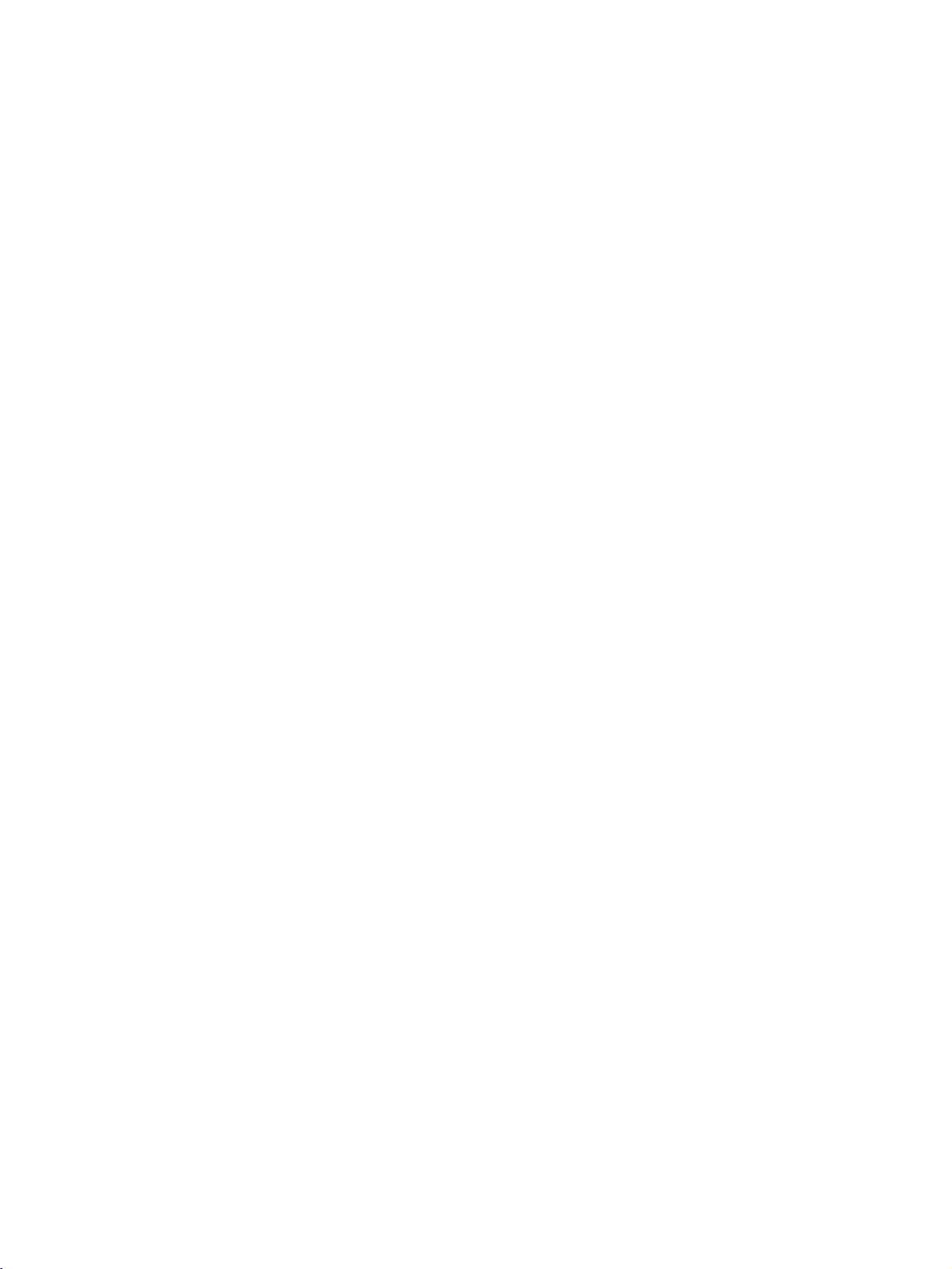
INTRODUCTION
REMOTE
EorF
D
/
(TIME
PIP
INTRODUCTION
PIP
POSITION
NUMBER
OK
/
SHIFT)
PIP
PR
+/-
SWAP
INPUT
SIZE
buttons
CONTROL
accepts
current
G
Adjusts
Selects
Switches
Selects
Selects
Alternates
Selects
Adjusts
Moves
Selects
Selects
Switchs
your
mode.
menu
menu
the
PIP,POP
a
programme
between
the
input
the
the
sub
a
programme.
numbered
the
selection
settings.
item.
sub
mode
sub
picture
picture
set
on
KEY
or
picture
or
DW
for
main
for
to
items
from
FUNCTIONS
or
sub
sub
sub
/
menu.
the
off.
picture.
picture.
picture.
EorF
displays
on
modes.
the
and
the
size.
D
in
a
standby.
/
G
direction.
P
VOL
M
TIME
SHIFT
I
P
E
P
LIST
L
I
V
E
T
TIME
MACHINE
U
N
E
X
I
T
OK
TIME
SHIFT
P
I
-
R
P
IP
P
R
+
S
W
MUTE
TEXT
N
P
I
P
P
A
PR
Q.VIEW
V
T
U
LIST
Q.VIEW
SLEEP
FAV
Installing
1
2
3
the
Open
ment
cover
Insert
two
polarity
Don't
mix
with
new
Close
the
battery
on
batteries
with
(+
oldorused
ones.
cover.
Displays
Returns
Sets
the
Selectsafavourite
Batteries
compart-
the
back
in
correct
-
with
+,
batteries
the
to
the
sleep
side.
-).
programme
previously
timer.
programme.
table.
viewed
programme.
Remote
Use
degree
Dispose
serve
control
a
remote
(
left/right
of
environment.
used
NPUT
TV
DIO
AU
U
EN
M
TIME
SHIFT
PI
PP
R-
VOL
control
)
batteries
REVEAL
effective
MULTMEDA
POWER
DVD
VC
R
MODE
CABLE
ST
B
MARK
LV
ET
V
EX
IT
OK
TME
SHIFT
T
PU
IPN
P
P
P
PR+
SWAP
MUTE TEXT
PR
meter
7
within
SIZE
?
PIP
the
receiving
in
a
distance
POSITION
INDEX
SLEEP
HOLD
I/II
ARC
range
INPUT
MULTIMEDIA
POWER
DVD
V
VCR
T
MODE
CABLE
UDIO
STB
A
MA
RK
L
IVE
TV
E
U
XI
EN
T
M
OK
TIME
TIME
SHFT
SHIFT
PIP
UT
PR
INP
-
PIP
PIP
P
P
R+
SWA
MUTE
TEXT
VOL
PR
and
unit
recyclebin
to
TIME
FAV
30
scope.
pre-
10
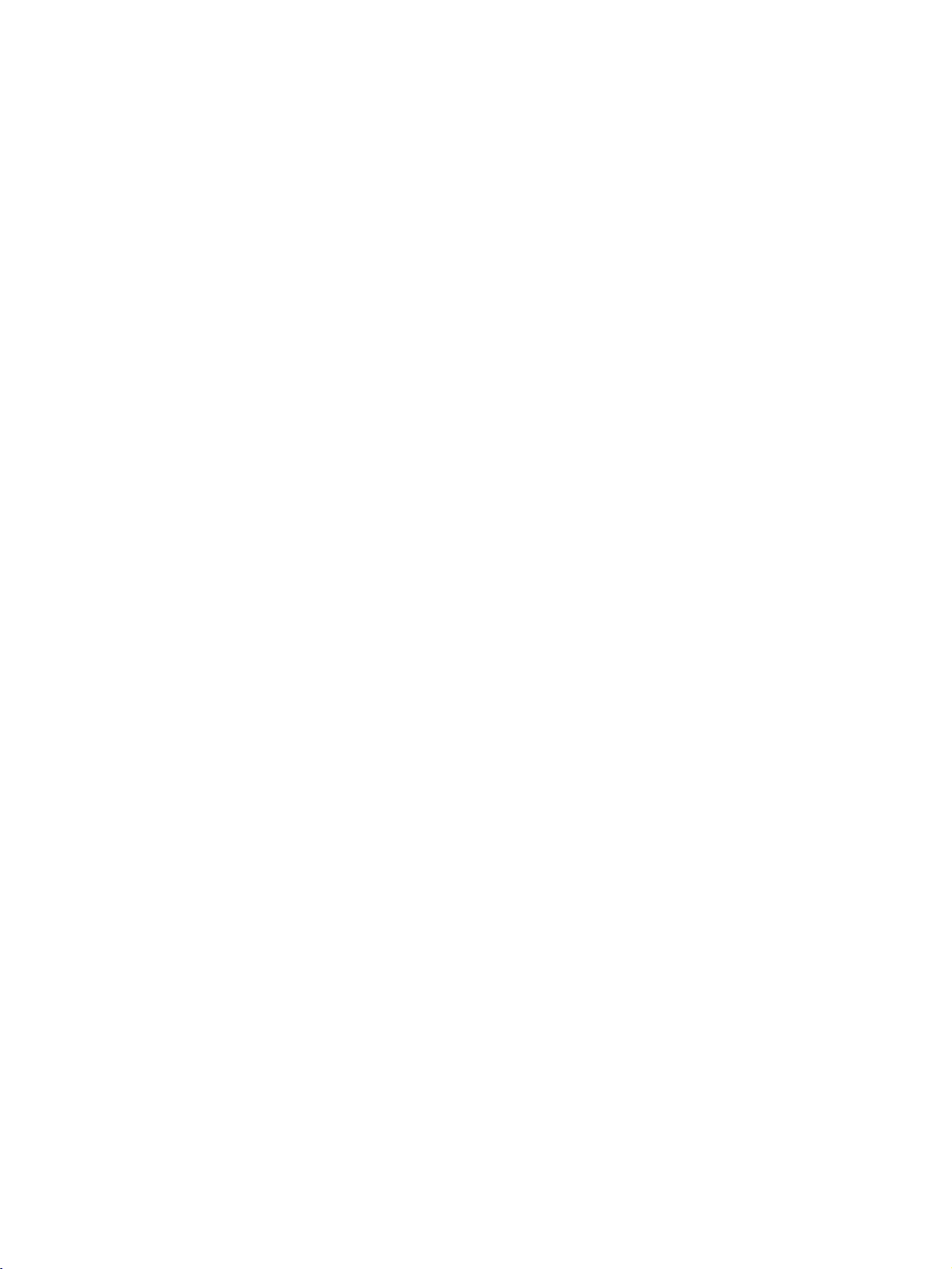
INTRODUCTION
HOME
This
In
Home
TV
Menu.
menu
INPUT
A
SHIFT
M
TIME
V
T
D
U
E
is
Menu,
IO
U
N
MENU
a
contents
you
POWER
DVD
MODE
CABLE
TIME
MACHINE
OK
guide.
enter
the
Recorded
MULTIMEDIA
V
C
R
S
T
B
M
A
R
K
L
I
V
E
T
V
E
X
I
T
TIME
SHIFT
list
TIME
Recorded
Manual
of
DVR,
MACHINE
Free
High
Normal
Manual
Space
Rec.
3h
5h
TV
Home
Rec,
19m
24m
Scheduled
List
or
INTRODUCTION
DVR
p.29
P
I
P
P
-
R
P
I
P
P
A
R
+
S
W
VOL
MUTE
TEXT
T
U
P
I
N
P
I
P
P
PR
Scheduled
TV
List
Menu
TV
Menu
p.47
11
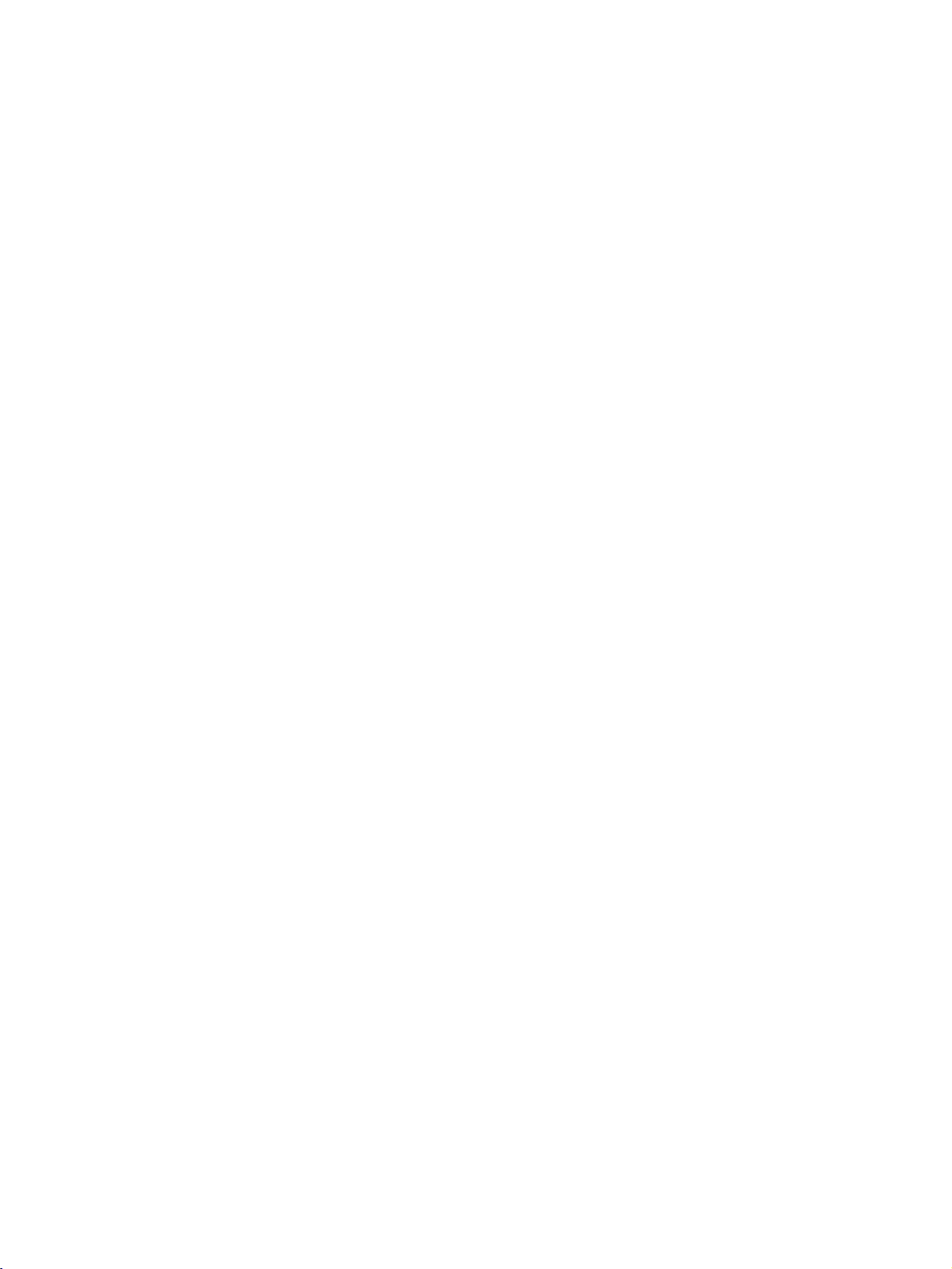
INSTALLATION
UNFOLDING
This
feature
1
is
not
THE
available
BASE
for
all
models.
STAND
A
(42PC1RR
*
)
2
INSTALLATION
3
4
Place
Before
Pull
the
After
When
This
may
!
NOTE
Figures
When
First
of
the
and
the
set
with
unfolding
stand
out
unfolding
connecting
cause
shown
here
closing
remove
fold
the
stand.
the
the
the
stand,
as
shown
the
stand,
cablestothe
the
set
may
the
screws
And
then
stand
screen
stand
into
please
to
fall,
be
slightly
in
pull
the
facing
please
above
insert
set,
causing
for
storage
the
holes
two
Hooks
backofthe
down
make
in
Figures
and
Do
not
serious
different
(B)
on
a
sure
two
2~3.
tighten
disengage
from
on
the
of
(D)
set.
B
cushion
locks
bodily
your
bottom
the
stand
the
the
injury
set.
or
(A)
screws
soft
clothasshown
on
the
in
lock
(C).
and
bottom
bottom
the
serious
holes
damage
of
(B)
in
the
Figures
stand
on
the
to
the
1.
push
bottom
set.
D
outward.
of
the
C
stand.
A
B
12
After
folding,
push
two
Locks
(A)
of
the
stand
bottom
outward.
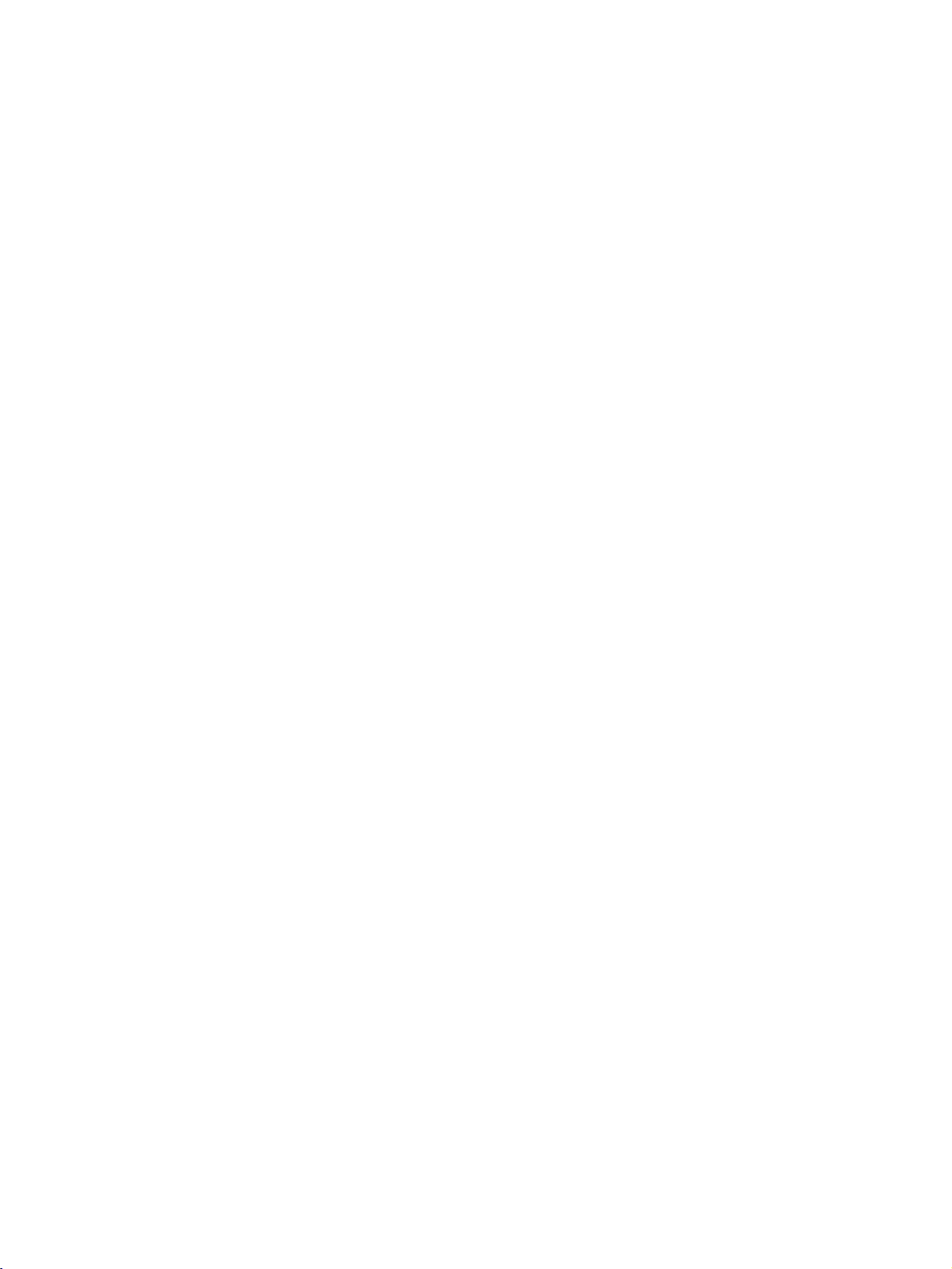
BASIC
These
CONNECTION
models
have
two
cable
(42PC1RR
arrangement
methods
50PB2RR
*,
according
*
)
to
the
stand
type.
Stand
Arrange
Stand
1
Hold
hands
type
the
cablesasshown
type
CABLE
the
and
1
2
push
it
as
picture.
MANAGEMENT
shown.
with
INSTALLATION
both
2
3
Connect
To
connect
External
Reinstall
shown.
the
cables
an
additional
equipment
CABLE
the
as
necessary.
Connections
MANAGEMENT
equipment,
see
section.
as
the
CABLE
MANAGEMENT
13
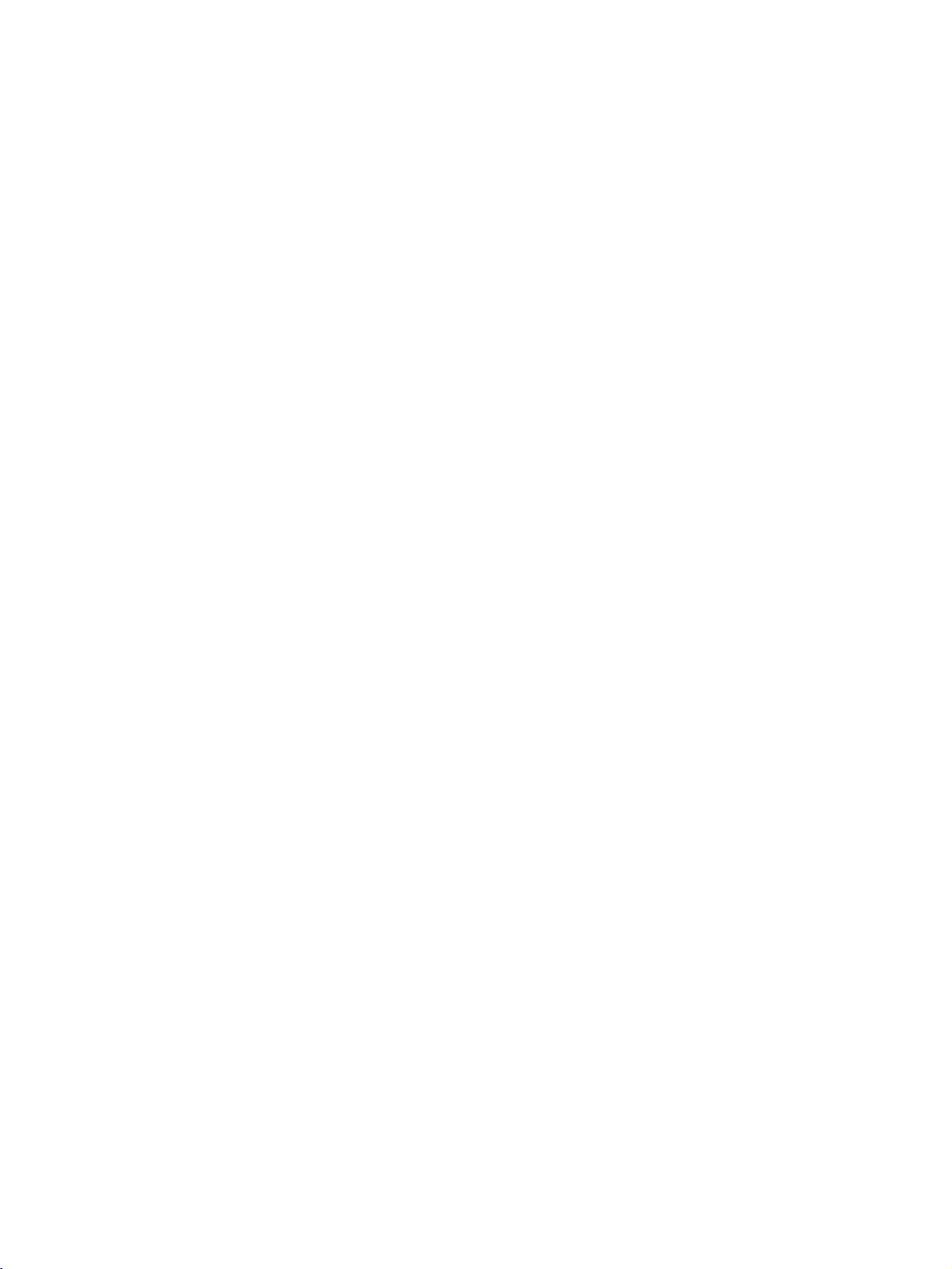
INSTALLATION
BASIC
Connect
1
After
the
cablestothe
To
connect
CONNECTIONS &
Install
2
as
shown.
CONNECTION
the
cables
as
an
additional
CABLE
the
Cable
connecting
the
necessary.
cables
Holder.
equipment,
SETUP
MANAGEMENT
neatly,
section.
(37LC2RR
arrange
see
the
*
42LC2RR
,
*
)
INSTALLATION
Bundle
3
twister
the
cables
holder.
using
the
supplied
HOW
Hold
the
hands
and
!
NOTE
G
Do
If
SWIVEL
-
This
feature
-
The
set
viewing
TO REMOVE
CABLE
pullitupward.
not
the
MANAGEMENT
hold
the
productisdropped,
STAND
is
not
available
can
be
conveniently
angle.
CABLE
MANAGEMENT
you
(42LC2RR
for
all
models.
swivelled
THE
with
may
CABLE
both
be
on
its
when
injured
*
,
stand
MANAGEMENT
moving
or
the
product
50PB2RR
about
20 ~30
the
*
product.
be
may
only)
to
the
broken.
left
or
righttoprovide
the
optimum
14
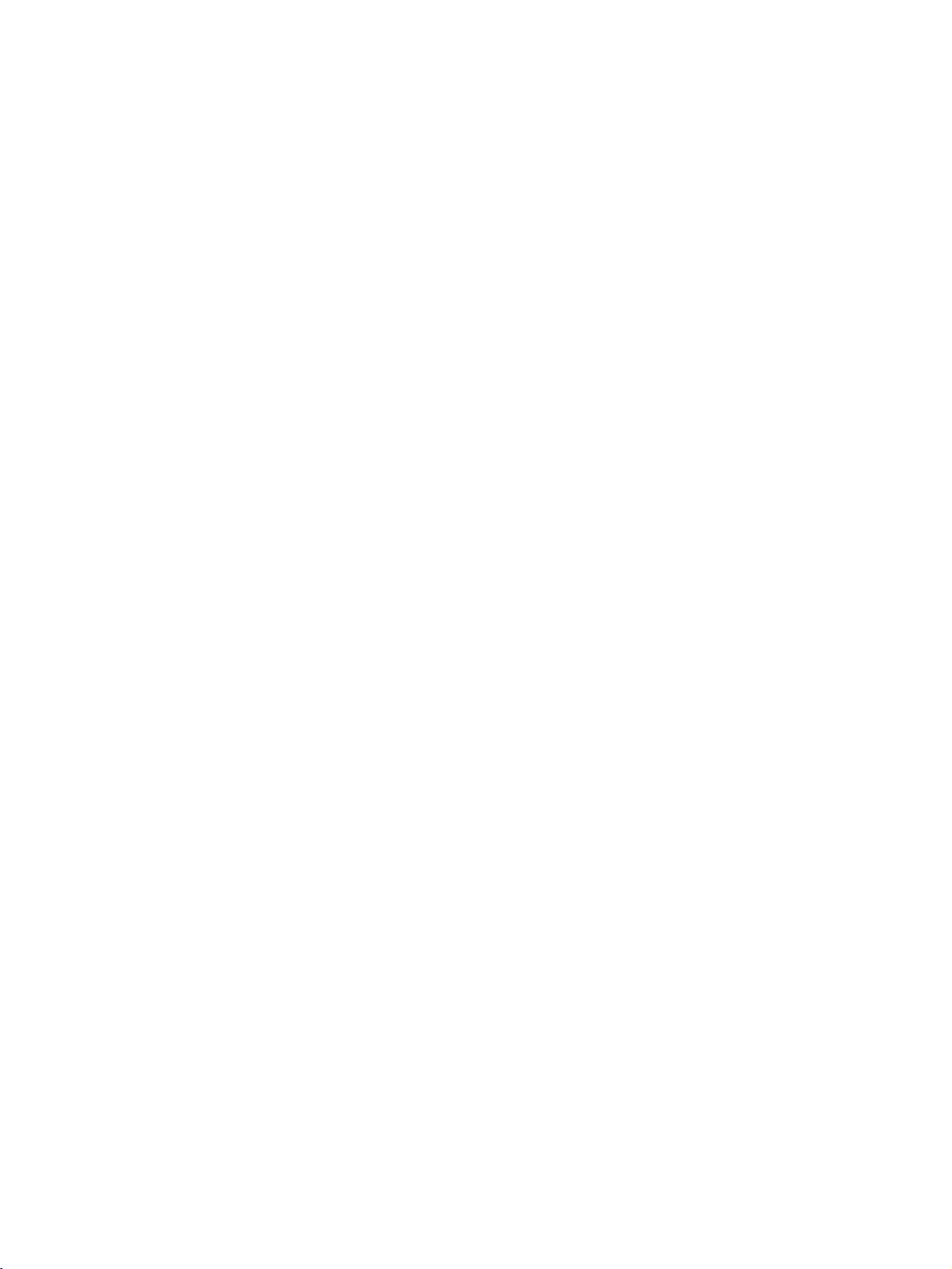
HOW
TO
JOIN
THE
SET
ASSEMBLY
TO
THE
WALL
TO
PRO-
TECT
Set
The
n't
ing
climb
Use
1
(If
*
THE
it
closetothe
up
instructions
fall
over
people.
on
or
the
set
your
Insert
the
SET
shown
when
it
It
will
also
from
hang
1
eye-bolts
has
the
eye-bolts
TUMBLING
wallsothe
below
is
pulled
prevent
the
set.
or
set
brackets/bolts
boltsinthe
or
set
set
doesn't
is
a
safer
in
the
forward
the
set
from
2
eye-bolts
brackets/bolts
fall
over
to
way
set
direction.Itwill
damage
to
fix
the
position
and
tighten
when
the
up
caused
or
set
before
it
set,
prevent
by
to
the
inserting
them
is
pushed
which
is
to
the
fall.
Please
wallasshown
the
eye-bolts,
securely
backwards.
fix
it
set
from
make
1
in
the
in
the
upper
on
the
falling
sure
picture.
loosen
wallsothe
for-ward
that
children
the
holes.
set
and
don't
2
bolts.)
does-
hurt-
INSTALLATION
Secure
2
wall.
the
Match
wall
the
brackets
height
with
the
bolts
of
the
bracket
provided
(not
thatismounted
as
on
parts
the
of
wall.
the
set,
must
purchase
separately)
on
the
3
Use
3
a
sturdy
the
rope
!
NOTE
G
When
G
Use
a
G
To
use
of
the
so
it
moving
set
holder
the
set.
rope
becomes
set
(not
the
set
or
safely
provided
horizontal
to
a
cabinet
make
another
sure
that
as
parts
between
place
is
that
big
the
of
the
undo
and
height
the
the
strong
set,
wall
of
and
ropes
the
must
the
first.
enough
bracket
purchase
set.
for
the
thatismounted
and
to
weight
separately)
size
tie
the
set.
It is
safer
to
tie
of
the
set.
on
the
wall
is
same
as
that
15
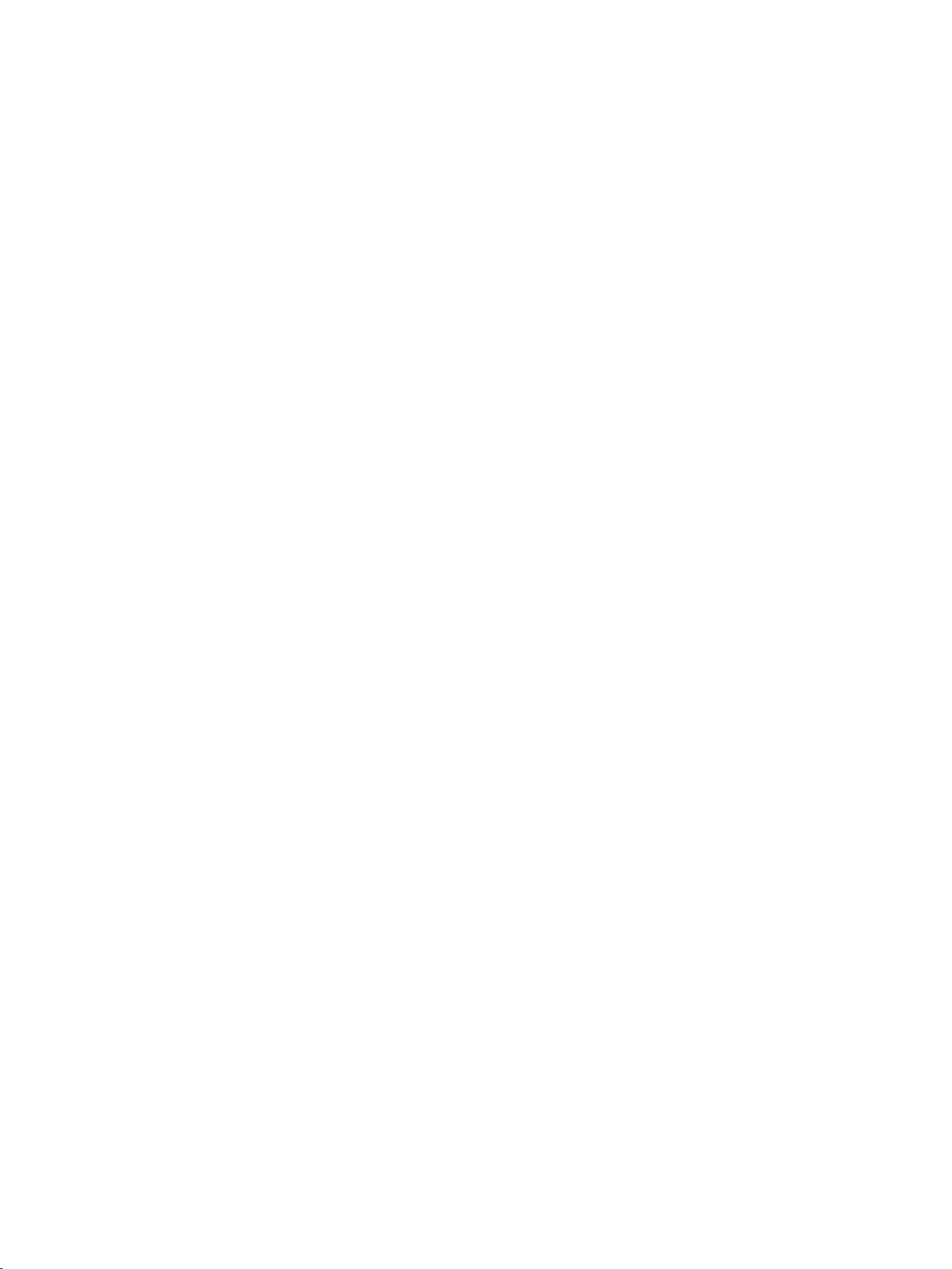
INSTALLATION
STAND
The
The
INSTALLATION
set
can
be
installed
set
is
designed
in
various
to
be
mounted
such
ways
as
horizontally.
on
a
or
on
wall,
a
desktop
etc.
GROUNDING
Ensure
that
possible
have
a
qualified
not
try
wires,
lightening
electric
to
you
ground
connect
shock.
If
electrician
the
unit
or
rods,
the
earth
grounding
install
by
connecting
gas
pipes.
ground
methods
a
separate
wire
it
circuit
to
to
prevent
are
not
breaker.
telephone
possible,
Do
Short-circuit
INSTALLATION
Desktop
For
proper
Pedestal
ventilation,
Installation
allowaclearance
4
inches
of
4"
on
each
side
and
from
the
wall.
4
4
inches
4
inches
inches
Power
Supply
Breaker
16
Wall
For
tions
Mount:
proper
are
ventilation,
available
Horizontal
allowaclearance
from
your
dealer,
installation
of
4"
on
see
the
optional
4
each
Tilt
inches
Only
Remove
installing
side
Wall
and
from
Mounting
4
inches
4
inches
42PC1RR
two
screws
the
wall
the
wall.
Bracket
4
inches
of the
mounting
Detailed
Installation
4
inches
backside
bracket.
installation
and
Setup
of
the
set
instruc-
Guide.
before
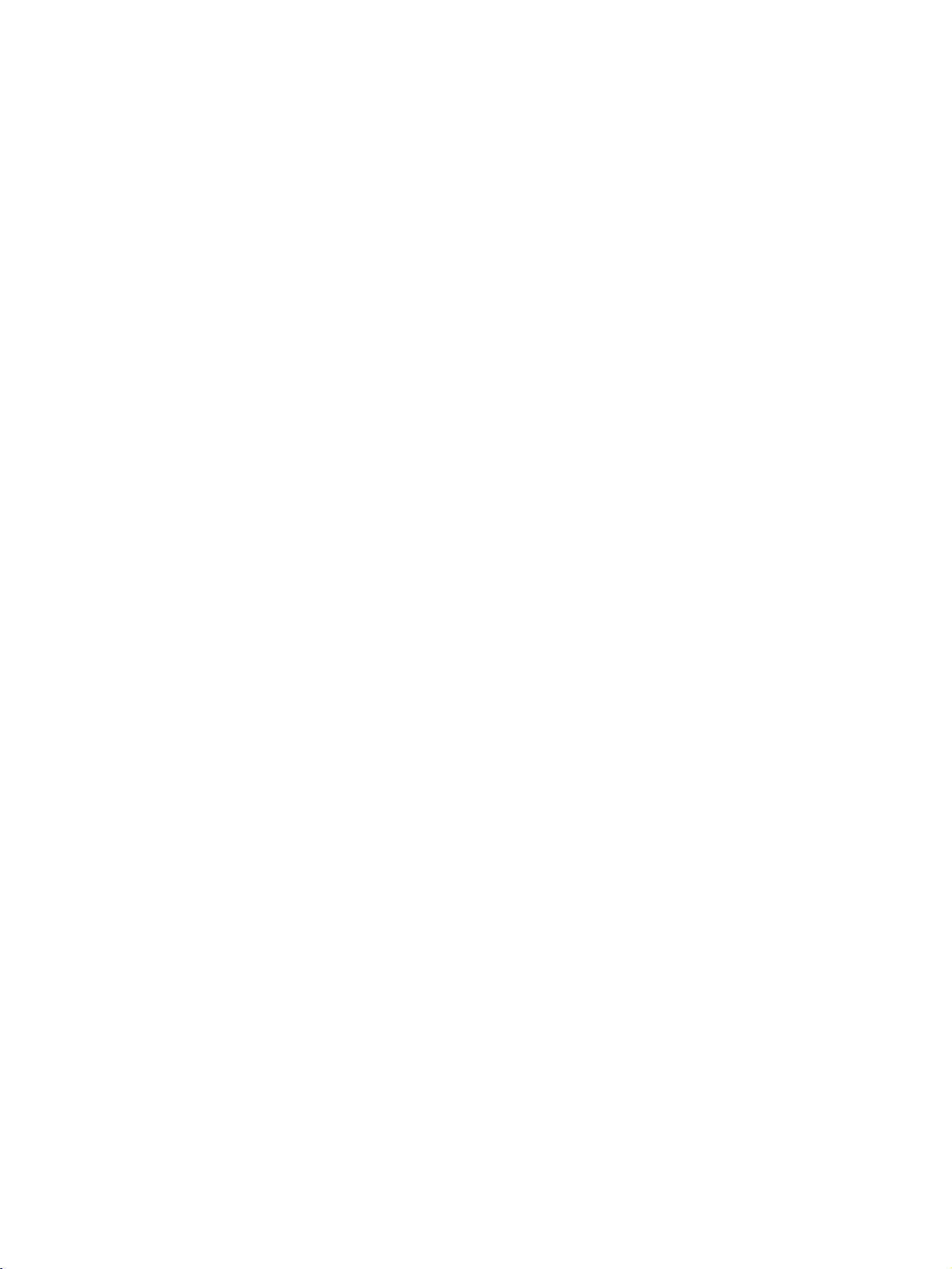
CONNECTIONS
&
SETUP
To
prevent
This
part
ANTENNA
For
optimum
An
antenna
Multi-family
(Connect
the
equipment
of
CONNECTION
damage,
CONNECTION
picture
cable
Dwellings/Apartments
to
wall
VHF
UHF
antenna
Antenna
Antenna
quality,
and
converter
socket)
Outdoor
&
adjust
Wall
never
SETUP
are
Antenna
Antenna
plug
antenna
not
in
any
mainly
direction.
supplied.
Socket
power
use
cords
pictures
RF
Coaxial
until
for
you
the
Wire
have
42PC1RR
(75
finished
ohm)
Turn
clockwise
connecting
50PB2RR
*,
to
all
equipment.
*
.
tighten.
CONNECTIONS & SETUP
Single-family
(Connect
In
install
to
If
antenna
poor
a
the
right.
signal
to
wall
signal
signal
needstobe
signal
Dwellings
jack
areas,
for
amplifier
splitter
/Houses
outdoor
to
get
to
split
for
antenna)
better
the
antenna
for
two
connection.
picture
use an
TVs,
quality,
as
shown
VHF
UHF
Signal
Amplifier
17
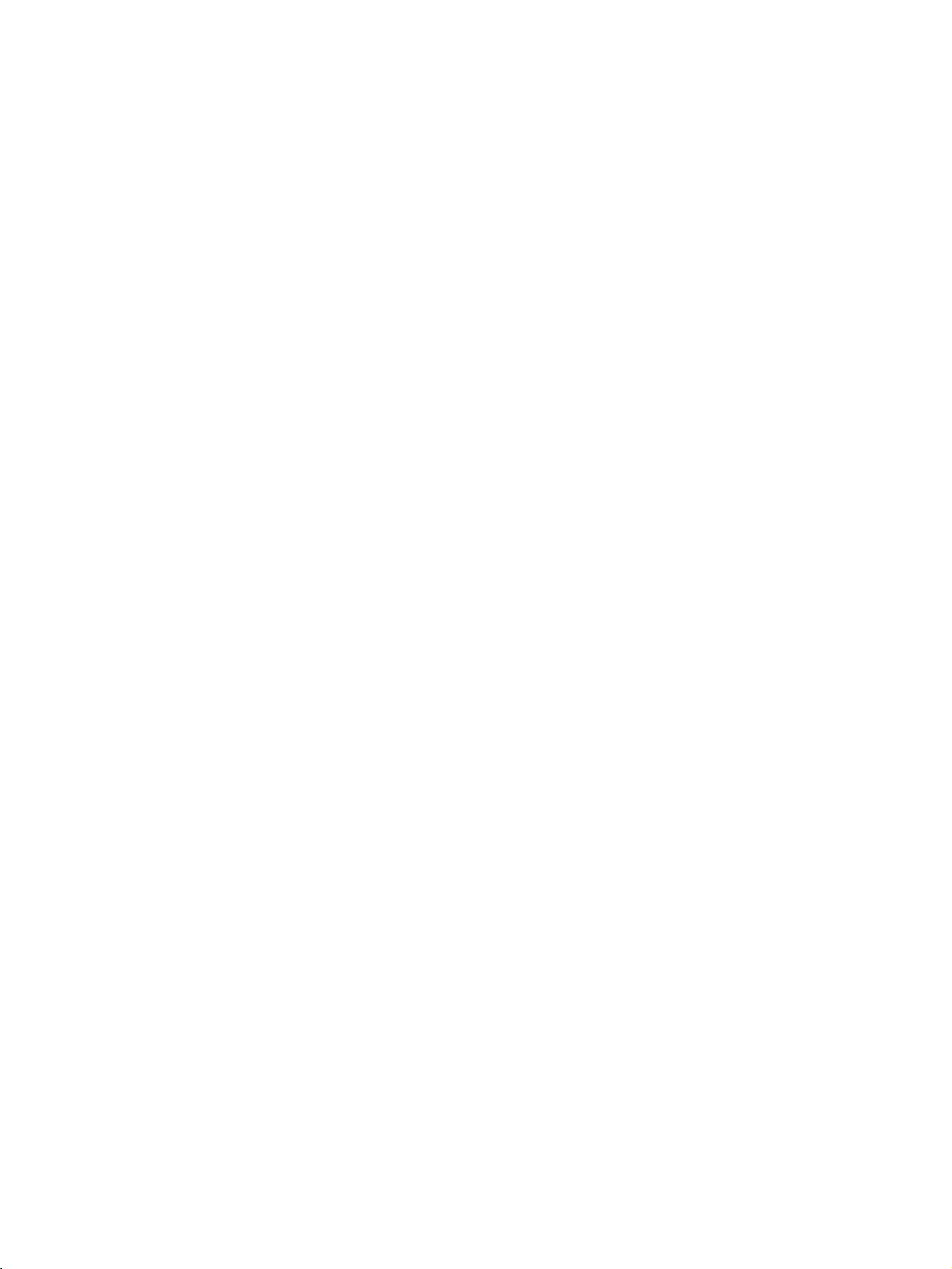
CONNECTIONS
&
SETUP
VCR
SETUP
To
avoid
Typically
the
screen
When
connecting
VARIABLE
AUDIO
OUT
S-VIDEO
picture
a
frozen
may
AV
OUT
MONO
()
AUDIOVIDEO
AVIN1
noise
(interference),
still
picture
remain
visibleonthe
with
an
from
antenna
leave
an
adequate
a
VCR.
If
the
4:3
screen.
2
ANT
IN
ANT
OUT
1
VCR
IN
S-VIDEO
OUT
OUTPUT
SWITCH
AUDIO
VIDEO
(R)
34
(L)
distance
picture
1
Connect
ANTENNA
2
Connect
antenna
3
Press
the
and
between
format
is
the
the
socketofthe
PLAY
the
appropriate
VCR
for
the
the
used;
ANT
IN
socket
antenna
button
programme
viewing.
OUT
VCR
VCR.
fixed
on
cable
on
and
images
of
the
to
the
between
the
VCR
TV.
set.
the
VCR
on
A
and
the
to
NTI
match
the
sides
the
TV
of
N
CONNECTIONS & SETUP
When
connecting
!
NOTE
G
If
you
of
the
with
a
ANT
IN
IN
S-VIDEO
OUT
have
VARIABLE
AUDIO
set.
OUT
OUTPUT
SWITCH
(AUDI
34
OUT
AV
a
mono
ANT
VCR
L)VIEO
1
OUT
MONO
AUD
O
VCR,
RCA
connect
ANTENNA
cable
IN
the
audio
cable
1
Connect
TV
yellow,
red)
2
Insert
PLAY
manual.)
3
Select
button
-
If
source.
from
and
VCR.
Audio
a
on
AV1
on
connected
the
VCR
the
video
the
the
to
AUDIO/VIDEO
Match
the
=
Left
white,
into
tape
VCR.
(Refer
source
input
remote
AV
to
AUDIO
the
jack
the
to
control.
IN2
,
colors
and
VCR
the
using
select
L
MONO
jacks
Audio
VCR
the
AV2
between
(Video
Right
and
owner's
INPUT
jack
=
=
press
input
18
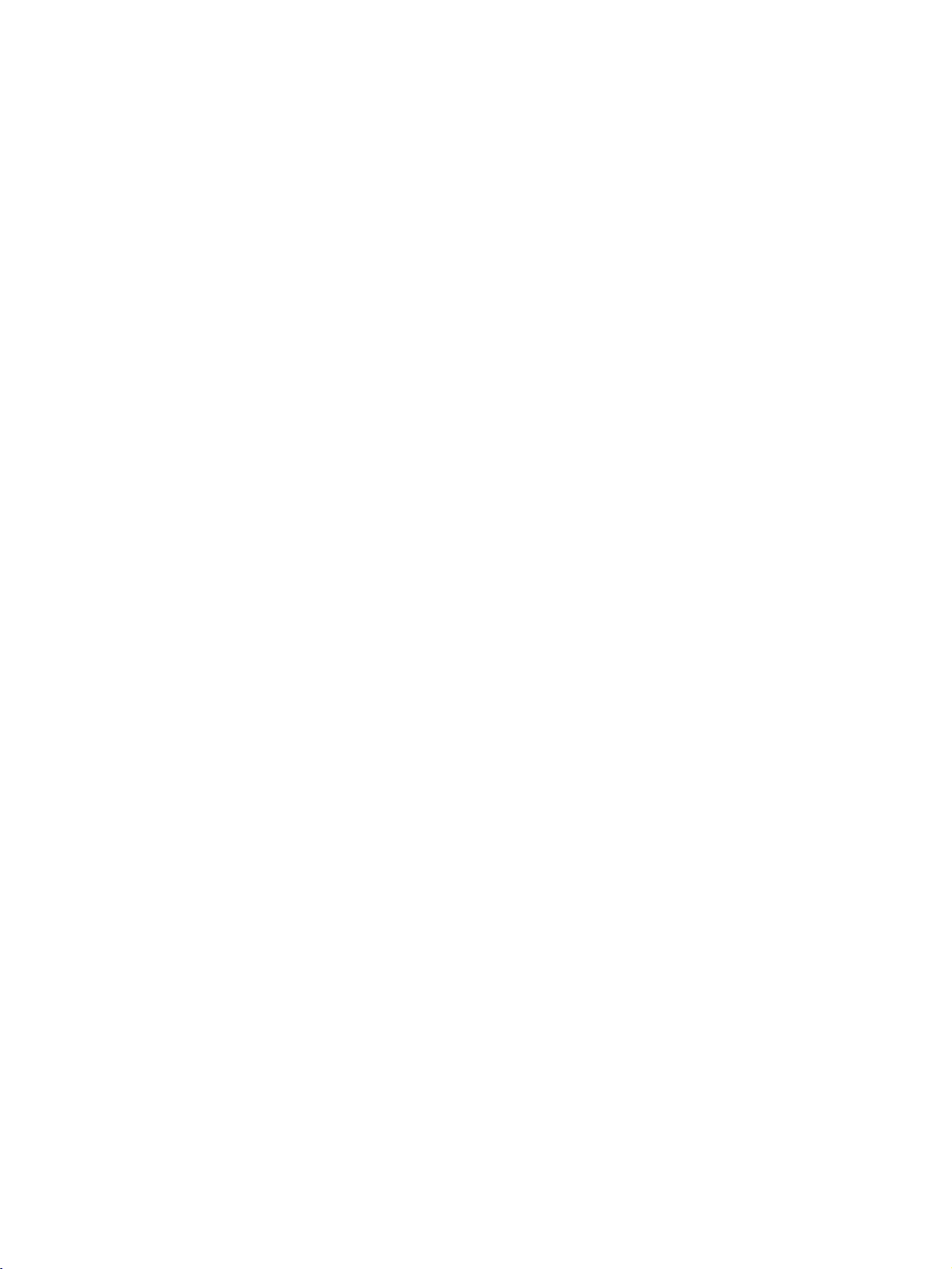
VCR
SETUP
When
!
NOTE
G
If
both
only
connecting
ANT
IN
IN
S-VIDEO
OUT
AUDOOUT
the
O
PUT
SCH
4
1
VAR
ABLE
S-Video
S-Video
OUT
ANT
AUD(L)VEO
AV
with
2
OUT
MONO
and
an
VCR
S-Video
ANTENNA
IN
cable
1
Connect
the
the
S-VIDEO
qualityisimproved;
posite
(RCA
2
3
Connect
AUDIO
Insert
PLAY
on
a
the
input
video
the
manual.)
4
Select
INPUT
AV1
button
S-VIDEO
input
cable)
audio
jacks
tape
VCR.
input
on
output
on
compared
input.
outputs
on
the
into
(Refer
source
the
remote
the
the
to
of
set.
the
of
set.
The
to
normal
the
VCR
VCR
with
control.
the
VCR
and
using
VCR
to
picture
com-
to
the
press
owner's
the
CONNECTIONS & SETUP
VIDEO
can
be
sockets
received.
have
been connected
to
the
S-VHS
VCR
simultaneousiy.
19
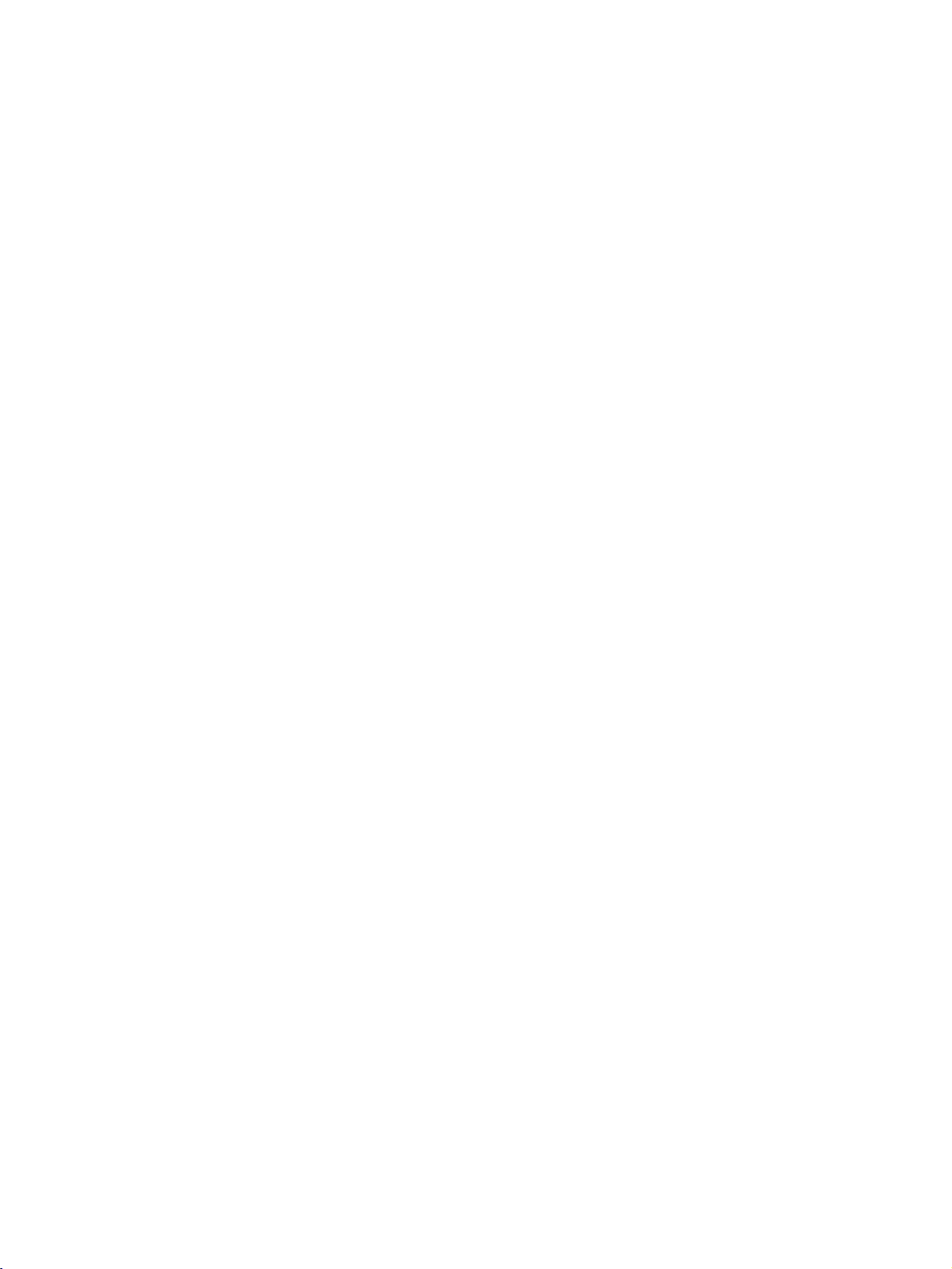
CONNECTIONS
&
SETUP
EXTERNAL
Camcorder
Video
Game
Set
EQUIPMENT
1
AUDIO
RL
VIDEO
CONNECTIONS
1
Connect
S-V
AUDIO
VIDEO
DEO
TV
colors
Audio
2
Select
INP
-
If
input
3
Operate
Refertoexternal
the
and
external
(Video
Right
AV2
U T
button
connected
source.
the
AUDIO/VIDEO
equipment.
=
=
red).
input
to
yellow,
on
AV
the
Audio
source
remote
IN1
corresponding
equipment
jacks
Match
Left
with
control.
input,
external
operating
between
the
=
white,
using
AV1
select
equipment.
guide.
jack
and
the
CONNECTIONS & SETUP
EXTERNAL
Use
to
connected
Analog
Stereo
STEREO
eitheranexternal
TV
AV
VIDEO
S
VIDEO
AVIN1
1
Amplifier
Back
OUT
or
amplifier,
panel
addasub-woofer
1
Connect
VARIABLE
the
2
Set
up your
amplifier,
with
the
?
MONO
()
AUDIO
When
ments,
turn
to
the
input
speakers
according
amplifier.
connecting
such
the
TV
surround
your
of
jack
AUDIO
through
to
the
with
as
amplifiersorspeakers,
speakers
off.
sound
the
stereo's
OUT
jacks
your
instructions
external
system.
amplifier
on
the
analog
provided
audio
to
set.
stereo
equip-
please
20
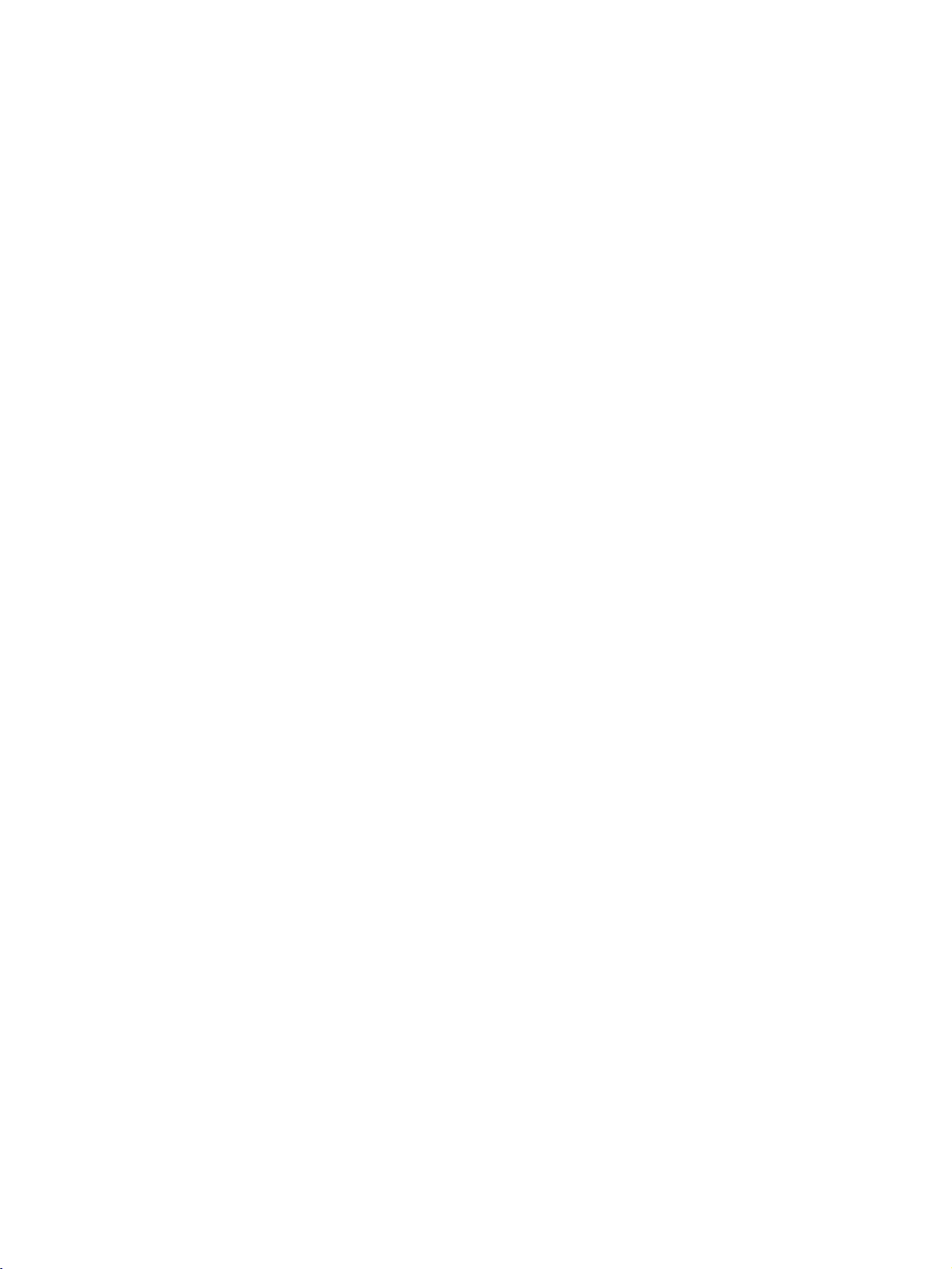
DVD
SETUP
When
When
connecting
DVD
VARIABLE
AUDIO
OUT
connecting
(C
&S
with
a
S-Video
AUDIO
S-VIDEO
(R)
(L)
2
1
AV
OUT
MONO
VIN1
ANTENNA
cable
1
Connect
S-VIDEO
2
Connect
AUDIO
3
Turn
4
Select
IN
button
5
Refer
instructions.
the
S-VIDEO
input
the
audio
input
jacks
on
the
DVD
AV1
input
on
the
remote
to
the
DVD
on
the
outputs
on
player,
source
control.
player's
output
the
of
set.
of
the
set.
insertaDVD.
with
using
manual
the
DVD
DVD
the
for
operating
to
to
INPUT
the
the
CONNECTIONS & SETUP
with
a
HDMI
RGB
AUDIO
(RGB/DVI)
CONTROL
IN
(PC/DTV)
REMOTE
HDMI/
DVI
IN
L
CE)
cable
1
Connect
RGB
IN
HDMI
2
Select
INP
U T
DVI
HDMI
button
the
IN
HDMI
DVI
on
jack
the
output
on
the
input
remote
set.
source
of
the
control.
with
DVD
to
using
the
the
DVD
!
G
Set
G
If
to
G
If
To
HDMI
NOTE
can
receive
the
DVD
1280x720p.
the
DVD
the
get
1
OUTPUT
the
supports
does
best
picture
not
video
Auto
support
and
audio
HDMI
Auto
quality,
signal
function,
HDMI,
adjust
3
Refer
instructions.
simultaneously
the
DVD
need
you
the
output
to
the
DVD
with
using
set
resolution
the
output
output
to
resolutionofthe
player's
a
HDMI
will
resolution
DVD
to
manual
for
cable.
be
automatically
appropriately.
1280x720p.
operating
set
21
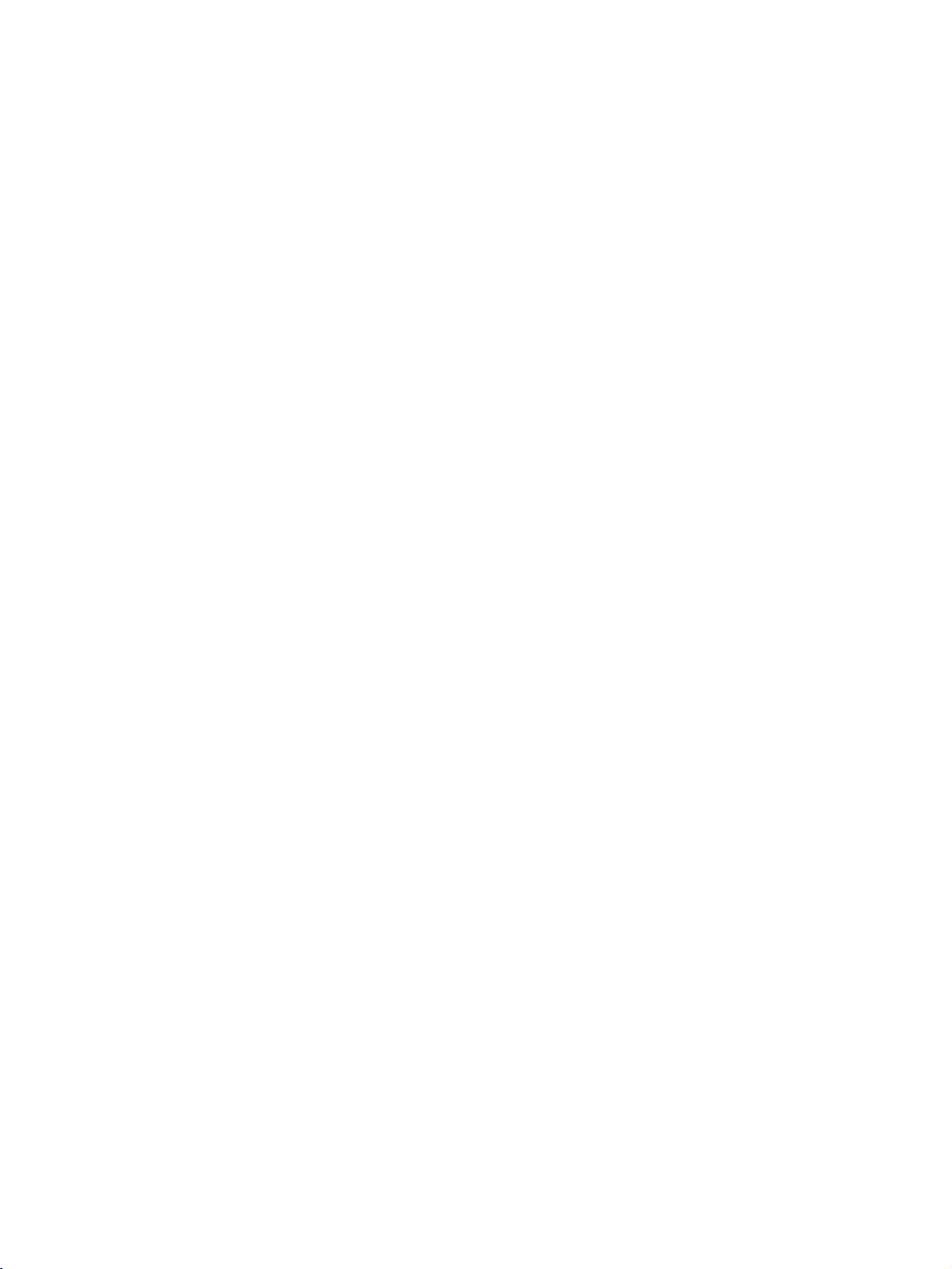
CONNECTIONS
&
SETUP
DVD
When
CONNECTIONS & SETUP
SETUP
connecting
DVD
B R
1
with
a
AUDIO
(R)
2
component
(L)
cable
1
Connect
DVD
on
the
2
Connect
COMPONENT
3
Turn
4
Select
source
remote
5
Refertothe
instructions.
!
G
Component
To
player
shown
the
to
the
set.
the
on
the
Component1
with
control.
NOTE
better
get
to
below.
video
COMPONENT
audio
IN
DVD
player,
using
DVD
player's
picture
the
component
outputs
outputs
AUDIO
the
Input
(Y,
of
insertaDVD.
or
Component2
INP
U T
manual
ports
quality,
input
PB,
IN
VIDEO
the
jacks
button
for
connect
PR)
DVD
on
the
on
operating
ports
of
the
jacks
to
the
set.
input
the
a
DVD
as
Component
Video
on
ports
output
DVD
on
ports
player
the
YPB
SET
Y
Y
Y
Y
PR
Pr
Pb
R-Y
B-Y
Cr
Cb
PR
PB
22
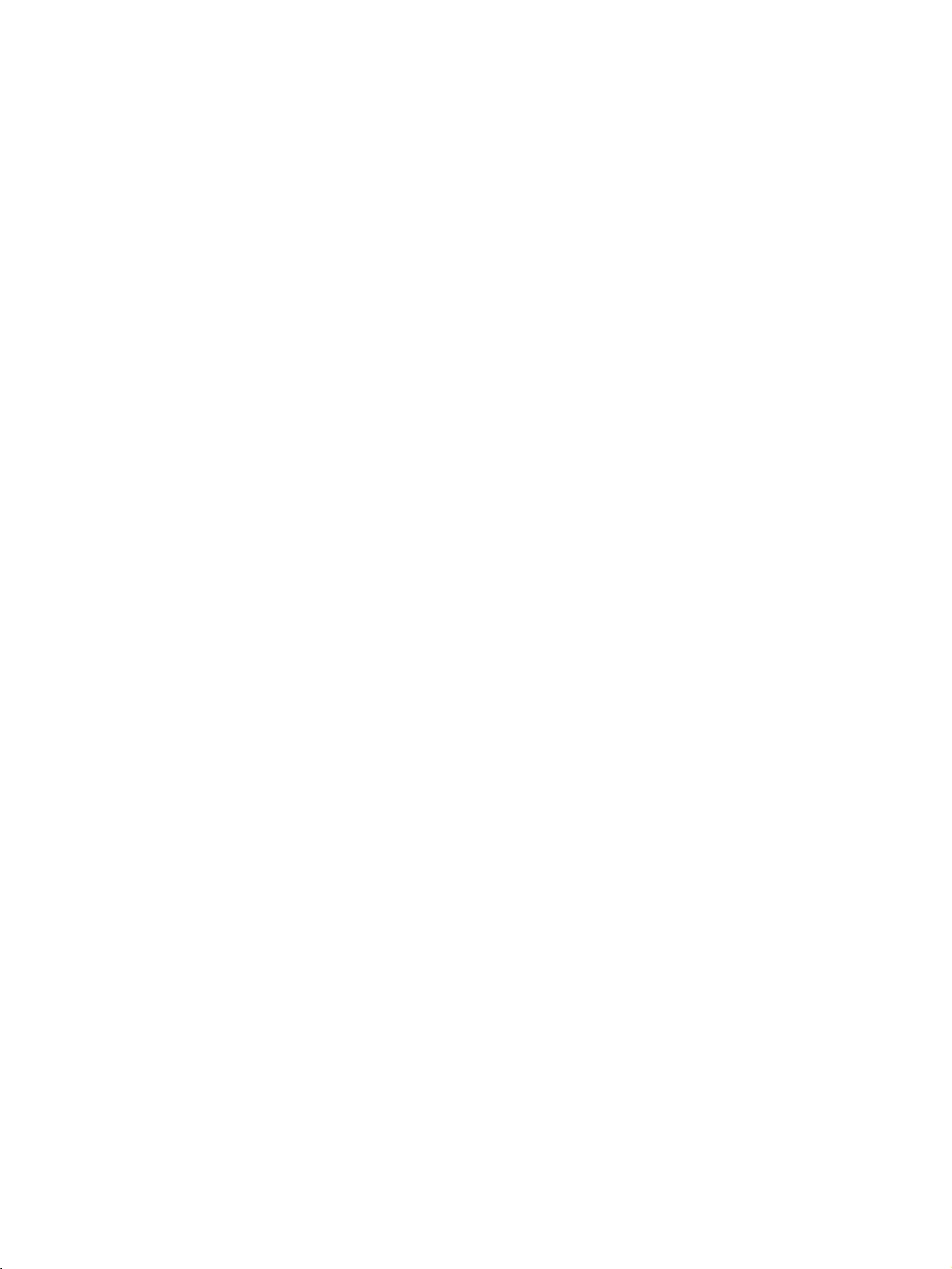
STB(SET-TOP
This
set
can
you
as
do
shown
receive
receive
below.
Digital
Digital
BOX)
Over-the-air/Cable
signals
from
SETUP
a
digital
signals
set-top
without
boxorother
an
external
digital
digital
external
set-top
device,
box.
However,
refertothe
if
figure
When
When
connecting
AUDIO
(R)
(L)
2
AU IO
(RG
DVI)
connecting
withaD-sub
RGB-DTV
OUTPUT
1
REMOTE
CONTROL
IN
with
a
HDMI/
AUDIO
DVI
IN
(RGB/DVI)
L
(C
&S
CE)
HDMI
RGB
REMOTE
CONTROL
Digital
Set-top
Box
IN
RGB
(PC/DTV)
IN
15
cable
pin
cable
1
Connect
boxtothe
2
Connect
to
3
Turn
owner's
4
Select
INP
1
Connect
top
2
Select
INPUT
the
AUDIO
the
on
the
manual
RGB
U T
button
boxtothe
HDMI
button
RGB
the
digital
the
RGB
audio
input
on
HDMI
HDMI
DVI
output
IN
(RGB
for
source
on
(PC
outputs
DVI)
set-top
the
digital
the
remote
output
DVI
input
the
remote
of
DTV)
with
source
the
of
jack
box.
of
IN
digital
jack
the
set-top
on
(Refer
set-top
using
control.
the
jack
with
control.
set-top
on
the
the
set.
to
the
box.)
the
digital
on
the
using
set.
box
CONNECTIONS & SETUP
set-
set.
the
!
NOTE
G
Set
can
receive
G
If
the
digital
box
will
be
G
If
the
digital
appropriately.
box
to
1280x720p.
1
the
Digital
video
box
HDMI
OUTPUT
set-top
automatically
set-top
box does
To
get
the
Set-top
and
audio
supports
set
to
not
best
picture
Box
signal
Auto
HDMI
1280x720p.
support
quality,
3
Turn
on
owner's
simultaneously
function,
Auto
adjust
HDMI,
the
output
you
output
the
digital
manual
with
for
using
resolutionofthe
need
to
resolutionofthe
set-top
the
a
HDMI
set
the
box.
digital
cable.
output
(Refer
set-top
digital
resolution
digital
to
box.)
set-top
set-top
the
23
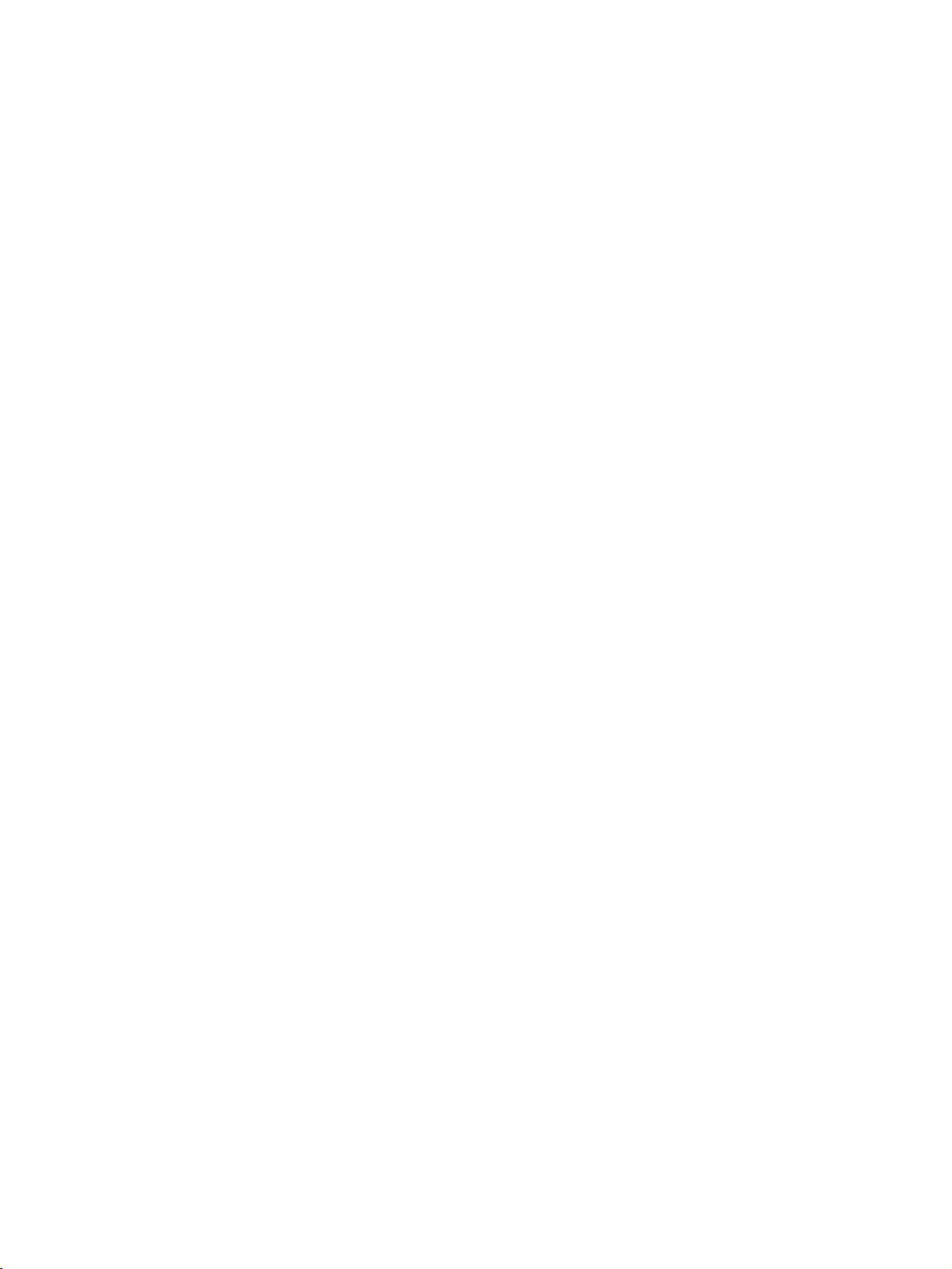
CONNECTIONS
&
SETUP
a
component
Box
Yes
Yes
SETUP
RGB-DTV
Yes
cable
1
Connect
set-top
on
2
Connect
to
3
Turn
manual
4
Select
with
HDMI-DTV
No
Yes
the
set.
COMPONENT
the
on
Component1
using
No
the
video
boxtothe
the
audio
the
digital
for
the
INP
the
outputs
COMPONENT
output
set-top
digital
U T
of
IN
AUDIO
box.
set-top
or
Component2
button
(Y,
the
box.)
on
PB,
PR)
IN
digital
jacks
(Refer
the
remote
of
VIDEO
to
input
the
digital
set-top
on
the
the
owner's
source
control.
jacks
box
set.
STB(SET-TOP
When
CONNECTIONS & SETUP
connecting
Digital
!
NOTE
Signal
480i/576i
480p/576p/720p/1080i
B
1
BOX)
with
Set-top
R
AUDIO
(R)
2
(L)
Component
When
Digital
Box
connecting
Set-top
!
NOTE
G
If
the
digital
is
necessary.
G
If
the
digital
box
the
will
digital
box
to
top
G
If
appropriately.
top
with
HDMI/
DVI
(C
&S
DVI
AUDIO
IN
(RGB/DVI)
L
CE)
1
AUDIO
OUTPUT
(R)
set-top
set-top
be
automatically
set-top
To
get
1280x720p.
a
2
box
box
box
HDMI
RGB
REMOTE
CONTROLIN
(L)
the
IN
to
RGB
(PC/DTV)
has
a
DVI
supports
set
does
not
best
picture
DVI
cable
output
Auto
to
1280x720p.
support
quality,
1
2
3
4
DVI
Connect
the
Connect
AUDIO
Turn
manual
Select
INP
and
Auto
HDMI
on
the
for
HDMI
U T
button
no
HDMI
function,
DVI,
adjust
the
the
(RGB
the
the
you
the
DVI
output
DVI
IN
audio
DVI)
digital
digital
DVI
on
output,
output
need
output
of
the
on
jack
outputs
set-top
the
to
resolutionofthe
the
of
on
jack
box.
set-top
input
a
resolutionofthe
box.)
source
remote
separated
set
the
digital
set.
the
set-top
the
set.
(Refer
control.
audio
output
set-top
box
to
the
with
connection
digital
resolution
digital
owner's
using
set-
set-
box
to
to
the
the
24
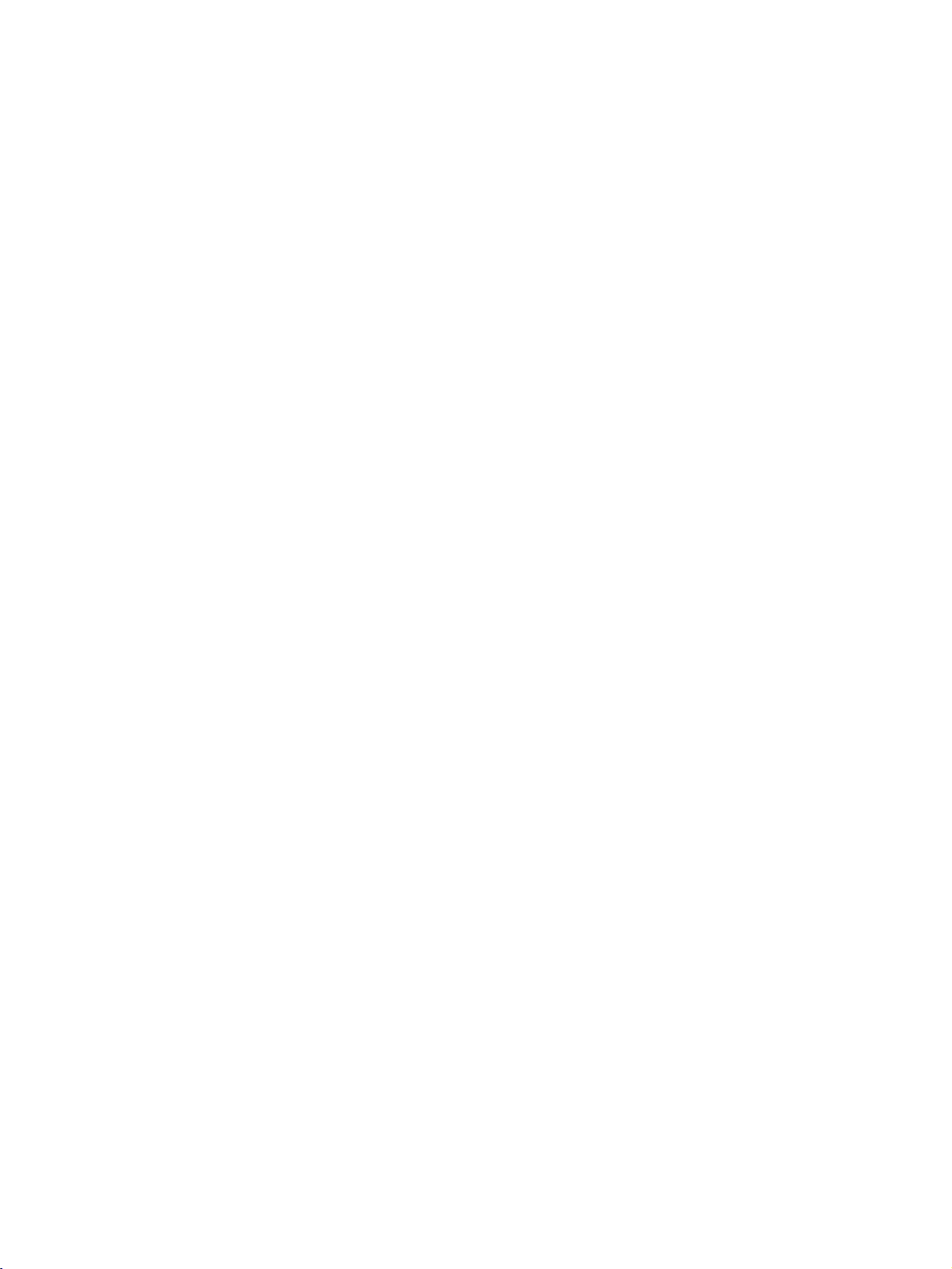
PC
This
SETUP
set
provides
Plug
and
Play
capability,
meaning
that
the
PC
adjusts
automatically
to
the
set's
settings.
When
When
connecting
AUDIO
(R)
(L)
2
AU
(RG
connecting
withaD-sub
RGB-DTV
OUTPUT
1
IO
DVI)
REMOTE
CONTROL
IN
with
a
HDMI/
DVI
(C
&S
AUDIO
IN
(RGB/DVI)
L
CE)
1
pin
cable
1
2
3
4
Connect
RGB
Connect
AUDIO
Turn
Select
INPUT
the
RGB
IN
(PC
the
(RGB
on
the
PC
RGB
button
DTV)
audio
and
input
on
output
outputs
DVI)
the
the
jack
jack
set.
source
remote
of
on
on
the
the
of
the
the
with
control.
PC
set.
set.
to
PC
using
the
to
the
the
15
PC
CONNECTIONS & SETUP
HDMI
RGB
2
CONTROL
to
DVI
cable
1
Connect
HDMI
IN
RGB
(PC/DTV)
REMOTE
IN
2
3
Connect
AUDIO
Turn
the
DVI
PC
IN
audio
and
output
jack
outputs
DVI)
the
DVI
the
(RGB
on
the
on
the
jack
set.
on
of
set.
of
the
the
the
PC
set.
to
the
PC
to
the
4
OUTPUT
a
DVI
not
picture
AUDIO
(R)
output
support
60Hz.
DVI
!
NOTE
G
If
the
PC
has
G
If
the
PC
does
the
get
tion
best
to
1024x768,
PC
(L)
and
Auto
quality,
no
DVI,
adjust
HDMI
the
you
output
output,
need
resolution
to
Select
INPUT
a
separated
set
the
HDMI
button
of
audio
output
PC
DVI
input
on
the
connection
resolution
graphics
source
remote
control.
is
appropriately.
card's
output
with
using
necessary.
resolu-
the
To
25
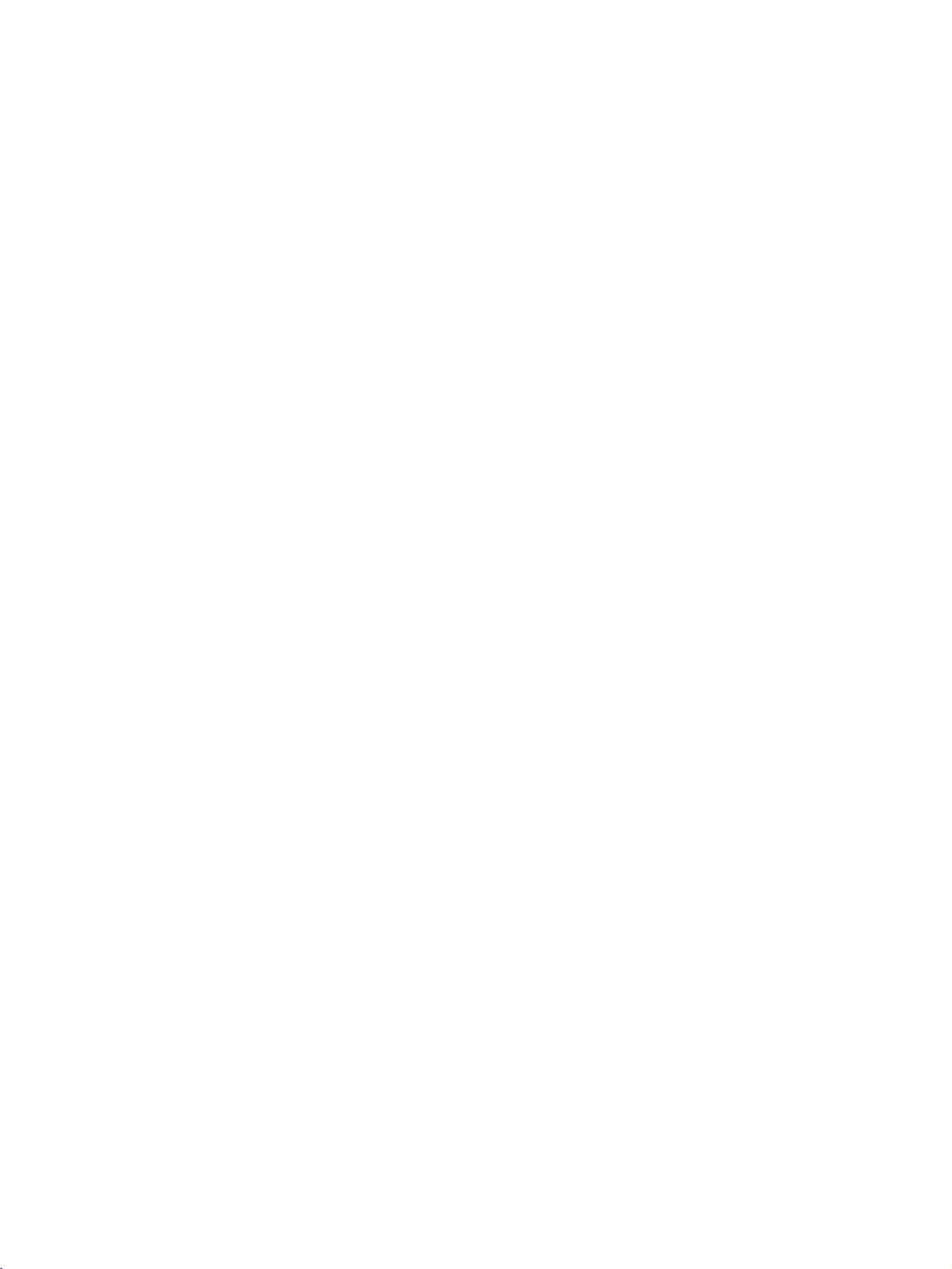
CONNECTIONS
!
NOTE
&
SETUP
To
G
the
Avoid
G
a
become
a
screen
Connect
G
port
PC
There
G
tion,
mode.
tion
or
menu
of
change
manufacturer
The
G
Horizontal
In
G
CONNECTIONS & SETUP
using
provide
In
G
using
provide
If
the
G
no
Connect
G
port
set
of
vivid
enjoy
set.
keeping
long
period
permanently
saver
PC
to
of
the
set;
accordingly.
vertical
or
adjust
the
42PC1RR/50PB2RR
37LC2RR/42LC2RR
resolution
picture
of
or
the
be
might
pattern,
Change
change
the
until
the
PC
graphic
the
PC
of
synchronization
and
1024x768,
the
best
1360x768,
the
best
on
the
signal
the
PC
the
signal
PC
to
the
fixed
of
the
and
image
time.
imprinted
possible.
RGB
picture
a
when
change
noise
contrast
the
PC
the
refresh
brightness
picture
card
graphic
the
PC
Vertical
60Hz
picture
60Hz
picture
of
PC
the
set.
cable
to
the
cable
HDMI/DVI
sound,
on
the
The
(PC/DTV)
the
resolution
according
mode
into
rate
and
is
clean.Ifthe
can
card
or
or
graphic
input
frequencies
models,
for
the
quality.
models,
for
the
quality.
is
over
UXGA,
from
RGB
from
the
(PC/DTV)
the
HDMI
port
connect
set's
fixed
image
on
the
screen;
or
HDMI/DVI
to
some
brightness
another
into
another
contrast
refresh
not
be
consult
card.
waveform
are
we
recommend
PC
mode,
we
recommend
PC
mode,
there
monitor
port
output
on
the
a
PC
screen
for
may
use
output
resolu-
in
PC
resolu-
rate
on
the
rate
changed,
it
to
the
for
separate.
they
they
will
output
of
the
port
set.
to
of
be
Connect
G
Audio
included
If
G
This
G
set
DDC
using
DDC
G
HDMI
If
G
functionally.
If
G
and
of
the
If
G
digital
RGB
Play
DOS
G
card
When
G
might
using
picture
In
G
PC
-
PC
/
-
input
a
using
set
provides
protocol.
this
protocol
(Digital
required,
graphic
digital
either
PC
on
graphic
RGB
or
HDMI;
automatically
mode
if
you
you
be
under
quality.
HDMI/DVI
RGB,
or
DTV
:
640x480,
858x480,
DTV
:
480p/720p,
uses
the
audio
on
with
sound
card
RGB
cardonthe
a
the
the
set).
card,
a
VESA
EDID
data
The
PC
set.
is
preset
mode.
RGB)
the
adjust
on
the
RGB
simultaneously,
(PC/DTV)
the
set.
simultaneously,
use
use
noise
5m
mode
60Hz
may
60Hz
(the
a
other
by
not
HDMI
too
on
of
the
input
when
/
720x480,
/
1280x720,
60Hz
cable
set.
adjust
Plug
to
adjusts
for
settings
PC
does
or
PC
does
mode
the
set.)
work
to
long
the
screen.
cable.
sources,
the
from
the
the
cables
PC
sound
Play
PC
(Audio
and
automatically
RGB
(Analog
for
not
output
connect
HDMI/DVI
output
set
the
is
set
depending
DVI
cable.
RGB-PC
We
It
provides
you
below
signals
60Hz
/
60Hz
PC
as
required.
Solution.
system
and
Plug
only
to
analog
set
to
to
Plug
on
cable,
recommend
the
can
select
are
848x480,
to
the
are
not
The
with
when
RGB),
Play
analog
one
display
and
either
and
video
there
best
the
input;
60Hz
a
26
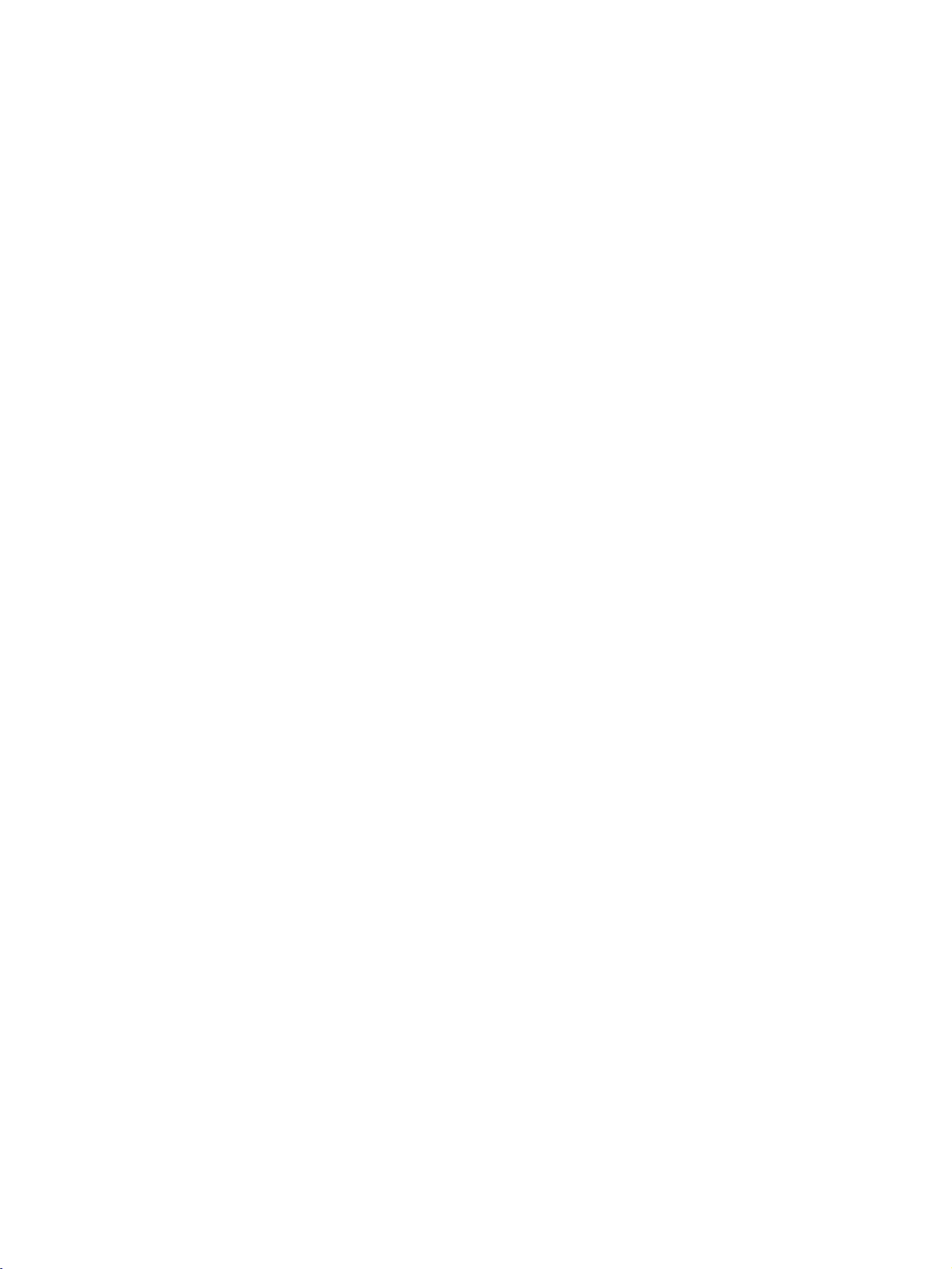
Supported
(37LC2RR
Display
42LC2RR
*,
Resolution
*
)
(RGB
50PB2RR
Resolution
*
)
(RGB
HDMI
/
mode)
Supported
(42PC1RR
Display
*,
HDMI
/
mode)
Resolution
720x400
640x480
800x600
832x624
1024x768
1280x768
1360x768
1366x768
Horizontal
Frequency(KHz)
31.468
31.469
684
37.
37.879
46.875
49.725
48.363
56.47
60.123
47.
776
47.
720
47.
720
Vertical
Frequency(Hz)
70.8
59.94
75.00
60.31
75.00
74.55
60.00
70.00
75.029
59.870
59.799
59.799
Resolution
640x350
720x400
640x480
848x480
852x480
800x600
Horizontal
Frequency(KHz)
31.468
861
37.
31.469
37.927
31.469
35.000
861
37.
37.500
43.269
31.500
37.799
39.375
31.500
37.799
39.375
35.156
37.
879
48.077
46.875
53.674
Vertical
Frequency(Hz)
70.09
85.08
70.08
85.03
59.94
66.66
72.80
75.00
85.00
60.00
70.00
75.00
60.00
70.00
75.00
56.25
60.31
72.18
75.00
85.06
CONNECTIONS & SETUP
832x624
1024x768
1360x768
1366x768
1152x864
1280x768
49.725
48.363
56.476
60.023
47.700
47.700
54.348
47.
776
74.55
60.00
70.06
75.02
60.00
60.00
60.05
59.87
27
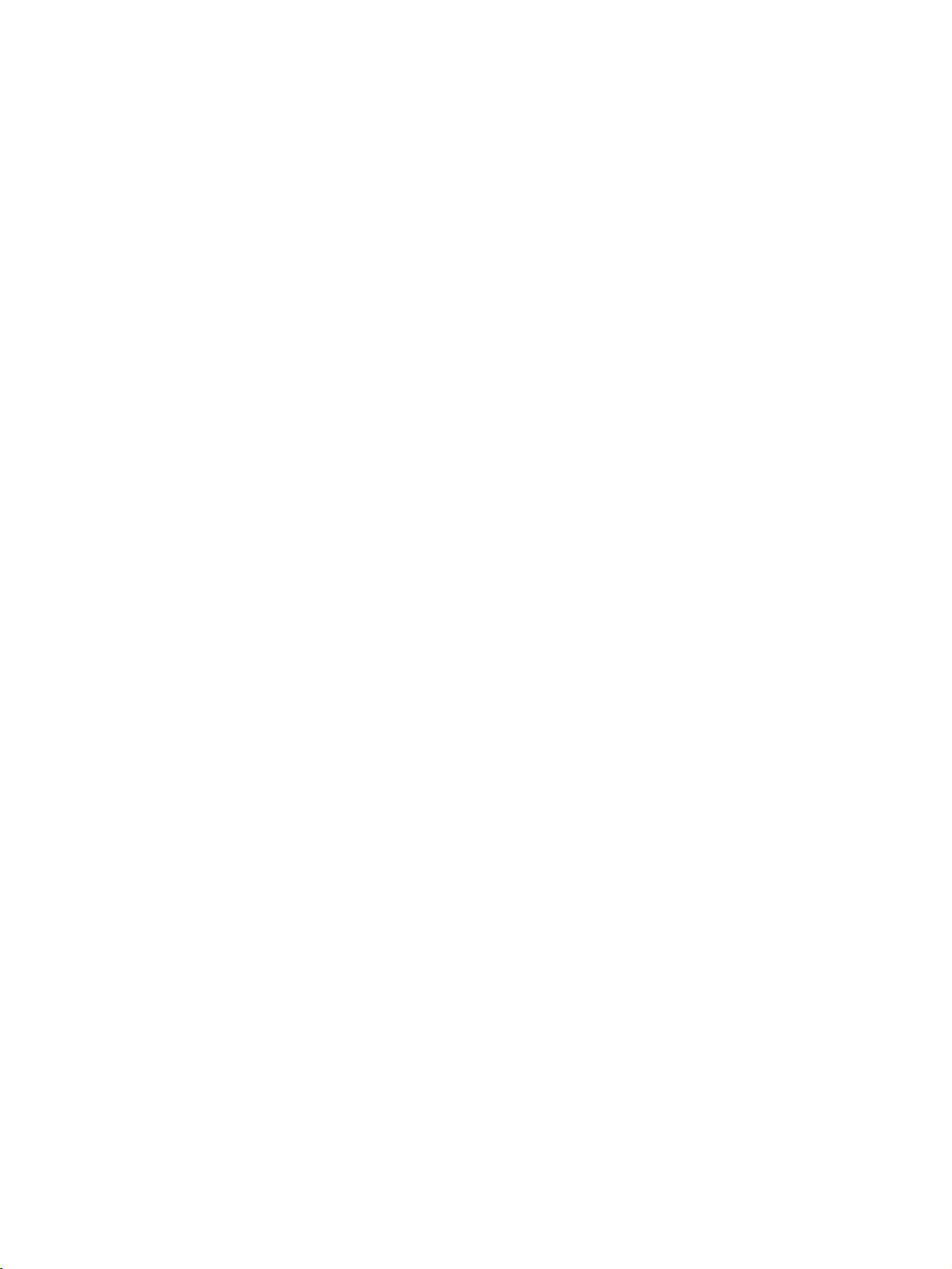
BASIC
OPERATION
TURNING
If
your
set
Turning
First,
1
At
this
In
PR
POWER
BER
switch
Volume
Press
1
If
you
2
You
3
VOL
THE
willbeturned
the
set
on
connect
standby
DE
moment,
,
power
mode
button
INPUT
the
to
buttononthe
on.
Adjustment
VOL
the
want
can
DE
to
cancel
DE
switch
this
III
or
SET
on,
you
cord
set
turn
on
MULTIMEDIA
,
remote
button
the
function
button.
ON
willbeable
correctly.
switches
set
on,
the
set
or
control
to
sound
off,
by
to
to
standby
the
press
the
press
PR
,
and
the
adjust
press
pressing
DE
then
the
the
use
mode.
the
volume.
M
M
its
,
,
U T
U T
features.
INPUT
NUM-
set
will
E
button.
E,
M
TIME
SHIFT
P
POWER
V
T
O
I
D
U
TIME
U
N
E
P
-
R
P
IP
P
R
MUTE
INPUT
,
A
P
I
VOL
DVD
MODE
CABLE
MACHINE
OK
+
MULTIMEDIA
V
C
R
S
T
B
M
A
R
K
L
I
V
E
T
V
E
X
I
T
TIME
SHIFT
T
U
P
I
N
P
I
P
P
A
W
S
PR
TEXT
BASIC OPERATION
Programme
Press
1
the
gramme
On-Screen
-
The
menus
First
select
Press
1
2
3
4
the
the
SPECIAL
Press
theGbutton
Language
Press
theGbutton
desired
your
menus
Press
the
selection
PR
DE
number.
Menu
can
be
shown
your
language.
MENU
menu.
.
language.
willbeshown
EXIT
or
Language
on
the
button
and
and
then
and
then
From
in
the
button
to
NUMBER
screen
then
use
use
this
language
return
buttontoselect
Selection
in
the
use
DE
DE
DE
on,
point
of
to
normal
a
(option)
selected
buttontoselect
buttontoselect
buttontoselect
the
your
TV
language.
on-screen
choice.
viewing.
pro-
!
NOTE
G
If
you
vacation,
plug
LIST
SIZE
POSITION
REVEAL
HOLD
?
PIP
ARC
intendtobe
disconnect
from
wall
INDEX
SLEEP
I/II
power
Q.VIEW
away
TIME
FAV
the
outlet.
on
power
28
