LG 49XS2B-B Owner’s Manual
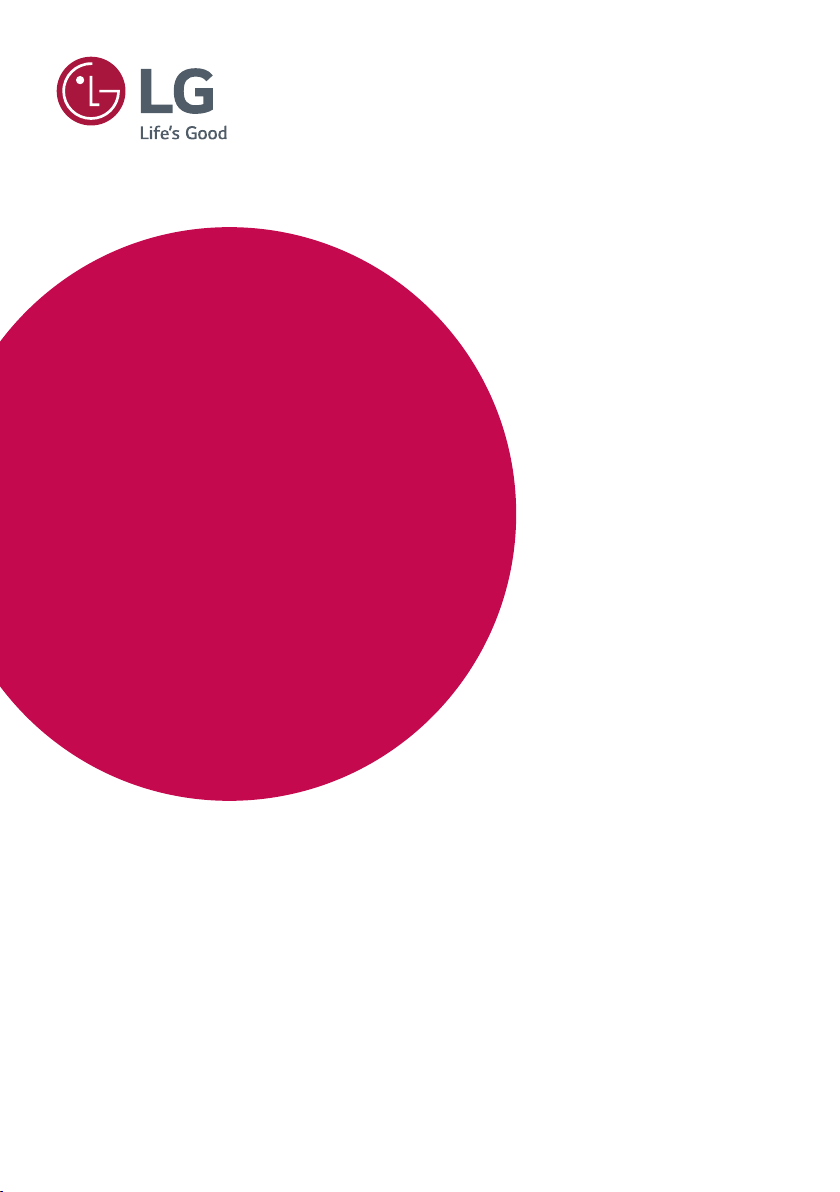
OWNER’S MANUAL
LG Digital
Signage
(MONITOR SIGNAGE)
Please read this manual carefully before operating your set and retain it for future
reference.
49XF2B 49XS2B
55XF2B 55XS2B
www.lg.com
Copyright © 2017 LG Electronics Inc. All Rights Reserved.
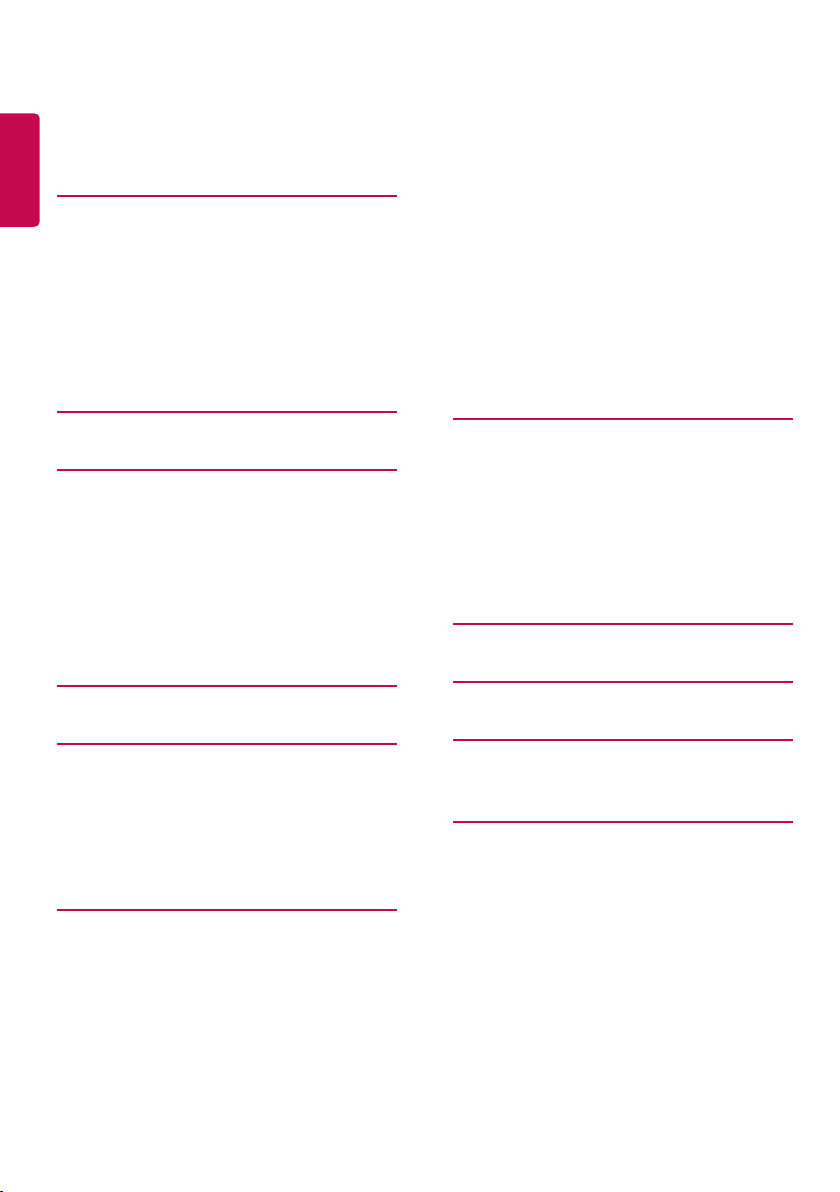
2
ENGLISH
TABLE OF CONTENTS
3 SAFETY PRECAUTIONS
3 Precautions In Installing the Product
4 Precautions to the AC Adapter and
Electrical Power
5 Precautions In Moving the Product
5 Precautions In Using the Product
5 Mounting on a Wall
6 LICENSES
7 ASSEMBLY AND PREPARATION
7 Optional Accessories
8 Parts and Buttons
9 Portrait Layout
10 Attaching and removing the LG Logo
Bracket
11 Installing on a Wall
13 REMOTE CONTROL
15 MAKING CONNECTIONS
22 - Viewing Videos
23 - Viewing Photos
23 - Listening to Music
23 - Settings
24 SuperSign Contents
24 Information
24 File Manager
25 PICTURE ID Settings
26 USER SETTINGS
26 Main Menu Settings
26 - Quick Settings
27 - Picture Settings
31 - Sound Settings
32 - Network Settings
34 - General Settings
36 TROUBLESHOOTING
39 PRODUCT SPECIFICATIONS
43 IR CODES
15 Connecting to a PC
15 External Device Connection
16 Daisy Chain Monitors
17 Using the Input List
17 ENTERTAINMENT
17 Using My Media
17 - Connecting USB Storage Devices
19 - Files Supported by My Media
45 TO CONTROL MULTIPLE
PRODUCTS
45 Connecting the Cable
45 RS-232C Configurations
45 Communication Parameter
46 Command Reference List
48 Transmission/Reception Protocol
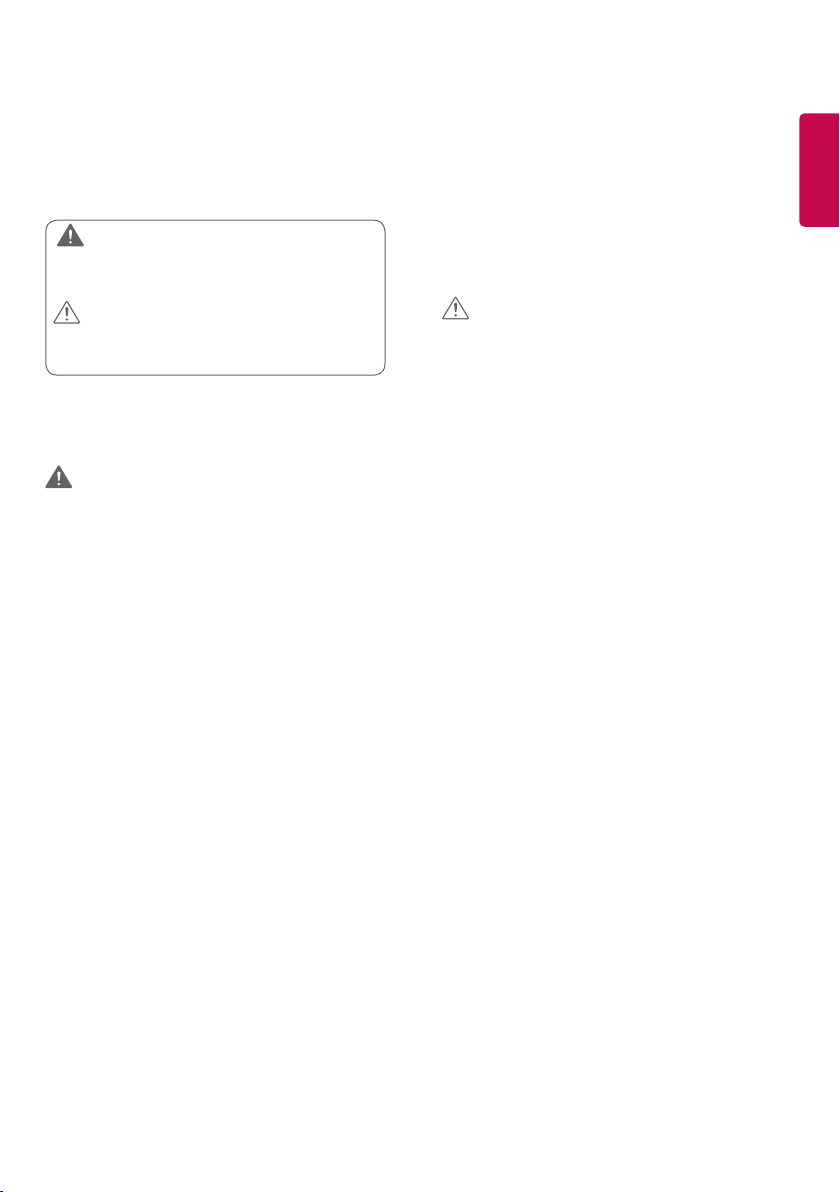
3
Safety precautions
Please read these safety precautions carefully before using the
product.
WARNING
If you ignore the warning message, you may be seriously injured
or there is a possibility of accident or death.
CAUTION
If you ignore the caution message, you may be slightly injured or
the product may be damaged.
Precautions In Installing the Product
WARNING
• Keep away from heat sources like electrical heaters.
► Electrical shock, fire, malfunction, or deformation may occur.
• Keep the packing anti-moisture material or vinyl packing out of
the reach of children.
► Anti-moisture material is harmful if swallowed. If swallowed by
mistake, force the patient to vomit and visit the nearest hospital.
Additionally, vinyl packing can cause suffocation. Keep it out of the
reach of children.
• Do not put heavy objects on the product or sit upon it.
► If the product collapses or is dropped, you may be injured. Children
must pay particular attention.
• Do not leave the power or signal cable unattended on the
pathway.
► The passerby can trip or fall, which can cause electrical shock, fire,
product breakdown, or injury.
• Install the product in a neat and dry place.
► Dust or moisture can cause electrical shock, fire or product damage.
• If you can smell smoke or other odors or hear a strange sound
unplug the power cord and contact the service center.
► If you continue to use without taking proper measures, electrical
shock or fire can occur.
• If you dropped the product or the case is broken, turn off the
product and unplug the power cord.
► If you continue to use without taking proper measures, electrical
shock or fire can occur. Contact the service center.
• Do not drop an object on or apply impact to the product. Do not
throw any toys or objects on the product screen.
► It can cause injury to human, problem to product and damage the
display.
• Do not let the product fall or drop when connecting it with an
external device.
► This may cause injury and/or damage to the product.
• When connecting it to a game device, keep a distance of four times
the diagonal measurement of the screen from the device.
► If the product falls because of the short cable, this may cause injury
and/or damage to the product.
• Leaving a fixed image on the screen for a long time may cause
damage to the screen and cause image burn-in. To use the product
for a long period of time, use a screen saver on the PC or utilize
the residual image prevention function on the product, and when
the product is not used, turn off the power. Burn-in and related
problems are not covered by the warranty on this product.
• Do NOT install this product on a wall where there is high risk of
exposure to oil fumes or mist.
► This may damage product and cause it to fall.
CAUTION
• Make sure the product ventilation holes are not blocked. Install
the product in a suitably wide place (more than 10 cm from the
wall)
► If you install the product too close to the wall, it may be deformed or
fire can break out due to internal heat.
• Do not block the ventilation hole of the product by a tablecloth
or curtain.
► The product can be deformed or fire can break out due to overheating
inside the product.
• Install the product on a flat and stable place that has no risk of
dropping the product.
► If the product is dropped, you may be injured or the product may
be broken.
• Install the product where no EMI occurs.
• Keep the product away from direct sunlight.
► The product can be damaged.
• If you install the product in a place that does not meet the
recommended conditions, this may cause serious damage to the
product’s picture quality, life cycle, and appearance. Please check
with LG or a qualified installer before installing. This caution
applies to a place where there is an abundance of fine dust or oil
mist, chemical substances are used, the temperature is very high
or low, the humidity is very high, or the product is likely to remain
turned on for a long period of time (airport and train station),
failure to do so will invalidate the warranty.
• Do not install the product in an area with poor ventilation (e.g.on
a bookshelf, in a closet) or outside and avoid placing on cushions
or carpets.
• In addition, do not install it where there are heating objects such
as lighting equipment.
ENGLISH
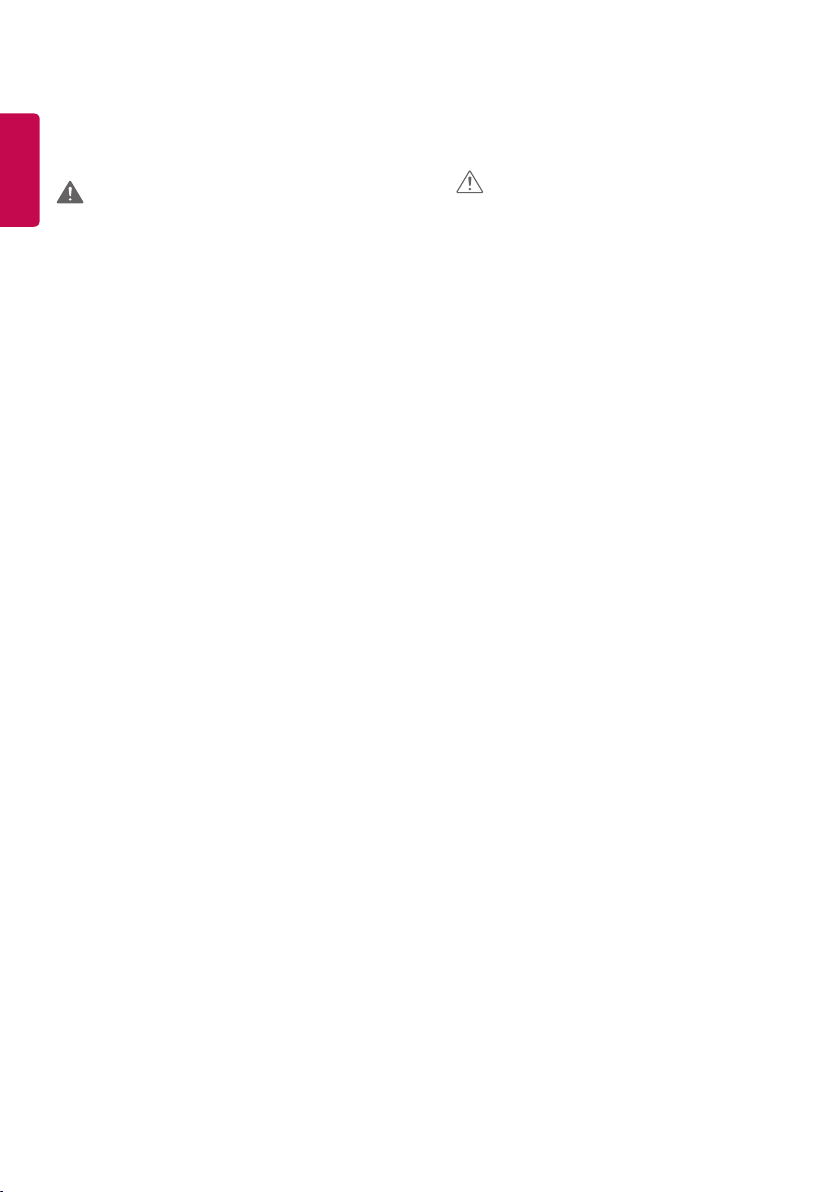
4
Precautions to the AC Adapter
ENGLISH
and Electrical Power
WARNING
• If water or any foreign substance goes inside the product (TV,
monitor, power cord, or AC adapter), disconnect the power cord
immediately and contact the service center.
► Otherwise, this may cause a fire or electric shock due to damage to
the product.
• Do not touch the power plug or AC adapter with wet hands. If the
pins of the plug are wet or dusty, wipe and dry them before use.
► Otherwise, this may cause a fire or electric shock.
• Make sure to completely insert the power cord into the AC adapter.
► If loosely connected, the poor connection may cause a fire or electric
shock.
• Be sure to use power cords and AC adapters provided or approved
by LG Electronics, Inc.
► The use of non-approved products may cause a fire or electric shock.
• When unplugging the power cord, always pull it by the plug. Do
not bend the power cord with excessive force.
► The power line can be damaged, which may cause electric shock
or fire.
• Be careful not to step or place heavy objects (electronic appliances,
clothing, etc.) on the power cord or AC adapter. Be careful not to
damage the power cord or AC adapter with sharp objects.
► Damaged power cords may cause a fire or electric shock.
• Never disassemble, repair or modify the power cord or AC adapter.
► This may cause a fire or electric shock.
• Make sure to connect the power cable to the grounded current.
► You may be electrocuted or injured.
• Use the rated voltage only.
► The product can be damaged, or you may be electrocuted.
• In the presence of thunder and lightning, never touch the power
cord and signal cable because it can be very dangerous.
► It can cause electric shock.
• Do not connect several extension cords, electrical appliances,
or electrical heaters to a single outlet. Use a power strip with a
grounding terminal designed for exclusive use with the computer.
► A fire can break out due to overheating.
• Do not touch the power plug with wet hands. Additionally, if
the cord pin is wet or covered with dust, dry the power plug
completely or wipe dust off.
► You may be electrocuted due to excess moisture.
• If you don't intend to use the product for a long time, unplug the
power cable from the product.
► Covering dust can cause a fire, or insulation deterioration can cause
electric leakage, electric shock or fire.
• Fix the power cable completely.
► If the power cable is not fixed completely, a fire can break out.
• Do not insert a conductor (like a metal chopstick) into one end
of the power cable while the other end is connected to the input
terminal on the wall. Additionally, do not touch the power cable
right after plugging into the wall input terminal.
► You may be electrocuted.
• The appliance coupler is used as the disconnect device.
• Please make sure the device is installed near the wall outlet to
which it is connected and that the outlet is easily accessible.
• As long as this unit is connected to the AC wall outlet, it is not
disconnected from the AC power source even if the unit is turned
off.
CAUTION
• Be sure to keep the outlet, AC adapter, and pins of the power plug
clean from dust and etc.
► This may cause a fire.
• Do not unplug the power cord while the product is in use.
► Electrical shock can damage the product.
• Use only the power cord supplied with the unit. If you use another
power cord, make sure that it is certified by the applicable national
standards when not provided by the supplier. If the power cable is
faulty in any way, please contact the manufacturer or the nearest
authorized repair service provider for a replacement.
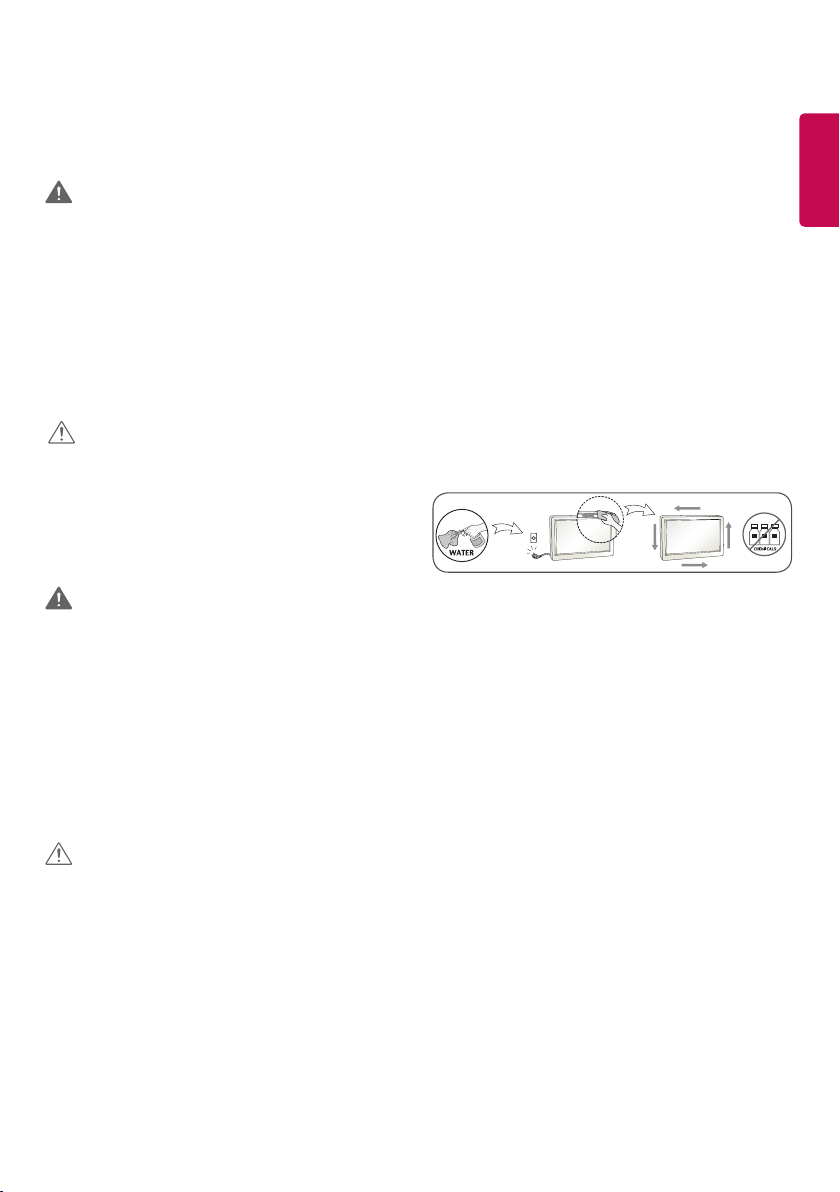
5
Precautions In Moving the Product
WARNING
• Make sure to turn off the product.
► You may be electrocuted or the product can be damaged.
• Make sure to remove all cables before moving the product.
► You may be electrocuted or the product can be damaged.
• Make sure the panel faces forward and hold it with both hands to
move. If you drop the product, the damaged product can cause
electric shock or fire. Contact an authorized the service center for
repair.
• Make sure the product is turned off, unplugged, and all cables
have been removed. It may take 2 or more people to carry larger
apparatus. Do not press against or put stress on the front panel of
the apparatus.
CAUTION
• Do not shock the product when moving it.
► You may be electrocuted or the product can be damaged.
• Do not dispose the product-packing box. Use it when you move.
Precautions In Using the Product
WARNING
• Do not disassemble, repair or modify the product at your own
discretion.
► Fire or electric shock accident can occur.
► Contact the service center for check, calibration or repair.
• When the display is to be left unattended for an extended period
of time, unplug it from the wall outlet.
• Keep the product away from water.
► Fire or electric shock accident can occur.
• Do not shock or scratch the front and sides of the screen with
metallic objects.
► Otherwise, it may cause damage to the screen.
• Avoid high temperatures and humidity.
CAUTION
• Do not put or store inflammable substances near the product.
► There is a danger of explosion or fire due to careless handling of the
inflammable substances.
• When cleaning the product, unplug the power cord and scrub
gently with a soft cloth to prevent scratching. Do not clean with a
wet cloth or spray water or other liquids directly onto the product.
An electric shock may occur. (Do not use chemicals such as
benzene, paint thinners, or alcohol.)
• Take a rest from time to time to protect your vision.
• Keep the product clean at all times.
• Take a comfortable and natural position when working with a
product to relax the muscles.
• Take a regular break when working with a product for a long time.
• Do not press strongly upon the panel with a hand or sharp object
such as nail, pencil, or pen, or make a scratch on it.
• Keep the proper distance from the product.
► Your vision may be impaired if you look at the product too closely.
• Set the appropriate resolution and clock by referring to the User’s
Guide.
► Your vision can be impaired.
• Use authorized detergent only when cleaning the product. (Do not
use benzene, thinner, or alcohol.)
► Product can be deformed.
• Do not expose to dripping or splashing and do not place objects
filled with liquids, such as vases, cups, etc. on or over the
apparatus (e.g. on shelves above the unit).
• Batteries should not be exposed to excessive heat. For example,
keep away from direct sunlight, open fireplace, and electric
heaters.
• Do NOT place non-rechargeable batteries in charging device.
• Using headsets (earphones) for a long time or listening loudly can
cause damage to your hearing.
• Spray water onto a soft cloth 2 to 4 times, and use it to clean the
front frame; wipe in one direction only. Too much moisture may
cause staining.
• Do not use products using high voltage around the Monitor.
(e.g., a bug zapper)
► Monitor may have malfunction as its electrical shock.
Mounting on a Wall
• Do NOT install this product by yourself as you may injure yourself
or cause damage to product. Please contact service personnel
authorised by manufacturer.
ENGLISH
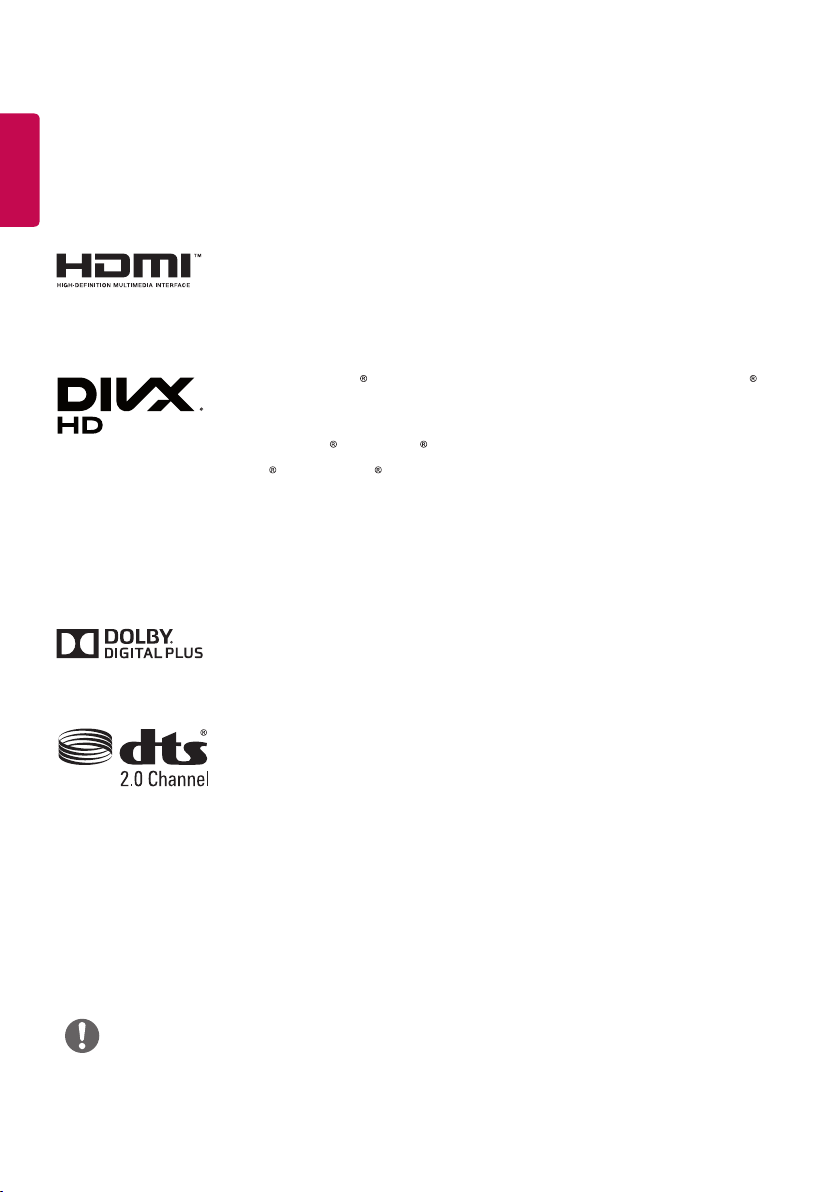
6
ENGLISH
LICENSES
Supported licenses may differ by model. For more information of the licenses, visit www.lg.com.
The terms HDMI and HDMI High-Definition Multimedia Interface, and the HDMI
logo are trademarks or registered trademarks of HDMI Licensing LLC in the United
States and other countries.
This DivX Certified device has passed rigorous testing to ensure it plays DivX
video. To play purchased DivX movies, first register your device at vod.divx.com.
Find your registration code in the DivX VOD section of your device setup menu.
DivX Certified to play DivX video up to HD 1080p, including premium content.
DivX , DivX Certified and associated logos are trademarks of DivX, LLC and are
used under license.
Covered by one or more of the following U.S. patents: 7,295,673; 7,460,668;
7,515,710; 8,656,183; 8,731,369; RE45,052.
Manufactured under license from Dolby Laboratories. Dolby and the double-D
symbol are trademarks of Dolby Laboratories.
For DTS patents, see http://patents.dts.com. Manufactured under license from DTS
Licensing Limited. DTS, the Symbol, & DTS and the Symbol together are registered
trademarks, and DTS 2.0 Channel is a trademark of DTS, Inc. © DTS, Inc. All Rights
Reserved.
NOTE
• The warranty will not cover any damage caused by using the product in an excessively dusty environment.
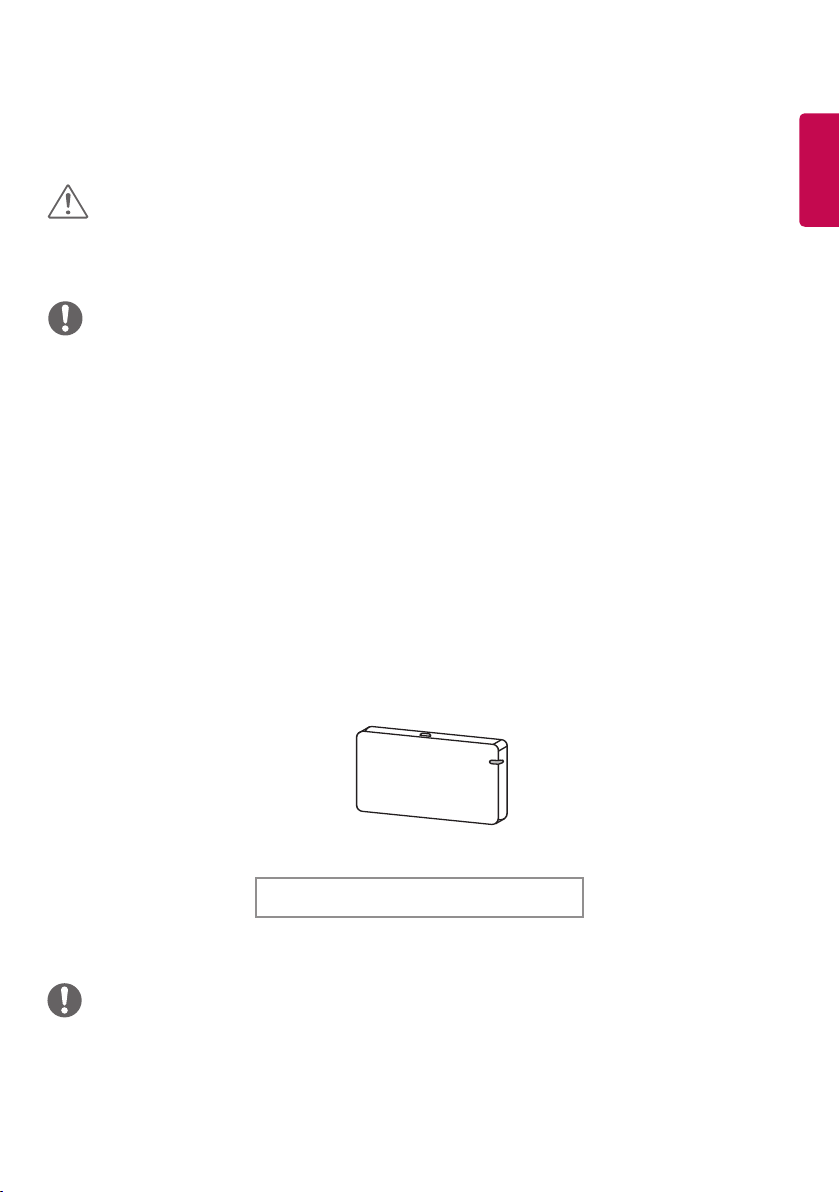
CAUTION
• Always use genuine components to ensure safety and product performance.
• The product warranty will not cover damage or injury caused by the use of counterfeit components.
NOTE
• The accessories provided with your product may vary depending on the model or region.
• Product specifications or contents in this manual may be changed without prior notice due to upgrade of
product functions.
• SuperSign Software & Manual
- Downloading from the LG Electronics website.
- Visit the LG Electronics website (http://partner.lge.com) and download the latest software for your model.
Optional Accessories
Without prior notice, optional accessories are subject to change to improve the performance of the product,
and new accessories may be added. The illustrations in this manual may differ from the actual product and
accessories.
7
ENGLISH
AN-WF500
Wi-Fi Dongle kit
(It may not be supported depending on the model.)
NOTE
• Optional accessories are available for some models. If necessary, please purchase them separately.
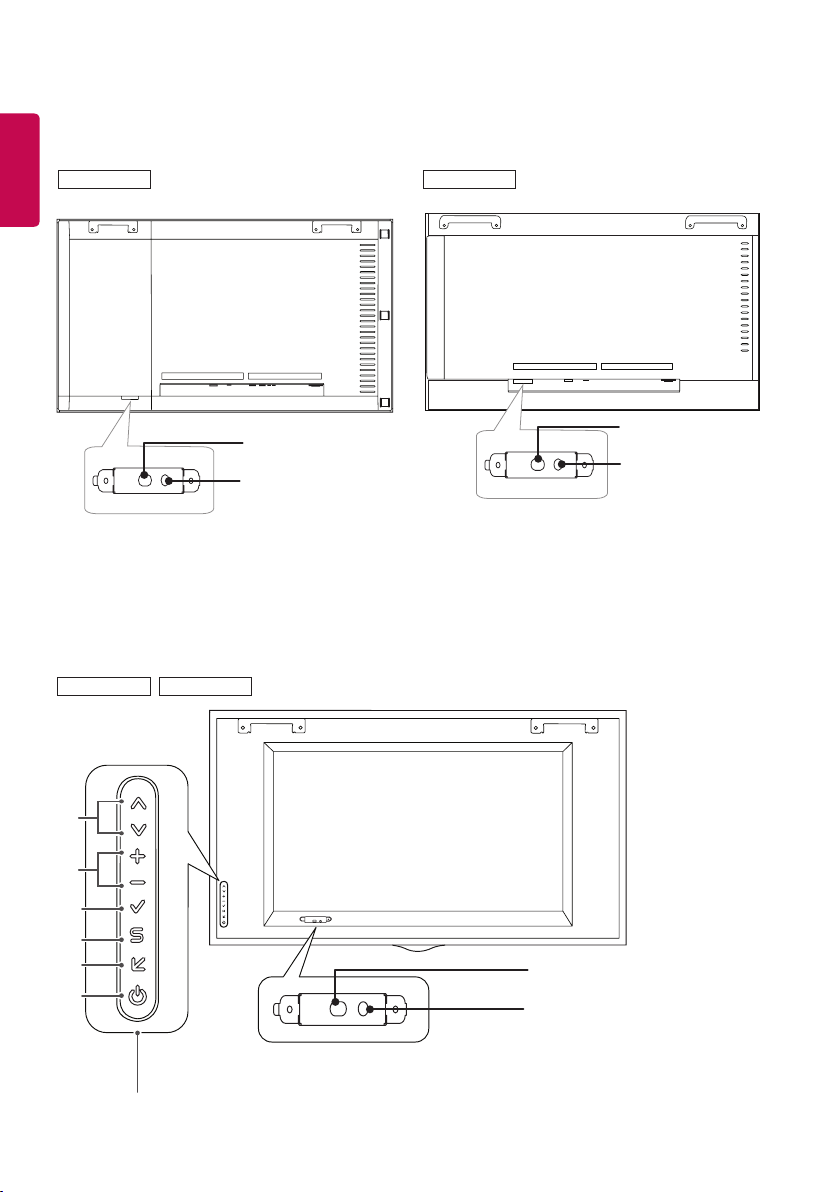
8
Parts and Buttons
ENGLISH
55XF2B
55XS2B
49XS2B
(Illuminance sensor /
1
IR Receiver)
(Power Indicator)
2
49XF2B
(Illuminance sensor /
1
IR Receiver)
(Power Indicator)
2
3
4
5
6
7
8
Screen Buttons
1
(Illuminance sensor / IR Receiver)
(Power Indicator)
2
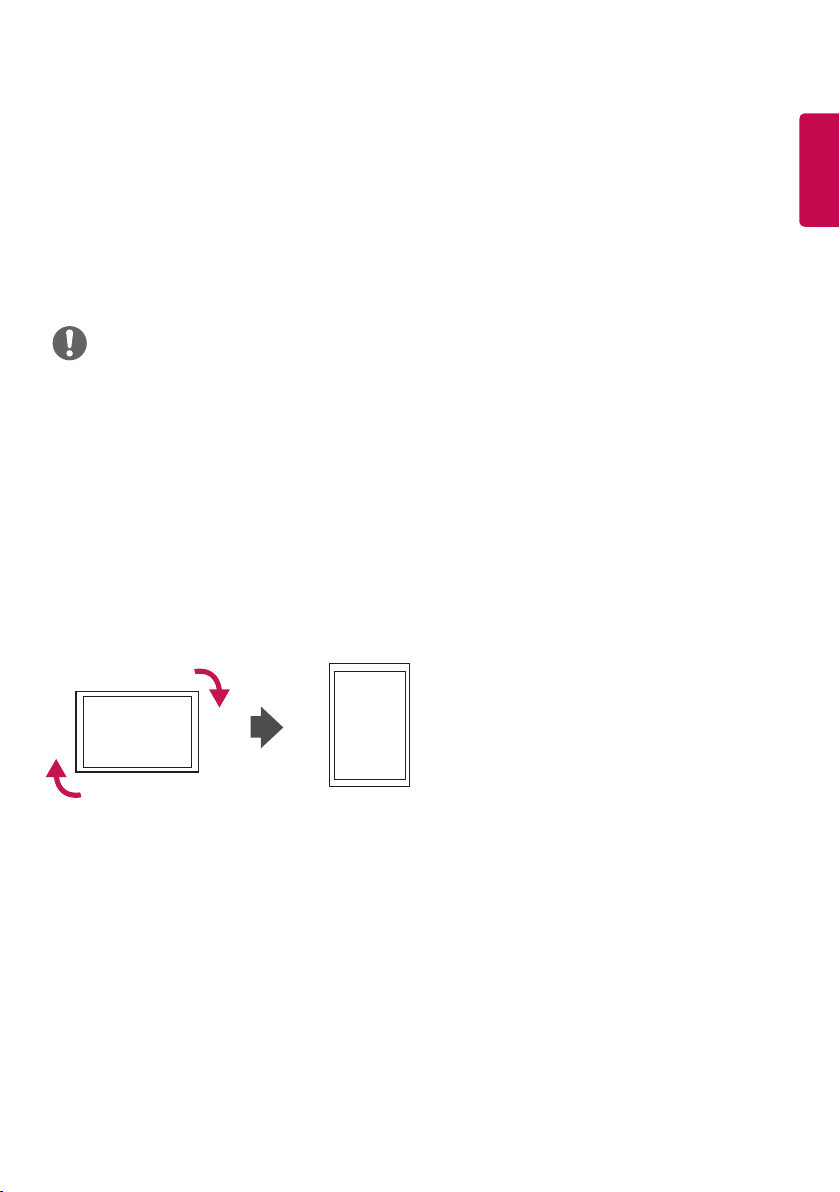
9
• 1 Illuminance sensor: Adjusts the screen brightness by measuring the amount of light.
IR Receiver: This is where the unit receives signals from the remote control.
• 2 Power Indicator: This Indicator lights up red when the display operates normally (on mode). If the display
is in sleep mode (in Power Saving mode), this indicator changes color to amber.
• 3: Adjusts up and down.
• 4: Moves left and right.
• 5: Displays the current signal and mode.
• 6: Accesses the main menus, or saves your input and exits the menus.
• 7:Change the input signal.
• 8: Turns the power on or off.
NOTE
• You can set the status of the power indicator in Installation -> Signage Setup.
• You can adjust the volume by using the remote control.
Portrait Layout
When installing in a portrait layout, rotate the monitor clockwise 90 degrees (when facing the screen).
ENGLISH
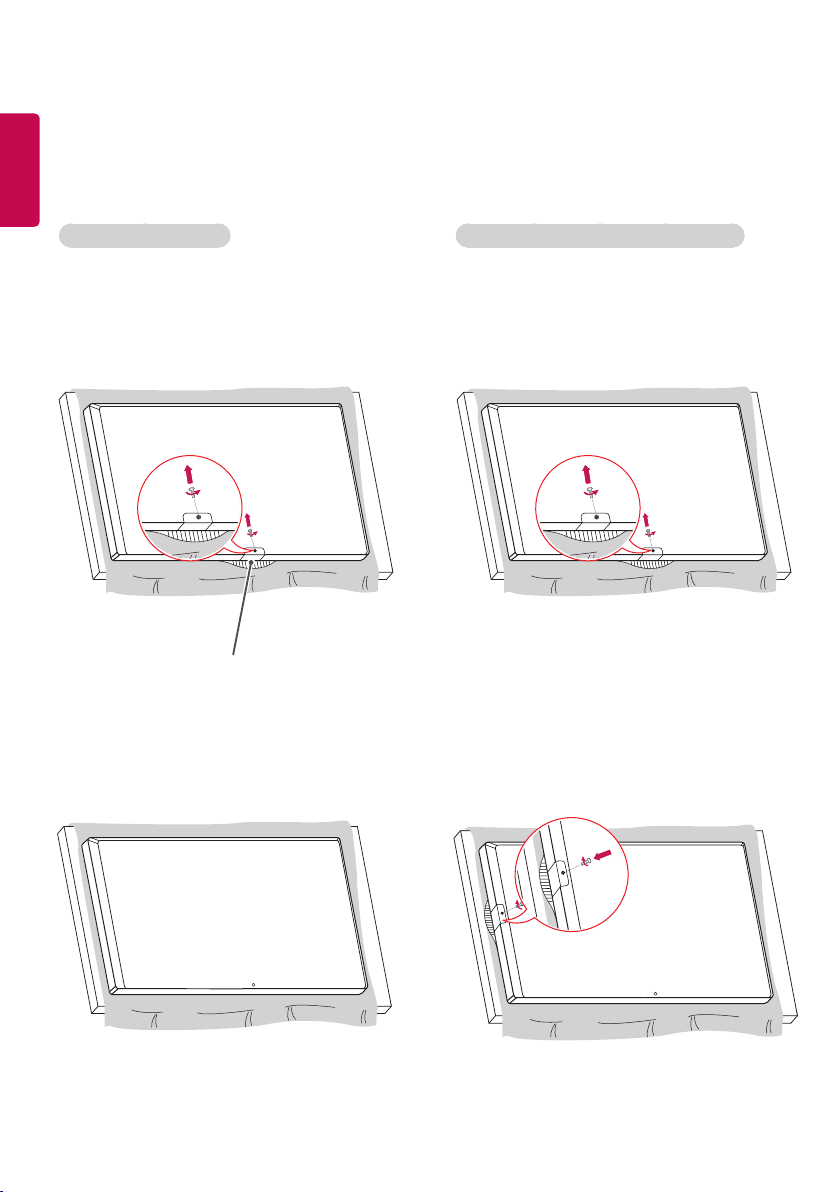
10
Attaching and removing the LG Logo Bracket
ENGLISH
(Only for **XS2B model)
Removing the LG Logo Attaching the LG Logo on the right side
1 Lay a clean cloth on the floor, and then put the
monitor on it with the screen face down. Using
a screwdriver, remove the screw that secures
the LG Logo Bracket to the bottom rear of the
monitor.
LG Logo Bracket
2
After removing the screw, remove the LG Logo.
When re-attaching the LG Logo, repeat the process
in reverse order.
1 Lay a clean cloth on the floor, and then put the
monitor on it with the screen face down. Using
a screwdriver, remove the screw that secures
the LG Logo Bracket to the bottom rear of the
monitor.
2
After removing the screw, remove the LG Logo. Align
with the hole on the left side to attach the LG Logo
Bracket with a screw.
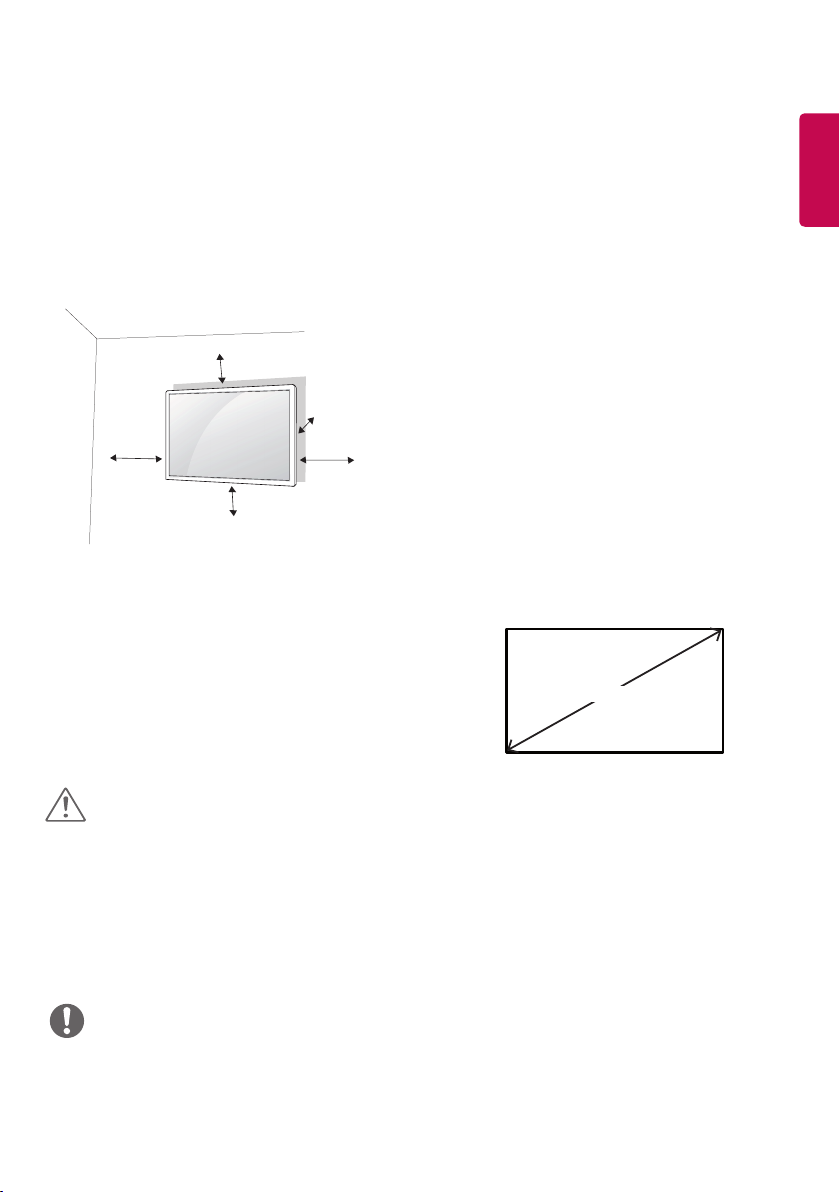
11
Installing on a Wall
(Only for **XS2B model)
For proper ventilation, allow a clearance of 100
mm on each side and from the wall. Detailed
installation instructions are available from your
dealer, see the optional Tilt Wall Mounting Bracket
Installation and Setup Guide.
100 mm
100 mm
100 mm
100 mm
100 mm
To install your monitor on a wall, attach a wall
mounting bracket (optional part) to the back of the
monitor.
Make sure that the wall mounting bracket is
securely fixed to the monitor and to the wall.
1 Use only screws and wall mounting brackets
that conform to VESA standards.
2 Screws which are longer than standard length
may damage the inside of the monitor.
3 A non-VESA standard screw may damage
the product and cause the monitor to fall. LG
Electronics is not liable for any accidents related
to the use of non-standard screws.
4 Please use VESA standard as below.
• 785 mm and above
* Fixing screws: Diameter 8.0 mm x Pitch
1.25 mm x Length 12 mm
(55XS2B)
* Fixing screws: Diameter 6.0 mm x Pitch
1.0 mm x Length 12 mm
(49XS2B)
785 mm
ENGLISH
CAUTION
• Disconnect the power cord before moving or installing the monitor to avoid risk of electric shock.
• If you install the monitor on a ceiling or slanted wall, it may fall and result in injury. Use an authorized LG wall
mount and contact your local dealer or qualified personnel to assist with the installation.
• Do not over tighten the screws as this may damage the monitor and void your warranty.
• Use only screws and wall mounting brackets that meet the VESA standard. Any damage or injuries caused by
misuse or use of improper accessories are not covered by the warranty.
• To prevent injury, this apparatus must be securely attached to the wall in accordance with the installation
instructions. (This pertains only to Australia and New Zealand.)
NOTE
• The wall mount kit includes the installation guide and all necessary parts.
• The wall mounting bracket is optional. You can obtain additional accessories from your local dealer.
• The length of screws required may differ depending on the wall mount. Be sure to use the correct length.
• For more information, please refer to the guide provided with the wall mount.
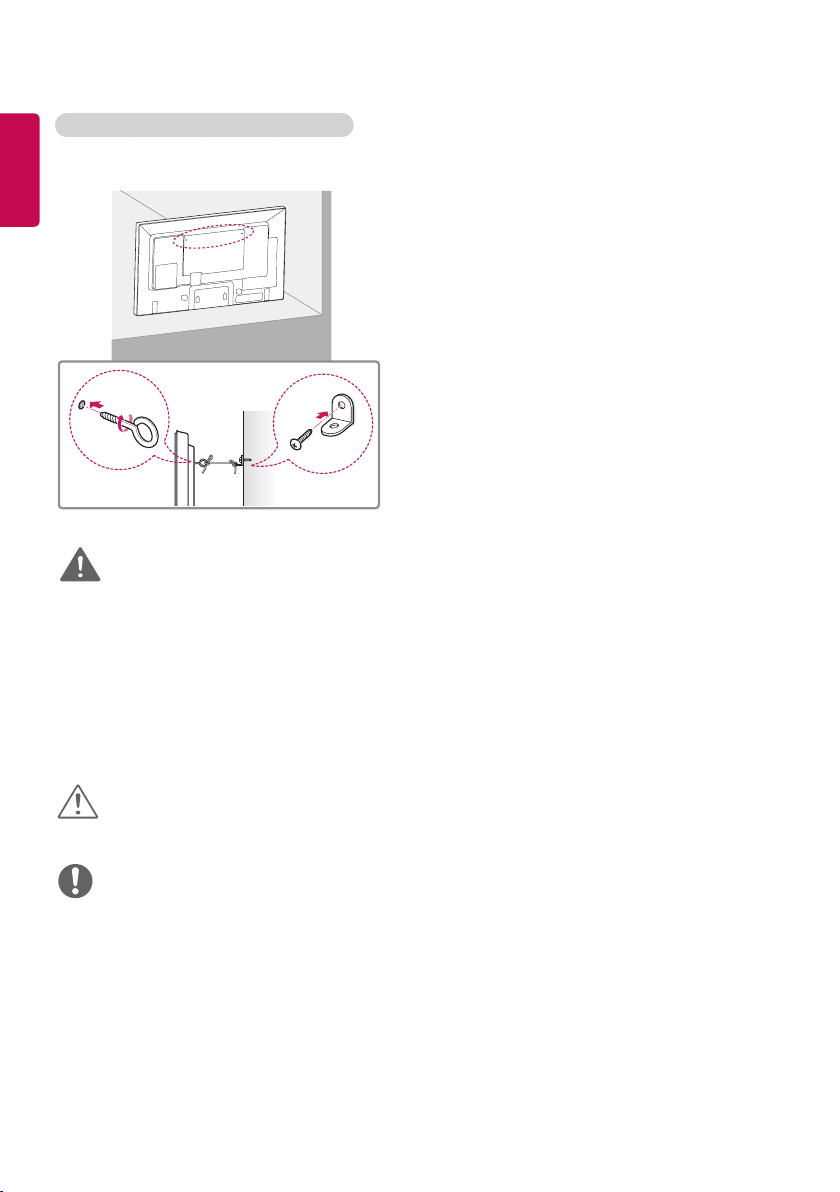
12
Securing the monitor to a wall (optional)
ENGLISH
(Only for **XS2B model)
1 Insert and tighten the eyebolts, or brackets and
bolts on the back of the monitor.
- If there are already bolts inserted in the
eyebolts’ position, remove the other bolts first.
2 Mount the wall brackets with the bolts to the
wall. Match the location of the wall bracket and
the eyebolts on the rear of the monitor.
3 Connect the eyebolts and wall brackets tightly
with a sturdy cord.
Make sure the securing cord is horizontal with
the flat surface.
WARNING
• If the monitor is not positioned in a sufficiently stable location, there is a danger that it will fall. Many injuries,
particularly to children, can be avoided by taking simple precautions such as:
» Using cabinets or stands recommended by the manufacturer.
» Only using furniture that can safely support the monitor.
» Ensuring the monitor is not overhanging the edge of the supporting furniture.
» Not placing the monitor on tall furniture (for example, cupboards or bookcases) without anchoring both
the furniture and the monitor to a suitable support.
» Not placing cloth or other materials between the monitor and supporting furniture.
» Educating children about the dangers of climbing on furniture to reach the monitor or its controls.
CAUTION
• Make sure that children do not climb on or hang from the monitor.
NOTE
• Use a platform or cabinet that is large and strong enough to support the monitor securely.
• Brackets, bolts, and cords are sold separately. You can obtain additional accessories from your local retail
store.
• The illustration shows a general example of installation and may look different from the actual product.
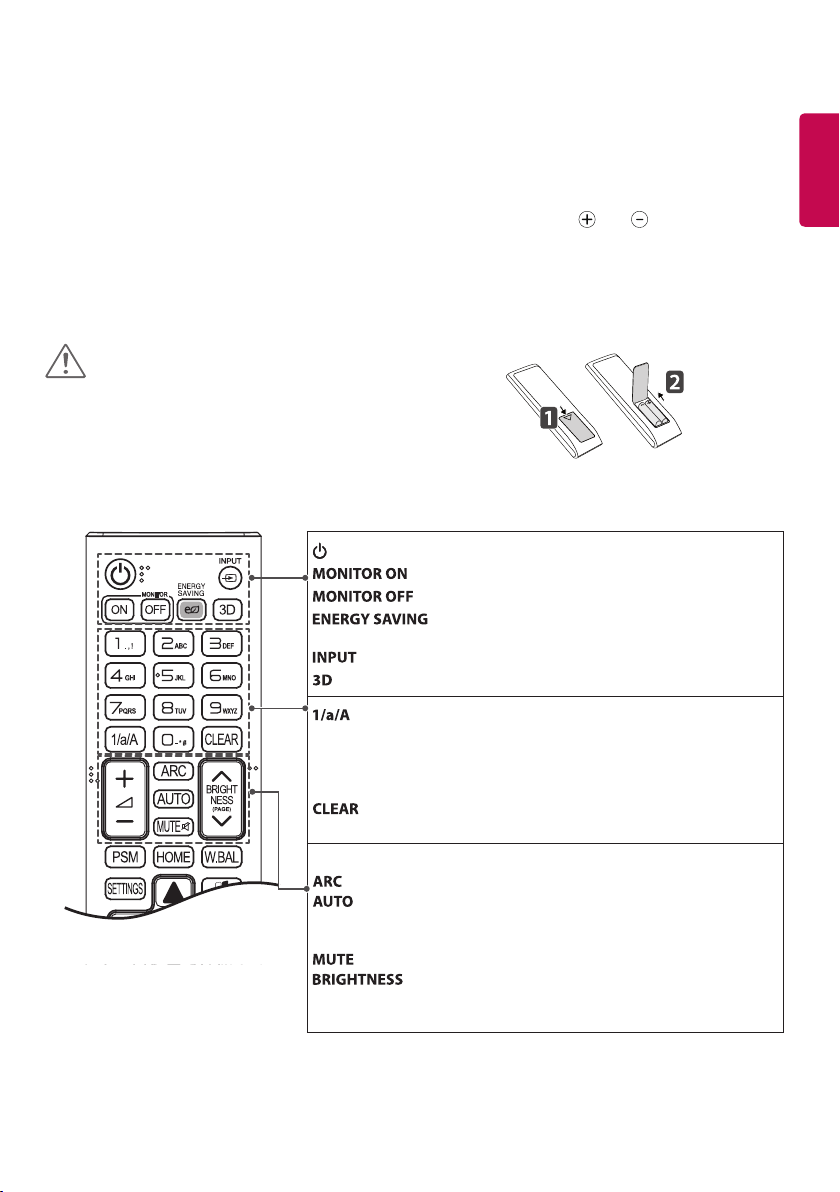
13
REMOTE CONTROL
The descriptions in this manual are based on the buttons on the remote control. Please read this manual
carefully to use the monitor correctly.
To install batteries, open the battery cover, place batteries (1.5 V AAA) matching and terminals to the
labels inside the compartment, and close the battery cover.
To remove the batteries, perform the installation actions in reverse. The illustrations may differ from the actual
accessories.
CAUTION
• Do not mix old and new batteries, as this may
damage the remote control.
• Be sure to point the remote control toward the
remote control sensor on the monitor.
(POWER) Turns the monitor on or off.
Turns the monitor on.
Turns the monitor off.
Reduces power consumption by adjusting peak screen
brightness.
Selects the input mode.
This model does not support this.
ENGLISH
Toggles between numerical and alphabet ical.
(Depending upon the model, this feature may not be supported.)
Number and Alphabet buttons
Enters numerical or alphabetical characters depending upon the setting.
(Depending upon the model, this feature may not be supported.)
Deletes the entered numerical or alphabetical character.
(Depending upon the model, this feature may not be supported.)
Volume Up/Down Button Adjusts the volume.
Selects the Aspect Ratio mode.
Automatically adjusts picture position and minimizes image
instability (available for RGB input only). (Depending upon the
model, this feature may not be supported.)
Mutes all sounds.
Adjusts the brightness of the display. PAGE function is not
supported in the this model. (Depending upon the model,
this feature may not be supported.)

14
ENGLISH
Selects the Picture Mode.
Activates the Launcher.
This model does not support this.
Accesses the main menus or saves your input and exit menus.
SuperSign menu key (Depending upon the model, this feature
may not be supported.)
Navigation Buttons Scrolls through menus or options.
Selects menus or options and confirms your input.
Allows you to move back one step in the user interaction function.
Quit all OSD tasks and applications.
Allows you to control various multimedia devices to enjoy
multimedia simply by using the remote control through the
SimpLink menu. (Depending upon the model, this feature
may not be supported.)
TILE Selects the TILE Mode.
When the Picture ID number matches the Set ID
number, you can control whichever monitor you
want in multi-display format.
USB Menu Control Buttons Controls media playback.
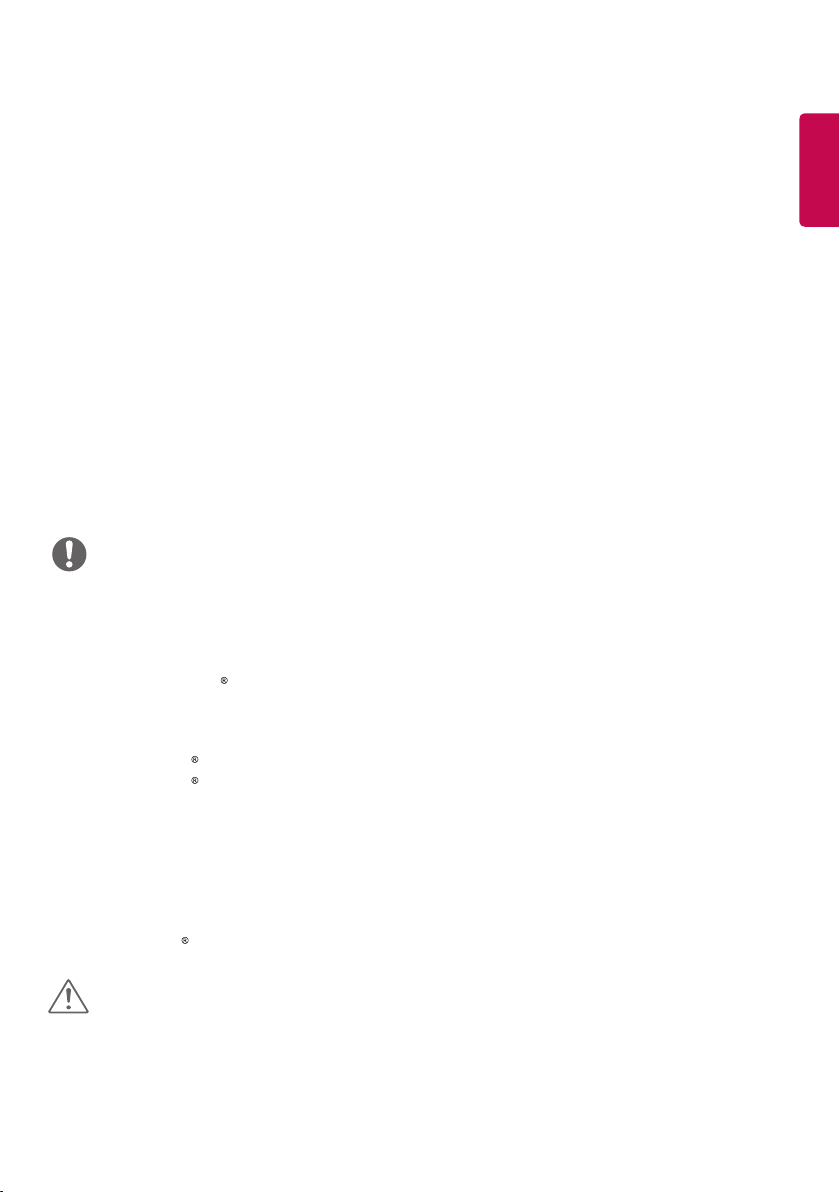
15
MAKING CONNECTIONS
You can connect various external devices to your monitor. Change the input mode and select the external
device you want to connect.
For more information about external device connections, see the user manual provided with each device.
Connecting to a PC
Some of the cables are not provided.
This monitor supports the Plug & Play* feature.
* Plug & Play: a feature that enables a PC to recognize devices attached by the user without device
configuration or user intervention when powering up.
External Device Connection
Connect a HD receiver, DVD, or VCR player to the monitor and select an appropriate input mode.
Some of the cables are not provided. For the best picture and sound quality, connecting external devices to
your monitor using HDMI cables is recommended.
NOTE
• For the best image quality, using the monitor with HDMI connection is recommended.
• To comply with the standard specifications of the product, use a shielded interface cable with a ferrite core,
such as a DVI-D cable.
• If you turn the monitor on when the set is cold, the screen may flicker. This is normal.
• Sometimes red, green, or blue spots may appear on the screen. This is normal.
• Use a High Speed HDMI /TM cable.
• Use a certified cable with the HDMI logo attached. If you do not use a certified HDMI cable, the screen may
not display or a connection error may occur.
• Recommended HDMI Cable Types
- High-Speed HDMI /TM Cable
- High-Speed HDMI /TM Cable with Ethernet
• If you cannot hear any sound in HDMI mode please check your PC settings. Some PCs require you to
manually change the default audio output to HDMI.
• If you want to use HDMI-PC mode, you must set your PC/DTV to PC mode.
• You may experience compatibility issues if you use HDMI-PC mode.
• Make sure the power cable is disconnected.
• If you connect a gaming device to the monitor, use the cable provided with the gaming device.
• It is recommended to use the speakers that are provided as optional accessories.
• High Speed HDMI /TM cables transmit a HD signal up to 1080p and higher.
ENGLISH
CAUTION
• Connect the signal input cable and tighten it by turning the screws clockwise.
• Do not press the screen with your finger for a prolonged period as this may result in temporary distortion on
the screen.
• Avoid displaying static images on the screen for a long period of time to prevent image burn. Use a
screensaver if possible.
• A wireless communication device near your monitor can affect the image.
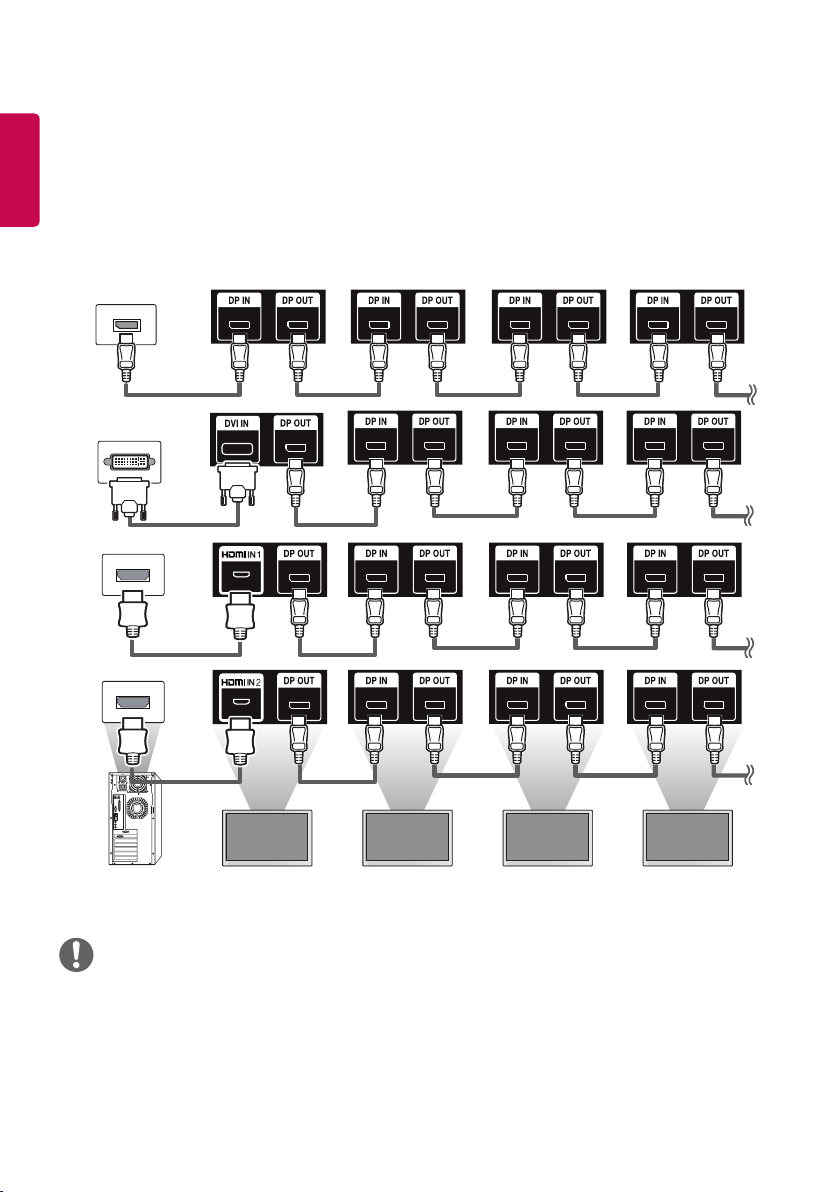
16
ENGLISH
Daisy Chain Monitors
To use different products connected to each other, connect one end of the signal input cable (DP Cable) to the
DP Out connector of Monitor 1 and connect the other end to the DP In connector of the other product.
Monitor 1 Monitor 2 Monitor 3 Monitor 4
NOTE
• If you set the tile mode using DVI-D or HDMI, you will not be able to watch HDCP-encrypted content.
• If the signal cable between the product and your PC is too long, make sure to use the Booster or optical
cable.
• DP Cable - Use a DP cable that is certified to DP 1.1a standard or higher.
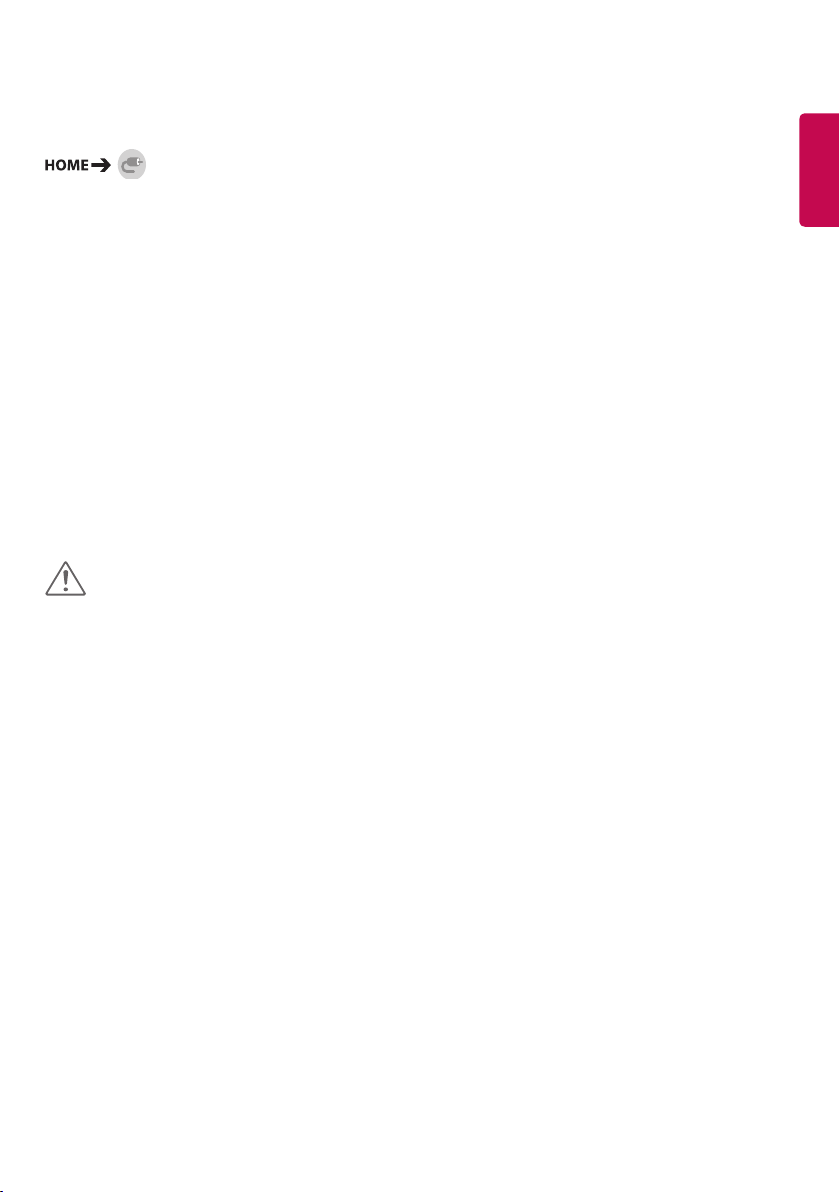
17
Using the Input List
y HDMI1 -> HDMI2 -> DISPLAYPORT -> DVI-D
ENTERTAINMENT
Using My Media
Connecting USB Storage Devices
Connect a USB storage device such as a USB flash memory or an external hard drive to the display and use
multimedia features.
CAUTION
• Do not turn off the monitor or remove a USB storage device when the My Media screen is activated. This
could result in loss of files or damage to the USB storage device.
• Back up files you have saved on a USB storage device frequently, as loss or damage to the files may be not
covered by the warranty.
ENGLISH
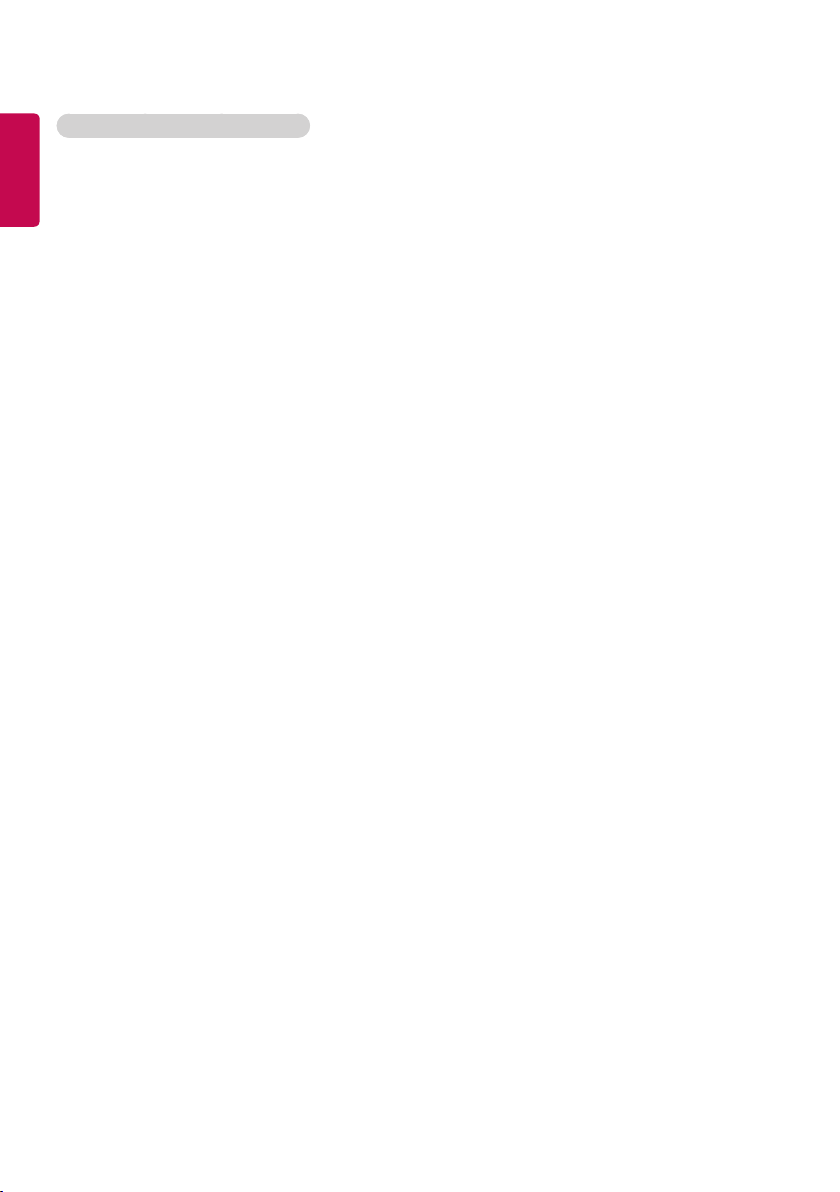
18
Tips for using USB storage devices
ENGLISH
• Only a USB storage device can be recognized.
• A USB device does not work effectively when it is connected via a USB hub.
• A USB storage device using an automatic recognition program may not be recognized.
• A USB storage device using its own driver may not be recognized.
• The recognition speed of a USB storage device may depend on each device.
• Please do not turn off the display or unplug the USB storage device when the connected device is working. If
the USB storage device is suddenly disconnected, the stored files or the device itself may be damaged.
• Please do not connect a USB storage device which was modified to work on a PC. The device may cause
the monitor to malfunction or the content fail to be played. Use only a USB storage device which contains
normal music, image or video files.
• A USB storage device formatted as a utility program not supported by Windows may not be recognized.
• A USB storage device (over 0.5 A) which requires an external power supply must be connected to a power
supply separately. If it is not, the device may not be recognized.
• Please connect the USB storage device using the cable provided by the device manufacturer.
• Some USB storage devices may not be supported or operate smoothly.
• File alignment method of USB storage devices is similar to that of Window XP and filenames can recognize
up to 100 English characters.
• Back up important files regularly as data stored on a USB storage device may be damaged. We will not be
responsible for any data loss.
• If the USB HDD does not have an external power source, the USB device may not be detected. To ensure the
device is detected, connect the external power source.
- Use a power adapter for an external power source. We do not provide a USB cable for an external power
source.
• If your USB storage device has multiple partitions, or if you use a USB multi-card reader, you can use up to
four partitions or USB storage devices.
• If a USB storage device is connected to a USB multi-card reader, its volume data may not be detected.
• If the USB storage device does not work properly, disconnect and reconnect it.
• Detection speed differs from device to device.
• If the USB storage device is connected in Standby Mode, the specific hard disk will automatically be loaded
when the display is turned on.
• The recommended capacity is 1 TB or less for a USB external hard drive and 32 GB or less for USB memory
stick.
• Any device with more than the recommended capacity may not work properly.
• If a USB external hard drive with an “Energy Saving” function does not work, try turning the hard drive off
and on again.
• USB storage devices below USB 2.0 are also supported but may not function correctly in the Videos.
• A maximum of 999 sub-folders or files can be recognized under one folder.
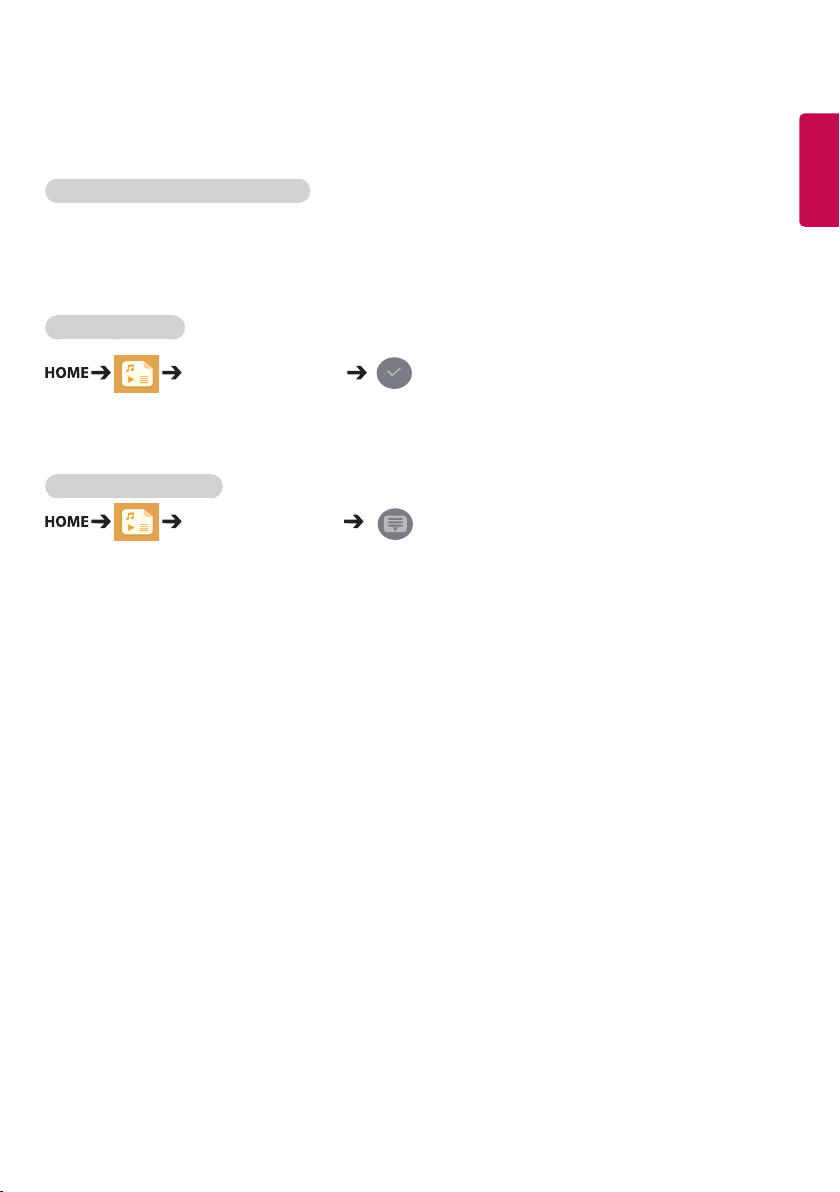
19
Files Supported by My Media
Supported External Subtitle Format
• *.smi, *.srt, *.sub (MicroDVD, SubViewer 1.0/2.0), *.ass, *.ssa, *.txt (TMPlayer), *.psb (PowerDivX), *.dcs (DLP
Cinema
To use Select Play,
Photos/ Videos/ Music
• Play Selection: plays back selected content.
To set Device Selection,
Photos/ Videos/ Music
• Device Selection: import contents from the selected device.
ENGLISH
