Page 1
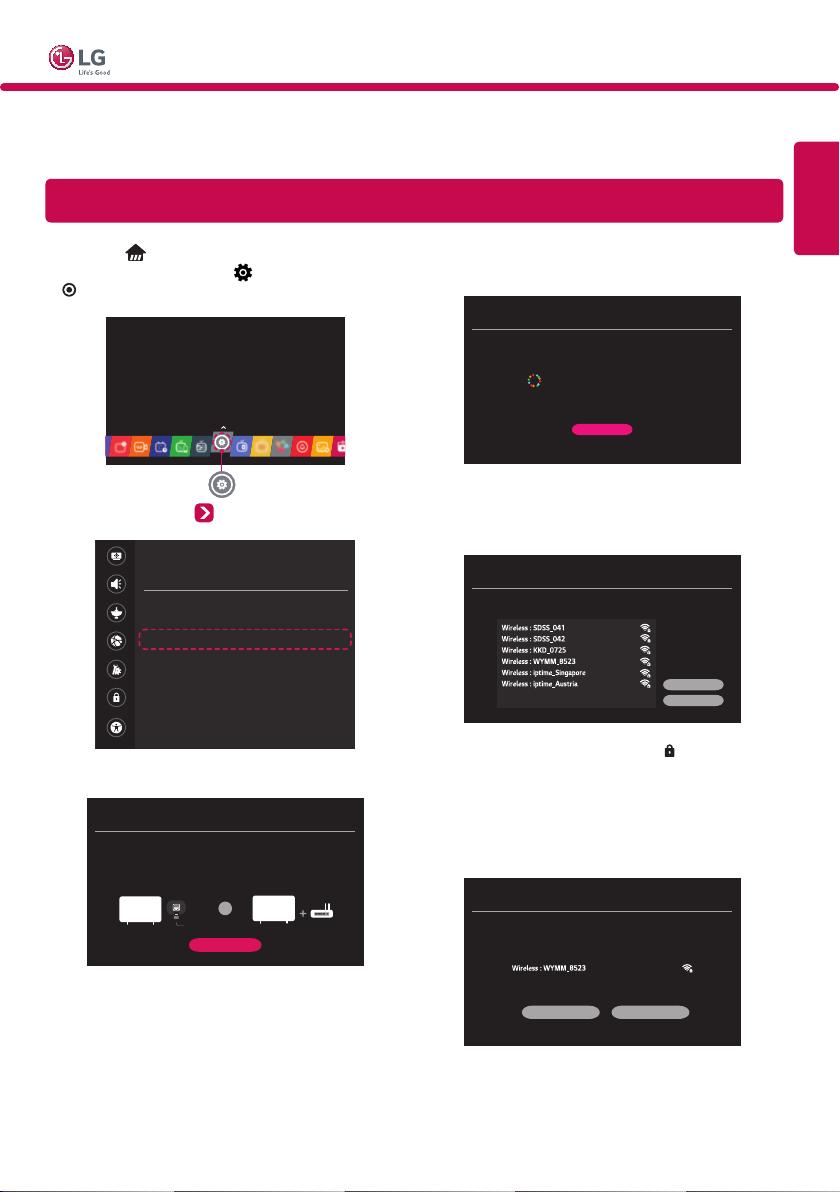
Smart TV Quick Setup Guide
* Image shown may differ from your TV.
* Image shown on a PC or mobile phone may vary depending upon the Operating System (OS).
* Depending on the version of the software, icon position can be changed.
Network Settings
ENGLISH
1 Press the (Home) button to access the
Smarthome menu. Select (Settings) and press
OK.
2 Select the Network Network Connection.
Picture
NETWORK
Sound
TV Name
[LG] SMART TV LH57*
Programmes
Network Connection
Network
Network Status
Wi-Fi Direct
General
Safety
Accessibility
3 Select the START CONNECTION.
NETWORK CONNECTION
Connect to your wired or wireless network.
Enjoy various Smart TV features through network.
To connect to a wired network:
Connect a LAN cable to the back of TV.
or
START CONNECTION
To connect to a wireless network:
Requires a wireless router or access point.
4 The device automatically tries to connect to the
available network (wired network first).
NETWORK CONNECTION
Connecting to the network.
CANCEL
If you select Cancel or it fails to connect to the
network, the available network list is displayed.
Choose the network you wish to use.
NETWORK CONNECTION
Choose the network you want.
MANUAL SETUP
REFRESH LIST
For wireless AP (Router) that has the symbol, you
need to enter the security key.
5 The connected network is displayed. Select
COMPLETE to confirm the network connection. If
you select the OTHER NETWORK LIST, the available
network list is displayed again.
NETWORK CONNECTION
Network is connected.
Select [Other Network List] to connect to another network.
COMPLETE OTHER NETWORK LIST
Page 2
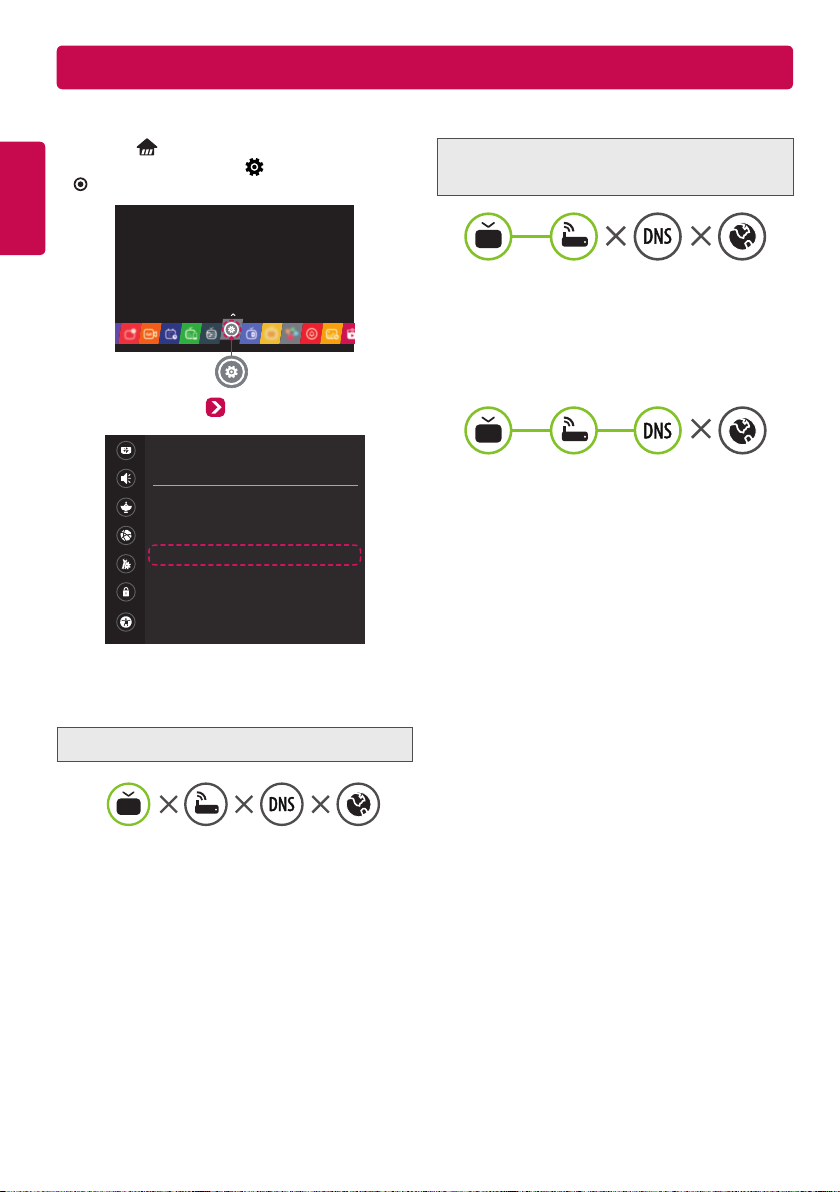
Troubleshooting Network Problems
Depending on the version of the software, icon position can be changed.
1 Press the
ENGLISH
Smarthome menu. Select (Settings) and press
(Home) button to access the
OK.
2 Select the Network Network Status.
Picture
NETWORK
Sound
TV Name
[LG] SMART TV LH57*
Programmes
Network Connection
Network
Network Status
Wi-Fi Direct
General
Safety
Accessibility
Follow the instructions below that match to your
network status.
Check the TV or the AP (Router).
Check the AP (Router) or
consult your Internet service provider.
When X appears next to Gateway:
1 Unplug the power cord of the AP (Router) or
cable modem, wait 5 seconds. Reapply power.
2 Initialize (Reset) the AP (Router) or cable modem.
3 Contact Internet service provider or AP (Router)
manufacturer.
When X appears next to DNS:
1 Unplug the power cord of the AP (Router) or
cable modem, wait 5 seconds. Reapply power.
2 After the cable modem or AP (Router) has
initialized (Reset), try to reconnect.
3 Check that the MAC address of the TV/AP
(Router) is registered with your Internet service
provider. (The MAC address displayed on the
right pane of the network status window
should be registered with your Internet service
provider.)
4 Check the AP (Router) manufacturer’s website
to make sure your router has the latest firmware
version installed.
When X appears next to TV:
1 Check the connection status of the TV,
AP (Router) and cable modem.
2 Power off and power on in the following order;
(1st) the cable modem, wait for the cable modem
to reset, (2nd) the AP (Router), wait for the AP
(Router) to reset and (3rd) the TV.
3 If you are using a static IP, enter the IP directly.
4 Contact Internet service provider or AP (Router)
manufacturer.
Page 3

SmartShare PC SW Installing & Setting
Install the SmartShare PC SW program on your PC.
1 Go to www.lg.com. Then, select your region.
2 Select SUPPORT. Then, search for your model.
3 Select Software Update. Then, select SmartShare PC SW.
4 Download the SmartShare PC SW and install it on your PC. You can run the program when installation is
complete.
NOTE
SmartShare service is only available if TV and other devices are connected to the same AP (Router).
SmartShare Connection to Smartphone
1 Check that Wi-Fi is enabled on your smartphone.
To use SmartShare, both devices must on the same local network.
2 Install/run the app for sharing content on your smartphone
(It's called LG TV Plus on LG phones).
3 Enable your smartphone to share content files with other devices.
4 Open Device Connector application on TV.
(Home) Device Connector Smartphone CONTENT SHARE.
5 Select the file type you want to play (movie, audio, or photo).
6 Select a movie, music, or photo file to play on the TV.
7 Play the media file to view and enjoy it on your TV.
ENGLISH
Updating the TV Firmware
(Home) (Settings) General About This TV Software Update
You can check the Software Version and update it.
If you check the Allow Automatic Updates, the TV will check for updated software automatically each time the
set is turned on (Internet Connection is required).
* When the TV is turned on for the first time after a software update, initialization of the TV may take
approximately a few minute.
SOFTWARE UPDATE
CHECK UPDATE VERSION
Allow Automatic Updates If an update is available, the update automatically starts without prompting.
Set it to On.
When an updated file is detected, the file is downloaded automatically.
Checks the latest update version installed. When a new update is available, the
download process can be performed manually.
Page 4

Wi-Fi Direct Setting
(Home) (Settings) Network Wi-Fi Direct
If a local network is not available, you can connect a portable device directly to the TV using Wi-Fi Direct.
ENGLISH
With SmartShare, you can share files or screens of devices connected to Wi-Fi Direct.
Picture
Sound
Programmes
Network
General
Safety
Accessibility
NETWORK
TV Name
[LG] SMART TV LH57*
Network Connection
Network Status
Wi-Fi Direct
Wi-Fi Direct
Device name Connection
[LG] SMART TV LH5700
[LG] webOS TV UH770V
1 When you open Wi-Fi Direct menu, a list of available devices appears. Select your device.
2 When you are prompted to the connection request, select Yes . Wi-Fi Direct is now connected to your TV.
* You can only use devices that support Wi-Fi Direct.
Miracast Setting
Miracast allows a portable device to send video and sound securely to the TV wirelessly.
(Home) / (Input) (Screen Share)
1 Miracast should be set to On on your portable device.
2 When your TV is detected, select the device on your portable device.
When connection is completed, the device screen appears on the TV screen.
* If you turn Listen Mode to On after launching the Screen Share app, you can connect the device without
starting the Screen Share app.
RE-SEARCH
CLOSE
Page 5

WiDi (Wireless Display) Setting
Intel® WiDi (Wireless Display) technology enables easy and fast connection without wires or internet network
for mirrored and dual monitor display on your TV. You can sit back and experience your favorite movies, videos,
photos, online shows and more in full HD on your TV with great image clarity and sound.
(Home) / (Input) (Screen Share)
1 Intel® WiDi is set to On. Your laptop runs the Intel® WiDi program.
* LG TVs do not need to register.
* For more information on Intel® WiDi, visit http://intel.com/go/widi.
* You can control your PC using the Magic Remote.
2 It detects LG Smart TVs available, which supports WiDi. In the list, select the TV you want and click Connect.
Enter the number shown on the screen into the input field (
<Notebook Screen>
The laptop screen appears on the TV screen. The wireless environment may affect the screen display. If the
connection is poor, the Intel® WiDi connection may be lost.
Please call LG Customer Service if you experience any problems.
) on your laptop and then click Continue.
ENGLISH
