LG 49LF6450-SA Quick Setup Guide
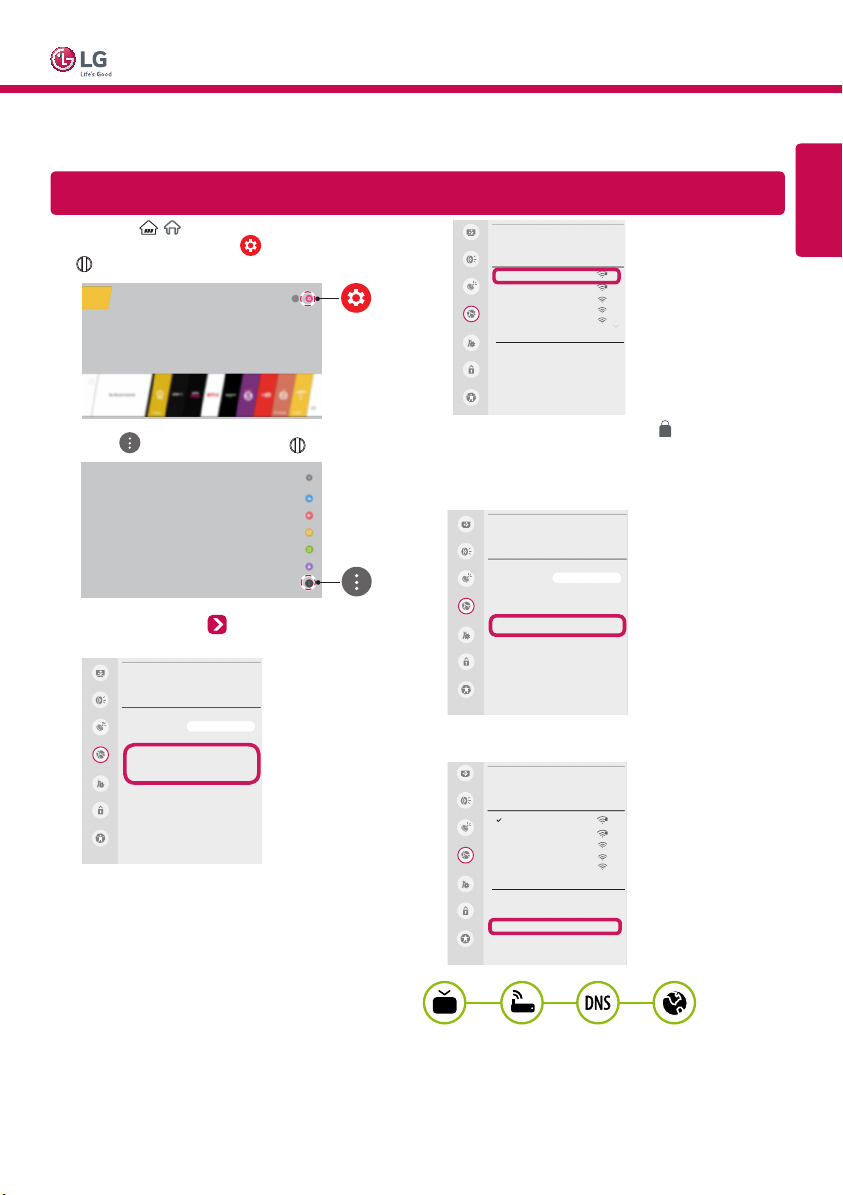
webOS TV Quick Setup Guide
* Image shown may differ from your TV.
* Image shown on a PC or mobile phone may vary depending upon the Operating System (OS).
* Depending upon the version of the software, icon position can be changed.
Network Settings
Press the / (Home) button to access the
1
Smarthome menu. Select (Settings) and press
Wheel (OK).
Select (Advanced) and press Wheel (OK).
2
Select the Network Wired Connection
3
(Ethernet) or Wi-Fi Connection
NETWORK
Picture
Sound
TV Name LG webOS TV
Channels
Wired Connection (Ethernet)
Not connected
Network
Wi-Fi Connection
Not connected
Wi-Fi Direct
General
LG Connect Apps
Safety
Accessibility
The device automatically tries to connect to the
4
available network (wired network first).
When you select the Wi-Fi Connection, the
network list available is displayed. Choose the
network you wish to use.
.
For wireless AP (Router) that has the symbol, you need
to enter the security key.
If the connection is completed, Connected to
5
WI-FI
Picture
Network /
Sound
iptime_xu.ji
iptime_shinsung.kang
Channels
iptime_ungkee.choi
iptime_sungho.jo
iptime_seungjun.lee
Network
Add a Hidden Wireless Network
General
Connect via WPS PBC
Connect via WPS PIN
Advanced Settings
Safety
Accessibility
Internet is displayed.
NETWORK
Picture
Sound
TV Name LG webOS TV
Channels
Wired Connection (Ethernet)
Network
Wi-Fi Connection
Connected to Internet
Wi-Fi Direct
General
LG Connect Apps
Safety
Accessibility
You can check the status of connection
in Advanced Settings.
Picture
Sound
Channels
Network
General
Safety
Accessibility
WI-FI
Network /
iptime_xu.ji
iptime_shinsung.kang
iptime_ungkee.choi
iptime_sungho.jo
iptime_seungjun.lee
Add a Hidden Wireless Network
Connect via WPS PBC
Connect via WPS PIN
Advanced Settings
ENGLISH
*MBM64716506*
P/NO : MBM64716506 (1502-REV00)
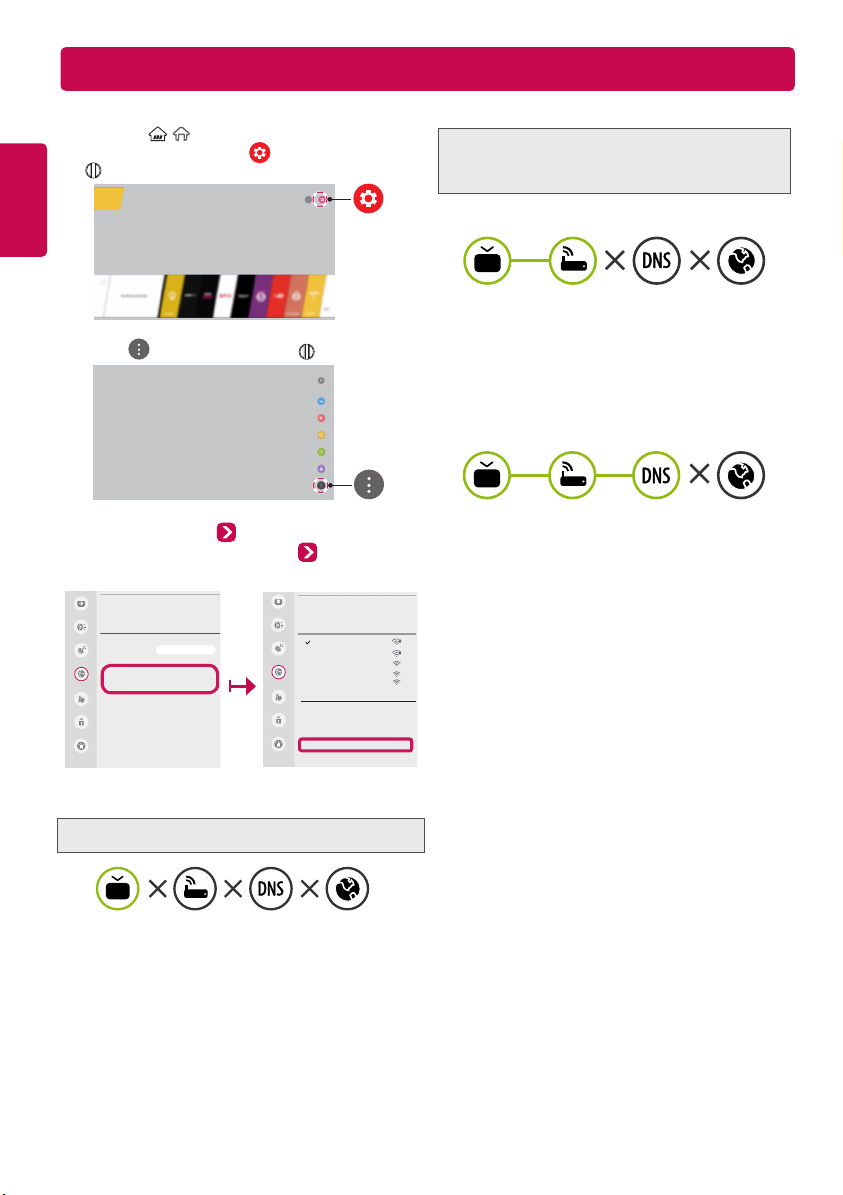
Troubleshooting Network Problems
Depending upon the version of the software, icon position can be changed.
Press the / (Home) button to access the
1
ENGLISH
Smarthome menu. Select (Settings) and press
Wheel (OK).
Select
2
Select the Network Wired Connection
3
(Ethernet)
(Advanced)
Wi-Fi Connection
or
and press Wheel (OK)
Advanced
Settings.
Picture
Sound
Channels
Network
General
Safety
Accessibility
NETWORK
TV Name LG webOS TV
Wired Connection (Ethernet)
Wi-Fi Connection
Wi-Fi Direct
LG Connect Apps
Picture
Sound
Channels
Network
General
Safety
Accessibility
WI-FI
Network /
iptime_xu.ji
iptime_shinsung.kang
iptime_ungkee.choi
iptime_sungho.jo
iptime_seungjun.lee
Add a Hidden Wireless Network
Connect via WPS PBC
Connect via WPS PIN
Advanced Settings
Follow the instructions below that match to your
network status.
Check the TV or the AP (Router).
When X appears next to Gateway:
1
.
2
3
When X appears next to DNS:
1
2
3
4
Check the AP (Router) or consult your Internet
service provider.
Unplug the power cord of the AP (Router) or cable
modem, wait 10 seconds. Reapply power.
Initialize (Reset) the AP (Router) or cable modem.
Contact Internet service provider or AP
(Router) manufacturer.
Unplug the power cord of the cable modem or the
AP (Router), wait 10 seconds. Reapply power.
After the cable modem or AP (Router) has
initialized (Reset), try to reconnect.
Check that the MAC address of the TV/AP (Router)
is registered with your Internet service provider.
(The MAC address displayed on the right pane of
the network status window should be registered
with your Internet service provider.)
Check the AP (Router) manufacturer’s website
to make sure your router has the latest firmware
version installed.
When X appears next to TV:
Check the connection status of the TV,
1
AP (Router) and cable modem.
Power off and power on in the following order; (1st)
2
the cable modem, wait for the cable modem to reset,
(2nd) the AP (Router), wait for the AP (Router) to
reset and (3rd) the TV.
If you are using a static IP, enter the IP directly.
3
Contact Internet service provider or AP (Router)
4
manufacturer.
