LG 47LG50UA Users manual
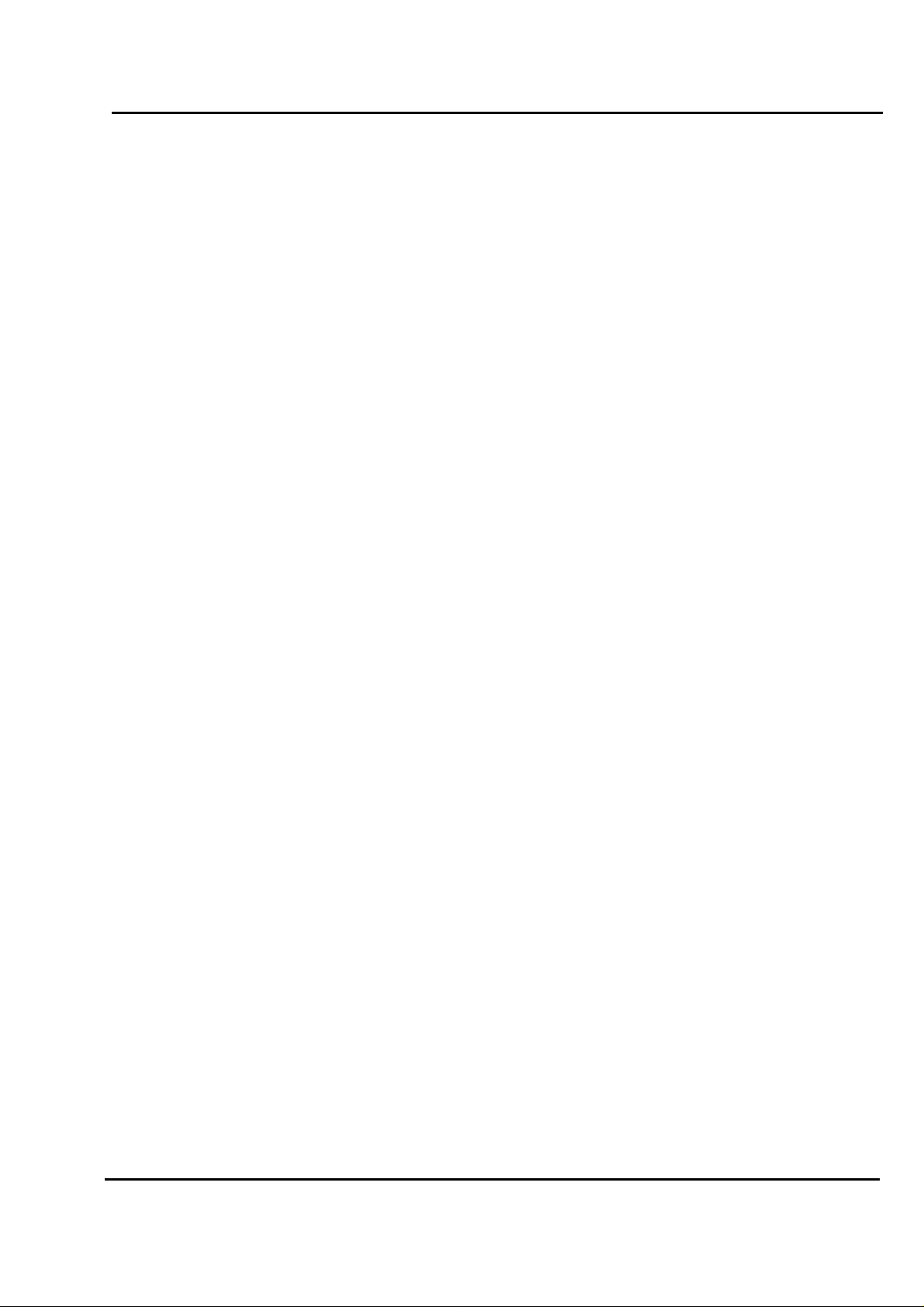
Test Report No.: GETEC-E3-07-093
FCC Class B Certification
APPENDIX H
: USER’S MANUAL
EUT Type: LCD TV/Monitor
FCC ID: BEJ47LG50UA
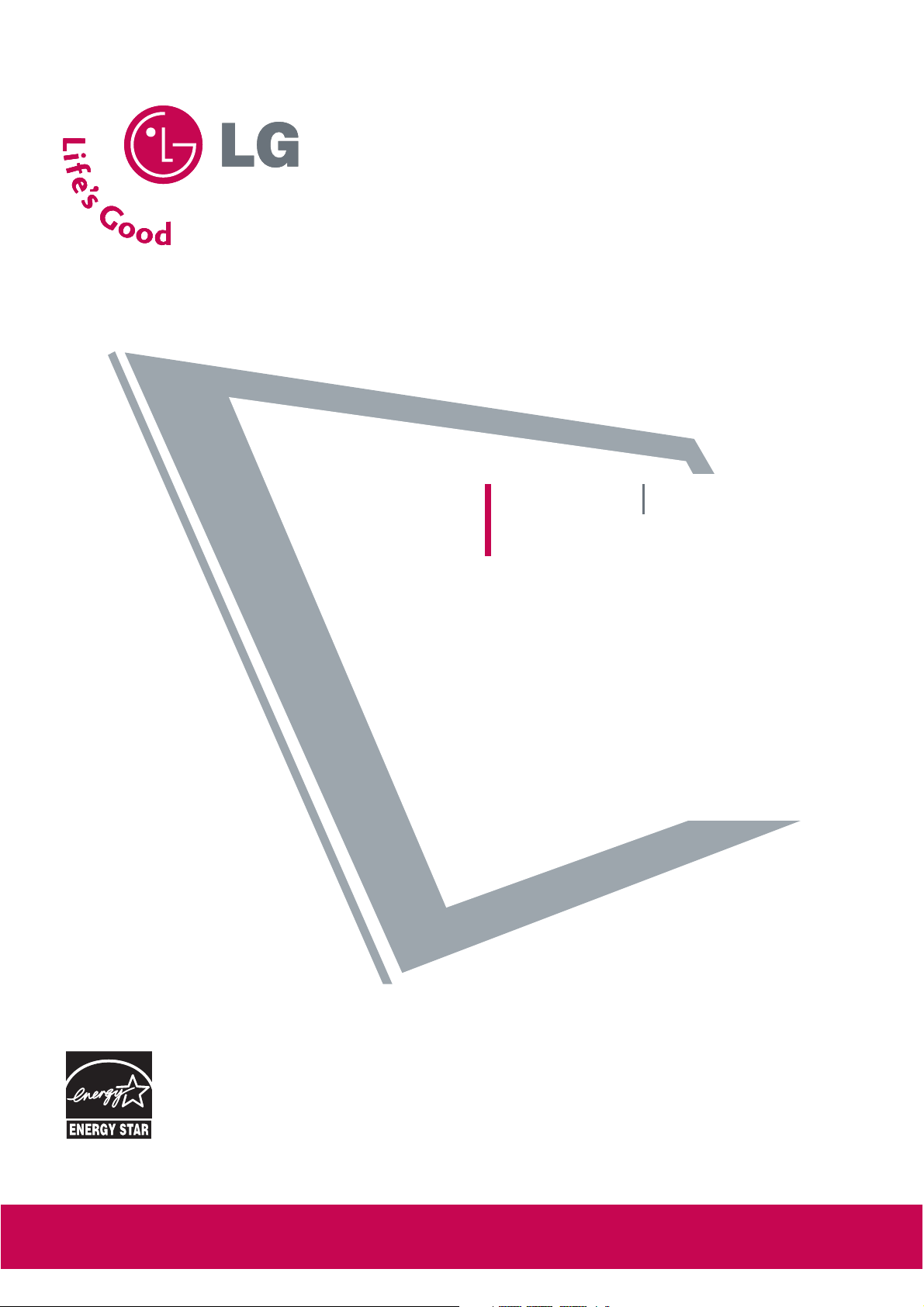
Please read this manual carefully before operating
your set.
Retain it for future reference.
Record model number and serial number of the set.
See the label attached on the back cover and quote
this information to your dealer
when you require service.
LCD TV PLASMA TV
OWNER’S MANUAL
LCD TV MODEL
26LG30 37LG50
32LG30 42LG50
37LG30 47LG50
42LG30 52LG50
32LG60 32LG70
37LG60 42LG70
42LG60 47LG70
47LG60 52LG70
52LG60
PLASMA TV MODELS
42PG10 50PG60F
50PG10 60PG60F
42P G20 42PG20C
50P G20 50PG20C
P/NO : SAC30708020 (0711-REV00)
www.lgusa.com / www.lg.ca / www.lgcommercial.com
As an ENERGY STAR
Partner LGE U. S. A.,Inc.
has determined that this
product meets the
ENERGY STAR guidelines
for energy efficiency.
ENERGY STAR is a set of power-saving
guidelines issued by the U.S.
Environmental Protection Agency(EPA).
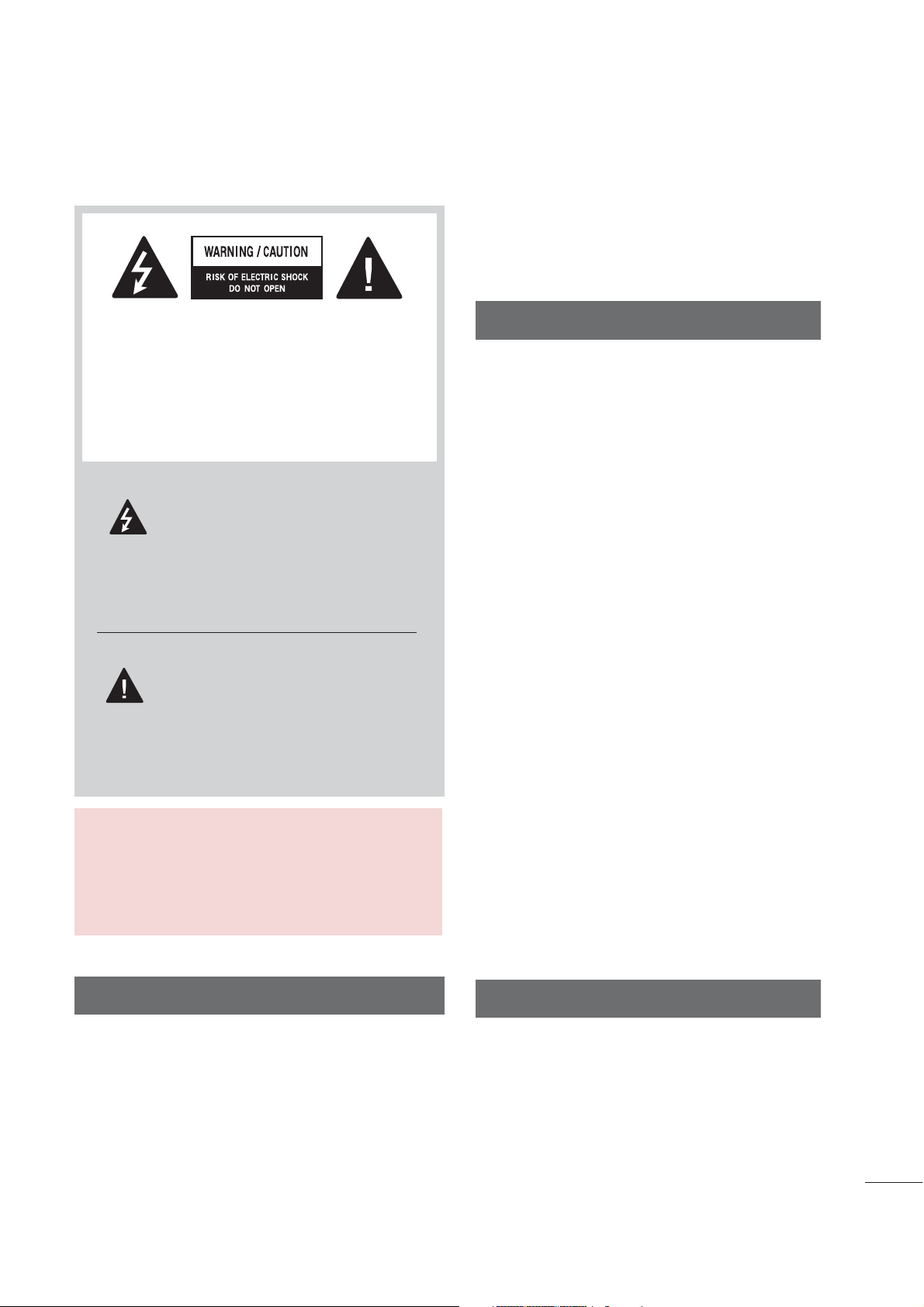
WARNING / CAUTION
WARNING / CAUTION
To prevent fire or shock hazards, do not expose
this product to rain or moisture.
TO REDUCE THE RISK OF ELECTRIC SHOCK
DO NOT REMOVE COVER (OR BACK). NO
USER SERVICEABLE PARTS INSIDE. REFER TO
QUALIFIED SERVICE PERSONNEL.
The lightning flash with arrowhead
symbol, within an equilateral triangle, is
intended to alert the user to the presence
of uninsulated “dangerous voltage” within the
product’s enclosure that may be of sufficient
magnitude to constitute a risk of electric shock to
persons.
The exclamation point within an equilateral
triangle is intended to alert the user to
the presence of important operating and
maintenance (servicing) instructions in the literature accompanying the appliance.
WARNING/CAUTION
FCC NOTICE
Class B digital device
This equipment has been tested and found to comply
with the limits for a Class B digital device, pursuant to
Part 15 of the FCC Rules. These limits are designed
to provide reasonable protection against harmful
interference in a residential installation. This equipment
generates, uses and can radiate radio frequency energy
and, if not installed and used in accordance with the
instructions, may cause harmful interference to radio
communications. However, there is no guarantee that
interference will not occur in a particular installation.
If this equipment does cause harmful interference to
radio or television reception, which can be determined
by turning the equipment off and on, the user is
encouraged to try to correct the interference by one
or more of the following measures:
- Reorient or relocate the receiving antenna.
- Increase the separation between the equipment and
receiver.
- Connect the equipment to an outlet on a circuit
different from that to which the receiver is connected.
- Consult the dealer or an experienced radio/TV
technician for help.
TO REDUCE THE RISK OF FIRE AND ELECTRIC
SHOCK, DO NOT EXPOSE THIS PRODUCT TO
RAIN OR MOISTURE.
NOTE TO CABLE/TV INSTALLER
This reminder is provided to call the CATV system
installer’s attention to Article 820-40 of the National
Electric Code (U.S.A.). The code provides guidelines for
proper grounding and, in particular, specifies that the
cable ground shall be connected to the grounding system
of the building, as close to the point of the cable entry
as practical.
Any changes or modifications not expressly approved
by the party responsible for compliance could void
the user’s authority to operate the equipment.
CAUTION
Do not attempt to modify this product in any way
without written authorization from LG Electronics.
Unauthorized modification could void the user’s
authority to operate this product
1
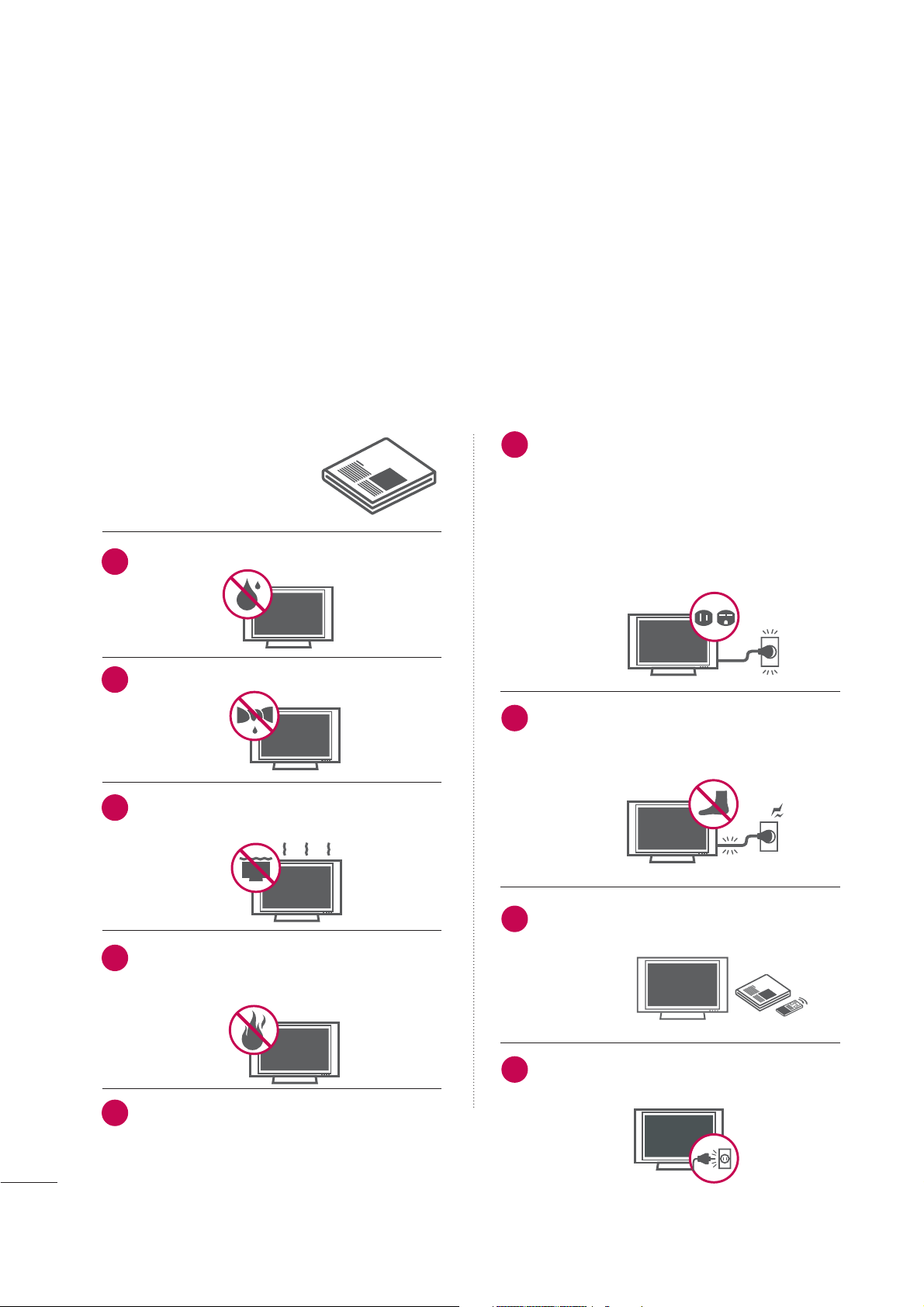
SAFETY INSTRUCTIONS
IMPORTANT SAFETY INSTRUCTIONS
Important safety instructions shall be provided with each apparatus. This information shall be given in a separate
booklet or sheet, or be located before any operating instructions in an instruction for installation for use and
supplied with the apparatus.
This information shall be given in a language acceptable to the country where the apparatus is intended to be used.
The important safety instructions shall be entitled “Important Safety Instructions”. The following safety
instructions shall be included where applicable, and, when used, shall be verbatim as follows. Additional safety
information may be included by adding statements after the end of the following safety instruction list. At the
manufacturer’s option, a picture or drawing that illustrates the intent of a specific safety instruction may be
placed immediately adjacent to that safety instruction:
Read these instructions.
Keep these instructions.
Heed all warnings.
Follow all instructions.
Do not use this apparatus near water.
1
Clean only with dry cloth.
2
Do not block any ventilation openings. Install in
3
accordance with the manufacturer’s instructions.
Do not defeat the safety purpose of the polarized
6
or grounding-type plug. A polarized plug has
two blades with one wider than the other. A
grounding type plug has two blades and a third
grounding prong, The wide blade or the third
prong are provided for your safety. If the provided
plug does not fit into your outlet, consult an
electrician for replacement of the obsolete outlet.
Protect the power cord from being walked on
7
or pinched particularly at plugs, convenience
receptacles, and the point where they exit from
the apparatus.
Only use attachments/accessories specified by
8
Do not install near any heat sources such as
4
radiators, heat registers, stoves, or other apparatus
(including amplifiers)that produce heat.
When mounting a TV it on the wall, make sure
5
not to install TV by hanging power and signal
cables on the back of the TV.
the manufacturer.
Unplug this apparatus when unused for long
9
periods of time.
2
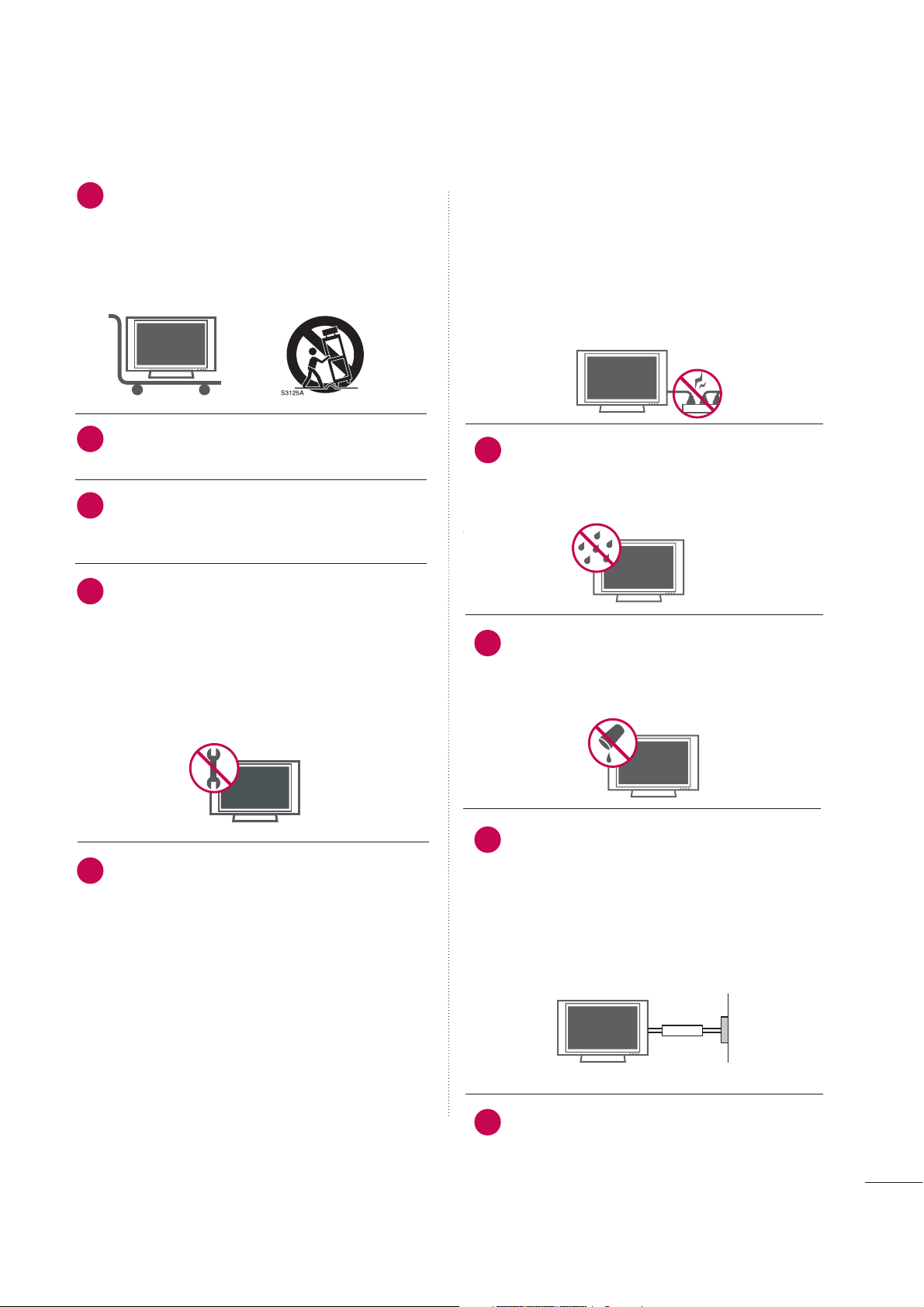
Use only with the cart, stand, tripod, bracket,
10
or table specified by the manufacturer, or sold
with the apparatus. When a cart is used, use
caution when moving the cart/apparatus
combination to avoid injury from tip-over.
Never touch this apparatus or antenna during
11
a thunder or lighting storm.
Do not allow a impact shock or any objects to
12
fall into the product, and do not drop onto the
screen with something.
Refer all servicing to qualified service personnel.
13
Servicing is required when the apparatus has
been damaged in any way, such as power-supply
cord or plug is damaged, liquid has been
spilled or objects have fallen into the apparatus,
the apparatus has exposed to rain or moisture,
does not operate normally, or has been
dropped.
of the appliance, and have the cord replaced
with an exact replacement part by an authorized
servicer. Protect the power cord from physical
or mechanical abuse, such as being twisted,
kinked, pinched, closed in a door, or walked
upon. Pay particular attention to plugs, wall
outlets, and the point where the cord exits the
appliance.
Outdoor use marking :
15
WARNING - To reduce the risk of fire or electric shock, do not expose this appliance to rain
or moisture.
Wet Location Marking : Apparatus shall not be
16
exposed to dripping or splashing and no
objects filled with liquids, such as vases, shall
be placed on or over apparatus.
CAUTION concerning the Power Cord :
14
Most appliances recommend they be placed
upon a dedicated circuit; that is, a single outlet
circuit which powers only that appliance and
has no additional outlets or branch circuits.
Check the specification page of this owner's
manual to be certain.
Do not overload wall outlets. Overloaded wall
outlets, loose or damaged wall outlets, extension
cords, frayed power cords, or damaged or
cracked wire insulation are dangerous. Any of
these conditions could result in electric shock
or fire. Periodically examine the cord of your
appliance, and if its appearance indicates damage or deterioration, unplug it, discontinue use
GROU NDIN G
17
Ensure that you connect the earth ground wire
to prevent possible electric shock. If grounding
methods are not possible, have a qualified
electrician install a separate circuit breaker.
Do not try to ground the unit by connecting it
to telephone wires, lightening rods, or gas pipes.
Short-circuit
Breaker
DISCO N NECTI NG DDEVICE FFROM MMAINS
18
Mains plug is the disconnecting device. The
plug must remain readily operable.
Powe r
Supply
3
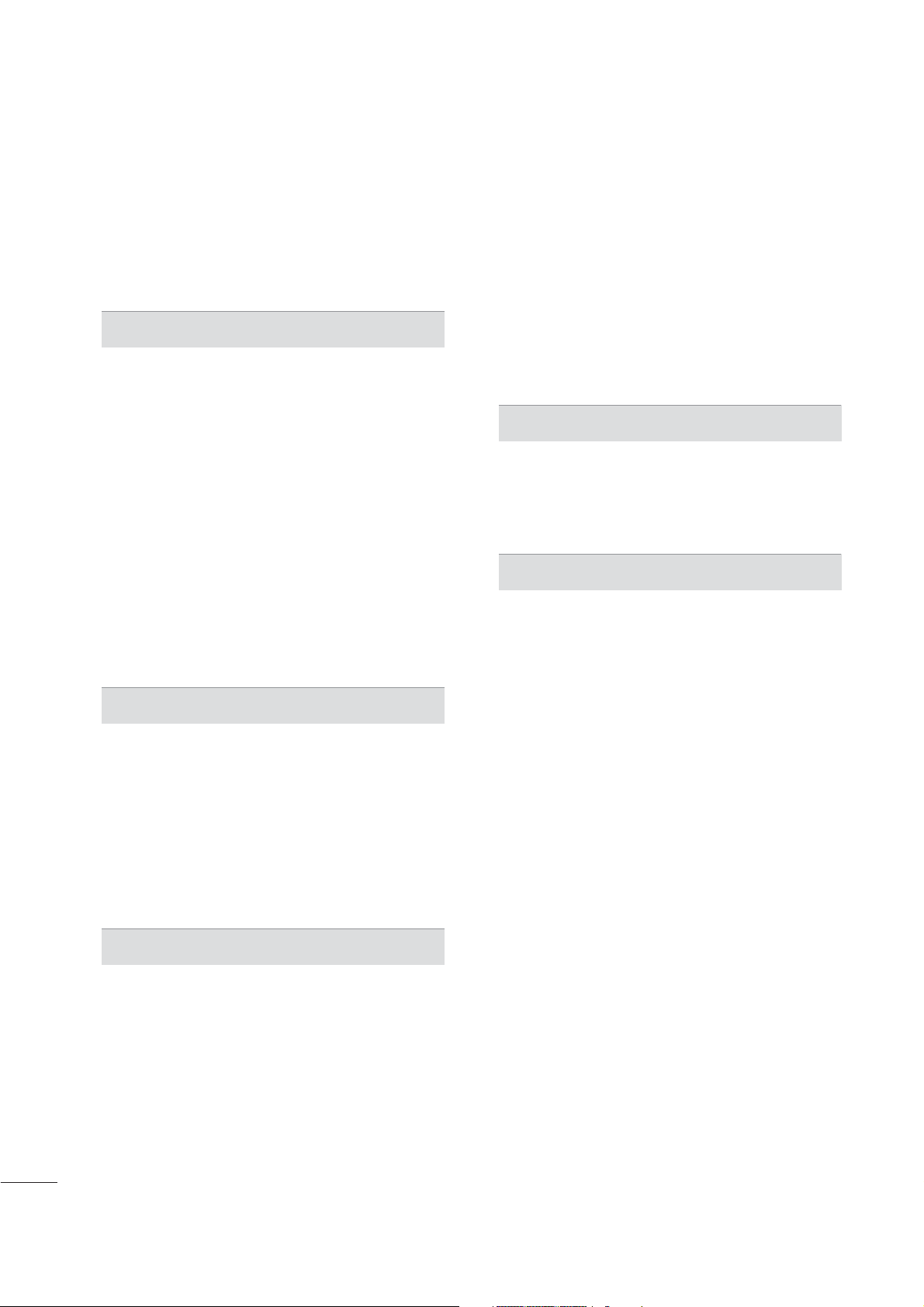
CONTENTS
WARNING / CAUTION
SAFETY INSTRUCTIONS
FEATURE OF THIS TV
. . . . . . . . . . . . . . . . . . . . . . . . . . . . 1
. . . . . . . . . . . . . . . . . . . . . . . . . . 2
. . . . . . . . . . . . . . . . . . . . . . . . . . . . . . . 6
PREPARATION
Accessories
Front Panel Information
Back Panel Information
Stand Installation
Back Cover for Wire Arrangement
Desktop Pedestal Installation
VESA Wall Mounting
Swivel Stand
Not Using the Desk-Type Stand
Attaching the TV to a Desk
How to join the TV Assemble to the wall to protect
the TV tumbling
Antenna or Cable Connection
. . . . . . . . . . . . . . . . . . . . . . . . . . . . . . . . . . . . . . . . . . . . . . . . . . . . . . 7
. . . . . . . . . . . . . . . . . . . . . . . . . . . . . . . . . . . . . 8
. . . . . . . . . . . . . . . . . . . . . . . . . . . . . . . . . . . .
. . . . . . . . . . . . . . . . . . . . . . . . . . . . . . . . . . . . . . . . . . . . 14
. . . . . . . . . . . . . . . . . . . . .
. . . . . . . . . . . . . . . . . . . . . . . . . . . . 18
. . . . . . . . . . . . . . . . . . . . . . . . . . . . . . . . . . . . . . . .
. . . . . . . . . . . . . . . . . . . . . . . . . . . . . . . . . . . . . . . . . . . . . . . . . . . . 19
. . . . . . . . . . . . . . . . . . . . . . . . 19
. . . . . . . . . . . . . . . . . . . . . . . . . . . . . .
. . . . . . . . . . . . . . . . . . . . . . . . . . . . . . . . . . . . . . . . . . . . . . 20
. . . . . . . . . . . . . . . . . . . . . . . . . . 21
10
16
18
19
EXTERNAL EQUIPMENT SETUP
HD Receiver Setup
DVD Setup
VCR Setup
. . . . . . . . . . . . . . . . . . . . . . . . . . . . . . . . . . . . . . . . . . . . . . . . . . . . . 25
. . . . . . . . . . . . . . . . . . . . . . . . . . . . . . . . . . . . . . . . . . . . . . . . . . . . . 27
Other A/V Source Setup
PC Setup
. . . . . . . . . . . . . . . . . . . . . . . . . . . . . . . . . . . . . . . . . . . . . . . . . . . . . . . . 30
USB In Setup
Audio Out Setup
. . . . . . . . . . . . . . . . . . . . . . . . . . . . . . . . . . . . . . . . . 22
. . . . . . . . . . . . . . . . . . . . . . . . . . . . . . . . . 29
. . . . . . . . . . . . . . . . . . . . . . . . . . . . . . . . . . . . . . . . . . . . . . . . . 38
. . . . . . . . . . . . . . . . . . . . . . . . . . . . . . . . . . . . . . . . . . . .
39
WATCHING TV / CHANNEL CONTROL
Remote Control Functions
Turning On TV
Channel Selection
. . . . . . . . . . . . . . . . . . . . . . . . . . . . . . . . . . . . . . . . . . . . . . . .
. . . . . . . . . . . . . . . . . . . . . . . . . . . . . . . . . . . . . . . . . . .
Volume Adjustment
Quick Menu
Installation Guide
. . . . . . . . . . . . . . . . . . . . . . . . . . . . . . . . . . . . . . . . . . . . . . . . . . . .
. . . . . . . . . . . . . . . . . . . . . . . . . . . . . . . . . . . . . . . . . . . . 44
On-Screen Menus Selection
. . . . . . . . . . . . . . . . . . . . . . . . . . . . . . . 40
. . . . . . . . . . . . . . . . . . . . . . . . . . . . . . . . . . . . . . . . .
. . . . . . . . . . . . . . . . . . . . . . . . . . . . 46
42
42
42
43
Channel Setup
- Auto Scan (Auto Tuning)
- Add / Delete Channel (Manual Tuning)
- Channel Editing
Input List
Input Label
AV Mode
SimpLink
. . . . . . . . . . . . . . . . . . . . . . . . . . . . . . . . . . . . . . . . . . . . . . . . . . . . . . . . 51
. . . . . . . . . . . . . . . . . . . . . . . . . . . . . . . . . . . . . . . . . . . . . . . . . . . . . 52
. . . . . . . . . . . . . . . . . . . . . . . . . . . . . . . . . . . . . . . . . . . . . . . . . . . . . . . . 53
. . . . . . . . . . . . . . . . . . . . . . . . . . . . . . . . . . . . . . . . . . . . . . . . . . . . . . . . .
. . . . . . . . . . . . . . . . . . . . . . . . . . . . . . . . . . . . . . . .
. . . . . . . . . . . . . . . . . . . . . . . . . . . 48
. . . . . . 49
50
54
USB
Entry Modes . . . . . . . . . . . . . . . . . . . . . . . . . . . . . . . . . . . . . . . . . . . . . . . . . . . 56
Photo List
Music List
. . . . . . . . . . . . . . . . . . . . . . . . . . . . . . . . . . . . . . . . . . . . . . . . . . . . . . . 57
. . . . . . . . . . . . . . . . . . . . . . . . . . . . . . . . . . . . . . . . . . . . . . . . . . . . . . . 61
PICTURE CONTROL
Picture Size (Aspect Ratio) Control
Preset Picture Settings
- Picture Mode - Preset
- Color Tone - Preset
. . . . . . . . . . . . . . . . . . . . . . . . . . . . . . .
. . . . . . . . . . . . . . . . . . . . . . . . . . . . . . . . . . . 67
Manual Picture Adjustment
- Picture Mode - User Mode . . . . . . . . . . . . . . . . . . . . . . . .
- Color Tone - User Mode
Picture Improvement Technology
Advanced - Black (Darkness) Level
Advanced - Eye Care
Advanced - Film Mode
Advanced - TruMotion
TruMotion Demo
Picture Reset
. . . . . . . . . . . . . . . . . . . . . . . . . . . . . . . . . . . . . . . . . . . . . . . . . .
Power Indicator
. . . . . . . . . . . . . . . . . . . . . . . . . . . . . . . . . . . . . . . 72
. . . . . . . . . . . . . . . . . . . . . . . . . . . . . . . . . . . . . 73
. . . . . . . . . . . . . . . . . . . . . . . . . . . . . . . . . . . . . 74
. . . . . . . . . . . . . . . . . . . . . . . . . . . . . . . . . . . . . . . . . . . . .
. . . . . . . . . . . . . . . . . . . . . . . . . . . . . . . . . . . . . . . . . . . . . .
Image Sticking Minimization (ISM) Method
Power Saving Picture Mode
. . . . . . . . . . . . . . . . . . . . . . . . . . . . . .
. . . . . . . . . . . . . . . . . . 64
. . . . . . . . . . . . . . . . . . . . . . . . . . .
. . . . . . . . . . . . . . . . . . . . . 70
. . . . . . . . . . . . . . . . . . . 71
. . . . . . .
66
68
69
75
76
77
78
76
4
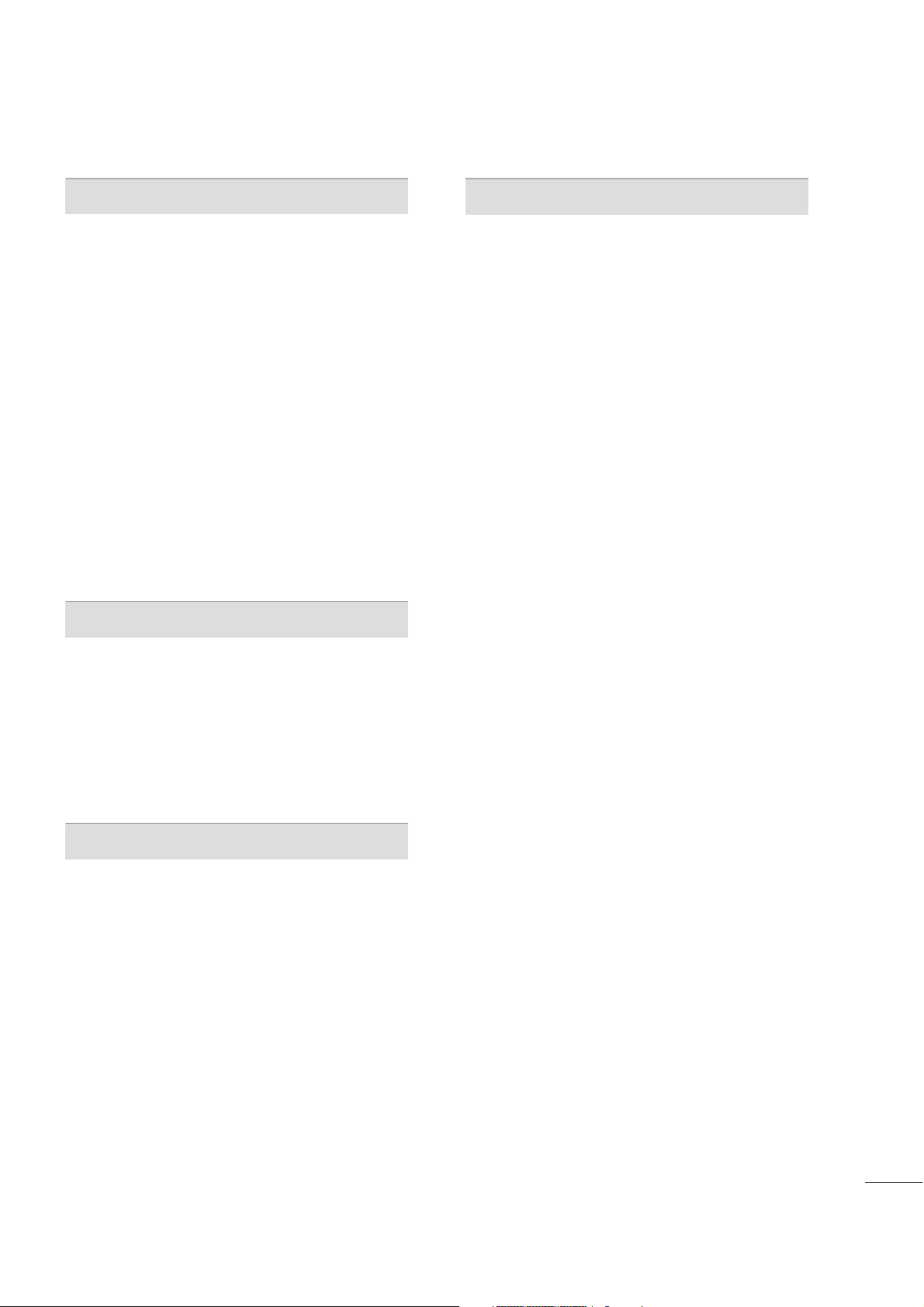
SOUND & LANGUAGE CONTROL
APPENDIX
Auto Volume Leveller (Auto Volume) . . . . . . . . . . . . . . . . 80
Preset Sound Setting (Sound Mode)
Sound Setting Adjustment - User Mode
Clear Voice
Balance
. . . . . . . . . . . . . . . . . . . . . . . . . . . . . . . . . . . . . . . . . . . . . . . . . . . . . 83
. . . . . . . . . . . . . . . . . . . . . . . . . . . . . . . . . . . . . . . . . . . . . . . . . . . . . . . . . . 84
TV Speakers On/Off Setup . . . . . . . . . . . . . . . . . . . . . . . . . . . . . .
Audio Reset
. . . . . . . . . . . . . . . . . . . . . . . . . . . . . . . . . . . . . . . . . . . . . . . . . . . 86
Stereo/SAP Broadcasts Setup
Audio Language
. . . . . . . . . . . . . . . . . . . . . . . . . . . . . . . . . . . . . . . . . . . . . . 88
On-Screen Menus Language Selection
. . . . . . . . . . . . . . . . 81
. . . . . . . . . . .
82
85
. . . . . . . . . . . . . . . . . . . . . . . . . . 87
. . . . . . . . . . . . . 89
Caption Mode
. . . . . . .
. . . . . . . .
90
91
- Analog Broadcasting System Captions
- Digital Broadcasting System Captions
- Caption Option
. . . . . . . . . . . . . . . . . . . . . . . . . . . . . . . . . . . . . . . 92
TIME SETTING
Clock Setting
- Auto Clock Setup
- Manual Clock Setup
Auto On/Off Timer Setting
Sleep Timer Setting
Auto Shut-off Setting
. . . . . . . . . . . . . . . . . . . . . . . . . . . . . . . . . . . .
. . . . . . . . . . . . . . . . . . . . . . . . . . . . . . . . . 94
. . . . . . . . . . . . . . . . . . . . . . . . . . . . .
. . . . . . . . . . . . . . . . . . . . . . . . . . . . . . . . . . . . . . . . .
. . . . . . . . . . . . . . . . . . . . . . . . . . . . . . . . . . . . . . . 97
93
95
96
Troubleshooting
Maintenance
Product Specifications
. . . . . . . . . . . . . . . . . . . . . . . . . . . . . . . . . . . . . . . . . . . . . 110
. . . . . . . . . . . . . . . . . . . . . . . . . . . . . . . . . . . . . . . . . . . . . . . . . . 112
. . . . . . . . . . . . . . . . . . . . . . . . . . . . . . . . . . . .
Programming the Remote Control
IR Codes
. . . . . . . . . . . . . . . . . . . . . . . . . . . . . . . . . . . . . . . . . . . . . . . . . . . . . .119
External Control Through RS-232C
113
. . . . . . . . . . . . . . . . . . 116
. . . . . . . . . . . . . . . . .121
PARENTAL CONTROL / RATINGS
Set Password & Lock System
Channel Blocking
Movie & TV Rating
Downloadable Rating
. . . . . . . . . . . . . . . . . . . . . . . . . . . . . . . . . . . . . . . . . . . 101
. . . . . . . . . . . . . . . . . . . . . . . . . . . . . . . . . . . . . . . .
. . . . . . . . . . . . . . . . . . . . . . . . . . . . . . . . . . . . .
External Input Blocking
Key lock
. . . . . . . . . . . . . . . . . . . . . . . . . . . . . . . . . . . . . . . . . . . . . . . . . . . . . . . .
. . . . . . . . . . . . . . . . . . . . . . . . . . .
. . . . . . . . . . . . . . . . . . . . . . . . . . . . . . . . . .
98
10 2
10 7
10 8
10 9
5
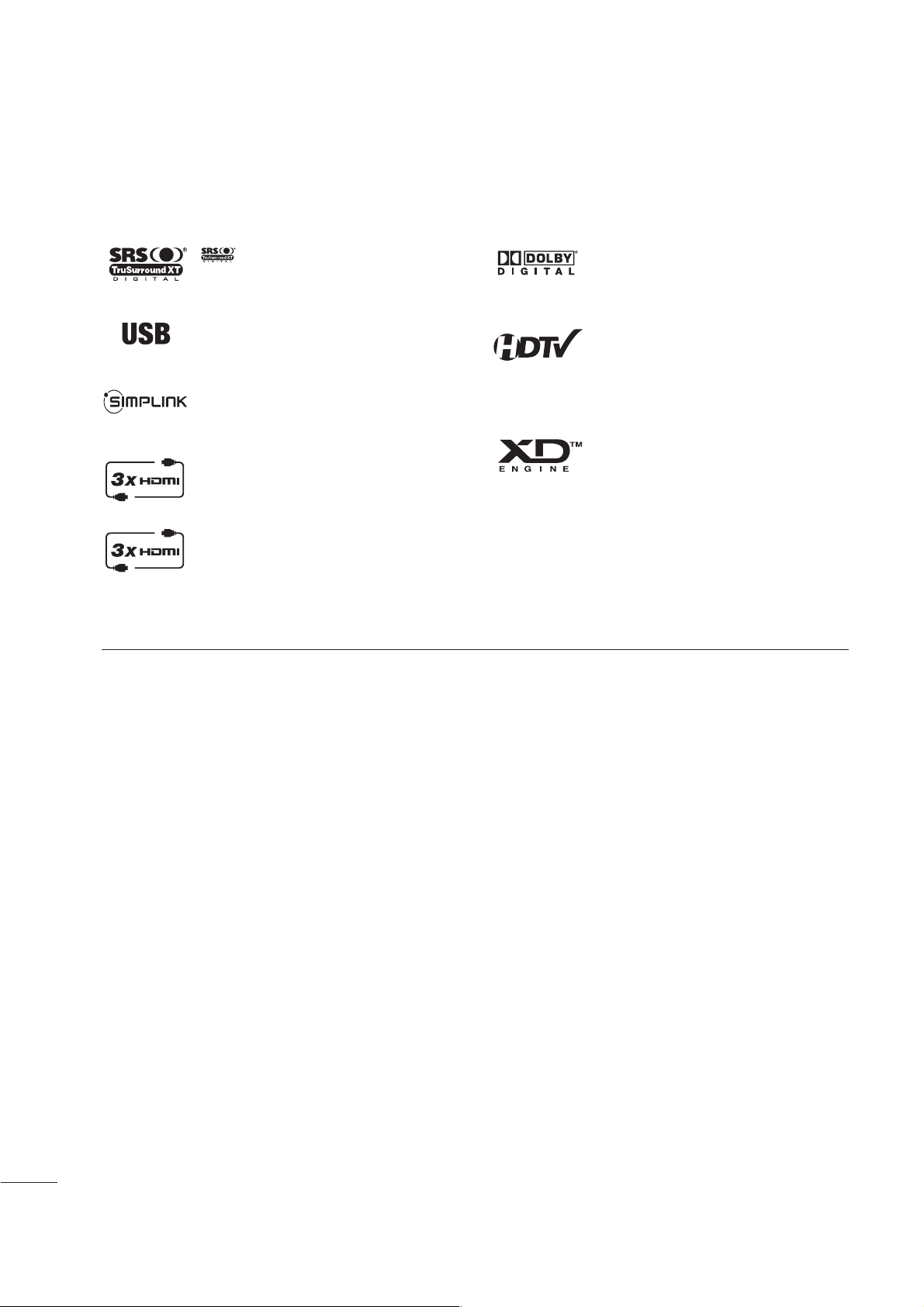
FEATURE OF THIS TV
is a trademark of SRS Labs, Inc.
TruSurround XT technology is incorporated under
license from SRS Labs, Inc.
LG TV with this logo can play MP3 music from a MP3
player, such as iPOD, and JPEG images from a digital
camera through the USB device.
With HDMI CEC support of LG’s audio/video device
connected to the HDMI (high-definition multimedia
interface), LG TV with this logo works easily with one
remote control.
It has three HDMI ports that connect audio and video
devices with one cable and produces the highest quality digital images and sound.
It has 2 HDMI ports that connect audio and video
devices with one cable and produces the highest
quality digital images and sound.
Manufactured under license from Dolby Laboratories.
Dolby
“and the double-D symbol are trademarks of
“
Dolby Laboratories.
High-definition television. High-resolution digital television broadcast and playback system composed of
roughly a million or more pixels, 16:9 aspect-ratio
screens, and AC3 digital audio. A subset of digital
television, HDTV formats include 1080i and 720p resolutions.
LG's own special digital image generator, consisting of
a full digital image processor, six different main picture
quality factors.
FOR LCD TV
■
If the TV feels cold to the touch, there may be a small “flicker” when it is turned on. This is normal, there is
nothing wrong with TV.
■
Some minute dot defects may be visible on the screen, appearing as tiny red, green, or blue spots. However, they
have no adverse effect on the monitor's performance.
■
Avoid touching the LCD screen or holding your finger(s) against it for long periods of time. Doing so may produce
some temporary distortion effects on the screen.
On Disposal
a. The fluorescent lamp used in this product contains a small amount of mercury.
b. Do not dispose of this product with general household waste.
c. Disposal of this product must be carried out in accordance to the regulations of your local authority.
6
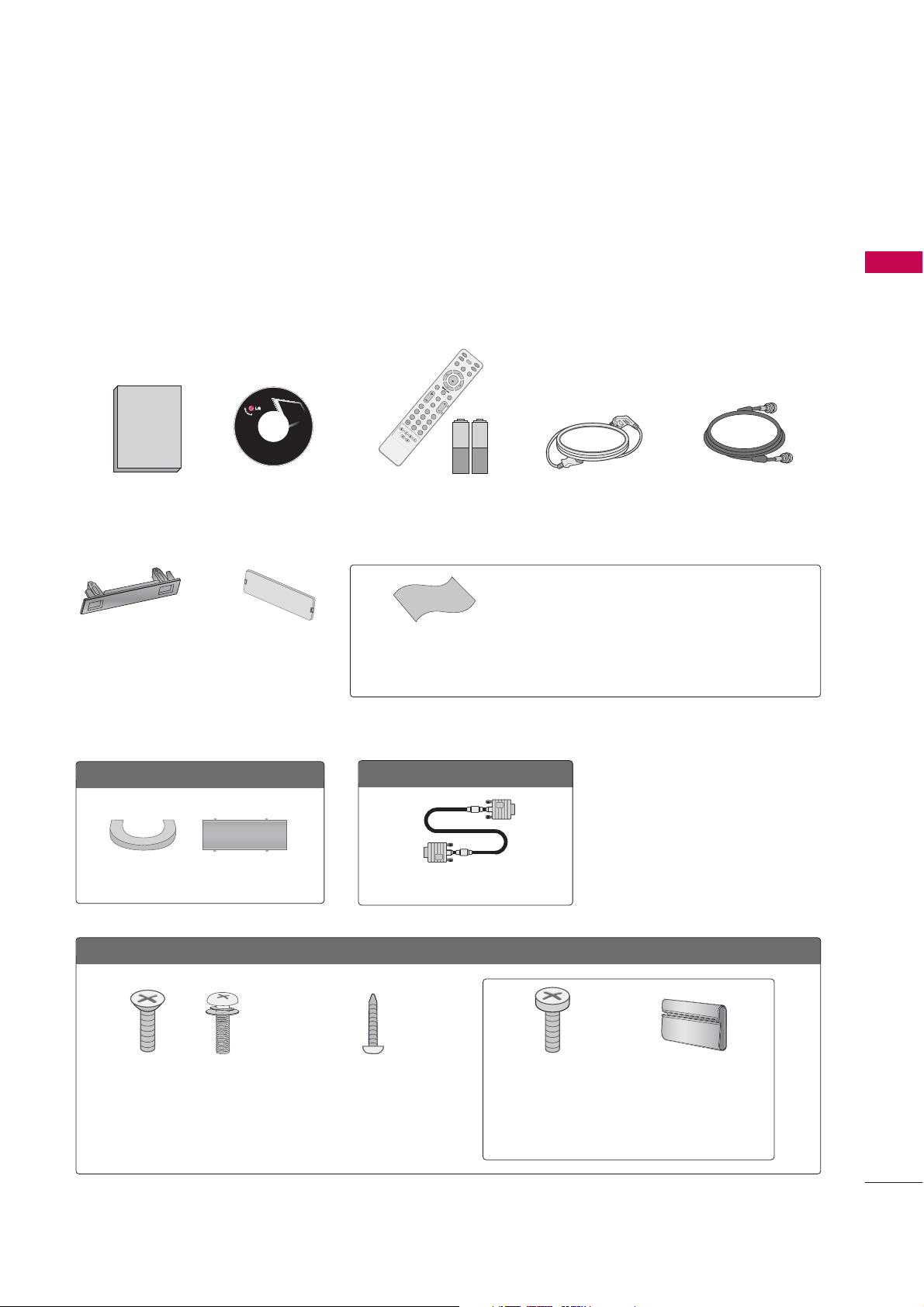
PREPARATION
Copyright© 2007 LGE,
All Rights Reserved.
1.5V 1.5V
I
N
P
U
T
FAV
M
U
T
E
T
V
S
T
B
P
OW
ER
Q
.
M
E
N
U
M
E
N
U
A
V
M
O
D
E
R
E
T
U
R
N
ENTER
V
O
L
C
H
123
456
78
0
9
F
L
A
S
H
B
K
P
A
G
E
D
V
D
V
C
R
ACCESSORIES
Ensure that the following accessories are included with your product. If an accessory is missing, please contact
the dealer where you purchased the product.
User must use shielded signal interface cables (D-sub 15 pin cable) with ferrite cores to maintain standard
compliance for the product.
The accessories can be different from the figures shown here.
PREPARATION
Owner’s Manual Power Cord
CD Manual
Remote Control,
Batteries
or
Protection Cover
(Refer to P.19)
(This accessories can be different from the figures
shown here depending on your models.)
For PPlasma TTV mmodels
Cable Management Clip
Polishing Cloth
(This feature is not available
for all models.)
Option EExtras
D-sub 15 pin Cable
* Slightly wipe stained spot on the exterior only with the
polishing cloth for the product exterior if there is stain or
fingerprint on surface of the exterior.
* Do not wipe roughly when removing stain. Please be cau-
tions of that excessive pressure may cause scratch or discoloration.
75ohm Round Cable
For LLCD TTV mmodels
Bolts for stand
(Refer to P.15)
(Only 26/32/37/42LG30,
x 4 x 4
assembly
37/42LG50)
Screw for stand
fixing
(Refer to P.19)
32L G50)
7-Bolts for stand
assembly
(Refer to P.15)
(Only 32/37/42/47/52LG60)(Only 26/32LG30,
Cable Management
Clip
7
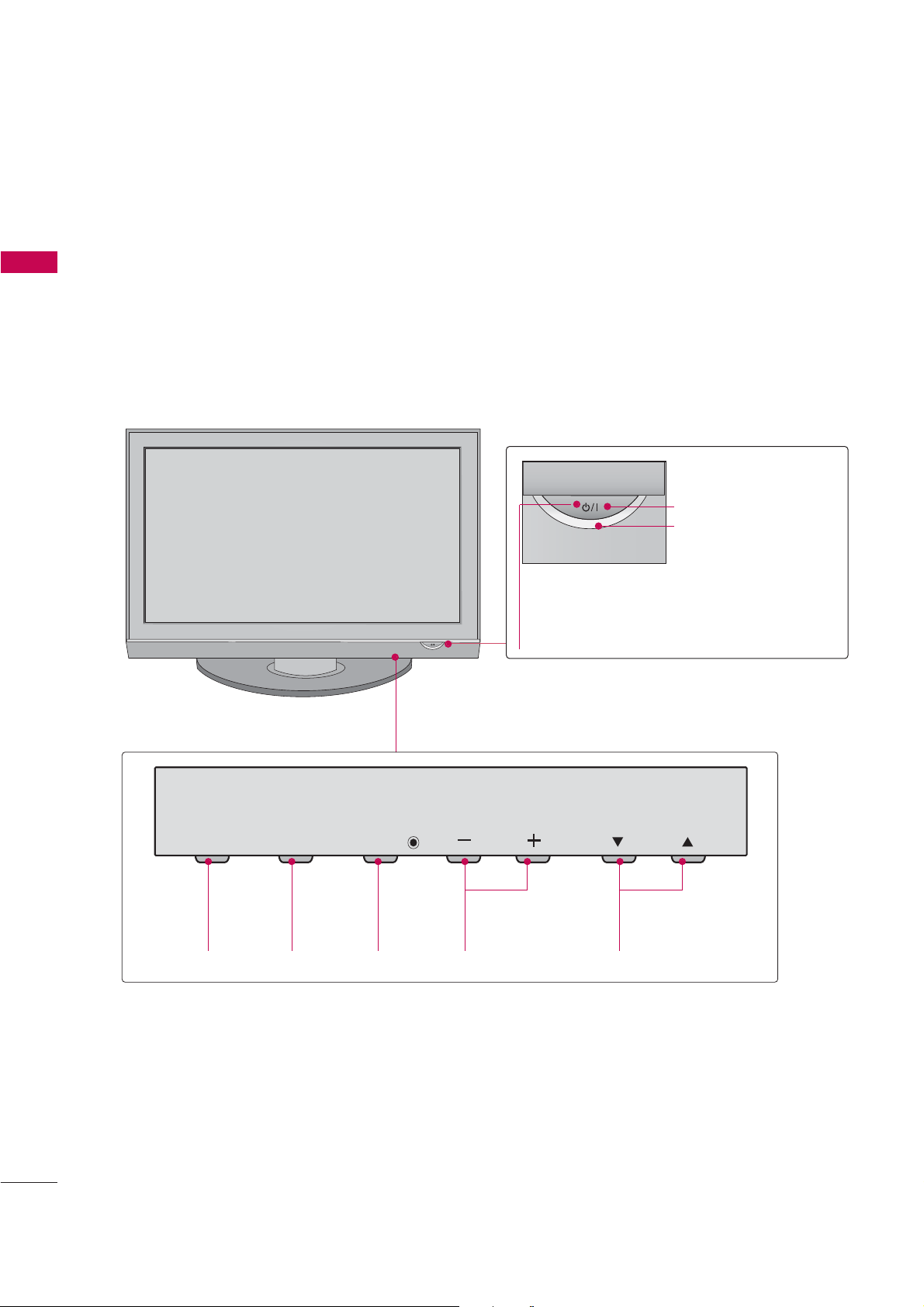
PREPARATION
FRONT PANEL INFORMATION
■
Image shown may differ from your TV
■
PREPARATION
NOTE: If your product has a protection tape attached, remove the tape.
And then wipe the product with a cloth (If a polishing cloth is included with your product, use it).
Plasma TV Model
Remote Control Sensor
POWER Button
INPUT
INPUT
Button
MENU
MENU
Button
ENTER
ENTER
Button
Power/Standby Indicator
Illuminates red in standby mode.
Illuminates green when the set is
switched on.
VOL
VOLUME
(-, +) Buttons
CH
CHANNEL
E,D
(
)Buttons
8
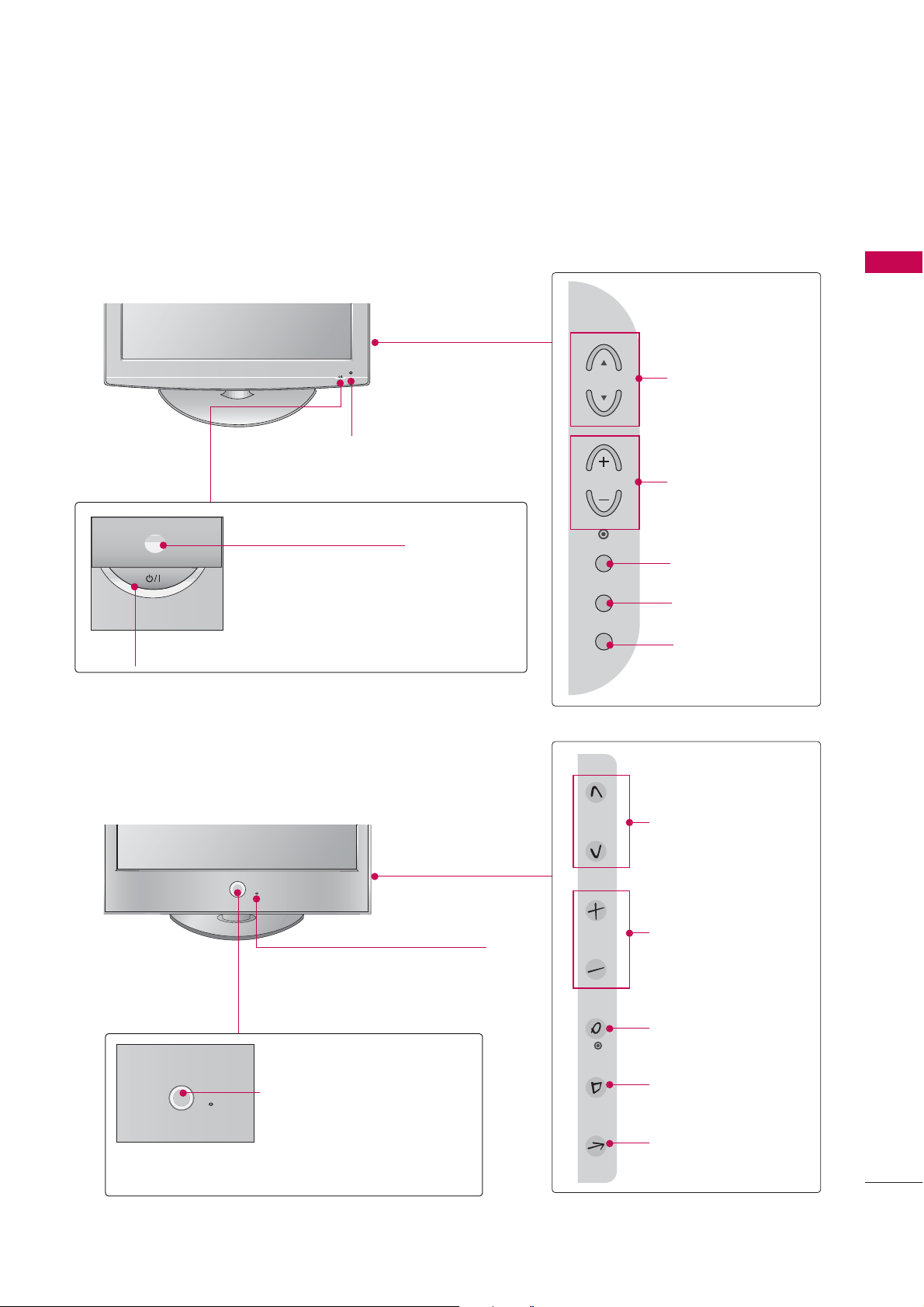
LCD TV Model
26/32/37/42/47/52LG30/50/70
Power/Standby Indicator
Illuminates red in standby mode.
Illuminates blue when the set is switched on.
POWER Button
Intelligent Eye (Except **LG30)
Adjusts picture according to the
surrounding conditions
CH
VOL
ENTER
MENU
INPUT
PREPARATION
CHANNEL (D,E)
Buttons
VOLUME (+, -)
Buttons
ENTER Button
MENU Button
INPUT Button
32/37/42/47/52LG60
Intelligent Eye
Adjusts picture according to the
surrounding conditions
Remote Control Sensor
Power/Standby Indicator
Illuminates red in standby mode.
Illuminates white when the TV is
switched on.
Note: You can adjust
Indicator
in the OPTION menu.
Pow er
CH
VOL
ENTER
MENU
INPUT
CHANNEL (D,E)
Buttons
VOLUME (+, -)
Buttons
ENTER Button
MENU Button
INPUT Button
9
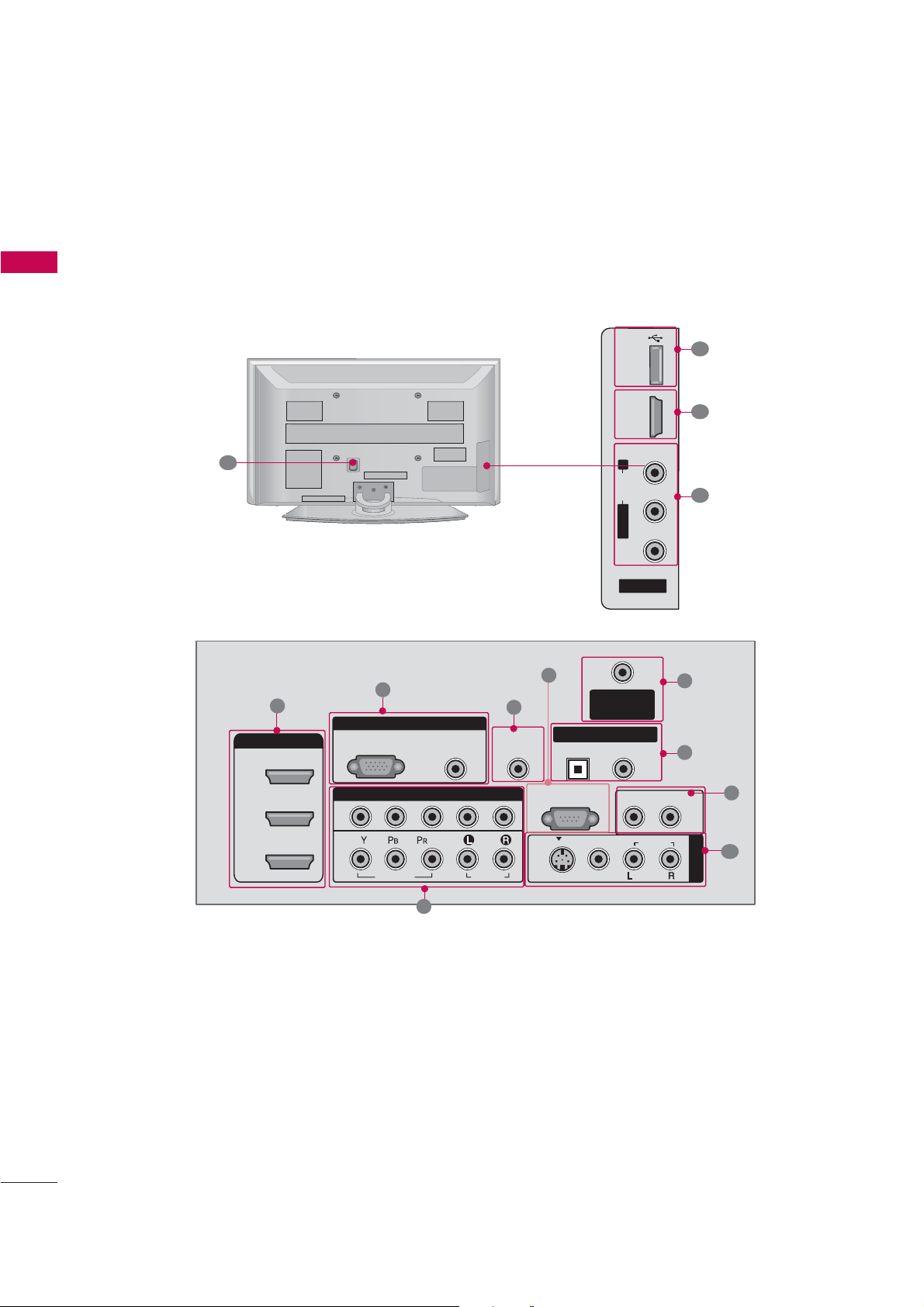
PREPARATION
AV IN 2
L/ MONO
R
AUDIO
VIDEO
USB IN
HDMI IN 4
RGB IN
COMPONENT IN
AUDIO
(RGB/DVI)
RGB(PC)
ANTENNA/
CABLE IN
1
2
RS-232C IN
(CONTROL & SERVICE)
VIDEO
AUDIO
VIDEO
AUDIO OUT
OPTICAL COAXIAL
MONO
( )
AUDIO
S-VIDEO
DIGITAL AUDIO OUT
AV IN 1
HDMI/DVI IN
3
2
1
REMOTE
CONTROL IN
BACK PANEL INFORMATION
■
Image shown may differ from your TV
PREPARATION
Plasma TV Model
11
10
1
9
3
5
1
4
6
10
7
8
9
2
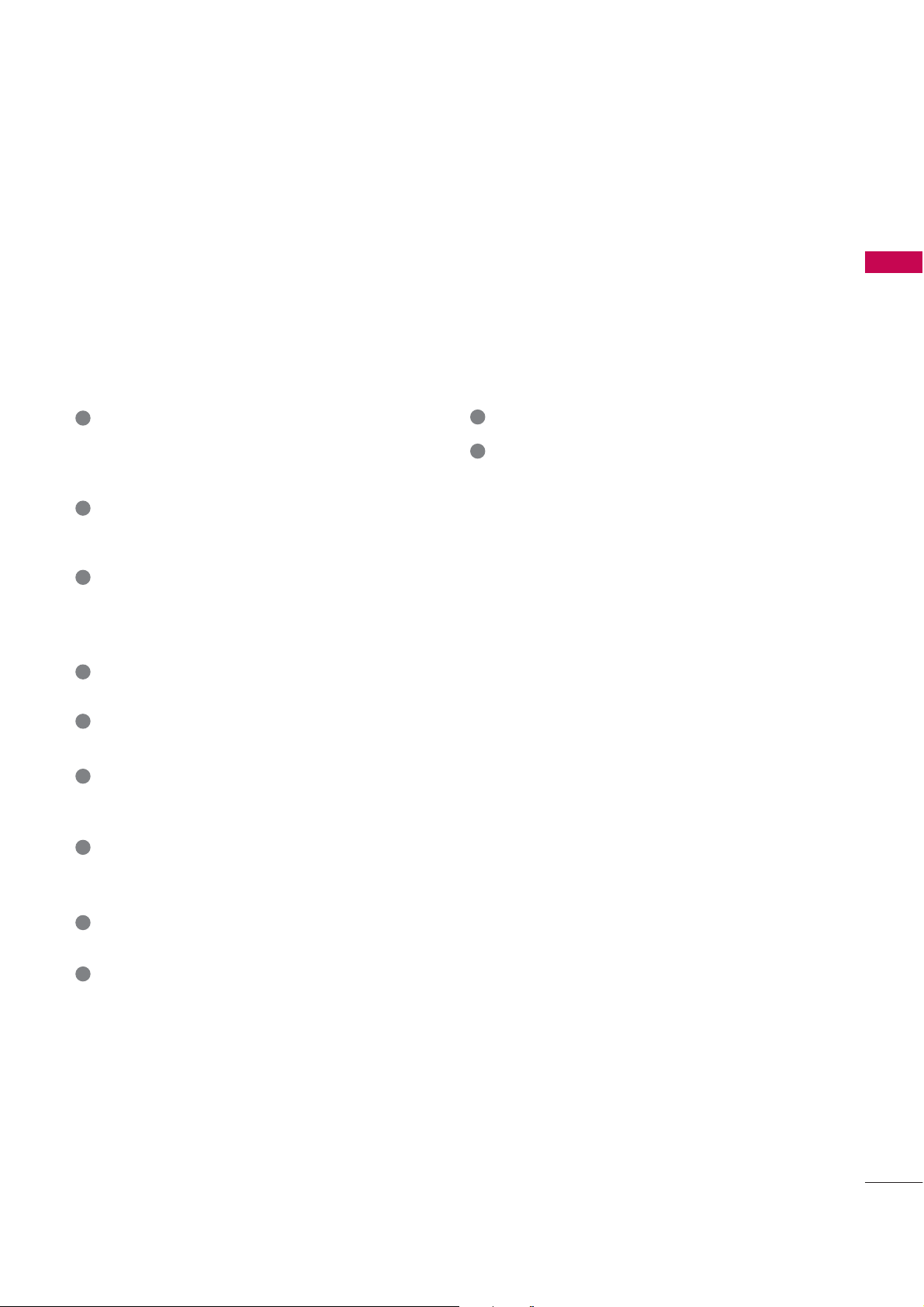
PREPARATION
1
HDMI/DVI IN, HDMI IN
Connect a HDMI signal to HDMI port.
Or DVI (VIDEO) signal to the HDMI port with a
DVI to HDMI cable.
2
COMPONENT IN
Connect a component video/audio device to these
jacks.
3
RGB (PC)
Connect the output from a PC.
AUDIO (RGB/DVI)
Connect the audio from a PC.
REMOTE CONTROL PORT
4
Connect your wired remote control.
5
RS-232C IN (CONTROL & SERVICE) PORT
Connect to the RS-232C port on a PC.
ANTENNA/CABLE IN
6
Connect over-the air signals to this jack.
Connect cable signals to this jack.
7
DIGITAL AUDIO OUT
Connect digital audio to various types of equipment.
Note: In standby mode, these ports do not work.
10
USB INPUT
Power Cord Socket
11
For operation with AC power.
Caution: Never attempt to operate the TV on DC
power.
AUDIO OUT
8
Connect analog audio to various types of equipment.
9
AV (Audio/Video) IN
Connect audio/video output from an external
device to these jacks.
S-VIDEO
Connect S-Video out from an S-VIDEO device.
11
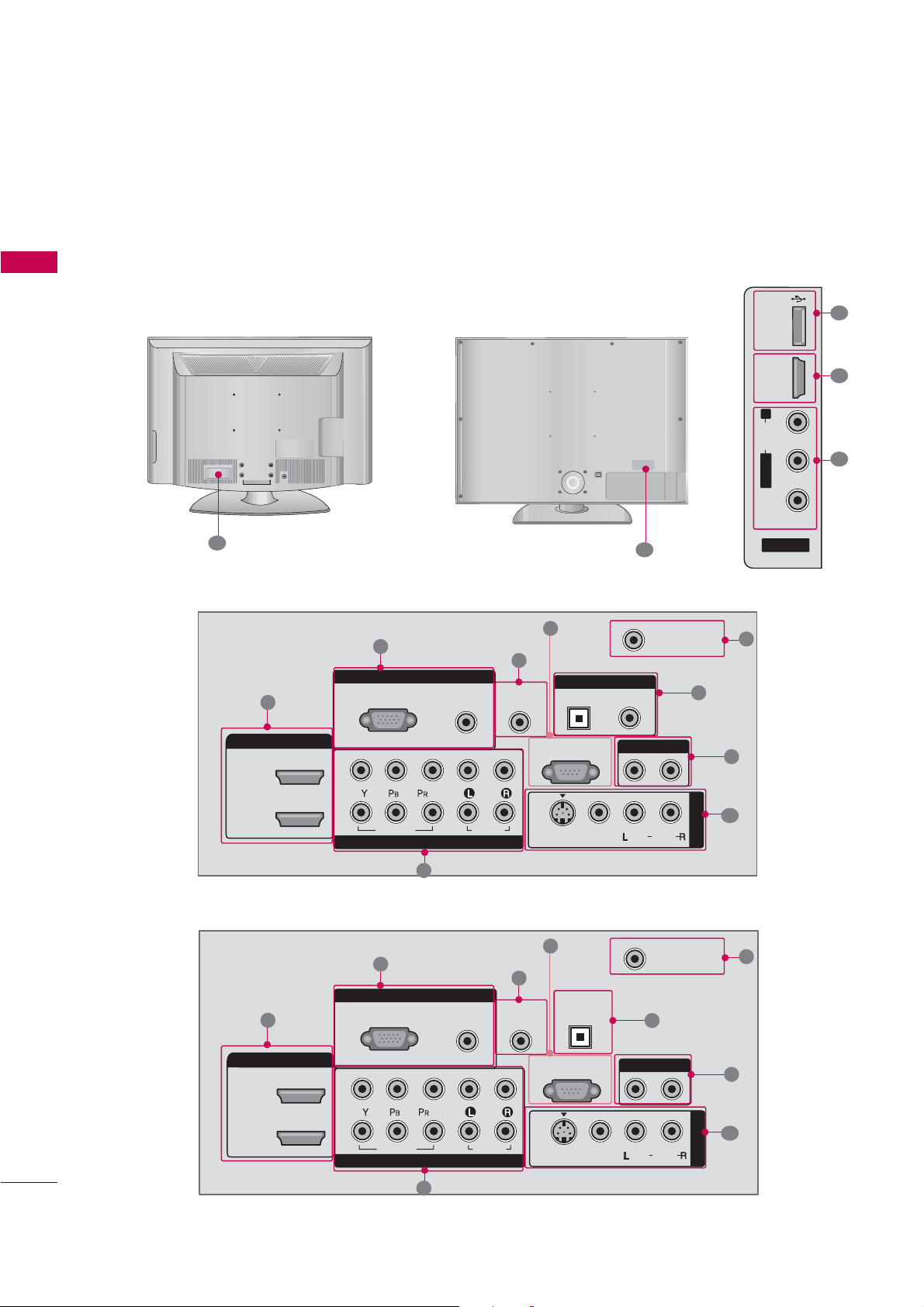
PREPARATION
AV IN 2
L/ MONO
R
AUDIO
VIDEO
USB
SERVUCE ONLY
HDMI IN 3
RGB IN
COMPONENT IN
AUDIO
(RGB/DVI)
RGB(PC)
REMOTE
CONTROL IN
ANTENNA/
CABLE IN
1
2
RS-232C IN
(CONTROL & SERVICE)
VIDEO
AUDIO
OPTICAL COAXIAL
DIGITAL AUDIO OUT
AUDIO OUT
AV IN 1
HDMI/DVI IN
2
1 (DVI)
VIDEO
MONO
( )
AUDIO
S-VIDEO
RGB IN
COMPONENT IN
AUDIO
(RGB/DVI)
RGB(PC)
REMOTE
CONTROL IN
ANTENNA/
CABLE IN
1
2
RS-232C IN
(CONTROL & SERVICE)
VIDEO
AUDIO
DIGITAL
AUDIO OUT
OPTICAL
AUDIO OUT
AV IN 1
HDMI/DVI IN
2
1 (DVI)
VIDEO
MONO
( )
AUDIO
S-VIDEO
■
Image shown may differ from your TV
PREPARATION
LCD TV Model
37/42/47/52LG50
32/37/42/47/52LG6026/32/37/42/47/52LG30/50
10
1
9
11
5
3
11
6
4
1
7
12
26/32/37/42LG30
1
2
3
2
4
8
9
5
6
7
8
9
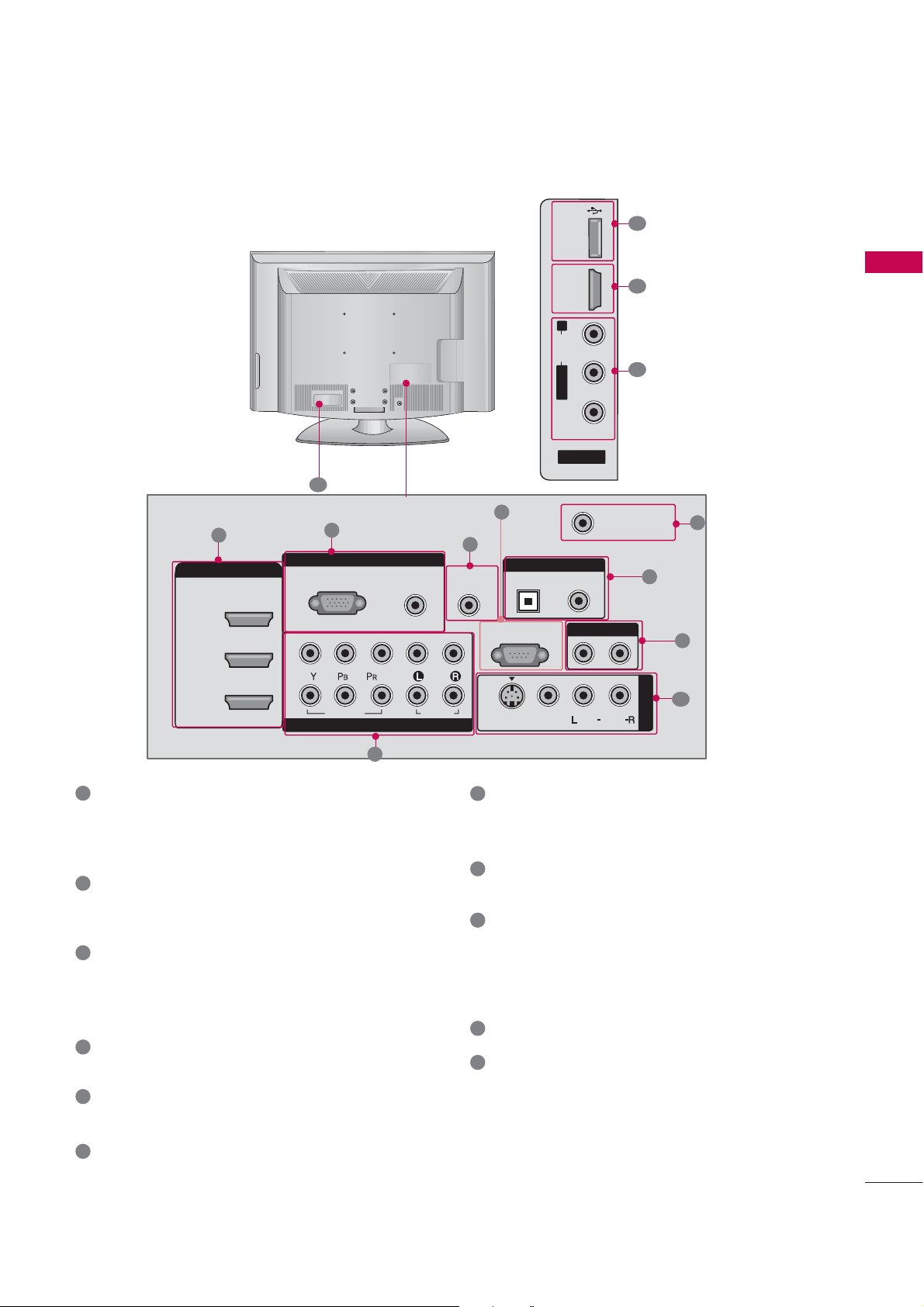
AV IN 2
L/ MONO
R
AUDIO
VIDEO
USB
SERVUCE ONLY
HDMI IN 4
RGB IN
COMPONENT IN
AUDIO
(RGB/DVI)
RGB(PC)
REMOTE
CONTROL IN
ANTENNA/
CABLE IN
1
2
RS-232C IN
(CONTROL & SERVICE)
VIDEO
AUDIO
OPTICAL COAXIAL
DIGITAL AUDIO OUT
AUDIO OUT
AV IN 1
HDMI/DVI IN
2
3
1 (DVI)
VIDEO
MONO
( )
AUDIO
S-VIDEO
32/42/47/52LG70
10
1
9
11
5
1
3
4
7
6
8
9
PREPARATION
1
HDMI/DVI IN, HDMI IN
Connect a HDMI signal to HDMI port.
Or DVI (VIDEO) signal to the HDMI port with a
DVI to HDMI cable.
2
COMPONENT IN
Connect a component video/audio device to these
jacks.
3
RGB (PC)
Connect the output from a PC.
AUDIO (RGB/DVI)
Connect the audio from a PC.
REMOTE CONTROL PORT
4
Connect your wired remote control.
5
RS-232C IN (CONTROL & SERVICE) PORT
Connect to the RS-232C port on a PC.
ANTENNA/CABLE IN
6
Connect over-the air signals to this jack.
Connect cable signals to this jack.
2
7
8
9
10
11
DIGITAL AUDIO OUT
Connect digital audio to various types of equipment.
Note: In standby mode, these ports do not work.
AUDIO OUT
Connect analog audio to various types of equipment.
AV (Audio/Video) IN
Connect audio/video output from an external
device to these jacks.
S-VIDEO
Connect S-Video out from an S-VIDEO device.
USB INPUT
Power Cord Socket
For operation with AC power.
Caution: Never attempt to operate the TV on DC
power.
13
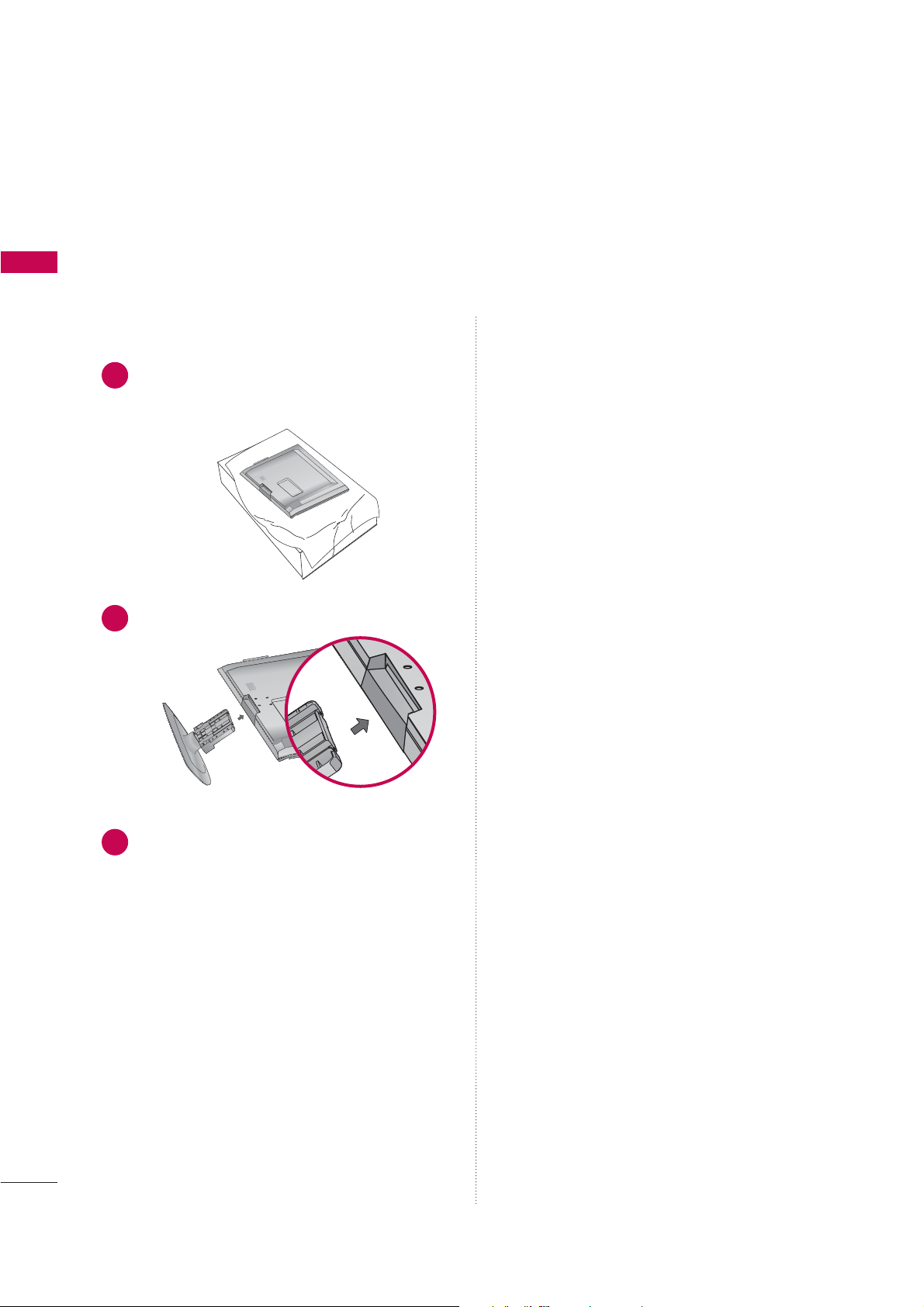
PREPARATION
STAND INSTALLATION
■
Image shown may differ from your TV
PREPARATION
Plasma TV Model
42PG10/20
Carefully place the TV screen side down on a
1
cushioned surface to protect the screen from
damage.
Assemble the TV as shown.
2
?
14
Fix the 4 bolts securely using the holes in the
3
back of the TV
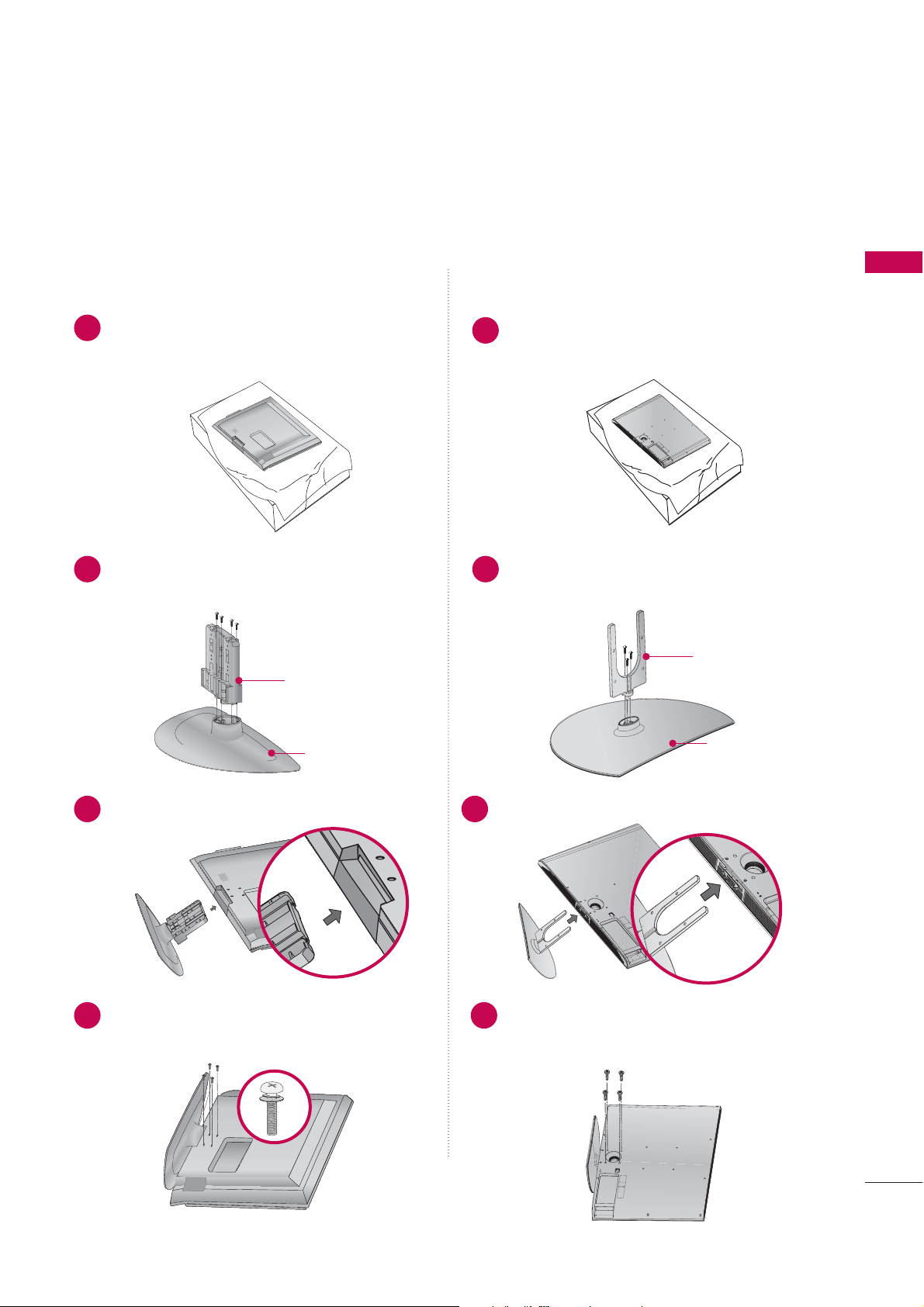
B
B
B
B
LCD TV Model
Only 26/32/37/42LG30, 37/42LG50 32/37/42/47/52LG60
Carefully place the TV screen side down on a
1
cushioned surface to protect the screen from
damage.
Assemble the parts of the
2
with
COVER B
ASE
STAND B
of the TV.
STAN D BBODY
ODY
Carefully place the TV screen side down on a
1
cushioned surface to protect the screen from
damage.
Assemble the parts of the
2
with
COVER B
ASE
STAND B
of the TV.
STAN D BBODY
PREPARATION
ODY
COVER BBASE
Assemble the TV as shown.
3
Fix the 4 bolts securely using the holes in the
4
back of the TV
Assemble the TV as shown.
3
Fix the 4 bolts securely using the holes in the
4
back of the TV
COVER BBASE
15
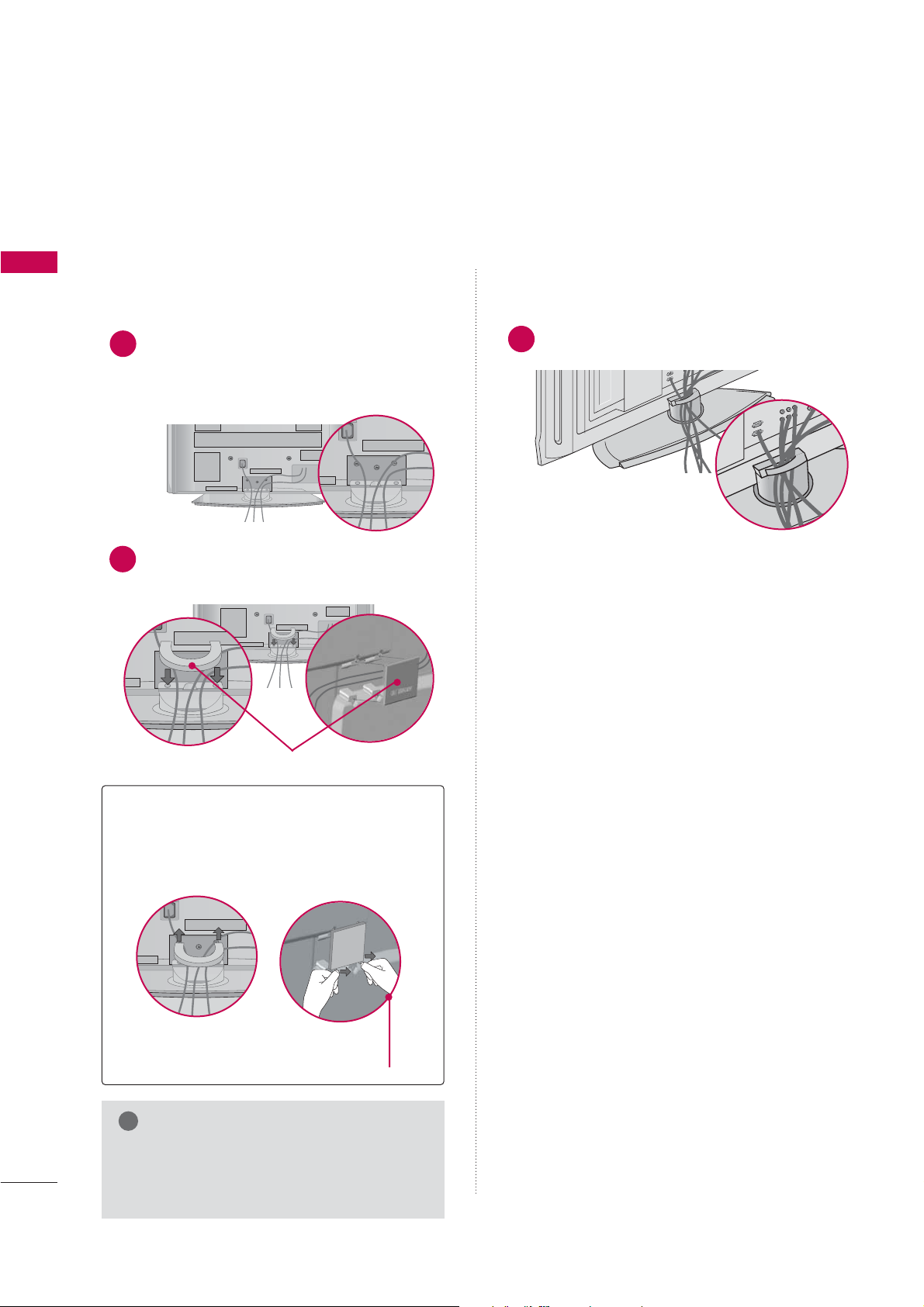
PREPARATION
!
BACK COVER FOR WIRE ARRANGEMENT
■
Image shown may differ from your TV.
PREPARATION
Plasma TV Model
50/60PG60F
Connect the cables as necessary.
1
To connect an additional equipment, see the
EXTERNAL EQUIPMENT SETUP section.
Install the CABLE MANAGEMENT CLIP as
2
shown and manage the cable.
42/50PG10/20
Arrange the cables as shown.
1
16
CABLE MANAGEMENT CLIP
How to remove the
CABLE MANAGEMENT CLIP
Hold the CABLE MANAGEMENT CLIP with
G
both hands and pull it backward.
Separate CABLE MANAGEMENT CLIP
from TV by pressing two latches.
NOTE
Do not hold the CABLE MANAGEMENT
G
CLIP when moving the TV.
- If the TV is dropped, you may be injured
or the product may be broken.
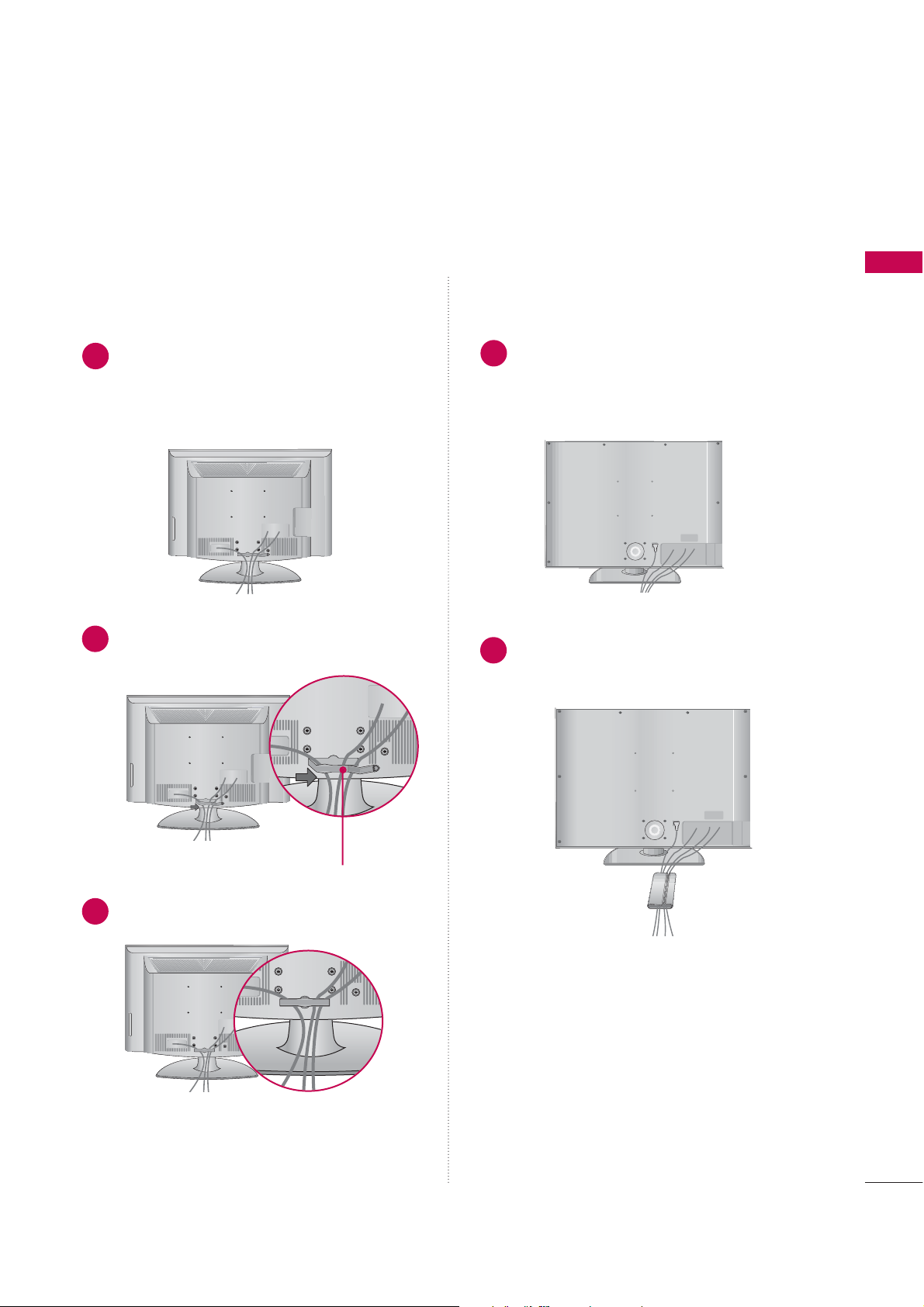
LCD TV Model
Connect the cables as necessary.
1
To connect an additional equipment, see the
EXTERNAL EQUIPMENT SETUP section.
Install the CABLE MANAGEMENT CLIP as
2
shown and manage the cable.
32/37/42/47/52LG6026/32/37/42/47/52LG30/50/70
Connect the cables as necessary.
1
To connect an additional equipment, see the
EXTERNAL EQUIPMENT SETUP section of
the manual.
Bundle the cables together using the sup-
2
plied CABLE MANAGEMENT CLIP.
PREPARATION
CABLE MANAGEMENT CLIP
Fit the CABLE MANAGEMENT CLIP as shown.
3
17
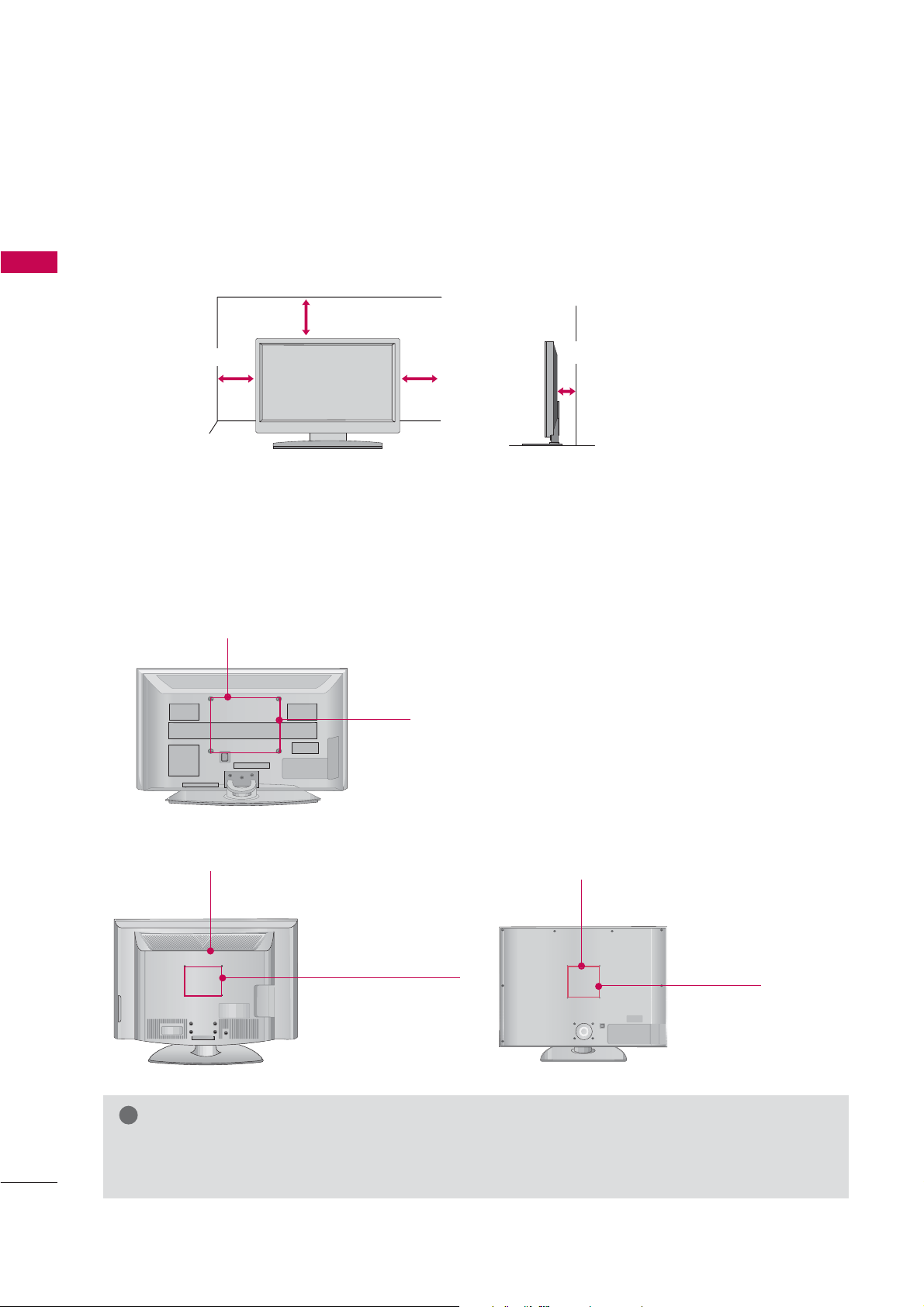
PREPARATION
!
DESKTOP PEDESTAL INSTALLATION
■
Image shown may differ from your TV.
PREPARATION
For proper ventilation, allow a clearance of 4 inches on all four sides from the wall.
4 inches
4 inches
4 inches
4 inches
VESA WALL MOUNTING
This product accepts a VESA-compliant mounting interface pad. (optional)
There 4 threaded holes are available for attaching the bracket.
Plasma TV Model
600 mm
400 mm
LCD TV Model
200 mm
(Only 52 inches: 800 mm)
200 mm
(Only 52 inches: 400 mm)
600 mm
400 mm
NOTE
Screw length needed depends on the wall mount used. For further information, refer to the VESA
G
Wall Mounting Instruction Guide.
18
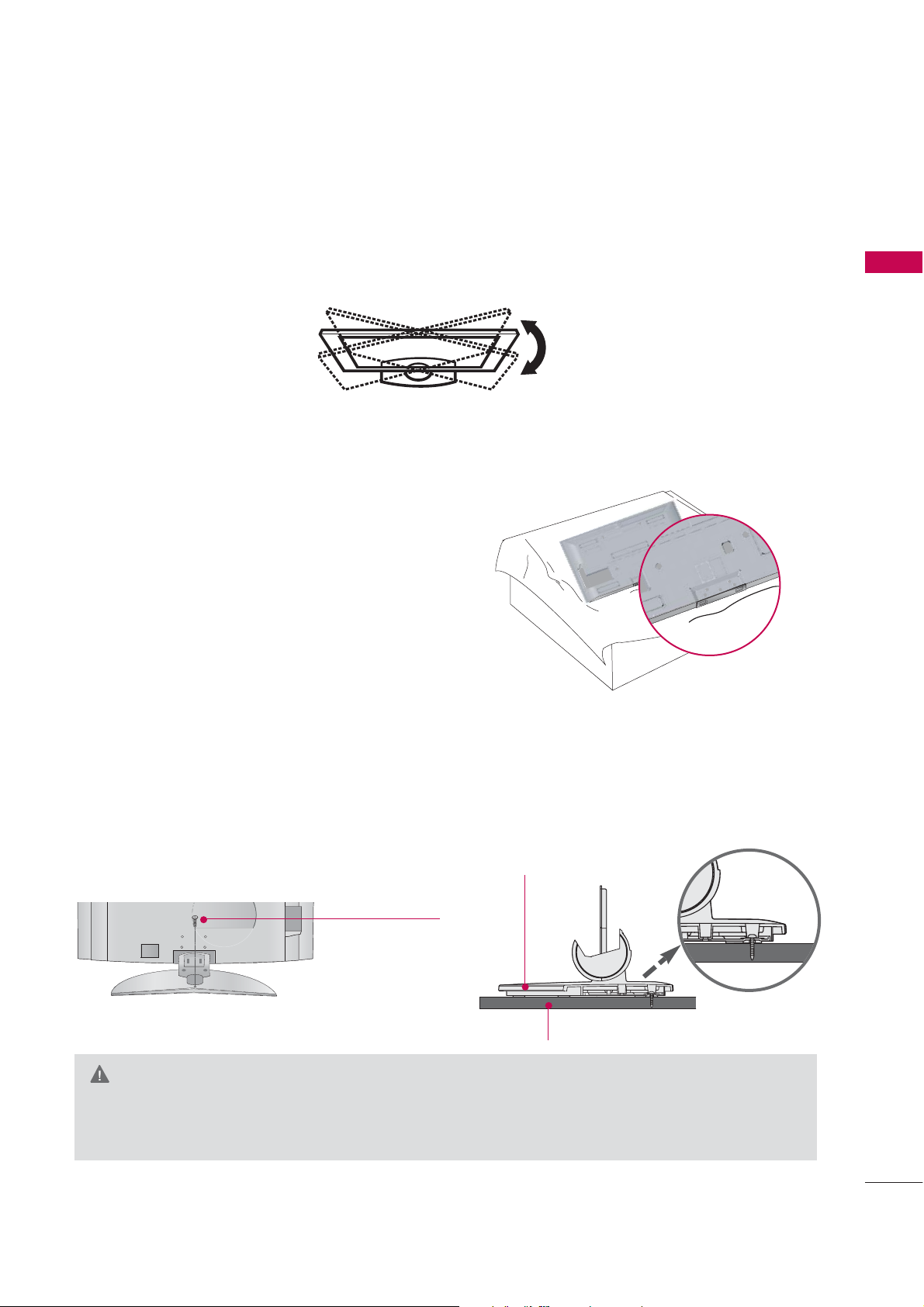
SWIVEL STAND
After installing the TV, you can adjust the TV set manually to the left or right direction by 20 degrees to suit
your viewing position.
NOT USING THE DESK-TYPE STAND
When installing the wall-mounted unit, use the protection
cover for desk-type stand installation.
PREPARATION
ATTACHING THE TV TO A DESK
The TV must be attached to a desk so it cannot be pulled in a forward/backward direction, potentially causing
injury or damaging the product.
1-Screw
(provided as parts
of the product)
?
WARNING
This apparatus must be securely attached to the floor/wall per installation instructions. Tipping, shak-
G
ing, or rocking the machine may cause injury/death.
(Only 26/32LG30, 32LG50)
Stand
Desk
19
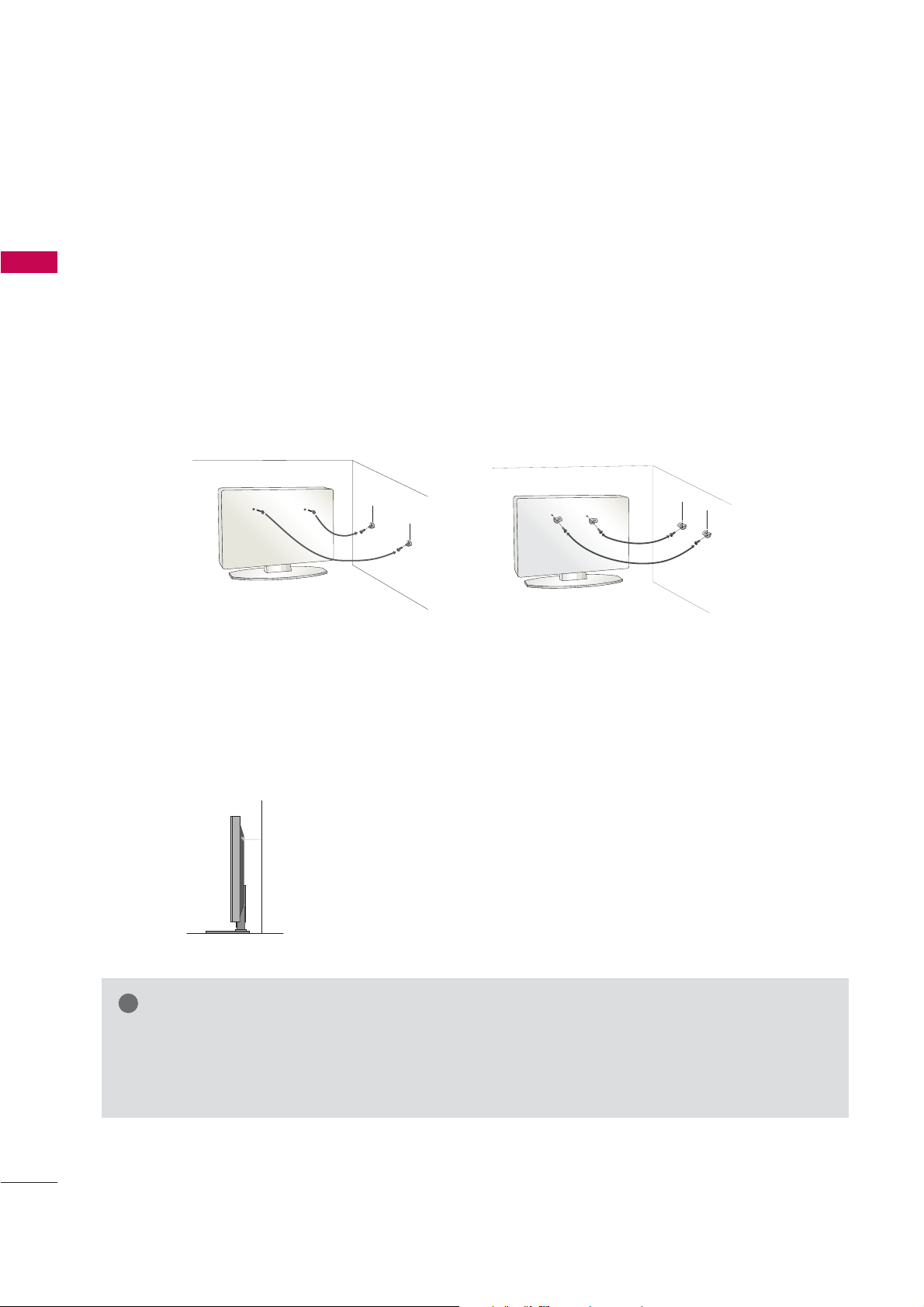
PREPARATION
!
PLEASE SET IT UP CAREFULLY SO THE PRODUCT DOESN’T
FALL OVER.
■
PREPARATION
You should purchase necessary components to prevent TV from falling off of the stand.
■
Image shown may differ from your TV.
We recommend that you set up the TV close to a wall so it cannot fall over if pushed backwards.
Additionally, we recommend that the TV be attached to a wall so it cannot be pulled in a forward direction,
potentially causing injury or damaging the product.
Caution: Please make sure that children don’t climb on or hang from the TV.
■
Insert the eye-bolts (or TV brackets and bolts) to tighten the product to the wall as shown in the picture.
*If your product has the bolts in the eye-bolts position before inserting the eye-bolts, loosen the bolts.
* Insert the eye-bolts or TV brackets/bolts and tighten them securely in the upper holes.
Secure the wall brackets with the bolts (not provided as parts of the product, must purchase separately) to
the wall. Match the height of the bracket that is mounted on the wall to the holes in the product.
Ensure the eye-bolts or brackets are tightened securely.
■
Use a sturdy rope (not provided as parts of the product, must purchase separately) to tie the product. It is safer to tie the rope so it
becomes horizontal between the wall and the product.
NOTE
When moving the TV, undo the cords first.
G
Use a platform or cabinet strong and large enough to support the size and weight of the TV
G
To use the TV safely make sure that the height of the bracket on the wall and on the TV is the same.
G
20
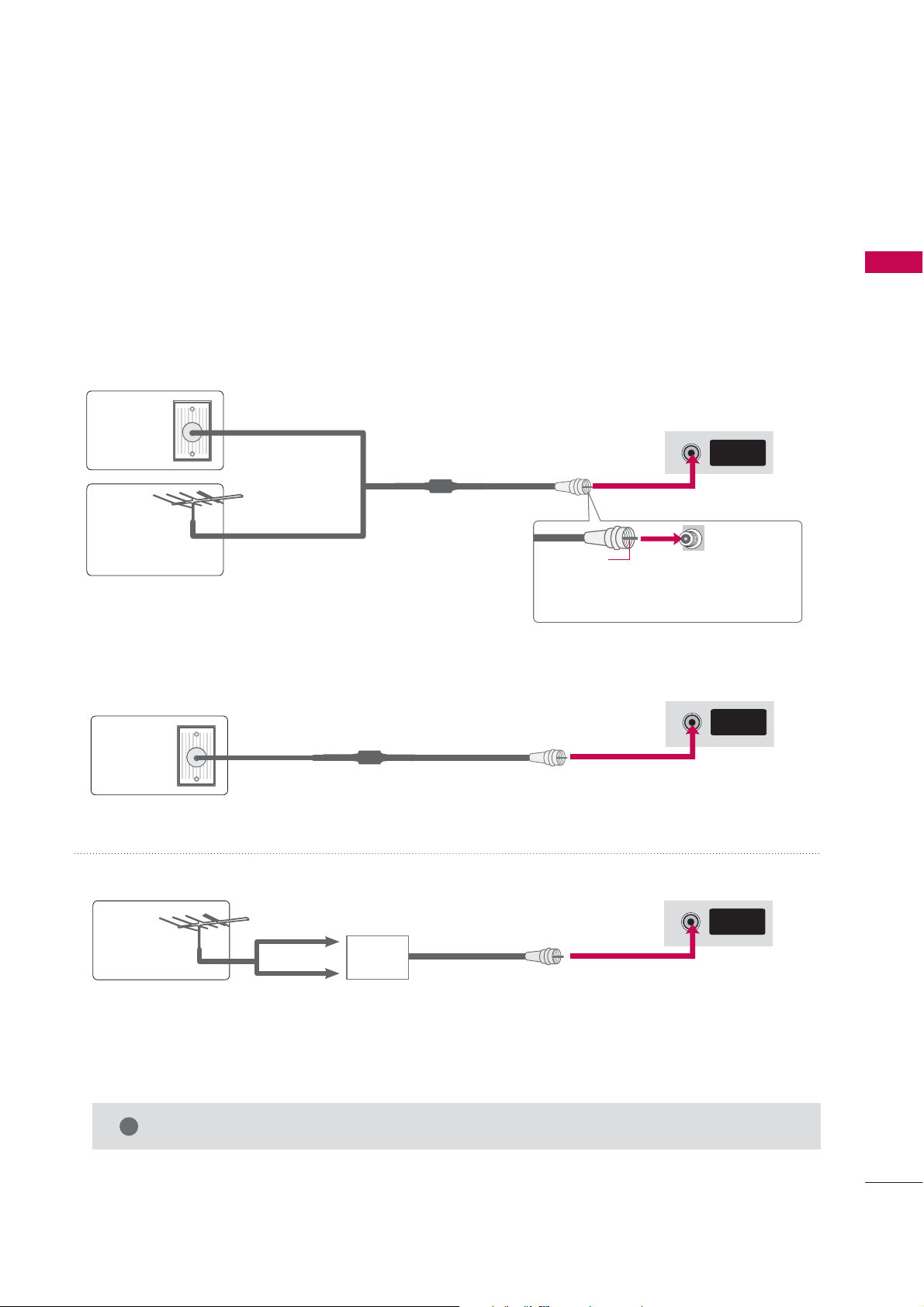
ANTENNA OR CABLE CONNECTION
!
ANTENNA/
CABLE IN
ANTENNA/
CABLE IN
ANTENNA/
CABLE IN
■
Image shown may differ from your TV.
1. Antenna (Analog or Digital)
Wall Antenna Socket or Outdoor Antenna without a Cable Box
Connections.
For optimum picture quality, adjust antenna direction if needed.
Wall
Multi-family Dwellings/Apartments
(Connect to wall antenna socket)
Antenna
Socket
Outdoor
RF Coaxial Wire (75 ohm)
Antenna
(VHF, UHF)
Single-family Dwellings /Houses
(Connect to wall jack for outdoor antenna)
2. Cable
PREPARATION
Copper Wire
Be careful not to bend the bronze wire
when connecting the antenna.
Cable TV
Wall Jack
RF Coaxial Wire (75 ohm)
UHF
Antenna
VHF
■
To improve the picture quality in a poor signal area, please purchase a signal amplifier and install properly.
■
If the antenna needs to be split for two TV’s, install a 2-Way Signal Splitter.
■
If the antenna is not installed properly, contact your dealer for assistance.
The TV will let you know when the analog, cable, and digital channel scans are complete.
NOTE
G
Signal
Amplifier
21
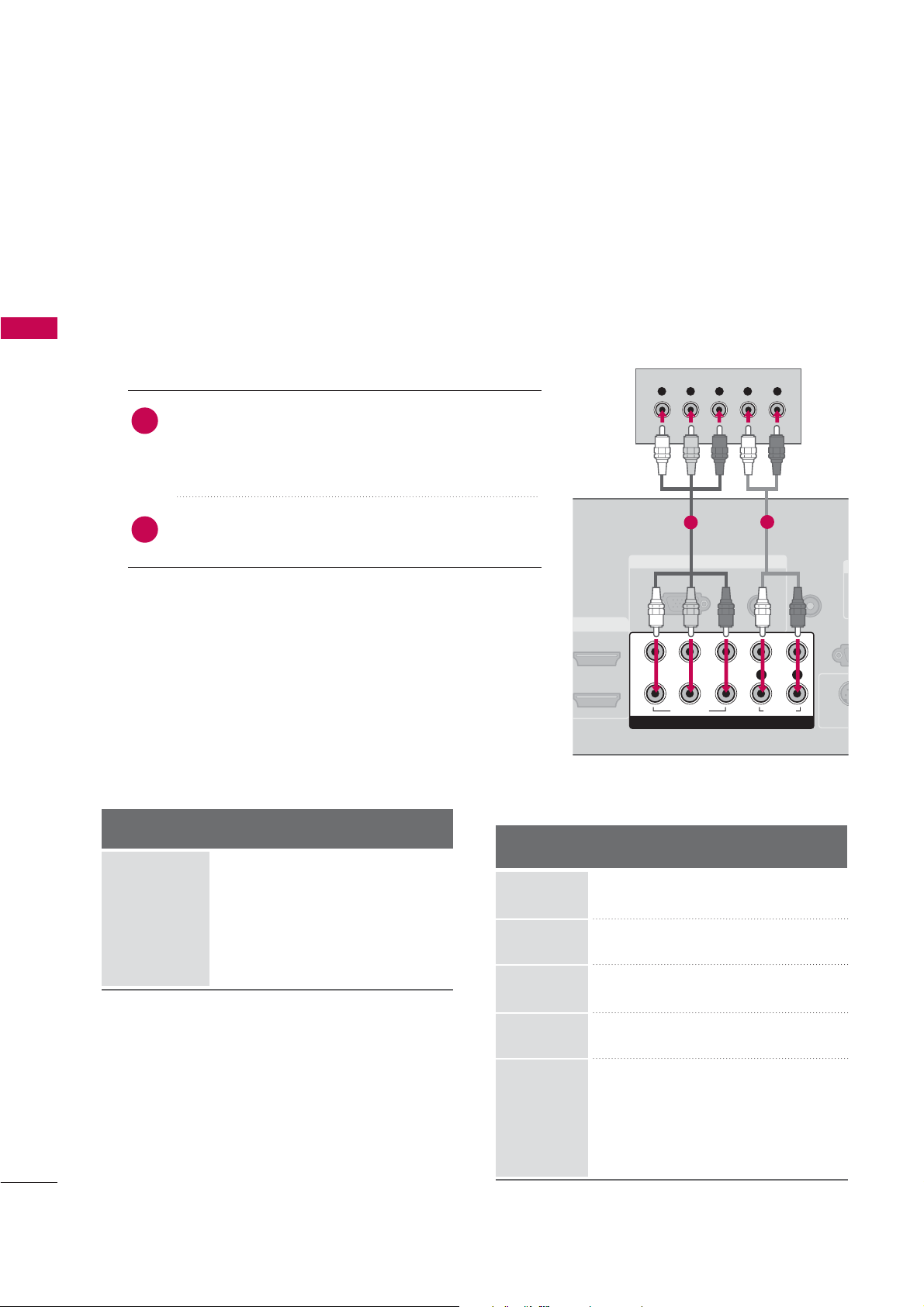
EXTERNAL EQUIPMENT SETUP
I
1
I
1
I
2
RGB IN
AUDIO
(RGB/DVI)
RGB(PC)
REMOTE
CONTROL IN
RS
(CONTR
D
S-V
COMPONENT IN
1
2
VIDEO
LYP
B PR R
AUDIO
Y L RPBP
R
■
To prevent the equipment damage, never plug in any power cords until you have finished connecting all equipment.
■
This part of EXTERNAL EQUIPMENT SETUP mainly use picture for 37/42/47/52LG50 models.
HD RECEIVER SETUP
This TV can receive Digital Over-the-air/Cable signals without an external digital set-top box. However, if you do
receive digital signals from a digital set-top box or other digital external device, refer to the figure as shown below.
When connecting Component cable
EXTERNAL EQUIPMENT SETUP
1. How to connect
)
Connect the video outputs (Y, P
1
top box to the
COMPO N ENT I
the set. Match the jack colors (Y = green, P
R = red).
P
of the digital set
B, P
R
N VVIDEO 1
B = blue, and
jacks on
Connect the audio output of the digital set-top box to
2
the
2. How to use
■
Turn on the digital set-top box.
(
Refer to the owner’s manual for the digital set-top box. operation
■
Select
button on the remote control.
■
If connected to
Comp o nent 2
Signal
480i
480p
720p
10 8 0 i
10 8 0 p
COMPO N ENT I
Comp onen t 1
COMP O NENT I
input source.
Component
Yes
Yes
Yes
Yes
Yes
N AAUDIO 1
jacks on the set.
input source by using the
N2
input, select
HDMI
No
Yes
Yes
Yes
Yes
INP UT
Y, C
Resolution
720x480i
720x480p
1280x720p
)
B/P
1
B
, C
R/PR
2
Horizontal Vertical
Frequency(KHz)Frequency(Hz
)
15.73 59.94
15.73 60.00
31.47 59.94
31.50 60.00
44.96 59.94
45.00 60.00
22
1920x1080i
33.72 59.94
33.75 60.00
26.97 23.976
1920x1080p
27.00 24.00
33.71 29.97
33.75 30.00
67.432 59.94
67.50 60.00
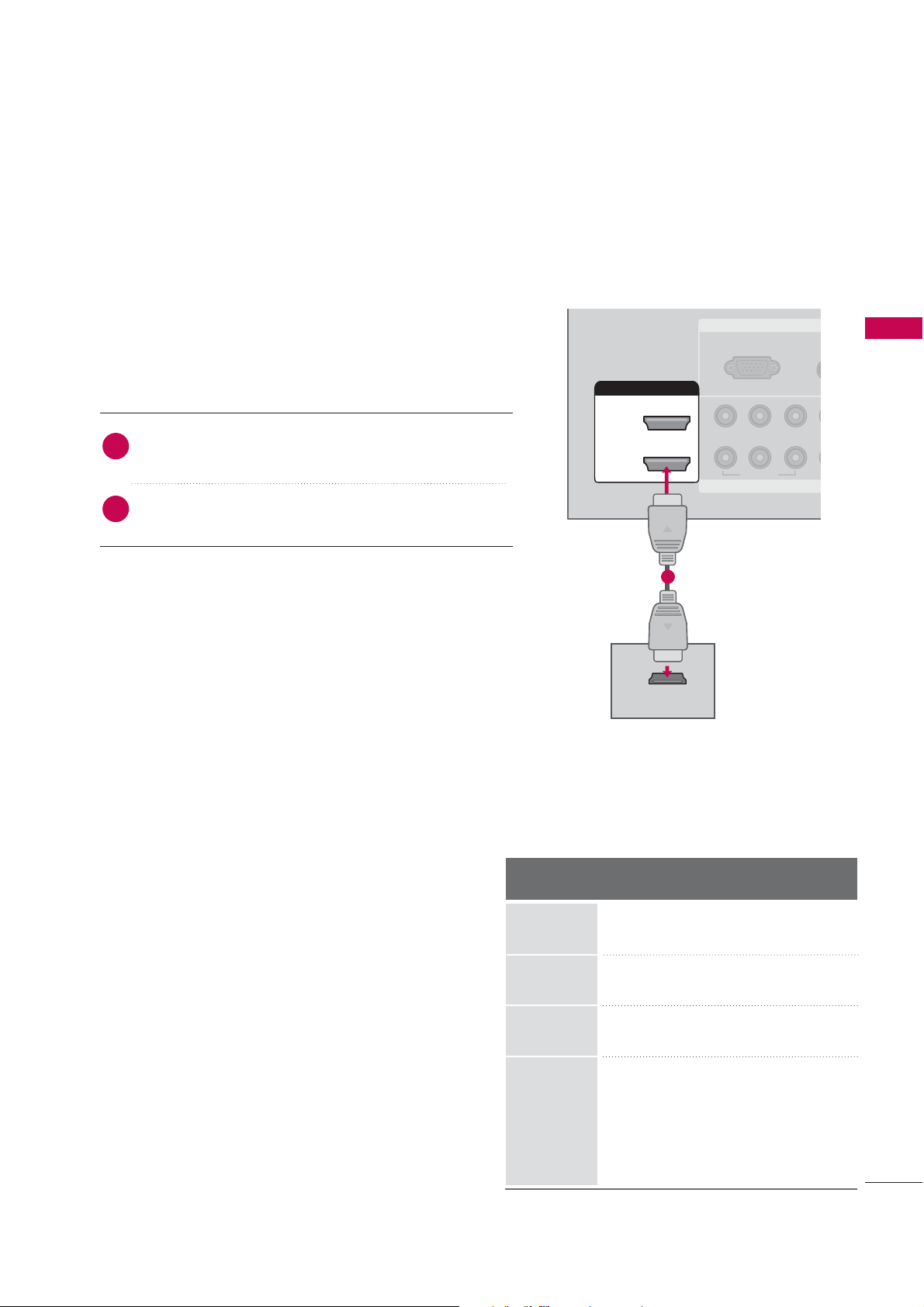
RGB IN
COMPONENT
A
(RG
RGB(PC)
1
2
VIDEO
YP
B PR
HDMI/DVI IN
2
1 (DVI)
HDMI-DTV OUTPUT
When connecting HDMI cable
I
1. How to connect
EXTERNAL EQUIPMENT SETUP
Connect the digital set-top box to
1
2, 3
No separated audio connection is necessary.
2
HDMI supports both audio and video.
2. How to use
■
Turn on the digital set-top box.
(
Refer to the owner’s manual for the digital set-top box.
■
Select
with using the
4
or
jack on the set.
HDMI1, HDMI2, HDMI3
INPUT
button on the remote control.
, or
HDMI/D V I I
HDMI4
input source
N1
)
,
HDMI-DTV
Resolution
720x480p
1
Horizontal Vertical
Frequency(KHz)Frequency(Hz
31.47 59.94
31.50 60.00
)
1280x720p
1920x1080i
1920x1080p
44.96 59.94
45.00 60.00
33.72 59.94
33.75 60.00
26.97 23.976
27.00 24.00
33.71 29.97
33.75 30.00
67.432 59.939
67.50 60.00
23
