LG 42LC6DF, 47LC6DF, 42LG20, 47LG20 Owner's Manual

LCD TV
OWNER'S MANUAL
42LC6DF
47LC6DF
42LG20
47LG20
Please read this manuaJ carefuJly before operating
your set.
Retain it for future reference.
Record model number and serial number of the
set.
See the [abel attached on the back cover and
quote this information to your dealer
when you require service.
ENERGY STAR is a set of power-saving
guidelines issued by the U.S.
Environmental Protection Agency(EPA).
As an ENERGYSTAR
Partner LGEU. S. A.,[nc.
has determined that this
product meets the
ENERGYSTARguidelines
for energy efficiency.
P/NO: SAC3070803S(OSO9-REV01 )

WARNING / CAUTION
TO REDUCE THE RISK OF ELECTRIC SHOCK
DO NOT REMOVE COVER (OR BACK). NO
USER SERVICEABLEPARTSINSIDE. REFERTO
QUALIFIED SERVICEPERSONNEL.
WA.N NCZCAUT O.
TO REDUCETH E RISK 0 FFIRE ANDELECTRIC
SHOCK, DO NOT EXPOSETHIS PRODUCT TO
RAIN OR MOISTURE:
WARNING / CAUTION
To prevent fire or shock hazards, do not expose
this product to rain or moisture.
Class B digital device
This equipment has been tested and found to comply
with the limits for a Class B digital device, pursuant to
Part 15 of the FCC Rules. These limits are designed
to provide reasonable protection against harmful
interference in a residential installation. This equipment
generates, uses and can radiate radio frequency energy
and, if not installed and used in accordance with the
instructions, may cause harmful interference to radio
communications. However, there is no guarantee that
interference will not occur in a particular installation.
If this equipment does cause harmful interference to
radio or television reception, which can be determined
by turning the equipment off and on, the user is
encouraged to try to correct the interference by one
or more of the following measures:
- Reorient or relocate the receiving antenna.
- Increase the separation between the equipment and
receiver.
- Connect the equipment to an outlet on a circuit
different from that to which the receiver is connected.
-Consult the dealer or an experienced radio/TV
technician for help.
Any changes or modifications not expressly approved
by the party responsible for compliance could void
the user's authority to operate the equipment.
This reminder is provided to call the CATV system
installer's attention to Article 820-40 of the National
Electric Code (U.S.A.). The code provides guidelines for
proper grounding and, in particular, specifies that the
cable ground shah be connected to the grounding system
of the building, as close to the point of the cable entry
as practical.
Do not attempt to modify this product in any way
without written authorization from LG Electronics.
Unauthorized modification could void the user's
authority to operate this product
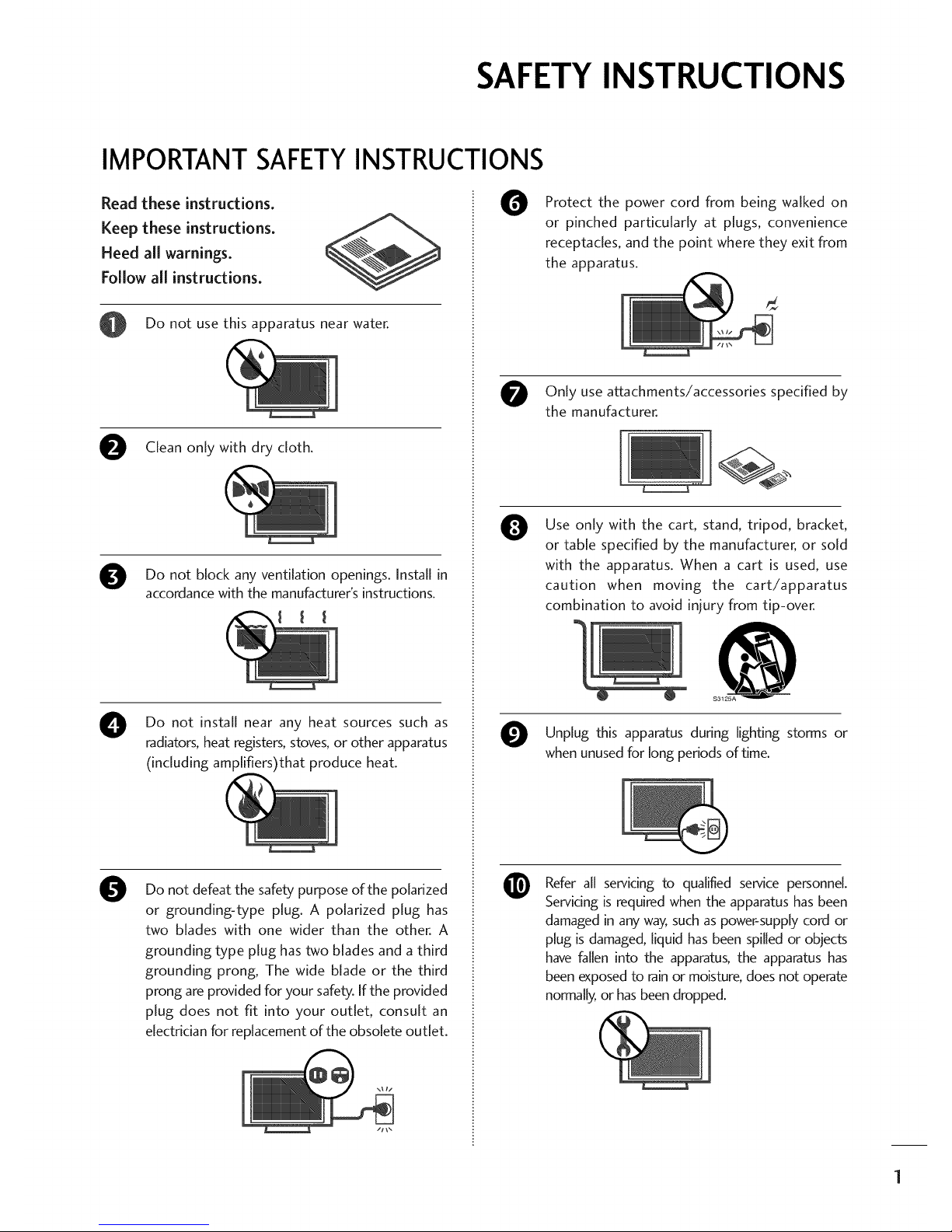
SAFETYINSTRUCTIONS
IMPORTANT SAFETYINSTRUCTIONS
Read these instructions.
Keep these instructions.
Heed ai[ warnings.
Follow ai[ instructions.
Do not use this apparatus near water.
Clean only with dry cloth.
Do not block ventilation openings. Install in
any
accordance with the manufacturer's instructions.
O
Do not install near any heat sources such as
radiators, heat registers, stoves, or other apparatus
(including amplifiers)that produce heat.
0
Do not defeat the safety purpose of the polarized
or grounding-type plug. A polarized plug has
two blades with one wider than the other. A
grounding type plug has two blades and a third
grounding prong, The wide blade or the third
prong are provided for your safety. If the provided
plug does not fit into your outlet, consult an
electrician for replacement of the obsolete outlet.
0
Protect the power cord from being walked on
or pinched particularly at plugs, convenience
receptacles, and the point where they exit from
the apparatus.
Only use attachments/accessories specified by
the manufacturer.
0
Use only with the cart, stand, tripod, bracket,
or table specified by the manufacturer, or sold
with the apparatus. When a cart is used, use
caution when moving the cart/apparatus
combination to avoid injury from tip-over.
@
S3125A
Unplug this during lighting storms or
apparatus
when unused for long periods of time.
@
Refer all servicing to qualified service personnel.
Servicing is required when the apparatus has been
damaged in any way, such as power-supply cord or
plug is damaged, liquid has been spilled or objects
have fallen into the apparatus, the apparatus has
been exposed to rain or moisture, does not operate
normally, or has been dropped.

SAFETYINSTRUCTIONS
®
0
Never touch this apparatus or antenna during a
thunder or lighting storm.
When mounting a TV on the wall, make sure not to
install the TV by the hanging power and signal
cables on the back of the TV.
Do not allow an impact shock or any objects to fall
into the product, and do not drop onto the screen
with something.
CAUTION concerning the Power Cord :
It is recommend that appliances be placed upon a
dedicated circuit; that is,a single outlet circuit which
powers only that appliance and has no additional
outlets or branch circuits. Check the specification
page of this owner's manual to be certain.
Do not connect too many appliances to the same
AC power outlet as this could result in fire or elec-
tric shock.
Do not overload wall outlets. Overloaded wall out-
lets, loose or damaged wall outlets, extension cords,
frayed power cords, or damaged or cracked wire
insulation are dangerous. Any of these conditions
could result in electric shock or fire. Periodically
examine the cord of your appliance, and if its
appearance indicates damage or deterioration,
unplug it, discontinue use of the appliance, and
have the cord replaced with an exact replacement
part by an authorized servicer. Protect the power
cord from physical or mechanical abuse, such as
being twisted, kinked, pinched, closed in a door, or
walked upon. Payparticular attention to plugs, wall
outlets, and the point where the cord exits the
appliance.
Do not make the TV with the power cord plugged
in. Do not use adamaged or loose power cord. Be
sure do grasp the plug when unplugging the power
cord. Do not pull on the power cord to unplug the
TV.
O
O
O
@
WARNING - To reduce the risk of fire or electrical
shock, do not expose this product to rain, moisture
or other liquids. Do not touch the TV with wet
hands. Do not install this product near flammable
objects such as gasoline or candles or expose the
TV to direct air conditioning.
Do not expose to dripping or splashing and do not
place objects filled with liquids, such as vases, cups,
etc. on or over the apparatus (e.g. on shelves above
the unit).
GROUNDING
Ensure that you connect the earth ground wire to
prevent possible electric shock. (i.e. a TV with a
three-prong grounded AC plug must be connected
to a three-prong grouned AC outlet) If grounding
methods are not possible, have a qualified electri-
cian install a separate circuit breaker.
Do not try to ground the unit by connecting it to
telephone wires, lightening rods, or gas pipes.
Power
Supply
DISCONNECTING DEVICE FROM MAINS
Mains plug is the disconnecting device. The plug
must remain readily operable.
Keep the product away from direct sunlight.
2

ANTENNAS
Outdoor antenna grounding
If an outdoor antenna is installed, follow the precau-
tions below. An outdoor antenna system should not
be located in the vicinity of overhead power lines or
other electric light or power circuits, or where it can
come in contact with such power lines or circuits as
death or serious injury can occur.
Be sure the antenna system isgrounded so as to pro-
vide some protection against voltage surges and
buUt-up static charges.
Section 810 of the National ElectricalCode (NEC) in
the U.S.A.provides information with respect to prop-
er grounding of the mast and supporting structure,
grounding of the lead-in wire to an antenna dis-
charge unit, size of grounding conductors, location of
antenna discharge unit connection to grounding
electrodes and requirements for the grounding elec-
trode.
Antenna grounding according to the
National Electrical Code, ANS(/NFPA 70
Ground Clamp
\-.._ _ Antenna Lead in Wire
_ Antenna Discharge UnitE]
E]NEC Section 810-20)13
Grounding ConductorsE]
E]NEC Section 810-21)E]
Ground Clamps_
E] [3
Power Service Gt:_unding[
_ Electrode Syster_ (NECE]
Art 250, Part H)
NEC:National Electrical Code
O leaning
When cleaning, unplug the power cord and scrub
gently with a soft cloth to prevent scratching. Do not
spray water or other liquids directly on the TV as
electric shock may occur. Do not clean with chemi-
cals such as alcohol, thinners or benzene.
!!_ Moving
Make sure the product is turned off, unplugged
and all cables have been removed. It may take 2 or
more people to carry larger TVs. Do not press
against or put stress on the front panel of the TV.
@
Ventilation
Install your TV where there is proper ventilation. Do
not install in a confined space such as a bookcase.
Do not cover the product with cloth or other mate-
rials (e.g.) plastic while plugged in. Do not install in
excessivelydusty places.
If you smell smoke or other odors coming from the
TV or hear strange sounds, unplug the power cord
contact an authorized service center.
Do not pressstrongly upon the panel with a hand or
sharp object such as nail, pencil or pen, or make a
scratch on it.
3
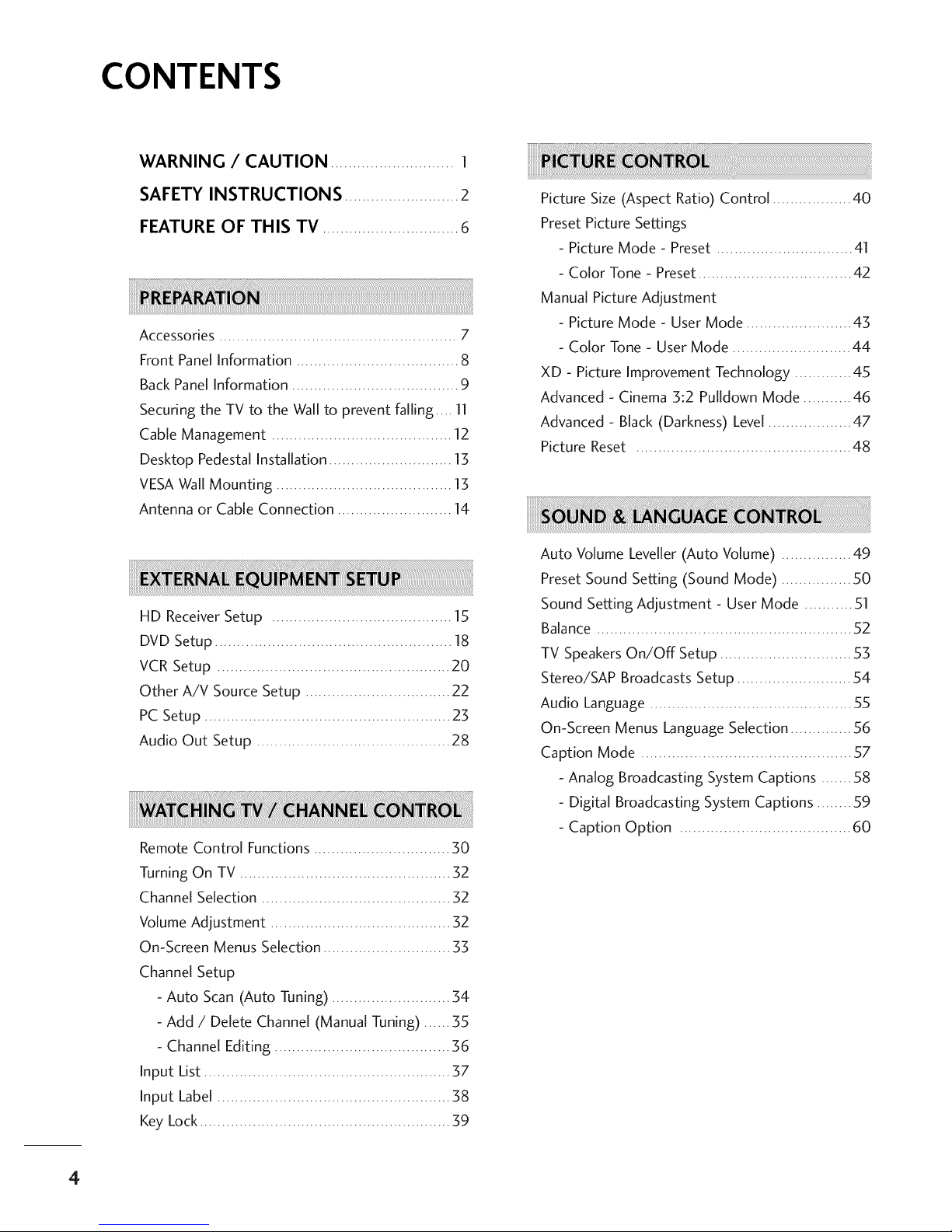
4
CONTENTS
WARNING / CAUTION ............................ 1
SAFETY INSTRUCTIONS ..........................2
FEATURE OF THIS TV ............................... 6
Accessories ...................................................... 7
Front Panel Information ..................................... 8
Back Panel Information ...................................... 9
Securing the TV to the Wall to prevent falling .... 11
Cable Management ......................................... 12
Desktop Pedestal Installation ............................ 13
VESAWall Mounting ........................................ 13
Antenna or Cable Connection .......................... 14
HD Receiver Setup ......................................... 15
DVD Setup ...................................................... 18
VCR Setup ..................................................... 20
Other A/V Source Setup ................................. 22
PC Setup ........................................................ 23
Audio Out Setup ............................................ 28
Remote Control Functions ............................... 30
Turning On TV ................................................ 32
Channel Selection ........................................... 32
Volume Adjustment ......................................... 32
On-Screen Menus Selection ............................. 35
Channel Setup
- Auto Scan (Auto Tuning) ........................... 34
- Add / Delete Channel (Manual Tuning) ...... 35
- Channel Editing ........................................ 36
Input List ........................................................ 37
Input Label ..................................................... 38
Key Lock......................................................... 39
Picture Size (Aspect Ratio) Control .................. 40
Preset Picture Settings
- Picture Mode - Preset ............................... 41
- Color Tone - Preset................................... 42
Manual Picture Adjustment
- Picture Mode - User Mode ........................ 45
- Color Tone - User Mode ........................... 44
XD - Picture Improvement Technology ............. 45
Advanced - Cinema 3:2 Pulldown Mode ........... 46
Advanced - Black (Darkness) Level................... 47
Picture Reset ................................................. 48
Auto Volume Leveller (Auto Volume) ................ 49
Preset Sound Setting (Sound Mode) ................ 50
Sound Setting Adjustment - User Mode ........... 51
Balance .......................................................... 52
TV Speakers On/Off Setup .............................. 55
Stereo/SAP Broadcasts Setup .......................... 54
Audio Language .............................................. 55
On-Screen Menus Language Selection .............. 56
Caption Mode ................................................ 57
- Analog Broadcasting System Captions ....... 58
- Digital Broadcasting System Captions ........ 59
- Caption Option ....................................... 60

ClockSetting
- AutoClockSetup....................................61
- ManualClockSetup.................................62
AutoOn/OffTimeSetting..............................63
SleepTimeSetting..........................................64
AutoShut-offSetting.......................................65
Set Password& Lock System ........................... 66
Channel Blocking ............................................ 68
External Input Blocking .................................... 68
Movie & TV Rating ......................................... 69
Troubleshooting .............................................. 71
Maintenance ................................................... 74
Product Specifications ..................................... 74
Programming the Remote Control ................... 75
IR Codes ....................................................... 79
External Control Through RS-252C .................. 81
Open Source License ....................................... 88
5

FEATURE OF THIS TV
DIGITAL
FULLHD 3
lO80P
HDITIr
_'_ is a trademark of SRS Labs, Inc.
TruSurround XT technology is incorporated under
license from SRS Labs, Inc.
LG TV with this logo displays Full HD (high-definition)
1080p native resolution by receiving and processing a
Full HD 1080p signal.
It has three HDMI ports that connect audio and video
devices with one cable and produces the highest quality
digital images and sound.
DIGITAL
Manufactured under license from Dolby Laboratories.
"Dolby "and the doub[e-D symbol are trademarks of
Do[by Laboratories.
High-definition television. High-resolution digital tele-
vision broadcast and playback system composed of
roughly a million or more pixels, 16:9 aspect-ratio
screens, and AC3 digital audio. A subset of digital
television, HDTV formats include 1080i and 720p res-
olutions.
FOR LCD TV
If the TV feels cold to the touch, there may be a small "flicker" when it is turned on. This is normal, there is
nothing wrong with TV.
Some minute dot defects may be visible on the screen, appearing as tiny red, green, or blue spots. However, they
have no adverse effect on the monitor's performance.
Avoid touching the LCD screen or holding your finger(s) against it for long periods of time. Doing so may produce
some temporary distortion effects on the screen.
On Disposal
a. The fluorescent lamp used in this product contains a small amount of mercury.
b. Do not dispose of this product with general household waste.
c. Disposal of this product must be carried out in accordance to the regulations of your local authority.
6
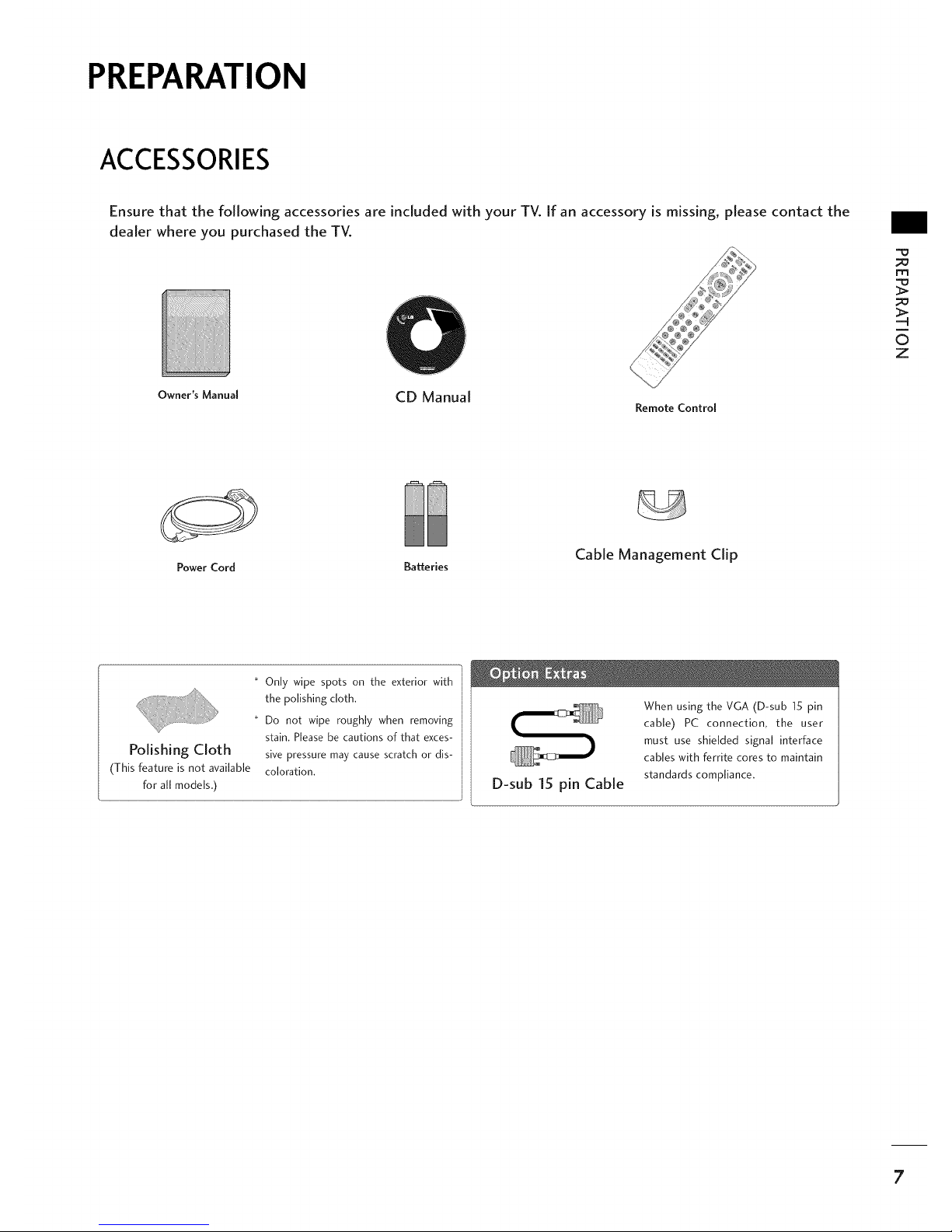
PREPARATION
ACCESSORIES
Ensure that the following accessories are included with your TV. [f an accessory is missing, please contact the
dealer where you purchased the TV.
Owner's ManuM
ilO)
CD Manual
Remote Control
m
i
0
Z
Power Cord Batteries
Cable Management Clip
Polishing Cloth
(This feature is not available
for all models.)
* Only wipe spots on the exterior with
the polishing cloth.
* Do not wipe roughly when removing
stain. Please be cautions of that exces-
sive pressure may cause scratch or dis-
coloration.
D-sub 15 pin Cable
When using the VGA (D-sub 15 pin
cable) PC connection, the user
must use shielded signal interface
cables with ferrite cores to maintain
standards compliance.
7

PREPARATION
FRONTPANELINFORMATION
m
i
©
z
Here shown may be somewhat different from your TV.
NOTE: If your product has a protection tape attached, remove the tape.
And then wipe the product with a cloth (If a polishing cloth is included with your product, use it).
(A, T) Buttons
(_,_)Buttons
Power/Standby Indicator
• illuminates red in standby
mode.
• illuminates green when the
TV is switched on.
Button
Button
Button
Button
Remote Control Sensor
8
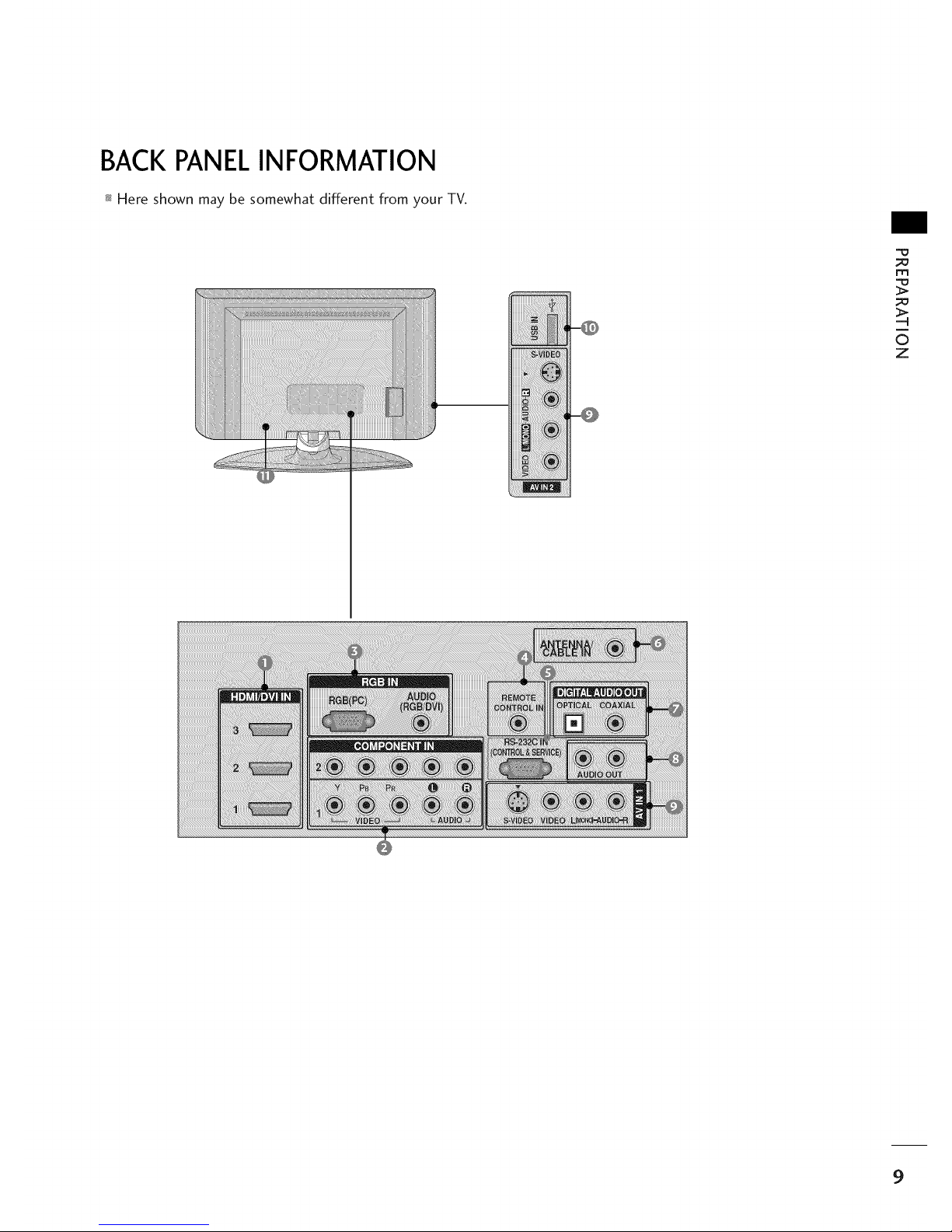
BACKPANELINFORMATION
Here shown may be somewhat different from your TV.
[[[[[[[ :_IBED;
iiiiiiiiii_i!_i_ii!ii!ii!ii!i_!!!!i_!i_!i!!ii_i!ii!ii!ii!
_o
m
©
z
9

PREPARATION
m
7_
0
z
@
@
@
@
@
HDMI/DVI IN
Connect a HDMI signal to 1,2 or 3.
Or DVI (VIDEO) signal to the 1,2 or 3 port with a
DVI to HDMI cable.
COMPONENT IN
Connect acomponent video/audio device to these
jacks.
RGB(PC)
Connect the output from a PC.
AUDIO (RGB/DVI)
Connect the audio from a PCor DTV.
REMOTE CONTROL PORT
Connect your wired remote control.
RS-232C IN (CONTROL & SERVICE) PORT
Connect to the RS-232C port on a PC.
@
@
@
@
@
@
ANTENNA/CABLE IN
Connect over-the air signals to this jack.
Connect cable signals to this jack.
DIGITAL AUDIO OUT
Connect digital audio to various types of equipment.
Note: In standby mode, these ports do not work.
AUDIO OUT
Connect analog audio to various types of equipment.
AV (Audio/Video) IN
Connect audio/video output from an external
device to these jacks.
S-VIDEO
Connect S-Video out from an S-VIDEO device.
USB INPUT
Power Cord Socket
For operation with AC power.
Caution: Never attempt to operate the TV on DC
power.
10
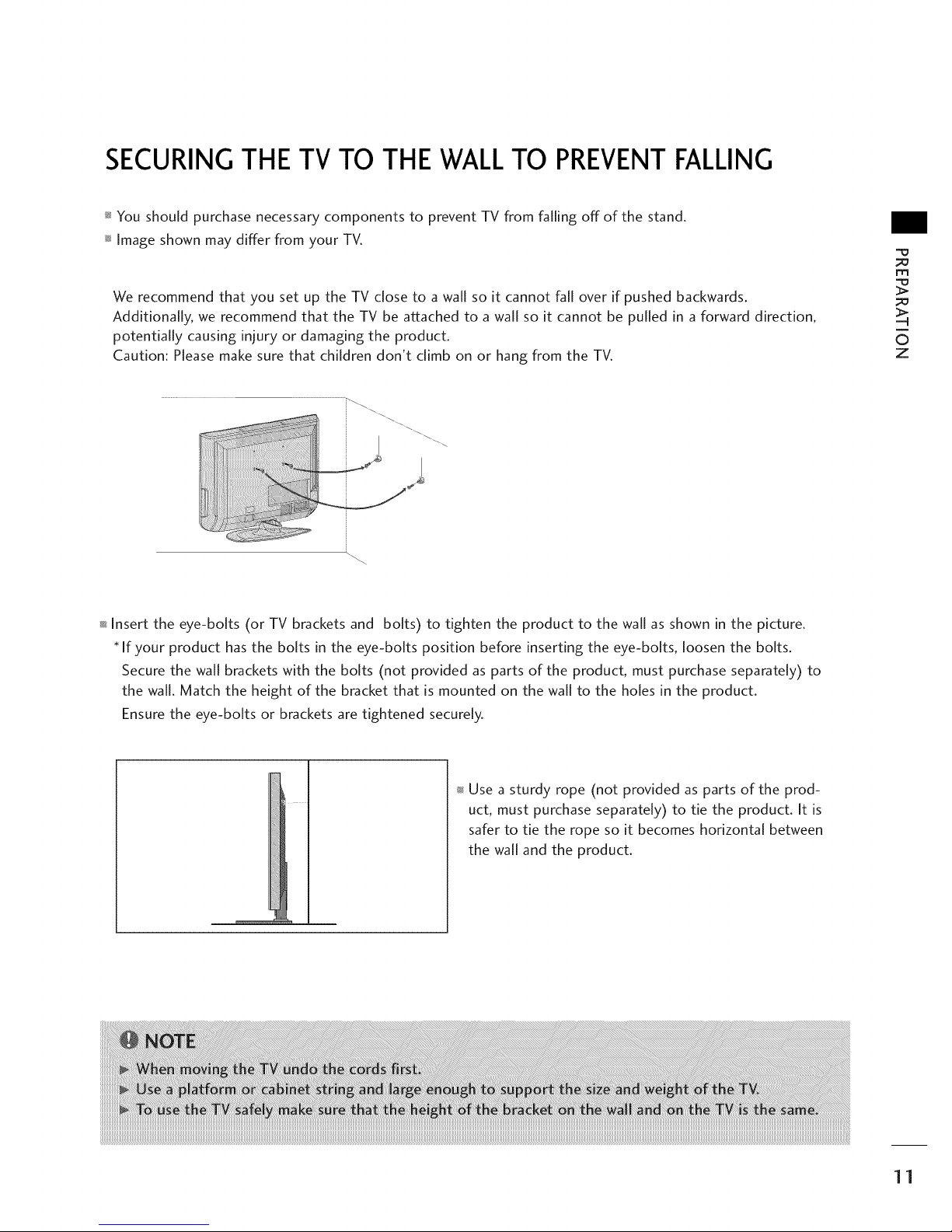
SECURINGTHETV TO THEWALLTO PREVENTFALLING
You should purchase necessary components to prevent TV from falling off of the stand.
Image shown may differ from your TV.
We recommend that you set up the TV close to a wall so it cannot fall over if pushed backwards.
Additionally, we recommend that the TV be attached to a wall so it cannot be pulled in a forward direction,
potentially causing injury or damaging the product.
Caution: Please make sure that children don't climb on or hang from the TV.
m
C)
z
Insert the eye-bolts (or TV brackets and bolts) to tighten the product to the wall as shown in the picture.
* If your product has the bolts in the eye-bolts position before inserting the eye-bolts, loosen the bolts.
Secure the wall brackets with the bolts (not provided as parts of the product, must purchase separately) to
the wall. Match the height of the bracket that is mounted on the wall to the holes in the product.
Ensure the eye-bolts or brackets are tightened securely.
Use a sturdy rope (not provided as parts of the prod-
uct, must purchase separately) to tie the product. It is
safer to tie the rope so it becomes horizontal between
the wall and the product.
11
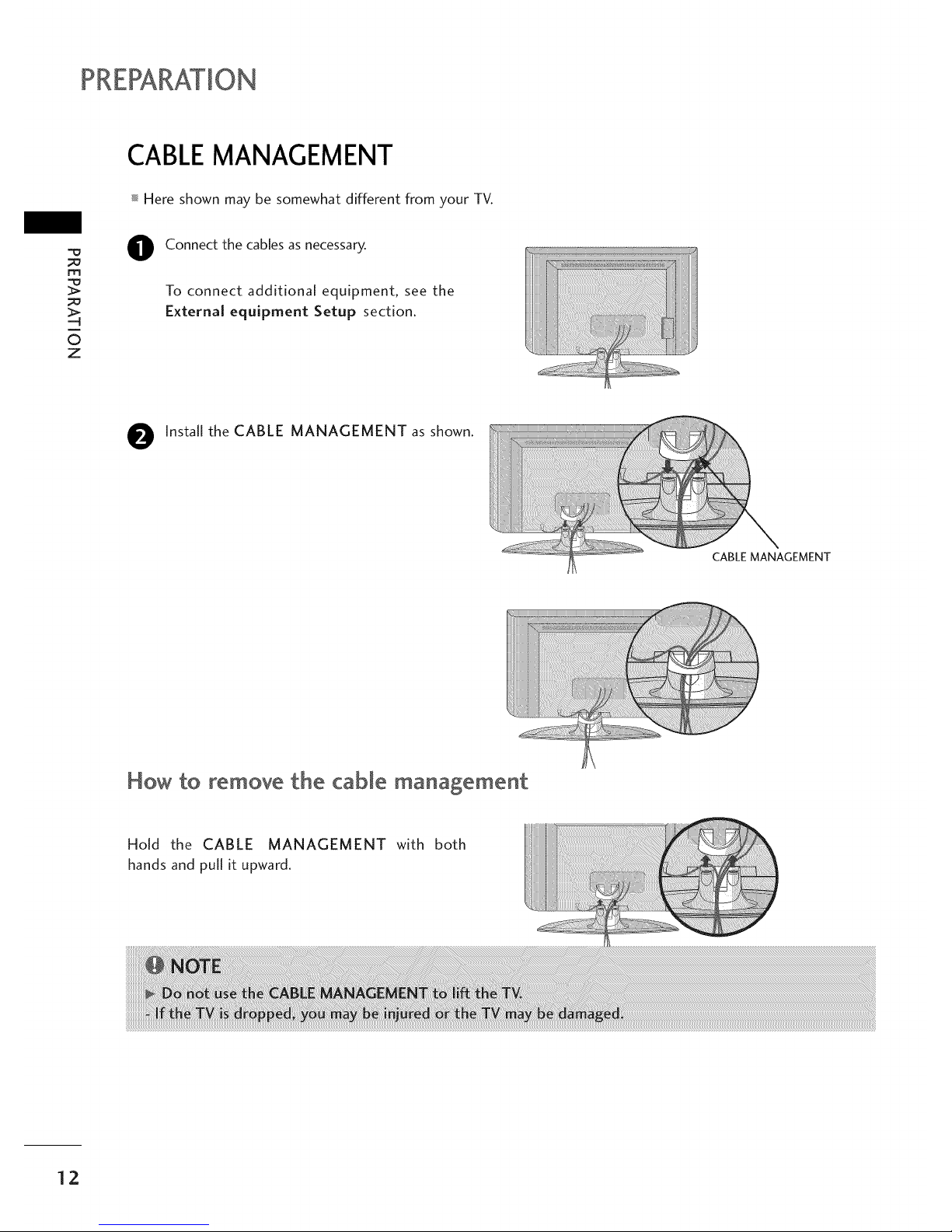
PREPARATION
CABLEMANAGEMENT
_ Here shown may be somewhat different from your TV.
m
7_
H
O
z
O Connect the cables as necessary.
To connect additional equipment, see the
External equipment Setup section.
O Install the CABLE MANAGEMENT as shown.
CABLE MANAGEMENT
How to remove the cable management
Hold the CABLE MANAGEMENT with both
hands and pull it upward.
12

DESKTOP PEDESTALINSTALLATION
For proper ventilation, allow a clearance of 4 inches on all four sides from the wall.
4 Inches
_ nes
/
m
©
z
VESAWALLMOUNTING
This product accepts a VESA-compliant mounting interface pad. (optional)
There 4 threaded holes are available for attaching the bracket.
600 mm
)0 mm
13
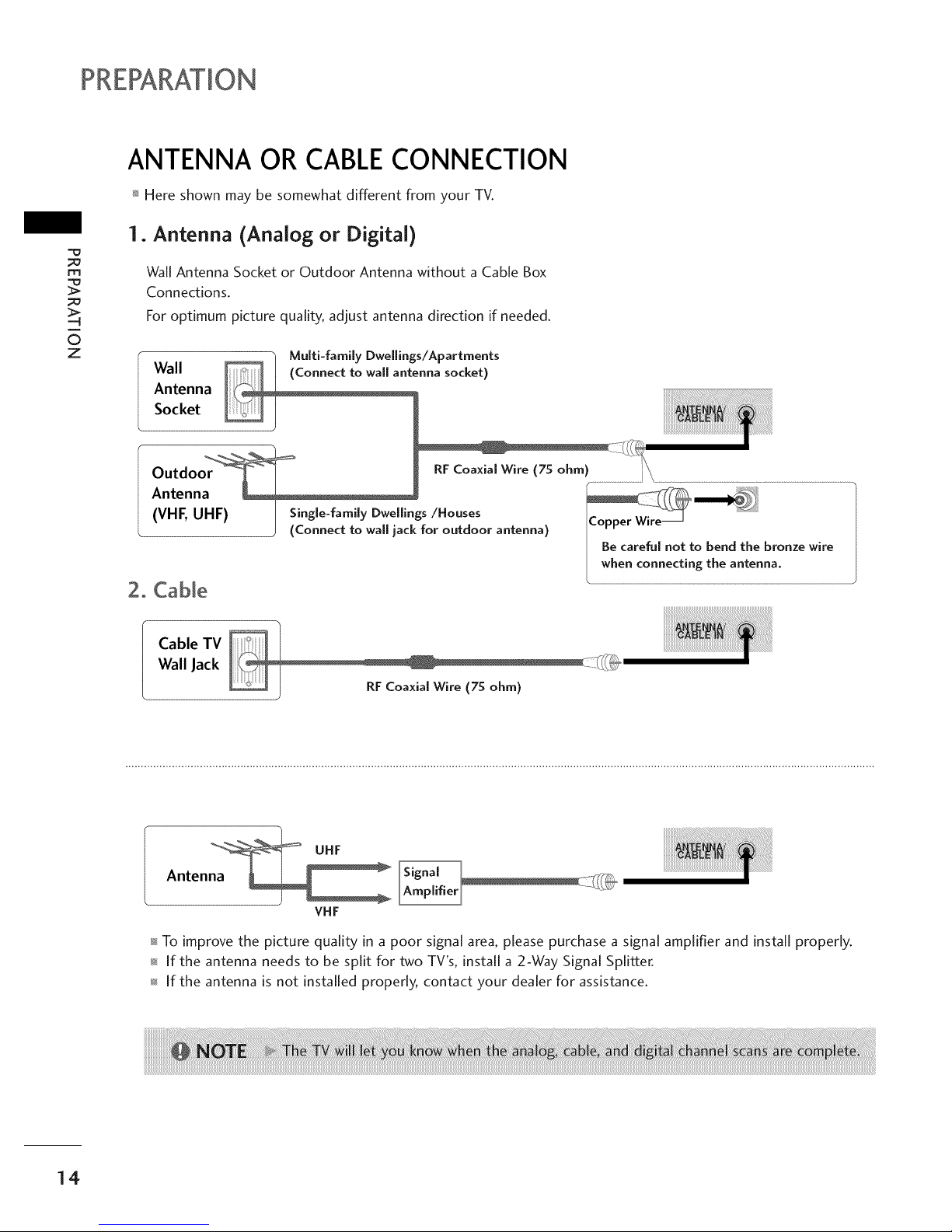
PREPARATION
m
©
z
ANTENNA OR CABLECONNECTION
Here shown may be somewhat different from your TV.
1. Antenna (Analog or Digital)
Wall Antenna Socket or Outdoor Antenna without a Cable Box
Connections.
For optimum picture quality, adjust antenna direction if needed.
h Multi-family Dwellings/Apartments
Wall nna socket)
Antenna
Socket
:il
Outdo RF Coaxial Wire (75 ohm)
Antenn
(VHF, UHF) Single-family Dwellings/Houses
, (Connect to wall jack for outdoor antenna)
2. CaMe
Cable TV
Wall Jack
UHF
Antenna _ Z;(_@
VHF
To improve the picture quality in a poor signal area, please purchase a signal amplifier and install properly.
if the antenna needs to be split for two TV's, install a 2-Way Signal Splitter.
if the antenna is not installed properly, contact your dealer for assistance.
14

EXTERNAL EQUIPMENT SETUP
To prevent the equipment damage, never plug in any power cords until you have finished connecting all equipment.
HD RECEIVERSETUP
This TV can receive Digital Over-the-air/Cable signals without an external digital set-top box. However, if you do
receive digital signals from a digital set-top box or other digital external device, refer to the figure as shown below.
Component Connection
1. How to connect
O
Connect the video outputs (Y, PB, PR) of the digital set
top box to the COMPONENT IN VIDEO 1 jacks on
the set. Match the jack colors (Y = green, PB = blue, and
PR = red).
O onnect the audio output of the digital set-top box to
the COMPONENT IN AUDIO 1 jacks on the set.
2. How to use
Turn on the digital set-top box.
(Referto the owner'smanualfor the digitalset-top box.operation)
Select Component 1 input source by using the INPUT
button on the remote control.
If connected to COMPONENT IN2 input, select
Component 2 input source.
m
x
-4
m
z
m
XD
c
m
z
-4
m
-4
C
Y, CB/PB,CR/PR
Yes
Yes
Yes
Yes
Yes
No
Yes
Yes
Yes
Yes
15.73 59.94
15.73 60.00
31.47 59.94
31.50 60.00
44.96 59.94
45.00 60.00
33.72 59.94
33.75 60.00
26.97 23.976
,oo
33.71 29.97
33.75 30.00
6z432 59.939
6z5o 6o.oo
15
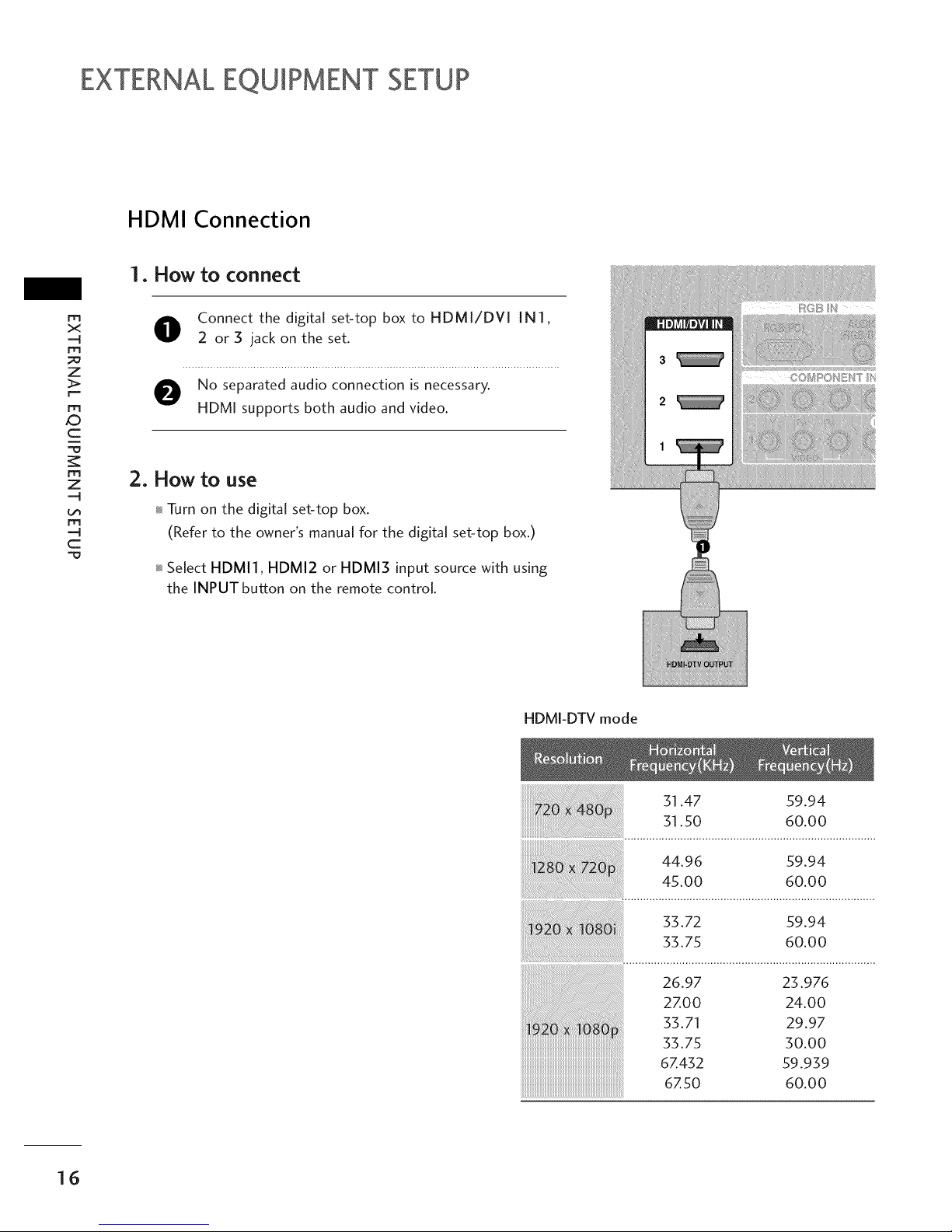
EXTERNALEQUIPMENT SETUP
HDMI Connection
m
x
-q
m
z
m
_D
c
m
z
-q
m
-q
c
1. How to connect
O onnect the digital set-top box to HDMI/DVI IN1,
2 or 3 jack on the set.
O No separated audio connection is necessary.
HDMI supports both audio and video.
2. How to use
Turn on the digital set-top box.
(Refer to the owner's manual for the digital set-top box.)
Select HDMI1, HDMI2 or HDMI3 input source with using
the INPUT button on the remote control.
HDMI-DTV mode
31.47 59.94
31.50 60.00
44.96 59.94
45.00 60.00
33.72 59.94
33.75 60.00
26.97 23.976
2ZOO 24.00
33.71 29.97
33.75 30.00
6Z432 59.939
6Z50 60.00
16

DVI to HDMI Connection
AUDIO
(RGB/DVI)
m
x
=.4
m
z
m
_)
c
m
z
,,.q
m
,,.q
c
1. How to connect
Connect the DVI output of the digital set-top box to the HDMI/DVI IN1,2 or 3 jack on the set.
Connect the audio output of the digital set-top box to the AUDIO (RGB/DV[) jack on the set.
2. How to use
Turn on the digital set-top box. (Refer to the owner's manual for the digital set-top box.)
Select HDMI1, HDMI2 or HDMI3 input source with using the INPUT button on the remote control.
17

EXTERNALEQUIPMENT SETUP
DVDSETUP
Component Connection
1. How to connect
m
x
-q
m
;=o
z
m
_D
c
-O
m
z
-q
m
-q
c
O
O
Connect the video outputs (Y, PB, PR) of the DVD to the
COMPONENT IN VIDEO] jacks on the set.
Match the jack colors (Y = green, PB = blue, and PR= red).
Connect the audio outputs of the DVD to the
COMPONENT IN AUDIO1 jacks on the set.
2. How to use
Turn on the DVD playen insert a DVD.
Select Component 1 input source by using the INPUT
button on the remote control
If connected to COMPONENT IN 2 input, select
Component 2 input source.
Refer to the DVD player's manual for operating instructions.
Component Input ports
To get better picture quality, connect a DVD player to the component input ports as shown below.
Component ports on the TV
Video output ports
on DVD player
18
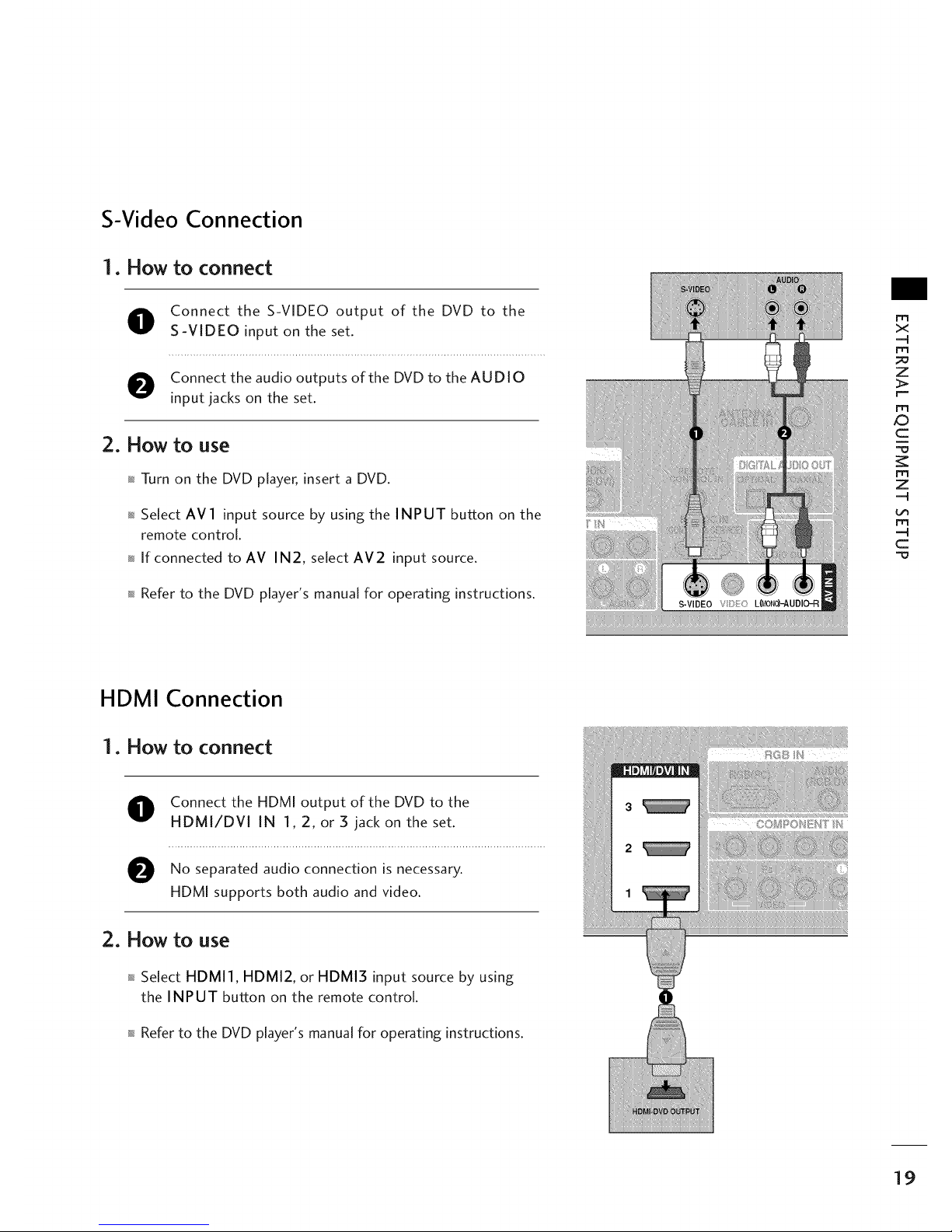
S-Video Connection
1o How to connect
O onnect the S-VIDEO output of the DVD to the
S-VIDEO input on the set.
O onnect the audio outputs of the DVD to the AUDIO
input jacks on the set.
2o How to use
Turn on the DVD player, insert a DVD.
Select AV1 input source by using the INPUT button on the
remote control.
If connected to AV IN2, select AV2 input source.
Refer to the DVD player's manual for operating instructions.
m
x
-q
m
z
r===
m
XD
c
"=O
m
z
=q
m
=q
c
HDMI Connection
1o How to connect
O onnect the HDMI output of the DVD to the
HDMI/DVI IN 1,2, or 5 jack on the set.
O No separated audio connection is
necessary.
HDMI supports both audio and video.
2. How to use
Select HDMI1, HDMI2, or HDMI3 input source by using
the INPUT button on the remote control.
Refer to the DVD player's manual for operating instructions.
19

EXTERNALEQUIPMENT SETUP
VCRSETUP
m
x
m
z
m
XD
c
m
z
m
c
To avoid picture noise (interference), leave an adequate distance between the VCR and TV.
Use the ISM feature in the Option menu to avoid having a fixed image remain on the screen for a long period
of time (Only Plasma TV model). If the 4:3 picture format is used; the fixed images on the sides of the screen
may remain visible on the screen. This phenomenon is common to all manufactures and in consequence the
manufactures warranty does not cover the product bearing this phenomenon.
Antenna Connection
Wall Jack
Antenna
1. How to connect
O Connect the RF antenna out socket of the VCR to the ANTENNA/CABLE IN socket on the set.
O Connect the antenna cable to the RF antenna in socket of the VCR.
2. How to use
Set VCR output switch to 3 or 4 and then tune TV to the same channel number.
Insert a video tape into the VCR and press PLAY on the VCR. (Refer to the VCR owner's manual.)
2O
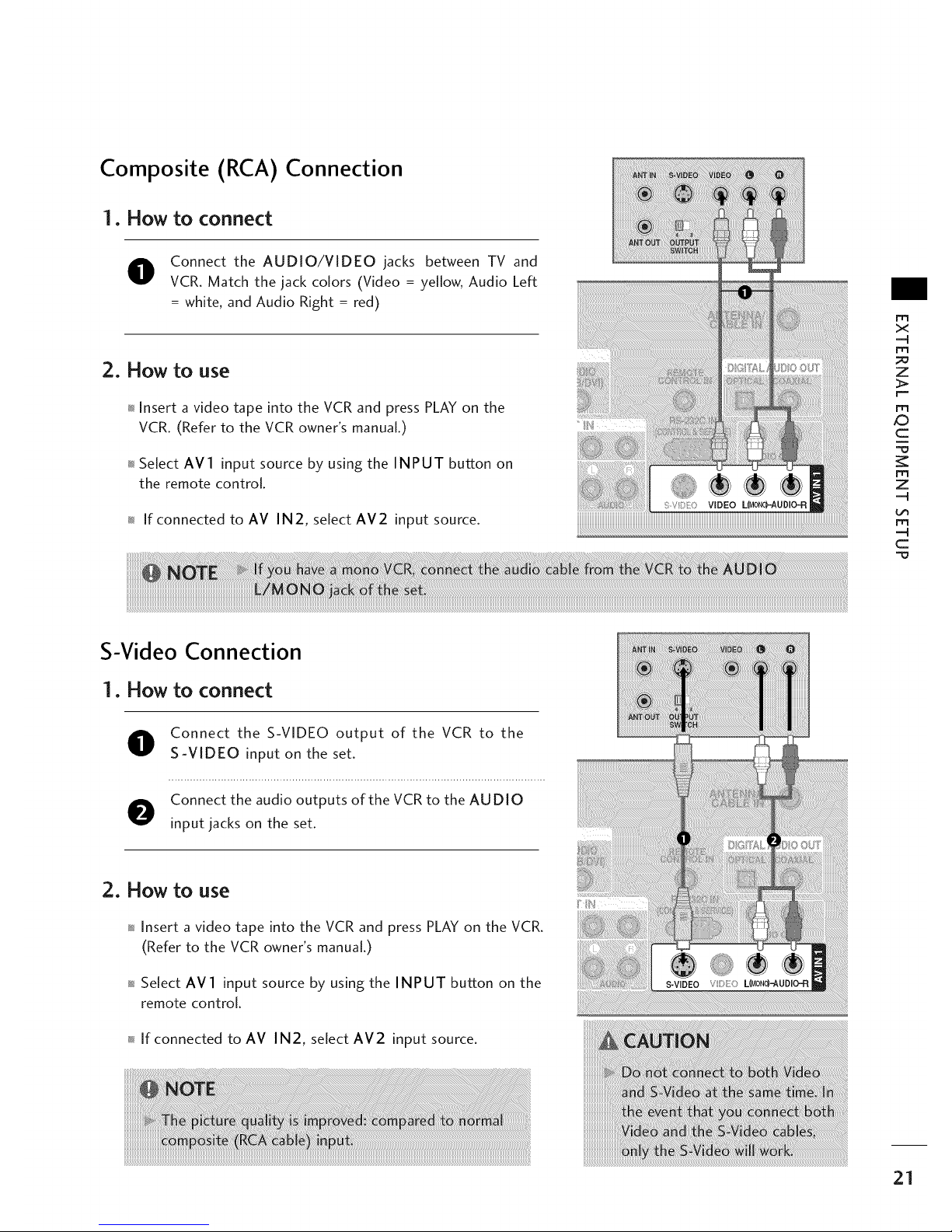
Composite (RCA) Connection
1oHow to connect
O Connect the AUDIO/VIDEO jacks between TV and
VCR. Match the jack colors (Video = yellow, Audio Left
= white, and Audio Right = red)
2o How to use
Insert a video tape into the VCR and press PLAY on the
VCR. (Refer to the VCR owner's manual.)
Select AVl input source by using the INPUT button on
the remote control.
If connected to AV IN2, select AV2 input source.
m
x
=q
m
z
r===
m
_D
c
"=O
m
z
=q
m
=q
c
S-Video Connection
1oHow to connect
O onnect the S-VIDEO output of the VCR to the
S-VIDEO input on the set.
O onnect the audio outputs of the VCR to the AUDIO
input jacks on the set.
2o How to use
Insert a video tape into the VCR and press PLAY on the VCR.
(Refer to the VCR owner's manual.)
Select AVl input source by using the INPUT button on the
remote control.
If connected to AV IN2, select AV2 input source°
21

EXTERNALEQUIPMENT SETUP
OTHERA/V SOURCESETUP
m
x
-4
m
z
r===
m
XD
c
"=0
m
z
m
c
1. How to connect
O
Connect the AUDIO/VIDEO jacks
between TV and external equipment.
Match the jack colors.
(Video = yellow, Audio Left = white, and
Audio Right = red)
2. How to use
Select AV2 input source by using the INPUT
button on the remote control.
If connected to AV IN I input, select AV I
input source.
Operate the corresponding external equipment.
Camcorder
_i_i_i_i_i_i_i_i_i_i_i_i_i_i_i_i_iii_i_i_i_i_i_i_i_!i_i!!i_!_!_!_!_i_i_i_i_i_i_i_!i!i_i_i
iiiiiiiiiiii_i_i_!;!_i_i!iiiiiiiiiiiiiiiiiiii!i!i¸i!i!i!i!i!i!i!ii'i!i!!i!!i!i
iiiiiiiiiiii!_i_iiiii_!i_!i_i,,,,_,,_,,_,_!;_,_i,,,,_:_i'_i',i',i',i',i',_!_'i
iiiiiiiiiiiiiii_i!iiiii!ii_iii!i_i_i_i_ii!!ii!!ii!!ii!ii!_!ii_ii!ii!ii!iiii!i
Video Game Set
22

PC SETUP
This TV provides Plug and Play capability, meaning that the PC adjusts automatically to the TV's settings.
VGA (D-Sub 15 pin) Connection
1. How to connect
Connect the RGB output of the PC to the RGB (PC)
O jack on the set.
O Connect the PC audio output to the AUDIO
(RGB/DVI) jack on the set.
2. How to use
Turn on the PC and the TV.
Select RGB-PC input source by using the INPUT button
on the remote control.
m
x
-q
m
z
m
_D
c
m
z
-q
m
-q
c
23
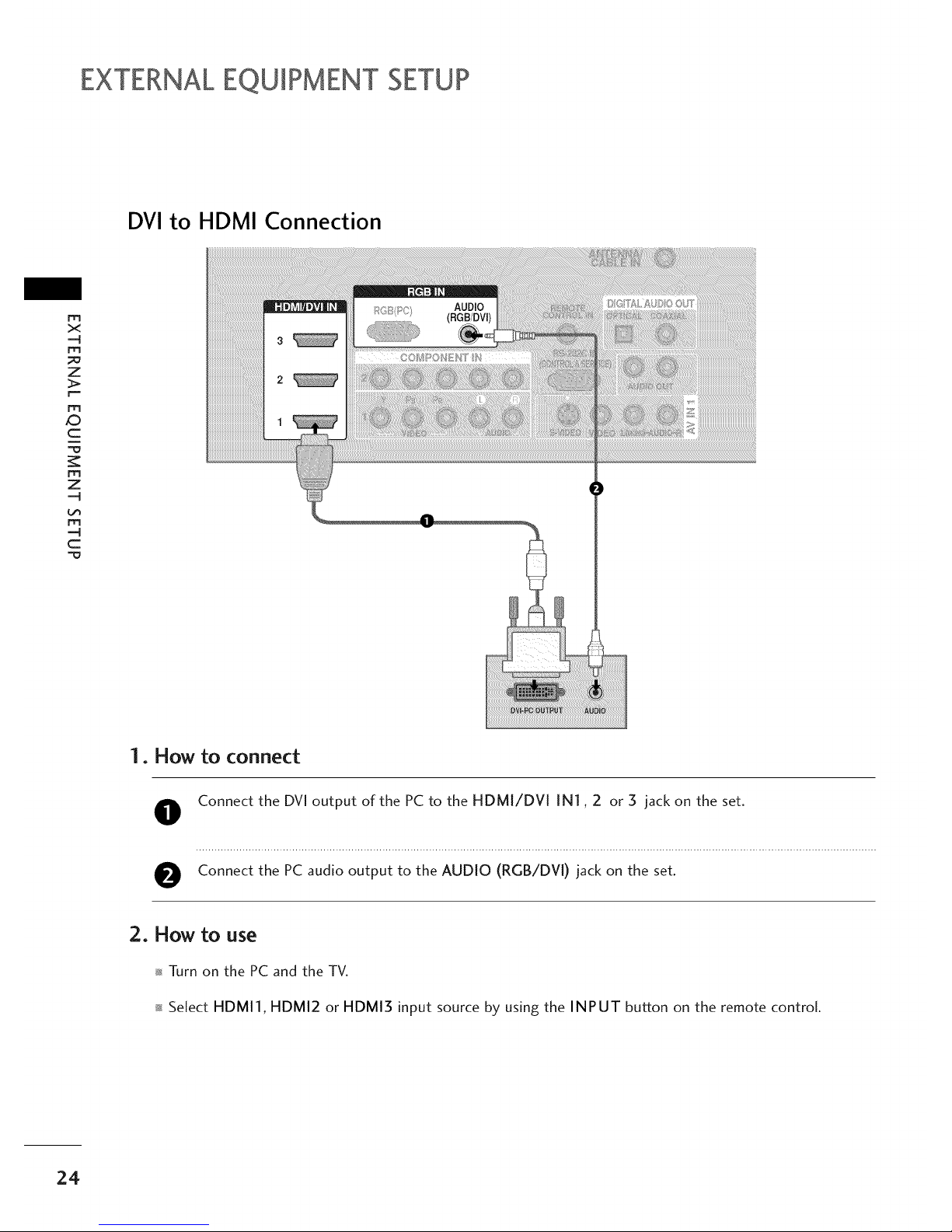
EXTERNALEQU+PMENTSETUP
DVI to HDMI Connection
m
x
-4
rtl
z
r==
m
xD
c
"=O
rtl
z
-4
rtl
-4
C
3
2
/i'OB(P@ AUDEO
(RGB/DVl)
QIGI+[RL£UBIOOUY
1. How to connect
O
O
Connect the DVI output of the PC to the HDMI/DVI IN1,2 or 5 jack on the set.
Connect the PC audio output to the AUDIO (RGB/DVI) jack on the set.
2. How to use
Turn on the PC and the TV.
Select HDMll, HDMI2 or HDMI3 input source by using the INPUT button on the remote control.
24
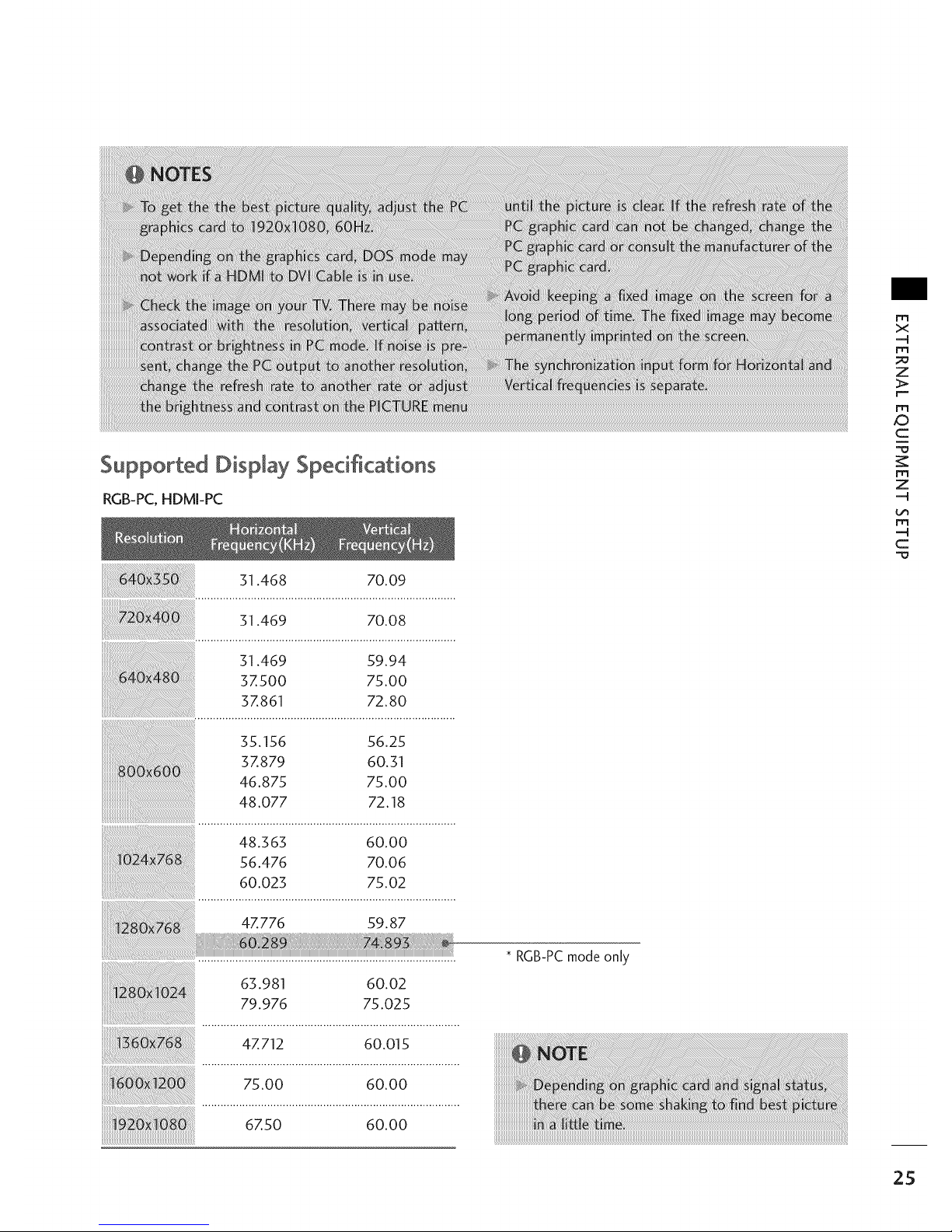
Supported Display Sped_cat[ons
RGB-PC,HDMI-PC
63.981 60.02
79.976 75.025
4Z712 60.015
75.00 60.00
6Z50 60.00
* RGB-PC mode only
m
X
-q
m
z
m
_D
C
m
z
-q
m
-q
C
25

EXTERNALEQUIPMENT SETUP
Screen Setup for PC mode
m
x
-q
m
z
m
XD
c
m
z
-q
m
-q
c
Overview
When the RGB input, of the set is connected to a PC
Output, Select RGB-PC with using the INPUT button on the
remote control
When you change the resolution, select the proper resolution
in present input to see the best picture appearance.
Press the MENU button and then use ^ or v button
to select the PICTURE menu.
Press the > button and then use ^ or v button to
select Screen.
Press the > button to enter the screen adjustment
menu.
@@
26
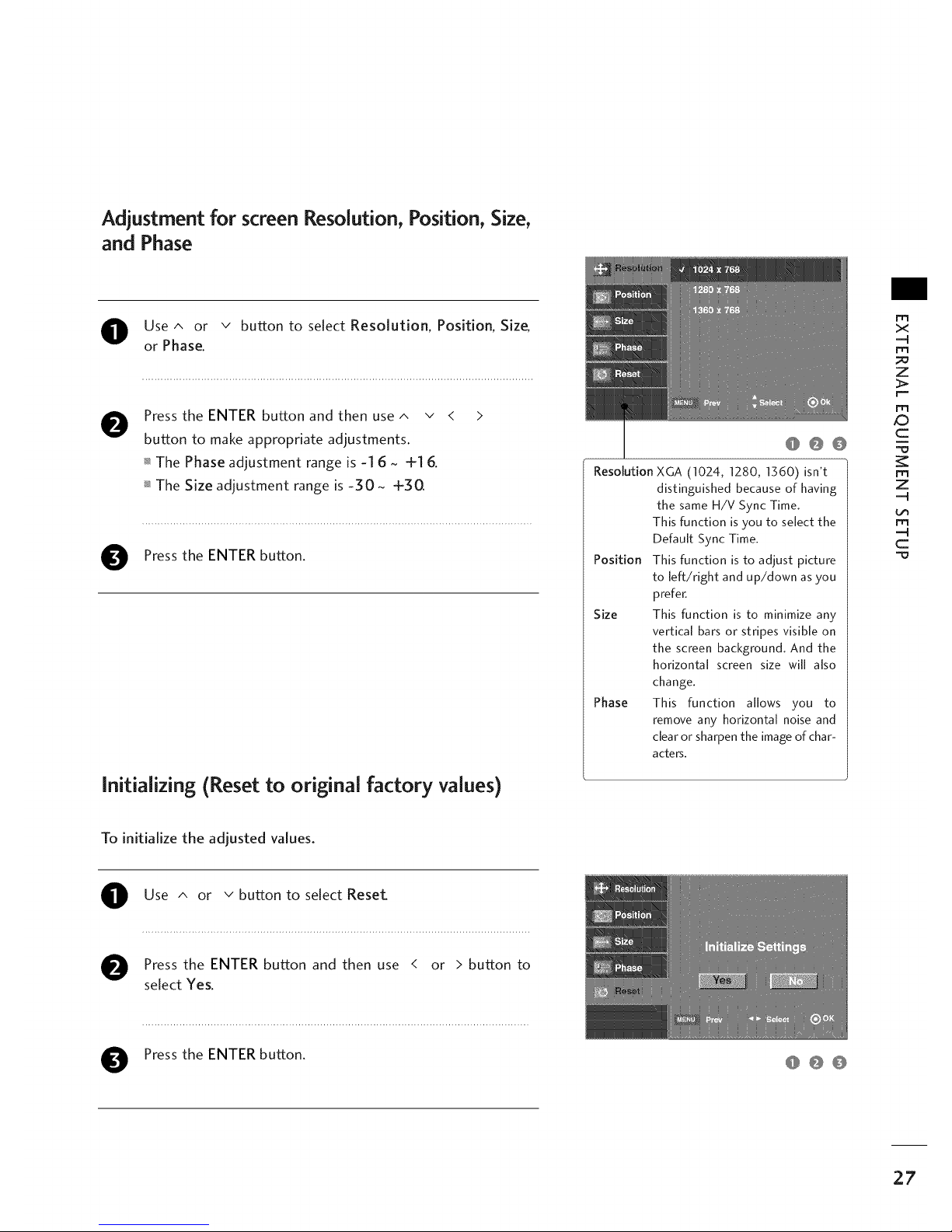
Adjustment for screen Resolution, Position, Size,
and Phase
O Use ^ or v button to select Resolution, Position, Size,
or Phase.
0
0
Press the ENTER button and then use ^ v <
button to make appropriate adjustments.
The Phase adjustment range is -16 ~ +16.
The Size adjustment range is -30 ~ +30
Press the ENTER button.
Initializing (Reset to original factory values)
@@@
Resolution XGA (1024, 1280, 1360) isn't
distinguished because of having
the same H/V Sync Time.
This function is you to select the
Default Sync Time.
Position This function is to adjust picture
to left/right and up/down as you
prefer.
Size This function is to minimize any
vertical bars or stripes visible on
the screen background. And the
horizontal screen size will also
change.
Phase This function allows you to
remove any horizontal noise and
clear or sharpen the image of char-
acters.
m
X
-q
m
Z
m
_D
C
m
Z
-q
m
-q
C
To initialize the adjusted values.
O se ^ or v button to select Reset_
O Press the ENTER button and then use < or > button to
select Yes.
O Pressthe ENTER button. @@@
27
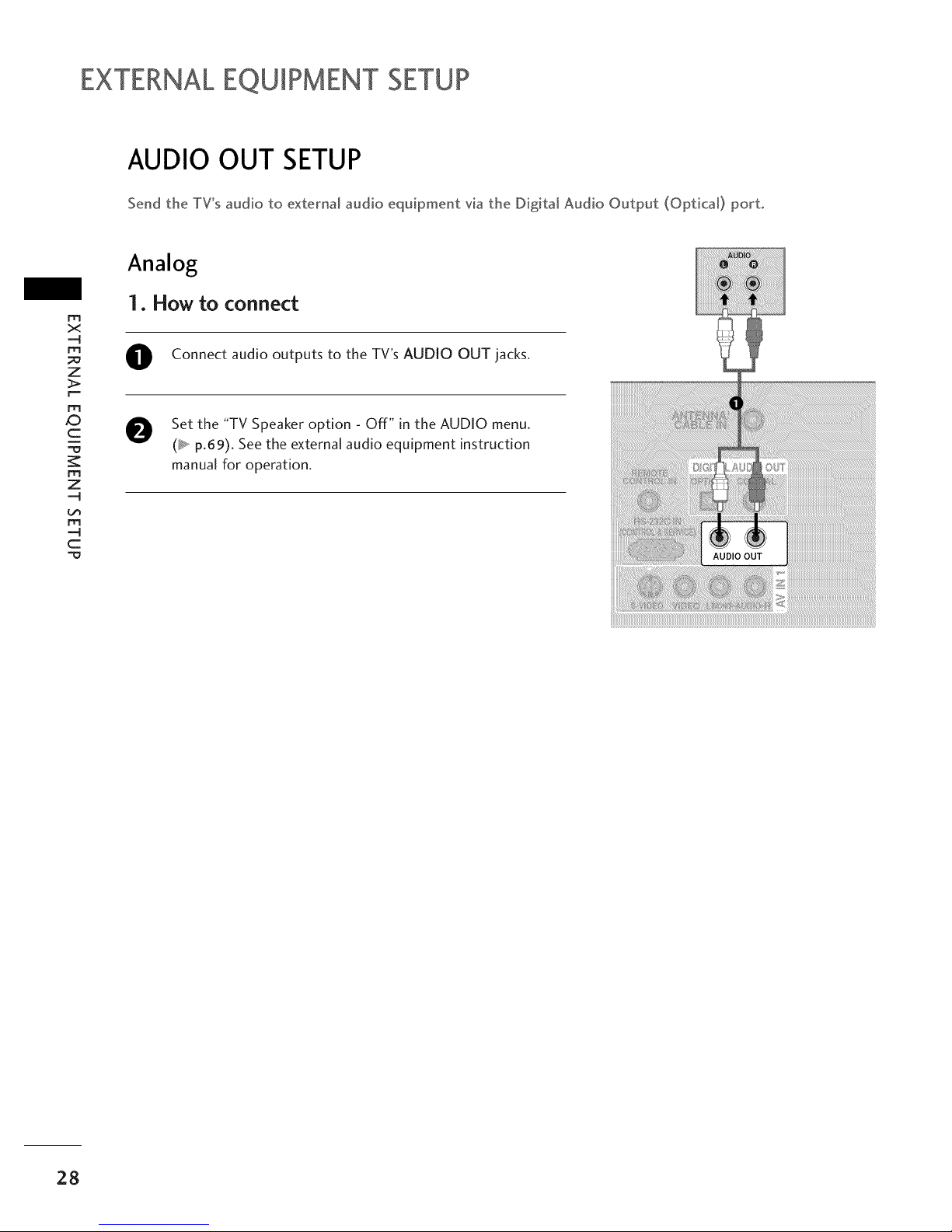
EXTERNALEQUIPMENT SETUP
AUDIO OUT SETUP
Send the TV's audio to external audio equipment via the Digital Audio Output (Optical) port°
m
x
-q
rtl
z
>
m
_D
c
rtl
z
-q
rtl
-q
c
Analog
1. How to connect
O Connect audio outputs to the TV's AUDIO OUT jacks.
O Set the "TV Speaker option - Off" in the AUDIO menu.
(_*, p.69). See the external audio equipment instruction
manual for operation.
28
