Page 1
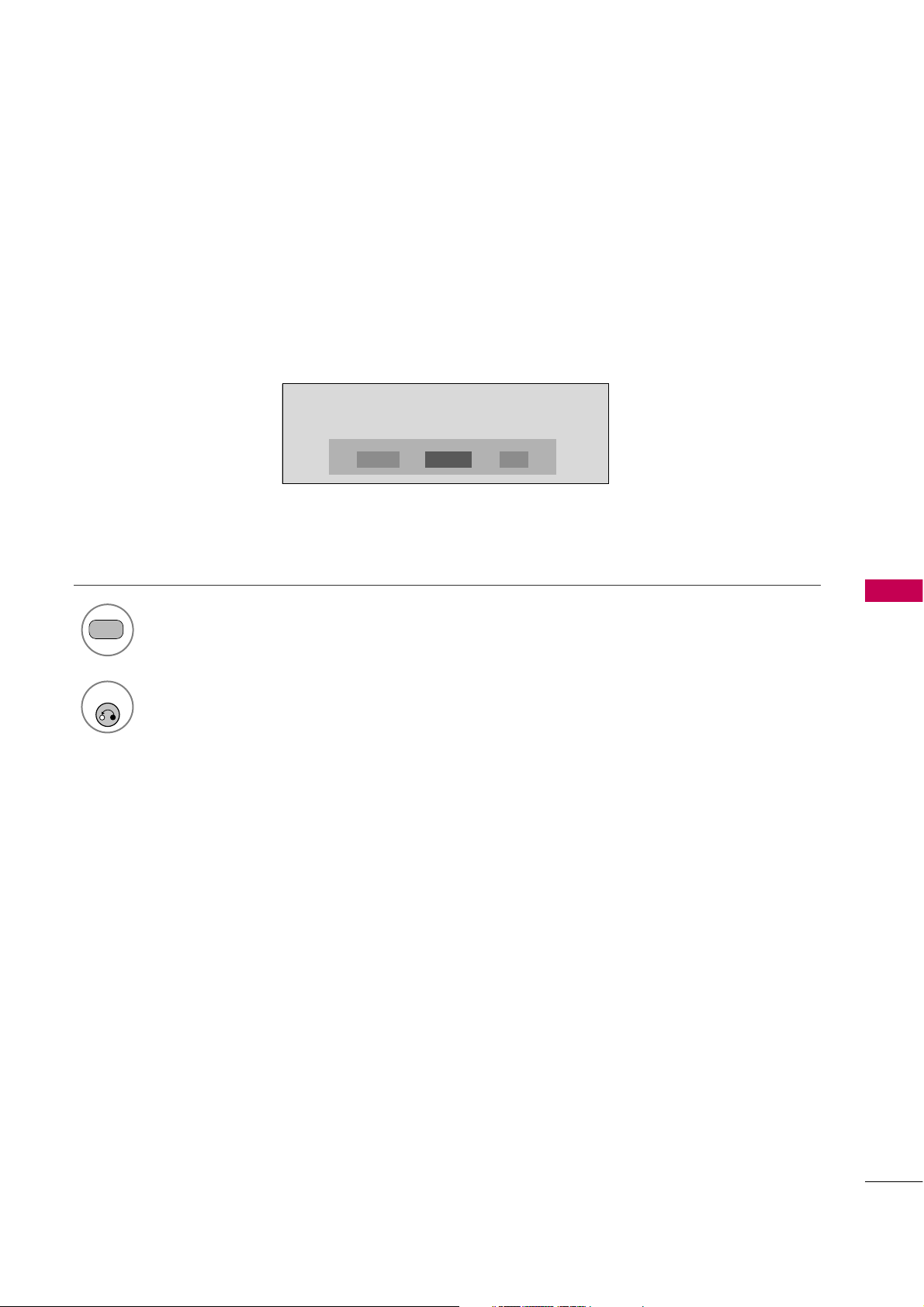
SOUND & LANGUAGE CONTROL
75
Each time you press the
SAP
button,
Mono, Ster e o
, or
SAP
appear in turn.
Return to TV viewing.
1
SAP
2
STEREO/SAP BROADCAST SETUP
For Analog only: This TV can receive MTS stereo programs and any SAP (Secondary Audio Program) that accompanies the stereo program if the station transmits an additional sound signal. Mono sound is automatically used
if the broadcast is only in Mono.
If other languages are available on the digital signal,select them with the
SAP
button.
RETURN
MONO SAPSTEREO
Page 2
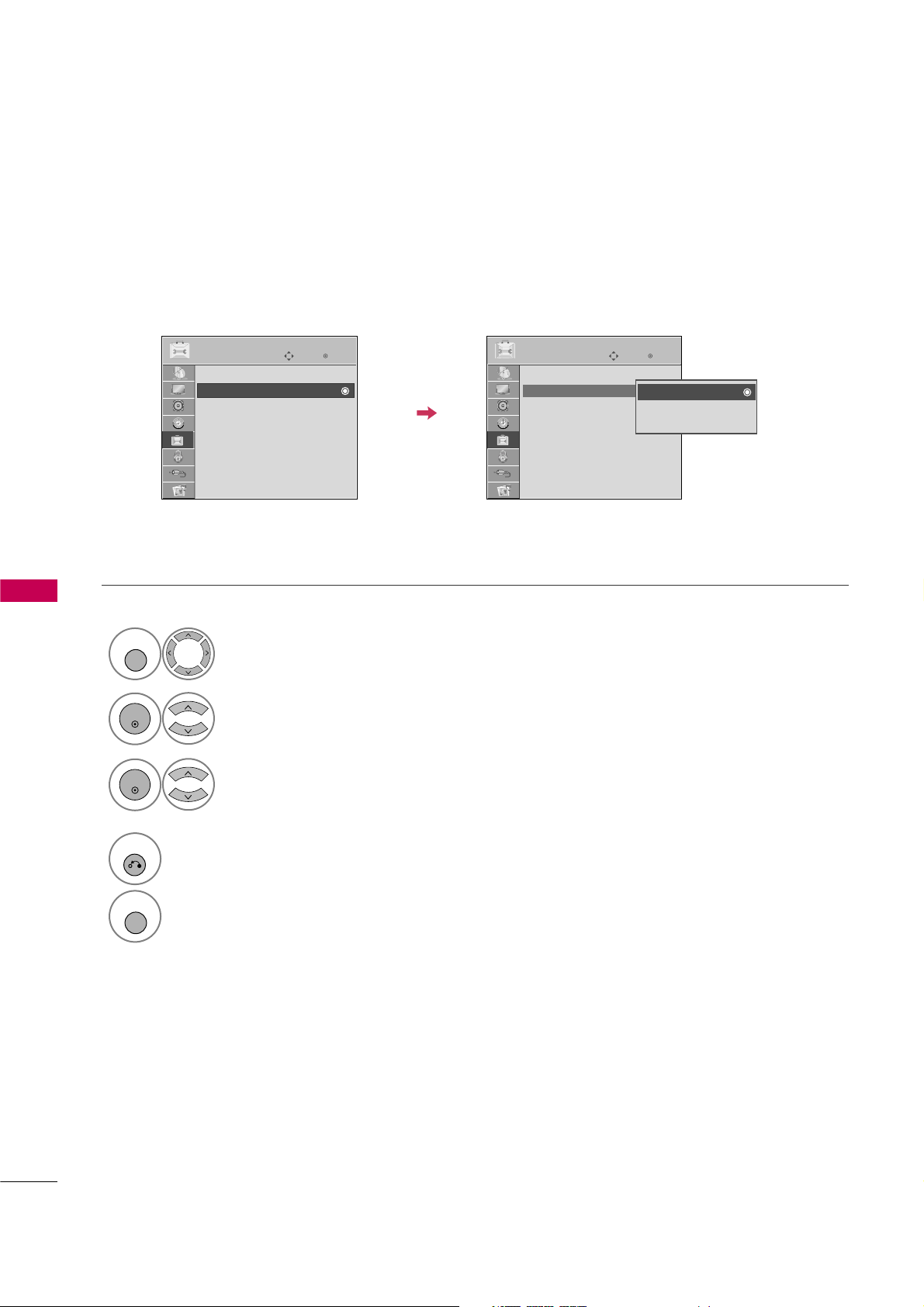
SOUND & LANGUAGE CONTROL
76
SOUND &LANGUAGE CONTROL
AUDIO LANGUAGE
Other languages may be available if a digital signal is provided by the broadcasting station.
This feature operates only in DTV mode.
Enter
Move
OPTION
Enter
Move
OPTION
Menu Language : English
Audio Language : English
Caption : Off
Set ID : 1
Demo Mode : Off
Data Broadcasting
Menu Language : English
Audio Language : English
Caption : Off
Set ID : 1
Demo Mode : Off
Data Broadcasting
English
Spanish
French
Select
OPTIO N
.
Select
Audi o Langu age
.
Select your desired language.
1
MENU
3
2
ENTER
ENTER
4
RETURN
Return to the previous menu.
MENU
Return to TV viewing.
Page 3
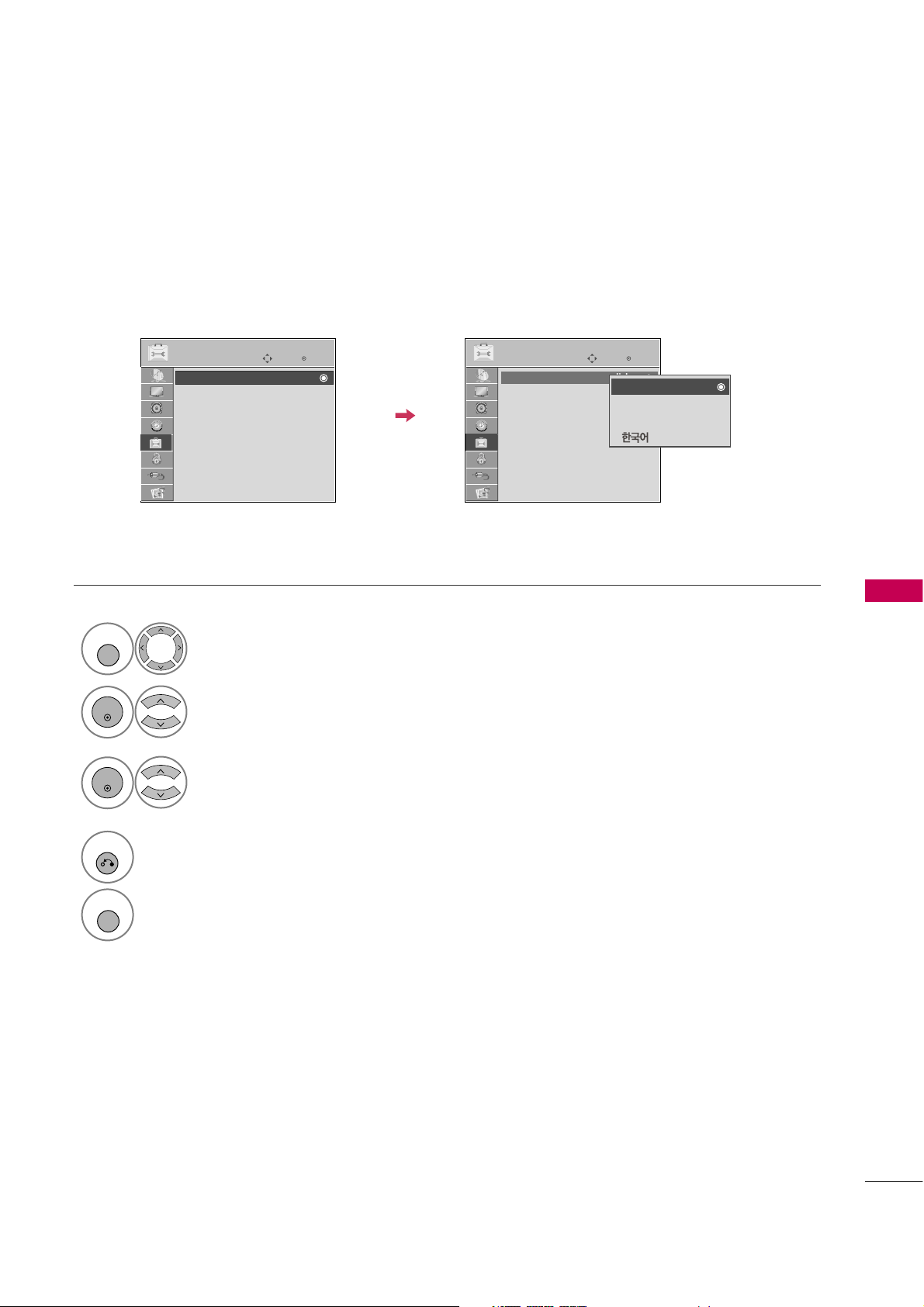
SOUND & LANGUAGE CONTROL
77
ON-SCREEN MENUS LANGUAGE SELECTION
The menus can be shown on the screen in the selected language.
Enter
Move
OPTION
Enter
Move
OPTION
Menu Language : English
Audio Language : English
Caption : Off
Set ID : 1
Demo Mode : Off
Data Broadcasting
Menu Language : English
Audio Language : English
Caption : Off
Set ID : 1
Demo Mode : Off
Data Broadcasting
English
Español
Français
Select
OPTIO N
.
Select
Menu L angua g e
.
Select your desired language.
From this point on, the on-screen menus will
be shown in the selected language.
1
MENU
3
2
ENTER
ENTER
4
RETURN
Return to the previous menu.
MENU
Return to TV viewing.
Page 4
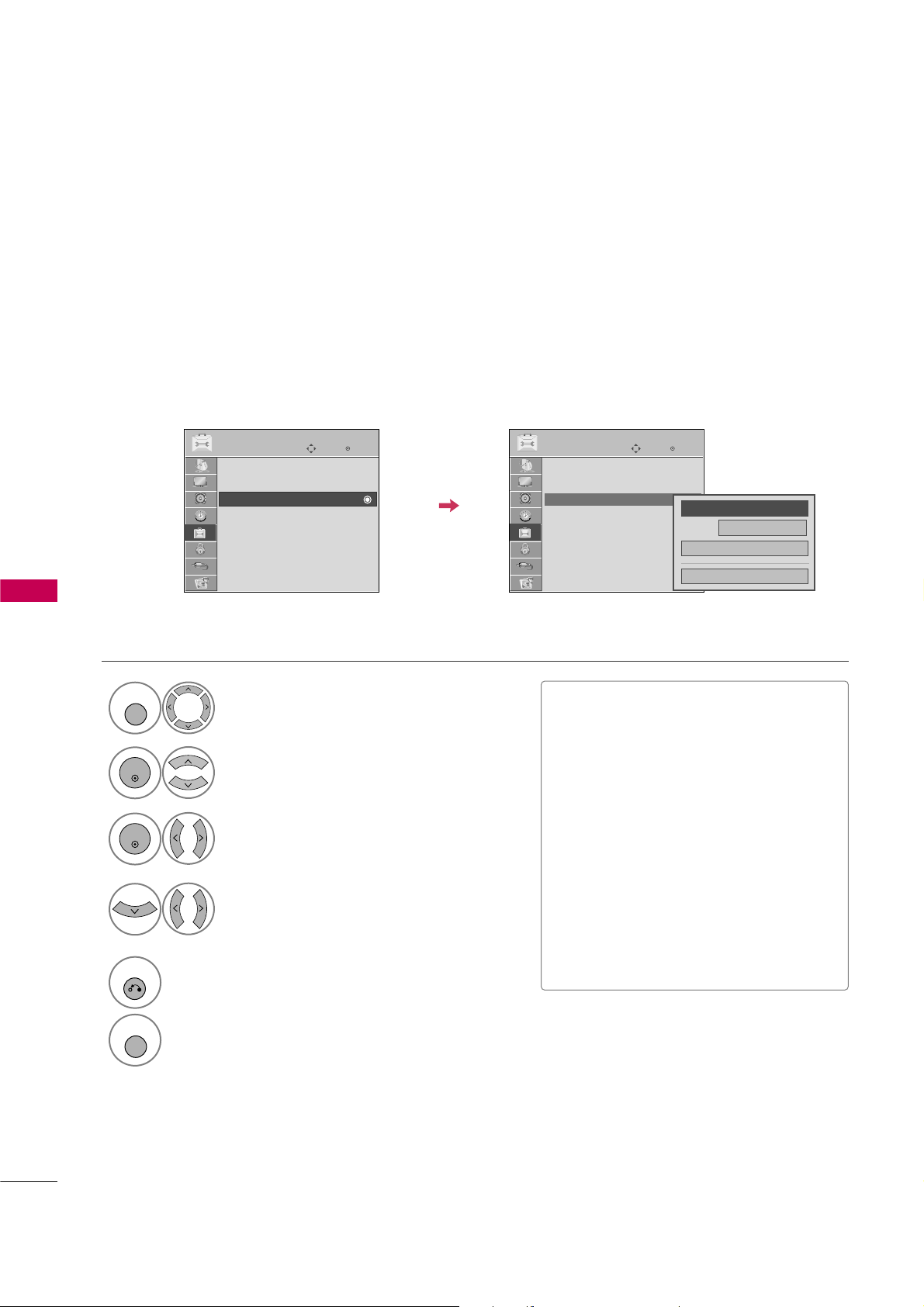
SOUND & LANGUAGE CONTROL
78
SOUND &LANGUAGE CONTROL
CAPTION MODE
Captions are provided to help the hearing impaired watch TV. Select a caption mode for displaying captioning
information if provided on a program. Analog caption displays information at any position on the screen and is
usually the program's dialog. Caption/Text, if provided by the broadcaster, would be available for both digital
and analog channels on the Antenna/Cable. This TV is programmed to memorize the caption/text mode which
was last set when you turned the power off. This function is only available when
Capt i o n
Mode is set
O n
.
Select
OPTIO N
.
Select
Capt i o n
.
Select
O n
.
1
MENU
3
2
ENTER
ENTER
Select
CC1-4
or
Text1-4
.
4
Analog Broadcasting System Captions
■
When selecting
Of f
, Sub-menus for
Analog, DTV, and Digital Option become
disabled.
■
CAPTI O N
The term for the words that scroll
across the bottom of the TV screen;
usually the audio portion of the program provided for the hearing impaired.
■
TEXT
The term for the words that appear in a
large black frame and almost cover the
entire screen; usually messages provided by the broadcaster.
5
RETURN
Return to the previous menu.
MENU
Return to TV viewing.
Enter
Move
OPTION
Enter
Move
OPTION
Menu Language : English
Audio Language : English
Caption : Off
Set ID : 1
Demo Mode : Off
Data Broadcasting
Menu Language : English
Audio Language : English
Caption : CC1
Set ID : 1
Demo Mode : Off
Data Broadcasting
Mode
CC1
Close
Digital Option
F
On
G
Page 5
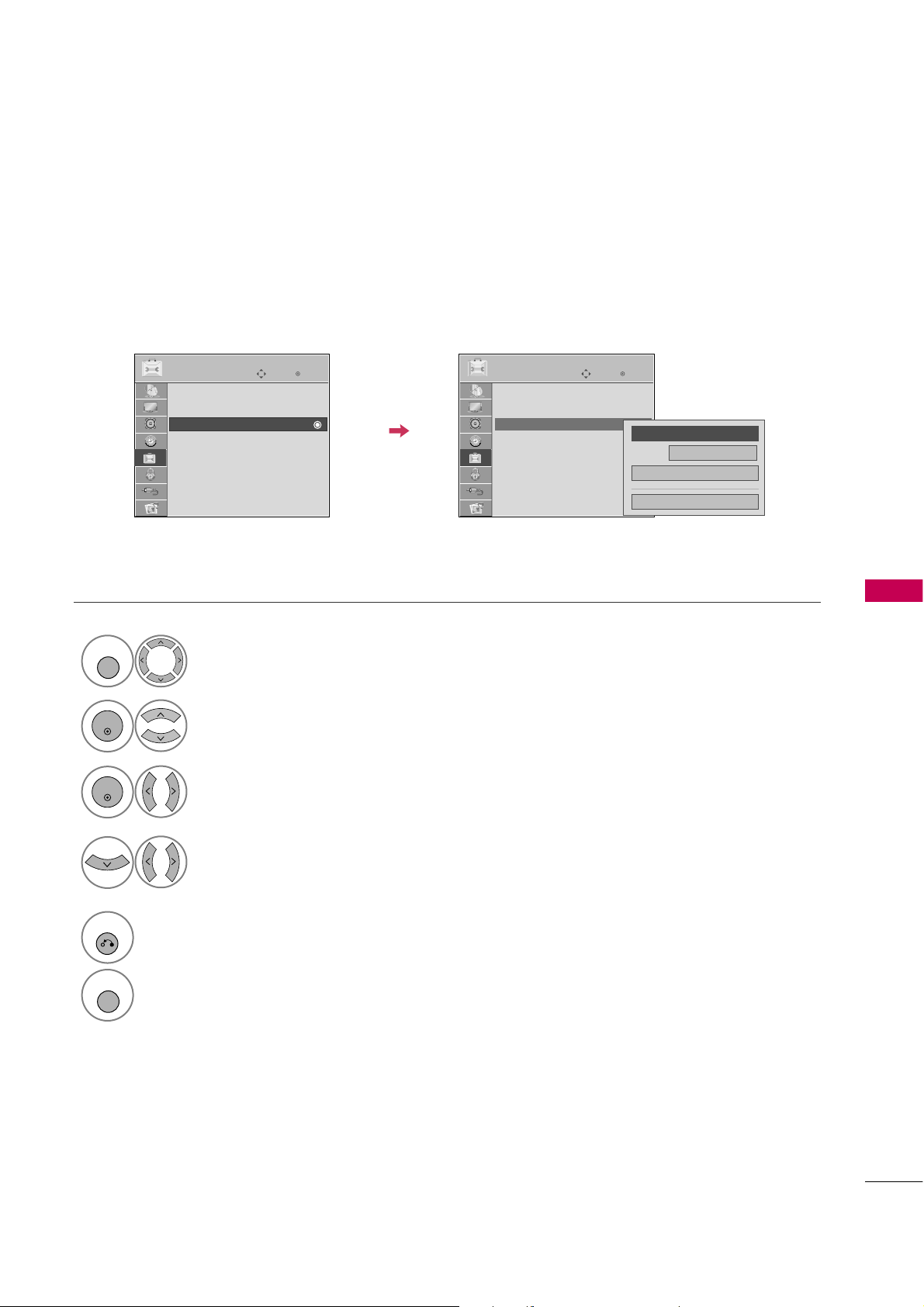
SOUND & LANGUAGE CONTROL
79
Digital Broadcasting System Captions
Choose the language you want the DTV/CADTV Captions to appear in.
Other Languages can be chosen for digital sources only if they are included on the program.
This function in only available when Caption Mode is set On.
Select
OPTIO N
.
Select
Capt i o n
.
Select
O n
.
1
MENU
3
2
ENTER
ENTER
Select
CC1-4, Text1-4
, or
Serv i ce1- 6
.
4
5
RETURN
Return to the previous menu.
MENU
Return to TV viewing.
Enter
Move
OPTION
Enter
Move
OPTION
Menu Language : English
Audio Language : English
Caption : Off
Set ID : 1
Demo Mode : Off
Data Broadcasting
Menu Language : English
Audio Language : English
Caption : CC1
Set ID : 1
Demo Mode : Off
Data Broadcasting
Mode
CC1
Close
Digital Option
F
On
G
Page 6
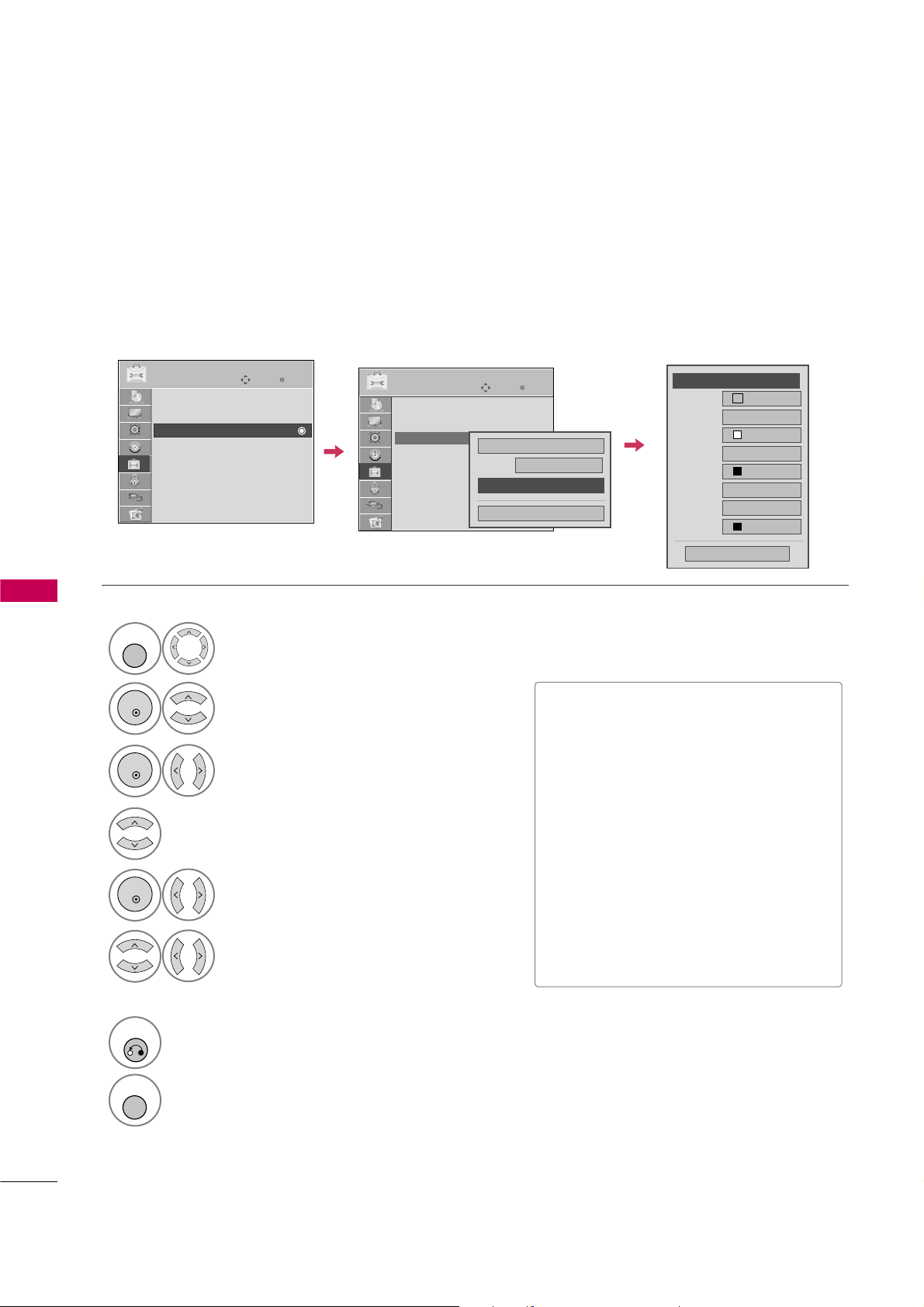
SOUND & LANGUAGE CONTROL
80
SOUND &LANGUAGE CONTROL
Customize the DTV captions that appear on your screen.
This function in only available when Caption Mode is set On.
Caption Option
Select
OPTIO N
.
Select
Capt i o n
.
Select
O n
.
1
MENU
3
2
ENTER
ENTER
Select
Custo m
.
5
ENTER
Customize the
Size, Font
, etc., to your
preference. A preview icon is provided at
the bottom of the screen, use it to see the
caption language.
6
Select
Digi tal Opt i on
.
4
■
Size
: Set the word size.
■
Font
: Select a typeface for the text.
■
Text C o lor
: Choose a color for the
text.
■
Text O pacity
: Specify the opacity
for the text color.
■
Bg (B ackgr o und) C olor
: Select a
background color.
■
Bg (B ackgr o und) O pacit y
: Select
the opacity for the background color.
■
Edge T y pe
: Select an edge type.
■
Edge C o lor
: Select a color for the
edges.
7
RETURN
Return to the previous menu.
MENU
Return to TV viewing.
Size
A Standard
Font
Font 1
Text Color
White
Text Opacity
Solid
Edge Type
None
Edge Color
Black
Bg Color
Black
Bg Opacity
Solid
Close
F
Custom
G
Enter
Move
OPTION
Enter
Move
OPTION
Menu Language : English
Audio Language : English
Caption : Off
Set ID : 1
Demo Mode : Off
Data Broadcasting
Menu Language : English
Audio Language : English
Caption : Off
Set ID : 1
Demo Mode : Off
Data Broadcasting
Mode
CC1
Close
Digital Option
On
Page 7
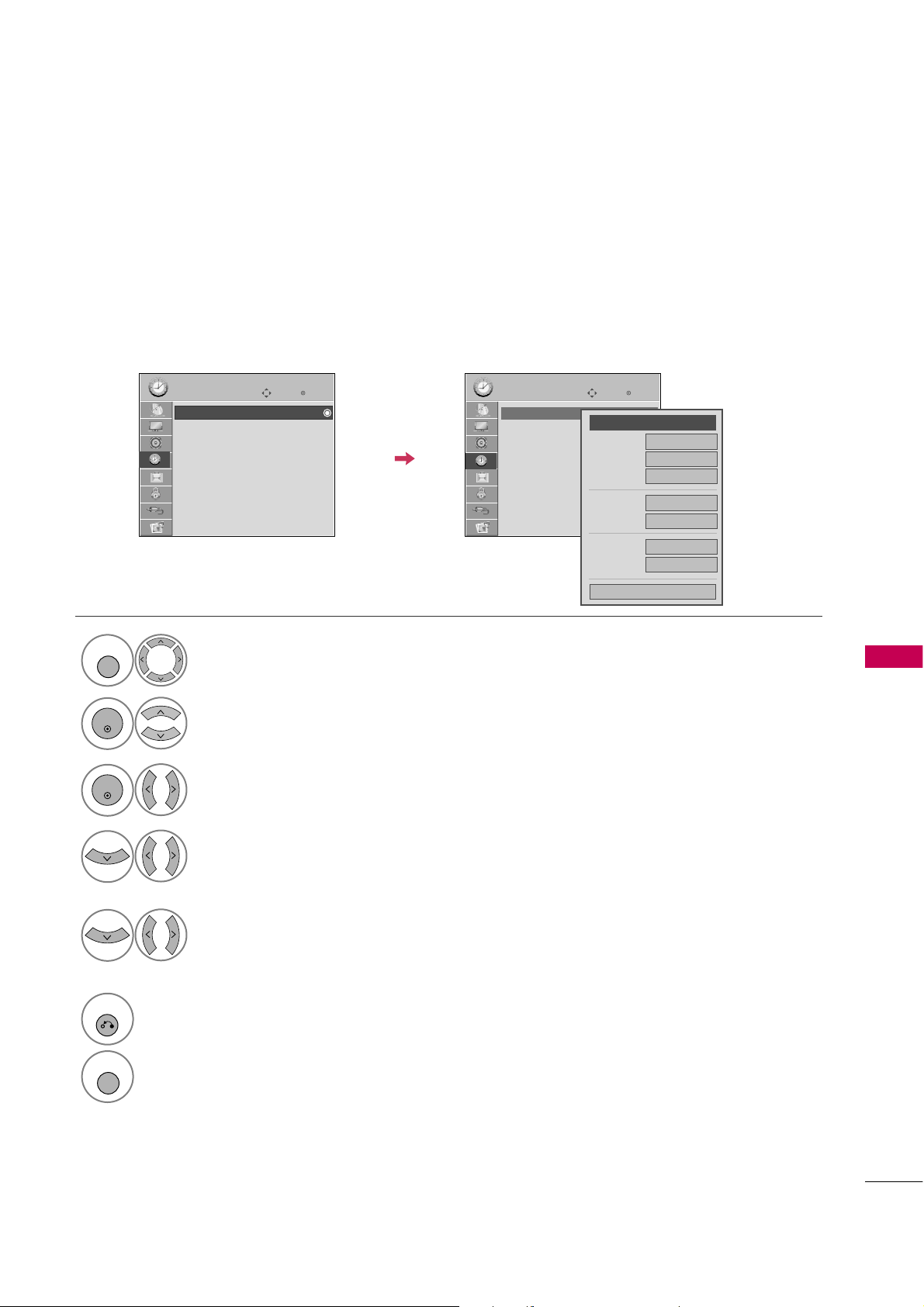
TIME SETTING
81
TIME SETTING
CLOCK SETTING
Auto Clock Setup
The time is set automatically from a digital channel signal.
The digital channel signal includes information for the current time provided by the broadcasting station.
Set the clock manually if the current time is set incorrectly by the auto clock function.
Enter
Move
TIME
Enter
Move
TIME
Clock
Off Time : Off
On Time : Off
Sleep Timer : Off
Clock
Off Time : Off
On Time : Off
Sleep Timer : Off
Month
Date
21
Year
2009
Hour
10 AM
02
Minute
10
Time Zone
Eastern
Daylight
Saving
Auto
Close
F
Auto
G
Select
TIME
.
Select
Clock
.
Select
Auto
.
1
MENU
3
2
ENTER
ENTER
Select your viewing area time zone :
East ern, Cent ral, Moun tain
,
Paci fic, Alas k a
, or
Hawa i i
.
4
Select
Auto, Off
, or
O n
(depending on
whether or not your viewing area observes
Daylight Saving time).
5
6
RETURN
Return to the previous menu.
MENU
Return to TV viewing.
Page 8
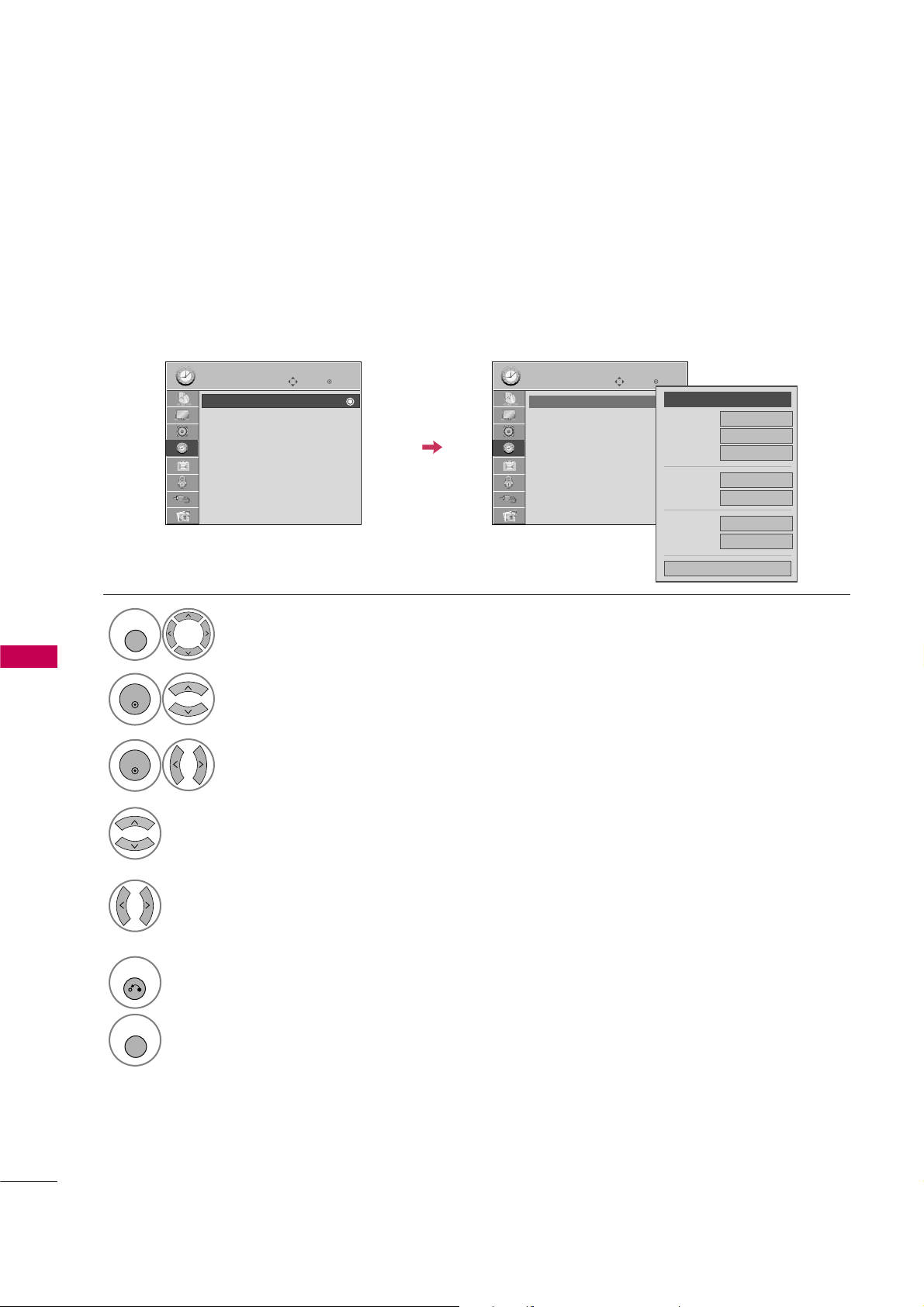
TIME SETTING
82
TIME SETTINGTIME SETTING
Manual Clock Setup
If the current time setting is wrong, reset the clock manually.
Enter
Move
TIME
Enter
Move
TIME
Clock
Off Time : Off
On Time : Off
Sleep Timer : Off
Clock
Off Time : Off
On Time : Off
Sleep Timer : Off
Select
TIME
.
Select
Clock
.
Select
Manua l
.
1
MENU
3
2
ENTER
ENTER
Select the Year, Month, Date, Hour, or Minutes
option.
4
Set the Year, Month, Date, Hour, or Minutes
option.
5
6
RETURN
Return to the previous menu.
MENU
Return to TV viewing.
Month
Date
21
Year
2009
Hour
10 AM
02
Minute
10
Time Zone
Eastern
Daylight
Saving
Auto
Close
F
Manual
G
Page 9
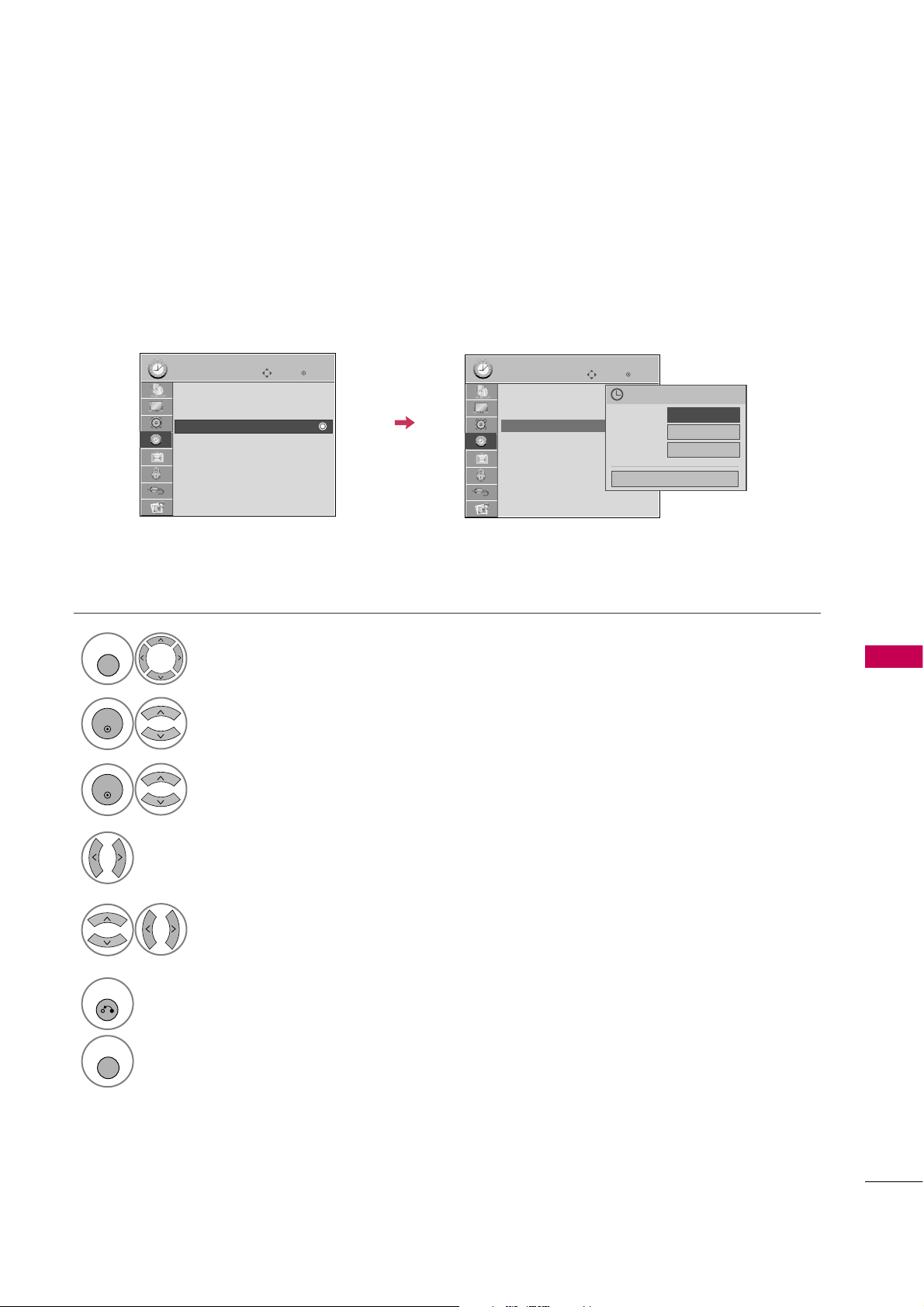
TIME SETTING
83
AUTO ON/OFF TIME SETTING
This function operates only if the current time has been set.
The
Off Time
function overrides the
On Time
function if they are both set to the same time.
The TV must be in standby mode for the
On Time
to work.
Enter
Move
TIME
Enter
Move
TIME
Clock
Off Time : Off
On Time : Off
Sleep Timer : Off
Clock
Off Time : Off
On Time : 6:30 AM (Once)
Sleep Timer : Off
Select
TIME
.
Select
Off Time
or
On Time
.
Select
Repea t
.
1
MENU
3
2
ENTER
ENTER
Select
Off, Once, Daily, Mon.~F
Fri.
,
Mon.~Sat., Sat.~Sun.
, or
Sun.
.
4
Select and set
Hour
or
Minu t e
.
5
6
RETURN
Return to the previous menu.
MENU
Return to TV viewing.
Repeat
F
Once
G
Hour
6 AM
Minute
30
Close
Feb. 21, 2009 10:10 AM
Page 10
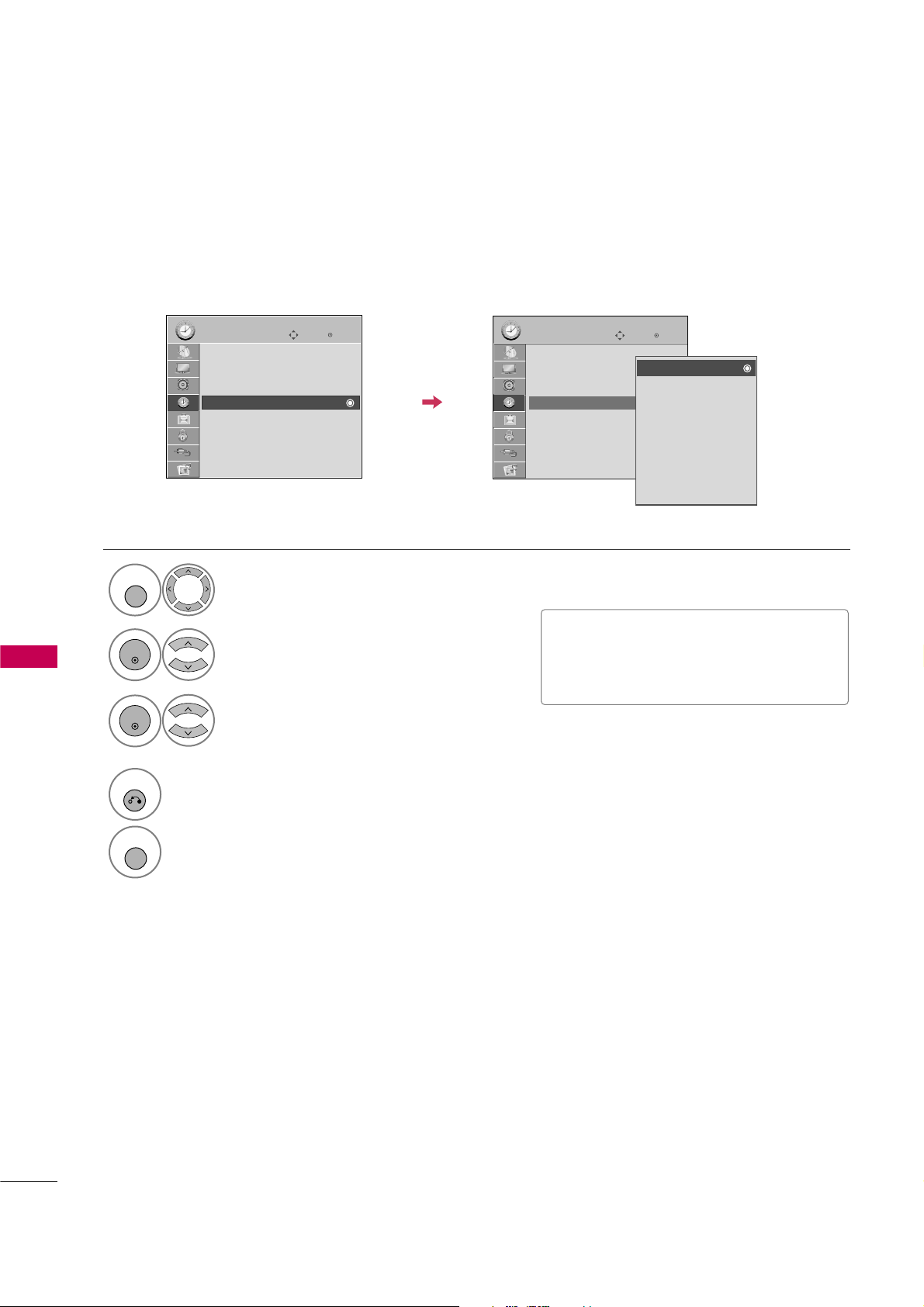
TIME SETTING
84
TIME SETTINGTIME SETTING
SLEEP TIMER SETTING
The Sleep Timer turns the TV off at the preset time.
Note that this setting is cleared when the TV is turned off.
■
To cancel the
Slee p Tim er
, select
Off
.
■
Press the
SLEEP
button repeatedly to
select the number of minutes.
Enter
Move
TIME
Enter
Move
TIME
Clock
Off Time : Off
On Time : Off
Sleep Timer : Off
Clock
Off Time : Off
On Time : Off
Sleep Timer : Off
Select
TIME
.
Select
Slee p Timer
.
Make appropriate adjustments.
1
MENU
3
2
ENTER
ENTER
4
RETURN
Return to the previous menu.
MENU
Return to TV viewing.
Off
10 min.
20 min.
30 min.
60 min.
90 min.
120 min.
180 min.
240 min.
Page 11
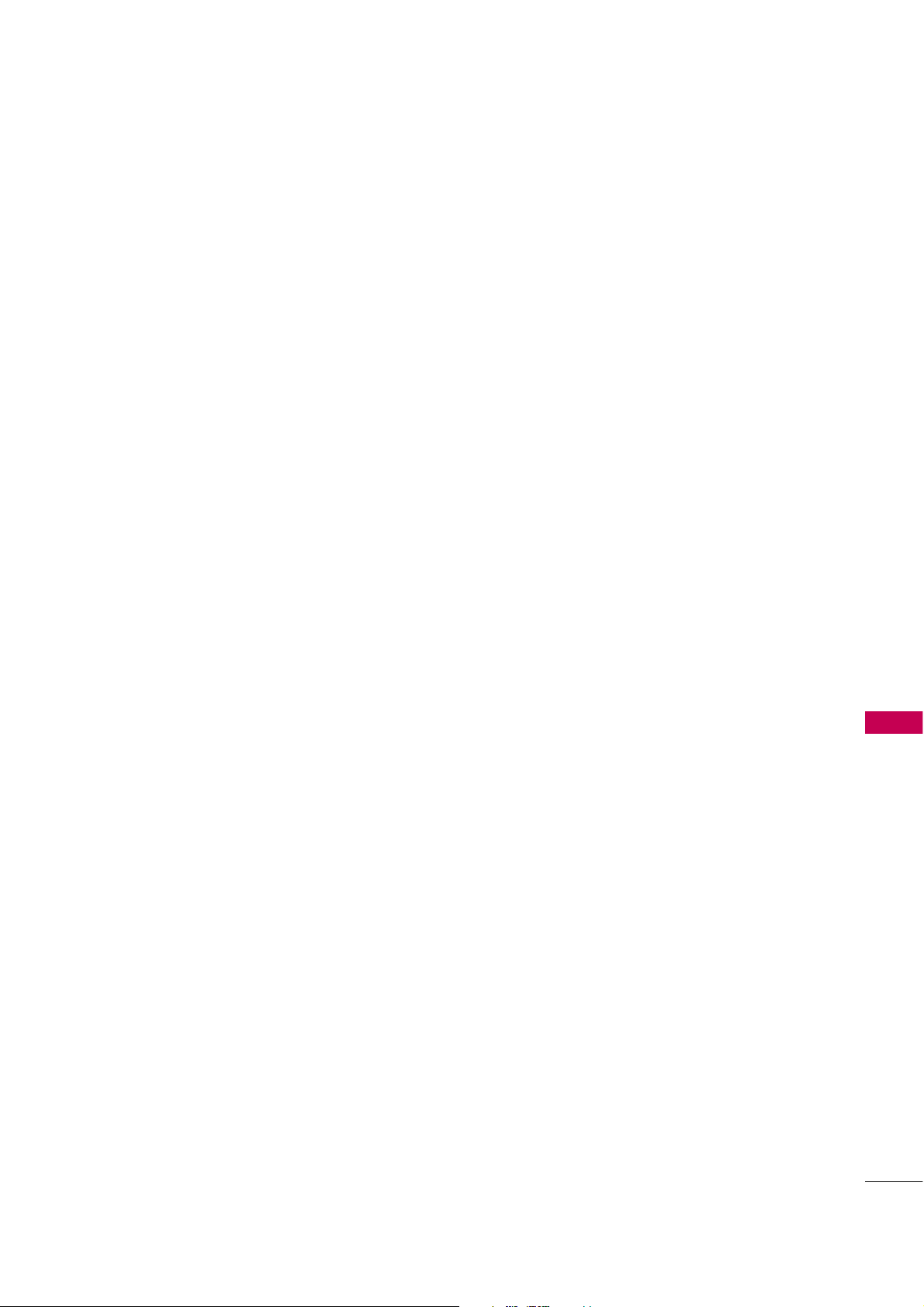
PARENTAL CONTROL / RATINGS
PARENTAL CONTROL / RATING
85
Parental Control can be used to block specific channels, ratings and other viewing sources.
The Parental Control Function (V-Chip) is used to block program viewing based on the ratings sent by the broadcasting station. The default setting is to allow all programs to be viewed. Viewing can be blocked by choosing the
type of the program and the categories. It is also possible to block all program viewing for a time period. To use
this function, the following must be done :
1. Set ratings and categories to be blocked.
2. Specify a password
3. Enable the lock
V-Chip rating and categories
Rating guidelines are provided by broadcasting stations. Most television programs and television movies can be
blocked by TV Rating and/or Individual Categories. Movies that have been shown at the theaters or direct-tovideo movies use the Movie Rating System (MPAA)only.
Ratings for Television programs including made-for-TV movies :
■
TV-G(General audience
)
■
TV-PG(Parental guidance suggested
)
■
TV-14(Parents strongly cautioned
)
■
TV-MA (Mature audience only
)
■
TV-Y(All children
)
■
TV-Y7(Children 7 years older
)
Page 12
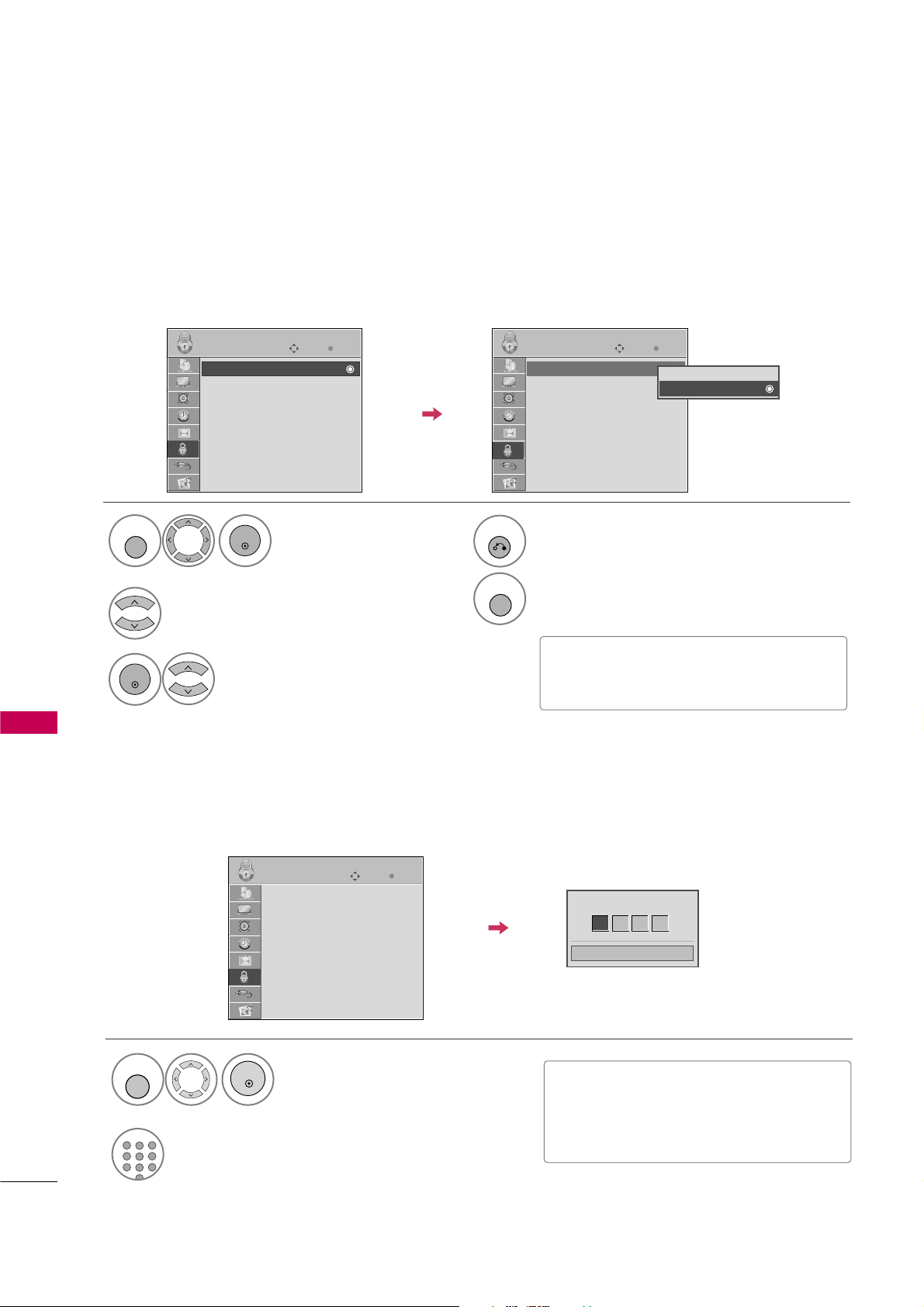
SET PASSWORD & LOCK SYSTEM
PARENTAL CONTROL / RATING
86
PARENTAL CONTROL /RATINGS
Enables or disables the blocking scheme you set up previously.
Lock System
Enter
Move
LOCK
Lock System : Off
Set Password
Block Channel
Movie Rating
TV Rating-Children
TV Rating-General
Downloadable Rating
Input Block
Select
Lock S ystem
.
Select
O n
or
Off
.
3
2
ENTER
Enter
Move
LOCK
Lock System : On
Set Password
Block Channel
Movie Rating
TV Rating-Children
TV Rating-General
Downloadable Rating
Input Block
Off
On
■
When you select
O n
, the Lock System
is enable.
Select
LOCK
.
1
MENU
ENTER
4
RETURN
Return to the previous menu.
MENU
Return to TV viewing.
Set up blocking schemes to block specific channels, ratings, and external viewing sources.
A password is required to gain access to this menu.
Setting up Your Password
Close
Enter Password
* * * *
Select
LOCK
.
1
MENU
ENTER
Input the password.
2
123
456
78
9
ABC
DEF
GHI
WXYZ
TUV
PQRS
MNO
JKL
.:/,
■
When you select
O n
, the Lock System
is enable.
■
The TV is set up with the initial password “0-0-0-0”.
Enter
Move
LOCK
Lock System : On
Set Password
Block Channel
Movie Rating
TV Rating-Children
TV Rating-General
Downloadable Rating
Input Block
Page 13
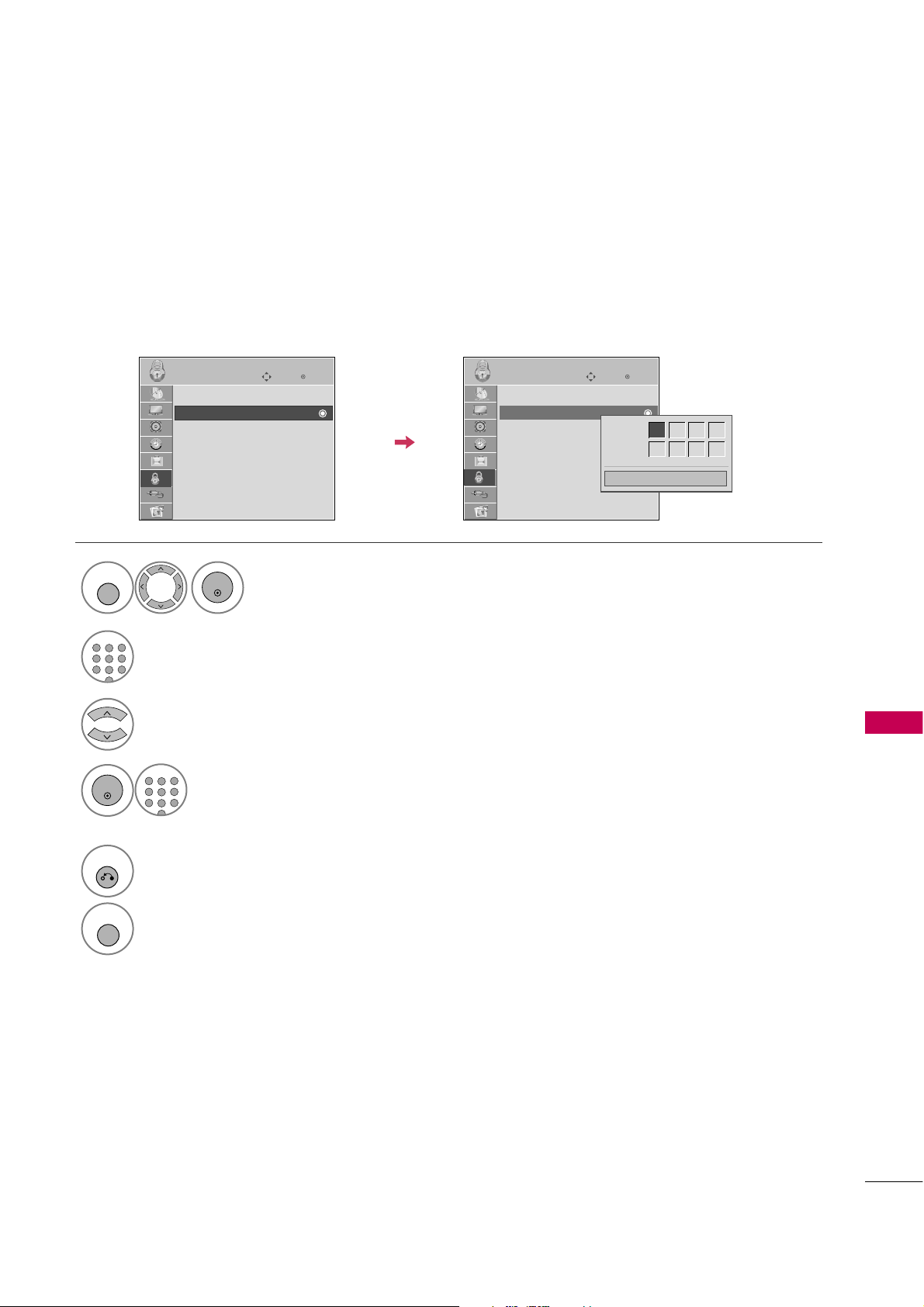
PARENTAL CONTROL / RATING
87
Set up blocking schemes to block specific channels, ratings, and external viewing sources.
A password is required to gain access to this menu.
Set Password
Enter
Move
LOCK
Lock System : Off
Set Password
Block Channel
Movie Rating
TV Rating-Children
TV Rating-General
Downloadable Rating
Input Block
Select
Set P asswo rd
.
Choose any 4 digits for your new password.
As soon as the 4 digits are entered, re-enter
the same 4 digits on the
Conf irm
.
4
3
ENTER
123
456
78
9
ABC
DEF
GHI
WXYZ
TUV
PQRS
MNO
JKL
.:/,
Enter
Move
LOCK
Lock System : Off
Set Password
Block Channel
Movie Rating
TV Rating-Children
TV Rating-General
Downloadable Rating
Input Block
Close
New
* * * *
Confirm
* * * *
Select
LOCK
.
1
MENU
ENTER
Input the password.
2
123
456
78
9
ABC
DEF
GHI
WXYZ
TUV
PQRS
MNO
JKL
.:/,
5
RETURN
Return to the previous menu.
MENU
Return to TV viewing.
Page 14
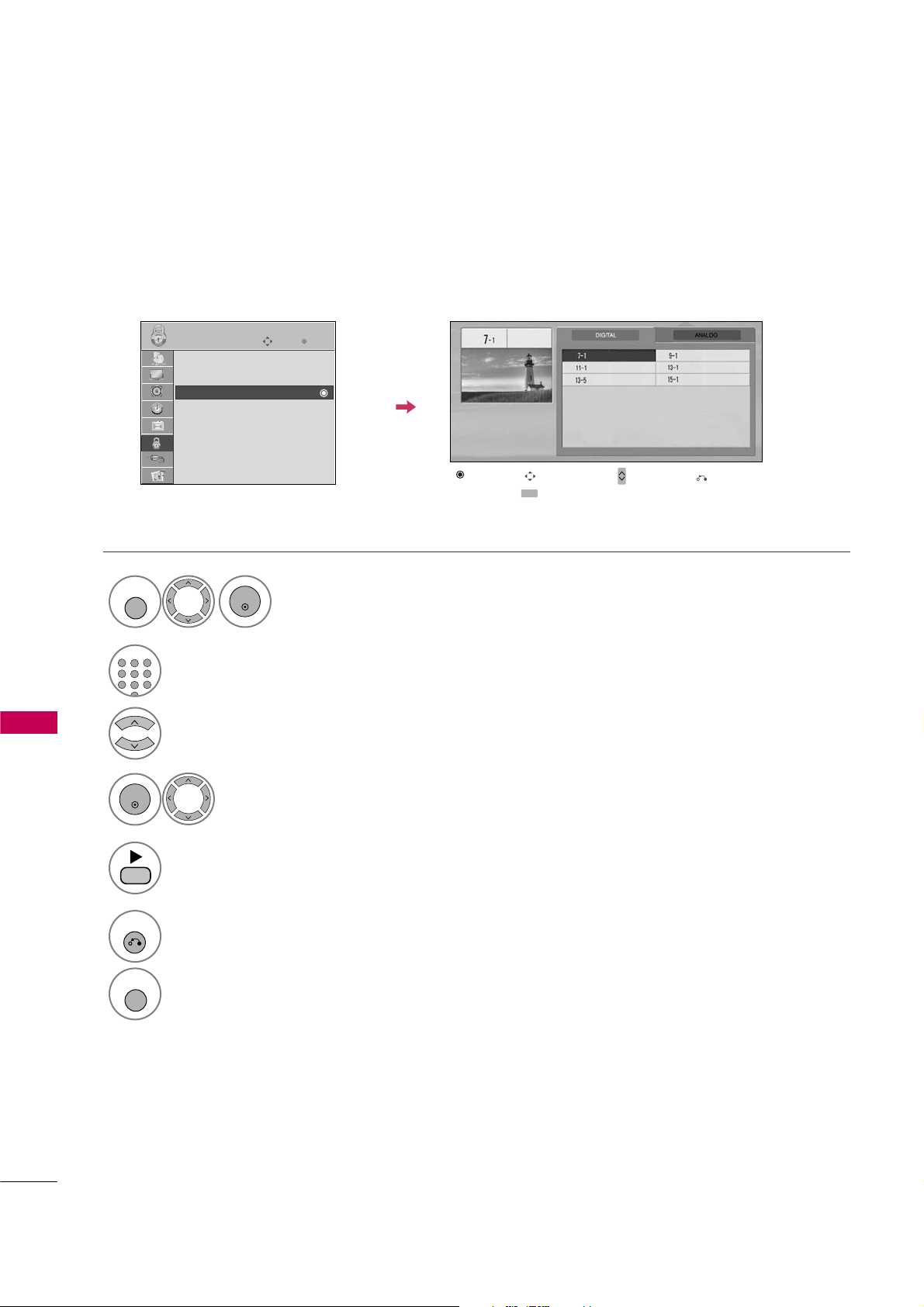
PARENTAL CONTROL / RATING
88
PARENTAL CONTROL /RATINGS
CHANNEL BLOCKING
Enter
Move
LOCK
Lock System : Off
Set Password
Block Channel
Movie Rating
TV Rating-Children
TV Rating-General
Downloadable Rating
Input Block
Select
Blo ck Chan nel
.
Select a channel to block or unblock.
4
3
ENTER
Block or unblock a channel.
5
Blocks any channels that you do not want to watch or that you do not want your children to watch.
Select
LOCK
.
1
MENU
ENTER
Input the password.
2
123
456
78
9
ABC
DEF
GHI
WXYZ
TUV
PQRS
MNO
JKL
.:/,
6
RETURN
Return to the previous menu.
MENU
Return to TV viewing.
Ch. Change
Page Change
CH
Navigation
Previous
Block/Unblock
Page 15
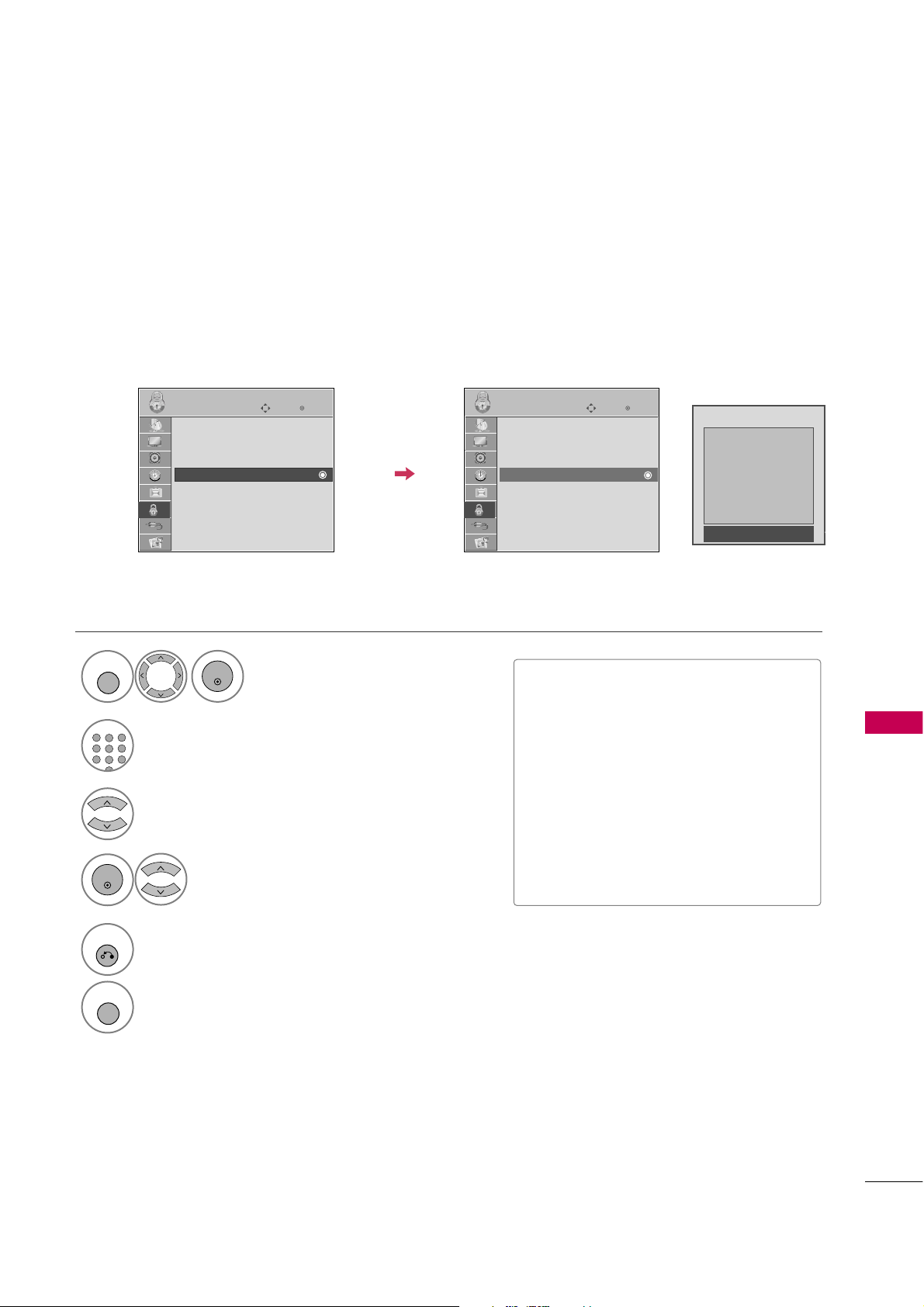
PARENTAL CONTROL / RATING
89
MOVIE & TV RATING
Movie Rating (MPAA)
Blocks movies according to the movie ratings limits specified, so children cannot view certain movies. You can
set the ratings limit by blocking out all the movies with the ratings above a specified level. Keep in mind that
the movie ratings limit only applies to movies shown on TV, not TV programs, such as soap operas.
Enter
Move
LOCK
Lock System : Off
Set Password
Block Channel
Movie Rating
TV Rating-Children
TV Rating-General
Downloadable Rating
Input Block
Select
Mov ie Rati ng
.
Select G,
P G, PG-13, R, NC-17
,
X
, or
Blocki ng Off
.
4
3
ENTER
Enter
Move
LOCK
Lock System : Off
Set Password
Block Channel
Movie Rating
TV Rating-Children
TV Rating-General
Downloadable Rating
Input Block
Blocking off : Permits all programs
G
PG
PG-13
R
NC-17
X
Blocking Off
■
G (General audience)
■
PG (Parental guidance suggested)
■
PG-13 (Parents strongly cautioned)
■
R (Restricted)
■
NC-17 (No one 17 and under admitted)
■
X (Adult only)
■
Blocking Off (Permits all programs)
G
If you set PG-13: G and PG movies will
be available, PG-13, R, NC-17 and X will
be blocked.
Select
LOCK
.
1
MENU
ENTER
Input the password.
2
123
456
78
9
ABC
DEF
GHI
WXYZ
TUV
PQRS
MNO
JKL
.:/,
5
RETURN
Return to the previous menu.
MENU
Return to TV viewing.
Page 16
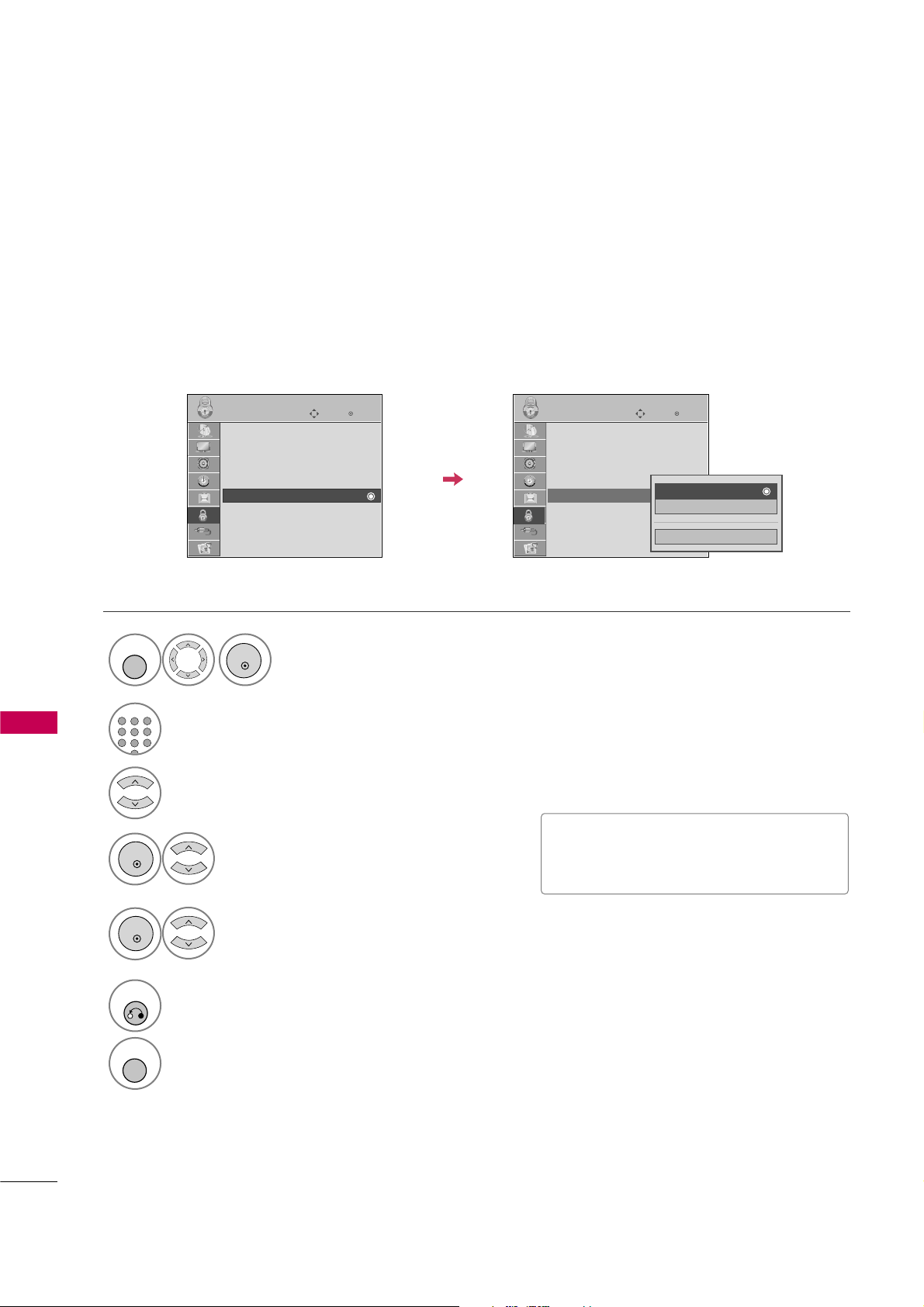
Select
TV Rat ing- Child ren
.
Select
Age
or
Fan tasy V iolen ce
.
4
3
ENTER
Select block options.
5
ENTER
■
Age (applies to TV-Y, TV-Y7)
■
Fantasy Violence (applies to TV-Y7)
TV Rating Children
Prevents children from watching certain children's TV programs, according to the ratings limit set. The children
rating does not apply to other TV programs. Unless you block certain TV programs intended for mature audiences in the TV Rating - sub menu, your children can view those programs.
Select
LOCK
.
1
MENU
ENTER
Input the password.
2
123
456
78
9
ABC
DEF
GHI
WXYZ
TUV
PQRS
MNO
JKL
.:/,
6
RETURN
Return to the previous menu.
MENU
Return to TV viewing.
Enter
Move
LOCK
Lock System : Off
Set Password
Block Channel
Movie Rating
TV Rating-Children
TV Rating-General
Downloadable Rating
Input Block
Enter
Move
LOCK
Lock System : Off
Set Password
Block Channel
Movie Rating
TV Rating-Children
TV Rating-General
Downloadable Rating
Input Block
Close
Age
Fantasy Violence
PARENTAL CONTROL / RATING
90
PARENTAL CONTROL /RATINGS
Page 17
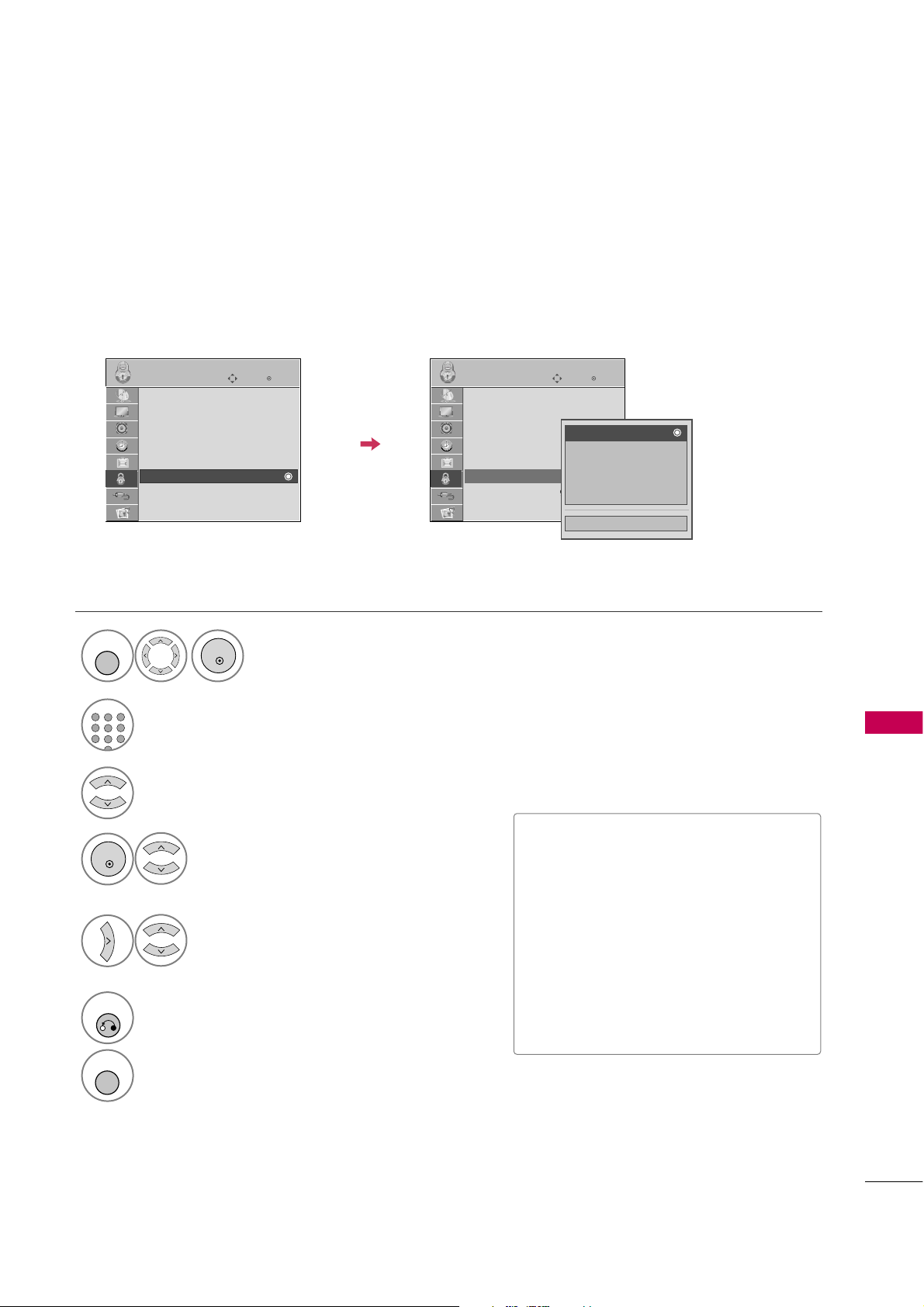
PARENTAL CONTROL / RATING
91
TV Rating General
Based on the ratings, blocks certain TV programs that you and your family do not want to view.
Select
Age, Dialo g ue, Langu a ge
,
Sex
or
Viol ence
.
4
3
ENTER
Select block options.
5
■
Age (applies to TV-G,TV-PG,TV-14,TVMA).
■
Dialogue-sexual dialogue (applies to
TV-PG,TV-14).
■
Language-adult language (applies to
TV-PG, TV-14, TV-MA).
■
Sex-sexual situations (applies to TV-PG,
TV-14, TV-MA).
■
Violence (applies to TV-PG, TV-14, TVMA).
Select
LOCK
.
1
MENU
ENTER
Input the password.
2
123
456
78
9
ABC
DEF
GHI
WXYZ
TUV
PQRS
MNO
JKL
.:/,
6
RETURN
Return to the previous menu.
MENU
Return to TV viewing.
Select
TV Rat ing- Gener al
.
Enter
Move
LOCK
Lock System : Off
Set Password
Block Channel
Movie Rating
TV Rating-Children
TV Rating-General
Downloadable Rating
Input Block
Enter
Move
LOCK
Lock System : Off
Set Password
Block Channel
Movie Rating
TV Rating-Children
TV Rating-General
Downloadable Rating
Input Block
Close
Age
Dialogue
Language
Sex
Violence
Page 18
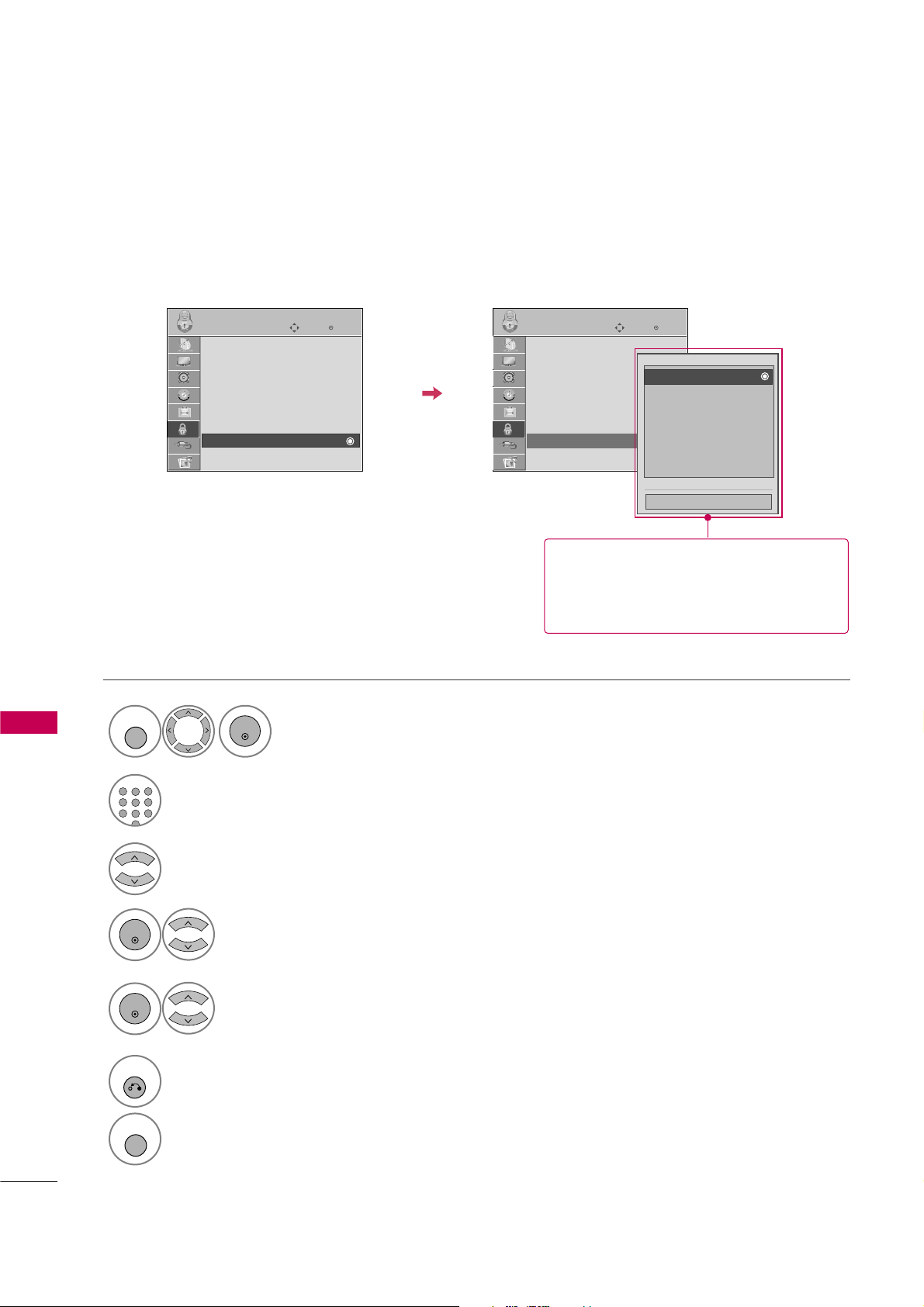
PARENTAL CONTROL / RATING
92
PARENTAL CONTROL /RATINGS
DOWNLOADABLE RATING
This function is available only for digital channels.
This function operates only when TV has received Region5 Rating data.
Enter
Move
LOCK
Lock System : Off
Set Password
Block Channel
Movie Rating
TV Rating-Children
TV Rating-General
Downloadable Rating
Input Block
Enter
Move
LOCK
Lock System : Off
Set Password
Block Channel
Movie Rating
TV Rating-Children
TV Rating-General
Downloadable Rating
Input Block
Close
E
E
Select
Dow nload able Ratin g
.
Select desired
Dow nload able
Rati ng
option.
4
3
ENTER
Select desired option and block it.
5
ENTER
Select
LOCK
.
1
MENU
ENTER
Input the password.
2
123
456
78
9
ABC
DEF
GHI
WXYZ
TUV
PQRS
MNO
JKL
.:/,
6
RETURN
Return to the previous menu.
MENU
Return to TV viewing.
■
Based on rating table, your TV's OSD
(On Screen Display) may differ slightly
from what is shown in this manual.
Humor
Sport
Cruelty
Language
Sadness
Genre
Age
Humor
Page 19
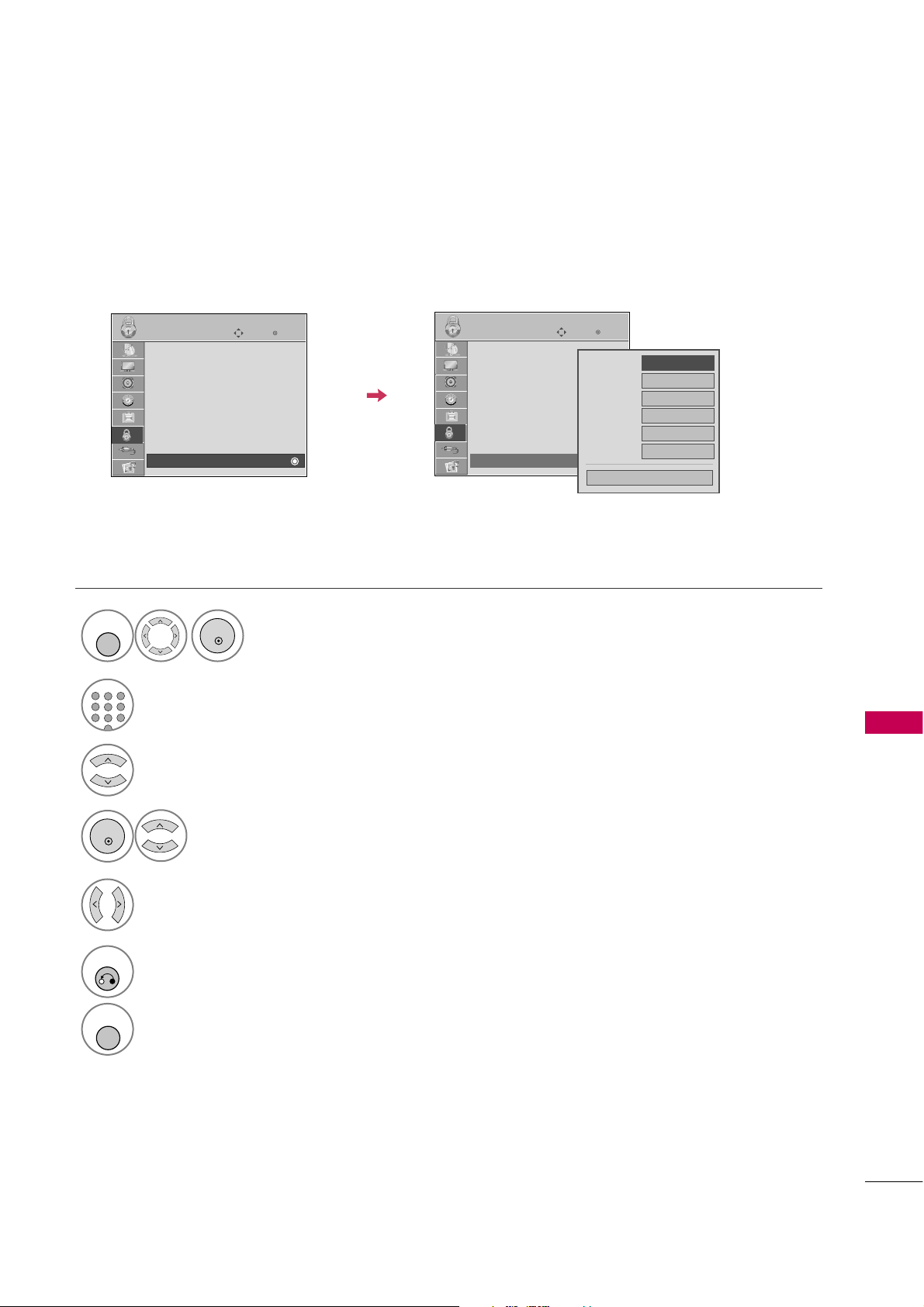
PARENTAL CONTROL / RATING
93
EXTERNAL INPUT BLOCKING
Enables you to block an input.
Select
Inp u t Bloc k
.
Select input source.
4
3
Select
O n
or
Off
.
5
ENTER
Select
LOCK
.
1
MENU
ENTER
Input the password.
2
123
456
78
9
ABC
DEF
GHI
WXYZ
TUV
PQRS
MNO
JKL
.:/,
6
RETURN
Return to the previous menu.
MENU
Return to TV viewing.
Enter
Move
LOCK
Lock System : Off
Set Password
Block Channel
Movie Rating
TV Rating-Children
TV Rating-General
Downloadable Rating
Input Block
Enter
Move
LOCK
Lock System : Off
Set Password
Block Channel
Movie Rating
TV Rating-Children
TV Rating-General
Downloadable Rating
Input Block
AV1
F
Off
G
AV2
Off
Component
Off
HDMI1
Off
RGB-PC
Off
Close
HDMI2
Off
Page 20

COMMERCIAL MODE SETUP
COMMERCIAL MODE SETUP
94
INTERACTIVE TV SETUP
Channel Guide
Hotel Information
Help
Exit
PPV GEM-TV Setup
1. Make all connections as required of PPV system.
2. Set TV to default condition.
3. Configure all relevant installer menu items and TV features.
4. Install PPV card. In most cases the PPV card is preprogrammed with the PPV
provider master TV setup.
GEM-TV Setup Without PPV Card
Refer to Commercial Mode Setup on page 97.
1. See installer menu pages and make settings as required for Gem operation.
2. Specify a Gem Start Channel for item 119 that will tell the TV which channel
to tune in for Gem operation.
3. Set TV features on TV Channel, Picture, Audio etc. menus as indicated on
page 97.
Gem Operation Interactive Menu Features
Use the Gem remote provided in the room to operate both interactive menu and
the regular TV features.
Channel Guide
Shows available TV programs. Indicates channel, program start and finish time
and identifies the TV network.
Hotel Information
Shows typical hotel information. Such as photos of Guestroom, Dining, Business
Center, Fitness, Pool, and Facility. And any contributing Partners such as local
schools in co-operation programs with the lodge.
Help
Provides help for the interactive menus.
Exit
Removes the interactive menu from the screen.
Note: The TV clock must be set before Gem data can be downloaded.
1
2
3
4
5
6
7
8
9
0
ABC
DEF
GHI
JKL MNO
PQRS
TUV
WXYZ
PIP CH-
PIP CH+
PIP SWAP
PIP INPUT
PIP
SAP
FLASHBK
REMOVE
ALPHA/NUM
P
A
G
E
MUTE
TIMER
MENU
RETURN
VOL
CH
POWER
GUIDE
INPUT
CC
ENTER
TV
DVD
VCR
STB
&@
.:/,
RATIO
PORTAL
INFO
i
Page 21
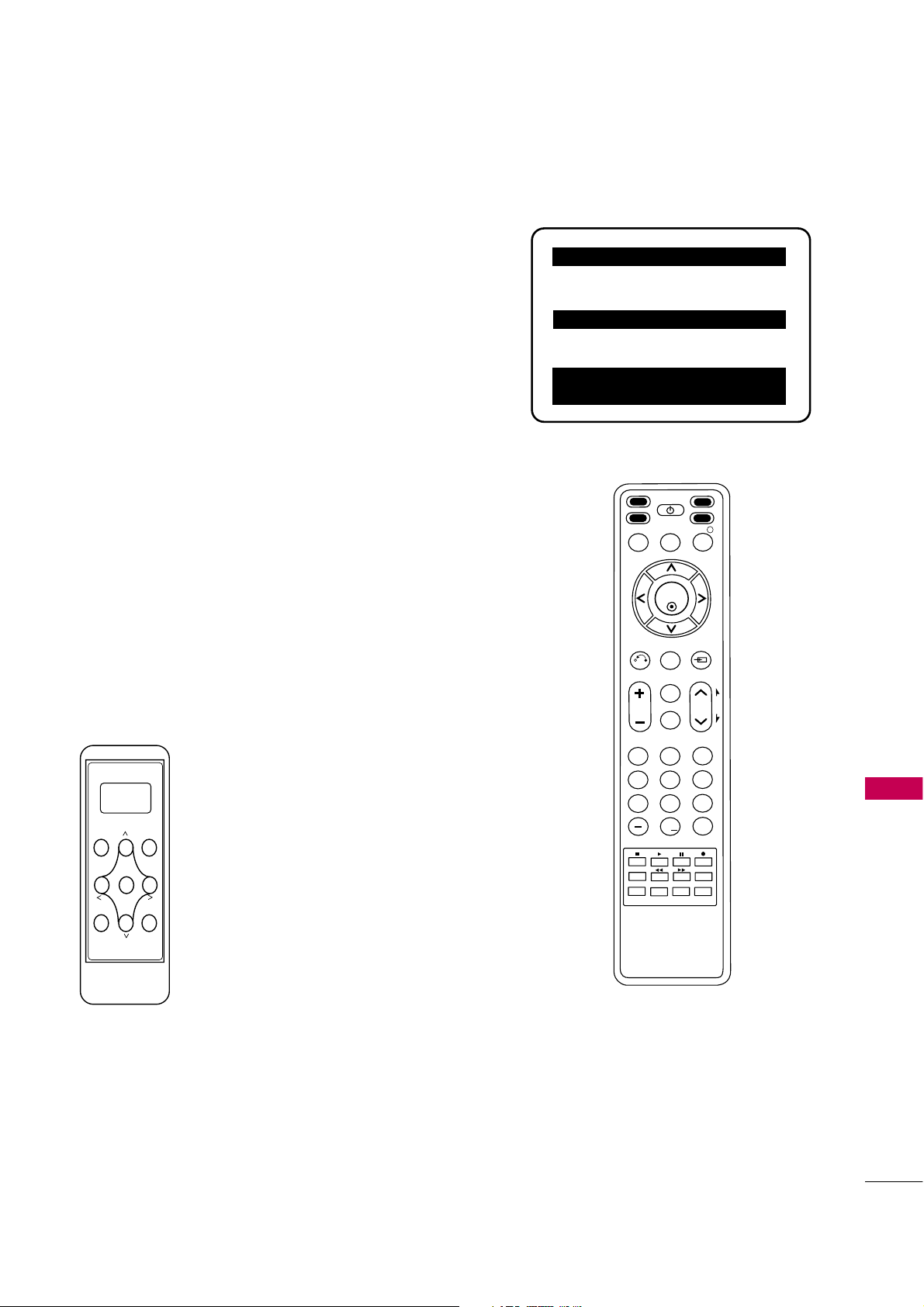
COMMERCIAL MODE SETUP
95
INSTALLER OVERVIEW
Operating Installer Menu
To set up the controls for the TV you will need to know how to
enter the TV Installer menu and make changes to the default values as required. If necessary, familiarize yourself with the TV
Installer menu and how to make and save changes in the menu.
LG Installer Remote
You will need an
LG In s talle r remot e
control similar to the one
shown to the right. The installer remote must have a “Source” button or its equivalent. The remote shown in this manual has
“INPUT” -- this button serves the purpose of a Source button.
The TV’s clonable features need to be set up. This is a critical
step. If the Master TV display panel’s clonable features like adding
channel icons or channel labels are not done correctly, then all the
cloned TVs will have problems. Refer to the Owner’s Manual for
other TV features: Video, Audio, Closed captions, V-Chip, etc.
TLL-1100A Clone Programmer
The TLL is a very simple cloner to use. It can be set up to clone a
master TV setup and transfer it into a target TV. Cloning is accomplished using the TV/Cloner MPI ports for communication. Be sure
the Master TV is set up completely. Cloning is only
possible when the TV is tuned to an Analog channel, not a digital channel.
Typical Installer Menu
TV Link
Loader-Demo
TLL1100A
Ready
TLL1100A
ENTER
RECEIVE SEND
MENU
MODE
000 INSTALLER SEQ 000
UPN 000-000-000-000 FPGA E0F1
PTC V1.00.000 CPU V3.06.00
GEM PTC INSTALLER MENU
1
2
3
4
5
6
7
8
9
0
ABC
DEF
GHI
JKL MNO
PQRS
TUV
WXYZ
PIP CH-
PIP CH+
PIP SWAP
PIP INPUT
PIP
SAP
FLASHBK
REMOVE
ALPHA/NUM
P
A
G
E
MUTE
TIMER
MENU
RETURN
VOL
CH
POWER
GUIDE
INPUT
CC
ENTER
TV
DVD
VCR
STB
&@
.:/,
RATIO
PORTAL
INFO
i
Page 22
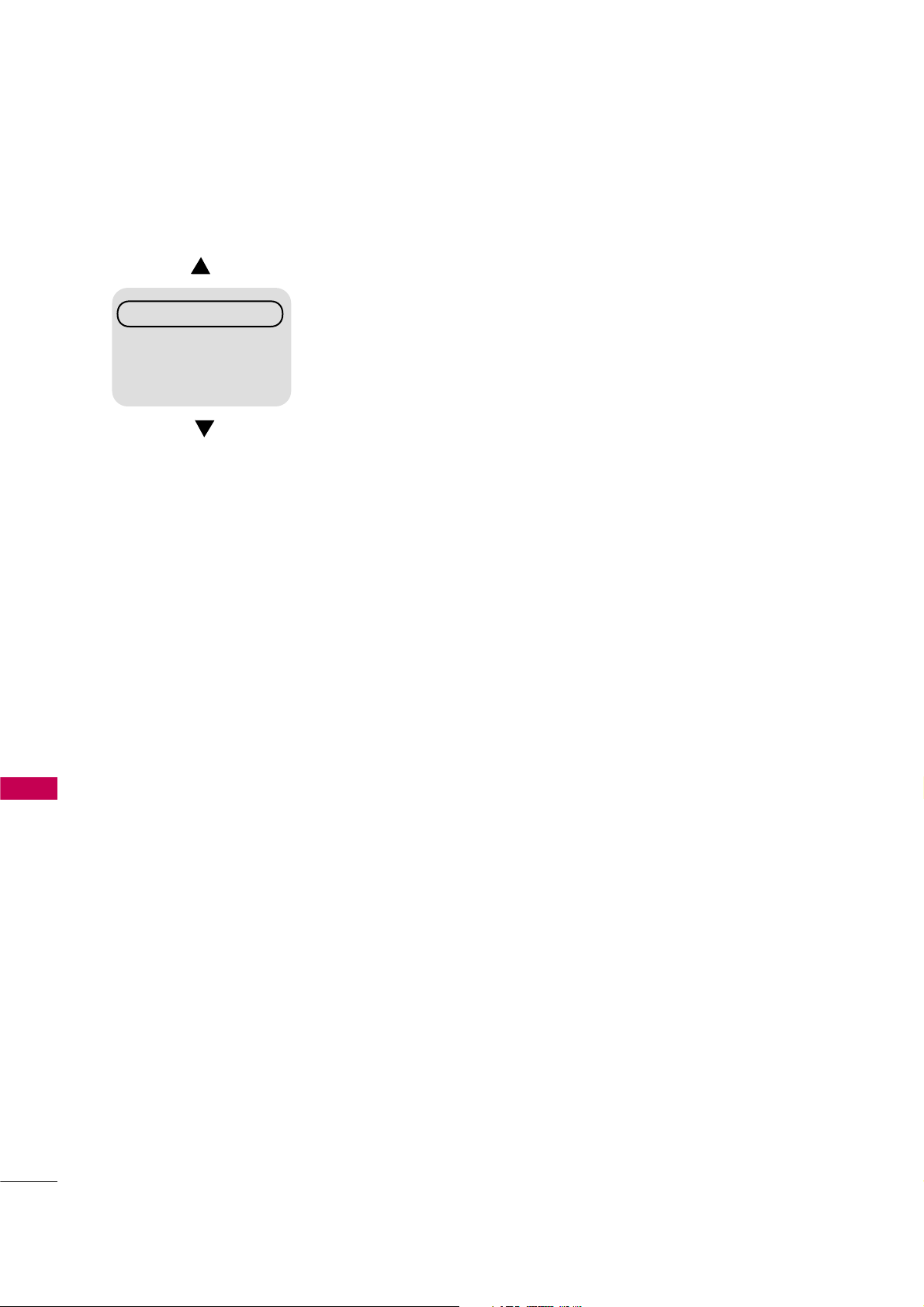
COMMERCIAL MODE SETUP
96
COMMERCIAL MODE SETUP
INTERACTIVE TV OVERVIEW
Through the interactive TV, the lodging guest is offered a more complete
venue of lodge services and amenities. Using the TV in the comfort of the
hotel room, the guest can browse the lodge resources available and make
selections quickly. Charges for these offerings are billed at the time of order.
The Prp:Centric TV is connected to the lodge’s billing computer.
After the interactive TV is installed, the following hotel and other resources
may be available to the hotel guest, assuming that they are provided by the
lodge.
Interactive Amenities may include the following
■
Hotel Information, News and Events.
■
Directory Services, (Tourist attractions, Restaurants, etc.)
■
Reservation Service (Business Meetings, Fitness, SPA, etc.)
■
Weather, Traffic Information.
■
Shopping Services (Delivery to Guest Room)
■
Room Service (Menu Ordering, Memo Service, Morning Wake Up Call, Laundry, etc.)
■
Ticketing Services.
■
Check Out Service (in the Guest Room).
■
Gaming Services.
■
Email resources, guest can access an email account, etc.
■
Other offerings as they become available.....
Channel Guide
Hotel Information
Help
Exit
Pro:Centric Interactive TV
Notes
Pro: Centr ic-TV S etup f or
PPV ( P ay-pe r-vie w)
Oper a tion
A PPV card usually has a channel lineup included with the
master TV setup. If this is the
case, reset TV to default condition, set any TV features and
installer menu items as
required and then insert the
PPV pre-programmed card into
the MPI slot.
■
After TV setup, remove the AC
power cord for 15 seconds.
Impo r tant!
■
The TV will take a few minutes
to load electronic program
information. If enough time
has not elapsed for the TV to
acquire EPG data, the TV may
operate erratically; menus
may not work or TV will not
respond to IR remote key
presses.
Page 23

COMMERCIAL MODE SETUP
97
COMMERCIAL MODE SETUP FOR MASTER TV
Not e 1
: Disconnect all Aux inputs. Under certain conditions, Auto
Tuning (Channel search) is disabled if there is an Aux input active.
Commercial Mode Setup Procedure
1. Set Installer Menu Items
(Enter TV Installer Menu, see Installer menus for detailed instructions.)
a. Set Installer menu item
117 FACT DE FAU LT
,to
001
and press
ENT ER
on Installer remote. (This clears all installer menu custom
settings, channel labels / icons etc. and reloads the factory default
settings.)
b. Set Item
003 BAN D/AFC
.
-
Broadc ast
: set to
000
.-
HRC
: set to
002
-
CATV
: set to
001
.-
IRC
: set to
003
c. Set item
028 CH O V
ERIDE
to
001
. This allows access to channel search, Auto Tuning and Channel List/Edit options in the
Channel Menu.
d. Set other particular installer items that affect your TV programming
network. Enable/Disable Aux sources, set a
Gem Start Channel
etc.
e. After all required installer menu item settings have been adjusted,
press ENTER on the remote to remove Installer Menu.
2. Set Up TV Features
(Channel, Picture, Audio, Lock, Time, Option, Digital Captions etc.
See TV Clonable options list and TV menus pages.)
3. Run Auto Tuning (Channel Search)
(Search for all available channels.) Go to the Channel menu and
access the Auto Tuning option, follow onscreen instructions.
a. Edit Channel Scan. In the Channel Menu, access Channel Edit
option.
■
Add/Delete channels per your system requirements.
Note: Physical channel numbers are used to identify Virtual channels.
■
Add familiar channel trademarks/logos like ABC, CBS, NBC etc. to
the Channel-Time onscreen display. In the Channel menu, select the
Channel Label option. Add identifiable labels (logos) for the end
user to readily know what common networks are available.
4. Transfer TV Setup to Internal TV Controller: 2-5-5 + Menu Mode
After the TV channel scan has been edited and channel label icons
added, enter the Installer menu. Once in the Installer menu, press 2-55 and MENU on the remote. This transfers the TV setup to the internal controller box.
5 . Add Custom Channel Labels for Analog Channels: 2-5-4 + Menu Mode
Enter Installer menu, press 2-5-4 and MENU. Add your own custom
text labels to channel onscreen displays. Note: Digital Channels often
have a broadcaster generated label. (See 2-5-4+Menu pages.)
When finished, to exit 2-5-4+Menu mode, press
MENU
.
Verify TV Setup
At this point, verify that the channel lineup, channel icons and custom
labels are correct. Make sure the TV features are set per your requirements. Set item
028 Ch O ver ide
to
000
to lock the channel scan.
After the preceding has been completed, the Master TV setup is ready
to be copied to a Clone Programmer, see cloning options pages.
003 BAND/AFC 00X
028 CH. OVERIDE 001
117 FACT DEFAULT 00X
Typical TV Installer Menu
Adjust the settings for
these Installer Menu Items
DIGITAL 19-3
WXYZ
MONO
STEREO SAP
Custom Text Label ‘WXYZ’ created in
2-5-4 + Menu (Add Channel Label)
Mode
028 CH. OVERIDE 000
After Master TV setup has been
completed, set item 028 Ch
Overide to 000.
000 INSTALLER SEQ 000
UPN 000-000-000-000 FPGA E0F1
PTC V1.00.000 CPU V3.06.00
xxLG710H PTC INSTALLER MENU
093 RJP AVAILABLE 001
Set 093 RJP Available to 001 if
using a remote jack pack
This page provides an overview of a Master TV configuration.
000 INSTALLER SEQ 000
UPN 000-000-000-000 FPGA E0F1
PTC V1.00.000 CPU V3.06.00
xxLD650H PTC INSTALLER MENU
For 32/37/42LG710H
For 32/37/42/47/55LD650H
Page 24
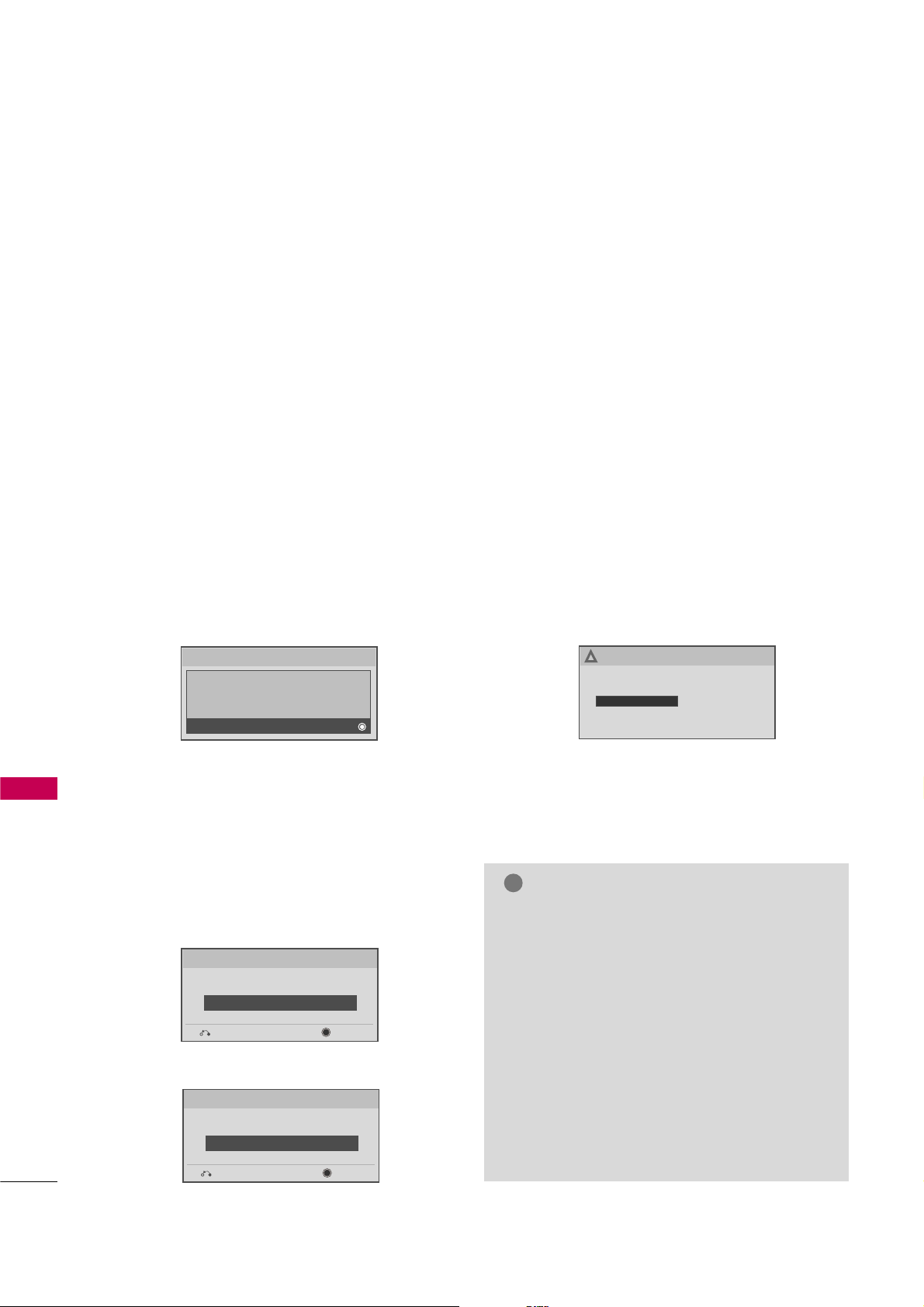
COMMERCIAL MODE SETUP
98
COMMERCIAL MODE SETUP
On Master TV, Create Profile and Learn
1. Set up all Master TV features on the menus and do
a Channel Search. Add Channel and Aux Labels etc.
Do 255+menu on Installer Menu to save current TV
into flash memory.
2. Plug a USB memory drive into the USB In port on
the master TV.
3. Press the Menu key to open the Main menu.
Highlight the Option icon.
4. Press the Left arrow key once, the Option icon on
left side of menu will be highlighted.
5. Press number key ‘7’ a total of 7 times.
6. Gain access to “Learn From TV”.
A. First, the Expert Download Menu page will not
show the “Learn From TV” option. In order to make
it available, key in the password which is used to
enter Installer Menu. Example 9-8-7-6.
B. By pressing the up/down arrow keys(if there are
other menus), place the cursor on Learn From TV,
then press the Enter Key.
7. Using the Up/Down arrow keys, highlight “Learn
From TV” and then press Enter.
8. To identify this profile from others, you can change
the last 5 digits. Key in a custom file name and
then press the Enter key.
9. The Learning status will be shown in the progress
bar. As soon as learning is complete, a message will
appear on the screen indicating the learning process
is done.
10. Remove the USB memory card.
NOTES
!
G
Do not remove TV power cord or USB memory
card while Learning, doing so might harm your
USB memory card.
G
Do not remove TV power cord or USB memory
card while Teaching, doing so may cause the TV
to malfunction.
G
You are allowed to edit the file name, however, a
file with edited contents will not be recognized.
G
Since clock data is copied into USB memory card
as numeric data, the time difference between
teaching and learning is not automatically adjusted. Either set the clock manually, or use Auto
Clock set on TV main menu.
Optional: Edit/Change File Name
If necessary, the file name can be edited or changed.
MASTER TV PROFILE SETUP LEARNING/TEACHING WITH USB
MEMORY CARD
USB Download Menu
Upgrade TV Software
Upgrade TV Software
Teach To TV
Learn From TV
Learn From TV
Learn From TV
xxLG710H-UA00001.TLL
Select the file name and press OK to start
E
E
Previous Enter
UPGRADING...
100%
Do not unplug!
!
Learn From TV
Learn From TV
xxLD650H-UA00001.TLL
Select the file name and press OK to start
E
E
Previous Enter
For 32/37/42LG710H
For 32/37/42/47/55LD650H
Page 25

1. Plug the USB memory card with the Master TV
Profile setup into the Target TV’s USB input port.
2. Press Menu key to open the Main menu and then
highlight the Option Menu icon.
3. Press the Left arrow key once, this will highlight the
Option icon on left side of menu.
4. Press the number key ‘7’, a total of 7 times.
5. Using the Up/Down arrow key, select ‘Teach to TV’,
then press Enter key.
6. Use the Up/Down arrow keys to navigate through
profiles. Select the profile that you want to install by
highlighting it and pressing the Enter key.
7. Teaching progress will be shown on the progress bar.
As soon as teaching is done, a message will appear
indicating that the teaching process has been completed.
8. When the Teaching is done, Remove the USB memory card and unplug TV power cord.
9. Reconnect the TV’s power cord. Power the TV On
and the master setup should be resident on the TV.
COMMERCIAL MODE SETUP
99
On Target TV, Teach Master TV Profile
Teach To TV
Previous Enter
xxLG710H-UA00001.TLL
UPGRADING...
40%
Do not unplug!
Teach To TV
!
For 32/37/42LG710H
For 32/37/42/47/55LD650H
Teach To TV
Previous Enter
xxLD650H-UA00001.TLL
Page 26

COMMERCIAL MODE SETUP
100
COMMERCIAL MODE SETUP
TLL-1100A CLONING CONNECTIONS/LEARNING SETUP
Connections for the TLL-1100A Clone Programmer to Learn the TV Master TV Setup
On Master TV
Set up all Master TV features in the
menus and do a Channel Search.
Add Channel and Aux labels etc. See
previous page. Insert an MPI cable
into the TV’s MPI port.
On TLL-1100A
1. Turn On the TLL-1100A.
2. Use the Mode button to select
Clone Mode.
3. Use the Left/Right arrow to
select the CBank (1 - 8) to store
the master setup in.
4. Plug the other end of the MPI
cable into the MPI port on the
bottom of the TLL.
5. With the Installer remote control,
select item 1 on TLL menu.
6. Press Enter, to transfer the
Master setup into CBankX on the
TLL. The TLL will copy the master
setup.
7. When learning is done, disconnect MPI cable from Master TV.
8. Reconnect TV power cord. Power
the TV On and the master setup
should be resident on the TV.
On Target TV
1. Connect MPI cable from the TLL
to the MPI port on the Target
TV. Assure that the correct
CBank(X) is selected on TLL..
2. With the Installer remote control
select item 2, to Teach the target
TV the master TV setup.
3. Press Enter to begin teaching.
4. When Teaching is done, disconnect MPI cable and power the TV
Off. Unplug TV power cord.
5. Reconnect TV power cord. Power
the TV On and the master setup
should be resident on the TV.
Antenna
(or CATV)
Antenna
(or CATV)
TV Link
Loader-Demo
TLL1100A
Ready
TLL1100A
ENTER
RECEIVE SEND
MENU
MODE
CLONE SELECTION MENU
Selected Bank: CBank X Saved
(1) LEARN FROM TV
(2) TEACH TO TV
(3) SET CLONE CLOCK FROM TV
(4) SET TV CLOCK FROM CLONE
(5) DISPLAY TV SETUP
(6) DISPLAY CLONE SETUP
CLONE CLOCK = 00:00
TV CLOCK = 00:00
THE CLONE IS VERSION V2.2.2
-To change menu items, Press
channel keys or digits.
-To execute item, Press ENTER.
CLONE SELECTION MENU
Selected Bank: CBank X Saved
(1) LEARN FROM TV
(2) TEACH TO TV
(3) SET CLONE CLOCK FROM TV
(4) SET TV CLOCK FROM CLONE
(5) DISPLAY TV SETUP
(6) DISPLAY CLONE SETUP
CLONE CLOCK = 00:00
TV CLOCK = 00:00
THE CLONE IS VERSION V2.2.2
-To change menu items, Press
channel keys or digits.
-To execute item, Press ENTER.
M.P.I. Learning Setup
M.P.I. Teaching Setup
TV Link
Loader-Demo
TLL1100A
Ready
TLL1100A
ENTER
RECEIVE SEND
MENU
MODE
NOTE
!
G
It is assumed that the TV is connected to a signal source, the TV
source selected is Antenna (RF) In, the signal is from an Analog
channel, not a digital channel, all equipment is connected to power
and turned on and the TLL Cloner main menu is displayed on the
TV screen, see above.
G
If an analog channel is not available, tune the TV to an Aux source
like AV-1 for cloning purposes.
G
Do not use the TLL-1100A while any PPV card is installed
in the TV or the clone programmer device will be dam-
Warning
Page 27

COMMERCIAL MODE SETUP
101
LT2002 CLONING CONNECTIONS/LEARNING SETUP
Connections for the LT2002 Clone Programmer to Learn the TV Master TV Setup
Before you begin cloning...
■
The Master TV should be connected to a good, stable
signal from an over-the-air antenna or cable service
Analog
channel and connected to power. (See above.)
■
Teaching and Learning is only possible between identical model devices. (However, the LT2002 Clone programmer can store up to 3 different ‘master’ setups.)
WARNING: Copying a blank or incorrect memory into
a TV, STB or other device will cause the TV, STB or
other device to operate erratically or become inoperable.
■
Use an Installer’s remote to operate Learning and
Teaching menus.
■
Make sure that the batteries in the Clone programmer
are fresh.
■
If batteries are removed, the Clone Clock time will be
lost.
■
Decide if you want to set the time from the Clone
programmer or copy the time to the Clone programmer; from a compatible TV which has the clock set to
the current time.
■
Setting the time and transferring it to the Clone or
other device is a separate procedure.
■
Follow the connection diagram above to connect the
Clone to a Master TV TV display panel. After learning
is complete, to another identical TV TV display panel
to “teach” it the master setup.
■
See the Clone Troubleshooting section to resolve
problems.
Turn to the next page to continue Cloning Setup.
G
Do not use LT2002 while any PPV card is installed in TV or the clone programmer device will be dam-
Warning
NOTE
!
G
It is assumed that the TV is connected to a signal source, the source selected is Antenna (RF) In, the
signal is from an Analog channel, not a digital channel, all equipment is connected to power and turned
on and the LT2002 Clone Programmer main menu (THE CLONE HAS CONTROL OF THE TV) menu is
displayed on the TV screen, see above and next page.
G
If an analog channel is not available, tune TV to an Aux source like AV-1 for cloning purposes.
Antenna
or CATV
Ferrite Core
THE CLONE HAS CONTROL OF THE TV
THE CLONE IS VERSION XX
THE TV IS VERSION XX
THE SW IS REVISION XX
CLONE CLOCK = XX:XX
TV CLOCK = XX:XX
-PRESS ANY KEY TO CONTINUE.
-DISCONNECT CLONE WHEN DONE.
Master TV
(TDK, ZCAT
2035-0930)
Connect cable to
TV MPI Jack and
follow on screen
Status
instructions
Indicator
MPI
Color
• green battery ok
• red battery low
Blink pattern
• slow power on
no communications
• heartbeat power on
communications ok
QuickSet II Programmer
LT2002
Clone Programmer
Reset
Page 28

COMMERCIAL MODE SETUP
102
COMMERCIAL MODE SETUP
LT2002 CLONING LEARNING SETUP
Learning the Master TV Setup
Use MPI Cable to Connect LT2002 Clone
Programmer to Master TV MPI Port
If there is a good connection, “THE CLONE HAS
CONTROL OF TV”
message will appear. Press any key on the Installer remote.
Learn Setup from Master TV
Press 1 to select the “LEARN FROM TV” option, then
press ON/OFF, POWER, or ENTER to go to the Memory
Bank Selection Menu. Pick the Memory ”Bank” you want to
store the master TV’s setup in by pressing either Channel
key repeatedly to choose Memory 1, 2 or 3. (If you
choose a Memory “Bank” that has a master device’s setup
programmed into it, that setup will be overwritten by the
new master TV’s setup.) Once the Clone memory bank is
selected, press ON/OFF, POWER, or ENTER. The Clone
memory bank you have selected will be shown. Press
ON/OFF or POWER to begin copying the master TV’s
setup.
Set the Clock (Optional)
Set the time on a Master TV’s Clock. (If the time has
already been copied from a TV into the Clone programmer,
you can set a master TV’s clock by copying the time from
the Clone programmer.) The Clone Programmer can copy
the current time to both a master TV and to the Clone’s
internal clock; accurate to within one minute. (Another reason that the Clone programmer should be equipped with
fresh, high-quality alkaline batteries, is for it to keep the
time as accurately as possible.)
Since the Clone Programmer’s time cannot be set directly,
the current time needs to be copied from a Zenith/LG TV
equipped with M.P.I. input capability.
After the time is copied to the Clone programmer, the current time can then be transferred to another TV. (This can
be a master TV, or another TV which has already had the
features set up.)
LT2002 Clone Programmer Communication
Problems
■
A slow flashing green light indicates there are
communication problems between the TV and
the LT2002 clone programmer. If this is the
case, check for a damaged cable, poor contacts,
or other connection troubles.
■
If the status indicator is red, the programmer
batteries are low and should be replaced. Install
4 high-quality alkaline AA batteries.
THE CLONE HAS CONTROL OF THE TV
THE CLONE IS VERSION XX
THE TV IS VERSION XX
THE SW IS REVISION XX
CLONE CLOCK= XX:XX
TV CLOCK= XX:XX
-PRESS ANY KEY TO CONTINUE.
-DISCONNECT CLONE WHEN DONE.
CLONE SELECTION MENU
(1) LEARN FROM TV
(2) TEACH TO TV
(3) SET CLONE CLOCK FROM TV
(4) SET TV CLOCK FROM CLONE
(5) DISPLAY TV SETUP
(6) DISPLAY CLONE SETUP
-TO CHANGE MENU ITEMS, PRESS
CHANNEL KEYS OR DIGITS.
-TO EXECUTE ITEM, PRESS ON/OFF,
POWER, OR ENTER
This menu should appear by itself after
the LT2002 is connected to the TV MPI
port.
This menu should appear after any key is
pressed on the Installer remote.
Instructions for the Clone Programmer to Learn the Master TV Setup
Page 29

COMMERCIAL MODE SETUP
103
CLONING CONNECTIONS/TEACHING SETUP
Teaching the Master Setup to Another TV
Connections for the LT2002 to Teach another TV the Master Setup
Teach Master TV’s Setup to
the target TV
After learning is complete, remove the M.P.I. cable from the master TV and connect it to the target TV that you want to copy
the master TV’s setup into. With “THE CLONE HAS CONTROL
OF TV” message displayed, press 2 or use either Channel key to
go to the “TEACH TO TV” option, press ON/OFF, POWER, or
ENTER. Select the LT2002 memory that the new setup is in.
Press On/Off to transfer the new setup and other information to
the new TV. Teaching usually takes 2-3 minutes.
After the “TEACHING COMPLETE” message is displayed, press
any key to return to the Clone menu, then press ON/OFF,
POWER, or ENTER. If finished, detach M.P.I. cable from the
target, newly-cloned TV.
Disconnect TV Power for 15 Seconds
Unplug the AC power cord of the newly-cloned TV from the
power outlet for about 15 seconds to activate the newly-copied
setup.
QuickSet II Programmer
LT2002
• heartbeat power on
communications ok
• slow power on
no communications
• green battery ok
• red battery low
Blink pattern
Color
Reset
Status
Indicator
Connect cable to
TV MPI Jack and
follow on screen
instructions
MPI
Ferrite Core
(TDK, ZCAT
2035-0930)
THE CLONE HAS CONTROL OF THE TV
THE CLONE IS VERSION XX
THE TV IS VERSION XX
THE SW IS REVISION XX
CLONE CLOCK = XX:XX
TV CLOCK = XX:XX
-PRESS ANY KEY TO CONTINUE.
-DISCONNECT CLONE WHEN DONE.
Antenna
or CATV
Target TV
Clone Programmer
TEACHING IN PROGRESS,
PLEASE WAIT
TEACHING COMPLETE
This display will appear
after Teaching is complete.
This display will appear
during Teaching function.
CLONE SELECTION MENU
(1) LEARN FROM TV
(2) TEACH TO TV
(3) SET CLONE CLOCK FROM TV
(4) SET TV CLOCK FROM CLONE
(5) DISPLAY TV SETUP
(6) DISPLAY CLONE SETUP
-TO CHANGE MENU ITEMS, PRESS
CHANNEL KEYS OR DIGITS.
-TO EXECUTE ITEM, PRESS ON/OFF,
POWER, OR ENTER
This menu should appear
after any key is pressed
on the Installer remote.
NOTE
!
G
If an analog channel is not available, tune TV to an Aux source like AV-1 for cloning purposes.
Page 30

COMMERCIAL MODE SETUP
104
COMMERCIAL MODE SETUP
INSTALLER MENU
Use the Installer’s Menu to set up or change operational settings.
See more detailed descriptions of the Installer menu items on the following pages...
Using the Installer’s Menu
Items 000 ~ 119 are immediately accessible only upon entering the
Installer’s Menu. Their numbers, descriptions, ranges, factory default
settings, and a place for listing any changes made on-site are given
below and on the following pages.
Typical Installer Menu
Menu Item Function Value Range Default Value Brief Description of Function and Comments
000 INSTALLER SEQ 0 ~ 3 0 Leave default set to 0.
001 POWER MANAGE 0 ~ 7 0 Sets number of hours of no activity before auto shut Off.
002 AC ON 0 / 1 0 Set to 1 to enable auto turn On at power up.
003 BAND/AFC 0 ~ 3 1 Selects Tuning Band: 0=Broadcast, 1=CATV, 2=HRC, 3=IRC
004 STRT CHANNEL 0 ~ 127, 255 255 Channel at turn-on (Set to 255 to tune in last channel before power Off).
005 CHAN LOCK 0 / 1 0 If set to 1, cannot tune from current channel.
007 STRT VOLUME 0 ~ 63, 255 255 Sets Volume level at TV turn-on (Set 255 to retain last volume level).
008 MIN VOLUME 0 ~ 63 0 Sets minimum allowable volume setting.
009 MAX VOLUME 0 ~ 63 63 Sets maximum allowable volume setting.
010 MUTE DISABLE 0 / 1 0 Set to 1 to disable mute function.
011 KEY DEFEAT 0 / 1 0 Set to 1 to disable menu navigation keys on display panel.
015 SLEEP TIMER 0 / 1 1 Set to 1 to enable Sleep Timer.
016 EN TIMER 0 / 1 0 Set to 1 to enable On/Off Timers.
017 ALARM 0 / 1 1 Set to 1 to enable Alarm.
021 V-CHIP 0 / 1 1 Set to 1 to enable V-Chip functions.
022 MAX BLK HRS 0 ~ 99 12 Sets number of V-Chip (Parental Control) blocking hours.
023 CAPTION LOCK 0 / 1 0 Set to 1 to retain caption setting at power Off.
028 CH. OVERIDE 0 / 1 1 If set to 0, limits direct access to favorite channels.
029 OLD OCV 0 / 1 0 Set to 1 to change M.P.I. operation to OCV.
030 ACK MASK 0 / 1 0 If set to 1, changes M.P.I. for some OCV boxes.
031 POLL RATE 20 ~ 169 94 Selects poll rate for M.P.I.
032 TIMING PULSE 186 ~ 227 207 Sets baud rate for M.P.I.
034 CAMPORT EN 0 / 1 1 Set to 1 to enable Video 2 input.
Activating changes made to the Installer’s Menu
After exiting the Installer menu, power the TV off and then back on to activate changes to the Installer menu.
Installer Menu Items 000 through 034
Accessing the Installer’s Menu
Make sure TV is on. Installer’s menu items can be accessed by using
an installer’s remote control. Just press MENU repeatedly until the
TV seems to stop responding, then press 9, 8, 7, 6, then ENTER to
access the Installer’s menu. To remove the Installer’s menu, press
ENTER again.
Any changes you make will be stored in nonvolatile
memory. (The menu also disappears automatically.)
The Installer’s menu opens with item 000 INSTALLER SEQ 000.
Use the Up/Down arrow keys to sequence through the available
menu items. Or, access an item directly by keying in the line number,
then pressing MENU. For example, to access the Sleep Timer option
which is item 015, press 0-1-5, then MENU. To change a setting,
use the Left/Right arrow keys. Or, enter a value directly.
000 INSTALLER SEQ 000
UPN 000-000-000-000 FPGA E0F1
PTC V1.00.000 CPU V3.06.00
xxLD650H PTC INSTALLER MENU
For 32/37/42LG710H
For 32/37/42/47/55LD650H
xxLG710H PTC INSTALLER MENU
000 INSTALLER SEQ 000
UPN 000-000-000-000 FPGA E0F1
PTC V1.00.000 CPU V3.06.00
Page 31

Installer Menu Items 035 through 119
Not e 1
Menu Item Function Value Range Default Value Brief Description of Function and Comments
035 COMPPORT EN. 0 / 1 1 Note 1. Set to 0 to disable HDMI 1. Set to 1 to enable HDMI 1.
038 YPrPb EN. 0 / 1 1 Set to 1 to enable display panel Component Video 1 input jacks.
039 REAR AUX EN 0 / 1 1 Set to 1 to enable display panel Video 1 input jack.
040 AUTO CAMPORT 0 / 1 1 Set to 1 to automatically switch to Camport. If set to 1, STRT AUX
046 STRT AUX SRCE 1 ~ 6, 255 6 Sets the starting AUX source.
047 AUX STATUS 0 / 1 0 Set to 1 for M.P.I. AUX source to be reported as a channel number
053 DIS. CH-TIME M. 0 / 1 0 Set to 1 to disable Channel-Time display.
069 EN. CH-T COL. 0 / 1 1 Set to 1 to enable custom color for the Channel-Time display.
070 FOR. CH-TIME 0 ~ 7 2 Chooses custom foreground color for the Channel-Time display.
071 BCK. CH-TIME 0 ~ 7 2 Chooses custom background color for the Channel-Time display.
073 CH NOT AVBLE 0 / 1 0 If set to 1 and channel override is 0, “NOT AVAILABLE” message is
075 REVERT CH 0 / 1 0 If set to 1 and loss of M.P.I. communication occurs, TV tunes to Start Channel.
078 UPN MSB 0 ~ 255 0 User programmable number, most significant byte.
079 UPN MSB-1 0 ~ 255 0 User programmable number, most significant byte - 1.
080 UPN MSB-2 0 ~ 255 0 User programmable number, most significant byte - 2.
081 UPN LSB 0 ~ 255 0 User programmable number, least significant byte.
082 CHKSM ERROR 0 / 1 1 Enforces rigid M.P.I. checksum.
083 HANDSHK TIME 0
084 PERMANENT BLK 0 / 1 0 Removes block hours setting for Parental Control and makes block
087 REAL BGB EN.
088 EN NOISE MUTE 0 / 1 1 If set to 1, mutes audio if no signal is present.
090 KEY LOCK 0 / 1 0 If set to 1, keyboard is locked out, IR is still functional.
091 YPrPb2 0 / 1 1 Set to 0 to disable HDMI 2. Set to 1 to enable HDMI 2.
093 RJP AVAILABLE 0, 1, 2, 5, 6 0 Set to 0 to disable. Set to 1, 2, 5 or 6 for HDMI or DVI mode. (See
094 SAP MENU EN 0 / 1 1 Set to 0 to disable feature on Function menu. Set to 1 to enable feature
096 DEF. ASP. RATIO 0
099 BACK LIGHTING 1
102 ATSC BAND 0 ~ 4 4 Selects ATSC band.
103 ATSC TUNE MODE 0 / 1 1 Default 01 for physical channel scan. Set to 0 for Virtual Channel scan.
104 START MINOR CH 0
106 ASP RATIO LOCK 0 / 1 0 To retain set aspect ratio on power cycle, set to 1. Set to 0 for
116 VIDEO MUTE EN 0 / 1 0 Set to 0 for normal, set to 1 for Blank.
117 FACT DEFAULT 0 / 1 0 0=Normal. 1=Loads presets of all above settings.
118 POWER SAVING 1, 3, 7 3 Set to 1 to be powered at b-Lan module. Set to 3 to bo
119 DATA CHANNEL 0
~ 5 5 Relaxes M.P.I. timing to be compatible with PC based
0 / 2 / 18 (For xxLG710H)
0 / 1 / 17 (For xxLD650H)
~ 4 2 Sets default aspect ratio at power up. See detailed descriptions
~ 100 Sets the brilliance of the TV picture backlighting.
~ 200
101
201, 202, 255
~ 255 0 Selects Minor start channel. Set 0 for NTSC. Not 0, sets Minor
2 (For xxLG710H)
1 (For xxLD650H)
255 (For xxLG710H)
202 (For xxLD650H)
~ 135 0 Sets the DATA Channel.
displayed when directly accessing a channel not in the favorite channel list.
Note 1. Set to 0 to disable RGB1. Set to 2 for PC.
Note 1. Set to 0 to disable RGB. Set to 1 to enable RGB.
Settings above 101 control dynamic back lighting and enable
powered at b-Lan module only when TV is powered
SRCE cannot be set to 2.
instead of Channel 0.
Windows-controlled systems.
permanent.
detailed descriptions)
on Function menu.
and item 106.
power saving mode.
channel number.
default ratio on power cycle.
on. Set to 7 to be not powered at b-Lan module.
COMMERCIAL MODE SETUP
: Dependent on item 093 RJP Available setting.
105
Page 32

COMMERCIAL MODE SETUP
106
COMMERCIAL MODE SETUP
Detailed Descriptions of Installer Menu Items
000 - INSTALLER SEQUENCE
Specifies entry sequence to the Installer Menu.
0 = 9876 1 = 4321
2 = 1478 3 = 3698
001 - POWER MANAGE (Power Management)
Determines hours of no activity before automatic shutoff.
The POWER MANAGE function is for saving energy. If
set to 0, Power Manage is Off. Settings range from 0
~ 7,
with 1
~ 7 representing the hours that the unit will
remain On, unless there has been activity from either the
control panel or remote control.
002 - AC ON (AC Power Switchable)
If set to 1, allows the TV to turn On just by applying
AC power. Pressing the On button is not necessary. This
is desirable if the TV is plugged into a cable box or a
power outlet controlled by a wall switch. Use ADJ
Left/Right arrow to choose 0 or 1 where 0 is the
default is Off, and 1 is On.
NOTE: If set to 1 (On), the TV does not respond to
On/Off commands from either the remote or the display control panel, and the SLEEP TIMER is also nonfunctional.
003 - BAND/AFC (Band/Automatic Frequency
Control)
There are 4 possible settings for this option:
0 = Broadcast 1 = CATV
2 = HRC 3 = IRC
If some channels were not found by Auto Tuning
(Channel Search), select the appropriate Band setting
here and add the channels using the Channel Edit
option in the Channel Menu.
004 - STRT CHANNEL (Start Channel)
If active, this function allows you to determine the initial
channel number when the TV is turned On. This feature
is useful for an in-house information channel, since the
TV would always select that channel when it is turned
On. Setting this to 255 causes the last channel viewed
when the TV was turned Off, to be the tuned to channel when the TV is turned On again. Note: For a digital
Start Channel, always remember to set item 104 to the
Minor Start Channel number.
255 = Last channel 1
~ 125 = Ch X 0 = Aux
126 Map to Channel 3. 127 Map to Channel 4.
005 - CHAN LOCK (Channel Lock)
CHAN LOCK is ideal if the system must always be on
the same channel. Changing channels with Channel
Up/Down or keypad numbers is impossible. Channel
Lock is inactive if set to 0 (default).
Generally, this feature is used in connection with START
CHANNEL (Installer item 004) where the start channel
may, for example, be set to 3 or 4. If the start channel
is 3, then the TV will remain locked on Channel 3.
NOTE: For Items 007, 008 and 009
For legacy reasons, the scale used is 0 - 63. The PTC
software will translate this to the 0 - 100 scale used by
the TV.
To translate a TV volume level to the installer menu
value, use the following formula:
Installer Value = TV V
alue x 63
10 0
Enter only the whole number (disregard fractions).
007 - STRT VOLUME (Start Volume)
This function allows the Installer to determine the initial
volume level setting when the TV is turned On. This feature is useful for an in-house information channel, since
the TV would always select that volume level when it is
turned On. The range of values are 0 - 63, 255. If 255
is selected, the current volume level will be retained in
memory when the TV is turned Off; at turn On, the volume level will be automatically set at the previous or
last level.
008 - MIN VOLUME (Minimum Volume)
This function determines the minimum volume level
allowable with the VOLUME (VOL) Up/Down control. In
this way, for example, someone cannot set the volume
too low to hear. The value range is from 0 to 63 —
change values with ADJ Left/Right arrow. The factory
default is 0, which provides the full range of volume
control, if item 009 MAX VOLUME is also set to 63. It
may be best to set the same value on every TV.
NOTE: The minimum volume level cannot have a value
setting higher than the MAX VOLUME level (described
below).
Page 33

COMMERCIAL MODE SETUP
107
023 - CAPTION LOCK
Set to 1 to restore previous caption On/Off state after
turn Off. If set to 0, captions are always Off at turn
On.
028 - CH. OVERIDE (Channel Override)
If set to 1, the user can select channels with either
Channel up/down or by direct keypad entry. If set to
0, only those channels that are entered for scanning
can be selected.
029 - OLD OCV (On Command Video
TM
)
Set to 1 for operation with systems from On
Command Corporation.
030 - ACK MASK
M.P.I. Communication Parameter. Leave at default setting unless changed by Pay-Per-View provider. When set
to 1, changes M.P.I. for some OCV boxes.
031 - POLL RATE
M.P.I. Communication Parameter. Selects Poll Rate for
M.P.I. Leave at default setting unless changed by PayPer-View provider. Step size of 16 ms.
032 - TIMING PULSE
M.P.I. Communication Parameter. Leave at default setting unless changed by Pay-Per-View provider. Sets
baud rate. Step size of 4.3 uS.
034 - CAMPORT EN. (Camera Port Enable)
Set to 1 to enable Video 2 input on display panel. If
set to 0, Video 2 input on display panel is not functional.
NOTE: S-Video overrides Video jack.
035 - COMPPORT EN. (Computer Port Enable)
Enable/disables display panel HDMI1 input jack. Set to
0 to disable, set to 1 to enable.
NOTE: The setting above is ignored if Installer item
093 RJP AVAILABLE, is set to 1.
038 - YPrPb EN. (Rear Component Video Enable)
Set to 1 to enable display panel rear Component
Video input jacks.
Set to 0 to disable display panel rear Component
Video input jacks.
039 - REAR AUX EN. (Rear Aux Enable)
Set to 1 to enable display panel rear AUX (Video 1) input.
Set to 0 to disable display panel rear AUX (Video 1)
input.
Note: S-Video overrides Video.
009 - MAX VOLUME (Maximum Volume)
This function determines the maximum volume level
allowable with the VOLUME (VOL) Up/Down controls.
In this way, for example, someone can not set the volume level high enough to disturb others. The value
range is 0 to 63, with 63 as the default, which gives the
user the full range of volume control, if item 008 MIN
VOLUME is also set at 0. Change values with ADJ
Left/Right arrow keys. It may be best to set the same
value on every TV.
NOTE: The maximum volume level cannot have a value
setting lower than the MIN VOLUME level (described
previously).
010 - MUTE DISABLE
Enables or disables sound mute function. If set to 1,
sound cannot be muted. If set to 0, sound can be
muted.
011 - KEY DEFEAT (Keyboard Defeat)
If set to 1, key defeat prevents the end user from
accessing the on-screen menus with the display front
panel—MENU, SELECT, and Left / Right arrow keys do
not function. If set to 0, those keys do function.
NOTE: The menus can always be accessed by pressing
MENU on the remote.
015 - SLEEP TIMER
If set to 1, the SLEEP TIMER feature may be used. If
set to 0, the Sleep Timer is not available.
016 - EN TIMER (Enable On/Off Timers)
If set to 1, Timer function is available to user and
enabled continuously. Set to 0 to disable On/Off
Timers. (Clock must be set in order to use Timers.)
017 - ALARM *
Gives the installer the option of making the Alarm
function available to the end user. If set to 1, Alarm
function is available to end user. Set to 0 to disable
the Alarm function.
NOTE: Clock must be set before the Alarm function
will work.
021 - V-CHIP (Parental Control) *
Set to 1 to activate V-Chip (Parental Control); have it
available to end user to filter and control or otherwise
restrict programming content that can appear. Set to 0
to turn V-Chip feature Off, not available to user; no
programming restrictions can be set.
022 - MAX BLK HRS (Maximum Block Hours) *
Sets hours from 0 to 99 for the maximum V-Chip
(Parental Control) block hours. Default setting is for
12 blocking hours.
* Only af fects F uncti on Men u if ena bled by
some PPV pro viders .
Page 34

COMMERCIAL MODE SETUP
108
COMMERCIAL MODE SETUP
073 - CH NOT AVBLE (Channel Not Available)
If set to 1 and item 028 CHANNEL OVERRIDE is set to 0,
“NOT AVAILABLE” message is displayed when directly
accessing a channel not in the channel scan list available in
memory.
075 - REVERT CH (Revert to Start Channel)
If set to 1 and loss of M.P.I. communication occurs, TV automatically tunes to the specified Start Channel.
078 - UPN MSB (UPN Most Significant Byte)
User programmable number, most significant byte readable
by M.P.I. command. Note: Not linked to serial number.
079 - UPN MSB-1 (UPN Most Significant Byte-1)
User programmable number, most significant byte-1 readable by M.P.I. command. Not linked to serial number.
080 - UPN MSB-2 (UPN Most Significant Byte-2)
User programmable number, most significant byte-2 readable by M.P.I. command. Not linked to serial number.
081 - UPN LSB (UPN Least Significant Byte)
User programmable number, least significant byte readable
by M.P.I. command. Not linked to serial number.
082 - CHKSM ERROR (Checksum Error)
Enforces rigid M.P.I. checksum validation.
Set to 1 for validation.
Set to 0 to disable (does not check checksum on M.P.I.
async port). SPI is always checked.
083 - HANDSHK TIME (Handshake Time)
Adds an additional delay to the handshake time which is 64
msec, thus relaxing M.P.I. timing requirements to be compatible with PC based Windows controlled systems, range is 0 -
5.
(Timeout = 25.5MS + [25.5 MS* Handshake time]).
084 - PERMANENT BLK (Permanent Block)
Allows Lock (Parental Control) blocking schemes to be permanent by disabling the blocking hours function.
Set to 1 to install Parental Control restrictions permanently.
Set to 0 for user-specified hours control of blocking
schemes.
087 - REAR RGB EN. (Rear RGB Enable)
Controls access to rear RGB input on TV.
Set to 0 to disable RGB input.
Set to 2 for PC for STB RGB input.
(For 32/37/42LG710H)
Set to 1 for PC for STB RGB input.
(For 32/37/42/47/55LD650H)
Set to 18 for Auto Configure one time only with power
cord removal and reinsertion.
(For 32/37/42LG710H)
Set to 17 for Auto Configure one time only with power
cord removal and reinsertion.
(For 32/37/42/47/55LD650H)
088 - EN NOISE MUTE (Enable Noise Mute)
If set to 1, audio mutes if no signal is present.
040 - AUTO CAMPORT
Set to 1 to automatically switch to Camport when equipment is connected to front Video input.
Set to 0 to disable front Video automatic source selection.
NOTE: If set to 1, 093 RJP Available is automatically set to 0.
046 - STRT AUX SRCE (Start Aux Source)
Sets the starting AUX source. At power up, TV will tune to
starting Aux source if item 004 Start Channel is set to 0.
If item 093 RJP Available is set to 0 and item
040 Auto Camport is set to 0:
1 = Video 1 4 = RGB 255 = Last Aux
2 = Video 2 5 = HDMI 2
3 = HDMI 1 6 = Component
If item 093 RJP Available is set at 1:
2 = Video 2 5 = HDMI 2 6 = Component
If item 040 Auto Camport is set to 1:
1 = Video 1 5 = HDMI 2
3 = HDMI 1 6 = Component
4 = RGB
047 - AUX STATUS
Set to 1 for M.P.I. AUX source to be reported as a channel
number instead of channel 0. Set to 0 to disable AUX identification change. Controls M.P.I. status channel response for
AUX inputs.
053 - DIS. CH-TIME (Disable Channel-Time)
Set to 1 to disable the Channel-Time display, Channel-Time
display will not appear.
Set to 0 to enable the Channel-Time display.
069 - EN. CH-T COL. (Enable Channel-Time Custom
Color)
Set to 1 to enable custom color for the Channel-Time display.
Set to 0 to disable custom color for the Channel-Time display.
070 - FOR. CH-TIME (Channel-Time Display Foreground
Color)
Set according to Color Chart.
0 = Black 3 = Yellow 6 = Cyan
1 = Red 4 = Blue 7 = White
2 = Green 5 = Violet
NOTE: If foreground and background color are the same,
menu background is transparent.
071 - BCK. CH-TIME (Channel-Time Display
Background Color)
Set according to Color Chart.
0 = Black 3 = Yellow 6 = Cyan
1 = Red 4 = Blue 7 = White
2 = Green 5 = Violet
NOTE: If foreground and background color are the same,
menu background is transparent.
Page 35

090 - KEY LOCK
If set to 1, display panel keyboard is locked out, not
available to end user. IR receiver remains functional.
091 - YPrPb2 (HDMI2 Enable)
Set to 0 to disable display panel HDMI2 input.
Set to 1 to enable DTV mode. Set to 2 to enable PC
mode.
093 - RJP AVAILABLE (Remote Jack Pack Available)
0 = Remote jack pack is not available or disabled.
1 = Legacy Model RJPs: HDMI Mode
Enables RJP when an HDMI cable is inserted into RJP.
Video is from HDMI. Audio stream is expected from HDMI
source. If no audio is present, no audio will be heard.
2 = Legacy Model RJPs, DVI Mode
Enables RJP when an HDMI cable is inserted into RJP.
Video is from HDMI however, Audio is from selected audio
source, based on the RJP’s audio hierarchical priority.
5 = Scaler Model RJPs, HDMI Mode
Enables RJP when an HDMI cable is inserted into RJP.
VIdeo is from HDMI. Audio stream is expected from HDMI
source. If no audio is present, no audio will be heard.
6 = Scaler Model RJPs, DVI Mode
Enables RJP when an HDMI cable is inserted into RJP.
Video is from HDMI however, Audio is from selected audio
source, based on the RJP’s audio hierarchical priority.
Notes :
■
See Reference section, RJP Input Hierarchy and RJP
Models page.
■
If set to 1, 2, 5 or 6, item 040 Auto Camport is automatically set to 0.
Settings 1, 2, 5 and 6 allow the lodge staff to customize
each TV’s RJP setup based on customer requirements.
094 - SAP MENU EN (2nd Audio Program)
Set to 1 to enable SAP feature on Function menu, if
Function menu is available.
Set to 0 to disable SAP feature on Function menu, if
Function menu is available.
096 - DEF. ASP. RATIO (Default Aspect Ratio)
Selects default aspect ratio at power up, see settings
below.
Set to 0 “Set By System”.
Set to 1 for 4:3.
Set to 2 for 16:9 (Factory Default).
Set to 3 for ‘Just Scan’
Set to 4 for Zoom
099 - BACK LIGHTING
Sets the TV screen brightness at power up, see settings
below.
Default setting value is 255.
(For 32/37/42LG710H)
Default setting value is 202.
(For 32/37/42/47/55LE650H)
1 - 100 Static Backlighting.
(1 = Dimmest picture, 100 = Brightest picture.)
101 - 200 Dynamic Backlighting.
(101 = Dimmest picture, 200 = Brightest picture.)
201 Automatic Static Backlighting
202 Automatic Dynamic Backlighting
Set to between 101 and 200, TV automatically controls
backlighting depending upon the picture level of the current program.
Set to 201, TV automatically controls backlighting
depending upon external spectral sensitivity.
Set to 202, TV automatically controls backlighting
depending upon external spectral sensitivity and picture
level of the current program.
Set to 255, to disable power saving mode.
102 - ATSC BAND
Sets up TV to receive different types of incoming signals:
0=Broadcast, 1=CATV, 2=HRC, 3=IRC, 4=Same as NTSC.
103 - ATSC TUNE MODE
Sets ATSC tuning mode: Default set to 1 for Physical channel scan.
Set to 0 for Virtual Channel scan.
104 - START MINOR CHANNEL
Sets XX-XX minor start channel number at power up:
0=NTSC. If not 0, number selected is the Minor start
channel number.
106 - ASP RATIO LOCK (Aspect Ratio Lock)
Set to 1 to retain previous aspect ratio with power Off.
Set to 0 to retain default aspect ratio with power Off. See
item 96 Default Aspect Ratio above.
116 - VIDEO MUTE EN (Video Mute Enable)
Set to 0 for normal.
Set to 1 for blank.
117 - FACT DEFAULT (Factory Default)
Set to 0 for normal.
Set to 1 to load presets to all of the previous item settings.
WARNING: Setting this to 1 will reload the factory defaults
and clear the channel list including erasing any assigned
Channel Icons and custom channel Labels.
118 - POWER SAVING
Default is set to 3. When TV is in Standby mode, MPI card
slot is powered by Standby power supply and embedded
BLAN is not powered. When TV is in Power On mode, MPI
card slot is powered by main 12V power supply and
embedded BLAN is powered. Note, TV must be powered
on in order to communicate with the embedded BLAN
module for configuration and control.
Notes :
■
See Reference section, B-LAN SETUP AND OVERVIEW
page.
119 - DATA CHANNEL
Sets the Data channel. Set the channel number that will
provide data to the TV at turn on. Initially the TV may take
several minutes to load program data from AC power off
state.
COMMERCIAL MODE SETUP
109
Page 36

COMMERCIAL MODE SETUP
110
COMMERCIAL MODE SETUP
REFERENCE: DETAILED INSTRUCTIONS FOR MAKING A
MASTER TV
IMPORTANT INSTALLER SETUP INFORMATION! PLEASE READ THE FOLLOWING...
To set up a master TV you will need to know
how to enter the TV Installer menu and make
changes to the default values as required. If
necessary, familiarize yourself with the TV
Installer menu and how to make and save changes in the
menu, befor
e attempting to clone the TV Master TV
setup.
You will also need an
LG Installer remote control
similar to the one shown in the front of this manual. The
installer remote must have a “Source” button or its equivalent. The remote shown in this manual has a “INPUT”
button -- this button serves the purpose of a Source button.
Finally, the TV’s clonable features need to be set up. This
is a critical step. If the Master TV display panel’s clonable
features like adding channel icons or channel labels, digital font options etc., are not correctly added, then the
cloned TVs will all have problems.
As the cloning procedure is being performed, specific
steps need to be done at the indicated times to achieve
the desired result. Be sure to do each task as indicated. If
a procedure or step is left out or not performed completely, cloning may not work. At each step, pay attention
to assure the TV screen shows the proper message when
cloning. If the message indicated does not appear, there
is a problem with that step and cloning may not be successful. Cloning is only possible when the signal source is
an Analog
channel, not a digital channel.
Detailed Instructions
The following describes the procedure for preparing a
Master TV for cloning and the procedure for adding
Channel Icons and/or Labels.
Note 1: Disconnect all Aux inputs. Under certain conditions, Auto Tuning Channel Search is disabled if there is an
Aux input active.
Note 2: Under certain conditions, changes to the input
mode of the RGB inputs will not take effect until the power
is cycled (TV is turned Off and On). To avoid confusion, disconnect all RGB inputs before entering the Installer menu.
1. Enter the TV installer menu.
a. Reset the internal controller to factory default by
accessing installer menu item 117 FACT DEFAULT, set it
to 1 and press “ENTER”. The value will change back to 0
after the TV’s internal controller has been restored to
factory default condition. This step will ensure that the
TV channel memory will be the active channel list. Check
the Status LED. If it is blinking rapidly then the TV channel map is in use.
b. Within the Installer menu, set the Installer menu items
to the configuration required of your institution.
c. It is important to set the tuning band at this time, see
Installer menu item 03 BAND/AFC.
d. Set Installer menu item 28 – CH OVERIDE to 001 to
allow access to the Auto Tuning and Ch. Edit features in
the Channel Menu. Exit the Installer menu.
2. Access the Master TV menus and set the clonable
options on the menus to the desired configuration.
Refer to the Clonable Menu Features Chart in this man-
ual.
3. Run Auto Tuning to find analog and digital channels.
4. Enter the Channel Edit menu and edit the channel lineup
to include the Free-To-Guest Channels only.
5. Assign ICONs to the channels using the Channel Label
Menu.
Note: You can add Channel ICONS typically network
logos like ABC, NBC, PBS etc. in this step. Or, in Step 7,
add Channel ICONS or labels for channels without Icons.
6. Transfer the TV setup: Enter the TV installer menu. Press
‘2’, ‘5’, ‘5’, ‘MENU’ to start the transfer of the TV’s setup
to the internal controller. Once the transfer is complete,
the system will exit the Installer menu. Check the Status
LED inside the TV. It should be blinking slowly (1 blink
per second).
7. Edit/Add Channel ICONs and Channel Labels as needed.
Enter Installer menu. With menu displayed, press 2-5-4
+ MENU. See next page for detailed instructions:
- Editing/Adding Channel ICON and Labels on
Master TV
- Changing a Channel’s ICON on Master TV
- Changing/Adding Channel Labels on Master TV
- Changing Source Labels on Master TV
8. Verify Master TV setup and feature configuration:
■
Did you add Channel ICONS?
■
Did you add Channel Labels?
■
Did you add Source Labels?
■
Did you adjust all TV menu options as required?
After verifying master setup, enter the TV Installer menu
and set Installer menu item 28 CH OVERIDE to 000.
Press ENTER to remove and exit the Installer menu.
Making a Master TV
Page 37

COMMERCIAL MODE SETUP
111
REFERENCE: PROCEDURES FOR ADDING CHANNEL LABEL
ICONS/CUSTOM CHANNEL LABELS (2-5-4 + MENU MODE)
Adding Channel Icons and Labels in the 2-5-4 + Menu Mode
Editing/Adding Channel ICONs and/or
Labels
If there is no pre-assigned ICON, you can make a custom channel label of up to 7 characters to help in
identifying the channel or network. At your option,
channel labels can also be added in addition to a preassigned ICON. You may also add labels for the Aux
input sources to clearly identify the devices that are
connected to the Aux inputs.
Editing and adding the labels can only be done if there
are channels entered into the TV’s channel map either
by using the method described in item 6, by cloning or
by the use of the master remote control from the PPV
provider.
Note: A blank letter space is available between ‘Z’ and
‘!’.
To Do Channel Editing/Labeling, Proceed as
Follows
1. Enter TV Installer menu.
2. Once the installer menu appears, press ‘2’, ‘5’, ‘4’,
‘MENU’. This enters the channel label editing mode.
Add your channel icons and channel labels in this
menu, see below. (You can do this more than once.)
3. To exit the menu when done press “MENU”.
1
2
3
4
5
6
7
XYZ
XYZ
XYZ
NETWORK
(Icon)
(Label)
Changing a Channel’s ICON on
Master TV
1. With Channel Up/Down, select the
channel you want to change the
Icon for.
2. With the Right or Left ADJ arrow,
select the thin letter ‘I’ on the
channel ID display.
3. With the Up or Down arrow, select
the desired ICON you want to
appear to identify the channel. (If
you know the ICON number, enter
the number followed by Enter /
Select.)
4. Proceed with Changing/Adding
Labels or go to the next channel.
Changing/Adding Channel
Labels on Master TV
1. Channel Up/Down to select the
desired channel.
2. Press the Right or Left ADJ arrow
repeatedly until the numbers 1 to
7 show up. The number shows the
position of the character that can
be changed. Number 1 is the first
character, number 2 the second
character and so on.
3. With the Up or Down arrow, select
the desired character.
4. Proceed to the next number position or use Channel Up/Down to
go to the next channel.
Changing Source Labels on
Master TV
1. Press “INPUT” to select the desired
Aux input source; A/V 1, A/V 2,
HDMI Component, RGB etc.
2. Press the Right or Left arrow
repeatedly until the numbers 0 to 9
shows up. The number shows the
position of the character that can
be changed.
3. Use the Up or Down arrows to
select the desired character.
4. Press “INPUT” for the next Aux
source or proceed with Changing
Icon or Changing/Adding Labels.
Press Ch Up/Down to return to
channels.
■
CHANNEL Up/Down - Tunes in the next channel in
scan.
■
Left/Right Arrows - Select the item to change. If “I”
is shown, the ICON can be changed. If a number is
shown, it indicates the position of the character that
can be changed.
■
Up/Down Arrows - Select the ICON or the character to be displayed. Tip: Arrows can be held down for
fast scrolling.
■
0 – 9 - Use to enter the index number of the ICON,
if known.
■
ENTER/SELECT - Changes the ICON after the
number has been entered.
■
INPUT - Changes the Aux input label. (“Source” on
the remote shown in this manual is INPUT.)
■
MENU - Exits the editing process.
Installer Remote Control Key Functions for Master TV Channel
Editing/Labeling Menu
Page 38

COMMERCIAL MODE SETUP
112
COMMERCIAL MODE SETUP
REFERENCE: CLONABLE MENU FEATURES
Menu /Sub Menu Features
Installer Menu
Installer Item settings
Channel
Auto Tuning (Channel Lineup)
Channel Edit
Channel label
Picture
Aspect Ratio
Picture Mode
Advanced Control
Audio
Auto Volume
Clear Voice ll
Sound Mode
Balance
Clonable Menu Features
Audio Contd.
Treble
Bass
SRS TruSoundXT
Infinite Sound
TV Speaker
Option
Language
Caption
Caption Mode
DTV Captions Style - Style
DTV Captions Style - Size
DTV Captions Style - Font
DTV Captions Style - Text Color
DTV Captions Style - Text Opacity
DTV Captions Style - BG Color
DTV Captions Style - BG Opacity
DTV Captions Style - Edge Type
DTV Captions Style - Edge Color
Lock
Movie Rating
TV Rating – Children Age
TV Rating – Children Fantasy
Violence
TV Rating – General Age
Input Block
Time
Auto Clock
Manual Clock
Off Time
On Time
Auto Off
Procedure for Checking Software Version
The software version of the TV may be checked by accessing the INSTALLER MENU.
To do this, press the MENU button repeatedly until the menu display ceases to respond to MENU key presses.
Then, press "9", "8", "7", "6", "ENTER/SELECT". Press ENTER/SELECT again to remove the installer menu from
screen.
Typical Installer Menu
000 INSTALLER SEQ 000
UPN 000-000-000-000 FPGA E0F1
PTC V1.00.000 CPU V3.06.00
xxLG710H PTC INSTALLER MENU
NOTE
!
G
Picture Menu and other menu settings shown above are not clonable on all TVs.
End user has access to Picture, Sound and Ratio on user remote control.
G
Menu options vary between Analog / Digital channels and Aux Sources.
For 32/37/42LG710H
For 32/37/42/47/55LD650H
000 INSTALLER SEQ 000
UPN 000-000-000-000 FPGA E0F1
PTC V1.00.000 CPU V3.06.00
xxLD650H PTC INSTALLER MENU
Page 39

COMMERCIAL MODE SETUP
113
REFERENCE: POWER SAVING SETUP
Power Savings Setup
Installer Item 118 Power Saving: set to 003, enabled (Default).
Installer Item 099 Backlighting: value set as shown below. (Default value is 255)
Note: Values are results of controlled experiments under laboratory conditions.
Item 099 Picture Power Power Item 099 Picture Power Power
Backlighting Lumin. Consumption Savings Backlighting Lumin. Consumption Savings
(Static) (Watts) Rating (Dynamic) (Watts) Rating
10 0 206 10 4 0 % 20 0 10 3 74 28 . 85 %
90 204 103.5 0.48 % 190 96 73 29.81 %
80 203 103 0.96 % 180 84 69.5 33.17 %
70 172 93 10.58 % 170 73 65.5 37.02 %
60 147 85 18.27 % 160 64 62 40.38 %
50 127 79 24.04 % 150 57 60 42.31 %
40 108 73.5 29.33 % 140 51 57.5 44.71 %
30 86 67 35.58 % 130 44 55 47.12 %
20 66 60 42.31 % 120 38 52.5 49.52 %
10 50 55.5 46.63 % 110 33 50.5 51.44 %
1 39 51.5 50.48 % 101 29 49 52.88 %
For 32LG710H
Note: Values are results of controlled experiments under laboratory conditions.
Item 099 Picture Power Power Item 099 Picture Power Power
Backlighting Lumin. Consumption Savings Backlighting Lumin. Consumption Savings
(Static) (Watts) Rating (Dynamic) (Watts) Rating
100 258 151.5 0 % 200 93 91.5 39.60 %
90 230 136.5 9.90 % 190 79 85.5 43.56 %
80 201 122.5 19.14 % 180 67 80 47.19 %
70 170 111 26.73 % 170 58 74.8 50.63 %
60 145 101.3 33.14 % 160 50 70.8 53.27 %
50 120 91.5 39.60 % 150 44.5 67.5 55.45 %
40 95 81.3 46.34 % 140 38 63.5 58.09 %
30 72 71 53.14 % 130 31.5 59.3 60.86 %
20 54 63.5 58.09 % 120 27 56.5 62.71 %
10 41 58 61.72 % 110 23.5 54.5 64.03 %
1 31 53 65.02 % 101 21 52.8 65.15 %
For 37LG710H
Page 40

COMMERCIAL MODE SETUP
114
COMMERCIAL MODE SETUP
Note: Values are results of controlled experiments under laboratory conditions.
Item 099 Picture Power Power Item 099 Picture Power Power
Backlighting Lumin. Consumption Savings Backlighting Lumin. Consumption Savings
(Static) (Watts) Rating (Dynamic) (Watts) Rating
100 286 185 0% 200 113 109 41.08 %
90 250 164.5 11.08 % 190 108 103 44.32 %
80 216 147.5 20.27 % 180 96 96.4 47.89 %
70 185.5 133.5 27.84 % 170 83 89.7 51.51 %
60 159 121.3 34.43 % 160 73.8 84.5 54.32 %
50 133.5 109.5 40.81 % 150 65.2 80.2 56.65 %
40 107.5 97 47.57 % 140 55.8 75.2 59.35 %
30 81 84 54.59 % 130 46.13 69.9 62.22 %
20 61 75 59.46 % 120 39.6 66.1 64.27 %
10 46.5 67.5 63.51 % 110 34.4 63.5 65.68 %
1 35 61.5 66.76 % 101 29.85 61.4 66.81 %
For 42LG710H
Page 41

COMMERCIAL MODE SETUP
115
TV CAMPORT AUTO SENSE OPERATION
The CAMPORT Auto Sense function is enabled when:
1. Installer Menu Item 34, CAMPORT EN is set to 1 AND
2. Installer Menu Item 40, AUTO CAMPORT is enabled (1).
Selectable= Can be accessed with INPUT key, direct access,
etc.
Auto Sense= Switches to this input when connector is inserted.
The camport (Side Video) has the highest priority and will
override any commands including tuning to the Start Channel.
CAMPORT (Front Video) Functionality Control
Item 34 Item 40 Front Video
CAMPORT EN AUTO CAMPORT Operation
0 0 Disabled
0 1 Disabled
1 0 Selectable
1 1 Auto Sense
CAMPORT Operation (Stand-Alone)
When Camport Auto Sense is enabled as above, the TV’s
source will switch to the side video aux source whenever a
plug is inserted into any of the side video panel inputs
(either composite Video or S-Video).
When the plug is removed, the TV will switch back to the
previous channel or input source that the TV was using
before the plug was inserted. However, if any direct access
to an RF channel or Aux channel is requested while the camport is active, then, when the camport plug is removed, the
TV will switch to the last requested channel. Source changes
using any Source Keys (INPUT) are ignored. Channel
Up/Channel Down and Flashback Commands are not direct
access tuning commands and they are also ignored.
Previous State Operation State
Before Inserting While CAMPORT Upon Removal
CAMPORT Is Active Of CAMPORT
Aux or RF Channel None Previous Aux
or RF Channel
Aux or RF Channel Direct Access Last Requested
RF or Aux Channel
Aux or RF Channel Ch Up/Down, Previous Aux
Flashback or RF Channel
and TV/AV Keys
CAMPORT Operation (PPV)
The operation will be similar to that of the StandAlone mode. However, the PPV providers may send different commands to the TV for the same user commands. For instance, some providers will always send a
direct tune command when it receives a channel
up/down or a flashback command while other PPV
providers will just send a key command.
Previous State Operation State
Before Inserting While CAMPORT Upon Removal
CAMPORT Is Active Of CAMPORT
Aux or RF Channel None Previous Aux
or RF Channel
Aux or RF Channel Direct Access Last Requested RF
or Aux Channel
Aux or RF Channel Ch Up/Down, Last Requested
Flashback Channel if PPV
and TV/AV Keys translates it to
direct access tuning
command. Otherwise,
goes to Previous Aux
or RF Channel
Page 42

COMMERCIAL MODE SETUP
116
FTG OPERATION SETUP
COMMERCIAL MODE SETUP
CHANNEL
PICTURE
AUDIO
TIME
INPUT
USB
OPTION
LOCK
Typical TV/STB Setup Menu
Shows that the Z7 card is in pass-through mode. This
menu can also be accessed by turning IR remote access
‘On’ in the FTG Configuration Application, while the TV/STB
is in FTG mode.
End User ‘Aspect Ratio’ or Function Menu
Shows that the Z7 card is in FTG mode. While this menu is
present on-screen, the only way the Installer menu can be
accessed is by the FTG Configuration Application.
Communications Setup Menu
Sets up the communications link between the FTG Configuration
Application and the Z7 card installed in a TV/STB.
Network Icon Selection Menu
Select channel icons like ABC, NBC etc., to add to the channel
OSDs to identify common networks for the end user.
ABC
Move
Enter
ASPECT RATIO
Set By Program
4:3
16:9
Zoom
Just Scan
Page 43

COMMERCIAL MODE SETUP
117
FTG CHANNEL MAP OVERVIEW
DELETE
Removes channel from lineup
.
ADD
After inputting a new channel’s
data, press to add channel to list.
CHANNEL MAP EDITOR
Shows both channel data
and logical channel lineup.
EXIT
Exits menu and returns to logical
channel listing.
LOGICAL CHANNEL NUMBERS
Channels appear in numerical order.
Select logical, Major and Minor numbers on menu.
CUSTOM CHANNEL LABELS/ICONS
Set custom labels and select icons on
menu.
SET CHANNEL ATTRIBUTES
Set encrypted, OSD on or off or
blank video only.
UPDATE
After editing a channel’s data, press
to include the changes in the channel list.
Page 44

COMMERCIAL MODE SETUP
118
FTG INSTALLER MENU OVERVIEW
COMMERCIAL MODE SETUP
LEARN
Press to transfer the
installer menu settings on
the TV/STB to the FTG card
and PC FTG Configuration
Application
.
INSTALLER DEFAULTS
Press to reset TV/STB to Installer
menu defaults.
READ
Press to transfer the Installer menu values on the FTG card to
the PC FTG Configuration Application.
WRITE
Press to transfer the FTG Installer menu
values to the FTG card and TV/STB.
EXIT
Returns to logical channel
map menu
.
IR REMOTE ACCESS
Toggle IR remote access to On to get access to
TV/STB feature menus or Installer menu.
CONFIGURATION SETTINGS
Select tabs for Installer submneu
items to set up TV/STB.
HOSPITAL GRADE TV/STB ITEMS
Set hospital only items on Installer menu for
Hospital grade TV/STBs.
Page 45

COMMERCIAL MODE SETUP
119
TV AUX INPUT CONFIGURATION
LMT7Z7 Configured Card in FTG Mode of Operation
Error Messages
Problem Probable Cause Solution
Cannot contact FTG application Close extra FTG application on computer.
target. already open.
Cable(s) not Check and connect communication cables.
connected.
TV off. Turn TV on.
Wrong Communication port. Select correct Comm port on computer.
OLD_OCV=0OLD_OCV=
1
Source Input Source Mode Number Labeling Value Labeling Value Labeling
130 90 Video2 (Side) CV/SVIDEO 34 CAMPORT_EN 0x01
Video Front
(Camport)
0
Video Front
(Camport)
0 (VIDE0) 2
131 91 Video1 (Rear) CV/SVIDEO 39 REAR_AUX_EN 0x02
Rear Video
(Aux)
1
Rear Video
(Aux)
0 (VIDE0) 1
DTV 91 YPrPb2 EN = 1 0x04
S-Video
Rear
2
S-Video
Rear
0 (VIDE0) 5
PC 91 YPrPb2 EN = 2 0x04
S-Video
Rear
2
S-Video
Rear2(COMPUTER)
5
DTV 35 COMPPORT EN = 1 0x08
Front
Computer
3
Front
Computer
0 (VIDE0) 3
PC 35 COMPPORT EN = 2 0x08
Front
Computer
3
Front
Computer2(COMPUTER)
3
PC 87 REAR RGB EN = 2 0x10
SVGA Rear
Computer
4
SVGA Rear
Computer2(COMPUTER)
4
136 96 Component 38 YPrPb EN 0x40
Y/UV
Component
6
Rear
Y/PrPb
Componen
t
video
0 (VIDE0) 6
Installer Menu
TV
DIRECT ACCESS
Tuning
START AUX
SOURCE
ASSIGNMENT
DATA
STATUS
TYPE 0X0D
AUX SOURCE
(R)
ENABLE
MPI DATA
DATA STATUS
TYPE 0xD2
CURRENT AV
SOURCE (R)
MPI DATA
STATUS TYPE
0x41 SOURCES
ENABLED (R/W)
132 92 HDMI2
134 94 RGB
133 93 HDMI1/DVI
137 97 USB 121 USB Options 0x80
Y/C Front
Video
6
Front
S-Video
2 (Comp) NA
FTG OPERATION TROUBLESHOOTING
Page 46

COMMERCIAL MODE SETUP
120
COMMERCIAL MODE SETUP
B-LAN Setup and Overview
Power to the B-LAN module is controlled by Installer Menu Item 118 Power savings. By default, value 003, the BLAN module is only powered on when the TV is powered on. There are two bits in the Power Savings item to control
power to the B-LAN module, one for power during TV Standby mode and one for power during TV Power On mode.
When the bit is 0, the B-LAN module is powered. When the bit is 1, the B-LAN module is not powered (Power
Savings is Enabled).
The B-LAN module is internal to the TV. It allows the Hotel/Institution headend equipment to communicate with the
TV for configuration and control. This communication is via the institution’s RF distribution system. The control
device at the headend (ex FMA-LG101) can control multiple TVs. When the TV is first installed, it must be powered
on in order for the headend to be able to communicate with the B-LAN. At this point, if it is desired for the BLAN
to always be powered on, particularly during Standby mode, the BLAN Standby Power Saving mode setting should be
downloaded as Disabled. The new settings will not be active until the BLAN actually downloads the configuration
data to the PTC and the PTC is reset.
If it known that the application requires only using the MPI card slot and not the embedded BLAN, the installer can
go into the Installer Settings menu and enable the BLAN Power Savings mode, in both Standby and TV power on.
Power Saving
1
3
7
TV Power On State
Standby
Standby
Standby
TV Standby State
On
Off
Off
BLAN Power
MPI Slot Power
BLAN Power
MPI Slot Power
On
On
Off
Main
Main
Main
B-LAN SETUP AND OVERVIEW
Page 47

APPENDIX
121
TROUBLESHOOTING
APPENDIX
Abnormal Operation
Video Problems
No picture &No sound
No or poor color
or poor picture
Poor reception on
some channels
Lines or streaks
in pictures
No picture
when connecting HDMI
Horizontal/vertical bars
or picture shaking
Picture appears slowly
after switching on
The remote control
doesn’t work
Power is suddenly
turned off
■
Check to see if there is any object between the product and the remote control
causing obstruction. Ensure you are pointing the remote control directly at the TV.
■
Ensure that the batteries are installed with correct polarity (+ to +, - to -).
■
Ensure that the correct remote operating mode is set: TV, VCR etc.
■
Install new batteries.
■
Is the sleep timer set?
■
Check the power control settings. Power interrupted.
■
Check whether the product is turned on.
■
Try another channel. The problem may be with the broadcast.
■
Is the power cord inserted into wall power outlet?
■
Check your antenna direction and/or location.
■
Test the wall power outlet, plug another product’s power cord into the outlet
where the product’s power cord was plugged in.
■
This is normal, the image is muted during the product startup process. Please
contact your service center, if the picture has not appeared after five minutes.
■
Adjust Color in menu option.
■
Try unplugging any others electronics that are near by to see if interference is
causing the problem.
■
Try another channel. The problem may be with the broadcast.
■
Are the video cables installed properly?
■
Activate any function to restore the brightness of the picture.
■
Check for local interference such as an electrical appliance or power tool.
■
Station or cable product experiencing problems, tune to another station.
■
Station signal is weak, reorient antenna.
■
Check for sources of possible interference.
■
Check antenna (Change the direction of the antenna).
■
If the HDMI cables don’t support High Speed HDMI, it can cause flickers or no
screen display. In this case use the latest cables that support High Speed HDMI.
Page 48

APPENDIX
APPENDIX
122
PC Mode Problems
■
Adjust resolution, horizontal frequency, or vertical frequency.
■
Check the input source.
■
Work the Auto configure or adjust clock, phase, or H/V position. (Option)
■
Check the signal cable.
■
Update video card drivers.
The signal is out of range
Screen color is unstable
or single color
Vertical bar or stripe on
background &
Horizontal Noise &
Incorrect position
Picture OK but No sound
Unusual sound from
inside the product
No sound
when connecting HDMI
or USB
No output from one
of the speakers
Audio Problems
■
Press the VOL or VOLUME button.
■
Sound muted? Press the MUTE button.
■
Try another channel. The problem may be with the broadcast.
■
Are the audio cables installed properly?
■
Adjust Balance in menu option.
■
A change in ambient humidity or temperature may result in an unusual noise
when the product is turned on or off and does not indicate a fault with the
product.
■
Check High Speed HDMI cable.
■
Check USB cable over version 2.0.
■
Use normal MP3 file.
*This feature is not available for all models.
Erratic Operation
Installer menu setup
■
Adjust Installer menu settings as required.
Power
No Power
■
See troubleshooting flow chart.
Software Problems
Cannot direct enter chan-
nel number or “No Signal”
appears
■
After 2-5-5 + MENU, only channels included in TV controller will appear. If channel is available it can be added to channel scan, rescan channels. If it is not available, the ‘No Signal’ message appears on the TV screen.
NOTE
!
G
For other problems not caused by the TV, refer to other devices’ operating guides.
Page 49

APPENDIX
123
REFERENCE: LT2002 CLONING PROCEDURE
TROUBLESHOOTING
Reset Clone After Static Shock
After replacing exhausted batteries, or if the programmer behaves strangely after a static shock, use a paper
clip or similar instrument inserted through the small
hole marked ”RESET” to activate the internal reset
switch and restore normal operation. After a reset,
check the real-time clock setting. It may be necessary
to reset the Clone Programmer clock from a TV containing the correct time.
Note
The LT2002 programmer is designed to be used with
TVs containing the 221-01006 and later processors.
Use with earlier TV sets may give unpredictable results.
Processors used before the 221-01006-04 have a limited screen display capability. They cannot display
entire screens as shown in the quick setup instructions
accompanying the LT2002 clone programmer. Use the
printed menu illustrations on the quick setup sheet
supplied with the Clone as an aid to making your programming choices. (Although the menus are not all displayed, the clone functions all operate normally.)
Clone Programmer Troubleshooting
Warning: Do not use the LT2002 while any PPV card
is installed in the TV or the clone programmer will be
damaged.
32LG3DCH
(32LG3DCH-UA)
32LG3DC
(32LG3DC-UA)
■
After cloning operations are complete, just unplug the LT2002 from the TV.
■
If the TV does not display a picture on the TV (blank screen) after a few seconds, just change channels.
Clon e Progr ammer
■
Press Reset on clone programmer, redo teach/learn. (Teach/Learn should take a
minimum of 1 minute.)
■
Only use an LG Installer remote to operate the clone programmer with the TV.
■
Connect the M.P.I. cord properly, assure a good connection.
■
TV must be powered On for the clone to work.
■
Install 4 fresh AA high-quality alkaline batteries.
■
Connect the TV to a reliable Analog channel signal source.
■
Set the time on a TV and then copy the time to the Clone Programmer.
■
Try a different LT2002 Clone programmer.
■
Reset the Clone Programmer.
■
Retry cloning again.
Clone copies Setup in less
than 30 seconds
LED does not blink
Remote does not operate
clone
Clone menu hard to read
No time set
Clone not working
Clone Scans Channels
more than once
32LG3DCH
(32LG3DCH-UA)
32LG3DC
(32LG3DC-UA)
Mast er and O ther TVs
■
Wait until procedure complete message is displayed.
■
Cloning is only possible with identical model TVs.
■
Reread cloning pages to be sure all tasks were performed.
■
Batteries must remain installed to retain time settings.
■
Disconnect newly-cloned TV from power for 5 seconds.
Cloning did not work
New Setup not present
Clone time disappeared
Page 50

APPENDIX
APPENDIX
124
TROUBLESHOOTING FLOW CHART
Controller
Quick
Check
Is
'STATUS'
LED on
Analog Board
Blinking
?
Is
Red LED
on TV
Lit
?
Cycle the power by removing
and re-connecting the AC
power cord. Observe the
'POWER' LED and TV screen
as soon as AC power is
re-applied.
Did
Analog
Board 'POWER'
LED Turn On
Momentarily
?
Did TV
Turn On
Momentarily
?
No
Yes
No
Yes
No
Yes
No
Yes
Is
TV
Connected to
AC Power
?
Defective
TV
1. Defective Analog Board.
2. Defective Digital Board.
Defective
TV
Check to see if TV
is in Commercial Mode.
See Commercial Mode
Check chart.
No
Yes
Plug
into AC
Power Outlet
Press 'POWER' or 'ON/OFF'
key on TV
Did
TV Turn
On
?
Press 'POWER' or 'ON/OFF'
or 'VOLUME UP/DOWN' or
'MUTE' key on Installer
Remote
Did
TV
Respond
?
Press 'POWER' or 'ON/OFF'
or 'VOLUME UP/DOWN'
or 'MUTE' key on
User-Supplied Remote
Did
TV
Respond
?
End
No
Yes
No
Yes
No
Yes
1. Defective TV
1. Defective TV
2. Go to Remote
Control Checklist
1. Defective PPV Card
2. Go to Remote
Control Checklist
Page 51

APPENDIX
125
COMMERCIAL MODE CHECK
REFERENCE: RJP MODEL LIST
AND INPUT HIERARCHY
RJP Model List
Legacy Models
Scaler Models
Not Support PCB
Not Support PCB
RJP-210F
RJP-210FW
RJP-210W
RJP-210WBR
RJP-210S
RJP-220G
RJP-220T
RJP-301B
RJP-302B
RJP-101M
RJP-101ML
RJP-110 F
RJP-110FW
RJP-110 W
RJP-110WBR
RJP-110 S
RJP-120G
RJP-120T
RJP-201B
RJP-202B
RJP Input Hierarchy
Priority Video Audio
HDMI/DVI
RGB
Composite
TV (RF of Aux)
1st. (Highest)
2nd.
3rd.
4th. (Lowest)
3.5mm Mini Jack
L/R Audio In
HDMI/DVI
TV (RF or Aux)
Press the "On/Off" key
on the front panel.
The On/Off key is always operational.
Did
you get
a response
?
Leave
the
TV set On
Go to Installer menu
by pressing "MENU" until
the TV stops responding.
Did
TV stop
responding
or continue
to respond
?
Yes
Continued
to
respond
No
Stopped
responding
Defective TV
TV is in
Commercial
Mode.
TV is not in Commercial Mode
Call Technical Support for
Assistance
Page 52

APPENDIX
APPENDIX
126
GLOSSARY OF TERMS
75 OHM RF CABLE
The wire that comes from an off-air
antenna or cable service provider. The
end looks like a hex-shaped nut with a
wire sticking through the middle. It
screws onto the Antenna/Cable threaded jack on the back of the TV.
300 TO 75 OHM ADAPTER
A small device that connects a
two- wire 300 ohm antenna to a 75
ohm RF jack. They are usually about an
inch long with two screws on one end
and a round opening with a wire sticking
out on the other end.
ANALOG TELEVISION
Standard television broadcasting format
in 4:3 picture aspect ratio.
A/V CABLES
Audio/Video cables. Three cables
bunched together—right audio (red),
left audio (white), and video (yellow).
A/V cables are used for stereo playback of videocassettes and other A/V
devices.
A/V DEVICE
Any device that produces video or
sound (VCR, DVD, cable box, or television).
AMPLIFIER
An electronic device that amplifies
sound from a television, CD player, VCR,
DVD, or other Audio/Video device.
ANTENNA
The physical receiver of television signals
sent over the air. A large metal piece of
equipment does not always have to be
visible to be using an antenna.
CABLE
Cable service box. Refers to the
descrambler box cable subscribers use
to receive cable programming signals.
CABLE TELEVISION
Programming provided by a cable service.
DIGITAL TELEVISION
Televisions signals that are transmitted
digitally.
DVI
Digital Video Interface
Accommodates analog and digital interfaces with a single connector.
COMPOSITE VIDEO
Typical video jack, uses one wire for
transporting three-color video signals.
COMPONENT VIDEO
Uses three wires for transporting threecolor video signals. Supports higher
quality video.
DELETED
Lets you remove channels from the list
that the end user can scroll through
using CH (Channel) Up/Down.
HDMI
High-definition multi-media interface.
HDTV
High-definition television. Refers to television signals that have higher resolution
than ordinary analog TV signals.
HDSTB
High-definition set top box. Refers to a
tuner device that receives high-definition television signals which have higher
resolution than ordinary analog TV signals.
INPUT
Refers to the input jack that receives a
signal from a TV, VCR, DVD Player or
other Audio/Video device.
JACK
An input or output connector on the
back of a TV, VCR, DVD Player or
other Audio/Video device.
MONO SOUND
Mono (monaural) sound is one channel
of sound. On more than one speaker, all
the speakers play the same audio.
OUTPUT
Refers to the output jack that sends a
signal out of a VCR, DVD, or other A/V
device.
PHYSICAL CHANNEL NUMBER
The actual channel number. Analog
channels use the physical channel number and digital channels can use a virtual
channel number.
RGB (Red, Green, Blue)
Connection input or output port available for producing a video image using
three separate colors: Red, Green, and
Blue.
RS-232
Serial communication port through
which firmware is downloaded.
2ND AUDIO PROGRAMMING/SAP
Second Audio Programming (SAP) is
another, separate audio channel available
with some programming. Choosing SAP
often refers to listening to audio in
another language, such as Spanish or
French.
SIGNAL
Picture and sound traveling through a
cable, or over the air, to the TV.
STEREO SOUND
Stereo (Stereophonic) sound refers to
audio that’s divided into right and left
sides.
TUNER
Device that picks up the broadcast signal and turns it into picture and sound.
VIRTUAL CHANNEL NUMBER
A re-mapped channel number. Analog
channels use the actual channel number,
but digital channels use a virtual(or
fake) channel number.
XDS
Extended Data Service: Additional program information included on the signal
provided at the discretion of the broadcaster.
A list of definitions for some of the words found in this guide
Page 53

APPENDIX
127
MAINTENANCE
Early malfunctions can be prevented. Careful and regular cleaning can extend the amount of time you can
enjoy your new TV.
Caution: Be sure to turn the power off and unplug the power cord before you begin any cleaning.
Cleaning the Screen
Here’s a great way to keep the dust off your screen for a while. Wet a soft cloth in a mixture of lukewarm water and a
little fabric softener or dish washing detergent. Wring the cloth until it’s almost dry, and then use it to wipe the screen.
Make sure the excess water is off the screen, and then let it air-dry before you turn on your TV.
G
If you expect to leave your TV dormant for a long time (such as a vacation), it’s a good idea to unplug
the power cord to protect against possible damage from lightning or power surges.
CAUTION
2
1
G
Do not use window/glass cleaner or anything with ammonia to clean the screen.
WARNING
!
Cleaning the Cabinet
■
To remove dirt or dust, wipe the cabinet with a soft, dry, lint-free cloth.
■
Please be sure not to use a wet cloth.
Extended Absence
Page 54

APPENDIX
APPENDIX
128
■
The specifications shown above may be changed without prior notice for quality improvement.
MODELS
AC100-240V ~ 50/60Hz
NTSC-M, ATSC, 64 & 256 QAM
VHF 2-13, UHF 14-69, CATV 1-135, DTV 2-69, CADTV 1-135
75 ohm
32 ~ 104°F (0 ~ 40°C)
Less than 80%
-4 ~ 140°F (-20 ~ 60°C)
Less than 85%
Dimensions
(Width
x Height
x Depth)
Weight
Power requirement
Television System
Program Coverage
External Antenna Impedance
Environment
condition
With stand
Without stand
With stand
Without stand
Operating Temperature
Operating Humidity
Storage Temperature
Storage Humidity
42LG710H
(42LG710H-UA)
1026.2 x 734.1 x 293.4 mm
40.4 x 28.9 x 11.5 inch
1026.2 x 687.9 x 111.8 mm
40.4 x 27.0 x 4.4 inch
21.10 kg / 46.51 lbs
18.48 kg / 40.74 lbs
37 LG 710H
(37LG710H-UA)
918.6 x 684.8 x 293.4 mm
36.1 x 26.9 x 11.5 inch
918.6 x 635.8 x 111.7 mm
36.1 x 25.0 x 4.39 inch
17.97 kg / 39.61 lbs
15.41 kg / 33.97 lbs
32LG710H
(32LG710H-UA)
797 x 597 x 232.5 mm
31.3 x 23.5 x 9.15 inch
797 x 558.7 x 109.3 mm
31.3 x 21.9 x 4.3 inch
12.89 kg / 28.41 lbs
11.41 kg / 25.15 lbs
MPI card
(Width x Height x Depth)
3.1 x 0.9 x 6.3 inch
80.0(
+
0.6/-0.2) x less than 23.0(including pcb thickness) x less than 162.0(excluding cover thickness) mm
PRODUCT SPECIFICATIONS
3.7 x 1.1 inch
94.7(±0.5) x 28.3(±0.5) mm
Card Bracket Cover
(Width x Height )
Cable Card
Page 55

APPENDIX
129
■
The specifications shown above may be changed without prior notice for quality improvement.
MODELS
AC100-240V ~ 50/60Hz
NTSC-M, ATSC, 64 & 256 QAM
VHF 2-13, UHF 14-69, CATV 1-135, DTV 2-69, CADTV 1-135
75 ohm
32 ~ 104°F (0 ~ 40°C)
Less than 80%
-4 ~ 140°F (-20 ~ 60°C)
Less than 85%
Dimensions
(Width x Height
x Depth)
Weight
Power requirement
Television System
Program Coverage
External Antenna Impedance
Environment
condition
With stand
Without stand
With stand
Without stand
Operating Temperature
Operating Humidity
Storage Temperature
Storage Humidity
32LD650H
(32LD650H-UA)
37LD650H
(37LD650H-UA)
797.0 mm x 555.0 mm x 207.0 mm
(31.3 inch x 21.8 inch x 8.1 inch)
797.0 x 495.0 x 97.1 mm
(31.3 inch x 19.4 inch x 3.8 inch)
11.1 kg (24.4 lbs)
9.4 kg (20.7 lbs)
916.0 mm x 625.0 mm x 261.0 mm
(36.0 inch x 24.6 inch x 10.2 inch)
916.0 mm x 560.0 mm x 88.9 mm
(36.0 inch x 22.0 inch x 3.5 inch)
14.6 kg (32.1 lbs)
12.0 kg (26.4 lbs)
Dimensions
(Width x Height
x Depth)
Weight
With stand
Without stand
With stand
Without stand
1024.0 mm x 685.0 mm x 261.0 mm
(40.3 inch x 26.9 inch x 10.2 inch)
1024.0 mm x 621.0 mm x 87.1 mm
(40.3 inch x 24.4 inch x 3.4 inch)
17.7 kg (39.0 lbs)
15.1 kg (33.2 lbs)
1137.0 mm x 758.0 mm x 270.0 mm
(44.7 inch x 29.8 inch x 10.6 inch)
1137.0 mm x 685.0 mm x 76.8 mm
(44.7 inch x 26.9 inch x 3.0 inch)
20.3 kg (44.7 lbs)
18.3 kg (40.3 lbs)
MODELS
42LD650H
(42LD650H-UA)
Dimensions
(Width x Height
x Depth)
Weight
With stand
Without stand
With stand
Without stand
1329.0 mm x 872.0 mm x 330.0 mm
(52.3 inch x 34.3inch x 12.9 inch)
1329.0 mm x 796.0 mm x 96.5 mm
(52.3 inch x 31.3 inch x 3.7 inch)
33.0 kg (72.7lbs)
29.8 kg (65.6 lbs)
MODELS
55LD650H
(55LD650H-UA)
47LD650H
(47LD650H-UA)
Page 56

APPENDIX
APPENDIX
130
PROGRAMMING THE REMOTE CONTROL
The provided universal remote control can be programmed to operate most remote-controllable devices.
Note that the remote may not control all models of other brands.
Programming a code into a remote mode
Testing your remote control.
To find out whether your remote control can operate other components without programming, turn on a
component such as a STB(Set-Top Box) and press the corresponding mode button (such as a
STB
) on the
remote control, while pointing at the component. Test the
POWER
and
C H
buttons to see if the component responds correctly. If the component does not operate correctly, the remote control requires programming to operate the device.
Turn on the component to be programmed, then press the corresponding mode button (such as
STB
) on
the remote control. The remote control button of the desired device is illuminated.
Press the
MENU
and
MUTE
buttons simultaneously, and the remote control is ready to be programmed with
the code.
Enter a code number using the number buttons on the remote control. Programming code numbers for the
corresponding component can be found on the following pages. If the code is correct, the device will turn
off.
Press the
MENU
button to store the code.
Test the remote control functions to see if the component responds correctly. If not, repeat from step 2.
2
3
4
5
6
1
Page 57

APPENDIX
131
Remote Control Code
Brand Codes Brand Codes Brand Codes
AIWA 034
AKAI 016 043 046 124
12 5 14 6
AMPRO 072
ANAM 031 033 103
AUDIO DYNAMICS
012 02 3 0 39 0 43
BROKSONIC 035 037 129
CANON 028 031 033
CAPEHART 108
CRAIG 003 040 135
CURTIS MATHES 031 033 041
DAEWOO 005 007 010 064
065 108 110 111
112 116 117 119
DAYTRON 108
DBX 012 023 039 043
DYNATECH 034 053
ELECTROHOME 059
EMERSON 006 017 025 027
029 031 034 035
036 037 046 101
12 9 131 13 8 15 3
FISHER 003 008 009 010
FUNAI 034
GE 031 033 063 072
10 7 10 9 14 4 14 7
GO VIDEO 132 136
HARMAN KARDON 012 045
HITACHI 004 018 026 034
043 063 137 150
INSTANTREPLAY 031 033
JCL 031 033
JCPENNY 012 013 015 033
040 066 101
JENSEN 043
JVC 012 031 033 043
048 050 055 060
13 0 15 0 15 2
KENWOOD 014 034 039 043
047 048
LG (GOLDSTAR) 001 012 013 020
101 10 6 114 12 3
LLOYD 034
LXI 003 009 013 014
017 03 4 101 10 6
MAGIN 040
MAGNAVOX 031 033 034 041
067 068
MARANTZ 012 031 033 067
069
MARTA 101
MATSUI 027 030
MEI 031 033
MEMOREX 003 010 014 031
033 034 053 072
101 10 2 13 4 139
MGA 0 45 046 059
MINOLTA 013 020
MITSUBISHI 013 020 045 046
049 051 059 061
151
MTC 034 040
MULTITECH 024 034
NEC 012 023 039 043
048
NORDMENDE 043
OPTONICA 053 054
PANASONIC 066 070 074 083
13 3 14 0 14 5
PENTAX 013 020 031 033
063
PHILCO 031 034 067
PHILIPS 031 033 034 054
067 071 101
PILOT 101
PIONEER 013 021 048
PORTLAND 108
PULSAR 072
QUARTZ 011 014
QUASAR 033 066 075 145
RCA 013 020 033 034
040 041 062 063
107 109 140 144
14 5 147
REALISTIC 003 008 010 014
031 033 034 040
053 054 101
RICO 058
RUNCO 148
SALORA 014
SAMSUNG 032 040 102 104
10 5 10 7 10 9 112
113 115 12 0 12 2
12 5
SANSUI 022 043 048 135
SANYO 003 007 010 014
10 2 13 4
SCOTT 017 037 112 129
131
SEARS 003 008 009 010
013 014 017 0 20
031 0 42 073 081
101
SHARP 031 054 149
SHINTOM 024
SONY 003 009 031 052
056 057 058 076
077 078 149
SOUNDESIGN 034
STS 013
SYLVANIA 031 033 034 059
067
SYMPHONIC 034
TANDY 010 034
TATUNG 039 043
TEAC 034 039 0 43
TECHNICS 031 033 070
TEKNIKA 019 031 033 034
101
THOMAS 034
TMK 006
TOSHIBA 008 013 042 047
059 082 112 131
TOTEVISION 040 101
UNITECH 040
VECTOR RESEARCH
012
VICTOR 048
VIDEO CONCEPTS
012 03 4 0 46
VIDEOSONIC 040
WARDS 003 013 017 024
031 033 034 040
053 054 131
YAMAHA 012 034 039 043
ZENITH 034 048 056
058 072 08 0 101
VCR
Page 58

APPENDIX
APPENDIX
132
Brand Codes Brand Codes Brand Codes
HDSTB
ALPHASTAR DSR 123
AMPLICA 050
ASTRO PHILIPS(ML) 159
ASTRO THOMPSON(ML) 160
ASTRO NOKIA(ML) 161
BIRDVIEW 051 126 129
CHANNEL MASTER
013 014 015 018
036 055
CHAPARRAL 008 009 012 077
CITOH 054
CURTIS MATHES 050 145
DRAKE 005 006 007 010
011 0 52 112 116
141
DX ANTENNA 024 046 056 076
ECHOSTAR 038 040 057 058
093 094 095 096
097 098 099 100
12 2
ELECTRO HOME 089
EUROPLUS 114
FUJITSU 017 021 022 027
13 3 13 4
GENERAL INSTRUMENT
003 004 016 029
031 059 101
HITACHI 139 140
HOUSTON TRACKER
033 037 039 051
057 104
HUGHES 068
HUMAX(SL) 158
JANIEL 060 147
JERROLD 061
KATHREIN 108
LEGEND 057
LG 001
LUTRON 132
LUXOR 062 144
MACOM 010 059 063 064
065
MEMOREX 057
NEXTWAVE 028 124 125
NORSAT 069 070
PACE SKY SATELLITE
14 3
PANASONIC 060 142
PANSAT 121
PERSONAL CABLE 117
PHILIPS 071
PICO 105
PRESIDENT 019 102
PRIMESTAR 030 110 111
PROS AT 072
PSI(TH) 157
RCA 066 106
REALISTIC 043 074
SAMSUNG 123
SATELLITE SERVICE CO
028 035 047 057
085
SCIENTIFIC ATLANTA
032 138
SKY LIFE 150
SONY 103
STARCAST 041
SUPER GUIDE 020 124 125
SAMART(TH) 156
TEECOM 023 026 075 087
088 090 107 130
13 7
TOSHIBA 002 127
TRUE VISION(TH) 155
UNIDEN 016 025 042 043
044 045 048 049
078 079 08 0 086
101 135 136
UBC(TH) 153
UBC/SAMART(TH) 154
VIEWSTAR 115
VTC(VN) 162
WINEGARD 128 146
ZENITH 081 082 083 084
091 120
DVD
Brand Codes Brand Codes Brand Codes
APEX DIGITAL 022
DENON 020 014
GE 005 006
HARMAN KARDON 027
JVC 012
LG 001 010 016 025
MAGNAVOX 013
MARANTZ 024
MITSUBISHI 002
NAD 023
ONKYO 008 017
PANASONIC 003 009
PHILIPS 013
PIONEER 004 026
PROCEED 021
PROSCAN 005 006
RCA 0 05 006
SAMSUNG 011 015
SONY 007
THOMPSON 005 006
TOSHIBA 019 008
YAMAHA 009 018
ZENITH 010 016 025
Page 59

APPENDIX
133
IR CODES
■
Configuration of frame
1st frame
Repeat frame
■
Lead code
■
Repeat code
■
Bit d escr iptio n
■
Fra me int erval: Tf
The waveform is transmitted as long as a key is depressed.
C0 C1 C2 C3 C4 C5 C6 C7 C0 C1 C2 C3 C4 C5 C6 C7 D0 D1 D2 D3 D4 D5 D6 D7 D0 D1 D2 D3 D4 D5 D6 D7
Lead code Low custom code High custom code Data code Data code
Repeat code
Tf
4.5 ms
9 ms
0.56 ms
1.12 ms
0.56 ms
2.24 ms
Tf Tf
Tf=108ms @455KHz
Bit ”0” Bit ”1”
1. How to Connect
■
Connect your wired remote control to the Remote Control port on the TV.
2. Remote Control IR Codes
■
Output waveform
Single pulse, modulated with 37.917KHz signal at 455KHz
T1
Tc
Carrier frequency
FCAR = 1/TC = fOSC/12
Duty ratio = T1/TC = 1/3
2.25 ms
9 ms
0.55 ms
Page 60

APPENDIX
APPENDIX
134
Code
Function Note
(Hexa)
Code
Function Note
(Hexa)
D6 TV Discrete IR Code
(TV Input Selection)
5A AV1
Discrete IR Code
(AV1 Input Selection)
D0 AV2 Discrete IR Code
(AV2 Input Selection)
BF COMPONENT
Discrete IR Code
(
COMPONENT
Input Selection)
D5 RGB-PC
Discrete IR Code
(
RGB
Input Selection)
CE HDMI1
Discrete IR Code
(
HDMI1
Input Selection)
CC HDMI2 Discrete IR Code
(HDMI2 Input Selection)
76 Ratio 4:3
Discrete IR Code
(
Only 4:3 Mode
)
77 Ratio 16:9
Discrete IR Code
(
Only 16:9 Mode
)
AF Ratio Zoom
Discrete IR Code
(
Only Zoom Mode
)
C4 POWER ON
Discrete IR Code
(
Only Power On
)
C5 POWER OFF
Discrete IR Code
(
Only Power Off)
08 POWER
Remote control Button (Power On/Off)
0F TV
Remote control Button
0B INPUT Remote control Button
0A SAP Remote control Button
79
FF
RATIO Remote control Button
AB GUIDE Remote control Button
OC PORTAL Remote control Button
AA INFO Remote control Button
10-19 Number Key 0-9 Remote control Button
4C - (Dash) Remote control Button
1A FLASHBK Remote control Button
02 VOL + Remote control Button
03 VOL - Remote control Button
00 CH Remote control Button
01 CH Remote control Button
0E
GG
TIMER Remote control Button
39 CC Remote control Button
09 MUTE Remote control Button
43 MENU Remote control Button
5B RETURN Remote control Button
40 Remote control Button
41 Remote control Button
07 Remote control Button
06 Remote control Button
44 ENTER Remote control Button
60 PIP Remote control Button
71 PIP CH + Remote control Button
72 PIP CH- Remote control Button
63 PIP SWAP Remote control Button
61 PIP INPUT Remote control Button
C1
A
Stop Remote control Button
C0
G
Play Remote control Button
C2
l l
Pause Remote control Button
C3
Ô
(Record) Remote control Button
Page 61

APPENDIX
135
OPEN SOURCE LICENSE
Copyright (C) 1989, 1991 Free Software Foundation, Inc., 51
Franklin Street, Fifth Floor, Boston, MA 02110-1301 USA
Everyone is permitted to copy and distribute verbatim copies of
this license document, but changing it is not allowed.
Preamble
The licenses for most software are designed to take away your
freedom to share and change it. By contrast, the GNU General
Public License is intended to guarantee your freedom to share
and change free software - to make sure the software is free for
all its users. This General Public License applies to most of the
Free Software Foundation's software and to any other program
whose authors commit to using it. (Some other free software
foundation software is covered by the GNU Lesser General Public
License instead.) You can apply it to your programs, too.
When we speak of free software, we are referring to freedom, not
price. Our General Public Licenses are designed to make sure that
you have the freedom to distribute copies of free software (and
charge for this service if you wish), that you receive source code
or can get it if you want it, that you can change the software or
use pieces of it in new free programs; and that you know you can
do these things.
To protect your rights, we need to make restrictions that forbid
anyone to deny you these rights or to ask you to surrender the
rights. These restrictions translate to certain responsibilities for
you if you distribute copies of the software, or if you modify it.
For example, if you distribute copies of such a program, whether
gratis or for a fee, you must give the recipients all the rights that
you have. You must make sure that they, too, receive or can get
the source code. And you must show them these terms so they
know their rights.
We protect your rights with two steps: (1) copyright the software, and (2) offer you this license which gives you legal permission to copy, distribute and/or modify the software.
Also, for each author's protection and ours, we want to make certain that everyone understands that there is no warranty for this
free software. If the software is modified by someone else and
passed on, we want its recipients to know that what they have is
not the original, so that any problems introduced by others will
not reflect on the original authors' reputations.
Finally, any free program is threatened constantly by software
patents. We wish to avoid the danger that redistributors of a free
program will individually obtain patent licenses, in effect making
the program proprietary. To prevent this, we have made it clear
that any patent must be licensed for everyone's free use or not
licensed at all.
The precise terms and conditions for copying, distribution and
modification follow.
GNU GENERAL PUBLIC LICENSE
TERMS AND CONDITIONS FOR COPYING, DISTRIBUTION
AND MODIFICATION
0. This license applies to any program or other work which contains a notice placed by the copyright holder saying it may be
distributed under the terms of this General Public License. The
"Program", below, refers to any such program or work, and a
"work based on the Program" means either the Program or any
derivative work under copyright law: that is to say, a work containing the Program or a portion of it, either verbatim or with
modifications and/or translated into another language.
(Hereinafter, translation is included without limitation in the
term "modification".) Each licensee is addressed as "you".
Activities other than copying, distribution and modification
are not covered by this license; they are outside its scope.
The act of running the Program is not restricted, and the output from the program is covered only if its contents constitute
a work based on the program (independent of having been
made by running the program). Whether that is true depends
on what the program does.
1. You may copy and distribute verbatim copies of the program's
source code as you receive it, in any medium, provided that
you conspicuously and appropriately publish on each copy an
appropriate copyright notice and disclaimer of warranty; keep
intact all the notices that refer to this license and to the
absence of any warranty; and give any other recipients of the
program a copy of this license along with the Program.
You may charge a fee for the physical act of transferring a
copy, and you may at your option offer warranty protection in
exchange for a fee.
2. You may modify your copy or copies of the program or any
portion of it, thus forming a work based on the Program, and
copy and distribute such modifications or work under the
terms of section 1 above, provided that you also meet all of
these conditions:
a) You must cause the modified files to carry prominent
notices stating that you changed the files and the date of
any change.
GNU GENERAL PUBLIC LICENSE
Version 2, June 1991
Page 62

APPENDIX
APPENDIX
136
b) You must cause any work that you distribute or publish,
that in whole or in part contains or is derived from the
Program or any part there of, to be licensed as a whole at
no charge to all third parties under the terms of this
license.
c) If the modified program normally reads commands interac-
tively when run, you must cause it, when started running
for such interactive use in the most ordinary way, to print
or display an announcement including an appropriate
copyright notice and a notice that there is no warranty (or
else, saying that you provide a warranty) and that users
may redistribute the program under these conditions, and
telling the user how to view a copy of this license.
(Exception: if the Program itself is interactive but does not
normally print such an announcement, your work based on
the Program is not required to print an announcement.)
These requirements apply to the modified work as a whole. If
identifiable sections of that work are not derived from the
Program, and can be reasonably considered independent and
separate works in themselves, then this license, and its terms,
do not apply to those sections when you distribute them as
separate works. But when you distribute the same sections as
part of a whole which is a work based on the Program, the distribution of the whole must be on the terms of this license,
whose permissions for other licensees extend to the entire
whole, and thus to each and every part regardless of who
wrote it.
Thus, it is not the intent of this section to claim rights or contest your rights to work written entirely by you; rather, the
intent is to exercise the right to control the distribution of
derivative or collective works based on the program.
In addition, mere aggregation of another work not based on
the program with the Program (or with a work based on the
program) on a volume of a storage or distribution medium
does not bring the other work under the scope of this license.
3. You may copy and distribute the program (or a work based on
it, under section 2) in object code or executable form under
the terms of sections 1 and 2 above provided that you also
do one of the following:
a) Accompany it with the complete corresponding machine-
readable source code, which must be distributed under the
terms of sections 1 and 2 above on a medium customarily
used for software interchange; or,
b) Accompany it with a written offer, valid for at least three
years, to give any third party, for a charge no more than
your cost of physically performing source distribution, a
complete machine-readable copy of the corresponding
source code, to be distributed under the terms of sections
1 and 2 above on a medium customarily used for software
interchange; or,
c) Accompany it with the information you received as to the
offer to distribute corresponding source code. (This alternative is allowed only for noncommercial distribution and
only if you received the program in object code or executable form with such an offer, in accord with Subsection
b above.)
The source code for a work means the preferred form of the
work for making modifications to it. For an executable work,
complete source code means all the source code for all modules it contains, plus any associated interface definition files,
plus the scripts used to control compilation and installation
of the executable. However, as a special exception, the source
code distributed need not include anything that is normally
distributed (in either source or binary form) with the major
components (compiler, kernel, and so on) of the operating
system on which the executable runs, unless that component
itself accompanies the executable.
If distribution of executable or object code is made by offering access to copy from a designated place, then offering
equivalent access to copy the source code from the same
place counts as distribution of the source code, even though
third parties are not compelled to copy the source along with
the object code.
4. You may not copy, modify, sublicense, or distribute the Program
except as expressly provided under this license. Any attempt
otherwise to copy, modify, sublicense or distribute the
Program is void, and will automatically terminate your rights
under this license. However, parties who have received copies,
or rights, from you under this license will not have their licenses terminated so long as such parties remain in full compliance.
5. You are not required to accept this license, since you have not
signed it. However, nothing else grants you permission to
modify or distribute the Program or its derivative works.
These actions are prohibited by law if you do not accept this
license. Therefore, by modifying or distributing the program
(or any work based on the program), you indicate your acceptance of this license to do so, and all its terms and conditions
for copying, distributing or modifying the program or works
based on it.
6. Each time you redistribute the program (or any work based on
the Program), the recipient automatically receives a license
from the original licensor to copy, distribute or modify the
Program subject to these terms and conditions. You may not
impose any further restrictions on the recipients' exercise of
the rights granted herein. You are not responsible for enforcing compliance by third parties to this license.
Page 63

APPENDIX
137
7. If, as a consequence of a court judgment or allegation of
patent infringement or for any other reason (not limited to
patent issues), conditions are imposed on you (whether by
court order, agreement or otherwise) that contradict the conditions of this license, they do not excuse you from the conditions of this license. If you cannot distribute so as to satisfy simultaneously your obligations under this license and any
other pertinent obligations, then as a consequence you may
not distribute the program at all. For example, if a patent
license would not permit royalty-free redistribution of the
program by all those who receive copies directly or indirectly
through you, then the only way you could satisfy both it and
this license would be to refrain entirely from distribution of
the program.
If any portion of this section is held invalid or unenforceable
under any particular circumstance, the balance of the section
is intended to apply and the section as a whole is intended to
apply in other circumstances.
It is not the purpose of this section to induce you to infringe
any patents or other property right claims or to contest validity of any such claims; this section has the sole purpose of
protecting the integrity of the free software distribution system, which is implemented by public license practices. Many
people have made generous contributions to the wide range
of software distributed through that system in reliance on
consistent application of that system; it is up to the
author/donor to decide if he or she is willing to distribute
software through any other system and a licensee cannot
impose that choice.
This section is intended to make thoroughly clear what is
believed to be a consequence of the rest of this license.
8. If the distribution and/or use of the program is restricted in
certain countries either by patents or by copyrighted interfaces, the original copyright holder who places the program
under this license may add an explicit geographical distribution
limitation excluding those countries, so that distribution is
permitted only in or among countries not thus excluded. In
such case, this license incorporates the limitation as if written
in the body of this license.
9. The Free Software Foundation may publish revised and/or
new versions of the General Public License from time to time.
Such new versions will be similar in spirit to the present version, but may differ in detail to address new problems or concerns.
Each version is given a distinguishing version number. If the
program specifies a version number of this license which
applies to it and "any later version", you have the option of
following the terms and conditions either of that version or of
any later version published by the Free Software Foundation.
If the program does not specify a version number of this
license, you may choose any version ever published by the
Free Software Foundation.
10.If you wish to incorporate parts of the program into other free
programs whose distribution conditions are different, write to
the author to ask for permission. For software which is copyrighted by the Free Software Foundation, write to the Free
Software Foundation; we sometimes make exceptions for this.
Our decision will be guided by the two goals of preserving the
free status of all derivatives of our free software and of promoting the sharing and reuse of software generally.
NO WARRANTY
11. BECAUSE THE PROGRAM IS LICENSED FREE OF CHARGE,
THERE IS NO WARRANTY FOR THE PROGRAM, TO THE
EXTENT PERMITTED BY APPLICABLE LAW. EXCEPT WHEN
OTHERWISE STATED IN WRITING THE COPYRIGHT HOLDERS AND/OR OTHER PARTIES PROVIDE THE PROGRAM "AS
IS" WITHOUT WARRANTY OF ANY KIND, EITHER
EXPRESSED OR IMPLIED, INCLUDING, BUT NOT LIMITED
TO, THE IMPLIED WARRANTIES OF MERCHANTABILITY
AND FITNESS FOR A PARTICULAR PURPOSE. THE ENTIRE
RISK AS TO THE QUALITY AND PERFORMANCE OF THE
PROGRAM IS WITH YOU. SHOULD THE PROGRAM PROVE
DEFECTIVE, YOU ASSUME THE COST OF ALL NECESSARY
SERVICING, REPAIR OR CORRECTION.
12.IN NO EVENT UNLESS REQUIRED BY APPLICABLE LAW OR
AGREED TO IN WRITING WILL ANY COPYRIGHT HOLDER,
OR ANY OTHER PARTY WHO MAY MODIFY AND/OR
REDISTRIBUTE THE PROGRAM AS PERMITTED ABOVE, BE
LIABLE TO YOU FOR DAMAGES, INCLUDING ANY GENERAL,
SPECIAL, INCIDENTAL OR CONSEQUENTIAL DAMAGES
ARISING OUT OF THE USE OR INABILITY TO USE THE PROGRAM (INCLUDING BUT NOT LIMITED TO LOSS OF DATA
OR DATA BEING RENDERED INACCURATE OR LOSSES SUSTAINED BY YOU OR THIRD PARTIES OR A FAILURE OF THE
PROGRAM TO OPERATE WITH ANY OTHER PROGRAMS),
EVEN IF SUCH HOLDER OR OTHER PARTY HAS BEEN
ADVISED OF THE POSSIBILITY OF SUCH DAMAGES.
Page 64

APPENDIX
APPENDIX
138
END OF TERMS AND CONDITIONS
How to apply these terms to your new programs
If you develop a new program, and you want it to be of the greatest possible use to the public, the best way to achieve this is to
make it free software which everyone can redistribute and change
under these terms.
To do so, attach the following notices to the program. It is safest
to attach them to the start of each source file to most effectively convey the exclusion of warranty; and each file should have at
least the "copyright" line and a pointer to where the full notice is
found.
one line to give the program's name and a brief idea of what it
does.
Copyright (C) <year> <name of author>
This program is free software; you can redistribute it and/or
modify it under the terms of the GNU General Public License as
published by the Free Software Foundation; either version 2 of
the license, or (at your option) any later version.
This program is distributed in the hope that it will be useful, but
WITHOUT ANY WARRANTY; without even the implied warranty
of MERCHANTABILITY or FITNESS FOR A PARTICULAR PURPOSE. See the GNU General Public License for more details.
You should have received a copy of the GNU General Public
License along with this program; if not, write to the Free Software
Foundation, Inc., 51 Franklin Street, Fifth Floor, Boston, MA
02110-1301 USA.
Also add information on how to contact you by electronic and
paper mail.
If the program is interactive, make it output a short notice like
this when it starts in an interactive mode:
Gnomovision version 69, Copyright (C) year name of author
Gnomovision comes with ABSOLUTELY NO WARRANTY; for
details type ‘show w’. This is free software, and you are welcome
to redistribute it under certain conditions; type ‘show c’ for
details.
The hypothetical commands ‘show w’ and ‘show c’ should show
the appropriate parts of the General Public License. Of course,
the commands you use may be called something other than
‘show w’ and ‘show c’; they could even be mouse-clicks or menu
items-whatever suits your program.
You should also get your employer (if you work as a programmer)
or your school, if any, to sign a “copyright disclaimer” for the program, if necessary. Here is a sample; alter the names:
Yoyodyne, Inc., hereby disclaims all copyright interest in the program ‘Gnomovision’ (which makes passes at compilers) written by
James Hacker.
signature of Ty Coon, 1 April 1989
Ty Coon, President of Vice
This General Public License does not permit incorporating your
program into proprietary programs. If your program is a subroutine library, you may consider it more useful to permit linking proprietary applications with the library. If this is what you want to
do, use the GNU Lesser General Public License instead of this
license.
Page 65

APPENDIX
139
Copyright (C) 1991, 1999 Free Software Foundation, Inc. 51
Franklin Street, Fifth Floor, Boston, MA 02110-1301 USA
Everyone is permitted to copy and distribute verbatim copies of
this license document, but changing it is not allowed.
[This is the first released version of the Lesser GPL. It also
counts as the successor of the GNU Library Public License, version 2, hence the version number 2.1.]
Preamble
The licenses for most software are designed to take away your
freedom to share and change it. By contrast, the GNU General
Public Licenses are intended to guarantee your freedom to share
and change free software - to make sure the software is free for
all its users.
This license, the Lesser General Public License, applies to some
specially designated software packages - typically libraries - of
the Free Software Foundation and other authors who decide to
use it. You can use it too, but we suggest you first think carefully about whether this license or the ordinary General Public
License is the better strategy to use in any particular case, based
on the explanations below.
When we speak of free software, we are referring to freedom of
use, not price. Our General Public Licenses are designed to make
sure that you have the freedom to distribute copies of free software (and charge for this service if you wish); that you receive
source code or can get it if you want it; that you can change the
software and use pieces of it in new free programs; and that you
are informed that you can do these things.
To protect your rights, we need to make restrictions that forbid
distributors to deny you these rights or to ask you to surrender
these rights. These restrictions translate to certain responsibilities
for you if you distribute copies of the library or if you modify it.
For example, if you distribute copies of the library, whether gratis
or for a fee, you must give the recipients all the rights that we
gave you. You must make sure that they, too, receive or can get
the source code. If you link other code with the library, you must
provide complete object files to the recipients, so that they can
relink them with the library after making changes to the library
and recompiling it. And you must show them these terms so they
know their rights.
We protect your rights with a two-step method: (1) we copyright
the library, and (2) we offer you this license, which gives you legal
permission to copy, distribute and/or modify the library.
To protect each distributor, we want to make it very clear that
there is no warranty for the free library. Also, if the library is modified by someone else and passed on, the recipients should know
that what they have is not the original version, so that the original author's reputation will not be affected by problems that
might be introduced by others.
Finally, software patents pose a constant threat to the existence
of any free program. We wish to make sure that a company cannot effectively restrict the users of a free program by obtaining a
restrictive license from a patent holder. Therefore, we insist that
any patent license obtained for a version of the library must be
consistent with the full freedom of use specified in this license.
Most GNU software, including some libraries, is covered by the
ordinary GNU General Public License. This license, the GNU
Lesser General Public License, applies to certain designated
libraries, and is quite different from the ordinary General Public
License. We use this license for certain libraries in order to permit linking those libraries into non-free programs.
When a program is linked with a library, whether statically or
using a shared library, the combination of the two is legally
speaking a combined work, a derivative of the original library. The
ordinary General Public License therefore permits such linking
only if the entire combination fits its criteria of freedom. The
Lesser General Public License permits more lax criteria for linking
other code with the library.
We call this license the "Lesser" General Public License because
it does Less to protect the user's freedom than the ordinary
General Public License. It also provides other free software developers Less of an advantage over competing non-free programs.
These disadvantages are the reason we use the ordinary General
Public License for many libraries. However, the Lesser license provides advantages in certain special circumstances.
For example, on rare occasions, there may be a special need to
encourage the widest possible use of a certain library, so that it
becomes a de-facto standard. To achieve this, non-free programs
must be allowed to use the library. A more frequent case is that
a free library does the same job as widely used non-free libraries.
In this case, there is little to gain by limiting the free library to free
software only, so we use the Lesser General Public License.
In other cases, permission to use a particular library in non-free
programs enables a greater number of people to use a large body
of free software. For example, permission to use the GNU C
Library in non-free programs enables many more people to use
the whole GNU operating system, as well as its variant, the
GNU/Linux operating system.
GNU LESSER GENERAL PUBLIC LICENSE
Version 2.1, February 1999
Page 66

APPENDIX
APPENDIX
140
Although the Lesser General Public License is Less protective of
the users' freedom, it does ensure that the user of a program that
is linked with the Library has the freedom and the wherewithal to
run that program using a modified version of the Library.
The precise terms and conditions for copying, distribution and
modification follow. Pay close attention to the difference between
a "work based on the library" and a "work that uses the library".
The former contains code derived from the library, whereas the
latter must be combined with the library in order to run.
GNU LESSER GENERAL PUBLIC LICENSE
TERMS AND CONDITIONS FOR COPYING, DISTRIBUTION
AND MODIFICATION
0. This license agreement applies to any software library or other
program which contains a notice placed by the copyright holder or other authorized party saying it may be distributed
under the terms of this Lesser General Public License (also
called “this license”). Each license is addressed as "you".
A “library” means a collection of software functions and/or
data prepared so as to be conveniently linked with application
programs (which use some of those functions and data) to
form executables.
The “Library”, below, refers to any such software library or work
which has been distributed under these terms. A “work based
on the Library” means either the Library or any derivative work
under copyright law: that is to say, a work containing the
library or a portion of it, either verbatim or with modifications
and/or translated straightforwardly into another language.
(Hereinafter, translation is included without limitation in the
term “modification”.)
“Source code” for a work means the preferred form of the
work for making modifications to it. For a library, complete
source code means all the source code for all modules it contains, plus any associated interface definition files, plus the
scripts used to control compilation and installation of the
library.
Activities other than copying, distribution and modification
are not covered by this license; they are outside its scope.
The act of running a program using the Library is not restricted, and output from such a program is covered only if its contents constitute a work based on the library (independent of
the use of the Library in a tool for writing it). Whether that is
true depends on what the library does and what the program
that uses the library does.
1. You may copy and distribute verbatim copies of the library's
complete source code as you receive it, in any medium, provided that you conspicuously and appropriately publish on
each copy an appropriate copyright notice and disclaimer of
warranty; keep intact all the notices that refer to this license
and to the absence of any warranty; and distribute a copy of
this license along with the Library.
You may charge a fee for the physical act of transferring a
copy, and you may at your option offer warranty protection in
exchange for a fee.
2. You may modify your copy or copies of the Library or any
portion of it, thus forming a work based on the Library, and
copy and distribute such modifications or work under the
terms of section 1 above, provided that you also meet all of
these conditions:
a) The modified work must itself be a software library.
b) You must cause the files modified to carry prominent
notices stating that you changed the files and the date of
any change.
c) You must cause the whole of the work to be licensed at no
charge to all third parties under the terms of this license.
d) If a facility in the modified Library refers to a function or a
table of data to be supplied by an application program that
uses the facility, other than as an argument passed when
the facility is invoked, then you must make a good faith
effort to ensure that, in the event an application does not
supply such function or table, the facility still operates, and
performs whatever part of its purpose remains meaningful.
(For example, a function in a library to compute square roots
has a purpose that is entirely well-defined independent of the
application. Therefore, Subsection 2d requires that any application-supplied function or table used by this function must be
optional: if the application does not supply it, the square root
function must still compute square roots.)
These requirements apply to the modified work as a whole. If
identifiable sections of that work are not derived from the
library, and can be reasonably considered independent and
separate works in themselves, then this license, and its terms,
do not apply to those sections when you distribute them as
separate works. But when you distribute the same sections as
part of a whole which is a work based on the library, the distribution of the whole must be on the terms of this license,
whose permissions for other licenses extend to the entire
whole, and thus to each and every part regardless of who
wrote it.
Thus, it is not the intent of this section to claim rights or contest your rights to work written entirely by you; rather, the
intent is to exercise the right to control the distribution of
derivative or collective works based on the library.
In addition, mere aggregation of another work not based on
the library with the library (or with a work based on the
library) on a volume of a storage or distribution medium does
not bring the other work under the scope of this license.
Page 67

APPENDIX
141
3. You may opt to apply the terms of the ordinary GNU General
Public License instead of this License to a given copy of the
Library. To do this, you must alter all the notices that refer to
this License, so that they refer to the ordinary GNU General
Public License, version 2, instead of to this License. (If a newer
version than version 2 of the ordinary GNU General Public
License has appeared, then you can specify that version
instead if you wish.) Do not make any other change in these
notices.
Once this change is made in a given copy, it is irreversible for
that copy, so the ordinary GNU General Public License applies
to all subsequent copies and derivative works made from that
copy.
This option is useful when you wish to copy part of the code
of the library into a program that is not a library.
4. You may copy and distribute the library (or a portion or derivative of it, under Section 2) in object code or executable form
under the terms of Sections 1 and 2 above provided that you
accompany it with the complete corresponding machinereadable source code, which must be distributed under the
terms of sections 1 and 2 above on a medium customarily
used for software interchange.
If distribution of object code is made by offering access to
copy from a designated place, then offering equivalent access
to copy the source code from the same place satisfies the
requirement to distribute the source code, even though third
parties are not compelled to copy the source along with the
object code.
5. A program that contains no derivative of any portion of the
Library, but is designed to work with the Library by being
compiled or linked with it, is called a “work that uses the
Library”. Such a work, in isolation, is not a derivative work of
the Library, and therefore falls outside the scope of this
license.
However, linking a “work that uses the library” with the Library
creates an executable that is a derivative of the Library
(because it contains portions of the library), rather than a
“work that uses the library”. The executable is therefore covered by this license. Section 6 states terms for distribution of
such executable.
When a “work that uses the library” uses material from a header file that is part of the library, the object code for the work
may be a derivative work of the library even though the source
code is not.
Whether this is true is especially significant if the work can be
linked without the library, or if the work is itself a library. The
threshold for this to be true is not precisely defined by law.
If such an object file uses only numerical parameters, data
structure layouts and accessories, and small macros and small
inline functions (ten lines or less in length), then the use of
the object file is unrestricted, regardless of whether it is legally a derivative work. (Executable containing this object code
plus portions of the library will still fall under Section 6.)
Otherwise, if the work is a derivative of the library, you may
distribute the object code for the work under the terms of
Section 6. Any executable containing that work also fall under
Section 6, whether or not they are linked directly with the
library itself.
6. As an exception to the sections above, you may also combine
or link a "work that uses the library" with the library to produce a work containing portions of the library, and distribute
that work under terms of your choice, provided that the terms
permit modification of the work for the customer's own use
and reverse engineering for debugging such modifications.
You must give prominent notice with each copy of the work
that the library is used in it and that the Library and its use
are covered by this license. You must supply a copy of this
license. If the work during execution displays copyright
notices, you must include the copyright notice for the library
among them, as well as a reference directing the user to the
copy of this license. Also, you must do one of these things:
a) Accompany the work with the complete corresponding
machine-readable source code for the library including
whatever changes were used in the work (which must be
distributed under Sections 1 and 2 above); and, if the work
is an executable linked with the Library, with the complete
machine-readable “work that uses the Library”, as object
code and/or source code, so that the user can modify the
library and then relink to produce a modified executable
containing the modified library. (It is understood that the
user who changes the contents of definitions files in the
library will not necessarily be able to recompile the application to use the modified definitions.)
b) Use a suitable shared library mechanism for linking with the
library. A suitable mechanism is one that (1) uses at run time
a copy of the library already present on the user’s computer
system, rather than copying library functions into the executable, and (2) will operate properly with a modified version
of the library, if the user installs one, as long as the modified
version is interface-compatible with the version that the
work was made with.
c) Accompany the work with a written offer, valid for at least
three years, to give the same user the materials specified in
Subsection 6, above, for a charge no more than the cost of
performing this distribution.
d) If distribution of the work is made by offering access to
copy from a designated place, offer equivalent access to
copy the above specified materials from the same place.
e) Verify that the user has already received a copy of these
materials or that you have already sent this user a copy.
Page 68

APPENDIX
APPENDIX
142
For an executable, the required form of the "work that uses
the library" must include any data and utility programs needed for reproducing the executable from it. However, as a special exception, the materials to be distributed need not
include anything that is normally distributed (in either source
or binary form) with the major components (compiler, kernel,
and so on) of the operating system on which the executable
runs, unless that component itself accompanies the executable.
It may happen that this requirement contradicts the license
restrictions of other proprietary libraries that do not normally accompany the operating system. Such a contradiction
means you cannot use both them and the library together in
an executable that you distribute.
7. You may place library facilities that are a work based on the
library side-by-side in a single library together with other
library facilities not covered by this license, and distribute
such a combined library, provided that the separate distribution of the work based on the Library and of the other library
facilities is otherwise permitted, and provided that you do
these two things:
a) Accompany the combined library with a copy of the same
work based on the Library, uncombined with any other
library facilities. This must be distributed under the terms
of the sections above.
b) Give prominent notice with the combined library of the
fact that part of it is a work based on the library, and
explaining where to find the accompanying uncombined
form of the same work.
8. You may not copy, modify, sublicense, link with, or distribute
the library except as expressly provided under this license.
Any attempt otherwise to copy, modify, sublicense, link with,
or distribute the library is void, and will automatically terminate your rights under this license. However, parties who have
received copies, or rights, from you under this license will not
have their licenses terminated so long as such parties remain
in full compliance.
9. You are not required to accept this license, since you have not
signed it. However, nothing else grants you permission to modify or distribute the library or its derivative works. These
actions are prohibited by law if you do not accept this license.
Therefore, by modifying or distributing the library (or any work
based on the library), you indicate your acceptance of this
license to do so, and all its terms and conditions for copying,
distributing or modifying the library or works based on it.
10.Each time you redistribute the library (or any work based on
the Library), the recipient automatically receives a license
from the original licensor to copy, distribute, link with or modify the library subject to these terms and conditions. You may
not impose any further restrictions on the recipients' exercise
of the rights granted herein.
You are not responsible for enforcing compliance by third
parties with this license.
11. If, as a consequence of a court judgment or allegation of
patent infringement or for any other reason (not limited to
patent issues), conditions are imposed on you (whether by
court order, agreement or otherwise) that contradict the conditions of this license, they do not excuse you from the conditions of this license. If you cannot distribute so as to satisfy simultaneously your obligations under this license and any
other pertinent obligations, then as a consequence you may
not distribute the library at all. For example, if a patent license
would not permit royalty-free redistribution of the library by
all those who receive copies directly or indirectly through
you, then the only way you could satisfy both it and this
license would be to refrain entirely from distribution of the
library.
If any portion of this section is held invalid or unenforceable
under any particular circumstance, the balance of the section
is intended to apply, and the section as a whole is intended to
apply in other circumstances.
It is not the purpose of this section to induce you to infringe
any patents or other property right claims or to contest validity of any such claims; this section has the sole purpose of
protecting the integrity of the free software distribution system which is implemented by public license practices. Many
people have made generous contributions to the wide range
of software distributed through that system in reliance on
consistent application of that system; it is up to the
author/donor to decide if he or she is willing to distribute
software through any other system and a license cannot
impose that choice.
This section is intended to make thoroughly clear what is
believed to be a consequence of the rest of this license.
12.If the distribution and/or use of the library is restricted in certain countries either by patents or by copyrighted interfaces,
the original copyright holder who places the library under this
license may add an explicit geographical distribution limitation
excluding those countries, so that distribution is permitted
only in or among countries not thus excluded. In such case,
this license incorporates the limitation as if written in the body
of this license.
13.The Free Software Foundation may publish revised and/or
new versions of the Lesser General Public License from time to
time. Such new versions will be similar in spirit to the present
version, but may differ in detail to address new problems or
concerns.
Each version is given a distinguishing version number. If the
library specifies a version number of this license which applies
to it and “any later version”, you have the option of following
the terms and conditions either of that version or of any later
version published by the Free Software Foundation.
Page 69

APPENDIX
143
If the library does not specify a license version number, you
may choose any version ever published by the Free Software
Foundation.
14.If you wish to incorporate parts of the library into other free
programs whose distribution conditions are incompatible with
these, write to the author to ask for permission. For software
which is copyrighted by the Free Software Foundation, write
to the Free Software Foundation; we sometimes make exceptions for this. Our decision will be guided by the two goals of
preserving the free status of all derivatives of our free software
and of promoting the sharing and reuse of software generally.
NO WARRANTY
15.BECAUSE THE LIBRARY IS LICENSED FREE OF CHARGE,
THERE IS NO WARRANTY FOR THE LIBRARY, TO THE
EXTENT PERMITTED BY APPLICABLE LAW. EXCEPT WHEN
OTHERWISE STATED IN WRITING THE COPYRIGHT HOLDERS AND/OR OTHER PARTIES PROVIDE THE LIBRARY "AS
IS" WITHOUT WARRANTY OF ANY KIND, EITHER
EXPRESSED OR IMPLIED, INCLUDING, BUT NOT LIMITED
TO, THE IMPLIED WARRANTIES OF MERCHANTABILITY
AND FITNESS FOR A PARTICULAR PURPOSE. THE ENTIRE
RISK AS TO THE QUALITY AND PERFORMANCE OF THE
LIBRARY IS WITH YOU. SHOULD THE LIBRARY PROVE
DEFECTIVE, YOU ASSUME THE COST OF ALL NECESSARY
SERVICING, REPAIR OR CORRECTION.
16.IN NO EVENT UNLESS REQUIRED BY APPLICABLE LAW OR
AGREED TO IN WRITING WILL ANY COPYRIGHT HOLDER,
OR ANY OTHER PARTY WHO MAY MODIFY AND/OR
REDISTRIBUTE THE LIBRARY AS PERMITTED ABOVE, BE
LIABLE TO YOU FOR DAMAGES, INCLUDING ANY GENERAL,
SPECIAL, INCIDENTAL OR CONSEQUENTIAL DAMAGES
ARISING OUT OF THE USE OR INABILITY TO USE THE
LIBRARY (INCLUDING BUT NOT LIMITED TO LOSS OF DATA
OR DATA BEING RENDERED INACCURATE OR LOSSES SUSTAINED BY YOU OR THIRD PARTIES OR A FAILURE OF THE
LIBRARY TO OPERATE WITH ANY OTHER SOFTWARE),
EVEN IF SUCH HOLDER OR OTHER PARTY HAS BEEN
ADVISED OF THE POSSIBILITY OF SUCH DAMAGES.
END OF TERMS AND CONDITIONS
How to apply these terms to your new libraries
If you develop a new library, and you want it to be of the greatest possible use to the public, we recommend making it free software that everyone can redistribute and change. You can do so
by permitting redistribution under these terms (or, alternatively,
under the terms of the ordinary General Public License).
To apply these terms, attach the following notices to the library.
It is safest to attach them to the start of each source file to most
effectively convey the exclusion of warranty; and each file should
have at least the “copyright” line and a pointer to where the full
notice is found.
one line to give the library's name and a brief idea of what it does.
Copyright (C) <year> <name of author>
This library is free software; you can redistribute it and/or modify
it under the terms of the GNU Lesser General Public License as
published by the Free Software Foundation; either version 2.1 of
the license, or (at your option) any later version.
This library is distributed in the hope that it will be useful, but
WITHOUT ANY WARRANTY; without even the implied warranty
of MERCHANTABILITY or FITNESS FOR A PARTICULAR PURPOSE. See the GNU Lesser General Public License for more
details.
You should have received a copy of the GNU Lesser General
Public License along with this library; if not, write to the Free
Software Foundation, Inc., 51 Franklin Street, Fifth Floor, Boston,
MA 02110-1301 USA
Also add information on how to contact you by electronic and
paper mail.
You should also get your employer (if you work as a programmer)
or your school, if any, to sign a “copyright disclaimer” for the
library, if necessary. Here is a sample; alter the names:
Yoyodyne, Inc., hereby disclaims all copyright interest in the
library ‘Frob’ (a library for tweaking knobs) written by James
Random Hacker.
signature of Ty Coon, 1 April 1990
Ty Coon, President of Vice
Page 70

APPENDIX
APPENDIX
144
1.Definitions.
1.0.1. “Commercial use” means distribution or otherwise making
the covered code available to a third party.
1.1. “Contributor” means each entity that creates or contributes to the creation of modifications.
1.2. “Contributor version” means the combination of the original code, prior modifications used by a contributor, and
the modifications made by that particular contributor.
1.3. “Covered code” means the original code or modifications
or the combination of the original code and modifications,
in each case including portions thereof.
1.4. “Electronic distribution mechanism” means a mechanism
generally accepted in the software development community for the electronic transfer of data.
1.5. “Executable” means covered code in any form other than
source code.
1.6. “Initial developer” means the individual or entity identified
as the initial Developer in the Source Code notice required
by exhibit A.
1.7. “Larger work” means a work which combines covered code
or portions thereof with code not governed by the terms
of this License.
1.8. “License” means this document.
1.8.1. “Licensable” means having the right to grant, to the maximum extent possible, whether at the time of the initial
grant or subsequently acquired, any and all of the rights
conveyed herein.
1.9. “Modifications” means any addition to or deletion from
the substance or structure of either the original code or
any previous modifications. When covered code is
released as a series of files, a modification is:
A. Any addition to or deletion from the contents of a file
containing original code or previous modifications.
B. Any new file that contains any part of the original code
or previous modifications.
1.10. “Original code” means source code of computer software
code which is described in the source code notice
required by exhibit as original code, and which, at the time
of its release under this license is not already covered
code governed by this license.
1.10.1.
“Patent claims” means any patent claim(s), now owned or
hereafter acquired, including without limitation, method,
process, and apparatus claims, in any patent licensable by
grantor.
1.11. “Source code” means the preferred form of the covered
code for making modifications to it, including all modules
it contains, plus any associated interface definition files,
scripts used to control compilation and installation of an
executable, or source code differential comparisons
against either the original code or another well known,
available covered code of the contributor's choice. The
source code can be in a compressed or archival form, provided the appropriate decompression or de-archiving software is widely available for no charge.
1.12. “You” (or “Your”) means an individual or a legal entity
exercising rights under, and complying with all of the terms
of, this license or a future version of this license issued
under section 6.1.
For legal entities, “You” includes any entity which controls,
is controlled by, or is under common control with You. For
purposes of this definition, “control” means (a) the power,
direct or indirect, to cause the direction or management of
such entity, whether by contract or otherwise, or (b) ownership of more than fifty percent (50%) of the outstanding shares or beneficial ownership of such entity.
2. Source Code License.
2.1. The initial developer grant.
The initial developer hereby grants You a world-wide, royalty-free, non-exclusive license, subject to third party intellectual property claims:
a) under intellectual property rights (other than patent or
trademark) licensable by initial developer to use, reproduce, modify, display, perform, sublicense and distribute the original code (or portions thereof) with or without modifications, and/or as part of a larger work; and
(b) under patents claims infringed by the making, using or
selling of original code, to make, have made, use, practice, sell, and offer for sale, and/or otherwise dispose
of the original code (or portions there of).
MOZILLA PUBLIC LICENSE
Version 1.1
---------------
Page 71

APPENDIX
145
(c) the licenses granted in this section 2.1(a) and (b) are
effective on the date Initial developer first distributes
original code under the terms of this license.
(d) Notwithstanding section 2.1(b) above, no patent
license is granted: 1) for code that You delete from the
original Code; 2) separate from the original code; or
3) for infringements caused by: i) the modification of
the original code or ii) the combination of the original
code with other software or devices.
2.2. Contributor Grant.
Subject to third party intellectual property claims, each
contributor hereby grants You a world-wide, royalty-free,
non-exclusive license
(a) under intellectual property rights (other than patent
or trademark) licensable by contributor, to use,
reproduce, modify, display, perform, sublicense and
distribute the modifications created by such contributor (or portions thereof) either on an unmodified
basis, with other modifications, as covered code
and/or as part of a larger work; and
(b) under patent claims infringed by the making, using, or
selling of modifications made by that contributor
either alone and/or in combination with its contributor
version (or portions of such combination), to make,
use, sell, offer for sale, have made, and/or otherwise
dispose of: 1) modifications made by that contributor
(or portions thereof); and 2) the combination of modifications made by that contributor with its contributor
version (or portions of such combination).
(c) the licenses granted in sections 2.2(a) and 2.2(b) are
effective on the date contributor first makes commercial use of the covered code.
(d) Notwithstanding section 2.2(b) above, no patent
license is granted: 1) for any code that contributor has
deleted from the contributor version; 2) separate from
the contributor version; 3) for infringements caused
by: i) third party modifications of contributor version
or ii) the combination of modifications made by that
contributor with other software (except as part of the
contributor version) or other devices; or 4) under
patent claims infringed by covered code in the
absence of modifications made by that contributor.
3. Distribution Obligations.
3.1. Application of license.
The modifications which You create or to which you contribute are governed by the terms of this license, including
without limitation section 2.2. The source code version of
covered code may be distributed only under the terms of
this license or a future version of this license released
under section 6.1, and you must include a copy of this
license with every copy of the source code you distribute.
You may not offer or impose any terms on any source code
version that alters or restricts the applicable version of
this license or the recipients' rights hereunder. However,
you may include an additional document offering the
additional rights described in section 3.5.
3.2. Availability of source code.
Any modification which you create or to which you contribute must be made available in source code form under
the terms of this license either on the same media as an
executable version or via an accepted electronic distribution mechanism to anyone to whom you made an executable version available; and if made available via electronic distribution mechanism, must remain available for at
least twelve (12) months after the date it initially became
available, or at least six (6) months after a subsequent
version of that particular modification has been made
available to such recipients. You are responsible for ensuring that the source code version remains available even if
the electronic distribution mechanism is maintained by a
third party.
3.3. Description of modifications.
You must cause all covered code to which you contribute to
contain a file documenting the changes You made to create
that covered code and the date of any change. You must
include a prominent statement that the modification is
derived, directly or indirectly, from original code provided by
the initial developer and including the name of the initial
developer in (a) the source code, and (b) in any notice in an
executable version or related documentation in which you
describe the origin or ownership of the covered code.
3.4. Intellectual property matters
(a) Third party claims.
If contributor has knowledge that a license under a third
party's intellectual property rights is required to exercise
the rights granted by such contributor under sections 2.1
or 2.2, contributor must include a text file with the source
code distribution titled "LEGAL" which describes the claim
and the party making the claim in sufficient detail that a
recipient will know whom to contact. If contributor obtains
such knowledge after the modification is made available as
described in section 3.2, contributor shall promptly modify the LEGAL file in all copies contributor makes available
thereafter and shall take other steps (such as notifying
appropriate mailing lists or newsgroups) reasonably calculated to inform those who received the covered code that
new knowledge has been obtained.
(b) Contributor APIs.
If contributor's modifications include an application
programming interface and contributor has knowledge of
patent licenses which are reasonably necessary to implement
that API, contributor must also include this information in
the LEGAL file.
Page 72

APPENDIX
APPENDIX
146
(c) Representations.
contributor represents that, except as disclosed pursuant
to section 3.4(a) above, contributor believes that contributor's
modifications are contributor's original creation(s)
and/or contributor has sufficient rights to grant the rights
conveyed by this license.
3.5. Required notices.
You must duplicate the notice in exhibit A in each file of
the source code. If it is not possible to put such notice in
a particular source code file due to its structure, then You
must include such notice in a location (such as a relevant
directory) where a user would be likely to look for such a
notice. If You created one or more modification(s), you
may add your name as a contributor to the notice
described in exhibit A. you must also duplicate this license
in any documentation for the source code where You
describe recipients' rights or ownership rights relating to
covered code. You may choose to offer, and to charge a
fee for, warranty, support, indemnity or liability obligations
to one or more recipients of covered code. However, you
may do so only on your own behalf, and not on behalf of
the Initial developer or any contributor. You must make it
absolutely clear than any such warranty, support, indemnity or liability obligation is offered by you alone, and You
hereby agree to indemnify the Initial developer and every
contributor for any liability incurred by the Initial developer or such contributor as a result of warranty, support,
indemnity or liability terms you offer.
3.6. Distribution of executable versions.
You may distribute covered code in executable form only if
the requirements of section 3.1-3.5 have been met for
that covered code, and if you include a notice stating that
the source code version of the covered code is available
under the terms of this license, including a description of
how and where you have fulfilled the obligations of section
3.2. The notice must be conspicuously included in any
notice in an executable version, related documentation or
collateral in which you describe recipients' rights relating
to the covered code. You may distribute the executable
version of covered code or ownership rights under a
license of your choice, which may contain terms different
from this license, provided that you are in compliance with
the terms of this license and that the license for the executable version does not attempt to limit or alter the recipient's rights in the source code version from the rights set
forth in this license. If you distribute the executable version under a different license you must make it absolutely
clear that any terms which differ from this license are
offered by you alone, not by the Initial developer or any
contributor. You hereby agree to indemnify the initial
developer and every contributor for any liability incurred
by the initial developer or such contributor as a result of
any such terms You offer.
3.7. Larger works.
You may create a larger work by combining covered code
with other code not governed by the terms of this license
and distribute the larger work as a single product. In such
a case, you must make sure the requirements of this
license are fulfilled for the covered code.
4. Inability to comply due to statute or regulation.
If it is impossible for you to comply with any of the terms
of this license with respect to some or all of the covered
code due to statute, judicial order, or regulation then you
must: (a) comply with the terms of this license to the maximum extent possible; and (b) describe the limitations and
the code they affect. Such description must be included in
the LEGAL file described in section 3.4 and must be
included with all distributions of the source code. Except
to the extent prohibited by statute or regulation, such
description must be sufficiently detailed for a recipient of
ordinary skill to be able to understand it.
5. Application of this license.
This license applies to code to which the initial developer has
attached the notice in exhibit A and to related covered code.
6. Versions of the license.
6.1. New versions.
Netscape communications corporation (“Netscape”) may
publish revised and/or new versions of the license from
time to time. Each version will be given a distinguishing
version number.
6.2. Effect of new versions.
Once covered code has been published under a particular
version of the license, you may always continue to use it
under the terms of that version. You may also choose to
use such covered code under the terms of any subsequent
version of the license published by netscape. No one
other than netscape has the right to modify the terms
applicable to covered code created under this license.
6.3. Derivative works.
If You create or use a modified version of this license
(which you may only do in order to apply it to code which
is not already covered code governed by this license), You
must (a) rename Your license so that the phrases
"Mozilla", "MOZILLAPL", "MOZPL", "Netscape", "MPL",
"NPL" or any confusingly similar phrase do not appear in
your license (except to note that your license differs from
this license) and (b) otherwise make it clear that Your
version of the license contains terms which differ from the
Mozilla Public license and netscape Public License. (Filling
in the name of the initial developer, original code or contributor in the notice described in exhibit A shall not of
themselves be deemed to be modifications of this license.)
Page 73

APPENDIX
147
7. DISCLAIMER OF WARRANTY.
COVERED CODE IS PROVIDED UNDER THIS LICENSE
ON AN “AS IS” BASIS, WITHOUT WARRANTY OF ANY
KIND, EITHER EXPRESSED OR IMPLIED, INCLUDING,
WITHOUT LIMITATION, WARRANTIES THAT THE COVERED CODE IS FREE OF DEFECTS, MERCHANTABLE, FIT
FOR A PARTICULAR PURPOSE OR NON-INFRINGING.
THE ENTIRE RISK AS TO THE QUALITY AND PERFORMANCE OF THE COVERED CODE IS WITH YOU.
SHOULD ANY COVERED CODE PROVE DEFECTIVE IN
ANY RESPECT, YOU (NOT THE INITIAL DEVELOPER OR
ANY OTHER CONTRIBUTOR) ASSUME THE COST OF
ANY NECESSARY SERVICING, REPAIR OR CORRECTION.
THIS DISCLAIMER OF WARRANTY CONSTITUTES AN
ESSENTIAL PART OF THIS LICENSE. NO USE OF ANY
COVERED CODE IS AUTHORIZED HEREUNDER EXCEPT
UNDER THIS DISCLAIMER.
8. TERMINATION.
8.1. This license and the rights granted hereunder will terminate
automatically if you fail to comply with terms herein and
fail to cure such breach within 30 days of becoming aware
of the breach. All sublicenses to the covered code which
are properly granted shall survive any termination of this
license. Provisions which, by their nature, must remain in
effect beyond the termination of this license shall survive.
8.2. If you initiate litigation by asserting a patent infringement
claim (excluding declatory judgment actions) against initial developer or a contributor (the initial developer or
contributor against whom you file such action is referred
to as “Participant”) alleging that:
(a) such participant's contributor version directly or indi-
rectly infringes any patent, then any and all rights
granted by such participant to you under sections 2.1
and/or 2.2 of this license shall, upon 60 days notice
from Participant terminate prospectively, unless if within
60 days after receipt of notice you either: (i) agree in
writing to pay participant a mutually agreeable reasonable
royalty for your past and future use of modifications
made by such participant, or (ii) withdraw your litigation
claim with respect to the contributor version against
such participant. If within 60 days of notice, a reasonable
royalty and payment arrangement are not mutually
agreed upon in writing by the parties or the litigation
claim is not withdrawn, the rights granted by participant to you under sections 2.1 and/or 2.2 automatically terminate at the expiration of the 60 day notice
period specified above.
(b) any software, hardware, or device, other than such par-
ticipant's contributor Version, directly or indirectly
infringes any patent, then any rights granted to You by
such participant under sections 2.1(b) and 2.2(b) are
revoked effective as of the date you first made, used,
sold, distributed, or had made, modifications made by
that participant.
8.3. If you assert a patent infringement claim against participant alleging that such participant's contributor version
directly or indirectly infringes any patent where such claim
is resolved (such as by license or settlement) prior to the
initiation of patent infringement litigation, then the reasonable value of the licenses granted by such participant
under sections 2.1 or 2.2 shall be taken into account in
determining the amount or value of any payment or
license.
8.4. In the event of termination under sections 8.1 or 8.2
above, all end user license agreements (excluding distributors
and resellers) which have been validly granted by you or
any distributor hereunder prior to termination shall survive
termination.
9. LIMITATION OF LIABILITY.
UNDER NO CIRCUMSTANCES AND UNDER NO LEGAL
THEORY, WHETHER TORT (INCLUDING NEGLIGENCE),
CONTRACT, OR OTHERWISE, SHALL YOU, THE INITIAL
DEVELOPER, ANY OTHER CONTRIBUTOR, OR ANY DISTRIBUTOR OF COVERED CODE,OR ANY SUPPLIER OF
ANY OF SUCH PARTIES, BE LIABLE TO ANY PERSON FOR
ANY INDIRECT, SPECIAL, INCIDENTAL, OR CONSEQUENTIAL DAMAGES OF ANY CHARACTER INCLUDING, WITHOUT LIMITATION, DAMAGES FOR LOSS OF GOODWILL,
WORK STOPPAGE, COMPUTER FAILURE OR MALFUNCTION, OR ANY AND ALL OTHER COMMERCIAL DAMAGES OR LOSSES, EVEN IF SUCH PARTY SHALL HAVE
BEEN INFORMED OF THE POSSIBILITY OF SUCH DAMAGES. THIS LIMITATION OF LIABILITY SHALL NOT APPLY
TO LIABILITY FOR DEATH OR PERSONAL INJURY RESULTING FROM SUCH PARTY'S NEGLIGENCE TO THE EXTENT
APPLICABLE LAW PROHIBITS SUCH LIMITATION. SOME
JURISDICTIONS DO NOT ALLOW THE EXCLUSION OR
LIMITATION OF INCIDENTAL OR CONSEQUENTIAL DAMAGES, SO THIS EXCLUSION AND LIMITATION MAY NOT
APPLY TO YOU.
10. U.S. GOVERNMENT END USERS.
The covered code is a "commercial item," as that term is
defined in 48 C.F.R. 2.101 (Oct. 1995), consisting of
"commercial computer software" and "commercial computer
software documentation," as such terms are used in 48
C.F.R. 12.212 (Sept. 1995). Consistent with 48 C.F.R.
12.212 and 48 C.F.R. 227.7202-1 through 227.7202-4
(June 1995), all U.S. Government end users acquire covered code with only those rights set forth herein.
Page 74

APPENDIX
APPENDIX
148
11. MISCELLANEOUS.
This license represents the complete agreement concerning
subject matter hereof. If any provision of this license is
held to be unenforceable, such provision shall be reformed
only to the extent necessary to make it enforceable. This
License shall be governed by California law provisions
(except to the extent applicable law, if any, provides otherwise), excluding its conflict-of-law provisions. With
respect to disputes in which at least one party is a citizen
of, or an entity chartered or registered to do business in
the united states of america, any litigation relating to this
License shall be subject to the jurisdiction of the federal
courts of the northern district of california, with venue
lying in santa clara county, california, with the losing party
responsible for costs, including without limitation, court
costs and reasonable attorneys' fees and expenses. The
application of the united nations convention on contracts
for the International sale of goods is expressly excluded.
Any law or regulation which provides that the language of
a contract shall be construed against the drafter shall not
apply to this license.
12. RESPONSIBILITY FOR CLAIMS.
As between initial developer and the contributors, each
party is responsible for claims and damages arising, directly
or indirectly, out of its utilization of rights under this
license and you agree to work with initial developer and
contributors to distribute such responsibility on an equitable
basis. Nothing herein is intended or shall be deemed to
constitute any admission of liability.
13. MULTIPLE-LICENSED CODE.
Initial developer may designate portions of the covered
code as "Multiple-Licensed". "Multiple-Licensed" means
that the initial developer permits you to utilize portions of
the covered code under your choice of the NPL or the
alternative licenses, if any, specified by the initial developer
in the file described in exhibit A.
EXHIBIT A -Mozilla Public License.
The contents of this file are subject to the Mozilla Public License
Version 1.1 (the “license”); you may not use this file except in
compliance with the License. You may obtain a copy of the
license at http://www.mozilla.org/MPL/
Software distributed under the license is distributed on an "AS
IS" basis, WITHOUT WARRANTY OF ANY KIND, either express
or implied. See the license for the specific language governing
rights and limitations under the License.
The Original Code is ______________________________________.
The Initial Developer of the Original Code
is___________________.
Portions created by ______________________ are Copyright (C)
_______________________. All Rights Reserved.
Contributor(s): ______________________________________.
Alternatively, the contents of this file may be used under the
terms of the _____ license (the "[___] License"), in which case
the provisions of [______] license are applicable instead of those
above. If you wish to allow use of your version of this file only
under the terms of the [____] license and not to allow others to
use your version of this file under the MPL, indicate your decision
by deleting the provisions above and replace them with the
notice and other provisions required by the [___] license. If you
do not delete the provisions above, a recipient may use your version
of this file under either the MPL or the [___] license."
NOTE: The text of this exhibit A may differ slightly from the text
of the notices in the source code files of the original code. You
should use the text of this exhibit A rather than the text found in
the original code/source code for Your modifications.
Page 75

APPENDIX
149
Page 76

APPENDIX
APPENDIX
150
Page 77
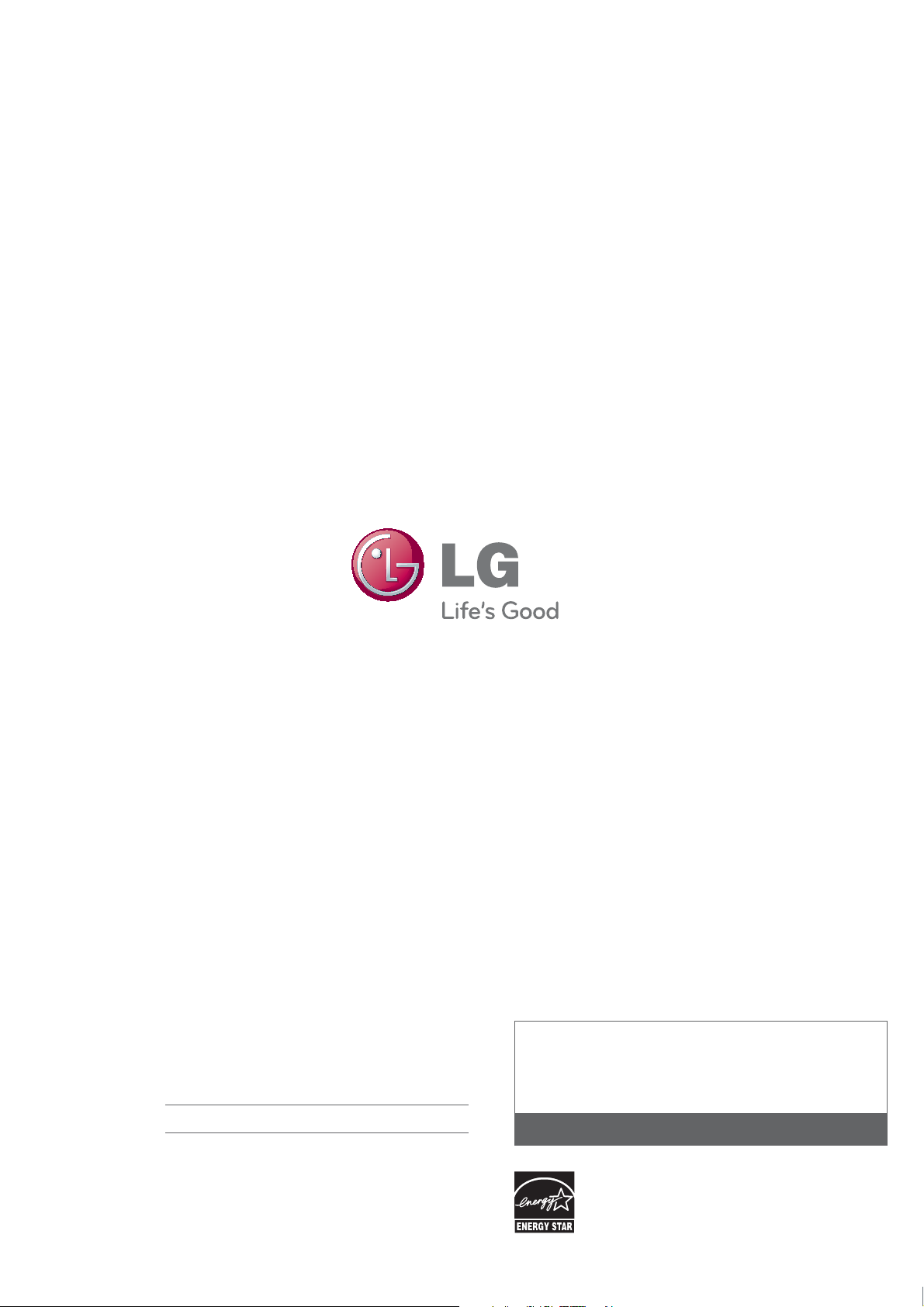
The model and serial number of the TV is located
on the back and one side of the TV.
Record it below should you ever need service.
MODEL
1-800-243-0000
1-888-865-3026
1-888-542-2623
USA, Consumer User
USA, Commercial User
CANADA
SERIAL
LG Customer Information Center
This product qualifies for ENERGY STAR in the “factory default”
setting.
Changing the factory default settings or enabling other features
may increase power consumption that could exceed the limits
necessary to quality for ENERGY STAR.
