LG 47LD650 Owner’s Manual
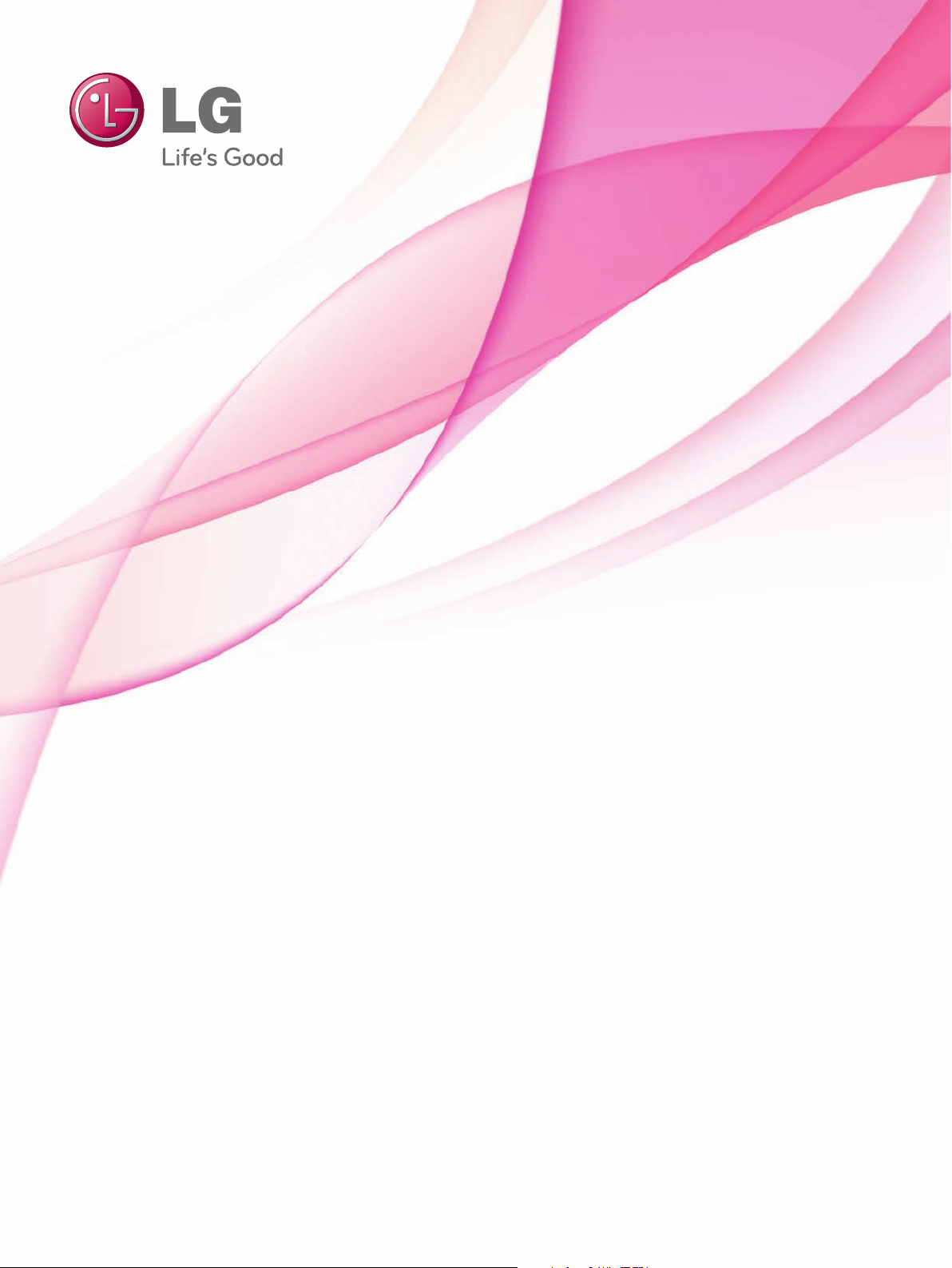
OWNER’S MANUAL
LCD TV / LED LCD TV
Please read this manual carefully before operating
your set and retain it for future reference.
www.lg.com
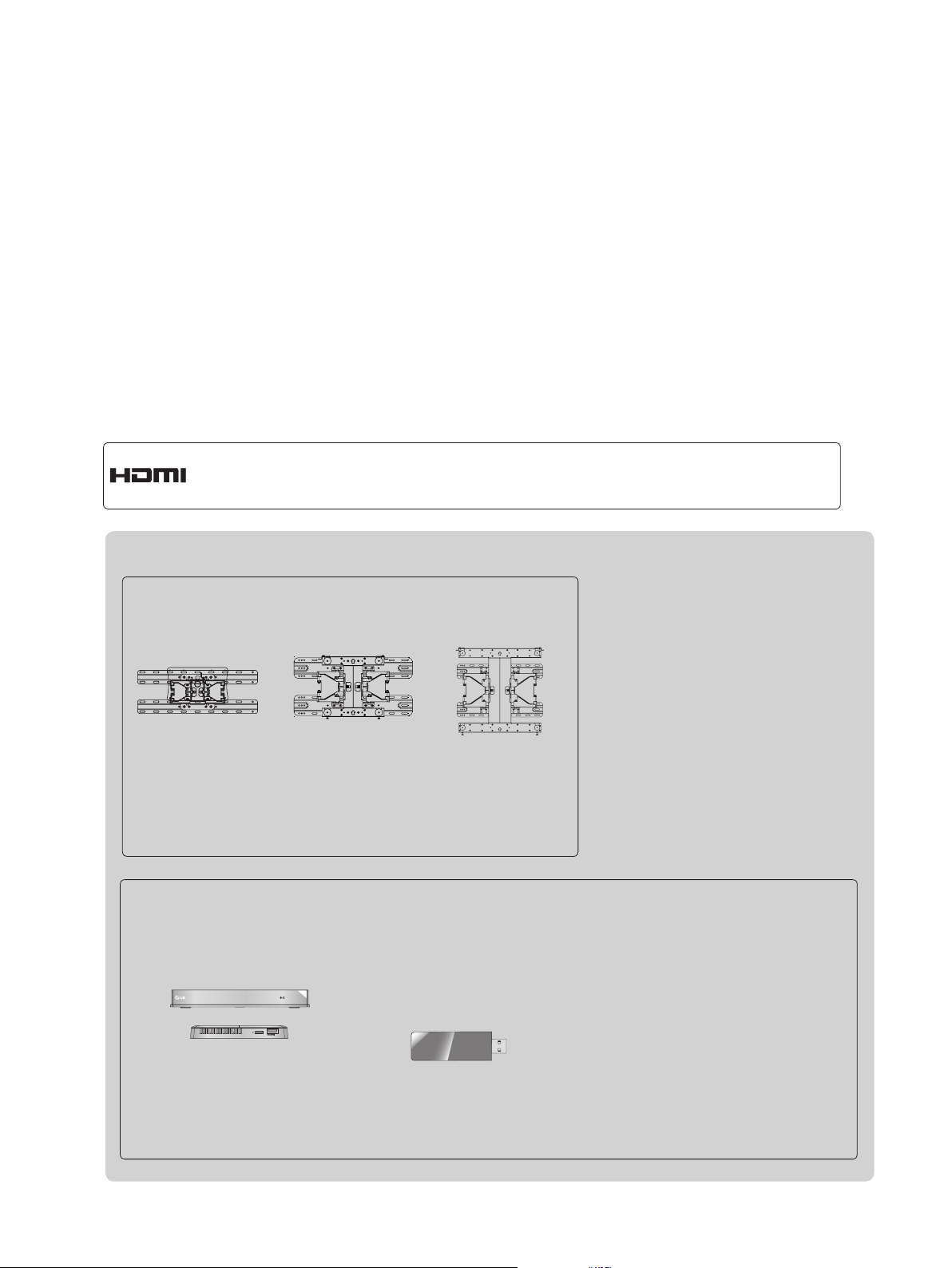
HDMI, the HDMI logo and High-Definition Multimedia Interface are trademarks or
registered trademarks of HDMI Licensing LLC.
Separate purchase
Wall Mounting Bracket
LSW100B or
LSW100BG
LSW200B or
LSW200BG
LSW400B or
LSW400BG
(22/26/32LD3**,
32LD4**, 32LD5**,
32LD6**,
22/26/32LE5
32LE5
***,
***
32LE7
***
,
)
(37/42/47LD4**,
42/46LD5**, 37/42/47LD6**,
37/42/47LE5
37/42/47LE7
42/47LE8
***,
***
*** ,
)
(52/60LD5**, 55LD6**,
55/60LE5
55LE7
***,
55LE8
***
***,
)
Optional extras can be changed or modified for quality improvement without any notification.
Contact your dealer for buying these items.
This device only works with compatible LG LED LCD TV or LCD TV.
Wireless Media Box
AV1 AV2
HDMI1 HDMI2
HDMI3
COM1 COM2 RGB WIRELESS
(Only 32/42/46/52/60LD5**,
32/37/42/47/55LD6**,
32/37/42/47/55LE53**,
32/37/42/47/55/60LE55**,
32/37/42/47/55LE7***, 42/47/55LE8***)
HDMI4
WIRELESS
OUT
CONTROL
Wireless LAN for
Broadband/
DLNA Adaptor
(Only 32/42/52LD56*,
32/37/42/47/55LD6**,
32/37/42/47/55/60LE55**,
32/37/42/47/55LE7***,
42/47/55LE8***)
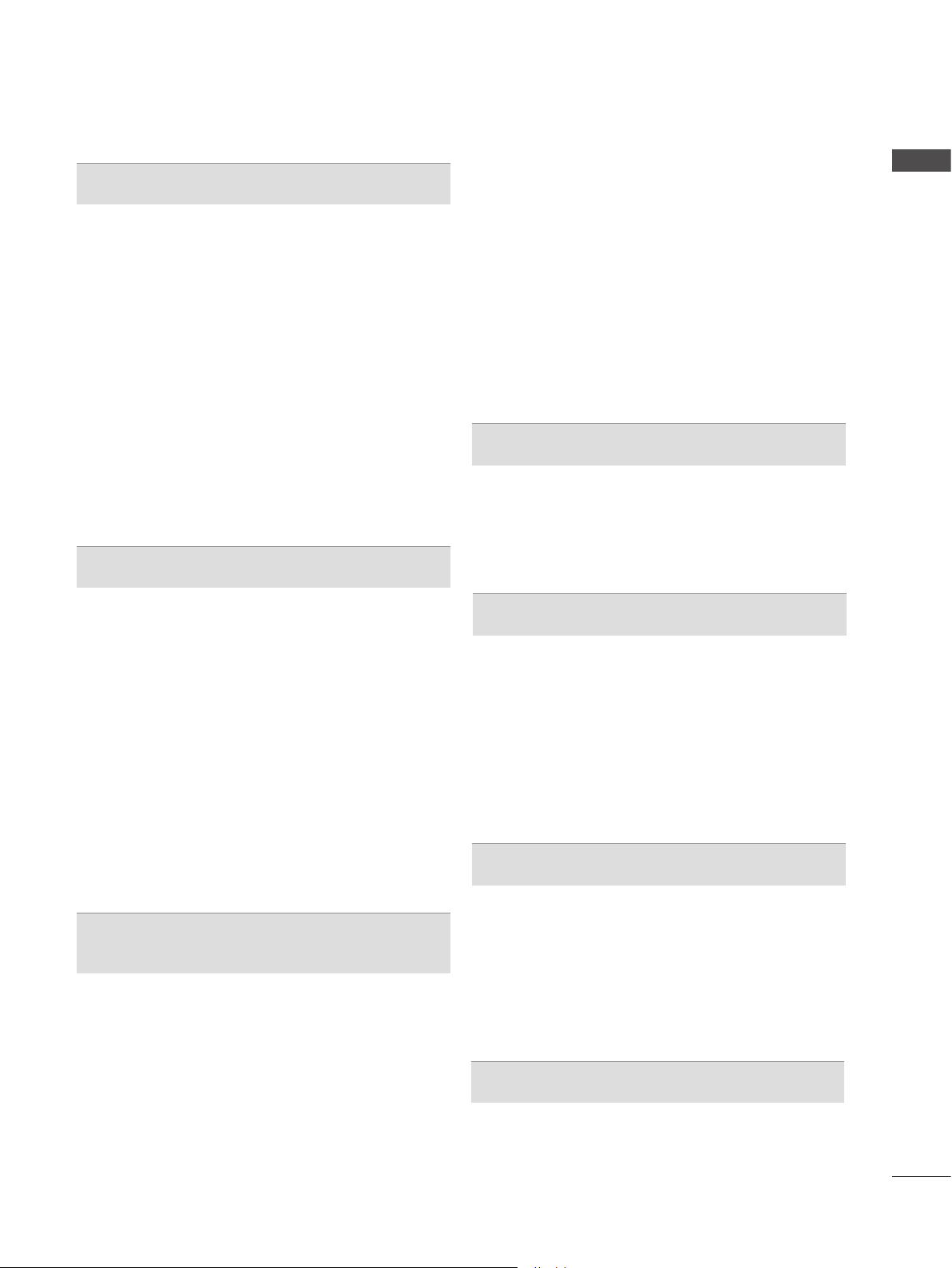
CONTENTS
PREPARATION
Accessories .....................................................A-1
Front Panel Controls
Back Panel Information
Stand Installation
Back Cover for Wire Arrangement
Attaching the TV to a Desk
Not Using the Desk-Type Stand
Swivel Stand
Positioning your Display
Connection of TV
Kensington Security System
Careful Installation Advice
Desktop Pedestal Installation
Wall Mount: Horizontal Installation
Remote Control Key Functions
.................................................A-23
EXTERNAL EQUIPMENT SETUP
.......................................A-4
................................. A-10
........................................... A-18
................A-21
...........................A-22
................... A-23
................................A-23
.......................................... A-24
......................... A-24
.............................A-25
........................ A-25
................A-26
.....................A-27
Picture/Sound Test ............................................42
Signal Test
Product/service information...............................44
Network Test
Simple Manual
Selecting the Programme List
Input List
Input Label
Data Service
SIMPLINK
AV Mode ............................................................55
Initializing(Reset to original factory settings)
.........................................................43
......................................................45
..................................................46
...........................47
............................................................49
........................................................50
......................................................51
..........................................................52
....56
NETCAST
Legal Notice ......................................................57
Netcast Menu
Movie Online
Weather info
Photo Album
....................................................59
.....................................................60
......................................................62
......................................................63
CONTENTS
Antenna Connection ............................................1
Connecting with a Component Cable
Connecting with an HDMI Cable.........................3
Connecting with an HDMI to DVI Cable
Connecting with an RCA Cable
Connecting with an RF Cable
Headphone Setup
Digital Audio Out Setup
Connecting with a D-sub 15 Pin Cable
Usb Setup
External Equipment Wireless Connection
Supported Display Resolution
Screen Setup for PC mode
Network Setup
...........................................................8
...............................................6
...................................................16
.............................6
.......................................7
...........................10
...............................12
.................2
.............4
..........................5
...............8
..........9
WATCHING TV / PROGRAMME CONTROL
Turning on the TV .............................................26
Initializing Setup
Programme Selection
Volume Adjustment
Quick Menu
On Screen Menus Selection and Adjustment
Auto Programme Tuning
Manual Programme Tuning
Programme Edit
Software Update
...............................................26
........................................26
...........................................26
.......................................................27
...28
...................................30
...............................31
...............................................34
...............................................38
TO USE THE BLUETOOTH
Bluetooth? ........................................................64
Setting the Bluetooth
Bluetooth headset
Remove the Bluetooth device
My Bluetooth Information
Receiving photos from external Bluetooth device
...........................................................................73
Listening to the Musics from external Bluetooth
device
................................................................74
.........................................66
............................................67
...........................71
..................................72
TO USE A USB DEVICE
When connecting a USB device .......................75
DLNA
.................................................................78
Movie list
Photo list
Music list
DivX Registration Code
Deactivation
...........................................................82
............................................................93
..........................................................100
...................................106
.....................................................107
GAME
Game ...............................................................108
I
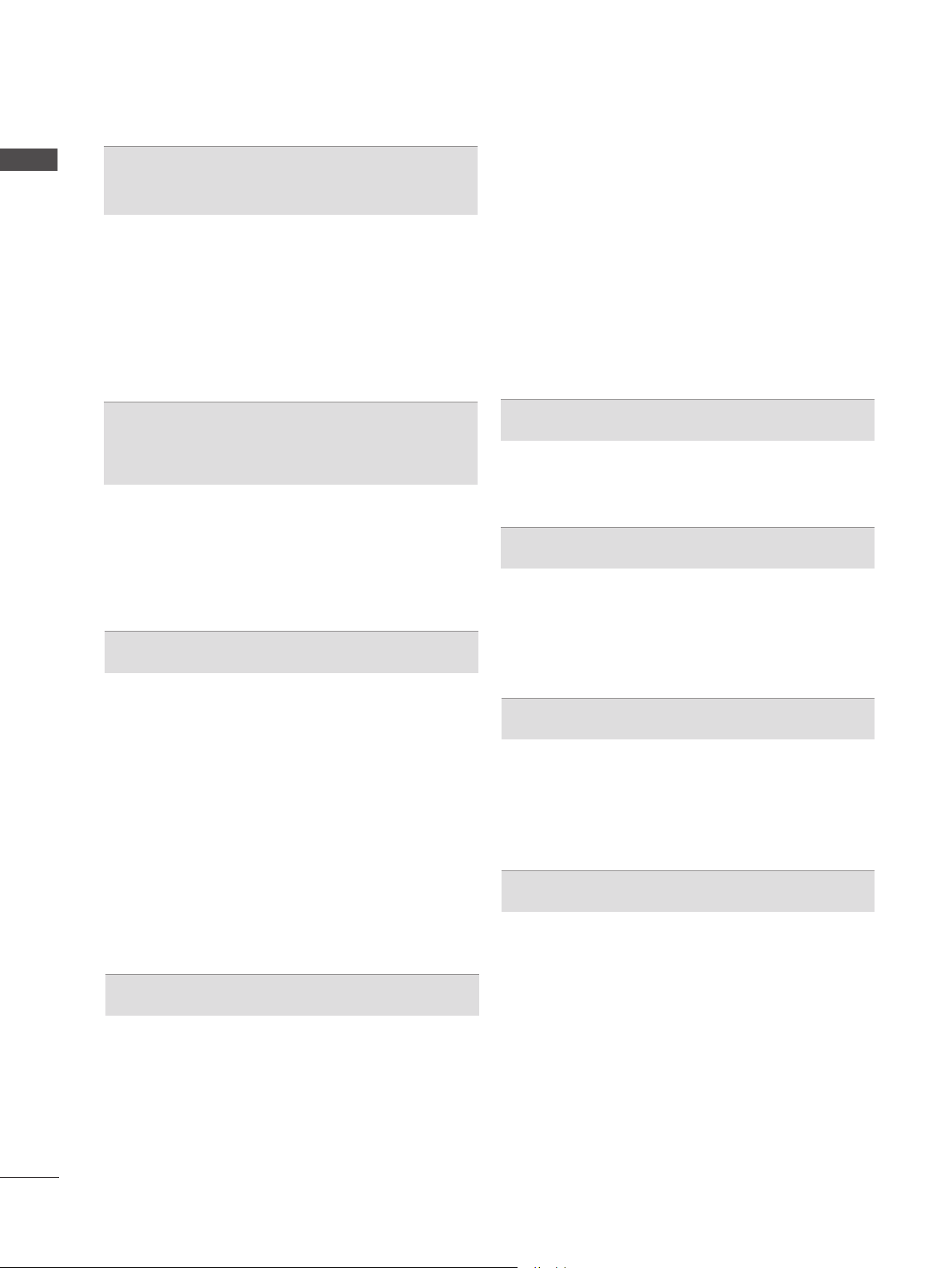
CONTENTS
CONTENTS
EPG(ELECTRONIC PROGRAMME
GUIDE)(IN DIGITAL MODE)
Switch on/off EPG ...........................................110
Select a programme
Button Function in NOW/NEXT Guide Mode
Button Function in 8 Day Guide Mode
Button Function in Date Change Mode
Button Function in Extended Description Box
Button Function in Remind Setting Mode
Button Function in Schedule List Mode
........................................110
.110
........... 111
.......... 111
112
.......112
..........112
MHEG (MULTIMEDIA AND
HYPERMEDIA INFORMATION CODING
EXPERT GROUP)(IN DIGITAL MODE)
Teletext within Digital Service .........................113
Teletext in Digital Service
Switch on MHEG
Select a Programme
Button Function in Listing Mode
Button Function in NOW/NEXT Mode
............................................114
................................113
.......................................114
.....................115
............115
PICTURE CONTROL
Picture Size (Aspect Ratio) Control ................116
Picture Wizard
Energy Saving
Preset Picture Settings
Manual Picture Adjustment
Picture Improvement Technology
Expert Picture Control
Picture Reset
Trumotion
LED Local Dimming
Power Indicator
Mode Setting
Demo Mode
.................................................118
.................................................119
...................................120
.............................121
....................123
.....................................124
...................................................127
........................................................128
........................................129
...............................................130
...................................................131
.....................................................132
SOUND & LANGUAGE CONTROL
Auto Volume Leveler .......................................133
Clear Voice II
Preset Sound Settings-Sound Mode
Sound Setting Adjustment -User Mode
Infinite Sound
Balance
...................................................134
..............135
..........136
..................................................136
...........................................................137
TV Speakers On/ Off Setup
DTV Audio Setting (in digital mode only)
Selecting Digital Audio out
Audio Reset
I/II
- Stereo/Dual Reception (In Analogue Mode
Only)
- NICAM Reception (In Analogue Mode Only)
- Speaker Sound Output Selection
On-Screen Menu Language / Country Selection
Language Selection (In digital mode only)
.....................................................141
.............................................................142
............................138
........139
..............................140
143
.................143
... 144
.....145
TIME SETTING
Clock Setup .....................................................147
Auto on/off time setting
Sleep Timer setting
...................................148
.........................................149
PARENTAL CONTROL / RATINGS
Set Password & Lock System.........................150
Block Programme
Parental Control (In Digital Mode only)
External Input Blocking
Key Lock..........................................................154
............................................151
...........152
...................................153
TELETEXT
Switch on/off ...................................................155
SIMPLE Text....................................................155
TOP Text..........................................................156
FASTEXT
Special Teletext Functions
........................................................156
..............................157
APPENDIX
Troubleshooting ...............................................158
Maintenance
Product Specifications
IR Codes
External Control Device Setup
Open Source Software Notice
....................................................160
.....................................161
.........................................................175
........................176
........................183
II
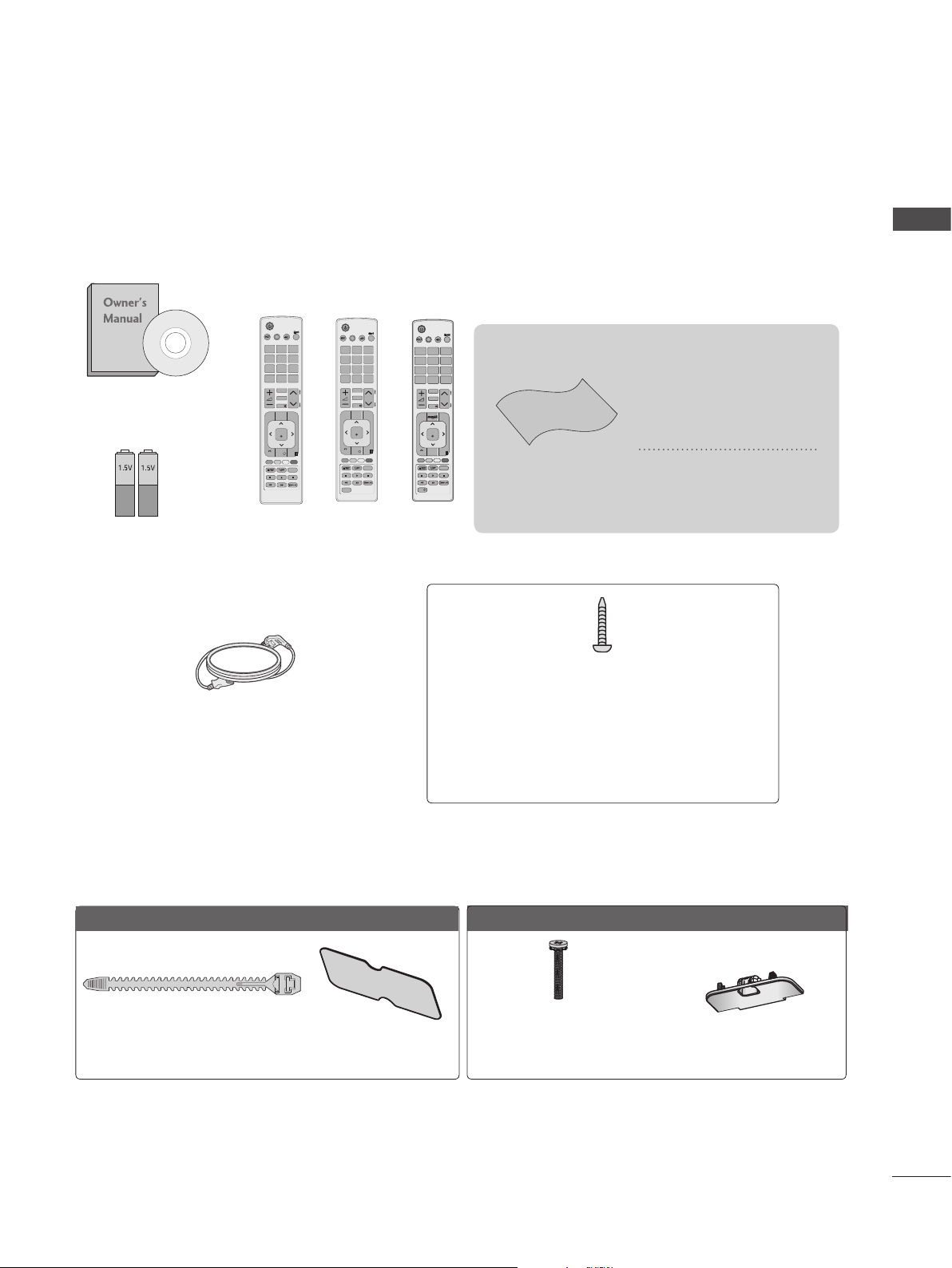
PREPARATION
ACCESSORIES
Ensure that the following accessories are included with your TV. If an accessory is missing, please
contact the dealer where you purchased the TV.
■ Image shown may differ from your TV.
AV MODE
INPUT
Owner’s Manual
Batteries
(AAA)
ENERGY
TV/
RAD
SAVING
1 2 3
4 506
7 8 9
LIST
Q.VIEW
MARK
FAV
P
A
RATIO
P
G
E
MUTE
GUIDE
MENU
Q.MENU
OK
EXIT
BACK
INFO i
SUBTITLE
Remote Control
or
ENERGY
SAVING
1 2 3
4 506
7 8 9
LIST
MENU
BACK
AD
AV MODE
INPUT
TV/
RAD
Q.VIEW
MARK
FAV
P
A
RATIO
P
G
E
MUTE
GUIDE
Q.MENU
OK
EXIT
INFO i
SUBTITLE
or
AV MODE
ENERGY
SAVING
1 2 3
ABC
JKL
GHI
4 506
TUV
7 8 9
PQRS
LIST
MARK
FAV
CHAR/NUM
RATIO
DELETE
MUTE
MENU
OK
GUIDE
BACK
INFO i
INPUT
TV/
RAD
This item is not included for all models.
DEF
MNO
WXYZ
Q.VIEW
P
A
P
G
E
Q.MENU
* Lightly wipe any stains
or fingerprints on the
surface of the TV with
the polishing cloth.
EXIT
SUBTITLE
Polishing Cloth
Polishing cloth for
use on the screen.
Do not use excessive
force. This may cause
scratching or discolouration.
PREPARATION
Power Cord
(Except for 32/37/42/47/55/60LE5***,
32/37/42/47/55LE7***, 42/47/55LE8***)
Only 22LD3**
Cable Holder
(Refer to p. A-21)
Protection Cover
(Refer to p. A-23)
1-screw for stand fixing
(Refer to p. A-22)
(Only 26/32LD3**, 32/37/42LD4**,
32/42LD5**, 32/37/42LD6**,
32/37/42LD8**, 32/42LE4***, 32LE5***)
Only 26/32LD3**
x 8
(M4 X 20)
Bolts for stand assembly
(Refer to p. A-18)
Protection Cover
(Refer to p. A-23)
A-1
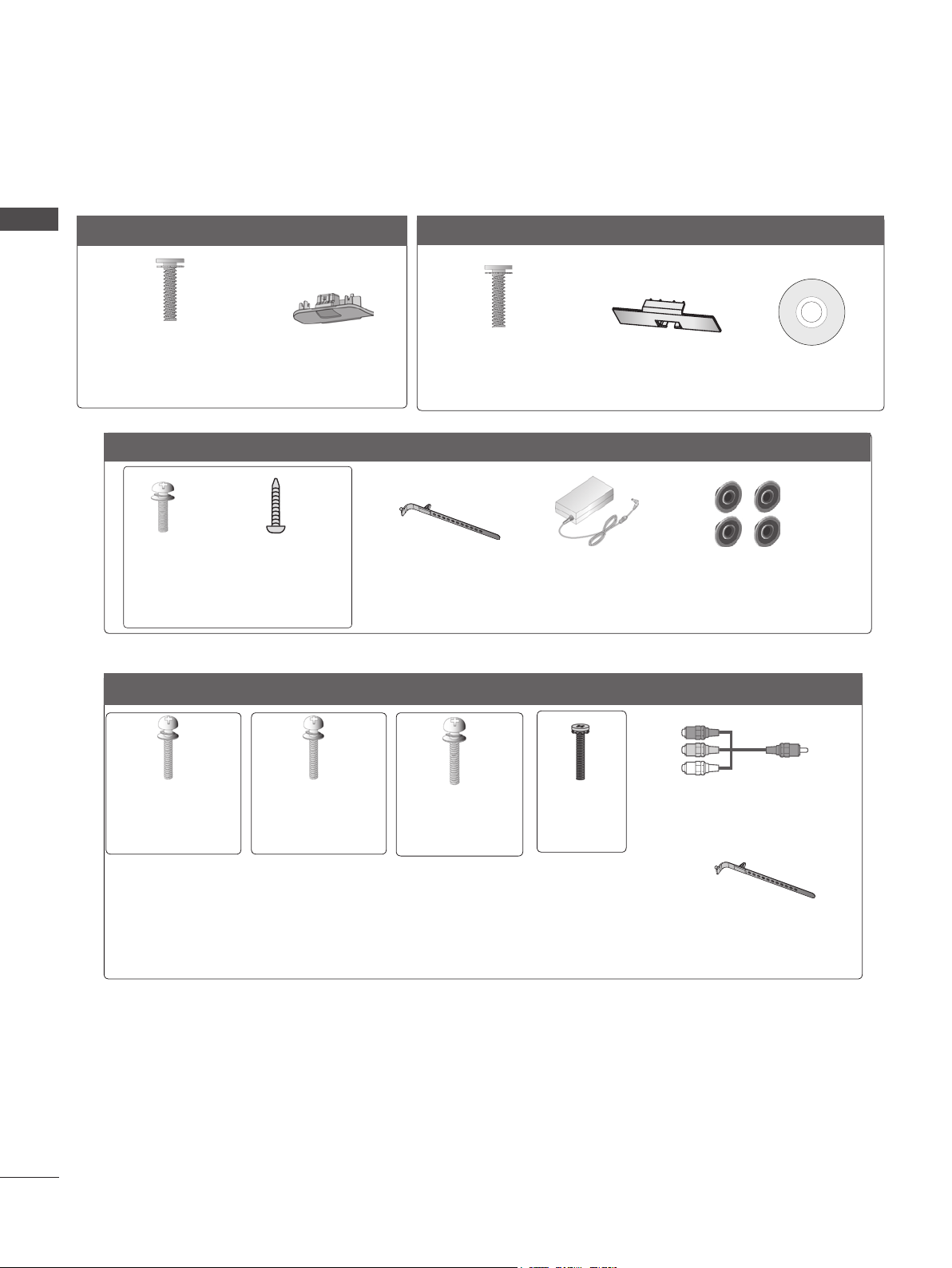
PREPARATION
Only 32/37/42/47LD4**
PREPARATION
(M4 X 20)
Bolts for stand assembly
(Refer to p. A-18)
Only 22/26LE53**
(M4x14)
Bolts for stand assembly
Only 32/37/42/47/55LE53
x 8
Protection Cover
(Refer to p. A-23)
x 4
(M4x20)
(Only 26LE53**)
(Refer to p. A-19)
x 4
**
Only 32/42/46/52/60LD5**
x 8
(M4 X 20)
Bolts for stand assembly
(Refer to p. A-18)
Cable Holder
(Refer to p. A-22)
Protection Cover
(Refer to p. A-23)
AC/DC Adaptor
(Refer to p.
A-24)
(Only 32/42/52LD56*)
Nero MediaHome
4 Essentials CD
4-Ring spacers
(Only 26LE53**)
(Refer to p. A-24)
A-2
x 4
(M4x22)
(Only 32LE53**)
37/42LE53**)
Bolts for stand assembly (Refer to p. A-19)
x 4
(M4x24)
(Only
x 4
(M4x26)
(Only
47/55LE53**)
x 4
(M4x16)
x 2
Component gender cable,
AV gender cable
Cable Holder
(Refer to p. A-22)
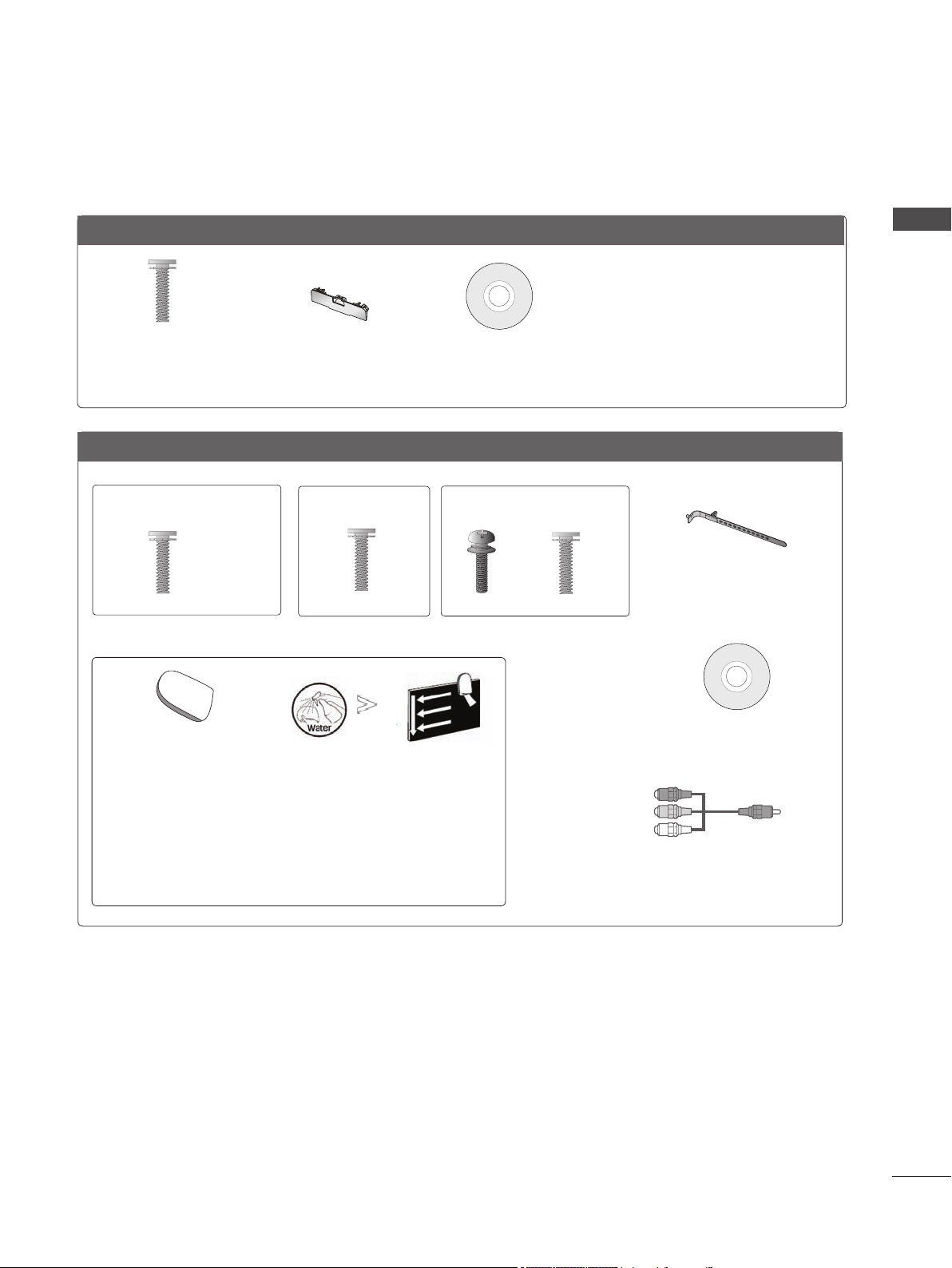
Only 32/37/42/47/55LD6**
x 8
(M4x20)
Bolts for stand assembly
(Refer to p. A-18)
Protection cover
(Refer to p. A-23)
Nero MediaHome
4 Essentials CD
Only 32/37/42/47/55/60LE55**, 32/37/42/47/55LE7***, 42/47/55LE8***
PREPARATION
(Only 32/37/42/47LE55**,
32/37/42/47LE7
***
)
x 8
(M4 x 16)
Bolts for stand assembly
(Only 42/47/55LE8
x 8
(M4 x 20)
(Refer to p. A-20)
***
)
(Only 55LE55**,
cleansing cloths(mitt)
(Only 32/37/42/47/55LE7
***
)
Slightly wipe stained spot on the exterior only with
the cleansing cloths(mitt) for the product exterior if
there is stain or fingerprint on surface of the exterior.
For cleaning front frame, please slowly wipe in one
direction after spraying water 1~2 times on cleansing
cloths. Please remove excessive moisture after cleaning.
Excessive moisture may cause water stains on the frame.
55LE7
)
***
x 4x 4
Cable Holder
(M4 x 16)(M4 x 24)
(Refer to p. A-22)
Nero MediaHome
4 Essentials CD
x 2
Component gender cable,
AV gender cable
A-3
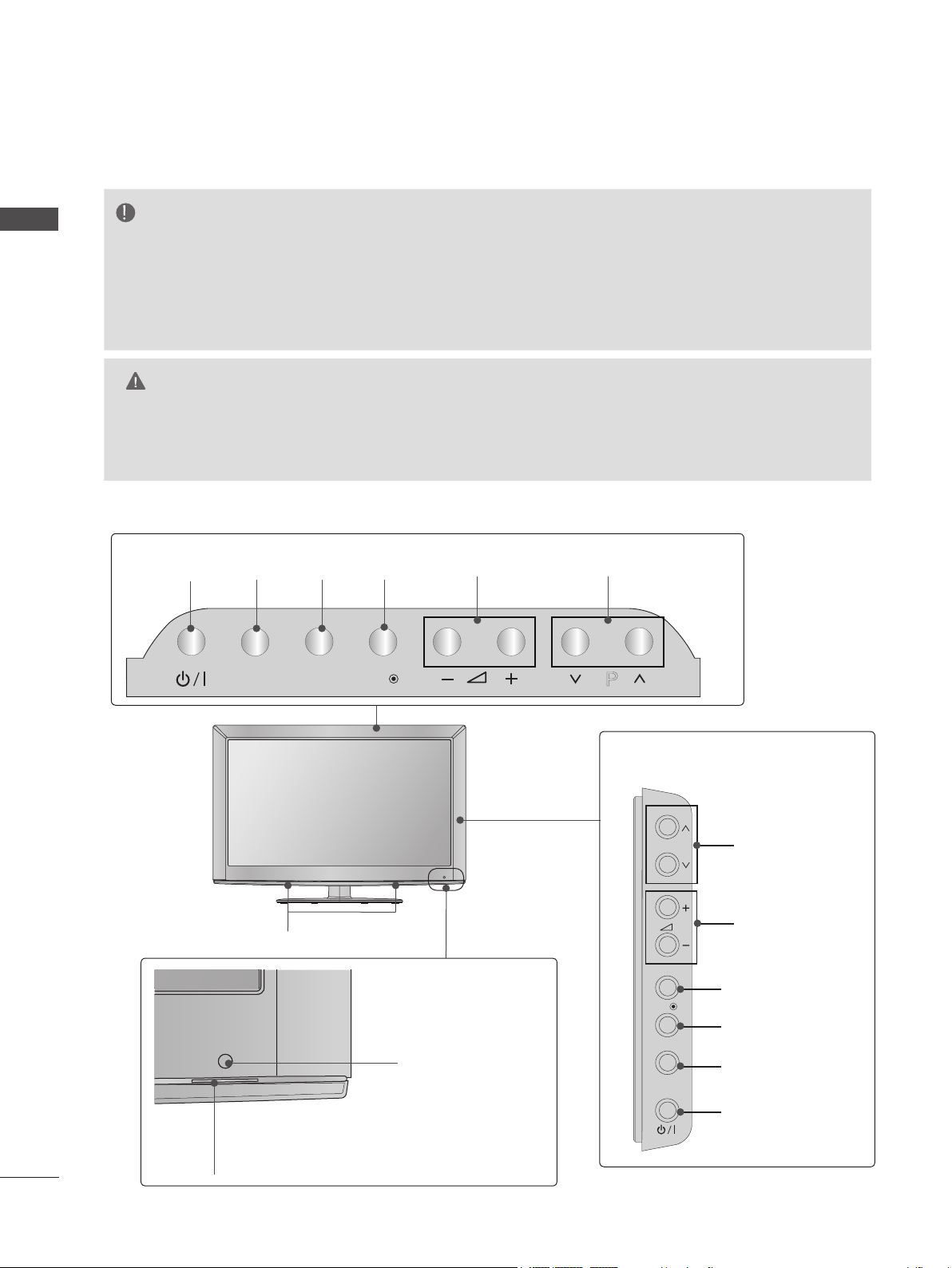
PREPARATION
P
INPUT
MENU
OK
P
INPUT
MENU
OK
P
INPUT
MENU
OK
P
P
OK
MENU
INPUT
P
INPUT
MENU
FRONT PANEL CONTROLS
NOTE
PREPARATION
►
TV can be placed in standby mode in order to reduce the power consumption. And TV should
be switched off using the power switch on the TV if it will not be watched for some time, as this
will reduce energy consumption.
► The energy consumed during use can be significantly reduced if the level of brightness of the picture
is reduced, and this will reduce the overall running cost.
CAUTION
► Do not step on the glass stand or subject it to any impact. It may break, causing possible injury from frag-
ments of glass, or the TV may fall.
► Do not drag the TV. The floor or the product may be damaged.
■ Image shown may differ from your TV.
Only 22/26/32LD3**
Only 22LD3**
INPUTPOWER
INPUT
MENU
OKMENU
OK
PROGRAMMEVOLUME
P
Only 26/32LD3**
A-4
P
PROGRAMME
SPEAKER
VOLUME
Remote Control Sensor
OK
MENU
INPUT
Power/Standby Indicator
(Can be adjusted using the Power
Indicator in the OPTION menu.)
OK
MENU
INPUT
POWER
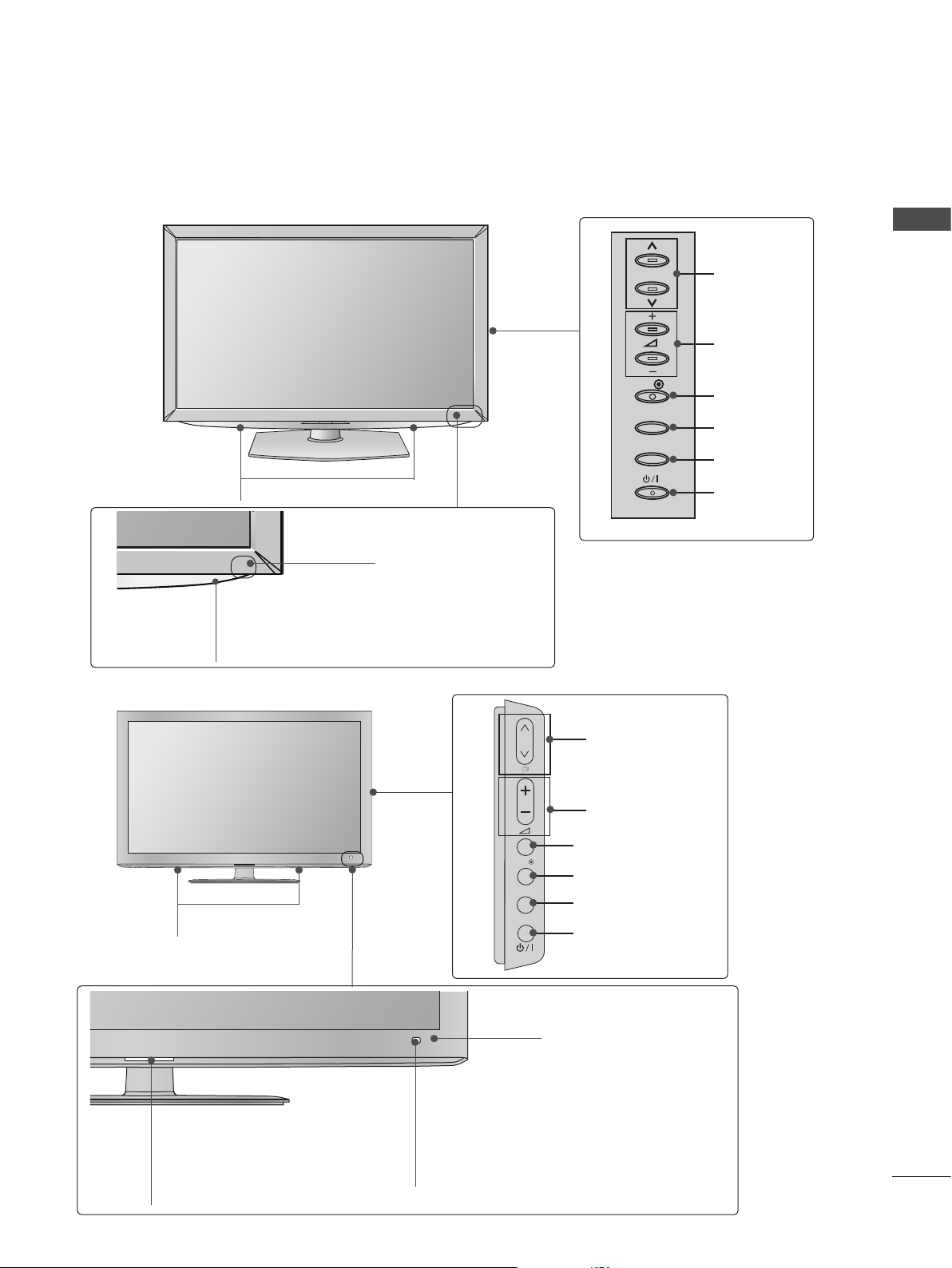
P
OK
P
OK
P
MENU
INPUT
■ Image shown may differ from your TV.
OK
P
MENU
INPUT
Only 32/37/42/47LD4**
PREPARATION
SPEAKER
Power/Standby Indicator
(Can be adjusted using the Power
Indicator in the OPTION menu.)
Only 32/42/46/52/60LD5**
Remote Control Sensor
P
OK
MENU
INPUT
PROGRAMME
VOLUME
OK
MENU
INPUT
POWER
SPEAKER
Power/Standby Indicator
(Can be adjusted using the Power
Indicator in the OPTION menu.)
PROGRAMME
P
VOLUME
OK
MENU
INPUT
OK
MENU
INPUT
POWER
Remote Control Sensor
Intelligent Sensor
Adjusts picture according to
the surrounding conditions.
A-5
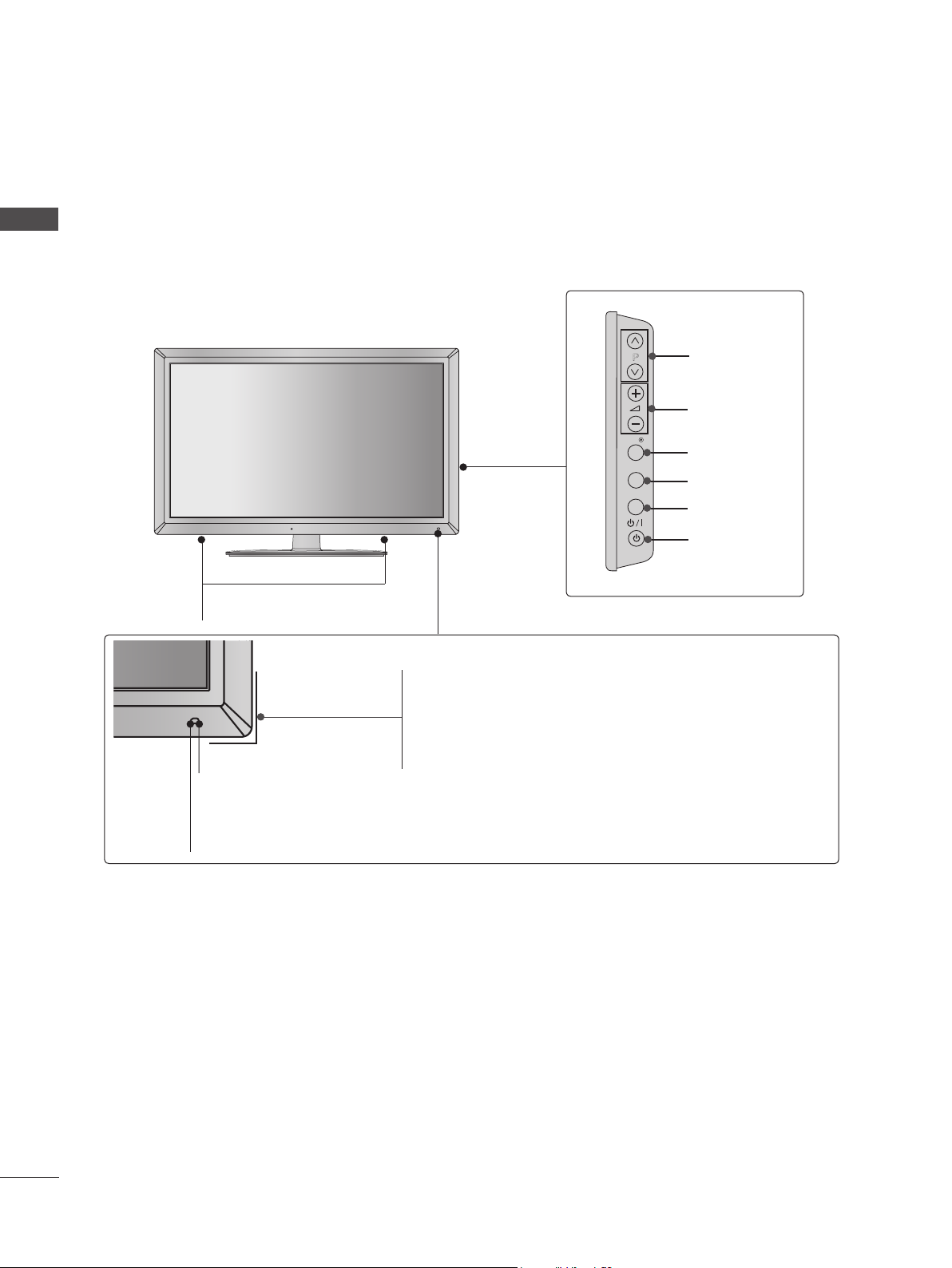
PREPARATION
INPUT
MENU
OK
P
INPUT
MENU
OK
P
■ Image shown may differ from your TV.
PREPARATION
Only 32/37/42/47/55LD6**
SPEAKER
Remote Control Sensor
Intelligent Sensor
Adjusts picture according to
the surrounding conditions.
P
OK
MENU
INPUT
PROGRAMME
VOLUME
OK
MENU
INPUT
POWER
Power/Standby Indicator
(Can be adjusted using the Power Indicator in the
OPTION menu.)
A-6
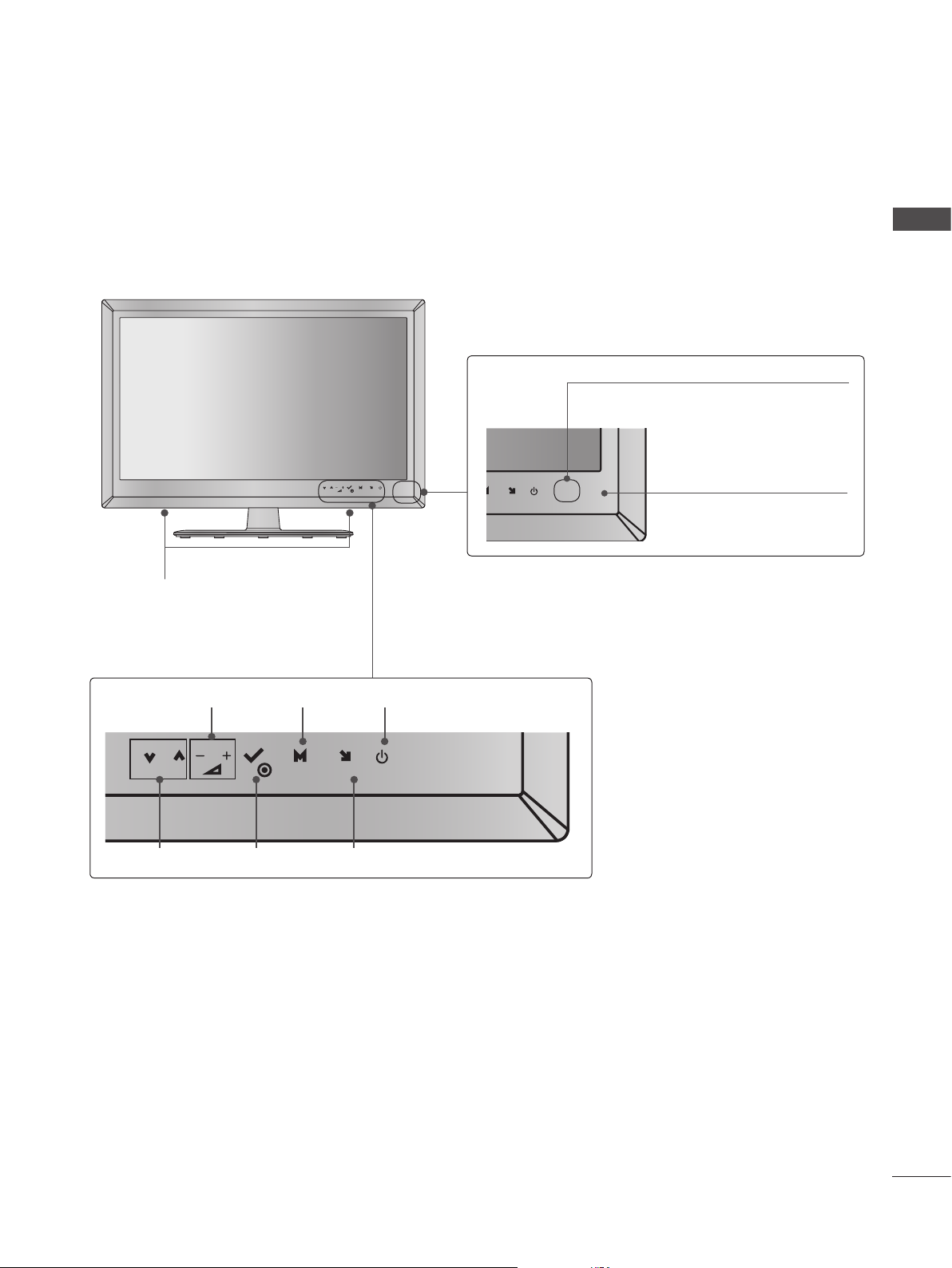
■ Image shown may differ from your TV.
Only 22/26LE53**
P
OK
SPEAKER
VOLUME MENU POWER
PREPARATION
Power/Standby Indicator
(Can be adjusted using the
Power Indicator in the
OPTION menu.)
MENU
INPUT
U
INPUT
Remote Control Sensor
P
OK
MENU
INPUT
OKPROGRAMME INPUT
A-7
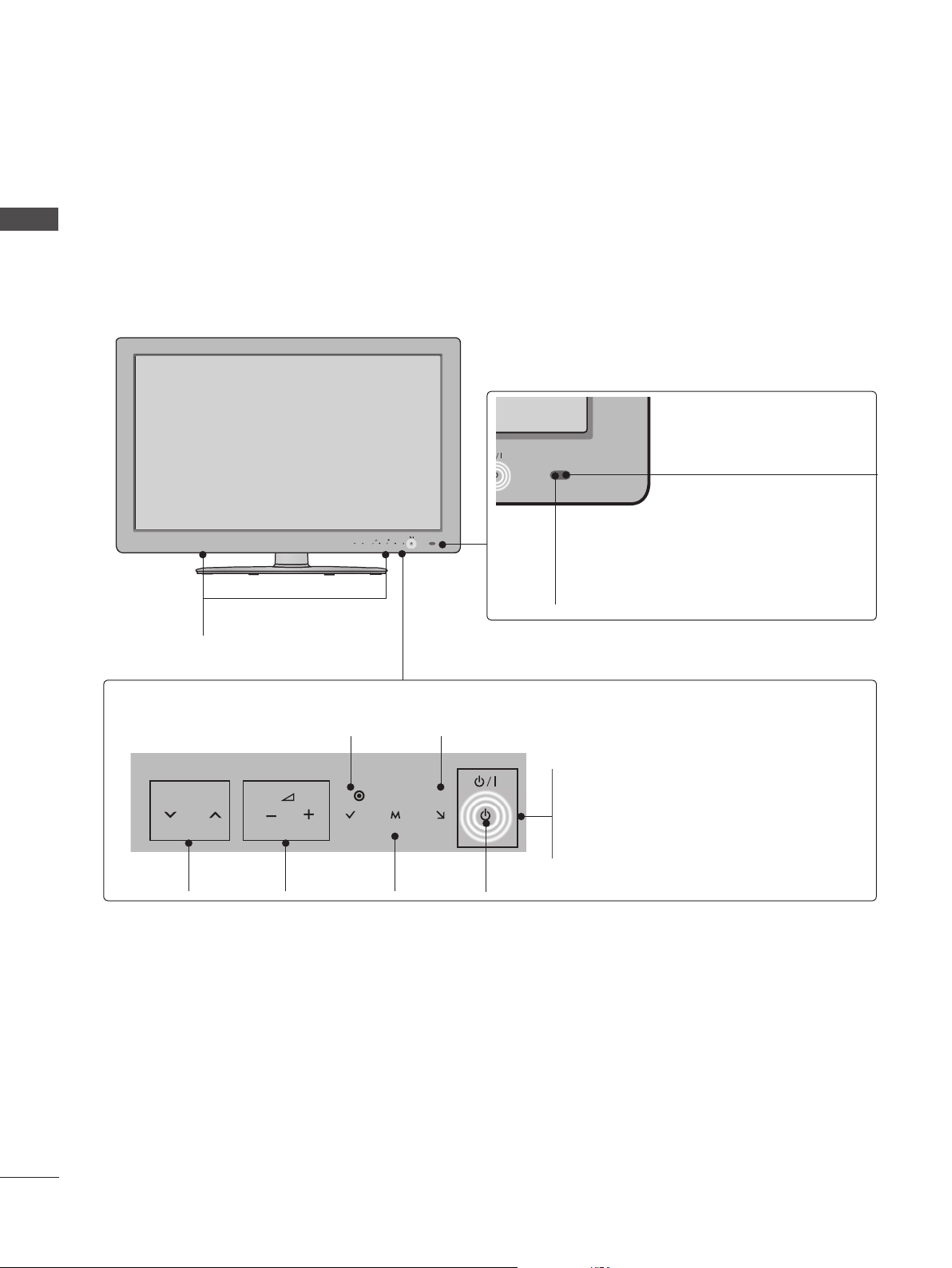
PREPARATION
■ Image shown may differ from your TV.
PREPARATION
Only 32/37/42/47/55/60LE5***, 32/37/42/47/55LE7***
Intelligent Sensor
Adjusts picture according to
the surrounding conditions.
P
MENU
OK
INPUT
SPEAKER
Touch Sensor
• You can use the desired button function by touching.
INPUTOK
P
PROGRAMME
VOLUME
OK
MENU
MENU
INPUT
POWER
Remote Control Sensor
Power/Standby Indicator
(Can be adjusted using the Power
Indicator in the OPTION menu.)
A-8
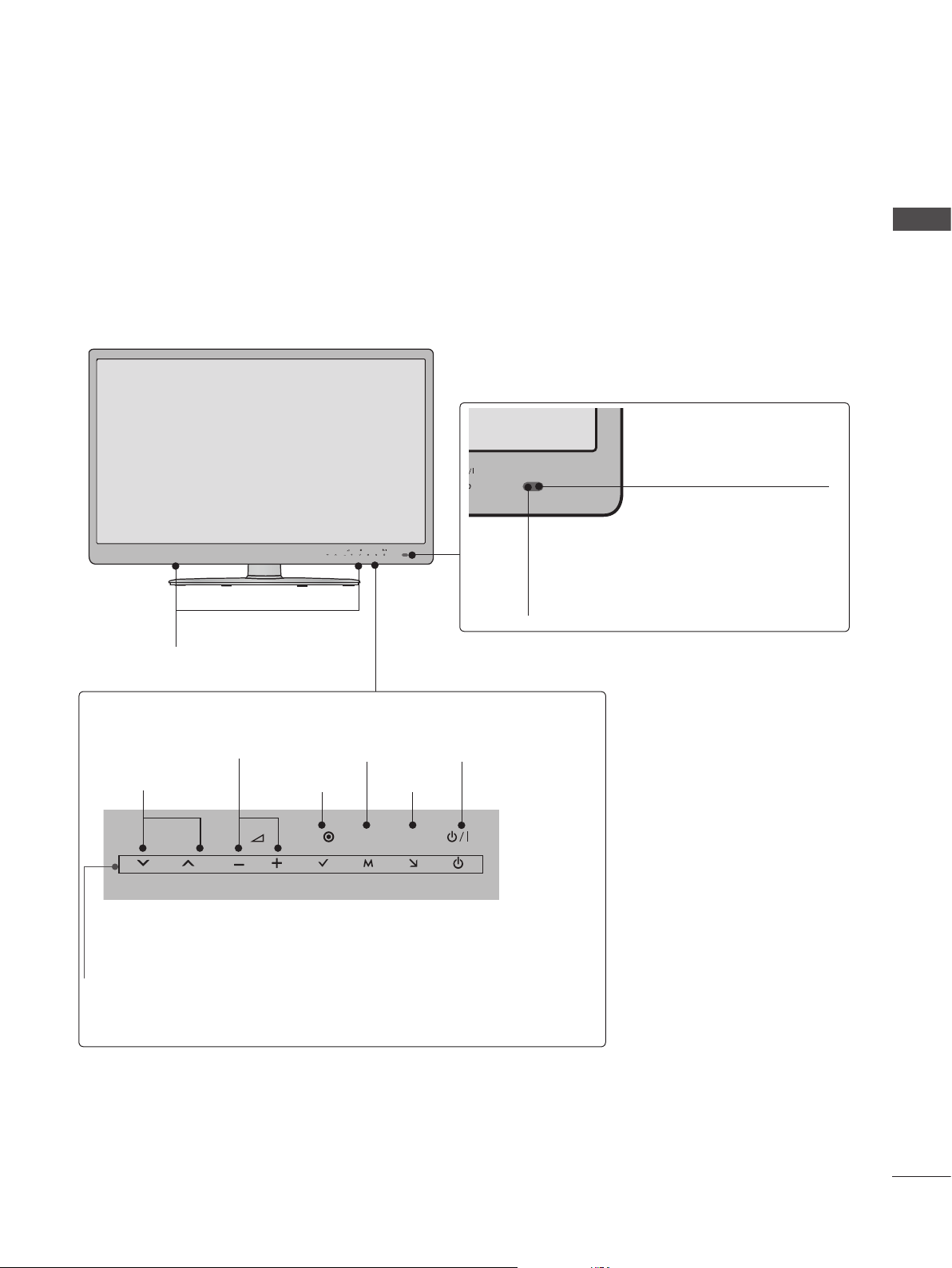
■ Image shown may differ from your TV.
Only 42/47/55LE8***
P
SPEAKER
PREPARATION
Intelligent Sensor
Adjusts picture according to
MENU
OK
INPUT
Remote Control Sensor
the surrounding conditions.
Touch Sensor
• You can use the desired button function by touching.
PROGRAMME
P
VOLUME
OK
MENU
MENU
POWER
INPUTOK
INPUT
Power/Standby Indicator
(Can be adjusted using the Power Indicator in the OPTION
menu.)
A-9
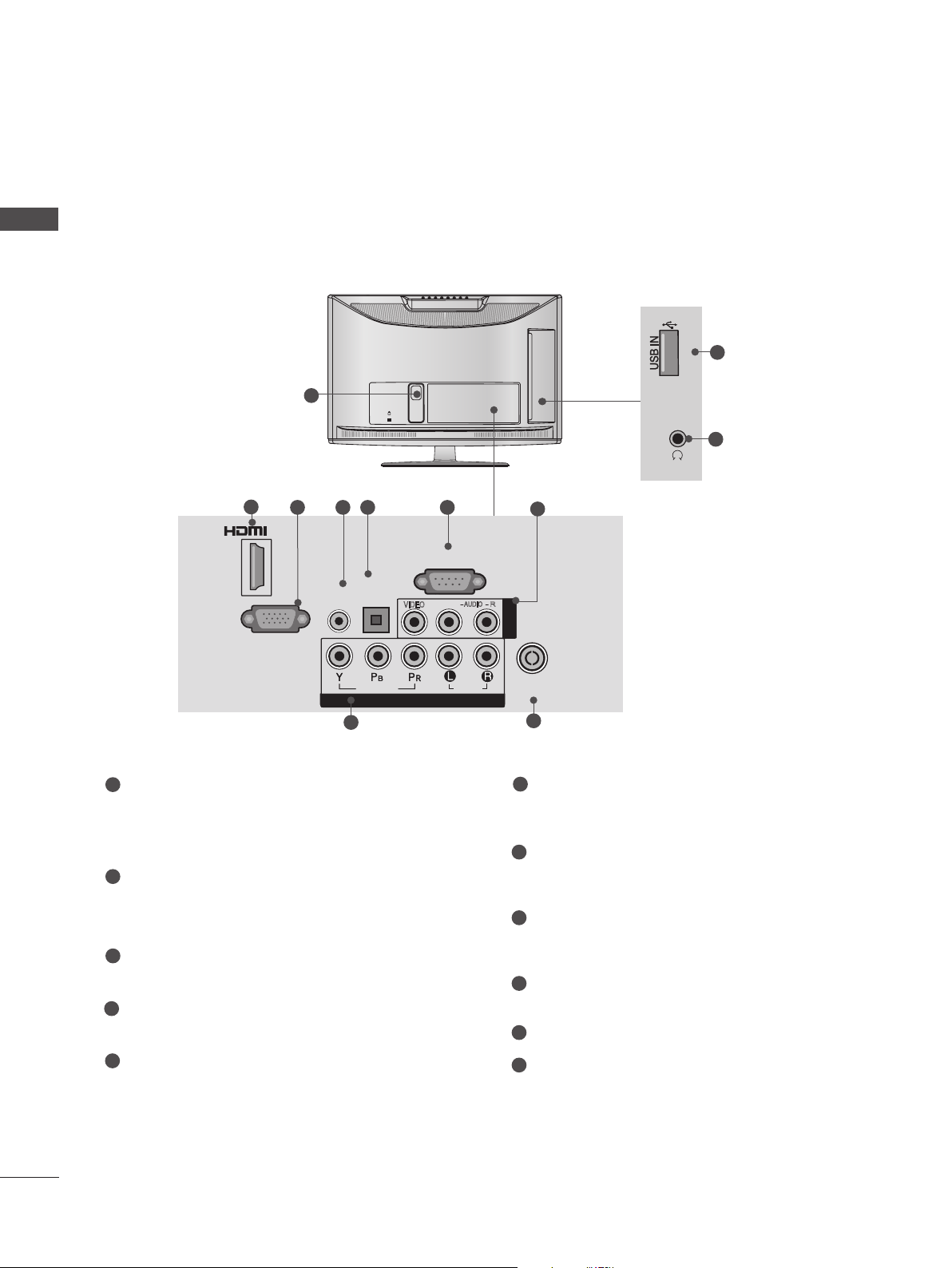
PREPARATION
K
AC-IN
H/P
SERVICE ONLY
BACK PANEL INFORMATION
■ Image shown may differ from your TV.
PREPARATION
Only 22LD3**
1
2
3 4 5 6
/DVI IN
AUDIO IN
(RGB/DVI)
OPTICAL
DIGITAL
AUDIO OUT
RS-232C IN
(CONTROL & SERVICE)
AUDIO
L(MONO)
VIDEO
10
SERVICE ONLY
11
H/P
7
AV IN
R
RGB IN
(PC)
VIDEO
COMPONENT IN
8
1
Power Cord Socket
This TV operates on an AC power. The voltage is indicated on the Specifications page.
(► p.161 to 173) Never attempt to operate
the TV on DC power.
2
HDMI/DVI IN Input
Connect an HDMI signal to HDMI IN. Or DVI
(VIDEO) signal to HDMI/DVI port with DVI to
HDMI cable.
3
RGB IN Input
Connect the output from a PC.
4
RGB/DVI Audio Input
Connect the audio from a PC or DTV.
5
OPTICAL DIGITAL AUDIO OUT
Connect digital audio to various types of
equipment.
Connect to a Digital Audio Component.
Use an Optical audio cable.
AUDIO
ANTENNA /
CABEL IN
9
6
RS-232C IN (CONTROL & SERVICE) PORT
Connect to the RS-232C port on a PC.
This port is used for Service or Hotel mode.
7
Audio/Video Input
Connect audio/video output from an external
device to these jacks.
8
Component Input
Connect a component video/audio device to
these jacks.
9
Antenna / Cable Input
Connect antenna or cable to this jack.
10
SERVICE ONLY PORT
11
Headphone Socket
Plug the headphone into the headphone
socket.
A-10
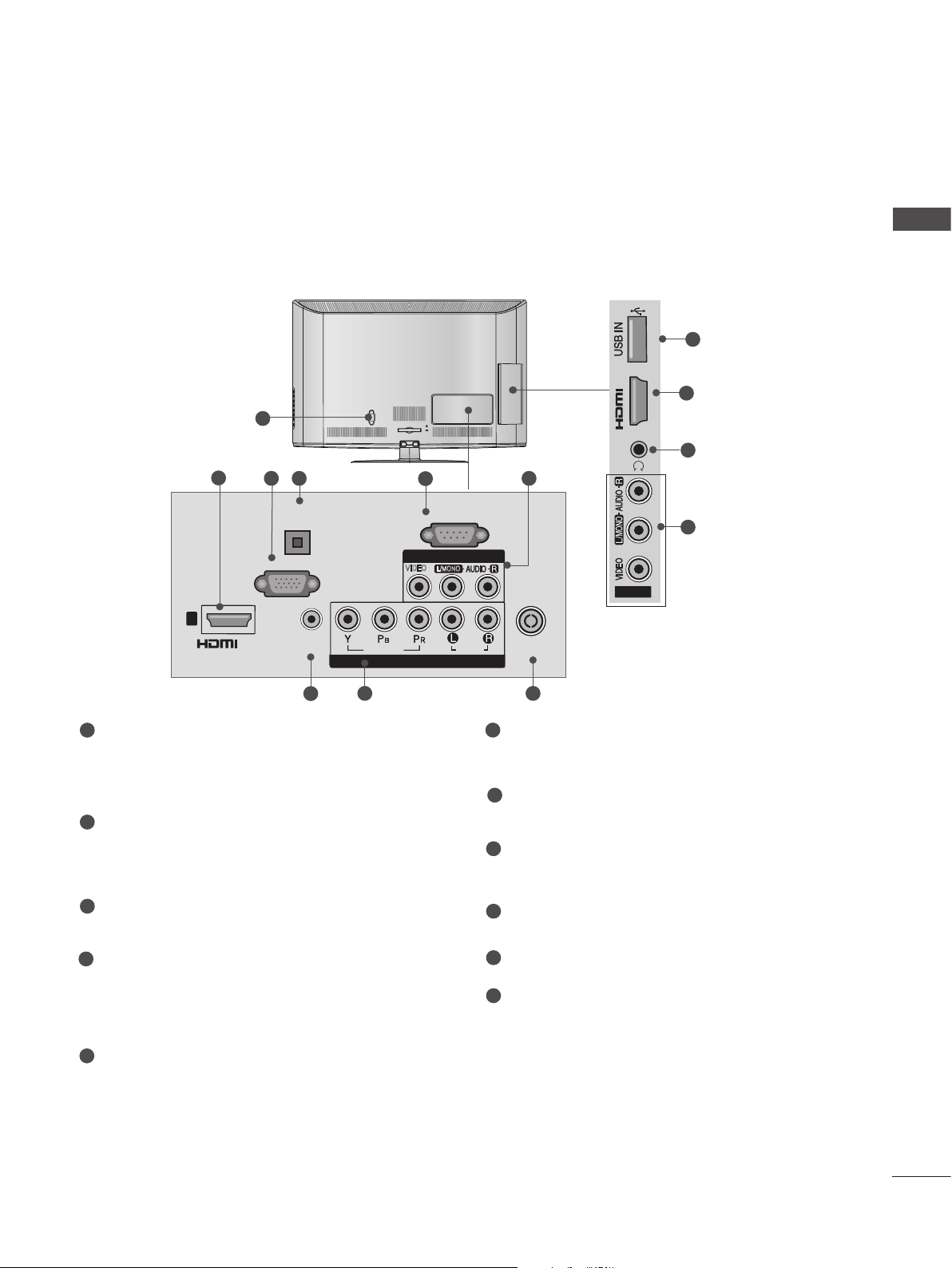
■ Image shown may differ from your TV.
H/P
AV IN2
IN 2
SERVICE ONLY
Only 26/32LD3**
1
2
3 4
OPTICAL
DIGITAL
AUDIO OUT
AC IN
CABLE MANAGEMENT
5
RS-232C IN
(CONTROL & SERVICE)
PREPARATION
10
SERVICE ONLY
IN 2
H/P
6
2
11
6
RGB IN
(PC)
1
AUDIO IN
(RGB/DVI)
7
VIDEO
COMPONENT IN
8
1
Power Cord Socket
/DVI IN
This TV operates on an AC power. The voltage is indicated on the Specifications page.
(► p.161 to 173) Never attempt to operate
the TV on DC power.
2
HDMI/DVI IN Input
Connect an HDMI signal to HDMI IN. Or DVI
(VIDEO) signal to HDMI/DVI port with DVI to
HDMI cable.
3
RGB IN Input
Connect the output from a PC.
4
OPTICAL DIGITAL AUDIO OUT
Connect digital audio to various types of
equipment.
Connect to a Digital Audio Component.
Use an Optical audio cable.
VIDEO
AV IN 1
L/MONO
AUDIO
AV IN2
ANTENNA /
CABLE IN
9
6
Audio/Video Input
Connect audio/video output from an external
device to these jacks.
7
RGB/DVI Audio Input
Connect the audio from a PC or DTV.
8
Component Input
Connect a component video/audio device to
these jacks.
9
Antenna / Cable Input
Connect antenna or cable to this jack.
10
SERVICE ONLY PORT
Headphone Socket
11
Plug the headphone into the headphone
socket.
5
RS-232C IN (CONTROL & SERVICE) PORT
Connect to the RS-232C port on a PC.
This port is used for Service or Hotel mode.
A-11
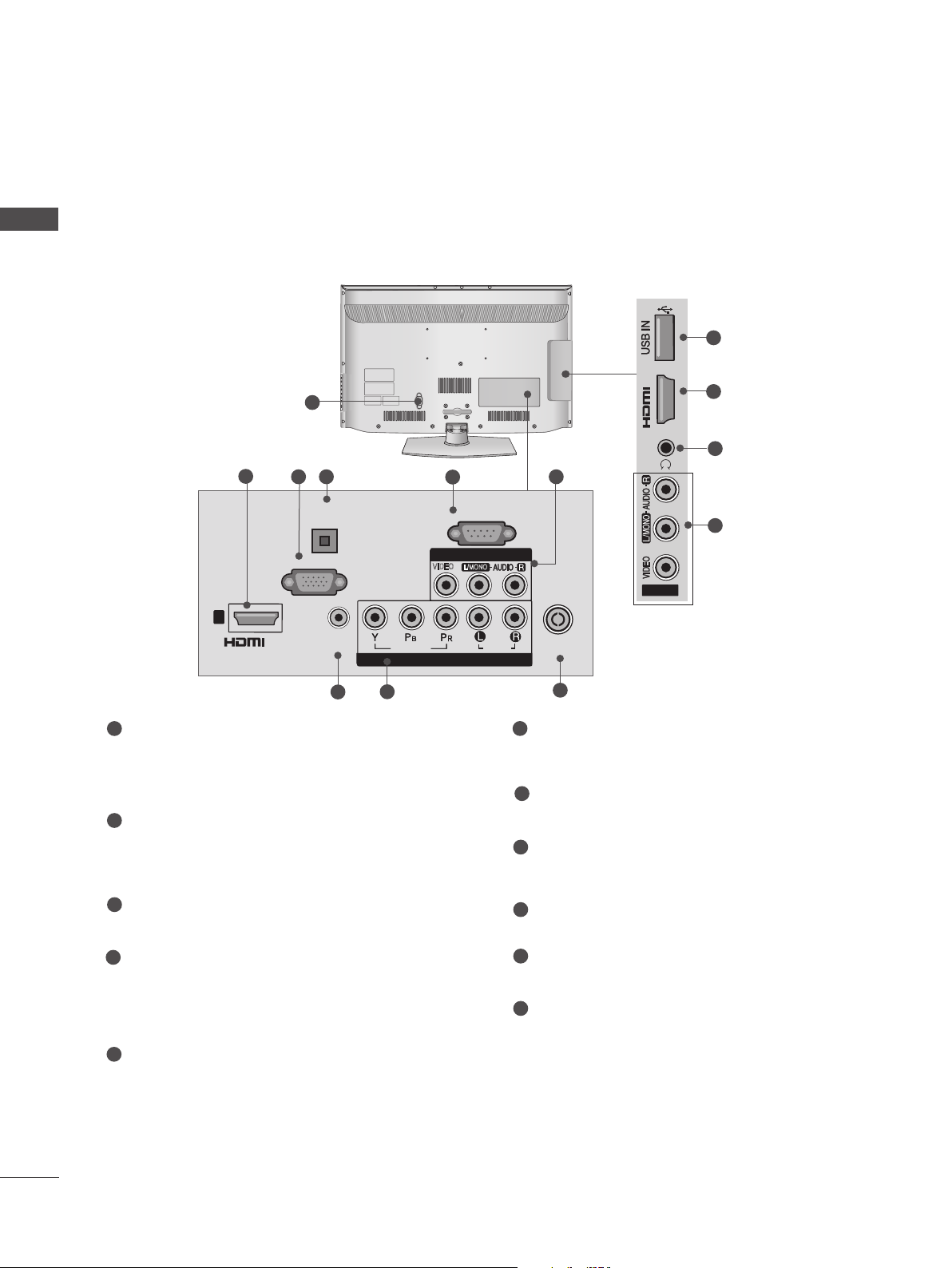
PREPARATION
R
AUDIO
HDMI IN 2 USB IN
H/P
H/P
AV IN2
IN 2
■ Image shown may differ from your TV.
PREPARATION
Only 32/37/42/47LD4**
10
1
2
3 4
AUDIO OUT
RGB IN
OPTICAL
DIGITAL
(PC)
1
AUDIO IN
(RGB/DVI)
7
VIDEO
COMPONENT IN
8
1
Power Cord Socket
/DVI IN
This TV operates on an AC power. The voltage is indicated on the Specifications page.
(► p.161 to 173) Never attempt to operate
the TV on DC power.
2
HDMI/DVI IN Input
Connect an HDMI signal to HDMI IN. Or DVI
(VIDEO) signal to HDMI/DVI port with DVI to
HDMI cable.
3
RGB IN Input
Connect the output from a PC.
4
OPTICAL DIGITAL AUDIO OUT
Connect digital audio to various types of
equipment.
Connect to a Digital Audio Component.
Use an Optical audio cable.
5
RS-232C IN (CONTROL & SERVICE) PORT
Connect to the RS-232C port on a PC.
This port is used for Service or Hotel mode.
5
RS-232C IN
(CONTROL & SERVICE)
AV IN 1
VIDEO
L/MONO
AUDIO
6
ANTENNA /
CABLE IN
9
6
Audio/Video Input
IN 2
H/P
AV IN2
2
11
6
Connect audio/video output from an external
device to these jacks.
7
RGB/DVI Audio Input
Connect the audio from a PC or DTV.
8
Component Input
Connect a component video/audio device to
these jacks.
9
Antenna / Cable Input
Connect antenna or cable to this jack.
10
USB Input
Connect USB storage device to this jack.
11
Headphone Socket
Plug the headphone into the headphone
socket.
A-12
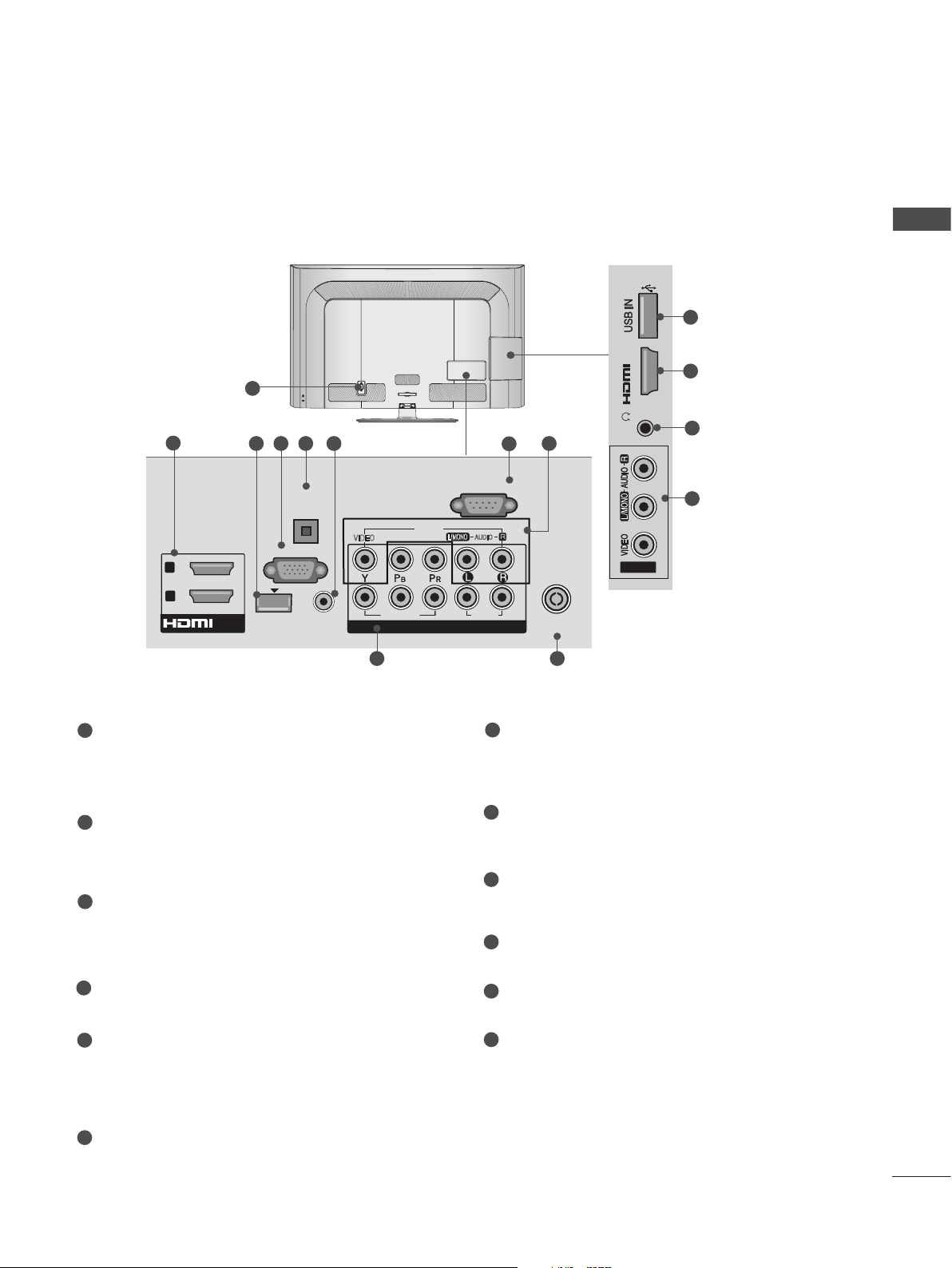
■ Image shown may differ from your TV.
IN 3
H/P
Only 32/42/46/52/60LD55*
PREPARATION
11
AC IN
VIDEO
9
2
2
1
1
Power Cord Socket
/DVI IN
1
3 4 5 6
OPTICAL
DIGITAL
AUDIO OUT
RGB IN
(PC)
WIRELESS
CONTROL
AUDIO IN
(RGB/DVI)
This TV operates on an AC power. The voltage is indicated on the Specifications page.
(► p.161 to 173) Never attempt to operate
the TV on DC power.
2
HDMI/DVI IN Input
Connect an HDMI signal to HDMI IN. Or DVI
(VIDEO) signal to HDMI/DVI port with DVI to
HDMI cable.
3
WIRELESS Control
Connect the Wireless Dongle to the TV to
control the external input devices connected
to Media Box wirelessly.
4
RGB IN Input
Connect the output from a PC.
CABLE MANAGEMENT
(CONTROL & SERVICE)
AV IN1
VIDEO
COMPONENT IN
COMPONENT IN
L/MONO
IN 3
7
8
RS-232C IN
R
AUDIO
2
1
AUDIO
7
ANTENNA /
CABLE IN
10
RS-232C IN (CONTROL & SERVICE) PORT
H/P
AV IN2
2
12
8
Connect to the RS-232C port on a PC.
This port is used for Service or Hotel mode.
8
Audio/Video Input
Connect audio/video output from an external
device to these jacks.
9
Component Input
Connect a component video/audio device to
these jacks.
10
Antenna / Cable Input
Connect antenna or cable to this jack.
11
USB Input
Connect USB storage device to this jack.
5
OPTICAL DIGITAL AUDIO OUT
Connect digital audio to various types of
equipment.
Connect to a Digital Audio Component.
Use an Optical audio cable.
6
RGB/DVI Audio Input
Connect the audio from a PC or DTV.
12
Headphone Socket
Plug the headphone into the headphone
socket.
A-13
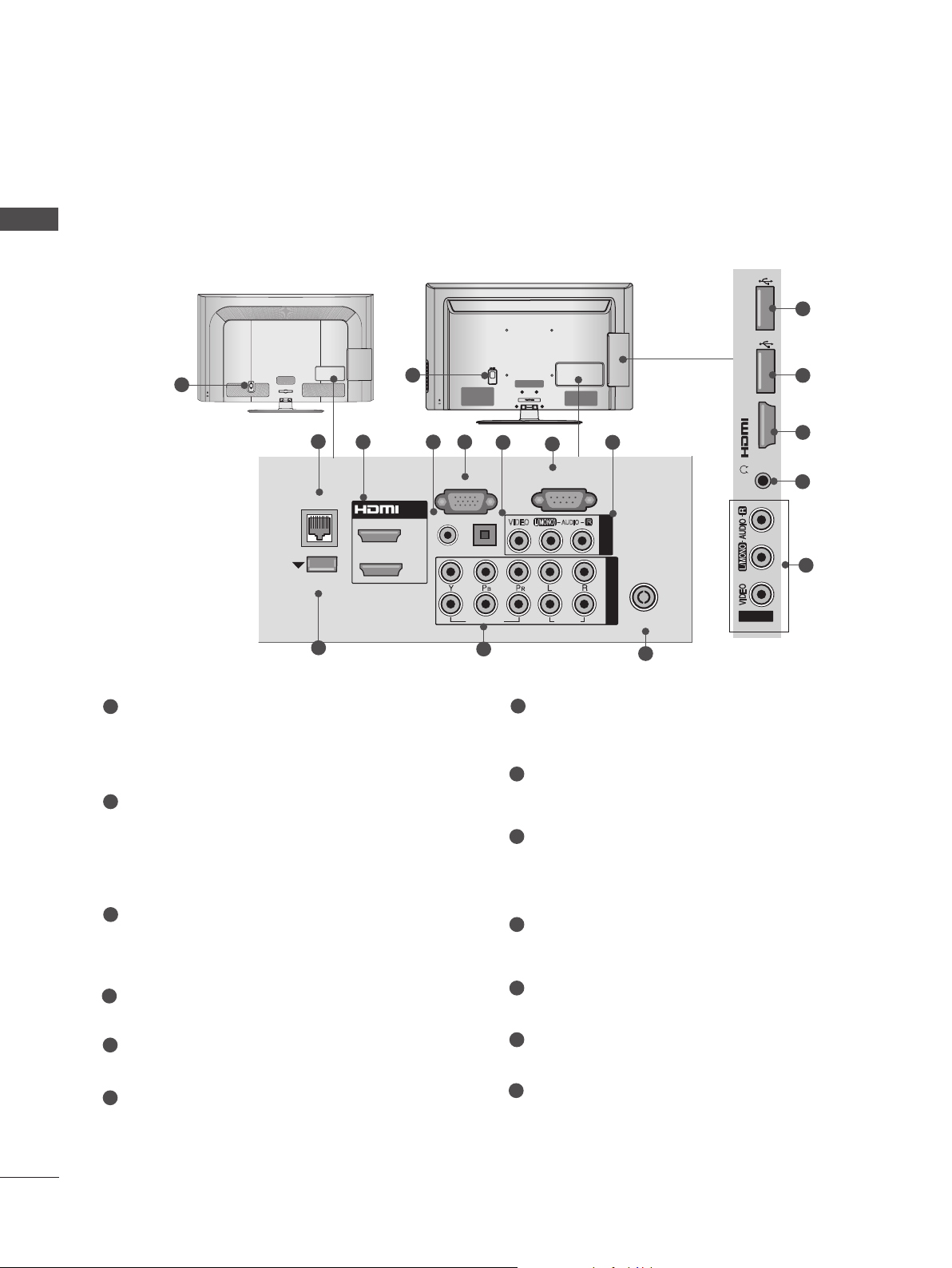
PREPARATION
HDMI IN 3 USB IN 1
USB IN 2
h}GpuY
puGZ
H/P
USB IN 1
USB IN 2
■ Image shown may differ from your TV.
PREPARATION
Only 32/42/52LD56*, 32/37/42/47/55LD6**
or
1
AC IN
CABLE MANAGEMENT
2
3 54
LAN
WIRELESS
CONTROL
9
1
/DVI IN
2
1
RGB IN
RGB/DVI
AUDIO IN
AC IN
(PC)
OPTICAL DIGITAL
AUDIO OUT
VIDEO
10
CABLE MANAGEMENT
6
(CONTROL & SERVICE)
L(MONO)
VIDEO
7
RS-232C IN
AUDIO
AUDIO
R
8
AV IN 1
COMPONENT IN
2
1
ANTENNA /
CABLE IN
11
USB IN 2
USB IN 1
puGZ
H/P
h}GpuY
12
12
3
13
8
1
Power Cord Socket
This TV operates on an AC power. The voltage is indicated on the Specifications page.
(► p.161 to 173) Never attempt to operate
the TV on DC power.
2
LAN
Network connection for Weather info, Photo
Album, Movie Online, etc.
Also used for video, photo and music files on
a local network.
3
HDMI/DVI IN Input
Connect an HDMI signal to HDMI IN. Or DVI
(VIDEO) signal to HDMI/DVI port with DVI to
HDMI cable.
4
RGB/DVI Audio Input
Connect the audio from a PC or DTV.
5
RGB IN Input
Connect the output from a PC.
6
OPTICAL DIGITAL AUDIO OUT
Connect digital audio to various types of
equipment.
Connect to a Digital Audio Component.
Use an Optical audio cable.
7
RS-232C IN (CONTROL & SERVICE) PORT
Connect to the RS-232C port on a PC.
This port is used for Service or Hotel mode.
8
Audio/Video Input
Connect audio/video output from an external
device to these jacks.
9
WIRELESS Control
Connect the Wireless Dongle to the TV to
control the external input devices connected
to Media Box wirelessly.
10
Component Input
Connect a component video/audio device to
these jacks.
11
Antenna / Cable Input
Connect antenna or cable to this jack.
12
USB Input
Connect USB storage device to this jack.
13
Headphone Socket
Plug the headphone into the headphone
socket.
A-14
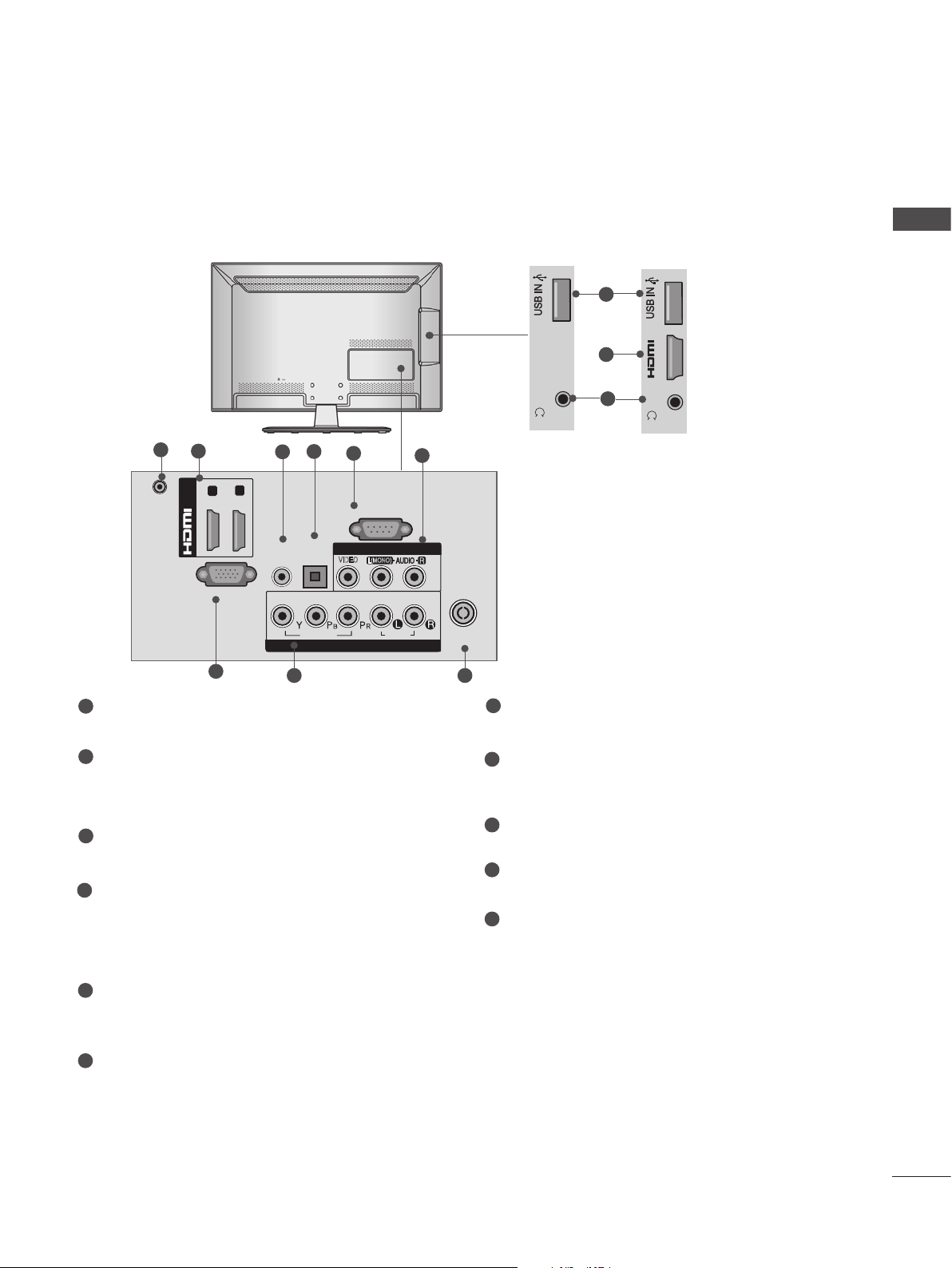
H/P
IN 3
H/P
H/P
IN 3
■ Image shown may differ from your TV.
Only 22/26LE53**
1
2
DC-IN
(DVI)
/DVI IN
1
RGB IN
7
2
(PC)
3
AUDIO IN
(RGB/DVI)
4
OPTICAL
DIGITAL
AUDIO OUT
VIDEO
COMPONENT IN
8
5
RS-232C IN
(CONTROL & SERVICE)
AV IN
VIDEO
L(MONO)
AUDIO
PREPARATION
10
2
H/P
6
Only 22LE53**
ANTENNA /
CABLE IN
9
11
IN 3
H/P
Only 26LE53**
1
DC ADAPTER PORT
Connect to the power cord socket.
2
HDMI/DVI IN Input
Connect an HDMI signal to HDMI IN. Or DVI
(VIDEO) signal to HDMI/DVI port with DVI to
HDMI cable.
3
RGB/DVI Audio Input
Connect the audio from a PC or DTV.
4
OPTICAL DIGITAL AUDIO OUT
Connect digital audio to various types of
equipment.
Connect to a Digital Audio Component.
Use an Optical audio cable.
5
RS-232C IN (CONTROL & SERVICE) PORT
Connect to the RS-232C port on a PC.
This port is used for Service or Hotel mode.
6
Audio/Video Input
Connect audio/video output from an external
device to these jacks.
7
RGB IN Input
Connect the output from a PC.
8
Component Input
Connect a component video/audio device to
these jacks.
9
Antenna / Cable Input
Connect antenna or cable to this jack.
10
USB Input
Connect USB storage device to this jack.
11
Headphone Socket
Plug the headphone into the headphone
socket.
A-15
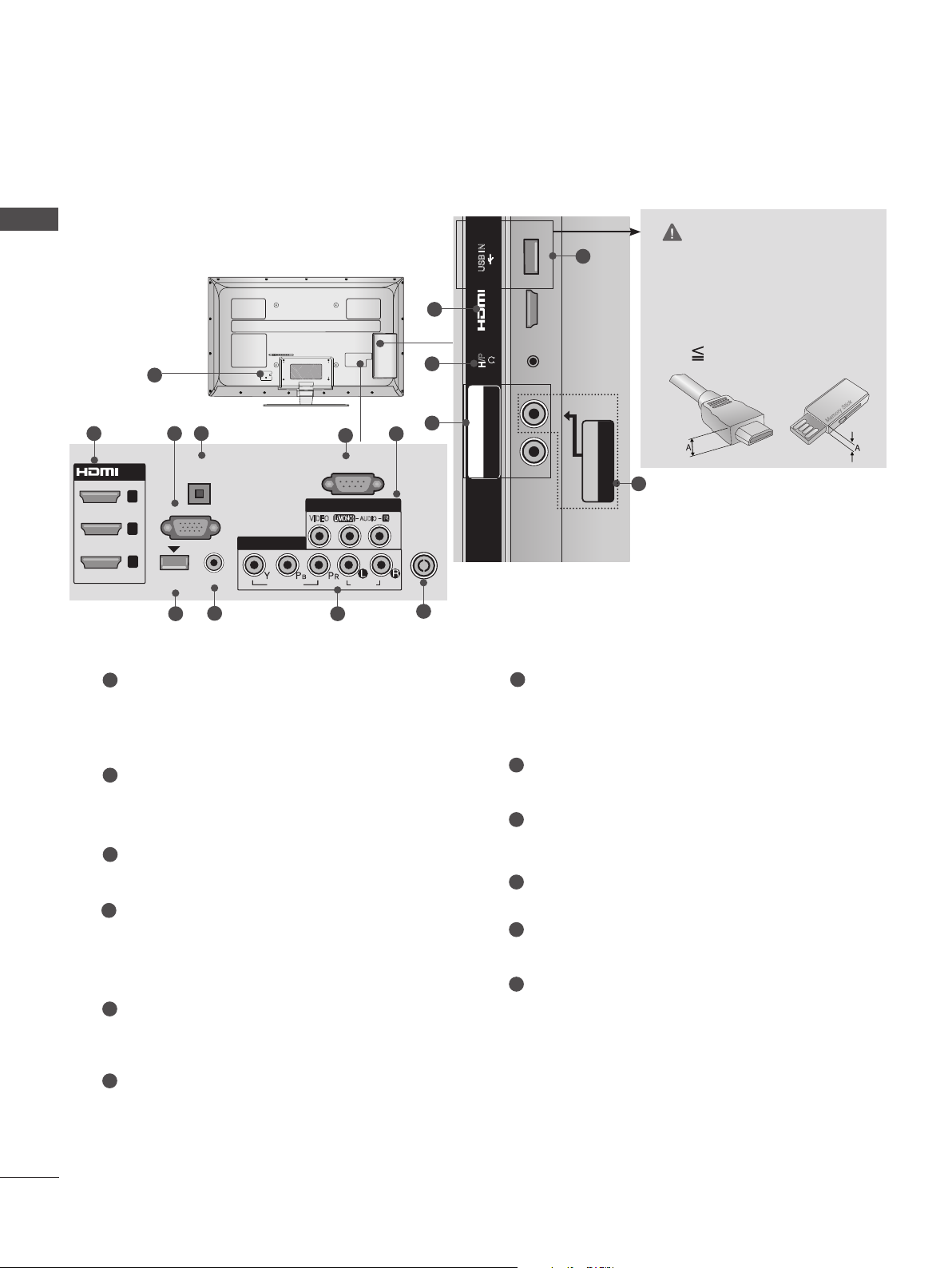
PREPARATION
H/P
USB IN
/ AUDIO
IN 4
Y P
B
P
R
USB IN 2
USB IN 1
■ Image shown may differ from your TV.
PREPARATION
Only 32/37/42/47/55LE53**
1
CAUTION
► Use a product with the follow-
USB IN
11
ing thickness for optimal con-
2
IN 4
nection to HDMI cable(only
HDMI IN 4) / USB device.
12
H/P
*A 10 mm
2 43
OPTICAL
/DVI IN
3
2
1
(DVI)
1
Power Cord Socket
DIGITAL
AUDIO OUT
RGB IN
WIRELESS
CONTROL
7 9
(PC)
AUDIO IN
(RGB/DVI)
8
COMPONENT IN1
VIDEO
5
RS-232C IN
(CONTROL & SERVICE)
AV IN 1
L(MONO)
VIDEO
AUDIO
AUDIO
This TV operates on an AC power. The voltage is indicated on the Specifications page.
(► p.161 to 173) Never attempt to operate
the TV on DC power.
HDMI/DVI IN Input
2
Connect an HDMI signal to HDMI IN. Or DVI
(VIDEO) signal to HDMI/DVI port with DVI to
HDMI cable.
3
RGB IN Input
Connect the output from a PC.
OPTICAL DIGITAL AUDIO OUT
4
Connect digital audio to various types of
equipment.
Connect to a Digital Audio Component.
Use an Optical audio cable.
5
RS-232C IN (CONTROL & SERVICE) PORT
Connect to the RS-232C port on a PC.
This port is used for Service or Hotel mode.
R
6
9
ANTENNA /
CABLE IN
10
/ AUDIO
R
P
B
Y P
COMPONENT IN2
7
WIRELESS Control
Connect the Wireless Dongle to the TV to
control the external input devices connected
to Media Box wirelessly.
8
RGB/DVI Audio Input
Connect the audio from a PC or DTV.
9
Component Input
Connect a component video/audio device to
these jacks.
10
Antenna / Cable Input
Connect antenna or cable to this jack.
11
USB Input
Connect USB storage device to this jack.
Headphone Socket
12
Plug the headphone into the headphone
socket.
AV IN2
VIDEO / AUDIO
6
A-16
6
Audio/Video Input
Connect audio/video output from an external
device to these jacks.
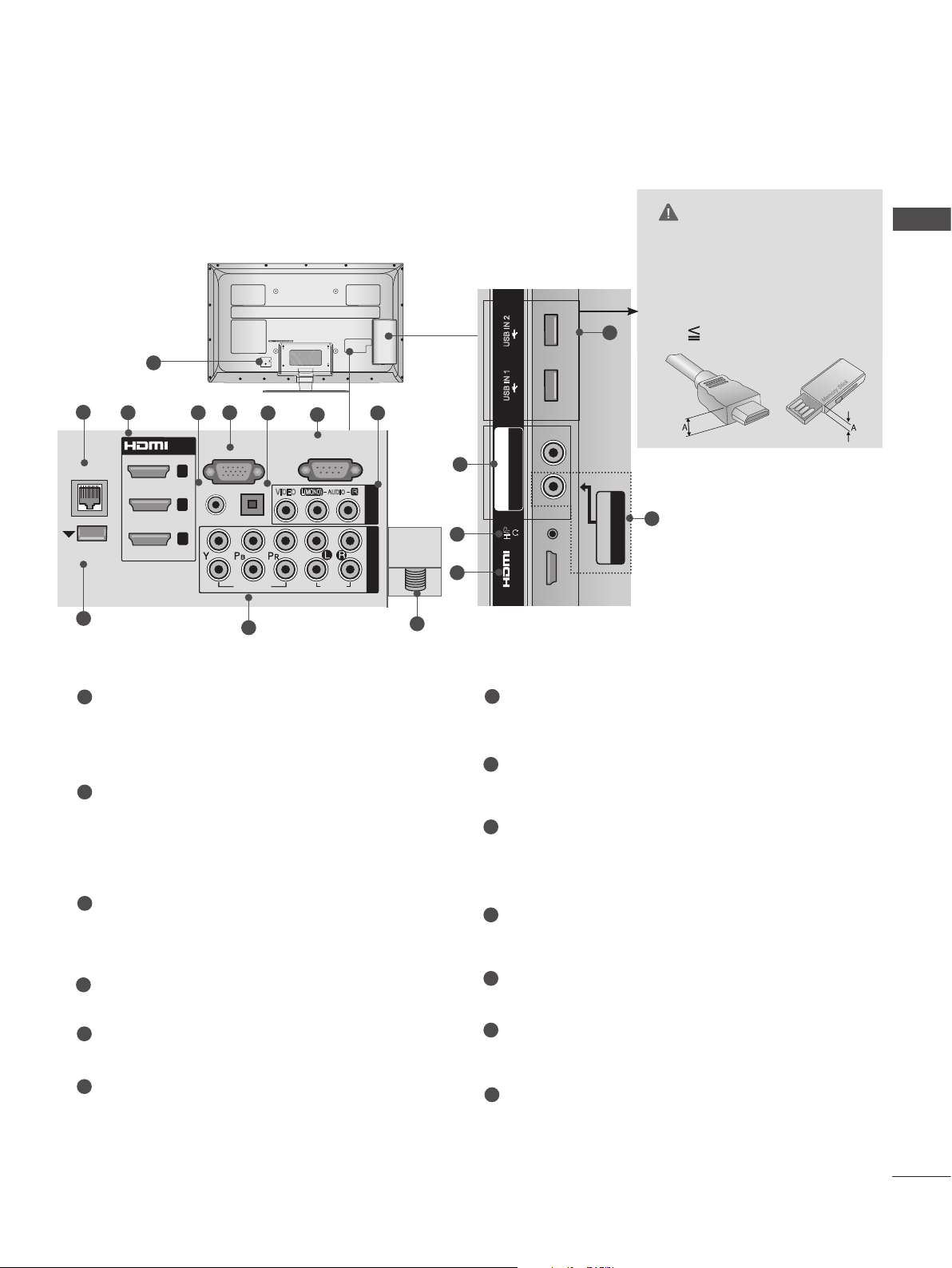
USB IN 2
USB IN 1
■ Image shown may differ from your TV.
USB IN 2
USB IN 1
COMPONENT IN3
AUDIO / Y P
B
P
R
Only 32/37/42/47/55/60LE55**, 32/37/42/47/55LE7***, 42/47/55LE8***
USB IN 2
1
CAUTION
► Use a product with the follow-
PREPARATION
ing thickness for optimal connection to HDMI cable(only
HDMI IN 4) / USB device.
11
*A 10 mm
2
3 54
/DVI IN
LAN
WIRELESS
CONTROL
9
1
Power Cord Socket
3
2
1
RGB IN
(RGB/DVI)
AUDIO IN
2
1
(PC)
OPTICAL DIGITAL
AUDIO OUT
VIDEO
10
6
(CONTROL & SERVICE)
L(MONO)
VIDEO
7
RS-232C IN
AUDIO
AUDIO
R
AV IN 1
COMPONENT IN
This TV operates on an AC power. The voltage is indicated on the Specifications page.
(► p.161 to 173) Never attempt to operate
the TV on DC power.
2
LAN
Network connection for Weather info, Photo
Album, Movie Online, etc.
Also used for video, photo and music files on
a local network.
3
HDMI/DVI IN Input
Connect an HDMI signal to HDMI IN. Or DVI
(VIDEO) signal to HDMI/DVI port with DVI to
HDMI cable.
8
ANTENNA/
CABLE IN
USB IN 1
B PR
10
COMPONENT IN3
AUDIO / Y P
12
3
13
H/P
IN 4
7
RS-232C IN (CONTROL & SERVICE) PORT
8
AV IN2
VIDEO / AUDIO
Connect to the RS-232C port on a PC.
This port is used for Service or Hotel mode.
8
Audio/Video Input
Connect audio/video output from an external
device to these jacks.
9
WIRELESS Control
Connect the Wireless Dongle to the TV to
control the external input devices connected
to Media Box wirelessly.
10
Component Input
Connect a component video/audio device to
these jacks.
4
RGB/DVI Audio Input
Connect the audio from a PC or DTV.
5
RGB IN Input
Connect the output from a PC.
6
OPTICAL DIGITAL AUDIO OUT
Connect digital audio to various types of
equipment.
Connect to a Digital Audio Component.
Use an Optical audio cable.
11
USB Input
Connect USB storage device to this jack.
12
Headphone Socket
Plug the headphone into the headphone
socket.
13
Antenna / Cable Input
Connect antenna or cable to this jack.
A-17
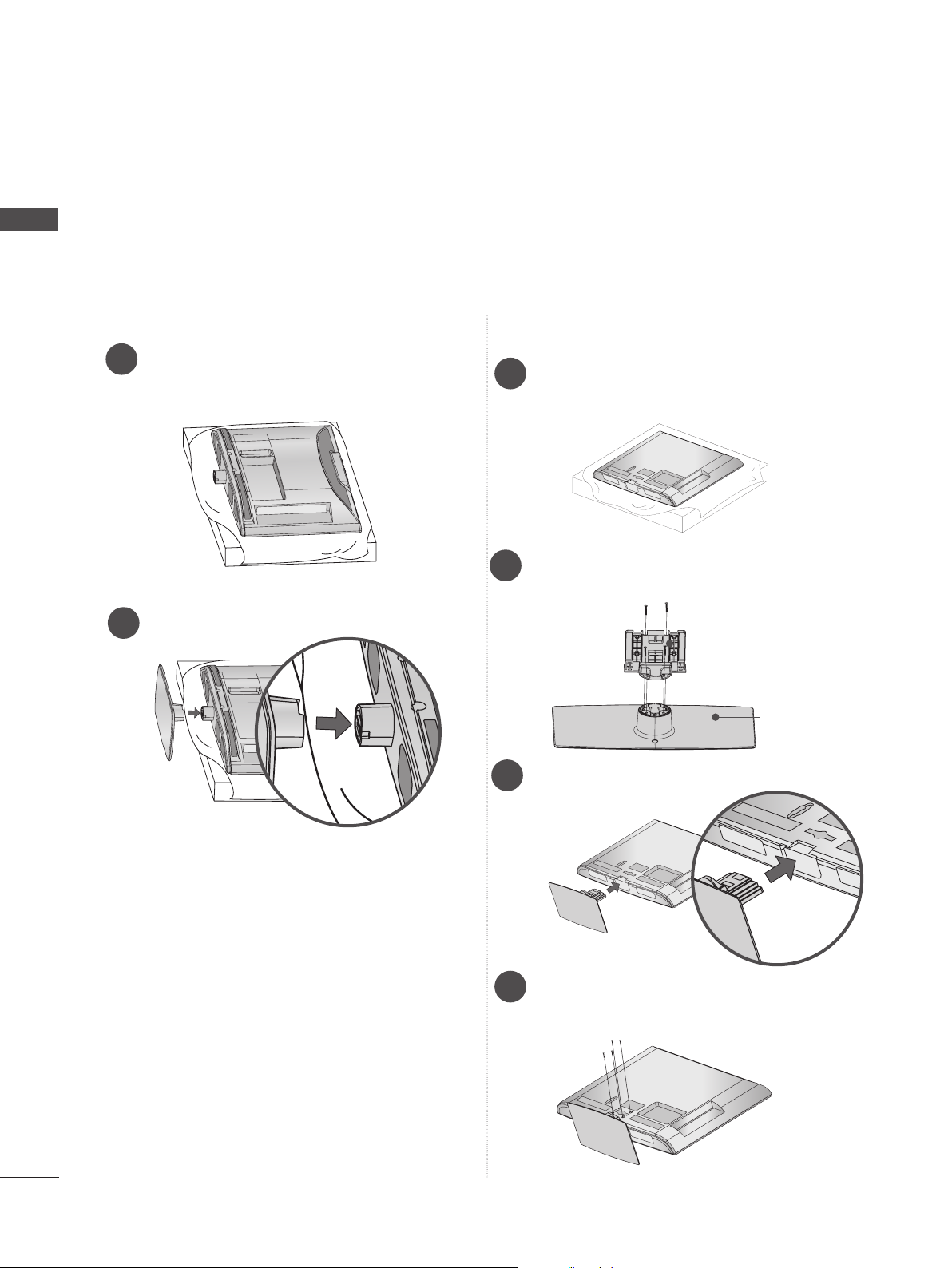
PREPARATION
M4X20
M4X20
M4X20
M4X20
M4X20
STAND INSTALLATION
■ Image shown may differ from your TV.
PREPARATION
When assembling the desk type stand, check whether the bolt is fully tightened. (If not tightened fully,
the product can tilt forward after the product installation.) If you tighten the bolt with excessive force,
the bolt can deviate from abrasion of the tightening part of the bolt.
Only 22LD3**
Carefully place the TV screen side down
1
on a cushioned surface to protect the
screen from damage.
Only 26/32LD3**, 32/37/42/47LD4**,
32/42/46/52/60LD5**, 32/37/42/47/55LD6**
Carefully place the TV screen side down
1
on a cushioned surface to protect the
screen from damage.
Assemble the TV as shown.
2
Assemble the parts of the Stand Body with
2
the Stand Base of the TV.
Stand Body
Stand Base
Assemble the TV as shown.
3
Fix the 4 bolts securely using the holes in
4
the back of the TV.
A-18
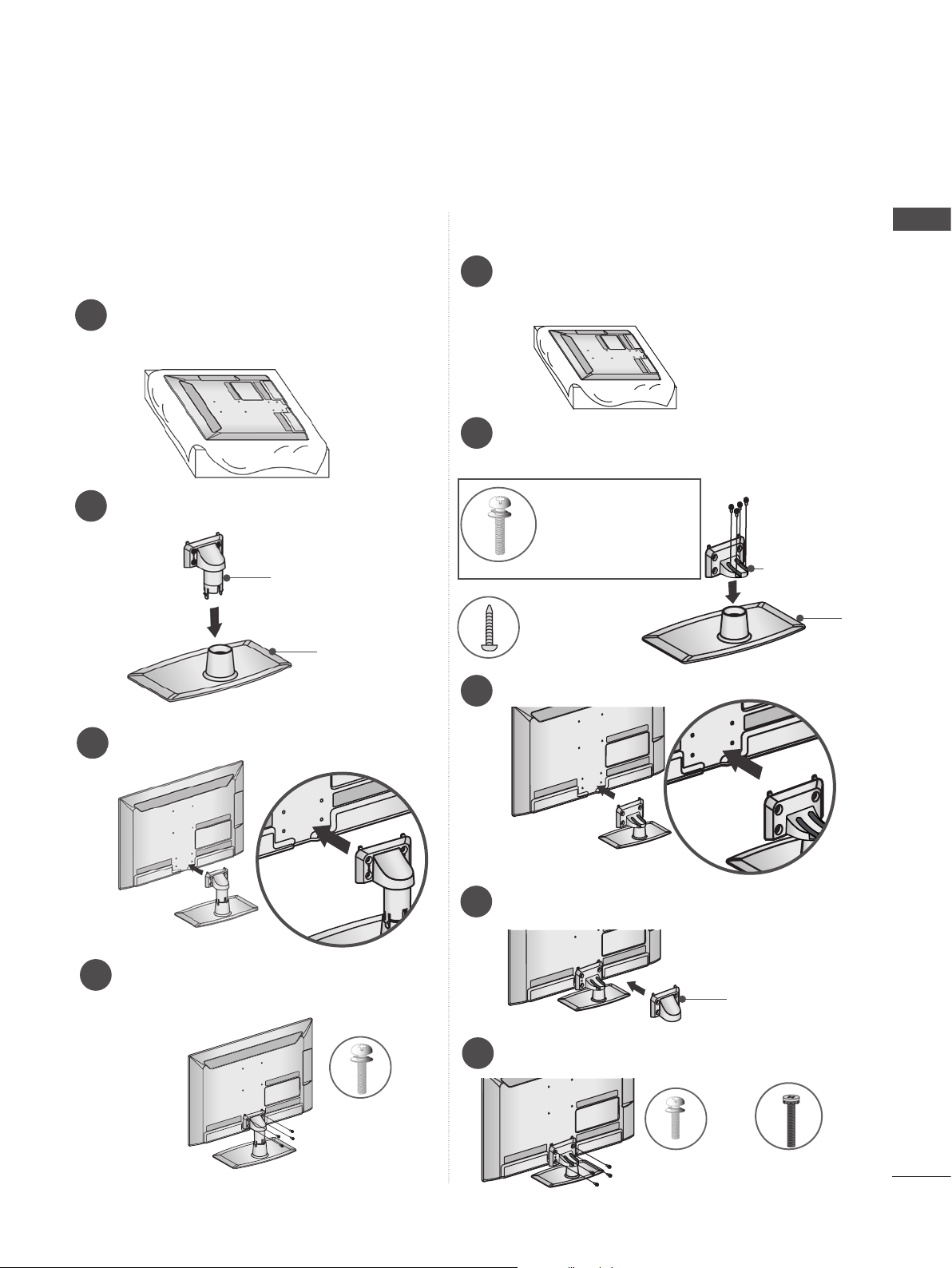
■ Image shown may differ from your TV.
Only 22LE53**
Carefully place the TV screen side down
1
on a cushioned surface to protect the
screen from damage.
Only 26/32/37/42/47/55LE53**
Carefully place the TV screen side down
1
on a cushioned surface to protect the
screen from damage.
Assemble the parts of the Stand Body with
2
the Stand Base of the TV.
PREPARATION
Assemble the parts of the Stand Body with
2
the Stand Base of the TV.
Stand Body
Stand Base
Assemble the TV as shown.
3
M4 X 22(Only 32LE53**)
M4 X 24 (Only 37/42LE53**)
M4 X 26 (Only 47/55LE53**)
M4 X 20
(Only 26LE53**)
Assemble the TV as shown.
3
Assemble the parts of the Stand Rear
4
Cover with the TV.
Stand
Body
Stand
Base
Fix the 4 bolts securely using the holes in
4
the back of the TV.
M4 X 14
Stand Rear
Cover
Fix the 4 bolts securely using the holes in
5
the back of the TV.
M4 X 14
(Only 26LE53**)
32/37/42/47/55LE53**)
M4 X 16 (Only
A-19
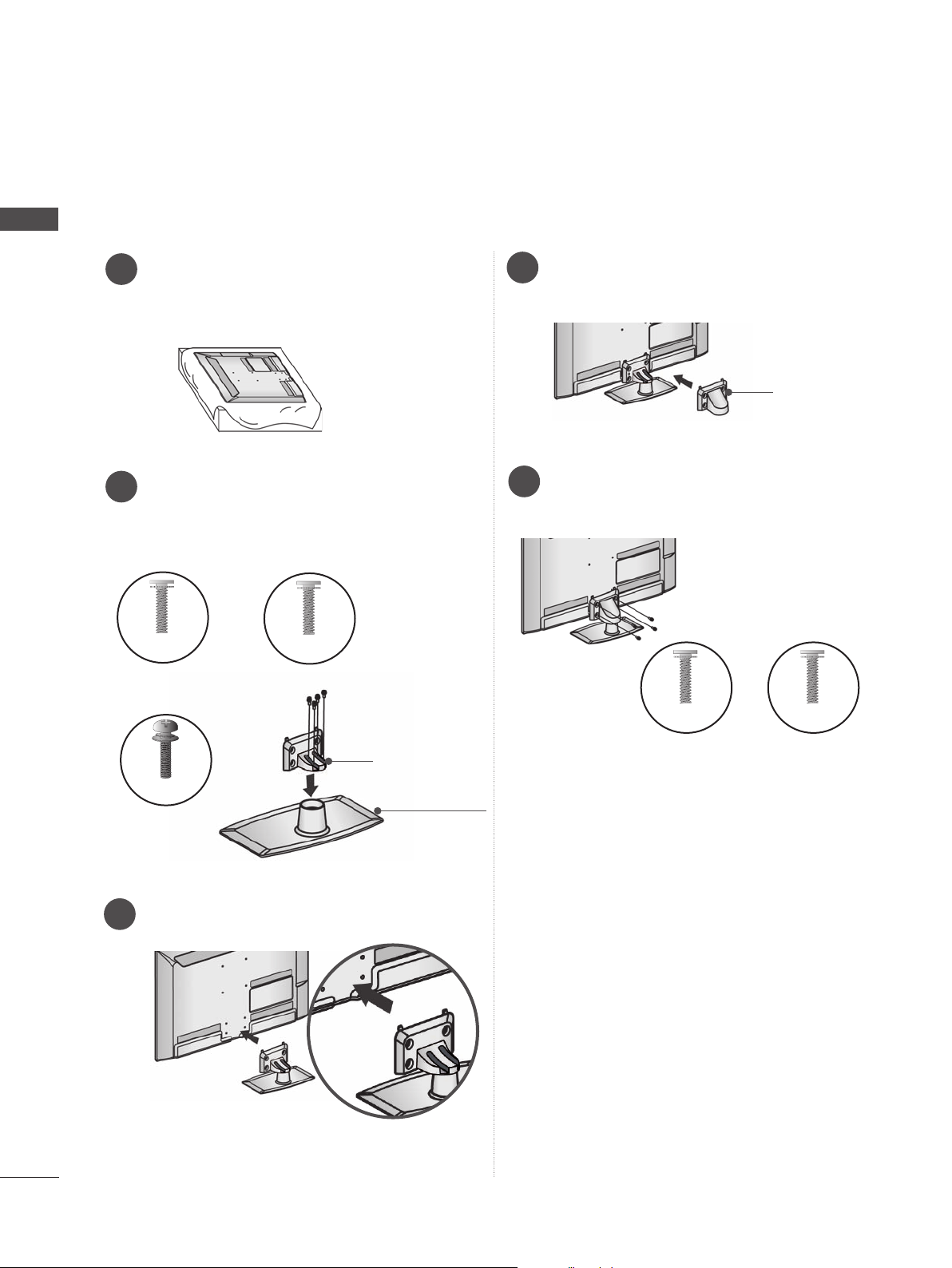
PREPARATION
■ Image shown may differ from your TV.
PREPARATION
Only 32/37/42/47/55LE55**, 32/37/42/47/55LE7***, 42/47/55LE8***
Carefully place the TV screen side down
1
on a cushioned surface to protect the
screen from damage.
Assemble the parts of the Stand Body with
2
the Stand Base of the TV.
At this time, tighten the screws that hold the
Stand Body on.
M4 X 16
(Only 32/37/42/47LE55**,
32/37/42/47LE7
***
)
M4 X 20
(Only 42/47/55LE8
***
)
Assemble the parts of the Stand Rear
4
Cover with the TV.
Fix the 4 bolts securely using the holes in
5
the back of the TV.
M4 X 16
Stand Rear
Cover
M4 X 20
M4 X 24
(Only 55LE55**,
55LE7
3
)
***
Assemble the TV as shown.
Stand Body
Stand Base
(Only
32/37/42/47/55LE55**,
32/37/42/47/55LE7
***
(Only 42/47/55LE8
)
***
)
A-20
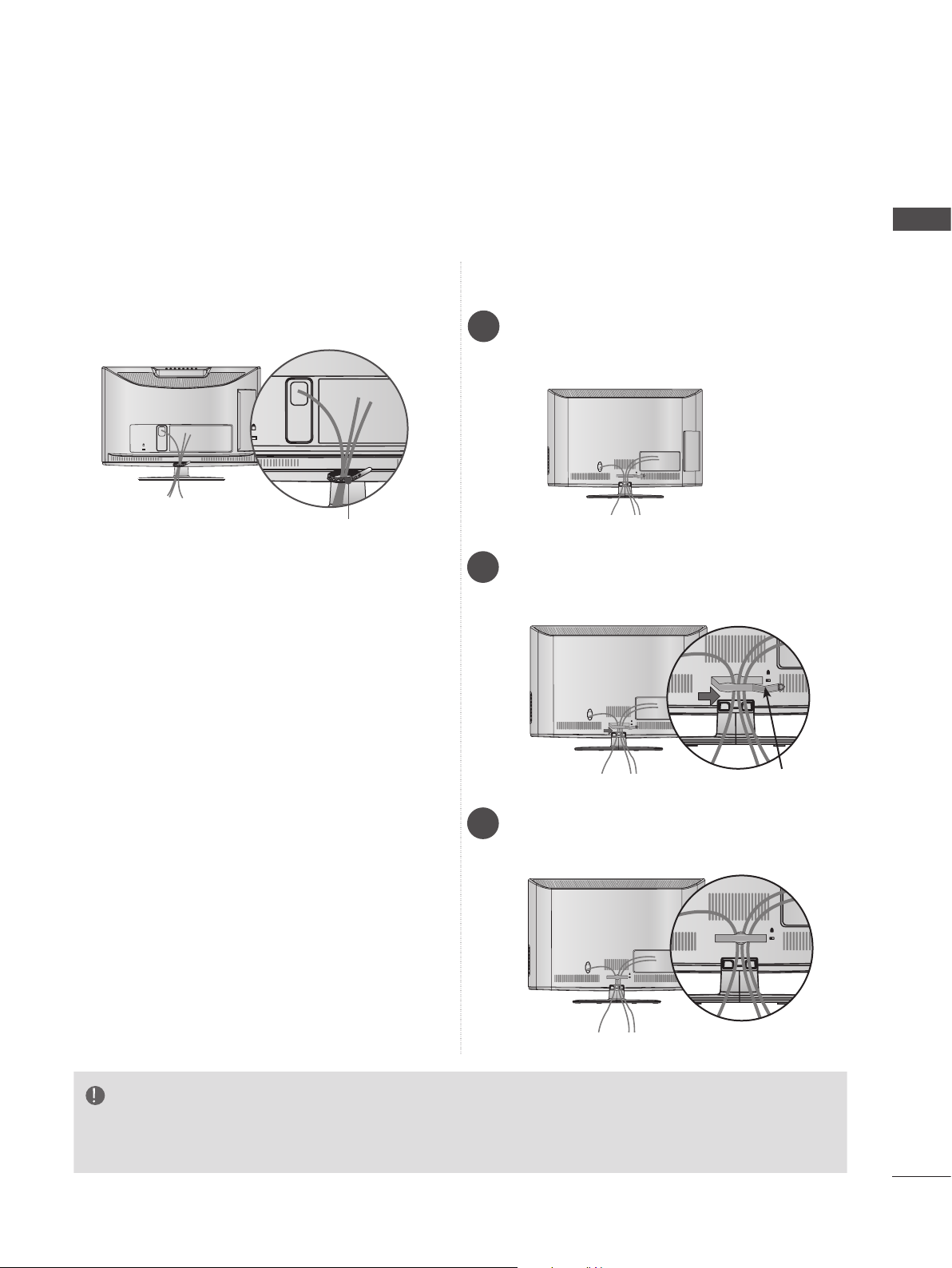
K
AC-IN
AC IN
AC IN
AC IN
AC IN
BACK COVER FOR WIRE ARRANGEMENT
■ Image shown may differ from your TV.
PREPARATION
Only 22LD3**
After connecting the cables as necessary, install
Cable Holder as shown and bundle the cables.
AC-IN
K
Cable Holder
Only 26/32LD3**, 32/37/42/47LD4**,
32/37/42/47/55LD6**, 32/42/46/52/60LD5**
Connect the cables as necessary.
1
To connect additional equipment, see the
External equipment setup section.
AC IN
Open the Cable Management Clip as
2
shown and manage the cables.
AC IN
Cable Management Clip
Fit the Cable management clip as shown.
3
AC IN
NOTE
► Do not use the CABLE MANAGEMENT CLIP to lift the TV.
- If the TV is dropped, you may be injured or the TV may be damaged.
A-21
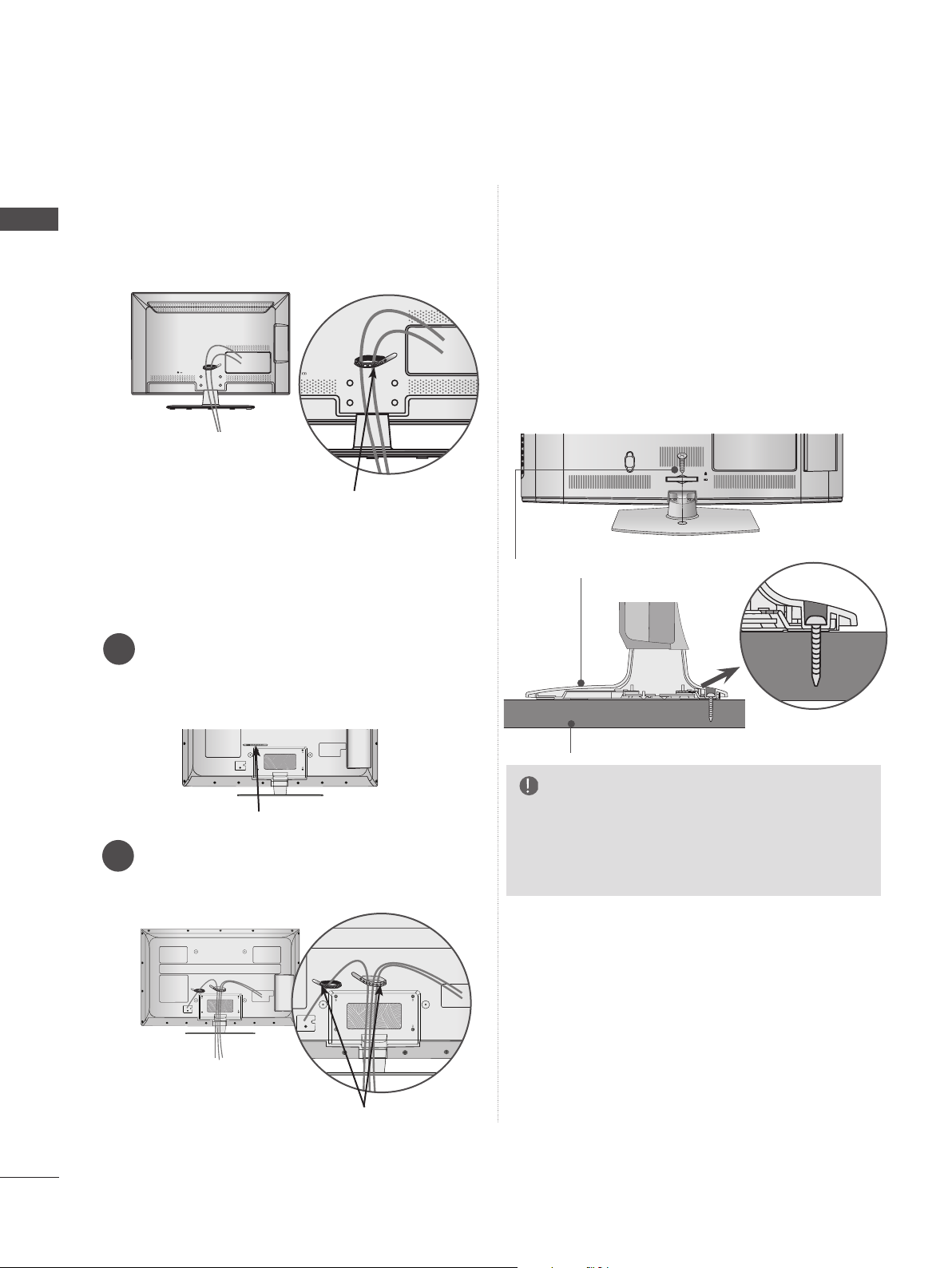
PREPARATION
USB IN 2
USB IN 1
PREPARATION
■ Image shown may differ from your TV.
Only 22/26LE5***
After connecting the cables as necessary,
install Cable Holder as shown and bundle the
cables.
Cable Holder
Only 32/37/42/47/55/60LE5***,
32/37/42/47/55LE7***, 42/47/55LE8***
ATTACHING THE TV TO A DESK
(Only 26/32LD3**, 32/37/42LD4**,
32/42LD5
32/37/42LD8**, 32/42LE4***, 32LE5***
■ Image shown may differ from your TV.
The TV must be attached to desk so it cannot be
pulled in a forward/backward direction, potentially causing injury or damaging the product. Use
only an attached screw.
1-Screw ( provided as parts of the product)
**, 32/37/42LD6**,
)
AC IN
CABLE MANAGEMENT
Stand
Secure the power cord with the Cable
1
Holder on the TV back cover.
It will help prevent the power cable from
being removed by accident.
Cable Holder
After connecting the cables as necessary,
2
install Cable Holder as shown and bundle
the cables.
Desk
WARNING
► To prevent TV from falling over, the TV
should be securely attached to the floor/wall
per installation instructions. Tipping, shaking,
or rocking the machine may cause injury.
A-22
Cable Holder

NOT USING THE DESKTYPE STAND
■ Image shown may differ from your TV.
When installing the wall-mounted unit, use the
protection cover.
Only 22LD3**
Carefully place the TV screen side down
1
on a cushioned surface to protect the
screen from damage.
Only 26/32LD3**, 32/37/42/47LD4**,
32/42/46/52/60LD5**, 32/37/42/47/55LD6**
Insert the Protection cover into the TV until
clicking sound.
Protection cover
SWIVEL STAND
(Except for 22LD3**)
PREPARATION
Loose the bolts from TV.
2
Detach the Stand from TV.
3
After removing the protection paper from
4
the protection cover, adhere it to the TV as
shown.
■ Image shown may differ from your TV.
After installing the TV, you can adjust the TV set
manually to the left or right direction by 20
degrees to suit your viewing position.
POSITIONING YOUR DISPLAY
(Only 22LD3**)
■ Image shown may differ from your TV.
Adjust the position of the panel in various ways
for maximum comfort.
• Tilt range
0
0
12
3
Protection Cover
A-23
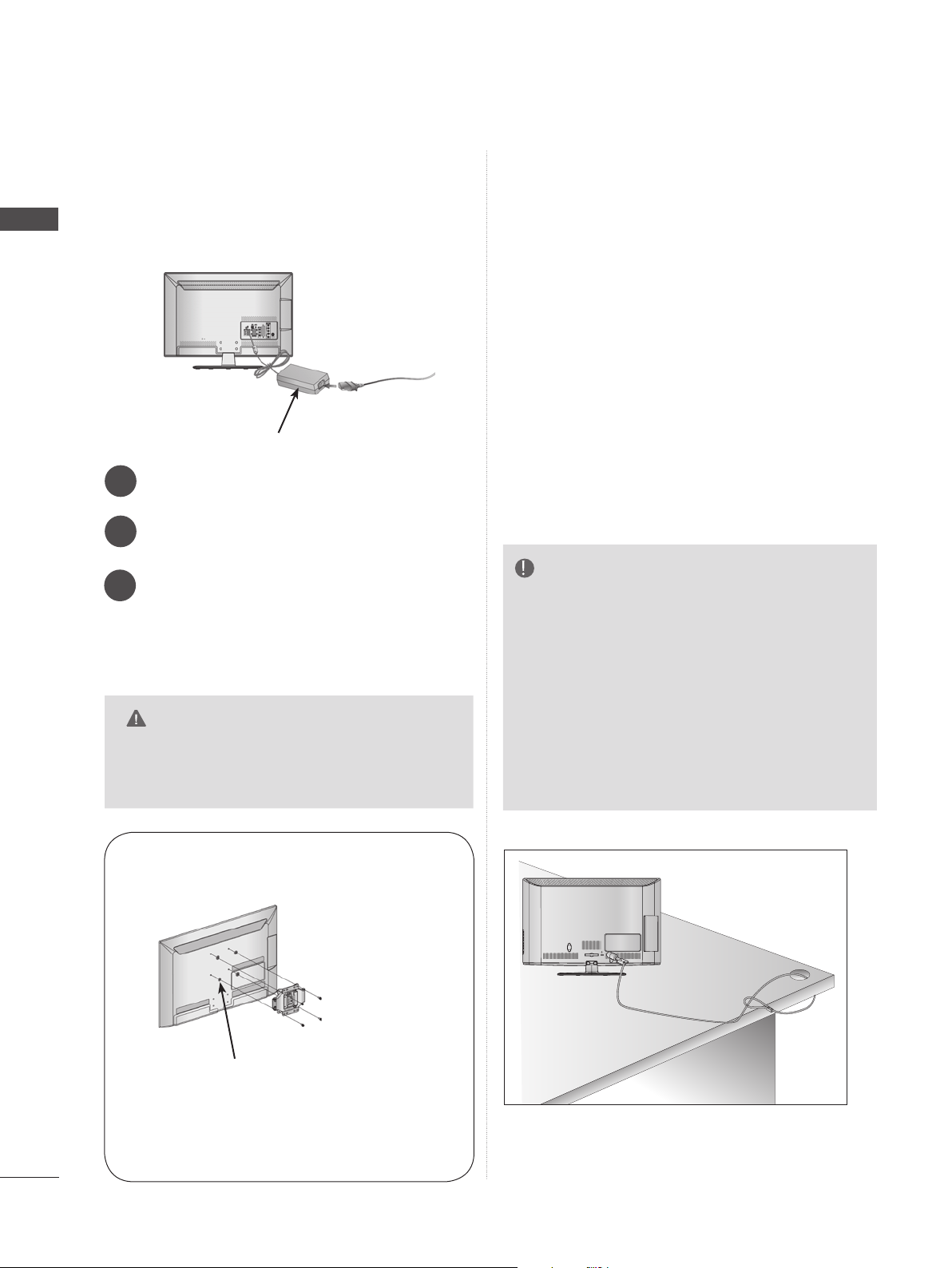
PREPARATION
PREPARATION
CONNECTION OF TV
(Only 22/26LE5
■ Image shown may differ from your TV.
Connect the antenna cable to the antenna
1
input port on the TV.
Connect the AC/DC adapter plug to the
2
power input jack on the TV.
Connect the power cord to the AC/DC
3
adapter first, then plug the power cord into
the wall power outlet.
CAUTION
► Please be sure to connect the TV to the DC
power adapter before connecting the TV's
power plug to a wall power outlet.
)
***
AC/DC Adaptor
KENSINGTON SECURITY SYSTEM
■ This feature is not available for all models.
■ Image shown may differ from your TV.
The TV is equipped with a Kensington Security
System connector on the back panel. Connect
the Kensington Security System cable as shown
below.
For the detailed installation and use of the
Kensington Security System, refer to the user’s
guide provided with the Kensington Security
System.
For further information, contact http://www.kensington.com, the internet homepage of the
Kensington
company. Kensington sells security systems for
expensive electronic equipment such as notebook PCs and LCD projectors.
NOTE
Kensington Security System is an
► The
optional accessory.
► If the TV feels cold to the touch, there may
be a small “flicker” when it is turned on.
► Some minute
the screen, appearing as tiny red, green, or
blue spots. However, they have no adverse
effect on the monitor's performance.
► Avoid
touching the LCD screen or holding your
finger(s) against it for long periods of time.
Doing so may produce some temporary dis-
tortion effects on the screen.
dot defects may be visible on
A-24
< Only 26LE5
■ Image shown may differ from your TV.
4-Ring spacers
Place the ring spacers on the set before
installing the wall mounting bracket so that
the inclination of the backside of the set can
be adjusted perpendicularly.
***
>
AC IN
CABLE MANAGEMENT
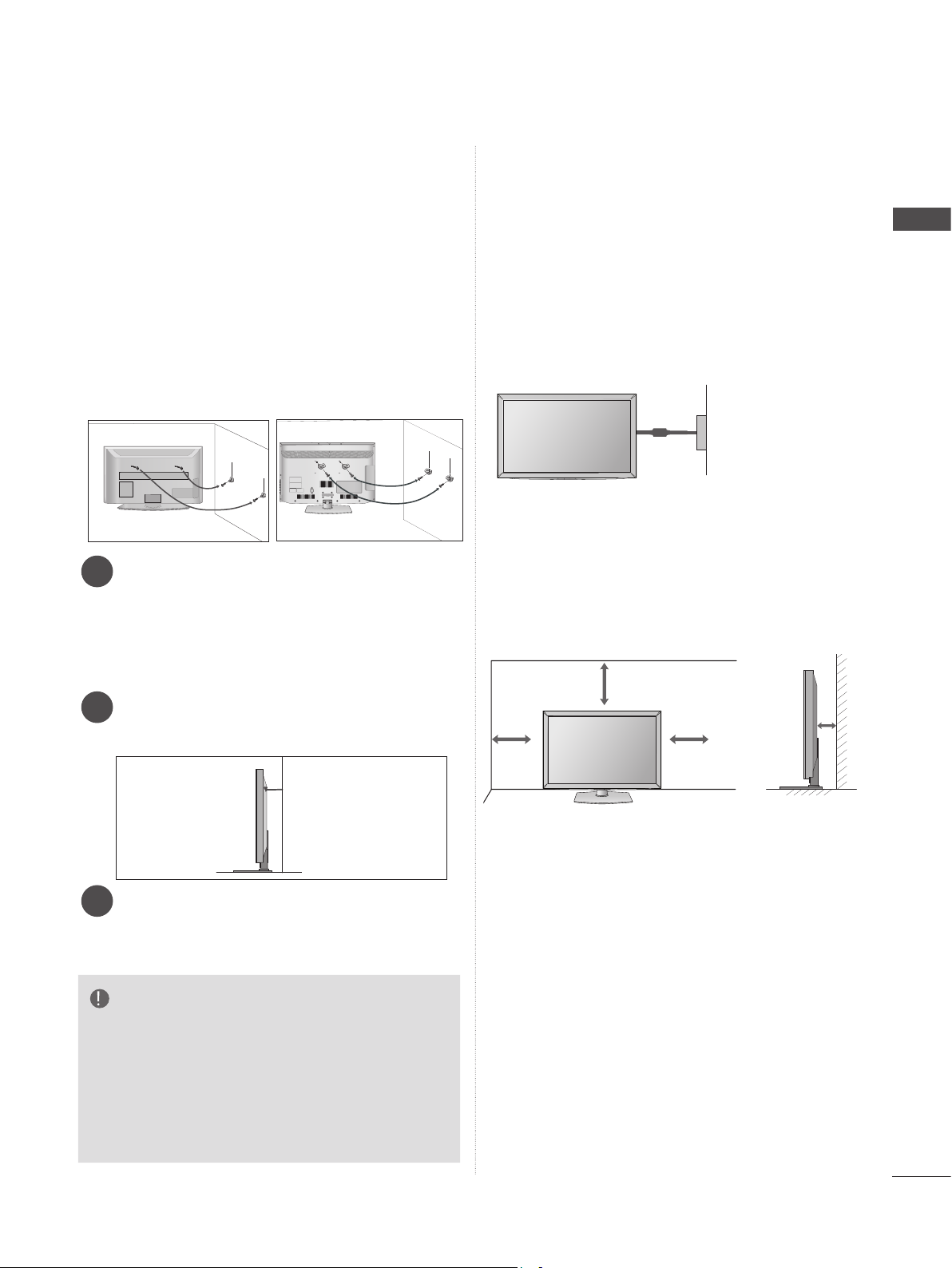
CAREFUL INSTALLATION ADVICE
■ You should purchase necessary components
to fix the TV safety and secure to the wall on
the market.
■ Position the TV close to the wall to avoid the
possibility of it falling when pushed.
■ The instructions shown below are a safer way
to set up the TV, by fixing it to the wall, avoiding the possibility of it falling forwards if pulled.
This will prevent the TV from falling forward
and causing injury. This will also prevent the
TV from damage. Ensure that children do not
climb or hang from the TV.
1
2
Use the eye-bolts or TV brackets/bolts to fix the
1
product to the wall as shown in the picture.
(If your TV has bolts in the eyebolts, loosen then
bolts.)
* Insert the eye-bolts or TV brackets/bolts and
tighten them securely in the upper holes.
1
2
■ The TV can be installed in various ways such as
on a wall, or on a desktop etc.
■ The TV is designed to be mounted horizontally.
EARTHING
Ensure that you connect the earth wire to prevent
possible electric shock. If grounding methods are
not possible, have a qualified electrician install a
separate circuit breaker.
Do not try to earth the TV by connecting it to telephone wires, lightening rods or gas pipes.
Power
Supply
Circuit
breaker
DESKTOP PEDESTAL INSTALLATION
For adequate ventilation allow a clearance of 10
cm all around the TV.
10 cm
PREPARATION
Secure the wall brackets with the bolts on the
2
wall. Match the height of the bracket that is
mounted on the wall.
3
Use a sturdy rope to tie the product for alignment.
3
It is safer to tie the rope so it becomes horizontal
between the wall and the product.
NOTE
► When moving the TV undo the cords first.
► Use a platform or cabinet strong and large
enough to support the size and weight of the TV.
► To use the TV safely make sure that the height of
the bracket on the wall and on the TV is the
same.
10 cm
10 cm
10 cm
A-25
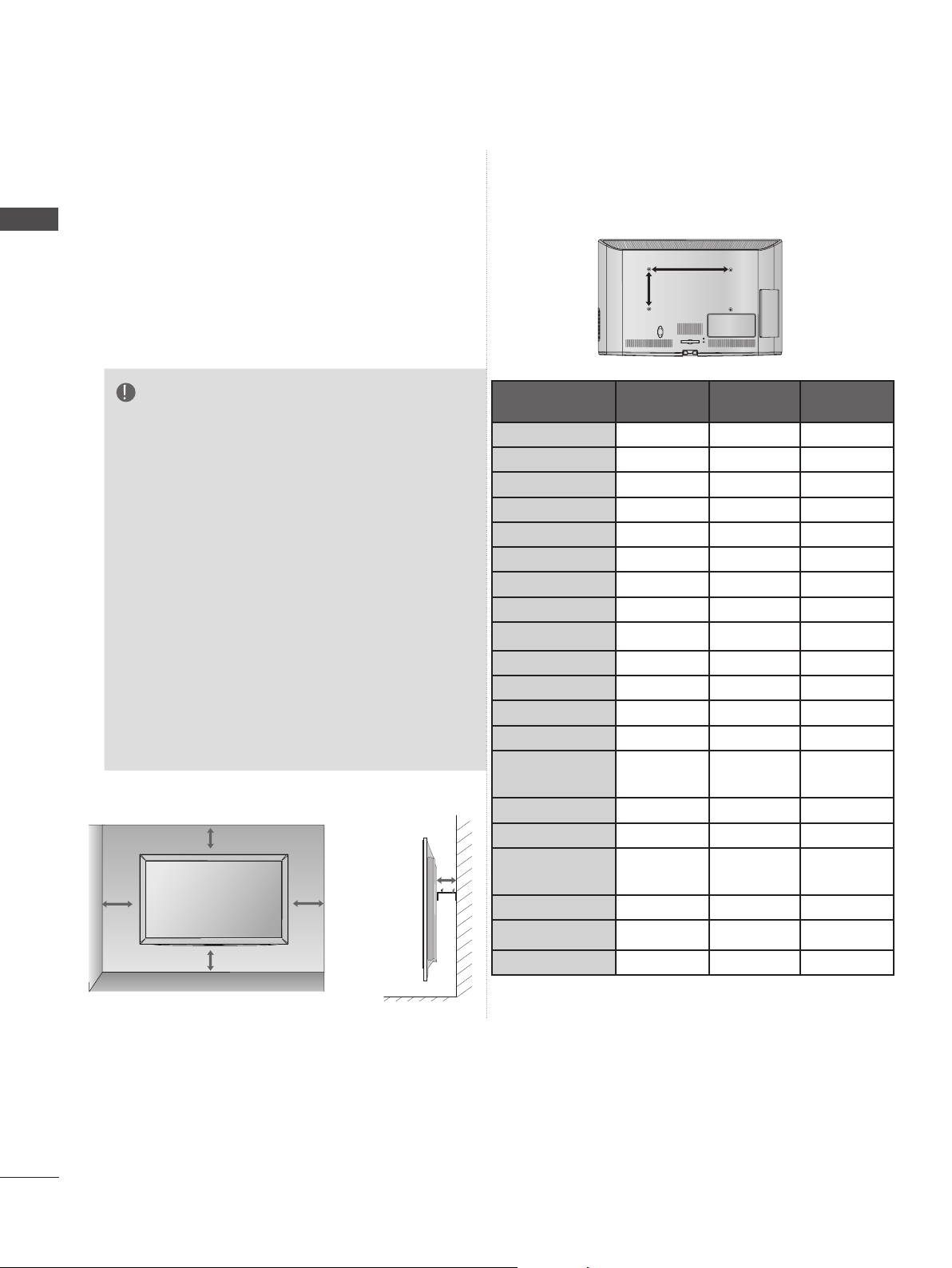
PREPARATION
WALL MOUNT: HORIZONTAL INSTALLATION
PREPARATION
■ We recommend the use of a LG Brand wall
mounting bracket when mounting the TV to a wall.
■ We recommend that you purchase a wall mount-
ing bracket which supports VESA standard.
■ LG recommends that wall mounting be per-
formed by a qualified professional installer.
NOTE
► Should Install wall mount on a solid wall per-
pendicular to the floor.
► Should use a special wall mount, if you want
to install it to ceiling or slanted wall.
► The surface that wall mount is to be mount-
ed on should be of sufficient strength to support the weight of TV set; e.g. concrete, natural rock, brick and hollow block.
► Installing screw type and length depends on
the wall mount used. Further information,
refer to the instructions included with the
mount.
► LG is not liable for any accidents or damage
to property or TV due to incorrect installation:
- Where a non-compliant VESA wall mount
is used.
- Incorrect fastening of screws to surface
which may cause TV to fall and cause personal injury.
- Not following the recommended Installation
method.
10 cm
10 cm
10 cm
10 cm
10 cm
AA
BB
Model
22LD3
26/32LD3
32LD4
37/42/47LD4**200 * 200 M6 4
32LD5
42/46LD5
52/60LD5
32LD6
37/42/47LD6**200 * 200 M6 4
55LD6
22LE5
26LE5
32LE5*** 200 * 100 M4 4
47LE5
55/60LE5
32LE7*** 200 * 100 M4 4
47LE7
55LE7
42/47LE8
55LE8
**
**
**
**
**
**
**
**
***
***
37/42/
***
***
37/42/
***
***
***
***
VESA
(A * B)
100 * 100 M4 4
200 * 100 M4 4
200 * 100 M4 4
200 * 100 M4 4
200 * 200 M6 4
400 * 400 M6 4
200 * 100 M4 4
400 * 400 M6 4
100 * 100 M4 4
100 * 100 M4 4
200 * 200 M6 4
400 * 400 M6 4
200 * 200 M6 4
400 * 400 M6 4
200 * 200 M6 4
400 * 400 M6 4
Standard
Screw
Quantity
A-26
