LG 47LB9DF Owner’s Manual
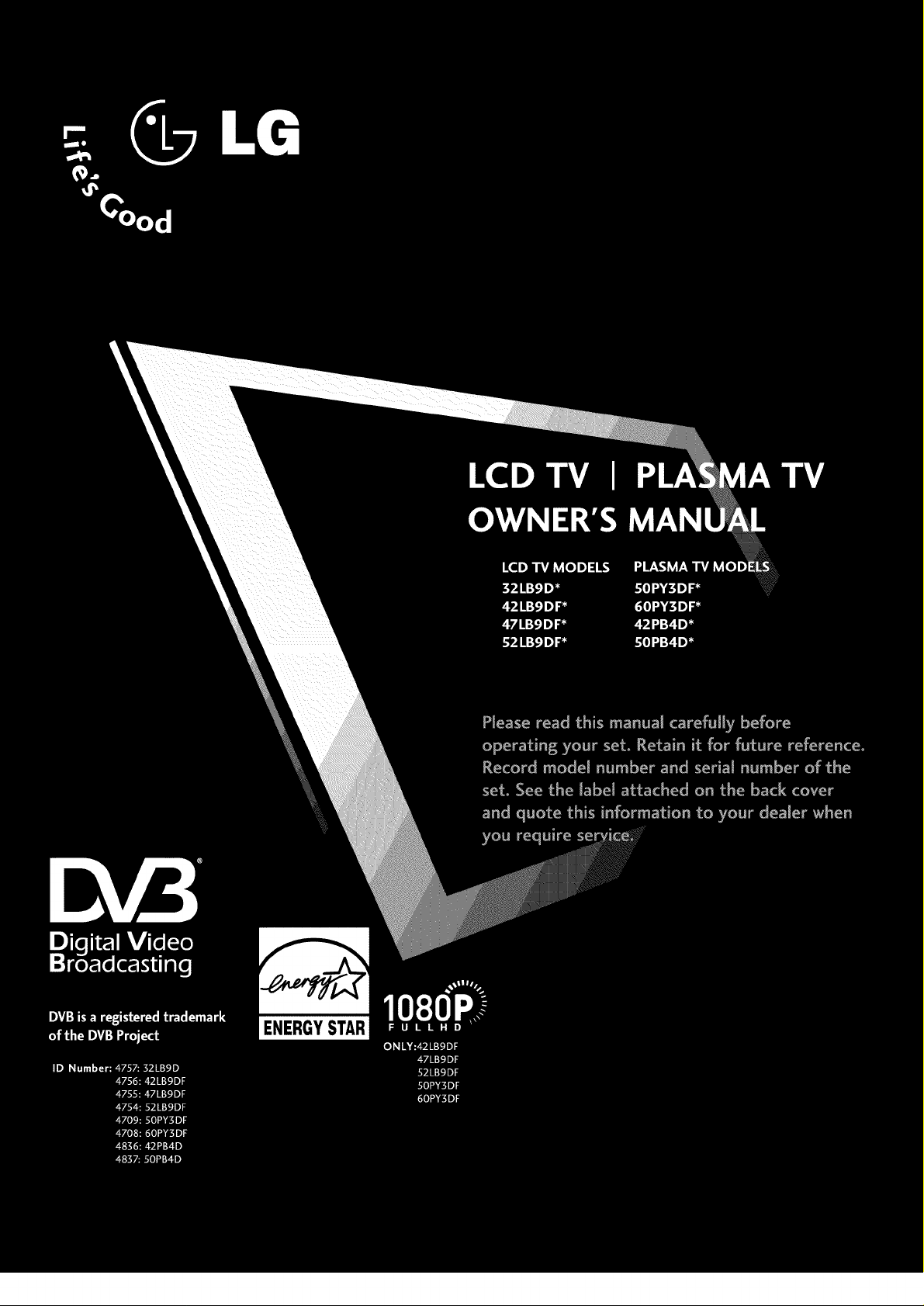
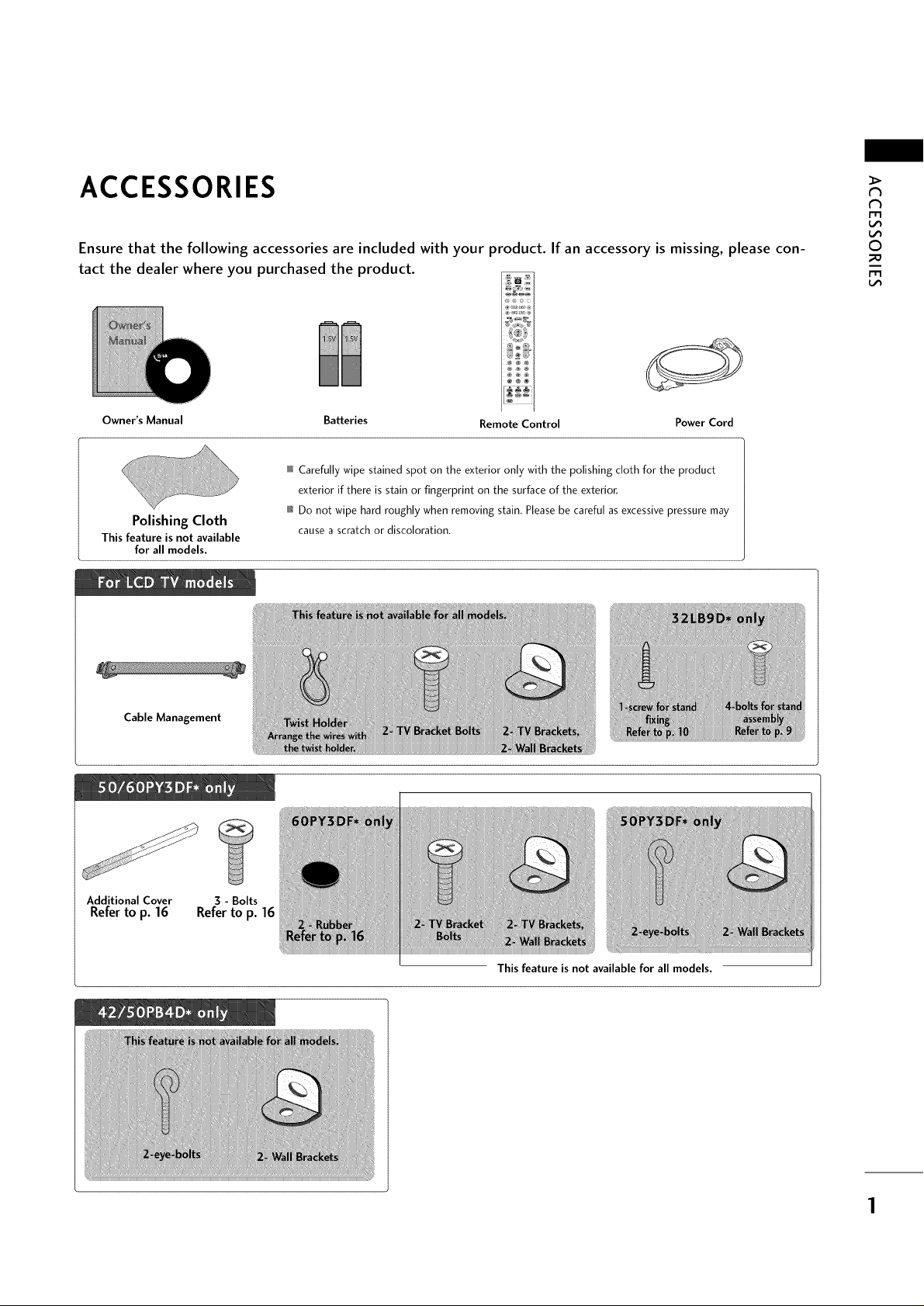
ACCESSORIES
N
N
i=i=i
Ensure that the following accessories are included with your product. If an accessory is missing, please con-
tact the dealer where you purchased the product.
®®®
Owner's Manual
Polishing Cloth
This feature is not available
for all models.
Batteries Remote Control Power Cord
IIIIIllCarefully wipe stained spot on the exterior only with the polishing cloth for the product
exterior if there is stain or fingerprint on the surface of the exterior,
IIII1@Do not wipe hard roughly when removing stain. Please be careful as excessive pressure may
cause a scratch or discoloration,
©
i=i=i
Cable Management
Additional Cover
Referto p. 16
3 - Bolts
Refer to p. 16
This feature is not available for all models.
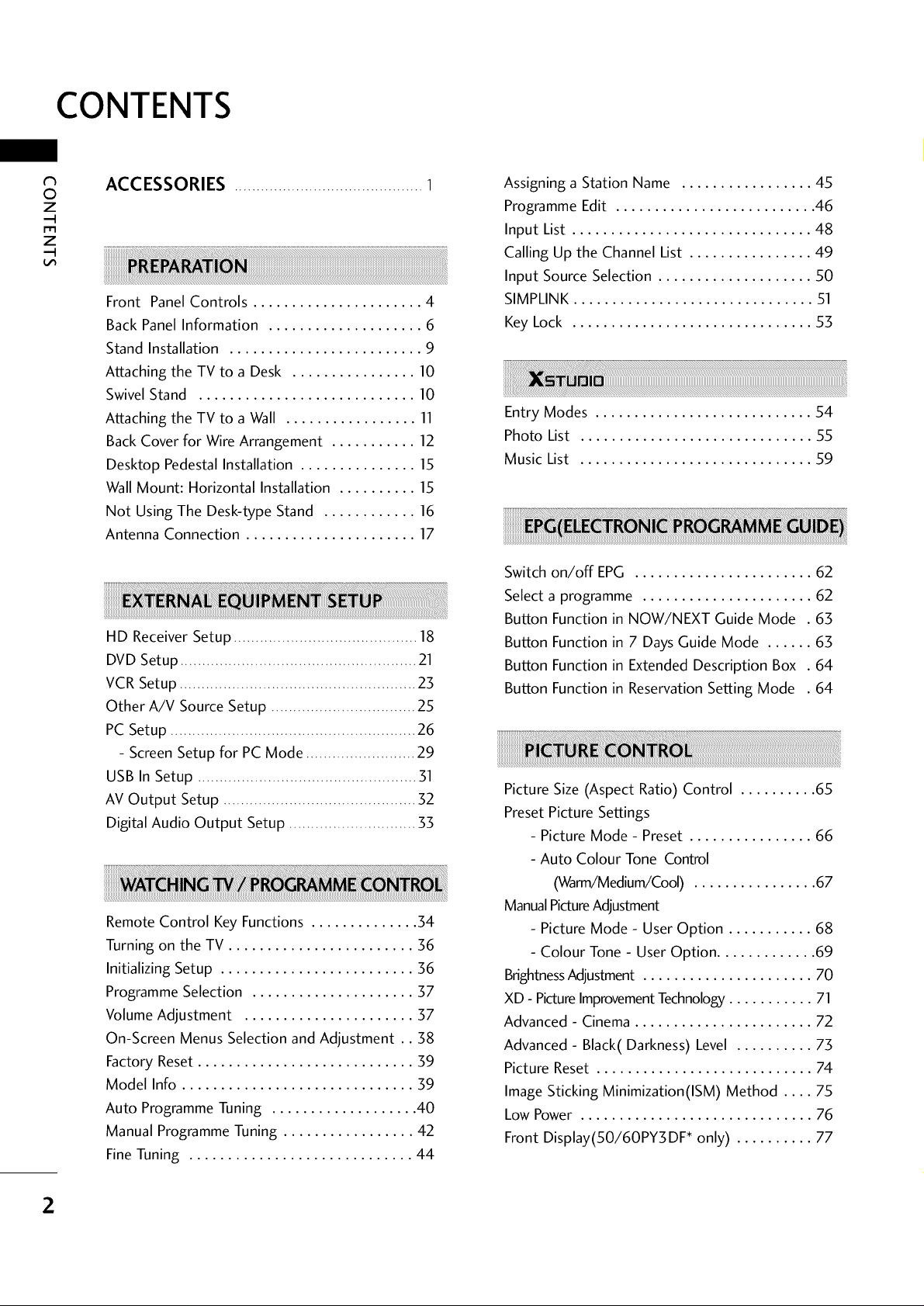
CONTENTS
N
©
z
m
z
ACCESSORIES ........................................... 1
Assigning a Station Name ................. 45
Programme Edit .......................... 46
Input List ............................... 48
Calling Up the Channel List ................ 49
R_L
iiiiiiiiiiiiiiiiiiiiii_!!_______________________________________________________________________________________________________!!!!!!!!!!!!!!!!!!!!!!!!!!!!!!!!!!!!!!!!!!!!!!!!!!!!!!!!!!!!!!!!!!!!!!!!!!!!!!!!!!!!!!!!!!!!!!!!!!!!!!!!!!!!!!!!!!!!!!!!!!!!!!!!!!!!!!!!!!!!!!!!!!!!!!!!!!!!!!!!!!!!!!!!!!!!!!!!
Front Panel Controls ...................... 4
Back Panel Information .................... 6
Input Source Selection .................... 50
SIMPLINK ............................... 51
Key Lock ............................... 53
Stand Installation ......................... 9
Attaching the TV to a Desk ................ 10
Swivel Stand ............................ 10
Attaching the TV to a Wall ................. 11
Back Cover for Wire Arrangement ........... 12
Desktop Pedestal Installation ............... 15
Entry Modes ............................ 54
Photo List .............................. 55
Music List .............................. 59
Wall Mount: Horizontal Installation .......... 15
Not Using The Desk-type Stand ............ 16
Antenna Connection ...................... 17
Switch on/off EPG ....................... 62
Select a programme ...................... 62
Button Function in NOW/NEXT Guide Mode . 63
HD Receiver Setup .......................................... 18
DVD Setup ...................................................... 21
VCR Setup ...................................................... 23
Button Function in 7 Days Guide Mode ...... 63
Button Function in Extended Description Box . 64
Button Function in Reservation Setting Mode . 64
Other A/V Source Setup ................................. 25
PC Setup ........................................................ 26
- Screen Setup for PC Mode ......................... 29
USB In Setup .................................................. 51
AV Output Setup ............................................ 52
Digital Audio Output Setup ............................. 55
Picture Size (Aspect Ratio) Control .......... 65
Preset Picture Settings
- Picture Mode - Preset ................ 66
- Auto Colour Tone Control
(Warm/Medium/Cool) ................ 67
ManualPictureAdjustment
Remote Control Key Functions .............. 34
Turning on the TV ........................ 36
Initializing Setup ......................... 36
Programme Selection ..................... 37
Volume Adjustment ...................... 37
On-Screen Menus Selection and Adjustment .. 38
Factory Reset............................ 39
Model Info .............................. 39
Auto Programme Tuning ................... 40
Manual Programme Tuning ................. 42
- Picture Mode - User Option ........... 68
- Colour Tone - User Option ............. 69
BrightnessAdjustment ...................... 70
XD - PictureImprovementTechnology........... 71
Advanced - Cinema ....................... 72
Advanced - Black(Darkness) Level .......... 73
Picture Reset ............................ 74
Image Sticking Minimization(ISM) Method .... 75
Low Power .............................. 76
Front Display(50/60PY3 DF* only) .......... 77
Fine Tuning ............................. 44
2
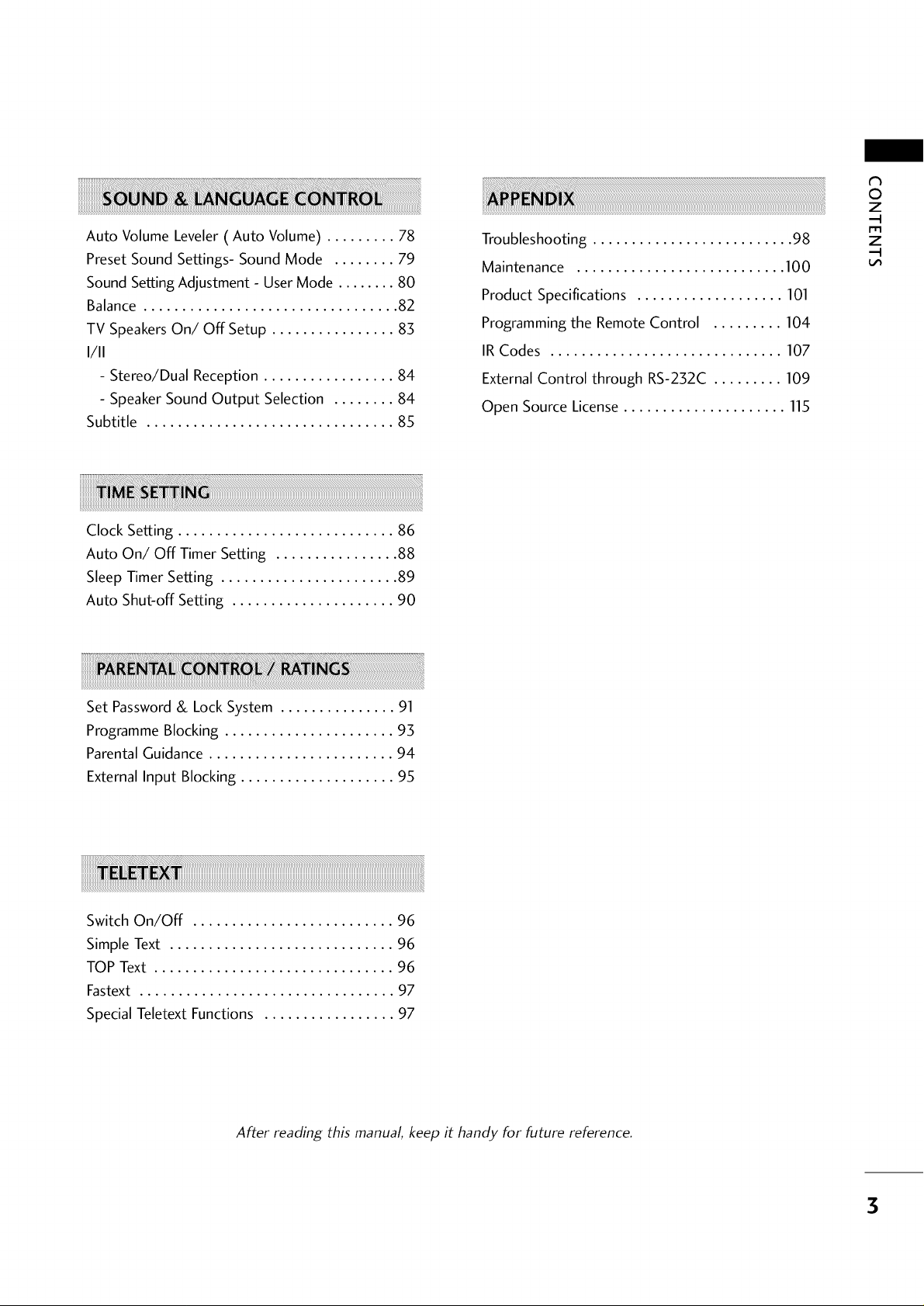
N
©
z
Auto Volume Leveler ( Auto Volume) ......... 78
Preset Sound Settings- Sound Mode ........ 79
Sound Setting Adjustment- User Mode ........ 80
Balance ................................. 82
TV SpeakersOn/Off Setup ................ 83
1/11
- Stereo/Dual Reception ................. 84
- Speaker Sound Output Selection ........ 84
Subtitle ................................ 85
Clock Setting ............................ 86
Auto On/Off Timer Setting ................ 88
Sleep Timer Setting ....................... 89
Auto Shut-off Setting ..................... 90
Troubleshooting .......................... 98
Maintenance ........................... 100
Product Specifications ................... 101
Programming the Remote Control ......... 104
IR Codes .............................. 107
External Control through RS-232C ......... 109
Open Source License ..................... 115
iiii ili!ii iii!i! i i i ii!!!i!!ii!i
z
Set Password & Lock System ............... 91
Programme Blocking ...................... 93
Parental Guidance ........................ 94
External Input Blocking .................... 95
Switch On/Off .......................... 96
Simple Text ............................. 96
TOP Text ............................... 96
Fastext ................................. 97
Special Teletext Functions ................. 97
After reading this manual keep it handy for future reference.
3
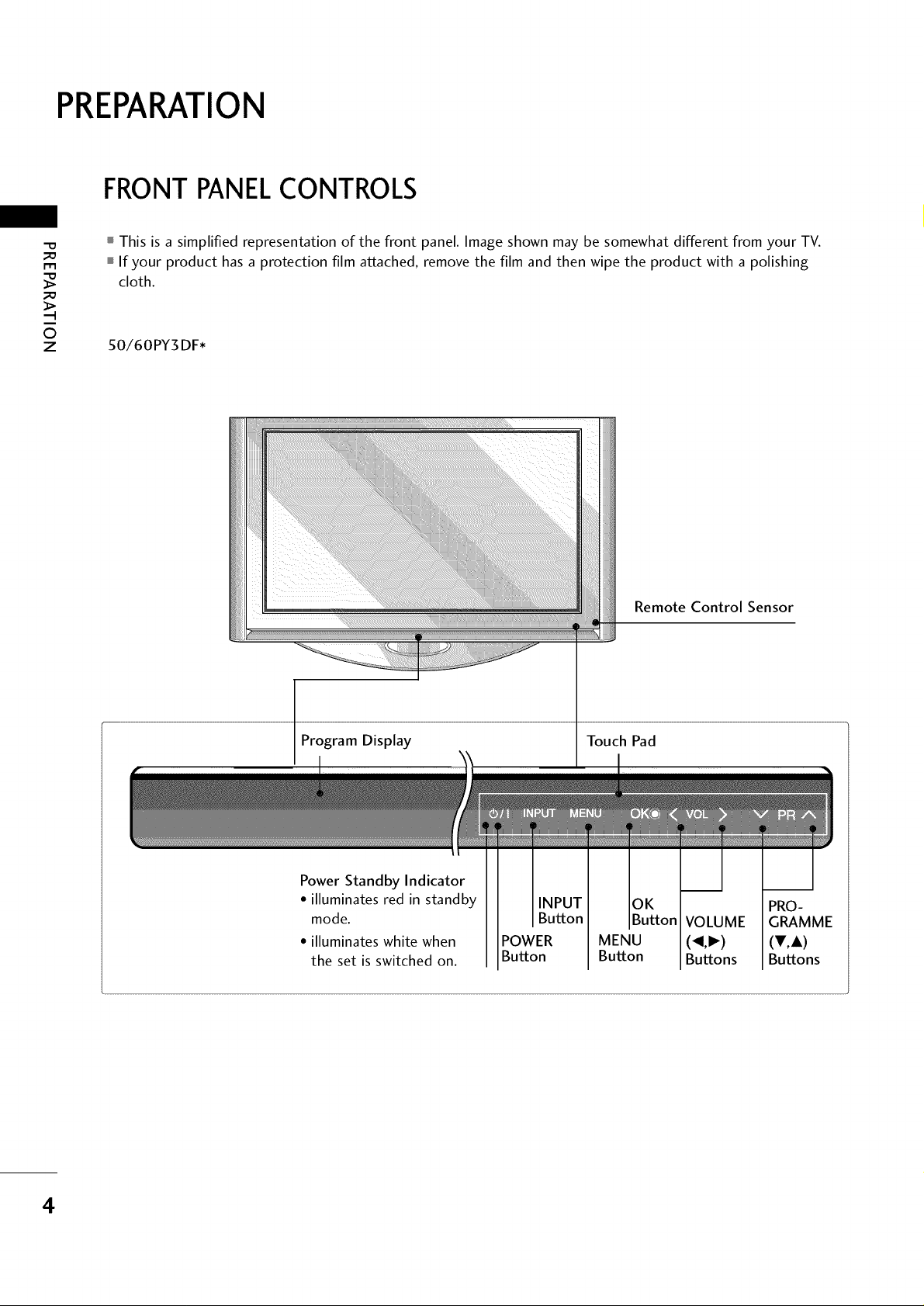
PREPARATION
FRONTPANELCONTROLS
_D
m
_D
O
z
This is a simplified representation of the front panel. Imageshown may be somewhat different from your TV.
If your product has a protection film attached, remove the film and then wipe the product with a polishing
cloth.
S0/60PY3 DF*
Remote Control Sensor
Program Display
Power Standby Indicator
• illuminates red in standby
mode.
• illuminates white when
the set is switched on.
Touch Pad
VOLUME
POWER MENU (_1,1_)
Button Button Buttons
PRO-
GRAMME
(V,A)
Buttons
4
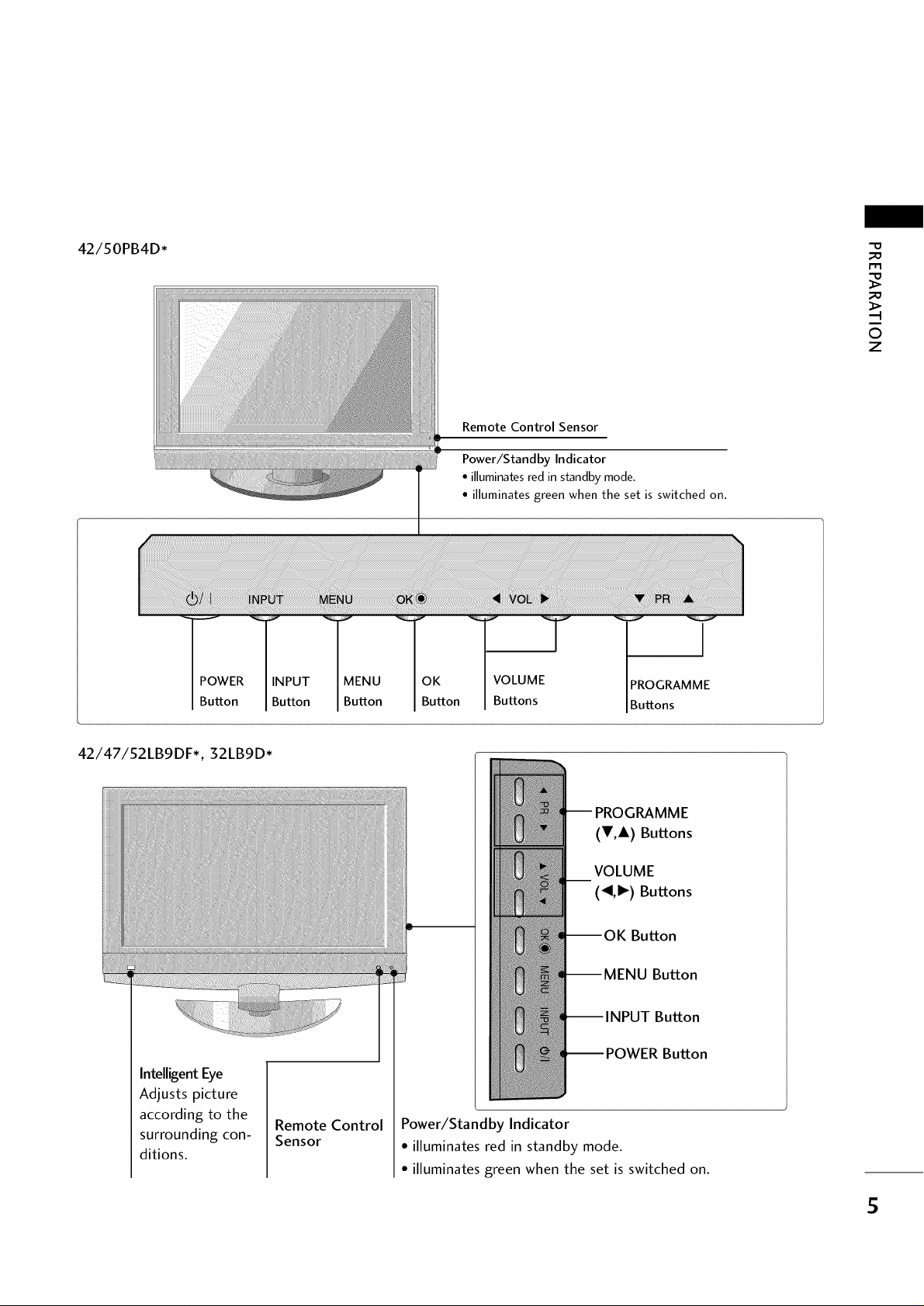
42/50PB4D*
_D
_D
i
O
z
Remote Control Sensor
Power/Standby Indicator
• illuminates red in standby mode.
• illuminates green when the set is switched on.
j
POWER
Button
42/47/52LB9DF*, 32LB9D*
Intelligent Eye
Adjusts picture
according to the
surrounding con-
ditions.
INPUT
Button
MENU
Button
Remote Control
Sensor
OK
Button
VOLUME
Buttons
PROGRAMME
Buttons
-- PROGRAMME
(V,A) Buttons
VOLUME
(_1,1_)Buttons
--OK Button
--MENU Button
Button
Button
Power/Standby Indicator
• illuminates red in standby mode.
• illuminates green when the set is switched on.
S
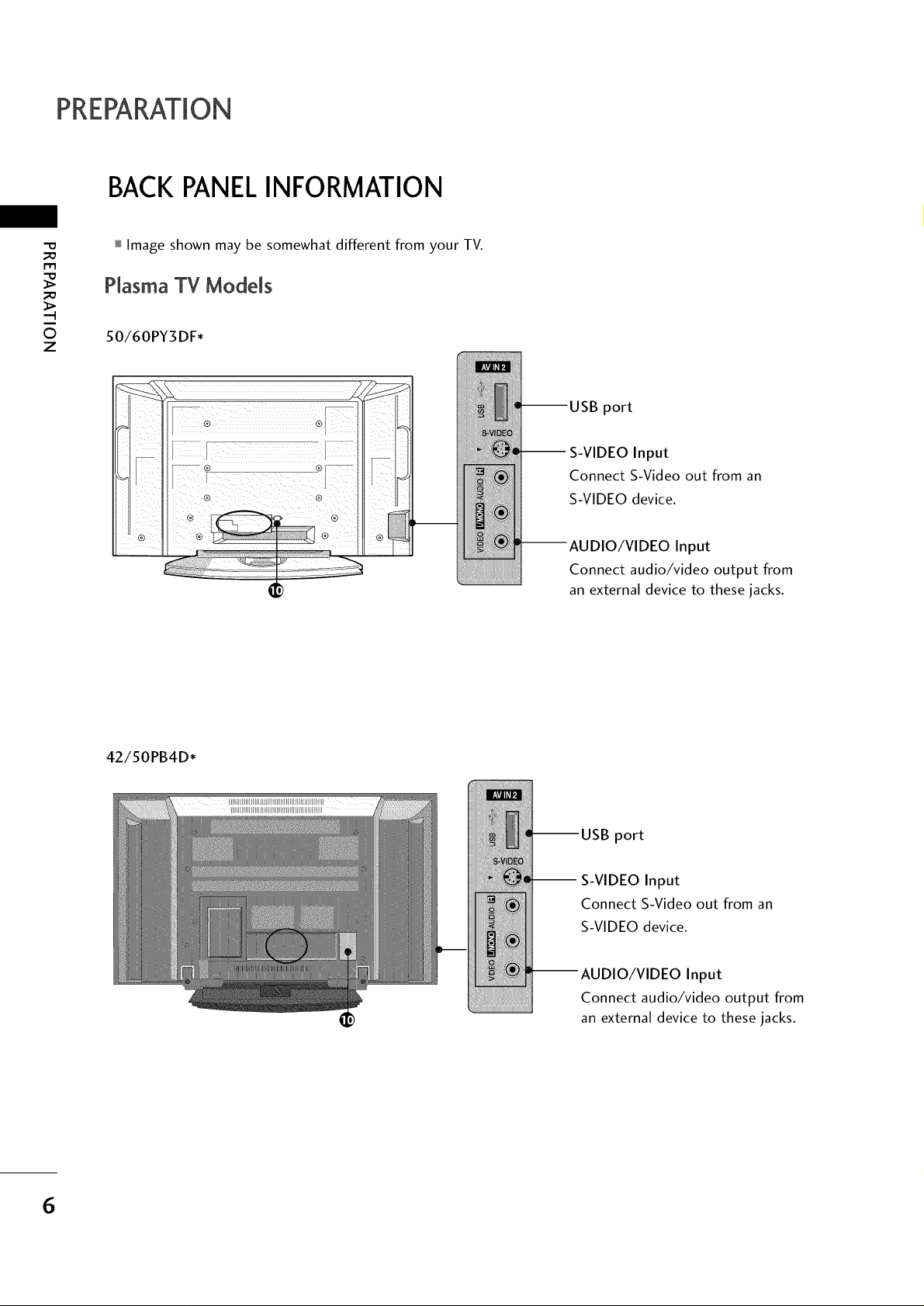
PREPARATION
BACK PANELINFORMATION
-0
_o
I-I"1
_o
0
z
Image shown may be somewhat different from your TV.
Plasma TV Models
50/60PY3DF*
port
-- S-VIDEO Input
Connect S-Video out from an
S-VIDEO device.
Input
Connect audio/video output from
an external device to these jacks.
42/50PB4D*
port
-- S-VIDEO Input
Connect S-Video out from an
S-VIDEO device.
Input
Connect audio/video output from
an external device to these jacks.
6
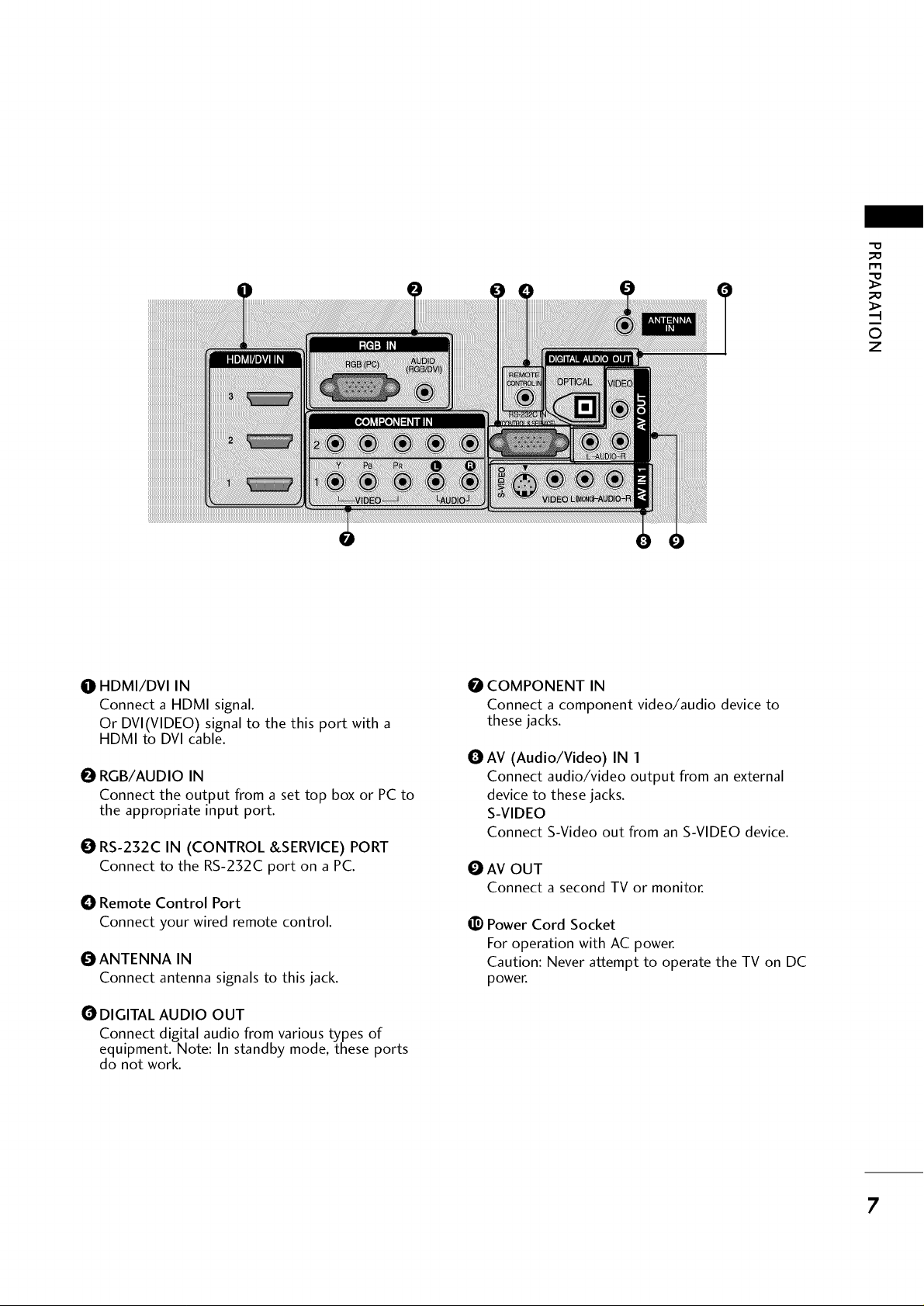
-O
_o
m
_o
©
z
I1]IHDMI/DVI IN
Connect a HDMI signal.
Or DVI(VIDEO) signal to the this port with a
HDMI to DVI cable.
O RGB/AUDIO IN
Connect the output from a set top box or PC to
the appropriate input port.
O RS-232C IN (CONTROL &SERVICE) PORT
Connect to the RS-232C port on a PC.
_I Remote Control Port
Connect your wired remote control.
O ANTENNA IN
Connect antenna signals to this jack.
O DIGITAL AUDIO OUT
Connect digital audio from various types of
equipment. Note: In standby mode, these ports
do not work.
O COMPONENT IN
Connect a component video/audio device to
these jacks.
O AV (Audio/Video) IN 1
Connect audio/video output from an external
device to these jacks.
S-VIDEO
Connect S-Video out from an S-VIDEO device.
AV OUT
Connect a second TV or monitor.
_) Power Cord Socket
For operation with AC power.
Caution: Never attempt to operate the TV on DC
power.
7
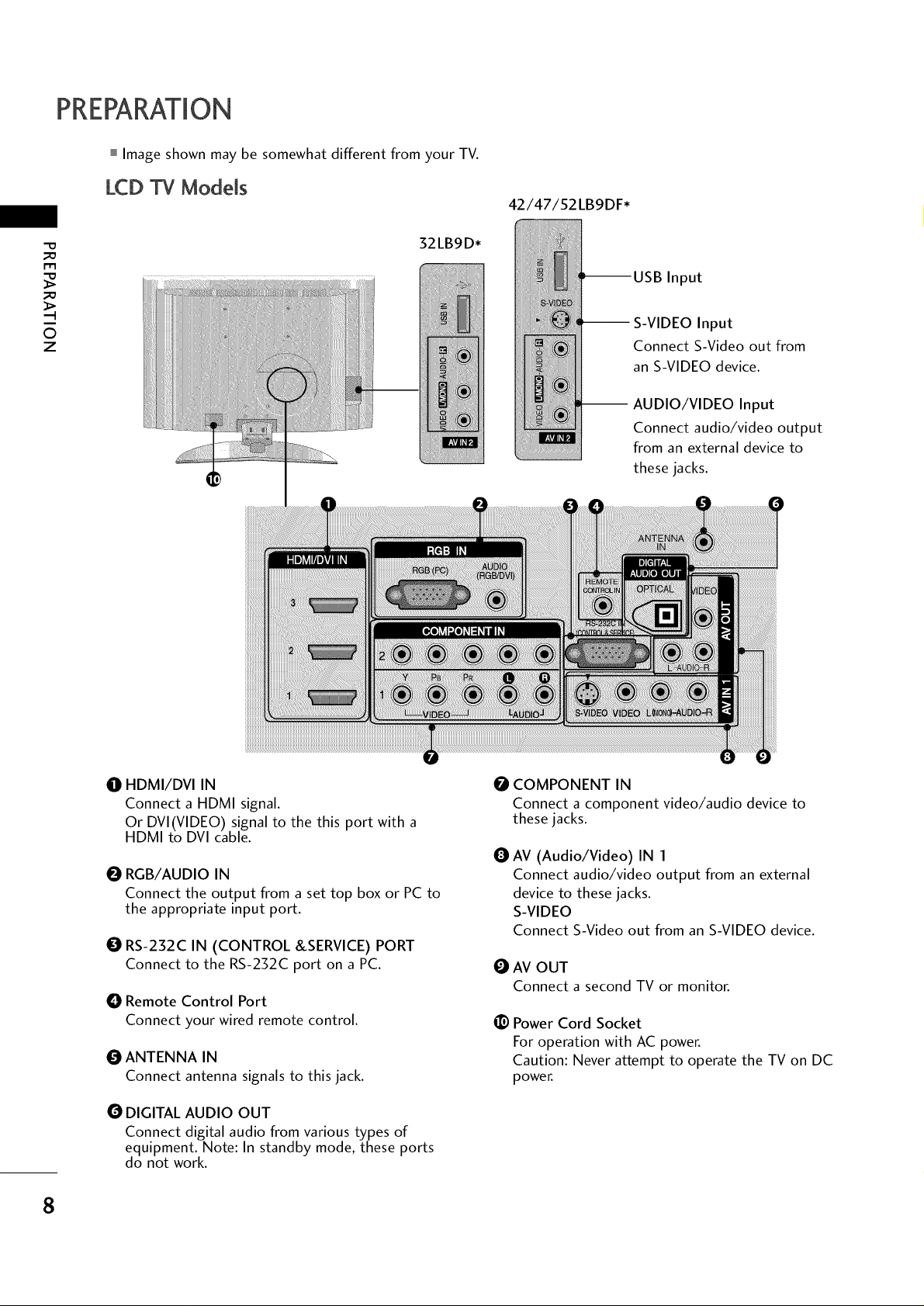
PREPARATION
Image shown may be somewhat different from your TV.
LCD TV Models
42/47/52LB9DF*
_D
32LB9D*
m
_D
O
z
-- S-VIDEO Input
-- AUDIO/VIDEO Input
USB Input
Connect S-Video out from
an S-VIDEO device.
Connect audio/video output
from an external device to
these jacks.
HDMI/DVI IN
O
Connect a HDMI signal.
Or DVI(VIDEO) signal to the this port with a
HDMI to DVI cable.
O RGB/AUDIO IN
Connect the output from a set top box or PC to
the appropriate input port.
O RS-232C IN (CONTROL &SERVICE) PORT
Connect to the RS-232C port on a PC.
0 COMPONENT IN
Connect a component video/audio device to
these jacks.
O
AV (Audio/Video) IN 1
Connect audio/video output from an external
device to these jacks.
S-VIDEO
Connect S-Video out from an S-VIDEO device.
AV OUT
Connect a second TV or monitor.
O Remote Control Port
Connect your wired remote control.
O ANTENNA IN
Connect antenna signals to this jack.
@Power Cord Socket
For operation with AC power.
Caution: Never attempt to operate the TV on DC
power.
O DIGITAL AUDIO OUT
Connect digital audio from various types of
equipment. Note: In standby mode, these ports
do not work.
8
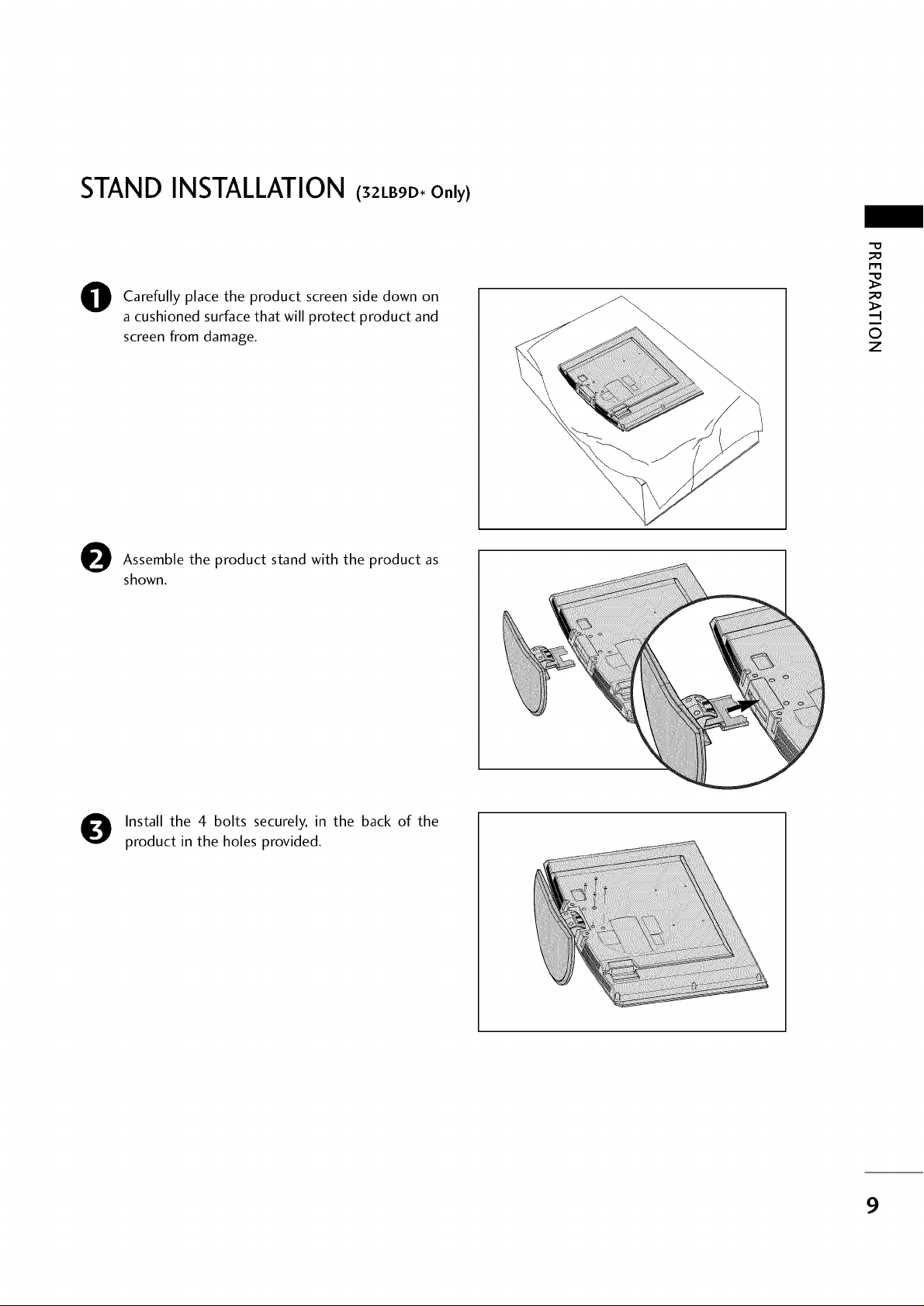
STAND INSTALLATION (32LBgD,Only)
Carefully place the product screen side down on
O
a cushioned surface that will protect product and
screen from damage.
Assemble the product stand with the product as
shown.
-0
m
©
z
0
Install the 4 bolts securely, in the back of the
product in the holes provided.
9
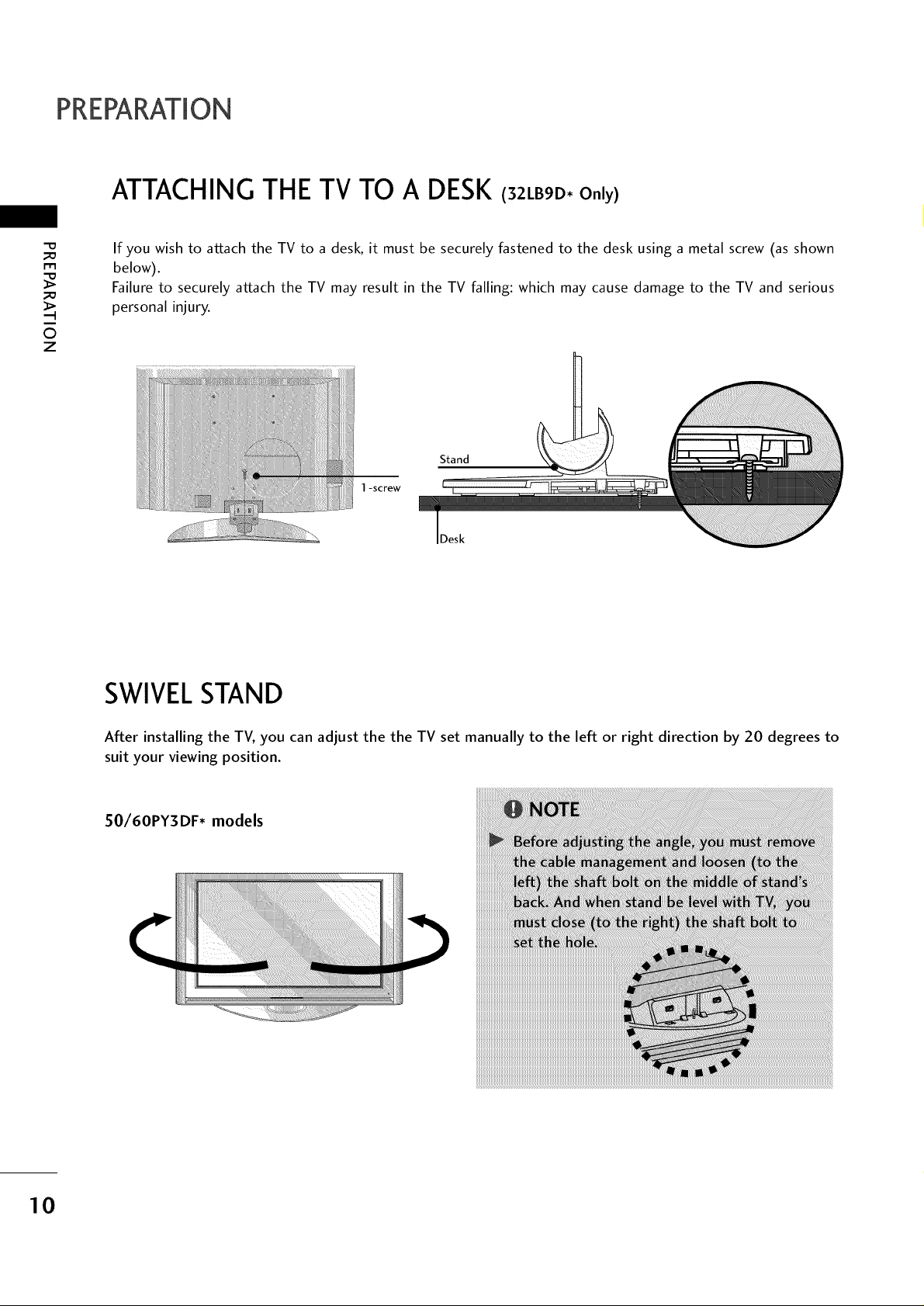
PREPARATION
ATTACHING THE TV TO A DESK(32_.BgD,o.ly)
m
0
z
If you wish to attach the TV to a desk, it must be securely fastened to the desk using a metal screw (as shown
below).
Failure to securely attach the TV may result in the TV falling: which may cause damage to the TV and serious
personal injury.
Stand
1 -screw
Desk
SWIVELSTAND
After installing the TV, you can adjust the the TV set manually to the left or right direction by 20 degrees to
suit your viewing position.
50/60PY3DF* models
10
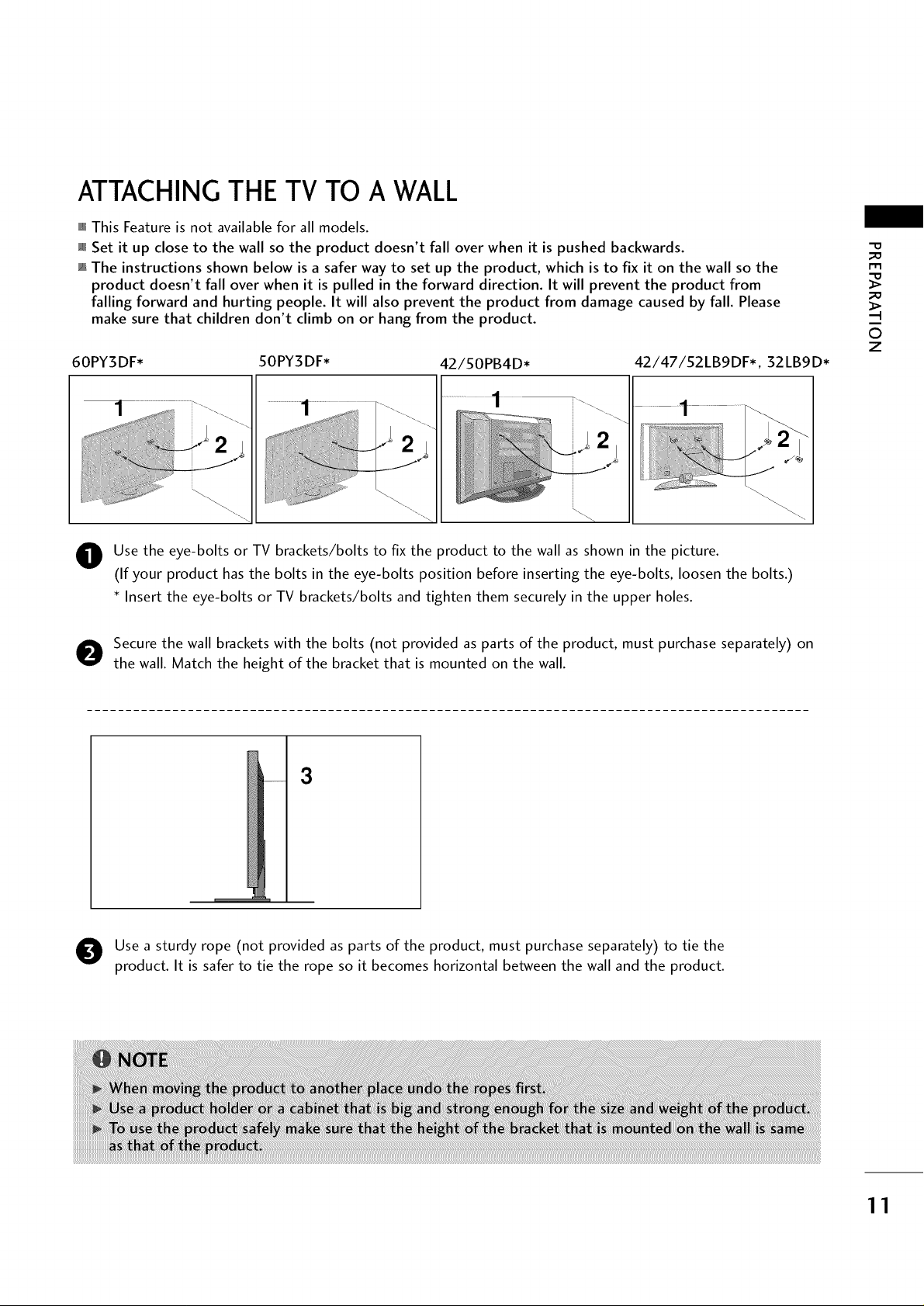
ATTACHING THE TV TO A WALL
This Feature is not available for all models.
Set it up close to the wall so the product doesn't fall over when it is pushed backwards.
The instructions shown below is a safer way to set up the product, which is to fix it on the wall so the
product doesn't fall over when it is pulled in the forward direction. It will prevent the product from
falling forward and hurting people. It will also prevent the product from damage caused by fall. Please
make sure that children don't climb on or hang from the product.
60PY3DF* 50PY3DF* 42/50PB4D*
O se the eye-bolts or TV brackets/bolts to fix the product to the wall as shown in the picture.
(If your product has the bolts in the eye-bolts position before inserting the eye-bolts, loosen the bolts.)
* Insert the eye-bolts or TV brackets/bolts and tighten them securely in the upper holes.
42/47/52LB9DF*, 32LB9D*
_D
_D
.-t
©
z
O ecure the wall brackets with the bolts (not provided as parts of the product, must purchase separately) on
the wall. Match the height of the bracket that is mounted on the wall.
3
Use a sturdy rope (not provided as parts of the product, must purchase separately) to tie the
product. It is safer to tie the rope so it becomes horizontal between the wall and the product.
11
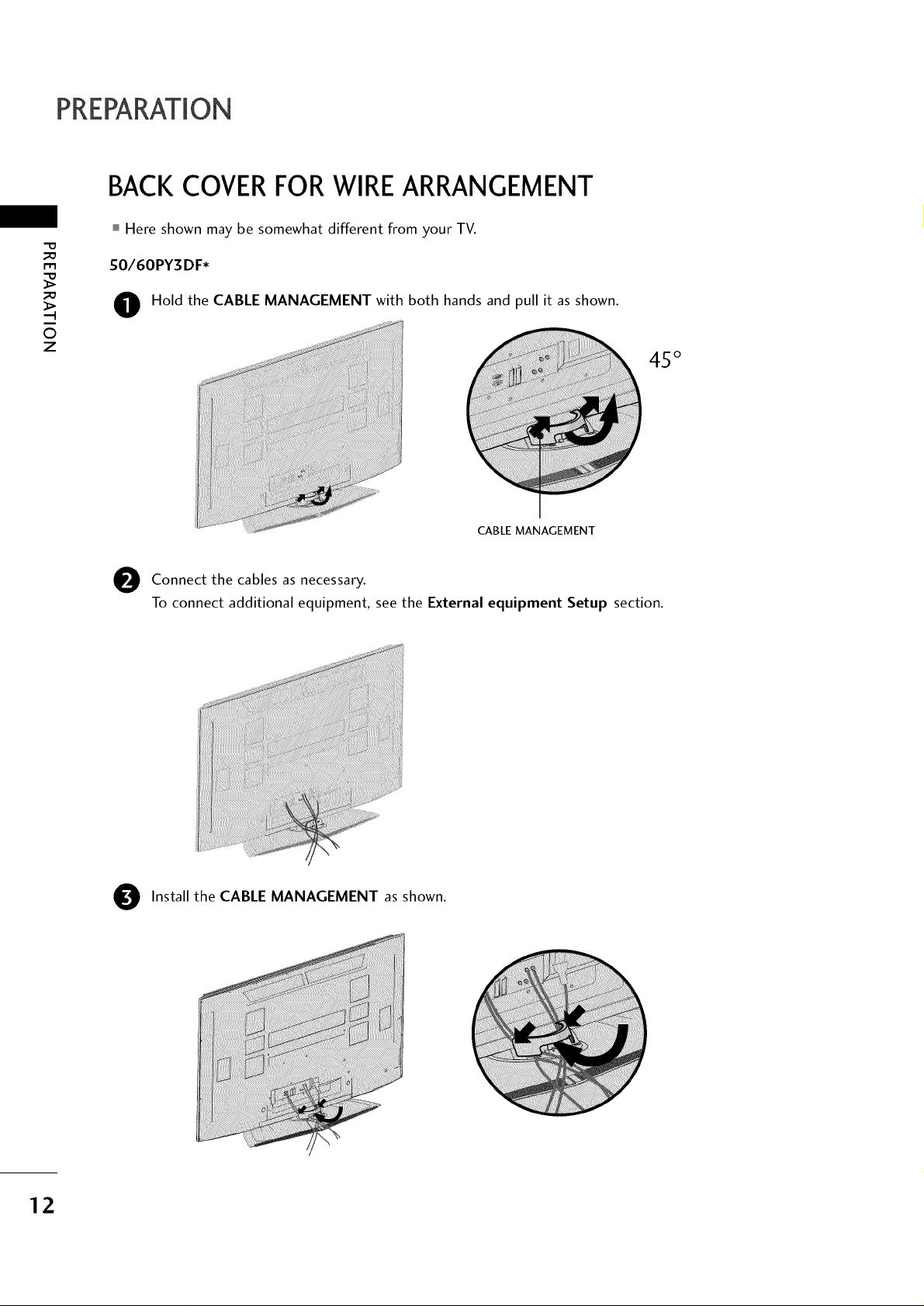
PREPARATION
BACK COVERFORWIREARRANGEMENT
Here shown may be somewhat different from your TV.
_D
m
S0/60PY3 DF*
_D
©
z
O Hold the CABLE MANAGEMENT with both hands and pull it as shown.
45 °
!
CABLE MANAGEMENT
as
Connect the cables
To connect additional equipment, see the External equipment Setup section.
necessary.
12
O Install the CABLE MANAGEMENT as shown.
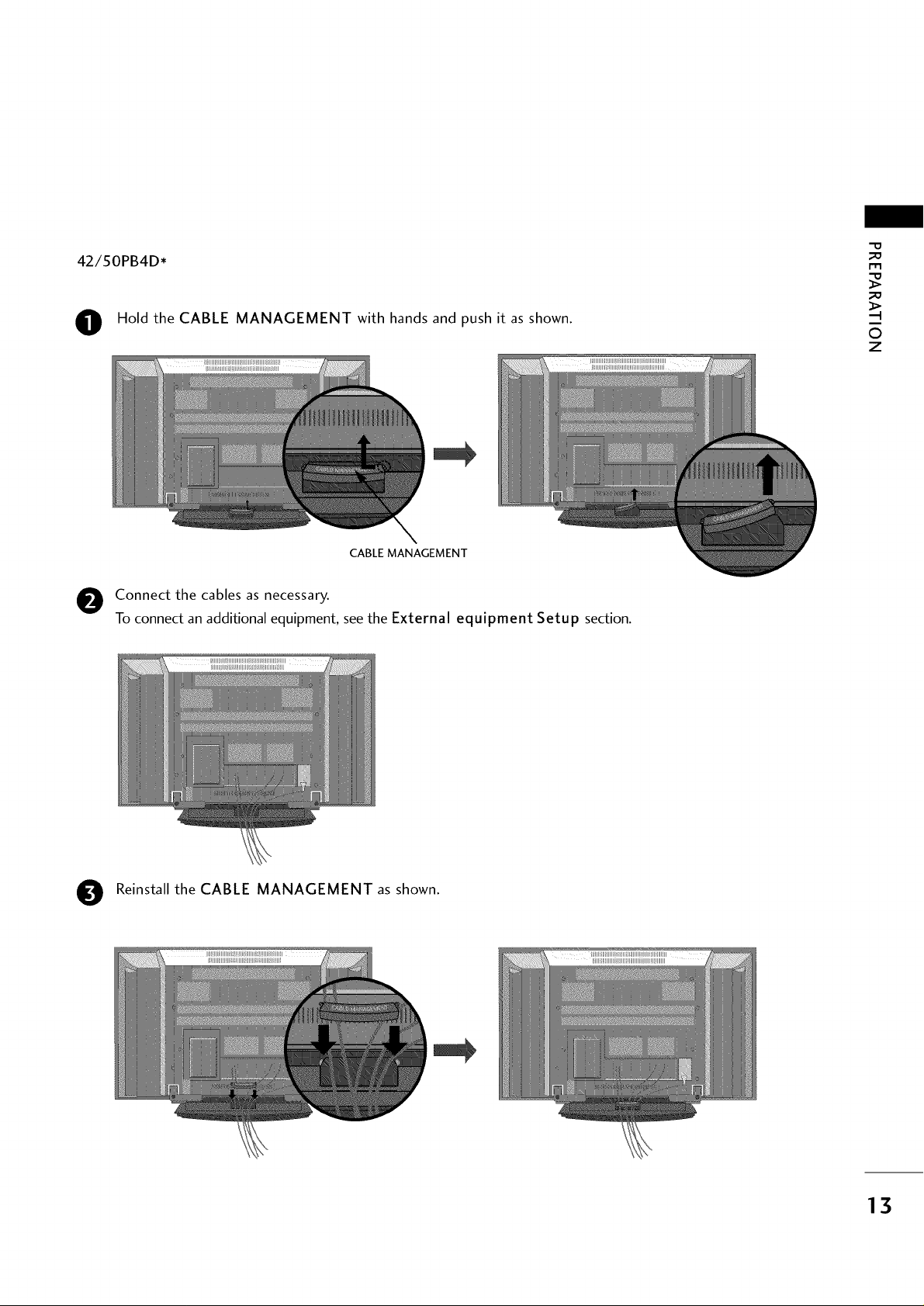
42/50PB4D*
-O
_o
m
_o
O Hold the CABLE MANAGEMENT with hands and push it as shown.
CABLE MANAGEMENT
O Connect the cables as necessary.
To connect an additional equipment, see the External equipment Setup section.
©
z
O Reinstall the CABLE MANAGEMENT as shown.
13
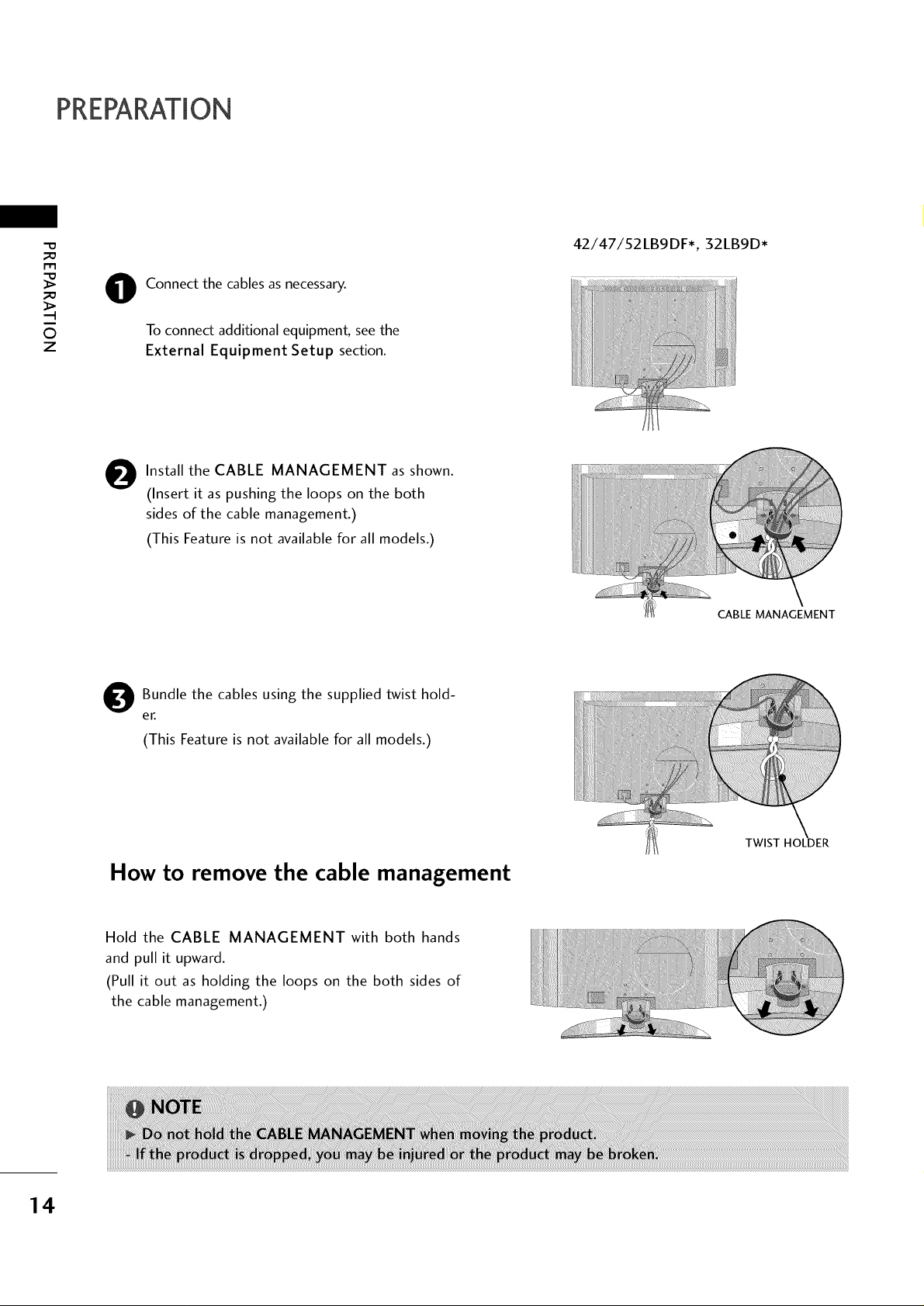
PREPARATION
-0
_o
m
Connect the cables as necessary.
_o
©
z
0
To connect additional equipment, see the
External Equipment Setup section.
Install the CABLE MANAGEMENT as shown.
O
(Insert it as pushing the loops on the both
sides of the cable management.)
(This Feature is not available for all models.)
42/47/52LB9DF*, 32LB9D*
CABLE MANAGEMENT
Bundle the cables using the supplied twist hold-
O
er.
(This Feature is not available for all models.)
How to remove the cable management
Hold the CABLE MANAGEMENT with both hands
and pull it upward.
(Pull it out as holding the loops on the both sides of
the cable management.)
TWIST HOLDER
14
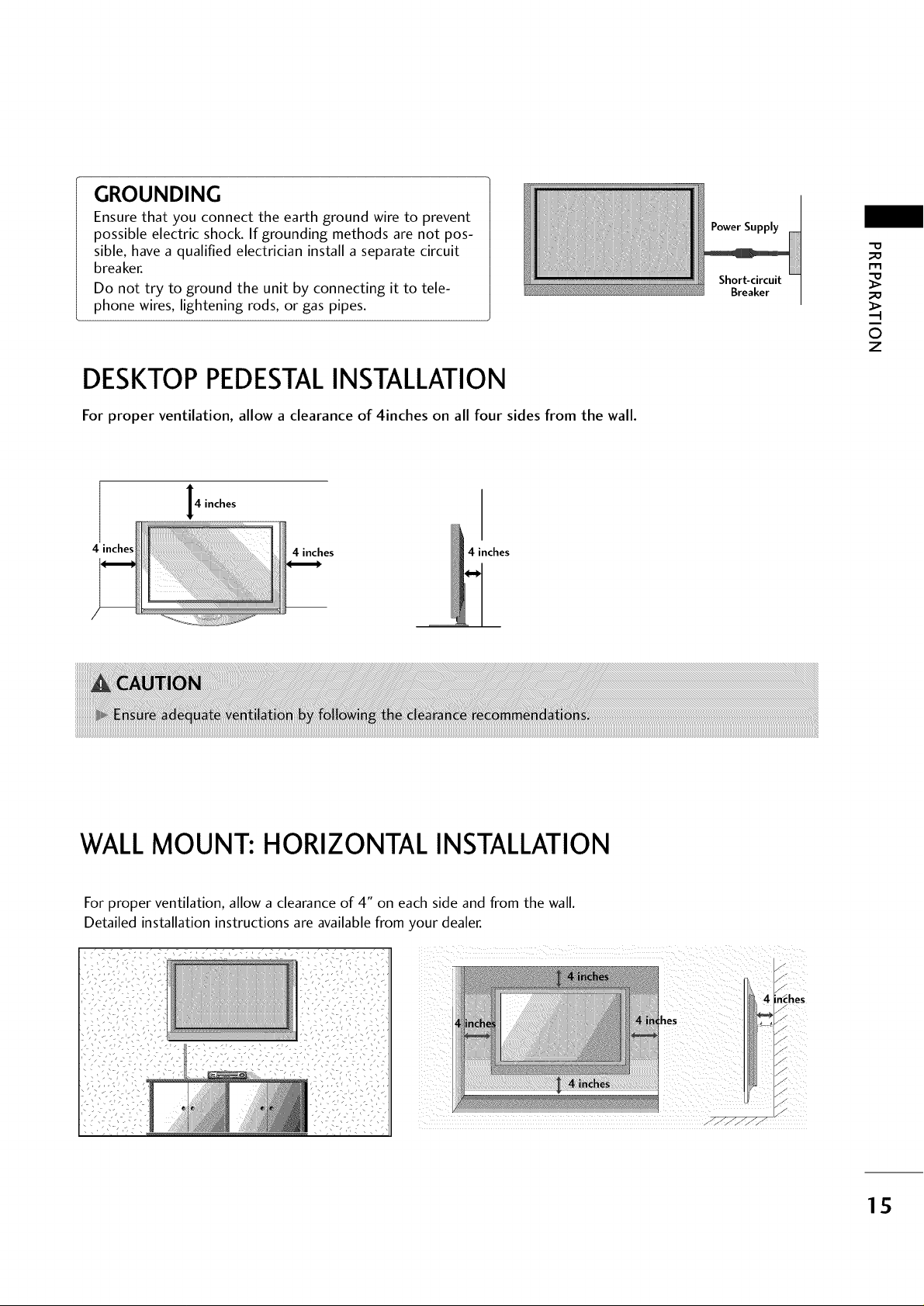
GROUNDING
Ensure that you connect the earth ground wire to prevent
possible electric shock. If grounding methods are not pos-
sible, have a qualified electrician install a separate circuit
breaker.
Do not try to ground the unit by connecting it to tele-
phone wires, lightening rods, or gas pipes.
DESKTOPPEDESTALINSTALLATION
For proper ventilation, allow a clearance of 4inches on all four sides from the wall.
I4 inches
Power Supply
Short-circuit
Breaker
"0
_o
m
_o
©
z
4 inches
4 inches 4 inches
WALL MOUNT: HORIZONTAL INSTALLATION
For proper ventilation, allow a clearance of 4" on each side and from the wall.
Detailed installation instructions are available from your dealer.
1S
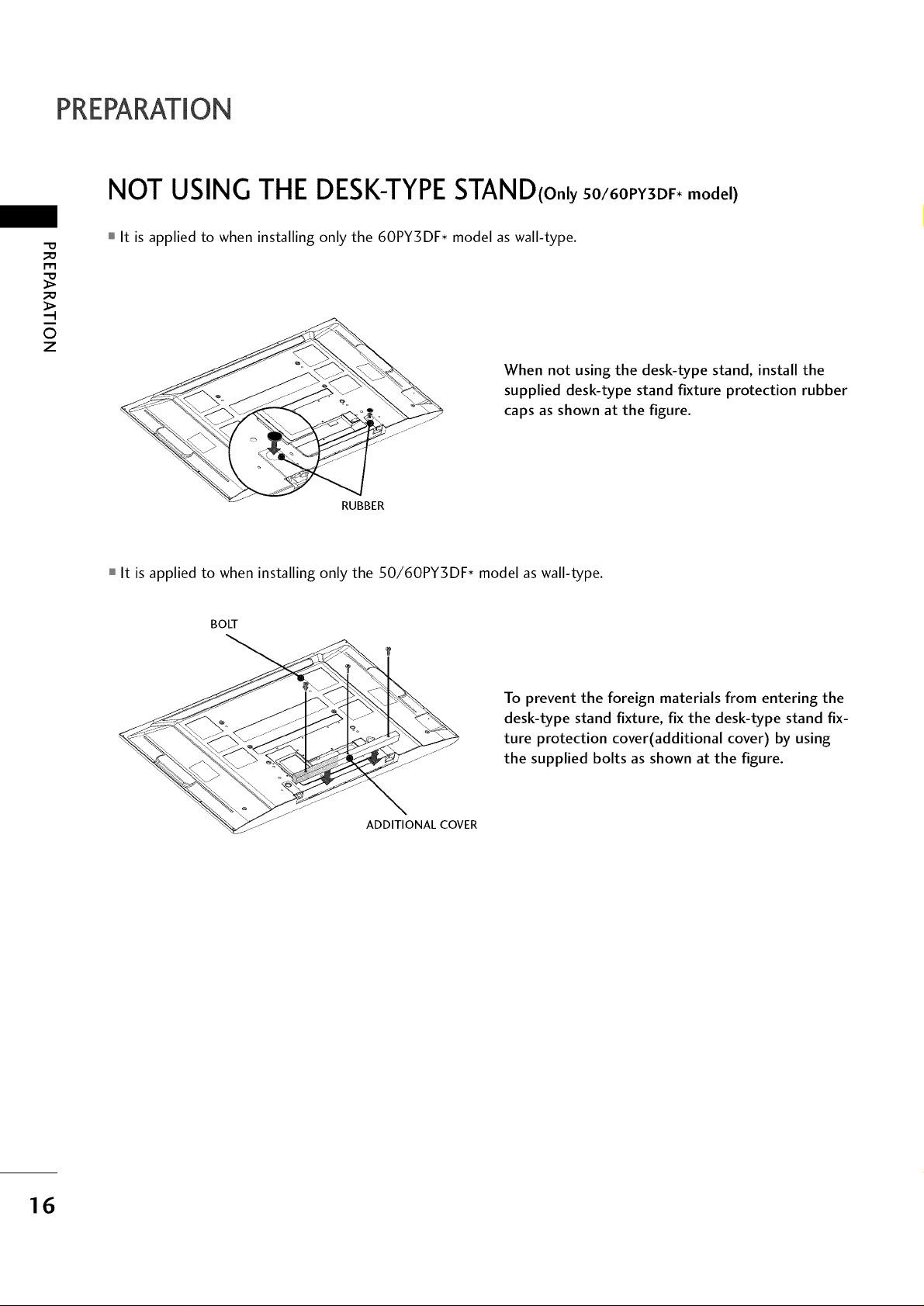
PREPARATION
NOT USING THE DESK-TYPESTAND(only so/6oPY3DF,model)
It is applied to when installing only the 60PY3DF* model as wall-type.
r'rl
0
z
When not using the desk-type stand, install the
supplied desk-type stand fixture protection rubber
caps as shown at the figure.
RUBBER
It is applied to when installing only the 50/60PY3DF* model as wall-type.
BOLT
To prevent the foreign materials from entering the
desk-type stand fixture, fix the desk-type stand fix-
ture protection cover(additional cover) by using
the supplied bolts as shown at the figure.
ADDITIONAL COVER
16
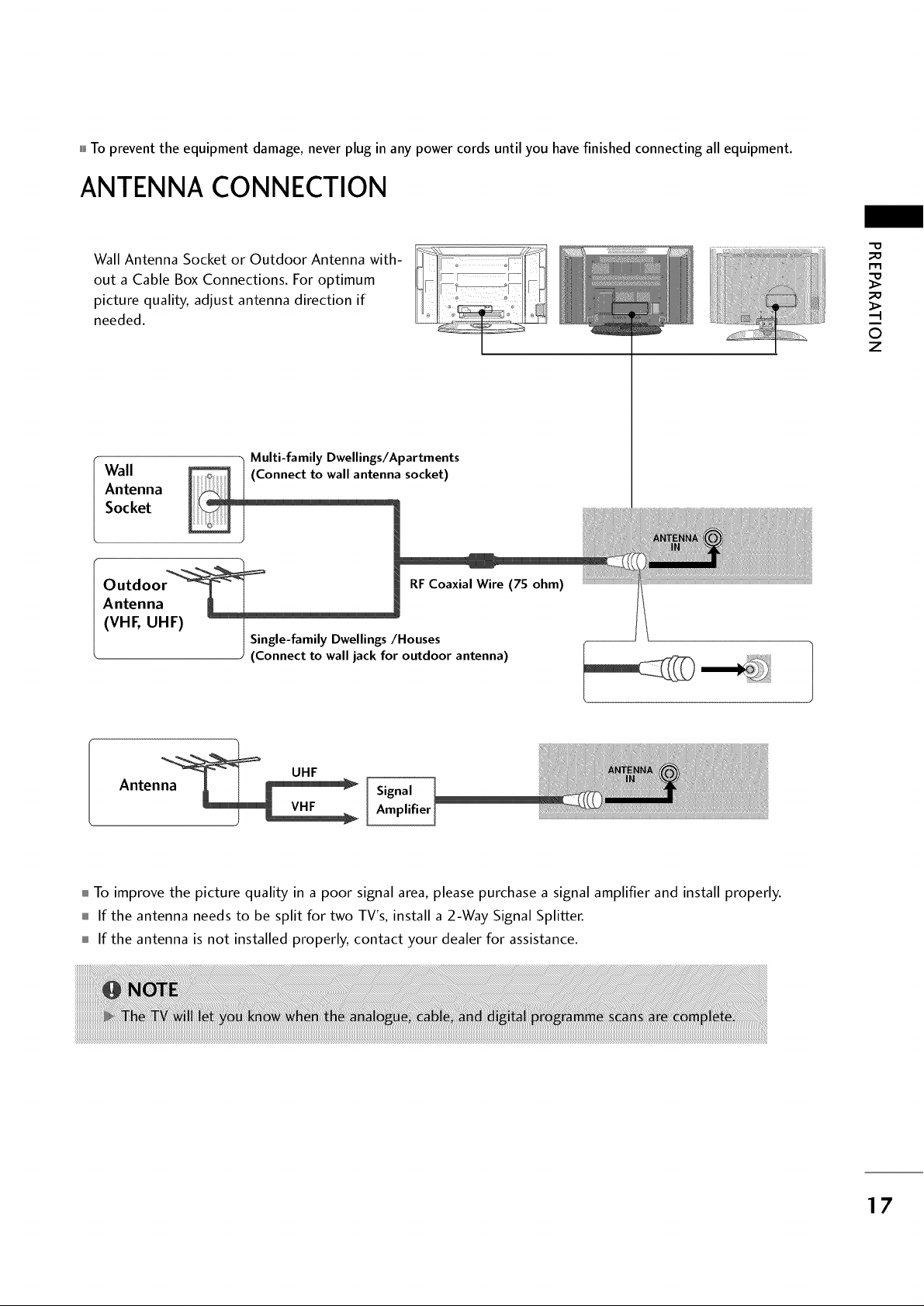
,,,,To prevent the equipment damage, never plug in any power cords until you have finished connecting all equipment.
ANTENNACONNECTION
Wall Antenna Socket or Outdoor Antenna with-
out a Cable Box Connections. For optimum
picture quality, adjust antenna direction if
needed.
-O
_0
r-_
_0
_>
©
z
Wall
Multi-family Dwellings/Apartments
(Connect to wall antenna socket)
Antenna
Socket
Outdoo RFCoaxial Wire (75 ohm) .....................................................................
Antenna 11 t
(VHF, UHF)
Antenna _ I _ Signal
To improve the picture quality in a poor signal area, please purchase a signal amplifier and install properly.
If the antenna needs to be split for two TV's, install a 2-Way Signal Splitter.
If the antenna is not installed properly, contact your dealer for assistance.
!
I Single-family Dwellings/Houses
J
(Connect to wall jack for outdoor antenna)
UHF
Amplifier_ ............................................................................................................................................................................................................................................................................................................
17
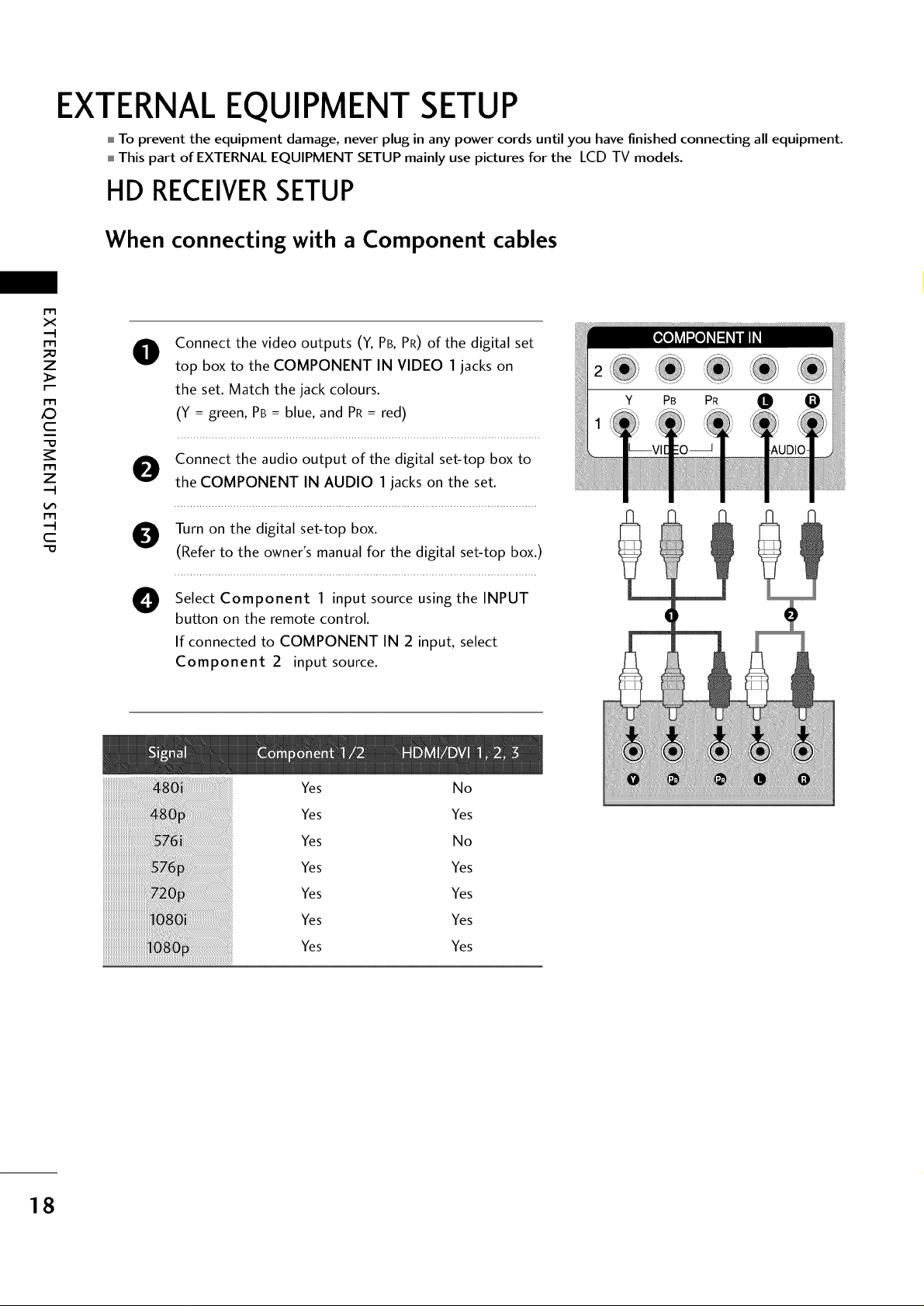
EXTERNALEQUIPMENT SETUP
To prevent the equipment damage, never plug in any power cords until you have finished connecting all equipment.
This part of EXTERNAL EQUIPMENT SETUP mainly use pictures for the LCD TV models.
HD RECEIVERSETUP
When connecting with a Component cables
r'_
x
_o
z
X_
c
Connect the video outputs (Y, PB, PR) of the digital set
O
top box to the COMPONENT IN VIDEO 1 jacks on
the set. Match the jack colours.
(Y = green, PB = blue, and PR = red)
z
c
"0
O onnect the audio output of the digital set-top box to
the COMPONENT IN AUDIO 1jacks on the set.
Turn on the digital set-top box.
O
(Refer to the owner's manual for the digital set-top box.)
Select Component 1 input source using the INPUT
O
button on the remote control.
If connected to COMPONENT IN 2 input, select
Component 2 input source.
Yes No
Yes Yes
Yes No
Yes Yes
Yes Yes
Yes Yes
Yes Yes
18
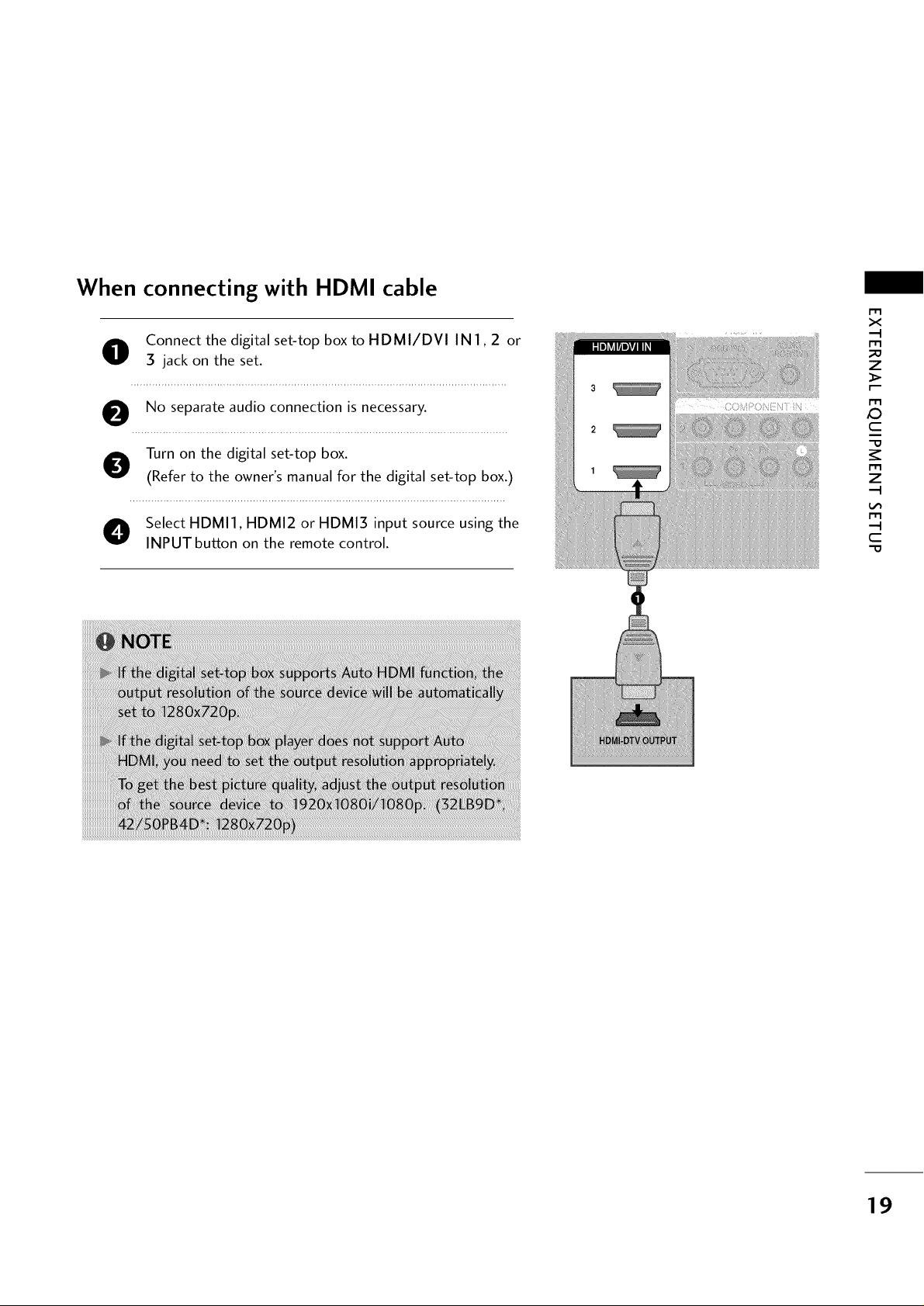
When connecting with HDMI cable
O Connect the digital set-top box to HDMI/DVI IN 1,2 or
3 jack on the set.
O No separate audio connection is necessary.
I-I'1
x
,-I
I'1'1
z
I"1'1
JO
c
O Turn on the digital set-top box.
(Refer to the owner's manual for the digital set-top box.)
O elect HDMI1, HDMI2 or HDMI3 input source using the
INPUT button on the remote control.
I'1'1
z
,-I
I"1'1
,-I
c
19
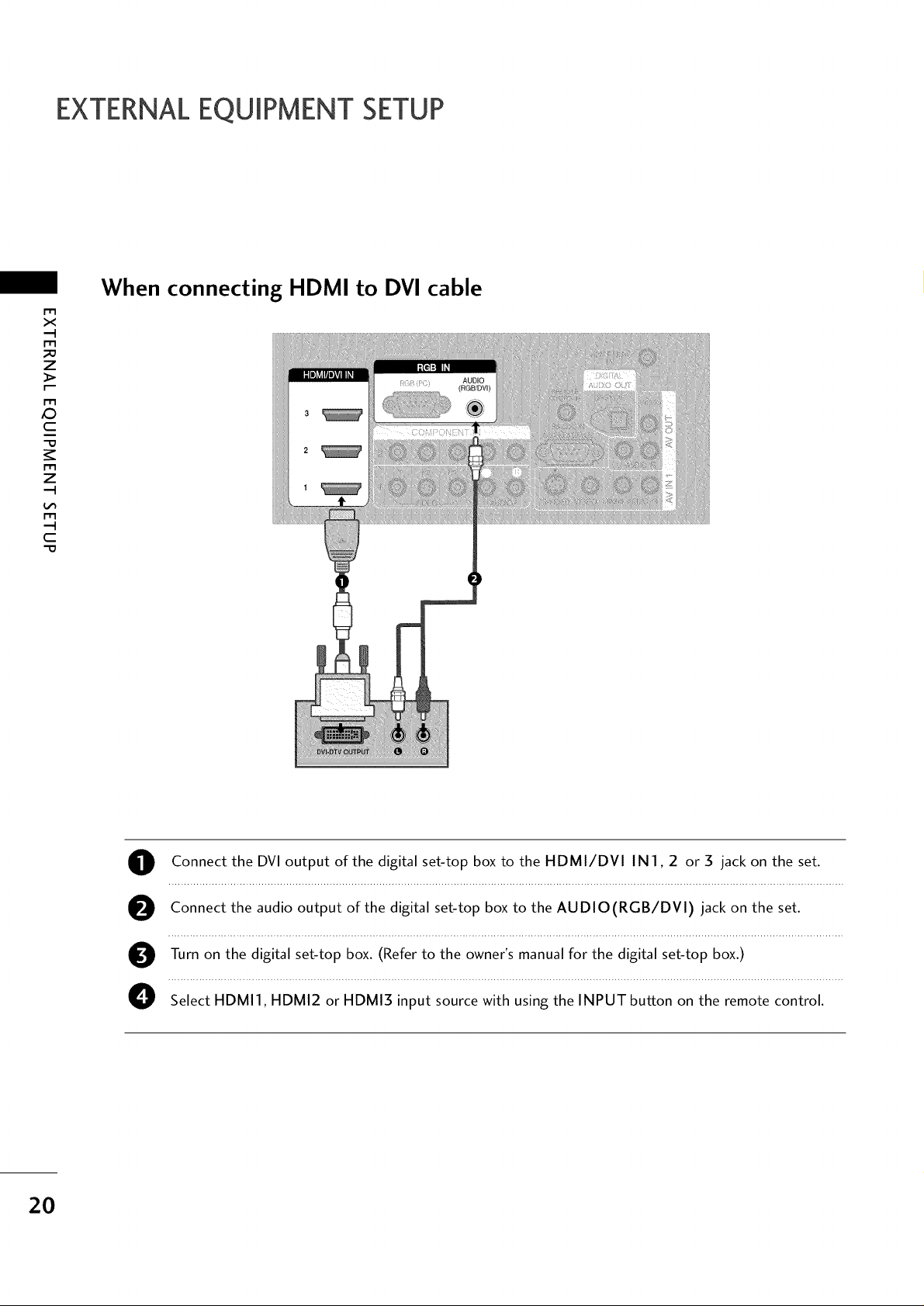
EXTERNALEQUIPMENT SETUP
When connecting HDMI to DVI cable
m
x
m
z
m
_D
c
m
z
m
c
2O
O Connect the DVI output of the digital set-top box to the HDMI/DVI IN 1,2 or 3 jack on the set.
O Connect the audio output of the digital set-top box to the AUDIO(RGB/DVI) jack on the set.
O Turn on the digital set-top box. (Refer to the owner's manual for the digital set-top box.)
O Select HDMI1, HDMI2 or HDMI3 input source with using the INPUT button on the remote control.
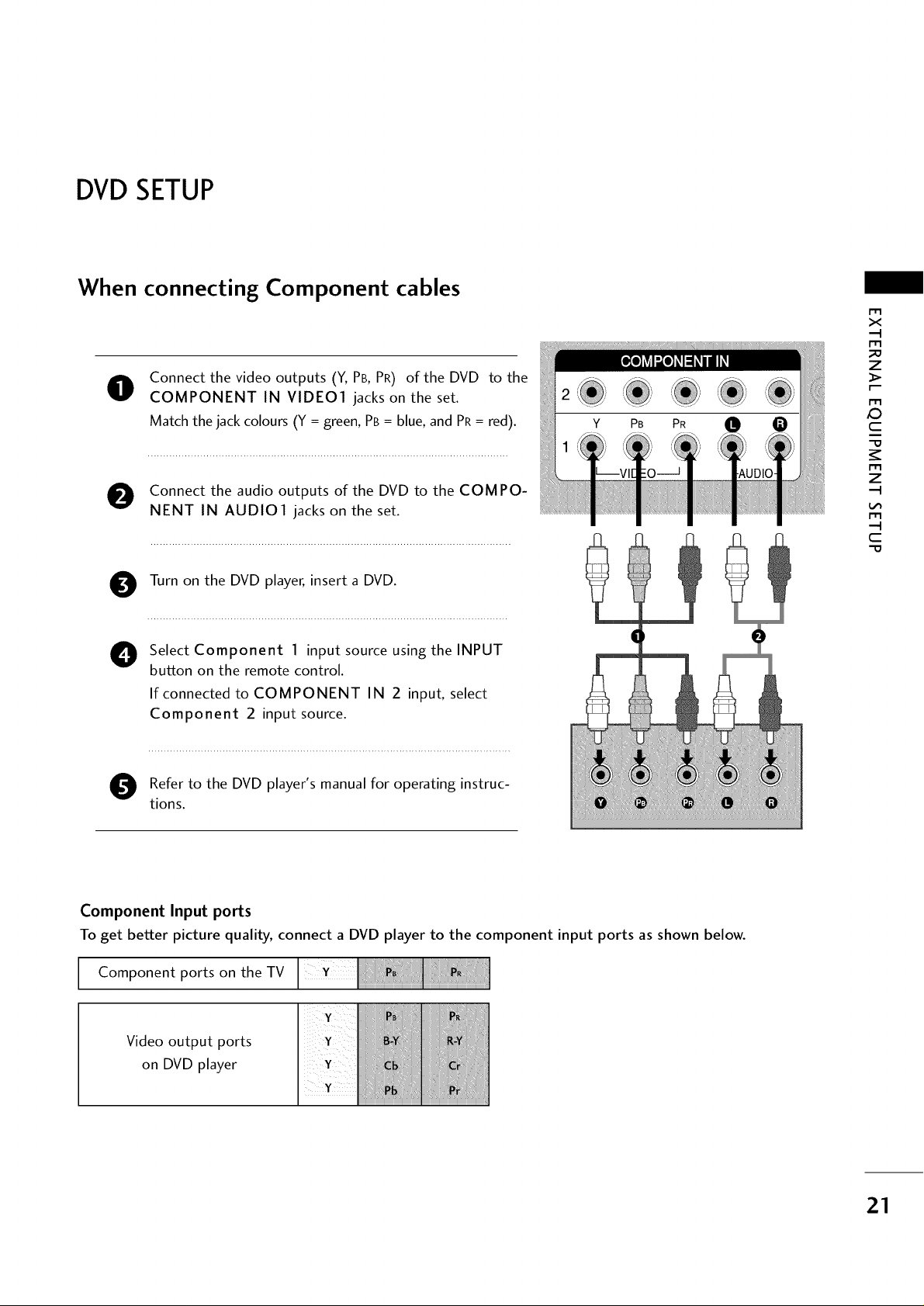
DVDSETUP
When connecting Component cables
Connect the video outputs (Y, PB,PR) of the DVD to the
O
COMPONENT IN VIDEO1 jacks on the set.
Match the jack colours (Y = green, PB = blue, and PR= red).
Connect the audio outputs of the DVD to the COM PO-
NENT IN AUDIO1 jacks on the set.
Turn on the DVD player, insert a DVD.
0
x
m
z
m
XD
c
m
z
m
c
Select Component 1 input source using the INPUT
O
button on the remote control.
If connected to COMPONENT IN 2 input, select
Component 2 input source.
Refer to the DVD player's manual for operating instruc-
tions.
Component Input ports
To get better picture quality, connect a DVD player to the component input ports as shown below.
Component ports on the TV
Video output ports
on DVD player
21

EXTERNALEQUIPMENT SETUP
When connecting with an S-Video cable
O Connect the S-VIDEO output of the DVD to the S-VIDEO
input on the set.
r'r3
_o
c
C
x
m
z
_>
m
m
z
m
--4
"0
O Connect the audio outputs of the DVD to the AUDIO
input jacks on the set.
O urn on the DVD player, insert a DVD.
O elect AVl input source using the INPUT button on the
remote control.
If connected to AV IN 2 input, select AV2 input
source. (Except 32 LB9 D*)
O efer to the DVD player's manual for operating instruc-
tions.
When connecting HDMI cable
Connect the HDMI output of the DVD to the
0
HDMI/DVl IN1,2 or 3 jack on the set.
No separate audio connection is necessary.
0
Select HDMI1, HDMI2 or HDMI3 input source using the
0
INPUT button on the remote control.
0
Refer to the DVD player's manual for operating instructions.
22
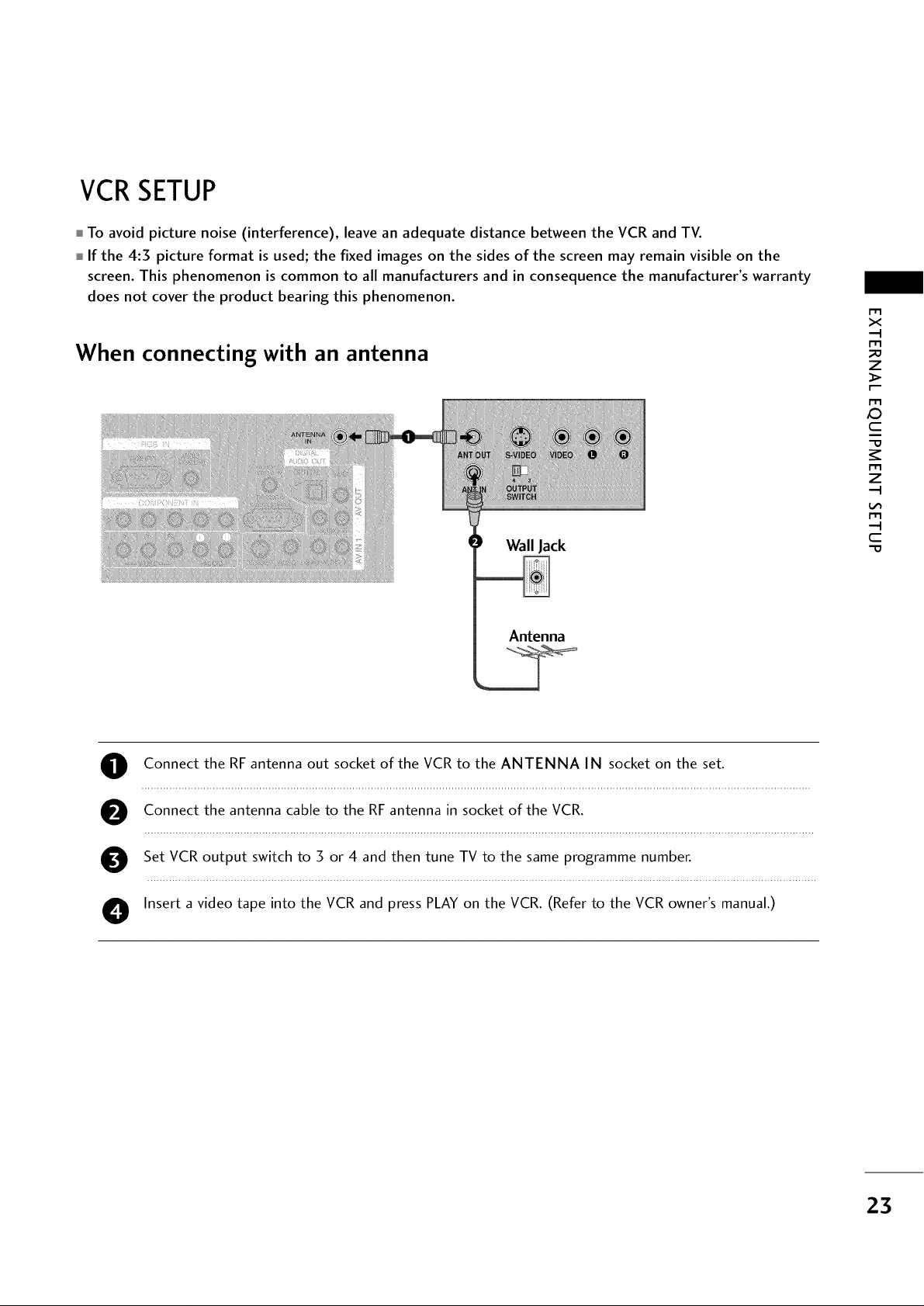
VCRSETUP
To avoid picture noise (interference), leave an adequate distance between the VCR and TV.
If the 4:3 picture format is used; the fixed images on the sides of the screen may remain visible on the
screen. This phenomenon is common to all manufacturers and in consequence the manufacturer's warranty
does not cover the product bearing this phenomenon.
When connecting with an antenna
Wall Jack
Antenna
x
.-t
_o
z
c
"0
z
.-t
.-t
c
Connect the RF antenna out socket of the VCR to the ANTENNA IN socket on the set.
O
Connect the antenna cable to the RF antenna in socket of the VCR.
0
Set VCR output switch to 3 or 4 and then tune TV to the same programme number.
0
Insert a video tape into the VCR and press PLAY on the VCR. (Refer to the VCR owner's manual.)
0
23
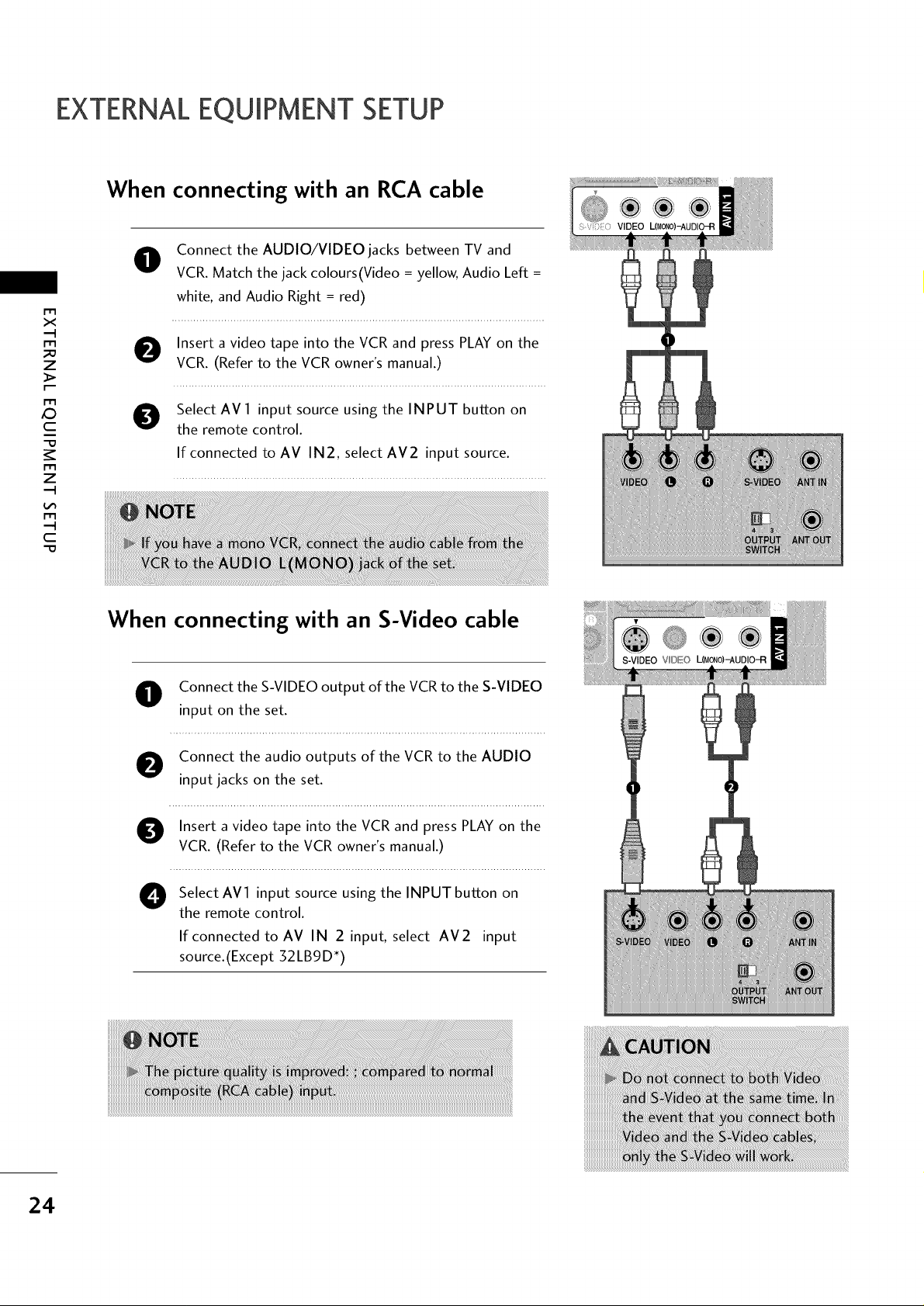
EXTERNALEQUIPMENT SETUP
When connecting with an RCA cable
O onnect the AUDIO/VIDEO jacks between TV and
VCR. Match the jack colours(Video = yellow, Audio Left =
r'_
x
m
_o
z
m
c
m
z
m
c
-0
white, and Audio Right = red)
Insert a video tape into the VCR and press PLAY on the
VCR. (Refer to the VCR owner's manual.)
Select AV 1 input source using the INPUT button on
the remote control.
If connected to AV IN2, select AV2 input source.
When connecting with an S-Video cable
O Connect the S-VIDEO output of the VCR to the S-VIDEO
input on the set.
Connect the audio outputs of the VCR to the AUDIO
input jacks on the set.
Insert a video tape into the VCR and press PLAY on the
VCR. (Refer to the VCR owner's manual.)
O elect AV1 input source using the INPUT button on
the remote control.
If connected to AV IN 2 input, select AV2 input
source.(Except 32LB9D*)
24
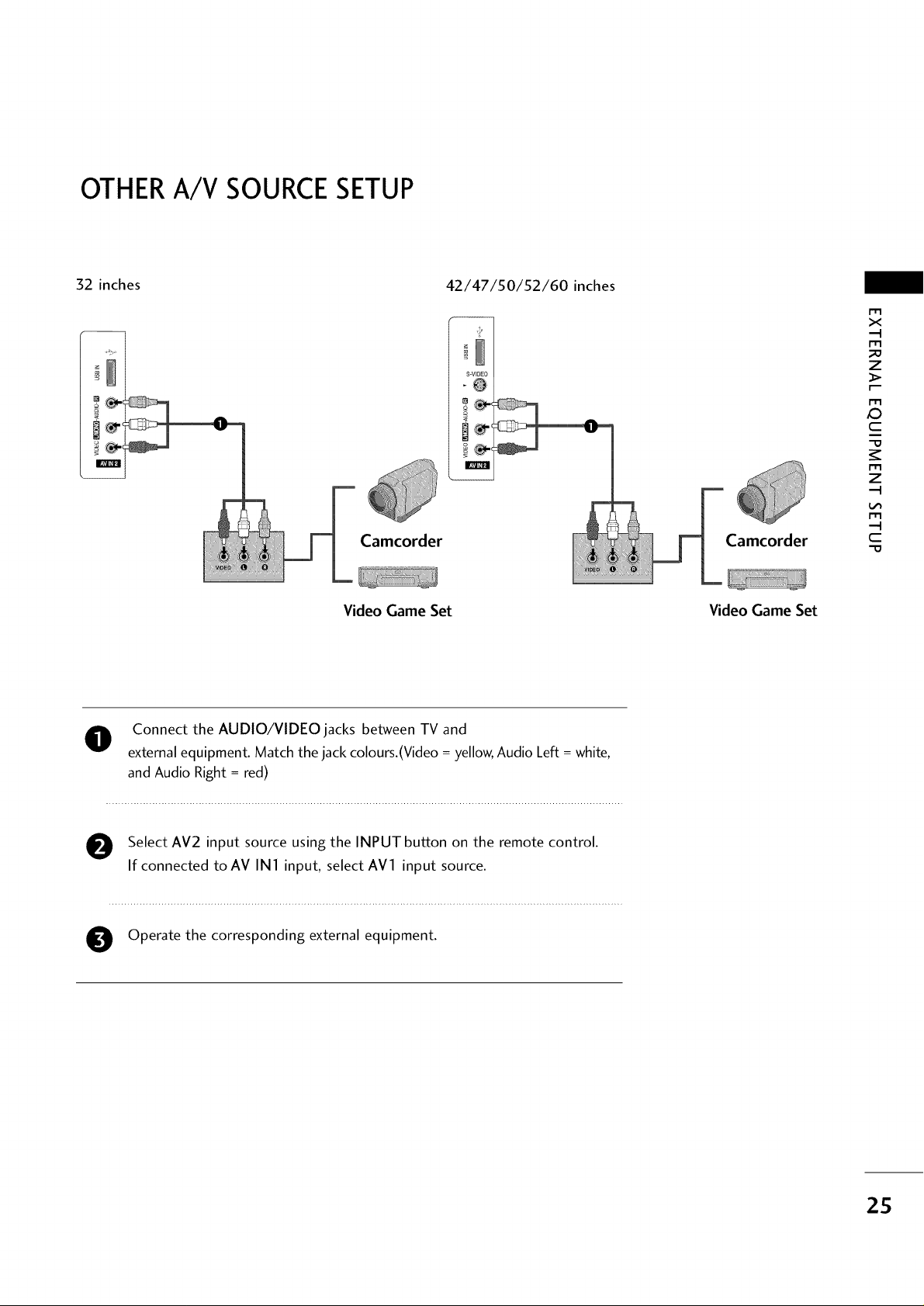
OTHERA/V SOURCESETUP
32 inches
m
42/47/50/52/60 inches
S-VIOEO
Video Game Set Video Game Set
0
x
---t
m
z
r--
m
c
m
z
---t
m
--t
c
O onnect the AUDIO/VIDEO jacks between TV and
external equipment. Match the jack colours.(Video = yellow, Audio Left = white,
and Audio Right = red)
O elect AV2 input source using the INPUT button on the remote control.
If connected to AV IN1 input, select AVl input source.
O Operate the corresponding external equipment.
2S
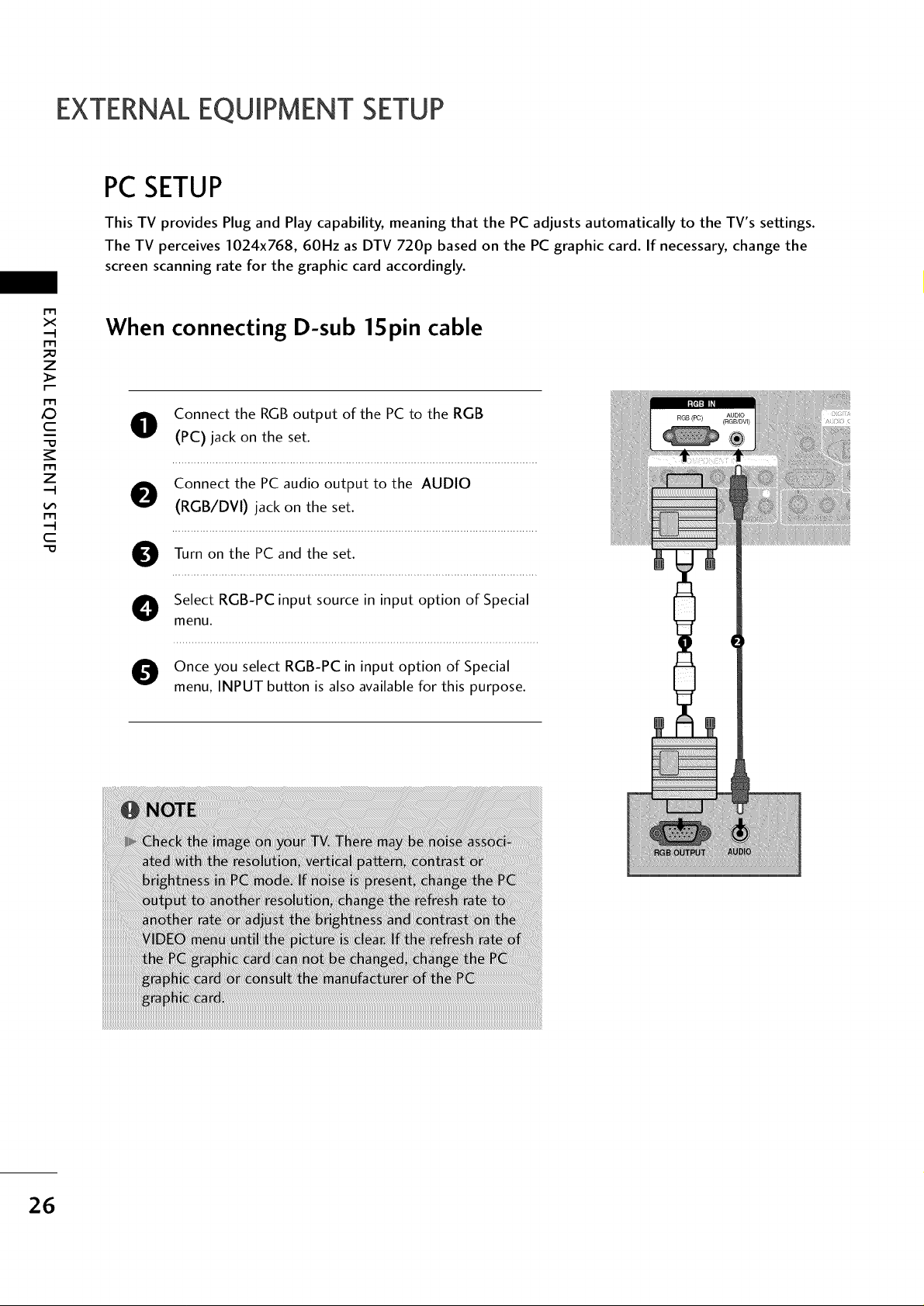
EXTERNALEQUIPMENT SETUP
PCSETUP
This TV provides Plug and Play capability, meaning that the PC adjusts automatically to the TV's settings.
The TV perceives I024x768, 60Hz as DTV 720p based on the PC graphic card. If necessary, change the
screen scanning rate for the graphic card accordingly.
x
_D
z
X:)
c
z
c
When connecting D-sub 1Spin cable
O Connect the RGB output of the PC to the RGB
(PC) jack on the set.
Connect the PC audio output to the AUDIO
(RGB/DVI) jack on the set.
on
Turn the PC and the set.
O elect RGB-PC input source in input option of Special
menu.
Once you select RGB-PC in input option of Special
menu, INPUT button is also available for this purpose.
26
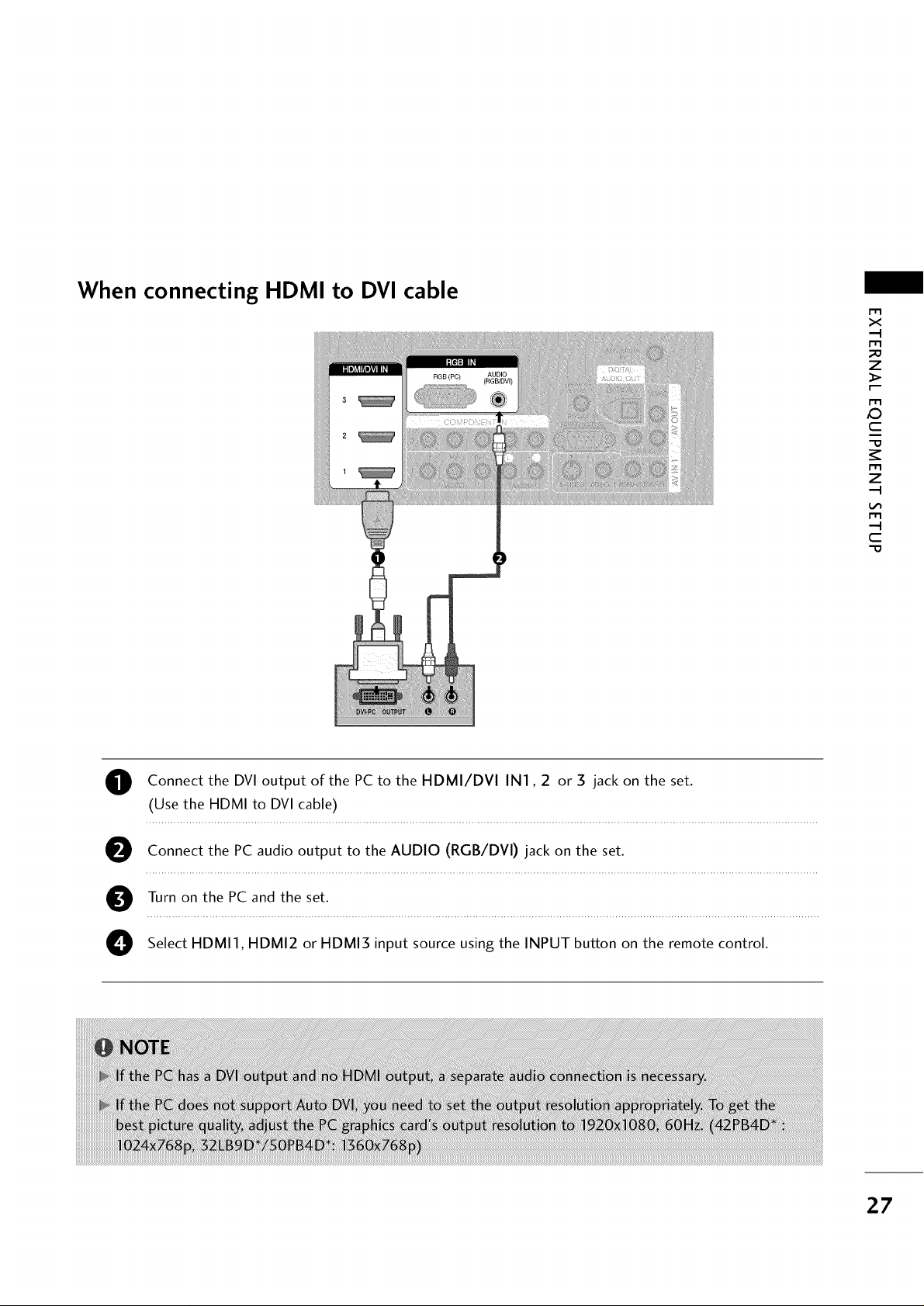
When connecting HDMI to DVI cable
r'r3
x
m
_o
z
_>
m
c
m
z
m
--4
C
"O
O Connect the DVI output of the PC to the HDMI/DVI IN1,2 or 3 jack on the set.
(Use the HDMI to DVl cable)
O Connect the PC audio output to the AUDIO (RGB/DVl) jack on the set.
O Turn on the PC and the set.
O Select HDMI1, HDMI2 or HDMI3 input source using the INPUT button on the remote control.
27
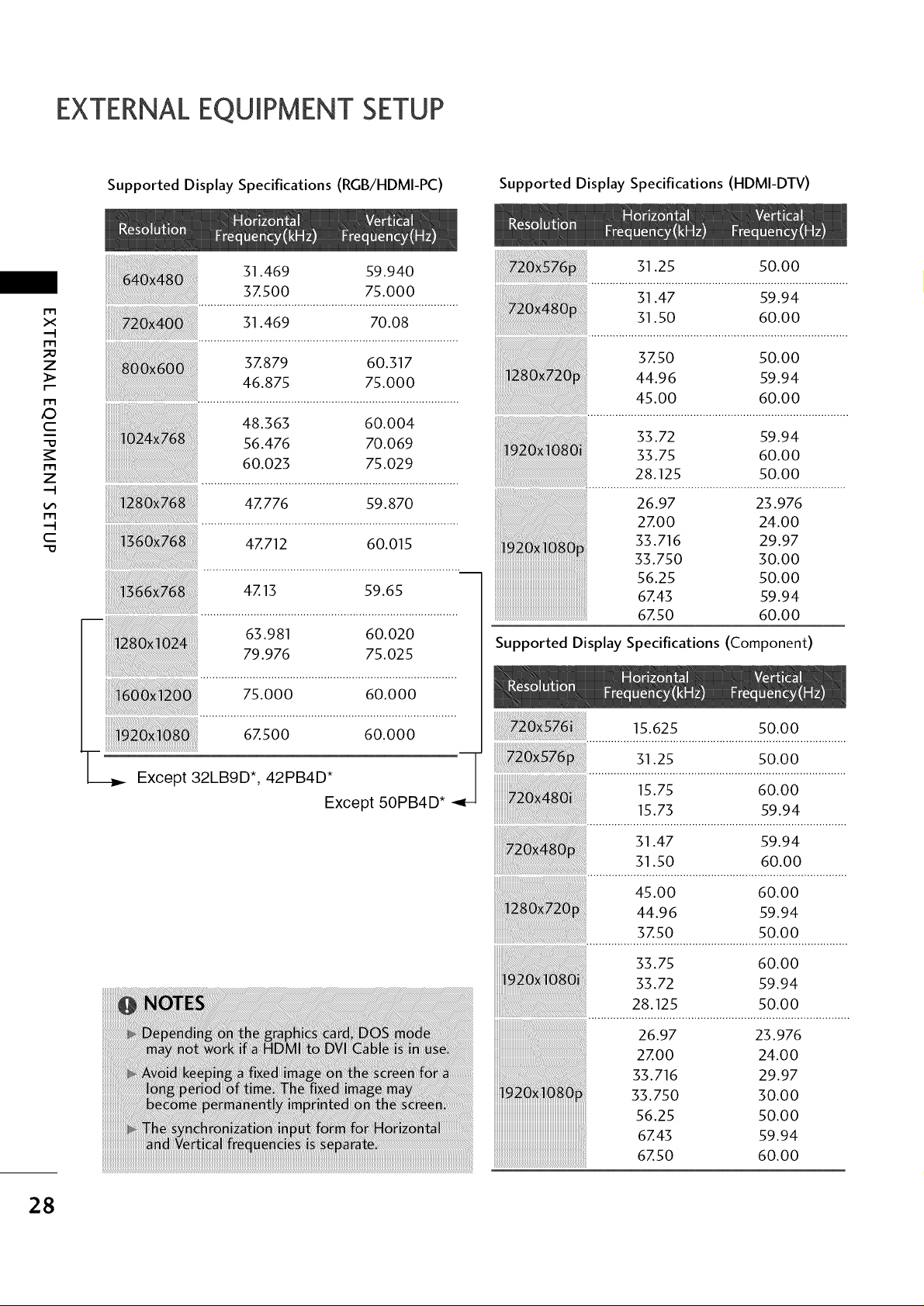
EXTERNALEQUIPMENT SETUP
m
X
m
_D
z
m
XD
C
m
z
m
C
Supported Display Specifications (RGB/HDMI-PC)
Supported Display Specifications (HDMI-DTV)
31.25 50.00
31.47 59.94
31.50 60.00
37.50 50.00
44.96 59.94
45.00 60.00
33.72 59.94
33.75 60.00
28.125 50.00
26.97 23.976
2Z00 24.00
33.716 29.97
33.750 30.00
56.25 50.00
6Z43 59.94
6Z50 60.00
Supported Display Specifications (Component)
15.625 50.00
31.25 50.00
15.75 60.00
15.73 59.94
31.47 59.94
31.50 60.00
45.00 60.00
44.96 59.94
................_.so............................so:o.9................
33.75 60.00
33.72 59.94
28.125 50.00
26.97 23.976
2Z00 24.00
33.716 29.97
33.750 30.00
56.25 50.00
6Z43 59.94
6Z50 60.00
28
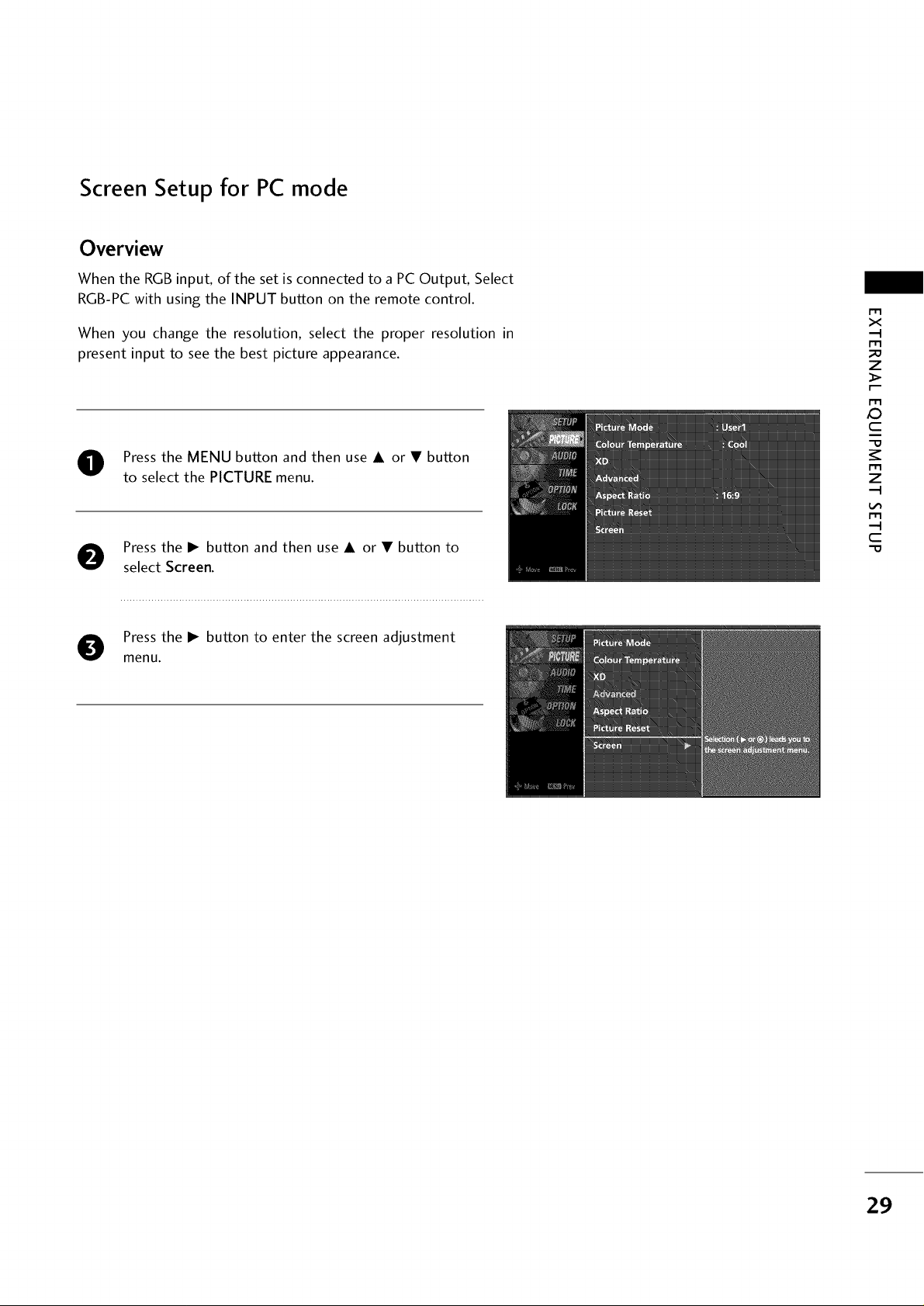
Screen Setup for PC mode
Overview
When the RGB input, of the set is connected to a PC Output, Select
RGB-PC with using the INPUT button on the remote control.
When you change the resolution, select the proper resolution in
present input to see the best picture appearance.
r_
x
m
_o
z
m
XD
c
Press the MENU button and then use A or • button
to select the PICTURE menu.
Press the I_ button and then use A or • button to
select Screen.
Press the I_ button to enter the screen adjustment
menu.
m
z
m
c
-O
29
