LG 47LA620V Quick Setup Guide
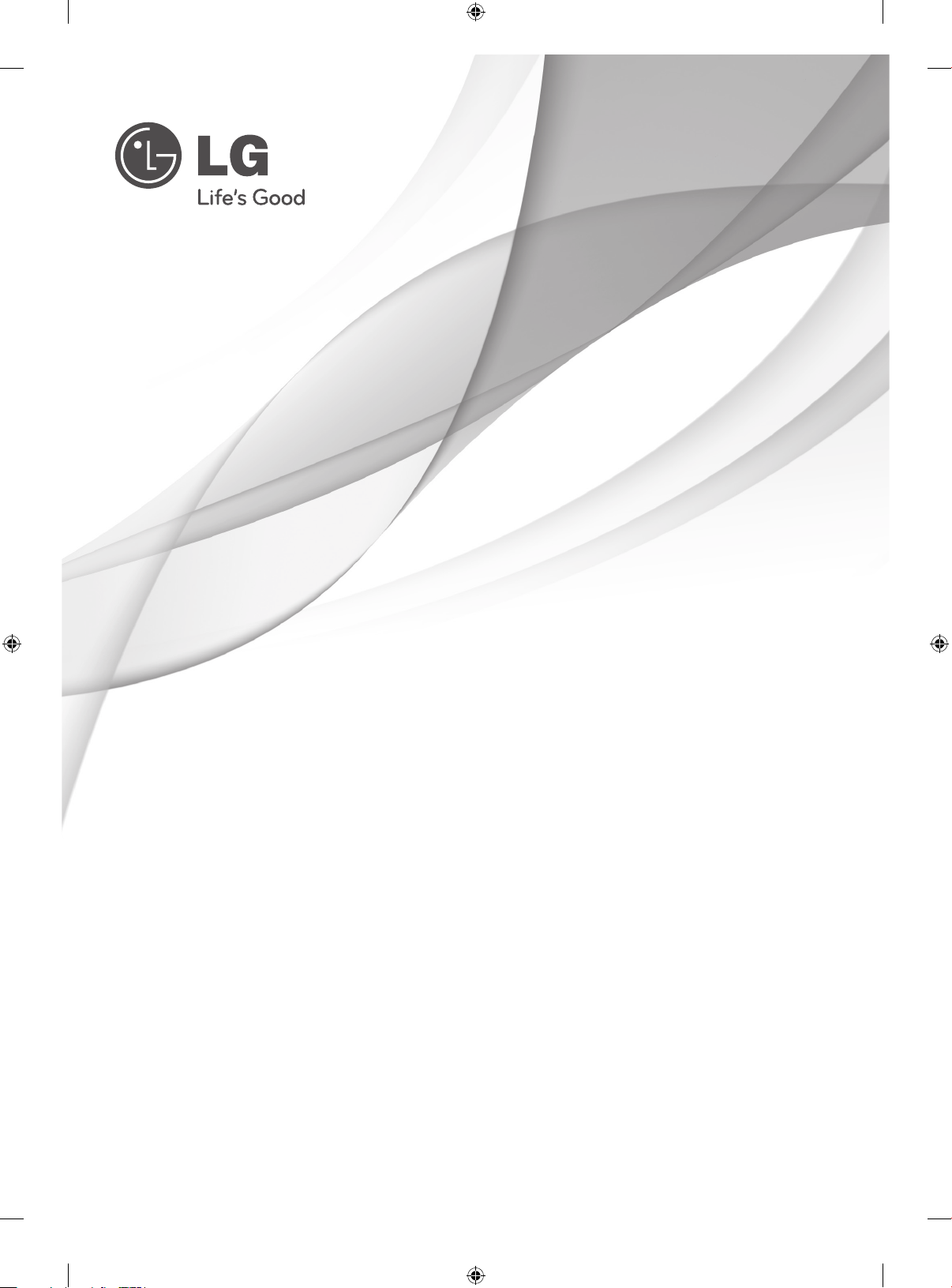
SMART TV
Quick Setup Guide
Please read this manual carefully before operating
your set and retain it for future reference.
P/NO: MBM63817851(1306-REV01)
Printed in Korea
www.lg.com
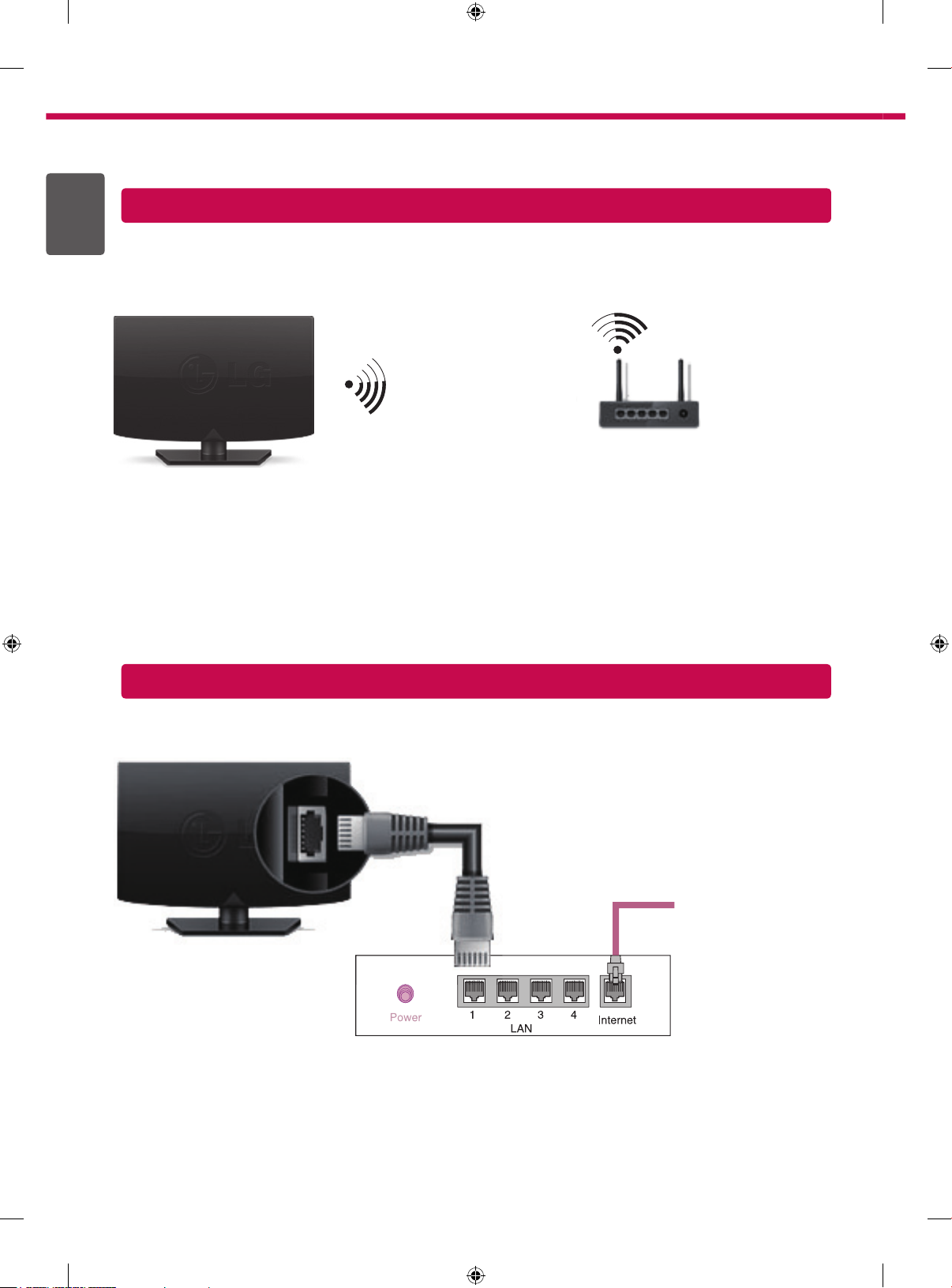
2
* Image shown may differ from your TV.
* Image shown on a PC or mobile phone may vary depending on the OS(Operating System).
ENGLISH
ENG
Wireless Network Connection
wireless router
Wired Network Connection
Wired router
Internet connection
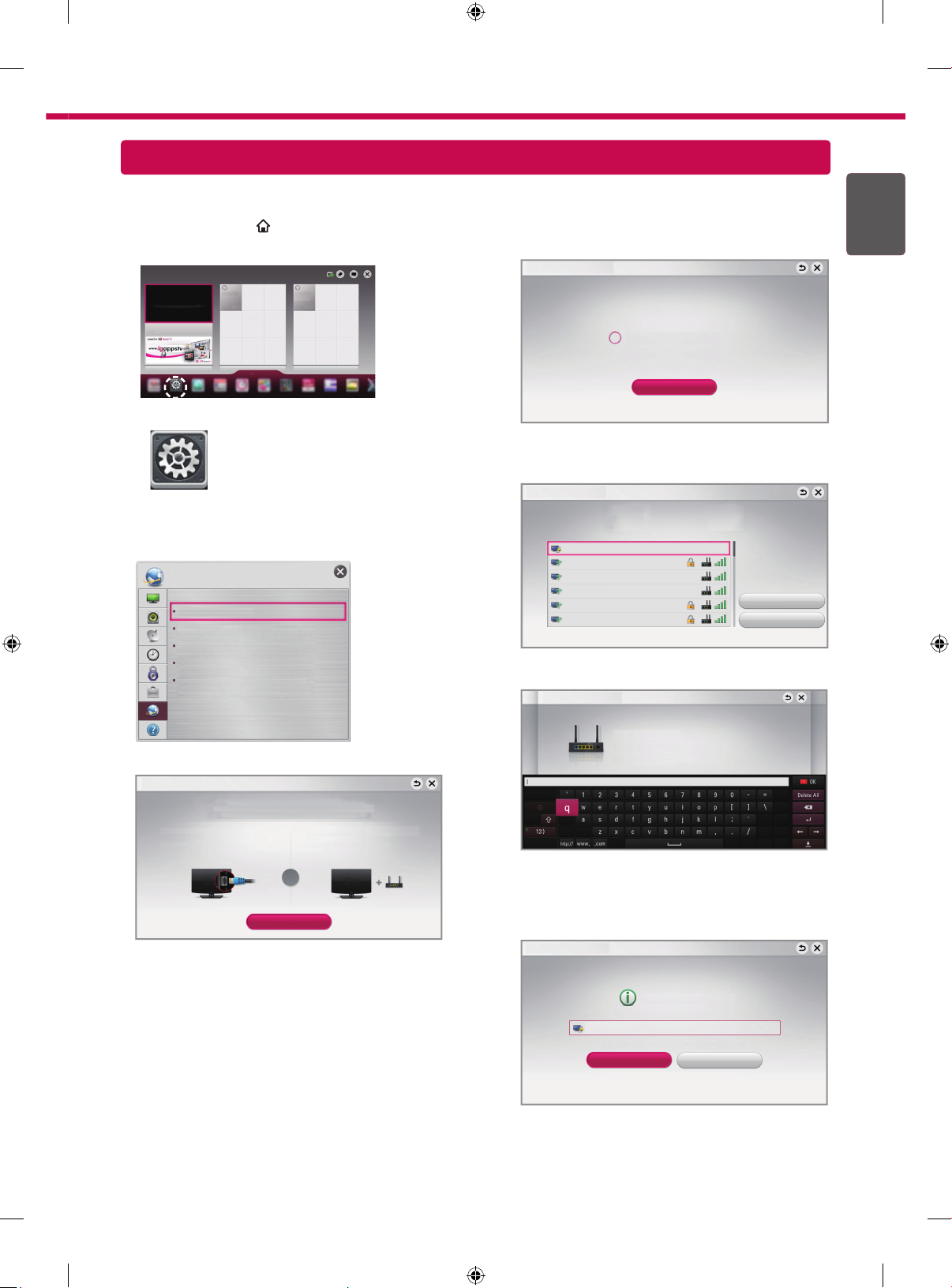
Network Setting
REC
3
Premium Apps are pre-installed on the TV. These may vary by country.
1 Press the SMART
button to access the Smart
Home menu. Select Settings and press Wheel(OK).
More
More
Settings
4 The device automatically tries to connect to the
network available(wired network first).
Network Connection
If you select Cancel or it fails to connect to the
network, the network list available is displayed.
Choose the network you want.
Settings
Network Connection
2 Select the NETWORK → Network Connection
menu.
NETWORK
Network Connection
Network Status
Wi-Fi Direct
TM
/Intel's WiDi
Miracast
My TV Name : 42LA660S-ZA
If you want to connect your TV to a wireless router,
select the network you want and enter the password.
Network Connection
Connecting to the network.
Choose the network you want.
Wired Network
Wireless : AAA
Wireless : BBB
Wireless : CCC
Wireless : 11111
Wireless : 22222
ENGENGLISH
Cancel
Manual Setup
Refresh List
3 Select the Start Connection.
Network Connection
Connect to your wired or wireless network.
Enjoy various Smart TV features through network.
To connect to a wired network:
Connect a LAN cable to the back of TV.
or
Start Connection
To connect to a wireless network:
Requires a wireless router or access point.
Wireless : AAA
Enter security key of network.
Forgot your password? Contact your AP manufacturer.
5 The connected network is displayed.
Select Complete to confirm the network connection.
If you select the Other Network List, the network
list available is displayed.
Network Connection
Network is connected.
Wireless:AAA
Select [Other Network List] to connect to another network.
Complete
Other Network List
