Page 1
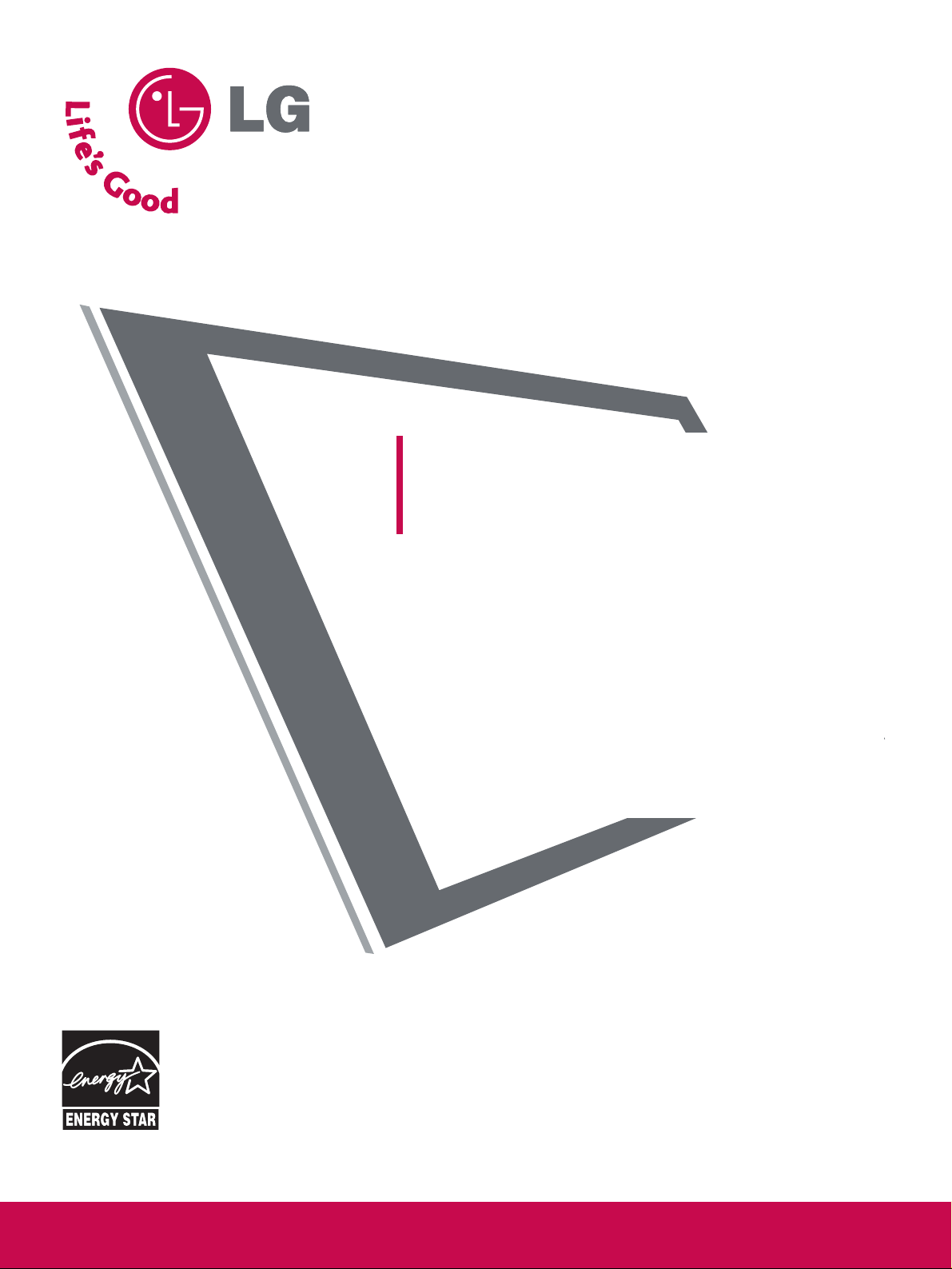
AAss aann EENNEERRGGYY SSTTAARR
PPaarrttnneerr LLGGEE UU..SS..AA..,,
IInncc.. hhaass ddeetteerrmmiinneedd
tthhaatt tthhiiss pprroodduucctt
mmeeeettss tthhee EENNEERRGGYY
SSTTAARR gguuiiddeelliinneess ffoorr
eenneerrggyy eeffffiicciieennccyy..
Please read this manual carefully before operating your set.
Retain it for future reference.
Record model number and serial number of the set.
See the label attached on the back cover and quote this
information to your dealer when you require service.
LCD TV
OWNER’S MANUAL
LCD TV MODELS
3377LLBB55DD // 4422LLBB55DD // 4477LLBB55DD
5522LLBB55DD
3322LLBB44DD // 3377LLBB44DD // 4422LLBB44DD
EENNEERRGGYY SSTTAARR iiss aa sseett ooff ppoowweerr--ssaavviinngg
gguuiiddeelliinneess iissssuueedd bbyy tthhee UU..SS..
EEnnvviirroonnmmeennttaall PPrrootteeccttiioonn AAggeennccyy((EEPPAA))..
wwwwww..llgguussaa..ccoomm // wwwwww..llgg..ccaa
Page 2
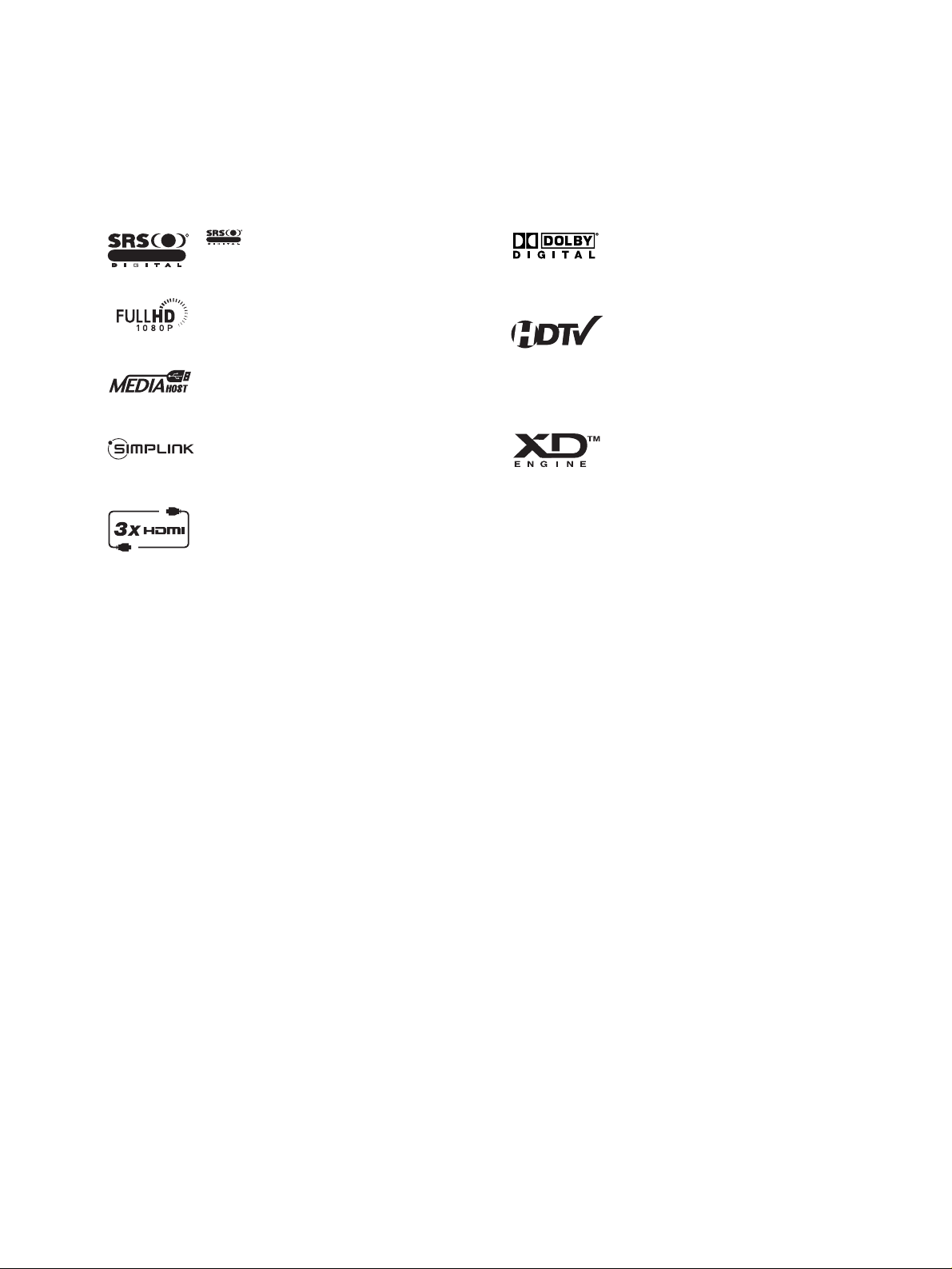
is a trademark of SRS Labs, Inc.
TruSurround XT technology is incorporated under
license from SRS Labs, Inc.
LG TV with this logo displays Full HD(high-definition) 1080p native resolution by receiving and processing a Full HD 1080p signal.
LG TV with this logo can play MP3 music from a
MP3 player, such as iPOD, and JPEG images from a
digital camera through the USB device.
With HDMI CEC support of LG’s audio/video device
connected to the HDMI (high-definition multimedia
interface), LG TV with this logo works easily with one
remote control.
It has three HDMI ports that connect audio and
video devices with one cable and produces the highest quality digital images and sound.
R
TruSurround XT
Manufactured under license from Dolby Laboratories.
“
Dolby
“and the double-D symbol are trademarks of
Dolby Laboratories.
High-definition television. High-resolution digital
television broadcast and playback system composed
of roughly a million or more pixels, 16:9 aspect-ratio
screens, and AC3 digital audio. A subset of digital
television, HDTV formats include 1080i and 720p
resolutions.
LG's own special digital image generator, consisting
of a full digital image processor, six different main
picture quality factors.
R
TruSurround XT
Page 3
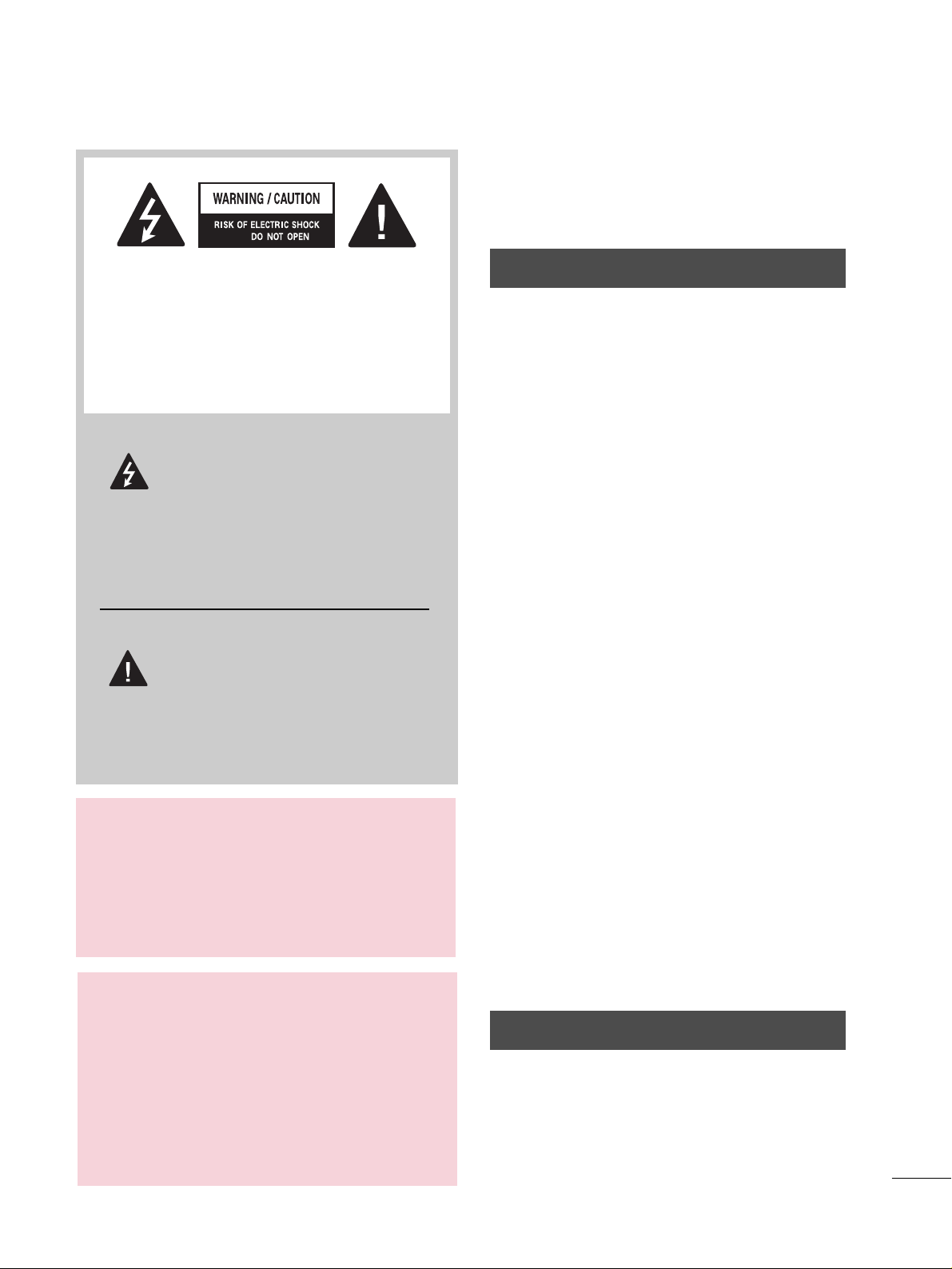
1
WARNING / CAUTION
WARNING / CAUTION
To prevent fire or shock hazards, do not expose
this product to rain or moisture.
FCC NOTICE
Class B digital device
This equipment has been tested and found to comply with the limits for a Class B digital device, pursuant to Part 15 of the FCC Rules. These limits are
designed to provide reasonable protection against
harmful interference in a residential installation. This
equipment generates, uses and can radiate radio frequency energy and, if not installed and used in
accordance with the instructions, may cause harmful
interference to radio communications. However,
there is no guarantee that interference will not
occur in a particular installation. If this equipment
does cause harmful interference to radio or television reception, which can be determined by turning
the equipment off and on, the user is encouraged to
try to correct the interference by one or more of
the following measures:
- Reorient or relocate the receiving antenna.
- Increase the separation between the equipment
and receiver.
- Connect the equipment to an outlet on a circuit
different from that to which the receiver is connected.
- Consult the dealer or an experienced radio/TV
technician for help.
Any changes or modifications not expressly
approved by the party responsible for compliance
could void the user’s authority to operate the
equipment.
CAUTION
Do not attempt to modify this product in any way
without written authorization from LG Electronics.
Unauthorized modification could void the user’s
authority to operate this product
The lightning flash with arrowhead
symbol, within an equilateral triangle,
is intended to alert the user to the
presence of uninsulated “dangerous voltage”
within the product’s enclosure that may be of
sufficient magnitude to constitute a risk of electric shock to persons.
The exclamation point within an equi-
lateral triangle is intended to alert the
user to the presence of important
operating and maintenance (servicing) instructions in the literature accompanying the
appliance.
TO REDUCE THE RISK OF ELECTRIC SHOCK
DO NOT REMOVE COVER (OR BACK). NO
USER SERVICEABLE PARTS INSIDE. REFER TO
QUALIFIED SERVICE PERSONNEL.
WARNING/CAUTION
TO REDUCE THE RISK OF FIRE AND ELECTRIC SHOCK, DO NOT EXPOSE THIS PRO-
DUCT TO RAIN OR MOISTURE.
NOTE TO CABLE/TV INSTALLER
This reminder is provided to call the CATV system installer’s attention to Article 820-40 of the
National Electric Code (U.S.A.). The code provides guidelines for proper grounding and, in
particular, specifies that the cable ground shall
be connected to the grounding system of the
building, as close to the point of the cable
entry
as practical.
Page 4
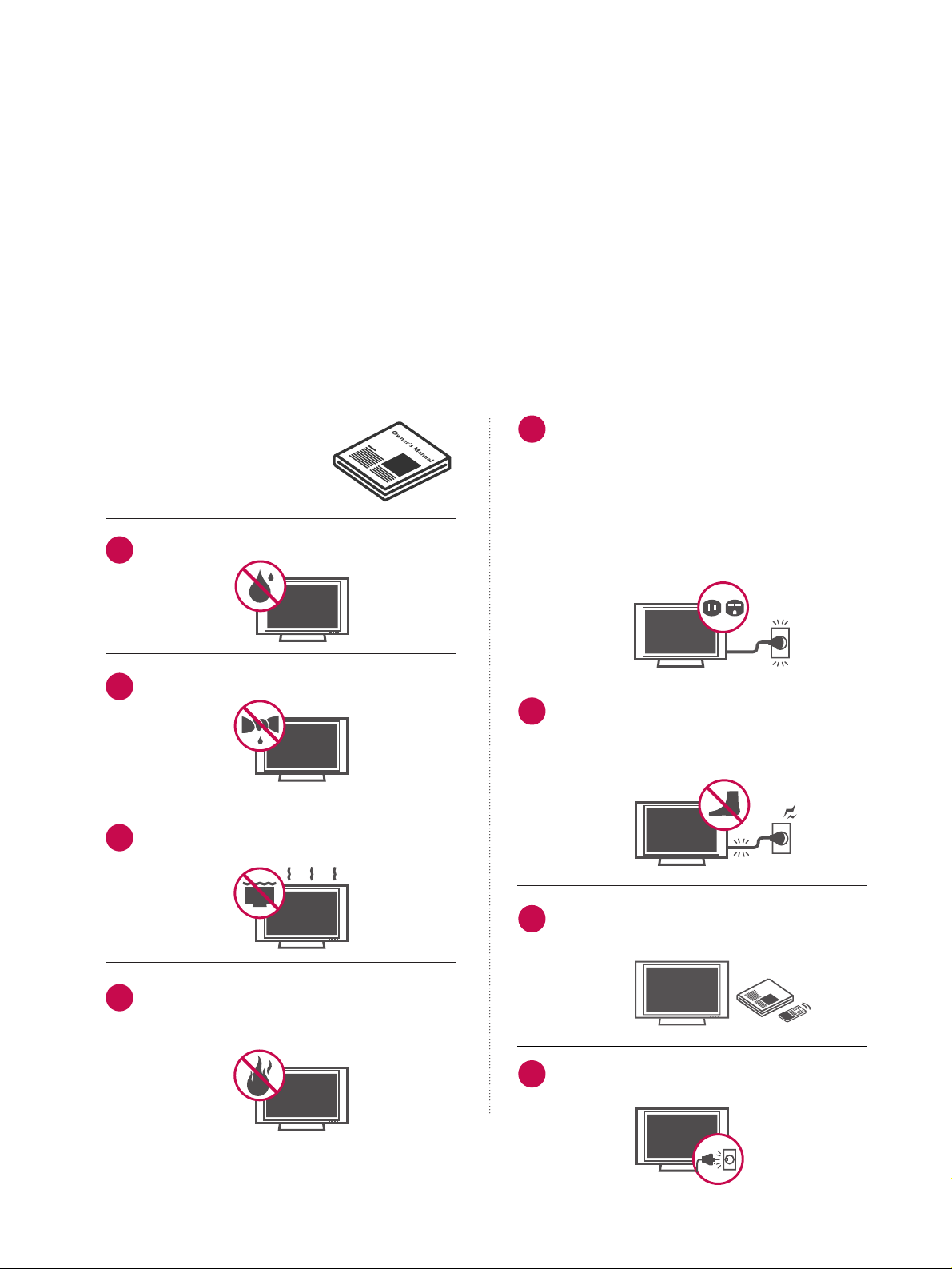
2
SAFETY INSTRUCTIONS
IMPORTANT SAFETY INSTRUCTIONS
Read these instructions.
Keep these instructions.
Heed all warnings.
Follow all instructions.
Do not use this apparatus near water.
Clean only with dry cloth.
Do not block any ventilation openings. Install in
accordance with the manufacturer’s instructions.
Do not install near any heat sources such as
radiators, heat registers, stoves, or other apparatus
(including amplifiers)that produce heat.
Do not defeat the safety purpose of the polarized
or grounding-type plug. A polarized plug has
two blades with one wider than the other. A
grounding type plug has two blades and a third
grounding prong, The wide blade or the third
prong are provided for your safety. If the provided
plug does not fit into your outlet, consult an
electrician for replacement of the obsolete outlet.
Protect the power cord from being walked on
or pinched particularly at plugs, convenience
receptacles, and the point where they exit from
the apparatus.
Only use attachments/accessories specified by
the manufacturer.
Unplug this apparatus when unused for long
periods of time.
Important safety instructions shall be provided with each apparatus. This information shall be given in a separate
booklet or sheet, or be located before any operating instructions in an instruction for installation for use and
supplied with the apparatus.
This information shall be given in a language acceptable to the country where the apparatus is intended to be used.
The important safety instructions shall be entitled “Important Safety Instructions”. The following safety
instructions shall be included where applicable, and, when used, shall be verbatim as follows. Additional safety
information may be included by adding statements after the end of the following safety instruction list. At the
manufacturer’s option, a picture or drawing that illustrates the intent of a specific safety instruction may be
placed immediately adjacent to that safety instruction:
Owner Manual
Owner Manual
Owner Manual
Owner Manual
Owner Manual
Owner Manual
Owner Manual
1
2
3
4
5
6
7
8
Page 5
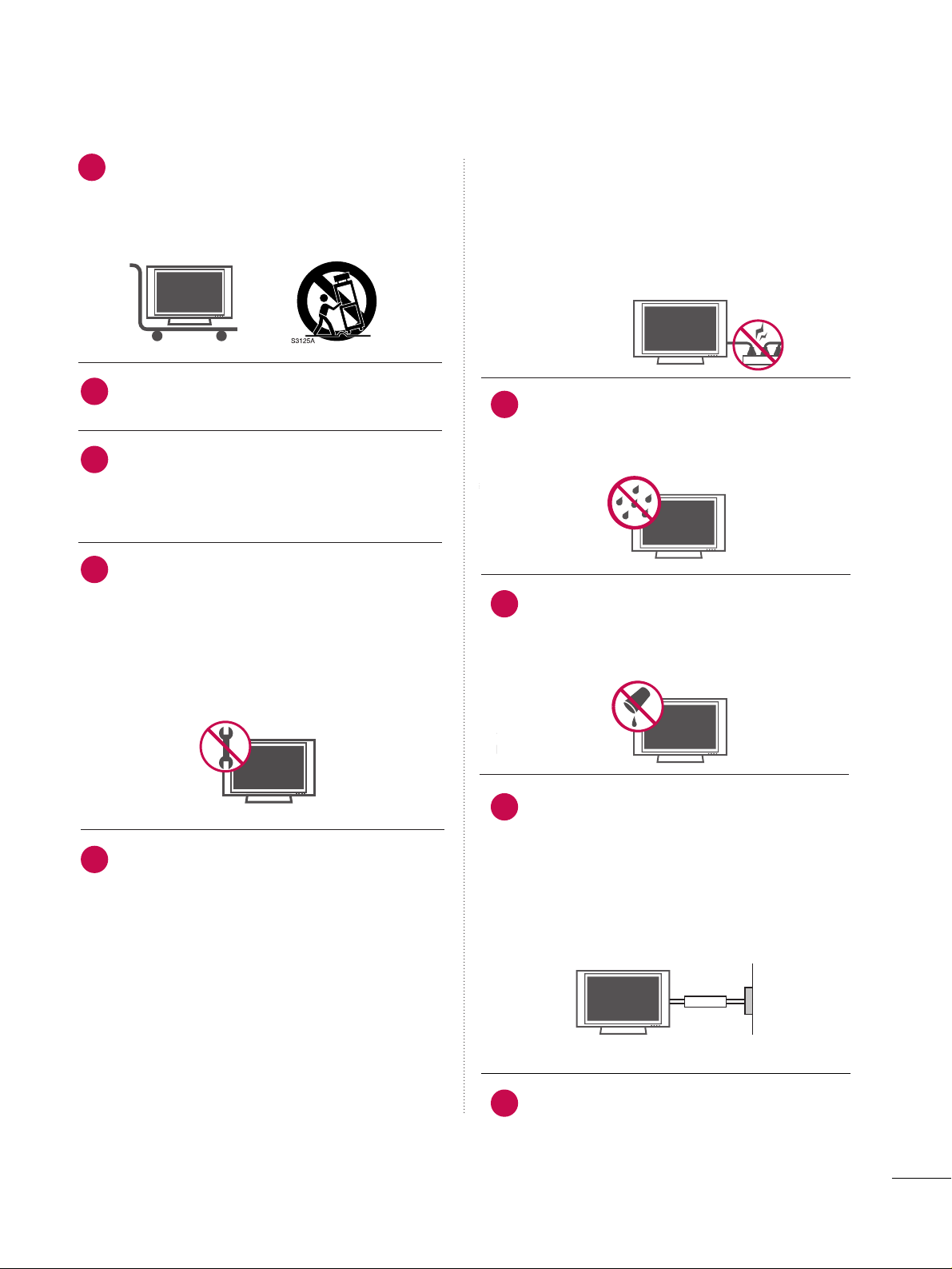
3
Use only with the cart, stand, tripod, bracket,
or table specified by the manufacturer, or sold
with the apparatus. When a cart is used, use
caution when moving the cart/apparatus
combination to avoid injury from tip-over.
Never touch this apparatus or antenna during
a thunder or lighting storm.
Do not allow a impact shock or any objects to
fall into the product, and do not drop onto the
screen with something. (You may be injured or
the product can be damaged.)
Refer all servicing to qualified service personnel.
Servicing is required when the apparatus has
been damaged in any way, such as power-supply
cord or plug is damaged, liquid has been
spilled or objects have fallen into the apparatus,
the apparatus has exposed to rain or moisture,
does not operate normally, or has been
dropped.
CAUTION concerning the Power Cord :
Most appliances recommend they be placed
upon a dedicated circuit; that is, a single outlet
circuit which powers only that appliance and
has no additional outlets or branch circuits.
Check the specification page of this owner's
manual to be certain.
Do not overload wall outlets. Overloaded wall
outlets, loose or damaged wall outlets, extension
cords, frayed power cords, or damaged or
cracked wire insulation are dangerous. Any of
these conditions could result in electric shock
or fire. Periodically examine the cord of your
appliance, and if its appearance indicates damage or deterioration, unplug it, discontinue use
of the appliance, and have the cord replaced
with an exact replacement part by an authorized
servicer. Protect the power cord from physical
or mechanical abuse, such as being twisted,
kinked, pinched, closed in a door, or walked
upon. Pay particular attention to plugs, wall
outlets, and the point where the cord exits the
appliance.
Outdoor use marking :
WARNING - To reduce the risk of fire or elec-
tric shock, do not expose this appliance to rain
or moisture.
Wet Location Marking : Apparatus shall not be
exposed to dripping or splashing and no
objects filled with liquids, such as vases, shall
be placed on or over apparatus.
GGRR OO UUNN DDIINN GG
Ensure that you connect the earth ground wire
to prevent possible electric shock. If grounding
methods are not possible, have a qualified
electrician install a separate circuit breaker.
Do not try to ground the unit by connecting it
to telephone wires, lightening rods, or gas pipes.
DDIISSCCOONN NN EE CCTTIINN GG DD EE VVII CC EE FFRROO MM MMAA IINN SS
Mains plug is the disconnecting device. The
plug must remain readily operable.
Owner Manual
Owner Manual
Owner Manual
Owner Manual
Owner Manual
Owner Manual
9
12
10
11
13
14
15
16
17
Power
Supply
Short-circuit
Breaker
Page 6
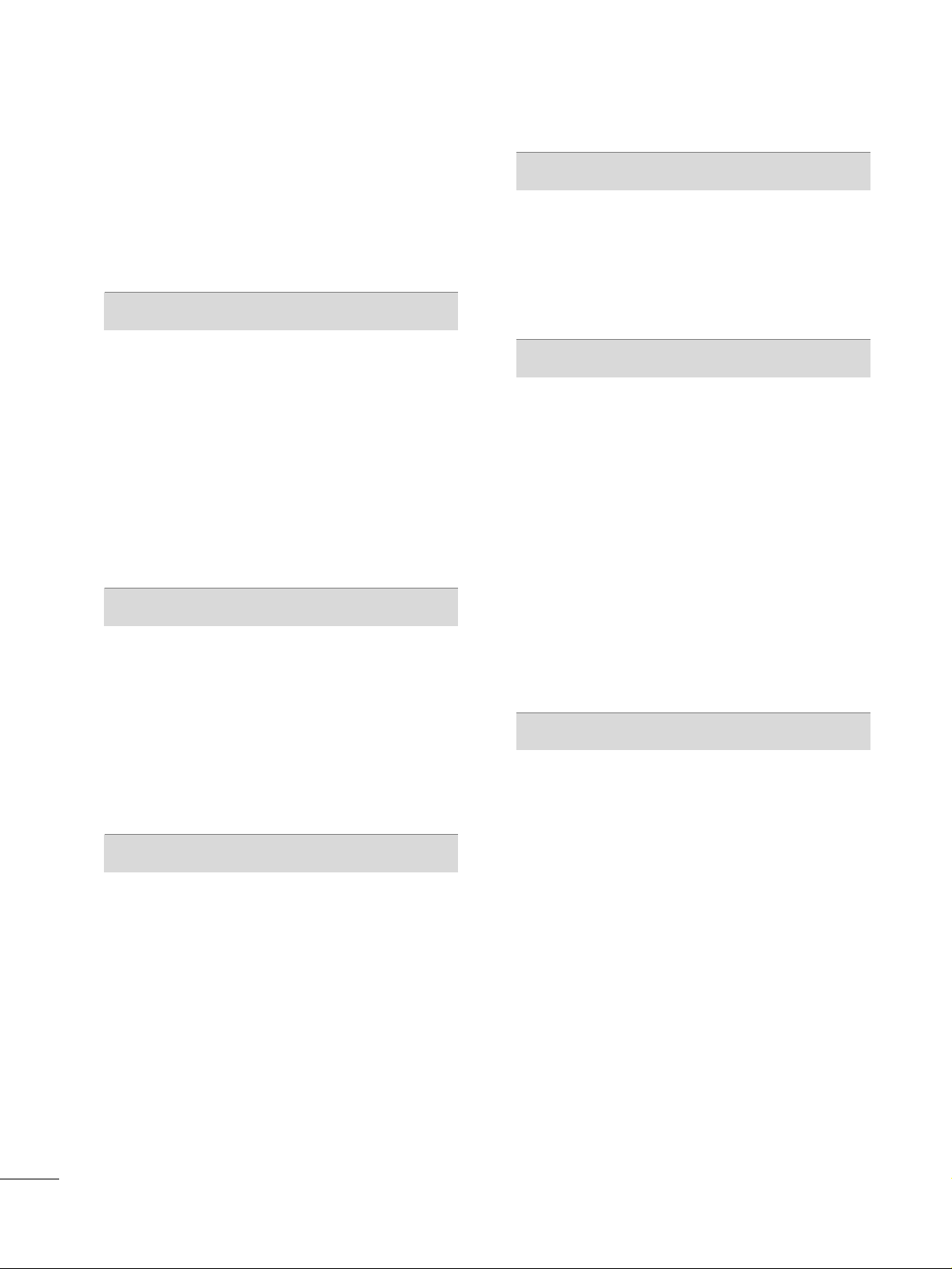
4
CONTENTS
WARNING / CAUTION
. . . . . . . . . . . . . . . . . . . . . . . . . . .
1
SAFETY INSTRUCTIONS
. . . . . . . . . . . . . . . . . . . . . . . . . . 2
FEATURES OF THIS TV . . . . . . . . . . . . . . . . 6
PREPARATION
Accessories . . . . . . . . . . . . . . . . . . . . . . . . . . . . . . 7
Front Panel Controls . . . . . . . . . . . . . . . . . . . . . . 8
Back Panel Information . . . . . . . . . . . . . . . . . . . 10
Attaching the TV to a Wall . . . . . . . . . . . . . . . . . 12
Stand Installation . . . . . . . . . . . . . . . . . . . . . . . . 13
Back Cover for Wire Arrangement . . . . . . . . . . . 14
Desktop Pedestal Installation . . . . . . . . . . . . . . . 16
Vesa Wall Mounting . . . . . . . . . . . . . . . . . . . . . . . 16
Antenna or Cable Connection . . . . . . . . . . . . . . 17
EXTERNAL EQUIPMENT SETUP
HD Receiver Setup
. . . . . . . . . . . . . . . . . . . . . . . . . . . . . . . . . . . . . . . . . . 18
DVD Setup
. . . . . . . . . . . . . . . . . . . . . . . . . . . . . . . . . . . . . . . . . . . . . . . . . . . . . . 21
VCR Setup
. . . . . . . . . . . . . . . . . . . . . . . . . . . . . . . . . . . . . . . . . . . . . . . . . . . . . . 23
Other A/V Source Setup
. . . . . . . . . . . . . . . . . . . . . . . . . . . . . . . . . 25
PC Setup
. . . . . . . . . . . . . . . . . . . . . . . . . . . . . . . . . . . . . . . . . . . . . . . . . . . . . . . .26
USB In Setup
. . . . . . . . . . . . . . . . . . . . . . . . . . . . . . . . . . . . . . . . . . . . . . . . . . 32
Audio Out Setup
. . . . . . . . . . . . . . . . . . . . . . . . . . . . . . . . . . . . . . . . . . . . . 33
WATCHING TV / CHANNEL CONTROL
Remote Control Functions . . . . . . . . . . . . . . . . . .34
Turning on TV . . . . . . . . . . . . . . . . . . . . . . . . . . . 36
Channel Selection . . . . . . . . . . . . . . . . . . . . . . . 37
Volume Adjustment . . . . . . . . . . . . . . . . . . . . . . 38
On-Screen Menus Selection . . . . . . . . . . . . . . . . 39
Channel Setup
- Auto Scan ( Auto Tuning) . . . . . . . . . . . . . . 40
- Add / Delete Channel ( Manual Tuning) . . 41
- Channel Editing . . . . . . . . . . . . . . . . . . . . . . .42
Input List . . . . . . . . . . . . . . . . . . . . . . . . . . . . . . . 43
SimpLink . . . . . . . . . . . . . . . . . . . . . . . . . . . . . . . 44
Input Label . . . . . . . . . . . . . . . . . . . . . . . . . . . . . 46
Entry Modes . . . . . . . . . . . . . . . . . . . . . . . . . . . . 47
Photo List . . . . . . . . . . . . . . . . . . . . . . . . . . . . . . 48
Music List . . . . . . . . . . . . . . . . . . . . . . . . . . . . . . 52
PICTURE CONTROL
Picture Size (Aspect Ratio) Control . . . . . . . . . .54
Preset Picture Settings
- Picture Mode - Preset . . . . . . . . . . . . . . . . 55
- Color Tone - Preset . . . . . . . . . . . . . . . . . . .56
Manual Picture Adjustment
- Picture Mode - User Mode . . . . . . . . . . . . 57
- Color Tone - User Mode. . . . . . . . . . . . . . .58
XD - Picture Improvement Technology . . . . . . . . . . . 59
Advanced - Cinema 3:2 Pulldown Mode . . . . . . 60
Advanced - Black( Darkness) Level . . . . . . . . . . 61
Advanced - TruM . . . . . . . . . . . . . . . . . . . . . . . . . 62
Picture Reset . . . . . . . . . . . . . . . . . . . . . . . . . . . . 63
SOUND & LANGUAGE CONTROL
Auto Volume Leveler ( Auto Volume) . . . . . . . . . 64
Preset Sound Settings( Sound Mode) . . . . . . . . 65
Sound Setting Adjustment - User Mode . . . . . . . . 66
Balance . . . . . . . . . . . . . . . . . . . . . . . . . . . . . . . . .68
Stereo / SAP Broadcast Setup . . . . . . . . . . . . . . 69
TV Speakers On/ Off Setup . . . . . . . . . . . . . . . . 70
Audio Language . . . . . . . . . . . . . . . . . . . . . . . . . 71
On-Screen Menus Language Selection . . . . . . . 72
Caption Mode
- Analog Broadcasting System Captions . . . . 73
- Digital Broadcasting System Captions . . .75
- Caption Option . . . . . . . . . . . . . . . . . . . . .76
MEDIAMEDIAMEDIA
HOST HOST HOST
MEDIA
HOST
Page 7
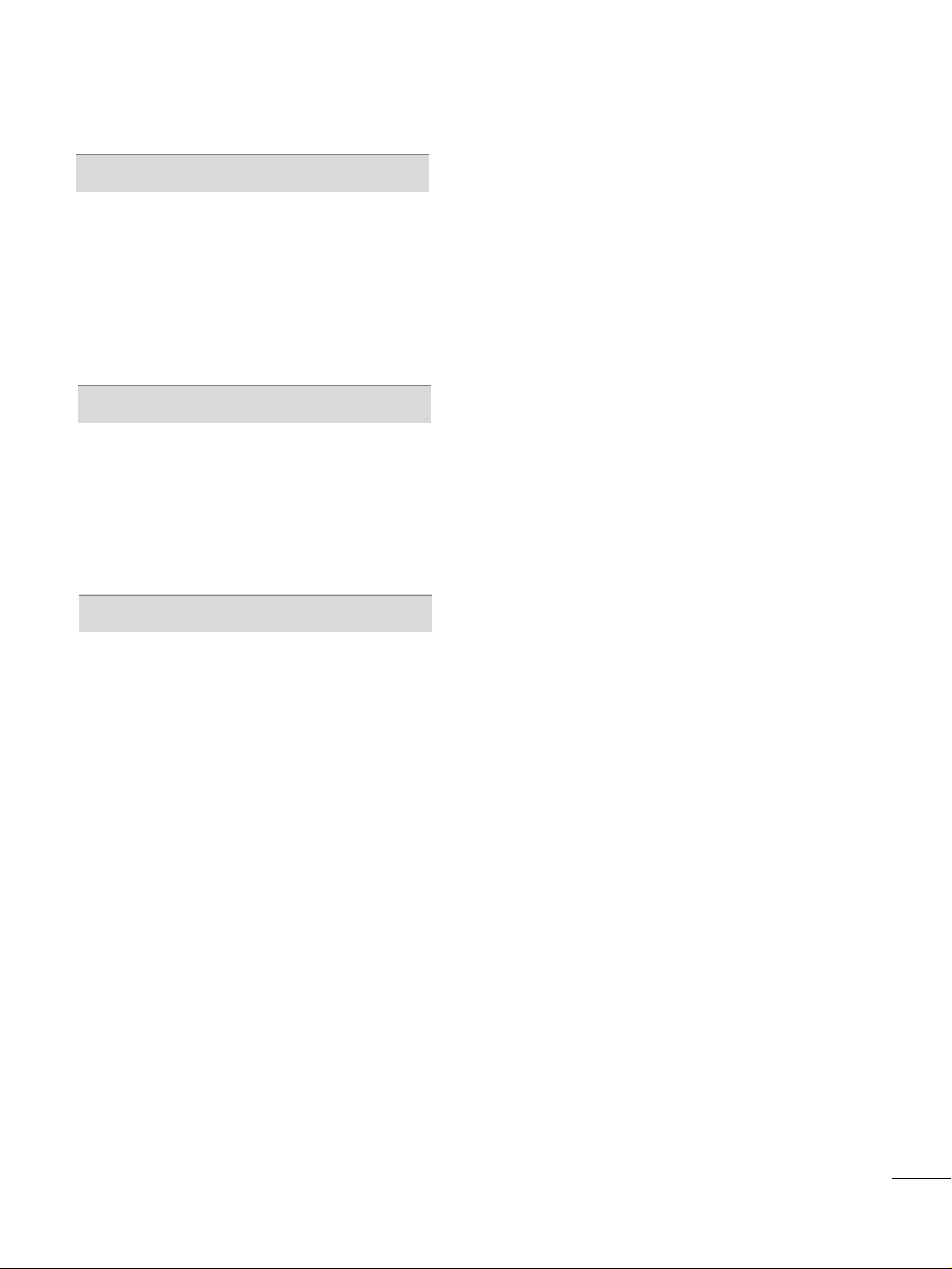
5
TIME SETTING
Clock Setting
- Auto Clock Setup . . . . . . . . . . . . . . . . . . . 77
- Manual Clock Setup . . . . . . . . . . . . . . . . . .78
Auto On/ Off Time Setting . . . . . . . . . . . . . . . . .79
Sleep Time Setting . . . . . . . . . . . . . . . . . . . . . . . .80
Auto Shut-off Setting . . . . . . . . . . . . . . . . . . . . . 81
PARENTAL CONTROL / RATINGS
Set Password & Lock System . . . . . . . . . . . . . . . 82
Channel Blocking . . . . . . . . . . . . . . . . . . . . . . . . 84
Movie & TV Rating . . . . . . . . . . . . . . . . . . . . . . . 85
External Input Blocking . . . . . . . . . . . . . . . . . . . . 88
Key Lock . . . . . . . . . . . . . . . . . . . . . . . . . . . . . . . 88
APPENDIX
Troubleshooting . . . . . . . . . . . . . . . . . . . . . . . . . .89
Maintenance . . . . . . . . . . . . . . . . . . . . . . . . . . . .91
Product Specifications . . . . . . . . . . . . . . . . . . . . 92
Programming the Remote Control . . . . . . . . . . 94
IR Codes . . . . . . . . . . . . . . . . . . . . . . . . . . . . . . . 98
External Control through RS-232C . . . . . . . . . 100
Page 8
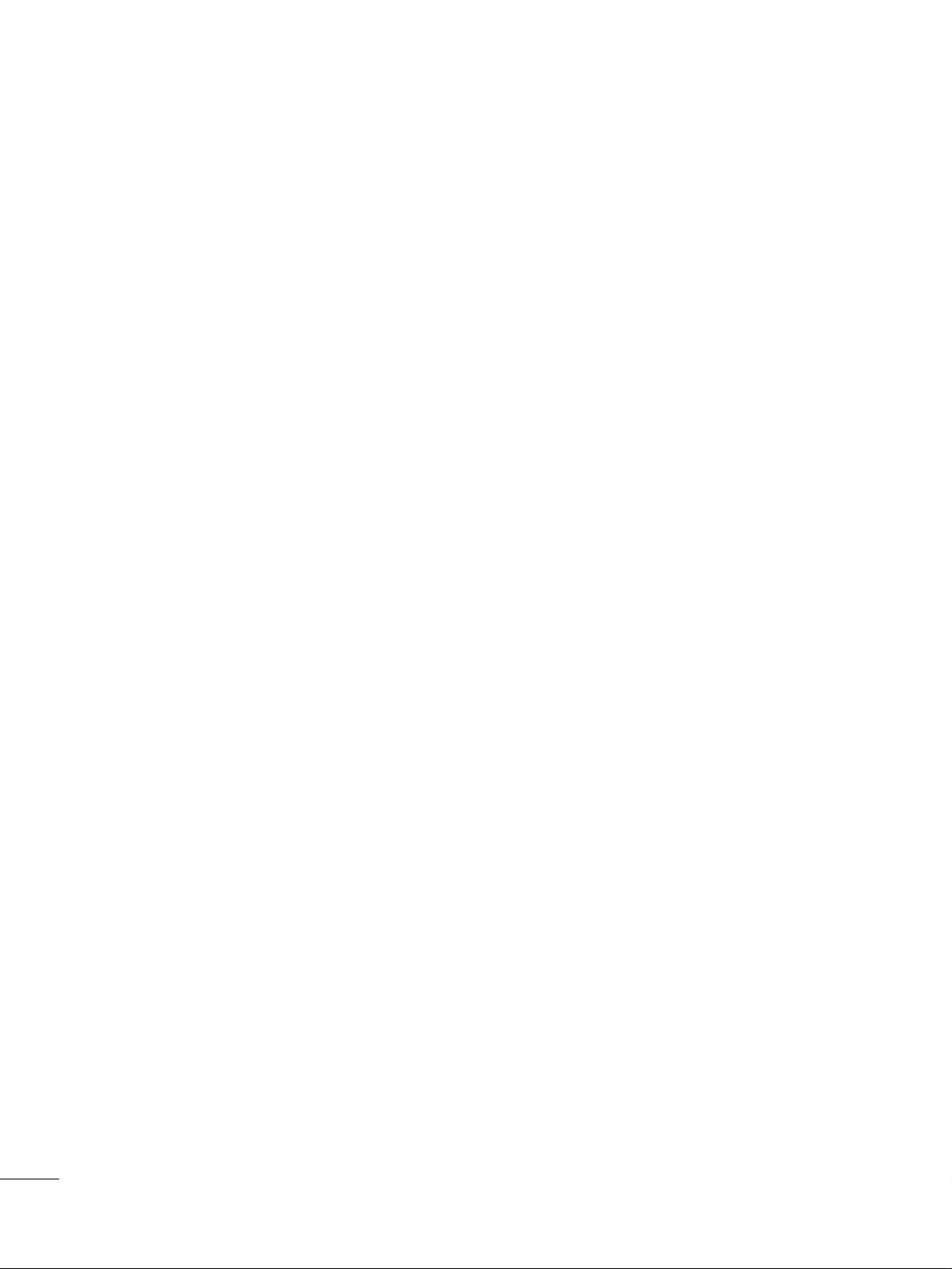
6
FEATURES OF THIS TV
160° - Wide angle range of vision
Your flat panel plasma screen offers an exceptionally
broad viewing angle of over 160 degrees. This means
that the display is clear and visible to viewers anywhere in the room.
Wide Screen
The wide screen offers a theater-like experience in
your own home.
Multimedia
Connect your plasma display to a PC and use it for
conferencing, games, and Internet browsing. The
Picture-in-Picture feature allows you to view your PC
and video images simultaneously.
Versatile
The light weight and thin size makes it easy to install
your TV display in a variety of locations where conventional TVs do not fit.
The TV Manufacturing Process: a few minute
colored dots may be present on the TV
screen
The TV is composed of 0.9
to 2.2 million cells. A
few cell defects will normally occur in the TV manufacturing process. Several tiny, minute colored dots
visible on the screen should be acceptable. This also
occurs in other Plasma TV manufacturers' products.
The tiny dots appearing does not mean that this TV
is defective. Thus a few cell defects are not sufficient
cause for the TV to be exchanged or returned. Our
production technology minimizes these cell defects
during the manufacture and operation of this product.
■
If the TV feels cold to the touch, there may be a
small “flicker” when it is turned on. This is normal,
there is nothing wrong with TV.
Some minute dot defects may be visible on the
screen, appearing as tiny red, green, or blue spots.
However, they have no adverse effect on the monitor's performance.
Avoid touching the LCD screen or holding your finger(s) against it for long periods of time. Doing so
may produce some temporary distortion effects on
the screen.
OOnn DDiissppoossaall
a. The fluorescent lamp used in this product con-
tains a small amount of mercury.
b. Do not dispose of this product with general
household waste.
c. Disposal of this product must be carried out in
accordance to the regulations of your local
authority.
Page 9
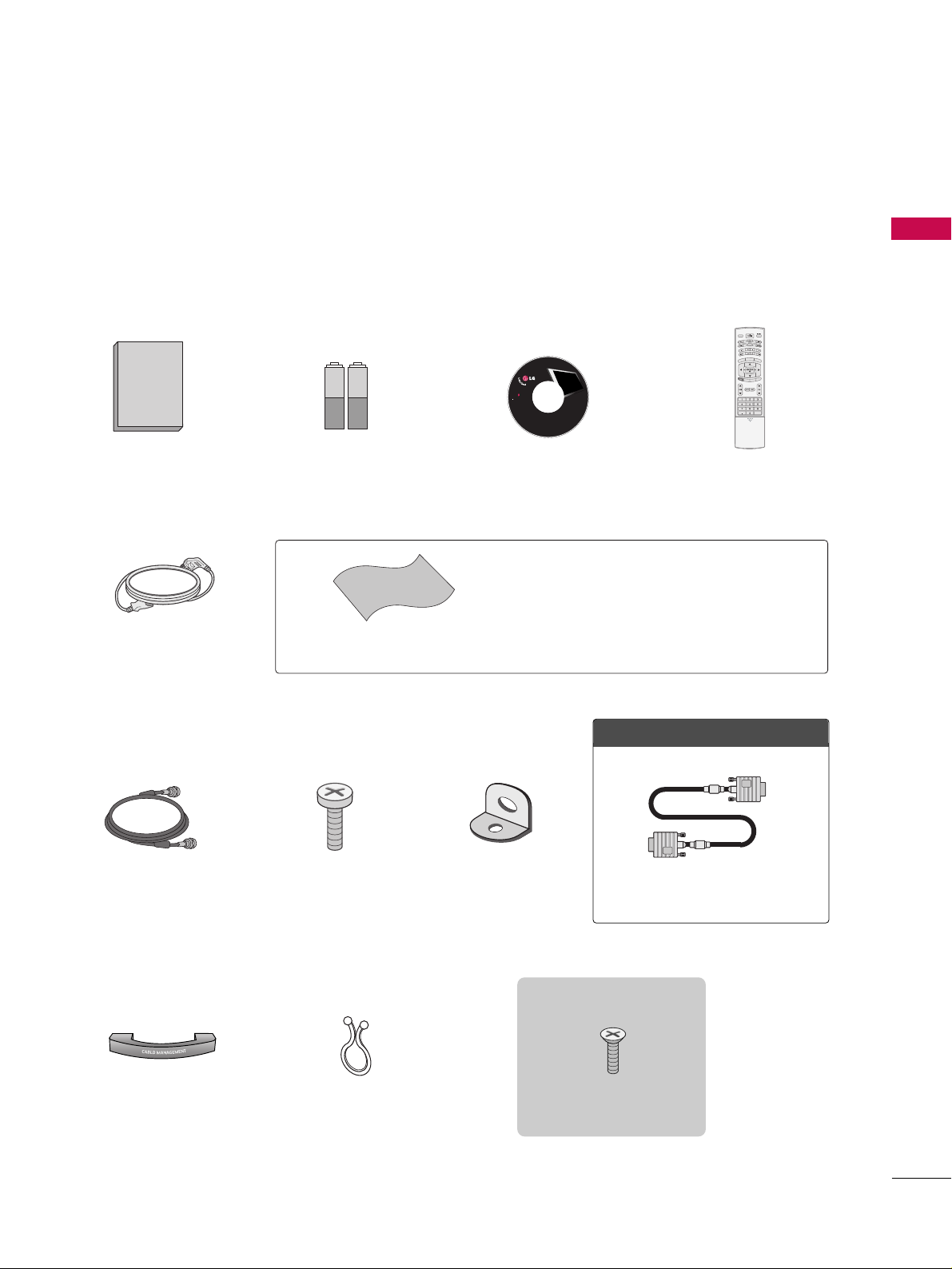
PREPARATION
7
ACCESSORIES
Owner's Manual
1.5V
1.5V
Owner’s Manual Batteries
75 Ω Round Cable
Remote Control
Cable Management
2- TV Bracket Bolts
2- TV Brackets,
2- Wall Brackets
Twist Holder
Arrange the wires with the twist holder.
Ensure that the following accessories are included with your plasma display. If an accessory is missing, please
contact the dealer where you purchased the product.
User must use shielded signal interface cables (D-sub 15 pin cable) with ferrite cores to maintain standard
compliance for the product.
TV INPUT
STB
BACK
4-bolts for stand assembly
Refer to p. 13
3322//3377 iinncchh eess oonnllyy
■
Slightly wipe stained spot on the exterior only with the polishing
cloth for the product exterior if there is stain or fingerprint on
surface of the exterior.
■
Do not wipe roughly when removing stain. Please be cautions of
that excessive power may cause scratch or discoloration.
Polishing Cloth
OOppttiioonn EExxttrraass
D-sub 15 pin Cable
Power Cord
CD Manual
LCD TV PLASMA TV
Owner's Manual
http://www.lgusa.com
www.lg.ca
Copyright© 2007 LGE,
All Rights Reserved.
PREPARATION
TV INPUT
STB
MENU
BRIG
H
T +
BRIGHT -
LINK
SIMP
TIMER
RATIO
BACK
APM
M/C EJECT
AUTO DEMO
CC
Page 10
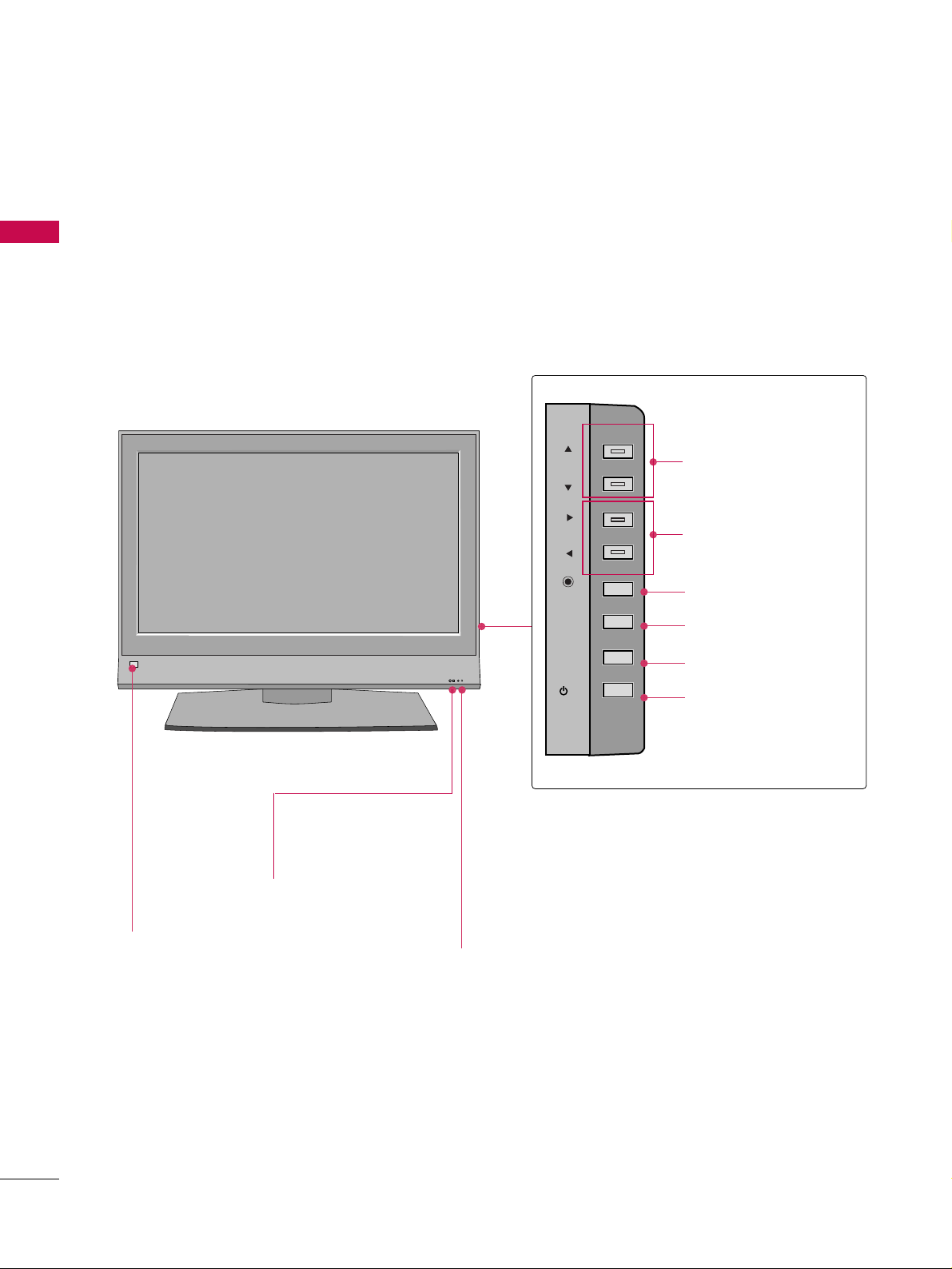
PREPARATION
8
PREPARATION
FRONT PANEL CONTROLS
■
Here shown may be somewhat different from your TV.
■
If your product has a protection tape attached, remove the tape. And then wipe the product with a cloth (If a
polishing cloth is included with your product, use it).
R
Remote Control Sensor
Power/Standby Indicator
• illuminates red in standby mode.
• illuminates green when the set is
switched on.
CHANNEL
(
EE,DD
) Buttons
VOLUME
(
FF,GG
) Buttons
ENTER Button
MENU Button
INPUT Button
POWER Button
32/37/42LB4D
Intelligent Eye
Adjusts picture
according to the
surrounding conditions.
CH
VOL
ENTER
MENU
INPUT
/I
Page 11
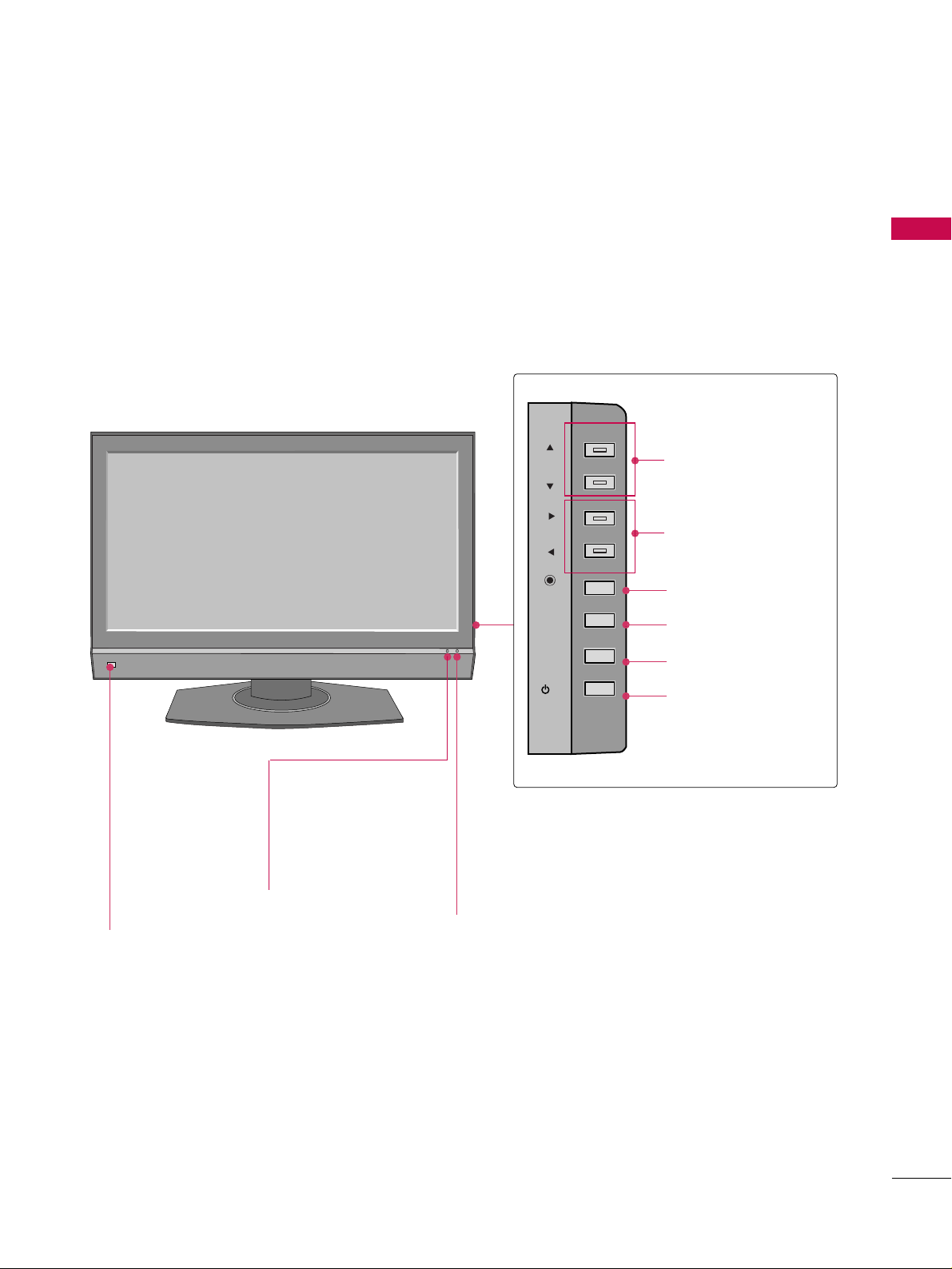
PREPARATION
9
CHANNEL
(
EE,DD
) Buttons
VOLUME
(
FF,GG
) Buttons
ENTER Button
MENU Button
INPUT Button
POWER Button
37/42/47/52LB5D
Remote Control Sensor
Power/Standby Indicator
• illuminates red in standby mode.
• illuminates green when the set is
switched on.
Intelligent Eye
Adjusts picture
according to the
surrounding conditions.
CH
VOL
ENTER
MENU
INPUT
/I
Page 12
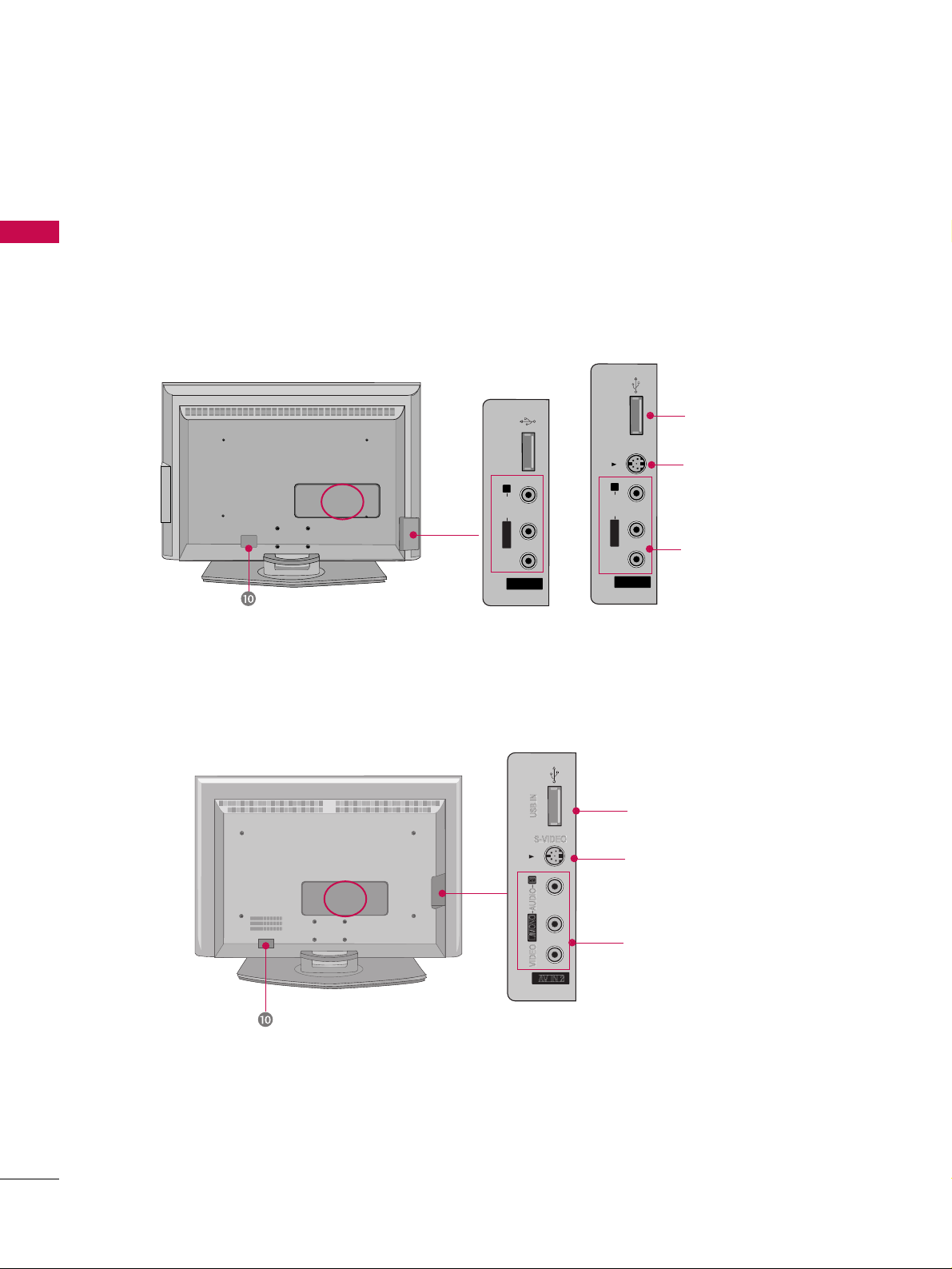
PREPARATION
10
PREPARATION
AV IN 2
L/MONO
R
AUDIO
VIDEO
S-VIDEO
USB IN
AV IN 2
L/MONO
R
AUDIO
VIDEO
USB IN
USB Input
S-VIDEO Input
Connect S-Video out from
an S-VIDEO device.
AUDIO/VIDEO Input
Connect audio/video output from an external device
to these jacks.
AV IN 2V IN 2
L/L/MONOMONO
R
AUDIOAUDIO
VIDEOVIDEO
S-VIDEO
USB INUSB IN
AV IN 2
L/ MONO
R
AUDIO
VIDEO
USB IN
BACK PANEL INFORMATION
32/37/42LB4D
USB Input
S-VIDEO Input
Connect S-Video out from an SVIDEO device.
AUDIO/VIDEO Input
Connect audio/video output from
an external device to these jacks.
S-VIDEO
37/42/47/52LB5D
AV IN 2V IN 2
L/L/MONOMONO
R
AUDIOAUDIO
VIDEOVIDEO
USB INUSB IN
32 inches
37/42 inches
■
Here shown may be somewhat different from your TV.
Page 13
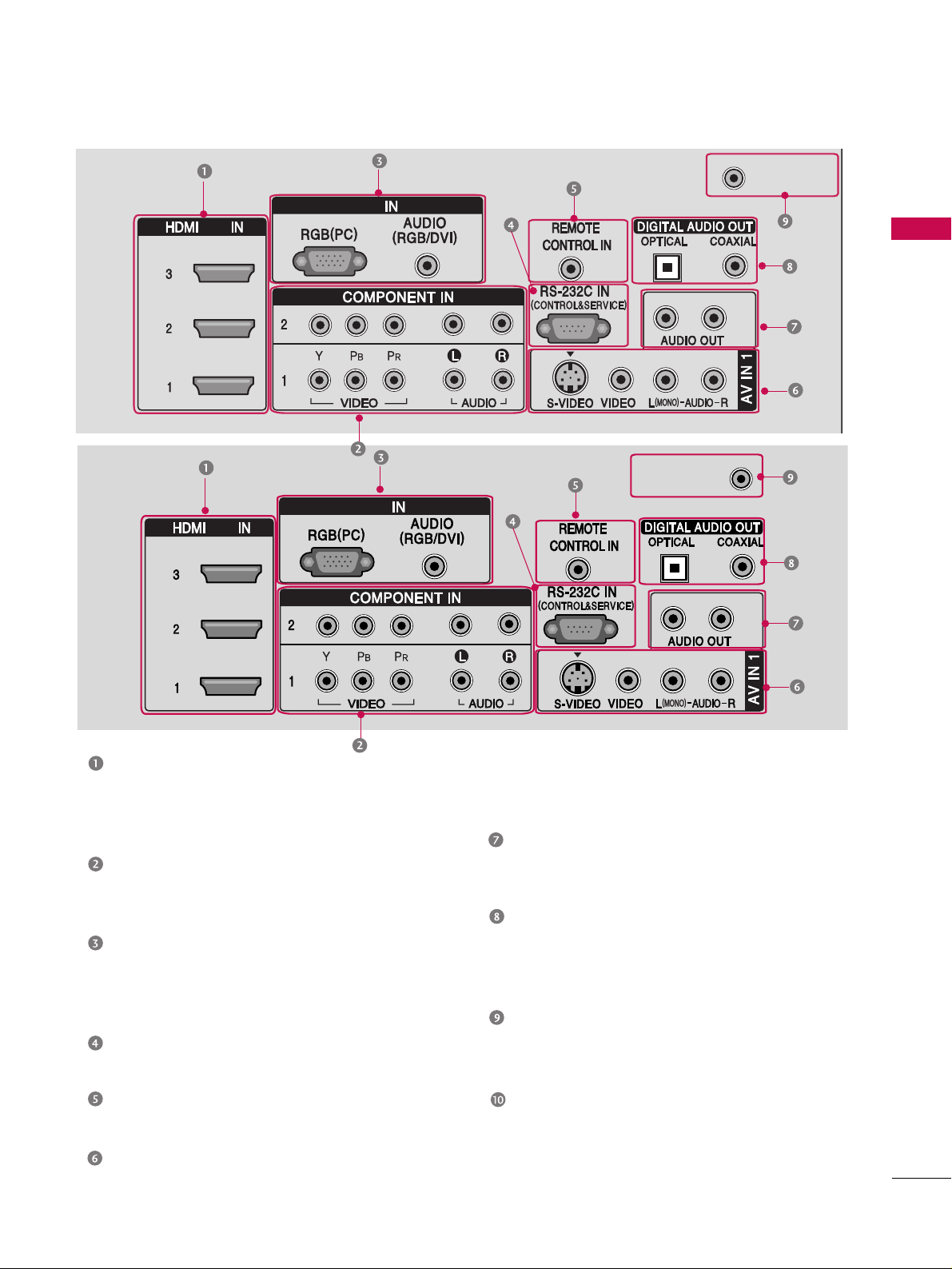
PREPARATION
11
HDMI/DVI IN
Connect a HDMI signal to 1, 2 or 3.
Or DVI (VIDEO)signal to the 1, 2 or 3 port
with a DVI to HDMI cable.
COMPONENT IN
Connect a component video/audio device to
these jacks.
RGB(PC)
AUDIO (RGB/DVI)
Connect the monitor output from a PC to the
appropriate input port.
RS-232C IN (CONTROL & SERVICE) PORT
Connect to the RS-232C port on a PC.
REMOTE CONTROL PORT
Connect your wired remote control.
AV (Audio/Video) IN 1
Connect audio/video output from an external
device to these jacks.
S-VIDEO
Connect S-Video out from an S-VIDEO device.
AUDIO OUT
Connect analog audio to various types of
equipment.
DIGITAL AUDIO OUT
Connect digital audio to various types of
equipment.
Note: In standby mode, these ports do not work.
ANTENNA/CABLE IN
Connect over-the air signals to this jack.
Connect cable signals to this jack.
Power Cord Socket
For operation with AC power.
Caution :
Never attempt to operate the TV on DC power.
AV IN 2
L/ MONO
R
AUDIO
VIDEO
S-VIDEO
USB IN
RGB
/DVI
ANTENNA/
CABLE IN
RGB
/DVI
ANTENNA/
CABLE IN
32 inches
37/42/47/52
inches
ANTENNA/
CABLE IN
RGB
/DVI
Page 14
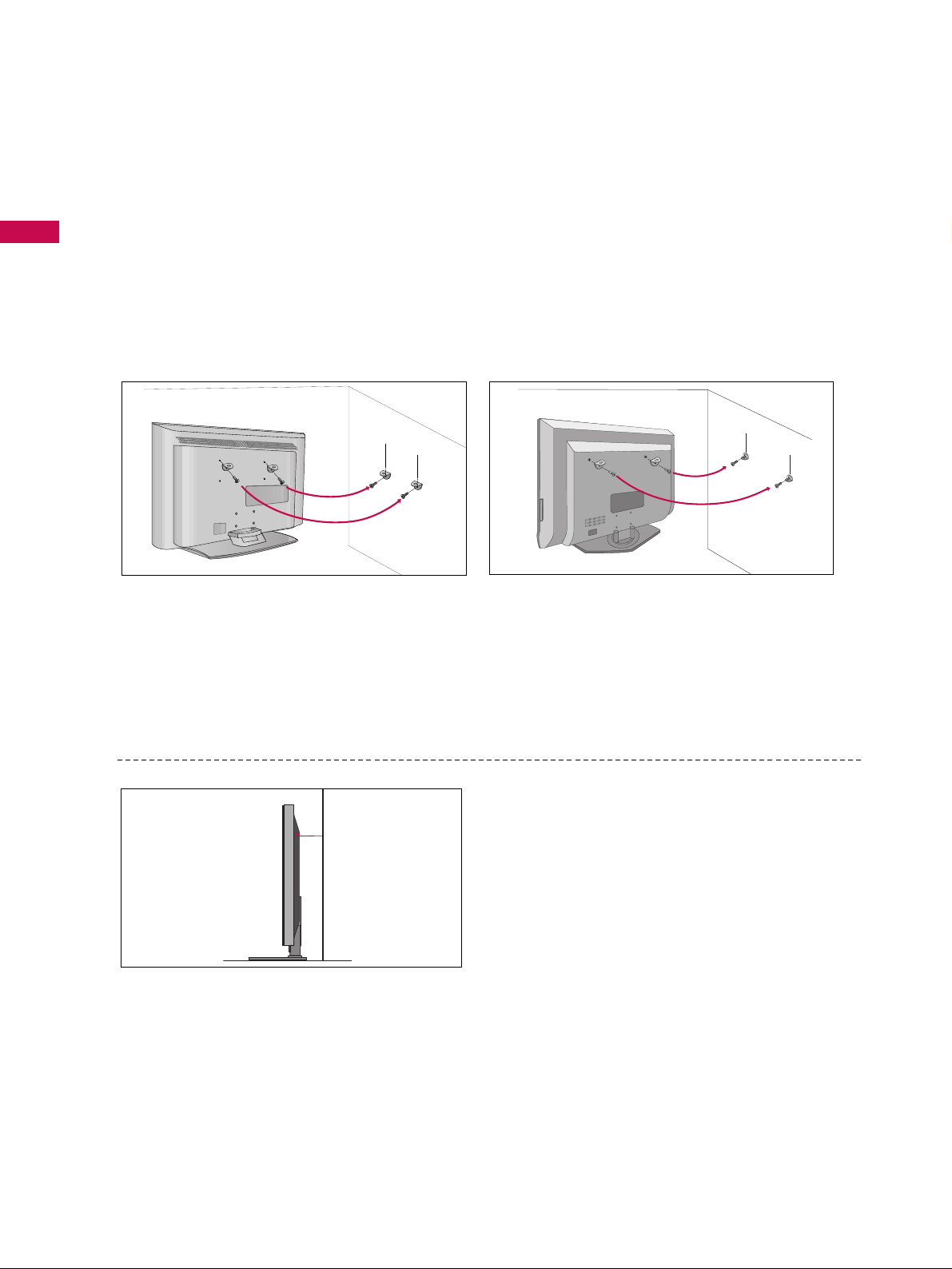
PREPARATION
12
PREPARATION
ATTACHING THE TV TO A WALL
32/37/42LB4D
3377//4422// 4477//5522LLBB 55 DD
We recommend that you set up the TV close to a wall so it cannot fall over if pushed backwards.
Additionally, we recommend that the TV be attached to a wall so it cannot be pulled in a forward direction,
potentially causing injury or damaging the product.
Caution: Please make sure that children don’t climb on or hang from the TV.
■
Insert the eye-bolts (or TV brackets and bolts) to tighten the product to the wall as shown in the picture.
*Insert the eye-bolts and tighten them securely in the upper holes.
Secure the wall brackets with the bolts (not provided as parts of the product, must purchase separately ) to
the wall. Match the height of the bracket that is mounted on the wall to the holes in the product.
Ensure the eye-bolts or brackets are tightened securely.
■
Use a sturdy rope (not provided as parts of the
product, must purchase separately) to tie the
product. It is safer to tie the rope so it becomes
horizontal between the wall and the product.
■
Here shown may be somewhat different from your TV.
Page 15
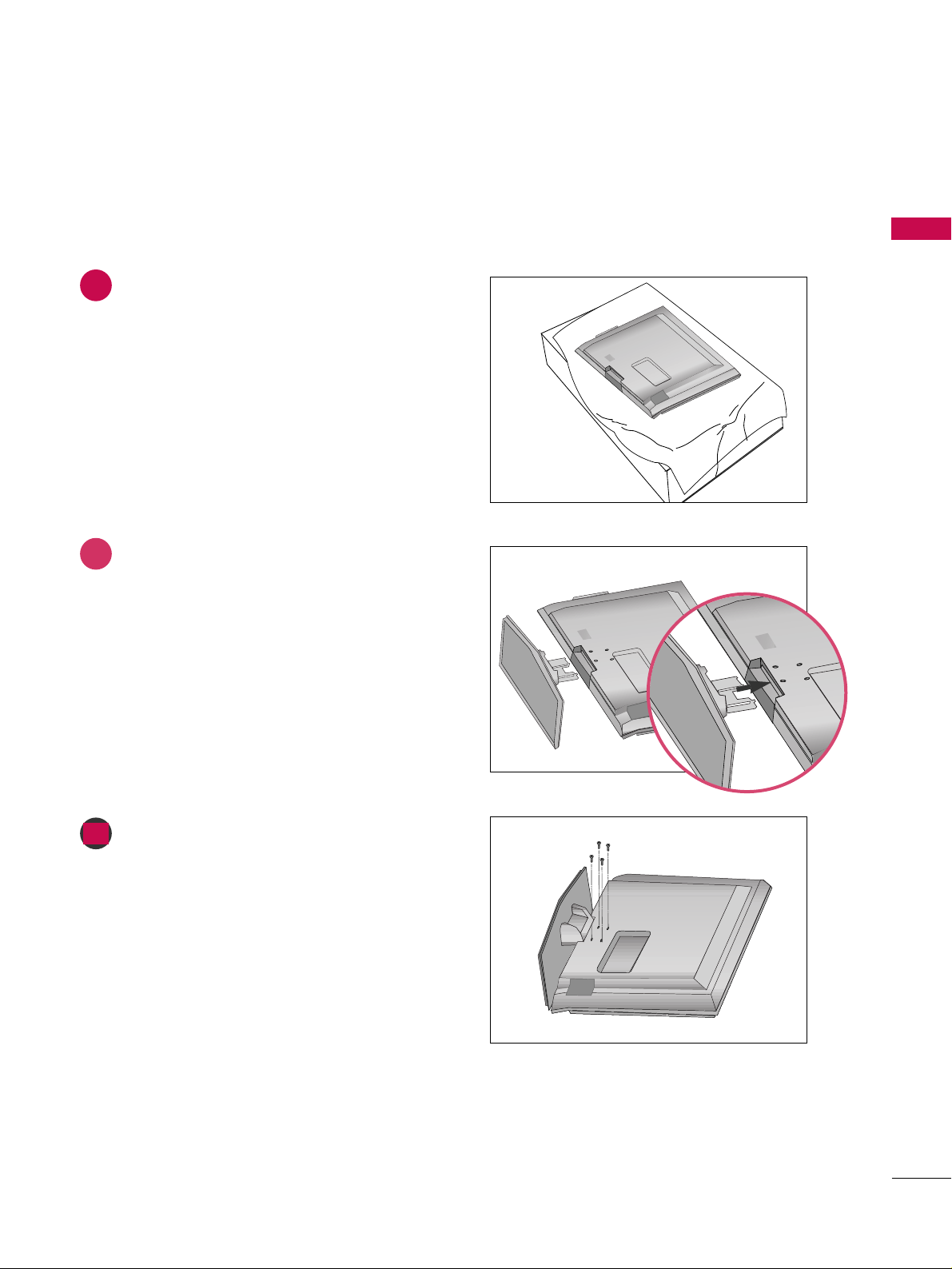
PREPARATION
13
STAND INSTALLATION (Only 32/37 inches models)
1
2
3
Carefully place the product screen side down on
a cushioned surface that will protect product and
screen from damage.
Assemble the product stand with the product as
shown.
Install the 4 bolts securely, in the back of the
product in the holes provided.
Page 16
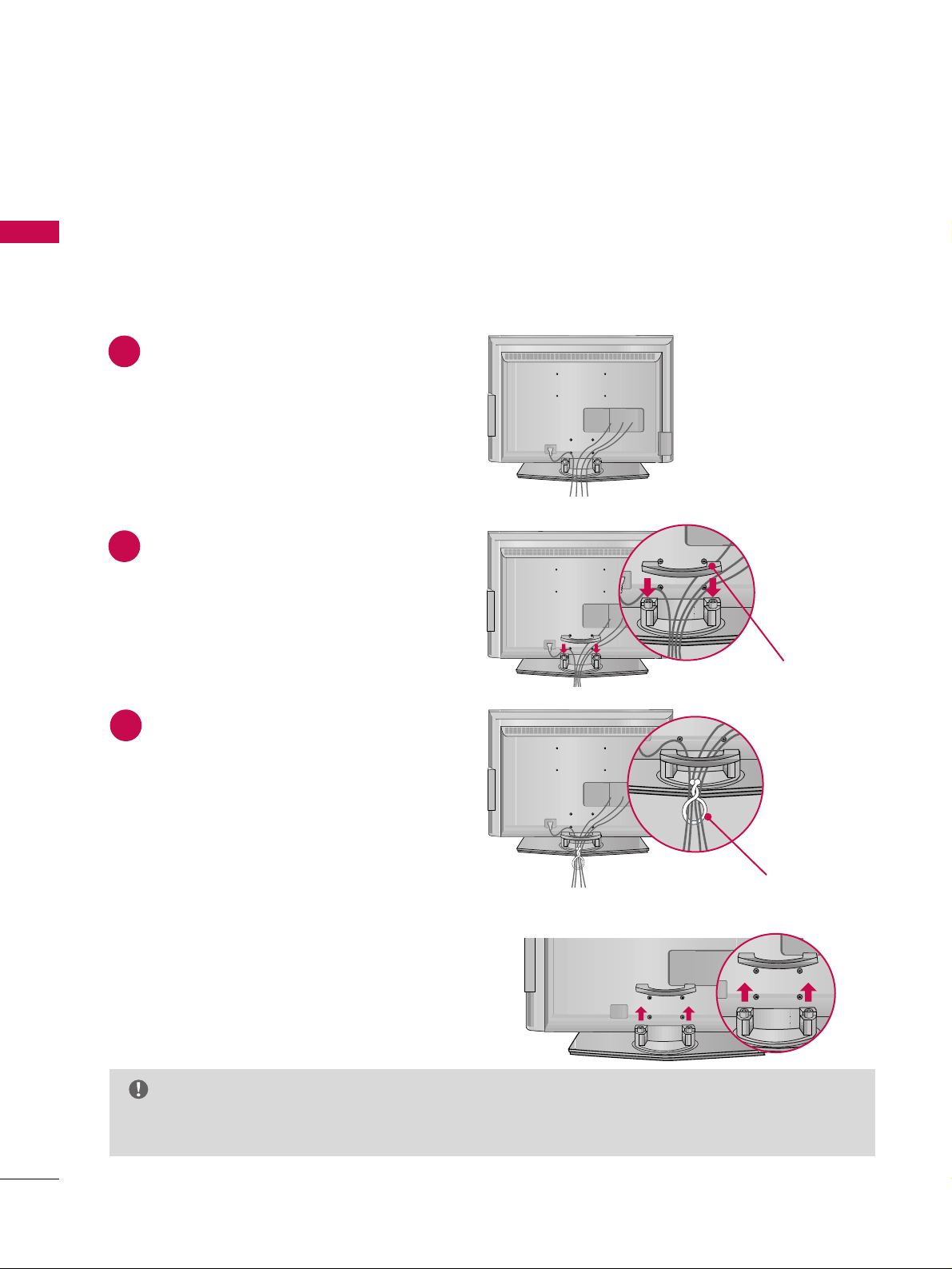
PREPARATION
14
PREPARATION
BACK COVER FOR WIRE ARRANGEMENT
32/37/42LB4D
Connect the cables as necessary.
To connect an additional equipment, see the
EExxtteerrnnaall EEqquuiippmmeenntt SSeettuupp
section.
Install the
CC AA BBLLEE MMAANN AAGGEE MMEENNTT
as shown.
Bundle the cables using the supplied twist
holder.
Hold the
CC AABBLLEE MM AANNAA GGEEMM EENNTT
with both
hands and pull it upward.
NOTE
GG
Do not hold the CABLE MANAGEMENT when moving the product.
- If the product is dropped, you may be injured or the product may be broken.
How to remove the cable management
CABLE MANAGEMENT
TWIST HOLDER
1
2
3
■
Here shown may be somewhat different from your TV.
Page 17
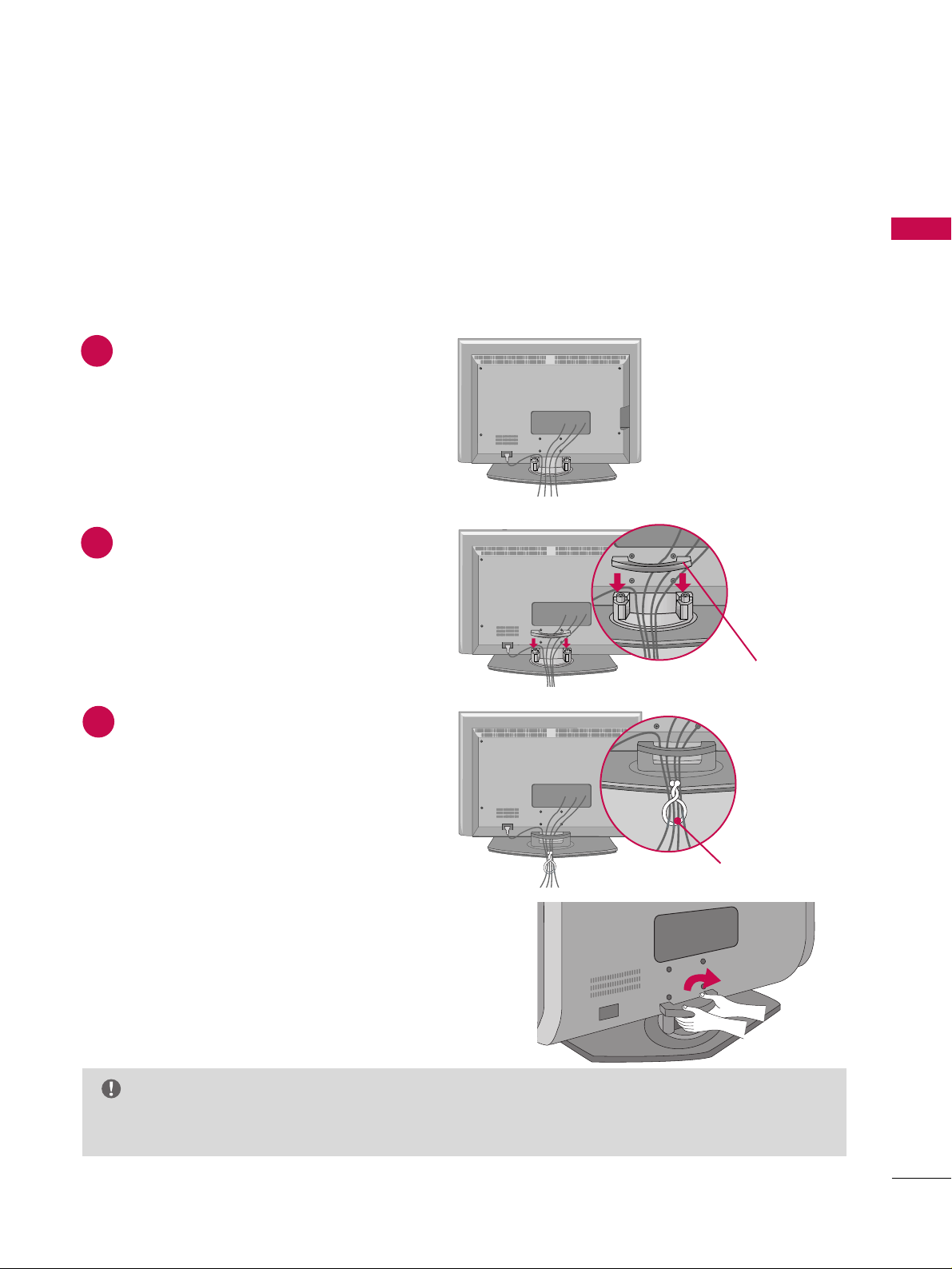
PREPARATION
15
37/42/47/52LB5D
Connect the cables as necessary.
To connect an additional equipment, see the
EExxtteerrnnaall EEqquuiippmmeenntt SSeettuupp
section.
Install the
CC AA BBLLEE MMAANN AAGGEE MMEENNTT
as shown.
Bundle the cables using the supplied twist
holder.
Hold the
CC AABBLLEE MM AANNAA GGEEMM EENNTT
with both
hands and pull it upward.
NOTE
GG
Do not hold the CABLE MANAGEMENT when moving the product.
- If the product is dropped, you may be injured or the product may be broken.
How to remove the cable management
CABLE MANAGEMENT
TWIST HOLDER
1
2
3
■
Here shown may be somewhat different from your TV.
Page 18
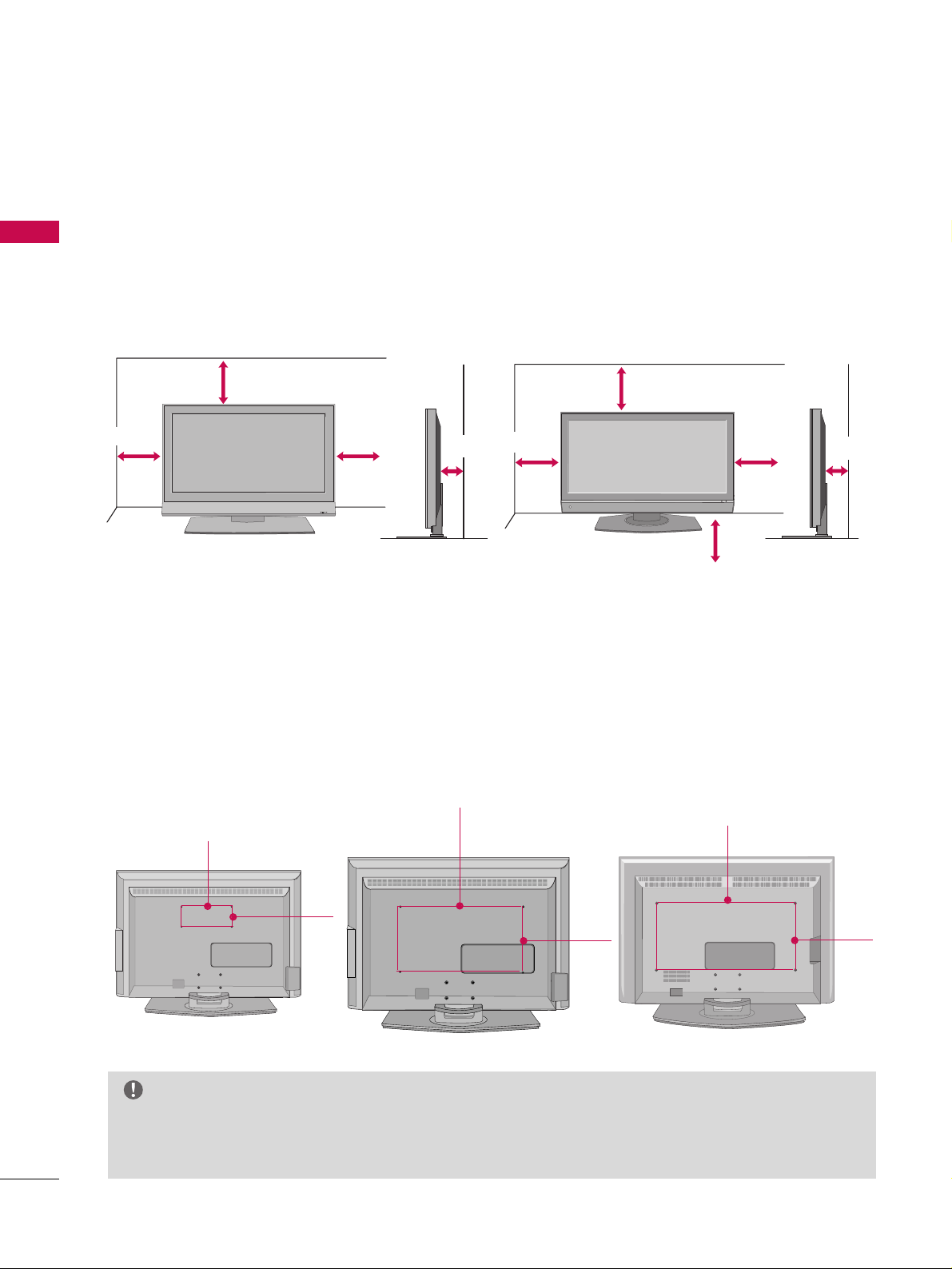
PREPARATION
16
PREPARATION
DESKTOP PEDESTAL INSTALLATION
For proper ventilation, allow a clearance of 4 in. on each side and the top, 2.36 in. on the bottom, and 4 in.
from the wall.
4 inches
4 inches
R
4 inches
4 inches
37/42/47/52LB5D
32/37/42LB4D
4 inches
4 inches
4 inches
4 inches
VESA WALL MOUNTING
This product accepts a VESA-compliant mounting interface pad. (optional)
There 4 threaded holes are available for attaching the bracket.
GG
Screw length needed depends on the wall mount used. For further information, refer to the VESA
Wall Mounting Instruction Guide.
NOTE
37/42/47/52LB5D
37/42LB4D
AV IN 2
L/MONO
R
AUDIO
VIDEO
S-VIDEO
USB IN
AV IN 2
L/MONO
R
AUDIO
VIDEO
USB IN
400mm
400mm
600mm
600mm
100mm
200mm
32LB4D
Page 19
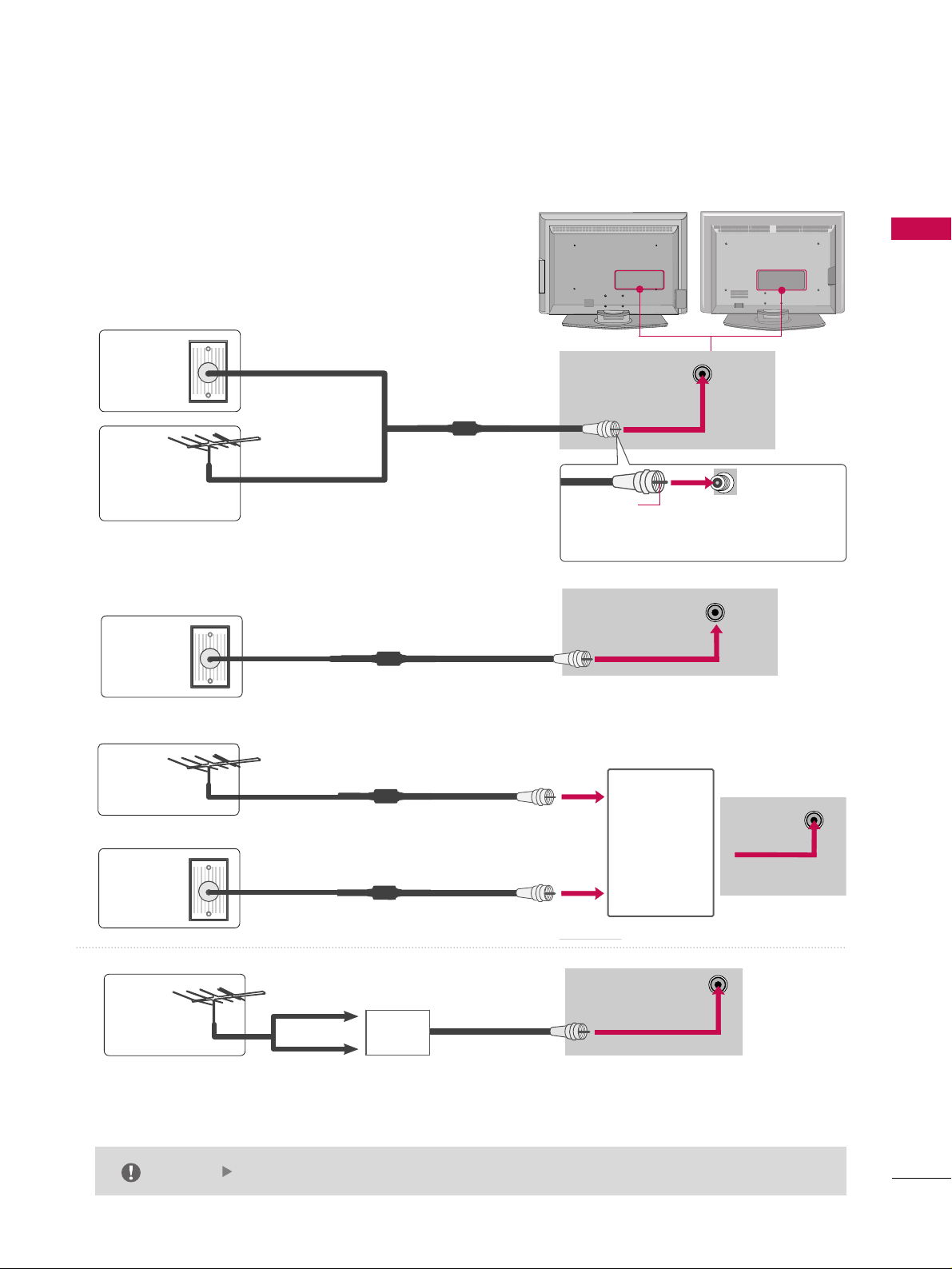
PREPARATION
17
1. Antenna (analog or digital)
Wall Antenna Socket or Outdoor Antenna without a Cable Box
Connections. For optimum picture quality, adjust antenna direction if needed.
2. Cable
ANTENNA/
CABLE IN
ANTENNA/
CABLE IN
Wall
Antenna
Socket
Outdoor
Antenna
(VHF, UHF)
Cable TV
Wall Jack
Multi-family Dwellings/Apartments
(Connect to wall antenna socket)
RF Coaxial Wire (75 ohm)
RF Coaxial Wire (75 ohm)
Single-family Dwellings /Houses
(Connect to wall jack for outdoor antenna)
Be careful not to bend the bronze wire
when connecting the antenna.
Copper Wire
The TV will let you know when the analog, cable, and digital channel scans are complete.
NOTE
ANTENNA/
CABLE IN
■
To improve the picture quality in a poor signal area, please purchase a signal amplifier and install properly.
■
If the antenna needs to be split for two TV’s, install a 2-Way Signal Splitter.
■
If the antenna is not installed properly, contact your dealer for assistance.
Antenna
UHF
Signal
Amplifier
VHF
3. Using both cable and antenna
Cable TV
Wall Jack
Antenna
RF Coaxial Wire (75 ohm)
RF Coaxial Wire (75 ohm)
Diplexer
(Signal
Combinner)
ANTENNA/
CABLE IN
ANTENNA OR CABLE CONNECTION
AV IN 2
L/MONO
R
AUDIO
VIDEO
S-VIDEO
USB IN
AV IN 2
L/MONO
R
AUDIO
VIDEO
USB IN
ii .. ee))
33 77 //44 22 //44 77
//5522 ii nncchh eess
ii .. ee))
33 77 //44 22 //44 77
//5522 ii nncchh eess
ii .. ee))
33 77 //44 22 //4477 //5522
iinn cc hh eess
ii .. ee))
33 77 //44 22 //44 77
//5522 ii nncchh eess
Page 20

HD RECEIVER SETUP
This TV can receive Digital Over-the-air/Cable signals without an external digital set-top box. However, if you
do receive digital signals from a digital set-top box or other digital external device, refer to the figure as
shown below.
This TV supports HDCP (High-bandwidth Digital Contents Protection)protocol for Digital Contents.
Y L RPB PR
(DVI)
When connecting Component cable
1. How to connect
Connect the video outputs (Y, P
B, P
R
)
of the digital set
top box to the
CCOOMMPPOONNEENNTT IINN VVIIDDEEOO 11
jacks on
the set. Match the jack colors
(Y = green, P
B = blue, and PR = red).
Connect the audio output of the digital set-top box to
the
CCOOMMPPOONNEENNTT IINN AAUUDDIIOO 11
jacks on the set.
2. How to use
■
Turn on the digital set-top box.
(
Refer to the owner’s manual for the digital set-top box.
)
■
Select
CCOOMMPPOONNEENNTT 11
input source with using the
IINNPPUUTT
button on the remote control.
■
If connected to
CCOOMMPPOONNEENNTT IINN 22
input, select
CCOOMMPPOO--
NNEENNTT 22
input source.
Signal
Component 1/2
Yes
Yes
Yes
Yes
Yes
HDMI/DVI1, 2 or 3
No
Yes
Yes
Yes
Yes
2
1
EXTERNAL EQUIPMENT SETUP
18
1
2
480i
480p
720p
10 8 0 i
10 8 0 p
EXTERNAL EQUIPMENT SETUP
Page 21
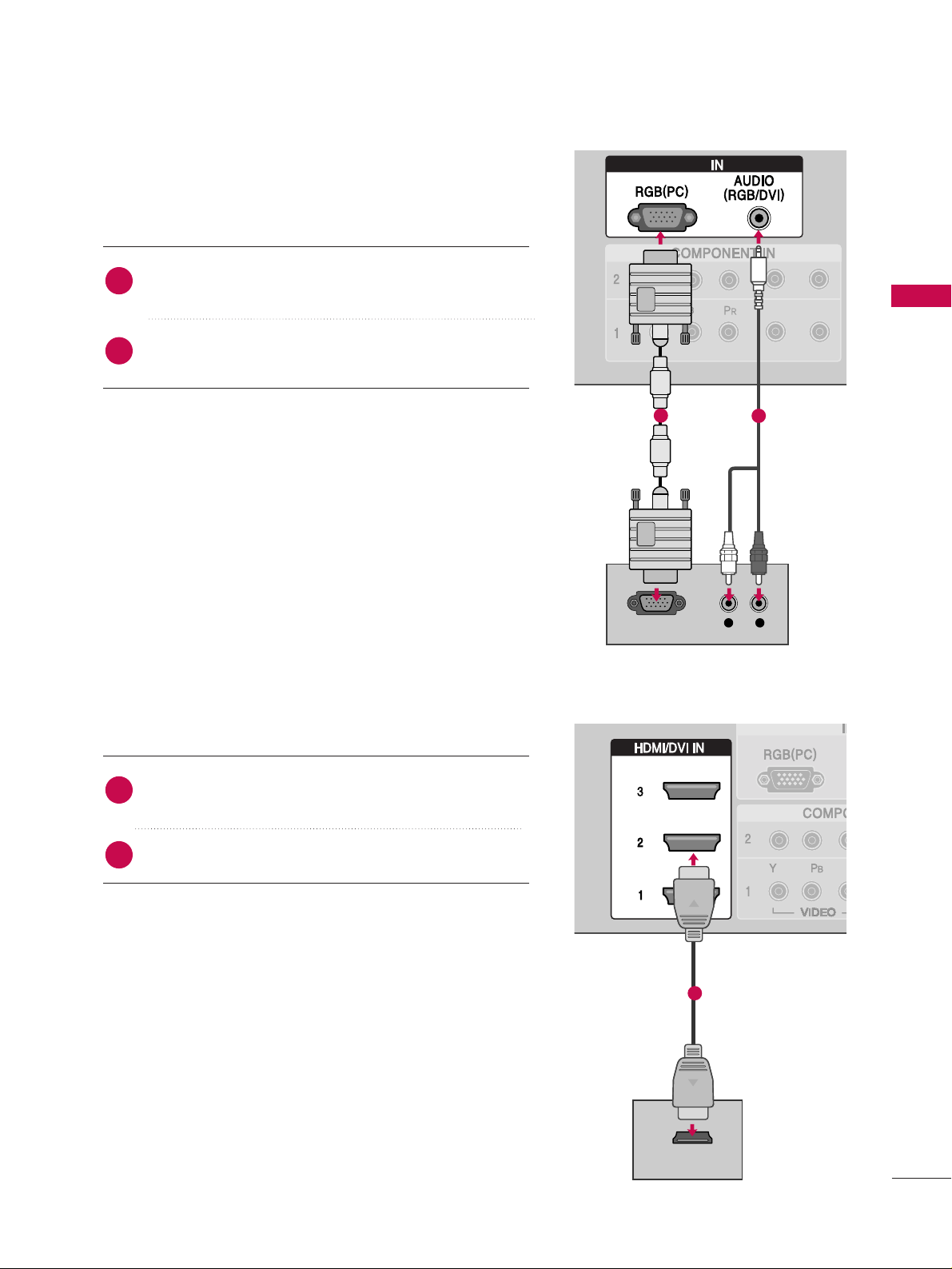
When connecting D-sub 15pin cable
RGB
L R
RGB OUTPUT
(DVI)VI)
HDMI-DTV OUTPUT
Connect the RGB output of the digital set-top box to
the
RRGGBB ((PPCC
))
jack on the set.
Connect the audio outputs of the set-top box to the
AAUUDDIIOO ((RRGGBB//DDVVII
))
jack on the set.
1. How to connect
2. How to use
■
Turn on the PC and the set.
■
Select
RRGGBB--PPCC
input source with using the
IINNPPUUTT
button
on the remote control.
When connecting HDMI cable
Connect the digital set-top box to
HHDDMMII //DD VVII IINN 11
,
22
or
33
jack on the set.
No separated audio connection is necessary.
1. How to connect
2. How to use
■
Turn on the digital set-top box.
(
Refer to the owner’s manual for the digital set-top box.
)
■
Select
HHDDMMII11,HHDDMMII22 orHHDDMMII33
input source with using
the
IINNPPUUTT
button on the remote control.
■
If the digital set-top box player does not support Auto HDMI,
you need to set the output resolution appropriately.
2
1
2
1
EXTERNAL EQUIPMENT SETUP
19
1
2
1
Page 22
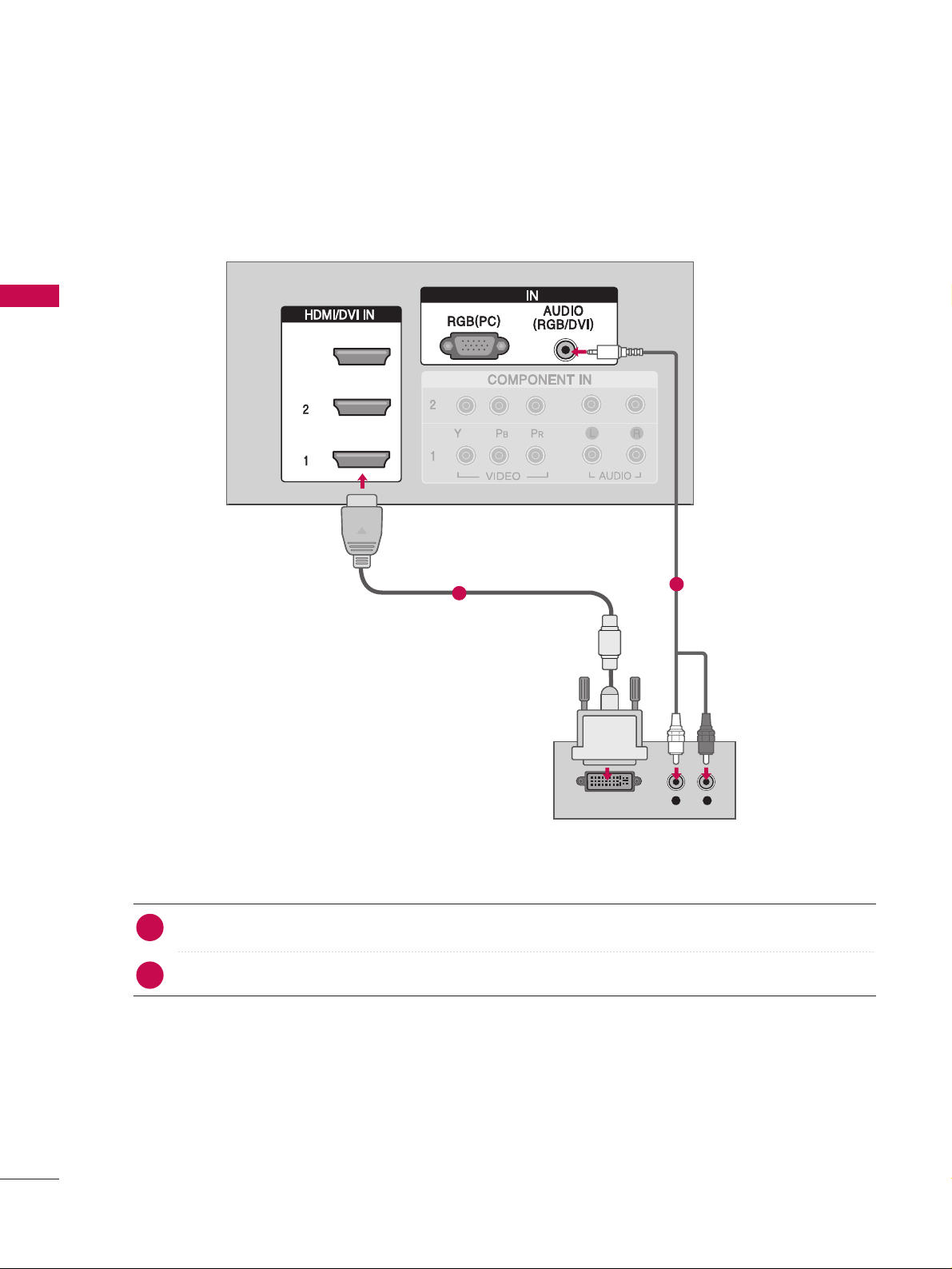
EXTERNAL EQUIPMENT SETUP
20
EXTERNAL EQUIPMENT SETUP
When connecting HDMI to DVI cable
RGB
Connect the DVI output of the digital set-top box to the
HHDDMMII //DD VVII IINN 11, 22
or
33
jack on the set.
Connect the audio output of the digital set-top box to the
AAUUDDIIOO((RRGGBB//DDVVII
))
jack on the set.
1. How to connect
■
Turn on the digital set-top box. (Refer to the owner’s manual for the digital set-top box.
)
■
Select
HHDDMMII11,HHDDMMII22 orHHDDMMII33
input source with using the
IINNPPUUTT
button on the remote control.
2. How to use
2
1
1
2
3
RGB
DVI-DTV OUTPUT
L R
Page 23
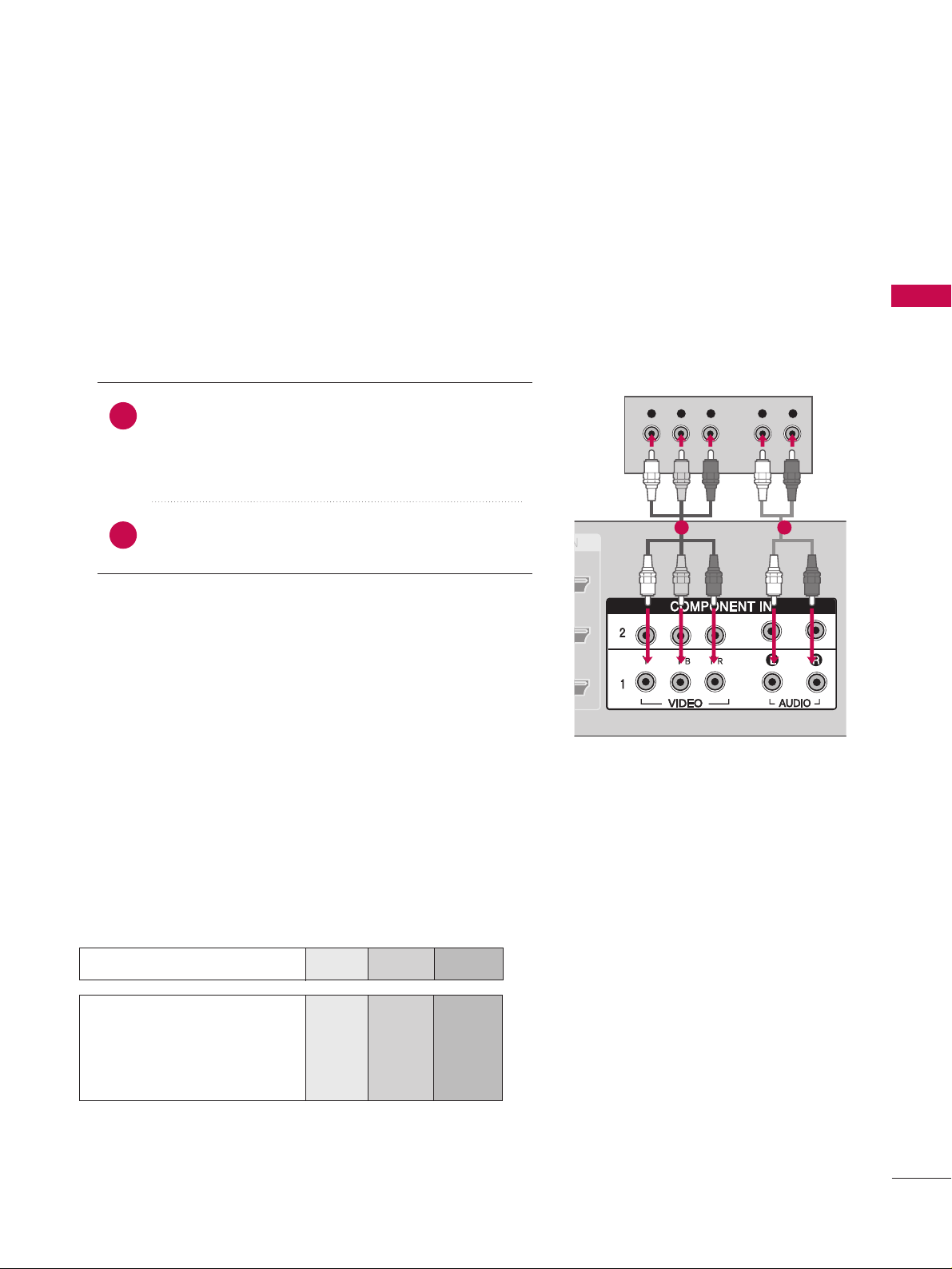
EXTERNAL EQUIPMENT SETUP
21
DVD SETUP
Component Input ports
To get better picture quality, connect a DVD player to the component input ports as shown below.
Component ports on the TV
YPBP
R
Video output ports
on DVD player
Y
Y
Y
Y
P
B
Pb
B-Y
Cb
P
R
Pr
R-Y
Cr
Y L RPB PR
When connecting Component cable
Connect the video outputs (Y, PB, PR
)
of the DVD to
the
CC OO MMPPOONN EE NN TT IINN VV IIDDEEOO11
jacks on the set.
Match the jack colors
(
Y = green, P
B = blue, and PR = red
)
.
Connect the audio outputs of the DVD to the
CC OO MMPPOONN EE NN TT IINN AAUU DDIIOO11
jacks on the set.
1. How to connect
2. How to use
■
Turn on the DVD player, insert a DVD.
■
Select
CCOOMMPPOONNEENNTT 11
input source with using the
IINNPPUUTT
button on the remote control.
■
If connected to
CCOOMMPPOONNEENNTT IINN 22
input, select
CCOOMM--
PPOONNEENNTT 22
input source.
■
Refer to the DVD player's manual for operating instructions.
2
1
1 2
Page 24
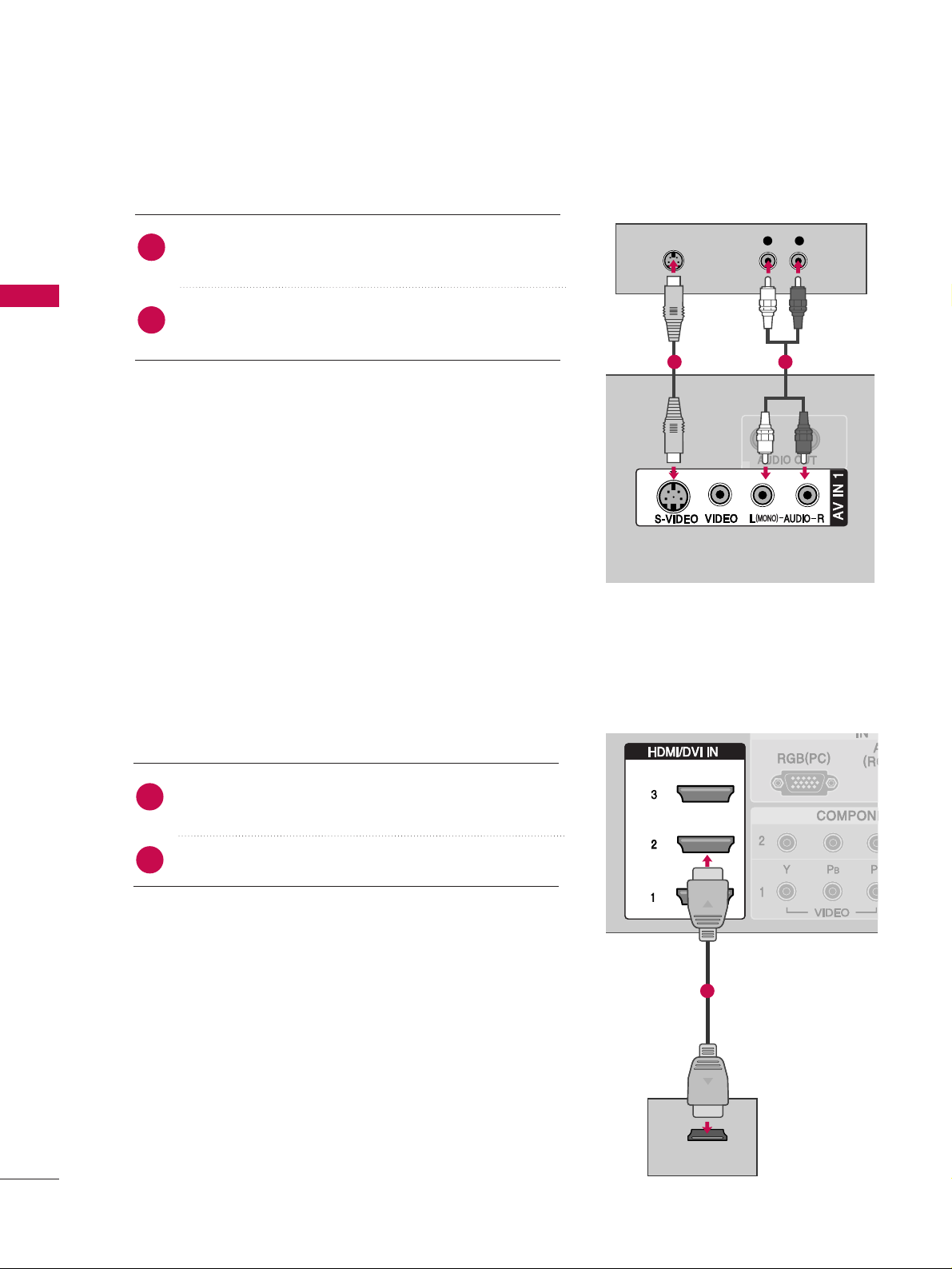
When connecting with an S-Video cable
HDMI-DVD OUTPUT
L R
S-VIDEO
AUDIO
Connect the S-VIDEO output of the DVD to the
SS--VVIIDDEEOO
input on the set.
Connect the audio outputs of the DVD to the
AAUUDDIIOO
input jacks on the set.
1. How to connect
2. How to use
■
Turn on the DVD player, insert a DVD.
■
Select
AAVV 11
input source with using the
IINNPPUU TT
button on
the remote control.
■
If connected to
AAVV IINN 22
, select
AAVV 22
input source.
■
Refer to the DVD player's manual for operating instructions.
When connecting HDMI cable
Connect the HDMI output of the DVD to the
HHDDMMII //DD VVII IINN 11, 22 or33
jack on the set.
No separated audio connection is necessary.
1. How to connect
2. How to use
■
Select
HHDDMMII11,HHDDMMII22 orHHDDMMII33
input source with using
the
IINNPPUUTT
button on the remote control.
■
Refer to the DVD player's manual for operating instructions.
■
If the DVD does not support Auto HDMI, you need to set
the output resolution appropriately.
2
1
2
1
22
EXTERNAL EQUIPMENT SETUP
EXTERNAL EQUIPMENT SETUP
EXTERNAL EQUIPMENT SETUP
1 2
1
Page 25
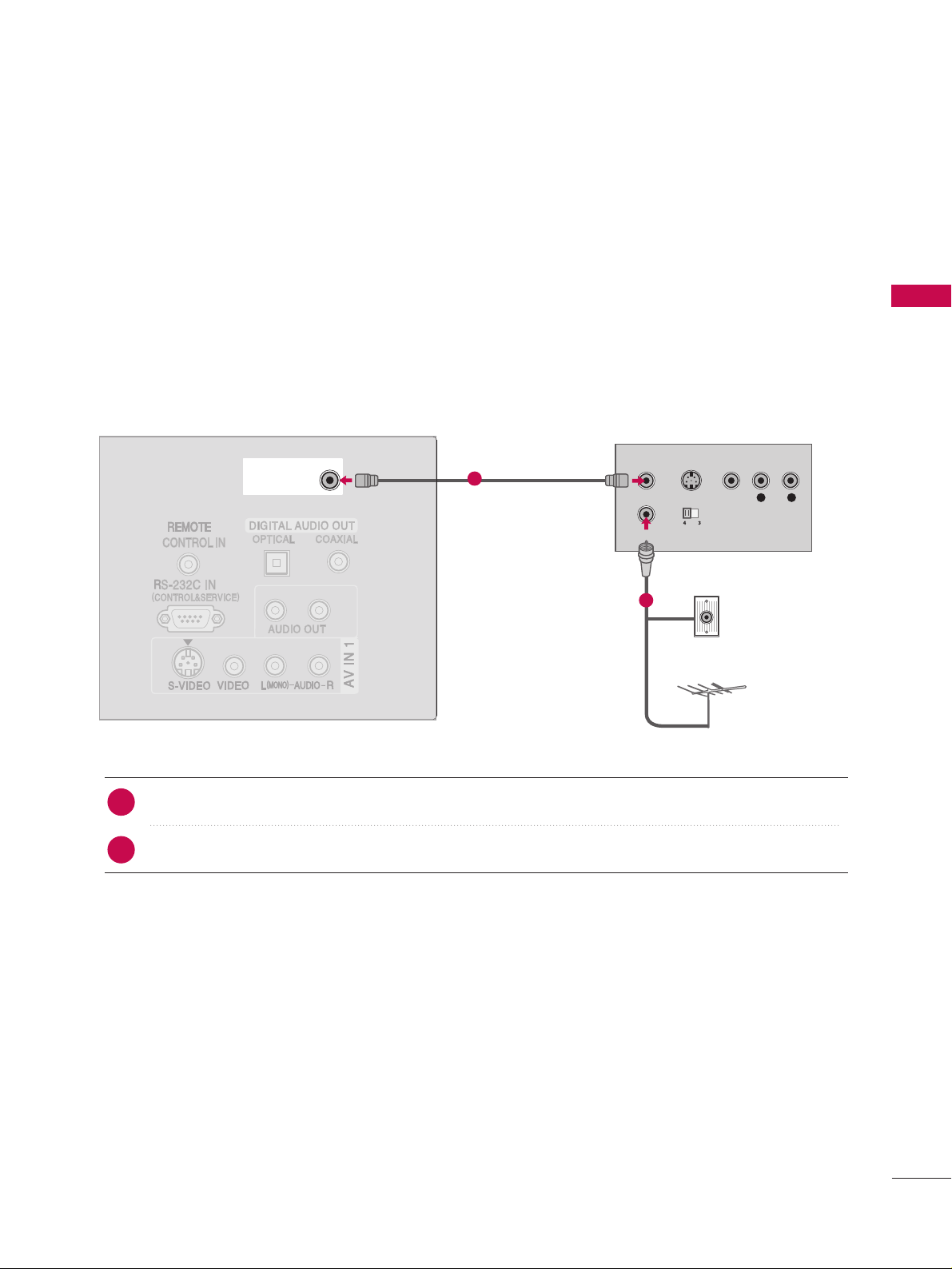
VCR SETUP
When connecting with an antenna
■
To avoid picture noise (interference), leave an adequate distance between the VCR and TV
■
If the 4:3 picture format is used; the fixed images on the sides of the screen may remain visible
on the screen.
L R
S-VIDEO VIDEO
OUTPUT
SWITCH
ANT IN
ANT OUT
ANTENNA/ANTENNA/
CABLE INCABLE IN
Wall Jack
Antenna
Connect the RF antenna out socket of the VCR to the
AAnntteennnnaa
socket on the set.
Connect the antenna cable to the RF antenna in socket of the VCR.
1. How to connect
■
Set VCR output switch to 3 or 4 and then tune TV to the same channel number.
■
Insert a video tape into the VCR and press PLAY on the VCR. (Refer to the VCR owner’s manual.
)
2. How to use
2
1
23
EXTERNAL EQUIPMENT SETUP
1
2
ii .. ee))
33 77 //4422 //4477 //5522 ii nncchh eess
Page 26
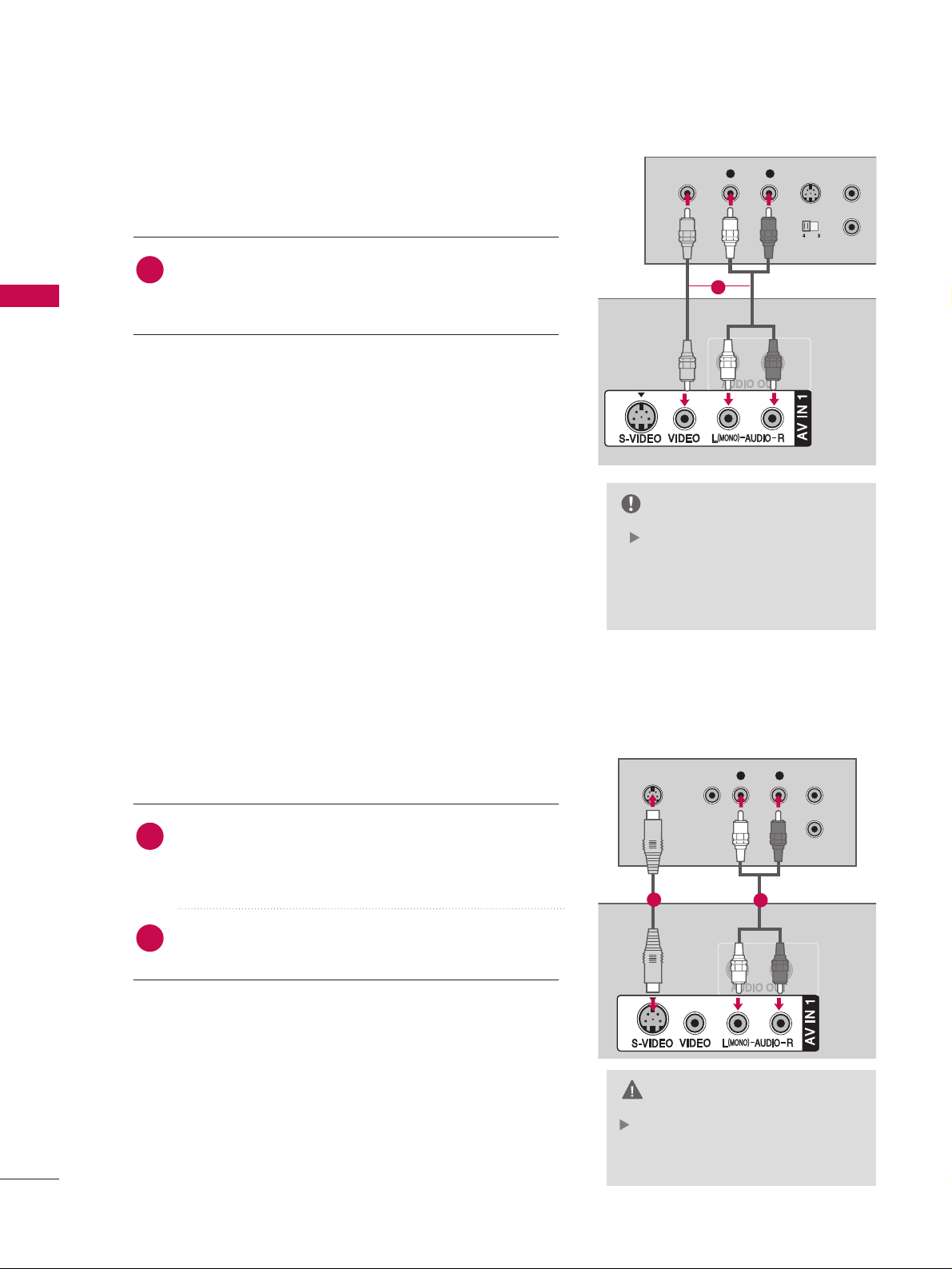
EXTERNAL EQUIPMENT SETUP
24
EXTERNAL EQUIPMENT SETUP
When connecting with a RCA cable
In the event that you connect
both Video and the S-Video
cables, only the S-Video will work.
CAUTION
L R
S-VIDEOVIDEO
OUTPUT
SWITCH
ANT IN
ANT OUT
ANTENNA/
CABLE IN
L R
S-VIDEO VIDEO
OUTPUT
SWITCH
ANT IN
ANT OUT
ANTENNA/
CABLE IN
Connect the
AAUUDDIIOO/VVIIDDEEOO
jacks between TV and
VCR. Match the jack colors(Video = yellow, Audio Left =
white,and Audio Right = red)
1. How to connect
2. How to use
■
Insert a video tape into the VCR and press PLAY on the
VCR. (Refer to the VCR owner’s manual.
)
■
Select
AAVV 11
input source with using the
IINNPPUU TT
button on
the remote control.
■
If connected to
AAVV IINN 22
, select
AAVV 22
input source.
If you have a mono VCR, connect the audio cable from the
VCR to the
AAUU DDII OO
LL// MMOONNOO
jack of the set.
NOTE
When connecting with an S-Video cable
Connect the S-VIDEO output of the VCR to the
SS--
VV IIDD EEOO
input on the set. The picture quality is
improved; compared to normal composite (RCA cable
)
input.
Connect the audio outputs of the VCR to the
AAUUDDIIOO
input jacks on the set.
1. How to connect
2. How to use
■
Insert a video tape into the VCR and press PLAY on the VCR.
(
Refer to the VCR owner’s manual.
)
■
Select
AAVV11
input source with using the
IINNPPUUTT
button on the
remote control.
■
If connected to
AAVV IINN 22
, select
AAVV22
input source.
1
2
1
1
1
2
Page 27
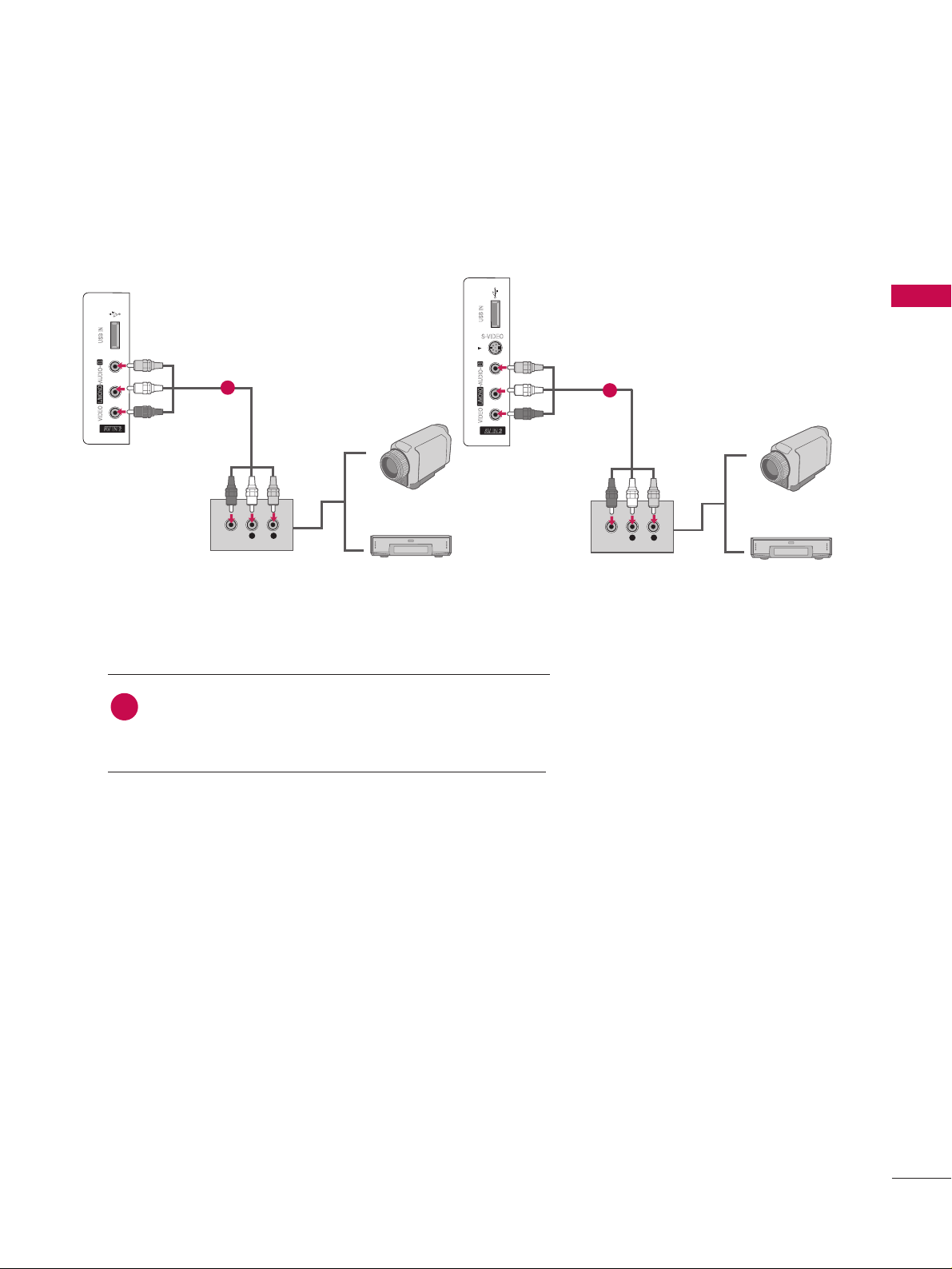
EXTERNAL EQUIPMENT SETUP
25
OTHER A/V SOURCE SETUP
Camcorder
Video Game Set
Connect the
AAUUDDIIOO/VVIIDDEEOO
jacks between TV and
external equipment. Match the jack colors
.
(
Video = yellow, Audio Left = white, and Audio Right = red
)
1. How to connect
2. How to use
■
Select
AAVV22
input source with using the
IINNPPUUTT
button on
the remote control.
■
If connected to
AAVV IINN 11
input, select
AAVV11
input source.
■
Operate the corresponding external equipment.
1
S-VIDEO
L R
VIDEO
L R
VIDEO
1
Camcorder
Video Game Set
32 inches
37/42/47/52 inches
1
Page 28
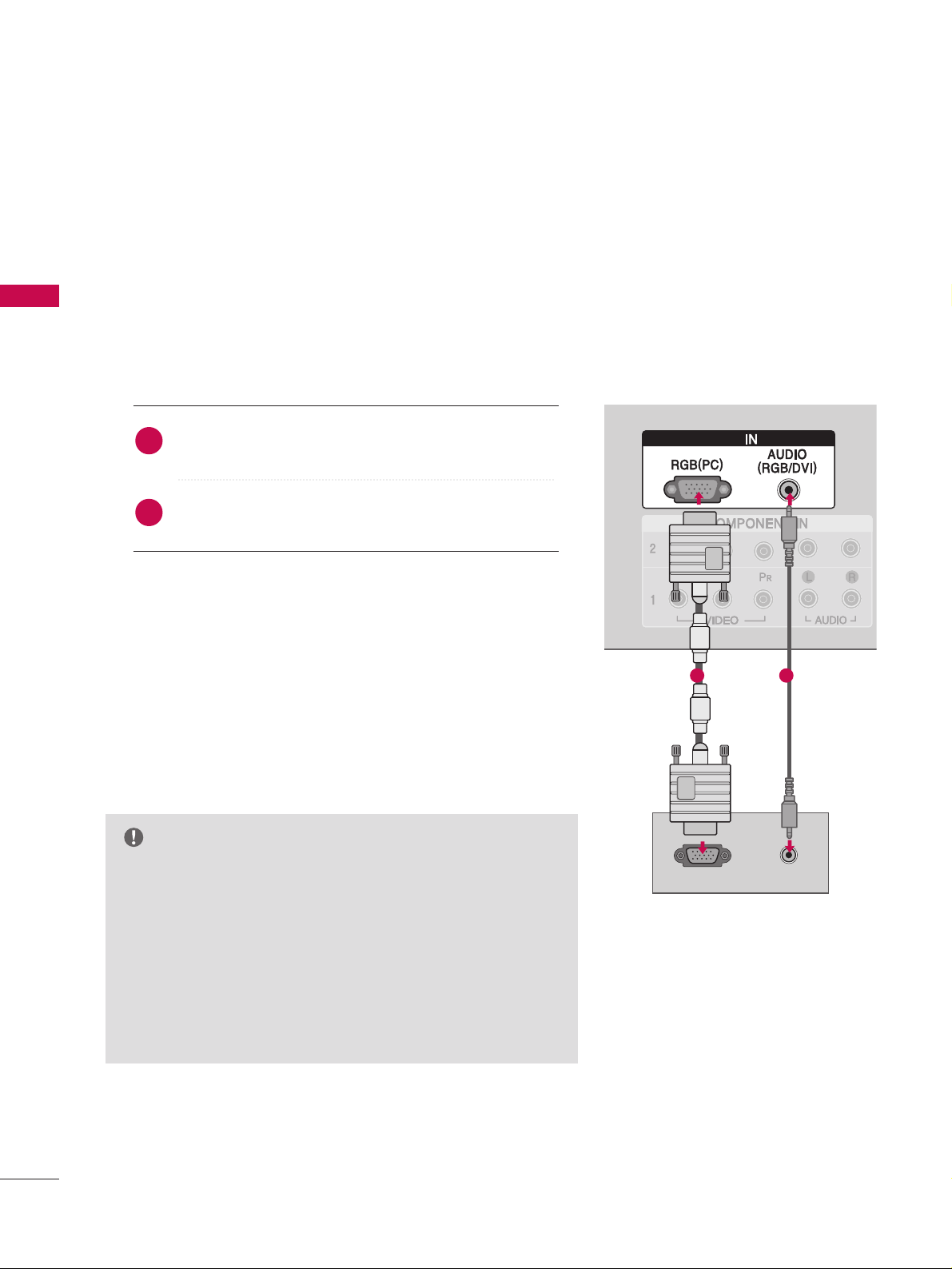
EXTERNAL EQUIPMENT SETUP
26
EXTERNAL EQUIPMENT SETUP
PC SETUP
This TV provides Plug and Play capability, meaning that the PC adjusts automatically to the TV's settings.
GG
Check the image on your TV. There may be noise associated
with the resolution, vertical pattern, contrast or brightness in
PC mode. If noise is present, change the PC output to another
resolution, change the refresh rate to another rate or adjust
the brightness and contrast on the VIDEO menu until the
picture is clear. If the refresh rate of the PC graphic card can
not be changed, change the PC graphic card or consult the
manufacturer of the PC graphic card.
NOTE
RGBRGB
RGB OUTPUT
AUDIO
RGB
When connecting D-sub 15 pin cable
Connect the RGB output of the PC to the
RRGGBB
((
PPCC
))
jack on the set.
Connect the PC audio output to the
AAUUDDIIOO
((
RRGGBB//DDVVII
))
jack on the set.
1. How to connect
2. How to use
■
Turn on the PC and the set.
■
Select
RRGGBB--PPCC
input source with using the
IINNPPUUTT
button
on the remote control.
2
1
1 2
Page 29
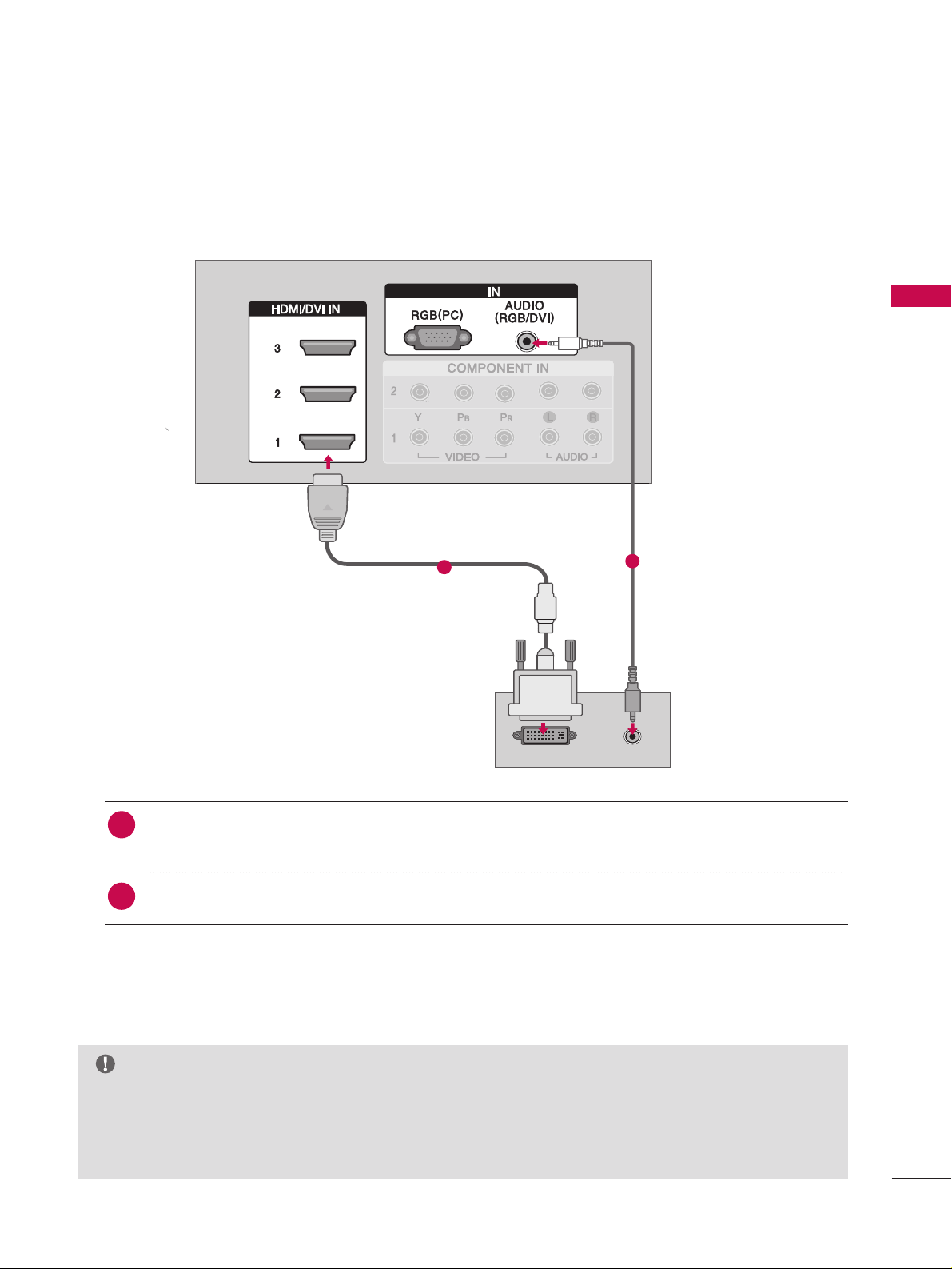
EXTERNAL EQUIPMENT SETUP
27
When connecting HDMI to DVI cable
GG
If the PC has a DVI output and no HDMI output, a separated audio connection is necessary.
GG
If the PC does not support Auto DVI, you need to set the output resolution appropriately. To get the
best picture quality, adjust the output resolution of PC graphics card's output resolution to 1920x1080,
60Hz.(32/37/42LB4D models: 1360x768, 60Hz)
NOTE
DVI-PC OUTPUT
AUDIO
RGBRGB
Connect the DVI output of the PC to the
HHDDMMII//DDVVII IINN11, 22
ou
33
jack on the set.
(Use the HDMI to DVI cable)
Connect the PC audio output to the
AAUUDDIIOO((RRGGBB//DDVVII
))
jack on the set.
1. How to connect
■
Turn on the PC and the set
■
Select
HHDDMMII11,HHDDMMII22 orHHDDMMII33
input source with using the
IINNPPUUTT
button on the remote control.
2. How to use
2
1
1
2
Page 30
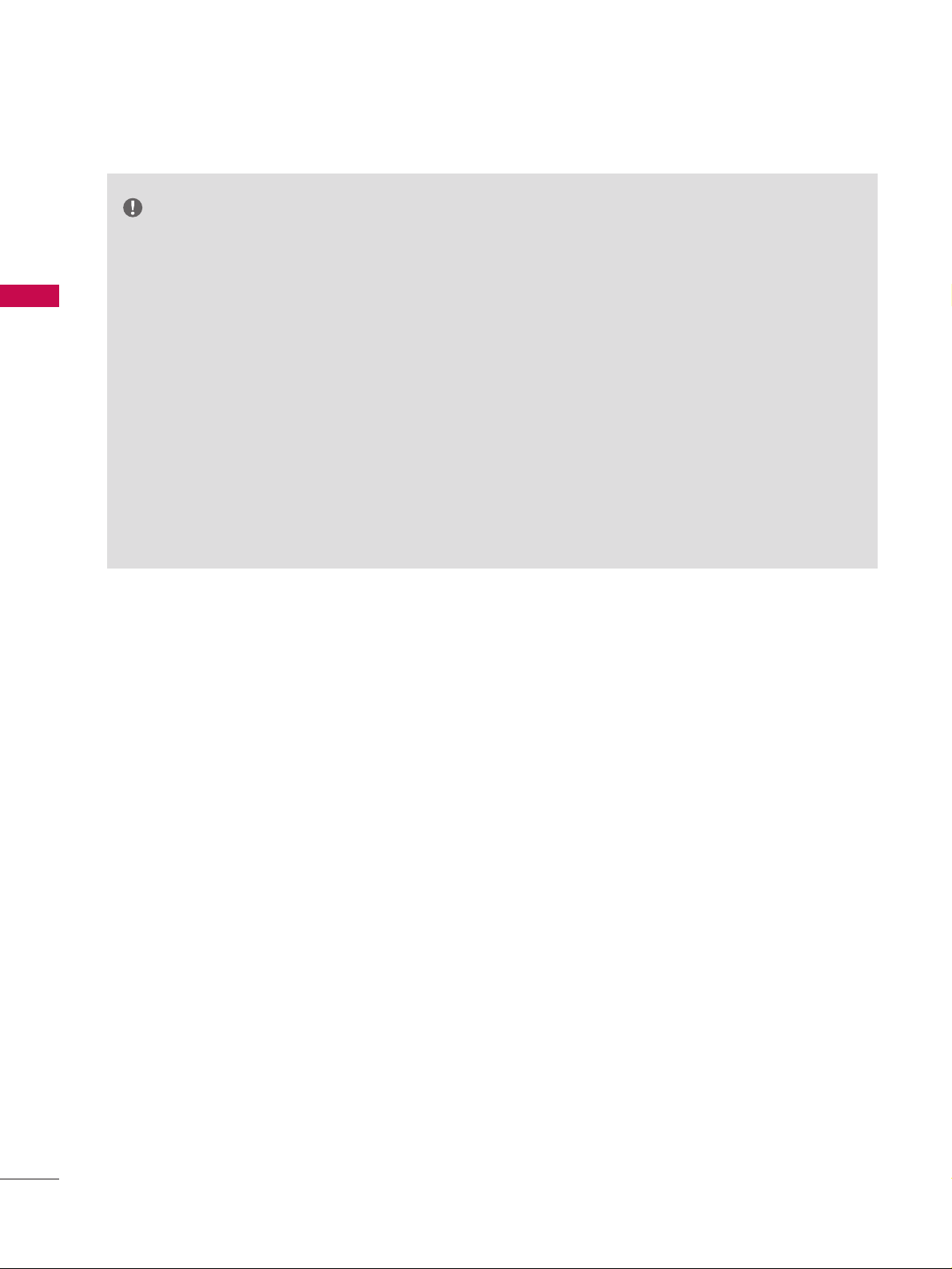
EXTERNAL EQUIPMENT SETUP
28
EXTERNAL EQUIPMENT SETUP
GG
Depending on the graphics card, DOS mode may
not work if a HDMI to DVI Cable is in use.
GG
Check the image on your TV. There may be noise
associated with the resolution, vertical pattern,
contrast or brightness in PC mode. If noise is
present, change the PC output to another resolution, change the refresh rate to another rate or
adjust the brightness and contrast on the PICTURE menu until the picture is clear. If the refresh
rate of the PC graphic card can not be changed,
change the PC graphic card or consult the manufacturer of the PC graphic card.
GG
Avoid keeping a fixed image on the screen for a
long period of time. The fixed image may become
permanently imprinted on the screen.
GG
The synchronization input form for Horizontal and
Vertical frequencies is separate.
NOTES
Page 31

EXTERNAL EQUIPMENT SETUP
29
Supported Display Specifications (RGB/HDMI-PC
)
Horizontal Vertical
Frequency(KHz)Frequency(Hz
)
31.468 70.09
31.469 70.08
31.469 59.94
37.861 72.80
37.500 75.00
35.156 56.25
37.879 60.31
48.077 72.18
46 .875 75 .0 0
48.363 60.00
56.476 70.06
60.023 75.02
47.776 59.870
60.289 74.893
47.712 60.015
63.981 60.020
79.976 75.025
75.00 60.00
67.50 60.00
Resolution
720x400
1360x768
640x350
* RGB-PC mode only: 1280x768(H-60.289, V-74.893)
640x480
800x600
1024x768
Supported Display Specifications (HDMI-DTV
)
Horizontal Vertical
Frequency(KHz)Frequency(Hz
)
31.47 60.00
31.47 59.94
45.00 60.00
44.96 59.94
33.75 60.00
33.72 59.94
67.50 60.00
67.432 59. 939
27.00 24.00
26.97 23.94
33.75 30.00
33.71 29.97
Resolution
720x480
1280x720
1920x1080
1280x1024
1600x1200
1920x1080
1280x768
1280x768
Supported Display Specifications (Y, CB /PB,CR /P
R
)
Horizontal Vertical
Frequency(KHz)Frequency(Hz
)
15.73 60.00
15.73 59.94
31.47 59.94
31.47 60.00
45.00 60.00
44.96 59.94
33.75 60.00
37.72 59.94
67.50 60.00
67.432 59. 939
27.00 24.00
26.97 23.94
33.75 30.00
33.71 29.97
Resolution
1280x720
1920x1080
720x480
Page 32

EXTERNAL EQUIPMENT SETUP
30
EXTERNAL EQUIPMENT SETUP
Screen Setup for PC mode
Overview
When the RGB input, of the set is connected to a PC Output, Select
RGB-PC with using the
IINNPPUUTT
button on the remote control.
When you change the resolution, select the proper resolution in
present input to see the best picture appearance.
Picture Mode
Color Temperature
XD
Advanced
Aspect Ratio
Picture Reset
Screen
G
Selection ( Gor ) leads you to
thescreen adjustment menu.
Picture Mode : User1
Color Temperature : Cool
XD
Advanced
Aspect Ratio : 16:9
Picture Reset
Screen
Press the
MMEENNUU
button and then useDDor EEbutton
to select the
PPIICCTTUURREE
menu.
Press the
GG
button and then useDDor EEbutton to
select
SSccrreeeenn
.
Press the
GG
button to enter the screen adjustment
menu.
2
3
1
Page 33

EXTERNAL EQUIPMENT SETUP
31
Resolution
Position
GG
Size
Phase
Reset
Move Prev
Resolution
Position
Size
Phase
Reset
GG
Initialize Settings.
Yes
No
Prev
Select
OK
RReessoolluuttiioonn
XGA(1024, 1280, 1360) isn’t
distinguished because of having
the same H/V Sync Time.
This function is you to select the
Default Sync Time.
PPoossiittiioonn
This function is to adjust picture
to left/right and up/down as you
prefer.
SSiizzee
This function is to minimize any
vertical bars or stripes visible on
the screen background. And the
horizontal screen size will also
change.
PPhhaassee
This function allows you to
remove any horizontal noise and
clear or sharpen the image of characters.
Use DDor EEbutton to select
RReessoolluuttiioonn, PPoossiittiioonn, SSiizzee
,
or
PPhhaassee
.
Press the
EENNTTEERR
button and then use
DD / EE
or
FF / GG
button to make appropriate adjustments.
■
The
PPhhaassee
adjustment range is
--1166~++1166
.
■
The
SSiizzee
adjustment range is
--3300~++3300
.
Press the
EENNTTEERR
button.
Adjustment for screen Resolution, Position, Size, Phase, Reset
Use DDor EEbutton to select
RReesseett
.
Press the
EENNTTEERR
button and then use
FF
or GGbutton to
select
YYeess
.
Press the
EENNTTEERR
button.
Initializing (Reset to original factory values
)
2
3
1
2
3
1
To initialize the adjusted values.
Page 34

EXTERNAL EQUIPMENT SETUP
32
EXTERNAL EQUIPMENT SETUP
USB IN SETUP
The TV has a special signal output capability which allows you to hook up the second TV or monitor.
AV IN 2V IN 2
L/L/MONOMONO
R
AUDIOAUDIO
VIDEOVIDEO
S-VIDEO
USB INUSB IN
Connect the USB device to the
UUSSBB IINN
jacks on the
side of TV.
1. How to connect
1
2. How to use
■
After connecting the
UUSSBB IINN
jacks, you use the
function. (
GG
pp..4477
)
MEDIAMEDIA
HOST HOST
1
AV IN 2
L/ MONO
R
AUDIO
VIDEO
S-VIDEO
USB IN
AV IN 2V IN 2
L/L/MONOMONO
R
AUDIOAUDIO
VIDEOVIDEO
USB INUSB IN
1
32 inches
37/42/47/52 inches
or
or
Page 35

EXTERNAL EQUIPMENT SETUP
33
AUDIO OUT SETUP
Send the TV’s audio to external audio equipment via the Audio Output port.
GG
When connecting with external audio equipment, such as
amplifers or speakers, please turn the TV speakers off.
(
GG
pp..7700
)
NOTE
GG
Do not look into the optical output port. Looking at the
laser beam may damage your vision.
GG
Block the SPDIF out(optical/coaxial) about the contents
with ACP(Audio Copy Protection) function.
CAUTION
Connect one end of the optical or coaxial cable to the
TV’s
OOPPTTIICCAALL
or
CCOOAAXXIIAALL
port of
DDIIGGIITTAALL AAUUDDIIOO
OOUUTT
.
Connect the other end of the optical or coaxial cable
to the digital audio input on the audio equipment.
Set the “TV Speaker option - Off” in the AUDIO menu.
(
GG
pp..7700
). See the external audio equipment instruction
manual for operation.
1. How to connect
2
3
1
1
2
L R
S-VIDEO
Analog
Digital
Connect audio outputs to the TV’s
AAUUDDIIOO OOUUTT
jacks.
Set the “TV Speaker option - Off” in the AUDIO menu.
(
GG
pp..7700
). See the external audio equipment instruction
manual for operation.
2
1
1
Page 36

WATCHING TV / CHANNEL CONTROL
34
REMOTE CONTROL FUNCTIONS
When using the remote control, aim it at the remote control sensor on the TV.
APM
CC
AUTO DEMO
M/C EJECT
TV INPUTTV INPUT
STBSTB
MENU
BRIGHT +
BRIGHT -
TIMER
RATIO
SIMPLINK
BACKBACK
TV INPUT
STB
BACK
TV INPUT
STB
BACK
PICTURE
SOUND
SAP
CC
MARK
USB EJECT
MEDIA HOSTMEDIA HOST
MEDIA HOST
MEDIA HOST
BRIGHT +/-
THUMBSTICK
(Up/Down/Left
Right/ENTER)
EXIT
TIMER
RATIO
SIMPLINK
VOLUME UP
/DOWN
MUTE
FAV
CHANNEL
UP/DOWN
BACK
— (DASH)
■
Controls the mode.
■
Control video cassette recorders or DVD players.
Displays the main menu.
■
Adjust brightness on screen.
■
It turns to the default settings brightness by changing
mode source.
■
Navigate the on-screen menus and adjust the system
settings to your preference.
Clear all on-screen displays and return to TV viewing from
any menu.
Select the amount of time before your TV turns off automatically.
GG
pp..8800
Change the aspect ratio.
GG
pp..5544
See a list of AV devices connected to TV.
When you toggle this button, the SimpLink menu appears
at the screen.
Increase/decrease the sound level.
Switch the sound on or off.
pp..3388
Scroll through the programmed Favorite channels.
Select available channels.
Tune to the last channel viewed.
Used to enter a program number for multiple
program channels such as 2-1, 2-2, etc.
MEDIAMEDIA
HOST HOST
mode control
buttons
MEDIAMEDIAMEDIA
HOST HOST HOST
MEDIA
HOST
NUMBER button
VCR/DVD
buttons
MENU
WATCHING TV /CHANNEL CONTROL
Page 37

WATCHING TV / CHANNEL CONTROL
35
TV INPUT
STB
BACK
PICTURE
SOUND
SAP
CC
MARK
USB EJECT
MEDIA HOST
Turns your TV or any other programmed equipment on or off, depending on the mode.
In AV 1-2, Component 1-2, RGB-PC, HDMI1, HDMI2 and HDMI3 input sources, screen returns to
the last TV channel.
External input modes rotate in regular sequence: Antenna, Cable, AV1-2, Component 1-2, RGB-PC,
HDMI1, HDMI2, HDMI3 (Antenna, Cable, AV 1-2, Component 1-2, RGB-PC, HDMI1, HDMI2,
HDMI3 input sources are linked automatically, only if these are connected ).
Select the remote operating mode: TV, DVD, VCR, AUDIO, CABLE or STB.
* If the mode of another product is selected, a button on the remote control which is not used
for the selected product can control the TV.
Enter to the mode.
MEDIAMEDIA
HOST HOST
Inside the Sliding Cover
PICTURE
SOUND
SAP
CC
MARK
USB EJECT
Adjust the factory preset picture depend
on the viewing environment.
GG
pp.. 5555
Select the appropriate type of sound for
type of program.
GG
pp.. 6655
Select MTS sound: Mono, Stereo, and SAP
analog mode. Change the audio language
DTV mode.
GG
pp.. 6699
Select the Caption On/Off.
GG
pp..7733
Enter the selected functions.
GG
pp..4499
Remove the USB device.
GG
pp..3322
Installing Batteries
■
Open the battery compartment cover on the
back side and install the batteries matching correct polarity (+with +,-with -).
■
Install two 1.5V AA batteries. Don’t mix old or
used batteries with new ones.
■
Close cover.
■
Use a remote control up to 7 meters distance and 30
degree (left/right) within the receiving unit scope.
■
Dispose of used batteries in a recycle bin to preserve environment.
Remote control effective range
POWER
TV INPUT
INPUT
MODE
MEDIAMEDIAMEDIA
HOST HOST HOST
MEDIA
HOST
37/42/47/52LB5D
32/37/42LB4D
MARK
SOUND
USB EJECT
PICTURE
SAP
BACK
CC
R
LIVE TV
MODE
-
Y
A
D
INPUT
DAY
+
LIVE TV
INPUT
MODE
DAY
Y
A
+
D
Page 38

WATCHING TV / CHANNEL CONTROL
36
WATCHING TV /CHANNEL CONTROL
TURNING ON TV
NOTE
GG
If you intend to be away on vacation, disconnect
the power plug from the wall power outlet.
First, connect power cord correctly.
At this moment, the TV switches to standby mode.
■
In standby mode, press the
(
or ON/OFF),
IINNPPUUTT
,
CCHH
((
DD
or
EE
))
button on the TV or press the
PPOOWWEERR
,
IINNPPUUTT, TTVV IINNPPUUTT, CCHH
((
DD
or
EE
))
,
NNuummbbeerr ((00~99
))
but-
ton on the remote control.
Select the viewing source by using the
IINNPPUUTT
button on
the remote control.
■
This TV is programmed to remember which mode it was
last set to, even if you turn the TV off.
When finished using the TV, press the
PPOOWWEERR
button on
the remote control. The TV reverts to standby mode.
TV INPUT
STB
PICTURE
SOUND
SAP
CC
MARK
USB EJECT
BACK
MEDIA HOST
2
3
1
MENU
INPUT
STB
MEDIA HOST
BRIGHT +
SIMPLINK
RATIO
TV INPUT
BRIGHT -
TIMER
BACK
CC
SAP
SOUND
PICTUREPICTURE
MARK
USB EJECT
Page 39

WATCHING TV / CHANNEL CONTROL
37
CHANNEL SELECTION
Press the
CCHH
DD
or
EE
or
NNUUMMBBEERR
buttons to select a
channel number.
TV INPUT
STB
TIMER
RATIO
SIMPLINK
PICTUREPICTUREPICTURE
SOUNDSOUND
SAPSAP
CCCC
MARKMARK
USB EJECTUSB EJECT
BACKBACK
TV INPUT
STB
BACK
PICTURE
SAP
CC
MARK
USB EJECT
TV INPUT
STB
BACK
PICTURE
SOUND
CC
MARK
USB EJECT
TV INPUT
STB
BACK
PICTURE
SOUND
SAP
MARK
USB EJECT
MEDIA HOST
MEDIA HOST
MEDIA HOST
MEDIA HOST
1
Page 40

WATCHING TV / CHANNEL CONTROL
38
WATCHING TV /CHANNEL CONTROLWATCHING TV /CHANNEL CONTROL
VOLUME ADJUSTMENT
Press the
VVOOLL
DD
or
EE
button to adjust the volume.
If you want to switch the sound off, press the
MMUUTTEE
but-
ton.
You can cancel the Mute function by pressing the
MMUUTTEE
or
VVOOLL
DD
or
EE
button.
Adjust the volume to suit your personal preference.
TV INPUTTV INPUT
STBSTB
MENU
BRIGHT +
BRIGHT -
TIMER
RATIO
SIMPLINK
TV INPUT
STB
TV INPUT
STB
TV INPUT
STB
MEDIA HOST
MEDIA HOST
MEDIA HOST
MEDIA HOST
MEDIA HOST
2
3
1
Page 41

WATCHING TV / CHANNEL CONTROL
39
ON-SCREEN MENUS SELECTION
Press the
MMEENNUU
button and then use DDor EEbutton to select each menu.
Press the
GG
button and then use
DD EE FF GG
button to display the available menus.
Your TV's OSD (On Screen Display)may differ slightly from what is shown in this manual.
SETUP
PICTURE
TIME
Auto Tuning
Manual Tuning
Channel Edit
2
1
AUDIO
Picture Mode : User1
Color Temperature : Cool
XD
Advanced
Aspect Ratio : 16:9
Picture Reset
Screen
Sound Mode : Standard
Auto Volume : On
Balance : 0
TV Speaker : On
Clock : Oct 19, 2006, 03:44 AM
Off Time : Off
On Time : Off
Sleep Time : Off
Auto Sleep : Off
Language :
English
Input Label
SimpLink : Off
Key Lock : Off
Caption : Off
Set ID : 1
Lock System : Off
Set Password
Block Channel
Movie Rating
TV Rating-Children
TV Rating-General
Input Block
OPTION
LOCK
Lock System : Off
Set Password
Block Channel
TV Rating-English
TV Rating-French
Input Block
For USA
For Canada
Page 42

WATCHING TV / CHANNEL CONTROL
40
WATCHING TV /CHANNEL CONTROL
Auto Tuning
G
Manual Tuning
Channel Edit
Selection ( Gor ) leads you to
the Auto Tuning screen.
TV INPUT
STB
TV INPUT
STB
TV INPUT
STB
TV INPUT
STB
TV INPUT
STB
MEDIA HOST
MEDIA HOST
MEDIA HOST
MEDIA HOST
Press the
MMEENNUU
button and then use DDor EEbut-
ton to select the
SSEETTUUPP
menu.
Press the
GG
button and then use DDor EEbutton to
select
AAuuttoo TTuunniinngg
.
Press the
EENNTTEERR
button to begin the channel
search. Allow
AAuuttoo TTuunniinngg
to complete the channel
search cycle for
AANNTTEENNNNAA
and
CCAABBLLEE
.
Automatically finds all channels available through antenna or
cable inputs, and stores them in memory on the channel list.
Run Auto Tuning again after any Antenna/Cable connection
changes.
A password is required to gain access to Auto Tuning menu if
the Lock System is turned on.
Auto Tuning
Manual Tuning
Channel Edit
Selection ( Gor ) leads
you to the Auto Tuning
screen.
2
3
1
NOTE
Analog TV antenna
Digital DTV antenna
Analog CATV cable
Digital CADTV cable
Processing Auto Tuning...
DTV Ch.23
Found Channel(s): 16
Press to stop the current
scan and start ANALOG
ANTENNA channel scan.
MENU Prev
Next
Auto Tuning
Manual Tuning
Channel Edit
CHANNEL SETUP
Auto Scan(Auto Tuning)
TV INPUT
BRIGHT -
TIMER
STB
MENU
RATIO
MEDIA HOST
BRIGHT +
SIMPLINK
Page 43

WATCHING TV / CHANNEL CONTROL
41
Auto Tuning
Manual Tuning
G
Channel Edit
A password is required to gain access to Manual Tuning
menu if the Lock System is turned on.
If selecting DTV or CADTV input signal, you can view the
on-screen signal strength monitor to see the quality of
the signal being received.
Press the
MMEENNUU
button and then use
DD
or EEbutton
to select the
SSEETTUUPP
menu.
Press the
GG
button and then use DDor EEbutton to
select
MMaannuuaall TTuunniinngg
.
Press the
GG
button and then use DDor EEbutton to
select DTV, TV, CADTV, and CATV.
Press the
GG
button and then use DDor EEbutton to
select channel number you want to add or delete.
Press the
EENNTTEERR
button to add or delete for the
channel number.
Press
EEXXIITT
button to return to TV viewing or press
MMEENNUU
button to return to the previous menu.
TV INPUTTV INPUT
STBSTB
BRIGHT +
BRIGHT -
TIMER
RATIO
SIMPLINK
MENU
TV INPUT
STB
TV INPUT
STB
TV INPUT
STB
TV INPUT
MEDIA HOST
MEDIA HOST
MEDIA HOST
MEDIA HOST
MEDIA HOST
Select channel type and
RF-channel number.
DTV 2
4
5
6
2
3
1
Auto Tuning
Manual Tuning
Channel Edit
Select channel type and
RF-channel number.
DTV
GG
12
Press to delete the channel.
DTV 12-0
DD
EE
Bad Normal Good
Auto Tuning
Manual Tuning
Channel Edit
Add/Delete Channel(Manual Tuning)
NOTE
GG
This digital channel number is a physical channel
number, which is different from the normal channel
number shown in Channel Edit.
Page 44

WATCHING TV / CHANNEL CONTROL
42
WATCHING TV /CHANNEL CONTROL
Press the
MMEENNUU
button and then use DDor EEbutton
to select the
SSEETTUUPP
menu.
Press the
GG
button and then use DDor EEbutton to
select
CC hh aannnnee ll EEddiitt
.
Press the
GG
button. You will now see a screen filled
with channel numbers and a preview picture.
Use
DD EE FF GG
button to select a channel and then
use the
EENNTTEERR
button to add or delete it. Press
FFAAVV
button to add the channel to the Favorite List.
The surfing icon will appear in front of that channel
number.
Press
EEXXIITT
button to return to TV viewing or press
MMEENNUU
button to return to the previous menu.
TV INPUTTV INPUT
STBSTB
BRIGHT +
BRIGHT -
TIMER
RATIO
SIMPLINK
MENU
TV INPUT
STB
TV INPUT
STB
TV INPUT
STB
TV INPUT
MEDIA HOST
MEDIA HOST
MEDIA HOST
MEDIA HOST
MEDIA HOST
From the default channel list created from the Auto Tuning
channel search, you can create two different types of channel
lists in memory: “custom list” and “favorite channel list”.
A custom list can be created by toggling each channel on or off
with ENTER button. The channels in the Custom List are displayed in black and the channels deleted from the Custom List
are displayed in gray. Once a channel is highlighted you can add
or delete the channel by referring to the small window at the
top-left corner of the screen.
You can create your own Favorite List. Use the
FFAAVV
button on
the remote control when a channel is highlighted and then add
or delete the channel to/from your Favorite List.
Auto Tuning
Manual Tuning
Channel Edit
G
Selection (Gor ) leads you to the
channel edit screen.
4
5
2
3
1
Auto Tuning
Manual Tuning
Channel Edit
Channel Editing
Page 45

WATCHING TV / CHANNEL CONTROL
43
INPUT LIST
AAnntteennnnaa
: Select it when watching the DTV/TV.
CCaabbllee
: Select it when watching the CADTV/CATV.
AAVV 11,, AAVV 22
: Select it when watching the VCR or external equipment.
CCoommppoonneenntt 11--22
: Select it when using the DVD or the Digital set-top box depend on connector.
RRGGBB--PPCC
: Select it when using PC depend on connector.
HHDDMMII,, HHDDMMII22,, HHDDMMII33
: Select it when using DVD, PC or Digital set-top box depend on connector.
Antenna
Cable
AV 1
AV 2
Component1
EE
Input List
AV 2
Press the
IINNPPUUTT
button to display external device that is
connected to the unit, on screen.
Press the
EENNTTEERR
button to change the input to the active
external device. Use the
DD
or
EE
button to select the
input source.
TV INPUT
STBSTB
MENU
BRIGHT +
BRIGHT -
TIMER
RATIO
SIMPLINK
INPUT
MEDIA HOST
MEDIA HOST
AAnntteennnnaa CCaabbllee
If all external input sources are connected:
If no external input sources are not connected:
If there is any external input source connected:
(ex: When connected only to AV 2)
AAnntteennnnaa CCaabbllee
AAVV11
AAnntteennnnaa CCaabbllee AAVV22
AAVV22 CCoommppoonneenntt11
HHDDMMII22 HHDDMMII11 RRGGBB--PPCC CCoommppoonneenntt22
2
3
1
HHDDMMII33
Page 46

WATCHING TV / CHANNEL CONTROL
44
WATCHING TV /CHANNEL CONTROLWATCHING TV /CHANNEL CONTROL
This operates only for the devices with the
logo. Please check the logo.
This allows you to control and play other AV devices
connected to the display through HDMI cable without
additional cables and settings.
TV INPUTTV INPUT
STBSTB
MENU
BRIGHT +
BRIGHT -
TIMER
RATIO
SIMPLINK
MEDIA HOST
MEDIA HOST
TV INPUT
STB
MEDIA HOST
MENU
Connect the HDMI/DVI IN 1, 2 or 3 terminal of the
TV to the rear terminal (HDMI output) of the
SimpLink device with the HDMI cable.
After connecting the HDMI jack for the home theater
with simpLink function in the above method, connect
the DIGITAL AUDIO OUT OPTICAL on the back of
the TV to the DIGITAL AUDIO OUT terminal on the
back of the simpLink device with the Optical cable.
Press the
MMEENNUU
button and then use
DD
or EEbutton
to select the
OOPPTTIIOONN
menu.
Press the
GG
button and then use DDor EEbutton to
select
SSiimmppLLiinnkk
.
Press the
GG
button and then useDDor EEbutton to
select
OOnn
.
Press
EEXXIITT
button to return to TV viewing or press
MMEENNUU
button to return to the previous menu.
4
2
3
1
Language : English
Input label
SimpLink : Off
Key Lock : Off
Caption : Off
Set ID : 1
Language
Input label
SimpLink
G
Key Lock
Caption
Set ID
Off
On
NOTE
GG
When operating the external device with SimpLink, press the TV button among the MODE button on
the remote control.
GG
When you switch the Input source with the INPUT button on the remote control, you can stop the
operation of device worked by SimpLink.
GG
When you select or operate the media device with home theater function, the speaker automatically
switches to home theater speaker (HT speaker).
GG
When you execute ‘Photo List, Music List ’function during DVD playback included in home theater supported the SimpLink stops and the applicable function is executed after switching the input to TV.
SimpLink Preparations
5
Page 47

WATCHING TV / CHANNEL CONTROL
45
SimpLink Functions
DDiirreecctt PPllaayy
After connecting AV devices to TV, you can directly control the devices and play media
without additional settings.
SSeelleecctt AAVV ddeevviiccee
Enables you to select one of AV devices connected to TV and play it.
DDiisscc ppllaayy bbaa cckk
Control connected AV devices by pressing the
, , , , , ,
,
DDEE
FF GG
,
EENNTT EE RR
buttons and buttons for play, pause, stop, fast reverse, fast forward,
chapter skip.
PPoowweerr ooffff aallll ddeevviicceess
When you power off TV, all connected devices are turned off.
SSww iittcchh aa uu ddiioo--oouu tt
Offers an easy way to switch audio-out.
(A device, which is connected to TV through HDMI cable but does not support
Simplink, does not provide this function)
SimpLink Menu
DDIISSCC ppllaayybbaacckk
: Select and play discs.
When multiple discs are available, the
titles of the discs are conveniently displayed at the bottom of the screen.
VVCCRR pp llaayybbaacckk
: Play and control the
connected VCR.
HHDDDD RReecc oorrdd iinnggss ppllaayybb aacckk
: Play and
control recordings stored in HDD.
AAuuddiioo OOuutt ttoo HHTT ssppeeaa kk eerr//AA uu ddiioo
OOuutt ttoo TTVV
: Select HT speaker or TV
speaker for Audio Out.
TTVV vviieewwiinn gg
: Switch to the previous TV
channel regardless of the current mode.
GG
Selected Device
GG
When no device is
connected (displayed in gray)
GG
When a device is
connected (displayed in
bright color)
1
2
3
4
5
TV INPUTTV INPUT
STBSTB
MENU
BRIGHT +
BRIGHT -
TIMER
RATIO
SIMPLINK
MEDIA HOST
MEDIA HOST
SIMPLINKSIMPLINK
After selecting the
TT VV
button of the MODE on the remote control,
press the
SSII MM PP LL IINN KK
button.
Use
DD EE FF GG
button to select the desired device and then press
the
EENNTTEERR
button.
Control connected AV devices by pressing the
, , ,
,,,
,
DDEE
FF GG
,
EENNTT EE RR
buttons.
2
1
3
1
2
3
4
5
Page 48

WATCHING TV / CHANNEL CONTROL
46
WATCHING TV /CHANNEL CONTROLWATCHING TV /CHANNEL CONTROL
INPUT LABEL
Sets a label to each input source which is not in use when you
press INPUT button.
Press the
MMEENNUU
button and then use
DD
or EEbut-
ton to select the
OOPPTTIIOONN
menu.
Press the
GG
button and then useDDor EEbutton to
select
IInnppuutt LLaabbeell
.
Press the
GG
button and then useDDor EEbutton to
select the source: AV1, AV2, Component1,
Component2, RGB-PC, HDMI1, HDMI2 or HDMI3.
Press the
FF
or GGbutton to select the label.
Press
EEXXIITT
button to return to TV viewing or press
MMEENNUU
button to return to the previous menu.
TV INPUTTV INPUT
STBSTB
BRIGHT +
BRIGHT -
TIMER
RATIO
SIMPLINK
MENU
TV INPUT
STB
TV INPUT
STB
TV INPUT
STB
TV INPUT
MEDIA HOST
MEDIA HOST
MEDIA HOST
MEDIA HOST
MEDIA HOST
Language
Input label
G
SimpLink
Key Lock
Caption
Set ID
AV1 Cable Box
AV2 VCR
Component1 DVD
Component2 Set Top Box
RGB-PC VCR
HDMI1 Game
HDMI2 Satellite
HDMI3 Cable Box
2
3
4
1
5
Language : English
Input label
SimpLink : Off
Key Lock : Off
Caption : Off
Set ID : 1
Page 49

MEDIA HOST
47
MEDIAMEDIAMEDIA
HOST HOST HOST
MEDIA
HOST
When you connect a USB device or press the button, this screen is
displayed, automatically.
In USB device, you can not add a new folder or delete the existing folder.
MEDIA HOST
MEDIA HOST
ENTRY MODES
Press the
DD
or EEbutton to select the desired item.
Press the
EENNTTEERR
button to move to
PPhhoottoo LLiisstt orMMuussiicc LLiisstt
of
USB device.
Press the
UUSSBB EEJJEECCTT
button of remote control before removing
the USB device.
1
2
NOTE
3
BACKBACK
PICTUREPICTURE
SOUNDSOUND
SAPSAP
MARKMARK
USB EJECTUSB EJECT
CCCC
[Media Host Menu]
Press the
UUSSBB EEJJEECCTT
button of remote control before removing the USB device.
Only a USB storage device is recognizable.
If the USB storage device is connected through a USB hub, the device is not recognizable.
A USB storage device using an automatic recognition program may not be recognized.
A USB storage device which uses its own driver may not be recognized.
In case of a card reader, up to four memory cards are concurrently recognizable.
The recognition speed of a USB storage device may depend on each device.
Please do not turn off the TV or unplug the USB device when the connected USB storage
device is working. When such device is suddenly separated or unplugged, the stored files or
the USB storage device may be damaged. To unplug the USB storage device, please press the
UUSSBB EEJJEECCTT
button on the remote control, and then unplug it safely.
Please do not connect the USB storage device which was artificially maneuvered on the PC.
The device may cause the product to malfunction or fail to be played. Never forget to use only
a USB storage device which has normal music files or image files.
Please use only a USB storage device which was formatted as a FAT or a NTFS file system provided with the Windows operating system. In case of a storage device formatted as a different
utility program which is not supported by Windows, it may not be recognized.
In case of a hard disk drive (HDD) formatted as NTFS, writing and deletion are not allowable.
Please connect power to a USB storage device which requires an external power supply. If not,
the device may not be recognized.
Please connect a USB storage device with cable is offered by USB maker. If connected with
cable is not offered by USB maker or an excessively long cable, the device may not be recognized.
Some USB storage devices may not be supported or operated smoothly.
If the name of a folder or file is too long, it will not be displayed or recognized.
Page 50

MEDIA HOST
48
MEDIAMEDIA
HOST HOST
Screen Components
Current page/Total pages
Total number of marked
thumbnail photos
Corresponding buttons
on the remote control
Usable USB memory
It’s available to playback the photo file(*.jpg) in the USB device.
The On Screen Display may be different from your set. Images
are an example to assist with the TV operation.
PHOTO LIST
Page 51

MEDIA HOST
49
Photo Selection and PopUp Menu
As shown, up to 15 thumbnail photos are listed per page.
Use the
CCHH
DD
or
EE
button to navigate in the thumbnail
photo page.
Use the
MMAARRKK
button to mark or unmark a photo. When
one or more photos are marked, you can view individual
photos or a slide show of the marked photos. If no photos
are marked, you can view all photos individually or all photos in the folder in a slide show.
1
2
Use
DD EE
FF GG
button to navigate the appropriate thumb-
nail photos, then press the
EENNTTEERR
button to show the
PopUp menu.
Repeatedly, press
EEXXIITT
button to return to TV viewing or
press the button to return to the Media Host menu.
MEDIA HOST
MEDIA HOST
VViieeww
: Display the selected item.
MMaarrkk AAllll
: Mark all photos on the screen.
DDeelleettee
: Delete the selected photo item.
CCaanncceell
: Close the pop-up menu.
3
4
Page 52

MEDIA HOST
50
MEDIAMEDIA
HOST HOST
Set up the menu in Full-Sized Screen
You can change the settings to display photos stored on a USB
device, on a full-sized screen.
Detailed operations are available on full-sized photo view screen.
Use the
CCHH
DD
or
EE
button to navigate the thumbnail
photo page.
1
2
Use
DD EE
FF GG
button to navigate the appropriate thumb-
nail photos, then press the
EENNTTEERR
button to show the
PopUp menu.
Use
DD EE
button to Move to the
VViieeww
menu, then press
the
EENNTTEERR
button.
The selected photo is displayed in full size.
3
The aspect ratio of a photo may change the size of
the photo displayed on the screen in full size.
4
SSlliiddee SShhooww
: When no picture is selected, all photos
in the current folder are displayed during slide show.
When selected, the selected photos are displayed
during slide show. To start slide show, press
EENNTTEERR
button on .
■
Set the time interval of the slide show in
OOppttiioonn
.
■
A slide show continues for a maximum of 4 hours.
After 4 hours, the slide show will end and go to TV
mode or external input mode.
BBGGMM
: Listen to music while viewing photos in full
size. To start BGM, press
EENNTTEERR
button on .
■
Set the BGM device and album in
OOppttiioonn
.
((RRoottaattee))
: Rotate photos.
■
Rotates the photo 90°, 18 0 °, 270°, 360° clockwise upon
EENNTTEERR
button on
((RRoottaattee))
.
DDeelleettee
: Delete photos. Use
FF
or
GG
button to select
DDeelleettee
and press
EENNTTEERR
button.
Page 53

MEDIA HOST
51
5
OOppttiioonn
: Set values for
SSlliiddee SSppeeeedd
and
MMuussiicc
ffoollddeerr
. Use
FF
or GGbutton to select
OOppttiioonn
and
press
EENNTTEERR
button.
■
Use
FF
or
GG
button and
EENNTTEERR
button to set val-
ues. Then go to and press
EENNTTEERR
to save
the settings.
■
You cannot change
MM uu ssiicc FFoollddee rr
while BGM is
playing.
HHiiddee
: Hide the menu on the full-sized screen. Use
FF
or
GG
button to select
HHiiddee
and press
EENNTTEERR
button.
■
To see the menu again on the full-sized screen,
press
EENNTTEERR
button to display.
Use
DD EE
FF GG
button to select the previous or next photo.
Use
DD EE
FF GG
button to select and control the menu on
the full-sized screen.
Use
EEXXIITT
button to go back to the photo list from the full-
sized screen.
Repeatedly, press
EEXXIITT
button to return to TV viewing or
press button to return to the Media Host menu.
MEDIA HOST
MEDIA HOST
6
7
NOTE
If it is Progressive JPEG format, some photos may be not decorded.
Page 54

MEDIA HOST
52
MEDIAMEDIA
HOST HOST
MUSIC LIST
Purchased music files(*.MP3) may contain copyright restrictions.
Playback of these files may not be supported by this model.
Music file on your USB device can be played by this unit.
The On Screen Display may be different from your set. Images
are an example to assist with the TV operation.
TV INPUTTV INPUT
STBSTB
MENU
BRIGHT +
BRIGHT -
TIMER
RATIO
S
I
MPL
IN
K
TV INPUT
STB
TV INPUT
STB
TV INPUT
STB
MEDIA HOST
MEDIA HOST
MEDIA HOST
MEDIA HOST
MEDIA HOST
Screen Components
Current page/Total pages
Total number of marked musics
Current playing time/Total play-
ing time
Corresponding buttons
on the remote control
Usable USB memory
Page 55

MEDIA HOST
53
Use the
CCHH
DD
or
EE
button to navigate in the music titles
page.
Use
MMAARRKK
button to mark or unmark a music. When one or
more music files are marked, the marked musics will be
played in sequence. For example, if you want to listen to
only one music repeatedly, just mark the music only and
play it. If no music is marked, all the music in the folder will
be played in sequence.
Music Selection and PopUp Menu
As shown , up to 8 music titles are listed per page.
NOTE
When music is playing, is displayed in front of the music title.
A damaged or corrupted music
does not play but displays 00:00
in playtime.
A music downloaded from a paid
service with copyright protection
does not start but displays inappropriate information in playtime.
If you press
EENNTTEERR
,
,
EEXXIITT
buttons, screen saver is stopped.
The
, , , ,
buttons on the remote control are
also available in this mode.
Use
DD EE
button to navigate the appropriate musics, then
press the
EENNTTEERR
button to show up the pop-up menu.
Repeatedly, press
EEXXIITT
button to return to TV viewing or
press button to return to the Media Host menu.
■
If you don't press any button for a while during the playing, the play information box (as shown in the below) will
float as a screen saver.
■
The ‘Screen Saver’?
Screen saver is to prevent screen pixel damage due to an
fixed image remaining on the screen for a extended period
of time.
MEDIA HOST
MEDIA HOST
PPllaayy
(During stop) : Play the selected musics.
Once a music finishes playing, the next selected
one will be played. When there are no selected
musics to play, the next one in the current folder
will be played. If you go to a different folder and
press the
EENNTTEERR
button, the current music in play-
back will stop.
SSttoopp PPllaayy
(During playback) : Stop the playing
musics.
PPllaayy WWiitthh PPhhoottoo
: Start playing the selected musics
and then move to the Photo List.
MMaarrkk AAllll
: Mark all musics in the folder.
DDeelleettee
: Delete the selected musics.
CCaanncceell
: Close the pop-up menu.
1
2
3
4
Page 56

PICTURE CONTROL
54
Set by program
Selects the proper picture proportion to match
the source’s image.
4:3
Choose 4:3 when you want to view a picture
with an original 4:3 aspect ratio.
16:9
Adjust the picture horizontally, in a linear proportion to fill the entire screen.
Zoom 1
Choose Zoom 1 when you want to view the
picture without any alteration. However, the top
and bottom portions of the picture will be
cropped.
Zoom 2
Choose Zoom 2 when you want the picture to
be altered, both vertically extended and
cropped. The picture taking a halfway trade off
between alteration and screen coverage.
This feature lets you choose the way an analog picture with a 4:3 aspect ratio is displayed on your TV. When you receive an analog picture with a 4:3 aspect ratio on
your 16:9 TV, you need to specify how the picture is to be displayed.
■
RGB-PC input source use 4:3 or 16:9 aspect ratio.
PICTURE SIZE (ASPECT RATIO)CONTROL
Press the
RRAATTIIOO
button repeatedly to select the desired picture format.
You can also adjust
AAssppeecctt RRaattiioo
in the
PPIICCTTUURREE
menu.
1
Set By Program
4:3
16:9
Zoom 1
Zoom 2
Set By Program
(4:3 4:3)
(16:9 16:9)
TV INPUTTV INPUT
STBSTB
MENU
BRIGHT +
BRIGHT -
TIMER
SIMPLINK
TV INPUT
STB
RATIORATIO
MEDIA HOSTMEDIA HOST
MEDIA HOST
PICTURE CONTROL
Page 57

Picture Mode -Preset
Press the
PPIICCTTUURREE
button repeatedly to select the picture
appearance setup option as shown below :
IInntteelllliiggeenntt EEyyee,DDyynnaammiicc,SSttaannddaarrdd,MMiilldd,UUsseerr11
, and
UUsseerr22
(your own settings).
Press the
EEXXIITT
button to save and return to TV viewing.
TV INPUT
STB
BACKBACK
SOUNDSOUND
SAPSAP
CCCC
MARKMARK
USB EJECTUSB EJECT
TV INPUT
STB
BACK
PICTURE
SOUND
SAP
CC
MARK
USB EJECT
TV INPUT
STB
BACK
PICTURE
SOUND
SAP
CC
MARK
USB EJECT
TV INPUT
STB
BACK
PICTURE
SOUND
SAP
CC
MARK
USB EJECT
TV INPUT
STB
BACK
PICTURE
SOUND
SAP
CC
MARK
USB EJECT
PICTURE
MEDIA HOST
MEDIA HOST
MEDIA HOST
MEDIA HOST
MEDIA HOST
Picture Mode adjusts the TV for the best picture appearance.
Select the preset value in the Picture Mode menu based on the
program category.
IInntteelllliiggeenntt EEyyee,DDyynnaammiicc,SSttaannddaarrdd,MMiilldd
Settings are preset for
optimum picture quality at the factory and are not adjustable.
In the
UUss eerr 11
, and
UUss eerr 22
modes only, user can directly
adjust the contrast, brightness, color, sharpness, tint.
■
You can also use the
PPIICCTTUURREE
menu to adjust Picture Mode.
Picture Mode
G
Color Temperature
XD
Advanced
Aspect Ratio
Picture Reset
Screen
Intelligent Eye
Dynamic
Standard
Mild
User 1
User 2
2
1
PRESET PICTURE SETTINGS
PICTURE CONTROL
55
Picture Mode : User1
Color Temperature : Cool
XD
Advanced
Aspect Ratio : 16:9
Picture Reset
Screen
Page 58

Color Tone -Preset
Choose one of three automatic color adjustments. Set to warm
to enhance hotter colors such as red, or set to cool to see less
intense colors with more blue.
When selecting Picture Mode options (Dynamic, Standard and
Mild),
CCoolloorr TTeemmppeerraattuurree
is automatically change.
When selecting Picture Mode options (User 1 and User 2), you
can choose the
CCoolloorr TTeemmppeerraattuurree
.
Press the
MMEENNUU
button and then use
DD
or EEbutton
to select the
PPIICCTTUURREE
menu.
Press the
GG
button and then useDDor EEbutton to
select
CCoolloorr TTeemmppeerraattuurree
.
Press the
GG
button and then useDDor EEbutton to
select either
CCooooll,, MMeeddiiuumm,, WWaarrmm
or
UUsseerr
.
Press
EEXXIITT
button to return to TV viewing or press
MMEENNUU
button to return to the previous menu.
TV INPUTTV INPUT
STBSTB
BRIGHT +
BRIGHT -
TIMER
RATIO
SIMPLINK
MENU
TV INPUT
STB
TV INPUT
STB
TV INPUT
STB
TV INPUT
STB
MEDIA HOSTMEDIA HOST
MEDIA HOST
MEDIA HOST
MEDIA HOST
Picture Mode
Color Temperature
G
XD
Advanced
Aspect Ratio
Picture Reset
Screen
Cool
Medium
Warm
User
2
3
4
1
PICTURE CONTROL
56
PICTURE CONTROL
PICTURE CONTROL
Picture Mode : User1
Color Temperature : Cool
XD
Advanced
Aspect Ratio : 16:9
Picture Reset
Screen
Page 59

PICTURE CONTROL
57
Picture Mode -User Mode
MANUAL PICTURE ADJUSTMENT
Press the
MMEENNUU
button and then useDDor EEbutton
to select the
PPIICCTTUURREE
menu.
Press the
GG
button and then useDDor EEbutton to
select
PPiiccttuurree MMooddee
.
Press the
GG
button and then useDDor EEbutton to
select
UUsseerr 11
or
UUsseerr 22
.
Press the
GG
button and then useDDor EEbutton to
select the desired picture option
((
CCoonnttrraasstt,,
BBrriigghhttnneessss,, CCoolloorr,, SShhaarrppnneessss,,TTiinntt orBBaacckk LLiigghhtt
))
.
■
[[BBaacckk LLiigghhtt]]
To control the brightness of screen, adjust
the brightness of LCD panel .
Press the
GG
button and then use
FF
or GGbutton to
make appropriate adjustments.
Press
EEXXIITT
button to return to TV viewing or press
MMEENNUU
button to return to the previous menu.
Adjust the picture appearance to suit your preference and
viewing situations.
TV INPUTTV INPUT
STBSTB
BRIGHT +
BRIGHT -
TIMER
RATIO
SIMPLINK
MENU
TV INPUT
STB
TV INPUT
STB
TV INPUT
STB
TV INPUT
STB
MEDIA HOSTMEDIA HOST
MEDIA HOST
MEDIA HOST
MEDIA HOST
2
3
4
5
6
1
Contrast 85
EE
Picture Mode : User1
Color Temperature : Cool
XD
Advanced
Aspect Ratio : 16:9
Picture Reset
Screen
EE
User1
Contrast 85
G
Brightness 50
Color 50
Sharpness 50
Tint 0
Back Light 100
R G
Press to confirm.
MENU
Picture Mode
Color Temperature
XD
Advanced
Aspect Ratio
Picture Reset
Screen
Intelligent Eye
Dynamic
Standard
Mild
User 1
G
User 2
Selection ( Gor ) leads you to
the detailed setting screen.
Page 60

You can also adjust the detailed settings(Red, Green, Blue)
by selecting the
UUsseerr
menu.
This feature operate only if the picture mode set
UUsseerr 11
or
UUsseerr 22
.
Press the
MMEENNUU
button and then use
DD
or EEbutton
to select the
PPIICCTTUURREE
menu.
Press the
GG
button and then useDDor EEbutton to
select
CCoolloorr TTeemmppeerraattuurree
.
Press the
GG
button and then useDDor EEbutton to
select
UUsseerr
.
Press the
GG
button and then useDDor EEbutton to
select
RReedd, GGrreeeenn
, or
BBlluuee
.
Press the
GG
button and then use
FF
or GGbutton to
make appropriate adjustments.
■
The adjustment range of
RR eedd, GGrree eenn
, or
BBlluu ee
is -20~ +20.
Press
EEXXIITT
button to return to TV viewing or press
MMEENNUU
button to return to the previous menu.
TV INPUTTV INPUT
STBSTB
BRIGHT +
BRIGHT -
TIMER
RATIO
SIMPLINK
MENU
TV INPUT
STB
TV INPUT
STB
TV INPUT
STB
TV INPUT
STB
MEDIA HOSTMEDIA HOST
MEDIA HOST
MEDIA HOST
MEDIA HOST
Red 0
EE
Picture Mode
Color Temperature
XD
Advanced
Aspect Ratio
Picture Reset
Screen
Press to confirm.
MENU
Selection ( Gor ) leads you to
the detailed setting screen.
Cool
Medium
Warm
User
G
User
Red 0
G
Green 0
Blue 0
2
3
4
5
6
1
Color Tone -User Mode
PICTURE CONTROL
58
PICTURE CONTROL
PICTURE CONTROL
Picture Mode : User1
Color Temperature : Cool
XD
Advanced
Aspect Ratio : 16:9
Picture Reset
Screen
EE
Page 61

PICTURE CONTROL
59
Press the
MMEENNUU
button and then useDDor EEbutton
to select the
PPIICCTTUURREE
menu.
Press the
GG
button and then useDDor EEbutton to
select
XXDD
.
Press the
GG
button and then use
FF
or GGbutton to
select
AAuuttoo orMMaannuuaall
.
*
SSeelleeccttiinngg tt hh ee MMaannuuaa ll
1. Press the
EE
button and then use DDor EEbutton to
select
XXDD CCoonnttrraasstt,, XXDD CCoolloorr
or
XXDD NNooiissee
.
■
XXDD CCoonnttrraasstt ::
Optimizing the contrast automatically
according to the brightness of the reflection.
■
XXDD CCoolloorr ::
Adjusting the colors of the reflection automatically to reproduce as closely as
possible to the natural colors.
■
XXDD NNooiissee ::
Removing the noise up to the point where it
does not damage the original picture.
2. Use the
FF
or GGbutton to select
OO nn
or
OOff ff
.
Press
EEXXIITT
button to return to TV viewing or press
MMEENNUU
button to return to the previous menu.
XD is LG Electronics unique picture improving technology to display a real HD
source through an digital signal processing algorithm.
When selecting Picture Mode options (Dynamic, Standard and Mild), XD is
automatically change to Auto.
When selecting Picture Mode options (User 1 and User 2), you can choose
the Auto / Manual and when selecting Manual, you can adjust the XD
Contrast, XD color and XD Noise.
XD - PICTURE IMPROVEMENT TECHNOLOGY
TV INPUTTV INPUT
STBSTB
BRIGHT +
BRIGHT -
TIMER
RATIO
SIMPLINK
MENU
TV INPUT
STB
TV INPUT
STB
TV INPUT
STB
TV INPUT
STB
MEDIA HOSTMEDIA HOST
MEDIA HOST
MEDIA HOST
MEDIA HOST
Picture Mode
Color Temperature
XD
G
Advanced
Aspect Ratio
Picture Reset
Screen
Manual
XD Contrast On
XD Color On
XD Noise On
2
3
4
1
Picture Mode : User1
Color Temperature : Cool
XD
Advanced
Aspect Ratio : 16:9
Picture Reset
Screen
Page 62

PICTURE CONTROL
60
PICTURE CONTROL
ADVANCED -CINEMA 3:2 PULLDOWN MODE
Press the
MMEENNUU
button and then use
DD
or
EE
button
to select the
PPIICCTTUURREE
menu.
Press the
GG
button and then use
DD
or
EE
button to
select
AAddvvaanncceedd
.
Press the
GG
button and then use
DD
or
EE
button to
select
CCiinneemmaa 33::22 MMooddee
.
Press the
GG
button and then use
FF
or GGbutton to
select
OOnn
or
OOffff
.
Press
EEXXIITT
button to return to TV viewing or press
MMEENNUU
button to return to the previous menu.
TV INPUTTV INPUT
STBSTB
BRIGHT +
BRIGHT -
TIMER
RATIO
SIMPLINK
MENU
TV INPUT
STB
TV INPUT
STB
TV INPUT
STB
TV INPUT
STB
MEDIA HOSTMEDIA HOST
MEDIA HOST
MEDIA HOST
MEDIA HOST
Set up the TV for the best picture appearance for viewing
movies.
This feature is disable only in RGB-PC, HDMI1, HDMI2,
HDMI3 or Component1,2(except 480i) mode.
When you operate Cinema (3:2 Pull-Down Mode or Cinema
Correction Mode), the TV will adjust 24 fps video from
movies to 30 fps video for display (This function is only
available in TV(Analog, DTV), AV1, AV2, Component 480i
mode.)
2
3
4
5
1
Picture Mode
Color Temperature
XD
Advanced
G
Aspect Ratio
Picture Reset
Screen
Cinema 3:2 Mode Off
Black Level Low
TruM Low
Picture Mode : User1
Color Temperature : Cool
XD
Advanced
Aspect Ratio : 16:9
Picture Reset
Screen
Page 63

PICTURE CONTROL
61
ADVANCED-BLACK(DARKNESS) LEVEL
TV INPUTTV INPUT
STBSTB
BRIGHT +
BRIGHT -
TIMER
RATIO
SIMPLINK
MENU
TV INPUT
STB
TV INPUT
STB
TV INPUT
STB
TV INPUT
STB
MEDIA HOSTMEDIA HOST
MEDIA HOST
MEDIA HOST
MEDIA HOST
Press the
MMEENNUU
button and then use
DD
or
EE
button
to select the
PPIICCTTUURREE
menu.
Press the
GG
button and then use
DD
or
EE
button to
select
AAddvvaanncceedd
.
Press the
GG
button and then use
DD
or
EE
button to
select
BBllaacckk lleevveell
.
Press the
GG
button and then use
FF
or GGbutton to
select
LLooww
, or
HHiigghh
.
■
LLooww
The reflection of the screen gets darker.
■
HHiigghh
The reflection of the screen gets brighter.
Press
EEXXIITT
button to return to TV viewing or press
MMEENNUU
button to return to the previous menu.
Adjusting the contrast and the brightness of the screen
using the black level of the screen.
This feature operates only in HDMI1, HDMI2, HDMI3 or
AV1, AV2 mode.
Picture Mode
Color Temperature
XD
Advanced
G
Aspect Ratio
Picture Reset
Screen
Cinema 3:2 Mode Off
Black Level Low
TruM Low
2
3
4
5
1
Picture Mode : User1
Color Temperature : Cool
XD
Advanced
Aspect Ratio : 16:9
Picture Reset
Screen
Page 64

PICTURE CONTROL
62
PICTURE CONTROL
ADVANCED-TruM
(Only 32/37/42LB4D models)
TV INPUTTV INPUT
STBSTB
BRIGHT +
BRIGHT -
TIMER
RATIO
SIMPLINK
MENU
TV INPUT
STB
TV INPUT
STB
TV INPUT
STB
TV INPUT
STB
MEDIA HOSTMEDIA HOST
MEDIA HOST
MEDIA HOST
MEDIA HOST
Press the
MMEENNUU
button and then use
DD
or
EE
button
to select the
PPIICCTTUURREE
menu.
Press the
GG
button and then use
DD
or
EE
button to
select
AAddvvaanncceedd
.
Press the
GG
button and then use
DD
or
EE
button to
select
TTrruuMM
.
Press the
GG
button and then use
FF
or GGbutton to
select
OOffff, LLooww
, or
HHiigghh
.
■
LLooww
Set amount of film judder to low.
■
HHiigghh
Set amount of film judder to high.
* If you have some problem in viewing picture, set
TTrruuMM
to
LLooww
or
OOffff
.
Press
EEXXIITT
button to return to TV viewing or press
MMEENNUU
button to return to the previous menu.
Picture Mode
Color Temperature
XD
Advanced
G
Aspect Ratio
Picture Reset
Screen
Cinema 3:2 Mode Off
Black Level Low
TruM High
2
3
4
5
1
Picture Mode : User1
Color Temperature : Cool
XD
Advanced
Aspect Ratio : 16:9
Picture Reset
Screen
Set up the TV for best picture with film judder cancellation that provides stunningly steady movements.
This feature is disable in RGB-PC, HDMI-PC mode.
And when HDMI is set to the PC in
IInnppuutt LLaabbeell, TTrruuMM
is also dis-
able.
Page 65

PICTURE CONTROL
63
PICTURE RESET
Press the
MMEENNUU
button and then useDDor EEbutton
to select the
PPIICCTTUURREE
menu.
Press the
GG
button and then useDDor EEbutton to
select
PPiiccttuurree RReesseett
.
Press the
GG
button to reset the Picture menu options
to original values.
TV INPUTTV INPUT
STBSTB
BRIGHT +
BRIGHT -
TIMER
RATIO
SIMPLINK
MENU
TV INPUT
STB
TV INPUT
STB
TV INPUT
STB
TV INPUT
STB
MEDIA HOSTMEDIA HOST
MEDIA HOST
MEDIA HOST
MEDIA HOST
Use to quickly reset all the Picture menu options to their original factory preset values.
Picture Mode
Color Temperature
XD
Advanced
Aspect Ratio
Picture Reset
G
Screen
Selection ( Gor ) resets to the
factory settings(defaults).
2
3
1
Picture Mode : User1
Color Temperature : Cool
XD
Advanced
Aspect Ratio : 16:9
Picture Reset
Screen
Page 66

SOUND & LANGUAGE CONTROL
64
SOUND & LANGUAGE CONTROL
Scans for changes in sound levels during commercials, then
adjusts the sound to match the specified audio level. Auto
Volume makes sure that the volume level remains consistent
whether you are watching a commercial or a regular TV program.
TV INPUTTV INPUT
STBSTB
BRIGHT +
BRIGHT -
TIMER
RATIO
SIMPLINK
MENU
TV INPUT
STB
TV INPUT
STB
TV INPUT
STB
TV INPUT
STB
MEDIA HOSTMEDIA HOST
MEDIA HOST
MEDIA HOST
MEDIA HOST
AUTO VOLUME LEVELER(AUTO VOLUME
)
Press the
MMEENNUU
button and then use
DD
or
EE
button
to select the
AAUUDDIIOO
menu.
Press the
GG
button and then use
DD
or
EE
button to
select
AAuuttoo VVoolluummee
.
Press the
GG
button and then use
DD
or
EE
button to
select
OOnn
or
OOffff
.
Press
EEXXIITT
button to return to TV viewing or press
MMEENNUU
button to return to the previous menu.
2
3
4
1
Sound Mode
Auto Volume
G
Balance
TV Speaker
Off
On
Sound Mode : Standard
Auto Volume : On
Balance : 0
TV Speaker : On
Page 67

SOUND & LANGUAGE CONTROL
65
Sound Mode lets you enjoy the best sound without any special
adjustment because the TV sets the appropriate sound options
based on the program content.
Standard, Music, Movie, Sports and User are preset for good
sound quality at the factory and are not adjustable.
Press the
SSOOUUNNDD
button repeatedly to select the appropriate sound
setup as shown below :
SStt aa nn ddaa rrdd,MM uu ssiicc,MM oovviiee,SSpp oorrttss
and
UUsseerr
(
your own settings
).
Press
EEXXIITT
button to return to TV viewing .
PRESET SOUND SETTINGS (Sound Mode)
TV INPUT
STB
BACKBACK
PICTUREPICTURE
SOUND
SAPSAP
CCCC
MARKMARK
USB EJECTUSB EJECT
TV INPUT
STB
BACK
PICTURE
SOUND
CC
MARK
USB EJECT
TV INPUT
STB
BACK
PICTURE
SOUND
SAP
MARK
USB EJECT
TV INPUT
STB
BACK
SOUND
SAP
CC
MARK
USB EJECT
MEDIA HOST
MEDIA HOST
MEDIA HOST
MEDIA HOST
■
You can also adjust Sound Mode in the
AAUUDDIIOO
menu.
2
1
Sound Mode
G
Auto Volume
Balance
TV Speaker
Standard
Music
Movie
Sports
User
Sound Mode : Standard
Auto Volume : On
Balance : 0
TV Speaker : On
Page 68

SOUND & LANGUAGE CONTROL
66
SOUND & LANGUAGE CONTROL
SOUND SETTING ADJUSTMENT-USER MODE
Press the
MMEENNUU
button and then useDDor EEbutton
to select the
AAUUDDIIOO
menu.
Press the
GG
button and then useDDor EEbutton to
select
SSoouunndd MMooddee
.
Press the
GG
button and then useDDor EEbutton to
select
UUsseerr
.
Press the
GG
button and then useDDor EEbutton to
select the desired sound option (
TTrreebbllee,, BBaassss ,,
or
FFrroonntt SSuurrrroouunndd
).
TV INPUTTV INPUT
STBSTB
BRIGHT +
BRIGHT -
TIMER
RATIO
SIMPLINK
MENU
TV INPUT
STB
TV INPUT
STB
TV INPUT
STB
TV INPUT
STB
MEDIA HOSTMEDIA HOST
MEDIA HOST
MEDIA HOST
MEDIA HOST
Adjust the sound to suit your taste and room situations.
2
3
4
1
Sound Mode
Auto Volume
Balance
TV Speaker
Selection ( Gor ) leads you to
the detailed setting screen.
Standard
Music
Movie
Sports
User
G
User
Treble 50
G
Bass 50
Front Surround Off
Press to confirm.
MENU
Page 69

SOUND & LANGUAGE CONTROL
67
Press the
GG
button and then use or button to
make appropriate adjustments.
*
SSeelleeccttiinngg tthhee FF rroonntt SSuurrrroouunndd
Press the
GG
button and then use or button to
select
OOffff,, 33DD EEcchhooSSoouunndd SSyysstteemm
or
SSRRSS
(
Sound
Retrieval System)
TTrruuSSuurrrroouunndd XXTT
.
Press
EEXXIITT
button to return to TV viewing or press
MMEENNUU
button to return to the previous menu.
Front Surround 3D EchoSound System
SSRRSS TTrruuSSuurrrroouunndd XXTT
Takes advantage of any multi-channel format without
needing to add extra speakers or equipment. Dialog
clarity, bass enrichment, and the addition of stereo
audio enhancement produces an immersive sound
experience from standard stereo material.
33DD EEcchhooSSoouunndd SSyysstteemm
Creates a stunning simulated stereo effect from any
mono sound and a realistic three-dimensional sound
with a very wide and deep sound stage.
6
5
Page 70

SOUND & LANGUAGE CONTROL
68
SOUND & LANGUAGE CONTROL
BALANCE
TV INPUTTV INPUT
STBSTB
BRIGHT +
BRIGHT -
TIMER
RATIO
SIMPLINK
MENU
TV INPUT
STB
TV INPUT
STB
TV INPUT
STB
TV INPUT
STB
MEDIA HOSTMEDIA HOST
MEDIA HOST
MEDIA HOST
MEDIA HOST
Adjust the left/right sound of speaker to suit your taste and
room situations.
Press the
MMEENNUU
button and then useDDor EEbutton
to select the
AAUUDDIIOO
menu.
Press the
GG
button and then useDDor EEbutton to
select
BBaallaannccee
.
Press the
GG
button and then use or button to
make appropriate adjustments.
Press
EEXXIITT
button to return to TV viewing or press
MMEENNUU
button to return to the previous menu.
2
3
4
1
L R
Balance 0
Sound Mode
Auto Volume
Balance 0
TV Speaker
L R
Sound Mode : Standard
Auto Volume : On
Balance : 0
TV Speaker : On
Page 71

SOUND & LANGUAGE CONTROL
69
STEREO/SAP BROADCAST SETUP
TV INPUT
STB
BACKBACK
PICTUREPICTURE
SOUNDSOUND
SAP
CC
CC
MARKMARK
USB EJECTUSB EJECT
TV INPUT
STB
BACK
PICTURE
SOUND
SAP
MARK
USB EJECT
TV INPUT
STB
BACK
SOUND
SAP
CC
MARK
USB EJECT
TV INPUT
STB
BACK
PICTURE
SOUND
SAP
CC
MARK
USB EJECT
TV INPUT
STB
PICTURE
SOUND
SAP
MARK
USB EJECT
MEDIA HOST
MEDIA HOST
MEDIA HOST
MEDIA HOST
This TV can receive MTS stereo programs and any SAP
(
Secondary Audio Program)that accompanies the stereo program if the station transmits an additional sound signal as well
as the original one and when you select Stereo or SAP on the
remote control.
Mono sound is automatically received if the broadcast is only in
Mono; even though Stereo or SAP has been selected.
Select Mono if you want to listen to the mono sound in remote
areas during stereo/SAP broadcasting.
Stereo or SAP can be received in Analog channel.
Use the
SSAAPP
button to select your desired MTS mode in analog signal. Each
time you press the
SSAAPP
button, Mono, Stereo, or SAP appear in turn.
■
If other languages available on the digital signal, select them with the
SSAAPP
button.
Press
EEXXIITT
button to save and return to TV viewing.
2
1
Page 72

SOUND & LANGUAGE CONTROL
70
SOUND & LANGUAGE CONTROL
TV SPEAKERS ON/OFF SETUP
TV INPUTTV INPUT
STBSTB
BRIGHT +
BRIGHT -
TIMER
RATIO
SIMPLINK
MENU
TV INPUT
STB
TV INPUT
STB
TV INPUT
STB
TV INPUT
STB
MEDIA HOSTMEDIA HOST
MEDIA HOST
MEDIA HOST
MEDIA HOST
Press the
MMEENNUU
button and then useDDor EEbutton
to select the
AAUUDDIIOO
menu.
Press the
GG
button and then useDDor EEbutton to
select
TTVV SSppeeaakkeerr
.
Press the
GG
button and then useDDor EEbutton to
select
OOnn
or
OOffff
.
Press
EEXXIITT
button to return to TV viewing or press
MMEENNUU
button to return to the previous menu.
Turn the TV speakers off if using external audio equipment.
Feature turns the TV Speakers option On or Off.
2
3
4
1
Sound Mode
Auto Volume
Balance
TV Speaker
G
Off
On
Sound Mode : Standard
Auto Volume : On
Balance : 0
TV Speaker : On
Page 73

SOUND & LANGUAGE CONTROL
71
AUDIO LANGUAGE
Other languages may be available if a digital signal is provided
by the broadcasting station.
This feature operate only in DTV/CADTV mode.
TV INPUTTV INPUT
STBSTB
BRIGHT +
BRIGHT -
TIMER
RATIO
SIMPLINK
MENU
TV INPUT
STB
TV INPUT
STB
TV INPUT
STB
TV INPUT
STB
MEDIA HOSTMEDIA HOST
MEDIA HOST
MEDIA HOST
MEDIA HOST
Press the
MMEENNUU
button and then useDDor EEbutton
to select the
OOPPTTIIOONN
menu.
Press the
GG
button and then useDDor EEbutton to
select
LLaanngguuaaggee
.
Press the
GG
button and then useDDor EEbutton to
select
AAuuddiioo
.
Press the
GG
button and then use or button to
select : English, Spanish, or French.
Press
EEXXIITT
button to return to TV viewing or press
MMEENNUU
button to return to the previous menu.
2
3
4
1
Language : English
Input Label
SimpLink : Off
Key Lock : Off
Caption : Off
Set ID : 1
Language
G
Input Label
SimpLink
Key Lock
Caption
Set ID
Menu English
Audio English
5
Language
G
Input Label
SimpLink
Key Lock
Caption
Set ID
Menu English
Audio English
Page 74

SOUND & LANGUAGE CONTROL
72
SOUND & LANGUAGE CONTROL
ON-SCREEN MENUS LANGUAGE SELECTION
Press the
MMEENNUU
button and then use DDor
EE
but-
ton to select the
OOPPTTIIOONN
menu.
Press the
GG
button and then use DDor EEbutton to
select
LLaanngguuaaggee
.
Press the
GG
button and then useDDor EEbutton to
select
MMeennuu
.
Press the
GG
button and then use or button
to select your desired language.
From this point on, the on-screen menus will be
shown in the selected language.
Press
EEXXIITT
button to return to TV viewing or press
MMEENNUU
button to return to the previous menu.
The menus can be shown on the screen in the selected
language. First select your language.
TV INPUTTV INPUT
STBSTB
BRIGHT +
BRIGHT -
TIMER
RATIO
SIMPLINK
MENU
TV INPUT
STB
TV INPUT
STB
TV INPUT
STB
TV INPUT
STB
MEDIA HOSTMEDIA HOST
MEDIA HOST
MEDIA HOST
MEDIA HOST
2
3
4
1
Language : English
Input Label
SimpLink : Off
Key Lock : Off
Caption : Off
Set ID : 1
Language
G
Input Label
SimpLink
Key Lock
Caption
Set ID
Menu English
Audio English
Language
G
Input Label
SimpLink
Key Lock
Caption
Set ID
Menu English
Audio English
5
Page 75

SOUND & LANGUAGE CONTROL
73
Analog Broadcasting System Captions
Use the
CCCC
button repeatedly to select Caption
OOnn
or
OOff ff
.
Press
EEXXIITT
button to save and return to TV viewing.
Select a caption mode for displaying captioning information if provided on a
program. Analog caption displays information at any position on the screen and
is usually the program's dialog.
Caption/Text, if provided by the broadcaster, would be available for both digital
and analog channels on the Antenna/Cable.
■
CCAAPPTTIIOONN
The term for the words that scroll across the bottom of the TV screen;
usually the audio portion of the program provided for the hearing impaired.
■
TTEEXXTT
The term for the words that appear in a large black frame and almost cover the
entire screen; usually messages provided by the broadcaster.
This TV is programmed to memorize the caption/text mode which was last set
when you turn the power off.
TV INPUT
STB
BACKBACK
PICTUREPICTURE
SOUNDSOUND
SAPSAP
CC
MARKMARK
USB EJECTUSB EJECT
TV INPUT
STB
BACK
SOUND
SAP
CC
MARK
USB EJECT
TV INPUT
STB
BACK
PICTURE
SOUND
SAP
CC
MARK
USB EJECT
TV INPUT
STB
BACK
PICTURE
SOUND
SAP
CC
MARK
USB EJECT
TV INPUT
STB
BACK
PICTURE
SOUND
SAP
CC
MARK
USB EJECT
MEDIA HOST
MEDIA HOST
MEDIA HOST
MEDIA HOST
MEDIA HOST
2
1
■
Using the
CCCC
button
CAPTION MODE
Language
Input Label
SimpLink
Key Lock
Caption
G
Set ID
Mode On
Analog Text1
Digital Service3
Digital Option
Caption must be provided to help people with hearing
loss watch TV.
Press the
MMEENNUU
button and then use
DD
or
EE
but-
ton to select the
OOPPTTIIOONN
menu.
Press the
GG
button and then use DDor EEbutton to
select
CCaappttiioonn
.
Press the
GG
button and then useDDor EEbutton to
select
MMooddee
.
Use or button to select
OOnn
or
OOff ff
.
■
When selecting
OOff ff
,
Submenus for Analog, DTV,
and Digital Option become disabled.
1
2
3
4
Page 76

SOUND & LANGUAGE CONTROL
74
SOUND & LANGUAGE CONTROL
■
Using the
MMEENNUU
button
This function is only available when
CCaappttiioonn
Mode is set
OOnn
.
Press the
MMEENNUU
button and then use
DD
or
EE
but-
ton to select the
OOPPTTIIOONN
menu.
Press the
GG
button and then use DDor EEbutton to
select
CCaappttiioonn
.
Press the
GG
button and then useDDor EEbutton to
select
AAnnaalloogg
.
Press the
GG
button and then use or button
to select:
CC CC 11
~
CC CC 44 ,TTee xxtt11~TTee xxtt44
.
Press
EEXXIITT
button to return to TV viewing or press
MMEENNUU
button to return to the previous menu.
2
3
4
1
Language : English
Input Label
SimpLink : Off
Key Lock : Off
Caption : Off
Set ID : 1
5
Language
Input Label
SimpLink
Key Lock
Caption
Set ID
Mode On
Analog Text1
Digital Service3
Digital Option
Page 77

SOUND & LANGUAGE CONTROL
75
TV INPUTTV INPUT
STBSTB
BRIGHT +
BRIGHT -
TIMER
RATIO
SIMPLINK
MENU
TV INPUT
STB
TV INPUT
STB
TV INPUT
STB
TV INPUT
STB
MEDIA HOSTMEDIA HOST
MEDIA HOST
MEDIA HOST
MEDIA HOST
Digital Broadcasting System Captions
Choose the language you want the DTV/CADTV Captions
to appear in.
This function is only available when
CCaappttiioonn
Mode is
set
OOnn
.
Language : English
Input Label
SimpLink : Off
Key Lock : Off
Caption : Off
Set ID : 1
Language
Input Label
SimpLink
Key Lock
Caption
Set ID
Mode On
Analog Text1
Digital Service3
Digital Option
Press the
MMEENNUU
button and then use DDor
EE
but-
ton to select the
OOPPTTIIOONN
menu.
Press the
GG
button and then use DDor EEbutton to
select
CCaappttiioonn
.
Press the
GG
button and then useDDor EEbutton to
select
DDiiggiittaall
.
Press the
GG
button and then use or button
to select:
SSeerrvviiccee11~ SSeerrvviicc ee
66
.
Press
EEXXIITT
button to return to TV viewing or press
MMEENNUU
button to return to the previous menu.
2
3
4
1
5
Page 78

76
SOUND &LANGUAGE CONTROL
Language
Input Label
SimpLink
Key Lock
Caption
Set ID
Mode On
Analog Text1
Digital Service3
Digital Option
G
Selection ( Gor ) leads you to t he
Caption Option screen.
TV INPUT
STB
TV INPUT
STB
TV INPUT
STB
TV INPUT
STB
TV INPUT
STB
MEDIA HOST
MEDIA HOST
MEDIA HOST
MEDIA HOST
Caption Option
Customize the DTV/CADTV captions that appear on your screen.
This function is only available when
CCaappttiioonn
Mode is set
OOnn
.
Language : English
Input Label
SimpLink : Off
Key Lock : Off
Caption : Off
Set ID : 1
Language
Input Label
SimpLink
Key Lock
Caption
Set ID
Mode On
Analog Text1
Digital Service3
Digital Option
G
Press the
MMEENNUU
button and then use DDor
EE
but-
ton to select the
OOPPTTIIOONN
menu.
Press the
GG
button and then use DDor EEbutton to
select
CCaappttiioonn
.
Press the
GG
button and then useDDor EEbutton to
select
DDiiggiittaall OOppttiioonn
.
Press the
GG
button and then use or button to
select
CCuussttoomm
.
Use
DD
or
EE
button to customize the Style, Font,
etc., to your preference.
A preview icon is provided at the bottom of the
screen, use it to see the caption language.
■
SSiizzee::
Set the size the words will appear in.
■
FFoonntt::
Select a typeface for the words.
■
TTeexxtt CCoolloorr::
Choose a color for the text.
■
TTeexxtt OOppaacciittyy::
Specify the opacity for the text color.
■
BBgg ((BBaacckkggrroouunndd))CCoolloorr::
Select a background color.
■
BBgg ((BBaacckkggrroouunndd))OOppaacciittyy::
Select the opacity for
the background color.
■
EEddggee TTyyppee::
Select an edge type.
■
EEddggee CCoolloorr::
Select a color for the edges.
Press
EEXXIITT
button to return to TV viewing or press
MMEENNUU
button to return to the previous menu.
2
3
4
1
5
Style Custom
Size A Standard
Font Font 0
Text Color White
Text Opacity
Solid
Bg Color Black
Bg Opacity Solid
Edge Type None
Edge Color Black
6
Selection ( Gor ) leads you to t he
Caption Option screen.
SOUND & LANGUAGE CONTROL
TV INPUT
BRIGHT -
TIMER
STB
MENU
RATIO
MEDIA HOST
BRIGHT +
SIMPLINK
Page 79

TIME SETTING
77
CLOCK SETTING
The time is set automatically from a digital channel signal.
The digital channel signal includes information for the current
time provided by the broadcasting station.
Set the clock manually if the current time is set incorrectly by
the auto clock function.
Press the
MMEENNUU
button and then use
DD
or EEbutton
to select the
TTIIMMEE
menu.
Press the
GG
button and then useDDor EEbutton to
select
CClloocckk
.
Press the
GG
button and then useDDor EEbutton to
select
AAuuttoo
.
Press the
GG
button and then useDDor EEbutton to
select your viewing area time zone :
U.S.A :
EEaasstteerrnn,CCeennttrraall,MMoouunnttaaiinn,PPaacciiffiicc,AAllaasskkaa
or
HHaawwaaiiii
.
Canada :
EEaasstteerrnn,CCeennttrraall,MMoouunnttaaiinn,PPaacciiffiicc
,
NNeeww FF..llaanndd
or
AAttllaannttiicc
.
Press the
GG
button and then useDDor EEbutton to
select
AAuuttoo,OOffff,OOnn
, depending on whether or not
your viewing area observes Daylight Saving time.
Press
EEXXIITT
button to return to TV viewing or press
MMEENNUU
button to return to the previous menu.
2
3
4
5
6
1
TV INPUTTV INPUT
STBSTB
BRIGHT +
BRIGHT -
TIMER
RATIO
SIMPLINK
MENU
TV INPUT
STB
TV INPUT
STB
TV INPUT
STB
TV INPUT
STB
MEDIA HOSTMEDIA HOST
MEDIA HOST
MEDIA HOST
MEDIA HOST
Clock
G
Off Time
On Time
Sleep Time
Auto Sleep
Time Zone Eastern
Auto
Daylight
Saving
TIME SETTING
Auto Clock Setup
Clock : Oct 19, 2006, 03:44 AM
Off Time : Off
On Time : Off
Sleep Time : Off
Auto Sleep : Off
Year - - - Date - - / - Time - - : - - - -
Auto
Clock
G
Off Time
On Time
Sleep Time
Auto Sleep
Auto
Year - - - Date - - / - Time - - : - - - -
Auto
Time Zone
Eastern
Daylight
Saving
Page 80

TIME SETTING
78
TIME SETTING
TV INPUTTV INPUT
STBSTB
BRIGHT +
BRIGHT -
TIMER
RATIO
SIMPLINK
MENU
TV INPUT
STB
TV INPUT
STB
TV INPUT
STB
TV INPUT
STB
MEDIA HOSTMEDIA HOST
MEDIA HOST
MEDIA HOST
MEDIA HOST
If the current time setting is wrong, reset the clock manually.
2
3
4
1
Press the
MMEENNUU
button and then useDDor EEbutton
to select the
TTIIMMEE
menu.
Press the
GG
button and then useDDor EEbutton to
select
CClloocckk
.
Press the
GG
button and then useDDor EEbutton to
select
MMaannuuaall
.
Press the
GG
button and then useFFor GGbutton to
select either the year, date, or time option. Once
selected, use the
DD
or EEbutton to set the year, date,
and time options.
Press
EEXXIITT
button to return to TV viewing or press
MMEENNUU
button to return to the previous menu.
Manual Clock Setup
Clock : Oct 19, 2006, 03:44 AM
Off Time : Off
On Time : Off
Sleep Time : Off
Auto Sleep : Off
Clock
G
Off Time
On Time
Sleep Time
Auto Sleep
Year - - - Date - - / - Time - - : - - - -
Manual
5
Page 81

79
AUTO ON/OFF TIME SETTING
The timer function operates only if the current time has been set.
The Off-Time function overrides the On-Time function if they are
both set to the same time.
The TV must be in standby mode for the On-Time to work.
If you do not press any button within 2 hours after the TV turns on
with the On Time function, the TV will automatically revert to
standby mode.
Press the
MMEENNUU
button and then use
DD
or EEbutton
to select the
TTIIMMEE
menu.
Press the
GG
button and then useDDor EEbutton to
select
OOffff TTiimmee
or
OOnn TTiimmee
.
Press the
GG
button and then useDDor EEbutton to
select
OOnn
.
■
To cancel
OOnn//OOffff TTiimmee
function, select
OOffff
.
Press the
GG
button and then useDDor EEbutton to
set the hour.
Press the
GG
button and then useDDor EEbutton to
set the minutes.
OOnnllyy OOnn TTiimmee
Press the
GG
button and then useDDor EEbutton to
select the channel at turn-on.
Press the
GG
button and then useDDor EEbutton to
set the sound level at turn-on.
Press
EEXXIITT
button to return to TV viewing or press
MMEENNUU
button to return to the previous menu.
TV INPUTTV INPUT
STBSTB
BRIGHT +
BRIGHT -
TIMER
RATIO
SIMPLINK
MENU
TV INPUT
STB
TV INPUT
STB
TV INPUT
STB
TV INPUT
STB
MEDIA HOSTMEDIA HOST
MEDIA HOST
MEDIA HOST
MEDIA HOST
2
3
4
5
6
7
1
Clock
Off Time
On Time
G
Sleep Time
Auto Sleep
Off
On
Time 6 : 30 AM
Ch. TV 2-0
Vol 17
Clock : Oct 19, 2006, 03:44 AM
Off Time : Off
On Time : Off
Sleep Time : Off
Auto Sleep : Off
TIME SETTING
Page 82

TIME SETTING
80
TIME SETTING
SLEEP TIME SETTING
Press the
TTIIMMEERR
button repeatedly to select the number of minutes. First
the
OOffff
option appears on the screen, followed by the following Sleep Time
options : 10, 20, 30, 60, 90, 120, 180, and 240 minutes.
When the number of minutes you want is displayed on the screen, press the
EENNTTEERR
button. The timer begins to count down from the number of minutes
selected.
To check the remaining minutes before the TV turns off, press the
TTIIMMEERR
button once.
To cancel the Sleep Time, press the
TTIIMMEERR
button repeatedly to select
OOffff
.
TV INPUTTV INPUT
STBSTB
MENU
BRIGHT +
BRIGHT -
RATIO
S
I
MP
L
INK
TV INPUT
STB
TV INPUT
STB
TIMERTIMER
MEDIA HOSTMEDIA HOST
MEDIA HOST
MEDIA HOST
The Sleep Time turns the TV off at the preset time.
Note that this setting is cleared when the TV is turned off.
You can also set up the Sleep Time in the TIME menu.
■
You can also set up the Sleep Time in the TIME menu.
2
3
4
1
Clock
Off Time
On Time
Sleep Time
G
Auto Sleep
Off
10 min
20 min
30 min
60 min
90 min
120 min
180 min
240 min
Clock : Oct 19, 2006, 03:44 AM
Off Time : Off
On Time : Off
Sleep Time : Off
Auto Sleep : Off
Page 83

TIME SETTING
81
AUTO SHUT-OFF SETTING
TV will be automatically turned off, in case of no signal inTV &
input source or no remote control input for 10 minutes.
Press the
MMEENNUU
button and then useDDor EEbutton
to select the
TTIIMMEE
menu.
Press the
GG
button and then useDDor EEbutton to
select
AAuuttoo SSlleeeepp
.
Press the
GG
button and then useDDor EEbutton to
select
OOnn
or
OOffff
.
Press
EEXXIITT
button to return to TV viewing or press
MMEENNUU
button to return to the previous menu.
TV INPUTTV INPUT
STBSTB
BRIGHT +
BRIGHT -
TIMER
RATIO
SIMPLINK
MENU
TV INPUT
STB
TV INPUT
STB
TV INPUT
STB
TV INPUT
STB
MEDIA HOSTMEDIA HOST
MEDIA HOST
MEDIA HOST
MEDIA HOST
2
3
4
1
Clock
Off Time
On Time
Sleep Time
Auto Sleep
G
Off
On
TV will be automatically turned
off, in case of No Signal for 10
minutes.
Clock : Oct 19, 2006, 03:44 AM
Off Time : Off
On Time : Off
Sleep Time : Off
Auto Sleep : Off
Page 84

PARENTAL CONTROL / RATING
82
PARENTAL CONTROL / RATINGS
Parental Control can be used to block specific channels, ratings and other viewing sources.
The Parental Control Function (V-Chip) is used to block program viewing based on the ratings
sent by the broadcasting station. The default setting is to allow all programs to be viewed.
Viewing can be blocked by choosing the type of the program and the categories. It is also possible to block all program viewing for a time period. To use this function, the following must be
done :
1. Set ratings and categories to be blocked.
2. Specify a password
3. Enable the lock
V-Chip rating and categories
Rating guidelines are provided by broadcasting stations. Most television programs and television
movies can be blocked by TV Rating and/or Individual Categories. Movies that have been shown
at the theaters or direct-to-video movies use the Movie Rating System (MPAA)only.
Ratings for Television programs including made-for-TV movies :
■
TV-G(General audience
)
■
TV-PG(Parental guidance suggested
)
■
TV-14(Parents strongly cautioned
)
■
TV-MA (Mature audience only
)
■
TV-Y(All children
)
■
TV-Y7(Children 7 years older
)
SET PASSWORD & LOCK SYSTEM
Set up blocking schemes to block specific channels, ratings, and
external viewing sources.
A password is required to gain access to this menu.
Press the
MMEENNUU
button and then use the
DD
or EEbutton to
select the
LLOOCCKK
menu. Then, press the
GG
button.
■
Enter the password as requested.
■
The TV is set up with the initial
password “0-0-0-0”.
TV INPUT
STB
BRIGHT +
BRIGHT -
TIMER
RATIO
SIMPLINK
MENU
TV INPUT
STB
TV INPUT
STB
TV INPUT
STB
TV INPUT
STB
ST
MEDIA HOST
MEDIA HOST
MEDIA HOST
MEDIA HOST
Enter Password
1
Setting up your Password
Page 85

PARENTAL CONTROL / RATING
83
Lock System
After inputting the password, use theDDor EEbutton
to choose
LLoocckk SSyysstteemm
.
Press the
GG
button and then use theDDor EEto select
OOnn
or
OOffff
.
■
When you select, the Lock System is enable.
Press
EEXXIITT
button to return to TV viewing or press
MMEENNUU
button to return to the previous menu.
Enables or disables the blocking scheme you set up previously.
TV INPUT
STB
BRIGHT +
BRIGHT -
TIMER
RATIO
SIMPLINK
MENU
TV INPUT
STB
TV INPUT
STB
TV INPUT
STB
TV INPUT
STB
MEDIA HOST
MEDIA HOST
MEDIA HOST
MEDIA HOST
2
3
1
Lock System
G
Set Password
Block Channel
Movie Rating
TV Rating-Children
TV Rating-General
Input Block
Off
On
After inputting the password, use theDDor EEbutton
to choose
SSeett ppaasssswwoorrdd
.
Press the
GG
button and then choose any 4 digits for
your new password and enter the them on the
nneeww
.
As soon as the 4 digits are entered, reenter the same
4 digits on the
CCoonnffiirrmm
.
Then your changed password has been memorized.
Press
EEXXIITT
button to return to TV viewing or press
MMEENNUU
button to return to the previous menu.
Change the password by inputting a new password twice.
2
3
1
Lock System
Set Password
G
Block Channel
Movie Rating
TV Rating-Children
TV Rating-General
Input Block
New
Confirm
Set Password
Lock System : Off
Set Password
Block Channel
Movie Rating
TV Rating-Children
TV Rating-General
Input Block
For USA For Canada
Lock System : Off
Set Password
Block Channel
TV Rating-English
TV Rating-French
Input Block
Lock System : Off
Set Password
Block Channel
Movie Rating
TV Rating-Children
TV Rating-General
Input Block
For USA For Canada
Lock System : Off
Set Password
Block Channel
TV Rating-English
TV Rating-French
Input Block
Page 86

PARENTAL CONTROL / RATING
84
PARENTAL CONTROL /RATINGS
CHANNEL BLOCKING
Blocks any channels that you do not want to watch or that
you do not want your children to watch.
After inputting the password, use the
DD
or
EE
button
to choose
BBlloocckk CChhaannnneell
.
Press the
GG
button. You will now see a screen filled
with channel numbers and a preview picture.
Use
DD EE FF GG
button to select a channel and then
use the
EENNTTEERR
button to block or unblock it.
Press
EEXXIITT
button to return to TV viewing or press
MMEENNUU
button to return to the previous menu.
2
3
4
1
Lock System
Set Password
Block Channel
G
Movie Rating
TV Rating-Children
TV Rating-General
Input Block
Selection ( Gor
) leads you to
the block channel screen.
Lock System : Off
Set Password
Block Channel
Movie Rating
TV Rating-Children
TV Rating-General
Input Block
For USA For Canada
Lock System : Off
Set Password
Block Channel
TV Rating-English
TV Rating-French
Input Block
Page 87

PARENTAL CONTROL / RATING
85
Movie Rating (MPAA) -
for USA only
Blocks movies according to the movie ratings limits specified, so children cannot view certain movies. You can set
the ratings limit by blocking out all the movies with the
ratings above a specified level. Keep in mind that the
movie ratings limit only applies to movies shown on TV,
not TV programs, such as soap operas.
After inputting the password, use the
DD
or
EE
button
to choose
MM oovviiee RRaattiinn gg
.
Press the
GG
button and then use the
DD
or
EE
to
select GG,
PPGG, PPGG--1133, RR, NNCC--1177
or XX.
■
G (General audiences)
■
PG (Parental guidance suggested)
■
PG-13 (Parents strongly cautioned)
■
R (Restricted)
■
NC-17 (No one 17 and under admitted)
■
X (Adult only)
■
Blocking Off (Permits all programs)
Press
EEXXIITT
button to return to TV viewing or press
MM EENNUU
button to return to the previous menu.
GG
If you set PG-13 : G and PG movies will be available,
PG-13, R, NC-17 and X will be blocked.
2
3
1
Lock System
Set Password
Block Channel
Movie Rating
G
TV Rating-Children
TV Rating-General
Input Block
Blocking off : permits
all programs
G
PG
PG-13
R
NC-17
X
Blocking Off
MOVIE & TV RATING
Lock System : Off
Set Password
Block Channel
Movie Rating
TV Rating-Children
TV Rating-General
Input Block
Page 88

PARENTAL CONTROL / RATING
86
PARENTAL CONTROL /RATINGS
After inputting the password, use theDDor EEbutton
to choose
TTVV RRaattiinngg--CChhiillddrreenn
.
Press the
GG
button and then use theDDor EEto select
AAggee
, or
FFaannttaassyy VViioolleennccee
.
Press the
GG
button and then use the
DD
or
EE
button
to select block options.
■
Age(applies to TV-Y, TV-Y7)
■
Fantasy Violence(applies to TV-Y7)
Press
EEXXIITT
button to return to TV viewing or press
MMEENNUU
button to return to the previous menu.
TV Rating Children -
for USA only
Prevents children from watching certain children's TV
programs, according to the ratings limit set. The children
rating does not apply to other TV programs. Unless you block
certain TV programs intended for mature audiences in the TV
Rating - sub menu, your children can view those programs.
2
3
1
Lock System
Set Password
Block Channel
Movie Rating
TV Rating-Children
G
TV Rating-General
Input Block
Age
Fantasy Violence
Lock System : Off
Set Password
Block Channel
Movie Rating
TV Rating-Children
TV Rating-General
Input Block
TV Rating General -
for USA only
After inputting the password, use the
DD
or
EE
button
to choose
TTVV RRaattiinngg--GGeenneerraall
.
Press the
GG
button and then use the
DD
or
EE
button
to select
AAggee, DDiiaalloogguuee, LLaanngguuaaggee, SSeexx
or
VViioolleennccee
.
Press the
GG
button and then use the
DD
or
EE
button
to select block options.
■
Age(applies to TV-G,TV-PG,TV-14,TV-MA)
■
Dialogue-sexual dialogue(applies to TV-PG,TV-14)
■
Language-adult language(applies to TV-PG,TV-14,TV-MA)
■
Sex-sexual situations(applies to TV-PG,TV-14,TV-MA)
■
Violence(applies to TV-PG,TV-14,TV-MA)
Press
EEXXIITT
button to return to TV viewing or press
MM EENNUU
button to return to the previous menu.
Based on the ratings, blocks certain TV programs that you
and your family do not want to view.
2
3
1
Lock System
Set Password
Block Channel
Movie Rating
TV Rating-Children
TV Rating-General
G
Input Block
Age
Dialogue
Language
Sex
Violence
Lock System : Off
Set Password
Block Channel
Movie Rating
TV Rating-Children
TV Rating-General
Input Block
Page 89

PARENTAL CONTROL / RATING
87
TV Rating english -
for CANADA only
After inputting the password, use the
DD
or
EE
button
to choose
TTVV RRaattiinngg--EEnngglliisshh
.
Press the
GG
button and then use the
DD
or
EE
button
to select EE, CC,
CC88++, GG, PPGG, 1144++, 1188++
, or
BBlloocckkiinngg OOffff
.
■
E(Exempt)
■
C(Children)
■
C8+(Children eight years and older)
■
G(General programming, suitable for all audiences)
■
PG(Parental Guidance )
■
14+(Viewers 14 years and older)
■
18+(Adult programming)
■
Blocking Off(Permits all programs)
Press
EEXXIITT
button to return to TV viewing or press
MMEENNUU
button to return to the previous menu.
Selecting canadian english language rating system.
After inputting the password, use the
DD
or
EE
button
to choose
TTVV RRaattiinngg--FFrreenncchh
.
Press the
GG
button and then use the
DD
or
EE
button
to select EE, GG,
88 aannss++, 1133 aannss++, 1166 aannss++, 1188 aannss++
, or
BBlloocckkiinngg OOffff
.
■
E(Exempt)
■
G(General)
■
8 ans+(General-Not convenient for little children)
■
13 ans+(Not convenient for children of 13 years and
younger)
■
16 ans+(Not convenient for children of 16 years and
younger)
■
18 ans+(This programs is only for adults)
■
Blocking Off(Permits all programs)
Press
EEXXIITT
button to return to TV viewing or press
MMEENNUU
button to return to the previous menu.
2
3
1
2
3
1
Lock System
Set Password
Block Channel
TV Rating-English
G
TV Rating-French
Input Block
Lock System
Set Password
Block Channel
TV Rating-English
TV Rating-French
G
Input Block
TV Rating french -
for CANADA only
Selecting canadian french language rating system.
Blocking off : permits all
programs
E
C
C8+
G
PG
14+
18+
Blocking Off
Blocking off : permits
all programs
E
G
8 ans+
13 ans+
16 ans+
18 ans+
Blocking Off
Lock System : Off
Set Password
Block Channel
TV Rating-English
TV Rating-French
Input Block
Lock System : Off
Set Password
Block Channel
TV Rating-English
TV Rating-French
Input Block
Page 90

PARENTAL CONTROL / RATING
88
PARENTAL CONTROL /RATINGS
EXTERNAL INPUT BLOCKING
Enables you to select a source to block from the external
source devices you have hooked up.
After inputting the password, use the
DD
or EEbutton
to choose
IInnppuutt BBlloocckk
.
Press the
GG
button and then use theDDor EEto
select a source.
Press the
GG
button and then use the or to
select
OOnn
or
OOffff
on the each source.
Press
EEXXIITT
button to return to TV viewing or press
MMEENNUU
button to return to the previous menu.
2
3
4
1
Lock System
Set Password
Block Channel
Movie Rating
TV Rating-Children
TV Rating-General
Input Block
G
AV1 On
AV2 On
Component1 Off
Component2 On
RGB-PC
Off
HDMI1 On
HDMI2 Off
HDMI3 Off
Lock System : Off
Set Password
Block Channel
Movie Rating
TV Rating-Children
TV Rating-General
Input Block
For USA For Canada
Lock System : Off
Set Password
Block Channel
TV Rating-English
TV Rating-French
Input Block
KEY LOCK
The TV can be set up so that it can only be used with the
remote control.
This feature can be used to prevent unauthorized viewing by
locking out the front panel controls.
This TV is programmed to remember which option it was last
set to even if you turn the TV off.
Press the
MMEENNUU
button and then use
DD
or EEbutton
to select the
OOPPTTIIOONN
menu.
Press the
GG
button and then useDDor EEbutton to
select
KKeeyy LLoocckk
.
Press the
GG
button and then useDDor EEbutton to
select
OOnn
or
OOffff
.
Press
EEXXIITT
button to return to TV viewing or press
MMEENNUU
button to return to the previous menu.
2
3
4
1
Language :
English
Input Label
SimpLink : Off
Key Lock : Off
Caption : Off
Set ID : 1
Language
Input Label
SimpLink
Key Lock
G
Caption
Set ID
Off
On
Page 91

APPENDIX
89
APPENDIX
No picture & No sound
No or poor color
or poor picture
Poor reception on
some channels
Lines or streaks
in pictures
Horizontal/vertical bars
or picture shaking
Picture appears slowly
after switching on
■
Check whether the product is turned on.
■
Try another channel. The problem may be with the broadcast.
■
Is the power cord inserted into wall power outlet?
■
Check your antenna direction and/or location.
■
Test the wall power outlet, plug another product’s power cord into the outlet
where the product’s power cord was plugged in.
■
This is normal, the image is muted during the product startups process. Please
contact your service center, if the picture has not appeared after five minutes.
■
Adjust Color in menu option.
■
Keep a sufficient distance between the product and the VCR.
■
Try another channel. The problem may be with the broadcast.
■
Are the video cables installed properly?
■
Activate any function to restore the brightness of the picture.
■
Check for local interference such as an electrical appliance or power tool.
■
Station or cable product experiencing problems, tune to another station.
■
Station signal is weak, reorient antenna to receive weaker station.
■
Check for sources of possible interference.
■
Check antenna (Change the direction of the antenna).
TROUBLESHOOTING
TThhee ooppeerraattiioonn ddooeess nnoott wwoorrkk nnoorrmmaallllyy..
The remote control
doesn’t work
Power is suddenly
turned off
■
Check to see if there is any object between the product and the remote control
causing obstruction. Ensure you are pointing the remote control directly at the TV.
■
Ensure that the batteries are installed with correct polarity (+ to +, - to -).
■
Ensure that the correct remote operating mode is set: TV, VCR etc.
■
Install new batteries.
■
Is the sleep timer set?
■
Check the power control settings. Power interrupted.
■
No broadcast on station tuned with Auto off activated.
TThhee vviiddeeoo ffuunnccttiioonn ddooeess nnoott wwoorrkk..
Page 92

APPENDIX
90
APPENDIX
TThhee aauuddiioo ffuunnccttiioonn ddooeess nnoott wwoorrkk..
TThheerree iiss aa pprroobblleemm iinn PPCC mmooddee.. ((OOnnllyy PPCC mmooddee aapppplliieedd))
■
Press the VOL or VOLUME button.
■
Sound muted? Press MUTE button.
■
Try another channel. The problem may be with the broadcast.
■
Are the audio cables installed properly?
■
Adjust Balance in menu option.
■
A change in ambient humidity or temperature may result in an unusual noise
when the product is turned on or off and does not indicate a fault with the
product.
Picture OK & No sound
Unusual sound from
inside
the product
No output from one
of the speakers
■
Adjust resolution, horizontal frequency, or vertical frequency.
■
Check the input source.
■
Work the Auto configure or adjust clock, phase, or H/V position. (Option)
■
Check the signal cable.
■
Reinstall the PC video card.
The signal is out of range
(Invalid format)
Screen color is unstable
or single color
Vertical bar or stripe on
background &
Horizontal Noise &
Incorrect position
Page 93

APPENDIX
91
MAINTENANCE
Early malfunctions can be prevented. Careful and regular cleaning can extend the amount of time you can
enjoy your new TV.
Caution: Be sure to turn the power off and unplug the power cord before you begin any cleaning.
Cleaning the Screen
Here’s a great way to keep the dust off your screen for a while. Wet a soft cloth in a mixture of lukewarm
water and a little fabric softener or dish washing detergent. Wring the cloth until it’s almost dry, and then
use it to wipe the screen.
Make sure the excess water is off the screen, and then let it air-dry before you turn on your TV.
Cleaning the Cabinet
■
To remove dirt or dust, wipe the cabinet with a soft, dry, lint-free cloth.
■
Please be sure not to use a wet cloth.
Extended Absence
If you expect to leave your TV dormant for a long time (such as a vacation), it’s a good idea to unplug
the power cord to protect against possible damage from lightning or power surges.
CAUTION
2
1
Page 94

APPENDIX
92
APPENDIX
PRODUCT SPECIFICATIONS
■
The specifications shown above may be changed without prior notice for quality improvement.
Width x Height x Depth With Stand
(inches/mm)
Without Stand
Weight (pounds / kg) With Stand
Without Stand
Width x Height x Depth With Stand
(inches/mm)
Without Stand
Weight (pounds / kg) With Stand
Without Stand
Width x Height x Depth With Stand
(inches/mm)
Without Stand
Weight (pounds / kg) With Stand
Without Stand
Width x Height x Depth With Stand
(inches/mm)
Without Stand
Weight (pounds / kg) With Stand
Without Stand
3377LLBB55DD
(37LB5DF-UC)
4422LLBB55DD
(42LB5DF-UC)
(42LB5DF-UL)
AC100-240V~ 50/60Hz
NTSC-M, ATSC, 64 & 256 QAM
VHF 2-13, UHF 14-69, CATV 1-135, DTV 2-69, CADTV 1-135
75 Ω
0 ~ 40°C
Less than 80%
-20 ~ 60°C
Less than 85%
40.7x29.5x11.3 inches
1033.1x750.0x287.6 mm
40.7x27.0x3.5 inches
1033.1x686.5x88.5 mm
60.6 pounds / 27.5kg
50.7 pounds / 23.0kg
36.5x27.3x11.1 inches
927.0x692.8x283.2 mm
36.5x24.8x3.5 inches
927.0x630.0x88.0 mm
44.1 pounds / 20.0kg
35.3 pounds / 16.0kg
4477LLBB55DD
(47LB5DF-UC)
45.1x32.5x13.0 inches
1144.5x825.6x331.0 mm
45.1x29.7x4.1 inches
1144.5x754.9x103.0 mm
82.7 pounds / 37.5kg
69.2 pounds / 31.4kg
Power requirement
Television System
Program Coverage
External Antenna Impedance
Operating Temperature Range
Operating Humidity Range
Storage Temperature Range
Storage Humidity Range
5522LLBB55DD
(52LB5DF-UC)
50.6x35.5x14.1 inches
1284.6x901.8x356.9 mm
50.6x32.7x4.4 inches
1284.6x831.6x111.5 mm
106.0 pounds / 48.1kg
89.3 pounds / 40.5kg
Page 95

APPENDIX
93
Width x Height x Depth With Stand
(inches/mm)
Without Stand
Weight (pounds / kg) With Stand
Without Stand
Width x Height x Depth With Stand
(inches/mm)
Without Stand
Weight (pounds / kg) With Stand
Without Stand
Width x Height x Depth With Stand
(inches/mm)
Without Stand
Weight (pounds / kg) With Stand
Without Stand
3322LLBB44DD
( 32LB4DS-UA)
Power requirement
Television System
Program Coverage
External Antenna Impedance
Operating Temperature Range
Operating Humidity Range
Storage Temperature Range
Storage Humidity Range
■
The specifications shown above may be changed without prior notice for quality improvement.
AC100-240V~ 50/60Hz
NTSC-M, ATSC, 64 & 256 QAM
VHF 2-13, UHF 14-69, CATV 1-135, DTV 2-69, CADTV 1-135
75 Ω
0 ~ 40°C
Less than 80%
-20 ~ 60°C
Less than 85%
3377LLBB44DD
( 37LB4DS-UA)
4422LLBB44DD
( 42LB4DS-UA)
36.5x27.5x11.0 inches
926.6x697.6x280.4 mm
36.5x25.0x3.5 inches
926.6x635.6x88.0 mm
44.0 pounds / 20.0 kg
36.0 pounds / 16.3 kg
40.7x29.5x11.3 inches
1032.7x750.0x287.6 mm
40.7x27.0x3.5 inches
1032.7x685.5x88.5 mm
60.0 pounds / 27.1 kg
49.9 pounds / 22.6 kg
31.8x23.9x9.8 inches
806.6x606.5x249.0 mm
31.8x21.6x3.1 inches
806.6x548.6x79.0 mm
31.3 pounds / 14.2 kg
25.8 pounds / 11.7 kg
Page 96

APPENDIX
94
APPENDIX
PROGRAMMING THE REMOTE CONTROL
Programming a code into a remote mode
To find out whether your remote control can operate each device without programming, turn on the device
(such as a VCR) and press the corresponding mode button on the remote.
After that, press the
PPOOWWEERR
button. If the device is turned off and it responds properly the remote control
need not be programmed. If not, the remote should be programmed to operate the device. The programming procedures are explained below.
Press the
MMEENNUU
and
MMUUTTEE
button continuously at the same time for two seconds; the currently selected
device button is illuminated.
If you don't press any button for 20 seconds, the light on the mode button will be turned off. In that case,
you have to repeat from step 2.
Enter the appropriate code from the code table on the following pages. When pressing the button, the light
blinks at a time. If the device turned off, the programming is successful.
Press the
MMEENNUU
button to store the code. After blinking twice, this code is stored.
Test the remote control functions to see if the device responds properly. If not, steps 2-5.
The provided universal remote control can be programmed to operate most remote-controllable devices.
Note that the remote may not control all models of other brands.
2
3
4
5
1
Page 97

APPENDIX
95
Remote control code
VCRs
Brand Codes Brand Codes Brand Codes
AIWA 034
AKAI 016 043 046 124
12 5 14 6
AMPRO 072
ANAM 031 033 103
AUDIO DYNAMICS
012 0 23 03 9 0 43
BROKSONIC 035 037 129
CANON 028 031 033
CAPEHART 108
CRAIG 003 040 135
CURTIS MATHES 031 033 041
DAEWOO 005 007 010 064
0 6 5 1 0 8 11 0 111
112 11 6 117 119
DAYTRON 108
DBX 012 023 039 043
DYNATECH 034 053
ELECTROHOME 059
EMERSON 006 017 025 027
029 031 034 035
036 037 046 101
12 9 131 13 8 15 3
FISHER 003 008 009 010
FUNAI 034
GE 031 033 063 072
10 7 109 144 147
GO VIDEO 132 136
HARMAN KARDON 012 045
HITACHI 004 018 026 034
043 063 137 150
INSTANTREPLAY 031 033
JCL 031 033
JCPENNY 012 013 015 033
040 066 101
JENSEN 043
JVC 012 031 033 043
048 050 055 060
13 0 15 0 15 2
KENWOOD 014 034 039 043
047 048
LG (GOLDSTAR) 001 012 013 020
101 10 6 114 123
LLOYD 034
LXI 003 009 013 014
017 0 34 101 10 6
MAGIN 040
MAGNAVOX 031 033 034 041
067 068
012 0 31 033 0 67
MARANTZ 069
MARTA 101
MATSUI 027 030
MEI 031 033
MEMOREX 003 010 014 031
033 034 053 072
101 10 2 134 139
MGA 045 0 46 059
MINOLTA 013 020
MITSUBISHI 013 020 045 046
049 051 059 061
151
MTC 034 040
MULTITECH 024 034
NEC 012 023 039 043
048
NORDMENDE 043
OPTONICA 053 054
PANASONIC 066 070 074 083
13 3 14 0 14 5
PENTAX 013 020 031 033
063
PHILCO 031 034 067
PHILIPS 031 033 034 054
067 071 101
PILOT 101
PIONEER 013 021 048
PORTLAND 108
PULSAR 072
QUARTZ 011 014
QUASAR 033 066 075 145
RCA 013 020 033 034
040 041 062 063
107 109 140 144
14 5 147
REALISTIC 003 008 010 014
031 033 034 040
053 054 101
RICO 058
RUNCO 148
SALORA 014
SAMSUNG 032 040 102 104
10 5 107 10 9 112
113 115 12 0 12 2
12 5
SANSUI 022 043 048 135
SANYO 003 007 010 014
10 2 13 4
SCOTT 017 037 112 129
131
SEARS 003 008 009 010
013 014 017 0 20
031 042 073 081
101
SHARP 031 054 149
SHINTOM 024
SONY 003 009 031 052
056 057 058 076
077 078 149
SOUNDESIGN 034
STS 013
SYLVANIA 031 033 034 059
067
SYMPHONIC 034
TANDY 010 034
TATUNG 039 043
TEA C 034 039 043
TECHNICS 031 033 070
TEKNIKA 019 031 033 034
101
THOMAS 034
TMK 006
TOSHIBA 008 013 042 047
059 082 112 131
TOTEVISION 040 101
UNITECH 040
VECTOR RESEARCH
012
VICTOR 048
VIDEO CONCEPTS
012 0 34 04 6
VIDEOSONIC 040
WARDS 003 013 017 024
031 033 034 040
053 054 131
YAMAHA 012 034 039 043
ZENITH 034 048 056
058 072 080 101
Page 98

APPENDIX
96
APPENDIX
Cable Box
Brand Codes Brand Codes Brand Codes
Brand Codes Brand Codes Brand Codes
HDSTB
ABC 003 004 039 042
046 052 053
AJIN 112
ANTRONIK 014
ARCHER 005 007 014 024
CABLE STAR 026
CENTURION 092
CENTURY 007
CITIZEN 007
COLOUR VOICE 065 090
COMBANO 080 081
COMTRONICS 019 030
DIAMOND 023
EAGLE 020 030 040
EASTERN 057 062 066
ELECTRICORD 032
GE 072
GEMINI 008 022 025 054
GI 052 074
GOLDEN CHANNEL
030
HAMLIN 049 050 055
HITACHI 052 055
HOSPITALITY 070 077
JERROLD 002 003 004 008
009 010 052 069
074
LG (GOLDSTAR) 001 106 101 005
M-NET 037
MACOM 033
MAGNAVOX 010 012 064 079
MEMOREX 100
MOVIE TIME 028 032
NSC 015 028 038 071
073
OAK 016 031 037 053
PANASONIC 044 047
PARAGON 100
PHILIPS 006 012 013 020
065 085 090
PIONEER 034 051 052 063
076
POST NEWS WEEK016
PRUCER 059
PTS 011 048 071 072
073 074
PULSAR 100
RCA 047
REGAL 049 050
REGENCY 057
REMBRANT 025
SAMSUNG 102 107 030 068
SCIENTIFIC ATLANTA
003 011 041 042
043 045 046
SHERITECH 022
SIGNAL 030
SIGNATURE 052
SL MARX 030
SPRUCER 047 078
STARCOM 002 004 008 009
STARGATE 008 030
TADIRAN 030
TAEKWANG 110
TAIHAN 105
TANDY 017
TEXSCAN 029
TOCOM 039 040 056
TOSHIBA 100
UNIKA 007 014 024
UNITED CABLE 004 053
UNIVERSAL 005 007 014 024
026 0 27 032 035
VIEWSTAR 012 015 018 086
087 088 089
ZENITH 100 114 060 093
ALPHASTAR DSR 123
AMPLICA 050
BIRDVIEW 051 126 129
CHANNEL MASTER
013 014 015 018
036 055
CHAPARRAL 008 009 012 077
CITOH 054
CURTIS MATHES 050 145
DRAKE 005 006 007 010
011 0 52 112 116
141
DX ANTENNA 024 046 056 076
ECHOSTAR 038 040 057 058
093 094 095 096
097 098 099 100
12 2
ELECTRO HOME 089
EUROPLUS 114
FUJITSU 017 021 022 027
13 3 13 4
GENERAL INSTRUMENT
003 004 016 029
031 059 101
HITACHI 139 140
HOUSTON TRACKER
033 037 039 051
057 104
HUGHES 068
JANIEL 060 147
JERROLD 061
KATHREIN 108
LEGEND 057
LG 001
LUTRON 132
LUXOR 062 144
MACOM 010 059 063 064
065
MEMOREX 057
NEXTWAVE 028 124 125
NORSAT 069 070
PACE SKY SATELLITE
14 3
PANASONIC 060 142
PANSAT 121
PERSONAL CABLE 117
PHILIPS 071
PICO 105
PRESIDENT 019 102
PRIMESTAR 030 110 111
PROSAT 072
RCA 066 106
REALISTIC 043 074
SAMSUNG 123
SATELLITE SERVICE CO
028 035 047 057
085
SCIENTIFIC ATLANTA
032 138
SONY 103
STARCAST 041
SUPER GUIDE 020 124 125
TEECOM 023 026 075 087
088 090 107 130
13 7
TOSHIBA 002 127
UNIDEN 016 025 042 043
044 045 048 049
078 079 080 086
101 135 136
VIEWSTAR 115
WINEGARD 128 146
ZENITH 081 082 083 084
091 120
Page 99

APPENDIX
97
Brand Codes Brand Codes Brand Codes
Brand Codes Brand Codes Brand Codes
DVD
Audio
AIWA 014 028 070 096
12 5 12 9 13 9 2 2 9
230
AKAI 163
ANAM 003 014 017 023
059 106 189 216
217 235 236
BURMECTER 252
CARVER 086
CLARION 199
DAEWOO 027 053 060 084
10 2 14 8 19 8 221
DENON 015 075 130 143
FANTASIA 071
FINEARTS 022
FISHER 089 099
LG(GOLDSTAR) 001 021 024 029
0 8 7 107 10 8 110
19 0 19 1 19 2 210
211 212 23 9
HAITAI 034 035 188 222
HARMAN/KARDON 068
JVC 004 013 141
K E C 18 5 18 6 18 7
KOHEL 030
NAD 045 046
KENWOOD 038 050 067 089
17 0 17 1 19 7 2 0 6
215 222
INKEL 037 058 062 069
078 079 095 121
12 2 14 9 15 0 15 1
15 2 15 3 15 4 15 5
15 7 15 8 15 9 16 0
189 207 222 224
225 226 227 243
247
LOTTE 014 016 036 098
10 0 17 2 17 3 174
17 5 17 6 17 7 17 8
17 9 18 0 181 18 3
201 202 208 213
214 219 223 232
238 240
LXI 103
MAGNAVOX 111
MARANTZ 002 018 020 025
034 041 081 090
097 112
MCINTOSH 049
MCS 104
MEMOREX 107
NAD 046
ONKYO 013 040 041 047
048 056 057 132
13 3 14 0
OPTIMUS 158
PANASONIC 007 033 064 113
14 2 22 0 241 2 51
PENNEY 104
PHILIPS 026 112 143
PIONEER 039 042 043 063
065 091 093 094
115 12 3 1 2 7 2 5 0
QUASAR 113
RCA 080
RCX 092
REALISTIC 103 106
SAMSUNG 124 145 146 182
19 3 19 4 19 5 2 0 3
204 244 245 246
SANSUI 011 135 138 144
SANYO 019 083 234
SCOTT 106 186
SHARP 031 032 051 052
072 082 117 119
156 184 199 200
206 209
SHERWOOD 005 006 158
SONY 044 045 109 114
118 12 6 2 4 8 2 4 9
TAEKWANG 012 020 073 074
076 077 105 161
16 2 16 3 16 4 16 5
16 6 16 7 16 8 16 9
205 231 233 242
TEAC 010 085 106 136
18 5 18 7 23 7
TECHNICS 101 113 128 134
14 7 218
TOSHIBA 137
THE 061
VICTOR 088 131
WARDS 089
YAMAHA 054 055 066 092
19 9
APEX DIGITAL 022
DENON 020 014
GE 005 006
HARMAN KARDON 027
JVC 012
LG 001 010 016 025
MAGNAVOX 013
MARANTZ 024
MITSUBISHI 002
NAD 023
ONKYO 008 017
PANASONIC 003 009
PHILIPS 013
PIONEER 004 026
PROCEED 021
PROSCAN 005 006
RCA 005 006
SAMSUNG 011 015
SONY 007
THOMPSON 005 006
TOSHIBA 019 008
YAMAHA 009 018
ZENITH 010 016 025
Page 100

APPENDIX
98
APPENDIX
IR CODES
■
Configuration of frame
1st frame
Repeat frame
■
Lead code
■
Repeat code
■
BBiitt ddeessccrriippttiioonn
■
FFrraammee iinntteerrvvaall:: TTff
The waveform is transmitted as long as a key is depressed.
C0C1C2C3C4
C5
C6
7
7
ead code
ow custom code
e
ata code
ata code
e
s
9
9
0.55
0.56
s
s
0.56
s
s
z
Bit ”0” Bit ”1”
1. How to Connect
■
Connect your wired remote control to the Remote Control port on the TV.
2. Remote Control IR Codes
■
Output waveform
Single pulse, modulated with 37.917KHz signal at 455KHz
c
Carrier frequency
FCAR = 1/TC = fOSC/12
Duty ratio = T1/TC = 1/3
L
L
T
Repeat cod
ms
High custom cod
C
D0D1D2D3D4D5D6D
4.5m
D
D
ms
ms
2.25 ms
m
2.24m
m
1.12 m
Tf=108ms@455KH
