LG 43UU661H INSTALLATION INSTRUCTIONS
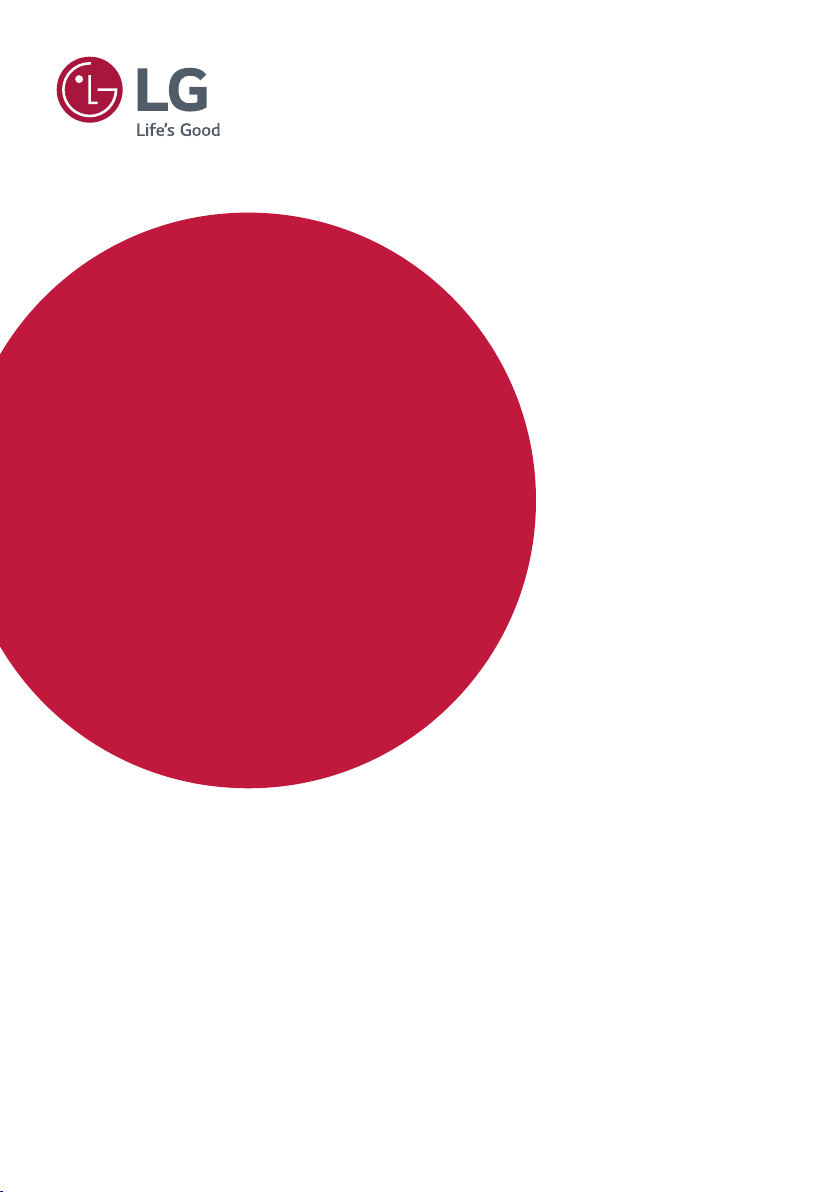
INSTALLATION MANUAL
LED TV*
Please read this manual carefully before operating your set
and retain it for future reference.
UU76*
UU66*
UU64*
EU96*
WU96*
WT98*
*MFL70423710*
www.lg.com
Copyright © 2018 LG Electronics Inc. All Rights Reserved.
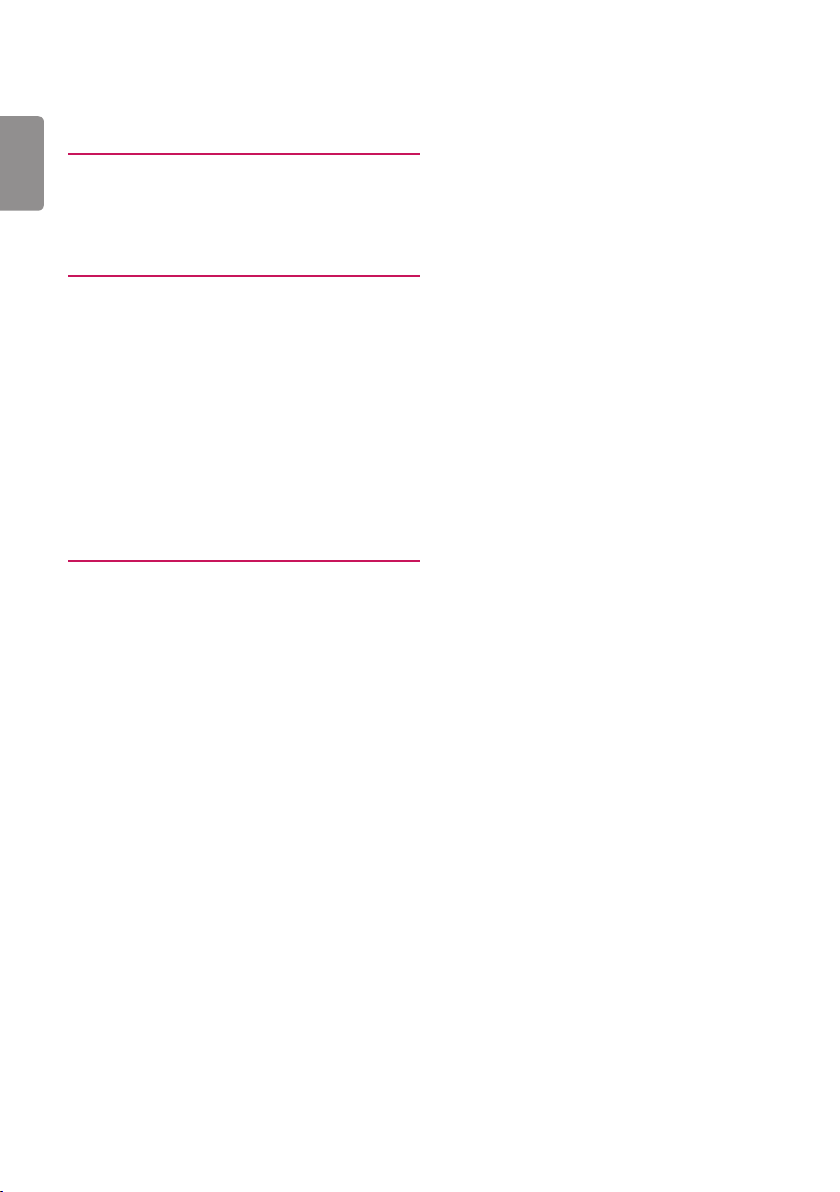
Table of contents
ENGLISH
4 Location and Function of Controls
4 Parts and Button
4 Basic functions
5 LED Clock Connection
6 First Use Wizard
7 Basic Settings
7 - Language & Location
7 - Network Settings
8 - Portal Settings
8 - Voice Service Coverage
9 Data Cloning
9 Solution Settings
9 - Language & Country selection
10 - Automatically for Setup
14 - Manually for Setup
17 Installation Menu Settings
18 Installation Menu
18 Introduction
19 LG Hotel Mode
19 - Hotel Mode Operation
19 - Power On Status
20 - Volume
20 - Key Management
21 - Limited Mode
21 - DTV Programme Update
22 - Power On Default
22 - Aux Source Setting
22 - Power Management
22 - R adio Video Blank
22 - Factory Reset
23 Network
23 - MAC Address
23 - Network Setting
23 - LG Connect
24 - IP Stream Control
24 - Wake On LAN
24 - VLAN ID
24 - Server Settings
25 Pro:Centric
25 - Mode
25 - WORF
25 - Room Number Setting
25 - Media Type
26 - Receive Data
26 - Native EPG
27 General
27 - Configuration Setup
31 - External Speaker
31 - Set ID Setup
31 - Power Saving
32 - HCEC Setup
33 - Clock Setup
33 - Password Change
34 - Lock Mode
34 - Crestron
34 - Welcome Video
34 - Developer Mode
35 Portal Settings
35 - Portal Mode
35 - Auto Start
35 - PreLoaded App
35 - Website Shortcut
36 - Hotel Directory
36 - Portal Editor
37 Media Share
37 - SmartShare
37 - Screen Share
37 - Media Renderer
37 - DIAL
37 - TV Name
38 - SoftAP
38 - Beacon
40 TV Manager
40 - Diagnostics
47 - USB Download Menu
48 CONTENT MANAGER
48 - Web Login
48 - Content Manager
52 - Group Manager 2.0
2
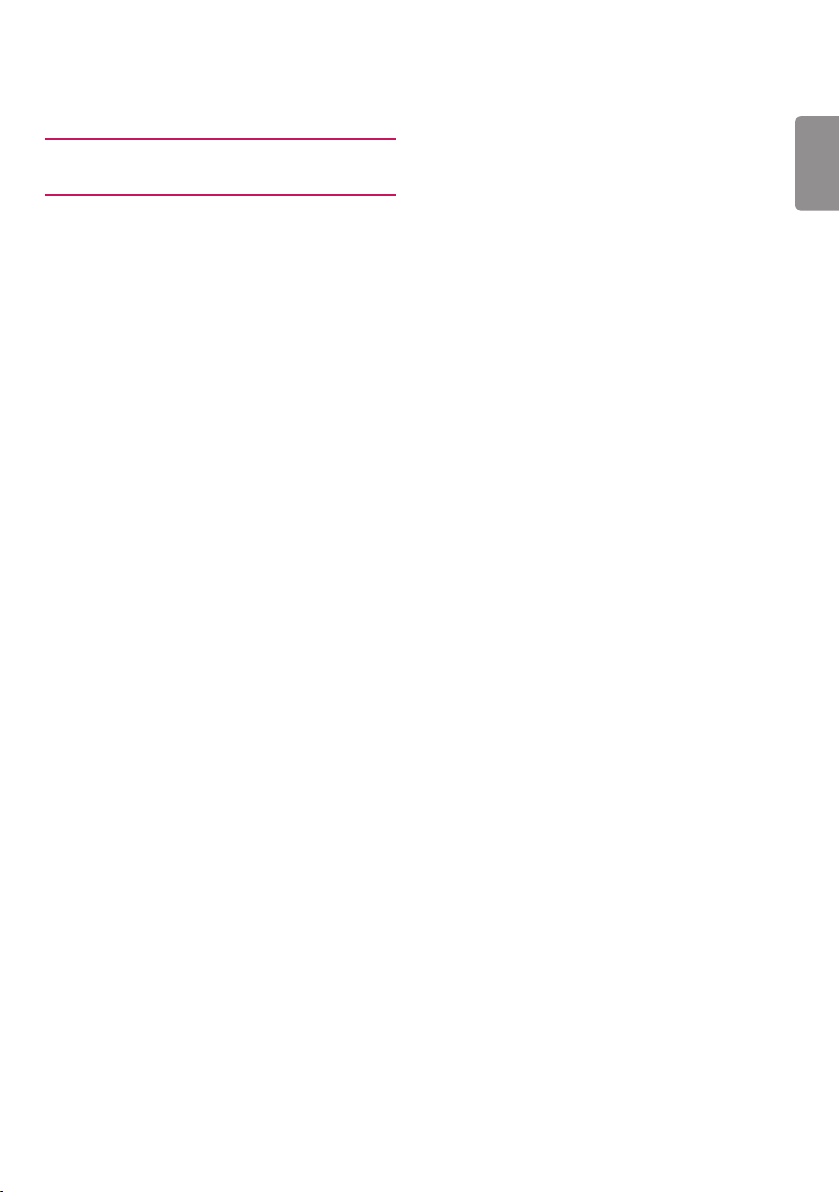
54 IR Codes
55 External control device Setup
55 RS-232C Setup
55 Phone jack Type
55 Type of Connector : D-Sub 9-Pin Male
56 RS-232C Configurations
56 Communication Parameters
56 IR OUT Using Guide
56 - Suitable / Not Recommend remote-controller data
format
56 - IR Receiver specifications
57 Command Reference List
57 Transmission / Receiving Protocol
ENGLISH
3
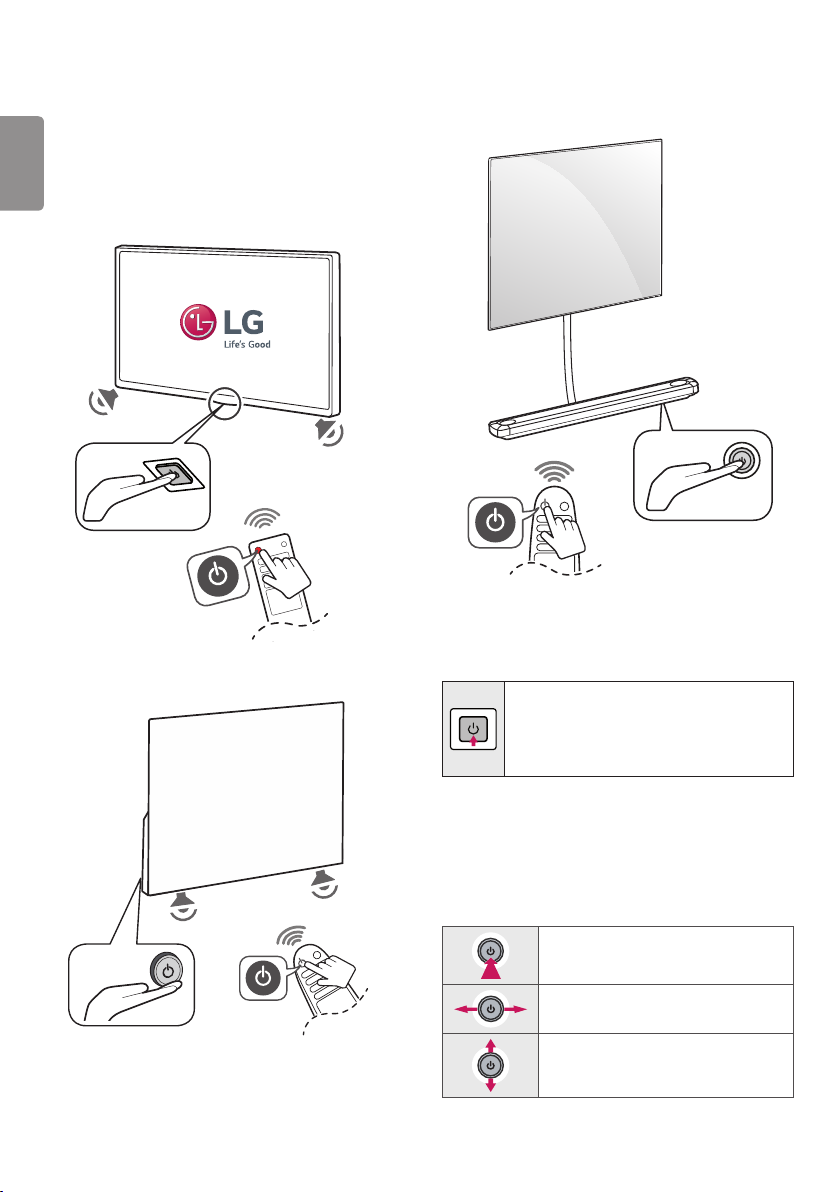
Location and Function of Controls
Parts and Button
ENGLISH
(Except for WT98*)
(Except for WU96*, EU96*)
(Only EU96*)
(Only WU96*)
Basic functions
(Except for WU96*, EU96*)
Power On (Press)
Power O1 (Press and Hold)
Menu Control (Press2)
Menu Selection (Press and Hold3)
1 All running apps will close.
2 You can access and adjust the menu by pressing the button when
TV is on.
3 You can use the function when you access menu control.
(Only WU96*, EU96*)
Power On (Press)
Power O 1 (Press and hold)
1 All running apps will close.
Volume Control
Programmes Control
4
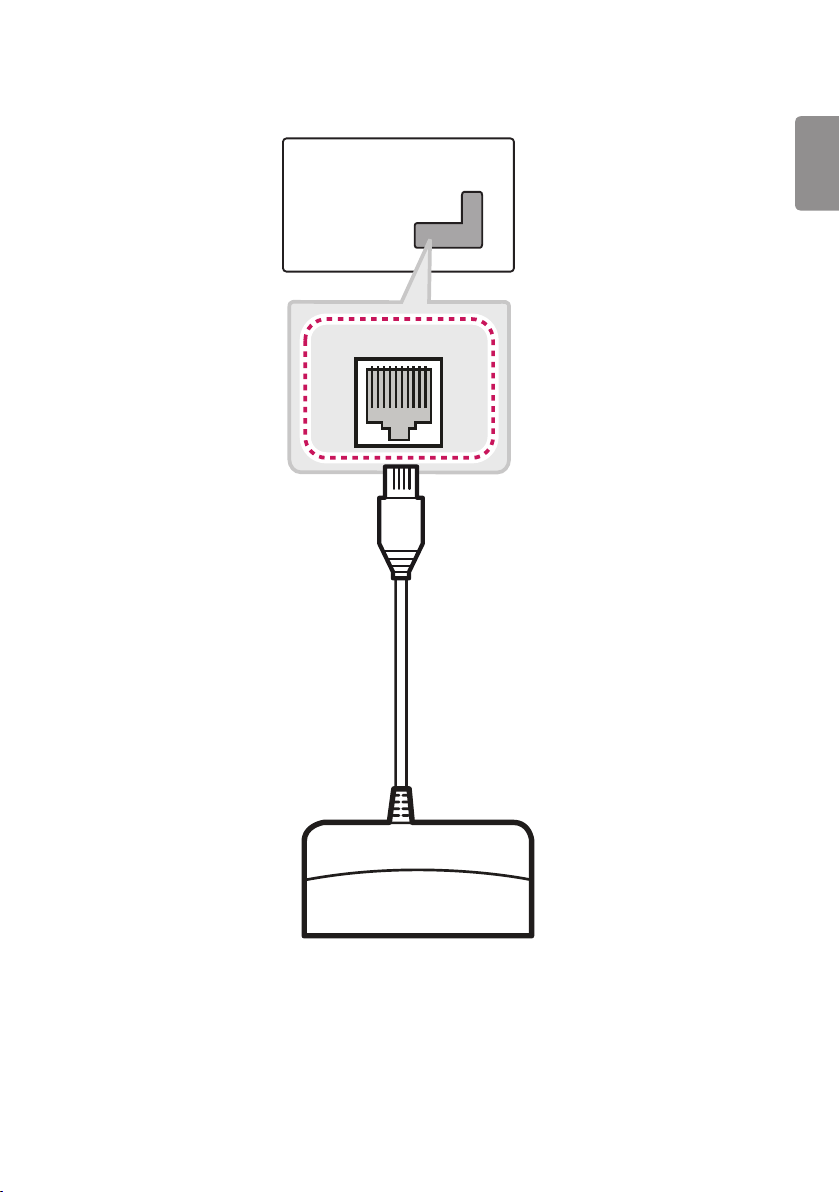
LED Clock Connection
(Depending on model)
This TV can be connected to a LED Clock via the CLOCK port.
ENGLISH
CLOCK
LED Clock
(*Not Provided)
5
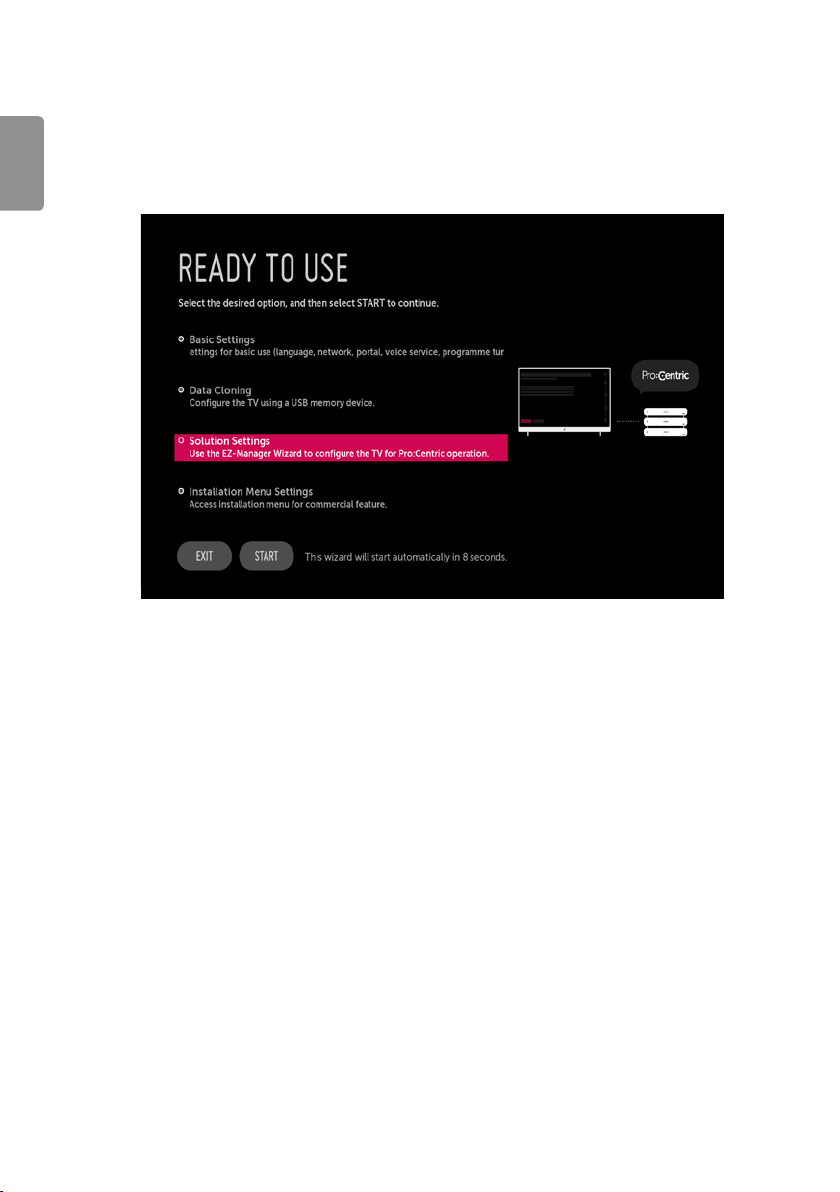
First Use Wizard
* Image shown may differ from your TV.
ENGLISH
(Depending on model)
• There are four options - Basic Settings, Data Cloning, Solution Settings, and Installation Menu Settings. Each menu can access by
START button.
6
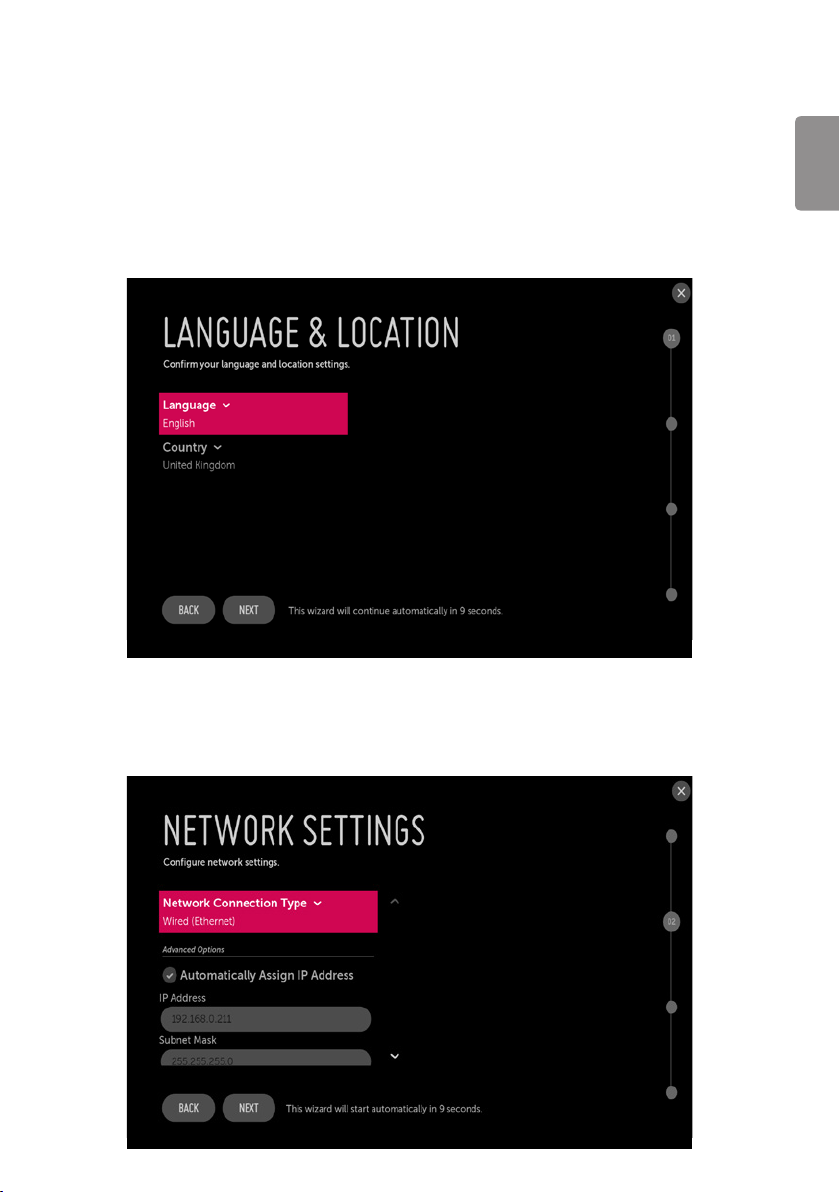
Basic Settings
* Image shown may differ from your TV.
This menu is for basic settings related to language, network, portal, voice service coverage and programme tuning without SI (Pro:Centric) setting.
There are four steps for it.
Language & Location
(Depending on model)
• Select the Language and Country. Some countries need to select the Time Zone.
ENGLISH
Network Settings
(Depending on model)
• Set Network connection. You can connect easily to wired/wireless network. (“Network Setting” on page 23)
7
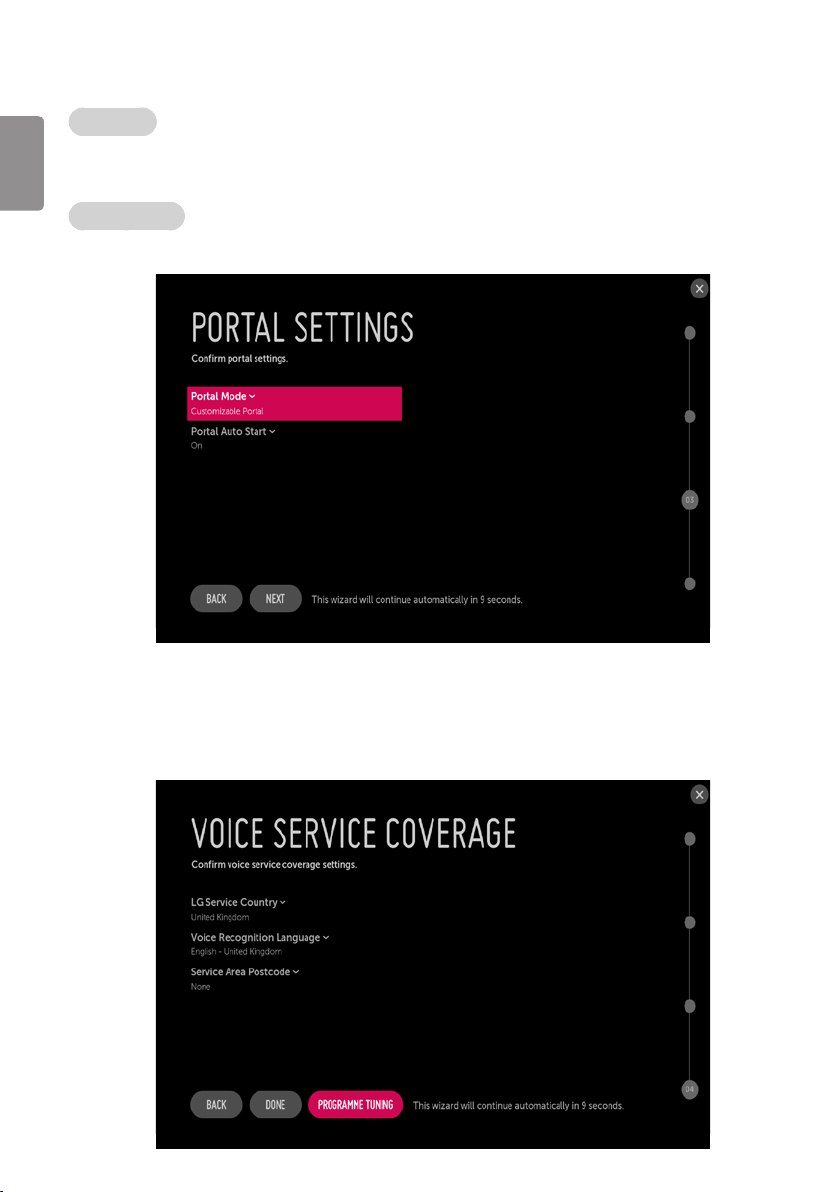
Portal Settings
Portal Mode
ENGLISH
(Depending on model)
Portal Auto Start
• Set the Portal Mode and Portal Auto Start.
• You can select ‘Default Portal’ (Use webOS default portal), ‘Customizable Portal’ (Use editable Portal), or ‘None’ (Do not use portal).
• You can select ‘On’ or ‘O’. If you select ‘On’, Portal (Home Launcher) will be execute automatically after TV on.
Voice Service Coverage
(Depending on model)
• Set the voice service coverage. You can set LG Service Country, Voice Recognition Language, and Service Area Postcode for voice
service.
8
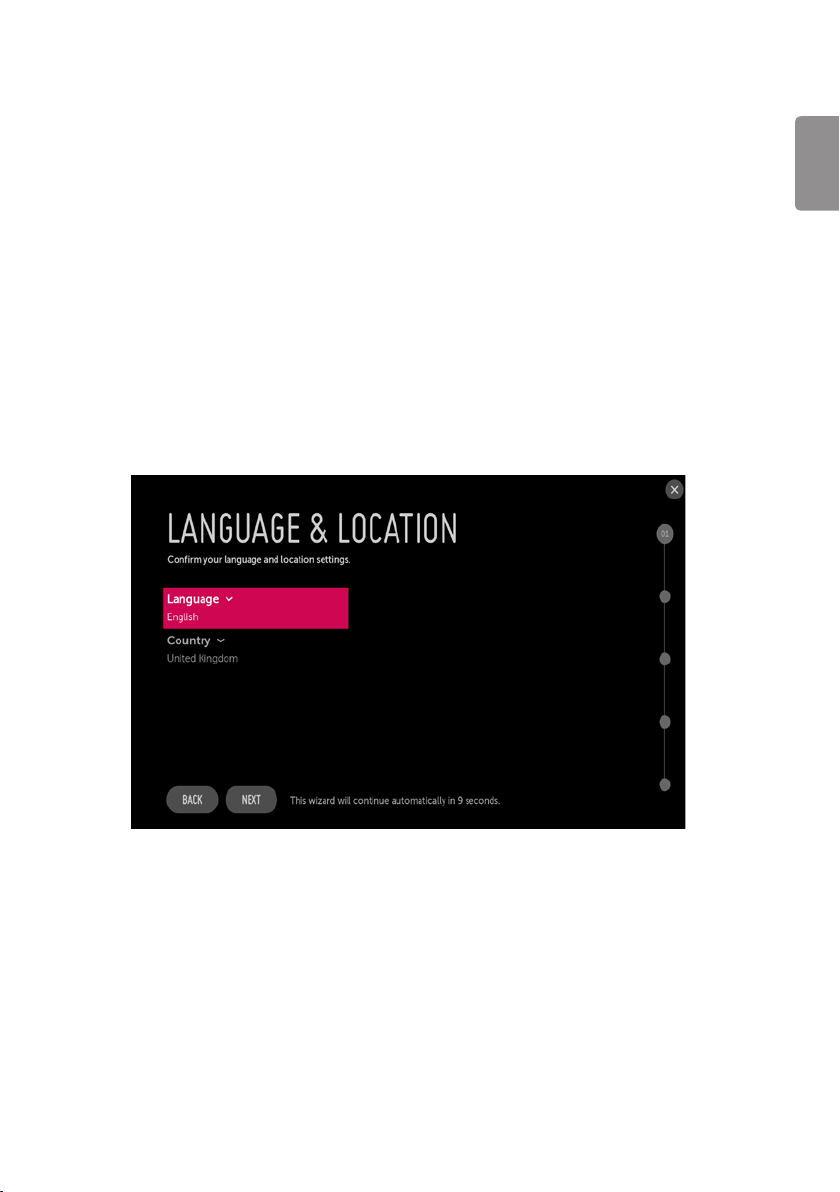
Data Cloning
(Depending on model)
Access Data cloning menu of TV Manger application for applying cloning le.
Solution Settings
(Depending on model)
The Pro:Centric Platform enables you to simply install, manage and use guest-centric solutions. The default Domain “procentric.local” and IP Server
Address are needed to be registered in DNS TV will contact the IP Server using the default Domain “procentric.local” via IP on server search page. If TV
doesn’t contact the Server, TV will search the pre-dened programme earlier than all programmes. (Only DVB-C)
The frequencies of pre-dened programmes are below.
• Germany: ‘51000, 858000, 778000, 698000, 618000, 538000, 458000, 378000, 298000, 218000, 138000 khz’.
• Philippines 6 Mhz: ‘57000, 651000, 591000, 531000, 471000, 411000, 351000, 291000, 231000, 171000, 111000 khz’.
• Other Country: ‘50000, 842000, 762000, 682000, 602000, 522000, 442000, 362000, 282000, 202000, 122000 khz’.
Language & Country selection
(Depending on model)
ENGLISH
• Please select the Language and Country. Some countries need to select the Time Zone.
9
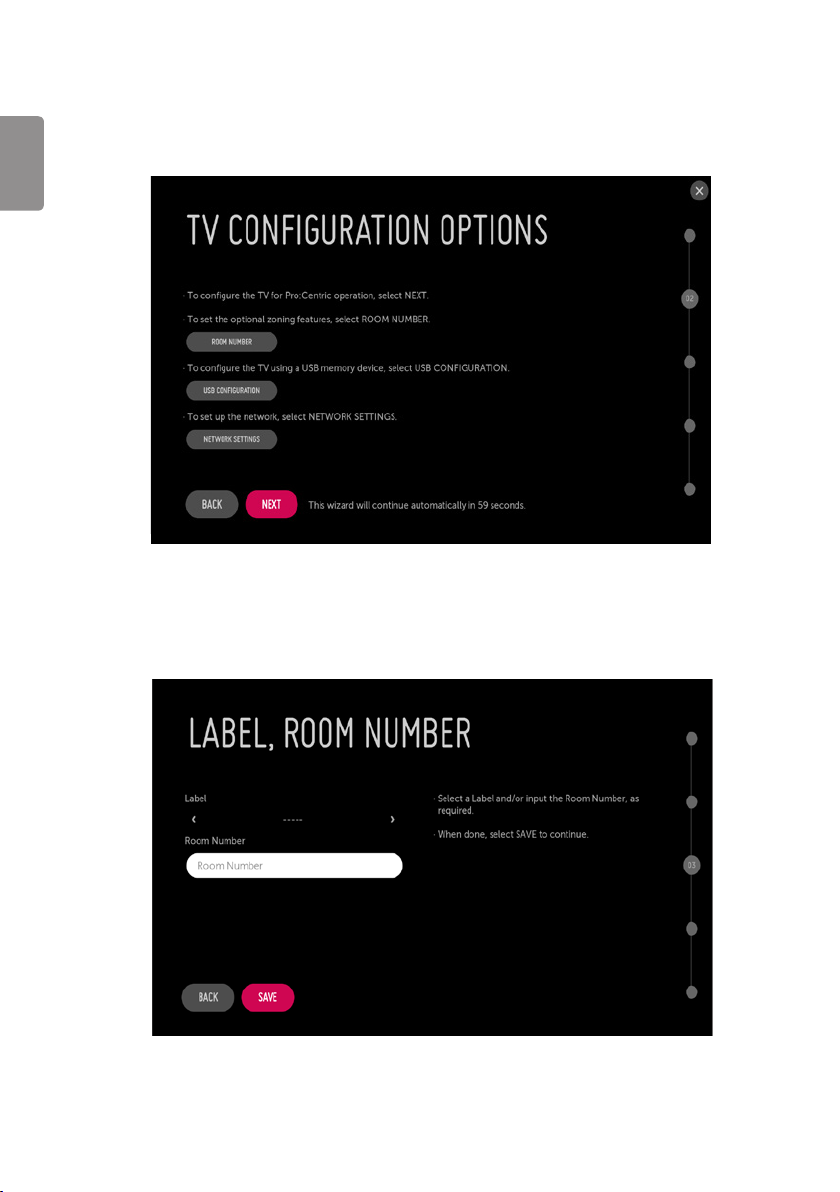
Automatically for Setup
(Depending on model)
1 From the TV Conguration Options screen, you can choose how to proceed with the conguration of this TV. Whether you will congure the TV
ENGLISH
for Pro:Centric operation via the wizard or use a USB memory device to congure the TV, you may rst wish to set the Room Number on the TV.
Also, you can congure the network environment.
• If you intend to set Room Number as part of the TV conguration, use the Room Number option to assign the Room # for this TV before you
continue with additional conguration.
• In the Label eld, use the Left/Right arrow keys to specify a North, South, East, or West designation for this TV.
• In the Room Number eld, you can use the number keys on the Installation Remote to direct enter a room number or use the virtual keyboard
on the TV screen.
• If you intend to apply the les via USB, use USB Conguration option to access TV Manager app. (“TV Manager” on page 40)
• To continue, move and select NEXT.
10
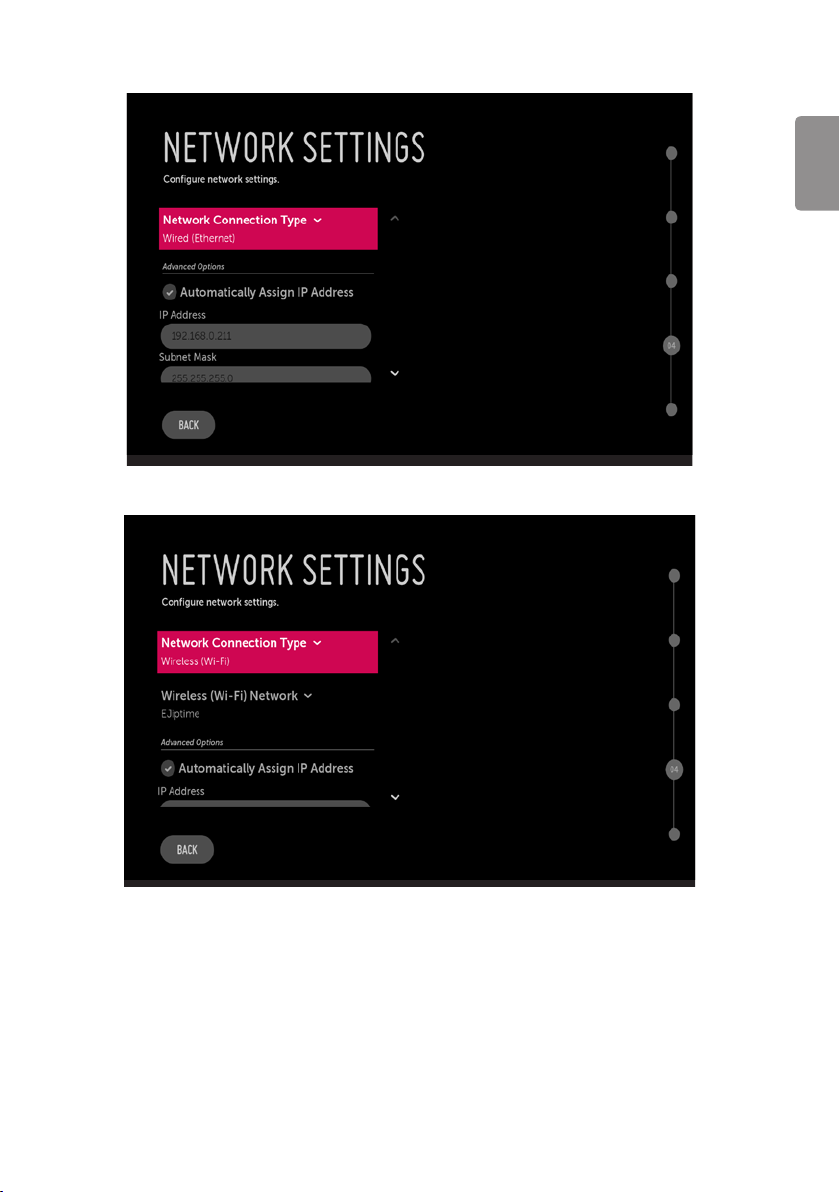
• If you intend to set network, use the Network Settings option. You can connect easily to wired/wireless network by this option. (“Network
Setting” on page 23)
ENGLISH
11
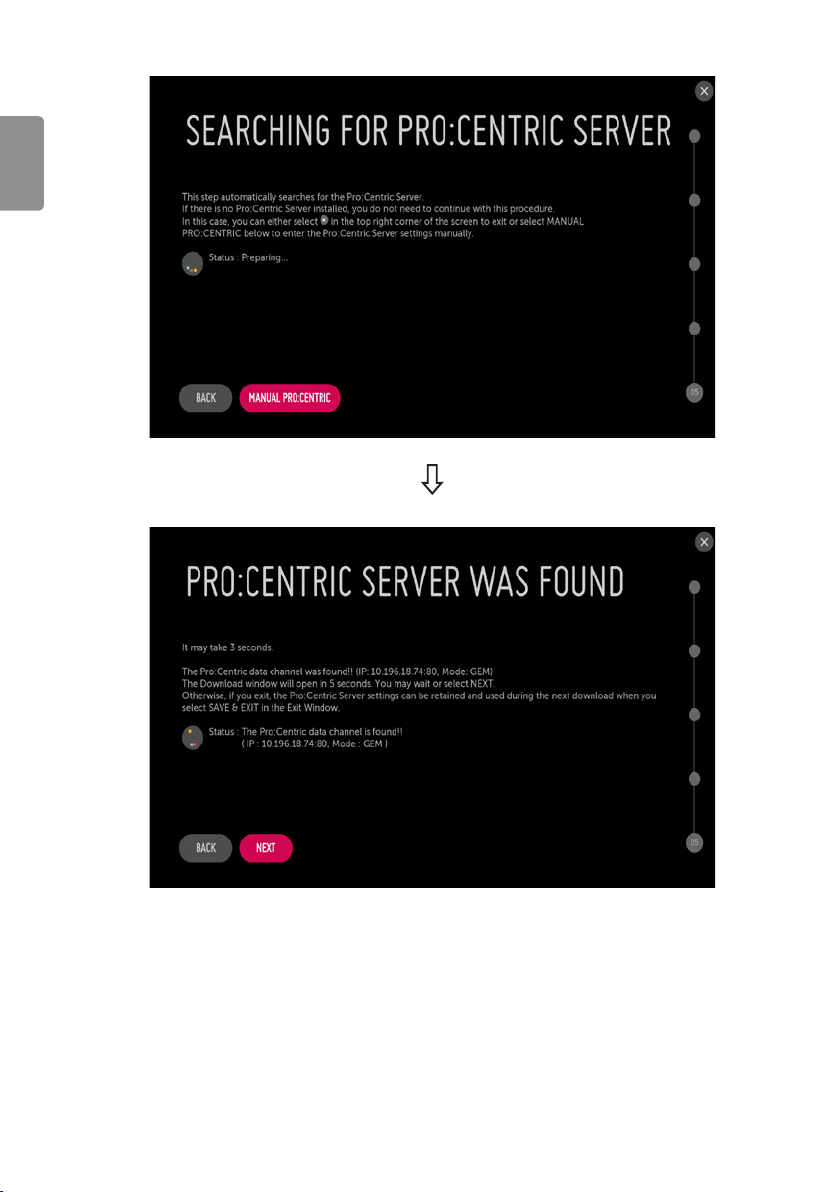
2 This step automatically searches for the Pro:Centric Server. If was found the Pro:Centric data programme, select the NEXT.
ENGLISH
12
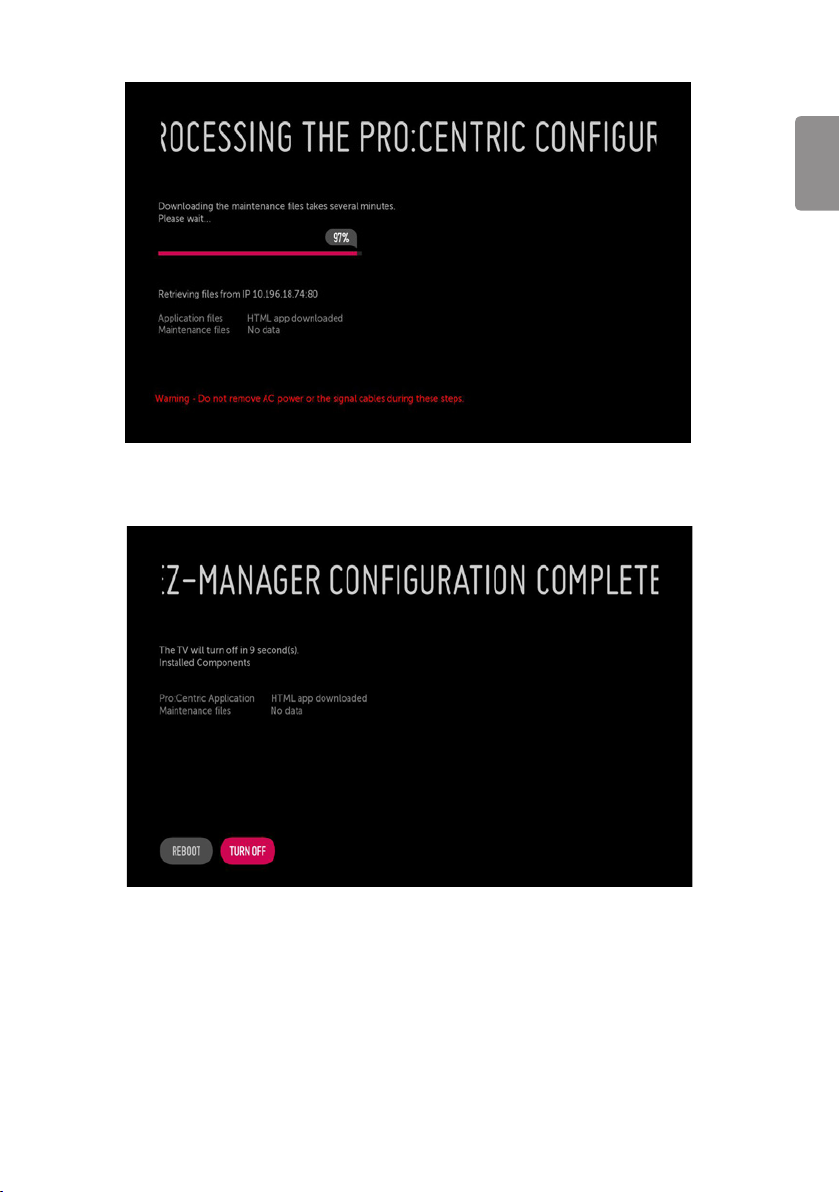
3 Downloading the Pro:Centric application les takes few minutes.
4 After the installation is completed, the following screen will be displayed.
ENGLISH
13
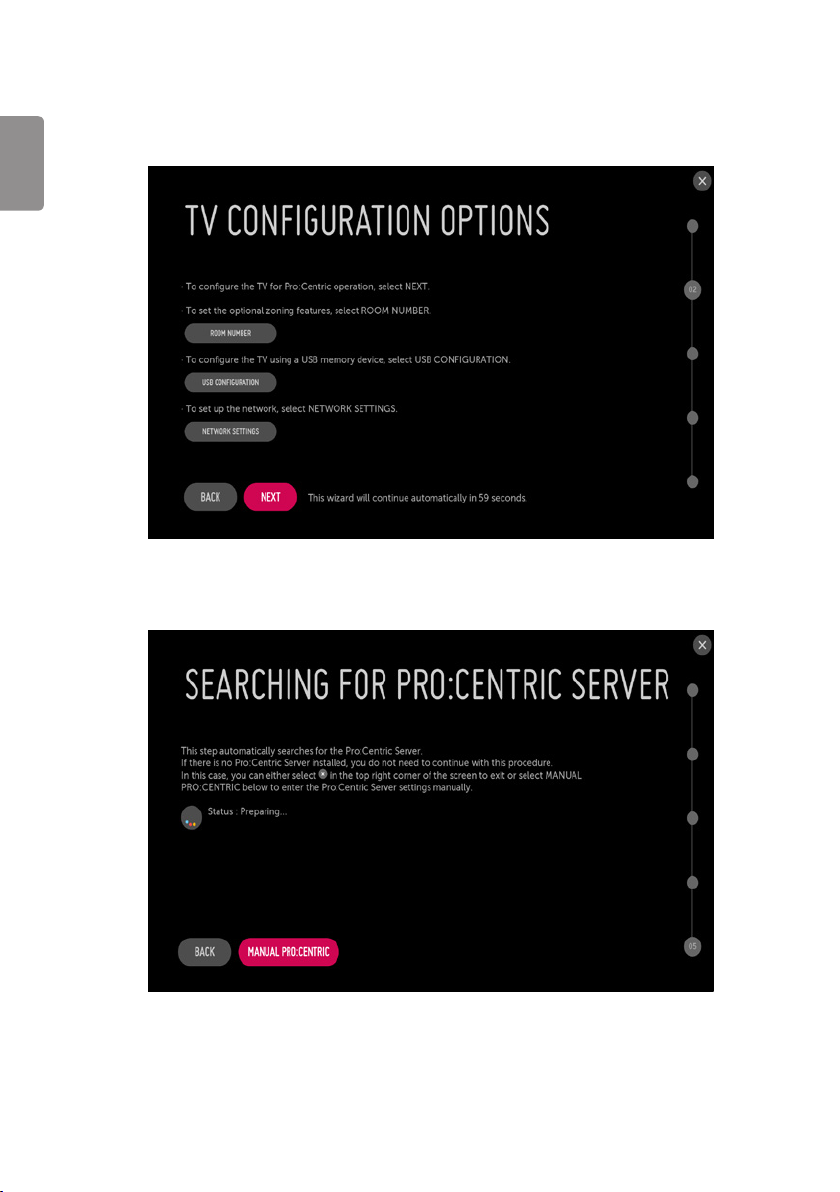
Manually for Setup
(Depending on model)
1 Select a Label and/or enter the Room Number using the numeric keypad on the remotes or using the virtual keyboard on the TV screen. To
ENGLISH
continue, move and select NEXT.
2 Please select the MANUAL PRO:CENTRIC.
14
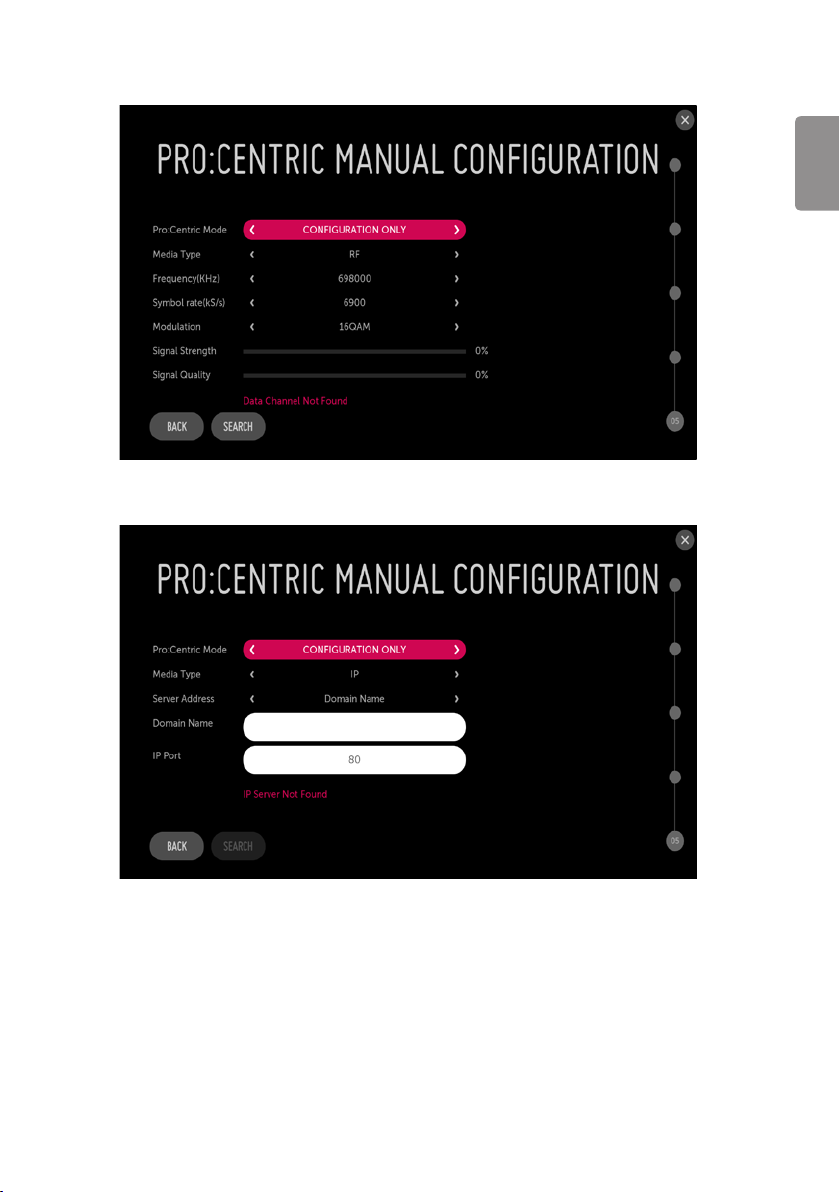
3 Congure the appropriate Pro:Centric settings in the TV. (Taiwan does not support RF)
ENGLISH
15
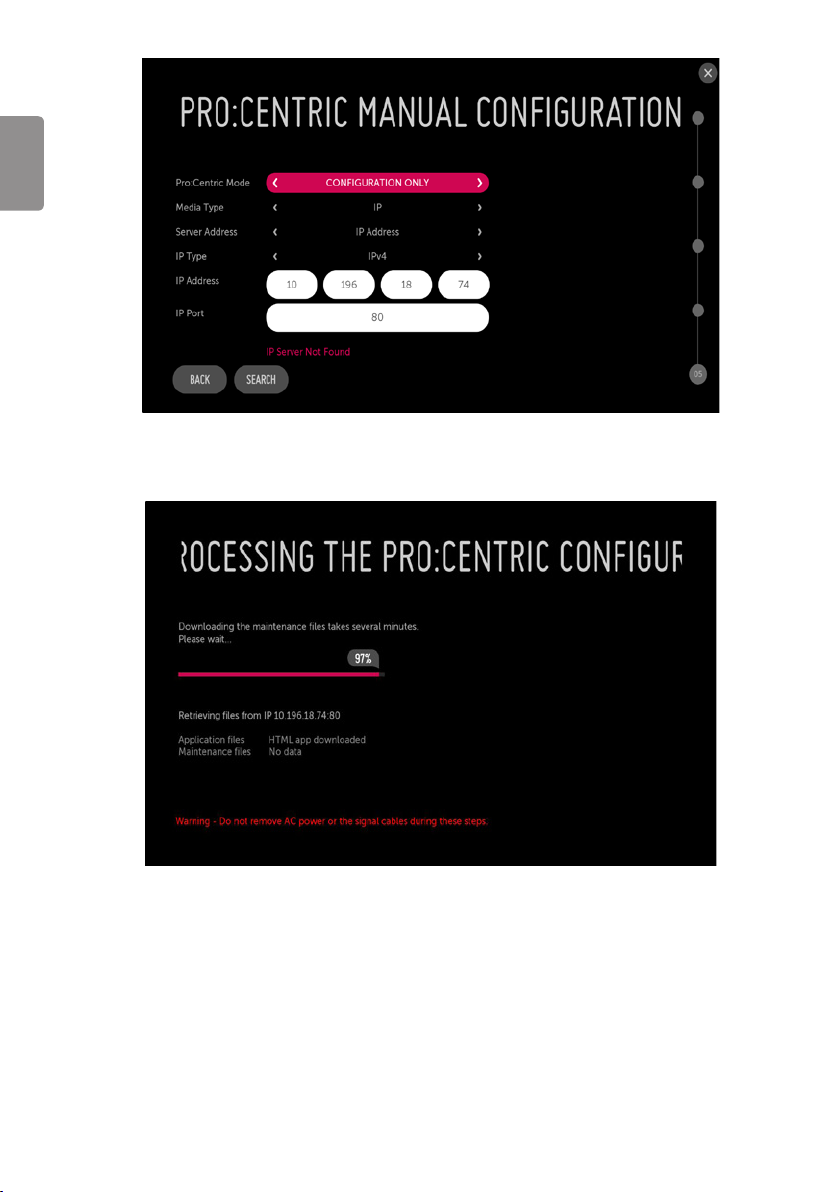
ENGLISH
4 Downloading the Pro:Centric application les takes few minutes.
16
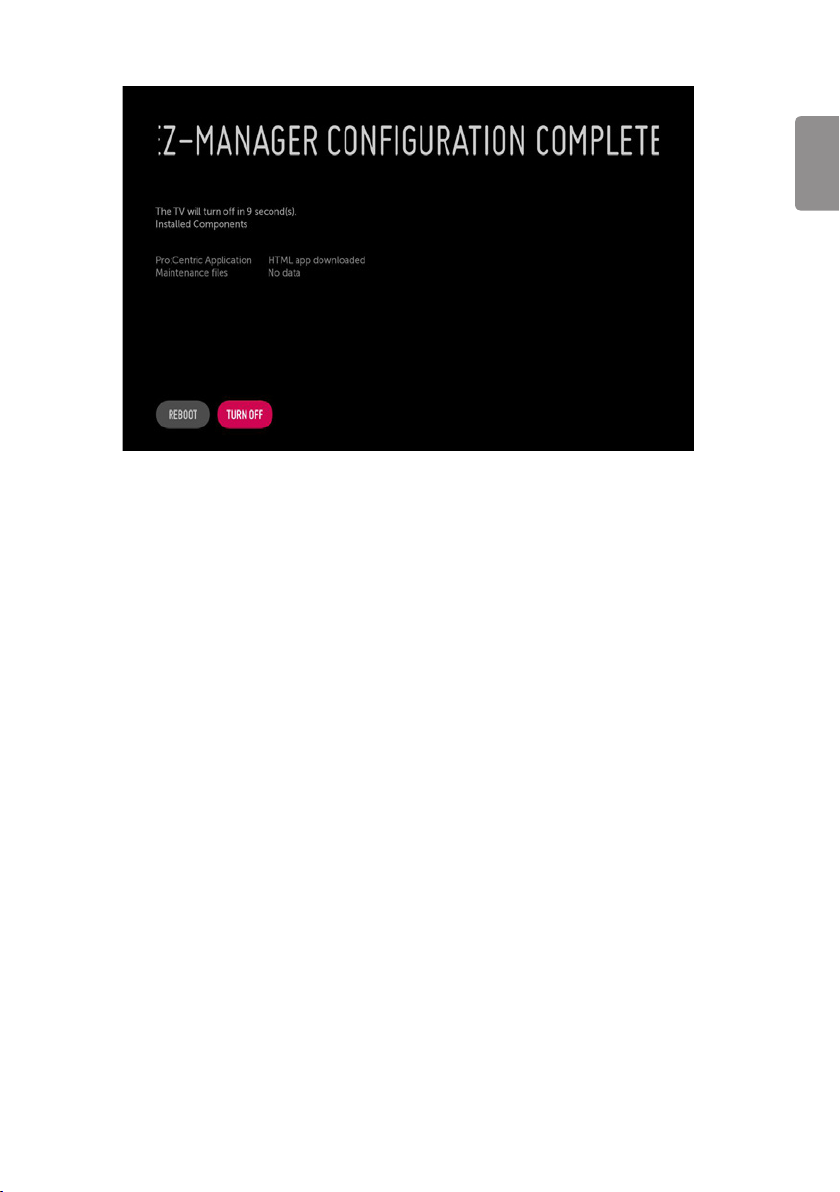
5 After the installation is completed, the following screen will be displayed.
Installation Menu Settings
Access Installation menu for commercial feature settings.
ENGLISH
17
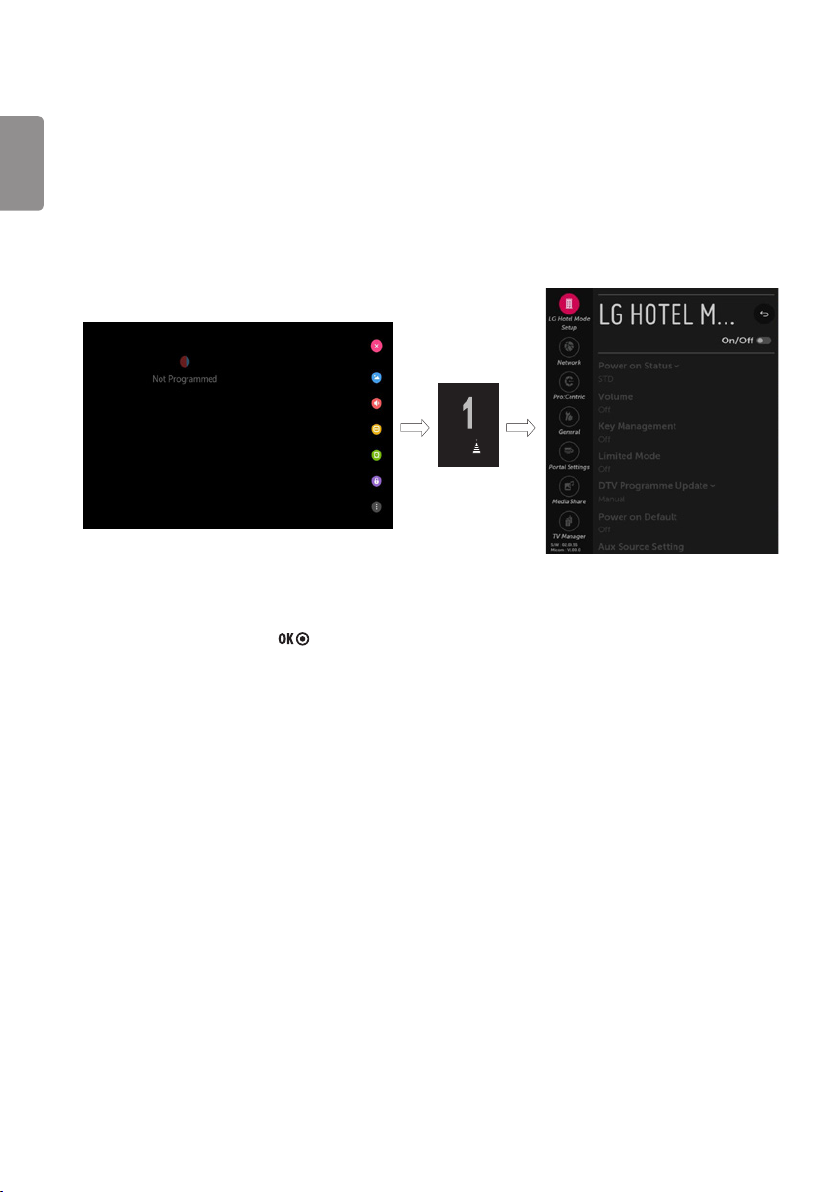
Installation Menu
* Image shown may differ from your TV.
ENGLISH
Introduction
The abundant functions for Hotel TV linked with software installation can be projected on OSD as ‘Installation Menu’.
The wide range of hotel features can be performed simply on additional window to enhance the LG hotel TV’s easy installation and convenient
operation for Hotelier and System Integrators.
TV
1 Press the Setting button for more than 5 seconds using the user remote control, banner will appear at top left on the screen.
2 Enter a four digit password and press button.
- The TV is set with the initial password “1-1-0-5”.
18
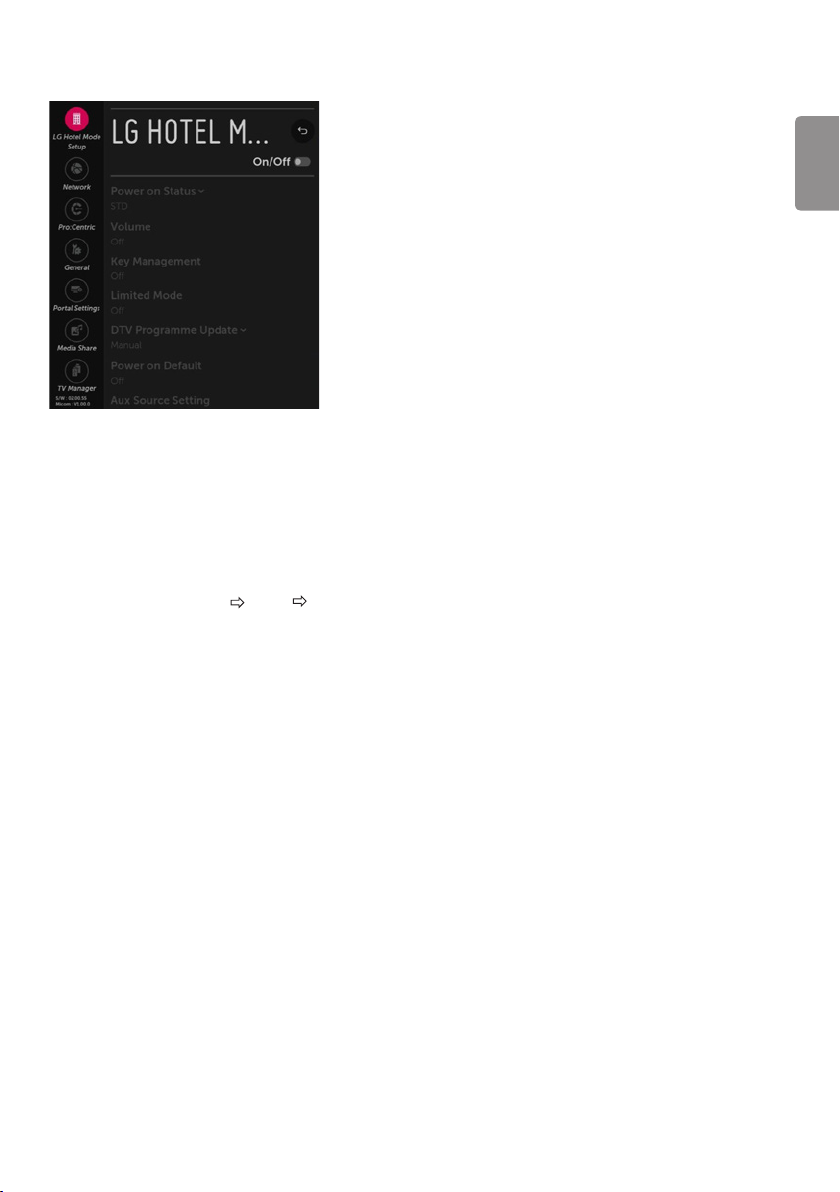
LG Hotel Mode
When ‘Hotel Mode Operation’ is set to On (Work), all functions of Hotel Mode apply.
Hotel Mode Operation
(Depending on model)
• Decide to work all functions of ‘Hotel Mode Operation’ or not by setting ‘Hotel Mode Operation’ as On (Work) or O (Do Not Work).
• When ‘Hotel Mode Operation’ is set to On (Work), all functions of Hotel Mode apply.
• When ‘Hotel Mode Operation’ is set to O (Do Not Work), all functions of Hotel Mode Do Not apply.
• When it is set to ‘On’, User Menu General Reset to Initial Settings and Home/Store Mode are disabled.
ENGLISH
Power On Status
• Decide to select working status of TV Set when turn on main power.
• You can set with PWR, STD, LST.
• PWR always make TV set On status when turn on main power.
• STD make Stand-by status when turn on main power.
• LST make TVSet work like previous power status. As same concept as Power Backup mode; If main power were turned o in Power On status,
TVSet would work in On status. If main power were turned o in Stand-by status, TVSet would work in Stand-by status.
• If there Block All is both IR Operation and Local Key Operation from Key Management, In order to provide the Option that must be able to turn
on the TV in the TV turned o situation, change the value of the PWR. (Reference the Key Management)
19
