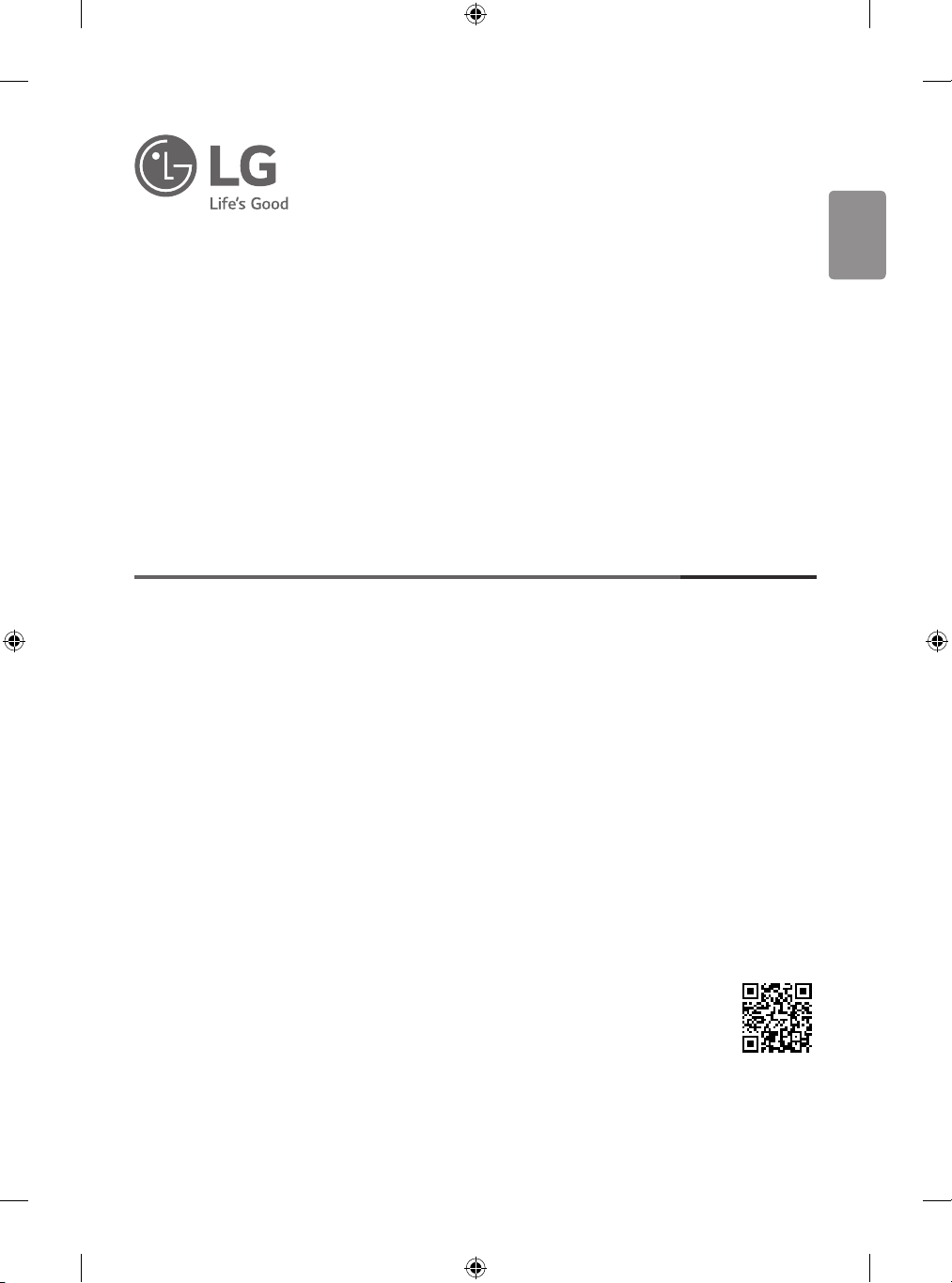
ENGLISH_index
OWNER’S MANUAL
Safety and Reference
LED TV*
* LG LED TV applies LCD screen with LED backlights.
Please read this manual carefully before operating your set and retain it for
future reference.
*MFL71793810*
(2102-REV00)
www.lg.com
Copyright © 2021 LG Electronics Inc. All Rights Reserved.
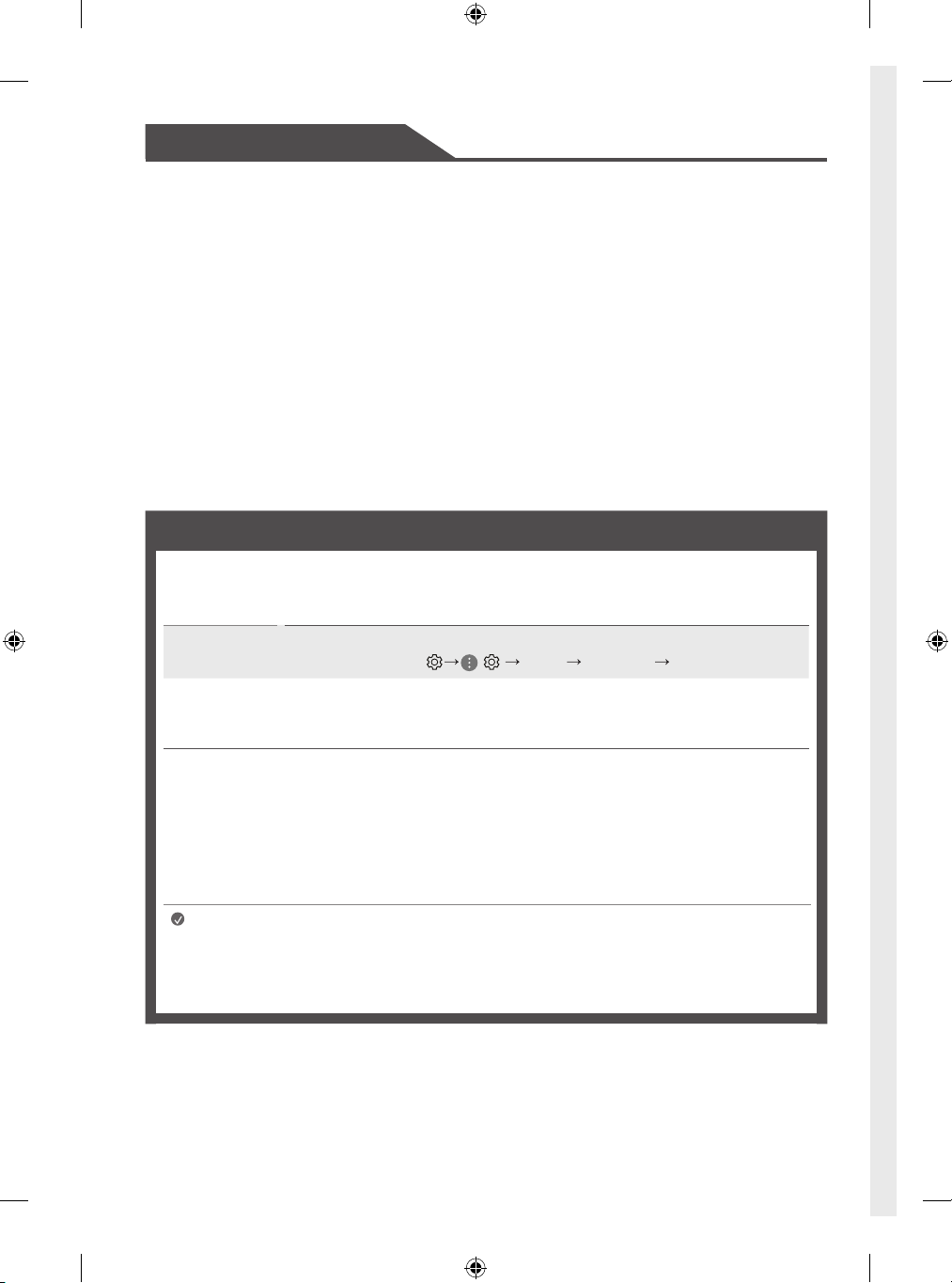
Title
Warning! Safety instructions
Preparing
- Lifting and moving the TV
- Mounting on the Table
- Mounting to the Wall
- Antenna/Cable
- Satellite dish
- How to use the ferrite core
Starting TV
- Turning on the TV
- Registering Magic Remote Control
Using Remote Control
- Using Magic Remote Control
- Using Remote Control
Connections
Troubleshooting
Specifications
- Open Source Software Notice Information
- Licenses
Before reading this manual
• Read this manual thoroughly before operating your TV, and keep it for future reference.
• On the website you can download the manual including installation, using, troubleshooting, specifications, license etc and view its
contents on your PC or mobile device.
User Guide For more information about this TV, read the USER GUIDE embedded in the product.
• To open the USER GUIDE ( ) [General] [About This TV] [User Guide]
Separate Purchase
• Separate purchase items can be changed or modified for quality improvement without any notification. Contact your dealer to buy these
items. These devices only work with certain models.
• The model name or design may be changed depending on the upgrade of product functions, manufacturer’s circumstances or policies.
• Magic Remote Control : AN-MR19BA
Check whether your TV model supports Bluetooth in the Wireless Module Specification to verify whether it can be used with the Magic
Remote.
• A cable to connect antennas and external devices must be purchased separately.
Note
2
• Product specifications or contents of this manual may be changed without prior notice due to upgrade of
product functions.
• The items supplied with your product may vary depending on the model.
• Image shown may differ from your TV.
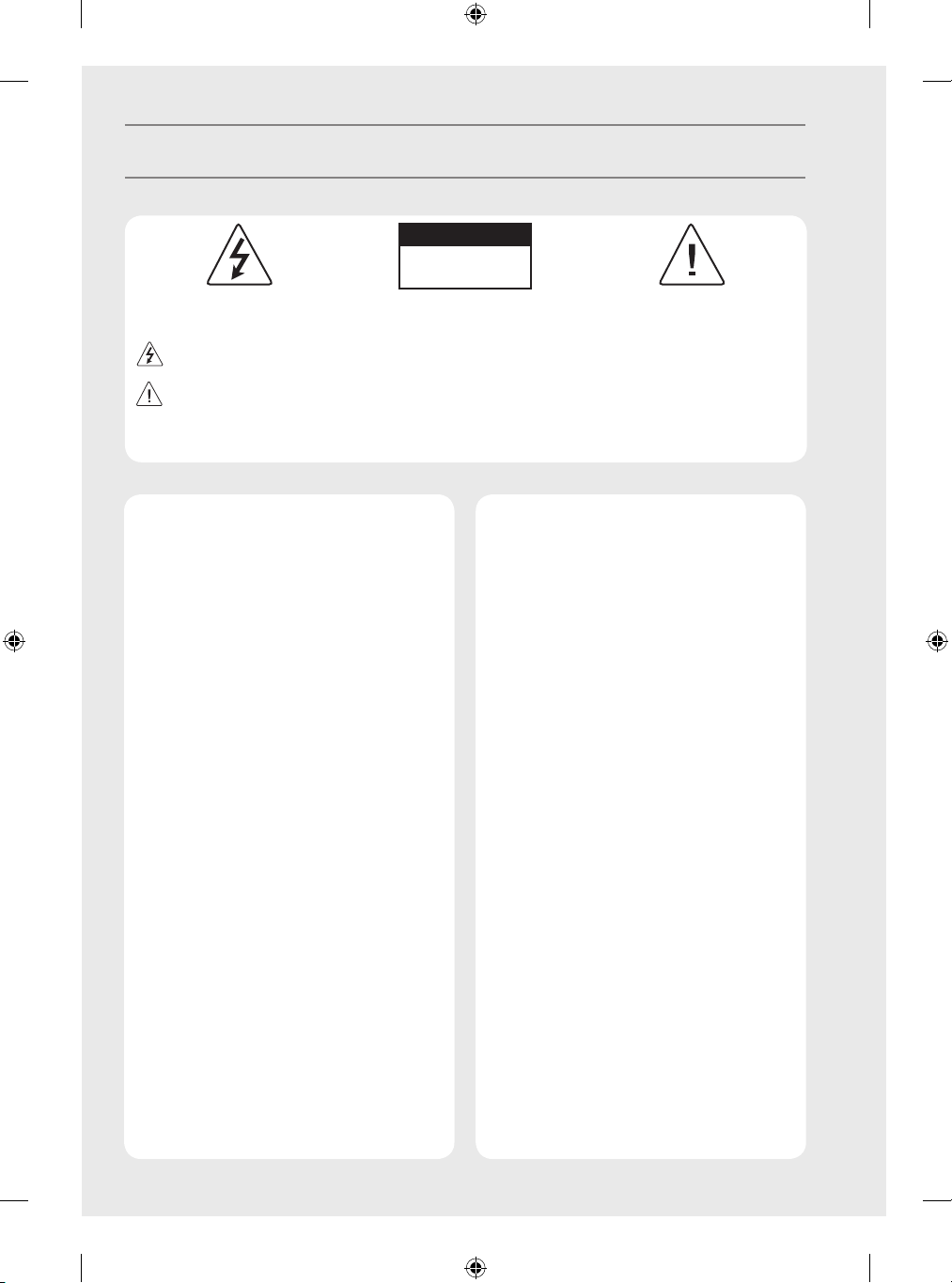
Warning! Safety instructions
CAUTION
RISK OF ELECTRIC SHOCK
DO NOT OPEN
CAUTION : TO REDUCE THE RISK OF ELECTRIC SHOCK, DO NOT REMOVE COVER (OR BACK). NO USER-SERVICEABLE PARTS INSIDE. REFER TO
QUALIFIED SERVICE PERSONNEL.
This symbol is intended to alert the user to the presence of uninsulated “dangerous voltage” within the product’s enclosure that may be of
sufficient magnitude to constitute a risk of electric shock to persons.
This symbol is intended to alert the user to the presence of important operating and maintenance (servicing) instructions in the literature
accompanying the appliance.
WARNING : TO REDUCE THE RISK OF FIRE AND ELECTRIC SHOCK, DO NOT EXPOSE THIS PRODUCT TO RAIN OR MOISTURE.
• TO PREVENT THE SPREAD OF FIRE, KEEP CANDLES OR OTHER
ITEMS WITH OPEN FLAMES AWAY FROM THIS PRODUCT AT
ALL TIMES.
• Do not place the TV and/or remote control in the
following environments:
- Keep the product away from direct sunlight.
- An area with high humidity such as a bathroom
- Near any heat source such as stoves and other devices that
produce heat.
- Near kitchen counters or humidifiers where they can easily
be exposed to steam or oil.
- An area exposed to rain or wind.
- Do not expose to dripping or splashing and do not place
objects filled with liquids, such as vases, cups, etc. on or
over the apparatus (e.g., on shelves above the unit).
- Near flammable objects such as gasoline or candles, or
expose the TV to direct air conditioning.
- Do not install in excessively dusty places.
Otherwise, this may result in fire, electric shock, combustion/
explosion, malfunction or product deformation.
• Ventilation
- Install your TV where there is proper ventilation. Do not
install in a confined space such as a bookcase.
- Do not install the product on a carpet or cushion.
- Do not block or cover the product with cloth or other
materials while unit is plugged in.
• Take care not to touch the ventilation openings. When
watching the TV for a long period, the ventilation openings
may become hot.
• Protect the power cord from physical or mechanical abuse,
such as being twisted, kinked, pinched, closed in a door, or
walked upon. Pay particular attention to plugs, wall outlets,
and the point where the cord exits the device.
• Do not move the TV whilst the Power cord is plugged in.
• Do not use a damaged or loosely fitting power cord.
• Be sure to grasp the plug when unplugging the power cord.
Do not pull on the power cord to unplug the TV.
• Do not connect too many devices to the same AC power
outlet as this could result in fire or electric shock.
3
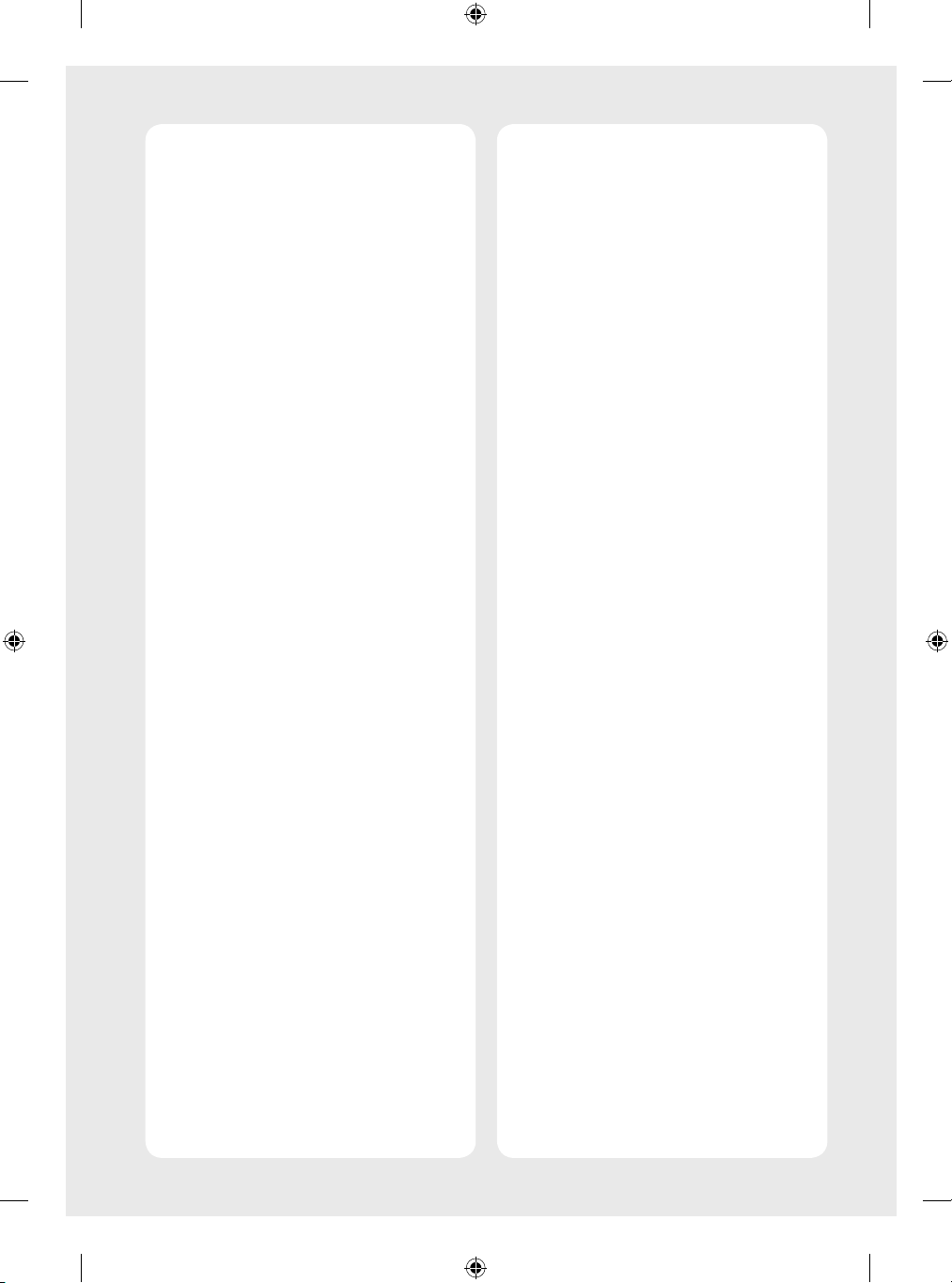
• Disconnecting the Device from the Main Power
- The power plug is the disconnecting device. In case of an
emergency, the power plug must remain readily accessible.
• Do not let your children climb or cling onto the TV. Otherwise,
the TV may fall over, which may cause serious injury.
• Outdoor Antenna Grounding (Can differ by country):
- If an outdoor antenna is installed, follow the precautions
below.
An outdoor antenna system should not be located in the
vicinity of overhead power lines or other electric light or
power circuits, or where it can come in contact with such
power lines or circuits as death or serious injury can occur.
• Grounding (Except for devices which are not grounded.)
- TV with a three-prong grounded AC plug must be
connected to a three-prong grounded AC outlet. Ensure
that you connect the earth ground wire to prevent possible
electric shock.
• Never touch this apparatus or antenna during a lightning
storm. You may be electrocuted.
• Make sure the power cord is connected securely to the TV and
wall socket if not secured damage to the Plug and socket may
occur and in extreme cases a fire may break out.
• Do not insert metallic or inflammable objects into the
product. If a foreign object is dropped into the product,
unplug the power cord and contact the customer service.
• Do not touch the end of the power cord while it is plugged in.
You may be electrocuted.
• If any of the following occur, unplug the product
immediately and contact your local customer service.
- The product has been damaged.
- If water or another substance enters the product (like an AC
adapter, power cord, or TV).
- If you smell smoke or other odors coming from the TV
- When lightning storms or when unused for long periods
of time.
Even the TV is turned off by remote control or button, AC
power source is connected to the unit if not unplugged in.
• Do not use high voltage electrical equipment near the TV
(e.g., a bug zapper). This may result in product malfunction.
• Do not attempt to modify this product in any way without
written authorization from LG Electronics. Accidental fire or
electric shock can occur. Contact your local customer service
for service or repair. Unauthorized modification could void the
user’s authority to operate this product.
• Use only an authorized attachments / accessories approved
by LG Electronics. Otherwise, this may result in fire, electric
shock, malfunction, or product damage.
• Never disassemble the AC adapter or power cord. This may
result in fire or electric shock.
• Handle the adapter carefully to avoid dropping or striking it.
An impact could damage the adapter.
• To reduce the risk of fire or electrical shock, do not touch
the TV with wet hands. If the power cord prongs are wet or
covered with dust, dry the power plug completely or wipe
dust off.
4
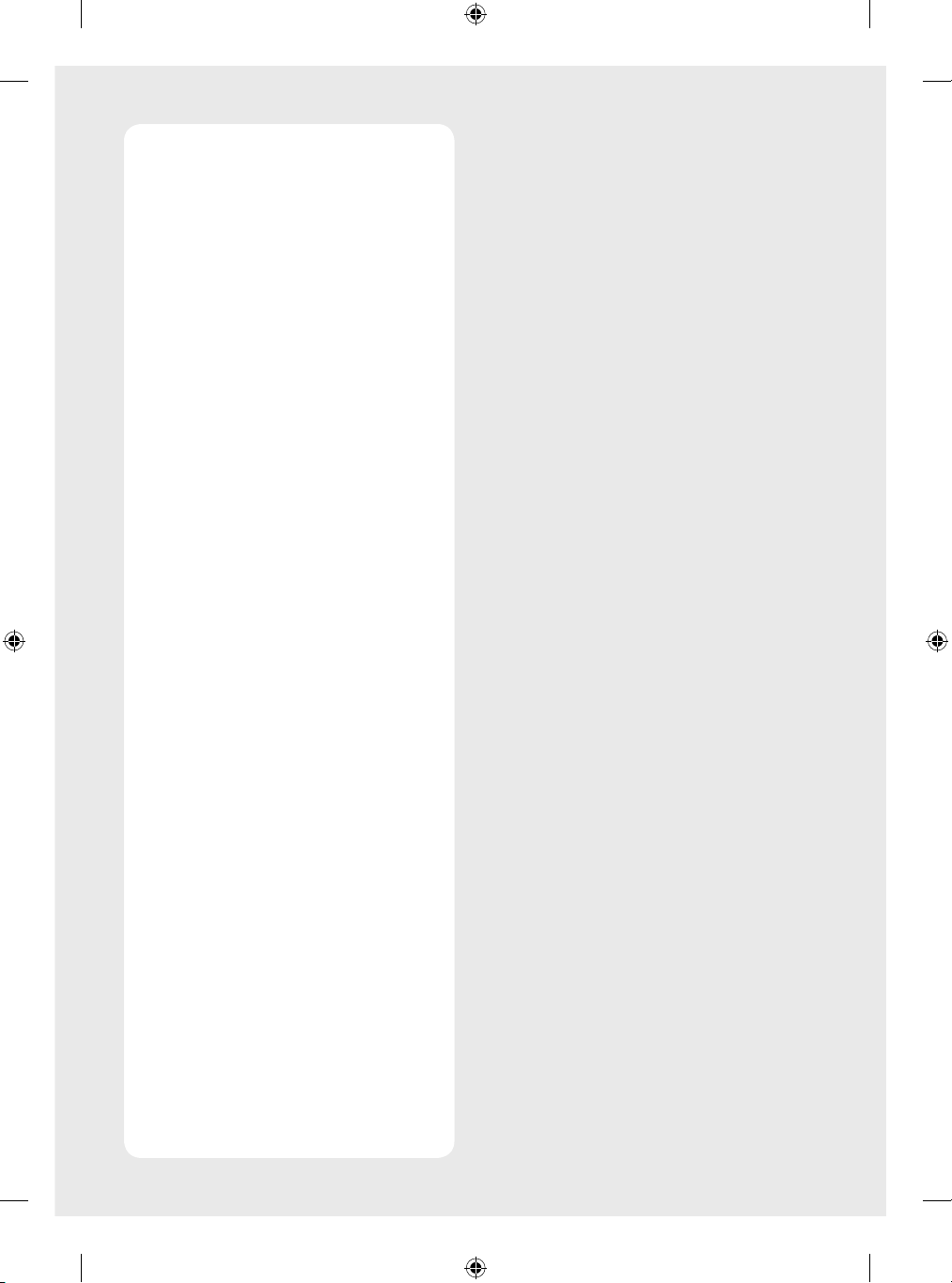
• Batteries
- Store the accessories (battery, etc.) in a safe location out of
the reach of children.
- Do not short circuit, disassemble, or allow the batteries
to overheat. Do not dispose of batteries in a fire. Batteries
should not be exposed to excessive heat.
- Caution: Risk of fire or explosion if the battery is replaced
by an incorrect type.
• Moving
- When moving, make sure the product is turned off,
unplugged, and all cables have been removed. It may take
2 or more people to carry larger TVs. Do not press or put
stress on the front panel of the TV. Otherwise, this may
result in product damage, fire hazard or injury.
• Keep the packing anti-moisture material or vinyl packing out
of the reach of children.
• Do not allow an impact shock, any objects to fall into the
product, and do not drop anything onto the screen.
• Do not press strongly upon the panel with a hand or a sharp
object such as a nail, pencil, or pen, or make a scratch on it. It
may causedamage to screen.
• Cleaning
- When cleaning, unplug the power cord and wipe gently
with a soft/dry cloth. Do not spray water or other liquids
directly on the TV. Do not clean your TV with chemicals
including glass cleaner, any type of air freshener,
insecticide, lubricants, wax (car, industrial), abrasive,
thinner, benzene, alcohol etc., which can damage the
product and/or its panel. Otherwise, this may result in
electric shock or product damage.
5
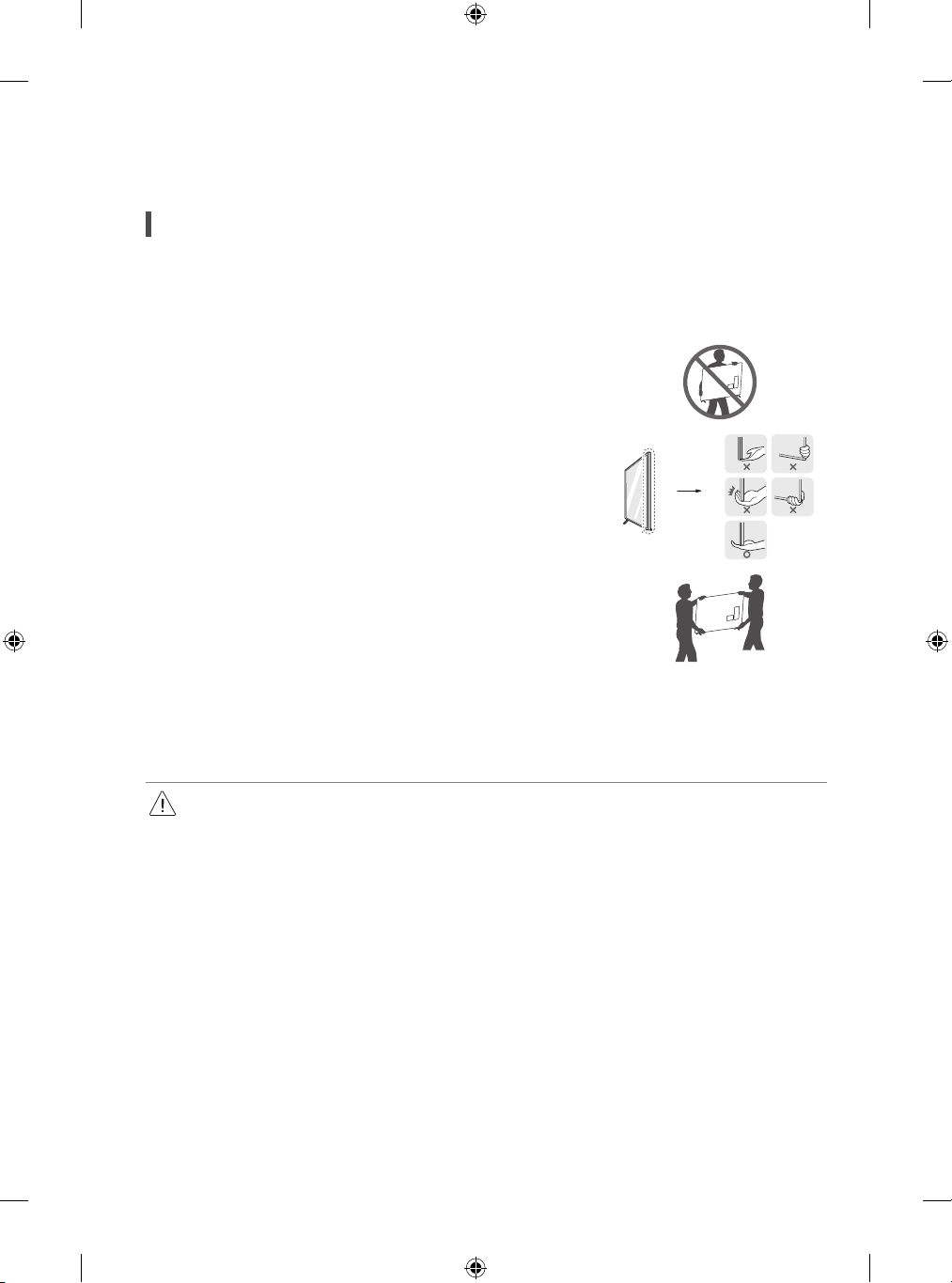
Preparing
Lifting and moving the TV
Please note the following advice to prevent the TV from being scratched or damaged and for safe transportation regardless of its type and size.
• It is recommended to move the TV in the box or packing material that the TV originally came in.
• Before moving or lifting the TV, disconnect the power cord and all cables.
• When holding the TV, the screen should face away from you to avoid damage.
• Hold the top and bottom of the TV frame firmly. Make sure not to hold the transparent part,
speaker, or speaker grill area.
• When transporting a large TV, there should be at least 2 people.
• When transporting the TV by hand, hold the TV as shown in the following illustration.
• When transporting the TV, do not expose the TV to jolts or excessive vibration.
• When transporting the TV, keep the TV upright, never turn the TV on its side or tilt towards the left or right.
• Do not apply excessive pressure to cause flexing / bending of frame chassis as it may damage screen.
• When handling the TV, be careful not to damage the protruding buttons.
• Avoid touching the screen at all times, as this may result in damage to the screen.
• When attaching the stand to the TV set, place the screen facing down on a cushioned table or flat surface to protect the screen from
scratches.
6
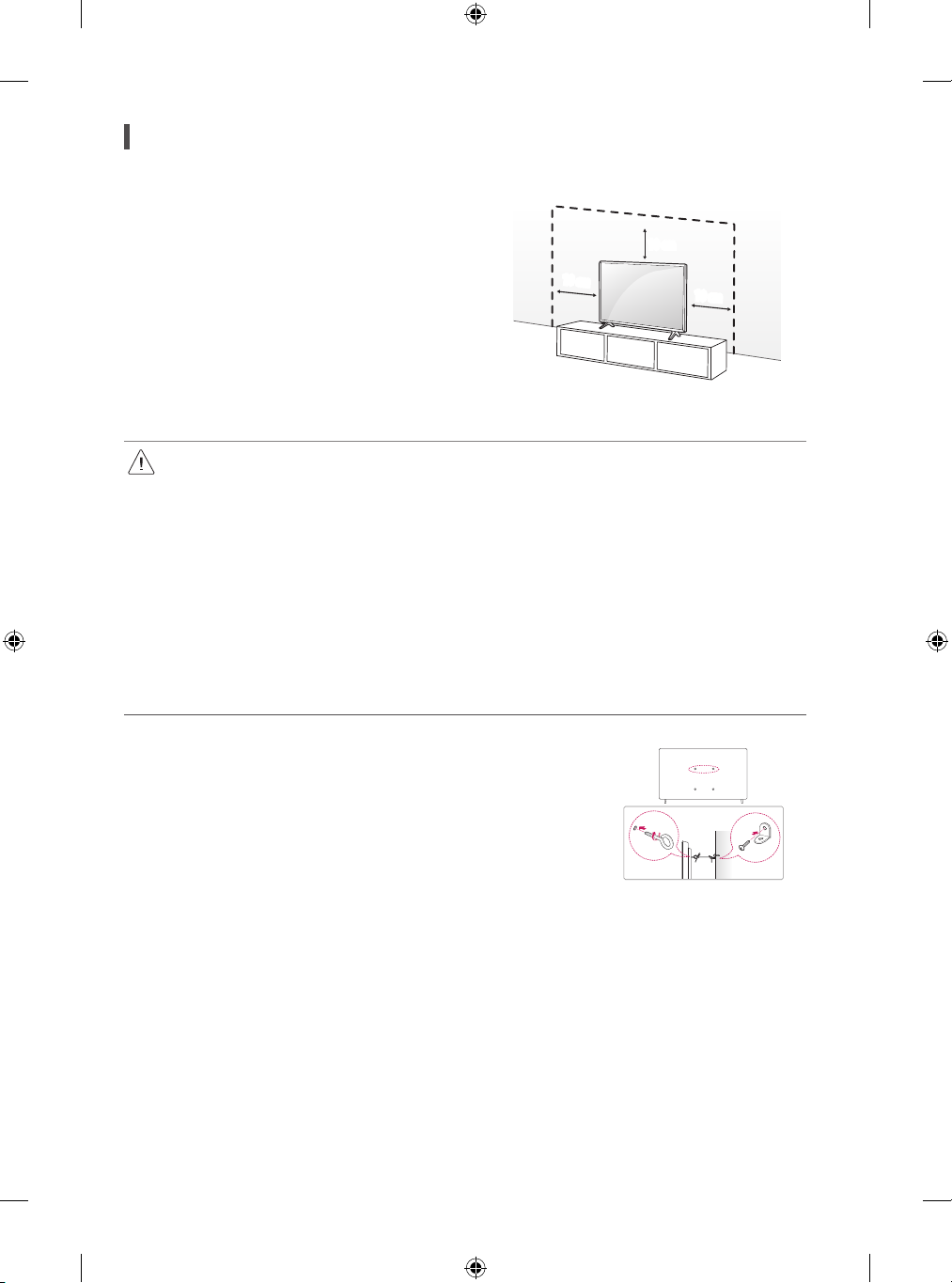
Mounting on the Table
1 Lift and tilt the TV into its upright position on a table.
• Leave a 10 cm (minimum) space from the wall for proper ventilation.
2 Connect the power cord to a wall outlet.
10cm
10cm
(Depending on model)
• Do not apply foreign substances (oils, lubricants, etc.) to the screw parts when assembling the product. (Doing so may damage the
product.)
• If you install the TV on a stand, you need to take actions to prevent the product from overturning. Otherwise, the product may fall over,
which may cause injury.
• Do not use any unapproved items to ensure the safety and product life span.
• Any damage or injuries caused by using unapproved items are not covered by the warranty.
• Make sure that the screws are inserted correctly and fastened securely. (If they are not fastened securely enough, the TV may tilt
forward after being installed.) Do not use too much force and over tighten the screws; otherwise screw may be damaged and not
tighten correctly.
Securing TV to the Wall
1 Insert and tighten the eye-bolts, or TV brackets and bolts on the back of the TV.
• If there are bolts inserted at the eye-bolts position, remove the bolts first.
2 Mount the wall brackets with the bolts to the wall. Match the location of the wall bracket and the
eye-bolts on the rear of the TV.
3 Connect the eye-bolts and wall brackets tightly with a sturdy rope. Make sure to keep the rope
horizontal with the flat surface.
10cm
• Use a platform or cabinet that is strong and large enough to support the TV securely.
• Brackets, bolts and ropes are not provided. You can obtain additional accessories from your local
dealer.
(Depending on model)
7
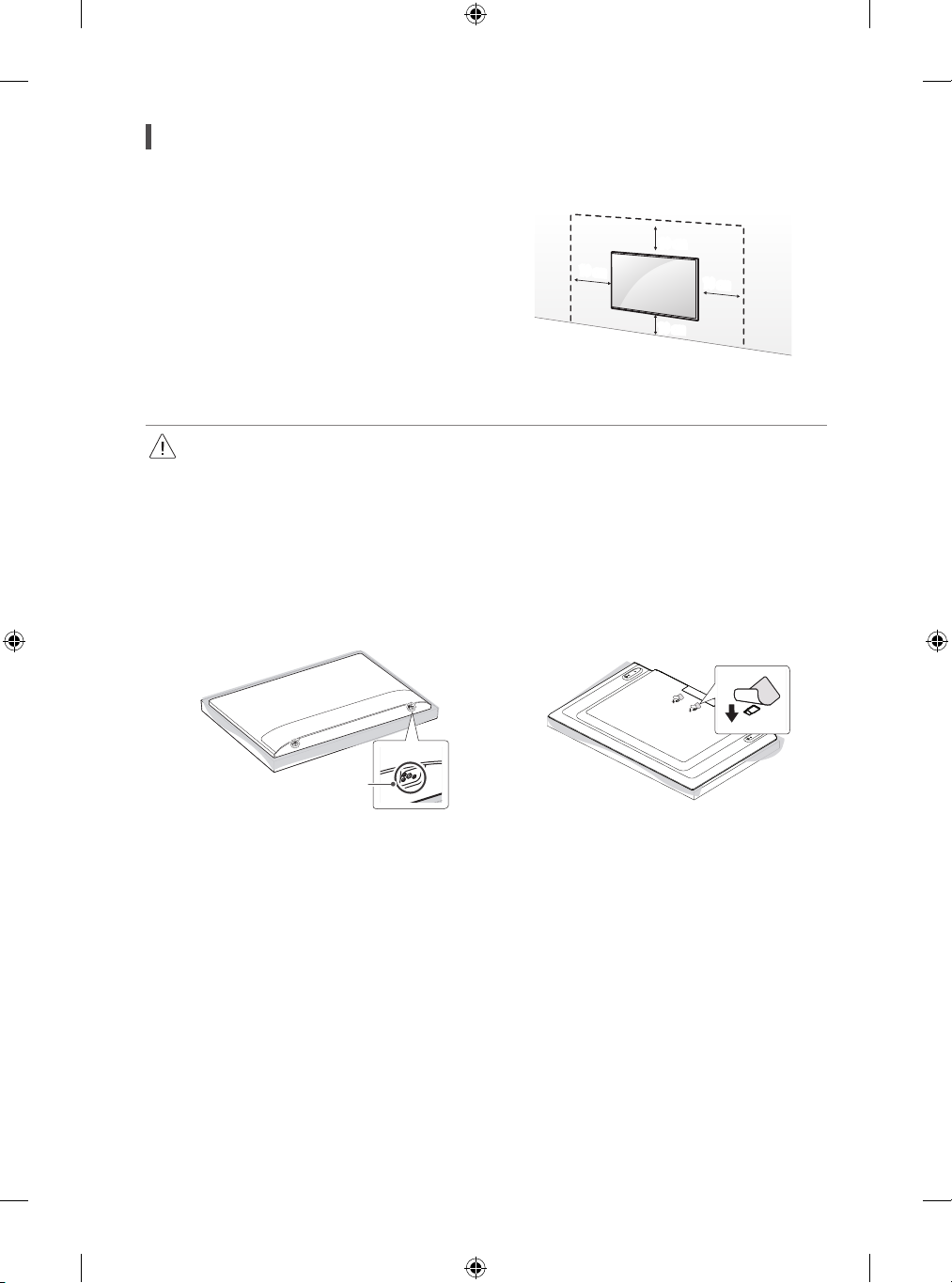
Mounting to the Wall
Attach an optional wall mount bracket at the rear of the TV carefully and
install the wall mount bracket on a solid wall perpendicular to the floor.
When you attach the TV to other building materials, please contact qualified
personnel. LG recommends that wall mounting be performed by a qualified
professional installer. We recommend the use of LG’s wall mount bracket.
LG’s wall mount bracket is easy to move with cables connected. When you
do not use LG’s wall mount bracket, please use a wall mount bracket where
the device is adequately secured to the wall with enough space to allow
connectivity to external devices. It is advised to connect all the cables before
installing fixed wall mounts.
• Remove the stand before installing the TV on a wall mount by performing the stand attachment in reverse.
• For more information of screws and wall mount bracket, refer to the Separate Purchase.
• If you intend to mount the product to a wall, attach VESA standard mounting interface (optional parts) to the back of the product.
When you install the set to use the wall mounting bracket (optional parts), fix it carefully so as not to drop.
• When mounting a TV on the wall, make sure not to install the TV by hanging the power and signal cables on the back of the TV.
• Do not install this product on a wall if it could be exposed to oil or oil mist. This may damage the product and cause it to fall.
• When installing the wall mounting bracket, it is recommended to cover the stand hole using tape, in order to prevent the influx of dust and
insects. (Depending on model)
10cm
10cm
10cm
10cm
(Depending on model)
Stand hole
(Depending on model)
8
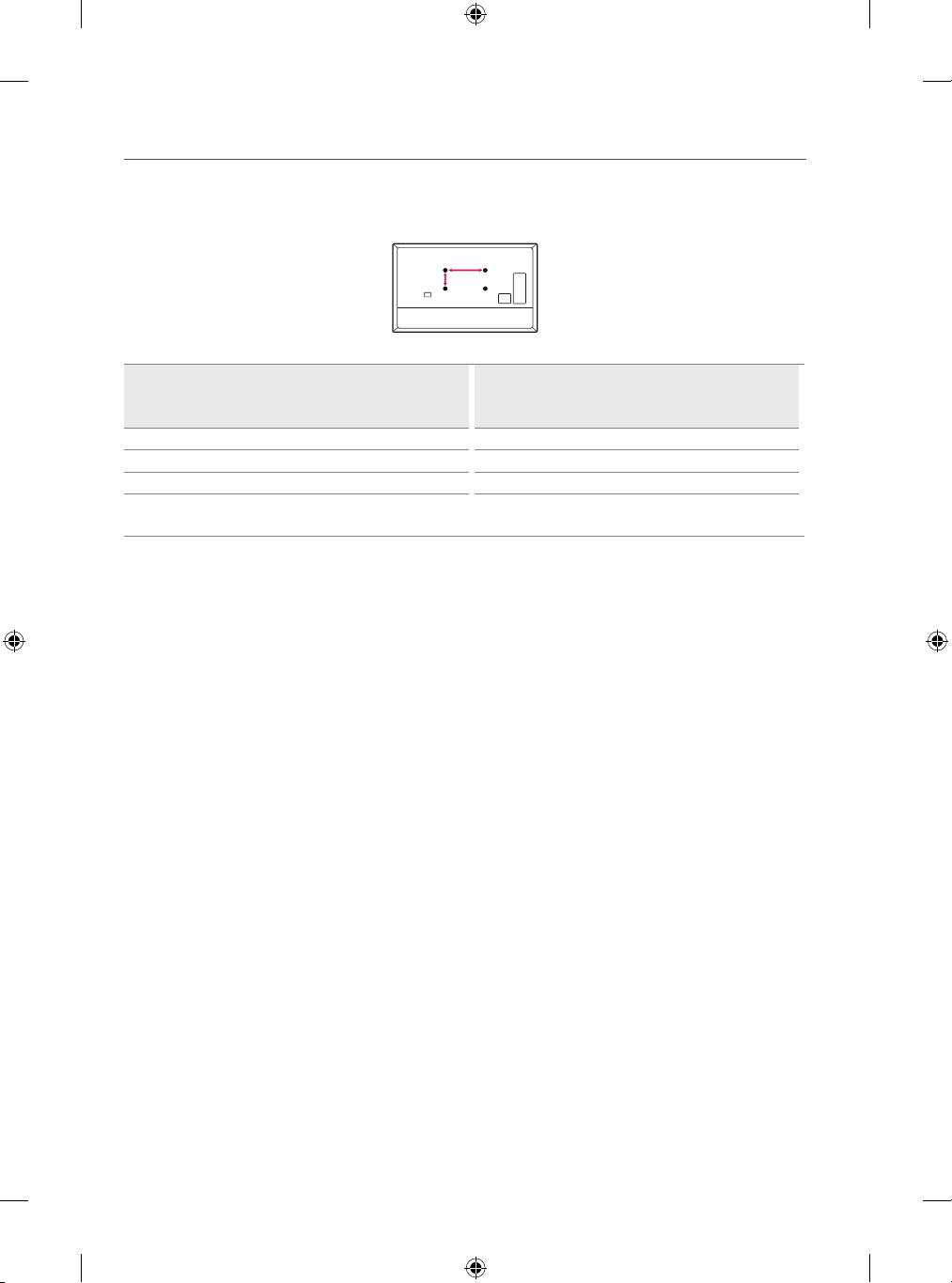
Wall Mounting Bracket
A
B
(Depending on model)
Make sure to use screws and wall mount bracket that meet the VESA standard. Standard dimensions for the wall mount kits are described in the
following table.
32/43LM577*
Model
VESA (A x B) (mm) 200x200
Standard screw M6
Number of screws 4
Wall mount bracket
32/43LM637*
32LM638*
LSW240B
MSW240
9
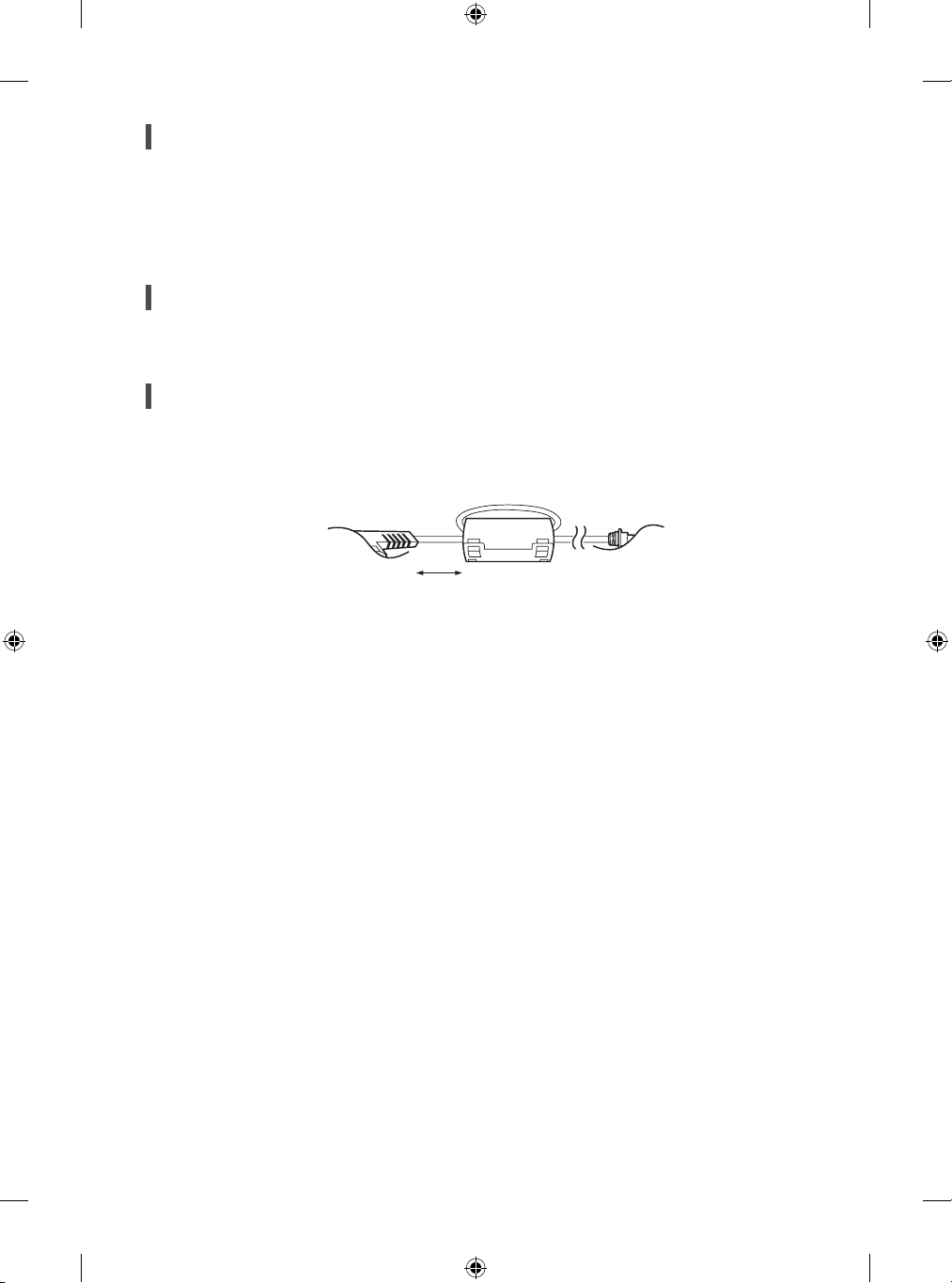
Antenna/Cable
Connect the TV to a wall antenna socket with an RF cable (75 Ω).
• Use a signal splitter to use more than 2 TVs.
• If the image quality is poor, install a signal amplifier properly to improve the image quality.
• If the image quality is poor with an antenna connected, try to realign the antenna in the correct direction.
• An antenna cable and converter are not supplied.
Satellite dish
Connect the TV to a satellite dish to a satellite socket with a satellite RF cable (75 Ω). (Depending on model)
How to use the ferrite core
Use the ferrite core to reduce the electromagnetic interference in the power cord. Wind the power cord on the ferrite core once.
(Depending on model)
[Wall side] [TV side]
10 cm (+ / -2 cm)
10
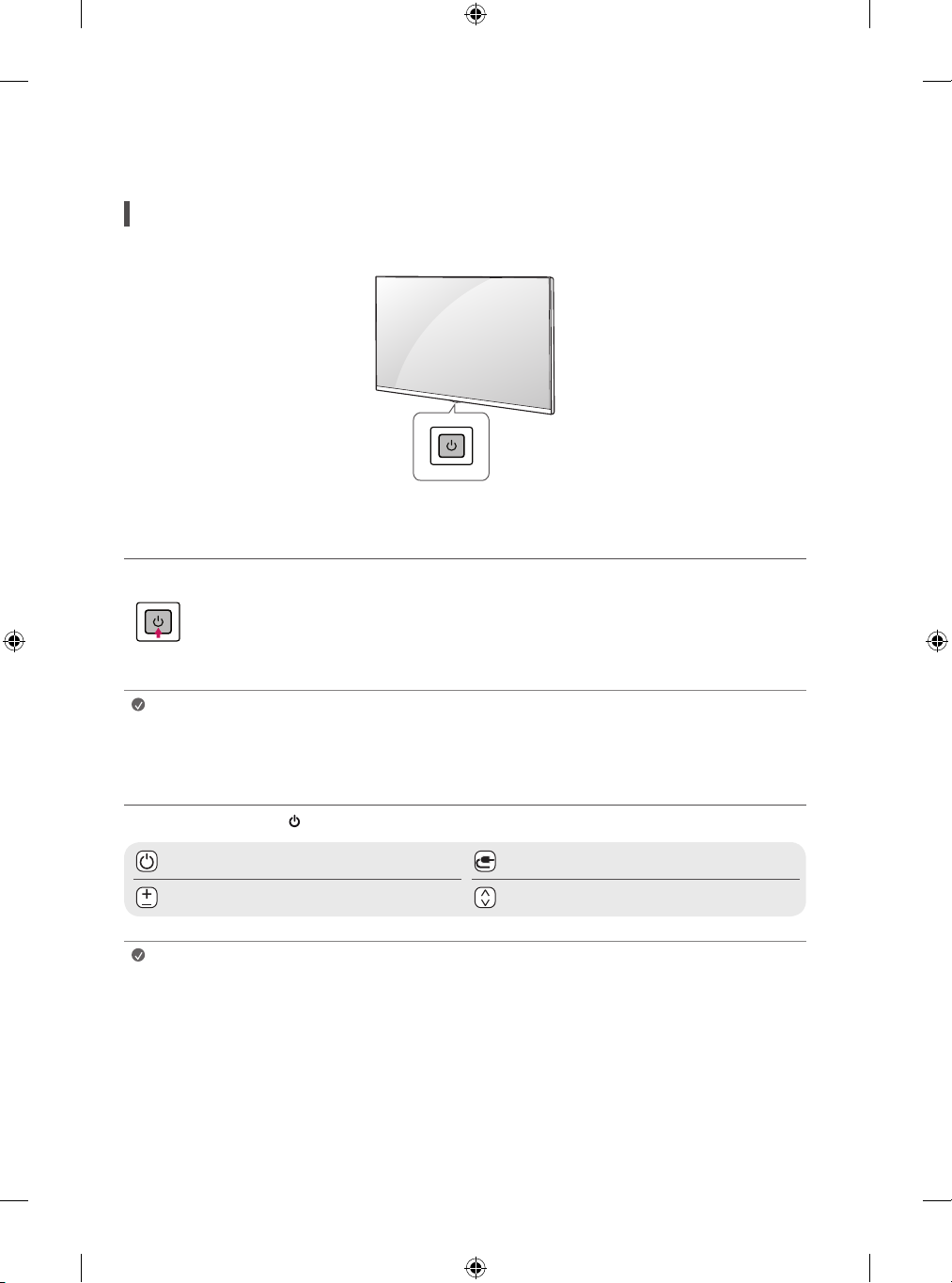
Starting TV
Turning on the TV
You can simply operate the TV functions, using the button.
Using button
Power On (Press)
Power Off1) (Press and Hold)
Menu Control (Press2))
Menu Selection (Press and Hold3))
Note
• If the TV is turned on for the first time after it was shipped from the factory, initialization of the TV may take a few
minutes.
1) All running apps will close, and any recording in progress will stop. (Depending on
country)
2) You can access and adjust the menu by pressing the button when TV is on.
3) You can use the function when you access menu control.
Adjusting the menu
When the TV is turned on, press the button one time. You can adjust the Menu items using the button.
Turns the power off. Changes the input source.
Adjusts the volume level. Scrolls through the saved programmes.
Note
• Your TV’s OSD (On Screen Display) may differ slightly from that shown in this manual.
• The available menus and options may differ from the input source or product model that you are using.
• New features may be added to this TV in the future.
• The device must be easily accessed to a location outlet near the access. Some devices are not made by turning on / off
button, turning off the device and unplugging the power cord.
11
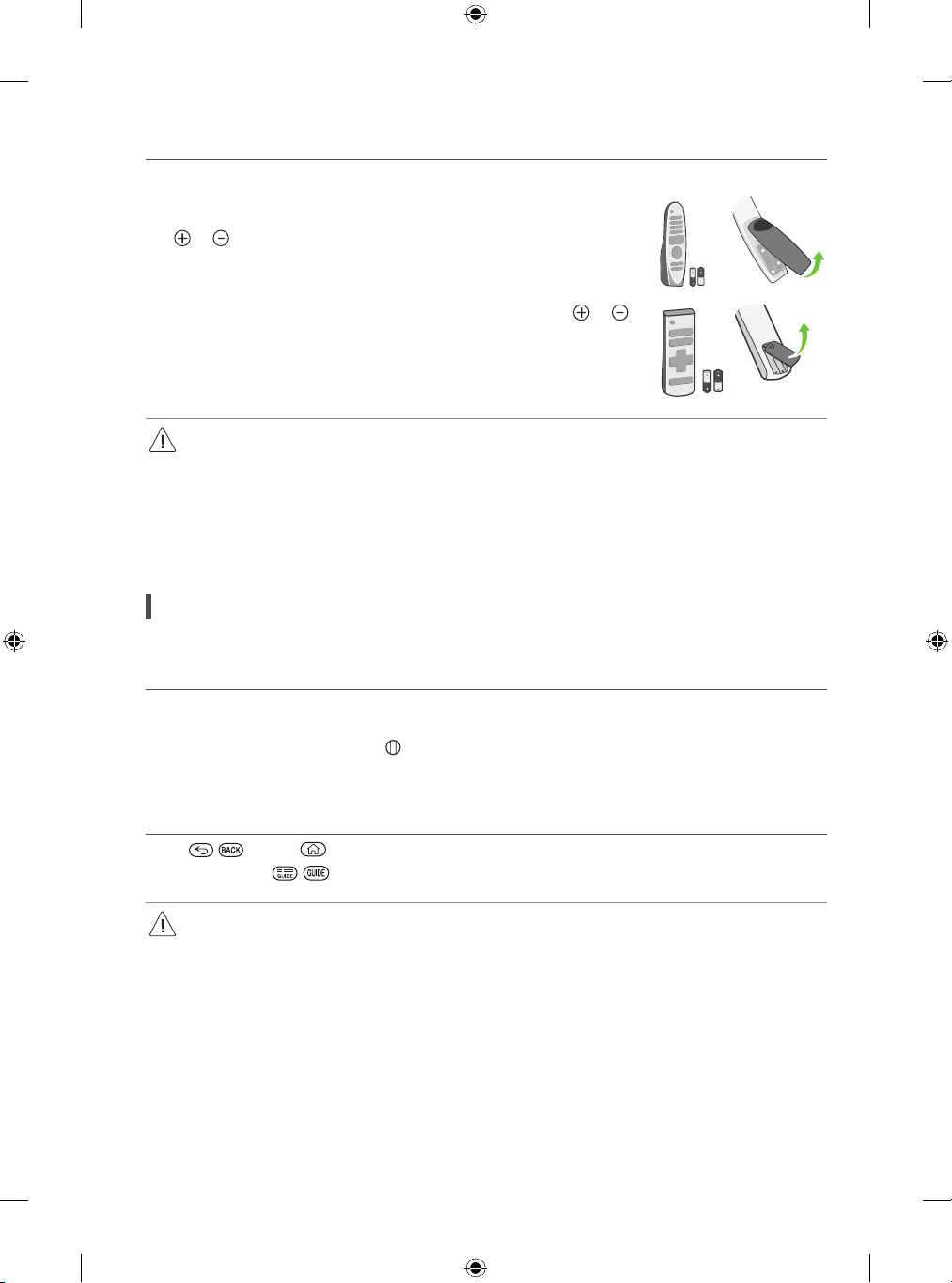
Inserting the battery
(Depending on model)
• When the message [Magic Remote battery is low. Please change the battery.] is displayed, replace
the battery. To replace batteries, open the battery cover, replace batteries (1.5 V AA) matching the
and ends to the label inside the compartment, and close the battery cover.
• To replace batteries, open the battery cover, replace batteries (1.5 V AAA) matching the and
ends to the label inside the compartment, and close the battery cover.
• Do not mix new batteries with old batteries. This may cause the batteries to overheat and leak.
• Failure to match the correct polarities of the battery may cause the battery to burst or leak, resulting in fire, personal injury, or ambient
pollution.
• This apparatus uses batteries. In your community there might be regulations that require you to dispose of these batteries properly due
to environmental considerations. Please contact your local authorities for disposal or recycling information.
• Batteries inside or inside the product shall not be exposed to excessive heat such as sunshine, fire or the like.
Registering Magic Remote Control
How to register the Magic Remote Control
To use the Magic Remote, first pair it with your TV.
1 Put batteries into the Magic Remote and turn the TV on.
2 Point the Magic Remote at your TV and press the Wheel (OK) on the remote control.
* If the TV fails to register the Magic Remote, try again after turning the TV off and back on.
How to deregister the Magic Remote Control
Press the , (Back) and (Home) buttons at the same time, for five seconds, to unpair the Magic Remote with your TV.
* Pressing and holding the , button will let you cancel and re-register Magic Remote at once.
• It is recommended that an Access Point (AP) be located more than 0.2 m away from the TV. If the AP is installed closer than 0.2 m, the
Magic remote control may not perform as expected due to frequency interference.
12
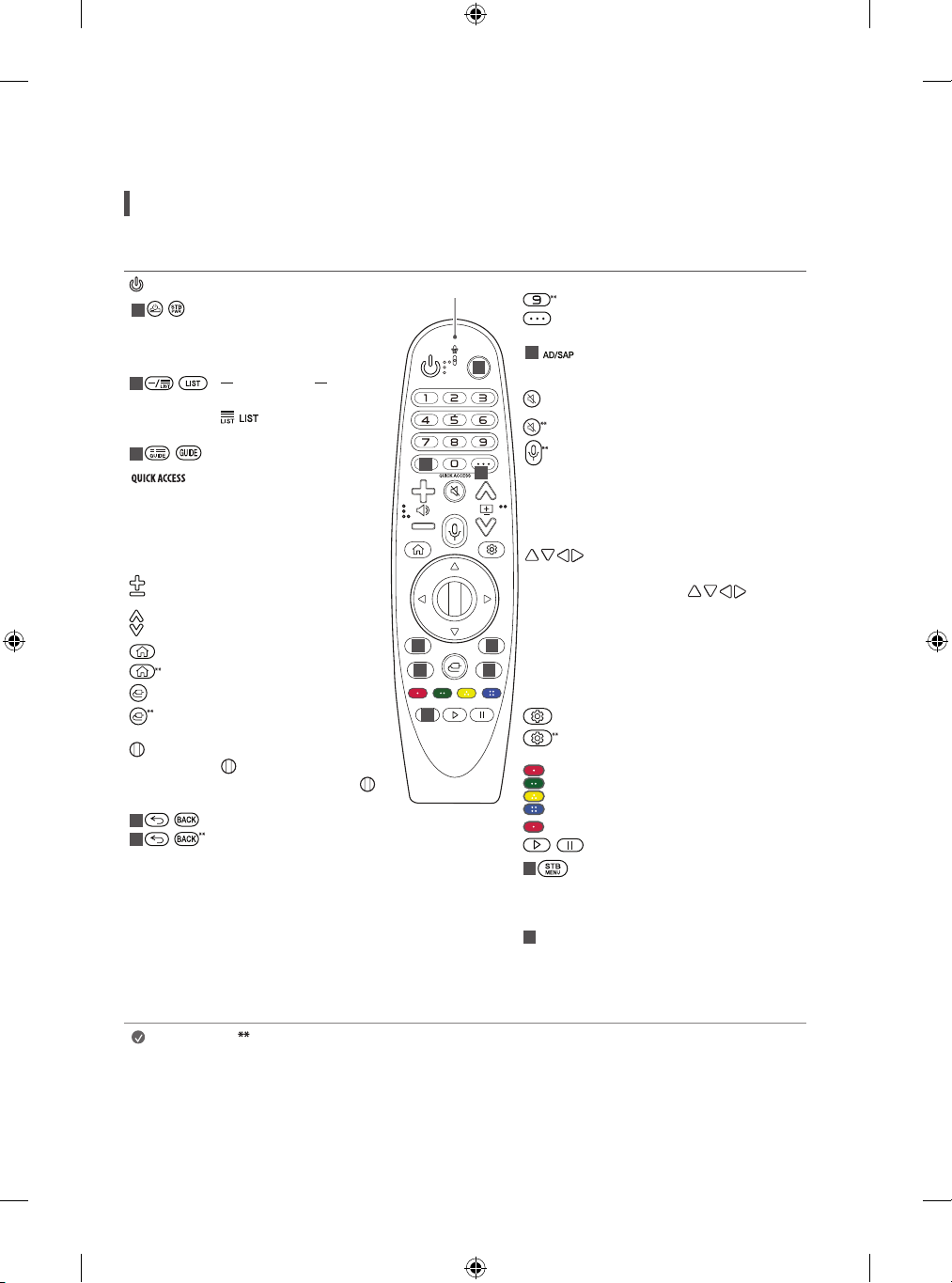
Using Remote Control
Using Magic Remote Control
(Depending on model)
The descriptions in this manual are based on the buttons on the remote control. Please read this manual carefully and use the TV correctly.
1
2
,
5
,
4
,
4
,
,
Power Turns the TV on or off.
STB Power You can turn your
set-top box on or off by adding
the set-top box to the universal
remote control for your TV.
(Dash) Inserts a between
numbers such as 2-1 and 2-2.
, Accesses the saved
programmes list.
Shows programme guide.
**
Edits QUICK ACCESS.
- QUICK ACCESS is a feature that
allows you to enter a specified
app or Live TV directly by
pressing and holding the
number buttons.
Volume buttons Adjusts the
volume level.
Programme buttons Scrolls
through the saved programmes.
Home Accesses the Home menu.
Home Shows the previous history.
Input Changes the input source.
Input Accesses the [Home
Dashboard].
Wheel (OK) Press the centre of
button to select a menu. You
can change channels by using
button.
Back Returns to the previous level.
Back Clears on-screen displays
and returns to last input viewing.
Microphone
2
4
6
6
3
1
3
Up/Down/Left/Right Press the up,
5
6
6
6
Number buttons Enters numbers.
Accesses the [Quick Help].
More actions Displays more remote
control functions.
**
Audio descriptions function will be
enabled.
Mute Mutes all sounds.
Mute Accesses the [Accessibility] menu.
Voice recognition Network connection
is required to use the voice recognition
function. Once the voice display bar is
activated on the TV screen, press and hold
the button and speak your command
out loud.
down, left or right button to scroll the
menu. If you press buttons
while the pointer is in use, the pointer
will disappear from the screen and Magic
Remote will operate like a general remote
control. To display the pointer on the
screen again, shake Magic Remote to the
left and right.
Q. Settings Accesses the Quick Settings.
Q. Settings Displays the [All Settings]
menu.
These access special functions in some
menus.
**
Runs the record function.
Control buttons Controls media contents.
,
Displays the set-top box Home menu.
- When you are not watching via a
set-top box: the display changes to the
set-top box screen.
Streaming Service buttons Connects to
the Video Streaming Service.
(Some buttons and services may not be provided depending on models or regions.)
Note
To use the button, press and hold for more than 1 second.
13
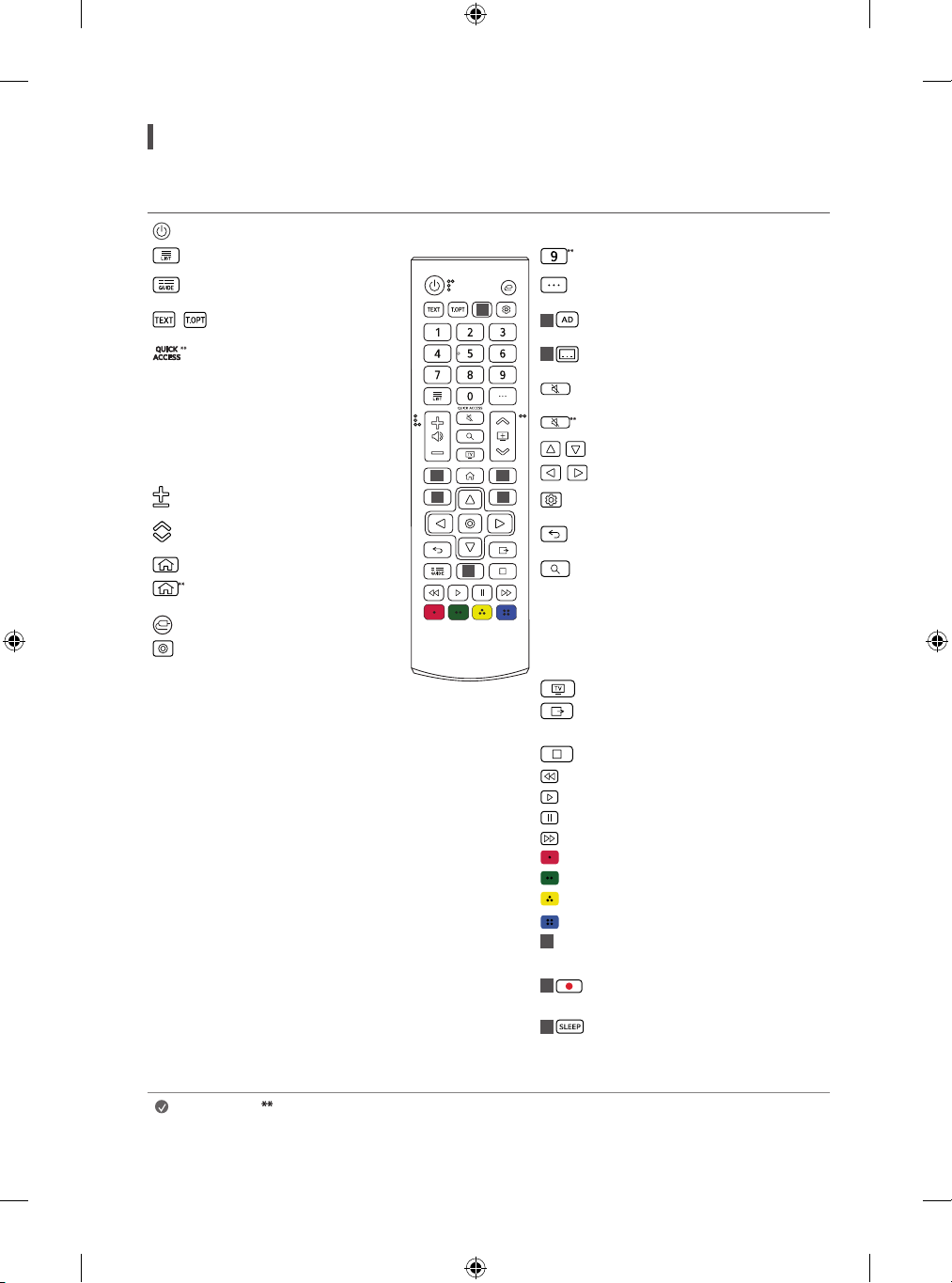
Using Remote Control
(Depending on model)
The descriptions in this manual are based on the buttons on the remote control. Please read this manual carefully and use the TV correctly.
Power Turns the TV on or off.
Accesses the saved programmes list.
Number buttons Enters numbers.
Accesses the [Quick Help].
Shows programme guide. More actions Displays more remote control
Teletext buttons These buttons are
,
used for teletext.
Edits QUICK ACCESS. (Depending on
model)
- QUICK ACCESS is a feature that
allows you to enter a specified
app or Live TV directly by
pressing and holding the number
buttons.
Volume buttons Adjusts the
volume level.
Programme buttons Scrolls
through the saved programmes.
Home Accesses the Home menu.
Home Launches the last used apps.
1
2
2
3
1
1
2
2
functions.
Audio descriptions function will be enabled.
(Depending on model)
Recalls your preferred subtitle in digital mode.
(Depending on model)
Mute Mutes all sounds.
Mute Accesses the [Accessibility] menu.
Navigation buttons (up/down/left/right)
, ,
Scrolls through menus or options.
,
Q. Settings Accesses the Quick Settings.
Back Returns to the previous level.
Search Check for recommended content.
(Some recommended services may not be
available in some countries.)
Input Changes the input source.
OK Selects menus or options and
confirms your input.
Search for content such as TV programmes,
movies and other videos, or perform a web
search by entering text in the search bar.
You can watch TV or LG Channels.
Clears on-screen displays and returns to TV
viewing.
Control buttons Control buttons for media
contents.
These access special functions in some menus.
2
Streaming Service buttons Connects to the
Video Streaming Service.
3
3
Starts to record and displays record menu.
(Only Time Machine
Set the sleep timer.
Ready
supported model)
(Some buttons and services may not be provided depending on models or regions.)
Note
To use the button, press and hold for more than 1 second.
14
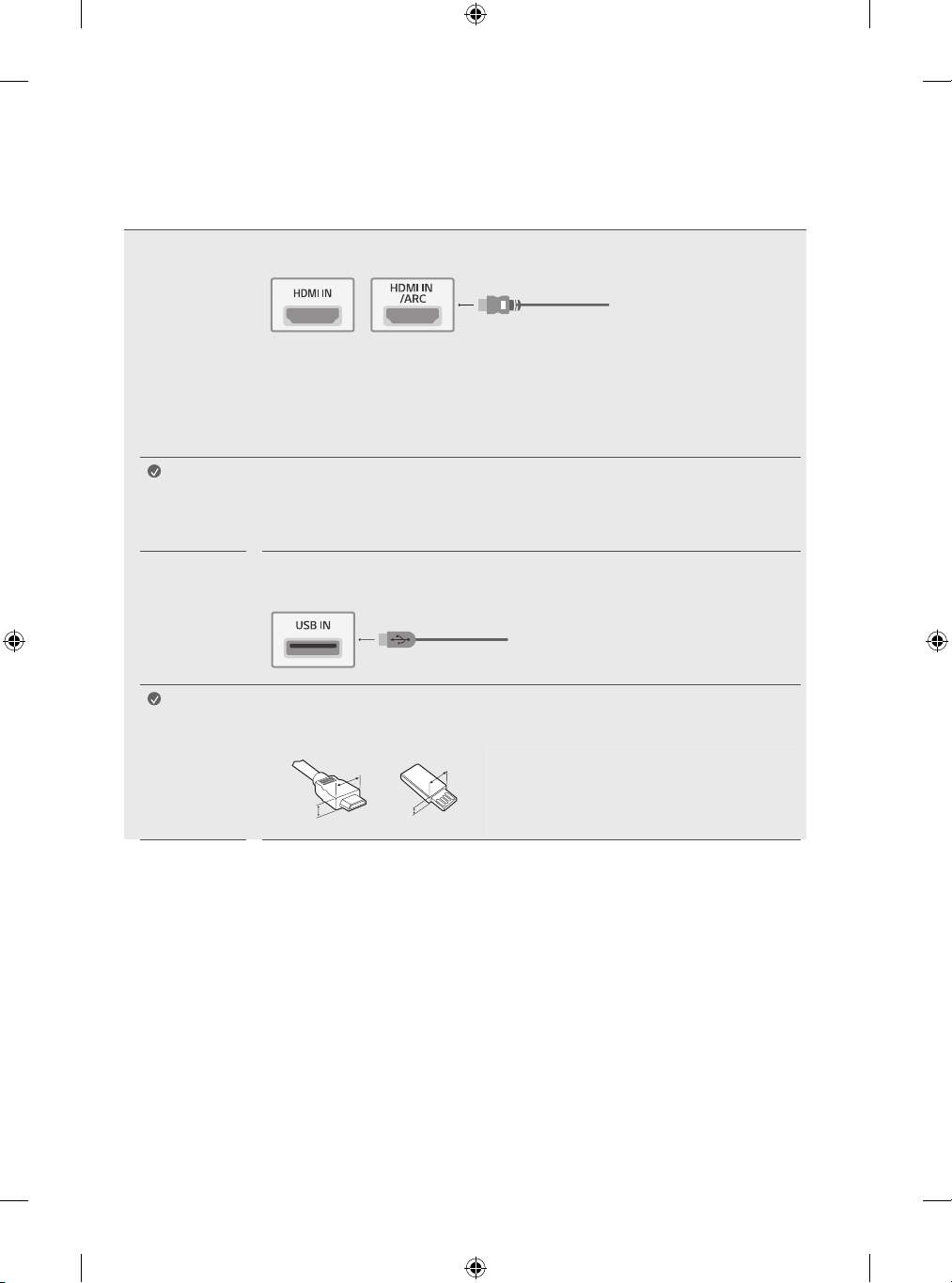
Connections
Connect various external devices to the TV and switch input modes to select an external device. For more information of external device’s connection,
refer to the manual provided with each device.
HDMI
Note
USB
Note
• When connecting the HDMI cable, the product and external devices should be turned off and unplugged.
• Supported HDMI Audio format (Depending on model):
DTS (44.1 kHz / 48 kHz / 88.2 kHz / 96 kHz),
DTS HD (44.1 kHz / 48 kHz / 88.2 kHz / 96 kHz / 176.4 kHz / 192 kHz),
Dolby Digital / Dolby Digital Plus (32 kHz / 44.1 kHz / 48 kHz),
PCM (32 kHz / 44.1 kHz / 48 kHz / 96 kHz / 192 kHz)
• Use a certified cable with the HDMI logo attached.
• If you do not use a certified HDMI cable, the screen may not display or a connection error may occur.
• Recommended HDMI Cable Types
- Ultra High Speed HDMI®/™ cable (3m or less)
Some USB Hubs may not work. If a USB device connected using a USB Hub is not detected, connect it to the USB
port on the TV directly.
• For an optimal connection, HDMI cables and USB devices should have bezels less than 10 mm thick and 18 mm
width. Use an extension cable that supports USB 2.0 if the USB cable or USB memory stick does not fit into your
TV’s USB port.
B
B
* A ≦ 10mm
A
A
* B ≦ 18mm
15
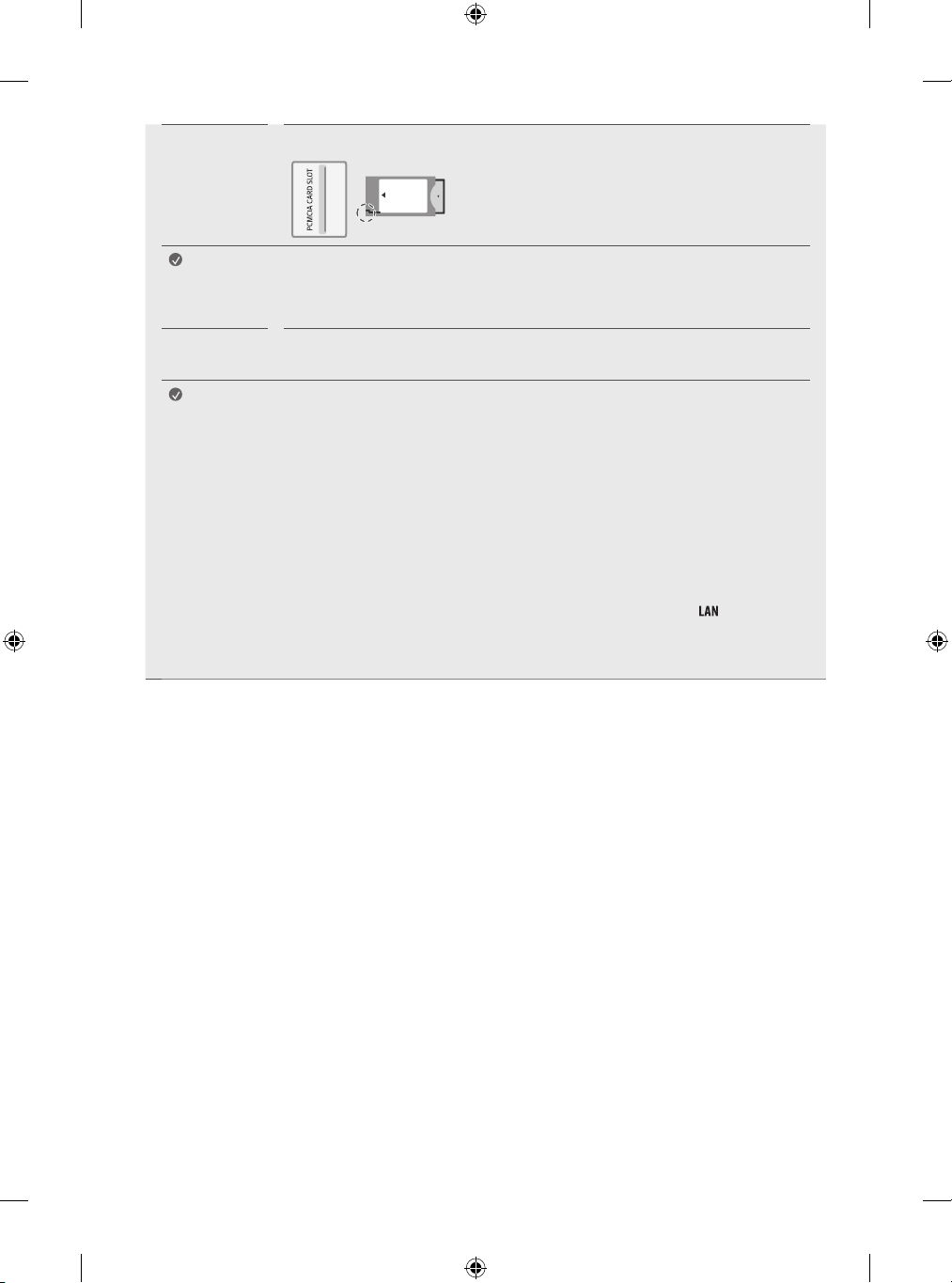
CI module
View the encrypted (pay) services in digital TV mode. (Depending on model)
Note
External
Device
Note
• Check if the CI module is inserted into the PCMCIA card slot in the right direction. If the module is not
inserted properly, this can cause damage to the TV and the PCMCIA card slot.
• If the TV does not display any video and audio when CI+ CAM is connected, please contact to the Terrestrial/
Cable/Satellite Service Operator
Available external devices are: Blu-ray player, HD receivers, DVD players, VCRs, audio systems, USB storage
devices, PC, gaming devices, and other external devices.
• The external device connection may differ from the model.
• Connect external devices to the TV regardless of the order of the TV port.
• If you record a TV program on a Blu-ray/DVD recorder or VCR, make sure to connect the TV signal input cable
to the TV through a DVD recorder or VCR. For more information of recording, refer to the manual provided
with the connected device.
• Refer to the external equipment’s manual for operating instructions.
• If you connect a gaming device to the TV, use the cable supplied with the gaming device.
• In PC mode, there may be noise associated with the resolution, vertical pattern, contrast or brightness. If
noise is present, change the PC output to another resolution, change the refresh rate to another rate or adjust
the brightness and contrast on the [Picture] menu until the picture is clear.
• In PC mode, some resolution settings may not work properly depending on the graphics card.
• When connecting via a wired LAN, it is recommended to use a CAT 7 cable. (Only when port is provided.)
• For LM series, HDR (High Dynamic Range) pictures can be viewed over the Internet or via USB and HDMI 1.4
compatible devices.
16
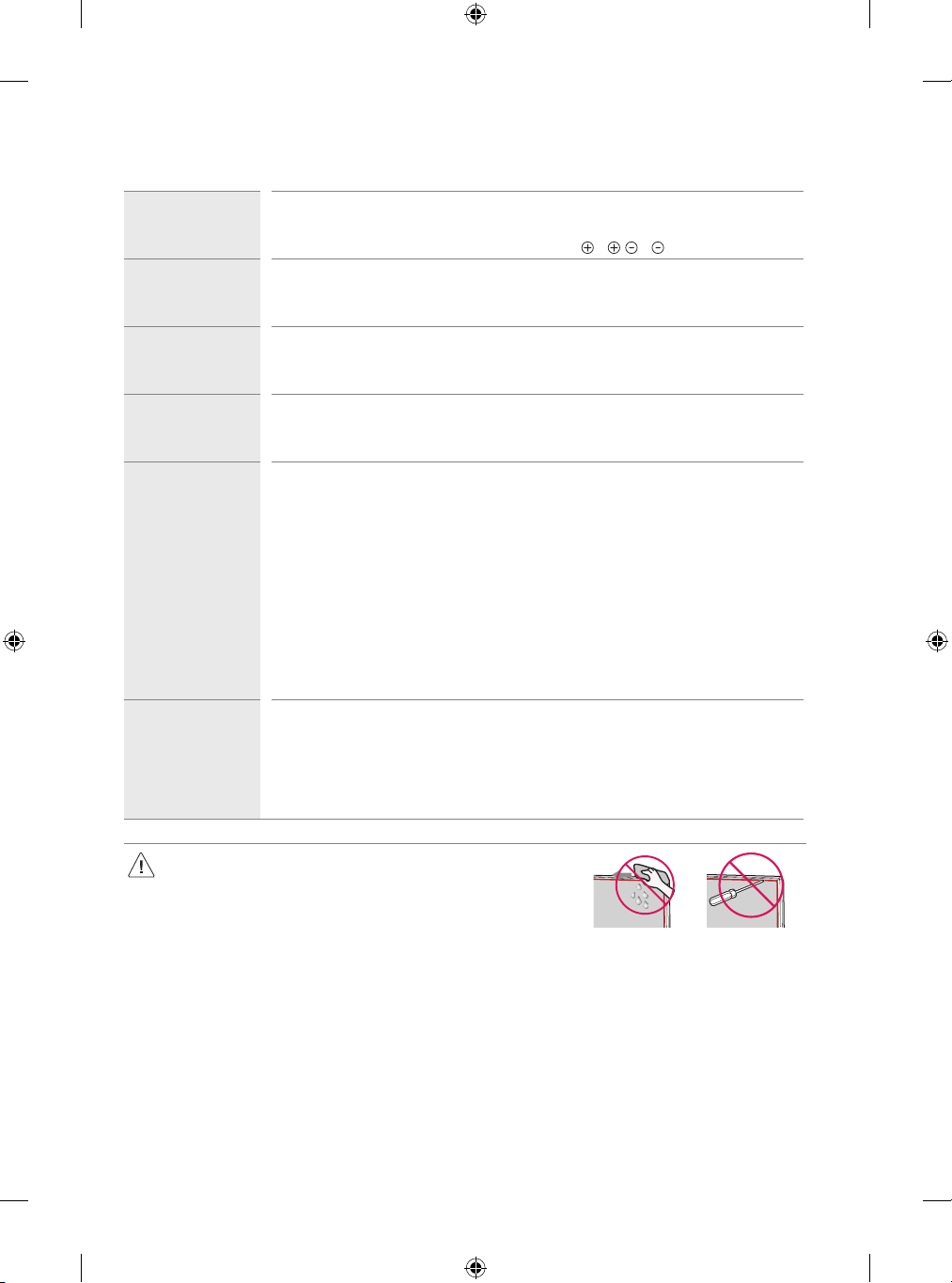
Troubleshooting
Cannot control the
TV with the remote
control.
No image display and
no sound is produced.
The TV turns off
suddenly.
When connecting to
the PC (HDMI), no
signal is detected.
Abnormal Display • If the product feels cold to the touch, there may be a small “flicker” when it is turned on. This is normal, there
Generated Sound • “Cracking” noise: A cracking noise that occurs when watching or turning off the TV is generated by plastic
• Check the remote control sensor on the product and try again.
• Check if there is any obstacle between the product and the remote control.
• Check if the batteries are still working and properly installed ( to , to ).
• Check if the product is turned on.
• Check if the power cord is connected to a wall outlet.
• Check if there is a problem in the wall outlet by connecting other products.
• Check the power control settings. The power supply may be interrupted.
• Check if the auto-off function is activated on the settings related time.
• If there is no signal while the TV is on, the TV will turn off automatically after 15 minutes of inactivity.
• Turn the TV off/on using the remote control.
• Reconnect the HDMI cable.
• Restart the PC with the TV on.
is nothing wrong with product.
• This panel is an advanced product that contains millions of pixels. You may see tiny black dots and/
or brightly coloured dots (red, blue or green) at a size of 1ppm on the panel. This does not indicate a
malfunction and does not affect the performance and reliability of the product. This phenomenon also
occurs in third-party products and is not subject to exchange or refund.
• You may find different brightness and colour of the panel depending on your viewing position(left/right/
top/down).
This phenomenon occurs due to the characteristic of the panel.
It is not related with the product performance, and it is not malfunction.
• Displaying a still image for a prolonged period of time may cause image sticking. Avoid displaying a fixed
image on the TV screen for a long period of time.
thermal contraction due to temperature and humidity. This noise is common for products where thermal
deformation is required.
• Electrical circuit humming/panel buzzing: A low level noise is generated from a high-speed switching
circuit, which supplies a large amount of current to operate a product. It varies depending on the product.
This generated sound does not affect the performance and reliability of the product.
• When cleaning the product, be careful not to allow any liquid or foreign objects to
enter the gap between the upper, left or right side of the panel and the guide panel.
(Depending on model)
• Make sure to wring any excess water or cleaner from the cloth.
• Do not spray water or cleaner directly onto the TV screen.
• Make sure to spray just enough of water or cleaner onto a dry cloth to wipe the screen.
17
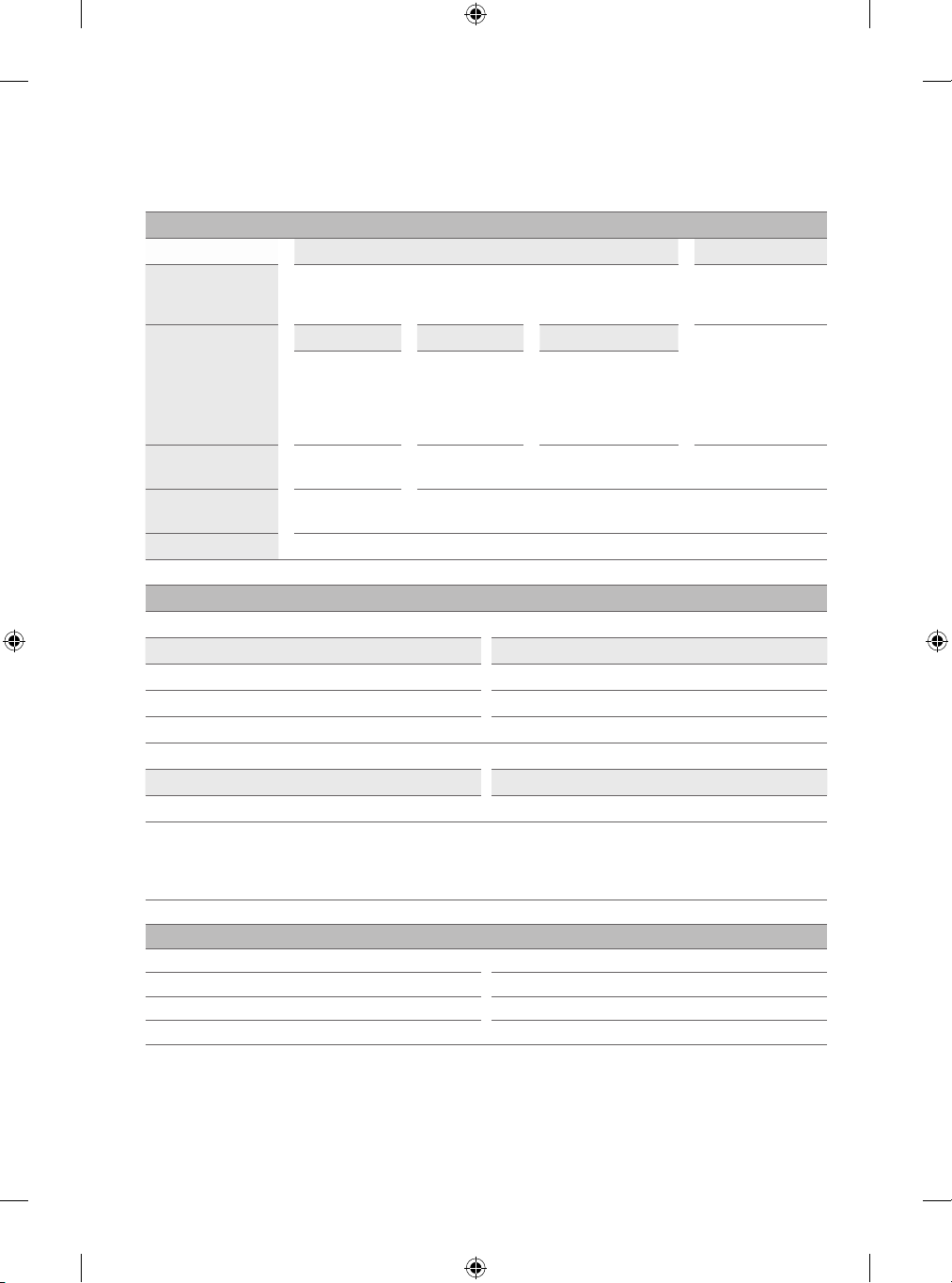
Specifications
(Depending on country)
Broadcasting Specifications
Digital TV Analogue T V
Television system
DVB-S/S2 DVB-C DVB-T/T2
Channel coverage
(Band)
Maximum number of
storable programmes
External antenna
impedance
CI Module (W x H x D) 100.0mm x 55.0mm x 5.0mm
5,725 to 5,850MHz (Not for EU) 12dBm
As band channels can vary per country, the user cannot change or adjust the operating frequency. This product is configured for the regional
frequency table.
For consideration of the user, this device should be installed and operated with a minimum distance of 20 cm between the device and the body.
* IEEE 802.11ac is not available in all countries.
950 ~ 2,150 MHz 46 ~ 890MHz
6,000 3,000
Wireless module (LGSBWAC92) specifications
Wireless LAN (IEEE 802.11a/b/g/n/ac)
Frequency range Output Power (Max.)
2,400 to 2,483.5MHz 18dBm
5,150 to 5,725MHz 18dBm
Frequency range Output Power (Max.)
2,400 to 2,483.5MHz 8dBm
DVB-S/S2
DVB-C
DVB-T/T2
VHF III : 174 ~ 230 MHz
UHF IV : 470 ~ 606 MHz
UHF V : 606 ~ 862 MHz
S Band II : 230 ~ 300 MHz
S Band III : 300 ~ 470 MHz
75Ω
Bluetooth
PAL B/B, B/G, D/K, I,
SECAM B/G, D/K, L
46 ~ 862 MHz
Environment condition
Operating Temperature 0°C to 40°C
Operating Humidity Less than 80%
Storage Temperature -20°C to 60°C
Storage Humidity Less than 85%
• For information of the power supply and power consumption, refer to the label attached to the product.
- The typical power consumption is measured in accordance with IEC 62087 or each country’s energy regulations.
* On some models, the label is inside the external device connection terminal cover.
* Depending on the model or country, the typical power consumption may not be on label.
18

Open Source Software Notice Information
To obtain the source code under GPL, LGPL, MPL, and other open source licenses, that is contained in this product, please visit http://opensource.lge.
com.
In addition to the source code, all referred license terms, warranty disclaimers and copyright notices are available for download.
LG Electronics will also provide open source code to you on CD-ROM for a charge covering the cost of performing such distribution (such as the cost of
media, shipping, and handling) upon email request to opensource@lge.com.
This offer is valid for a period of three years after our last shipment of this product. This offer is valid to anyone in receipt of this information.
Licenses
(Magic Remote supported models only)
19

20

РУКОВОДСТВО ПОЛЬЗОВАТЕЛЯ
РУССКИЙ
Руководство по технике безопасности
LED-телевизор*
* В LED-телевизоре LG установлен ЖК-дисплей со светодиодной подсветкой.
Перед началом эксплуатации устройства внимательно
прочтите настоящее руководство и сохраните его для будущего
использования.
www.lg.com
Авторское право © LG Electronics Inc., 2021. Все права
защищены.

Название
Предупреждение!Правилапо
техникебезопасности
Подготовка
- Поднятие и перемещение
- Установка на столе
- Крепление на стене
- Подключение антенны/Кабеля
- Подключение спутниковой тарелки
- Использование ферритового кольца
Началоработыс
ИспользованиепультаДУ
- Использование пульта ДУ Magic
- Использование пульта ДУ
Подключения
Устранениенеисправностей
Техническиехарактеристики
- Уведомление о программном обеспечении с
открытым исходным кодом
- Лицензии
телевизором
- Включение телевизора
- Регистрация пульта ДУ Magic
Допрочтенияданногоруководства
• Внимательно прочтите данное руководство перед началом работы с телевизором и сохраните его для
последующего использования.
• На веб-сайте можно загрузить руководство, содержащее сведения по установке, использованию, поиску и
устранению неисправностей, а также технические характеристики, лицензию и т.д., и просмотреть его на ПК или
мобильном устройстве.
Руководство
пользователя
Дополнительные сведения о телевизоре см. во встроенном «Руководство пользователя».
• Чтобы открыть «Руководство пользователя», выберите ( ) [Общие]
[Сведения о телевизоре] [Руководство пользователя]
Принадлежности,приобретаемыеотдельно
• Отдельные элементы могут быть изменены или модифицированы без уведомления. Для приобретения этих
принадлежностей обратитесь к дилеру. Данные устройства работают только с совместимыми моделями.
• Название модели или ее конструкция может изменяться в зависимости от функциональных обновлений,
решения производителя или от его политики.
• Пульт ДУ Magic : AN-MR19BA
Проверьте в технических характеристиках беспроводного модуля, поддерживает ли Ваша модель телевизора
Bluetooth, чтобы узнать, можно ли его использовать с пультом ДУ Magic.
• Кабель для подключения антенн и внешних устройств следует приобрести отдельно.
Примечание
2
• Технические характеристики устройства или содержимое данного «Руководства»
могут быть изменены без предварительного уведомления с целью улучшения функций
устройства.
• Комплектация устройства может отличаться в зависимости от модели.
• Изображения изделия могут отличаться от Вашего телевизора.

Предупреждение!Правила
потехникебезопасности
ВНИМАНИЕ
ОПАСНОСТЬ ПОРАЖЕНИЯ
ЭЛЕКТРИЧЕСКИМ ТОКОМ.
НЕ ОТКРЫВАТЬ.
ВНИМАНИЕ: ДЛЯ СНИЖЕНИЯ РИСКА ПОРАЖЕНИЯ ЭЛЕКТРИЧЕСКИМ ТОКОМ НЕ СНИМАЙТЕ КРЫШКУ (ИЛИ
ЗАДНЮЮ ПАНЕЛЬ). ВНУТРИ НЕТ КОМПОНЕНТОВ, КОТОРЫЕ МОГЛИ БЫ ОБСЛУЖИВАТЬСЯ ПОЛЬЗОВАТЕЛЕМ.
ОБРАТИТЕСЬ К КВАЛИФИЦИРОВАННОМУ СПЕЦИАЛИСТУ ПО ОБСЛУЖИВАНИЮ.
Этот символ предупреждает пользователя о наличии внутри корпуса устройства неизолированных
компонентов с опасным напряжением, величины которого может оказаться достаточно для поражения
электрическим током.
Этот символ предупреждает пользователя о важных инструкциях по эксплуатации и обслуживанию, указанных
в документации, которая прилагается к устройству.
ПРЕДУПРЕЖДЕНИЕ: ЧТОБЫ СНИЗИТЬ РИСК ВОЗНИКНОВЕНИЯ ПОЖАРА ИЛИ ПОРАЖЕНИЯ ЭЛЕКТРИЧЕСКИМ
ТОКОМ, ОБЕРЕГАЙТЕ УСТРОЙСТВО ОТ ДОЖДЯ И ВЛАГИ.
• ВО ИЗБЕЖАНИЕ ВОЗГОРАНИЯ НЕ
РАЗМЕЩАЙТЕ РЯДОМ С УСТРОЙСТВОМ СВЕЧИ
ИЛИ ДРУГИЕ ИСТОЧНИКИ ОТКРЫТОГО ОГНЯ.
• НеразмещайтетелевизорипультДУ
вследующихместах:
- Под воздействием прямого солнечного света;
- В местах с повышенной влажностью, например,
в ванной комнате;
- Вблизи источников тепла, например: печей,
обогревателей и др.;
- Вблизи кухонных столов или увлажнителей,
где на них может попасть пар или масло;
- В местах, не защищенных от дождя или ветра;
- Не допускайте попадания на устройство капель
или брызг жидкостей, а также не ставьте
предметы с жидкостями, например: вазы, чашки
и т. д. на устройство или над ним (например,
на полках над устройством);
- Возле воспламеняемых веществ, например,
бензина или свечей. Не подвергайте телевизор
непосредственному воздействию кондиционера;
- Не устанавливайте устройство в местах
большого скопления пыли.
В противном случае это может привести к
возгоранию, поражению электрическим током,
взрыву, а также неправильной работе или
деформации устройства.
• Вентиляция
- Устанавливайте телевизор в местах
с надлежащей вентиляцией. Не устанавливайте
телевизор внутри ограниченного пространства,
например, в шкафу.
- Не устанавливайте устройство на ковёр или
подушку.
- Не накрывайте устройство тканью или другими
материалами, когда оно включено.
• Не прикасайтесь к вентиляционным отверстиям.
При длительном просмотре телевизора они могут
сильно нагреться.
• Не допускайте физического или механического
воздействия на кабель питания, а именно:
перекручивания, завязывания, перегибания
кабеля. Обращайте особое внимание на вилки,
розетки и места соединения кабеля питания
с устройством.
• Не перемещайте телевизор, если к розетке
подключен кабель питания.
• Не используйте кабель питания, если он
поврежден или неплотно вставлен в розетку.
• Отключая кабель питания, держите его за вилку.
Не тяните за кабель питания, чтобы отключить
телевизор.
• Не подключайте слишком много устройств
к одной сетевой розетке. Это может привести
к возгоранию или поражению электрическим
током.
3

• Отключениеустройстваотпитания
- Средством для отключения устройства от
питания служит вилка кабеля питания.
На случай возникновения экстренных ситуаций
доступ к сетевой вилке должен оставаться
свободным.
• Не разрешайте детям забираться на телевизор
или держаться за него. Телевизор может упасть,
что может привести к тяжелым травмам.
• Заземлениенаружнойантенны (может
отличаться в зависимости от страны):
- Если установлена наружная антенна,
соблюдайте следующие меры
предосторожности.
Система наружной антенны не должна
располагаться возле воздушных линий
электропередачи или других электрических
систем освещения или питания, а также в
местах возможного контакта с такими линиями
электропередачи или сетями питания.
Несоблюдение этого требования может
привести к летальному исходу или серьезным
травмам.
• Заземление (кроме устройств без заземления)
- Телевизор с заземленной вилкой с
тремя контактами следует подключать к
заземленной розетке с тремя контактами.
Для предотвращения возможного поражения
электрическим током убедитесь, что подключен
провод заземления.
• Не прикасайтесь к устройству или антенне во
время грозы. Возможно поражение электрическим
током.
• Убедитесь, что кабель питания плотно вставлен
в телевизор и настенную розетку. Несоблюдение
этого требования может привести к повреждению
вилки и розетки, а в некоторых случаях и к
возгоранию.
• Не вставляйте в устройство металлические или
воспламеняемые предметы. Если в устройство
попал посторонний предмет, отключите кабель
питания и обратитесь в сервисный центр.
• Не прикасайтесь к свободному концу
подключенного кабеля питания. Возможно
поражение электрическим током.
• Влюбомизперечисленныхнижеслучаев
немедленноотключитеустройствоотпитания
иобратитесьвместныйсервисныйцентр.
- Устройство было повреждено.
- При попадании в устройство (например,
адаптер переменного тока, кабель питания или
телевизор) воды или другого вещества.
- При появлении запаха дыма или других
запахов, исходящих от телевизора.
- Во время грозы или если устройство не
планируется использовать длительное время.
Даже если телевизор выключен с помощью
пульта ДУ или кнопки, он все равно остается
подключенным к источнику питания, пока не
отсоединен кабель питания.
• Не используйте возле телевизора
высоковольтное электрооборудование (например,
электромухобойку). В результате устройство
может быть повреждено.
• Не пытайтесь каким-либо способом
модифицировать данное устройство без
письменного разрешения компании
LG Electronics. Возможно случайное возгорание
или поражение электрическим током. Обратитесь
в местный сервисный центр для обслуживания
или ремонта. Несанкционированная
модификация может лишить пользователя
гарантии на данное устройство.
• Используйте дополнительные устройства/
аксессуары, одобренные компанией
LG Electronics. Несоблюдение этого требования
может привести к возгоранию, поражению
электрическим током, неправильной работе или
повреждению устройства.
• Не разбирайте адаптер переменного тока и
кабель питания. Это может привести к пожару или
поражению электрическим током.
• Пользуйтесь адаптером осторожно,
не допускайте его падения и не подвергайте
ударам. Удары могут привести к повреждению
устройства.
• Чтобы снизить риск возгорания или поражения
электрическим током, не прикасайтесь к
телевизору руками. Если контакты кабеля
питания влажные или покрыты пылью, полностью
просушите вилку или сотрите с нее пыль.
4

• Батарейки
- Храните аксессуары (батарейки и т. д.)
в безопасном месте, недоступном для детей.
- Не замыкайте, не разбирайте батарейки и не
подвергайте их чрезмерному нагреванию.
Не утилизируйте батарейки путем сжигания.
Элементы питания не должны подвергаться
нагреву от прямых солнечных лучей, огня или
электрических обогревателей.
- Внимание: В случае установки батарей
недопустимого типа существует опасность
возгорания или взрыва.
• Перемещение
- Перед перемещением устройства убедитесь,
что оно выключено и отключено от сети,
а все кабели отсоединены. Для перемещения
больших телевизоров может потребоваться
2 человека. Не давите на переднюю панель
телевизора и не нагружайте ее.
В противном случае это может привести к
повреждению устройства, возгоранию или
травме.
• Держите влагопоглощающий упаковочный
материал и виниловую упаковку в месте,
недоступном для детей.
• Не подвергайте устройство ударам и не
допускайте попадания в него посторонних
предметов. Не допускайте падения на экран
телевизора каких-либо предметов.
• Не нажимайте сильно на панель рукой или
острым предметом (например, гвоздем,
карандашом или ручкой). Не царапайте панель.
Это может привести к повреждениям экрана.
• Очистка
- Перед очисткой отключите кабель питания.
Затем осторожно протрите устройство мягкой/
сухой тканью. Не распыляйте воду или другие
жидкости непосредственно на телевизор. Не
используйте очистители для стекол, освежители
воздуха, средства для уничтожения насекомых,
смазочные вещества, восковую полировальную
пасту (автомобильную или промышленную),
абразивные средства, растворители, бензол,
спирт и т. п. вещества, которые могут повредить
устройство и его панель. Это может привести
к поражению электрическим током или
повреждению устройства.
5

Подготовка
Поднятиеиперемещение
Во избежание повреждения и для обеспечения безопасной транспортировки (независимо от типа и размера телевизора)
перед поднятием или перемещением телевизора ознакомьтесь со следующими инструкциями.
• Телевизор предпочтительно перемещать в оригинальной коробке или упаковочном материале.
• Перед поднятием или перемещением телевизора отключите кабель питания и все остальные кабели.
• Во избежание царапин, когда Вы держите телевизор, экран должен быть
направлен в сторону от Вас.
• Крепко удерживайте верхнюю и нижнюю части корпуса телевизора.
Не нажимайте на экран и на области решетки динамика.
• Большой телевизор должны переносить не менее 2-х человек.
• При транспортировке телевизора в руках удерживайте его, как показано на
следующем рисунке.
• При транспортировке не подвергайте телевизор тряске или избыточной вибрации.
• При транспортировке держите телевизор вертикально, не ставьте его на бок и не наклоняйте влево или вправо.
• Не оказывайте чрезмерного давления на каркас рамы, ведущего к ее сгибанию/деформации, так как это может
привести к повреждению экрана.
• При обращении с телевизором будьте осторожны, чтобы не повредить выступающие кнопки.
• Избегайте касания экрана, так как это может привести к его повреждению.
• Для предотвращения появления царапин при подсоединении подставки к телевизору, положите его на стол
экраном вниз, подложив мягкую ткань или упаковочный пакет.
6

Установканастоле
1 Поднимите и вертикально установите телевизор на столе.
• Оставьте зазор минимум 10 см от стены для достаточной
вентиляции.
2 Подключите кабель питания к розетке.
10 см
10 см
(в зависимости от модели).
• Не наносите посторонние вещества (масла, смазочные вещества и т. п.) на поверхность винта при сборке
устройства. (Это может привести к повреждению устройства).
• При установке телевизора на подставку нужно предпринять меры по предотвращению его опрокидывания.
При несоблюдении указанных мер предосторожности устройство может упасть, что может привести к
травмам.
• Для обеспечения безопасности и увеличения продолжительности срока службы устройства, не используйте
детали, не одобренные изготовителем.
• Какие-либо повреждения или ущерб, вызванные использованием деталей, не одобренных производителем,
не являются гарантийным случаем.
• Убедитесь, что винты правильно вставлены и надежно затянуты. (Если они не будут надежно затянуты,
телевизор может наклониться вперед после установки). Не затягивайте винты слишком сильно, иначе они
могут быть затянуты неправильно или повреждены.
Закреплениетелевизоранастене
1 Вставьте и затяните болты с ушками или болты кронштейнов ТВ на задней
панели телевизора.
• Если в местах для болтов с ушками уже установлены другие болты,
то сначала выкрутите их.
2 Закрепите кронштейны на стене с помощью болтов. Совместите кронштейн и
болты с ушками на задней панели телевизора.
3 Крепким шнуром надежно привяжите болты с ушками к кронштейнам.
Убедитесь в том, что шнур расположен горизонтально.
• Используемая для крепления поверхность должна быть достаточно
устойчивой и прочной.
• Кронштейны, винты и шнуры не входят в комплект поставки. Дополнительные
аксессуары можно приобрести у местного дилера.
(в зависимости от модели).
10 см
7

Креплениенастене
Прикрепите настенный кронштейн (приобретается отдельно)
к задней поверхности телевизора и зафиксируйте его
на стене, выровняв по уровню. Для монтажа на стену
из непрочных материалов, обязательно обратитесь
к квалифицированному специалисту по монтажу и
строительству. Для крепления телевизора к стене, компания
LG Electronics рекомендует вызывать квалифицированного
мастера. Рекомендуется использовать кронштейн для
настенного крепления LG. Кронштейн для настенного
крепления LG обеспечивает удобство настройки положения
с подключенными кабелями. Если Вы используете
кронштейн для настенного крепления другого производителя,
рекомендуется использовать кронштейн, который
обеспечивает надежное крепление устройства на стене и
наличие достаточного места за устройством для удобного
подсоединения всех внешних устройств. Рекомендуется
подключать все кабели до установки фиксированных
настенных креплений.
• Перед установкой настенного крепления телевизора, отсоедините подставку, выполнив процедуру
подсоединения подставки в обратном порядке.
• Дополнительные сведения по винтам и кронштейну для настенного крепления см. в разделе
«Принадлежности, приобретаемые отдельно».
• Если требуется закрепить устройство к стене, установите на его задней панели стандартное VESA-крепление
для монтажа на стене (дополнительный аксессуар). Во избежание падения устройства, при установке
надежно закрепите его с помощью кронштейна для настенного крепления (дополнительный аксессуар).
• При креплении телевизора на стене убедитесь, что устройство не висит на кабеле питания и сигнальных
кабелях.
• Не устанавливайте устройство на стену, где оно может быть подвержено воздействию масляных паров
(например, на кухне, рядом с плитой). Это может повредить устройство и привести к его падению.
10 см
(в зависимости от модели).
10 см
10 см
10 см
• Для предотвращения скапливания пыли или попадания туда насекомых, при использовании кронштейна для
настенного крепления рекомендуется закрывать отверстие для подставки с помощью ленты (в зависимости от
модели).
Отверстие для подставки
(в зависимости от модели).
8

Кронштейндлянастенногокрепления
A
B
(в зависимости от модели).
Убедитесь в том, что винты и настенный кронштейн соответствуют стандартам VESA. В следующей таблице приведены
стандартные габариты для комплектов настенного крепления.
32/43LM577*
Модель
VESA(AxB)(мм) 200 x 200
Стандартныйвинт M6
Количествовинтов 4
Кронштейндлянастенногокрепления
32/43LM637*
32LM638*
LSW240B
MSW240
9

Подключениеантенны/Кабеля
Подключите телевизионный антенный кабель (75 Ω) к входному гнезду в ТВ (Antenna/Cable IN).
• Для подключения нескольких телевизоров используйте антенный разветвитель.
• Если присутствуют помехи и Вы используете личную антенну, сориентируйте её в направлении на ТВ-вышку.
• При плохом качестве изображения правильно установите усилитель сигнала, чтобы обеспечить изображение более
высокого качества.
• Антенный кабель, усилитель и разветвитель в комплект поставки не входят.
Подключениеспутниковойтарелки
Подключите кабель от спутниковой тарелки (75 Ω), или к специальной спутниковой розетке с проходом по питанию
(в зависимости от модели).
Использованиеферритовогокольца
Ферритовый сердечник используется для снижения электромагнитных помех, поступающих по кабелю питания.
Один раз намотайте кабель питания на ферритовый сердечник.
(в зависимости от модели).
[К розетке питания] [К телевизору]
10 см (+ / -2 см)
10

Началоработыстелевизором
Включениетелевизора
Функциями телевизора можно удобно управлять с помощью соответствующей кнопки.
Использованиекнопки
Включение питания
(Нажмите)
Выключение питания1)
(Нажмите и удерживайте)
Открытие меню (Нажмите2))
Выбор меню (Нажмите и
удерживайте3))
1) Все запущенные приложения будут закрыты, а любые текущие записи
будут остановлены (в зависимости от страны).
2) Кратковременно нажмите данную кнопку, чтобы перейти в меню, когда
питание телевизора включено.
3) Данную функцию можно использовать при открытии меню.
Примечание
• Инициализация нового телевизора может занять несколько минут при его первом включении
после приобретения.
Настройкаменю
Когда телевизор включен, нажмите кратковременно кнопку . Выбирать элементы меню можно с помощью
соответствующей кнопки.
Выключение питания телевизора. Изменение источника входного сигнала.
Настройка уровня громкости. Последовательное переключение каналов.
Примечание
• Экранное меню Вашего телевизора может незначительно отличаться от приведенных
изображений.
• Доступные меню и параметры могут отличаться в зависимости от используемого источника
входа или модели устройства.
• В дальнейшем функции устройства могут быть изменены без уведомления.
• Доступ к устройству и розетке должен оставаться свободным. В некоторых устройствах нет
кнопки вкл./выкл. Их выключают с помощью отсоединения кабеля питания.
11

Установкааккумулятора
(в зависимости от модели).
• При появлении сообщения «[Низкий заряд батарей пульта ДУ Magic. Замените
батарейки.]» необходимо заменить батареи. Чтобы заменить батареи, откройте
крышку батарейного отсека, замените батареи (1,5 В AA) с учётом и ,
указанных на маркировке в отсеке, и закройте крышку отсека.
• Чтобы заменить батареи, откройте крышку батарейного отсека, замените
батареи (1,5 В AAA) с учётом и , указанных на маркировке в отсеке,
и закройте крышку отсека.
• Не используйте новые батареи вместе со старыми. Это может привести к перегреву и протечкам батарей.
• Несоблюдение полярности батареи может привести к ее взрыву или вытеканию электролита, что, в свою
очередь, может повлечь за собой возгорание, получение травм или загрязнение окружающей среды.
• В данном устройстве используются батареи. В Вашей стране могут действовать нормативные правила,
регулирующие утилизацию батарей надлежащим образом для защиты окружающей среды. Для получения
сведений по утилизации и переработке обратитесь к местным властям.
• Не подвергайте батареи воздействию источников избыточного тепла, например, солнца, огня и т. д.
РегистрацияпультаДУMagic
КакзарегистрироватьпультДУMagic
Чтобы пользоваться пультом ДУ Magic, сначала выполните его сопряжение с телевизором.
1 Вставьте элементы питания в пульт ДУ Magic и включите телевизор.
2 Направьте пульт ДУ Magic в сторону телевизора и нажмите кнопку Колесико(OK) на пульте ДУ.
* Если зарегистрировать пульт ДУ Magic на телевизоре не удается, повторите попытку, предварительно выключив и
снова включив телевизор.
ОтменарегистрациипультаДУMagic
Одновременно нажмите кнопки , (НАЗАД) и (HOME) и удерживайте их в течение 5 секунд, чтобы
отключить пульт ДУ Magic от телевизора.
* При нажатии и удерживании кнопки , можно отменить и повторно зарегистрировать Пульт ДУ Magic.
• В соответствии с рекомендациями точка доступа (AP) должна располагаться на расстоянии более 0,2 м от
телевизора. Из-за радиочастотных помех установка точки доступа на расстоянии менее 0,2 м от телевизора
может привести к неправильной работе пульта ДУ Magic.
12

ИспользованиепультаДУ
ИспользованиепультаДУMagic
(в зависимости от модели).
Описания в данном «Руководстве» относятся к кнопкам на пульте ДУ. Внимательно прочитайте настоящее
«Руководство» для правильного использования пульта ДУ .
Микрофон
2
4
6
6
Цифровыекнопки Ввод чисел.
Переход в меню [Быстрая помощь].
Дополнительныедействия
Отображение дополнительных
1
3
функций дистанционного управления.
**
Включение функции аудиоописаний.
БезЗвука Вкл./Откл. звука.
БезЗвука Переход к меню
[Доступность].
3
Распознаваниеголоса Для
использования функции
распознавания голоса требуется
подключение к сети. После
отображения на экране телевизора
панели индикации голоса нажмите
и удерживайте кнопку и громко
произнесите команду.
Вверх/Вниз/Влево/Вправо Нажмите
кнопку вверх, вниз, влево или
5
6
вправо, чтобы прокрутить меню. При
нажатии кнопок во время
использования указателя, указатель
исчезнет с экрана, и пульт ДУ Magic
будет использоваться в качестве
основного пульта ДУ. Чтобы вернуть
указатель на экран, потрясите Пульт
ДУ Magic влево и вправо.
Быстрыенастройки Доступ к
быстрым настройкам.
Быстрыенастройки Отображение
меню [Все настройки].
Доступ к специальным функциям
некоторых меню.
**
Запуск функции записи.
Кнопкиуправления Управление
,
медиаконтентом.
6
Отображение главного меню
цифровой приставки.
Если Вы не используете цифровую
приставку для просмотра:
отображается экран цифровой
приставки.
6
Кнопкипотоковойпередачи
Подключение к сервису потоковой
передачи видео.
1
,
2
,
5
,
4
,
4
,
Питание Включение и
выключение телевизора.
ПитаниеЦИФРОВОЙ
ПРИСТАВКИ Включение
и выключение цифровой
приставки после добавления
ее в универсальный пульт
ДУ для телевизора.
(Тире) Ввод между
числами, например 2-1 и 2-2.
, Доступ к списку
каналов.
Отображение программы
передач.
**
Редактирование меню
БЫСТРЫЙ ДОСТУП.
БЫСТРЫЙ ДОСТУП — это
функция, которая позволяет
переходить к определенному
приложению или
телетрансляции с помощью
нажатия и удерживания
соответствующих кнопок с
цифрами.
Кнопкигромкости
Настройка уровня громкости.
Кнопкипрограммирования
Последовательное
переключение каналов.
Home Доступ к домашней
панели Смарт Тв.
Home Отображение
предыдущих действий.
Вход Изменение источника
входного сигнала.
Вход Переход в меню
[Панель управления домом].
Колесико(OK) Нажмите
центральную кнопку
выбора меню. Переключать
каналы и прокручивать меню
можно с помощью кнопки- .
Назад Возврат на
предыдущий уровень.
Назад Закрытие
отображаемых на экране
окон и возврат к просмотру
последнего источника.
для
Примечание
(Некоторые кнопки и сервисы могут быть недоступны в зависимости от модели и региона).
Чтобывоспользоватьсякнопкой,нажмитеиудерживайтееевтечение1илиболеесекунд.
13

ИспользованиепультаДУ
(в зависимости от модели).
Описания в данном «Руководстве» относятся к кнопкам на пульте ДУ. Внимательно прочитайте настоящее
«Руководство» для правильного использования пульта ДУ .
Питание Включение и
выключение телевизора.
Доступ к списку каналов.
Отображение программы передач.
Кнопкителетекста Эти кнопки
,
используются для работы с
телетекстом.
Редактирование меню БЫСТРЫЙ
ДОСТУП. (в зависимости от
модели).
- БЫСТРЫЙ ДОСТУП — это
функция, которая позволяет
переходить к определенному
приложению или
телетрансляции с помощью
нажатия и удерживания
соответствующих кнопок с
цифрами.
Кнопкигромкости Настройка
уровня громкости.
Кнопкипрограммирования
Последовательное переключение
каналов.
Home Доступ к домашней панели
Смарт Тв.
Home Запуск последних
использованных программ.
Вход Изменение источника
входного сигнала.
OKВыбор меню или параметров
и подтверждение ввода.
Цифровыекнопки Ввод чисел.
Переход в меню [Быстрая помощь].
Дополнительныедействия
1
Отображение дополнительных функций
дистанционного управления.
Включение функции аудиоописаний.
1
(в зависимости от модели).
Отображение субтитров в цифровых
1
каналах (при вещании). (в зависимости
от модели).
БезЗвука Вкл./Откл. звука.
БезЗвука Переход к меню
2
2
2
2
[Доступность].
Кнопкинавигации(вверх/вниз/влево/
, ,
вправо) Последовательная навигация
,
в меню в выбранном направлении.
БыстрыенастройкиДоступ к
3
быстрым настройкам.
Назад Возврат на предыдущий
уровень.
Поиск Просмотр рекомендованного
содержимого. (Некоторые
рекомендованные службы могут быть
доступны не во всех странах.)
Поиск такого содержимого, как
ТВ-программы, фильмы или другие
видеозаписи, или выполнение вебпоиска путем ввода поисковых запросов
в поле поиска.
Можно смотреть телевидение или LG
Каналы.
Закрытие окон просмотра на экране и
возврат к просмотру ТВ.
КнопкиУправления Кнопки
управления мультимедийным
, ,
содержимым.
,
Доступ к специальным функциям
, ,
некоторых меню.
,
2
Кнопкипотоковойпередачи
Подключение к сервису потоковой
передачи видео.
3
Начало записи и отображение меню
записи. (Только для ТВ с поддержкой
Time Machine
Настройка таймера сна.
3
Ready
)
14
Примечание
(Некоторые кнопки и сервисы могут быть недоступны в зависимости от модели и региона).
Чтобывоспользоватьсякнопкой,нажмитеиудерживайтееевтечение1илиболее
секунд.

Подключения
Подключите к телевизору различные внешние устройства и переключайте режимы источников для выбора внешнего
устройства.
Для получения дополнительной информации о подключении внешнего устройства см. «Руководство пользователя»
каждого устройства.
HDMI
Примечание
USB
Примечание
• При подключении кабеля HDMI данное устройство и внешние устройства должны быть
выключены и отсоединены от питания.
• Поддерживаемый формат HDMI аудио (в зависимости от модели):
DTS (44,1 кГц / 48 кГц / 88,2 кГц / 96 кГц),
DTS HD (44,1 кГц / 48 кГц / 88,2 кГц / 96 кГц / 176,4 кГц / 192 кГц),
Dolby Digital / Dolby Digital Plus (32 кГц/44,1 кГц/48 кГц),
PCM (32 кГц / 44,1 кГц / 48 кГц / 96 кГц / 192 кГц).
• Используйте сертифицированный кабель с логотипом HDMI.
• При использовании не сертифицированного кабеля HDMI экран может отображаться
неправильно или может возникнуть ошибка подключения.
• Рекомендуемые типы кабелей HDMI
- Сверхскоростной кабель HDMI®/™ (3 м или короче).
Некоторые USB концентраторы могут не работать. Если USB - устройство, подключенное
с помощью концентратора USB, не обнаружено, подсоедините его непосредственно к порту
USB на телевизоре.
• Для обеспечения оптимального соединения кабели HDMI и USB-устройства должны
иметь корпус разъема толщиной не более 10 мм и шириной не более 18 мм. Используйте
удлинитель, который поддерживает , если кабель USB или флеш-накопитель USB не
вставляется в порт USB на Вашем телевизоре.
B
A
B
A
* A ≦ 10 мм
* B ≦ 18 мм
15

CAM - (CI)
Модуль
Просмотр закодированных (платных) каналов при приеме цифрового ТВ (в зависимости
от модели).
Примечание
Внешние
устройства
Примечание
• Проверьте, правильно ли установлен модуль CI в . Неправильная
установка модуля может привести к повреждению телевизора и .
• Если в телевизоре отсутствуют видеоизображение и звук при подключенном
CAM (CI) - модуле, свяжитесь с оператором клиентской службы наземного/кабельного/
спутникового вещания.
Допустимо подключение следующих внешних устройств: проигрыватели Blu-ray,
HD-приемники, DVD-проигрыватели, видеомагнитофоны, аудиосистемы, устройства
хранения данных USB, ПК, игровые приставки и другие внешние устройства.
• Процесс подключения внешнего устройства отличается в зависимости от модели.
• Подключите внешние устройства независимо от порядка расположения разъемов
телевизора.
• При записи телепередачи с помощью устройства записи Blu-ray/DVD или
видеомагнитофона убедитесь, что входной кабель телевизионного сигнала подключен
к телевизору через устройство записи DVD или видеомагнитофон. Для получения
дополнительной информации о записи см. «Руководство пользователя» подключенного
устройства.
• Инструкции по эксплуатации см. в документации внешнего устройства.
• При подключении к телевизору игровой приставки используйте кабель, который
поставляется в комплекте игровой приставки.
• В режиме PC (ПК) может наблюдаться шум из-за выбранного разрешения, частоты
вертикальной развертки, контрастности или яркости. При возникновении помех
выберите для выхода PC (ПК) другое разрешение, измените частоту обновления или
отрегулируйте яркость и контрастность в меню [Экран] так, чтобы изображение стало
четким.
• В режиме PC (ПК) некоторые настройки разрешения экрана могут не работать должным
образом в зависимости от видеокарты.
• При подключении через LAN рекомендуется использовать кабель CAT 7 (Только при
наличии разъема ).
• В телевизорах серии LM режим изображения HDR (расширенный динамический
диапазон) доступен при просмотре содержимого из Интернета или с совместимых
устройств USB и HDMI 1.4.
16

Устранениенеисправностей
Телевизорнереагирует
накомандыпульта
дистанционного
управления(пультаДУ).
ТВневключается:
отсутствуют
изображениеизвук.
Телевизор
самопроизвольно
выключается.
ПриподключениикПК
(HDMI)отображается
сообщение«Нет
сигнала».
Нарушение
отображения
изображения
Звуки,издаваемые
устройством
• Проверьте датчик ДУ на телевизоре и повторите попытку.
• Убедитесь в отсутствии препятствий между телевизором и пультом ДУ.
• Убедитесь, что батареи находятся в рабочем состоянии и правильно установлены
( к , к ).
• Убедитесь в том, что телевизор включен.
• Убедитесь в том, что кабель питания подключен к розетке.
• Убедитесь в том, что розетка работает, подключив к ней другие устройства.
• Проверьте параметры управления энергопотреблением. Возможно, произошел сбой
в сети электропитания.
• Проверьте, не включена ли функция автоматического выключения.
• Если входной сигнал отсутствует в течение 15 минут, телевизор выключится
автоматически.
• Выключение/включение телевизора с помощью пульта ДУ.
• Повторное подключение кабеля HDMI.
• Перезапустите компьютер, пока телевизор включен.
• Если устройство кажется холодным на ощупь, при его включении возможно
небольшое мерцание. Это нормальное явление, с устройством все в порядке.
• Данная панель является усовершенствованной моделью и имеет разрешение в
несколько миллионов пикселей. На панели могут появляться мелкие черные точки
и/или яркие цветные точки (красные, синие или зеленые) размером 1 ppm. Это
не является неисправностью и не влияет на производительность и надежность
устройства. Эта проблема также встречается в продуктах других производителей и не
является поводом для обмена или денежного возмещения (денежной компенсации).
• В зависимости от угла просмотра (слева/справа/сверху/снизу) яркость и цветность
панели может изменяться.
Это происходит ввиду особенностей строения панели.
Данные изменения не связаны с производительностью устройства и не являются
неисправностью.
• Отображение статичного изображения длительное время может привести к
появлению остаточного изображения. Избегайте отображения неподвижного
изображения в течение длительного времени на телевизоре.
• Потрескивание. Треск, который слышен при просмотре или выключении телевизора,
вызван тепловым сжатием пластика в результате изменения температуры и
влажности. Данный шум является обычным явлением при использовании продуктов,
подверженных температурной деформации.
• Гудение электрической цепи / жужжание панели. Из высокочастотной
коммутационной схемы устройства может исходить тихий шум, образованный при
прохождении большого тока, необходимого для работы устройства. Это зависит от
устройства. Данный звук не влияет на работу и надежность продукта.
• Будьте осторожны при очистке устройства и не допускайте
попадания жидкости или посторонних предметов в зазор между
фронтальной панелью и экраном (в зависимости от модели).
• Убедитесь, что на салфетке не осталось излишков воды или очистителя.
• Не распыляйте воду или очиститель непосредственно на экран телевизора.
• Убедитесь, что на сухую салфетку нанесено оптимальное количество воды или очистителя и протрите экран.
17

Техническиехарактеристики
(в зависимости от страны).
Характеристикивещания
Цифровое ТВ Аналоговое ТВ
Стандарт вещания
DVB-S/S2 DVB-C DVB-T/T2
Зона покрытия канала
(диапазон частот)
Максимальное
количество каналов в
списке
Волновое
сопротивление
антенны
Размер CAM (CI)
модуля (Ш x В x Г)
2400 – 2483,5 МГц 18 дБм
5725 – 5850 МГц (для стран, не входящих в ЕС) 12 дБм
2400 – 2483,5 МГц 8 дБм
Поскольку диапазоны могут отличаться в разных странах, Пользователь не может изменять или настраивать рабочую
частоту.
Этот продукт настроен в соответствии с таблицей частот в регионах.
Для безопасности пользователя устройство необходимо устанавливать и использовать на расстоянии минимум 20 см
от пользователя.
* Стандарт IEEE 802.11ac недоступен в некоторых странах.
950 ~ 2150 МГц 46 ~ 890 МГц
6000 3000
Беспроводноймодуль:техническиехарактеристики(LGSBWAC92)
Беспроводной LAN (IEEE 802.11a/b/g/n/ac)
Диапазон частот Выходная мощность (Макс.)
5150 – 5725 МГц 18 дБм
Диапазон частот Выходная мощность (Макс.)
DVB-S/S2
DVB-C
DVB-T/T2
VHF III: 174 ~ 230 МГц
UHF IV: 470 ~ 606 МГц
UHF V: 606 ~ 862 МГц
S полоса II: 230 ~ 300 МГц
S полоса III: 300 ~ 470 МГц
75 Ω
100,0 мм x 55,0 мм x 5,0 мм
Bluetooth
PAL B/B, B/G,
D/K, I, SECAM
B/G, D/K, L
46 ~ 862 МГц
18

Условияэксплуатации
Температура воздуха при рабочем режиме От 0 °C до 40 °C
Влажность воздуха при рабочем режиме Менее 80 %
Температура воздуха при хранении От -20 °C до 60 °C
Влажность воздуха при хранении Менее 85 %
• Сведения о параметрах электрического питания и потребления см. на табличке, прикрепленной к устройству.
- Типичная потребляемая мощность измерена в соответствии со стандартом МЭК 62087 или энергетическими
нормами страны.
* В некоторых моделях табличка расположена под крышкой блока разъемов для подключения внешних устройств.
* В зависимости от модели или страны типичная потребляемая мощность может быть не указана на табличке.
Уведомлениеопрограммномобеспечениис
открытымисходнымкодом
Для получения исходного кода по условиям лицензий GPL, LGPL, MPL и других лицензий с открытым исходным кодом,
который содержится в данном продукте, посетите веб-сайт: http://opensource.lge.com.
Кроме исходного кода, для загрузки доступны все соответствующие условия лицензии, отказ от гарантий и уведомления
об авторских правах.
Компания LG Electronics также может предоставить открытый исходный код на компакт-диске за плату, покрывающую
связанные с этим расходы (стоимость носителя, пересылки и обработки), по запросу, который следует отправить по
адресу электронной почты
opensource@lge.com.
Это предложение действительно в течение трех лет с момента последней поставки нами данного продукта. Это
предложение актуально для любого получателя данной информации.
Лицензии
(Только для моделей, поддерживающих дистанционное управление Magic)
19

1620
Модель и серийный номер устройства указаны
на задней панели устройства. Запишите их
ниже на случай, если потребуется техническое
Модель и серийный номер устройства указаны
обслуживание.
на задней панели устройства. Запишите их
Модель и серийный номер устройства указаны
ниже на случай, если потребуется техническое
на задней панели устройства. Запишите их
Модель
обслуживание.
ниже на случай, если потребуется техническое
обслуживание.
Серийный
номер
Модель
Модель
Серийный номер
Серийный номер

O’ZBEKCHA
FOYDALANISH BO’YICHA QO’LLANMA
Xavfsizlik bo’yicha ko’rsatmalar va havolalar
LED TV*
* LG LED TVda LED yoritgichlariga ega bo‘lgan LCD ekrandan foydalaniladi.
Iltimos, televizoringizdan foydalanishdan avval ushbu qo’llanmani
diqqat bilan o’qib chiqing va undan keyinchalik foydalanish uchun
saqlab qo’ying.
www.lg.com
Mualliflik huquqi © 2021 LG Electronics Inc. Barcha huquqlar himoyalangan.

Sarlavha
Ogohlantirish! Xavfsizlik
texnikasi ko‘rsatmalari
Tayyorlash
- Televizorni ko’tarish va siljitish
- Stol ustiga o’rnatish
- Devorga montajlash
- Antenna/Kabel
- Sun’iy yo‘ldosh antennasi
- Ferrit yadrosi qo’llash usuli
Televizorni ishga tushirish
- Televizorni yoqish
- Magic masofadan boshqarish pultini ro‘yxatga olish
Masofadan boshqarish pultidan
foydalanish
- Magic masofadan boshqarish pultidan foydalanish
- Masofadan boshqarish pultidan foydalanish
Ulanishlar
Nosozliklarni bartaraf qilish
Texnik xususiyatlar
- Ochiq manba dasturi eslatmasi
- Litsenziyalar
Ushbu qoʻllanmani oʻqishdan avval
• Televizoringizdan foydalanishdan avval ushbu qo’llanmani diqqat bilan o’qib chiqing va uni keyinchalik foydalanish
uchun saqlab qo’ying.
• Veb-saytdan o‘rnatsh, foydalanish, muammolarni bartaraf etish, maxsus sinflar, litsenziya va boshqa mavzularni o‘z
ichiga oluvchi qo‘llanmani yuklab olishingiz va ShK yoki mobil qurilmada uning kontentini ko‘rishingiz mumkin.
Foydalanuvchi
qo‘llanmasi
Bu TV haqida qo‘shimcha ma’lumot olish uchun bu mahsulotga biriktirilgan FOYDALANUVCHI
QO‘LLANMASINI o‘qing.
• FOYDALANUVCHI QO‘LLANMASINI ochish uchun ( ) [Umumiy]
[Ushbu TV haqida] [Foydalanuvchi qo‘llanmasi]
Alohida xarid
2
• Sifat darajasini yaxshilash maqsadida alohida xarid qilinadigan buyumlar ro’yxati hech qanday ogohlantirishsiz
almashtirilishi yoki unga o’zgartirishlar kiritilishi mumkin. Ushbu buyumlarni xarid qilish uchun o’z dileringizga
murojaat qiling. Ushbu qurilmalar faqat ma’lum rusumlardagina ishlaydi.
• Rusum nomi yoki tuzilishi mahsulot funktsiyalarining yangilanishi, ishlab chiqaruvchining vaziyati va ko’rsatmalariga
asoslangan holda o’zgartirilishi mumkin.
• Magic masofadan boshqarish pulti : AN-MR19BA
TV uchun Magic masofadan boshqarish pultidan foydalanish mumkinligini tekshirish uchun TV modeli Simsiz module
sharoitida Bluetooth’ni qo‘llab-quvvatlashini tekshiring.
• Antenna va tashqi qurilmalarni ulaydigan kabel alohida sotib olinishi kerak.
Eslatma
• Mahsulot texnk xususiyatlari yoki ushbu qo’llanma tarkibiy qismiga mahsulot funksiyalarining
yangilanishi tufayli avvaldan ogohlantirishsiz o’zgartirishlar kiritilishi mumkin.
• Mahsulotingiz bilan yetkazib beriladigan buyumlar rusumga bog’liq ravishda turlicha bo’lishi
mumkin.
• Ko’rsatilgan tasvir televizoringizdagidan farqlanishi mumkin.

Ogohlantirish! Xavfsizlik texnikasi
ko‘rsatmalari
DIQQAT
OCHILMASIN,
ELEKTR TOKI ZARBASI XAVFI BOR
DIQQAT : ELEKTR ZARBASINING OLDINI OLISH UCHUN QOPQOQNI (YOKI ORQA QISMINI) OCHMANG. ICHIDA
FOYDALANUVCHI TA'MIRLAY OLADIGAN QISMLAR YO‘Q. MALAKALI MUTAXASSISGA MUROJAAT QILING.
Ushbu belgi mahsulot ichida odamlarni elektr zarbasi urishi mumkin bo‘lgan "xavfli kuchlanishga” ega
izolyatsiyalanmagan qism borligini bildiradi.
Ushbu belgi moslama bilan birga kelgan qo'llanma ichida muhim qo‘llash va ta'mirlash (xizmat ko‘rsatish) ko‘rsatmalar
borligi haqida foydalanuvchini ogohlantiradi.
OGOHLANTIRISH: YONG'IN YOKI ELEKTR ZARBASINING OLDINI OLISH UCHUN MAHSULOTNI YOMG'IR OSTIDA
YOKI NAM JOYGA O‘RNATMANG.
• YONG‘IN TARQALISHINING OLDINI OLISH
UCHUN SHAM YOKI BOSHQA OCHIQ OLOVGA
EGA NARSALARNI DOIMO MAHSULOTDAN
UZOQDA TUTING.
• Televizor va/yoki masofadan boshqarish pultini
quyidagi joylarda qoldirmang:
- Mahsulotni to‘g‘ridan-to‘g‘ri quyosh nurlarining
ta’siridan saqlang.
- Namlik yuqori bo’lgan joylar, masalan, hammomda
- Issiqlik manbalari, masalan, pechlar va boshqa
issiqlik hosil qiluvchi qurilmalar yaqinida.
- Oshxona peshtaxtalari yoki namlantirgichlar
yaqinida; bu yerda ular osongina bug’ yoki moy
ta’sirida qolishlari mumkin.
- Yomg’ir yoki shamol mavjud joylarda.
- Mahsulotni suv tomchilashi yoki sachrashi ta‘siriga
qo‘ymang va vaza, kosa kabi suv to‘ldirilgan
buyumlarni mahsulot ustiga yoki uning yuqorisida
(masalan, qurilma ustidagi tokchalarga) qo‘ymang.
- Benzin yoki shamchiroq kabi tez alanga oladigan
narsalar yoniga, yoki TVga havo konditsioneri
to‘g‘ridan-to‘g‘ri uradigan qilib o‘rnatish.
- O‘ta chang joylarga o‘rnatmang.
Aks holda bu yong‘in, elektr toki urishi, yong‘in/
portlash, noto‘g‘ri ishlash yoki mahsulot
deformatsiyasiga olib kelishi mumkin.
• Havo aylanish tizimi
- TVni yaxshi havo aylanish tizimi mavjud bo‘lgan
joyga o‘rnating. Kitoblar javoni kabi yopiq joyga
o‘rnatmang.
- Mahsulotni gilam yoki divan yostig’iga o’rnatmang.
- Mahsulot elektr manbaiga ulangan vaqtda uni
sochiq yoki boshqa materiallar bilan to‘smang yoki
yopmang.
• Havo aylanish tizimi darchalariga tegmayotganiga
ishonch hosil qiling. TVni uzoq vaqt davomida
tomosha qilganda, uning havo aylanish darchalari
qizib ketishi mumkin.
• Quvvat manbaiga ulash shnurini bukish, ezish,
eshikka qisib qo’yish yoki ustidan yurish kabi
jismoniy yoki mexanik ta’sirlardan himoya qiling.
Vilkalar, rozetkalar va shnur qurilmadan chiqadigan
joylarga alohida e’tibor bering.
• Elektr shnuri quvvat manbaiga ulangan vaqtda TVni
qimirlatmang.
• Shikastlangan yoki amallab yetadigan elektr
shnuridan foydalanmang.
• Elektr shnurini quvvat manbaidan chiqarib
olayotganda vilkani mahkam ushlaganingizga
ishonch hosil qiling. TVni quvvat manbaidan uzish
uchun elektr shnuridan tortmang.
• Tarmoq rozetkasiga juda ko‘p qurilmalarni ulamang,
chunki bu uning yonishiga yoki tok urishiga sabab
bo‘lishi mumkin.
3

• Qurilmani Asosiy quvvat manbaidan uzish
- Elektr shnur vilkasi qurilmani uzish vositasi
hisoblanadi. Favqulodda vaziyatlarda elektr shnur
vilkasiga to‘siqlarsiz yetish mumkin bo‘lishi lozim.
• Farzandlaringizni televizorga osilib yoki tirmashib
chiqishlariga yo’l qo’ymang. Aks holda, televizor
ag’darilishi va jiddiy jarohat yetkazishi mumkin.
• Tashqaridagi antennani yerga ulash (Mamlakatga
qarab farq qilishi mumkin):
- Tashqaridagi antenna o‘rnatilgan bo‘lsa, quyidagi
ehtiyot choralariga rioya qiling.
Tashqaridagi antenna tizimi elektr simlari yoki
elektr chiroqlari yoki elektr tarmoqlariga yaqin,
shuningdek, ular bunday elektr simlari yoki elektr
tarmoqlari bilan tutashishi mumkin bo‘lgan joylarga
joylashtirilmasligi lozim, chunki bunday holatlar
o‘lim yoki jiddiy shikast yetishiga sabab bo‘lishi
mumkin.
• Yerga ulash (Yerga ulanmaydigan qurilmalar
bundan istisno.)
- Uchta tishli o‘zgaruvchan tok shtekeri bilan yerga
ulangan TV o‘zgaruvchan tokning uchta teshikli
yerga ulash rozetkasiga ulanishi lozim. Tok
urishining oldini olish uchun yerga ulash kabeli
to‘g‘ri ulanganligiga ishonch hosil qiling.
• Chaqmoq va momaqaldiroq vaqtida bu apparat yoki
antennaga tegmang. Sizni elektr toki urishi mumkin.
• Elektr kabel TV va devordagi rozetkaga xavfsiz
tarzda ulanganligiga ishonch hosil qiling, agar
xavfsizlik ta’minlanmagan bo‘lsa, teshik va vilkaga
zarar yetishi va ekstremal holatlarda yong‘in yuzaga
kelishi mumkin.
• Metall yoki tez yonuvchan obyektlarni mahsulot
ichiga tiqmang. Agar mahsulot ichiga yod jism tushib
ketsa, elektr shnurini chiqarib oling va mijozlarga
xizmat ko‘rsatish markazi bilan bog‘laning.
• Elektr shnurining bir uchi quvvat manbaiga ulangan
vaqtda uning boshqa uchiga tegmang. Sizni elektr
toki urishi mumkin.
• Quyidagilardan birortasi yuzaga kelsa,
mahsulotni quvvat manbaidan darhol uzing va
mahalliy mijozlarga xizmat ko‘rsatish markazi
bilan bog‘laning.
- Mahsulotga zarar yetganda.
- Agar mahsulot (tarmoq adapteri, elektr shnuri yoki
TV kabi) ichiga suv yoki boshqa mayda zarra kirib
ketsa.
- Agar TVdan tutun hidini yoki boshqa noxush hidlar
chiqayotganini sezsangiz
- Chaqmoq va momaqaldiroq vaqtida yoki uzoq
muddat davomida ishlatilmaganda.
TV pult yoki tugma orqali o‘chirilgann bo‘lsa ham,
agar elektr shnur uzilmasa, o‘zgaruvchan quvvat
manbai blokka ulangan bo‘ladi.
• TV yonida yuqori kuchlanishda ishlaydigan elektr
jihozlardan (masalan, elektron pashsha haydagich)
foydalanmang. Bu mahsulotning noto’g’ri ishlashiga
olib kelishi mumkin.
• LG Electronics kompaniyasining yozma ruxsatisiz
bu mahsulotni har qanday usul bilan o‘zgartirishga
urinmang. Yong‘in chiqishi yoki toki urishi mumkin.
Yordam yoki ta’mirlash uchun mahalliy mijozlarga
xizmat ko‘rsatish markazi bilan bog‘laning. Ruxsat
berilmagan o‘zgartirishlar foydalanuvchini ushbu
mahsulotdan foydalanish huquqidan mahrum bo‘lishi
mumkin.
• Faqat LG Electronics tomonidan tasdiqlangan ruxsat
berilgan biriktirmalar / aksessuarlardan foydalaning.
Aks holda bu yong‘in, elektr toki urishi, noto‘g‘ri
ishlash yoki mahsulotga zarar yetishiga olib kelishi
mumkin.
• O’zgaruvchan tok adapteri va elektr shnurini hech
qachon qismlarga ajratmang. Bu yong’in yoki elektr
toki urishiga olib kelishi mumkin.
• Adapter tushib ketmasligi uchun uni mahkam va
ehtiyotkorlik bilan ushlang. Zarba tegishi adapterni
buzishi mumkin.
• Yong‘in yoki elektr toki urishining oldini olish uchun
TVni nam qo‘lingiz bilan ushlamang. Agar elektr
shnur tilchasi nam yoki chang bilan qoplangan
bo‘lsa, vilkani to‘liq quriting yoki changlarni artib
tashlang.
4

• Batareyalar
- Aksessuarlarni (batareya va boshq.) bolalar qo‘li
yetmaydigan xavfsiz joyda saqlang.
- Batareyalarni bir-biriga tutashtirmang, ularni
bo‘laklarga ajratmang yoki ularning qizib ketishiga
yo‘l qo‘ymang. Batareyalarni olovga yaqin
qoldirmang. Batareyalarni ortiqcha issiqlik ta’sirida
qoldirmaslik lozim.
- Diqqat : Agar almashtirilgan batareya turi notoʻgʻri
boʻlsa, yongʻin chiqish yoki portlash xavfi mavjud.
• Ko‘chirish
- Ko‘chirish vaqtida mahsulot o‘chirilganligiga,
rozetkadan uzilganligi va barcha kabellar
ajratilganligiga ishonch hosil qiling. Kattaroq
TVlarni ko‘tarish uchun 2 yoki undan ko‘proq
kishi kerak bo‘lishi mumkin. TVning old panelini
bosmang yoki unga hech nimani tiyamang. Aks
holda, bu mahsulotga zarar yetishi, yong‘in chiqishi
yoki shikast yetishi mumkin.
• Namga qarshi qadoqlash materiallari yoki vinil
qadoqni bolalarning qo‘llari yetmaydigan joylarda
saqlang.
• Zarba bo‘lishiga, hech qanday obyektning mahsulot
ichiga tushib ketishiga yo‘l qo‘ymang va ekran ustiga
hech narsagi tushirib yubormang.
• Panelni qo‘lingiz yoki mix, qalam yoki ruchka
kabi o‘tkir narsalar bilan kuchli bosmang yoki uni
tirnamang. U ekranga zarar yetkazishi mumkin.
• Tozalash
- Tozalayotganda, elektr shnurni qivvat manbaidan
uzing va yumshoq/quruq material bilan ohista
arting. Suv yoki boshqa suyuqliklarni TVga
sepmang. Mahsulotlar va uning panelini
shikastlaydigan oynak tozalash vositasi, havo
tozalagich, insektitsidlar, surma yog'lar, mum
(avtomobilga oid, industrial), abraziv narsalar,
eritkich, benzin, alkogol va hokazolardan
foydalanmang. Aks holda bu elektr toki urishi yoki
mahsulotga zarar yetishiga olib kelishi mumkin.
5

Tayyorlash
Televizorni ko’tarish va siljitish
Iltimos, televizorning turi va hajmidan qat’iy nazar televizorning tirnalishi yoki unga zarar yetishi xavfining oldini olish va uni
xavfsiz tarzda tashish uchun quyidagi maslahatlarga amal qiling.
• Televizorni u dastlab olib kelingan quti yoki o’ramda siljitish tavsiya qilinadi.
• Televizorni siljitish yoki ko’tarishdan avval undagi quvvat manbaiga ulash shnuri va barcha kabellarni uzib qo’ying.
• Televizorni ushlab turganda unga zarar yetishining oldini olish uchun uning
ekrani sizga teskari holda bo’lishi kerak.
• Televizor korpusining yuqori va quyi qismlarini mahkam ushlang. Shaffof qismi,
dinamik yoki dinamikning to’rli qismidan ushlab olmaganligingizga ishonch hosil
qiling.
• Katta televizorlarni tashish uchun kamida ikki kishi bo’lishi kerak.
• Televizor qo’lda tashilgan vaqtda uni quyidagi tasvirda ko’rsatilgani kabi ushlang.
• Televizorni tashish vaqtida uni zarbalar yoki ortiqcha tebranishlar ta’sirida qoldirmang.
• Televizorni tashish vaqtida uni vertikal holatda ushlang, hech qachon televizorni yon tomonga burmang va chapga yoki
o’ngga qiyalatmang.
• Rama shassilarining bukilishi/egilishiga olib keluvchi ortiqcha bosim ishlatmang, chunki bu ekranga zarar yetkazishi
mumkin.
• Televizor bilan muomala qilganda bo‘rtib turgan tugmalarni shikastlamaslik uchun ehtiyot bo‘ling.
• Hamma vaqt ekranga tegib turishdan saqlaning, chunki bu ekran buzlilishiga olib kelishi mumkin.
• Tayanchni TVga mahkamlashda ekranni tirnalishlardan himoya qilish uchun ekranni yumshoq stol yoki tekis yuzaga
qaratgan holda qo’ying.
6

Stol ustiga o’rnatish
1 Televizorni ko’taring va uni vertikal holatga keltirgan holda stol
ustiga qo’ying.
• Yetarlicha havo aylanib turishi uchun devor bilan televizor
orasida (eng kamida) 10 sm masofa qoldiring.
2 Quvvat manbai shnurini rozetkaga ulang.
• Mahsulotni yig’ish paytida burama mix qismlariga begona moddalarni (moylar, moylash materiallari, va hokazolar)
qo’llamang. (Bunday qilish mahsulotga shikast yetkazishi mumkin.)
• Agar siz televizorni tayanchga o’rnatmoqchi bo’lsangiz, mahsulotning ag’darilib ketishining oldini olish bo’yicha
choralar ko’rishingiz kerak bo’ladi. Aks holda, televizor tushib ketishi, bu esa shaxsiy zarar xavfiga olib kelishi mumkin.
• Xavfsizlik va mahsulotning xizmat ko’rsatish davomiyligini kafolatlash uchun ruxsatnomaga ega bo’lmagan
buyumlardan foydalanmang.
• Ruxsat berilmagan buyumlardan foydalanish orqali yetkazilgan har qanday zarar yoki shikastlanishlar ishlab
chiqaruvchi kafolati orqali qoplanmaydi.
• Burama mixlarning to’g’ri kiritilganligi va mahkam qotirilganligiga ishonch hosil qiling. (Agar ular yetarli darajada
mahkam qotirilmagan bo’lsa, TV o’rnatilgandan keyin oldinga qulab ketishi mumkin.) Ortiqcha ko’p kuch ishlatmang
yoki burama mixlarni ortiqcha qotirib yubormang; aks holda burama mix shikastlanishi va to’g’ri qotirilmasligi mumkin.
10 sm
10 sm
10 sm
(Rusumga qarab)
TVni devorga mahkamlash
1 Teshikli boltlar yoki devorga mahkamlanadigan tayanch va boltlarni televizorning
orqa paneliga kiriting va tortib mahkamlang.
• Agar teshikli boltlar o’rnida boltlar o’rnatilgan bo’lsa, ularni olib tashlang.
2 Tayanchlarni boltlar yordamida devorga o’rnating. Tayanch va televizor orqa
panelidagi teshikli boltlarning joylashuv o’rinlarini moslashtiring.
3 Teshikli boltlar va tayanchlarni mustahkam bog’lagich bilan ulang. Bog’lagich tekis
sirtda gorizontal holatda bo’lishiga ishonch hosil qiling.
• Televizor mahkam turishi uchun yetarli darajada mustahkam va katta platforma
yoki shkafdan foydalaning.
• Tayanch moslamalar, boltlar va bog’lagichlar mahsulot bilan birga yetkazib
berilmaydi. Qo’shimcha qurilmalar uchun mahalliy dileringizga murojaat qiling.
(Rusumga qarab)
7

Devorga montajlash
Devorga o’rnatiladigan tayanchni televizorning orqa tarafiga
ehtiyotlik bilan mahkamlang va uni mustahkam devorga polga
perpendikulyar holda o’rnating. Televizorni boshqa qurilish
mollariga biriktirishda malakali xodimga murojaat qiling.
LG devorga o’rnatishni malakali mutaxassis tomonidan amalga
oshirilishini tavsiya qiladi. Biz LGning devorga o’rnatish
kronshteynidan foydalanishni tavsiya qilamiz. LG-ning devorga
o’rnatish kronshteynini ulangan kabellar bilan joyini o’zgartirish
osondir. Iltimos, LGning devorga o’rnatish kronshteynidan
foydalanilmagan holatlarda, tashqi qurilmalarga ulanish uchun
yetarlicha joy bilan ta’minlangan va devorga mahkam qotirilgan
devor kronshteynidan foydalaning. Qotirilgan devorga o’rnatish
kronshteynini o’rnatishdan oldin barcha kabellarni ulash tavsiya
qilinadi.
• Televizorni devorga o’rnatishdan avval tayanchni mahkamlash harakatlarini teskari tartibda bajargan holda tayanchi
televizordan ajratib oling.
• Vint va devorga montajlash konstruksiyasi haqida batafsil ma’lumot olish uchun Alohida xaridga qarang.
• Agar siz mahsulotni devorga o’rnatmoqchi bo’lsangiz, VESA (Videoelekronikani Standartlashtirish Uyushmasi)
standartiga mos keladigan o’rnatish interfeysini (ixtiyoriy qismlarni) mahsulotning orqa tarafiga mahkamlang.
Televizorni devorga mahkamlanadigan tayanchdan (ixtiyoriy qismlardan) foydalangan holda o’rnatishda uning tushib
ketmasligi uchun tayanchni mustahkam qotiring.
• TVni devorga montajlash vaqtida elektr va signal kabellarini TVning orqasidan osilib turadigan qilib osmang.
• Agar ushbu mahsulot moy yoki moyli tuman ta’siriga uchrashi mumkin bo’lsa, uni devorga o’rnatmang.
Bu mahsulotni buzishi va uning tushib ketishiga sabab bo’lishi mumkin.
10 sm
10 sm
10 sm
10 sm
(Rusumga qarab)
• Devorga o’rnatish kronshteynini o’rnatish vaqtida tasmadan foydalangan holda chang va hasharotlar oqimini oldini olish
uchun tayanch teshigini himoya qilish tavsiya qilinadi. (Rusumga qarab)
Tayanch teshigi
(Rusumga qarab)
8

Devorga mahkamlash kronshteynlari
A
B
(Rusumga qarab)
VESA (Videoelekronikani Standartlashtirish Uyushmasi) talablariga javob beruvchi burama mixlar va devorga mahkamlanadigan
tayanchdan foydalaning. Devorga o’rnatishda foydalaniladigan to’plam uchun standart o’lchamlar quyidagi jadvalda keltirilgan.
32/43LM577*
Rusum
VESA (A x B) (mm) 200 x 200
Standart burama mix M6
Burama mixlar soni 4
Devorga mahkamlanadigan tayanch
32/43LM637*
32LM638*
LSW240B
MSW240
9

Antenna/Kabel
Televizorni devordagi antenna uyachasiga RF kabeli (75 Ω) bilan ulang.
• 2 tadan ko’proq televizordan foydalanish uchun signal splitteridan foydalaning.
• Agar tasvir sifati yomon bo’lsa, tasvir sifatini yaxshilash uchun signal kuchaytirgichni to’g’ri o’rnating.
• Agar antenna ulangan holda tasvir sifati yomon bo’lsa, antennani to’g’ri yo’naltirishga harakat qiling.
• Antenna kabeli va konverter qurilma bilan birga berilmaydi.
Sun’iy yo‘ldosh antennasi
Televizorni sun’iy yo’ldosh antennasidagi sun’iy yo’ldosh uyachasiga RF kabeli (75 Ω) bilan ulang. (Rusumga qarab)
Ferrit yadrosi qo’llash usuli
Quvvat ta’minoti kabelidagi elektromagnit to’siqlarini kamaytirish uchun temir o’zakdan foydalaning. Quvvat ta’minoti kabelini
temir o’zakka bir marta o’rang.
(Rusumga qarab)
[Devor tomoni] [TV tomoni]
10 sm (+ / -2 sm)
10

Televizorni ishga tushirish
Televizorni yoqish
TV funksiyalarini osongina mos tugmalar yordamida ishlatishingiz mumkin.
Tugmadan foydalanish
Yoqish (Bosish)
O’chirish1) (Bosib ushlab turish)
Menyu boshqaruvi (Bosish2))
Menyu tanlovi (Bosib ushlab
turish3))
Eslatma
• Agar televizor zavoddan chiqarilgandan keyin ilk marta yoqilgan bo’lsa, uning initsializatsiyasi uchun bir
necha daqiqa vaqt sarflanishi mumkin.
1) Barcha ishlayotgan ilovalar yopiladi, va har qanday amaldagi yozib olish
to’xtatiladi. (Mamlakatga qarab)
2) Menyu bo‘ylab harakat qilish uchun TV yoqilgan bo‘lganda tugmani
qisqacha bosing.
3) Menyuga kirgandan keyin ushbu funksiyadan foydalanishingiz mumkin.
Menyuni sozlash
TV yoqilgan bo’lganda, tugmasini bir marta bosing. Menyu elementlarini mos tugma yordamida o‘zgartirishingiz mumkin.
Televizorni o’chiradi. Kirish manbasini o’zgartiradi.
Ovoz balandligi darajasini sozlaydi. Saqlab olingan kanallar bo’ylab o’tkazadi.
Eslatma
• Televizoringizdagi OSD (displey ekrani) ushbu qo’llanmada ko’rsatilganidan biroz farq qilishi mumkin.
• Mavjud menyular va parametrlar kirish manbasi yoki siz foydalanayotgan mahsulot rusumidagidan farq
qilishi mumkin.
• Kelajakda ushbu televizorga yangi funksiyalar qo’shilishi mumkin.
• Qurilmadan kirishga yaqin bo‘lgan rozetkaga o‘tish oson bo‘lishi lozim. Ayrim qurilmalarda yoqish /
o‘chirish tugmasi bilan yoqilmasligi mumkin, qurilmani o‘chirish uchun elektr shnurni uzish kerak bo‘ladi.
11

Batareya qoʻyish
(Rusumga qarab)
• “[Sehrli masofadan boshqarish pulti batareyasining quvvati kam. Batareyani
almashtiring.]” xabari ko‘rsatilganda, batareyani almashtiring. Batareyalarni
almashtirish uchun batareya qo’yish bo’lmasi qopqog’ini oching, va uchlari
bo’lma ichidagi yorliqqa mos bo’lgan batareyalar (1,5 V AA) bilan almashtiring va
batareya qo’yish bo’lmasi qopqog’ini yoping.
• Batareyalarni almashtirish uchun batareya qo’yish bo’lmasi qopqog’ini oching,
va uchlari bo’lma ichidagi yorliqqa mos bo’lgan batareyalar (1,5 V AAA) bilan
almashtiring va batareya qo’yish bo’lmasi qopqog’ini yoping.
• Yangi batareyalarni eski batareyalar bilan aralash o’rnatmang. Bu batareyalarning haddan ziyod qizib ketishi va
natijada oqishiga olib kelishi mumkin.
• Batareyaning qutblari to‘g‘ri qo‘yilmasa, batareya portlashi yoki suyuqlik chiqarishi mumkin, natijada yong‘in chiqishi,
tan jarohati yetishi yoki atrof-muhit ifloslanishi mumkin.
• Bu aparaturalar batareyadan foydalanadi. Hamjamiyatingizda atrof-muhitni muhofaza qilish maqsadida bu
batareyalarni to‘g‘ri utilizatsiya qilinishini talab qiluvchi qonunlar mavjud bo‘lishi mumkin. Joylashtirish yoki
utilizatsiya ma’lumotlari uchun mahalliy boshqaruv organlari bilan bog‘laning.
• Mahsulot yoki mahsulot bo‘linmasi ichidagi batareyalarini quyosh nuri, yong‘in yoki shunga o‘xshash issiqlik ostida
qoldirmasligingiz kerak.
Magic masofadan boshqarish pultini ro‘yxatga olish
Magic masofadan boshqarish pultini ro‘yxatga olish usuli
Magic masofadan boshqarish pultidan foydalanish uchun avval uni televizor bilan bog’lang.
1 Magic masofadan boshqarish pultiga batareyalarni qo’ying va televizorni yoqing.
2 Magic masofadan boshqarish pultini televizorga yo’naltiring va masofadan boshqarish pultida G’ildirak (OK) tugmasini
bosing.
* Agar televizor Magic masofadan boshqarish pultini ro’yxatga olishda xatolik yuz bersa, televizorni o’chirib yoqqandan so’ng
qaytadan urinib ko’ring.
Magic masofadan boshqarish pultini ro‘yxatdan chiqarish usuli
Magic masofadan boshqarish pultini televizordan ajratish uchun , (ORQAGA) va (UY) tugmalarini bir vaqtda
besh soniya bosib turing.
* , Tugmasini bosib ushlab turish Magic masofadan boshqarish pultini birdaniga bekor qilish va qaytadan ro’yxatga
olish imkonini beradi.
• Internetga ulanish nuqtasi (Access Point - AP) televizordan 0,2 metrdan yuqori masofada joylashtirilishi tavsiya
etiladi. Agar AP 0,2 m dan yaqinroq o‘rnatilgan bo‘lsa, to‘lqin to‘silgani sababli Magic masofadan boshqarish pulti
kutilgandek ishlamasligi mumkin.
12

Masofadan boshqarish pultidan foydalanish
Magic masofadan boshqarish pultidan foydalanish
(Rusumga qarab)
Ushbu qo’llanmadagi tavsiflar masofadan boshqarish pultidagi tugmalarga asoslangan. Iltimos, ushbu qo’llanmani diqqat
bilan o’qib chiqing va televizordan to’g’ri foydalaning.
Mikrofon
2
4
6
6
Raqamli tugmalar Raqamlarni kiritadi.
[Qisqa ma’lumotnoma]ga kiradi.
Qo‘shimcha harakatlar Qo‘shimcha
masofadan boshqarish funksiyalarini
1
3
3
5
6
6
6
ko‘rsatadi.
**
Audio tavsif funksiyasi yoqiladi.
Ovozsiz Barcha ovozlarni o’chiradi.
Ovozsiz [Maxsus imkoniyat]
menyusiga kiradi.
Ovozni tanib olish Ovozni tanib
olish funksiyasidan foydalanish
uchun tarmoq ulanishi talab qilinadi.
TV ekranida ovozli displey paneli
faollashtirilganidan so‘ng tugmani
bosib turing va buyruqni baland
ovozda ayting.
Yuqoriga/Pastga/Chapga/O‘Ngga
Menyular boylab harakatlanish uchun
yuqoriga, pastga, chapga yoki o‘ngga
tugmasini bosing. Agar ko’rsatkichdan
foydalanishda tugmalarini
bossangiz, ko’rsatkich ekrandan
yo’qoladi va Magic masofadan
boshqarish pulti oddiy masofadan
boshqarish pulti kabi ishlashni
boshlaydi. Ko’rsatkichni ekranga
qaytadan chiqarish uchun Magic
masofadan boshqarish pultini chapga
va o’ngga silkiting.
Tezkor sozlamalar Tezkor
parametrlarga kiradi.
Tezkor sozlamalar [Barcha
parametrlar] menyusini ko‘rsatadi.
Bular ayrim menyulardagi maxsus
funktsiyalarga kirish imkonini beradi.
**
Yozib olish funksiyasini ishga tushiradi.
Boshqaruv tugmalari Media
,
tarkiblarni boshqaradi.
Pristavkaning Bosh menyusini
namoyish qiladi.
Pristavka bilan ko’rmayotganingizda:
pristavka ekrani namoyish qilinadi.
Oqimli uzatish xizmati tugmalari
Videoni oqimli rejimda uzatish xizmatiga
ulanadi.
13
1
,
2
,
5
,
4
,
4
,
Eslatma
Quvvat Televizorni o’chiradi
va yoqadi.
PRISTAVKA Quvvat
Pristavkani TV uchun
universal masofadan
boshqarish pultiga qo‘shish
orqali pristavkangizni
yoqishingiz yoki
o‘chirishingiz mumkin.
(Chiziqcha) 2-1 va 2-2
kabi raqamlar orasiga
kiritadi.
, Saqlab olingan
kanallar ro’yxatiga kiradi.
Teledasturlar ro’yxatini
ko’rsatadi.
**
TEZKOR KIRISHni
tahrirlaydi.
TEZKOR KIRISH - bu
gmalarni bosib turish orqali
ma’lum bir ilova yoki Live
TV’ga to‘g‘ridan-to‘g‘ri kirish
imkonini beruvchi funksiya.
Ovoz balandligi tugmalari
Ovoz balandligi darajasini
sozlaydi.
Dastur tugmalari Saqlab
olingan kanallar bo’ylab
o’tkazadi.
Uy Uy menyusiga qaytaradi.
Uy Avvalgi tarixni ko’rsatadi.
Manba Ma’lumot manbasini
o’zgartiradi.
Manba [Uy ma’lumotnoma
paneli] menyusiga kiradi.
G’ildirak (OK) Menyuni
tanlash uchun
tugmasining markazini
bosing. Siz tugmasidan
foydalangan holda dasturlarni
o‘zgartirishingiz mumkin.
Orqaga Avvalgi holatga
qaytaradi.
Orqaga Ekrandagi tasvirlarni
tozalaydi va televizor ko‘rish
rejimiga qaytaradi.
(Rusum yoki hududga qarab ayrim tugmalar va xizmatlar mavjud bo‘lmasligi ham mumkin.)
Tugmadan foydalanish uchun 1 soniyadan ko‘proq bosib turing.

Masofadan boshqarish pultidan foydalanish
(Rusumga qarab)
Ushbu qo’llanmadagi tavsiflar masofadan boshqarish pultidagi tugmalarga asoslangan. Iltimos, ushbu qo’llanmani diqqat
bilan o’qib chiqing va televizordan to’g’ri foydalaning.
Quvvat Televizorni o’chiradi va
yoqadi.
Saqlab olingan kanallar ro’yxatiga
kiradi.
Teledasturlar ro’yxatini ko’rsatadi.
Telematn tugmalari Ushbu
,
tugmalardan telematnlar uchun
foydalaniladi.
TEZKOR KIRISHni tahrirlaydi.
(Rusumga qarab)
- TEZKOR KIRISH - bu gmalarni
bosib turish orqali ma’lum bir
ilova yoki Live TV’ga to‘g‘ridanto‘g‘ri kirish imkonini beruvchi
funksiya.
Ovoz balandligi tugmalari Ovoz
balandligi darajasini sozlaydi.
Dastur tugmalari Saqlab olingan
kanallar bo’ylab o’tkazadi.
Uy Uy menyusiga qaytaradi.
Uy Oxirgi ishlatilgan ilovalarga
oʻtkazadi.
Manba Ma’lumot manbasini
o’zgartiradi.
OK Menyular yoki parametrlarni
tanlaydi va siz kiritgan ma’lumotlarni
tasdiqlaydi.
Raqamli tugmalar Raqamlarni kiritadi.
[Qisqa ma’lumotnoma]ga kiradi.
Qo‘shimcha harakatlar Qo‘shimcha
1
masofadan boshqarish funksiyalarini
ko‘rsatadi.
Audio tavsif funksiyasi yoqiladi.
1
(Rusumga qarab)
O’zingiz istagan subtitrni raqamli rejimda
1
namoyon qiladi. (Rusumga qarab)
Ovozsiz Barcha ovozlarni o’chiradi.
Ovozsiz [Maxsus imkoniyat] menyusiga
kiradi.
Yo’naltirish tugmalari (yuqoriga/
2
2
2
2
, ,
pastga/chapga/o’ngga) Menyular yoki
,
parametrlar bo’ylab ko’rish imkonini
beradi.
Tezkor sozlamalar Tezkor
3
parametrlarga kiradi.
Orqaga Avvalgi holatga qaytaradi.
Qidirish Tavsiya etilgan kontentni
tekshiring. (Tavsiya etilgan ayrim
xizmatlar muayyan mamlakatlarda
mavjud boʻlmasligi mumkin.)
TV dasturlar, filmlar va boshqa videolar
kabi tarkibni qidiring yoki qidirish qutisiga
o’zingiz qidirmoqchi bo’lgan atamalarni
kiritish orqali internetda qidirishni amalga
oshiring.
Siz TV yoki LG Channelsni tomosha
qilishingiz mumkin.
Ekranni mavjud tasvirlardan tozalaydi va
televizor ko’rish rejimiga qaytaradi.
Boshqaruv tugmalari Media kontent
uchun boshqaruv tugmalari.
, ,
,
Bular ayrim menyulardagi maxsus
, ,
funktsiyalarga kirish imkonini beradi.
,
2
Oqimli uzatish xizmati tugmalari
Videoni oqimli rejimda uzatish xizmatiga
ulanadi.
3
Yozib olishni boshlaydi va yozib olish
menyusini chiqaradi. (Faqat
Time Machine
Uyqu taymerini o‘rnatadi.
3
Ready
mavjud rusumlarda)
14
Eslatma
(Rusum yoki hududga qarab ayrim tugmalar va xizmatlar mavjud bo‘lmasligi ham mumkin.)
Tugmadan foydalanish uchun 1 soniyadan ko‘proq bosib turing.

Ulanishlar
Istalgan tashqi qurilmani televizorga ulang va tegishli qurilmani tanlash uchun kirish manbasini o’zgartiring. Tashqi qurilmani
ulash bo’yicha qo’shimcha ma’lumotlar olish uchun har bir qurilma bilan taqdim qilibadigan qo’llanmaga qarang.
HDMI
Eslatma
USB
Eslatma
• HDMI kabelni ulash vaqtida mahsulot va tashqi qurilmalar o‘chirilishi va rozetkadan chiqarilishi
lozim.
• Qo’llab-quvvatlanadigan HDMI audio formatlari (Rusumga qarab):
DTS (44,1 kHz / 48 kHz / 88,2 kHz / 96 kHz),
DTS HD (44,1 kHz / 48 kHz / 88,2 kHz / 96 kHz / 176,4 kHz / 192 kHz),
Dolby Digital / Dolby Digital Plus (32 kHz / 44,1 kHz / 48 kHz),
PCM (32 kHz / 44,1 kHz / 48 kHz / 96 kHz / 192 kHz)
• HDMI logotipi yopishtirilgan tavsiya etilgan kabeldan foydalaning.
• Agar tavsiya etilgan HDMI kabelidan foydalanmasangiz, ekran namoyish qilmasligi yoki ulanishda
xatolik yuz berishi mumkin.
• Tavsiya qilingan HDMI kabeli turlari
- Ultra High-Speed HDMI®/™ kabel (3 m yoki kamroq)
Ayrim USB xablari ishlamasligi mumkin. USB xabidan foydalanib, ulangan USB qurilmasi
aniqlanmagan hollarda uni to’g’ridan-to’g’ri televizordagi USB portiga ulang.
• Eng maqbul darajada ulanish uchun HDMI kabellari va USB qurilmalari qalinligi 10 mm dan,
kengligi 18 mm dan kamroq bo’lgan uyachalarga ega bo’lishi kerak. USB kabeli yoki USB xotira
kartasi televizoringizdagi USB portiga mos kelmagan hollarda ga mos uzaytirma kabeldan
foydalaning.
B
A
B
A
* A ≦ 10 mm
* B ≦ 18 mm
15

CI moduli
Raqamli televideniye rejimida shifrlangan (pullik) xizmatlardan foydalaning. (Rusumga qarab)
Eslatma
Tashqi
qurilmalar
Eslatma
• CI moduli ga to‘g‘ri yo'nalishda kiritilganligini tekshiring. Agar modul to‘g‘ri
kiritilmagan bo‘lsa, bu televizor va ning buzilishiga olib kelishi mumkin.
• Agar CI+ CAM ulangan vaqt televizor hech qanday video va audio tarkibni namoyish qilmasa,
Antenna / Kabel / Sun’iy yo’ldosh xizmat operatoriga murojaat qiling.
Foydalanish mumkin bo’lgan tashqi qurilmalar: Blu-ray pleyer, HD qabul qiluvchilari, DVD
pleyerlar, VCR’lar, audio tizimlar, USB saqlash qurilmalari, ShK, o‘yin qurilmalari va boshqa
tashqi qurilmalar.
• Tashqi qurilmani ulash rusumga bog’liq holda farq qilishi mumkin.
• Tashqi qurilmalarni televizor portlari tartibiga bog’liq bo’lmagan holda televizorga ulang.
• Blu-ray/DVD yozib olish vositasi yoki VCR’da TV dasturini yozib olsangiz, DVD yozib olish
vositasi yoki VCR orqali TV signal kiritish kabeli TVga ulanganligiga ishonch hosil qiling.
Yozib olish to’g’risida qo’shimcha ma’lumotlar olish uchun ulangan qurilma bilan berilgan
qo’llanmaga qarang.
• Foydalanish bo’yicha ko’rsatmalar olish uchun tashqi qurilma qo’llanmasiga qarang.
• O’yin qurilmasini televizorga ulash uchun o’yin qurilmasi bilan birga yetkazib berilgan
kabeldan foydalaning.
• Kompyuter rejimida tasvir aniqligi, vertikal namunalar, kontrast yoki ravshanlik bilan bog’liq
shovqinlar mavjud bo’lishi mumkin. Agar shovqinlar mavjud bo’lsa, kompyuter chiqishini
boshqa tasvir aniqligiga o’zgartiring, yangilash intervalini boshqasiga sozlang yoki [Tasvir]
menyusida tasvir aniq bo’lguniga qadar ravshanlik va kontrast darajasini o’zgartiring.
• Kompyuter rejimida ayrim tasvir aniqligi sozlanmalari videokartaga bog’liq ravishda
kutilganidek ishlamasligi mumkin.
• Simli LAN orqali ulayotganda CAT 7 kabelidan foydalanish tavsiya qilinadi. (Faqat port
mavjud bo‘lganda.)
• LM seriyalari uchun HDR (High Dynamic Range) rasmlarni Internet orqali yoki USB va
HDMI 1.4 qo‘llab-quvvatlanadigan qurilmalar orqali ko‘rish mumkin.
16

Nosozliklarni bartaraf qilish
Televizorni masofadan
boshqarish pulti
orqali boshqarishning
iloji yo’q.
Tasvir namoyishi va
ovoz mavjud emas.
Televizor to’satdan
o’chib qoladi.
ShKga ulanayotganda
(HDMI), signal
aniqlanmadi.
Noto‘g‘ri
ko‘rsatayotgan ekran
Hosil qilingan ovoz • “Qarsillovchi” shovqin: Televizor ko’rish yoki o’chirish vaqtida chiqadigan qarsillovchi shovqin
• Mahsulot masofadan boshqarish pulti sensorini tekshiring va qaytadan urinib ko’ring.
• Mahsulot va masofadan boshqarish pulti orasida hech qanday to’siqning mavjud emasligini
tekshiring.
• Batareyalarning ishlayotganligi va to’g’ri o’rnatilganligini ( ga , ga )tekshiring.
• Mahsulotning yoqilganligini tekshiring.
• Quvvat manbaiga ulash shnurining rozetkaga ulanganligini tekshiring.
• Boshqa qurilmalarni ulab ko’rish yo’li bilan rozetkaning ishlayotganligini tekshirib ko’ring.
• Quvvat boshqaruvi sozlanmalarini tekshiring. Quvvat ta’minoti uzilgan bo’lishi mumkin.
• Vaqtga bog‘liq sozlamalarda avtomatik o‘chirish funksiyasi faollashtirilganligini tekshiring.
• Televizor yoqilgan vaqtda signal mavjud bo’lmasa, 15 daqiqalik faolsizlikdan keyin televizor
avtomatik ravishda o’chadi.
• Masofadan boshqarish pultidan foydalangan holda televizorni o’chiring va yoqing.
• HDMI kabelini qaytadan ulang.
• Televizor yoqilgan holda kompyuterni o’chirib yoqing.
• Agar mahsulotga tegilganda sovuqdek tuyulsa, u yoqilganda ozgina miltillash bo’lishi
mumkin. Bu tabiiy holdir; mahsulotda hech qanday muammo mavjud emas.
• Bu panel millionlab pikselni o’z ichiga olgan ilg’or mahsulot hisoblanadi. Siz panelda o’lchami
1 ppm bo’lgan kichkina qora nuqtalarni va/yoki yorqin (qizil, ko’k, yashil) rangdagi nuqtalarni
ko’rishingiz mumkin. Bu mahsulotning noto’g’ri ishlayotganligini bildirmaydi va ishlash
samaradorligiga va mahsulot ishonchliligiga ta’sir ko’rsatmaydi. Ushbu hodisa uchinchi tomon
ishlab chiqaruvchilarining mahsulotlarida ham sodir bo’lishi mumkin va buning uchun ular
almashtirib yoki xarajatlar qoplab berilmaydi.
• Ko’rish nuqtasiga qarab (chap/o’ng/yuqori/past) paneldagi ravshanlik darajasi va ranglar farq
qilishi mumkin.
Bu hodisa panelning o’ziga xos xususiyatlari tufayli sodir bo’ladi.
U ishlash samaradorligi bilan bog’liq emas va uning noto’g’ri ishlayotganligini anglatmaydi.
• Uzoq vaqt davomida harakatsiz tasvirni namoyish qilish qoldiq tasvirga olib kelishi mumkin.
TV ekranida uzoq vaqt davomida harakatsiz tasvirning namoyish qilinishiga yo’l qo’ymang.
harorat va namlik tufayli plastik tarkibiy qismlarning qisqarishi orqali hosil qilinadi. Bu harorat
natijasida deformatsiyalanish talab qilinadigan mahsulotlar uchun tabiiy hol hisoblanadi.
• Elektr zanjirining guvillashi/panelning g’o’ng’illashi: Mahsulotni ishlatish uchun katta
miqdordagi elektr toki bilan ta’minlovchi yuqori tezlikda o’zgaruvchi zanjir tomonidan
sezilarsiz shovqin hosil qilinadi. Shovqin darajasi mahsulotga turiga bog’liq.
Ushbu hosil qilingan ovoz mahsulotning ishlash samaradorligiga va uning ishonchliligiga ta’sir
ko’rsatmaydi.
• Mahsulotni tozalash vaqtida panel yoki yo’naltiruvchi panelning yuqori,
chap yoki o’ng tomonidagi tirqishga har qanday suyuqlik yoki begona
ob’yektlar kirmasligiga ehtiyot bo’ling. (Rusumga qarab)
• Ortiqcha suv yoki tozalovchini matodan siqib chiqarganingizga ishonch hosil qiling.
• TV ekrani ustiga to’g’ridan-to’g’ri suv yoki tozalovchini sachratmang.
• Ekranni artish uchun quruq matoga yetarli darajada suv yoki tozalovchi sepishga ishonch hosil qiling.
17

Texnik xususiyatlar
(Mamlakatga qarab)
Efirga uzatish turlari
Raqamli TV Analogli TV
Televizion tizim
DVB-S/S2 DVB-C DVB-T/T2
Kanal qamrovi
(Diapazon)
Saqlanadigan kanallarning
maksimal soni
Tashqi antenna qarshiligi 75 Ω
CI Modul o‘lchami
(K x B x O)
Chastotalar diapazoni (chegarasi) Chiqish quvvati unumdroligi (Maks.)
2400 MHz dan 2483,5 MHz gacha 18 dBm
5150 MHz dan 5725 MHz gacha 18 dBm
5725 MHz dan 5850 MHz gacha (Yevropa Ittifoqiga
kirmagan mamlakatlarda)
Chastotalar diapazoni (chegarasi) Chiqish quvvati unumdroligi (Maks.)
2400 MHz dan 2483,5 MHz gacha 8 dBm
Kanallar diapazoni mamlakatga ko’ra o’zgarishi mumkinligi sababli foydalanuvchi ishlash chastotasini o’zgartira yoki sozlay
olmaydi. Bu mahsulot hududiy chastota jadvali uchun sozlangan.
Foydalanuvchi e’tibori uchun: bu mahsulot korpus bilan qurilma orasi kamida 20 sm bo’ladigan tarzda o’rnatilishi va
foydalanilishi kerak.
* “IEEE 802.11ac” hamma mamlakatlarda ham mavjud emas.
• Quvvat taʼminoti va quvvat sarfi haqida maʼlumot olish uchun mahsulotga yopishtirilgan yorliqqa qarang.
- Odatdagi quvvat sarfi IEC 62087 standarti yoki har bir mamlakatning tegishli energiya qoidalari asosida hisoblanadi.
* Ayrim modellarda ushbu yorliq tashqi qurilmani ulash terminali qopqogʻining ichki tomonida joylashgan boʻladi.
* Modelga yoki mamlakatga qarab, odatdagi quvvat sarfi haqidagi maʼlumot yorliqda koʻrsatilmasligi mumkin.
950 ~ 2150 MHz 46 ~ 890 MHz
6000 3000
Simsiz modul (LGSBWAC92) xususiyatlari
Simsiz LAN (IEEE 802.11a/b/g/n/ac)
Ishlatish harorati 0 °C dan 40 °C gacha
Ishlatish namligi 80 % dan past
Saqlash harorati -20 °C dan 60 °C gacha
Saqlash namligi 85 % dan past
DVB-S/S2
DVB-C
DVB-T/T2
VHF III : 174 ~ 230 MHz
UHF IV : 470 ~ 606 MHz
UHF V : 606 ~ 862 MHz
S Diapazon II : 230 ~ 300 MHz
S Diapazon III : 300 ~ 470 MHz
100,0 mm x 55,0 mm x 5,0 mm
12 dBm
Blutus
Atrof-muhit holati
PAL B/B, B/G,
D/K, I, SECAM
B/G, D/K, L
46 ~ 862 MHz
18

Ochiq manba dasturi eslatmasi
GPL, LGPL, MPL va ushbu mahsulotda mavjud bo‘lgan boshqa ochiq kod litsenziyalari ostida manba kodini olish uchun
http://opensource.lge.com saytiga tashrif buyuring.
Ochiq turdagi kodlarga qo‘shimcha ravishda barcha tegishli litsenziya shartlari, kafolatlarning rad qilinishlari va mualliflik
huquqlari to‘g‘risidagi bildirishnomalarni ham yuklab olish mumkin.
LG Electronics opensource@lge.com manziliga so‘rov yuborilgan hollarda bunday yetkazib berish xarajatlarini (jumladan,
media, jo‘natish va qayta ishlash xarajatlari) qoplovchi to‘lov evaziga CD-ROM orqali ham ochiq turdagi kodni yetkazib beradi.
Bu taklif mahsulotni yetkazib berilgandan so‘ng uch yil ichida amal qiladi. Bu taklif ushbu ma’lumotni olgan har kim uchun amal
qiladi.
Litsenziyalar
(Faqat Sehrli masofadan boshqarish pulti qo‘llab-quvvatlanadigan model)
19

The model and serial number of the product are located
on the back and on one side of the product. Record them
below in case you ever need service.
Model
Serial No.
