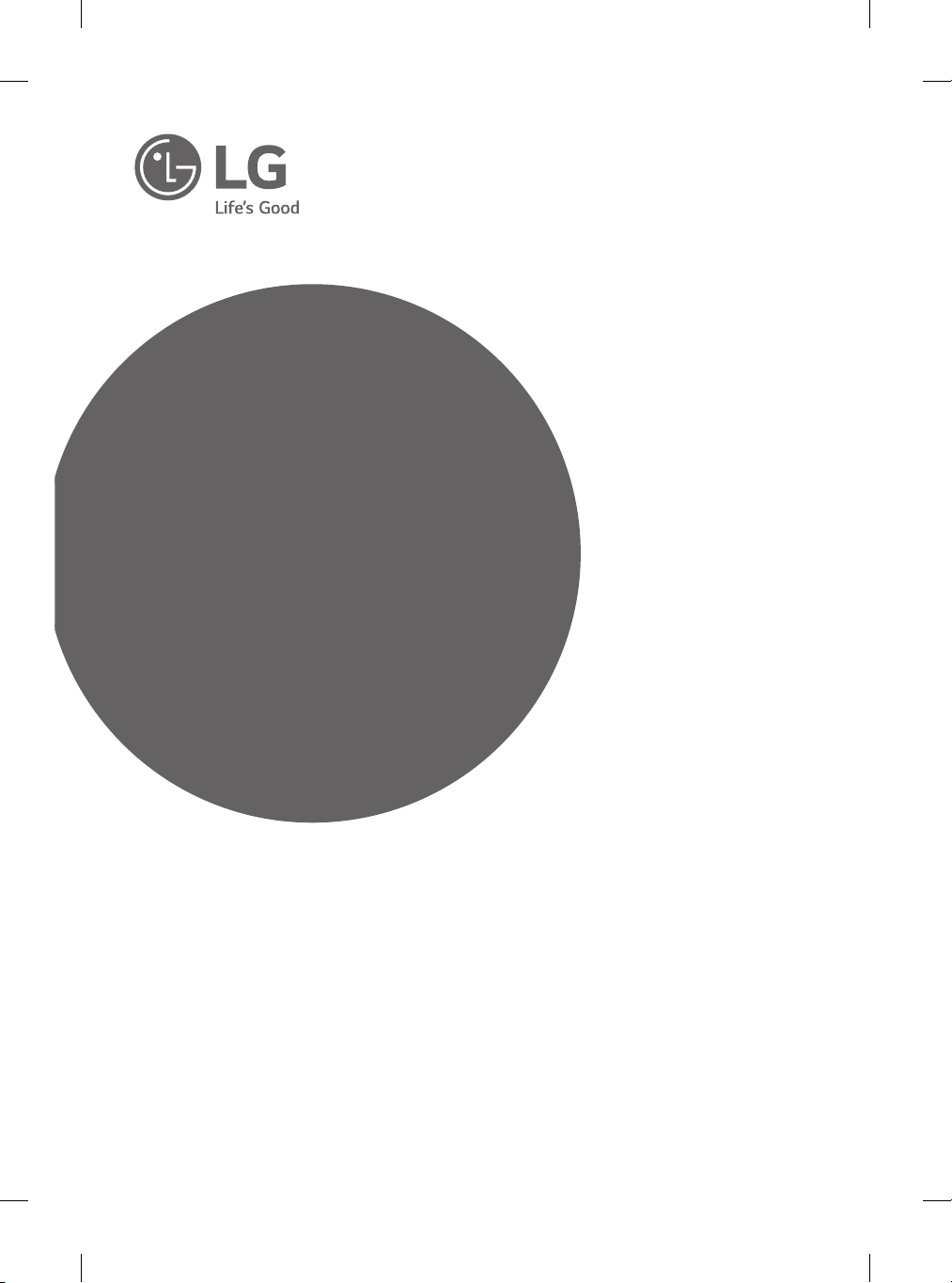
OWNER’S MANUAL
Safety and Reference
LED TV*
* LG LED TV applies LCD screen with LED
backlights.
Please read this manual carefully before operating your
set and retain it for future reference.
*MFL68702214*
www.lg.com
P/NO : MFL68702214 (1511-REV04)
Printed in Korea
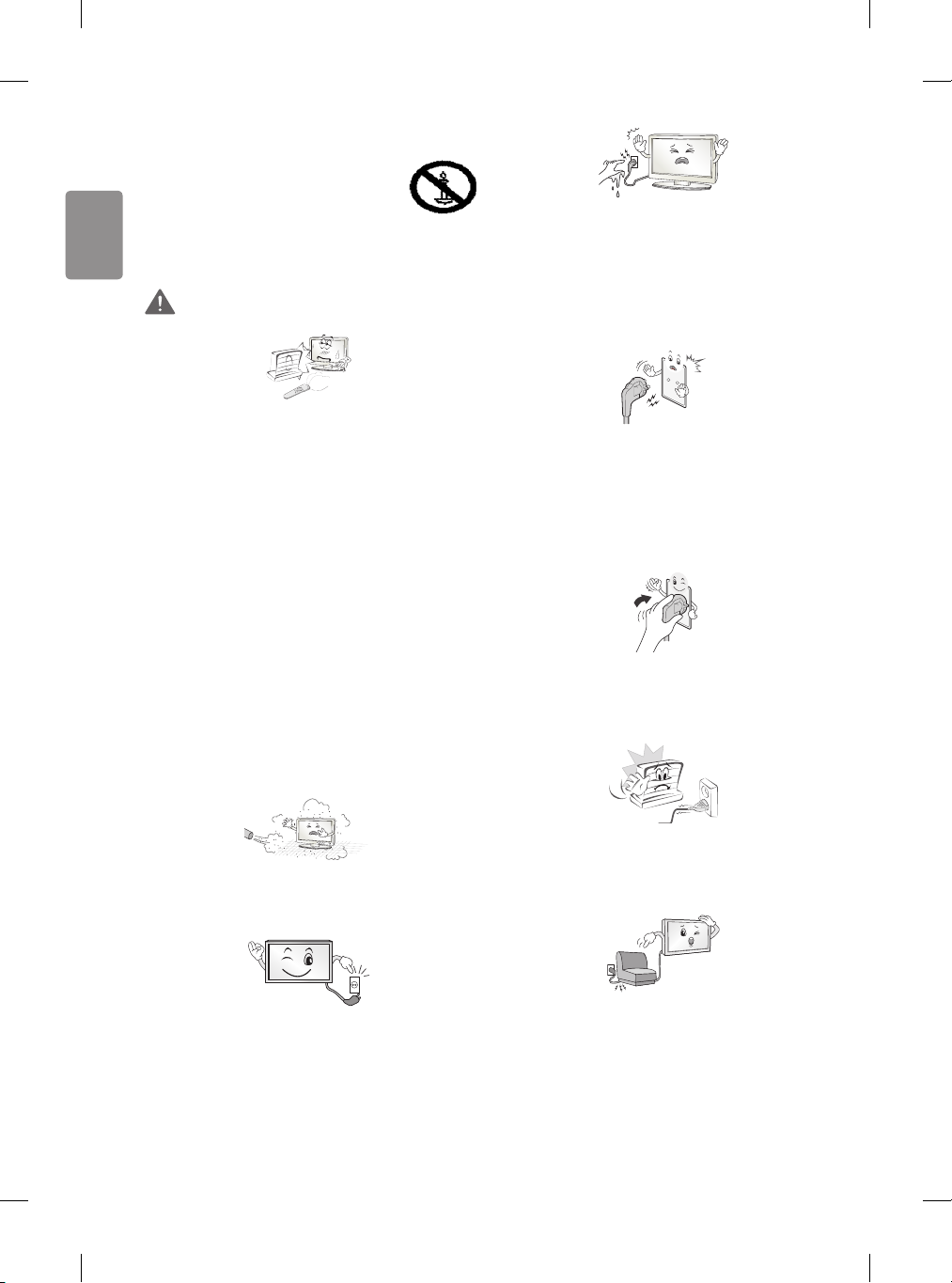
ENGLISH
Safety instructions
Please read these safety
precautions carefully before using
the product.
WARNING
Do not place the TV and/or remote control in
the following environments:
• A location exposed to direct sunlight
• An area with high humidity such as a
bathroom
• Near any heat source such as stoves and
other devices that produce heat
• Near kitchen counters or humidiers where
they can easily be exposed to steam or oil
• An area exposed to rain or wind
• Near containers of water such as vases
Otherwise, this may result in re, electric
shock, malfunction or product deformation.
Do not touch the power plug with wet hands.
Additionally, if the cord pin is wet or covered
with dust, dry the power plug completely or
wipe dust o. You may be electrocuted due to
excess moisture.
Make sure to connect Mains cable to compliant
AC mains socket with Grounded earth pin.
(Except for devices which are not grounded
on earth.) Otherwise possibility you may be
electrocuted or injured.
Insert power cable plug completely into wall
socket otherwise if not secured completely into
socket, re ignition may break out.
Do not place the product where it might be
exposed to dust. This may cause a re hazard.
Mains Plug is the TV connecting/disconnecting
device to AC mains electric supply. This plug
must remain readily attached and operable
when TV is in use.
2
Ensure the power cord does not come into
contact with hot objects such as a heater. This
may cause a re or an electric shock hazard.
Do not place a heavy object, or the product
itself, on power cables.
Otherwise, this may result in re or electric
shock.
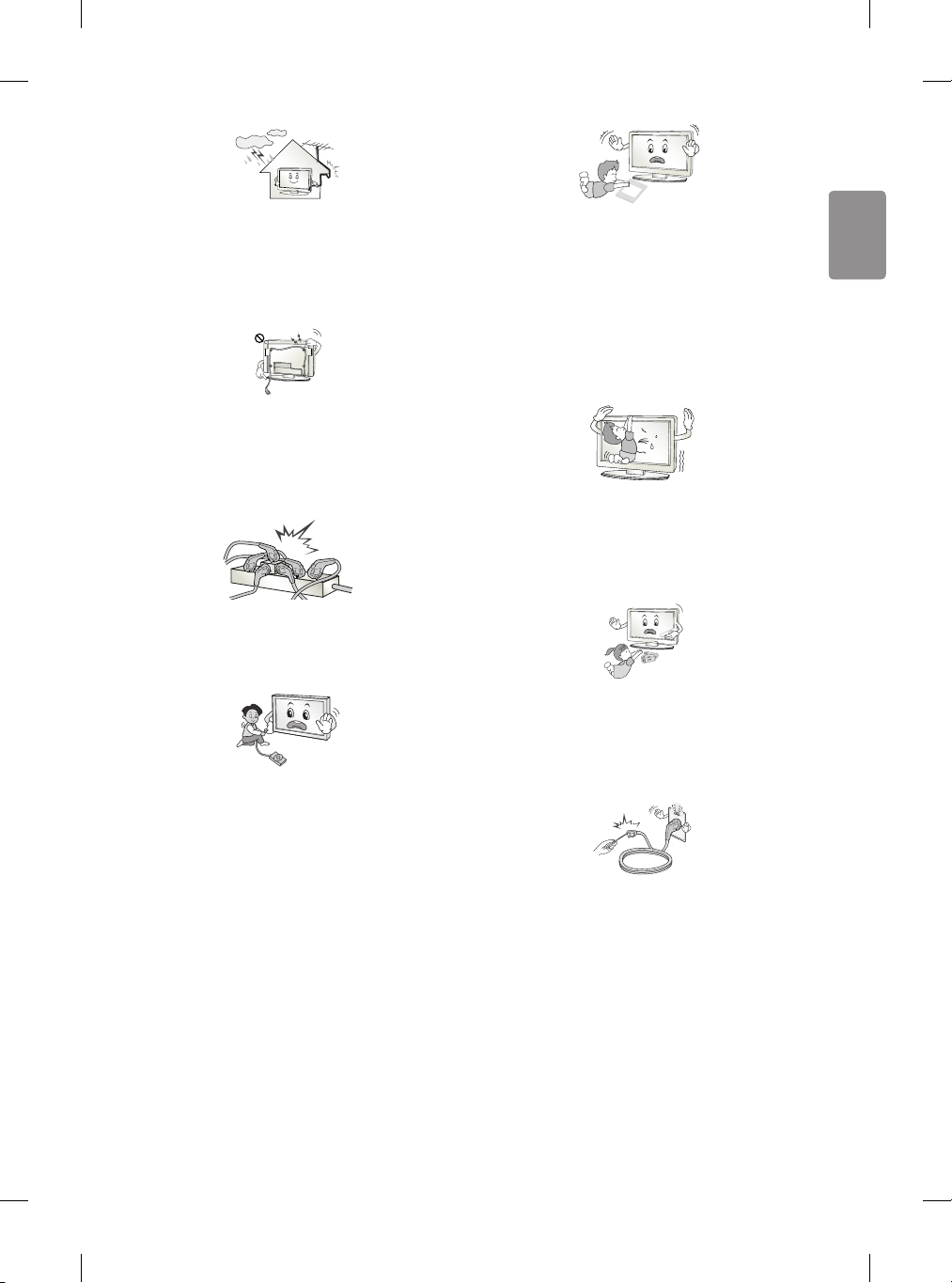
ENGLISH
Bend antenna cable between inside and
Desiccant
outside building to prevent rain from owing
in. This may cause water damaged inside the
Product and could give an electric shock.
When mounting TV onto wall make sure to
neatly install and isolate cabling from rear of
TV as to not create possibility of electric shock /
re hazard.
Do not plug too many electrical devices into a
single multiple electrical outlet. Otherwise, this
may result in re due to over-heating.
Do not drop the product or let it fall over when
connecting external devices. Otherwise, this
may result in injury or damage to the product.
Keep the anti-moisture packing material or
vinyl packing out of the reach of children.
Anti-moisture material is harmful if
swallowed. If swallowed by mistake, force
the patient to vomit and visit the nearest
hospital. Additionally, vinyl packing can cause
suocation. Keep it out of the reach of children.
Do not let your children climb or cling onto the
TV.
Otherwise, the TV may fall over, which may
cause serious injury.
Dispose of used batteries carefully to ensure
that a small child does not consume them.
Please seek Doctor- Medical Attention
immediately if child consumes batteries.
Do not insert any metal objects/conductors
(like a metal chopstick/cutlery/screwdriver)
between power cable plug and input Wall
Socket while it is connected to the input
terminal on the wall. Additionally, do not touch
the power cable right after plugging into the
wall input terminal. You may be electrocuted.
(Depending on model)
3
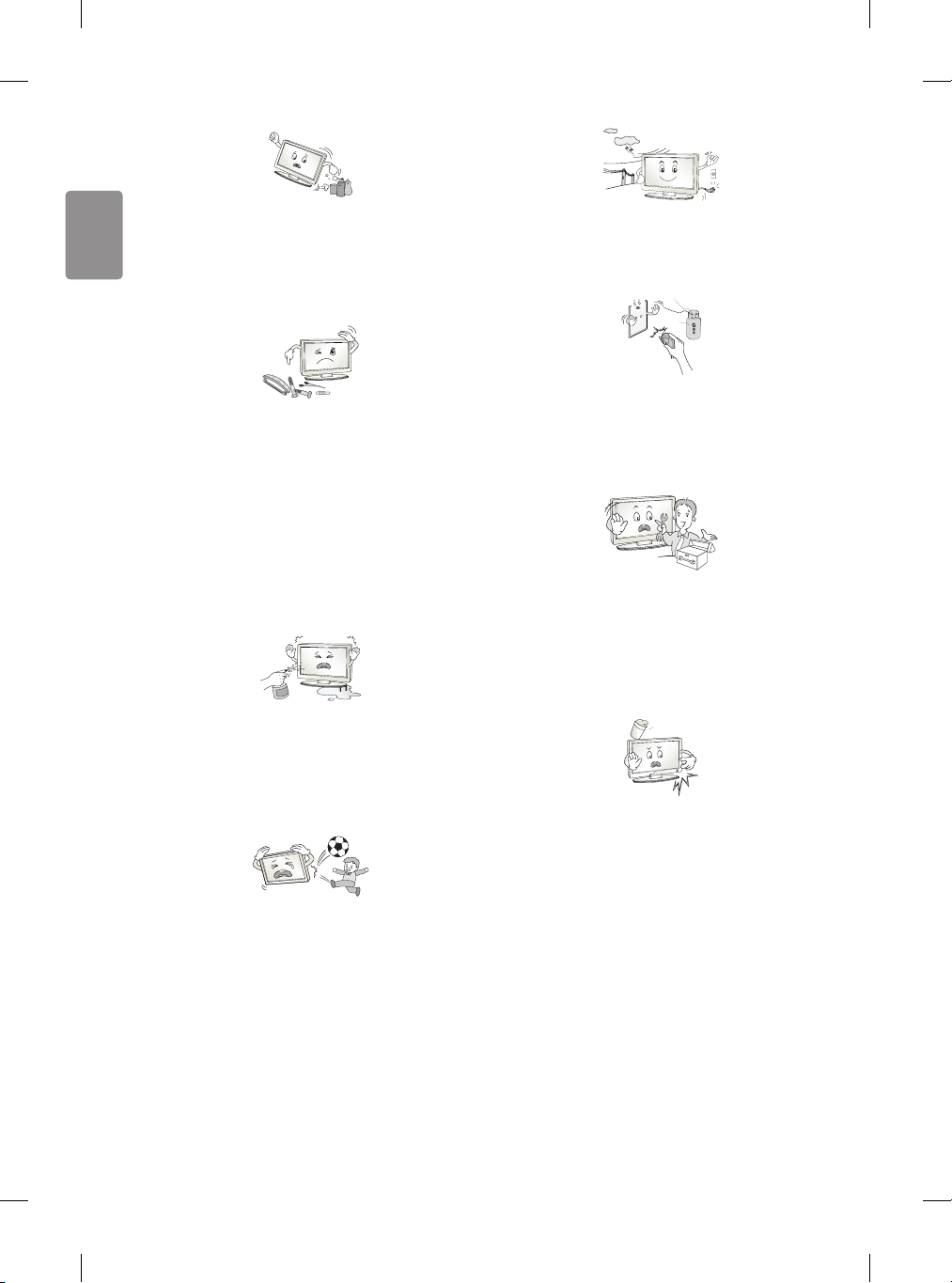
ENGLISH
Do not put or store inammable substances
near the product. There is a danger of
combustion/explosion or re due to careless
handling of the inammable substances.
Do not drop metallic objects such as coins,
hair pins, chopsticks or wire into the product,
or inammable objects such as paper and
matches. Children must pay particular
attention. Electrical shock, re or injury can
occur. If a foreign object is dropped into the
product, unplug the power cord and contact the
service centre.
Do not spray water on the product or scrub
with an inammable substance (thinner or
benzene). Fire or electric shock accident can
occur.
Never touch this product or antenna during a
thunder or lighting storm.
You may be electrocuted.
Never touch the wall outlet when there
is leakage of gas, open the windows and
ventilate. It may cause a re or a burn by a
spark.
Do not disassemble, repair or modify the
product at your own discretion. Fire or electric
shock accident can occur.
Contact the service centre for check, calibration
or repair.
If any of the following occur, unplug the
product immediately and contact your local
service centre.
Do not allow any impact, shock or any objects
to fall into the unit, and do not drop anything
onto the screen. You may be injured or the
product can be damaged.
4
• The product has been impacted by shock
• The product has been damaged
• Foreign objects have entered the product
• The product produced smoke or a strange
smell
This may result in re or electric shock.
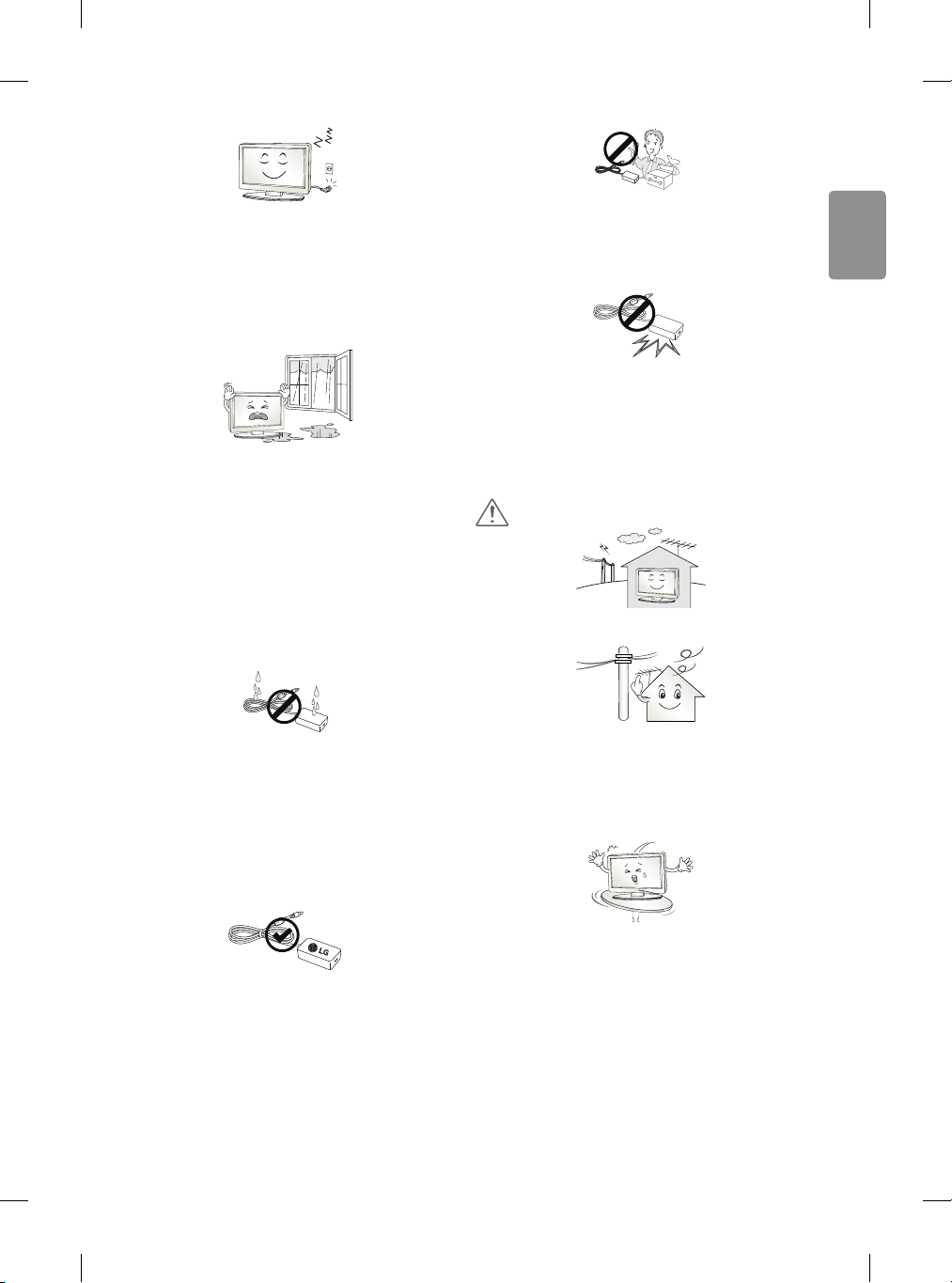
ENGLISH
Unplug the TV from AC mains wall socket if you
do not intend to use the TV for a long period of
time. Accumulated dust can cause re hazard
and insulation deterioration can cause electric
leakage/shock/re.
Apparatus shall not be exposed to dripping or
splashing and no objects lled with liquids,
such as vases, shall be placed on the apparatus.
Do not install this product on a wall if it could
be exposed to oil or oil mist. This may damage
the product and cause it to fall.
Never Disassemble the AC adapter or power
cord.
This may result in re or electric shock.
Be careful in handling the adapter to prevent
any external shocks to it.
An external shock may cause damage to the
adapter.
CAUTION
Install the product where no radio wave occurs.
If water enters or comes into contact with TV,
AC adapter or power cord please disconnect
the power cord and contact service centre
immediately. Otherwise ,this may result in
electric shock or re.
Only use an authorized AC adapter and power
cord approved by LG Electronics. Otherwise, this
may result in re, electric shock, malfunction or
product deformation.
There should be enough distance between an
outside antenna and power lines to keep the
former from touching the latter even when the
antenna falls. This may cause an electric shock.
Do not install the product on places such as
unstable shelves or inclined surfaces. Also avoid
places where there is vibration or where the
product cannot be fully supported. Otherwise,
the product may fall or ip over, which may
cause injury or damage to the product.
5
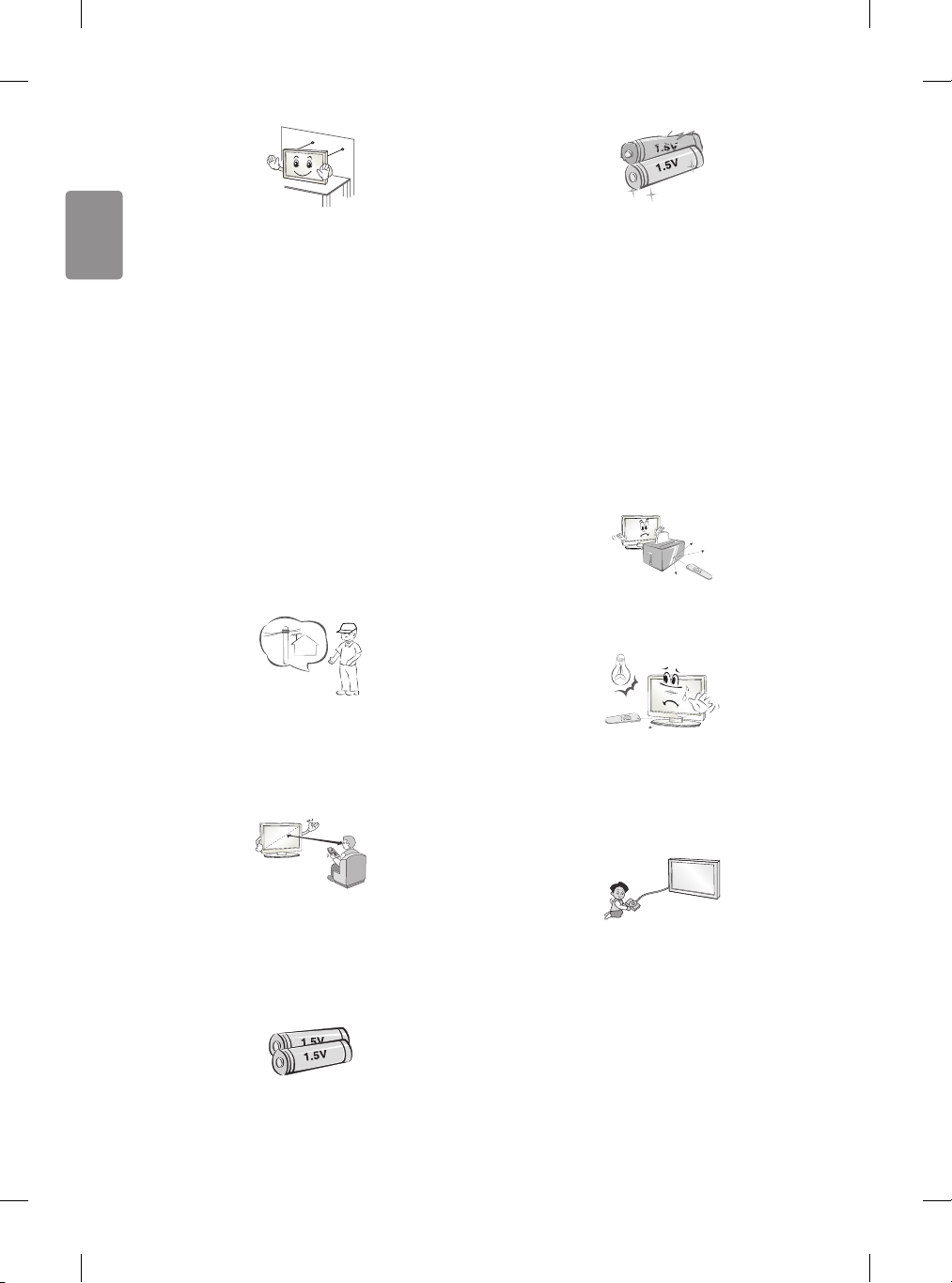
ENGLISH
If you install the TV on a stand, you need to
take actions to prevent the product from
overturning. Otherwise, the product may fall
over, which may cause injury.
If you intend to mount the product to a wall,
attach VESA standard mounting interface
(optional parts) to the back of the product.
When you install the set to use the wall
mounting bracket (optional parts), x it
carefully so as not to drop.
Only use the attachments / accessories specied
by the manufacturer.
When installing the antenna, consult with a
qualied service technician. If not installed by
a qualied technician, this may create a re
hazard or an electric shock hazard.
Do not mix new batteries with old batteries.
This may cause the batteries to overheat and
leak.
Batteries should not be exposed to excessive
heat. For example, keep away from direct
Sunlight , open replace and electric heaters .
Do not place non-rechargeable batteries in
charging device.
Make sure there are no objects between the
remote control and its sensor.
Signal from Remote Control can be interrupted
due to external/internal lighting eg Sunlight,
uorescent lighting. If this occurs turn o
lighting or darken viewing area.
We recommend that you maintain a distance
of at least 2 to 7 times the diagonal screen size
when watching TV. If you watch TV for a long
period of time, this may cause blurred vision.
Only use the specied type of battery. This
could cause damage to the remote control.
6
When connecting external devices such as
video game consoles, make sure the connecting
cables are long enough. Otherwise, the product
may fall over, which may cause injury or
damage the product.
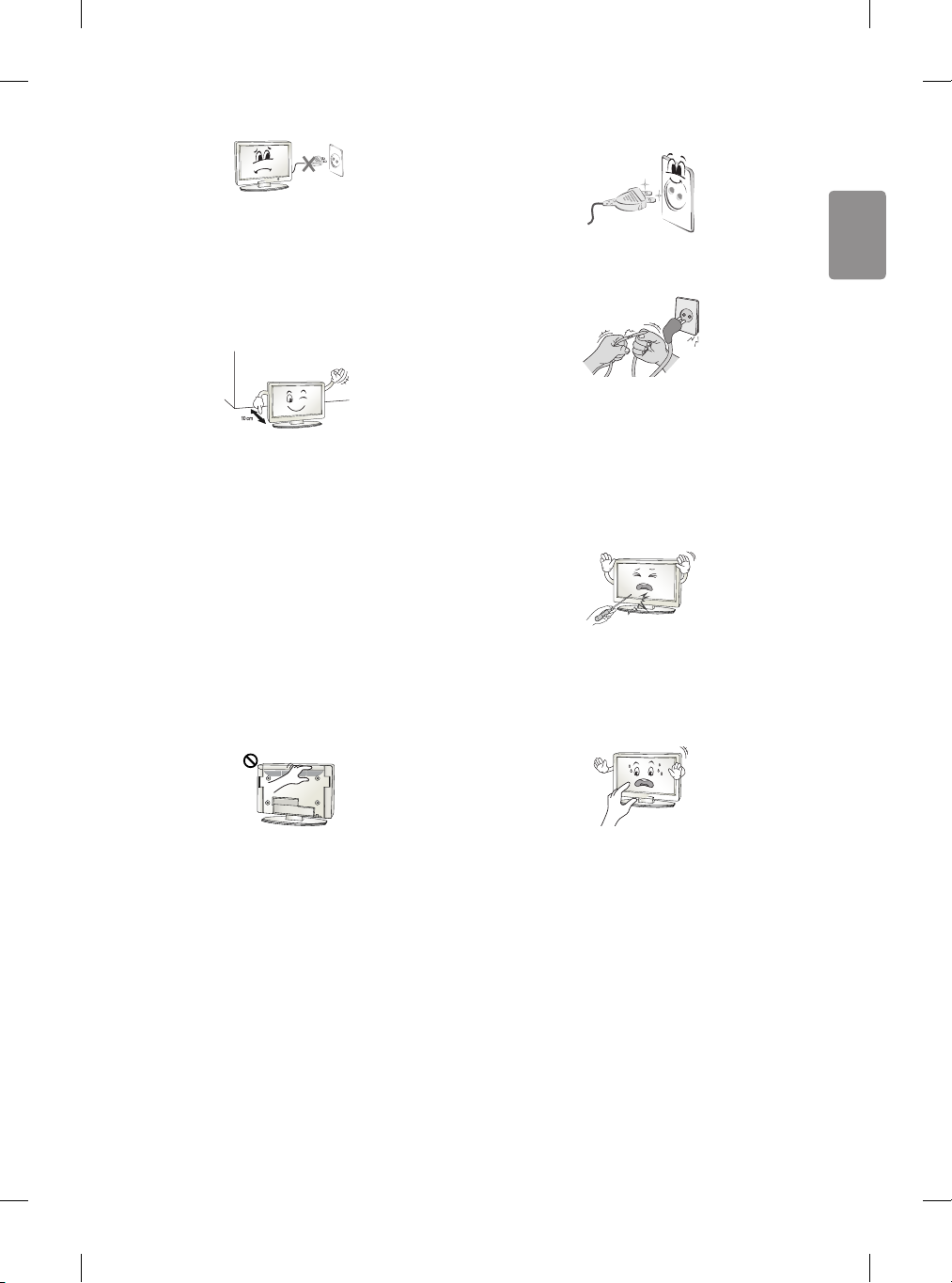
ENGLISH
Do not turn the product On/O by pluggingin or unplugging the power plug to the wall
outlet. (Do not use the power plug for switch.)
It may cause mechanical failure or could give an
electric shock.
Please follow the installation instructions
below to prevent the product from overheating.
• The distance between the product and the
wall should be more than 10cm.
• Do not install the product in a place with
no ventilation (e.g., on a bookshelf or in a
cupboard).
• Do not install the product on a carpet or
cushion.
• Make sure the air vent is not blocked by a
tablecloth or curtain.
Otherwise, this may result in re.
Prevent dust collecting on the power plug pins
or outlet. This may cause a re hazard.
Protect the power cord from physical or
mechanical abuse, such as being twisted,
kinked, pinched, closed in a door, or walked
upon. Pay particular attention to plugs, wall
outlets, and the point where the cord exits the
appliance.
Do not press strongly upon the panel with a
hand or sharp object such as nail, pencil or pen,
or make a scratch on it, as it may causedamage
to screen.
Take care not to touch the ventilation openings
when watching the TV for long periods as the
ventilation openings may become hot. This
does not aect the operation or performance of
the product.
Periodically examine the cord of your appliance,
and if its appearance indicates damage or
deterioration, unplug it, discontinue use of the
appliance, and have the cord replaced with
an exact replacement part by an authorized
servicer.
Avoid touching the screen or holding your
nger(s) against it for long periods of time.
Doing so may produce some temporary or
permanent distortion/damage to screen.
7
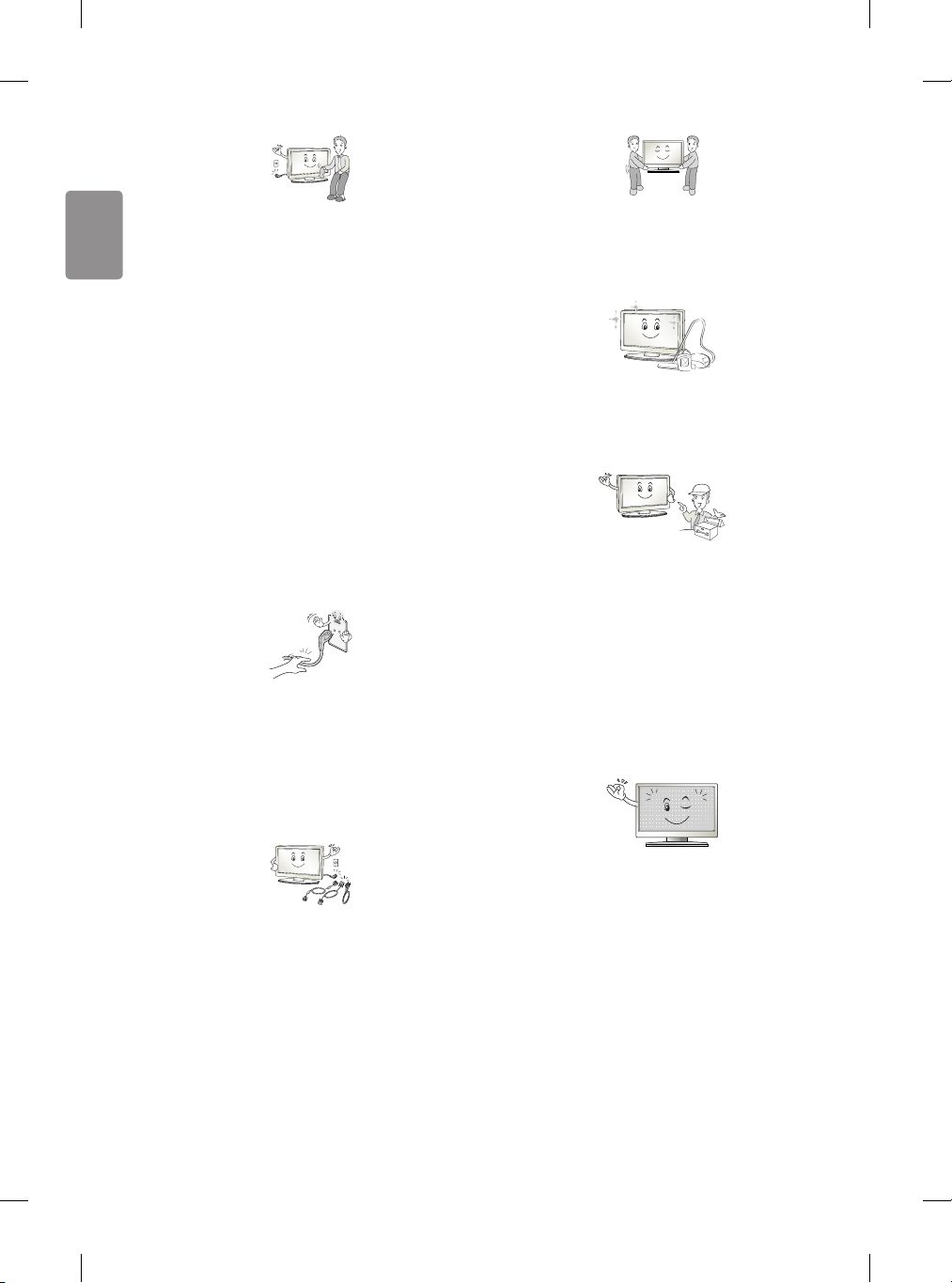
ENGLISH
When cleaning the product and its components,
unplug the power rst and wipe it with a soft
cloth. Applying excessive force may cause
scratches or discolouration. Do not spray with
water or wipe with a wet cloth. Never use glass
cleaner, car or industrial shiner, abrasives or
wax, benzene, alcohol etc., which can damage
the product and its panel. Otherwise, this may
result in re, electric shock or product damage
(deformation, corrosion or breakage).
As long as this unit is connected to the AC wall
outlet, it is not disconnected from the AC power
source even if you turn o this unit by SWITCH.
When unplugging the cable, grab the plug and
unplug it, by pulling at the plug.
Don’t pull at the cord to unplug the power
cord from the power board, as this could be
hazardous.
When moving or unpacking the product,
work in pairs because the product is heavy.
Otherwise, this may result in injury.
Contact the service centre once a year to clean
the internal parts of the product.
Accumulated dust can cause mechanical failure.
Refer all servicing to qualied service
personnel. Servicing is required when the
apparatus has been damaged in any way, such
as power supply cord or plug is damaged, liquid
has been spilled or objects have fallen into the
apparatus, the apparatus has been exposed to
rain or moisture, does not operate normally, or
has been dropped.
When moving the product, make sure you turn
the power o rst. Then, unplug the power
cables, antenna cables and all connecting
cables.
The TV set or power cord may be damaged,
which may create a re hazard or cause electric
shock.
8
If the product feels cold to the touch, there may
be a small “icker” when it is turned on. This is
normal, there is nothing wrong with product.
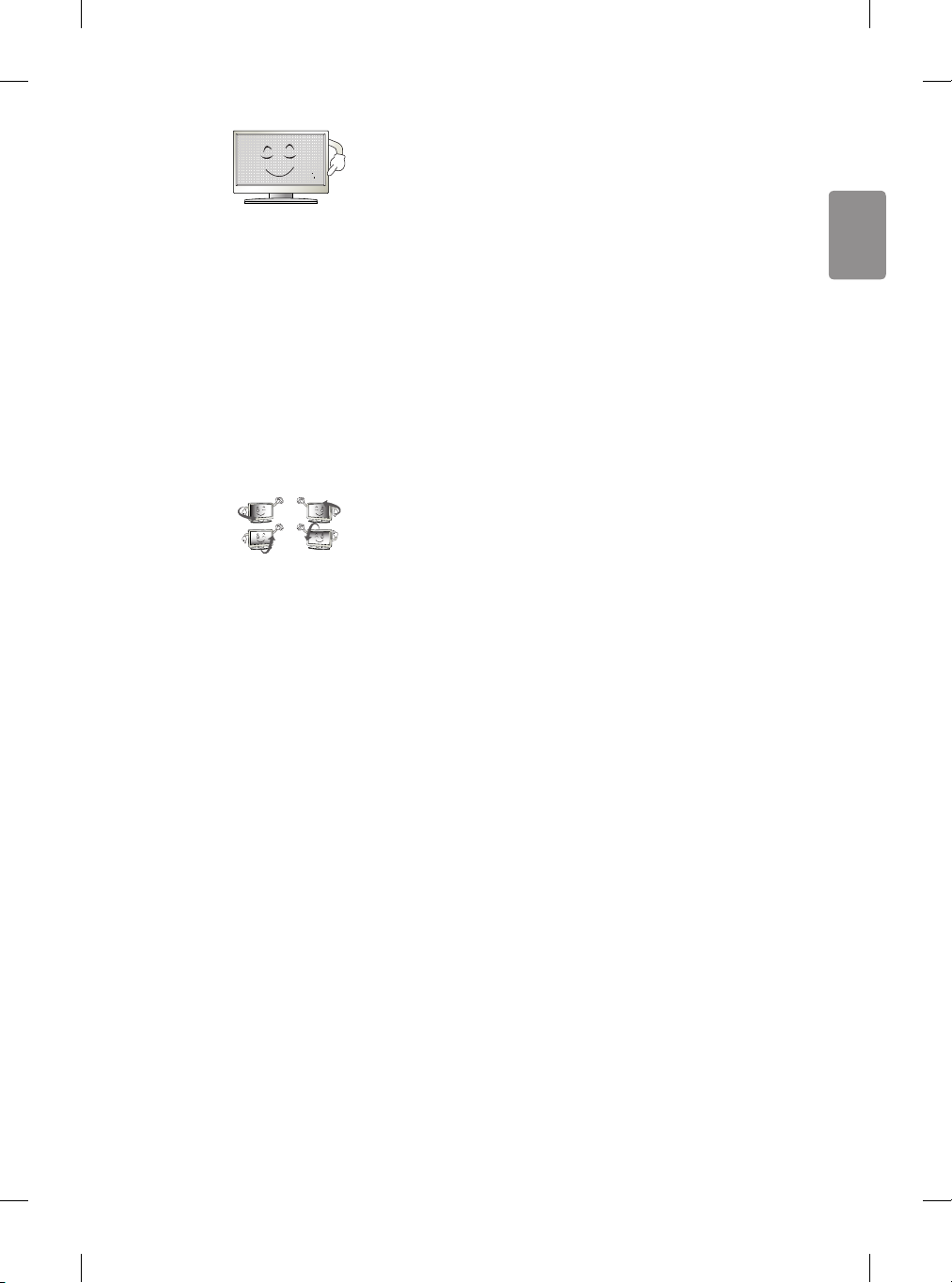
ENGLISH
The panel is a high technology display product
with resolution of two million to six million
pixels. You may see tiny black dots and/or
brightly coloured dots (red, blue or green) at
a size of 1ppm on the panel. This does not
indicate a malfunction and does not aect the
performance and reliability of the product.
This phenomenon also occurs in third-party
products and is not subject to exchange or
refund.
Generated sound
“Cracking” noise: A cracking noise that
occurs when watching or turning o the TV
is generated by plastic thermal contraction
due to tempera-ture and humidity. This
noise is common for products where thermal
deformation is required. Electrical circuit
humming/panel buzzing: A low level noise is
generated from a high-speed switching circuit,
which supplies a large amount of current to
operate a product. It varies depending on the
product.
This generated sound does not aect the
performance and reliability of the product.
You may nd dierent brightness and color
of the panel depending on your viewing
position(left/right/top/down).
This phenomenon occurs due to the
characteristic of the panel. It is not related
with the product performance, and it is not
malfunction.
Displaying a still image for a prolonged period
of time may cause image sticking. Avoid
displaying a xed image on the TV screen for a
long period of time.
Do not use high voltage electrical goods near
the TV(e.g. electric mosquito-swatter). This may
result in product malfunction.
9
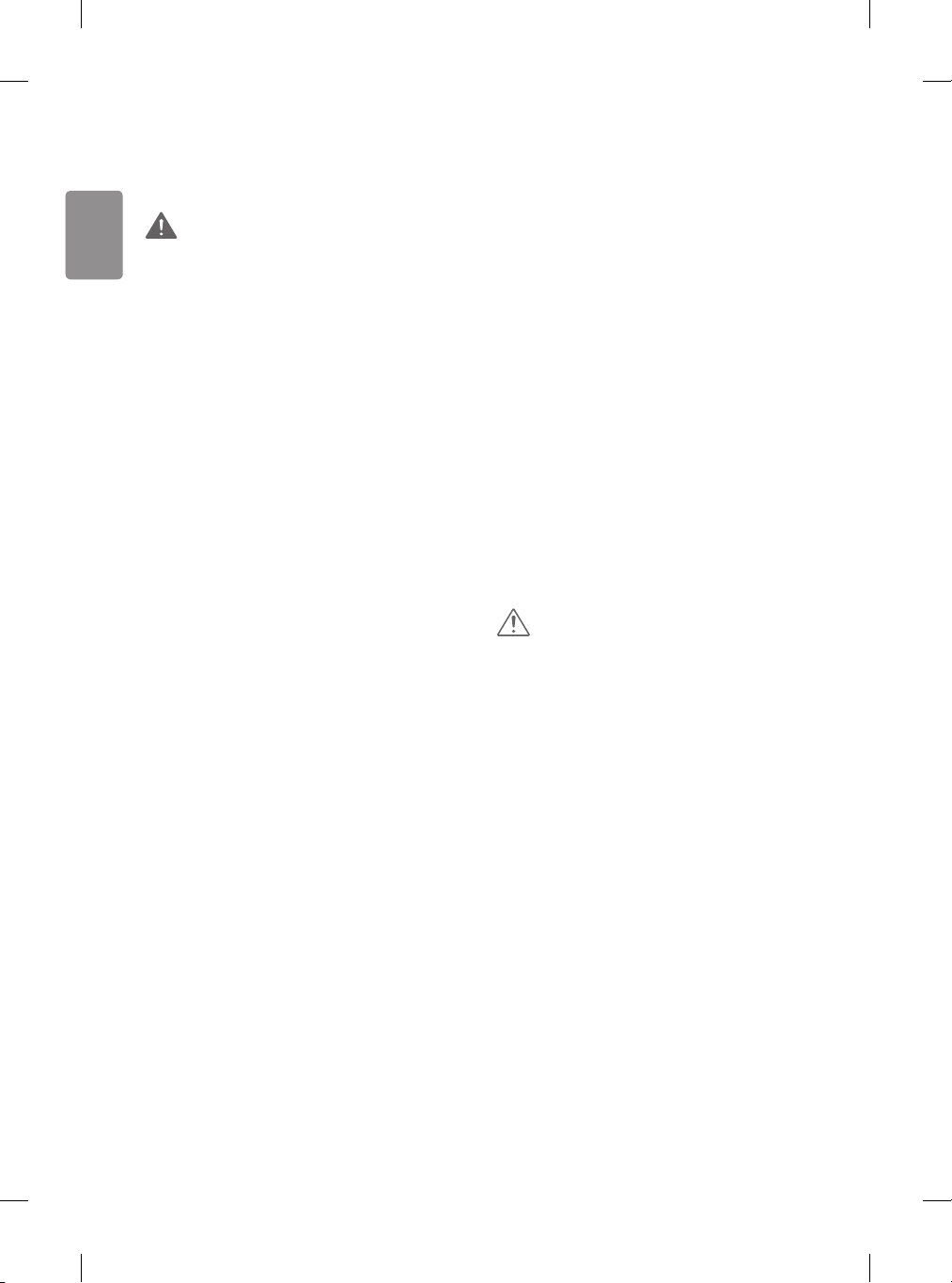
ENGLISH
Viewing 3D imaging
(Only 3D models)
WARNING
Viewing environment
• Viewing Time
-- When watching 3D contents, take 5 - 15
minute breaks every hour. Viewing 3D
contents for a long period of time may
cause headache, dizziness, fatigue or eye
strain.
Those that have a
photosensitive seizure or
chronic illness
• Some users may experience a seizure or
other abnormal symptoms when they are
exposed to a ashing light or particular
pattern from 3D contents.
• Do not watch 3D videos if you feel nausea,
are pregnant and/ or have a chronic illness
such as epilepsy, cardiac disorder, or blood
pressure disease, etc.
• 3D Contents are not recommended to those
who suer from stereo blindness or stereo
anomaly. Double images or discomfort in
viewing may be experienced.
• If you have strabismus (cross-eyed),
amblyopia (weak eyesight) or astigmatism,
you may have trouble sensing depth and
easily feel fatigue due to double images. It
is advised to take frequent breaks than the
average adult.
• If your eyesight varies between your right
and left eye, correct your eyesight prior to
watching 3D contents.
10
Symptoms which require
discontinuation or
refraining from watching 3D
contents
• Do not watch 3D contents when you feel
fatigue from lack of sleep, overwork or
drinking.
• When these symptoms are experienced, stop
using/watching 3D contents and get enough
rest until the symptom subsides.
-- Consult your doctor when the
symptoms persist. Symptoms may
include headache, eyeball pain,
dizziness, nausea, palpitation, blurriness,
discomfort, double image, visual
inconvenience or fatigue.
CAUTION
Viewing environment
• Viewing Distance
-- Maintain a distance of at least twice the
screen diagonal length when watching
3D contents. If you feel discomfort in
viewing 3D contents, move further away
from the TV.
Viewing age
• Infants/Children
-- Usage/ Viewing 3D contents for children
under the age of 6 are prohibited.
-- Children under the age of 10 may
overreact and become overly excited
because their vision is in development
(for example: trying to touch the
screen or trying to jump into it.) Special
monitoring and extra attention is
required for children watching 3D
contents.
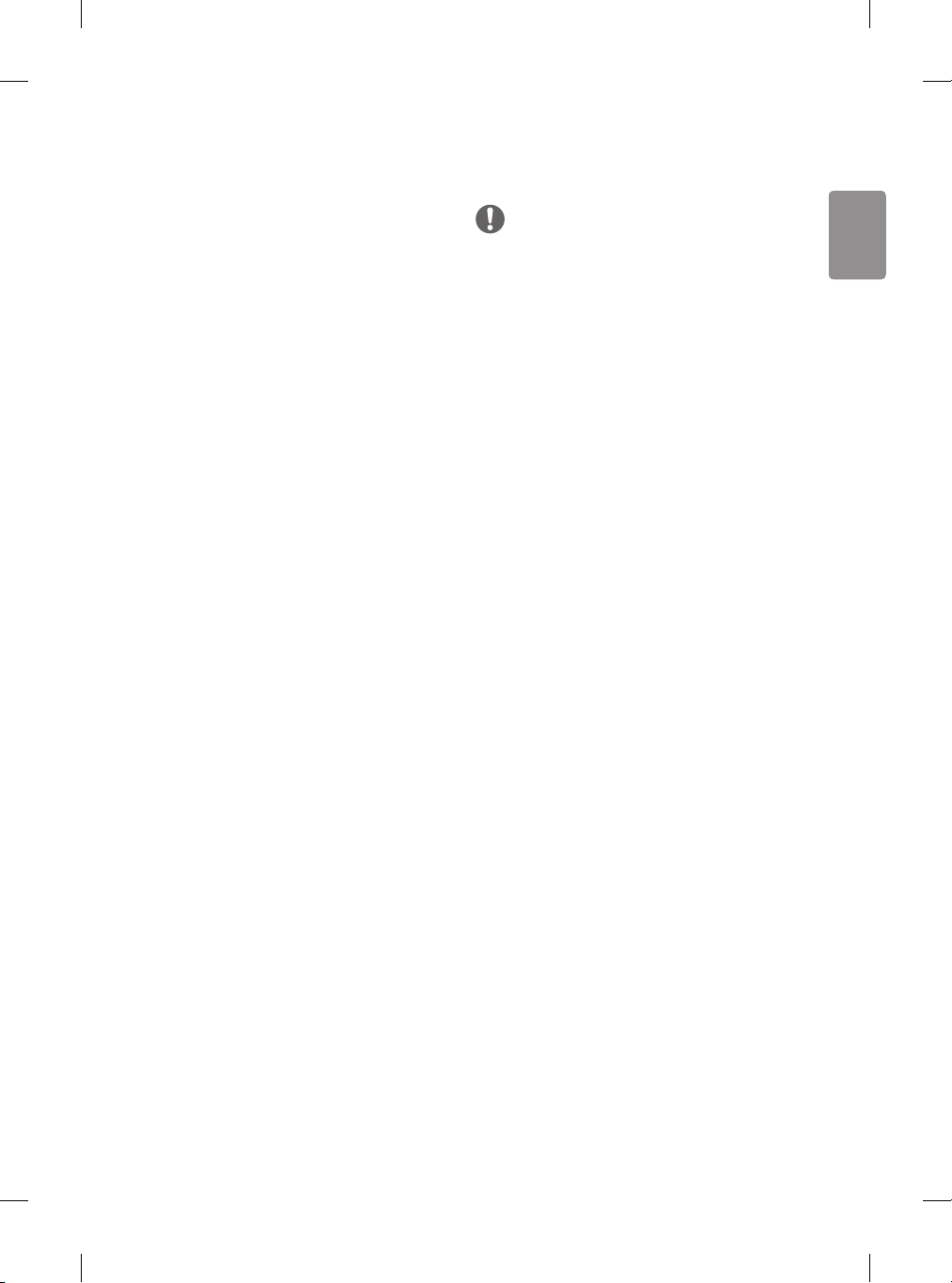
ENGLISH
-- Children have greater binocular disparity
of 3D presentations than adults because
the distance between the eyes is shorter
than that of adults. Therefore they will
perceive more stereoscopic depth
compared to adults for the same 3D
image.
• Teenagers
-- Teenagers under the age of 19 may react
with sensitivity due to stimulation from
light in 3D contents. Advise them to
refrain from watching 3D contents for a
long time when they are tired.
• Elderly
-- The elderly may perceive less 3D effect
compared to the young. Do not sit
closer to the TV than the recommended
distance.
Cautions when using the 3D
glasses
• Make sure to use LG 3D glasses. Otherwise,
you may not be able to view 3D videos
properly.
• Do not use 3D glasses instead of your normal
glasses, sunglasses or protective goggles.
• Using modied 3D glasses may cause eye
strain or image distortion.
• Do not keep your 3D glasses in extremely
high or low temperatures. It will cause
deformation.
• The 3D glasses are fragile and are easily
scratched. Always use a soft, clean piece of
cloth when wiping the lenses. Do not scratch
the lenses of the 3D glasses with sharp
objects or clean/wipe them with chemicals.
Preparing
NOTE
• If the TV is turned on for the rst time after
it was shipped from the factory, initialization
of the TV may take a few minutes.
• Image shown may dier from your TV.
• Your TV’s OSD (On Screen Display) may dier
slightly from that shown in this manual.
• The available menus and options may dier
from the input source or product model that
you are using.
• New features may be added to this TV in the
future.
• The TV can be placed in standby mode in
order to reduce the power consumption. And
the TV should be turned o if it will not be
watched for some time, as this will reduce
energy consumption.
• The energy consumed during use can
be signicantly reduced if the level of
brightness of the picture is reduced, and this
will reduce the overall running cost.
• The items supplied with your product may
vary depending on the model.
• Product specications or contents of this
manual may be changed without prior
notice due to upgrade of product functions.
• For an optimal connection, HDMI cables
and USB devices should have bezels less
than 10 mm thick and 18 mm width. Use an
extension cable that supports USB 2.0 if the
USB cable or USB memory stick does not t
into your TV’s USB port.
11
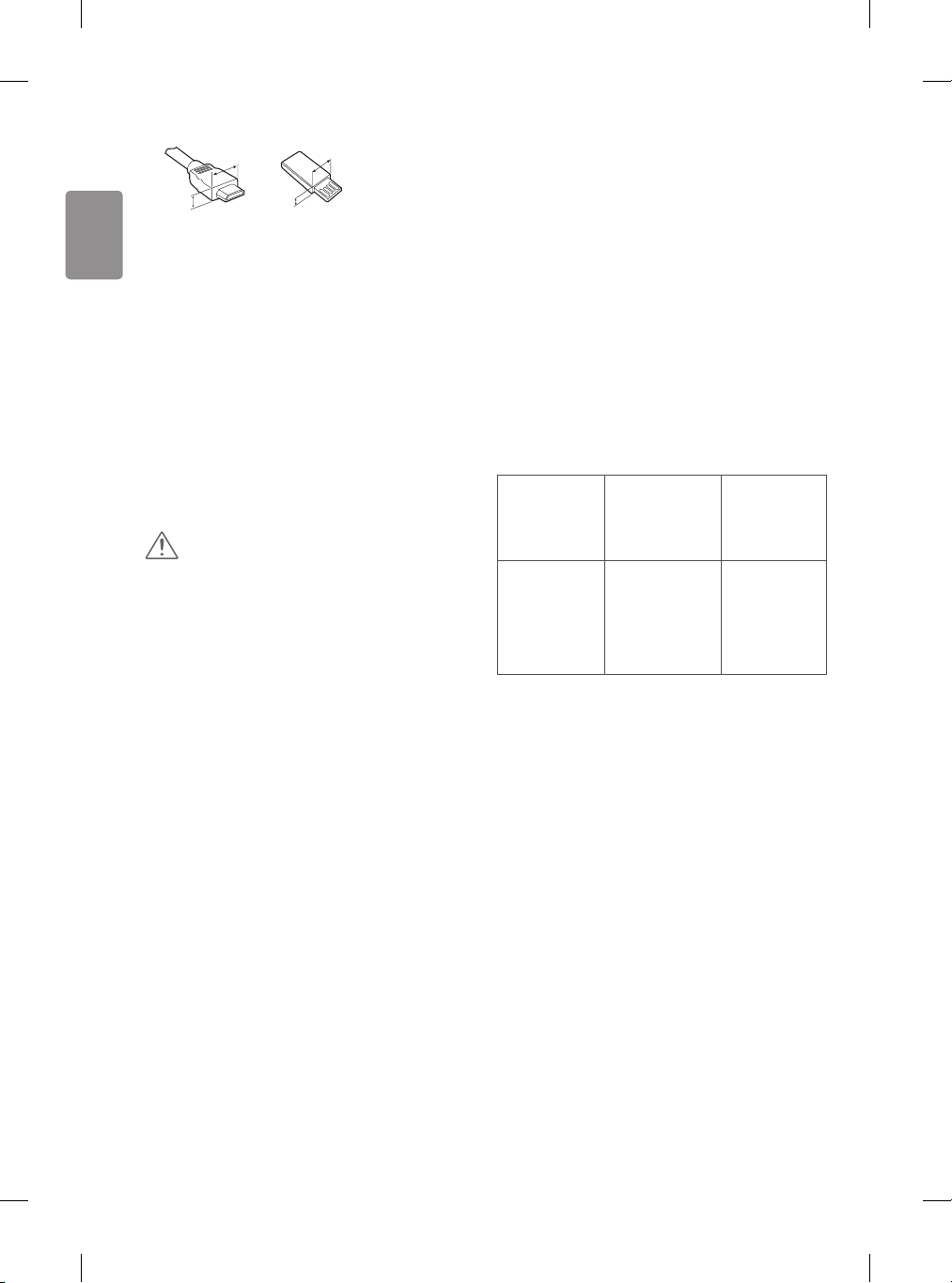
ENGLISH
<
B
A
B
*A < 10 mm
18 mm
A
*B
• Use a certied cable with the HDMI logo
attached.
• If you do not use a certied HDMI cable,
the screen may not display or a connection
error may occur. (Recommended HDMI Cable
Types)
- High-Speed HDMI®/TM Cable (3m or less)
- High-Speed HDMI®/TM Cable with Ethernet
(3m or less)
CAUTION
• Do not use any unapproved items to ensure
the safety and product life span.
• Any damage or injuries caused by using
unapproved items are not covered by the
warranty.
• Some models have a thin lm attached on to
the screen and this must not be removed.
• When attaching the stand to the TV set,
place the screen facing down on a cushioned
table or at surface to protect the screen
from scratches.
• Make sure that the screws are fastened
completely. (If they are not fastened securely
enough, the TV may tilt forward after being
installed.) Do not use too much force and
over tighten the screws; otherwise screw
may be damaged and not tighten correctly.
Separate purchase
Separate purchase items can be changed or
modied for quality improvement without any
notication. Contact your dealer to buy these
items. These devices only work with certain
models.
The model name or design may be changed
depending on the upgrade of product functions,
manufacturer’s circumstances or policies.
(Depending on model)
AG-F***
Cinema 3D
Glasses
AG-F***DP
Dual Play
Glasses
AN-MR600
Magic Remote
LG Audio
Device
AN-VC550
Smart
Camera
AN-WF500
Wi-Fi/
Bluetooth
Dongle
* Some models require Wi-Fi/Bluetooth Dongle
for using Magic Remote or LG Audio Device.
* Supporting device of Wi-Fi/Bluetooth Dongle
is a dierent in accordance with model.
Maintenance
Cleaning your TV
Clean your TV regularly to keep the best
performance and to extend the product
lifespan.
• Make sure to turn the power o and
disconnect the power cord and all other
cables rst.
12
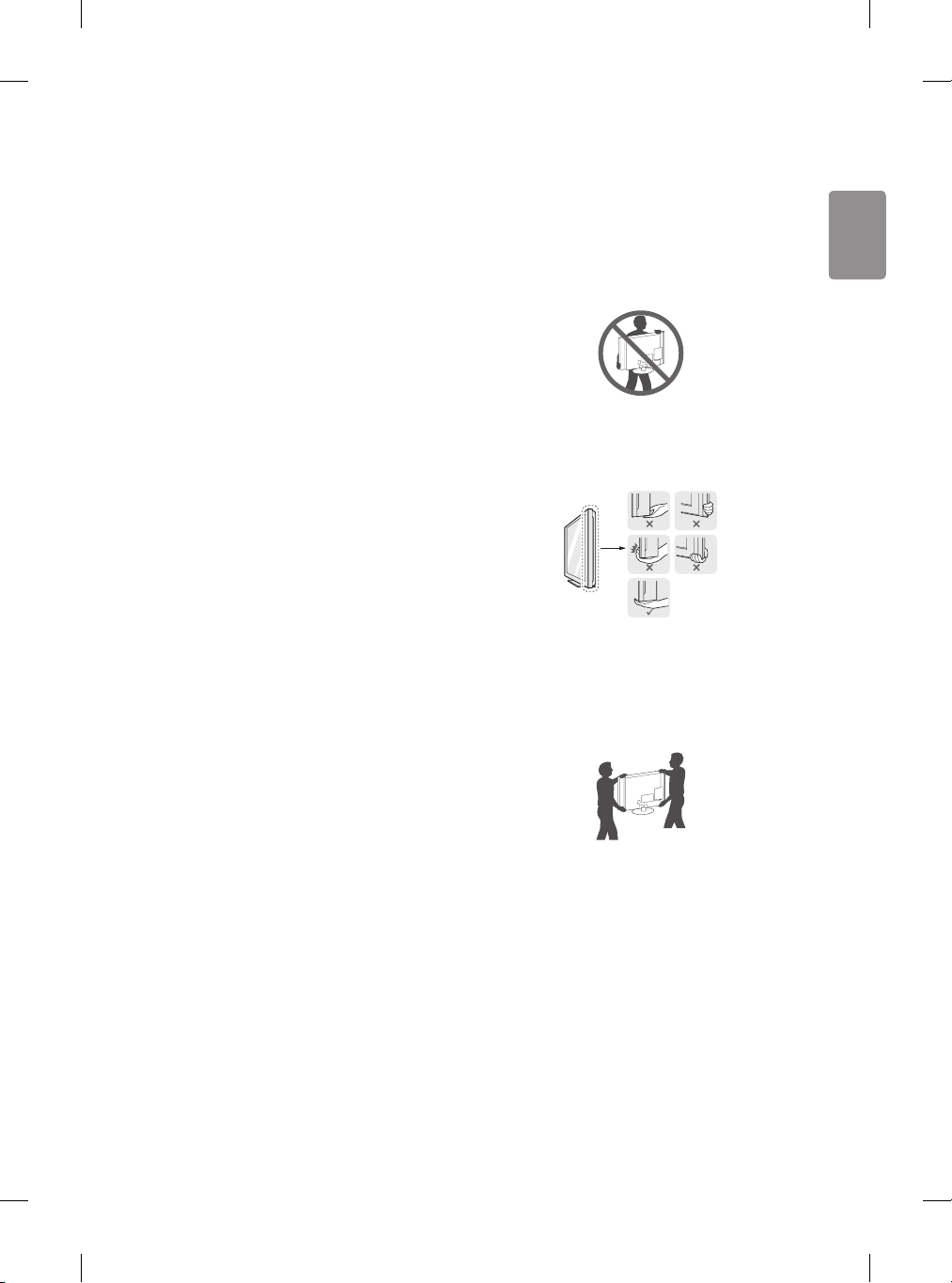
ENGLISH
• When the TV is left unattended and unused
for a long time, disconnect the power cord
from the wall outlet to prevent possible
damage from lightning or power surges.
Screen, frame, cabinet and
stand
To remove dust or light dirt, wipe the surface
with a dry, clean, and soft cloth.
To remove major dirt, wipe the surface with a
soft cloth dampened in clean water or a diluted
mild detergent. Then wipe immediately with a
dry cloth.
• Avoid touching the screen at all times, as
this may result in damage to the screen.
• Do not push, rub, or hit the screen surface
with your ngernail or a sharp object, as
this may result in scratches and image
distortions.
• Do not use any chemicals as this may
damage the product.
• Do not spray liquid onto the surface. If water
enters the TV, it may result in re, electric
shock, or malfunction.
• It is recommended to move the TV in the box
or packing material that the TV originally
came in.
• Before moving or lifting the TV, disconnect
the power cord and all cables.
• When holding the TV, the screen should face
away from you to avoid damage.
• Hold the top and bottom of the TV frame
rmly. Make sure not to hold the transparent
part, speaker, or speaker grill area.
• When transporting a large TV, there should
be at least 2 people.
• When transporting the TV by hand, hold the
TV as shown in the following illustration.
Power cord
Remove the accumulated dust or dirt on the
power cord regularly.
Lifting and moving
the TV
Please note the following advice to prevent the
TV from being scratched or damaged and for
safe transportation regardless of its type and
size.
• When transporting the TV, do not expose the
TV to jolts or excessive vibration.
• When transporting the TV, keep the TV
upright, never turn the TV on its side or tilt
towards the left or right.
• Do not apply excessive pressure to cause
exing /bending of frame chassis as it may
damage screen.
• When handling the TV, be careful not to
damage the protruding joystick button.
13
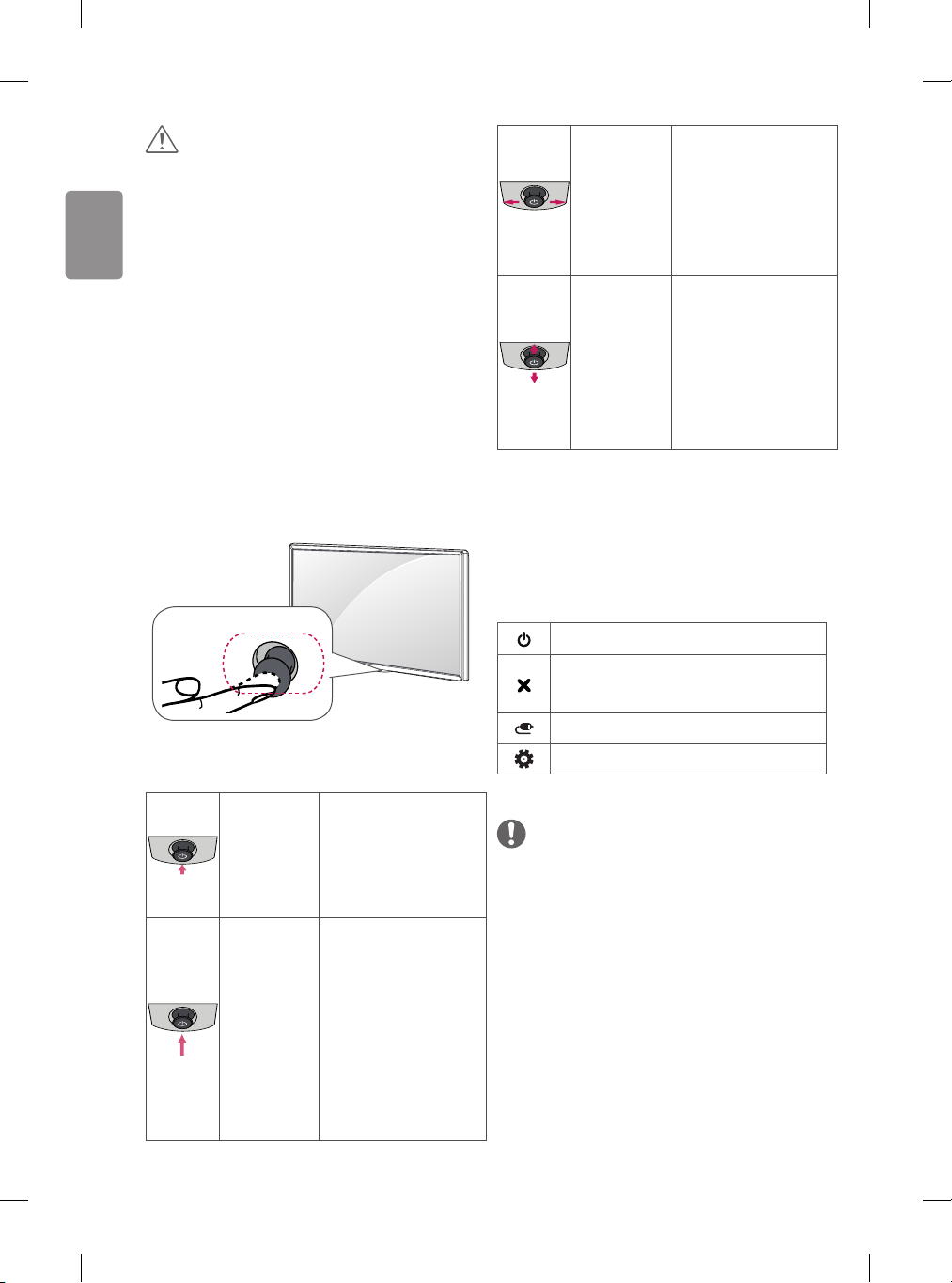
ENGLISH
CAUTION
• Avoid touching the screen at all times, as
this may result in damage to the screen.
• Do not move the TV by holding the cable
holders, as the cable holders may break, and
injuries and damage to the TV may occur.
Using the joystick
button
You can simply operate the TV functions,
pressing or moving the joystick button up,
down, left or right.
Joystick Button
Basic functions
If you place your
nger over the joystick
Volume
Control
Programmes
Control
button and move it left
or right, you can adjust
the volume level you
want.
If you place your
nger over the joystick
button and move it
up or down, you can
scrolls through the
saved programmes you
want.
Adjusting the menu
When the TV is turned on, press the joystick
button one time. You can adjust the Menu
items moving the joystick button up, down, left
or right.
Turns the power o.
Clears on-screen displays and returns
to TV viewing.
Changes the input source.
Accesses the quick settings.
14
Power On
Power O
When the TV is turned
o, place your nger
on the joystick button
and press it once and
release it.
When the TV is turned
on, place your nger
on the joystick button
and press it once for
a few seconds and
release it. All running
apps will close, and
any recording in
progress will stop.
NOTE
• When your nger over the joystick button
and push it to the up, down, left or right, be
careful not to press the joystick button. If
you press the joystick button rst, you may
not be able to adjust the volume level and
saved programmes.
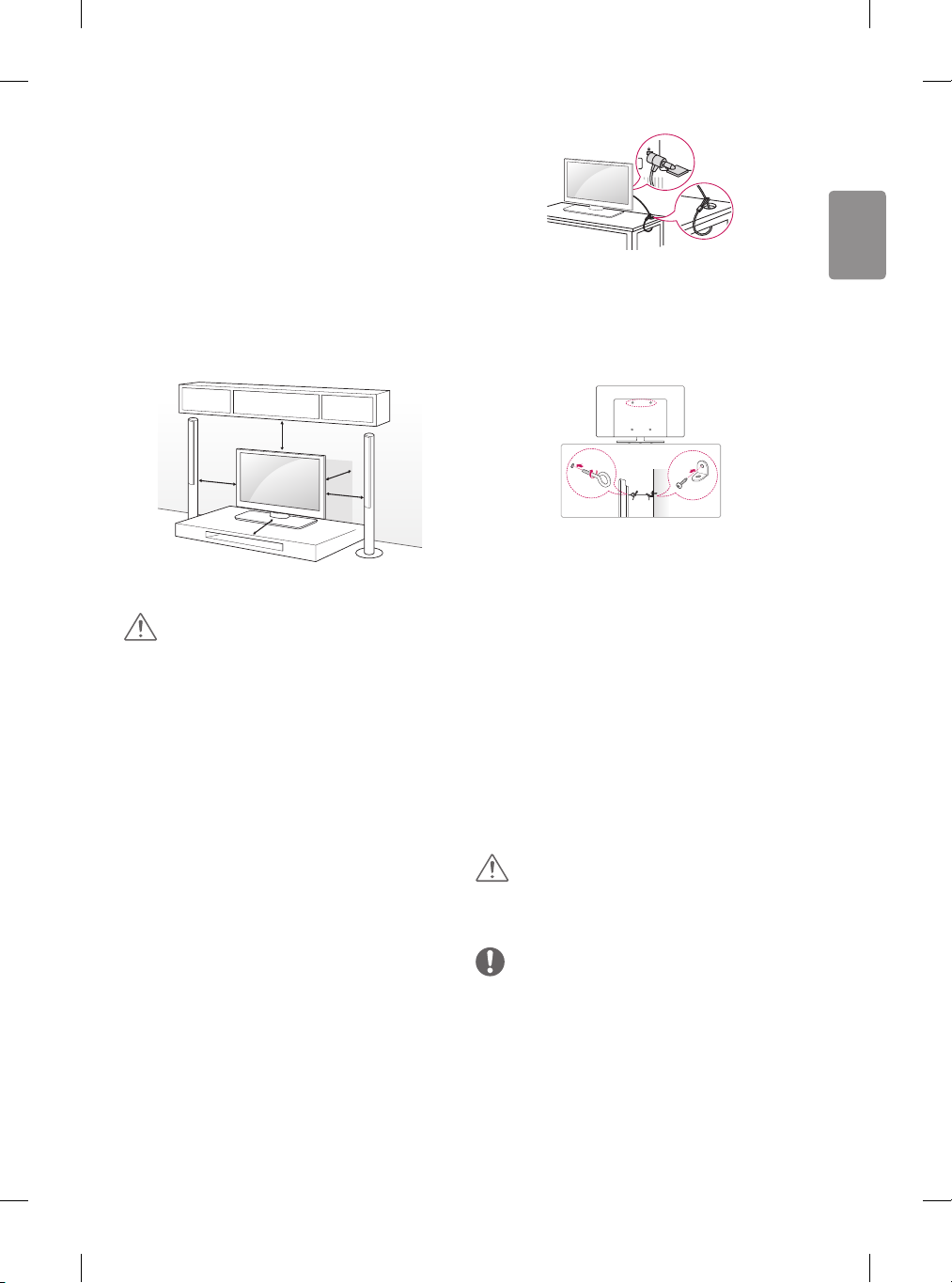
ENGLISH
Mounting on a
table
(Image shown may dier from your TV.)
1 Lift and tilt the TV into its upright position on
a table.
• Leave a 10 cm (minimum) space from the
wall for proper ventilation.
10 cm
10 cm
10 cm
2 Connect the power cord to a wall outlet.
10 cm
10 cm
CAUTION
• Do not place the TV near or on sources
of heat, as this may result in re or other
damage.
Using the kensington
security system
(This feature is not available for all models.)
• Image shown may dier from your TV.
The Kensington security system connector
is located at the rear of the TV. For more
information of installation and using, refer
to the manual provided with the Kensington
security system or visit http://www.kensington.
com. Connect the Kensington security system
cable between the TV and a table.
Securing the TV to a
wall
(This feature is not available for all models.)
1 Insert and tighten the eye-bolts, or TV
brackets and bolts on the back of the TV.
• If there are bolts inserted at the eye-bolts
position, remove the bolts rst.
2 Mount the wall brackets with the bolts to the
wall.
Match the location of the wall bracket and the
eye-bolts on the rear of the TV.
3 Connect the eye-bolts and wall brackets
tightly with a sturdy rope. Make sure to keep
the rope horizontal with the at surface.
CAUTION
• Make sure that children do not climb on or
hang on the TV.
NOTE
• Use a platform or cabinet that is strong and
large enough to support the TV securely.
• Brackets, bolts and ropes are not provided.
You can obtain additional accessories from
your local dealer.
15
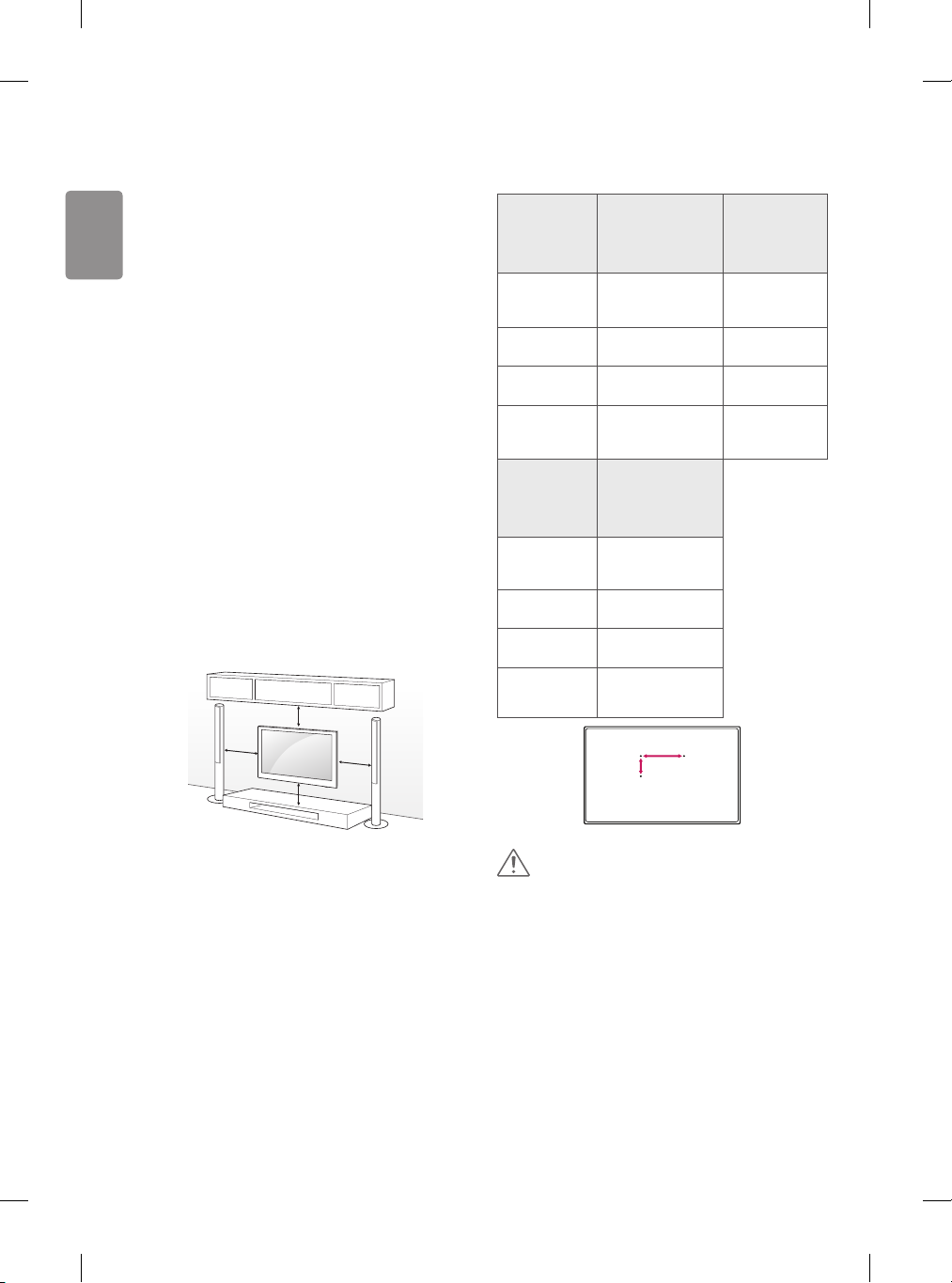
ENGLISH
Mounting on a wall
Separate purchase(Wall
mounting bracket)
Attach an optional wall mount bracket at the
rear of the TV carefully and install the wall
mount bracket on a solid wall perpendicular
to the oor. When you attach the TV to other
building materials, please contact qualied
personnel. LG recommends that wall mounting
be performed by a qualied professional
installer.
We recommend the use of LG’s wall mount
bracket. LG’s wall mount bracket is easy to
move with cables connected. When you do not
use LG’s wall mount bracket, please use a wall
mount bracket where the device is adequately
secured to the wall with enough space to allow
connectivity to external devices. It is advised
to connect all the cables before installing xed
wall mounts.
10 cm
10 cm
10 cm
10 cm
Model
VESA (mm)
(A x B)
Standard
screw
Number of
screws
Wall mount
bracket
Model
VESA (mm)
(A x B)
Standard
screw
Number of
screws
Wall mount
bracket
32/43LF59**
32/40/43LF63**
32LF65**
200 x 200 300 x 300
M6 M6
4 4
LSW240B
MSW240
55LF59**
49/55LF64**
42/50/55LF65**
400 x 400
M6
4
LSW440B
MSW240
A
B
49LF59**
49/55LF63**
LSW350B
MSW240
Make sure to use screws and wall mount
bracket that meet the VESA standard. Standard
dimensions for the wall mount kits are
described in the following table.
16
CAUTION
• Disconnect the power rst, and then move
or install the TV. Otherwise electric shock
may occur.
• Remove the stand before installing the TV
on a wall mount by performing the stand
attachment in reverse.
• If you install the TV on a ceiling or slanted
wall, it may fall and result in severe
injury. Use an authorised LG wall mount
and contact the local dealer or qualied
personnel.
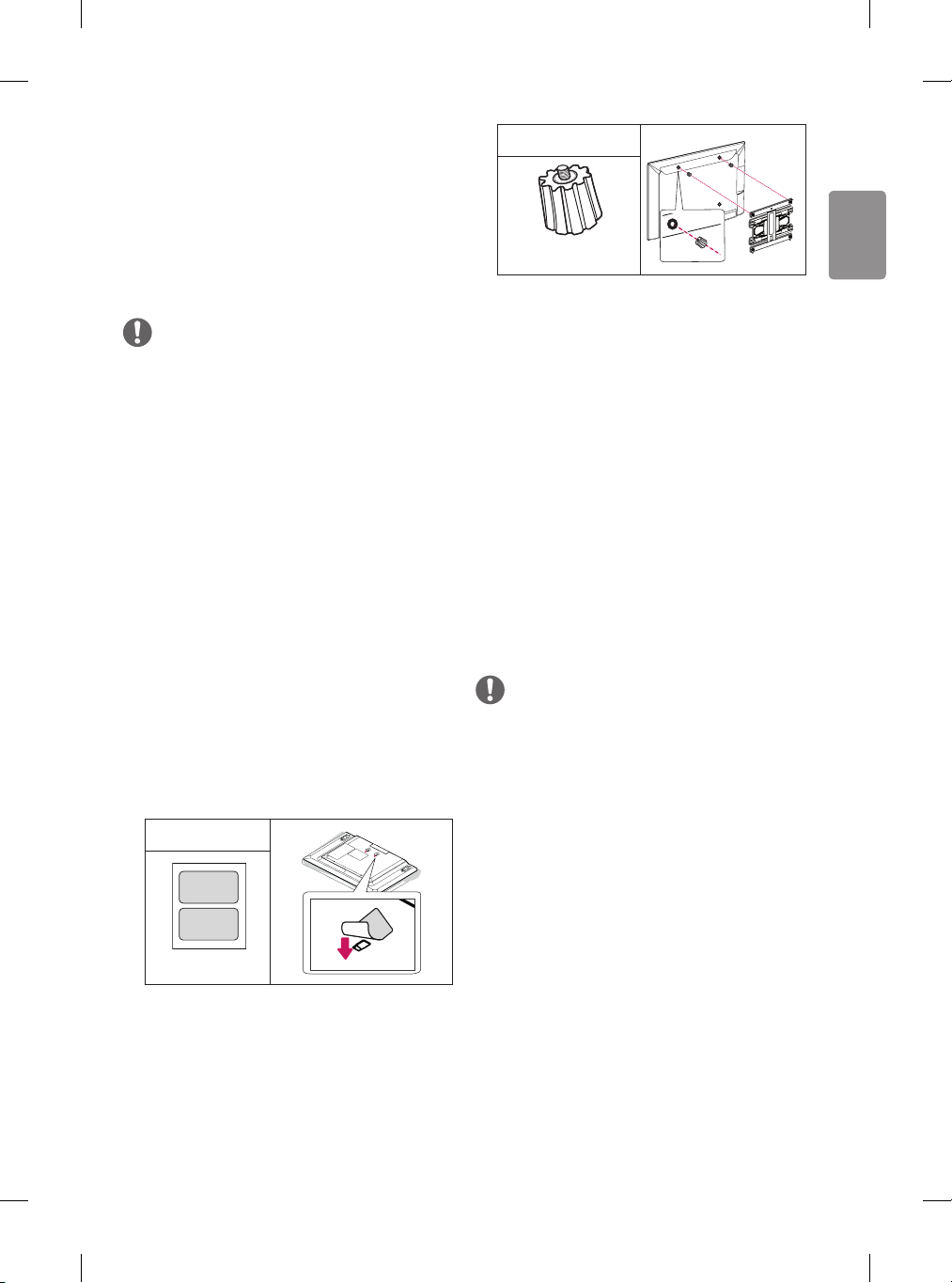
ENGLISH
• Do not over tighten the screws as this may
cause damage to the TV and void your
warranty.
• Use the screws and wall mounts that meet
the VESA standard. Any damages or injuries
by misuse or using an improper accessory
are not covered by the warranty.
Provided Item
Wall Mount Spacer
NOTE
• Use the screws that are listed on the VESA
standard screw specications.
• The wall mount kit includes an installation
manual and necessary parts.
• The wall mount bracket is not provided. You
can obtain additional accessories from your
local dealer.
• The length of screws may dier depending
on the wall mount. Make sure to use the
proper length.
• For more information, refer to the manual
supplied with the wall mount.
• When installing the wall mounting bracket,
use the Adhesive Label. The Adhesive Label
will protect the opening from accumulating
dust and dirt. (Only when the item of the
following form is provided)
Provided Item
Adhesive Label
• When attaching a wall mounting bracket
to the TV, insert the wall mount spacers
into the TV wall mount holes to adjust the
vertical angle of the TV. (Only when the
item of the following form is provided)
Connections
(notications)
Connect various external devices to the TV and
switch input modes to select an external device.
For more information of external device’s
connection, refer to the manual provided with
each device.
Available external devices are: HD receivers,
DVD players, VCRs, audio systems, USB storage
devices, PC, gaming devices, and other external
devices.
NOTE
• The external device connection may dier
from the model.
• Connect external devices to the TV
regardless of the order of the TV port.
• If you record a TV program on a DVD recorder
or VCR, make sure to connect the TV signal
input cable to the TV through a DVD recorder
or VCR. For more information of recording,
refer to the manual provided with the
connected device.
• Refer to the external equipment’s manual
for operating instructions.
• If you connect a gaming device to the TV, use
the cable supplied with the gaming device.
17
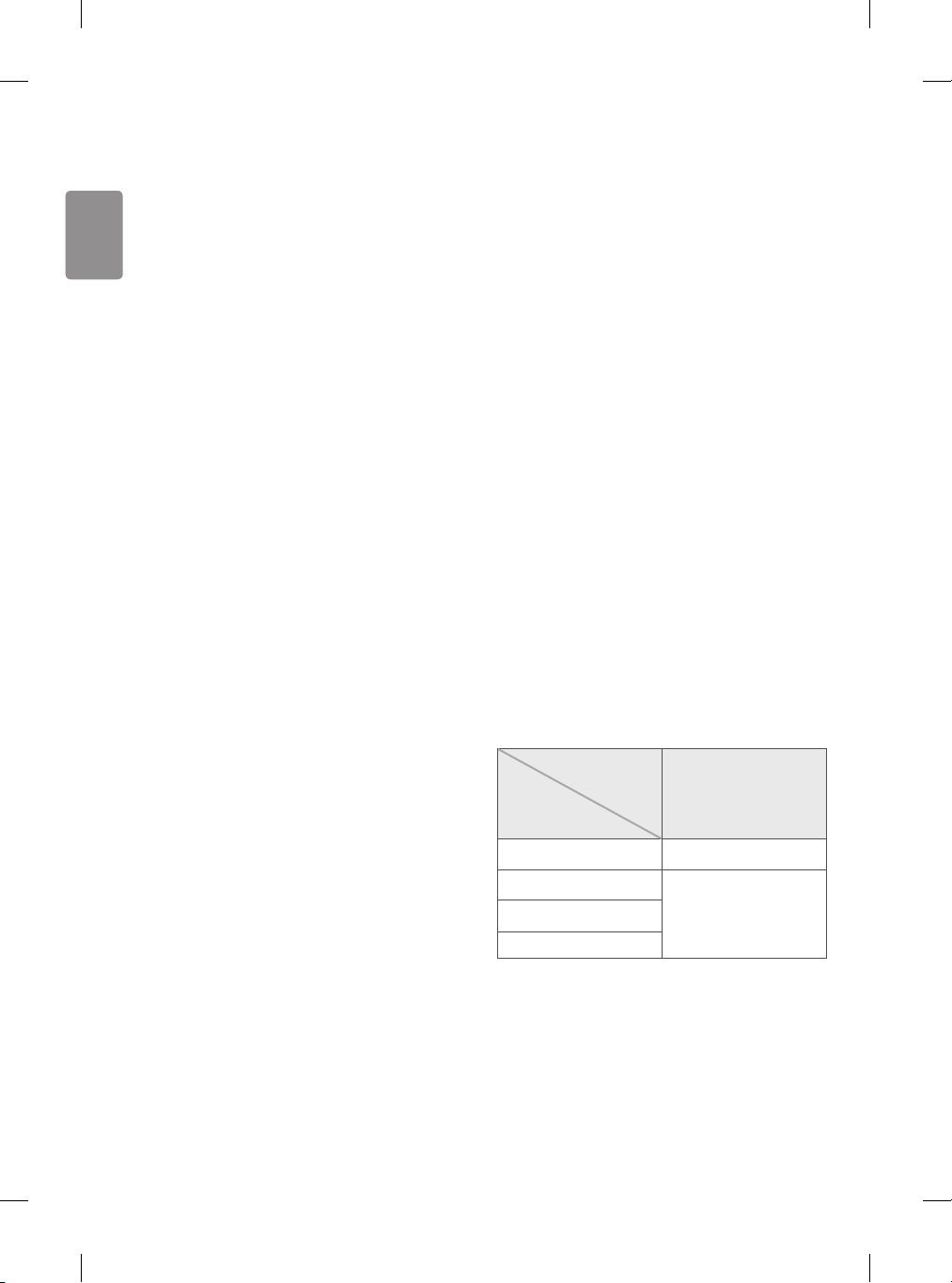
ENGLISH
• In PC mode, there may be noise associated
with the resolution, vertical pattern, contrast
or brightness. If noise is present, change
the PC output to another resolution, change
the refresh rate to another rate or adjust
the brightness and contrast on the PICTURE
menu until the picture is clear.
• In PC mode, some resolution settings
may not work properly depending on the
graphics card.
Antenna connection
Connect the TV to a wall antenna socket with an
RF cable (75 Ω).
• Use a signal splitter to use more than 2 TVs.
• If the image quality is poor, install a signal
amplier properly to improve the image
quality.
• If the image quality is poor with an antenna
connected, try to realign the antenna in the
correct direction.
• An antenna cable and converter are not
supplied.
• Supported DTV Audio: MPEG, Dolby Digital,
Dolby Digital Plus, HE-AAC
Satellite dish connection
(Only satellite models)
Connect the TV to a satellite dish to a satellite
socket with a satellite RF cable (75 Ω).
CI module connection
(Depending on model)
View the encrypted (pay) services in digital TV
mode.
18
• Check if the CI module is inserted into the
PCMCIA card slot in the right direction. If
the module is not inserted properly, this can
cause damage to the TV and the PCMCIA
card slot.
• If the TV does not display any video and
audio when CI+ CAM is connected, please
contact to the Terrestrial/Cable/Satellite
Service Operator.
USB connection
(Depending on model)
Some USB Hubs may not work. If a USB device
connected through a USB Hub is not detected,
connect it directly to the USB port on the TV.
Euro scart connection
(Depending on model)
Transmits the video and audio signals from
an external device to the TV set. Connect the
external device and the TV set with the euro
scart cable as shown.
Output
Type
Current
input mode
Digital TV Digital TV
Analogue TV, AV
Component
HDMI
1 TV Out : Outputs Analogue TV or Digital TV
signals.
• Any Euro scart cable used must be signal
shielded.
• When watching digital TV in 3D imaging
mode, only 2D out signals can be output
through the SCART cable. (Only 3D models)
AV1
(TV Out1)
Analogue TV
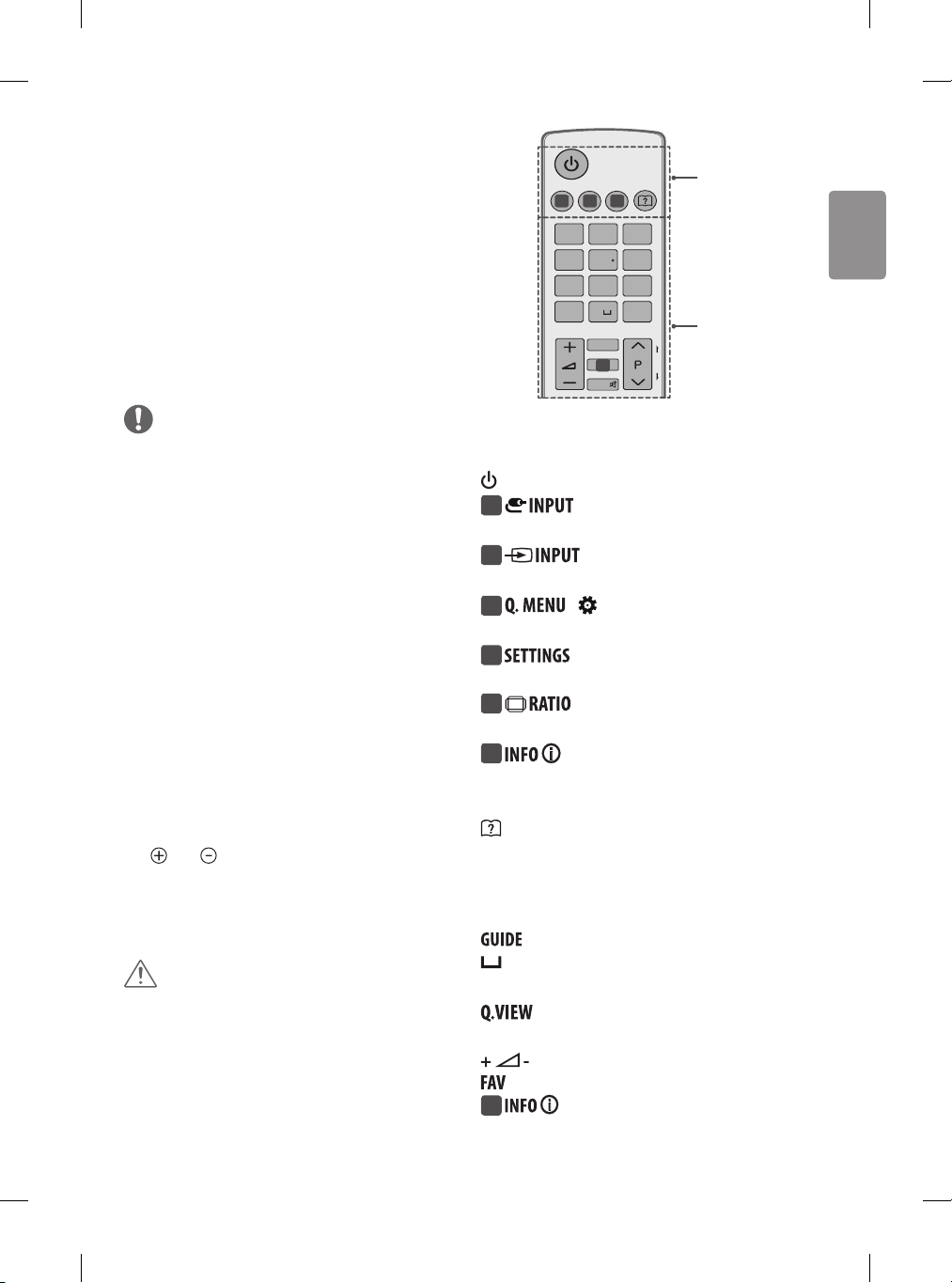
ENGLISH
P
A
G
E
FAV
MUTE
INPUT
1
.,;@
2
abc
3
def
4
ghi
5
jkl
6
mno
7
pqrs
8
tuv
0
9
wxyz
GUIDE
Q.VIEW
2 3
4
1
• If you use the Time Machine function on
digital TV, monitor out signals cannot be
output through the SCART cable. (Only 3D
A
models)
Other connections
Connect your TV to external devices. For the
best picture and audio quality, connect the
external device and the TV with the HDMI cable.
Some separate cable is not provided.
NOTE
• Supported HDMI Audio format :
Dolby Digital (32 kHz, 44.1 kHz, 48 kHz),
DTS (44.1 kHz, 48 kHz),
PCM (32 kHz, 44.1 kHz, 48 kHz, 96 kHz, 192
kHz) (Depending on model)
Remote control
(Depending on model)
The descriptions in this manual are based on
the buttons on the remote control. Please read
this manual carefully and use the TV correctly.
To replace batteries, open the battery cover,
replace batteries (1.5 V AAA) matching
the and ends to the label inside the
compartment, and close the battery cover. To
remove the batteries, perform the installation
actions in reverse.
CAUTION
• Do not mix old and new batteries, as this
may damage the remote control.
• The remote control will not be included for
all sales market.
Make sure to point the remote control toward
the remote control sensor on the TV.
A
(POWER) Turns the TV on or o.
Changes the input source.
1
(Depending on model)
Changes the input source.
1
(Depending on model)
/ (Q.Settings) Accesses the
2
quick settings. (Depending on model)
Accesses the quick settings.
2
(Depending on model)
Resizes an image. (Depending
3
on model)
Views the information of the
3
current programme and screen. (Depending
on model)
(User Guide) Sees user-guide.
B
Number buttons Enters numbers.
Shows programme guide.
(Space) Opens an empty space on the
screen keyboard.
Returns to the previously viewed
programme.
Adjusts the volume level.
Accesses your favourite programme list.
4
programme and screen. (Depending on model)
Views the information of the current
B
19
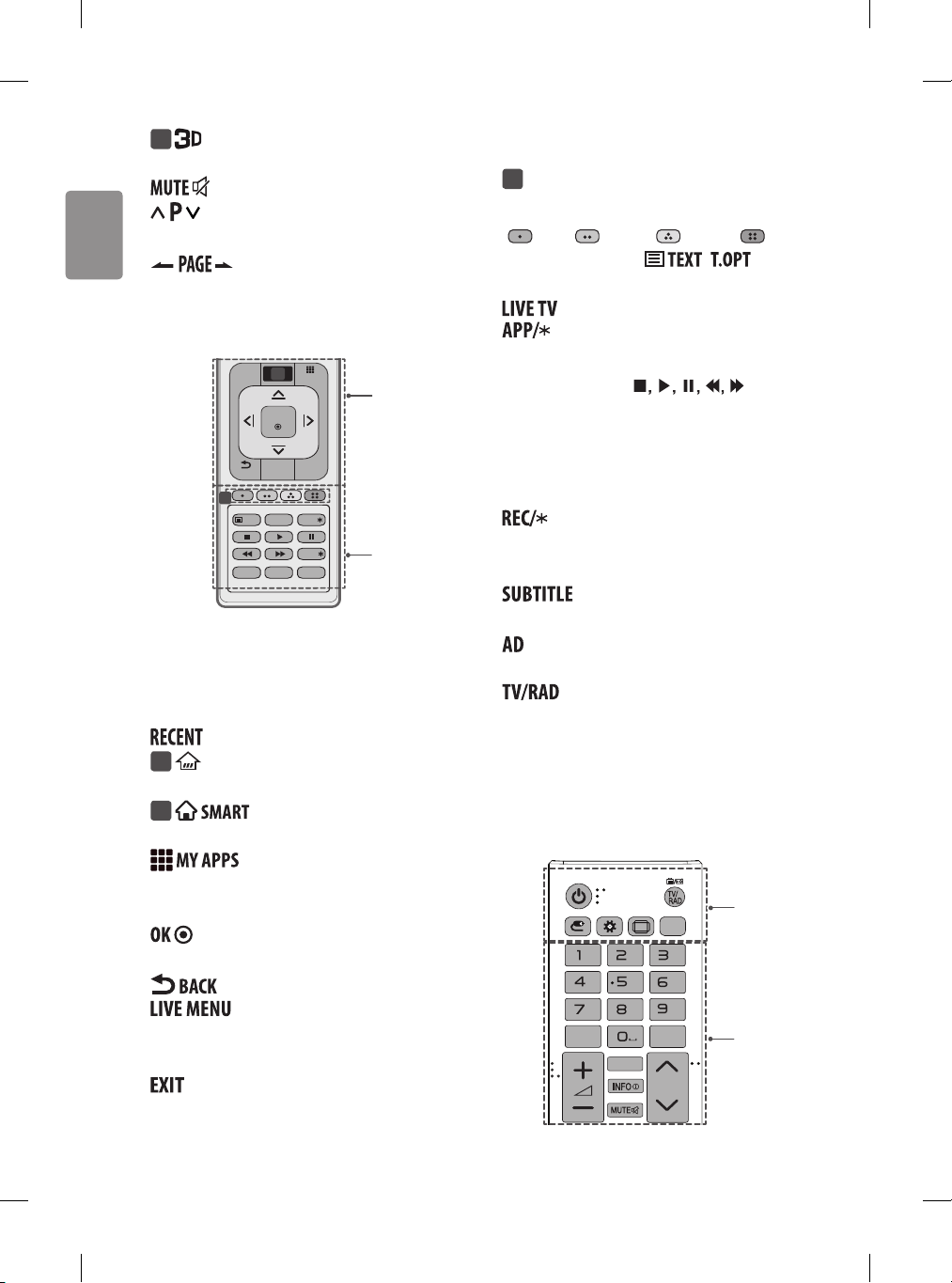
ENGLISH
P
A
G
E
FAV
MUTE
INPUT
EXIT
OK
LIVE MENU
MY APPS
LIVE TV
REC/
TEXT
T.OPT
APP/
AD
BACK
TV/RAD
RECENT
SUBTITLE
1
.,;@
2
abc
3
def
4
ghi
5
jkl
6
mno
7
pqrs
8
tuv
0
9
wxyz
GUIDE
Q.VIEW
2 3
4
1
5
FAV
P
PAGE
SUBTITLE
RATIO
GUIDE
Q.VIEW
INPUT Q.MENU
. @
abc
jkl
pqrs
tuv
def
ghi
mno
wxyz
Used for viewing 3D video.
4
D
(Depending on model)
6
Mutes all sounds.
Scrolls through the saved
programmes.
Moves to the previous or next
screen.
Coloured buttons These access special
functions in some menus.
( : Red, : Green, : Yellow, : Blue)
TELETEXT buttons( , ) These
buttons are used for teletext.
Returns to LIVE TV.
Selects the MHP TV menu source.
(Depending on model)
Control buttons ( ) Controls
C
the Premium contents, Time Machine
Ready
or SmartShare menus or the SIMPLINK
compatible devices (USB or SIMPLINK or Time
6
Machine
Ready
).
Starts to record and displays record
Ready
supported
D
menu. (Only Time Machine
model) (Depending on model)
Recalls your preferred subtitle in
digital mode.
By Pressing AD button, audio descriptions
function will be enabled.
C
Selects Radio, TV and DTV
programme.
Shows the previous history.
(HOME) Accesses the Home menu.
5
(Depending on model)
Accesses the Home menu.
5
(Depending on model)
(Depending on model)
Navigation buttons (up/down/left/right)
Scrolls through menus or options.
Shows the list of Apps.
A
Selects menus or options and conrms
your input.
Programmes, Search and Recorded.
(Depending on model)
TV viewing.
20
Returns to the previous level.
Shows the list of Recommended,
B
Clears on-screen displays and returns to
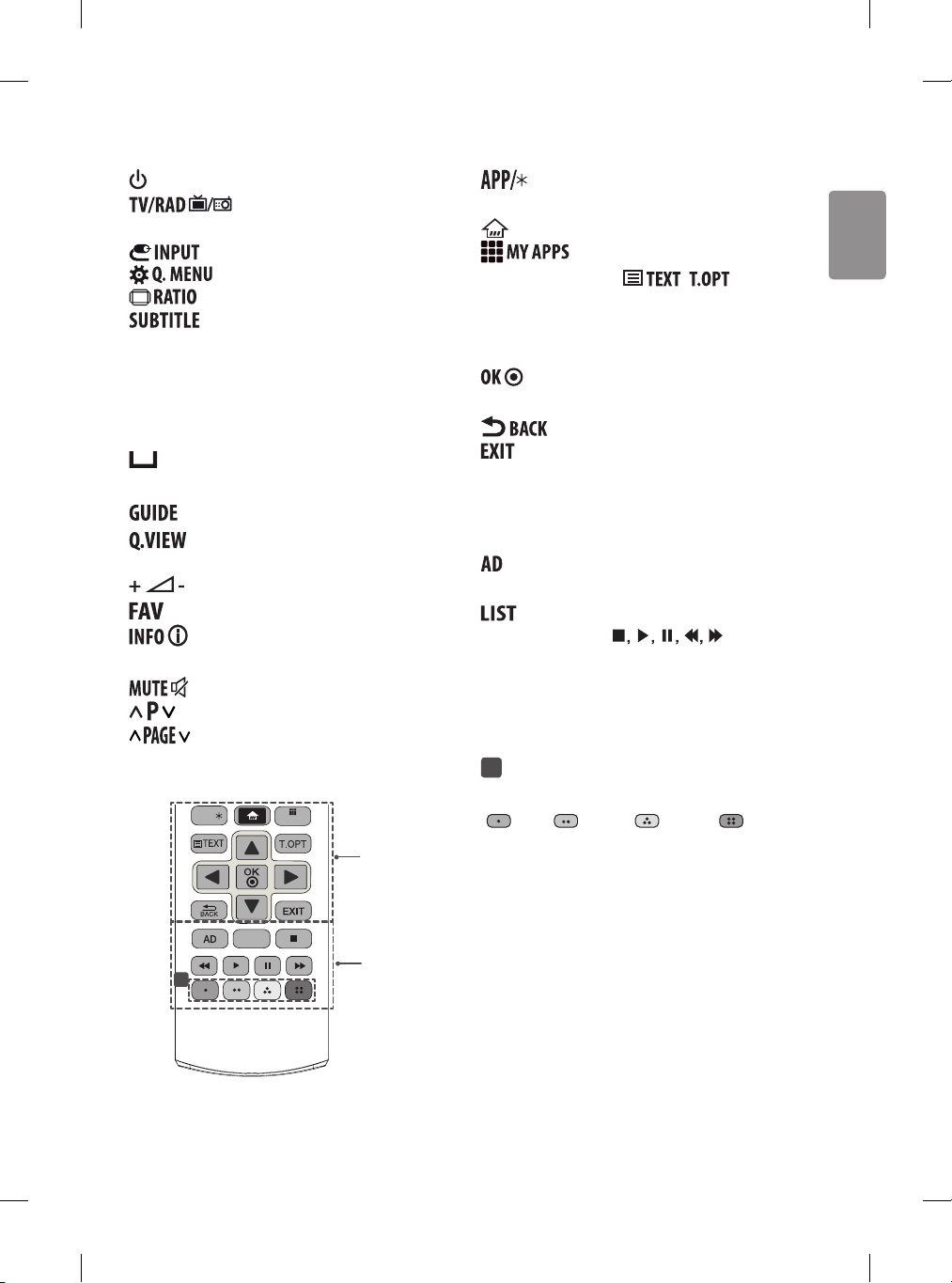
ENGLISH
A
FAV
P
PAGE
SUBTITLE
RATIO
GUIDE
Q.VIEW
INPUT Q.MENU
MY APPS
. @
abc
jkl
pqrs
tuv
def
ghi
mno
wxyz
LIST
APP/
C
(POWER) Turns the TV on or o.
Selects Radio, TV and DTV
programme.
Changes the input source.
Accesses the quick settings.
Resizes an image.
Recalls your preferred subtitle in
digital mode.
B
Number buttons Enters numbers.
(Space) Opens an empty space on the
screen keyboard.
Shows programme guide.
Returns to the previously viewed
programme.
Adjusts the volume level.
Accesses your favourite programme list.
Views the information of the current
programme and screen.
Mutes all sounds.
Scrolls through the saved programmes.
Moves to the previous or next screen.
1
C
D
Selects the MHP TV menu source.
(Depending on model)
(HOME) Accesses the Home menu.
Shows the list of Apps.
TELETEXT buttons( , ) These
buttons are used for teletext.
Navigation buttons (up/down/left/right)
Scrolls through menus or options.
Selects menus or options and conrms
your input.
Returns to the previous level.
Clears on-screen displays and returns to
TV viewing.
D
By Pressing AD button, audio descriptions
function will be enabled.
Accesses the saved programme list.
Control buttons ( ) Controls
the Premium contents, Time Machine
or SmartShare menus or the SIMPLINK
compatible devices (USB or SIMPLINK or Time
Machine
Ready
).
Coloured buttons These access special
1
functions in some menus.
( : Red, : Green, : Yellow, : Blue)
Ready
21
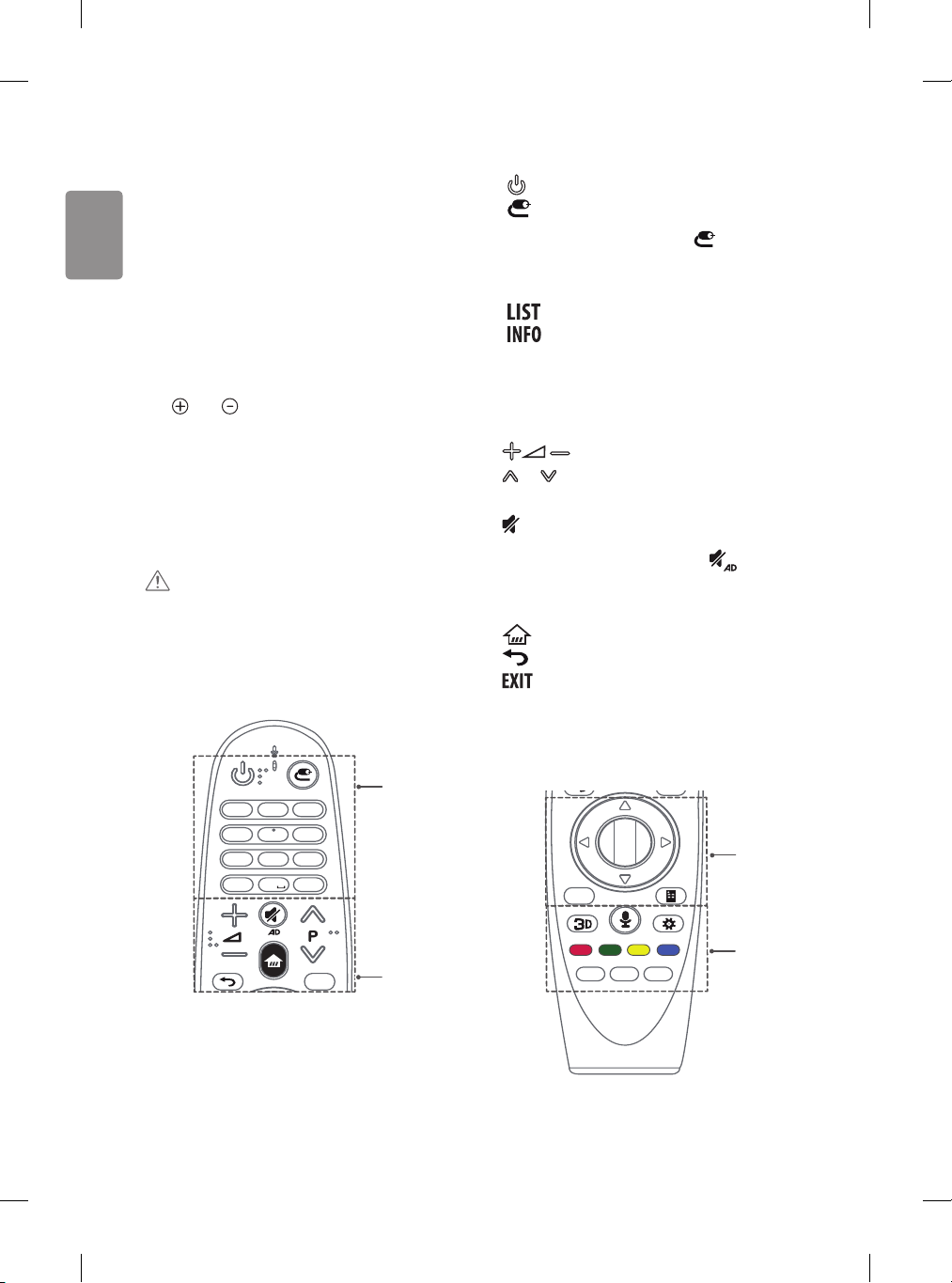
ENGLISH
Magic remote
6
mno
9
wxyz
3
def
2
abc
1
. @
4
ghi
8
tuv
7
pqrs
0
5
jkl
LIST
INFO
EXIT
6
mno
9
wxyz
3
def
2
abc
1
. @
4
ghi
8
tuv
7
pqrs
0
5
jkl
GUIDE
LIST
INFO
EXIT
TEXT
T.OPT
SUBT.
A
functions
(Depending on model)
When the message “Magic remote battery is
low. Change the battery.” is displayed, replace
the battery.
To replace batteries, open the battery
cover, replace batteries (1.5 V AA) matching
the and ends to the label inside the
compartment, and close the battery cover. Be
sure to point the magic remote toward the
remote control sensor on the TV. To remove the
batteries, perform the installation actions in
reverse.
CAUTION
• Do not mix old and new batteries, as this
may damage the remote control.
(POWER) Turns the TV on or o.
(INPUT) Changes the input source.
* Pressing and holding the button displays
all the lists of external inputs.
Number buttons Enters numbers.
Accesses the saved programme list.
Views the information of the current
programme and screen.
B
Adjusts the volume level.
P Scrolls through the saved
programmes.
(MUTE) Mutes all sounds.
* By pressing and holding the button,
audio descriptions function will be enabled.
(Depending on model)
(HOME) Accesses the Home menu.
(BACK) Returns to the previous level.
Clears on-screen displays and return to
TV viewing.
A
C
D
22
B

ENGLISH
C
Wheel (OK) Press the center of the
Wheel button to select a menu. You can
change programmes by using the wheel
button.
Navigation buttons (up/
down/left/right)
Press the up, down, left or right button to
scroll the menu.
If you press buttons while the
pointer is in use, the pointer will disappear
from the screen and Magic Remote will
operate like a general remote control.
To display the pointer on the screen again,
shake Magic Remote to the left and right.
Shows programme guide.
(Screen Remote) Displays the Screen
Remote.
(Q. Settings) Accesses the Quick Settings.
* Pressing and holding the button displays
the Advanced menu.
Coloured buttons These access special
functions in some menus.
( : Red, : Green, : Yellow, : Blue)
TELETEXT buttons( , ) These
buttons are used for teletext.
Recalls your preferred subtitle in
digital mode.
Registering magic
remote
*Accesses the Universal Control Menu.
(Depending on model)
D
Used for viewing 3D video. (Depending
on model)
(Voice recognition)
(Depending on model)
Network connection is required to use the
voice recognition function.
1. Press the voice recognition button.
2. Speak when the voice display window
appears on the TV screen.
• Use the Magic Remote no further than 10
cm from your face.
• The voice recognition may fail when you
speak too fast or too slowly.
• The recognition rate may vary depending
on the user’s characteristics (voice,
pronunciation, intonation, and speed)
and the environment (noise and TV
volume).
How to register the magic
remote
To use the Magic Remote, rst pair it with your
TV.
1 Put batteries into the Magic Remote and turn
the TV on.
2 Point the Magic Remote at your TV and press
the Wheel (OK) on the remote control.
* If the TV fails to register the Magic Remote, try
again after turning the TV o and back on.
How to deregister the magic
remote
Press the (BACK) and (HOME) buttons
at the same time, for ve seconds, to unpair the
Magic Remote with your TV.
* Pressing and holding the button will let
you cancel and re-register Magic Remote at
once.
23

ENGLISH
How to use magic
remote
• Shake the Magic Remote slightly to the right
and left or press (HOME), (INPUT),
buttons to make the pointer appear on
the screen.
(In some TV models, the pointer will appear
when you turn the Wheel (OK) button.)
• If the pointer has not been used for a certain
period of time or Magic Remote is placed
on a at surface, then the pointer will
disappear.
• If the pointer is not responding smoothly,
you can reset the pointer by moving it to
the edge of the screen.
• The Magic Remote depletes batteries faster
than a normal remote due to the additional
features.
Precautions to take
• The Magic Remote may not work properly
if a wireless router (AP) is within 1 meter of
the TV.
Your wireless router should be more than 1
m away from the TV.
• Do not disassemble or heat the battery.
• Do not drop the battery. Avoid extreme
shocks to the battery.
• Inserting the battery in the wrong way may
result in explosion.
Licenses
Supported licenses may dier by model. For
more information about licenses, visit www.
lg.com.
(Only LF59**) (Only LF63**,
LF64**, LF65**)
when using the magic
remote
• Use the remote control within the specied
range (within 10 m). You may experience
communication failures when using the
device outside the coverage area or if there
are obstacles within the coverage area.
• You may experience communication failures
depending on the accessories.
Devices such as a microwave oven and
wireless LAN operate in the same frequency
band (2.4 GHz) as the Magic Remote. This
may cause communication failures.
24
Open source
software notice
information
To obtain the source code under GPL, LGPL,
MPL, and other open source licenses, that is
contained in this product, please visit http://
opensource.lge.com.

ENGLISH
In addition to the source code, all referred
0197
license terms, warranty disclaimers and
copyright notices are available for download.
LG Electronics will also provide open source
code to you on CD-ROM for a charge covering
the cost of performing such distribution (such
as the cost of media, shipping, and handling)
upon email request to opensource@lge.com.
This oer is valid for three (3) years from the
date on which you purchased the product.
External control
device setup
To obtain the external control device setup
information, please visit www.lg.com.
The TV turns o suddenly.
• Check the power control settings. The power
supply may be interrupted.
• Check if the Automatic Standby
(Depending on model) / Sleep Timer
/ Timer Power Off is activated in the
TIMERS settings.
• If there is no signal while the TV is on, the TV
will turn o automatically after 15 minutes
of inactivity.
When connecting to the PC (HDMI), ‘No signal’
or ‘Invalid Format’ is displayed.
• Turn the TV o/on using the remote control.
• Reconnect the HDMI cable.
• Restart the PC with the TV on.
Specications
Troubleshooting
Cannot control the TV with the remote control.
• Check the remote control sensor on the
product and try again.
• Check if there is any obstacle between the
product and the remote control.
• Check if the batteries are still working and
properly installed ( to , to ).
No image display and no sound is produced.
• Check if the product is turned on.
• Check if the power cord is connected to a
wall outlet.
• Check if there is a problem in the wall outlet
by connecting other products.
Wireless module specification
• Because band channel used by the country
could be dierent, the user can not change
or adjust the operating frequency and this
product is set for the regional frequency
table.
• This device should be installed and operated
with minimum distance 20 cm between the
device and your body. And this phrase is for
the general statement for consideration of
user environment.
25

ENGLISH
(Only LF63**, LF65**)
Wireless module (LGSBW41) Specification
Wireless LAN Bluetooth
Standard
Frequency
Range
Output
Power
(Max.)
(Only LF59**)
Standard IEEE802.11a/b/g/n
Frequency
IEEE 802.11a/b/g/n
2400 to 2483.5 MHz
5150 to 5250 MHz
5725 to 5850 MHz
(for Non EU)
802.11a: 13 dBm
802.11b: 15 dBm
802.11g: 14 dBm
802.11n - 2.4 GHz:
16 dBm
802.11n - 5 GHz:
16 dBm
Wireless LAN module(TWFM-B006D)
specication
2400 to 2483.5 MHz
Range
Output
Power
(Max.)
5150 to 5250 MHz
5725 to 5850 MHz (for Non EU)
802.11a: 11 dBm
802.11b: 14 dBm
802.11g: 10.5 dBm
802.11n - 2.4 GHz: 11 dBm
802.11n - 5 GHz: 12.5 dBm
Standard
Frequency
Range
Output
Power
(Max.)
Bluetooth
Version 4.0
2400 to
2483.5
MHz
10 dBm or
Lower
CI Module (W x H x D)
Operating
Temperature
Operating
Environment
condition
Television
system
Programme
coverage
Maximum
number of
storable
programmes
External
antenna
impedance
*Only DVB-T2/C/S/S2 support models.
Humidity
Storage
Temperature
Storage
Humidity
Digital TV Analogue TV
DVB-T/T2*
DVB-C
DVB-S*/S2*
VHF, UHF,
C-Band*,
Ku-Band*
6,000 1,500
100.0 mm x
55.0 mm x 5.0 mm
0 °C to 40 °C
Less than 80 %
-20 °C to 60 °C
Less than 85 %
PAL/SECAM
B/G/I/D/K ,
SECAM L/L’
VHF: E2 to E12
UHF : E21 to E69
CATV: S1 to S20
HYPER: S21 to S47
75 Ω
26

ENGLISH
Regulatory
LG Recycling Policy (Only EU)
LG Electronics oers a customized e-waste take-back & recycling service that meets local needs and
requirements in the countries where e-waste regulations are in place, and also provides product
and packaging take-back & recycling service voluntarily in some countries. LG Electronics evaluates
products’ recyclability at the design step using LG’s recyclability evaluation tool, with the goal
of improving recyclability where practicable. Through these activities, LG seeks to contribute to
conserving natural resources and protecting the environment.
For more information about the LG Recycling Policy, please visit our global site at http://www.
lg.com/global/sustainability/environment/take-back-recycling
Energy Saving
Energy eciency cuts energy consumption and thus saves money by reducing electricity bills. The
following indications allow to reduce power consumption when the television is not being watched:
• Turning the television o at its mains supply, or un-plugging it, will cut energy use to zero for all
televisions, and is recommended when the television is not being used for a long time, e.g. when
on holiday,
• Putting the television into standby mode, will reduce energy consumption, but will still draw
some power,
• Reducing the brightness of the screen will reduce energy use.
Isolator (Only Sweden, Norway)
• “Equipment connected to the protective earthing of the building installation through the
mains connection or through other equipment with a connection to protective earthing - and
to a cable distribution system using coaxial cable, may in some circumstances create a re
hazard. Connection to a cable distribution system has therefore to be provided through a device
providing electrical isolation below a certain frequency range (galvanic isolator, see EN 60728-
11)”
• “Utrustning som är kopplad till skyddsjord via jordat vägguttag och/eller via annan utrustning
och samtidigt är kopplad till kabel-TV nät kan i vissa fall medföra risk för brand.
För att undvika detta skall vid anslutning av utrustningen till kabel-TV nät galvanisk isolator
nnas mellan utrustningen och kabel-TV nätet.”
• “Utstyr som er koplet til beskyttelsesjord via nettplugg og/eller via annet jordtilkoplet utstyr - og
er tilkoplet et kabel-TV nett, kan forårsake brannfare.
For å unngå dette skal det ved tilkopling av utstyret til kabel-TV nettet installeres en galvanisk
isolator mellom utstyret og kabel-TV nettet.”
27

ENGLISH
EU ecolabel (Only EU ecolabel applied model)
Better for the environment...
• High Energy Eciency
• Reduced CO2 emissions
• Designed to facilitate repair and recycling
... better for you.
EU Ecolabel : PL/22/004
LGE announced the ‘LG Declaration for a Cleaner Environment ‘in 1994, and this ideal has served as
a Guiding managerial principle ever since. The Declaration is a foundation that has allowed us to
undertaike Environmentally friendly activities in careful consideration of economic, environmental,
and social aspects. We promote activities for environmental preservation, and we specically
develop our products to embrace the Concept of environment- friendly through whole process from
getting raw materials, production, transportation, usage and end-of-life. These environmental
characteristics are endorsed by the award of the European Commission as approval of the product
environmental status for energy saving. Facilities for recycling and a host of other features.
The full list of criteria and more information on the eco label can be found at the web-site address :
http://www.ecolabel.eu
Restriction of Hazardous Substances (Only Ukraine)
Обмеження України на наявність небезпечних речовин
• The equipment complies with requirements of the Technical Regulation, in terms of restrictions
for the use of certain dangerous substances in electrical and electronic equipment.
• Устаткування відповідає вимогам технічного регламенту щодо обмеженного
використання небезпечних речовин в електричному і електронному обладнанні.
28

ENGLISH
Packing Information (Only Russia, Kazakhstan, Belarus)
Русский
Символ «не для пищевой продукции» применяется в соответствие с техническим
регламентом Таможенного союза «О безопасности упаковки» 005/2011 и указывает на
то, что упаковка данного продукта не предназначена для повторного использования и
подлежит утилизации. Упаковку данного продукта запрещается использовать для хранения
пищевой продукции.
Қазақша
Символ Кедендік одақтың 005/2011 техникалық регламентіне
сәйкес қолданылады және осы өнімнің қаптамасын екінші рет
пайдалануға арналмағанын және жоюға жататынын көрсетеді. Осы
өнімнің қаптамасын азық-түлік өнімдерін сақтау үшін пайдалануға
тыйым салынады.
Русский
Символ «петля Мебиуса» указывает на возможность утилизации упаковки. Символ может
быть дополнен обозначением материала упаковки в виде цифрового и/или буквенного
обозначения.
Қазақша
Символ қаптаманы жою мүмкіндігін көрсетеді. Символ сандық
код және/немесе әріп белгілері түріндегі қаптама материалының
белгісімен толықтырылуы мүмкін.
29

Please contact LG First.
If you have any inquiries or comments, please contact LG customer
information centre.
LG Customer Information Centre
Country LG Service Country LG Service
Österreich 0 810 144 131 Nederland 0900 543 5454
België 015 200 255 Norge 815 691 54
Luxembourg 0032 15 200255 Polska 801 54 54 54
България
Česká Rep. 810 555 810 România 031 228 3542
Danmark 78 79 64 54 Slovensko 0850 111 154
Suomi 0800 0 54 54 España 963 05 05 00
France
Deutschland
Ελλάδα
Magyarország 06 40 54 54 54 Eesti 800 9990
Éire 01 686 9454
Italia 199600099
Беларусь
Latvija 8 0200 201
Lietuva 880008081
Türkiye 444 6 543
07001 54 54 Portugal 808 78 54 54
3220 dites LG ou tapez 54
01806 11 54 11
(0,20€ pro Anruf aus dem
Festnetz der DTAG; Mobilfunk:
max. 0,60€ pro Anruf.)
801 11 200 900,
210 4800 564
8 820 0071 1111
www.lg.com
Sverige 0770 54 54 54
Schweiz 0848 543 543
United Kingdom 0344 847 5454
Россия
Украина
Казахстан
Узбекистaн
Кыргызстан
Slovenija
8 800 200 7676
0 800 303 000
8 8000 805 805,
2255(GSM)
8 800 120 2222
0-800-805-8050
080 543 543
Record the model number and serial number of the TV.
Refer to the label on the back cover and quote this
information to your dealer when requiring any service.
MODEL
SERIAL

KULLANIM KILAVUZU
Güvenlik ve Referans
LED TV*
* LG LED TV, LED arka ışıkları olan LCD
ekranına sahiptir.
Setinizi çalıştırmadan önce bu kılavuzu lütfen dikkatle okuyun
ve ileride başvurmak için saklayın.
www.lg.com

TÜRKÇE
Güvenlik
talimatları
Lütfen ürünü kullanmadan önce bu güvenlik
önlemlerini dikkatlice okuyun.
UYARI
TV’yi ve uzaktan kumandayı aşağıdaki
ortamlara koymayın:
• Doğrudan güneş ışığına maruz kalan bir yer
• Banyo gibi yüksek oranda nem içeren bir
alan
• Fırın gibi herhangi bir ısı kaynağının ya da
ısı üreten diğer aygıtların çevresi
• Ürünün buhara ve yağa kolaylıkla maruz
kalabileceği mutfak tezgahları veya hava
nemlendiricilerin çevresi
• Yağmura veya rüzgara maruz kalan bir alan
• Vazo gibi su içeren kapların çevresi
Aksi halde yangın, elektrik çarpması, arıza veya
ürün bozulması gibi durumlar yaşanabilir.
Islak elle şe dokunmayın. Ayrıca kablo pimi
ıslaksa ya da tozlanmışsa şi iyice kurutun ya
da üzerindeki tozu alın. Aşırı nem nedeniyle
elektrik çarpılabilirsiniz.
Güç kablosunu topraklanmış bir elektrik
tesisatına bağladığınızdan emin olun.
(Topraklama yapılmış aygıtlar hariç.) Elektrik
çarpılabilir veya yaralanabilirsiniz.
Güç kablosunu tam olarak takın. Güç kablosu
tam olarak takılmazsa yangın çıkabilir.
Güç kablosunu ısıtıcı gibi sıcak nesnelerle
temas ettirmeyin. Bu durum, yangına veya
elektrik çarpmasına neden olabilir.
Ürünü toza maruz kalabileceği bir yere
yerleştirmeyin.
Bu durum yangın tehlikesi oluşturabilir.
Şebeke şi bağlantıyı kesen cihazdır. Fişin
her zaman kullanıma hazır durumda olması
gerekir.
2
Ürünün veya güç kablolarının üzerine ağır bir
nesne koymayın.
Aksi halde bu durum yangın veya elektrik
çarpması ile sonuçlanabilir.

TÜRKÇE
Yağmur suyunun girmesini önlemek için
Desiccant
binanın içi ile dışı arasındaki anten kablosunu
bükün. Bu durum suyun ürünün iç kısmına
zarar vermesine sebep olabilir ve elektrik
çarpmasına yol açabilir.
TV’yi duvara monte ederken, TV’yi güç ve
sinyal kabloları TV’nin arkasından sarkacak
şekilde kurmayın. Bu durum yangına ve elektrik
çarpmasına yol açabilir.
Tek bir çoklu elektrik prizine çok fazla elektrikli
aygıt takmayın.
Aksi halde bu durum aşırı ısınmaya bağlı olarak
yangına yol açabilir.
Nem önleyici malzemeyi ya da vinil ambalajı
çocukların erişemeyeceği yerde saklayın. Nem
önleyici malzemenin yutulması zararlıdır.
Kazara yutulursa hastanın kusmasını sağlayın
ve en yakın hastaneye gidin. Ayrıca vinil
ambalaj boğulmaya neden olabilir. Çocukların
erişemeyeceği yerde saklayın.
Çocuklarınızın TV üzerine çıkmasına veya
TV’ye asılmasına izin vermeyin. Aksi halde TV
düşebilir ve ciddi yaralanmalara yol açabilir.
Çocukların yemesini önlemek için kullanılmış
pilleri dikkatli bir şekilde atın. Çocukların pili
yemesi halinde derhal bir doktora götürün.
Ürünü düşürmeyin veya harici cihazlar
bağlarken bu cihazların ürünün üzerine
düşmemesine dikkat edin. Aksi halde bu durum
yaralanmayla veya ürünün zarar görmesiyle
sonuçlanabilir.
Bir ucu duvar prizine takılıyken güç kablosunun
diğer ucuna bir iletken (metal çubuk gibi)
takmayın. Ayrıca, duvar prizine taktıktan
hemen sonra güç kablosuna dokunmayın.
Elektrik çarpılabilirsiniz. (Modele bağlı olarak
değişkenlik gösterebilir)
3

TÜRKÇE
Ürünün yakınlarında yanıcı maddeler
bulundurmayın veya saklamayın.
Alev alabilen maddelerin dikkatsiz kullanımı
nedeniyle patlama veya yangın tehlikesi
olabilir.
Madeni para, metal toka, metal çubuk veya tel
gibi metal nesneleri ya da kağıt veya kibrit gibi
kolayca alev alabilen nesneleri ürünün içine
düşürmeyin. Çocuklar özellikle dikkat etmelidir.
Elektrik çarpması, yangın veya yaralanma gibi
durumlar oluşabilir. Ürünün içine yabancı bir
nesne düşerse güç kablosunu prizden çekin ve
servis merkeziyle temas kurun.
Ürünün üzerine su püskürtmeyin veya alev
alabilir maddelerle (tiner veya benzen)
silmeyin. Yangın veya elektrik çarpması kazaları
olabilir.
Şimşekli havalarda bu ürüne ya da antene
kesinlikle dokunmayın.
Elektrik çarpılabilirsiniz.
Gaz kaçağı olduğu zaman duvar prizine
kesinlikle dokunmayın ve camları açarak ortamı
havalandırın. Aksi halde yangın çıkabilir veya
kıvılcım sıçramasına bağlı yanıklar oluşabilir.
Ürünü kendi başınıza sökmeyin, tamir veya tadil
etmeyin.
Yangın veya elektrik çarpması kazaları olabilir.
Kontrol, kalibrasyon veya onarım için servis
merkezi ile temasa geçin.
Aşağıdaki durumlardan biri oluşursa derhal
ürünün şini çekin ve yerel servis merkezinizle
temasa geçin.
Ürüne çarpmayın ya da içine bir şey düşürmeyin
ve ekrana bir cisimle vurmayın. Aksi takdirde
yaralanabilirsiniz veya ürün zarar görebilir.
4
• Ürün darbelerden etkilendiyse
• Ürün zarar gördüyse
• Ürünün içine yabancı nesneler girdiyse
• Üründen duman veya garip bir koku
çıkıyorsa
Bu durum yangın veya elektrik çarpması ile
sonuçlanabilir.

TÜRKÇE
Ürünü uzun süre kullanmayı düşünmüyorsanız
güç kablosunu üründen çıkarın. Ürünün
tozlanması yangına neden olabilir veya
kabloların bozulması elektrik kaçağına, elektrik
çarpmasına veya yangına neden olabilir.
Bu cihaz su ile (damlama veya sıçrama yoluyla)
temas etmemelidir ve vazo gibi içi su dolu
nesneler cihazın üzerine yerleştirilmemelidir.
Yağ veya yağ buharına maruz kalma ihtimali
bulunuyorsa bu ürünü duvara monte etmeyin.
Bu, ürünün hasar görmesine ya da düşmesine
neden olabilir.
AC adaptörü veya güç kablosunu asla
parçalarına ayırmayın.
Bu durum, yangın veya elektrik çarpması ile
sonuçlanabilir.
Adaptörün herhangi bir harici darbeye maruz
kalmamasına dikkat edin.
Harici bir darbe adaptörün hasar görmesine
neden olabilir.
DİKKAT
Ürünü radyo dalgasının bulunmadığı bir yere
monte edin.
Su veya başka bir madde ürünün (AC adaptör,
güç kablosu, TV) içine girerse güç kablosunu
çıkarın ve hemen servis merkezi ile irtibata
geçin. Aksi halde bu durum, yangın veya
elektrik çarpması ile sonuçlanabilir.
Yalnızca LG Electronics tarafından onaylanan ve
izin verilen AC adaptör ve güç kablosu kullanın.
Aksi halde yangın, elektrik çarpması, arıza veya
ürün bozulması gibi durumlar yaşanabilir.
Harici antenin düşmesi halinde elektrik
hatlarına değmesini önlemek için harici
antenle elektrik hatları arasında yeterli mesafe
olmalıdır.
Böyle bir durum elektrik çarpmasına yol açabilir.
Ürünü dengesiz raf veya eğimli yüzeyler üzerine
kurmayın. Ayrıca titreşimli olan ve ürünün
tam olarak desteklenmeyeceği yerlere monte
etmekten kaçının. Aksi halde ürün düşebilir
veya devrilebilir ve yaralanmaya ya da ürünün
zarar görmesine yol açabilir.
5

TÜRKÇE
TV’yi bir ayaklığa monte ederseniz ürünün
aşırı dönmesini önlemek için gerekli önlemleri
almanız gerekir. Aksi halde ürün düşebilir ve
yaralanmalara yol açabilir.
Ürünü duvara monte etmeyi düşünüyorsanız
ürünün arkasına VESA standart montaj aparatı
(isteğe bağlı parçalar) takın. Seti duvara montaj
braketine (isteğe bağlı parçalar) takarken
düşmeyecek şekilde dikkatlice sabitleyin.
Yalnızca, üreticinin onayladığı bağlantıları /
aksesuarları kullanın.
Anteni kurarken kaliye bir servis görevlisine
danışın.
Bu durum yangın tehlikesi veya elektrik
çarpması tehlikesi oluşturabilir.
Yeni pillerle eski pilleri bir arada kullanmayın.
Bu durum pillerin aşırı ısınmasına ve sızıntı
yapmasına neden olabilir.
Piller aşırı ısıya maruz bırakılmamalıdır.
Örneğin, doğrudan güneş ışığına, açık şömineye
ve elektrikli ısıtıcılara maruz bırakmayın.
Şarj edilebilir olmayan pilleri şarj cihazına
koymayın.
Uzaktan kumanda ile sensörü arasında bir
nesne bulunmamasına dikkat edin.
Uzaktan kumandanın sinyali güneş ışığından
veya başka güçlü ışıklardan etkilenebilir. Bu
durumda odadaki ışığı azaltın.
TV izlerken en az ekranın çapraz boyutunun
2-7 katı kadar bir mesafe bırakmanızı öneririz.
Uzun süre TV seyretmek görüşünüzün
bulanıklaşmasına yol açabilir.
Yalnızca belirtilen türde pil kullanın. Aksi halde
uzaktan kumanda zarar görebilir.
6
Video oyun konsolu gibi harici aygıtlar
bağlarken bağlantı kablolarının yeterli
uzunlukta olmasına dikkat edin. Aksi halde
ürün devrilebilir ve yaralanmaya ya da ürünün
zarar görmesine yol açabilir.

TÜRKÇE
Ürünü elektrik şini duvar prizine takarak
veya prizden çıkartarak açıp kapatmayın. (Açıp
kapatmak için şi kullanmayın.) Bu durum
mekanik arızaya veya elektrik çarpmasına yol
açabilir.
Ürünün aşırı ısınmasını önlemek için lütfen
aşağıdaki kurulum talimatlarını izleyin.
• Ürünle duvar arasındaki mesafe en az 10cm
olmalıdır.
• Ürünü havalandırması olmayan bir yere
kurmayın (örn., bir kitaplığa ya da dolaba).
• Ürünü halı veya minderin üzerine kurmayın.
• Havalandırma kapağının bir masa örtüsü
veya perdeyle kapanmamasına dikkat edin.
Aksi halde yangın çıkabilir.
Elektrik şi pimlerinde veya prizde toz
birikmesini önleyin.
Bu durum yangın tehlikesi oluşturabilir.
Elektrik kablosunu bükülme, dolanma, sıkışma,
kapıya sıkışma veya üzerine basılma gibi ziksel
veya mekanik zararlardan koruyun. Özellikle
şlere, duvar prizlerine ve kablonun cihazdan
çıktığı noktaya dikkat edin.
Panele elinizle veya tırnak, kurşun kalem ya
da tükenmez kalem gibi keskin bir nesne ile
bastırmayın veya üzerini çizmeyin.
Uzun süre boyunca TV izleyeceğiniz
zaman, havalandırma açıklıkları sıcak hale
gelebileceğinden havalandırma açıklıklarına
dokunmamaya özen gösterin. Bu durum ürünün
işleyişini veya performansını etkilemez.
Cihazınızın kablosunu düzenli aralıklarla
inceleyin ve kablonun görünümü hasara veya
bozulmaya işaret ediyorsa, şi prizden çekin,
cihazı kullanmayın ve kablonun bir yetkili servis
personeli tarafından aynısıyla değiştirilmesini
sağlayın.
Ekrana dokunmayın veya uzun süre
parmaklarınızla bastırmayın. Aksi halde ekran
üzerinde geçici şekil bozuklukları ortaya
çıkabilir.
7

TÜRKÇE
Ürünü ve bileşenlerini temizlerken öncelikle
ürünü prizden çekin ve yumuşak bir bezle
silin. Aşırı kuvvet uygulamak çizilmelere veya
renk değişimine yol açabilir. Su püskürtmeyin
veya ıslak bezle silmeyin. Ürüne ve paneline
zarar verebilecek cam temizleyiciler, otomobil
parlatıcısı veya sanayi tipi parlatıcı, aşındırıcı
maddeler veya cila, benzen, alkol ve benzeri
maddeler kesinlikle kullanmayın.
Aksi halde yangın çıkabilir, elektrik çarpabilir
veya ürün zarar görebilir (deformasyon, aşınma
veya kırılma).
Bu ünite AC duvar prizine bağlı olduğu sürece,
üniteyi DÜĞMESİNDEN kapatsanız bile AC güç
kaynağı ile bağlantısı kesilmez.
Ürünü taşırken veya paketini açarken, ürünün
ağır olması sebebiyle bir kişiden daha yardım
alın. Aksi halde yaralanabilirsiniz.
Ürünün iç kısımlarını temizlemek için yılda bir
kez servis merkezi ile temasa geçin.
Biriken toz mekanik arızaya yol açabilir.
Tüm servis işlemlerinin kaliye servis personeli
tarafından yapılmasını sağlayın. Elektrik
kablosunun ya da şinin hasar görmesi, üzerine
sıvı dökülmesi ya da yabancı nesnelerin cihaza
girmesi, cihazın yağmur ya da neme maruz
kalması, normal çalışmaması veya bir yerden
düşmesi gibi cihazın hasar gördüğü tüm
durumlarda servis işlemi gereklidir.
Kabloyu şinden tutarak prizden çekin.
Güç kablosunun içindeki teller koparsa yangın
çıkabilir.
Ürünü taşırken öncelikle kapattığınızdan
emin olun. Ardından güç kablolarını, anten
kablolarını ve tüm bağlantı kablolarını çıkarın.
TV seti veya güç kablosu zarar görerek yangın
tehlikesine veya elektrik çarpmasına yol açabilir.
8
Cihaz dokunduğunuzda soğuksa, açıldığında
küçük bir “titreşme” olabilir. Bu normal bir
durumdur ve ürünle ilgili bir sorun yoktur.

TÜRKÇE
Panel, iki milyon ila altı milyon piksel
çözünürlüğe sahip yüksek teknolojili bir
ürünüdür. Panelin üzerinde 1ppm boyutunda
siyah ve/veya parlak renkli küçük noktalar
görebilirsiniz. Bu noktalar ürünün arızalı
olduğunu göstermez ve performansını ve
güvenilirliğini etkilemez.
Bu durum üçüncü taraf ürünlerde de
oluşmaktadır ve ürün değişimi veya para
iadesine tabi değildir.
İzleme konumunuza (sol/sağ/yukarı/aşağı)
bağlı olarak panelin parlaklığında ve renginde
farklılıklar olduğunu görebilirsiniz.
Bu durum panelin özelliğine bağlı olarak oluşur.
Ürün performansıyla ilgisi yoktur ve arıza
değildir.
Oluşan Sesler
“Çatlama” sesi: TV izlerken veya kapatıldığında
oluşan çatlama sesi, sıcaklık ve neme
bağlı olarak termal plastik kasılmasından
kaynaklanır. Bu ses termal deformasyon
gerektiren ürünlerde yaygın olarak görülür.
Elektrik devresi uğultusu/panel cızırtısı: Ürünü
çalıştırmak için yüksek miktarda akım sağlayan
yüksek hızlı anahtar devresi düşük seviyeli bir
gürültüye sebep olur. Bu ses ürüne bağlı olarak
değişir.
Oluşan ses ürünün performansını ve
güvenilirliğini etkilemez.
TV yakınında yüksek gerilimli elektrikli ürünler
(örn. sivrisinek öldürücü elektrikli raket)
kullanmayın. Aksi takdirde ürün arızalanabilir.
Hareketsiz bir görüntünün uzun süre boyunca
görüntülenmesi görüntü yapışmasına neden
olabilir. Sabit bir görüntüyü uzun süre boyunca
TV ekranında görüntülemekten kaçının.
9

TÜRKÇE
3D Görüntü İzleme
(Yalnızca 3D modelleri)
UYARI
3D içerik izlemekten
vazgeçilmesini veya
kaçınılmasını gerektiren
semptomlar
İzleme Ortamı
• İzleme Süresi
- 3D içerik izlerken saatte bir 5 - 15 dakika
ara verin. Uzun süre 3D içerik izlemek baş
ağrısı, baş dönmesi, yorgunluk veya göz
yorgunluğuna yol açabilir.
Fotosensitivite nöbetleri
veya kronik hastalığı olan
kişiler
• Bazı kullanıcılar 3D içeriklerdeki yanıp
sönen ışığa veya belirli şekillere maruz
kaldıklarında nöbet geçirebilir veya başka
anormal semptomlar gösterebilir.
• Bulantı hissediyorsanız, hamileyseniz ve/
veya sara, kalp bozukluğu, tansiyon hastalığı
gibi kronik bir hastalığınız varsa 3D video
izlemeyin.
• Stereo körlük veya stereo anomali
yaşayan kişilerin 3D içerik izlemesi tavsiye
edilmemektedir. Çift görme veya görme
rahatsızlığı oluşabilir.
• Strabismus (şaşılık), ambliyopi (zayıf
görme) veya astigmatizminiz varsa çift
görüntülerden dolayı derinliği algılamakta
güçlü çekebilir ve kendini kolaylıkla yorgun
hissedebilirsiniz. Ortalama bir yetişkinden
daha sık ara vermeniz tavsiye edilir.
• Görme yeteneğiniz sağ ile sol gözünüz
arasında farklılık gösteriyorsa 3D içerik
izlemeden önce gözlerini kontrol ettirin.
10
• Uykusuzluk, aşırı çalışmak veya alkol
almaktan kaynaklanan bir yorgunluk
hissediyorsanız 3D içerik izlemeyin.
• Bu semptomlar görüldüğünde 3D içerik
kullanmayı/izlemeyi bırakın ve semptomlar
geçene kadar dinlenin.
- Semptomlar devam ederse doktorunuza
danışın. Bu semptomlar arasında baş
ağrısı, göz küresinde acı, baş dönmesi,
bulantı, çarpıntı, bulanık görme,
rahatsızlık, çift görme, görme rahatsızlığı
veya yorgunluk sayılabilir.
DİKKAT
İzleme Ortamı
• İzleme Uzaklığı
- 3D içerik izlerken en az ekranın çapraz
uzunluğunun iki katı kadar bir mesafe
bırakın. 3D içerik izlerken kendinizi rahatsız
hissederseniz TV’den uzaklaşın.
İzleme Yaşı
• Bebekler/Çocuklar
- 6 yaşından küçük çocukların 3D içerik
kullanması/izlemesi yasaktır.
- 10 yaşından küçük çocuklar, görme
duyuları gelişme aşamasında olduğundan
aşırı tepki gösterebilir veya aşırı
heyecanlanabilirler (örneğin, ekrana
dokunmaya veya üzerine atlamaya
çalışabilirler). Çocuklar 3D içerik izlerken
özellikle takip edilmeli ve daha fazla dikkat
gösterilmelidir.

TÜRKÇE
- Gözlerinin arasındaki uzaklık yetişkinlere
göre daha kısa olduğu için çocuklar 3D
sunumlara karşı daha fazla binoküler fark
gösterirler. Bu nedenle aynı 3D görüntüyü
izlerken yetişkinlere göre daha fazla
stereoskopik derinlik algılarlar.
• Gençler
- 19 yaşından küçük gençler 3D içeriklerdeki
ışıktan kaynaklanan uyarımlara
bağlı olarak duyarlılık gösterebilirler.
Yorulduklarında uzun süre 3D içerik
izlememelerini tavsiye edin.
• Yaşlılar
- Yaşlıklar, 3D efektini gençlere göre daha az
algılayabilirler. TV’ye önerilen uzaklıktan
daha yakın oturmayın.
3D gözlüklerin kullanımına
ilişkin uyarılar
• LG marka orjinal 3D gözlüğü kullanmaya
dikkat edin. Aksi halde 3D videoları düzgün
bir şekilde izleyemeyebilirsiniz.
• 3D gözlüğü normal gözlük, güneş gözlüğü
veya koruyucu gözlük yerine kullanmayın.
• Üzerinde oynama yapılmış 3D gözlük
kullanmak göz yorgunluğuna veya
görüntülerin bozulmasına yol açabilir.
• 3D gözlüğünüzü aşırı yüksek veya düşük
sıcaklıklarda bırakmayın. Aksi halde
deformasyon oluşabilir.
• 3D gözlükler hassas nesnelerdir, kolaylıkla
çizilirler. Gözlüğün camlarını silerken her
zaman yumuşak, temiz bir bez kullanın.
3D gözlüğün camlarını keskin nesnelerle
çizmeyin veya kimyasal maddelerle
temizlemeyin/silmeyin.
Hazırlık
NOT
• TV’yi fabrikadan gönderildikten sonra ilk
kez çalıştırdığınızda, açılması birkaç dakika
sürebilir.
• Gösterilen resim sizin TV’nizden farklı
olabilir.
• TV’nizin OSD’si (Ekran Üstü Gösterim) bu
kılavuzda gösterilenlerden farklı olabilir.
• Mevcut menü ve opsiyonlar kullanmakta
olduğunuz ürün modelinden veya giriş
kaynağından farklı olabilir.
• Gelecekte bu TV’ye yeni özellikler eklenebilir.
• TV, güç tüketimini azaltmak için bekleme
moduna alınabilir. Enerji tasarrufu amacıyla,
bir süre izlenmeyecekse TV kapatılmalıdır.
• Görüntü parlaklığı seviyesinin
düşürülmesiyle, kullanım sırasında tüketilen
enerji miktarı önemli ölçüde azaltılabilir;
bu durum genel çalıştırma maliyetini
düşürecektir.
• Ürününüzle birlikte verilen öğeler modele
göre değişiklik gösterebilir.
• Ürün özellikleri veya bu kılavuzun içeriği,
ürün fonksiyonlarının yükseltilmesine
bağlı olarak önceden haber verilmeksizin
değiştirilebilir.
• Optimum bağlantı için, HDMI kabloları ve
USB aygıtları 10 mm kalınlıktan ve 18 mm
genişlikten az çıkıntıya sahip olmalıdır. USB
kablo veya USB taşınabilir bellek TV’nizin
USB bağlantı noktasına uymazsa, USB 2.0’ı
destekleyen bir uzatma kablosu kullanın.
11

TÜRKÇE
<
B
A
B
*A < 10 mm
18 mm
A
*B
• HDMI logolu onaylı bir kablo kullanın.
• Onaylı bir HDMI kablosu kullanmazsanız
ekrana görüntü gelmeyebilir veya bağlantı
hataları oluşabilir. (Önerilen HDMI kablo
tipleri)
- Yüksek Hızlı HDMI®/TMkablosu (3 metre
veya daha kısa)
- Ethernet destekli Yüksek Hızlı HDMI®/
TM
kablosu (3 metre veya daha kısa)
Ayrı satılan öğeler
Ayrı satılan öğeler haber verilmeksizin
değiştirilebilir veya kalitesinin artırılması
amacıyla üzerinde değişiklik yapılabilir. Bu
öğeleri satın almak için satıcınızla temas kurun.
Bu cihazlar yalnızca belirli modellerle birlikte
çalışır.
Model adı veya tasarımı, ürün fonksiyonlarının
yükseltilmesine, üreticinin koşullarına veya
politikalarına bağlı olarak değiştirilebilir.
(Modele bağlı olarak değişkenlik gösterebilir)
DİKKAT
• Ürün kullanım ömrü ve güvenliğiniz için
onaylanmamış öğeler kullanmayın.
• Onaylanmamış öğelerin kullanılmasından
kaynaklanan hasar ve yaralanmalar garanti
kapsamına girmez.
• Bazı modellerde ekrana yapıştırılmış ince bir
lm bulunur ve bu lm sökülmemelidir.
• TV setine ayaklığı takarken ekranı
çizilmelere karşı korumak için destekli
bir masaya veya düz bir yüzeye önü aşağı
bakacak şekilde yerleştirin.
• Vidaların doğru bir şekilde
yerleştirildiğinden ve iyice sıkıldığından
emin olun. (Vidalar yeterince sıkılmadığında
kurulumun ardından TV öne doğru
eğilebilir.) Vidaları çok fazla güç kullanarak
sıkmayın; aksi takdirde vida hasar görebilir
ve doğru şekilde sıkılmayabilir.
AG-F***
Cinema 3D
Gözlükleri
AG-F***DP
Dual Play
Gözlükleri
AN-MR600
Sihirli Uzaktan
Kumanda
AN-VC550
Smart
Camera
LG Ses cihazı AN-WF500
Wi-Fi/
Bluetooth
Dongle’ı
* Sihirli Uzaktan Kumanda ya da LG Ses Aygıtı
kullanmak için bazı modeller Wi-Fi/Bluetooth
Dongle’ı gerektirebilir.
* Wi-Fi/Bluetooth Dongle’ını destekleyen
aygıtlar modele bağlı olarak değişebilir.
Bakım
TV’nizin temizlenmesi
Yüksek performansı korumak ve ürünün
kullanım ömrünü uzatmak için TV’nizi düzenli
olarak temizleyin.
• Gücün kapandığından, güç kablosu ve diğer
tüm kabloların çıkarıldığından emin olun.
12

TÜRKÇE
• TV’nin uzun süre kullanılmayacaksa, olası
yıldırım ve voltaj dalgalanmalarından dolayı
hasar görmesini önlemek için güç kablosunu
duvar prizinden çekin.
Ekran, çerçeve, kabin ve
ayaklık
• TV’nin kutuda ya da TV’nin orijinal ambalaj
malzemesinde taşınması önerilir.
• TV kaldırılmadan ya da taşınmadan önce,
güç kablosunu ve diğer tüm kabloları çıkarın.
• TV’yi tutarken hasar görmesini önlemek
amacıyla ekran size doğru bakmamalıdır.
Tozu ve haf kirleri temizlemek için, yüzeyi
kuru, temiz ve yumuşak bir bezle silin.
Ağır kirleri temizlemek için, yüzeyi temiz su
veya haf deterjana batırılmış bir bezle silin.
Ardından hemen kuru bir bezle kurulayın.
• Hasar görmesine yol açabileceğinden ekrana
hiçbir koşulda dokunmayın.
• Ekranda çiziklere ve görüntü bozulmalarına
neden olabileceğinden dolayı, ekran
yüzeyine tırnağınızla veya sivri bir nesneyle
dokunmayın, bastırmayın ve vurmayın.
• Yüzeye zarar verebileceğinden dolayı
herhangi bir kimyasal madde kullanmayın.
• Yüzeye sıvı püskürtmeyin. TV’ye su girmesi
durumunda, yangın, elektrik çarpması ya da
arıza meydana gelebilir.
Güç kablosu
Güç kablosunda biriken toz ve kirleri düzenli
olarak temizleyin
TV’nin kaldırılması
ve taşınması
TV’nin kaldırılırken veya taşınırken çizilmesini
ya da hasar görmesini önlemek ve tipi ve
boyutu ne olursa olsun emniyetli ve uygun
şekilde taşınmasını sağlamak için aşağıdakileri
okuyun.
• TV çerçevesinin alt ve üst kısmını sıkıca
tutun. Saydam kısım, hoparlör ve hoparlör
ızgarası alanından tutmadığınızdan emin
olun.
• Büyük bir TV taşınırken, en az 2 kişi hazır
bulunmalıdır.
• TV’yi elde taşırken aşağıdaki şekilde
gösterildiği gibi tutun.
• Taşıma esnasında, TV’yi sarsmayın veya aşırı
titreşime maruz bırakmayın.
• Taşıma esnasında, TV’yi dik tutun, kesinlikle
yan döndürmeyin ya da sola veya sağa doğru
yatırmayın.
• Aşırı basınç uygulanması gövde çerçevesinin
katlanıp bükülmesine yol açabilir, bu durum
ekrana hasar verebilir.
• TV’yi kullanırken çıkıntılı joystick düğmesine
zarar vermemeye dikkat edin.
13

TÜRKÇE
DİKKAT
• Hasar görmesine yol açabileceğinden ekrana
hiçbir koşulda dokunmayın.
• Kablo tutucuyu çekerek TV’yi hareket
ettirmeyin. Kablo tutucu kopabileceği için
bu durum yaralanmalara ve TV’nin hasar
görmesine neden olabilir.
Joystick düğmesini
kullanma
Ses Seviyesi
Kontrolü
Program
Kontrolü
Parmağınızı joystick
düğmesinin üstüne
koyup düğmeyi sola
veya sağa iterseniz ses
seviyesini istediğiniz
gibi ayarlayabilirsiniz.
Parmağınızı joystick
düğmesinin üstüne
koyup düğmeyi aşağı
veya yukarı iterseniz
kayıtlı programlar
arasında istediğiniz
gibi gezinebilirsiniz.
Joystick düğmesine basarak ya da düğmeyi
yukarı, aşağı, sola veya sağa hareket ettirerek
TV fonksiyonlarını kolaylıkla kullanabilirsiniz.
Joystick düğmesi
Temel fonksiyonlar
TV kapalıyken
parmağınızı joystick
Gücü Açma
Gücü
Kapatma
14
düğmesinin üstüne
koyun ve düğmeye bir
kez basıp bırakın.
TV açıkken
parmağınızı joystick
düğmesinin üstüne
koyun ve düğmeye bir
kez birkaç saniyeliğine
basıp bırakın. Çalışan
tüm uygulamalar
kapanır, ve sürmekte
olan tüm kayıt
işlemleri durur.
Menüyü Ayarlama
TV açıkken joystick düğmesine bir kez basın.
Joystick düğmesini yukarı, aşağı, sola veya
sağa hareket ettirerek Menü öğelerini
ayarlayabilirsiniz.
Gücü kapatın.
Ekran üstünde görüntülenenleri silerek
TV izleme moduna geri döner.
Giriş kaynağını değiştirir.
Hızlı Ayarlara erişim sağlar.
NOT
• Parmağınızı joystick düğmesinin üstüne
koyup düğmeyi yukarı, aşağı, sola veya sağa
iterken joystick düğmesine basmamaya
dikkat edin. Önce joystick düğmesine
basarsanız ses seviyesini ve kayıtlı
programları ayarlayamazsınız.

TÜRKÇE
Sehpa üzerine
montaj
(Gösterilen resim sizin TV’nizden farklı olabilir.)
1 TV’yi kaldırıp sehpa üzerinde dik konuma
getirin.
• Uygun havalandırma için duvarla arasında
10 cm (minimum) boşluk bırakın.
10 cm
10 cm
10 cm
2 Güç kablosunu prize takın.
10 cm
10 cm
DİKKAT
• Yangına ya da başka hasarlara neden
olabileceğinden TV’yi ısı kaynaklarının
üzerine veya yakınına kurmayın.
Kensington güvenlik
sisteminin kullanılması
TV’nin duvara
sabitlenmesi
(Bu özellik her modelde mevcut değildir.)
1 Delikli cıvataları ya da TV braketlerini ve
cıvatalarını TV’nin arka tarafına takarak sıkın.
• Delikli cıvataların konumunda takılı cıvata
varsa öncelikle bu cıvataları sökün.
2 Duvara montaj braketlerini cıvatalarla duvara
monte edin. Duvara montaj braketinin
konumuyla TV’nin arkasındaki delikli
cıvataları birbirine hizalayın.
3 Delikli cıvatalarla duvara montaj braketlerini
sağlam bir iple sıkıca bağlayın.
İpin düz yüzeyle yatay konumda kalmasını
sağlayın.
(Bu özellik tüm modellerde mevcut değildir.)
• Gösterilen resim sizin TV’nizden farklı
olabilir.
Kensington güvenlik sistemi konnektörü TV’nin
arka tarafında yer alır. Kurulum ve kullanıma
ilişkin daha fazla bilgi için, Kensington güvenlik
sistemiyle birlikte verilen kılavuza bakın ya da
http://www.kensington.com adresini ziyaret
edin. Kensington güvenlik sistemi kablosunu TV
ve sehpa arasına bağlayın.
DİKKAT
• Çocukların TV üzerine çıkmamasına ve TV’ye
asılmamasına dikkat edin.
NOT
• TV’yi emniyetli bir şekilde destekleyecek
kadar büyük ve sağlam bir platform veya
kabin kullanın.
• Braket, cıvata ve ipler ürünle birlikte
verilmez. Yerel satıcınızdan ilave aksesuarlar
alabilirsiniz.
15

TÜRKÇE
Duvara montaj
TV’nin arka tarafına dikkatli bir şekilde isteğe
bağlı bir duvara montaj braketi bağlayın
ve duvara montaj braketini zemine dik ve
sağlam bir duvara takın. TV’yi başka yapı
malzemelerine bağlamanız durumunda,
lütfen yetkili personelle temas kurun. LG,
duvar montajının kaliye bir kurulum uzmanı
tarafından yapılmasını önerir. LG duvar montaj
braketini kullanmanızı öneriyoruz. LG’nin
duvar montaj braketi kablolar bağlı halde
kolayca taşınabilir. LG duvar montaj braketini
kullanmadığınızda lütfen yeterince güvenli
bir duvar montaj braketi kullandığınızdan ve
arkasında harici aygıt bağlantıları için yeterince
boşluk bıraktığınızdan emin olun. Sabit duvar
montaj arabirimlerini takmadan önce tüm
kabloları bağlamanız önerilir.
10 cm
10 cm
10 cm
Ayrı satılır (Duvara Montaj
Braketi)
32/43LF59**
Model
VESA (mm)
(A x B)
Standart
vida
Vida sayısı 4 4
Duvara montaj
braketi
Model
VESA (mm)
(A x B)
Standart
vida
Vida sayısı 4
Duvara montaj
braketi
32/40/43LF63**
32LF65**
200 x 200 300 x 300
M6 M6
LSW240B
MSW240
55LF59**
49/55LF64**
42/50/55LF65**
400 x 400
M6
LSW440B
MSW240
A
B
49LF59**
49/55LF63**
LSW350B
MSW240
10 cm
VESA standartlarını karşılayan duvara montaj
braketleri ve vidaları kullandığınızdan emin
olun. Duvar montaj kitlerinin standart ölçüleri
aşağıdaki tabloda belirtilmiştir.
16
DİKKAT
• Öncelikle şi çekin, ardından TV’yi taşıyın
veya kurun. Aksi halde elektrik çarpabilir.
• TV’yi duvara monte etmeden önce,
ayaklık takma işlemini tersine doğru
gerçekleştirerek ayaklığı çıkarın.
• TV’yi tavana veya eğimli bir duvara monte
ederseniz TV düşerek ciddi yaralanmalara yol
açabilir. LG tarafından onaylanmış bir duvara
montaj aparatı kullanın ve yerel satıcınızla
veya yetkili personelle temas kurun.

TÜRKÇE
• TV’ye hasar verebileceği ve garantinizin
geçersiz kalmasına yol açabileceğinden
vidaları çok fazla sıkmayın.
• VESA standartlarını karşılayan vidaları ve
duvar montaj aparatlarını kullanın. Hatalı
kullanım veya uygun olmayan aksesuarların
kullanılmasından kaynaklanan hasar ve
yaralanmalar garanti kapsamına girmez.
NOT
• VESA standart vida teknik özelliklerinde
belirtilen vidaları kullanın.
• Duvara montaj kiti kurulum kılavuzunu ve
gerekli parçaları içerir.
• Duvara montaj braketi isteğe bağlı bir
aksesuardır. Yerel satıcınızdan ilave
aksesuarlar alabilirsiniz.
• Vidaların boyları duvara montaj aparatına
göre değişiklik gösterebilir. Uygun boyda
vida kullandığınızdan emin olun.
• Daha fazla bilgi için duvara montaj
aparatıyla birlikte verilen kılavuza bakın.
• Duvar montaj braketini takarken Koruma
Etiketi’ni kullanın. Koruma Etiketi, açıklıkta
toz ve kir birikmesini önleyecektir. (Bu
durum parça aşağıdaki gibi verildiğinde
geçerlidir.)
Verilen parça
Koruma Etiketi
• TV’ye bir duvara montaj braketi bağlarken
TV’nizi dikey açıda ayarlayabilmek için
duvara montaj aralıklarını TV duvara montaj
deliklerine takın. (Bu durum parça aşağıdaki
gibi verildiğinde geçerlidir.)
Verilen parça
Duvara montaj
aralıkları
Bağlantılar
(bildirimler)
TV’ye çeşitli harici cihazlar bağlayın ve bir harici
cihaz seçmek için giriş modlarına geçin. Harici
cihaz bağlantısı hakkında daha fazla bilgi için
cihazlarla birlikte verilen kılavuza bakın.
Kullanılabilir harici cihazlar şunlardır: HD
alıcılar, DVD oynatıcılar, VCR cihazları, ses
sistemleri, USB depolama aygıtları, PC, oyun
cihazları ve diğer harici cihazlar.
NOT
• Harici cihaz bağlantısı modele göre
değişiklik gösterebilir.
• Harici cihazları TV’ye, TV bağlantı noktalarını
dikkate almaksızın bağlayın.
• DVD kayıt cihazına ya da VCR cihazına bir
TV programı kaydederken TV sinyal giriş
kablosunun DVD kayıt cihazı ya da VCR
üzerinden TV’ye bağlandığından emin
olun. Kayıt hakkında daha fazla bilgi için,
bağlanan cihazla birlikte verilen kılavuza
bakın.
• Kullanım talimatları için harici cihazın
kullanım kılavuzuna başvurun.
• TV’ye bir oyun cihazı bağlarsanız, oyun
cihazıyla birlikte verilen kabloyu kullanın.
17

TÜRKÇE
• PC modunda, çözünürlük, dikey desen,
kontrast veya parlaklığa bağlı parazit
görülebilir. Parazit varsa PC çıkışını başka
bir çözünürlüğe ayarlayın, yenileme hızını
değiştirin veya net bir görüntü elde edene
kadar RESİM menüsünden parlaklık ve
kontrast ayarlarını değiştirin.
• PC modunda bazı çözünürlük ayarları grak
kartına bağlı olarak çalışmayabilir.
• CI modülünün PCMCIA kart yuvasına doğru
yönde takıldığından emin olun. Modül
doğru takılmadığında, TV’nin ve PCMCIA kart
yuvasının zarar görmesine neden olabilir.
• CI+ CAM bağlandığında TV’de herhangi bir
görüntü ve ses yoksa, lütfen Karasal/Kablo/
Uydu Servis Operatörü ile iletişime geçin.
USB bağlantısı
Anten bağlantısı
TV’yi RF kablosu (75 Ω) ile duvar anten soketine
bağlayın.
• İkiden fazla TV’de kullanmak için bir sinyal
ayırıcısı kullanın.
• Görüntü kalitesinin kötü olması durumunda
görüntü kalitesini artırmak üzere bir sinyal
güçlendiricisi kullanın.
• Anten bağlıyken görüntü kalitesinin kötü
olması durumunda anteni doğru yönde
yeniden hizalamayı deneyin.
• Anten kablosu ve dönüştürücü ürünle
birlikte verilmemektedir.
• Desteklenen DTV Ses: MPEG, Dolby Digital,
Dolby Digital Plus, HE-AAC
Uydu anteni Bağlantısı
(Yalnızca uydu anteni modelleri)
TV’yi uydu RF kablosu (75 Ω) kullanarak çanak
antene ve uydu soketine bağlayın.
(Modele bağlı olarak değişkenlik gösterebilir)
Bazı USB Hubları çalışmayabilir. USB Hubı ile
bağlanan bir USB aygıtı çalışmazsa, doğrudan
TV üzerindeki USB IN bağlantı noktasına
bağlayın.
Euro Scart bağlantısı
(Modele bağlı olarak değişkenlik gösterebilir)
Harici cihazdan TV setine video ve ses sinyalleri
gönderir. Harici aygıt ile TV setini gösterildiği
gibi euro scart kablosuyla bağlayın.
Çıkış tipi
Geçerli
giriş modu
Dijital TV Dijital TV
Analog TV, AV
Komponent
HDMI
1 TV Çıkışı: Analog TV veya Dijital TV sinyal çıkışı
sağlar.
AV1
(TV Çıkışı1)
Analog TV
CI Modül Bağlantısı
(Modele bağlı olarak değişkenlik gösterebilir)
Dijital TV modunda şifreli (ücretli) servisleri
görüntüler. Bu özellik her ülkede mevcut
değildir.
18
• Kullanılacak Euro Scart kablosu sinyal
korumalı olmalıdır.
• 3D görüntü modunda dijital TV izlerken,
yalnızca 2D çıkış sinyallerinin SCART kablosu
aracılığıyla çıkışı sağlanabilir. (Yalnızca 3D
modeller)

TÜRKÇE
P
A
G
E
FAV
MUTE
INPUT
1
.,;@
2
abc
3
def
4
ghi
5
jkl
6
mno
7
pqrs
8
tuv
0
9
wxyz
GUIDE
Q.VIEW
2 3
4
1
• Dijital TV’deki Time Machine fonksiyonu
kullanılırken TV çıkış sinyallerinin SCART
kablosu aracılığıyla çıkışı sağlanamaz.
A
(Yalnızca 3D modeller)
Diğer bağlantılar
TV’nizi harici cihazlara bağlayın. En iyi resim
ve ses kalitesi için harici aygıtı ve TV’yi HDMI
kablosuyla bağlayın.
Ayrı bir kablo sağlanmaz.
NOT
• Desteklenen HDMI Ses biçimi :
Dolby Digital (32 kHz, 44,1 kHz, 48 kHz),
DTS (44,1 kHz, 48 kHz),
PCM (32 kHz, 44,1 kHz, 48 kHz, 96 kHz,
192 kHz) (Modele bağlı olarak değişkenlik
gösterebilir)
Uzaktan kumanda
(Modele bağlı olarak değişkenlik gösterebilir)
Bu kılavuzdaki açıklamalar uzaktan kumanda
üzerinde bulunan düğmeler temel alınarak
verilmiştir. Lütfen bu kılavuzu dikkatlice okuyun
ve TV’yi doğru şekilde kullanın.
Pilleri değiştirmek için pil kapağını açın, pilleri
(1,5 V AAA) ve uçları pil yuvasındaki
etiketle eşleşecek şekilde değiştirin ve pil
kapağını kapatın. Pilleri yerinden çıkarmak için
pil takma işlemlerini ters sıra ile yapın.
DİKKAT
• Eski ve yeni pilleri birlikte kullanmayın, aksi
halde uzaktan kumanda hasar görebilir.
• Uzaktan kumanda, tüm satış piyasalarına
dahil edilmeyecektir.
Uzaktan kumandayı, TV üzerindeki uzaktan
kumanda sensörüne doğru tuttuğunuzdan
emin olun.
A
(GÜÇ) TV’yi açar veya kapatır.
1
Giriş kaynağını değiştirir.
(Modele bağlı olarak değişkenlik gösterebilir)
1
Giriş kaynağını değiştirir.
(Modele bağlı olarak değişkenlik gösterebilir)
/ (H.Ayarlar) Hızlı
2
Ayarlara erişim sağlar. (Modele bağlı olarak
değişkenlik gösterebilir)
Hızlı Ayarlara erişim sağlar.
2
(Modele bağlı olarak değişkenlik gösterebilir)
Bir görüntüyü yeniden
3
boyutlandırır. (Modele bağlı olarak
değişkenlik gösterebilir)
Mevcut program ve ekran
3
bilgilerini görüntüler. (Modele bağlı olarak
değişkenlik gösterebilir)
(Kullanıcı Kılavuzu) Kullanıcı
kılavuzunu gösterir.
B
Sayı tuşları Sayıları girer.
Program kılavuzunu gösterir.
(Boşluk) Ekran klavyesinde bir boşluk açar.
İzlediğiniz bir önceki programa döner.
Ses seviyesini ayarlar.
Favori kanal listenize erişim sağlar.
Mevcut program ve ekran
4
bilgilerini görüntüler. (Modele bağlı olarak
değişkenlik gösterebilir)
B
19

TÜRKÇE
P
A
G
E
FAV
MUTE
INPUT
EXIT
OK
LIVE MENU
MY APPS
LIVE TV
REC/
TEXT
T.OPT
APP/
AD
BACK
TV/RAD
RECENT
SUBTITLE
1
.,;@
2
abc
3
def
4
ghi
5
jkl
6
mno
7
pqrs
8
tuv
0
9
wxyz
GUIDE
Q.VIEW
2 3
4
1
5
FAV
P
PAGE
SUBTITLE
RATIO
GUIDE
Q.VIEW
INPUT Q.MENU
. @
abc
jkl
pqrs
tuv
def
ghi
mno
wxyz
3D video izlemek için kullanılır.
4
(Modele bağlı olarak değişkenlik gösterebilir)
Tüm sesleri kapatır.
Kaydedilen programlar veya kanallar
arasında gezinmenizi sağlar.
Bir önceki veya bir sonraki
ekrana geçer.
6
C
Önceki geçmişi gösterir.
(EV) Ev menüsüne erişim sağlar.
5
(Modele bağlı olarak değişkenlik gösterebilir)
Ev menüsüne erişim sağlar.
5
(Modele bağlı olarak değişkenlik gösterebilir)
Uygulama listesini gösterir.
Gezinme düğmeleri (yukarı/aşağı/sol/
sağ) Menüler veya opsiyonlar arasında
gezinmenizi sağlar.
20
Menüleri ve opsiyonları seçer ve
girişinizi onaylar.
Önceki seviyeye döner.
Önerilen, Program, Arama ve
Kayıtlı listelerini gösterir. (Modele bağlı olarak
değişkenlik gösterebilir)
Ekran üstünde görüntülenenleri silerek
TV izleme moduna geri döner.
C
D
D
Renkli düğmeler Bu düğmeler bazı
6
menülerde bulunan özel fonksiyonlara erişim
sağlar.
( : Kırmızı, : Yeşil, : Sarı, : Mavi)
TELETEXT DÜĞMELERİ( , ) Bu
düğmeler teletext için kullanılır.
Canlı TV’ye geri dönmenizi sağlar.
MHP TV menü kaynağını seçmenizi
sağlar. (Modele bağlı olarak değişkenlik
gösterebilir)
Kontrol düğmeleri ( )
Premium içerikleri, Time Machine
Ready
ya
da SmartShare menülerini ya da SIMPLINK
uyumlu cihazları kontrol eder (USB ya da
SIMPLINK ya da Time Machine
Kaydetmeye ve kayıt menüsünü
Ready
).
görüntülemeye başlayın. (yalnızca Time
Ready
Machine
destek modeli)
(Modele bağlı
olarak değişkenlik gösterebilir)
Dijital modda tercih ettiğiniz
altyazıyı çağırır.
AD düğmesine bastığınızda ses açıklamaları
işlevi etkinleştirilecektir.
Radyo, TV ve DTV programını seçer.
(Modele bağlı olarak değişkenlik gösterebilir)
A
B

TÜRKÇE
A
FAV
P
PAGE
SUBTITLE
RATIO
GUIDE
Q.VIEW
INPUT Q.MENU
MY APPS
. @
abc
jkl
pqrs
tuv
def
ghi
mno
wxyz
LIST
APP/
C
(GÜÇ) TV’yi açar veya kapatır.
Radyo, TV ve DTV programını
seçer.
Giriş kaynağını değiştirir.
Hızlı Ayarlara erişim sağlar.
Bir görüntüyü yeniden
boyutlandırır.
Dijital modda tercih ettiğiniz
altyazıyı çağırır.
B
Sayı tuşları Sayıları girer.
(Boşluk) Ekran klavyesinde bir boşluk
açar.
Program kılavuzunu gösterir.
İzlediğiniz bir önceki programa
döner.
Ses seviyesini ayarlar.
Favori kanal listenize erişim sağlar.
Mevcut program ve ekran bilgilerini
görüntüler.
Tüm sesleri kapatır.
Kaydedilen programlar veya kanallar
arasında gezinmenizi sağlar.
geçer.
Bir önceki veya bir sonraki ekrana
C
MHP TV menü kaynağını seçmenizi
sağlar. (Modele bağlı olarak değişkenlik
gösterebilir)
(EV) Ev menüsüne erişim sağlar.
Uygulama listesini gösterir.
TELETEXT DÜĞMELERİ( , ) Bu
düğmeler teletext için kullanılır.
Gezinme düğmeleri (yukarı/aşağı/sol/
sağ) Menüler veya opsiyonlar arasında
gezinmenizi sağlar.
Menüleri ve opsiyonları seçer ve
girişinizi onaylar.
Önceki seviyeye döner.
Ekran üstünde görüntülenenleri silerek
TV izleme moduna geri döner.
D
AD düğmesine bastığınızda ses açıklamaları
işlevi etkinleştirilecektir.
Kayıtlı program listesine erişim sağlar.
Kontrol düğmeleri( )
Ready
Ready
).
ya
Premium içerikleri, Time Machine
da SmartShare menülerini ya da SIMPLINK
uyumlu cihazları kontrol eder (USB ya da
SIMPLINK ya da Time Machine
Renkli düğmeler Bu düğmeler bazı
1
menülerde bulunan özel fonksiyonlara erişim
sağlar.
( : Kırmızı, : Yeşil, : Sarı, : Mavi)
1
D
21

TÜRKÇE
Sihirli uzaktan
6
mno
9
wxyz
3
def
2
abc
1
. @
4
ghi
8
tuv
7
pqrs
0
5
jkl
LIST
INFO
EXIT
6
mno
9
wxyz
3
def
2
abc
1
. @
4
ghi
8
tuv
7
pqrs
0
5
jkl
GUIDE
LIST
INFO
EXIT
TEXT
T.OPT
SUBT.
A
kumanda
fonksiyonlari
(Modele bağlı olarak değişkenlik gösterebilir)
“Sihirli Uzak Kumanda pili zayıf. Pili değiştirin.”
mesajı gösterildiğinde pili değiştirin.
Pilleri değiştirmek için pil kapağını açın, pilleri
(1,5 V AA) ve uçları pil yuvasındaki
etiketle eşleşecek şekilde değiştirin ve pil
kapağını kapatın. Uzaktan kumandayı, TV
üzerindeki uzaktan kumanda sensörüne doğru
tuttuğunuzdan emin olun.
Pilleri yerinden çıkarmak için pil takma
işlemlerini ters sıra ile yapın.
DİKKAT
• Eski ve yeni pilleri birlikte kullanmayın, aksi
halde uzaktan kumanda hasar görebilir.
(GÜÇ) TV’yi açar veya kapatır.
(GIRIŞ) Giriş kaynağını değiştirir.
* tuşu basılı tutulduğunda tüm harici
girişlerin listeleri görüntülenir.
Sayı tuşları Sayıları girer.
Kayıtlı program listesine erişim sağlar.
Mevcut program ve ekran bilgilerini
görüntüler.
B
Ses seviyesini ayarlar.
P Kaydedilen programlar veya kanallar
arasında gezinmenizi sağlar.
(SESSİZ) Tüm sesleri kapatır.
* düğmesini basılı tuttuğunuzda ses
açıklamaları işlevi etkinleştirilecektir.
(Modele bağlı olarak değişkenlik
gösterebilir)
(EV) Ev menüsüne erişim sağlar.
(GERİ) Önceki seviyeye döner.
Ekran üstünde görüntülenenleri silerek
TV izleme moduna geri döner.
A
22
B
C
D

TÜRKÇE
C
Hareket Tuşu (OK) Bir menü seçmek için
hareket tuşunun ortasına basın.
Hareket Tuşu’nu kullanarak programlar
arasında geçiş yapabilirsiniz.
Gezinme düğmeleri (yukarı/
aşağı/sol/sağ)
Menüde gezinmek için yukarı, aşağı, sol veya
sağ düğmeye basın.
İmleç kullanımdayken
düğmelerine basarsanız imleç ekrandan
kaybolur ve Sihirli Uzaktan Kumanda genel bir
uzaktan kumanda gibi çalışır. İmleci ekranda
tekrar görüntülemek için Sihirli Uzaktan
Kumanda’yı sola ve sağa doğru sallayın.
Program kılavuzunu gösterir.
(Ekran Uzaktan Kumandası) Ekran
Uzaktan Kumandasını görüntüler.
* Çok Amaçlı Kontrol Menüsüne erişim sağlar.
(Modele bağlı olarak değişkenlik gösterebilir)
D
3D video izlemek için kullanılır. (Modele
bağlı olarak değişkenlik gösterebilir)
(Ses Tanıma)
(Modele bağlı olarak değişkenlik gösterebilir)
Ses tanıma işlevini kullanmak için ağ
bağlantısı gereklidir.
1. Ses Tanıma düğmesine basın.
2. Ses göstergesi TV ekranında gözüktüğünde
lütfen konuşmaya başlayın.
• Sihirli uzaktan kumandayı yüzünüzden
en fazla 10 cm uzakta olacak şekilde
kullanın.
• Çok hızlı veya çok yavaş konuştuğunuzda
ses tanıma özelliği başarısız olabilir.
• Tanıma hızı, kullanıcının konuşma
özelliklerine (ses, telauz, tonlama
ve hız) ve ortama (gürültü ve TV ses
seviyesi) göre değişiklik gösterir.
(H.Ayarlar) Hızlı Ayarlara erişim sağlar.
* tuşu basılı tutulduğunda Gelişmiş
menüsü görüntülenir.
Renkli düğmeler Bu düğmeler bazı
menülerde bulunan özel fonksiyonlara erişim
sağlar.
( : Kırmızı, : Yeşil, : Sarı, : Mavi)
TELETEXT DÜĞMELERİ( , ) Bu
düğmeler teletext için kullanılır.
Dijital modda tercih ettiğiniz altyazıyı
çağırır.
Sihirli Uzaktan
Kumandanın
Kaydettirilmesi
Sihirli Kumanda’nın
kaydedilmesi
Sihirli Kumanda’yı kullanmak için öncellikle
kumandayı TV’nizle eşleştirin.
1 Sihirli Kumanda’ya pilleri
yerleştirin ve TV’yi açın.
2 Sihirli Kumanda’yı TV’nize doğrultun ve
uzaktan kumandanızda Hareket Tuşu
(OK)’na basın.
*TV’niz Sihirli Kumanda’yı kaydedemezse TV’yi
kapatıp açtıktan sonra tekrar deneyin.
Sihirli Kumanda kaydının
silinmesi
Sihirli Kumanda’nın TV’nizle
eşleşmesini kaldırmak için (GERİ) ve
(EV) tuşuna beş saniye boyunca aynı anda
basın.
* düğmesini basılı tutmak işlemi iptal
etmenize ve Sihirli Kumanda’yı tek seferde
tekrar kaydetmenize olanak tanır.
23

TÜRKÇE
Sihirli Uzaktan
Kumandanın kullanılması
• İmlecin ekranda görüntülenmesi için Sihirli
Uzaktan Kumanda’yı yavaşça sağa ve sola
sallayın veya (EV), (GIRIŞ),
düğmelerine basın.
(Bazı TV modellerinde imleç, Hareket
Tuşu (OK)’nu döndürdüğünüzde belirir.)
• İmleç belirli bir süre boyunca kullanılmazsa
veya Sihirli Uzaktan Kumanda düz bir yüzeye
yerleştirilmişse imleç kaybolur.
• İmleç düzgün bir şekilde çalışmıyorsa imleci
ekranın kenarına götürerek sıfırlayabilirsiniz.
• Sihirli Kumanda, ek özellikleri sebebiyle pilleri
normal bir uzaktan kumandaya göre daha
hızlı bitirir.
• TV’nizin 1 metre yakınında herhangi bir
kablosuz yönlendirici (AP) varsa Sihirli
Uzaktan Kumanda düzgün çalışmayabilir.
Kablosuz yönlendiriciniz ve TV’niz arasında
en az 1 m mesafe bulunmalıdır.
• Pili parçalarına ayırmayın ya da ısıtmayın.
• Pili düşürmeyin. Pili aşırı çarpmalara maruz
bırakmayın.
• Pili ters yönde yerleştirmek patlamalara
sebep olabilir.
Lisanslar
Desteklenen lisanslar modele göre değişiklik
gösterebilir. Lisanslar hakkında daha fazla bilgi
için www.lg.com adresini ziyaret edin.
Alinacak önlemler
• Uzaktan kumandayı belirtilen mesafe
aralığında kullanın (10 m içinde). Aygıtı
kapsama alanının dışında kullanıyorsanız
veya kapsama alanında engeller varsa
iletişim arızaları yaşayabilirsiniz.
• Aksesuarlara bağlı olarak iletişim arızalarıyla
karşılaşabilirsiniz.
Mikrodalga fırın ve kablosuz LAN gibi
aygıtlar Sihirli Uzaktan Kumanda ile aynı
frekans bandında (2,4 GHz) çalışmaktadır.
Bu, iletişim arızalarına sebep olabilir.
24
(Yalnızca LF59**) (Yalnızca LF63**,
LF64**, LF65**)
Açik kaynakli
yazilim bildirimi
GPL, LGPL, MPL ve bu ürünün içerdiği diğer
açık kaynaklı lisanslar altında kaynak kodu elde
etmek için lütfen http://opensource.lge.com
adresini ziyaret edin.

TÜRKÇE
Kaynak koduna ek olarak, adı geçen tüm lisans
0197
koşulları, garanti feragatnameleri ve telif hakkı
bildirimleri indirilmek üzere mevcuttur.
LG Electronics, opensource@lge.com adresine
e-posta atarak talep etmeniz durumunda
dağıtım masraarı (medya, sevkiyat ve taşıma
ücretleri gibi) size ait olmak üzere ürünün
kaynak kodunu bir CD-ROM’a kayıtlı olarak da
gönderecektir. Bu teklif, ürünü satın aldığınız
tarihten itibaren üç (3) yıl süreyle geçerlidir.
Harici kontrol aygiti
kurulumu
Harici kontrol aygıtı kurulumu hakkında bilgi
almak için lütfen www.lg.com sayfasını ziyaret
edin.
TV aniden kapanıyor.
• Güç kontrol ayarlarını gözden geçirin. Güç
kaynağı kesintiye uğramış olabilir.
• Zamanlayıcılar ayarlarında Otomatik
Bekleme (Modele bağlı olarak değişkenlik
gösterebilir) / Uyuma Zamanlayıcısı
/ Güç Kapalı özelliğinin etkinleştirilip
etkinleştirilmediğini kontrol edin.
• TV açıkken sinyal yoksa 15 dakika sonra TV
otomatik olarak kapanacaktır.
PC’ye (HDMI) bağladığımda ‘Sinyal yok’ veya
‘Geçersiz Format’ mesajı görüntüleniyor.
• Uzaktan kumandayı kullanarak TV’yi açıp
kapatın.
• HDMI kablosunu yeniden bağlayın.
• TV açıkken PC’yi yeniden başlatın..
Teknik özellikler
Sorun giderme
TV uzaktan kumandayla kontrol edilemiyor.
• Ürün üzerindeki uzaktan kumanda
sensörünü kontrol edin ve tekrar deneyin.
• Ürün ve uzaktan kumanda arasında engel
olup olmadığını kontrol edin.
• Pillerin hala çalışır durumda olduğunu ve
düzgün takılıp takılmadığını kontrol edin
(pilin ucu yuvanın ucuna, ucu
yuvanın ucuna gelmelidir).
Görüntü ve ses gelmiyor.
• Ürünün açık olup olmadığını kontrol edin.
• Güç kablosunun bir duvar prizine bağlı olup
olmadığını kontrol edin.
• Başka ürünler bağlayarak prizde bir sorun
olup olmadığını kontrol edin.
Kablosuz modül teknik özellikleri
• Ülkede kullanılan bant kanalı farklı
olabileceği için, kullanıcı çalışma frekansını
değiştiremez veya ayarlayamaz ve bu
ürün bölgesel frekans tablosuna göre
ayarlanmıştır.
• Bu cihaz, cihaz ve vücudunuz arasında en az
20 cm mesafe olacak şekilde monte edilmeli
ve çalıştırılmalıdır. Bu talimat, kullanıcı
ortamlarının dikkate alınması için genel bir
beyandır.
25

TÜRKÇE
(Yalnızca LF63**, LF65**)
Kablosuz modül (LGSBW41) teknik özellikleri
Kablosuz LAN Bluetooth
Bluetooth
Sürüm
4.0
2400 -
2483,5
MHz
10 dBm
veya daha
az
Frekans
Aralığı
(Maks.)
IEEE 802.11a/b/
g/n
2400 - 2483,5
MHz
5150 - 5250 MHz
5725 - 5850 MHz
(AB Dışındaki
Ülkeler İçin)
802.11a: 13 dBm
802.11b: 15 dBm
802.11g: 14 dBm
802.11n - 2,4 GHz:
16 dBm
802.11n - 5 GHz:
16 dBm
özellikleri
2400 - 2483.5 MHz
5150 - 5250 MHz
5725 - 5850 MHz (AB Dışındaki
Ülkeler İçin)
802.11a: 11 dBm
802.11b: 14 dBm
802.11g: 10,5 dBm
802.11n - 2,4 GHz: 11 dBm
802.11n - 5 GHz: 12,5 dBm
Standart
Frekans
Aralığı
Çıkış Gücü
(Maks.)
Standart
Frekans
Aralığı
Çıkış Gücü
(Maks.)
(Yalnızca LF59**)
Kablosuz LAN modülü (TWFM-B006D) teknik
Standart IEEE802.11a/b/g/n
Çıkış Gücü
CI Modülü Boyutu
(G x Y x D)
Çalışma
Sıcaklığı
Çalışma
Çevresel
koşullar
Yayın
Program
Kapsamı
Kaydedile-
bilen maksi-
mum program
sayısı
Harici anten
empedansı
*Yalnızca DVB-T2/C/S/S2.
Nemi
Saklama
Sıcaklığı
Saklama
Nemi
Dijital TV Analog TV
DVB-T/T2*
DVB-S*/S2*
VHF, UHF,
C-Band*,
Ku-Band*
100,0 mm x 55,0
mm x 5,0 mm
0 °C - 40 °C
% 80’den daha az
-20 °C - 60 °C
% 85’den daha az
PAL/SECAM
DVB-C
6.000 1.500
B/G/I/D/K ,
SECAM L/L’
VHF: E2 - E12
UHF : E21 - E69
CATV: S1 - S20
HYPER: S21 - S47
75 Ω
26

TÜRKÇE
Çevresel Bilgiler
WEEE
Eski cihazınızın atılması
1. Tüm elektrikli ve elektronik atıklar, devlet ya da yerel yetkililer tarafından
belirlenen toplama merkezlerinde ayrı olarak imha edilmelidir. Atık eletrikli
ve elektronik aletler belediyeler tarafından kurulan toplama noktalarına
teslim edilmeli veya aldığınız yeni ürünü satıcınız adresinize teslim ederken,
satıcınızdan atık elektrikli ve elektronik aletinizi teslim almasını istemelisiniz.
2. Atık ürünün doğru imhası çevre ve insan sağlığı üzerindeki potansiyel olumsuz sonuçların
engellenmesine yardımcı olacaktır.
3. Eski ürününüzün imhası hakkında daha fazla bilgi için lütfen belediyeniz ya da ürünü aldığını
mağaza ile iletişime geçiniz.
4. AEEE Yönetmeliğine Uygundur.
5. Bu işareti içeren ürünler tehlikeli madde içerebilir. Ürünler içerisindeki tehlikeli maddeler çevre
kirlenmesine veya yaralanma/ölüme sebebiyet verebilir. (www.lg.com/global/recycling)
Pl
1. Bu sembol pillerin %0,0005 oranında civa, %0,002 oranında
kad- miyum veya %0,004 oranında kurşun içermesi durumunda
cıva (Hg), kadmiyum (Cd) veya kurşun (Pb) kimyasal sem bolleri
Pb
hükümet veya yerel idareler tarafından belirlenmiş olan toplama merkezlerinde atılmalıdır.
3. Bu tip kullanılmış pil/akümülatörlerin doğru olarak atılması hem çevreye hem de hayvan ve
insan sağlığına verilebilecek potansiyel olumsuz sonuçları önleyecektir.
4. Kullanılmış pillerinizin/akümülatörlerinizin atılması ile ilgili olarak, bulunduğunuz yerdeki
belediye, çöp atım hizmeti veren kuruluşlara veya ürünü satın aldığınız yerlere başvurabilirsiniz.
(http://www. lg.com/global/sustainability/environment/take-back-recycling/global-network-
europe)
ile bir arada bulunabilir.
2. Tüm piller ve akümülatörler, normal atıl çöplerden ayrı olarak,
27

TÜRKÇE
Kullanım süresi 10 yıldır. (Ürünün fonksiyonlarını yerine getirebilmesi için gerekli yedek parça
temin süresi).
NAKLİYE VE TAŞIMA SIRASINDA DİKKAT EDİLMESİ GEREKENLER
1- Cihazın şini prizden çıkarınız
2- Taşıma sırasında ekranı düşürmeyin, sarsmayarak darbe görmesini önleyiniz.
3- Ürünü normal kullanma konumunda taşıyınız, mümkünse orjinal malzemesiyle paketleyerek
taşıyın.
4- Taşıma sırasında cihazın üstüne ağır bir şey koymayınız.
5- Mümkünse iki kişi taşıyınız.
6- Kesinlikle cihazınızı panel üzerine yatırmayınız.
ENERJİ TASARRUF BİLGİLERİ
1- Plazma veya LCD TV nizi kullanmadığınız sürede kapalı tutun
2- Uzun süre kullanmayacaksınız cihazın şini muhakkak çıkarın
3- Kısa aralıklarda cihazınızı stand-by konumunda bırakabilirsiniz
28

TÜRKÇE
İTHALATÇI FİRMA
LG ELECTRONICS TİCARET A.Ş.
Kaptanpaşa Mah. Piyalepaşa Bulvarı No : 73 Ortadoğu Plaza Kat : 7 34384 Okmeydanı
Şişli - İstanbul - Turkey
Tel : (0 212) 314 52 52
Fax : (0 212) 222 61 44
ÜRETICI FİRMA
LG Electronics Inc. LG Twin Towers 128 Yeoui-daero Youngdungpo-gu Seoul 150-721 Korea
Tel : 82-2-3777-1114
FABRİKA ADRESİ
LG Electronics Mlawa Sp. z o.o. (Ltd.)
LG Electronics 7 street
06-500 Mlawa, Poland
Tel. : +48 23 654 74 17
Fax : +48 23 654 59 47
LG Electronics Wroclaw Sp. z o.o
Ul. LG Electronics 1-2
Biskupice Podgorne
55-040 Kobierzyce, Poland
Tel : +48 71 79 29 400
Fax : +48 71 79 29 405
LG Electronics Inc.
77, Sanho-daero, Gumi-si, Gyeongsangbuk-do, 39381, Rep. of KOREA
Tel : +82-54-460-7114
Fax : +82-54-460-7930
29

TÜRKÇE
Yetkili Servisler
Değerli Müşterimiz,
LG Çağrı Yönetim Merkezi 444 6 543 (LGE) no.lu telefon numarası ile, 7 gün / 24 saat hizmet
vermektedir (Saat 20:00 ile 09:00 saatleri arasında otomatik kayıt sistemi ile). Bu saatler dışında
aradığınızda adınızı, soyadınızı ve telefon numaranızı alan kodu ile bıraktığınızda ilk mesai
saatinde sizinle irtibata geçilecektir. Doğrudan bu numarayı çevirerek size en yakın Yetkili Servis
telefonunu alabilir veya arzu ettiğiniz hizmeti talep edebilirsiniz.
Çağrı Merkezi
444 6 543 (LGE)
ÇAĞRI MERKEZİMİZİ SABİT TELEFONLARDAN
VEYA CEP TELEFONLARINDAN ALAN KODU
ÇEVİRMEKSİZİN ARAYABİLİRSİNİZ.
30

TÜRKÇE
GARANTİ ŞARTLARI
1. Garanti süresi, malın teslim tarihinden itibaren başlar ve 2 Yıldır.
2. Malın bütün parçaları dahil olmak üzere tamamı rmamızın garantisi kapsamındadır.
3. Malın garanti süresi içerisinde arızalanması durumunda, tamirde geçen süre garanti süresine eklenir.
Malın tamir süresi en fazla 20 iş günüdür. Bu süre, mala ilişkin arızanın servis istasyonuna, servis istasyonunun olmaması durumunda, malın satıcısı, bayii, acentası, temsilciliği, ithalatcısı veya imalatçısındanüreticisinden birisine bildirim tarihinden itibaren başlar. Sanayi malının arızasının 10 iş günü içerisinde
giderilmemesi halinde, imalatçı-üretici veya ithalatçı; malın tamiri tamamlanıncaya kadar, benzer
özelliklere sahip başka bir malını tüketicinin kullanımına tahsis etmek zorundadır.
4. Malın garanti süresi içerisinde, gerek malzeme ve işçilik, gerekse montaj hatalarından dolayı
arızalanması halinde, işçilik masrafı, değiştirilen parça bedeli ya da başka herhangi bir ad altında
hiçbir ücret talep etmeksizin tamiri yapılacaktır.
5. Garanti belgesi ile ilgili olarak çıkabilecek sorunlar için T.C. Gümrük ve Ticaret Bakanlığı, Tüketi-
cinin Korunması ve Piyasa Gözetim Genel Müdürlüğü’ne başvurulabilir.
6. Malın ayıplı olduğunun anlaşılması durumunda tüketici; Satılanı geri vermeye hazır olduğunu
bildirerek sözleşmeden dönme;
- Satılanı alıkoyup ayıp oranında satış bedelinden indirim isteme,
- Aşırı bir masraf gerektirmediği takdirde, bütün masraarı satıcıya ait olmak üzere satılanın
ücretsiz onarılmasını isteme,
- İmkân varsa, satılanın ayıpsız bir misli ile değiştirilmesini isteme, seçimlik haklarından birini kul-
lanabilir. Satıcı, tüketicinin tercih ettiği bu talebi yerine getirmekle yükümlüdür. Ücretsiz onarım veya
malın ayıpsız misli ile değiştirilmesi hakları üretici veya ithalatçıya karşı da kullanılabilir. Bu hakların
yerine getirilmesi konusunda satıcı, üretici ve ithalatçı müteselsilen sorumludur.
Üretici veya ithalatçı, malın kendisi tarafından piyasaya sürülmesinden sonra ayıbın doğduğunu
ispat ettiği takdirde sorumlu tutulmaz. Ücretsiz onarım veya malın ayıpsız misli ile değiştirilmesinin
satıcı için orantısız güçlükleri beraberinde getirecek olması hâlinde tüketici, sözleşmeden dönme
veya ayıp oranında bedelden indirim haklarından birini kullanabilir. Orantısızlığın tayininde malın
ayıpsız değeri, ayıbın önemi ve diğer seçimlik haklara başvurmanın tüketici açısından sorun teşkil
edip etmeyeceği gibi hususlar dikkate alınır. Ücretsiz onarım veya malın ayıpsız misli ile değiştirilmesi
haklarından birinin seçilmesi durumunda bu talebin satıcıya, üreticiye veya ithalatçıya yöneltilmesin
den itibaren azami yirmi iş günü. Ancak, bu Kanunun 58 inci maddesi uyarınca çıkarılan yönetmelik
eki listede yer alan mallara ilişkin, tüketicinin ücretsiz onarım talebi, yönetmelikte belirlenen azami
tamir süresi içinde yerine getirilir. Aksi hâlde tüketici diğer seçimlik haklarını kullanmakta serbestir.
Tüketicinin sözleşmeden dönme veya ayıp oranında bedelden indirim hakkını seçtiği durumlarda,
ödemiş olduğu bedelin tümü veya bedelden yapılan indirim tutarı derhal tüketiciye iade edilir.
-
31

TÜRKÇE
Seçimlik hakların kullanılması nedeniyle ortaya çıkan tüm masraar, tüketicinin seçtiği hakkı yerine
getiren tarafça karşılanır. Tüketici bu seçimlik haklarından biri ile birlikte 11/1/2011 tarihli ve 6098
sayılı Türk Borçlar Kanunu hükümleri uyarınca tazminat da talep edebilir.
7. Kullanım hatalarına ilişkin bilgi.
- Tüketicinin malı tanıtma ve kullanma kılavuzunda yer alan hususlara aykırı olarak
kullanmasından kaynaklanan arızalar garanti kapsamı dışındadır. Arızalarda kullanım hatasının
bulunup bulunmadığının, yetkili servis istasyonları, yetkili servis istasyonunun mevcut olmaması
halinde sırasıyla; malın satıcısı, ithalatçısı veya üreticisinden birisi tarafından mala ilişkin azami
tamir süresi ferisinde düzenlenen raporla belirlenmesi ve bu raporun bir nüshasının tüketiciye
verilmesi zorunludur.
8. Arızalarda kullanım hatasının bulunup bulunmadığının, yetkili servis istasyonları, yetkili servis
istasyonunun mevcut olmaması halinde sırasıyla; malın satıcısı, ithalatçısı veya üreticisinden
birisi tarafından mala ilişkin azami tamir süresi içerisinde düzenlenen rapora ilişkin olarak bilirkişi
tarafından tespit yapılması talebiyle uyuşmazlığın parasal değerini dikkate alarak tüketici hakem
heyetine veya tüketici mahkemesine başvurabilir.
Ürünün kurulumunun yetkili servis tarafından yapılması önerilir.
32

TÜRKÇE
Servisler zaman zaman değişebileceği için Çağrı Merkezi ile aradığınız servisi teyid edebilirsiniz.
SERVİS İSTASYONLARI GÖSTERİR LİSTE
ŞEHİR İLÇE SERVİS İSMİ TELEFON ADRES
İSTANBUL/
Asya
İSTANBUL/
Asya
BURSA ULUDAĞ
İZMİR KARŞIYAKA MERKEZİ
İZMİR BUCA TEKNİK
MANİSA AKHİSAR MEHMET BALA
KOZYATAĞI ECE ELEKTRONİK
SAN.İÇ VE DIŞ
TİC.LTD.ŞTİ.
ÜMRANİYEALTUNİZADE
MTV
ELEKTRONİK
SAN. VE TİC. LTD.
ŞTİ.
ELEKTRONİK ALİ
ÖZDEMİR
ELEKTRONİK
ELEKTRONİK RAŞİT ŞEN
BAN - BALABAN
ELEKTRONİK
0216 359 19
52-0 216 386
90 66-0216
385 75 630216 359 23 23
"ümraniye:0
216 3655420
üsküdar:0 216
343 52 42"
0 224 224 06
68-0224 223
94 17
0 232 365 09 05Üçok Mahal
0 232 448 19
91-0 232 438
65 97
-
0236 232 11
89-0236 413
1363-0236
ATATÜRK CADDESİ
N:55/5 ERENKÖY
Şerifali mah. Alptekin
Cad N:73/a Ümraniye
ŞEHREKÜSTÜ MAH.
DEĞIRMEN SOK. NO:7
HALICIOĞLU İŞ HANI
NO:46
lesi Zübeyde Hanım
Caddesi No: 110/A
Bahriye
347 SOKAK NO:101D ADNAN KAHVECI
CD.BUCA-IZMIR
Kethuda mah. 22 sk
no 20
-
KIRIKKALE MERKEZ KARDEŞLER
ELEKTRONİK-ALİ
ŞIH GAÇKA
0 318 224 47 42GÜZELTEPE MAH.
CELALATİK CAD.
NO:4/B
33

TÜRKÇE
SERVİS İSTASYONLARI GÖSTERİR LİSTE
ŞEHİR İLÇE SERVİS İSMİ TELEFON ADRES
ANTALYA MANAVGAT TEVFİK FİKRET
OLCAY - OLCAY
ELEKTRONİK
ANTALYA VİZYON
ELEKTRONİKMEHMET
ÖZDEMİR
ANTALYA YILDIRIM
ELEKTRONİK
TİCARET SANAYİ
LTD.ŞTİ.
DENİZLİ CEZAYİRLİ
ELEKTRONİK
-M.EROL CEZAYİRLİ
ADANA DATA ELEKTRONİK
BİLGİSAYAR
PAZARLAMA VE
TİCARET - MURAT
YEŞİLDAĞ
0 242 746 76 03YUKARI PAZARCI
MAH. MEHMET AKIF
CAD. 4072 SK. NO:5
0 242 316 51
61-0242 316
22 85
0 242 244 02 42KIŞLA MAH. 35.SK.
0 258 262 13
13- 0 258 261
83 83
0 322 456 25
72 - 0 322 234
65 43
ŞIRINYALI MAH.
1486 SOK.MEHMET
HAMURLU APT.NO.
16/1
NO:24 (UYSAL İŞ
MERKEZİ) ANTALYA
HALK CD.NO 80-E
KAYAN APT
REŞATBEY MAH.
CUMHURIYET CADDESI NO:5/A
34

TÜRKÇE
SERVİS İSTASYONLARI GÖSTERİR LİSTE
ŞEHİR İLÇE SERVİS İSMİ TELEFON ADRES
KOCAELİ MERKEZ ANIT ELEKTRONİK
NAZMİ AYDOĞAN
ANKARA KEÇİÖREN GÜNEŞ
ELEKTRONİK EMİN
GENÇOĞLU
ANKARA ÇANKAYA ONUR
ELEKTRONİK EŞYA
SAN. TİC. LTD. ŞTİ.
ANKARA KEÇİÖREN TÜDEŞ
ELEKTRONİK
TURİZM TİC. SAN.
LTD.ŞTİ.
ANKARA AKDEREMMAK YİĞİTLER
ELEKTRONİK ALPER TÜRKAY
MERSİN ÖZEMEK
ELEKTRONİK TAAH.
TİC.VE SAN.LTD.ŞTİ.
"0 262 325 46
67-0262 321
90 90-0262
324 71 71-0
262 323 94
77-0 262 323
73 56-0 262
323 73 57"
0 312 359 62 32ANADOLU BLV 2 CD
0 312 442 04 42HOŞDERE CD. HALIT
0 312 357 08
08- 0 312 357
36 26
0 312 367 64
64-0312 367
67 66
324 326 30
09/326 30
09/326 30 88
KADIKÖY MAH.
ATATÜRK BULVARI
NO:29/A
ATB İŞ MERKEZİ I BLK
NO.240 MACUNKÖY /
ANKARA
ZIYA SK. NO:4/A
BEŞIKTAŞ SK.
NO:28/C
MEHMET ALİ ALTUN
CAD. NO: 13/B
AKDERE
GÜVEN EVLER
MAH.1937 SK.25/A
FORUM İŞ MERKEZİ
KUZEYİ MEDİ MARKT
ARKASI OTOPARK
ÇIKIŞ KARŞISI
35

TÜRKÇE
SERVİS İSTASYONLARI GÖSTERİR LİSTE
ŞEHİR İLÇE SERVİS İSMİ TELEFON ADRES
GAZİANTEP ÜNAL
ŞENSÖYLER
ELEKTRONİK
SANAYİ VE
TİCARET LİMİTED
ŞİRKETİ
KAHRAMAN
MARAŞ
KAYSERİ KOCA
SİNAN
DİYARBAKIR MAHSUM US-
ŞANLIURFA CELAL BAY-
ADIYAMAN RIFAT ERDİNÇ-
MALATYA TAYFUN ALİ
GÜNGÖR
ELEKTRONİKERDAL GÜNGÖR
MIZRAK
ELEKTRONİKMEHMET
MIZRAK
TELEVİZYON
HASTANESİ
ER-BAYER
ELEKTRONİK
TEKNİK
ELEKTRONİK
ÖZBEK-TAYFUN
ELEKTRONİK
"0 342 215 15
78-0 342 215
75 79-0342
215 1222
0342 215
1223"
0 344 223 46 00HAYRULLAH MAH. MA-
0 352 233 65 85MIMAR SİNAN MAH
0 412 224 39 79KURT ISMAILPAŞA 7.
0 414 312 15 16MARDIN YOLU
0 416 216 12 62GÖLEBATMAZ CD.
0 422 325 96 96KANALBOYU KERNEK
DEGİRMİÇEM MAH.
İMAM HÜSEYİN
İNCİOGLU CAD.
NO;17/A
LIK EJDER CAD.ARIKAN
SITESI B BLOK NO 24/C
SUSURLUK SOK N65/A
KOCASİNAN
SOK. GENÇKALAN APT.
ALTI NO:9
CD.TICARET LISESI KAR.
ABUZEROĞULLARI
APT.8/C
NO:32/A
CAMII KARŞISI MISTOGLU APT ALTI NO.9 A-B
36

TÜRKÇE
SERVİS İSTASYONLARI GÖSTERİR LİSTE
ŞEHİR İLÇE SERVİS İSMİ TELEFON ADRES
ELAZIĞ SUAT HAR-
DALAÇ GRUP
ELEKTRONİK
ERZURUM ERZURUM
ELEKTRONİK
TİCARET SANAYİ
LİMİTED ŞİRKETİ
İSTANBUL/
Asya
İSTANBUL/
Avrupa
İSTANBUL/
Avrupa
İSTANBUL/
Asya
BOLU MURAT
KAVACIK EGE ELEKTRONİK 0 216 332 18 73
BAĞCILAR RA - TEL
ELEKTRONİK
ŞİŞLİ ULUDAĞ
ELEKTRONİKCEMİL ULUDAĞ
KARTAL GÜVEN
ELEKTRONİK
ELEKTRONİK
0 424 237 27 80 İZZET PAŞA CAD
HACITEFİK EFENDİ SOK
N:16
0 442 214 05
82-0 442 213
83 81
-0 216 413 45
57-0 216 413
57 80
0 212 434 43 23 SANCAKTEPE MAH.
0 212 240 76
78-0 212 246
72 83
0 216 374 28
61-0 216 374
16 85
0 374 217 98
12-0 374 217
04 10
ŞERIF EFENDI CAD.
ŞAIR NEFI İLKÖĞRETIM
OKULU KARŞISI NO.136
AŞAĞI YONCALIK
ÇİFTLİK CAD. NO:21
KAVACIK
FATİH CAD. 8 / 4 SOK.
NO:2
19. MAYIS MH. 19.
MAYIS CD. NO:19
YUKARI MH KIZILAY
BULVARI NO : 42 TOPRAKYOL KARTAL
İZZET BAYSAL CAD.
NO:201/A MERKEZ
BOLU
ORDU MERKEZ JAPON
ELEKTRONİK
SAKARYA ÖNER ELEK. 0 264 271 93 98 CUMHURİYET MAH.
0 452 225 38 88 YENİ MAH KAHRAMAN
SAĞRA CAD NO:77/A
ORDU
YAKIN SOK N:10/A
37

TÜRKÇE
SERVİS İSTASYONLARI GÖSTERİR LİSTE
ŞEHİR İLÇE SERVİS İSMİ TELEFON ADRES
SİVAS MERKEZ CAN
ELEKTRONİK
ADANA ELEKTRO-
TEKNİK
MUĞLA BODRUM SİNYAL
ELEKTRONİKEROL ÖNEL
ANKARA KIZILCAH-
AMAM
ISPARTA SET ELEKTRONİK 0 246 212 05 01 İSMETPAŞA
MUĞLA BODRUM SERİN
BATMAN PİLATİN
ANKARA ŞEREFLİ-
KOÇHİSAR
KIRKLARELİ MERKEZ ULAŞIM
KONCA
ELEKTRONİK
ELEKTRONİK
ELEKTRONİK
BURAK
ELEKTRONİK
ELEKTRONİK
0 346 223 00 15 KAZANCILAR CD
AKBULUT APT.NO:6/A
0322 352 08 100322 352 08 04
0 252 358 69 06 CUMHURİYET CAD.
0312 736 11 03 AKÇAY MAH.
0 252 313 48 12 UMURCA MAH.
0 488 214 13 65 MEYDAN MAH.
0 312 687 79 79 SARIKAYA MH. AN-
0 288 212 69
92-0 288 212
69 93
SUCUZADE MAH.
SAYDAM CAD.
NO:122
NO:22 BODRUM
GENÇLİK CAD
ALİKELEŞ APT
NO:22/A
CD.(ÇARŞI POLİS
KARAKOLU ÜZERİ)
NO:28
ÜÇKUYULAR CAD.
NO:44/B BODRUM
GÜLİSTAN CADDESİ
NO :69
KARA CD. ADALAR
SK. No.5/A
KARACAİBRAHİM
MAH. CUMHURİYET
CAD. NO:97
38

TÜRKÇE
SERVİS İSTASYONLARI GÖSTERİR LİSTE
ŞEHİR İLÇE SERVİS İSMİ TELEFON ADRES
İSTANBUL/
Avrupa
İSTANBUL/
Avrupa
MANİSA SALİHLİ AR-GE
BURSA PROSİM
UŞAK NURSEY
HATAY KUMLU BAŞKARLAR
İSTANBUL/
Avrupa
SAMSUN SAMSUN
NEVŞEHİR MERKEZ OZ PAL ELEK-
4. LEV
ENTÇELİK
TEPE
GAZİOSMANPAŞA
FATİH PROTEL
EVSER
ELEKTRONİK
BAYGOP
ELEKTRONİK
ELEKTRONİK
ELEKTRONİK
SERVİS
HİZMETLERİ
LTD
ELEKTRONİK
TEKNİK
ELEKTRONİK
ELEKTRONİK
TRONIK
0 212 284 51 61444 06 79
0 212 537 25 250 212 537 26 660212 649 56 56
0 236 714 50 54 CUMHURİYET MH. 339
0 224 221 57 83221 82 48
0 276 223 97 16227 47 17
0 326 461 25 28 GÖKÇEOĞLU MAH
0 212 534 80 05 HOCA ÜVEYZ
0 362 231 03 13 BAHÇELI EVLER MAH.
0 384 213 23 96 TEMMUZ MAH.M
KUBİLAY CAD.NO.15
ÇELİKTEPE
YENİDOĞAN MH. GÖÇMENLER SK. NO:80
G.OSMANPAŞA
SK. NO:25/A SALİHLİ
ŞEHREKÜSTÜ MAH.
OKUL SK NO:8
OSMANGAZİ
İSLİCE MH. AVCILAR SK
NO:3/A
n:20
MH.KOCASİNAN CD.
NO:43/AFATİH
YÜZYIL BULV. NO:273
PARMAKSIZ CAD.
39

TÜRKÇE
SERVİS İSTASYONLARI GÖSTERİR LİSTE
ŞEHİR İLÇE SERVİS İSMİ TELEFON ADRES
İSTANBUL/
Avrupa
ADANA HAS
MERSİN LCD
İSTANBUL/
Asya
AĞRI DO
AYDIN MERKEZ ALAÇAM
KONYA MERKEZ KONTEK
RİZE MERKEZ
PERPA PERPA MERKEZ
SERVİS (DSC)
ELEKTRONİK
ELEKTRONİK
PENDİK MURAT
ELEKTRONİK
ÖZKAN
ĞUBE
YAZIT
ELEKTRONİK
ELEKTRONİK
SOGUTMA
ISITMA
VİZYON İLETİŞİM-
MUSTAFA ÖZGÜN
VE ORTAKLARI
0 212 210 87 97 PERPA TİCARET MERKEZİ
A BLOK KAT-2 No:9-0006
OKMEYDANI-ŞİŞLİ /
İSTANBUL
0 322 458 15 24-0
322 454 13 97
0 324 358 29 48-0
324 359 4533
0 216 396 04 20 FEVZİ ÇAKMAK CAD.
0 472 312 82 07 AĞRI CAD. NO: 73
0 256 226 12 11 7 EYLÜL MAH. MEHMET
0 332 245 00 80 Kumköprü Mah fetih cad
0 464 225 0001 MAREŞAL FEVZİ ÇAKMAK
KURTULUŞ MH.64010 SK.
RUHİ ÇAMURDAN APT.
NO:11 SEYHAN ADANA
FATIH MAH. GMK. BULV.
ÖZKAN APT.ALTI 43/D
(BORANLAR SERVİS
KARŞISI)
BARBAROS SOK.NO:9
KAYNARCA / PENDİK
AKİF ERSOY CAD. NO : 48
n299 A-B Karatay
CAD. NO . 9 / 6
40

TÜRKÇE
SERVİS İSTASYONLARI GÖSTERİR LİSTE
ŞEHİR İLÇE SERVİS İSMİ TELEFON ADRES
MANİSA ALAŞEHİR YAŞAR
MORAY - NET
ELEKTRONİK
ADIYAMAN KAHTA YASİN BOZAN
- ELEKTRİKLİ
EV ALETLERİ
HASTANESİ
ISPARTA YALVAÇ SET
ELEKTRONİK
0 236 653 17 19 BEŞ EYLÜL MAH.
KURTULUŞ CAD. NO .
75 ALAŞEHİR
0 416 725 99 89 FATİH MAH. ZAFER
CAD. NO: 20-B
KAHTA
0246 441 4787 Pazar Aşağı Mah Yeşil
Çınar Bulvarı N84/B
41

İlk önce LG ile iletişime geçin.
Tüm soru ve görüşleriniz için lütfen LG Müşteri Bilgi Merkezi ile iletişime geçin.
LG Müşteri Bilgi Merkezi
Ülke
Österreich 0 810 144 131 Nederland 0900 543 5454
België 015 200 255 Norge 815 691 54
Luxembourg 0032 15 200255 Polska 801 54 54 54
България
Česká Rep. 810 555 810 România 031 228 3542
Danmark 78 79 64 54 Slovensko 0850 111 154
Suomi 0800 0 54 54 España 963 05 05 00
France
Deutschland
Ελλάδα
Magyarország 06 40 54 54 54 Eesti 800 9990
Éire 01 686 9454
Italia 199600099
Беларусь
Latvija 8 0200 201
Lietuva 880008081
Türkiye 444 6 543
LG Servisi
07001 54 54 Portugal 808 78 54 54
3220 dites LG ou tapez 54
01806 11 54 11
(0,20€ pro Anruf aus dem
Festnetz der DTAG; Mobilfunk:
max. 0,60€ pro Anruf.)
801 11 200 900,
210 4800 564
8 820 0071 1111
www.lg.com
Ülke
Sverige 0770 54 54 54
Schweiz 0848 543 543
United Kingdom 0344 847 5454
Россия
Украина
Казахстан
Узбекистaн
Кыргызстан
Slovenija
LG Servisi
8 800 200 7676
0 800 303 000
8 8000 805 805,
2255(GSM)
8 800 120 2222
0-800-805-8050
080 543 543
TV’nin model kodunu ve seri numarasını not edin.
Arka bölümde bulunan etiketteki numarayı referans
alın ve herhangi bir servis talebinde bulunmak için bu
numarayı satın aldığınız bayiye iletin.
MODEL
SERİ
