Page 1
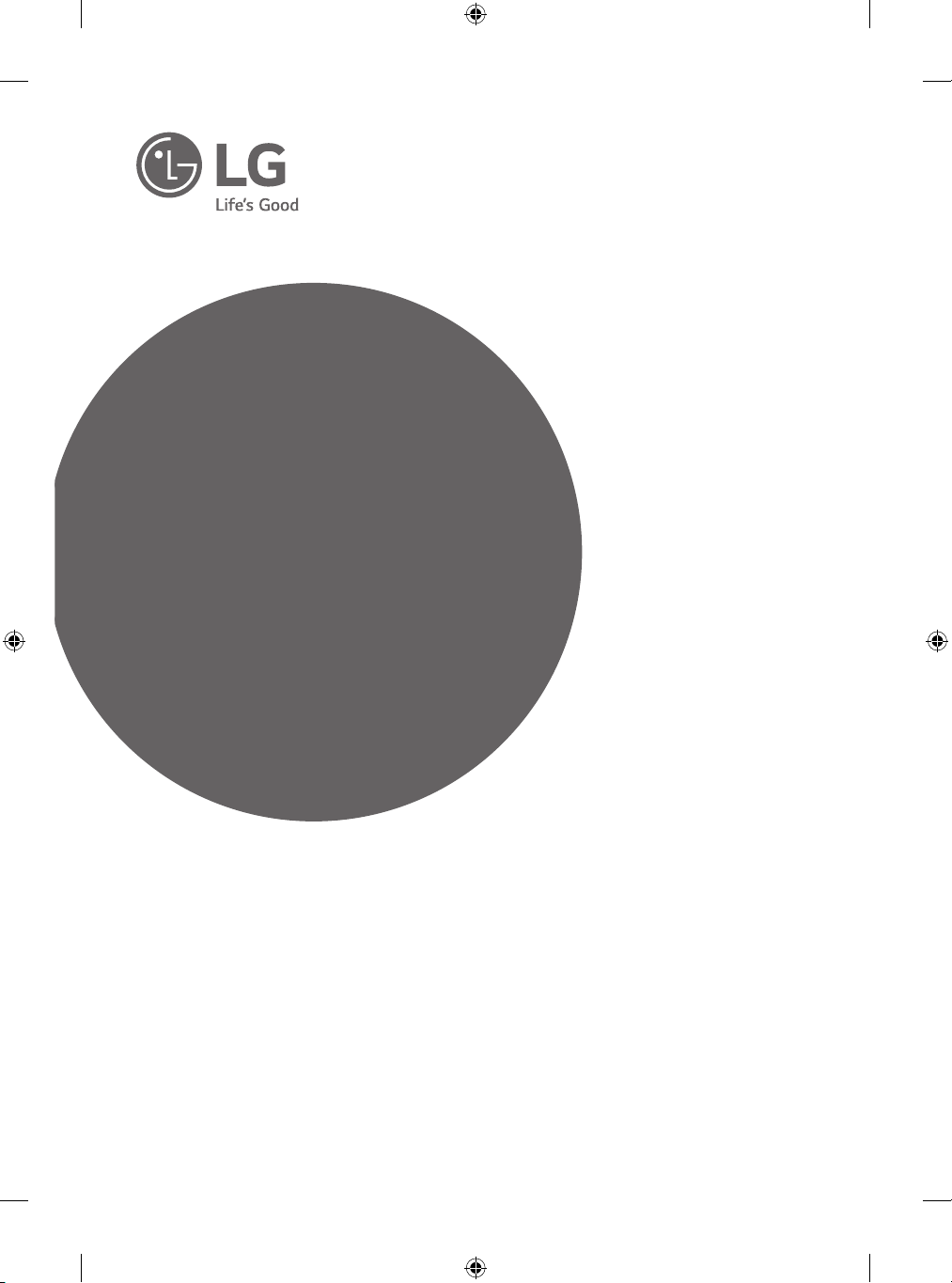
OWNER’S MANUAL
Safety and Reference
LED TV*
* LG LED TV applies LCD screen with LED backlights.
Please read this manual carefully before operating your set and
retain it for future reference.
*MFL69309712*
www.lg.com
P/NO : MFL69309712 (1609-REV03)
Printed in Korea
Page 2
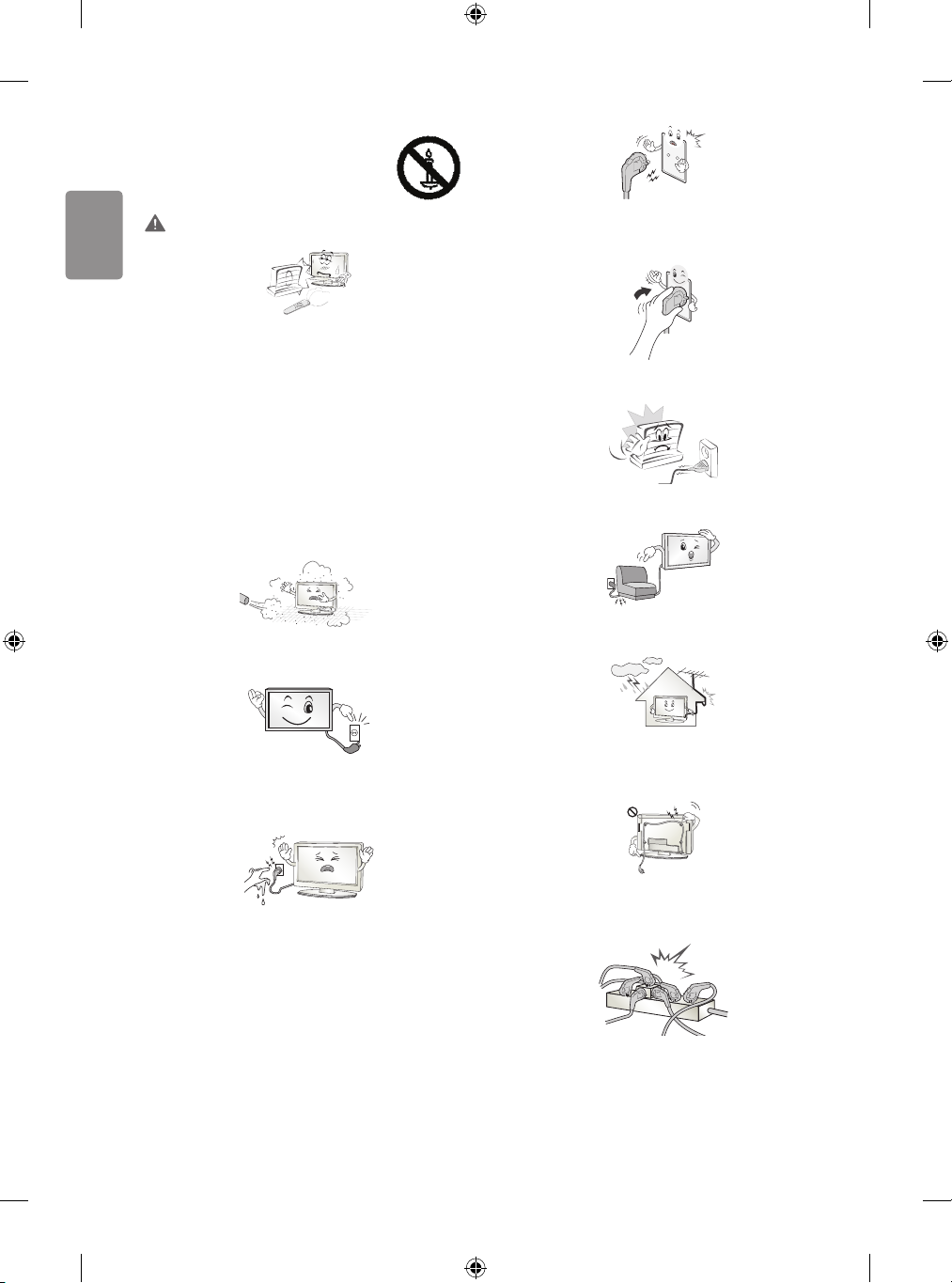
ENGLISH
Safety instructions
Please read these safety precautions carefully before
using the product.
WARNING
Do not place the TV and/or remote control in the following
environments:
• A location exposed to direct sunlight
• An area with high humidity such as a bathroom
• Near any heat source such as stoves and other devices that
produce heat
• Near kitchen counters or humidiers where they can easily be
exposed to steam or oil
• An area exposed to rain or wind
• Near containers of water such as vases
Otherwise, this may result in re, electric shock, malfunction or product
deformation.
Do not place the product where it might be exposed to dust. This may
cause a re hazard.
Make sure to connect Mains cable to compliant AC mains socket with
Grounded earth pin. (Except for devices which are not grounded on
earth.) Otherwise possibility you may be electrocuted or injured.
Insert power cable plug completely into wall socket otherwise if not
secured completely into socket, re ignition may break out.
Ensure the power cord does not come into contact with hot objects
such as a heater. This may cause a re or an electric shock hazard.
Do not place a heavy object, or the product itself, on power cables.
Otherwise, this may result in re or electric shock.
Mains Plug is the TV connecting/disconnecting device to AC mains
electric supply. This plug must remain readily attached and operable
when TV is in use.
Do not touch the power plug with wet hands. Additionally, if the cord
pin is wet or covered with dust, dry the power plug completely or wipe
dust o. You may be electrocuted due to excess moisture.
2
Bend antenna cable between inside and outside building to prevent
rain from owing in. This may cause water damaged inside the Product
and could give an electric shock.
When mounting TV onto wall make sure to neatly install and isolate
cabling from rear of TV as to not create possibility of electric shock /
re hazard.
Do not plug too many electrical devices into a single multiple electrical
outlet. Otherwise, this may result in re due to over-heating.
Page 3
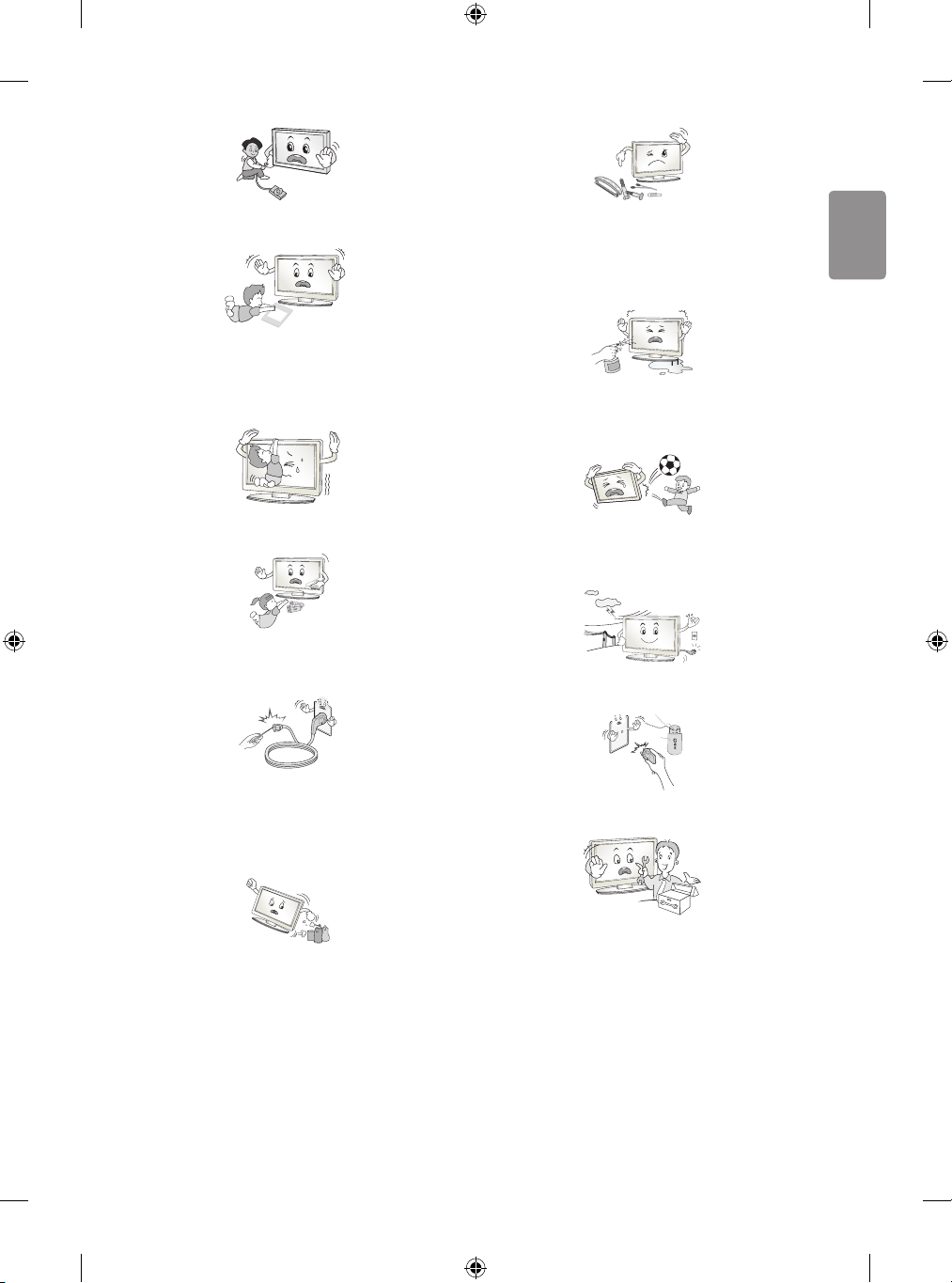
ENGLISH
Do not drop the product or let it fall over when connecting external
Desiccant
devices. Otherwise, this may result in injury or damage to the product.
Keep the anti-moisture packing material or vinyl packing out of the
reach of children. Anti-moisture material is harmful if swallowed. If
swallowed by mistake, force the patient to vomit and visit the nearest
hospital. Additionally, vinyl packing can cause suocation. Keep it out
of the reach of children.
Do not drop metallic objects such as coins, hair pins, chopsticks or wire
into the product, or inammable objects such as paper and matches.
Children must pay particular attention. Electrical shock, re or injury
can occur. If a foreign object is dropped into the product, unplug the
power cord and contact the service centre.
Do not spray water on the product or scrub with an inammable
substance (thinner or benzene). Fire or electric shock accident can
occur.
Do not let your children climb or cling onto the TV.
Otherwise, the TV may fall over, which may cause serious injury.
Dispose of used batteries carefully to ensure that a small child does not
consume them. Please seek Doctor- Medical Attention immediately if
child consumes batteries.
Do not insert any metal objects/conductors (like a metal chopstick/
cutlery/screwdriver) between power cable plug and input Wall Socket
while it is connected to the input terminal on the wall. Additionally,
do not touch the power cable right after plugging into the wall input
terminal. You may be electrocuted. (Depending on model)
Do not put or store inammable substances near the product. There is a
danger of combustion/explosion or re due to careless handling of the
inammable substances.
Do not allow any impact, shock or any objects to fall into the unit,
and do not drop anything onto the screen. You may be injured or the
product can be damaged.
Never touch this product or antenna during a thunder or lighting storm.
You may be electrocuted.
Never touch the wall outlet when there is leakage of gas, open the
windows and ventilate. It may cause a re or a burn by a spark.
Do not disassemble, repair or modify the product at your own
discretion. Fire or electric shock accident can occur.
Contact the service centre for check, calibration or repair.
3
Page 4
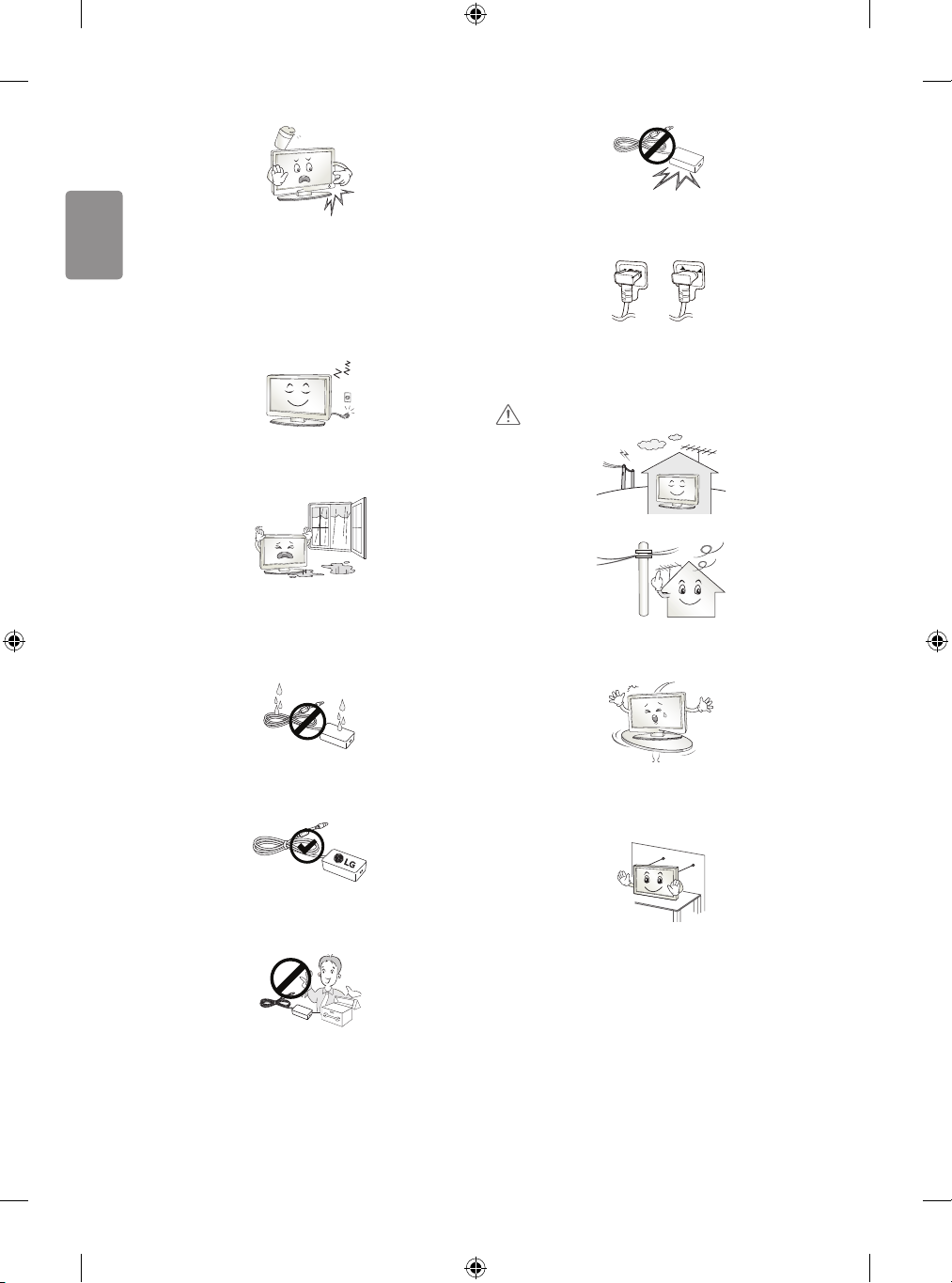
ENGLISH
If any of the following occur, unplug the product immediately and
contact your local service centre.
• The product has been impacted by shock
• The product has been damaged
• Foreign objects have entered the product
• The product produced smoke or a strange smell
This may result in re or electric shock.
Unplug the TV from AC mains wall socket if you do not intend to use the
TV for a long period of time. Accumulated dust can cause re hazard
and insulation deterioration can cause electric leakage/shock/re.
Apparatus shall not be exposed to dripping or splashing and no objects
lled with liquids, such as vases, shall be placed on the apparatus.
Do not install this product on a wall if it could be exposed to oil or oil
mist. This may damage the product and cause it to fall.
Be careful in handling the adapter to prevent any external shocks to it.
An external shock may cause damage to the adapter.
Make sure the power cord is connected securely to the power plug on
the TV. (Depending on model)
CAUTION
Install the product where no radio wave occurs.
There should be enough distance between an outside antenna and
power lines to keep the former from touching the latter even when the
antenna falls. This may cause an electric shock.
If water enters or comes into contact with TV, AC adapter or power
cord please disconnect the power cord and contact service centre
immediately. Otherwise, this may result in electric shock or re.
Only use an authorized AC adapter and power cord approved by
LG Electronics. Otherwise, this may result in re, electric shock,
malfunction or product deformation.
Never Disassemble the AC adapter or power cord. This may result in re
or electric shock.
4
Do not install the product on places such as unstable shelves or inclined
surfaces. Also avoid places where there is vibration or where the
product cannot be fully supported. Otherwise, the product may fall or
ip over, which may cause injury or damage to the product.
If you install the TV on a stand, you need to take actions to prevent the
product from overturning. Otherwise, the product may fall over, which
may cause injury.
If you intend to mount the product to a wall, attach VESA standard
mounting interface (optional parts) to the back of the product. When
you install the set to use the wall mounting bracket (optional parts), x
it carefully so as not to drop.
Page 5
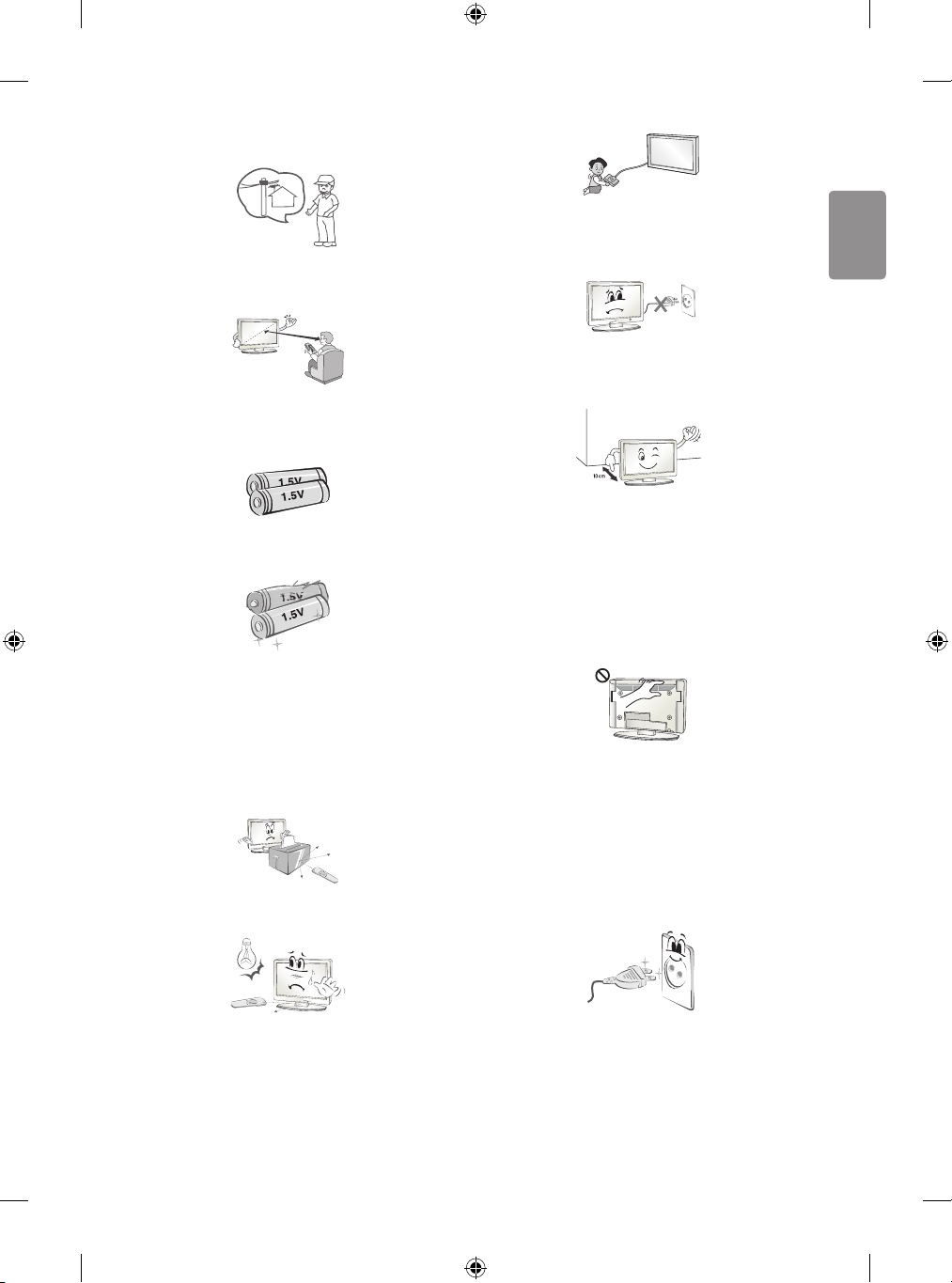
ENGLISH
Only use the attachments / accessories specied by the manufacturer.
When installing the antenna, consult with a qualied service
technician. If not installed by a qualied technician, this may create a
re hazard or an electric shock hazard.
We recommend that you maintain a distance of at least 2 to 7 times
the diagonal screen size when watching TV. If you watch TV for a long
period of time, this may cause blurred vision.
Only use the specied type of battery. This could cause damage to the
remote control.
Do not mix new batteries with old batteries. This may cause the
batteries to overheat and leak.
When connecting external devices such as video game consoles, make
sure the connecting cables are long enough. Otherwise, the product
may fall over, which may cause injury or damage the product.
Do not turn the product On/O by plugging-in or unplugging the power
plug to the wall outlet. (Do not use the power plug for switch.) It may
cause mechanical failure or could give an electric shock.
Please follow the installation instructions below to prevent the product
from overheating.
• The distance between the product and the wall should be more
than 10cm.
• Do not install the product in a place with no ventilation (e.g., on a
bookshelf or in a cupboard).
• Do not install the product on a carpet or cushion.
• Make sure the air vent is not blocked by a tablecloth or curtain.
Otherwise, this may result in re.
Batteries should not be exposed to excessive heat. For example, keep
away from direct Sunlight , open replace and electric heaters.
Do not place non-rechargeable batteries in charging device.
Make sure there are no objects between the remote control and its
sensor.
Signal from Remote Control can be interrupted due to external/internal
lighting eg Sunlight, uorescent lighting. If this occurs turn o lighting
or darken viewing area.
Take care not to touch the ventilation openings when watching the TV
for long periods as the ventilation openings may become hot. This does
not aect the operation or performance of the product.
Periodically examine the cord of your appliance, and if its appearance
indicates damage or deterioration, unplug it, discontinue use of the
appliance, and have the cord replaced with an exact replacement part
by an authorized servicer.
Prevent dust collecting on the power plug pins or outlet. This may cause
a re hazard.
5
Page 6
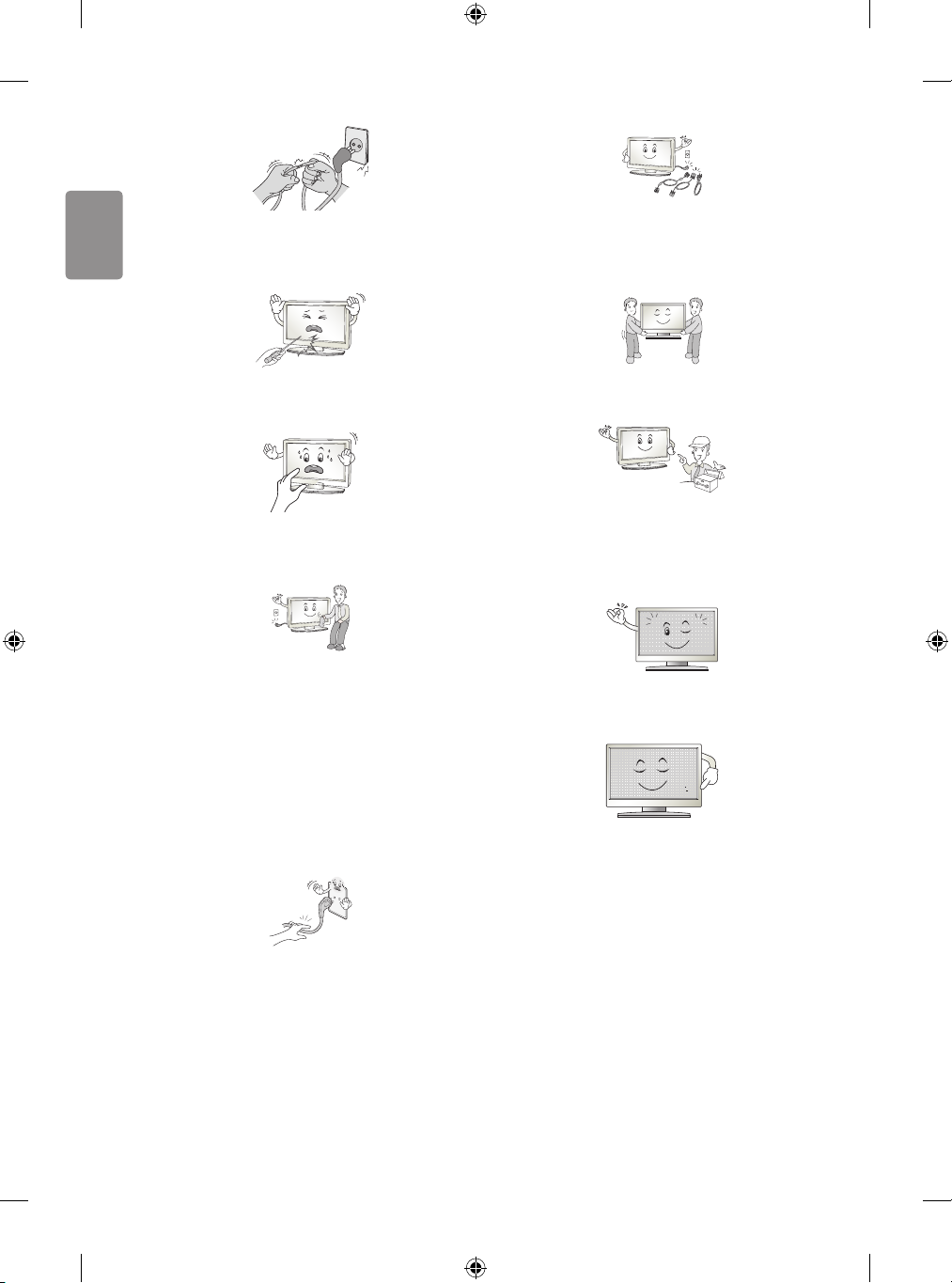
ENGLISH
Protect the power cord from physical or mechanical abuse, such as
being twisted, kinked, pinched, closed in a door, or walked upon. Pay
particular attention to plugs, wall outlets, and the point where the cord
exits the appliance.
When moving the product, make sure you turn the power o rst. Then,
unplug the power cables, antenna cables and all connecting cables.
The TV set or power cord may be damaged, which may create a re
hazard or cause electric shock.
Do not press strongly upon the panel with a hand or sharp object such
as nail, pencil or pen, or make a scratch on it, as it may causedamage
to screen.
Avoid touching the screen or holding your nger(s) against it for long
periods of time. Doing so may produce some temporary or permanent
distortion/damage to screen.
When cleaning the product and its components, unplug the power
rst and wipe it with a soft cloth. Applying excessive force may cause
scratches or discolouration. Do not spray with water or wipe with a wet
cloth. Never use glass cleaner, car or industrial shiner, abrasives or wax,
benzene, alcohol etc., which can damage the product and its panel.
Otherwise, this may result in re, electric shock or product damage
(deformation, corrosion or breakage).
As long as this unit is connected to the AC wall outlet, it is not
disconnected from the AC power source even if you turn o this unit
by SWITCH.
When unplugging the cable, grab the plug and unplug it, by pulling at
the plug.
Don’t pull at the cord to unplug the power cord from the power board,
as this could be hazardous.
When moving or unpacking the product, work in pairs because the
product is heavy. Otherwise, this may result in injury.
Refer all servicing to qualied service personnel. Servicing is required
when the apparatus has been damaged in any way, such as power
supply cord or plug is damaged, liquid has been spilled or objects have
fallen into the apparatus, the apparatus has been exposed to rain or
moisture, does not operate normally, or has been dropped.
If the product feels cold to the touch, there may be a small “icker”
when it is turned on. This is normal, there is nothing wrong with
product.
This panel is an advanced product that contains millions of pixels.
You may see tiny black dots and/or brightly coloured dots (red, blue
or green) at a size of 1ppm on the panel. This does not indicate a
malfunction and does not aect the performance and reliability of the
product.
This phenomenon also occurs in third-party products and is not subject
to exchange or refund.
6
Page 7
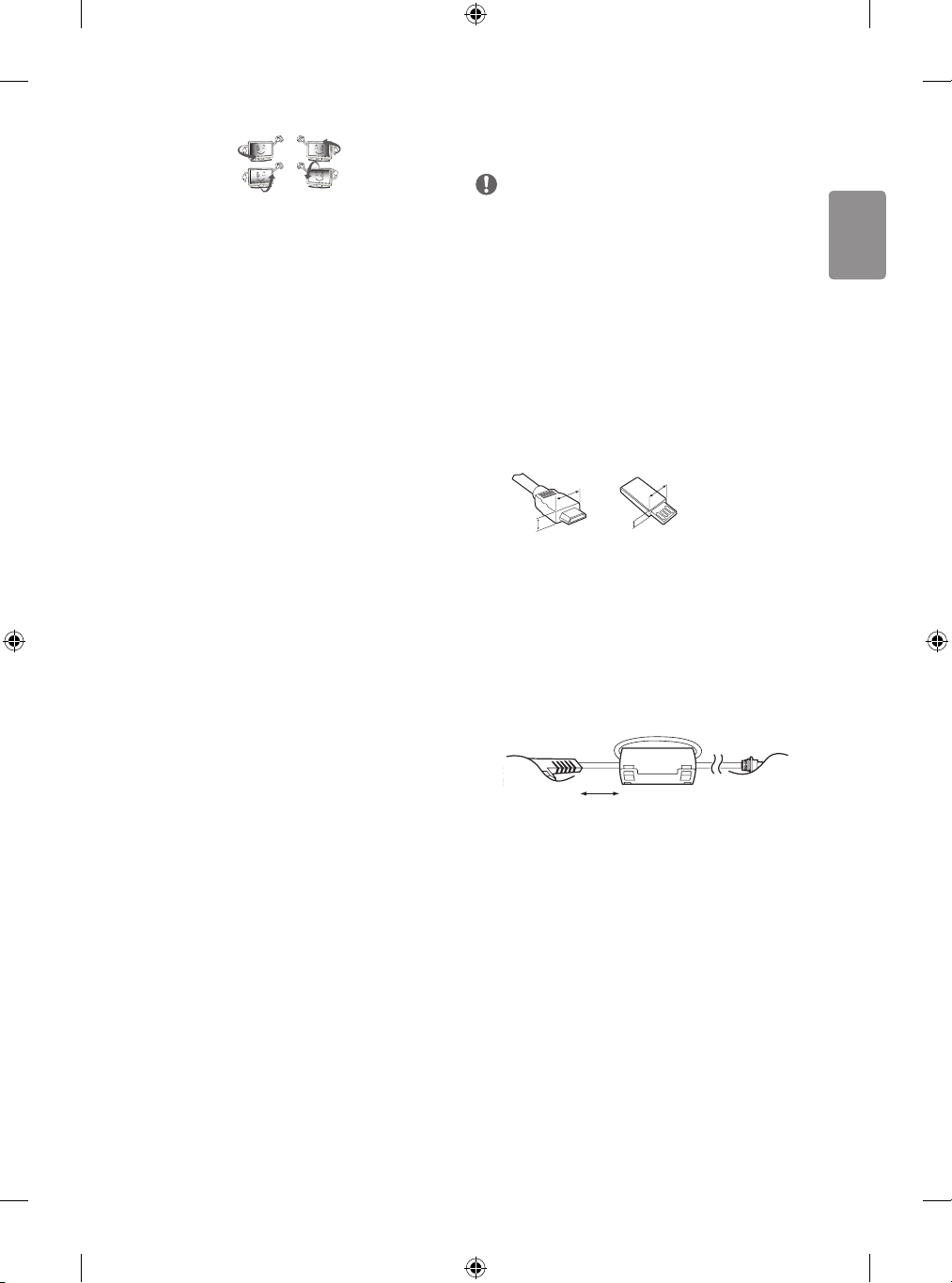
ENGLISH
You may nd dierent brightness and color of the panel depending on
<
<
your viewing position(left/right/top/down).
This phenomenon occurs due to the characteristic of the panel. It is not
related with the product performance, and it is not malfunction.
Displaying a still image for a prolonged period of time may cause image
sticking. Avoid displaying a xed image on the TV screen for a long
period of time.
Generated sound
“Cracking” noise: A cracking noise that occurs when watching or turning
o the TV is generated by plastic thermal contraction due to temperature and humidity. This noise is common for products where thermal
deformation is required. Electrical circuit humming/panel buzzing:
A low level noise is generated from a high-speed switching circuit,
which supplies a large amount of current to operate a product. It varies
depending on the product.
This generated sound does not aect the performance and reliability
of the product.
Do not use high voltage electrical goods near the TV (e.g. electric
mosquito-swatter). This may result in product malfunction.
Preparing
NOTE
• Image shown may dier from your TV.
• Your TV’s OSD (On Screen Display) may dier slightly from that
shown in this manual.
• The available menus and options may dier from the input source
or product model that you are using.
• New features may be added to this TV in the future.
• The items supplied with your product may vary depending on the
model.
• Product specications or contents of this manual may be changed
without prior notice due to upgrade of product functions.
• For an optimal connection, HDMI cables and USB devices should
have bezels less than 10 mm thick and 18 mm width. Use an
extension cable that supports USB 2.0 if the USB cable or USB
memory stick does not t into your TV’s USB port.
B
A
• Use a certied cable with the HDMI logo attached.
• If you do not use a certied HDMI cable, the screen may not display
or a connection error may occur. (Recommended HDMI Cable Types)
- High-Speed HDMI
®/TM
- High-Speed HDMI®/TM cable with Ethernet (3 m or less)
• How to use the ferrite core (Depending on model)
- Use the ferrite core to reduce the electromagnetic interference in
the power cord. Wind the power cord on the ferrite core once.
B
A
cable (3 m or less)
*A
10 mm
18 mm
*B
[Wall side]
[TV side]
10 cm (+ / -2 cm)
7
Page 8
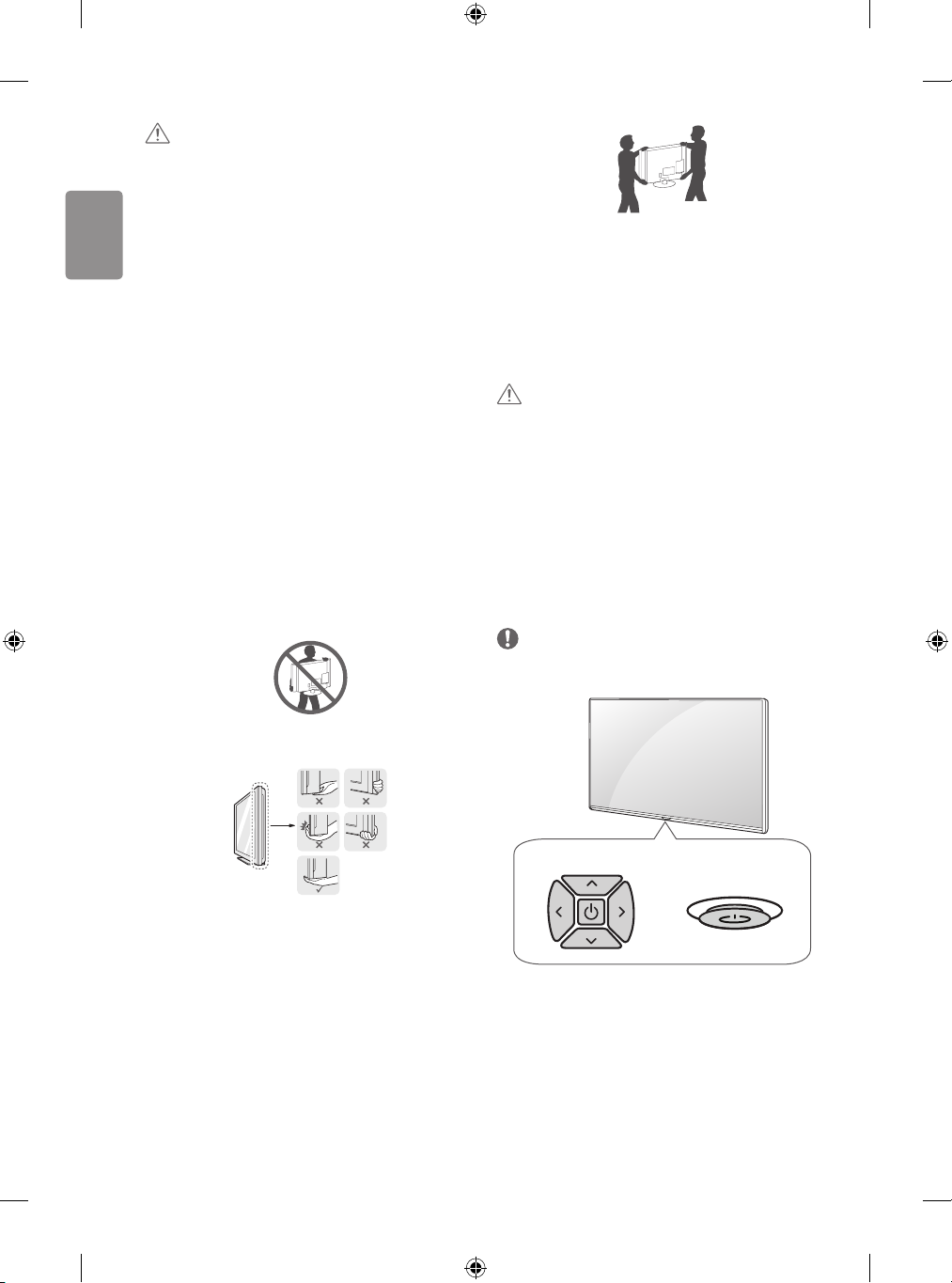
ENGLISH
CAUTION
• Do not use any unapproved items to ensure the safety and product
life span.
• Any damage or injuries caused by using unapproved items are not
covered by the warranty.
• Some models have a thin lm attached on to the screen and this
must not be removed.
• When attaching the stand to the TV set, place the screen facing
down on a cushioned table or at surface to protect the screen
from scratches.
• Make sure that the screws are inserted correctly and fastened
securely. (If they are not fastened securely enough, the TV may tilt
forward after being installed.) Do not use too much force and over
tighten the screws; otherwise screw may be damaged and not
tighten correctly.
Lifting and moving the TV
Please note the following advice to prevent the TV from being scratched
or damaged and for safe transportation regardless of its type and size.
• It is recommended to move the TV in the box or packing material
that the TV originally came in.
• Before moving or lifting the TV, disconnect the power cord and
all cables.
• When holding the TV, the screen should face away from you to
avoid damage.
• When transporting the TV, do not expose the TV to jolts or
excessive vibration.
• When transporting the TV, keep the TV upright, never turn the TV
on its side or tilt towards the left or right.
• Do not apply excessive pressure to cause exing /bending of frame
chassis as it may damage screen.
• When handling the TV, be careful not to damage the protruding
buttons.
CAUTION
• Avoid touching the screen at all times, as this may result in damage
to the screen.
• Do not move the TV by holding the cable holders, as the cable
holders may break, and injuries and damage to the TV may occur.
Using the button
(Depending on model)
You can simply operate the TV functions, pressing or moving the button.
NOTE
• LH51, LH52 series does not have a Joystick functions but has only a
power On/O button.
• Hold the top and bottom of the TV frame rmly. Make sure not to
hold the transparent part, speaker, or speaker grill area.
• When transporting a large TV, there should be at least 2 people.
• When transporting the TV by hand, hold the TV as shown in the
following illustration.
8
Dome button
Joystick button
or
Page 9
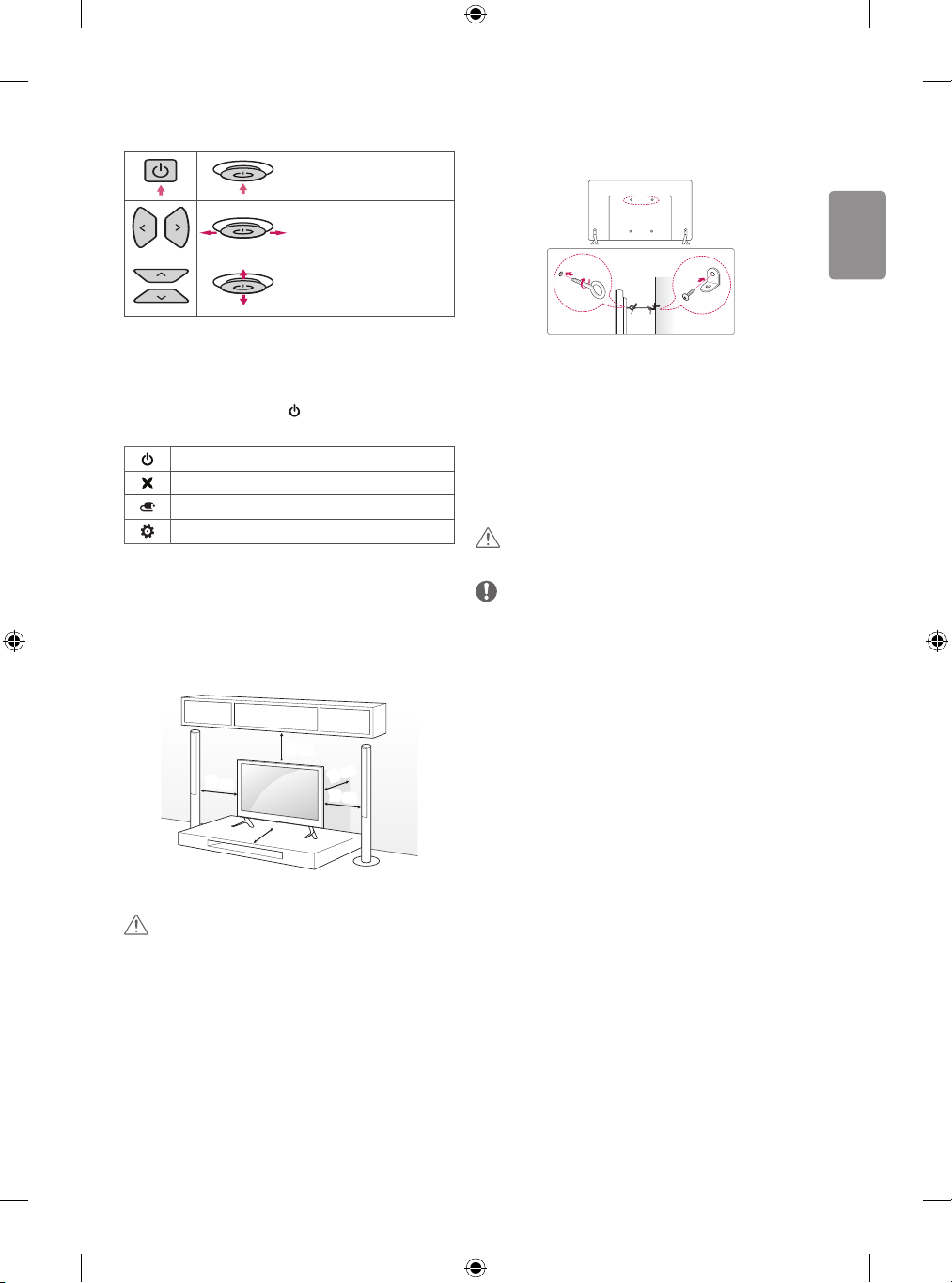
ENGLISH
Basic functions
Power On (Press)
Power O (Press and hold)
Volume Control
Programmes Control
1 If the Menu button is on the screen, pressing and holding the button
will let you exit the Menu.
1
Adjusting the menu
When the TV is turned on, press the button one time. You can adjust
the Menu items pressing or moving the buttons.
Turns the power o.
Clears on-screen displays and returns to TV viewing.
Changes the input source.
Accesses the settings menu.
Mounting on a table
1 Lift and tilt the TV into its upright position on a table.
• Leave a 10 cm (minimum) space from the wall for proper
ventilation.
Securing the TV to a wall
(This feature is not available for all models.)
1 Insert and tighten the eye-bolts, or TV brackets and bolts on the back
of the TV.
• If there are bolts inserted at the eye-bolts position, remove the
bolts rst.
2 Mount the wall brackets with the bolts to the wall.
Match the location of the wall bracket and the eye-bolts on the rear
of the TV.
3 Connect the eye-bolts and wall brackets tightly with a sturdy rope.
Make sure to keep the rope horizontal with the at surface.
CAUTION
• Make sure that children do not climb on or hang on the TV.
NOTE
• Use a platform or cabinet that is strong and large enough to
support the TV securely.
• Brackets, bolts and ropes are not provided. You can obtain
additional accessories from your local dealer.
10 cm
10 cm
10 cm
2 Connect the power cord to a wall outlet.
CAUTION
• Do not place the TV near or on sources of heat, as this may result in
re or other damage.
10 cm
10 cm
9
Page 10
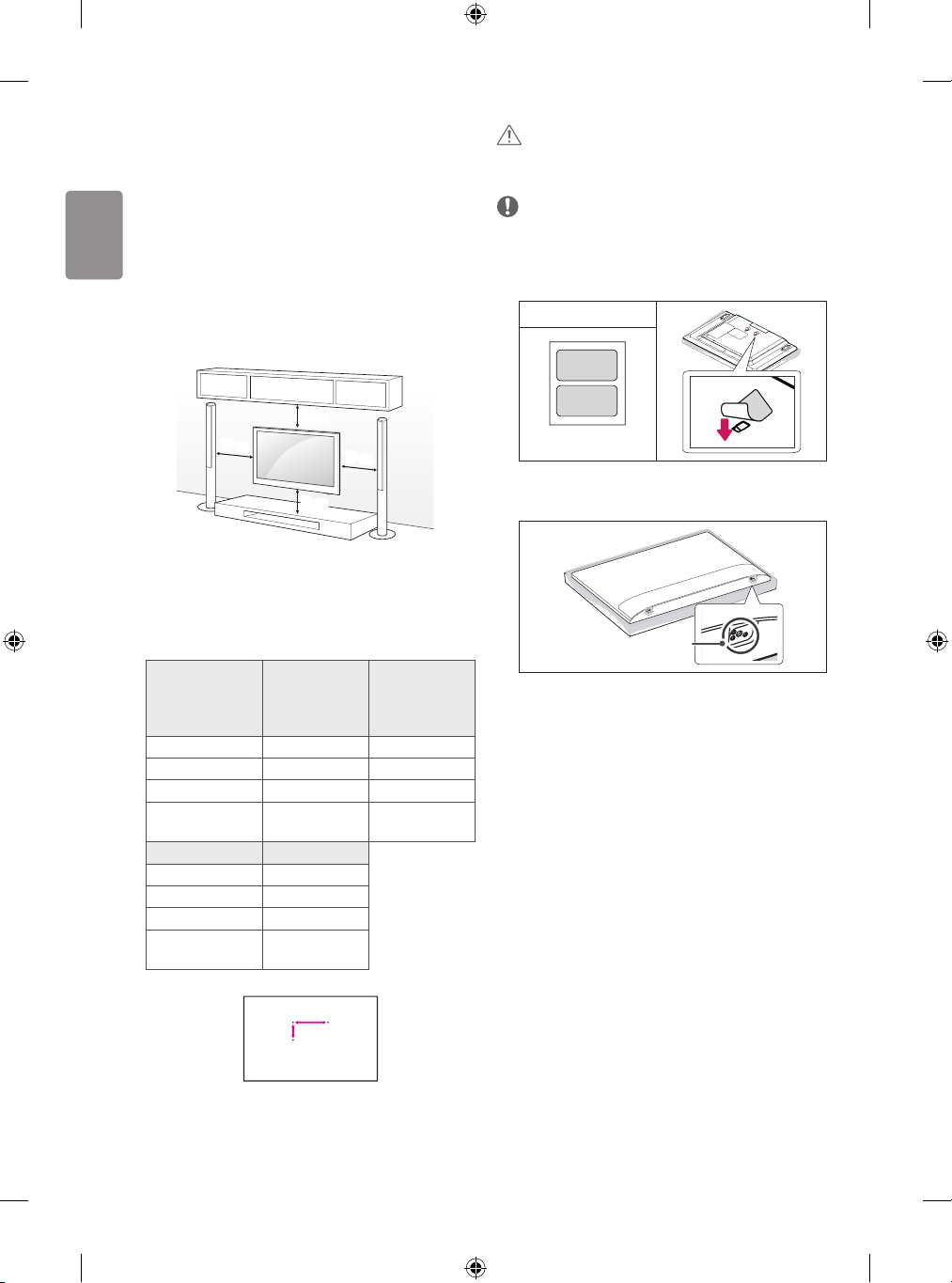
ENGLISH
Mounting on a wall
Attach an optional wall mount bracket at the rear of the TV carefully
and install the wall mount bracket on a solid wall perpendicular to
the oor. When you attach the TV to other building materials, please
contact qualied personnel. LG recommends that wall mounting be
performed by a qualied professional installer. We recommend the use
of LG’s wall mount bracket. LG’s wall mount bracket is easy to move with
cables connected. When you do not use LG’s wall mount bracket, please
use a wall mount bracket where the device is adequately secured to the
wall with enough space to allow connectivity to external devices. It is
advised to connect all the cables before installing xed wall mounts.
10 cm
10 cm
Make sure to use screws and wall mount bracket that meet the VESA
standard. Standard dimensions for the wall mount kits are described in
the following table.
10 cm
10 cm
CAUTION
• Remove the stand before installing the TV on a wall mount by
performing the stand attachment in reverse.
NOTE
• When installing the wall mounting bracket, use the adhesive
label provided. The adhesive label will protect the opening from
accumulating dust and dirt. (Only when the item of the following
form is provided)
Provided item
Adhesive label
• When installing the wall mounting bracket, it is recommended to
cover the stand hole using tape, in order to prevent the inux of
dust and insects. (Depending on model)
Separate purchase (Wall mounting bracket)
32/43LH51**
Model
VESA (A x B) (mm) 200 x 200 300 x 300
Standard screw M6 M6
Number of screws 4 4
Wall mount bracket
Model 55LH54**
VESA (A x B) (mm) 400 x 400
Standard screw M6
Number of screws 4
Wall mount bracket
32/43LH52**
32LH53**
43LH54**
LSW240B
MSW240
LSW440B
MSW240
A
B
49LH51**
49LH52**
55LH53**
49LH54**
LSW350B
MSW240
10
Stand hole
Connections (notications)
Connect various external devices to the TV and switch input modes to
select an external device. For more information of external device’s
connection, refer to the manual provided with each device.
Available external devices are: HD receivers, DVD players, VCRs, audio
systems, USB storage devices, PC, gaming devices, and other external
devices.
Page 11
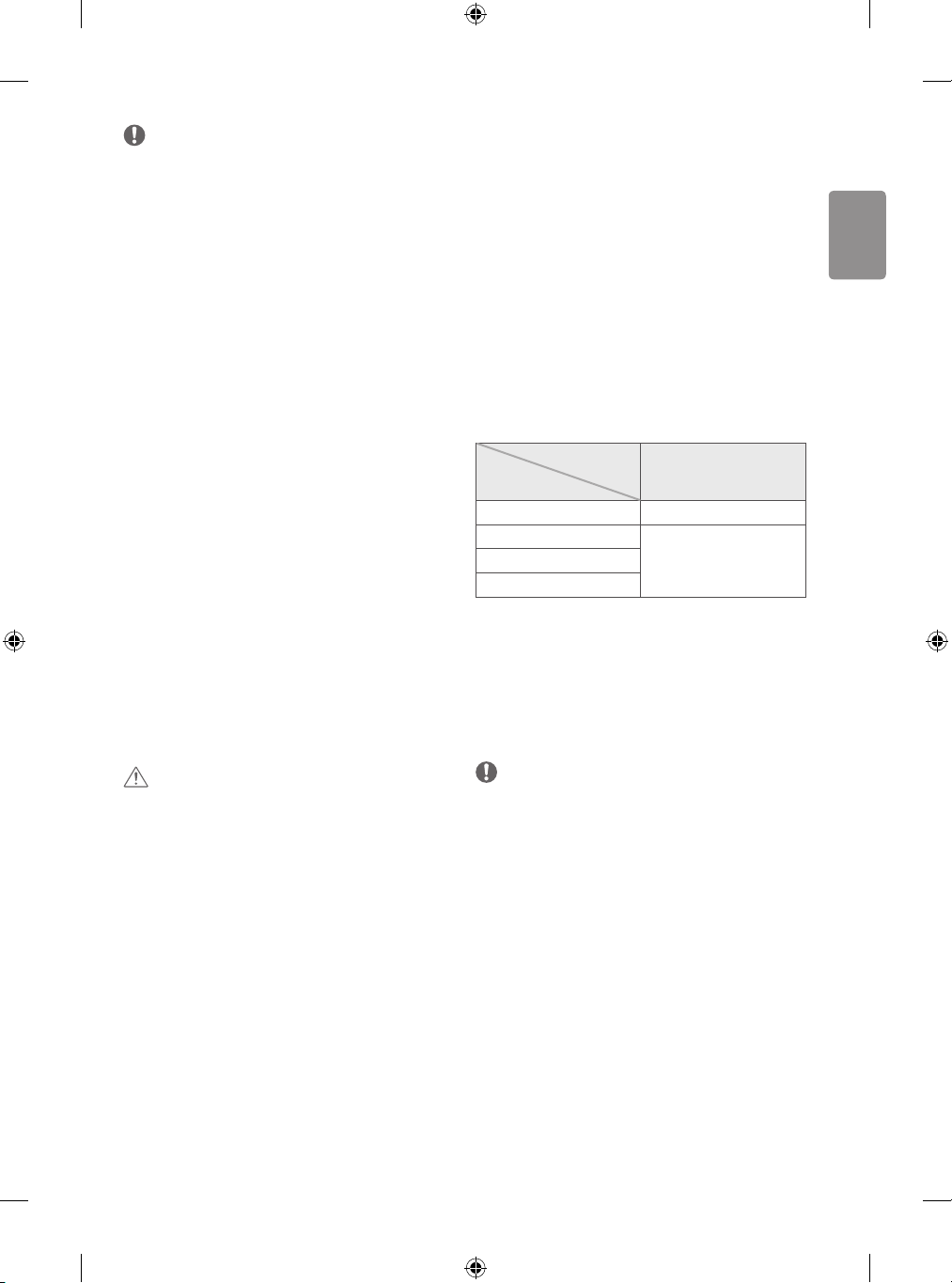
ENGLISH
NOTE
• The external device connection may dier from the model.
• Connect external devices to the TV regardless of the order of the
TV port.
• If you record a TV program on a DVD recorder or VCR, make sure to
connect the TV signal input cable to the TV through a DVD recorder
or VCR. For more information of recording, refer to the manual
provided with the connected device.
• Refer to the external equipment’s manual for operating
instructions.
• If you connect a gaming device to the TV, use the cable supplied
with the gaming device.
• In PC mode, there may be noise associated with the resolution,
vertical pattern, contrast or brightness. If noise is present, change
the PC output to another resolution, change the refresh rate to
another rate or adjust the brightness and contrast on the PICTURE
menu until the picture is clear.
• In PC mode, some resolution settings may not work properly
depending on the graphics card.
Antenna connection
Connect the TV to a wall antenna socket with an RF cable (75 Ω).
• Use a signal splitter to use more than 2 TVs.
• If the image quality is poor, install a signal amplier properly to
improve the image quality.
• If the image quality is poor with an antenna connected, try to
realign the antenna in the correct direction.
• An antenna cable and converter are not supplied.
• Supported DTV Audio: MPEG, Dolby Digital, Dolby Digital Plus,
HE-AAC
Adapter connection
(Depending on model)
CAUTION
• Please be sure to connect the TV to the AC-DC power adapter
before connecting the TV’s power plug to a wall power outlet.
Satellite dish connection
(Only satellite models)
Connect the TV to a satellite dish to a satellite socket with a satellite RF
cable (75 Ω).
CI module connection
(Depending on model)
View the encrypted (pay) services in digital TV mode.
• Check if the CI module is inserted into the PCMCIA card slot in the
right direction. If the module is not inserted properly, this can
cause damage to the TV and the PCMCIA card slot.
• If the TV does not display any video and audio when CI+ CAM is
connected, please contact to the Terrestrial/Cable/Satellite Service
Operator.
Euro scart connection
(Depending on model)
Transmits the video and audio signals from an external device to the
TV set. Connect the external device and the TV set with the euro scart
cable.
Output Type
Current
input mode
Digital TV Digital TV
Analogue TV, AV
HDMI
1 TV Out : Outputs Analogue TV or Digital TV signals.
• Any Euro scart cable used must be signal shielded.
(TV Out
Analogue TVComponent
AV1
1
)
Other connections
Connect your TV to external devices. For the best picture and audio
quality, connect the external device and the TV with the HDMI cable.
Some separate cable is not provided.
NOTE
• Supported HDMI Audio format :
Dolby Digital (32 kHz, 44.1 kHz, 48 kHz),
PCM (32 kHz, 44.1 kHz, 48 kHz, 96 kHz, 192 kHz)
(Depending on model)
11
Page 12
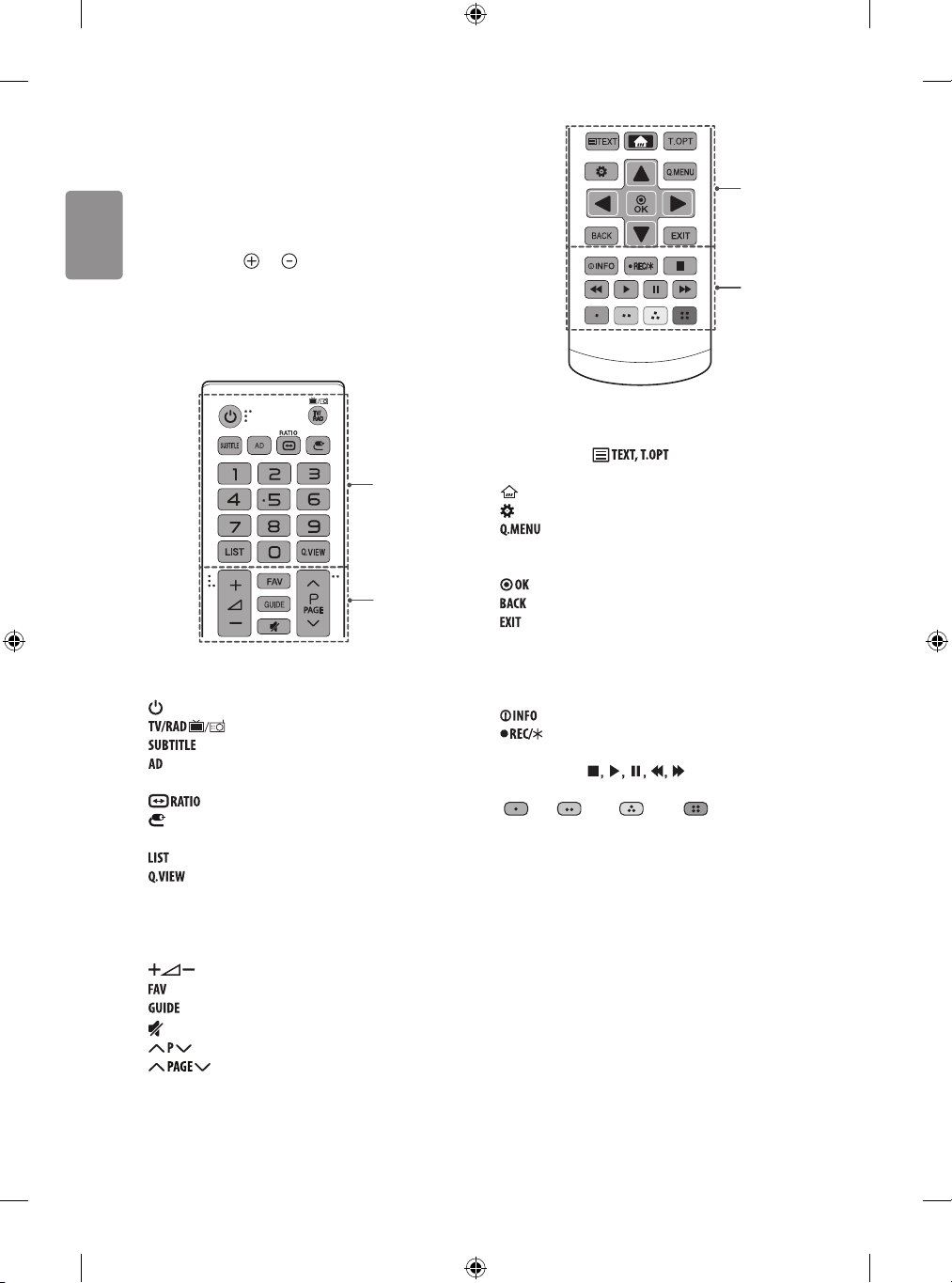
ENGLISH
Remote control
(Depending on model)
The descriptions in this manual are based on the buttons on the remote
control. Please read this manual carefully and use the TV correctly.
To replace batteries, open the battery cover, replace batteries (1.5
V AAA) matching the
compartment, and close the battery cover. To remove the batteries,
perform the installation actions in reverse.
Make sure to point the remote control toward the remote control sensor
on the TV.
and ends to the label inside the
A
B
A
(POWER) Turns the TV on or o.
Selects Radio, TV and DTV programme.
Recalls your preferred subtitle in digital mode.
By pressing the AD button, audio descriptions function will be
enabled.
Resizes an image.
(INPUT) Changes the input source.
Number buttons Enters numbers.
Accesses the saved programme list.
Returns to the previously viewed programme.
C
D
C
Teletext buttons ( ) These buttons are used for
teletext.
(HOME) Accesses the Home menu.
(Settings) Accesses the Settings menu.
Accesses the Quick menus.
Navigation buttons (up/down/left/right) Scrolls through menus
or options.
Selects menus or options and conrms your input.
Returns to the previous level.
Clears on-screen displays and returns to TV viewing.
D
Views the information of the current programme and screen.
Starts to record and displays record menu. (Only Time
Ready
Machine
supported model) (Depending on model)
Control buttons (
Coloured buttons These access special functions in some menus.
(
: Red, : Green, : Yellow, : Blue)
) Controls media contents.
B
Adjusts the volume level.
Accesses your favourite programme list.
Shows programme guide.
(MUTE) Mutes all sounds.
Scrolls through the saved programmes.
Moves to the previous or next screen.
12
Page 13
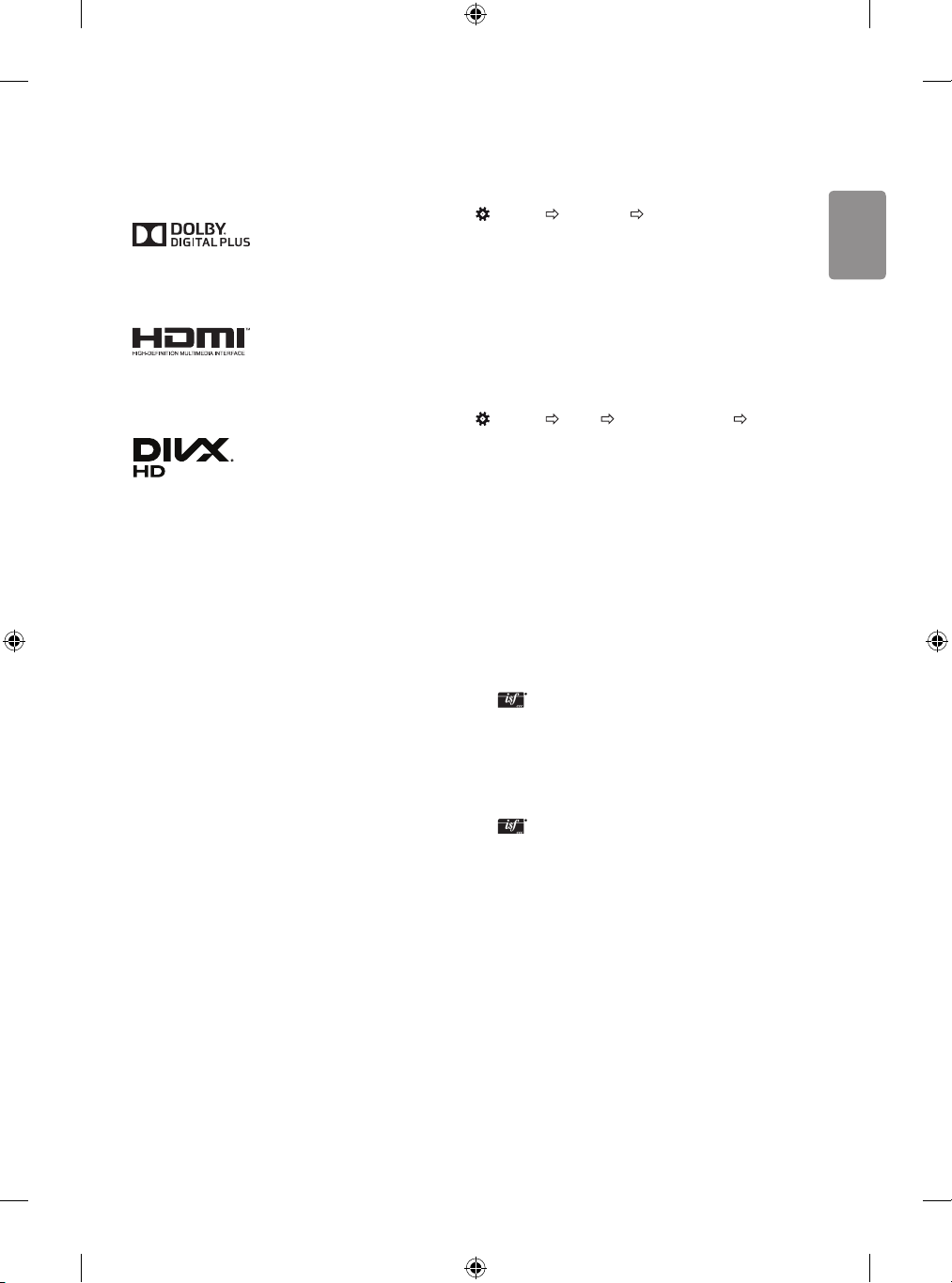
ENGLISH
Licenses
Settings
Supported licenses may dier by model. For more information about
licenses, visit www.lg.com.
Manufactured under license from Dolby Laboratories.
Dolby and the double-D symbol are trademarks of Dolby
Laboratories.
The terms HDMI and HDMI High-Denition Multimedia Interface,
and the HDMI logo are trademarks or registered trademarks of HDMI
Licensing LLC in the United States and other countries.
This DivX Certied® device has passed rigorous testing to ensure it
plays DivX® video.
To play purchased DivX movies, rst register your device at vod.divx.
com. Find your registration code in the DivX VOD section of your
device setup menu.
DivX Certied® to play DivX® video up to HD 1080p, including
premium content.
DivX®, DivX Certied® and associated logos are trademarks of DivX,
LLC and are used under license.
Covered by DivX Patents 7,295,673; 7,515,710; RE45,052; and others
available at [www.divx.com/patents].
Open source software
notice information
To obtain the source code under GPL, LGPL, MPL and other open source
licenses, that is contained in this product, please visit http://opensource.
lge.com.
In addition to the source code, all referred license terms, warranty
disclaimers and copyright notices are available for download.
LG Electronics will also provide open source code to you on CD-ROM
for a charge covering the cost of performing such distribution (such
as the cost of media, shipping, and handling) upon email request to
opensource@lge.com. This oer is valid for three (3) years from the date
on which you purchased the product.
Automatically Setting Up Programme
(Settings) Programmes Auto Tuning
Automatically tunes the programmes.
• If Input Source is not connected properly, programme registration
may not work.
• Auto Tuning only nds programmes that are currently
broadcasting.
• If Lock System is turned on, a pop-up window will appear asking
for password.
To select Picture Mode
(Settings) Pic ture Picture Mode Settings Picture
Mode
Select the picture mode optimized for the viewing environment or the
programme.
• Vivid : Heightens contrast, brightness and sharpness to display
vivid images.
• Standard : Displays images in standard levels of contrast,
brightness and sharpness.
• Eco / APS : [Depending on model]
The Energy Saver feature changes settings on the TV to reduce
power consumption.
• Cinema / Game : Displays the optimum picture for movie, game.
• Sports : [Depending on model]
Optimizes the video image for high and dynamic actions by
emphasizing primary colours such as white, grass, or sky blue.
•
Expert 1, 2 : Menu for adjusting picture quality that
allows experts and amateurs to enjoy the best TV viewing. This
is the adjustment menu provided for ISF-certied picture tuning
professionals. (ISF logo can only be used on ISF-certied TVs.)
ISFccc: Imaging Science Foundation Certied Calibration Control
• Depending on input signal, available range of picture modes may
dier.
• Expert mode is for picture tuning professionals to control
and ne-tune using a specic image. For normal images, the
eects may not be dramatic.
• The ISF function is only available on some models.
13
Page 14
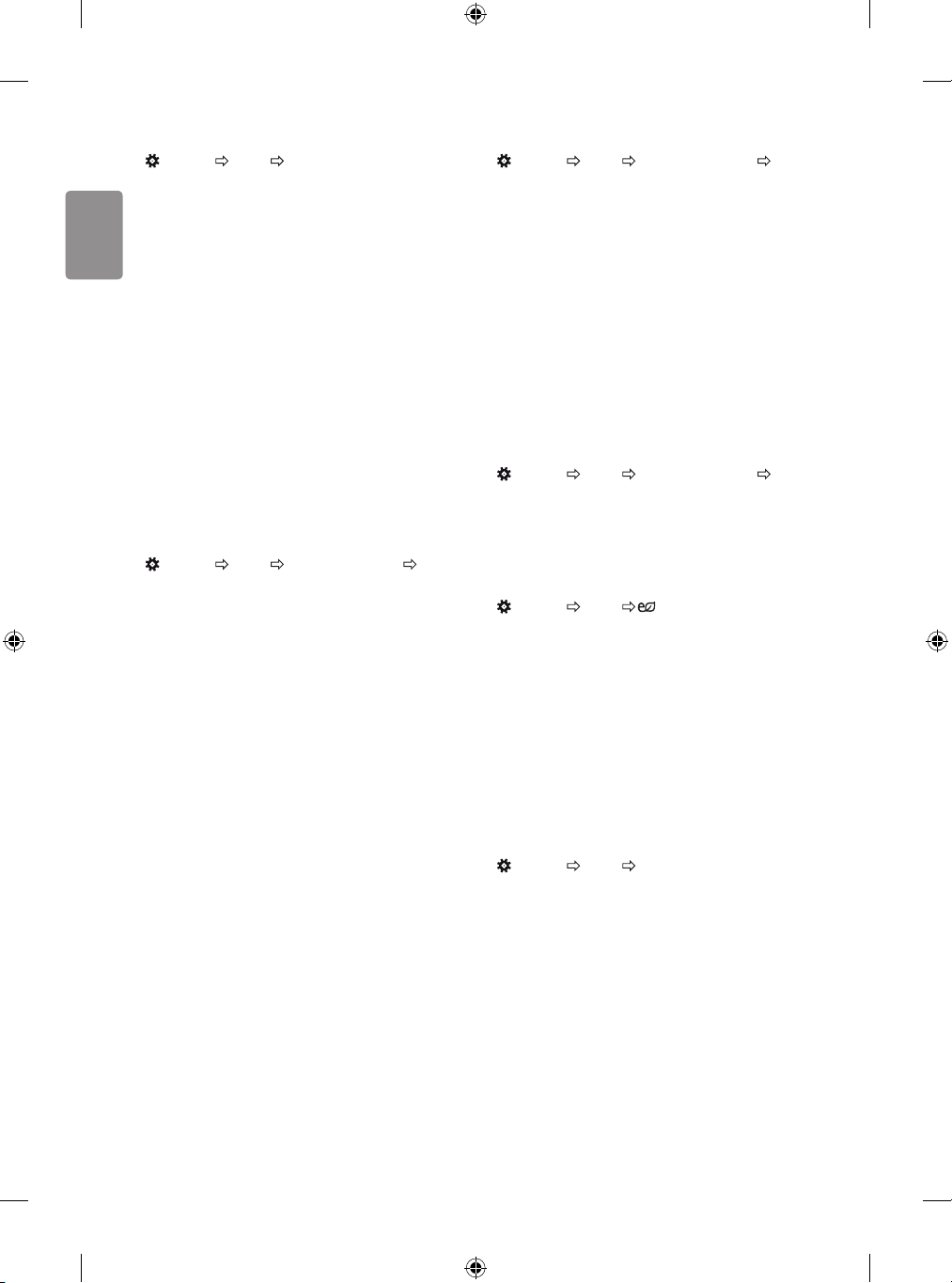
ENGLISH
Fine-tuning Picture Mode
(Settings) Pic ture Picture Mode Settings
This feature allows you to adjust the selected picture mode in detail.
• Backlight : Controls the level of screen brightness by adjusting the
backlight. The closer to 100, the brighter the screen.
• Contrast : Adjusts the contrast of the bright and dark areas of the
picture. The closer to 100, the higher the contrast.
• Brightness : Adjusts the overall screen brightness. The closer to
100, the brighter the screen.
• Sharpness : Adjusts the sharpness of the image. The closer to 50,
the sharper and clearer the image.
• Colour : Tones down or up the colours displayed on the screen. The
closer to 100, the deeper the colour.
• Tint : Adjusts the colour balance between red and green displayed
on the screen. The closer to Red 50, the more red the colour will be.
The closer to Green 50, the more green the colour will be.
• Colour Temperature : Adjusts the colour temperature from cold
to warm.
• Depending on input signal or other picture settings, the range of
detailed items for adjustment may dier.
To set advanced controls
(Settings) Pic ture Picture Mode Settings Advanced
Controls / Expert Controls
Calibrates the screen for each picture mode; or adjusts picture settings
for a special screen.
• Dynamic Contrast : Adjusts the contrast to the optimal level
according to the brightness of the image.
• Dynamic Colour : Adjusts colours to make the image appear in
more natural colours.
• Preferred Colour : Adjust the colours of skin, grass and sky to
your personal preferences.
• Gamma : Sets the gradation curve according to the output of
picture signal in relation to the input signal.
• Colour Gamut : Selects the range of colours that can be
expressed.
• Edge Enhancer : Shows clearer and distinctive yet natural edges
of the video.
• Colour Filter : Filters a specic colour spectrum in RGB colours to
ne-tune colour saturation and hue accurately.
• White Balance : Adjusts the overall tone of the screen as desired.
• Colour Management System : This is a system that experts use
when they adjust colour with a test pattern. They can select from
six colour areas (Red / Green / Blue / Cyan / Magenta / Yellow)
without aecting other colours. For normal images, adjustments
may not result in noticeable colour changes.
• Depending on input signal or other picture settings, the range of
detailed items for adjustment may dier.
To set additional picture options
(Settings) Pic ture Picture Mode Settings Picture
Options
Adjusts detailed setting for images.
• Noise Reduction : Eliminates noise in the picture.
• MPEG Noise Reduction : Eliminates noise generated while
creating digital picture signals.
• Black Level : Adjusts the brightness and contrast of the screen
to suit the black level of the input picture by using the blackness
(black level) of the screen.
• Real Cinema : Optimizes the screen for movie viewing.
• Motion Eye Care : Automatically adjusts brightness and reduces
image blur based on image data to reduce eyestrain.
• Depending on input signal or other picture settings, the range of
detailed items for adjustment may dier.
Resetting picture settings
(Settings) Pic ture Picture Mode Settings Picture
Reset
Resets picture settings that the user customizes. Each picture mode is
reset. Select the picture mode you wish to reset.
To use Energy Saving feature
(Settings) Pic ture Energy Saving
Reduces power consumption by adjusting screen brightness.
• Auto : [Depending on model]
The TV sensor detects the ambient lighting and automatically
adjusts the screen brightness.
• Off : Turns o the Energy Saving mode.
• Minimum / Medium / Maximum : Applies the pre-set Energy
Saving mode.
• Screen Off : Screen is turned o and only sound is played. Press
any button except Power button on the remote control to turn the
screen back on.
To use Eye Comfort Mode feature
(Settings) Pic ture Eye Comfort Mode
If you turn this option on, colour temperature will be automatically
adjusted to reduce eye strain.
• On : Automatically adjusts the screen color temperature.
• Off : Turns o the Eye Comfort Mode.
14
Page 15
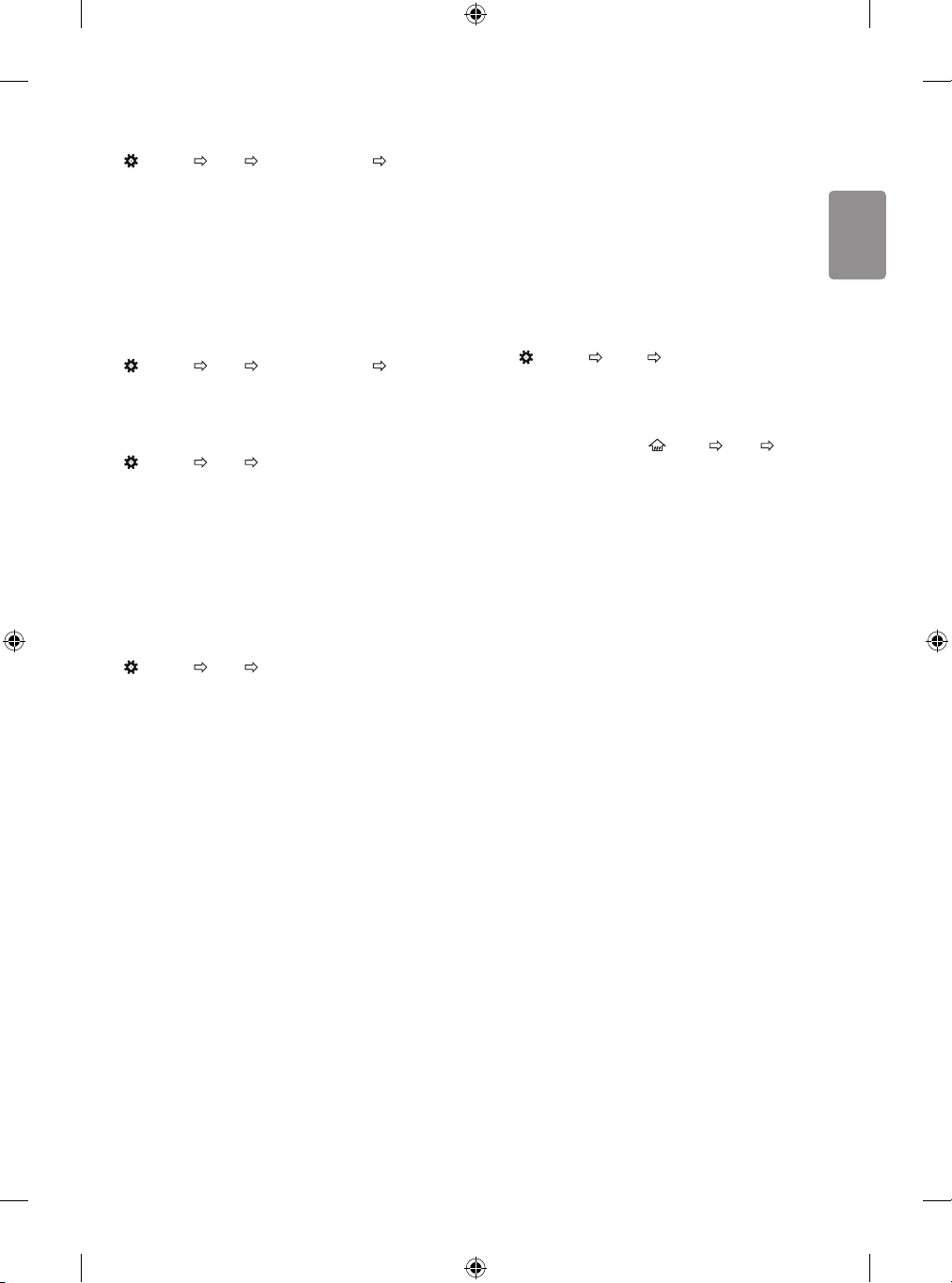
ENGLISH
Selecting Sound Mode
(Settings) S ound Sound Mode Settings S ound Mode
Adjusts TV audio to an optimal level based on a selected sound mode.
• Standard : Optimizes the sound for all types of content.
• Clear Voice : Boosts voice clarity from the TV.
• Music : [Depending on model] Optimizes the sound for music.
• Cinema : Optimizes the sound for cinemas.
• Sports : [Depending on model] Optimizes the sound for sports.
• Game : Optimizes the sound for gameplay.
Adjusting audio balance
(Settings) S ound Sound Mode Settings Balance
Adjust the volume of the left and right speakers.
Using the Sound Eect function
(Settings) S ound Sound Mode Settings
The user can select various sound eects.
• Virtual Surround : Enjoy an immersive soundscape with the
virtual multi-channel surround sound eect.
• Equalizer : Set the desired sound by adjusting the equalizer
directly.
• Reset : Reset the sound eect settings.
• This is only available if Sound Mode is set to Standard.
To synchronize audio and video
(Settings) S ound AV Sync Adjustment
[Depending on model]
Synchronizes video and audio directly when they do not match. If you
set AV Sync Adjustment to On, you can adjust the sound output (TV
speakers or External Speaker) to the screen image.
• If you select the Bypass, Outputs the broadcast signals or the
sound from external devices without any audio delay. The audio
may be output before the video because of the time the TV takes to
process the video input.
To use SIMPLINK
[Depending on model]
SIMPLINK is a feature that enables you to control and manage various
multimedia devices conveniently via the SIMPLINK menu.
1 Connect the T V’s HDMI IN terminal and the SIMPLINK device’s HDMI
output terminal using an HDMI cable.
• [Depending on model]
For home theatre units with a SIMPLINK function, connect HDMI
terminals as above, and use an optical cable to connect Optical
Digital Audio Out from the TV to Optical Digital Audio In of the
SIMPLINK device.
2 Select
(Settings) General SIMPLINK.
SIMPLINK menu window appears.
3 In SIMPLINK Setting window, set SIMPLINK function to On.
4 Congure the Auto Power Sync settings to On or Off.
• You can also set the SIMPLINK in
SIMPLINK. In SIMPLINK menu window, selects the device you
want to control.
• This function is only compatible with devices with the SIMPLINK
logo.
• To use the SIMPLINK function, you need to use a high-speed HDMI®
cable (with CEC (Consumer Electronics Control) feature added).
High-speed HDMI® cables have the No. 13 pin connected for
information exchange between devices.
• If you switch to another input, the SIMPLINK device will stop.
• If a third-party device with the HDMI-CEC function is also used, the
SIMPLINK device may not work normally.
• [Depending on model]
If you select or play media from a the device with a home theatre
function, the HT Speaker(Speaker) is automatically connected.
Be sure to connect with an optical cable (sold separately) to use the
HT Speaker(Speaker) function.
(HOME) Inputs
15
Page 16
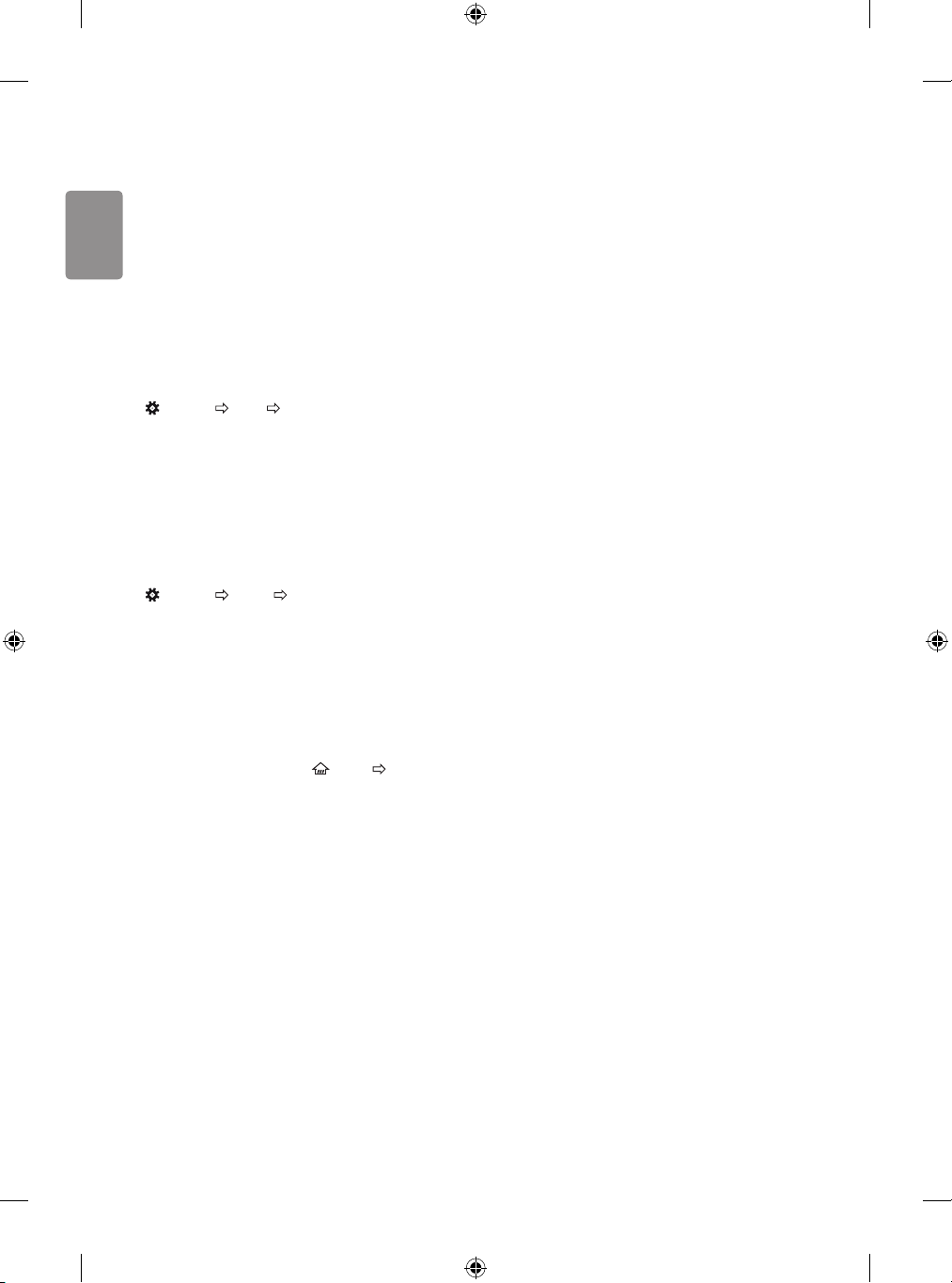
ENGLISH
SIMPLINK function description
• Direct Play : Plays the multimedia device on the TV instantly.
• Controlling devices with the TV remote control : Manages
the multimedia device with the TV remote control.
• Main Power Off : If Auto Power Sync is set to On in the
SIMPLINK settings and turn o your TV, the devices connected to
your TV via SIMPLINK will also be turned o.
• Main Power On : If Auto Power Sync is set to On in the
SIMPLINK settings, turning on a SIMPLINK-linked device will turn
the TV on. (Behavior may vary depending on connected device.)
• Speaker : [Depending on model]
Select speaker either on the home theatre unit or the TV.
To set password
(Settings) S afety Set Password
Sets or changes the TV password.
• The initial password is set to ‘0000’.
• When France is selected for Country, password is not ‘0000’ but
‘1234’.
• When France is selected for Country, password cannot be set to
‘0000’.
To return Reset to Initial Settings
(Settings) General Reset to Initial Settings
All stored information is deleted and TV settings are reset.
The TV turns itself o and back on, and all settings are reset.
• When Lock System is in place, a pop-up window appears and
asks for password.
• Do not turn o the power during initialization.
Using a USB storage device - warning
• If the USB storage device has a built-in auto recognition program
or uses its own driver, it may not work.
• Some USB storage devices may not work or may work incorrectly.
• Use only USB storage devices formatted with the Windows FAT32
or NTFS File System.
• For external USB HDDs, it is recommended that you use devices
with a rated voltage of less than 5 V and a rated current of less
than 500 mA.
• It is recommended that you use USB memory sticks of 32 GB or less
and USB HDDs of 2 TB or less.
• If a USB HDD with power-saving function does not work properly,
turn the power o and on. For more information, refer to the user
manual of the USB HDD.
• Data in the USB storage device can be damaged, so be sure to back
up important les to other devices. Data maintenance is the user’s
responsibility and the manufacturer is not responsible for data loss.
My Media supporting le
• Maximum data transfer rate : 20 Mbps (Mega bit per second)
• External supported subtitle formats : *.srt (SubRip), *.smi
(SAMI), *.sub (SubViewer, MicroDVD, DVDsubtitleSystem,
SubIdx(Vobsub)), *.ass/*.ssa (SubStation Alpha), *.txt (TMplayer),
*.psb (PowerDivX)
• Internal supported subtitle formats: *.dat/*.mpg/*.mpeg/*.
vob (DVD Subtitle), *.ts/*.tp/*.m2ts (DVB Subtitle), *.mp4 (DVD
Subtitle, UTF-8 Plain Text), *.mkv (ASS, SSA, UTF-8 Plain Text,
Universal Subtitle Format, VobSub, DVD Subtitle), *.divx/*.avi
1
(XSUB
, XSUB+)
1 XSUB : Supports internal subtitles generated from DivX6
To remove the USB device
Select the connected USB HDD from
(HOME) Inputs and select
the Eject button to disconnect the USB HDD storage device.
When you see a message that the USB device has been removed,
separate the device from the TV.
• Once a USB device has been selected for removal, it can no longer
be read. Remove the USB storage device and then re-connect it.
16
Page 17
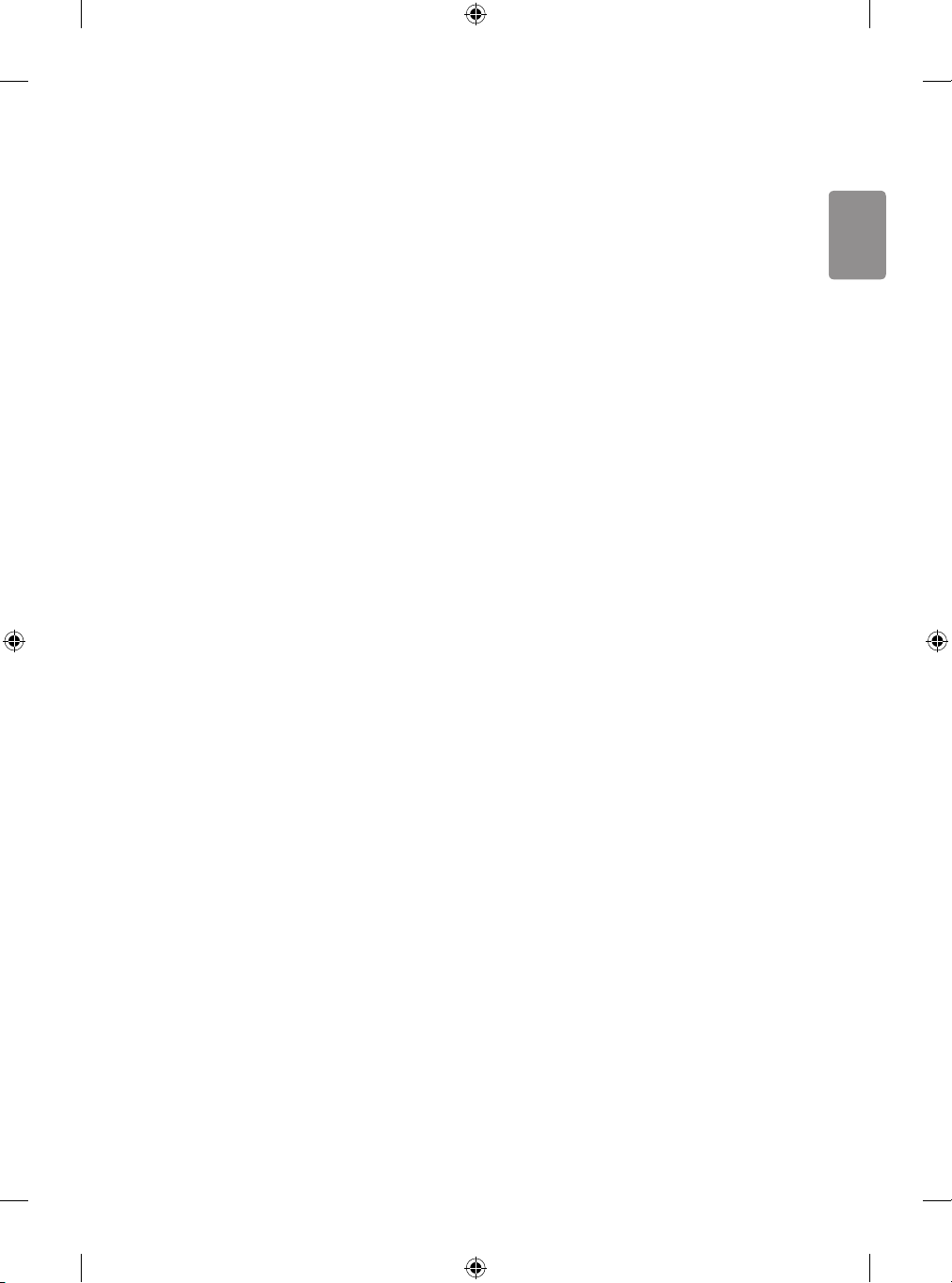
ENGLISH
Supported Video Formats
• Maximum : 1920 x 1080 @ 30p (Only Motion JPEG 640 x 480 @ 30p)
• .asf, .wmv
[Video] MPEG-4 Part2, XViD, H.264/AVC, VC1(WMV3, WVC1), MP43
[Audio] WMA Standard, WMA9(Pro), MP3, AAC, AC3
• .divx, .avi
[Video] MPEG-2, MPEG-4 Part2, DivX3.11, DivX4, DivX5, DivX6,
XViD, H.264/AVC
[Audio] HE-AAC, LPCM, ADPCM, MPEG- 1 Layer I, MPEG-1 Layer II,
Dolby Digital, MPEG-1 Layer III (MP3)
• .ts, .trp, .tp, .mts, .m2ts
[Video] H.264/AVC, MPEG-2, H.265/HEVC
[Audio] MPEG-1 Layer I, MPEG-1 Layer II, MPEG-1 Layer III (MP3),
Dolby Digital, Dolby Digital Plus, AAC, HE-AAC
• .vob
[Video] MPEG-1, MPEG-2
[Audio] Dolby Digital, MPEG-1 Layer I, MPEG- 1 Layer II, DVD-LPCM
• .mp4, .m4v, .mov
[Video] MPEG-2, MPEG-4 Part2, DivX3.11, DivX4, DivX5, XVID,
H.264/AVC
[Audio] AAC, MPEG-1 Layer III (MP3)
• .mkv
[Video] MPEG-2, MPEG-4 Part2, XVID, H.264/AVC
[Audio] HE-AAC, Dolby Digital, MPEG-1 Layer III (MP3), LPCM
• motion JPEG
[Video] MJPEG
[Audio] LPCM, ADPCM
• .mpg, .mpeg, .mpe
[Video] MPEG-1, MPEG-2
[Audio] MPEG-1 Layer I, MPEG-1 Layer II, Dolby Digital, LPCM
• .dat
[Video] MPEG-1, MPEG-2
[Audio] MP2
• .v
[Video] Sorenson H.263, H.264/AVC
[Audio] MP3, AAC, HE-AAC
• .3gp, .3gp2
[Video] H.264/AVC, MPEG-4 Part2
[Audio] AAC, AMR(NB/WB)
Supported Audio Formats
• File type : mp3
[Bit rate] 32 Kbps - 320 Kbps
[Sample freq.] 16 kHz - 48 kHz
[Support] MPEG1, MPEG2, Layer2, Layer3
• File Type : AAC
[Bit rate] Free Format
[Sample freq.] 8 kHz ~ 48 kHz
[Support] ADIF, ADTS
• File Type : M4A
[Bit rate] Free Format
[Sample freq.] 8 kHz ~ 48 kHz
[Support] MPEG-4
• File Type : WMA
[Bit rate] 128 Kbps ~ 320 Kbps
[Sample freq.] 8 kHz ~ 48 kHz
[Support] WMA7, WMA8, WMA9 Standard
• File Type : WMA10 Pro
[Bit rate] ~ 768 Kbps
[Channel / Sample freq.]
M0 : up to 2 Channel @ 48 kHz
(Except LBR mode),
M1 : up to 5.1 Channel @ 48 kHz,
M2 : up to 5.1 Channel @ 96 kHz
[Support] WMA10 Pro
• File Type : OGG
[Bit rate] Free Format
[Sample freq.] 8 kHz ~ 48 kHz
[Support] OGG Vorbis
• File Type : WAV
[Bit rate] 64 kbps ~ 1.5 Mbps
[Sample freq.] 8 kHz ~ 48 kHz
[Support] LPCM
[Bit depth] 8 bit / 16 bit / 24 bit
Supported Photo Formats
• Category : 2D (jpeg, jpg, jpe)
[Available le type]
SOF0: Baseline,
SOF1 : Extend Sequential,
SOF2 : Progressive
[Photo size]
Minimum : 64 x 64,
Maximum (Normal Type) : 15360 (W) x 8640 (H),
Maximum (Progressive Type) : 1920 ( W) x 1440 (H)
• Category : BMP
[Photo size] Minimum : 64 x 64, Maximum : 9600 x 6400
• Category : PNG
[Available le type] Interlace, Non-Interlace
[Photo size]
Minimum : 64 x 64,
Maximum (Interlace) : 1200 x 800,
Maximum (Non-Interlace) : 9600 x 6400
• BMP and PNG format les may be slower to display than JPEG.
17
Page 18
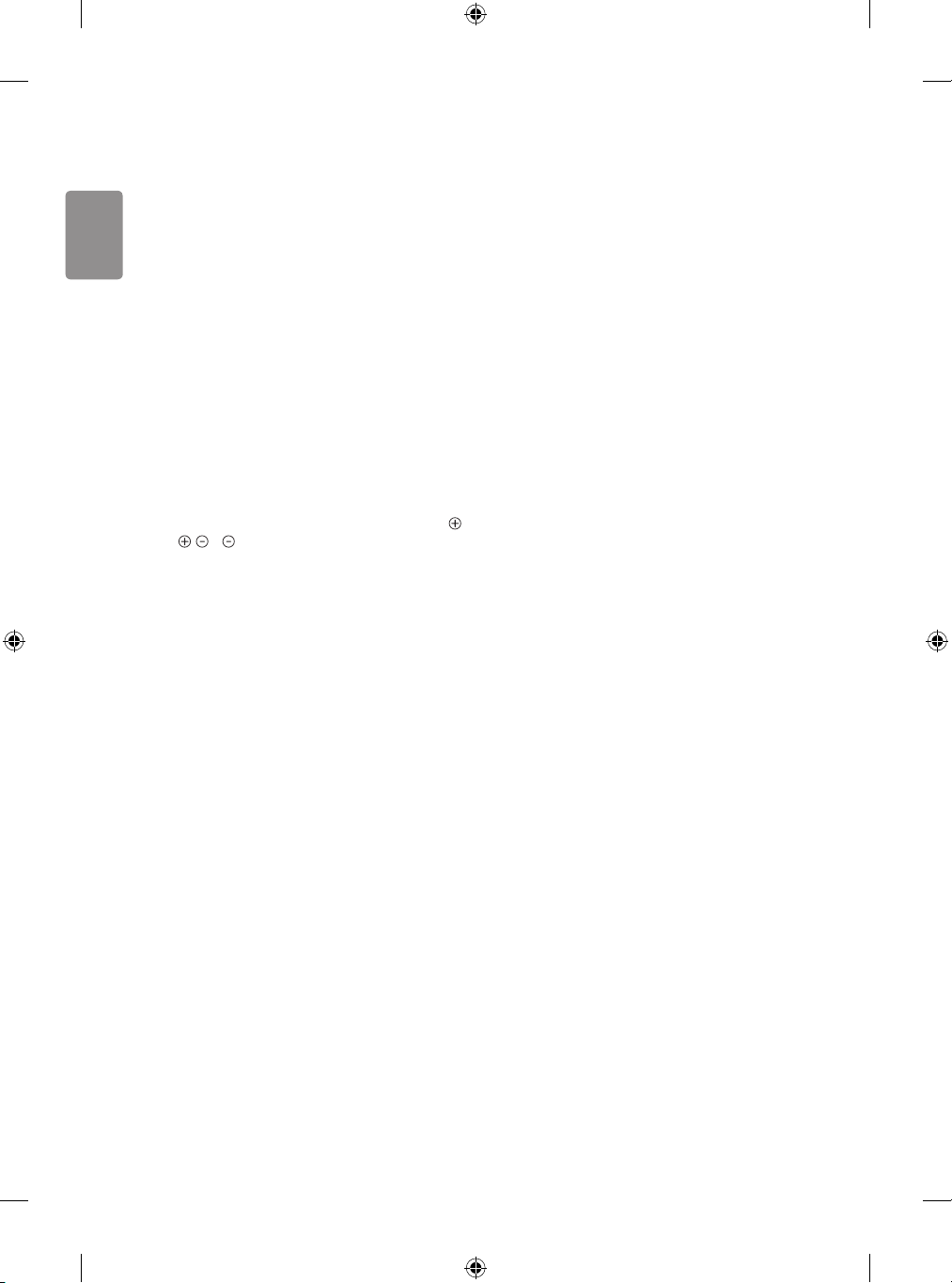
ENGLISH
To see web manual
To obtain detailed User Guide information, please visit www.lg.com.
External control device
setup
To obtain the external control device setup information, please visit
www.lg.com.
Troubleshooting
Cannot control the TV with the remote control.
• Check the remote control sensor on the product and try again.
• Check if there is any obstacle between the product and the remote
control.
• Check if the batteries are still working and properly installed (
to , to ).
No image display and no sound is produced.
• Check if the product is turned on.
• Check if the power cord is connected to a wall outlet.
• Check if there is a problem in the wall outlet by connecting other
products.
The TV turns o suddenly.
• Check the power control settings. The power supply may be
interrupted.
• Check if the Auto Power Off (Depending on model) / Sleep
Timer / Timer Power Off is activated in the Timers settings.
• If there is no signal while the TV is on, the TV will turn o
automatically after 15 minutes of inactivity.
When connecting to the PC (HDMI), ‘No signal’ or ‘Invalid Format’ is
displayed.
• Turn the TV o/on using the remote control.
• Reconnect the HDMI cable.
• Restart the PC with the TV on.
18
Page 19
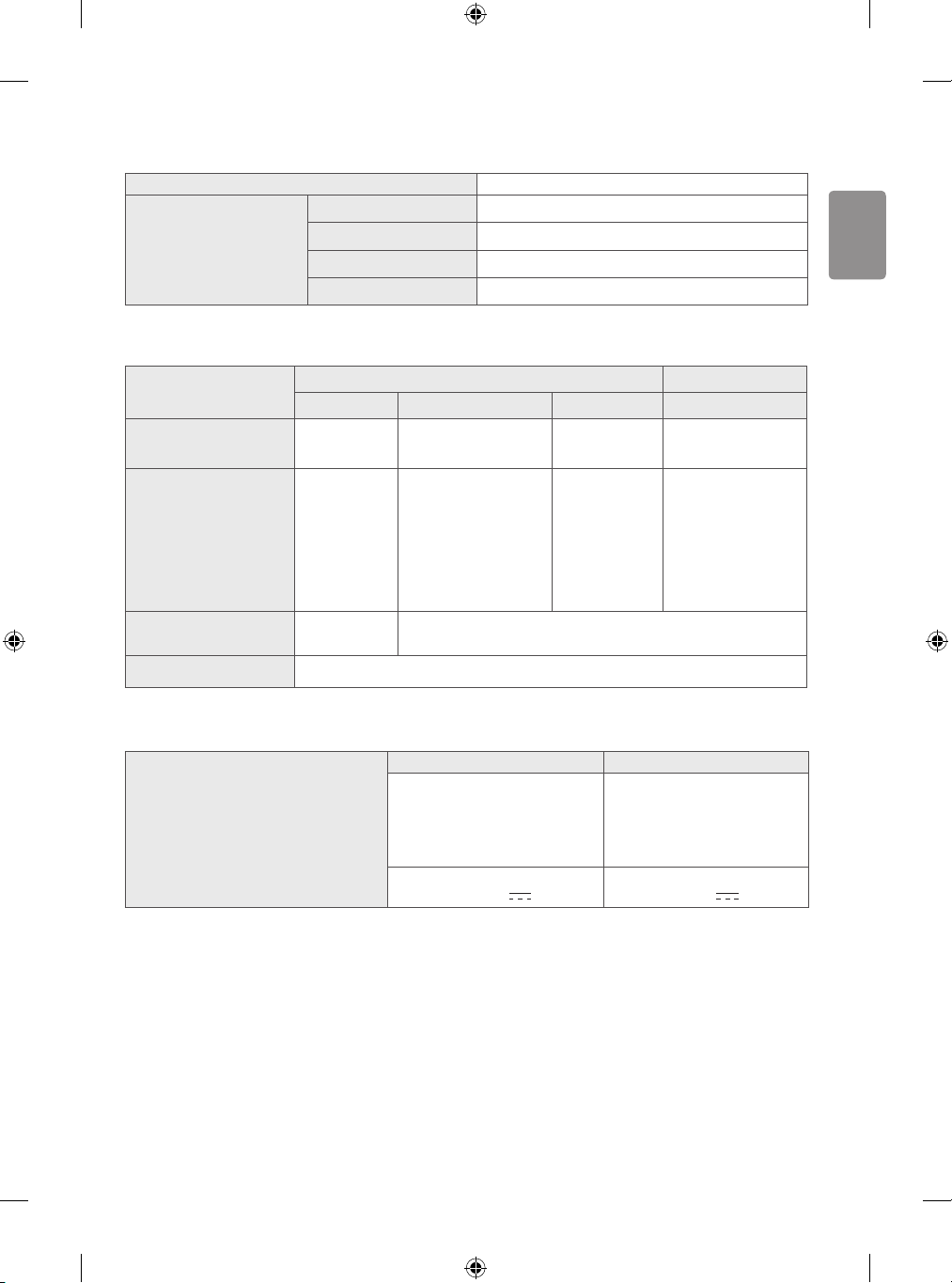
ENGLISH
Specications
CI Module (W x H x D) 100.0 mm x 55.0 mm x 5.0 mm
Operating Temperature 0 °C to 40 °C
Environment condition
(Depending on country)
Television system DVB-S/S2*
Channel coverage
(Band)
Maximum number of
storable programmes
External antenna impedance 75 Ω
* Only DVB-T2/C/S2 support models.
Operating Humidity Less than 80 %
Storage Temperature -20 °C to 60 °C
Storage Humidity Less than 85 %
Digital TV Analogue TV
Satellite Terrestrial Cable Terrestrial / Cable
DVB-T
DVB-T2*
VHF III : 174 ~ 230 Mhz
UHF IV : 470 ~ 606 Mhz
950 ~ 2150 Mhz
6,000 2,000
UHF V : 606 ~ 862 Mhz
S Band II : 230 ~ 300 Mhz
S Band III : 300 ~ 470 Mhz
DVB-C
46 ~ 862 Mhz 46 ~ 862 Mhz
PAL/SECAM B/G, D/K, I,
SECAM L
AC/DC Adapter
32LH51**, 32LH52** 43/49LH51**, 43/49LH52**
Manufacturer : Lien Chang
Model : LCAP16B-E, LCAP25B
Manufacturer : Honor
Model : ADS-45FSN-19 19040GPG,
ADS-45SN-19-2 19040G
Input : AC 100 - 240 V ~ 50/60 Hz
Output : DC 19 V
2.1 A
Manufacturer : Lien Chang
Model : LCAP40
Manufacturer : APD
Model : DA-65F19
Input : AC 100 - 240 V ~ 50/60 Hz
Output : DC 19 V 3.42 A
19
Page 20
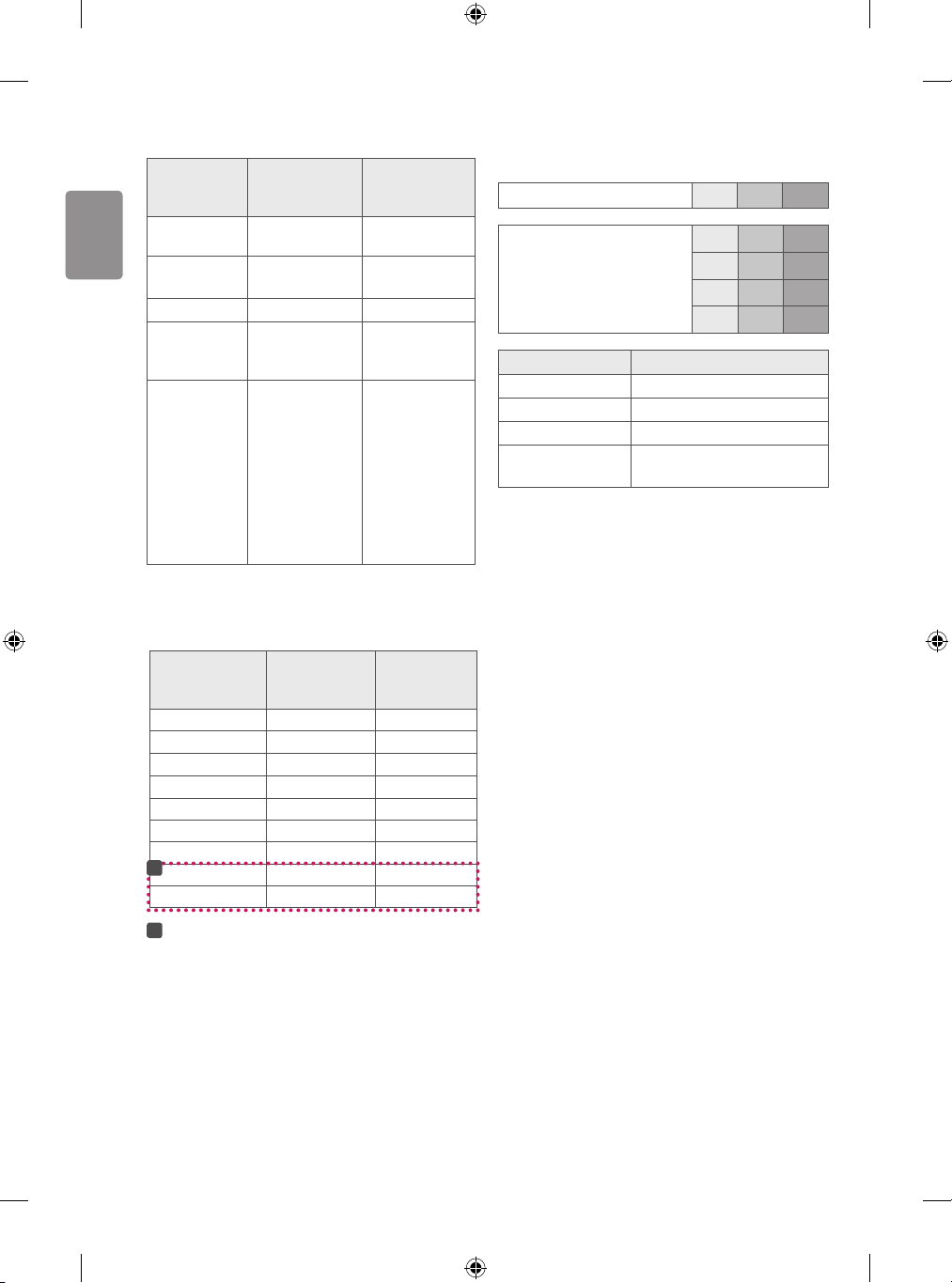
ENGLISH
HDMI-DTV supported mode
Resolution
640 x 480
720 x 480
720 x 576 31.25 50.00
1280 x 720
1920 x 1080
Horizontal
Frequency
(kHz)
31.46
31.50
31.47
31.50
37.50
45.00
44.96
28.12
33.75
33.72
56.25
67.50
67.43
27.00
26.97
33.75
33.71
HDMI-PC supported mode
Use HDMI IN 1 for PC mode
Resolution
640 x 350 31.46 70.09
720 x 400 31.46 70.08
640 x 480 31.46 59.94
800 x 600 37.87 60.31
1024 x 768 48.36 60.00
1152 x 864 54.34 60.05
1360 x 768 47.71 60.01
1
1280 x 1024 63.98 60.02
1920 x 1080 67.50 60.00
1
: Except for 32LH51**, 32LH52**
Horizontal
Frequency
(kHz)
Vertical
Frequency
(Hz)
59.94
60.00
59.94
60.00
50.00
60.00
59.94
50.00
60.00
59.94
50.00
60.00
59.94
24.00
23.97
30.00
29.97
Vertical
Frequency
(Hz)
Component port connecting
information
Component ports on the TV Y P
Y P
Video output ports on
DVD player
Signal Component
480i / 576i O
480p / 576p O
720p / 1080i O
1080p
Y B-Y R-Y
Y Cb Cr
Y Pb Pr
O
(Only 50 Hz / 60 Hz)
P
B
R
P
B
R
20
Page 21

BENUTZERHANDBUCH
Sicherheitshinweise und
Referenzen
LED TV*
* LG LED TV verwendet LCD-Bildschirme mit
LED-Beleuchtung.
Bitte lesen Sie dieses Handbuch aufmerksam durch, bevor
Sie Ihr Gerät zum ersten Mal verwenden und bewahren Sie
es zur späteren Verwendung auf.
www.lg.com
Page 22
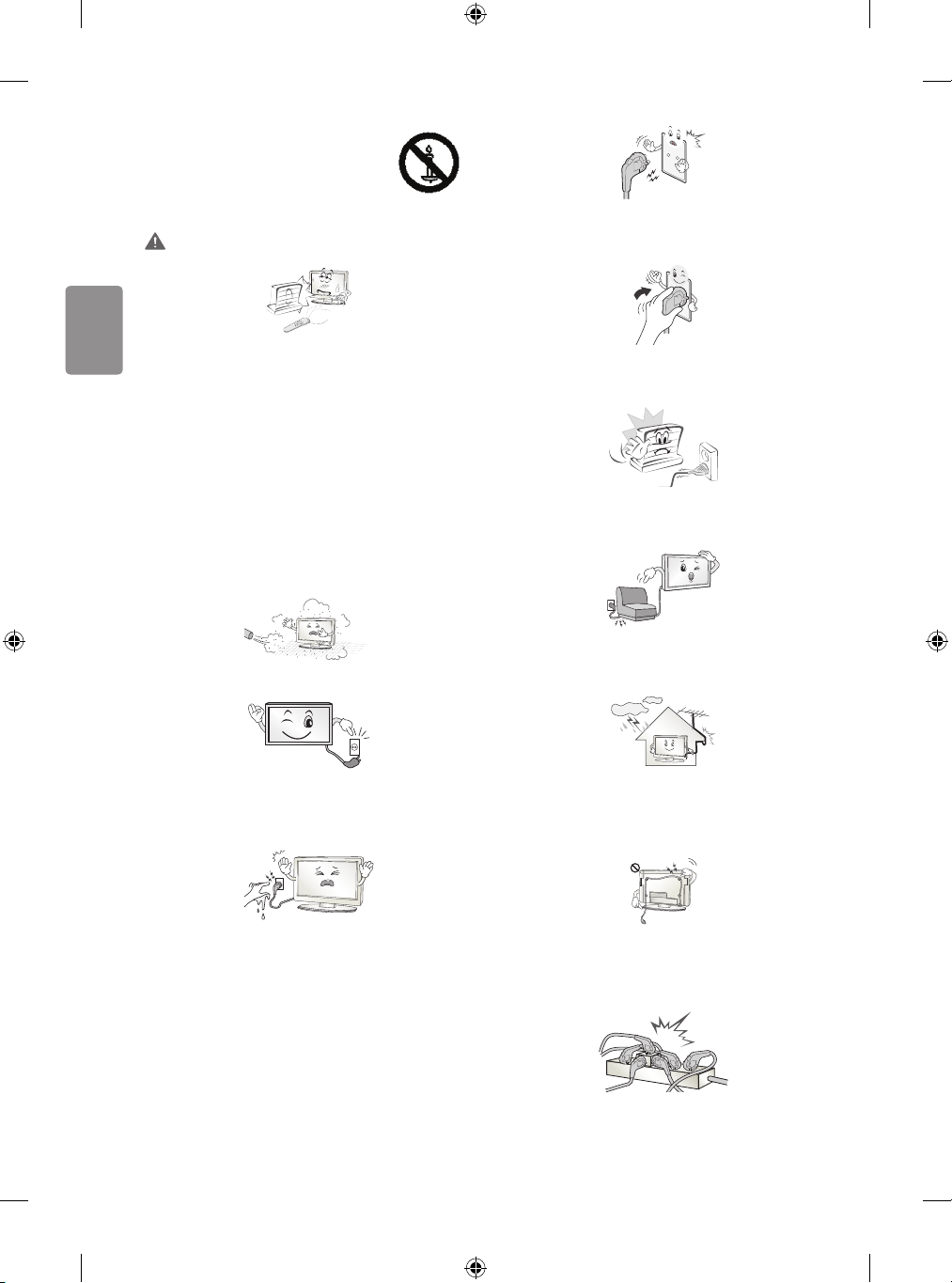
DEUTSCH
Sicherheitshinweise
Bevor Sie das Produkt zum ersten Mal verwenden,
lesen Sie diese Sicherheitshinweise bitte
aufmerksam durch.
WARNUNG
Stellen Sie sicher, dass das Stromkabel geerdet ist. (Außer bei Geräten,
die nicht geerdet sind.) Bei Nichtbeachtung besteht die Gefahr von
Verletzungen oder eines tödlichen Stromschlags.
Stellen Sie das TV-Gerät mit Fernsteuerung nicht in folgenden
Umgebungen auf:
• Unter direkter Sonneneinstrahlung
• In Bereichen mit hoher Luftfeuchtigkeit, wie z.B. einem
Badezimmer
• In der Nähe von Hitzequellen, wie z.B. Öfen und anderen
hitzeerzeugenden Geräten
• In der Nähe von Küchenzeilen oder Befeuchtern, wo das Gerät
leicht Dampf oder Öl ausgesetzt sein kann
• In Bereichen, die Regen oder Wind ausgesetzt sind
• In der Nähe von Behältern mit Wasser, wie z.B. Vasen
Andernfalls kann es zu Bränden, Stromschlägen, Fehlfunktionen oder
Produktverformungen kommen.
Schützen Sie das Gerät vor Staub. Es besteht Brandgefahr.
Wenn Sie das Gerät vom Stromnetz trennen möchten, müssen Sie den
Netzstecker aus der Steckdose ziehen. Dieser Stecker muss jederzeit gut
zugänglich sein.
Das Stromkabel muss vollständig in die Steckdose eingesteckt werden.
Ist das Stromkabel nicht fest in die Steckdose eingesteckt, besteht
Brandgefahr.
Das Stromkabel darf nicht mit heißen Gegenständen wie einem
Heizkörper in Berührung kommen. Andernfalls bestehen Brandgefahr
und die Gefahr von Stromschlägen.
Stellen Sie keinen schweren Gegenstand oder das Gerät selbst auf
das Stromkabel. Andernfalls kann es zu Bränden und Stromschlägen
kommen.
Platzieren Sie das Antennenkabel zwischen dem Innen- und
Außenbereich des Gebäudes so, dass kein Regen hereinießen kann.
Etwaiger Wassereintritt kann zu Schäden am Gerät und Stromschlag
führen.
Berühren Sie den Netzstecker nicht mit nassen Händen. Wenn die
Kontaktstifte nass oder verstaubt sind, trocknen Sie den Netzstecker
vollständig ab, bzw. befreien Sie ihn von Staub. Feuchtigkeit erhöht die
Gefahr eines tödlichen Stromschlags.
2
Falls das TV-Gerät an der Wand montiert wird, darf es nicht an
den Strom- und Signalkabeln auf der Rückseite des TV-Gerätes
aufgehängt werden. Anderenfalls besteht die Gefahr von Bränden oder
Stromschlägen.
Schließen Sie nicht zu viele Elektrogeräte an einer einzelnen Steckdose
an. Andernfalls kann es aufgrund von Überhitzung zu Bränden
kommen.
Page 23
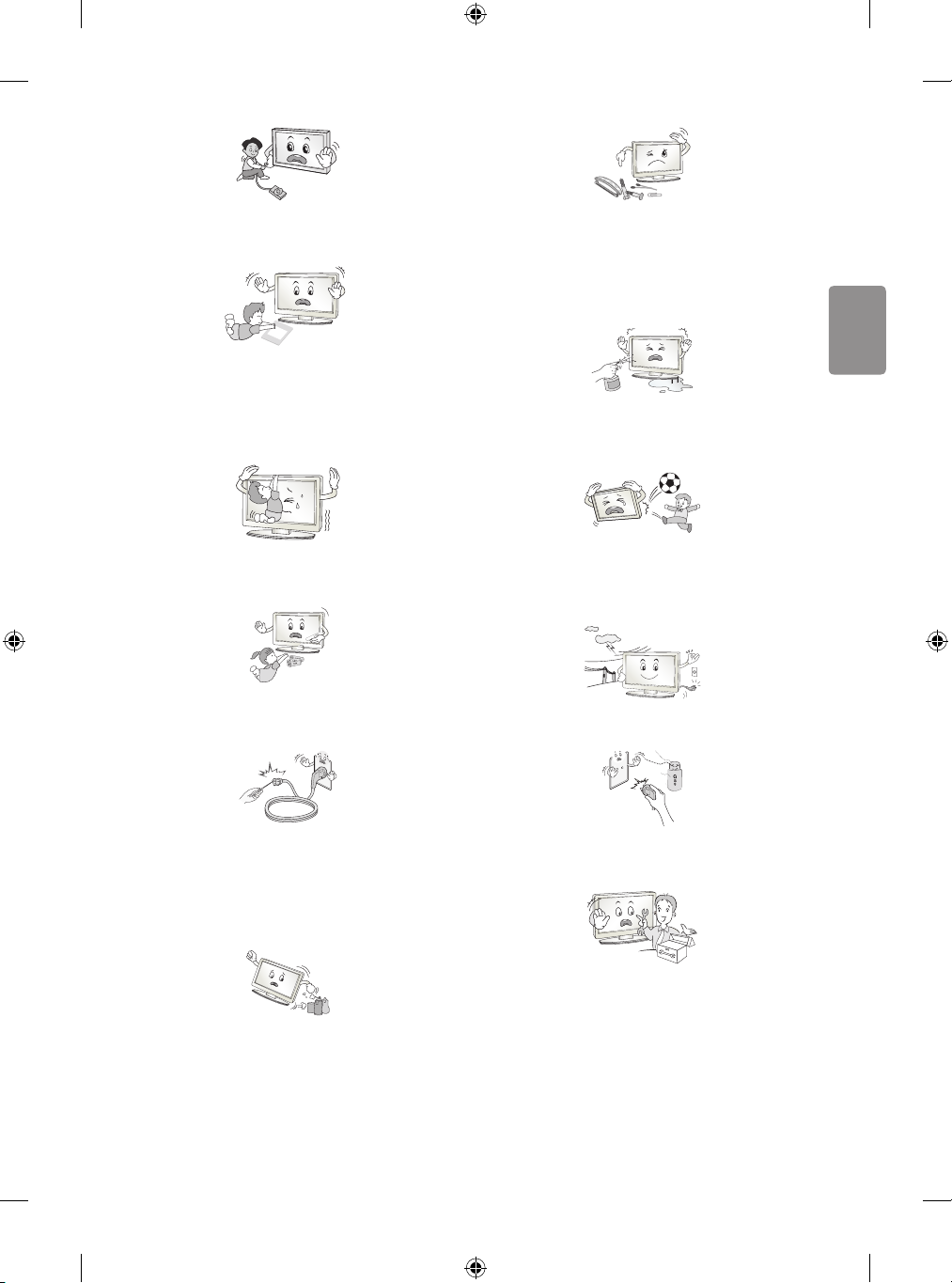
DEUTSCH
Lassen Sie das Gerät beim Anschluss eines externen Gerätes nicht
Desiccant
fallen. Andernfalls können Verletzungen verursacht oder das Gerät
beschädigt werden.
Es dürfen keine Metallgegenstände wie Münzen, Haarnadeln,
Besteck oder Draht bzw. entzündliche Gegenstände wie Papier oder
Streichhölzer in das Gerät gelangen. Achten Sie insbesondere auf
Kinder. Es besteht die Gefahr von Stromschlag, Brand oder Verletzung.
Wenn ein Gegenstand in das Gerät gelangt, ziehen Sie das Stromkabel,
und wenden Sie sich an den Kundendienst.
Bewahren Sie das Trockengranulat und die Vinyl-Verpackung außerhalb
der Reichweite von Kindern auf. Trockengranulat ist bei Verschlucken
gesundheitsschädlich. Falls es verschluckt wurde, Erbrechen
herbeiführen und die Person ins nächste Krankenhaus bringen.
Außerdem besteht Erstickungsgefahr durch die Vinyl-Verpackung.
Bewahren Sie sie außerhalb der Reichweite von Kindern auf.
Achten Sie darauf, dass sich Kinder nicht an das TV-Gerät hängen oder
daran hochklettern. Andernfalls kann das Gerät umfallen, wodurch
schwere Verletzungen hervorgerufen werden können.
Leere Batterien müssen sicher entsorgt werden, um zu verhindern, dass
Kinder sie verschlucken. Wenn ein Kind eine Batterie verschluckt hat,
sofort den Arzt aufsuchen.
Berühren Sie das Ende des Netzkabels nicht mit einem leitenden
Gegenstand (wie einer Gabel), während das Netzkabel mit der
Steckdose verbunden ist. Berühren Sie das Netzkabel nicht, kurz
nachdem Sie es mit der Steckdose verbunden haben.
Es besteht die Gefahr eines tödlichen Stromschlags.
(Abhängig vom Modell)
Sprühen Sie kein Wasser auf das Produkt, und bringen Sie es nicht mit
entzündlichen Stoen (Verdünnungsmittel oder Benzol) in Verbindung.
Es besteht Stromschlag- und Brandgefahr.
Setzen Sie das Produkt keinen Schlägen und Stößen aus. Sorgen Sie
dafür, dass keine Gegenstände auf das Gerät oder den Bildschirm fallen.
Es besteht Verletzungsgefahr. Außerdem kann das Produkt beschädigt
werden.
Berühren Sie das Produkt oder die Antenne nicht während eines
Gewitters. Es besteht die Gefahr eines tödlichen Stromschlags.
Im Falle eines Gasaustritts berühren Sie keinesfalls die Steckdose.
Önen Sie zum Lüften die Fenster. Durch Funken können ein Brand
oder Verbrennungen hervorgerufen werden.
Bringen Sie keine entammbaren Stoe in die Nähe des Gerätes.
Bei unsachgemäßem Umgang mit entammbaren Stoen besteht
Explosionsgefahr.
Sie dürfen das Gerät nicht eigenmächtig auseinanderbauen, reparieren
oder verändern. Es besteht Stromschlag- und Brandgefahr. Wenden
Sie sich zur Überprüfung, Kalibrierung oder Reparatur an den
Kundendienst.
3
Page 24
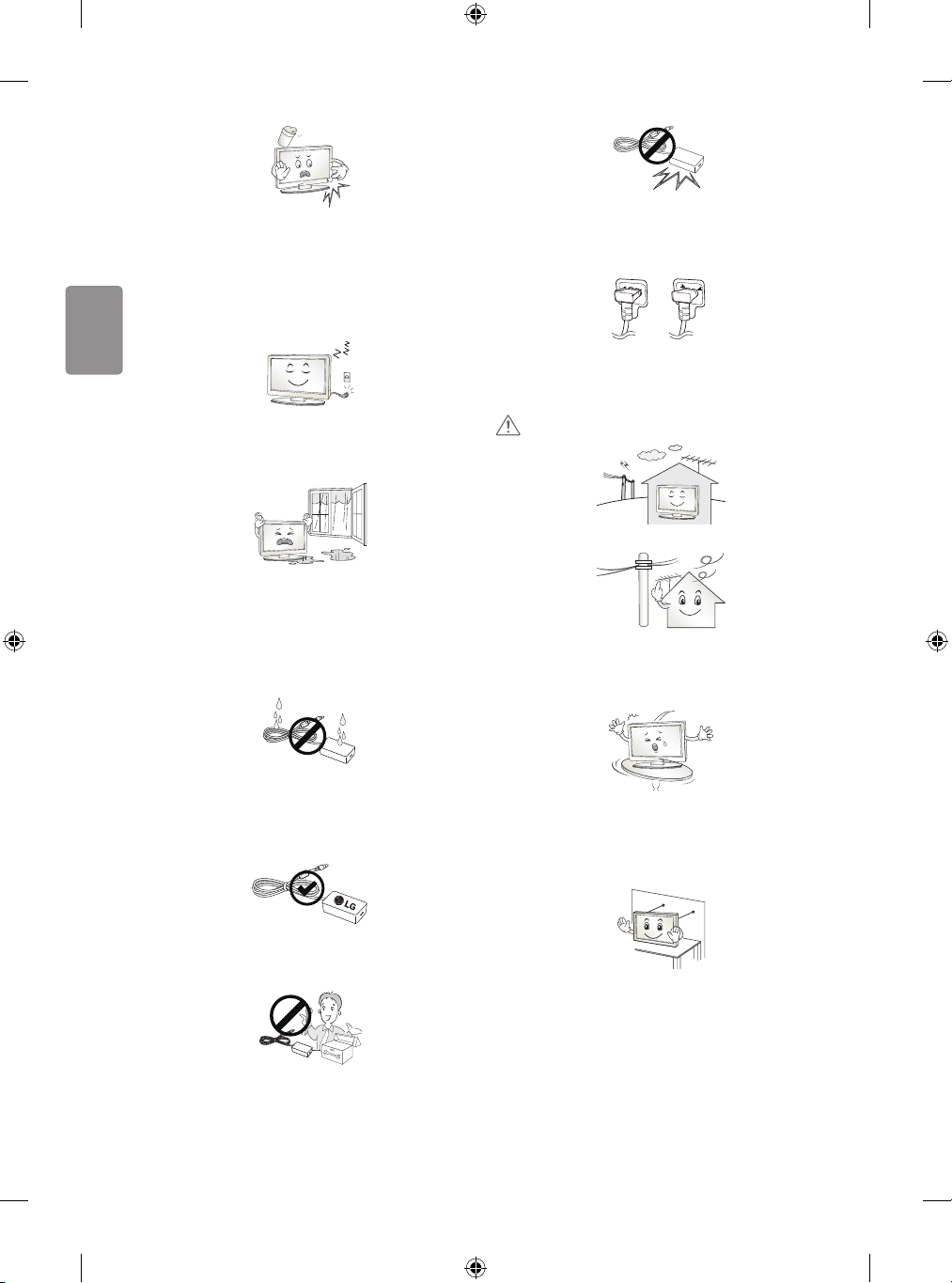
DEUTSCH
Ziehen Sie in jedem der folgenden Fälle sofort den Netzstecker, und
setzen Sie sich mit Ihrem Kundendienst vor Ort in Verbindung.
• Das Gerät wurde einer Erschütterung ausgesetzt
• Das Gerät wurde beschädigt
• Fremdkörper sind in das Gerät gelangt
• Vom Gerät sind Rauch oder ungewöhnliche Gerüche ausgegangen
Dies kann Brand oder Stromschlag verursachen.
Im Umgang mit dem Adapter ist Vorsicht geboten– vermeiden Sie externe
Erschütterungen am Adapter. Externe Erschütterungen können zu Schäden
am Adapter führen.
Stellen Sie sicher, dass das Netzkabel sicher mit dem Netzstecker des TVGeräts verbunden ist.
(Abhängig vom Modell)
Ziehen Sie das Stromkabel aus der Steckdose, wenn das Gerät für
längere Zeit nicht verwendet wird. Wenn das Gerät eingestaubt ist,
besteht Brandgefahr. Ein Verschleiß der Isolation kann zu Kriechverlust,
Stromschlag oder Brand führen.
Achten Sie darauf, dass keine Flüssigkeit auf das Gerät spritzt oder
tropft. Stellen Sie keine Gegenstände, die Flüssigkeiten enthalten (z.B.
Vasen), auf dem Gerät ab.
Installieren Sie dieses Produkt nicht an Wänden, falls es dadurch Öl oder
Ölnebel ausgesetzt werden könnte. Dies kann zu Schäden am Produkt
führen oder das Produkt könnte sich lösen.
Wenn Wasser oder eine andere Substanz in das Produkt (z.B.
Netzadapter, Netzkabel, TV-Gerät) eindringen, unterbrechen Sie
zuerst die Stromzufuhr (Hauptsicherung), ziehen Sie anschließend das
Netzkabel ab und kontaktieren Sie unverzüglich den Kundendienst.
Andernfalls kann es zu einem Brand oder Stromschlag kommen.
Verwenden Sie nur autorisierte Netzadapter und Netzkabel, die von
LGElectronics genehmigt wurden. Andernfalls kann es zu Bränden,
Stromschlägen, Fehlfunktionen oder Produktverformungen kommen.
VORSICHT
Stellen Sie das Gerät nicht in der Nähe von Funkwellen auf.
Der Abstand zwischen einer Außenantenne und Stromleitungen muss
groß genug sein, um eine Berührung der beiden zu verhindern, selbst
wenn die Antenne herunterfällt. Andernfalls besteht die Gefahr von
Stromschlägen.
Stellen Sie das Produkt nicht auf unstabilen Regalen oder geneigten
Oberächen auf. Vermeiden Sie außerdem Stellplätze, die vibrieren
oder auf denen das Produkt keinen sicheren Halt hat. Andernfalls
kann das Gerät herunter- oder umfallen, wodurch Verletzungen oder
Beschädigungen am Gerät verursacht werden können.
Wenn Sie das TV-Gerät auf einem Standfuß aufstellen, müssen Sie
durch vorbeugende Maßnahmen ein Umkippen verhindern. Andernfalls
kann das TV-Gerät umfallen, wodurch Verletzungen hervorgerufen
werden können.
Nehmen Sie den Netzadapter und das Netzkabel nicht auseinander.
Andernfalls kann es zu einem Brand oder Stromschlag kommen.
4
Wenn Sie das TV-Gerät an der Wand montieren, befestigen Sie eine
VESA-Standardwandhalterung (optional) an der Rückseite des Gerätes.
Wenn Sie das TV-Gerät mit der optionalen Wandhalterung montieren
möchten, befestigen Sie diese sorgfältig, um ein Herunterfallen zu
vermeiden.
Page 25
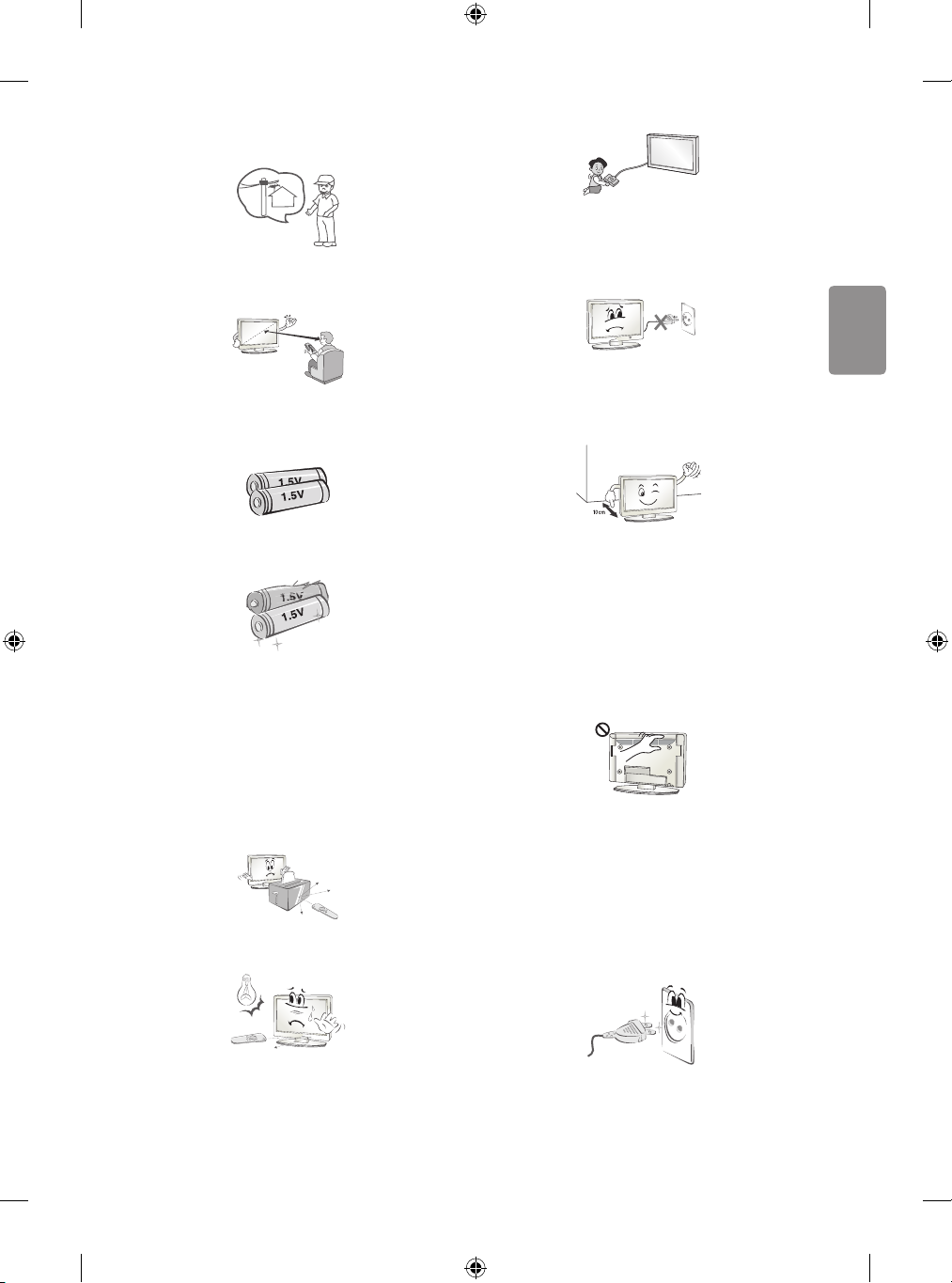
DEUTSCH
Verwenden Sie nur vom Hersteller empfohlenes Zubehör.
Konsultieren Sie bei der Installation der Antenne eine qualizierte
Fachkraft. Andernfalls besteht Brandgefahr bzw. die Gefahr von
Stromschlägen.
Wir empfehlen einen Abstand vom Gerät, der mindestens dem 2- bis
7-Fachen der Bildschirmdiagonale entspricht. Das Fernsehen über einen
langen Zeitraum hinweg kann zu Seheintrübung führen.
Achten Sie beim Anschluss von externen Geräten, wie z.B.
Videospielkonsolen, darauf, dass die Anschlusskabel lang genug sind.
Ansonsten kann das Gerät umfallen, wodurch Verletzungen oder
Beschädigungen am Gerät verursacht werden können.
Schalten Sie das Gerät niemals ein oder aus, indem Sie den Stecker aus
der Steckdose ziehen. (Verwenden Sie das Stromkabel nicht als Ein- und
Aus-Schalter.) Ein mechanischer Defekt oder Stromschlag können die
Folge sein.
Verwenden Sie nur den angegebenen Batterietyp. Andernfalls könnte
die Fernbedienung beschädigt werden.
Alte und neue Batterien dürfen nicht zusammen verwendet werden.
Andernfalls könnten die Batterien überhitzen und auslaufen.
Batterien dürfen keiner extremen Hitze, etwa durch
Sonneneinstrahlung, oenes Feuer oder Heizstrahler, ausgesetzt
werden.
Laden Sie nicht wiederauadbare Batterien NICHT mit einem Ladegerät
auf.
Es dürfen sich keine Gegenstände zwischen der Fernbedienung und
dem Sensor benden.
Das Signal von der Fernbedienung kann durch Sonnenlicht oder andere
starke Lichteinstrahlung gestört werden. Verdunkeln Sie in diesem Fall
den Raum.
Folgen Sie den unten stehenden Installationsanweisungen, um ein
Überhitzen des Gerätes zu verhindern.
• Der Abstand des Gerätes zur Wand sollte mindestens 10cm
betragen.
• Montieren Sie das Gerät nur an Orten mit ausreichender Belüftung
(d.h. weder in einem Regal oder Schrank).
• Stellen Sie es nicht auf Kissen oder Teppichen ab.
• Achten Sie darauf, dass die Belüftungsschlitze nicht durch eine
Tischdecke oder einen Vorhang verdeckt werden.
Andernfalls kann es zu einem Brand kommen.
Berühren Sie nicht die Lüftungsönungen, wenn das TV-Gerät über
längere Zeit läuft, da die Lüftungsönungen heiß werden können. Dies
hat keinen Einuss auf den Betrieb oder die Leistung des Produkts.
Überprüfen Sie das Kabel an Ihrem Gerät regelmäßig. Weist es
Anzeichen von Beschädigung oder Abnutzung auf, trennen Sie das
Stromkabel vom Netz, und verwenden Sie das Gerät nicht weiter. Lassen
Sie das Kabel durch einen autorisierten Servicepartner ersetzen.
Sorgen Sie dafür, dass die Kontaktstifte und die Steckdose frei von Staub
sind. Es besteht Brandgefahr.
5
Page 26
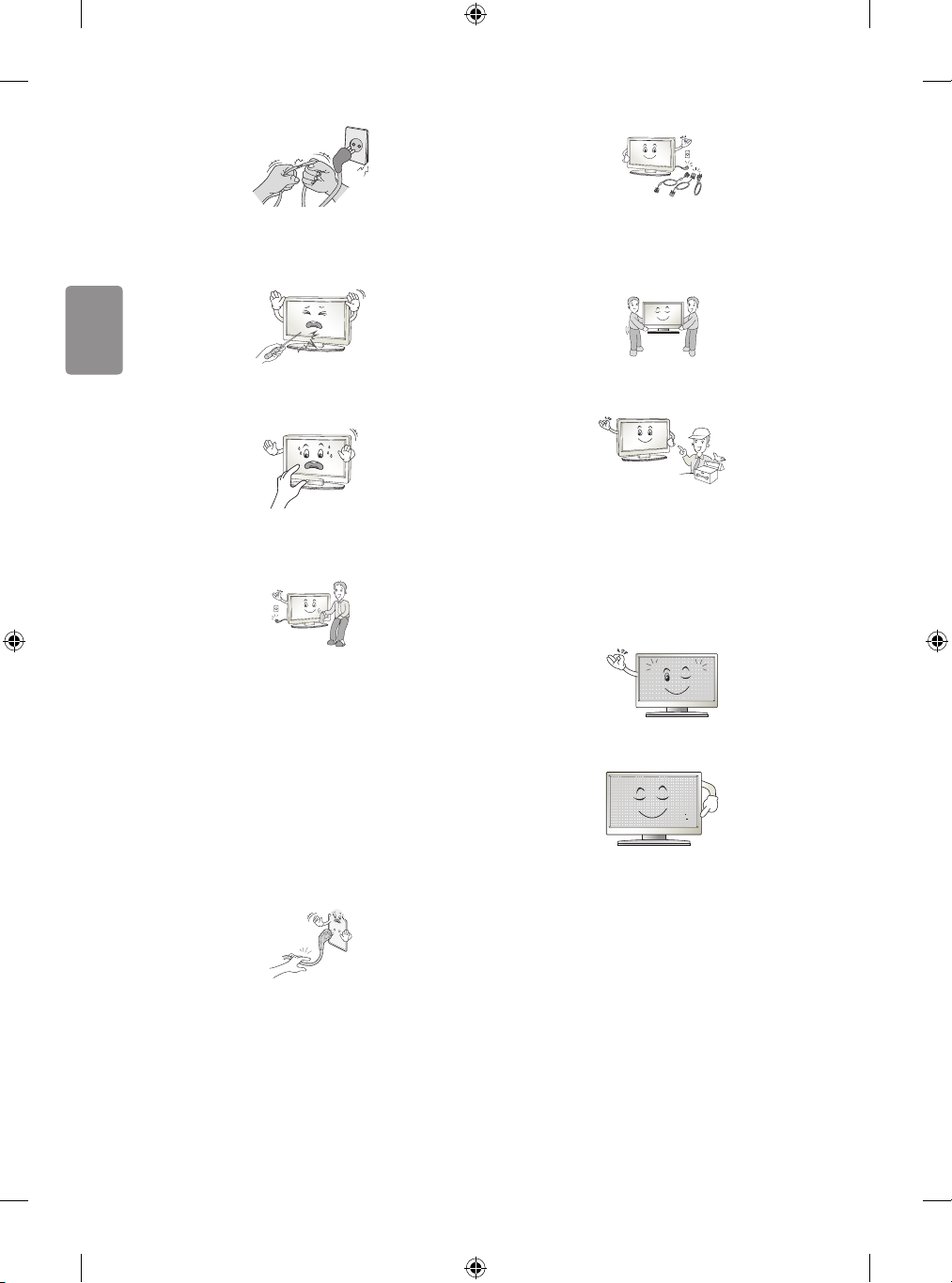
DEUTSCH
Schützen Sie das Netzkabel vor mechanischen Beschädigungen, wie
z. B.Verdrehen, Knicken, Eindrücken, Einklemmen in einer Tür oder
Drauftreten. Achten Sie besonders auf die Stecker, Steckdosen und den
Bereich, an dem das Kabel aus dem Gerät tritt.
Üben Sie keinen starken Druck mit der Hand oder einem spitzen
Gegenstand wie einem Nagel, Bleistift oder Kugelschreiber auf das
Gerät aus. Verkratzen Sie das Gerät nicht.
Schalten Sie das Gerät aus, bevor Sie es bewegen. Ziehen Sie dann das
Stromkabel, Antennenkabel und alle anderen Anschlusskabel.
Andernfalls kann das TV-Gerät oder das Stromkabel beschädigt werden,
wodurch es zu einem Brand oder Stromschlag kommen kann.
Das Gerät ist schwer und sollte stets mit zwei Personen bewegt oder
ausgepackt werden. Andernfalls kann es zu Verletzungen kommen.
Vermeiden Sie es, den Bildschirm zu berühren oder mit den Fingern
längere Zeit auf den Bildschirm zu drücken. Dadurch kann es zu
vorübergehenden Verzerrungseekten auf dem Bildschirm kommen.
Ziehen Sie vor der Reinigung des Gerätes den Netzstecker, und reinigen
Sie das Gerät mit einem weichen Tuch. Übermäßiger Druck kann Kratzer
oder Verfärbungen verursachen. Benutzen Sie weder Sprühaschen
noch nasse Tücher. Verwenden Sie vor allem keine Glasreiniger oder für
Autos oder in der Industrie verwendete Reinigungsmittel, aggressive
Mittel oder Wachs, Benzol, Alkohol usw. Diese Mittel können das Gerät
und seinen Bildschirm beschädigen.
Andernfalls kann es zu Bränden, Stromschlägen, Beschädigungen am
Gerät (Verformung, Korrosion und Schäden) kommen.
Solange das Gerät an eine Wechselstrom-Steckdose angeschlossen ist,
bleibt es auch dann mit der Wechselstromquelle verbunden, wenn Sie
es mit dem Schalter ausschalten.
Ziehen Sie das Netzkabel immer am Stecker aus der Steckdose.
Wenn die Kabel im Inneren des Netzkabels vom Stecker getrennt
werden, kann dies einen Brand verursachen.
Wenden Sie sich bei Problemen an einen qualizierten
Kundendienstmitarbeiter. Bitte setzen Sie sich mit dem Kundendienst
in Verbindung, wenn das Gerät in irgendeiner Weise beschädigt
wurde, z.B. wenn das Stromkabel oder der Stecker defekt sind, wenn
Flüssigkeit über das Gerät gegossen wurde oder Gegenstände in das
Gerät gelangt sind, wenn das Gerät Regen oder Feuchtigkeit ausgesetzt
wurde, wenn das Gerät nicht ordnungsgemäß funktioniert oder wenn
das Gerät fallen gelassen wurde.
Wenn sich das Gerät kalt anfühlt, kann es beim Einschalten zu einem
kurzen Flimmern kommen. Das ist normal und kein Fehler des Gerätes.
Dieser Bildschirm ist ein hoch entwickeltes Produkt, das über Millionen
Pixel verfügt. Unter Umständen sind winzige schwarze Punkte und/oder
bunte Punkte (rot, blau oder grün) von 1ppm Größe auf dem Bildschirm
zu sehen. Dies deutet nicht auf eine Fehlfunktion hin und beeinträchtigt
nicht die Leistung und Zuverlässigkeit des Gerätes.
Diese Erscheinung tritt auch bei Geräten von Fremdanbietern auf und
wird nicht als Grund für Umtausch oder Rückerstattung anerkannt.
6
Page 27
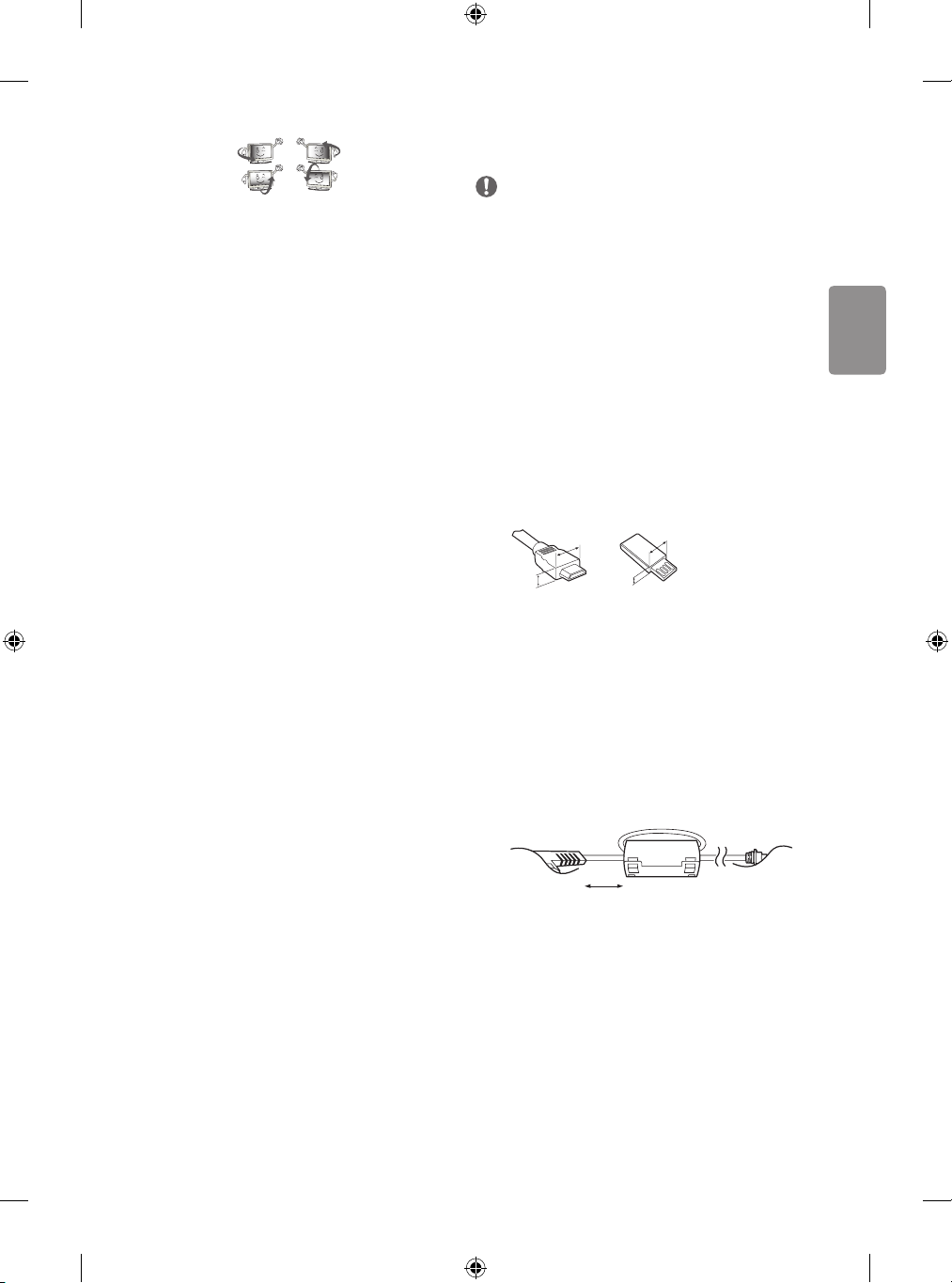
DEUTSCH
Je nach Ihrer Betrachtungsposition (von rechts, links, oben, unten)
<
<
sind Helligkeit und Farben auf dem Bildschirm möglicherweise
unterschiedlich.
Diese Erscheinung ist auf die besonderen Eigenschaften des Bildschirms
zurückzuführen. Es steht in keinem Zusammenhang mit der Leistung
des Gerätes, und es handelt sich hierbei nicht um eine Fehlfunktion.
Durch das Anzeigen eines Standbilds über einen längeren Zeitraum
kann das Bild einbrennen. Lassen Sie stehende Bilder daher nicht über
einen längeren Zeitraum auf dem Bildschirm anzeigen.
Erzeugtes Geräusch
„Knacken“: Das beim Fernsehen oder Ausschalten des Gerätes zu
hörende Knacken wird durch Wärmeschrumpfung von Kunststoen
aufgrund von Temperatur und Feuchtigkeit verursacht. Dieses
Geräusch ist normal bei Geräten, bei denen die thermische Verformung
erforderlich ist. Stromkreisbrummen/Bildschirmsummen: Der
Hochgeschwindigkeitsschaltkreis, der eine große Menge Strom für
den Betrieb des Gerätes bereitstellt, gibt ein leises Geräusch ab. Dieses
Geräusch ist je nach Gerät anders.
Es hat keinen Einuss auf die Leistung und Zuverlässigkeit des Gerätes.
Verwenden Sie in der Nähe des Fernsehgeräts keine elektrischen Geräte
mit hoher Spannung (z. B. elektrische Fliegenklatschen).
Dies kann zu Fehlfunktionen führen.
Vorbereitung
HINWEIS
• Ihr TV-Gerät kann von der Abbildung möglicherweise leicht
abweichen.
• Das OSD-Menü (am Bildschirm angezeigtes Menü) Ihres TV-Gerätes
kann sich leicht von dem in diesem Handbuch unterscheiden.
• Die verfügbaren Menüs und Optionen können sich je nach
verwendeter Eingangsquelle bzw. je nach Modell unterscheiden.
• Künftig können diesem TV-Gerät neue Funktionen hinzugefügt
werden.
• Die im Lieferumfang enthaltenen Artikel sind modellabhängig.
• Änderungen an den Produktspezikationen oder am Inhalt
dieses Handbuchs sind im Zuge von Aktualisierungen der
Produktfunktionen vorbehalten.
• Für eine optimale Verbindung sollte die Einfassung von HDMIKabeln und USB-Geräten höchstens 10mm dick und 18mm
breit sein. Verwenden Sie ein Verlängerungskabel, das USB 2.0
unterstützt, wenn das USB-Kabel oder der USB-Speicherstick nicht
in den USB-Anschluss Ihres TV-Gerätes passt.
B
A
• Verwenden Sie ein zertiziertes Kabel mit HDMI-Logo.
• Bei der Verwendung eines nicht-zertizierten HDMI-Kabels
kommt es möglicherweise zu Darstellungsfehlern bzw.
Verbindungsabbrüchen. (Empfohlene Typen von HDMI-Kabeln)
- High-Speed-HDMI®/
- High-Speed-HDMI®/TM-Kabel mit Ethernet (3m oder kürzer)
• So verwenden Sie den Ferritkern (Abhängig vom Modell)
- Verwenden Sie den Ferritkern, um die elektromagnetischen
Interferenzen im Netzkabel zu verringern. Wickeln Sie das
Netzkabel einmal um den Ferritkern herum.
[zur Wand]
B
*A
A
TM
-Kabel (3m oder kürzer)
*B
10 mm
18 mm
[zum Fernsehgerät]
10 cm (+ / -2 cm)
7
Page 28
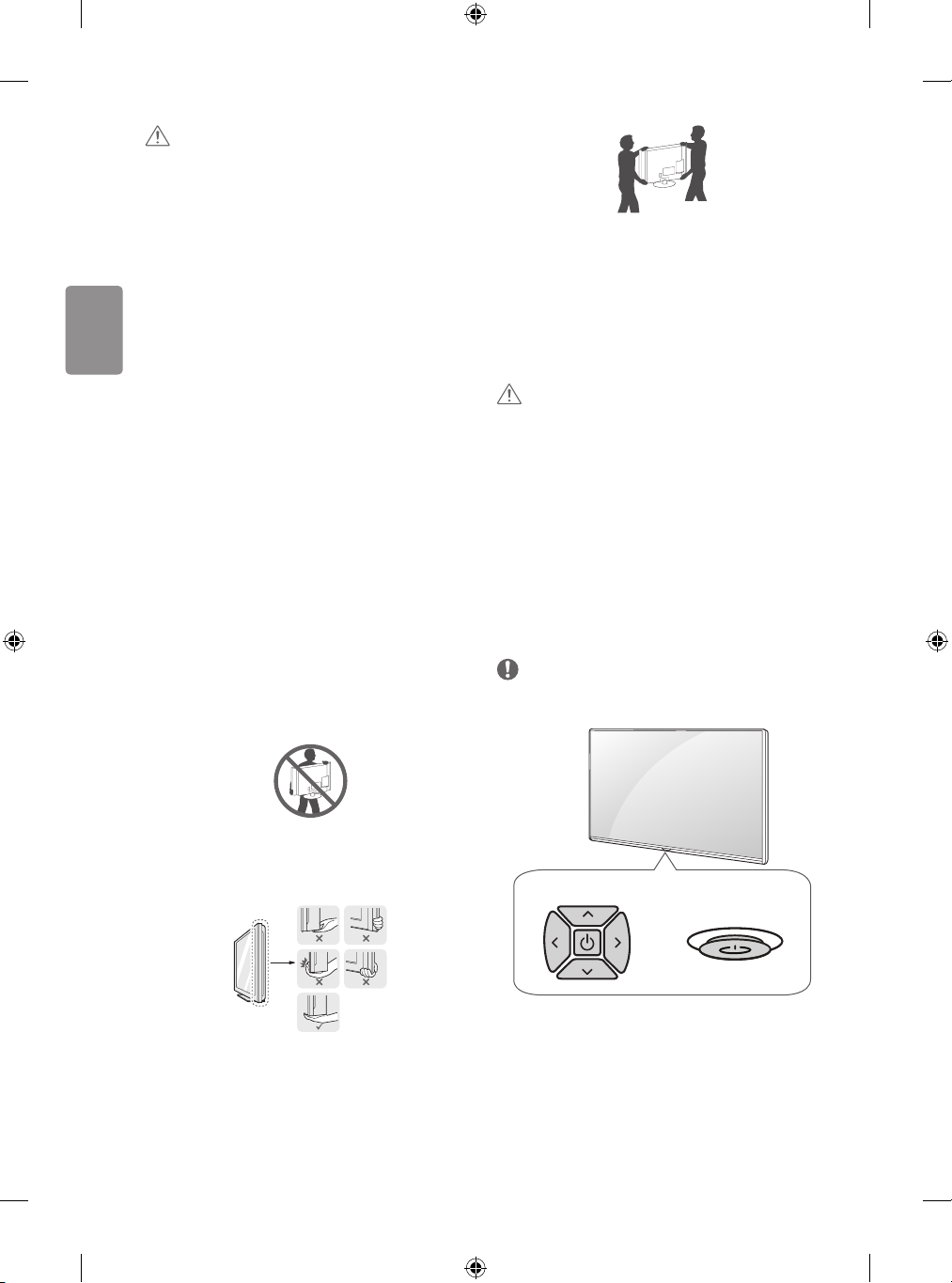
DEUTSCH
VORSICHT
• Um die Sicherheit und Lebensdauer des Produkts sicherzustellen,
verwenden Sie keine Fälschungen.
• Durch Fälschungen verursachte Beschädigungen sind nicht von der
Garantie abgedeckt.
• Bei einigen Modellen bendet sich ein dünner Film auf dem
Bildschirm, der nicht entfernt werden darf.
• Wenn Sie den Standfuß am Fernsehgerät anbringen, legen Sie den
Bildschirm nach unten gerichtet auf einen Tisch oder eine andere
ache Oberäche mit einer weichen Unterlage, um den Bildschirm
vor Verkratzen zu schützen.
• Achten Sie darauf, dass die Schrauben ordnungsgemäß eingesetzt
und fest angezogen sind. (Wenn sie nicht fest genug angezogen
werden, besteht die Gefahr, dass das TV-Gerät nach der Installation
nach vorne kippt.) Wenden Sie beim Festziehen der Schrauben
keine Gewalt an, da sie dadurch möglicherweise beschädigt
werden und sich nicht richtig befestigen lassen.
Anheben und Bewegen des
TV-Gerätes
Lesen Sie folgende Hinweise, bevor Sie das TV-Gerät bewegen oder anheben,
um Kratzer oder Beschädigungen am TV-Gerät zu verhindern und um einen
reibungslosen Transport unabhängig von Typ und Größe zu gewährleisten.
• Es wird empfohlen, das TV-Gerät im Originalkarton oder in der
Originalverpackung zu bewegen bzw. zu transportieren.
• Trennen Sie das Netzkabel und alle weiteren Kabel, bevor Sie das
TV-Gerät bewegen oder anheben.
• Halten Sie das TV-Gerät so, dass sein Bildschirm von Ihnen
abgewendet ist, um Beschädigungen zu vermeiden.
• Setzen Sie das TV-Gerät während des Transports keinen ruckartigen
Bewegungen oder starken Erschütterungen aus.
• Halten Sie das TV-Gerät beim Transport aufrecht, drehen Sie es
niemals auf die Seite, und kippen Sie es nicht nach links oder rechts.
• Üben Sie keinen übermäßigen Druck auf den Gehäuserahmen aus,
da dies zur Beschädigung des Bildschirms führen kann.
• Achten Sie beim Bewegen und Bedienen des TV-Geräts darauf, dass
keine hervorstehenden Tasten beschädigt werden.
VORSICHT
• Berühren Sie nach Möglichkeit nicht den Bildschirm, da er dadurch
beschädigt werden könnte.
• Halten Sie das TV-Gerät beim Transport nicht an den Kabelhaltern
fest, da diese brechen und Verletzungen sowie Beschädigungen am
TV-Gerät verursachen können.
Verwenden der Taste
(Abhängig vom Modell)
Sie können die TV-Funktionen verwenden, indem Sie die Taste drücken
oder bewegen.
HINWEIS
• Modelle der Serien LH51, LH52 verfügen über keine JoystickFunktionen und besitzen nur eine Ein-/Ausschalttaste.
• Halten Sie das TV-Gerät oben und unten am Rahmen gut fest.
Halten Sie ihn nicht am transparenten Teil, am Lautsprecher oder
am Lautsprechergrill fest.
• Große TV-Geräte sollten stets von mindestens 2Personen
transportiert werden.
• Wenn das TV-Gerät von Hand transportiert wird, halten Sie es wie
in der folgenden Abbildung gezeigt.
8
Kuppeltaste
Joystick-Taste
oder
Page 29
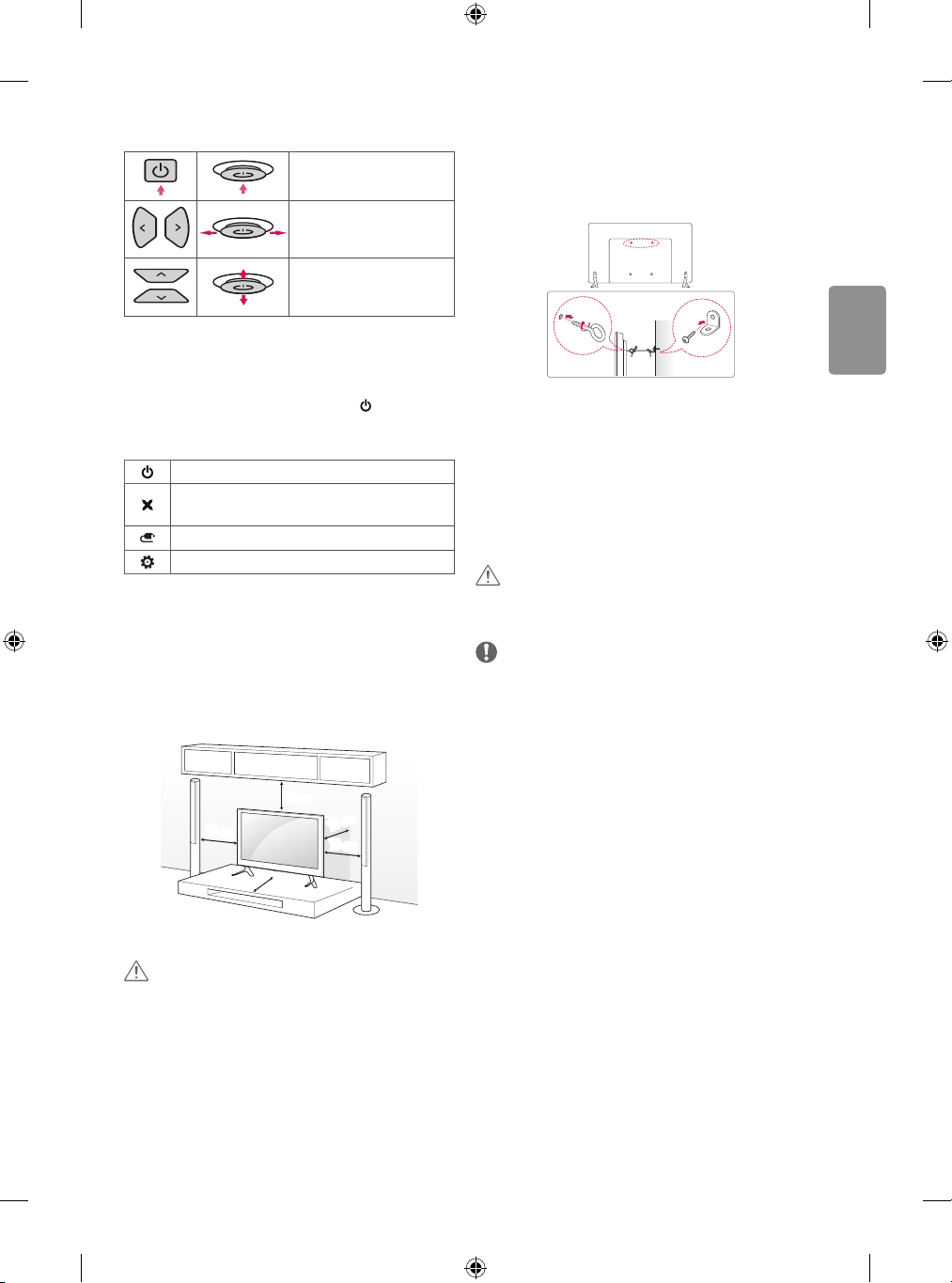
DEUTSCH
Grundfunktionen
Einschalten (Drücken)
Ausschalten (Gedrückt halten)
Lautstärkeregelung
Programmauswahl
1 Wenn die Menütaste auf dem Bildschirm zu sehen ist, können Sie
durch Drücken und Halten der Taste das Menü verlassen.
Einstellen des Menüs
Drücken Sie bei eingeschaltetem TV-Gerät die Taste einmal. Sie
können die Menüelemente anpassen, indem Sie die Tasten drücken
oder bewegen.
Schaltet das Gerät aus.
Blendet die Bildschirmmenüs aus und kehren zum TV-Bild
zurück.
Ändert die Eingangsquelle.
Önet das Einstellungsmenü.
Montage auf einem Tisch
1 Heben Sie das TV-Gerät an, und kippen Sie es auf einem Tisch in die
aufrechte Position.
• Lassen Sie (mindestens) 10cm Platz zur Wand, um eine gute
Belüftung zu gewährleisten.
Befestigen des TV-Gerätes an einer
Wand
1
(Diese Funktion der Kippsicherung steht nicht bei allen Modellen zur
Verfügung.)
1 Setzen Sie die Ringschrauben oder TV-Halterungen und Schrauben
an der Rückseite des TV-Gerätes ein, und befestigen Sie sie.
• Wenn an den Ringschraubenpositionen Schrauben eingesetzt sind,
entfernen Sie zunächst die Schrauben.
2 Montieren Sie die Wandhalterungen mit den Schrauben an der
Wand. Stimmen Sie die Position der Wandhalterung auf die
Ringschrauben an der Rückseite des TV-Gerätes ab.
3 Verbinden Sie die Ringschrauben und Wandhalterungen fest mit einem
stabilen Seil. Achten Sie darauf, dass das Seil horizontal verläuft.
VORSICHT
• Achten Sie darauf, dass Kinder nicht auf das TV-Gerät klettern oder
sich daran hängen.
HINWEIS
• Verwenden Sie eine Haltevorrichtung oder einen Schrank, der
stabil und groß genug ist, um das TV-Gerät sicher abzustützen.
• Halterungen, Seile und anderes Befestigungsmaterial gehören
nicht zum Lieferumfang des Gerätes. Bitte wenden Sie sich zum
Erwerb von geeignetem Zubehör an Ihren Fachhändler.
10 cm
10 cm
10 cm
2 Schließen Sie das Stromkabel an eine Steckdose an.
VORSICHT
• Stellen Sie das TV-Gerät nicht in die Nähe von Wärmequellen, da
dies einen Brand oder Beschädigungen verursachen könnte.
10 cm
10 cm
9
Page 30
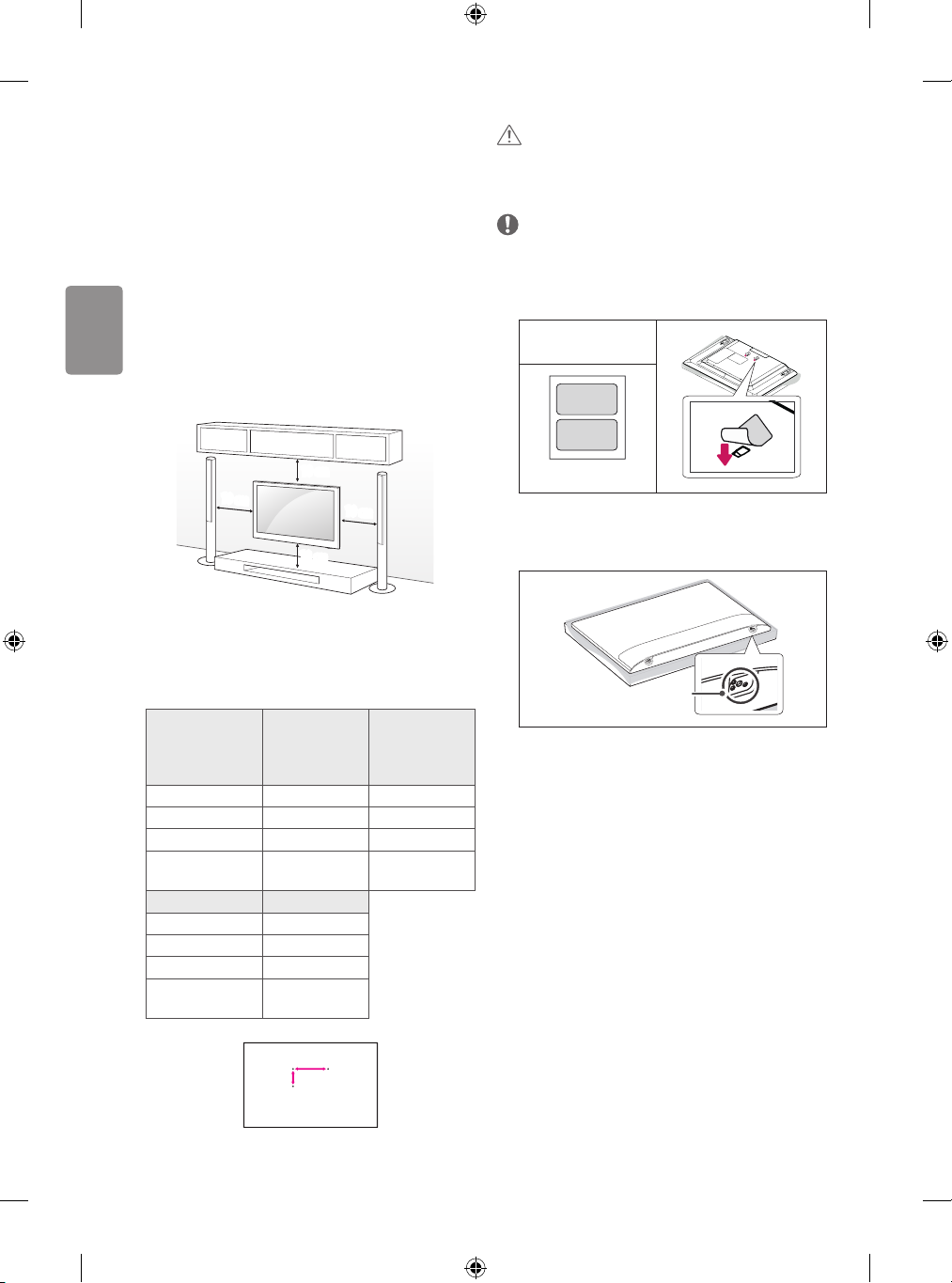
DEUTSCH
Wandmontage
Befestigen Sie an der Rückseite des TV-Gerätes sorgfältig eine
optionale Wandhalterung, und montieren Sie die Wandhalterung an
einer stabilen Wand, die senkrecht zum Fußboden steht. Wenn Sie
das TV-Gerät an anderen Baustoen befestigen möchten, fragen Sie
zunächst bei einer qualizierten Fachkraft nach. LG empehlt, dass die
Wandmontage von einem qualizierten Techniker durchgeführt wird.
Es wird empfohlen, eine Wandmontagehalterung von LG zu verwenden.
Die Wandhalterung von LG ist leicht zu bewegen, wenn die Kabel
angeschlossen sind. Falls Sie eine andere Wandmontagehalterung als
die von LG verwenden, stellen Sie sicher, dass Ihr Gerät ordnungsgemäß
an der Wand befestigt ist und genügend Abstand besteht, um externe
Geräte anzuschließen. Es wird empfohlen, alle Kabel anzuschließen,
bevor Wandhalterungen angebracht werden.
VORSICHT
• Entfernen Sie den Ständer, bevor Sie das TV-Gerät an einer
Wandhalterung befestigen, indem Sie ihn in umgekehrter
Reihenfolge, wie bei der Montage, abmontieren.
HINWEIS
• Verwenden Sie beim Anbringen der Wandmontagehalterung das
beiliegende Klebeetikett. Das Klebeetikett schützt die Önung vor
Staub- und Schmutzansammlungen. (Nur, wenn Folgendes im
Lieferumfang enthalten ist)
Im Lieferumfang
enthalten
10 cm
10 cm
Verwenden Sie unbedingt Schrauben und Wandhalterungen, die der
VESA-Norm entsprechen. Die Standardmaße der Wandmontagesätze
können der folgenden Tabelle entnommen werden.
10 cm
10 cm
Separat zu beziehen (Wandmontagehalterung)
32/43LH51**
Modell
VESA (A x B) (mm) 200 x 200 300 x 300
Standardschraube M6 M6
Anzahl Schrauben 4 4
Wandmontagehal-
terung
Modell 55LH54**
VESA (A x B) (mm) 400 x 400
Standardschraube M6
Anzahl Schrauben 4
Wandmontagehal-
terung
32/43LH52**
32LH53**
43LH54**
LSW240B
MSW240
LSW440B
MSW240
49LH51**
49LH52**
55LH53**
49LH54**
LSW350B
MSW240
Klebeetikett
• Bei der Installation der Wandhalterung wird empfohlen,
Staubansammlungen und das Eindringen von Insekten zu
vermeiden, indem Sie das Loch für die Befestigung des Standfußes
mit dem Klebeband verschließen. (Abhängig vom Modell)
Loch für die Befestigung
des Standfußes
Verbindungen
(Benachrichtigungen)
Verbinden Sie mehrere externe Geräte mit dem TV-Gerät, und wechseln
Sie die Eingangsmodi, um ein externes Gerät auszuwählen. Weitere
Informationen zum Anschluss von externen Geräten entnehmen Sie
bitte dem Handbuch des jeweiligen Gerätes.
Verfügbare externe Geräte sind: HD-Receiver, DVD-Player,
Videorekorder, Audiosysteme, USB-Speichergeräte, PCs, Spielkonsolen
und weitere externe Geräte.
10
A
B
Page 31

DEUTSCH
HINWEIS
• Der Anschluss für externe Geräte kann von Modell zu Modell
unterschiedlich sein.
• Verbinden Sie externe Geräte unabhängig von der Reihenfolge der
Anschlüsse mit dem TV-Gerät.
• Wenn Sie eine Fernsehsendung über DVD-Player oder
Videorekorder aufnehmen, vergewissern Sie sich, dass das TV-Gerät
über das Eingangskabel für das TV-Signal mit dem DVD-Player oder
Videorekorder verbunden ist. Weitere Informationen zu Aufnahmen
entnehmen Sie bitte dem Handbuch des verbundenen Gerätes.
• Anweisungen zum Betrieb nden Sie im Handbuch des externen
Gerätes.
• Wenn Sie eine Spielekonsole mit dem TV-Gerät verbinden,
verwenden Sie das mit der Konsole mitgelieferte Kabel.
• Im PC-Modus kann es hinsichtlich Auösung, vertikalem Muster,
Kontrast oder Helligkeit zu Rauschen kommen. Wenn Rauschen
auftritt, stellen Sie den PC auf eine andere Auösung ein, ändern
Sie die Bildwiederholrate, oder passen Sie Helligkeit und Kontrast
im Menü „BILD“ an, bis das Bild optimal ist.
• Abhängig von der Grakkarte funktionieren im PC-Modus einige
Auösungseinstellungen möglicherweise nicht ordnungsgemäß.
Antennenanschluss
Schließen Sie das TV-Gerät mit einem HF-Kabel (75Ω) an eine
Wandantennenbuchse an.
• Bei Verwendung von mehr als 2 TV-Geräten verwenden Sie einen
Signalsplitter.
• Ist das Bild schlecht, installieren Sie einen Signalverstärker, um die
Bildqualität zu verbessern.
• Wenn die Bildqualität bei angeschlossener Antenne schlecht ist,
richten Sie die Antenne richtig aus.
• Antennenkabel und Wandler sind nicht im Lieferumfang enthalten.
• Unterstützter DTV-Ton: MPEG, Dolby Digital, Dolby Digital Plus,
HE-AAC
Netzsteckeranschluss
(Abhängig vom Modell)
VORSICHT
• Stellen Sie sicher, dass das TV-Gerät mit dem Netzteil
verbunden ist, bevor Sie das Stromkabel des TV-Gerätes mit der
Wandsteckdose verbinden.
Anschließen des CI-Moduls
(Abhängig vom Modell)
Zeigen Sie verschlüsselte Dienste (Bezahldienste) im digitalen TV-
Modus an.
• Überprüfen Sie, ob das CI-Modul richtig herum in den PCMCIAKartensteckplatz gesteckt wurde. Falls das Modul nicht korrekt
eingesetzt wurde, können TV-Gerät und PCMCIA-Kartensteckplatz
beschädigt werden.
• Wenn das Fernsehgerät keine Videos oder Audio-Dateien abspielt,
während es mit der CI+ CAM verbunden ist, wenden Sie sich an
den Serviceanbieter für Terrestrik / Kabel / Satellit.
Euro-Scart-Anschluss
(Abhängig vom Modell)
Überträgt Video- und Audiosignale von einem externen Gerät an das
TV-Gerät. Verbinden Sie das externe Gerät mit dem TV-Gerät mithilfe
des Euro-Scart-Kabels.
Ausgangstyp
Aktueller
Eingangsmodus
Digital-TV Digital-TV
Analog-TV, AV
HDMI
1 TV-Ausgang: Ausgang für analoge und digitale Fernsehsignale.
• Das Euro-Scart-Kabel muss signaltechnisch abgeschirmt sein.
AV1
(TV-Ausgang
Analog-TVKomponente
1
)
Weitere Anschlüsse
Verbinden Sie Ihr Fernsehgerät mit externen Geräten. Um beste
Bild- und Tonqualität zu erhalten, verbinden Sie das externe Gerät mit
dem TV-Gerät mithilfe des HDMI-Kabels. Es wird kein separates Kabel
mitgeliefert.
HINWEIS
• Unterstütztes HDMI-Audioformat :
Dolby Digital (32 kHz, 44,1 kHz, 48 kHz),
PCM (32 kHz, 44,1 kHz, 48 kHz, 96 kHz, 192 kHz)
(Abhängig vom Modell)
Anschluss für Satellitenschüssel
(Nur Satellitenmodelle)
Schließen Sie das TV-Gerät mit einem Satelliten-HF-Kabel (75Ω) an
eine Satellitenschüssel oder an eine Satellitenbuchse an.
11
Page 32

DEUTSCH
Fernbedienung
(Abhängig vom Modell)
Die Beschreibungen in diesem Handbuch beziehen sich auf die Tasten
der Fernbedienung. Lesen Sie dieses Handbuch bitte aufmerksam
durch, und verwenden Sie das TV-Gerät bestimmungsgemäß.
Um die Batterien zu wechseln, önen Sie das Batteriefach, wechseln
Sie die Batterien (1,5V, AAA), legen Sie die
entsprechend der Kennzeichnung im Fach ein, und schließen Sie
das Batteriefach. Gehen Sie zum Herausnehmen der Batterien in
umgekehrter Reihenfolge vor.
Stellen Sie sicher, dass die Fernbedienung auf den Sensor am TV-Gerät
gerichtet ist.
- und -Enden
A
B
A
(EIN/AUS) Ein- oder Ausschalten des TV-Gerätes.
Wählt Radio-, TV- und DTV-Programme.
Ruft den bevorzugten Untertitel im digitalen Modus auf.
Durch Drücken der AD-Taste wird die Audiobeschreibung aktiviert.
Ändert die Bildgröße.
(EINGANG) CÄndert die Eingangsquelle.
Ziffertasten Dienen zur Eingabe von Zahlen.
Zum Zugri auf die Liste der gespeicherten Programme.
Kehrt zurück zum vorherigen Programm.
C
D
C
Teletext-Tasten ( , ) Diese Tasten werden für Teletext
verwendet.
(HOME) Önet das Home-Menü.
(Einstellungen) Önet das Einstellungsmenü.
Önet die Schnellmenüs.
Navigationstasten (nach oben/nach unten/nach links/nach
rechts) Navigiert durch Menüs und Einstellungen.
Wählt Menüs oder Einstellungen und speichert Ihre Eingabe.
Zurück zur vorherigen Ebene.
Ausblenden der Bildschirmmenüs und Zurückkehren zum
TV-Bild.
D
Anzeige von Informationen zum aktuellen Programm und
Bildschirm.
Beginnen Sie mit dem Aufnehmen, und lassen Sie das
Aufnahmemenü anzeigen. (nur Modell mit Time Machine
Unterstützung) (Abhängig vom Modell)
Steuerungstasten (
Farbtasten Önen Sonderfunktionen in manchen Menüs.
(
: Rot, : Grün, : Gelb, : Blau)
) Steuert Medieninhalte.
Ready
-
B
Regelt die Lautstärke.
Zugri auf die Liste der Lieblingsprogramme.
Önet den Programmführer.
(STUMM) Stellt den Ton aus.
Navigation durch die gespeicherten Programme.
Wechselt zum vorherigen oder nächsten Bildschirm.
12
Page 33

DEUTSCH
Lizenzen
Menü Setup
Die unterstützten Lizenzen sind von Modell zu Modell verschieden.
Weitere Informationen zu den Lizenzen erhalten Sie unter www.lg.com.
In Lizenz von Dolby Laboratories gefertigt.
Dolby und das Doppel-D-Symbol sind Warenzeichen von Dolby
Laboratories.
Die Begrie HDMI und HDMI High-Denition Multimedia Interface
sowie das HDMI-Logo sind Marken oder eingetragene Marken
von HDMI Licensing, LLC in den Vereinigten Staaten und anderen
Ländern.
Dieses DivX Certied® Gerät wurde strengen Tests unterzogen, um zu
gewährleisten, dass DivX®-Videos abgespielt werden können.
Um gekaufte DivX-Filme abzuspielen, registriere Dein Gerät zuerst
unter vod.divx.com. Den Registrierungscode ndest Du im DivX VODAbschnitt im Einstellungsmenü Deines Geräts.
DivX Certied® für die Wiedergabe von DivX®-Videos bis zu 1080p HD,
einschließlich Premium-Content.
DivX®, DivX Certied® und zugehörige Logos sind Warenzeichen von
DivX, LLC und werden unter einer Lizenz verwendet.
Abgedeckt durch die DivX-Patente 7295673, 7515710, RE45052 und
andere, verfügbar unter [www.divx.com/patents].
Information: Hinweis
bezüglich Open-SourceSoftware
Den Quellcode unter GPL, LGPL, MPL sowie weitere Open-SourceLizenzen, die in diesem Produkt enthalten sind, können Sie unter http://
opensource.lge.com herunterladen.
Neben dem Quellcode stehen dort noch alle Lizenzbedingungen, auf die
verwiesen wird, Garantieausschlüsse sowie Urheberrechtshinweise zum
Download bereit.
LG Electronics stellt Ihnen gegen eine Gebühr (für Distribution, Medien,
Versand und Verwaltung) auch den Quellcode auf CD-ROM bereit.
Wenden Sie sich per E-Mail an LG Electronics: opensource@lge.com.
Dieses Angebot ist drei (3) Jahre ab Kaufdatum des Produkts gültig.
Automatisches Einstellen des Programms
(Einstellungen) Sender Auto. Einstellung
Stellt automatisch die Programme ein.
• Wenn die Signalquelle nicht korrekt angeschlossen ist, funktioniert
möglicherweise die Programmregistrierung nicht.
• Auto. Einstellung ndet nur die Programme, die aktuell
gesendet werden.
• Wenn System-Verriegelung eingeschaltet ist, erscheint ein
Popup-Fenster, in dem das Passwort angefragt wird.
Bildmodusauswahl
(Einstellungen) Bild Einstellung für Bildmodus
Bildmodus
Wählt den Bildmodus aus, der für die jeweilige Umgebung oder das
Programm optimiert ist.
• Lebhaft : Verstärkt Kontrast, Helligkeit und Schärfe für die Anzeige
lebhafter Bilder.
• Standard : Zeigt Bilder mit standardmäßigen Einstellungen für
Kontrast, Helligkeit und Schärfe an.
• Eco / ASTRA APS : [Abhängig vom Modell]
Die Energiesparfunktion ändert die TV-Einstellungen zur
Reduzierung des Stromverbrauchs.
• Kino / Spiel : Zeigt das optimale Bild für Videos, Spiele und Fotos
an (Standbild).
• Sport : [Abhängig vom Modell]
Hebt Primärfarben wie weiß, grasgrün oder himmelblau hervor,
um das Videobild für schnelle und dynamische Aktionen zu
optimieren.
•
Expert 1, 2 : Menü zum Anpassen der Bildqualität, über
das Experten und Enthusiasten die optimale TV-Anzeigequalität
einstellen können. Dies ist das Anpassungsmenü, das ISFzertizierten Experten zur Bildabstimmung dient. (Das ISF-Logo
darf nur auf ISF-zertizierten T V-Geräten verwendet werden.)
ISFccc: Imaging Science Foundation Certied Calibration Control
• Die verfügbare Auswahl an Bildmodi kann je nach Eingangssignal
variieren.
• Der Expert-Modus dient Experten für Bildabstimmung
zum Steuern und Abstimmen mithilfe eines bestimmten Bildes.
Bei normalen Bildern sind die Eekte möglicherweise nicht
oensichtlich.
• Die ISF-Funktion ist nur bei bestimmten Modellen verfügbar.
13
Page 34

DEUTSCH
Bildmodus feinabstimmen
(Einstellungen) Bild Einstellung für Bildmodus
Diese Funktion erlaubt eine genaue Einstellung des ausgewählten
Bildmodus.
• Beleuchtung. : Steuert die Bildschirmhelligkeit durch Anpassen
der Hintergrundbeleuchtung. Je näher der Wert an 100 iegt, desto
heller ist der Bildschirm.
• Kontrast : Stellt den Kontrast zwischen hellen und dunklen
Bildbereichen ein. Je näher der Wert an 100 liegt, desto höher ist
der Kontrast.
• Helligkeit : Passt die Helligkeit des Bildschirms an. Je näher der
Wert an 100 liegt, desto heller ist der Bildschirm.
• Schärfe : Stellt die Bildschärfe ein. Je näher der Wert an 50 liegt,
desto schärfer und klarer ist das Bild.
• Farbe : Schwächt die Farben auf dem Bildschirm ab oder verstärkt
sie. Je näher der Wert an 100 liegt, desto satter sind die Farben.
• Tint : Passt die Farbbalance auf dem Bildschirm zwischen Rot und
Grün an. Je näher der Wert an Rot 50 liegt, desto höher ist der
Rotanteil der Farbe. Je näher der Wert an Grün 50 liegt, desto höher
ist der Grünanteil der Farbe.
• Farbtemp. : Passt die Farbtemperatur zwischen warm und kalt an.
• Je nach Eingangssignal und anderen Bildeinstellungen kann der
Umfang der Elemente zum Anpassen variieren.
Erweiterte Steuerung festlegen
(Einstellungen) Bild Einstellung für Bildmodus
Erweiterte Steuerung / Experteneinstellung
Kalibriert den Bildschirm für jeden Bildmodus oder passt die
Bildeinstellungen für einen speziellen Bildschirm an.
• Dynamischer Kontrast : Passt den Kontrast auf die optimale
Stufe entsprechend der Helligkeit des Bildes an.
• Dynamische Farbe : Passt Farben so an, dass das Bild in
natürlicheren Farben erscheint.
• Bevorzugte Farbe : Passt die Farben von Haus, Gras und Himmel
an Ihre Vorlieben an.
• Gamma : Legt die Tonwertkurve entsprechend der Ausgabe des
Bildsignals im Verhältnis zum Eingangssignal fest.
• Farbskala : Wählt den Farbbereich aus, der wiedergegeben
werden kann.
• Konturenverstärkung : Für ein klareres und ausgeprägteres Bild
mit natürlich dargestellten Kanten des Films.
• Farbfilter : Filtert ein spezisches Farbspektrum in RGB-Farben
zur genauen Feinabstimmung der Farbsättigung und des Farbtons.
• Weißabgleich : Passt den Bildschirmton individuell an.
• Farbmanagement : Diese Funktion wird von Experten zum
Anpassen von Farben mit einem Testmuster verwendet. Sie
können aus sechs Farbbereichen (Rot/Grün/Blau/Cyan/Magenta/
Gelb) ohne Auswirkung auf andere Farben wählen. Bei normalen
Bildern führen diese Anpassungen möglicherweise nicht zu
wahrnehmbaren Farbänderungen.
• Je nach Eingangssignal und anderen Bildeinstellungen kann der
Umfang der Elemente zum Anpassen variieren.
Zusätzliche Bildoptionen auswählen
(Einstellungen) Bild Einstellung für Bildmodus
Bildoption
Passt detaillierte Einstellungen für Bilder an.
• Rauschunterdrückung : Eliminiert Bildrauschen.
• MPEG-Rauschunterdrückung : Rauschunterdrückung Eliminiert
das beim Erstellen digitaler Bildsignale generierte Rauschen.
• Schwarzwert : Passt die Helligkeit oder den Kontrast des
Bildschirms mithilfe der Dunkelheit (Schwarzwert) des Bildschirms
entsprechend dem Schwarzwert des Bildeingangs an.
• Echtes Kino : Optimiert den Bildschirm für Spiellme.
• Autom. Helligkeitsregelung : Passt automatisch die Helligkeit
an und reduziert die Bewegungsunschärfe über die Bilddaten, um
eine Überanstrengung der Augen zu verhindern.
• Je nach Eingangssignal und anderen Bildeinstellungen kann der
Umfang der Elemente zum Anpassen variieren.
Bildeinstellungen zurücksetzen
(Einstellungen) Bild Einstellung für Bildmodus Bild
Zurücksetzen
Setzt die vom Benutzer denierten Bildeinstellungen zurück. Es wird
jeder Bildmodus zurückgesetzt. Wählen Sie den Bildmodus, der auf die
Grundeinstellungen zurückgestellt werden soll.
Verwenden von Energie sparen
(Einstellungen) Bild Energie sparen
Reduziert den Stromverbrauch, indem die maximale
Bildschirmhelligkeit angepasst wird.
• Automatisch : [Abhängig vom Modell]
Der TV-Sensor erkennt die Helligkeit der Umgebung und passt die
Helligkeit des Bildschirms automatisch an.
• Aus : Schaltet den Energiesparmodus aus.
• Minimum / Mittel / Maximum : Wendet das entsprechend
vorgegebene Prol für Energie sparen an.
• Video stumm : Der Bildschirm wird ausgeschaltet, nur der Ton
wird wiedergegeben. Um den Bildschirm wieder einzuschalten,
drücken Sie eine beliebige Taste auf der Fernbedienung
(ausgenommen der Ein-/Ausschalttaste).
Den Augenschonender Modus nutzen
(Einstellungen) Bild Augenschonender Modus
Wenn Sie diese Option aktivieren, wird die Farbtemperatur automatisch
eingestellt, um die Augenbelastung zu verringern.
• Ein : Die Farbtemperatur des Bildschirms wird automatisch
eingestellt.
• Aus : Der Augenschonender Modus wird deaktiviert.
14
Page 35

DEUTSCH
Auswahl eines Klangmodus
(Einstellungen) Ton Einstellungen Sound-Modus
Ton-Modus
Passt den Ton des TV-Geräts optimal gemäß dem gewählten Ton-Modus
an.
• Standard : Optimiert den Klang für alle Arten von Inhalten.
• Klare Stimme : Verstärkt die Klarheit der Stimmen aus dem
TV-G erät.
• Musik : [Abhängig vom Modell] Optimiert den Klang für Musik.
• Kino : Optimiert den Klang für Filme.
• Sport : [Abhängig vom Modell] Optimiert den Klang für Sport.
• Spiel : Optimiert den Klang für Spiele.
Zur Einstellung der Balance
(Einstellungen) Ton Einstellungen Sound-Modus
Balance
Sie können die Lautstärke der linken und rechten Lautsprecher
einstellen.
Verwenden der Funktion Klangeekt
(Einstellungen) Ton Einstellungen Sound-Modus
Der Benutzer kann verschiedene Toneekte auswählen.
• Virtueller Raumklang : Genießen Sie mit dem virtuellen
Multikanal-Surround-Sound eine realistische Klanglandschaft.
• Equalizer : Sie können den gewünschten Klang einstellen, indem
Sie den Equalizer anpassen.
• Grundeinstellung : Die Klangeekteinstellungen können
zurückgesetzt werden.
• Dies ist nur möglich, wenn Ton-Modus auf Standard eingestellt
ist.
Audio und Video synchronisieren
(Einstellungen) Ton AV Sync.-Anpassung
[Abhängig vom Modell]
Synchronisiert Video und Audio direkt, wenn sie nicht übereinstimmen.
Wenn Sie AV Sync Adjustment auf Ein schalten, können Sie die
Tonausgabe (TV-Lautsprecher oder Externer Lautsprecher) an das Bild
anpassen.
• Bei Auswahl von Bypass werden die gesendeten Signale bzw. der
Ton ohne Audioverzögerung über externe Geräte wiedergegeben.
Die Audioausgabe erfolgt möglicherweise vor der Videoausgabe.
Dies ist auf die Verarbeitungsdauer des Videoeingangssignals durch
das TV-Gerät zurückzuführen.
SIMPLINK verwenden
[Abhängig vom Modell]
Bei SIMPLINK handelt es sich um eine Funktion, mit der Sie
verschiedene Multimediageräte bequem per TV-Fernbedienung über
das SIMPLINK-Menü steuern und bedienen können.
1 Verbinden Sie mit einem HDMI-Kabel den HDMI IN-Anschluss des
TV-Geräts mit dem HDMI-Ausgang des SIMPLINK-Geräts.
• [Abhängig vom Modell]
Bei Heimkino-Geräten mit SIMPLINK-Funktion stellen Sie wie oben
angegeben die Verbindung zwischen den HDMI-Anschlüssen her.
Verwenden Sie zusätzlich ein Glasfaserkabel, um den Anschluss
Optical Digital Audio Out des TV-Geräts mit dem Anschluss Optical
Digital Audio In des SIMPLINK-Geräts zu verbinden.
2 Wählen Sie
Das SIMPLINK-Menü wird angezeigt.
3 Im Fenster SIMPLINK-Einstellungen schalten Sie die SIMPLINK-
Funktion auf Ein.
4 Stellen Sie die Automatische Synchronisierung der
Stromversorgung-Einstellungen auf Ein oder Aus ein.
• Sie können auch SIMPLINK unter
SIMPLINK. Wählen Sie im Fenster des SIMPLINK- Menüs das Gerät,
das Sie steuern möchten.
• Diese Funktion ist nur kompatibel mit Geräten mit dem SIMPLINKLogo.
• Um die SIMPLINK-Funktion nutzen zu können, müssen Sie ein
Hochgeschwindigkeits-HDMI®-Kabel (mit hinzugefügter CECFunktion (CEC -Consumer Electronics Control)) verwenden. Bei
Hochgeschwindigkeits-HDMI®-Kabeln ist Pin Nr. 13 angeschlossen,
damit Geräte Informationen untereinander austauschen können.
• Wenn Sie auf einen anderen Eingang umschalten, stoppt das
SIMPLINK-Gerät.
• Wird auch das Gerät eines Drittanbieters mit HDMI-CECFunktion benutzt, kann es sein, dass das SIMPLINK-Gerät nicht
ordnungsgemäß funktioniert.
• [Abhängig vom Modell]
Wenn Sie zur Wiedergabe von Medien ein Gerät mit
Heimkinofunktion auswählen, wird automatisch der HT
Lautsprecher(Lautsprecher) verbunden. Achten Sie darauf,
die Verbindung über ein Glasfaserkabel (separat verkauft)
herzustellen, um die Funktion HT Lautsprecher(Lautsprecher)
zu nutzen.
(Einstellungen) Allgemein SIMPLINK.
(HOME) Eingänge
15
Page 36

DEUTSCH
Beschreibung der SIMPLINK-Funktion
• Direktwiedergabe : Der Inhalt des Multimediageräts wird sofort
über das TV-Gerät wiedergegeben.
• Steuern von Geräten mit der TV-Fernbedienung : Steuert das
Multimediagerät mit der TV-Fernbedienung.
• Hauptstromversorgung aus : Wenn Sie Automatische
Synchronisierung der Stromversorgung in den SIMPLINK-
Einstellungen auf Ein stellen und Ihr TV-Gerät ausschalten, werden
die Geräte, die über SIMPLINK mit Ihrem TV-Gerät verbunden sind,
ebenfalls ausgeschaltet.
• Hauptstromversorgung ein : Wenn Automatische
Synchronisierung der Stromversorgung in den SIMPLINK-
Einstellungen auf Ein eingestellt ist, wird durch das Einschalten
eines über SIMPLINK verbundenen Geräts auch das TV-Gerät
eingeschaltet. (Dies ist je nach angeschlossenem Gerät
unterschiedlich.)
• Lautsprecher : [Abhängig vom Modell]
Wählen Sie Lautsprecher entweder des Heimkino-Geräts oder des
TV-Geräts.
So legen Sie das Passwort fest
(Einstellungen) Sicherheit Passwort wählen
Mit dieser Option können Sie das Passwort für den Fernseher festlegen
oder ändern.
• Das Passwort ist anfangs auf ‘0000’eingestellt.
• Wenn Frankreich als Land ausgewählt wurde, lautet das Passwort
nicht ‘0000’, sondern ‘1234’.
• Wenn Frankreich als Land ausgewählt wurde, kann das Passwort
nicht auf ‘0000’eingestellt werden.
Zurückkehren zu Auf Werkseinstellungen zurücksetzen
(Einstellungen) Allgemein Auf Werkseinstellungen
zurücksetzen
Alle gespeicherten Daten werden gelöscht, und das TV-Gerät wird auf
die werksseitigen Grundeinstellungen zurückgesetzt.
Das TV-Gerät schaltet sich aus und dann wieder ein, und alle
Einstellungen sind zurückgesetzt.
• Ist die Funktion System-Verriegelung in Kraft, wird in einem
eingeblendeten Pop-up-Fenster dazu aufgefordert, das Passwort
einzugeben.
• Schalten Sie während der Initialisierung nicht das Gerät aus.
Verwendung eines USB-Speichergerätes - Warnung
• Falls das USB-Speichergerät ein eingebautes automatisches
Erkennungsprogramm hat oder falls es seinen eigenen Treiber
verwendet, funktioniert es möglicherweise nicht.
• Einige USB-Speichergeräte funktionieren möglicherweise nicht
oder nur fehlerhaft.
• Verwenden Sie nur USB-Speichergeräte, die mit dem Dateisystem
Windows FAT32 oder NTFS formatiert sind.
• In Bezug auf externe USB-Festplatten wird empfohlen, nur solche
Geräte zu verwenden, die mit einer Nennspannung von weniger als
5 V und einer Nennstromstärke von weniger als 500 mA betrieben
werden.
• Es wird empfohlen, USB-Speichersticks mit maximal 32 GB oder
USB-Festplatten mit maximal 2 TB Kapazität zu verwenden.
• Falls eine USB-Festplatte mit Energiesparfunktion nicht
ordnungsgemäß funktionieren sollte, schalten Sie sie aus
und dann wieder ein. Weitere Informationen nden Sie im
Benutzerhandbuch der externen USB-Festplatte.
• Daten auf einem USB-Speichergerät können beschädigt werden.
Wichtige Dateien sollten Sie daher auf anderen Geräten sichern.
Datenverwaltung und -pege liegt in der Verantwortung des
Benutzers, und der Hersteller haftet nicht bei Datenverlust.
Unterstützte Mediendateien (Meine Medien)
• Maximale Datentransferrate : 20Mbit/s (Megabits pro Sekunde)
• Unterstützte externe Untertitelformate : *.srt (SubRip), *.smi
(SAMI), *.sub (SubViewer, MicroDVD, DVDsubtitleSystem, SubIdx
(Vobsub)), *.ass/*.ssa (SubStation Alpha), *.txt (TMplayer), *.psb
(PowerDivX)
• Unterstützte interne Untertitelformate : *.dat/*.mpg/*.mpeg/*.
vob (DVD-Untertitel), *.ts/*.tp/*.m2ts (DVB-Untertitel), *.mp4
(DVD-Untertitel, UTF-8 Plain Text), *.mkv (ASS, SSA, UTF-8 Plain
Text, universales Untertitelformat, VobSub, DVD-Untertitel),
*.divx/*.avi (XSUB
1
, XSUB+)
1 XSUB : Unterstützt interne Untertitel, generiert von DivX6
USB-Gerät entfernen
Wählen Sie das angeschlossene USB-Gerät unter
(HOME)
Eingänge aus, und wählen Sie die Schaltäche Auswurf, um das
USB-Speichergerät zu trennen.
Wenn die Meldung angezeigt wird, dass das USB-Gerät entfernt worden
ist, trennen Sie das Gerät vom TV.
• Sobald ein USB-Gerät ausgewählt worden ist, um es zu entfernen,
kann nicht mehr von ihm gelesen werden. Entfernen Sie das USBSpeichergerät und schließen Sie es dann wieder an.
16
Page 37

DEUTSCH
Unterstützte Video Formate
• Maximale Auösung : 1920x1080 bei 30p (nur Motion JPEG
640x480 bei 30p)
• .asf, .wmv
[Video] MPEG-4 Part 2, XViD, H.264/AVC, VC1(WMV3, WVC1), MP43
[Audio] WMA Standard, WMA9 (Pro), MP3, AAC, AC3
• .divx, .avi
[Video] MPEG-2, MPEG-4 Part 2, DivX3.11, DivX4, DivX5, DivX6,
XViD, H.264/AVC
[Audio] HE-AAC, LPCM, ADPCM, MPEG- 1 Layer I, MPEG-1 Layer II,
Dolby Digital, MPEG-1 Layer III (MP3)
• .ts, .trp, .tp, .mts, .m2ts
[Video] H.264/AVC, MPEG-2, H.265/HEVC
[Audio] MPEG-1 Layer I, MPEG-1 Layer II, MPEG-1 Layer III (MP3),
Dolby Digital, Dolby Digital Plus, AAC, HE-AAC
• .vob
[Video] MPEG-1, MPEG-2
[Audio] Dolby Digital, MPEG-1 Layer I, MPEG- 1 Layer II, DVD-LPCM
• .mp4, .m4v, .mov
[Video] MPEG-2, MPEG-4 Part2, DivX3.11, DivX4, DivX5, XVID,
H.264/AVC
[Audio] AAC, MPEG-1 Layer III (MP3)
• .mkv
[Video] MPEG-2, MPEG-4 Part2, XVID, H.264/AVC
[Audio] HE-AAC, Dolby Digital, MPEG-1 Layer III (MP3), LPCM
• motion JPEG
[Video] MJPEG
[Audio] LPCM, ADPCM
• .mpg, .mpeg, .mpe
[Video] MPEG-1, MPEG-2
[Audio] MPEG-1 Layer I, MPEG-1 Layer II, Dolby Digital, LPCM
• .dat
[Video] MPEG-1, MPEG-2
[Audio] MP2
• .v
[Video] Sorenson H.263, H.264/AVC
[Audio] MP3, AAC, HE-AAC
• .3gp, .3gp2
[Video] H.264/AVC, MPEG-4 Part2
[Audio] AAC, AMR(NB/WB)
Unterstützte Audioformate
• Dateityp : mp3
[Bitrate] 32kbit/s – 320kbit/s
[Abtastfrequenz] 16kHz bis 48kHz
[Unterstützung] MPEG1, MPEG2, Layer2, Layer3
• Dateityp : AAC
[Bitrate] Freies Format
[Abtastfrequenz] 8kHz ~ 48kHz
[Unterstützung] ADIF, ADTS
• Dateityp : M4A
[Bitrate] Freies Format
[Abtastfrequenz] 8 kHz ~ 48 kHz
[Unterstützung] MPEG-4
• Dateityp : WMA
[Bitrate] 128 Kbps ~ 320 Kbps
[Abtastfrequenz] 8 kHz ~ 48 kHz
[Unterstützung] WMA7, WMA8, WMA9 Standard
• Dateityp : WMA10 Pro
[Abtastfrequenz] ~ 768 Kbps
[Kanal / Abtastfrequenz]
M0 : bis 2-Kanal bei 48kHz (außer LBR-Modus),
M1 : bis 5.1-Kanal bei 48kHz,
M2 : bis 5.1-Kanal bei 96kHz
[Unterstützung] WMA10 Pro
• Dateityp : OGG
[Bitrate] Freies Format
[Abtastfrequenz] 8 kHz ~ 48 kHz
[Unterstützung] OGG Vorbis
• Dateityp : WAV
[Bitrate] 64 kbit/s ~ 1,5 Mbit/s
[Abtastfrequenz] 8 kHz ~ 48 kHz
[Unterstützung] LPCM
[Bittiefe] 8 bit / 16 bit / 24 bit
Unterstützte Fotoformate
• Kategorie : 2D (jpeg, jpg, jpe)
[Verfügbarer Dateityp]
SOF0 : Baseline,
SOF1 : Extend Sequential,
SOF2 : Progressive
[Bildgröße]
Minimum : 64x64,
Maximum (Normales Modell) : 15360(B)x8640 (H),
Maximum (Progressive) : 1920 (B) x 1440 (H)
• Kategorie: BMP
[Bildgröße] Minimum : 64x64, Maximum : 9600 x 6400
• Kategorie : PNG
[Verfügbarer Dateityp] Interlace, Nicht-Interlace
[Bildgröße]
Minimum : 64 x 64,
Maximum (Interlace) : 1200 x 800,
Maximum (Nicht-Interlace) : 9600 x 6400
• Die Anzeige von Dateien im BMP- und PNG-Format dauert
eventuell länger als die Anzeige im JPEG-Format.
17
Page 38

DEUTSCH
Anzeige des Webhandbuchs
Detaillierte Benutzerhandbuchinformationen erhalten Sie unter www.
lg.com.
Einrichtung der externen
Steuerung
Informationen zur Einrichtung der externen Steuerung erhalten Sie
unter www.lg.com.
Fehlerbehebung
Das TV-Gerät reagiert nicht auf die Fernbedienung.
• Prüfen Sie den Sensor der Fernbedienung, und versuchen Sie es
erneut.
• Prüfen Sie, ob sich zwischen dem Produkt und der Fernbedienung
ein Hindernis bendet.
• Prüfen Sie, ob die Batterien noch geladen sind und
ordnungsgemäß eingesetzt wurden (
Weder Bild noch Ton wird ausgegeben.
• Prüfen Sie, ob das Gerät eingeschaltet ist.
• Prüfen Sie, ob das Netzkabel in der Steckdose steckt.
• Prüfen Sie, ob die Steckdose ordnungsgemäß funktioniert, indem
Sie andere Geräte einstecken.
Das TV-Gerät schaltet sich plötzlich ab.
• Überprüfen Sie die Steuerungseinstellungen der Stromversorgung.
Die Stromversorgung ist möglicherweise unterbrochen.
• Prüfen Sie, ob die Funktionen Autom. Ausschalten (Abhängig
vom Modell) / Schlummerfunktion / Ausschalt-Timer unter
Timer aktiviert sind.
• Wenn kein Signal besteht, obwohl das TV-Gerät eingeschaltet ist,
schaltet sich das Gerät nach 15 Minuten automatisch ab.
Beim Anschließen an den PC (HDMI) wird entweder „Kein Signal“ oder
„Ungültiges Format“ angezeigt.
• Schalten Sie das Fernsehgerät mit der Fernbedienung aus und
dann erneut ein.
• Schließen Sie das HDMI-Kabel erneut an.
• Starten Sie den PC bei eingeschaltetem Fernsehgerät erneut.
auf , auf ).
18
Page 39

DEUTSCH
Technische Daten
CI-Modul (B x H x T) 100,0 mm x 55,0 mm x 5,0 mm
Umgebungsbedingungen
Betriebstemperatur 0 °C bis 40 °C
Betriebs-Luftfeuchtigkeit Unter 80 %
Temperatur bei Lagerung -20 °C bis 60 °C
Luftfeuchtigkeit bei Lagerung Unter 85 %
(Je nach Land)
Digital-TV Analog-TV
Satellit Terrestrisch Kabel Terrestrisch / Kabel
Fernsehnorm DVB-S/S2*
Kanalabdeckung (Frequenz) 950 ~ 2.150 Mhz
Maximale Anzahl
speicherbarer Programme
Externe Antennenimpedanz 75 Ω
* Nur DVB-T2/C/S2 unterstützende Modelle.
Netzadapter
6.000 2.000
DVB-T
DVB-T2*
VHF III : 174 ~ 230 Mhz
UHF IV : 470 ~ 606 Mhz
UHF V : 606 ~ 862 Mhz
S-frequenz II : 230 ~ 300 Mhz
S-frequenz III : 300 ~ 470 Mhz
32LH51**, 32LH52** 43/49LH51**, 43/49LH52**
Hersteller : Lien Chang
Modell : LCAP16B-E, LCAP25B
Hersteller : Honor
Modell : ADS-45FSN-19 19040GPG,
ADS-45SN-19-2 19040G
Eingang : AC 100 - 240 V ~ 50/60 Hz
Ausgang : DC 19 V
DVB-C
46 ~ 862 Mhz 46 ~ 862 Mhz
Hersteller : Lien Chang
Modell : LCAP40
Hersteller : APD
Modell : DA-65F19
2,1 A
Eingang : AC 100 - 240 V ~ 50/60 Hz
Ausgang : DC 19 V 3,42 A
PAL/SECAM B/G, D/K, I,
SECAM L
19
Page 40

DEUTSCH
HDMI-DTV-unterstützter Modus
Auflösung
Frequenz
(kHz)
Horizontale
640 x 480
720 x 480
31,46
31,50
31,47
31,50
720 x 576 31,25 50,00
37,50
1280 x 720
45,00
44,96
28,12
33,75
33,72
56,25
1920 x 1080
67,50
67,43
27,00
26,97
33,75
33,71
Vertikale
Frequenz
(Hz)
59,94
60,00
59,94
60,00
50,00
60,00
59,94
50,00
60,00
59,94
50,00
60,00
59,94
24,00
23,97
30,00
29,97
HDMI-PC-unterstützter Modus
Verwenden Sie HDMIIN1 für den PC-Modus
Auflösung
Frequenz
(kHz)
640 x 350 31,46 70,09
720 x 400 31,46 70,08
640 x 480 31,46 59,94
800 x 600 37,87 60,31
1024 x 768 48,36 60,00
1152 x 864 54,34 60,05
Horizontale
1360 x 768 47,71 60,01
1
1280 x 1024 63,98 60,02
1920 x 1080 67,50 60,00
1
: Außer für 32LH51**, 32LH52**
Vertikale
Frequenz
(Hz)
Informationen zu KomponentenAnschlüssen
Komponenten-Anschlüsse am
Fernseher
Video-Ausgänge am DVD-Player
Signal Komponente
480i / 576i O
480p / 576p O
720p / 1080i O
1080p
Y P
Y P
Y B-Y R-Y
Y Cb Cr
Y Pb Pr
O
(Nur 50 Hz / 60 Hz)
B
B
P
R
P
R
20
Page 41

MANUEL D’UTILISATION
Sécurité et référence
LED TV*
* Le téléviseur LED de LG combine un écran
LCD et un rétroéclairage LED.
Veuillez lire attentivement ce manuel avant de mettre en service
votre produit et conservez-le an de pouvoir vous y référer
ultérieurement.
www.lg.com
Page 42

FRANÇAIS
Consignes de sécurité
Veuillez lire attentivement ces consignes de sécurité
avant d’utiliser le produit.
AVERTISSEMENT
N’installez pas la TV et la télécommande dans les environnements
suivants:
• Un emplacement exposé à la lumière directe du soleil;
• Une zone fortement humide comme une salle de bain;
• À proximité d’une source de chaleur comme une cuisinière et tout
autre appareil produisant de la chaleur;
• À proximité d’un plan de travail de cuisine ou d’un humidicateur
où elles pourraient facilement être exposées à la vapeur ou à
l’huile;
• Une zone exposée à la pluie et au vent;
• À proximité de conteneurs d’eau comme des vases.
Le non-respect de cette consigne peut provoquer un incendie, une
électrocution, un dysfonctionnement ou une déformation du produit.
N’installez pas le produit dans un endroit exposé à la poussière.
Le non-respect de cette consigne peut provoquer un incendie.
Veillez à raccorder le câble d’alimentation à une prise de terre. (Ne
s’applique pas aux appareils ne nécessitant pas une mise à la terre.)
Si ce n’est pas le cas, vous risquez d’être électrocuté ou blessé.
Fixez correctement le câble d’alimentation. Si le câble d’alimentation
n’est pas correctement xé, un incendie peut se déclarer.
Assurez-vous que le cordon d’alimentation n’est pas en contact avec des
objets chauds comme un chauage. Le non-respect de cette consigne
peut provoquer un incendie ou une électrocution.
Ne placez pas d’objets lourds, ou le produit lui-même, sur les câbles
d’alimentation. Le non-respect de cette consigne peut provoquer un
incendie ou une électrocution.
La che secteur est l’élément de déconnexion. La che doit être
toujours accessible.
Ne touchez pas la che d’alimentation avec les mains mouillées. En
outre, si la che du cordon est mouillée ou couverte de poussière,
séchez ou essuyez complètement le cordon d’alimentation.
L’humidité excessive peut provoquer des risques d’élec trocution.
2
Pliez le câble d’antenne entre le bâtiment intérieur et extérieur pour
empêcher la pluie de s’écouler à l’intérieur.
L’eau pourrait endommager le produit et provoquer une électrocution.
Lorsque vous xez une TV au mur, veillez à ne pas l’accrocher à l’aide
des câbles d’alimentation ou de signal situés à l’arrière.
Cela risque de provoquer un incendie ou une électrocution.
Ne branchez pas trop d’appareils électriques sur une seule multiprise
murale. Le non-respect de cette consigne peut provoquer un incendie
résultant d’une surchaue.
Page 43

Ne faites pas tomber le produit ou ne le laissez pas tomber lors du
Desiccant
FRANÇAIS
branchement de périphériques externes.
Le non-respect de cette consigne peut entraîner des blessures ou
endommager le produit.
Conservez le matériau d’emballage anti-moisissure ou l’emballage
en vinyle hors de portée des enfants. Le matériau anti-moisissure est
dangereux en cas d’ingestion. En cas d’ingestion par mégarde, faites
vomir la personne et rendez-vous à l’hôpital le plus proche. En outre,
l’emballage en vinyle peut entraîner une asphyxie. Conservez-le hors
de portée des enfants.
Ne laissez pas tomber d’objets métalliques (pièces de monnaie,
épingles à cheveux, baguettes métalliques ou ls) ou d’objets
inammables (papier et allumettes) dans le produit. Surveillez
particulièrement les enfants. Cela pourrait provoquer une
électrocution, un incendie ou des blessures. Si un corps étranger tombe
dans le produit, débranchez le câble d’alimentation et contactez le
centre de services.
Ne vaporisez pas d’eau sur le produit ou ne le frottez pas avec une
substance inammable (diluant ou benzène). Vous risqueriez de
provoquer une électrocution ou un incendie.
Ne laissez pas les enfants grimper sur la TV ou s’agripper dessus.
Dans le cas contraire, la TV risque de tomber, ce qui peut entraîner des
blessures graves.
Respectez les règles de sécurité lors de la mise au rebut des batteries
pour éviter qu’un enfant ne les avale. En cas d’ingestion, consultez
immédiatement un médecin.
N’insérez pas de conducteur (comme une baguette métallique) dans
l’une des extrémités du câble d’alimentation si l’autre extrémité est
reliée au terminal d’entrée mural. En outre, ne touchez pas le câble
d’alimentation juste après le raccordement au terminal d’entrée mural.
Vous pourriez vous électrocuter. (Selon le modèle)
Veillez à ne pas placer ou conserver des substances inammables à
proximité du produit. Une manipulation imprudente des substances
inammables présente un risque d’explosion ou d’incendie.
Évitez tout impact d’objets avec l’appareil ou toute chute d’objets sur
l’appareil, et ne laissez rien tomber sur l’écran.
Vous risqueriez de vous blesser ou d’endommager le produit.
Ne touchez jamais ce produit ou l’antenne en cas de tonnerre ou
d’orage.
Vous pourriez vous électrocuter.
Ne touchez jamais la prise murale lors d’une fuite de gaz; ouvrez les
fenêtres et aérez la pièce.
Le non-respect de cette consigne peut provoquer un incendie ou des
brûlures dues aux étincelles.
Ne démontez pas le produit, ne le réparez pas et n’y apportez aucune
modication. Vous risqueriez de provoquer une électrocution ou un
incendie. Contactez le centre de services pour les vérications, les
calibrages et les réparations.
3
Page 44

Si vous êtes confronté à l’une des situations suivantes, débranchez
FRANÇAIS
immédiatement le produit et contactez votre centre de services local.
• Le produit a reçu un choc
• Le produit a été endommagé
• Des corps étrangers sont entrés dans le produit
• Le produit dégage de la fumée ou une odeur étrange
Le non-respect de cette consigne peut provoquer un incendie ou une
électrocution.
Veuillez manipuler l’adaptateur avec précaution an de le protéger des
chocs externes. Les chocs externes peuvent endommager l’adaptateur.
Assurez-vous que le cordon d’alimentation est bien raccordé à la prise
d’alimentation du téléviseur. (Selon le modèle)
Si vous n’utilisez pas le produit pendant une période prolongée,
débranchez le câble d’alimentation du produit. Une couche de poussière
peut provoquer un incendie; une détérioration de l’isolation peut
provoquer une fuite électrique, une électrocution ou un incendie.
N’exposez pas l’appareil à la pluie ni aux éclaboussures. Ne placez pas
d’objets contenant du liquide (tels qu’un vase) sur le produit.
N’installez pas le produit sur un mur où il est susceptible d’être exposé
à de l’huile ou à de la vapeur d’huile. Cela pourrait endommager le
produit et provoquer sa chute.
Si de l’eau ou une autre substance pénètre dans le produit (par
exemple l’adaptateur secteur, le cordon d’alimentation, le téléviseur),
débranchez le cordon d’alimentation et contactez immédiatement le
centre de services. Le non-respect de cette consigne peut provoquer un
incendie ou une électrocution.
Utilisez uniquement un adaptateur secteur et un cordon d’alimentation
approuvés par LG Electronics. Le non-respect de cette consigne peut
provoquer un incendie, une électrocution, un dysfonctionnement ou
une déformation du produit.
ATTENTION
Installez le produit à l’écart des ondes radio.
La distance entre une antenne extérieure et les lignes d’alimentation
doit être susante pour éviter tout contact physique en cas de chute
de l’antenne. Le non-respect de cette consigne peut provoquer une
électrocution.
N’installez pas le produit sur des étagères instables ou des surfaces
inclinées. Évitez également les endroits soumis à des vibrations ou ne
permettant pas de supporter correctement le produit.
Dans le cas contraire, le produit risque de tomber ou de se retourner, ce
qui peut provoquer des blessures ou endommager le produit.
Si vous installez la TV sur un support, veillez à empêcher le produit de se
renverser. Dans le cas contraire, le produit risque de tomber, ce qui peut
entraîner des blessures.
Ne démontez pas l’adaptateur secteur ou le cordon d’alimentation.
Le non-respect de cette consigne peut provoquer un incendie ou une
électrocution.
4
Si vous essayez de monter le produit sur un mur, xez une interface
de montage VESA standard (pièces en option) à l’arrière du produit.
Lorsque vous installez le poste à l’aide d’un support mural (pièces en
option), xez-le solidement pour éviter qu’il ne tombe.
Page 45

Utilisez uniquement des éléments de xation/accessoires agréés par
FRANÇAIS
le fabricant.
Lors de l’installation de l’antenne, consultez un agent de maintenance
qualié. Le non-respect de cette consigne peut provoquer un incendie
ou une électrocution.
Nous vous recommandons de garder une distance équivalente à 2 à
7fois la diagonale de l’écran lorsque vous regardez la TV.
Regarder la TV de façon prolongée peut provoquer des troubles de la
vue.
Utilisez uniquement le type de piles spécié. Le non-respect de cette
consigne peut endommager la télécommande.
N’utilisez pas simultanément de nouvelles piles et des piles usagées.
Ceci pourrait provoquer la surchaue des piles et une fuite de liquide.
Lorsque vous branchez des périphériques externes comme des consoles
de jeu vidéo, veillez à ce que les câbles de raccordement soient assez
longs. Dans le cas contraire, le produit risque de tomber, ce qui peut
provoquer des blessures ou endommager le produit.
Ne mettez pas le produit sous/hors tension en branchant et en
débranchant le cordon d’alimentation de la prise. (N’utilisez pas le
cordon d’alimentation en tant qu’interrupteur.) Vous risqueriez de
provoquer une panne mécanique ou une électrocution.
Veuillez suivre les instructions d’installation ci-après pour empêcher une
surchaue du produit.
• La distance entre le produit et le mur doit être d’au moins 10cm.
• N’installez pas le produit dans un endroit non aéré (par ex., dans
une bibliothèque ou dans un placard).
• N’installez pas le produit sur un tapis ou un coussin.
• Assurez-vous que l’aération n’est pas obstruée par une nappe ou
un rideau.
Le non-respect de cette consigne peut entraîner un incendie.
N’exposez pas les piles à une température excessive (directement sous
les rayons du soleil, près d’une cheminée ouverte ou d’un radiateur, par
exemple).
N’utilisez pas des piles non-rechargeables dans le chargeur de l’appareil.
Assurez-vous qu’aucun objet n’est placé entre la télécommande et son
capteur.
La lumière du soleil ou un éclairage puissant peut perturber le signal de
la télécommande. Le cas échéant, assombrissez la pièce.
Évitez de toucher les ouvertures de ventilation lors de l’utilisation
prolongée du téléviseur car elles peuvent surchauer. Ceci n’aecte en
aucun cas le fonctionnement ou la performance du produit.
Examinez régulièrement le cordon de votre appareil et si vous détectez
des signes d’endommagement ou de détérioration, débranchez-le.
Cessez alors d’utiliser l’appareil et demandez à un prestataire de
services autorisé de remplacer le cordon par une pièce identique.
Évitez de laisser la poussière s’accumuler sur les tiges de la che
d’alimentation ou de la prise électrique. Le non-respect de cette
consigne peut provoquer un incendie.
5
Page 46

FRANÇAIS
Protégez le cordon d’alimentation contre les mauvais traitements
physiques ou mécaniques, la torsion, la pliure, le pincement, et évitez
qu’il ne puisse être pris dans une porte ou que l’on puisse marcher
dessus. Vériez soigneusement les ches, les prises murales et les points
de sortie du cordon de l’appareil.
N’appuyez pas avec force sur l’écran avec la main ou avec un objet
pointu, tel qu’un clou, un crayon ou un stylo an d’éviter de le rayer.
Veillez à mettre le produit hors tension lorsque vous le déplacez. Puis,
débranchez les câbles d’alimentation, les câbles d’antenne et tous les
câbles de raccordement.
La TV ou le cordon d’alimentation peuvent être endommagés, ce qui
peut provoquer un incendie ou une électrocution.
Vous devez être deux pour déplacer ou déballer le produit car ce dernier
est lourd. Le non-respect de cette consigne peut entraîner des blessures.
Évitez de toucher l’écran ou de maintenir les doigts dessus de manière
prolongée. Cela peut en eet provoquer des déformations provisoires
de l’image.
Lors du nettoyage du produit et de ses composants, débranchez le
cordon d’alimentation et essuyez-les à l’aide d’un chion doux. Une
pression excessive peut provoquer des rayures ou une décoloration.
Ne vaporisez pas d’eau et n’utilisez pas de chion mouillé. N’utilisez
jamais de produit à vitre, de produit lustrant pour voiture ou industriel,
d’abrasifs ou de cire, de benzène, d’alcool, etc., qui risqueraient
d’endommager le produit et son écran.
Le non-respect de cette consigne peut provoquer un incendie ou une
électrocution, ou endommager le produit (déformation, corrosion ou
cassure).
Tant que l’unité est connectée à la prise murale de secteur, elle n’est pas
déconnectée de la source d’alimentation secteur, même si vous avez
éteint l’unité à l’aide de l’INTERRUPTEUR.
Pour débrancher le câble, tenez-le par la che. Si les ls dans le câble
d’alimentation sont déconnectés, cela peut provoquer un incendie.
Conez l’ensemble des réparations à du personnel qualié. Conez les
réparations à du personnel qualié dans les cas suivants: si la che
ou le cordon d’alimentation secteur est endommagé, si un liquide a
été renversé sur l’appareil ou si des objets sont tombés sur l’appareil,
si l’appareil a été exposé à la pluie ou à l’humidité, si l’appareil ne
fonctionne pas normalement ou s’il est tombé.
Si le produit est froid au toucher, il pourra se produire un petit
«scintillement» à sa mise en marche. Ce phénomène est normal et le
produit n’est pas en cause.
Cet écran est un produit techniquement avancé qui contient plusieurs
millions de pixels. Il est possible que de minuscules points noirs et/ou
des points lumineux (rouge, bleu ou vert) de la taille d’un ppm s’ache
à l’écran. Cela n’indique pas un dysfonctionnement et n’aecte pas les
performances et la abilité du produit.
Ce phénomène survient également sur les produits tiers; aucun
échange ou remboursement n’est possible.
6
Page 47

Suivant votre position de visionnage (gauche/droite/haut/bas), la
A
A
<
<
FRANÇAIS
luminosité et la couleur de l’écran peuvent varier.
Ce phénomène résulte des caractéristiques de l’écran. Il n’a aucun
rapport avec les performances du produit et n’indique pas un
dysfonctionnement.
L’achage d’une image xe pendant une période prolongée peut
provoquer une rémanence de l’image. Évitez d’acher une image xe à
l’écran pendant une période prolongée.
Sons générés
Bruit de craquement: un bruit de craquement, lorsque vous regardez
ou éteignez la TV, est généré par une contraction thermique plastique
liée à la température et à l’humidité. Ce bruit est usuel sur les produits
nécessitant une déformation thermique. Bourdonnement du circuit
électrique/de l’écran: bruit faible généré par un circuit de commutation
haute vitesse qui permet le fonctionnement du produit en fournissant
la majeure partie de l’alimentation. Il varie en fonction du produit.
Ce son généré n’aecte ni les performances ni la abilité du produit.
Préparation
REMARQUE
• L’image ci- dessous peut être diérente de celle achée sur votre
téléviseur.
• L’achage à l’écran de votre TV peut diérer légèrement de celui
qui est présenté dans ce manuel.
• Les menus et options disponibles peuvent être diérents selon la
source d’entrée ou le modèle de produit utilisé.
• De nouvelles fonctionnalités pourront être ajoutées ultérieurement
à ce téléviseur.
• L’appareil doit être raccordé à une prise électrique située à
proximité et facilement accessible. Sur certains appareils ne
disposant pas de bouton marche/arrêt, la mise hors tension de
l’appareil s’eec tue en débranchant le cordon d’alimentation.
• Les éléments fournis avec votre produit dièrent en fonction du
modèle choisi.
• Les caractéristiques des produits ou le contenu de ce manuel
peuvent être modiés sans préavis en cas de mise à jour des
fonctions.
• Pour une connexion optimale, les câbles HDMI et les périphériques
USB doivent comporter des connecteurs d’une épaisseur inférieure
à 10mm et d’une largeur inférieure à 18mm. Utilisez une rallonge
prenant en charge USB 2.0 si le câble USB ou la clé USB ne s’adapte
pas au port USB de la TV.
Ne pas utiliser de produits électroniques à haute tension près du
téléviseur (par ex. : tapette à mouche électrisée). Cela pourrait
endommager le produit.
B
• Utilisez un câble certié sur lequel est apposé le logo HDMI.
• Si vous utilisez un câble non certié HDMI, l’écran peut ne pas
s’acher ou une erreur de connexion peut survenir. (Types de
câbles HDMI recommandés)
- Câble HDMI®/™ haute vitesse (max. 3m)
- Câble HDMI®/™ haute vitesse avec Ethernet (max. 3m)
• Utilisation de la ferrite (Selon le modèle)
- La ferrite peut être utilisée pour réduire les ondes
électromagnétiques dans le cordon d’alimentation. Enroulez une
seule fois le cordon d’alimentation autour de la ferrite.
[Côté du mur]
10 cm (+ / -2 cm)
B
*A
10 mm
18 mm
*B
[Côté du téléviseur]
7
Page 48

FRANÇAIS
ATTENTION
• An d’optimiser la sécurité et la durée de vie du produit, n’utilisez
pas d’éléments non agréés.
• La garantie ne couvre pas les dommages ou les blessures dus à
l’utilisation d’éléments non agréés.
• Sur certains modèles, un lm n est appliqué sur l’écran et celui-ci
ne doit pas être retiré.
• Pour xer le support au téléviseur, placez l’écran face vers le bas sur
une table ou sur une surface plane munie d’une protection pour
éviter de le rayer.
• Assurez-vous que les vis sont placées et serrées correctement.
(Si les vis ne sont pas correctement serrées, le téléviseur peut
s’incliner après son installation.) Ne serrez pas les vis en forçant
excessivement, sous peine de les abîmer et de nir par les
desserrer.
Soulever et déplacer la TV
Lisez les consignes suivantes an d’éviter de rayer ou d’endommager
la TV en la déplaçant, en la soulevant ou en la transportant, quels que
soient le type et les dimensions de l’appareil.
• Nous vous recommandons de déplacer la TV dans sa boîte ou son
emballage d’origine.
• Avant de déplacer ou de soulever la TV, déconnectez le cordon
d’alimentation et tous les câbles.
• Lorsque vous soulevez la TV, orientez l’écran à l’opposé de vous
pour éviter de l’endommager.
• Lorsque vous transportez la TV, ne l’exposez pas à des secousses ou
à des vibrations excessives.
• Lorsque vous transportez la TV, maintenez-la à la verticale, sans la
coucher sur le côté ni l’incliner vers la gauche ou la droite.
• N’exercez pas une pression excessive qui pourrait plier le châssis car
cela pourrait endommager l’écran.
• Lorsque vous manipulez le téléviseur, assurez-vous de ne pas
endommager les boutons saillants.
ATTENTION
• Évitez toujours de toucher l’écran, car vous risqueriez de
l’endommager.
• Ne déplacez pas le téléviseur en le tenant par le clip de gestion
des câbles car ce dernier peut se briser et ainsi occasionner des
blessures ainsi que des dommages au téléviseur.
Utilisation du bouton
(Selon le modèle)
Vous pouvez activer facilement les fonctions de la TV en appuyant sur le
bouton ou en le manipulant.
REMARQUE
• La série LH51, LH52 n’a pas de fonctions joystick mais uniquement
un bouton Marche/Arrêt.
• Maintenez fermement la TV par le haut et le bas du cadre. Veillez à
ne pas la tenir par la partie transparente, le haut-parleur ou la zone
de la grille du haut-parleur.
• Si votre téléviseur est volumineux, faites-vous aider par une autre
personne.
• Lorsque vous transportez la TV, tenez-la comme indiqué sur
l’illustration suivante.
8
Bouton dôme
Bouton du joystick
ou
Page 49

Fonctions de base
FRANÇAIS
Alimentation activée (Appuyer
sur)
Alimentation désactivée
(Maintenir enfoncé)
Contrôle du volume
Réglage des programmes
1
Fixation able de la TV au mur
(Cette option n’est pas disponible sur tous les modèles.)
1 Si le bouton Menu apparaît sur l’écran, maintenez la touche enfoncée
pour sortir du menu.
Réglage du menu
Lorsque le téléviseur est allumé, appuyez une fois sur le bouton . Vous
pouvez régler les éléments du menu en appuyant sur les boutons ou en
les manipulant.
Permet d’éteindre le téléviseur.
Eace les informations achées à l’écran et revient à l’achage
TV.
Permet de changer la source d’entrée.
Permet d’accéder au menu Paramètres.
Installation sur une table
1 Soulevez et positionnez la TV à la verticale sur une table.
• Laissez au moins 10cm entre le mur et le moniteur pour assurer
une bonne ventilation.
10 cm
10 cm
10 cm
10 cm
1 Insérez et serrez les boulons à œil, ou les supports et les boulons à
l’arrière de la TV.
• Si des boulons sont insérés dans les trous des boulons à œil,
dévissez d’abord ces boulons.
2 Fixez les supports muraux avec les boulons sur le mur.
Ajustez le support mural et les boulons à œil à l’arrière de la TV.
3 Attachez les boulons à œil et les supports muraux avec un cordon
solide. Le cordon doit rester en position horizontale par rapport à la
surface plane.
ATTENTION
• Veillez à empêcher les enfants de grimper sur la TV ou de s’y
suspendre.
REMARQUE
• Utilisez une plate-forme ou un meuble d’une largeur et d’une
résistance susantes pour soutenir en toute sécurité la TV.
• Les supports, les boulons et les cordons ne sont pas fournis. Pour en
savoir plus sur les accessoires en option, contactez votre revendeur.
10 cm
2 Branchez le cordon d’alimentation sur une prise murale.
ATTENTION
• Ne placez pas la TV à côté ou sur des sources de chaleur. Cela
pourrait provoquer un incendie ou d’autres dommages.
9
Page 50

Fixation du support mural
A
B
FRANÇAIS
Prenez les précautions nécessaires pour xer le support mural en
option à l’arrière de la TV. Installez-le sur un mur solide perpendiculaire
au sol. Contactez un personnel qualié pour xer la TV sur d’autres
matériaux de construction. Pour l’installation murale, LG recommande
l’intervention de professionnels qualiés. Nous vous recommandons
d’utiliser le support mural LG. Le support de montage mural LG est facile
à déplacer même lorsque les câbles sont branchés. Si vous n’utilisez pas
le support mural LG, veuillez utiliser un support mural permettant une
xation solide de l’appareil au mur et orant susamment d’espace
pour permettre la connexion de périphériques externes. Il est conseillé
de brancher tous les câbles avant d’installer les supports muraux xes.
ATTENTION
• Procédez à l’inverse du processus de xation pour retirer le support
avant d’installer la TV sur un support mural.
REMARQUE
• Si vous décidez d’installer le téléviseur à l’aide du support de
xation murale, utilisez l’étiquette adhésive fournie. L’étiquette
adhésive protègera l’ouverture de la poussière et de la saleté.
(Seulement lorsqu’un élément correspondant à la forme ci-dessous
est fourni)
Élément fourni
10 cm
10 cm
Veillez à utiliser des vis et un support mural conformes aux normes
VESA. Les dimensions standard des kits de support mural sont indiquées
dans le tableau suivant.
10 cm
10 cm
Achat séparé (Support mural)
32/43LH51**
Modèle
VESA (A x B) (mm) 200 x 200 300 x 300
Vis standard M6 M6
Nombre de vis 4 4
Support mural
Modèle 55LH54**
VESA (A x B) (mm) 400 x 400
Vis standard M6
Nombre de vis 4
Support mural
32/43LH52**
32LH53**
43LH54**
LSW240B
MSW240
LSW440B
MSW240
49LH51**
49LH52**
55LH53**
49LH54**
LSW350B
MSW240
Étiquette adhésive
• Si vous installez le téléviseur à l’aide du support de xation murale,
couvrez les orices du support avec du papier adhésif an d’éviter
que de la poussière ou des insectes y pénètrent. (Selon le modèle)
Orices du support
Connexions (notications)
Connectez divers périphériques externes à la TV et changez de mode
de source d’entrée pour sélectionner un périphérique externe. Pour en
savoir plus sur le raccordement d’un périphérique externe, reportezvous au manuel fourni avec ce dernier.
Les périphériques externes disponibles sont les suivants: récepteurs
HD, lecteurs DVD, VCR, systèmes audio, périphériques de stockage USB,
consoles de jeu et autres périphériques externes.
10
Page 51

REMARQUE
FRANÇAIS
• Le raccordement du périphérique externe peut diérer du modèle.
• Connectez des périphériques externes à la TV sans tenir compte de
l’ordre du port TV.
• Si vous enregistrez un programme TV sur un enregistreur de
DVD ou un magnétoscope, veillez à raccorder le câble de source
d’entrée du signal de la TV à la TV via un enregistreur de DVD ou un
magnétoscope. Pour en savoir plus sur l’enregistrement, reportezvous au manuel fourni avec le périphérique connecté.
• Veuillez consulter le manuel de l’équipement externe contenant les
instructions d’utilisation.
• Si vous connectez une console de jeu à la TV, utilisez le câble fourni
avec la console de jeu.
• En mode PC, un bruit peut être associé à la résolution, au modèle
vertical, au contraste ou à la luminosité. En présence de bruit,
changez la résolution de la sortie PC, changez le niveau du taux
de rafraîchissement ou réglez la luminosité et le contraste dans le
menu IMAGE jusqu’à ce que l’image soit nette.
• En mode PC, certains réglages de la résolution peuvent ne pas
fonctionner correctement en fonction de la carte graphique utilisée.
Connexion antenne
Connectez la TV à une prise d’antenne murale avec un câble RF (75Ω).
• Utilisez un séparateur de signaux pour utiliser plus de deux
téléviseurs.
• Si la qualité d’image est mauvaise, installez correctement un
amplicateur de signaux pour l’améliorer.
• Si vous utilisez une antenne et que la qualité d’image est mauvaise,
essayez de réaligner l’antenne dans la bonne direction.
• Le câble et le convertisseur d’antenne ne sont pas fournis.
• Technologies audio TNT prises en charge: MPEG, Dolby Digital,
Dolby Digital Plus, HE-AAC
Adaptateur de connexion
(Selon le modèle)
ATTENTION
• Assurez-vous de connecter le téléviseur à l’adaptateur CC avant de
brancher la prise d’alimentation du téléviseur à la prise murale.
Connexion à une parabole satellite
(Seulement pour les modèles satellite)
Connectez la TV à une parabole satellite ou à une prise satellite à l’aide
d’un câble satellite RF (75Ω).
Connexion d’un module CI
(Selon le modèle)
Achez les services cryptés (payants) en mode TV numérique.
• Vériez si le module CI est inséré dans le bon sens dans la fente de
la carte PCMCIA. Si le module est mal inséré, la TV pourrait subir
des dommages ainsi que la fente de la carte PCMCIA.
• Si le téléviseur n’ache aucune vidéo et n’émet aucun son lorsque
l’entrée CI+ CAM est connectée, contactez votre opérateur de
service terrestre/satellite/câble.
Connexion Euro scart
(Selon le modèle)
Transmet les signaux audio et vidéo d’un appareil externe au téléviseur.
Connectez le périphérique externe et le téléviseur avec le câble Euro
scart.
Type de sortie
Mode
d’entrée actuel
TV numérique TV numérique
TV analogique, AV
HDMI
1 Sortie TV: sor tie de signaux en mode TV analogique ou en mode TV
numérique.
• Tous les câbles Euro scart utilisés doivent être des câbles de signal
blindés.
AV1
(Sortie TV
TV analogiqueComposant
1
)
Autres connexions
Connecter votre téléviseur à des périphériques externes. Pour une
qualité d’image et de son optimale, connectez le périphérique externe et
le téléviseur à l’aide du câble HDMI. Certains câbles ne sont pas fournis.
REMARQUE
• Formats audio HDMI pris en charge:
Dolby Digital (32 kHz, 44,1 kHz, 48 kHz),
PCM (32 kHz, 44,1 kHz, 48 kHz, 96 kHz, 192 kHz)
(Selon le modèle)
11
Page 52

Télécommande
FRANÇAIS
(Selon le modèle)
Les descriptions contenues dans ce manuel font référence aux touches
de la télécommande. Veuillez lire attentivement ce manuel et utiliser
correctement la TV.
Pour changer les piles, ouvrez le couvercle et remplacez-les (modèle:
1,5VAAA). Faites correspondre les pôles
sur l’étiquette placée à l’intérieur du compartiment, puis refermez
le couvercle. Pour retirer les piles, faites l’inverse de la procédure
l’installation. Les piles et batteries internes au produit ou raccordées à
celui-ci ne doivent pas être exposées à une chaleur excessive telle que
celle du soleil, d’un feu ou d’une origine similaire.
Veillez à orienter la télécommande vers le capteur situé sur la TV.
et avec les signes
A
B
A
(ALIMENTATION) Permet d’éteindre ou d’allumer la TV.
Sélectionne le programme Radio, TV et TNT.
Rappelle le sous-titrage de votre choix en mode
numérique.
En maintenant le bouton AD appuyé, la fonction description audio
s’active.
Redimensionne une image.
(SOURCE) Permet de changer la source d’entrée.
Touches numériques Permettent de saisir des chires.
Permet d’accéder à la liste des programmes.
Revient au programme précédemment visionné.
C
D
C
Touches télétexte ( , ) Ces touches sont utilisées
pour le télétexte.
(ACCUEIL) Permet d’accéder au menu Accueil.
(Paramètres) Permet d’accéder au menu Paramètres.
Permet d’accéder au menu rapide.
Touches de navigation (haut/bas/gauche/droite) Permettent de
parcourir les menus ou options.
Permet de sélectionner les menus ou options et de conrmer
votre entrée.
Permet de revenir au niveau précédent.
Eace les informations achées à l’écran et revient à l’achage
TV.
D
Ache les informations liées au programme actuel et à
l’écran.
Permet de commencer l’enregistrement et d’acher le
menu d’enregistrement. (Uniquement sur les modèles compatibles
Time Machine
Touches de commande (
contrôler les contenus multimédias.
Touches de couleur Ces touches permettent d’accéder à des
fonctions spéciales dans certains menus.
(
Ready
) (Selon le modèle)
: Rouge, : Vert, : Jaune, : Bleu)
) Permettent de
B
Permet de régler le niveau du volume.
Permet d’accéder à la liste des chaînes préférées.
Présente le guide de programmes.
(SOURDINE) Permet de couper tous les sons.
Permet de parcourir les chaînes enregistrées.
Passe à l’écran précédent ou suivant.
12
Page 53

Licences
FRANÇAIS
Paramètres
Les licences prises en charge peuvent varier d’un modèle à l’autre. Pour
plus d’informations sur les licences, consultez le site www.lg.com.
Fabriqué sous licence de Dolby Laboratories.
Dolby et le symbole double-D sont des marques déposées de Dolby
Laboratories.
Les termes HDMI et High-Denition Multimedia Interface et le logo
HDMI sont des marques commerciales ou des marques déposées de
HDMI Licensing LLC aux Etats Unis et dans d’autres pays.
Cet appareil DivX Certied® a passé des tests rigoureux an de vérier
qu’il lise bien les vidéos DivX®.
Pour lire des lms DivX achetés, commencez par enregistrer
votre appareil sur vod.divx.com. Vous pouvez trouver votre code
d’enregistrement dans la section DivX VOD du menu de conguration
de l’appareil.
DivX Certied® pour lire des vidéos DivX® jusqu’en HD 1080p, y
compris le contenu payant.
DivX®, DivX Certied® et les logos correspondants sont des marques
de commerce de DivX, LLC et sont utilisées sous licence.
Produit protégé par les brevets DivX 7295673; 7515710; RE45052
et d’autres brevets pouvant être consultés sur [www.divx.com/
patents].
Informations sur les
logiciels libres
Pour obtenir le code source sous la licence publique générale, la licence
publique générale limitée, la licence publique Mozilla ou les autres
licences libres de ce produit, rendez-vous sur http://opensource.lge.com.
En plus du code source, tous les termes de la licence, ainsi que les
exclusions de responsabilité et les droits d’auteur, sont disponibles au
téléchargement.
LG Electronics propose de vous fournir le code open source sur CD-ROM
en échange des coûts couvrant cet envoi, notamment le coût du
support, des frais de port et de prise en charge, une fois la demande
reçue par LG Electronics à l’adresse suivante : opensource@lge.com. La
validité de cette ore est de trois (3) ans à partir de la date d’achat du
produit.
Réglage automatique des chaînes
(Paramètres) Chaînes Recherche auto.
Recherche automatiquement les chaînes.
• Si la source d’entrée n’est pas correctement connectée,
l’enregistrement des chaînes peut ne pas fonctionner de façon
adéquate.
• La Recherche auto. recherche uniquement les chaînes actives.
• Si la fonction Système de verrou est activée, une fenêtre
contextuelle s’ache et vous demande de saisir votre mot de
passe.
Sélection de Préréglages d’image
(Paramètres) Image Paramètres du mode image
Préréglages d’image
Permet de sélectionner les préréglages d’image optimisés pour
l’environnement d’achage ou la chaîne.
• Vif : Permet d’augmenter le contraste, la luminosité et la netteté
pour obtenir des images lumineuses.
• Standard : Permet d’afficher des images avec un contraste, une
luminosité et une netteté de niveau standard.
• Eco / APS : [Selon le modèle]
La fonction Energy Saver (Économie d’énergie) permet de modifier
les paramètres de la TV pour réduire la consommation électrique.
• Cinéma / Jeux : Affiche la meilleure qualité d’image pour les
films, les jeux et les photos (image fixe).
• Sport: [Selon le modèle]
Permet d’optimiser l’image vidéo pour des actions intenses et
dynamiques en accentuant les couleurs primaires comme le blanc,
le vert (pour l’herbe) ou le bleu (pour le ciel).
• Expert 1, 2 : Menu visant à régler la qualité de l’image,
permettant aux experts et aux passionnés de bénécier d’un
achage optimal sur leur TV. Ce menu de réglage est conçu pour les
professionnels du réglage de l’image certiés ISF. (Le logo ISF peut
être apposé uniquement sur les téléviseurs certiés ISF.)
ISFccc : Imaging Science Foundation Certied Calibration Control,
système de calibrage vidéo Imaging Science Foundation
• Selon le signal de la source d’entrée, les préréglages d’image
proposés peuvent varier.
• Le mode Exper t, destiné aux professionnels du réglage de
l’image, permet de contrôler et de régler la qualité grâce à une image
spécique. Pour les images normales, il est possible que le résultat
ne soit pas agrant.
• La fonction ISF est uniquement disponible sur certains modèles.
13
Page 54

FRANÇAIS
Ajustement des préréglages d’image
(Paramètres) Image Paramètres du mode image
Cette fonctionnalité vous permet d’apporter des réglages précis au
mode Image sélectionné.
• Rétro-éclairage : Permet de modier la luminosité de l’écran
en réglant le rétroéclairage. Plus la valeur est proche de 100, plus
l’écran est lumineux.
• Contraste : Permet de régler le contraste entre les zones claires et
les zones sombres de l’image. Plus la valeur est proche de 100, plus
il y a de contraste.
• Luminosité : Permet de régler la luminosité globale de l’écran.
Plus la valeur est proche de 100, plus l’écran est lumineux.
• Netteté : Permet de régler la netteté de l’image. Plus la valeur est
proche de 50, plus l’image est nette et claire.
• Couleur : Permet d’atténuer ou de renforcer les couleurs qui
s’achent à l’écran. Plus la valeur est proche de 100, plus la couleur
est riche.
• Teinte : Permet de régler l’équilibre entre les niveaux de rouge et
de vert. Rouge 50 correspond à la couleur tendant le plus au rouge.
Vert 50 correspond à la couleur tendant le plus au vert.
• T° couleur : Permet de régler la température de couleur de froid
à chaud.
• Selon le signal de la source d’entrée ou d’autres réglages de
l’image, les options proposées pour le réglage peuvent varier.
Paramétrage du contrôle avancé
(Paramètres) Image Paramètres du mode image
Contrôle avancé / Contrôle expert
Cette fonction permet de calibrer l’écran pour chaque préréglage
d’image ou de modier les réglages d’image pour un écran spécique.
• Contraste Dynamique : Permet de régler le contraste à un niveau
optimal en fonction de la luminosité de l’image.
• Couleur Dynamique : Permet de régler les couleurs de l’image
pour obtenir des nuances plus naturelles.
• Couleur préférée : Permet de régler à votre guise la couleur de la
peau, de l’herbe et du ciel.
• Gamma : Permet de dénir la courbe des dégradés en fonction de la
sortie du signal de l’image par rapport au signal de la source d’entrée.
• Gamme de couleurs : Permet de choisir la plage des couleurs qui
peut être obtenue.
• Amélioration des bords : Permet aux bords de l’image d’être
clairs et détaillés, tout en restant naturels.
• Filtre Couleur : Permet de ltrer une palette de couleurs
spécique en RGB pour régler avec précision la teinte et la
saturation de la couleur.
• Balance des blancs : Permet de régler la dominante de l’écran
selon le choix de l’utilisateur.
• Système de gestion des couleurs : Ce système est utilisé par
les experts lorsqu’ils procèdent au réglage des couleurs à l’aide
de tests. Ils peuvent sélectionner des zones de couleur parmi les
six choix proposés (rouge, vert, bleu, cyan, magenta et jaune)
sans modier les autres couleurs. Pour les images normales, il est
possible que les changements de couleur ne soient pas visibles une
fois les réglages eectués
• Selon le signal de la source d’entrée ou d’autres réglages de
l’image, les options proposées pour le réglage peuvent varier.
14
Paramétrage d’autres options d’image
(Paramètres) Image Paramètres du mode image
Option d’image
Permet de régler des paramètres détaillés pour les images.
• Réduction du bruit : Élimine le bruit dans l’image.
• Réduction de Bruit MPEG : Élimine le bruit généré lors de la
création de signaux d’image numérique.
• Niveau noir : Permet de régler la luminosité et le contraste de
l’écran en fonction du niveau noir de l’image d’entrée, à l’aide de la
noirceur (niveau noir) de l’écran.
• Cinéma réel : Permet de régler l’écran de façon optimale pour
regarder des lms.
• Contrôle de la luminosité en fonction du mouvement :
Ajuste automatiquement la luminosité et réduit l’eet de ou en
fonction des données d’image an de réduire la fatigue oculaire.
• Selon le signal de la source d’entrée ou d’autres réglages de
l’image, les options proposées pour le réglage peuvent varier.
Réinitialisation des paramètres d’image
(Paramètres) Image Paramètres du mode image
Réglage usine
Cette fonction permet de réinitialiser les paramètres d’image modiés
par l’utilisateur. Chaque préréglage d’image est réinitialisé. Sélectionnez
le préréglage d’image à réinitialiser.
Utilisation de Économie d’énergie
(Paramètres) Image Économie d’énergie
Permet de réduire la consommation électrique en réglant la luminosité
maximale de l’écran.
• Auto. : [Selon le modèle]
Le capteur du téléviseur détecte l’éclairage ambiant et règle
automatiquement la luminosité de l’écran.
• Arrêt : Désactive la fonction Économie d’énergie.
• Minimum / Moyen / Maximum : Applique la fonction Économie
d’énergie prédénie.
• Désactiver l’écran : L’écran est désactivé et seul le son est activé.
Appuyez sur le bouton Mise sous tension de la télécommande pour
activer à nouveau l’écran.
Utilisation de la fonctionnalité Mode confort des
yeux
(Paramètres) Image Mode confort des yeux
Si vous activez cette fonctionnalité, la température de couleur est
automatiquement ajustée an de réduire toute fatigue oculaire.
• Marche : Permet de régler automatiquement la température de
couleur de l’écran.
• Arrêt : Désactive la fonctionnalité Mode confort des yeux.
Page 55

Sélection du Mode du son
FRANÇAIS
(Paramètres) Son Paramètres du mode son
Préréglages du son
Règle le son du téléviseur sur un niveau optimal en fonction de l’option
Préréglages du son sélectionnée.
• Standard : Permet d’optimiser le son pour tout type de contenu.
• Voix nette : Permet d’optimiser la clar té des voix du téléviseur.
• Musique : [Selon le modèle] Permet d’optimiser le son pour la
musique.
• Cinéma : Permet d’optimiser le son pour les lms.
• Sport : [Selon le modèle] Permet d’optimiser le son pour le sport.
• Jeux : Permet d’optimiser le son pour les jeux.
Pour régler la balance audio
(Paramètres) Son Paramètres du mode son Balance
Vous pouvez régler le volume des haut-parleurs gauche et droit.
Utilisation de la fonction Eet sonore
(Paramètres) Son Paramètres du mode son
L’utilisateur peut sélectionner diérents eets sonores.
• Virtual Surround : Plongez dans un environnement sonore
envoûtant avec l’eet Surround vir tuel multicanaux.
• Egaliseur : Vous pouvez dénir le son souhaité en ajustant
directement l’équaliseur.
• Réglages usine : Vous pouvez réinitialiser les paramètres d’eets
sonores.
• Cette fonction est disponible uniquement si Préréglages du son
est réglé sur Standard.
Pour synchroniser le son et l’image
(Paramètres) Son Réglage sync. AV
[Selon le modèle]
Permet de synchroniser directement le son et l’image lorsqu’un
décalage est constaté. Si vous paramétrez Réglage sync. AV sur
Marche, vous pouvez ajuster la sortie audio (Haut-parleurs TV ou Hautparleur externe) en fonction de l’image à l’écran.
• Si vous sélectionnez Bypass, les signaux de diusion ou le son
des périphériques externes sont diusés sans retard audio. Le son
peut être produit avant l’image en raison du délai nécessaire au
traitement de l’entrée vidéo par le téléviseur.
Pour utiliser SIMPLINK
[Selon le modèle]
SimpLink est une fonction qui vous permet de contrôler et de gérer
divers périphériques multimédia simplement via le menu SIMPLINK.
1 Connectez le port HDMI IN du téléviseur et le port de sor tie HDMI du
périphérique SIMPLINK avec un câble HDMI.
• [Selon le modèle]
Pour les systèmes home cinéma avec une fonction SIMPLINK,
connectez les ports HDMI comme indiqué ci-dessus et utilisez un
câble optique pour connecter la sortie audio numérique optique
du téléviseur à l’entrée audio numérique optique du périphérique
SIMPLINK.
2 Sélectionnez
La fenêtre du menu SIMPLINK s’ache.
3 Dans la fenêtre Réglage SIMPLINK, permet de régler la fonction
SIMPLINK sur Marche.
4 Pour le paramètre Synchronisation d’allumage automatique,
sélectionnez Marche ou Arrêt.
• Vous pouvez également dénir l’option SIMPLINK dans
menu SIMPLINK, permet de sélectionner le périphérique que vous
voulez contrôler.
• Cette fonction n’est compatible qu’avec les périphériques munis du
logo SIMPLINK.
• Pour utiliser la fonction SIMPLINK, vous devez employer un câble
HDMI® haut débit (avec ajout de la fonction CEC (Consumer
Electronics Control)). Sur les câbles HDMI® haut débit, la broche
n° 13 est connectée pour l’échange d’informations entre les
périphériques.
• Si vous basculez vers une autre entrée, le périphérique SIMPLINK
s’arrêtera.
• Si un périphérique tiers doté de la fonction HDMI-CEC est
également utilisé, le périphérique SIMPLINK risque de ne pas
fonctionner normalement.
• [Selon le modèle]
Si vous sélectionnez ou lisez un média à partir d’un périphérique
avec une fonction home cinéma, les Haut-parleurs HT(Haut-
parleurs) sont automatiquement connectés. Veillez à eectuer
la connexion en employant un câble optique (vendu séparément)
pour utiliser la fonction Haut-parleurs HT(Haut-parleurs).
(Paramètres) Général SIMPLINK.
(ACCUEIL) Entrées SIMPLINK. Dans la fenêtre du
15
Page 56

FRANÇAIS
Description de la fonction SIMPLINK
• Lecture directe : Lit immédiatement le périphérique multimédia
sur le téléviseur.
• Contrôle des périphériques avec la télécommande
du téléviseur : Gère le périphérique multimédia avec la
télécommande du téléviseur.
• Arrêt général : Si vous réglez Synchronisation d’allumage
automatique sur Marche dans les paramètres SIMPLINK et
éteignez votre téléviseur, les appareils connectés à votre téléviseur
via SIMPLINK seront également mis hors tension.
• Démarrage général : Si la fonction Synchronisation
d’allumage automatique est dénie sur Marche dans les
paramètres SIMPLINK, le téléviseur se met sous tension dès que
vous activez un appareil lié via SIMPLINK. (Le comportement peut
varier en fonction du périphérique connecté.)
• Haut-parleur : [Selon le modèle]
Sélectionnez soit le haut-parleur du système home cinéma soit
celui du téléviseur.
Dénir le mot de passe
(Paramètres) Sécurité Défin. m.d.passe
Permet de dénir ou de modier le mot de passe du téléviseur.
• Par défaut, le mot de passe est ‘0000’.
• Si le pays sélectionné est la France, le mot de passe n’est pas
‘0000’
mais ‘1234’.
• Si le pays sélectionné est la France, le mot de passe ne peut pas être
déni sur ‘0000’.
Pour revenir à la conguration initiale, choisissez
Restaurer les paramètres initiaux
(Paramètres) Général Restaurer les paramètres
initiaux
Toutes les informations enregistrées sont supprimées et les réglages du
téléviseur sont réinitialisés.
Le téléviseur s’éteint, puis se rallume, et tous les réglages sont
réinitialisés.
• Lorsque la fonction Système de verrou a été activée, une fenêtre
contextuelle s’ache et demande un mot de passe.
• Ne coupez pas l’alimentation pendant l’initialisation.
Utilisation d’un périphérique de stockage USB avertissement
• Si le périphérique de stockage USB intègre un programme de
reconnaissance automatique ou utilise son propre pilote, il se peut
qu’il ne fonctionne pas.
• Certains périphériques de stockage USB peuvent ne pas
fonctionner ou fonctionner incorrectement.
• Utilisez exclusivement des périphériques de stockage USB formatés
avec le système de chiers Windows FAT32 ou NTFS.
• Pour les disques durs USB externes, il est recommandé d’utiliser
des périphériques avec une tension nominale inférieure à 5 V et un
courant nominal inférieur à 500 mA.
• Il est recommandé d’utiliser des clés USB de 32 Go au plus et des
disques durs USB de 2 To au plus.
• Si un disque dur USB avec une fonction d’économie d’énergie ne
fonctionne pas correctement, mettez l’appareil hors tension, puis
de nouveau sous tension. Pour plus d’informations, consultez le
guide de l’utilisateur du disque dur USB.
• Les données incluses dans le périphérique de stockage USB
peuvent être endommagées ; veillez par conséquent à sauvegarder
les chiers importants sur d’autres appareils. La maintenance des
données est sous la responsabilité de l’utilisateur et le fabricant ne
saurait être tenu responsable des pertes de données.
Fichier de prise en charge Mes médias
• Vitesse maximale de transmission des données: 20Mbits/s
(Mégabits par seconde)
• Formats de sous-titres externes pris en charge : *.srt (SubRip),
*.smi (SAMI), *.sub (SubViewer, MicroDVD, DVDsubtitleSystem,
SubIdx(Vobsub)), *.ass/*.ssa (SubStation Alpha), *.txt (TMplayer),
*.psb (PowerDivX)
• Formats de sous-titres internes pris en charge : *.dat/*.mpg/*.
mpeg/*.vob (sous-titres de DVD), *.ts/*.tp/*.m2ts (sous-titres de
DVB), *.mp4 (sous-titres de DVD, Texte brut UTF-8), *.mkv (ASS,
SSA, Texte brut UTF-8, format de sous-titres universel, VobSub,
sous-titres de DVD), *.divx/*.avi (XSUB
1
, XSUB+)
1 XSUB : Sous-titres internes générés avec DivX6 pris en charge
Pour retirer un périphérique USB
Sélectionnez le port USB connecté depuis
(ACCUEIL) Entrées
puis sélectionnez le bouton Ejecter pour déconnecter le périphérique
de stockage USB.
Lorsqu’un message indique que le périphérique USB a été retiré,
débranchez ce dernier du téléviseur.
• Lorsqu’un périphérique USB a été sélectionné pour être retiré, il
ne peut plus être lu. Retirez le périphérique de stockage USB, puis
reconnectez-le.
16
Page 57

Formats vidéo pris en charge
FRANÇAIS
• Maximum: 1920 x 1080 à 30p (uniquement Motion JPEG 640 x
480 à 30p)
• .asf, .wmv
[Vidéo] MPEG-4 Part2, XViD, H.264/AVC, VC1(WMV3, WVC1), MP43
[Audio] WMA Standard, WMA9(Pro), MP3, AAC, AC3
• .divx, .avi
[Vidéo] MPEG-2, MPEG-4 Part2, DivX3.11, DivX4, DivX5, DivX6,
XViD, H.264/AVC
[Audio] HE-AAC, LPCM, ADPCM, MPEG- 1 Layer I, MPEG-1 Layer II,
Dolby Digital, MPEG-1 Layer III (MP3)
• .ts, .trp, .tp, .mts, .m2ts
[Vidéo] H.264/AVC, MPEG-2, H.265/HEVC
[Audio] MPEG-1 Layer I, MPEG-1 Layer II, MPEG-1 Layer III (MP3),
Dolby Digital, Dolby Digital Plus, AAC, HE-AAC
• .vob
[Vidéo] MPEG-1, MPEG-2
[Audio] Dolby Digital, MPEG-1 Layer I, MPEG- 1 Layer II, DVD-LPCM
• .mp4, .m4v, .mov
[Vidéo] MPEG-2, MPEG-4 Part2, DivX3.11, DivX4, DivX5, XVID,
H.264/AVC
[Audio] AAC, MPEG-1 Layer III (MP3)
• .mkv
[Vidéo] MPEG-2, MPEG-4 Part2, XVID, H.264/AVC
[Audio] HE-AAC, Dolby Digital, MPEG-1 Layer III (MP3), LPCM
• motion JPEG
[Vidéo] MJPEG
[Audio] LPCM, ADPCM
• .mpg, .mpeg, .mpe
[Vidéo] MPEG-1, MPEG-2
[Audio] MPEG-1 Layer I, MPEG-1 Layer II, Dolby Digital, LPCM
• .dat
[Vidéo] MPEG-1, MPEG-2
[Audio] MP2
• .v
[Vidéo] Sorenson H.263, H.264/AVC
[Audio] MP3, AAC, HE-AAC
• .3gp, .3gp2
[Vidéo] H.264/AVC, MPEG-4 Part2
[Audio] AAC, AMR(NB/WB)
Formats audio pris en charge
• Type de chier: mp3
[Taux en bits] 32 Kbps - 320 Kbps
[Fréq. d’échantillonnage] 16 kHz - 48 kHz
[Prise en charge] MPEG1, MPEG2, Layer2, Layer3
• Type de chier : AAC
[Taux en bits] Format libre
[Fréq. d’échantillonnage] 8 kHz ~ 48 kHz
[Prise en charge] ADIF, ADTS
• Type de chier : M4A
[Taux en bits] Format libre
[Fréq. d’échantillonnage] 8 kHz ~ 48 kHz
[Prise en charge] MPEG-4
• Type de chier: WMA
[Taux en bits] 128 kbps ~ 320 kbps
[Fréq. d’échantillonnage] 8 kHz ~ 48 kHz
[Prise en charge] WMA7, 8, 9 Standard
• Type de chier : WMA10 Pro
[Taux en bits] ~ 768 Kbps
[Canal / Fréquence d’échantillonnage]
M0 : jusqu’à 2canaux à 48 kHz (sauf en mode LBR),
M1 : jusqu’à5.1 canaux à 48 kHz,
M2 : jusqu’à5.1canaux à 96 kHz
[Prise en charge] WMA10 Pro
• Type de chier : OGG
[Taux en bits] Format libre
[Fréq. d’échantillonnage] 8 kHz ~ 48 kHz
[Prise en charge] OGG Vorbis
• Type de chier : WAV
[Taux en bits] 64 kbps ~ 1,5 Mbps
[Fréq. d’échantillonnage] 8 kHz ~ 48 kHz
[Prise en charge] LPCM
[ProfondeurBit] 8 bits / 16 bits / 24 bits
Formats de photos pris en charge
• Catégorie: 2D (jpeg, jpg, jpe)
[Types de chiers disponibles]
SOF0: Base,
SOF1 : Extension séquentielle,
SOF2 : Progressif
[Taille de photo]
Minimum: 64 x 64,
Maximum(Type normal): 15360 (l) x 8640 (H),
Maximum(Type progressif): 1920 (l) x 1440 (H)
• Catégorie : BMP
[Taille de photo] Minimum: 64 x 64, Maximum : 9600 x 6400
• Catégorie : PNG
[Type de chier disponible] Interlace, Non-Interlace
[Taille de photo]
Minimum: 64 x 64,
Maximum(Interlace): 1200 x 800,
Maximum(Non-Interlace): 9600 x 6400
• Les formats de chiers BMP et PNG sont parfois plus longs à
s’acher que le format JPEG.
17
Page 58

Consulter le manuel en ligne
FRANÇAIS
Pour recevoir le Guide de l’utilisateur, rendez-vous sur: www.lg.com.
Conguration du
périphérique de contrôle
externe
Pour obtenir plus d’informations sur la conguration du périphérique de
contrôle externe, rendez-vous sur www.lg.com.
Dépannage
Impossible de commander la TV avec la télécommande.
• Vériez le capteur de la télécommande sur la TV et essayez de
nouveau.
• Vériez qu’aucun obstacle n’est placé entre la TV et la
télécommande.
• Vériez si les piles fonctionnent et si elles sont correctement
installées (
Aucune image n’est achée et aucun son n’est émis.
• Vériez si l’appareil est allumé.
• Vériez si le cordon d’alimentation est raccordé à la prise murale.
• Vériez la prise en branchant d’autres appareils.
La TV s’éteint de manière soudaine.
• Vériez les paramètres de contrôle de l’alimentation. Il peut y avoir
une coupure de courant.
• Vériez si l’option Arrêt auto (Selon le modèle) / Minuterie de
Veille / Éteindre le minuteur est activée dans les paramètres
Minuteurs.
• Si aucun signal n’est présent quand la TV est allumée, la TV s’éteint
automatiquement après 15minutes d’inactivité.
Une fois que vous êtes connecté au PC (HDMI), le message «Aucun
signal» ou «Format invalide» s’ache.
• Allumez/éteignez le téléviseur à l’aide de la télécommande.
• Reconnectez le câble HDMI.
• Redémarrez le PC une fois le téléviseur allumé.
sur , sur ).
18
Page 59

Spécications
FRANÇAIS
Taille du module CI (L x H x P)
Température de fonctionnement 0 °C à 40 °C
Conditions de l’environnement
(Selon le pays)
Système TV DVB-S/S2*
Couverture des canaux
(bande)
Nb max. de programmes à
mémoriser
Impédance d’antenne
externe
* Uniquement sur les modèles prenant en charge DVB-T2/C/S2.
Humidité de fonctionnement Inférieure à 80 %
Température de stockage -20 °C à 60 °C
Humidité de stockage Inférieure à 85 %
Satellite Terrestre Câble Terrestre / Câble
950 ~ 2 150 Mhz
6 000 2 000
100,0 mm x 55,0 mm x 5,0 mm
Télévision numérique TV analogique
DVB-T
DVB-T2*
VHF III : 174 ~ 230 Mhz
UHF IV : 470 ~ 606 Mhz
UHF V : 606 ~ 862 Mhz
S bande II : 230 ~ 300 Mhz
S bande III : 300 ~ 470 Mhz
DVB-C
46 ~ 862 Mhz 46 ~ 862 Mhz
75 Ω
PAL/SECAM B/G, D/K, I,
SECAM L
Adaptateur ca/cc
32LH51**, 32LH52** 43/49LH51**, 43/49LH52**
Constructeur : Lien Chang
Modèle : LCAP16B-E, LCAP25B
Constructeur : Honor
Modèle : ADS-45FSN-19 19040GPG,
ADS-45SN-19-2 19040G
Entrée : 100 - 240 V CA ~ 50/60 Hz
Sortie : 19 V CC
2,1 A
Constructeur : Lien Chang
Modèle : LCAP40
Constructeur : APD
Modèle : DA-65F19
Entrée : 100 - 240 V CA ~ 50/60 Hz
Sortie : 19 V CC 3,42 A
19
Page 60

FRANÇAIS
HDMI-DTV pris en charge
Résolution
640 x 480
720 x 480
720 x 576 31,25 50,00
1280 x 720
1920 x 1080
Fréquence
horizontale
(kHz)
31,46
31,50
31,47
31,50
37,50
45,00
44,96
28,12
33,75
33,72
56,25
67,50
67,43
27,00
26,97
33,75
33,71
HDMI-PC pris en charge
Utilisez l’entrée HDMI IN 1 pour le mode PC
Résolution
640 x 350 31,46 70,09
720 x 400 31,46 70,08
640 x 480 31,46 59,94
800 x 600 37,87 60,31
1024 x 768 48,36 60,00
1152 x 864 54,34 60,05
1360 x 768 47,71 60,01
1
1280 x 1024 63,98 60,02
1920 x 1080 67,50 60,00
Fréquence
horizontale
(kHz)
Fréquence
verticale
(Hz)
59,94
60,00
59,94
60,00
50,00
60,00
59,94
50,00
60,00
59,94
50,00
60,00
59,94
24,00
23,97
30,00
29,97
Fréquence
verticale
(Hz)
Informations sur la connexion des
ports en composantes
Ports en composantes du téléviseur Y P
Ports de sortie vidéo du
lecteur de DVD
Signal Composant
480i / 576i O
480p / 576p O
720p / 1080i O
1080p
(Uniquement 50 Hz / 60 Hz)
B
Y P
B
Y B-Y R-Y
Y Cb Cr
Y Pb Pr
O
P
R
P
R
1
: Sauf 32LH51**, 32LH52**
20
Page 61

MANUAL DE USUARIO
Seguridad y Referencias
LED TV*
* Los TV LED de LG disponen de una pantalla
LCD con iluminación posterior LED.
Antes de utilizar el equipo, lea este manual con atención y
consérvelo para consultarlo cuando lo necesite.
www.lg.com
Page 62

ESPAÑOL
Instrucciones de seguridad
Lea detenidamente estas instrucciones de seguridad
antes de utilizar el producto.
ADVERTENCIA
No coloque la TV ni el mando a distancia en los siguientes entornos:
• Una ubicación expuesta a luz solar directa
• Un área con mucha humedad, como un cuarto de baño
• Cerca de cualquier fuente de calor, como hornos u otros
dispositivos que emitan calor
• Cerca de la encimera de la cocina o de un humidicador, donde
puede estar expuesta a vapor o aceite
• Un área expuesta a la lluvia o al viento
• Cerca de recipientes que contengan agua, como oreros
De lo contrario, podrían producirse incendios, descargas eléctricas,
averías o deformaciones en el producto.
Asegúrese de conectar el cable de alimentación a una toma de
corriente con toma de tierra. (Excepto para dispositivos sin toma a
tierra). Podría electrocutarse o sufrir daños personales.
Asegúrese de enchufar el cable de alimentación hasta el nal.
Si el cable de alimentación no está completamente conectado, puede
provocar un incendio.
Asegúrese de que el cable de alimentación no entra en contacto con
objetos calientes, como una estufa. Esto puede suponer un riesgo de
incendio o de descarga eléctrica.
No coloque el producto donde pueda verse expuesto al polvo. Esto
supone un riesgo de incendio.
El enchufe de la toma de corriente es el dispositivo de desconexión.
Debe poder acceder en todo momento a dicho enchufe.
No toque el enchufe de alimentación con las manos húmedas. Si las
clavijas están húmedas o cubiertas de polvo, séquelas o límpielas.
Si hay un exceso de humedad, podría sufrir una descarga.
2
No coloque objetos pesados, ni el propio producto, sobre los cables de
alimentación. De lo contrario, podría provocar incendios o descargas
eléctricas.
Pliegue el cable de antena que conecta la TV con la antena externa del
edicio para evitar que se moje con la lluvia. El agua podría dañar el
interior del producto y podrían producirse descargas eléctricas.
Cuando monte la TV en la pared, asegúrese de no hacerlo dejando los
cables de señal y de alimentación colgando por la parte trasera.
Podría causar un incendio o producir una descarga eléctrica.
No enchufe demasiados dispositivos eléctricos a una misma toma de
alimentación eléctrica múltiple. De lo contrario, podría producirse un
incendio por exceso de calentamiento.
Page 63

ESPAÑOL
No golpee ni deje caer el producto cuando lo conecta a dispositivos
Desiccant
externos. De lo contrario, podrían producirse lesiones personales o
daños en el producto.
Mantenga el embalaje de vinilo o de material aislante lejos del alcance
de los niños. El material aislante es nocivo si se ingiere. En caso de
ingestión por error, provoque el vómito del paciente y acuda al hospital
más cercano. El embalaje de vinilo también puede provocar asxia.
Manténgalo fuera del alcance de los niños.
No introduzca objetos metálicos (como monedas, horquillas, varillas o
alambres) ni inamables (como papel o cerillas) dentro del producto.
Debe prestarse una atención especial a los niños. Pueden producirse
descargas eléctricas, incendios o daños personales. Si se introduce un
objeto extraño en el producto, desconecte el cable de alimentación y
póngase en contacto con el centro de atención al cliente.
No pulverice agua sobre el producto ni frote con ninguna sustancia
inamable (como disolvente o benceno). Puede causar un incendio o
una descarga eléctrica.
No permita que los niños se suban ni se agarren a la TV. De lo contrario,
la TV podría caerse y ocasionar daños personales.
Deseche adecuadamente las pilas usadas para evitar que los niños
las ingieran. En caso de que esto suceda, consulte con un médico
inmediatamente.
No introduzca materiales conductores (como una varilla de metal) en
un extremo del cable de alimentación mientras el otro extremo está
enchufado a la toma de corriente de pared. Tampoco toque el cable
de alimentación una vez enchufado a la toma de corriente. Podría
electrocutarse. (En función del modelo)
No coloque ni almacene sustancias inamables cerca del producto.
Una manipulación imprudente de estas sustancias podría provocar una
explosión o un incendio.
No deje que el producto sufra impactos o que caigan objetos sobre él
o sobre la pantalla. Podría electrocutarse y el producto podría sufrir
daños.
No toque el producto o la antena durante una tormenta eléctrica.
Podría electrocutarse.
No toque la toma de corriente cuando se produzca una fuga de gas.
Abra las ventanas y ventile la habitación. Una chispa podría provocar
un incendio o causarle quemaduras.
No desmonte, repare ni modique el producto según su criterio. Puede
causar un incendio o una descarga eléctrica. Póngase en contacto con el
centro de atención al cliente para cualquier comprobación, calibración o
reparación.
3
Page 64

ESPAÑOL
Si ocurre algo de lo indicado a continuación, desenchufe inmediatamente
el producto y póngase en contacto con su centro de servicio local.
• El producto ha sufrido un impacto
• Se ha dañado el producto
• Se han introducido objetos extraños en el producto
• El producto emitió humo o un olor extraño
Esto podría provocar incendios o descargas eléctricas.
Tenga cuidado al manipular el adaptador para evitar golpes externos.
Los golpes externos pueden causar daños en el adaptador.
Asegúrese de que el cable de alimentación está correctamente
conectado a la clavija de la TV. (En función del modelo)
Si no tiene previsto utilizar el producto durante mucho tiempo,
desenchufe el cable de alimentación. La acumulación de polvo puede
provocar incendios, mientras que el deterioro del revestimiento aislante
puede provocar fugas eléctricas, descargas o incendios.
El aparato no debe quedar expuesto a goteras ni salpicaduras. Tampoco
deberá colocar encima objetos con contenido líquido, como oreros.
No instale este producto en una pared si puede quedar expuesto al
aceite o al vapor de aceite. Esto podría dañar el producto y provocar
que se caiga.
Si entra agua u otra sustancia en el producto (como un adaptador de
CA, cable de alimentación, TV), desconecte el cable de alimentación y
póngase en contacto con el centro de atención al cliente inmediatamente.
De lo contrario, podría provocar incendios o descargas eléctricas.
Utilice únicamente un adaptador de CA autorizado y un cable de
alimentación aprobado por LG Electronics. De lo contrario, podrían
producirse incendios, descargas eléctricas, averías o deformaciones en
el producto.
PRECAUCIÓN
Instale el producto en un lugar alejado de ondas de radio.
Entre la antena exterior y las líneas de alimentación debe dejarse una
distancia suciente como para evitar que se entren en contacto, incluso
en caso de caída de la antena. Podría producirse una descarga eléctrica.
No instale el producto en lugares como un estante poco estable o una
supercie inclinada. Evite también los lugares donde haya vibraciones o
en los que no se pueda sostener totalmente. De lo contrario, el producto
podría caerse o darse la vuelta, lo cual podría producir daños personales
o daños en el producto.
Si instala la TV en un soporte, es necesario que tome medidas para
evitar que el producto vuelque. De lo contrario, el producto podría darse
la vuelta, lo cual podría producir daños personales.
No desmonte nunca el adaptador de CA ni el cable de alimentación. Esto
podría provocar incendios o descargas eléctricas.
4
Si tiene intención de montar el producto en la pared, je la interfaz
de montaje estándar VESA (piezas opcionales) a la parte posterior
del producto. Cuando instale el equipo de forma que vaya a utilizar el
soporte de pared (piezas opcionales), fíjelo cuidadosamente para que
no se caiga.
Page 65

ESPAÑOL
Utilice únicamente los elementos adjuntos/accesorios especicados por
el fabricante.
Cuando instale la antena, consulte con un técnico cualicado.
De lo contrario, corre riesgo de incendio o de descarga eléctrica.
Le recomendamos que mantenga una distancia de 2 a 7 veces la
longitud diagonal de la pantalla cuando vea la TV.
Si ve la TV durante un largo período de tiempo, es posible que vea
borroso.
Cuando conecte dispositivos externos como videoconsolas, asegúrese de
que los cables que se conectan sean lo sucientemente largos.
De lo contrario, el producto podría darse la vuelta, lo cual podría
producir daños personales o daños en el producto.
No encienda ni apague el producto enchufando y desenchufando
la clavija a la toma de pared. (No utilice la clavija para como un
interruptor). Puede provocar un fallo mecánico o una descarga eléctrica.
Utilice solamente el tipo especicado de pila. De lo contrario, podrían
producirse daños en el mando a distancia.
No mezcle pilas nuevas y antiguas. De lo contrario, podrían
sobrecalentarse las pilas y presentar fugas.
No exponga las baterías a temperaturas muy elevadas y manténgalas
alejadas de la luz solar directa, el fuego y emisores de calor eléctricos.
NO coloque baterías no recargables en el dispositivo mientras se esté
cargando.
Asegúrese de que no hay objetos entre el mando a distancia y el sensor.
La señal del mando a distancia puede verse afectada por la luz del sol
por otra luz fuerte. En este caso, oscurezca la habitación.
Siga las instrucciones de instalación que se indican a continuación para
evitar que el producto se sobrecaliente.
• La distancia entre el producto y la pared ha de ser de al menos
10cm.
• No instale el producto en un lugar sin ventilación (p. ej., en un
estante o en un armario).
• No instale el producto en una alfombra o un cojín.
• Asegúrese de que la rejilla de ventilación no está bloqueada por
manteles o cortinas.
De lo contrario, se pueden producir incendios.
Procure no tocar las aberturas de ventilación cuando la TV haya estado
funcionando durante largos períodos de tiempo, ya que pueden
calentarse. Esto no afecta al funcionamiento ni al rendimiento del
producto.
Revise periódicamente el cable del aparato, y si su aspecto indica daños
o deterioro, desenchúfelo, deje de utilizarlo y haga que un profesional
de servicio autorizado lo sustituya por una pieza de repuesto idéntica.
Evite que el polvo se acumule en las clavijas del enchufe de
alimentación o en la toma. Esto supone un riesgo de incendio.
5
Page 66

ESPAÑOL
Proteja el cable de alimentación de un mal uso físico o mecánico:
no lo retuerza, no lo doble ni lo punce y evite que se cierre ninguna
puerta sobre él. No camine sobre el cable. Preste especial atención a
los enchufes, las tomas de pared y el punto de salida del cable en el
aparato.
Cuando mueva el producto, asegúrese de apagarlo primero. A
continuación, desenchufe los cables de alimentación, los cables de
antena y los demás cables de conexión.
Puede que el equipo de la TV o el cable de alimentación estén dañados,
lo que puede provocar un incendio o una descarga eléctrica.
No presione el panel con fuerza usando la mano ni ningún objeto
alado como un clavo, lápiz o bolígrafo, ni tampoco lo raye.
Evite tocar la pantalla o colocar los dedos sobre ella durante un tiempo
prolongado. Si lo hace, podría provocar una distorsión temporal en la
pantalla.
Cuando limpie el producto y sus componentes, desconecte la corriente
primero y límpielo con un paño suave. Una fuerza excesiva podría
producir arañazos o decoloración. No pulverice agua ni limpie el
producto con un paño húmedo. No utilice nunca limpiacristales,
productos industriales o para vehículos, abrasivos o cera, benceno,
alcohol, etc., ya que pueden dañar el producto y el panel.
De lo contrario, podrían producirse incendios, descargas eléctricas o
daños en el producto (deformación, corrosión o roturas).
Siempre que la unidad esté conectada a la toma de corriente, no estará
desconectada de la fuente de alimentación aunque el INTERRUPTOR de
la unidad esté apagado.
Cuando desconecte el cable, agárrelo por el enchufe y desenchúfelo.
Si los cables que se encuentran en el interior del cordón alimentación se
desconectan, puede producirse un incendio.
Dado el elevado peso del producto, muévalo o desembálelo siempre con
la ayuda de alguien.
De lo contrario, se pueden producir daños personales.
Solicite cualquier reparación necesaria al personal cualicado. Las
reparaciones son necesarias cuando el aparato sufre cualquier tipo de
daños, como daños en el cable de alimentación o el enchufe, vertido de
líquidos o caída de objetos sobre el aparato, exposición del aparato a la
lluvia o la humedad, o cuando no funciona con normalidad o ha sufrido
una caída.
Si toca el producto y está frío, podría producirse un pequeño
«parpadeo» al encenderlo. Esto es normal; el producto no tiene ningún
problema.
Este panel es un producto avanzado que contiene millones de píxeles.
Puede que vea pequeños puntos negros o puntos de colores brillantes
(rojo, azul o verde) de 1ppm en el panel. Esto no signica que haya una
avería y no afecta al rendimiento ni a la abilidad del producto.
Este fenómeno también ocurre en productos de otros fabricantes y no
está sujeto a cambios ni reembolsos.
6
Page 67

ESPAÑOL
Podría ver una luminosidad y un color diferentes en el panel según su
<
<
posición de visualización (izquierda/derecha/arriba/abajo).
Este fenómeno ocurre debido a las propias características del panel. No
está relacionado con el rendimiento del producto y no es una avería.
Mostrar una imagen ja durante un período de tiempo prolongado
puede provocar la adherencia de imágenes. Impida que se quede
una imagen ja en la pantalla del TV durante un periodo de tiempo
prolongado.
Sonido generado
“Crujido”: el sonido que se produce cuando se ve o cuando se apaga la
TV está generado por la contracción térmica del plástico debido a la
temperatura y a la humedad. Este ruido es común en los productos para
los que se requiere deformación térmica. Zumbido del circuito eléctrico/
panel: un circuito de conmutación de alta velocidad, que suministra una
gran cantidad de energía para hacer funcionar un producto, genera un
ruido de nivel bajo. Varía según el producto.
Este sonido generado no afecta al rendimiento ni a la abilidad del
producto.
No utilice productos eléctricos de alto voltaje cerca de la TV (por
ejemplo, un mata mosquitos eléctrico). Esto podría provocar un
funcionamiento incorrecto.
Preparación
NOTA
• La imagen que se muestra puede diferir de la de su TV.
• Es posible que el menú en pantalla (OSD) de la TV no coincida
exactamente con el de las imágenes incluidas en este manual.
• Los menús y las opciones disponibles pueden diferir según la
fuente de entrada o modelo de producto que emplee.
• Puede que en el futuro se incorporen nuevas funciones a esta TV.
• Los elementos proporcionados con el producto pueden variar en
función del modelo.
• Las especicaciones del producto o el contenido de este manual
pueden cambiar sin previo aviso debido a la actualización de las
funciones del producto.
• Para obtener una conexión óptima, los cables HDMI y los
dispositivos USB deberían tener biseles de menos de 10mm de
grosor y 18mm de ancho. Utilice un cable de extensión compatible
con USB 2.0 si el cable USB o la memoria USB no son válidos para el
puerto USB de su TV.
B
A
• Utilice un cable certicado con el logotipo HDMI.
• Si no utiliza un cable HDMI certicado, es posible que la pantalla
no se muestre o que se produzca un error de conexión. (Tipos de
cable HDMI recomendados)
- Cable HDMI
®/TM
de alta velocidad (3m o menos)
- Cable HDMI®/TM de alta velocidad con Ethernet (3m o menos)
• Cómo utilizar el núcleo de ferrita (En función del modelo)
- Utilice el núcleo de ferrita para reducir las interferencias
electromagnéticas en el cable de alimentación. Enrolle el cable
de alimentación una vez alrededor del núcleo de ferrita.
[Lado pared]
B
*A
10 mm
18 mm
A
*B
[Lado TV]
10 cm (+ / -2 cm)
7
Page 68

ESPAÑOL
PRECAUCIÓN
• Para garantizar la seguridad y la vida útil del producto, no utilice
elementos no aprobados.
• Los daños o lesiones causados por el uso de elementos no
aprobados no están cubiertos por la garantía.
• Algunos modelos incluyen una delgada película adherida a la
pantalla. No la retire.
• Para instalar el soporte en la TV, coloque la pantalla mirando hacia
abajo sobre una mesa o una supercie plana amortiguadas para
evitar que se raye la pantalla.
• Asegúrese de que los tornillos están colocados y apretados
correctamente. (De no ser así, la TV podría inclinarse hacia delante
tras su instalación.) No aplique demasiada fuerza a los tornillos
ni los apriete en exceso, ya que podría dañarlos y éstos no se
apretarían correctamente.
Elevación y desplazamiento
de la TV
• Al transportar la TV, no la exponga a sacudidas ni a vibraciones
excesivas.
• Cuando transporte la TV, manténgala en vertical, nunca la gire
hacia uno de sus lados ni la incline hacia la izquierda o la derecha.
• No aplique demasiada presión sobre la sobre la estructura del
marco porque podría doblarse o deformarse y dañar la pantalla.
• Al manipular la TV, asegúrese de no dañar los botones que
sobresalen.
PRECAUCIÓN
• Procure en todo momento no tocar la pantalla, ya que podría
dañarla.
• No mueva la TV sujetándola por los organizadores de cables, ya
que estos podrían romperse y podrían ocasionarse lesiones físicas
o daños a la TV.
Antes de levantar o mover la TV, lea la información siguiente para
evitar arañar o dañar la TV y transportarla de manera segura,
independientemente del tipo y tamaño de que se trate.
• Se recomienda mover la TV en el interior de la caja o envuelta en su
material de embalaje original.
• Antes de levantar o mover la TV, desenchufe el cable de
alimentación y los demás cables.
• Al sostener la TV, la pantalla debería orientarse hacia el lado
contrario al que se encuentra usted para evitar dañarla.
• Sujete con rmeza la parte superior e inferior del marco de la TV.
Asegúrese de no sujetar la TV por la zona transparente, la zona del
altavoz o la zona de la rejilla del altavoz.
• Para transportar una TV grande, se necesitan como mínimo dos
personas.
• Cuando transporte la TV con las manos, sujétela como se muestra
en la ilustración siguiente.
Uso del botón
(En función del modelo)
Puede utilizar las funciones de la TV fácilmente con solo pulsar o mover
el botón.
NOTA
• La serie LH51, LH52 no tiene funciones de joystick, solo un botón
de encendido/apagado.
Botón de cúpula
Botón joystick
o
8
Page 69

ESPAÑOL
Funciones básicas
Encendido (Pulsar)
Apagado (Mantener pulsado)
Control de volumen
Control de programas
1 Si el botón Menú está en la pantalla, mantener pulsado el botón le
permitirá salir del menú.
1
Ajuste del menú
Cuando la TV esté encendida, pulse el botón una vez. Puede ajustar
los elementos de menú pulsando o moviendo los botones.
Apaga la televisión.
Permite salir de todas las pantallas y volver al modo de
visualización de TV.
Permite cambiar la fuente de entrada.
Permite acceder al menú de ajustes.
Montaje en una mesa
1 Levante la TV e inclínela hasta la posición vertical sobre una mesa.
• Deje un espacio de 10cm (como mínimo) con respecto a la pared
para permitir una ventilación adecuada.
Cómo jar la TV a una pared
(Esta función no está disponible en todos los modelos.)
1 Inserte y apriete los cáncamos o los sopor tes y los pernos de la TV en
la parte posterior de esta.
• Si hay pernos insertados en la posición de los cáncamos, quite
primero los pernos.
2 Monte las abrazaderas de pared junto con los pernos en la pared.
Haga coincidir la ubicación del soporte de pared y los cáncamos en la
parte posterior de la TV.
3 Conecte los cáncamos y las abrazaderas de pared rmemente con
una cuerda resistente.
Asegúrese de mantener la cuerda horizontal con respecto a la
supercie plana.
PRECAUCIÓN
• Asegúrese de que los niños no se suban a la TV ni se cuelguen de
esta.
NOTA
• Utilice una plataforma o una carcasa que sea lo sucientemente
resistente y grande como para soportar la TV de forma segura.
• Los soportes, pernos y cuerdas no se suministran. Puede solicitar
accesorios adicionales a su distribuidor local.
10 cm
10 cm
10 cm
2 Enchufe el cable de alimentación a una toma de pared.
PRECAUCIÓN
• No coloque la TV cerca ni sobre fuentes de calor, ya que esto podría
provocar un incendio u otros daños.
10 cm
10 cm
9
Page 70

ESPAÑOL
Montaje a pared
A
B
Monte un soporte de montaje en pared opcional en la parte posterior de
la TV con cuidado e instale el soporte de montaje en una pared robusta
y perpendicular con respecto al suelo. Si desea jar la TV sobre otros
materiales del edicio, póngase en contacto con personal cualicado.
LG recomienda que un profesional cualicado instale el soporte de
pared.Recomendamos el uso del soporte de montaje en pared de LG. El
soporte de montaje en pared de LG puede moverse con facilidad con los
cables conectados. Cuando no use el soporte de montaje en pared de
LG, use uno en el que se pueda asegurar adecuadamente el dispositivo
a la pared, con espacio suciente para poder conectar otros dispositivos
externos. Se recomienda conectar todos los cables antes de instalar los
soportes de montaje en pared.
PRECAUCIÓN
• Retire el soporte antes de instalar la TV en una pared realizando el
procedimiento inverso del montaje.
NOTA
• Utilice la etiqueta adhesiva suministrada cuando instale el soporte
de montaje en pared. La etiqueta adhesiva impedirá que se
acumule polvo y suciedad en la abertura. (Solo si se proporciona el
artículo de la siguiente forma)
Artículo proporcionado
10 cm
10 cm
Asegúrese de utilizar tornillos y un soporte de montaje en pared que
cumplan con el estándar VESA. Las dimensiones estándar de los kits de
montaje en pared se describen en la tabla siguiente.
10 cm
10 cm
Soporte de montaje en pared (se adquiere
por separado)
32/43LH51**
Modelo
VESA (A x B) (mm) 200 x 200 300 x 300
Tornillo estándar M6 M6
Número de tornillos 4 4
Se adquiere por
separado
Modelo 55LH54**
VESA (A x B) (mm) 400 x 400
Tornillo estándar M6
Número de tornillos 4
Se adquiere por
separado
32/43LH52**
32LH53**
43LH54**
LSW240B
MSW240
LSW440B
MSW240
49LH51**
49LH52**
55LH53**
49LH54**
LSW350B
MSW240
Etiqueta adhesiva
• Cuando instale el soporte de montaje en pared, se recomienda
tapar con cinta el oricio del soporte para evitar la entrada de
polvo e insectos. (En función del modelo)
Oricio del soporte
Conexiones (noticaciones)
Puede conectar varios dispositivos externos a la TV y cambiar entre los
modos de entrada para seleccionar un dispositivo externo. Para obtener
más información sobre la conexión de dispositivos externos, consulte el
manual que se incluye con cada dispositivo.
Los dispositivos externos disponibles son: receptores HD, reproductores
de DVD, vídeos, sistemas de audio, dispositivos de almacenamiento USB,
PC, consolas de juegos, etc.
10
Page 71

ESPAÑOL
NOTA
• La conexión de dispositivos externos puede variar entre distintos
modelos.
• Conecte los dispositivos externos a la TV independientemente del
orden de los puertos de la TV.
• Si graba un programa de TV en un grabador de DVD o un vídeo,
asegúrese de conectar el cable de entrada de señal de TV a la
TV a través del grabador de DVD o del vídeo. Para obtener más
información sobre la grabación, consulte el manual que se incluye
con el dispositivo que se conecte.
• Consulte el manual del equipo externo para obtener las
instrucciones de funcionamiento.
• Si conecta una consola de juegos a la TV, emplee el cable
proporcionado con el dispositivo en cuestión.
• En el modo PC, puede que se genere ruido asociado a la resolución,
al patrón vertical, al contraste o a la luminosidad. Si se produce
ruido, cambie la salida PC a otra resolución, cambie la frecuencia
de actualización o ajuste la luminosidad y el contraste del menú
IMAGEN hasta que la imagen se muestre más clara.
• En el modo PC, puede que algunos ajustes de la resolución no
funcionen correctamente en función de la tarjeta gráca.
Conexión de la antena
Conecte la TV a una toma de pared de antena con un cable RF (75 Ω).
• Emplee un divisor de señal cuando desee utilizar más de dos TV.
• Si la imagen es de poca calidad, instale un amplicador de señal
correctamente para mejorar la calidad de imagen.
• Si la imagen es de poca calidad con una antena conectada, intente
volver a orientar la antena en la dirección adecuada.
• No se suministran el cable de antena ni el conversor.
• Audio DTV admitido: MPEG, Dolby Digital, Dolby Digital Plus,
HE-AAC
Conexión de adaptador
(En función del modelo)
PRECAUCIÓN
• Antes de conectar el enchufe de alimentación de la TV a la toma
de pared, compruebe que ha conectado la TV al adaptador de
alimentación de CC.
Conexión del módulo CI
(En función del modelo)
Puede visualizar los servicios de abono (de pago) en el modo de DTV.
• Compruebe si el módulo CI se ha insertado en la ranura para tarjeta
PCMCIA en la dirección correcta. Si el módulo no se ha insertado
correctamente, podría causar daños en la TV y en la ranura para
tarjeta PCMCIA.
• Si la TV no reproduce vídeo ni audio cuando se conecta CI+ CAM,
póngase en contracto con el operador del servicio por satélite/
cable/digital terrestre.
Conexión con euroconector
(En función del modelo)
Transmite las señales de audio y vídeo de un dipositivo externo a la TV.
Conecte el dispositivo externo y la TV con un cable euroconector.
Tipo de salida
Modo de
entrada
TV digital TV digital
TV analógica, AV
HDMI
1 Salida de TV : salida de señales de TV analógica o digital.
• Todo cable euroconector que se emplee deberá estar blindado.
AV1
(Salida de TV
TV analógicaComponentes
1
)
Otras conexiones
Conecte la TV a los dispositivos externos. Para conseguir la mejor calidad
de imagen y sonido, conecte el dispositivo externo y la TV con el cable
HDMI. Algunos cables no se incluyen.
NOTA
• Formato de audio HDMI admitido :
Dolby Digital (32 kHz, 44,1 kHz, 48 kHz),
PCM (32 kHz, 44,1 kHz, 48 kHz, 96 kHz, 192 kHz)
(En función del modelo)
Conexión de la antena parabólica
(Solo los modelos de satélite)
Para conectar la TV a una antena parabólica, enchufe un cable de RF de
satélite a una toma de satélite (75Ω).
11
Page 72

ESPAÑOL
Mando a distancia
(En función del modelo)
Las descripciones que aparecen en este manual se basan en los botones
del mando a distancia. Lea este manual con detenimiento y utilice la TV
correctamente.
Para cambiar las pilas, abra la tapa del compartimento, sustitúyalas
(AAA de 1,5V) haciendo coincidir los polos
indicaciones de la etiqueta del interior del compartimento, y vuelva a
colocar la tapa. Para quitar las pilas, realice el proceso de instalación en
orden inverso.
Asegúrese de apuntar con el mando a distancia hacia el sensor
correspondiente de la TV.
y con las
A
B
A
(ENCENDIDO/APAGADO) Permite encender y apagar la TV.
Permite seleccionar un programa de radio, TV o DTV.
Recupera la opción de subtítulos preferida en modo digital.
Pulsando el botón AD, se activará la función de descripción de audio.
Permite cambiar el tamaño de la imagen.
(ATRÁS) Permite cambiar la fuente de entrada.
Botones numéricos Permite introducir números.
Permite el acceso a la lista de programas almacenados.
Permite volver al programa visto anteriormente.
C
D
C
Botones del teletexto ( , ) Estos botones se usan
para el teletexto.
(INICIO) Permite acceder al menú de inicio.
(Config.) Permite acceder al menú de ajustes.
Permite el acceso a los menús rápidos.
Botones de navegación (arriba/abajo/izquierda/derecha)
Permiten desplazarse por los menús y las opciones.
Permite seleccionar menús u opciones y conrmar las entradas.
Permite volver al nivel anterior.
Permite salir de todas las pantallas y volver al modo de
visualización de TV.
D
Permite visualizar la información del programa actual y la
pantalla.
Comienza a grabar y muestra el menú de grabación. (Solo
modelo compatible con Time Machine
Botones de control (
contenidos de medios.
Botones de colores Permiten acceder a funciones especiales de
algunos menús.
(
: Rojo, : Verde, : Amarillo, : Azul)
Ready
) (En función del modelo)
) Permite controlar los
B
Permiten ajustar el nivel de volumen.
Permite acceder a la lista de programas favoritos.
Muestra la guía de programación.
(SILENCIO) Permite silenciar el sonido completamente.
Permite desplazarse por los programas almacenados.
Permite ir a la pantalla anterior o siguiente.
12
Page 73

ESPAÑOL
Licencias
Las licencias admitidas pueden diferir según el modelo. Para obtener
más información acerca de las licencias, visite www.lg.com.
Fabricado con la autorización de Dolby Laboratories.
Dolby y el símbolo de doble D son marcas comerciales de Dolby
Laboratories.
Los términos HDMI y HDMI High-Denition Multimedia Interface y el
logotipo de HDMI son marcas registradas de HDMI Licensing LLC en
EE. UU. y otros países.
Este dispositivo DivX Certied® ha sido sometido a rigurosas pruebas
para vericar que reproduce vídeo DivX®.
Para reproducir películas DivX adquiridas, primero registre su
dispositivo en vod.divx.com. Su código de registro se encuentra en la
sección DivX VOD en el menú de conguración de su dispositivo.
DivX Certied® para reproducir vídeo DivX® de hasta HD 1080p,
incluyendo contenido de pago.
DivX®, DivX Certied® y los logos asociados son marcas comerciales
registradas de DivX, LLC y se utilizan bajo licencia.
Cubierto por las patentes DivX 7.295.673; 7.515.710; RE45.052; y
otras disponibles en [www.divx.com/patents].
Información del aviso de
software de código abierto
Para obtener el código fuente correspondiente GPL, LGPL, MPL y otras
licencias de código abierto que contiene este producto, visite http://
opensource.lge.com.
Además del código fuente, podrá descargar las condiciones de las
licencias, exención de responsabilidad de la garantía y avisos de
copyright.
LG Electronics también le proporcionará código abierto en CD-ROM por
un importe que cubre los gastos de su distribución (como el soporte,
el envío y la manipulación) previa solicitud por correo electrónico a
opensource@lge.com. Esta oferta es válida durante tres (3) años a partir
de la fecha de adquisición del producto.
Conguración
Conguración automática de programas
(Config.) Canales Sintonización auto
Sintoniza automáticamente todos los programas.
• Si la fuente de entrada no está conectada correctamente, el
registro del programa no funcionará.
• Sintonización auto solo localiza programas que se estén
emitiendo.
• Si Bloqueo de sistema se ha conectado, aparecerá una ventana
que le pedirá la contraseña.
Para seleccionar Modo de imagen
(Config.) Imagen Configuración del Modo de imagen
Modo de imagen
Selecciona el modo de imagen más apropiado para el entorno de
visualización o el programa.
• Vivos : Realza el contraste, la luminosidad y la definición para
mostrar imágenes de la mejor calidad.
• Estándar : Muestra imágenes en niveles estándar de contraste,
iluminación y definición.
• Eco / APS : [En función del modelo]
La función de ahorro de energía cambia la configuración de la TV
para reducir el consumo de energía.
• Cine / Juego : Muestra la imagen óptima para películas, juegos y
fotografías (imagen congelada).
• Deportes : [En función del modelo]
Optimiza la imagen de vídeo para acciones rápidas y dinámicas
mediante el énfasis de los colores primarios como el blanco, el
verde o el celeste.
•
Esperto 1, 2 : Menú para ajustar la calidad de imagen que
permite a expertos y acionados disfrutar de la mejor visualización
de la TV. Este es el menú de ajustes diseñado para profesionales de
la sintonización de imágenes con la certicación ISF. (El logotipo de
ISF solo se puede utilizar en unidades de TV con certicación ISF).
ISFccc: Imaging Science Foundation Certied Calibration Control
• En función de la señal de entrada, puede diferir el rango de modos
de imagen disponible.
• El modo Esperto se ha diseñado para que los profesionales
de la sintonización de imágenes controlen y ajusten con precisión
una imagen especíca. Con imágenes normales, es posible que los
efectos no sean especialmente notables.
• La función ISF solo está disponible en algunos modelos.
13
Page 74

ESPAÑOL
Para ajustar con precisión el modo de imagen
(Config.) Imagen Configuración del Modo de imagen
Esta función permite realizar ajustes detallados al modo de imagen
seleccionado.
• Ilum. post. : Controla el nivel de brillo de la pantalla ajustando la
luz de fondo. Cuanto más se aproxima a 100, mayor será el brillo
de la pantalla.
• Contraste : Ajusta el contraste de las áreas iluminadas y oscuras
de la imagen. Cuanto más se aproxima a 100, mayor será el
contraste de la pantalla.
• Luminosidad : Permite ajustar el brillo general de la pantalla.
Cuanto más se aproxima a 100, mayor será el brillo de la pantalla.
• Definición : Sirve para ajustar la nitidez de la imagen. Cuanto más
se aproxima a 50, mayor claridad y nitidez presentará la imagen.
• Color : Aumenta o disminuye el tono de los colores que se
muestran en la pantalla. Cuanto más se aproxima a 100, mayor será
la profundidad del color.
• Matiz : Permite ajustar el balance de color entre los colores rojo
y verde que aparecen en la pantalla. Cuanto más se aproximan
los valores a rojo 50, más intenso será el color rojo. Cuanto más se
aproximan los valores a verde 50, más intenso será el color verde.
• Temp color : Ajusta la temperatura de color de frío a cálido.
• En función de la señal de entrada o de la conguración de imagen,
es posible que varíe el rango de elementos detallados para ajustar.
Para ajustar opciones de imagen adicionales
(Config.) Imagen Configuración del Modo de imagen
Opción de Imagen
Ajusta la conguración detallada para las imágenes.
• Reducción de ruido : Elimina el ruido de la imagen.
• Reducción ruido MPEG : Elimina el ruido generado mientras se
crean señales de imagen digital.
• Nivel de oscuridad : Ajusta la luminosidad y el contraste de la
imagen de entrada a través de la oscuridad (nivel de oscuridad) de
la pantalla.
• Cine real : Optimiza la pantalla para la reproducción de películas.
• Protección ocular de movimiento : Ajusta automáticamente
la luminosidad y la distorsión de la imagen según los datos de la
imagen para reducir las molestias en los ojos.
• En función de la señal de entrada o de los ajustes de imagen, es
posible que varíe el rango de elementos detallados para ajustar.
Para reajustar los ajustes de imagen
(Config.) Imagen Configuración del Modo de imagen
Reajuste imagen
Permite reajustar los ajustes de imagen que personaliza el usuario. Se
reajusta cada modo de imagen. Seleccione el modo de imagen que
desee reajustar.
Para ajustar los controles avanzados
(Config.) Imagen Configuración del Modo de imagen
Controles avanzados / Control para expertos
Permite calibrar la pantalla para cada modo de imagen o ajustar la
conguración para una pantalla especial.
• Contraste Dinámico : Permite ajustar el contraste al nivel óptimo
según la luminosidad de la imagen.
• Color Dinámico : Permite ajustar los colores para obtener una
imagen con unos colores más naturales.
• Color Preferido : Ajusta los colores de la piel, la hierba y el cielo
según sus preferencias personales.
• Gamma : Ajusta la curva de gradación según la salida de la señal
de la imagen correspondiente con la señal de entrada.
• Rango de color : Permite seleccionar el rango de colores que se
puede conseguir.
• Mejora de bordes : Muestra unos bordes de vídeo más claros y
distintivos, y al mismo tiempo, más naturales.
• Filtro de Color : Filtra un espectro de un color especíco en colores
RGB para congurar la saturación y el tono del color con precisión.
• Balance de blancos : Permite ajustar el tono general de la
pantalla como desee.
• Sistema de administración de color : Este es un sistema que
utilizan los expertos cuando ajustan los colores mediante un patrón
de prueba. Les permite seleccionar seis áreas de color (Rojo / Verde
/ Azul / Cian / Magenta / Amarillo) sin que afecten a otros colores.
Cuando se trata de imágenes normales, es posible que los ajustes
no muestren cambios de color destacables.
• En función de la señal de entrada o de los ajustes de imagen, es
posible que varíe el rango de elementos detallados para ajustar.
Uso de Ahorro de energía
(Config.) Imagen Ahorro de energía
Ajusta la luminosidad máxima de la pantalla para reducir el consumo
de energía.
• Automático : [En función del modelo]
El sensor de la TV detecta el nivel de luminosidad del entorno y
ajusta automáticamente el brillo de la pantalla en consecuencia.
• Descon : Desactiva el modo de ahorro de energía.
• Mínimo / Medio / Máximo : Aplica el nivel de ahorro de energía
correspondiente.
• Quitar imagen : Apaga la pantalla y reproduce únicamente el
sonido. Para volver a encender la pantalla, pulse cualquier botón
del mando a distancia excepto el botón de encendido.
Para utilizar la función Modo Confort visual
(Config.) Imagen Modo Confort visual
Si activa esta opción, la temperatura del color se ajustará
automáticamente para reducir la fatiga visual.
• Conex : Ajusta automáticamente la temperatura de color de la
pantalla.
• Descon : Desactiva la función Modo Confort visual.
14
Page 75

ESPAÑOL
Selección de un modo de sonido
(Config.) Sonido Configuración del Modo de sonido
Modo de sonido
Ajusta el audio de la TV a un nivel óptimo de acuerdo a un modo de
sonido seleccionado.
• Estándar : Optimiza el sonido de todos los tipos de contenido.
• Diálogos Claros : Potencia la claridad de voz de la TV.
• Música : [En función del modelo] Optimiza el sonido de la música.
• Cine : Optimiza el sonido de las películas.
• Deportes : [En función del modelo] Optimiza el sonido de los
deportes.
• Juego : Optimiza el sonido de los juegos.
Para ajustar el balance de audio
(Config.) Sonido Configuración del Modo de sonido
Balance
Puede ajustar el volumen de los altavoces izquierdo y derecho.
Uso de la función Efecto de sonido
(Config.) Sonido Configuración del Modo de sonido
El usuario puede seleccionar varios efectos de sonido.
• Surround Virtual : Disfrute de un sonido envolvente con el efecto
de sonido Surround multicanal virtual.
• Ecualizador : Puede congurar el sonido que desee ajustando el
ecualizador directamente.
• Reajuste : Puede restablecer la conguración de efectos de
sonido.
• Esta opción solo está disponible si Modo de sonido se establece
en Estándar.
Para sincronizar el audio y el vídeo
(Config.) Sonido Ajuste de la Sinc. de AV
[En función del modelo]
Sincroniza automáticamente el vídeo y el audio en caso de que sea
necesario. Si establece Ajuste de la Sinc. de AV como Conex, puede
ajustar la salida de sonido (altavoces TV o altavoz Externo) a la imagen
de la pantalla.
• Si selecciona Bypass, emite las señales de transmisión o el sonido
de los dispositivos externos sin retraso en el audio. El audio puede
emitirse antes que el vídeo debido al tiempo que requiere la TV
para procesar la entrada de vídeo.
Para utilizar SIMPLINK
[En función del modelo]
SIMPLINK es una función que permite controlar y gestionar distintos
dispositivos multimedia cómodamente usando solo el mando a
distancia de la TV y el menú SIMPLINK.
1 Conecte el terminal HDMI IN de la TV al terminal de salida HDMI del
dispositivo SIMPLINK por medio de un cable HDMI.
• [En función del modelo]
En el caso de sistemas de cine en casa dotados de la función
SIMPLINK, conecte los terminales HDMI como se ha indicado
anteriormente y, acto seguido, conecte la salida de audio digital
óptica de la TV a la entrada de audio digital óptica del dispositivo
SIMPLINK.
2 Seleccione
Aparecerá la ventana del menú SIMPLINK.
3 En la ventana de ajustes de SIMPLINK, active la función SIMPLINK
seleccionando Conex.
4 Congure Sincronización de encendido auto en Conex o
Descon.
• También puede establecer SIMPLINK en
dispositivo que desea controlar.
• Tenga en cuenta que esta función solo es compatible con
dispositivos que lleven el logo SIMPLINK.
• Para poder usar la función SIMPLINK, es necesario utilizar un cable
HDMI® de alta velocidad y compatible con la función CEC (control de
electrónica de consumo). Los cables HDMI® de alta velocidad tienen
asignado el pin número 13 para permitir el intercambio de información
entre dispositivos.
• Si selecciona otra fuente de entrada, el dispositivo SIMPLINK se
detendrá.
• Puede que el dispositivo SIMPLINK no funcione correctamente si utiliza
al mismo tiempo un dispositivo de terceros con funciones HDMI-CEC.
• [En función del modelo]
Si selecciona o reproduce contenidos multimedia en un dispositivo con
función de cine en casa, los Altavoces HT(Altavoces) se activarán
automáticamente. Para utilizar la función Altavoces HT(Altavoces),
asegúrese de llevar a cabo la conexión por medio de un cable óptico (se
vende por separado).
(Config.) General SIMPLINK.
SIMPLINK. En la ventana del menú de SIMPLINK, seleccione el
(INICIO) Entradas
15
Page 76

ESPAÑOL
Descripción de la función SIMPLINK
• Reproducción directa : Reproduce inmediatamente los
contenidos del dispositivo multimedia en la TV.
• Control de dispositivos mediante el control remoto de la TV
: Controla el dispositivo multimedia mediante el mando a distancia
de la TV.
• Apagado principal : Si establece Sincronización de encendido
auto en Conex en los ajustes de SIMPLINK y apaga la TV, los
dispositivos conectados a la TV mediante SIMPLINK también se
apagarán.
• Encendido principal : Si Sincronización de encendido auto
se establece en Conex en los ajustes de SIMPLINK, al encender
un dispositivo con enlace SIMPLINK, se encenderá la TV. (El
comportamiento podría variar dependiendo del dispositivo
conectado.)
• Altavoces : [En función del modelo]
Permite escoger entre los altavoces del sistema de cine en casa o
de la TV.
Para bloquear el sistema
(Config.) Seguridad Fijar clave
Ajusta o cambia la contraseña de la TV.
• La contraseña inicial es ‘0000’.
• Si se selecciona Francia como país, la contraseña no es ‘0000’ sino ‘1234’.
• Si se selecciona Francia como país, no se podrá jar la contraseña ‘0000’.
Para volver a Restablecer a la conguración inicial
(Config.) General Restablecer a la configuración inicial
Borra toda la información almacenada y devuelve los ajustes de la TV a su
conguración inicial.
La TV se apagará y volverá a encenderse de nuevo con la conguración de
fábrica.
• Si la opción Bloqueo de sistema está activada, aparecerá una
ventana emergente para solicitarle la contraseña.
• No apague la TV durante el proceso de inicio.
Utilización de un dispositivo de almacenamiento
USB: advertencia
• Si el dispositivo de almacenamiento USB tiene instalado un
programa de reconocimiento automático o utiliza su propio
controlador, es posible que no funcione.
• Es posible que algunos dispositivos de almacenamiento USB no
funcionen o funcionen de forma incorrecta.
• Utilice solamente los dispositivos de almacenamiento USB
formateados con Windows FAT32 o con el sistema de archivos NTFS.
• Para discos duros externos USB, se recomienda utilizar dispositivos
con una tensión nominal de menos de 5 V y una corriente nominal
de menos de 500 mA.
• Se recomienda el uso de memorias USB de 32 GB o menos y
unidades de disco duro USB de 2 TB o menos.
• Si un disco duro USB con función de ahorro de energía no funciona
correctamente, apague y encienda la alimentación. Para obtener
más información, consulte el manual de usuario del disco duro
externo USB.
• Los datos en el dispositivo de almacenamiento USB se pueden
dañar, así que asegúrese de hacer copias de seguridad de los
archivos importantes a otros dispositivos. El mantenimiento de
los datos es responsabilidad del usuario y el fabricante no es
responsable de la pérdida de datos.
Archivos admitidos por Mis medios
• Velocidad máxima de transferencia de datos : 20 Mbps (megabits
por segundo)
• Formatos de subtítulos externos admitidos : *.srt (SubRip),
*.smi (SAMI), *.sub (SubViewer, MicroDVD, DVDsubtitleSystem,
SubIdx(Vobsub)), *.ass/*.ssa (SubStation Alpha), *.txt (TMplayer),
*.psb (PowerDivX)
• Formatos de subtítulos internos admitidos : *.dat/*.mpg/*.
mpeg/*.vob (subtítulos en DVD), *.ts/*.tp/*.m2ts (subtítulos en
DVB), *.mp4 (subtítulos en DVD, Texto sin formato UTF-8), *.mkv
(ASS, SSA, Texto sin formato UTF-8, formato de subtítulo universal,
VobSub, subtítulos en DVD), *.divx/*.avi (XSUB
1
, XSUB+)
1 XSUB : Admite los subtítulos internos generados desde DivX6
Para retirar el dispositivo USB
Seleccione la conexión USB en
(INICIO) Entradas y seleccione
el botón Expulsar para desconectar el dispositivo de almacenamiento
USB.
Cuando aparezca un mensaje que anuncia que el dispositivo USB se ha
retirado, extraiga el dispositivo de la TV.
• Una vez que se ha seleccionado un dispositivo USB para retirarlo,
ya no podrá leerse. Retire el dispositivo de almacenamiento USB y
luego vuelva a conectarlo.
16
Page 77

ESPAÑOL
Formatos de vídeo admitidos
• Máximo: 1920 x 1080 a 30p (solo Motion JPEG 640 x 480 a 30p)
• .asf, .wmv
[Vídeo] MPEG-4 parte 2, XViD, H.264/AVC, VC1 (WMV3, WVC1),
MP43
[Audio] WMA estándar, WMA9 (Pro), MP3, AAC, AC3
• .divx, .avi
[Vídeo] MPEG-2, MPEG-4 parte 2, DivX3.11, DivX4, DivX5, DivX6,
XViD, H.264/AVC
[Audio] HE-AAC, LPCM, ADPCM, MPEG- 1 capa I, MPEG-1 capa II,
Dolby Digital, MPEG-1 capa III (MP3)
• .ts, .trp, .tp, .mts, .m2ts
[Vídeo] H.264/AVC, MPEG-2, H.265/HEVC
[Audio] MPEG-1 capa I, MPEG-1 capa II, MPEG-1 capa III (MP3),
Dolby Digital, Dolby Digital Plus, AAC, HE-AAC
• .vob
[Vídeo] MPEG-1, MPEG-2
[Audio] Dolby Digital, MPEG-1 capa I, MPEG- 1 capa II, DVD-LPCM
• .mp4, .m4v, .mov
[Vídeo] MPEG-2, MPEG-4 parte 2, DivX3.11, DivX4, DivX5, XVID,
H.264/AVC
[Audio] AAC, MPEG-1 Layer III (MP3)
• .mkv
[Vídeo] MPEG-2, MPEG-4 parte 2, XVID, H.264/AVC
[Audio] HE-AAC, Dolby Digital, MPEG-1 capa III (MP3), LPCM
• motion JPEG
[Vídeo] MJPEG
[Audio] LPCM, ADPCM
• .mpg, .mpeg, .mpe
[Vídeo] MPEG-1, MPEG-2
[Audio] MPEG-1 capa I, MPEG-1 capa II, Dolby Digital, LPCM
• .dat
[Vídeo] MPEG-1, MPEG-2
[Audio] MP2
• .v
[Vídeo] Sorenson H.263, H.264/AVC
[Audio] MP3, AAC, HE-AAC
• .3gp, .3gp2
[Vídeo] H.264/AVC, MPEG-4 Parte 2
[Audio] AAC, AMR(NB/WB)
Formatos de audio admitidos
• Tipo de archivo : mp3
[Velocidad de bits] 32Kbps - 320Kbps
[Frecuencia de muestreo] 16kHz - 48kHz
[Soporte] MPEG1, MPEG2, capa 2, capa 3
• Tipo de archivo : AAC
[Velocidad de bits] Formato libre
[Frecuencia de muestreo] 8 kHz ~ 48 kHz
[Soporte] ADIF, ADTS
• Tipo de archivo : M4A
[Velocidad de bits] Formato libre
[Frecuencia de muestreo] 8 kHz ~ 48 kHz
[Soporte] MPEG-4
• Tipo de archivo : WMA
[Velocidad de bits] de 128 kbps a 320 kbps
[Frecuencia de muestreo] 8 kHz ~ 48 kHz
[Soporte] WMA7, WMA8, WMA9 estándar
• Tipo de archivo : WMA10 Pro
[Velocidad de bits] a 768 kbps
[Canal/Frecuencia de muestreo]
M0 : hasta 2 canales a 48 kHz (Excepto modo LBR),
M1 : hasta 5.1 canales a 48 kHz,
M2 : hasta 5.1 canales a 96 kHz
[Soporte] WMA10 Pro
• Tipo de archivo : OGG
[Velocidad de bits] Formato libre
[Frecuencia de muestreo] 8 kHz ~ 48 kHz
[Soporte] OGG Vorbis
• Tipo de archivo : WAV
[Velocidad de bits] 64 kbps ~ 1,5 Mbps
[Frecuencia de muestreo] 8 kHz ~ 48 kHz
[Soporte] LPCM
[Profundidad de bits] 8 bits / 16 bits / 24 bits
Formatos de foto admitidos
• Categoría : 2D (jpeg, jpg, jpe)
[Tipo de archivo disponible]
SOF0 : Base,
SOF1 : Extensión secuencial,
SOF2 : Progresivo
[Tamaño de foto]
Mínimo : 64 x 64,
Máximo (Tipo normal) : 15360 (ancho) x 8640 (alto),
Máximo (Tipo progresivo) : 1920 (ancho) x 1440 (alto)
• Categoría : BMP
[Tamaño de foto] Mínimo : 64 x 64, Máximo : 9600 x 6400
• Categoría : PNG
[Tipo de archivo disponible] Entrelazado, No entrelazado
[Tamaño de foto]
Mínimo : 64 x 64,
Máximo (Entrelazado) : 1200 x 800,
Máximo (No entrelazado) : 9600 x 6400
• Es posible que la visualización de los archivos con formato BMP y
PNG sea más lenta que los de formato JPEG.
17
Page 78

ESPAÑOL
Ver manual web
Para obtener información detallada sobre la guía del usuario, visite
www.lg.com.
Conguración del
dispositivo de control
externo
Para obtener más información sobre la conguración del dispositivo de
control externo, visite www.lg.com.
Solución de problemas
No se puede controlar la TV con el mando a distancia.
• Compruebe el sensor para el mando a distancia del producto e
inténtelo de nuevo.
• Compruebe si hay algún obstáculo entre el producto y el sensor
para el mando a distancia.
• Compruebe si las pilas aún funcionan y si están bien colocadas (
y a ).
a
No se muestra ninguna imagen ni se produce ningún sonido.
• Compruebe si el producto está encendido.
• Compruebe si el cable de alimentación está conectado a una toma
de pared.
• Compruebe si hay algún problema con la toma de pared. Para ello,
conecte otros productos.
La TV se apaga repentinamente.
• Compruebe los ajustes de control de alimentación. Puede que se
haya cortado el suministro eléctrico.
• Compruebe si las funciones Apagado automático (En función
del modelo) / Temporizador / Apagar Temporizador están
activadas en la opción de ajustes de Temporizadores.
• Si no hay señal cuando la TV está encendida, la TV se apagará
automáticamente transcurridos 15 minutos de inactividad.
Al conectar al PC (HDMI), aparecerá el mensaje “No signal” (Sin señal) o
“Invalid Format” (Formato no válido).
• Encienda y apague la TV con el mando a distancia.
• Vuelva a conectar el cable HDMI.
• Reinicie el PC con la TV encendida.
18
Page 79

ESPAÑOL
Especicaciones
Módulo CI (An x Al x P) 100,0 mm x 55,0 mm x 5,0 mm
Temperatura de funcionamiento De 0 °C a 40 °C
Condiciones del entorno
(en función del país)
Sistema de televisión DVB-S/S2*
Cobertura de canal (banda) 950 ~ 2.150 Mhz
Número máximo de
programas almacenables
Impedancia de antena
externa
* Solo modelos compatibles con DVB-T2/C/S2.
Temperatura de almacenamiento De -20 °C a 60 °C
Satélite Terrestre Cable Terrestre / Cable
6.000 2.000
Humedad de funcionamiento Menos del 80%
Humedad de almacenamiento Menos del 85%
TV digital TV analógica
DVB-T
DVB-T2*
VHF III : 174 ~ 230 Mhz
UHF IV : 470 ~ 606 Mhz
UHF V : 606 ~ 862 Mhz
Banda S II : 230 ~ 300 Mhz
Banda S III : 300 ~ 470 Mhz
DVB-C
46 ~ 862 Mhz 46 ~ 862 Mhz
75 Ω
PAL/SECAM B/G, D/K, I,
SECAM L
Adaptador CA/CC
32LH51**, 32LH52** 43/49LH51**, 43/49LH52**
Fabricante : Lien Chang
Modelo : LCAP16B-E, LCAP25B
Fabricante : Honor
Modelo : ADS-45FSN-19 19040GPG,
ADS-45SN-19-2 19040G
Entrada : 100 - 240 V CA ~ 50/60 Hz
Salida : 19 V CC
2,1 A
Fabricante : Lien Chang
Modelo : LCAP40
Fabricante : APD
Modelo : DA-65F19
Entrada : 100 - 240 V CA ~ 50/60 Hz
Salida : 19 V CC 3,42 A
19
Page 80

ESPAÑOL
Modo HDMI-DTV admitido
Resolución
640 x 480
720 x 480
720 x 576 31,25 50,00
1280 x 720
1920 x 1080
Frecuencia
horizontal
(kHz)
31,46
31,50
31,47
31,50
37,50
45,00
44,96
28,12
33,75
33,72
56,25
67,50
67,43
27,00
26,97
33,75
33,71
Modo HDMI-PC admitido
Utilice HDMI IN 1 para el modo PC
Resolución
640 x 350 31,46 70,09
720 x 400 31,46 70,08
640 x 480 31,46 59,94
800 x 600 37,87 60,31
1024 x 768 48,36 60,00
1152 x 864 54,34 60,05
1360 x 768 47,71 60,01
1
1280 x 1024 63,98 60,02
1920 x 1080 67,50 60,00
1
: Excepto para 32LH51**, 32LH52**
Frecuencia
horizontal
(kHz)
Frecuencia
vertical
(Hz)
59,94
60,00
59,94
60,00
50,00
60,00
59,94
50,00
60,00
59,94
50,00
60,00
59,94
24,00
23,97
30,00
29,97
Frecuencia
vertical
(Hz)
Información de conexión de
puertos de componentes
Puertos de componentes de la TV Y P
Y P
Puertos de salida de vídeo del
reproductor de DVD
Señal Componentes
480i / 576i O
480p / 576p O
720p / 1080i O
1080p
Y B-Y R-Y
Y Cb Cr
Y Pb Pr
O
(Solo 50 Hz / 60 Hz)
P
B
R
P
B
R
20
Page 81

MANUAL DE INSTRUÇÕES
Segurança e Referência
LED TV*
* A TV LG LED aplica luzes de fundo LED ao ecrã LCD.
Leia este manual com atenção antes de utilizar o dispositivo e
guarde-o para futura referência.
www.lg.com
Page 82

PORTUGUÊS
Instruções de segurança
Leia atentamente estas precauções de segurança
antes de utilizar o produto.
AVISO
Não coloque a TV nem o controlo remoto nos seguintes ambientes:
• Um local exposto à luz directa do sol
• Um local com humidade elevada, como p. ex. uma casa de banho
• Próximo de fontes de calor como p. ex. fornos e outros aparelhos
que emitam calor
• Próximo de balcões de cozinha ou humidicadores, onde possam
facilmente car expostos a vapor ou óleo
• Uma área exposta à chuva ou ao vento
• Próximo de recipientes com água, como p. ex. jarras
Caso contrário, isto poderá provocar um incêndio, choque eléctrico,
avaria ou deformações no produto.
Certique-se de que liga o cabo de alimentação à corrente de terra.
(Excepto dispositivo que não estejam ligados à terra.)
Pode sofrer um choque eléctrico ou ferimentos.
Fixe totalmente o cabo de alimentação. Se o cabo de alimentação não
car totalmente xo, isto poderá provocar um incêndio.
Certique-se de que o cabo de alimentação não entra em contacto com
objectos quentes, como p. ex. um aquecedor. Isto poderá provocar um
incêndio ou risco de choque eléctrico.
Não coloque o produto onde possa car exposto ao pó. Isto pode
provocar perigo de incêndio.
A tomada de parede é o dispositivo de desconexão. A tomada tem de
estar sempre operacional e disponível.
Não toque na tomada com as mãos molhadas. Além disso, se o pino
do cabo estiver húmido ou coberto com poeira, seque a tomada por
completo ou limpe a poeira. Pode sofrer um choque eléctrico devido ao
excesso de humidade.
2
Não coloque um objecto pesado ou o próprio produto em cima de cabos
de alimentação. Caso contrário, poderá provocar um incêndio ou um
choque eléctrico.
Dobre o cabo da antena dentro e fora do edifício para evitar a entrada
da chuva. Isto poderá resultar em danos provocados pela água dentro
do produto e pode provocar um choque eléctrico.
Ao montar uma TV na parede, não a instale pendurando cabos de
alimentação ou de sinal na parte de trás da TV. Isto poderá provocar
um incêndio ou um choque eléctrico.
Não ligue demasiados aparelhos eléctricos num único bloco de
tomadas eléctricas. Caso contrário, isto poderá provocar um incêndio
devido ao sobreaquecimento.
Page 83

PORTUGUÊS
Não deixe cair o produto nem deixe que este caia acidentalmente ao
Desiccant
ligar aparelhos externos. Caso contrário, poderá provocar ferimentos ou
danos do produto.
Mantenha o material dissecador da embalagem ou a película de vinil
fora do alcance das crianças. O material dissecador é nocivo se for
ingerido. Em caso de ingestão acidental, deve-se forçar o paciente a
vomitar e, de seguida, dirigir-se ao hospital mais próximo. Além disso,
a película de vinil pode provocar asxia. Mantenha-a fora do alcance
das crianças.
Não deixe cair objectos metálicos como p. ex. moedas, ganchos de
cabelo, varetas ou arames para dentro do produto, nem objectos
inamáveis como p. ex. papel ou fósforos. As crianças têm de prestar
uma atenção especial. Existe o perigo de choque eléctrico, incêndio
ou ferimentos. Se deixar cair um objecto estranho dentro do produto,
desligue o cabo de alimentação e entre em contacto com o centro de
assistência.
Não pulverize água no produto nem o esfregue com uma substância
inamável (diluente ou benzeno). Se o zer, poderá dar origem a
incêndios ou choques eléctricos.
Não deixe os seus lhos treparem ou agarrarem-se à TV.
Caso contrário, a TV pode cair, provocando ferimentos graves.
Elimine as pilhas usadas com cuidado para evitar que uma criança as
ingira. Se uma criança ingerir pilhas usadas, leve-a imediatamente a
um médico.
Não insira um condutor (tal como uma vareta metálica) numa das
extremidades do cabo de alimentação se a outra extremidade estiver
ligada ao terminal de entrada na parede. Não deve também tocar
no cabo de alimentação depois de o ligar ao terminal de entrada na
parede. Pode sofrer um choque eléctrico. (Dependendo do modelo)
Não coloque nem guarde substâncias inamáveis perto do produto.
Existe um risco de explosão ou incêndio devido a um manuseamento
negligente das substâncias inamáveis.
Evite que o produto sofra choques de impactos, a queda de objectos
para dentro do produto, nem bata no ecrã com nada.
Pode sofrer ferimentos ou o produto pode car danicado.
Nunca toque neste produto nem na antena durante um trovão ou
relâmpagos. Pode sofrer um choque eléctrico.
Nunca toque na tomada da parede em caso de fuga de gás. Neste caso,
deve abrir as janelas e garantir uma ventilação suciente. Uma faísca
pode dar origem a um incêndio ou queimaduras.
Não desmontar, reparar ou modicar o produto sem ajuda de um
especialista. Se o zer, poderá dar origem a incêndios ou choques
eléctricos. Contacte o centro de assistência para qualquer vericação,
calibração ou reparação.
3
Page 84

PORTUGUÊS
Se ocorrer uma das seguintes situações, desligue o produto imediatamente
da tomada e entre em contacto com o seu serviço de assistência local.
• O produto sofre um choque de impacto
• O produto cou danicado
• Objectos estranhos entraram no produto
• O produto deita fumo ou tem um cheiro estranho
Isto poderá provocar um incêndio ou um choque eléctrico.
Tenha cuidado ao manusear o adaptador, de forma a prevenir choques
externos no mesmo. Um choque externo pode danicar o adaptador.
Certique-se de que o cabo de alimentação está corretamente ligado à
tomada de alimentação da TV. (Dependendo do modelo)
Se não utilizar o produto durante um longo período de tempo, desligue a cha
da tomada. A acumulação de pó pode provocar um incêndio ou a deterioração
do isolamento pode provocar fugas eléctricas, choques eléctricos ou incêndios.
O aparelho não deve ser exposto a gotas ou salpicos e não devem ser
colocados objectos com líquidos, tal como vasos, em cima do aparelho.
Não instale o produto numa parede, caso corra o risco de car exposto
a óleo, fumo ou vapores com gordura. Isto poderá danicar o produto e
provocar a respectiva queda.
Se entrar água ou qualquer outra substância estranha no produto
(transformador CA, cabo de alimentação, TV), desligue o cabo de
alimentação e contacte de imediato o centro de assistência. Caso
contrário, poderá provocar um incêndio ou um choque eléctrico.
Utilize apenas transformadores CA e cabos de alimentação autorizados
e aprovados pela LG Electronics. Caso contrário, isto poderá provocar um
incêndio, choque eléctrico, avaria ou deformações no produto.
ATENÇÃO
Instale o produto num local que não esteja exposto a ondas de rádio.
Deve garantir uma distância satisfatória entre uma antena exterior e as
linhas eléctricas para evitar que a antena toque nestas, mesmo se cair.
Isto pode provocar um choque eléctrico.
Não instale o produto em locais como p. ex. prateleiras instáveis ou
superfícies inclinadas. Deve evitar também locais sujeitos a vibração ou
sem suporte suciente. Caso contrário, o produto pode cair ou virar-se,
provocando ferimentos ou danos no produto.
Se instalar a TV numa base, pode ter de tomar medidas para evitar
que o produto se vire. Caso contrário, o produto pode cair, provocando
ferimentos graves.
Nunca desmonte o transformador CA nem o cabo de alimentação. Isto
poderá provocar um incêndio ou um choque eléctrico.
4
Se quiser montar o produto numa parede,
monte a interface de montagem VESA padrão (peças opcionais) na
parte de trás do produto. Se instalar a TV com o suporte de montagem
da parede (peças opcionais), deve xá-lo cuidadosamente de modo a
não cair.
Page 85

PORTUGUÊS
Deve utilizar exclusivamente acessórios /xações especicados pelo
fabricante.
Consulte um técnico especializado para instalar a antena. Isto poderá
provocar um incêndio ou risco de choque eléctrico.
Recomendamos manter uma distância mínima equivalente a 2-7x ao
tamanho diagonal do ecrã para ver TV. Se vir TV durante longos períodos
de tempo, a sua visão pode car desfocada.
Utilize apenas os tipos de pilhas especicadas. Pode provocar danos no
controlo remoto.
Não misture pilhas novas com usadas. Pode provocar sobreaquecimento
e fuga nas baterias.
Ao ligar dispositivos externos, como p. ex. consolas de jogos de vídeo,
certique-se de que os cabos de ligação têm comprimento suciente.
Caso contrário, o produto pode cair, provocando ferimentos ou danos
no produto.
Não ligue/desligue o produto retirando/colocando a cha da tomada.
(Não utilize a cha eléctrica como interruptor.) Isto poderá provocar
danos mecânicos ou choques eléctricos.
Siga as seguintes instruções de instalação para evitar o
sobreaquecimento do produto.
• A distância entre o produto e a parede deve ser superior a 10cm.
• Não instale o produto num local sem ventilação (p. ex. numa
prateleira ou num armário).
• Não instale o produto em cima de alcatifas ou almofadas.
• Certique-se de que ventilação não ca obstruída por uma toalha
ou uma cortina.
Caso contrário, isto poderá provocar um incêndio.
As pilhas não devem ser expostas a um calor excessivo. Mantenha-as
longe da luz solar directa, lareiras e aquecedores eléctricos.
Não coloque pilhas não recarregáveis no carregador.
Certique-se de que não existem objectos entre o controlo remoto e o
respectivo sensor.
O sinal do controlo remoto pode sofre perturbações devido à luz do sol
ou outras fontes de luz fortes. Neste caso, escureça a divisão.
Tenha cuidado para não tocar nas aberturas de ventilação quando
assistir a televisão durante períodos prolongados, uma vez que estas
podem aquecer. Isto não afecta o funcionamento ou o desempenho do
produto.
Deve vericar periodicamente o cabo do seu aparelho. Se parecer estar
danicado ou deteriorado, deve desligá-lo, deixar de utilizar o aparelho
e dirigir-se a um técnico de assistência autorizado para o substituir por
um cabo idêntico.
Evite a acumulação de pó nos pinos da cha ou na tomada. Isto pode
provocar perigo de incêndio.
5
Page 86

PORTUGUÊS
Proteja o cabo de alimentação contra danos físicos ou mecânicos, como
ser torcido, dobrado, comprimido, entalado numa porta ou pisado.
Preste atenção às chas, às tomadas eléctricas e ao ponto em que o
cabo sai do aparelho.
Não exerça uma pressão forte sobre o painel com uma mão ou um
objecto aado, como p. ex. um prego, lápis ou caneta, nem faça riscos.
Evite tocar no ecrã ou manter os dedos em contacto com o ecrã durante
longos períodos de tempo. Ao fazê-lo pode produzir alguns efeitos de
distorção temporários no ecrã.
Quando limpar o produto e respectivos componentes, desligue primeiro
a cha da tomada e limpe-o com um pano suave. Se exercer uma
pressão forte, pode riscar ou descolorar o aparelho. Não pulverize
água nem limpe com um pano molhado. Nunca utilize limpa-vidros,
abrilhantadores industriais ou para automóveis, abrasivos ou cera,
benzeno, álcool, etc., ou outros materiais que possam danicar o
produto e o respectivo painel. Caso contrário, isto poderá provocar um
incêndio, choque eléctrico ou danos no produto (deformação, corrosão
ou fracturas).
Ao mudar o produto de sítio, deve desligar primeiro a alimentação.
Depois, desligue os cabos de alimentação, os cabos da antena e todos
os cabos de ligação.
A TV ou o cabo de alimentação podem car danicados, podendo
provocar um risco de incêndio ou um choque eléctrico.
Ao desembalar ou mudar o produto de sítio, deve trabalhar em conjunto
com outra pessoa porque o produto é pesado. Caso contrário, poderá
provocar ferimentos.
Para reparações, contacte a assistência técnica qualicada. É necessária
a reparação se o aparelho sofreu quaisquer danos, tais como danos no
cabo de alimentação ou na cha de ligação, em caso de derrame de
líquidos ou queda de objectos sobre o aparelho, se este foi exposto à
chuva ou humidade, se não funcionar correctamente ou se tiver caído
ao chão.
Se vericar que o equipamento está frio, pode ocorrer uma ligeira
oscilação quando for ligado. Isto é normal, não há nada de errado com
o equipamento.
Se o aparelho estiver ligado à tomada de parede, este não se desliga
da fonte de alimentação CA mesmo que desligue o aparelho através do
interruptor.
Pegue na cha para desligar o cabo.
Se os os dentro do cabo de alimentação estiverem desligado, isto
poderá provocar um incêndio.
6
Este painel é um produto avançado que contém milhões de píxeis.
Poderá ver pequenos pontos pretos e/ou pontos coloridos (vermelhos,
azuis ou verdes) do tamanho de 1ppm no painel. Isto não signica que
o produto esteja avariado nem afecta o desempenho nem a abilidade
do produto.
Este fenómeno também pode ocorrer em produtos de terceiros e não dá
direito a uma troca ou a um reembolso.
Page 87

PORTUGUÊS
O painel pode apresentar uma luminosidade ou uma cor diferente em
<
<
função da sua posição de visualização (esquerda/direita/cima/baixo).
Este fenómeno deve-se às características do painel. Não tem a ver com o
desempenho do produto nem signica uma avaria.
A apresentação de uma imagem xa durante um período de tempo
prolongado pode causar xação de imagem. Evite a apresentação
de uma imagem xa no ecrã da TV durante um período de tempo
prolongado.
Som gerado
Estalidos: os estalidos que pode ouvir ao ver ou desligar a TV são
gerados pela contracção termoplástica, resultante da temperatura
e da humidade. Este ruído é comum em produtos que exijam uma
deformação térmica. Zumbido no circuito eléctrico/painel: um circuito
de comutação de alta velocidade, responsável por fornecer uma grande
quantidade de corrente para colocar um produto em funcionamento,
gera um ruído de baixo nível. Varia em função do produto.
O som que é gerado não afecta o desempenho nem a abilidade do
produto.
Não utilize aparelhos eléctricos de alta tensão junto à TV (p. ex., um
mata-moscas elétrico). Isto poderá provocar avarias no produto.
Preparação
NOTA
• A imagem indicada pode diferir da sua TV.
• A OSD (On Screen Display - Visualização no ecrã) da sua TV pode ser
um pouco diferente da apresentada neste manual.
• Os menus e opções disponíveis podem ser diferentes da fonte de
entrada ou do modelo de produto que está a utilizar.
• Poderão ser adicionadas novas funcionalidades a esta TV no futuro.
• Os itens fornecidos com o produto podem ser diferentes consoante
o modelo.
• As especicações do produto ou os conteúdos deste manual podem
ser alterados sem aviso prévio devido à actualização das funções
do produto.
• Para uma ligação optimizada, os cabos HDMI e os dispositivos USB
devem ter chanfraduras com menos de 10 mm de espessura e 18
mm de largura. Utilize um cabo de extensão que suporte USB 2.0
caso o cabo USB ou memory stick USB não encaixe na porta USB
da sua TV.
B
A
• Utilize um cabo certicado com o logótipo HDMI incluído.
• Se não utilizar um cabo HDMI certicado, o ecrã pode não
aparecer ou pode ocorrer um erro de ligação. (Tipos de cabo HDMI
recomendados)
- Cabo HDMI®/™ de alta velocidade (3 m e poshtë)
- Cabo HDMI®/™ de alta velocidade com Ethernet (3 m e poshtë)
• Como utilizar o núcleo de ferrite (Dependendo do modelo)
- Utilize o núcleo de ferrite para reduzir a interferência
electromagnética no cabo de alimentação. Enrole o cabo de
alimentação no núcleo de ferrite uma vez.
[Lado da parede]
B
*A
10 mm
18 mm
*B
A
[Lado da TV]
10 cm (+ / -2 cm)
7
Page 88

PORTUGUÊS
ATENÇÃO
• Para garantir a segurança e a vida útil prolongada do aparelho, não
utilize nenhum item pirateado.
• Quaisquer danos ou lesões decorrentes da utilização de itens
pirateados não estão abrangidos pela garantia.
• Alguns modelos incluem uma película na no ecrã e esta não deve
ser removida.
• Ao xar a TV no suporte, coloque o ecrã virado para baixo sobre
uma mesa almofadada ou uma superfície plana, de forma a
proteger o ecrã contra riscos.
• Certique-se de que os parafusos estão correctamente inseridos e
devidamente apertados. (Se não forem devidamente apertados,
a TV pode inclinar-se para a frente depois de instalada.) Não
utilize demasiada força nem aperte demasiado os parafusos. Caso
contrário, o parafuso pode danicar-se e não car correctamente
apertado.
Levantar e deslocar a TV
Quando deslocar ou levantar a TV, leia as seguintes instruções para
impedir que esta que riscada ou danicada e para garantir um
transporte seguro independentemente do seu tipo ou tamanho.
• Recomenda-se que, quando deslocar a TV, a coloque dentro de
uma caixa ou dentro da embalagem original.
• Antes de deslocar ou levantar a TV, desligue o cabo de alimentação
e todos os outros cabos.
• Quando pegar na TV, deve manter o ecrã afastado de si para evitar
danos.
• Quando transportar a TV, não a exponha a solavancos ou vibração
excessiva.
• Quando transportar a TV, mantenha-a na vertical, nunca a vire de
lado nem a incline para a esquerda ou para a direita.
• Não aplique pressão excessiva que provoque dobras/curvaturas na
estrutura de enquadramento, já que pode danicar o ecrã.
• Ao manusear a TV, tenha cuidado para não danicar os botões
salientes.
ATENÇÃO
• Evite sempre tocar no ecrã, uma vez que pode causar danos no
ecrã.
• Não desloque a TV agarrando pelo clipe de arrumação dos cabos,
pois este pode partir-se, provocar ferimentos e danicar a TV.
Utilizar o botão
(Dependendo do modelo)
Pode utilizar facilmente as funções da TV premindo ou movendo o
botão.
NOTA
• As séries LH51, LH52 não têm funções de Joystick, mas apenas um
botão Ligar/Desligar.
• Segure nas partes superior e inferior da TV com rmeza. Certiquese de que não agarra na parte transparente, nas colunas ou na área
da grelha das colunas.
• Uma TV de grandes dimensões deve ser transportada, no mínimo,
por 2 pessoas.
• Quando transportar a TV à mão, segure-a conforme mostrado na
seguinte ilustração.
8
Botão de relevo
Botão Joystick
ou
Page 89

PORTUGUÊS
Funções básicas
Ligar (Premir)
Desligar (Manter premido)
Controlo do Volume
Controlo de programas
1 Caso o botão Menu apareça no ecrã, manter premido o botão
permite-lhe sair do Menu.
1
Ajustar o Menu
Com a TV ligada, prima o botão uma vez. Para ajustar os Itens do
menu, prima ou mova os botões.
Desliga a alimentação.
Apaga as apresentações no ecrã e volta à visualização
de TV.
Altera a fonte de entrada.
Acede ao menu Denições.
Fixar a TV numa parede
(Esta função não está disponível para todos os modelos.)
1 Introduza e aperte os parafusos com olhal ou os suportes e parafusos
da TV na parte de trás da TV.
• Se estiverem introduzidos parafusos no lugar dos parafusos com
olhal, retire primeiro os parafusos.
2 Monte os suportes de parede com os parafusos na parede.
Faça corresponder a localização do suporte de parede com os
parafusos com olhal na parte de trás da TV.
3 Aperte rmemente os parafusos com olhal aos suportes de parede
com uma corda resistente. Mantenha a corda numa posição
horizontal em relação à superfície plana.
ATENÇÃO
• Não deixe que as crianças trepem ou se pendurem na TV.
Montagem numa mesa
1 Levante e incline a TV até esta car na posição vertical na mesa.
• Deixe um espaço livre de 10 cm (no mínimo) em relação à parede
para uma ventilação adequada.
10 cm
10 cm
10 cm
2 Ligue o cabo de alimentação a uma tomada eléctrica.
ATENÇÃO
• Não coloque a TV próxima ou sobre fontes de calor, pois isto pode
dar origem a um incêndio ou outros danos.
10 cm
10 cm
NOTA
• Utilize uma plataforma ou um armário sucientemente forte e
grande para suportar adequadamente a TV.
• Suporte, parafusos e cordéis não estão incluídos. Pode obter
acessórios adicionais através do seu fornecedor.
9
Page 90

PORTUGUÊS
Montagem numa parede
A
B
Fixe cuidadosamente um suporte de montagem na parede opcional
na parte de trás da TV e monte o suporte numa parede sólida
perpendicular ao chão. Quando montar a TV noutros materiais de
construção, consulte pessoal qualicado. A LG recomenda que a
montagem na parede seja executada por um prossional qualicado.
Recomendamos a utilização do suporte de montagem na parede da LG.
O suporte de montagem na parede da LG é fácil de mover com cabos
ligados. Se não utilizar o suporte de montagem na parede da LG, utilize
um suporte de montagem na parede no qual o aparelho que bem
seguro à parede, tendo espaço suciente para permitir a ligação de
dispositivos externos. Recomenda-se a ligação de todos os cabos antes
de instalar suportes de montagem na parede xos.
ATENÇÃO
• Remova a base, antes de colocar a televisão num suporte de
parede, efectuando de forma inversa como aparafusou à base.
NOTA
• Quando instalar o suporte de montagem na parede, utilize a
etiqueta autocolante fornecida. A etiqueta autocolante protege a
abertura contra a acumulação de pó e sujidade. (Apenas quando o
item com a seguinte forma for fornecido)
Item fornecido
10 cm
10 cm
Certique-se de que utiliza parafusos e suportes para a parede que
cumpram a norma VESA. As dimensões padrão dos kits de montagem
na parede são descritas na tabela seguinte.
10 cm
10 cm
Objectos adquiridos em separado (Suporte
de montagem na parede)
32/43LH51**
Modelo
VESA (A x B) (mm) 200 x 200 300 x 300
Parafuso padrão M6 M6
Número de parafusos 4 4
Suporte de
montagem na parede
Modelo 55LH54**
VESA (A x B) (mm) 400 x 400
Parafuso padrão M6
Número de parafusos 4
Suporte de
montagem na parede
32/43LH52**
32LH53**
43LH54**
LSW240B
MSW240
LSW440B
MSW240
49LH51**
49LH52**
55LH53**
49LH54**
LSW350B
MSW240
Etiqueta autocolante
• Quando instalar o suporte de montagem na parede, recomendase a utilização da etiqueta adesiva para evitar a entrada de pó e
insetos no orifício do suporte. (Dependendo do modelo)
Orifício do suporte
Ligações (noticações)
Ligue vários dispositivos externos à TV e mude os modos de entrada
para seleccionar um dispositivo externo. Para mais informações sobre a
ligação de dispositivos externos, consulte o manual fornecido com cada
dispositivo.
Os dispositivos externos disponíveis são: receptores HD, leitores de DVD,
videogravadores, sistemas de áudio, dispositivos de armazenamento
USB, dispositivos de jogos e outros dispositivos externos.
10
Page 91

PORTUGUÊS
NOTA
• A ligação do dispositivo externo pode ser diferente da do modelo.
• Ligue dispositivos externos à TV independentemente da ordem da
porta da TV.
• Se gravar um programa de televisão num gravador de DVD ou num
videogravador, não se esqueça de ligar o cabo do de entrada do
sinal de TV à TV através do gravador de DVD ou do videogravador.
Para mais informações sobre a gravação, consulte o manual
fornecido com o dispositivo ligado.
• Consulte o manual do equipamento externo sobre instruções de
funcionamento.
• Se ligar um dispositivo de jogos à TV, utilize o cabo fornecido com o
dispositivo de jogos.
• No modo PC, poderá ser produzido um ruído associado à resolução,
padrão vertical, contraste ou luminosidade. Se se vericar ruído,
altere a saída do PC para outra resolução, altere a frequência de
actualização para outra frequência ou ajuste a luminosidade e o
contraste no menu IMAGEM até a imagem car nítida.
• No modo PC, algumas denições de resolução podem não
funcionar correctamente, dependendo da placa gráca.
Ligação da antena
Ligue a TV a uma tomada de antena de parede com um cabo RF (75 Ω).
• Utilize um separador de sinal se quiser utilizar mais de 2 TVs.
• Se a qualidade de imagem for fraca, instale um amplicador de
sinal para melhorar a qualidade de imagem.
• Se a qualidade de imagem for fraca mesmo que tenha uma antena
ligada, tente orientar a antena para a direcção correcta.
• O cabo da antena e o conversor não são fornecidos.
• Áudio DTV suportado: MPEG, Dolby Digital, Dolby Digital Plus,
HE-AAC
Ligação do adaptador
(Dependendo do modelo)
ATENÇÃO
• Certique-se de que liga a TV ao transformador CC antes de ligar a
cha da TV a uma tomada eléctrica.
Ligação do módulo CI
(Dependendo do modelo)
Visualizar os serviços encriptados (pagos) no modo de TV digital.
• Verique se o módulo CI está inserido na ranhura de cartão
PCMCIA no sentido correcto. Se o módulo não estiver inserido
correctamente, pode danicar a TV e a ranhura de cartões PCMCIA.
• Se a TV não exibir qualquer vídeo e áudio com o CAM CI+ ligado,
contacte o Operador de Serviços de satélite/por cabo/ terrestres.
Ligação Euro Scart
(Dependendo do modelo)
Transmite os sinais de vídeo e áudio de um dispositivo externo para a
TV. Ligue o dispositivo externo e a TV com o cabo Euro Scart.
Tipo de saída
Modo de
entrada actual
TV Digital TV Digital
TV Analógica, AV
HDMI
1 Saída TV: Sinais de Saída de TV Analógica ou Digital.
• Qualquer cabo Euro scart utilizado terá de ser blindado.
AV1
(Saída TV
TV AnalógicaComponentes
1
)
Outras ligações
Ligue a TV a dispositivos externos. Para a melhor qualidade de imagem
e áudio, ligue o dispositivo externo e a TV com o cabo HDMI. Alguns
cabos separados não são fornecidos.
NOTA
• Formato de áudio HDMI suportado :
Dolby Digital (32 kHz, 44,1 kHz, 48 kHz),
PCM (32 kHz, 44,1 kHz, 48 kHz, 96 kHz, 192 kHz)
(Dependendo do modelo)
Ligação à antena parabólica
(Apenas para modelos Satélite)
Ligue a TV a uma antena parabólica ou uma tomada de satélite com um
cabo RF para satélite (75 Ω).
11
Page 92

PORTUGUÊS
Controlo remoto
(Dependendo do modelo)
As descrições deste manual baseiam-se nos botões do controlo remoto.
Leia cuidadosamente este manual e utilize correctamente a TV.
Para substituir as pilhas, abra a tampa do compartimento das pilhas,
substitua as pilhas (1,5 V AAA) fazendo corresponder as extremidades
e com a etiqueta no interior do compartimento e feche a tampa
do compartimento das baterias. Para remover as pilhas, execute as
acções de instalação pela ordem inversa.
Não se esqueça de apontar o controlo remoto para o sensor do controlo
remoto da TV.
A
B
A
(ALIMENTAÇÃO) Liga ou desliga a TV.
Selecciona os canais de rádio, televisão e programa
DT V.
Remarca a legenda preferencial no modo digital.
Ao premir o botão AD, a função de descrições de áudio é activada.
Redimensiona uma imagem.
(ENTRADA) Altera a fonte de entrada.
Botões numéricos Introduz números.
Acede à lista de programas gravados.
Regressa ao canal visualizado anteriormente.
C
D
C
Botões de teletexto ( , ) Estes botões são utilizados
para teletexto.
(INÍCIO) Acede aos menus Início.
(Definições) Acede ao menu Denições.
Acede aos menus rápidos.
Botões de navegação (cima/baixo/esquerda/direita) Para
percorrer os menus ou as opções.
Selecciona menus ou opções e conrma as introduções do
utilizador.
Regressa ao nível anterior.
Apaga as apresentações no ecrã e volta à visualização de TV.
D
Permite visualizar informações acerca do programa actual
e ecrã.
Inicia a gravação e apresenta o menu de gravação. (apenas
no modelo de suporte Time Machine
Botões de controlo (
de mídia.
Botões coloridos Estes permitem aceder a funções especiais em
alguns dos menus.
(
: Vermelho, : Verde, : Amarelo, : Azul)
Ready
) (Dependendo do modelo)
) Controles de conteúdo
B
Ajusta o nível de volume.
Acede à lista de programas favoritos.
Mostra o manual do programa.
(SEM SOM) Silencia todos os sons.
Percorre os programas gravados.
Desloca-se para o ecrã anterior ou seguinte.
12
Page 93

PORTUGUÊS
Licenças
Denições
As licenças suportadas podem ser diferentes consoante o modelo. Para
mais informações sobre as licenças, visite www.lg.com.
Fabricado sob licença da Dolby Laboratories.
Dolby e o símbolo duplo D são marcas registadas da Dolby
Laboratories.
Os termos HDMI e High-Denition Multimedia Interface, e o Logo
HDMI são marcas ou marcas registradas da HDMI Licensing LLC nos
Estados Unidos e em outros países.
Este é um dipositivo DivX Certied® que passou por testes rigorosos
para garantir que ele reproduz vídeos DivX®.
Para reproduzir lmes DivX, registre seu dispositivo em vod.divx.com.
O código de registro pode ser encontrado na seção DivX VOD do menu
de conguração do seu dispositivo.
O DivX Certied® reproduz vídeos DivX® em HD de até 1080p,
incluindo o conteúdo premium.
DivX®, DivX Certied® e logomarcas associadas são marcas
registradas da DivX, LLC e são utilizadas sob licença.
Abrangido pelas patentes DivX 7,295,673; 7,515,710; RE45,052; e
outras disponíveis em [www.divx.com/patents].
Nota de informação sobre
software de código aberto
Para obter o código fonte incluído neste produto ao abrigo da GPL,
LGPL, MPL e outras licenças de código aberto visite http://opensource.
lge.com.
Além do código fonte, pode transferir todas as condições da licença
referidas, renúncias de garantia e avisos de direitos de autor.
A LG Electronics também irá fornecer-lhe um código aberto em CD-ROM
por um valor que cobre as despesas de distribuição, como os custos
do suporte, envio e processamento, mediante pedido por e-mail para
opensource@lge.com. Esta oferta é válida por 3 (três) anos a partir da
data de aquisição do produto.
Congurar programas automaticamente
(Definições) Canais Sinton. Automática
Sintoniza automaticamente os programas.
• Se a fonte de entrada não estiver correctamente ligada, o registo
do programa poderá não funcionar correctamente.
• Sinton. Automática apenas procura programas em processo de
transmissão.
• Se o Sist. de bloqueio estiver activo, será apresentada uma janela
de contexto solicitando a sua palavra-passe.
Para seleccionar o modo de imagem
(Definições) Imagem Definições do Modo da Imagem
Modo de imagem
Selecciona o modo de imagem optimizado para o ambiente de
visualização ou para o programa.
• Intenso : Intensifica o contraste, a luminosidade e a definição para
apresentar imagens intensas.
• Padrão : Apresenta imagens em níveis padrão de contraste,
luminosidade e definição.
• Eco / APS : [Dependendo do modelo]
A funcionalidade Energy Saver (Poupança de energia) altera as
definições da TV para reduzir o consumo energético.
• Cinema / Jogo : Apresenta a qualidade de imagem ideal para
filmes, jogos e fotografias.
• Desporto : [Dependendo do modelo]
Optimiza a imagem de vídeo para acções dinâmicas realçando as
cores primárias, como o branco, a relva ou o céu azul.
•
Para peritos 1, 2 : Menu para ajuste da qualidade da
imagem que permite a peritos e amadores desfrutarem da
melhor experiência de visualização na TV. Este é o menu de ajuste
fornecido para os prossionais de sintonização, com certicação
ISF. (O logótipo ISF pode ser utilizado apenas em unidades de TV
com certicação ISF).
ISFccc : Imaging Science Foundation Certied Calibration
Control (Controlo de calibração certicado pela Imaging Science
Foundation)
• Dependendo do sinal de entrada, o conjunto de modos de imagem
disponíveis pode variar.
• O modo Para peritos permite aos prossionais de
sintonização de imagem controlarem e efectuarem o ajuste no
utilizando uma imagem especíca. Em imagens normais, o efeito
poderá não ser tão notório.
• A função ISF está disponível apenas em alguns modelos.
13
Page 94

PORTUGUÊS
Para realizar o ajuste no do modo de imagem
(Definições) Imagem Definições do Modo da Imagem
Esta funcionalidade permite-lhe efectuar ajustes detalhados no modo
de imagem seleccionado.
• Luz de Fundo : Controla o nível de brilho do ecrã ajustando a
retroiluminação. Quanto mais próximo de 100, mais brilhante é
o ecrã.
• Contraste : Ajusta o contraste das áreas claras e escuras da
imagem. Quanto mais próximo de 100, mais elevado é o contraste.
• Luminosidade : Ajusta o brilho global do ecrã. Quanto mais
próximo de 100, mais brilhante é o ecrã.
• Definição : Ajusta a nitidez da imagem. Quanto mais próximo de
50, mais nítida e clara é a imagem.
• Cor : Diminui ou aumenta a intensidade das cores apresentadas no
ecrã. Quanto mais próximo de 100, mais profunda é a cor.
• Tonalidade : Ajusta o equilíbrio entre as cores vermelha e verde
apresentadas no ecrã. Quanto mais próximo de Vermelho 50, mais
vermelha será a cor. Quanto mais próximo de Verde 50, mais verde
será a cor.
• Temp. cor : Ajusta a temperatura colorimétrica de fria para
quente.
• Dependendo do sinal de entrada ou de outras denições de
imagem, o conjunto de itens pormenorizados para ajuste poderá
variar.
Para ajustar os controlos avançados
(Definições) Imagem Definições do Modo da Imagem
Controlos avançados / Controlos para peritos
Calibra o ecrã para cada modo de imagem ou ajusta as denições de
imagem para um ecrã especial.
• Contraste Dinâmico : Ajusta o contraste para um nível óptimo,
de acordo com a luminosidade da imagem.
• Contraste de Cor : Ajusta as cores para que a imagem apareça
com cores mais naturais.
• Cor Preferida : Ajusta as cores da pele, da relva e do céu de acordo
com as suas preferências pessoais.
• Gama : Dene a curva de gradação de acordo com a saída do sinal
de imagem no que respeita ao sinal de entrada.
• Gama de Cores : Selecciona o intervalo de cores que podem ser
expressas
• Edge Enhancer : Apresenta os limites do vídeo mais claros e
distintos, mas naturais.
• Filtro de cor : Filtra um espectro de cores especíco em cores RGB
para ajustar a saturação de cor e matiz com precisão.
• Balanço de brancos : Ajusta a tonalidade global do ecrã
conforme o pretendido.
• Sistema de Gestão de Cores : Sistema utilizado por peritos
quando ajustam a cor com um padrão de teste. Podem optar por
seis áreas de cor (Vermelho/Verde/Azul/Ciano/Magenta/Amarelo)
sem afectar as outras cores. No que respeita às imagens normais, os
ajustes podem não resultar em alterações de cor perceptíveis.
• Dependendo do sinal de entrada ou de outras denições de
imagem, o intervalo de itens pormenorizados para ajuste poderá
variar.
Para ajustar opções de imagem adicionais
(Definições) Imagem Definições do Modo da Imagem
Opção de Imagem
Ajusta denições pormenorizadas para imagens.
• Redução de ruído : Elimina o ruído da imagem.
• Redução de Ruído MPEG : Elimina o ruído gerado durante a
criação de sinais de imagem digital.
• Nível de preto : Ajusta a luminosidade e o contraste no ecrã para
adequar o nível de preto da imagem de entrada, utilizando o nível
de preto do ecrã.
• Cinema Real : Optimiza o ecrã para a visualização de lmes.
• Adaptação Automática do Brilho : Ajusta automaticamente
a luminosidade e reduz a desfocagem da imagem com base nos
dados da mesma, de forma a reduzir o esforço ocular.
• Dependendo do sinal de entrada ou de outras denições de
imagem, o intervalo de itens pormenorizados para ajuste poderá
variar.
Para repor as denições de imagem
(Definições) Imagem Definições do Modo da Imagem
Repor imagem
Repõe as denições de imagem personalizadas pelo utilizador. Todos
os modos de imagem são repostos. Seleccione o modo de imagem que
deseja repor.
Utilizar a Poupança de Energia
(Definições) Imagem Poupança de Energia
Reduz o consumo de energia ao ajustar a luminosidade máxima do ecrã.
• Auto : [Dependendo do modelo]
O sensor da TV detecta a iluminação ambiente e ajusta
automaticamente a luminosidade do ecrã.
• Desligado :Desliga a Poupança de Energia.
• Mínimo / Médio / Máximo : Aplica a Poupança de Energia
predenida.
• Desligar Imagem : O ecrã é desligado e apenas é reproduzido o
som. Prima qualquer botão no controlo remoto excepto o botão
Ligar/Desligar para voltar a ligar o ecrã.
Para utilizar a funcionalidade Adaptação
Automática do Brilho
(Definições) Imagem Adaptação Automática do Brilho
Se ativar esta opção, a temperatura da cor é ajustada automaticamente
para reduzir a fadiga visual.
• Ligado : Ajusta automaticamente a temperatura de cor do ecrã.
• Desligado : Desliga o Adaptação Automática do Brilho.
14
Page 95

PORTUGUÊS
Seleccionar um modo de som
(Definições) Som Definições do Modo de Som Modo
de som
Ajusta o áudio da TV a um nível ideal de acordo com o modo de som
seleccionado.
• Padrão : Optimiza o som para todos os tipos de conteúdo.
• Nitidez da Voz : Aumenta consideravelmente a clareza da voz
da TV.
• Música : [Dependendo do modelo] Optimiza o som para música.
• Cinema : Optimiza o som para lmes.
• Desporto : [Dependendo do modelo] Optimiza o som para
desporto.
• Jogo : Optimiza o som para jogos.
Para ajustar o equilíbrio de áudio
(Definições) Som Definições do Modo de Som
Balanço
Pode ajustar o volume das colunas esquerda e direita.
Utilizar a função Efeito de Som
(Definições) Som Definições do Modo de Som
O utilizador pode seleccionar vários efeitos sonoros.
• Som Surround Virtual : Desfrute de um ambiente sonoro
envolvente através do efeito de som surround virtual em múltiplos
canais.
• Equalizador : Pode denir o som pretendido ajustando
directamente o equalizador.
• Reiniciar : Pode repor as denições de efeito sonoro.
• Está disponível apenas se o Modo de som estiver denido para
Padrão.
Para sincronizar áudio e vídeo
(Definições) Som Ajuste da Sincronização AV
[Dependendo do modelo]
Sincroniza directamente vídeo e áudio quando não têm
correspondência. Ajuste da Sincronização AV para Ligado, pode
ajustar a saída do som (colunas a TV ou altifalante externo) para a
imagem do ecrã.
• Se seleccionar Bypass, emite sinais de transmissão ou áudio
provenientes de dispositivos externos sem atraso. O áudio poderá
ser transmitido antes do vídeo devido ao tempo que a TV demora a
processar a entrada de vídeo.
Para utilizar o SIMPLINK
[Dependendo do modelo]
SIMPLINK é uma funcionalidade que permite controlar e gerir vários
dispositivos multimédia de forma prática utilizando apenas o controlo
remoto da TV através do menu SIMPLINK.
1 Ligue o terminal HDMI IN da TV e o terminal de saída HDMI do
dispositivo com SIMPLINK utilizando um cabo HDMI.
• [Dependendo do modelo]
Para unidades Home Cinema com a função SIMPLINK, ligue os
terminais HDMI como acima descrito e utilize um cabo óptico para
ligar a Saída digital áudio óptica da TV à Entrada digital áudio
óptica do dispositivo SIMPLINK.
2 Seleccione
É apresentada a janela do menu SIMPLINK.
3 Na janela Denição do SIMPLINK, a função SIMPLINK é denida para
Ligado.
4 Congure as denições de Ativação Automática Sincronizada
para Ligado ou Desligado.
• Também pode denir o SIMPLINK em
dispositivo que pretende controlar.
• Esta função só é compatível com dispositivos com o logótipo
SIMPLINK.
• Para utilizar a função SIMPLINK, é necessário utilizar um cabo
HDMI® de alta velocidade (com a função CEC (Consumer Electronics
Control)). Os cabos HDMI® de alta velocidade têm o pino n.º 13
ligado para a troca de informações entre dispositivos.
• Se mudar para outra entrada, o dispositivo SIMPLINK pára.
• Se também for utilizado um dispositivo de terceiros com a
função HDMI-CEC, o dispositivo SIMPLINK pode não funcionar
normalmente.
• [Dependendo do modelo]
Se seleccionar ou reproduzir multimédia a partir de um dispositivo
com a função Home Cinema, as Colunas HC(Colunas) são ligadas
automaticamente. Certique-se de que estabelece a ligação com
um cabo óptico (vendido em separado) para utilizar a função
Colunas HC(Colunas).
(Definições) Geral SIMPLINK.
(INÍCIO) Entradas
SIMPLINK. Na janela do menu SIMPLINK, é seleccionado o
15
Page 96

PORTUGUÊS
Descrição da função SIMPLINK
• Reprodução Directa : Reproduz imediatamente o dispositivo
multimédia na TV.
• Controlar dispositivos com o controlo remoto da TV : Gere o
dispositivo multimédia com o controlo remoto da TV.
• Fonte de alimentação desligada : Se denir a Ativação
Automática Sincronizada para Ligado nas denições SIMPLINK
e desligar a TV, os dispositivos ligados à TV através de SIMPLINK
também são desligados.
• Fonte de alimentação ligada : Se a Ativação Automática
Sincronizada estiver denida para Ligado nas denições do
SIMPLINK, a TV é ligada quando ativar um dispositivo ligado
através de SIMPLINK. (O comportamento poderá variar consoante
dispositivo ligado.)
• Colunas : [Dependendo do modelo]
Seleccione colunas na unidade Home Cinema ou na TV.
Para denir uma palavra-passe
(Definições) Seguranç a Def. Palavra-passe
Dene ou altera a palavra-passe do televisor.
• A palavra-passe inicial é ‘0000’.
• Se França estiver selecionado como País, a palavra-passe não é
‘0000’, mas ‘1234’.
• Se França estiver selecionado como País, não é possível usar ‘0000’
como palavra-passe.
Para Repor Denições Iniciais
(Definições) General Repor Definições Iniciais
Todas as informações armazenadas são apagadas e as denições da
TV são repostas. A TV desliga-se sozinha e volta a ligar-se e todas as
denições são repostas.
• Quando o Sist. de bloqueio for activado, irá aparecer uma janela
pop-up a solicitar a palavra-passe.
• Não desligue a corrente durante a inicialização.
Para remover o dispositivo USB
Seleccione o dispositivo USB ligado a partir do
(INÍCIO)
Entradas e seleccione o botão Ejectar para desligar o dispositivo de
armazenamento USB.
Quando aparecer uma mensagem a indicar que o dispositivo USB foi
removido, remova o dispositivo da TV.
• Depois de um dispositivo USB ser seleccionado para ser removido,
deixa de poder ser lido. Remova o dispositivo de armazenamento
USB e, em seguida, volte a ligá-lo.
Utilizar um dispositivo de armazenamento USB
- aviso
• Se o dispositivo de armazenamento USB tiver um programa de
reconhecimento automático integrado ou utilizar o seu próprio
controlador, é possível que não funcione.
• Alguns dispositivos de armazenamento USB podem não funcionar
ou podem funcionar incorrectamente.
• Utilize apenas dispositivos de armazenamento USB formatados
com o sistema de cheiros Windows FAT32 ou NTFS.
• Para unidades de disco rígido externas USB, recomenda-se a
utilização de dispositivos com uma tensão nominal inferior a 5 V e
uma corrente nominal inferior a 500 mA.
• Recomenda-se a utilização de memory sticks USB de 32 GB ou
menos e unidades de disco rígido USB de 2 TB ou menos.
• Se uma unidade de disco rígido USB com função de poupança de
energia não funcionar correctamente, desligue e volte a ligar a
corrente. Para mais informações, consulte o manual do utilizador
da unidade de disco rígido USB.
• Os dados no dispositivo de armazenamento USB podem car
danicados, por isso certique-se de que faz uma cópia de
segurança de cheiros importantes para outros dispositivos. A
manutenção dos dados é da responsabilidade do utilizador e o
fabricante não é responsável pela perda de dados.
Ficheiro de suporte Os Meus Média
• Taxa máxima de transferência de dados : 20 Mbps (megabits por
segundo)
• Formatos de legendas externas suportados : *.srt (SubRip), *.smi
(SAMI), *.sub (SubViewer, MicroDVD, DVDsubtitleSystem, SubIdx
(Vobsub)), *.ass/*.ssa (SubStation Alpha), *.txt (TMplayer), *.psb
(PowerDivX)
• Formatos de legendas internas suportados : *.dat/*.mpg/*.
mpeg/*.vob (Legendas do DVD), *.ts/*.tp/*.m2ts (Legendas do
DVB), *.mp4 (Legendas do DVD, Texto simples UTF-8), *.mkv (ASS,
SSA, Texto simples UTF-8, Formato universal de legendas (USF),
VobSub, Legendas do DVD), *.divx/*.avi (XSUB
1
, XSUB+)
1 XSUB : Suporta legendas internas geradas por DivX6
16
Page 97

PORTUGUÊS
Formatos de vídeo suportados
• Máximo : 1920 x 1080 @ 30p (apenas Motion JPEG 640 x 480 @
30p)
• .asf, .wmv
[Vídeo] MPEG-4 Part2, XViD, H.264/AVC, VC1(WMV3, WVC1),
MP43
[Áudio] WMA Standard, WMA9 (Pro), MP3, AAC, AC3
• .divx, .avi
[Vídeo] MPEG-2, MPEG-4 Part2, DivX3.11, DivX4, DivX5, DivX6,
XViD, H.264/AVC
[Áudio] HE-AAC, LPCM, ADPCM, MPEG- 1 Layer I, MPEG-1 Layer II,
Dolby Digital, MPEG-1 Layer III (MP3)
• .ts, .trp, .tp, .mts, .m2ts
[Vídeo] H.264/AVC, MPEG-2, H.265/HEVC
[Áudio] MPEG-1 Layer I, MPEG-1 Layer II, MPEG-1 Layer III (MP3),
Dolby Digital, Dolby Digital Plus, AAC, HE-AAC
• .vob
[Vídeo] MPEG-1, MPEG-2
[Áudio] Dolby Digital, MPEG-1 Layer I, MPEG- 1 Layer II, DVD-LPCM
• .mp4, .m4v, .mov
[Vídeo] MPEG-2, MPEG-4 Part2, DivX3.11, DivX4, DivX5, XVID,
H.264/AVC
[Áudio] AAC, MPEG-1 Layer III (MP3)
• .mkv
[Vídeo] MPEG-2, MPEG-4 Part2, XVID, H.264/AVC
[Áudio] HE-AAC, Dolby Digital, MPEG-1 Layer III (MP3), LPCM
• Motion JPEG
[Vídeo] MJPEG
[Áudio] LPCM, ADPCM
• .mpg, .mpeg, .mpe
[Vídeo] MPEG-1, MPEG-2
[Áudio] MPEG-1 Layer I, MPEG-1 Layer II, Dolby Digital, LPCM
• .dat
[Vídeo] MPEG-1, MPEG-2
[Áudio] MP2
• .v
[Vídeo] Sorenson H.263, H.264/AVC
[Áudio] MP3, AAC, HE-AAC
• .3gp, .3gp2
[Vídeo] H.264/AVC, MPEG-4 Part2
[Áudio] AAC, AMR (NB/WB)
Formatos de áudio suportados
• Tipo de cheiro : mp3
[Taxa de bits] 32 Kbps - 320 Kbps
[Taxa de amostragem] 16 kHz - 48 kHz
[Suporte] MPEG1, MPEG2, Layer2, Layer3
• Tipo de cheiro : AAC
[Taxa de bits] Formato livre
[Taxa de amostragem] 8 kHz ~ 48 kHz
[Suporte] ADIF, ADTS
• Tipo de cheiro : M4A
[Taxa de bits] Formato livre
[Taxa de amostragem] 8 kHz ~ 48 kHz
[Suporte] MPEG-4
• Tipo de cheiro : WMA
[Taxa de bits] 128 kbps ~ 320 kbps
[Taxa de amostragem] 8 kHz ~ 48 kHz
[Suporte] WMA7, WMA8, WMA9 Standard
• Tipo de cheiro : WMA10 Pro
[Taxa de bits] ~ 768 Kbps
[Canal/Taxa de amostragem]
M0 : até 2 canais @ 48 kHz (Excepto modo LBR),
M1 : até 5.1 canais @ 48 kHz,
M2 : até 5.1 canais @ 96 kHz
[Suporte] WMA10 Pro
• Tipo de cheiro : OGG
[Taxa de bits] Formato livre
[Taxa de amostragem] 8 kHz ~ 48 kHz
[Suporte] OGG Vorbis
• Tipo de cheiro : WAV
[Taxa de bits] 64 kbps ~ 1,5 Mbps
[Taxa de amostragem] 8 kHz ~ 48 kHz
[Suporte] LPCM
[Profundidade de bits] 8 bits / 16 bits / 24 bits
Formatos de fotograa suportados
• Categoria : 2D (jpeg, jpg, jpe)
[Tipo de cheiro disponível]
SOF0 : Linha de base,
SOF1 : Sequência prolongada,
SOF2 : Progressivo
[Tamanho da fotograa]
Mínimo : 64 x 64,
Máximo (Tipo normal) : 15360 (L) x 8640 (A),
Máximo (Tipo progressivo) : 1920 (L) x 1440 (A)
• Categoria : BMP
[Tamanho da fotograa] Mínimo : 64 x 64, Máximo : 9600 x 6400
• Categoria : PNG
[Tipo de cheiro disponível] Entrelaçar, Não entrelaçar
[Tamanho da fotograa]
Mínimo : 64 x 64,
Máximo (Entrelaçar) : 1200 x 800,
Máximo (Não entrelaçar) : 9600 x 6400
• A apresentação dos cheiros com formato BMP e PNG poderá ser
mais lenta do que a apresentação de cheiros JPEG.
17
Page 98

PORTUGUÊS
Para consultar o manual na
internet
Para obter informações detalhadas do Manual do Utilizador, visite www.
lg.com.
Conguração do dispositivo
de controlo externo
Para obter informações sobre a conguração do dispositivo de comando
externo, visite www.lg.com.
Resolução de problemas
Não é possível controlar a TV com o controlo remoto.
• Verique o sensor do controlo remoto no aparelho e tente
novamente.
• Verique se há algum obstáculo entre o aparelho e o controlo
remoto.
• Verique se as pilhas ainda estão boas e correctamente instaladas (
com , com ).
Não é apresentada nenhuma imagem e não é ouvido nenhum som.
• Verique se o produto está ligado.
• Verique se o cabo de alimentação está ligado a uma tomada
eléctrica.
• Verique se há algum problema com a tomada eléctrica, ligando
outros dispositivos a esta.
A TV desliga-se repentinamente.
• Verique as denições do controlo de alimentação. A alimentação
pode ter sido interrompida.
• Verique se a função Desligar Automaticamente (Dependendo
do modelo) / Temporizador / Ativação Temporizada
Desligada está activada nas denições de Temporizadores.
• Se a TV estiver ligada sem sinal, esta desliga-se automaticamente
após 15 minutos de inactividade.
Ao ligar ao PC (HDMI), é apresentada a mensagem “Sem sinal” ou
“Formato inválido”.
• Desligue/ligue a TV com o controlo remoto.
• Volte a ligar o cabo HDMI.
• Reinicie o PC com a TV ligada.
18
Page 99

PORTUGUÊS
Especicações
Tamanho do Módulo CI1 (L x A x P) 100,0 mm x 55,0 mm x 5,0 mm
Temperatura de funcionamento 0 °C a 40 °C
Condições ambientais
(Consoante o país)
Sistema de televisão DVB-S/S2*
Cobertura de canais (banda) 950 ~ 2150 Mhz
Número máximo de
programas armazenáveis
Impedância da antena
externa
* Apenas nos modelos com suporte de DVB-T2/C/S2.
Humidade de funcionamento Menos de 80 %
Temperatura de armazenamento -20 °C a 60 °C
Humidade de armazenamento Menos de 85 %
Satélite Terrestre Cabo Terrestre / Cabo
6000 2000
TV digital TV analógica
DVB-T
DVB-T2*
VHF III : 174 ~ 230 Mhz
UHF IV : 470 ~ 606 Mhz
UHF V : 606 ~ 862 Mhz
Banda S II : 230 ~ 300 Mhz
Banda S III : 300 ~ 470 Mhz
DVB-C
46 ~ 862 Mhz 46 ~ 862 Mhz
75 Ω
PAL/SECAM B/G, D/K, I,
SECAM L
Transformador CA/CC
32LH51**, 32LH52** 43/49LH51**, 43/49LH52**
Fabricante : Lien Chang
Modelo : LCAP16B-E, LCAP25B
Fabricante : Honor
Modelo : ADS-45FSN-19 19040GPG,
ADS-45SN-19-2 19040G
Entrada : CA de 100 - 240 V ~ 50/60 Hz
Saída : CC de 19 V
2,1 A
Fabricante : Lien Chang
Modelo : LCAP40
Fabricante : APD
Modelo : DA-65F19
Entrada : CA de 100 - 240 V ~ 50/60 Hz
Saída : CC de 19 V 3,42 A
19
Page 100

PORTUGUÊS
Modo suportado HDMI-DTV
Resolução
640 x 480
720 x 480
720 x 576 31,25 50,00
1280 x 720
1920 x 1080
Frequência
horizontal
(kHz)
31,46
31,50
31,47
31,50
37,50
45,00
44,96
28,12
33,75
33,72
56,25
67,50
67,43
27,00
26,97
33,75
33,71
Frequência
vertical
(Hz)
59,94
60,00
59,94
60,00
50,00
60,00
59,94
50,00
60,00
59,94
50,00
60,00
59,94
24,00
23,97
30,00
29,97
Informações de ligação à porta de
componentes
Portas de componentes na TV Y P
Portas de saída de vídeo no leitor
de DVD
Sinal Componentes
480i / 576i O
480p / 576p O
720p / 1080i O
1080p
(Apenas 50 Hz / 60 Hz)
B
Y P
B
Y B-Y R-Y
Y Cb Cr
Y Pb Pr
O
P
R
P
R
Modo suportado HDMI-PC
Utilize a porta HDMI IN 1 para o modo PC
Resolução
640 x 350 31,46 70,09
720 x 400 31,46 70,08
640 x 480 31,46 59,94
800 x 600 37,87 60,31
1024 x 768 48,36 60,00
1152 x 864 54,34 60,05
1360 x 768 47,71 60,01
1
1280 x 1024 63,98 60,02
1920 x 1080 67,50 60,00
1
: Excepto nos 32LH51**, 32LH52**
Frequência
horizontal
(kHz)
Frequência
vertical
(Hz)
20
