LG Electronics 42S19, 47S19, 47S18, 55S18, 32S18 User Manual
...
OWNER’S MANUAL
Please read this manual carefully before operating
your TV.
Retain it for future reference.
Record the model number and serial number of the TV.
Refer to the label on the back cover and quote this
information.
To your dealer when requiring any service.
Model :
Serial No. :
ENGLISH
Trade Mark of the DVB Digital Video
Broadcasting Project (1991 to 1996)
This product qualifies for ENERGY
STAR in the “factory default (Home
Use mode)” setting and this is the setting in which power savings will be
achieved.
Changing the factory default picture
setting or enabling other features will
increase power consumption that could
exceed the limits necessary to qualify
for Energy Star rating.
LCD TV
LCD TV MODELS
3322SSLL88**** **
3377SSLL88**** **
4422SSLL88**** **
4477SSLL88**** **
5555SSLL88**** **
LED LCD TV MODELS
4422SSLL99**** **
4477SSLL99**** **
LED LCD TV
Downloaded From TV-Manual.com Manuals
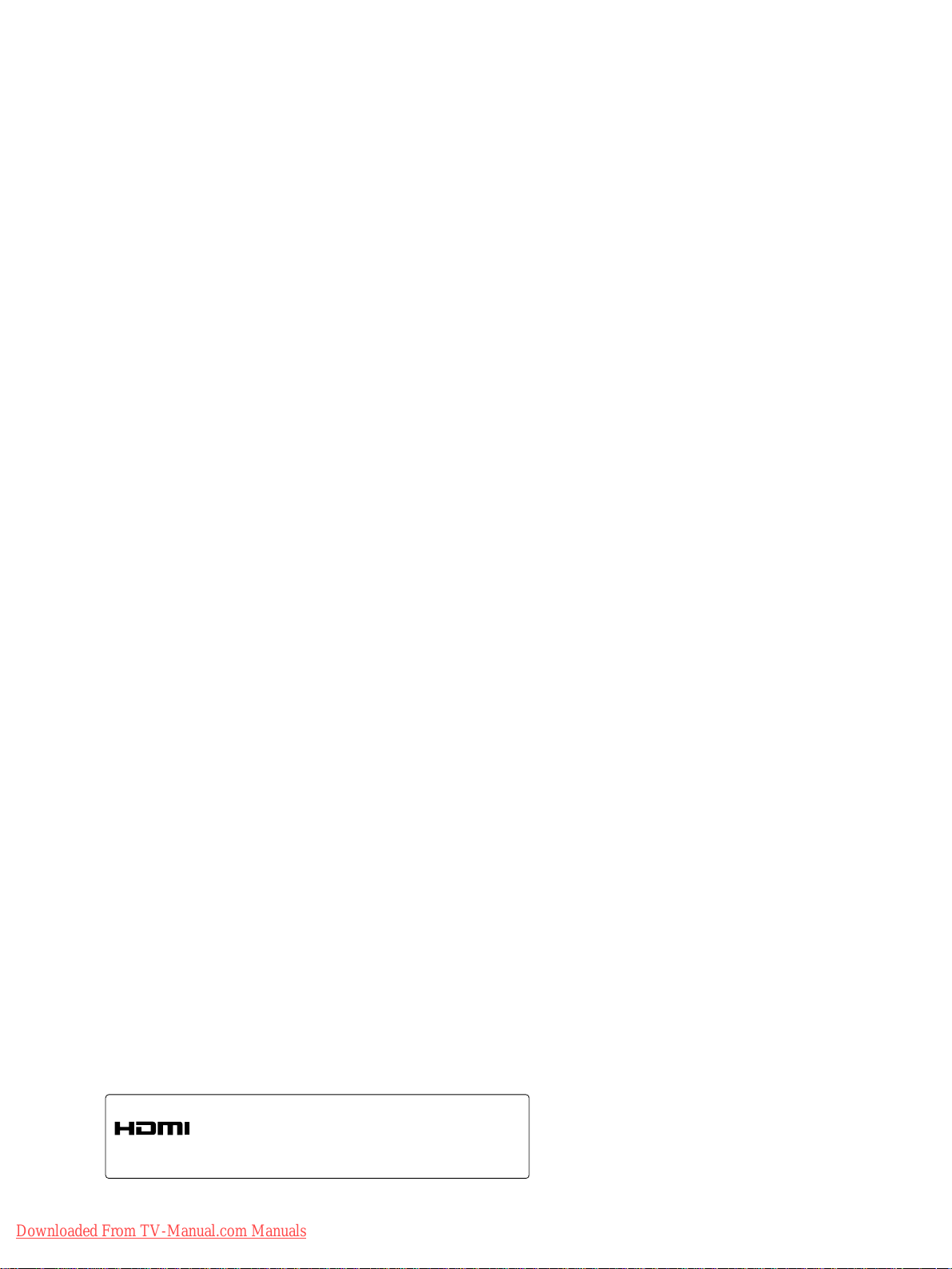
HDMI, the HDMI logo and High-Definition
Multimedia Interface are trademarks or registered
trademarks of HDMI Licensing LLC.
Downloaded From TV-Manual.com Manuals
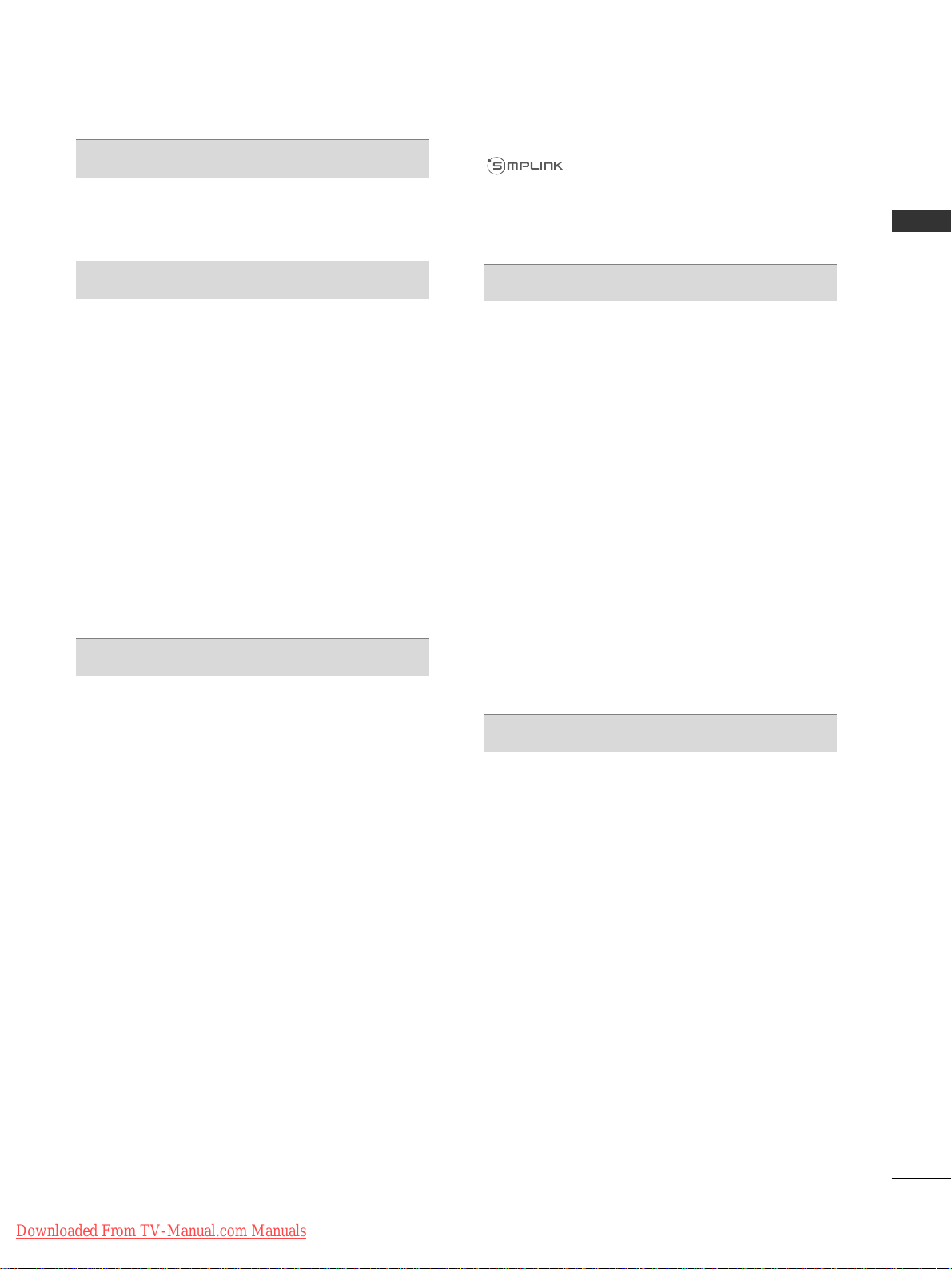
I
CONTENTS
CONTENTS
PREPARATION
32/37/42/47/55SL8
***
.................................... A-1
42/47SL9
***
......................................................... A-9
EXTERNAL EQUIPMENT SETUP
Antenna Connection..................................................1
Connecting with a Component cable................... 2
Connecting with an HDMI cable ........................... 3
Connecting with an HDMI to DVI cable .............. 3
Connecting with a Euro Scart cable.......................4
Usb setup .....................................................................4
Connecting with a RCA cable..................................5
Connecting with a RF Cable.....................................5
Connecting with a D-sub 15 pin cable..................6
Insertion of CI Module ..............................................6
digital audio out SETUP............................................7
HEADPHONE SETUP.................................................7
Supported Display Resolution.................................8
Screen Setup for PC mode.......................................9
WATCHING TV / PROGRAMME CONTROL
Turning on the TV................................................... 13
Initializing setup .......................................................13
Programme Selection ............................................. 13
Volume Adjustment ................................................ 13
Quick Menu ............................................................. 14
On-Screen Menus Selection and Adjustment... 15
Auto Programme Tuning......................................... 16
Manual Programme Tuning (In Digital Mode)... 19
Manual Programme Tuning (In Analogue Mode).. 21
Programme Edit ....................................................... 23
Software Update...................................................... 25
Diagnostics............................................................... 26
CI Information.......................................................... 27
Selecting the Programme List .............................. 28
Favourite Programme Setup.................................. 29
Input List................................................................... 30
Data Service...............................................................31
Input Label.................................................................32
Simple manual.......................................................... 33
............................................................. 34
AV Mode ................................................................... 37
Initializing (Reset to original factory settings) ..38
TO USE A BLUETOOTH
Precautions when using the Bluetooth .............. 39
Setting the Bluetooth ............................................ 40
Set TV PIN .................................................................41
Bluetooth headset
- Connecting a new Bluetooth headset...........42
- Connecting to Bluetooth headset already
registered......................................................... 42
- Disconnecting the Bluetooth headset during
use............................................................................43
- When requesting to connect to TV from the
Bluetooth headset................................................43
Managing Registered Bluetooth device ............. 44
My Bluetooth Information......................................45
Receiving Photos from external Bluetooth device .........46
Listening to the Musics from external Bluetooth
device..........................................................................46
TO USE A USB DEVICE
When connecting a USB device .......................... 47
Photo List.................................................................. 48
Music List ...................................................................52
Movie List...................................................................55
DivX Registration Code ..........................................59
Deactivation ..............................................................60
Downloaded From TV-Manual.com Manuals
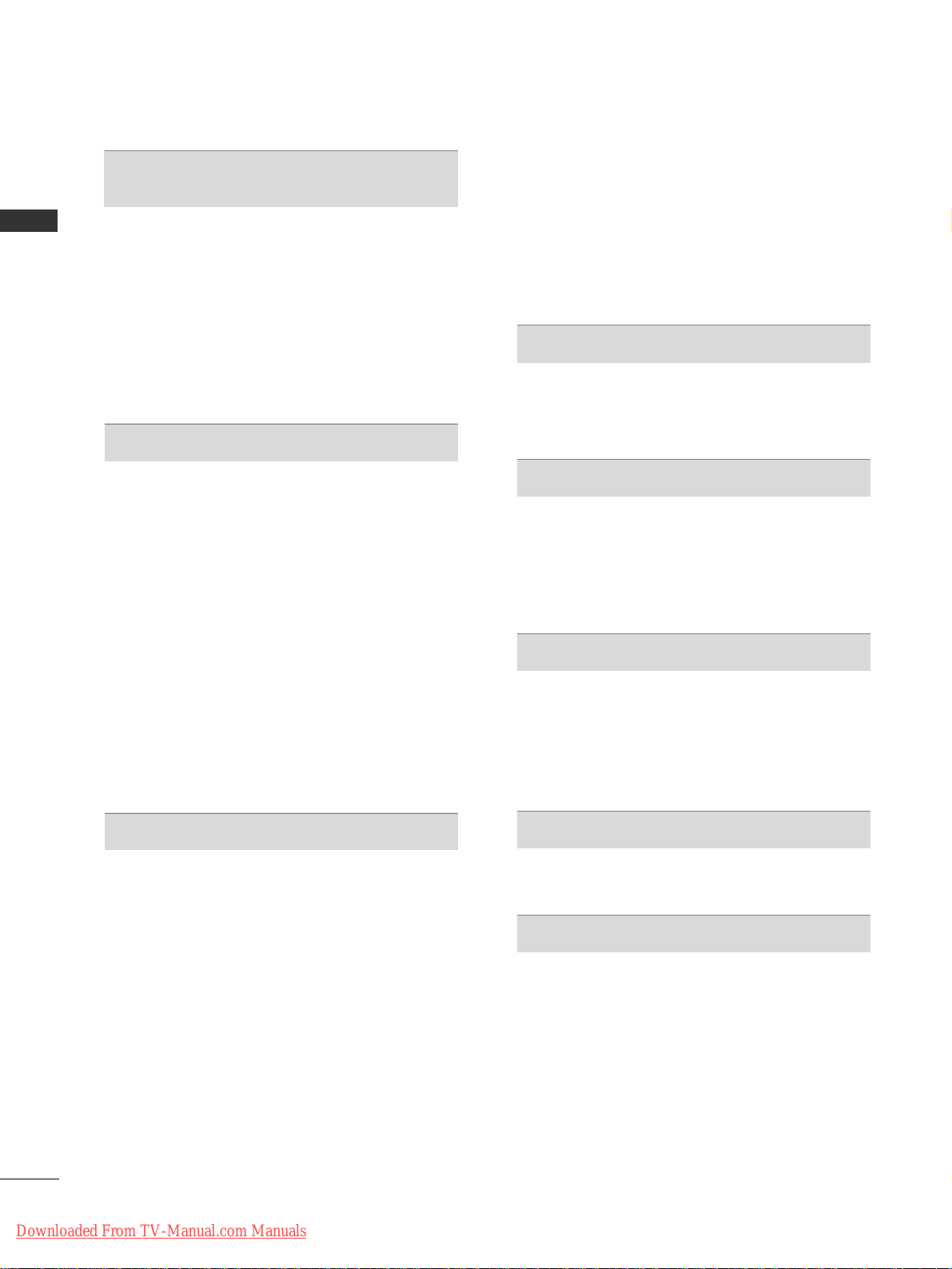
II
CONTENTS
CONTENTS
EPG (ELECTRONIC PROGRAMME
GUIDE) (IN DIGITAL MODE)
Switch on/off EPG .................................................. 61
Select a Programme................................................ 61
Button Function in NOW/NEXT Guide Mode.. 61
Button Function in 8 Day Guide Mode...............62
Button Function in Date Change Mode............. 62
Button Function in Extended Description Box . 63
Button Function in Record/Remind Setting Mode...... 63
Button Function in Schedule List Mode............. 63
PICTURE CONTROL
Picture Size (Aspect Ratio) Control................... 64
Picture Wizard...........................................................66
Energy Saving ............................................................67
Preset Picture Settings
- Picture Mode-Preset........................................ 68
Manual Picture Adjustment
- Picture Mode-User option............................. 69
Picture Improvement Technology........................ 70
Expert Picture Control........................................... 71
Picture Reset ............................................................ 74
Power Indicator .........................................................75
Demo Mode.............................................................. 76
Mode Setting.............................................................77
SOUND & LANGUAGE CONTROL
Auto Volume Leveler............................................... 78
Clear Voice II .............................................................79
Preset Sound Settings - Sound Mode................ 80
Sound Setting Adjustment -User Mode..............81
SRS TruSurround XT............................................... 81
Balance ...................................................................... 82
TV Speakers On/ Off Setup ..................................83
DTV Audio setting (In Digital Mode only) . . .84
Selecting Digital Audio Out...................................85
Audio Reset ...............................................................86
Audio Description (In Digital Mode only)..........87
I/II
- Stereo/Dual Reception (In Analogue Mode
Only)...................................................................... 88
- NICAM Reception (In Analogue Mode Only).... 89
- Speaker Sound Output Selection................. 89
On-Screen Menu Language/Country Selection.. 90
Language Selection (In Digital Mode only)...... 91
TIME SETTING
Clock Setup.............................................................. 92
Auto On/ Off Time Setting................................... 93
Sleep Timer Setting................................................ 94
PARENTAL CONTROL / RATINGS
Set Password & Lock System ............................... 95
Block Programme .................................................... 96
Parental Control (In Digital Mode only)............ 97
External Input Blocking...........................................98
Key Lock.................................................................... 99
TELETEXT
Switch on/off......................................................... 100
SIMPLE Text ........................................................... 100
TOP Text................................................................. 100
FASTEXT.................................................................. 101
Special Teletext Functions................................... 101
DIGITAL TELETEXT
Teletext within Digital Service............................ 102
Teletext in Digital Service.................................... 102
APPENDIX
Troubleshooting .................................................... 103
Maintenance ......................................................... 105
Product Specifications......................................... 106
IR Codes ................................................................. 109
External Control Device Setup ........................... 110
Downloaded From TV-Manual.com Manuals
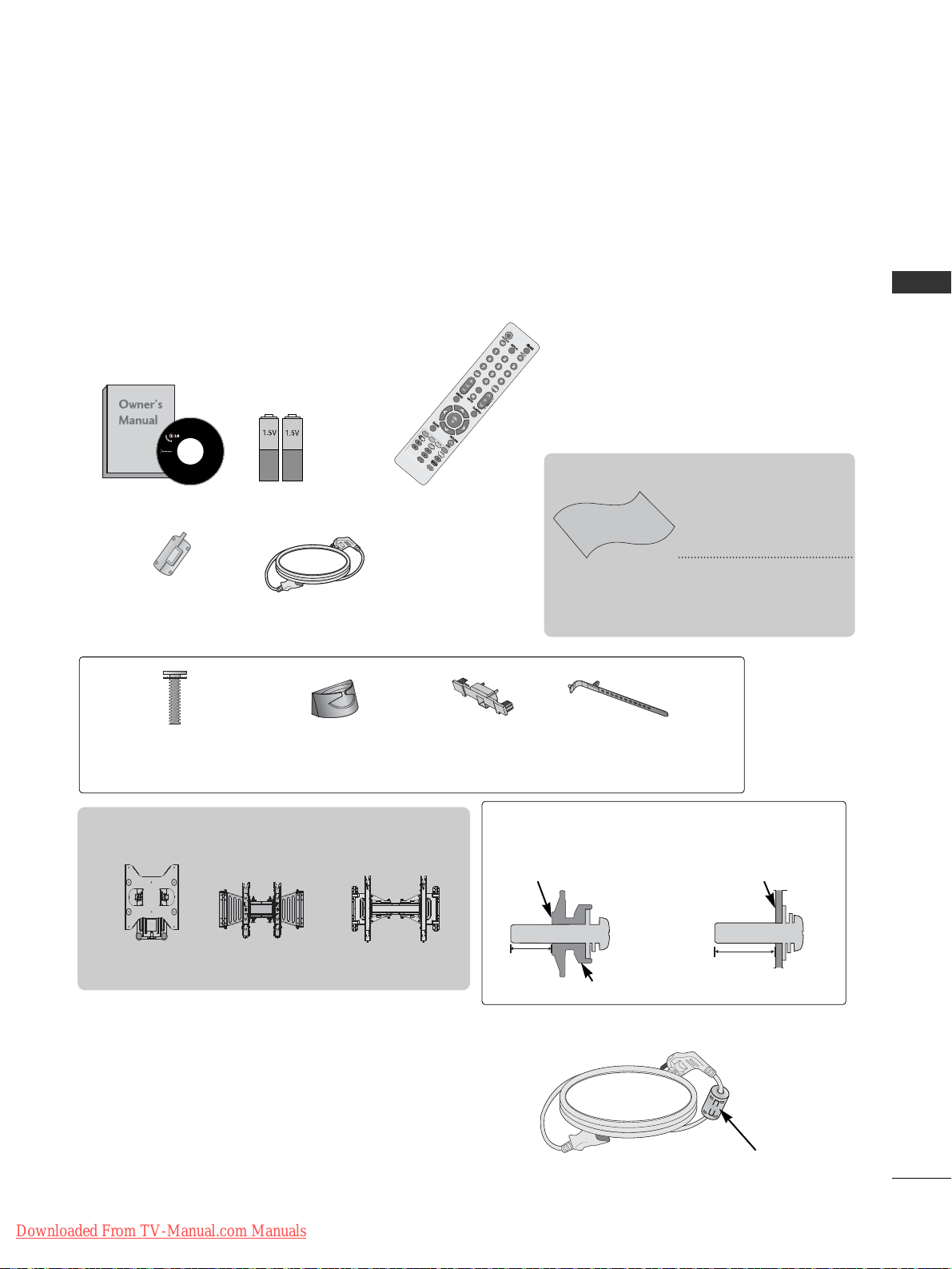
A-1
PREPARATION
PREPARATION
ACCESSORIES
LCD TV Models : 32/37/42/47/55SL8
***
Ensure that the following accessories are included with your TV. If an accessory is missing, please contact the
dealer where you purchased the TV.
■
Image shown may differ from your TV.
Owner’s Manual Batteries
Remote Control
Power Cord
Polishing Cloth
Polishing cloth for
use on the screen.
This item is not included for all models.
* Lightly wipe any stains
or fingerprints on the
surface of the TV with
the polishing cloth.
Do not use excessive force.
This may cause scratching
or discolouration.
P
O
W
E
R
P
O
W
E
R
T
V/RA
D
T
V/RA
D
RA R
A
TIOT
IO
A
V M
OD
E
V MO
D
E
M
A
R
K
M
A
R
K
FAV
Cable management
clip
Ferrite Core
(
This item is not included for
all models.
)
Protection
Cover
Install the power plug closely.
Use of ferrite core (This feature is not available for all models.)
Ferrite core can be used to reduce the electromagnetic
wave when connecting the power cord.
The closer the location of the ferrite core to the power
plug, the better it is.
x 8
Bolts for stand assembly
(
Except for
55SL8
***
)
Wall Mounting Bracket(Separate purchase)
(32SL8
***
)
RW230
(32/37/42/47SL8
***
)
AW-47LG30M
AW-55LH40M
(55SL8
***
)
Cable Holder
12mm
12mm
Use screws 12mm(+0.5/-0.5) long on the SET
assembly side. (Only 37/42/47SL8
***
)
Set assembly side
(without guide spacer)
Set assembly side
(with guide spacer)
Guide spacer
Downloaded From TV-Manual.com Manuals
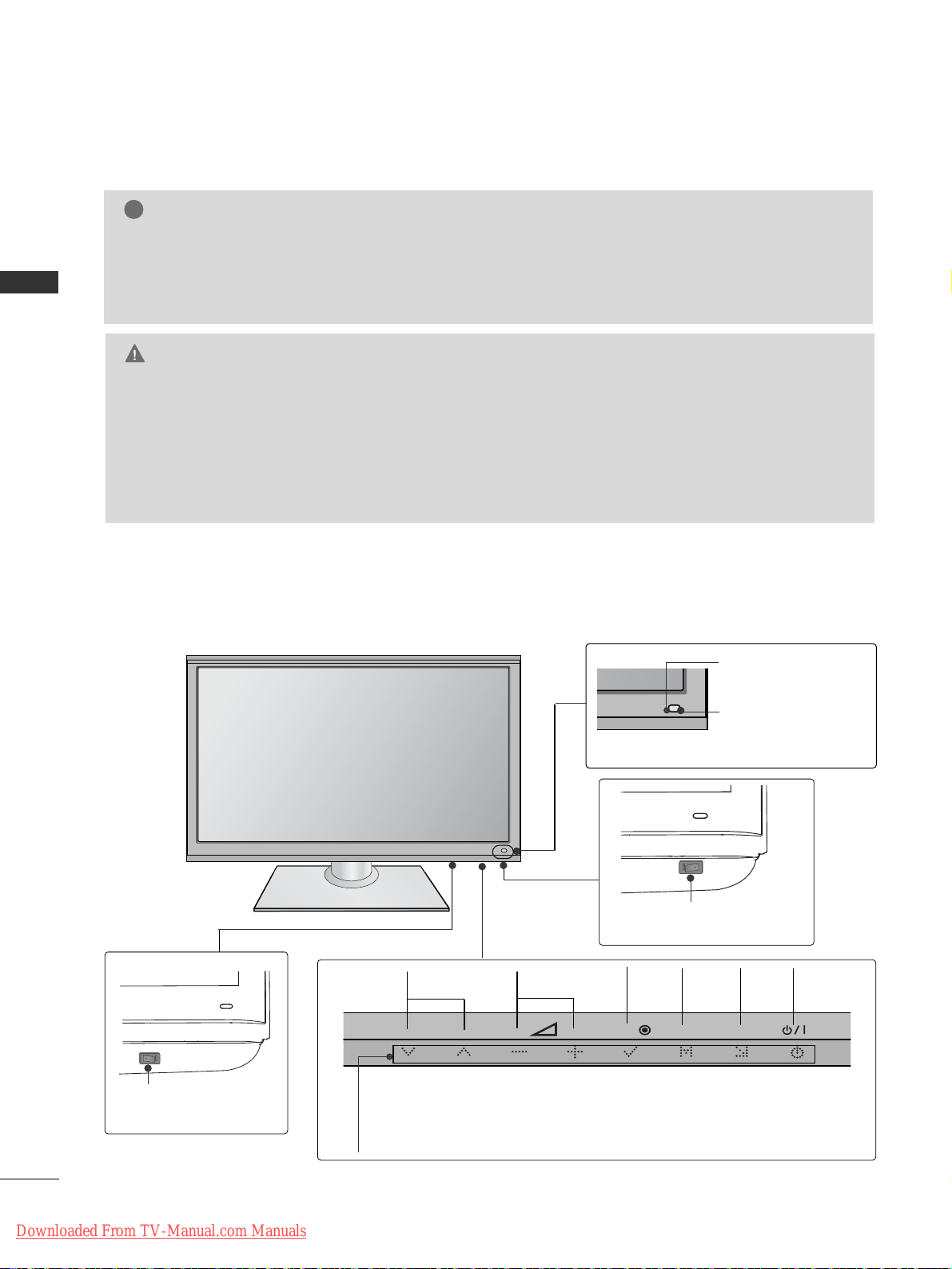
A-2
PREPARATION
PREPARATION
Main Power Switch
OFF ON
FRONT PANEL CONTROLS
■
Image shown may differ from your TV.
G
When the TV cannot be turned on with the remote control, press the main power button on the TV.
(When the power is turned off with the main power button on the TV, it will not be turned on with the
remote control).
G
Do not step on the glass stand or subject it to any impact.
It may break, causing possible injury from fragments of glass, or the TV may fall.
G
Do not drag the TV. The floor or the product may be damaged.
CAUTION
NOTE
!
G
TV can be placed in standby mode in order to reduce the power consumption. And TV should be
switched off using the power switch on the TV if it will not be watched for some time, as this will
reduce energy consumption.
The energy consumed during use can be significantly reduced if the level of brightness of the picture is
reduced, and this will reduce the overall running cost.
INPUT
MENU
OK
P
PROGRAMME VOLUME
MENU
OK
INPUT
POWER
(Only 37/42/47/55SL8
***
)
Main Power Switch
OFFON
(Only 32SL8
***
)
Intelligent Sensor
Adjusts picture according
to the surrounding
conditions.
Remote Control
Sensor
Power/Standby Indicator
•
Illuminates red in standby mode.
•
Illuminates blue when the TV is switched on.
Downloaded From TV-Manual.com Manuals

A-3
PREPARATION
BACK PANEL INFORMATION
A
Image shown may differ from your TV.
Power Cord Socket
This TV operates on an AC power. The voltage is indicated on the Specifications page. (
GG
p.106~107
) Never
attempt to operate the TV on DC power.
HDMI/DVI IN Input
Connect an HDMI signal to HDMI IN. Or DVI
(VIDEO) signal to HDMI/DVI port with DVI to
HDMI cable.
RGB IN Input
Connect the output from a PC.
RS-232C IN (CONTROL & SERVICE) PORT
Connect to the RS-232C port on a PC.
This port is used for Service or Hotel mode.
Headphone Socket
Plug the headphone into the headphone socket.
Component Input
Connect a component video/audio device to
these jacks.
Euro Scart Socket (AV1/AV2)
Connect scart socket input or output from an
external device to these jacks.
RGB/DVI Audio Input
Connect the audio from a PC or DTV.
OPTICAL DIGITAL AUDIO OUT
Connect digital audio to various types of equipment.
Connect to a Digital Audio Component.
Use an Optical audio cable.
Antenna Input
Connect antenna or cable to this jack.
Audio/Video Input
Connect audio/video output from an external
device to these jacks.
USB Input
Connect USB storage device to this jack.
PCMCIA (Personal Computer Memory Card
International Association) Card Slot
Insert the CI Module to
PPCCMMCC IIAA CCAA RR DD SSLL OOTT ..
(This feature is not available in all countries.)
1
2
3
4
5
6
7
8
9
10
11
12
13
AV IN 3
L/MONO
R
AUDIOAUDIO
VIDEOVIDEO
11
AV IN 3
L/MONO
R
AUDIO
VIDEO
HDMI IN 4
1
HDMI
/ DVI IN
3
2
1(DVI)
H/P
(RGB)
AV IN 3
L/ MONO
R
AUDIO
VIDEO
HDMI IN 4
2 43 75 6
108 9
AV IN 3
L/MONO
R
AUDIO
VIDEO
HDMI IN 4
12
13
2
Downloaded From TV-Manual.com Manuals
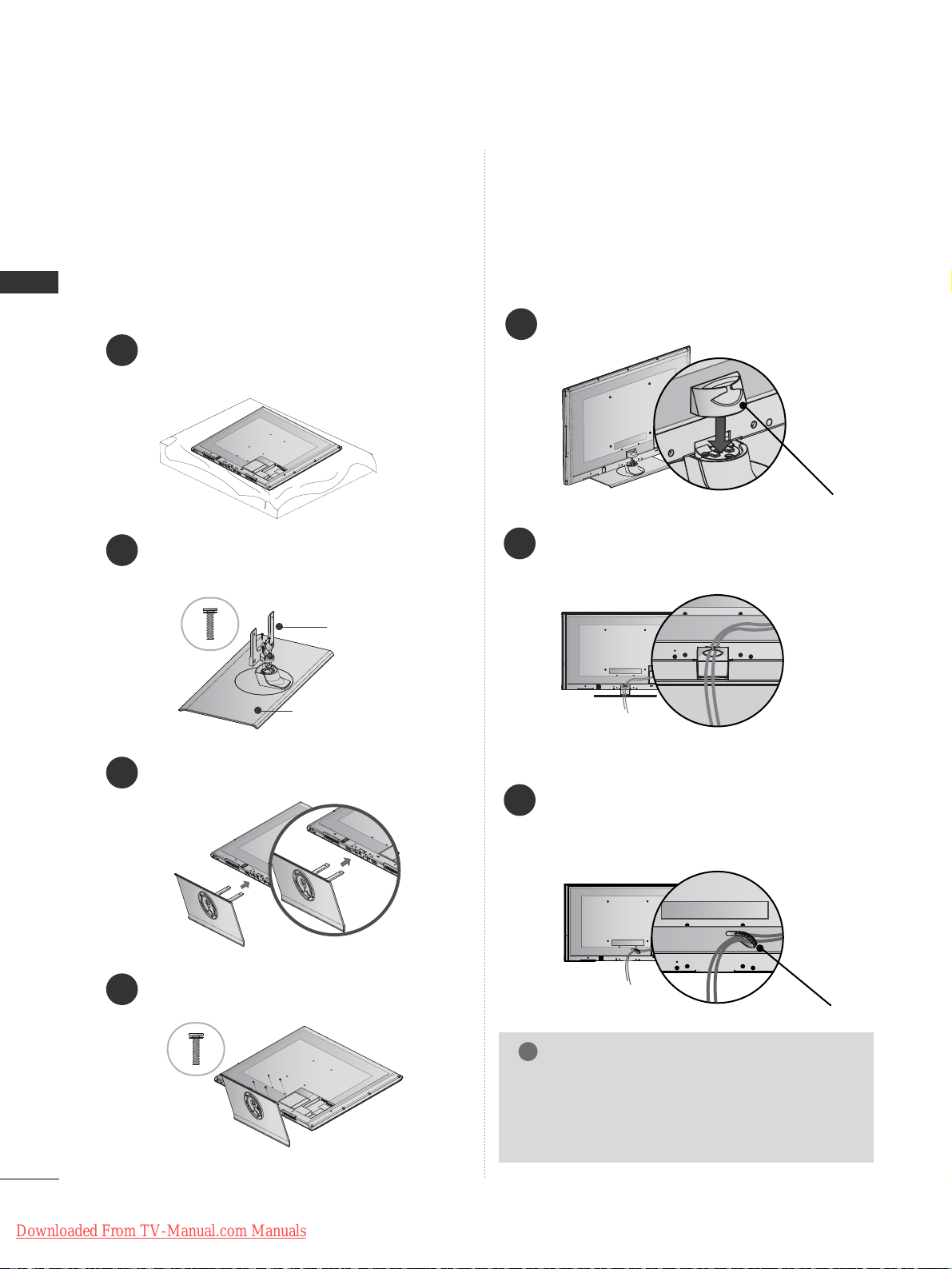
A-4
PREPARATION
PREPARATION
STAND INSTALLATION
(
Except for
55SL8
***
)
1
3
4
Carefully place the TV screen side down on a cushioned surface to protect the screen from damage.
2
Assemble the parts of the
SSttaanndd BB ooddyy
with
the
SSttaanndd BB aassee
of the TV.
Assemble the TV as shown.
Fix the 4 bolts securely using the holes in the
back of the TV.
Stand Body
Stand Base
■
Image shown may differ from your TV
When assembling the desk type stand, check whether the
bolt is fully tightened. (If not tightened fully, the product
can tilt forward after the product installation.) If you tighten the bolt with excessive force, the bolt can deviate from
abrasion of the tightening part of the bolt.
BACK COVER FOR WIRE
ARRANGEMENT
■
Image shown may differ from your TV.
Install the CABLE MANAGEMENT CLIP as
shown.
1
CABLE MANAGEMENT CLIP
Connect the cables as necessary. To connect
additional equipment, see the EXTERNAL
EQUIPMENT SETUP section.
2
NOTE
!
GG
Do not use the CABLE MANAGEMENT CLIP to
lift the TV.
- If the TV is dropped, you may be injured or the
TV may be damaged.
After Connecting the cables as necessary,
install CABLE HOLDER as shown and bundle
the cables. To connect additional equipment,
see the
EExxtt ee rr nnaa ll eeqquu iipp mmeenntt SSeettuupp
section.
1
CABLE HOLDER
FOR DESK-TYPE STAND
FOR WALL MOUNT
Downloaded From TV-Manual.com Manuals
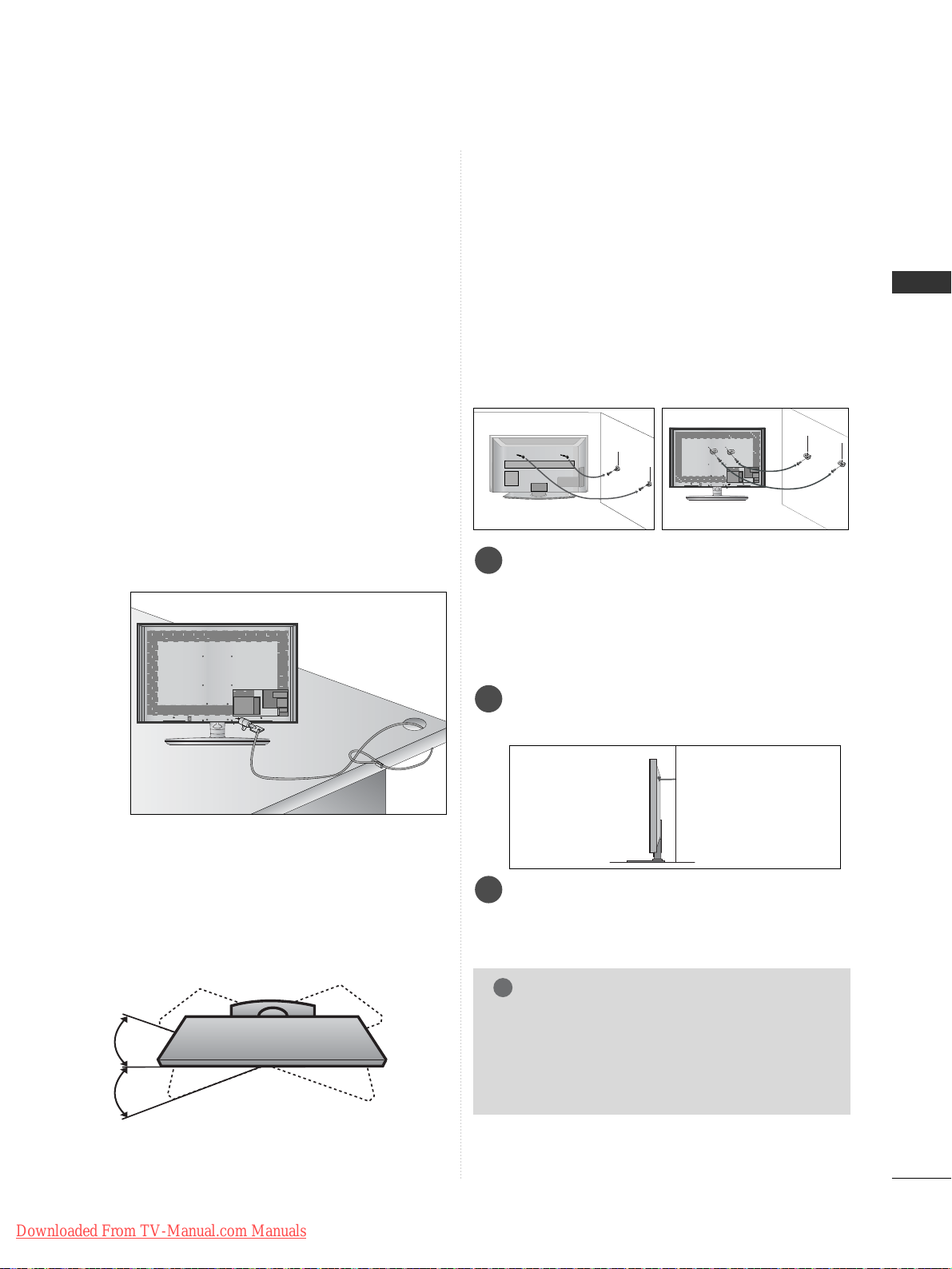
A-5
PREPARATION
KENSINGTON SECURITY SYSTEM
■
This feature is not available for all models.
■
Image shown may differ from your TV.
The TV is equipped with a Kensington Security
System connector on the back panel. Connect the
Kensington Security System cable as shown below.
For the detailed installation and use of the Kensington
Security System, refer to the user’s guide provided
with the Kensington Security System.
For further information, contact http://www.kensing-
ton.com, the internet homepage of the Kensington
company. Kensington sells security systems for expensive electronic equipment such as notebook PCs and LCD projectors.
NOTE
- The Kensington Security System is an optional accessory.
NOTES
a. If the TV feels cold to the touch, there may be a
small “flicker” when it is turned on.
This is normal, there is nothing wrong with TV.
b. Some minute dot defects may be visible on the
screen, appearing as tiny red, green, or blue spots.
However, they have no adverse effect on the monitor's performance.
c. Avoid touching the LCD screen or holding your finger(s)
against it for long periods of time.
Doing so may produce some temporary distortion
effects on the screen.
CAREFUL INSTALLATION ADVICE
A
You should purchase necessary components to fix the TV
safety and secure to the wall on the market.
A
Position the TV close to the wall to avoid the possibility
of it falling when pushed.
A
The instructions shown below are a safer way to set up
the TV, by fixing it to the wall, avoiding the possibility of
it falling forwards if pulled. This will prevent the TV from
falling forward and causing injury. This will also prevent
the TV from damage. Ensure that children do not climb
or hang from the TV.
NOTE
!
G
When moving the TV undo the cords first.
G
Use a platform or cabinet strong and large enough
to support the size and weight of the TV.
G
To use the TV safely make sure that the height of the
bracket on the wall and on the TV is the same.
3
1
2
Use the eye-bolts or TV brackets/bolts to fix the
product to the wall as shown in the picture.
(If your TV has bolts in the eyebolts, loosen then
bolts.)
* Insert the eye-bolts or TV brackets/bolts and tight-
en them securely in the upper holes.
Secure the wall brackets with the bolts on the wall.
Match the height of the bracket that is mounted on
the wall.
3
Use a sturdy rope to tie the product for alignment. It
is safer to tie the rope so it becomes horizontal
between the wall and the product.
2
1
2
1
SWIVEL STAND
■
Image shown may differ from your TV.
After installing the TV, you can adjust the TV set
manually to the left or right direction by 20 degrees
to suit your viewing position.
Downloaded From TV-Manual.com Manuals
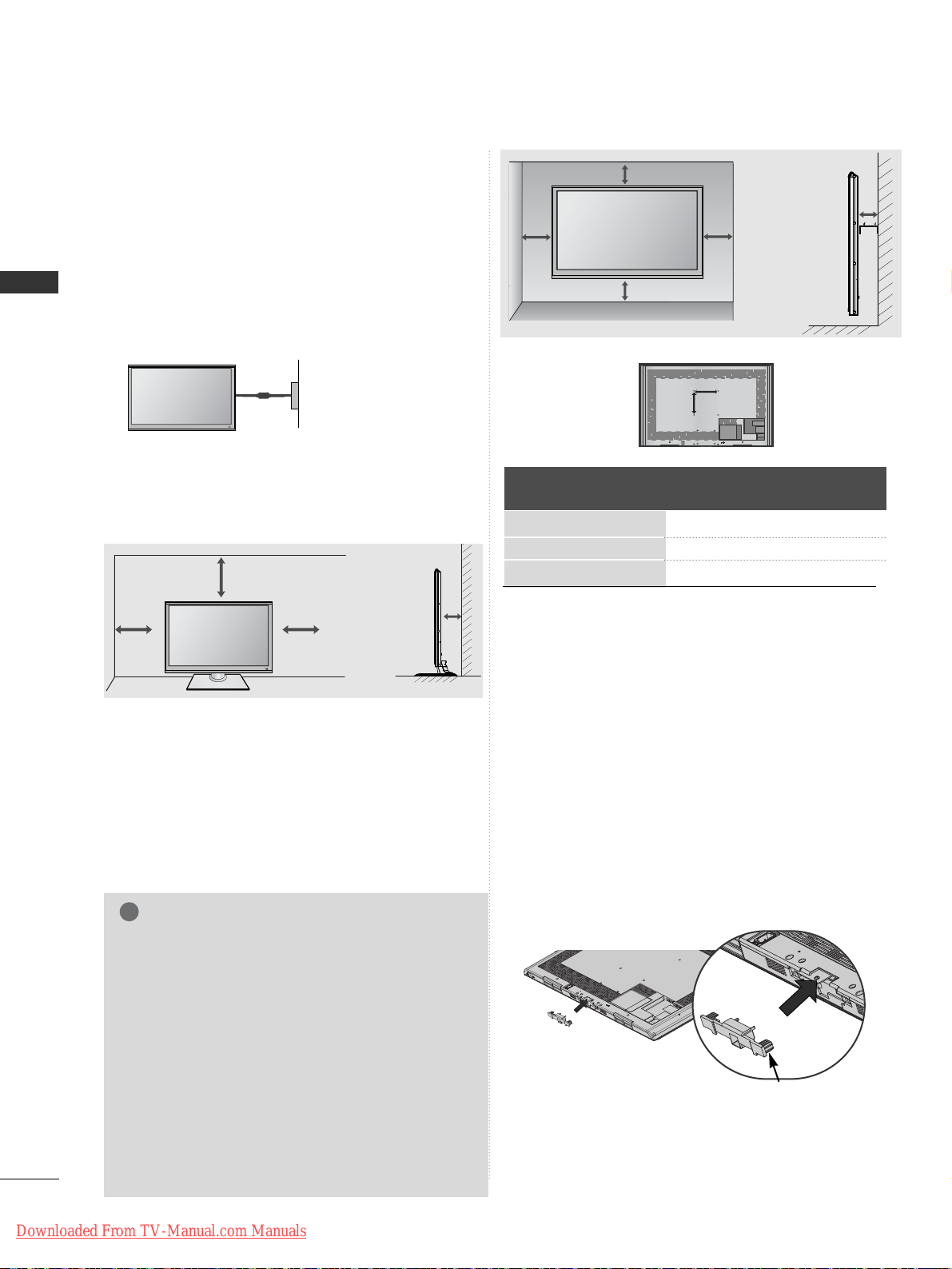
A-6
PREPARATION
PREPARATION
A
The TV can be installed in various ways such as on
a wall, or on a desktop etc.
A
The TV is designed to be mounted horizontally.
Power Supply
Circuit breaker
EARTHING
Ensure that you connect the earth wire to prevent
possible electric shock. If grounding methods are not
possible, have a qualified electrician install a separate
circuit breaker.
Do not try to earth the TV by connecting it to telephone wires, lightening rods or gas pipes.
WALL MOUNT: HORIZONTAL
INSTALLATION
A
We recommend the use of a LG Brand wall mounting
bracket when mounting the TV to a wall.
A
We recommend that you purchase a wall mounting
bracket which supports VESA standard.
A
LG recommends that wall mounting be performed by a
qualified professional installer.
4 inches
4 inches
4 inches
4 inches
NOTE
!
G Should Install wall mount on a solid wall perpendicular to
the floor.
G Should use a special wall mount, if you want to install it to
ceiling or slanted wall.
G The surface that wall mount is to be mounted on should
be of sufficient strength to support the weight of TV set;
e.g. concrete, natural rock, brick and hollow block.
G Installing screw type and length depends on the wall
mount used. Further information, refer to the instructions
included with the mount.
G LG is not liable for any accidents or damage to property or
TV due to incorrect installation:
- Where a non-compliant VESA wall mount is used.
- Incorrect fastening of screws to surface which may cause
TV to fall and cause personal injury.
- Not following the recommended Installation method.
AA
BB
4 inches
4 inches
4 inches
4 inches
DESKTOP PEDESTAL INSTALLATION
For adequate ventilation allow a clearance of 4”
(10cm) all around the TV.
■
Image shown may differ from your TV.
When installing the wall-mounted unit, use
the protection cover.
NOT USING THE
DESK-TYPE STAND
Insert the
PPRROOTTEE CCTTIIOONN
CC OOVVEE RR
into the TV until
clicking sound.
PROTECTION COVER
Model
VESA
(A *B)
Standard
Screw
Quantity
32SL8***
37/42/47SL8***
55SL8***
200 * 10 0
200 * 200
400 * 400
M4
M6
M6
4
4
4
4 inches
Downloaded From TV-Manual.com Manuals
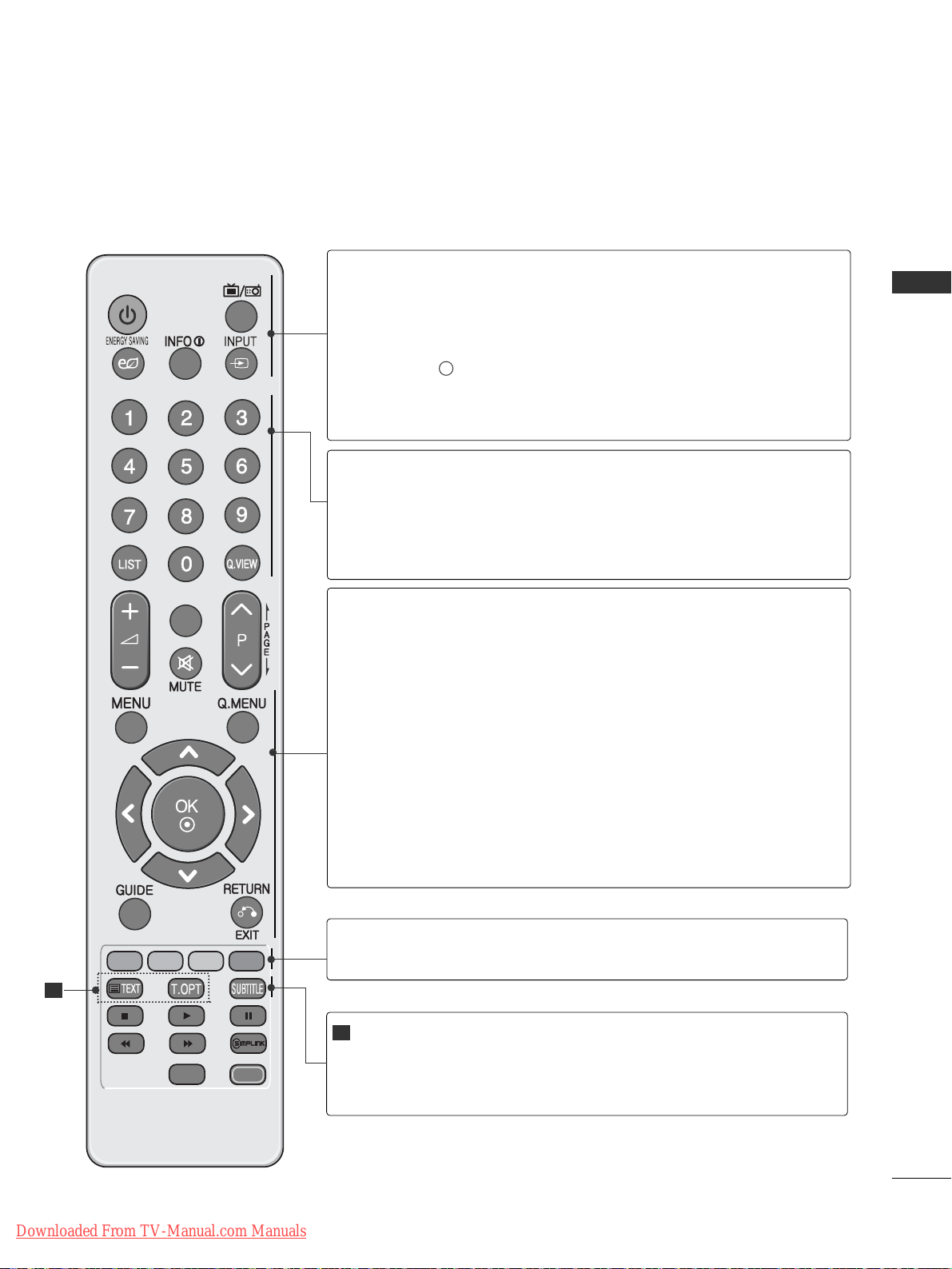
A-7
PREPARATION
REMOTE CONTROL KEY FUNCTIONS
When using the remote control, aim it at the remote control sensor on the TV.
POWER
TV/RAD
RATIO
AV MODE
MARK
FAV
POWER
TV/RAD
ENERGY SAVING
INFO i
INPUT
Switches the TV on from standby or off to standby.
Selects Radio, TV and DTV channel.
Adjust the Energy Saving mode of the TV.(
GG
pp.. 66 77
)
Shows the present screen information.
External input mode rotate in regular sequence.
(
GG
pp.. 33 00
)
0~9 number
button
LIST
Q.VIEW
Selects a programme.
Selects numbered items in a menu.
Displays the programme table.
(
GG
pp.. 22 88
)
Returns to the previously viewed programme.
MENU
Q. MENU
THUMBSTICK
(Up/Down/Left/Right)
OK
GUIDE
RETURN(EXIT)
Selects a menu.
Clears all on-screen displays and returns to TV viewing
from any menu.(
GG
pp.. 11 55
)
Select the desired quick menu source. (Aspect Ratio,
Clear Voice II , Picture Mode, Sound Mode, Audio, Sleep
Timer, Favourite, USB Device).(
GG
pp.. 11 44
)
Allows you to navigate the on-screen menus and adjust
the system settings to your preference.
Accepts your selection or displays the current mode.
Shows programme schedule.(
GG
pp.. 66 11
)
Allows the user to move return one step in an interactive
application, EPG or other user interaction function.
Coloured
buttons
These buttons are used for teletext (on
TTEELL EETTEEXXTT
models only) ,
PPrr ooggrraammmm ee eedd iitt
.
TELETEXT
BUTTONS
SUBTITLE
These buttons are used for teletext.
For further details, see the ‘Teletext’ section.(
GG
pp.. 110000
)
Recalls your preferred subtitle in digital mode.
1
1
Downloaded From TV-Manual.com Manuals
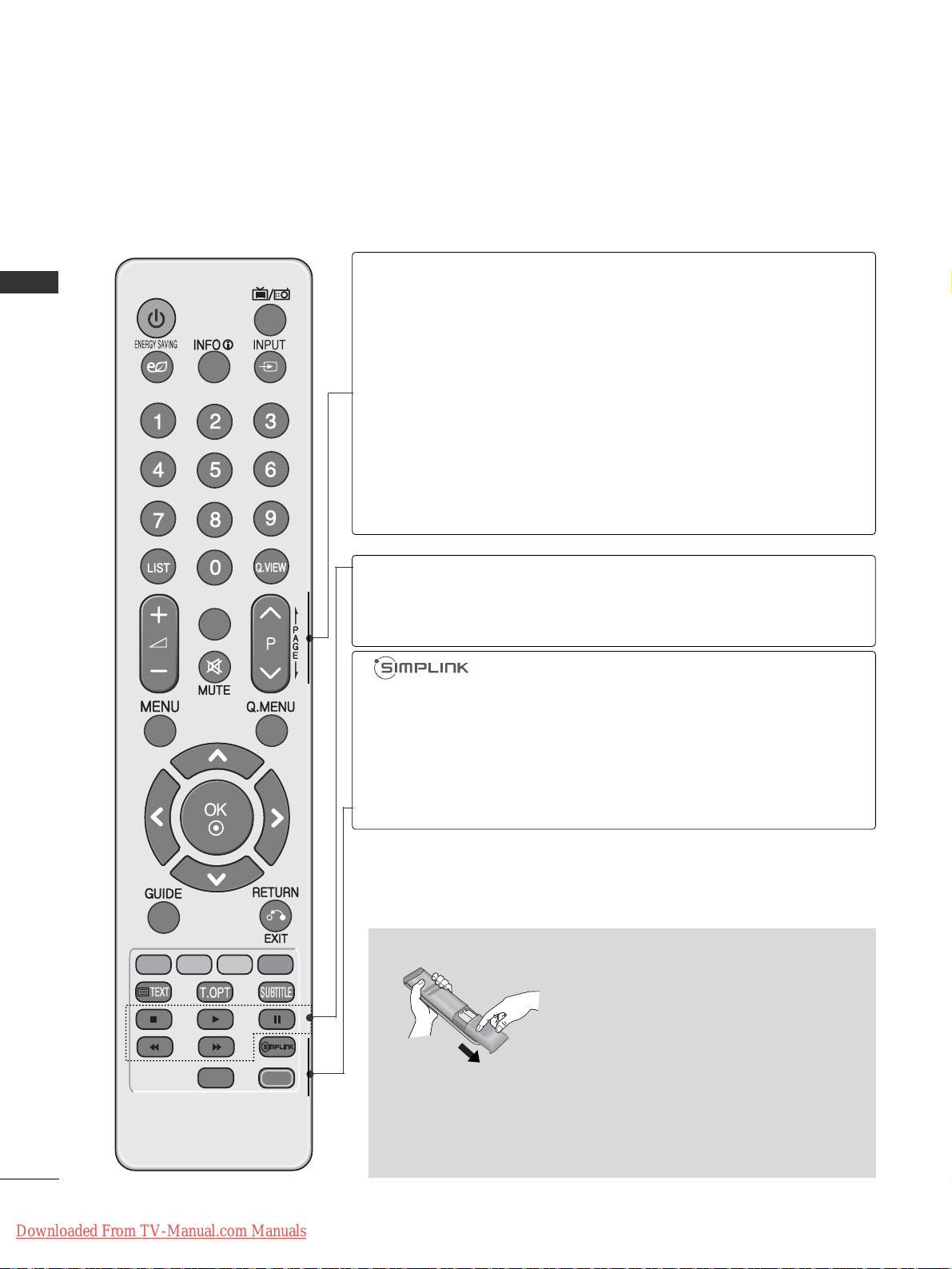
A-8
PREPARATION
PREPARATION
POWER
TV/RAD
RATIO
AV MODE
MARK
FAV
VOLUME UP
/DOWN
FAV
MARK
MUTE
Programme
UP/DOWN
PAGE
UP/DOWN
Adjusts the volume.
Displays the selected favourite programme.
Select the input to apply the Picture Wizard settings.
Check and un-check programmes in the USB menu.
Switches the sound on or off.
Selects a programme.
Move from one full set of screen information to the next
one.
RATIO
AV MODE
See a list of AV devices connected to TV.
When you toggle this button, the Simplink menu
appears at the screen.(
GG
pp.. 33 44
)
Selects your desired Aspect Ratio of picture.(
GG
pp.. 66 44
)
It helps you select and set images and sounds when
connecting AV devices.(
GG
pp.. 33 77
)
Installing Batteries
■
Open the battery compartment cover on the back and install the
batteries matching correct polarity (+with +,-with -).
■
Install two 1.5V AAA batteries. Do not mix old or used batteries
with new ones.
■
Close cover.
SIMPLINK /
USB Menu
control buttons
Controls SIMPLINK or USB menu(Photo List and Music
List or Movie List ).
Downloaded From TV-Manual.com Manuals
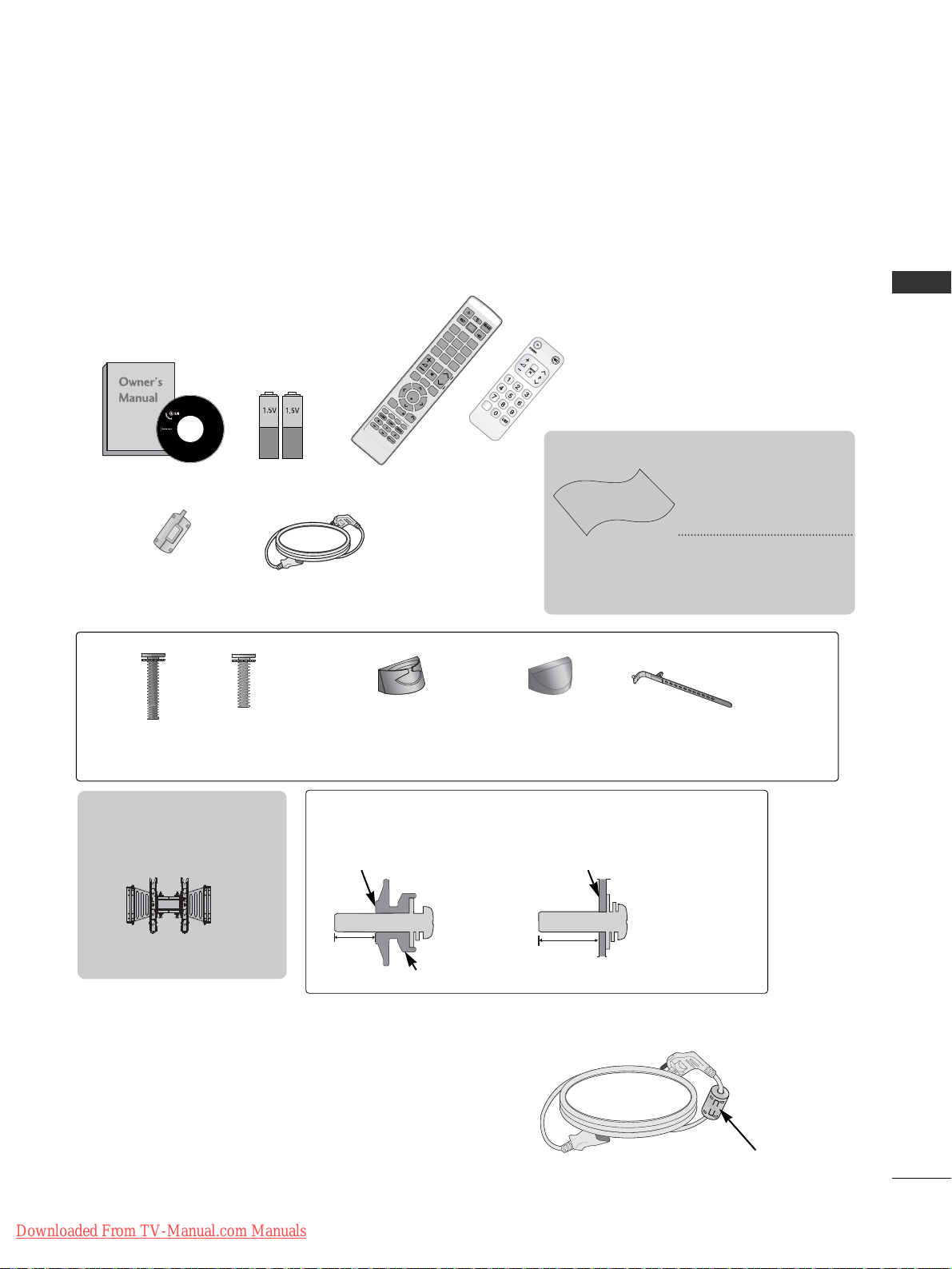
A-9
PREPARATION
ACCESSORIES
LED LCD TV Models : 42/47SL9
***
Ensure that the following accessories are included with your TV. If an accessory is missing, please contact the
dealer where you purchased the TV.
■
Image shown may differ from your TV.
Owner’s Manual Batteries
Remote Control
Power Cord
Polishing Cloth
Polishing cloth for
use on the screen.
This item is not included for all models.
* Lightly wipe any stains
or fingerprints on the
surface of the TV with
the polishing cloth.
Do not use excessive force.
This may cause scratching
or discolouration.
POWER
A
V
M
O
D
E
E
N
E
R
G
Y
S
A
V
IN
G
P
A
G
E
P
F
A
V
MARK/
MUTE
ON/OFF
123
45
0
6
789
L
IS
T
Q
.V
IEW
INPUT
MENU
RATIO
Q
.M
E
N
U
R
E
T
U
R
N
E
X
I
T
G
U
ID
E
IN
F
O
OK
TV/RAD
Ferrite Core
(
This item is not included for
all models.
)
Install the power plug closely.
Use of ferrite core (This feature is not available for all models.)
Ferrite core can be used to reduce the electromagnetic
wave when connecting the power cord.
The closer the location of the ferrite core to the power
plug, the better it is.
Wall Mounting Bracket
(Separate purchase)
AW-47LG30M
12mm
12mm
Use screws 12mm(+0.5/-0.5) long on the SET assembly side.
Set assembly side
(without guide spacer)
Set assembly side
(with guide spacer)
Guide spacer
Cable management
clip
Stand rear cover
Bolts for stand assembly
Cable Holder
20mm
x 3 x 4
16mm
OK
TV/INPUT
x 2
(Only 42/47SL9000,
42/47SL9100)
(Only 42/47SL9500,
42/47SL9600)
Downloaded From TV-Manual.com Manuals
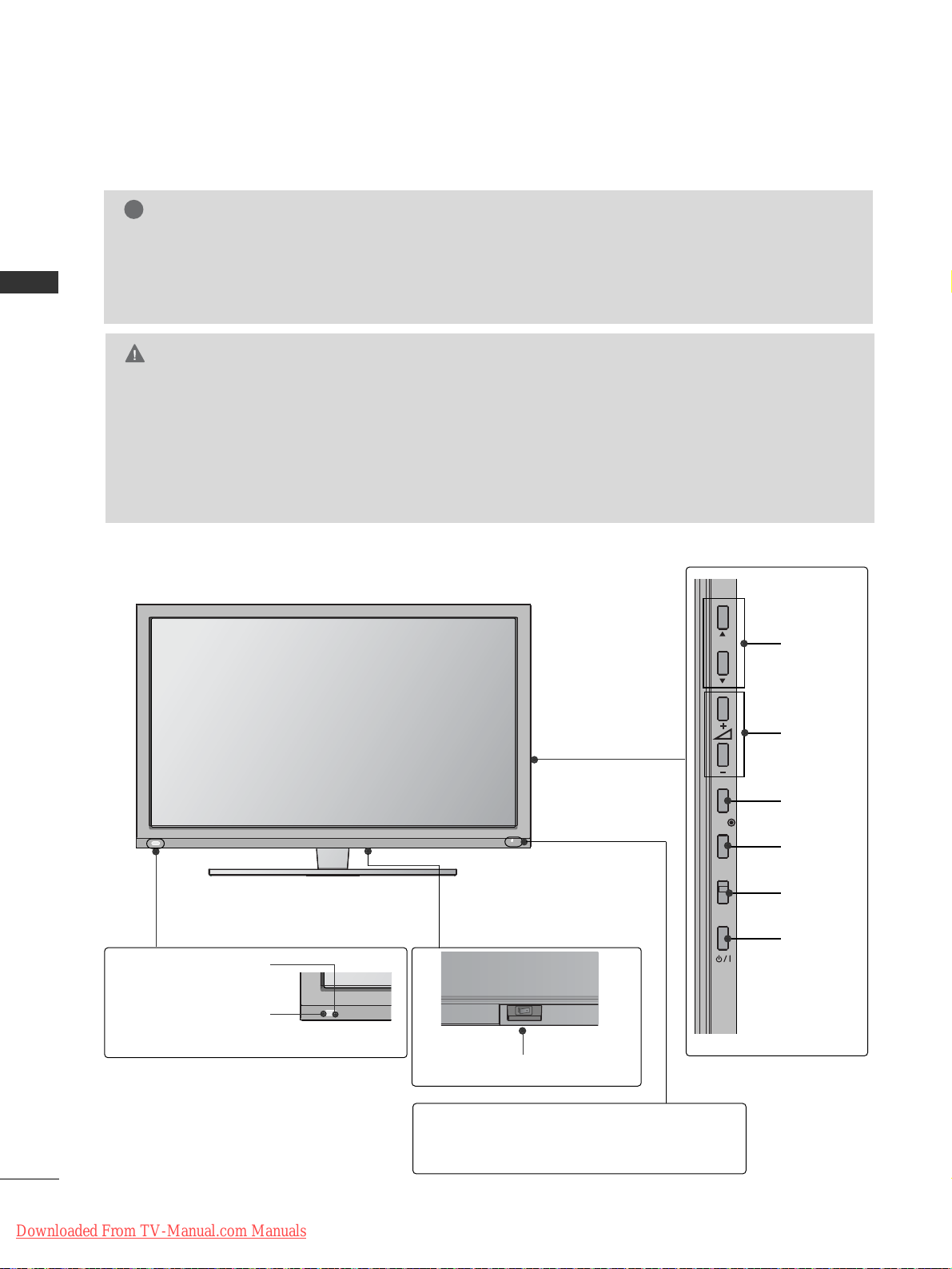
A-10
PREPARATION
PREPARATION
FRONT PANEL CONTROLS
■
Image shown may differ from your TV.
G
When the TV cannot be turned on with the remote control, press the main power button on the TV.
(When the power is turned off with the main power button on the TV, it will not be turned on with the
remote control).
G
Do not step on the glass stand or subject it to any impact.
It may break, causing possible injury from fragments of glass, or the TV may fall.
G
Do not drag the TV. The floor or the product may be damaged.
CAUTION
NOTE
!
G
TV can be placed in standby mode in order to reduce the power consumption. And TV should be
switched off using the power switch on the TV if it will not be watched for some time, as this will
reduce energy consumption.
The energy consumed during use can be significantly reduced if the level of brightness of the picture is
reduced, and this will reduce the overall running cost.
Main Power Switch
OFF ON
INPUT
MENU
OK
P
PROGRAMME
VOLUME
MENU
OK
INPUT
POWER
Intelligent Sensor
Adjusts picture according to
the surrounding conditions.
Remote Control Sensor
Power/Standby Indicator
•
Illuminates red in standby mode.
• Illuminates white when the TV is switched on.
Downloaded From TV-Manual.com Manuals
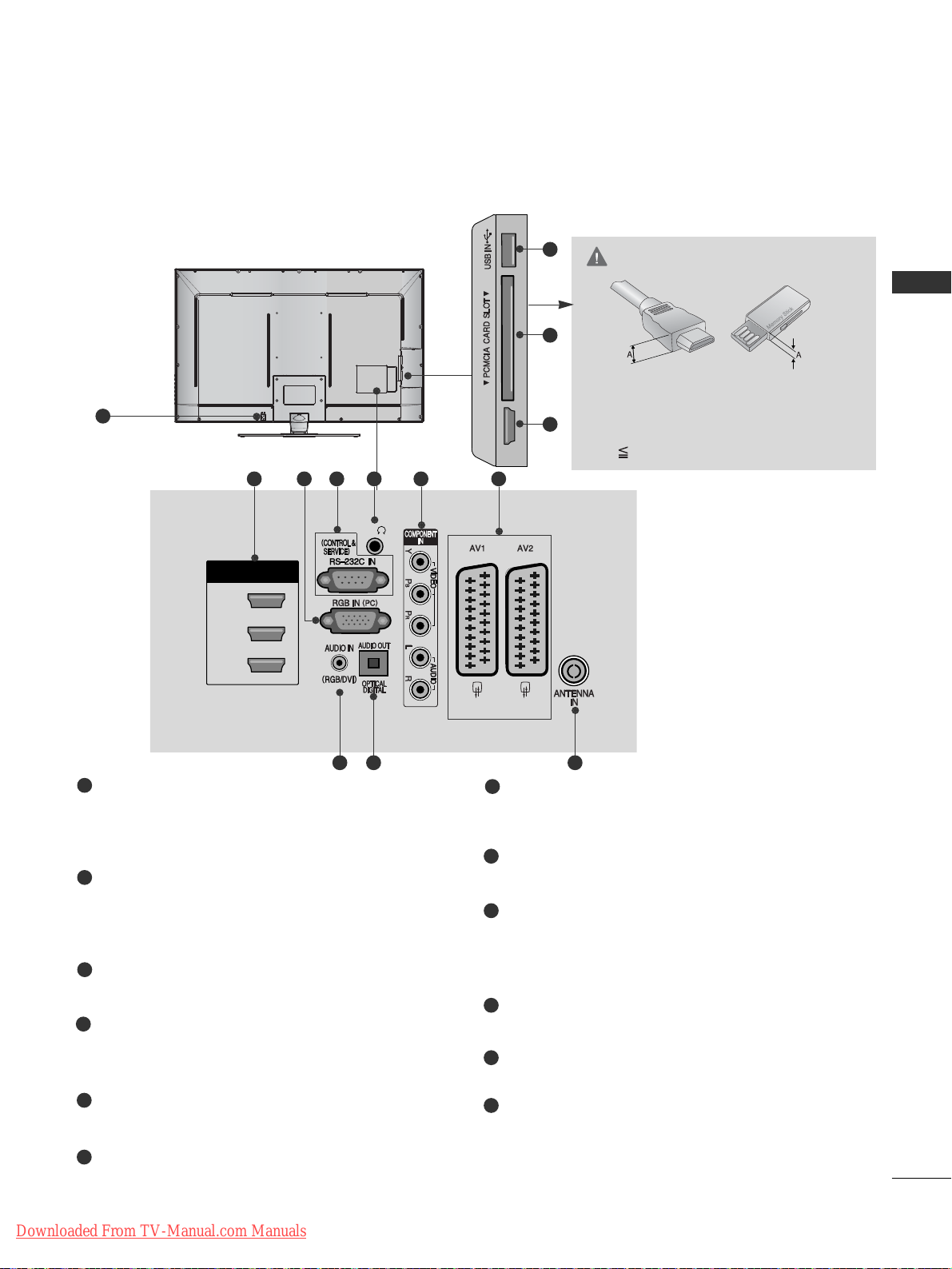
A-11
PREPARATION
BACK PANEL INFORMATION
A
Image shown may differ from your TV.
Power Cord Socket
This TV operates on an AC power. The voltage is indicated on the Specifications page. (
GG
p.108
) Never
attempt to operate the TV on DC power.
HDMI/DVI IN Input
Connect an HDMI signal to HDMI IN. Or DVI
(VIDEO) signal to HDMI/DVI port with DVI to
HDMI cable.
RGB IN Input
Connect the output from a PC.
RS-232C IN (CONTROL & SERVICE) PORT
Connect to the RS-232C port on a PC.
This port is used for Service or Hotel mode.
Headphone Socket
Plug the headphone into the headphone socket.
Component Input
Connect a component video/audio device to
these jacks.
Euro Scart Socket (AV1/AV2)
Connect scart socket input or output from an
external device to these jacks.
RGB/DVI Audio Input
Connect the audio from a PC or DTV.
OPTICAL DIGITAL AUDIO OUT
Connect digital audio to various types of equipment.
Connect to a Digital Audio Component.
Use an Optical audio cable.
Antenna Input
Connect antenna or cable to this jack.
USB Input
Connect USB storage device to this jack.
PCMCIA (Personal Computer Memory Card
International Association) Card Slot
Insert the CI Module to
PPCCMMCC II AA CCAA RR DD SSLLOO TT..
(This feature is not available in all countries.)
1
2
3
4
5
6
7
8
9
10
11
12
1
HDMI
/ DVI IN
3
2
1(DVI)
H/P
(RGB)
AV IN 3
L/ MONO
R
AUDIO
VIDEO
HDMI IN 4
2 43 75 6
108 9
AV IN 3
L/MONO
R
AUDIO
VIDEO
HDMI IN 4
11
12
2
CAUTION
G
Use a product with the following thickness
for optimal connection to HDMI cable
(Only HDMI IN 4) / USB device.
*A 10mm
Downloaded From TV-Manual.com Manuals
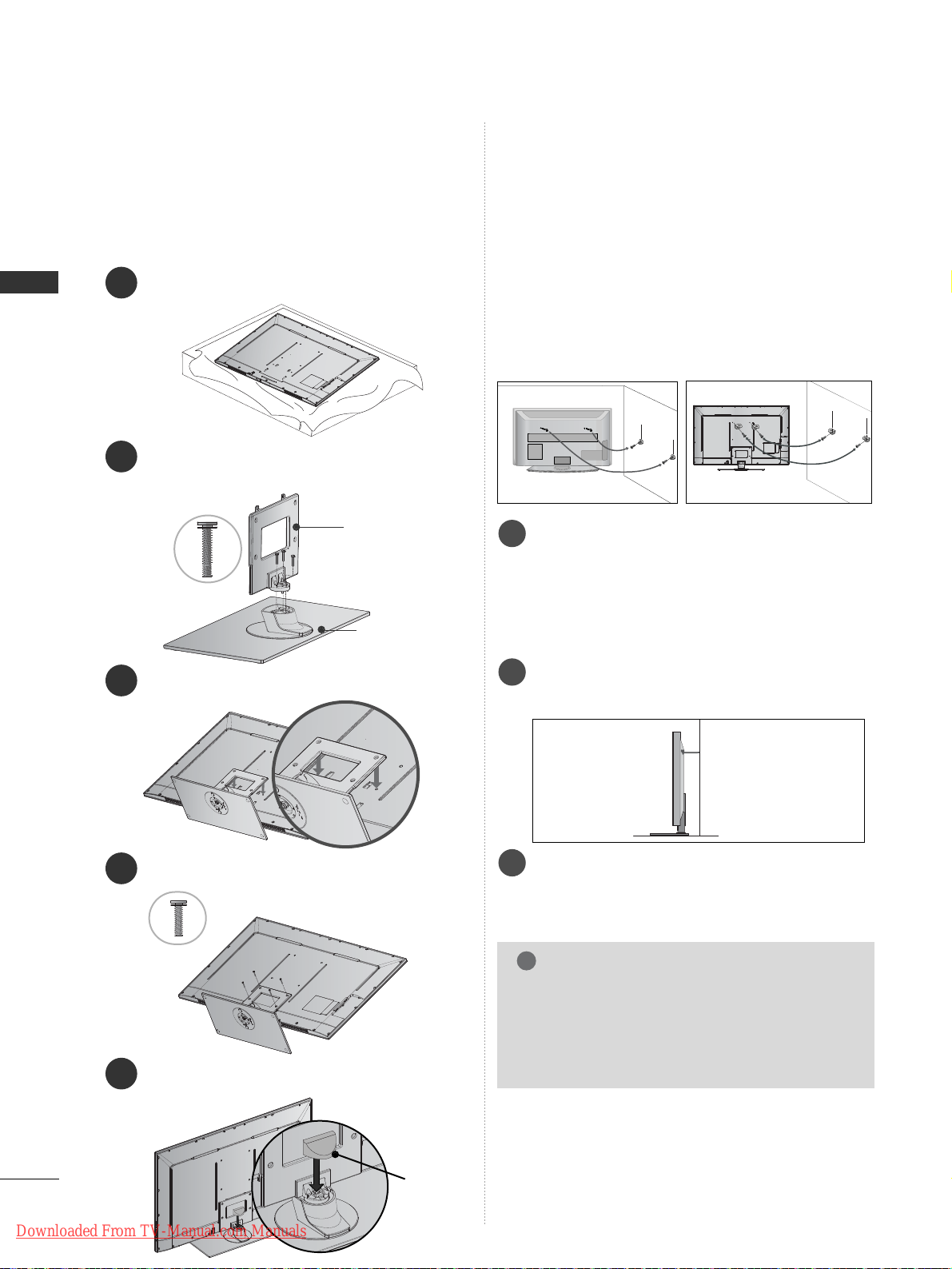
A-12
PREPARATION
PREPARATION
1
3
4
Carefully place the TV screen side down on a cushioned surface to protect the screen from damage.
2
Assemble the parts of the
SSttaa nndd BB ooddyy
with
the
SSttaa nndd BB aassee
of the TV.
Assemble the TV as shown.
Fix the 4 bolts securely using the holes in the
back of the TV.
Stand Body
Stand Base
20mm
16mm
5
Install the
SSTTAANNDD RREEAARR CCOOVVEERR
as shown.
(Only 42/47SL9500, 42/47SL9600)
STAND INSTALLATION
■
Image shown may differ from your TV
When assembling the desk type stand, check whether the
bolt is fully tightened. (If not tightened fully, the product
can tilt forward after the product installation.) If you
tighten the bolt with excessive force, the bolt can deviate
from abrasion of the tightening part of the bolt.
CAREFUL INSTALLATION ADVICE
A
You should purchase necessary components to fix the TV
safety and secure to the wall on the market.
A
Position the TV close to the wall to avoid the possibility
of it falling when pushed.
A
The instructions shown below are a safer way to set up
the TV, by fixing it to the wall, avoiding the possibility of
it falling forwards if pulled. This will prevent the TV from
falling forward and causing injury. This will also prevent
the TV from damage. Ensure that children do not climb
or hang from the TV.
NOTE
!
G
When moving the TV undo the cords first.
G
Use a platform or cabinet strong and large enough
to support the size and weight of the TV.
G
To use the TV safely make sure that the height of the
bracket on the wall and on the TV is the same.
3
1
2
Use the eye-bolts or TV brackets/bolts to fix the
product to the wall as shown in the picture.
(If your TV has bolts in the eyebolts, loosen then
bolts.)
* Insert the eye-bolts or TV brackets/bolts and tight-
en them securely in the upper holes.
Secure the wall brackets with the bolts on the wall.
Match the height of the bracket that is mounted on
the wall.
3
Use a sturdy rope to tie the product for alignment. It
is safer to tie the rope so it becomes horizontal
between the wall and the product.
2
1
2
1
STAND REAR
COVER
Downloaded From TV-Manual.com Manuals
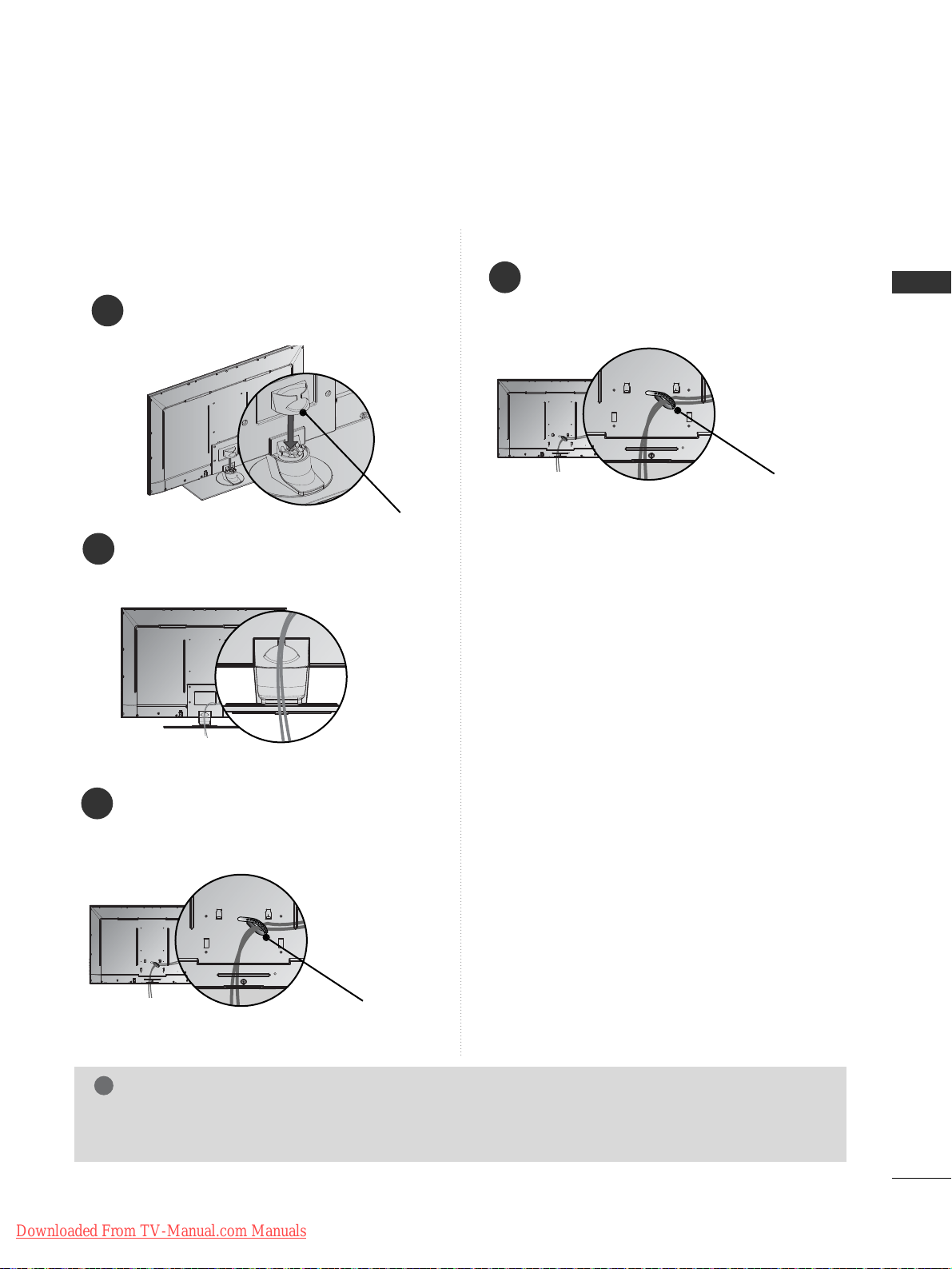
A-13
PREPARATION
BACK COVER FOR WIRE ARRANGEMENT
■
Image shown may differ from your TV.
NOTE
!
GG
Do not use the CABLE MANAGEMENT CLIP to lift the TV.
- If the TV is dropped, you may be injured or the TV may be damaged.
After Connecting the cables as necessary,
install CABLE HOLDER as shown and bundle
the cables. To connect additional equipment,
see the
EExxtt ee rr nnaa ll eeqquu iipp mmeenntt SSeettuupp
section.
1
FOR DESK-TYPE STAND
FOR WALL MOUNT
Install the CABLE MANAGEMENT CLIP as
shown.
1
CABLE MANAGEMENT CLIP
Connect the cables as necessary. To connect
additional equipment, see the EXTERNAL
EQUIPMENT SETUP section.
2
CABLE HOLDER
Only 42/47SL9000, 42/47SL9100
Only 42/47SL9500, 42/47SL9600
After Connecting the cables as necessary,
install CABLE HOLDER as shown and bundle
the cables. To connect additional equipment,
see the
EExxtt ee rr nnaa ll eeqquu iipp mmeenntt SSeettuupp
section.
1
CABLE HOLDER
Downloaded From TV-Manual.com Manuals

A-14
PREPARATION
PREPARATION
A
The TV can be installed in various ways such as on
a wall, or on a desktop etc.
A
The TV is designed to be mounted horizontally.
Power Supply
Circuit breaker
EARTHING
Ensure that you connect the earth wire to prevent
possible electric shock. If grounding methods are not
possible, have a qualified electrician install a separate
circuit breaker.
Do not try to earth the TV by connecting it to telephone wires, lightening rods or gas pipes.
WALL MOUNT: HORIZONTAL
INSTALLATION
A
We recommend the use of a LG Brand wall mounting
bracket when mounting the TV to a wall.
A
We recommend that you purchase a wall mounting
bracket which supports VESA standard.
A
LG recommends that wall mounting be performed by a
qualified professional installer.
4 inches
4 inches
4 inches
4 inches
NOTE
!
G Should Install wall mount on a solid wall perpendicular to
the floor.
G Should use a special wall mount, if you want to install it to
ceiling or slanted wall.
G The surface that wall mount is to be mounted on should
be of sufficient strength to support the weight of TV set;
e.g. concrete, natural rock, brick and hollow block.
G Installing screw type and length depends on the wall
mount used. Further information, refer to the instructions
included with the mount.
G LG is not liable for any accidents or damage to property or
TV due to incorrect installation:
- Where a non-compliant VESA wall mount is used.
- Incorrect fastening of screws to surface which may cause
TV to fall and cause personal injury.
- Not following the recommended Installation method.
AA
BB
4 inches
4 inches
4 inches
4 inches
DESKTOP PEDESTAL INSTALLATION
For adequate ventilation allow a clearance of 4”
(10cm) all around the TV.
Model
VESA
(A *B)
Standard
Screw
Quantity
42/47SL9***
200 * 200 M6 4
4 inches
SWIVEL STAND
■
Image shown may differ from your TV.
After installing the TV, you can adjust the TV set
manually to the left or right direction by 20 degrees
to suit your viewing position.
Downloaded From TV-Manual.com Manuals
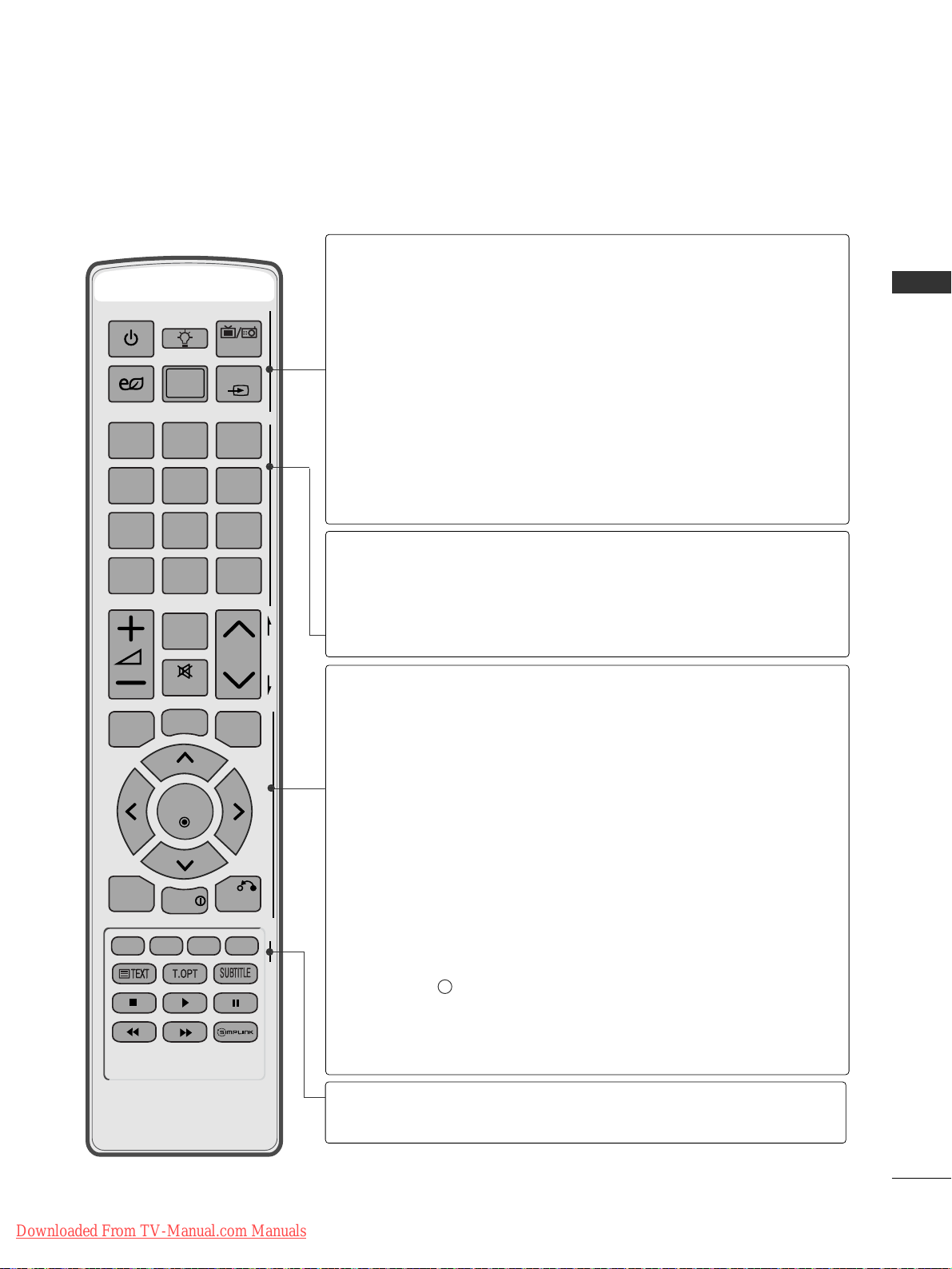
A-15
PREPARATION
POWER
AV
MODE
ENERGY SAVING
P
A
G
E
P
FAV
MARK/
MUTE
ON/OFF
123
4506
789
LIST
Q.VIEW
INPUT
MENU
RATIO
Q.MENU
RETURN
EXIT
GUIDE
INFO
OK
TV/RAD
MENU
RATIO
Q. MENU
THUMBSTICK
(Up/Down/Left/Right)
OK
GUIDE
INFO i
RETURN(EXIT)
Selects a menu.
Clears all on-screen displays and returns to TV viewing
from any menu.(
GG
pp.. 11 55
)
Selects your desired Aspect Ratio of picture.(
GG
pp.. 66 44
)
Select the desired quick menu source. (Aspect Ratio,
Clear Voice II , Picture Mode, Sound Mode, Audio, Sleep
Timer, Favourite, USB Device).(
GG
pp.. 11 44
)
Allows you to navigate the on-screen menus and adjust
the system settings to your preference.
Accepts your selection or displays the current mode.
Shows programme schedule.(
GG
pp.. 66 11
)
Shows the present screen information.
Allows the user to move return one step in an interactive
application, EPG or other user interaction function.
0~9 number
button
LIST
Q.VIEW
Selects a programme.
Selects numbered items in a menu.
Displays the programme table.
(
GG
pp.. 22 88
)
Returns to the previously viewed programme.
REMOTE CONTROL KEY FUNCTIONS
When using the remote control, aim it at the remote control sensor on the TV.
POWER
ON/OFF
TV/RAD
ENERGY SAVING
AV MODE
INPUT
Switches the TV on from standby or off to standby.
Key lighting on or off.
Selects Radio, TV and DTV channel.
Adjust the Energy Saving mode of the TV.(
GG
pp.. 66 77
)
It helps you select and set images and sounds when
connecting AV devices.(
GG
pp.. 33 77
)
External input mode rotate in regular sequence.
(
GG
pp.. 33 00
)
Coloured
buttons
These buttons are used for teletext (on
TTEELL EETTEEXXTT
models only) ,
PPrr ooggrraammmm ee eedd iitt
.
Downloaded From TV-Manual.com Manuals
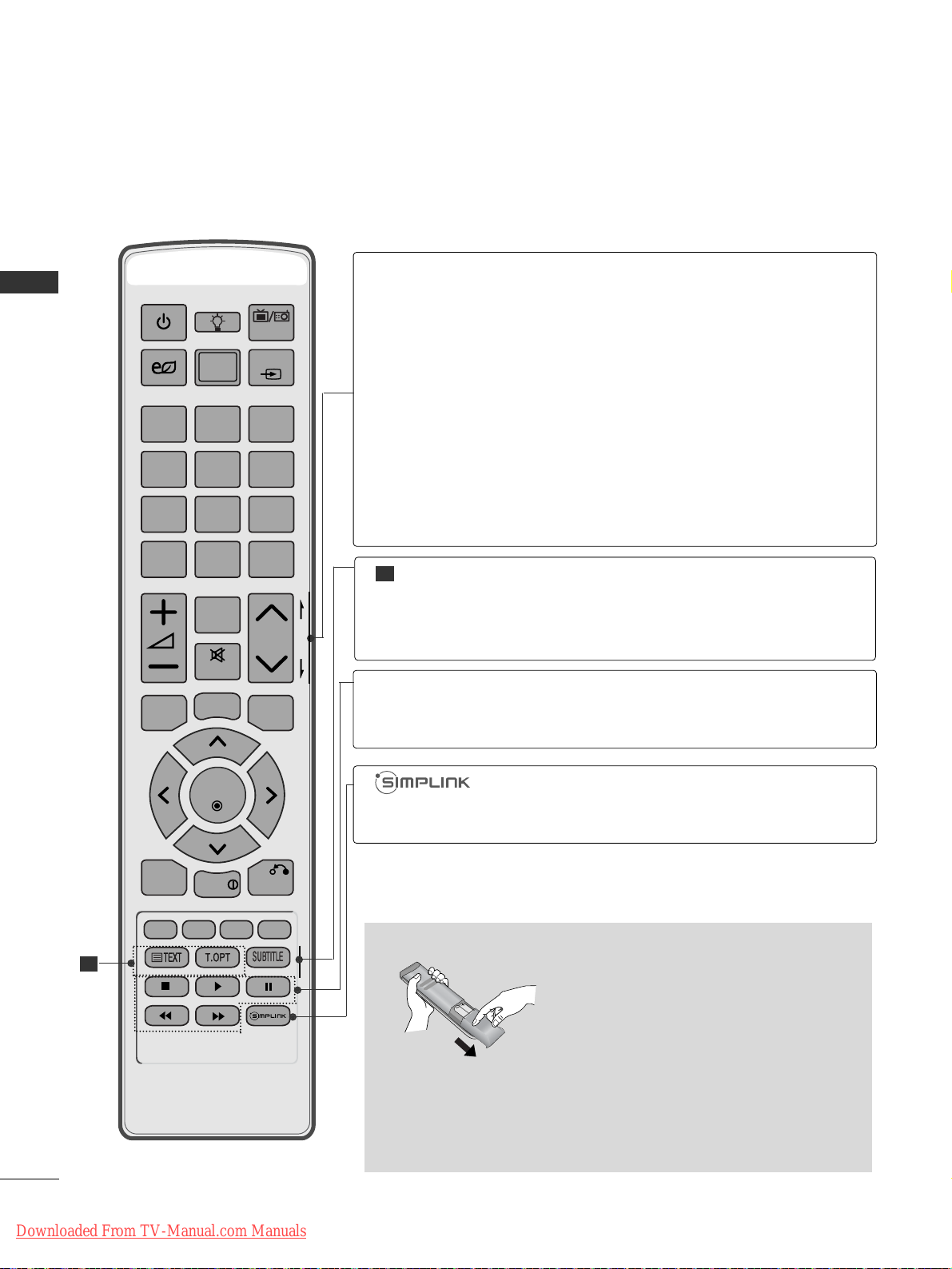
A-16
PREPARATION
PREPARATION
POWER
AV
MODE
ENERGY SAVING
P
A
G
E
P
FAV
MARK/
MUTE
ON/OFF
123
4506
789
LIST
Q.VIEW
INPUT
MENU
RATIO
Q.MENU
RETURN
EXIT
GUIDE
INFO
OK
TV/RAD
VOLUME UP
/DOWN
MARK
FAV
MUTE
Programme
UP/DOWN
PAGE
UP/DOWN
Adjusts the volume.
Select the input to apply the Picture Wizard settings.
Check and un-check programmes in the USB menu.
Displays the selected favourite programme.
Switches the sound on or off.
Selects a programme.
Move from one full set of screen information to the next
one.
See a list of AV devices connected to TV.
When you toggle this button, the Simplink menu
appears at the screen.(
GG
pp.. 33 44
)
SIMPLINK /
USB Menu
control buttons
Controls SIMPLINK or USB menu(Photo List and Music
List or Movie List ).
1
These buttons are used for teletext.
For further details, see the ‘Teletext’ section.(
GG
pp.. 110000
)
Recalls your preferred subtitle in digital mode.
TELETEXT
BUTTONS
SUBTITLE
1
Installing Batteries
■
Open the battery compartment cover on the back and install the
batteries matching correct polarity (+with +,-with -).
■
Install two 1.5V AAA batteries. Do not mix old or used batteries
with new ones.
■
Close cover.
Downloaded From TV-Manual.com Manuals
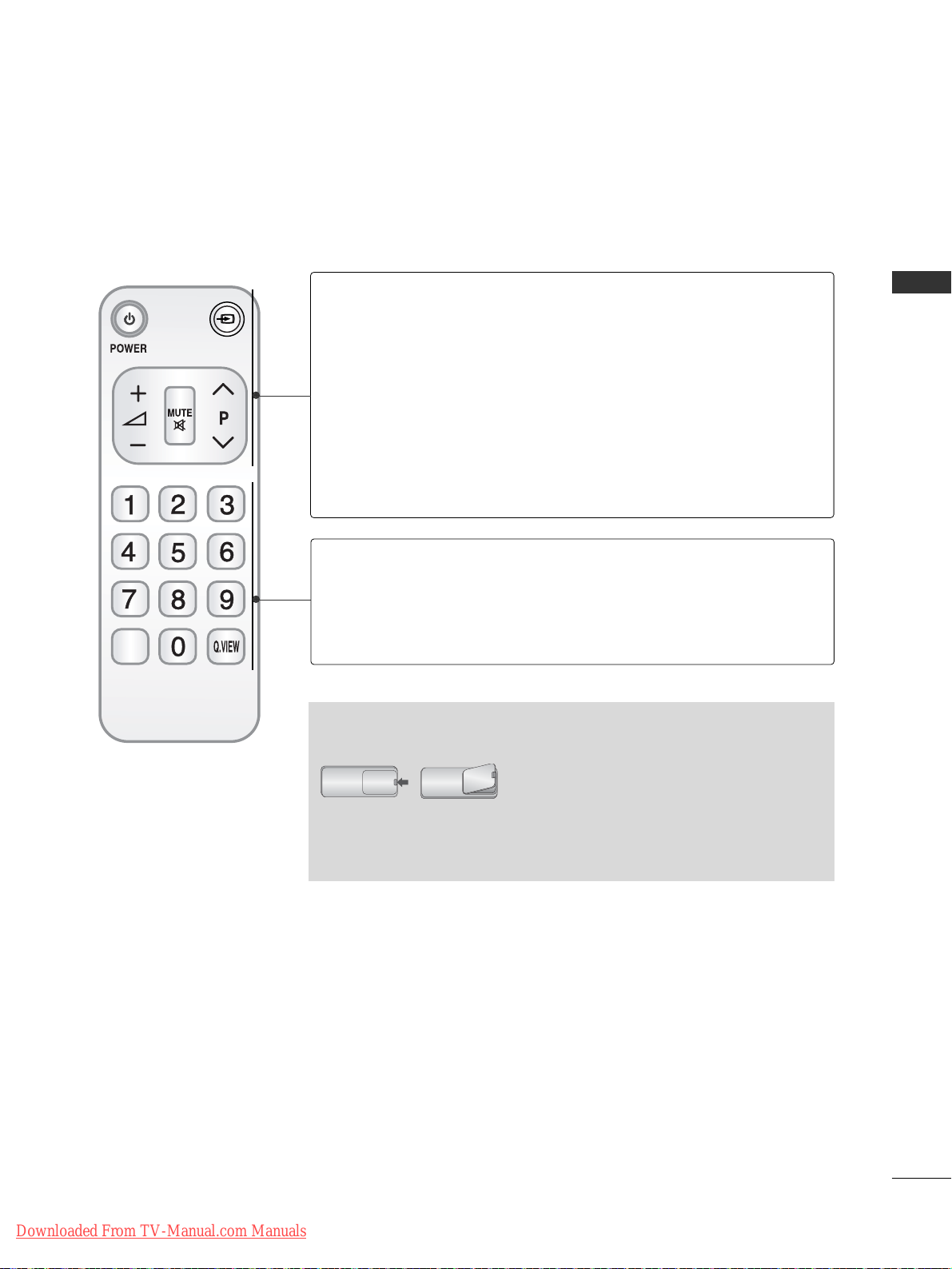
A-17
PREPARATION
OK
TV/INPUT
Simple Remote Control
■
Open the battery compartment cover on
the back and install the batteries matching
correct polarity (+with +,-with -).
■
Install two 1.5V AAA batteries. Do not mix
old or used batteries with new ones.
■
Close cover.
Installing Batteries
POWER
TV/INPUT
VOLUME UP
/DOWN
MUTE
Programme
UP/DOWN
Switches the TV on from standby or off to standby.
External input mode rotate in regular sequence.
(
GG
pp.. 33 00
)
Adjusts the volume.
Switches the sound on or off.
Selects a programme.
0~9 number
button
OK
Q.VIEW
Selects a programme.
Selects numbered items in a menu.
Accepts your selection or displays the current mode.
Returns to the previously viewed programme.
Downloaded From TV-Manual.com Manuals

A-18
Downloaded From TV-Manual.com Manuals
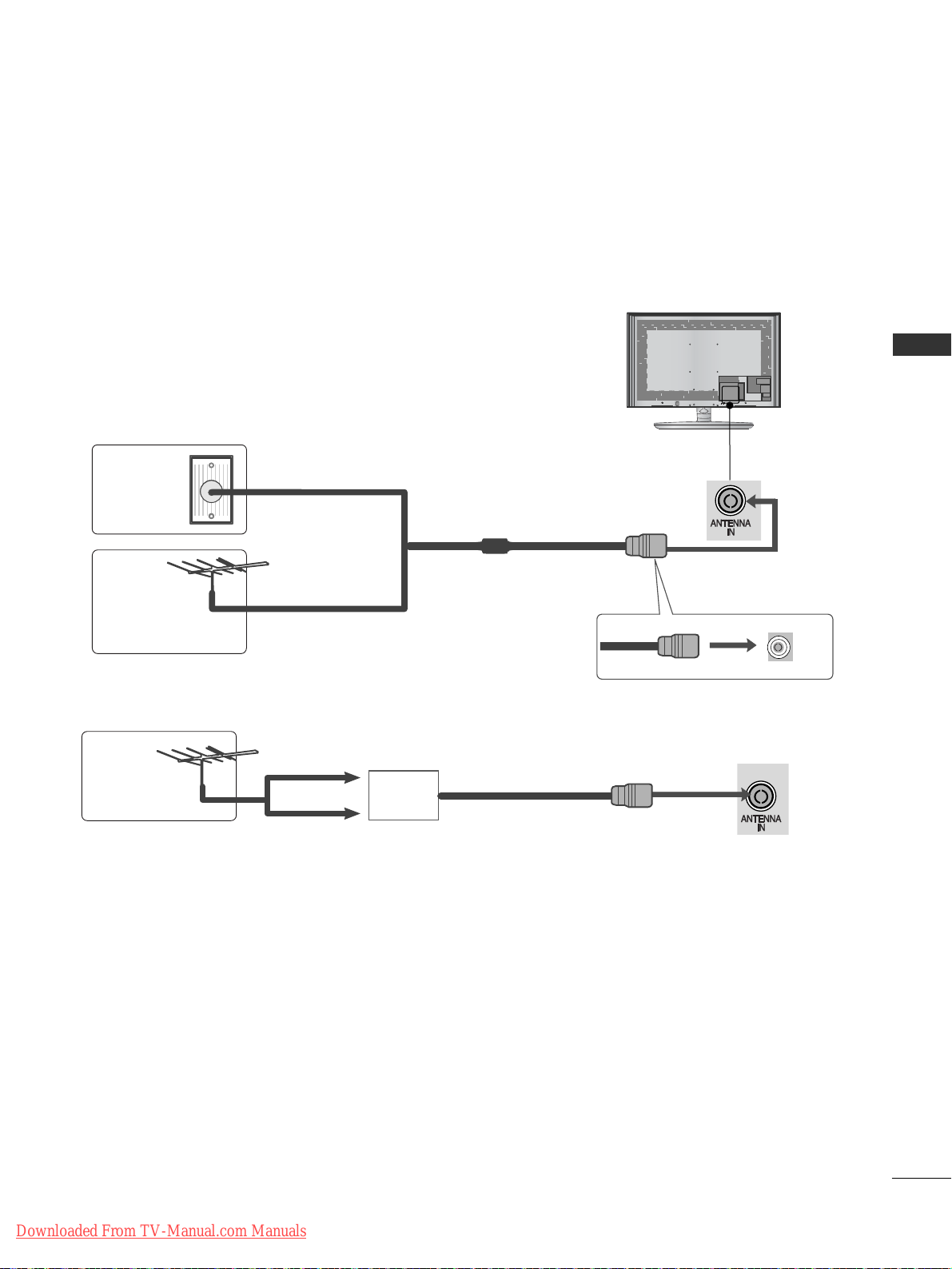
1
EXTERNAL EQUIPMENT SETUP
AV IN 3
L/ MONO
R
AUDIO
VIDEO
HDMI IN 4
AV IN 3
L/ MONO
R
AUDIO
VIDEO
HDMI IN 4
ANTENNA CONNECTION
■
For optimum picture quality, adjust antenna direction.
■
An antenna cable and converter are not supplied.
■
To prevent damage do not connect to the mains outlet until all connections are made between the devices.
Multi-family Dwellings/Apartments
(Connect to wall antenna socket)
Single-family Dwellings /Houses
(Connect to wall jack for outdoor antenna)
Outdoor
Antenna
(VHF, UHF)
Wall
Antenna
Socket
RF Coaxial Wire (75 ohm)
Antenna
UHF
Signal
Amplifier
VHF
■
In poor signal areas, to achieve better picture quality it may be necessary to install a signal amplifier to the
antenna as shown above.
■
If signal needs to be split for two TVs,use an antenna signal splitter for connection.
AV IN 3
L/MONO
R
AUDIO
VIDEO
HDMI IN 4
EXTERNAL EQUIPMENT SETUP
Downloaded From TV-Manual.com Manuals
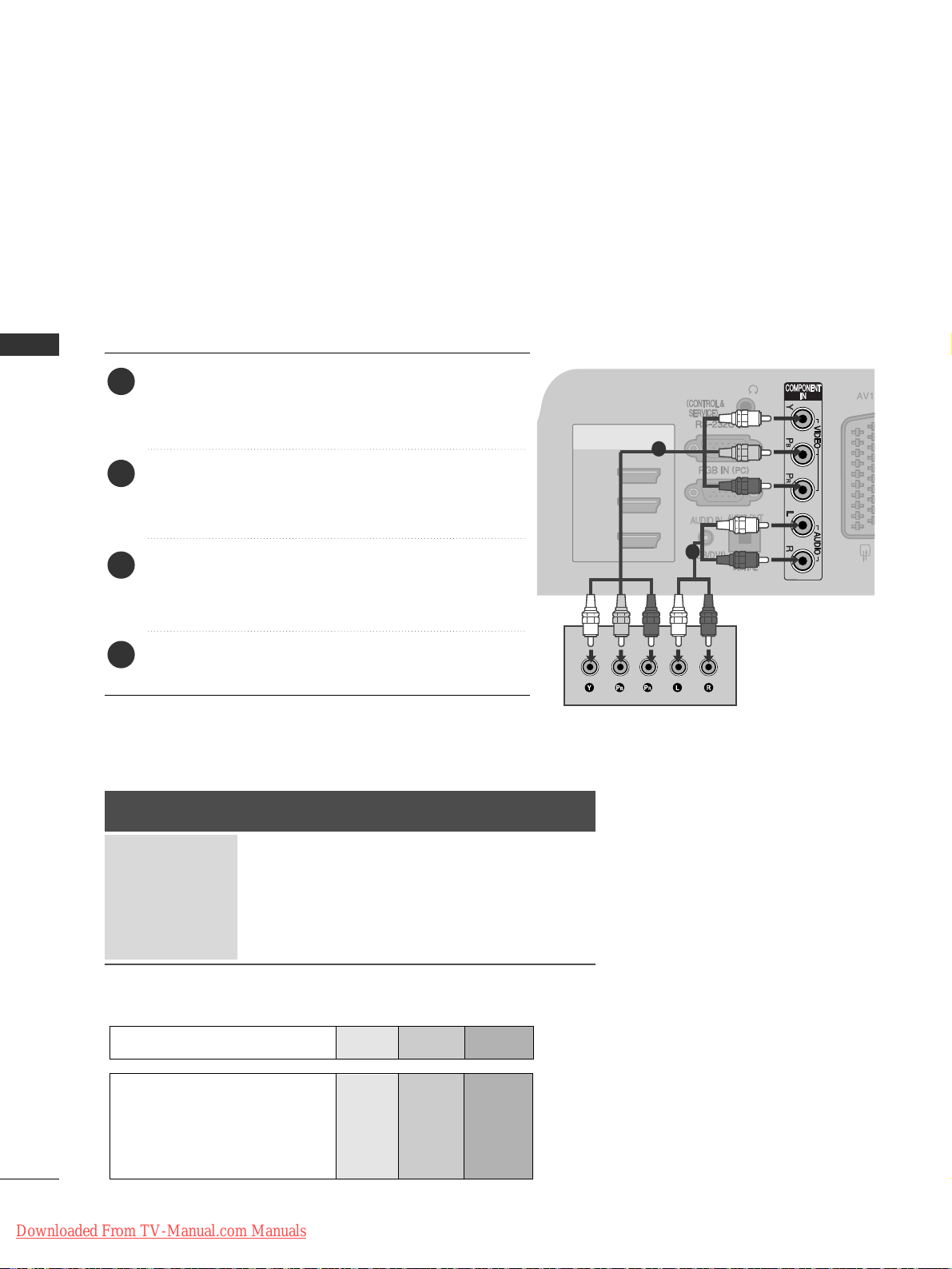
2
EXTERNAL EQUIPMENT SETUP
EXTERNAL EQUIPMENT SETUP
CONNECTING WITH A COMPONENT CABLE
■
To avoid damaging any equipment, never plug in any power cord until you have finished connecting all equipment.
■
This section on EXTERNAL EQUIPMENT SETUP mainly uses diagrams for the 32/37/42/47/55SL8
***
models.
■
Image shown may differ from your TV.
HDMI
/ DVI IN
1(DVI)
2
3
H/P
H/P
(RGB)
H/P
1
2
Signal
480i/576i
480p/576p
720p/1080i
10 8 0 p
Component
O
O
O
O
(50/60Hz only)
HDMI
X
O
O
O
(24Hz/30Hz/50Hz/60Hz)
■
This TV can receive Digital RF/Cable signals without an external digital set-top box. However, if you do receive
Digital signals from a digital set-top box or other digital external device, refer to the diagram as shown below.
Connect the video outputs (Y, PB
, PR
)
of the external
equipment (digital set-top box, DVD, etc.) to the
CC OOMM--
PPOONNEENN TT IINN VVIIDDEEOO
jacks on the TV.
Connect the audio output of the external equipment
(digital set-top box, DVD, etc.) to the
CC OOMMPP OONN EENNTT
IINN AAUU DD II OO
jacks on the TV.
Turn on the external equipment.
(
Refer to the external equipment's manual for operating
instructions.)
Select the
CC oommppoonneenntt
input source using the
IINNPPUUTT
button on the remote control.
2
3
4
1
GG
HDMI Audio Supported format : Dolby Digital, PCM
DTS Audio format is not supported.
Component Input ports
To achieve better picture quality, connect a DVD player to the component input ports as shown below.
Component ports on the TV
YPBP
R
Video output ports
on DVD player
Y
Y
Y
Y
PB
B-Y
Cb
Pb
P
R
R-Y
Cr
Pr
Downloaded From TV-Manual.com Manuals
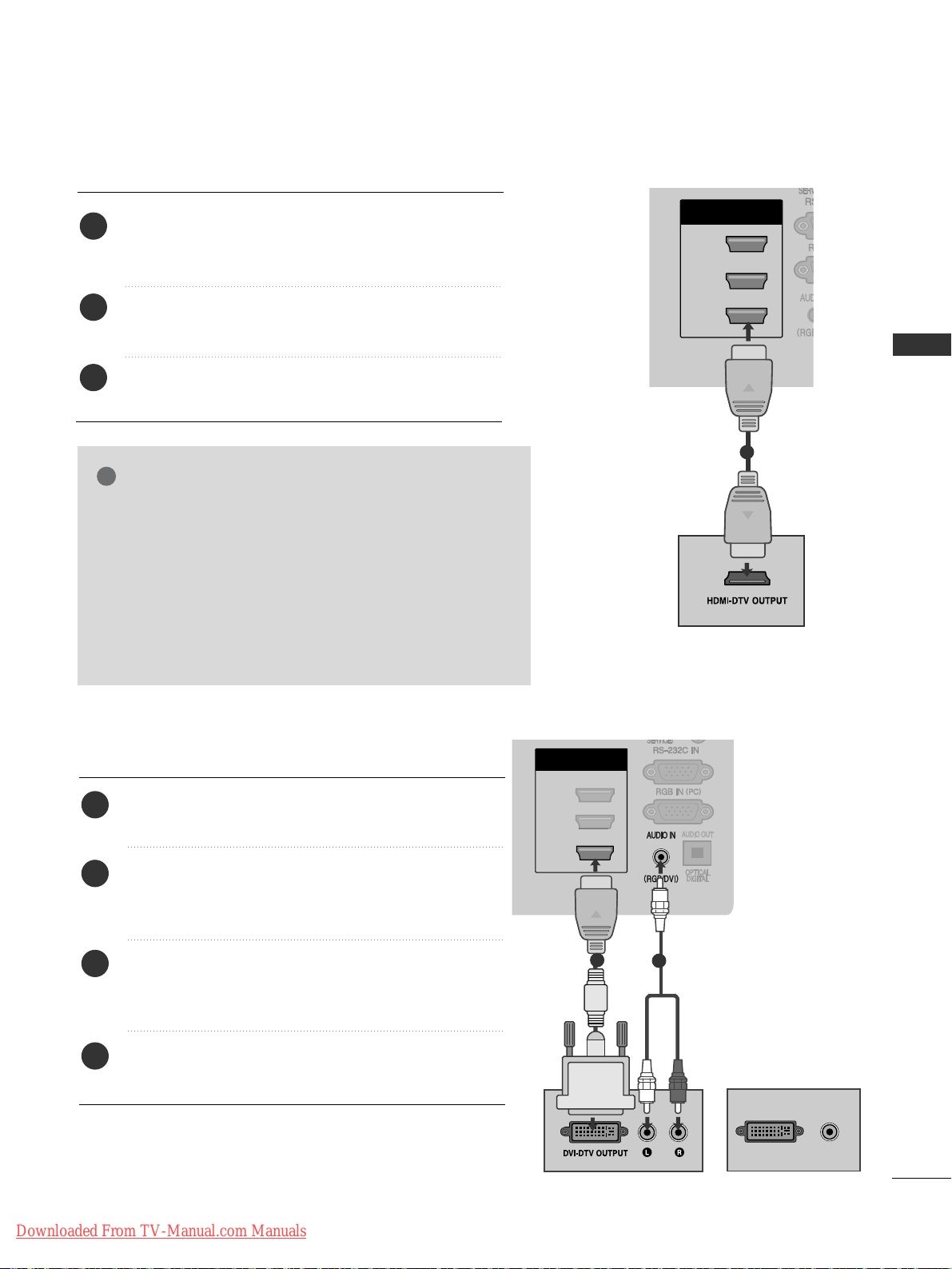
3
EXTERNAL EQUIPMENT SETUP
H/P
HDMI
/ DVI IN
3
2
1(DVI)
H/P
H/P
H/P
CONNECTING WITH AN HDMI CABLE
1
Connect the HDMI output of the external equipment
(digital set-top box, DVD, etc.) to
HHDDMMII// DDVVII II NN
11((DD VV II )),HHDDMMII// DD VV II IINN 22,, HH DD MM II //DDVVII IINN 33
or
HHDDMMII IINN 44
jack on the TV.
Turn on the external equipment.
(
Refer to the external equipment's manual for operating
instructions.)
Select
HH DDMMII 11, HH DDMMII 22, HH DDMMII 33
or
HH DDMMII 44
input
source using the
IINNPPUUTT
button on the remote control.
2
3
1
2
GG
The TV can receive video and audio signals simultaneously
when using an HDMI cable.
GG
If the DVD does not support Auto HDMI, you must set the
output resolution appropriately.
GG
Check that your HDMI cable is version 1.3 or higher.
If the HDMI cables don’t support HDMI version 1.3, flickering or no screen display can result. Please use the latest
cables that support at least HDMI version 1.3.
NOTE
!
AV IN 3
L/ MONO
R
AUDIO
VIDEO
HDMI
/ DVI IN
1(DVI)
2
3
DVI-PC OUTPUT
AUDIO
H/P
CONNECTING WITH AN HDMI TO DVI CABLE
1
2
Connect the digital set-top box or the DVI output of the
PC to
HHDDMMII// DD VV II IINN 11(( DD VV II ))
jack on the TV.
Connect the audio output of the digital set-top box or
the PC audio output to the
AAUUDDIIOO IINN ((RRGGBB// DDVVII))
jack on the TV.
Turn on the digital set-top box or the PC and the TV.
(
Refer to the digital set-top box or the PC manual for
operating instructions.)
Select
HH DDMMII 11
input source using the
IINNPPUUTT
button
on the remote control.
2
3
4
1
or
Downloaded From TV-Manual.com Manuals

4
EXTERNAL EQUIPMENT SETUP
AV IN 3
L/ MONO
R
AUDIO
VIDEO
(RGB)
H/P
(R) AUDIO (L)
AUDIO/
VIDEO
1
2
3
1
CONNECTING WITH A EURO SCART CABLE
Connect the Euro scart socket of the external equipment (DVD, VCR, etc.) to the
AAVV 11
Euro scart socket on
the TV.
Turn on the external equipment.
(
Refer to the external equipment's manual for operating
instructions.)
Select
AA VV11
input source using the
IINNPPUUTT
button on
the remote control.
If connected to
AA VV22
Euro scart socket, select
AA VV22
input source.
NOTE
!
GG
Any Euro scart cable used must be signal shielded.
Scart
AV1
AV2
Input
Video Audio RGB
Output
Video, Audio
Analogue only
Analogue
, DTV, AV1, AV2, AV3
(Except for
42/47SL9
***
)
output is available.
OOO
OOX
GG
TV Out : Outputs analogue
TV signals.
Monitor Out: Outputs
the current screen image.
Digital TV
Analogue TV, AV1,AV3
Component/RGB
HDMI
AV2
AV1
(TV Out)
XO O
OO O
OX
XX
OO O
AV2
(Monitor Out)
AV2
(When DTV scheduled recording is in
progress using recording equipment.)
(The input mode is converted to
DTV.)
Output Type
Current
input mode
USB SETUP
H/P
H/P
1
Connect the USB device to the
UUSSBB II NN
jack on the
TV.
After connecting the
UUSSBB II NN
jack, you use the
UU SSBB
function. (
GG
pp..4477
)
2
1
EXTERNAL EQUIPMENT SETUP
(Except for 42/47SL9
***
)
Downloaded From TV-Manual.com Manuals

5
EXTERNAL EQUIPMENT SETUP
AV IN 3
L/L/MONO
R
AUDIOAUDIO
VIDEOVIDEO
L
R
S-VIDEO
VIDEO
OUTPUT
SWITCH
ANT IN
ANT OUT
L R
VIDEO
H/P
CONNECTING WITH A RCA CABLE
(Except for 42/47SL9
***
)
Connect the
AAUU DD II OO/VVII DD EE OO
jacks between TV and
VCR or external equipment. Match the jack colours
(Video = yellow, Audio Left = white, and Audio Right =
red)
Insert a video tape into the VCR and press PLAY on
the VCR. (Refer to the VCR owner’s manual.
)
Or, Operate the corresponding external equipment.
(Refer to external equipment operating guide.)
Select
AA VV33
input source using the
IINNPPUUTT
button on
the remote control.
1
2
3
GG
If you have a mono VCR, connect the audio cable from the
VCR to the
AAUUDDIIOO LL//MMOONN OO
jack of the TV.
NOTE
!
1
Camcorder
Video Game Set
or
AV IN 3
L/ MONO
R
AUDIO
VIDEO
OUTPUT
SWITCH
ANT IN
R
S-VIDEO VIDEO
ANT OUT
L
H/P
HDMI IN 4
CONNECTING WITH A RF CABLE
■
To avoid picture noise (interference), allow adequate distance between the VCR and TV.
Connect the
AANNTT OOUUTT
socket of the VCR to the
AANNTTEENNNNAA IINN
socket on the TV.
Connect the antenna cable to the
AANNTT IINN
socket of
the VCR.
Press the
PPLL AA YY
button on the VCR and match the
appropriate channel between the TV and VCR for
viewing.
1
2
3
Wall Jack
Antenna
1
2
Downloaded From TV-Manual.com Manuals
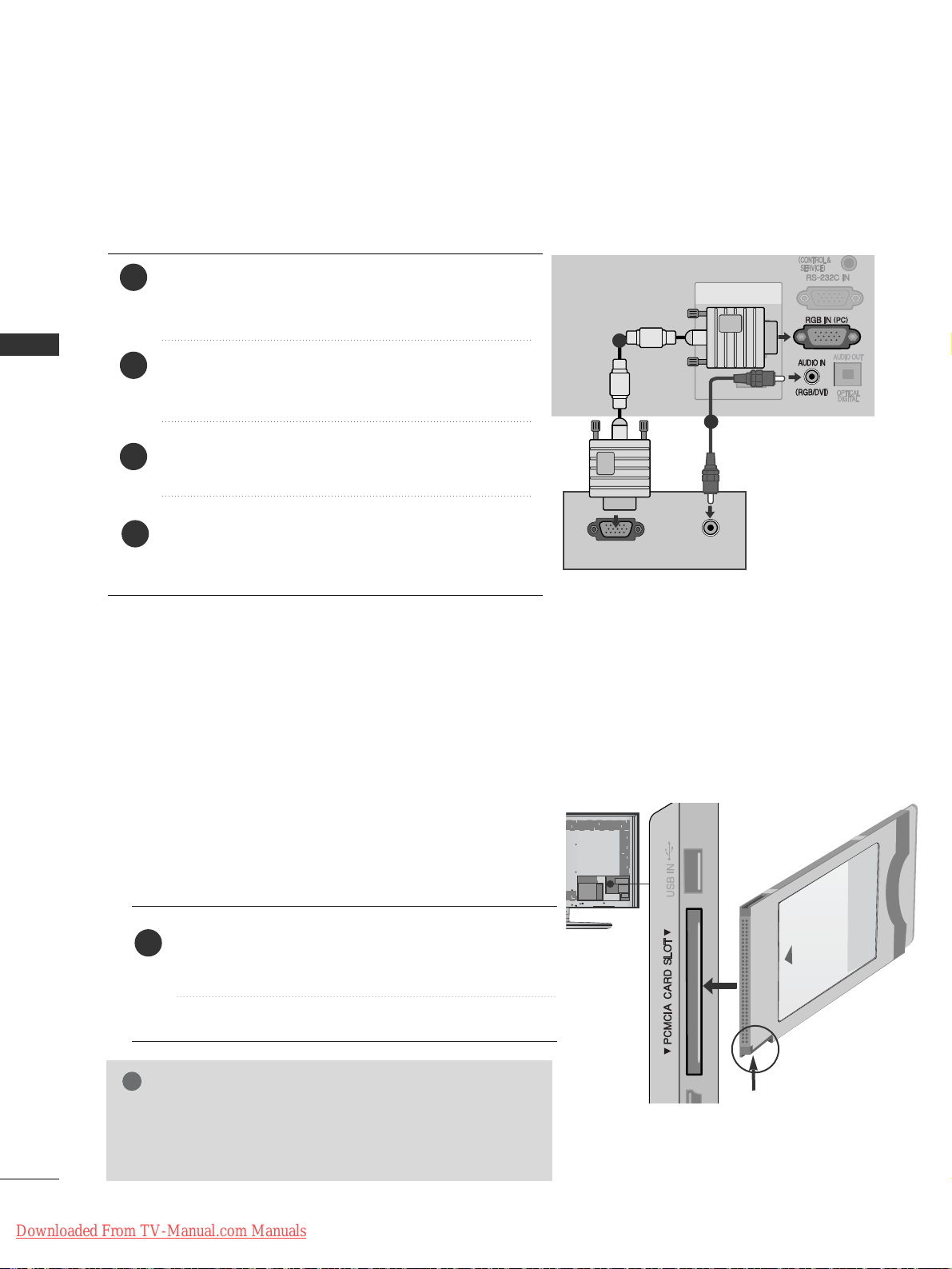
6
EXTERNAL EQUIPMENT SETUP
EXTERNAL EQUIPMENT SETUP
CONNECTING WITH A D-SUB 15 PIN CABLE
This TV provides Plug and Play capability, meaning that the PC adjusts automatically to the TV's settings.
HDMI
/ DVI IN
1(DVI)
2
3
AUDIO
RGB OUTPUT
H/P
H/P
1
2
4
Connect the RGB output of the PC to the
RRGG BB II NN
(( PPCC))
jack on the TV.
Connect the PC audio output to the
AAUUDDIIOO IINN
(( RR GG BB//DD VV II ))
jack on the TV.
Turn on the PC and the TV
Select
RR GG BB
input source using the INPUT button on
the remote control.
2
3
1
GG
Check if the CI module is inserted into the PCMCIA card slot in
the right direction. If the module is not inserted properly, this
can cause damage to the TV and the PCMCIA card slot.
NOTE
!
Insert the CI Module to
PPCCMMCC II AA
(Personal Computer
Memory Card International Association)
CC AARRDD SS LLOOTT
of TV as shown.
For further information, see p.27.
1
INSERTION OF CI MODULE
-- TToo vvii ee ww tthhee ee nncc rr yy pptteedd ((ppaayy)) sseerrvv iicceess iinn ddiiggiittaall TTVV
mmooddee..
-- TThhiiss ff ee aa ttuurree iiss nnoo tt aavv aaii llaabb llee iinn aa llll ccoouu nnttrriieess ..
AV IN 3
L/MONO
R
AUDIO
VIDEO
HDMI IN 4
H/P
H/P
H/P
Check this point as shown
and insert the CI Module.
Downloaded From TV-Manual.com Manuals

7
EXTERNAL EQUIPMENT SETUP
H/P
AV IN 3
L/ MONO
R
AUDIO
VIDEO
HDMI IN 4
G
Do not look into the optical output port. Looking at the
laser beam may damage your vision.
CAUTION
H/P
H/P
Connect one end of an optical cable to the TV Digital
Audio (Optical)Output port.
Connect the other end of the optical cable to the digital audio (Optical)input on the audio equipment.
Set the “TV Speaker option - Off ” in the AUDIO
menu.(
G
pp..8833
). Refer to the external audio equipment
instruction manual for operation.
2
3
1
1
2
DIGITAL AUDIO OUT SETUP
Sending the TV’s audio signal to external audio equipment via the Digital Audio Output (Optical) port.
If you want to enjoy digital broadcasting through 5.1-channel speakers, connect the OPTICAL DIGITAL
AUDIO OUT terminal on the back of TV to a Home Theater (or amp).
Plug the headphone into the headphone socket.
To adjust the headphone volume, press the
++
or
--
button. If you press the MUTE button, the sound
from the headphone is switched off.
2
1
HEADPHONE SETUP
You can listen the sound through the headphone.
NOTE
!
GG
AAUU DD II OO
menu items are disabled when connecting a headphone.
GG
When changing
AAVV MM OODDEE
with a headphone connected, the change is applied to video but not to audio.
GG
Optical Digital Audio Out is not available when connecting a headphone.
Downloaded From TV-Manual.com Manuals

RGB-PC, HDMI/DVI-PC mode
70.08
59.94
60.31
60.00
59.87
59.80
60.00
59.93
60.00
31.468
31.469
37.879
48.363
47.78
47.72
63.595
66.587
67.5
720x400
640x480
800x600
1024x768
1280x768
1360x768
1280x1024
1920x1080
(RGB-PC)
1920x1080
(HDMI-PC)
Resolution
Horizontal
Frequency(kHz)
Vertical
Frequency(Hz)
HDMI/DVI-DTV mode
59.94/60
50
50
59.94/60
59.94/60
50
23.97/24
29.976/30.00
50
59.94/60
31.469/31.5
31.25
37.5
44.96/45
33.72/33.75
28.125
26.97/27
33.716/33.75
56.25
67.43/67.5
Resolution
Horizontal
Frequency(kHz)
Vertical
Frequency(Hz)
720x480
720x576
1280x720
1920x1080
Supported Display Resolution
8
EXTERNAL EQUIPMENT SETUP
EXTERNAL EQUIPMENT SETUP
NOTE
!
G
Avoid keeping a fixed image on the set’s screen
for prolonged periods of time. The fixed image
may become permanently imprinted on the
screen; use a screen saver when possible.
G
There may be interference relating to resolution,
vertical pattern, contrast or brightness in PC
mode. Change the PC mode to another resolution or change the refresh rate to another rate or
adjust the brightness and contrast on the menu
until the picture is clear. If the refresh rate of the
PC graphic card can not be changed, change the
PC graphic card or consult the manufacturer of
the PC graphic card.
G
The synchronization input waveform for
Horizontal and Vertical frequencies are separate.
G
We recommend using 1920x1080, 60Hz for the
PC mode, this should provide the best picture
quality.
G
Connect the signal cable from the monitor output port of the PC to the RGB (PC) port of the
TV or the signal cable from the HDMI output
port of the PC to the HDMI IN (or HDMI/DVI
IN) port on the TV.
G
Connect the audio cable from the PC to the
Audio input on the TV. (Audio cables are not
included with the TV).
G
If using a sound card, adjust PC sound as
required.
G
If the graphic card on the PC does not output
analogue and digital RGB simultaneously, connect
only one of either RGB or HDMI IN (or
HDMI/DVI IN) to display the PC output on the
TV.
G
If the graphic card on the PC does output analogue
and digital RGB simultaneously, set the TV to either
RGB or HDMI; (the other mode is set to Plug and
Play automatically by the TV.)
G
DOS mode may not work depending on the video
card if you use an HDMI to DVI cable.
G
If you use too long an RGB-PC cable that is too
long, there may be interference on the screen.
We recommend using under 5m of cable. This
provides the best picture quality.
Downloaded From TV-Manual.com Manuals
