LG 42PX3RV User guide
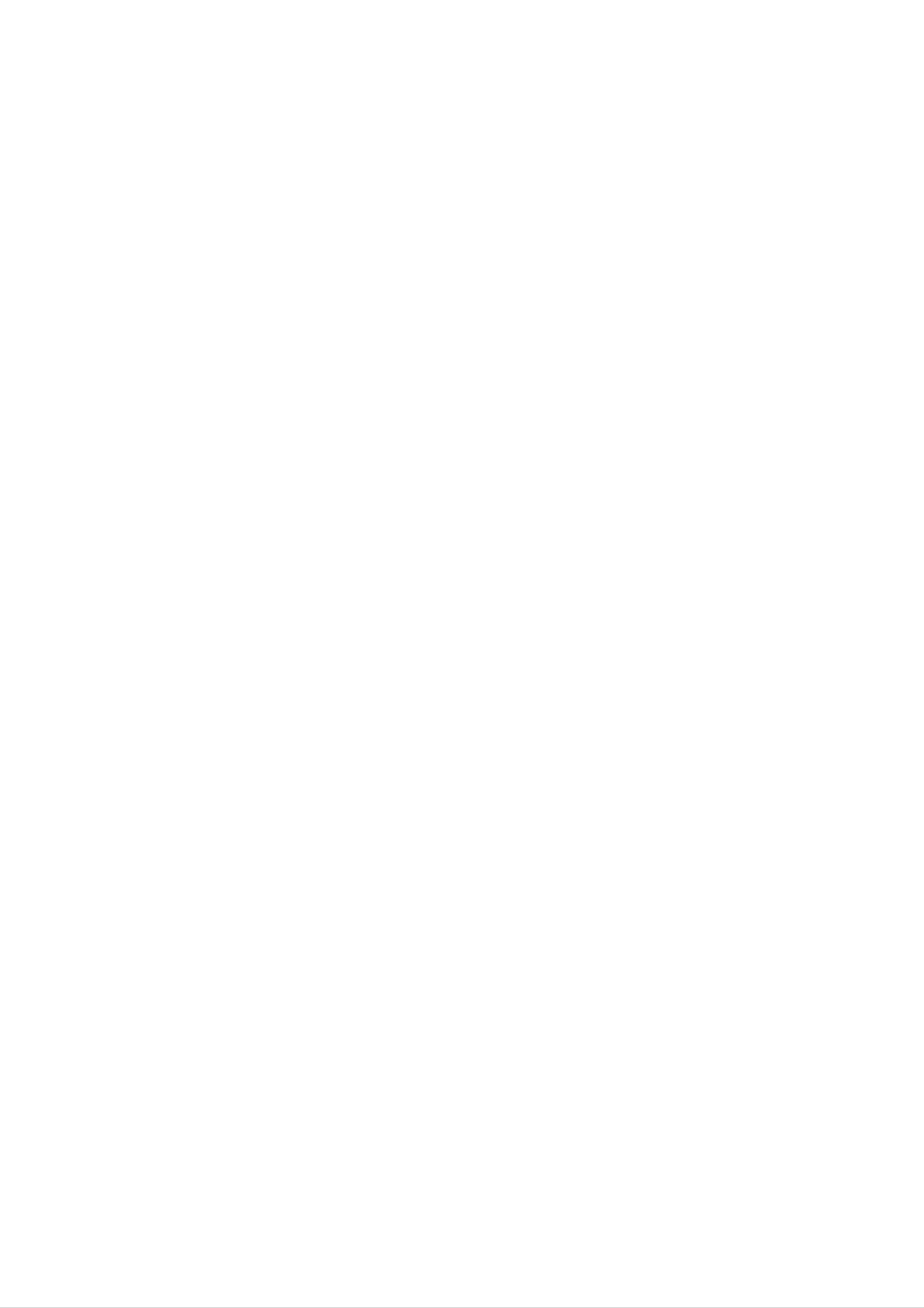
PLASMA
TV
OWNER'S
MANUAL
Please
Retain
Record
See
the
read
it
for
model
label
this
future
number
attached
manual
carefully
reference.
and
on
the
serial
back
before
number
cover
BZ03
operating
of
and
the
quote
set.
your
this
set.
infor-
mation
Model
Serial
to
your
number
number
dealer
:
:
when
you
require
service.
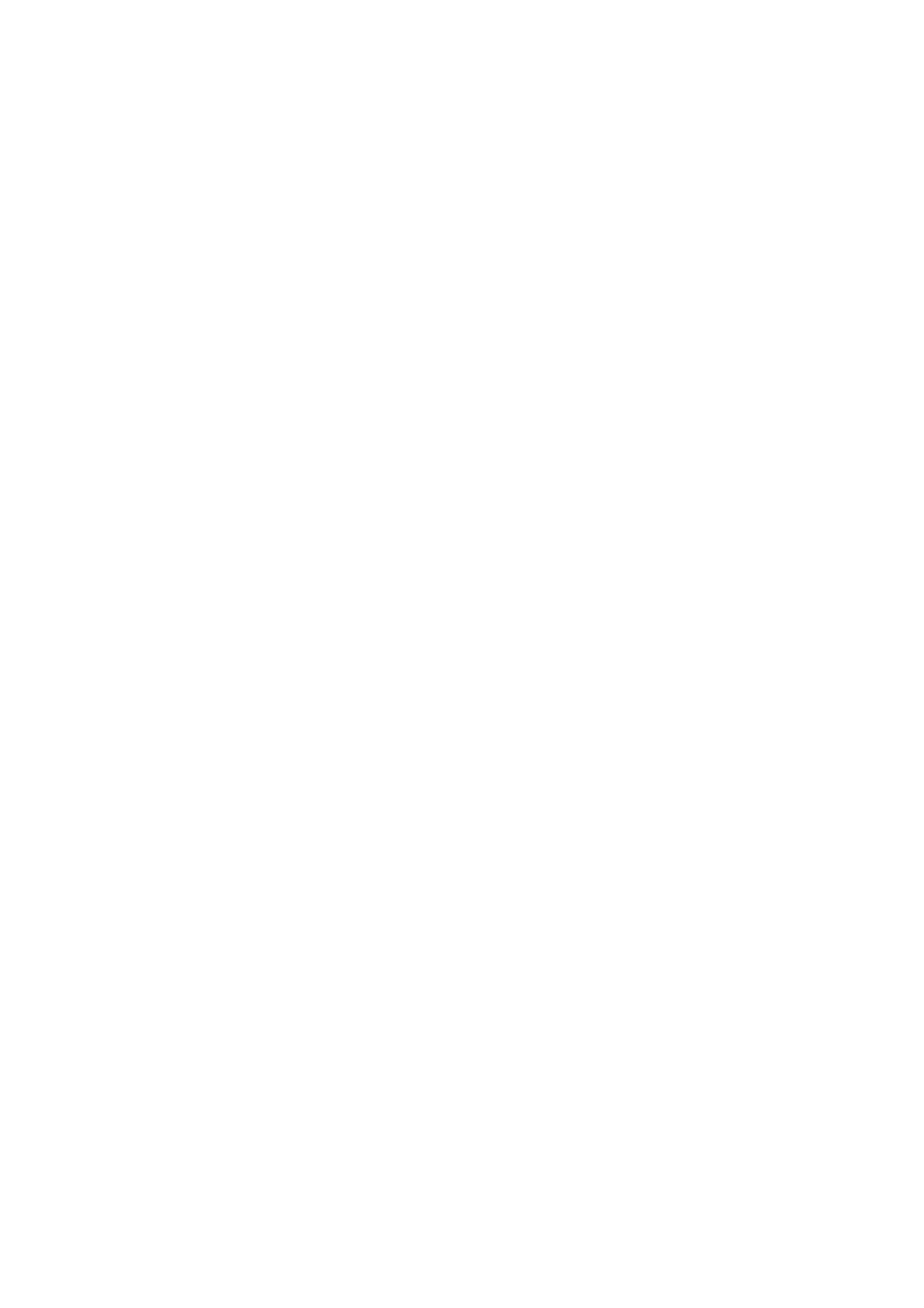
Safety
Safety
Safety
Warnings
Instructions
Instructions
Do
sources
-
This
Do
or
any
W
WARNING
not
not
place
such
may
use
place
cause
the
the
as
a
set
where
set
heat
fire.
in
in
direct
registers,
damp
is
it
likely
sunlight
stove
place
to
such
get
and
wet.
as
or
so
near
on.
a
bathroom
heat
Do
-
In
it
not
This
shock.
case
off
use
may
of
water
cause
smoke
,unplug
it
while
damaged
or
from
strange
the
cleaning
the
wall
set
smell
outlet
the
or
from
set.
could
and
give
the
contact
an
set,
electric
switch
your
-
Bend
This
may
antenna
building
-
Earth
This
electric
may
wire
cause
to
shock.
prevent
cause
should
a
fire
cable
water
or
rain
damaged
be
connected.
could
between
from
give
an
flowing
inside
electric
inside
the
set
in.
shock.
and
and
could
outside
give
an
dealer
-
Do
This
not
your
-
This
shock.
or
may
attempt
dealer
may
service
cause
or
cause
center.
a
fire
to
service
damaged
or
could
service
center.
the
give
the
set
an
set
or
electric
shock.
yourself.
could
give
Contact
an
electric
-
If
electric
-
If
er
the
earth
shock caused
grounding
should
be
wire
methods
is
employed
not
connected,
by
are
the
not
and
current
possible,
installed
there
leakage.
by
is
possible
a
separate
a
qualified
a
danger
circuit
electrician.
break-
of
During
wall
-
This
shock.
outlet
DISCONNECTING
Power
-
Mains
a
may
plug
lightning
and
cause
is
don't
the
damaged
disconnecting
thunder,
touch
DEVICE
the
FROM
unplug
an
antenna
set
device.
or
MAINS
the
could
The
set
cable.
give
plug
from
an
must
the
electric
remain
supplier
readily
operable.
-
Do
not
connect
pipe.
Apparatus
shall
ground
not
be
to
telephone
exposed
Short-circuit
breaker
wires,
to
dripping
lightning
rods
or
or
gas
splash-
ing
shall
Do
-
Do
-
This
This
and
not
not
be
may
may
no
objects
placed
insert
cause
place
cause
on
any
a
fire
heavy
serious
filled
the
apparatus.
object
or
could
objects
injury
with
into
to
liquids,
the
give
on
a
exhaust
an
the
child
such
electric
set.
or
adult.
as
vent.
shock.
vases,
*
This
set
always
obtain
suitable
A
with
either
mains
hazardous
the
in
WARNING
is
use
a
for
supplied
a
13
replacement
the
mains
removed
plug
if
inserted
earth
symbol
the
plug,
amp
or
with
BS
fuse
sockets
at
in
in
a
BS
1362,
from
a
the
U.K.
only
1363
BSI
cover
in
the
mains
or
coloured
distribution
contact
your
mains
socket.
approved
or
ASTA
your
home,
lead
Do
green
board.
13
amp
approved
dealer
then
of
not
or
the
this
connect
green
set
mains
type.
or
"LG
plug
must
and
plug,
Never
Electronics
should
be
either
yellow.
destroyed.
wire
fused
use
be
removed
If
this
U.K.
to
any
at
the
other
13
amp.
plug
Ltd."
A
earth
with
If
and
mains
plug
When
the
the
a
suitable
plug
pin,
is
replacing
fuse
type
marked
fitted,
of
with
cover
plug
type
bared
with
use
the
fuse
omitted.
supplied
fitted.
wires
a
the
13
letter
amp
To
is
not
is
E
fuse,
or
The
As
the colours
ing
minal
to
the
wires
the
which
in
terminals
terminal
this
is
marked
mains
of
the
in
which
wires
your
is
lead
plug,
with
marked
are
in
the
coloured
the
mains
proceed
letter
with
N
the
lead
as
or
letter
in
accordance
of
follows:
coloured
L
this
The
or
set
may
wire
black.
coloured
with
which
The
the
not
wire
red.
following
codes:
correspond
is
coloured
which
is
with
the
blue
coloured
BLUE:
must
NEUTRAL,
coloured
be
brown
connected
must
BROWN:
marking
to
be
connected
LIVE
identify-
the
ter-
2
PLASMA
TV
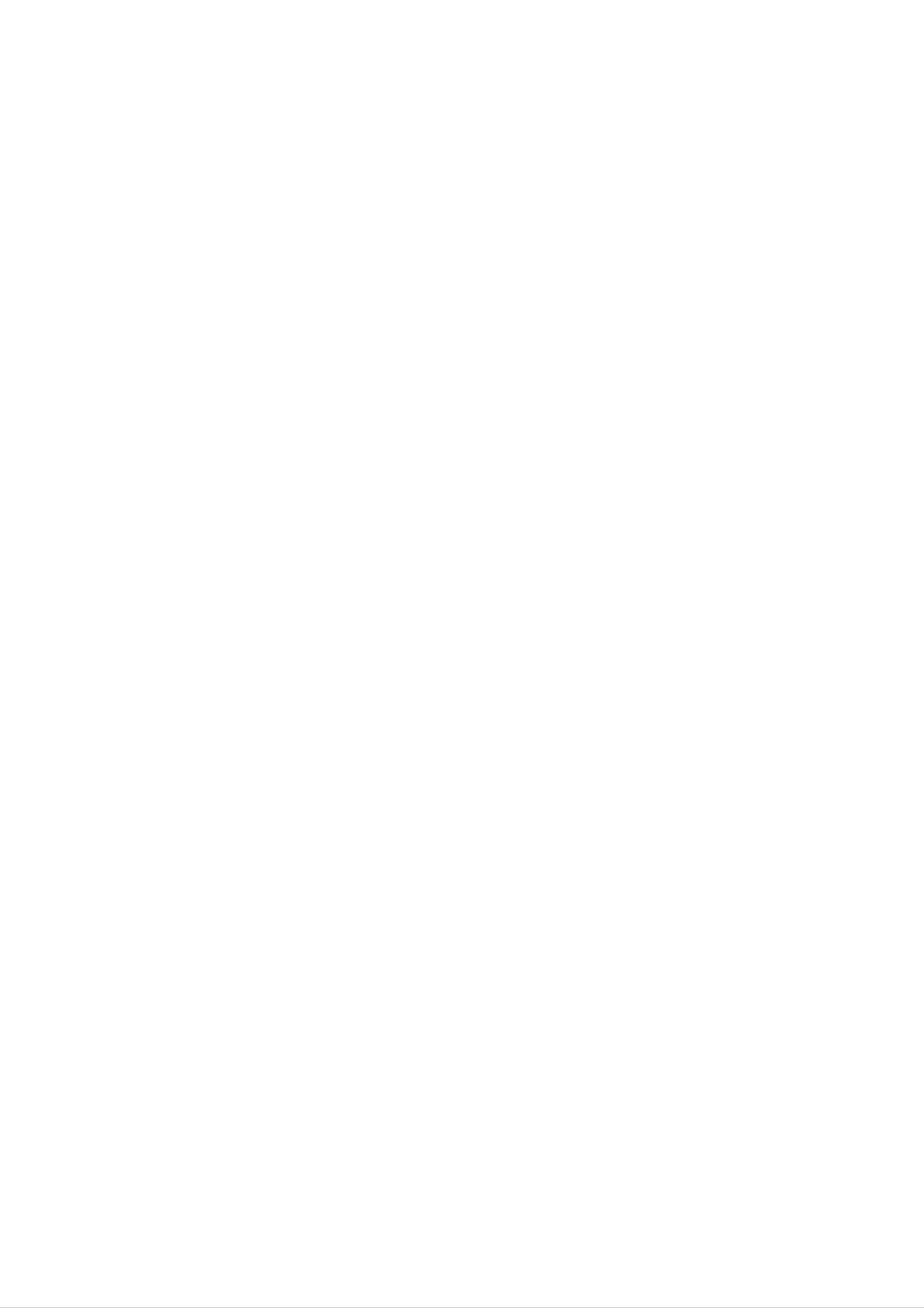
Safety
Warnings
*
Safety
WARNING
NOTES
instructions
have
The
The
two
violation
violation
product.
Take
care
kinds
of
danger
of
of
of
information,
this
this
that
instruction
instruction
may
and
each
happen
may
may
under
meaning
cause
cause
specific
of
it
is
serious
light
condition.
as
below.
injuries
injuries
or
and
even
damage
death.
of
the
NOTES
Never
-
This
Disconnect
tions
touch
may
before
cause
the
from
power
an
the
moving.
electric
mains
plug
shock.
with
and
a
wet
remove
hand.
all
connec-
Ensure
objects
-
Do
aged
This
not
or
the
like
may
plug
power
a
cause a
when
the
cord
heater.
fire
or
an
the
connecting
doesn't
electric
power
part
shock.
cord
of
trail
or
the
across
the
power
plug
any
is
dam-
outlet
hot
is
Do
not
bookcase
-
Ventilation
place
or
required.
the
rack.
set
in
a
built-in
installation
such
as
a
loose.
-
This
Dispose
from
-
In
When
eating
case
may
cause a
of
that
moving
used
them.
it
eats
the
fire
or
an
batteries
them,
set
take
assembled
electric
carefully
it
to
shock.
see a
with
to
doctor
speakers
protect
immediately.
a
child
do
not
When
place
-
This
installing
the
may
edge
cause
of
the
the
its
set
set
on
stand.
to
fall,
a
table,
causing
be
serious
careful
injury
to
a
not
child
to
or
carry
-
This
adult,
Unplug
ing.
-
This
Do
holding
may
and
this
not
may
cause
serious
use
cause
the
the
speakers.
set
damage
product
liquid
damaged
to
fall,
to
from
cleaners
the
causing
the
the
set
Monitor.
wall
or
serious
or
could
outlet
aerosol
give
injury
before
cleaners.
an
electric
to
a
child
clean-
shock.
or
adult,
and
serious
damage
to
the
set.
Contact
internal
-
The
Accumulated
distance
about
screen.
5
the
part
~
7
service
of
dust
the
can
between
times
center
set.
cause
as
eyes
long
once
mechanical
and
as
diagonal
a
the
year
failure.
screen
to
clean
should
length
of
the
be
the
Do
not
head
cuits.
place
power
an
lines
outside
or
antenna
other
in
electric
the
light
vicinity
or
power
of
over-
cir-
-
Unplug
If
not,
eyes
the
and unused
emergency.
-
Accumulated
deterioration
will
set
for
from
dust
or
strain.
the
long
may
electric
wall
outlet
periods
cause
leakage.
of
a
time
fire
when
or
an
or
is
it
left
occurred
electric
unattended
a
state
shock
from
of
-
There
This
may
should
antenna
touching
-
This
may
cause
and
the
latter
cause
an
be
power
electric
enough
lines
even
an
electric
shock.
distance
to
when
shock.
keep
the
between
the
antenna
an
former
falls.
outside
from
Do
-
not
This
pull
may
the
cause
cord
a
fire.
but the
plug
when
unplugging.
Owner's
Manual
3
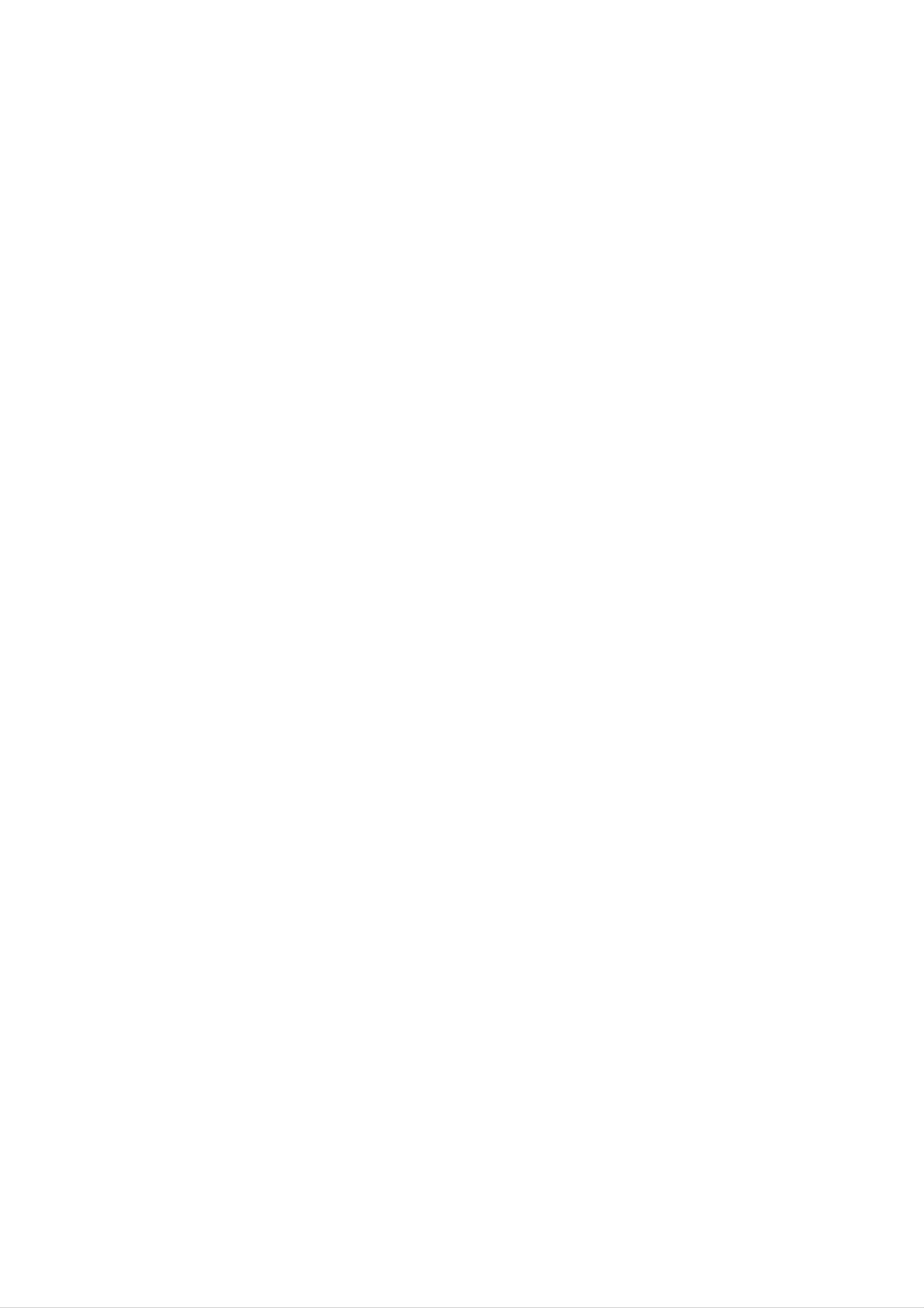
Contents
Contents
Contents
Safety
Warnings
SafetyInstructions.......................2~3
Introduction
RemoteControlKeyFunctions................6
LocationandFunctionofControls
Installation
External
Equipment
Viewing
Setups
. . . . . . . . . .
. . . . . . . .
.7~8
.9~12
SettingtheClock.........................26
SettingtheOn/OffTimer...................26
AutoSleep..............................26
SleepTimer.............................26
Special
ChildLock..............................27
ISM
LowPower..............................28
Menu
(Image
Options
Sticking
Minimization)
Method
. . . . .
.27
Displayable
HDMI...............................14~15
Accessories.............................16
InstallationOptions.......................17
Operation
TurningontheSet........................18
On-Screen
Monitor
Menu
Specification
Language
. . . . . . . . . . . .
Selection
(option)
. .
.13
.18
Screen
AutoConfigure..........................29
ManualConfigure........................29
SelectingWideVGA/XGAmode.............29
SettingPictureFormat.....................30
PictureSizeZoom........................30
ScreenPosition..........................31
Demo.............................28
Menu
Options
Channel
AutoProgrammeTuning...................19
ManualProgrammeTuning.................19
FineTuning.............................20
AssigningaStationName..................20
Booster(option)..........................20
ProgrammeEdit..........................21
Menu
Options
Cinema................................31
NR(NoiseReduction).....................31
to
original
Feature
factory
value)
PIP
Initializing
(Reset
(Picture-in-Picture)
WatchingPIP............................32
Selection
for
Sub
Picture
. . . . . . . . .
Programme
Selecting
an
Input
Signal
Source
for
the
PIP
. . . . .
. . .
.31
.32
.32
FavouriteProgramme.....................21
CallingtheProgrammeTable................21
Picture
PSM(PictureStatusMemory)...............22
CSM(ColourStatusMemory)...............22
Manual
sRGB.................................23
Menu
Colour
..................................22
Options
Temperature
Control
. . . . . . . . .
.22
MovingthePIP(PIPmodeonly).
POP
PictureSize.............................32
AdjustingthescreenforthePIP.
Adjusting
Teletext
Switchon/off............................33
SIMPLEText(option)......................33
(Picture-out-of-Picture:
PIP
Transparency
Channel
(PIP
(option)
. . . . . . . . . . .
Scan)
. . . . . . . . . . . .
mode
only)
. . . .
. . .
.32
.32
.32
.32
ACM(ActiveColourManagement).
ManualPictureControl....................23
Sound
SSM(SoundStatusMemory)................24
BBE...................................24
AVL(AutoVolumeLeveler).................24
AdjustingSoundControl...................24
TVspeaker.............................25
Menu
Options
. . . . . . . . . .
.23
TOPText(option).........................33
FASTEXT..............................34
SpecialTeletextFunctions..................34
Miscellaneous
ExternalControlDeviceSetup
IRCode(NECFormat)..................42~43
TroubleshootingChecklist..................46
. . . . . . . . . . .
.35~41
The
Time
working
Stereo/DualReception.....................25
NICAMReception(option)..................25
life
Menu
of
this
Options
ProductSpecifications.....................47
set
date
sumer.
After
is
keep
the
contact
user
7
of
years
delivery
reading
it
in
the
can
easily.
since the
to
this
manual,
place
always
con-
where
4
PLASMA
TV
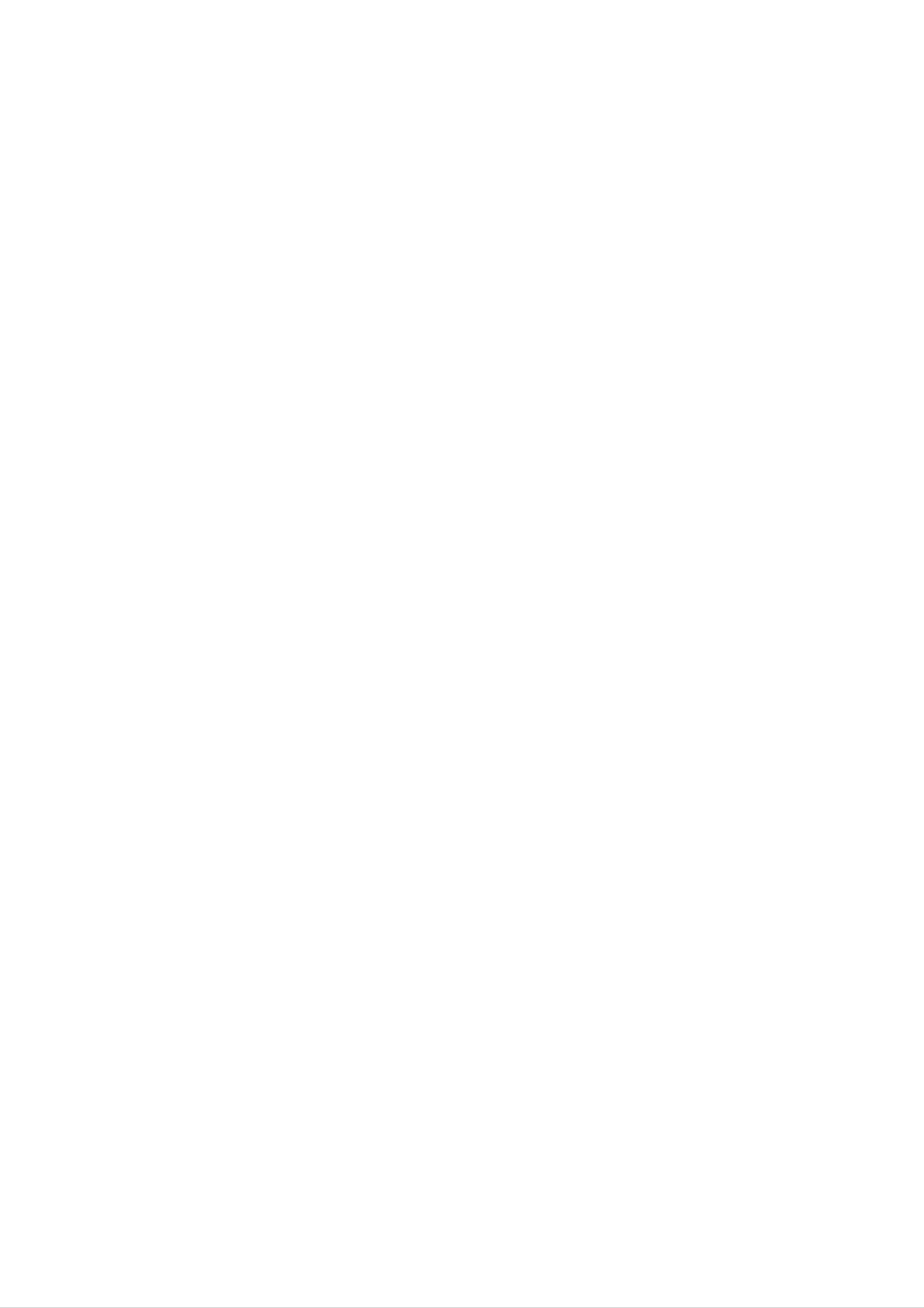
Introduction
Introduction
Introduction
What
If
voltage
light
is
160°
A
Plasma
is
emitted.
-
a
is
Wide
Display
Plasma
inputted
A
Plasma
angle
provides
to
Display
gas
range
in
glass
Display
of
more
?
panels,
is
a
vision
than
next
160°
ultraviolet
rays
generation
angle
range
flat
is
outputted
Display
of
vision
and
using
so
this
that
fused
with
phenomenon.
you
can
get
a
fluorescent
a
picture
substance.
without
At
distortion
this
moment,
from
any
direction.
Easy
A
at
Plasma
the
installation
desired
Display
place.
is
much
lighter
and
smaller
than
other
same
class
products
so
that
you
can
install
the
Plasma
Display
Big
screen
The
Multimedia
A
and
Plasma
screen
so
on.
of
a
Plasma
Plasma
Display
can
Display
Display
be
connected
is
42"
(or
with
50")
a
computer
so
that
you
so
can
that
get
you
vivid
can
experience
use
it
as
a
as
screen
if
you
for
are
in
a
theater.
conference,
game,
internet
The
explanation
The
in
manufacturers
the
sponds
We
PDP
manufacture
which
to
promise
this
that
about
is
the
of
and
standard
we'll
would
coloured
display
the
is
PDP.
not
regarded
do
our
device
Several
mean
best
to
dots
of
as
this
that
acceptable.
coloured
the
develop
may
product
dots
PDP
our
technology
be
is
is
It
present
composed
visible
faulty.
means
We
that
to
on
of
on
the
hope
it
minimize
PDP
0.9
screen
could
to
you
screen
2.2
not
the
million
would
will
be
cell
cells
be
understand
acceptable,
changed
defects.
and
or
a
few
that
refunded.
the
cell
in
defects
line
product
with
can
other
which
occur
PDP
corre-
The
explanation
In
reliability
any
The
is
the
same
of
negative
noise
acceptable.
from
way
this
effect
about
that
product.
on
the fans
It
means
a
noise
fan
is
used
Therefore,
its
is
that
efficiency
normal
it
is
in
not
of
in
a
the
42"
a
certain
and
PC
operation
(or
to
reliability
changeable
50")
keep
level
nor
of
and
of
PDP
(option)
the
noise
this
refundable.
CPU
could
it's
also
product.
cool,
occur
determined
We
the
PDP
when
hope
to
you
is
the
equipped
fan
have
will
understand
is
no
with
cooling
operated.
difficulty
while
that
This
a
fans
noise
using
certain
to
improve
doesn't
this
level
the
have
product.
of
noise
WARNING
This
case
is
the
WARNING
TO
REDUCE
Class
user
B
may
THE
product.
be
required
RISK
In
OF
a
domestic
to
FIRE
take
AND
environment
adequate
ELECTRIC
this
measures.
SHOCK,
product
DO
may
NOT
cause
EXPOSE
radio
interference
THIS
PRODUCT
in
which
TO
RAIN
OR
MOISTURE.
Owner's
Manual
5
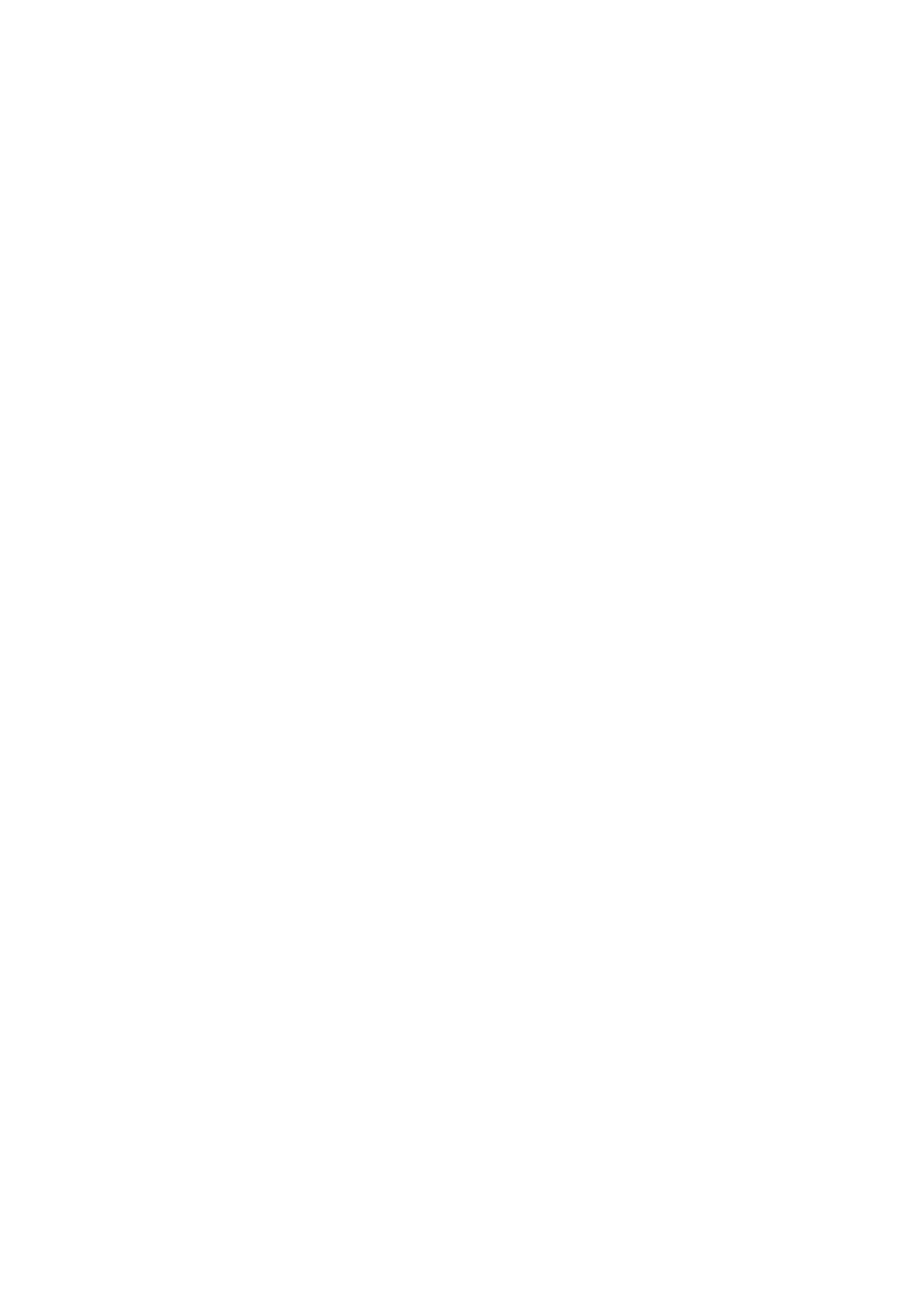
Introduction
Remote
Remote
-
-
When
There's
using
maybe
the
Control
remote
a
defect
Control
control
in
consecutive
MUTE
aim
it
Key
Key
at
the
remote
operation
of
Functions
Functions
control
remote
sensor
control
of
in
the
set.
specified
brightness
POWER
according
to
this
set
feature.
Switches
Selects the
switches
Selects the
the
Component,
the
TV, AV,
set
sound
on
MULTIMEDIA
HDMI
from
on
standby.
Component,
or
HDMI
or
RGB
modes.
TV/AV
RGB
modes.
off.
or
MUTE
TV/AV
LIST
MULTIMEDIA
ARC
POWER
I/II
MENU
switches
off
I/II
Selects
to
standby.
guage
Selects
ARC
Changes
the
the
set
language
broadcast.
the
the
sound
picture
on
from
output.
format.
standby
during
dual
or
lan-
switches
selects
Displays
D
a
E
/
programme
the
set
the
on
programme
(Programme
or
from
a
menu
standby.
LIST
table.
Up/Down)
item.
VOL
PR
OK
VOL
MENU
Displays
one.
Exits
Memorizes
the
on
current
screen
menu
menus
menu.
changes.
one
by
switches
accepts
F
your
the
/
set
G
(Volume
adjusts
adjusts
selection
on
from
the
menu
or
displays
current
standby.
Up/Down)
volume.
settings.
OK
the
mode.
123
456
PR
NUMBER
SSM
To
select
buttons
the
sound
appropriate
to
Adjusts
the
factory
preset
according
to
No
PSM
picture
the
function
room.
7
PSM
89
0
PIP/DW
SSM
SLEEP
your
SLEEP
Sets
viewing
the
sleep
programme
character.
timer.
Switches
Selects
Alternates
Selects
a
programme
between
the
sub
PIP
for
main
picture
or
the
DW
PIPPR+/-
sub
and sub
PIP/DW
on
or
modes.
off.
picture.
SWAP
pic-
REVEAL
?
WIN.
POSITION
HOLD
SIZE
PIP
PIP
SWAP
PIP
PR+
PR-
INPUT
TEXT/
MIX
TIME
INDEX
TEXT/*
These
For
section.
Note
+/-,
used
further
:
SWAP
for
buttons
details,
In
teletext
and
are
mode,
PIP
used
see
INPUT
teletext function.
for
the
the
teletext.
'Teletext'
PIP
PR
buttons
are
PIP
Selects
the
input
mode
Adjusts
the
for
sub
the
WIN.SIZE
picture
POSITION
MovesthesubpicturetoD/EorF/G
INPUT
sub
ture.
pic-
ture.
size.
i
SWAP
Returns
programme.
Note
when
set
this
to
:
Favourite
Off.
button
to
the
previously
This function
programme
Otherwise
will
select
works
each
viewed
press
a
stored
only
is
of
Installing
Batteries
direction.
favorite
?
Open
the
battery
compartment
cover
on
the
programme.
back
side
and
6
PLASMA
TV
insert
?
Install
batteries
the
two
batteries
1.5V
with
new
with
alkaline
batteries.
correct
batteries
polarity.
of
AAA
type.
Don't
mix
used
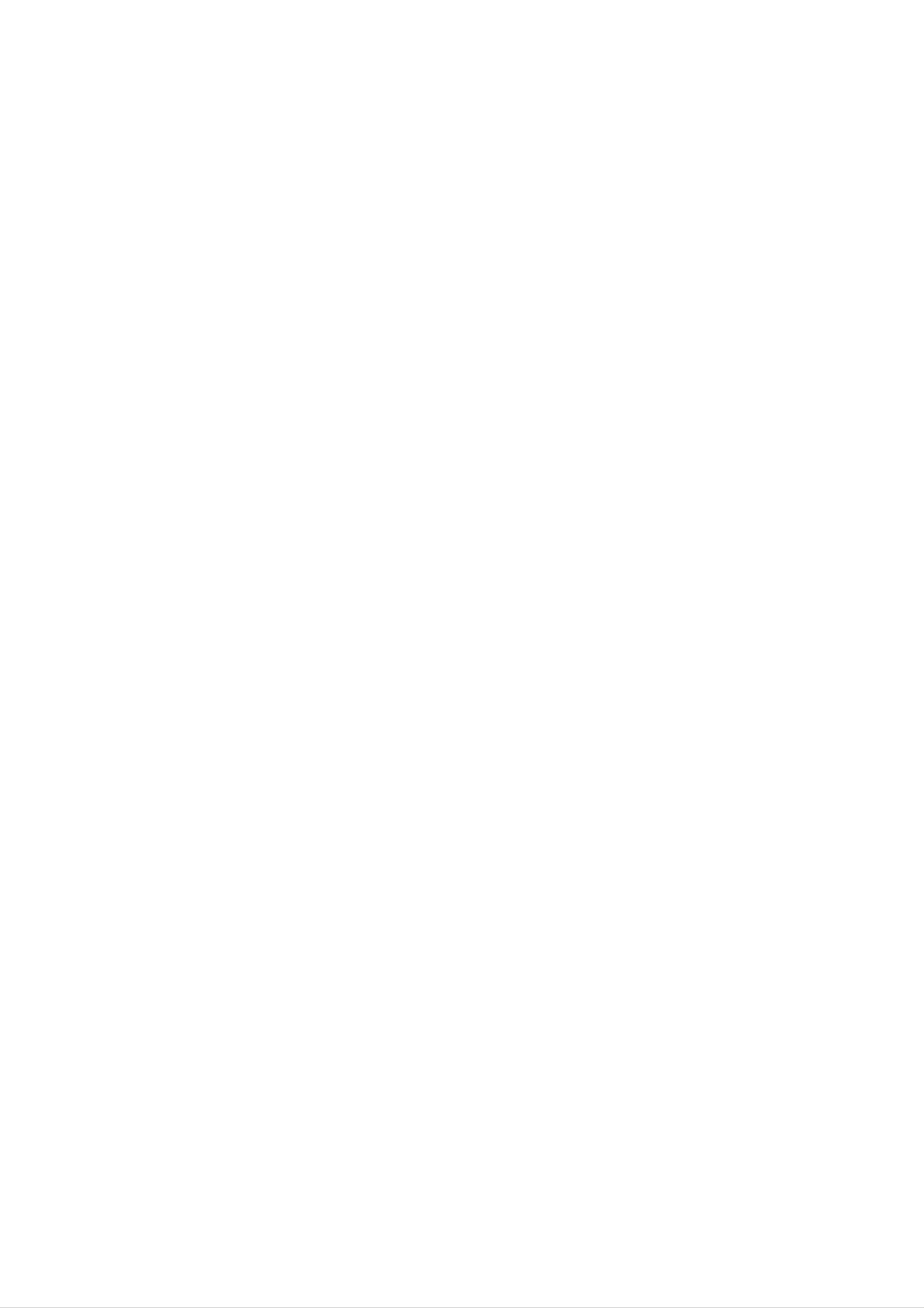
Introduction
Location
Location
and
and
Function
Function
<Front
Panel
of
of
Controls>
Controls
Controls
MENU
TV/AV
OK
VOL
PR
1
TV/AV
32
4
MENU
5
OK
6 7
VOL
PR
1.
2.
3.
Remote
Power
Illuminates
set
Power
Switches
is
Control
Indicator
red
turned
Button
the
on.
set
in
on
Sensor
standby
from
mode,
standby
Illuminates
or
off
to
green
standby.
when
the
6.
7.
OK
Accepts
D
Selects
Switches
F
/
/
E
G
Adjusts
your
selection
(Programme
a
programme
the
(Volume
the
set
Up/Down)
volume.
on
or
displays
Up/Down)
or
from
a
menu
standby.
the
item.
current
mode.
4.
5.
TV/AV
Selects the
Switches
MENU
Displays
Exits
Button
the
on
current
the
TV,
set
screen
AV,
on
menu.
Component,
from
menus
standby.
one
RGB
by
one.
or
HDMI
modes.
Adjusts
menu
settings.
Memorizes
menu
changes.
Owner's
Manual
7
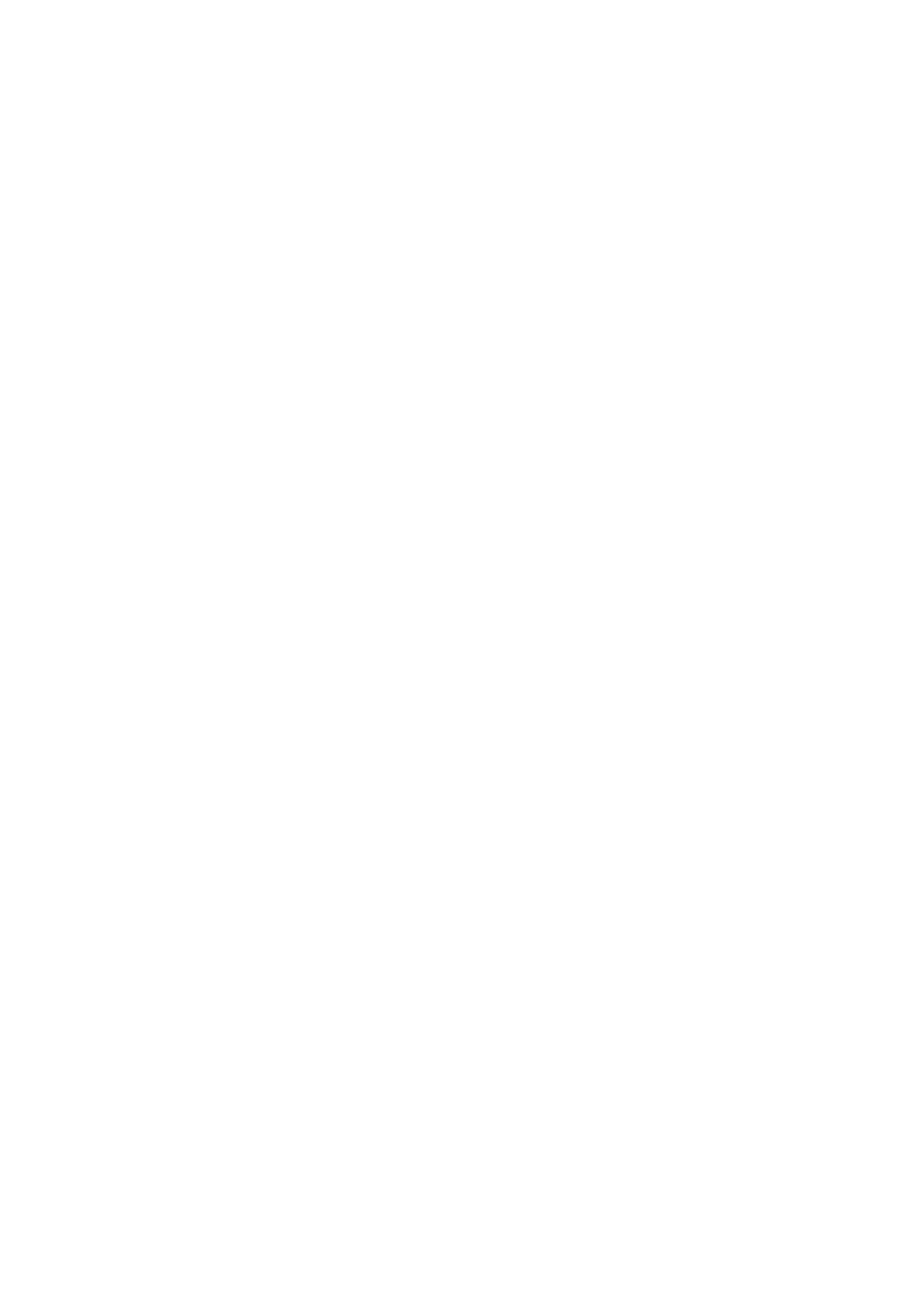
Introduction
Location
Location
-
-
-
Shown
Here
This
is
shown
manual
a
simplified
may
explains
be
and
and
representation
somewhat
the
features
different
Function
Function
of
the
from
available
set.
on
your
the
set.
42PX3RV
of
series.
of
Controls
Controls
<Back
Panel>
AV5
S-VIDEO
VIDEO
L/MONO
AUDIO
R
9
HDMI
REMOTE
CONTROL
AUDIO
INPUT
RGB
INPUT
RS-232C
(CONTROL/SERVICE)
INPUT
COM
SVDOVDO
ON
NT
AV
AUD
O
L
L
AUD
R
AC
INPUT
R
O
AUD
O
L
VA
AUD
R
AB
UT
AV
Antenna
AV
AV
1.
1
HDMI(DVI
Connect
PUTER,
Note:
mend
If
that
the
DVD
you
2 3
VIDEO)
monitor
or
want
you
use
STB
to
/
AUDIO
output
use
the
to
this
cable
INPUT
socket
socket.
RGB/DVI
that
/
of
audio,
has
RGB
the
a
PERSONAL
we
core,
INPUT
strongly
or
4
the
EMI
COM-
recom-
Filter
5
5.
6.
VARIABLE
EURO
Connect
Note:
6 7
SCART
the
AUDIO
euro
OUTPUT
SOCKET
scart
socket
of
the
VCR
8
to
these
sockets.
2.
3.
core
along
REMOTE
RS-232C
Connect
with
separate
cable.
CONTROL
INPUT(CONTROL/SERVICE)
to
the
RS-232C
port
on a
PC.
PORT
7.
a.
the
b.
socket
If
you
signal
If
the
ANTENNA
want
to
shielded
S-VIDEO(Y/C)
2
(AV
2),
INPUT
you
use
the
Euro
must
EURO
scart
signal
change
cable.
is
received
scart
to
the
cable,
through
S-Video
you
the
2
have
Euro
(Y/C)
to
mode.
use
scart
4.
COMPONENT
Connect
INPUT
and
DVD
AUDIO/VIDEO
Connect
these
sockets.
the
S-VIDEO/AUDIO
INPUT
video
audio
IN
outputs
SOCKETS
audio/video
IN
outputs
to
out
SOCKETS
to
Y,
Audio
(AV4)
sockets
PB,
PR
sockets
of
external
of
of
COMPONENT
AUDIO
equipment
INPUT.
to
8.
9.
POWER
This
the
DC
set
Specifications
power.
CORD
operates
AUDIO/VIDEO
S-VIDEO/AUDIO
SOCKET
on an
page.
INPUT
IN
AC
Never
(AV5)
SOCKETS
power.
attempt
The
voltage
to
operate
is
indicated
the
set
on
on
8
Connect
socket.
Connect
ets
as
PLASMA
in
the
the
AV4.
S-VIDEO
audio
TV
out
out
socket
sockets
of
of
the
an
VCR
VCR
to
to
the
the
audio
S-VIDEO
sock-
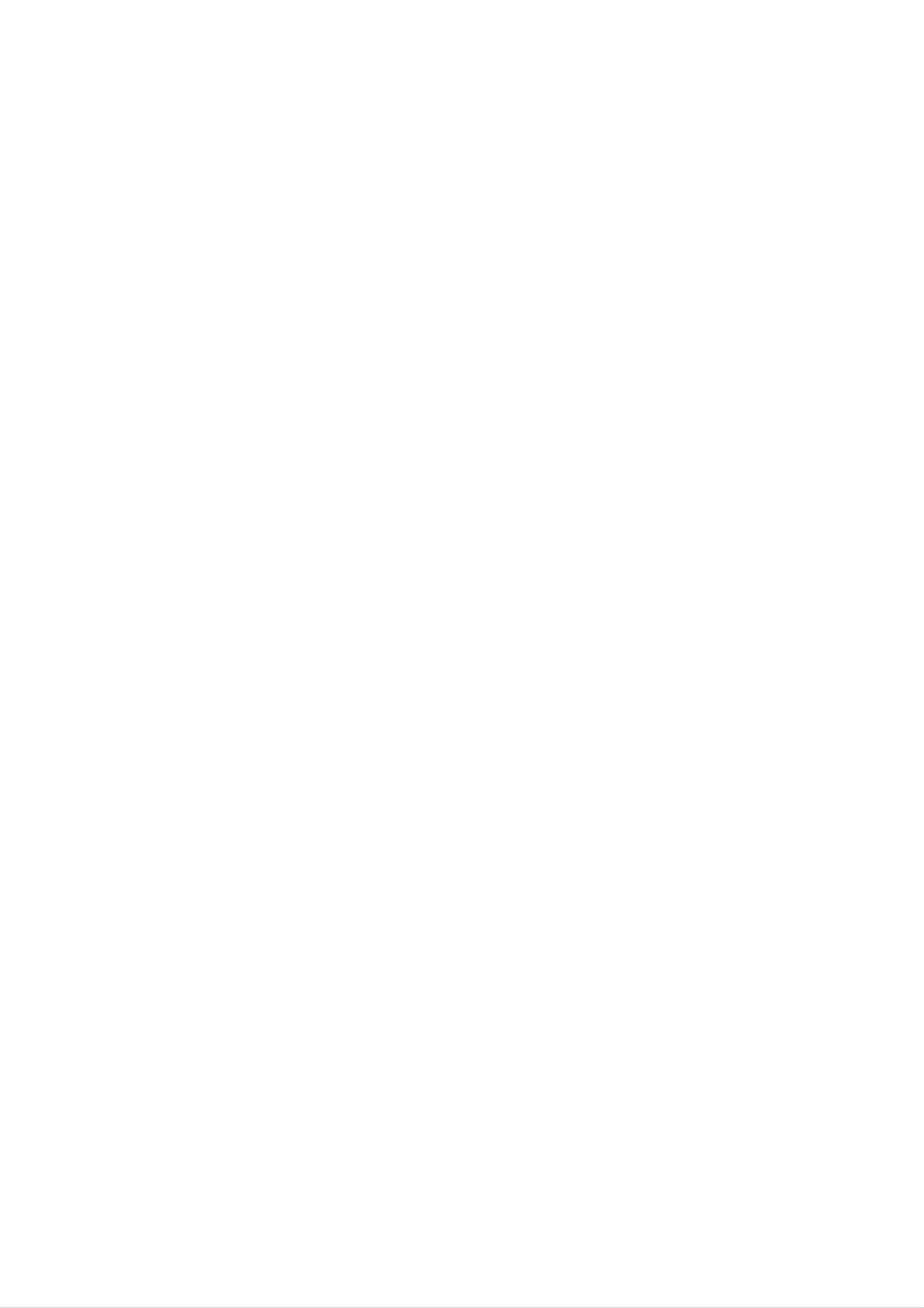
Installation
External
External
Antenna
-
Be
careful
Connection
for
the
bronze
Equipment
Equipment
wire
not
to
be
banded
in
V
Viewing
connecting
iewing
to
antenna
input
Setups
Setups
port.
Apartments
(connecting
wall
antenna
to
wall
socket
antenna
RF
coaxial
socket)
wire
(75
ohms)
Antenna
<
Back
panel
of
the
set
>
VHF
UHF
antenna
antenna
outdoor
Private
(connecting
house
antenna
to
wall
outdoor
antenna)
Watching
-
-
-
-
-
When
(R)
-red).
Connect
If
you
If
you
to
Use
the
the
VCR
connecting
the
have
connect
Video
orbiter
VIDEO
a
mono
an
input.
function
the
set
INPUT
VCR,
S-VIDEO
to
to
external
socket
connect
VCR
avoid
equipment,
(yellow)
to
the
the
audio
having
of
cable
S-VIDEO
a
fixed
match
external
from
input,
image
the colours
equipment
the
the
remain
VCR
picture
on
to
to
the
of
connecting
the
the
quality
screen
VIDEO
AUDIO
is
ports
INPUT
(L/MONO)
improved;
for
a
long
(Video
on
the
input
compared
period
of
-
yellow,
set.
on
time.
the
to
Audio
set.
(L)
connecting
Typically
-
a
a
frozen
white,
Audio
regular
still
VCR
pic-
ture
If
a
-
To
Watching
-
from
4:3
avoid
Turn
want.
a
VCR.
picture
picture
TV
the
programmes
set
(Refer
format
noise
on
is
to
used,
p.
27)
the
(interference),
and
select
the
fixed
leave
programme
image
an
may
remain
adequate
you
visible
distance
on
the
between
screen.
the
O O
VCR
L
R
and
set.
<
Back
panel
of
the
set
>
Watching
1.
-
Use
select
If
both
connected
only
2.
Insert
PLAY
VCR
the
AV1,
the
a
button
TV/AV
AV2,
S-VIDEO
to
S-VIDEO
video
the
tape
on
button
on
S-Video2,
and
S-VHS
can
the
VIDEO
be
into
VCR.
the
AV3,
sockets
VCR
received.
the
VCR
remote
AV4
simultaneously,
and
control
or
AV5.
have
press
been
the
to
L
R
)
Antenna
L
R
B
OO
(See
VCR
owner
's
manual)
<VCR>
Owner's
Manual
9
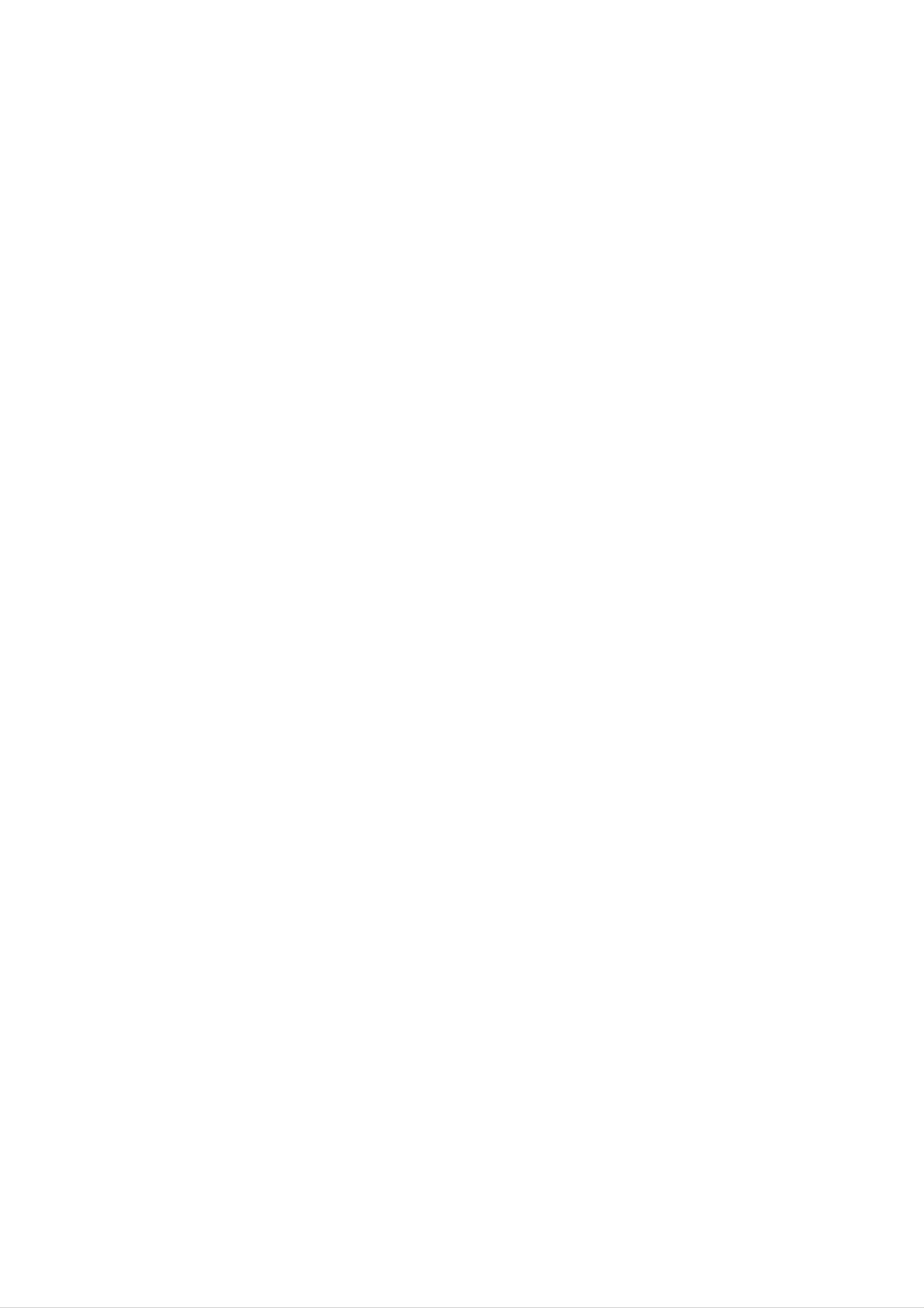
Installation
External
External
Cable
Watching
-
-
After
For
subscribing
further
information
TV
for
a
Equipment
Equipment
local
of
cable
cable
TV,
TV
contact
station
and
the
installing
local
cable
V
Viewing
a
TV
iewing
converter
station.
you
can
Setups
watch
Setups
cable
TV.
O O
O
L R
)
L R
O
<
Back
panel
of
the
set
>
To
1.
watch
Use
select
O
L
R
O O
Antenna
-
2.
If
both
connected
the
S-VIDEO
Select
cable
the
AV1,
TV/AV
AV2,
S-VIDEO
to
your
TV
button
and
the
can
Cable
desired
on
S-Video2,
VIDEO
box
be
received.
channel
the
AV3,
remote
AV4
sockets
control
or
have been
simultaneously,
with
the
to
AV5.
only
remote
control
for
cable
box.
Watching
-
When
external
connecting
AV
the
<
source
set
Cable
to
an
box
>
external
source,
match
the
colours
of
AUDIO/VIDEO
input
jacks
on
the
set
with
the
output
jacks
on
Or,
How
1.
-
the
connect
Use
audio/video
to
use
the
select
If
both
connected
the
TV/AV
AV1,
S-VIDEO
Euro
AV2,
to
equipment:
button
S-Video2,
and
the
scart
S-VHS
socket
on
VIDEO
Video
of
the
AV3,
sockets
VCR
=
the
remote
AV4
simultaneously,
yellow,
VCR
control
or
have been
to
AV5.
Audio
the
to
(Left)
Euro
=
scart
white,
socket
Audio
of
(Right)
the
set.
L
L
=
red.
<
Back
R
)
R
panel
of
the
set
>
2.
only
the
Operate
See
external
S-VIDEO
the
corresponding
equipment
can
be
received.
external
operating
equipment.
guide.
Antenna
L
R
B
OO
Camcorder
Video
game
set
AUDIO VIDEO
R
L
10
PLASMA
TV
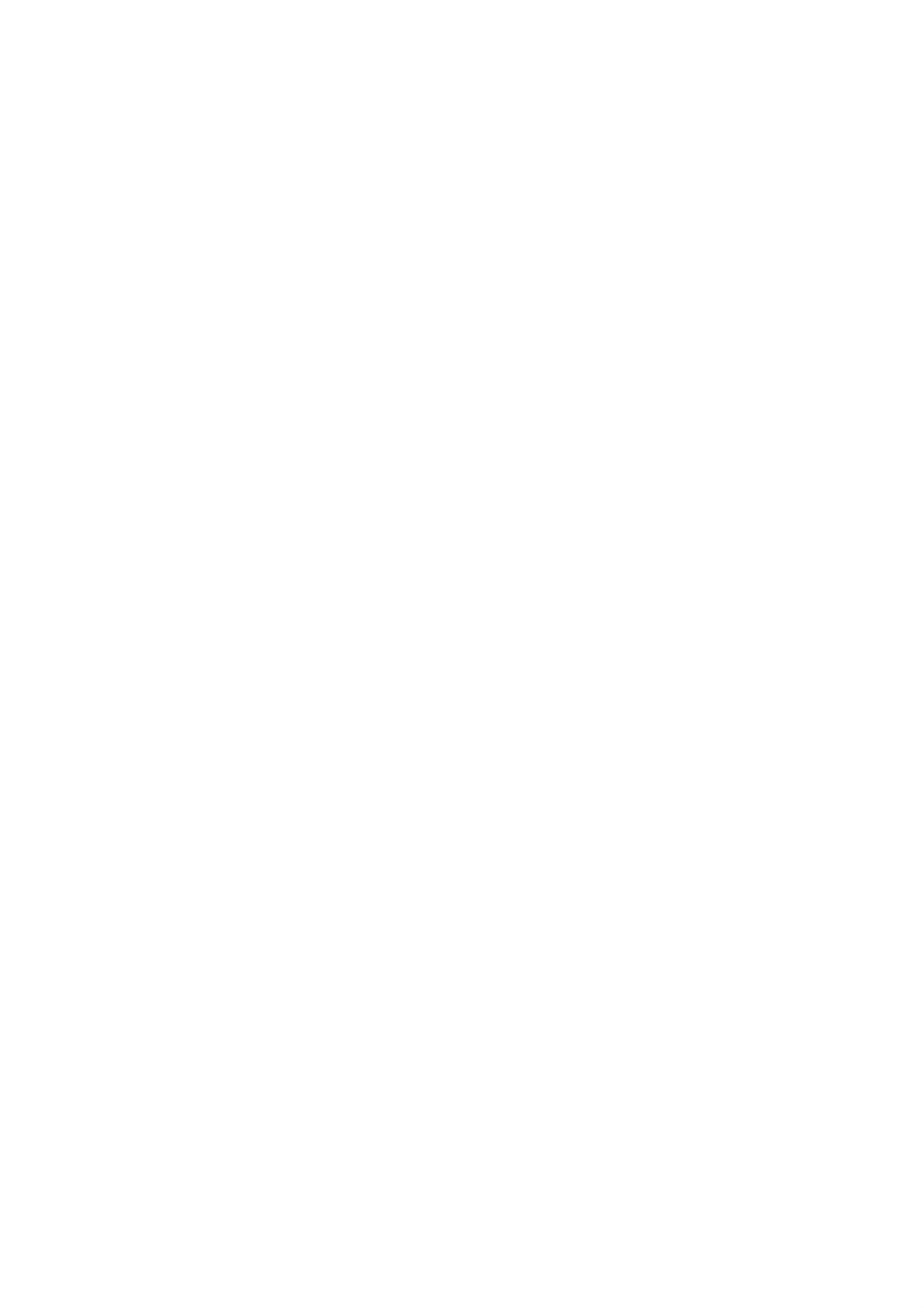
Installation
Watching
How
How
1.
2.
to
connect
Connect
NENT
AUDIO
to
use
Turn
Use
TV/AV
on
DVD
DVD
INPUT
INPUT.
the
and
DVD
or
video
outputs
audio
player,
MULTIMEDIA
to
Y,
outputs
and
insert
button
PB,
to
PR
Audio
a
DVD.
on
of
COMPO-
sockets
the
remote
of
<
Back
panel
of
the
GB
232C
TROL/SERVICE)
INPUT
INPUT
set
>
O O
L
L
R
)
R
L
R
B
OO
control
Refer
to
instructions.
?
Component
You
can
to
select
the
Input
get
Component.
DVD
better
player's
ports
picture
manual
quality
if
for
you
operating
connect
DVD
player
Component
Video
of
DVD
output
with
component
ports
set
ports
player
of
the
input
YPBPR
Y
Y
Y
Y
ports
Pb
B-Y
Cb
PB
as
below.
Pr
R-Y
Cr
PR
<
DVD
player
>
Owner's
Manual
11
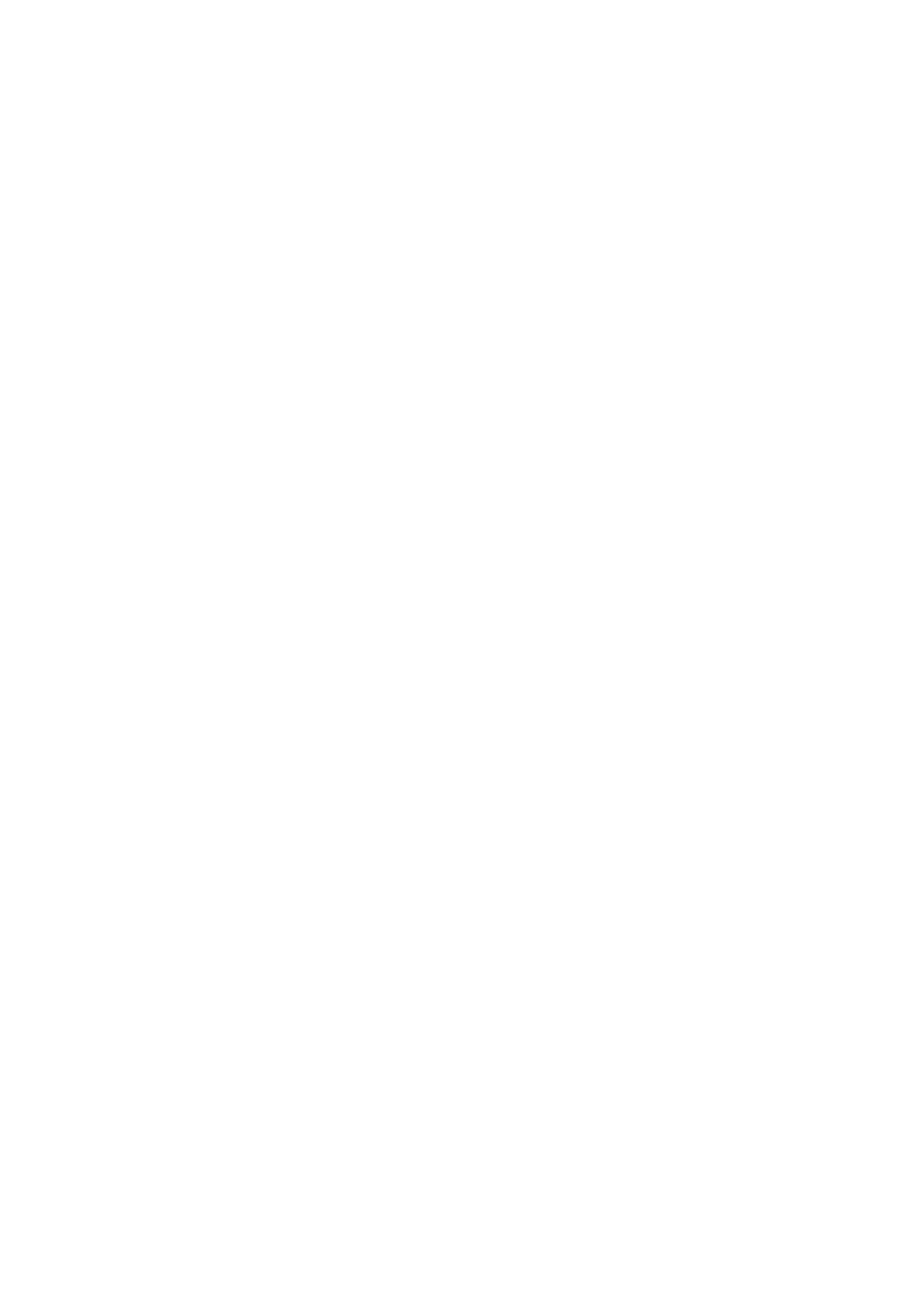
Installation
External
External
PC
Connecting
-
-
To
enjoy
Avoid
the
keeping
screen;
vivid
use
picture
a
fixed
a
screen
Equipment
Equipment
and
sound,
image
saver
on
connect
the
when
set's
possible.
a
screen
PC
to
for
the
a
set.
long
V
Viewing
period
iewing
of
time.
The
fixed
Setups
Setups
image
may
become
permanently
imprinted
on
-
Connect
of
PC
PC
to
the
RGB
INPUT(PC
INPUT)
or
HDMI
INPUT(DIGITAL
RGB
INPUT)
port
of
the
set;
change
the
resolution
output
accordingly.
-
There
might
mode
picture
manufacturer
into
is
be
other
clean.
of
a
noise
resolution
If
the
the
PC
refresh
according
or
change
rate
card.
to
of
some
the
the
resolution,
refresh
PC
graphic
rate
vertical
into
card
other
can
pattern,
rate
not
or
be
contrast
the
adjust
changed,
or
brightness
brightness
change
the
in
and
PC
PC
contrast
mode.
graphic
Then
on
card
the
or
change
menu
consult
the
until
it
to
PC
the
the
graphic
-
The
synchronization
input
form
for
Horizontal
and
Vertical
frequencies
is
separate.
Setup
-
-
-
-
-
We
In
If
the
Connect
HDMI
Connect
If
using
Instructions
recommend
42PX3RV
resolution
output
the
the
a
series,
signal
audio
sound
using
of
port
card,
to
we
PC
cable
of
cable
Connect
1024x768,
recommend
is
the
over
PC
from
adjust
from
to
a
PC
UXGA,
the
the
the
PC
to
60Hz
monitor
HDMI
PC
sound
your
for
using
there
INPUT
to
the
as
set
the
PC
mode,
640x480,
will
output
be
no
port
port
Audio
input
required.
they
60Hz
picture
of
on
the
the
on
for
set.
the
provide
the
on
PC
set.
PC
the
to
the best
mode,
set.
the
RGB
(Audio
they
INPUT
cables
picture
provide
port
are
not
quality.
the best
of
included
the
picture
set
or
with
the
the
quality.
signal
set).
cable
from
the
-
-
-
-
This
set
apply
automatically
DDC
If
required,
If
protocol
adjust
card
graphic
INPUT
If
to
display
card
graphic
is
set
to
Plug
a
to
is
on
on
and
VESA
use
this
preset
the
the
the
the
Play
Plug
set.
for
and
RGB
Play
(Analog
set
settings
PC
PC
PC
automatically
does
on
does
the
not
set.
output
Solution.
for
Plug
output
analog
by
RGB),
and
analog
the
set.)
The
and
HDMI
Play
and
digital
set
provides
(Digital
RGB)
functionally.
digital
RGB
RGB
simultaneously,
EDID
simultaneously,
data
mode.
to
the
set
PC
connect
the
system
set
to
with
only
either
one
a
RGB
DDC
of
protocol.
both
or
RGB
HDMI
The
INPUT
;
(the
PC
or
other
adjusts
HDMI
mode
-
-
DOS
When
vides
<
Back
mode
you
the
panel
may
use
best
of
the
not
too
work
long
picture
set
>
depending
RGB-PC
quality.
O O
on
cable,
L
video
there
R
card
might
if
be
you
a
use a
noise
on
HDMI
the
to
screen.
PC
1.
2.
DVI
Setup
Turn
Turn
the
cable.
We
on
on
set's
recommend
the
the
remote
PC
display
using
and
control.
apply
by
under
power
pressing
5m
to
the
of
the
POWER
the
set.
cable.
button
It
pro-
on
HDMI
3.
)
L
AUDIO
INPUT
E
(C
RGB
INPUT
R
T
E)
R
L
R
B
OO
4.
Use
control
Set
the
the
(1280
TV/AV
to
x
select
resolution
1024,
or
the
MULTIMEDIA
output
60Hz).
RGB
(Refer
or
of
HDMI
the
to
p.
button
input
PC
13)
to
on
source.
SXGA
the
remote
or
under
12
PLASMA
TV
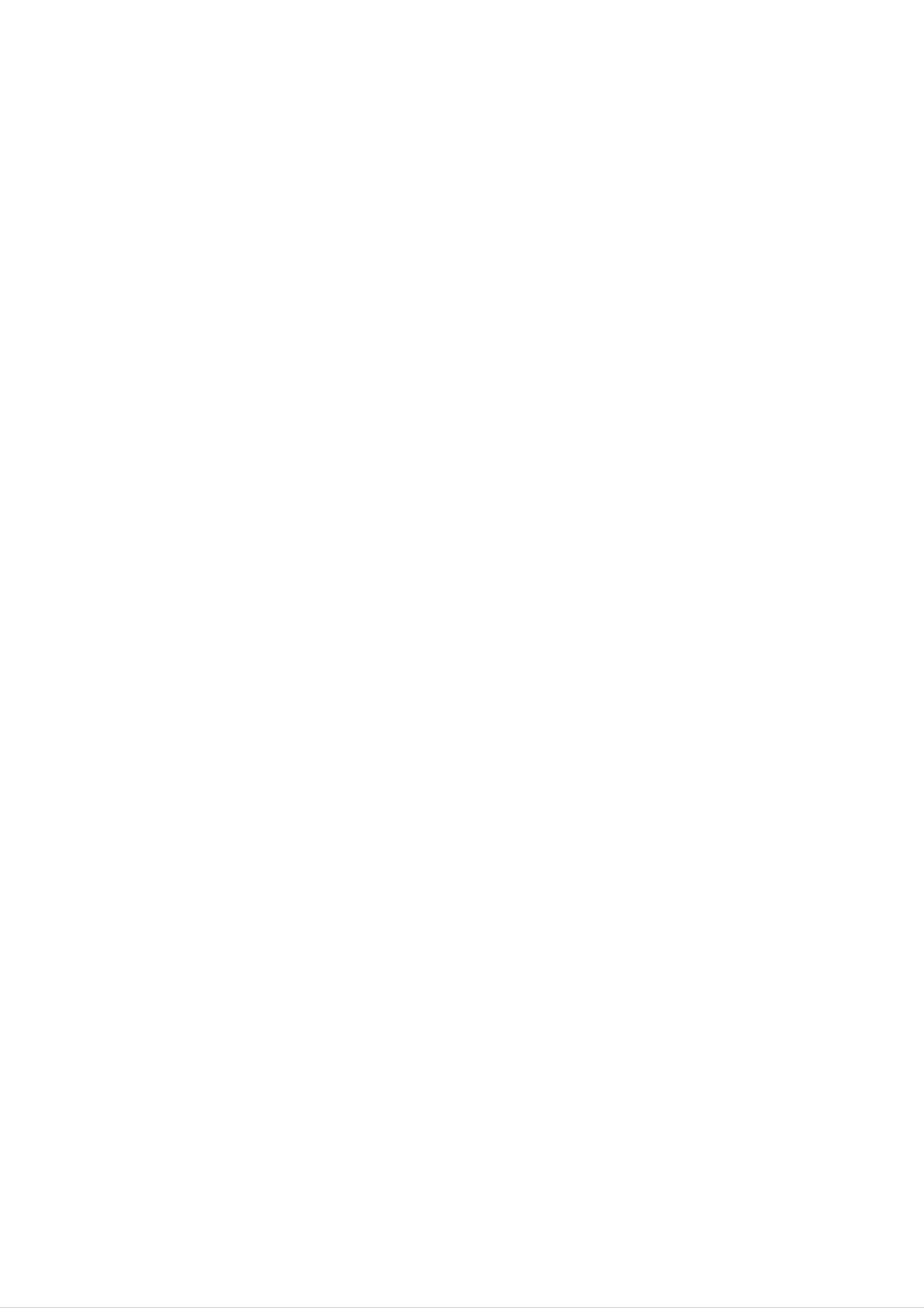
Displayable
Displayable
Monitor
Monitor
Specification
Specification
Installation
RGB
/
HDMI
Resolution
640x350
720x400
mode
Horizontal
Frequency(KHz)
31.468
37.861
31.469
Vertical
Frequency(Hz)
70.09
85.08
70.08
RGB
/
HDMI
Resolution
640x350
720x400
mode
Horizontal
Frequency(KHz)
31.468
37.861
31.469
Vertical
Frequency(Hz)
70.09
85.08
70.08
640x480
37.927
31.469
35.000
37.861
37.500
43.269
85.03
59.94
66.66
72.80
75.00
85.00
640x480
37.927
31.469
35.000
37.861
37.500
43.269
85.03
59.94
66.66
72.80
75.00
85.00
848x480
852x480
31.500
37.799
39.375
31.500
37.799
39.375
60.00
70.00
75.00
60.00
70.00
75.00
848x480
852x480
31.500
37.799
39.375
31.500
37.799
39.375
60.00
70.00
75.00
60.00
70.00
75.00
800x600
832x624
35.156
37.879
48.077
46.875
53.674
49.725
56.25
60.31
72.18
75.00
85.06
74.55
800x600
832x624
35.156
37.879
48.077
46.875
53.674
49.725
56.25
(RGB)
60.31
72.18
75.00
85.06
74.55
1024x768
1152x864
48.363
56.476
60.023
68.677
54.348
63.995
60.00
70.06
75.02
85.00
60.05
70.01
1024x768
1360x768
48.363
56.476
60.023
68.677
47.700
59.625
60.00
70.06
75.02
85.00
60.00
75.02
1152x870
1280x960
1280x1024
42PX3RV
series
67.500
68.681
60.023
63.981
75.00
75.06
60.02
60.02
1366x768
68.500
47.700
59.625
69.500
54.348
63.995
85.00
60.00
75.02
85.00
60.05
70.01
1152x864
1152x870
1280x768
67.500
77.487
68.681
47.693
60.091
75.00
85.00
75.06
60.00
75.00
1280x960
1280x1024
50PX3R
series
68.504
60.023
63.981
85.00
60.02
60.02
Owner's
Manual
13
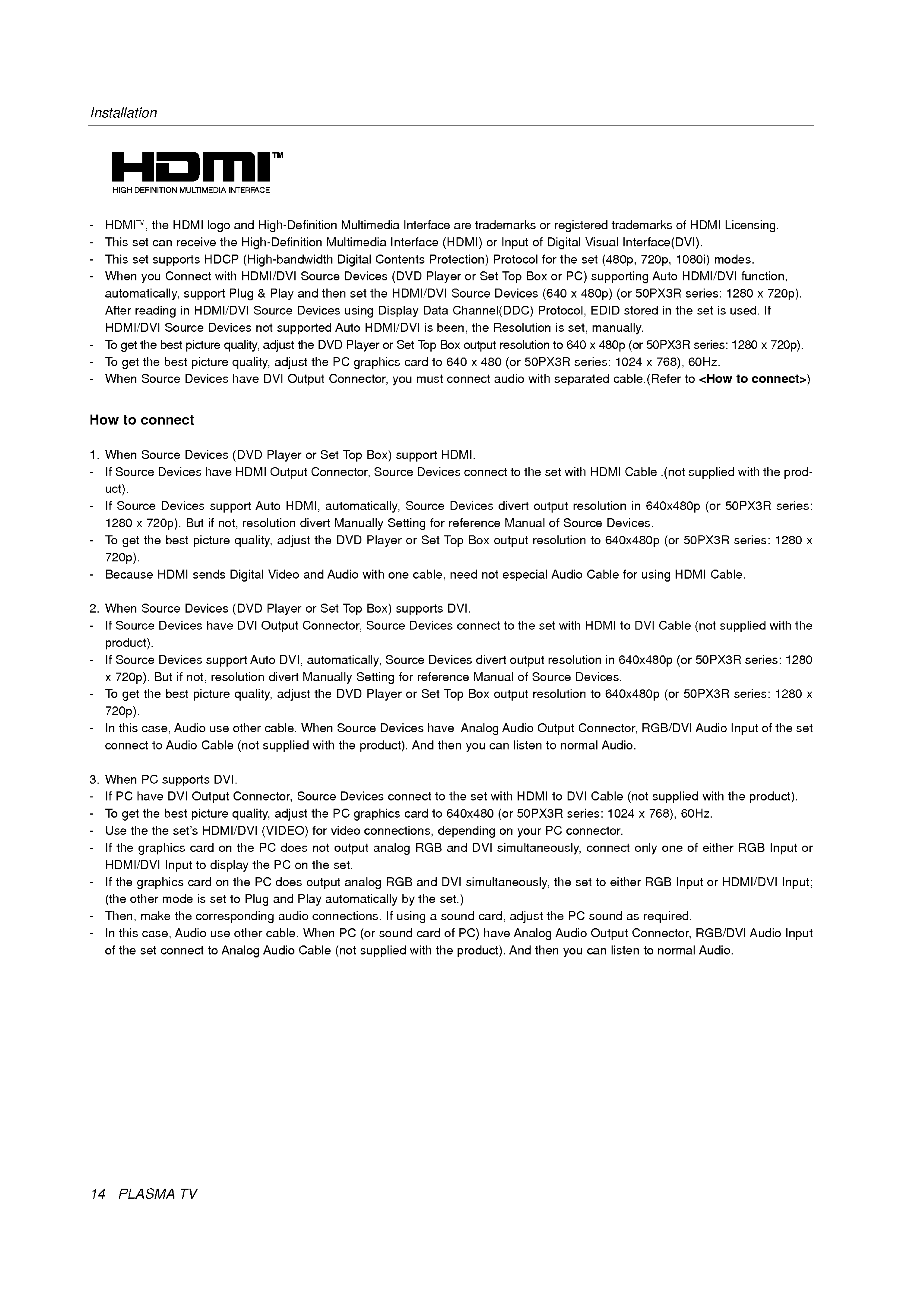
Installation
-
HDMITM,
-
-
-
This
This
When
set
set
automatically,
After
reading
HDMI/DVI
you
the
can
HDMI
receive
supports
Connect
support
in
Source
logo
the
HDCP
with
HDMI/DVI
Devices
and
High-Definition
(High-bandwidth
HDMI/DVI
Plug
High-Definition
Multimedia
Source
&
Source
not
Play
supported
and
Devices
then
Auto
Multimedia
Contents
Digital
Devices
set
the
using
HDMI/DVI
Interface
Interface
(DVD
HDMI/DVI
Display
are
trademarks
(HDMI)
Protection)
Player
Data
is
been,
Source
Channel(DDC)
or
the
or
Set
Input
Protocol
Top
Devices
Resolution
of
Box
or
registered
Digital
for
(640
Protocol,
or
the
is
set
PC)
x
480p)
set,
trademarks
Visual
Interface(DVI).
(480p,
supporting
(or
EDID
stored
manually.
50PX3R
720p,
Auto
in
of
HDMI
1080i)
HDMI/DVI
series:
the
set
Licensing.
modes.
function,
is
1280
used.
x
720p).
If
-
-
-
How
To
To
When
get
get
to
the
the
Source
best
best
connect
picture
picture
Devices
quality,
adjust
quality,
have
DVI
the
adjust
Output
DVD
the
Player
PC
graphics
Connector,
or
Set
you
Top
card
must
to
Box
640
connect
output
x
480
resolution
(or
audio
50PX3R
with
to
640
series:
x
480p
separated
(or
1024
50PX3R
x
768),
cable.(Refer
series:
60Hz.
to
<How
1280
to
x
720p).
connect>)
1.
-
-
-
When
If
Source
uct).
If
Source
1280
To
get
720p).
Source
x
720p).
the
Devices
Devices
Devices
But
best
have
support
if
not,
picture
(DVD
HDMI
Auto
resolution
Player
Output
quality,
or
HDMI,
divert
adjust
Set
Top
Connector,
automatically,
Manually
the
DVD
Box)
Source
support
Setting
Player
Devices
Source
or
Set
for
HDMI.
connect
Devices
reference
Top
Box
to
divert
Manual
output
the
set
output
of
resolution
with
resolution
Source
HDMI
to
Cable
in
Devices.
640x480p
640x480p
.(not
(or
50PX3R
supplied
(or
50PX3R
with
series:
the
prod-
series:
1280
x
-
2.
-
-
Because
When
If
Source
Source
product).
If
Source
x
720p).
HDMI
Devices
Devices
But
if
sends
Devices
have
support
not,
resolution
Digital
Video
(DVD
DVI
Auto
Player
Output
divert
DVI,
and
or
Connector,
Audio
Set
Top
with
Box)
Source
automatically,
Manually
Setting
one
cable,
supports
Devices
Source
for
need
DVI.
Devices
reference
not
connect
divert
Manual
especial
to
the
set
output
of
Source
Audio
with
resolution
Cable
HDMI
Devices.
in
for
using
to
640x480p
DVI
Cable
HDMI
(or
Cable.
(not
50PX3R
supplied
series:
with
the
1280
-
-
3.
-
To
get
720p).
In
connect
When
If
this
PC
the
case,
PC
have
best
Audio
to
Audio
supports
DVI
picture
use
Cable
DVI.
Output
quality,
other
(not
cable.
supplied
adjust
Connector,
the
When
with
Source
DVD
Source
the
Devices
product).
Player
Devices
connect
or
Set
And
have
then
to
Top
the
Box
Analog
you
set
can
with
output
Audio
listen
HDMI
resolution
Output
to
normal
to
DVI
to
640x480p
Connector,
Audio.
Cable
(not
(or
RGB/DVI
supplied
50PX3R
Audio
with
series:
Input
the
product).
of
1280
the
x
set
-
-
-
-
-
To
get
Use
If
the
HDMI/DVI
If
the
the
graphics
(the
Then,
other
the
the
best
set's
graphics
Input
mode
make
the
picture
HDMI/DVI
card
to
card
is
on
display
on
set
quality,
the
the
the
to
Plug
corresponding
adjust
(VIDEO)
PC
PC
does
PC
does
and
audio
the
on
output
Play
PC
graphics
for
not
the
video
output
set.
analog
automatically
connections.
card
connections,
analog
RGB
RGB
by
If
and
the
using
to
640x480
depending
DVI
set.)
a
sound
and
DVI
simultaneously,
(or
on
simultaneously,
card,
50PX3R
your
adjust
PC
the
the
series:
connector.
connect
set
PC
to
sound
1024
either
as
x
768),
only
RGB
one
required.
60Hz.
of
Input
either
or
HDMI/DVI
RGB
Input
Input;
or
-
In
of
this
the
case,
set
Audio
connect
use
to
other
Analog
cable.
Audio
When
Cable
PC
(not
(or
sound
supplied
card
with
of
the
PC)
have
product).
Analog
And
then
Audio
you
Output
can
listen
Connector,
to
normal
RGB/DVI
Audio.
Audio
Input
14
PLASMA
TV
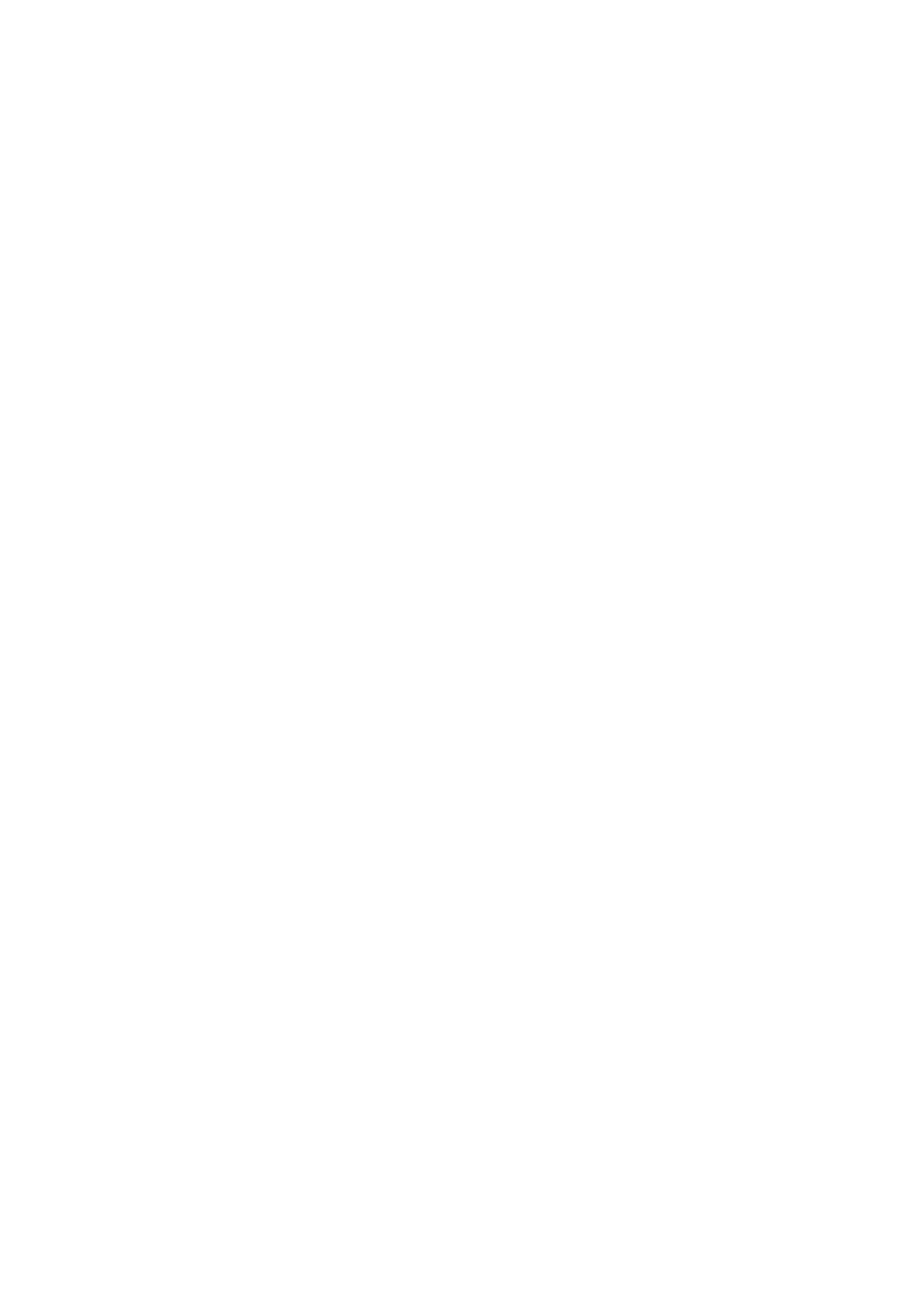
Reference
Installation
Cable
sample
(not
HDMI
supplied
Cable
with
the
product)
Analog
(not
supplied
Audio
Cable
with
(RCA
the
type)
product)
(not
HDMI
to
supplied
DVI
with
Cable
the
product)
Analog
(not
Audio Cable
supplied
(Stereo
with
the
to
RCA
product)
type)
How
1.
2.
3.
4.
to
Connect
Turn
Select
Check
HDMI/DVI
rate
on
or
use
the
the
HDMI/DVI
the
image
Source
adjust
HDMI/DVI
display
Input
on
Devices.
the
brightness
by
Source
pressing
source
your
set.
If
and
Devices(DVD
the
in
noise
Main
There
contrast
POWER
Input
may
is
present,
on
Player
button
option
be
noise
change
the
menu
on
of
or
Set
the
PIP/DW
associated
the
until
Top
set
HDMI/DVI
the
Box
and
menu.
picture
or
HDMI/DVI
with
PC)
the
Source
is
clear.
and
the
Source
set.
resolution,
Devices
If
the
refresh
Devices
vertical
to
another
pattern,
rate
remote
resolution,
of
the
control.
contrast
PC
graphics
or
change
brightness
the
card
refresh
can
not
in
changed,
Notes:
-
Depending
-
Avoid
the
-
When
keeping
screen.
Source
change
on
Use
the
a
Devices
the
PC
graphics
fixed
the
image
Orbiter
graphics
card,
on
screen
connected
card
DOS
the
HDMI/DVI
set
saver
or
mode
screen
when
consult
may
for
possible.
Input,
the
not
a
manufacturer
work
long
output
if
you
period
PC
Resolution(VGA,
of
of
use
time.
the
a
PC
HDMI
The
graphics
to
fixed
SVGA,
DVI
image
card.
Cable.
may
XGA),
become
Position,
permanently
Size
may
not
imprinted
fit
to
Screen.
on
As
vice
-
When
B
-
In
And
Manual
shown
center.
Source
the
lower
Devices
Specification
case
In
HDMI/DVI
case
of
of
HDMI/DVI
Video
to
picture,
connected
Screen.
Source
Resolution
Source
press
If
not,
Devices
Devices
the
HDMI/DVI
refer
is
not
not
supported
MENU
to
or
contact
button
Input
the
connected
Manual
the
output
set
your
to
adjust
of
HDMI/DVI
Cable
output
service
the
or
the
set
poor
in
center.
Resolution(480p,
HDMI/DVI
screen
Source
cable
Position
Devices
of
connection,
Source
Devices,
the
720p,
or
contact
"No
set
and
1080i),
Signal"
"No
contact
your
Signal"
the
OSD
an
set
service
Display
display
OSD
PC
center.
graphics
in
display.
fit
HDMI/DVI
EIA/CEA-861-
Refer
card
ser-
Input.
to
the
Owner's
Manual
15
