LG 42PX3DLV, 42PX3DLV-UC, 42PX3DBV, 42PX3DBV-UC User Manual
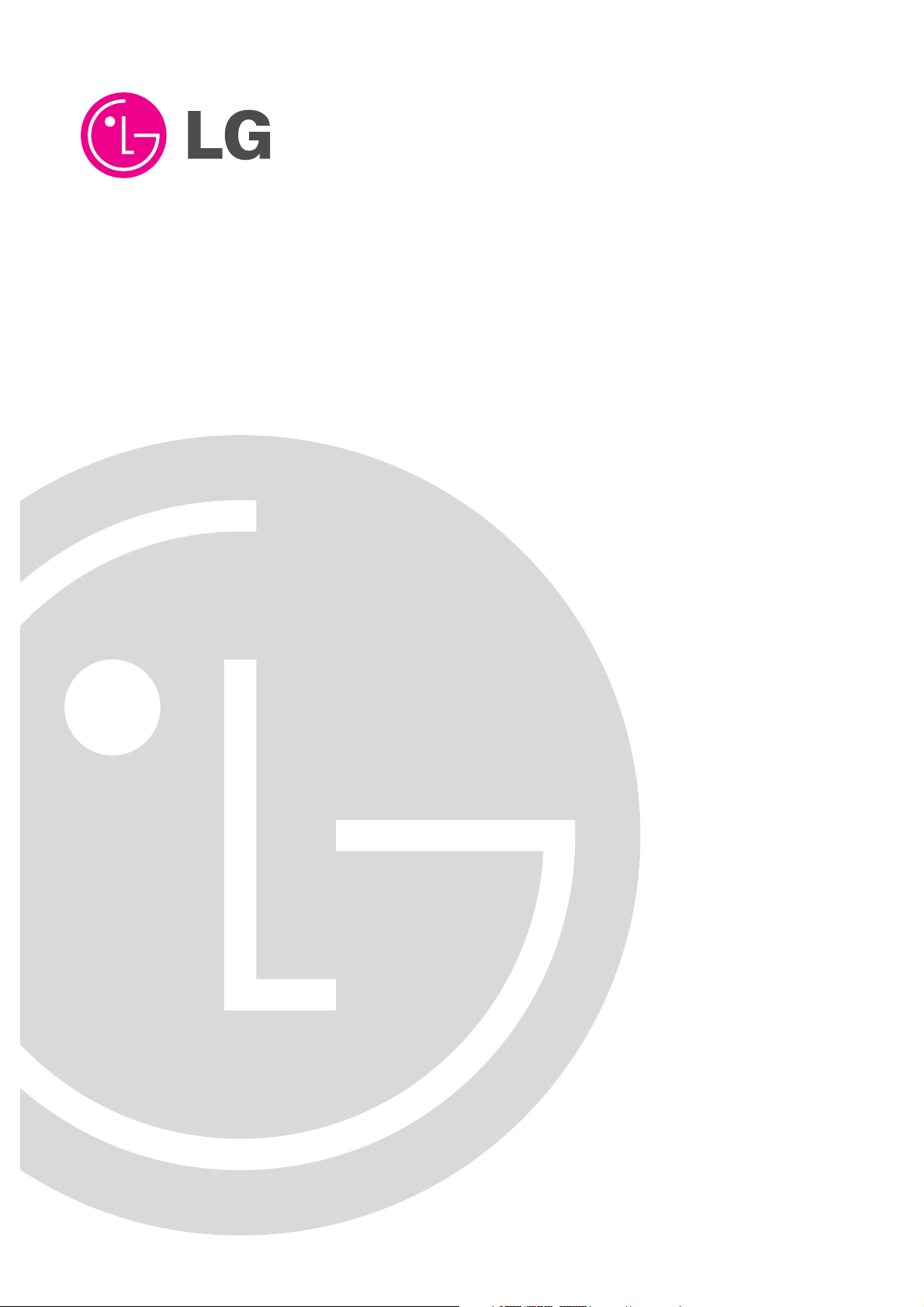
PLASMA TV
OWNER’S MANUAL
Please read this manual carefully and completely before
operating your TV.
Retain this manual for future reference.
Record model number and serial number of the TV in the
spaces provided below.
See the label attached on the back cover and relate this
information to your dealer if you require service.
Model Number :
Serial Number :
MODELS:
42PX3DBV/42PX3DLV
42PX3DBV-UC/ 42PX3DLV-UC
LG Electronics U.S.A., Inc.
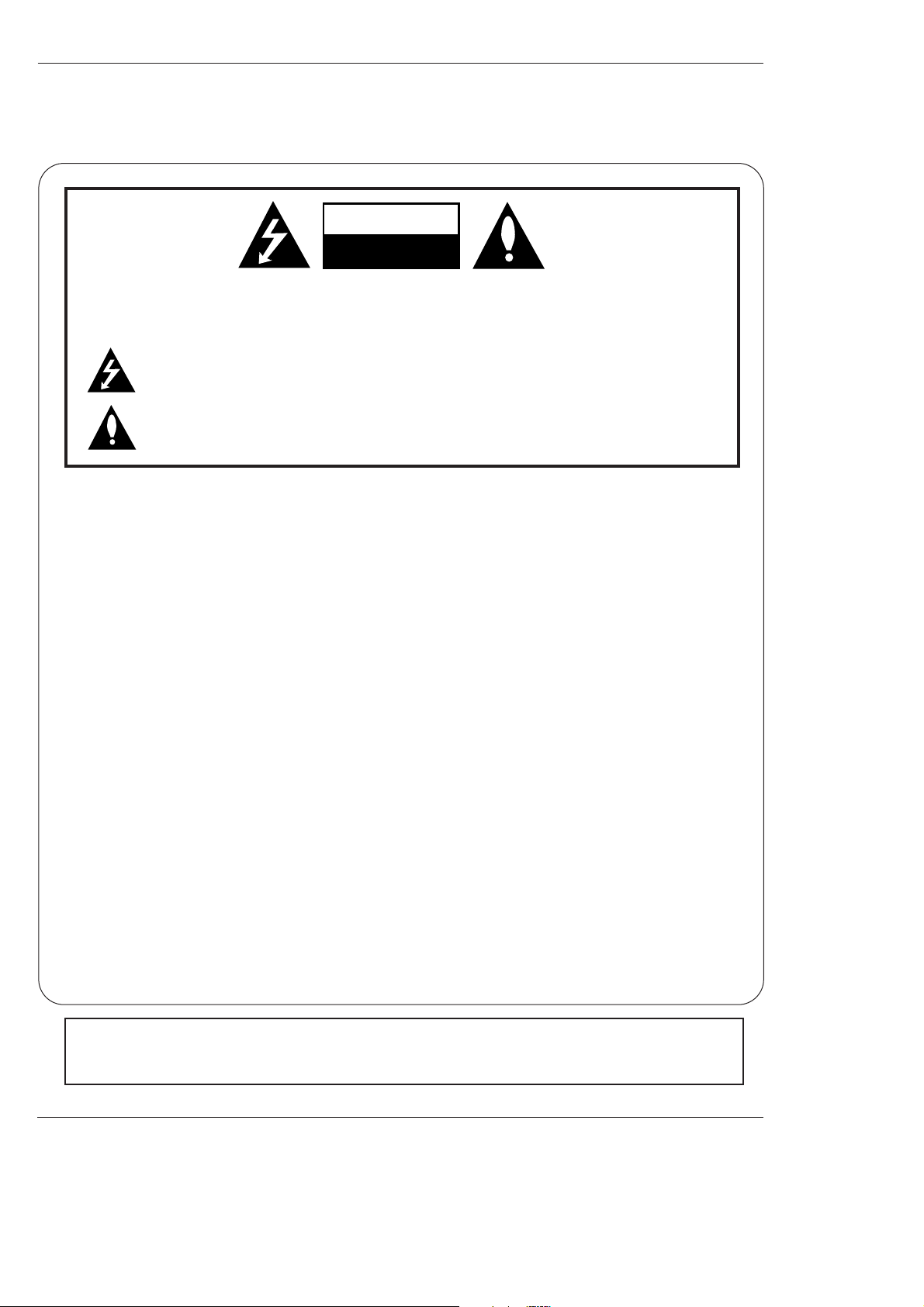
2 Plasma TV
Warning/Caution
WARNING/CAUTION:
TO REDUCE THE RISK OF ELECTRIC SHOCK DO NOT REMOVE COVER (OR BACK). NO USER
SERVICEABLE PARTS INSIDE. REFER TO QUALIFIED SERVICE PERSONNEL.
The lightning flash with arrowhead symbol, within an equilateral triangle, is intended to alert the user to
the presence of uninsulated “dangerous voltage” within the product’s enclosure that may be of sufficient magnitude to constitute a risk of electric shock to persons.
The exclamation point within an equilateral triangle is intended to alert the user to the presence of
important operating and maintenance (servicing) instructions in the literature accompanying the appliance.
WARNING/CAUTION:
TO PREVENT FIRE OR SHOCK HAZARDS, DO NOT EXPOSE THIS PRODUCT TO RAIN OR MOISTURE.
FCC NOTICE
• A Class B digital device
This equipment has been tested and found to comply with the limits for a Class B digital device, pursuant to Part
15 of the FCC Rules. These limits are designed to provide reasonable protection against harmful interference in
a residential installation. This equipment generates, uses and can radiate radio frequency energy and, if not
installed and used in accordance with the instructions, may cause harmful interference to radio communications.
However, there is no guarantee that interference will not occur in a particular installation. If this equipment does
cause harmful interference to radio or television reception, which can be determined by turning the equipment off
and on, the user is encouraged to try to correct the interference by one or more of the following measures:
- Reorient or relocate the receiving antenna.
- Increase the separation between the equipment and receiver.
- Connect the equipment into an outlet on a circuit different from that to which the receiver is connected.
- Consult the dealer or an experienced radio/TV technician for help.
• Any changes or modifications not expressly approved by the party responsible for compliance could void the user’s authority to operate the equipment.
.
CAUTION:
Do not attempt to modify this product in any way without written authorization from LG Electronics. Unauthorized modification could void the user’s authority to operate this product.
COMPLIANCE:
The responsible party for this product’s compliance is:
LG Electronics U.S.A., Inc
1000 Sylvan Avenue, Englewood Cliffs, NJ 07632
1-800-243-0000
http://www.lgusa.com
WARNING
RISK OF ELECTRIC SHOCK
DO NOT OPEN
/CAUTION
WARNING/CAUTION
TO REDUCE THE RISK OF FIRE AND ELECTRIC SHOCK, DO NOT EXPOSE THIS PRODUCT TO
RAIN OR MOISTURE.
W
W
arning/Caution
arning/Caution
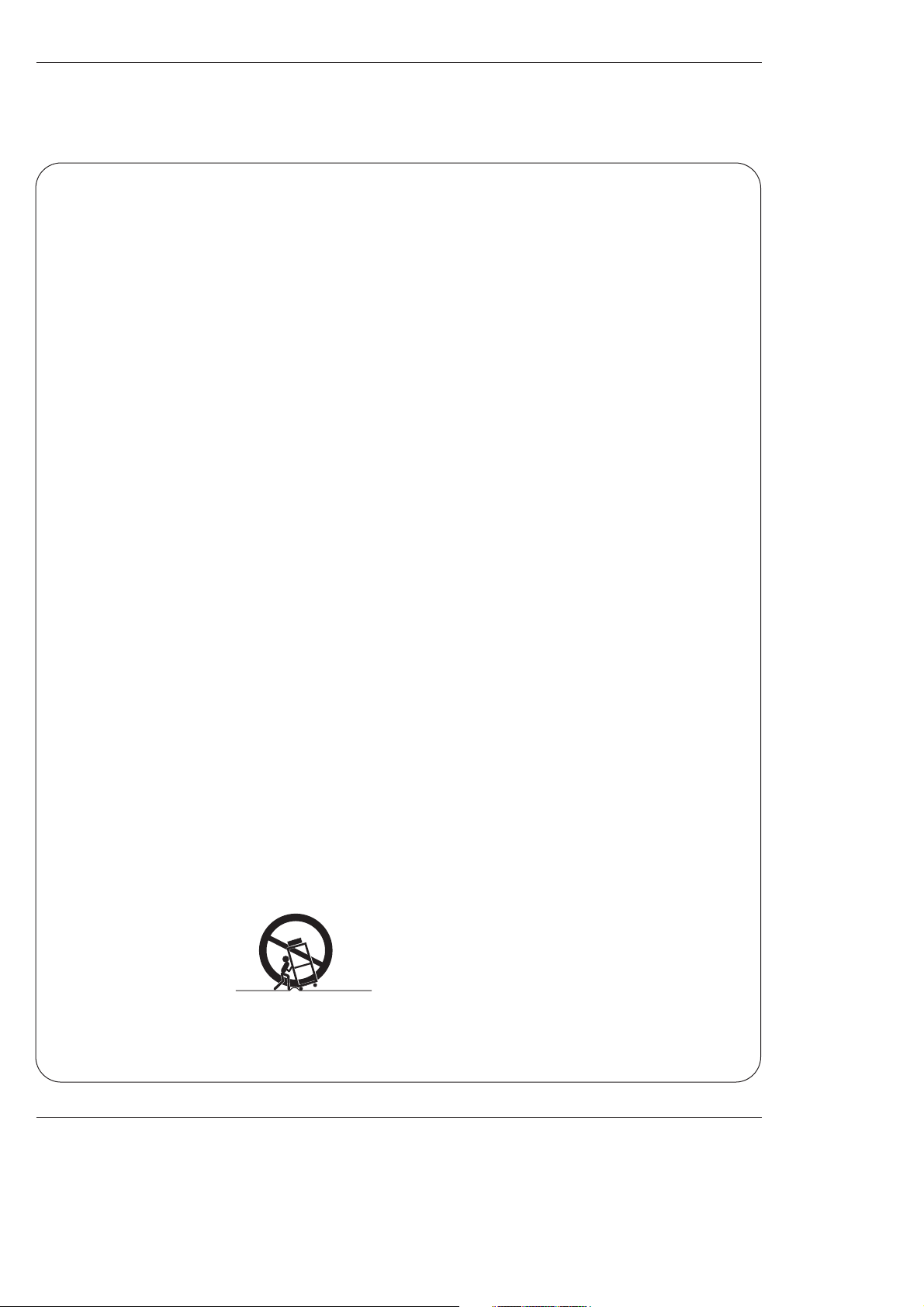
Owner’s Manual 3
Safety Instructions
IMPORTANT SAFETY INSTRUCTIONS
Important safety instructions shall be provided with each apparatus. This information shall be given in a separate booklet or
sheet, or be located before any operating instructions in an instruction for installation for use and supplied with the apparatus. This information shall be given in a language acceptable to the country where the apparatus is intended to be used. The
important safety instructions shall be entitled “Important Safety Instructions”. The following safety instructions shall be included where applicable, and, when used, shall be verbatim as follows. Additional safety information may be included by adding
statements after the end of the following safety instruction list. At the manufacturer’s option, a picture or drawing that illustrates the intent of a specific safety instruction may be placed immediately adjacent to that safety instruction :
1. Read these instructions.
2. Keep these instructions.
3. Heed all warnings.
4. Follow all instructions.
5. Do not use this apparatus near water.
6. Clean only with dry cloth.
7. Do not block any ventilation openings. Install in accordance with the manufacturer’s instructions.
8. Do not install near any heat sources such as radiators, heat registers, stoves, or other apparatus (including ampli-
fiers)that produce heat.
9. Do not defeat the safety purpose of the polarized or grounding-type plug. A polarized plug has two blades with
one wider than the other. A grounding type plug has two blades and a third grounding prong, The wide blade or the
third prong are provided for your safety. If the provided plug does not fit into your outlet, consult an electrician for
replacement of the obsolete outlet.
10. Protect the power cord from being walked on or pinched particularly at plugs, convenience receptacles, and the
point where they exit from the apparatus.
11. Only use attachments/accessories specified by the manufacturer.
12. Use only with the cart, stand, tripod, bracket, or table specified by the manufacturer, or sold with the apparatus.
When a cart is used, use caution when moving the cart/apparatus combination to avoid injury from tip-over.
Safety Instructions
Safety Instructions
PORTABLE CART WARNING

4 Plasma TV
Safety Instructions
13. Unplug this apparatus during lightning storms or when unused for long periods of time.
14. Refer all servicing to qualified service personnel. Servicing is required when the apparatus has been damaged
in any way, such as power-supply cord or plug is damaged, liquid has been spilled or objects have fallen into
the apparatus, the apparatus has exposed to rain or moisture, does not operate normally, or has been dropped.
15. CAUTION concerning the Power Cord :
Most appliances recommend they be placed upon a dedicated circuit; that
is, a single outlet circuit which powers only that appliance and has no
additional outlets or branch circuits. Check the specification page of
this owner's manual to be certain.
Do not overload wall outlets. Overloaded wall outlets, loose or damaged
wall outlets, extension cords, frayed power cords, or damaged or
cracked wire insulation are dangerous. Any of these conditions could
result in electric shock or fire. Periodically examine the cord of your
appliance, and if its appearance indicates damage or deterioration,
unplug it, discontinue use of the appliance, and have the cord replaced
with an exact replacement part by an authorized servicer.
Protect the power cord from physical or mechanical abuse, such as being
twisted, kinked, pinched, closed in a door, or walked upon. Pay
particular attention to plugs, wall outlets, and the point where the
cord exits the appliance.
16. Outdoor Use Marking :
WARNING - To Reduce The Risk Of Fire Or Electric Shock, Do Not Expose This Appliance To Rain Or Moisture.
17. Wet Location :
Apparatus shall not be exposed to dripping or splashing and no objects filled with liquids, such as vases, shall
be placed on the apparatus.
Safety Instructions
Safety Instructions
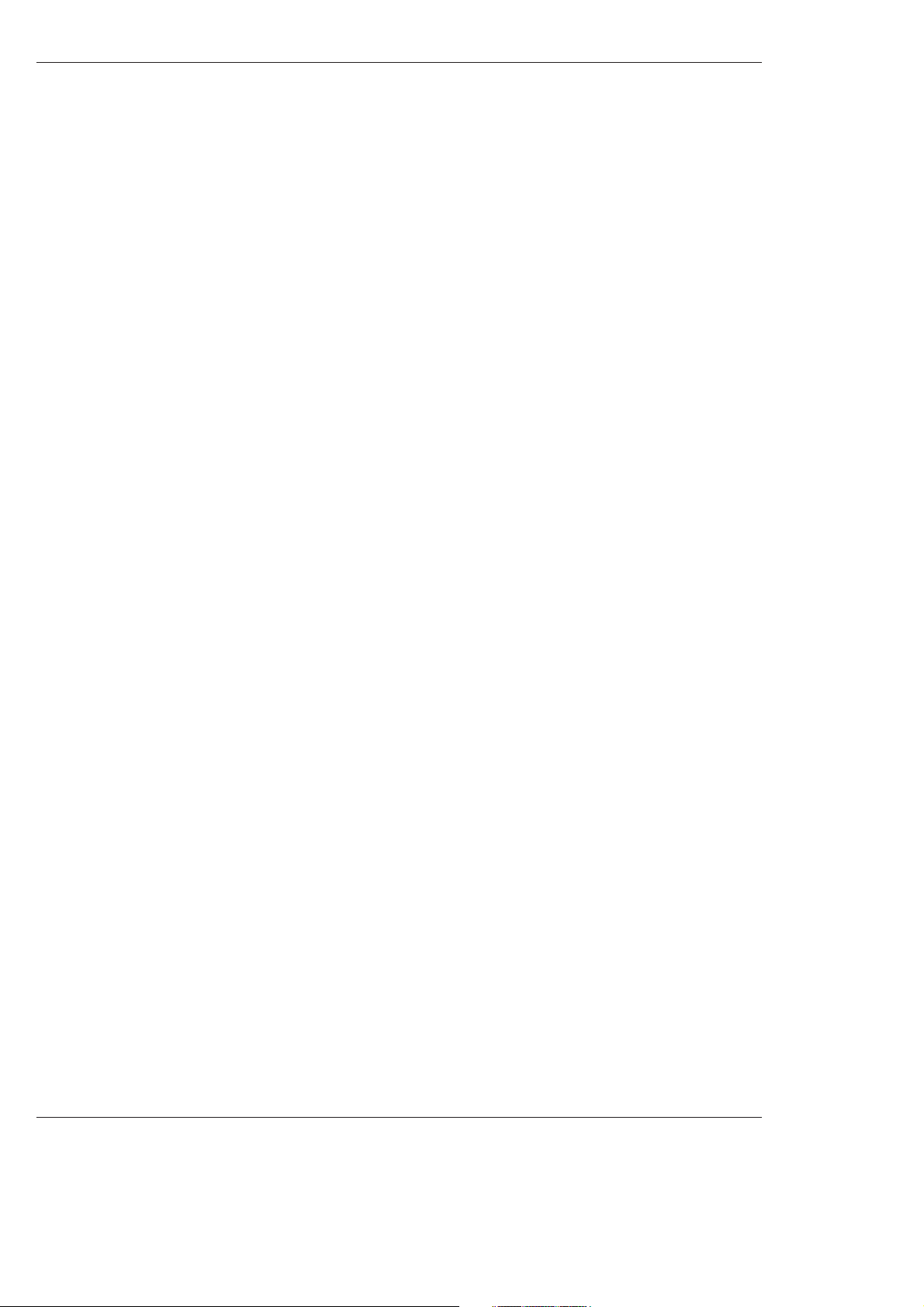
Owner’s Manual 5
Contents
After reading this manual, keep it handy for future reference.
Warning/Caution . . . . . . . . . . . . . . . . . . . . . . . . . . . . . . . .2
Safety Instructions . . . . . . . . . . . . . . . . . . . . . . . . . . . . .3~4
Introduction
Controls . . . . . . . . . . . . . . . . . . . . . . . . . . . . . . .7
Connection Options . . . . . . . . . . . . . . . . . . . . . .8
Remote Control Key Functions . . . . . . . . . . .9~10
Installation
Installation Instruction . . . . . . . . . . . . . . . . . . .11~12
External Equipment Connections . . . . . . . . . .13~17
Antenna Connection . . . . . . . . . . . . . . . . . . . . .13
VCR Setup / Cable TV Setup . . . . . . . . . . . . . .14
External A/V Source Setup . . . . . . . . . . . . . . . .15
DVD Setup . . . . . . . . . . . . . . . . . . . . . . . . . . . .15
HDSTB Setup / Digital Audio Output . . . . . . . . .16
PC Setup . . . . . . . . . . . . . . . . . . . . . . . . . . . . .17
Operation
Screen Setup for PC mode . . . . . . . . . . . . . . . . . .18
XD . . . . . . . . . . . . . . . . . . . . . . . . . . . . . . . . . . . .18
Turning the TV On . . . . . . . . . . . . . . . . . . . . . . . . . .19
On-screen Menus Language Selection . . . . . . . . .19
Setup Menu Options
EZ Scan (Channel Search) . . . . . . . . . . . . . . . .20
Channel Edit . . . . . . . . . . . . . . . . . . . . . . . . . . .20
DTV Signal Strength . . . . . . . . . . . . . . . . . . . . .21
Channel Label Setup . . . . . . . . . . . . . . . . . . . .21
Main Picture Source Selection . . . . . . . . . . . . .21
Video Menu Options
EZ Picture . . . . . . . . . . . . . . . . . . . . . . . . . . . .22
Manual Picture Control (Off Option) . . . . . . . . .22
Color Temperature Control . . . . . . . . . . . . . . . .22
Video Preset . . . . . . . . . . . . . . . . . . . . . . . . . .22
Audio Menu Options
Audio Language . . . . . . . . . . . . . . . . . . . . . . . .23
EZ SoundRite / EZ Sound . . . . . . . . . . . . . . . . .23
Manual Sound Control (Off Option) . . . . . . . . . .24
Stereo/SAP Broadcasts Setup . . . . . . . . . . . . .24
Front Surround . . . . . . . . . . . . . . . . . . . . . . . . .24
TV Speakers On/Off Setup . . . . . . . . . . . . . . . .25
BBE . . . . . . . . . . . . . . . . . . . . . . . . . . . . . . . . .25
Time Menu Options
Auto Clock Setup . . . . . . . . . . . . . . . . . . . . . . .26
Manual Clock Setup . . . . . . . . . . . . . . . . . . . . .26
On/Off Timer Setup . . . . . . . . . . . . . . . . . . . . .26
Sleep Timer / Auto Off . . . . . . . . . . . . . . . . . . . .27
Option Menu Features
Aspect Ratio . . . . . . . . . . . . . . . . . . . . . . . . . . .28
Caption / Caption Mode . . . . . . . . . . . . . . . . . .29
Caption Option . . . . . . . . . . . . . . . . . . . . . . . .30
Cinema Mode Setup . . . . . . . . . . . . . . . . . . . .30
Demo . . . . . . . . . . . . . . . . . . . . . . . . . . . . . . .30
ISM Method . . . . . . . . . . . . . . . . . . . . . . . . . . .31
Low power . . . . . . . . . . . . . . . . . . . . . . . . . . . .31
Lock Menu Options
Parental Lock Setup . . . . . . . . . . . . . . . . . . . . .33
External Control Device Setup . . . . . . . . . . . . . . . .34~38
IR Codes . . . . . . . . . . . . . . . . . . . . . . . . . . . . . . . .39~40
Programming the Remote . . . . . . . . . . . . . . . . . . . . . .41
Programming Codes . . . . . . . . . . . . . . . . . . . . . . .42~43
Troubleshooting Checklist . . . . . . . . . . . . . . . . . . . . . .44
Maintenance . . . . . . . . . . . . . . . . . . . . . . . . . . . . . . . . .45
Product Specifications . . . . . . . . . . . . . . . . . . . . . . . . .46
Warranty . . . . . . . . . . . . . . . . . . . . . . . . . . . . . . . . .47~48
Contents
Contents
Setup and Operation Checklist
Setup and Operation Checklist
Setup and Operation Checklist
(See pages 12~17 for available connection and operational setup options.)
1. Unpack TV and all accessories.
2. Connect all external video and audio equipment.
see pages 15 ~ 17.
3 Install batteries in remote control.
See page 9~10.
4. Turn TV on.
See page 19.
5. Turn video source equipment on.
6. Select viewing source for TV.
See page 21.
7. Fine-tune source image and sound to your personal preference or as required by source.
See pages 22 ~ 25.
8. Additional features set up
See Contents above.
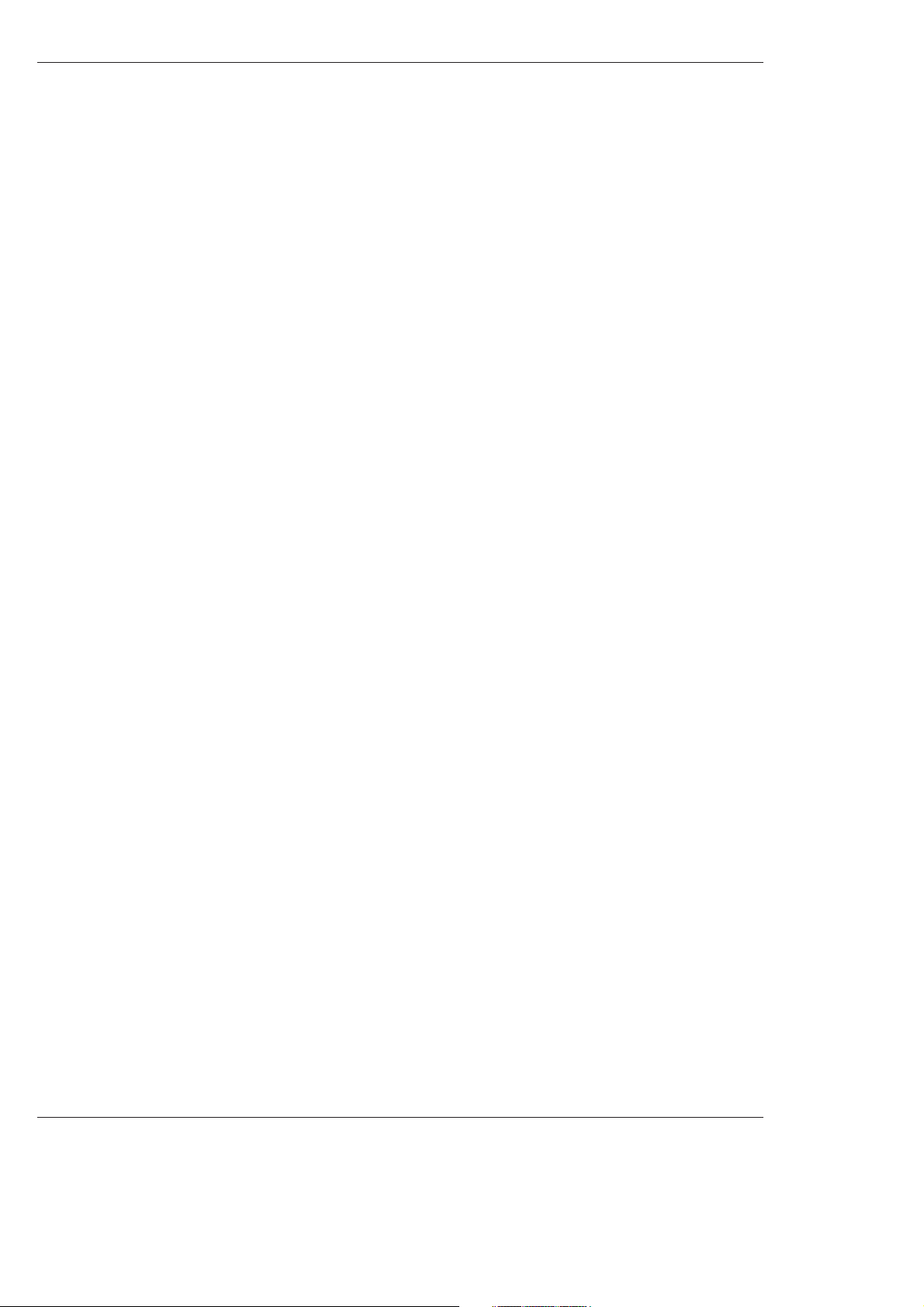
6 Plasma TV
Introduction
Introduction
Introduction
What is a Plasma Display Panel (PDP)?
A plasma display panel is the latest display technology and the best way to achieve flat panel displays with excellent image quality
and large screen sizes that are easily viewable. The PDP can be thought of as a descendant of the neon lamp and it can be also
be viewed as a series of fluorescent lamps.
How does it work?
PDP is an array of cells, known as pixels, which are comprised of 3 sub pixels, corresponding to the colors red, green, and blue.
Gas in a plasma state is used to react with phosphors in each sub-pixel to produce colored light (red, green, or blue). These phosphors are the same types used in Cathode Ray Tube (CRT) devices such as televisions and common computer monitors.
You get the rich, dynamic colors that you expect. Each sub-pixel is individually controlled by advanced electronics to produce over
16 million different colors. All of this means that you get perfect images that are easily viewable in a display that is less than 5
inches thick.
160° - Wide angle range of vision
Your flat panel plasma screen offers an exceptionally broad viewing angle -- over 160 degrees. This means that the display is
clear and visible to viewers anywhere in the room who can see the screen.
Wide Screen
The screen of the Plasma Display is so wide that your viewing experience is as if you are in a theater.
Multimedia
Connect your plasma display to a PC and you can use it for conferencing, games, and Internet browsing. The Picture-in-Picture
feature allows you to view your PC and video images simultaneously.
Versatile
The light weight and thin size makes it easy to install your plasma display in a variety of locations where conventional TVs will not
fit.
The PDP Manufacturing Process: a few minute colored dots may be present on the PDP screen
The PDP (Plasma Display Panel), which is the display device of this product is composed of 0.9 to 2.2 million cells. A few cell
defects will normally occur in the PDP manufacturing process. Several tiny, minute colored dots visible on the screen should be
acceptable. This also occurs in other PDP manufacturers' products. The tiny dots appearing does not mean that this PDP is defective. Thus a few cell defects are not sufficient cause for the PDP to be exchanged or returned. Our production technology minimizes these cell defects during the manufacture and operation of this product.
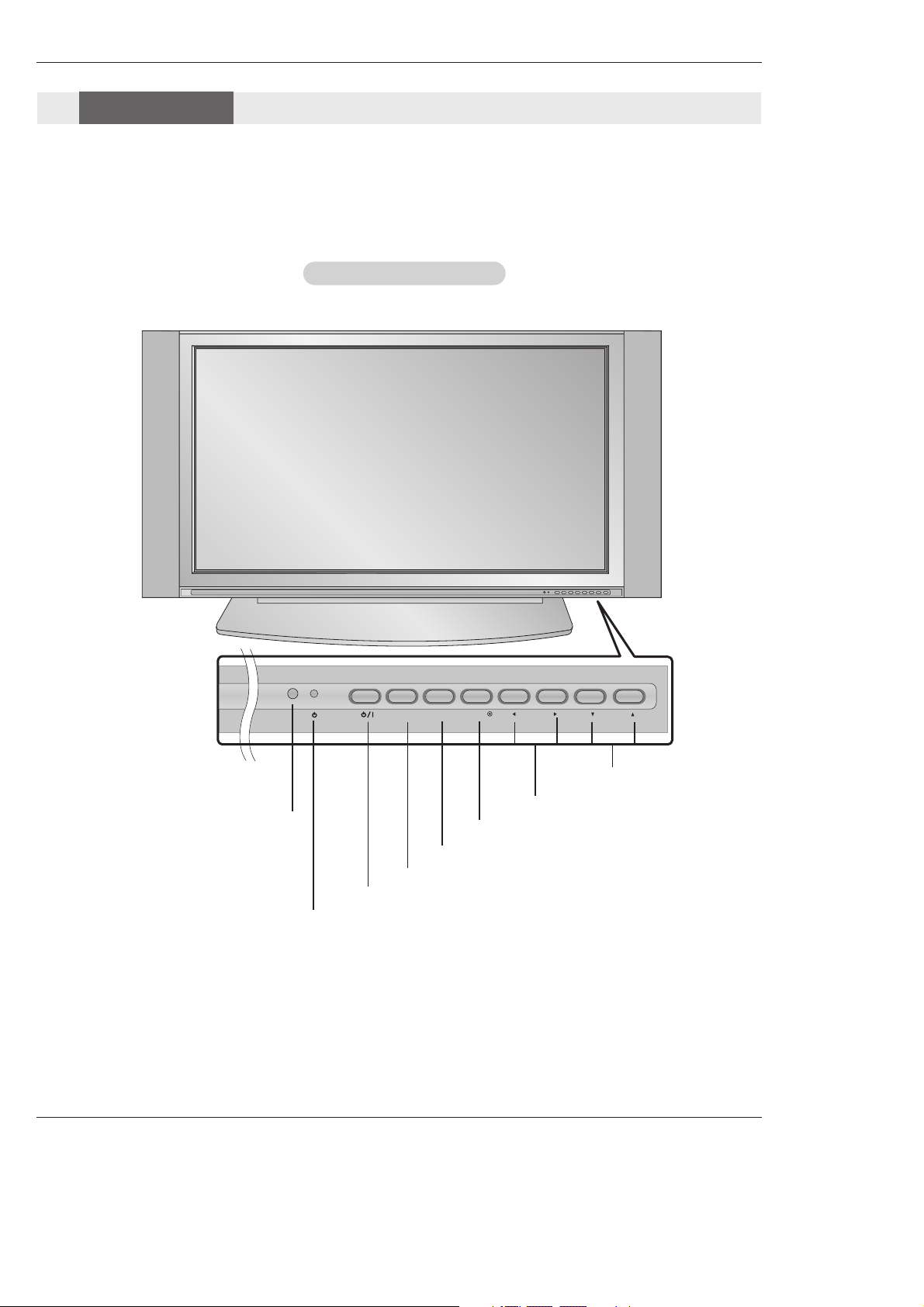
Owner’s Manual 7
Introduction
- This is a simplified representation of front panel.
Image shown may be somewhat different from your TV.
Front Panel Controls
Front Panel Controls
MENU
VOL
CH
TV/VIDEO
ENTER
POWER Button
Remote Control Sensor
VOLUME (FF , GG ) Buttons
Power Standby Indicator
Illuminates red in standby mode, Illuminates
green when the TV is turned on.
CHANNEL (EE , DD ) Buttons
MENU Button
TV/VIDEO Button
ENTER Button
Controls
Controls
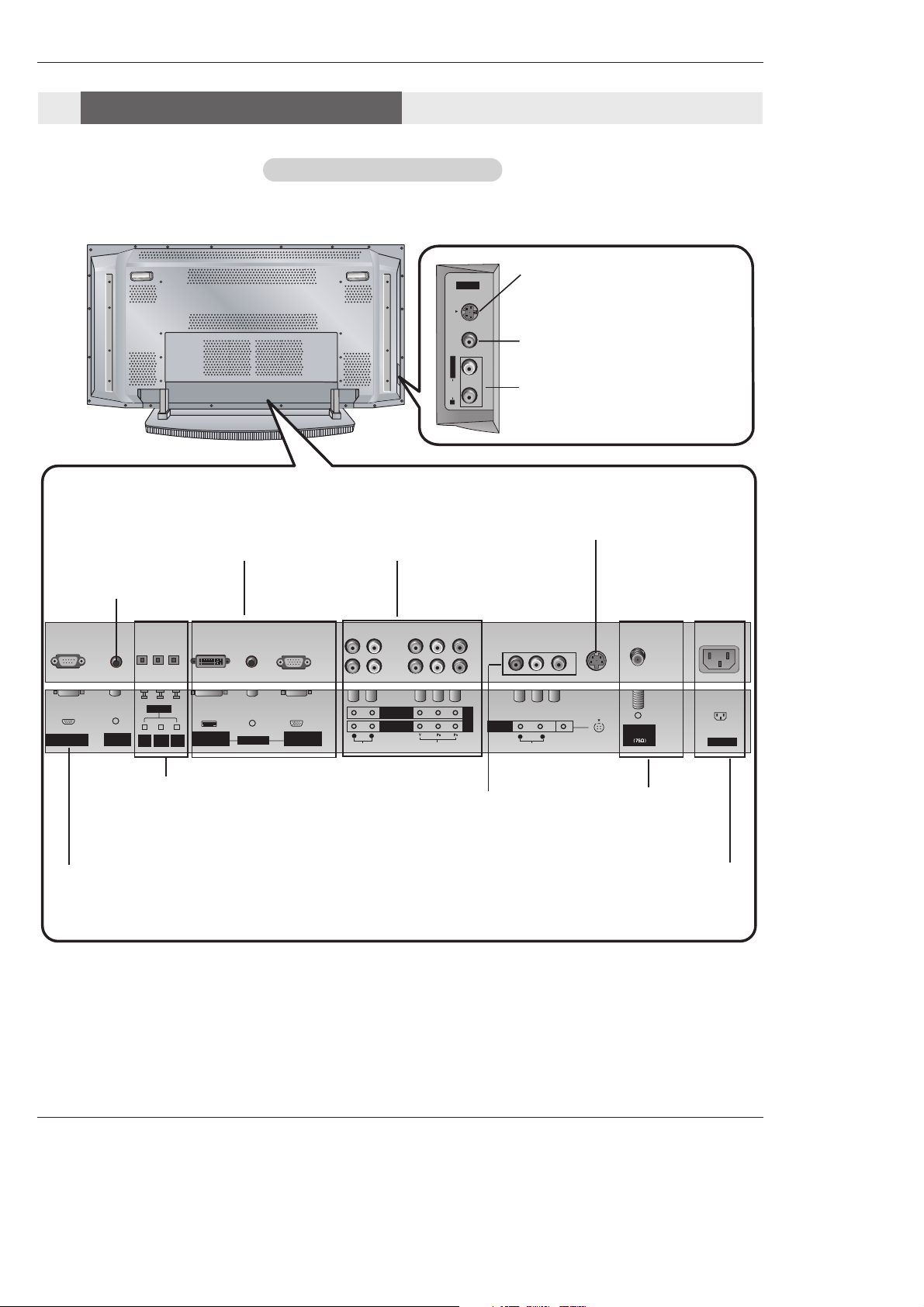
8 Plasma TV
Introduction
Back Connection Panel
Back Connection Panel
Antenna Inputs
Connect cable or antenna signals to the
TV, either directly or through your cable
box.
DVI Input/Audio Input/RGB
Input
Connect the monitor output connector from a PC to the appropriate input port.
Digital Audio (DVI: Digital Visual
Interface/Component1) Input/
Digital Audio Output
Connect digital audio from various types
of equipment. Note: In standby mode,
these ports will not work.
Audio/Video Input 1
Connect audio/video out-
put from an external
device to these jacks.
DVD/DTV Input (Component
1-2)
Connect a component
video/audio device to these
jacks.
Remote Control
Port
Connect your wired
remote control here.
S-Video Input
Connect S-Video out from an
S-VIDEO device to the SVIDEO input.
Power Cord Socket
This TV operates on an AC power. The voltage is indi-
cated on the Specifications page. Never attempt to oper-
ate the TV on DC power.
S-VIDEO Input
A connection available to provide better
picture quality than the video input.
VIDEO Input
Connects the video signal from a video
device.
AUDIO Input
Use to connect to hear stereo sound
from an external device.
RS-232C INPUT
(CONTROL/SERVICE) PORT
Connect to the RS-232C port
on a PC.
Connection Options
Connection Options
A/V 2
S-VIDEO VIDEO
L / MONO
AUDIO
R
DIGITAL AUDIO
(OPTICAL)
REMOTE
DVI
RS-232C INPUT
(CONTROL/SERVICE)
CONTROL
INPUT
COMPONENT1
OUTPUT
INPUT
AUDIO INPUT
RGB INPUT
(PC/DTV INPUT)
DVI INPUT
(PC/DTV INPUT)
COMPONENT 2
COMPONENT 1
RL
AUDIO INPUT
VIDEO INPUT
DVD
/DTV
INPUT
INPUT 1
A/V
(MONO)
RL
AUDIO
VIDEO
S-VIDEO
Antenna
Analog/DTV
AC INPUT

Owner’s Manual 9
Installation
MODE
FLASHBK
FREEZE
TV/VIDEO
SA
P
E
X
IT
TIM
E
R
CC
XD
COMP/RGB/DVI
INFO
SURF
Installing Batteries
• Open the battery compartment cover on the back side and install the batteries
matching correct polarity (+ with +, - with -).
• Install two 1.5V AA batteries. Don’t mix old or used batteries with new ones. Close
cover.
COMP/RGB/DVI
Selects: Component 1-2, RGB-DTV (or
RGB-PC), DVI-DTV (or DVI-PC) input
sources.
MUTE
Switches the sound on or off.
MODE
Selects the remote operating mode: TV,
DVD, VCR, AUDIO, CABLE or STB. Select
a mode other than TV, for the remote to
operate an external device.
FLASHBK
Tunes to the recent channels.
EXIT
Clears all on-screen displays and returns to
TV viewing from any menu.
TIMER
Lets you select the amount of time before
your TV turns itself off automatically.
MENU
Brings up the main menu to the screen.
EZ PIC
Selects a factory preset picture mode
depending on the viewing environment.
FREEZE
Freezes the currently-viewed picture.
Main picture is frozen.
TV/VIDEO
External input modes rotate in regular
sequence: (CA)DTV, TV, Video 1-2,
Component 1-2, RGB-DTV(or RGB-PC),
DVI-DTV(or DVI-PC) input sources.
(Video1-2, Component 1-2 input sources
are linked automatically, only if these are
connected )
RATIO
Changes the aspect ratio.
SURF
Scrolls the Favorite channels.
SAP
Selects MTS sound: Mono, Stereo, and
SAP in Analog mode. Change the audio
language in DTV mode.
- When using the remote control, aim it at the remote control sensor on the TV.
Remote Control Key Functions
Remote Control Key Functions

10 Plasma TV
Installation
MODE
FLASHBK
FREEZE
TV/VIDEO
SA
P
E
X
IT
TIM
E
R
CC
XD
COMP/RGB/DVI
INFO
SURF
LIGHT
Illuminates the remote control
buttons of selected mode.
NUMBER buttons
VCR/DVD BUTTONS
• Control some video cassette recorders
or DVD players. ("RECORD" button is not
available for DVD players.)
POWER
Turns your TV or any other programmed
equipment on or off, depending on mode.
CC
Select a closed caption:
Off, CC1~4, Text1~4.
THUMBSTICK (Up/Down/Left/Right/ENTER)
Allows you to navigate the on-screen menus
and adjust the system settings to your pref-
erence.
CHANNEL UP/DOWN
Selects available channels found with EZ
scan.
PAGE UP/PAGE DOWN
Moves from one full set of screen information to the next one.
EZ SOUND
Selects the sound appropriate for the pro-
gram's character.
XD
Switches the XD function on or off.
VOLUME UP/DOWN
Increases/decreases the sound level.
INFO
When you watch the TV, information dis-
plays on top of the screen. Not available in
Component 1-2 and RGB mode.
ADJUST
Adjusts screen position, size, and phase in
PC mode.
Remote Control Key Functions
Remote Control Key Functions
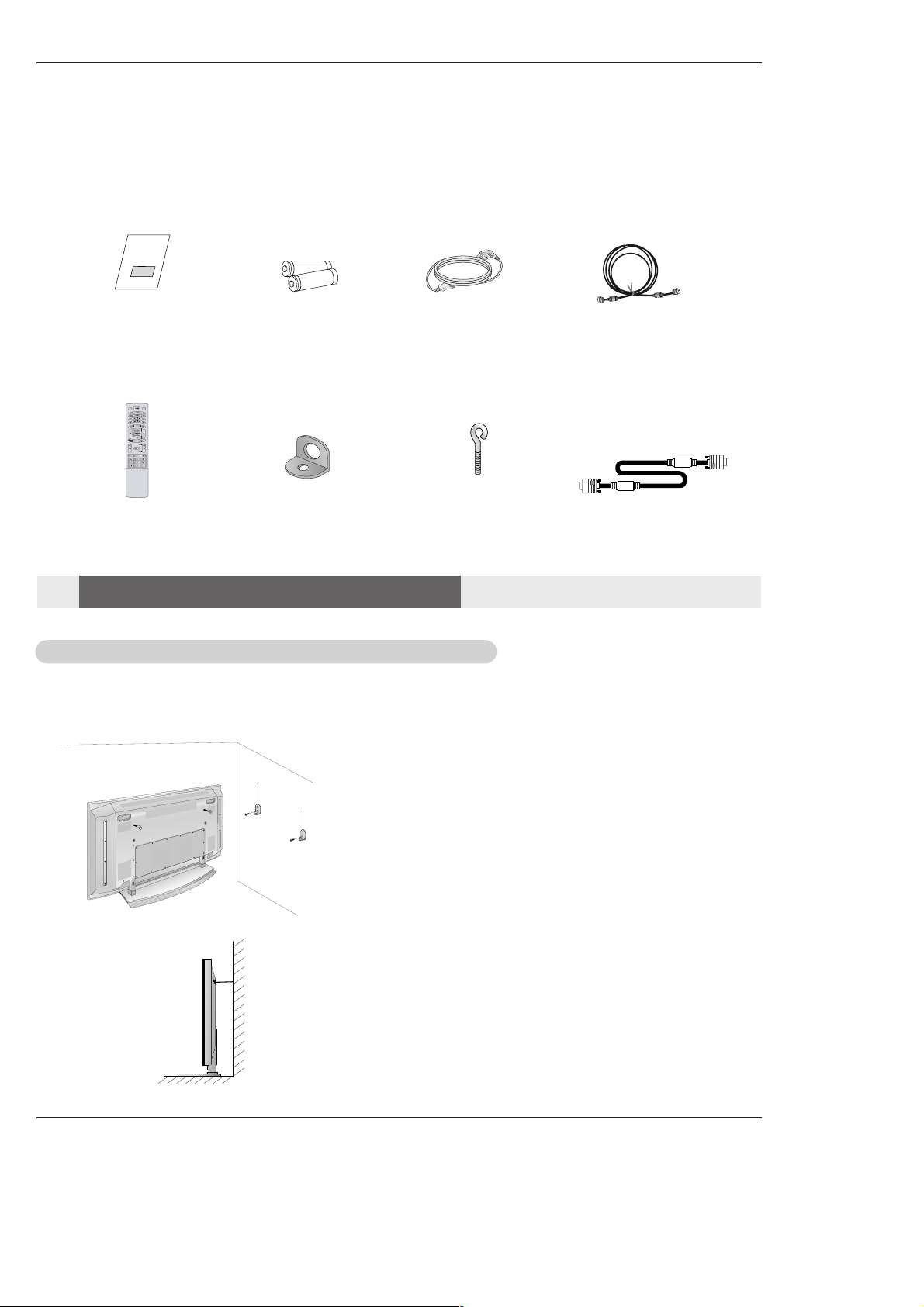
Owner’s Manual 11
Installation
Installation
Installation
Owner’s Manual
1.5V
1.5V
Batteries
Power Cord
MODE
FLASHBK
S
A
P
COMP/RGB/DVI
TV/VIDEO
E
X
IT
INFO
TI
M
ER
C
C
Remote Control
75Ω Round Cable
Ensure that the following accessories are included with your plasma display. If an accessory is missing, please contact the dealer
where you purchased the product.
- Secure the TV assembly by joining it to a wall by using the TV/Wall brackets.
- Here shown may be somewhat different from your TV.
Joining the
Joining the
TV assembly to the wall to protect the set tumbling
TV assembly to the wall to protect the set tumbling
• If the set will be mounted on a desk top, insert the 2 eye-
bolts and tighten them securely in the upper holes as
shown.
Install the wall brackets on the wall with 2 bolts*, (not sup-
plied with the product), as shown.
Match the height of the eye-bolts and the wall brackets.
Check to be sure the eye-bolts and the brackets are tight-
ened securely.
• Secure the TV assembly to the wall with strong strings or
wire cables, (not supplied with the product), as shown.
2-Wall brackets
2-eye-bolts
D-sub 15 pin Cable(RGB)
Installation Instructions
Installation Instructions
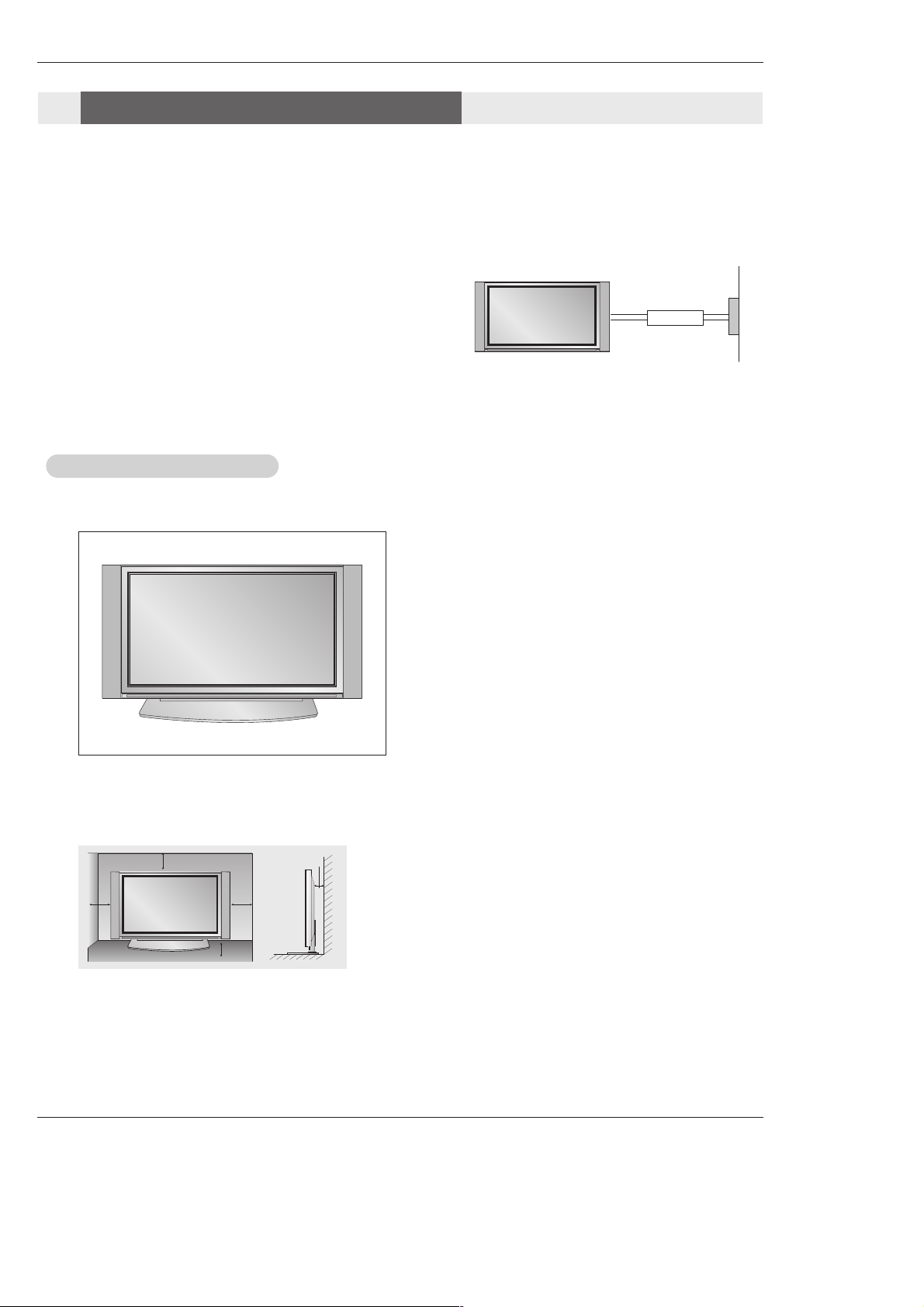
12 Plasma TV
Installation
• The TV can be installed in various ways such as on a wall, or on a desktop etc.
• The TV is designed to be mounted horizontally.
GROUNDING
Ensure that you connect the earth ground wire to prevent possible
electric shock. If grounding methods are not possible, have a qualified
electrician install a separate circuit breaker. Do not try to ground the
unit by connecting it to telephone wires, lightening rods, or gas pipes.
Power
Supply
Short-circuit
Breaker
Desktop Pedestal Installation
Desktop Pedestal Installation
For proper ventilation, allow a clearance
of 4” on each side and the top, 2.36” on
the bottom, and 2” from the wall.
Detailed installation instructions are
included in the optional Desktop Stand
Installation and Setup Guide available
from your dealer.
To Install on a Desktop
Pedestal mount minimum allowable clearances
for adequate ventilation.
Installation Instructions
Installation Instructions
4 inches
4 inches
4 inches
2.36 inches
2 inches
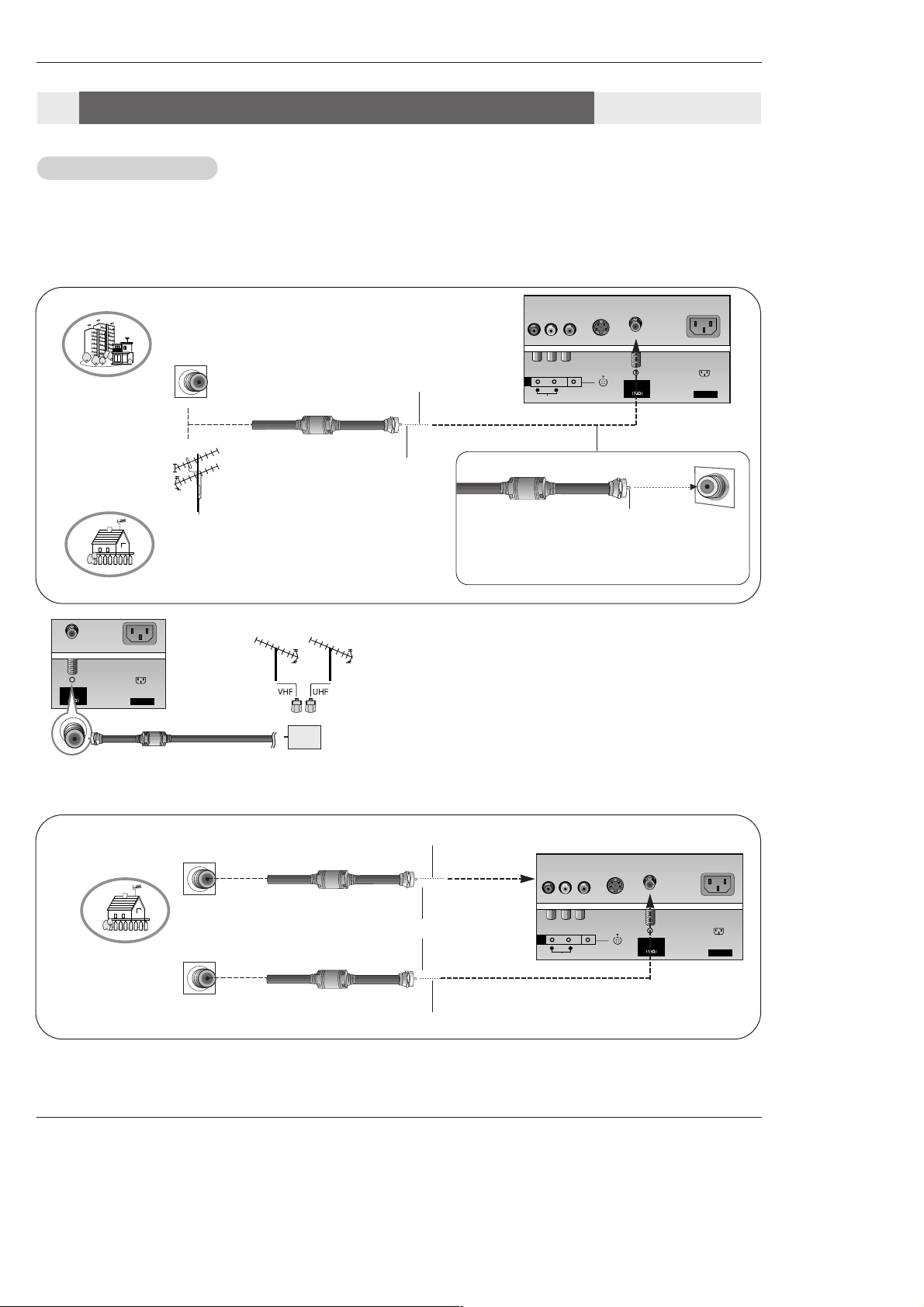
Owner’s Manual 13
Installation
- Antenna or Cable Service without a Cable Box Connections
- For optimum picture quality, adjust antenna direction if needed.
Antenna Connection
Antenna Connection
Analog and Digital TV signals provided on one antenna
NOTE: If you are not sure of the type of signal(s) you are receiving, let EZ Scan complete all the channel signal-type searches.
The TV will let you know when the analog, cable, and digital channel scans are complete.
Analog and DTV signals provided on two separate antennas
• In a poor signal area to improve picture quality, purchase
and install a signal amplifier.
• If the antenna needs to be split for two TV’s, install a “2Way Signal Splitter” in the connections.
• If the antenna is not installed properly, contact your dealer for assistance.
Multi-family Dwellings/Apartments
(Connect to wall antenna socket)
Single-family Dwellings /Houses
(Connect to wall jack for outdoor antenna)
Outdoor
Antenna
Wall Antenna
Socket
VHF Antenna
UHF Antenna
RF Coaxial Wire (75 ohm)
Copper Wire
Turn clockwise to tighten.
Copper Wire
Be careful not to bend the Copper wire when
connecting the antenna.
T
Wall Antenna
Socket
RF Coaxial Wire (75 ohm)
Analog Antenna
Digital Antenna
Copper Wire
Copper Wire
Turn clockwise to tighten.
Wall Antenna
Socket
RF Coaxial Wire (75 ohm)
AC INPUT
Antenna
Analog/DTV
External Equipment Connections
External Equipment Connections
S-VIDEO
Antenna
Analog/DTV
AC INPUT
(MONO)
1
R L
VIDEO
AUDIO
Signal
Amplifier
S-VIDEO
Antenna
Analog/DTV
(MONO)
1
R L
VIDEO
AUDIO
AC INPUT
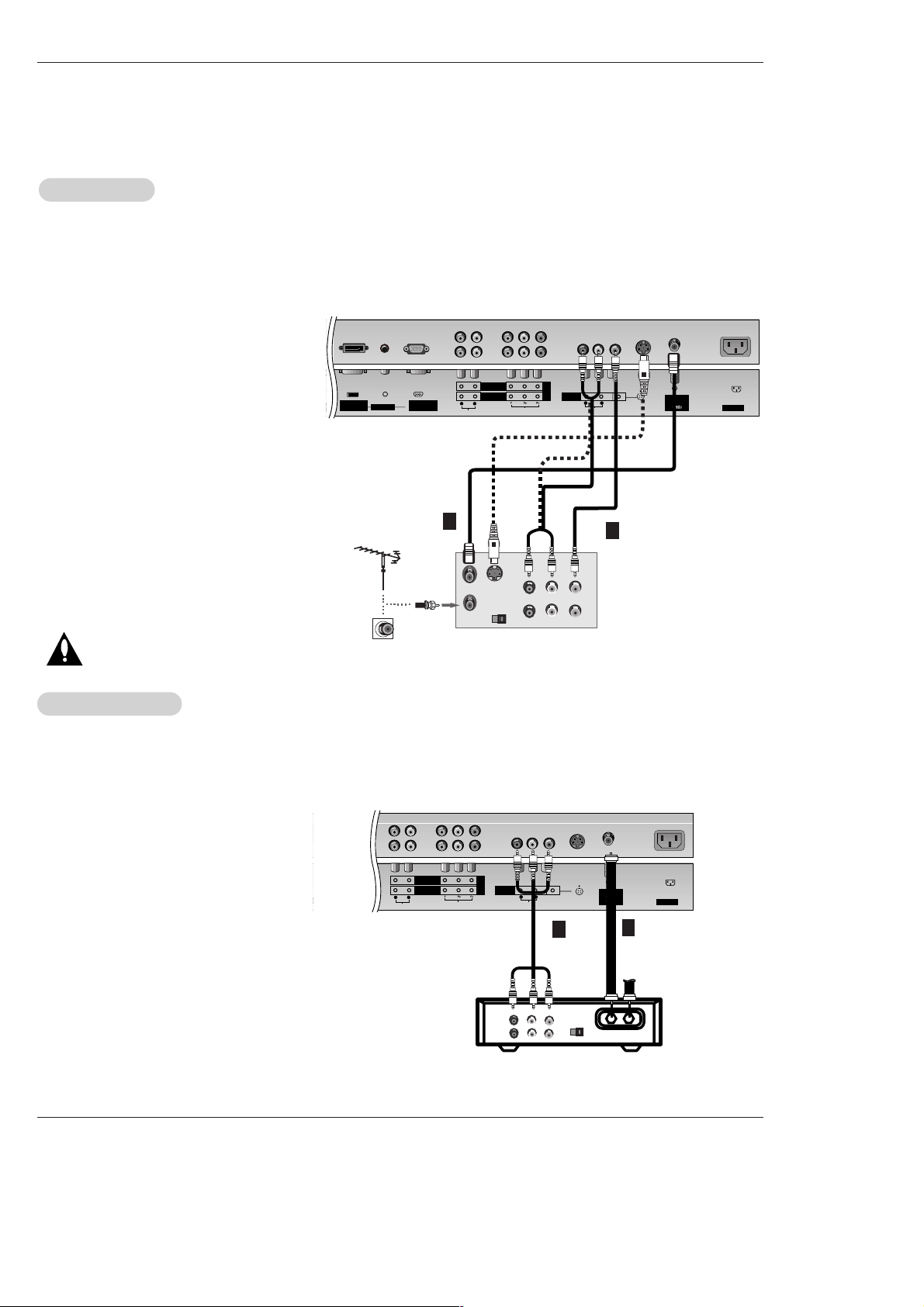
14 Plasma TV
Installation
NOTE: All cables shown are not included with the TV
- To avoid picture noise (interference), leave an adequate distance between the VCR and TV
- Use the ISM Method (on the Option menu) feature to avoid having a fixed image remain on the screen for a long period of time.
Typically a frozen still picture from a VCR. If the 4:3 picture format is used; the fixed images on the sides of the screen may
remain visible on the screen.
Connection Option 1
Set VCR output switch to 3 or 4 and then tune
TV to the same channel number.
Connection Option 2
1. Connect the audio and video cables from the
VCR's output jacks to the TV input jacks, as
shown in the figure.
When connecting the TV to a VCR, match the
jack colors (Video = yellow, Audio Left = white,
and Audio Right = red).
If you connect the S-VIDEO output from a VCR
to the S-VIDEO input, the picture quality is
improved; compared to connecting the Video
input.
2. Insert a video tape into the VCR and press
PLAY on the VCR. (Refer to the VCR owner’s
manual.)
3. Select the input source by using the TV/VIDEO
button on the remote control. (If connected to
A/V INPUT 1, select Video 1 input source)
Do not connect to both Video and
S-Video at the same time.
VCR Setup
VCR Setup
AC INPUT
AUDIO INPUT
COMPONENT 2
COMPONENT 1
RL
AUDIO INPUT
DVI INPUT
(PC/DTV INPUT)
RGB INPUT
(PC/DTV INPUT)
VIDEO INPUT
A/V
INPUT 1
(MONO)
VIDEO
S-VIDEO
Antenna
Analog/DTV
S-VIDEO
OUT
IN
(R) AUDIO (L) VIDEO
34
OUTPUT
SWITCH
ANT OUT
ANT IN
AUDIO
R L
DVD
/DTV
INPUT
- After subscribing to a cable TV service from a local provider and installing a converter, you can watch cable TV programming.
The TV cannot display TV programming unless a TV tuner device or cable TV converter box is connected to the TV.
- For further information regarding cable TV service, contact your local cable TV service provider(s).
Connection Option 1
1. Select 3 or 4 with channel switch on the cable
box.
2. Tune the TV channel to the same selected
output channel on cable box.
3. Select channels at the cable box or with the
cable box remote control.
Connection Option 2
1. Connect the audio and video cables from the
Cable Box's output jacks to the TV input jacks,
as shown in the figure.
When connecting the TV to a Cable Box,
match the jack colors (Video = yellow, Audio
Left = white, and Audio Right = red).
2. Select the input source by using the
TV/VIDEO button on the remote control. (If
connected to A/V INPUT 1, select Video 1
input source)
3. Select your desired channel with the remote
control for cable box.
Cable
Cable
TV Setup
TV Setup
AC INPUT
AUDIO INPUT
COMPONENT 2
COMPONENT 1
RL
IO INPUT
RGB INPUT
(PC/DTV INPUT)
VIDEO INPUT
A/V
INPUT 1
(MONO)
VIDEO
S-VIDEO
Antenna
Analog/DTV
TV
VCR
RF Cable
(R) AUDIO (L) VIDEO
34
OUTPUT
SWITCH
DVD
/DTV
INPUT
AUDIO
R L
VCR
Cable Box
1
2
1
2

Owner’s Manual 15
Installation
• Component Input ports
To get better picture quality, connect a DVD player to the component input ports as shown below.
How to connect
Connect the audio and video cables from the external equipment's output jacks to the TV input jacks, as shown in the
figure.
When connecting the TV to external equipment, match the
jack colors (Video = yellow, Audio Left = white, and Audio
Right = red).
How to use
1. Select the input source by using the TV/VIDEO button on
the remote control. (If connected to A/V INPUT 1, select
Video 1 input source).
2. Operate the corresponding external equipment. Refer to
external equipment operating guide.
Component ports
on the TV
Y
PB
PR
Video output ports
on DVD player
Y
Y
Y
Y
Pb
B-Y
Cb
P
B
Pr
R-Y
Cr
PR
How to connect
1. Connect the DVD video outputs (Y, P
B, PR) to the COMPONENT (Y,
PB, PR
) INPUT jacks on the TV and connect the DVD audio outputs
to the AUDIO INPUT jacks on the TV, as shown in the figure.
2. If your DVD only has an S-Video output jack, connect this to the SVIDEO input on the TV and connect the DVD audio outputs to the
AUDIO INPUT jacks on the TV, as shown in the figure.
NOTE: If your DVD player does not have component video output, use
S-Video.
How to use
1. Turn on the DVD player, insert a DVD.
2. Use the TV/VIDEO or COMP/RGB/DVI button on the remote control
to select Component 1 or Component 2. (If connected to SVIDEO, select the Video 1 or Video 2 external input source.)
3. Refer to the DVD player's manual for operating instructions.
External
External
A/V Source Setup
A/V Source Setup
DVD Setup
DVD Setup
RL
AUDIO VIDEO
AC INPUT
AUDIO INPUT
COMPONENT 2
COMPONENT 1
RL
VIDEO INPUT
A/V
INPUT 1
(MONO)
VIDEO
Antenna
Analog/DTV
S-VIDEO
DVD
/DTV
INPUT
AUDIO
R L
REMOTE
CONTROL
RS-232C INPUT
(CONTROL/SERVICE)
AUDIO INPUT
COMPONENT 2
COMPONENT 1
RL
DIGITAL AUDIO
(OPTICAL)
DVI
INPUT
COMPONENT1
INPUT
OUTPUT
VIDEO INPUT
A/V
INPUT 1
(MONO)
VIDEO
Antenna 1
Analog/DTV
Ante
D
B
R
(R) AUDIO (L)
DIGITAL AUDIO
OPTICAL
(R) AUDIO (L)
S-VIDEO
S-VIDEO
DVD
/DTV
INPUT
AUDIO
R L
DVD
or
Camcorder
Video Game Set
NOTES
• Digital Audio will not work for Component 2 input source.
• Digital Audio operation has priority if Digital Audio and AUDIO L/R
are connected at the same time.
or
