Page 1
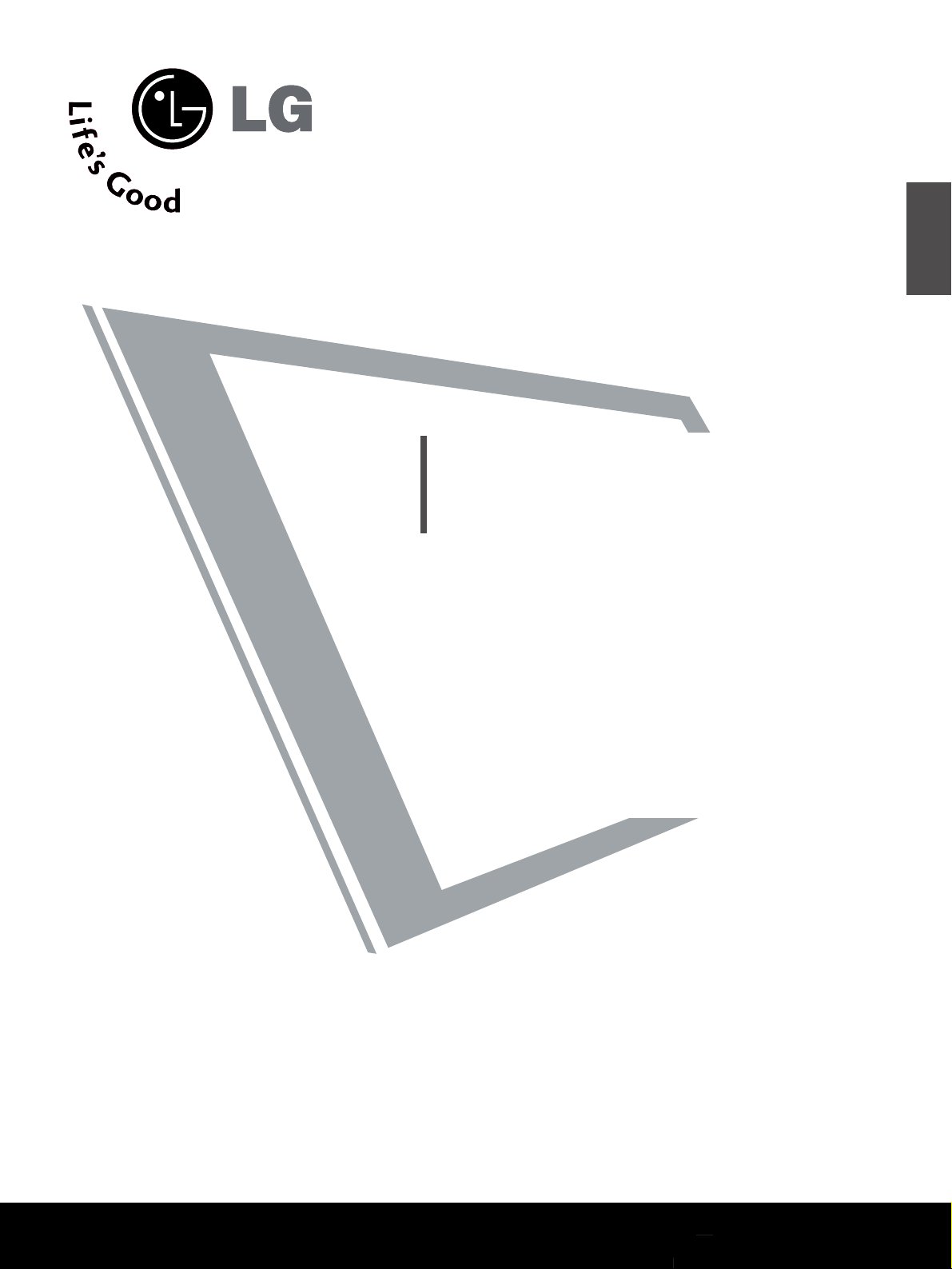
Please read this manual carefully before operating
your set.
Retain it for future reference.
Record model number and serial number of the set.
See the label attached on the back cover and quote
this information to your dealer when you require
service.
PLASMA TV
OWNER’S MANUAL
PLASMA TV MODELS
4422 PPTT88
**
5500 PPTT88
**
ENGLISH
Page 2

Page 3
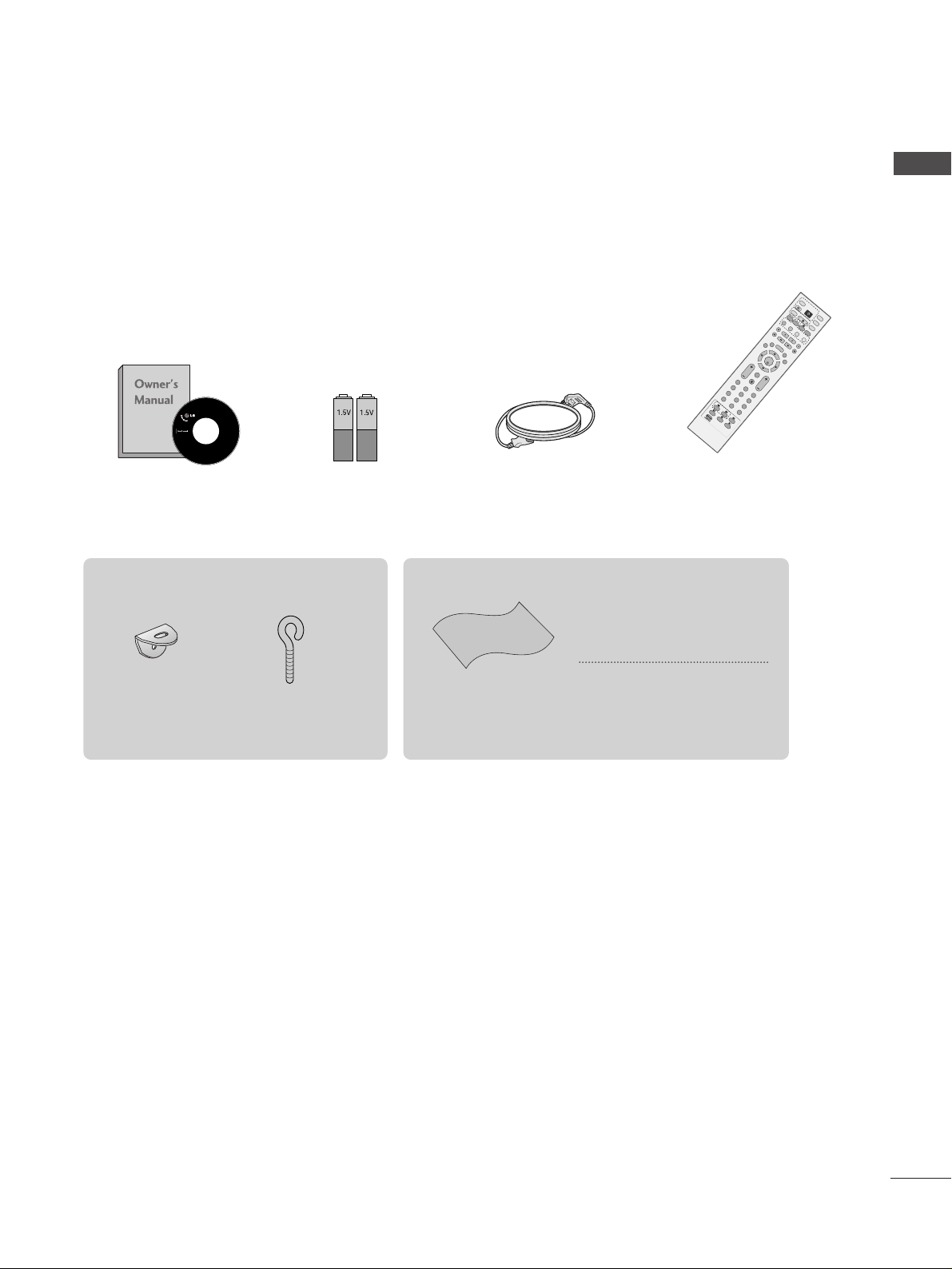
ACCESSORIES
1
ACCESSORIES
Ensure that the following accessories are included with your TV. If an accessory is missing, please contact the
dealer where you purchased the product.
Owner’s Manual Batteries
Remote Control
Power Cord
Polishing Cloth
Polish the screen with the cloth
*Slightly wipe stained spot on the
exterior only with the cleansing
cloths for the product exterior if
there is stain or fingerprint on surface
of the exterior.
Do not wipe roughly when removing
stain. Please be cautious of that
excessive power may cause scratch
or discoloration.
OK
INPU
T
M
O
DE
TVTV
DV
D
RAT
IO
M
E
N
U
VO
L
P
O
S
ITIO
N
INDEX
PR
P
I
P
E
XIT
TIM
E
SH
IF
T
TIM
E
SH
IF
T
LIST
LIV
E
T
V
I/II
DVR
SIZE
VC
R
PIP
PR-
PIP PR+
P
I
P
I
N
P
U
T
P
OW
E
R
B
RIGH
T
123
456
789
0
F
A
V
/
M
A
R
K
R
E
V
E
A
L
?
TEXT
SIMPLIN
K
INPU
T
M
U
TE
TIM
E
H
O
L
D
S
W
A
P
OK
RAT
M
E
N
U
VO
L
P
O
S
IT
IO
N
INDEX
PR
E
X
IT
TIME
SH
IFT
TIME
S
H
IFT
LIS
T
LIV
E
T
V
SIZE
PIP PR- PIP PR
123
456
789
0
F
A
V
/
M
A
R
K
R
E
V
E
?
SIMP
LINK
M
U
TE
TIME
HO
LD
SLEEP
Q.VIEW
SLEEP
Q.VIEW
DVR
2-Wall brackets
2-eye-bolts
This feature is not available for all models.
Page 4
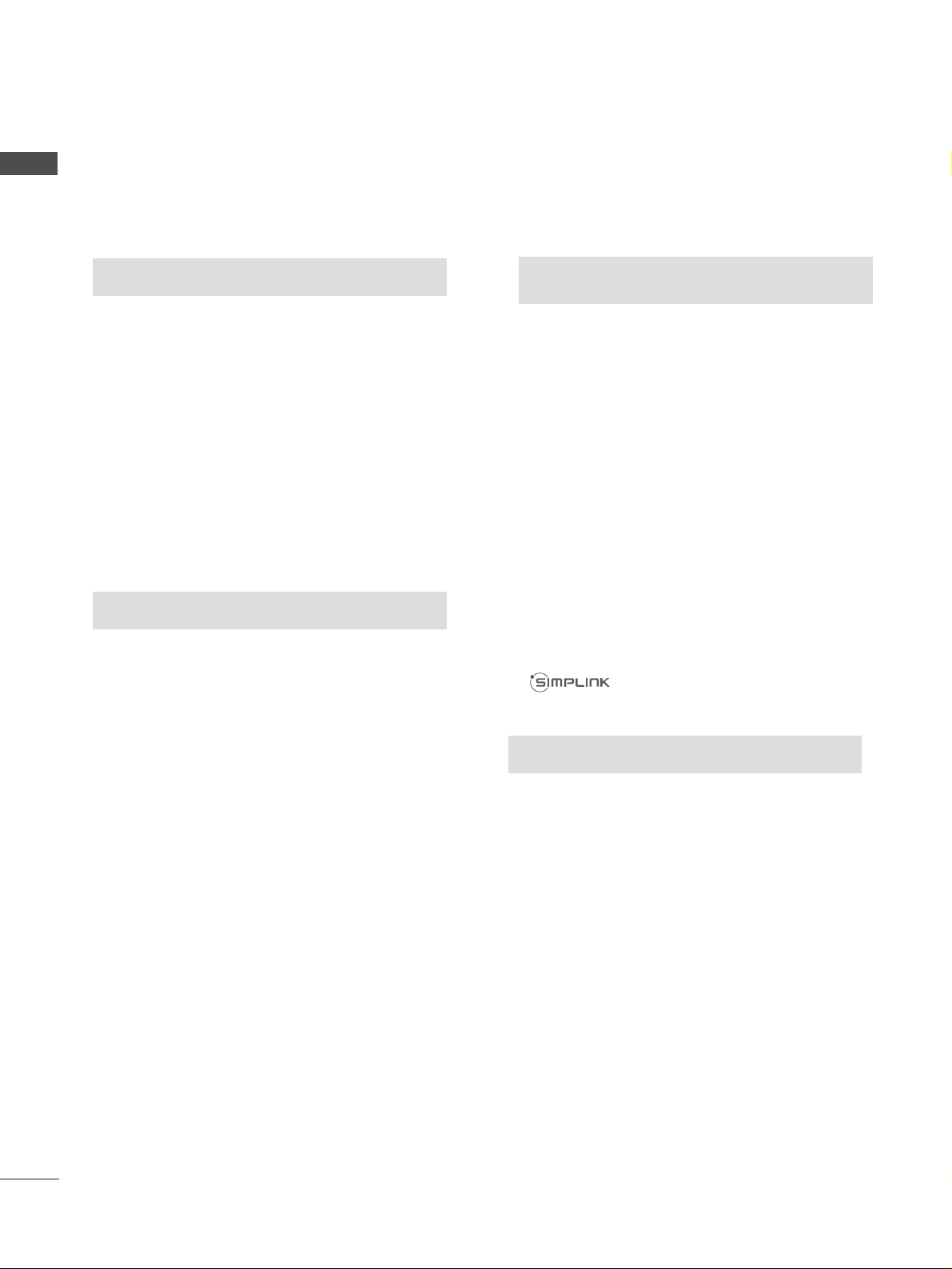
2
CONTENTS
CONTENTS
WATCHING TV /PROGRAMME CONTROL
Remote Control Key Functions.................................30
Turning on the TV....................................................... 32
Programme Selection ................................................. 32
Volume Adjustment......................................................32
On Screen Menus Selection and Adjustment.......33
Auto Programme Tuning............................................ 34
Manual Programme Tuning ....................................... 35
Fine Tuning .....................................................................36
Assigning a Station Name ..........................................37
Booster............................................................................38
Programme Edit ........................................................... 39
Favourite Programme.................................................. 40
Calling the Programme Table ................................... 41
Input Source Selection................................................42
Key lock.......................................................................... 43
................................................................ 44
WATCHING TV / PROGRAMME CONTROL
AACCCCEESSSSOORRIIEESS
.....................................................1
PREPARATION
Home Menu......................................................................4
Front Panel Controls..................................................... 5
Back Panel Information ................................................ 6
Attaching the TV to a Wall ...........................................7
Back Cover for Wire Arrangement............................ 8
Desktop Pedestal Installation ..................................... 9
Wall Mount: Horizontal installation .......................... 9
Antenna Connection................................................... 10
EXTERNAL EQUIPMENT SETUP
HD Receiver Setup........................................................11
DVD Setup..................................................................... 14
VCR Setup ..................................................................... 17
Other A/V Source Setup .......................................... 20
External Stereo Setup................................................. 21
USB in Setup .................................................................22
PC Setup........................................................................23
- Screen Setup for PC Mode................................26
PREPARATION
DVR (DIGITAL VIDEO RECORDER)
TimeShift Mode(Pause & Replay of Live TV)...... 46
Format hard disk ...........................................................49
Instant Recording.........................................................50
Manual Record ..............................................................52
Schedule List..................................................................53
Record Quality ..............................................................53
To use the USB device................................................54
Recorded TV Programme List....................................56
USB Backup ..................................................................59
Photo List........................................................................62
Music List........................................................................66
Movie List .......................................................................69
Subtitle............................................................................71
DivX Registration Code..............................................72
Page 5
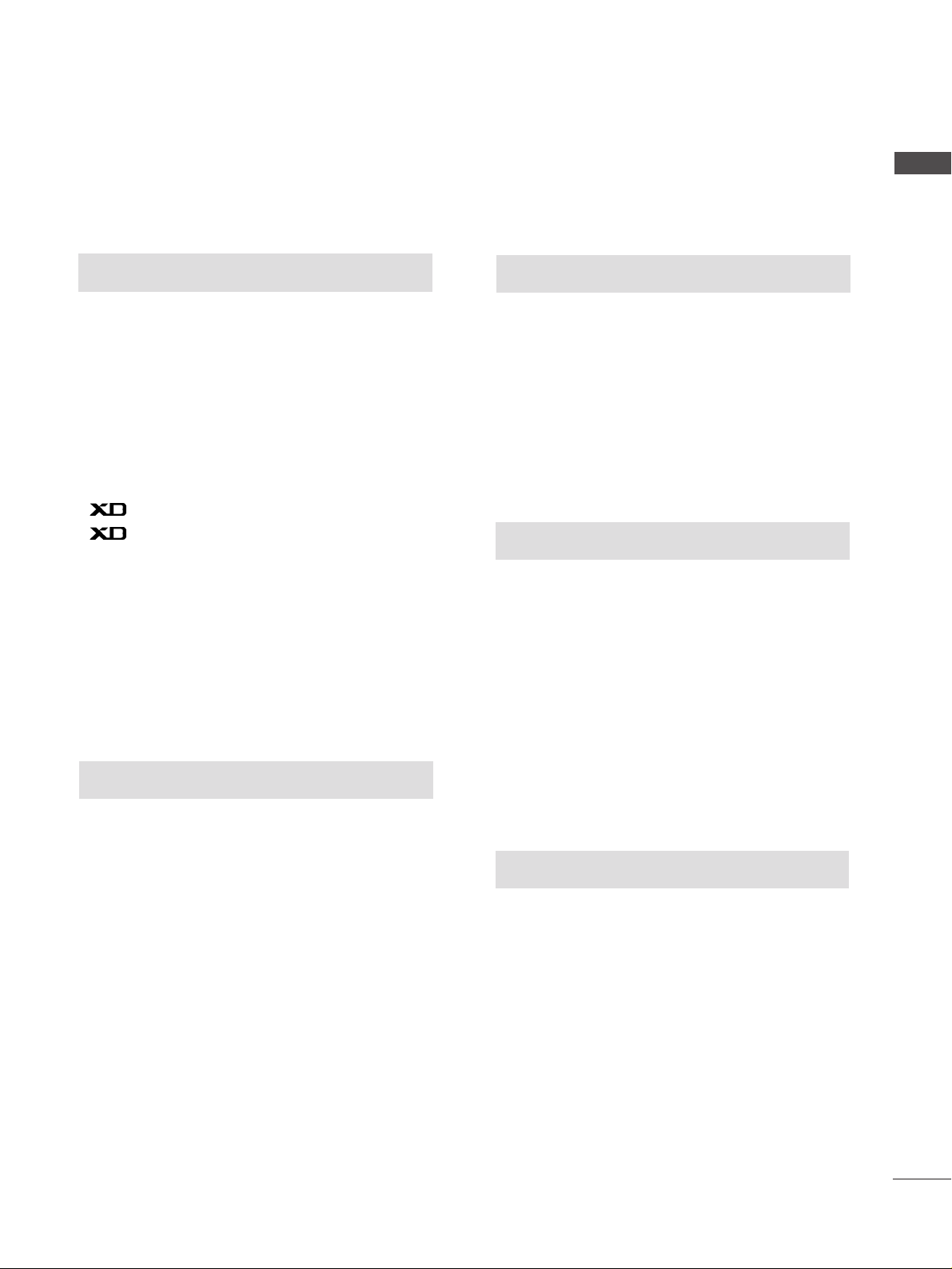
3
CONTENTS
PICTURE CONTROL
Watching PIP(Picture-in-Picture) .............................73
Picture Size (Aspect Ratio)Control.........................75
Preset Picture Settings
- Picture Mode-Preset............................................77
- Auto Colour Tone Control(Warm/Medium/Cool)
78
Manual Picture Adjustment
- Picture Mode-User option.................................79
- Colour Tone - User option................................80
-
Picture Improvement Technology
...................81
Demo .................................................................82
Advanced - Cinema......................................................83
Advanced - Black(Darkness) Level...........................84
Picture Reset..................................................................85
Image Sticking Minimization(ISM) Method ..........86
Low-Power Picture Mode............................................87
SOUND & LANGUAGE CONTROL
Auto Volume Leveler ....................................................88
Preset Sound Settings - Sound Mode ....................89
Sound Setting Adjustment - User Mode ...............90
Balance ............................................................................91
TV Speakers On/Off Setup .......................................92
I/II
- Stereo/Dual Reception.......................................93
- NICAM Reception................................................94
- Speaker Sound Output Selection....................94
On-Screen Menu Language /Country Selection
...... 95
PICTURE CONTROL
APPENDIX
Troubleshooting..........................................................103
Maintenance ...............................................................105
Product Specifications..............................................106
Programming the Remote Control .......................107
IR Codes ........................................................................110
External Control Device Setup................................112
TIME SETTING
Clock Setup....................................................................96
Auto On/Off Timer Setting........................................97
Sleep Timer Setting......................................................98
Auto Shut-off Setting ..................................................99
TELETEXT
Switch On/Off ...........................................................100
SIMPLE Text .................................................................100
TOP Text .......................................................................101
FASTEXT .......................................................................101
Special Teletext Functions........................................102
Page 6
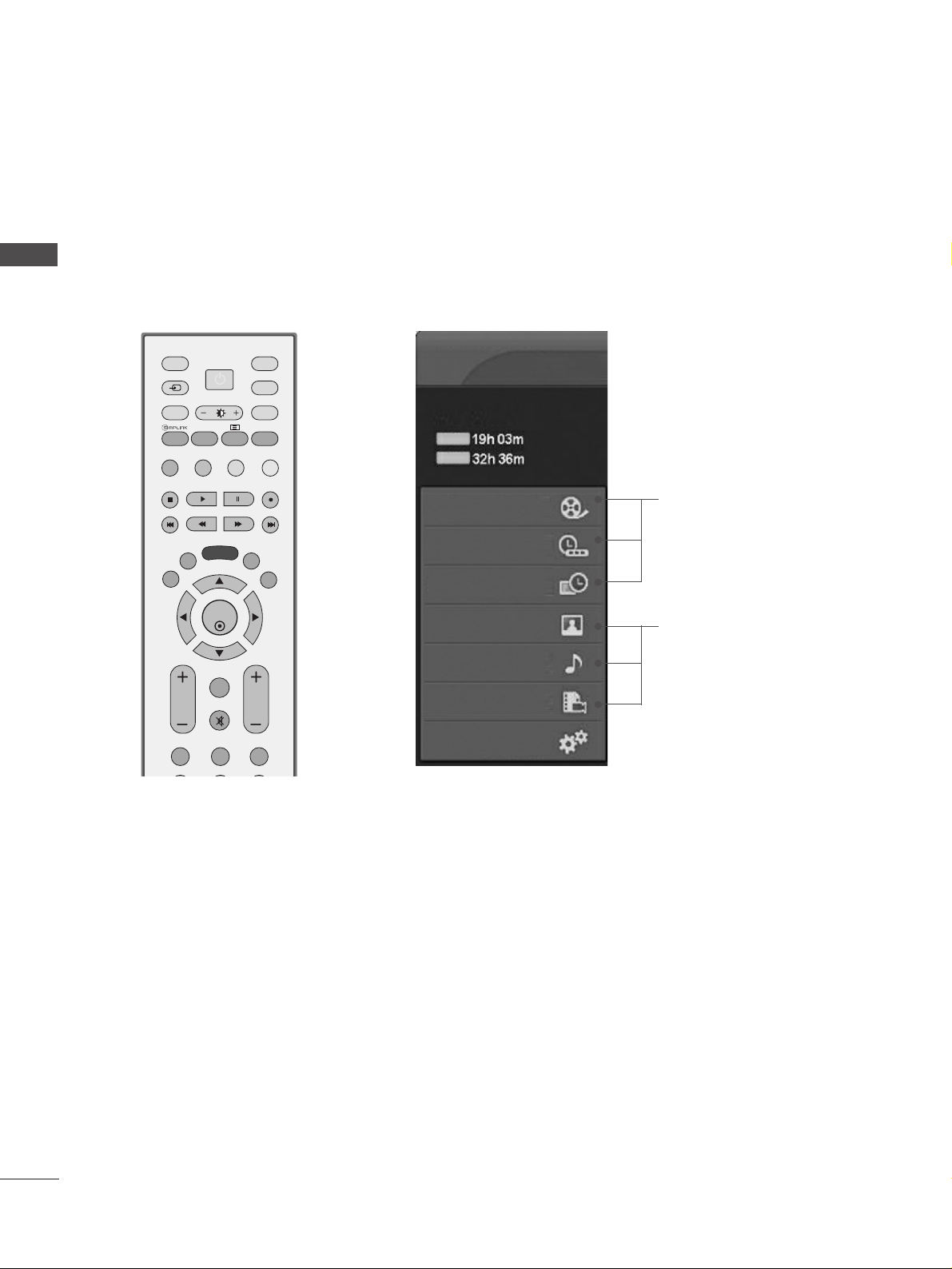
Recorded TV
Manual Record
Schedule List
Photo List
Music List
Movie List
TV Menu
HIGH
NORMAL
DVR
DVR
Free Space
4
HOME MENU
PREPARATION
PREPARATION
This menu is a contents guide.
In Home Menu, you enter the Recorded list of DVR, Manual Recording of the DVR, Schedule List ,Photo List,
Music List, Movie List or TV Menu.
OK
INPUT MODE
TVTV
DVD
RATIO
MENU
VOL PR
PIP
EXIT
TIME
SHIFT
TIME
SHIFT
LIST
LIVE TV
I/II
DVR
VCR
PIP PR- PIP PR+
PIP INPUT
POWER
123
FAV/
MARK
TEXT
SIMPLINK
INPUT
MUTE
SWAP
BRIGHT
G
pp..4466
G
pp..6622~77 00
Home
Home
Page 7
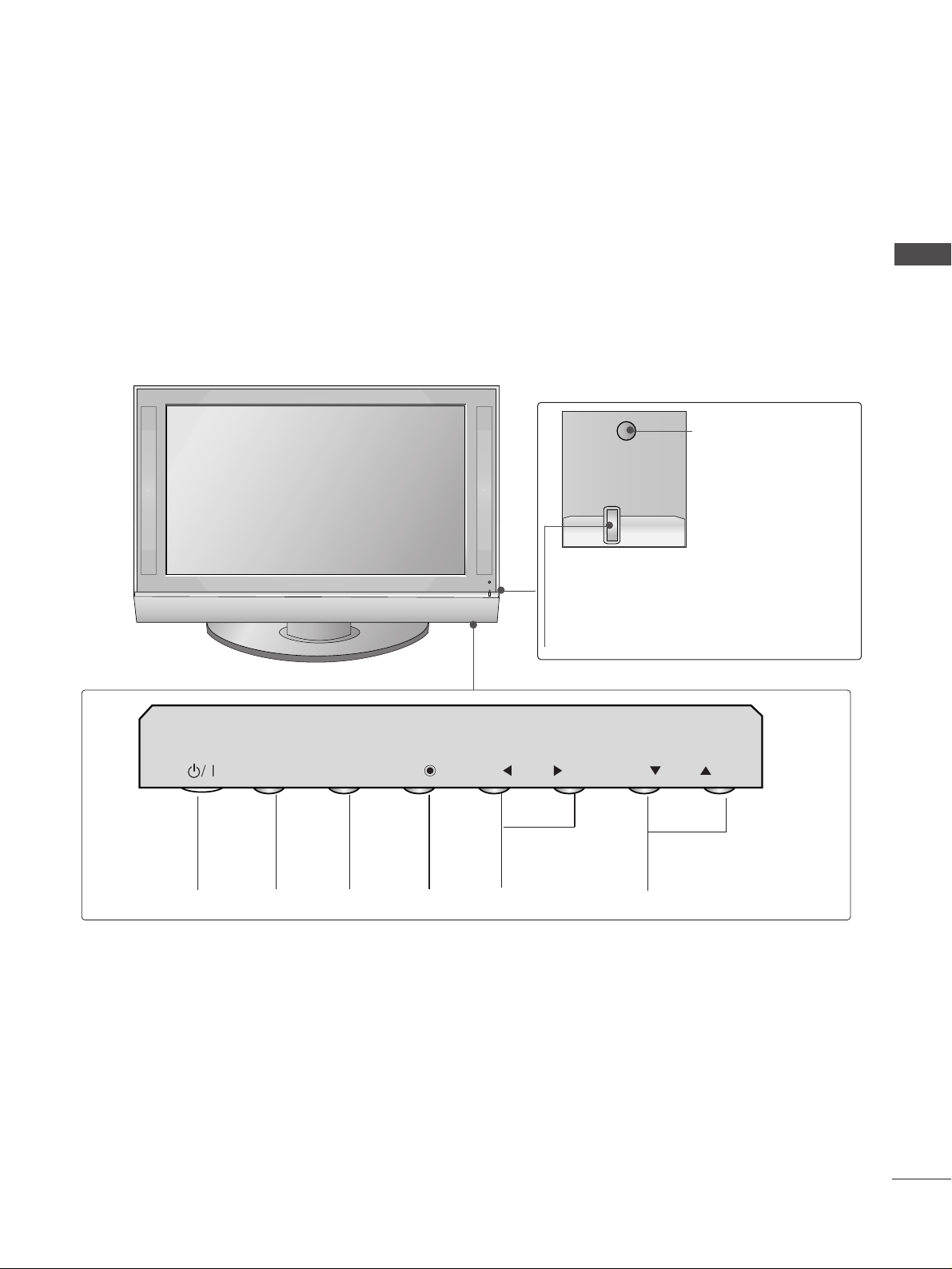
5
FRONT PANEL CONTROLS
PREPARATION
A
This is a simplified representation of the front panel. Here shown may be somewhat different from your TV.
A
If your product has a protection film attached, remove the film and then wipe the product with a polishing
cloth.
PROGRAMME
Buttons
VOLUME
Buttons
MENU
Button
OK
Button
INPUT
Button
POWER
Button
Remote Control Sensor
Power/Standby Indicator
• illuminates red in standby mode.
• illuminates green when the set is switched on.
• illuminates orange when the set is switched off
during recording.
INPUT
MENU
OK
VOL
PR
Page 8
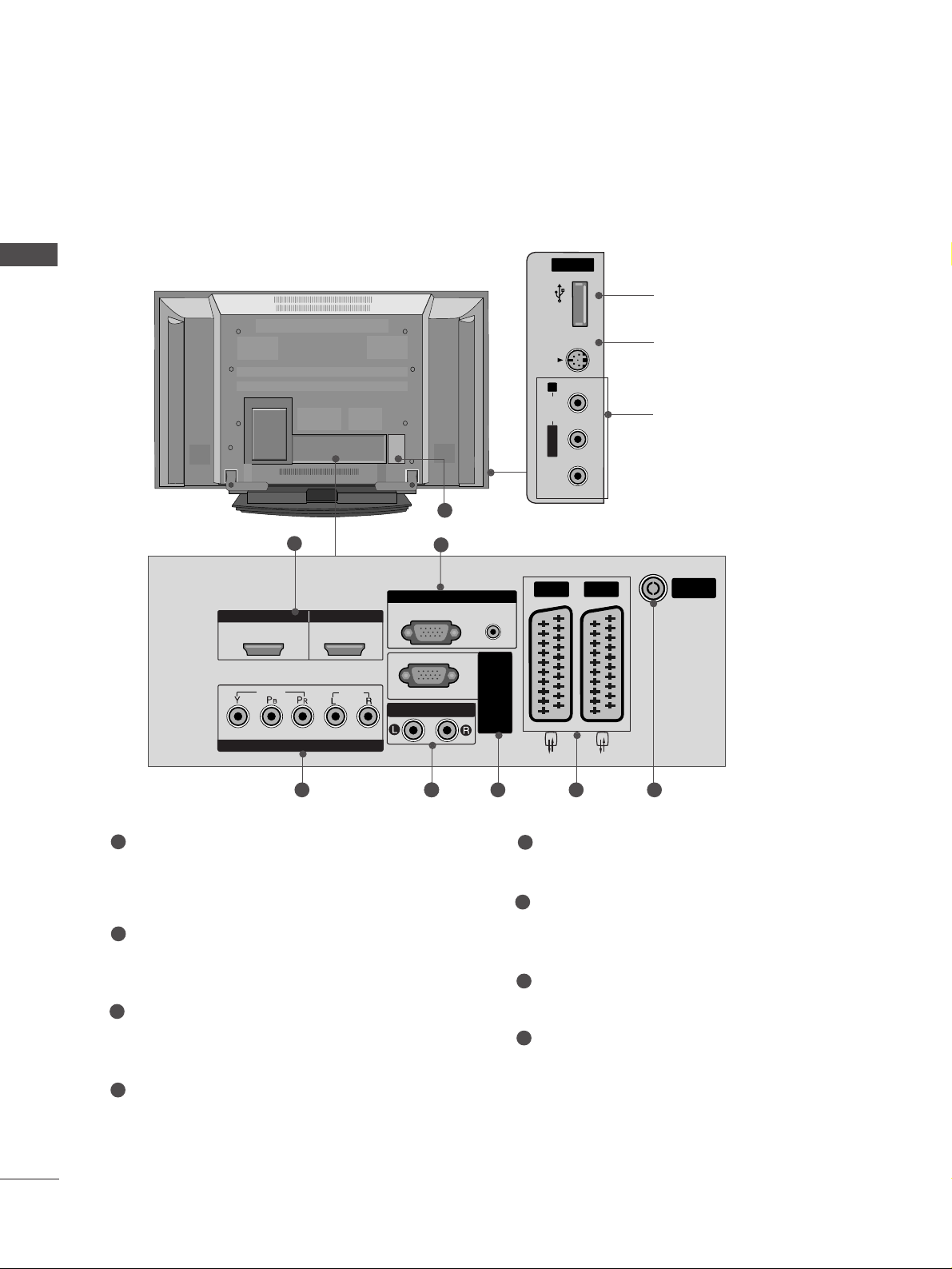
6
PREPARATION
PREPARATION
BACK PANEL INFORMATION
A
This is a simplified representation of the back panel. Here shown may be somewhat different from your TV.
USB
AV IN 3
L/ MONO
R
AUDIO
S-VIDEO
USB Input
S-Video Input
Connect S-Video out from an
S-VIDEO device.
Audio/Video Input
Connect audio/video output
from an external device to
these jacks.
USBUSB
AV IN 3V IN 3
L/MONO
R
AUDIOAUDIO
VIDEOVIDEO
S-VIDEOS-VIDEO
HDMI/DVI1, HDMI2 Input
Connect a HDMI signal to HDMI IN.
Or DVI(VIDEO)signal to HDMI/DVI port with DVI
to HDMI cable.
RGB/Audio Input
Connect the monitor output from a PC to the
appropriate input port.
Component Input
Connect a component video/audio device to
these jacks.
Variable Audio Output
Connect an external amplifier or add a subwoofer
to your surround sound system.
RS-232C Input
(CONTROL&SERVICE)Port
Connect to the RS-232C port on a PC.
Euro Scart Socket (AV1/AV2)
Connect scart socket input or output from an
external device to these jacks.
Antenna Input
Connect over-the-air signals to this jack.
Power Cord Socket
This TV operates on an AC power. The voltage is
indicated on the Specifications page. Never
attempt to operate the TV on DC power.
1
2
3
4
5
6
7
8
8
ARIABLE A
UDIO OUT
RS-232C IN
(CONTR
OL&SER
VICE)
USB
AV IN 3
L/ MONO
R
AUDIO
VIDEO
S-VIDEO
1
3 64 6 7
2
5
1 2
VIDEO
COMPONENT IN
HDMI IN HDMI/DVI IN
AUDIO
VARIABLE A
RGB IN
RGB
(PC)
UDIO OUT
AUDIO
(RGB/DVI)
VICE)
OL&SER
RS-232C IN
(CONTR
AV 1 AV 2
ANTENNA
IN
Page 9

7
PREPARATION
ATTACHING THE TV TO A WALL(This feature is not available for all models.)
A
Set it up close to the wall so the product doesn’t fall over when it is pushed backwards.
A
The instructions shown below is a safer way to set up the product, which is to fix it on the wall so the
product doesn’t fall over when it is pulled in the forward direction. It will prevent the product from
falling for-ward and hurting people. It will also prevent the product from damage caused by fall. Please
make sure that children don’t climb on or hang from the product.
NOTE
!
G
When moving the product to another place undo the ropes first.
G
Use a product holder or a cabinet that is big and strong enough for the size and weight of the product.
G
To use the product safely make sure that the height of the bracket that is mounted on the wall is same
as that of the product.
2
3
1
1
2
Use the eye-bolts or TV brackets/bolts to fix the product to the wall as shown in the picture.
(If your product has the bolts in the eye-bolts position before inserting the eye-bolts, loosen the bolts.)
* Insert the eye-bolts or TV brackets/bolts and tighten them securely in the upper holes.
Secure the wall brackets with the bolts (not provided as parts of the product, must purchase separately) on
the wall. Match the height of the bracket that is mounted on the wall.
3
Use a sturdy rope (not provided as parts of the product, must purchase separately) to tie the
product. It is safer to tie the rope so it becomes horizontal between the wall and the product.
Page 10
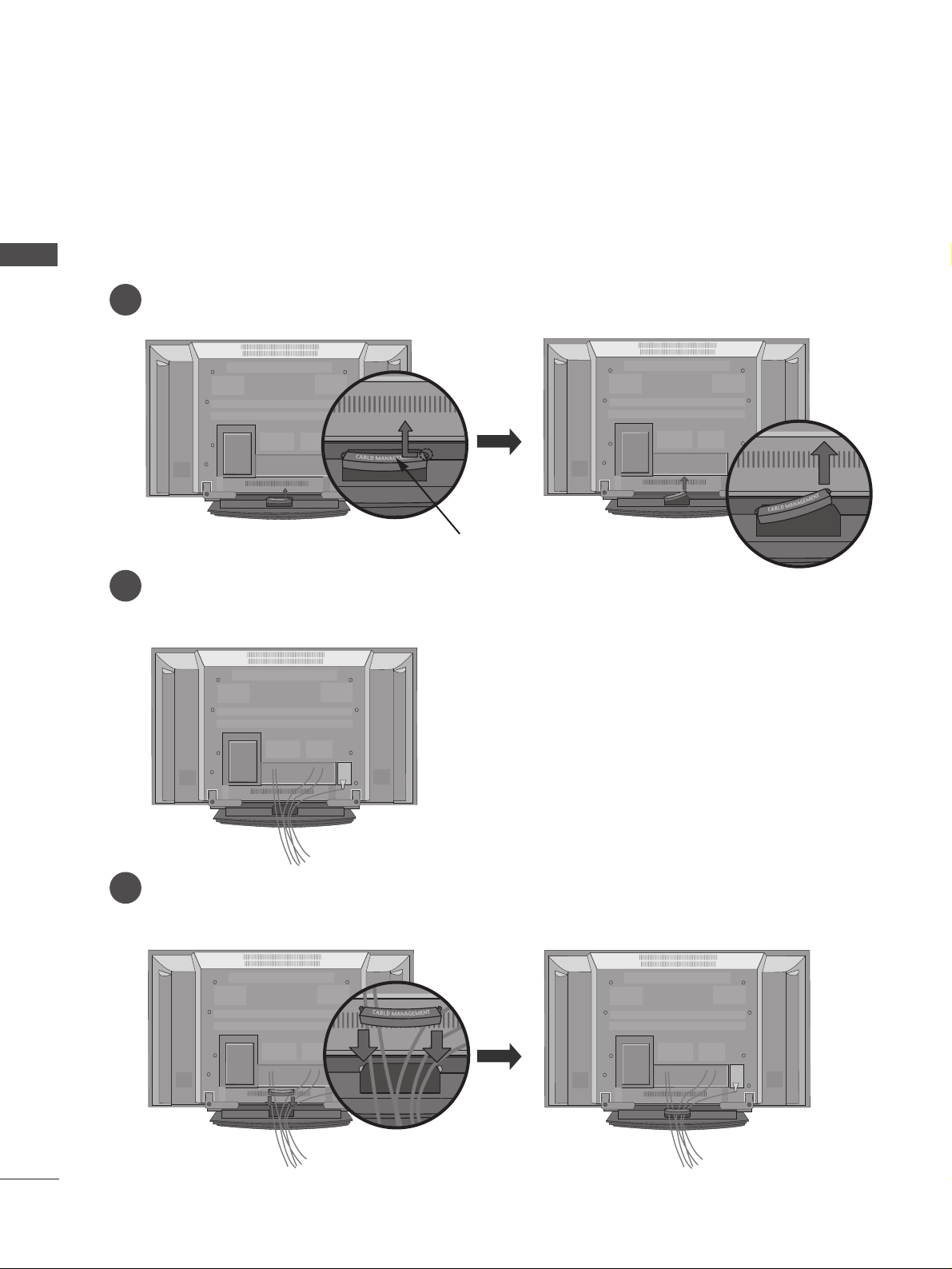
8
BACK COVER FOR WIRE ARRANGEMENT
PREPARATION
PREPARATION
Connect the cables as necessary.
To connect an additional equipment, see the External equipment Setup section.
Reinstall the
CC AABBLLEE MMAANNAA GGEEMMEENNTT
as shown.
2
1
3
Hold the
CC AABBLLEE MMAANNAA GGEEMMEENNTT
with hands and push it as shown.
CABLE MANAGEMENT
Page 11
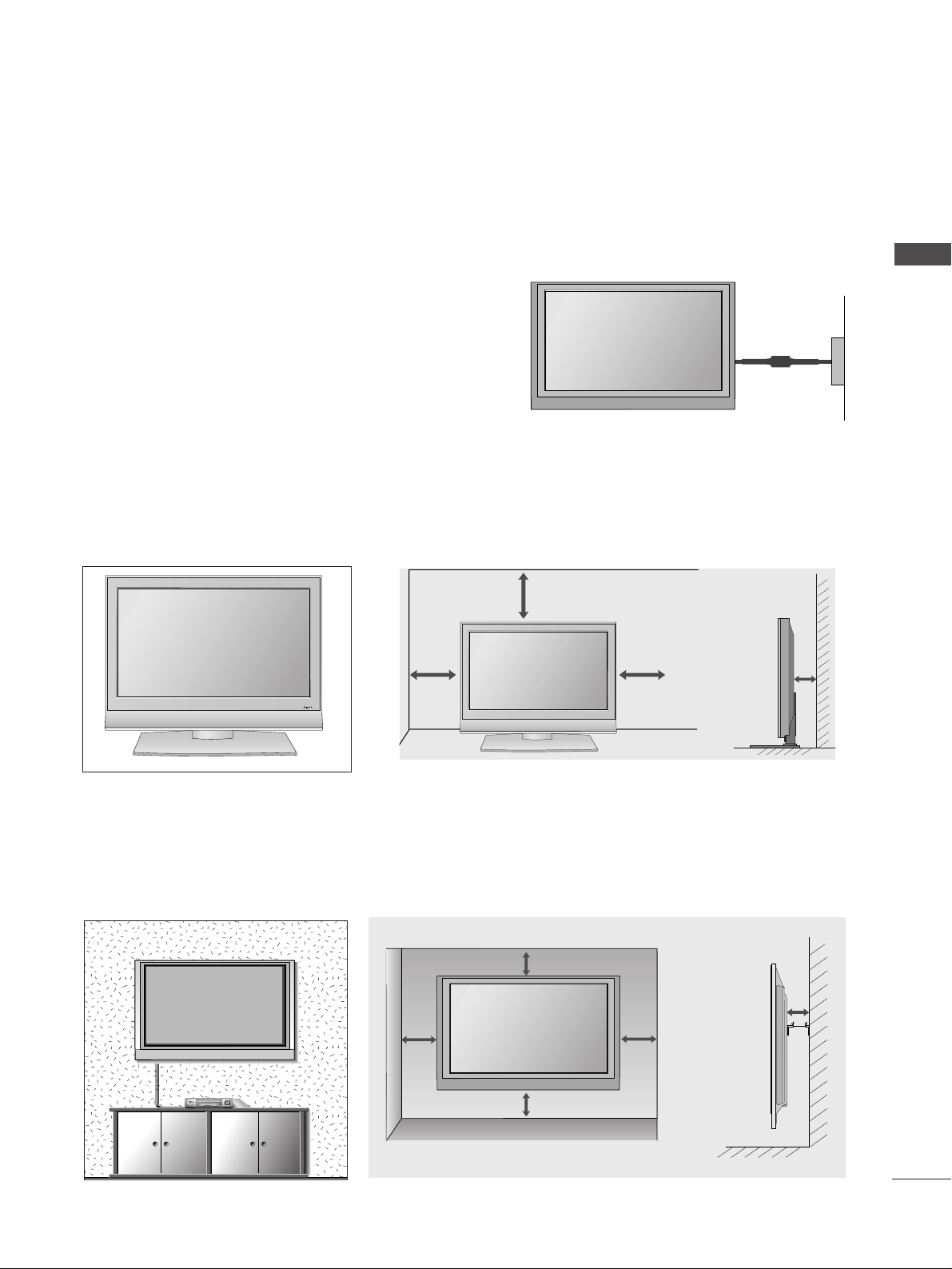
9
PREPARATION
A
The TV can be installed in various ways such as on a wall, or on a desktop etc.
A
The TV is designed to be mounted horizontally.
WALL MOUNT: HORIZONTAL INSTALLATION
For proper ventilation, allow a clearance of 4" on each side and from the wall. Detailed installation instructions are available from your dealer, see the optional Tilt Wall Mounting Bracket Installation and Setup Guide.
4 inches
4 inches
4 inches
4 inches
4 inches
Power Supply
Short-circuit
Breaker
GROUNDING
Ensure that you connect the earth ground wire to prevent
possible electric shock. If grounding methods are not possible, have a qualified electrician install a separate circuit
breaker.
Do not try to ground the unit by connecting it to telephone
wires, lightening rods, or gas pipes.
DESKTOP PEDESTAL INSTALLATION
For proper ventilation, allow a clearance of 4" on each side and from the wall.
4 inches
4 inches
4 inches
4 inches
R
Page 12
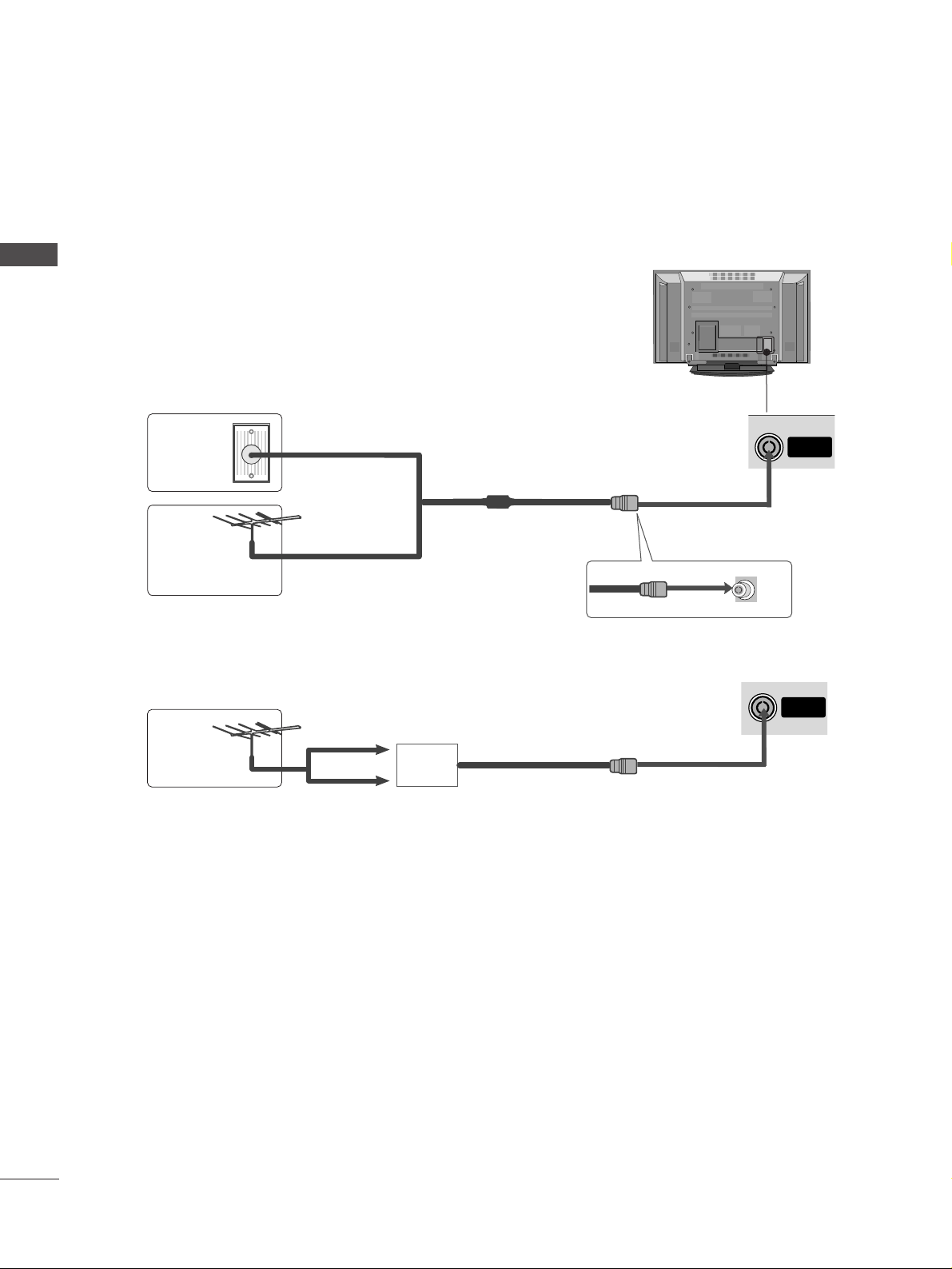
ANTENNA
IN
USB
AV IN 3
L/ MONO
R
AUDIO
VIDEO
S-VIDEO
USB
AV IN 2
L/MONO
R
AUDIO
S-VIDEO
10
PREPARATION
PREPARATION
ANTENNA CONNECTION
A
To prevent the equipment damage, never plug in any power cords until you have finished connecting all equipment.
USB
AV IN 3
L/ MONO
R
AUDIO
VIDEO
S-VIDEO
A
For optimum picture quality, adjust antenna direction.
A
An antenna cable and converter are not supplied.
Multi-family Dwellings/Apartments
(Connect to wall antenna socket)
Single-family Dwellings /Houses
(Connect to wall jack for outdoor antenna)
Outdoor
Antenna
Wall
Antenna
Socket
RF Coaxial Wire (75 ohm)
Antenna
UHF
Signal
Amplifier
VHF
A
In poor signal areas,to get better picture quality, install a signal amplifier to the antenna as shown to the right.
A
If signal needs to be split for two TVs,use an antenna signal splitter for connection.
ANTENNA
IN
Page 13
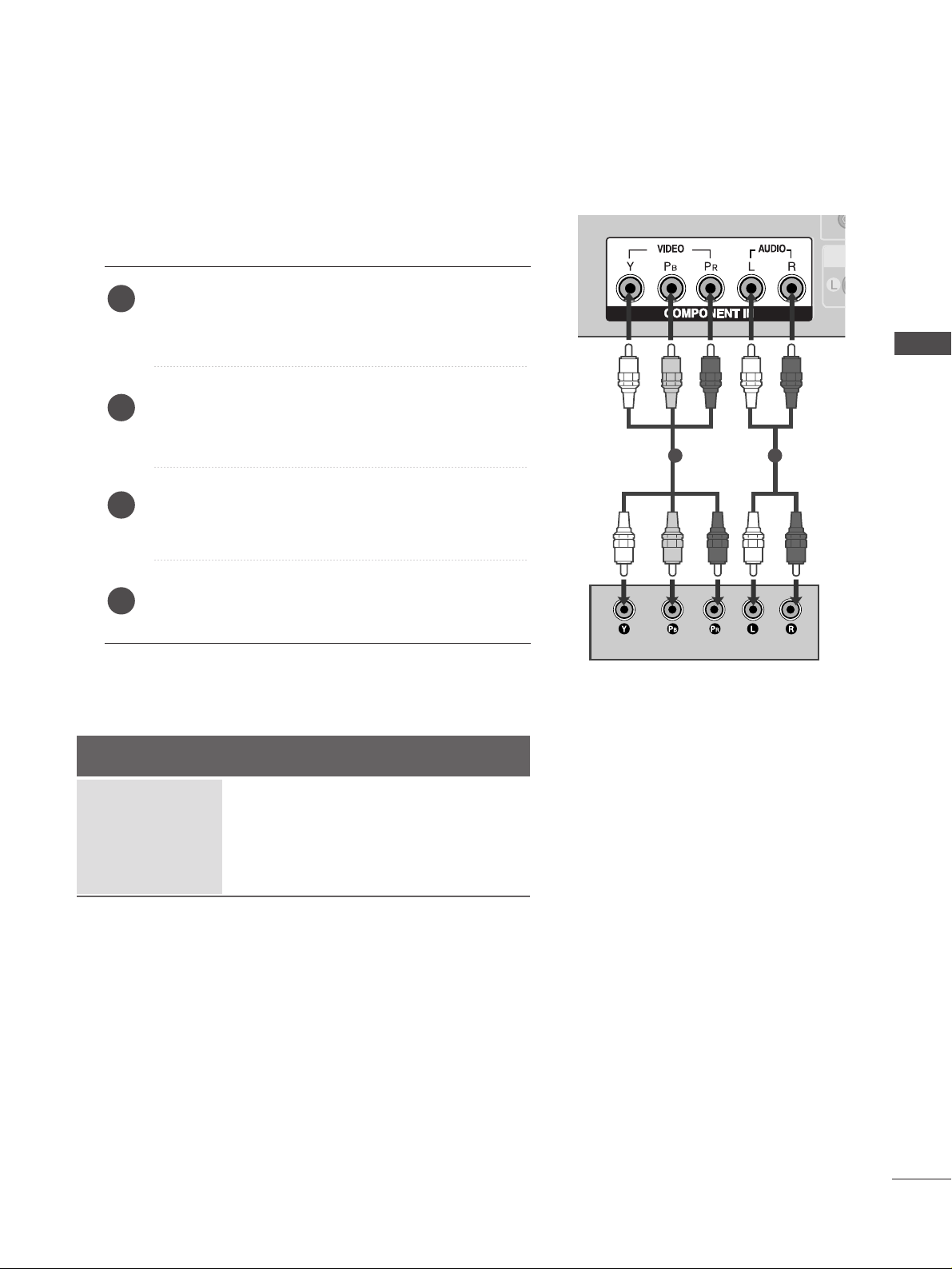
11
HD RECEIVER SETUP
EXTERNAL EQUIPMENT SETUP
EXTERNAL EQUIPMENT SETUP
VAR
COMPONENT INCOMPONENT IN
AUDIO
VIDEO
1 2
When connecting with a component cable
Connect the video outputs (Y, PB
, PR
)
of the digital set
top box to the
CC OOMMPPOO NNEENNTT IINN VVII DDEEOO
jacks on the
set.
Connect the audio output of the digital set-top box to
the
CC OOMMPPOO NNEENNTT IINN AAUUDDIIOO
jacks on the set.
Turn on the digital set-top box.
(
Refer to the owner’s manual for the digital set-top box.
)
Select
Component input source with using the
IINNPPUUTT
button on the remote control.
2
3
4
1
Signal
480i/576i
480p/576p
720p/1080i
1080p(50/60Hz)
Component
Yes
Yes
Yes
Yes
HDMI1/DVI, HDMI2
No
Yes
Yes
Yes
A
To prevent the equipment damage, never plug in any power cords until you have finished connecting all equipment.
A
Here shown may be somewhat different from your TV.
Page 14
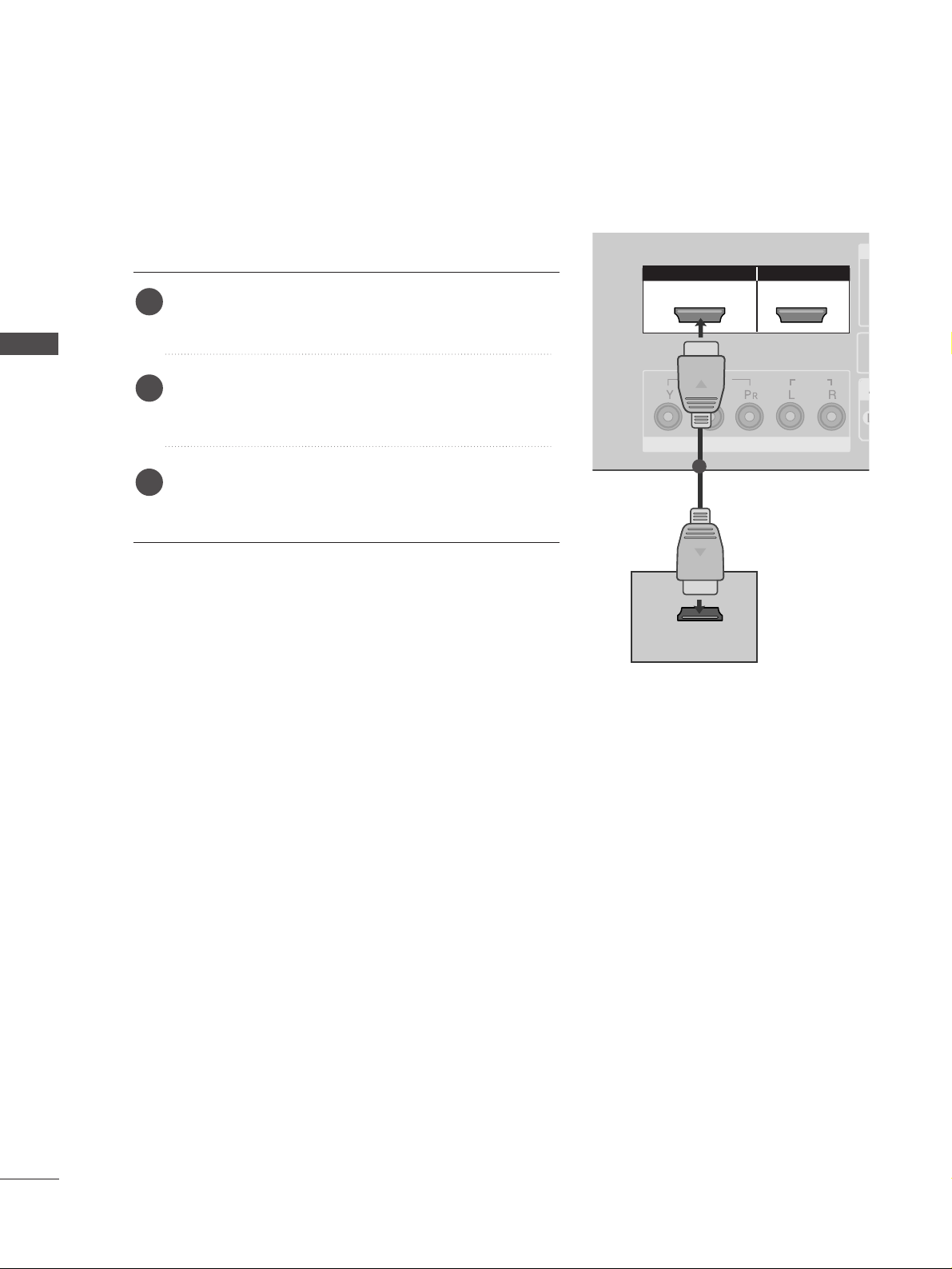
12
EXTERNAL EQUIPMENT SETUP
EXTERNAL EQUIPMENT SETUP
HDMI/DVI IN
HDMI/DVI IN
HDMI IN HDMI IN HDMI/DVI IN HDMI/DVI IN
12
VA
COMPONENT INCOMPONENT IN
AUDIO
VIDEO
HDMI IN HDMI/DVI IN
1 2
HDMI-DTV OUTPUT
1
When connecting with a HDMI cable
Connect the HDMI output of the digital set-top box to
the
HHDDMMII//DD VVII IINN 11
or
HHDDMMII IINN 22
jack on the set.
Select
HDMI1/DVI or HDMI2 input source with using
the
IINNPPUUTT
button on the remote control.
Turn on the digital set-top box.
(
Refer to the owner’s manual for the digital set-top box.
)
2
3
1
Page 15
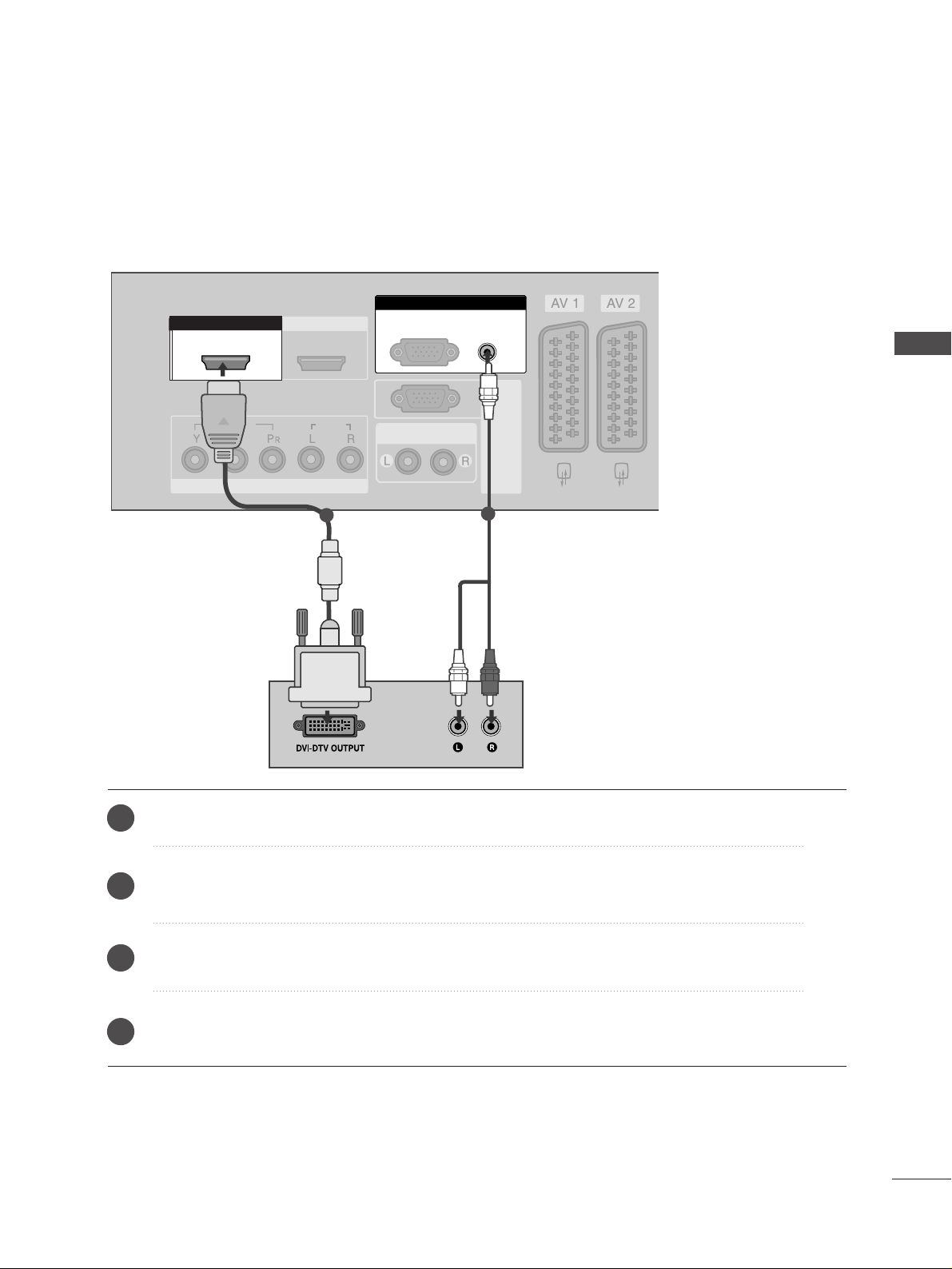
13
EXTERNAL EQUIPMENT SETUP
HDMI IN HDMI IN HDMI/DVI IN HDMI/DVI IN
12
VARIABLE AUDIO OUT
COMPONENT INCOMPONENT IN
AUDIO
VIDEO
AUDIO
(RGB/DVI)
RGB
(PC)
RGB IN
RS-232C IN
(CONTROL&SERVICE)
RS-232C IN
(CONTROL&SERVICE)
HDMI/DVI IN
1
RGB
(PC)
AUDIO
(RGB/DVI)
RGB IN
HDMI/DVI IN
1
1
2
Connect the DVI output of the digital set-top box to the
HHDDMMII//DD VVII IINN 11
jack on the set.
Connect the audio output of the digital set-top box to the
AAUU DDIIOO((RRGGBB //DD VVII))
jack on the set.
Turn on the digital set-top box. (Refer to the owner’s manual for the digital set-top box.
)
Select
HDMI1/DVI input source with using the
IINNPPUUTT
button on the remote control.
2
3
4
1
When connecting with a HDMI to DVI cable
Page 16
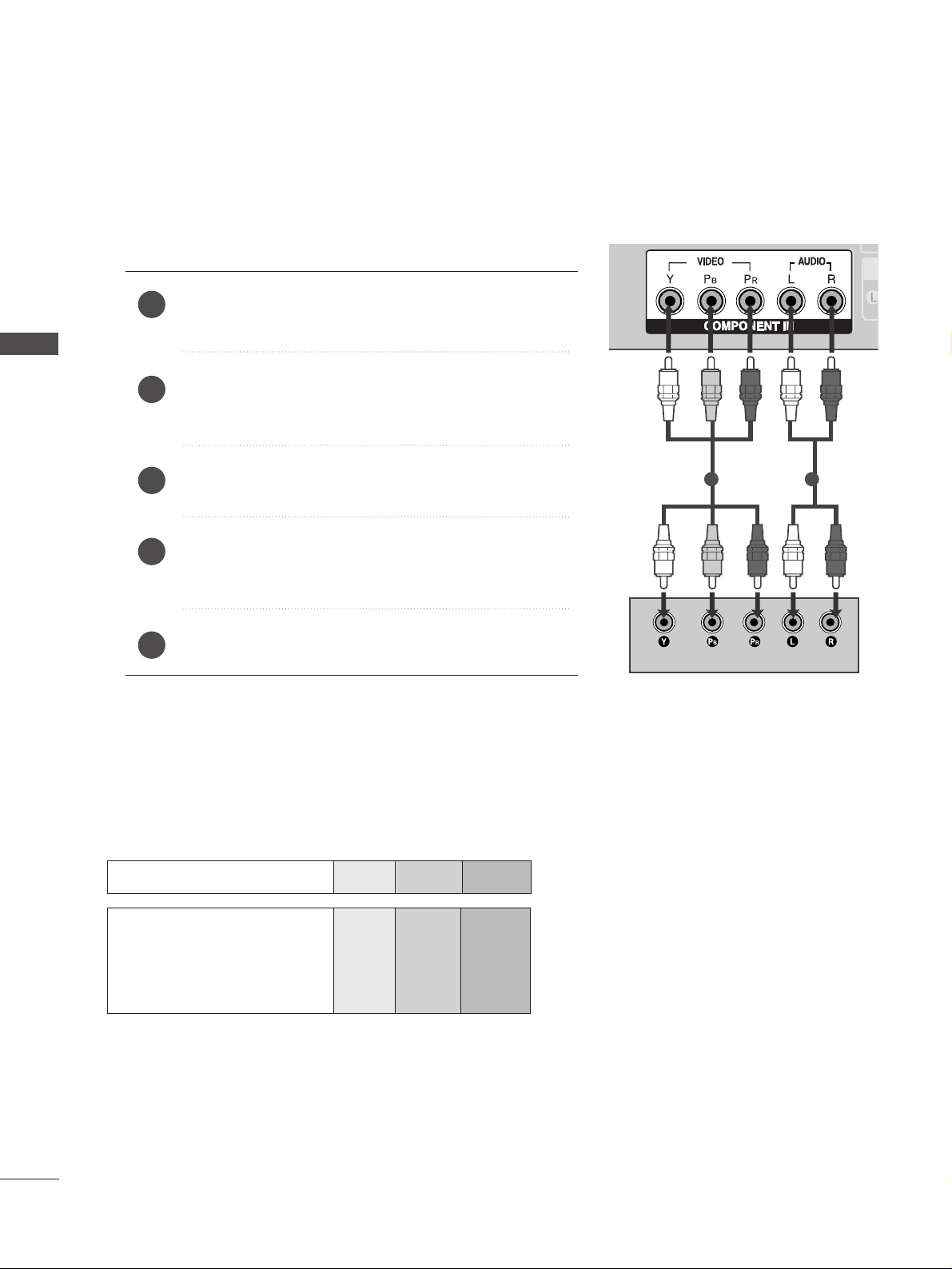
14
DVD SETUP
EXTERNAL EQUIPMENT SETUP
EXTERNAL EQUIPMENT SETUP
VA
COMPONENT INCOMPONENT IN
AUDIO
VIDEO
1 2
Component Input ports
To get better picture quality, connect a DVD player to the component input ports as shown below.
Component ports on the TV
YPB PR
Video output ports
on DVD player
Y
Y
Y
Y
PB
B-Y
Cb
Pb
P
R
R-Y
Cr
Pr
When connecting with a component cable
Connect the video outputs (Y, P
B, PR
)
of the DVD to the
CC OOMMPPOO NNEENNTT IINN VVII DDEEOO
jacks on the set.
Connect the audio outputs of the DVD to the
CC OOMM PP OO--
NNEENNTT IINN AAUUDDIIOO
jacks on the set.
Turn on the DVD player, insert a DVD.
Select
Component input source with using the
IINNPPUUTT
button on the remote control.
Refer to the DVD player's manual for operating instructions.
2
3
4
5
1
Page 17
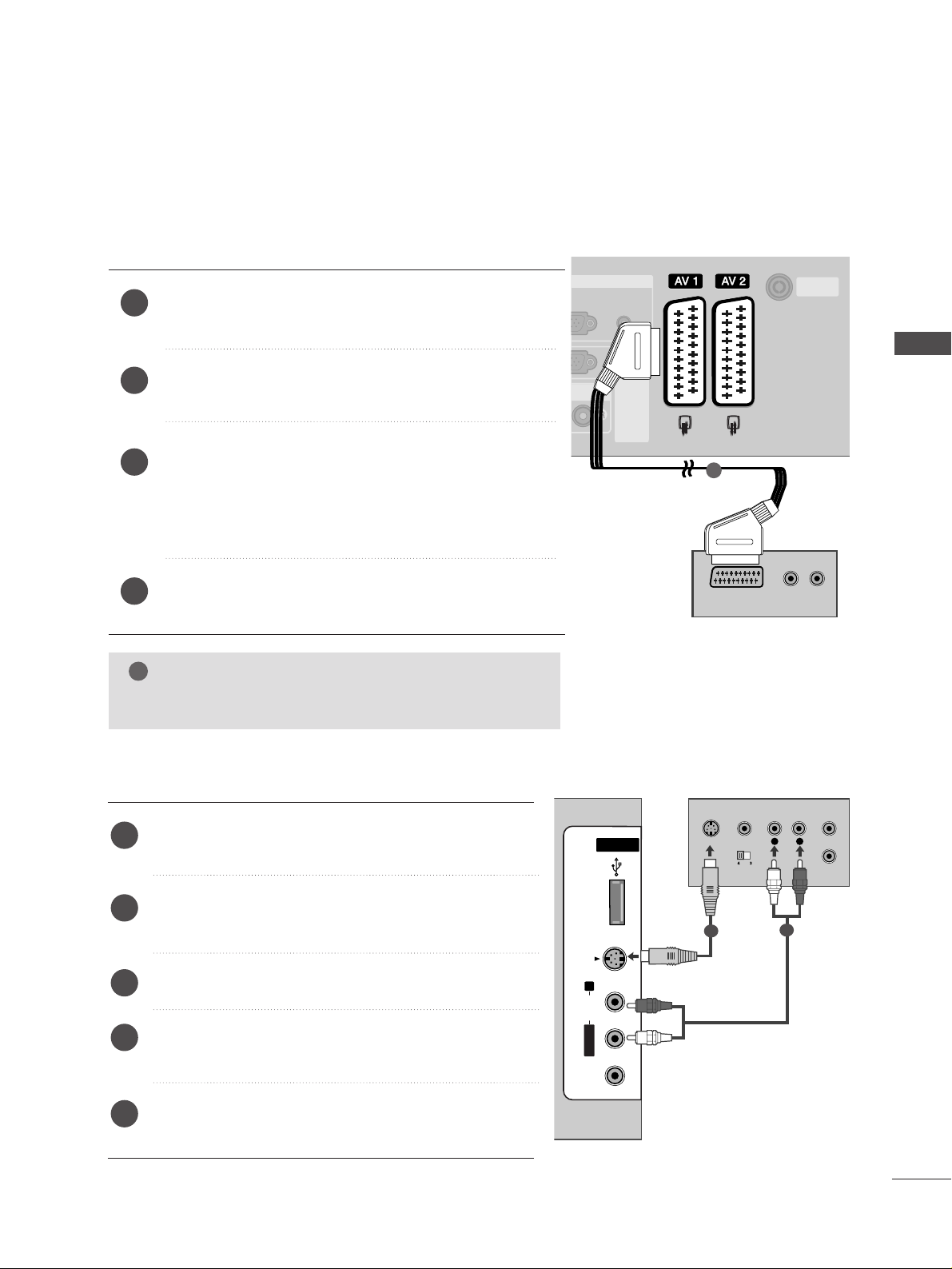
15
EXTERNAL EQUIPMENT SETUP
When connecting with an S-Video cable
Connect the S-VIDEO output of the DVD to the
SS--
VVII DDEEOO
input on the set.
Connect the audio outputs of the DVD to the
AAUU DDII OO
input jacks on the set.
Turn on the DVD player, insert a DVD.
Select
AV 3 input source with using the
IINNPPUUTT
but-
ton on the remote control.
Refer to the DVD player's manual for operating
instructions.
2
3
4
5
1
USB INUSB IN
AV IN 3
L/MONO
R
AUDIOAUDIO
VIDEOVIDEO
S-VIDEO
L
R
S-VIDEO
VIDEO
OUTPUT
SWITCH
ANT IN
ANT OUT
AUDIO
(RGB/DVI)
B
RGB IN
RS-232C IN
(CONTROL&SERVICE)
RS-232C IN
(CONTROL&SERVICE)
ANTENNA
IN
ANTENNA
IN
(R) AUDIO (L)
AUDIO/
VIDEO
HDMI IN HDMI/DVI IN
12
USB IN
AV IN 3
L/ MONO
R
AUDIO
VIDEO
S-VIDEO
(R) AUDIO (L)
AUDIO/
VIDEO
1
2
When connecting with a Euro Scart
Connect the Euro scart socket of the DVD to the
AAVV11
Euro
scart socket on the set.
Turn on the DVD player, insert a DVD.
Select
AV 1 input source with using the
IINNPPUUTT
button on
the remote control.
If connected to
AV 2 Euro scart socket, select AV 2 input
source.
Refer to the DVD player's manual for operating instructions.
2
3
4
1
NOTE
!
GG
Please use the shield scart cable.
1
Page 18

16
EXTERNAL EQUIPMENT SETUP
EXTERNAL EQUIPMENT SETUP
HDMI IN HDMI IN HDMI/DVI IN HDMI/DVI IN
12
COMPONENT INCOMPONENT IN
AUDIO
VIDEO
HDMI IN HDMI/DVI IN
1 2
HDMI-DVD OUTPUT
USB IN
AV IN 3
L/ MONO
R
AUDIO
VIDEO
S-VIDEO
1
When connecting HDMI cable
Connect the HDMI output of the DVD to the
HHDDMMII//DD VVII IINN 11
or
HHDDMMII IINN 22
jack on the set.
Select
HDMI1/DVI or HDMI2 input source with
using the
IINNPPUUTT
button on the remote control.
Refer to the DVD player's manual for operating
instructions.
1
2
3
GG
TV can receive the video and audio signal simultaneously
with using a HDMI cable.
GG
If the DVD does not support Auto HDMI, you need to set
the output resolution appropriately.
NOTE
Page 19
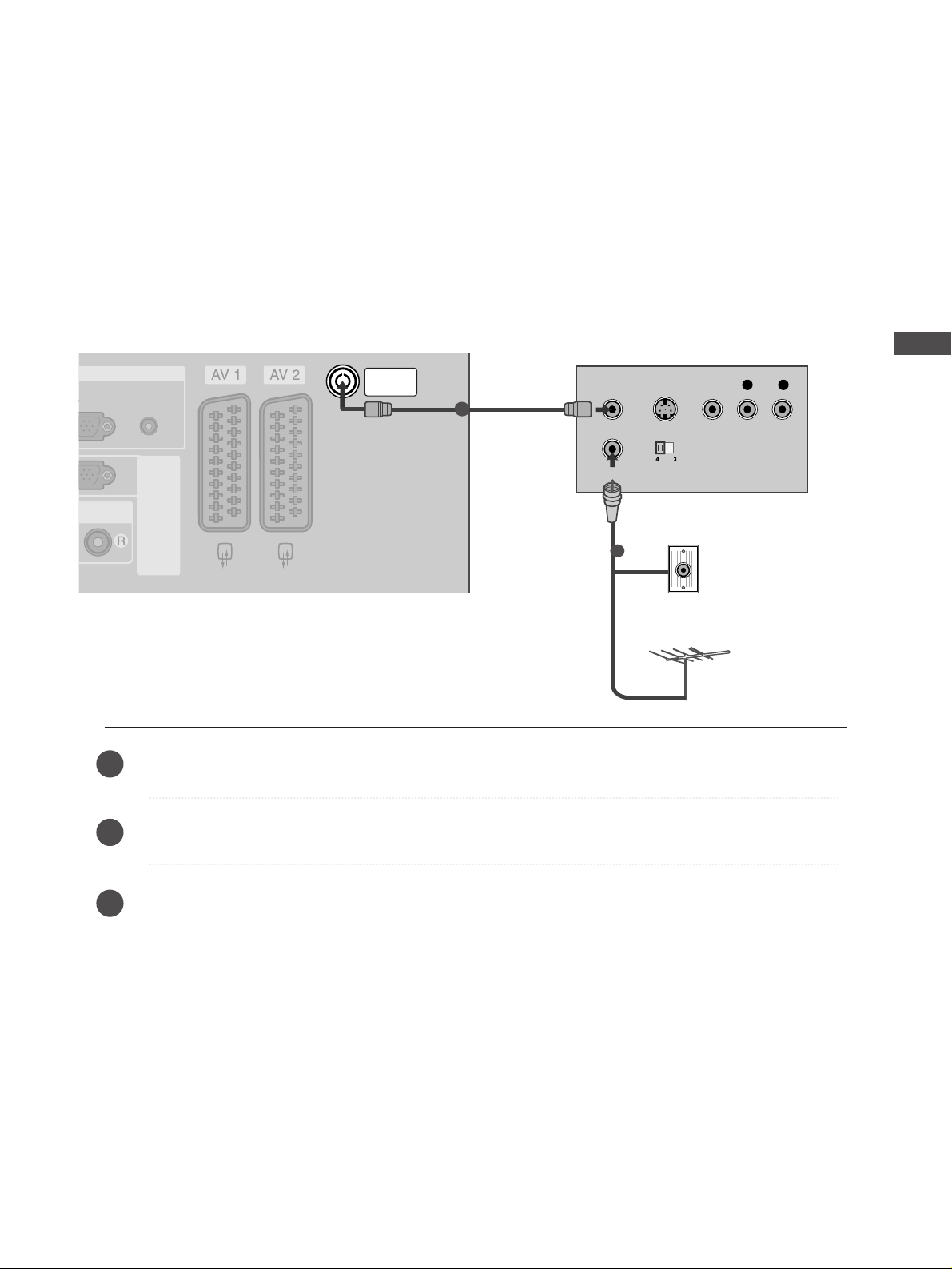
17
VCR SETUP
EXTERNAL EQUIPMENT SETUP
AUDIO OUT
AUDIO
(RGB/DVI)
RGB IN
RS-232C IN
(CONTROL&SERVICE)
RS-232C IN
(CONTROL&SERVICE)
ANTENNA
IN
ANTENNA
IN
ANTENNA
IN
OUTPUT
SWITCH
ANT IN
R
S-VIDEO VIDEO
ANT OUT
L
USB IN
AV IN 3
L/ MONO
R
AUDIO
VIDEO
S-VIDEO
Wall Jack
Antenna
1
When connecting with an antenna
n
To avoid picture noise (interference), leave an adequate distance between the VCR and TV.
n
Typically a frozen still picture from a VCR. If the 4:3 picture format is used; the fixed images on the sides of
the screen may remain visible on the screen.
Connect the
AANNTT OOUUTT
socket of the VCR to the
AANNTT EENN NNAA IINN
socket on the set.
Connect the antenna cable to the
AANNTT IINN
socket of the VCR.
Press the
PPLLAAYY
button on the VCR and match the appropriate programme between the TV and VCR for
viewing.
1
2
2
3
1
Page 20

USB IN
AV IN 3
L/ MONO
R
AUDIO
VIDEO
S-VIDEO
AUDIO
(RGB/DVI)
RGB IN
RS-232C IN
(CONTROL&SERVICE)
RS-232C IN
(CONTROL&SERVICE)
ANTENNA
IN
ANTENNA
IN
(R) AUDIO (L)
AUDIO/
VIDEO
(R) AUDIO (L)
AUDIO/
VIDEO
USB IN
AV IN 3
L/ MONO
R
AUDIO
VIDEO
S-VIDEO
18
EXTERNAL EQUIPMENT SETUP
EXTERNAL EQUIPMENT SETUP
When connecting with a Euro Scart
Connect the Euro scart socket of the VCR to the
AAVV11
Euro
scart socket on the set.
Insert a video tape into the VCR and press PLAY on the
VCR. (Refer to the VCR owner’s manual.)
Select
AV 1 input source with using the
IINNPPUUTT
button
on the remote control.
If connected to
AAVV 22
Euro scart socket, select
AV 2 input
source.
2
3
1
1
NOTE
!
GG
If you want to use the EURO scart cable, you have to use the signal shielded Euro scart cable.
Page 21
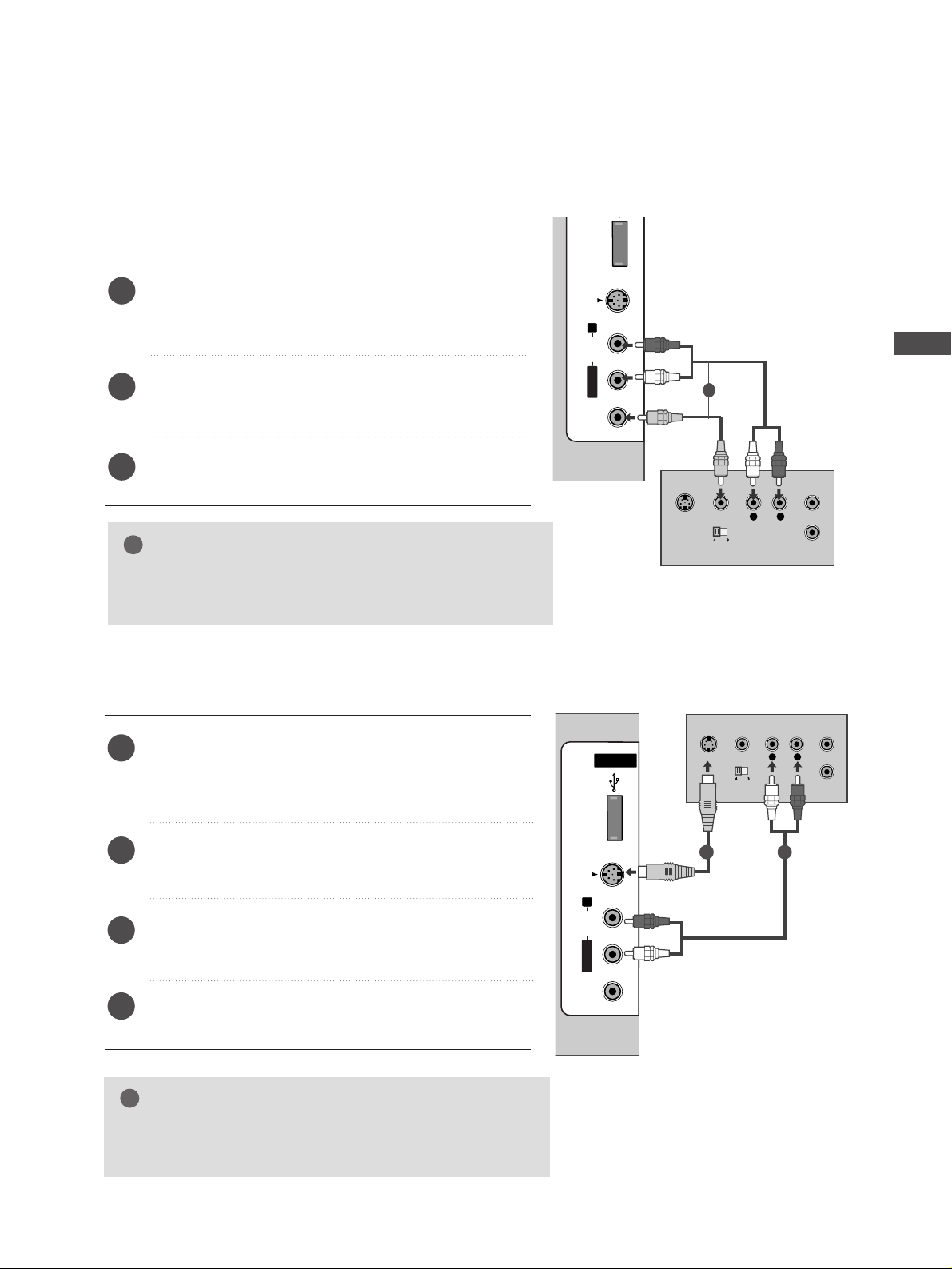
EXTERNAL EQUIPMENT SETUP
19
GG
If both S-VIDEO and VIDEO sockets have been connected to
the S-VHS VCR simultaneously, only the S-VIDEO can be
received.
NOTE
!
USB INUSB IN
AV IN 3
L/MONO
R
AUDIOAUDIO
VIDEOVIDEO
S-VIDEO
L
R
S-VIDEO
VIDEO
OUTPUT
SWITCH
ANT IN
ANT OUT
USB INUSB IN
AV IN 3
L/MONO
R
AUDIOAUDIO
VIDEOVIDEO
S-VIDEO
L
R
S-VIDEO
VIDEO
OUTPUT
SWITCH
ANT IN
ANT OUT
USB IN
AV IN 3
L/ MONO
R
AUDIO
VIDEO
S-VIDEO
When connecting with an S-Video cable
Connect the S-VIDEO output of the VCR to the
SS--
VVII DDEEOO
input on the set. The picture quality is
improved; compared to normal composite (RCA cable)
input.
Connect the audio outputs of the VCR to the
AAUU DDII OO
input jacks on the set.
Insert a video tape into the VCR and press PLAY on
the VCR. (Refer to the VCR owner’s manual.)
Select
AV 3 input source with using the
IINNPPUUTT
but-
ton on the remote control.
2
3
4
1
When connecting with a RCA cable
Connect the
AAUUDDII OO/VVII DDEEOO
jacks between TV and
VCR. Match the jack colours (Video = yellow, Audio Left
= white, and Audio Right = red)
Insert a video tape into the VCR and press PLAY on the
VCR. (Refer to the VCR owner’s manual.
)
Select
AV 3 input source using the
IINN PP UUTT
button on
the remote control.
1
2
3
GG
If you have a mono VCR, connect the audio cable from the
VCR to the
AAUU DDIIOO LL//MMOONNOO
jack of the set.
NOTE
!
1
1 2
Page 22

20
OTHER A/V SOURCE SETUP
EXTERNAL EQUIPMENT SETUP
EXTERNAL EQUIPMENT SETUP
USB INUSB IN
AV IN 3
L/MONO
R
AUDIOAUDIO
VIDEOVIDEO
S-VIDEO
L R
VIDEO
Camcorder
Video Game Set
1
Connect the
AAUU DDII OO/VVII DDEEOO
jacks between TV and external equipment. Match the jack colours
.
(
Video = yellow, Audio Left = white, and Audio Right = red
)
Select AV 3 input source with using the
IINNPPUUTT
button on the remote control.
Operate the corresponding external equipment.
Refer to external equipment operating guide.
1
2
3
Page 23
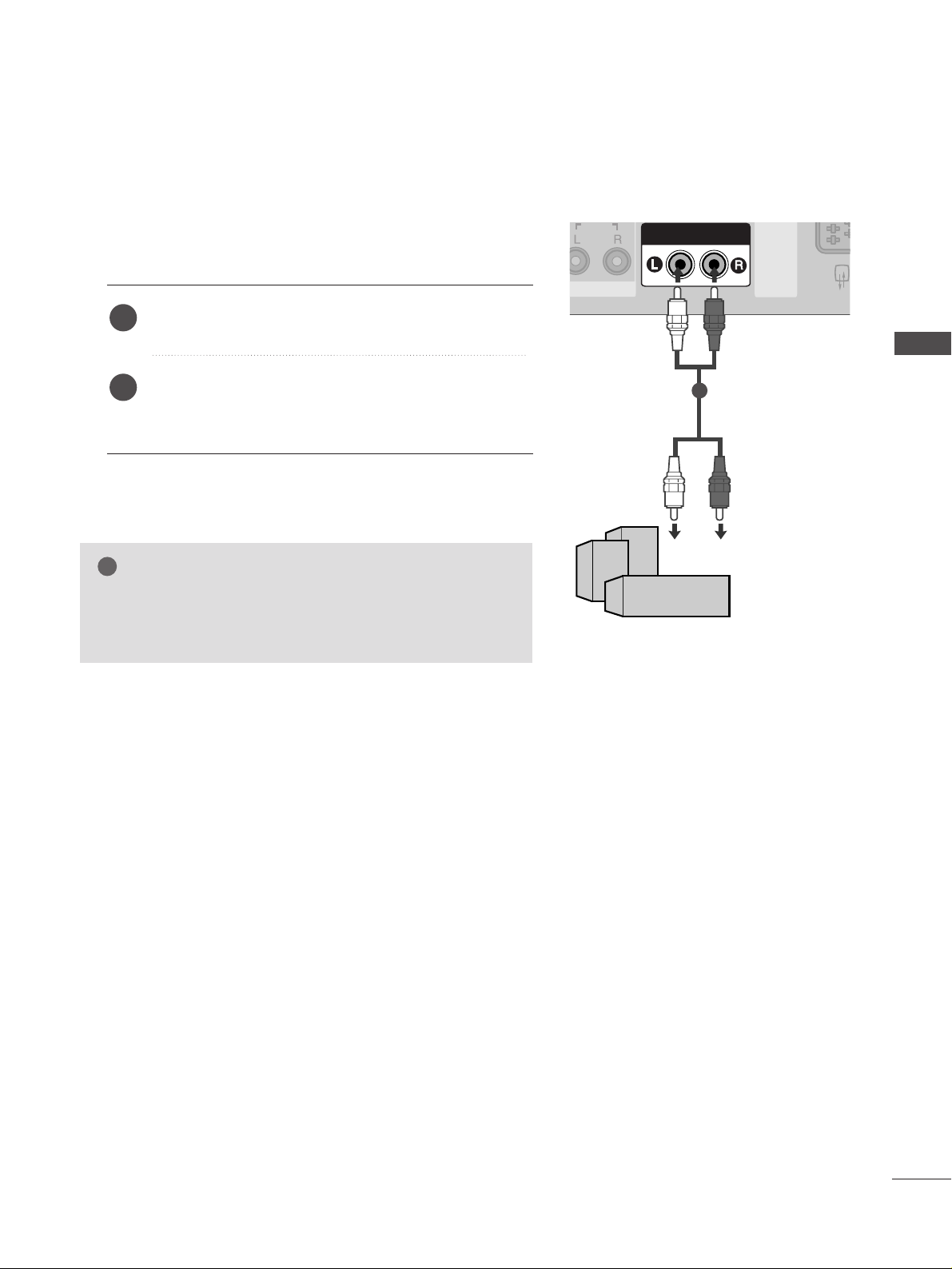
EXTERNAL EQUIPMENT SETUP
21
EXTERNAL STEREO SETUP
VARIABLE AUDIO OUT
AUDIO
RS-232C
(CONTROL&S
RS-232C
(CONTROL&S
VARIABLE AUDIO OUT
GG
When connecting with external audio equipments, such as
amplifiers or speakers, please turn the TV speakers off.
(
GG
pp..9922
)
NOTE
!
Use to connected either an external amplifier, or add a subwoofer to your surround sound system.
Connect the input jack of the stereo amplifier to the
VVAARRII AABBLLEE AAUU DDIIOO OO UUTT
jacks on the set.
Set up your speakers through your analog stereo
amplifier, according to the instructions provided with
the amplifier.
2
1
11
Page 24
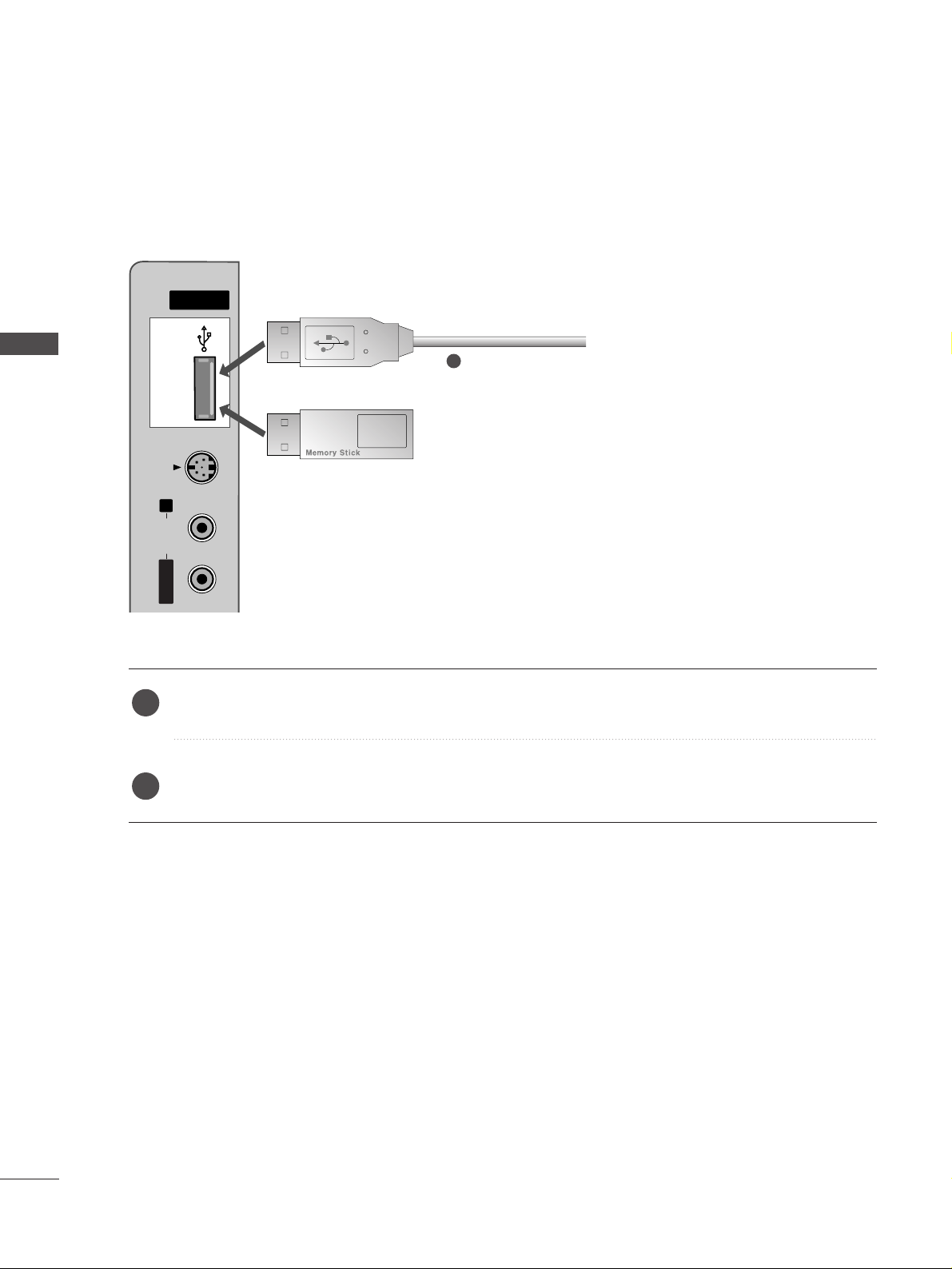
22
USB IN SETUP
EXTERNAL EQUIPMENT SETUP
EXTERNAL EQUIPMENT SETUP
USB INUSB IN
AV IN 3
L/MONO
R
AUDIOAUDIO
S-VIDEO
or
Connect the USB device to the
UUSSBB II NN
jacks on the side of TV.
After connecting the
UUSSBB II NN
jacks, you use the
DDVVRR
function. (
GG
pp..5544
)
2
1
1
Page 25
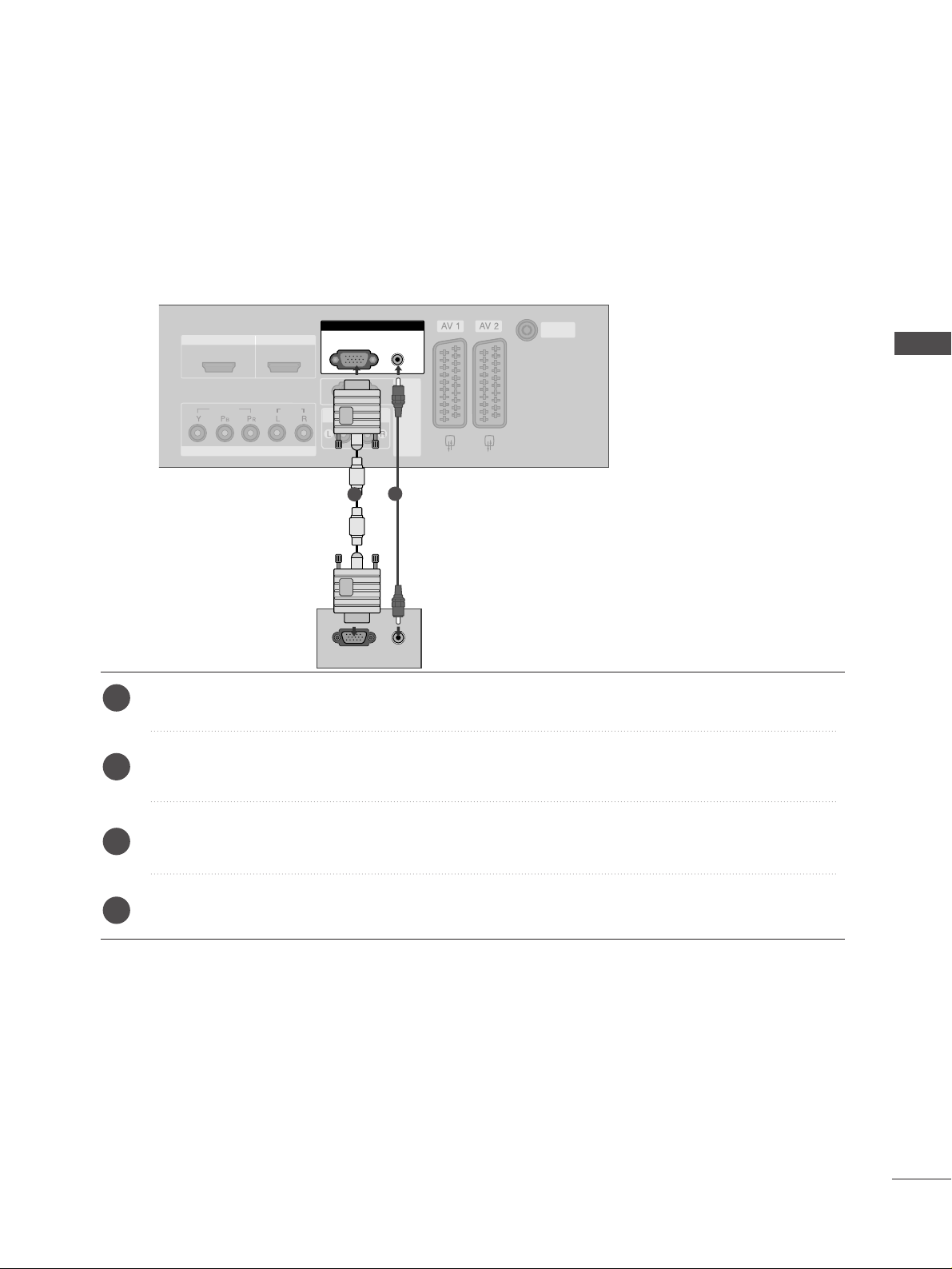
23
PC SETUP
EXTERNAL EQUIPMENT SETUP
HDMI IN HDMI IN HDMI/DVI IN HDMI/DVI IN
12
VARIABLE AUDIO OUT
COMPONENT INCOMPONENT IN
AUDIO
VIDEO
AUDIO
(RGB/DVI)
RGB
(PC)
RGB IN
RS-232C IN
(CONTROL&SERVICE)
RS-232C IN
(CONTROL&SERVICE)
ANTENNA
IN
ANTENNA
IN
RGB
(PC)
AUDIO
(RGB/DVI)
RGB INRGB IN
RGB OUTPUT
AUDIO
1
2
This TV provides Plug and Play capability, meaning that the PC adjusts automatically to the TV's settings.
When connecting with a D-sub 15 pin cable
Connect the RGB output of the PC to the
RRGGBB ((PPCC
))
jack on the set.
Connect the PC audio output to the
AAUU DDIIOO((RRGGBB //DD VVII))
jack on the set.
Turn on the PC and the set.
Select
RGB input source with using the
IINNPPUUTT
button on the remote control.
2
3
4
1
Page 26
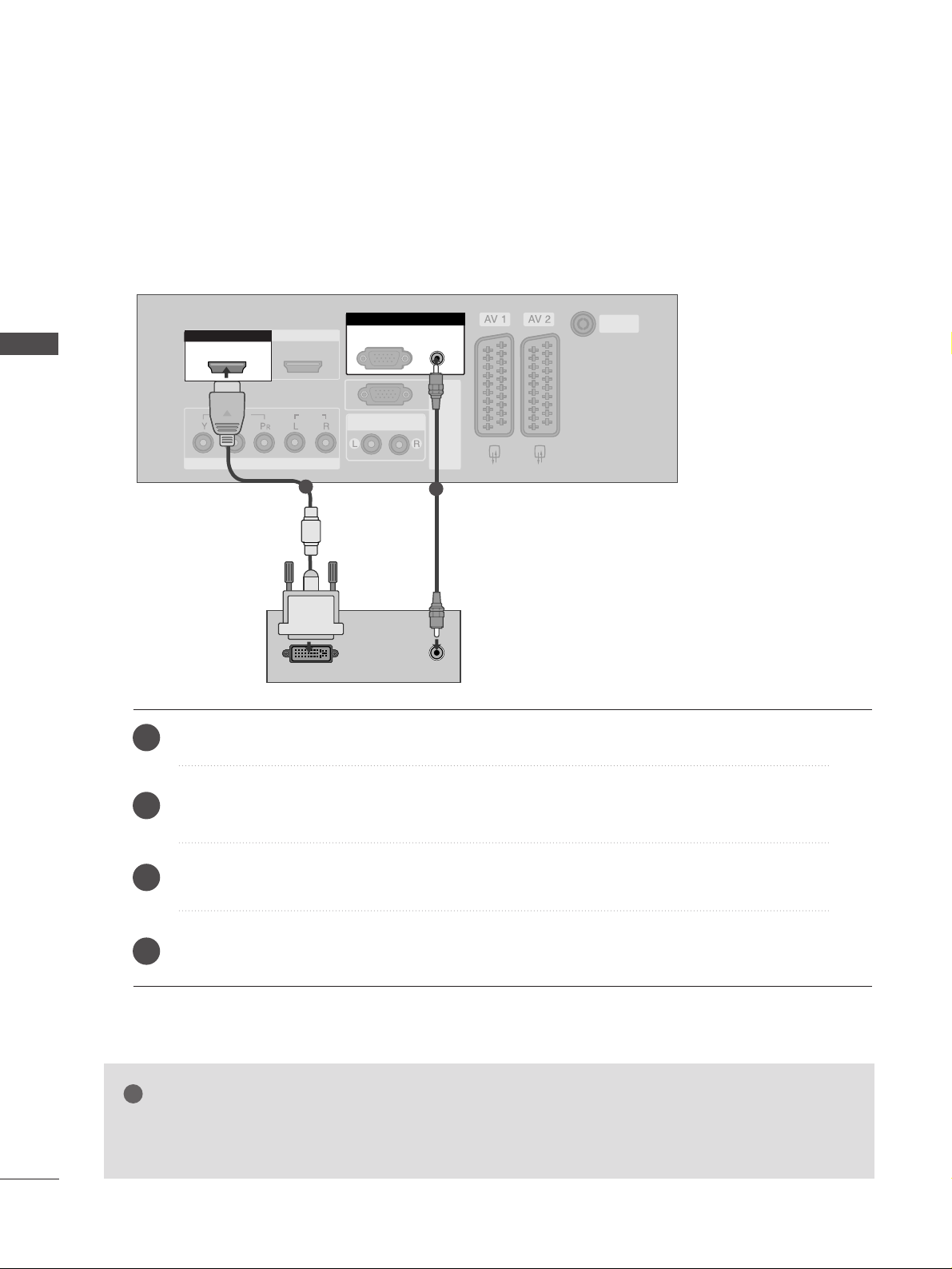
EXTERNAL EQUIPMENT SETUP
24
EXTERNAL EQUIPMENT SETUP
When connecting with a HDMI to DVI cable
HDMI IN HDMI IN HDMI/DVI IN HDMI/DVI IN
12
VARIABLE AUDIO OUT
COMPONENT INCOMPONENT IN
AUDIO
VIDEO
AUDIO
(RGB/DVI)
RGB
(PC)
RGB IN
RS-232C IN
(CONTROL&SERVICE)
RS-232C IN
(CONTROL&SERVICE)
ANTENNA
IN
ANTENNA
IN
HDMI/DVI IN
1
RGB IN
RGB IN
DVI-PC OUTPUT
AUDI O
1
2
Connect the DVI output of the PC to the
HHDDMMII//DD VVII IINN 11
jack on the set.
Connect the PC audio output to the
AAUU DDIIOO((RRGGBB //DD VVII))
jack on the set.
Turn on the PC and the set.
Select
HDMI1/DVI input source with using the
IINNPPUUTT
button on the remote control.
2
3
4
1
GG
If the PC has a DVI output and no HDMI output, a separated audio connection is necessary.
GG
If the PC does not support Auto DVI, you need to set the output resolution appropriately.
NOTE
!
Page 27

EXTERNAL EQUIPMENT SETUP
25
NOTE
!
G
To enjoy vivid picture and sound, connect a PC to
the set.
G
Avoid keeping a fixed image on the set’s screen for
a long period of time. The fixed image may become
permanently imprinted on the screen; use a screen
saver when possible.
G
Connect PC to the RGB (PC) or HDMI IN (or
HDMI/DVI IN) port of the set; change the resolution output of PC accordingly.
G
There might be noise according to some resolution,
vertical pattern, contrast or brightness in PC mode.
Change the PC mode into another resolution or
change the refresh rate into another rate or adjust
the brightness and contrast on the menu until the
picture is clean. If the refresh rate of the PC graphic card can not be changed, change the PC graphic
card or consult it to the manufacturer of the PC
graphic card.
G
The synchronization input waveform for Horizontal
and Vertical frequencies are separate.
G
We recommend using 1024x768, 60Hz (42 inch PLASMA TV models)/ 1360x768, 60Hz (50 inch PLASMA TV
models) for the PC mode, they provide the best picture
quality.
G
Connect the signal cable from the monitor output
port of the PC to the RGB (PC/DTV) port of the
set or the signal cable from the HDMI output port
of the PC to the HDMI IN (or HDMI/DVI IN) port
on the set.
G
Connect the audio cable from the PC to the Audio
input on the set. (Audio cables are not included
with the set).
G
If using a sound card, adjust PC sound as required.
G
This set uses a VESA Plug and Play Solution. The
set provides EDID data to the PC system with a
DDC protocol. The PC adjusts automatically when
using this set.
G
DDC protocol is preset for RGB (Analog RGB) and
HDMI (Digital RGB)
mode.
G
If required, adjust the settings for Plug and Play
functionally.
G
If graphic card on the PC does not output analog
and digital RGB simultaneously, connect only one of
either RGB or HDMI IN (or HDMI/DVI IN) to display the PC on the set.
G
If graphic card on the PC does output analog and
digital RGB simultaneously, set the set to either
RGB or HDMI; (the other mode is set to Plug and
Play automatically by the set.)
G
DOS mode may not work depending on video card
if you use a HDMI to DVI cable.
G
When you use too long RGB-PC cable, there might
be a noise on the screen. We recommend using
under 5m of the cable. It provides the best picture
quality.
Supported Display Resolution (RGB /HDMI[PC]mode)
Resolution
720x400
640x480
800x600
1024x768
1280x768
1360x768
1366x768
31.469 70.08
31.469 59.94
37.500 75.00
37.879 60.31
46.875 75.00
48.363 60.00
56.476 70.06
60.023 75.02
47.693 59.99
47.700 60.00
47.700 60.00
Horizontal
Frequency(kHz)
Vertical
Frequency(Hz)
Page 28
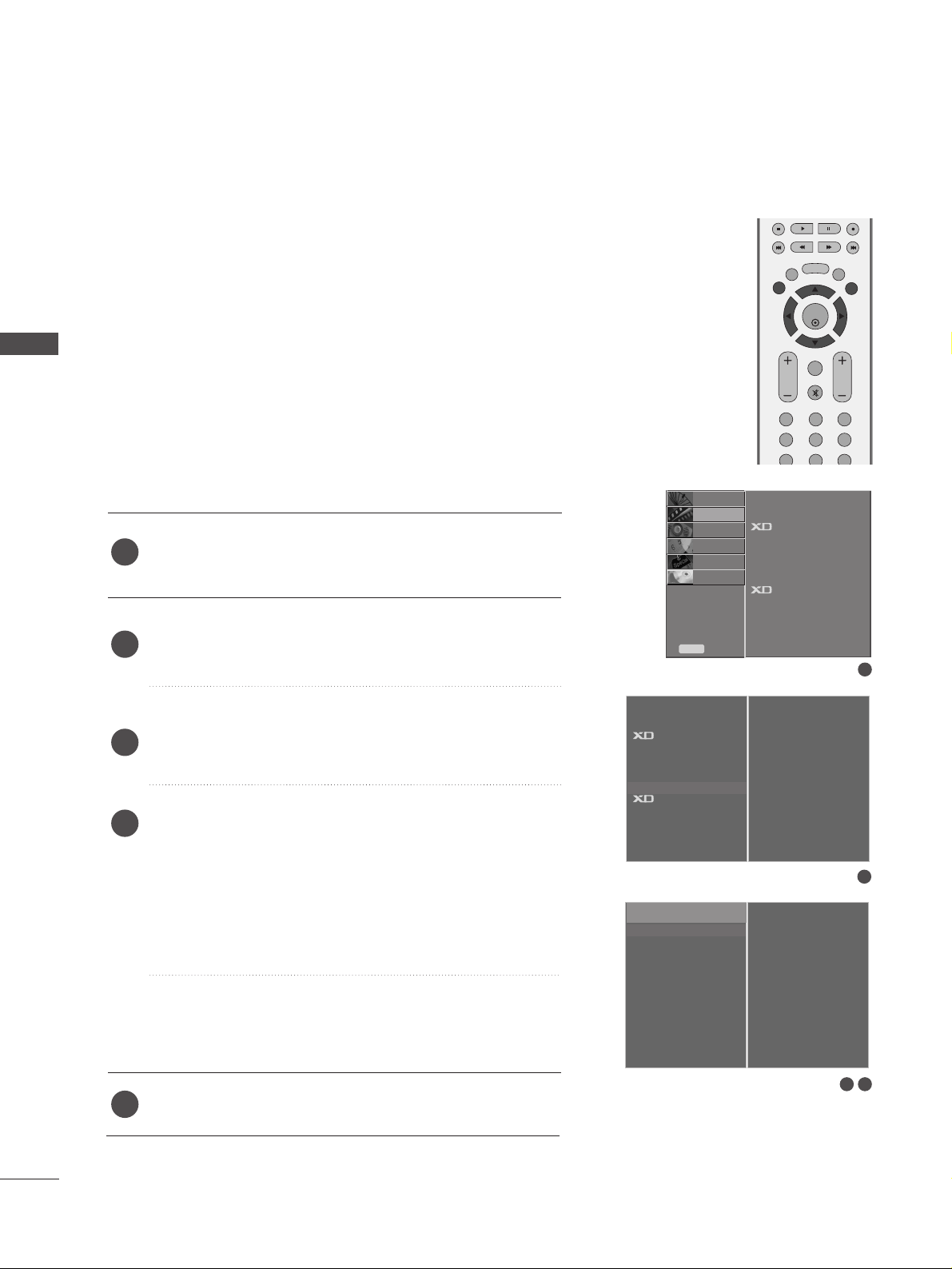
EXTERNAL EQUIPMENT SETUP
26
EXTERNAL EQUIPMENT SETUP
Screen Setup for PC mode
Picture Mode
Colour Temperature
Advanced
Aspect Ratio
Picture Reset
Screen
Demo
SETUP
O
AUDIO
O
TIME
O
OPTION
O
PICTURE G
Prev.
Menu
DVR
O
Press the
MMEENN UU
button and then use
DD
//
EE
button to
select the
PICTURE menu.
Press the
GG
button and then use
DD
//
EE
button to select
Screen.
Press the
GG
button and then use
DD
//
EE
button to select
Auto Config..
Press the
GG
button to start Auto Config..
• When
AAuuttoo ccoonnffii gg..
has finished, OK will be shown on
screen.
• If the position of the image is still not correct, try Auto
adjustment again.
• If picture needs to be adjusted more after Auto adjustment in RGB, you can adjust the
Manual Config..
Press the
EEXXIITT
button to return to TV viewing.
Automatically adjusts picture position and minimizes image
shaking.After adjustment, if the image is still not correct, your
set is functioning properly but needs further adjustment.
AAuuttoo ccoo nn ffiigguurree
This function is for the automatic adjustment of the screen
position, clock, and phase. The displayed image will unstable for
a few seconds while the auto configuration is in progress.
1
2
3
4
5
Auto Configure (RGB mode only)
1
3 4
2
To Set
Auto Config. G
Manual Config.
XGA Mode
Reset
To Set
Picture Mode
Colour Temperature
Advanced
Aspect Ratio
Picture Reset
Screen
G
Demo
OK
MENU
VOL PR
EXIT
TIME
SHIFT
TIME
SHIFT
LIST
LIVE TV
123
456
789
FAV/
MARK
MUTE
6
DVR
Screen
Page 29
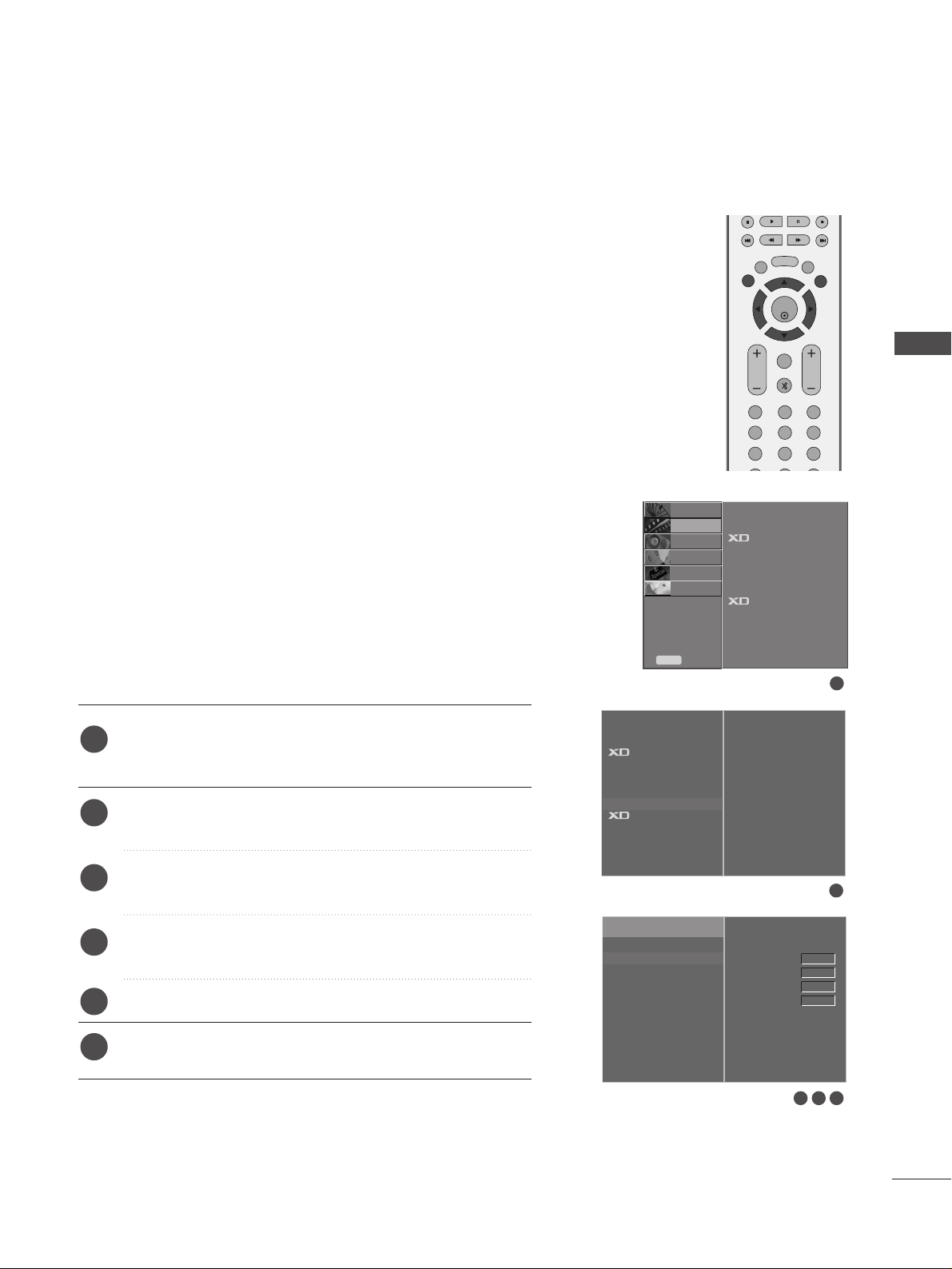
27
EXTERNAL EQUIPMENT SETUP
Picture Mode
Colour Temperature
Advanced
Aspect Ratio
Picture Reset
Screen
Demo
SETUP
O
AUDIO
O
TIME
O
OPTION
O
PICTURE G
Prev.
Menu
DVR
O
If the picture isn’t clear after auto adjustment and especially if
characters are still trembling, adjust the picture phase manually.
To correct the screen size, adjust
CC lloocckk
.
This function works in the following mode : RGB, COMPONENT
(480p/576p/720p/1080i/1080p), HDMI
(480p/576p/720p/1080i/1080p).
It’s not available to use Phase, Clock function in COMPONENT
(480p/576p/720p/1080i/1080p), HDMI
(480p/576p/720p/1080i/1080p).
CC lloocckk
This function is to minimize any vertical bars or stripes
visible on the screen background. And the horizontal
screen size will also change.
PPhhaassee
This function allows you to remove any horizontal noise
and clear or sharpen the image of characters.
Press the
MMEENN UU
button and then use
DD
//
EE
button to
select the
PICTURE menu.
Press the
GG
button and then use
DD
//
EE
button to select
Screen.
Press the
GG
button and then use
DD
//
EE
button to select
Manual Config..
Press the
GG
button and then use
DD
//
EE
button to select
Phase, Clock, H-Position or V-Position.
Press the
FF
//
GG
button to make appropriate adjustments.
Press the
EEXXIITT
button to return to TV viewing.
1
2
3
4
5
6
Adjustment for screen Phase, Clock, Position
1
3 4 5
2
To Set
Auto Config.
Manual Config.
G
XGA Mode
Reset
Phase
Clock
H-Position
V-Position
0
0
0
0
Picture Mode
Colour Temperature
Advanced
Aspect Ratio
Picture Reset
Screen
G
Demo
OK
MENU
VOL PR
EXIT
TIME
SHIFT
TIME
SHIFT
LIST
LIVE TV
123
456
789
FAV/
MARK
MUTE
6
DVR
Screen
Page 30
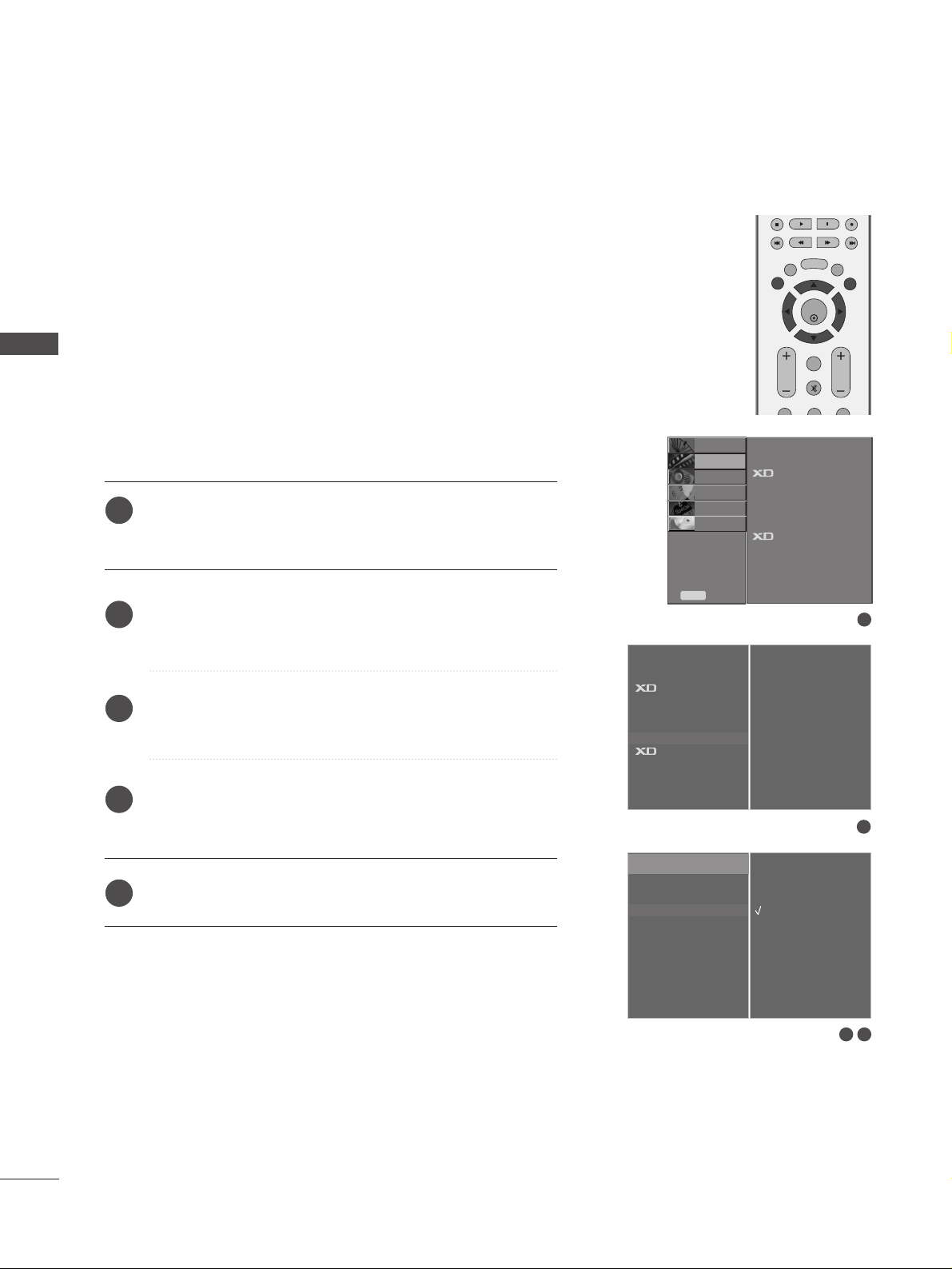
28
EXTERNAL EQUIPMENT SETUP
EXTERNAL EQUIPMENT SETUP
Picture Mode
Colour Temperature
Advanced
Aspect Ratio
Picture Reset
Screen
Demo
SETUP
O
AUDIO
O
TIME
O
OPTION
O
PICTURE G
Prev.
Menu
DVR
O
To see a normal picture, match the resolution of RGB mode and
selection of XGA mode.
This function works in the following mode: RGB mode.
Press the
MMEENN UU
button and then use
DD
//
EE
button to
select the
PICTURE menu.
Press the
GG
button and then use
DD
//
EE
button to select
Screen.
Press the
GG
button and then use
DD
//
EE
button to select
XGA Mode.
Press the
GG
button and then use
DD
//
EE
button to select
the desired XGA resolution.
Press the
EEXXIITT
button to return to TV viewing.
Selecting Wide XGA mode
1
2
3
4
5
1
3 4
2
To Set
Auto Config.
Manual Config.
XGA Mode
G
Reset
1024 X 768
1280 X 768
1360 X 768
1366 X 768
Picture Mode
Colour Temperature
Advanced
Aspect Ratio
Picture Reset
Screen
G
Demo
OK
MENU
VOL PR
EXIT
TIME
SHIFT
TIME
SHIFT
LIST
LIVE TV
FAV/
MARK
MUTE
DVR
Screen
Page 31

29
EXTERNAL EQUIPMENT SETUP
Picture Mode
Colour Temperature
Advanced
Aspect Ratio
Picture Reset
Screen
Demo
SETUP
O
AUDIO
O
TIME
O
OPTION
O
PICTURE G
Prev.
Menu
DVR
O
This function operates in current mode.
To initialize the adjusted value
Press the MENU button and then use
DD
//
EE
button to
select the
PICTURE menu.
Press the
GG
button and then use
DD
//
EE
button to select
Screen.
Press the
GG
button and then use
DD
//
EE
button to select
Reset.
Press the
GG
button.
Press the
EEXXIITT
button to return to TV viewing.
1
2
3
4
Initializing
(Reset to original factory settings)
1
3 4
2
To Set
Auto Config.
Manual Config.
XGA Mode
Reset
G
To Set
Picture Mode
Colour Temperature
Advanced
Aspect Ratio
Picture Reset
Screen
G
Demo
OK
MENU
VOL PR
EXIT
TIME
SHIFT
TIME
SHIFT
LIST
LIVE TV
123
456
FAV/
MARK
MUTE
6
DVR
5
Screen
Page 32

30
REMOTE CONTROL KEY FUNCTIONS
When using the remote control, aim it at the remote control sensor on the TV.
WATCHING TV / PROGRAMME CONTROL
WATCHING TV / PROGRAMME CONTROL
OK
INPUT MODE
TVTV
DVD
RATIO
MENU
VOL
POSITION
INDEX
PR
PIP
EXIT
TIME
SHIFT
TIME
SHIFT
LIST
LIVE TV
I/II
DVR
SIZE
VCR
PIP PR- PIP PR+
PIP INPUT
POWER
BRIGHT
123
456
789
0
FAV/
MARK
REVEAL
?
TEXT
SIMPLINK
INPUT
MUTE
TIME
HOLD
SWAP
SLEEP
Q.VIEW
POWER
TV INPUT
INPUT
Switches the set on from standby or off to standby.
Returns to the TV viewing from any mode.
Switches the set on from standby.
If you press the button once, the input source OSD
will appear on screen as shown. Press the
DD/ EE
button and then OK button to select the desired input
source (TV, AV1, AV2, AV3, Component, RGB,
HDMI1/DVI or HDMI2).
RATIO
Brightness
adjustment
Selects your desired picture format.
Adjusts screen brightness.
It returns to the default settings brightness by changing
mode source.
PIP
PIP PR - /+
SWAP
PIP INPUT
SIZE
POSITION
Switches the sub picture PIP, DW mode.
Selects a programme for the sub picture.
Exchanges the main/sub images in PIP/Double window.
Selects the input source for the sub picture in PIP/DW
picture mode.
Adjusts the sub picture size.
Moves the sub picture.
DVR/VCR/DVD
control buttons
Controls some video cassette recorders or DVD players
when you have already selected DVD or VCR mode button.
Control connected AV devices by pressing the
DD
//
EE
//
FF
//
GG
,
OO KK
buttons and buttons for play, stop, pause,
fast reverse, fast forward, chapter skip.
(The button does not provide such functions.)
Use for DVR record or trick play.
MENU
LIST
DVR
LIVE TV
EXIT
Selects a menu.
Displays the programme list.
Brings up the Home menu.
In Delayed mode, the screen returns to Live programme
from TV, AV1, AV2, AV3 and Component modes.
Clears all on-screen displays and returns to TV viewing
from any menu.
1
1
2
1
DivX
Selects a DivX Audio Language or Subtitle Language
2
Page 33

OK
INPUT MODE
TVTV
DVD
RATIO
MENU
VOL
POSITION
INDEX
PR
PIP
EXIT
TIME
SHIFT
TIME
SHIFT
LIST
LIVE TV
I/II
SIZE
VCR
PIP PR- PIP PR+
PIP INPUT
POWER
123
456
789
0
FAV/
MARK
REVEAL
?
TEXT
SIMPLINK
INPUT
MUTE
TIME
HOLD
SWAP
BRIGHT
SLEEP
Q.VIEW
DVR
31
WATCHING TV / PROGRAMME CONTROL
Installing Batteries
■
Open the battery compartment cover on
the back side and install the batteries
matching correct polarity (+with +,-with -).
■
Install two 1.5V AA batteries. Don’t mix old
or used batteries with new ones.
■
Close cover.
3
3
3
MODE
Selects the remote operating modes.
TELETEXT
BUTTONS
These buttons are used for teletext.
For further details, see the ‘Teletext’ section.
SIMPLINK
I/II
Coloured
buttons
See a list of AV devices connected to TV.
When you toggle this button, the Simplink menu appears
at the screen.(
GG
pp..44 44
)
Selects the sound output.
These buttons are used for teletext (only
TTEELLEETTEEXX TT
models) or
PPrrooggrraammmmee eeddii tt
.
THUMBSTICK
(Up/Down/Left
Right)
(TIME SHIFT)
OK
Allows you to navigate the on-screen menus and adjust
the system settings to your preference.
Accepts your selection or displays the current mode.
VOLUME
UP/DOWN
FAV
MARK
MUTE
Programme
UP/DOWN
0~9 number
buttons
SLEEP
Q.VIEW
Adjusts the volume.
Displays the selected favourite programme.
Check and un-check programmes in the recorded TV menu.
Switches the sound on or off.
Selects a programme.
Selects a programme.
Selects numbered items in a menu.
Sets the sleep timer.
Returns to the previously viewed programme.
Page 34

32
TURNING ON THE TV
WATCHING TV / PROGRAMME CONTROL
Press the
VVOOLL ++ // --
button to adjust the volume.
If you want to switch the sound off, press the
MMUU TTEE
button.
You can cancel the Mute function by pressing the
MMUU TTEE, VVOOLL ++ // --
or
II// IIII
button.
PROGRAMME SELECTION
WATCHING TV / PROGRAMME CONTROL
If your TV will be turned on, you will be able to use its features.
First, connect power cord correctly.
At this moment, the TV switches to standby mode.
■
In standby mode to turn TV on, press the ,
IINNPPUUTT,PPRR
DD / EE
button on the TV or press the
PPOOWWEERR, TT VV, IINNPPUUTT, PPRR ++/--
,
NNuummbbee rr ((00~99))
button on the remote control and then the TV will
switch on.
1
VOLUME ADJUSTMENT
Press the
PPRR ++/--
or
NNUU MMBBEERR
buttons to select a programme number.
2
3
1
1
INPUT MODE
TVTV
DVD
RATIO
PIP
I/II
VCR
PIP PR- PIP PR+
PIP INPUT
POWER
BRIGHT
TEXT
SIMPLINK
INPUT
SWAP
VOL
POSITION
INDEX
PR
SIZE
123
456
789
0
FAV/
MARK
REVEAL
?
MUTE
TIME
HOLD
SLEEP
Q.VIEW
Page 35

OPTION MENU
Language
Country
Input Label
SIMPLINK
Key Lock
ISM Method
Low Power
Set ID
SETUP
O
PICTURE
O
AUDIO
O
TIME
O
OPTION G
Prev.
Menu
DVR
O
33
ON SCREEN MENUS SELECTION AND ADJUSTMENT
WATCHING TV / PROGRAMME CONTROL
Press the
MMEENN UU
button and then
DD / EE
button to display each menu.
Press the
G button and then
DD / EE
button to select a menu item.
Change the setting of an item in the sub or pull-down menu with
F / G button.
You can move to the higher level menu by pressing the
OO KK
or
MMEENN UU
button.
Your TV's OSD (On Screen Display) may differ slightly from what is shown in this manual.
NOTE
!
GG
. The OSD (On Screen Display) function enables you to adjust the screen status conveniently since it pro-
vides graphical presentation.
GG
In this manual, the OSD (On Screen Display) may be different from your TV’s because it is just example to
help the TV operation.
GG
. In the teletext mode, menus are not displayed
GG
It’s not available to use SETUP menu on playing recorded programme.
1
2
3
SETUP MENU
PICTURE MENU
AUDIO MENU
TIME MENU
Auto Tuning
Manual Tuning
Programme Edit
Favourite Prog.
PICTURE
O
AUDIO
O
TIME
O
OPTION
O
SETUP G
Prev.
Menu
Picture Mode
Colour Temperature
Advanced
Aspect Ratio
Picture Reset
Screen
Demo
SETUP
O
AUDIO
O
TIME
O
OPTION
O
PICTURE G
Prev.
Menu
Sound Mode
Auto Volume
Balance 0
TV Speaker
SETUP
O
PICTURE
O
TIME
O
OPTION
O
AUDIO G
Prev.
Menu
Clock
Off Time
On Time
Sleep Time
Auto Sleep
SETUP
O
PICTURE
O
OPTION
O
AUDIO
O
TIME G
Prev.
Menu
DVR
O
DVR
O
DVR MENU
TimeShift Mode
Record Quality
Recorded TV
Schedule List
Manual Record
HDD Format
DivX Reg. Code
USB Backup
USB HDD Format
Subtitle
SETUP
O
AUDIO
O
TIME
O
OPTION
O
PICTURE
O
Prev.
Menu
DVR
O
DVR
O
DVRG
Page 36

Auto Tuning
Manual Tuning
Programme Edit
Favourite Prog.
PICTURE
O
AUDIO
O
TIME
O
OPTION
O
SETUP G
Prev.
Menu
DVR
O
34
AUTO PROGRAMME TUNING
WATCHING TV / PROGRAMME CONTROL
Press the
MMEENNUU
button and then
DD
//
EE
button to select the
SETUP menu.
Press the
GG
button and then
DD
//
EE
button to select Auto
Tuning.
Press the
GG
button and then
DD
//
EE
button to select System.
Press the
FF
//
GG
button to select a TV system menu;
BG : PAL B/G, SECAM B/G (Europe / East Europe / Asia /
NewZealand / M.East / Africa / Australia)
I : PAL I/II (U.K. / Ireland / Hong Kong / South Africa)
DK : PAL D/K, SECAM D/K (East Europe / China / Africa / CIS)
L : SECAM L/L’ (France)
M : (USA / Korea / Philippines) (option)
Press the
DD
//
EE
button to select Storage From.
Press the
FF
//
GG
button or NUMBER buttons to select the
beginning programme number. If you use NUMBER buttons, any
number under 10 is entered with a numeric ‘0’ in front of it,
i.e.‘
0055
’ for 5.
Press the
DD
//
EE
button to select Start.
Press the
GG
button to begin auto tuning.
All receivable stations are stored. The station name is stored for
stations which broadcast VPS (Video Programme Service), PDC
(Programme Delivery Control) or TELETEXT data. If no station
name can be assigned to a station, the channel number is
assigned and stored as
C (V/UHF 01-69) or S (Cable 01-47),
followed by a number.
To stop auto tuning, press the
MMEENNUU
button.
When auto tuning is completed, the Programme edit menu
appears on the screen. See the Programme edit section to edit
the stored programme.
Press the
EEXXIITT
button to return to normal TV viewing.
1
2
3
4
5
6
7
8
9
Up to 100 TV stations can be stored by programme numbers (0 to 99).
Once you have preset the stations, you will be able to use the PR
++ // --
or NUMBER buttons to scan the stations you have programmed.
Stations can be tuned using automatic or manual modes.
All stations that can be received are stored by this method. It is recom-
mended that you use auto programme during installation of this set.
It’s not available to use this function on recording programme.
WATCHING TV / PROGRAMME CONTROL
1
2
3 4 5 6
7
8
Auto Tuning G
Manual Tuning
Programme Edit
Favourite Prog.
System
Storage From
Start
BG
5
Auto Tuning
MENU
Stop
0 %
Name
System
Storage
C 04
M
1
OK
MENU
VOL
POSITION
INDEX
PR
EXIT
TIME
SHIFT
TIME
SHIFT
LIST
LIVE TV
SIZE
123
456
789
0
FAV/
MARK
REVEAL
?
MUTE
TIME
HOLD
SLEEP
Q.VIEW
DVR
Page 37

Auto Tuning
Manual Tuning
Programme Edit
Favourite Prog.
PICTURE
O
AUDIO
O
TIME
O
OPTION
O
SETUP G
Prev.
Menu
DVR
O
35
MANUAL PROGRAMME TUNING
WATCHING TV / PROGRAMME CONTROL
Press the
MMEE NN UU
button and then
DD
//
EE
button to select the
SETUP menu.
Press the GGbutton and then
DD
//
EE
button to select Manual
Tuning
.
Press theGGbutton and then
DD
//
EE
button to select Storage.
Press the
FF
//
GG
button or NUMBER buttons to select the
desired programme number (0 to 99). If you use NUMBER
buttons, any number under 10 is entered with a numeric ‘0’ in
front of it, i.e. ‘
00 55
’ for 5.
Press the
DD
//
EE
button to select System.
Press the
FF
//
GG
button to select a TV system menu;
BG : PAL B/G, SECAM B/G (Europe / East Europe / Asia /
NewZealand / M.East / Africa / Australia)
I : PAL I/II (U.K. / Ireland / Hong Kong / South Africa)
DK : PAL D/K, SECAM D/K (East Europe / China / Africa / CIS)
L : SECAM L/L’ (France)
M : (USA / Korea / Philippines) (option)
Press the
DD
//
EE
button to select Band.
Press theGGbutton and then
FF
//
GG
button to select V/UHF
or Cable.
Press the
DD
//
EE
button to select Channel.
You can select the desired programme number with the
FF
//
GG
button or number buttons. If possible, select the programme
number directly with the number buttons. Any number under
10 is entered with a numeric ‘0’ in front of it, i.e. ‘
00 55
’ for 5.
Press the
DD
//
EE
button to select Search.
Press the
FF
//
GG
button to commence searching. If a station is
found the search will stop.
Press the
OOKK
button to store it.
To store another station, repeat steps 33to
11 33
.
Press the
EEXXII TT
button to return to normal TV viewing.
Manual programme lets you manually tune and arrange the stations in whatever order you desire.
It’s not available to use this function in TimeShift Mode On mode.
It’s not available to use this function on recording programme.
1
2
3
4
5
6
7
8
9
10
11
12
13
14
15
1
2
73 4 5 6
8 9
10 11 12
Auto Tuning
Manual Tuning
G
Programme Edit
Favourite Prog.
Storage
System
Band
Channel
Fine
Search
Name
Booster
FG5
5
C 05
BG
V/UHF
Off
Store
MENU
TIME
SHIFT
LIST
DVR
LIVE TV
EXIT
TIME
OK
SHIFT
FAV/
MARK
VOL
123
456
789
SLEEP
SIZE
TIME
MUTE
0
POSITION
HOLD
PR
Q.VIEW
INDEX
?
REVEAL
Page 38

Auto Tuning
Manual Tuning
Programme Edit
Favourite Prog.
PICTURE
O
AUDIO
O
TIME
O
OPTION
O
SETUP G
Prev.
Menu
DVR
O
36
FINE TUNING
WATCHING TV / PROGRAMME CONTROL
WATCHING TV / PROGRAMME CONTROL
Press the
MMEENN UU
button and then
DD
//
EE
button to select
the
SETUP menu.
Press the
GG
button and then
DD
//
EE
button to select
Manual Tuning.
Press the
GG
button and then
DD
//
EE
button to select Fine.
Press the
FF
//
GG
button to fine tune for the best picture
and sound.
Press the
OO KK
button to store it.
Press the
EEXXII TT
button to return to normal TV viewing.
1
2
3
4
5
6
Normally fine tuning is only necessary if reception is poor.
1
2
3 4 5
Auto Tuning
Manual Tuning
G
Programme Edit
Favourite Prog.
5
5
C 05
BG
V/UHF
Off
Store
Storage
System
Band
Channel
Fine
Search
Name
Booster
FG
OK
MENU
VOL PR
EXIT
TIME
SHIFT
TIME
SHIFT
LIST
LIVE TV
FAV/
MARK
MUTE
DVR
Page 39

Auto Tuning
Manual Tuning
Programme Edit
Favourite Prog.
PICTURE
O
AUDIO
O
TIME
O
OPTION
O
SETUP G
Prev.
Menu
DVR
O
37
ASSIGNING A STATION NAME
WATCHING TV / PROGRAMME CONTROL
You can assign a station name with five characters to each programme number.
Press the
MMEENN UU
button and then
DD
//
EE
button to select
the
SETUP menu.
Press the
GG
button and then
DD
//
EE
button to select
Manual Tuning.
Press the
GG
button and then
DD
//
EE
button to select
Name.
Press the
GG
button and then
DD
//
EE
button. You can use a
blank, ++, --, the number
0 to 9 and the alphabet A to Z.
Press the
FF
//
GG
button to select the position and make
your choice of the second character, and so on.
Press the
OO KK
button to store it.
Press the
EEXXII TT
button to return to normal TV viewing.
1
2
3
4
5
6
7
3 4 5 6
1
2
Auto Tuning
Manual Tuning
G
Programme Edit
Favourite Prog.
5
5
BG
V/UHF
Off
Store
C 05
Storage
System
Band
Channel
Fine
Search
Name
Booster
G
G
Edit
OK
MENU
VOL
POSITION
INDEX
PR
EXIT
TIME
SHIFT
TIME
SHIFT
LIST
LIVE TV
SIZE
123
456
789
0
FAV/
MARK
MUTE
SLEEP
Q.VIEW
DVR
Page 40

Press the
MMEENNUU
button and then
DD
//
EE
button to select
the
SETUP menu.
Press the
GG
button and then
DD
//
EE
button to select
Manual Tuning.
Press the
GG
button and then use
DD
//
EE
button to select
Booster
.
Press the
GG
button and then use
FF
//
GG
button to select
OnorOff
.
Press the
EEXXIITT
button to return to normal TV viewing.
1
2
3
4
5
Auto Tuning
Manual Tuning
Programme Edit
Favourite Prog.
PICTURE
O
AUDIO
O
TIME
O
OPTION
O
SETUP G
Prev.
Menu
DVR
O
38
BOOSTER
WATCHING TV / PROGRAMME CONTROL
WATCHING TV / PROGRAMME CONTROL
In some models,
BBooooss tt ee rr
is an optional function. Only a set
with
BBooooss tt ee rr
can perform this function.
If the reception is poor at the fringe area of TV signal, select
BBooooss tt ee rr
to
OO nn
.
Store
1
2 3
5
5
C 05
BG
V/UHF
FG on
Storage
System
Band
Channel
Fine
Search
Name
Booster
Auto Tuning
Manual Tuning
G
Programme Edit
Favourite Prog.
OK
MENU
VOL PR
EXIT
TIME
SHIFT
TIME
SHIFT
LIST
LIVE TV
123
456
FAV/
MARK
MUTE
6
DVR
Page 41

Auto Tuning
Manual Tuning
Programme Edit
Favourite Prog.
PICTURE
O
AUDIO
O
TIME
O
OPTION
O
SETUP G
Prev.
Menu
DVR
O
39
PROGRAMME EDIT
WATCHING TV / PROGRAMME CONTROL
This function enables you to delete or skip the stored programmes. Also you can move some stations to other programme
numbers or copy a blank station data into the selected programme number.
It’s not available to use this function on recording programme.
Press the
MMEENN UU
button and then
DD
//
EE
button to select
the
SETUP menu.
Press the
GG
button and then
DD
//
EE
button to select
Programme Edit.
Press the GGbutton to display the
Programme edit menu.
AA
DDeelleettiinngg aa pprrooggrraammmmee
1.Select a programme to be deleted with the
DD
// EE//
FF
//
GG
button.
2.Press the RED button twice.
The selected programme is deleted, all the following
programmes are shifted up one position.
AA
CCooppyyiinngg aa pprrooggrraammmmee
1.Select a programme to be copied with the
DD
// EE//
FF
//
GG
button.
2.Press the GREEN button.
All the following programmes are shifted down one position.
AA
MMoovviinngg aa pprrooggrraammmmee
1.Select a programme to be moved with the
DD
// EE//
FF
//
GG
button.
2.Press the YELLOW button.
3.Move the programme to the desired programme number with
the
DD
// EE//
FF
//
GG
button.
4.Press the YELLOW button again to release this function.
AA
SSkkiippppiinngg aa pprrooggrraammmmee nnuummbbeerr
1.Select a programme number to be skipped with the
DD
// EE//
FF
//
GG
button.
2.Press the BLUE button. The skipped programme turns to blue.
3.Press the BLUE button again to release the skipped programme.
When a programme number is skipped it means that you will
be unable to select it using the
DD
//
EE
button during normal
TV viewing. If you want to select the skipped programme,
directly enter the programme number with the NUMBER buttons or select it in the programme edit or table menu.
Press the
EEXXII TT
button to return to normal TV viewing.
1
2
3
4
3
1
2
Auto Tuning
Manual Tuning
Programme Edit
G
Favourite Prog.
To Set
Programme Edit
Menu
Prev.
0 C 01
1C 05
2C 06
3 S 95
4 S 15
5S 16
6S 17
7C 04
8 BLN 2
9S 22
Delete
Move
Copy
Skip
OK
RATIO
MENU
VOL
POSITION
INDEX
PR
PIP
EXIT
TIME
SHIFT
TIME
SHIFT
LIST
LIVE TV
I/II
SIZE
VCR
PIP PR- PIP PR+
PIP INPUT
123
456
789
0
FAV/
MARK
REVEAL
?
TEXT
SIMPLINK
MUTE
TIME
HOLD
SWAP
SLEEP
Q.VIEW
DVR
Page 42

Auto Tuning
Manual Tuning
Programme Edit
Favourite Prog.
PICTURE
O
AUDIO
O
TIME
O
OPTION
O
SETUP G
Prev.
Menu
DVR
O
40
FAVOURITE PROGRAMME
WATCHING TV / PROGRAMME CONTROL
WATCHING TV / PROGRAMME CONTROL
Press the
MMEENNUU
button and then
DD
//
EE
button to select the
SETUP menu.
Press the
GG
button and then
DD
//
EE
button to select
Favourite Prog..
Press the
GG
button.
Press the
DD
//
EE
button to select - - - - - - -.
Select a desired programme with the
FF
//
GG
button or NUMBER buttons. Any number under 10 is entered with a numeric
‘0’in front of it, i.e.‘
0055
’ for 5.
To store another programme, repeat steps
4 to 5.
You can store up to 8 programmes.
Press the
EEXXIITT
button to return to normal TV viewing.
This function lets you select your favourite programmes directly.
Repeatedly press the
FFAA VV
button to select stored favourite pro-
grammes.
1
2
3
4
5
6
7
1
2 3 4 5
Auto Tuning
Manual Tuning
Programme Edit
Favourite Prog.
G
-- -----
-- -----
-- -----
-- -----
-- -----
-- -----
-- -----
-- -----
OK
INPUT MODE
TVTV
DVD
RATIO
MENU
VOL
POSITION
INDEX
PR
PIP
EXIT
TIME
SHIFT
TIME
SHIFT
LIST
LIVE TV
I/II
SIZE
VCR
PIP PR- PIP PR+
PIP INPUT
POWER
BRIGHT
123
456
789
0
FAV/
MARK
REVEAL
?
TEXT
SIMPLINK
INPUT
MUTE
TIME
HOLD
SWAP
SLEEP
Q.VIEW
DVR
Page 43

41
CALLING THE PROGRAMME TABLE
WATCHING TV / PROGRAMME CONTROL
You can check the programmes stored in the memory by displaying
the programme Table.
AA
DD iiss pp llaayyiinngg pprr oo ggrraammmm ee TTaa bbllee
Press the
LL IISSTT
button to display the Programme Table menu.
The programme list appears on the screen.
One programme list contains ten programmes as shown.
AA
SSeelleeccttiinngg aa pp rroogg rraammmm ee iinn tthhee pprrooggrraammmm ee TTaabbll ee
Select a programme with the
DD
//
EE
//
FF
//
GG
button.
Then press the
OOKK
button. The set switches to the chosen
programme number.
AA
PPaagg iinngg tthhrroouugghh aa pprrooggrraamm mmee TTaabbllee
There are 10 programme list pages in which contain 100 pro
grammes. Pressing the
DD
//
EE
//
FF
//
GG
button repeatedly turns the
pages.
Press the
LL II SSTT
button to return to normal TV viewing.
NOTE
!
a. You may find some blue programmes. They have been set up
to be skipped by auto programming or in the programme edit
mode.
b. Some programmes with the channel number shown in the pro
gramme
list
indicate there is no station name assigned.
Programme List
0 ----1C 01
2C 04
3 C 05
4
BLN 2
5S 02
6 S 04
7C 08
8S 11
9
S 28
ED
FEG
EE
6
OK
MENU
VOL
POSITION
INDEX
PR
EXIT
TIME
SHIFT
TIME
SHIFT
LIST
LIVE TV
DVR
SIZE
123
456
789
0
FAV/
MARK
?
MUTE
SLEEP
Q.VIEW
Page 44

Language
Country
Input Label
SIMPLINK
Key Lock
ISM Method
Low Power
Set ID
SETUP
O
PICTURE
O
AUDIO
O
TIME
O
OPTION G
Prev.
Menu
DVR
O
42
INPUT SOURCE SELECTION
WATCHING TV / PROGRAMME CONTROL
WATCHING TV / PROGRAMME CONTROL
Sets a label to each input source which is not in use.
Press the
MMEENNUU
button and then use
D
//
E
button
to select the
OPTION menu.
Press the
G
button and then use
D
//
E
button to
select Input Label.
Press the G button and then use
D
//
E
button to
select the source: AV1, AV2, AV3, Component, RGB,
HDMI1/DVI or HDMI2.
Press the
G
button and then use
D
//
E
button to
select the label.
Press EXIT button to return to normal TV viewing.
Language
Country
Input Label
G
SIMPLINK
Key Lock
ISM Method
Low Power
Set ID
To Set
1
2
3
4
5
AV1 G
AV2
AV3
Component
RGB
HDMI1/DVI
HDMI2
Off
VCR
DVD
Set Top Box
Satellite
Cable Box
Game
PC
1
3
2
OK
INPUT MODE
TVTV
DVD
RATIO
MENU
PIP
EXIT
TIME
SHIFT
TIME
SHIFT
LIST
LIVE TV
I/II
VCR
PIP PR- PIP PR+
PIP INPUT
POWER
BRIGHT
TEXT
SIMPLINK
INPUT
SWAP
DVR
Input Label
Page 45

43
KEY LOCK
WATCHING TV / PROGRAMME CONTROL
Language
Country
Input Label
SIMPLINK
Key Lock
ISM Method
Low Power
Set ID
SETUP
O
PICTURE
O
AUDIO
O
TIME
O
OPTION G
Prev.
Menu
DVR
O
NOTE
!
GG
In
KKeeyy LLoocc kk ‘OO nn
’, if the set is turned off, press the
rr // II,IINNPPUU TT, PPRR DD//
EE
button on the set or
PPOO WW EERR, IINNPPUU TT, TT VV, PPRR ++// --
or NUMBER buttons on the remote control then the set will be
turned on.
GG
With the
KKeeyy LLoocc kk OO nn
, the display ‘
Key Lock On
’ appears on the screen if any button on the
front panel is pressed while viewing the set.
The TV can be set so that the remote control is needed to control it.
This feature can be used to prevent unauthorized viewing.
This set is programmed to remember which option it was last
set to even if you turn the set off.
Press the
MM EENNUU
button and then
DD
//
EE
button to select
the
OPTION menu.
Press the
GG
button and then
DD
//
EE
button to select Key
Lock.
Press the
GG
button and then
DD
//
EE
button to select On or
Off.
Press the
EEXXIITT
button to return to normal TV viewing.
1
2
3
4
1
32
Language
Country
Input Label
SIMPLINK
Key Lock
G
ISM Method
Low Power
Set ID
Off
On
OK
MENU
VOL PR
EXIT
TIME
SHIFT
TIME
SHIFT
LIST
LIVE TV
123
456
FAV/
MARK
MUTE
6
DVR
Page 46

44
WATCHING TV / PROGRAMME CONTROL
WATCHING TV / PROGRAMME CONTROL
Language
Country
Input Label
SIMPLINK
Key Lock
ISM Method
Low Power
Set ID
SETUP
O
PICTURE
O
AUDIO
O
TIME
O
OPTION G
Prev.
Menu
DVR
O
Press the
MM EENNUU
button and then
DD
//
EE
button to select the
OPTION
menu.
Press the
GG
button and then
DD
//
EE
button to select
SIM-
PLINK
.
Press the
GG
button and then
DD
//
EE
button to select
On
or
Off
.
Press the
EEXXIITT
button to return to normal TV viewing.
1
2
3
4
32
1
Language
Country
Input Label
SIMPLINK
G
Key Lock
ISM Method
Low Power
Set ID
Off
On
This operates only for the devices with the SIMPLINK logo.
Please check the SIMPLINK logo.
This allows you to control and play other AV devices connected
to the display through HDMI cable without additional cables
and settings.
If you do not want SIMPLINK menu, select “Off”.
OK
RATIO
MENU
VOL PR
PIP
EXIT
TIME
SHIFT
TIME
SHIFT
LIST
LIVE TV
I/II
VCR
PIP PR- PIP PR+
PIP INPUT
BRIGHT
FAV/
MARK
TEXT
SIMPLINK
SWAP
DVR
Page 47

45
WATCHING TV / PROGRAMME CONTROL
NOTE
!
GG
Connect the HDMI/DVI IN or HDMI IN terminal of the TV to the rear terminal (HDMI terminal) of the
SIMPLINK device with the HDMI cable.
GG
After connecting the HDMI terminal for the home theater with SIMPLINK function in the above method,
connect the VARIABLE AUDIO OUT terminal on the back of the TV to the VARIABLE AUDIO IN terminal
on the back of the SIMPLINK device with the VARIABLE AUDIO OUT cable.
GG
When operating the external device with SIMPLINK, press the TV button among the MODE button on the
remote controller.
GG
When you switch the Input source with the INPUT button on the remote controller, you can stop the
operation of device controlled by SIMPLINK.
GG
When you select or operate the media device with home theater function, the speaker automatically
switches to home theater speaker (HT speaker).
GG
If the SIMPLINK is operated, the keys such as stop / play / pause / fast reverse / fast forward / chapter
skip are used for driving the SIMPLINK device, but not used for the DVR feature.
DDiisscc ppllaayybbaacc kk
Control connected AV devices by pressing the
DD
//
EE
//
FF
//
GG
,
OO KK
buttons and buttons for play, stop, pause, fast
reverse, fast forward, chapter skip.(The button does not provide such functions)
DDiirreecctt PPllaayy
After connecting AV devices to TV, you can directly control the devices and play media without additional settings.
SSeelleecctt AAVV ddeevv iiccee
Enables you to select one of AV devices connected to TV and play it.
PPoowweerr ooffff aallll ddeevviicceess
When you power off TV, all connected devices are turned off.
SSwwiitt cchh aauuddiioo--oouutt
Offers an easy way to switch audio-out.
** AA ddeevviiccee,, wwhhiicchh iiss ccoonnnneecctteedd ttoo TTVV tthhrroouugghh HHDDMMII ccaabbllee bbuutt ddooeess nnoott ssuuppppoorrtt SSiimmpplliinnkk,, ddooeess nnoott pprroovviiddee tthhiiss ffuunnccttiioonn..
SIMPLINK Functions
TTVV vvii eewwiinngg ::
Switch to the previous TV programme
regardless of the current mode.
DDIISSCC ppll aayybbaa cckk ::
Select and play discs. When multiple
discs are available, the titles of the discs are conveniently displayed at the bottom of the screen.
VVCCRR pp llaa yybbaacckk ::
Play and control the connected VCR.
HHDDDD RR eeccoorr ddiinnggss ppllaayybbaacckk ::
Play and control
recordings stored in HDD.
AAuuddiioo OOuutt ttoo HH oommee tthhee aatteerr//AAuuddiioo OO uutt ttoo TTVV ::
Select Home theater or TV speaker for Audio Out.
1
2
3
4
5
SIMPLINK Menu
Press the
DD/ EE
/FF/
GG
button and then OK button to select the desired SIMPLINK source.
GG
Selected Device
GG
When no device is
connected (displayed
in gray)
GG
When a device is
connected (displayed
in bright colour)
1
2
3
4
5
Page 48

TimeShift Mode
Record Quality
Recorded TV
Schedule List
Manual Record
HDD Format
DivX Reg. Code
USB Backup
USB HDD Format
Subtitle
SETUP
O
AUDIO
O
TIME
O
OPTION
O
PICTURE
O
Prev.
Menu
DVR G
46
TIMESHIFT MODE(PAUSE & REPLAY OF LIVE TV)
DVR (DIGITAL VIDEO RECORDER)
DVR (DIGITAL VIDEO RECORDER)
This function allows the unit to automatically record live
TV and make it available for reviewing at any time.
With Timeshift turned on, you may pause and rewind normal TV viewing at any time without missing any of the live
broadcast.
(TimeShift Mode and Recording functions might not work if
the signal strength is weak.)
Press the
MMEENNUU
button and then use
DD / EE
button
to select the
DVR menu.
Press the
GG
button and then use
DD / EE
button to
select the
TimeShift Mode.
Press the
GG
button and then use
DD / EE
button to
select
On or Off.
Press the EXIT button to return to normal TV viewing.
2
3
4
1
1
2 3
Off
On
TimeShift Mode
Record Quality
Recorded TV
Schedule List
Manual Record
HDD Format
DivX Reg. Code
USB Backup
USB HDD Format
Subtitle
TimeShift Mode
GG
OK
MENU
VOL PR
EXIT
TIME
SHIFT
TIME
SHIFT
LIST
LIVE TV
123
456
FAV/
MARK
MUTE
6
DVR
Page 49

47
DVR (DIGITAL VIDEO RECORDER)
After selecting the TimeShift Mode On, press the
OOKK
button.
■
As soon as Timeshift starts, a progress bar indicating the
current recording status is displayed in the bottom of the
screen.
■
Press the
EEXXIITT
button to hide the ‘Progress Bar’ or press
the
OOKK
button to display the 'Progress Bar'.
■
This function is preserved even change a programme on progressing the Timeshift.
When finishing the Timeshift function, enter the
DVR menu
and turn
TimeShift Mode
Off.
NOTE
!
GG
DVR (Digital Video Recorder): A device which
records and plays broadcast programme contents
onto a hard disk in set or SET TOP BOX.
GG
In order to save hard-disk space, nothing is saved
when there is no signal.
GG
The total storage space of the hard-disk is 80 GB.
4 GB minimum is reserved for TimeShift Mode.
GG
When turning power on, it may take up to a maximum of 3 minutes to initialize the HDD.
GG
The Recording function will not initiate for a
copy-protected programme.
GG
Because an analog broadcast is transfered to a
digital signal, video that contains rapid movement
may show "cross stripes". This happens when the
analog signal is compressed and then restored in
the digital signal. The unit will attempt to reduce
this excessive picture noise.
GG
When using the PIP/DW mode, Timeshift is
stopped.
GG
TimeShift Mode is available in TV, AV1, AV2, AV3,
Component(480i/480p/576i/576p/720p/1080i
) mode.
GG
TimeShift Mode is not available for Audio only
channels.
GG
Maximum recording file size is up to 16GB(4Hr).
2
1
TThhee ‘‘PPrrooggrreessss BBaarr’’??
This function indicates a possible DVR reshowing
section ,a current on-screen and real live broad-
casting position.
Status of current displayed video.
C
urrent save time.
15 minute intervals from TimeShift Mode start
time. (Total - one hour).
Indicates current TimeShift Mode position.
1
2
3
4
1 2 3 4
Using the TimeShift Mode function
LIVE
LIVE
Page 50

48
Using the TimeShift Mode function, play
DVR (DIGITAL VIDEO RECORDER)
DVR (DIGITAL VIDEO RECORDER)
- When in timeshift mode, the following options are available.
Indicates that the current broadcast and displayed video differ.
Using the remote control
You can shift playback to any point within the recorded programme
Play Pause
■
When pressing the OObutton delaying Timeshift, Timeshift
is dumped. And delayed time is recording.
When playing,
repeatedly, press the
RR EEWW
((
FFFF
))
button to speed up
FFFF
->
FFFFFF
->
FFFFFFFF
->
FFFFFFFFFF->FFFFFFFFFFFF
.
repeatedly, press the
FF FF
((
GGGG
))
button to speed up
GGGG
->
GGGGGG
->
GGGGGGGG
->
GGGGGGGGGG
->
GGGGGGGGGGGG
.
■
Pressing these buttons repeatedly increases the fast forward/reverse speed.
Press the
GGGG
II
button to jump about 20 seconds forward.
■
Pressing the
II
FFFF
button to jump about 8 seconds backward.
During playback, press the
PPaauuss ee((II II
))
button.
■
Still screen is displayed.
■
Repeatedly press the
PPaauuss ee((II II
))
button to advance frame by frame.
■
Press the
PPaauuss ee((II II
))
button and then use the
FF FF((
GGGG
))
button for slow
motion (the icon is displayed.)
■
Press the
PPaauuss ee((II II
))
button and then use the
FF FF((
FFFF
))
button for slow
motion (the icon is displayed.)
■
When using the FFor
GG
button during playback a cursor indicating the posi-
tion can be viewed on the screen.
Press the
PPLL AAYY
((
GG
))
button to return to normal playback.
If you want to return to the current live broadcast, press the LIVE TV button.
FFFF /GGGG
II
FFFF /GGGG
II
FF /GG
LIVE TV
PPLL AAYY
((
GG
))
II II
DELA
DELA
YED
YED
SIMPLINK
PIP PR- PIP PR+
MENU
TIME
SHIFT
LIST
TEXT
PIP
SWAP
DVR
OK
FAV/
I/II
PIP INPUT
LIVE TV
EXIT
TIME
SHIFT
Page 51

49
FORMAT HARD DISK
DVR (DIGITAL VIDEO RECORDER)
TimeShift Mode
Record Quality
Recorded TV
Schedule List
Manual Record
HDD Format
DivX Reg. Code
USB Backup
USB HDD Format
Subtitle
SETUP
O
AUDIO
O
TIME
O
OPTION
O
PICTURE
O
Prev.
Menu
DVRG
To set
TimeShift Mode
Record Quality
Recorded TV
Schedule List
Manual Record
HDD Format
DivX Reg. Code
USB Backup
USB HDD Format
Subtitle
HDD Format
GG
1
2 3
Press the
MMEENNUU
button and then use
DD / EE
button to
select the
DDVVRR
menu.
Press the
GG
button and then use
DD / EE
button to select
HDD Format.
Press the
GG
button to start HDD Format.
Press the EXIT button to return to normal TV viewing.
1
2
3
4
■
if you press the GGbutton, this message is displayed.
■
if you select Yes, this message is displayed.
■
When completing, this message is displayed.
HDD formatting is started
Do you want to format HDD?
HDD formatting is completed.
Yes No
Erases all programmes and initializes the hard disk.
OK
MENU
VOL PR
EXIT
TIME
SHIFT
TIME
SHIFT
LIST
LIVE TV
123
456
FAV/
MARK
MUTE
6
DVR
Page 52

50
INSTANT RECORDING
DVR (DIGITAL VIDEO RECORDER)
DVR (DIGITAL VIDEO RECORDER)
Select the programme you wish to record and then press the
OO
button.
During recording is displayed. Use this
feature to record up to 2 hours of programming.
If you want to stop recording, press the
AA
button.
You can increase or decrease recording time by pressing the
OO
button while
recording. After pressing the
OO
button, press the
FF / GG
buttons repeatedly to
increase or decrease the recording time. Each time you press
FF / GG
button
the recording duration changes as shown below.
Instant Record
Use this function to record the programme you are watching on the main screen.
This function records the currently displayed programme.
++1100mmiinn-->> ++2200mmiinn-->> ++3300mmiinn-->> ++4400mmiinn-->> ++5500mmiinn-->> ++6600mmiinn
--1100mmiinn-->> --2200mmiinn-->> --3300mmiinn-->> --4400mmiinn-->> --5500mmiinn-->> --6600mmiinn
NNoo CChhaannggee
■
While recording, if you press the
AA
button less than 10
seconds after recording started, this message is displayed.
■
If you press the AAbutton more than 10 seconds after
recording started, this message is displayed.
2
3
1
Recording is completed.
Recording is not completed.
Recording time must exceed 10 seconds.
REC
REC
Page 53

51
DVR (DIGITAL VIDEO RECORDER)
NOTE
!
GG
When recording, if the available storage space
becomes low, the recording will be automatically
stopped.
GG
Recordings of less than 10 seconds will not be
saved.
GG
To save disk space while recording broadcasts, no
data will be saved if there is no signal.
GG
The recording function will not initiate for a copyprotected programme.
GG
The displayed time may differ slightly from the
actual time.
GG
In there is no signal or a film source is being
viewed, the displayed time may differ slightly from
the actual time.
GG
Timeshift recording is not possible with copy-protected programmes.
GG
When a poor quality external source is recorded
(old VHS tape for example) the quality of the
recording will not be as good as it could be.
GG
Programmes are stored separately according to
the colour system that they are using. e.g.
PAL/NTSC.
GG
Manual Recording available time is maximum 4
hours and minimum 5 minutes.
The extra recording time added to existing setting equals
the final recording time.
After adjusting the recording time, select
OOKK
. The Status
bar will be displayed.
■
Press the
EEXXIITT
button to hide the Status bar. Press the
OOKK
button to display the Status bar.
Recording stops when the selected duration is reached or
when you press the
AA
button.
Although recording has stopped, the Timeshift feature
remains active.
Elapsed recording time
Total recording duration
4
5
3
Stop recording due to copy protection.
00:00
Recording Option
DVR
Recording Time
00:00~02:00 (0 Min Recorded)
No Change
Set Duration
OK
Cancel
Stop Record
REC
REC
Page 54

Recorded TV
Schedule List
Photo List
Music List
Movie List
TV Menu
Manual Record
HIGH
NORMAL
DVR
DVR
Free Space
OK
MENU
PIP
EXIT
TIME
SHIFT
TIME
SHIFT
LIST
LIVE TV
I/II
DVR
PIP PR- PIP PR+
PIP INPUT
FAV/
TEXT
SIMPLINK
SWAP
52
MANUAL RECORD
DVR (DIGITAL VIDEO RECORDER)
DVR (DIGITAL VIDEO RECORDER)
This function is easy to register to reserved recording.
This function is available to use in DVR menu.
When Manual Record, it’s stored the default sound of the set.
Press the
DD VVRR
button to display
HHoommee
menu. Use the
DD / EE
button to select the
MM aannuuaall RReeccoorr dd
and then use
the
OO KK
or
GG
button.
MM aannuuaall RReeccoorr dd
screen is displayed as shown below.
Use the
DD
//
EE
//
FF
//
GG
button to set the
IInnppuutt,PPRR
,
DDaattee,TTiimmee,DDuurr aattii oo nn,FFrr eeqq uuee nnccyy
.
After setting the
MM aannuuaall RReeccoorr dd
, press the
OO KK
button.
GG
IInnppuutt
: Select the input source from the TV, AV1, AV2,
AV3,Component(480i/576i).
GG
PPRR
: Select either the current programme or a scanned pro-
gramme.
GG
DDaattee
: You can select a date up to one month in the future.
GG
TTiimmee //DDuurraattiioonn
: Ensure you have set correctly.
GG
FFrr eeqq uuee nnccyy
: Choose among Once, Daily and Weekly.
2
3
1
2
1
Sun,Jan 1 11:03
Input PR Date Time Duration Frequency
AV1 - - Sun.Jan 1
00:03 30min Once
Menu
Navigation Modify OK Exit
Manual Record
Home
Home
LIST
MENU
TIME
SHIFT
VOL PR
LIVE TV
DVR
EXIT
OK
FAV/
MARK
TIME
SHIFT
Page 55

Recorded TV
Manual Record
Photo List
Music List
Movie List
TV Menu
Schedule List
HIGH
NORMAL
DVR
DVR
Free Space
53
SCHEDULE LIST
DVR (DIGITAL VIDEO RECORDER)
OK
MENU
EXIT
TIME
SHIFT
TIME
SHIFT
LIST
LIVE TV
DVR
This function is used to show scheduled recordings.
This function is available to use in DVR menu.
You can store up to 8 programmes.
Press the
DD VVRR
button to display
HHoommee
menu. Use
the
DD / EE
button to select the
SScchheedduullee LLiisstt
and
then use the
OOKK
or
GG
button.
SScchheedduullee LLiisstt
screen is displayed as shown below.
Use the
DD / EE
button to select recorded programme.
2
1
TimeShift Mode
Record Quality
Recorded TV
Schedule List
Manual Record
HDD Format
DivX Reg. Code
USB Backup
USB HDD Format
Subtitle
SETUP
O
AUDIO
O
TIME
O
OPTION
O
PICTURE
O
Prev.
Menu
DVRG
Press the
MMEENNUU
button and then use
DD / EE
button
to select the DVR menu.
Press the
GG
button and then use
DD / EE
button to
select Record Quality.
Press the
GG
button and then use
DD / EE
button to
select High or Normal.
Press the EXIT button to return to normal TV viewing.
2
3
4
2 3
High
Normal
TimeShift Mode
Record Quality
Recorded TV
Schedule List
Manual Record
HDD Format
DivX Reg. Code
USB Backup
USB HDD Format
Subtitle
Record Quality
GG
When recording analogue broadcasts and external input signals,
the Record Quality can be selected.
This function is not available while a recording is taking place.
1
RECORD QUALITY
1
1
Home
Home
2
Input
Date Time Duration Frequency
AV1
Thu. Jun 14 10:20~10:50 (30min)
Thu. Jun 14 10:18
AV1
AV1
Thu. Jun 14
Thu. Jun 14
10:20
11:12
30 min
30 min
Once
Once
Menu
Navigation
Popup Menu
Exit
Schedule List
Page 56

Precautions when using the USB device
GG
Only a USB storage device is recognizable.
GG
If the USB storage device is connected through a USB hub, the device is not recognizable.
GG
A USB storage device using an automatic recognition programme may not be recognized.
GG
A USB storage device which uses its own driver may not be recognized.
GG
In case of a card reader, up to four memory cards are concurrently recognizable.
GG
The recognition speed of a USB storage device may depend on each device.
GG
Please do not turn off the TV or unplug the USB device when the connected USB storage device is working.
When such device is suddenly separated or unplugged, the stored files or the USB storage device may be damaged.
GG
Please do not connect the USB storage device which was artificially maneuvered on the PC. The device may
cause the product to malfunction or fail to be played. Never forget to use only a USB storage device which has
normal music files or image files.
GG
Please use only a USB storage device which was formatted as a FAT32 file system provided with the Windows
operating system. In case of a storage device formatted as a different utility programme which is not supported
by Windows, it may not be recognized.
GG
Please connect power to a USB storage device which requires an external power supply. If not, the device may
not be recognized.
GG
Please connect a USB storage device with cable is offered by USB maker. If connected with cable is not offered
by USB maker or an excessively long cable, the device may not be recognized.
GG
Some USB storage devices may not be supported or operated smoothly.
GG
If the name of a folder or file is too long, it will not be displayed or recognized.
GG
Please backup the important file because a data of USB device may be damaged. Data management is consumer's responsibility and in consequence the manufactures does not cover the product bearing data damage.
GG
Supported maximum external HDD size is up to 400GB.
GG
Supported maximum USB memory stick size is up to 32GB.
54
DVR (DIGITAL VIDEO RECORDER)
DVR (DIGITAL VIDEO RECORDER)
Connect the USB device to the
UUSSBB II NN
jacks on the side of TV.
Press the
DD / EE
button to select the desired item.
Press the
OOKK
button.
2
3
1
TO USE THE USB DEVICE
Enjoy the recorded media, photo, music and Movie stored in the USB device.When you connect a USB
device, this screen is displayed, automatically.
In USB device, you can not add a new folder or delete the existing folder.
When connecting the USB device
For the case when the USB
which contains photo, music, and
movie files is connected
For the case when the USB
which defaulted to backup
use of the record list
1
USB is connected.
Select a menu.
Photo List
Music List
Movie List
Cancel
USB INUSB IN
S-VIDEO
USB HDD
USB memory stick
USB HDD is connected.
Select a menu.
Recorded TV
USB Backup
Cancel
2 3
2 3
Page 57

USB INUSB IN
S-VIDEO
Press the
DD VVRR
button to display
HHOOMMEE
menu.
Use the
DD
//
EE
button to select
RReeccoorrddeedd TTVV
and then use the
OOKK
or
GG
button.
Connect the USB device to the
UUSSBB II NN
jacks on the side of TV.
55
DVR (DIGITAL VIDEO RECORDER)
■
if you press the GGbutton, this message is displayed.
When ‘Yes’ is selected, a pop-up notice appears containing a
message to initialise the connected USB HDD.
When initialisation is complete, a pop-up notice of completion is
displayed and the connected USB HDD is available for backup.
■
Only USB HDD that are over 40 GB and
1 partition
can be used
for USB Backup.
USB HDD (over 40 GB)
To use the USB storage device (over 40 GB) for USB Backup, execute the “USB HDD Format”
1
To use the recorded list with USB storage device
■
It initialises the HDD connected to the USB as disk mode for backup.
■
It is activated only when the USB HDD available for backup is connected.
■
When ”USB HDD Format” is executed, all the data stored in the USB storage device is deleted.
■
While performing “USB HDD Format”, do not remove the USB storage device. It may cause error on the TV and
the storage device.
Press the
MMEENNUU
button and then use
DD / EE
button to select the
DDVVRR
menu.
Press the
GG
button and then use
DD / EE
button to select USB HDD Format.
Press the
GG
button to start USB HDD Format.
2
3
TimeShift Mode
Record Quality
Recorded TV
Schedule List
Manual Record
HDD Format
DivX Reg. Code
USB Backup
USB HDD Format
Subtitle
SETUP
O
AUDIO
O
TIME
O
OPTION
O
PICTURE
O
Prev.
Menu
DVR G
To set
USB HDD Format
GG
1
3
2
Do you want to initialise USB HDD?
Yes No
■
Depending on the capacity of the USB storage device, the initialisation time may vary.
■
The initialised USB storage device only operates in the “Recorded List”.
■
The initialised USB storage device is not recognised by the PC.
■
When a USB storage device of less than 40 GB is connected, the ”USB HDD Format” is not activated.
■
Supported maximum external HDD size for back-up is up to 400GB.
NOTE
!
GG
When attempting to access the USB Backup of the DVR menu after the initialisation, an alert message is dis-
played and access is blocked because there are no backed up items.
GG
When even a single backed up file exists through ‘Copy to USB HDD’ from the ‘Recorded TV’ of the DVR menu,
the access to USB Backup is allowed.
Recorded TV
HIGH
NORMAL
DVR
DVR
Free Space
Home
Home
Page 58

Free Space
Page 2/3
No Marked
Recor
Recor
ded TV
ded TV
Input : AV1
Date : Thu. Jun14 2007
Duration : 2 min
Quality : High
No Title AV1 Thu.Jun14 10 : 07
No Title AV1 Thu.Jun14 09 : 20
HIGH
NORMAL
11h 24m
22h 46m
Menu
Navigation Popup Menu Move Page Mark Exit
56
RECORDED TV PROGRAMME LIST
DVR (DIGITAL VIDEO RECORDER)
DVR (DIGITAL VIDEO RECORDER)
You can view the recorded programme list at a glance.
This function is also available in DVR menu.
Press the
DD VVRR
button to display
HHOOMMEE
menu.
Use the
DD
//
EE
button to select
RReeccoorrddeedd TTVV
and then use
the
OOKK
or
GG
button.
1
OK
MENU
VOL PR
EXIT
TIME
SHIFT
TIME
SHIFT
LIST
LIVE TV
DVR
123
456
FAV/
MARK
MUTE
Free Space
Page 2/3
No Marked
Recor
Recor
ded TV
ded TV
Menu
Navigation
Popup Menu Move Page M ark Exit
Input : AV1
Date : Thu. Jun14 2007
Duration : 2 min
Quality : High
No Title AV1 Thu.Ju n14 10 : 07
No Title AV1 Thu.Ju n14 09 : 20
HIGH
NORMAL
11h 24m
22h 46m
Screen Components
Usable HDD space
Current page/Total pages
Marked title or programme
Corresponding buttons on the
remote control
1
3
4
2
32
1
4
Manual Record
Schedule List
Photo List
Music List
Movie List
TV Menu
Recorded TV
HIGH
NORMAL
DVR
DVR
Free Space
Home
Home
Page 59

57
Recorded programme Selection and Popup Menu
DVR (DIGITAL VIDEO RECORDER)
Use the
PPRR ++// --
button for page up/down navigation.
Use the
MM AARR KK
button to delete from the list. A is dis-
played next to the preview window if an item is marked.
Use
DD
//
EE
button to navigation the appropriate Recorded
programme, then press the
OO KK
button to open the Pop-up
Menu.
The recorded programme stored in the internal HDD or the
USB storage device can be played.
The preview recorded list is shown above.
2
1
1
2
MENU
VOL PR
EXIT
TIME
SHIFT
TIME
SHIFT
LIST
LIVE TV
DVR
123
FAV/
MARK
MUTE
Free Space
Page 2/3
No Marked
Recor
Recor
ded TV
ded TV
Menu
Navigation
Popup Menu Move Page Ma rk Exi t
Input : AV1
Date : Thu. Jun14 2007
Duration : 2 min
Quality : High
No Title AV1 Thu.Jun14 10 : 07
No Title AV1 Thu.Jun14 09 : 20
HIGH
NORMAL
11h 24m
22h 46m
3
3
Free Space
Page 2/3
No Marked
Recor
Recor
ded TV
ded TV
Menu
Navigation
Popup Menu Move Page
Input : AV1
Date : Thu. Jun14 2007
Duration : 2 min
Quality : High
No Title AV1 Thu.Jun14 10 : 07
No Title AV1
HIGH
NORMAL
11h 24m
22h 46m
AV1
10:07~10:09
Play
Mark All
Delete
Rename
Copy to USB HDD
Cancel
<HDD Backup process screen>
■
if you press the AAbutton, this message is displayed.
Do you really want to cancel the backup?
Yes No
GG
PPllaayy
: Begin playback of selected recorded programme.
GG
MMaarrkk AAllll
: mark all recorded programmes on the screen.
GG
UUnnmmaarrkk AAllll
: Change marked recorded programmes to
unmarked recorded programmes.
GG
DDeelleettee
: Delete the selected recorded programmes.
GG
RReennaammee
: Edit recorded programme title.
GG
CC ooppyy ttoo UU SS BB HHDDDD
: Copies the recorded programme
in the internal HDD to the USB storage device.
It is activated only when a USB HDD available for backup
is connected.
USB Backup is started.
Copying to USB HDD (1/1)
Close Stop
75%
Page 60

■
When 'Yes’ is selected, the backup is cancelled and is
converted back to input mode. If more than two files are
transferred, the transferred file is stored, and the backup operations on the files in progress of transferring
and scheduled for backup are cancelled.
■
When ‘No’ is selected, returns to the backup process
screen.
GG
CC aanncc eell
: Close the Pop-up menu.
58
DVR (DIGITAL VIDEO RECORDER)
DVR (DIGITAL VIDEO RECORDER)
Repeatedly, press
EEXXIITT
button to return to TV viewing or
press
DD VVRR
button to return to the
HHoommee
menu.
■
If the HDD has a problem performing a recording related
function, this message is displayed.
■
If the temperature is below zero (0°), a warning message is
displayed and you will not be able to use the DVR functions.
4
4
HDD initialisation is in progress.
Cannot operate DVR at low temperature.
While backup is being
performed in the background, the status of
the copy progress can
be checked by pressing
the ‘OK’ button.
Copying 0%( 1/1 )
Page 61

Press the
MMEENNUU
button and then use
DD / EE
button to
select the
DDVVRR
menu.
Press the
GG
button and then use
DD / EE
button to select
USB Backup.
Press the
GG
button to start USB Backup .
RReeccoorrddeedd TTVV
screen is displayed as shown.
Use the
PPRR ++// --
button to navigation in the recorded pro-
gramme.
Use
MMAARRKK
button to mark or unmark a recorded pro-
gramme.
Use
DD
//
EE
button to navigation the appropriate recorded
programme, then press the
OOKK
button to show up the pop-
up menu.
1
2
3
4
-
When the Recorded List is stored exceeding the capacity of the internal HDD, the USB
backup feature allows the backup of Recorded List of the internal HDD to the external
HDD for backup connected through USB.
- To use USB backup function, be sure to initialize the USB HDD using DVR menuUSB HDD format.
- To use USB Backup, USB HDD is necessary more than 40 GB, 1 partition disk,
and FAT32 system.
-
It only supports file backup features; therefore, playback of the Recorded List directly
from the current OSD is not allowed. In order to play the recorded contents, the files
must be moved to the internal HDD through the ‘Copy to Recorded List’ from the
popup menu.
-
View the list of the backed up recorded programme by using the ‘Copy to USB HDD’
from the ‘Recorded TV'.
-
It moves to the external HDD list for backup connected by USB.
GG
MMaarrkk AAllll
: mark all recorded programmes on the screen.
GG
UUnnmmaarrkk AAllll
: Change marked recorded programmes to
unmarked recorded programmes.
GG
DDeelleettee
: Delete the selected recorded programmes.
59
USB BACKUP
DVR (DIGITAL VIDEO RECORDER)
To set
TimeShift Mode
Record Quality
Recorded TV
Schedule List
Manual Record
HDD Format
DivX Reg. Code
USB Backup
USB HDD Format
Subtitle
USB Backup
GG
SETUP
O
AUDIO
O
TIME
O
OPTION
O
PICTURE
O
Prev.
Menu
DVRG
Free Space
Page 2/3
No Marked
USB Backup
USB Backup
Menu
Navigation
Popup Menu Move Page Ma rk Exit
Input : TV60
Date : Thu. Jun14 2007
Duration : 20 min
Quality : High
Music Bank TV60 Thu.Jun14 10 : 07
Music Bank TV60 Thu.Jun14 09 : 20
HIGH
NORMAL
11h 24m
22h 46m
Free Space
Page 2/3
No Marked
USB Backup
USB Backup
Menu
Navigation
Popup Menu Move
Input : TV60
Date : Thu. Jun14 2007
Duration : 20 min
Quality : High
Music Bank TV60 Thu.Jun14 10 : 07
Music Bank TV60
HIGH
NORMAL
11h 24m
22h 46m
TV 60
10:20~10:40
Mark All
Delete
Copy to Recorded List
Cancel
1 2 3
4
4
MENU
VOL PR
EXIT
TIME
SHIFT
TIME
SHIFT
LIST
LIVE TV
DVR
FAV/
MARK
MUTE
Page 62

Repeatedly, press
EEXXIITT
button to return to TV viewing or
press the
DD VVRR
button to return to the
HHoommee
menu.
5
GG
CCooppyy ttoo RReeccoorrddeedd LLiisstt
:Restores the Recorded
Programme to the internal HDD.
<HDD Backup process screen>
■
if you press the AAbutton, this message is displayed.
■
When 'Yes’ is selected, the backup is cancelled and is
converted back to input mode. If more than two files
are transferred, the transferred file is stored, and the
backup operations on the files in progress of transferring and scheduled for backup are cancelled.
■
When ‘No’ is selected, returns to the backup process
screen.
GG
CCaanncceell
: Close the pop-up menu.
While backup is being
performed in the background, the status of
the copy progress can
be checked by pressing
the ‘OK’ button.
Copying 0%( 1/1 )
Do you really want to cancel the backup?
Yes No
USB backup is started.
Copying to Recorded List (1/1)
Close Stop
75%
60
DVR (DIGITAL VIDEO RECORDER)
DVR (DIGITAL VIDEO RECORDER)
CAUTION
GG
If you turn the power off on Copying
or recording, this message is displayed as shown below.
<coping>
<Copying and recording>
GG
If you selects No, Copying stops and
then power is off.
GG
If you selects Yes, Copying continues
and the power is turned off.
GG
If you press the EXIT button to disap-
pear this message.
Powering off during HDD backup.
Continue HDD backup?
Yes
No
Powering off while recording and HDD backup.
Continue recording and HDD backup?
Yes
No
NOTE
!
GG
When even a single back up file exists in the initialised USB HDD (from the USB HDD Format menu)
through ‘Copy to USB HDD’ from the ‘Recorded TV’, the access to the USB Backup is allowed.
GG
If Manual or Instant Record operates while a recorded programme is transferring from USB HDD to
Recorded TV, Copying will pause.
Then, press the OK button, and ‘--%’ will be displayed in Record message, and after recording is completed,
Copying will continue again.
GG
Playback is not available while recording along with USB Backup.
Page 63

Using the remote control
You can shift playback to any point within playing the recorded programme.
61
Playing recorded programmes
DVR (DIGITAL VIDEO RECORDER)
When playing,
repeatedly, press the
RR EEWW
((
FFFF
))
button to speed up
FFFF
->
FFFFFF
->
FFFFFFFF
->
FFFFFFFFFF->FFFFFFFFFFFF
.
repeatedly, press the
FF FF
((
GGGG
))
button to speed up
GGGG
->
GGGGGG
->
GGGGGGGG
->
GGGGGGGGGG
->
GGGGGGGGGGGG
.
■
Pressing these buttons repeatedly increases the fast forward/reverse speed.
Press the
GGGG
II
button to jump about 20 seconds forward.
■
Pressing the
II
FFFF
button to jump about 8 seconds backward.
During playback, press the
PPaauuss ee((II II
))
button.
■
Still screen is displayed.
■
Repeatedly press the
PPaauuss ee((II II
))
button to advance frame by frame.
■
Press the
PPaauuss ee((II II
))
button and then use the
FF FF((
GGGG
))
button for slow
motion (the icon is displayed.)
■
Press the
PPaauuss ee((II II
))
button and then use the
FF FF((
FFFF
))
button for slow
motion (the icon is displayed.)
■
When using the FFor
GG
button during playback a cursor indicating the posi-
tion can be viewed on the screen.
Press the
PPLL AAYY
((
GG
))
button to return to normal playback.
Press the LIVE TV button to jump at the front of the programme.
■
If you press the
SSTT OO PP ((AA))
button, you can watch set.
- You can play the selected programme in the recorded programme list.
Play a recorded programme.
While playing, You will see a playback screen as shown below.
■
To stop displaying the recorded programmes icon, press the
EEXXIITT
button.
TThhee ‘‘PPrrooggrreessss BBaarr’’??
This function indicates a possible DVR
reshowing section ,a current on-screen
and real on-broadcasting position, a section of section-recording.
Indicates movement of recorded programme.
Indicates status of recorded programme.
Indicates elasped playback time.
Indicates total playback time.
Indicates a quarter of programme runtime.
Indicates current playback position.
2
1
1
2
3
4
5
6
1 2 3 4 5 6
FFFF
/
GGGG
II
FFFF /GGGG
II
FF /GG
LIVE TV
SSTT OO PP ((
AA
))
PPLL AAYY
((
GG
))
II II
PLA
PLA
YING
YING
Page 64

Recorded TV
Manual Record
Schedule List
Music List
Movie List
TV Menu
Photo List
HIGH
NORMAL
DVR
DVR
Free Space
62
DVR (DIGITAL VIDEO RECORDER)
DVR (DIGITAL VIDEO RECORDER)
Screen Components
It’s available to playback the photo file(*.jpg) in the USB device.
The On Screen Display may be different from your set. Images are an
example to assist with the TV operation.
Supports up to four drives.
Displays the selected drive
Moves to upper level file
Current page/Total pages
Total number of marked thumbnail photos
Corresponding buttons on the remote control
■
Press the
DDVVRR
button and then use
DD / EE
button to select the
PPhhoottoo LLiisstt
menu.
1
3
4
5
2
PHOTO LIST
MENU
VOL PR
EXIT
TIME
SHIFT
TIME
SHIFT
LIST
LIVE TV
DVR
FAV/
MARK
MUTE
USB Device
Page 2/3
No Marked
Drive1
Photo List
Photo List
Menu
Navigation OK Move Page Mark Exit
Folder File 1. jpg File 2. jpg
File 4. jpgFile 3. jpg File 5. jpg
UP Folder
3 4
1
2
5
Home
Home
PHOTO(*.JPEG) supporting file
Baseline: width<=4800, height is no limit
• You can play JPEG files only.
• Only baseline scan is supported among JPEG.
• Non-supported files are displayed in the form of icon.
Page 65

Use
DD
//
EE
//
FF
//
GG
buttons to select the target folder or
drive then press
OOKK
.
Use the
PPRR ++// --
button to navigation in the thumbnail
photo page.
Use the
MMAARRKK
button to mark or unmark a photo. When
one or more photos are marked, you can view individual
photos or a slide show of the marked photos. If no photos
are marked, you can view all photos individually or all photos in the folder in a slide show.
Use
DD
//
EE
//
FF
//
GG
button to navigation the appropriate
thumbnail photos, then press the
OOKK
button to show the
PopUp menu.
Repeatedly, press
EEXXIITT
button to return to TV viewing or
press the
DD VVRR
button to return to the
HHoommee
menu.
63
DVR (DIGITAL VIDEO RECORDER)
2
3
4
5
1
Photo Selection and PopUp Menu
As shown, up to 6 thumbnail photos are listed per page.
GG
VViieeww
: Display the selected item.
GG
MMaarrkk AAllll
: Mark all photos on the screen.
GG
UUnnmmaarrkk AAllll
: Deselect all marked photos.
GG
CCaanncceell
: Close the pop-up menu.
1 2
3
4
USB Device
Page 2/3
No Marked
Drive1
Photo List
Photo List
Menu
Navigation
OK Move Page M ark Exi t
Folder File 1. jpg File 2. jpg
File 4. jpg
File 3. jpg
File 5. jpg
UP Folder
USB Device
Page 2/3
No Marked
Drive1
Photo List
Photo List
Menu
Navigation
Popup Menu Move Page Ma rk Exit
Folder File 1. jpg File 2. jpg
File 4. jpg
File 3. jpg
File 5. jpg
UP Folder
1024x768
720KB
View
Mark All
Cancel
Page 66

Use
DD
//
EE
//
FF
//
GG
buttons to select the target folder or
drive then press
OOKK
.
Use the
PPRR ++// --
button to navigation the thumbnail photo
page.
Use
DD
//
EE
//
FF
//
GG
button to navigation the appropriate
thumbnail photos, then press the
OOKK
button to show the
PopUp menu.
Use
DD
//
EE
button to Move to the
VViieeww
menu, then press
the
OOKK
button.
The selected photo is displayed in full size.
64
DVR (DIGITAL VIDEO RECORDER)
DVR (DIGITAL VIDEO RECORDER)
Set up the menu in Full-Sized Screen
You can change the settings to display photos stored on a USB
device, on a full-sized screen.
Detailed operations are available on full-sized photo view screen.
The aspect ratio of a photo may change the size of
the photo displayed on the screen in full size.
GG
SSlliiddee SShhooww
: When no picture is selected, all photos
in the current folder are displayed during slide show.
When selected, the selected photos are displayed
during slide show. To start slide show, press
OOKK
button on .
■
Set the time interval of the slide show in
OOppttiioonn
.
GG
BBGGMM
: Listen to music while viewing photos in full
size. To start BGM, press
OOKK
button on .
■
Set the BGM device and album in
OOppttiioonn
.
GG
((RRoottaattee))
: Rotate photos.
■
Rotates the photo 90° clockwise upon
OOKK
button
on
((RRoottaattee))
.
2
3
4
5
1
5
1/12
Slideshow BGM Option Hide
1 3 42
5
USB Device
Page 2/3
No Marked
Drive1
Photo List
Photo List
Menu
Navigation
OK Move Page M ark Exi t
Folder File 1. jpg File 2. jpg
File 4. jpg
File 3. jpg
File 5. jpg
UP Folder
USB Device
Page 2/3
No Marked
Drive1
Photo List
Photo List
Menu
Navigation
Popup Menu Move Page Ma rk Exit
Folder File 1. jpg File 2. jpg
File 4. jpg
File 3. jpg
File 5. jpg
UP Folder
1024 768
720KB
View
Mark All
Cancel
Page 67

65
DVR (DIGITAL VIDEO RECORDER)
Use
DD
//
EE
//
FF
//
GG
button to select the previous or next
photo.
Use
DD
//
EE
//
FF
//
GG
button to select and control the menu
on the full-sized screen.
Use
EEXXIITT
button to go back to the photo list from the full-
sized screen.
Repeatedly, press
EEXXIITT
button to return to TV viewing or
press the
DD VVRR
button to return to the
HHoommee
menu.
GG
OOppttiioonn
: Set values for
SSlliiddee SSppeeeedd
and
MMuussiicc ffoolldd--
eerr
. Use
FF
//
GG
button to select
OOppttiioonn
and press
OOKK
button.
■
Use
FF
//
GG
button and
OOKK
button to set values.
Then go to and press
OOKK
to save the set-
tings.
■
You cannot change
MM uuss iicc FFoollddeerr
while BGM is
playing.
GG
HHiiddee
: Hide the menu on the full-sized screen. Use
FF
//
GG
button to select
HHiiddee
and press
OOKK
button.
■
To see the menu again on the full-sized screen,
press
OOKK
button to display.
NOTE
!
GG
If it is Progressive JPEG format, some photos may be not decorded.
7
8
6
Change slide speed using
FF GG
Slide Speed
FF
Fast
GG
OK Cancel
Music
Music Folder
Page 68

Recorded TV
Manual Record
Schedule List
Photo List
Movie List
TV Menu
Music List
HIGH
NORMAL
DVR
DVR
Free Space
MENU
VOL PR
EXIT
TIME
SHIFT
TIME
SHIFT
LIST
LIVE TV
DVR
FAV/
MARK
MUTE
66
MUSIC LIST
DVR (DIGITAL VIDEO RECORDER)
DVR (DIGITAL VIDEO RECORDER)
Purchased music files(*.MP3) may contain copyright restrictions.
Playback of these files may not be supported by this model.
Music file on your USB device can be played by this unit.
The On Screen Display may be different from your set. Images
are an example to assist with the TV operation.
Supports up to four drives.
Screen Components
Displays the selected drive
Moves to upper level file
Current page/Total pages
Current playing time/Total playing time
Total number of marked musics
Corresponding buttons on the remote control
1
3
4
5
6
2
USB Device
Page1/11
No Marked
Drive1
Music List
Music List
Menu
Navigation Popup Menu Move Page Mark Exit
UP Folder
3 54
1
2
6
■
Press the
DDVVRR
button and then use
DD / EE
button to select the
MMuussiicc LLiisstt
menu.
Home
Home
MUSIC(*.MP3) supporting file
Bitrate range 8Kbps ~ 320Kbps
•Sampling rate
MPEG1 : 32000, 44100, 48000Hz
MPEG2 : 16000, 24000, 22050Hz
MPEG2.5 : 8000, 11025, 12000Hz
Page 69

67
DVR (DIGITAL VIDEO RECORDER)
Music Selection and PopUp Menu
USB Device
Page 1/1
No Marked
Drive1
Music List
Music List
Menu
Navigation
OK Move Page M ark Exi t
UP Folder
USB Device
Page 1/11
No Marked
Drive1
Music List
Music List
Menu
Navigation
Popup Menu Move Page Ma rk Exit
UP Folder
5690 KB
192 Kbps
Play
Play With Photo
Mark All
Cancel
Use
DD
//
EE
//
FF
//
GG
buttons to select the target folder or
drive then press
OOKK
.
Use the
PPRR ++// --
button to navigation in the music titles
page.
Use
MM AARR KK
button to mark or unmark a music. When one
or more music files are marked, the marked musics will be
played in sequence. For example, if you want to listen to
only one music repeatedly, just mark the music only and
play it. If no music is marked, all the music in the folder will
be played in sequence.
Use
DD
//
EE
button to navigation the appropriate musics,
then press the
OO KK
button to show up the pop-up menu.
Repeatedly, press
EEXXIITT
button to return to TV viewing or
press the
DD VVRR
button to return to the
HHoommee
menu.
As shown , up to 8 music titles are listed per page.
GG
PPllaayy
(During stop) : Play the selected musics.
Once a music finishes playing, the next selected one
will be played. When there are no selected musics to
play, the next one in the current folder will be played.
If you go to a different folder and press the
OO KK
but-
ton, the current music in playback will stop.
GG
PPllaayy MM aarrkkeedd
: Play the selected musics. Once a
music finishes playing, the next selected one will be
played automatically.
GG
SSttoopp PP llaa yy
(During playback) : Stop the playing
musics.
GG
PPllaayy WWii tthh PPhhoottoo
: Start playing the selected
musics and then move to the Photo List.
GG
MM aarrkk AAllll
: Mark all musics in the folder.
GG
UUnnmmaa rr kk AAllll
: Deselect all marked musics.
GG
CC aanncc eell
: Close the pop-up menu.
2
3
4
5
1
1
3
4
2
Page 70

■
If you don't press any button for a while during the playing, the play information box (as shown in the below) will
float as a screen saver.
■
The ‘Screen Saver’?
Screen saver is to prevent screen pixel damage due to an
fixed image remaining on the screen for a extended period
of time.
68
DVR (DIGITAL VIDEO RECORDER)
DVR (DIGITAL VIDEO RECORDER)
NOTE
!
GG
When music is playing, is displayed in front of the music title.
GG
A damaged or corrupted music does not play but displays 00:00 in playtime.
GG
A music downloaded from a paid service with copyright protection does not start but displays inappropriate information in playtime.
GG
If you press
OO KK
,
AA
,
EEXXIITT
buttons, screen saver is stopped.
GG
The
PPLL AAYY
((
GG
))
,
PPaauuss ee((II II
))
,
AA
,
II
FFFF ,GGGG
II
buttons on the remote control are also available in this mode.
Page 71

Recorded TV
Manual Record
Schedule List
Photo List
Music List
TV Menu
Movie List
HIGH
NORMAL
DVR
DVR
Free Space
69
MOVIE LIST
DVR (DIGITAL VIDEO RECORDER)
The movie list is activated once USB is detected. It is used when playing
movie files on TV.
Displays the movies in the USB folder and supports Play.
Allows playback of all movies in the folder and user desired files.
Editing such as delete and add is not allowed.
It is a movie list that displays folder information and Divx file.
Supports up to four drives.
Screen Components
Displays the selected drive
Moves to upper level file
Current page/Total pages
Total number of marked movies
Corresponding buttons on the remote control
1
3
4
5
2
USB Device
Page1/1
No Marked
Drive1
Movie List
Movie List
Menu
Navigation Popup Menu Move Page Mark Exit
UP Folder
3 4
1
2
5
■
Press the
DDVVRR
button and then use
DD / EE
button to select the
MMoovviiee LLiisstt
menu.
MENU
VOL PR
EXIT
TIME
SHIFT
TIME
SHIFT
LIST
LIVE TV
DVR
FAV/
MARK
MUTE
Home
Home
MOVIE(*.avi/*.Divx) supporting file
Video format : DivX3.xx, DivX4.xx, DivX5.xx , XVID1.1.1, XVID1.1.2, XVID1.1.3 , 3IV1, 3IV2, FVFW, DMK2, RMP4, DIV3,
DIV4, DIV5, DIV6, MP43, COL1, AP41, nAVI, DX50
Audio format : Mpeg, Mp3, PCM, AC3
Sampling frequency : within 8~48 khz(MP3)
Bit rate : within 8~320 kbps(MP3)
Subtitle format : *.smi/ *.srt/ *.sub(microsub, svsub)/ *.ass/ *.ssa/*.txt(subtext, dvdss)
• DivX may not be played depending on its types or recording methods.
• If the video and audio structure of recorded file is not interleaved, either video or audio is outputted.
• Max bitrate of playable DivX is 4 M.
• Maximum FPS (Frame Per Second) can be reached only at SD level. FPS is 25 FPS (720*576) or 30 FPS (720*480)
depending on Resolution.
• Files of 25 FPS or 30 FPS of higher may not be played properly.
• If the file is recorded with GMC, the unit supports only 1 point of recorded level.
(GMC is the acronym for Global Motion Compensation, a technique used to compensate MPEG Video files.)
Page 72

70
DVR (DIGITAL VIDEO RECORDER)
DVR (DIGITAL VIDEO RECORDER)
Movie Selection and PopUp Menu
Use
DD
//
EE
//
FF
//
GG
buttons to select the target folder or
drive then press
OOKK
.
Use the
PPRR ++// --
button to navigation in the movie titles
page.
Use
MMAARRKK
button to mark or unmark a movie. When one or
more movie files are marked, the marked movies will be
played in sequence.
Use
DD
//
EE
button to navigation the appropriate movies,
then press the
OOKK
button to show up the pop-up menu.
Repeatedly, press
EEXXIITT
button to return to TV viewing or
press the
DD VVRR
button to return to the
HHoommee
menu.
GG
PPrreevviieeww
: Displays the preview video of the current file.
GG
PPllaayy
: Play the selected movie.
Divx Play is executed while screen changes.
GG
MMaarrkk AAllll
: Mark all Movie in the folder.
GG
UUnnmmaa rr kk AAllll
: Deselect all marked Movies.
GG
CCaanncceell
: Close the pop-up menu.
3
4
5
1
2
USB Device
Page 1/1
No Marked
Drive1
Movie List
Movie List
Menu
Navigation
OK Move Page Ma rk E xit
UP Folder
USB Device
Page 1/1
No Marked
Drive1
Movie List
Movie List
Menu
Navigation
Popup Menu Move Page Ma rk Exit
UP Folder
Love. Act...
No Marked
Preview
Play
Mark All
Cancel
1
3
4
2
Press the
DD
//
EE
//
FF
//
GG
button to select the
desired option.
Supports up to
Mpeg, Mp3, PCM, AC3
file.
GG
When DivX is playing, if you press the
DDiivvXX
button, this message is displayed.
DivX Audio Language & Subtitle Language
Choose from options below
Audio Language
FF
Mpeg(1/1)
GG
OK
- - - - (0/0) OK
Subtitle Language
Navigation
ExitOK
NOTE
GG
In the case of files not supported, a
message regarding non-supported file
is displayed.
!
Page 73

71
SUBTITLE
DVR (DIGITAL VIDEO RECORDER)
Press the
MMEENNUU
button and then use
DD / EE
button to
select the
DDVVRR
menu.
Press the
GG
button and then use
DD / EE
button to select
Subtitle.
Press the
GG
button to start Subtitle.
Press the
DD
//
EE
//
FF
//
GG
button to select the desired subti-
tle option.
1
2
3
4
Turns the subtitle control during movie play.
SETUP
O
AUDIO
O
TIME
O
OPTION
O
PICTURE
O
Prev.
Menu
DVR G
To set
TimeShift Mode
Record Quality
Recorded TV
Schedule List
Manual Record
HDD Format
DivX Reg. Code
USB Backup
USB HDD Format
Subtitle
Subtitle
GG
1
2 3
On
Off
Control
Position
Sync
Language
• Control : Turns the position of the subtitle on and off
during movie play.
• Language : Changes the Language Group of the subtitle during movie play.
• Sync : Adjusts the time synchronisation of the subtitle
from -10 secs ~ +10 secs by steps of 1 secs during movie
play.
• Position : Changes the position of the subtitle either up
or down during movie play.
OK
MENU
VOL PR
EXIT
TIME
SHIFT
TIME
SHIFT
LIST
LIVE TV
123
456
FAV/
MARK
MUTE
6
DVR
Page 74

Confirm the DivX registration code number of the TV. Using the registration
number, movies can be rented or purchased at www.divx.com/vod.
With a DivX registration code from other TV, playback of rented or purchased
DivX file is not allowed. (Only DivX files matched with the registration code of
the purchased TV are playable.)
72
DVR (DIGITAL VIDEO RECORDER)
DVR (DIGITAL VIDEO RECORDER)
DIVX REGISTRATION CODE
Press the
MMEENNUU
button and then use
DD / EE
button to
select the
DDVVRR
menu.
Press the
GG
button and then use
DD / EE
button to select
DivX Reg. Code.
Press the
GG
button to start DivX Reg. Code.
Press the EXIT button to return to normal TV viewing.
• Official DivX®Certified Product
• Plays all version of DivX®video (including DivX®6) with standard playback of
DivX®media files
•“DivX, DivX Certified, and associated logos are trademarks of DivX, and are under
license.”
1
2
3
4
SETUP
O
AUDIO
O
TIME
O
OPTION
O
PICTURE
O
Prev.
Menu
DVR G
To set
TimeShift Mode
Record Quality
Recorded TV
Schedule List
Manual Record
HDD Format
DivX Reg. Code
USB Backup
USB HDD Format
Subtitle
DivX Reg. Code
GG
1
2 3
DivX Registration Code : xxxxxxx
Yes
OK
MENU
VOL PR
EXIT
TIME
SHIFT
TIME
SHIFT
LIST
LIVE TV
FAV/
MARK
MUTE
DVR
Page 75

73
WATCHING PIP(PICTURE-IN-PICTURE)
PICTURE CONTROL
PICTURE CONTROL
It’s not available to use this function on recording programme.
PIP lets you view 2 different inputs (sources) on your TV screen at the same time.
One source will be large, and the other source will show a smaller inset image.
Programme Selection for Sub Picture
Press the
PPII PP PPRR ++//--
button to select a programme for the sub picture.
The selected programme number is displayed just below the programme number of main picture.
Watching PIP/Double Window
Press the
PPIIPP
button to access the sub picture.
Each press of PIP changes the PIP options as shown below.
PIP Mode
DW1 Mode
PIP Off
DW2 Mode
INPUT MODE
POWER
INPUT
BRIGHT
RATIO
SIMPLINK
PIP
PIP PR- PIP PR+
LIST
DVR
MENU
TIME
OK
SHIFT
MARK
VOL
MUTE
123
456
789
SLEEP
SIZE
POSITION
HOLD
TIME
TVTV
DVD
VCR
TEXT
I/II
SWAP
PIP INPUT
LIVE TV
EXIT
TIME
SHIFT
FAV/
PR
Q.VIEW
0
INDEX
?
REVEAL
Page 76

74
PICTURE CONTROL
PICTURE CONTROL
Sub Picture Size Adjustment (PIP mode only)
Press the
SSII ZZEE
button to adjust the sub picture size.
With
SSII ZZEE
button in PIP mode, sub picture is adjusted.
Moving the Sub Picture (PIP mode only)
Press the
PPOOSSII TTIIOONN
button.
Repeatedly press the
PPOOSSII TTIIOONN
button then sub picture moves left.
Input Source Selection for Sub Picture
Press the
PPII PP IINN PP UUTT
button to select the input source for the sub picture.
Each press of
PPII PP IINN PP UUTT
button is pressed, each input source for the sub picture is displayed.
Page 77

75
PICTURE SIZE (ASPECT RATIO)CONTROL
PICTURE CONTROL
You can watch the screen in various picture formats;
1166:: 99
,
OOrrii ggii nn aall, 44:: 33, 1144::99
and
ZZoooo mm11// 22
.
If a fixed image is displayed on the screen for a long time, that
fixed image may become imprinted on the screen and remain
visible.
You can adjust the enlarge proportion using
DD
//
EE
button.
This function works in the following signal.
•
1166::99
Following selection will lead you to adjust the picture
horizontally, in a linear proportion, to fill the entire
screen (useful for viewing 4:3 formatted DVDs).
•
OOrriiggiinnaall
When your TV receives the wide screen signal, it will be
automatically changed to the picture format to be sent.
•
44::33
Following selection will lead you to view a picture with
an original 4:3 aspect ratio, with gray bars appearing at
both the left and right sides.
•
1144::99
You can enjoy the picture format of 14:9 or general TV
programme through the 14:9 mode. The screen 14:9 is
viewed just like that the screen 4:3 is magnified to the
left / right.
Press the
RRAATTIIOO
button repeatedly to select the desired
picture format.
You can also adjust
AAssppeecctt RRaattiioo
in the
PICTURE menu.
1
OK
INPUT MODE
TVTV
DVD
RATIO
MENU
VOL PR
PIP
EXIT
TIME
SHIFT
TIME
SHIFT
LIST
LIVE TV
I/II
DVR
VCR
PIP PR- PIP PR+
PIP INPUT
POWER
BRIGHT
123
456
789
FAV/
MARK
TEXT
SIMPLINK
INPUT
MUTE
SWAP
4:3
16:9
Original
14:9
DE
Page 78

76
PICTURE CONTROL
PICTURE CONTROL
•
ZZoo oomm11
Following selection will lead you to view the
picture without any alternation, while filling
the entire screen. However, the top and bottom portions of the picture will be cropped.
•
ZZoo oomm22
Choose Zoom2 when you want the picture to
be altered, both horizontally extended and
vertically cropped. The picture taking a
halfway trade off between alteration and
screen coverage.
NOTE
!
GG
You can only select
1166:: 99
(Wide),
44:: 33
, Zoom 1/2 in Component, HDMI(DTV) mode.
GG
You can only select
1166:: 99
(Wide),
44:: 33
, in RGB/HDMI(PC) mode only.
GG
You can select
44:: 33,1166::99,ZZoooo mm11,ZZoooo mm22
in Recorded TV, Movie List, Play back mode only.
GG
In Timeshift Delay/Recording Delay function, TV displays the aspect ratio of previous input
mode.
GG
It's available 16:9 when viewing a jpeg file in photo list.
Zoom1
DE
Zoom2
DE
Page 79

Picture Mode
Colour Temperature
Advanced
Aspect Ratio
Picture Reset
Screen
Demo
SETUP
O
AUDIO
O
TIME
O
OPTION
O
PICTURE G
Prev.
Menu
DVR
O
77
PRESET PICTURE SETTINGS
PICTURE CONTROL
DDyynnaammii cc
Select this option to display with a sharp image.
SS ttaa nn ddaa rrdd
The most general and natural screen display status.
MM iill dd
Select this option to display with a mild image.
UUss eerr 11// 22
Select this option to use the user-defined setting.
Press the
MM EENNUU
button and then
DD
//
EE
button to select
the
PICTURE menu.
Press the
GG
button and then
DD
//
EE
button to select
Picture Mode.
Press the
GG
button and then
DD
//
EE
button to select
Dynamic, Standard, Mild, User 1 or User 2.
Press the
EEXXIITT
button to return to normal TV viewing.
• Picture Mode adjusts the TV for the best picture appear
ance. Select the preset value in the
PPiiccttuurree MMoodd ee
menu
based on the programme category.
• Dynamic, Standard and Mild are programmed for optimum
picture reproduction at the factory and cannot be changed.
Picture Mode-Preset
1
2
3
4
1
32
Picture Mode G
Colour Temperature
Advanced
Aspect Ratio
Picture Reset
Screen
Demo
Dynamic
Standard
Mild
User 1
User 2
OK
MENU
VOL PR
EXIT
TIME
SHIFT
TIME
SHIFT
LIST
LIVE TV
123
456
FAV/
MARK
MUTE
6
DVR
Page 80

78
Auto Colour Tone Control(Warm/Medium/Cool)
PICTURE CONTROL
PICTURE CONTROL
Picture Mode
Colour Temperature
Advanced
Aspect Ratio
Picture Reset
Screen
Demo
SETUP
O
AUDIO
O
TIME
O
OPTION
O
PICTURE G
Prev.
Menu
DVR
O
To initialize values (reset to default settings), select the Cool
option.
Choose one of three automatic colour adjustments. Set to
warm to enhance hotter colours such as red, or set to cool to
see less intense colours with more blue.
It’s available to use this function in “
UUss eerr 11// 22
” of
Picture
mode only.
Press the
MM EENNUU
button and then
DD
//
EE
button to select
the
PICTURE menu.
Press the
GG
button and then
DD
//
EE
button to select
Colour Temperature.
Press the
GG
button and then
DD
//
EE
button to select
either
Cool, Medium, Wa r m or User.
Press the
EEXXIITT
button to return to normal TV viewing.
1
2
3
4
1
32
Picture Mode
Colour Temperature
G
Advanced
Aspect Ratio
Picture Reset
Screen
Demo
Cool
Medium
Warm
User
OK
MENU
VOL PR
EXIT
TIME
SHIFT
TIME
SHIFT
LIST
LIVE TV
123
456
FAV/
MARK
MUTE
6
DVR
Page 81

Picture Mode
Colour Temperature
Advanced
Aspect Ratio
Picture Reset
Screen
Demo
SETUP
O
AUDIO
O
TIME
O
OPTION
O
PICTURE G
Prev.
Menu
DVR
O
79
MANUAL PICTURE ADJUSTMENT
PICTURE CONTROL
Press the
MM EENNUU
button and then
DD
//
EE
button to select
the
PICTURE menu.
Press the
GG
button and then
DD
//
EE
button to select
Picture Mode.
Press the
GG
button and then
DD
//
EE
button to select User
1 or User 2.
Press the
GG
button and then
DD
//
EE
button to select the
desired picture option (
Contrast, Brightness, Colour,
Sharpness and Tint).
Press the
FF
//
GG
button to make appropriate adjustments.
Press the
EEXXIITT
button to return to normal TV viewing.
Picture Mode-User option
CC oonntt rraa ss tt
Adjusts the difference between the light and
dark levels in the picture.
BBrrii gg hh ttnneess ss
Increases or decreases amount of white in the
your picture.
CC ooll oouurr
Adjusts intensity of all colours.
SS hh aarr ppnneessss
Adjusts the level of crispness in the edges
between the light and dark areas of the picture.
The lower the level, the softer the image.
TTii nn tt
Adjusts the balance between red and green levels.
NOTE
!
GG
You can’t adjust colour, sharpness and tint in the RGB
mode to the levels you prefer.
1
2
3
4
5
6
1
32
54
Picture Mode G
Colour Temperature
Advanced
Aspect Ratio
Picture Reset
Screen
Demo
Dynamic
Standard
Mild
User 1
User 2
Contrast 100 G
Brightness 50
Colour 50
Sharpness 50
Tint 0
User 1
RG
OK
MENU
VOL PR
EXIT
TIME
SHIFT
TIME
SHIFT
LIST
LIVE TV
123
456
FAV/
MARK
MUTE
6
DVR
Page 82

80
PICTURE CONTROL
PICTURE CONTROL
Picture Mode
Colour Temperature
Advanced
Aspect Ratio
Picture Reset
Screen
Demo
SETUP
O
AUDIO
O
TIME
O
OPTION
O
PICTURE G
Prev.
Menu
DVR
O
To adjust red, green, blue to any colour temperature you prefer.
It’s available to use this function in “
UUss eerr 11// 22
” of
Picture
mode only.
Colour Tone - User option
Press the
MM EENNUU
button and then
DD
//
EE
button to select
the
PICTURE menu.
Press the
GG
button and then
DD
//
EE
button to select
Colour Temperature.
Press the
GG
button and then
DD
//
EE
button to select User.
Press the
GG
button and then
DD
//
EE
button to select Red,
Green or Blue.
Press the
FF
//
GG
button to make appropriate adjustments.
Press the
EEXXIITT
button to return to normal TV viewing.
1
2
3
4
5
6
1
32
54
Picture Mode
Colour Temperature
G
Advanced
Aspect Ratio
Picture Reset
Screen
Demo
Cool
Medium
Warm
User
Red 0 G
Green 0
Blue 0
User
OK
MENU
VOL PR
EXIT
TIME
SHIFT
TIME
SHIFT
LIST
LIVE TV
123
456
FAV/
MARK
MUTE
6
DVR
Page 83

Picture Mode
Colour Temperature
Advanced
Aspect Ratio
Picture Reset
Screen
Demo
SETUP
O
AUDIO
O
TIME
O
OPTION
O
PICTURE G
Prev.
Menu
DVR
81
- PICTURE IMPROVEMENT TECHNOLOGY
PICTURE CONTROL
Press the MENU button and then
DD
//
EE
button to select
the
PICTURE menu.
Press the
GG
button and then
DD
//
EE
button to select XD.
Press the
GG
button and then
DD
//
EE
button to select
Auto or Manual.
Press the
EEXXIITT
button to return to TV viewing.
* Selecting the Manual
This menu is activated after selecting the
User1
or
User2
of
PPii cctt uurree
MMooddee
.
Press theGGbutton and then
DD
//
EE
button to select
XXDD
Contrast, XD Colour or XD NR.
Press theGGbutton and then
DD
//
EE
button to select On or
Off.
Press the
EEXXIITT
button to return to normal TV viewing.
XD is LG electronic's unique picture improving technology to
display a real HD source through an advanced digital signal processing algorithm.
It’s not available to use this function in RGB/HDMI-PC mode.
AA
XXDD CC oonnttrraasstt ::
Optimizing the contrast automatically
according to the brightness of the reflection.
AA
XXDD CC oolloo uurr ::
Adjusting the colours of the reflection
automatically to reproduce as closely as possible to the
natural colours.
AA
XXDD NNRR
: Removing the noise up to the point where it
does not damage the original picture.
1
2
3
4
1
2
3
1
32
Picture Mode
Colour Temperature
G
Advanced
Aspect Ratio
Picture Reset
Screen
Demo
Auto
Manual
XD Contrast
XD Colour
XD NR
On
On
On
OK
MENU
VOL PR
EXIT
TIME
SHIFT
TIME
SHIFT
LIST
LIVE TV
123
456
FAV/
MARK
MUTE
6
DVR
Page 84

82
DEMO
PICTURE CONTROL
PICTURE CONTROL
Picture Mode
Colour Temperature
Advanced
Aspect Ratio
Picture Reset
Screen
Demo
SETUP
O
AUDIO
O
TIME
O
OPTION
O
PICTURE G
Prev.
Menu
DVR
O
Use it to see the difference between XD Demo on and XD
Demo off.
It’s not available to use this function in RGB/HDMI-PC mode.
Press the MENU button and then
DD
//
EE
button to select
the
PICTURE menu.
Press the
GG
button and then
DD
//
EE
button to select XD Demo.
Press the GGbutton to begin XD Demo.
To s t o p
XD Demo, press the
MM EENNUU
button.
1
2
3
4
• XD Demo
XD™Off XD™ On
Exit
Menu
1
32
Picture Mode
Colour Temperature
Advanced
Aspect Ratio
Picture Reset
Screen
Demo
G
To Start
OK
MENU
VOL PR
EXIT
TIME
SHIFT
TIME
SHIFT
LIST
LIVE TV
123
456
FAV/
MARK
MUTE
6
DVR
Page 85

PICTURE CONTROL
83
ADVANCED - CINEMA
Picture Mode
Colour Temperature
Advanced
Aspect Ratio
Picture Reset
Screen
Demo
SETUP
O
AUDIO
O
TIME
O
OPTION
O
PICTURE G
Prev.
Menu
DVR
O
Set up the TV for the best picture appearance for viewing
movies.
This feature operates only in Analog TV, AV and
Component 480i/576i mode.
Press the
MM EENNUU
button and then
DD
//
EE
button to select
the
PICTURE menu.
Press the
GG
button and then
DD
//
EE
button to select Advanced.
Press the
GG
button and then
DD
//
EE
button to select Cinema.
Press the
GG
button and then
DD
//
EE
button to select On or Off.
Press the
EEXXIITT
button to return to normal TV viewing.
1
2
3
4
5
1
32
4
Picture Mode
Colour Temperature
Advanced G
Aspect Ratio
Picture Reset
Screen
Demo
Cinema
Black Level
Off
Auto
Picture Mode
Colour Temperature
Advanced G
Aspect Ratio
Picture Reset
Screen
Demo
Cinema
Black Level
On
Auto
GF
OK
MENU
VOL PR
EXIT
TIME
SHIFT
TIME
SHIFT
LIST
LIVE TV
123
456
FAV/
MARK
MUTE
6
DVR
Page 86

84
ADVANCED - BLACK(DARKNESS) LEVEL
PICTURE CONTROL
PICTURE CONTROL
Picture Mode
Colour Temperature
Advanced
Aspect Ratio
Picture Reset
Screen
Demo
SETUP
O
AUDIO
O
TIME
O
OPTION
O
PICTURE G
Prev.
Menu
DVR
O
When you watch the movie, this function adjusts the set to the
best picture appearance. Adjusting the contrast and the brightness of the screen using the black level of the screen.
This function works in the following mode: AV (NTSC-M) or
HDMI.
Press the
MM EENNUU
button and then
DD
//
EE
button to select
the
PICTURE menu.
Press the
GG
button and then
DD
//
EE
button to select
Advanced.
Press the
GG
button and then
DD
//
EE
button to select Black
Level.
Press the
GG
button and then
DD
//
EE
button to select Low
or High.
AA
LL oo ww
::
The reflection of the screen gets darker.
AA
HHiigghh
::
The reflection of the screen gets brighter.
Press the
EEXXIITT
button to return to normal TV viewing.
1
2
3
4
5
1
32
4
Picture Mode
Colour Temperature
Advanced G
Aspect Ratio
Picture Reset
Screen
Demo
Cinema
Black Level
Off
High
Picture Mode
Colour Temperature
Advanced G
Aspect Ratio
Picture Reset
Screen
Demo
Cinema
Black Level
Off
High
GF
OK
MENU
VOL PR
EXIT
TIME
SHIFT
TIME
SHIFT
LIST
LIVE TV
123
456
FAV/
MARK
MUTE
6
DVR
NOTE
!
AA
AAuuttoo
Realizing the black level of the screen and set it to High or Low
automatically.
Page 87

85
PICTURE CONTROL
PICTURE RESET
Picture Mode
Colour Temperature
Advanced
Aspect Ratio
Picture Reset
Screen
Demo
SETUP
O
AUDIO
O
TIME
O
OPTION
O
PICTURE G
Prev.
Menu
DVR
O
Press the
MM EENNUU
button and then
DD
//
EE
button to select
the
PICTURE menu.
Press the
GG
button and then
DD
//
EE
button to select
Picture Reset.
Press the
GG
button to initialize the adjusted value.
Press the
EEXXIITT
button to return to normal TV viewing.
Returns to the default settings Picture Mode, Colour
Temperature, XD, Advanced, Aspect Ratio at the factory.
1
2
3
1
32
Picture Mode
Colour Temperature
Advanced
Aspect Ratio
Picture Reset
G
Screen
Demo
To Set
OK
MENU
VOL PR
EXIT
TIME
SHIFT
TIME
SHIFT
LIST
LIVE TV
123
456
FAV/
MARK
MUTE
6
DVR
4
Page 88

86
IMAGE STICKING MINIMIZATION(ISM)METHOD
PICTURE CONTROL
PICTURE CONTROL
Language
Country
Input Label
SIMPLINK
Key Lock
ISM Method
Low Power
Set ID
SETUP
O
PICTURE
O
AUDIO
O
TIME
O
OPTION G
Prev.
Menu
DVR
O
Press the
MM EENNUU
button and then
DD
//
EE
button to
select the
OPTION menu.
Press the
GG
button and then
DD
//
EE
button to select
ISM Method.
Press the
GG
button and then
DD
//
EE
button to select
either
Normal, White Wash, Orbiter or Inversion.
If you unnecessary to set this function, set
Normal.
Press the
EEXXIITT
button to return to TV viewing.
A frozen of still picture from a PC/video game displayed on the
screen for prolonged periods will result in a ghost image
remaining even when you change the image. Avoid allowing a
fixed image to remain on the set's screen for a long period of
time.
WW hh iittee ww aasshh
White wash removes permanent images from the screen.
Note: An excessive permanent image may be impossible to
clear entirely with White Wash.
OOrrbbii tt eerr
Orbiter may help prevent ghost images. However, it is best
not to allow any fixed image to remain on the screen. To
avoid a permanent image on the screen, the screen will move
every 2 minutes.
IInnvvee rrss iioonn
This is the function to invert the panel colour of the screen.
The panel colour is automatically inverted every 30 minutes.
1
2
3
4
1
32
Language
Country
Input Label
SIMPLINK
Key Lock
ISM Method
G
Low Power
Set ID
Normal
White Wash
Orbiter
Inversion
OK
MENU
VOL PR
EXIT
TIME
SHIFT
TIME
SHIFT
LIST
LIVE TV
123
456
FAV/
MARK
MUTE
6
DVR
Page 89

Language
Country
Input Label
SIMPLINK
Key Lock
ISM Method
Low Power
Set ID
SETUP
O
PICTURE
O
AUDIO
O
TIME
O
OPTION G
Prev.
Menu
DVR
O
87
LOW-POWER PICTURE MODE
PICTURE CONTROL
This is the function to reduce the power consumption of the set.
Press the
MM EENNUU
button and then
DD
//
EE
button to
select the
OPTION menu.
Press the
GG
button and then
DD
//
EE
button to select
Low Power.
Press the
GG
button and then
DD
//
EE
button to select
On or Off.
Press the
EEXXIITT
button to return to TV viewing.
1
2
3
4
1
32
Language
Country
Input Label
SIMPLINK
Key Lock
ISM Method
Low Power
G
Set ID
Off
On
OK
MENU
VOL PR
EXIT
TIME
SHIFT
TIME
SHIFT
LIST
LIVE TV
123
456
FAV/
MARK
MUTE
6
DVR
Page 90

88
AUTO VOLUME LEVELER
SOUND & LANGUAGE CONTROL
SOUND & LANGUAGE CONTROL
Sound Mode
Auto Volume
Balance 0
TV Speaker
SETUP
O
PICTURE
O
TIME
O
OPTION
O
AUDIO G
Prev.
Menu
DVR
O
Press the
MM EENNUU
button and then
DD
//
EE
button to select
the
AUDIO menu.
Press the
GG
button and then
DD
//
EE
button to select Auto
Volume.
Press the
GG
button and then
DD
//
EE
button to select On or
Off.
Press the
EEXXIITT
button to return to normal TV viewing.
Auto Volume automatically keeps on an equal volume level even
if you change programmes.
1
2
3
4
1
32
Sound Mode
Auto Volume
G
Balance 0
TV Speaker
Off
On
OK
MENU
VOL PR
EXIT
TIME
SHIFT
TIME
SHIFT
LIST
LIVE TV
123
456
FAV/
MARK
MUTE
6
DVR
Page 91

Sound Mode
Auto Volume
Balance 0
TV Speaker
SETUP
O
PICTURE
O
TIME
O
OPTION
O
AUDIO G
Prev.
Menu
DVR
O
89
PRESET SOUND SETTINGS-SOUND MODE
SOUND & LANGUAGE CONTROL
You can select your preferred sound setting; SRS TSXT, Standard,
Music, Movie or Sports and you can also adjust the sound frequency of the equalizer.
Sound Mode lets you enjoy the best sound without any Special
adjustment because the TV sets the appropriate sound options
based on the programme content.
SS RRSS TTSSXXTT, SS ttaa nn ddaa rrdd, MM uu ssii cc, MM oovviiee
, and
SS ppoorrttss
are preset
for good sound quality at the factory and are not adjustable.
SS RRSS TTSSXXTT
Select this option to sound realistic.
SS ttaa nn ddaa rrdd
The most commanding and natural audio.
MM uu ssii cc
Select this option to enjoy the original sound when lis
tening to the music.
MM oovviiee
Select this option to enjoy sublime sound.
SS ppoorr ttss
Select this option to watch sports broadcasting.
UUsseerr
Select this option to use the user-defined audio settings.
Press the
MM EENNUU
button and then
DD
//
EE
button to select
the
AUDIO menu.
Press the
GG
button and then
DD
//
EE
button to select
Sound Mode.
Press the
GG
button and then
DD
//
EE
button to select SRS
TSXT
, Standard, Music, Movie, Sports or User.
Press the
EEXXIITT
button to return to normal TV viewing.
1
2
3
4
1
32
Sound Mode G
Auto Volume
Balance 0
TV Speaker
SRS TSXT
Standard
Music
Movie
Sports
User
GG
is a trademark of SRS Labs, Inc.
GG
TruSurround XT technology is incorporated under license from SRS Labs, Inc.
R
TruSurround XT
OK
MENU
VOL PR
EXIT
TIME
SHIFT
TIME
SHIFT
LIST
LIVE TV
123
456
FAV/
MARK
MUTE
6
DVR
Page 92

90
SOUND SETTING ADJUSTMENT -USER MODE
SOUND & LANGUAGE CONTROL
SOUND & LANGUAGE CONTROL
Sound Mode
Auto Volume
Balance 0
TV Speaker
SETUP
O
PICTURE
O
TIME
O
OPTION
O
AUDIO G
Prev.
Menu
DVR
O
Press the
MM EENNUU
button and then
DD
//
EE
button to select
the
AUDIO menu.
Press the
GG
button and then
DD
//
EE
button to select
Sound Mode.
Press the
GG
button and then
DD
//
EE
button to select User.
Press the
GG
button.
Select a sound band by pressing the
FF
//
GG
button.
Make appropriate sound level with the
DD
//
EE
button.
Press the
EEXXIITT
button to return to normal TV viewing.
Adjust the sound equalizer.
1
2
3
4
5
6
1
3 42
5
Sound Mode G
Auto Volume
Balance 0
TV Speaker
SRS TSXT
Standard
Music
Movie
Sports
User
120Hz FG
200Hz
500Hz
1. 2KHz
3KHz
7. 5KHz
12KHz
User
OK
MENU
VOL PR
EXIT
TIME
SHIFT
TIME
SHIFT
LIST
LIVE TV
123
456
FAV/
MARK
MUTE
6
DVR
Page 93

Sound Mode
Auto Volume
Balance 0
TV Speaker
SETUP
O
PICTURE
O
TIME
O
OPTION
O
AUDIO G
Prev.
Menu
DVR
91
BALANCE
SOUND & LANGUAGE CONTROL
You can adjust the sound balance of speaker to the levels you
prefer.
Press the
MM EENNUU
button and then
DD
//
EE
button to select-
the
AUDIO menu.
Press the
GG
button and then
DD
//
EE
button to select
Balance.
Press the
GG
button and then
FF
//
GG
button to make
desired adjustment.
Press the
EEXXIITT
button to return to normal TV viewing.
1
2
3
4
1
32
Sound Mode
Auto Volume
Balance 0
G
TV Speaker
LR
OK
MENU
VOL PR
EXIT
TIME
SHIFT
TIME
SHIFT
LIST
LIVE TV
123
456
FAV/
MARK
MUTE
6
DVR
Page 94

Sound Mode
Auto Volume
Balance 0
TV Speaker
SETUP
O
PICTURE
O
TIME
O
OPTION
O
AUDIO G
Prev.
Menu
DVR
O
92
TV SPEAKER ON/OFF SETUP
SOUND & LANGUAGE CONTROL
SOUND & LANGUAGE CONTROL
You can adjust the internal speaker status.
In AV, COMPONENT, RGB and HDMI mode, internal speaker
audio can be outputted even though there is no video signal.
If you want to use your external hi-fi stereo system, turn off the
internal speakers of the set.
Press the
MM EENNUU
button and then
DD
//
EE
button to select-
the
AUDIO menu.
Press the
GG
button and then
DD
//
EE
button to select
TV
Speaker
.
Press the
GG
button and then
DD//EE
button to select
On or Off.
Press the
EEXXIITT
button to return to normal TV viewing.
1
2
3
4
1
2 3
Sound Mode
Auto Volume
Balance 0
TV Speaker
G
Off
On
OK
MENU
VOL PR
EXIT
TIME
SHIFT
TIME
SHIFT
LIST
LIVE TV
123
456
FAV/
MARK
MUTE
6
DVR
Page 95

93
I/II
SOUND & LANGUAGE CONTROL
AA
MM oonnoo ssoouunndd ss eelleeccttiioonn
If the stereo signal is weak in stereo reception, you can switch to mono by pressing
the
II// II II
button twice. In mono reception, the depth of sound is improved. To switch
back to stereo, press the
II// II II
button twice again.
AA
LLaanngguuaaggee ss eell eeccttii oonn ffoorr dduuaall ll aanngguuaaggee bbrroo aaddccaass tt
If a programme received two languages (dual language), you can switch to
DUAL I,
DUAL II or DUAL I+II by pressing the
II// II II
button repeatedly.
DUAL I Sends the primary broadcast language to the loudspeakers.
DUAL II Sends the secondary broadcast language to the loudspeakers.
DUAL I+II Sends a separate language to each loudspeaker.
Broadcast
Mono
Stereo
Dual
On Screen Display
MONO
STEREO
DUAL I
Stereo/Dual Reception
When a programme is selected, the sound information for the station appears after
the programme number and station name disappear.
OK
INPUT MODE
TVTV
DVD
RATIO
MENU
PIP
EXIT
TIME
SHIFT
TIME
SHIFT
LIST
LIVE TV
I/II
DVR
VCR
PIP PR- PIP PR+
PIP INPUT
POWER
BRIGHT
FAV/
TEXT
SIMPLINK
INPUT
SWAP
Page 96

94
SOUND & LANGUAGE CONTROL
SOUND & LANGUAGE CONTROL
NICAM Reception
When
NNIICCAAMM mmoo nnoo
is received, you can select
NNIICCAAMM MMOO NNOO
or
FFMM MMOONNOO
.
When
NNIICCAAMM
stereo is received, you can select
NNIICCAAMM SSTT EERREEOO
or
FFMM MMOONNOO
.
If the stereo signal is weak, switch to
FFMM MM OONN OO
.
When NICAM dual is received, you can select
NNIICCAAMM DDUUAA LL II, NNIICCAAMM DDUUAA LL IIII
or
NNIICCAAMM DDUUAA LL II++IIII
or
MM OONNOO
.
If the set is equipped with the receiver for NICAM reception, the high quality NICAM (Near
Instantaneous Companding Audio Multiplex) digital sound can be received.
Sound output can be selected according to the type of received broadcast as follows by pressing the I/II button repeatedly.
Speaker Sound Output Selection
In AV, Component, RGB and HDMI mode, you can select output sound for the left and right loudspeakers.
Repeatedly press the
II// II II
button to select the sound output.
L+R: Audio signal from audio L input is sent to the left loudspeaker and audio signal from audio
R input is sent to the right loudspeaker.
L+L: Audio signal from audio L input is sent to left and right loudspeakers.
R+R: Audio signal from audio R input is sent to left and right loudspeakers.
1
2
3
Page 97

95
ON-SCREEN MENU LANGUAGE / COUNTRY SELECTION
SOUND & LANGUAGE CONTROL
Press the
DD
//
EE
// F//
G button and then,
OOKK
button to select your
desired language.
Press the
DD
//
EE
// F//
G button and then,
OOKK
button to select your
country.
Press the
MMEE NN UU
button and then use
DD
//
EE
button to select the OPTION
menu.
Press the G button and then use
DD
//
EE
button to select Language.
The menus can be shown on the screen in the selected language.
Or, Press the
G button and then use
DD
//
EE
button to select Country.
Press the
G button and then use
DD
//
EE
button to select your desired lan-
guage or country.
Press the
OO KK
button.
Press the
EEXXII TT
button to return to normal TV viewing.
1
2
3
4
5
Installation guide menu appears on TV screen when it is turned on for the first time.
1
2
* If you want to change Language/ Country selection
NOTE
!
GG
If you don’t finish set up
IInnssttaallllaattii oonn GGuuii ddee
by pressing
EEXXIITT
button
or time out of OSD (On Screen Display) display, it will continuously
appear until completing set up whenever the set is turned on.
GG
If you select wrong local country, the teletext may not appear correctly
on the screen and some problem may happen during teletext operation.
OK
MENU
PIP
EXIT
TIME
SHIFT
TIME
SHIFT
LIST
LIVE TV
I/II
PIP PR- PIP PR+
PIP INPUT
TEXT
SIMPLINK
SWAP
DVR
Page 98

Clock G
Off Time
On Time
Sleep Time
Auto Sleep
Year
Date
Time
12
2007
10
20 14
/
:
Clock
Off Time
On Time
Sleep Time
Auto Sleep
SETUP
O
PICTURE
O
OPTION
O
AUDIO
O
TIME G
Prev.
Menu
DVR
O
96
CLOCK SETUP
TIME SETTING
TIME SETTING
Press the
MM EENNUU
button and then
DD
//
EE
button to select
the
TIME menu.
Press the
GG
button and then
DD
//
EE
button to select
Clock.
Press the
G
button and then
F
//
G
button to select either
the year, date, or time option.
Once selected, use the
D
//
E
button to set the year, date,
and time options.
Press the
EEXXIITT
button to return to normal TV viewing.
You must set the time correctly before using on/off time function.
If current time setting is erased by a power failure or the set is
unplugged, reset the clock.
1
2
3
4
5
1
3 42
OK
MENU
VOL PR
EXIT
TIME
SHIFT
TIME
SHIFT
LIST
LIVE TV
123
456
FAV/
MARK
MUTE
6
DVR
Page 99

Clock
Off Time
On Time
Sleep Time
Auto Sleep
SETUP
O
PICTURE
O
OPTION
O
AUDIO
O
TIME G
Prev.
Menu
DVR
O
97
AUTO ON/OFF TIMER SETTING
TIME SETTING
Press the
MM EENNUU
button and then
DD
//
EE
button to select
the
TIME menu.
Press the
GG
button and then
DD
//
EE
button to select
On/Off Time.
Press the
GG
button and then
DD
//
EE
button to select On.
• To cancel
On/Off Time function, select Off.
Press the
GG
button and then
DD
//
EE
button to set the hour.
Press the
GG
button and then
DD
//
EE
button to set the
minutes.
FFoorr oonnll yy OOnn TTii mm ee ffuunncc ttiioonn
•
PPrr ooggrraammmmee
: Press the
GG
button and then
DD
//
EE
button
to select the programme.
•
VVoolluumm ee
: Press the
GG
button and then
DD
//
EE
button to
adjust volume level at turn-on.
Press the
EEXXIITT
button to return to normal TV viewing.
The Off Time automatically switches the set to standby at the
preset time.
Two hours after the set is switched on by the on time function it
will automatically switch back to standby mode unless a button
has been pressed.
Once the on time/off time is set, these functions operate daily at
the preset time.
Off Time function overrides On Timer function if they are set
both to the same time.
The set must be in standby mode for the On Timer to work.
1
2
3
4
5
6
7
1
32
5 64
Clock
Off Time
On Time
G
Sleep Time
Auto Sleep
Off
On
:
Vol.
PR
00 00
30
0
Clock
Off Time
G
On Time
Sleep Time
Auto Sleep
Off
On
:
00 00
OK
MENU
VOL PR
EXIT
TIME
SHIFT
TIME
SHIFT
LIST
LIVE TV
123
456
FAV/
MARK
MUTE
6
DVR
Page 100

Clock
Off Time
On Time
Sleep Time
Auto Sleep
SETUP
O
PICTURE
O
OPTION
O
AUDIO
O
TIME G
Prev.
Menu
DVR
O
98
SLEEP TIMER SETTING
TIME SETTING
TIME SETTING
You don’t have to remember to switch the set off before you go
to sleep. The sleep timer automatically switches the set to
standby after the preset time has elapsed.
Press the
SSLLEEEEPP
button repeatedly to select the number of
minutes. The display ‘ - - -Min ’ will appear on the
screen, followed by 10, 20, 30, 60, 90, 120, 180 and 240.
When the number of minutes you want is displayed on the
screen, the timer begins to count down from the number of
minutes selected.
1
2
NOTE
!
GG
To view the remaining sleep time, press the
SS LLEEEEPP
button once.
GG
To cancel the sleep time, repeatedly press the
SS LLEEEEPP
button until the display ‘ - - -Min ’ appears.
GG
When you switch the set off, the set releases the preset sleep time.
■
You can also set up the Sleep Time in the TIME menu.
Clock
Off Time
On Time
Sleep Time
G
Auto Sleep
Off
10 Min
20 Min
30 Min
60 Min
90 Min
120 Min
180 Min
240 Min
OK
INPUT MODE
TVTV
DVD
RATIO
MENU
VOL PR
PIP
EXIT
TIME
SHIFT
TIME
SHIFT
LIST
LIVE TV
I/II
DVR
VCR
PIP PR- PIP PR+
PIP INPUT
POWER
BRIGHT
123
456
789
0
FAV/
MARK
TEXT
SIMPLINK
INPUT
MUTE
SWAP
SLEEP
Q.VIEW
