LG 42PM1RV-TB Owner's Manual

PLASMA TV
OWNER’S MANUAL
PLASMA TV MODELS
42PM1RV
*
Please read this manual carefully before operating your set.
Retain it for future reference.
Record model number and serial number of the set.
See the label attached on the back cover and quote
this information to your dealer when you require service.
P/NO : MFL34471915 (0705-REV00)
Printed in Korea

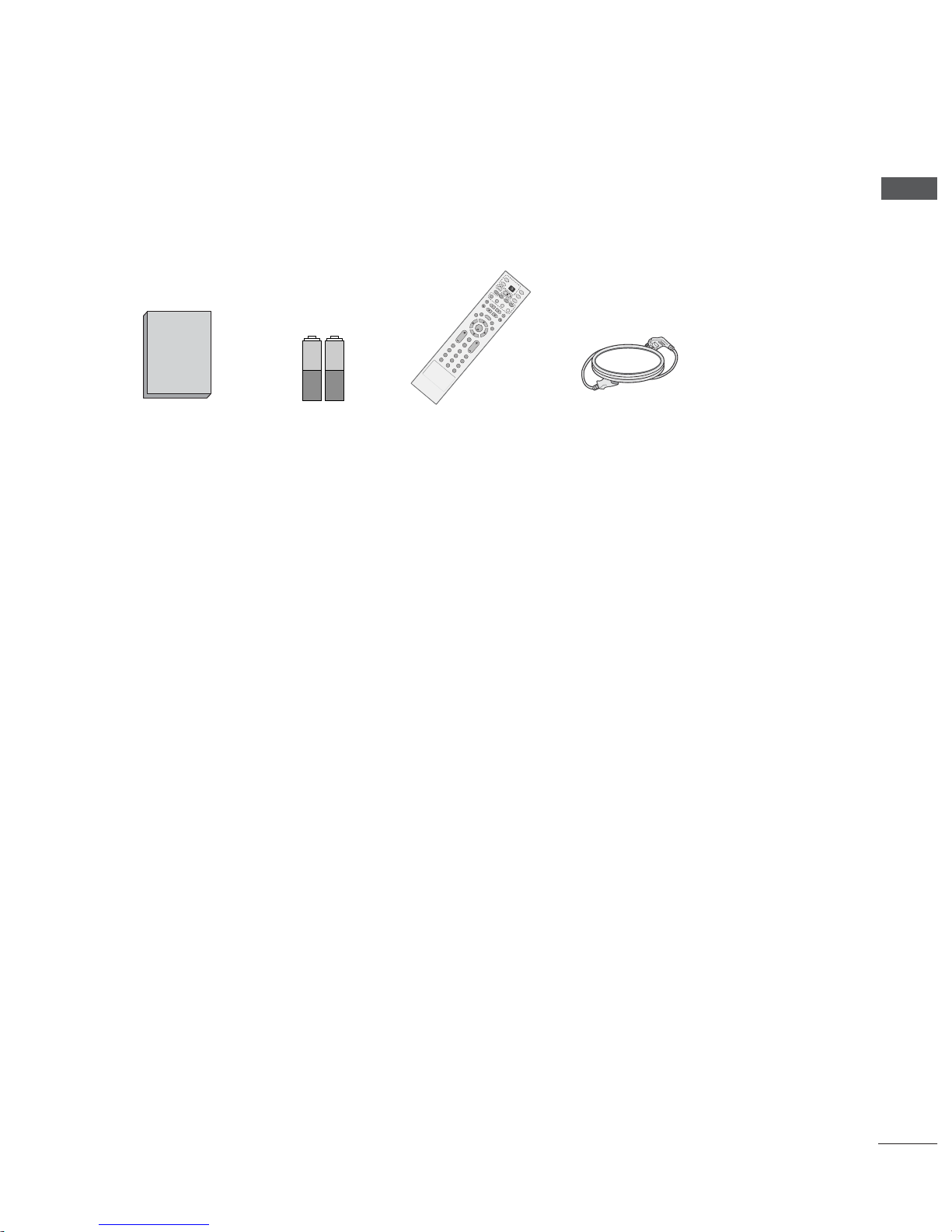
1
ACCESSORIES
Ensure that the following accessories are included with your TV. If an accessory is missing, please contact the
dealer where you purchased the product.
Owner's
Manual
Owner’s Manual Batteries
OK
I
NP
U
T
T
V
T
V
I
N
P
U
T
P
I
P
P
R
-
P
I
P
P
R
+
P
I
P
I
N
P
U
T
D
V
D
A
R
C
EX
IT
V
O
L
Q
.VI
E
W
M
U
T
E
P
R
SLE
EP
LIST
I/I
I
M
E
N
U
P
IP
S
IZ
E
P
O
S
T
IO
N
V
C
R
P
O
W
E
R
123
456
789
0
OK
IN
P
U
T
T
V
T
V
IN
P
U
T
P
IP
P
R
P
I
P
P
R
+
P
I
P
I
N
P
U
T
D
V
D
A
R
C
EXIT
V
O
L
Q
.
VIE
W
M
U
TE
P
R
SLE
EP
LIST
I/II
M
E
N
U
F
A
V
F
A
V
P
IP
S
IZ
E
P
O
S
T
I
O
N
V
CR
P
O
W
E
R
123
456
789
0
PSMSSM PSMSSM
Remote Control Power Cord
ACCESSORIES

PREPARATION
Front Panel Controls..................................................... 4
Back Panel Information ................................................ 5
Attaching the TV to a Wall ...........................................6
Desktop Pedestal Installation..................................... 7
Wall Mount: Horizontal installation .......................... 8
Antenna Connection..................................................... 9
PICTURE CONTROL
Wa tching PIP(Picture-in-Picture) .............................35
Picture Size (Aspect Ratio)Control.........................37
Preset Picture Settings
- Picture Mode-Preset............................................39
- Auto Colour Tone Control(Warm/Medium/Cool).....40
Manual Picture Adjustment
- Picture Mode-User Option................................41
- Colour Tone - User Option...............................42
-
Picture Improvement Technology
...................43
- Demo................................................................44
Advanced - Cinema......................................................45
Advanced - Black(Darkness) Level...........................46
Picture Reset..................................................................47
Image Sticking Minimization(ISM) Method ..........48
Low-Power Picture Mode............................................49
SOUND & LANGUAGE CONTROL
Auto Volume Leveler ....................................................50
Preset Sound Settings - Sound Mode ....................51
Sound Setting Adjustment - User Mode ...............52
Balance ............................................................................53
TV Speakers On/Off Setup.......................................54
I/II
- Stereo/Dual Reception.......................................55
- NICAM Reception................................................56
- Speaker Sound Output Selection....................56
On-Screen Menu Language Selection
...................... 57
EXTERNAL EQUIPMENT SETUP
HD Receiver Setup.......................................................10
DVD Setup..................................................................... 11
VCR Setup ..................................................................... 13
Other A/V Source Setup........................................... 15
External Stereo ............................................................. 16
PC Setup .........................................................................17
- Screen Setup for PC Mode................................19
WATCHING TV /PROGRAMME CONTROL
REMOTE CONTROL KEY FUNCTIONS.................23
Turning on the TV....................................................... 25
Programme Selection ................................................. 25
Volume Adjustment......................................................25
On Screen Menus Selection and Adjustment ......26
Auto Programme Tuning ............................................ 27
Manual Programme Tuning....................................... 28
Fine Tuning .....................................................................29
Assigning a Station Name..........................................30
Programme Edit............................................................ 31
Favourite Programme.................................................. 32
Calling the Programme Table................................... 33
Key lock.......................................................................... 34
PREPARATION
PICTURE CONTROL
WATCHING TV / PROGRAMME CONTROL
AACCCCEESSSSOORRIIEESS
.....................................................1
2
CONTENTS
CONTENTS
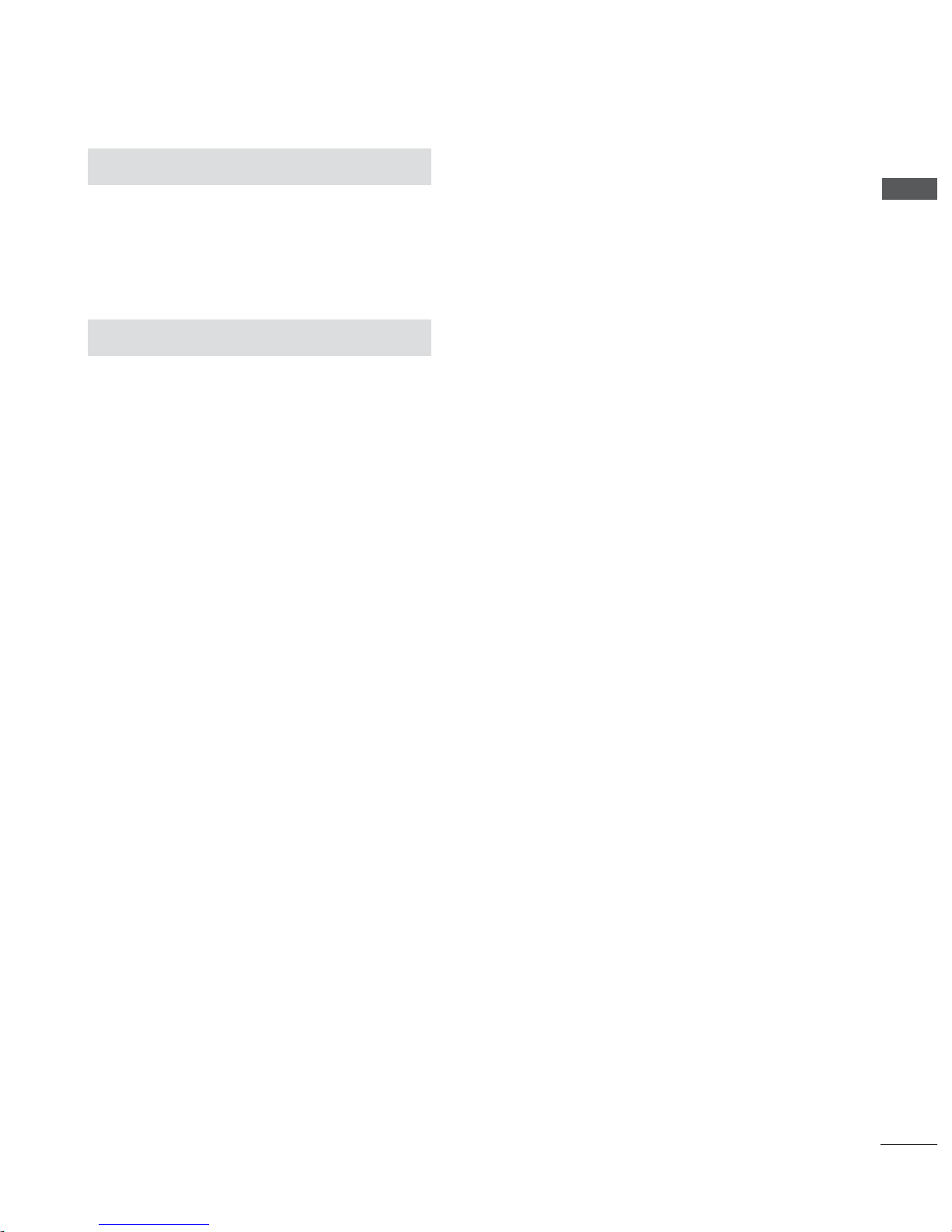
3
CONTENTS
APPENDIX
Tr oubleshooting........................................................62
Maintenance .............................................................64
Product Specifications............................................65
Programming the Remote Control ..................... 66
External Control Device Setup..............................69
IR Codes.....................................................................76
Remote control ir codes .........................................77
TIME SETTING
Clock Setup....................................................................58
Auto On/Off Timer Setting .......................................59
Sleep Timer Setting......................................................60
Auto Shut-off Setting...................................................61

4
FRONT PANEL CONTROLS
PREPARATION
PREPARATION
■
This is a simplified representation of the front panel. Here shown may be somewhat different from your TV.
■
When the INPUT SELECT button is pressed for six seconds, the TV is turned off.
INPUT SELECT Button
MENU Button
VOLUME Buttons
PROGRAMME
Buttons
Power Standby Indicator
Illuminates red in standby mode.
Illuminates green when the set is
turned on
Remote
Control
Sensor

5
PREPARATION
4
BACK PANEL INFORMATION
■
This is a simplified representation of the back panel. Here shown may be somewhat different from your TV.
AUDIO
(RGB/DVI)
RGB
(PC)
RGB INRGB IN
COMPONENT INCOMPONENT IN
AV IN 1V IN 1
L/L/MONOMONO
RS-232C IN
(CONTROL & SERVICE)
R
AUDIOAUDIO
VIDEO
ANTENNA
IN
VARIABLE ARIABLE AUDIO OUTAUDIO OUT
AUDIO
VIDEO
1 2
53 6
7
AC IN
RGB/Audio Input
Connect the monitor output from a PC/DTV(only
Audio) to the appropriate input port.
Audio/Video Input (AV IN 1)
Connect audio/video output from an external
device to these jacks.
Component Input
Connect a component video/audio device to
these jacks.
RS-232C Input
(CONTROL&SERVICE) Port
Connect the serial port of the control devices to
the RS-232C jack.
Variable Audio Output
Connect an external amplifier or add a subwoofer
to your surround sound system.
Antenna Input
Connect over-the-air signals to this jack.
Power Cord Socket
This TV operates on an AC power. The voltage is
indicated on the Specifications page. Never
attempt to operate the TV on DC power.
1
2
3
5
6
4
7
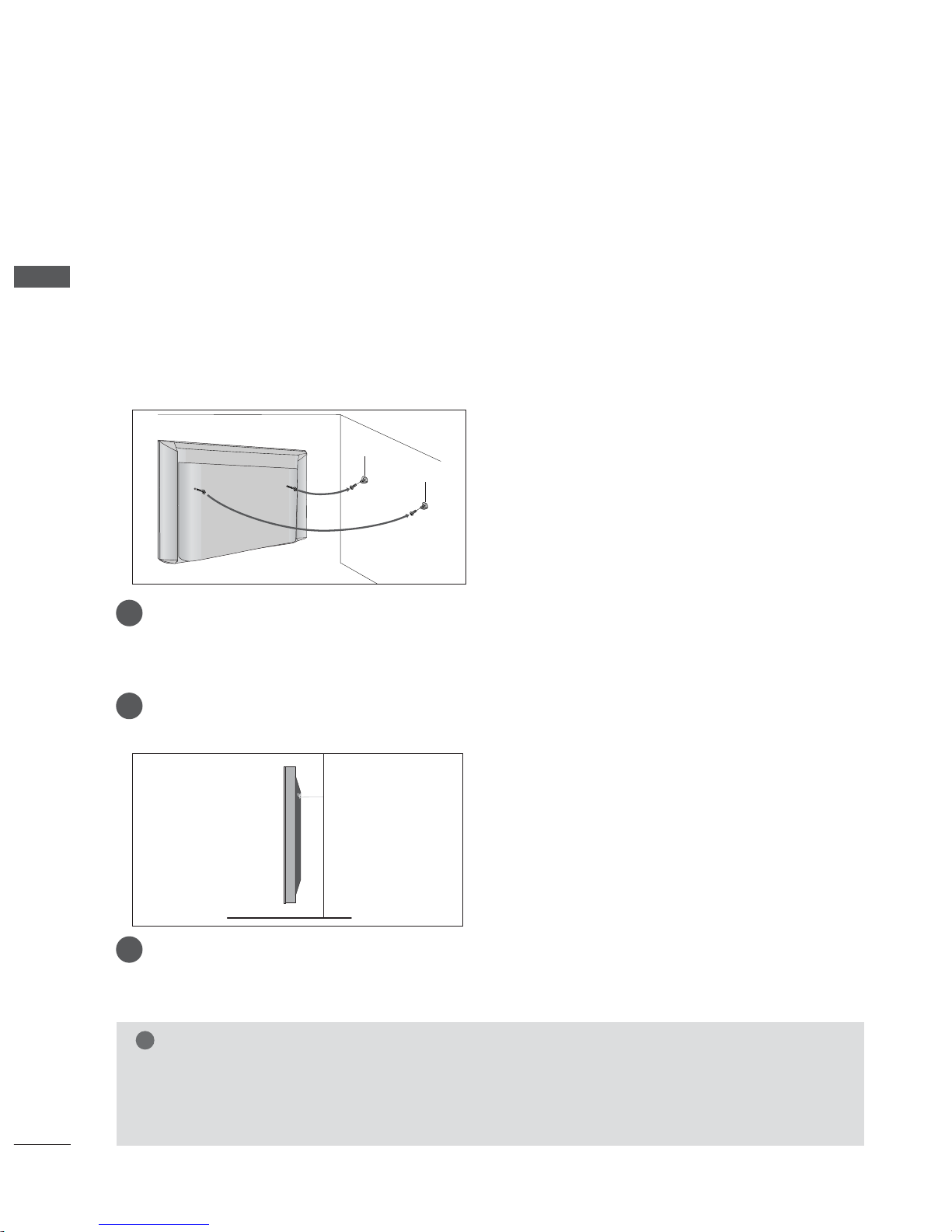
ATTA CHING THE TV TO A WALL
6
PREPARATION
PREPARATION
■
Set it up close to the wall so the product doesn’t fall over when it is pushed backwards.
■
The instructions shown below is a safer way to set up the product, which is to fix it on the wall so the
product doesn’t fall over when it is pulled in the forward direction. It will prevent the product from
falling for-ward and hurting people. It will also prevent the product from damage caused by fall. Please
make sure that children don’t climb on or hang from the product.
NOTE
!
GG
When moving the product to another place undo the ropes first.
GG
Use a product holder or a cabinet that is big and strong enough for the size and weight of the product.
GG
To use the product safely make sure that the height of the bracket that is mounted on the wall is same
as that of the product.
2
3
1
1
2
Use the eye-bolts or TV brackets/bolts to fix the product to the wall as shown in the picture.
(If your product has the bolts in the eye-bolts position before inserting the eye-bolts, loosen the bolts.)
* Insert the eye-bolts or TV brackets/bolts and tighten them securely in the upper holes.
Secure the wall brackets with the bolts (not provided as parts of the product, must purchase separately) on
the wall. Match the height of the bracket that is mounted on the wall.
3
Use a sturdy rope (not provided as parts of the product, must purchase separately) to tie the
product. It is safer to tie the rope so it becomes horizontal between the wall and the product.
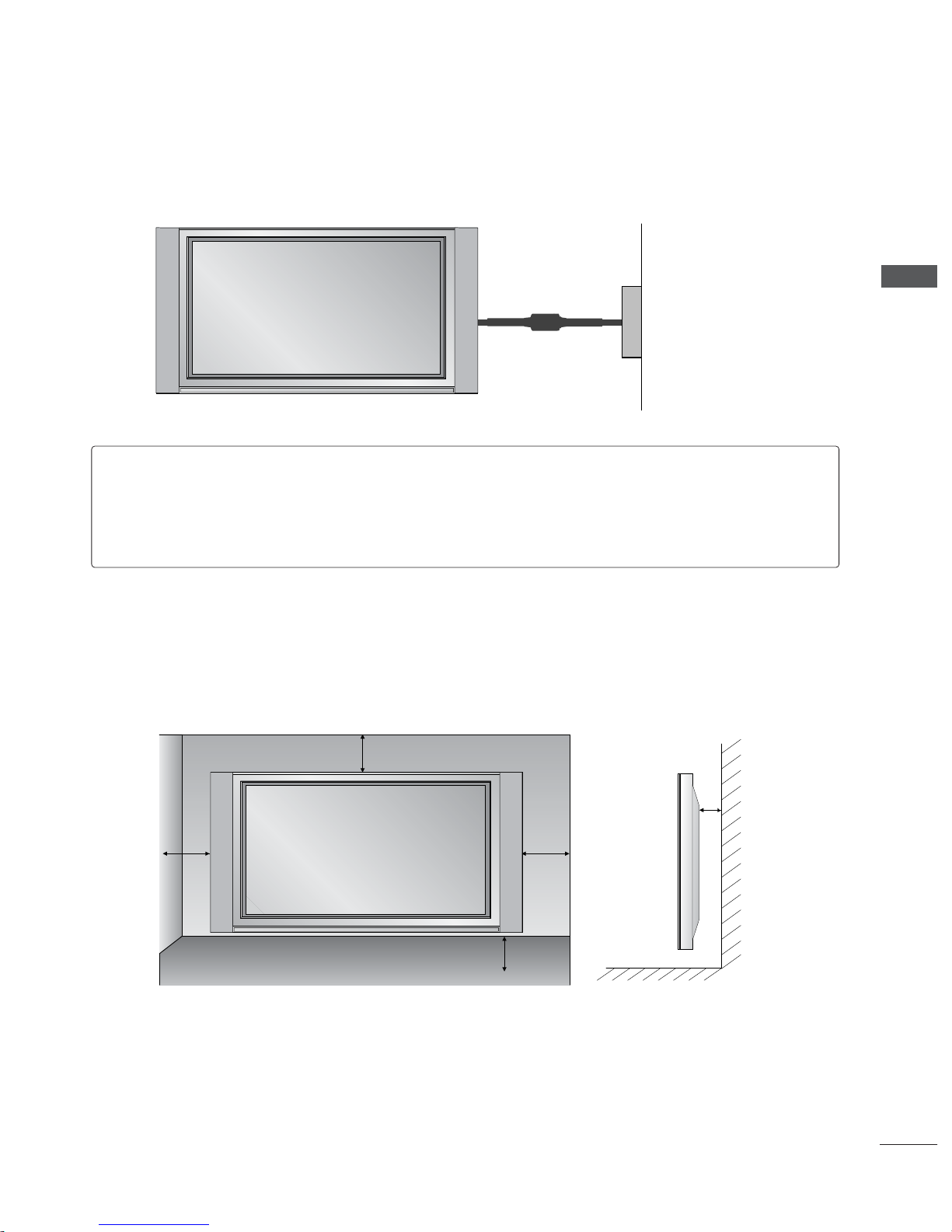
7
PREPARATION
■
The TV can be installed in various ways such as on a wall, or on a desktop etc.
■
The TV is designed to be mounted horizontally.
DESKTOP PEDESTAL INSTALLATION
For proper ventilation, allow a clearance of 4inches on each side from the wall.
4 inches
4 inches
4 inches
4 inches
4 inches
Power Supply
Short-circuit Breaker
GROUNDING
Ensure that you connect the earth ground wire to prevent possible electric shock. If grounding methods
are not possible, have a qualified electrician install a separate circuit breaker.
Do not try to ground the unit by connecting it to telephone wires, lightening rods, or gas pipes.
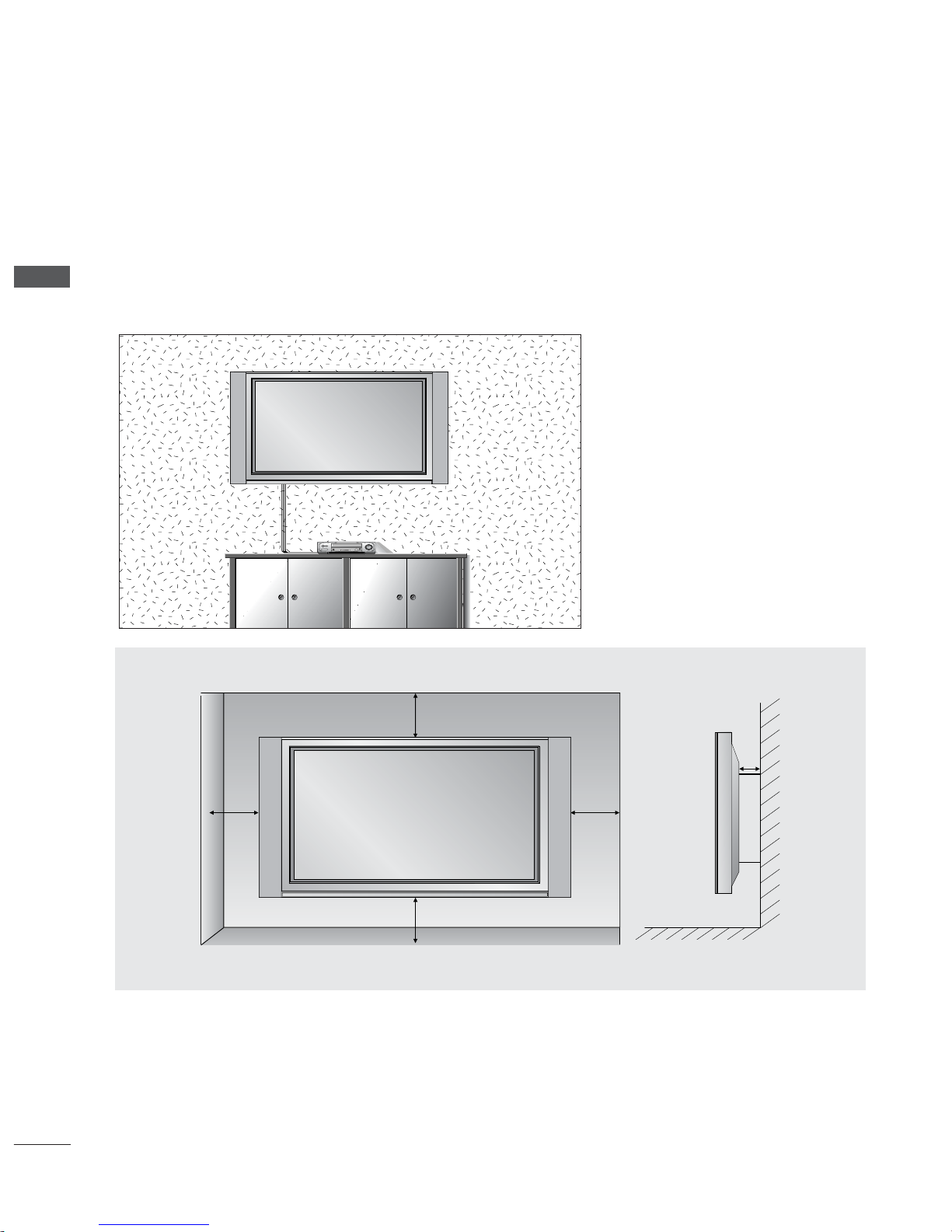
8
PREPARATION
PREPARATION
WALL MOUNT: HORIZONTAL INSTALLATION
For proper ventilation, allow a clearance of 4" on each side and from the wall. Detailed installation instructions are available from your dealer, see the optional Tilt Wall Mounting Bracket Installation and Setup Guide.
4 inches
4 inches
4 inches
4 inches
4 inches
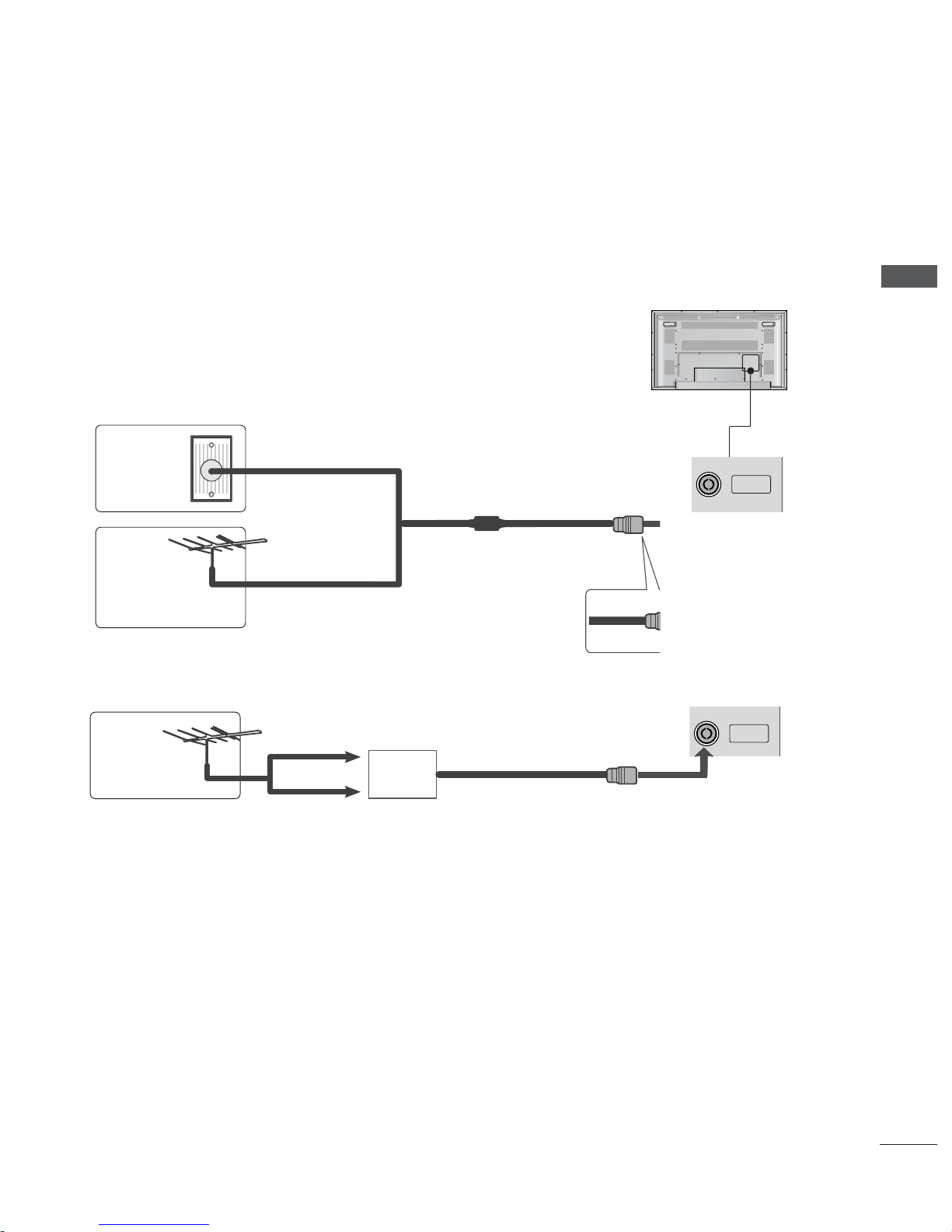
9
PREPARATION
ANTENNA
IN
ANTENNA
IN
ANTENNA CONNECTION
■
For optimum picture quality, adjust antenna direction.
■
An antenna cable and converter are not supplied.
Multi-family Dwellings/Apartments
(Connect to wall antenna socket)
Single-family Dwellings /Houses
(Connect to wall jack for outdoor antenna)
Outdoor
Antenna
Wall
Antenna
Socket
RF Coaxial Wire (75 ohm)
Antenna
UHF
Signal
Amplifier
VHF
■
In poor signal areas,to get better picture quality, install a signal amplifier to the antenna as shown above.
■
If signal needs to be split for two TVs,use an antenna signal splitter for connection.
■
To prevent the equipment damage, never plug in any power cords until you have finished connecting all equipment.
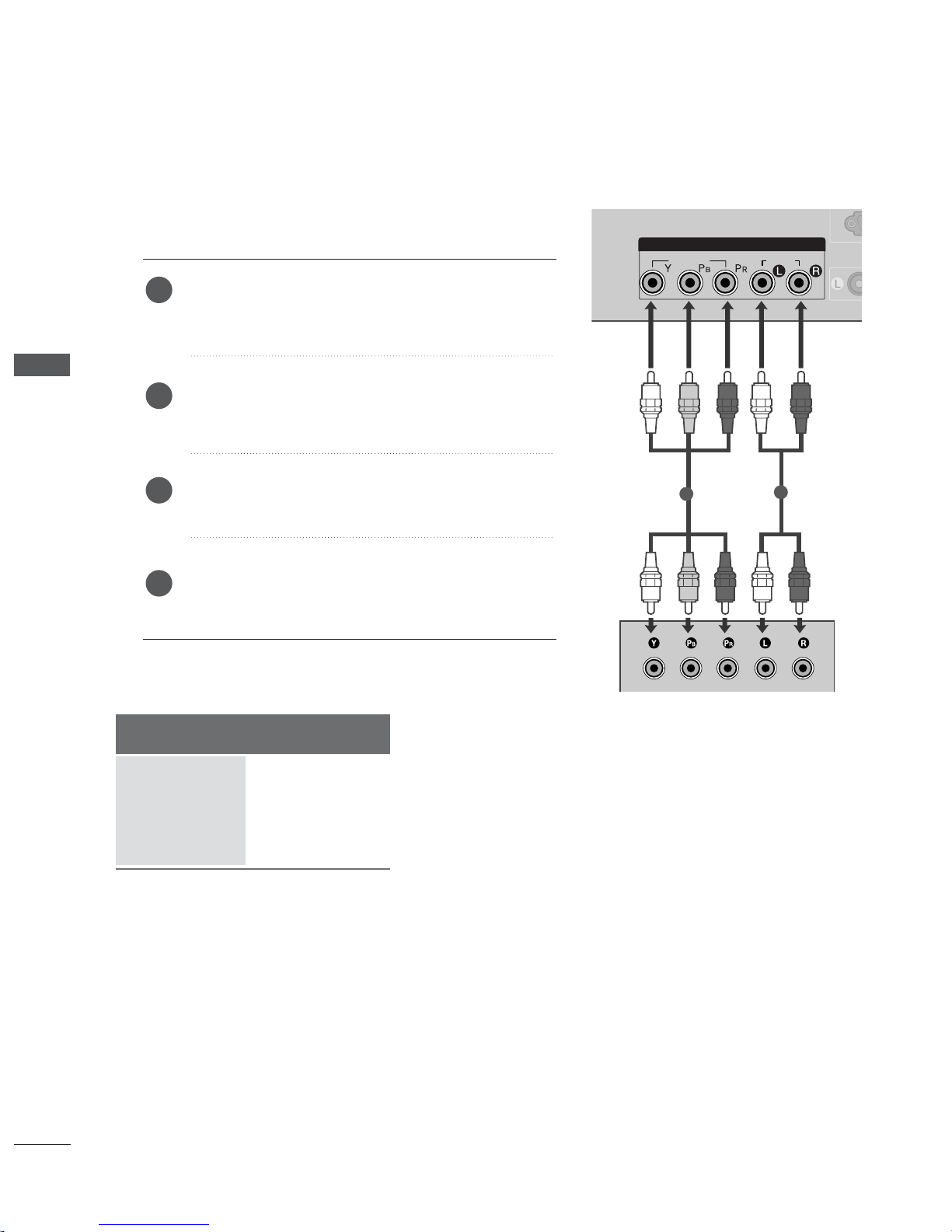
10
EXTERNAL EQUIPMENT SETUP
RGB IN
COMPONENT IN
AV IN 1
L/MONO
RS-232C IN
(CONTROL & SERVICE)
R
AUDIO
VIDEO
VARIABLE AUDIO OUT
AUDIO
VIDEO
1
2
EXTERNAL EQUIPMENT SETUP
HD RECEIVER SETUP
When connecting with a component cable
Connect the video outputs (Y, PB
, PR
)
of the digital set
top box to the
CCOOMMPPOONNEE NN TT IINN VVII DDEEOO
jacks on the
set.
Connect the audio output of the digital set-top box to
the
CCOOMMPPOONNEE NN TT IINN AAUUDD IIOO
jacks on the set.
Turn on the digital set-top box.
(
Refer to the owner’s manual for the digital set-top box.
)
Select
Component input source with using the
II NNPPUUTT
button on the remote control.
2
3
4
1
Signal
480i/576i
480p/576p
720p/1080i
1080p
Component
Yes
Yes
Yes
No
■
To prevent the equipment damage, never plug in any power cords until you have finished connecting all equipment.
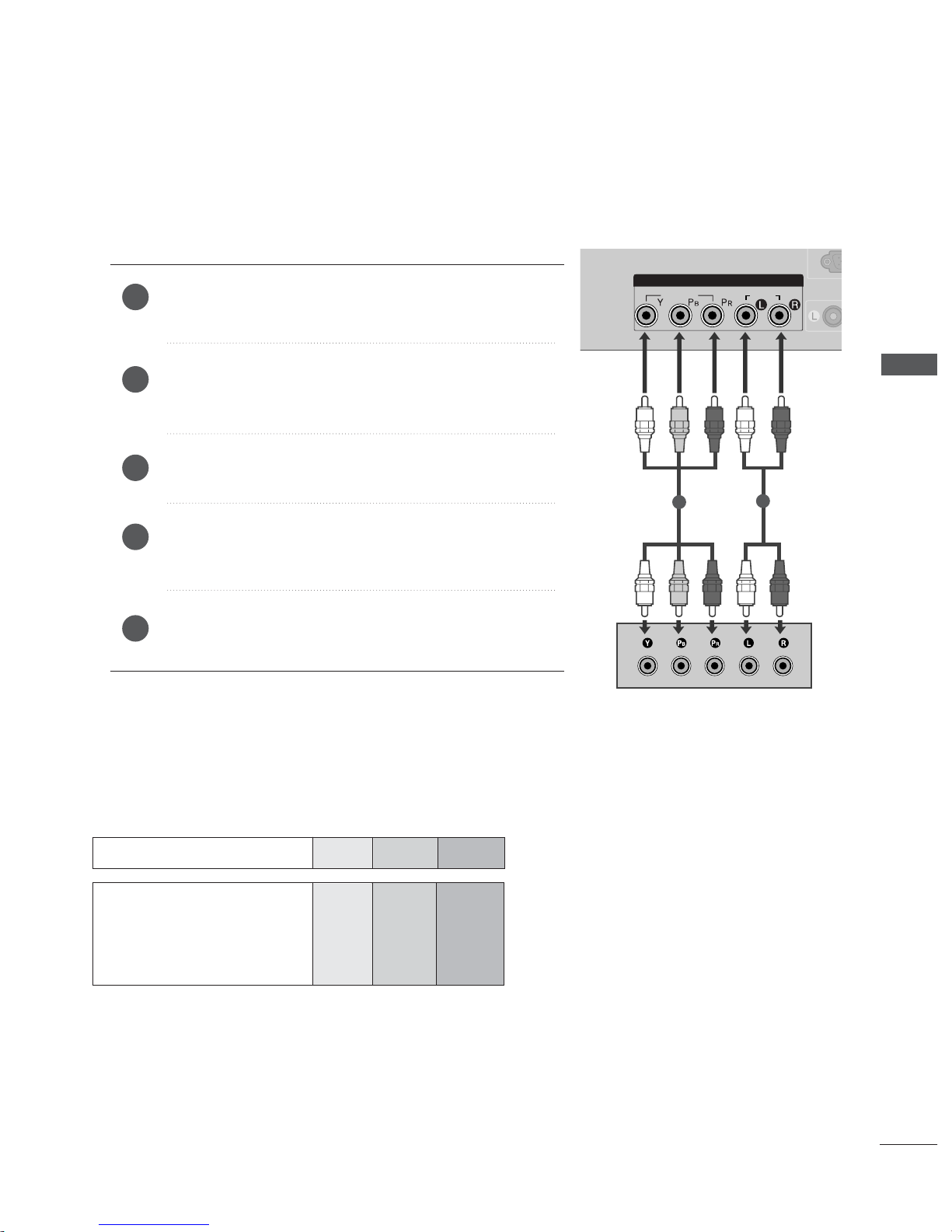
11
EXTERNAL EQUIPMENT SETUP
RGB IN
COMPONENT INCOMPONENT IN
AV IN 1
L/MONO
RS-232C IN
(CONTROL & SERVICE)
R
AUDIO
VIDEO
VARIABLE AUDIO OUT
AUDIO
VIDEO
1
2
DVD SETUP
When connecting with a component cable
Component Input ports
To get better picture quality, connect a DVD player to the component input ports as shown below.
Component ports on the TV
YPB PR
Video output ports
on DVD player
Y
Y
Y
Y
PB
B-Y
Cb
Pb
P
R
R-Y
Cr
Pr
Connect the video outputs (Y, PB
, PR
)
of the DVD to the
CCOOMMPPOONNEE NN TT IINN VVII DDEEOO
jacks on the set.
Connect the audio outputs of the DVD to the
CCOOMMPPOO--
NNEE NN TT IINN AAUU DD IIOO
jacks on the set.
Tu r n on the DVD player, insert a DVD.
Select
Component input source with using the
II NNPPUU TT
button on the remote control.
Refer to the DVD player's manual for operating instructions.
2
3
4
5
1

12
DVD SETUP
EXTERNAL EQUIPMENT SETUP
EXTERNAL EQUIPMENT SETUP
When connecting with a RCA cable
Connect the
AA UUDDIIOO/VV IIDDEE OO
jacks between TV and VCR.
Match the jack colors (Video = yellow, Audio Left = white,
and Audio Right = red)
Insert a video tape into the VCR and press PLAY on the
VCR. (Refer to the VCR owner’s manual.
)
Select
AV 1 input source using the
II NNPPUU TT
button on the
remote control.
2
3
1
NOTE
!
GG
Please use the shield scart cable.
ANTENNA
IN
L
R
S-VIDEO
VIDEO
OUTPUT
SWITCH
ANT IN
ANT OUT
AV IN 1V IN 1
L/MONO
R
AUDIO
VIDEO
1
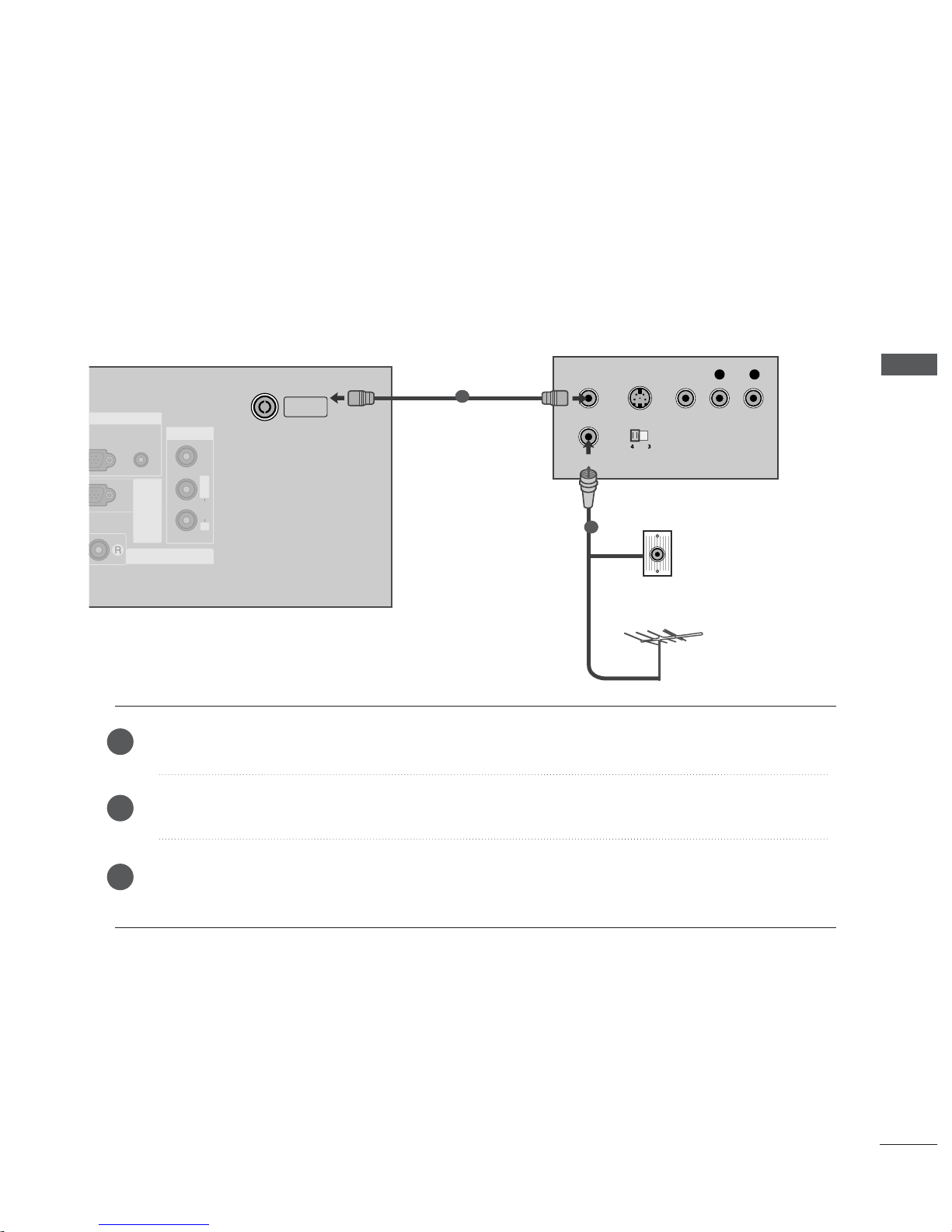
13
EXTERNAL EQUIPMENT SETUP
OUTPUT
SWITCH
ANT IN
R
S-VIDEO VIDEO
ANT OUT
L
AUDIO
(RGB/DVI)
RGB INRGB IN
RS-232C IN
(CONTROL & SERVICE)
VARIABLE AUDIO OUT
ANTENNA
IN
AV IN 1V IN 1
L/MONO
R
AUDIO
VIDEO
Wall Jack
Antenna
1
2
VCR SETUP
When connecting with an antenna
■
To avoid picture noise (interference), leave an adequate distance between the VCR and TV.
■
Typically a frozen still picture from a VCR. If the 4:3 picture format is used; the fixed images on the sides of
the screen may remain visible on the screen.
Connect the
AA NN TT OOUU TT
socket of the VCR to the
AA NN TTEENNNNAA II NN
socket on the set.
Connect the antenna cable to the
AA NN TT IINN
socket of the VCR.
Press the
PPLL AAYY
button on the VCR and match the appropriate programme between the TV and VCR for
viewing.
1
2
2
3
1
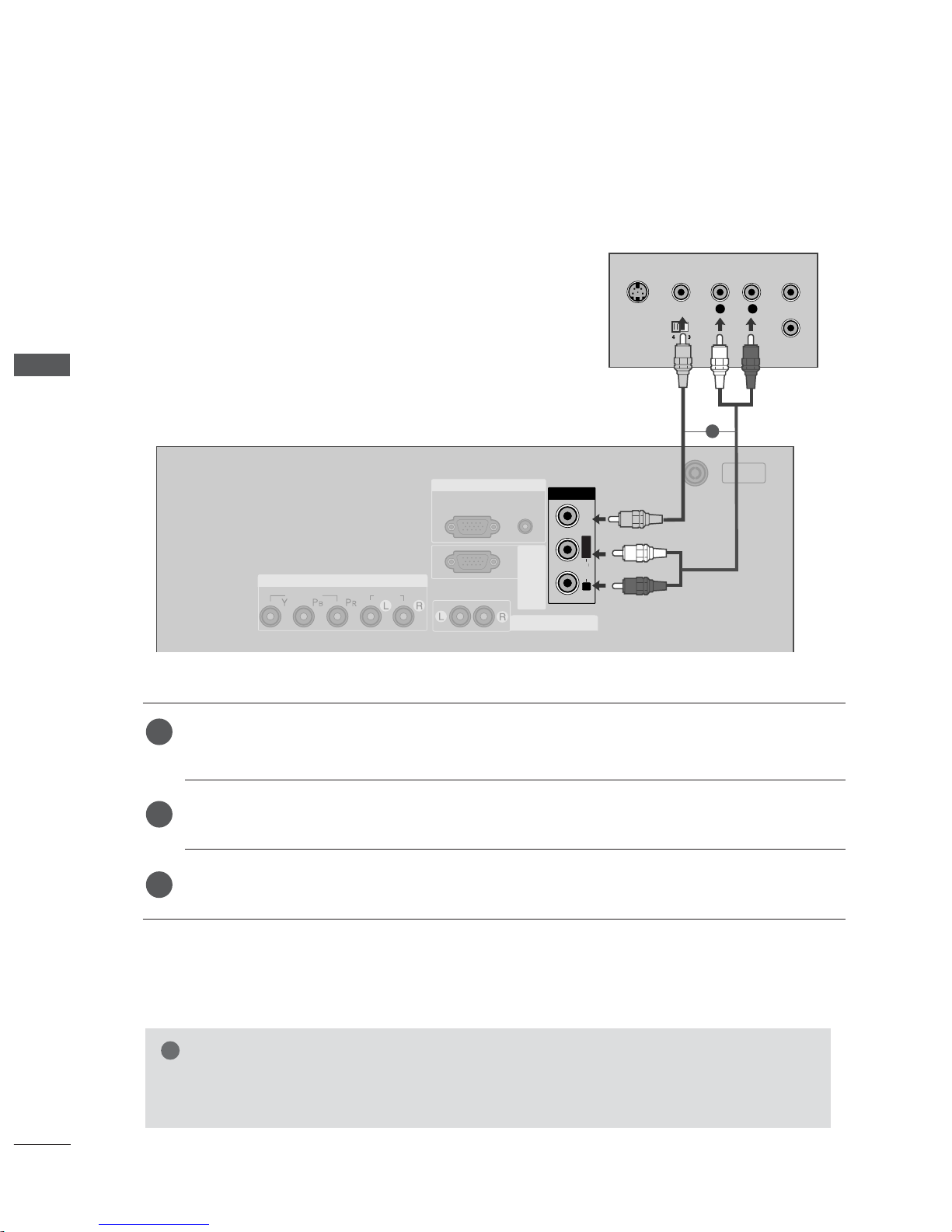
14
EXTERNAL EQUIPMENT SETUP
EXTERNAL EQUIPMENT SETUP
When connecting with a RCA cable
AUDIO
(RGB/DVI)
RGB
(PC)
RGB INRGB IN
COMPONENT INCOMPONENT IN
RS-232C IN
(CONTROL & SERVICE)
ANTENNA
IN
VARIABLE ARIABLE AUDIO OUTAUDIO OUT
AUDIO
VIDEO
L
R
S-VIDEO
VIDEO
OUTPUT
SWITCH
ANT IN
ANT OUT
AV IN 1
L/MONO
R
AUDIO
VIDEO
Connect the
AA UUDDIIOO/VV IIDDEE OO
jacks between TV and VCR. Match the jack colors (Video = yellow,
Audio Left = white, and Audio Right = red)
Insert a video tape into the VCR and press PLAY on the VCR. (Refer to the VCR owner’s manual.
)
Select
AV 1 input source using the
II NNPPUU TT
button on the remote control.
1
2
3
GG
If you have a mono VCR, connect the audio cable from the VCR to the
AA UUDDII OO LL// MM OONNOO
jack
of the set.
NOTE
!
1
VCR SETUP
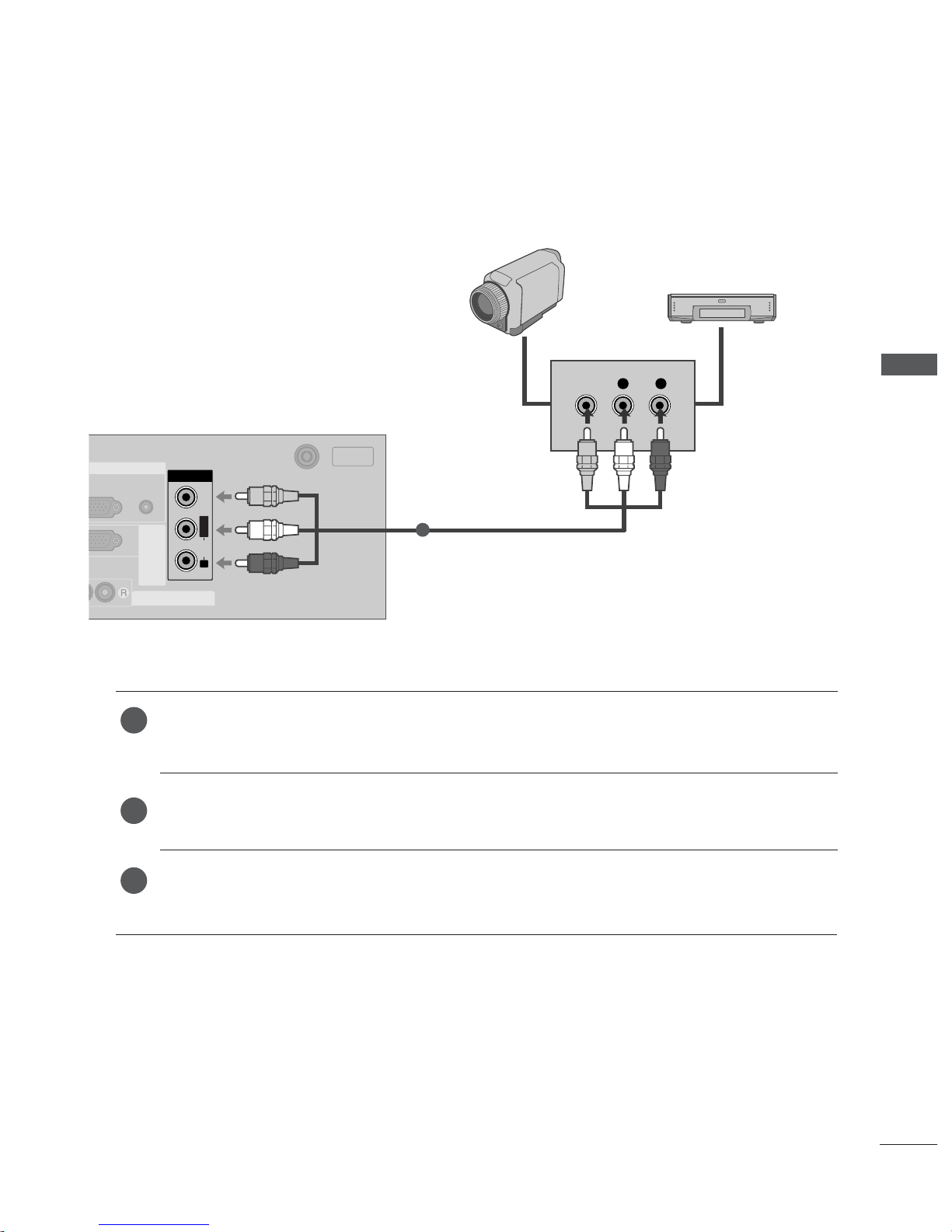
15
EXTERNAL EQUIPMENT SETUP
L R
VIDEO
AUDIO
(RGB/DVI)
(PC)
RGB INRGB IN
RS-232C IN
(CONTROL & SERVICE)
ANTENNA
IN
VARIABLE ARIABLE AUDIO OUTAUDIO OUT
AV IN 1
L/L/MONOMONO
R
AUDIO
VIDEO
Camcorder
Video Game Set
1
OTHER A/V SOURCE SETUP
Connect the
AA UUDDIIOO/VV IIDDEE OO
jacks between TV and external equipment. Match the jack colors
.
(
Video = yellow, Audio Left = white, and Audio Right = red
)
Select AV 1 input source with using the
II NNPPUU TT
button on the remote control.
Operate the corresponding external equipment.
Refer to external equipment operating guide.
1
2
3
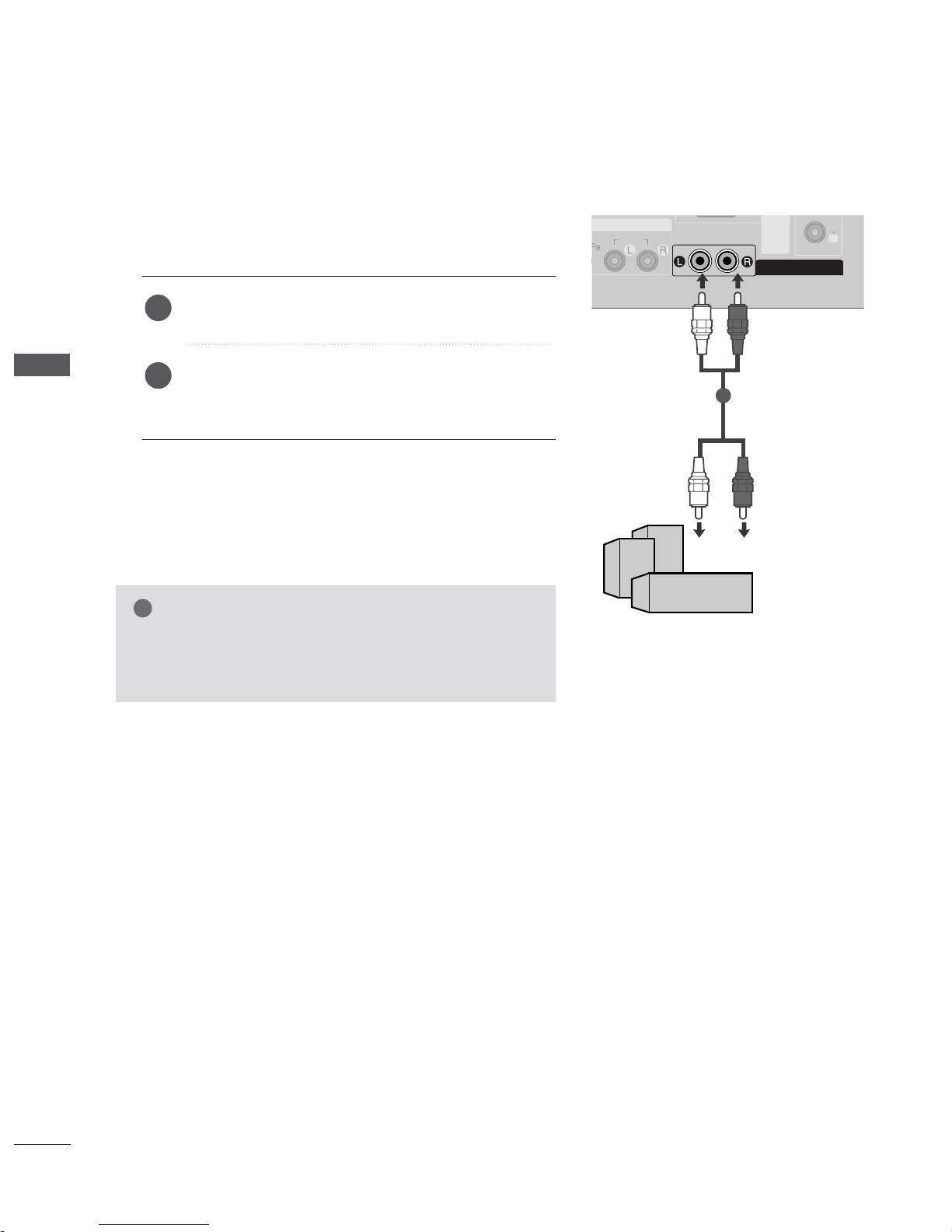
16
EXTERNAL EQUIPMENT SETUP
EXTERNAL EQUIPMENT SETUP
EXTERNAL STEREO
RGB IN
RS-232CRS-232C IN
(CONTROL & S & SERVICE)
AUDIO
AV IN 1
L/MONO
R
AUDIO
VIDEO
VARIABLE ARIABLE AUDIO OUTAUDIO OUT
GG
When connecting with external audio equipments, such as
amplifiers or speakers, please turn the TV speakers off.
(
GG
pp..5544
)
NOTE
!
Use to connected either an external amplifier, or add a subwoofer to your surround sound system.
Connect the input jack of the stereo amplifier to the
AA UUDDII OO OOUU TT
jacks on the set.
Set up your speakers through your analog stereo
amplifier, according to the instructions provided with
the amplifier.
2
1
11

17
EXTERNAL EQUIPMENT SETUP
COMPONENT INCOMPONENT IN
RS-232C IN
(CONTROL & SERVICE)
ANTENNA
IN
VARIABLE ARIABLE AUDIO OUTAUDIO OUT
AUDIO
VIDEO
AUDIO
(RGB/DVI)
RGB
(PC)
RGB INRGB IN
AV IN 1V IN 1
L/L/MONOMONO
R
AUDIOAUDIO
VIDEOVIDEO
RGB OUTPUT
AUDIO
1
2
PC SETUP
This TV provides Plug and Play capability, meaning that the PC adjusts automatically to the TV's settings.
When connecting with a D-sub 15 pin cable
Connect the RGB output of the PC to the
RR GGBB ((PP CC
))
jack on the set.
Connect the PC audio output to the
AA UUDDII OO
jack on the set.
Turn on the PC and the set.
Select
RR GGBB ((PP CC
))
input source with using the
II NNPPUUTT
button on the remote control.
2
3
4
1

18
EXTERNAL EQUIPMENT SETUP
EXTERNAL EQUIPMENT SETUP
NOTE
!
GG
To enjoy vivid picture and sound,connect a PC to
the set.
GG
Avoid keeping a fixed image on the set ’s screen
for a long period of time.The fixed image may
become permanently imprinted on the
screen;use a screen saver when possible.
GG
Connect PC to the RGB (PC) port of the
set;change the resolution output of PC accordingly.
GG
There might be noise according to some resolu-
tion,vertical pattern,contrast or brightness in PC
mode.Change the PC mode into another resolution or change the refresh rate into another
rateor adjust the brightness and contrast on the
menu until the picture is clean.If the refresh rate
of the PC graphic card can not be changed,
change the PC graphic card or consult it to the
manufacturer of the PC graphic card.
GG
The synchronization input waveform for
Horizontal and Vertical frequencies are separate.
GG
We recommend using 852x480, 60Hz (42 inch
VGA PLASMA TV models) for the PC mode,
they provide the best picture quality.
GG
If the resolution of PC is over SXGA, there will
be no picture on the set.
GG
Connect the audio cable from the PC to the
Audio input on the set.(Audio cables are not
included with the set).
GG
When you use too long RGB-PC cable,there
might be a noise on the screen.We recommend
using under 5m of the cable.It provides the best
picture quality.
Resolution
640x350
720x400
640x480
848x480
852x480
800x600
10 2 4x768
12 8 0x768
13 6 0x768
13 6 6x768
Supported Display Resolution (RGB-PC mode)
Horizontal Vertical
Frequency(KHz) Frequency(Hz)
31.5 70.1
31.5 70.1
31.5 59.9
31.5 60.0
31.5 60.0
37.9 60.3
48.4 60.0
47.8 59.9
47.7 59.8
47.7 59.8
NOTE
!
GG
It’s supported to 848x480, 852x480 in VGA
modes. (VGA Models)
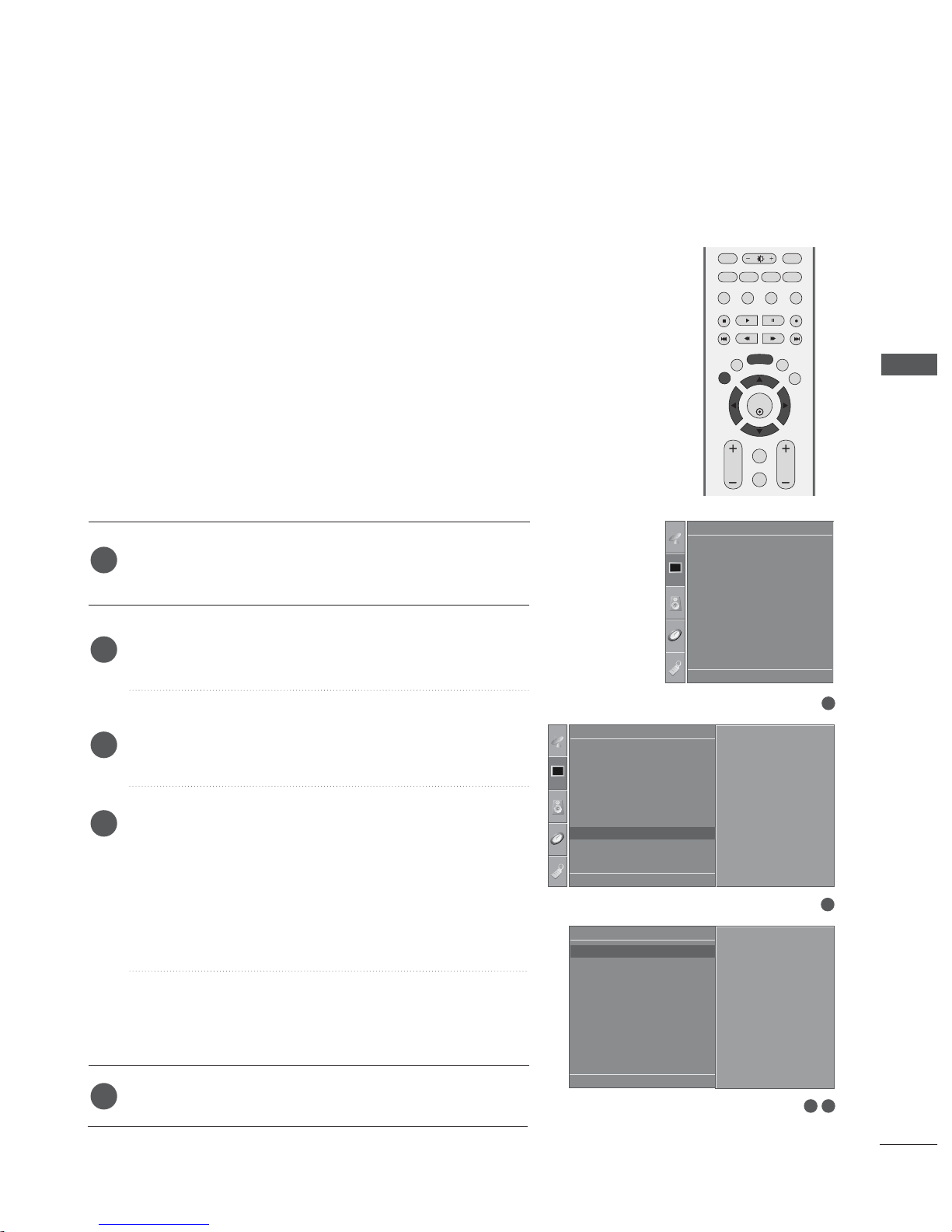
19
EXTERNAL EQUIPMENT SETUP
Press the
MMEE NN UU
button and then use
DD
//
EE
button to
select the
Picture menu.
Press the
GG
button and then use
DD
//
EE
button to select
Screen.
Press the
GG
button and then use
DD
//
EE
button to select
Auto Config..
Press the
GG
button to start Auto Config..
• When Auto config. has finished, OK will be shown on
screen.
• If the position of the image is still not correct, try Auto
adjustment again.
• If picture needs to be adjusted more after Auto adjust-
ment in RGB (PC), you can adjust the
Manual Config..
Press the
EE XX IITT
button to return to TV viewing.
Automatically adjusts picture position and minimizes image
shaking.After adjustment, if the image is still not correct, your
set is functioning properly but needs further adjustment.
AAuutt oo ccoonnffii gguurree
This function is for the automatic adjustment of the screen
position, clock, and phase. The displayed image will unstable for
a few seconds while the auto configuration is in progress.
1
2
3
4
5
1
3 4
Screen Setup for PC mode
Auto Configure (RGB [PC] mode only)
Picture Mode
Colour Temperature
XD
Advanced
Aspect Ratio
Picture Reset
Screen
XD Demo
Picture
Screen
Auto config.
Manual Config.
VGA Mode
Reset
To Set
Auto Config. G
DE F G
OK MENU
2
Picture
Picture Mode
Colour Temperature
XD
Advanced
Aspect Ratio
Picture Reset
Screen
XD Demo
To Set
Screen G
DE F G
OK MENU
DE F G
OK MENU
OK
PIP PR- PIP PR+
PIP INPUT
ARC
EXIT
VOL
Q.VIEW
MUTE
PR
SLEEP
LIST
I/II
MENU
FAV PIP SIZE
POSTION
VCR

20
EXTERNAL EQUIPMENT SETUP
EXTERNAL EQUIPMENT SETUP
OK
PIP PR- PIP PR+
PIP INPUT
ARC
EXIT
VOL
Q.VIEW
MUTE
PR
SLEEP
LIST
I/II
MENU
FAV PIP SIZE
POSTION
VCR
If the picture isn’t clear after auto adjustment and especially
if characters are still trembling, adjust the picture phase
manually.
To correct the screen size, adjust
CCll oocc kk
.
This function works in the following mode : RGB[PC], COMPONENT (480i/480p/576i/576p/720p/1080i).
It’s not available to use Phase, Clock function in COMPONENT (480i/480p/576i/576p/720p/1080i).
CCll oocc kk
This function is to minimize any vertical bars or
stripes visible on the screen background. And the
horizontal screen size will also change.
PPhh aassee
This function allows you to remove any horizontal
noise and clear or sharpen the image of characters.
Press the
MMEE NN UU
button and then use
DD
//
EE
button to
select the
Picture menu.
Press the
GG
button and then use
DD
//
EE
button to select
Screen.
Press the
GG
button and then use
DD
//
EE
button to select
Manual Config..
Press the
GG
button and then use
DD
//
EE
button to select
Phase, Clock, H-Position or V-Position.
Press the
FF
//
GG
button to make appropriate adjustments.
Press the
EE XX IITT
button to return to TV viewing.
1
2
3
4
5
6
Adjustment for screen Phase, Clock, Position
1
3 4 5
Picture Mode
Colour Temperature
XD
Advanced
Aspect Ratio
Picture Reset
Screen
XD Demo
Picture
Screen
Auto Config.
Manual Config.
VGA Mode
Reset
Phase 50
Clock 0
H-Position 0
V-Position 0
Manual Config. G
DE F G
OK MENU
2
Picture
Picture Mode
Colour Temperature
XD
Advanced
Aspect Ratio
Picture Reset
Screen
XD Demo
To Set
Screen G
DE F G
OK MENU
DE F G
OK MENU

21
EXTERNAL EQUIPMENT SETUP
OK
PIP PR- PIP PR+
PIP INPUT
ARC
EXIT
SLEEP
LIST
I/II
MENU
FAV PIP SIZE
POSTION
VCR
1
3 4
Picture Mode
Colour Temperature
XD
Advanced
Aspect Ratio
Picture Reset
Screen
XD Demo
Picture
Screen
Auto Config.
Manual Config.
VGA Mode
Reset
640x480
848x480
852x480
VGA Mode G
DE F G
OK MENU
2
Picture
Picture Mode
Colour Temperature
XD
Advanced
Aspect Ratio
Picture Reset
Screen
XD Demo
To Set
Screen G
DE F G
OK MENU
To see a normal picture, match the resolution of RGB mode and
selection of VGA mode.
This function works in the following mode: RGB[PC] mode.
Press the
MMEE NN UU
button and then use
DD
//
EE
button to
select the
Picture menu.
Press the
GG
button and then use
DD
//
EE
button to select
Screen.
Press the
GG
button and then use
DD
//
EE
button to select
VGA Mode.
Press the
GG
button and then use
DD
//
EE
button to select
the desired VGA resolution.
Press the
EE XX IITT
button to return to TV viewing.
Selecting Wide VGA mode
1
2
3
4
5
DE F G
OK MENU

22
EXTERNAL EQUIPMENT SETUP
EXTERNAL EQUIPMENT SETUP
OK
PIP PR- PIP PR+
PIP INPUT
ARC
EXIT
VOL
Q.VIEW
MUTE
PR
SLEEP
LIST
I/II
MENU
FAV PIP SIZE
POSTION
VCR
This function operates in current mode.
To initialize the adjusted value
Press the MENU button and then use
DD
//
EE
button to
select the
Picture menu.
Press the
GG
button and then use
DD
//
EE
button to select
Screen.
Press the
GG
button and then use
DD
//
EE
button to select
Reset.
Press the
GG
button.
• You can initialize Position, PIP size, PIP position.
Press the
EE XX IITT
button to return to TV viewing.
1
2
3
4
Initializing
(Reset to original factory settings)
1
3 4
Picture Mode
Colour Temperature
XD
Advanced
Aspect Ratio
Picture Reset
Screen
XD Demo
Picture
Screen
Auto Config.
Manual Config.
VGA Mode
Reset
To Set
Reset G
DE F G
OK MENU
2
Picture
Picture Mode
Colour Temperature
XD
Advanced
Aspect Ratio
Picture Reset
Screen
XD Demo
To Set
Screen G
DE F G
OK MENU
5
