LG Electronics 42PM1m-UC User Manual
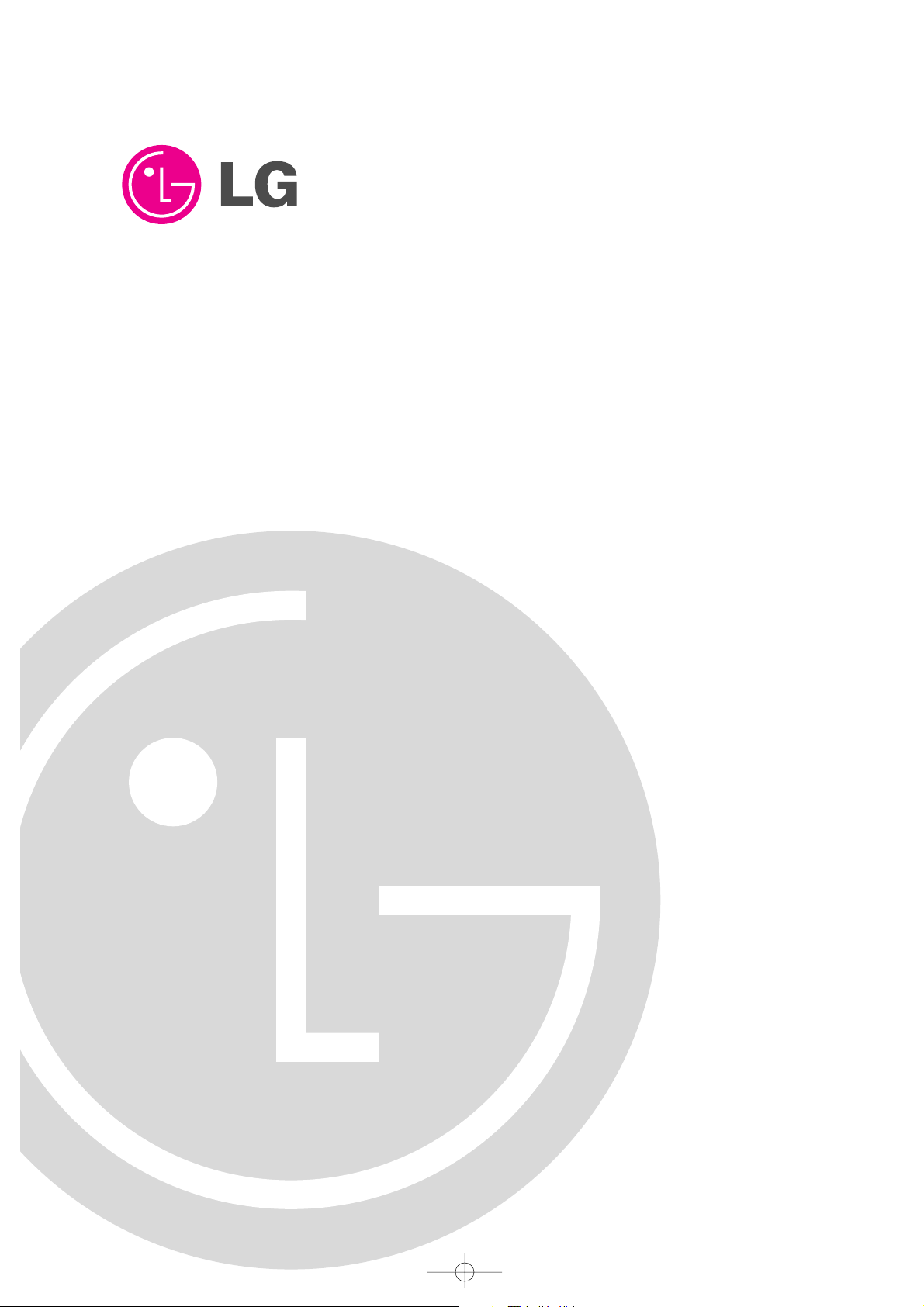
PLASMA MONITOR
OWNER’S MANUAL
Please read this manual carefully and completely before
operating your Monitor.
Retain this manual for future reference.
Record model number and serial number of the Monitor in the
spaces provided below.
See the label attached on the back cover and relate this information to your dealer if you require service.
Model Number :
Serial Number :
MODELS: 42PM1M 42PM1M-UC
42PM3MV 42PM3MV-UC
50PM1M 50PM1M-UC
U514Aen 98/1/20 1:25 AM Page 1

2 Plasma Monitor
Warning/Caution
WARNING/CAUTION:
TO REDUCE THE RISK OF ELECTRIC SHOCK DO NOT REMOVE COVER (OR BACK). NO USER
SERVICEABLE PARTS INSIDE. REFER TO QUALIFIED SERVICE PERSONNEL.
The lightning flash with arrowhead symbol, within an equilateral triangle, is intended to alert the user to
the presence of uninsulated “dangerous voltage” within the product’s enclosure that may be of sufficient magnitude to constitute a risk of electric shock to persons.
The exclamation point within an equilateral triangle is intended to alert the user to the presence of
important operating and maintenance (servicing) instructions in the literature accompanying the appliance.
WARNING/CAUTION:
TO PREVENT FIRE OR SHOCK HAZARDS, DO NOT EXPOSE THIS PRODUCT TO RAIN OR MOISTURE.
FCC NOTICE
• A Class B digital device
This equipment has been tested and found to comply with the limits for a Class B digital device, pursuant to Part
15 of the FCC Rules. These limits are designed to provide reasonable protection against harmful interference in
a residential installation. This equipment generates, uses and can radiate radio frequency energy and, if not
installed and used in accordance with the instructions, may cause harmful interference to radio communications.
However, there is no guarantee that interference will not occur in a particular installation. If this equipment does
cause harmful interference to radio or television reception, which can be determined by turning the equipment off
and on, the user is encouraged to try to correct the interference by one or more of the following measures:
- Reorient or relocate the receiving antenna.
- Increase the separation between the equipment and receiver.
- Connect the equipment into an outlet on a circuit different from that to which the receiver is connected.
- Consult the dealer or an experienced radio/TV technician for help.
• Any changes or modifications not expressly approved by the party responsible for compliance could void the user’s authority to operate the equipment.
CAUTION:
Do not attempt to modify this product in any way without written authorization from LG Electronics. Unauthorized modification could void the user’s authority to operate this product.
COMPLIANCE:
The responsible party for this product’s compliance is:
LG Electronics U.S.A., Inc
1000 Sylvan Avenue, Englewood Cliffs, NJ 07632
1-800-243-0000
http://www.lgusa.com
WARNING
RISK OF ELECTRIC SHOCK
DO NOT OPEN
/CAUTION
WARNING/CAUTION
TO REDUCE THE RISK OF FIRE AND ELECTRIC SHOCK, DO NOT EXPOSE THIS PRODUCT TO
RAIN OR MOISTURE.
W
W
arning/Caution
arning/Caution
U514Aen 98/1/20 1:25 AM Page 2
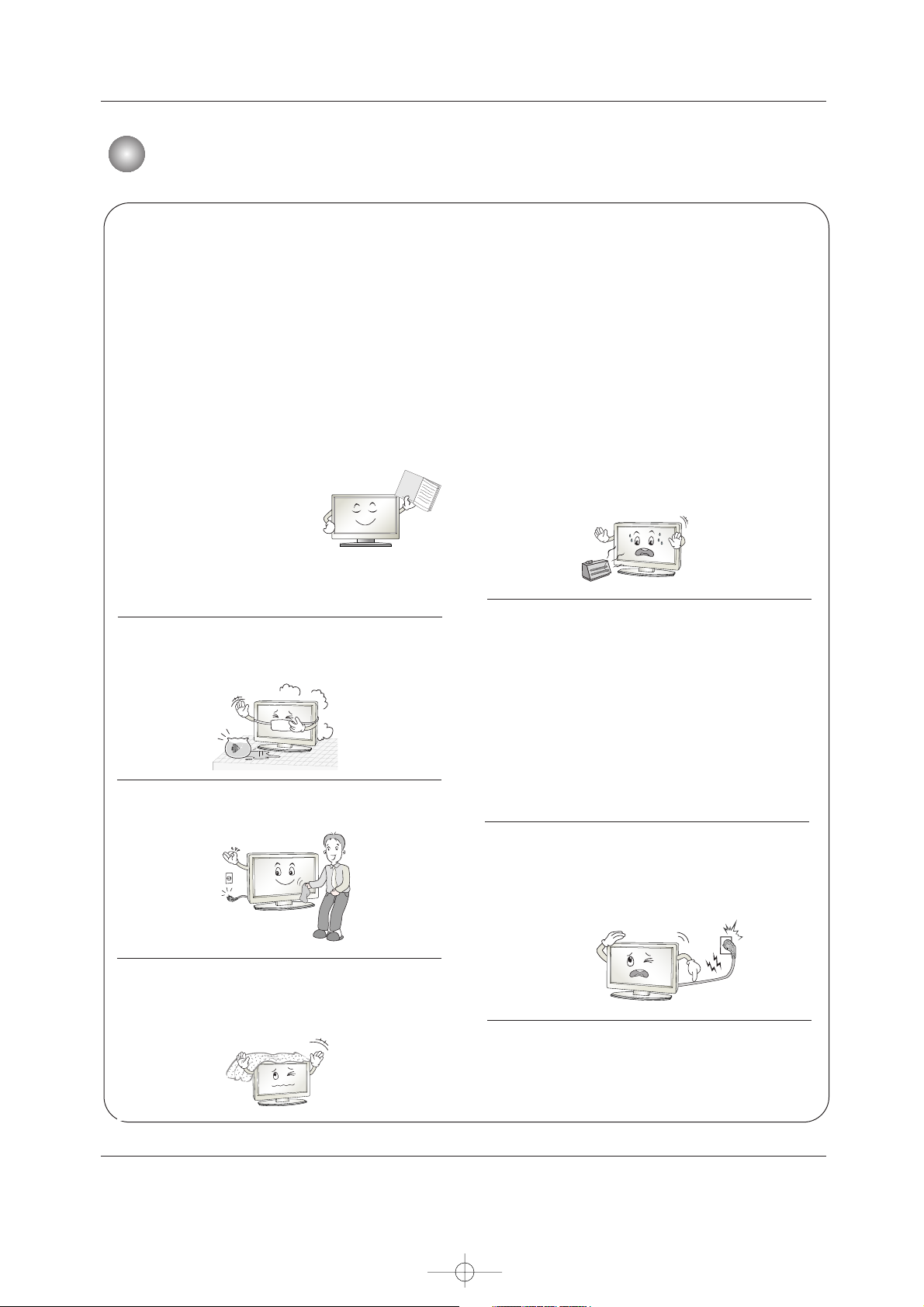
Owner’s Manual 3
Safety Instructions
IMPORTANT SAFETY INSTRUCTIONS
Important safety instructions shall be provided with each apparatus. This information shall be given in a separate booklet
or sheet, or be located before any operating instructions in an instruction for installation for use and supplied with the apparatus.
This information shall be given in a language acceptable to the country where the apparatus is intended to be used.
The important safety instructions shall be entitled “Important Safety Instructions”. The following safety instructions shall be
included where applicable, and, when used, shall be verbatim as follows. Additional safety information may be included by
adding statements after the end of the following safety instruction list. At the manufacturer’s option, a picture or drawing that
illustrates the intent of a specific safety instruction may be placed immediately adjacent to that safety instruction :
1. Read these instructions.
2. Keep these instructions.
3. Heed all warnings.
4. Follow all instructions.
5. Do not use this apparatus near water.
6. Clean only with dry cloth.
7. Do not block any ventilation openings. Install in accor-
dance with the manufacturer’s instructions.
8. Do not install near any heat sources such as radiators,
heat registers, stoves, or other apparatus (including ampli-
fiers)that produce heat.
9. Do not defeat the safety purpose of the polarized or
grounding-type plug. A polarized plug has two blades with
one wider than the other. A grounding type plug has two
blades and a third grounding prong, The wide blade or the
third prong are provided for your safety. If the provided plug
does not fit into your outlet, consult an electrician for replace-
ment of the obsolete outlet.
10. Protect the power cord from being walked on or pinched
particularly at plugs, convenience receptacles, and the point
where they exit from the apparatus.
11. Only use attachments/accessories specified by the man-
ufacturer.
Safety Instructions
Safety Instructions
Owner's Manual
U514Aen 98/1/20 1:25 AM Page 3
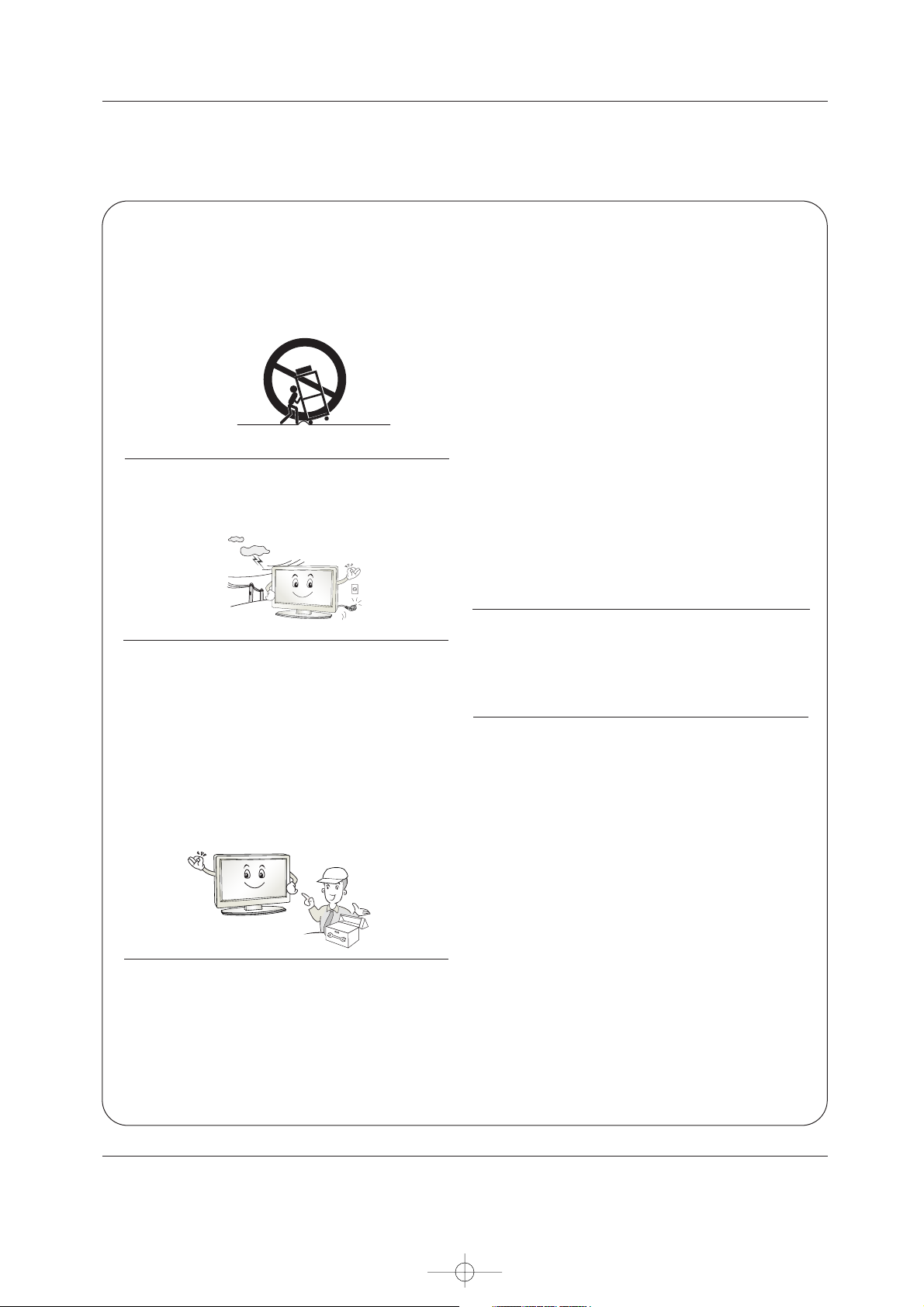
4 Plasma Monitor
Safety Instructions
12. Use only with the cart, stand, tripod, bracket, or table
specified by the manufacturer, or sold with the apparatus.
When a cart is used, use caution when moving the
cart/apparatus combination to avoid injury from tip-over.
13. Unplug this apparatus during lightning storms or when
unused for long periods of time.
14. Refer all servicing to qualified service personnel.
Servicing is required when the apparatus has been dam-
aged in any way, such as power-supply cord or plug is dam-
aged, liquid has been spilled or objects have fallen into the
apparatus, the apparatus has exposed to rain or moisture,
does not operate normally, or has been dropped.
15. CAUTION concerning the Power Cord :
Most appliances recommend they be placed upon a dedi-
cated circuit; that is, a single outlet circuit which powers only
that appliance and has no additional outlets or branch cir-
cuits. Check the specification page of this owner's manual to
be certain.
Do not overload wall outlets. Overloaded wall outlets, loose
or damaged wall outlets, extension cords, frayed power
cords, or damaged or cracked wire insulation are dangerous.
Any of these conditions could result in electric shock or fire.
Periodically examine the cord of your
appliance, and if its appearance indicates damage or deteri-
oration, unplug it, discontinue use of the appliance, and have
the cord replaced with an exact replacement part by an
authorized servicer.
Protect the power cord from physical or mechanical abuse,
such as being twisted, kinked, pinched, closed in a door, or
walked upon. Pay particular attention to plugs, wall outlets,
and the point where the cord exits the appliance.
16. Outdoor Use Marking :
WARNING - To Reduce The Risk Of Fire Or Electric Shock,
Do Not Expose This Appliance To Rain Or Moisture.
17. Wet Location Marking :
Apparatus shall not be exposed to dripping or splashing and
no objects filled with liquids, such as vases, shall be placed
on the apparatus.
18. Any DATA saved on HDD may be lost or damaged, mak-
ing a back up copy of data is strongly recommended. The
manufacturer will NOT be responsible for any data loss or
damage.
PORTABLE CART WARNING
U514Aen 98/1/20 1:25 AM Page 4
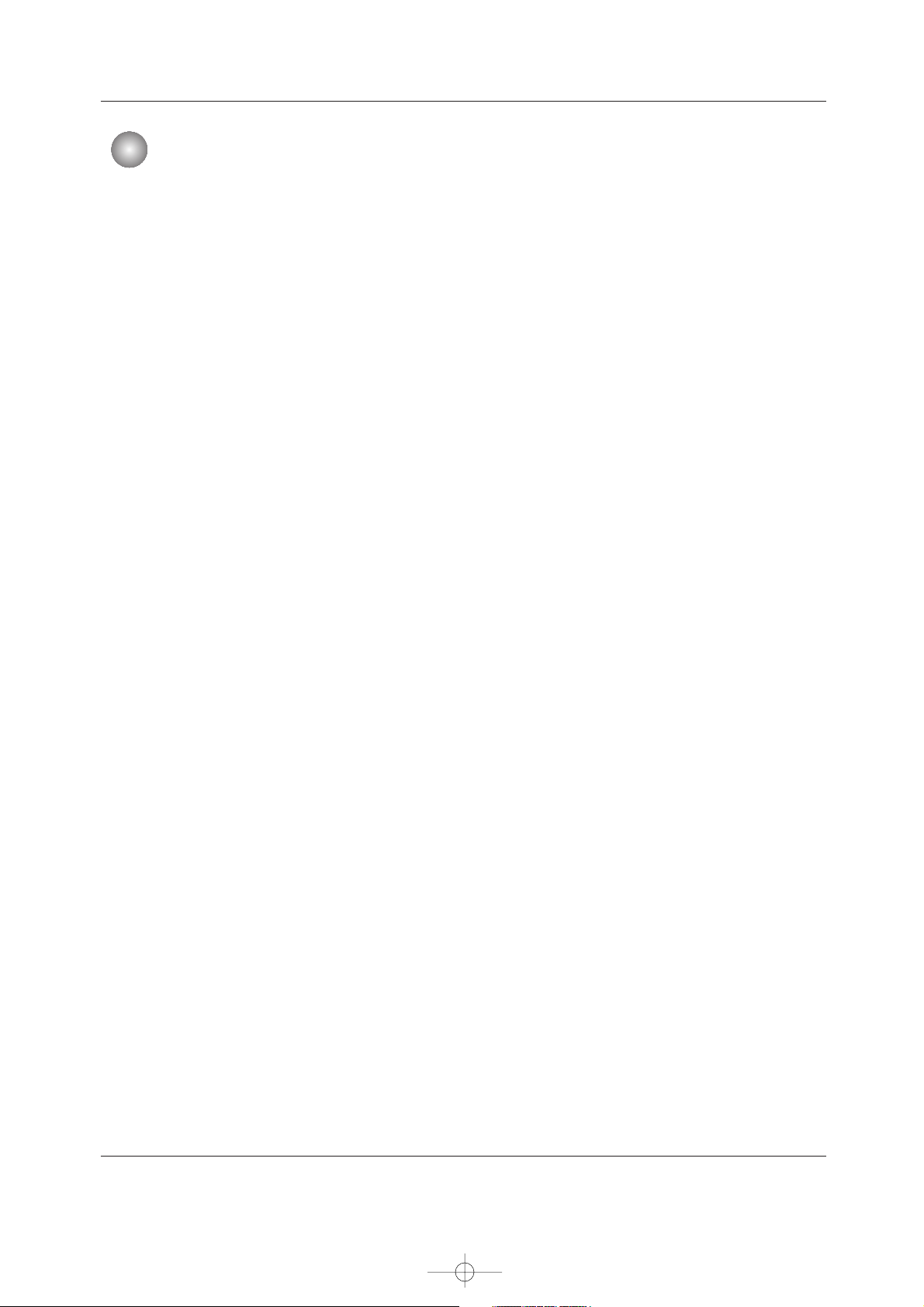
Owner’s Manual 5
Contents
After reading this manual, keep it handy for future reference.
Warinig/Caution . . . . . . . . . . . . . . . . . . . . . . . . . . . . . . . . .2
Safety Instructions . . . . . . . . . . . . . . . . . . . . . . . . . . . . .3~4
Introduction
Accessories . . . . . . . . . . . . . . . . . . . . . . . . . . . .7
Controls . . . . . . . . . . . . . . . . . . . . . . . . . . . . . . .7
Connection Options . . . . . . . . . . . . . . . . . . . . . .8
Remote Control Key Functions . . . . . . . . . . . . . .9
Installation Instructions
Desktop Pedestal Installation . . . . . . . . . . . . . .10
External Equipment Connections
VCR Setup / Cable TV Setup . . . . . . . . . . . . . . . .11
External A/V Source Setup . . . . . . . . . . . . . . . .12
DVD Setup . . . . . . . . . . . . . . . . . . . . . . . . . . . .12
DTV Setup . . . . . . . . . . . . . . . . . . . . . . . . . . . .13
Monitor Out Setup . . . . . . . . . . . . . . . . . . . . . .13
PC Setup . . . . . . . . . . . . . . . . . . . . . . . . . .14~15
Basic Operation
Turning the monitor On . . . . . . . . . . . . . . . . . . .16
Volume Adjustment . . . . . . . . . . . . . . . . . . . . . .16
On-screen Menus Language Selection . . . . . . .16
On Screen Menus Selection and Adjustment . . .17
Picture Adjustment
APC (Auto Picture Control) . . . . . . . . . . . . . . . .18
XD . . . . . . . . . . . . . . . . . . . . . . . . . . . . . . . . . .18
Color Temperature Control . . . . . . . . . . . . . . . .18
ACM . . . . . . . . . . . . . . . . . . . . . . . . . . . . . . . . .19
sRGB . . . . . . . . . . . . . . . . . . . . . . . . . . . . . . . .19
Manual Picture Control(Off option) . . . . . . . . . .19
Audio Adjustment
DASP (Digital Auto Sound Processing) . . . . . . .20
BBE . . . . . . . . . . . . . . . . . . . . . . . . . . . . . . . . .20
AVL (Auto Volume Leveler) . . . . . . . . . . . . . . . .21
Manual Sound Control (Off option) . . . . . . . . . .21
TV speaker Setup . . . . . . . . . . . . . . . . . . . . . . .21
Time Setting
Clock Setup . . . . . . . . . . . . . . . . . . . . . . . . . . .22
On/Off Timer Setup . . . . . . . . . . . . . . . . . . . . .22
Auto Off / Sleep Timer . . . . . . . . . . . . . . . . . . .23
Optional Features
Key Lock . . . . . . . . . . . . . . . . . . . . . . . . . . . . .24
ISM (Image Sticking Minimization) Method . . . .24
Low Power . . . . . . . . . . . . . . . . . . . . . . . . . . . .25
XD Demo . . . . . . . . . . . . . . . . . . . . . . . . . . . . .25
OSD Rotate . . . . . . . . . . . . . . . . . . . . . . . . . . .25
Screen Adjustment
Auto Adjustment . . . . . . . . . . . . . . . . . . . . . . .26
Setting Picture Format . . . . . . . . . . . . . . . . . . .26
Manual Configure . . . . . . . . . . . . . . . . . . . . . .26
Selecting VGA/XGA Mode (RGB Mode Only) . .27
Picture size Zoom . . . . . . . . . . . . . . . . . . . . . .27
Screen Position . . . . . . . . . . . . . . . . . . . . . . . .27
Cinema Mode Setup . . . . . . . . . . . . . . . . . . . . .27
NR (Noise Reduction) . . . . . . . . . . . . . . . . . . . .28
Initializing (Reset to original factory value) . . . . .28
Split Zoom . . . . . . . . . . . . . . . . . . . . . . . . . . . .28
Lock Adjustment
Setting Up Your password . . . . . . . . . . . . . . . . .29
Lock System . . . . . . . . . . . . . . . . . . . . . . . . . . .29
Set Password . . . . . . . . . . . . . . . . . . . . . . . . . .30
MPAA(Movie pating) . . . . . . . . . . . . . . . . . . . . .30
Age block . . . . . . . . . . . . . . . . . . . . . . . . . . . . .31
Content block . . . . . . . . . . . . . . . . . . . . . . . . . .31
Aux. Block . . . . . . . . . . . . . . . . . . . . . . . . . . . .32
Appendix
External Control Device Setup . . . . . . . . . . . . . . . . . .33~38
IR Codes . . . . . . . . . . . . . . . . . . . . . . . . . . . . . . . . .39~40
Troubleshooting Checklist . . . . . . . . . . . . . . . . . . . . . . . .41
Product Specifications . . . . . . . . . . . . . . . . . . . . . . . . . . .42
Warranty . . . . . . . . . . . . . . . . . . . . . . . . . . . . . . 43~44
Contents
Contents
U514Aen 98/1/20 1:25 AM Page 5
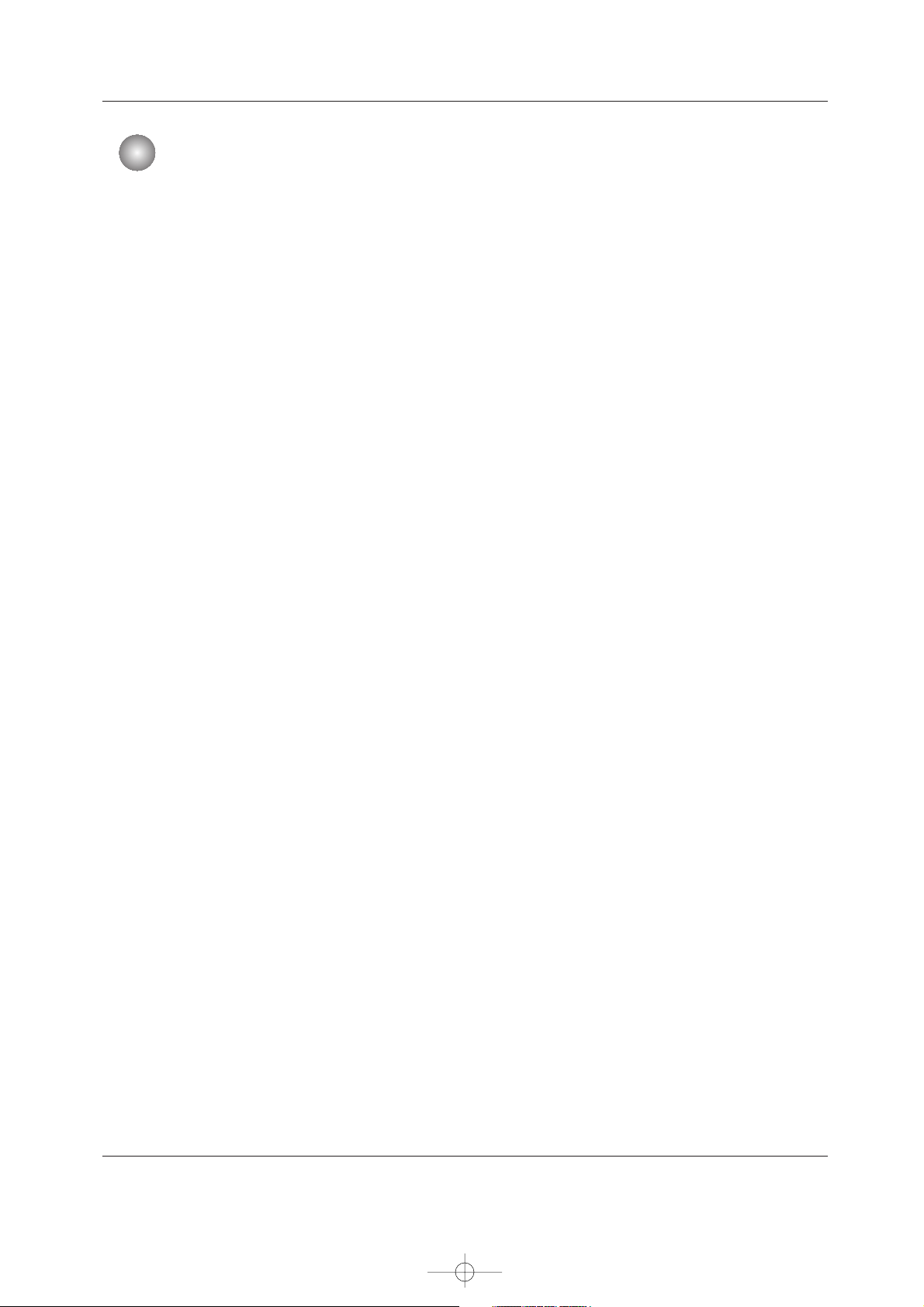
6 Plasma Monitor
Introduction
What is a Plasma Display Panel (PDP)?
A plasma display panel is the latest display technology and the best way to achieve flat panel displays with excellent image quality
and large screen sizes that are easily viewable. The PDP can be thought of as a descendant of the neon lamp and it can be also
be viewed as a series of fluorescent lamps.
How does it work?
PDP is an array of cells, known as pixels, which are comprised of 3 sub pixels, corresponding to the colors red, green, and blue.
Gas in a plasma state is used to react with phosphors in each sub-pixel to produce colored light (red, green, or blue). These phosphors are the same types used in Cathode Ray Tube (CRT) devices such as televisions and common computer monitors.
You get the rich, dynamic colors that you expect. Each sub-pixel is individually controlled by advanced electronics to produce over
16 million different colors. All of this means that you get perfect images that are easily viewable in a display that is less than 5
inches thick.
160° - Wide angle range of vision
Your flat panel plasma screen offers an exceptionally broad viewing angle -- over 160 degrees. This means that the display is
clear and visible to viewers anywhere in the room who can see the screen.
Wide Screen
The screen of the Plasma Display is so wide that your viewing experience is as if you are in a theater.
Multimedia
Connect your plasma display to a PC and you can use it for conferencing, games, and Internet browsing. The Picture-in-Picture
feature allows you to view your PC and video images simultaneously.
Versatile
The light weight and thin size makes it easy to install your plasma display in a variety of locations where conventional monitors will
not fit.
The PDP Manufacturing Process: a few minute colored dots may be present on the PDP screen
The PDP (Plasma Display Panel), which is the display device of this product is composed of 0.9 to 2.2 million cells. A few cell
defects will normally occur in the PDP manufacturing process. Several tiny, minute colored dots visible on the screen should be
acceptable. This also occurs in other PDP manufacturers' products. The tiny dots appearing does not mean that this PDP is defective. Thus a few cell defects are not sufficient cause for the PDP to be exchanged or returned. Our production technology minimizes these cell defects during the manufacture and operation of this product.
Introduction
Introduction
U514Aen 98/1/20 1:25 AM Page 6

Owner’s Manual 7
Introduction
Ensure that the following accessories are included with your plasma display. If an accessory is missing, please contact the dealer
where you purchased the product.
Accessories
Accessories
Owner’s Manual
1.5V
1.5V
Batteries
Power Cord
P
O
W
E
R
M
U
TE
IN
P
UT
M
U
L
T
I
M
E
D
IA
M
T
S
/
E
X
I
T
VOL
E
N
T
E
R
123
456
789
0
VOL
ARC
M
E
N
U
A
P
C
D
A
SP
S
P
L
I
T
Z
O
O
M
S
L
E
E
P
M
E
M
O
R
Y
/
E
R
A
S
E
/
R
E
V
I
E
W
/
F
C
R
/
A
.
P
R
O
G
/
P
LA
Y
ST
IL
L
S
T
O
P
R
E
C
O
R
D
R
E
W
F
F
P
O
W
E
R
Remote Control
Controls
Controls
Front Panel Controls
Front Panel Controls
- This is a simplified representation of front panel.
Here shown may be somewhat different from your Monitor.
OK
ON/OFF
1.Power Standby Indicator
Illuminates red in standby mode, Illuminates green when the
Set is turned on.
2. Remote Control Sensor
3. VOLUME (FF,GG) Buttons
EE, DD Buttons
4. OK Button
5. MENU Button
6. INPUT SELECT Button
7. Main Power Button
Switches the set on from standby or off to standby.
5
6
7
4
3
2
1
3
5
6
42/50PM1M
42PM3MV
7
D-sub 15 pin Cable
42/50PM1M
U514Aen 98/1/20 1:25 AM Page 7
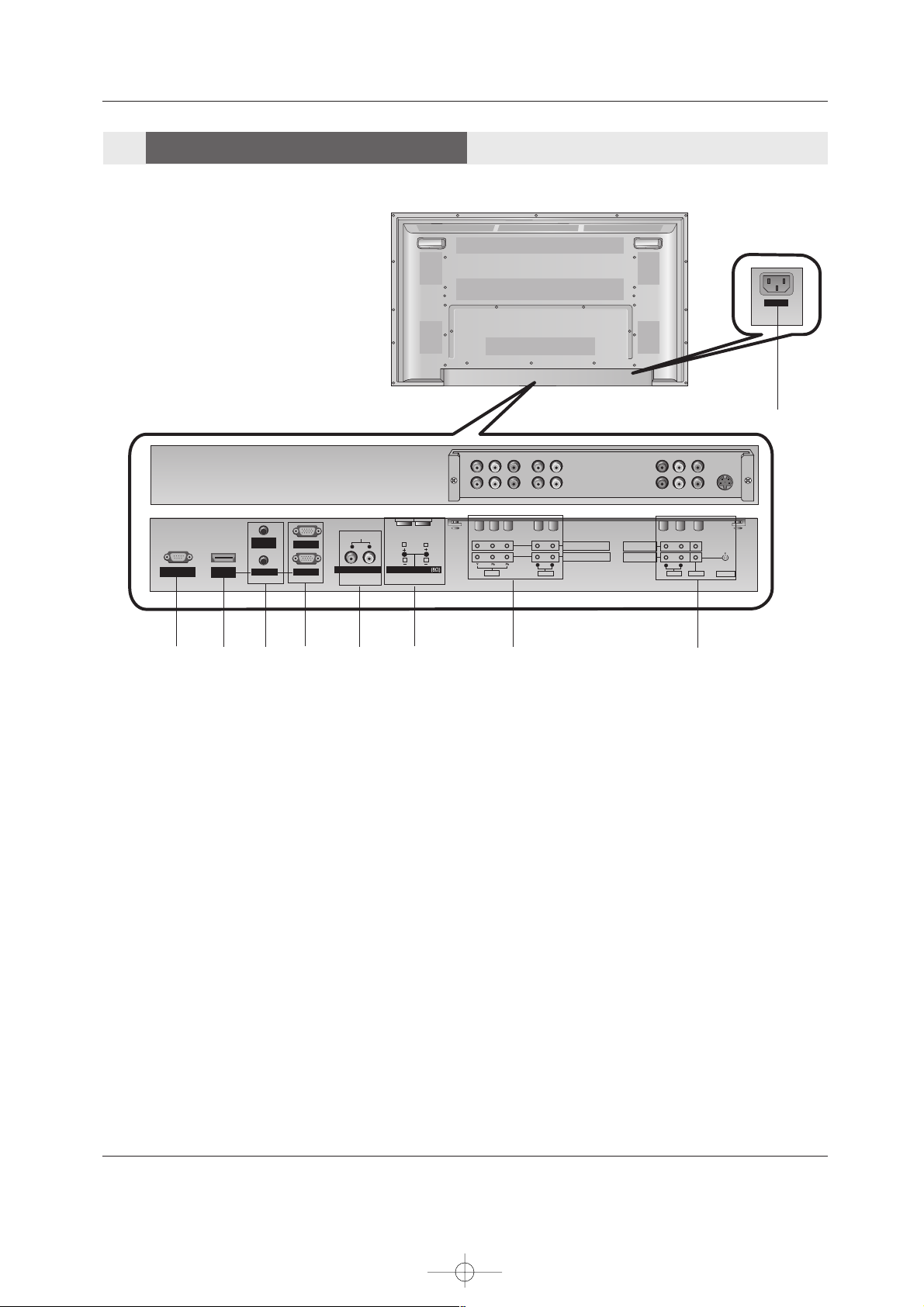
8 Plasma Monitor
Introduction
- Connection panels shown may be somewhat different from your Monitor.
AUDIO
1
5
2 3
7
8
9
1. RS-232C INPUT(CONTROL/SERVICE) PORT
Connect to the RS-232C port on a PC.
2. HDMI/DVI (VIDEO)
Connect a HDMI signal to this jack. Or connect a DVI(Video)
signal.
3. REMOTE CONTROL / AUDIO INPUT (for RGB, DVI)
4. RGB INPUT
Connect the set output connector from a PC to the
appropriate input port.
RGB OUTPUT
You can watch the RGB signal on another set, connect RGB
OUTPUT to another set’s PC input port.
5. VARIABLE AUDIO OUTPUT
6. EXTERNAL SPEAKER (8 ohm output)
Connect to optional external speaker(s).
* For further information, refer to ‘Speaker & Speaker
Stand’ manual.
7. COMPONENT INPUT
Connect a component video/audio device to these jacks.
8. VIDEO/AUDIO IN/OUT SOCKETS
Connect the video/audio out sockets of external equipment
to these sockets.
S-VIDEO/AUDIO IN SOCKETS
Connect the S-VIDEO out socket of an VCR to the S-VIDEO
socket.
Connect the audio out sockets of the VCR to the audio sockets as in AV.
MONITOR OUT
Connect a second Set or monitor.
9. POWER CORD SOCKET
This set operates on an AC power. The voltage is indicated on
the Specifications page. Never attempt to operate the set on
DC power.
4
6
Connection Options
Connection Options
U514Aen 98/1/20 1:25 AM Page 8
AC INPUT
AUDIO
LR
VARIABLE AUDIO OUT
EXTERNAL SPEAKER
RS-232C INPUT
(CONTROL/SERVICE)
HDMI/
DVI(VIDEO)
REMOTE
CONTROL
AUDIO INPUT
RGB OUTPUT
RGB INPUT
L
R
VIDEO
RL
AUDIO
COMPONENT INPUT 2
COMPONENT INPUT 1
MONITOR OUT
A/V INPUT
L
R
(MONO)
AUDIO
VIDEO
S-VIDEO

Owner’s Manual 9
Introduction
Installing Batteries
• Open the battery compartment cover on the back side and install the batteries
matching correct polarity (+ with +, - with -).
• Install two 1.5V AAA batteries. Don’t mix old or used batteries with new ones.
Replace cover.
POWERMUTE
INPUT
MULTIMEDIA
MTS/
EXIT
VOL
ENTER
123
456
789
0
VOL
ARC
MENU
APC
DASP
SPLIT ZOOM
SLEEP
MEMORY/
ERASE/
REVIEW/
FCR/
A.PROG/
PLAY
STILL
STOP
RECORD
REW
FF
POW
ER
MUTE
Switches the sound on or off.
INPUT
Selects source: RGB,HDMI,
Component or Video mode.
MULTIMEDIA
Selects: RGB,HDMI and Component
input sources.
MENU
Brings up the main menu to the screen.
VOLUME FF / GG
Increases/decreases the sound level.
Selects a menu item.
EE / DD
Selects menu options.
ENTER
Accepts your selection or displays the
current mode.
POWER
Turns your Monitor on or off.
Not functional
EXIT
Clears all on-screen displays and returns
to monitor viewing from any menu.
DASP
Selects the sound appropriate for the program's character.
Not functional
ARC
Changes the picture format.
VCR/DVD BUTTONS
Control some video cassette recorders or
DVD player ("RECORD" button is not
available for DVD player).
APC
Adjusts the factory preset picture according
to the room.
Not functional
SPLIT ZOOM
Enlarges the picture with regular ration.
SLEEP
Sets the sleep timer.
- When using the remote control, aim it at the remote control sensor on the Monitor.
- Under certain conditions such as if the remote IR signal is interrupted, the remote control may not function. Press the key again
as necessary.
Remote Control Key Functions
Remote Control Key Functions
U514Aen 98/1/20 1:25 AM Page 9

10 Plasma Monitor
Installation Instructions
Installation Instructions
Installation Instructions
GROUNDING
Ensure that you connect the earth ground wire to prevent possible
electric shock. If grounding methods are not possible, have a qualified
electrician install a separate circuit breaker. Do not try to ground the
unit by connecting it to telephone wires, lightening rods, or gas pipes.
Power
Supply
Short-circuit
Breaker
Desktop Pedestal Installation
Desktop Pedestal Installation
• For proper ventilation, allow a clearance of
4” on each side and the top, 2.36” on the
bottom, and 2” from the wall. Detailed
installation instructions are included in the
optional Desktop Stand Installation.
• Speakers shown are optional, and are
shown for example only.
• Pedestal mount minimum allowable
clearances for adequate ventilation.
U514Aen 98/1/20 1:25 AM Page 10

Owner’s Manual 11
External Equipment Connections
NOTE: All cables shown are not included with the monitor.
- To avoid picture noise (interference), leave an adequate distance between the VCR and monitor.
- Use the ISM Method (on the Special menu) feature to avoid having a fixed image remain on the screen for a long period of
time. Typically a frozen still picture from a VCR. If the 4:3 picture format is used; the fixed images on the sides of the screen
may remain visible on the screen.
Connection Option
1. Connect the audio and video cables from the
VCR's output jacks to the set input jacks, as
shown in the figure.
When connecting the set to VCR, match the
jack colors (Video = yellow, Audio Left = white,
and Audio Right = red).
If you connect an S-VIDEO output from VCR to
the S-VIDEO input, the picture quality is
improved; compared to connecting a regular
VCR to the Video input.
2. Insert a video tape into the VCR and press
PLAY on the VCR. (Refer to the VCR owner’s
manual.)
3. Select the input source with using the INPUT
button on the remote control.
Do not connect to both Video and SVideo at the same time. In the event
that you connect both Video and the
S-Video cables, only the S-Video will
work.
S-VIDEO
COMPONENT INPUT 2
COMPONENT INPUT 1
AUDIO
VIDEO
RL
AUDIO
VIDEO
R
MONITOR OUT
A/V INPUT
L
MONO
S-VIDEO
OUT
IN
(R) AUDIO (L) VIDEO
34
OUTPUT
SWITCH
ANT OUT
ANT IN
- After subscribing to a cable TV service from a local provider and installing a converter, you can watch cable TV programming.
The set cannot display TV programming unless a TV tuner device or cable TV converter box is connected to the set.
- For further information regarding cable TV service, contact your local cable TV service provider(s).
Connection Option
1. Connect the audio and video cables from the Cable Box's output
jacks to the set input jacks, as shown in the figure.
When connecting the set to a Cable Box, match the jack colors
(Video = yellow, Audio Left = white, and Audio Right = red).
2. Select the input source with using the INPUT button on the
remote control.
3. Select your desired channel with the remote control for cable
box.
S-VIDEO
COMPONENT INPUT 2
COMPONENT INPUT 1
AUDIO
VIDEO
RL
AUDIO
VIDEO
R
MONITOR OUT
A/V INPUT
L
MONO
TV
VCR
RF Cable
(R) AUDIO (L) VIDEO
34
OUTPUT
SWITCH
VCR
Cable Box
External Equipment Connections
External Equipment Connections
VCR Stup
VCR Stup
Cable TV Setup
Cable TV Setup
U514Aen 98/1/20 1:25 AM Page 11

12 Plasma Monitor
External Equipment Connections
• Component Input ports
To get better picture quality, connect a DVD player to the component input ports as shown below.
How to connect
Connect the audio and video cables from the external
equipment's output jacks to the set input jacks, as shown in
the figure.
When connecting the set to external equipment, match the
jack colors (Video = yellow, Audio Left = white, and Audio
Right = red).
How to use
1. Select the input source with using the INPUT button on the
remote control.
2. Operate the corresponding external equipment. Refer to
external equipment operating guide.
Component ports
on the TV
Y PB
PR
Video output ports
on DVD player
Y
Y
Y
Y
Pb
B-Y
Cb
PB
Pr
R-Y
Cr
P
R
How to connect
1. Connect the DVD video outputs (Y, PB, PR) to the COMPONENT (Y, PB, PR) INPUT or HDMI INPUT jacks on the set and con-
nect the DVD audio outputs to the AUDIO INPUT jacks on the set, as shown in the figure.
2. If your DVD only has an S-Video output jack, connect this to the S-VIDEO input on the set and connect the DVD audio outputs
to the AUDIO INPUT jacks on the set, as shown in the figure.
NOTE: If your DVD player does not have component video output, use S-Video.
How to use
1. Turn on the DVD player, insert a DVD.
2. Use the INPUT or MULTIMEDIA button on the remote control to select Component 1, Component 2 or HDMI.
(If connected to S-VIDEO, select the Video external input source.)
3. Refer to the DVD player's manual for operating instructions.
RL
AUDIO VIDEO
RS-232C INPUT
(CONTROL/SERVICE)
AUDIO AUDIO
LR
REMOTE
CONTROL
AUDIO INPUT
RGB INPUT
HDMI/
DVI(VIDEO)
RGB OUTPUT
S-VIDEO
COMPONENT INPUT 2
COMPONENT INPUT 1
AUDIO
VIDEO
RL
AUDIO
VIDEO
R
MONITOR OUT
A/V INPUT
L
MONO
VARIABLE
AUDIO OUT
EXTERNAL SPEAKER
R
L
B
R
(R) AUDIO (L) (R) AUDIO (L)
S-VIDEO
HDMI-DTV OUTPUT
DVD
or
Camcorder
Video Game Set
External
External
A/V Source Setup
A/V Source Setup
DVD Setup
DVD Setup
U514Aen 98/1/20 1:25 AM Page 12
VIDEO
RL
AUDIO
COMPONENT INPUT 2
COMPONENT INPUT 1
MONITOR OUT
A/V INPUT
L
R
MONO
AUDIO
VIDEO
S-VIDEO

Owner’s Manual 13
External Equipment Connections
How to connect
Use the set’s COMPONENT (Y, PB, PR) INPUT, RGB or HDMI/DVI jack for
video connections, depending on your set-top box connector. Then, make the
corresponding audio connections.
How to use
1. Turn on the digital set-top box. (Refer to the owner’s manual for the digital set-
top box.)
2. Use MULTIMEDIA on the remote control to select RGB, HDMI, Component 1
or Component 2 source.
- To watch digitally broadcast programs, purchase and connect a digital set-top box.
RS-232C INPUT
(CONTROL/SERVICE)
AUDIO AUDIO
LR
REMOTE
CONTROL
AUDIO INPUT
RGB INPUT
HDMI/
DVI(VIDEO)
RGB OUTPUT
CO
CO
AUDIO
VIDEO
RL
VARIABLE
AUDIO OUT
EXTERNAL SPEAKER
R
L
RGB-DTV OUTPUT
(R) AUDIO (L)
DVI-DTV OUTPUT
HDMI OUTPUT
B
R
(R) AUDIO (L)
Digital Set-top Box
or
or
Signal
480i
480p
720p
1080i
Component 1/2
Yes
Yes
Yes
Yes
RGB, HDMI
No
Yes
Yes
Yes
DTV
DTV
Setup
Setup
The set has a special signal output capability which allows you to
hook up a second set.
Connect the second set to the set’s MONITOR OUTPUT. See the
Operating Manual of the second set for further details regarding that
device’s input settings.
NOTE
• Component, RGB, HDMI input sources cannot be used for Monitor
out.
S-VIDEO
IN
(R) AUDIO (L) VIDEO
Monitor Out
Monitor Out
Setup
Setup
U514Aen 98/1/20 1:25 AM Page 13
VIDEO
RL
AUDIO
COMPONENT INPUT 2
COMPONENT INPUT 1
MONITOR OUT
A/V INPUT
L
R
MONO
AUDIO
VIDEO
S-VIDEO
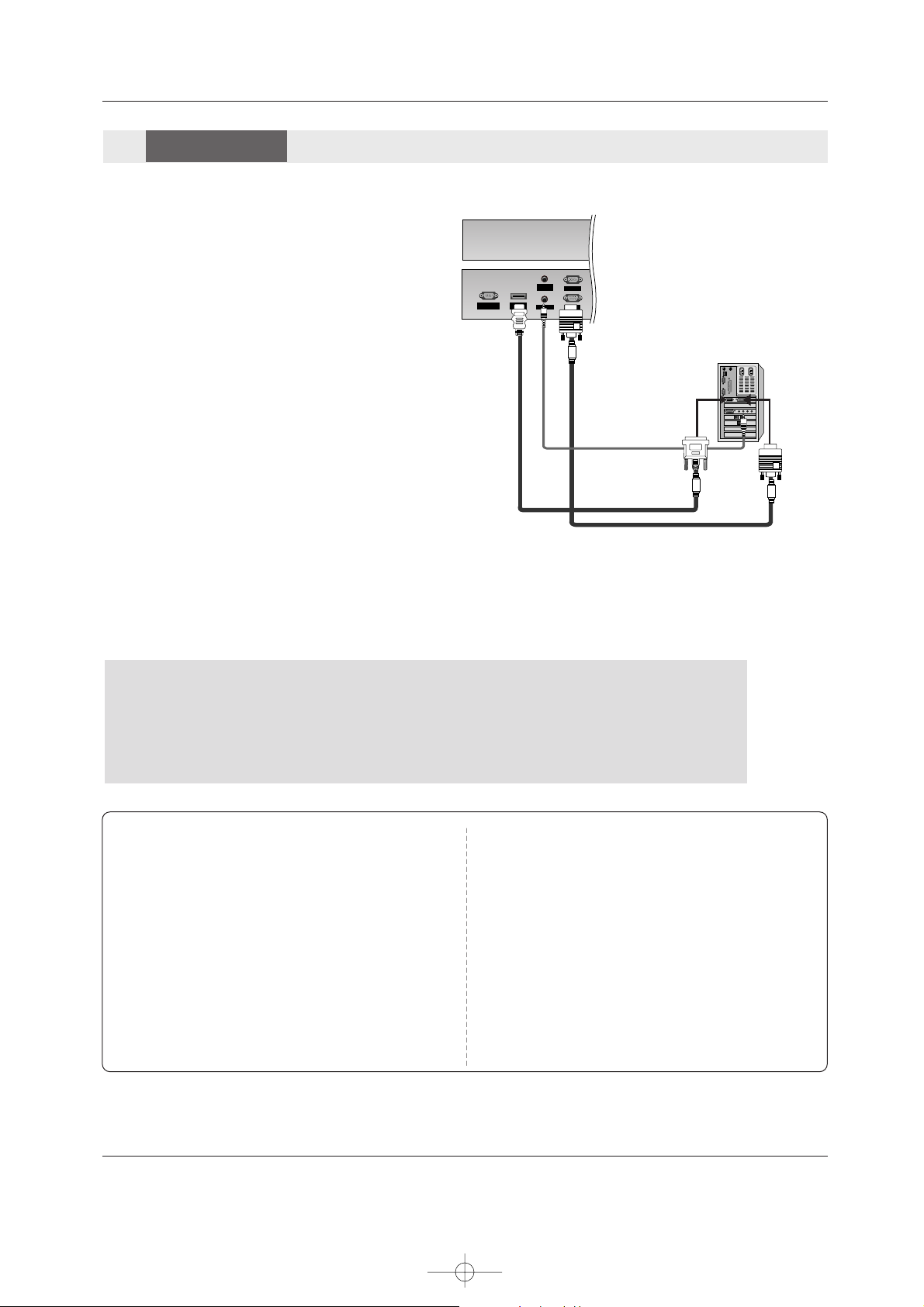
14 Plasma Monitor
External Equipment Connections
NOTE: All cables shown are not included with the Monitor
How to connect
1. To get the best picture quality, adjust the PC
graphics card to 1024x768, 60Hz. But in
42PM3MV series, we recommend using 640x480,
60HZ for the PC mode.
2. Use the set’s RGB INPUT or HDMI/DVI (VIDEO)
INPUT port for video connections, depending on
your PC connector.
• If the graphic card on the PC does not output
analog and digital RGB simultaneously, connect
only one of either RGB INPUT or HDMI/DVI
(VIDEO) to display the PC on the set.
• If the graphic card on the PC does output analog
and digital RGB simultaneously, set the set to
either RGB or HDMI/DVI (VIDEO); (the other
mode is set to Plug and Play automatically by the
set.)
3. Then, make the corresponding audio connection. If
using a sound card, adjust the PC sound as
AUDIO
VARIABLE
AUDIO OUT
How to use
1. Turn on the PC and the set.
2. Turn on the display by pressing the POWER button on the set's remote control.
3. Use INPUT or MULTIMEDIA on the remote control to select RGB or HDMI source.
4. Check the image on your set. There may be noise associated with the resolution, vertical pattern, contrast or brightness in PC
mode. If noise is present, change the PC mode to another resolution, change the refresh rate to another rate or adjust the
brightness and contrast on the menu until the picture is clear. If the refresh rate of the PC graphic card can not be changed,
change the PC graphic card or consult the manufacturer of the PC graphic card.
PC
PC
Setup
Setup
Note:
-Check the image on your TV. There may be noise associated with the resolution, vertical pattern, contrast or
brightness in PC mode. If noise is present, change the PC output to another resolution, change the refresh rate to
another rate or adjust the brightness and contrast on the VIDEO menu until the picture is clear. If the refresh rate
of the PC graphic card can not be changed, change the PC graphic card or consult the manufacturer of the PC
graphic card.
-When you use too long RGB-PC cable, there might be a noise on the screen. We recommend using under 5m of
the cable. It provides the best picture quality.
Notes:
- Depending on the graphics card, DOS mode may not
work if a HDMI to DVI Cable is in use.
- Avoid keeping a fixed image on the screen for a long peri-
od of time. The fixed image may become permanently
imprinted on the screen. Use the Orbiter feature on the
ISM Method menu.
- When Source Devices connected with HDMI/DVI Input,
output PC Resolution(VGA, XGA), Position and Size
may not fit the Screen.
- When Source Devices connected with HDMI/DVI Input,
output TV SET Resolution(480p, 720p, 1080i) and SET
Display fit EIA/CEA-861-B Specification to Screen. If not,
refer to the Manual of HDMI/DVI Source Devices or con-
tact your service center.
- In case HDMI/DVI Source Devices is not connected
Cable or poor cable connection, "No signal" OSD dis-
play in HDMI/DVI Input. In case that Video Resolution is
not supported SET output in HDMI/DVI Source Devices,
"Invalid Format" OSD display. Refer to the Manual of
HDMI/DVI Source Devices or contact your service cen-
ter.
U514Aen 98/1/20 1:25 AM Page 14
RS-232C INPUT
(CONTROL/SERVICE)
HDMI/
DVI(VIDEO)
REMOTE
CONTROL
AUDIO INPUT
RGB OUTPUT
RGB INPUT
