LG 42PJ650R, 42PQ30R Owner’s Manual
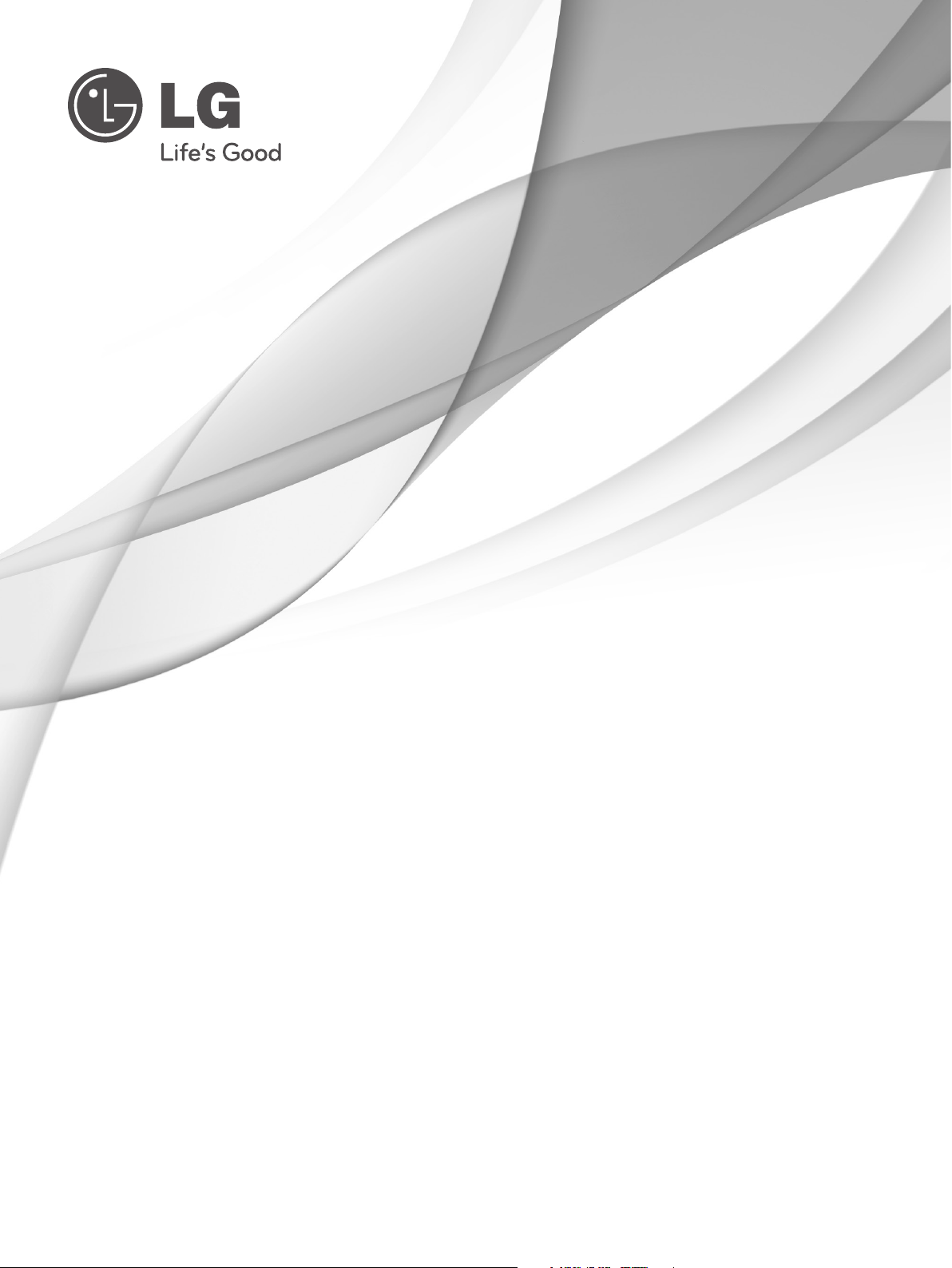
OWNER’S MANUAL
PLASMA TV
Please read this manual carefully before operating
your set and retain it for future reference.
P/NO: MFL62881304 (1002-REV04)
Printed in Korea
www.lge.com
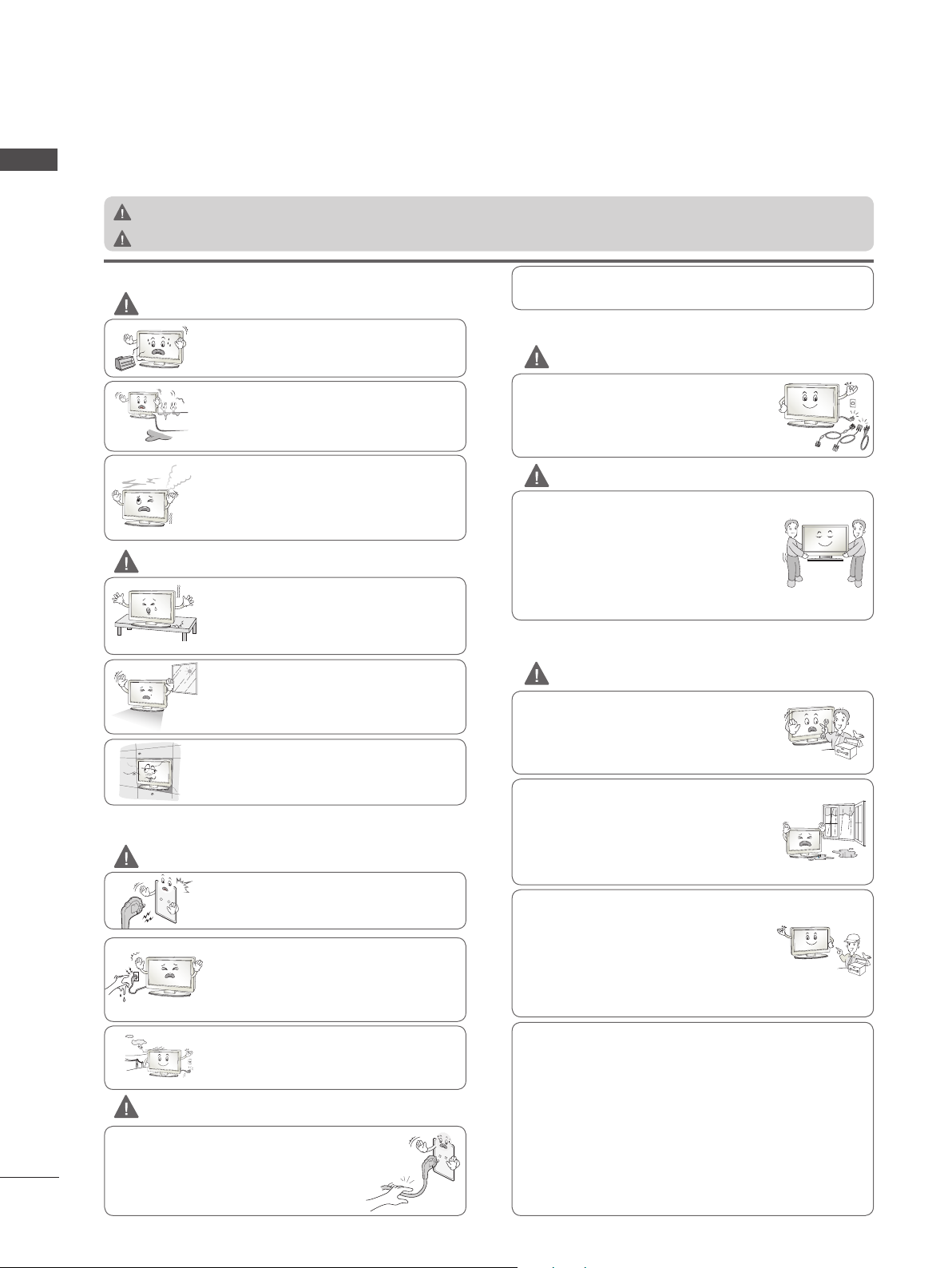
SAFETY INSTRUCTIONS
!
?
!
?
!
?
!
?
!
?
!
?
!
?
!
?
!
?
• Please read these safety precautions carefully before using the product.
ENGLISH
• In this manual, the illustration may be somewhat different from your product because it is just example to help the instruction.
WARNING
CAUTION
If you ignore the warning message, you may be seriously injured or there is a possibility of accident or death.
If you ignore the caution message, you may be slightly injured or the product may be damaged.
PRECAUTION IN INSTALLING THE PRODUCT
WARNING
Keep away from heat sources like electrical
heaters.
- Electrical shock, fire, malfunction or deformation may occur.
Do not use the product in damp place such as
a bathroom or any place where it is likely to get
wet.
- This may cause a fire or could give an electric
shock.
If you can smell smoke or other odors or hear
a strange sound unplug the power cord and
contact the service center.
- If you continue to use without taking proper
measures, electrical shock or fire can occur.
CAUTION
Install the product on a flat and stable place
that has no risk of dropping the product.
- If the product is dropped, you may be
injured or the product may be broken.
Keep the product away from direct sunlight.
- The product can be damaged.
Do not place the product in a built-in installation such as bookcase or rack.
- Ventilation required.
ELECTRICAL POWER RELATED PRECAUTIONS
WARNING
Make sure to connect the power cable to the
grounded current.
- You may be electrocuted or injured.
Do not touch the power plug with wet hands.
Additionally, it the cord pin is wet or covered
with dust, dry the power plug completely or
wipe dust off.
- You may be electrocuted due to excess
moisture.
During a thunder or lightning storm, unplug
the power cable or signal cable.
- You may be electrocuted or a fire can break
out.
CAUTION
Protect the power cord from physical or
mechanical abuse, such as being twisted,
kinked, pinched, closed in a door, or walked
upon. Pay particular attention to plugs, wall
outlets, and the point where the cord exits
the appliance.
2
As long as this unit is connected to the AC wall outlet, it is not
disconnected from the AC power source even if you turn off
this unit by SWITCH.
PRECAUTIONS IN MOVING THE PRODUCT
WARNING
Make sure to turn off the product.
Make sure to remove all cables before mov-
ing the product.
- You may be electrocuted or the product
can be damaged.
CAUTION
Do not shock the product when moving it.
- You may be electrocuted or the product
can be damaged.
Make the panel face forward and hold it
with both hands to move.
- If you drop the product, the damaged
product can cause electric shock or fire.
Contact with the service center for repair.
PRECAUTIONS IN USING THE PRODUCT
WARNING
Do not disassemble, repair or modify the
product at your own discretion.
- Fire or electric shock accident can occur.
- Contact the service center for check, calibration or repair.
To reduce the risk of fire or electric shock,
do not expose this apparatus to rain or
moisture.
Apparatus shall not be exposed to dripping
or splashing and no objects filled with liquids, such as vases, shall be placed on the
apparatus.
Refer all servicing to qualified service personnel. Servicing is required when the
apparatus has been damaged in any way,
such as power supply cord or plug is damaged, liquid has been spilled or objects
have fallen into the apparatus, the apparatus has been exposed to rain or moisture,
does not operate normally, or has been
dropped.
IMPORTANT INFORMATION TO PREVENT “IMAGE BURN /
BURN-IN” ON YOUR TELEVISION SCREEN
-
When a fixed image (e.g. logos, screen menus, video game,
computer display and teletext pages) is displayed on the television for an extended period it can become permanently imprinted on the screen. This phenomenon is known as “image burn” or
“burn-in”. Image burn is not covered under the manufacturer’s
warranty.
-
In order to prevent image burn, avoid displaying a fixed image on
your television’s screen for a prolonged period (2 or more hours
for LCD, 1 or more hours for Plasma).
-
Image burn can also occur on the letterboxed areas of your
television if you use the 4:3 aspect ratio setting for an extended
period.
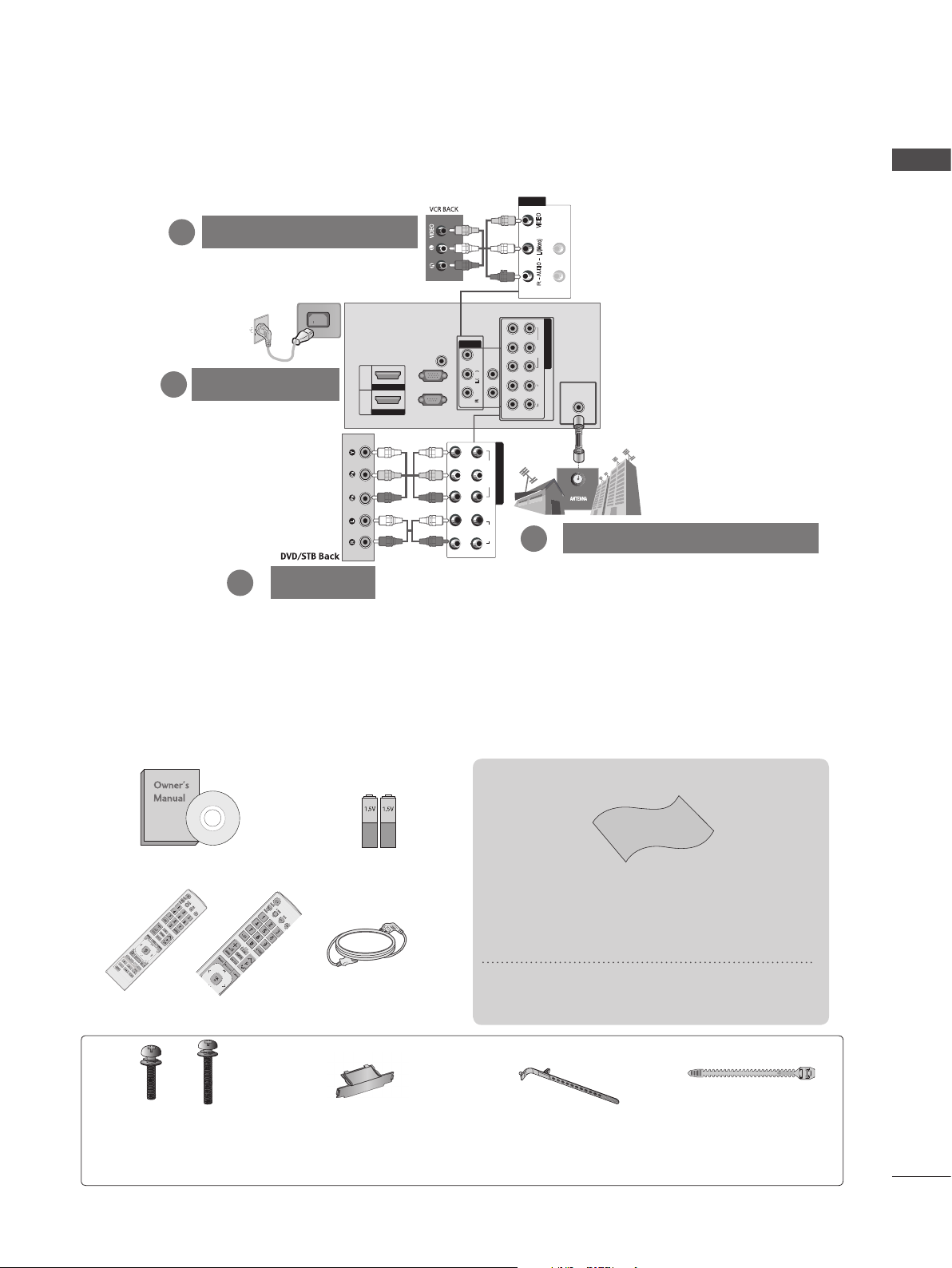
CONNECTING YOUR UNIT
■ Here shown may be somewhat different from your set.
2
VCR CONNECTION
AV
VIDEO
L/(Mono)
AUDIO
VARIABLE AUDIO OUT
R
IN1
ENGLISH
L
R
VIDEO
L
Mono
( )
-
AUDIO
-
VARIABLE AUDIO OUT
R
VIDEOAUDIO
COMPONENT IN
2
1
B
R
P
R L YP
1
VIDEO
COMPONENT IN
ANTENNA
IN
AUDIO
2
ANTENNA CONNECTION
POWER CORD
3
2
DVD/STB
2
1
HDMI IN
HDMI/DVI IN
AUDIO IN
(RGB/DVI)
RGB(PC)
RS-232C IN
(CONTROL&SERVICE)
AV
IN1
R L PR PB Y
1
* To connect an additional equipment, see the External Equipment Setup
section in CD Manual.
ACCESSORIES
Ensure that the following accessories are included with your TV. If an accessory is missing, please
contact the dealer where you purchased the TV.
■ Here shown may differ from your TV
This item is not included for all models.
Owner’s Manual
or
Remote Control
x 3 x 4
M5X14 M4X28
Bolts for stand assembly
(Except for 60PK5***)
(Refer to p.10)
Batteries
(AAA)
Power Cord
Protection Cover
(Refer to p.11)
Polishing Cloth
Polishing cloth for use on the screen.
* Lightly wipe any stains or fingerprints on the
surface of the TV with the polishing cloth.
Do not use excessive force. This may cause
scratching or discolouration.
x 2
Tie Band
Cable Holder
(Refer to p.11)
(Only 42PJ****)
(Refer to p.10)
3
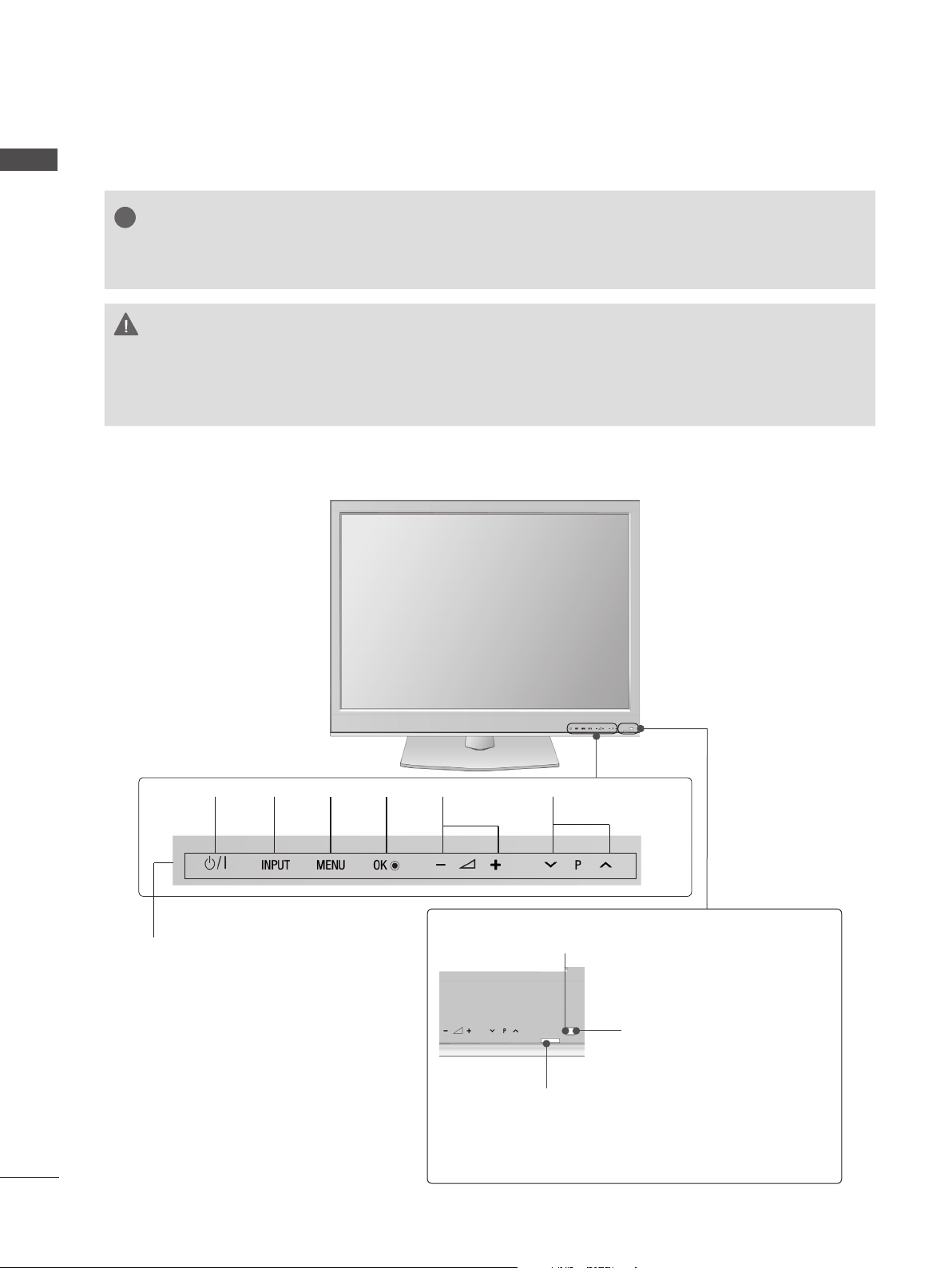
PREPARATION
!
!
?
ENGLISH
FRONT PANEL CONTROLS
42/50PJ2***
■ Image shown may differ from your TV.
NOTE
► The energy consumed during use can be significantly reduced if the level of brightness of the picture is
reduced, and this will reduce the overall running cost.
CAUTION
► Do not step on the glass stand or subject it to any impact.
It may break, causing possible injury from fragments of glass, or the TV may fall.
► Do not drag the TV. The floor or the product may be damaged.
PROGRAMMEVOLUMEMENU OKINPUTPOWER
Touch Sensor
• You can use the desired
button function by
touching.
Power/Standby Indicator
• Illuminates red in standby mode.
• The LED is off while the TV remains on.
Remote Control Sensor
Intelligent Sensor
Adjusts picture according to the
surrounding conditions.
4

42/50PJ3***
■ Image shown may differ from your TV.
ENGLISH
PROGRAMMEVOLUMEMENU OKINPUTPOWER
Touch Sensor
• You can use the desired
button function by
touching.
Remote Control Sensor
Intelligent Sensor
Adjusts picture according to the
surrounding conditions.
Power/Standby Indicator
• Illuminates red in standby mode.
• The LED is off while the TV remains on.
5
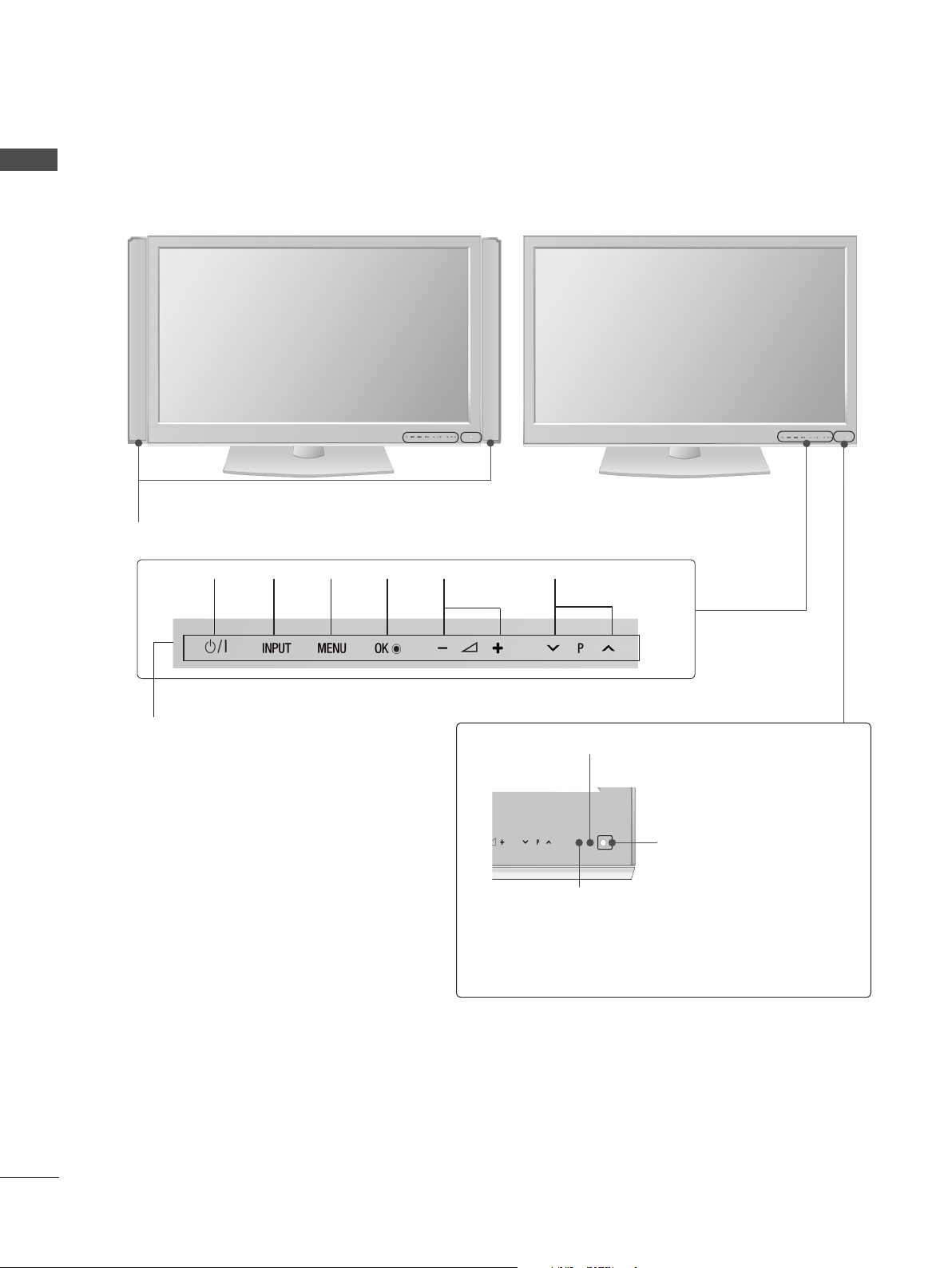
PREPARATION
■ Image shown may differ from your TV.
ENGLISH
42/50PJ5*** 50/60PK5***
SPEAKER
Touch Sensor
• You can use the desired
button function by
touching.
PROGRAMMEVOLUMEMENU OKINPUTPOWER
Remote Control Sensor
Intelligent Sensor
Adjusts picture according to the
surrounding conditions.
Power/Standby Indicator
• Illuminates red in standby mode.
• The LED is off while the TV remains on.
6
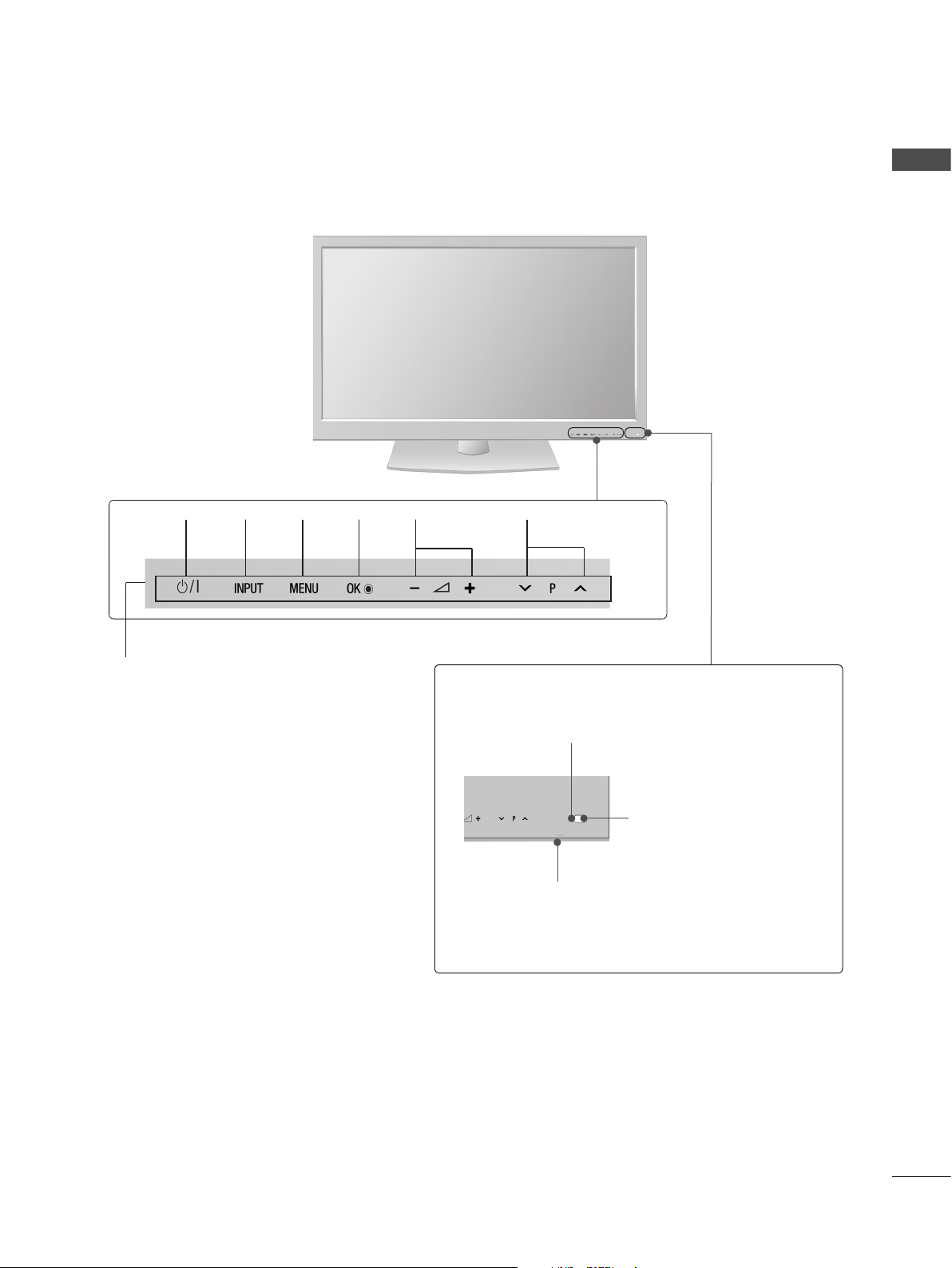
42/50PJ6***
■ Image shown may differ from your TV.
ENGLISH
PROGRAMMEVOLUMEMENU OKINPUTPOWER
Touch Sensor
• You can use the desired
button function by
touching.
Intelligent Sensor
Adjusts picture according to the surrounding
conditions.
Remote Control Sensor
Power/Standby Indicator
• Illuminates red in standby mode.
• The LED is off while the TV remains on.
7
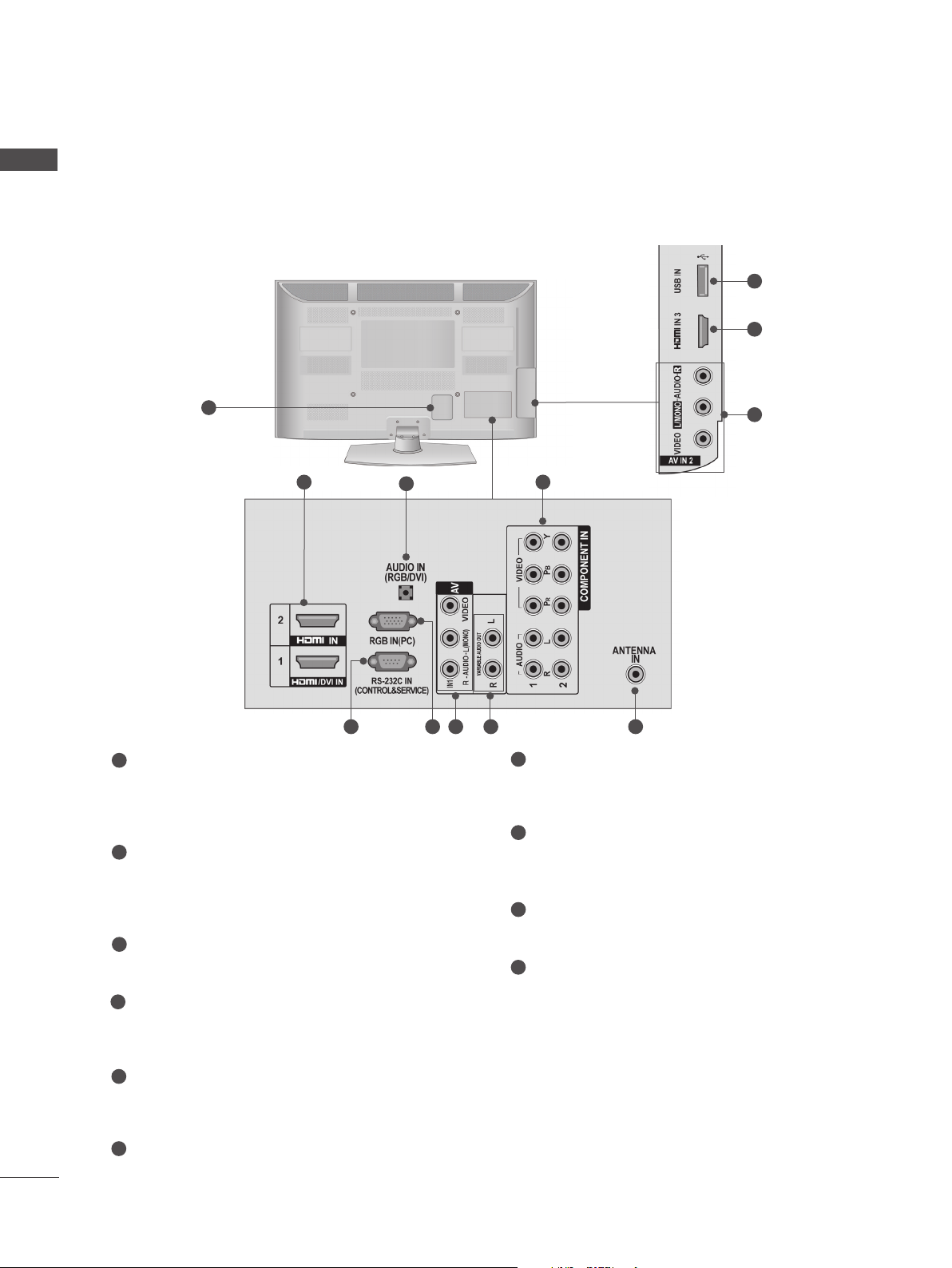
PREPARATION
ENGLISH
BACK PANEL INFORMATION
■ Image shown may differ from your TV.
42/50PJ3***, 42/50PJ5***, 42/50PJ6***, 50/60PK5***
10
2
1
2
3
4
7
1
Power Cord Socket
This TV operates on an AC power. The voltage is
indicated on the Specifications page. Never
attempt to operate the TV on DC power.
2
HDMI Input
Connect an HDMI signal to HDMI IN.
Or DVI(VIDEO)signal to HDMI/DVI port with DVI
to HDMI cable.
3
RGB/DVI Audio Input
Connect the audio from a PC.
4
Component Input
Connect a component video/audio device to these
jacks.
5
RS-232C Input (CONTROL&SERVICE) Port
Connect to the RS-232C port on a PC.
This port is used for Service or Hotel mode.
6
RGB Input
Connect the output from a PC.
6 7 8 95
7
Audio/Video Input (AV IN1/2)
Connect audio/video output from an external
device to these jacks.
8
Variable Audio Output
Connect an external amplifier or add a subwoofer
to your surround sound system.
9
Antenna Input
Connect RF antenna to this jack.
10
USB Input
Connect USB storage device to this jack.
8
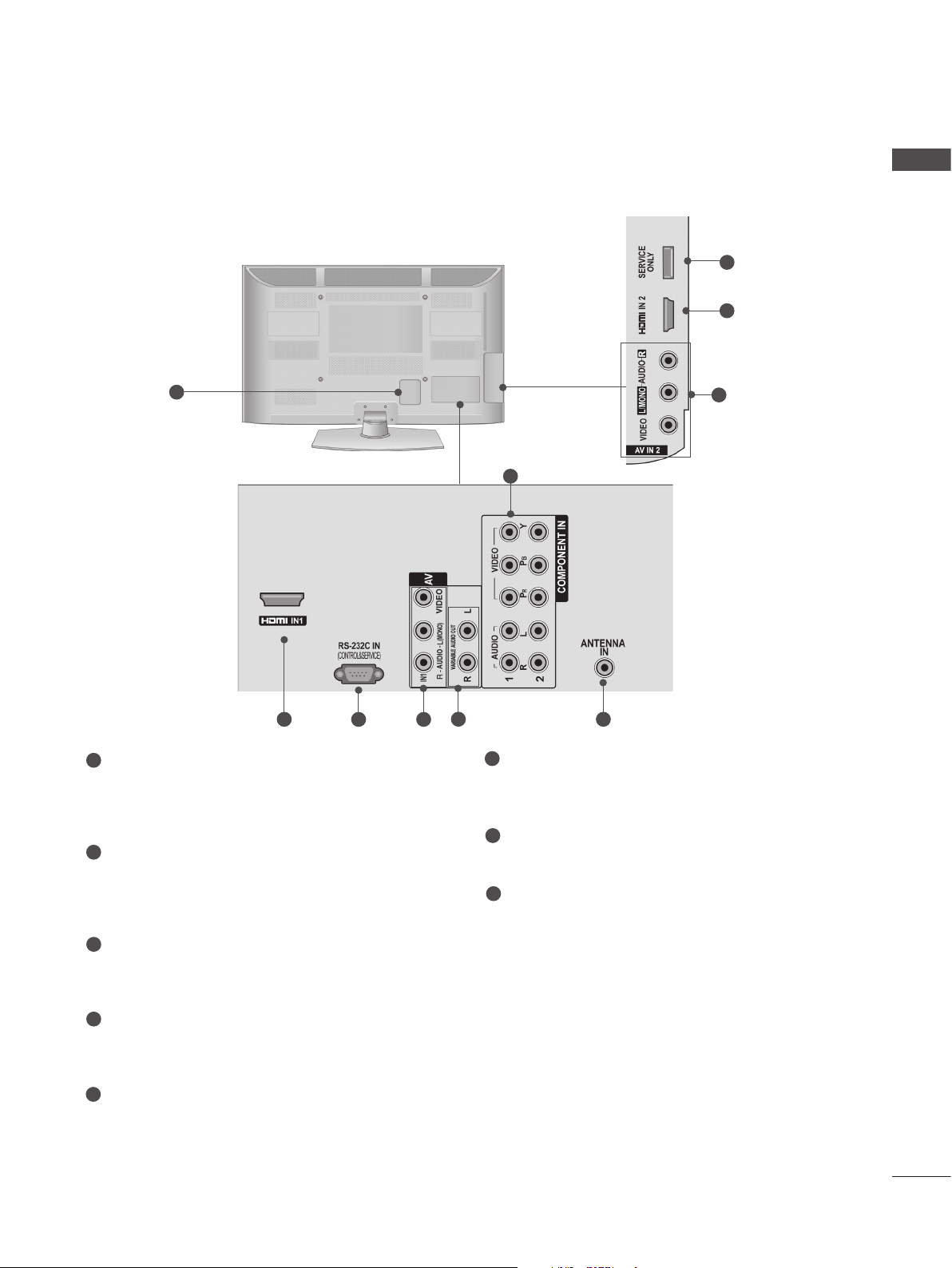
BACK PANEL INFORMATION
■ Image shown may differ from your TV.
42/50PJ2***
ENGLISH
8
2
1
1
Power Cord Socket
2
4
This TV operates on an AC power. The voltage is
indicated on the Specifications page. Never
attempt to operate the TV on DC power.
2
HDMI Input
Connect an HDMI signal to HDMI IN.
Or DVI(VIDEO)signal to HDMI/DVI port with DVI
to HDMI cable.
5
3
6
5
6
Variable Audio Output
7
Connect an external amplifier or add a subwoofer
to your surround sound system.
7
Antenna Input
Connect RF antenna to this jack.
8
SERVICE ONLY PORT
3
Component Input
Connect a component video/audio device to these
jacks.
4
RS-232C Input (CONTROL&SERVICE) Port
Connect to the RS-232C port on a PC.
This port is used for Service or Hotel mode.
5
Audio/Video Input (AV IN1/2)
Connect audio/video output from an external
device to these jacks.
9
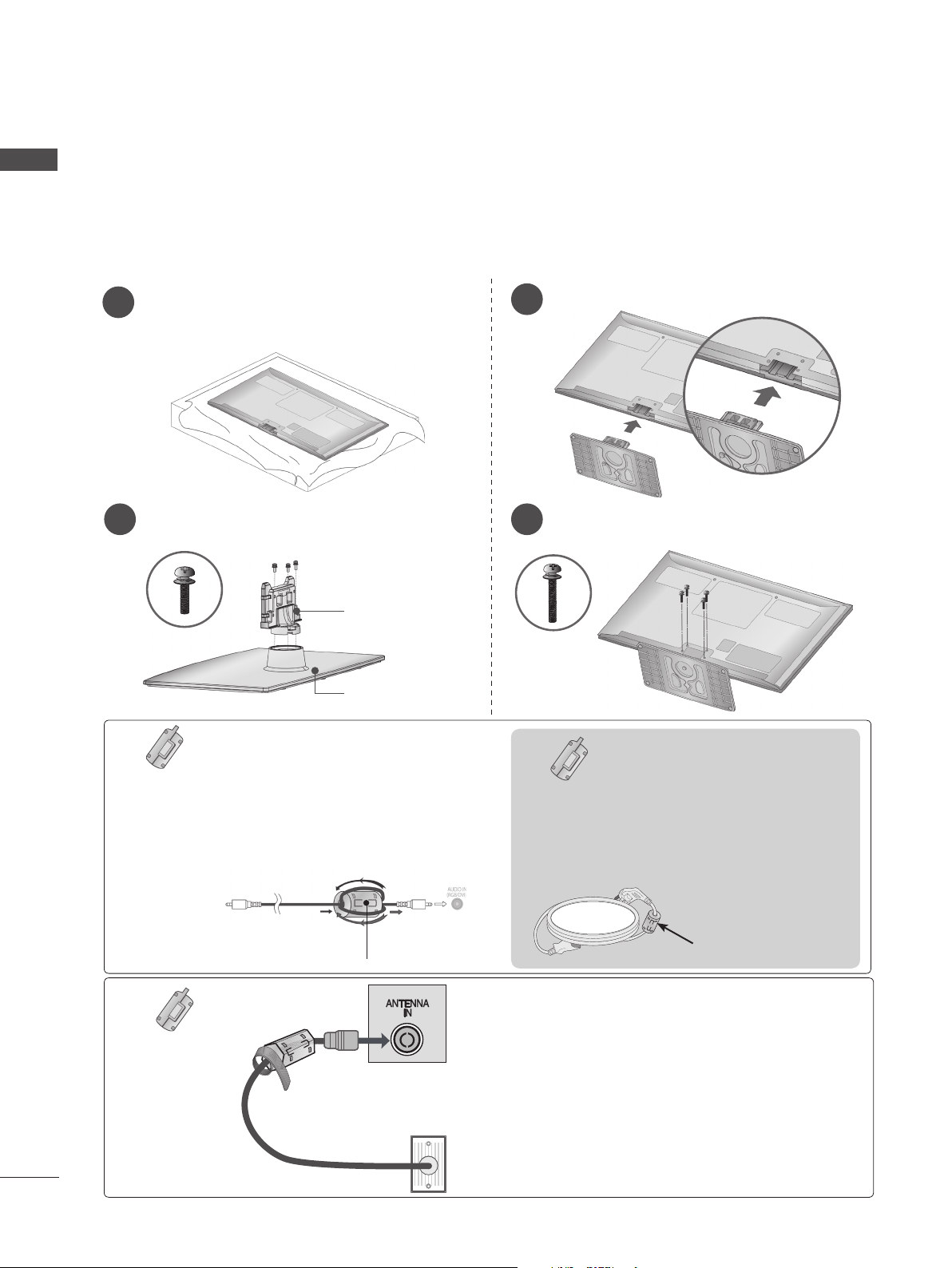
PREPARATION
ENGLISH
STAND INSTALLATION
■ Image shown may differ from your TV
■ When assembling the desk type stand, check whether the bolt is fully tightened. (If not tightened fully, the
product can tilt forward after the product installation.) If you tighten the bolt with excessive force, the bolt can
deviate from abrasion of the tightening part of the bolt.
1
2
Carefully place the TV screen side down on
a cushioned surface to protect the screen
from damage.
Assemble the parts of the Stand Body with
the Stand Base of the TV.
Stand Body
Assemble the TV as shown.
3
Fix the 4 bolts securely using the holes in
4
the back of the TV.
M5X14
The ferrite core can be used to
reduce the electromagnetic waves in
the PC Audio cable.
Ferrite Core
(Gray)
(This feature is not
available for all
models.)
AUDIO IN(RGB/DVI) jack on the display.
Ferrite Core
(Gray)
(This feature is
available only
42PJ**** models.)
Wind the PC Audio cable on the ferrite core twice, and then plug the
cables into the TV as shown in the
following picture.
Place the ferrite core close to AUDIO
IN(RGB/DVI) jack on the display.
Place the ferrite core close to
Stand Base
TV
M4X28
Ferrite core can be used to
reduce the electromagnetic
Ferrite Core
(Black)
(This feature is not
available for all
models.)
Ferrite core can be used to reduce RF noise
when connecting the RF cable.
The closer the location of the ferrite core to the
“ANTENNA IN”, the better it is.
wave when connecting the
power cord.
The closer the location of the
ferrite core to the power plug,
the better it is.
Install the power
plug closely.
10
SOCKET
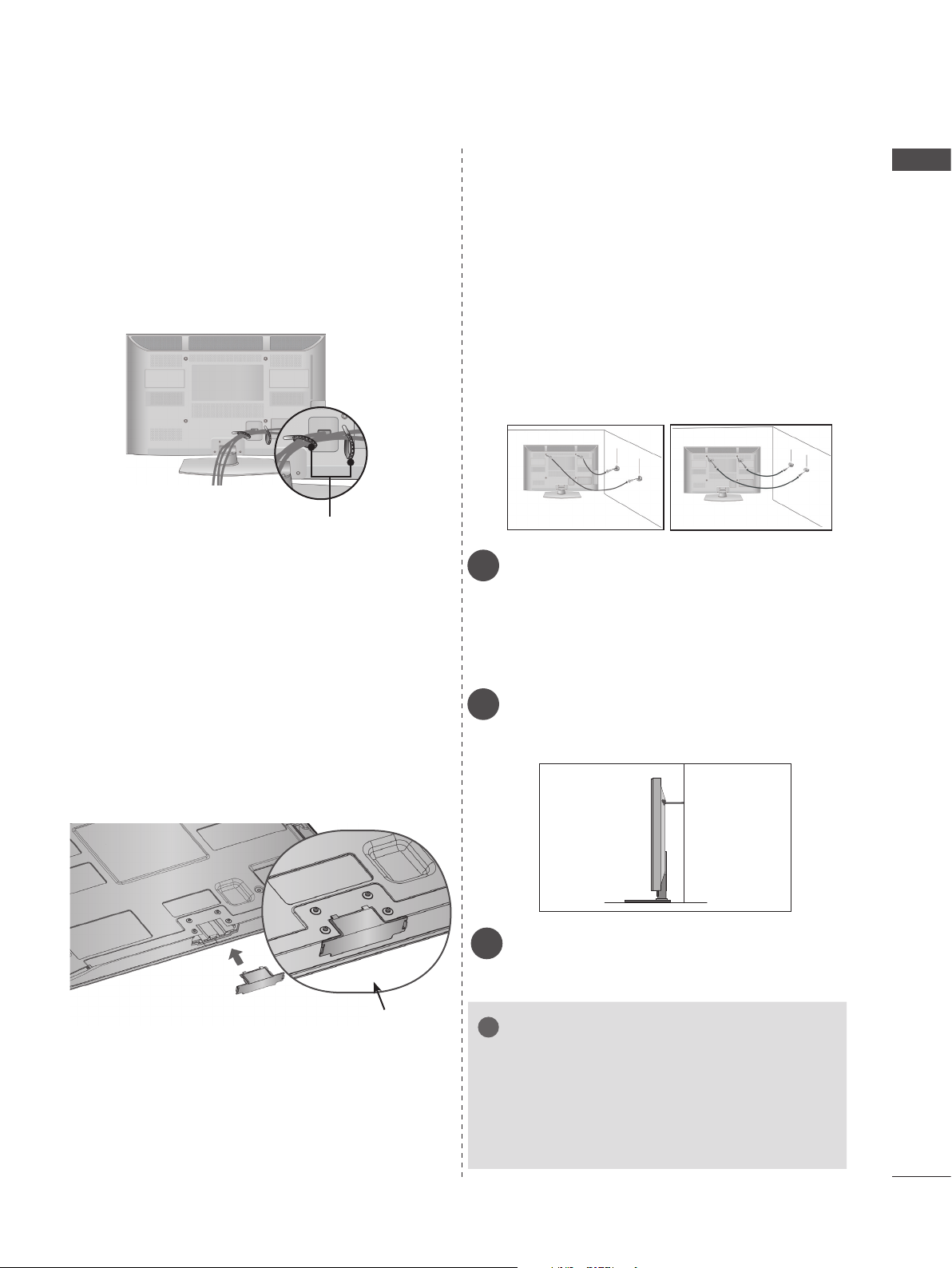
BACK COVER FOR WIRE
!
ARRANGEMENT
CAREFUL INSTALLATION
ADVICE
ENGLISH
■ Image shown may differ from your TV.
After Connecting the cables as necessary, install
Cable Holder as shown and bundle the cables.
Cable Holder
NOT USING THE DESKTYPE STAND
■ Image shown may differ from your TV.
When installing the wall-mounted unit, use the protection cover. Insert the Protection cover into the
TV until clicking sound.
■ You should purchase necessary components to
fix the TV safety and secure to the wall from the
market.
■ Position the TV close to the wall to avoid the
possibility of it falling when pushed.
■ The instructions shown below are a safer way to
set up the TV, by fixing it to the wall, avoiding
the possibility of it falling forwards if pulled. This
will prevent the TV from falling forward and
causing injury. This will also prevent the TV
from damage. Ensure that children do not climb
or hang from the TV.
1
2
Use the eye-bolts or TV brackets/bolts to fix the
1
product to the wall as shown in the picture.
(If your TV has bolts in the eyebolts, loosen then
bolts.)
* Insert the eye-bolts or TV brackets/bolts and
tighten them securely in the upper holes.
Secure the wall brackets with the bolts on the wall.
2
Match the height of the bracket that is mounted on
the wall.
1
2
3
Use a sturdy rope to tie the product for alignment.
3
It is safer to tie the rope so it becomes horizontal
between the wall and the product.
(Fixate the unit so that the guide is on the outer side.)
Protection Cover
NOTE
► When moving the TV undo the cords first.
► Use a platform or cabinet strong and large enough
to support the size and weight of the TV.
► To use the TV safely make sure that the height of
the bracket on the wall and on the TV is the same.
11
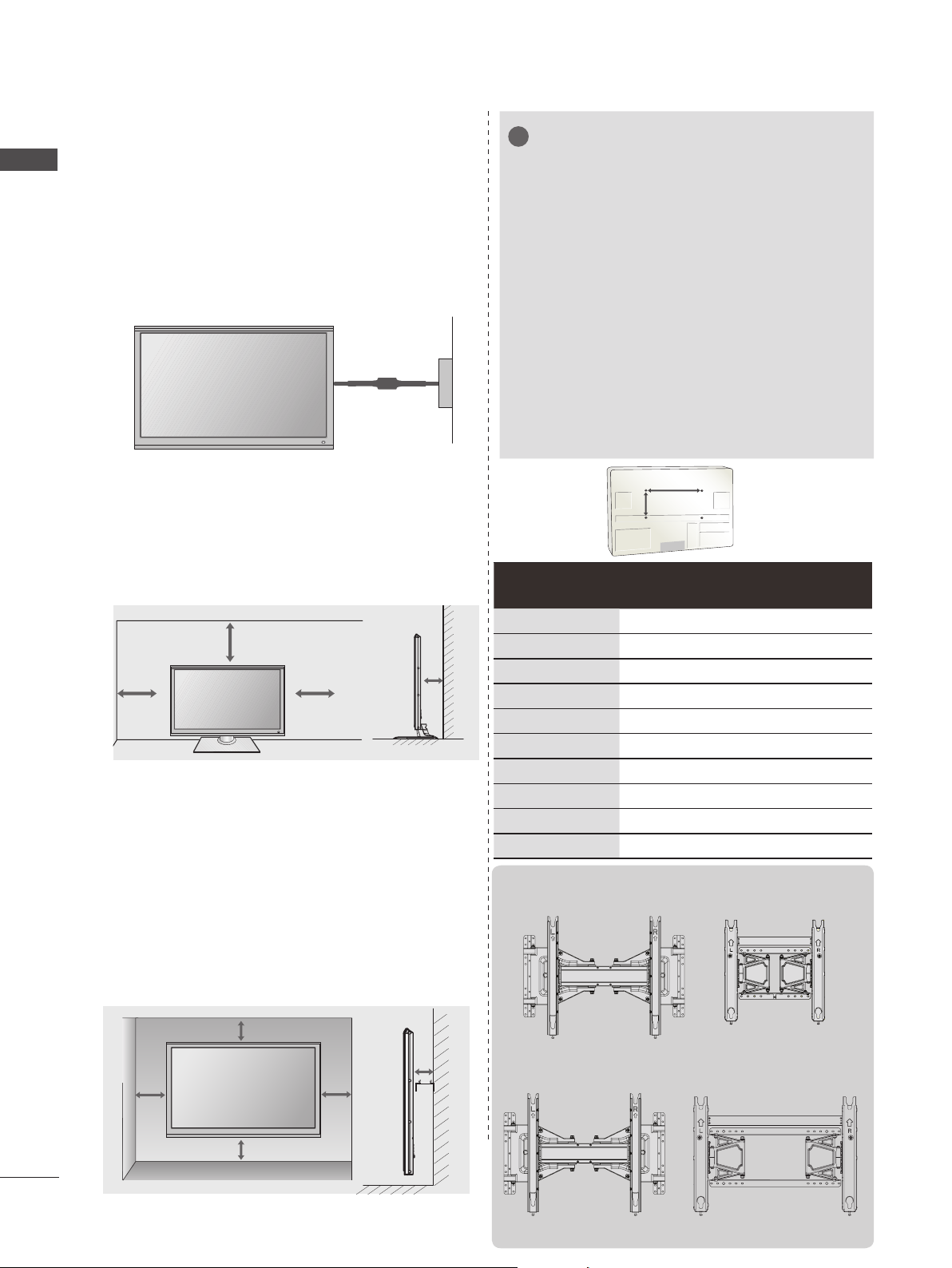
PREPARATION
!
■ The TV can be installed in various ways such as
on a wall, or on a desktop etc.
■ The TV is designed to be mounted horizontally.
ENGLISH
EARTHING
Ensure that you connect the earth wire to prevent
possible electric shock. If grounding methods are
not possible, have a qualified electrician install a
separate circuit breaker.
Do not try to earth the TV by connecting it to telephone wires, lightening rods or gas pipes.
DESKTOP PEDESTAL
INSTALLATION
For adequate ventilation allow a clearande of 10 cm
all around the TV.
10 cm
WALL MOUNT :
HORIZONTAL INSTALLATION
■ We recommend the use of a LG Brand wall mounting bracket when mounting the TV to a wall.
■ We recommend that you purchase a wall mounting
bracket which supports VESA standard.
■ LG recommends that wall mounting be performed
by a qualified professional installer.
10 cm
10 cm
Power Supply
Circuit breaker
10 cm
NOTE
► Should Install wall mount on a solid wall perpendicu-
lar to the floor.
► Should use a special wall mount, if you want to install
it to ceiling or slanted wall.
► The surface that wall mount is to be mounted on
should be of sufficient strength to support the weight
of TV set; e.g. concrete, natural rock, brick and hollow
block.
► Installing screw type and length depends on the wall
mount used. Further information, refer to the instructions included with the mount.
► LG is not liable for any accidents or damage to prop-
erty or TV due to incorrect installation:
- Where a non-compliant VESA wall mount is
used.
- I Incorrect fastening of screws to surface
which may cause TV to fall and cause personal injury
- Not following the recommended Installation
method.
AA
BB
Model
VESA
B)
(A
*
42PJ2*** 400 * 400 M6 4
50PJ2*** 400
42PJ3*** 400
50PJ3*** 400
42PJ5*** 400
50PJ5*** 400
42PJ6*** 400
50PJ6*** 400
50PK5*** 400
60PK5*** 600
Wall Mounting Bracket(Separate purchase)
AW-50PG60M AW-50PG60MS
*
*
*
*
*
*
*
*
*
Standard
Screw
Quantity
400 M6 4
400 M6 4
400 M6 4
400 M6 4
400 M6 4
400 M6 4
400 M6 4
400 M6 4
400 M8 4
or
10 cm
10 cm
10 cm
10 cm
10 cm
(Except for 60PK5***)
AW-60PG60M
AW-60PG60MS
or
12
(Only 60PK5***)
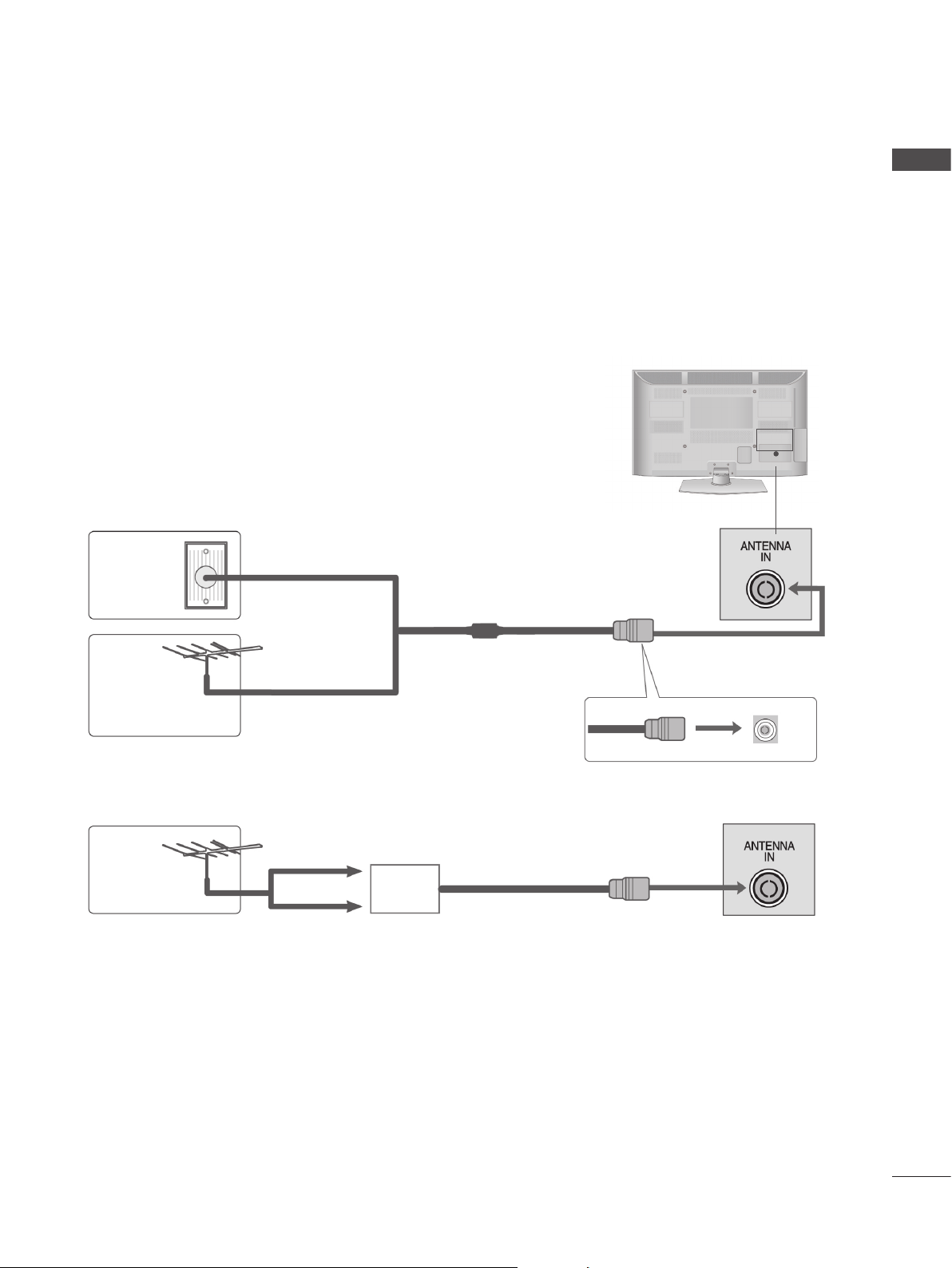
■ To prevent damage do not connect to the mains outlet until all connections are made between the
devices.
ANTENNA CONNECTION
■ For optimum picture quality, adjust antenna direction.
■ An antenna cable and converter are not supplied.
Multi-family Dwellings/Apartments
Wall
Antenna
Socket
(Connect to wall antenna socket)
ENGLISH
Outdoor
Antenna
(VHF, UHF)
Single-family Dwellings /Houses
(Connect to wall jack for outdoor antenna)
UHF
Antenna
VHF
■ In poor signal areas, to achieve better picture quality it may be necessary to install a signal amplifier
to the antenna as shown above.
■ If signal needs to be split for two TVs,use an antenna signal splitter for connection.
RF Coaxial Wire (75 Ω)
Signal
Amplifier
13

WATCHING TV / PROGRAMME CONTROL
ENGLISH
REMOTE CONTROL KEY FUNCTION
When using the remote control, aim it at the remote control sensor on the TV.
1
2
3
4
Only 42/50PJ2***
5
6
7
8
POWER
1
Switches the TV on from standby or off to standby
2
VOLUME UP / DOWN
Adjusts the volume.
3
MENU
Select a menu.
Clears all on-screen displays and returns to TV
viewing from any menu.
4
THUMBSTICK(Up / Down / Left / Right)
Allows you to navigate the on-screen menus and
adjust the system settings to your preference.
OK
Accepts your selection or displays the current mode
5
INPUT
External input mode rotate in regular sequence.
Switches the TV on from standby.
Exept 42/50PJ2***
1
2
3
4
5
6
7
8
Q. VIEW
6
Returns to the previously viewed programme.
7
PROGRAMME UP/DOWN
Selects a programme.
8
Q. MENU
Select the desired quick menu source.
Installing Batteries
■ Open the battery compartment cover on the back and
install the batteries matching correct polarity (+with
+,-with -).
■ Install two 1.5 V AAA batteries. Do not mix old or used
batteries with new ones.
■ Close cover.
■ To remove the batteries, perform the installation a
actions in reverse
14
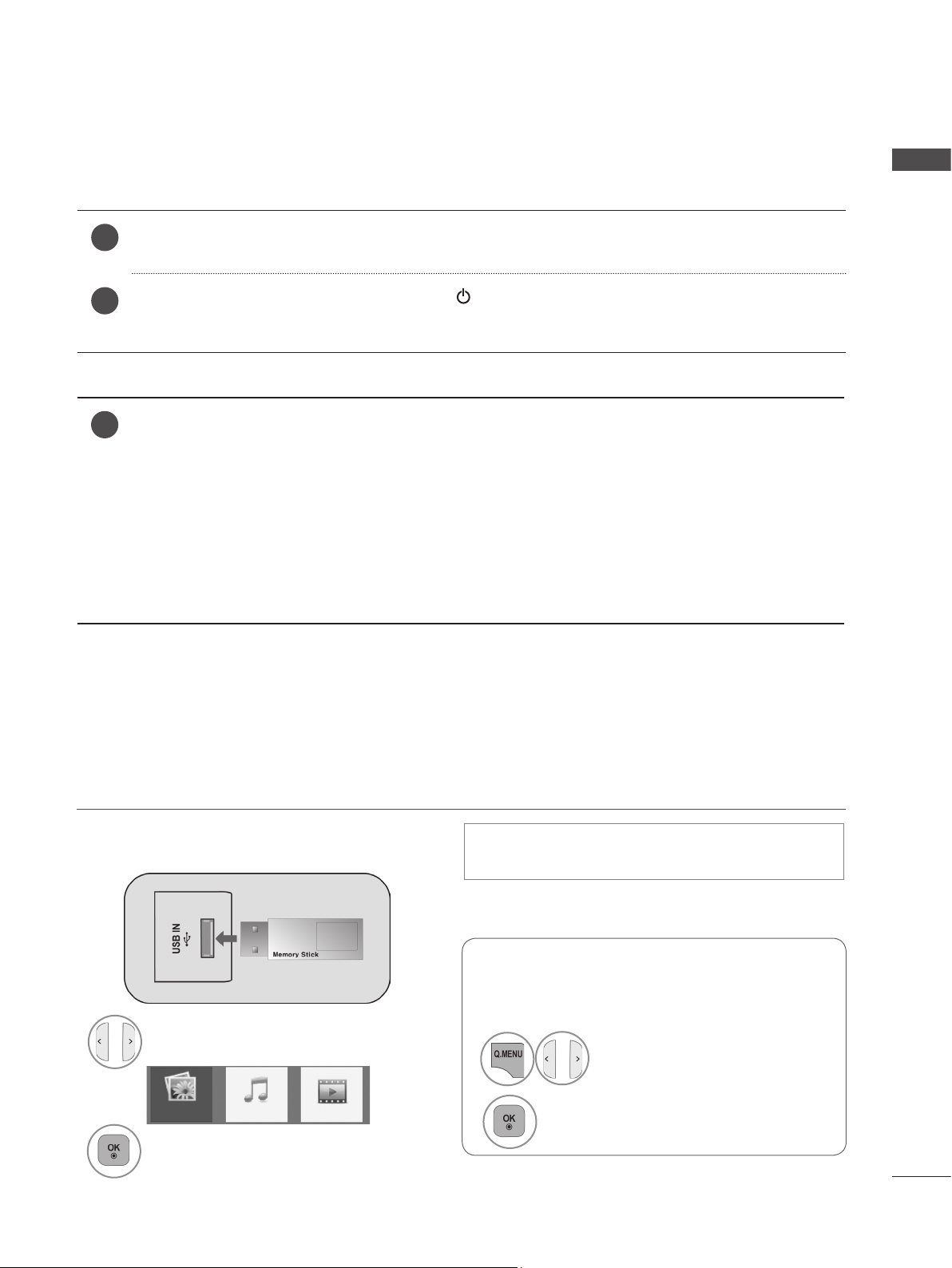
TURNING ON THE TV
- When your TV is turned on, you will be able to use its features.
Firstly, connect the power cord correctly.
1
At this stage, the TV switches to standby mode.
ENGLISH
In standby mode to turn TV on, press the / I, INPUT
2
POWER, INPUT, P
∧∨
or NUMBER button on the remote control and the TV will switch on.
or P∧∨ button on the TV or press the
INITIALIZING SETUP
If the OSD (On Screen Display) is displayed on the screen after turning on the TV, you can
1
adjust the Language, Mode Setting, Auto Tuning.
Note:
a. If you close without completing the initial setting, the Initial Setting menu can be displayed again.
b. “Store Demo” mode is only for shop display and not for general customer use.
c. "Home Use” mode is the optimal setting for home environments, and is the TV's default mode.
d. "Store Demo" mode is the optimal setting for store environments. If a user modifies image qual-
ity data, “Store Demo” mode initializes the product to the image quality set by us after a certain
period of time.
e. The mode (Home Use, Store Demo) can be changed by executing Mode Setting in the OPTION
menu.
WHEN CONNECTING A USB DEVICE
► It is not possible to use USB function in 42/50PJ2*** models.
When you connect a USB device, this pop up menu is displayed, automatically.
“POP UP MENU” will not be displayed while the OSD including Menu is activated.
In USB device, you can not add a new folder or delete the existing folder.
■ Here shown may be somewhat different from your TV.
Connect the USB device to the USB IN
1
jack on the TV.
USB memory stick
2
Select PHOTO LIST, MUSIC LIST or
MOVIE LIST.
PHOTO LIST MUSIC LIST MOVIE LIST
3
• This TV Supports on JPEG and MP3 and SD
DivX.
WHEN REMOVING THE USB DEVICE
Select the USB Device menu before removing
the USB device.
1
Select Eject.
2
15
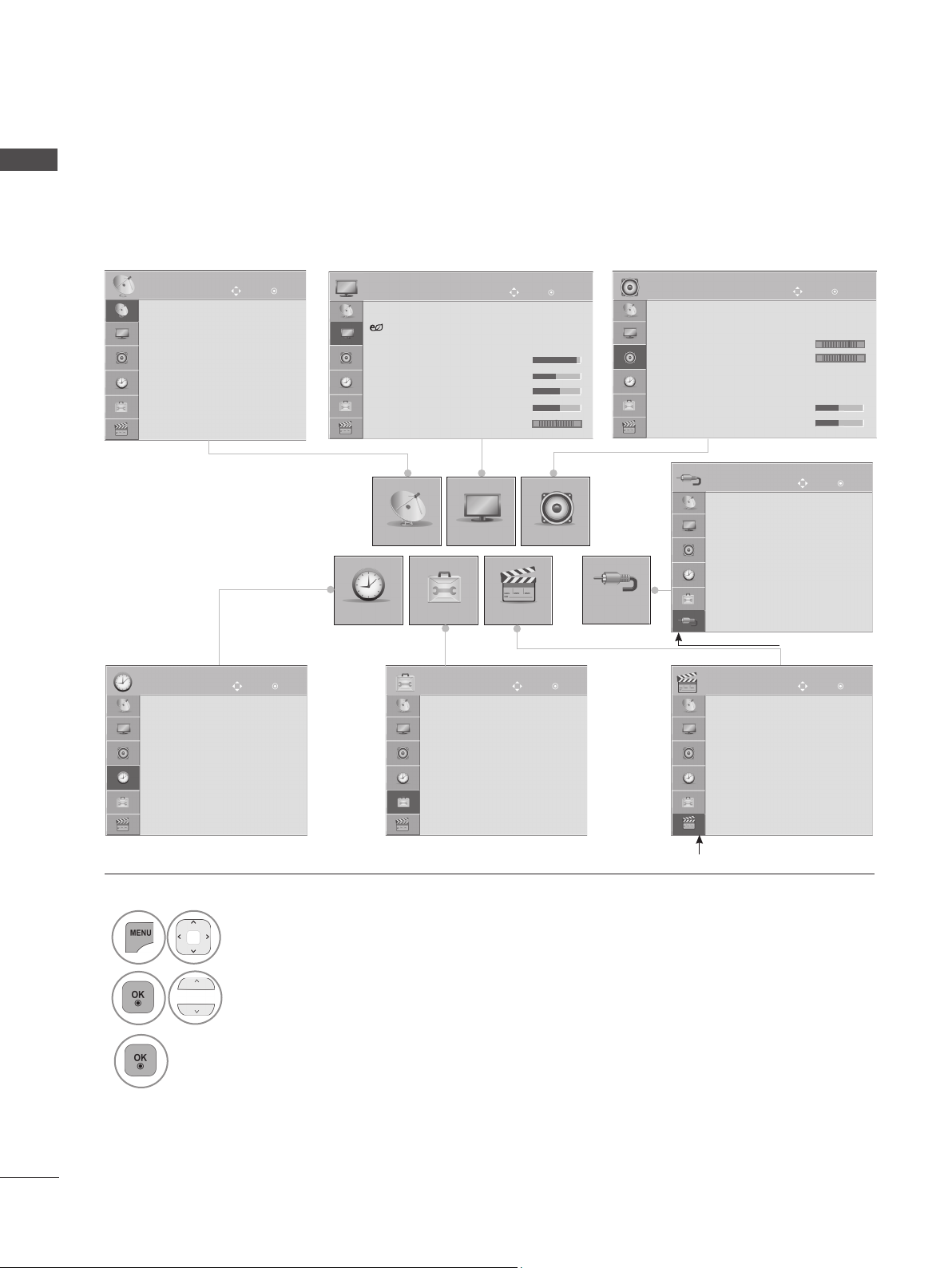
WATCHING TV / PROGRAMME CONTROL
ENGLISH
ON SCREEN MENUS SELECTION AND ADJUSTMENT
Your TV's OSD (On Screen Display) may differ slightly from that shown in this manual.
■ Image shown may differ from your TV.
SETUP
Auto Tuning
Manual Tuning
Programme Edit
Move
OK
PICTURE
Aspect Ratio : 16:9
Energy Saving : Off
Picture Mode : Standard
• Contrast 70
• Brightness 90
• Sharpness 50
• Colour 70
• Tint 0
▼
Move
R G
OK
AUDIO
Auto Volume : Off
Clear Voice II : Off
• Level 3
Balance 0
Sound Mode : Standard
• Infinite Sound : Off
• Treble 50
• Bass 50
▼
INPUT
TV
AV1
AV2
Component1
Component2
HDMI1
HDMI2
TIME
SETUP
PICTURE AUDIO
OPTION
USB
or
INPUT
Move
- +
L R
Move
OK
OK
TIME
Clock
Off Time : Off
On Time : Off
Sleep Timer : Off
1
2
3
Move
OK
Display each menu.
Select a menu item.
Move to the pop up menu.
OPTION
Menu Language : English
Input Label
SIMPLINK : On
Key Lock : Off
Set ID : 1
ISM Method :Normal
Demo Mode : Off
Mode Setting : Home Use
Move
▼
Only 42/50PJ2***
OK
USB
Photo List
Music List
Movie List
DivX Reg. Code
Deactivation
Move
OK
Except for 42/50PJ2***
16
•
Press the MENU/EXIT button to return to normal TV viewing.
• Press the BACK button to move to the previous menu screen.
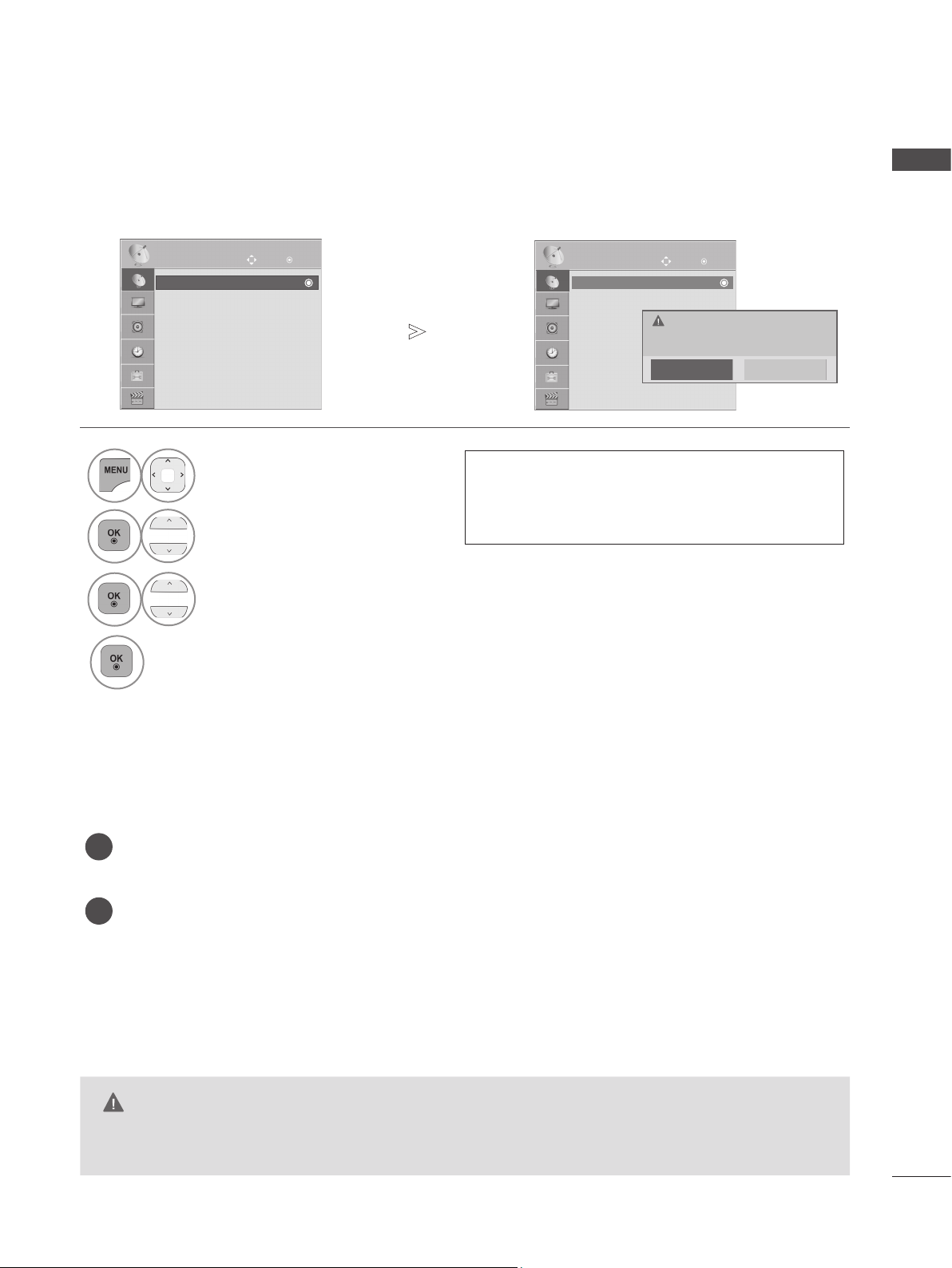
AUTO PROGRAMME TUNING
!
?
!
?
Use this to automatically find and store all available programmes.
When you start auto programming, all previously stored service information will be deleted.
Move
SETUP
Auto Tuning
Auto Tuning Auto Tuning
Manual Tuning
Programme Edit
OK
SETUP
Auto Tuning
Manual Tuning
Programme Edit
Move
OK
Check your antenna connection. The
previous channel information will be
updated during Auto Tuning.
Still Continue?
Yes No
ENGLISH
1
Select SETUP.
• If you wish to keep on auto tuning select Yes
using the < >button. Then, press the OK but-
2
ton. Otherwise select No.
Select Auto Tuning.
3
Select Start.
4
Run Auto tuning.
• Press the MENU/EXIT button to return to normal TV viewing.
• Press the BACK button to move to the previous menu screen.
MAINTENANCE
Early malfunctions can be prevented. Careful and regular cleaning can prolong the life of your new TV.
Caution: Be sure to switch the power off and unplug the power cord before you begin any cleaning.
CLEANING THE SCREEN
A good way to keep the dust off your screen for a while is to wet a soft cloth in a mixture of luke-
1
warm water and a little fabric softener or dish washing detergent. Wring the cloth until it is almost
dry, and then use it to wipe the screen.
Ensure there is no excess water on the screen. Allow any water or dampness to evaporate before
2
switching on.
CLEANING THE CABINET
■ To remove dirt or dust, wipe the cabinet with a soft, dry, lint-free cloth.
■ Do not to use a wet cloth.
EXTENDED ABSENCE
CAUTION
► If you expect to leave your TV dormant for prolonged periods (such as a holiday), unplug the power cord to
protect against possible damage from lightning or power surges.
17
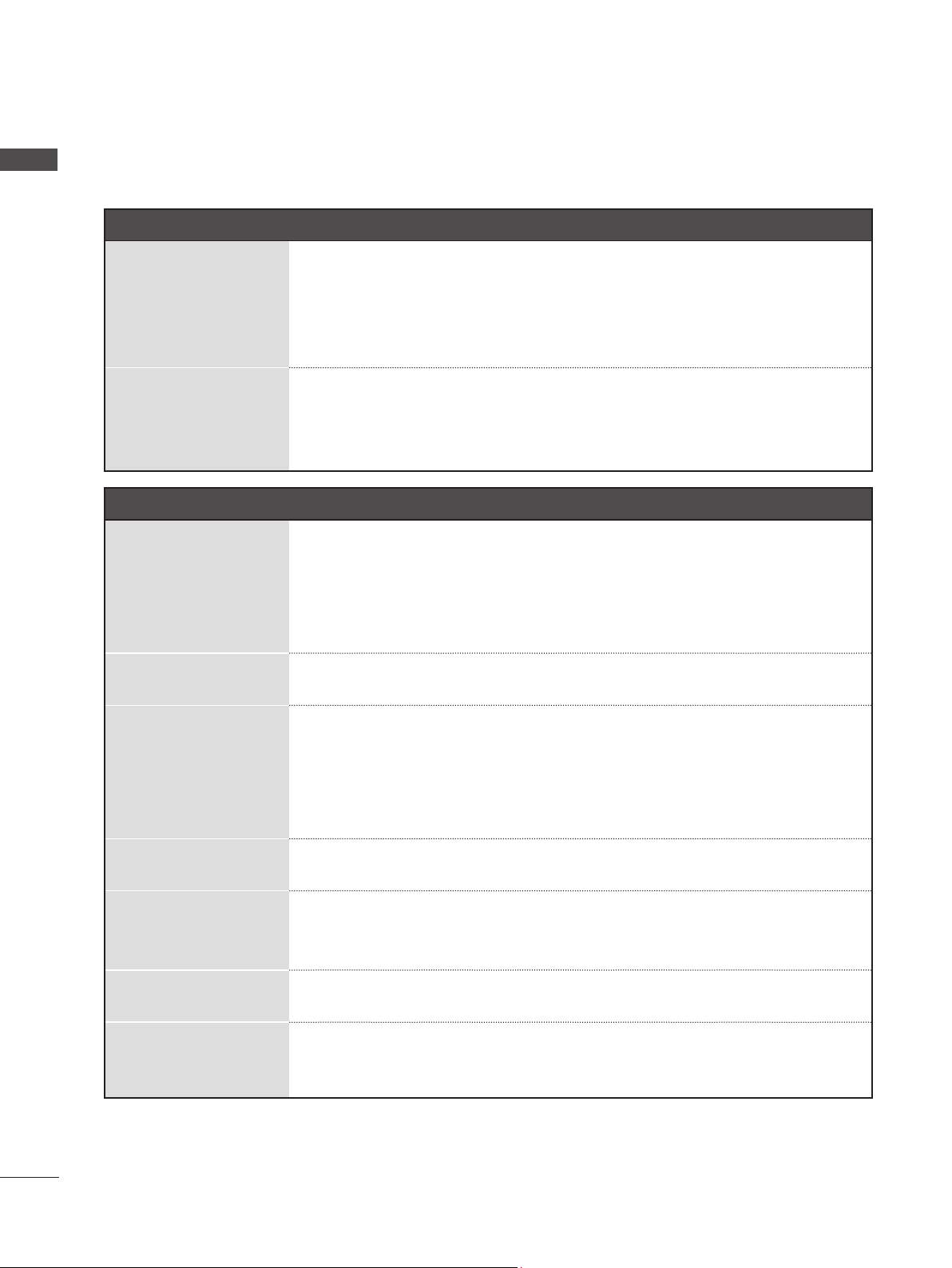
APPENDIX
ENGLISH
TROUBLESHOOTING
The TV does not operate properly.
The video function does not work.
No picture & No sound
Picture appears slowly
Horizontal/vertical bars
The remote control
does not work
Power is suddenly
turned off
after switching on
No or poor colour
or poor picture
or picture shaking
Poor reception on
some channels
Lines or streaks
in pictures
No picture
when connecting
HDMI
■ Check to see if there is any object between the TV and the remote control
causing an obstruction. Ensure you are pointing the remote control directly
at the TV.
■ Ensure that the batteries are installed with correct polarity (+ to +, - to -).
■ Install new batteries.
■ Is the sleep timer set?
■ Check the power control settings. Has the Power supply been interrupted.
■ If the TV is switched on and there is no input signal, it will switch off automatically after 15 minutes.
■ Check whether the TV is switched on.
■ Try another channel. The problem may be with the broadcast.
■ Is the power cord inserted correctly into the mains?
■ Check your antenna direction and/or location.
■ Test the mains outlet by plugging another TV into the same outlet.
■ This is normal, the image is muted during the TV startup process. Please contact
your service centre, if the picture has not appeared after five minutes.
■ Adjust Colour in menu option.
■ Allow a sufficient distance between the TV and the VCR.
■ Try another channel. The problem may be with the broadcast.
■ Are the video cables installed properly?
■ Activate any function to restore the brightness of the picture.
■ Check for local interference such as an electrical appliance or power tool.
■ Station or cable channel experiencing problems, tune to another station.
■ Station signal is weak, reposition the antenna to receive weaker stations.
■ Check for sources of possible interference.
■ Check antenna (Change the position of the antenna).
■ Check that your HDMI cable is version 1.3 or higher.
■
If the HDMI cables don’t support HDMI version 1.3, flickering or no screen display can
result. Please use the latest cables that support at least HDMI version 1.3.
18
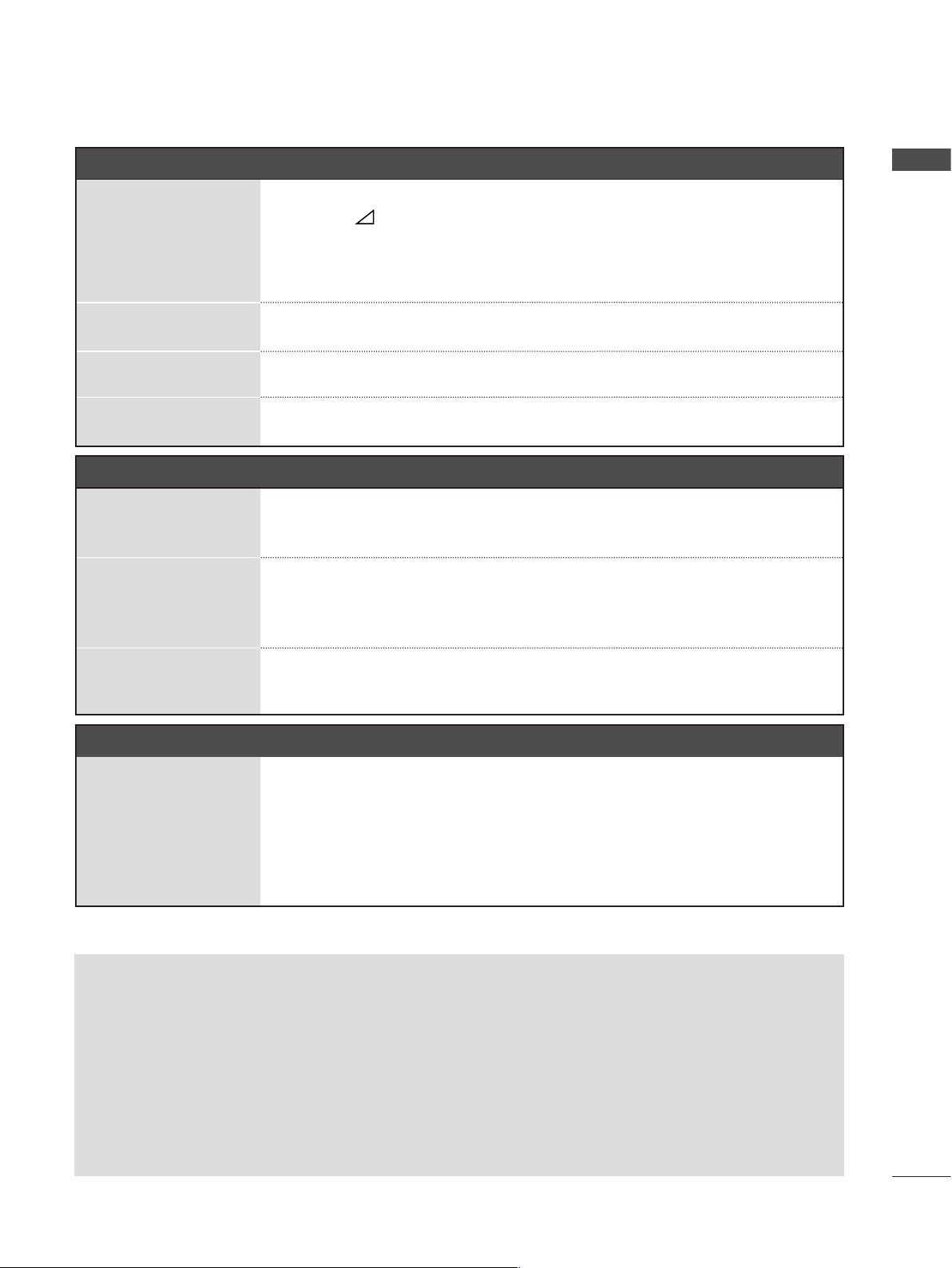
The audio function does not work.
■ Check whether the TV is switched on.
Picture OK & No
sound
No output from one
of the speakers
Unusual sound from
inside the TV
No sound when con-
necting HDMI or USB
There is a problem in PC mode. (Only PC mode applied)
■ Press the + or - button.
■ Sound muted? Press MUTE button.
■ Try another channel. The problem may be with the broadcast.
■ Are the audio cables installed properly?
■ Adjust Balance in menu option.
■ A change in ambient humidity or temperature may result in an unusual noise when
the TV is switched on or off and does not indicate a fault with the TV.
■ Check HDMI cable over version 1.3.
■ Check USB cable over version 2.0.
ENGLISH
The signal is out of
range
(Invalid format)
Vertical bar or stripe on
background &
Horizontal Noise &
Incorrect position
Screen colour is
unstable or single
colour
There is a problem with PICTURE settings.
When the user chang-
es the picture settings,
the TV automatically
converts back to the
initial settings after a
certain period of time.
■ Adjust resolution, horizontal frequency, or vertical frequency.
■ Check the input source.
■ Use Auto configure or adjust size, phase, or H/V position. (Option)
■ Check the signal cable.
■ Reinstall the PC video card.
■ It means that the TV is currently set to Store Demo mode.
■ To switch to Home use mode you should do the followings:
■ From the TV Menu, choose OPTION -> Choose Mode Setting -> Choose
Home use. Now, you have completed switching to the Home use mode.
TO VIEW THE USER'S GUIDE ON THE CD-ROM
To view the User's guide on the CD-ROM, Adobe Acrobat Reader must be installed on your PC.
The "ACRORD" folder on the CD-ROM contains the installation program for Acrobat Reader.
If you want to install Acrobat Reader, Open "My Computer" Open the folder "LG" Open the folder "ACRORD"
double-click your language.
To view the User 's guide
The User's guide files are included in the supplied CD-ROM.
Load the supplied CD-ROM into the CD-ROM drive of your PC.
After a while, the web page of the CD-ROM will open automatically.(Windows users only)
If the web page does not appear automatically, open the User's guide file directly.
Open "My computer" Open the folder "LG" Double click the "index.htm" file.
19
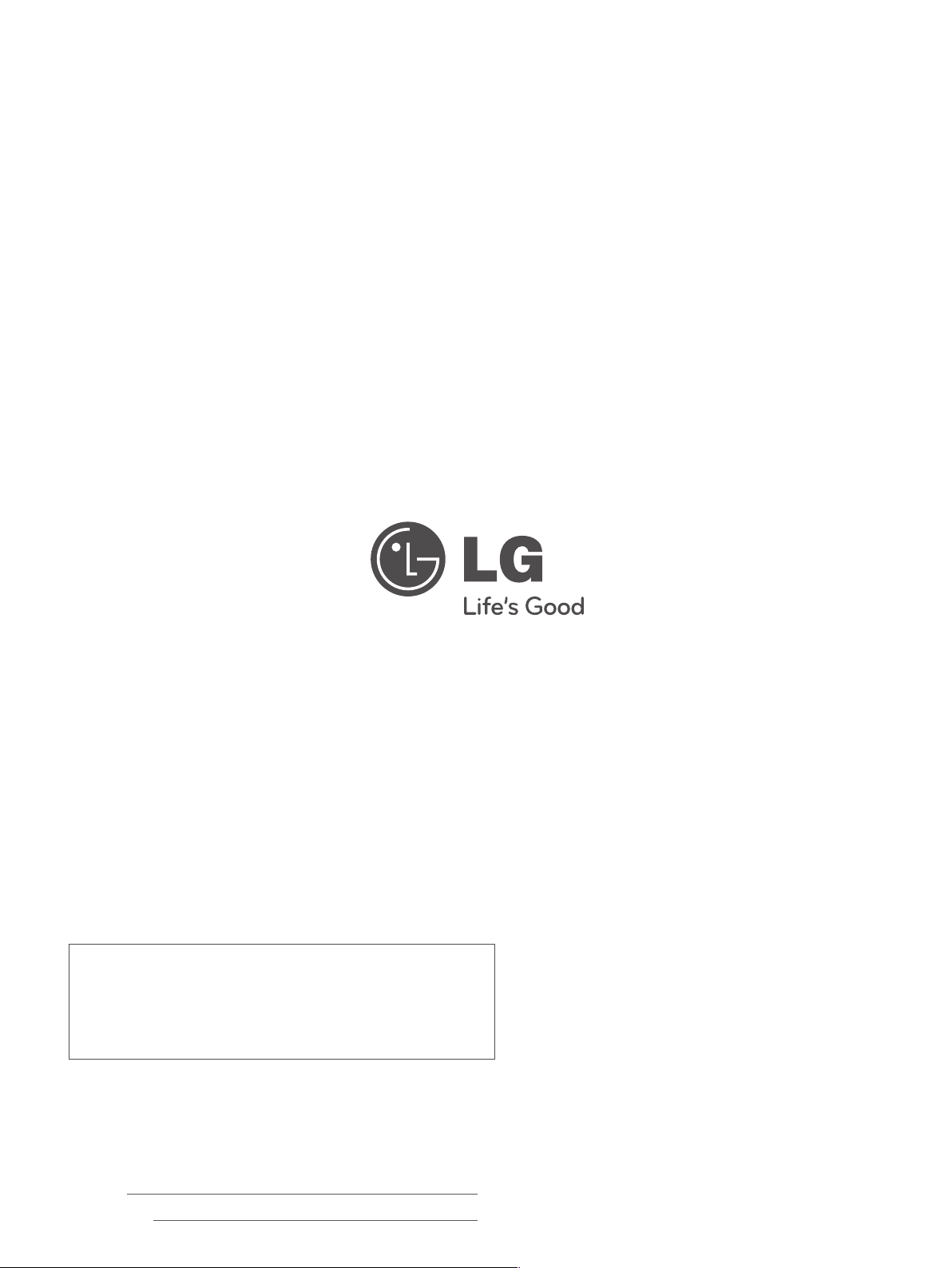
An extended Owner ’s M a n u a l t h a t c o n t a i n s
information on the advanced features of these LG
TV sets is located on the CD- ROM provided in an
electronic version.
To read these files, you will need to use a Personal
Computer (PC) equipped with a CD- ROM drive.
Record the model number and serial number of
the TV.
Refer to the label on the back cover and quote
this information to your dealer when requiring any
service.
Model :
Serial No. :
For any Suggestion, Opinion,
Complaints, Please Call
800 54 in UAE
0800545454 in South Africa
081005454 in Morocco
19960 in Egypt
Other countries, Please contact our
local dealer or log into
http://www.lgservice.com
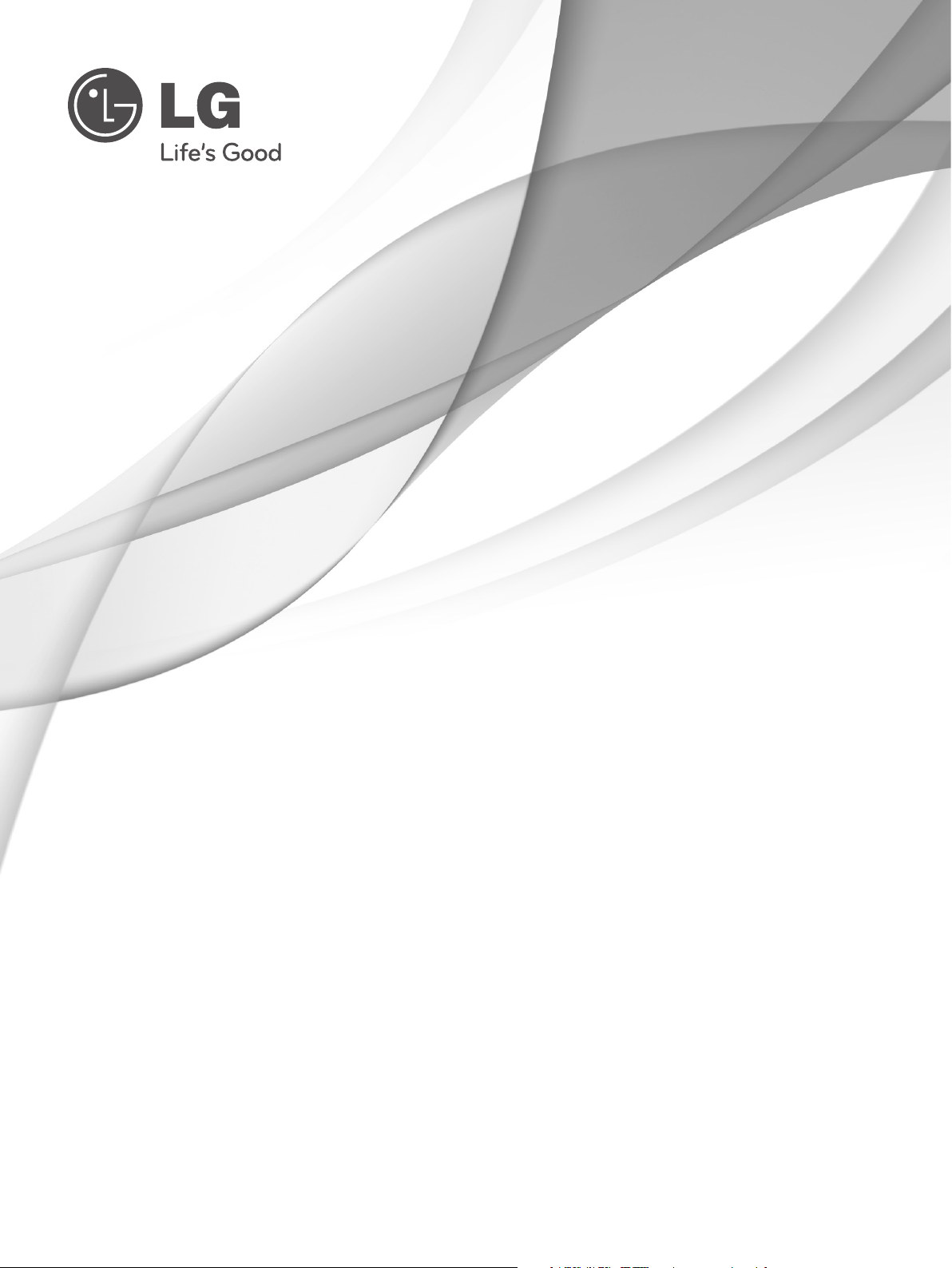
MANUEL DE L'UTILISATEUR
Téléviseur plasma
Lire attentivement ce manuel avant de procéder à l’utilisation de
votre ensemble. Conservez-le à portée de main pour pouvoir vous
y reporter ultérieurement.
www.lge.com
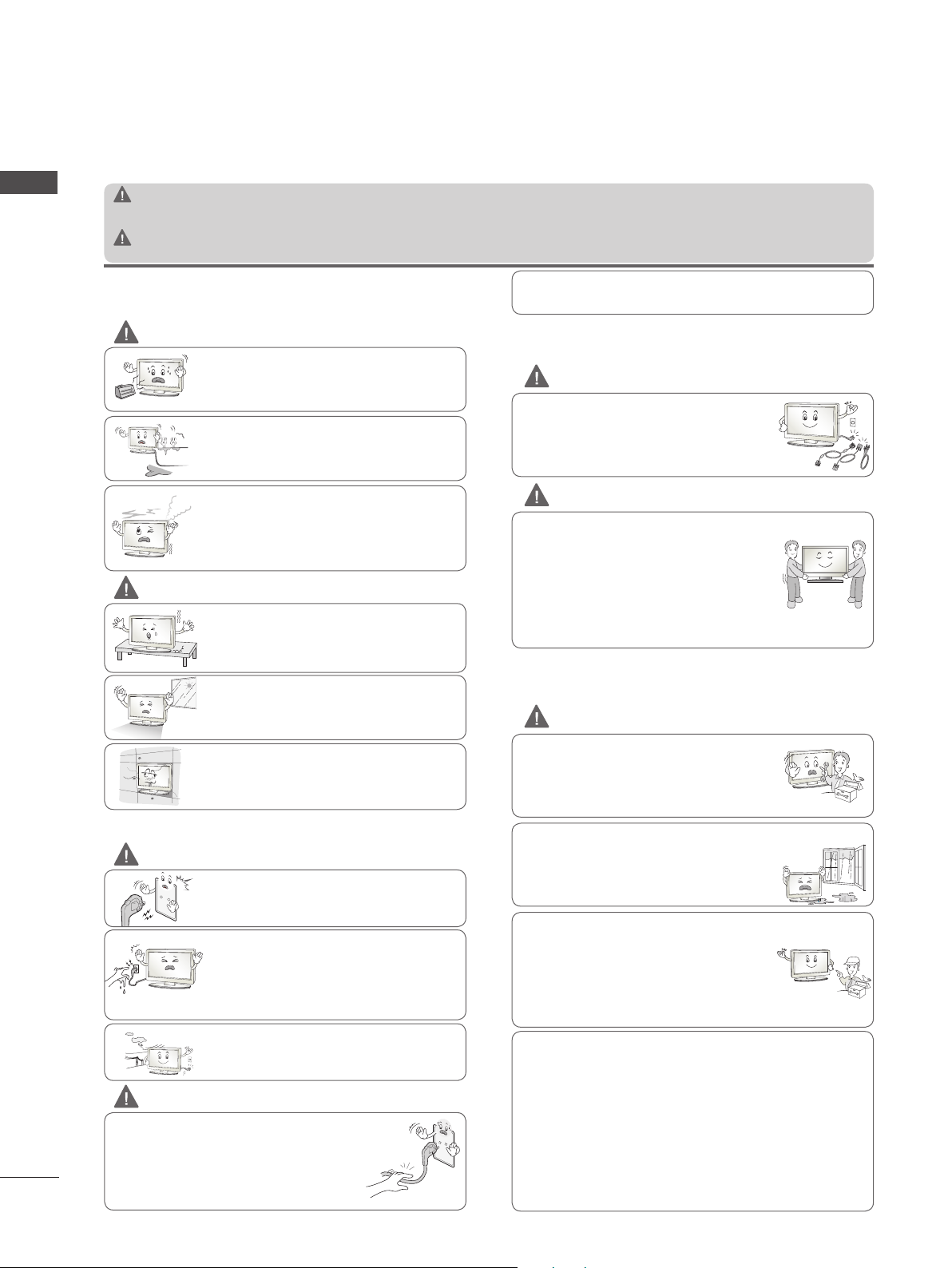
CONSIGNES DE SÉCURITÉ
!
?
!
?
!
?
!
?
!
?
!
?
!
?
!
?
!
?
• Veuillez lire attentivement les mesures de sécurité ci-après avant d’utiliser cet appareil.
• Les illustrations de ce manuel sont données à titre d’exemple et peuvent donc ne pas correspondre à votre appareil.
FRANÇAIS
PRÉCAUTIONS LORS DE L'INSTALLATION DE
L’APPAREIL
AVERTISSEMENT
PR
É
CAUTION
Si vous ne tenez pas compte des messages d’avertissement, vous vous exposez à des blessures graves, à un accident, voire à un danger de mort.
Si vous ne tenez pas compte des messages de précaution, vous vous exposez à des blessures
légères ou vous risquez d’endommager l’appareil.
Tant que cet appareil reste branché à la prise murale CA, il
n'est pas déconnecté de l'alimentation secteur, même si vous
l'éteignez.
AVERTISSEMENT
Évitez d’installer l’appareil près d’une source de
chaleur (convecteurs etc.)
- Vous pourriez provoquer une décharge électrique,
un incendie, le dysfonctionnement ou la déformation
de l’appareil.
N’utilisez pas cet appareil dans un endroit humide
ou susceptible d’être humide, comme une salle de
bain.
- Vous risqueriez de provoquer un incendie ou de
recevoir une décharge électrique.
Si vous constatez que votre appareil dégage une
odeur ou de la fumée ou s’il produit des bruits
étranges, éteignez-le, débranchez le cordon
d’alimentation et contactez le service technique.
- Si vous continuez d'utiliser l'appareil sans prendre
les mesures nécessaires, vous pouvez provoquer
une décharge électrique ou un incendie.
É
CAUTION
PR
Veillez à installer l’appareil sur un endroit
plat et
stable afin qu'il ne puisse pas tomber.
- Si c’était le cas, vous risqueriez de vous
blesser ou d'endommager l'appareil.
Évitez d’exposer l’appareil à la lumière
directe du soleil.
- Vous risqueriez d’endommager l’appareil.
N'installez pas l’appareil dans un endroit
clos, comme une étagère ou dans une bibliothèque.
- Votre appareil doit être correctement ventilé.
PRÉCAUTIONS CONCERNANT L'ALIMENTATION
AVERTISSEMENT
Assurez-vous de brancher l'appareil sur une
prise reliée à la terre.
-Dans le cas contraire, vous risqueriez de
vous électrocuter ou de vous blesser.
Ne touchez jamais la prise d’alimentation
avec les mains humides. De plus, si la
broche est humide ou couverte de poussière,
séchez complètement la prise d'alimentation
ou dépoussiérez-la.
- Dans le cas contraire, l’excès d’humidité
pourrait provoquer une électrocution.
En cas d’orage, débranchez le cordon
d'alimentation ou le câble de signal.
- Vous risqueriez sinon de vous électrocuter
ou de déclencher un incendie.
2
PR
É
CAUTION
Ne malmenez pas le cordon d’alimentation
et évitez de l'enrouler, de le tordre, de le
coincer dans une porte ou de marcher dessus.
Maintenez en bon état les prises et les
prises secteur et veillez à ce que le câble
ne se torde pas à l’endroit où il se connecte
à l’appareil.
PRÉCAUTIONS À PRENDRE SI VOUS DÉPLACER L’APPAREIL
AVERTISSEMENT
Assurez-vous que l'appareil est hors tension.
Veillez à retirez tous les câbles avant de
déplacer l’appareil.
- Vous risqueriez sinon de vous électrocuter
ou d'endommager l'appareil.
PR
É
CAUTION
Veillez à ce que l’appareil ne subisse aucun
choc lors du déplacement.
- Vous risqueriez sinon de vous électrocuter
ou d'endommager l'appareil.
Pour déplacer l'appareil, placez-le à la verticale et tenez-le fermement avec les deux
mains.
- Si vous laissez tomber l'appareil, le choc
peut provoquer une décharge électrique ou
un incendie. Faites appel au service technique pour la réparation.
PRÉCAUTIONS À PRENDRE POUR UTILISER
L’APPAREIL
AVERTISSEMENT
N’essayez pas de démonter, de réparer ou
de modifier l’appareil vous-même.
- Vous risqueriez de provoquer une
décharge électrique ou un incendie.
- Faites appel au service technique pour
oute révision, calibrage ou réparation.
Afin de réduire les risques d’incendie ou de
décharge électrique, n’exposez pas cet
appareil à l’humidité ou à la pluie.
Évitez d’exposer l’appareil aux projections
ou aux fuites d'eau et ne placez aucun objet
rempli d'eau (vase) sur l’appareil.
Toute révision doit être effectuée par du
personnel qualifié Une intervention est
nécessaire lorsque l'appareil a été endommagé, c'est-à-dire si le cordon ou la prise
d'alimentation ont été endommagés, si de
l’eau ou des objets sont tombés dans
l'appareil, si l'appareil a été exposé à la
pluie ou à l'humidité, s'il ne fonctionne pas
normalement ou s'il a reçu un choc.
IMPORTANT INFORMATION TO PREVENT “IMAGE BURN
/BURN-IN” ON YOUR TELEVISION SCREEN
- When a fixed image (e.g. logos, screen menus, video game,
computer display and teletext pages) is displayed on the television for an extended period it can become permanently
imprinted on the screen. This phenomenon is known as
“image burn” or “burn-in”. Image burn is not covered under the
manufacturer’s warranty.
- In order to prevent image burn, avoid displaying a fixed image
on your television’s screen for a prolonged period (2 or more
hours for LCD, 1 or more hours for Plasma).
- Image burn can also occur on the letterboxed areas of your
television if you use the 4:3 aspect ratio setting for an extended period.
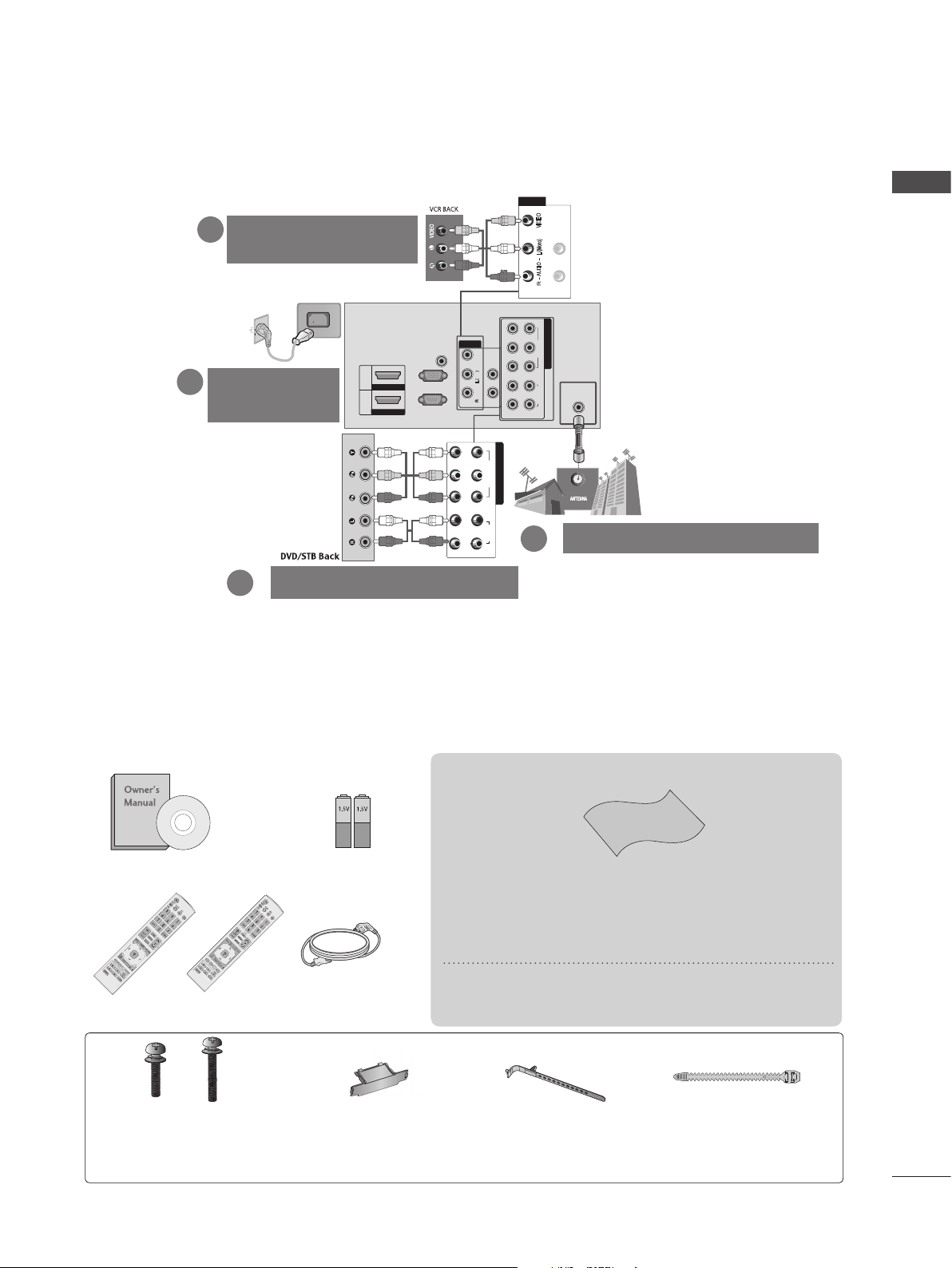
RACCORDEMENT DE VOTRE APPAREIL
■ L'image présentée peut être différente de celle de votre téléviseur.
AV
Raccordement d'un
2
magnétoscope
VIDEO
L/(Mono)
AUDIO
VARIABLE AUDIO OUT
R
IN1
FRANÇAIS
L
R
VIDEO
L
Mono
( )
-
AUDIO
-
VARIABLE AUDIO OUT
R
VIDEOAUDIO
COMPONENT IN
2
1
B
VIDEO
R
COMPONENT IN
P
ANTENNA
IN
AUDIO
R L YP
2
Raccordement de l'antenne
1
Cordon
3
d'alimentation
2
AUDIO IN
AV
(RGB/DVI)
2
HDMI IN
1
HDMI/DVI IN
RGB(PC)
RS-232C IN
(CONTROL&SERVICE)
IN1
R L PR PB Y
1
Lecteur de DVD/décodeur
* Pour raccorder un appareil externe, reportez-vous à la section relative
au réglage d'un appareil externe dans le manuel sur le CD.
ACCESSORIES
Assurez-vous que les accessoires suivants sont fournis avec votre téléviseur. S'il vous manque un ou
plusieurs de ces accessoires, veuillez contacter le distributeur qui vous a vendu l’appareil.
■ L'image peut être différente de celle affichée sur votre téléviseur.
Cet accessoire n'est pas fourni avec tous les
modèles.
Mode d’emploi
ou
Télécommande
Cordon d’alimentation
x 3 x 4
M5X14 M4X28
Boulons pour l'assemblage
du socle (
sauf
60PK5***)
(Voir page 10)
Piles
(AAA)
Couvercle
(Voir page 11)
Chiffon doux
Nettoyez l'écran avec ce chiffon.
* Si la surface externe comporte des traces de
doigts ou des taches, nettoyez-la avec un chiffon
doux spécial.
Évitez de frotter lorsque vous tentez d’éliminer une
tache. Vous risquez de rayer ou de décolorer la
surface.
x 2
Collier de fixation
Support de câbles
(Voir page 11)
(
modèles
42PJ****)
(Voir page 10)
3
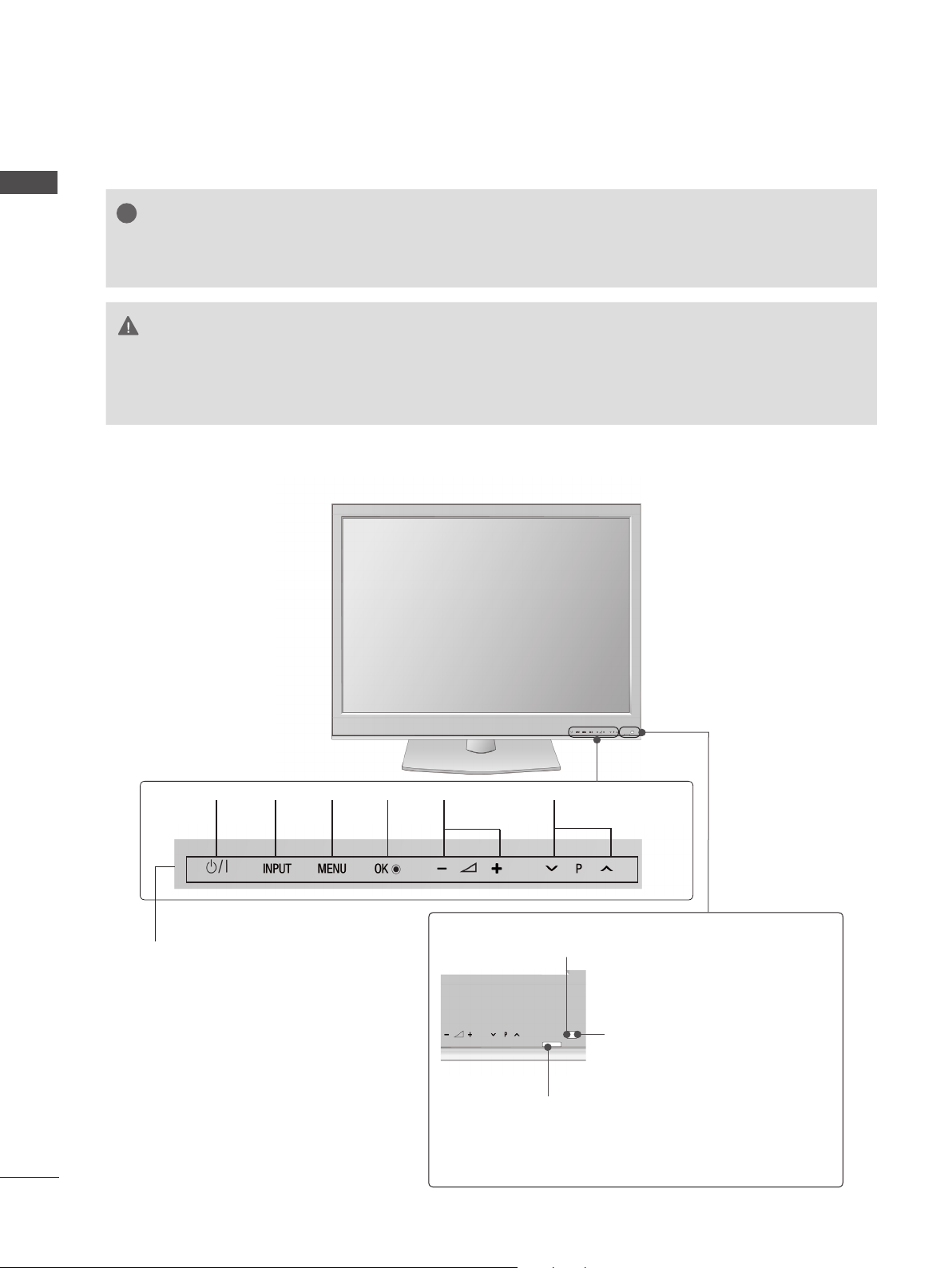
PRÉPARATION
!
!
?
COMMANDES DU PANNEAU AVANT
FRANÇAIS
42/50PJ2***
■ L'image peut être différente de celle affichée sur votre téléviseur.
REMARQUE
► L'énergie consommée pendant l'utilisation peut être sensiblement réduite si le niveau de la brillance de
l'image est diminué, et ceci réduira le coût de fonctionnement global.
ATTENTION
► Ne pas monter sur le socle en verre ou l’exposer à un impact.
Il peut se briser, d’où un risque de blessure à cause des fragments de verre, ou le téléviseur risque de tomber.
► Ne pas traîner le téléviseur sur le sol. Il existe un risque de dommage pour le sol ou le produit.
MARCHE/
ARRÊT
Capteur tactile
• Vous pouvez utiliser la
fonction du bouton de
votre choix par un simple touché.
ENTRÉE
OK
(VALIDATION)
VOYANT DE MISE SOUS TENSION/ STANDBY (VEILLE)
• S’éclaire en rouge lorsque le téléviseur est en mode veille.
• s’allume en bleu quand le téléviseur est sous tension.
CHAÎNESVOLUMEMENU
Capteur de la télécommande
Capteur intelligent
Permet de règler l’image en fonction
des conditions ambiantes.
4
