Page 1
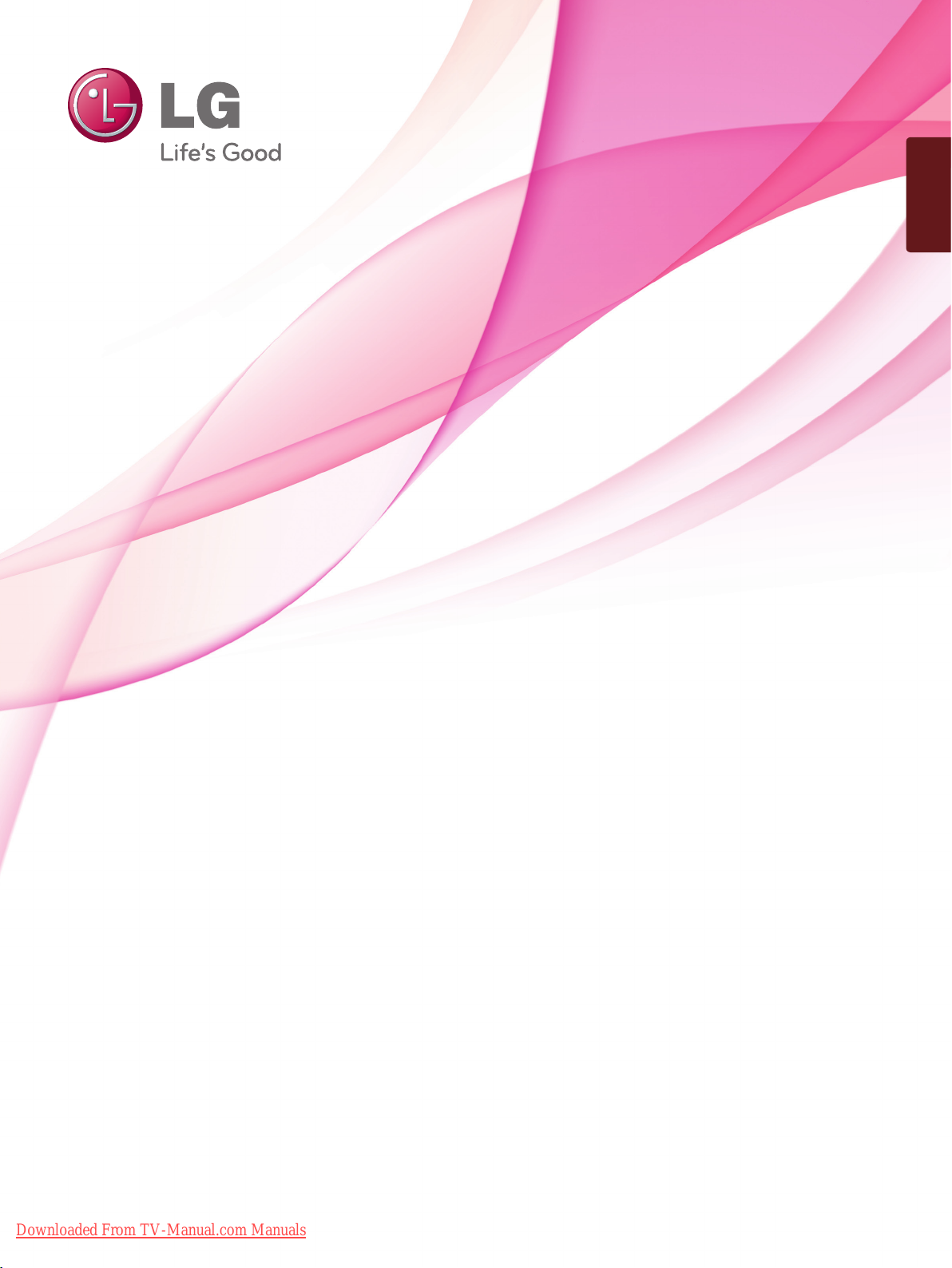
ENGLISH
OWNER’S MANUAL
PLASMA TV
Please read this manual carefully before operating
your set and retain it for future reference.
Downloaded From TV-Manual.com Manuals
www.lg.com
Page 2
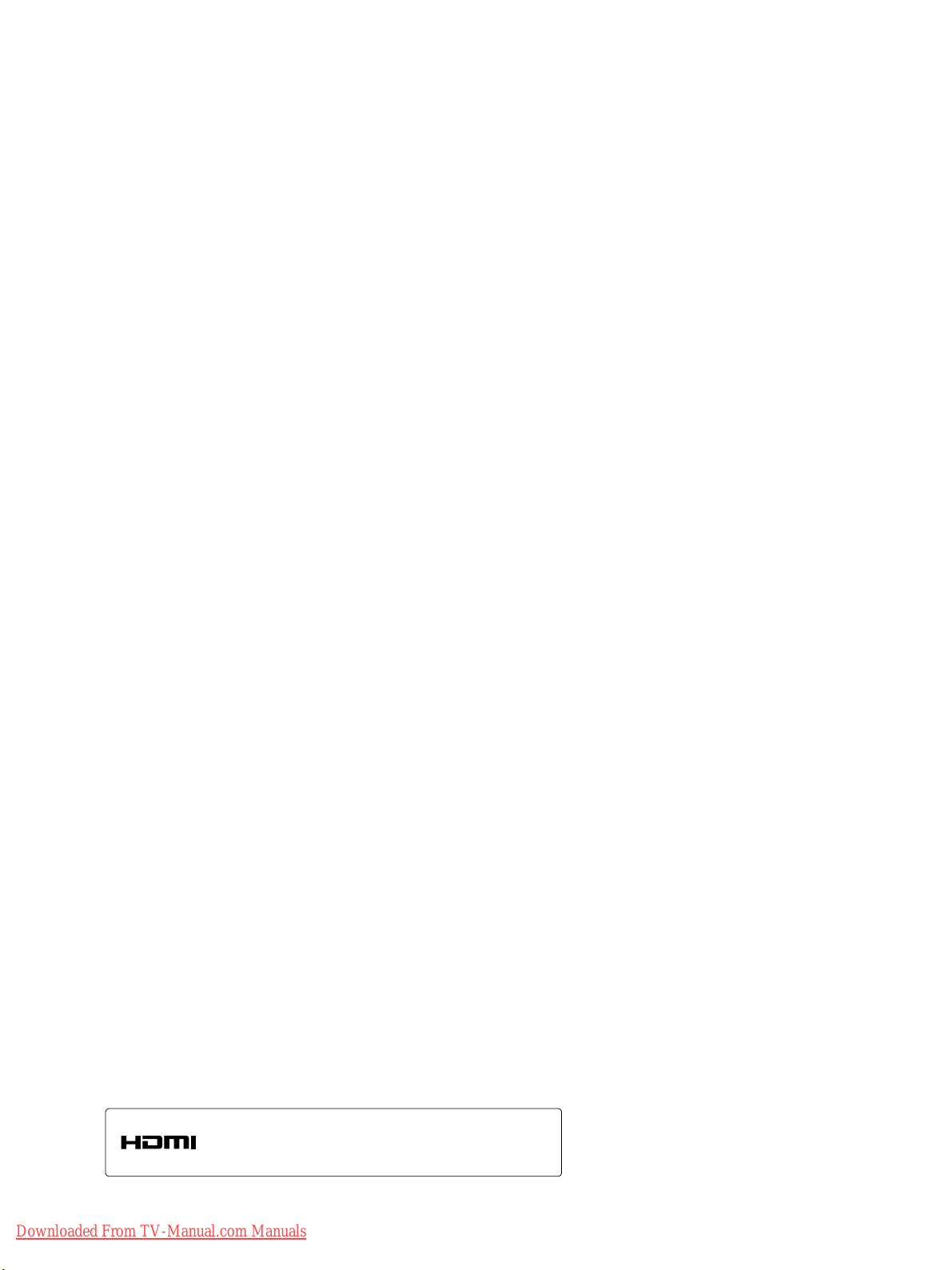
HDMI, the HDMI logo and High-Definition Multimedia Interface
are trademarks or registered trademarks of HDMI Licensing LLC.
Downloaded From TV-Manual.com Manuals
Page 3
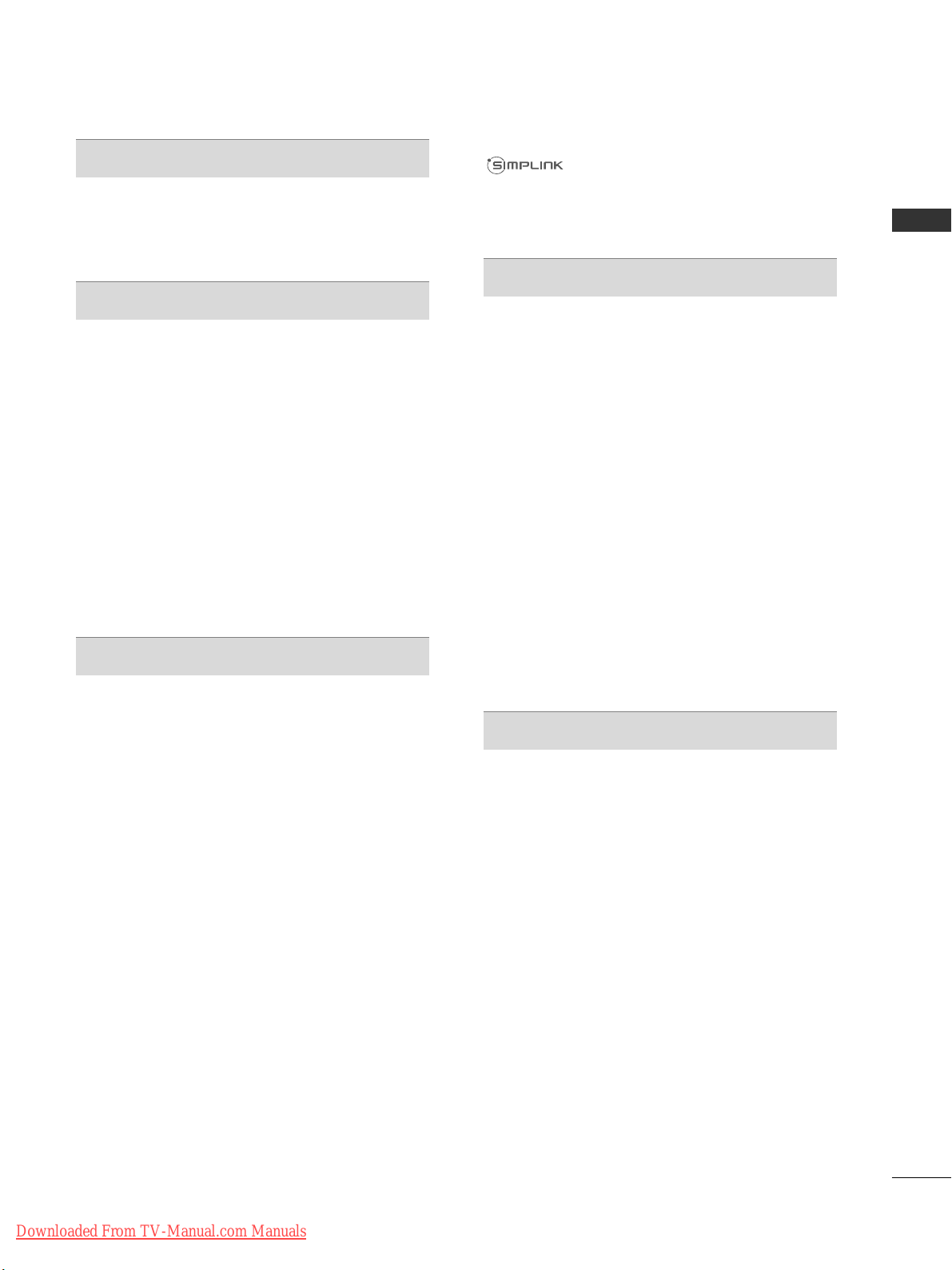
I
CONTENTS
CONTENTS
PREPARATION
42/50PJ2**, 42/50PJ3**, 42/50PJ5**,
42/50PJ6**, 50/60PK2**,50PK3**, 50/60PK5**,
50PK7**.................................................................. A-1
EXTERNAL EQUIPMENT SETUP
Antenna Connection..................................................1
Connecting with a Component cable................... 2
Connecting with an HDMI cable ........................... 3
Connecting with an HDMI to DVI cable .............. 3
Connecting with a Euro Scart cable.......................4
Usb setup .....................................................................4
Connecting with a RCA cable..................................5
Connecting with a RF Cable.....................................5
Connecting with a D-sub 15 pin cable..................6
Insertion of CI Module ..............................................6
Digital audio out Setup.............................................7
Supported Display Resolution.................................8
Screen Setup for PC mode.....................................10
WATCHING TV / PROGRAMME CONTROL
Turning on the TV ................................................... 14
Initializing setup .......................................................14
Programme Selection ............................................. 14
Volume Adjustment ................................................ 14
Quick Menu ............................................................. 15
On-Screen Menus Selection and Adjustment... 16
Auto Programme Tuning......................................... 17
Manual Programme Tuning (In Digital Mode).. 20
Manual Programme Tuning (In Analogue Mode).. 22
Programme Edit ....................................................... 24
Software Update...................................................... 26
Diagnostics............................................................... 28
CI Information.......................................................... 29
Selecting the Programme List .............................. 30
Favourite Programme Setup .................................. 31
Input List................................................................... 32
Data Service...............................................................33
Input Label.................................................................33
Simple manual.......................................................... 34
............................................................. 35
AV Mode ................................................................... 38
Initializing (Reset to original factory settings) ..39
TO USE A BLUETOOTH
Precautions when using the Bluetooth.............. 40
Setting the Bluetooth............................................. 41
Set TV PIN .................................................................42
Bluetooth headset
- Connecting a new Bluetooth headset...........43
- Connecting to Bluetooth headset already
registered......................................................... 43
- Disconnecting the Bluetooth headset during
use............................................................................44
- When requesting to connect to TV from the
Bluetooth headset................................................44
Managing Registered Bluetooth device ............. 45
My Bluetooth Information......................................46
Receiving Photos from external Bluetooth device .........47
Listening to the Musics from external Bluetooth
device..........................................................................47
TO USE A USB DEVICE
When connecting a USB device .......................... 48
Photo List.................................................................. 49
Music List ...................................................................55
Movie List...................................................................60
DivX Registration Code ..........................................66
Deactivation ..............................................................67
Downloaded From TV-Manual.com Manuals
Page 4
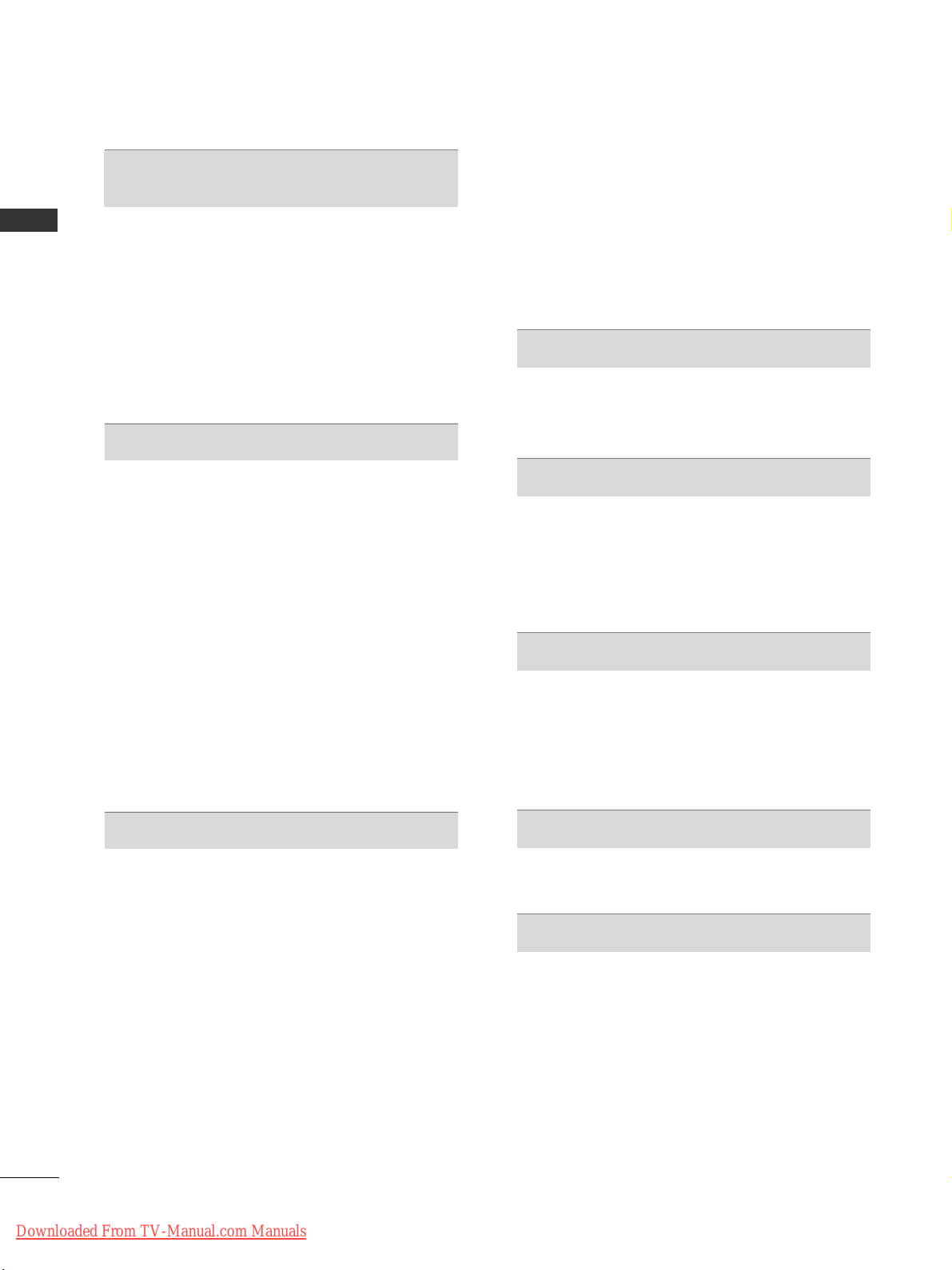
II
CONTENTS
CONTENTS
EPG (ELECTRONIC PROGRAMME
GUIDE) (IN DIGITAL MODE)
Switch on/off EPG .................................................. 68
Select a Programme................................................ 68
Button Function in NOW/NEXT Guide Mode . 68
Button Function in 8 Day Guide Mode...............69
Button Function in Date Change Mode............. 69
Button Function in Extended Description Box .. 70
Button Function in Record/Remind Setting Mode....... 70
Button Function in Schedule List Mode............. 70
PICTURE CONTROL
Picture Size (Aspect Ratio) Control ................... 71
Picture Wizard ...........................................................73
Energy Saving ............................................................74
Preset Picture Settings
- Picture Mode-Preset........................................ 75
Manual Picture Adjustment
- Picture Mode-User option ............................. 76
Picture Improvement Technology........................ 77
Expert Picture Control........................................... 78
Picture Reset ............................................................ 81
Image Sticking Minimization(ISM) Method........82
Demo Mode ............................................................. 83
Mode Setting.............................................................84
SOUND & LANGUAGE CONTROL
Auto Volume Leveler............................................... 85
Clear Voice II .............................................................86
Preset Sound Settings - Sound Mode................ 87
Sound Setting Adjustment -User Mode..............88
Infinite Sound........................................................... 88
Balance...................................................................... 89
TV Speakers On/ Off Setup..................................90
DTV Audio setting (In Digital Mode only)........91
Selecting Digital Audio Out...................................92
Audio Reset ...............................................................93
Audio Description (In Digital Mode only) .........94
I/II
- Stereo/Dual Reception (In Analogue Mode
Only) ...................................................................... 95
- NICAM Reception (In Analogue Mode Only).... 96
- Speaker Sound Output Selection................. 96
On-Screen Menu Language/Country Selection.. 97
Language Selection (In Digital Mode only)...... 98
TIME SETTING
Clock Setup.............................................................. 99
Auto On/ Off Time Setting ................................ 100
Sleep Timer Setting .............................................. 101
PARENTAL CONTROL / RATINGS
Set Password & Lock System............................. 102
Block Programme .................................................. 103
Parental Control (In Digital Mode only) ......... 104
External Input Blocking.........................................105
Key Lock.................................................................. 106
TELETEXT
Switch on/off ......................................................... 107
SIMPLE Text............................................................ 107
TOP Text ................................................................. 107
FASTEXT ................................................................. 108
Special Teletext Functions .................................. 108
DIGITAL TELETEXT
Teletext within Digital Service............................ 109
Teletext in Digital Service.................................... 109
APPENDIX
Troubleshooting ..................................................... 110
Maintenance .......................................................... 112
Product Specifications.......................................... 113
IR Codes .................................................................. 115
External Control Device Setup ........................... 116
Downloaded From TV-Manual.com Manuals
Page 5
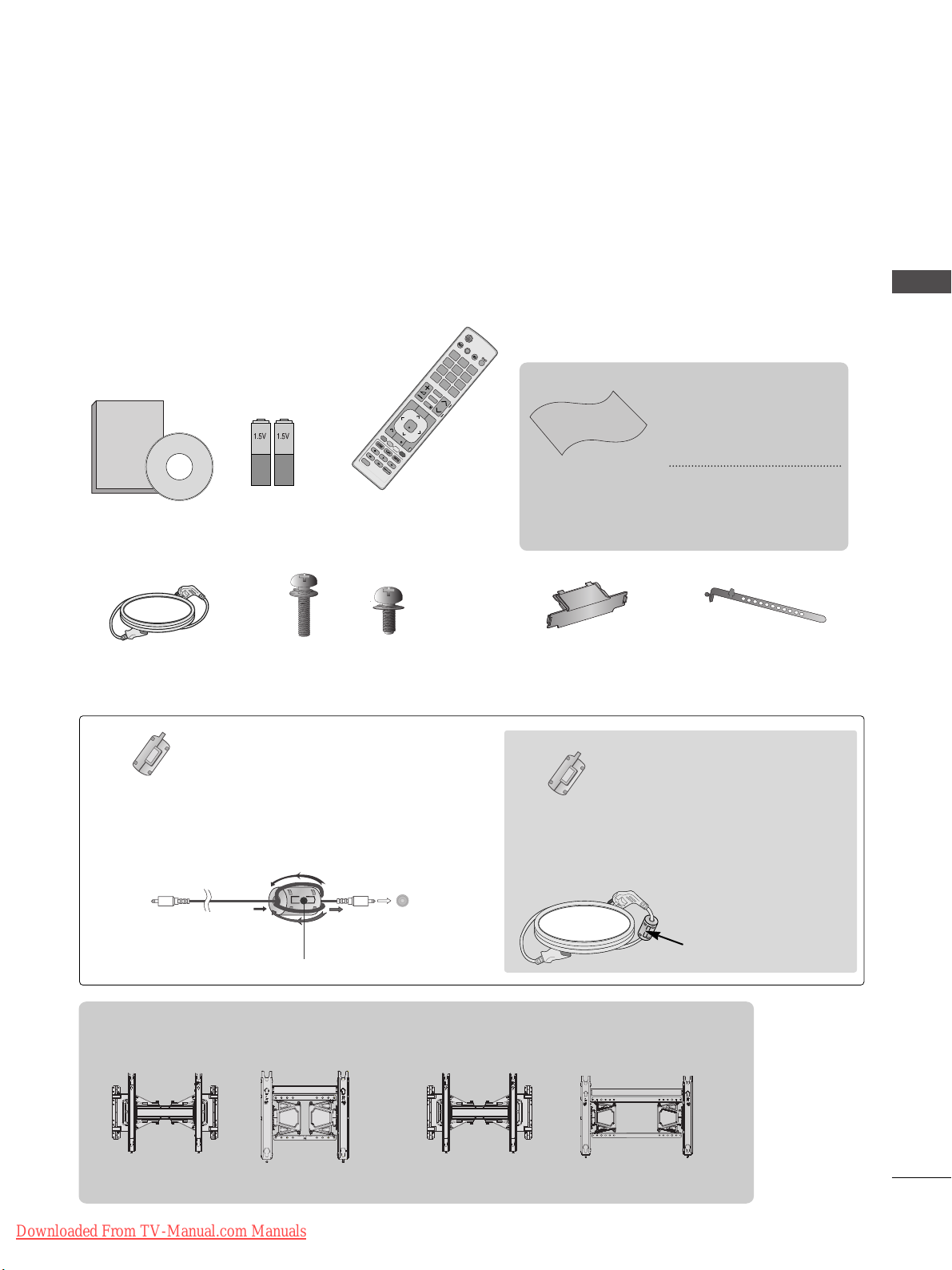
A-1
PREPARATION
PREPARATION
ACCESSORIES
PPLLAASSMMAA TTVV MMooddeellss :: 4422//5500PPJJ22
**** ,,
4422//5500PPJJ33
**** ,,
4422//5500PPJJ55
**** ,,
4422//5500PPJJ66
**** ,,
5500//6600PPKK22
**** ,,
5500 PPKK33
**** ,,
5500//6600PPKK55
**** ,,
5500 PPKK77
** **
Ensure that the following accessories are included with your TV. If an accessory is missing, please contact the
dealer where you purchased the TV.
■
Image shown may differ from your TV.
Batteries
(AAA)
Remote Control
Power Cord
P
A
G
E
P
123
45
0
6
789
LIST
Q.VIEW
AV MODE
INPUT
TV/
RAD
ENERGY
SAVING
MARK
FAV
RATIO
MUTE
MENU
GUIDE
Q.MENU
BACK
INFO
EXIT
OK
FREEZE
A
D
Protection
Cover
x 4
Cable Holder
x 2
x 3
M4x28
M5x14
(Except for 60PK5**, 60PK2**)
Wall Mounting Bracket
(Separate purchase)
(Only 60PK5**, 60PK2**)
(Except for 60PK2**, 60PK5**)
Bolts for stand assembly
Polishing Cloth
Polishing cloth for use
on the screen.
This item is not included for all models.
* Lightly wipe any stains
or fingerprints on the
surface of the TV with
the polishing cloth.
Do not use excessive
force. This may cause
scratching or discolouration.
Ferrite Core
(Black)
(This feature is not
available for all
models.)
Ferrite core can be used to reduce
the electromagnetic wave when
connecting the power cord.
The closer the location of the ferrite core to the power plug, the
better it is.
The ferrite core can be used to reduce the
electromagnetic waves in the PC Audio
cable.
Wind the PC Audio cable on the ferrite core
twice, and then plug the cables into the TV
as shown in the following picture.
Place the ferrite core close to AUDIO
IN(RGB/DVI) jack on the display.
Place the ferrite core close to
AUDIO IN(RGB/DVI) jack on the display.
Ferrite Core
(Gray)
(This feature is not
available for all
models.)
AUDIO IN
(RGB/DVI)
Install the power plug
closely.
AW-50PG60MS AW-50PG60M AW-60PG60M
AW-60PG60MS
or
or
Owner's
Manual
Owner’s Manual
Downloaded From TV-Manual.com Manuals
Page 6
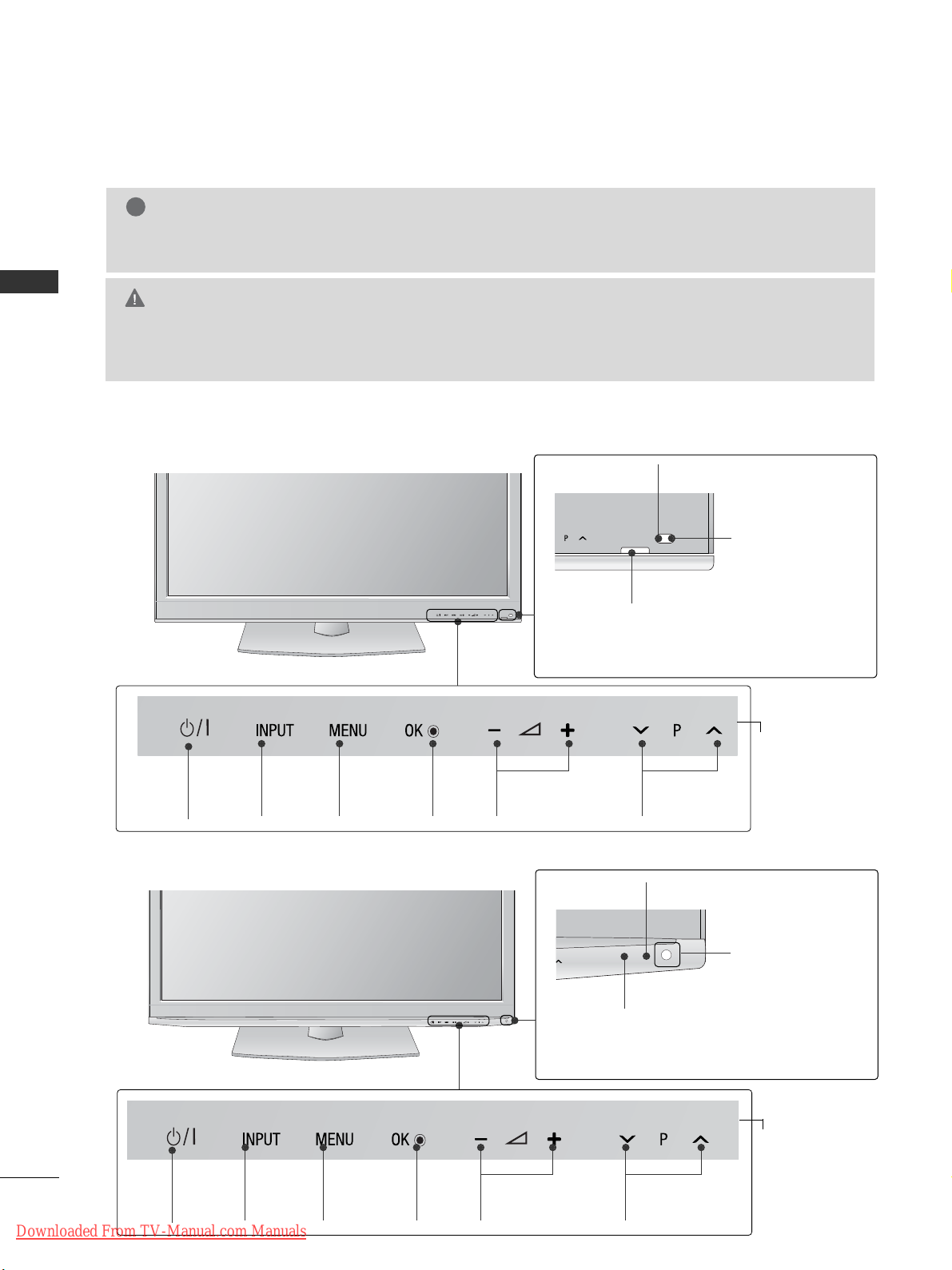
A-2
PREPARATION
PREPARATION
FRONT PANEL CONTROLS
■
Image shown may differ from your TV.
G
Do not step on the glass stand or subject it to any impact.
It may break, causing possible injury from fragments of glass, or the TV may fall.
G
Do not drag the TV. The floor or the product may be damaged.
CAUTION
NOTE
!
G
The energy consumed during use can be significantly reduced if the level of brightness of the picture is
reduced, and this will reduce the overall running cost.
INPUT MENU
OK VOLUME
PROGRAMME
POWER
Power/Standby Indicator
•
Illuminates red in standby mode.
• Turn off red smoothly when the TV is switched on.
Intelligent Sensor
Adjusts picture according
to the surround-
ing conditions
42/50PJ2
**,
50/60PK2
**
Remote Control Sensor
INPUT MENU
OK VOLUME
PROGRAMME
POWER
Power/Standby Indicator
•
Illuminates red in standby mode.
• Turn off red smoothly when the TV is switched on.
Intelligent Sensor
Adjusts picture according
to the surround-
ing conditions
42/50PJ3
**,
50PK3
**
Remote Control Sensor
Touch Sensor
You can use the desired button function by touching.
Touch Sensor
You can use the desired button function by touching.
Downloaded From TV-Manual.com Manuals
Page 7
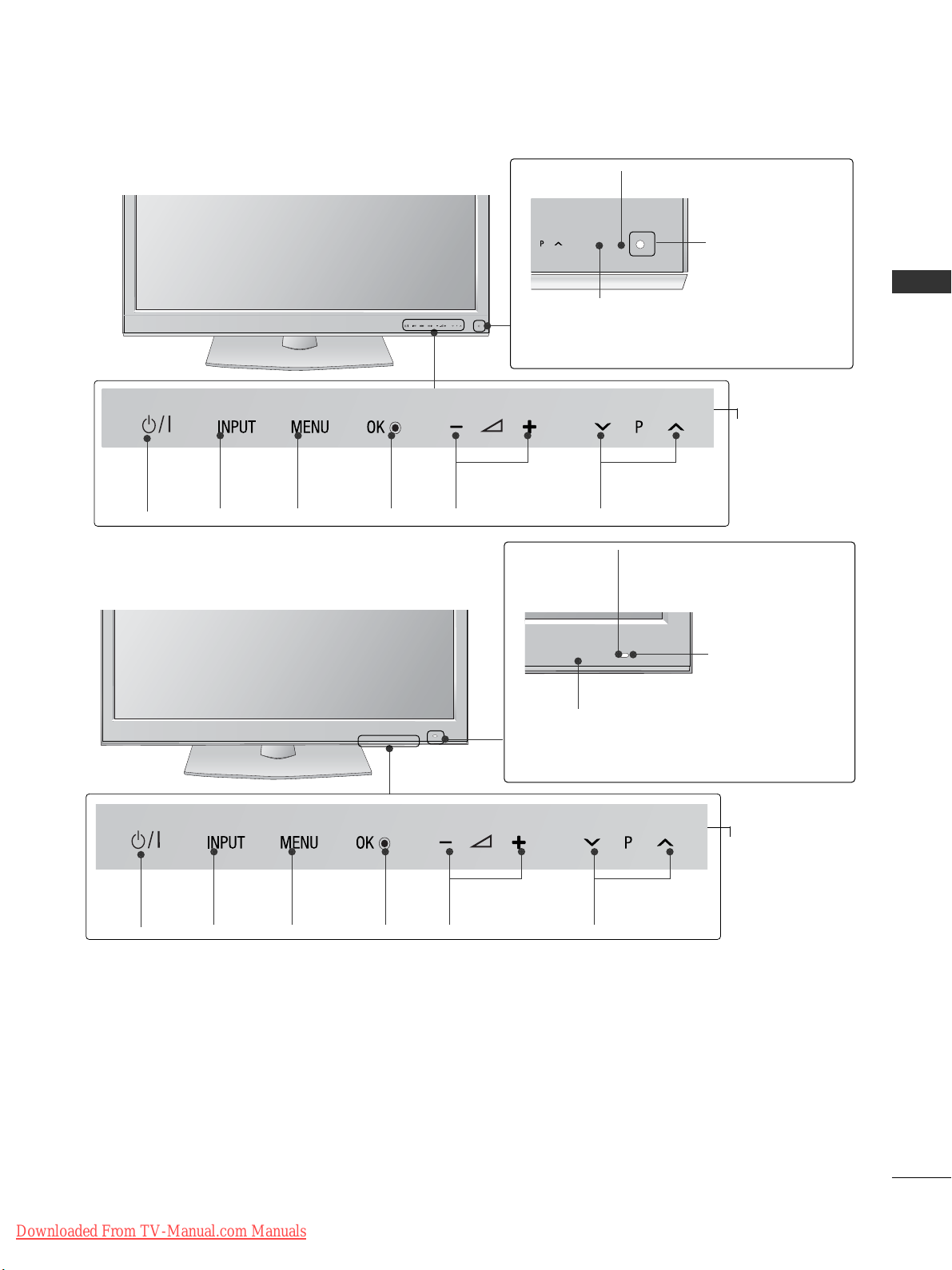
A-3
PREPARATION
INPUT MENU
OK VOLUME
PROGRAMME
POWER
Power/Standby Indicator
•
Illuminates red in standby mode.
• Turn off red smoothly when the TV is switched on.
Intelligent Sensor
Adjusts picture according
to the surround-
ing conditions
42/50PJ5
**,
50/60PK5
**
Remote Control Sensor
INPUT MENU
OK VOLUME
PROGRAMME
POWER
Power/Standby Indicator
•
Illuminates red in standby mode.
• Turn off red smoothly when the TV is switched on.
Intelligent Sensor
Adjusts picture according
to the
surrounding conditions
Remote Control Sensor
42/50PJ6
**,
50PK7
**
Touch Sensor
You can use the desired button function by touching.
Touch Sensor
You can use the desired button function by touching.
Downloaded From TV-Manual.com Manuals
Page 8
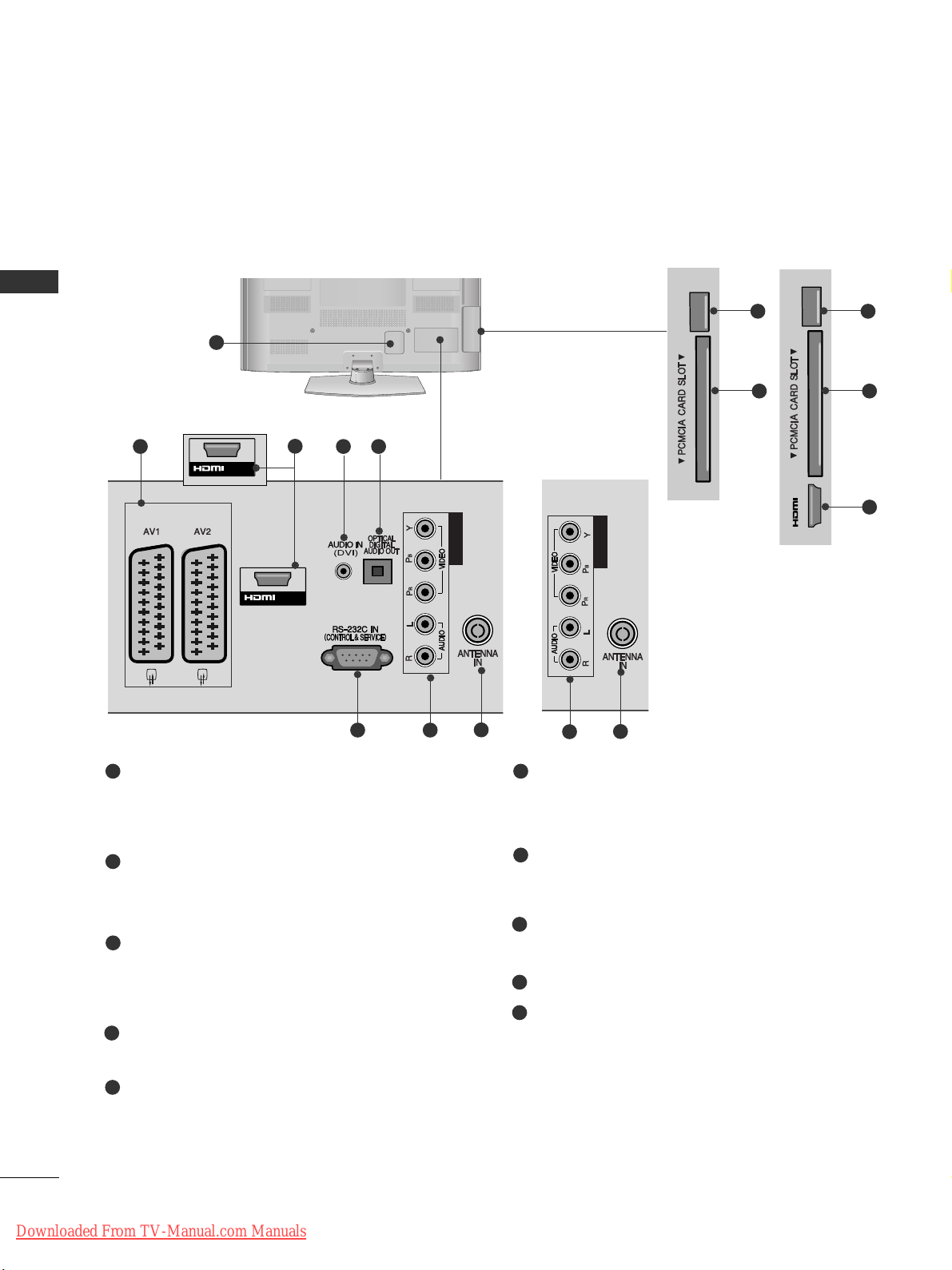
A-4
PREPARATION
BACK PANEL INFORMATION
■
Image shown may differ from your TV.
Power Cord Socket
This TV operates on an AC power. The voltage is
indicated on the Specifications page. (
GG
p.113 t o
114
) Never attempt to operate the TV on DC power.
Euro Scart Socket (AV1/AV2)
Connect scart socket input or output from an
external device to these jacks.
HDMI/DVI IN Input
Connect an HDMI signal to HDMI IN. Or DVI
(VIDEO) signal to HDMI/DVI port with DVI to
HDMI cable.
DVI Audio Input
Connect the audio from a DVI.
OPTICAL DIGITAL AUDIO OUT
Connect digital audio to various types of equipment.
Connect to a Digital Audio Component.
Use an Optical audio cable.
RS-232C IN (CONTROL & SERVICE) PORT
Connect to the RS-232C port on a PC.
This port is used for Service or Hotel mode.
Component Input
Connect a component video/audio device to
these jacks.
Antenna Input
Connect antenna or cable to this jack.
SERVICE ONLY PORT
PCMCIA (Personal Computer Memory Card
International Association) Card Slot
Insert the CI Module to
PPCC MM CC II AA CC AARRDD SSLLOOTT..
(This feature is not available in all countries.)
1
2
3
4
5
7
6
8
9
10
L/MONO
R
AUDIO
S-VIDEO
USB IN
SERVICE ONLY
IN 2
1
SERSERVICEVICE
ONLY
SERVICE
ONL
Y
SERVICEVICE
ONLY
IN 2
42/50PJ2**, 50/60PK2
**
COMPONENT IN
SERVICE
ONLY
SERVICE
ONL
Y
COMPONENT INCOMPONENT IN
IN 2
(Only 50/60PK2**)
SERVICE
ONLY
SERVICE
ONL
Y
/DVI IN
COMPONENT INCOMPONENT IN
IN 2
2 4 5
76
8
7
8
SERVICE
ONL
Y
COMPONENT IN
/DVI IN1
COMPONENT IN
IN 2
(Only 42/50PJ2**)
(Only 50/60PK2**)
9
10
9
10
3
3
or
Downloaded From TV-Manual.com Manuals
Page 9
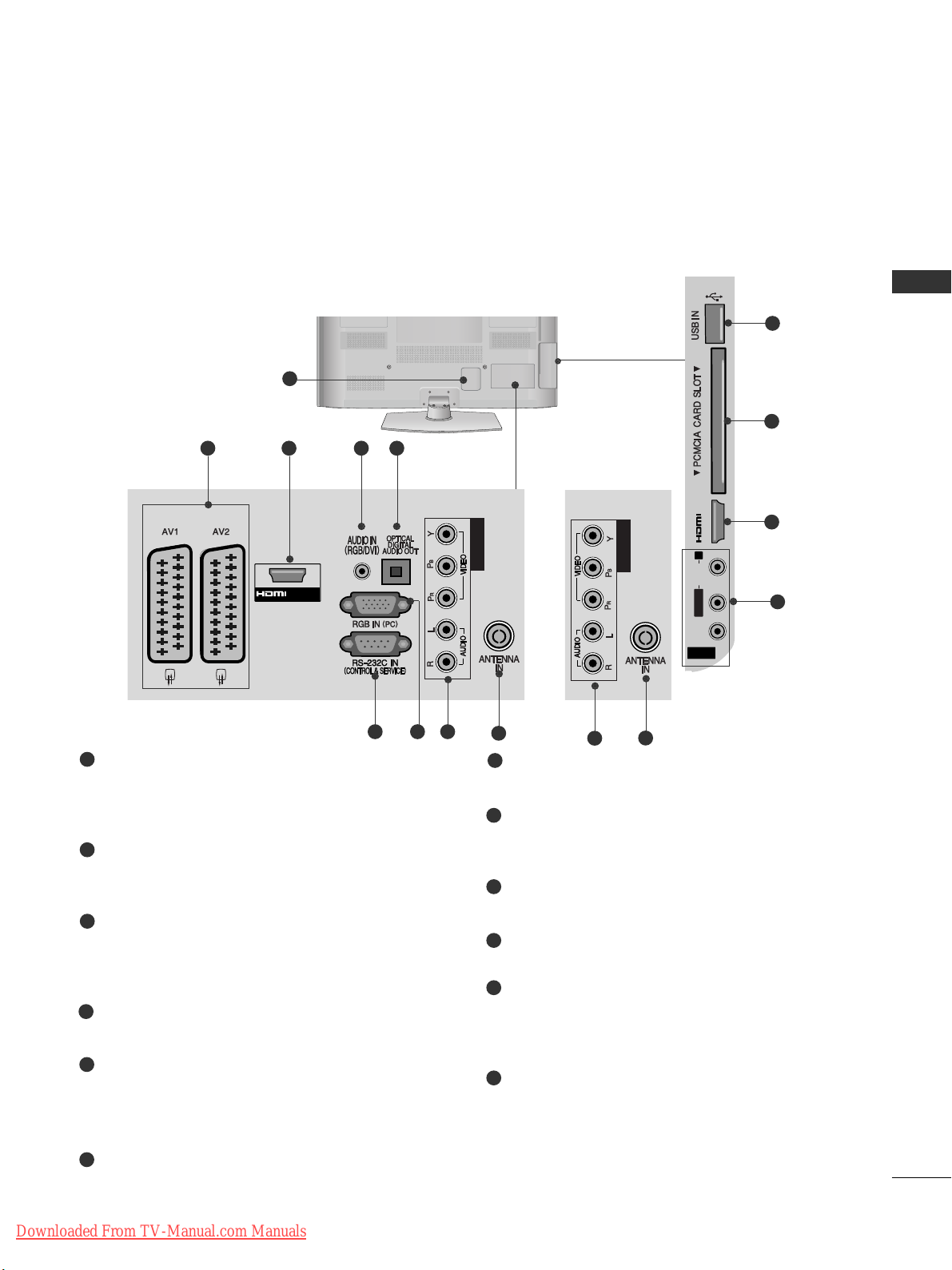
A-5
PREPARATION
Power Cord Socket
This TV operates on an AC power. The voltage is
indicated on the Specifications page. (
GG
p.113 t o
114
) Never attempt to operate the TV on DC power.
Euro Scart Socket (AV1/AV2)
Connect scart socket input or output from an
external device to these jacks.
HDMI/DVI IN Input
Connect an HDMI signal to HDMI IN. Or DVI
(VIDEO) signal to HDMI/DVI port with DVI to
HDMI cable.
RGB/DVI Audio Input
Connect the audio from a PC or DVI.
OPTICAL DIGITAL AUDIO OUT
Connect digital audio to various types of equipment.
Connect to a Digital Audio Component.
Use an Optical audio cable.
RS-232C IN (CONTROL & SERVICE) PORT
Connect to the RS-232C port on a PC.
This port is used for Service or Hotel mode.
RGB IN Input
Connect the output from a PC.
Component Input
Connect a component video/audio device to
these jacks.
Antenna Input
Connect antenna or cable to this jack.
USB Input
Connect USB storage device to this jack.
PCMCIA (Personal Computer Memory Card
International Association) Card Slot
Insert the CI Module to
PPCC MM CC II AA CC AARRDD SSLLOOTT..
(This feature is not available in all countries.)
Audio/Video Input
Connect audio/video output from an external
device to these jacks.
1
2
3
4
5
6
7
8
9
10
11
12
L/MONO
R
AUDIO
S-VIDEO
USB IN
SERVICE ONLY
IN 2
1
/DVI IN 1
AV IN 3
L/ MONO
R
AUDIO
VIDEO
S-VIDEO
USB IN
SERVICE ONLY
COMPONENT IN
IN 2
2 43 5
876
AV IN 3
L/MONO
R
AUDIOAUDIO
VIDEOVIDEO
S-VIDEO
USB IN
SERVICE ONLY
IN 2
10
9
11
3
12
42/50PJ3**, 42/50PJ5**, 42/50PJ6**, 50PK3
**
COMPONENT IN
SERVICE
ONLY
SERVICE
ONL
Y
COMPONENT INCOMPONENT IN
IN 2
8
9
or
Downloaded From TV-Manual.com Manuals
Page 10
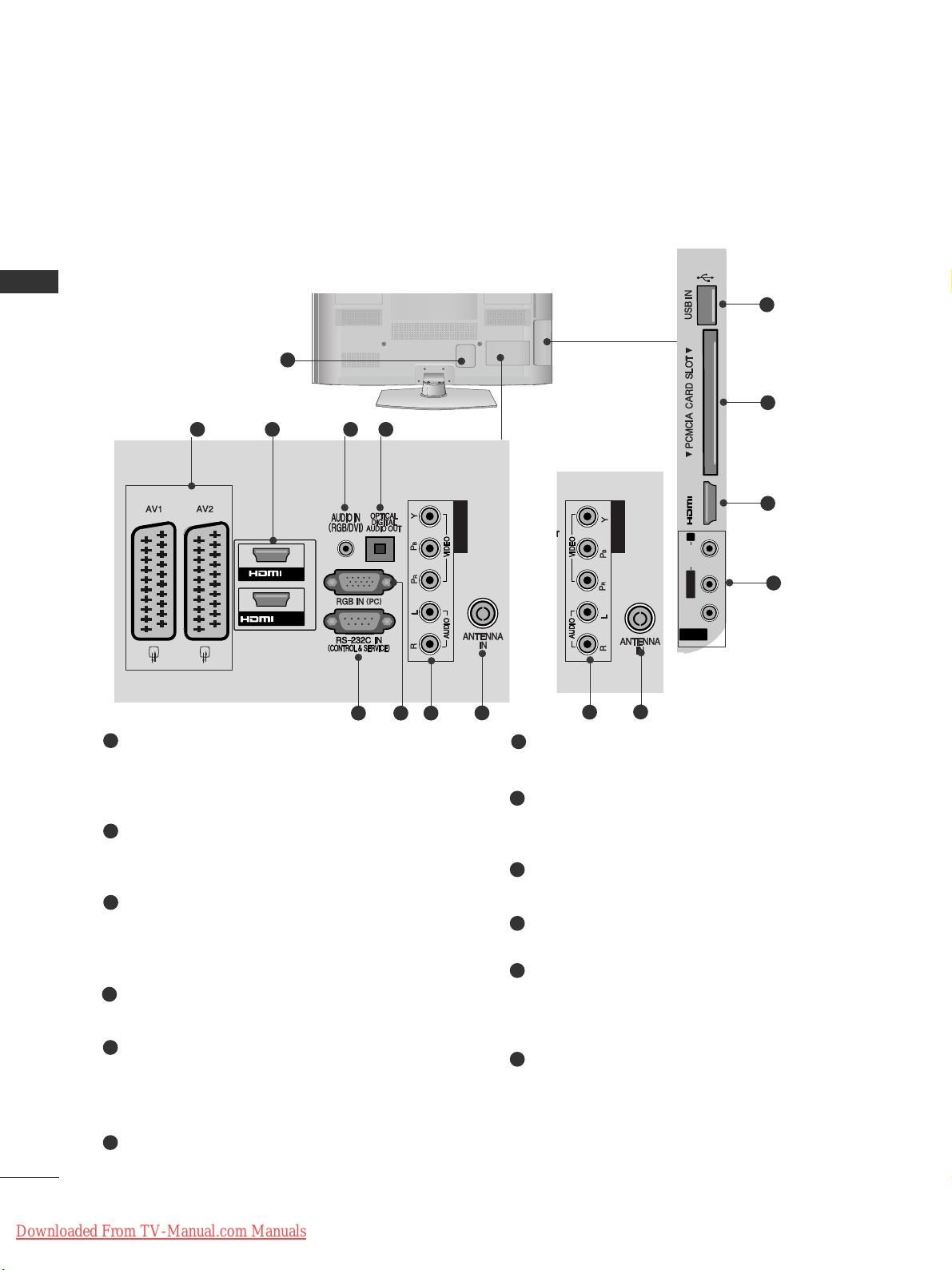
L/MONO
R
AUDIO
S-VIDEO
USB IN
SERVICE ONLY
IN 2
A-6
PREPARATION
PREPARATION
Power Cord Socket
This TV operates on an AC power. The voltage is
indicated on the Specifications page. (
GG
p.113 t o
114 ) Never attempt to operate the TV on DC power.
Euro Scart Socket (AV1/AV2)
Connect scart socket input or output from an
external device to these jacks.
HDMI/DVI IN Input
Connect an HDMI signal to HDMI IN. Or DVI
(VIDEO) signal to HDMI/DVI port with DVI to
HDMI cable.
RGB/DVI Audio Input
Connect the audio from a PC or DVI.
OPTICAL DIGITAL AUDIO OUT
Connect digital audio to various types of equipment.
Connect to a Digital Audio Component.
Use an Optical audio cable.
RS-232C IN (CONTROL & SERVICE) PORT
Connect to the RS-232C port on a PC.
This port is used for Service or Hotel mode.
RGB IN Input
Connect the output from a PC.
Component Input
Connect a component video/audio device to
these jacks.
Antenna Input
Connect antenna or cable to this jack.
USB Input
Connect USB storage device to this jack.
PCMCIA (Personal Computer Memory Card
International Association) Card Slot
Insert the CI Module to
PPCC MM CC II AA CC AARRDD SSLLOOTT..
(This feature is not available in all countries.)
Audio/Video Input
Connect audio/video output from an external
device to these jacks.
1
2
3
4
5
6
7
8
9
10
11
12
1
/DVI IN
AV IN 3
L/ MONO
R
AUDIO
VIDEO
S-VIDEO
IN 3
USB IN
SERVICE ONLY
IN
1
2
COMPONENT IN
2 43 5
876
AV IN 3
L/MONO
R
AUDIOAUDIO
VIDEOVIDEO
S-VIDEO
IN 3
USB IN
SERVICE ONLY
10
9
11
3
12
50/60PK5
**,
50PK7
**
COMPONENT IN
SERVICE
ONLY
SERVICE
ONL
Y
COMPONENT INCOMPONENT IN
IN 2
8
9
or
Downloaded From TV-Manual.com Manuals
Page 11
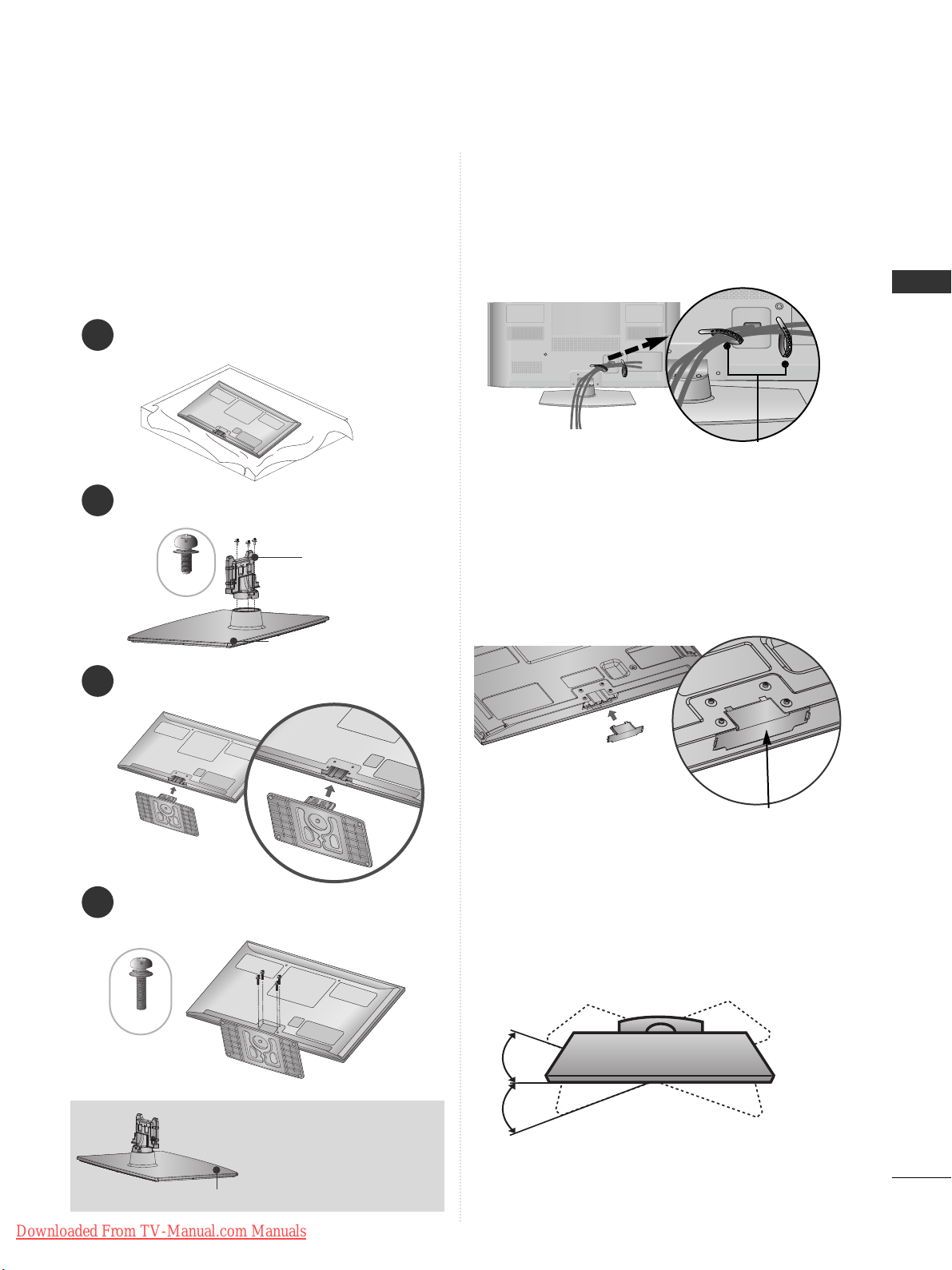
A-7
PREPARATION
1
3
4
Carefully place the TV screen side down on a cushioned surface to protect the screen from damage.
2
Assemble the parts of the
SSttaa nn dd BB ooddyy
with
the
SSttaa nn dd BB aass ee
of the TV.
Assemble the TV as shown.
Fix the 4 bolts securely using the holes in the
back of the TV.
Stand Body
Stand Base
■
Image shown may differ from your TV
When assembling the desk type stand, check whether
the bolt is fully tightened. (If not tightened fully, the
product can tilt forward after the product installation.)
If you tighten the bolt with excessive force, the bolt can
deviate from abrasion of the tightening part of the bolt.
SWIVEL STAND
■
Image shown may differ from your TV.
After installing the TV, you can adjust the TV set
manually to the left or right direction by 20 degrees
to suit your viewing position.
BACK COVER FOR
WIRE ARRANGEMENT
■
Image shown may differ from your TV.
After Connecting the cables as necessary, install
Cable Holder as shown and bundle the cables.
Cable Holder
■
Image shown may differ from your TV.
When installing the wall-mounted unit, use the protection cover.
NOT USING THE DESKTYPE STAND
Insert the
PPrroott eeccttiioonn
CCoovv eerr
into the TV until click-
ing sound.
Protection Cover
(Fix a Guide to the Outsides.)
M5x14
M4x28
STAND INSTALLATION
(Except for 60PK5**, 60PK2
**
)
Front
When assembling the stand,
make sure to distinguish and
assemble the front and rear
side of the stand correctly.
Downloaded From TV-Manual.com Manuals
Page 12
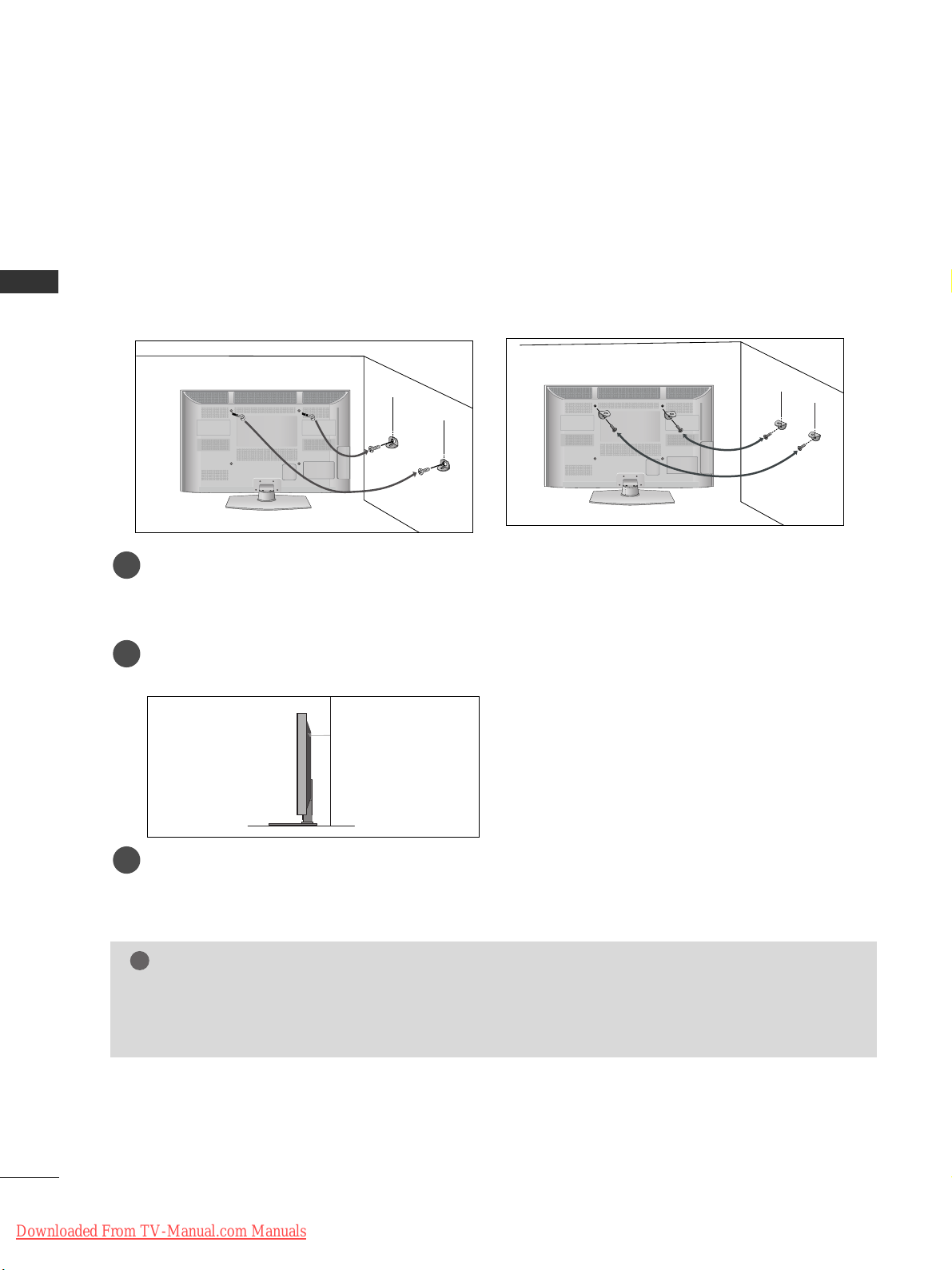
A-8
PREPARATION
PREPARATION
CAREFUL INSTALLATION ADVICE
A
You should purchase necessary components to fix the TV safety and secure to the wall on the market.
A
Position the TV close to the wall to avoid the possibility of it falling when pushed.
A
The instructions shown below are a safer way to set up the TV, by fixing it to the wall, avoiding the possibility of it falling forwards if pulled. This will prevent the TV from falling forward and causing injury. This will
also prevent the TV from damage. Ensure that children do not climb or hang from the TV.
NOTE
!
G
When moving the TV undo the cords first.
G
Use a platform or cabinet strong and large enough to support the size and weight of the TV.
G
To use the TV safely make sure that the height of the bracket on the wall and on the TV is the same.
3
1
2
Use the eye-bolts or TV brackets/bolts to fix the product to the wall as shown in the picture.
(If your TV has bolts in the eyebolts, loosen then bolts.)
* Insert the eye-bolts or TV brackets/bolts and tighten them securely in the upper holes.
Secure the wall brackets with the bolts on the wall. Match the height of the bracket that is mounted on
the wall.
3
Use a sturdy rope to tie the product for alignment. It is safer to tie the rope so it becomes horizontal
between the wall and the product.
2
1
2
1
Downloaded From TV-Manual.com Manuals
Page 13
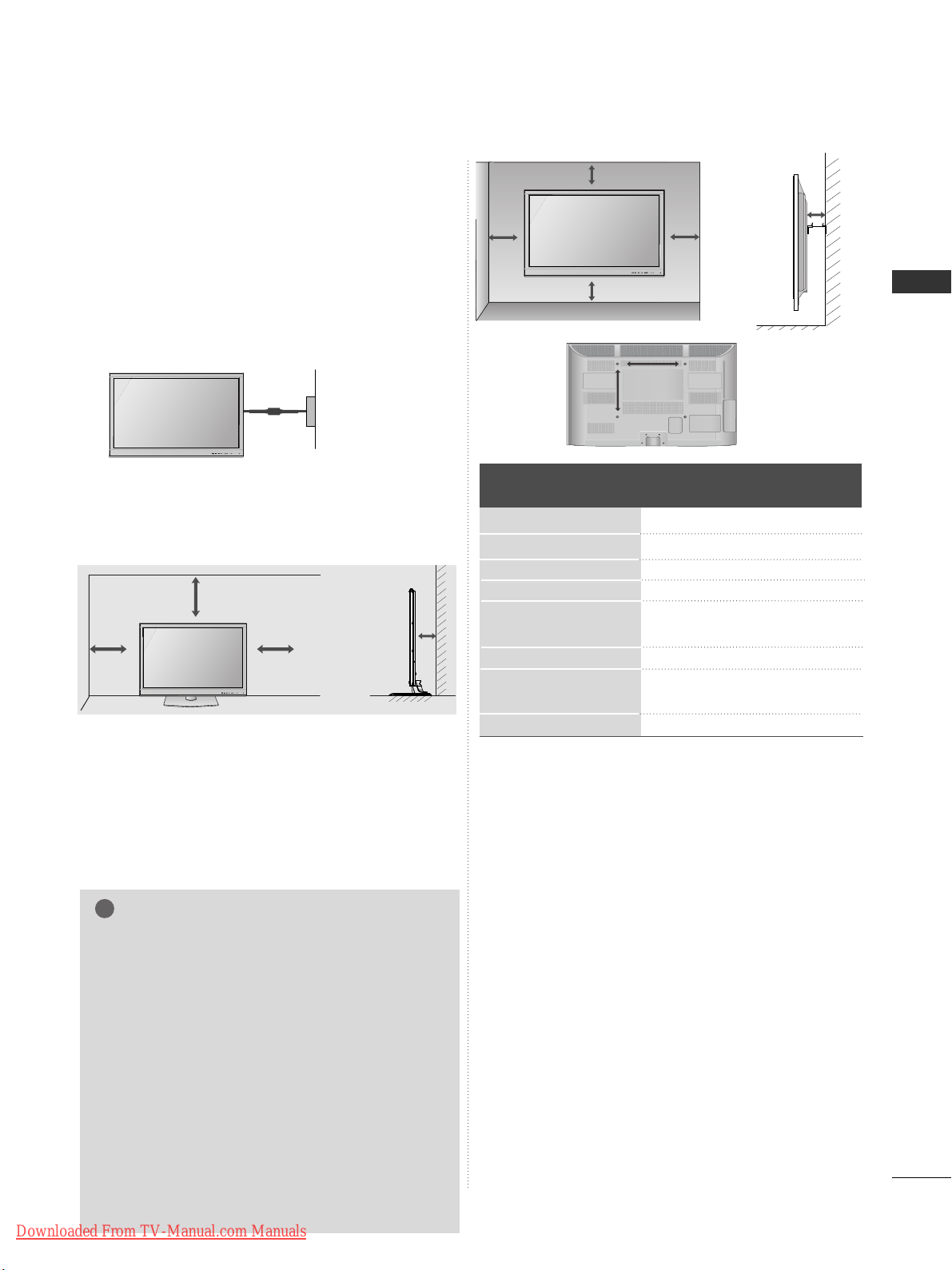
A-9
PREPARATION
10 cm
Model
VESA
(A *B)
Standard
Screw
Quantity
42/50PJ2
**
42/50PJ3
**
42/50PJ5
**
42/50PJ6
**
50PK2
**
60PK2
**
50PK3
**
50PK5
**
60PK5
**
50PK7
**
400 * 400
400 * 400
400 * 400
400 * 400
400 * 400
600 * 400
400 * 400
400 * 400
600 * 400
400 * 400
M6
M6
M6
M6
M6
M8
M6
M6
M8
M6
4
4
4
4
4
4
4
4
4
4
A
The TV can be installed in various ways such as on
a wall, or on a desktop etc.
A
The TV is designed to be mounted horizontally.
Power Supply
Circuit breaker
EARTHING
Ensure that you connect the earth wire to prevent
possible electric shock. If grounding methods are not
possible, have a qualified electrician install a separate
circuit breaker.
Do not try to earth the TV by connecting it to telephone wires, lightening rods or gas pipes.
WALL MOUNT: HORIZONTAL
INSTALLATION
A
We recommend the use of a LG Brand wall mounting
bracket when mounting the TV to a wall.
A
We recommend that you purchase a wall mounting
bracket which supports VESA standard.
A
LG recommends that wall mounting be performed
by a qualified professional installer.
10 cm
10 cm
10 cm
NOTE
!
G Should Install wall mount on a solid wall perpen-
dicular to the floor.
G Should use a special wall mount, if you want to
install it to ceiling or slanted wall.
G The surface that wall mount is to be mounted on
should be of sufficient strength to support the
weight of TV set; e.g. concrete, natural rock,
brick and hollow block.
G Installing screw type and length depends on the
wall mount used. Further information, refer to
the instructions included with the mount.
G LG is not liable for any accidents or damage to
property or TV due to incorrect installation:
- Where a non-compliant VESA wall mount is
used.
- Incorrect fastening of screws to surface which
may cause TV to fall and cause personal injury.
- Not following the recommended Installation
method.
10 c m
10 c m
10 c m
10 c m
DESKTOP PEDESTAL INSTALLATION
For adequate ventilation allow a clearance of 10 cm
all around the TV.
10 cm
AA
BB
Downloaded From TV-Manual.com Manuals
Page 14
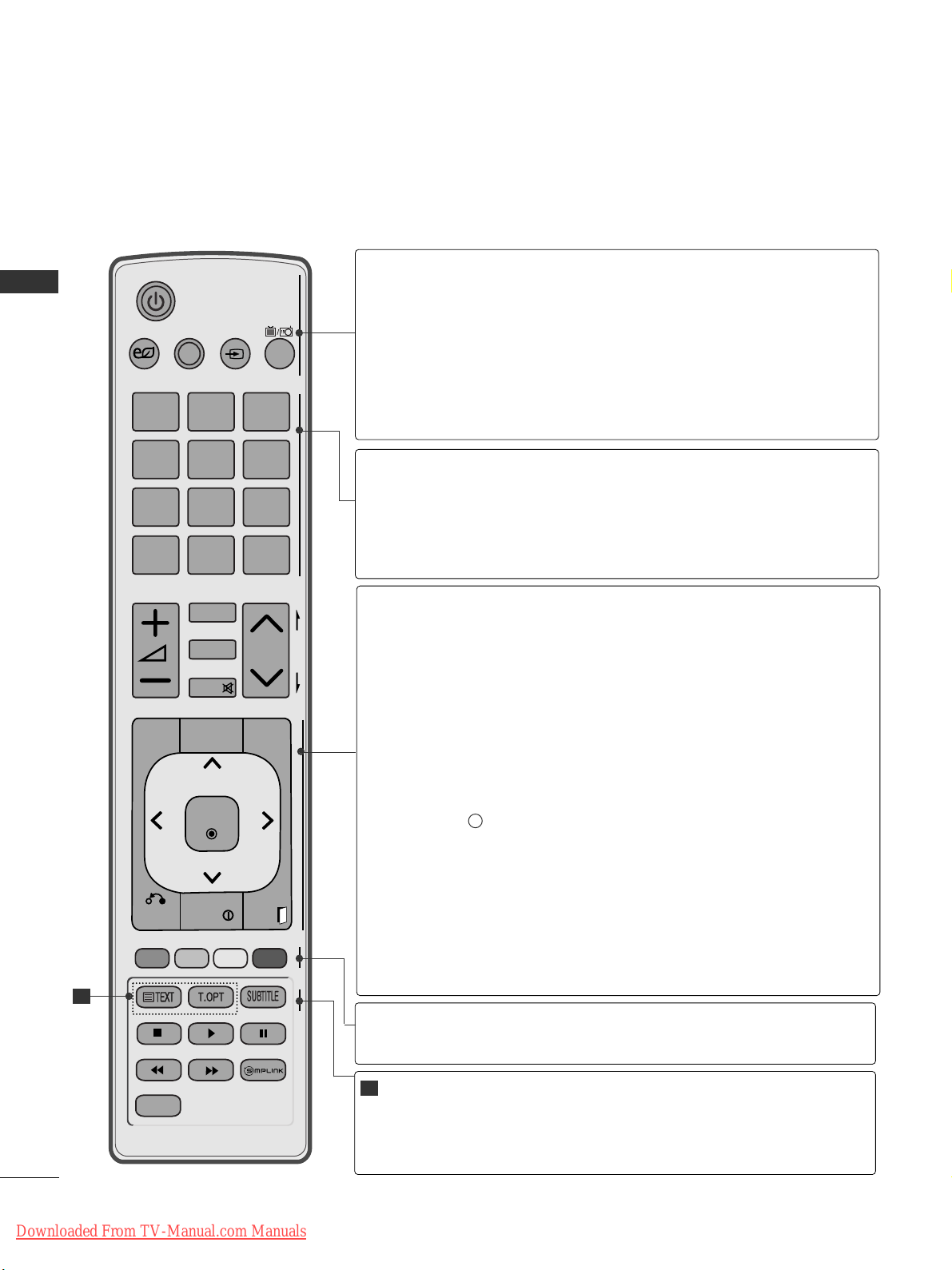
REMOTE CONTROL KEY FUNCTIONS
(Except for 42/50PJ2**, 50/60PK2**)
When using the remote control, aim it at the remote control sensor on the TV.
P
A
G
E
P
123
4506
789
LIST
Q.VIEW
AV MODE INPUT
TV/
RAD
ENERGY
SAVING
MARK
FAV
RATIO
MUTE
MENU
GUIDE
Q.MENU
BACK
INFO
EXIT
OK
FREEZE
AD
rr
(POWER)
ENERGY SAVING
AV MODE
INPUT
TV/RAD
Switches the TV on from standby or off to standby.
Adjust the Energy Saving mode of the TV.(
GG
pp..77 44
)
It helps you select and set images and sounds when connecting AV devices.(
GG
pp..33 88
)
External input mode rotate in regular sequence.
(
GG
pp..33 22
)
Selects Radio, TV and DTV channel.
0 to 9 number
button
LIST
Q.VIEW
Selects a programme.
Selects numbered items in a menu.
Displays the programme table.
(
GG
pp..33 00
)
Returns to the previously viewed programme.
Coloured
buttons
These buttons are used for teletext (on
TTEE LL EETT EE XXTT
models only) ,
PPrrooggrraamm mm ee eeddii tt
.
TELETEXT
BUTTONS
SUBTITLE
These buttons are used for teletext.
For further details, see the ‘Teletext’ section.(
GG
pp..1100 77
)
Recalls your preferred subtitle in digital mode.
1
1
A-10
PREPARATION
PREPARATION
MENU
GUIDE
Q. MENU
BACK
INFO i
EXIT
THUMBSTICK
(Up/Down/Left/Right)
OK
Selects a menu.
Clears all on-screen displays and returns to TV viewing
from any menu.
(
GG
pp..11 66
)
Shows programme schedule.
(
GG
pp..66 88
)
Select the desired quick menu source. (Aspect Ratio,
Clear Voice II , Picture Mode, Sound Mode, Audio, Sleep
Timer, Favourite, USB Device).
(
GG
pp..11 55
)
Allows the user to move return one step in an interactive
application, EPG or other user interaction function.
Shows the present screen information.
Clears all on-screen displays and returns to TV viewing
from any menu.
Allows you to navigate the on-screen menus and adjust
the system settings to your preference.
Accepts your selection or displays the current mode.
Downloaded From TV-Manual.com Manuals
Page 15
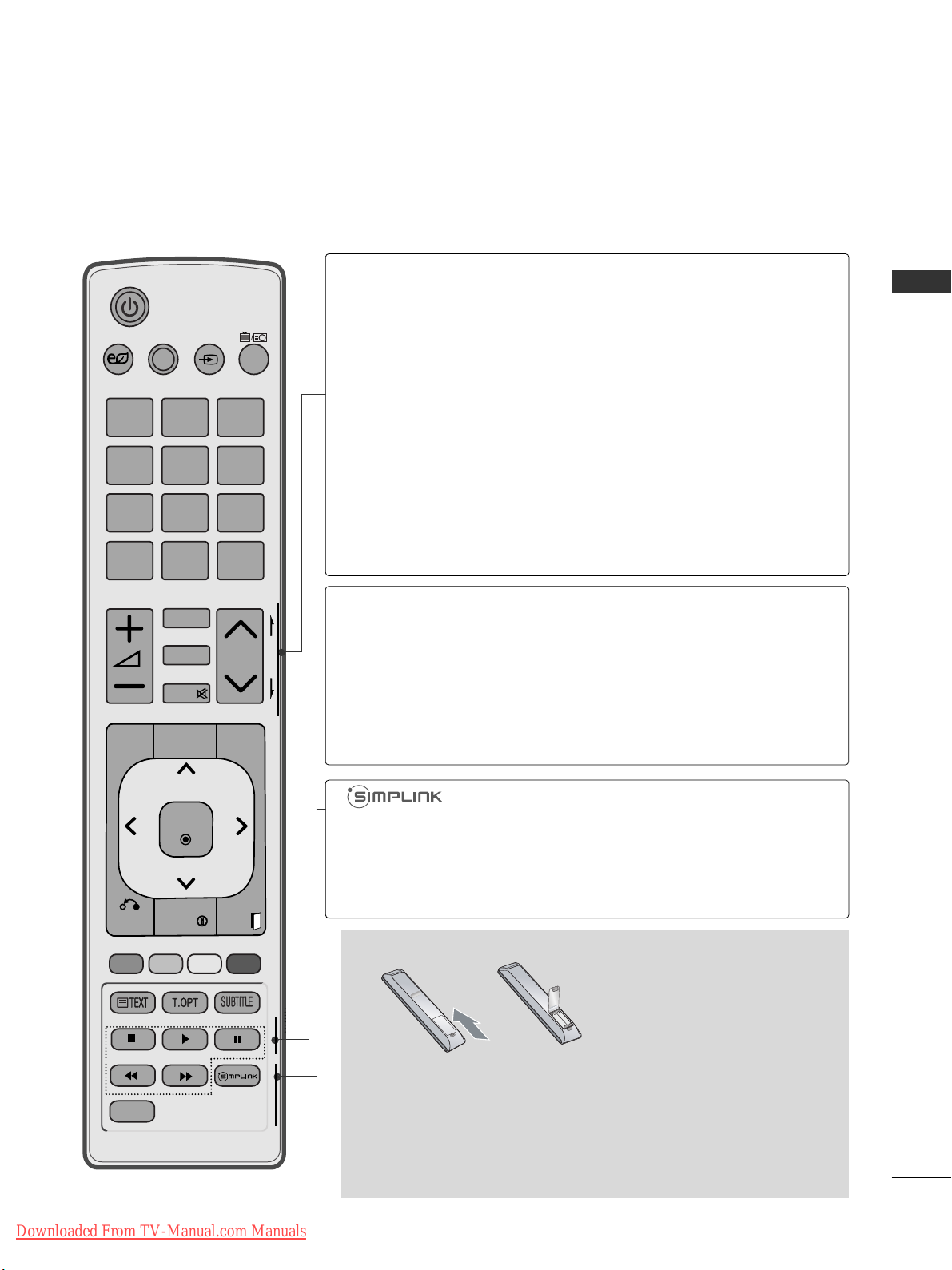
A-11
PREPARATION
P
A
G
E
P
123
4506
789
LIST
Q.VIEW
AV MODE INPUT
TV/
RAD
ENERGY
SAVING
MARK
FAV
RATIO
MUTE
MENU
GUIDE
Q.MENU
BACK
INFO
EXIT
OK
FREEZE
AD
VOLUME UP
/DOWN
FAV
MARK
RATIO
MUTE
Programme
UP/DOWN
PAGE
UP/DOWN
Adjusts the volume.
Displays the selected favourite programme.
Select the input to apply the Picture Wizard settings.
Check and un-check programmes in the USB menu.
Selects your desired Aspect Ratio of picture.(
GG
pp..77 11
)
Switches the sound on or off.
Selects a programme.
Move from one full set of screen information to the next
one.
AD
See a list of AV devices connected to TV.
When you toggle this button, the Simplink menu
appears at the screen.(
GG
pp..33 55
)
Switches the Audio Description On or Off.
Installing Batteries
■
Open the battery compartment cover on the back and install the
batteries matching correct polarity (+with +,-with -).
■
Install two 1.5 V AAA batteries. Do not mix old or used batteries
with new ones.
■
Close cover.
■
To remove the batteries, perform the installation actions in reverse.
SIMPLINK /
USB Menu
control buttons
FREEZE
Controls SIMPLINK or USB menu(Photo List and Music
List or Movie List
(Only 42/50PJ5**, 42/50PJ6**, 50PK3**,
50/60PK5**, 50PK7
**
)
Pause the present picture at the screen. (It doesn't
work at USB Mode and Simplink.)
The TV returns to normal viewing automatically if no
signal is received or no operation is performed for 5
minutes.
Downloaded From TV-Manual.com Manuals
Page 16
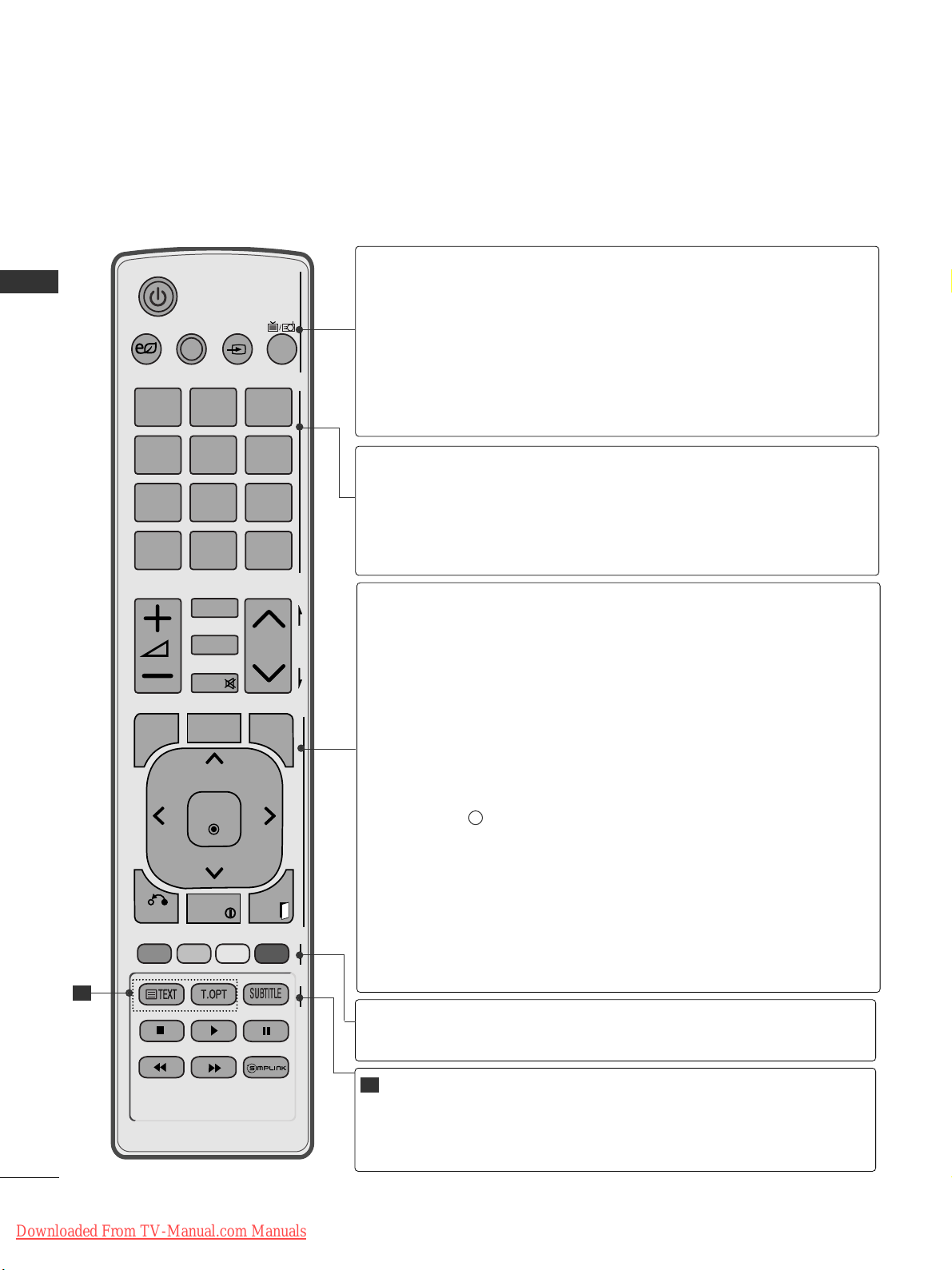
A-12
PREPARATION
PREPARATION
REMOTE CONTROL KEY FUNCTIONS
(Only 42/50PJ2**, 50/60PK2**)
When using the remote control, aim it at the remote control sensor on the TV.
P
A
G
E
P
123
4506
789
LIST
Q.VIEW
AV MODE INPUT
TV/
RAD
ENERGY
SAVING
MARK
FAV
RATIO
MUTE
MENU
GUIDE
Q.MENU
BACK
INFO
EXIT
OK
FREEZE
rr
(POWER)
ENERGY SAVING
AV MODE
INPUT
TV/RAD
Switches the TV on from standby or off to standby.
Adjust the Energy Saving mode of the TV.(
GG
pp..77 44
)
It helps you select and set images and sounds when connecting AV devices.(
GG
pp..33 88
)
External input mode rotate in regular sequence.
(
GG
pp..33 22
)
Selects Radio, TV and DTV channel.
0 to 9 number
button
LIST
Q.VIEW
Selects a programme.
Selects numbered items in a menu.
Displays the programme table.
(
GG
pp..33 00
)
Returns to the previously viewed programme.
Coloured
buttons
These buttons are used for teletext (on
TTEE LL EETT EE XXTT
models only) ,
PPrrooggrraamm mm ee eeddii tt
.
TELETEXT
BUTTONS
SUBTITLE
These buttons are used for teletext.
For further details, see the ‘Teletext’ section.(
GG
pp..1100 77
)
Recalls your preferred subtitle in digital mode.
1
1
MENU
GUIDE
Q. MENU
BACK
INFO i
EXIT
THUMBSTICK
(Up/Down/Left/Right)
OK
Selects a menu.
Clears all on-screen displays and returns to TV viewing
from any menu.
(
GG
pp..11 66
)
Shows programme schedule.
(
GG
pp..66 88
)
Select the desired quick menu source. (Aspect Ratio,
Clear Voice II , Picture Mode, Sound Mode, Audio, Sleep
Timer, Favourite, Energy Saving).
(
GG
pp..11 55
)
Allows the user to move return one step in an interactive
application, EPG or other user interaction function.
Shows the present screen information.
Clears all on-screen displays and returns to TV viewing
from any menu.
Allows you to navigate the on-screen menus and adjust
the system settings to your preference.
Accepts your selection or displays the current mode.
Downloaded From TV-Manual.com Manuals
Page 17
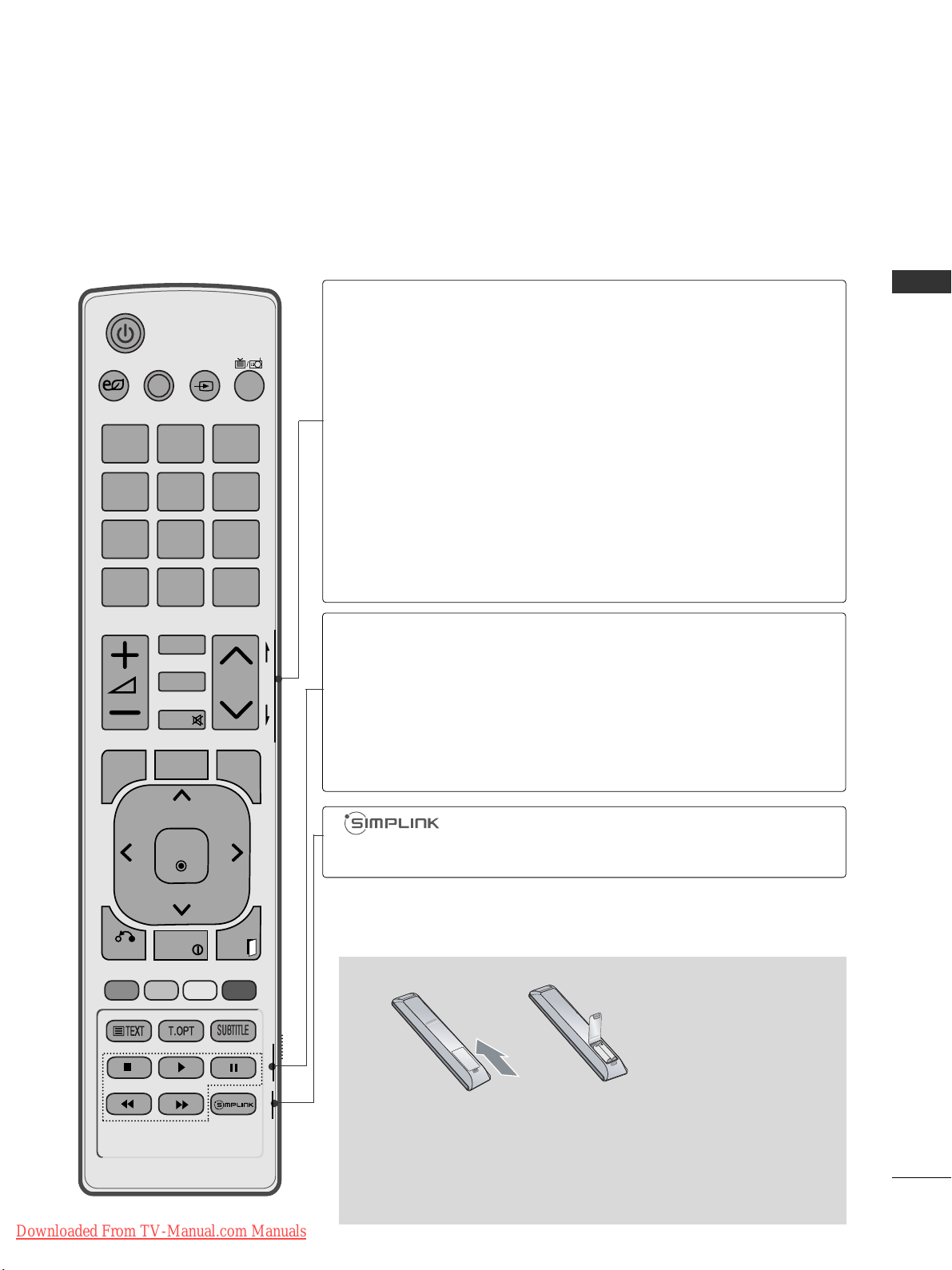
P
A
G
E
P
123
4506
789
LIST
Q.VIEW
AV MODE INPUT
TV/
RAD
ENERGY
SAVING
MARK
FAV
RATIO
MUTE
MENU
GUIDE
Q.MENU
BACK
INFO
EXIT
OK
FREEZE
A-13
PREPARATION
VOLUME UP
/DOWN
FAV
MARK
RATIO
MUTE
Programme
UP/DOWN
PAGE
UP/DOWN
Adjusts the volume.
Displays the selected favourite programme.
Select the input to apply the Picture Wizard settings.
Check and un-check programmes in the USB menu.
Selects your desired Aspect Ratio of picture.(
GG
pp..77 11
)
Switches the sound on or off.
Selects a programme.
Move from one full set of screen information to the next
one.
See a list of AV devices connected to TV.
When you toggle this button, the Simplink menu
appears at the screen.(
GG
pp..33 55
)
Installing Batteries
■
Open the battery compartment cover on the back and install the
batteries matching correct polarity (+with +,-with -).
■
Install two 1.5 V AAA batteries. Do not mix old or used batteries
with new ones.
■
Close cover.
■
To remove the batteries, perform the installation actions in reverse.
SIMPLINK con-
trol buttons
FREEZE
Controls SIMPLINK.
Pause the present picture at the screen. (It doesn't
work at USB Mode and Simplink.)
The TV returns to normal viewing automatically if no
signal is received or no operation is performed for 5
minutes.
Downloaded From TV-Manual.com Manuals
Page 18
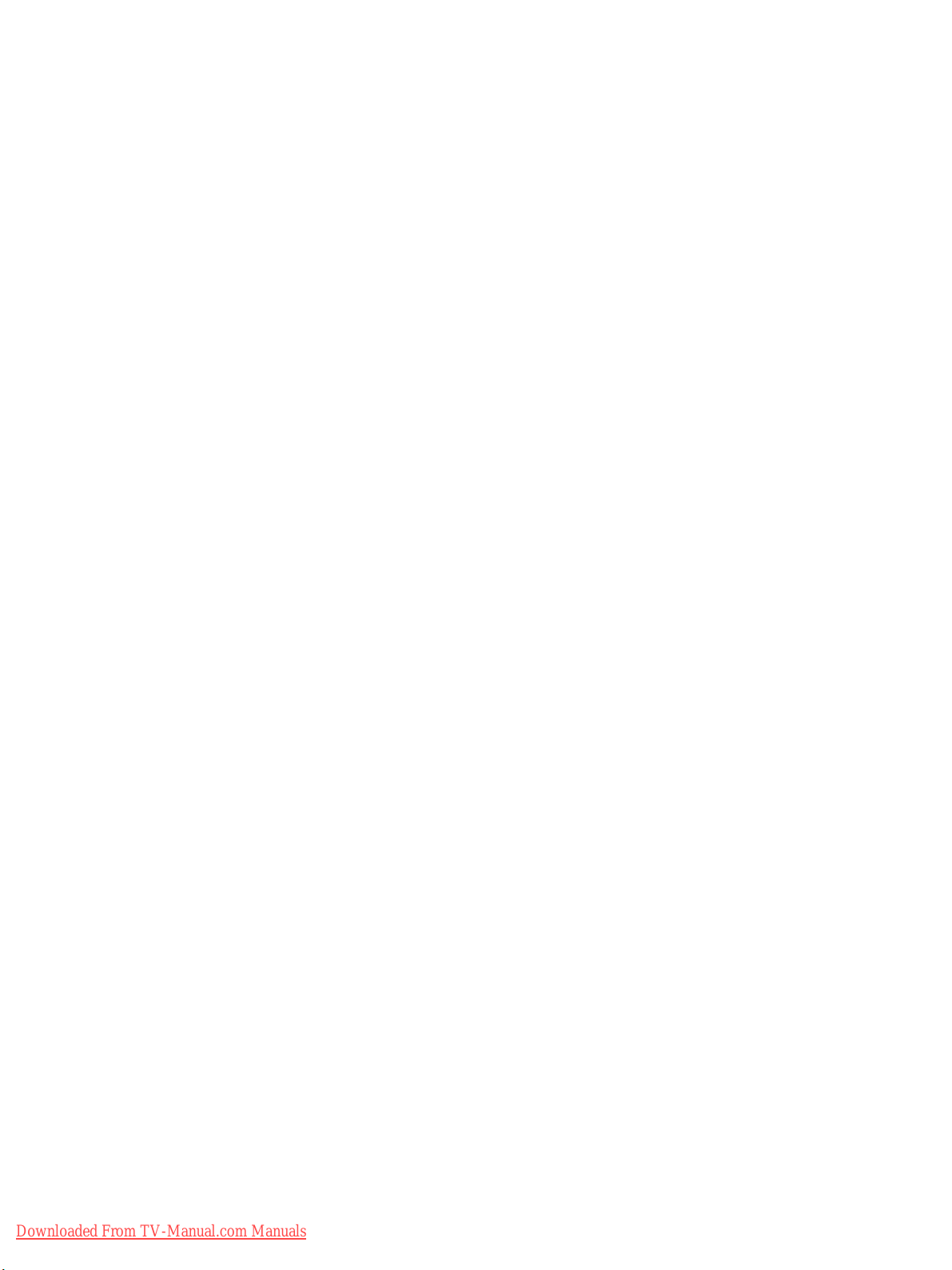
Downloaded From TV-Manual.com Manuals
Page 19
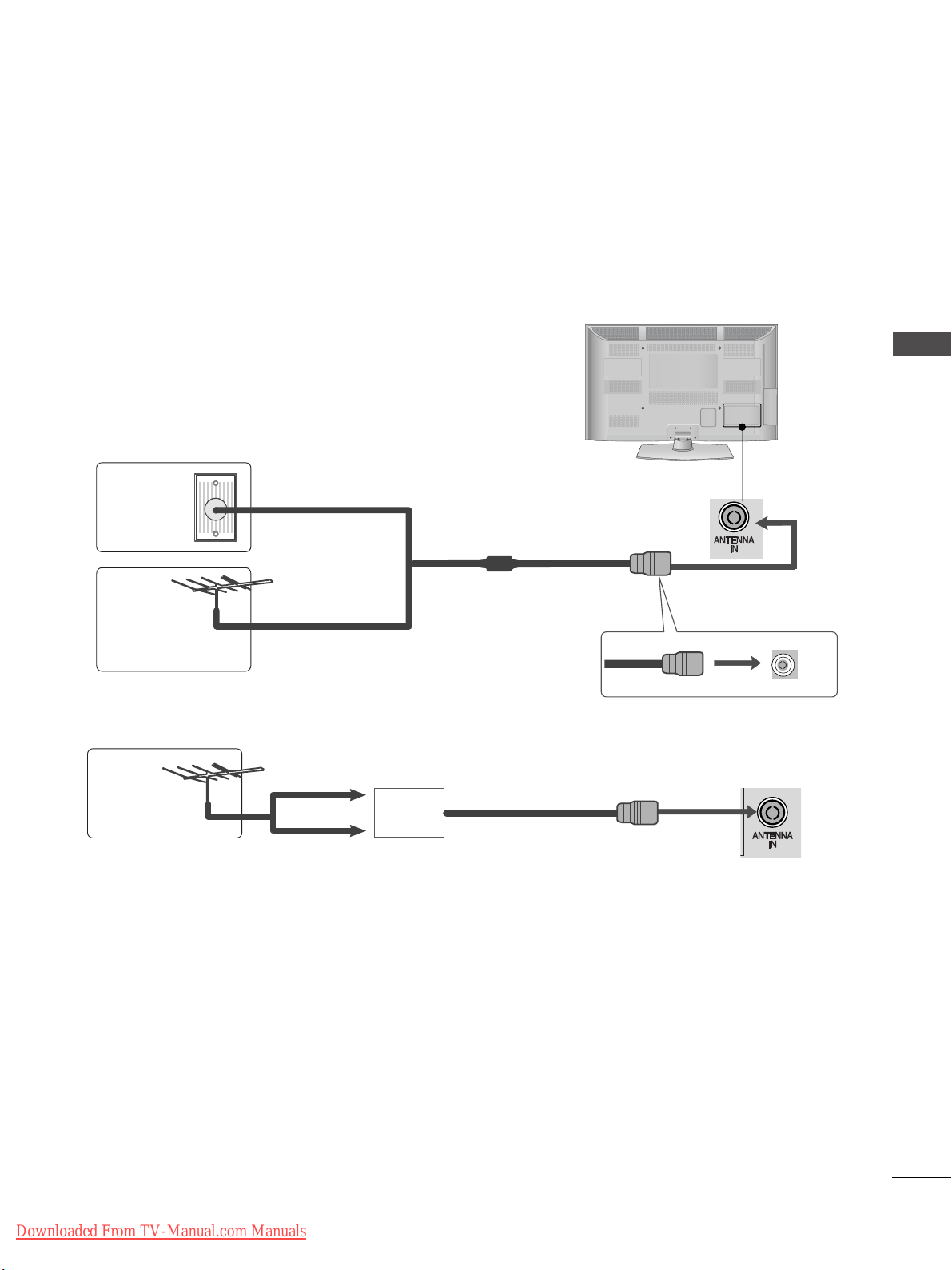
1
EXTERNAL EQUIPMENT SETUP
EXTERNAL EQUIPMENT SETUP
■
To prevent damage do not connect to the mains outlet until all connections are made between the devices.
AV IN 3
L/ MONO
R
AUDIO
VIDEO
S-VIDEO
USB IN
SERVICE ONLY
COMPONENT IN
IN 2
AV IN 3
L/ MONO
R
AUDIO
VIDEO
S-VIDEO
USB IN
SERVICE ONLY
COMPONENT IN
IN 2
ANTENNA CONNECTION
■
For optimum picture quality, adjust antenna direction.
■
An antenna cable and converter are not supplied.
Multi-family Dwellings/Apartments
(Connect to wall antenna socket)
Single-family Dwellings /Houses
(Connect to wall jack for outdoor antenna)
Outdoor
Antenna
(VHF, UHF)
Wall
Antenna
Socket
RF Coaxial Wire (75 Ω)
Antenna
UHF
Signal
Amplifier
VHF
■
In poor signal areas, to achieve better picture quality it may be necessary to install a signal amplifier to the
antenna as shown above.
■
If signal needs to be split for two TVs,use an antenna signal splitter for connection.
L/MONO
R
AUDIO
VIDEO
S-VIDEO
USB IN
SERVICE ONLY
IN 2
Downloaded From TV-Manual.com Manuals
Page 20
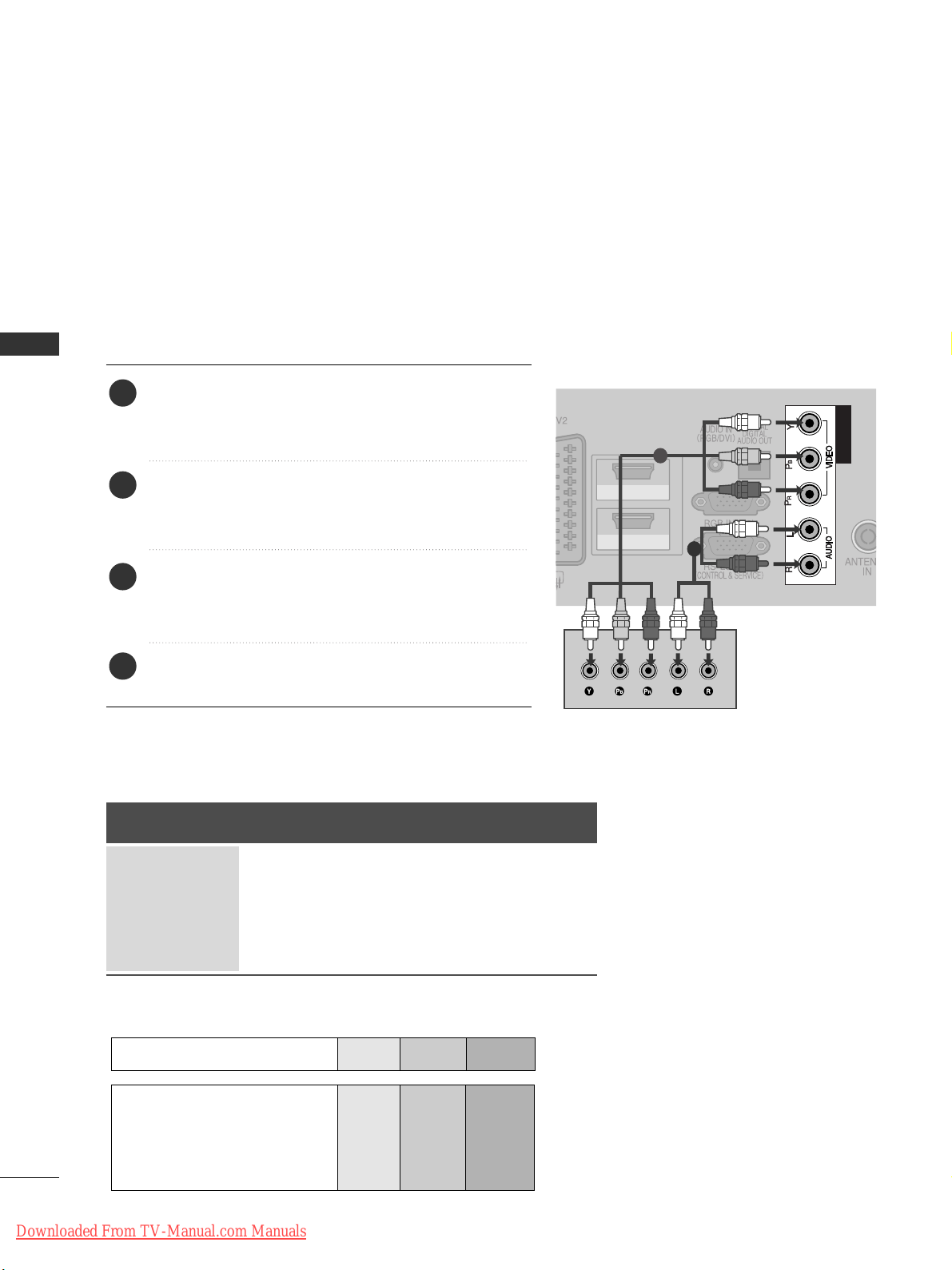
2
EXTERNAL EQUIPMENT SETUP
EXTERNAL EQUIPMENT SETUP
■
To avoid damaging any equipment, never plug in any power cord until you have finished connecting all equipment.
■
This section on EXTERNAL EQUIPMENT SETUP mainly uses diagrams for the 50/60PK5**models.
■
Image shown may differ from your TV.
CONNECTING WITH A COMPONENT CABLE
HDMI/DVI IN
HDMI IN
1
2
COMPONENT INCOMPONENT IN
1
2
Signal
480i/576i
480p/576p
720p/1080i
1080p
Component
O
O
O
O
(50 Hz / 60 Hz only)
HDMI
X
O
O
O
(24 Hz/30 Hz/50 Hz/60 Hz)
■
This TV can receive Digital RF/Cable signals without an external digital set-top box. However, if you do receive
Digital signals from a digital set-top box or other digital external device, refer to the diagram as shown below.
Connect the video outputs (Y, PB, PR
)
of the external
equipment (digital set-top box, DVD, etc.) to the
CCOO MM--
PPOONN EE NN TT IINN VVIIDDEEOO
jacks on the TV.
Connect the audio output of the external equipment
(digital set-top box, DVD, etc.) to the
CCOO MMPPOO NNEENNTT
II NN AA UUDDIIOO
jacks on the TV.
Turn on the external equipment.
(
Refer to the external equipment's manual for operating
instructions.)
Select the
CCoomm ppoonneenntt
input source using the
II NN PPUUTT
button on the remote control.
2
3
4
1
GG
HDMI Audio Supported format : Dolby Digital, PCM
DTS Audio format is not supported.
Component Input ports
To achieve better picture quality, connect a DVD player to the component input ports as shown below.
Component ports on the TV
YPB PR
Video output ports
on DVD player
Y
Y
Y
Y
P
B
B-Y
Cb
Pb
PR
R-Y
Cr
Pr
Downloaded From TV-Manual.com Manuals
Page 21
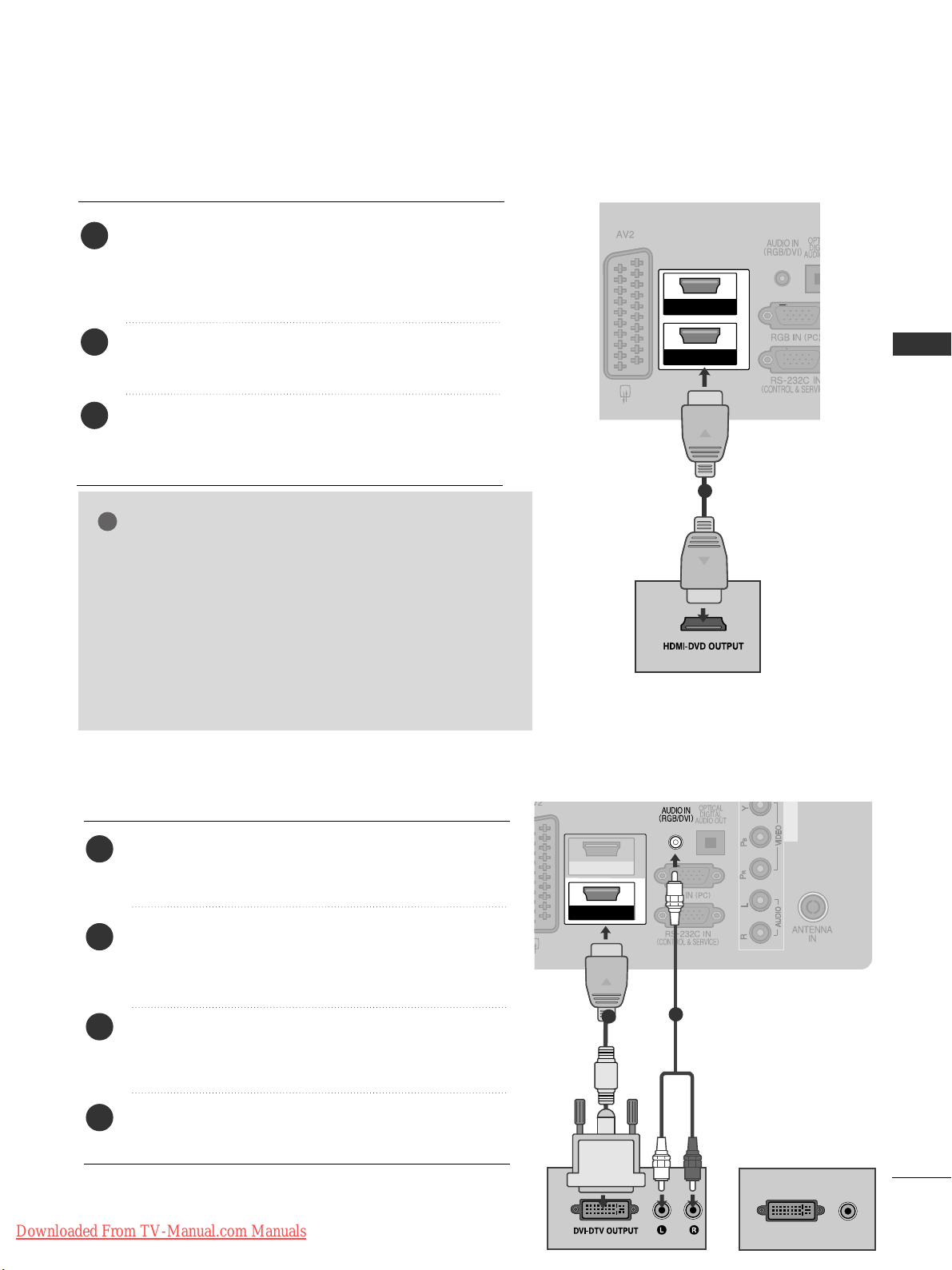
3
EXTERNAL EQUIPMENT SETUP
CONNECTING WITH AN HDMI CABLE
COMPONENT IN
HDMI/DVI IN
1
2
HDMI IN
COMPONENT IN
1
Connect the HDMI output of the external equipment
(digital set-top box, DVD, etc.) to
HH DDMMII//DDVVII IINN11
(or
HH DDMMII//DDVVII IINN),HH DDMMII IINN 22
(Except for
42/50PJ2**)
or
HH DDMMII IINN 33
(Only 50/60PK5**,
50PK7**)
jack on the TV.
Turn on the external equipment.
(
Refer to the external equipment's manual for operat-
ing instructions.)
Select
HH DDMMII 11
(or
HH DDMMII
)
,
HH DDMMII 22
(Except for
42/50PJ2**)
or
HH DDMMII 33
(Only 50/60PK5**, 50PK7**)
input source using the
II NN PPUUTT
button on the remote
control.
2
3
1
2
GG
The TV can receive video and audio signals simultaneously
when using an HDMI cable.
GG
If the DVD does not support Auto HDMI, you must set the
output resolution appropriately.
GG
Check that your HDMI cable is version 1.3 or higher.
If the HDMI cables don’t support HDMI version 1.3, flickering or no screen display can result. Please use the latest
cables that support at least HDMI version 1.3.
NOTE
!
COMPONENTCOMPONENT IN
HDMI/DVI IN
1
HDMI IN
2
DVI-PC OUTPUT
AUDIO
CONNECTING WITH AN HDMI TO DVI CABLE
1
2
Connect the digital set-top box or the DVI output of
the PC to
HH DDMMII//DDVVII IINN 11
(or
HH DDMMII//DDVVII IINN
)
jack
on the TV.
Connect the audio output of the digital set-top box or
the PC audio output to the
AA UUDD IIOO IINN ((RRGGBB//DD VVII))
(
or
AA UUDD IIOO IINN ((DD VVII))
)
jack on the TV.
Turn on the digital set-top box or the PC and the TV.
(
Refer to the digital set-top box or the PC manual for
operating instructions.)
Select
HHDDMM II11
(or
HH DDMMII
) input source using the
II NN PPUUTT
button on the remote control.
2
3
4
1
or
Downloaded From TV-Manual.com Manuals
Page 22
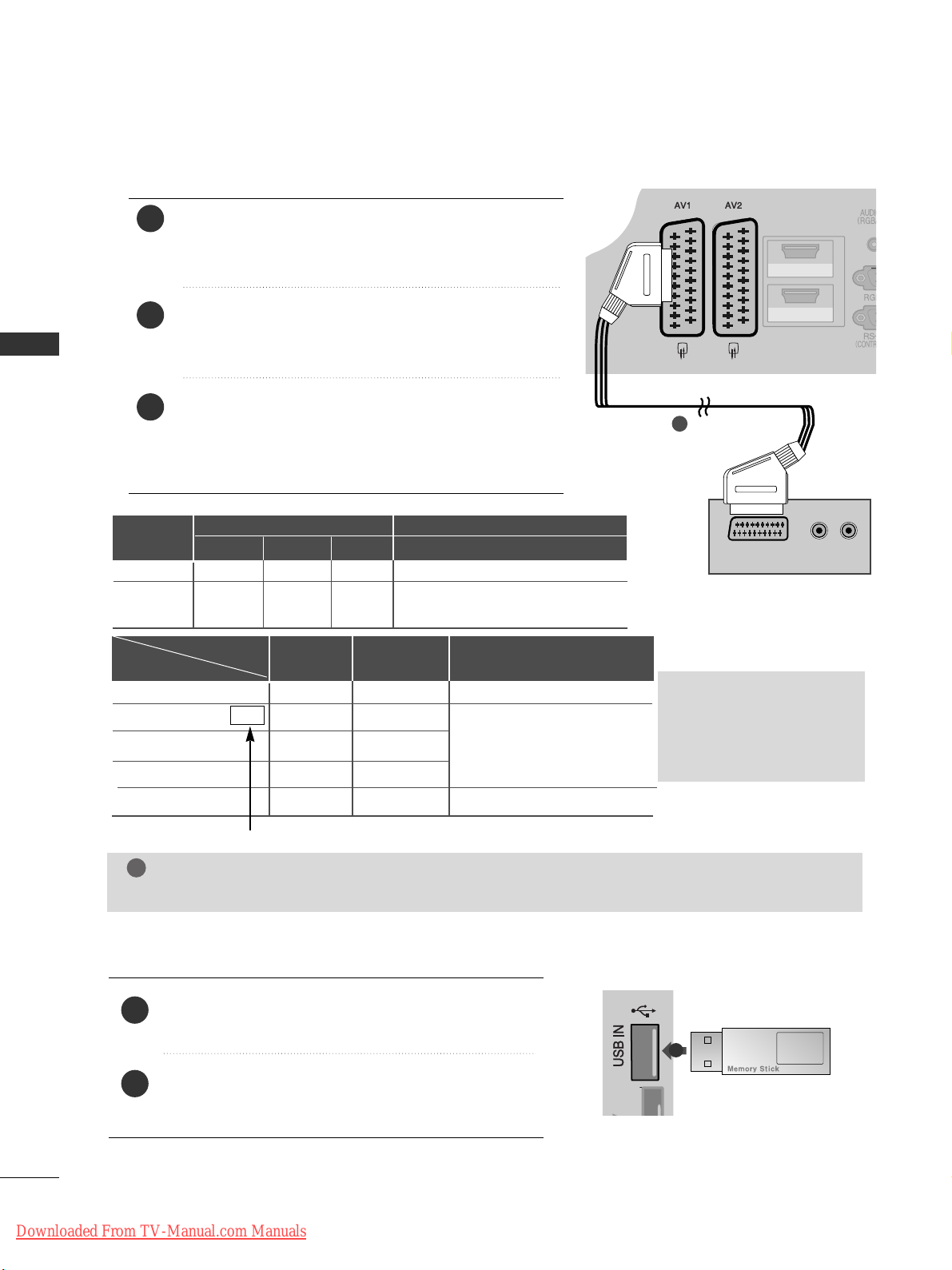
4
EXTERNAL EQUIPMENT SETUP
EXTERNAL EQUIPMENT SETUP
CONNECTING WITH A EURO SCART CABLE
HDMI/DVI IN
HDMI IN
1
2
(R) AUDIO (L)
AUDIO/
VIDEO
COMPONENT IN
1
2
3
1
Connect the Euro scart socket of the external equipment (DVD, VCR, etc.) to the
AA VV 11
Euro scart socket on
the TV.
Turn on the external equipment.
(
Refer to the external equipment's manual for operating
instructions.)
Select
AAVV11
input source using the
II NN PPUUTT
button on
the remote control.
If connected to
AAVV22
Euro scart socket, select
AAVV22
input source.
Scart
AV1
AV2
Input
Video Audio RGB
Output
Video, Audio
Analogue only
Analogue
, DTV, AV1, AV2, AV3(Except for
42/50PJ2**, 50/60PK2**) output is available.
OOO
OOX
GG
TV Out : Outputs analogue
TV signals.
Monitor Out: Outputs
the current screen image.
Digital TV
Analogue TV, AV1,AV3
Component/RGB
HDMI
AV2
AV1
(TV Out)
XO O
OO O
OX
XX
OO O
AV2
(Monitor Out)
AV2
(When DTV scheduled recording is in
progress using recording equipment.)
(The input mode is converted to
DTV.)
Output Type
Current
input mode
(Except for 42/50PJ2**, 50/60PK2**)
NOTE
!
GG
Any Euro scart cable used must be signal shielded.
USB SETUP
(Except for 42/50PJ2**, 50/60PK2**)
1
Connect the USB device to the
UU SS BB IINN
jack on the
TV.
After connecting the
UU SS BB IINN
jack, you use the
UU SS BB
function. (
GG
pp ..4488
)
2
1
Downloaded From TV-Manual.com Manuals
Page 23
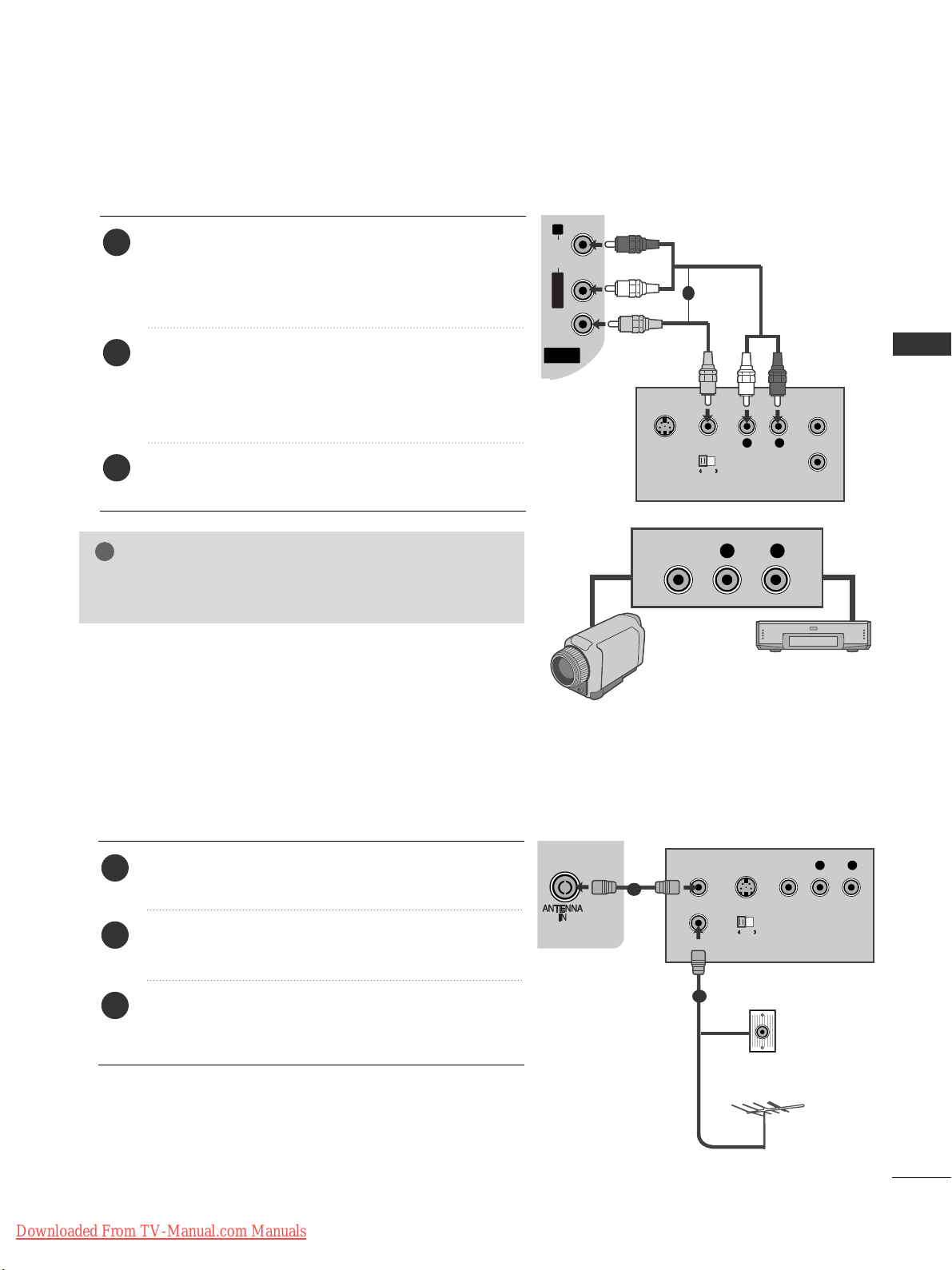
5
EXTERNAL EQUIPMENT SETUP
AV IN 3
L/ MONO
R
AUDIO
VIDEO
S-VIDEO HDMI IN 3
HDMI IN 3
AV IN 3
L/MONO
R
AUDIOAUDIO
VIDEOVIDEO
L
R
S-VIDEO
VIDEO
OUTPUT
SWITCH
ANT IN
ANT OUT
L R
VIDEO
CONNECTING WITH A RCA CABLE
(Except for 42/50PJ2**, 50/60PK2**)
Connect the
AA UU DDII OO/VVIIDDEE OO
jacks between TV and
VCR or external equipment. Match the jack colours
(Video = yellow, Audio Left = white, and Audio Right =
red)
Insert a video tape into the VCR and press PLAY on
the VCR. (Refer to the VCR owner’s manual.
)
Or, Operate the corresponding external equipment.
(Refer to external equipment operating guide.)
Select
AAVV33
input source using the
II NN PPUUTT
button on
the remote control.
1
2
3
GG
If you have a mono VCR, connect the audio cable from the
VCR to the
AA UUDD IIOO LL //MMOONNOO
jack of the TV.
NOTE
!
1
Camcorder
Video Game Set
or
R
S-VIDEO HDMI IN 3
COMPONENT IN
OUTPUT
SWITCH
ANT IN
R
S-VIDEO VIDEO
ANT OUT
L
CONNECTING WITH A RF CABLE
■
To avoid picture noise (interference), allow adequate distance between the VCR and TV.
Connect the
AA NNTT OOUUTT
socket of the VCR to the
AA NNTT EENNNNAA IINN
socket on the TV.
Connect the antenna cable to the
AA NNTT II NN
socket of
the VCR.
Press the
PPLLAAYY
button on the VCR and match the
appropriate channel between the TV and VCR for
viewing.
1
2
3
Wall Jack
Antenna
1
2
Downloaded From TV-Manual.com Manuals
Page 24
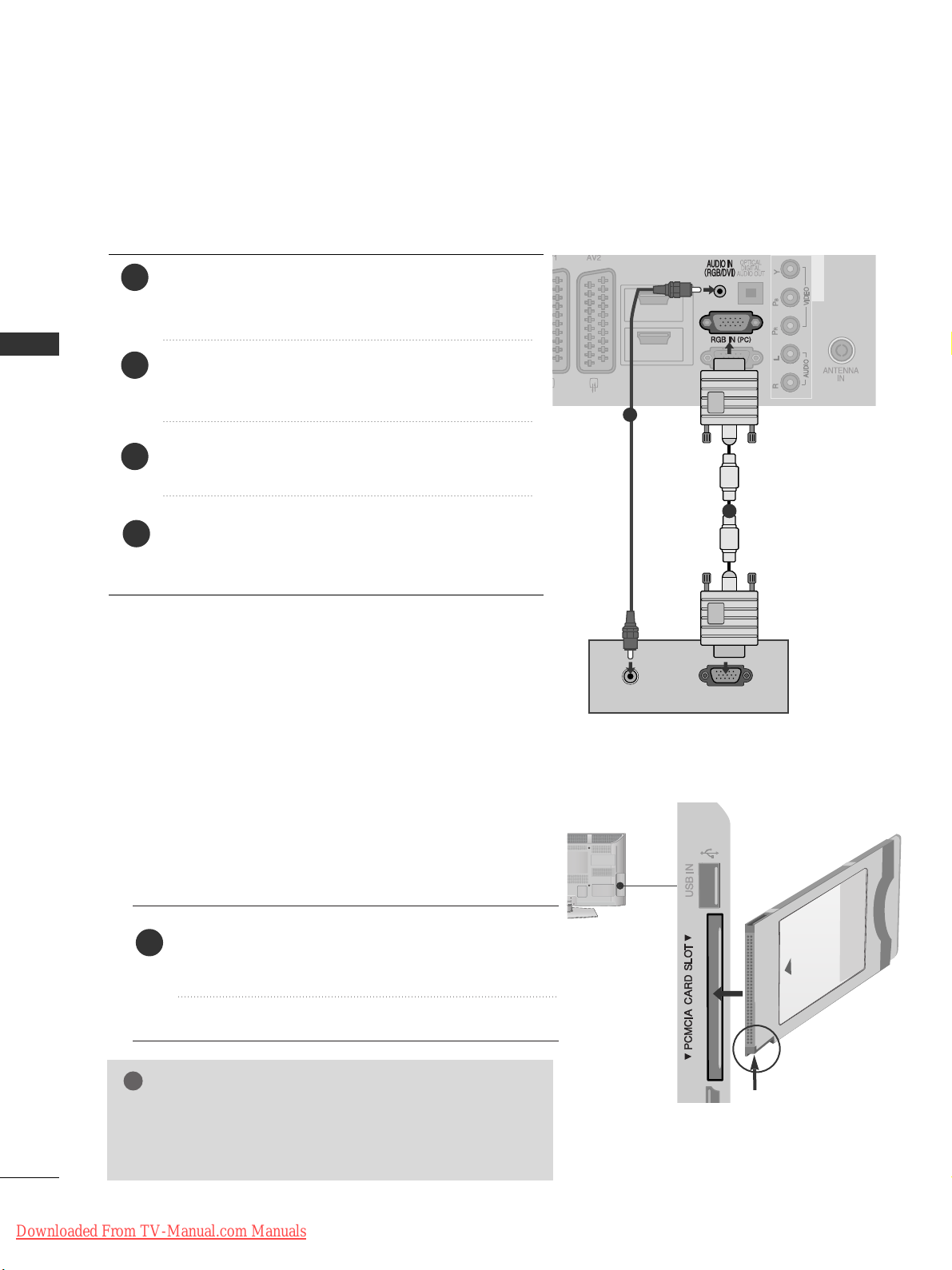
6
EXTERNAL EQUIPMENT SETUP
EXTERNAL EQUIPMENT SETUP
CONNECTING WITH A D-SUB 15 PIN CABLE
(Except for
42/50PJ2**, 50/60PK2**)
This TV provides Plug and Play capability, meaning that the PC adjusts automatically to the TV's settings.
HDMI/DVI IN
HDMI IN
1
2
AUDIO
RGB OUTPUT
COMPONENT IN
1
2
4
Connect the RGB output of the PC to the
RRGGBB II NN
(( PP CC))
jack on the TV.
Connect the PC audio output to the
AA UUDD IIOO IINN
(( RRGGBB// DDVV II))
jack on the TV.
Turn on the PC and the TV
Select
RRGG BB
input source using the INPUT button on
the remote control.
2
3
1
GG
Check if the CI module is inserted into the PCMCIA card slot in
the right direction. If the module is not inserted properly, this
can cause damage to the TV and the PCMCIA card slot.
NOTE
!
Insert the CI Module to
PPCC MM CC II AA
(Personal Computer
Memory Card International Association)
CC AARRDD SSLL OOTT
of TV as shown.
For further information, see p.29.
1
INSERTION OF CI MODULE
-- TToo vviieeww tt hh ee eenncc rryypptt eedd (( ppaa yy)) ssee rrvvii ccee ss iinn ddiiggiitt aall TTVV
mmooddee..
-- TThhii ss ff eeaa ttuurr ee iiss nnoo tt aavvaaii llaa bbllee iinn aallll cc oouunnttrriieess..
AV IN 3
L/MONO
R
AUDIO
VIDEO
S-VIDEO
USB IN
SERVICE ONLY
IN 2
Check this point as shown
and insert the CI Module.
Downloaded From TV-Manual.com Manuals
Page 25
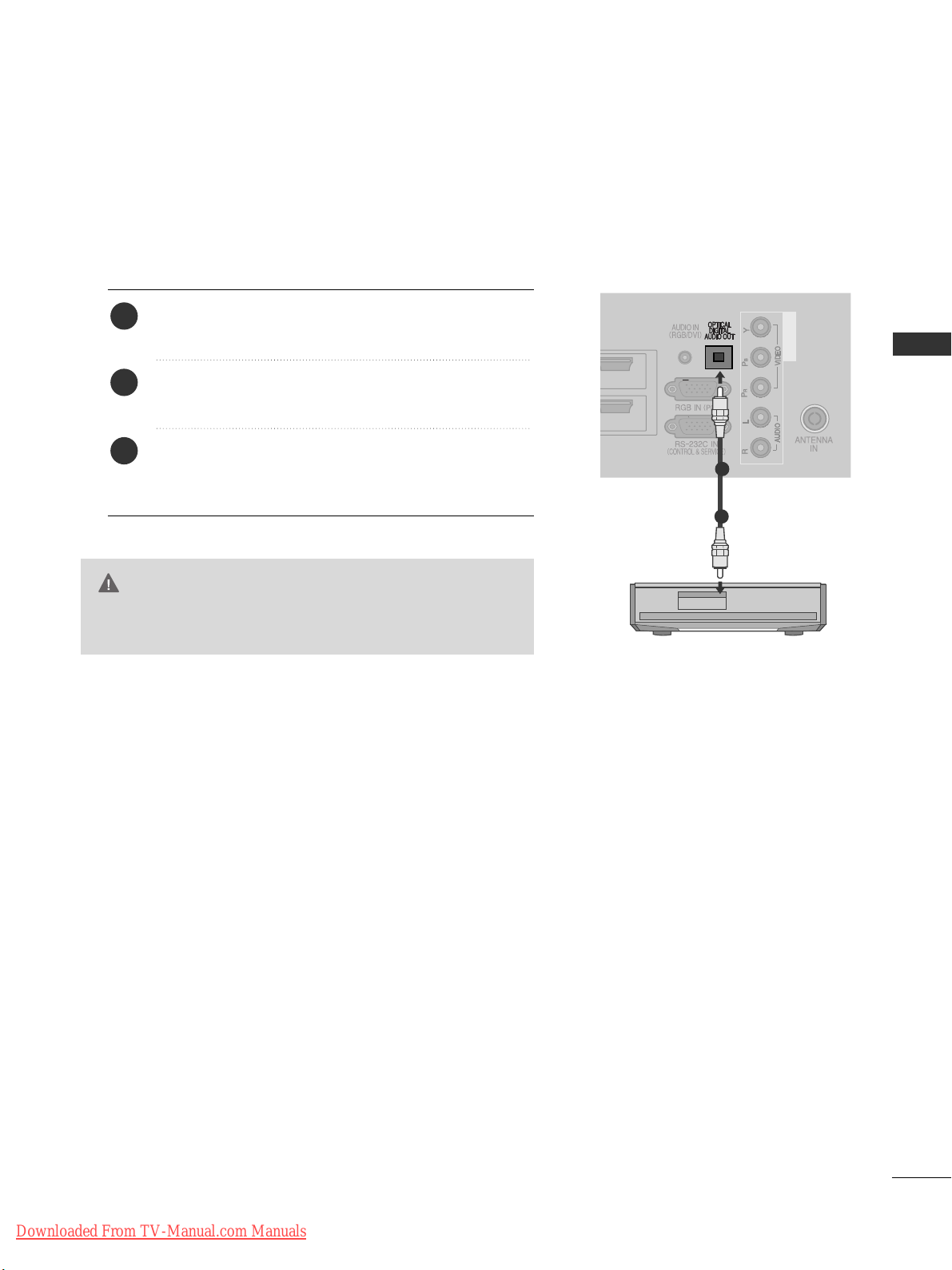
7
EXTERNAL EQUIPMENT SETUP
G
Do not look into the optical output port. Looking at the
laser beam may damage your vision.
CAUTION
HDMI IN
1
2
COMPONENT IN
Connect one end of an optical cable to the TV Digital
Audio (Optical)Output port.
Connect the other end of the optical cable to the digital audio (Optical)input on the audio equipment.
Set the “TV Speaker option - Off ” in the AUDIO
menu.(
G
pp ..9900
). Refer to the external audio equipment
instruction manual for operation.
2
3
1
1
2
DIGITAL AUDIO OUT SETUP
Sending the TV’s audio signal to external audio equipment via the Digital Audio Output (Optical) port.
If you want to enjoy digital broadcasting through 5.1-channel speakers, connect the OPTICAL DIGITAL
AUDIO OUT terminal on the back of TV to a Home Theater (or amp).
Downloaded From TV-Manual.com Manuals
Page 26
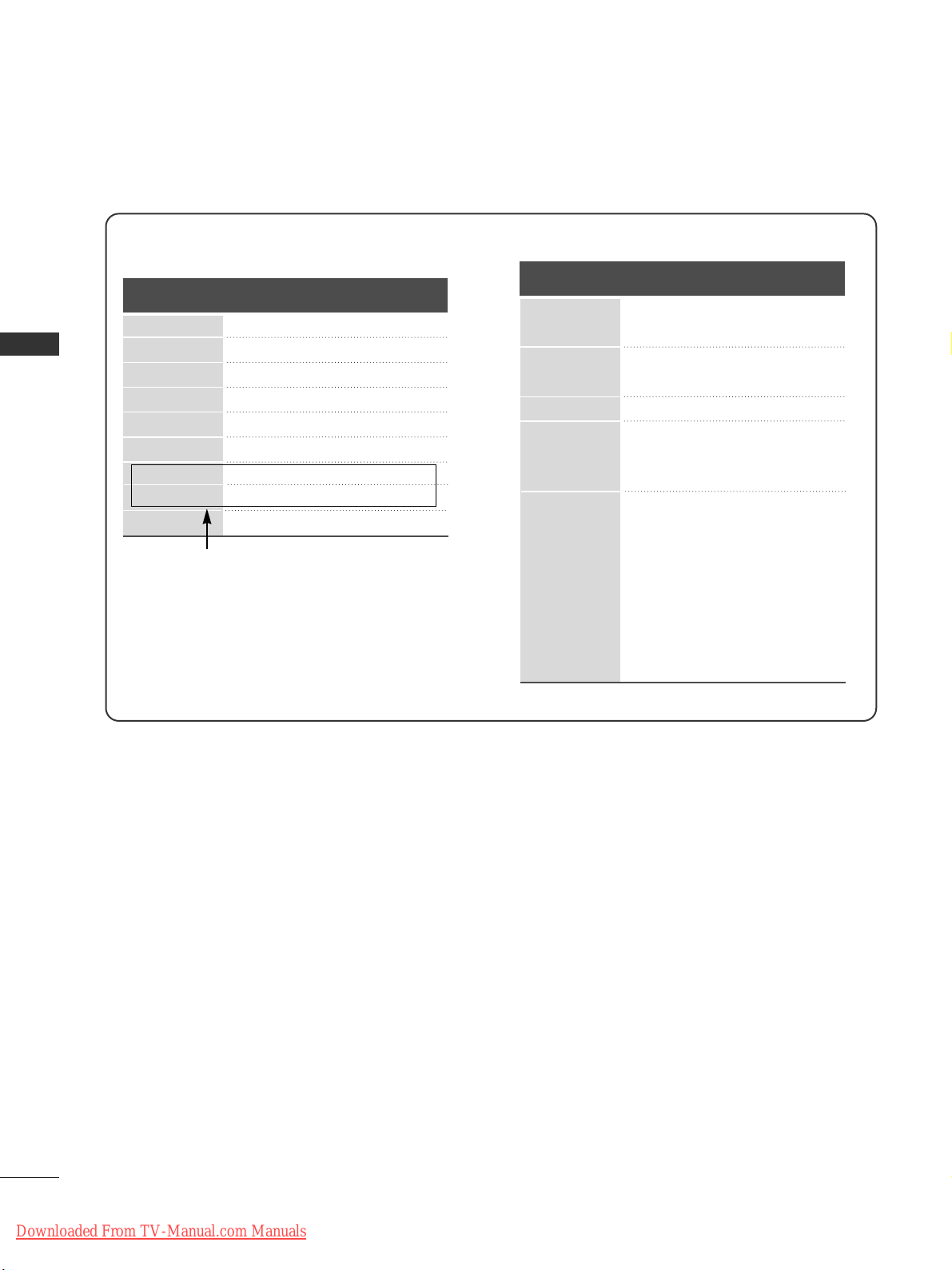
8
EXTERNAL EQUIPMENT SETUP
EXTERNAL EQUIPMENT SETUP
Supported Display Resolution
70.08
59.94
60.31
60.00
59.87
59.8
60.02
59.979
59.934
31.468
31.469
37.879
48.363
47.78
47.72
63.98
65.317
66.587
Resolution
Horizontal
Frequency(kHz)
Vertical
Frequency(Hz)
RGB-PC, HDMI/DVI-PC mode (Except for
42/50PJ2**, 50/60PK2**)
HDMI/DVI-DTV mode
59.94
60
59.94
60
50.00
50.00
59.94
60
50.00
59.94
60
24.00
30
50.00
59.94
60
31.649
31.469
31.47
31.50
31.25
37.50
44.96
45.00
28.125
33.72
33.75
27.00
33.75
56.25
67.433
67.50
Resolution
Horizontal
Frequency(kHz)
Vertical
Frequency(Hz)
640x480
720x480
720x576
1280x720
1920x1080
720x400
640x480
800x600
1024x768
1280x768
1360x768
1280x1024
1400x1050
1920x1080
(Only 50PK3**, 50/60PK5**,
50PK7**, )
Downloaded From TV-Manual.com Manuals
Page 27
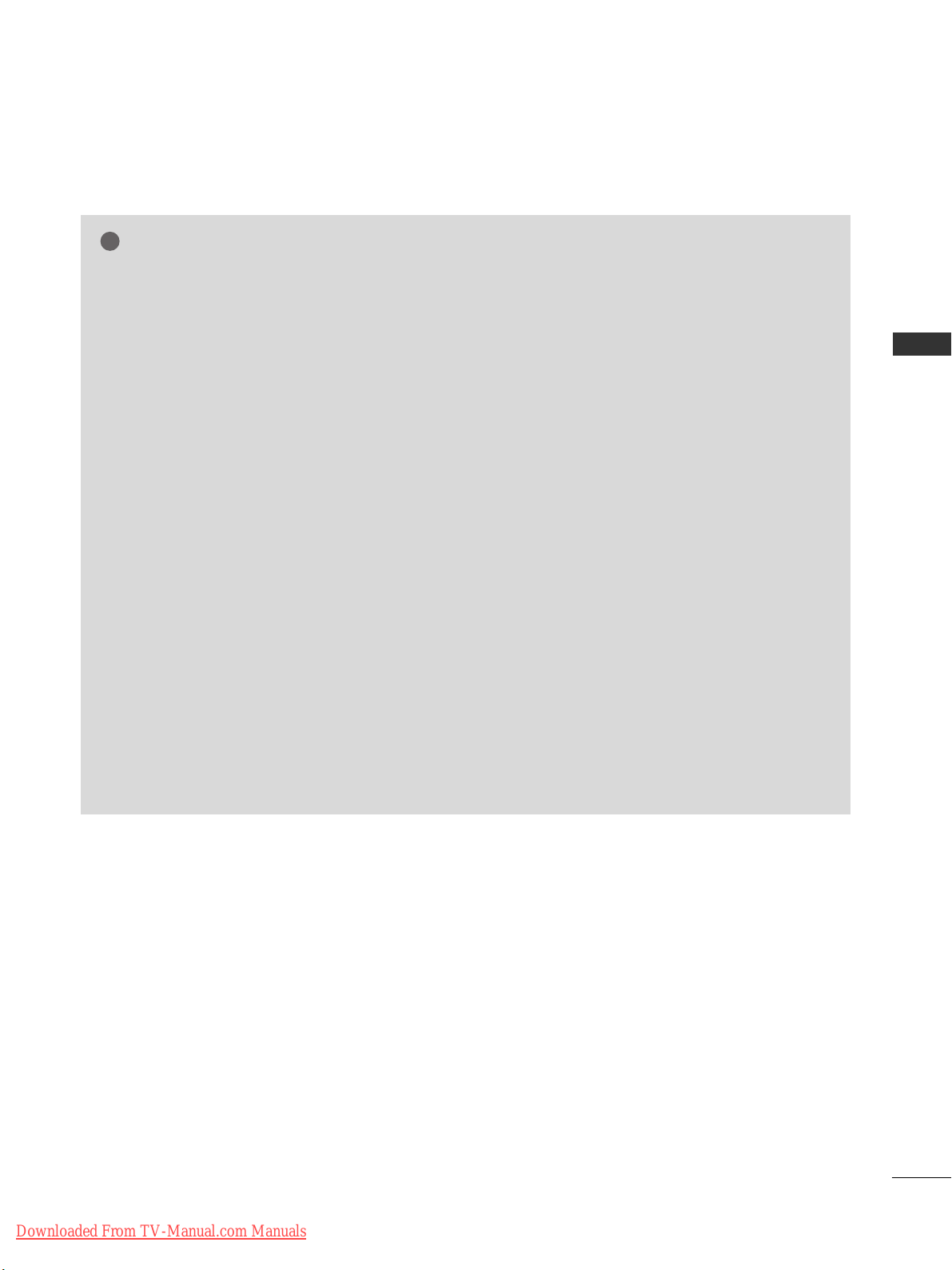
9
EXTERNAL EQUIPMENT SETUP
NOTE
!
G
Avoid keeping a fixed image on the set’s screen
for prolonged periods of time. The fixed image
may become permanently imprinted on the
screen; use a screen saver when possible.
G
There may be interference relating to resolution,
vertical pattern, contrast or brightness in PC
mode. Change the PC mode to another resolution or change the refresh rate to another rate or
adjust the brightness and contrast on the menu
until the picture is clear. If the refresh rate of the
PC graphic card can not be changed, change the
PC graphic card or consult the manufacturer of
the PC graphic card.
G
The synchronization input waveform for
Horizontal and Vertical frequencies are separate.
G
We recommend using 1024 x 768, 60 Hz(Only
42PJ3**, 42PJ5**, 42PJ6**), 1360 x 768, 60
Hz(Only 50PJ3**, 50PJ5**, 50PJ6**), 1920 x 1080,
60 Hz(Only 50PK3**, 50/60PK5**, 50PK7**) for
the PC mode, they provide the best picture quality.
G
Connect the signal cable from the monitor output port of the PC to the RGB (PC) port of the
TV or the signal cable from the HDMI output
port of the PC to the HDMI IN (or HDMI/DVI
IN) port on the TV.
G
Connect the audio cable from the PC to the
Audio input on the TV. (Audio cables are not
included with the TV).
G
If using a sound card, adjust PC sound as
required.
G
If the graphic card on the PC does not output
analogue and digital RGB simultaneously, connect
only one of either RGB or HDMI IN (or
HDMI/DVI IN) to display the PC output on the
TV.
G
If the graphic card on the PC does output analog
and digital RGB simultaneously, set the TV to
either RGB or HDMI; (the other mode is set to
Plug and Play automatically by the TV.)
G
DOS mode may not work depending on the video
card if you use an HDMI to DVI cable.
G
If you use an RGB-PC cable that is too long,
there may be interference on the screen. We recommend using under 5 m of cable. This provides
the best picture quality.
Downloaded From TV-Manual.com Manuals
Page 28
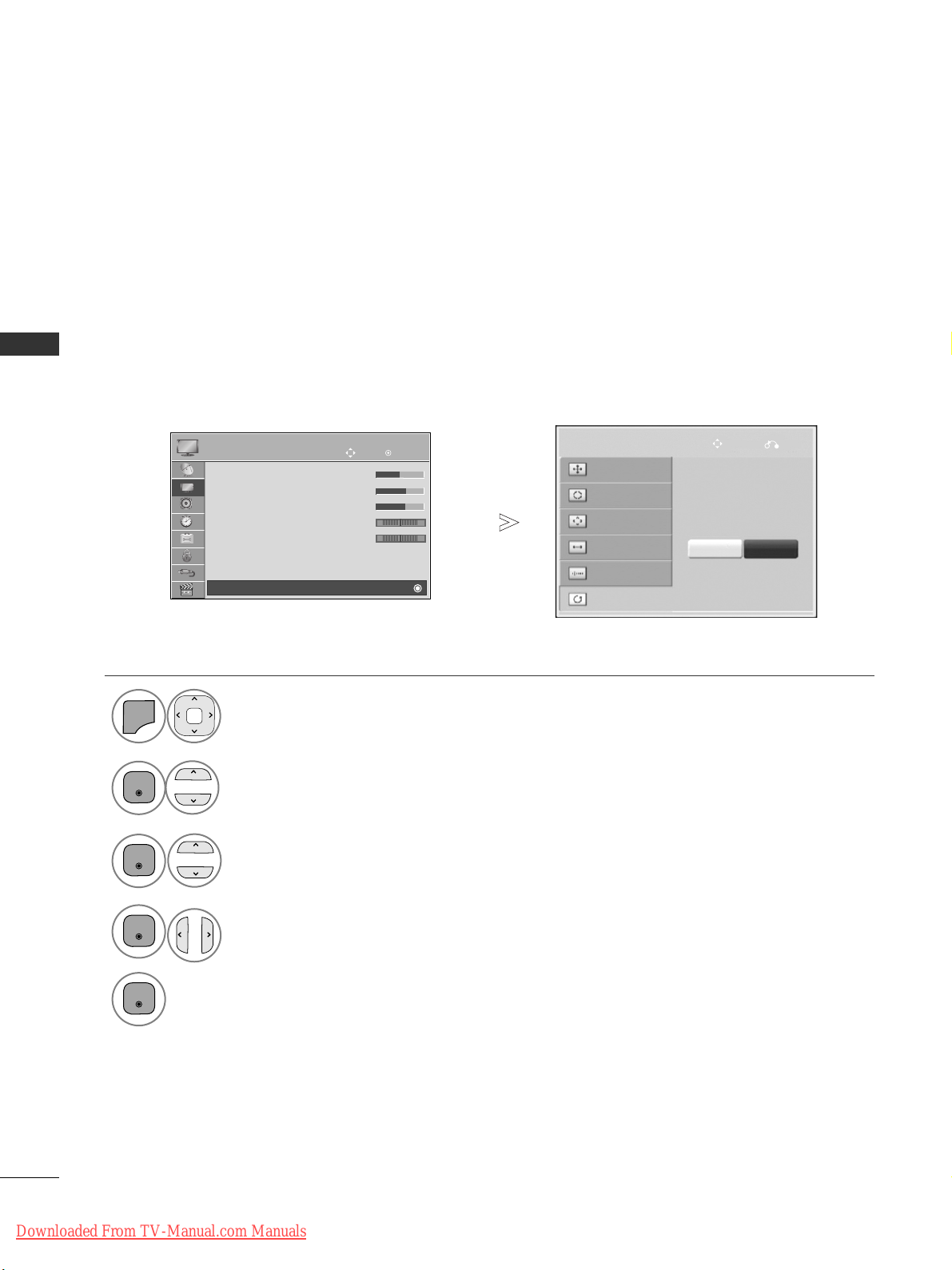
OK
Move
• Brightness 50
• Sharpness 70
• Colour 70
• Tint 0
•
Colour Temperature
0
• Advanced Control
• Picture Reset
Screen
PICTURE
RG
E
WC
Screen
10
EXTERNAL EQUIPMENT SETUP
EXTERNAL EQUIPMENT SETUP
1
MENU
Screen Setup for PC mode(Except for 42/50PJ2**, 50/60PK2**)
Returns Position, Size and Phase to the factory default settings.
This function works in the following mode : RGB[PC].
Screen Reset
Select
PPII CC TTUU RREE
.
Select
SSccrree eenn
.
3
Select
RReess eett
.
2
OK
OK
• Press the
MMEENNUU//EEXXIITT
button to return to normal TV viewing.
• Press the
BBAACCKK
button to move to the previous menu screen.
Select
YYee ss
.
Run
RReess eett
.
4
OK
5
OK
To Set
Auto Config.
SCREEN
Move
Prev.
Resolution
Position
Size
Phase
Reset
Yes No
Downloaded From TV-Manual.com Manuals
Page 29
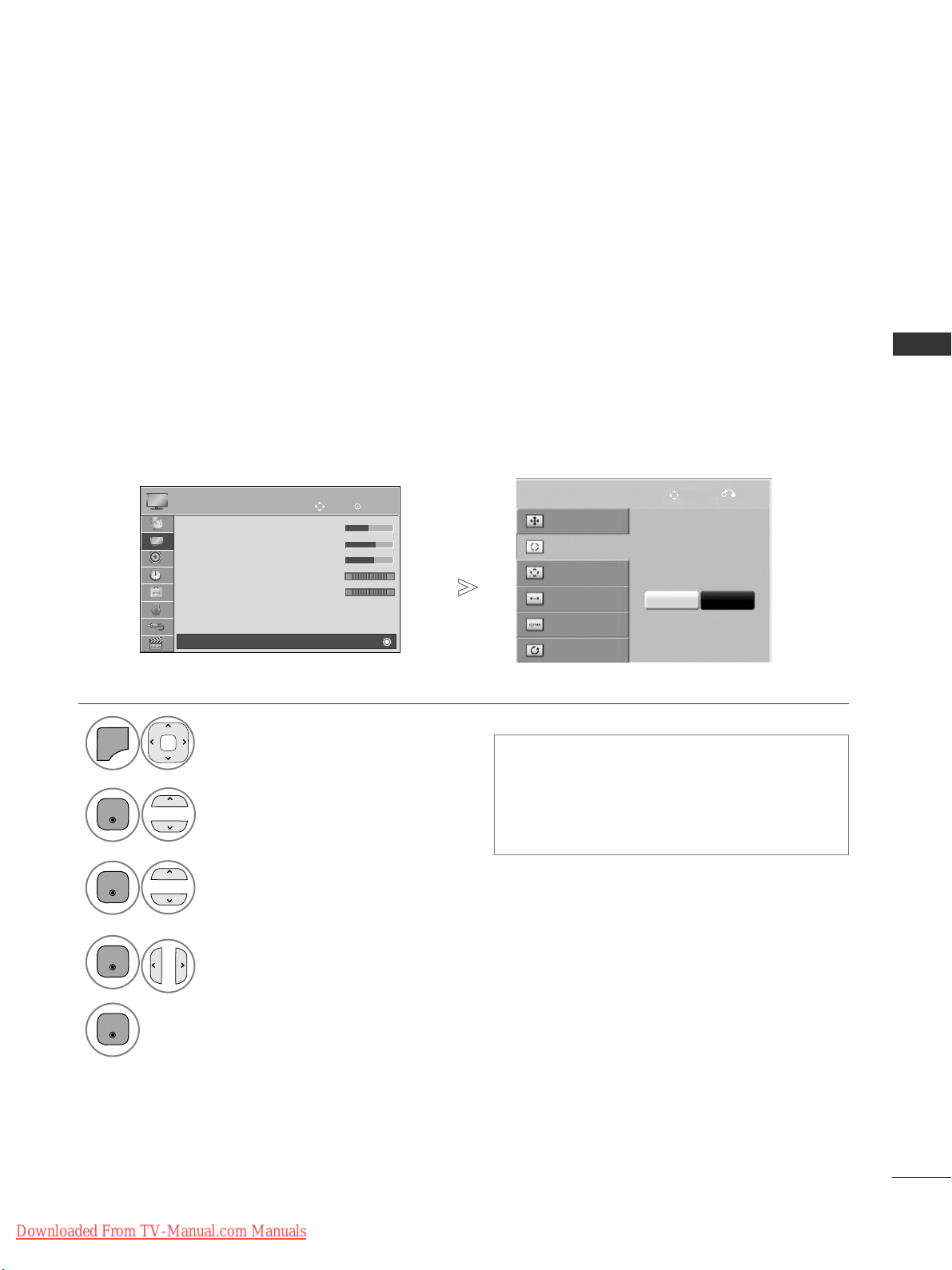
OK
Move
• Brightness 50
• Sharpness 70
• Colour 70
• Tint 0
•
Colour Temperature
0
• Advanced Control
• Picture Reset
Screen
PICTURE
RG
E
WC
Screen
11
EXTERNAL EQUIPMENT SETUP
Automatically adjusts the picture position and minimizes image instability. After adjustment, if the image is
still not correct, your TV is functioning properly but needs further adjustment.
AAuuttoo ccoo nn ffiigguurr ee
This function is for automatic adjustment of the screen position, size, and phase The displayed image will be
unstable for a few seconds while the auto configuration is in progress.
Auto Configure (RGB [PC] mode only)
• If the position of the image is still not correct,
try Auto adjustment again.
• If picture needs to be adjusted again after Auto
adjustment in RGB (PC), you can adjust the
PPoossiitt iioonn, SSiizz ee
or
PPhhaassee
.
Select
PPII CC TTUU RREE
.
Select
SSccrree eenn
.
Select
AA uutt oo CC oonnffiigg..
.
1
MENU
3
2
OK
OK
•
Press the
MMEENNUU//EEXXIITT
button to return to normal TV viewing.
• Press the
BBAA CCKK
button to move to the previous menu screen.
Select
YYee ss
.
Run
AA uutt oo CC oonnffiigg..
.
4
OK
5
OK
To Set
Auto Config.
SCREEN
Move
Prev.
Resolution
Position
Size
Phase
Reset
Yes No
Downloaded From TV-Manual.com Manuals
Page 30
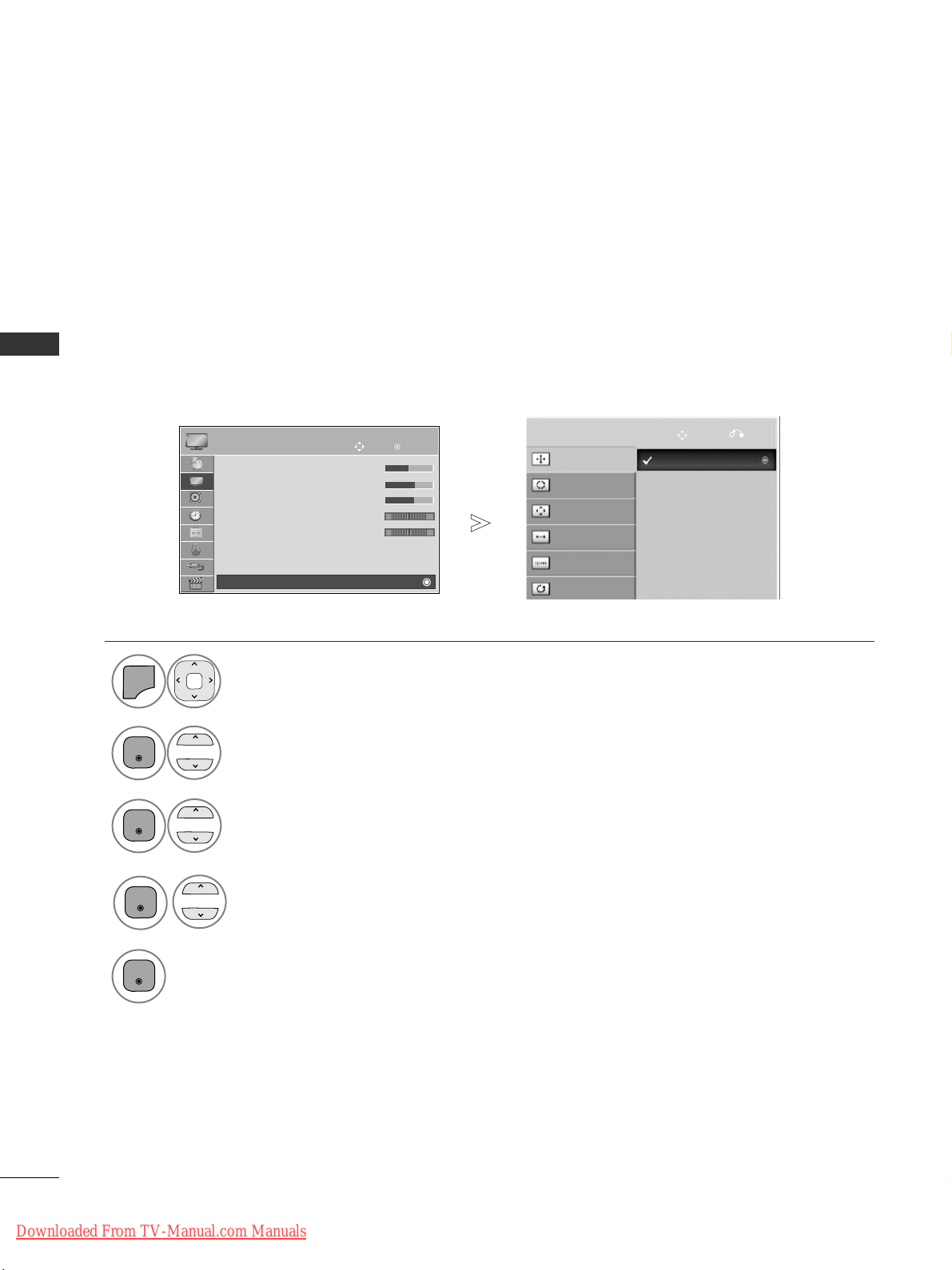
OK
Move
• Brightness 50
• Sharpness 70
• Colour 70
• Tint 0
•
Colour Temperature
0
• Advanced Control
• Picture Reset
Screen
PICTURE
RG
E
WC
Screen
12
EXTERNAL EQUIPMENT SETUP
EXTERNAL EQUIPMENT SETUP
To view a normal picture, match the resolution of RGB mode and selection of PC mode.
This function works in the following mode: RGB[PC]
Selecting Resolution
Select
PPII CC TTUU RREE
.
Select
SSccrree eenn
.
Select
RReessooll uutt iioonn
.
Select the desired resolution.
1
MENU
3
4
2
OK
OK
OK
5
OK
• Press the
MMEENNUU//EEXXIITT
button to return to normal TV viewing.
• Press the
BBAA CCKK
button to move to the previous menu screen.
Auto Config.
SCREEN
Move
Prev.
Resolution
Position
Size
Phase
Reset
1024 x 768
1280 x 768
1360 x 768
Downloaded From TV-Manual.com Manuals
Page 31

OK
Move
• Brightness 50
• Sharpness 70
• Colour 70
• Tint 0
•
Colour Temperature
0
• Advanced Control
• Picture Reset
Screen
PICTURE
RG
E
WC
Screen
13
EXTERNAL EQUIPMENT SETUP
If the picture is not clear after auto adjustment and especially if characters are still trembling, adjust the picture phase manually.
This function works in the following mode : RGB[PC].
Adjustment for screen Position, Size, Phase
Select
PPII CC TTUU RREE
.
Select
SSccrree eenn
.
Select
PPoossiitt iioonn, SSiizz ee
or
PPhhaassee
.
Make appropriate adjustments.
1
MENU
3
4
2
OK
OK
OK5OK
• Press the
MMEENNUU//EEXXIITT
button to return to normal TV viewing.
• Press the
BBAA CCKK
button to move to the previous menu screen.
Auto Config.
SCREEN
Move
Prev.
Resolution
Position
Size
Phase
Reset
Downloaded From TV-Manual.com Manuals
Page 32

14
WATCHING TV / PROGRAMME CONTROL
WATCHING TV / PROGRAMME CONTROL
TURNING ON THE TV
Firstly, connect the power cord correctly.
At this stage, the TV switches to standby mode.
In standby mode to turn TV on, press the
rr
/ I, INPUT or P button on the TV or press the POWER, INPUT, P
or NUMBER button on the remote control and the TV will switch on.
2
1
- When your TV is turned on, you will be able to use its features.
PROGRAMME SELECTION
Press the
PP
or NUMBER buttons to select a programme
number.
1
VOLUME ADJUSTMENT
Press the
++ or--
button to adjust the volume.
If you wish to switch the sound off, press the MUTE button.
You can cancel this function by pressing the MUTE,
++ ,--
or AV Mode button.
1
1
INITIALIZING SETUP
Note:
a. If you close without completing the initial setting, the Initial Setting menu can be displayed again.
b. Press the BACK button to change the current OSD to the previous OSD.
c. For those countries without confirmed DTV broadcasting standards, some DTV features might not
work, depending on the DTV broadcasting environment.
d. "Home Use” mode is the optimal setting for home environments, and is the TV's default mode.
e. "Store Demo" mode is the optimal setting for store environments. If a user modifies image quality
data, “Store Demo” mode initializes the product to the image quality set by us after a certain period
of time.
f. The mode (Home Use, Store Demo) can be changed by executing Mode Setting in the OPTION
menu.
g. When France is selected for Country, password is not ‘0’, ‘0’, ‘0’, ‘0’ but ‘1’, ‘2’, ‘3’, ‘4’.
If the OSD (On Screen Display) is displayed on the screen after turning on the TV, you can adjust the
LLaa nn gguuaa ggee, MMoodd ee SS eett tt iinngg, CCoouunntt rryy
or
SSeett PPaass sswwoorrdd
(When France is selected for Country),
AA uutt oo TT uu nn iinngg
.
Downloaded From TV-Manual.com Manuals
Page 33

15
WATCHING TV / PROGRAMME CONTROL
AA ssppeecctt RRaa tt iioo
:
Selects your desired picture format.
For Zoom Setting, select 14:9, Zoom and Cinema
Zoom in Ratio Menu. After completing Zoom
Setting, the display goes back to Q.Menu.
CClleeaa rr VV ooiicc ee IIII
: By differentiating the human
sound range from others, it helps users listen to
human voices better.
PPiicc ttuu rr ee MM ooddee
: Selects your desired Picture
Mode.
SSoouunndd MMooddee
: It is a feature to automatically set
the sound combination which it deems the best
for the images being watched. Selects your
desired Sound Mode.
AA uuddii oo
: Selects the sound output.
SSlleeee pp TTiimm eerr
: Sets the sleep timer.
FFaavvoouurriitt ee
: Selects the favourite programme.
UU SS BB DDeevviicc ee
: Selects “Eject” in order to eject
USB device.(Except for 42/50PJ2**,
50/60PK2**)
QUICK MENU
Display each menu.
Select your desired Source.
Your TV's OSD (On Screen Display) may differ slightly from that shown in this manual.
Q.Menu (Quick Menu) is a menu of features which users might use frequently.
1
Q.MENU
3
2
OK
• Press the
QQ.. MMEENN UU
button to return to normal TV viewing.
• Press the
BBAA CCKK
button to move to the previous menu screen.
16:9
F
F
Aspect Ratio
G
G
F
F
Aspect Ratio
G
G
16:9
(Except for 42/50PJ2**, 50/60PK2**) (Only 42/50PJ2**, 50/60PK2**)
Downloaded From TV-Manual.com Manuals
Page 34

16
WATCHING TV / PROGRAMME CONTROL
WATCHING TV / PROGRAMME CONTROL
Your TV's OSD (On Screen Display) may differ slightly from that shown in this manual.
ON-SCREEN MENUS SELECTION AND ADJUSTMENT
NOTE
!
G
It is not possible to use
CCII IInnffoorrmmaa ttiioonn
in Analogue mode.
Display each menu.
Select a menu item.
Move to the pop up menu.
1
MENU
3
2
OK
OK
• Press the
II NNFFOO
button, you can check the
SSiimmppllee MMaannuuaall
Menu.
• Press the
MMEENNUU//EEXXIITT
button to return to normal TV viewing.
• Press the
BBAA CCKK
button to move to the previous menu screen.
OK
Move
Clock
Off Time : Off
On Time : Off
Sleep Timer : Off
TIME
OK
Move
Auto Tuning
Manual Tuning
Programme Edit
Software Update : On
Diagnostics
CI Information
SETUP
SETUP
OPTION
PICTURE
LOCK
AUDIO TIME
USB
OK
Move
Aspect Ratio : 16:9
Picture Wizard
Energy Saving : Intelligent Sensor
Picture Mode :
• Contrast 95
• Brightness 50
• Sharpness 65
• Colour 60
PICTURE
E
OK
Move
Auto Volume : Off
Clear Voice II : Off 3
Balance 0
Sound Mode : Standard
• Infinite Sound : Off
• Treble 50
• Bass 50
• Reset
AUDIO
E
LR
OK
Move
Photo List
Music List
Movie List
DivX Reg. Code
Deactivation
USB
OK
Move
Set Password
Lock System : Off
• Block Programme
• Parental Guidance
• Input Block
Key Lock : Off
LOCK
OK
Move
Menu Language : English
Audio Language : English
Subtitle Language : English
Disabled Assistance
Country : UK
Input Label
SIMPLINK : On
Simple Manual
OPTION
E
INPUT
OK
Move
Antenna
AV1
AV2
AV3
Component
RGB
HDMI1
HDMI2
INPUT
E
OK
Move
Bluetooth : Off
TV PIN : 0000
Bluetooth Headset : Disconnected
Registered Bluetooth Device
My Bluetooth Info.
BLUETOOTH
(Only 50/60PK5**)
BLUETOOTH
or
(Except for 42/50PJ2**, 50/60PK2**,
50/60PK5**)
(Only 42/50PJ5**, 42/50PJ6**,
50PK3**, 50/60PK5**, 50PK7**)
(Except for 42/50PJ2**, 50/60PK2**)
Downloaded From TV-Manual.com Manuals
Page 35

17
WATCHING TV / PROGRAMME CONTROL
Auto Tuning
Manual Tuning
Programme Edit
Software Update : On
Diagnostics
CI Information
SETUP
OK
Move
Auto Tuning
Manual Tuning
Programme Edit
Software Update : On
Diagnostics
CI Information
SETUP
AUTO PROGRAMME TUNING
(For countries other than Finland and Sweden)
Use this to automatically find and store all available programmes.
When you start auto programming, all previously stored service information will be deleted.
The maximum number of programmes that can be stored is 1000. But the number may differ slightly depending
on broadcasting signals.
• Use NUMBER buttons to input a 4-digit pass-
word in
LLoocc kk SSyyssttee mm‘OO nn
’.
• If you wish to keep on auto tuning select
SSttaarrtt
using the button. Then, press the OK
button. Otherwise select
CClloo ssee
.
•
AA uutt oommaa tt iicc NN uu mmbbeerr iinngg
: Decide whether to
use the programme numbers as sent by broadcasting stations for tuning.
• When select Italy in the County menu, If the
pop up is displayed when the conflicted programme after Auto Tuning, select a broadcaster
for Conflicting programme number to solve.
Select
SSEETTUU PP
.
Select
AA uutt oo TT uu nn iinngg
.
Select
SSttaarrtt
.
Run
AA uutt oo tt uu nn iinngg
.
Auto Tuning
OK
Move
Auto Tuning
1
MENU
3
2
OK
OK
4
OK
• Press the
MMEENNUU//EEXXIITT
button to return to normal TV viewing.
• Press the
BBAA CCKK
button to move to the previous menu screen.
Check your antenna connection.
The previous channel information
will be updated during Auto
Tuning.
SECAM L Search
Automatic Numbering
Start
Close
Downloaded From TV-Manual.com Manuals
Page 36

18
WATCHING TV / PROGRAMME CONTROL
WATCHING TV / PROGRAMME CONTROL
AUTO PROGRAMME TUNING
(Only for Finland and Sweden)
DVB-C Auto Tuning is a menu for users in countries that support DVB cable.
Use this to automatically find and store all available programmes.
When you start auto programming, all previously stored service information will be deleted.
• Use NUMBER buttons to input a 4-digit pass-
word in
LLoocc kk SSyyssttee mm‘OO nn
’.
• If you wish to keep on auto tuning select
SSttaarrtt
using the button. Then, press the OK
button. Otherwise select
CClloo ssee
.
•
AA uutt oommaa tt iicc NN uu mmbbeerr iinngg
: Decide whether to
use the programme numbers as sent by broadcasting stations for tuning.
Select
SSEETTUU PP
.
Select
AA uutt oo TT uu nn iinngg
.
Select
AA nntt eennnnaa
.
Run
AA uutt oo tt uu nn iinngg
.
1
MENU
3
2
OK
OK
5
OK
•
Press the
MMEENNUU//EEXXIITT
button to return to normal TV viewing.
• Press the
BBAA CCKK
button to move to the previous menu screen.
Check your antenna connection.
The previous channel information
will be updated during Auto
Tuning.
SECAM L Search
Automatic Numbering
Start
Close
Auto Tuning
Manual Tuning
Programme Edit
Software Update : On
Diagnostics
CI Information
SETUP
OK
Move
Auto Tuning
Manual Tuning
Programme Edit
Software Update : On
Diagnostics
CI Information
SETUP
Auto Tuning
OK
Move
Auto Tuning
Please select your TV Connection.
CableAntenna
Close
If you want to select the
AAnntteenn nnaa
,
Select
SSttaarrtt
.
4
OK
Downloaded From TV-Manual.com Manuals
Page 37

19
WATCHING TV / PROGRAMME CONTROL
• Use NUMBER buttons to input a 4-digit pass-
word in
LLoocc kk SSyyssttee mm‘OO nn
’.
• If you wish to keep on auto tuning, select
OO KK
using the button. Then, press the OK
button. Otherwise select
CClloo ssee
.
OK
Move
Auto Tuning
Manual Tuning
Programme Edit
Software Update : On
Diagnostics
CI Information
SETUP
OK
Move
Auto Tuning
Manual Tuning
Programme Edit
Software Update : On
Diagnostics
CI Information
SETUP
Select
SSEETTUU PP
.
Select
AA uutt oo TT uu nn iinngg
.
Select
CCaa bb llee
.
Auto Tuning Auto Tuning
1
MENU
3
2
OK
OK
• Press the
MMEENNUU//EEXXIITT
button to return to normal TV viewing.
• Press the
BBAA CCKK
button to move to the previous menu screen.
Please select your TV Connection.
CableAntenna
Close
Frequency(kHz)
FF
Default
GG
362000
Symbol rate(kS/s)
6875
Modulation
640AM
Network ID
0
Close
OK
If you want to select the
CCaa bb llee
,
The following values are needed in order to search all available programmes quickly and correctly.
The commonly used values are provided as "default".
However, for correct settings, please inquire of the cable service provider.
When running Auto Tuning in DVB cable mode, selecting Full will search through all frequencies between 110 MHz
and 862 MHz to find available channels.
In the case when the programme is not searched by selecting the Default, perform the searching by selecting the Full.
However, in the case when the programme is searched by selecting the Full, the Auto Tuning time can be taken too much.
•
FFrreeqquuee nn ccyy ::
Enter a user-defined frequency range.
•
SSyymmbbooll rraatt ee ::
Enter a user-defined symbol rate (Symbol rate: Speed at which a device such as modem sends
symbols to a channel).
•
MMoodd uu llaa tt iioonn ::
Enter a user-defined modulation. (Modulation: Loading of audio or video signals onto carrier).
•
NNee tt wwoorrkk IIDD
(Sweden only)
::
Unique identifier allocated for each user.
NNoottee
G
If you select
CCaa bb llee
after checking either Finland or Sweden, you can see
CChhaa nn nn eell AA uu tt oo UUppddaa ttee
menu of
which the default value is
OO nn
.
G
If you keep it
OO nn
, the channel information will be automatically updated whenever the network information changes.
G
When
CChhaa nn nn eell AA uu tt oo UUppddaa ttee
is
OO ffff
, the channel information will not be updated.
Run
AA uutt oo tt uu nn iinngg
.
6
OK
Make appropriate adjustments.
4
OK
123
4506
789
Select
SSttaarrtt
.
5
OK
To watch DVB-C in the countries excluding Finland and Sweden, select '
-- --
' as the
CCoouunntt rryy
in
OO PP TTIIOONN
.
You can select
UU ssee rr
mode or
FFuullll
mode in
AA uutt oo TT uu nn iinngg
.
The corresponding home frequency information may need to be changed when tuning the
UU ssee rr
mode, and
the corresponding information depends on the Cable Service Operator (SO) in service.
During
FFuullll
mode tuning, some channel may be restricted for some Cable Service Operator (SO), and it may
take a long time for tuning.
NNoottee
G
Your cable provider may charge for their services, or require you to agree to its items and conditions of business.
G
DVB-C Cable may not operate correctly with some cable providers.
G
Compatibility with DVB-C digital cable broadcasts is not guaranteed.
AUTO PROGRAMME TUNING
If you select the
““----””
of Country Setting, (Except for Finland and Sweden)
Downloaded From TV-Manual.com Manuals
Page 38

20
WATCHING TV / PROGRAMME CONTROL
WATCHING TV / PROGRAMME CONTROL
OK
Move
Auto Tuning
Manual Tuning
Programme Edit
Software Update : On
Diagnostics
CI Information
SETUP
OK
Move
Auto Tuning
Manual Tuning
Programme Edit
Software Update : On
Diagnostics
CI Information
SETUP
MANUAL PROGRAMME TUNING
(IN DIGITAL MODE)
Manual Tuning lets you manually add a programme to your programme list.
(For countries other than Finland and Sweden
& When selecting Antenna if Finland, Sweden or “--” country is chosen)
• Use NUMBER buttons to input a 4-digit pass-
word in
LLoocc kk SSyyssttee mm‘OO nn
’.
Select
SSEETTUU PP
.
Select
MMaa nn uuaall TTuunnii nn gg
.
Select
DD TTVV
.
Select the desired channel number.
Manual Tuning
Manual Tuning
Your receiver will add this channel
to your channel list.
UHF CH.
Bad Normal Good
FF
DTV
GG
30
Close
Update
1
MENU
3
4
2
OK
OK
• Press the
MMEENNUU//EEXXIITT
button to return to normal TV viewing.
• Press the
BBAA CCKK
button to move to the previous menu screen.
Downloaded From TV-Manual.com Manuals
Page 39

21
WATCHING TV / PROGRAMME CONTROL
OK
Move
Auto Tuning
Manual Tuning
Programme Edit
Software Update : On
Diagnostics
CI Information
SETUP
OK
Move
Auto Tuning
Manual Tuning
Programme Edit
Software Update : On
Diagnostics
CI Information
SETUP
Manual Tuning
Manual Tuning
Bad Normal Good
FF
DTV
GG
Close
Add
• Use NUMBER buttons to input a 4-digit pass-
word in
LLoocc kk SSyyssttee mm‘OO nn
’.
Select
SSEETTUU PP
.
Select
MMaa nn uuaall TTuunnii nn gg
.
Select
DD TTVV
.
Make appropriate adjustments.
1
MENU
3
2
OK
OK
4
OK
• Press the
MMEENNUU//EEXXIITT
button to return to normal TV viewing.
• Press the
BBAA CCKK
button to move to the previous menu screen.
123
4506
789
(When selecting Cable (DVB cable mode) if Finland, Sweden or “--” country is
chosen)
Frequency(kHz)
362000
Symbol rate(kS/s)
6875
Modulation
640AM
Frequency, Symbol rate, and Modulation mode are needed in order to add a programme correctly in DVB cable mode.
Please inquire of the cable service provider about the correct values.
Downloaded From TV-Manual.com Manuals
Page 40

22
WATCHING TV / PROGRAMME CONTROL
WATCHING TV / PROGRAMME CONTROL
OK
Move
Auto Tuning
Manual Tuning
Programme Edit
Software Update : On
Diagnostics
CI Information
SETUP
OK
Move
Auto Tuning
Manual Tuning
Programme Edit
Software Update : On
Diagnostics
CI Information
SETUP
MANUAL PROGRAMME TUNING
(IN ANALOGUE MODE)
Manual Tuning lets you manually tune and arrange the stations in whatever order you desire.
• Use NUMBER buttons to input a 4-digit password in
LLoocc kk SSyyssttee mm‘OO nn
’.
•
LL
: SECAM L/L’ (France)
BBGG
: PAL B/G, SECAM B/G (Europe / East Europe / Asia / New Zealand / M.East / Africa)
II
: PAL I (U.K. / Ireland / Hong Kong / South Africa)
DD KK
: PAL D/K, SECAM D/K (East Europe / China / Africa / CIS)
• To store another channel, repeat steps 4 to 9.
Select
SSEETTUU PP
.
Select
MMaa nn uuaall TTuunnii nn gg
.
Select
TTVV
.
Select the desired programme number on.
Select a TV system.
Select
VV// UUHH FF
or
CCaa bb llee
.
Commence searching.
Select the desired
channel number.
or
Manual Tuning
Manual Tuning
Select
SSttoorree
.
123
4506
789
1
MENU
3
4
2
OK
OK
5
or
6
7
8
123
4506
789
9
OK
• Press the
MMEENNUU//EEXXIITT
button to return to normal TV viewing.
• Press the
BBAA CCKK
button to move to the previous menu screen.
Storage
FF
TV
GG
3
System
BG
Band
V/UHF
Channel
FF GG
Search
0
Name
C 02
Close
Store
Downloaded From TV-Manual.com Manuals
Page 41

23
WATCHING TV / PROGRAMME CONTROL
You can assign a station name with five characters to each programme number.
Select
SSEETTUU PP
.
Select
MMaa nn uuaall TTuunnii nn gg
.
Select
TTVV
.
Select
NNaammee
.
6
7
Select
CClloo ssee
.
1
MENU
3
2
OK
OK
4
5
Select the position and make
your choice of the second character, and so on.
You can use an the alphabet
AA
to ZZ, the number 00to 99, +/ -,
and blank.
OK
OK
OK
• Press the
MMEENNUU//EEXXIITT
button to return to normal TV viewing.
• Press the
BBAA CCKK
button to move to the previous menu screen.
OK
Select
SSttoorree
.
OK
Move
Auto Tuning
Manual Tuning
Programme Edit
Software Update : On
Diagnostics
CI Information
SETUP
OK
Move
Auto Tuning
Manual Tuning
Programme Edit
Software Update : On
Diagnostics
CI Information
SETUP
Manual Tuning
Manual Tuning
A Assigning a station name
Storage
FF
TV
GG
3
System
BG
Band
V/UHF
Channel
FF GG
Search
0
Name
C 02
Close
Store
Downloaded From TV-Manual.com Manuals
Page 42

24
WATCHING TV / PROGRAMME CONTROL
WATCHING TV / PROGRAMME CONTROL
OK
Move
Auto Tuning
Manual Tuning
Programme Edit
Software Update : On
Diagnostics
CI Information
SETUP
PROGRAMME EDIT
When a programme number is skipped, it means that you will be unable to select it using P button during TV
viewing.
If you wish to select the skipped programme, directly enter the programme number with the NUMBER buttons or
select it in the Programme edit menu.
This function enables you to skip the stored programmes.
You can change the programme number using “Move”function, if “Automatic Numbering” is unchecked when you
start Auto Tuning.
• Use NUMBER buttons to input a 4-digit pass-
word in
LLoocc kk SSyyssttee mm‘OO nn
’.
Select
SSEETTUU PP
.
Select
PPrrooggrraamm mm ee EEddiitt
.
Enter the
PPrrooggrraamm mm ee EEddiitt
.
Select a programme to be
stored or skipped.
YLE TV11
Page Change
P
1 YLE TV1 2 YLE TV2
4 TV4 Stockholm
5 YLE FST
6 CNN 8 YLE24
9 YLE Teema 14 TV4 Film
24 TV4 Fakta 50 TV400
24 TV4 Fakta 84 Kanal Lokal
24 TV4 Fakta 86 Info/3sat
87 Doku/Kika 88 TVE 1
E
Navigation
Previous
Skip
Programme Edit
1
MENU
3
2
OK
OK
4
• Press the
MMEENNUU//EEXXIITT
button to return to normal TV viewing.
• Press the
BBAA CCKK
button to move to the previous menu screen.
Pr. Change
RADIO
TV
DTV
Downloaded From TV-Manual.com Manuals
Page 43

25
WATCHING TV / PROGRAMME CONTROL
A Skipping a programme number
Select a programme number to be skipped.
2
BLUE
BLUE
Turn the programme number to blue.
3
BLUE
BLUE
Release.
1
• When a programme number is skipped it means
that you will be unable to select it using the P
button during normal TV viewing.
• If you wish to select a skipped programme, directly
enter the programme number with the NUMBER buttons or select it in the programme edit or EPG.
This function enables you to delete or skip the stored programmes.
You can also move some channels and use other programme numbers.
A Auto Sort
Start Auto Sort.
1
YELL
YELLOOWW
• After activating Auto Sort once, you can no longer
edit programmes.
A Skipping a programme number
Select a programme number to be skipped.
2
BLUE
BLUE
Turn the programme number to blue.
3
BLUE
BLUE
Release.
1
• When programmes are to be skipped, the
skipped programme shows in blue and these
programmes will not be selected by the
PP
buttons during TV viewing.
• If you wish to select a skipped programme, directly
enter the programme number with the NUMBER buttons or select it in the programme edit or EPG.
IN TV MODE
A Deleting a programme
Select a programme number to be deleted.
2
RED
RED
Turn the programme number to red.
3
RED
RED
Delete.
BLUE
BLUE
Release.
1
• The selected programme is deleted, all the fol-
lowing programmes are shifted up one
A Moving a programme
Select a programme number to be moved.
Turn the programme number to green.
3
GREEN
GREEN
Release.
1
2
GREEN
GREEN
IN DTV/RADIO MODE
Downloaded From TV-Manual.com Manuals
Page 44

26
WATCHING TV / PROGRAMME CONTROL
WATCHING TV / PROGRAMME CONTROL
SOFTWARE UPDATE
Software Update means software can be downloaded through the digital terrestrial broadcasting system.
OK
Move
Auto Tuning
Manual Tuning
Programme Edit
Software Update : On
Diagnostics
CI Information
SETUP
OK
Move
Auto Tuning
Manual Tuning
Programme Edit
Software Update : On
Diagnostics
CI Information
SETUP
Select
SSEETTUU PP
.
Select
SSoofftt ww aarr ee UUppddaattee
.
Select
OO nn orOO ffff
.
• If you select
OO nn
, a user confirm message box will be displayed to
notify that new software is found.
Save.
Software Update : On
Software Update : On
Off
On
On
1
MENU
2
OK
3
OK
4
OK
Downloaded From TV-Manual.com Manuals
Page 45

27
WATCHING TV / PROGRAMME CONTROL
- During Progress of a Software Update, please note the following:
• Power to the TV must not be interrupted.
• The TV must not be switched off.
• The antenna must not be disconnected.
• After Software Update, you can confirm the updated software version in Diagnostics menu.
• It may take hours to download the software, so make sure that the power stays on during the download.
* When setting “Software Update”
Occasionally, a transmission of
updated digital software information will result in the following
menu on the TV screen.
Simple Update :for current
update stream
Schedule Update : for scheduled
update stream
After the Software Update is
complete, the System restarts.
Select the
YYee ss
using the
button and you will see the following picture.
When the Software Update
menu is "
OO ffff
", the message to
change it to "
OO nn
" appears.
When the power is turned off, downloading
starts.
When the power is turned on while updating, the progress status is displayed.
Yes
No
Software update is available.
Would you like to download now?
(approximately 30 Min ~ 2 hours)
Your TV software is updated when you turn off the TV
using the remote control or local key.
Do not unplug!
Yes
No
A new software update is available at 00/00/0 00:00.
Do you want to update the software when available?
Hide
Stop
Software downloading progress.
Ver.
03.01.00 Ver. 03.02.00
65%
New Software is successfully installed.
ii
E
Downloaded From TV-Manual.com Manuals
Page 46

28
WATCHING TV / PROGRAMME CONTROL
WATCHING TV / PROGRAMME CONTROL
OK
Move
Auto Tuning
Manual Tuning
Programme Edit
Software Update : On
Diagnostics
CI Information
SETUP
DIAGNOSTICS
This function enables you to view information on the Manufacturer, Model/Type, Serial Number and Software
Version.
This displays the information and signal strength of the tuned *MUX.
This displays the signal information and service name of the selected MUX.
(*MUX: A higher directory of channels in digital broadcasting (a single MUX contains multiple channels.))
Select
SSEETTUU PP
.
Select
DD iiaa gg nn ooss tt iicc ss
.
Display the information of Channel.
Display Manufacturer, Model/Type, Serial Number and Software Version.
Diagnostics
1
MENU
3
2
OK
OK
4
OK
Engineering Diagnostics
Manufacturer : LG Electronics Inc.
Model / Type : 50PJ550-ZD
Serial No. : SKJY1107
Software Version : V1.10.00
CH 34
CH 36
CH 38
CH 54
CH 60
CH 30
E
D
• Press the
MMEENNUU//EEXXIITT
button to return to normal TV viewing.
• Press the
BBAA CCKK
button to move to the previous menu screen.
Popup
Prev. Exit
Downloaded From TV-Manual.com Manuals
Page 47

29
WATCHING TV / PROGRAMME CONTROL
OK
Move
Auto Tuning
Manual Tuning
Programme Edit
Software Update : On
Diagnostics
CI Information
SETUP
CI [COMMON INTERFACE] INFORMATION
• This OSD is only for illustration and the menu options
and screen format will vary according to the Digital pay
services provider.
• It is possible for you to change CI (Common Interface)
menu screen and service by consulting your dealer.
Select
SSEETTUU PP
.
Select
CCII IInnffoorrmmaa ttiioonn
.
Select the desired item: Module information, smart card
information, language, or software download etc.
Viaccess Module
Select the item
Consultations
Authorizations
Module information
CI Information
1
MENU
3
2
OK
OK
4
OK
• Press the
BBAA CCKK
button to return to normal TV viewing.
ii
Save.
This function enables you to watch some encrypted services (pay services). If you remove the CI Module, you cannot watch pay services.
When the module is inserted into the CI slot, you can access the module menu.
To purchase a module and smart card, contact your dealer. Do not repeatedly insert or remove a CI module from
the TV. This may cause a malfunction. When the TV is turned on after inserting a CI Module, you may not have any
sound output.
This may be incompatible with the CI module and smart card.
CI (Common Interface) functions may not be possible depending upon the country broadcasting circumstances.
When using a CAM(Conditional Access Module), please make sure it meets fully the requirements of either DVBCI or CI plus. CI plus is only supported in Sweden, Finland and France.
Downloaded From TV-Manual.com Manuals
Page 48

30
WATCHING TV / PROGRAMME CONTROL
WATCHING TV / PROGRAMME CONTROL
SELECTING THE PROGRAMME LIST
You can check which programmes are stored in the memory by displaying the programme list.
Displayed when the
Locked Programme.
Mini Glossary
Display the Programme List.
Select a programme.
2
Switch to the chosen programme number.
1
LIST
A Displaying programme LIST
A Selecting a programme in the programme list
• You may find some blue programmes. These
have been set up to be skipped by auto programming or in the programme edit mode.
• Some programmes with the channel number
shown in the programme LIST indicate there is
no station name assigned.
Turn the pages.
2
Return to normal TV viewing.
A Paging through a programme list
PROGRAMME LIST
1 BBC
2 BBC
3 BBC
Exit
1
1
OK
P
A
G
E
P
The mode will be switched between
TV, DTV, and Radio from the program
you are currently watching.
TV/
RAD
LIST
Downloaded From TV-Manual.com Manuals
Page 49

31
WATCHING TV / PROGRAMME CONTROL
FAVOURITE PROGRAMME SETUP
Favorite programmes is a convenient feature that lets you quickly scan up to programmes of your choice without
having to wait for the TV to scan through all the in-between programmes.
1
Display the Favourite Programme
List
.
A
Displaying the favourite programme
list
MARK
FAV
Select your desired
programme.
Select
FFaavvoouurriitt ee
.
A Selecting favourite programme
123
4506
789
2
Q.MENU
4
Q.MENU
3
1
or
Select
FFaavvoouurriitt ee..
Return to TV viewing.
• This will automatically include the selected programme into your favourite programme list.
FAVOURITE LIST
1 BBC
2 BBC
3 BBC
Exit
P
A
G
E
P
F
F
Favourite
G
G
Favourite
F
F
Favourite
G
G
Favourite
(Except for 42/50PJ2**, 50/60PK2**)
(Only 42/50PJ2**, 50/60PK2**)
Downloaded From TV-Manual.com Manuals
Page 50

HDMI, AV1, 2(SCART), AV3(Except for 42/50PJ2**, 50/60PK2**), Component and RGB(Except for 42/50PJ2**,
50/60PK2**) can be recognized by a detect pin and thus enabled only when an external device approves voltage.
By using
TTVV//RRAADD
button, you can move from External Input to RF Input and to the last watched programme in DTV/RADIO/TV
mode.
32
WATCHING TV / PROGRAMME CONTROL
WATCHING TV / PROGRAMME CONTROL
INPUT LIST
Select the input source.
1
INPUT
•
AA nntt eennnnaa
or
CCaa bb llee
: Select it when watching
the DTV/TV. (Digital cable input is available
only at Finland, Sweden and “--” country)
•
AA VV 11, AA VV 22, 33
(Except for 42/50PJ2
**,
50/60PK2**)
: Select it when watching the
VCR or external equipment.
•
CCoomm pp oonnee nn tt
: Select it when using the DVD
or the Digital set-top box depends on connector.
•
RRGGBB
(Except for 42/50PJ2
**,
50/60PK2**)
:Select it when using PC depends on connector.
•
HH DDMMII 11
(or
HH DDMMII
),
HH DDMMII 22
(Except for
42/50PJ2**)
,
HH DDMMII 33
(Only 50/60PK5**,
50PK7**)
: Select it when using DVD or
Digital set-top box depend on connector.
OK
Antenna AV1 AV2 AV3
Component
HDMI3 HDMI2 HDMI1
HDMI
RGB
(Only 50/60PK5**, 50PK7**)
(Except for 42/50PJ2**)
(Except for 42/50PJ2
**,
50/60PK2**)
(Except for 42/50PJ2
**,
50/60PK2**)
or
Downloaded From TV-Manual.com Manuals
Page 51

33
WATCHING TV / PROGRAMME CONTROL
INPUT LABEL
OK
Move
Menu Language : English
Audio Language : English
Subtitle Language : English
Disabled Assistance
Country : UK
Input Label
SIMPLINK : On
Simple Manual
OPTION
E
OK
Move
Menu Language : English
Audio Language : English
Subtitle Language : English
Disabled Assistance
Country : UK
Input Label
SIMPLINK : On
Simple Manual
OPTION
E
Selects a label for each input source.
Select
OOPPTTIIOONN
.
Select
IInnppuutt LLaabbeell
.
Select the source.
Select the label.
Input Label Input Label
1
MENU
3
2
OK
OK
4
• Press the
MMEENNUU//EEXXIITT
button to return to normal TV viewing.
• Press the
BBAA CCKK
button to move to the previous menu screen.
DATA SERVICE
(This menu is enabled only in Ireland. )
This function allow users to choose between
MMHHEE GG(( DDii gg iittaa ll TTeelleetteexx tt ))
and
TTeell eettee xxtt
if both exist at the same time.
If only one of them exists, either
MMHH EEGG
or
TTeell eettee xxtt
is enabled regardless of which option you selected.
Select
OO PP TTIIOONN
.
Select
DD aattaa SSeerr vviicc ee
.
Select
MMHH EEGG orTTeell eettee xxtt
.
Save.
1
MENU
3
2
OK
OK
4
OK
• Press the
MMEENNUU//EEXXIITT
button to return to normal TV viewing.
• Press the
BBAA CCKK
button to move to the previous menu screen.
OK
Move
Menu Language : English
Audio Language : English
Subtitle Language : English
Disabled Assistance
Country : UK
Input Label
SIMPLINK : On
OPTION
E
Data Service : MHEG
OK
Move
Menu Language : English
Audio Language : English
Subtitle Language : English
Disabled Assistance
Country : UK
Input Label
SIMPLINK : On
OPTION
E
Data Service : MHEG
MHEG
Teletext
MHEG
AV1
AV2
AV3
Component
RGB
HDMI1
HDMI2
HDMI3
F
F
G
G
Close
(Only 50/60PK5**, 50PK7**)
(Except for 42/50PJ2**, 50/60PK2**)
(Except for 42/50PJ2**, 50/60PK2**)
HDMI
or
(Except for 42/50PJ2**)
Downloaded From TV-Manual.com Manuals
Page 52

34
WATCHING TV / PROGRAMME CONTROL
WATCHING TV / PROGRAMME CONTROL
OK
Move
Menu Language : English
Audio Language : English
Subtitle Language : English
Disabled Assistance
Country : UK
Input Label
SIMPLINK : On
Simple Manual
OPTION
E
SIMPLE MANUAL
You can easily and effectively access the TV information by viewing a simple manual on the TV.
During the Simple Manual operation, audio will be muted.
Simple Manual
Select
OOPPTTIIOONN
.
Select
SSiimmppllee MMaannuuaall
.
Select the part of the manual you want to see.
1
MENU
2
OK
OK
3
•
Press the
BBAA CCKK
button to return to normal TV viewing.
■
Image shown may differ from your TV.
Downloaded From TV-Manual.com Manuals
Page 53

35
WATCHING TV / PROGRAMME CONTROL
OK
Move
Menu Language : English
Audio Language : English
Subtitle Language : English
Disabled Assistance
Country : UK
Input Label
SIMPLINK : On
Simple Manual
OPTION
E
OK
Move
Menu Language : English
Audio Language : English
Subtitle Language : English
Disabled Assistance
Country : UK
Input Label
SIMPLINK : On
Simple Manual
OPTION
E
SIMPLINK : On
This function operates only with devices with the SIMPLINK logo.
Please check the SIMPLINK logo.
This TV might not function properly when using it with other products with HDMI-CEC function.
This allows you to control and play other AV devices connected to the display through HDMI cable without addi-
tional cables and settings.
If you do not want SIMPLINK menu,select “
OO ffff
”.
Select
OO PP TTIIOONN
.
Select
SSII MMPPLLII NNKK
.
Select
OO nn orOO ffff
.
Save.
Off
On
On
SIMPLINK : On
1
MENU
3
2
OK
OK
4
OK
• Press the
MMEENNUU//EEXXIITT
button to return to normal TV viewing.
• Press the
BBAA CCKK
button to move to the previous menu screen.
Downloaded From TV-Manual.com Manuals
Page 54

36
WATCHING TV / PROGRAMME CONTROL
WATCHING TV / PROGRAMME CONTROL
Connect the
HHDDMMII//DDVVII IINN 11
(or
HH DDMMII//DDVVII IINN
)
,
HHDDMMII
IINN 22
(Except for 42/50PJ2**) or
HHDDMMII IINN 33
(Only
50/60PK5**, 50PK7**) terminal on the back of the TV and the
HDMI output terminal of the Home Theater using HDMI cables.
Connect the Digital Audio output terminal on the back
of the TV and the Digital Audio input terminal of the
Home Theater using optical cables.
Select Home Theater in the Speaker menu by pushing
the
SSII MMPPLLII NNKK
button.
NOTE
!
GG
Connect the HDMI/DVI IN or HDMI IN terminal of the TV to the terminal (HDMI terminal) of the SIMPLINK device with the HDMI cable.
GG
When you switch the Input source using the INPUT button on the remote control, you can stop the operation of a device controlled by SIMPLINK.
COMPONENT IN
HDMI/DVI IN
1
2
HDMI IN
Connecting to Home Theater with the SIMPLINK logo.
2
3
1
1
2
GG
When you select or operate a media device with home the-
ater function, the speaker automatically switches to home
theater speaker (HT speaker).
Home Theater
Downloaded From TV-Manual.com Manuals
Page 55

37
WATCHING TV / PROGRAMME CONTROL
Selected Device
When device is not connected (displayed in gray)
When a device is connected
(displayed in bright colour)
1
2
3
4
5
SIMPLINK Menu
Press the button and then OK button to select the desired SIMPLINK source.
TTVV vv iieewwiinngg ::
Switch to the previous TV programme
regardless of the current mode.
DDII SS CC pp llaayybbaa cckk ::
Select and play connected discs.
When multiple discs are available, the titles of discs are
conveniently displayed at the bottom of the screen.
VVCCRR ppllaayy bbaacc kk ::
Play and control the connected
VCR.
HHDDDD RReeccoorrddiinnggss pp llaayy bbaa cckk ::
Play and control
recordings stored in HDD.
AA uuddiioo OOuutt ttoo HHoommee tthheeaatteerr//AAuuddiioo OOuutt ttoo TTVV::
Select Home thea
ter or TV speaker for Audio Out.
1
2
3
4
5
• Home theater: Only one supported at a time
• DVD, Recorder: Up to one(42/50PJ2**), two(42/50PJ3**, 42/50PJ5**, 42/50PJ6**,
50/60PK2**, 50PK3**), three(50/60PK5**, 50PK7**) supported at a time.
• VCR: Only one supported at a time
DDiisscc ppllaayybbaacckk
Control connected AV devices by pressing the ,
OO KK
,
G, A
,
ll ll
, FFand GGbuttons.
DDiirreecctt PPllaayy
After connecting AV devices to the TV, you can directly control the devices and play media without additional settings.
SSeelleecc tt AA VV ddeevviiccee
Enables you to select one of the AV devices connected to the TV and operate it.
PPoowweerr ooffff aallll dd ee vviicceess
When you switch off the TV, all connected devices are turned off.
SSww iittcchh aauuddiioo--oouutt
Offers an easy way to switch audio-out.
SSyynncc PPoowweerr oonn
When the equipment with Simplink function connected HDMI terminal starts to play, The TV will change automatically to turn
on mode.
**
A device, which is connected to the TV through an HDMI cable but does not support SIMPLINK, does not provide this function.
Note: To operate SIMPLINK, an HDMI cable over Version 1.3 with *CEC function should be used. (*CEC: Consumer Electronics
Control).
SIMPLINK Functions
E
E
E
E
E
E
Change Device OK
Downloaded From TV-Manual.com Manuals
Page 56

38
WATCHING TV / PROGRAMME CONTROL
WATCHING TV / PROGRAMME CONTROL
Off Cinema
Game Sport
AV MODE
You can select the optimal images and sounds when connecting AV devices to external input.
OO ffff
Disables the AV MODE.
CCiinneemmaa
Optimizes video and audio for watching movies.
SSppoorrtt
Optimizes video and audio for watching sports events.
GG aammee
Optimizes video and audio for playing games.
1
AV MODE
2
• If you select
CCiinneemmaa
in AV mode,
CCiinneemmaa
will be selected both for
PPiicc ttuu rr ee MMooddee
and
SSoouunndd MMooddee
in
PPII CC TTUU RREE
menu and
AA UU DDII OO
menu respectively.
• If you select “
OO ffff
” in AV mode, the picture and image which you initial-
ly set will be selected.
• In the case of models supporting
““TT HH XX ””
, OSD is displayed as
TTHH XX
CCiinneemmaa
.
Press the
AAVV MMOODDEE
button repeatedly to select the desired source.
OK
Downloaded From TV-Manual.com Manuals
Page 57

39
WATCHING TV / PROGRAMME CONTROL
OK
Move
Input Label
SIMPLINK : On
Simple Manual
Set ID : 1
ISM Method : Normal
Demo Mode : Off
Mode Setting : Home Use
Factory Reset
OPTION
OK
Move
Input Label
SIMPLINK : On
Simple Manual
Set ID : 1
ISM Method : Normal
Demo Mode : Off
Mode Setting : Home Use
Factory Reset
OPTION
INITIALIZING (RESET TO ORIGINAL FACTORY SETTINGS)
This function initializes all settings.
But the settings of
DD aa yy
and
NNiigghhtt
of the
PPiicc ttuu rr ee MMooddee
cannot be initialized.
It is useful to initialize the product or when you move to other city or country.
When the Factory Reset is completed, you must restart the Initializing setup.
When the
LLoocckk SSyyss ttee mm
menu is "
OO nn
", the message to enter the password appears.
• In
LL oo cckk SSyyss tteemm"OO nn
", if you forget your password,
press ‘0’, ‘3’, ‘2’, ‘5’ on the remote control handset.
1
MENU
2
OK
• Press the
MMEENNUU//EEXXIITT
button to return to normal TV viewing.
• Press the
BBAA CCKK
button to move to the previous menu screen.
Factory Reset
Factory Reset
Select
OO PP TTIIOONN
.
Select
FFaaccttoorryy RRee sseett
.
Select
YYee ss
.
Start Factory Reset.
OK
3
OK
4
Yes
No
All user settings and channel
settings will be reset. Still
Continue?
E
E
Downloaded From TV-Manual.com Manuals
Page 58

40
TO USE THE BLUETOOTH
Precautions when using the Bluetooth
GG
Use within 10 m(-45° to 45°) range.
If you use the device out of the range or within the range with obstacles, it can result in communication
error.
GG
Communication error can occur depending on the surrounding devices.
GG
Products using the same frequency of 2.4 GHz (Wireless LAN, microwave oven etc.), can cause communi-
cation error by using the same frequency bandwidth.
GG
The device search time differs depending on the number of Bluetooth devices and the operating situation.
GG
The probability of search increases with less number of devices.
GG
Electromagnetic wave can be interfered with applicable wireless devices.
GG
Because applicable wireless devices have the possibility of electromagnetic wave interference, they cannot
provide services related to human life.
GG
You can only connect one Bluetooth device at a time.
GG
You cannot receive photos(only JPEG) or listen to music from other Bluetooth devices while using the
Bluetooth headset.
GG
For details of Bluetooth, refer to the user manual of the Bluetooth device.
GG
USB (Photo List, Music List, Movie List(Only 42/50PJ5**, 42/50PJ6**, 50PK3**, 50/60PK5**,
50PK7**)and Bluetooth will not be supported at the same time.
GG
Operation is subject to the following two conditions : (1) This device may not cause (harmful) interference, and (2) this device must accept any interference received, including interference that may cause
undesired operation (of the device).
Bluetooth?
Bluetooth is a short distance networking technology using 2.4 GHz frequency to connect various types of information devices such as computers, cell phones and PDAs, as well as digital appliances through wireless connection, without having to connect any cable, to enable data exchange.
With the Bluetooth communication function, you can connect the Bluetooth enabled wireless headset or receive
images(only JPEG), listen to music from the Bluetooth enabled cell phone using this TV.
TO USE THE BLUETOOTH
(Only 50/60PK5**)
QDID(Qualified Design Identity) : B014836
• Communication Spec.: Bluetooth Specification Version 2.0 + EDR (Enhanced Data Rate)
• Output: Bluetooth Specification Power Class 2
• Maximum Communication Range: Line of open sight approx. 10 m (30 ft)
• Frequency Band: 2.4 GHz band (2.4 GHz to 2.4835 GHz)
• Bluetooth Module: EAX57538201 (LG Electronics)
• Compatible Bluetooth Profile : GAVDP(Generic Audio/Video Distribution Profile)
A2DP(Advanced Audio Distribution Profile)
HSP(Headset Profile)
OPP(Object Push Profile)
BIP(Basic Imaging Profile)
FTP(File Transfer Profile)
0678
Downloaded From TV-Manual.com Manuals
Page 59

41
TO USE THE BLUETOOTH
OK
Move
Bluetooth : Off
TV PIN : 0000
Bluetooth Headset : Disconnected
Registered Bluetooth Device
My Bluetooth Info.
BLUETOOTH
OK
Move
Bluetooth : Off
TV PIN : 0000
Bluetooth Headset : Disconnected
Registered Bluetooth Device
My Bluetooth Info.
BLUETOOTH
SETTING THE BLUETOOTH
If you want to listen to the broadcasted sound using the Bluetooth headset or receive the jpeg images from an
external device and view them on the TV, listen to music from cell phone(Bluetooth device), you can use the
wireless communication without having to connect any cables.
You can use the BLUETOOTH menu by selecting “
OO nn
”.
If you do not want to use the Bluetooth function, select “
OO ffff
”.
If it is connected to the external Bluetooth device, you can select “Off” after disconnecting the device.
Select
BBLL UUEETTOOOO TTHH
.
Select
BBlluuee tt oooott hh
.
Select
OO nn orOO ffff
.
Save.
1
MENU
3
2
OK
OK
4
OK
• Press the
MMEENNUU//EEXXIITT
button to return to normal TV viewing.
• Press the
BBAA CCKK
button to move to the previous menu screen.
Bluetooth : Off Bluetooth : Off
Off
On
On
Downloaded From TV-Manual.com Manuals
Page 60

42
TO USE THE BLUETOOTH
TO USE THE BLUETOOTH
Bluetooth : On
TV PIN : 0000
Bluetooth Headset : Disconnected
Registered Bluetooth Device
My Bluetooth Info.
BLUETOOTH
OK
Move
Bluetooth : On
TV PIN : 0000
Bluetooth Headset : Disconnected
Registered Bluetooth Device
My Bluetooth Info.
BLUETOOTH
SET TV PIN
OK
Move
To accept connection from an external Bluetooth device or to connect to an external Bluetooth device, the PIN
needs to be entered.
For details on how to set the PIN of the external Bluetooth device, refer to the user manual of the applicable
device.
The TV PIN is composed of numbers of up to 10 digits.
The TV PIN must have more than 1 digit.
Select
BBLL UUEETTOOOO TTHH
.
Select
TTVV PP IINN
.
1
MENU
3
2
OK
• Press the
MMEENNUU//EEXXIITT
button to return to normal TV viewing.
• Press the
BBAA CCKK
button to move to the previous menu screen.
TV PIN : 0000
TV PIN : 0000
Set TV PIN
Delete
123
4506
789
Select the desired PIN number.
OK
4
OK
E
OK
0 0 0 0_
• Press the button to delete digits
one by one.
Downloaded From TV-Manual.com Manuals
Page 61

43
TO USE THE BLUETOOTH
You can only search for the new Bluetooth headset only in the
DD iissccoonnnneecctteedd
condition.
When you run the search, it will show you the list of all Bluetooth headsets responding.
After new Bluetooth device is searched, the PIN number is validated to connect the device. For details, refer to
the user manual of the applicable device.
When selecting Cable (DVB cable mode) if Finland, Sweden or “--” country is chosen, you cannot hear stereo
sound through the Bluetooth headset.
*When selecting Cable (DVB cable mode) if Finland, Sweden or “--” country is chosen.
1. A Bluetooth headset is disconnected if there is any.
2. All headset device lists are deleted.
3. Bluetooth mode is turned off.
4. When trying to connect with a stereo-only headset, “Invalid format” will be displayed.
When you select the Bluetooth headset, you can listen to the TV sound in the Bluetooth headset through wireless communication.
You must pair it with any new Bluetooth device before the first use. For details, refer to the user manual of the applicable device.
A maximum of 12 devices can be paired.
When the unit is searching for the Bluetooth headset, other buttons except for the “Stop” (OK button) do not work.
Connecting a new Bluetooth headset
Select
BBLL UUEETTOOOO TTHH
.
Select
BBlluuee tt ooootthh HHee aaddssee tt
.
Search the Bluetooth headset.
1
MENU
2
OK
4
OK
3
OK
GREEN
GREEN
BLUETOOTH HEADSET
5
OK
123
4506
789
Select Bluetooth headset PIN number.
Refer to the user manual of the applicable device for the PIN number.
Bluetooth headsets are listed in the order most recently used with the headset currently in use listed at the top.
When connecting to the Bluetooth device already registered, you can select and connect directly without any PIN validation.
4
OK
Connecting to Bluetooth headset already registered
Select
BBLL UUEETTOOOO TTHH
.
Select
BBlluuee tt ooootthh HHee aaddssee tt
.
Select the desired Bluetooth headset.
1
MENU
2
OK
3
OK
• After connecting/using the Bluetooth headset, the headset setting will be the
DDiissccoonnnneecctt eedd
condition automatically
when you turn off the power of the TV and then turn on.
• After connecting the Bluetooth headset, the TV speaker is switched to Mute condition and the sound will only be generated from the headset.
Connect the Bluetooth headset.
5
OK
Connect the Bluetooth headset.
Message asking to connect the selected
Bluetooth headset will be displayed.
Select
YYeess orNN oo
.
Downloaded From TV-Manual.com Manuals
Page 62

44
TO USE THE BLUETOOTH
TO USE THE BLUETOOTH
NOTE
!
GG
LG recommends the following headset models.
-Mono/Stereo : Nokia : BH501 / Jabra : BT620s /
Sony : DR-BT30Q / Philips : SHB7100 / Plantronics :
Pulsar590 / Motorola : HT820 / Motorola : S9 / LG :
HBS200
-Only Mono : Motorola : H800 / Jabra : BT250v /
Jabra : BT2040 / Plantronics : Discovery665 / Nokia :
BH-900 / Sony Ericsson : HBH-GV435 / Samsung :
WEP500 / LG: Prada HBM-510
There might be an audio delay, depending on the
buffer memory size of the headset.
GG
The stereo/mono headset officially certified to be
Bluetooth compatible can be searched and connected.
GG
The stereo/mono headset that supports the A2DP
or HSP function among the Bluetooth devices can be
connected.
GG
If the surrounding environment of the TV is as follows, the device may not be searched or connected
properly.
-If there is strong electromagnetic wave.
-If there are many Bluetooth devices.
-If the headset is turned off, not in place or has an
error.
-Because products such as microwave oven, wireless
LAN, plasma light, gas range etc., use the same frequency range, it can cause communication error.
GG
Only one Bluetooth headset can be connected at
once.
GG
Connection that is lost due to the TV being turned
off etc. will not be automatically recovered. Try connecting the applicable device again.
GG
Some operations can be slower while operating the
headset.
GG
Even if you choose simplink Home Theater after using
the headset during Simplink operation, the unit will
not automatically switch to Home Theater speakers.
GG
When the headset connection continuously fails, pair
the device one more time.
GG
The audio quality of mono headsets will not be as
good as that for stereo headsets.
GG
Mono headsets may suffer from noise as the distance
from the TV increases, because they use a different
transmission method compared with stereo headsets.
GG
When a Bluetooth headset is in use, the Volume +/-
and Mute keys do not work, and the Audio menu
returns to the default value and is disabled.
GG
With Bluetooth set to On, if any registered devices
are turned on, the TV will switch to Bluetooth mode
automatically even though you are watching in another input mode. In this case, set Bluetooth to Off.
When the Bluetooth menu is "On" and there is a connection request from
the headset, this message is dispalyed.
Not all headsets support the this feature.(Refer to the user manual of the
applicable Bluetooth headset.)
Some headset types may make an attempt at connection when they
are turned off/on even though they are not included in the
Registered Device list.
Do you want to connect your headset?
Yes No
1
OK
Select
YYeess orNN oo
.
When requesting to connect to TV from the Bluetooth headset
Disconnecting the Bluetooth headset during use
Select
BBLL UUEETTOOOO TTHH
.
Select
BBlluuee tt ooootthh HHee aaddssee tt
.
1
MENU
2
OK
Disconnect the Bluetooth headset.
3
OK
OK
Downloaded From TV-Manual.com Manuals
Page 63

45
TO USE THE BLUETOOTH
OK
Move
Bluetooth : On
TV PIN : 0000
Bluetooth Headset : Disconnected
Registered Bluetooth Device
My Bluetooth Info.
BLUETOOTH
OK
Move
Bluetooth : On
TV PIN : 0000
Bluetooth Headset : Disconnected
Registered Bluetooth Device
My Bluetooth Info.
BLUETOOTH
MANAGING REGISTERED BLUETOOTH DEVICE
If there are no devices registered, Registered Bluetooth Device menu will be deactivated and cannot be used.
When 12 devices are registered, you cannot register any more devices, and the external device will no longer be
able to pair up with the TV. In this case, you should delete one (disconnect first if a device is connected to the
TV) and then you can register another device.
Select
BBLL UUEETTOOOO TTHH
.
Select
RReeggiisstteerr eedd BBlluuee ttoooott hh DDee vv iiccee
.
Check the registered Bluetooth device.
1
MENU
3
2
OK
OK
Registered Bluetooth Device
Registered Bluetooth Device
Registered Bluetooth Device
00:0d:44:84:14:62
DeleteConnect
LG L600V
FreePulse_Wireless
A Deleting registered Bluetooth device
"Delete" will be available when selecting the device that is not connected to the TV.
Select the Bluetooth device you want to remove.
2
Message asking to delete the selected Bluetooth device will be displayed.
Select
YYeess orNN oo
.
1
1
RED
RED
A Connecting the registered Bluetooth headset
Select the registered Bluetooth headset you want to connect.
2
3
Message asking to connect the selected Bluetooth headset will be displayed.
OK
A Disconnecting registered Bluetooth device
"Disconnect" will be available when selecting the device that is connected to the TV.
Select the Bluetooth device that is currently connected to the TV.
2
Disconnect the Bluetooth device.
1
BLUE
BLUE
Select
YYeess orNN oo
.
3
OK
BLUE
BLUE
Downloaded From TV-Manual.com Manuals
Page 64

46
TO USE THE BLUETOOTH
TO USE THE BLUETOOTH
Bluetooth : On
TV PIN : 0000
Bluetooth Headset : Disconnected
Registered Bluetooth Device
My Bluetooth Info.
BLUETOOTH
Bluetooth : On
TV PIN : 0000
Bluetooth Headset : Disconnected
Registered Bluetooth Device
My Bluetooth Info.
BLUETOOTH
MY BLUETOOTH INFORMATION
OK
Move
OK
Move
This function provides the My Bluetooth Information to the user.
"Edit" will be available when TV is not connected with any device.
You can edit the My Device Name.
You can check the My Device Address.
Select
BBLL UUEETTOOOO TTHH
.
Select
MMyy BB lluueettoooott hh IInnffoo..
.
You can use an the alphabet AAto ZZ, the number
00
to 99, +/ -, and blank.
Save.
1
MENU
3
2
OK
OK
4
OK
• Press the
MMEENNUU//EEXXIITT
button to return to normal TV viewing.
• Press the
BBAA CCKK
button to move to the previous menu screen.
My Bluetooth Info.
My Bluetooth Info.
00:1e:c2:3f:56:07
My Device Name
My Device Address
OKEdit
50PJ550-ZD
BLUE
BLUE
Downloaded From TV-Manual.com Manuals
Page 65

47
TO USE THE BLUETOOTH
RECEIVING PHOTOS FROM EXTERNAL BLUETOOTH DEVICE
LISTENING TO THE MUSICS FROM EXTERNAL BLUETOOTH DEVICE
Receiving
file(s)
1/3
Close
E
• When you select
CClloossee
with the button, the OSD will disappear.
And when you press the OK button again, it will appear again.
• The maximum accumulated size of the image(s) that can be received is 10MBytes.
•
You cannot receive the image
(s) while using the Bluetooth headset.
• You cannot receive the image(s) while listening to music from Bluetooth device.
• When the external Bluetooth device is currently sending the photo, press the
BBAACCKK
button to stop receiv-
ing the photo. All photos already received will be deleted as a result.
• With some Bluetooth devices, you may not be able to transmit an image (JPEG) file to the TV set.
• The bluetooth photo's display setting is connected to the "Set Video" function of the USB photo. ( Refer to p. 54 for
the Set Video Menu)
For details on how to send photos(only JPEG) from the external Bluetooth device to TV, refer to the user manual
of the applicable device.
For details on how to listen to the musics from the external Bluetooth device to TV, refer to the user manual of
the applicable device.
You should use the Bluetooth device supporting A2DP(as external device)
Select the desired photos.
((RRoottaattee))
: Rotate photos.
■
Rotates the photo 90° clockwise upon
OOKK
button on
((RRoottaattee))
.
F
G
• Press the
++ or--
button to adjust the volume.
• If you wish to switch the sound off, press the MUTE button.
•
Press the
BBAA CCKK
button to return to normal TV viewing.
• With some Bluetooth devices, you may not be able to listen to music via the TV speaker system.
NOTE
!
GG
You cannot listen to music while using the Bluetooth headset.
GG
You cannot listen to music while receiving image(s).
Back to TV
Listening to bluetooth music
Downloaded From TV-Manual.com Manuals
Page 66

48
TO USE A USB DEVICE
TO USE A USB DEVICE
Precautions when using the USB device
GG
Only a USB storage device is recognizable.
GG
If the USB storage device is connected through a USB hub, the device is not recognizable.
GG
A USB storage device using an automatic recognition programme may not be recognized.
GG
A USB storage device which uses its own driver may not be recognized.
GG
The recognition speed of a USB storage device may depend on each device.
GG
Please do not turn off the TV or unplug the USB device when the connected USB storage device is working. When such
device is suddenly separated or unplugged, the stored files or the USB storage device may be damaged.
GG
Please do not connect the USB storage device which was artificially maneuvered on the PC. The device may
cause the product to malfunction or fail to be played. Never forget to use only a USB storage device which has
normal music files, image files or movie files.
GG
Please use only a USB storage device which was formatted as a FAT, FAT16, FAT32, NTFS file system provided
with the Windows operating system. In case of a storage device formatted as a different utility programme which
is not supported by Windows, it may not be recognized.
GG
Please connect power to a USB storage device(over 0.5 A) which requires an external power supply. If not, the
device may not be recognized.
GG
Please connect a USB storage device with the cable offered by the device maker.
GG
Some USB storage devices may not be supported or operated smoothly.
GG
File alignment method of USB storage device is similar to Window XP and filename can recognize up to 100 English characters.
GG
Be sure to back up important files since data stored in a USB memory device may be damaged. We will not be
responsible for any data loss.
GG
If the USB HDD does not have an external power source, the USB device may not be detected. So be sure to
connect the external power source.
- Please use a power adaptor for an external power source. We do not guarantee an USB cable for an external
power source.
GG
Data in a USB storage device cannot be deleted in the NTFS file system.
GG
If your USB memory device has multiple partitions, or if you use a USB multi-card reader, you can use up to 4
partitions or USB memory devices.
GG
Only the
FAT,
FAT16, FAT32 file system supports the delete function.
GG
If a USB memory device is connected to a USB multi-card reader, its volume data may not be detected.
GG
If the USB memory device does not work properly, disconnect and reconnect it.
GG
How fast a USB memory device is detected differs from device to device.
GG
If the USB is connected in Standby Mode, specific hard disk will automatically be loaded when the TV is turned on.
GG
The recommended capacity is 1TB or less for a USB external hard disk and 32 GB or less for USB memory.
GG
Any device with more than the recommended capacity may not work properly.
GG
If a USB external hard disk with a "Energy Saving" function does not work, turn the hard disk off and on again to
make it work properly.
GG
USB storage devices below USB 2.0 are supported as well. But they may not work properly in the movie list.
When connecting a USB device
When you connect a USB device, this pop up menu is displayed, automatically.
“POP UP MENU” will not be displayed while the OSD including Menu, EPG or Schedule list is activated or
while the Bluetooth Headset is connected.
When the Pop Up menu does not appear, you can select Music List, Photo List or Movie List in the USB
menu.
In USB device, you can not add a new folder or delete the existing folder.
When removing the USB device
Connect the USB device to the
UU SS BB IINN
jack
on the TV.
3
Select
PPHH OOTT OO LL IISSTT,MMUU SS IICC LLII SS TT
or
MMOO VVII EE LLIISS TT
(Except for 42/50PJ3**).
1
USB memory stick
PHOTO LIST MUSIC LIST MOVIE LIST
Select
UUSSBB DDeevviiccee
.
Select the USB Device menu before removing the
USB device.
2
OK
1
Q.MENU
2
OK
• Only photo(JPEG), music (MP3) and movie(DAT, MPG,
MPEG, VOB, AVI, DIVX, MP4, MKV, TS, TRP, TP) are supported.
G
It is not possible to use USB function in 42/50PJ2**, 50/60PK2**models.
Select
EEjjeecctt
.
Downloaded From TV-Manual.com Manuals
Page 67

49
TO USE A USB DEVICE
You can view photo files on USB storage device.
The On Screen Display may be different from your TV. Images are an example to assist with the TV operation.
When you are watching the photo by the Photo List function, you can not change the picture mode.
PHOTO LIST
PHOTO(*.JPEG) supporting file
Baseline : 64 x 64 to 15360 x 8640
Progressive : 64 x 64 to 1920 x 1440
• You can play JPEG files only.
• Non-supported files are displayed in the form of predefined icon.
GG
In order to avoid losing the USB memory stick, use
the USB connector(sold separately) to fix the USB
memory stick to the USB connector holder of the TV.
NOTE
!
USB Input
Port
USB Connector (sold separately)
- Fix the one end of the USB connector to
the USB memory stick and the other end
to the USB connector holder.
USB connector holder
■
Image shown may differ from your TV.
■
This feature is not available for all models.
Screen Components
Moves to upper level folder
Current page/Total pages
Total number of marked photos
Corresponding buttons on the
remote control
1
3
4
2
Page 2/3
No Marked
Photo List
Up Folder
1366
x
768, 125KB
KY101 09/10/2008
KY102 09/10/2008
JMJ001 09/10/2008
JMJ002 09/10/2008
JMJ003 09/10/2008
JMJ004 09/10/2008
KY103
09/10/2008
KY104 09/10/2008
KY105 09/10/2008
JMJ005 09/10/2008
JMJ006 09/10/2008
JMJ007 09/10/2008
JMJ008 09/10/2008
Up Folder
2 3
4
1
Select
UUSSBB
.
Select
PPhhoottoo LLiisstt..
2
Drive1
1
MENU
OK
OK
JMJ001
Popup Menu
Navigation
Page Change
Mark
Exit
E
E
Downloaded From TV-Manual.com Manuals
P
MARK
Page 68

Page 2/3
No Marked
Photo List
Up Folder
1366x768, 125KB
KR101 09/10/2008
KR102 09/10/2008
JMJ001 09/10/2008
JMJ002 09/10/2008
JMJ003 09/10/2008
JMJ004 09/10/2008
KR103 09/10/2008
KR104 09/10/2008
KR105 09/10/2008
JMJ005 09/10/2008
JMJ006 09/10/2008
JMJ007 09/10/2008
JMJ008 09/10/2008
Up Folder
Drive1
JMJ001
E
E
Popup Menu
Navigation
Page Change
Mark
Exit
50
TO USE A USB DEVICE
TO USE A USB DEVICE
Photo Selection and PopUp Menu
Page 2/3
No Marked
Photo List
Up Folder
1366x768, 125KB
KR101 09/10/2008
KR102 09/10/2008
JMJ001 09/10/2008
JMJ002 09/10/2008
JMJ003 09/10/2008
JMJ004 09/10/2008
KR103 09/10/2008
KR104 09/10/2008
KR105 09/10/2008
JMJ005 09/10/2008
JMJ006 09/10/2008
JMJ007 09/10/2008
JMJ008 09/10/2008
Up Folder
1366x768, 125KB
View
Mark All
Delete
Close
GG
VViieeww
: Display the selected item.
GG
MMaarrkk AAllll
: Mark all photos on the screen.
GG
UUnnmmaarrkk AAllll
: Deselect all marked photos.
GG
DDeelleettee
or
DDeelleettee MMaarrkkeedd
: Delete the select-
ed photo item.
GG
CClloossee
: Close the pop-up menu.
Select the target folder or drive.
Select the desired photos.
2
Show the PopUp menu.
3
1
• Use the
PP
button to navigation in the
photo page.
• Use the
MMAARRKK
button to mark or unmark a
photo. When one or more photos are marked,
you can view each marked photo or a slide
show of the marked photos. If no photos are
marked, you can view every individual photo in
the folder or a slide show of all photos in the
folder.
Drive1
4
Select the desired PopUp menu.
OK
OK
OK
• Press the
BBAA CCKK
button to return to normal TV viewing.
JMJ001
E
E
Popup Menu
Navigation
Page Change
Mark
Exit
P
P
MARK
MARK
Downloaded From TV-Manual.com Manuals
Page 69

51
TO USE A USB DEVICE
How to view photo
Detailed operations are available on full-sized photo view screen.
• Use the
PP
button to navigation in the
photo page.
The aspect ratio of a photo may change the size of the photo displayed on the screen in full size.
Press the
BBAA CC KK
button to move to the previous menu screen.
Select the target folder or drive.
Select the desired photos.
Show the PopUp menu.
5
Select
VViieeww
.
The selected photo is displayed in
full size.
2
3
1
4
OK
OK
OK
Page 2/3
No Marked
Photo List
Up Folder
1366x768, 125KB
KR101 09/10/2008
KR102 09/10/2008
JMJ001 09/10/2008
JMJ002 09/10/2008
JMJ003 09/10/2008
JMJ004 09/10/2008
KR103 09/10/2008
KR104 09/10/2008
KR105 09/10/2008
JMJ005 09/10/2008
JMJ006 09/10/2008
JMJ007 09/10/2008
JMJ008 09/10/2008
Up Folder
Drive1
JMJ001
E
E
Popup Menu
Navigation
Page Change
Mark
Exit
Page 2/3
No Marked
Photo List
Up Folder
1366x768, 125KB
KR101 09/10/2008
KR102 09/10/2008
JMJ001 09/10/2008
JMJ002 09/10/2008
JMJ003 09/10/2008
JMJ004 09/10/2008
KR103 09/10/2008
KR104 09/10/2008
KR105 09/10/2008
JMJ005 09/10/2008
JMJ006 09/10/2008
JMJ007 09/10/2008
JMJ008 09/10/2008
Up Folder
Drive1
JMJ001
E
E
Popup Menu
Navigation
Page Change
Mark
Exit
1/17
Slideshow BGM Delete Option Hide
1366x768, 125KB
View
Mark All
Delete
Close
P
P
MARK
MARK
Q.MENU
Downloaded From TV-Manual.com Manuals
Page 70

1/17
Slideshow BGM Delete Option Hide
52
TO USE A USB DEVICE
TO USE A USB DEVICE
GG
SSlliiddeess hh ooww
: When no picture is selected, all photos in the current
folder are displayed during slide show. If some photos are selected,
those photos are displayed in a slide show.
■
Set the time interval of the slide show in
OO ppttiioonn
.
GG
BBGGMM
(Background Music) : Listen to music while viewing photos in
full size.
■
Set the Music Folder for BGM in Options before using this func-
tion.
GG
(( RRoott aattee ))
: Rotate photos.
■
Rotates the photo 90°, 18 0 °, 270°, 360° clockwise.
■
It can not be rotate when the width of a picture is bigger than
supported height.
GG
DD eelleettee
: Delete photos.
GG
OO ppttiioonn
: Set values for
SSlliiddee SS ppeeeedd
and
MMuussiicc FF oolldd eerr
for
BBGGMM
.
■
Use button and
OO KK
button to set values. Press
OO KK
to save the settings.
■
You cannot change
MMuussiicc FF oolldd eerr
while BGM is playing.
GG
HH iiddee
: Hide the menu on the full-sized screen.
■
To see the menu again on the full-sized screen, press
OO KK
button
to display.
Select the
SSlliiddeesshhooww , BBGGMM
,
((RRoottaattee))
,
DD eell eettee,OOppttiioonn
or
HHiiddee
.
• Use button to select the previous or
next photo.
• Use button to select and control the
menu on the full-sized screen.
OK
6
Q.MENU
Downloaded From TV-Manual.com Manuals
Page 71

53
TO USE A USB DEVICE
Using the Photo List function
1/17
Slideshow BGM Delete Option Hide
Choose Options.
Set Photo View
Set Video.
Set Audio.
Previous
Show the PopUp menu.
Select
SSeett PPhhoottoo VVii eeww, SSeett VV iiddeeoo
or
SSeett AAuuddiioo
.
2
1
Q.MENU
OK
GG
When you select the
SSeett PPhhoottoo VViieeww,,
Slide Speed
Set Photo View.
FF
Fast
GG
Music Folder
...
Repeat
On
Random
Off
Previous
FF
FF
FF
FF
FF
FF
Show the
SSll iiddee SSppeeeedd
or
MMuussiicc FF oollddeerr
.
Make appropriate adjustments.
2
1
• When “
OO ffff
” is selected in
RReeppeeaatt
menu, replay
will stop once the last file in the list finishes
playing. But, when “
GGGG
” button is pressed
while the last fine in the list is in the middle of
replay and “Repeat” is in “Off” position, the
first file in the list will be played and “Repeat”
menu will be activated.
OK
Q.MENU
Downloaded From TV-Manual.com Manuals
Page 72

54
TO USE A USB DEVICE
TO USE A USB DEVICE
GG
When you select the
SSeett VViiddeeoo,,
Picture Mode
Set Video.
Vivid
•
Contrast
Previous
FF
FF
•
Brightness
•
Sharpness
•
Colour
•
Tint
•
Colour Temp.
•
Noise Reduction
•
Picture Reset
Medium
FF
FF
FF
FF
FF
FF
FF
FF
FF
FF
100
50
70
70
0
0
RG
FF
FF
FF
FF
WC
Make appropriate adjustments.(Refer to p. 76, 79, 81)
1
GG
When you select the
SSeett AA uu ddii oo,,
Show the
SSoouunndd MMooddee,AA uutt oo VVoolluummee,CCll eeaa rr VVooiicc ee IIII,BBaallaannccee
.
Make appropriate adjustments.(Refer to p. 85 to 89)
2
1
Sound Mode
Set Audio.
Standrd
•
Auto Volume
•
Clear Voice II
Off
•
Balance
Off
Previous
FF
FF
FF
FF
FF
FF
0
FF
FF
LR
Downloaded From TV-Manual.com Manuals
Page 73

55
TO USE A USB DEVICE
Preview: If any album jacket
for the file(Album Art Image)
exists, this jacket is displayed.
Moves to upper level folder
Current page/Total pages
Total number of marked music
title
Corresponding buttons on
the remote control
MUSIC LIST
You can play music files on USB storage device.
Purchased music files(*.MP3) may contain copyright restrictions. Playback of these files may not be support-
ed by this model.
Music file on your USB device can be played by this unit.
The On Screen Display may be different from your TV. Images are an example to assist with the TV opera-
tion.
Screen Components
MUSIC (*.MP3) supporting file
Bit rate 32 to 320
• Sampling rate MPEG1 Layer3 : 32 kHz, 44.1 kHz, 48 kHz
• Sampling rate MPEG2 Layer3 : 16 kHz, 22.05 kHz, 24 Hz
• Sampling rate MPEG2.5 Layer3 : 8 kHz, 11.025 kHz, 12 kHz
Page 2/3
No Marked
Music List
Up Folder
00:00/01:34
Up Folder
3 4
2
1
3
4
5
2
Select
UUSSBB
.
Select
MMuussiicc LLiisstt
.
1
2
Music
1
MENU
OK
OK
Title
Duration
1
S003
E
E
S001
S002
S003
S004
S005
03:33
04:45
01:30
02:37
01:58
5
Popup Menu
Navigation
Page Change
Mark
Exit
Option
P
MARK
Q.MENU
Downloaded From TV-Manual.com Manuals
Page 74

Page 2/3
No Marked
Music List
Up Folder
00:00/01:34
Up Folder
Music
Title
Duration
S003
E
E
S001
S002
S003
S004
S005
03:33
04:45
01:30
02:37
01:58
Popup Menu
Navigation
Page Change
Mark
Exit
Option
56
TO USE A USB DEVICE
TO USE A USB DEVICE
Music Selection and PopUp Menu
GG
PPllaa yy
(During stop) : Play the selected music
titles.
One playback of a piece of music finishes, the
next selected one will be played. When there
are no selected music titles to play, the next
one in the current folder will be played. If you
go to a different folder and press the
OO KK
but-
ton, the current music in playback will stop.
GG
PPllaayy MM aarrkkee dd
: Play the selected music titles.
Once a music finishes playing, the next selected one will be played automatically.
GG
SSttoopp PPllaayy
(During playback) : Stop the play-
ing music titles.
GG
PPllaayy wwii tt hh PPhhoottoo
: Start playing the selected
music titles and then move to the Photo List.
GG
MMaa rrkk AAllll
: Mark all music titles in the folder.
GG
UU nn mmaarrkk AAll ll
: Deselect all marked music titles.
GG
DDeelleettee
or
DDeelleettee MMaarrkkeedd
: Delete the selected
music titles.
GG
CCllooss ee
: Close the pop-up menu.
• Use the
PP
button to navigate up/down
in the music page.
• Use
MMAARRKK
button to mark or unmark a music.
When one or more music files are marked, the
marked music title will be played in sequence.
For example, if you want to listen to only one
music repeatedly, just mark the music only and
play it. If no music is marked, all the music in
the folder will be played in sequence.
As shown, up to 6 music titles are listed per page.
Select the target folder or drive.
Select the desired music title
Show the PopUp menu.
Select the desired PopUp menu.
2
3
1
4
OK
OK
OK
• Press the
BBAA CCKK
button to return to normal TV viewing.
1366x768
125KB
Play
Play with Photo
Mark All
Delete
Close
Page 2/3
No Marked
Music List
Up Folder
00:00/01:34
Up Folder
Music
Title
Duration
S003
E
E
S001
S002
S003
S004
S005
03:33
04:45
01:30
02:37
01:58
Popup Menu
Navigation
Page Change
Mark
Exit
Option
P
P
MARK
MARK
Q.MENU
Q.MENU
Downloaded From TV-Manual.com Manuals
Page 75

57
TO USE A USB DEVICE
■
If you don't press any button for a while during the playing, the play information
box (as shown in the below) will float as a screen saver.
■
The ‘Screen Saver’?
Screen saver is to prevent screen pixel damage due to an fixed image remaining
on the screen for a extended period of time.
NOTE
!
GG
When a music file is played, is displayed behind the title.
GG
A damaged or corrupted music does not play but displays 00:00 in playtime.
GG
A music downloaded from a paid service with copyright protection does not start but displays inappropriate information in playtime.
GG
If you press
OO KK
,
AA
buttons, screen saver is stopped.
GG
The
PPLLAAYY
((
GG
))
,
PPaa uussee((II II
))
,
AA,GGGG,FFFF
buttons on the remote control are also available in this mode.
GG
You can use the
GGGG
button to select the next music and the
FFFF
button to select the previous music.
Option
Q. MENU
Downloaded From TV-Manual.com Manuals
Page 76

Page 2/3
No Marked
Music List
Up Folder
00:00/01:34
Up Folder
Music
Title
Duration
S003
E
E
S001
S002
S003
S004
S005
03:33
04:45
01:30
02:37
01:58
Popup Menu
Navigation
Page Change
Mark
Exit
Option
58
TO USE A USB DEVICE
TO USE A USB DEVICE
Using the Music List function, play
Choose Options.
Set Audio Play.
Set Audio.
Previous
Show the PopUp menu.
Select
SSeett AAuuddiioo PPllaayy
or
SSeett AAuuddiioo
.
2
1
Q.MENU
OK
GG
When you select the
SSeett AAuuddiioo PPllaayy,,
Set Audio Play.
Repeat
FF
On
GG
Random
Off
Previous
Show the
SSeett AAuuddiioo PPllaayy
.
Make appropriate adjustments.
2
1
• When “
OO ffff
” is selected in
RReeppeeaatt
menu, replay
will stop once the last file in the list finishes
playing. But, when “
GGGG
” button is pressed
while the last fine in the list is in the middle of
replay and “Repeat” is in “Off” position, the
first file in the list will be played and “Repeat”
menu will be activated.
P
MARK
Q.MENU
Downloaded From TV-Manual.com Manuals
Page 77

59
TO USE A USB DEVICE
GG
When you select the
SSeett AA uu ddii oo,,
Show the
SSoouunndd MMooddee,AA uutt oo VVoolluummee,CCll eeaa rr VVooiicc ee IIII,BBaallaannccee
.
Make appropriate adjustments.(Refer to p. 85 to 89)
2
1
Sound Mode
Set Audio.
Standrd
•
Auto Volume
•
Clear Voice II
Off
•
Balance
Off
Previous
FF
FF
FF
FF
FF
FF
0
FF
FF
LR
Downloaded From TV-Manual.com Manuals
Page 78

60
TO USE A USB DEVICE
TO USE A USB DEVICE
MOVIE LIST(Except for 42/50PJ3
**
)
You can play movie files on a USB storage device.
The movie list is activated once USB is detected. It is used when playing movie files on TV.
Displays the movies in the USB folder and supports Play.
Allows playback of all movies in the folder and user desired files.
It is a movie list that displays folder information and movie file.
The On Screen Display may be different from your TV. Images are an example to assist with the TV operation.
Movie(*.dat/*.mpg/*.mpeg/*.ts/*.trp/*.tp/*.vob/*.mp4/*.mkv/*.avi/*.divx) supporting file
Video format : DivX3.11, DivX4.12, DivX5.x, DivX6, Xvid1.00, Xvid1.01, Xvid1.02, Xvid1.03, Xvid 1.10-
beta-1/beta-2, Mpeg-1, Mpeg-2, Mpeg-4, H.264/AVC
Audio format : Dolby Digital, AAC, Mpeg, MP3, LPCM, HE-AAC
Bit rate : within 32 kbps to 320 kbps(MP3)
Subtitle format : *.smi/*.srt/*.sub(MicroDVD, SubViewer1.0/2.0)/*.ass/*.ssa/*.txt(TMPlayer)
/*.psb(PowerDivX)
• Some user-created subtitles may not work properly.
• Some special characters are not supported in subtitles.
• HTML tags are not supported in subtitles.
• Subtitles in languages other than the supported languages are not available.
• Time information in an external subtitle file should be arranged in ascending order to be played.
• The screen may suffer temporary interruptions (image stoppage, faster playback, etc.) when the audio lan-
guage is changed.
• A damaged movie file may not be played correctly, or some player functions may not be usable.
• Movie files produced with some encoders may not be played correctly.
• If the video and audio structure of recorded file is not interleaved, either video or audio is outputted.
• HD videos with a maximum of 1920 x 1080@25/30P or 1280x720@50/60P are supported, depending on
the frame.
• Videos with resolutions higher than 1920 X 1080@25/30P or 1280x720@50/60P may not work properly
depending on the frame.
• Movie files other than the specified types and formats may not work properly.
•
MMaa xx bbiitt rraa ttee ooff ppllaayy aabbll ee mmoovvii ee ff iill ee iiss 2200 MMbbppss ..
• We do not guarantee smooth playback of profiles encoded level 4.1 or higher in H.264/AVC.
• DTS Audio codec is not supported.
• A movie file more than 30 GB in file size is not supported for playback.
• A DivX movie file and its subtitle file must be located in the same folder.
• A video file name and its subtitle file name must be identical for it to be displayed.
• Playing a video via a USB connection that doesn’t support high speed may not work properly..
• Files encoded with GMC(Global Motion Compensation) may not be played.
• When you are watching the movie by Movie List function, you can adjust an image by
EEnnee rrggyy SSaavviinngg
and
AA VV MMooddee
key on the remote control. User setup for each image mode does not operate.
Downloaded From TV-Manual.com Manuals
Page 79

61
TO USE A USB DEVICE
Screen Components
Moves to upper level folder
Current page/Total pages
Total number of marked movie
title
Corresponding buttons on
the remote control
1
3
4
2
Select
UUSSBB
.
Select
MMoovviiee LLiisstt
.
1
2
1
MENU
OK
OK
mpg, mpeg, vob
dat
ts,trp,tp
mp4
avi
mkv
divx
Video Decoder
MPEG1, MPEG2
MPEG1
MPEG2, H.264/AVC
MPEG4 SP, MPEG4 ASP, DivX 3.11, Dvix 4.12, Dvix 5.x
Dvix 6, Xvid 1.00, Xvid 1.01, Xvid 1.02, Xvid 1.03
Xvid 1.10–beta 1, Xvid 1.10-beta 2, H.264/AVC
MPEG 2, MPEG 4 SP, MPEG4 ASP, DivX 3.11, DivX 4, DivX 5, DivX 6
Xvid 1.00, Xvid 1.01, Xvid 1.02, Xvid 1.03, Xvid 1.10–beta 1
Xvid 1.10–beta 2, H.264/AVC
H.264/AVC, MPEG 1, MPEG 2, MPEG 4 SP , MPEG4 ASP
MPEG 2, MPEG 4 SP, MPEG4 ASP, DivX 3.11, DivX 4, DivX 5, DivX 6
Xvid 1.00, Xvid 1.01, Xvid 1.02, Xvid 1.03, Xvid 1.10–beta 1
Xvid 1.10–beta 2, H.264/AVC
Dolby Digital,MPEG,MP3,LPCM
Dolby Digital,MPEG,MP3,LPCM
Dolby Digital,AAC,MPEG
Dolby Digital,HE-AAC,
AAC,MPEG,MP3,LPCM
Dolby Digital,HE-AAC,AAC,MPEG,
MP3,LPCM
Dolby Digital,HE-AAC,AAC,MPEG,MP3,LPCM
Dolby Digital,HE-AAC,AAC,MPEG,
MP3,LPCM
1920x1080@30p
Audio Codec
Max Resolution
File
Extension name
Page 2/3
No Marked
Movie List
Up Folder
640x480, 720KB
Up Folder
2 3
1
Movie
Title
Duration
M002
E
E
Favorite Music
M001
M002
M003
M004
00:03:33
00:04:45
00:01:30
00:03:13
00:02:51
4
Popup Menu
Navigation
Page Change
Mark
Exit
P
MARK
Downloaded From TV-Manual.com Manuals
Page 80

Page 2/3
No Marked
Movie List
Up Folder
640x480, 720KB
Movie
Title
Duration
M002
Up Folder
Favorite Music
M001
M002
M003
M004
00:03:33
00:04:45
00:01:30
00:03:13
00:02:51
Popup Menu
Navigation
Page Change
Mark
Exit
E
E
62
TO USE A USB DEVICE
TO USE A USB DEVICE
Page 2/3
No Marked
Movie List
Up Folder
640x480, 720KB
Movie
Title
Duration
M002
Movie Selection and PopUp Menu
• Use the
PP
button to navigation in the
movie page.
•
Use
MMAARRKK
button to mark or unmark a movie.
When one or more movie files are marked, the
marked movies will be played in sequence.
Select the target folder or drive.
Select the desired movie title
Show the PopUp menu.
Select the desired PopUp menu.
2
3
1
4
OK
OK
OK
• Press the
BBAA CCKK
button to return to normal TV viewing.
NOTE
!
GG
In the case of files not supported, a message regarding non-supported file is displayed.
GG
PPllaayy
: Play the selected movie.
DivX Play is executed while screen changes.
GG
MMaarrkk AAllll
: Mark all Movie in the folder.
GG
UU nn mmaarrkk AAll ll
: Deselect all marked movies.
GG
DDeelleettee
or
DDeelleettee MMaarrkkeedd
: Delete the selected
Movie item.
GG
CClloossee
: Close the pop-up menu.
1366x768, 125KB
Play
Mark All
Delete
Close
Up Folder
Favorite Music
M001
M002
M003
M004
00:03:33
00:04:45
00:01:30
00:03:13
00:02:51
Popup Menu
Navigation
Page Change
Mark
Exit
E
E
P
P
MARK
MARK
Downloaded From TV-Manual.com Manuals
Page 81

63
TO USE A USB DEVICE
Using the Movie List function, play
Option
Q. MENU
Choose Options.
Set Video Play.
Set Video.
Set Audio.
Previous
Show the PopUp menu.
Select
SSeett VViiddee oo PP llaa yy, SSeett VV iiddeeoo
or
SSeett AAuuddiioo
.
2
1
Q.MENU
OK
GG
When you select the
SSeett VViidd eeoo PPllaayy,,
Show the
PPiiccttuurr ee SSiizzee,AA uuddiioo LLaanngguu aaggee
, or
SSuubbttii ttllee LL aanngguuaa ggee
.
Make appropriate adjustments.
2
1
Picture Size
Audio Language
Subtitle Language
.
Sync
.
Position
.
Size
FF
Full
GG
Off
1
0
0
Normal
Previous
Support Language
Subtitle Language
English, Spanish, French, German, Italian, Swedish, Finnish, Dutch, Portuguese, Danish,
Romanian, Norwegian, Albanian, Gaelic, Welsh, Irish, Catalan,Valencian
Bosnian, Polish, Croatian, Czech, Slovak, Slovenian, Serbian, Hungarian
Estonian, Latvian, Lithuanian
Bulgarian, Macedonian, Russian, Ukrainian, Kazakh
Greek
Turkish
Latin1
Latin2
Latin4
Cyrillic
Greek
Turkish
GG
PPiicc ttuu rr ee SS iizz ee
: Selects your desired picture
format during movie play.
GG
AA uuddiioo LLaa nn gg uu aaggee && SSuubbtt iittll ee LL aanngguuaaggee
:
Changes the Language Group of the
audio/subtitle during movie play.
GG
SSyy nn cc
: Adjusts the time synchronisation of
the subtitle from -10 secs to +10 secs by
steps of 0.5 secs during movie play.
GG
PPoossiitt iioonn
: Changes the position of the subti-
tle either up or down during movie play.
GG
SSiizzee
: Selects your desired Subtitle size dur-
ing movie play.
NOTE
!
GG
Only the files saved in ASCII CODE is supported for the external subtitles of the movie.
GG
Only 500 alphabets and 500 numbers are supported for each line of the subtitle.
GG
Only 10,000 of sync blocks can be supported within the subtitle file.
Downloaded From TV-Manual.com Manuals
Page 82

64
TO USE A USB DEVICE
TO USE A USB DEVICE
GG
When you select the
SSeett VViiddeeoo,,
Picture Mode
Set Video.
Vivid
•
Contrast
Previous
FF
FF
•
Brightness
•
Sharpness
•
Colour
•
Tint
•
Colour Temp.
•
Noise Reduction
•
Picture Reset
Medium
FF
FF
FF
FF
FF
FF
FF
FF
FF
FF
100
50
70
70
0
0
RG
FF
FF
FF
FF
WC
Make appropriate adjustments.(Refer to p. 76, 79, 81)
1
GG
When you select the
SSeett AA uu ddii oo,,
Show the
SSoouunndd MMooddee,AA uutt oo VVoolluummee,CCll eeaa rr VVooiicc ee IIII,BBaallaannccee
.
Make appropriate adjustments.(Refer to p. 85 to 89)
2
1
Sound Mode
Set Audio.
Standrd
•
Auto Volume
•
Clear Voice II
Off
•
Balance
Off
Previous
FF
FF
FF
FF
FF
FF
0
FF
FF
LR
Downloaded From TV-Manual.com Manuals
Page 83

65
TO USE A USB DEVICE
Using the remote control
When playing,
repeatedly, press the
RREEWW
((
FFFF
))
button to speed up
FFFF
(x2) ->
FFFFFF
(x4) ->
FFFFFFFF
(x8) ->
FFFFFFFFFF
(x16) ->
FFFFFFFFFFFF
(x32) .
repeatedly, press the
FFFF
((
GGGG
))
button to speed up
GGGG
(x2)->
GGGGGG
(x4) ->
GGGGGGGG
(x8)
->
GGGGGGGGGG
(x16) ->
GGGGGGGGGGGG
(x32).
■
Pressing these buttons repeatedly increases the fast forward/reverse speed.
During playback, press the
PPaa uussee((II II
))
button.
■
Still screen is displayed.
■
If no buttons are pressed on the remote control for 10 minutes after pausing, the TV
returns to the playback state.
■
Press the
PPaa uussee((II II
))
button and then use the
FFFF ((
GGGG
))
button for slow motion.
■
When using the or button during playback a cursor indicating the position
can be viewed on the screen.
Press the
PPLLAAYY
((
GG
))
button to return to normal playback.
Press the
EENNEE RRGGYY SSAA VVIINNGG
button repeatedly to increase the brightness of your
screen.(Refer to p. 74)
Press the
AA VV MMOODD EE
button repeatedly to select the desired source.(Refer to p. 38)
FFFF /GGGG
PPLLAAYY
((
GG
))
II II
AV MODE
ENERGY
SAVING
Downloaded From TV-Manual.com Manuals
Page 84

66
TO USE A USB DEVICE
TO USE A USB DEVICE
DIVX REGISTRATION CODE
(Except for 42/50PJ3**)
OK
Move
Photo List
Music List
Movie List
DivX Reg. Code
Deactivation
USB
OK
Move
Photo List
Music List
Movie List
DivX Reg. Code
Deactivation
USB
DivX Reg. Code
Select
UU SS BB
.
Select
DD iivvXX RReegg.. CCooddee
.
Display
DD iivvXX RReegg.. CCooddee
.
1
MENU
3
2
OK
OK
• Press the
MMEENNUU//EEXXIITT
button to return to normal TV viewing.
• Press the
BBAA CCKK
button to move to the previous menu screen.
Confirm the DivX registration code number of the TV. Using the registration number, movies can be rented or
purchased at www.divx.com/vod.
With a DivX registration code from other TV, playback of rented or purchased DivX file is not allowed. (Only DivX
files matched with the registration code of the purchased TV are playable.)
DivX Reg. Code
DivX(R) Video On Demand
Your registration Code is: xxxxxxxxxx
To learn more visit www.divx.com/vod.
Close
NOTE
!
GG
Movie files are supported as follows
Resolution : under 1920x1080 WxH pixels
Frame rate : under 30 frames/sec(1920x1080), under 60 frames/sec(under 1280x720)
GG
Video Codec : MPEG 1, MPEG 2, MPEG 4, H.264/AVC, DivX 3.11, DivX 4.12, DivX 5.x, DivX 6,
Xvid 1.00, Xvid 1.01, Xvid 1.02, Xvid 1.03, Xvid 1.10-beta1, Xvid 1.10-beta2
i
ABOUT DIVX VIDEO: DivX®is a digital video format created by DivX,Inc. This is an
official DivX Certified device that plays DivX video. Visit www.divx.com for more information and software tools to convert your files into DivX video.
ABOUT DIVX VIDEO-ON-DEMAND: This DivX Certified®device must be registered in
order to play DivX Video-on-Demand (VOD) content. To generate the registration
code, locate the DivX VOD section in the device setup menu. Go to vod.divx.com with
this code to complete the registration process and learn more about DivX VOD.
“DivX Certified to play DivX video up to HD 1080p, including premium content”
“Pat. 7,295,673; 7,460,688; 7,519,274”
Downloaded From TV-Manual.com Manuals
Page 85

67
TO USE A USB DEVICE
DEACTIVATION
(Except for 42/50PJ3**)
OK
Move
Photo List
Music List
Movie List
DivX Reg. Code
Deactivation
USB
OK
Move
Photo List
Music List
Movie List
DivX Reg. Code
Deactivation
USB
Deactivation
Select
UU SS BB
.
Select
DD eeaa ccttiivvaa tt iioonn
.
Select
YYee ss
.
1
MENU
3
2
OK
OK
Display
DD eeaa ccttiivvaa tt iioonn
.
4
OK
• Press the
MMEENNUU//EEXXIITT
button to return to normal TV viewing.
• Press the
BBAA CCKK
button to move to the previous menu screen.
The purpose of deactivation is to allow deactivation of devices for users who have activated all the available
devices through the web_server and are blocked from activating more devices. DivX VOD allowed the consumer to
activate up to 6 devices under one account, but to replace or deactivate any of those devices, the consumer had
to contact DivX Support and request deletion. Now with this added feature, consumers will be able to deactivate
the device themselves and hence better manage their DivX VOD devices.
Deactivation
DivX(R) Video On Demand
Do you want to deactivate your device?
Yes No
DivX(R) Video On Demand
This device is deactivated.
Your deactivation code is:
xxxxxxxx
To learn more visit www.divx.com/vod.
Close
i
i
Downloaded From TV-Manual.com Manuals
Page 86

68
EPG (ELECTRONIC PROGRAMME GUIDE)(IN DIGITAL MODE)
EPG (ELECTRONIC PROGRAMME GUIDE)(IN DIGITAL MODE)
This system has an Electronic Programme Guide (EPG) to help your navigation through all the possible viewing options.
The EPG supplies information such as programme listings, start and end times for all available services. In addition,
detailed information about the programme is often available in the EPG (the availability and amount of these programme
details will vary, depending on the particular broadcaster).
This function can be used only when the EPG information is broadcast by broadcasting companies
The EPG displays the programme details for next 8 days.
Switch on or off EPG.
1
GUIDE
Switch on/off EPG
Select desired programme.
1
The EPG will disappear after moving to
a selected program.
2
Select a programme
or
P
A
G
E
P
OK
Displayed with a DTV Programme.
Displayed with a Radio Programme.
Displayed with a MHEG Programme.
Displayed with a AAC Programme.
Aspect ratio of broadcasting programme.
Aspect ratio of broadcasting programme.
Displayed with a Teletext Programme.
Displayed with a Subtitle Programme.
Displayed with a Scramble Programme.
Displayed with a Dolby Programme.
Displayed with a Dolby Digital PLUS Programme.
Broadcasted programme with the icon may not be
displayed in Monitor Out depending on the information of the programme.
DTV
Shows the present screen information.
INFO
Button Function in NOW/NEXT Guide Mode
Programme Guide
ALL
NOW
NEXT
1 YLE TV1
Keno
World Business
2 YLE TV2
4 TV..
Your World Today
Fantomen
Legenen om Den....
Kritiskt
Naturtimmen
ABC
Lyssna
Tänään otsikoissa
Glamour
5 YLE FST
6 CNN
8 YLE24
RADIOPr. Change
E
TV/RAD
Favourite
FAV
Mode Schedule Schedule List
i Information
INFO
That ’70s show
1 YLE TV1
DTV
6 Apr. 2007 15:09
E
DTV
DTV
DTV
DTV
DTV
DTV
DTV
You can view a program being broadcasted and one scheduled to follow.
Change EPG mode.
RED
RED
The EPG will disappear after moving to a
selected program.
Select NOW or NEXT Programme.
Enter Timer Record/Remind setting mode.
YELL
YELLOOWW
OK
Enter Timer Record/Remind list mode.
BLUE
BLUE
Select TV or RADIO Programme.
TV/
RAD
Detail information on or off
INFO
Select the Broadcast Programme.
Page Up/Down.
Switch off EPG.
or
P
A
G
E
P
GUIDE
BACK
576i/p, 720p, 1080i/p : Resolution of broadcasting programme
or
EXIT
Downloaded From TV-Manual.com Manuals
Page 87

69
EPG (ELECTRONIC PROGRAMME GUIDE)(IN DIGITAL MODE)
Button Function in 8 Day Guide Mode
Change EPG mode.
RED
RED
Enter Timer Record/Remind list mode.
BLUE
BLUE
Enter Date setting mode.
GREEN
GREEN
The EPG will disappear after moving to
a selected program.
Select TV or RADIO Programme.
Detail information on or off
Select Programme.
Select the Broadcast Programme.
Enter Timer Record/Remind setting
mode.
YELL
YELLOOWW
Page Up/Down.
P
A
G
E
P
OK
TV/
RAD
INFO
Programme Guide
ALL
Fri. 6 Apr.
14:00 15:00
1 YLE TV1
Kungskonsumente
2 YLE TV2
Mint Extra
The Drum
TV2: Farmen
4 TV..
The Drum
You Call The Hits
Fashion Essentials
... ... ... ...
Tänään otsikoissa
5 YLE FST
6 CNN
8 YLE24
E
Date
Antigues Roadshow
1 YLE TV1
DTV
6 Apr. 2007 15:09
E
DTV
DTV
DTV
DTV
DTV
DTV
DTV
Button Function in Date Change Mode
Switch off Date setting mode.
GREEN
GREEN
Change to the selected date.
Select a date.
Switch off Date setting mode.
GUIDE
OK
Programme Guide
ALL
Fri. 6 Apr.
14:00 15:00
1 YLE TV1
Kungskonsumente
2 YLE TV2
Mint Extra
The Drum
TV2: Farmen
4 TV..
The Drum
You Call The Hits
Fashion Essentials
... ... ... ...
Tänään otsikoissa
5 YLE FST
6 CNN
8 YLE24
Date. Change
E
Date Exit
Antigues Roadshow
1 YLE TV1
DTV
6 Apr. 2007 15:09
E
DTV
DTV
DTV
DTV
DTV
DTV
DTV
RADIOPr. Change
TV/RAD
Favourite
FAV
Mode Schedule Schedule List
i Information
INFO
E
E
E
Switch off EPG.
or
GUIDE
BACK
or
EXIT
Switch off EPG.
or
BACK
or
EXIT
Downloaded From TV-Manual.com Manuals
Page 88

70
EPG (ELECTRONIC PROGRAMME GUIDE)(IN DIGITAL MODE)
EPG (ELECTRONIC PROGRAMME GUIDE)(IN DIGITAL MODE)
Button Function in Extended Description Box
Button Function in Record/Remind Setting Mode
Button Function in Schedule List Mode
OK
E
E
6 Mar. That ’70s sh15 : 09
Date Start Time
17 : 30
End Time
Programme
If you’ve created a schedule list, a scheduled program is displayed at the scheduled time even when you are
watching a different program at the time.
Only the Up/Down/OK/Back keys will work when a popup window is open.
Sets a start or end time for recording, and sets only a start time for the reminder with the end time grayed out.
This function is available only when recording equipment that use pin8 recording signalling has been connected to the DTV-OUT(AV2) terminal, using a SCART cable.
Information
Schedule
6 Apr. 2007
6 Apr. 2007 15:09
Text Up/Down.
Enter Timer Record/Remind setting mode.
YELL
YELLOOWW
Switch off EPG.
GUIDE
INFO
Select Record or Remind.
Function setting.
Change to Guide or Schedule mode.
Save Timer Record/Remind.
Select Date, Start/End time or Programme.
OK
Add new Timer Watching setting mode.
GREEN
GREEN
Add new Manual Recording setting mode.
RED
RED
Select
SScchheedduull ee LLii sstt
.
Change to Guide mode.
BLUE
BLUE
i Info. Exit
INFO
Prev.
Select the date to record.
Schedule List
Title
Start Date
6 May 16:00 Friend1
6 May 18:00 Friend2
Start Time
New Record New Remind Programme Guide
Page1/1
Fri. 6 Apr. 2007 15:09
Exit
Friend2
16:00
Modify
Delete
Delete All
Close
Modify/Delete
Remind
DTV 19 Dave
(Fri.)06/05/2007
16:00
Page Change
P
Move
D
E
Page Up/Down.
P
A
G
E
P
Select your desired Option(Modify/Delete/Delete All).
OK
Switch off EPG.
or
GUIDE
DTV
DTV
DTV
E
The detail information on or off.
or
BACK
BACK
BACK
or
EXIT
Downloaded From TV-Manual.com Manuals
Page 89

71
PICTURE CONTROL
•
1166::99
The following selection will allow you to
adjust the picture horizontally, in linear proportion, to fill the entire screen(useful for
viewing 4:3 formatted DVDs).
•
JJuusstt SSccaann
Following Selection will lead to you view the
picture of best quality without loss of original
picture in high resolution image.
Note : If there is noise in original Picture, You
can see the noise at the edge.
•
OO rriiggii nn aall
When your TV receives a wide screen signal it
will automatically change to the picture format broadcast.
•
FFuull ll WWiidd ee
When TV receives the wide screen signal,it will
lead you to adjust the picture horizontally or
vertically, in a linear proportion,to fill the entire
screen fully.
PICTURE CONTROL
PICTURE SIZE (ASPECT RATIO) CONTROL
You can watch the screen in various picture formats;
11 66::99, JJuuss tt SScc aann
,
OOrriiggiinnaa ll, FF uu llll WWiiddee, 44 ::33, 11 44::99, ZZ oooomm
and
CC iinneemmaa ZZoooomm
.
If a fixed image is displayed on the screen for a long time, that fixed image
may become imprinted on the screen and remain visible.
You can adjust the enlarge proportion using button.
This function works in the following signal.
• You can also adjust
AAssppeecctt RRaattiioo
in the
PPIICC--
TTUURREE
menu.
• For Zoom Setting, select
11 44 ::99, ZZ oooomm
and
CCiinn eemmaa ZZoooomm
in Ratio Menu. After completing Zoom Setting, the display goes back to
Q.Menu.
Select
AA ssppeecctt RRaa tt iioo
.
Select the desired picture format.
1
Q.MENU
Just Scan
2
Original
Full Wide
Downloaded From TV-Manual.com Manuals
Page 90

72
PICTURE CONTROL
PICTURE CONTROL
•
44 ::33
The following selection will allow you to view
a picture with an original 4:3 aspect ratio,
gray bars will appear on both the left and
right of the screen.
•
11 44::99
You can view a picture format of 14:9 or a
general TV programme in the 14:9 mode. The
14:9 screen is viewed in the same way as in
4:3, but is magnified to the left and right.
•
ZZ oooomm
The following selection will allow you to view
the picture without any alteration, while filling
the entire screen. However, the top and bottom of the picture will be cropped.
•
CCiinn eemmaa ZZoooomm
Choose Cinema Zoom when you want to
enlarge the picture in correct proportion.
Note:When enlarging or reducing the picture,
the image may become distorted.
F or G button: Adjust enlarge proportion of
Cinema Zoom. The adjustment range is 1 to
16 .
E or D button: Move the screen.
NOTE
!
GG
You can only select
44 ::33, 11 66::99
(Wide),
11 44::99, ZZoooomm //CCii nnee mmaa ZZoooomm
in Component mode.
GG
You can only select
44 ::33
, Original,
11 66::99
(Wide),
11 44::99, ZZoooomm //CCii nnee mmaa ZZoooomm
in HDMI mode.
GG
You can only select
44 ::33, 11 66::99
(Wide) in RGB-PC, HDMI-PC mode only.
GG
In DTV/HDMI/Component (over 720p) mode,
JJuuss tt SScc aann
is available.
GG
In Analogue/AV mode, Full Wide is available.
Downloaded From TV-Manual.com Manuals
Page 91

Aspect Ratio : 16:9
Picture Wizard
Energy Saving : Intelligent Sensor
Picture Mode :
• Contrast 95
• Brightness 50
• Sharpness 65
• Colour 60
73
PICTURE CONTROL
PICTURE WIZARD
Select
PPII CC TTUU RREE
.
Select
PPiicc ttuu rr ee WWiizzaarrdd
.
1
MENU
2
3
OK
• Press the
MMEENNUU//EEXXIITT
button to return to normal TV viewing.
• Press the
BBAA CCKK
button to move to the previous menu screen.
This feature let you adjust the picture quality of the original image.
Use this to calibrate the screen quality by adjusting the Black and White Level etc. General users can calibrate the
screen quality by easily following each stage.
When you adjust the image to Low, Recommended or High, you can see the changed result as an example.
In RGB-PC/HDMI-PC/DVI-PC mode, the changed Colour, Tint and H/V Sharpness values are not applied.
Picture Wizard
With Picture Wizard, you can adjust the picture quality of the
original image.
Next
Previous
Adjust
BBllaa cc kk ll eevveell,WWhhiitt ee llee vv eell,CCooll oouu rr,TTiinntt,HH oorriizzoonntt aall SShhaa rrppnneessss
,
VVeerrttiicc aall SShhaa rr ppnneessss,CCoolloouurr TTeemmppeerraattuurree,DD yy nn aammiicc CC oonnttrraasstt,CCoolloouurr GGaa iinn
.
Select input sour
ce to apply the settings.
OK
4
OK
5
OK
• If you stop the setting before the final stage, the
changes will not be applied
•
The adjustment value is saved to Expert1.
OK
MARK
FAV
OK
Move
PICTURE
E
Picture Wizard
Downloaded From TV-Manual.com Manuals
Page 92

Aspect Ratio : 16:9
Picture Wizard
Energy Saving : Intelligent Sensor
Picture Mode :
• Contrast 95
• Brightness 50
• Sharpness 65
• Colour 60
Aspect Ratio : 16:9
Picture Wizard
Energy Saving : Intelligent Sensor
Picture Mode :
• Contrast 95
• Brightness 50
• Sharpness 65
• Colour 60
74
PICTURE CONTROL
PICTURE CONTROL
OK
Move
PICTURE
E
ENERGY SAVING
It reduces the TV’s power consumption.
The default factory setting is adjusted to the comfortable level to be viewed at home.
You can increase the brightness of your screen by adjusting the
EEnnee rrggyy SSaavviinngg lleevvee ll
or by setting the
PPiicc ttuu rr ee MMooddee
.
When adjusting Energy Saving in MHEG mode, the Energy Saving setting is applied after MHEG is finished.
Selecting ‘
SSccrree eenn OOffff
’ while tuned to a radio station channel will reduce power consumption.
Select
PPII CC TTUU RREE
.
Select
EEnnee rrggyy SSaavviinngg
.
Select
II nnttee lllliiggee nntt SSeennssoorr,, OO ff ff,, MMiinniimmuumm,,
MMee ddiiuumm,MMaa xxiimm uu mm orSSccrree eenn OOffff
.
1
MENU
3
2
OK
OK
• Press the
MMEENNUU//EEXXIITT
button to return to normal TV viewing.
• Press the
BBAA CCKK
button to move to the previous menu screen.
• When you select Screen Off, the screen will be turned off in 3 seconds and Screen Off will start. If you do not
press any button for 2 hours, the power of the TV will automatically be turned off.
• You can also adjust this feature by selecting
EEnnee rrggyy SSaavviinngg
button on the remote control.
• If you want to return from Screen off, input any key.
OK
Move
PICTURE
E
Energy Saving : Intelligent Sensor
Energy Saving : Intelligent Sensor
Intelligent Sensor
Off
Minimum
Medium
Maximum
Screen Off
Intelligent Sensor
Downloaded From TV-Manual.com Manuals
Page 93

PICTURE
75
PICTURE CONTROL
OK
Move
E
PRESET PICTURE SETTINGS
Picture Mode-Preset
VViivviidd
Strengthen the contrast, brightness, colour and sharpness for vivid picture.
SSttaa nn ddaarrdd
The most general screen display status.
Optimizes power consumption.
CCiinneemmaa
Optimizes video for watching movies.
SSppoorrtt
Optimizes video for watching sports events.
GG aammee
Optimizes video for playing games.
Select
PPII CC TTUU RREE
.
Select
PPiicc ttuu rr ee MMooddee
.
Select
VViivviidd,SSttaa nn ddaarrdd
, ,
CCiinn eemmaa ,, CCiinneemmaa((
Only 50/60PK5**,
50PK7
**
))
,
BBrriigg hhtt RRoooomm ((
Only 50/60PK5**, 50PK7
**
)), SSppoorrtt orGG aammee
.
1
MENU
3
2
OK
OK
•
PPiicc ttuu rr ee MMooddee
adjusts the TV for the best picture appearance. Select the preset value in the
PPiicc tt uu rree
MMooddee
menu based on the programme category.
• When the Intelligent sensor function is on, the most suitable picture is automatically adjusted according
to the surrounding conditions.
• You can also adjust
PPiicc ttuu rr ee MMooddee
in the
QQ.. MM eenn uu
.
•
II nn tteell llii ggeenntt SS eennssoorr
Adjusts picture according to the surrounding conditions.
•APS(Auto Power Saving) : Maximize reducting the power consumption without hurting the picture quality.
• Press the
MMEENNUU//EEXXIITT
button to return to nor-
mal TV viewing.
• Press the
BBAA CCKK
button to move to the previous
menu screen.
•
CCiinneemmaa, BBrriigg hhtt RRoooomm ((
Only 50/60PK5**, 50PK7
**
))
:This is cinema quality mode to provide
you the experience of watching a movie at home.The user will be able enjoy the best level of satisfactory
screen quality in any movie without any separate adjustments.
CCiinneemmaa
expresses the optimal screen
quality when it is darkest.
BBrriigg hhtt RRoooomm
expresses the optimal screen quality when it is brightest.
When selecting
CCiinneemmaa
or
BBrriigghhtt RRoooomm
, Aspect ratio changes to Just scan.
• (Thomlinson Holman ’s Experiment) is the audio and video certification standard of THX established
by George Lucas,who directed the movie Star Wars,and Thomlinson.
This is the product to be certified in THX display area and guarantees screen quality that exceeds the display standard specification in both hardware and software.
OK
Move
PICTURE
E
((
Except for
50/60PK5**,
50PK7
**
))
((
Only 50/60PK5**,
50PK7
**
))
Aspect Ratio : 16:9
Picture Wizard
Energy Saving : Intelligent Sensor
Picture Mode :
• Contrast 95
• Brightness 50
• Sharpness 65
• Colour 60
Picture Mode :
Aspect Ratio : 16:9
Picture Wizard
Energy Saving : Intelligent Sensor
Picture Mode :
• Contrast 95
• Brightness 50
• Sharpness 65
• Colour 60
Picture Mode :
Vivid
Standard
Cinema
Sport
Game
Expert1
Expert2
Vivid
Standard
Cinema
Bright Room
Sport
Game
Expert1
Expert2
Downloaded From TV-Manual.com Manuals
Page 94

76
PICTURE CONTROL
PICTURE CONTROL
MANUAL PICTURE ADJUSTMENT
Picture Mode-User option
NOTE
!
GG
You cannot adjust colour, sharpness and tint in the RGB-PC/HDMI-PC mode.
GG
When the
EExx ppee rrtt 11//22
is selected, you can select
CCoonntt rraa sstt, BBrriigghhtt nn eessss, HH SShhaarr ppnnee ssss,, VV
SShhaa rrppnneess ss, CCooll oouu rr
or
TTiinntt..
Select
PPII CC TTUU RREE
.
Select
PPiicc ttuu rr ee MMooddee
.
Select
CCoonntt rraa sstt, BBrriigghhtt nn eessss, SShhaa rrppnneess ss, CCooll oouu rr, TTiinntt orCCoolloouurr TTeemmppeerr aattuurree
.
Mak
e appropriate adjustments.
CCoonntt rraa sstt
Adjusts the signal level between black and white in the picture. You may use Contrast when the bright part of the
picture is saturated.
BBrriigghhtt nn eessss
Adjusts the base level of the signal in the picture.
SShhaa rrppnneess ss
A
djusts the level of crispness in the edges between the light and dark areas of the picture.
The lower the level, the softer the image.
CCooll oouu rr
Adjusts intensity of all colours.
TTiinntt
Adjusts the balance between red and green levels.
CCoolloouurr TTeemmppeerr aattuurree
Set to warm to enhance hotter colours such as red, or set to cool to make picture bluish.
1
MENU
3
2
OK
OK
4
OK
5
OK
• Press the
MMEENNUU//EEXXIITT
button to return to normal TV viewing.
• Press the
BBAA CCKK
button to move to the previous menu screen.
OK
Move
Aspect Ratio : 16:9
Picture Wizard
Energy Saving : Intelligent Sensor
Picture Mode :
• Contrast 100
• Brightness 50
• Sharpness 70
• Colour 70
PICTURE
E
Picture Mode : Vivid
OK
Move
Aspect Ratio : 16:9
Picture Wizard
Energy Saving : Intelligent Sensor
Picture Mode :
• Contrast 100
• Brightness 50
• Sharpness 70
• Colour 70
PICTURE
E
Picture Mode : Vivid
Vivid
Standard
Cinema
Sport
Game
Expert1
Expert2
Vivid
Select
VViivviidd,SSttaa nn ddaarrdd
, ,
CCiinneemmaa,SSppoorrtt orGG aammee
.
Downloaded From TV-Manual.com Manuals
Page 95

77
PICTURE CONTROL
OK
Move
• Brightness 50
• Sharpness 70
• Colour 70
• Tint 0
•
Colour Temperature
0
• Advanced Control
• Picture Reset
Screen
PICTURE
E
WC
• Advanced Control
PICTURE IMPROVEMENT TECHNOLOGY
You can calibrate the screen for each Picture Mode or set the video value according to the special video screen.
You can set the video value differently for each input.
To reset to the factory default screen after making adjustments to each video mode, execute the
““PPii cc tt uu rree
RReess eett””
function for each
PPiicc ttuu rr ee MMooddee
.
Select
PPII CC TTUU RREE
.
Select
AA ddvvaanncc eedd CCoonntt rrooll
.
Select your desired Source.:
DDyy nn aa mm iicc CCoo nnttrraass tt,DDyy nn aa mm iicc CCooll oo uurr,NN oo iissee RReedduuccttiioonn,GGaammmm aa,BBll aa cc kk LLee vvee ll,FFiill mm
MM oo dd ee,CCoolloouurr GG aamm uutt,EE dd ggee EEnn hhaa nnccee rr,xx vvYYCCCC
.
((RRee ff eerr ttoo pp .. 7799 ttoo 8800))
Make appropriate adjustments.
1
MENU
3
2
OK
OK
4
•
Press the
MMEENNUU//EEXXIITT
button to return to normal TV viewing.
• Press the
BBAA CCKK
button to move to the previous menu screen.
OK
Move
• Brightness 50
• Sharpness 70
• Colour 70
• Tint 0
•
Colour Temperature
0
• Advanced Control
• Picture Reset
Screen
PICTURE
RG
• Advanced Control
E
Colour Gamut
Wide
WC
RG
Dynamic Contrast
FF
High
GG
Dynamic Colour
High
Noise Reduction
Medium
Gamma
Medium
Black Level
Auto
Film Mode
Off
Close
E
Colour Gamut
Wide
Downloaded From TV-Manual.com Manuals
Page 96

78
PICTURE CONTROL
PICTURE CONTROL
EXPERT PICTURE CONTROL
Select your desired Source.
Select
PPII CC TTUU RREE
.
Select
PPiicc ttuu rr ee MMooddee
.
Select
EExx ppee rr tt CCoonntt rrooll
.
Make appropriate adjustments.
Select
EExx ppee rrtt11
or
EExx ppee rrtt22
.
By segmenting categories,
EExx ppee rrtt11
and
EExx ppee rrtt22
provide more categories which users can set as they see fit,
offering the optimal picture quality for users.
This may also be used to help a professional optimize the TV performance using specific videos.
1
MENU
3
2
OK
OK
4
OK
5
OK
6
•
Press the
MMEENNUU//EEXXIITT
button to return to normal TV viewing.
• Press the
BBAA CCKK
button to move to the previous menu screen.
OK
Move
• Brightness 50
• H Sharpness 50
• V Sharpness 50
• Colour 60
• Tint 0
• Expert Control
• Picture Reset
Screen
PICTURE
E
RG
•Expert Control
RG
RG
FF
Off
GG
Dynamic Contrast
Noise Reduction
Off
Gamma
Medium
Black Level
Auto
Film Mode
Off
Colour Standard
HD
Colour Gamut
Standard
Edge Enhancer
Off
xvYCC
Auto
Close
E
OK
Move
Aspect Ratio : 16:9
Picture Wizard
Energy Saving : Intelligent Sensor
Picture Mode : Standard
• Contrast 80
• Brightness 50
• H Sharpness 50
• V Sharpness 50
PICTURE
E
Picture Mode :
Expert1
E
Vivid
Standard
Cinema
Sport
Game
Expert1
Expert2
Expert1
Downloaded From TV-Manual.com Manuals
Page 97

79
PICTURE CONTROL
Dynamic Contrast
(Off/Low/High/Auto(Onl
y APS mode)
Dynamic Colour
(Off/Low/High/Medium)
Noise Reduction
(Off/Low/Medium/High)
Gamma
(Low/Medium/High)
Black Level
(Low/High/Auto)
Film Mode
(On/Off)
■
Adjusts the contrast to keep it at the best level according to the brightness of the
screen. The picture is improved by making bright parts brighter and dark parts darker.
■
Adjusts screen colours so that they look livelier, richer and clearer. This feature
enhances hue, saturation and luminance so that red, blue, green and white look more
vivid.
■
Reduces screen noise without compromising video quality.
■
You can adjust brightness of dark area and middle gray level area of the picture.
•
LLooww
: Make dark and middle gray level area of the picture brighter.
•
MMee ddiiuumm
: Express original picture levels.
•
HH iigg hh
: Make dark and middle gray level area of the picture darker.
•
LLooww
: The picture of the screen gets darker.
•
HH iigg hh
: The picture of the screen gets brighter.
•
AA uuttoo
:
Realizing the black level of the screen and set it to High or Low automatically.
■
Set black level of the screen to proper level.
■
This function enables to select 'Low' or 'High' in the following mode: AV(NTSCM), HDMI or Component. Otherwise, 'Black level' is set to 'Auto'.
■
You can watch a cinema-like video by eliminating judder effect.
■
Use this function when you watch movies.
*This feature is not available for all models.
•
SSttaa nn ddaarrdd
: Mode to reproduce original colour according to the standard of
input signal independent of the display characteristics.
•
WWiiddee::
Mode to use and set the rich colour area of the display.
■
Maximize the utilization for colour area that can be expressed.
Colour Gamut
(Wide/Standard)
■
Shows clearer and distinctive yet natural corners of the video.
Edge Enhancer
(
On/Off)
*This feature is not available for all models.
■
This is the function to express richer colour.
■
This function is enabled in "Picture mode - Cinema, Expert" when xvYCC signal is
inputted through HDMI
xvYCC
(Auto/off/on)
Downloaded From TV-Manual.com Manuals
Page 98

80
PICTURE CONTROL
PICTURE CONTROL
Colour Standard
(SD/HD)
■
Converts the colour of a different video to HD colour. This function is set for SD
video (BT-601) and HD video (BT-709) colour format.
Expert Pattern
(Off/Expert1/Expert2)
Colour Filter
(Off/Red/Green/Blue)
Colour Temperature
(Medium/Warm/Cool)
Colour Management
System
■
As the tool used by the experts to make adjustments by using the test patterns, this
does not affect other colours but can be used to selectively adjust the 6 colour
areas (Red/Green/Blue/Cyan/Magenta/Yellow).
Colour difference may not be distinctive even when you make the adjustments for
the general video.
■
Adjusts Red/Green/Blue/Yellow/Cyan/Magenta.
• Red/Green/Blue/Yellow/Cyan/Magenta Colour : The adjustment range
is -30 to +30.
•
Red/Green/Blue/Yellow/Cyan/Magenta Tint : The adjustment range is
-30 to +30.
■
This feature is disable in RGB-PC and HDMI (PC) mode.
■
This is the function to adjust the overall colour of the screen to the feeling you want.
a. • Method : 2 Points
• Pattern: Inner, Outer
• Red/Green/Blue Contrast, Red/Green/Blue Brightness:
The adjustment range is -50 to +50.
b.
• Method : 20 Point IRE
• Pattern: Inner / Outer
• IRE (Institute of Radio Engineers) is the unit to display the size of the video signal
and can be set among 5, 10, 15 - 100. You can adjust Red, Green or Blue according
to each setting.
• Red/Green/Blue: The adjustment range is -50 to +50.
A
This is the pattern necessary for expert adjustment.
A
This function is enabled in "Picture Mode - Expert" when you watch DTV.
■
This is the function to filter the specific colours of the video.
You can use the RGB filter to set colour saturation and hue accurately.
Downloaded From TV-Manual.com Manuals
Page 99

OK
Move
• Brightness 50
• Sharpness 70
• Colour 70
• Tint 0
•
Colour Temperature
0
• Advanced Control
• Picture Reset
Screen
PICTURE
RG
E
WC
• Picture Reset
OK
Move
• Brightness 50
• Sharpness 70
• Colour 70
• Tint 0
•
Colour Temperature
0
• Advanced Control
• Picture Reset
Screen
PICTURE
RG
E
WC
• Picture Reset
81
PICTURE CONTROL
E
PICTURE RESET
Settings of the selected picture modes return to the default factory settings.
Select
PPII CC TTUU RREE
.
Select
PPiicc ttuu rr ee RRee sseett
.
Select
YYeess
or
NNoo
.
1
MENU
3
2
OK
OK
Initialize the adjusted value.
4
OK
All picture setting will be resetted.
continue?
Yes No
?
• Press the
MMEENNUU//EEXXIITT
button to return to normal TV viewing.
• Press the
BBAA CCKK
button to move to the previous menu screen.
Downloaded From TV-Manual.com Manuals
Page 100

82
PICTURE CONTROL
PICTURE CONTROL
OK
Move
Input Label
SIMPLINK : On
Simple Manual
Set ID : 1
ISM Method : Normal
Demo Mode : Off
Mode Setting : Home Use
Factory Reset
OPTION
E
OK
Move
Input Label
SIMPLINK : On
Simple Manual
Set ID : 1
ISM Method : Normal
Demo Mode : Off
Mode Setting : Home Use
Factory Reset
OPTION
E
4
IMAGE STICKING MINIMIZATION (ISM) METHOD
A frozen or still picture displayed on the screen for prolonged periods will result in a ghost image remaining even
when you change the image. Avoid allowing a fixed image to remain on the screen for prolonged periods.
OOrrbbiittee rr
Orbiter may help prevent ghost images. However, it is best not to allow any fixed image to remain on the
screen. To avoid a permanent image on the screen, the screen will move every 2 minutes.
CC ooll oouurr WWaass hh
The colour block with the screen moved a little and the white pattern are alternately displayed. It is difficult to
sense the afterimage occurred while the temporary afterimage is removed and the colour pattern is operating.
WWhhii ttee WWaass hh
White wash removes permanent images from the screen.
Note: An excessive permanent image may be impossible to clear entirely with White Wash.
Select
OO PP TTIIOONN
.
Select
II SSMM MM eetthhoodd
.
Select
NNoorrmmaall,, OOrr bbiitt eerr,, CCoolloouurr WWaa sshh
or
WWhhiitt ee WWaa sshh..
Sa
ve.
ISM Method : Normal ISM Method : Normal
Normal
Orbiter
Colour Wash
White Wash
Normal
• If you do not need this function, set
NNoorrmmaa ll..
1
MENU
3
2
OK
OK
OK
• Press the
MMEENNUU//EEXXIITT
button to return to normal TV viewing.
• Press the
BBAA CCKK
button to move to the previous menu screen.
Downloaded From TV-Manual.com Manuals
