Page 1
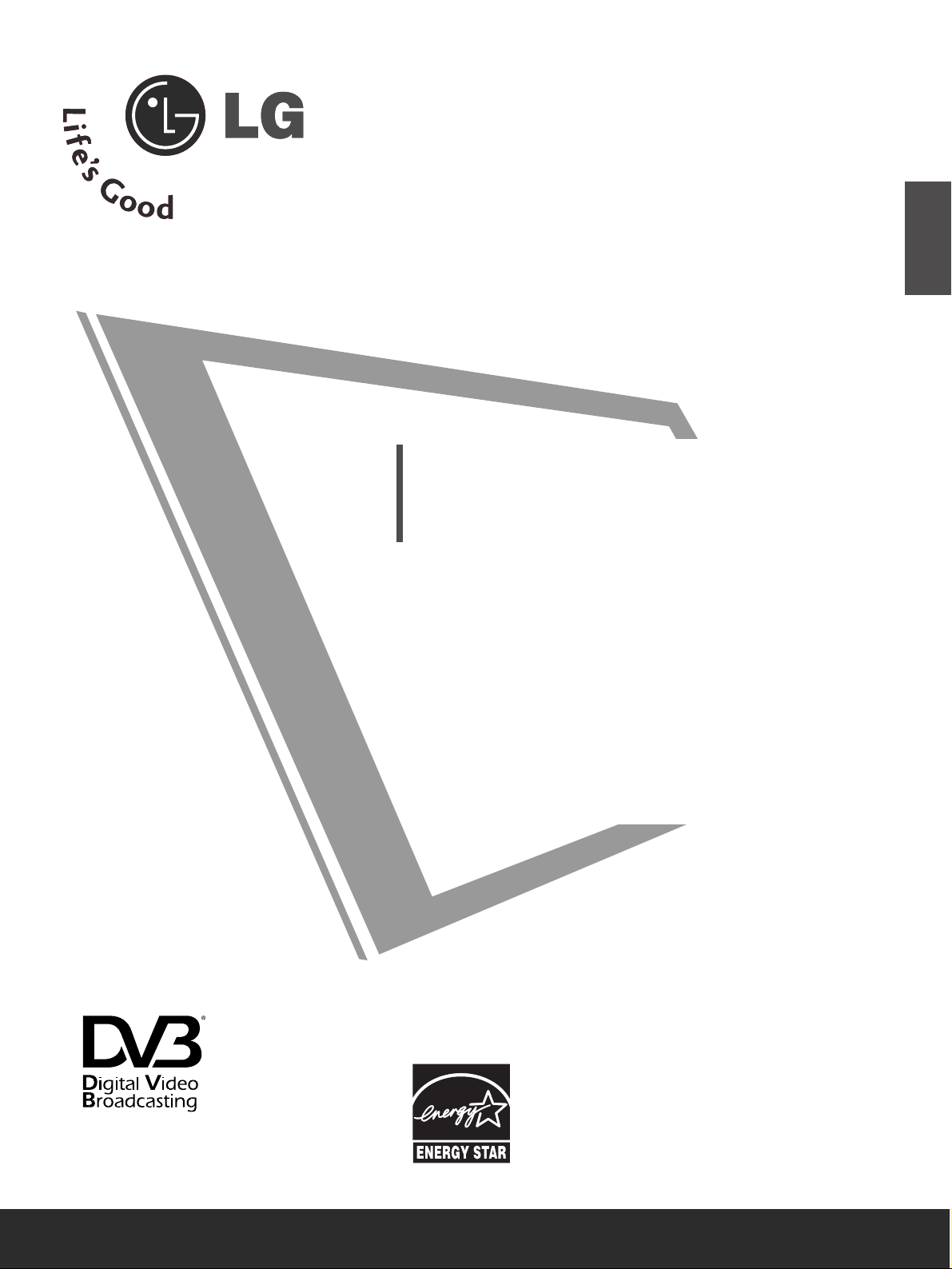
Please read this manual carefully before operating your
TV.
Retain it for future reference.
Record model number and serial number of the TV.
Refer to the label on the back cover and quote this
information.
To your dealer when requiring service.
PLASMA TV
OWNER’S MANUAL
PLASMA TV MODELS
4422PPGG6699
****
5500PPGG6699
****
ENGLISH
Trademark of the DVB Digital Video
Broadcasting Project (1991 to 1996)
IIDD NNuumm bb eerr((ss)) ::
5506: 42PG6900 5508: 50PG6900
5528: 42PG6910 5529: 50PG6910
Page 2
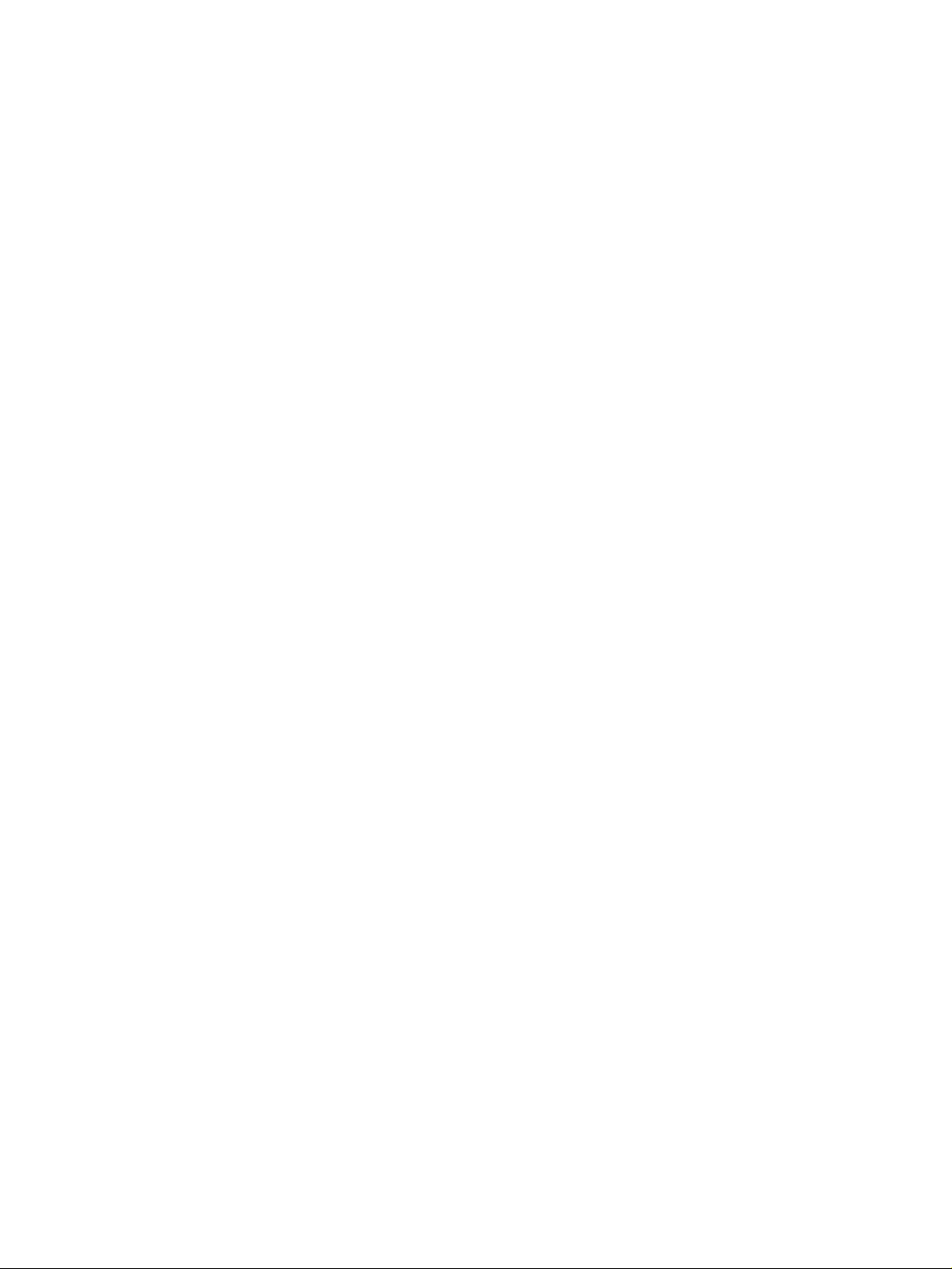
Page 3
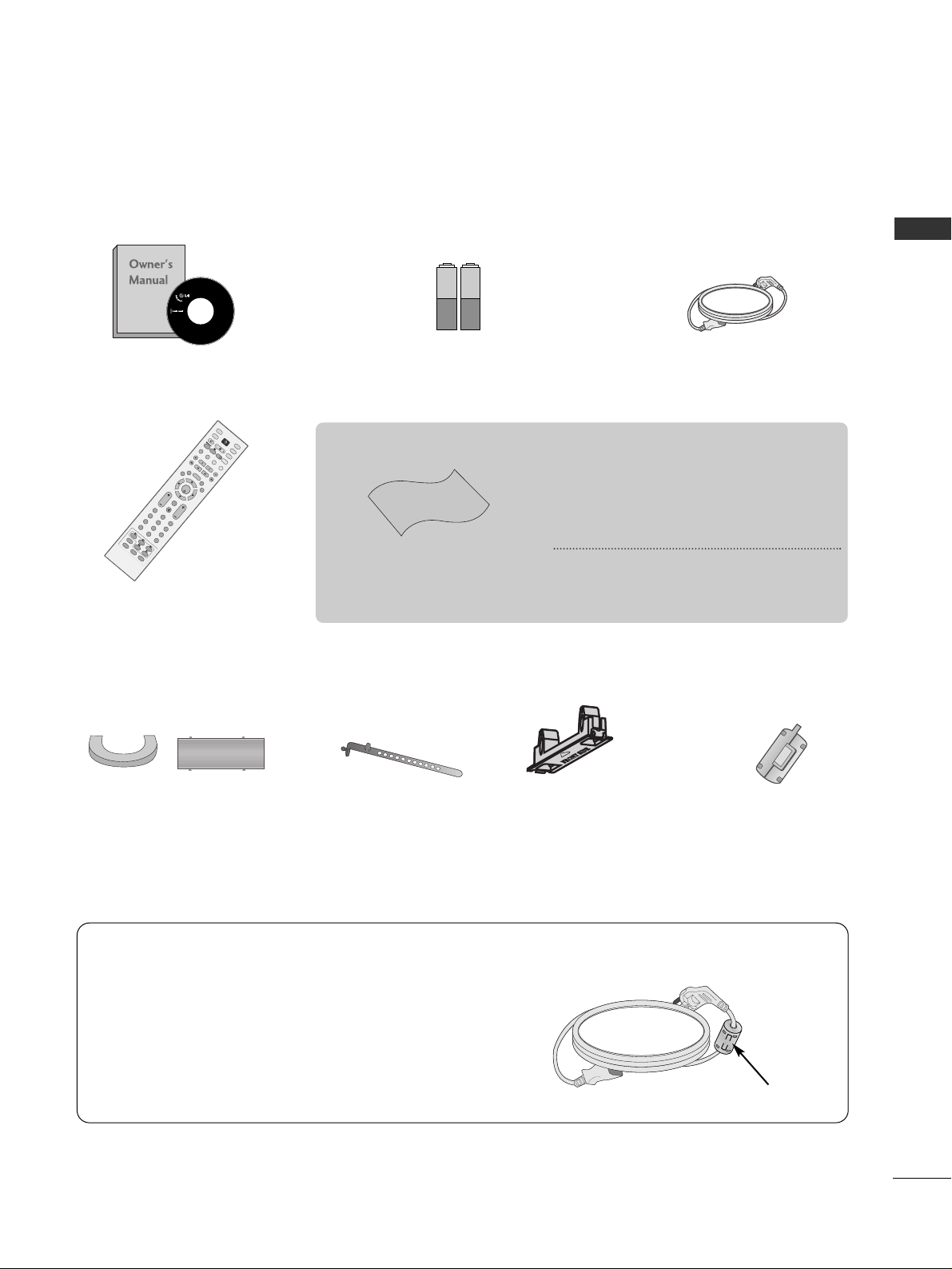
Install the power plug closely.
Use of ferrite core
(This feature is not available for all models.)
Ferrite core can be used to reduce the electromagnetic
wave when connecting the power cord.
The closer the location of the ferrite core to the power
plug, the better it is.
1
ACCESSORIES
ACCESSORIES
Ensure that the following accessories are included with your TV. If an accessory is missing, please contact the
dealer where you purchased the TV.
■
Image shown may differ from your TV.
Owner’s Manual
Batteries
OK
IN
PU
T
M
O
D
E
T
V
D
/
A
D
V
D
E
X
I
T
T
I
M
E
S
H
I
F
T
T
I
M
E
S
H
I
F
T
V
O
L
P
R
GUIDE
B
A
C
K
M
E
N
U
D
V
R
L
I
V
E
T
V
V
C
R
P
O
W
E
R
123
456
789
0
Q.VIEW
L
IS
T
INDEX
S
L
E
E
P
H
O
L
D
R
E
V
E
A
L
?
S
U
B
T
ITL
E
R
A
T
I
O
T
E
X
T
I
N
P
U
T
BRIGHT
M
U
T
E
M
A
R
K
TV/RA
D
IO
U
P
D
A
T
E
S
IM
P
L
IN
K
IN
F
O
i
F
A
V
T
I
M
E
I
/
I
I
Remote Control
Power Cord
Cable management clip
(50PG69** only) (42PG69** only)
Cable Holder
Protection cover
(Refer to p.9)
Polishing Cloth
Polishing cloth for use on
the screen.
This feature is not available for all models.
* Lightly wipe any stains or fingerprints on
the surface of the TV with the polishing
cloth.
Do not use excessive force. This may cause
scratching or discolouration.
Ferrite core
(This feature is not available for
all models.)
Page 4
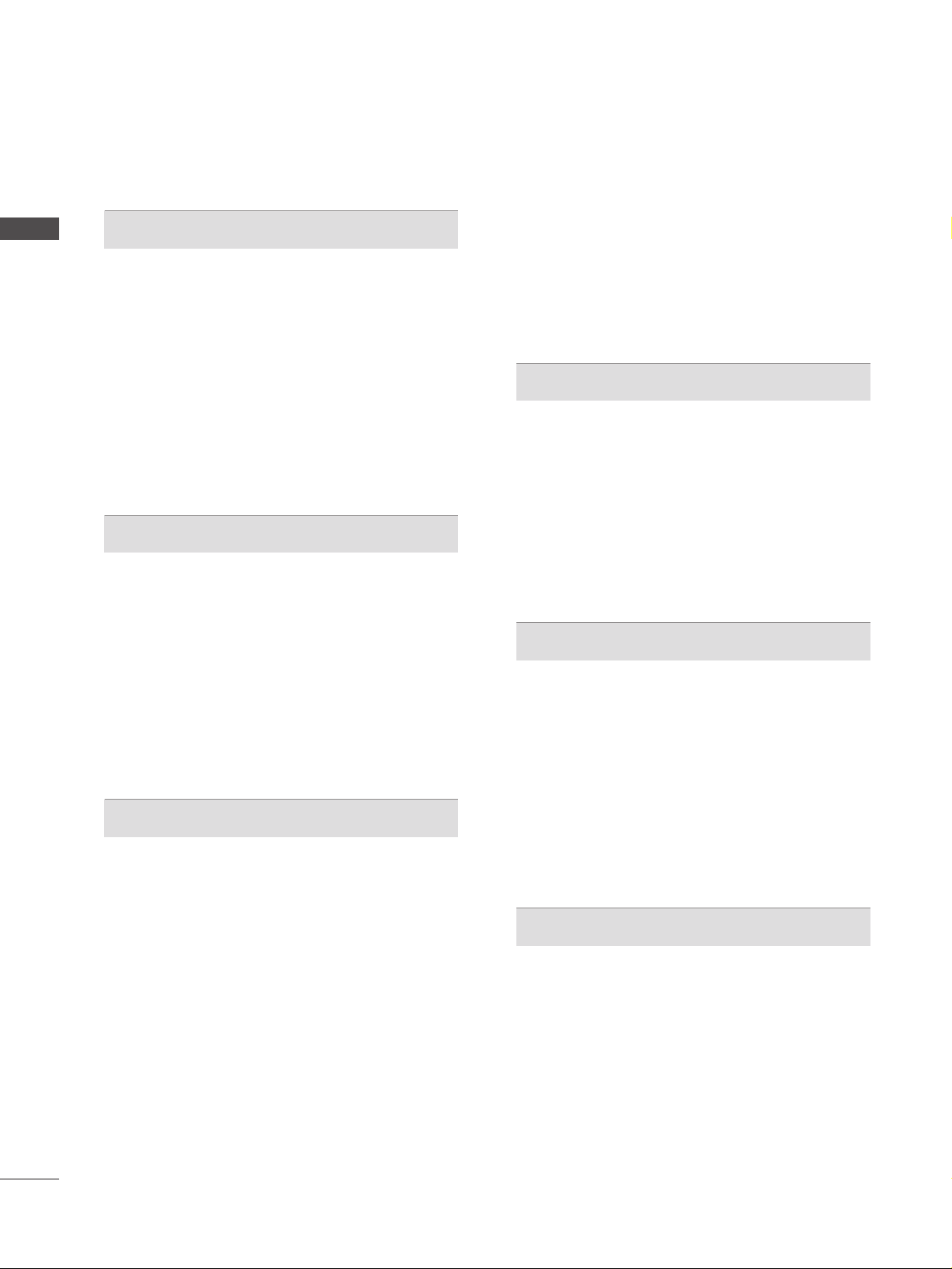
ACCESSORIES
. . . . . . . . . . . . . . . . . . . . . . . . . . . . . . . . . . . . . . . . . . . . .
1
PREPARATION
Home Menu . . . . . . . . . . . . . . . . . . . . . . . . . . . . . . . 4
Front Panel Controls . . . . . . . . . . . . . . . . . . . . . . . . 5
Back Panel Information . . . . . . . . . . . . . . . . . . . . . . 6
Please set it up carefully so the product does not fall
over. . . . . . . . . . . . . . . . . . . . . . . . . . . . . . . . . . . . . . . 7
Back Cover for Wire Arrangement . . . . . . . . . . . . . . . . . . . . . . . . . . . . .8
Desktop Pedestal Installation . . . . . . . . . . . . . . . . . . 9
Wall Mount: Horizontal installation . . . . . . . . . . . . . 9
Antenna Connection . . . . . . . . . . . . . . . . . . . . . . . . 10
EXTERNAL EQUIPMENT SETUP
HD Receiver Setup . . . . . . . . . . . . . . . . . . . . . . . . 11
DVD Setup . . . . . . . . . . . . . . . . . . . . . . . . . . . . . . . . 13
Insertion of CI module . . . . . . . . . . . . . . . . . . . . . . 15
VCR Setup . . . . . . . . . . . . . . . . . . . . . . . . . . . . . . . . 16
Digital Audio Out Setup . . . . . . . . . . . . . . . . . . . . . 18
Other A/V Source Setup . . . . . . . . . . . . . . . . . . . . 19
PC Setup . . . . . . . . . . . . . . . . . . . . . . . . . . . . . . . . . 20
- Screen Setup for PC Mode . . . . . . . . . . . . . . . 23
WATCHING TV / PROGRAMME CONTROL
Remote Control Key Functions . . . . . . . . . . . . . . . . 27
Turning on the TV . . . . . . . . . . . . . . . . . . . . . . . . . . 29
Programme Selection . . . . . . . . . . . . . . . . . . . . . . . 30
Volume Adjustment . . . . . . . . . . . . . . . . . . . . . . . . 30
On Screen Menus Selection and Adjustment . . . . 31
Auto Programme Tuning (In Digital Mode) . . . . . . 32
Manual Programme Tuning (In Digital Mode) . . . . 33
Programme Edit (In Digital Mode) . . . . . . . . . . . . . 34
5V antenna Power (In Digital Mode only) . . . . . . . 36
Booster (In Digital Mode only) . . . . . . . . . . . . . . . 36
Software Update (In Digital Mode only) . . . . . . . . 37
Diagnostics (In Digital Mode only) . . . . . . . . . . . . 38
CI Information (In Digital Mode only) . . . . . . . . . . 39
Auto Programme Tuning (In Analogue Mode) . . . . . 40
Manual Programme Tuning (In Analogue Mode)
. . . . . . . 41
Fine Tuning (In Analogue Mode) . . . . . . . . . . . . . . 42
Assigning a Station Name (In Analogue Mode)
. . . . . . 42
Programme Edit (In Analogue Mode)
. . . . . . . . . . . . . 43
Selecting the Programme Table . . . . . . . . . . . . . . 45
Input Source Selection . . . . . . . . . . . . . . . . . . . . . 46
SIMPLINK Function . . . . . . . . . . . . . . . . . . . . . . . . 47
DVR (DIGITAL VIDEO RECORDER)
TimeShift Mode ( Pause & Replay of Live TV) . . . 49
Instant Recording . . . . . . . . . . . . . . . . . . . . . . . . . . 52
Manual Recording
. . . . . . . . . . . . . . . . . . . . . . . . . . 55
Recorded TV Programme List . . . . . . . . . . . . . . . . . 56
Schedule List . . . . . . . . . . . . . . . . . . . . . . . . . . . . . . 60
Record Quality . . . . . . . . . . . . . . . . . . . . . . . . . . . . 61
Format Hard Disc . . . . . . . . . . . . . . . . . . . . . . . . . . 62
EPG (Electronic programme guide)(In Digital Mode)
Switch on/off EPG . . . . . . . . . . . . . . . . . . . . . . . . 63
Select a programme . . . . . . . . . . . . . . . . . . . . . . . 63
Button function in NOW/NEXT guide mode . . . 63
Button function in 8 days guide mode . . . . . . . . 64
Button function in date change mode . . . . . . . . 65
Button function in extended description box . . . 65
Record Popup . . . . . . . . . . . . . . . . . . . . . . . . . . . .66
Conflict pop-up . . . . . . . . . . . . . . . . . . . . . . . . . .66
PICTURE CONTROL
Picture Size (Aspect Ratio) Control . . . . . . . . . . . . 67
Preset Picture Settings
- Picture Mode-Preset . . . . . . . . . . . . . . . . . . . . 69
-
Auto Colour Tone Control (Warm/Medium/Cool)
. . . . .70
Manual Picture Adjustment
- Picture Mode-User option . . . . . . . . . . . . . . . . 71
- Colour Tone - User option . . . . . . . . . . . . . . . .72
2
CONTENTS
CONTENTS
Page 5
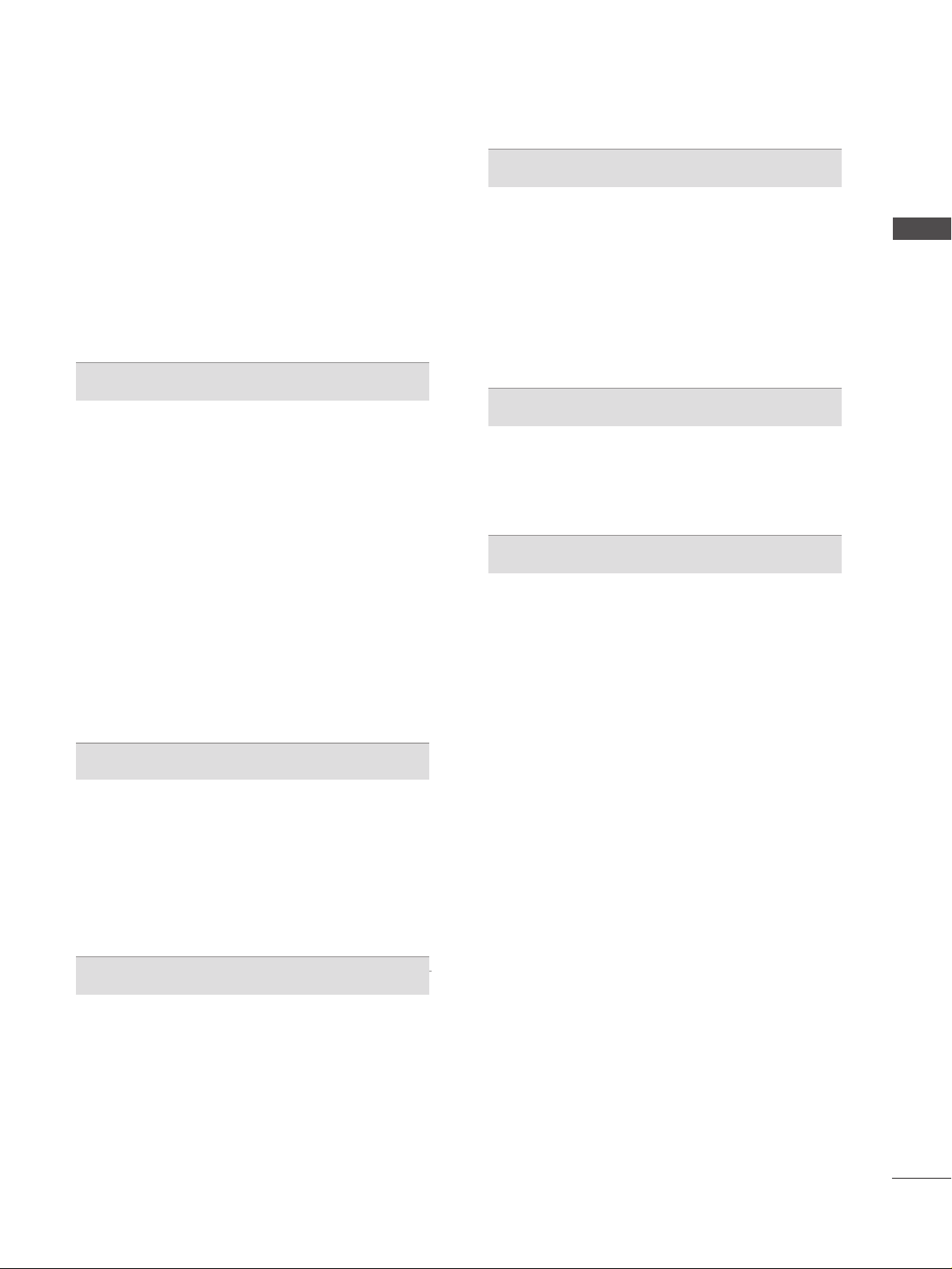
XD - Picture Improvement Technology . . . . . . . . . . . . . 73
XD Demo . . . . . . . . . . . . . . . . . . . . . . . . . . . . . . . . . 74
Advanced - Cinema . . . . . . . . . . . . . . . . . . . . . . . . . 75
Advanced - Black(Darkness) Level . . . . . . . . . . . . . 76
Picture Reset . . . . . . . . . . . . . . . . . . . . . . . . . . . . . . 77
Image Sticking Minimization(ISM) Method . . . . . . . . . . 78
Low-Power Picture Mode . . . . . . . . . . . . . . . . . . . . 79
SOUND & LANGUAGE CONTROL
Auto Volume Leveler . . . . . . . . . . . . . . . . . . . . . . . . 80
Preset Sound Settings - Sound Mode . . . . . . . . . . 81
Sound Setting Adjustment - User Mode . . . . . . . . . . 82
Balance . . . . . . . . . . . . . . . . . . . . . . . . . . . . . . . . . . . 83
TV Speakers On/ Off Setup . . . . . . . . . . . . . . . . . . 84
Selecting digital audio out . . . . . . . . . . . . . . . . . . . 85
I/II
-
Stereo/Dual Reception (In Analogue Mode Only)
. . . . 86
-
NICAM Reception (In Analogue Mode Only) . . . . . . .
87
- Speaker Sound Output Selection . . . . . . . . . . 87
On-Screen Menu Language/Country Selection
. . . . . . . . 88
Language selection (In Digital Mode only) . . . . . . .89
TIME SETTING
Clock Setup . . . . . . . . . . . . . . . . . . . . . . . . . . . . . . . 90
Auto On/ Off Timer Setting . . . . . . . . . . . . . . . . . . 91
Auto Shut-off Setting . . . . . . . . . . . . . . . . . . . . . . . 92
Time zone Setup . . . . . . . . . . . . . . . . . . . . . . . . . . . 93
Sleep Timer Setting . . . . . . . . . . . . . . . . . . . . . . . . . 93
PARENTAL CONTROL / RATINGS
Set Password & Lock System . . . . . . . . . . . . . . . . . 94
Parental Control . . . . . . . . . . . . . . . . . . . . . . . . . . . 95
TELETEXT
Switch on/off . . . . . . . . . . . . . . . . . . . . . . . . . . . . . . 96
SIMPLE Text . . . . . . . . . . . . . . . . . . . . . . . . . . . . . . . 96
TOP Text . . . . . . . . . . . . . . . . . . . . . . . . . . . . . . . . . 96
FASTEXT . . . . . . . . . . . . . . . . . . . . . . . . . . . . . . . . . 97
Special Teletext Functions . . . . . . . . . . . . . . . . . . . . 97
DIGITAL TELETEXT
Teletext within Digital Service . . . . . . . . . . . . . . . 98
Teletext in Digital Service . . . . . . . . . . . . . . . . . . 98
APPENDIX
Troubleshooting . . . . . . . . . . . . . . . . . . . . . . . . . . . 99
Maintenance . . . . . . . . . . . . . . . . . . . . . . . . . . . . . 101
Product Specifications . . . . . . . . . . . . . . . . . . . . . 102
Programming the Remote Control . . . . . . . . . . . . 103
IR Codes . . . . . . . . . . . . . . . . . . . . . . . . . . . . . . . . 105
External Control Device Setup . . . . . . . . . . . . . . 107
3
CONTENTS
Page 6
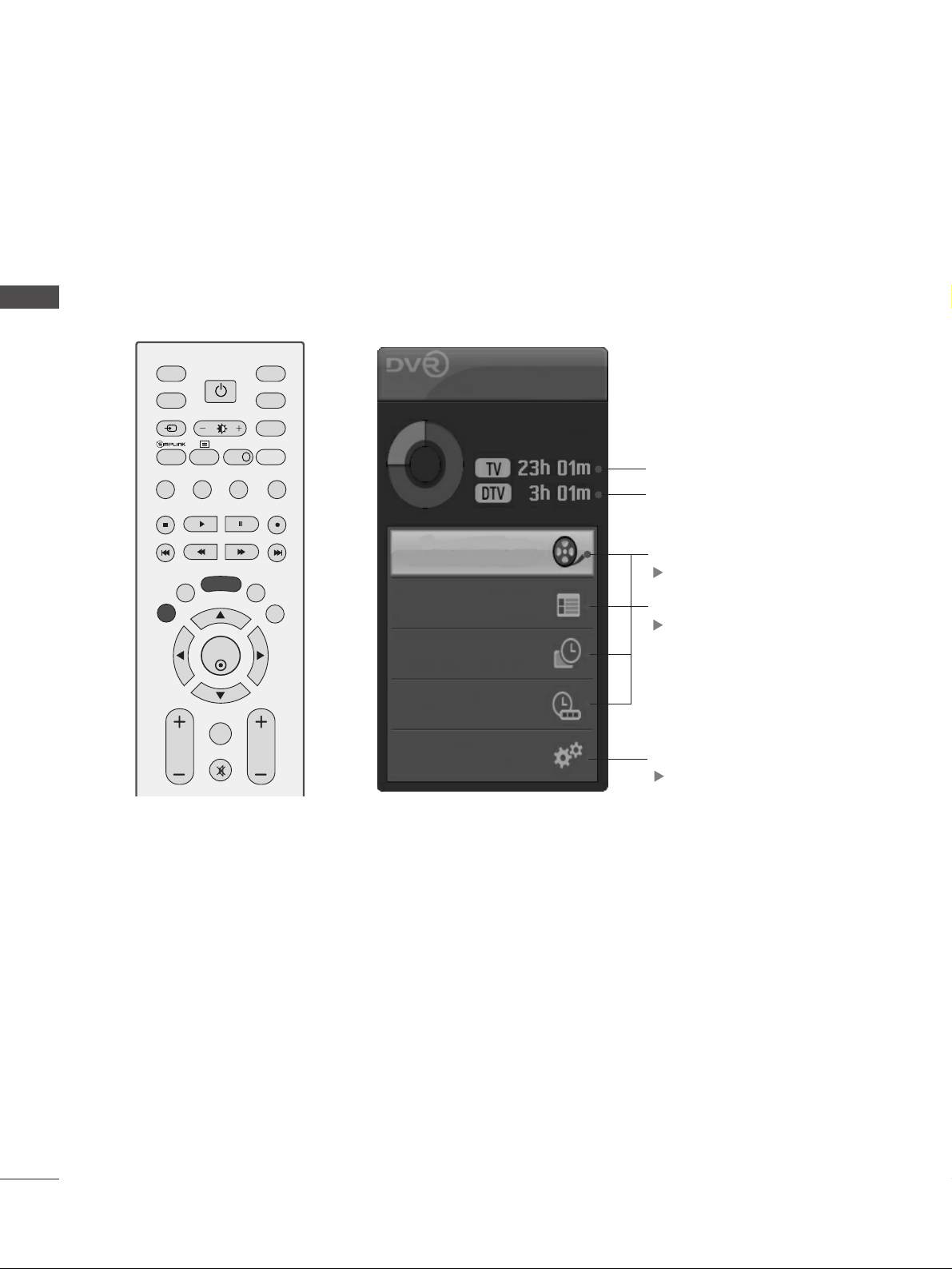
4
PREPARATION
PREPARATION
HOME MENU
This menu is a contents guide.
In the Home Menu, you can access the Recorded list of the DVR, Manual Recording of the DVR,
Schedule List or the TV Menu.
OK
INPUT MODE
TV
D/A
DVD
EXIT
TIME
SHIFT
TIME
SHIFT
VOL PR
GUIDE
BACK MENU
DVR
LIVE TV
VCR
POWER
TEXT
INPUT
BRIGHT
MUTE
MARK
TV/RADIO
SIMPLINK
INFO i
FAV
Home
Free Space
Programme Guide
Recorded TV
Schedule List
Manual Record
TV Menu
DVR
pp..4499
EPG
pp..6633
TV Menu
pp..3311
This displays the remaining record
time for analogue input. (Analog
TV, AV1,AV2, AV3)
This displays the remaining
record time for DTV input.
Page 7
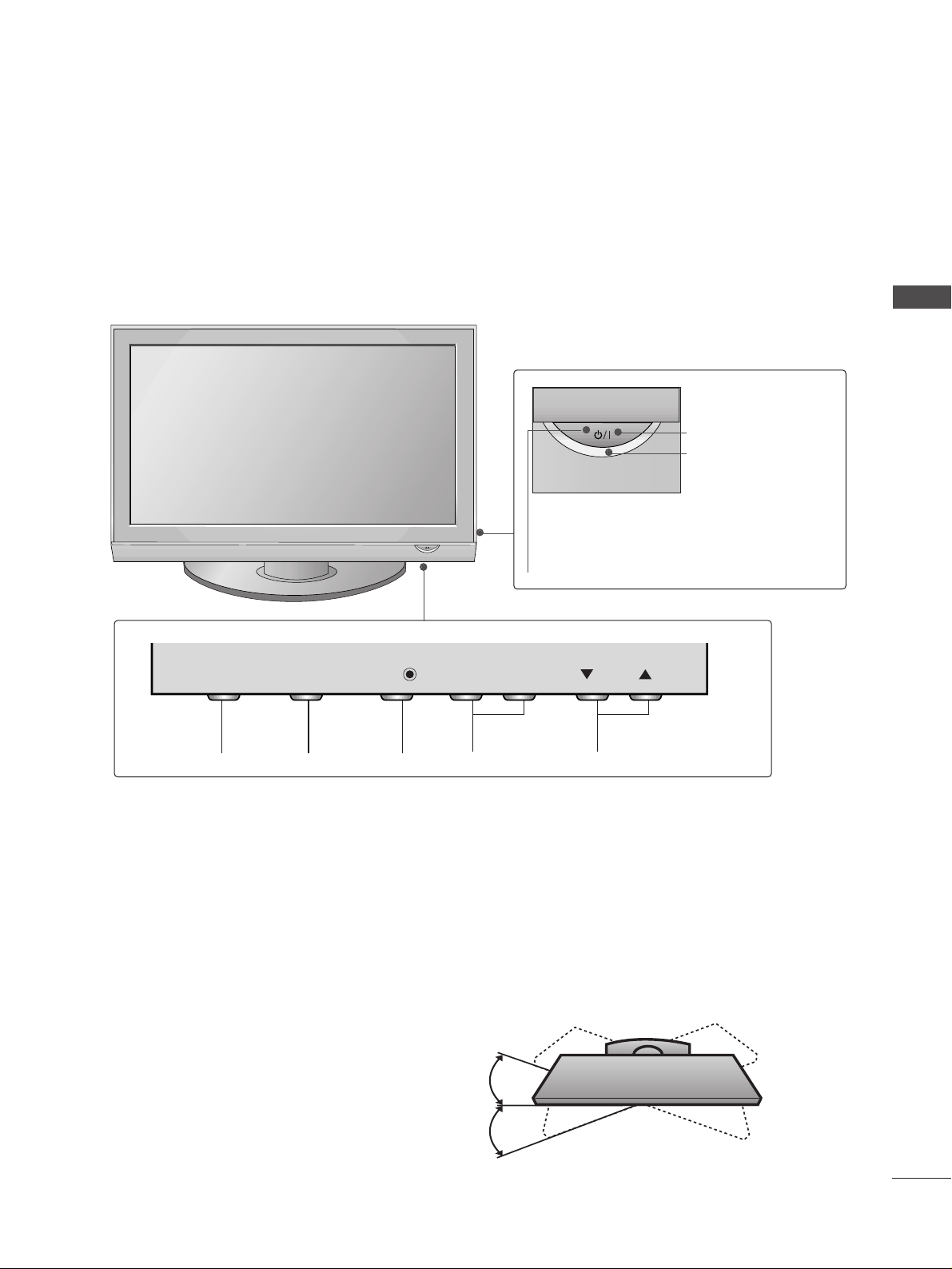
5
FRONT PANEL CONTROLS
■
Image shown may differ from your TV
■
If your TV has a protection film attached, remove the film and then wipe the product with a polishing cloth.
PREPARATION
PROGRAMMEVOLUMEMENU OK
INPUT
Remote Control Sensor
POWER
Power/Standby Indicator
• illuminates red in standby mode.
• illuminates green when the TV is
switched on.
VOL
OK
MENU
INPUT
Swivel Stand
After installing the TV, you can adjust the TV set
manually to the left or right direction by 20 degrees
to suit your viewing position.
INPUT
MENU
OK
- +
VOL
PR
Page 8
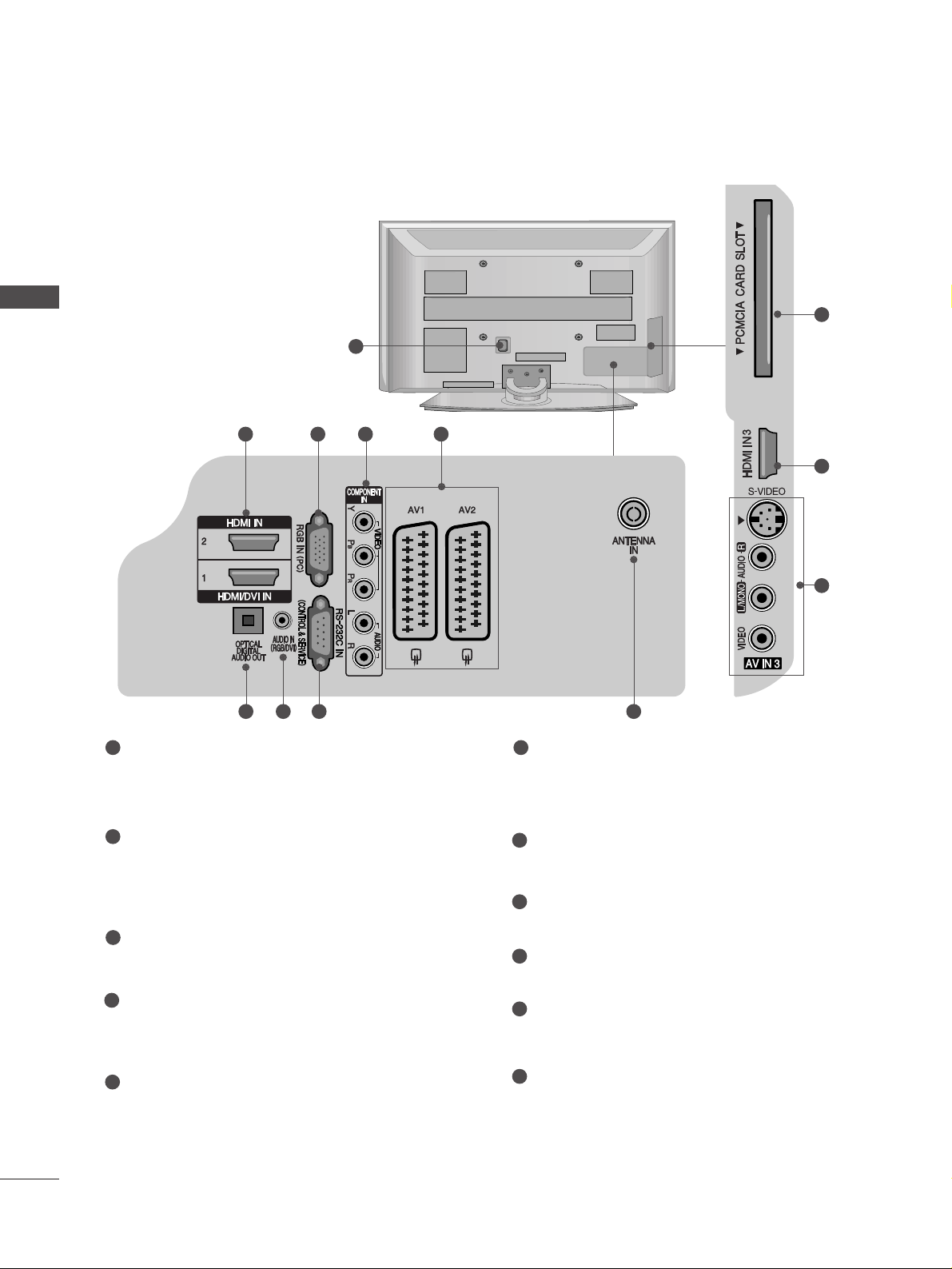
Power Cord Socket
This TV operates on an AC power. The voltage is
indicated on the Specifications page. Never
attempt to operate the TV on DC power.
HDMI Input
Connect a HDMI signal to HDMI IN.
Or DVI(VIDEO)signal to HDMI/DVI port with DVI
to HDMI cable.
RGB Input
Connect the output from a PC.
Component Input
Connect a component video/audio device to
these jacks.
Euro Scart Socket (AV1/AV2)
Connect scart socket input or output from an
external device to these jacks.
OPTICAL DIGITAL AUDIO OUT
Connect digital audio from various types of equipment.
Note: In standby mode, these ports do not work.
RGB/DVI Audio Input
Connect the audio from a PC or DTV.
RS-232C IN (CONTROL & SERVICE) PORT
Connect to the RS-232C port on a PC.
Antenna Input
Connect RF antenna to this jack.
PCMCIA (Personal Computer Memory Card
International Association) Card Slot
(This feature is not available in all countries.)
S-Video Input
Connect S-Video out from an S-VIDEO device.
Audio/Video Input
Connect audio/video output from an external
device to these jacks.
6
PREPARATION
BACK PANEL INFORMATION
PREPARATION
■
Image shown may differ from your TV.
1
2
3
4
5
6
7
8
9
10
11
1
10
2
11
2 3
5
4
6 8 97
Page 9
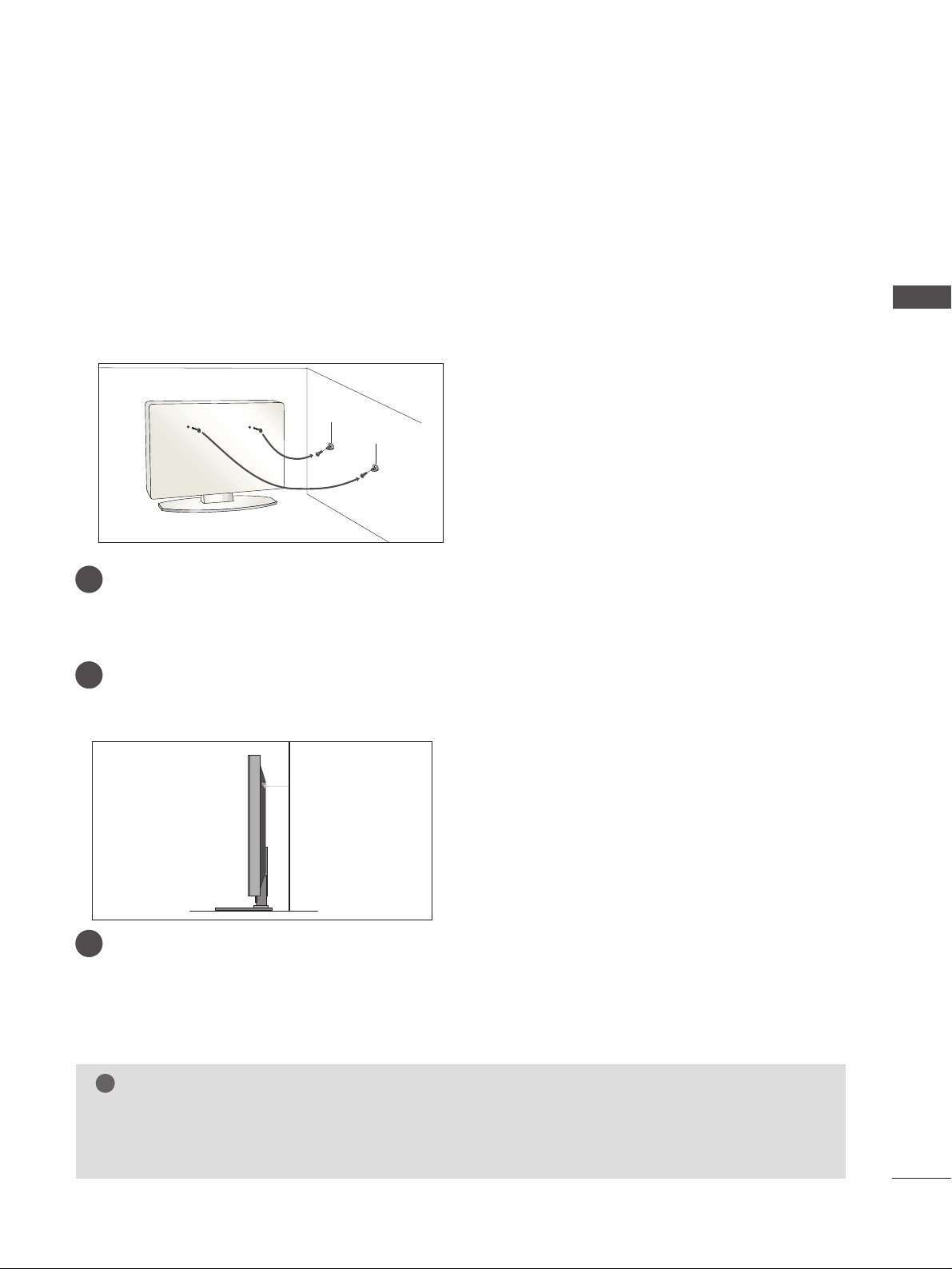
7
PREPARATION
PLEASE SET IT UP CAREFULLY SO THE PRODUCT DOESN’T FALL OVER.
■
You should purchase necessary components to fix the TV to the wall on the market.
■
Position the TV close to the wall to avoid the possibility of it falling when pushed.
■
The instructions shown below are a safer way to set up the TV, which is to fix it to the wall, avoiding the possibility of it falling forwards if pulled. This will prevent the TV from falling forward and causing injury. This will
also prevent the TV from damage. Ensure that children do not climb or hang from the TV.
NOTE
!
G
When moving the TV undo the cords first.
G
Use a platform or cabinet strong and large enough to support the size and weight of the TV.
G
To use the TV safely make sure that the height of the bracket on the wall and on the TV is the same.
3
1
2
Use the eye-bolts or TV brackets/bolts to fix the TV to the wall as shown in the picture.
(If your TV has bolts in the eyebolts, loosen these bolts.)
* Insert the eye-bolts or TV brackets/bolts and tighten them securely in the upper holes.
Secure the wall brackets with the bolts on the wall. Match the height of the bracket that is mounted
on the wall.
3
Use a sturdy rope to tie the TV. It is safer to tie the rope so it becomes horizontal between the wall
and the TV.
2
1
Page 10
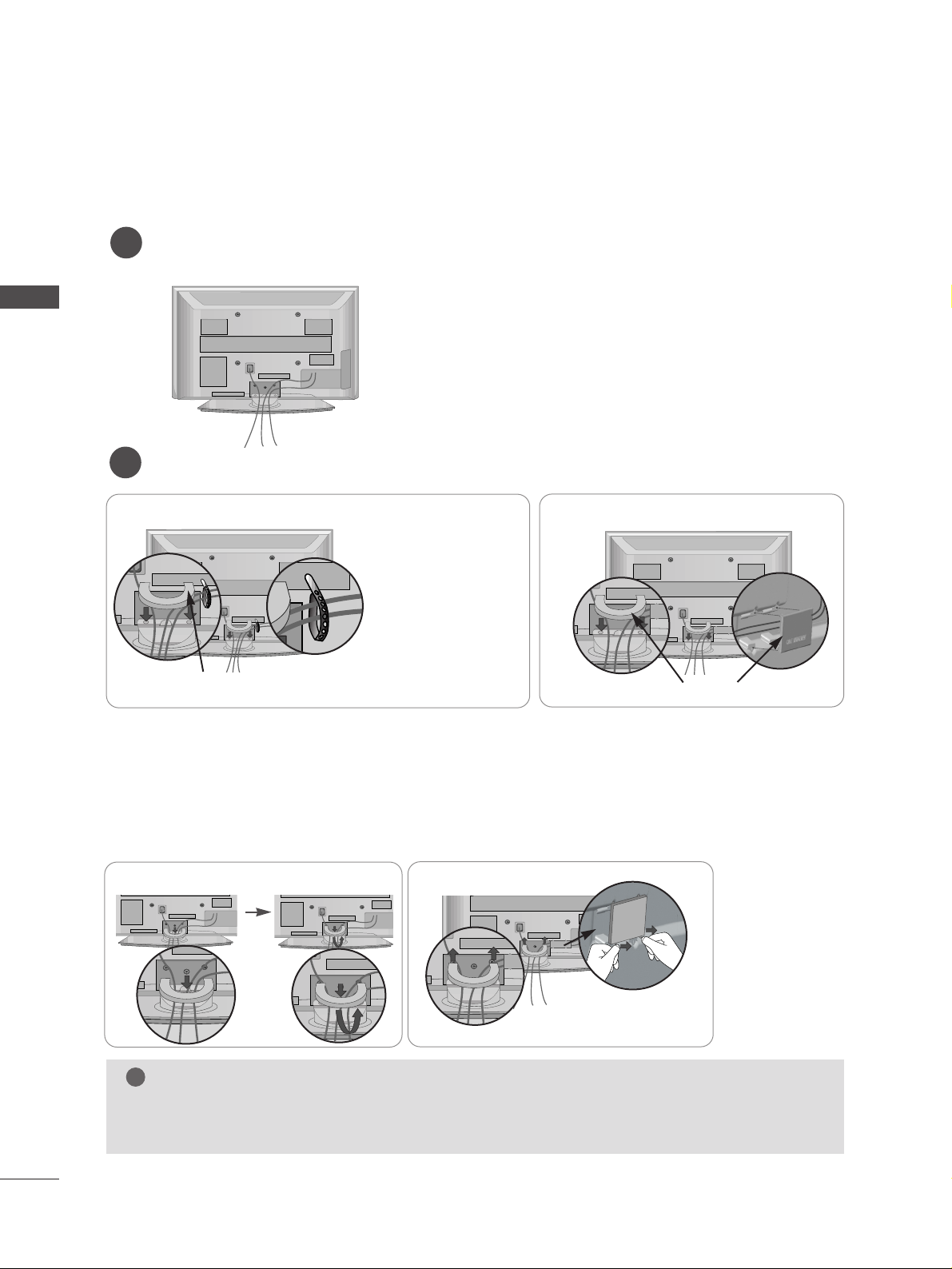
BACK COVER FOR WIRE ARRANGEMENT
■
Image shown may differ from your TV.
8
PREPARATION
PREPARATION
Connect the cables as necessary.
To connect additional equipment, see the
EE xxtteerrnnaall eeqquuiippmmee nntt SSeettuu pp
section.
1
Install the
CCAABBLLEE MMAANNAAGGEEMMEENNTT CCLLIIPP
as shown.
2
NOTE
!
GG
Do not use the CABLE MANAGEMENT CLIP to lift the TV.
- If the TV is dropped, you may be injured or the TV may be damaged.
CABLE MANAGEMENT CLIP
50PG69
**
Fix the
CCaabbllee HHoollddeerr
as
shown and bundle the cables.
Hold the
CC AABBLLEE MMAA NNAAGGEE MMEENNTT CC LLIIPP
with both hands and pull it upward.
For the 42PG69** model, press the center of the
CC AABBLLEE MMAANNAAGGEEMMEENNTT CCLLII PP
and then lift it .
How to remove the cable management clip
50PG69
**
42PG69
**
Separate CABLE MANAGEMENT
from TV by pressing two latches.
42PG69
**
CABLE MANAGEMENT CLIP
Page 11
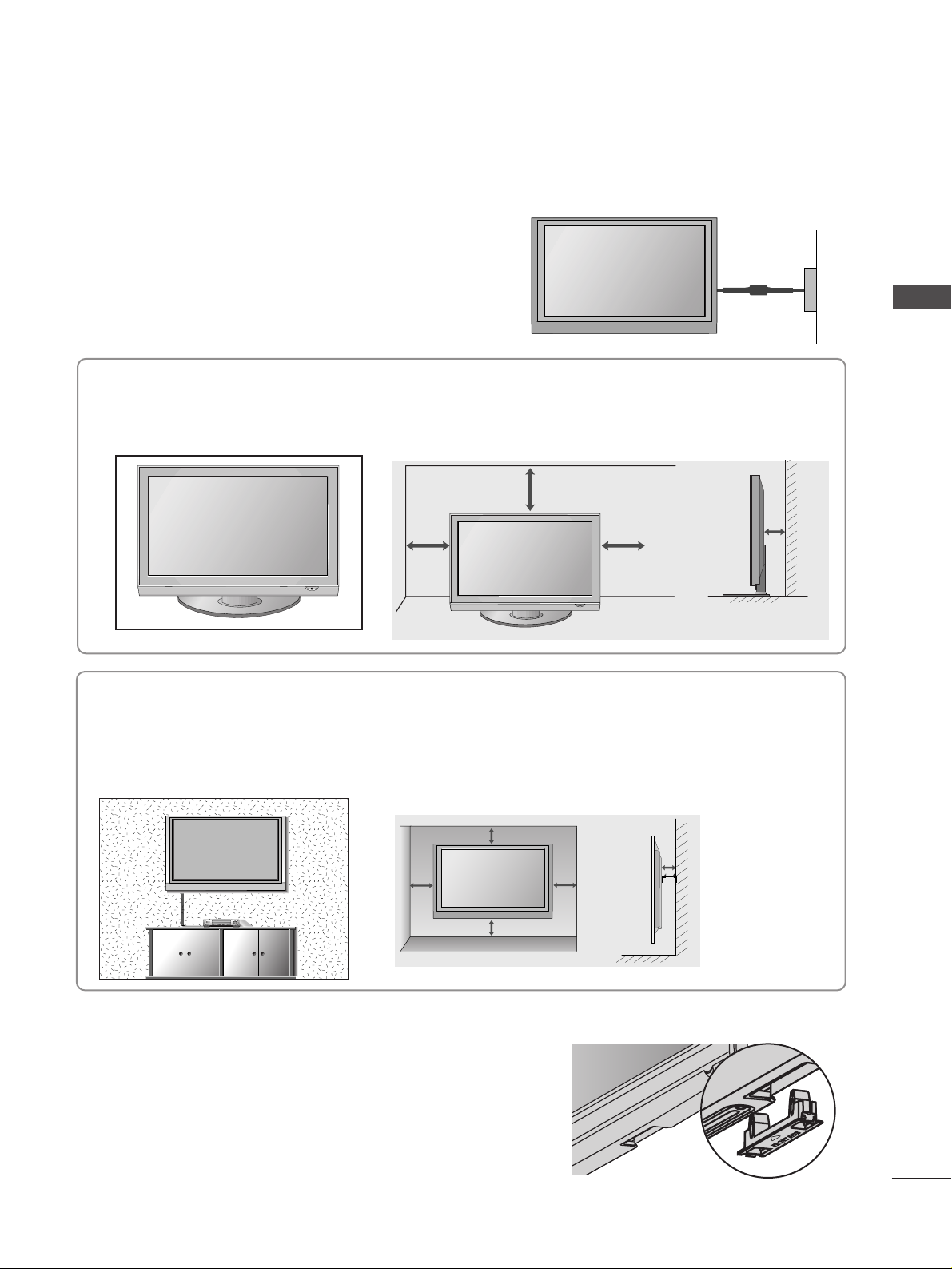
9
PREPARATION
DESKTOP PEDESTAL INSTALLATION
For adequate ventilation allow a clearance of 4” (10cm) all around the TV.
EARTHING
Ensure that you connect the earth wire to prevent possible
electric shock. Do not try to earth the TV by connecting it
to telephone wires, lightening rods or gas pipes.
Power Supply
Circuit
breaker
■
The TV can be installed in various ways such as on a wall or on a desktop etc.
■
The TV is designed to be mounted horizontally.
WALL MOUNT: HORIZONTAL INSTALLATION
For adequate ventilation allow a clearance of 4” (10cm) all around the TV. We recommend that you use a
wall mounting bracket of LG brand when mounting the TV to a wall.
4 inches
4 inches
4 inches 4 inches
4 inches
■
Image shown may differ from your TV.
When installing the wall-mounted unit, use the protection
cover for desk-type stand installation.
PPRROOTT EECC TTIIOONN CCOOVVEERR
into the TV until clicking sound.
NOT USING THE DESK-TYPE STAND
4 inches
4 inches 4 inches
4 inches
Page 12
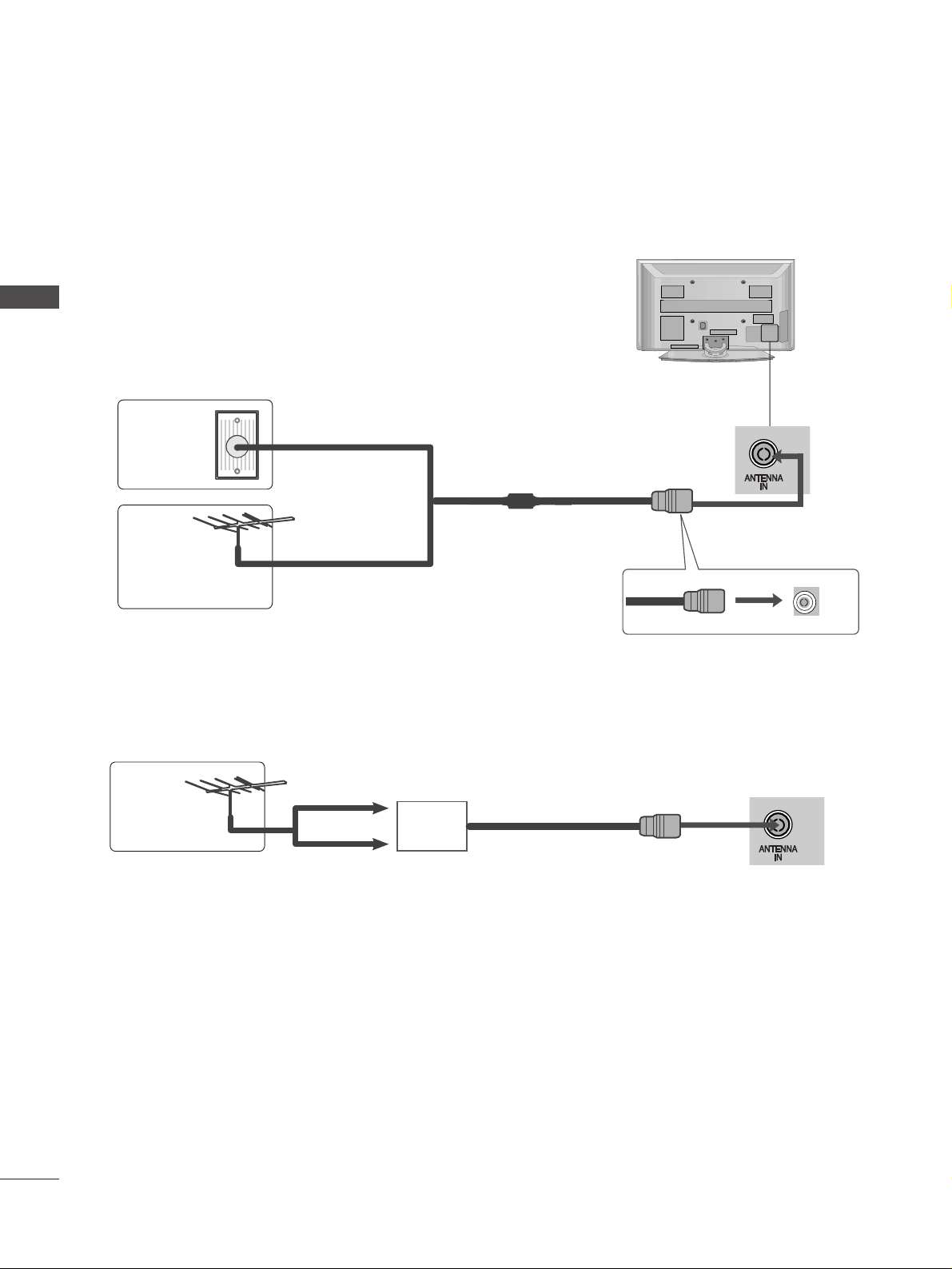
10
PREPARATION
PREPARATION
■
For optimum picture quality, adjust antenna direction.
■
An antenna cable and converter are not supplied.
■
To prevent damage do not connect to the mains outlet until all connections are made between the devices.
Multi-family Dwellings/Apartments
(Connect to wall antenna socket)
Single-family Dwellings /Houses
(Connect to wall jack for outdoor antenna)
Outdoor
Antenna
(VHF, UHF)
Wall
Antenna
Socket
RF Coaxial Wire (75 ohm)
ANTENNA CONNECTION
Antenna
UHF
Signal
Amplifier
VHF
■
In poor signal areas, to achieve better picture quality it may be necessary to install a signal amplifier to the
antenna as shown above.
■
If signal needs to be split for two TVs,use an antenna signal splitter for connection.
- 5V antenna power works In Digital
mode only. (Refer to p. 36)
Page 13
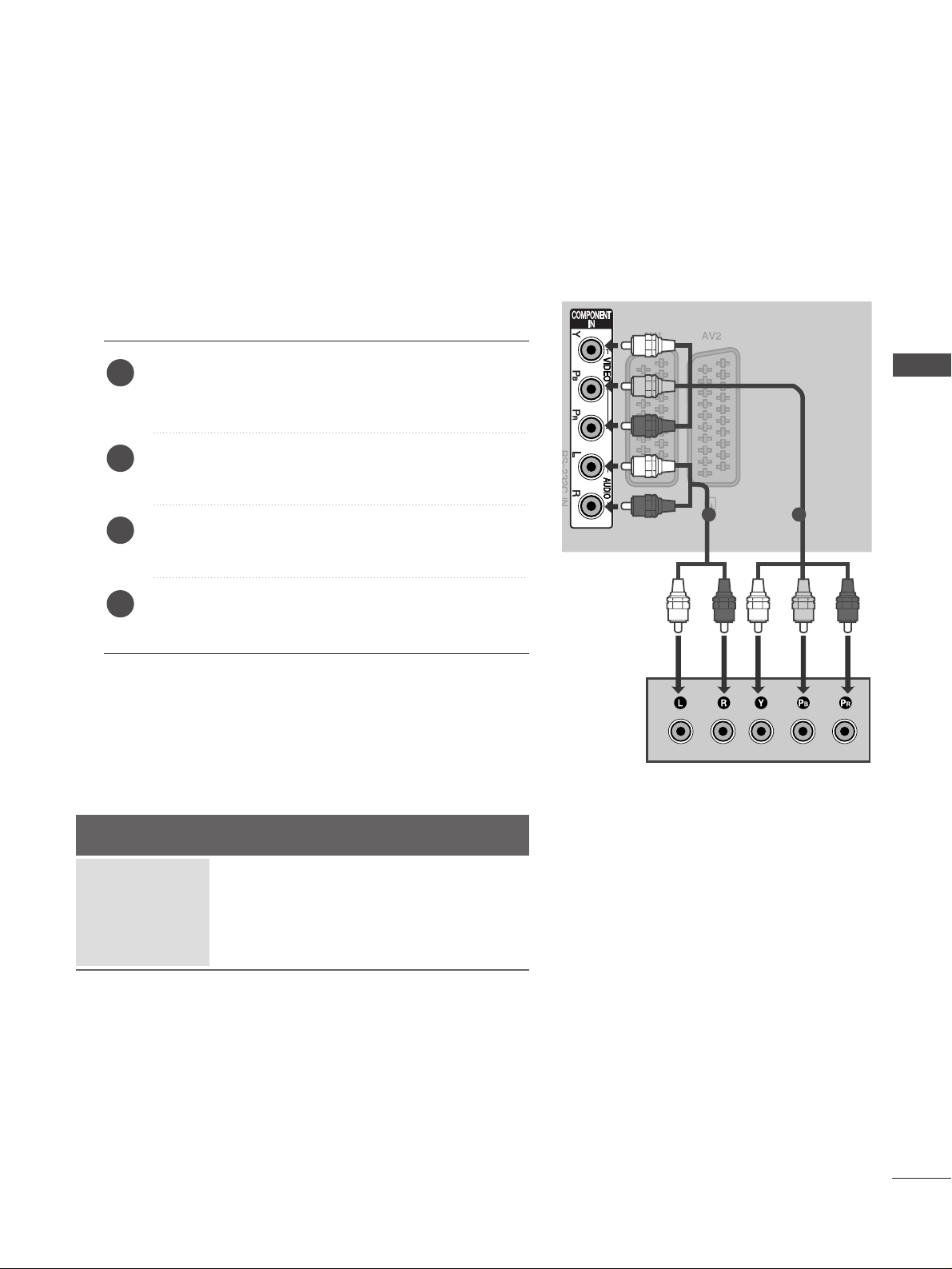
11
EXTERNAL EQUIPMENT SETUP
HD RECEIVER SETUP
■
This TV can receive Digital RF/Cable signals without an external digital set-top box. However, if you do receive
Digital signals from a digital set-top box or other digital external device, refer to the diagram as shown below.
Connecting with a component cable
Connect the video outputs (Y, PB, P
R
)
of the digital set
top box to the
CC OOMMPPOONNEENNTT IINN VVIIDDEEOO
jacks on the
TV.
Connect the audio output of the digital set-top box to
the
CC OOMMPPOONNEENNTT IINN AAUUDD II OO
jacks on the TV.
Turn on the digital set-top box.
(
Refer to the owner’s manual for the digital set-top box.
)
Select
CCoo mm ppoonneenntt
input source using the
IINNPP UUTT
button on the remote control.
2
3
4
1
Signal
480i/576i
480p/576p
720p/1080i
10 8 0 p
Component
Yes
Yes
Yes
No
HDMI1/2/3
No
Yes
Yes
Yes
12
■
To avoid damaging any equipment, never plug in any power cords until you have finished connecting all equipment.
■
Image shown may differ from your TV.
EXTERNAL EQUIPMENT SETUP
Page 14
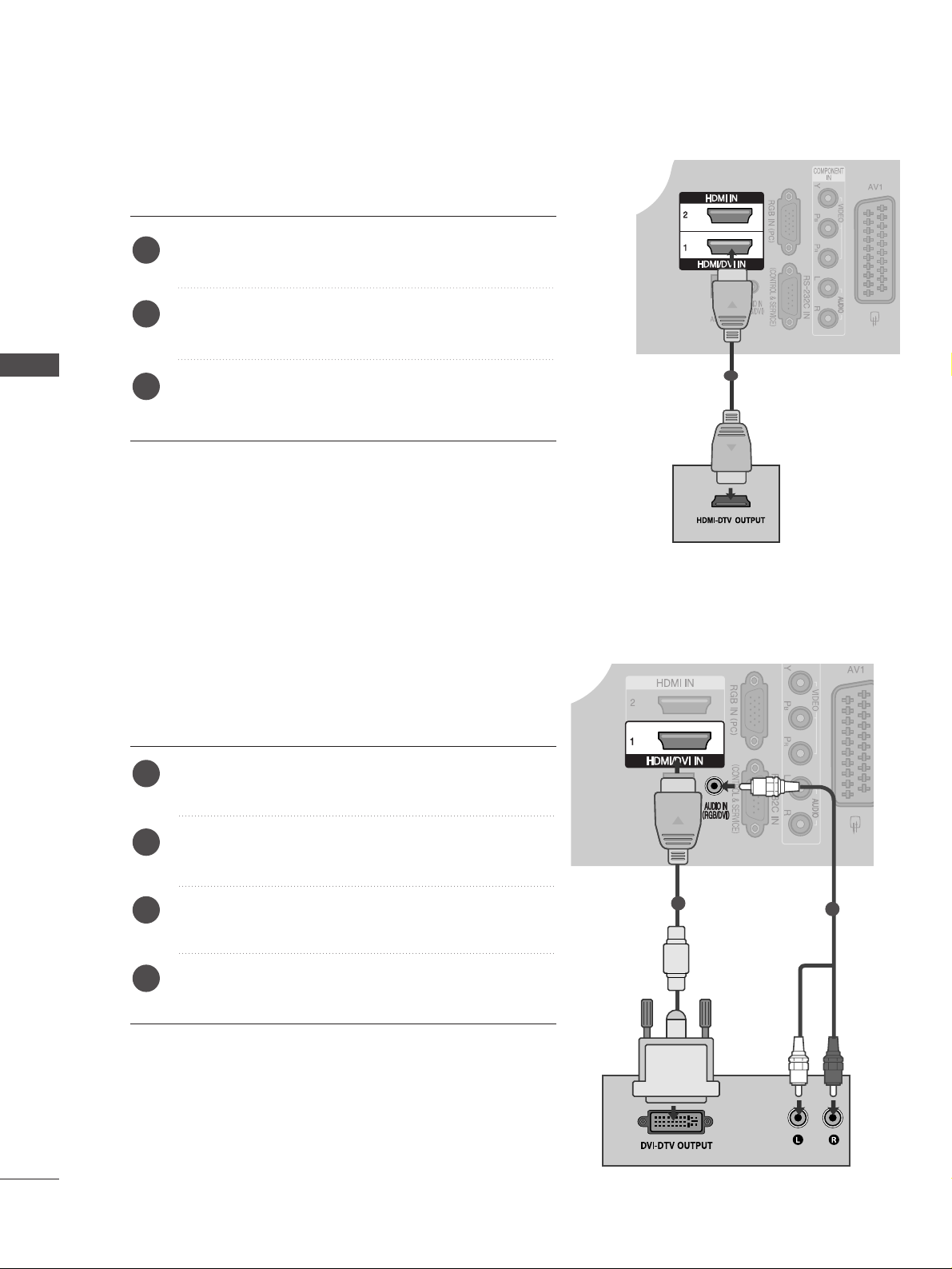
12
EXTERNAL EQUIPMENT SETUP
EXTERNAL EQUIPMENT SETUP
1
2
Connect the digital set-top box to
HHDDMMII //DDVVII IINN11
jack on the TV.
Connect the audio output of the digital set-top box to
the
AA UUDDIIOO IINN (( RRGGBB//DDVVII))
jack on the TV.
Turn on the digital set-top box. (Refer to the owner’s
manual for the digital set-top box.
)
Select
HH DD MMII11
input source using the
IINNPP UUTT
button
on the remote control.
2
3
4
1
Connecting a set-top box with an HDMI cable
Connect the digital set-top box to
HHDDMMII //DDVV II IINN 11
,
HHDDMMII IINN22
or
HHDDMMII IINN33
jack on the TV.
Turn on the digital set-top box.
(
Refer to the owner’s manual for the digital set-top box.
)
Select
HH DD MMII11,HH DD MMII22
or
HH DD MMII33
input source using
the
IINNPP UUTT
button on the remote control.
2
3
1
1
Connecting with a HDMI to DVI cable
Page 15
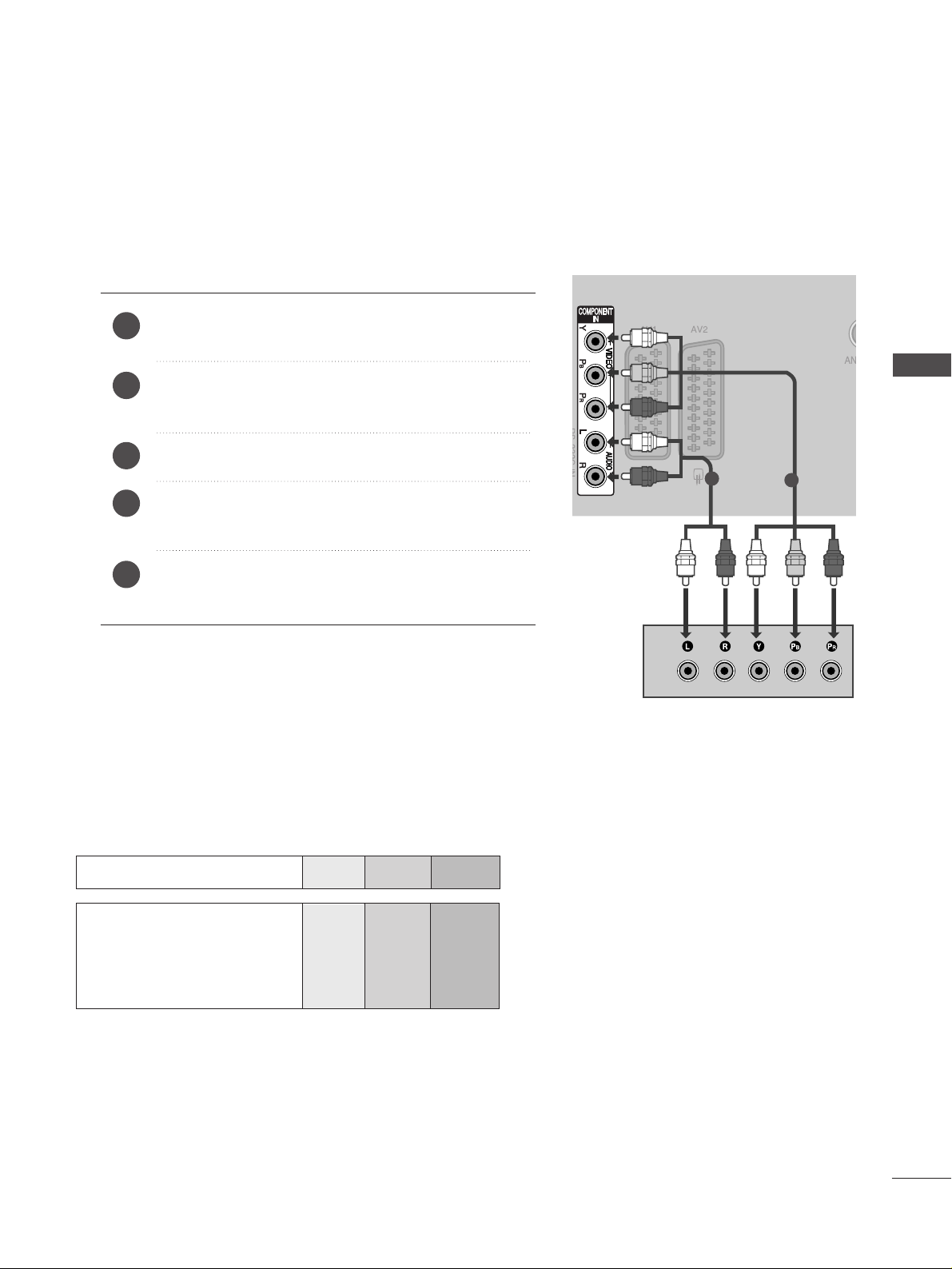
13
DVD SETUP
Connecting with a component cable
Component Input ports
To achieve better picture quality, connect a DVD player to the component input ports as shown below.
Component ports on the TV
YPBP
R
Video output ports
on DVD player
Y
Y
Y
Y
P
B
B-Y
Cb
Pb
P
R
R-Y
Cr
Pr
Connect the video outputs (Y, P
B, PR
)
of the DVD to the
CC OOMMPPOONNEENNTT IINN VVIIDD EEOO
jacks on the TV.
Connect the audio outputs of the DVD to the
CC OOMMPPOONNEENNTT IINN AAUUDD II OO
jacks on the TV.
Turn on the DVD player, insert a DVD.
Select
CCoo mm ppoonneenntt
input source using the
IINNPP UUTT
but-
ton on the remote control.
Refer to the DVD player's manual for operating
instructions.
2
3
4
5
1
1
2
EXTERNAL EQUIPMENT SETUP
Page 16
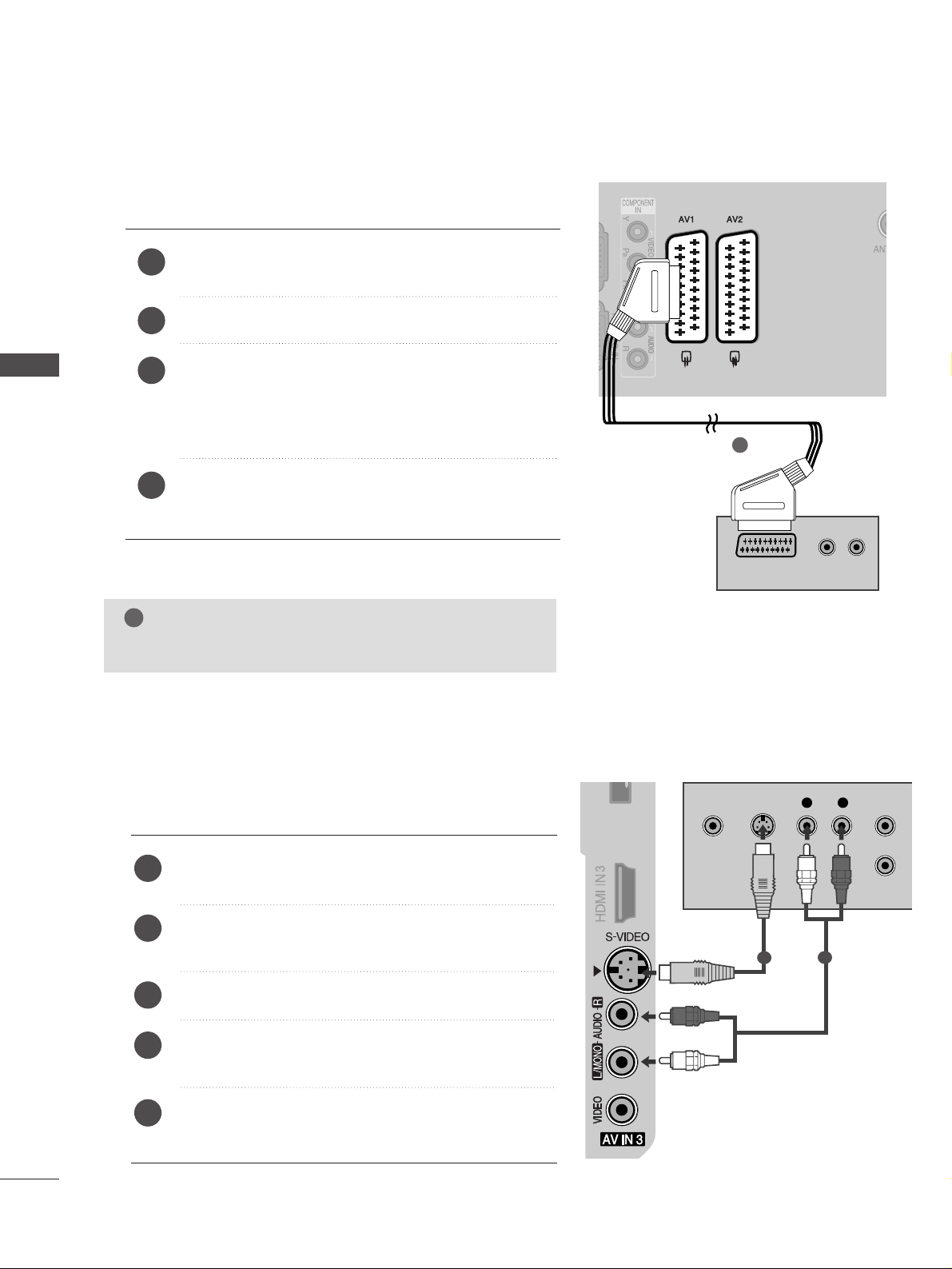
14
EXTERNAL EQUIPMENT SETUP
EXTERNAL EQUIPMENT SETUP
Connecting with a Euro Scart cable
Connect the Euro scart socket of the DVD to the
AA VV 11
Euro scart socket on the TV.
Turn on the DVD player, insert a DVD.
Select
AAVV11
input source using the
IINNPP UUTT
button on
the remote control.
If connected to
AAVV22
Euro scart socket, select
AAVV22
input source.
Refer to the DVD player's manual for operating
instructions.
2
3
4
1
(R) AUDIO (L)
AUDIO/
VIDEO
1
NOTE
!
GG
Any Euro scart cable used must be signal protected.
Connecting with a S-Video cable
L R
S-VIDEOVIDEO
OUTPUT
SWITCH
ANT IN
ANT OUT
Connect the S-VIDEO output of the DVD to the
SS --
VVIIDDEEOO
input on the TV.
Connect the audio outputs of the DVD to the
AA UUDD IIOO
input jacks on the TV.
Turn on the DVD player, insert a DVD.
Select
AAVV33
input source using the
IINNPP UUTT
button on
the remote control.
Refer to the DVD player's manual for operating instructions.
2
3
4
5
1
1
2
Page 17
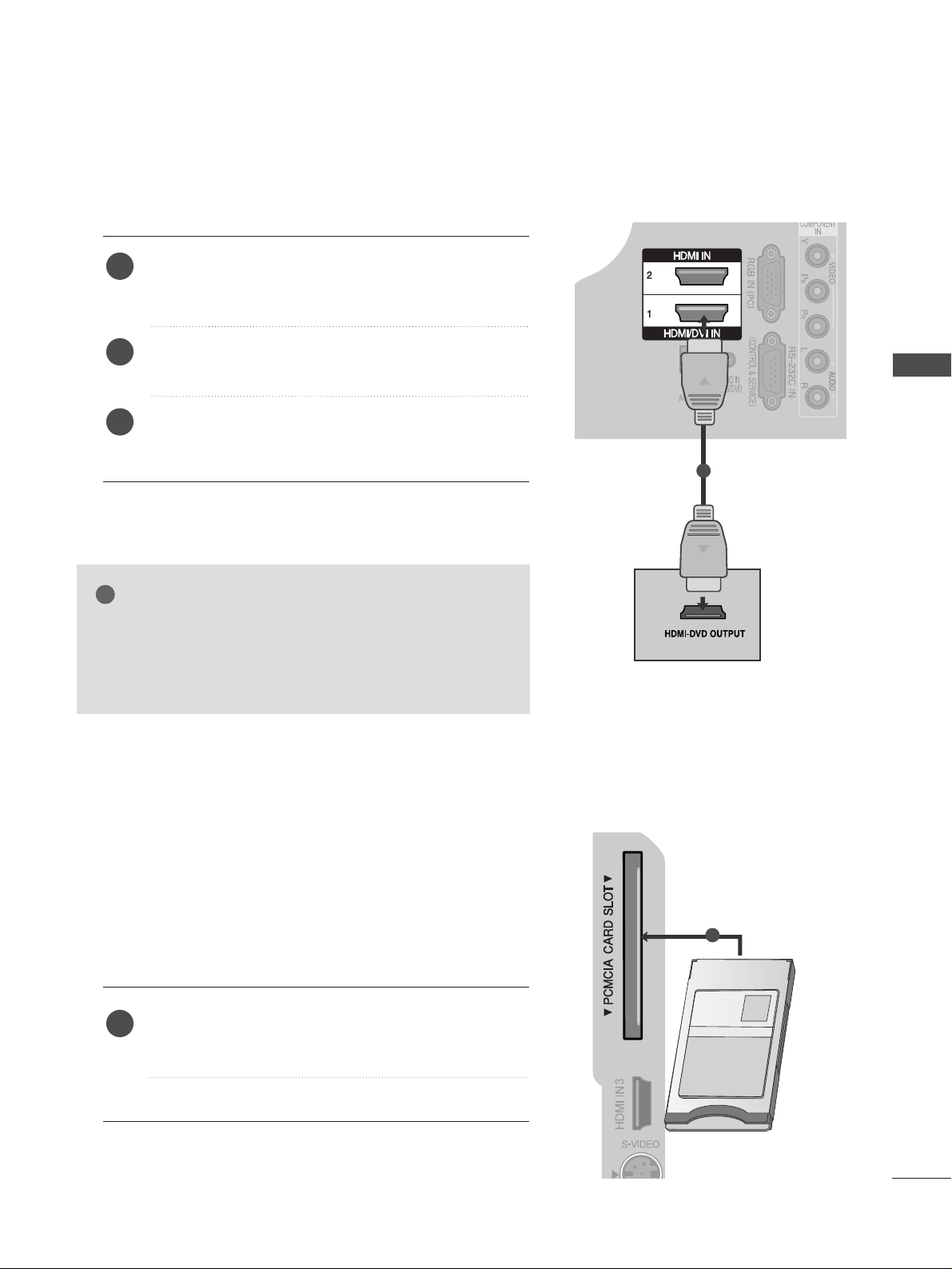
15
Connecting the HDMI cable
Connect the HDMI output of the DVD to the
HHDDMMII //DDVV II IINN11 , HHDDMMII IINN22
or
HHDDMMII IINN33
jack on
the TV.
Select
HH DD MMII11,HH DD MMII22
or
HH DD MMII33
input source using
the
IINNPP UUTT
button on the remote control.
Refer to the DVD player's manual for operating
instructions.
1
2
3
Insert the CI Module to
PPCCMMCC IIAA
(Personal Computer
Memory Card International Association)
CC AARRDD SS LLOOTT
of TV as shown.
For further information, see p.39.
1
GG
The TV can receive video and audio signals simultaneously
when using a HDMI cable.
GG
If the DVD player does not support Auto HDMI, you must
TV the output resolution appropriately.
NOTE
!
1
INSERTION OF CI MODULE
TVTVTV
-- TToo vviieeww tthhee sscc rraammbbll eedd ((ppaayy )) ss ee rrvviiccee ss iinn ddiiggii tt aall TTVV
mmooddee..
-- TThh iiss ffee aa ttuurr ee ii ss nnoott aavvaa iill aa bb llee iinn aall ll ccoouunn tt rriieess..
1
EXTERNAL EQUIPMENT SETUP
Page 18
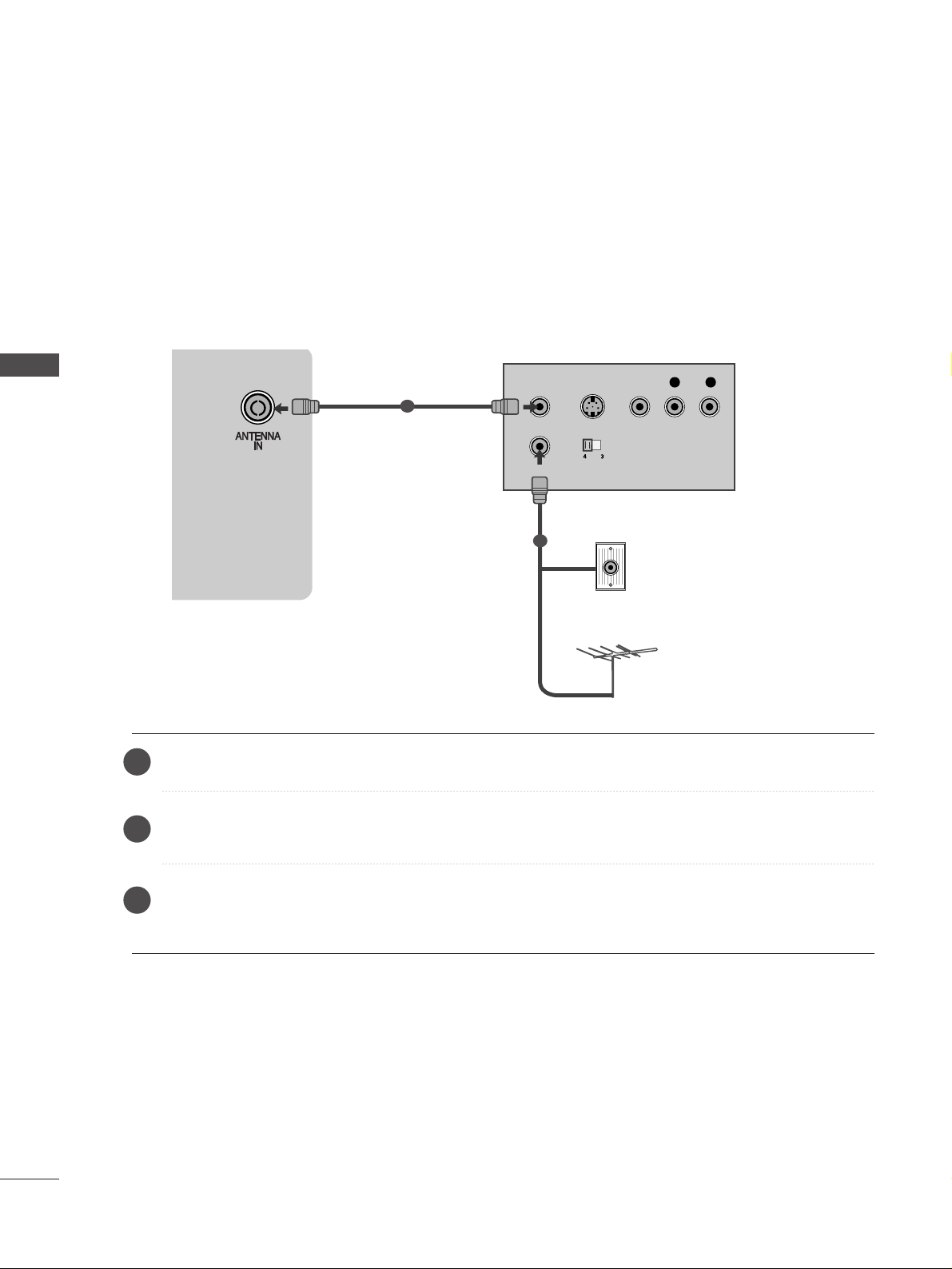
16
EXTERNAL EQUIPMENT SETUP
EXTERNAL EQUIPMENT SETUP
Connecting with a RF cable
■
To avoid picture noise (interference), allow adequate distance between the VCR and TV.
■
If 4:3 picture format is used for an extended period the fixed images on the sides of the screen may remain
visible.
AUDIOAUDIO
OUTPUT
SWITCH
ANT IN
R
S-VIDEO VIDEO
ANT OUT
L
Wall Jack
Antenna
Connect the
AA NN TT OO UUTT
socket of the VCR to the
AA NN TTEENNNNAA IINN
socket on the TV.
Connect the antenna cable to the
AA NN TT IINN
socket of the VCR.
Press the
PP LLAA YY
button on the VCR and match the appropriate programme between the TV and VCR for
viewing.
VCR SETUP
1
2
2
3
1
Page 19
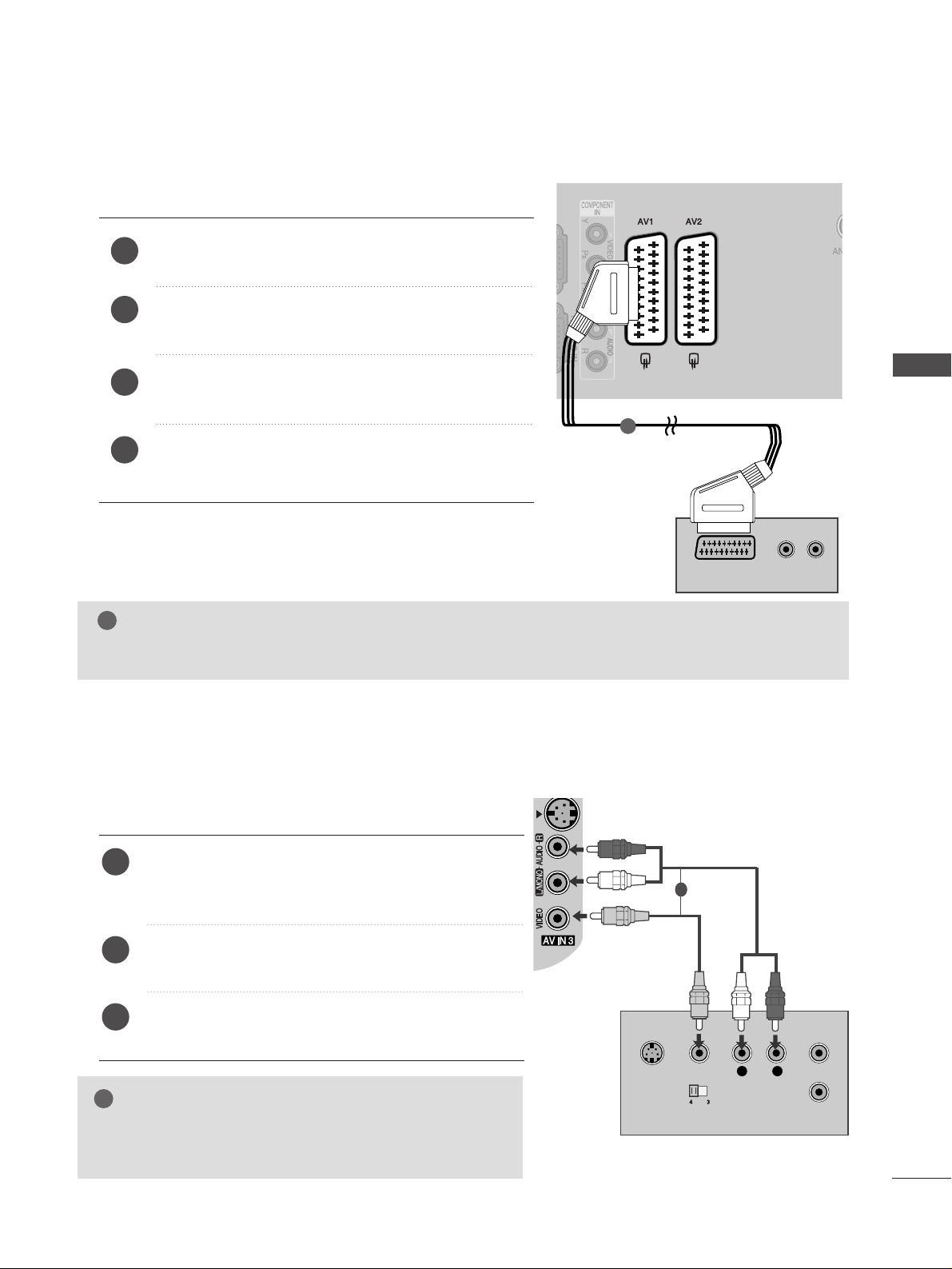
17
Connecting with a Euro Scart
Connect the Euro scart socket of the VCR to the
AA VV 11
Euro scart socket on the TV.
Insert a video tape into the VCR and press PLAY on
the VCR. (Refer to the VCR owner’s manual.)
Select
AAVV11
input source using the
IINNPP UUTT
button on
the remote control.
If connected to
AA VV22
Euro scart socket, select
AAVV22
input source.
2
3
4
1
AUDIO
(R) AUDIO (L)
AUDIO/
VIDEO
1
NOTE
!
GG
Any Euro Scart cable used must be signal shielded.
Connecting with an RCA cable
L
R
S-VIDEO
VIDEO
OUTPUT
SWITCH
ANT IN
ANT OUT
Connect the
AA UUDD IIOO/VVIIDDEEOO
jacks between TV and
VCR. Match the jack colours (Video = yellow, Audio Left
= white, and Audio Right = red)
Insert a video tape into the VCR and press PLAY on
the VCR. (Refer to the VCR owner’s manual.
)
Select
AAVV33
input source using the
IINNPPUUTT
button on
the remote control.
1
2
3
GG
If you have a mono VCR, connect the audio cable from the
VCR to the
AA UUDDII OO LL//MMOO NN OO
jack of the TV.
NOTE
!
1
EXTERNAL EQUIPMENT SETUP
Page 20
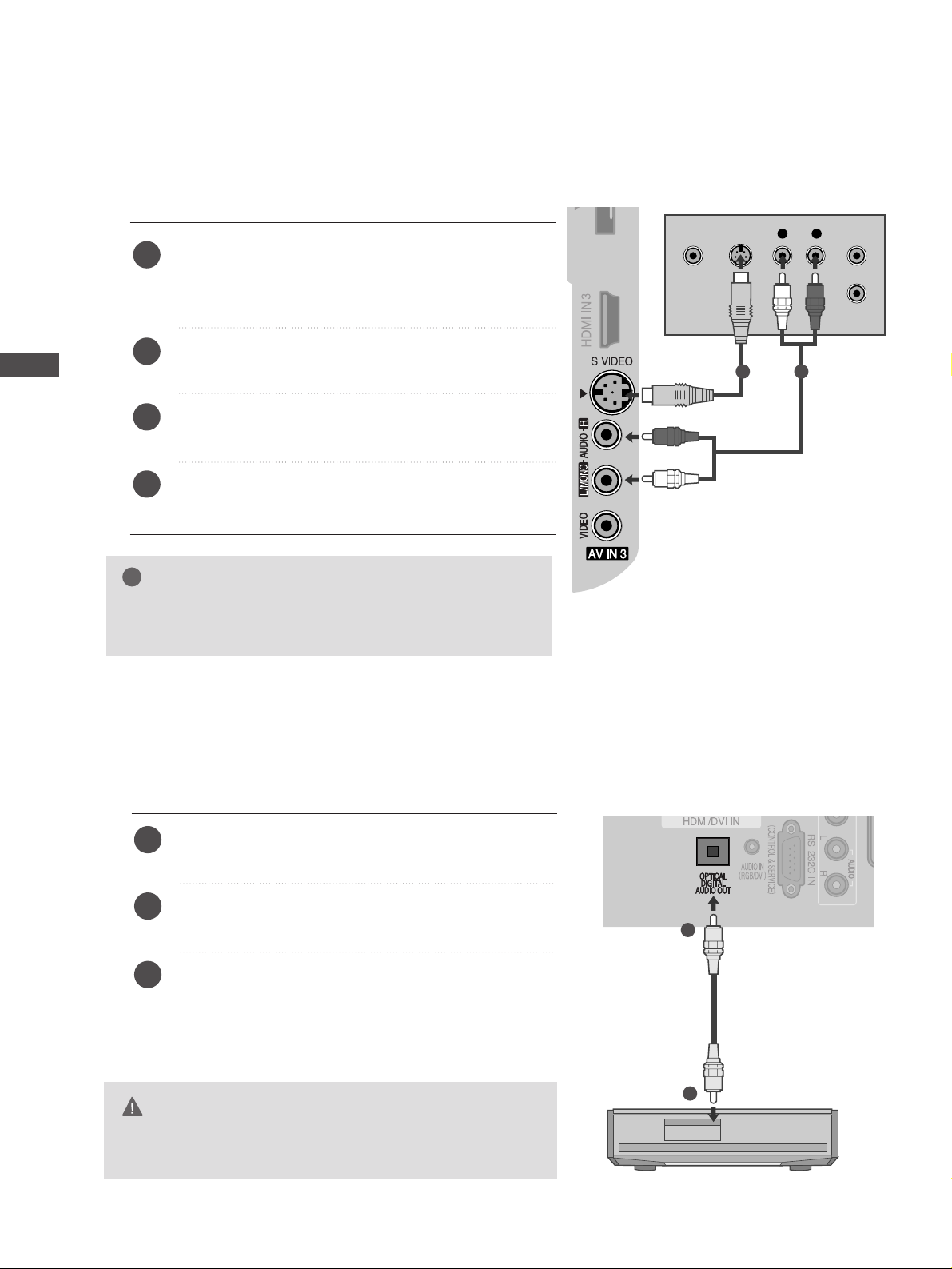
18
EXTERNAL EQUIPMENT SETUP
EXTERNAL EQUIPMENT SETUP
GG
If both S-VIDEO and VIDEO sockets have been connected to
the S-VHS VCR simultaneously, only the S-VIDEO can be
received.
NOTE
!
L R
S-VIDEOVIDEO
OUTPUT
SWITCH
ANT IN
ANT OUT
Connecting with a S-Video cable
Connect the S-VIDEO output of the VCR to the
SS --
VVIIDDEEOO
input on the TV. The picture quality is
improved; compared to normal composite (RCA cable)
input.
Connect the audio outputs of the VCR to the
AA UUDD IIOO
input jacks on the TV.
Insert a video tape into the VCR and press PLAY on the
VCR. (Refer to the VCR owner’s manual.)
Select
AAVV33
input source using the
IINNPPUUTT
button on the
remote control.
2
3
4
1
1 2
DIGITAL AUDIO OUT SETUP
Sending the TV’s audio signal to external audio equipment via the Digital Audio Output (Optical)port.
G
Do not look into the optical output port. Looking at the
laser beam may damage your vision.
CAUTION
Connect one end of an optical cable to the TV Digital
Audio (Optical)Output port.
Connect the other end of the optical cable to the digital audio (optical)input on the audio equipment.
Set the “TV Speaker option - Off” in the AUDIO menu.
(
G
pp..8844
). Refer to the external audio equipment
instruction manual for operation.
2
3
1
1
2
Page 21
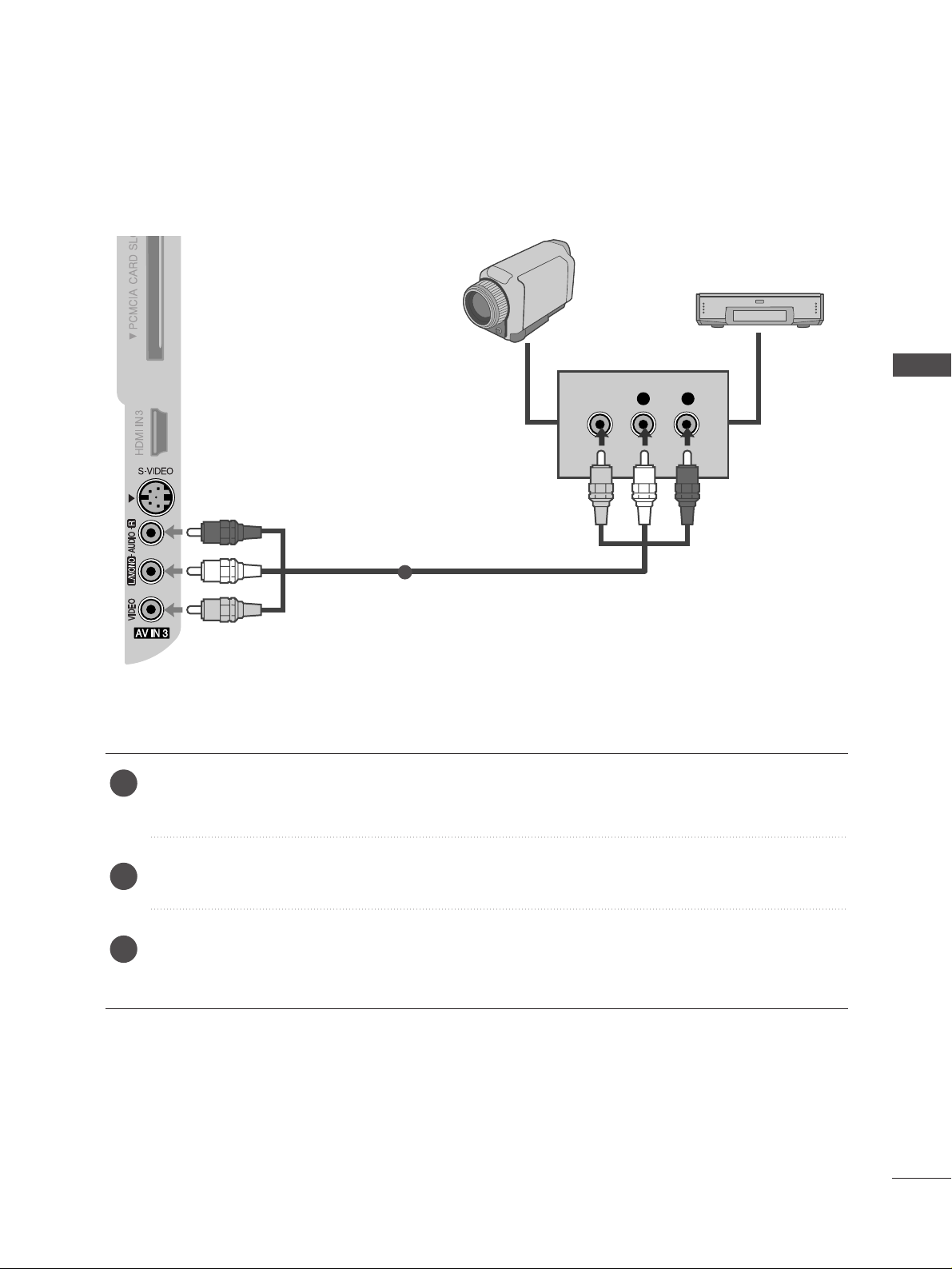
19
OTHER A/V SOURCE SETUP
Connect the
AA UUDD IIOO/VVIIDDEEOO
jacks between TV and external equipment. Match the jack colours
.
(
Video = yellow, Audio Left = white, and Audio Right = red
)
Select
AAVV33
input source using the
IINNPP UUTT
button on the remote control.
Operate the corresponding external equipment.
Refer to external equipment operating guide.
L R
VIDEO
Camcorder
Video Game Set
1
1
2
3
EXTERNAL EQUIPMENT SETUP
Page 22
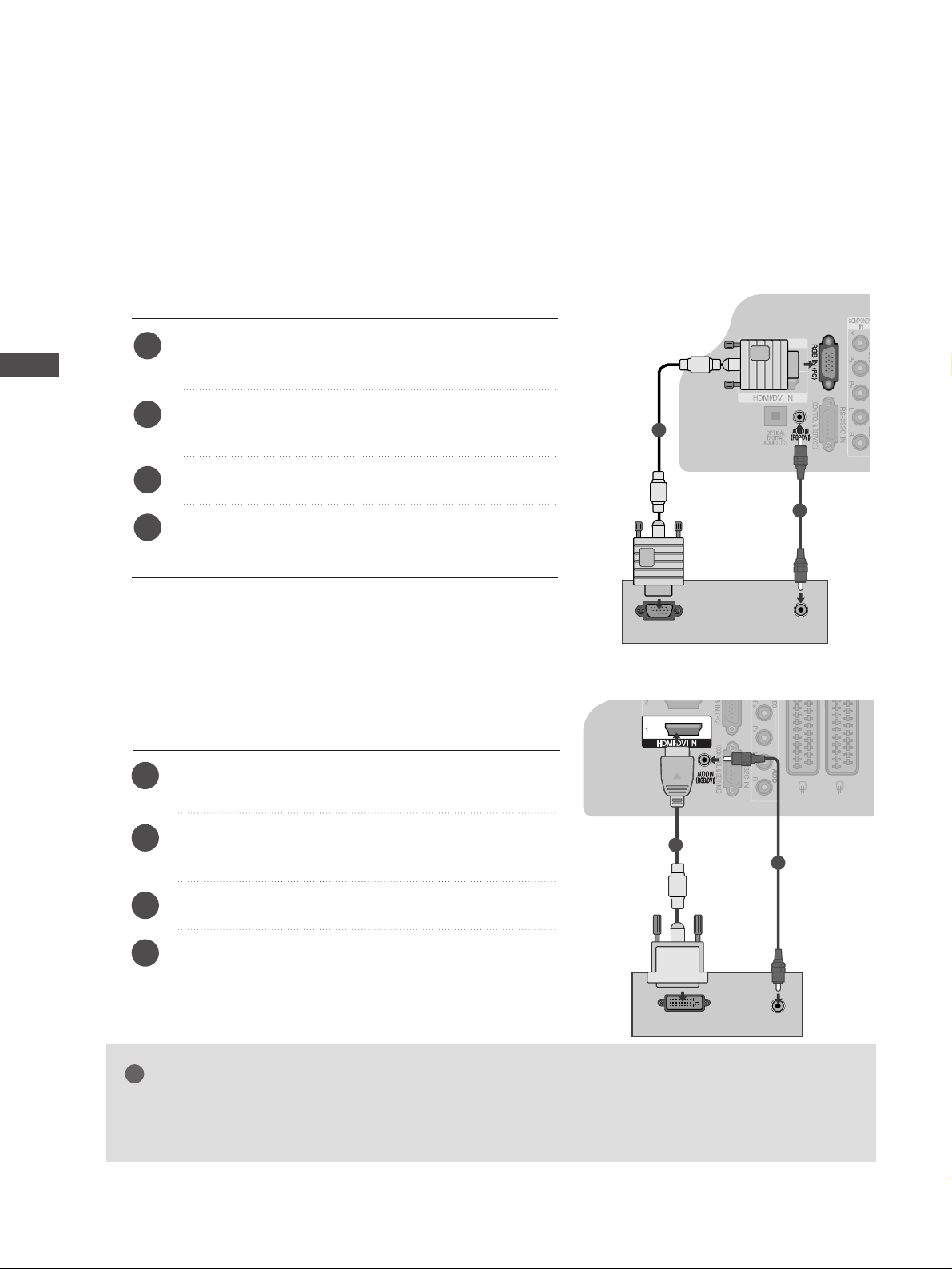
20
EXTERNAL EQUIPMENT SETUP
EXTERNAL EQUIPMENT SETUP
PC SETUP
This TV provides Plug and Play capability, meaning that the PC adjusts automatically to the TV's settings.
Connecting with a D-sub 15 pin cable
RGB OUTPUT
AUDIO
Connect the RGB output of the PC to the
RRGGBB II NN
((
PP CC
))
jack on the TV.
Connect the PC audio output to the
AA UUDDII OO II NN
((RR GGBB//DDVVII))
jack on the TV.
Turn on the PC and the TV.
Select
RRGGBB
input source using the
IINNPP UUTT
button on
the remote control.
2
3
4
1
1
2
Connecting with a HDMI to DVI cable
GG
If the PC has a DVI output and no HDMI output, a separated audio connection is necessary.
GG
If the PC does not support Auto DVI, you need to set the output resolution appropriately.
NOTE
!
DVI-PC OUTPUT
AUDIO
1
2
Connect the DVI output of the PC to the
HHDDMMII //DDVVII
IINN 11
jack on the TV.
Connect the PC audio output to the
AA UUDDII OO IINN
((RR GGBB//DDVVII))
jack on the TV.
Turn on the PC and the TV.
Select
HH DD MMII11
input source using the
IINNPP UUTT
button
on the remote control.
2
3
4
1
Page 23
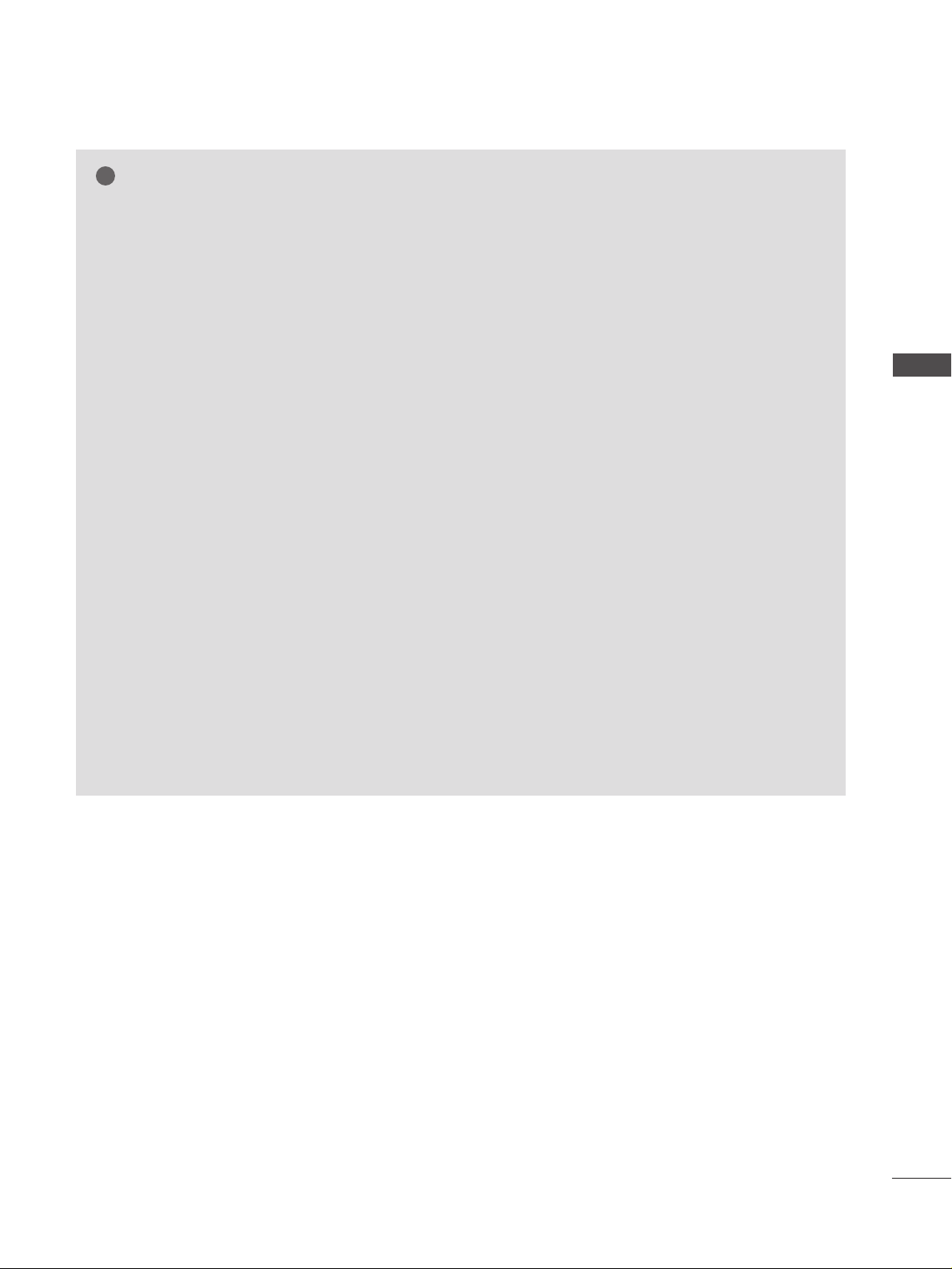
21
NOTE
!
G
To enjoy vivid picture and sound, connect the PC
to the TV.
G
Avoid keeping a fixed image on the TV ’s screen for
prolonged periods of time.The fixed image may
become permanently imprinted on the screen;use a
screen saver when possible.
G
Connect the PC to the RGB (PC) or HDMI IN (or
HDMI/DVI IN) port of the TV; change the resolution output of PC accordingly.
G
There may be interference relating to resolution,
vertical pattern, contrast or brightness in PC mode.
Change the PC mode to another resolution or change
the refresh rate to another rate or adjust the brightness and contrast on the menu until the picture is
clear. If the refresh rate of the PC graphic card can not
be changed, change the PC graphic card or consult
the manufacturer of the PC graphic card.
G
RGB input only supports the separate horizontal
and vertical synchronization pulses in separate
channels.
G
Connect the signal cable from the monitor output
port of the PC to the RGB (PC/DTV) port of the
TV or the signal cable from the HDMI output port
of the PC to the HDMI IN (or HDMI/DVI IN) port
on the TV.
G
Connect the audio cable from the PC to the Audio
input on the TV. (Audio cables are not included
with the TV).
G
If using a sound card, adjust PC sound as required.
G
This TV uses a VESA Plug and Play Solution. The
TV provides EDID data to the PC system with a
DDC protocol. The PC adjusts automatically when
using this TV.
G
DDC protocol is preset for RGB (Analogue RGB),
HDMI (Digital RGB) mode.
G
If required, adjust the settings for Plug and Play
functionality.
G
If the graphic card on the PC does not output analogue and digital RGB simultaneously, connect only
one of either RGB or HDMI IN (or HDMI/DVI IN)
to display the PC output on the TV.
G
If the graphic card on the PC does output analogue
and digital RGB simultaneously, switch the TV to
either RGB or HDMI; (the other mode is set to Plug
and Play automatically by the TV.)
G
DOS mode may not work depending on the video
card if you use a HDMI to DVI cable.
G
If you use too long an RGB-PC cable, there may be
interference on the screen. We recommend using
under 5m of cable. This provides the best picture
quality.
EXTERNAL EQUIPMENT SETUP
Page 24
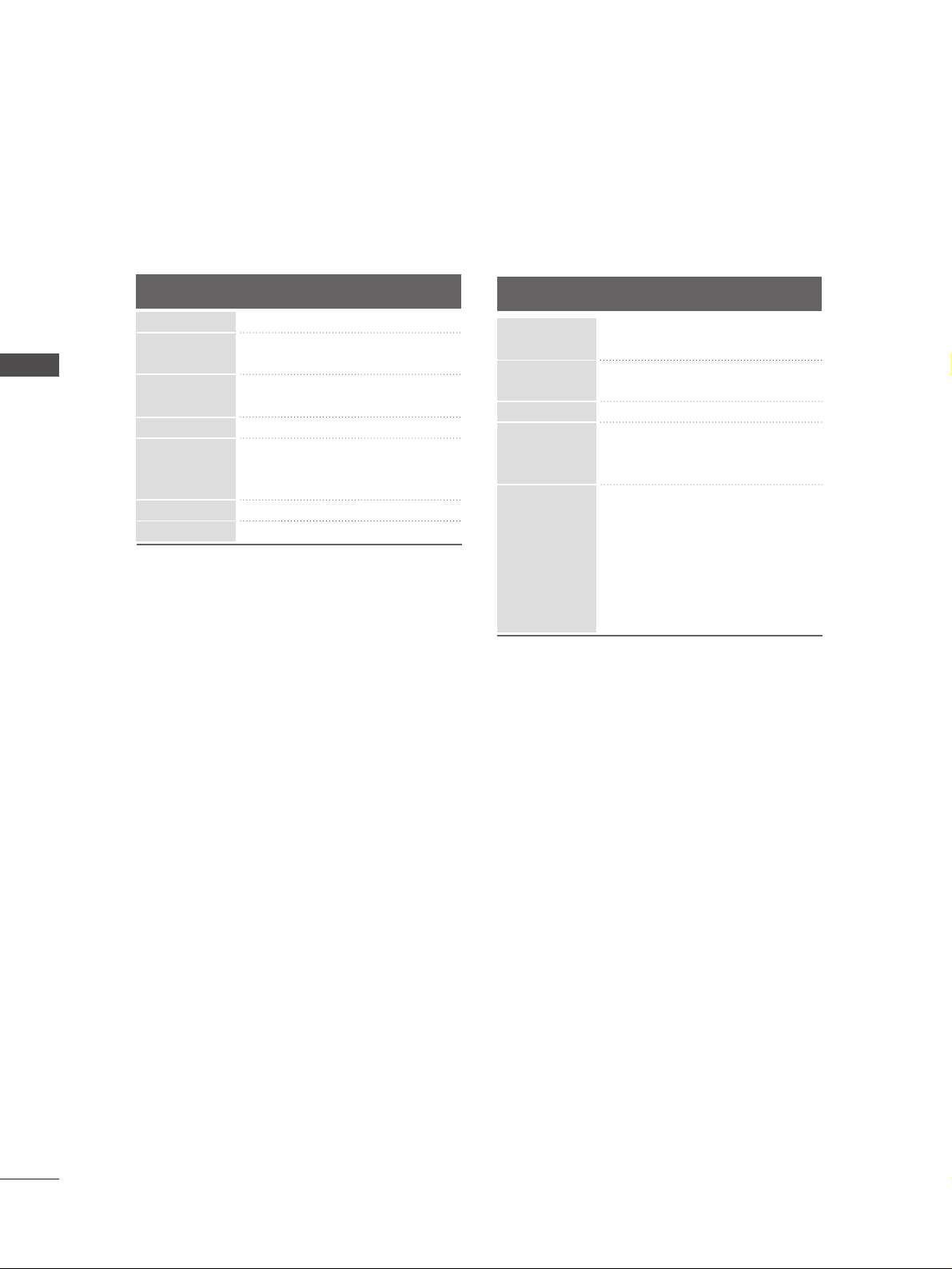
22
EXTERNAL EQUIPMENT SETUP
EXTERNAL EQUIPMENT SETUP
70.08
59.94
75.00
60.31
75.00
74.55
60.00
70.00
75.03
59.99
59.94
31.468
31.469
37.500
37.879
46.875
49.725
48.363
56.470
60.023
47.693
47.649
Supported Display Resolution
Resolution
720x400
640x480
Horizontal
Frequency(KHz)
Vertical
Frequency(Hz)
800x600
832x624
1024x768
1280x768
1360x768
RGB[PC] / HDMI[PC] mode
640x480
720x480
720x576
1280x720
1920x1080
59.94
60.00
59.94
60.00
50.00
50.00
59.94
60.00
59.94
60.00
50.00
24.00
50.00
59.94
60.00
31.469
31.469
31.47
31.50
31.25
37.50
44.96
45.00
33.72
33.75
28.125
27.000
56.250
67.433
67.500
HDMI[DTV] mode
Resolution
Horizontal
Frequency(KHz)
Vertical
Frequency(Hz)
Page 25
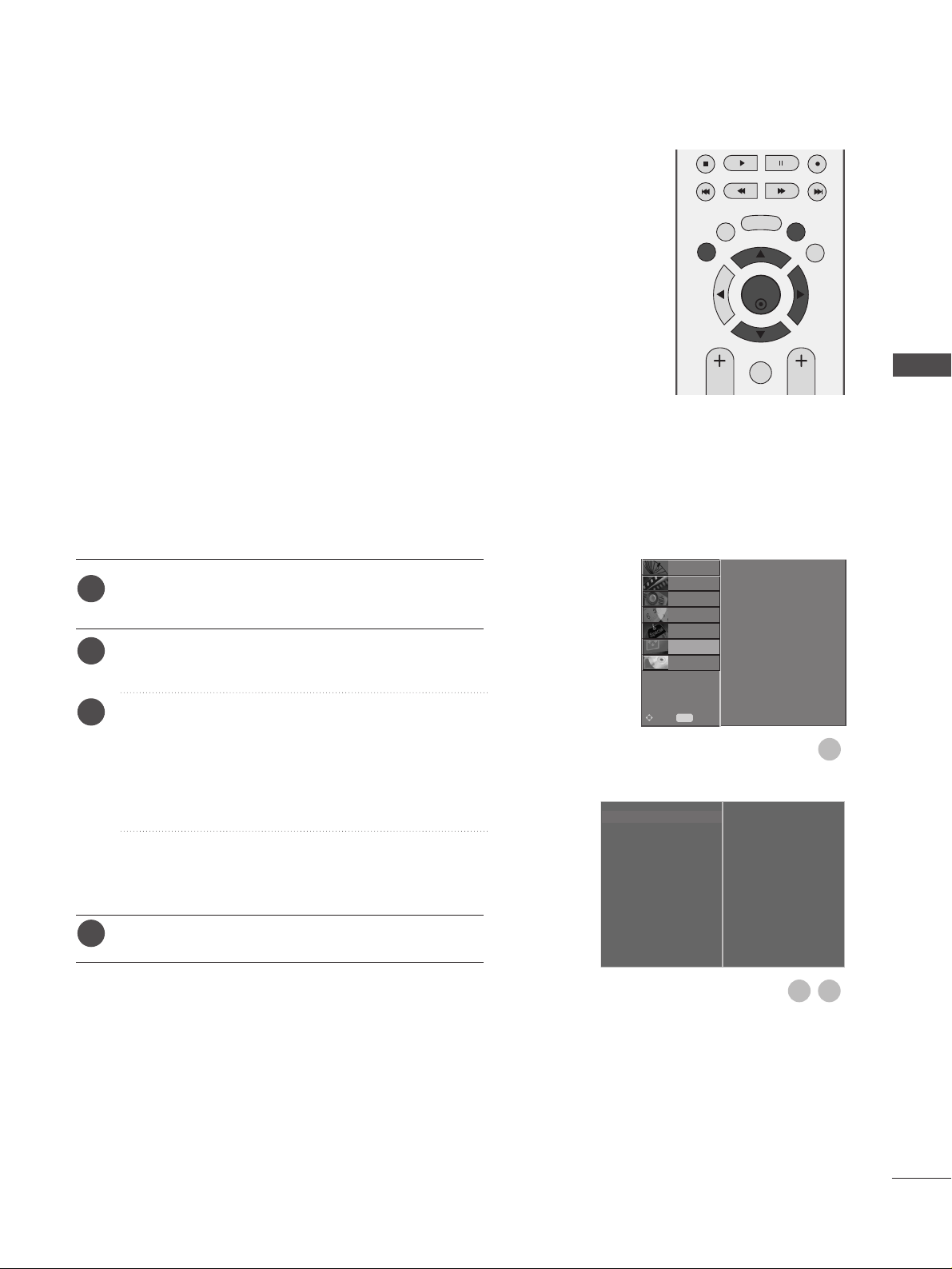
23
Screen Setup for PC mode
Automatically adjusts picture position and minimizes image
instability.
After adjustment, if the image is still not correct, your TV is
functioning properly but needs further adjustment.
AAuu tt oo ccoonnffiigg uurree
This function is for automatic adjustment of the screen position, clock, and phase. The displayed image will be unstable
for a few seconds while the auto configuration is in progress.
Press the
MMEE NN UU
button and then use
D
or
E
button
to select the
SSCCRREE EE NN
menu.
Press the
G
button and then use
D
or
E
button to
select
AA uuttoo CC oo nnffii gg..
.
Press the
G
button to start
AA uuttoo CC oo nnffii gg..
.
• When
AA uuttoo CCoonn ffiigg..
has finished,
OO KK
will be shown
on screen.
• If the position of the image is still not correct, try
Auto adjustment again.
• If picture needs to be adjusted again after Auto
adjustment in RGB (PC), you can adjust the
MMaannuuaall
CCoonnffiigg..
.
Press the EXIT button to return to normal TV viewing.
Auto Configure (RGB [PC] mode only)
Auto Config. G
Manual Config.
XGA Mode
Aspect Ratio
Reset
To Set
OK
EXIT
TIME
SHIFT
TIME
SHIFT
VOL PR
GUIDE
BACK MENU
DVR
MARK
FAV
1
3
2
1
2
3
4
Auto Config.
Manual Config.
XGA Mode
Aspect Ratio
Reset
SETUP
O
PICTURE
O
Prev.
MENU
Move
AUDIO
O
TIME
O
OPTION
O
SCREEN
G
D V R
O
EXTERNAL EQUIPMENT SETUP
Page 26
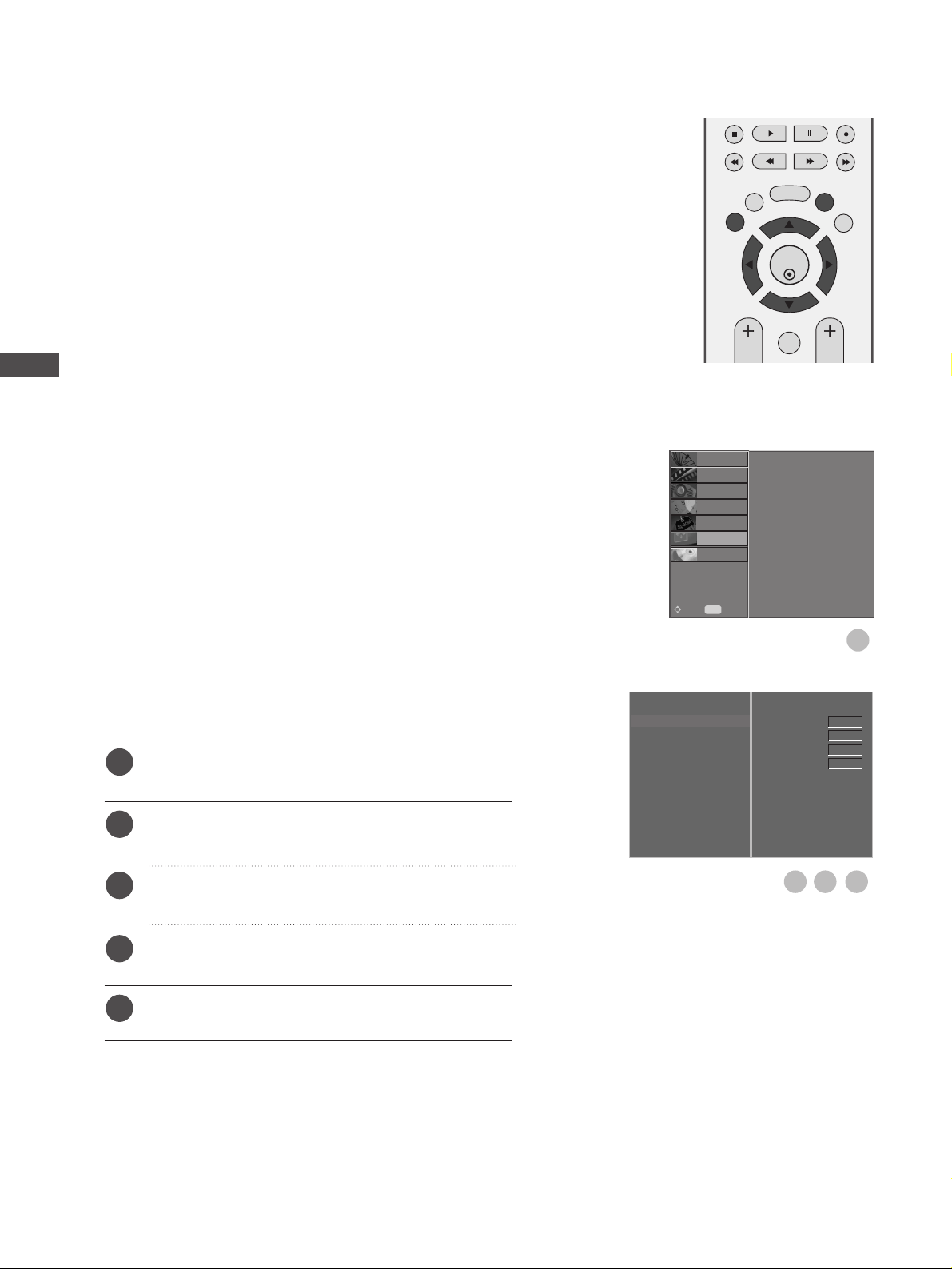
24
EXTERNAL EQUIPMENT SETUP
EXTERNAL EQUIPMENT SETUP
If the picture is not clear after auto adjustment and especially if characters are still trembling, adjust the picture
phase manually.
To correct the screen size, adjust
CC lloocckk
.
This function works in the following mode : RGB[PC].
CC lloocckk
This function is to minimize any vertical bars or stripes
visible on the screen background the horizontal
screen size will also change.
PPhh aa ssee
This function allows you to remove any horizontal
noise and clear or sharpen the image of characters.
Press the MENU button and then use
D
or
E
button
to select the
SSCCRREE EE NN
menu.
Press the
G
button and then
D
or
E
button to select
MMaann uuaall CCoonn ff iigg ..
.
Press the
G
button and then
D
or
E
button to select
PPhhaassee, CC lloo cckk, HH--PP ooss iittiioonn
or
VV--PPoossiittiioonn
.
Press the
F
or
G
button to make appropriate adjust-
ments.
Press the EXIT button to return to normal TV viewing.
Adjustment for screen Phase, Clock, Position
Auto Config.
Manual Config.
G
XGA Mode
Aspect Ratio
Reset
Phase
Clock
H-Position
V-Position
0
0
0
0
OK
EXIT
TIME
SHIFT
TIME
SHIFT
VOL PR
GUIDE
BACK MENU
DVR
MARK
FAV
1
1
2
3
4
5
3 4
2
Auto Config.
Manual Config.
XGA Mode
Aspect Ratio
Reset
SETUP
O
PICTURE
O
Prev.
MENU
Move
AUDIO
O
TIME
O
OPTION
O
SCREEN
G
D V R
O
Page 27
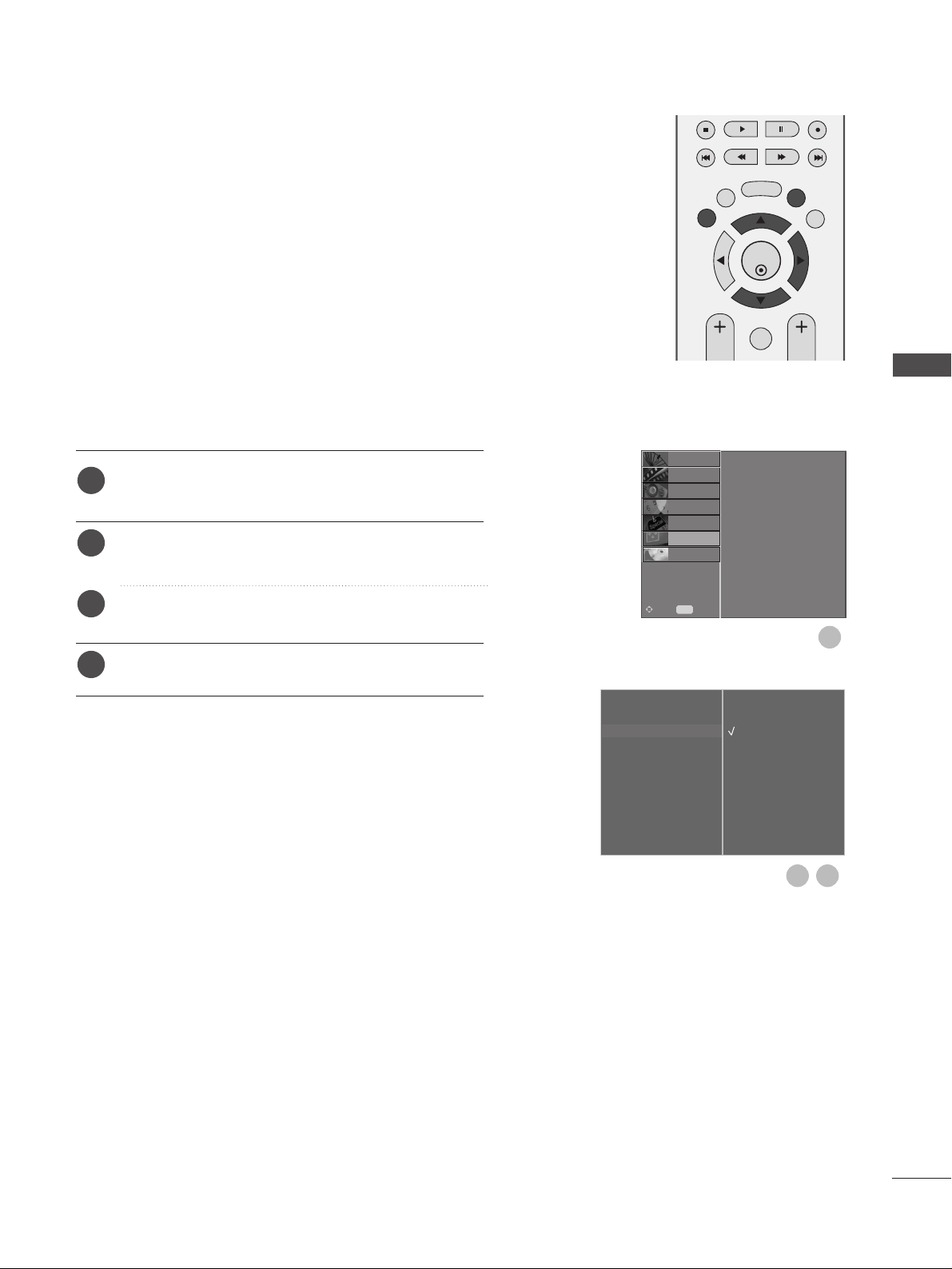
25
To view a normal picture, match the resolution of RGB
mode and selection of XGA mode
This function works in the following mode: RGB[PC] mode
Press the MENU button and then use
D
or
E
button
to select the
SSCCRREE EE NN
menu.
Press the
G
button and then use
D
or
E
button to
select
XXGGAA MM oo dd ee
.
Press the
G
button and then use
D
or
E
button to
select the desired XGA resolution.
Press the EXIT button to return to normal TV viewing.
Selecting Wide XGA mode
Auto Config.
Manual Config.
XGA Mode
G
Aspect Ratio
Reset
1024 X 768
1280 X 768
1360 X 768
OK
EXIT
TIME
SHIFT
TIME
SHIFT
VOL PR
GUIDE
BACK MENU
DVR
MARK
FAV
1
1
2
3
4
3
2
EXTERNAL EQUIPMENT SETUP
Auto Config.
Manual Config.
XGA Mode
Aspect Ratio
Reset
SETUP
O
PICTURE
O
Prev.
MENU
Move
AUDIO
O
TIME
O
OPTION
O
SCREEN
G
D V R
O
Page 28
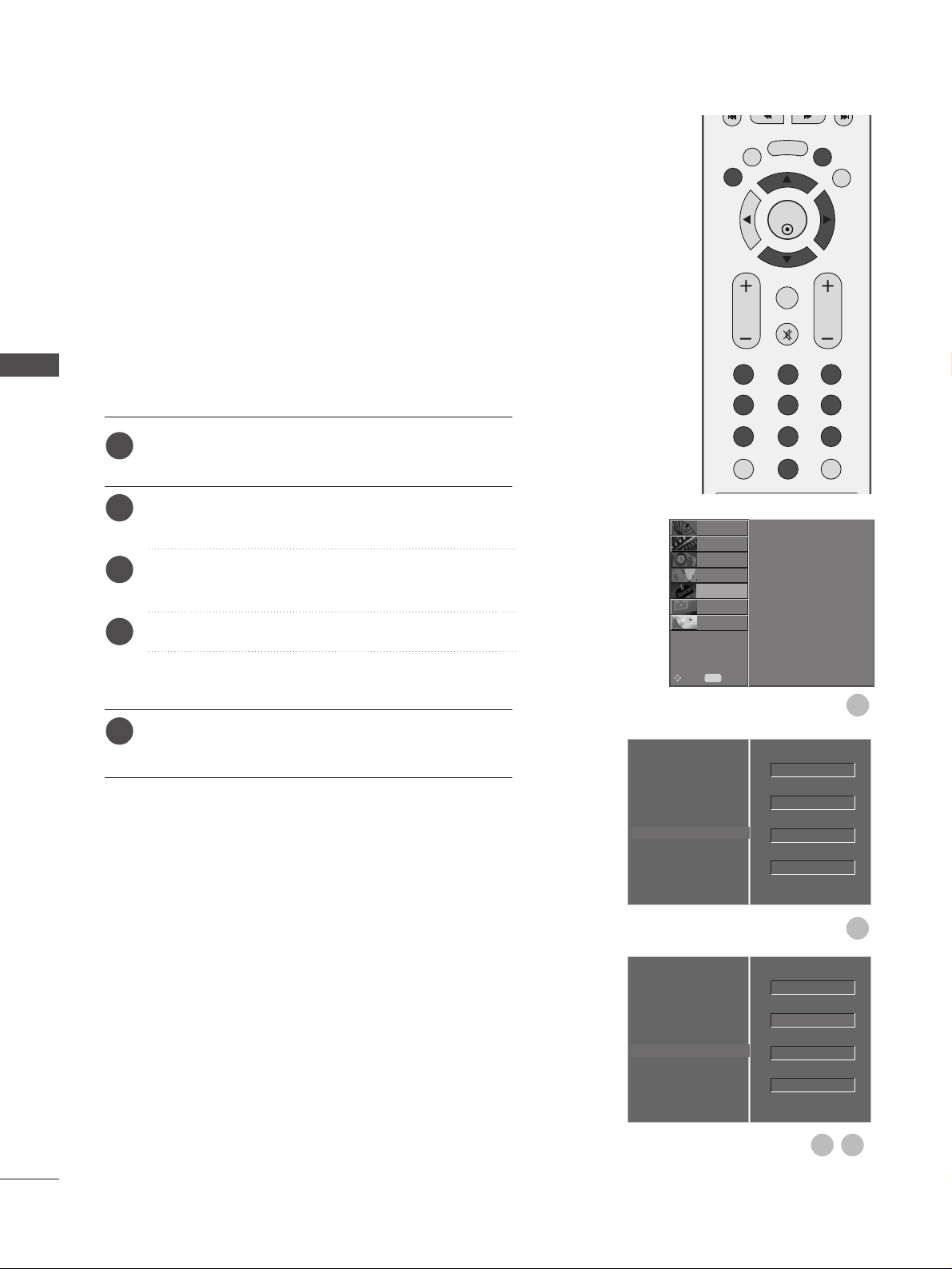
26
EXTERNAL EQUIPMENT SETUP
EXTERNAL EQUIPMENT SETUP
This function operates in current mode.
To initialise the adjusted value
Press the MENU button and then
D
or
E
button to
select the
OO PPTTIIOO NN
menu.
Press the
G
button and then
D
or
E
button to select
FFaacc ttoorryy MM oo dd ee
.
Press the
G
button and then
D
or
E
button to select
FFaacc ttoorryy RReessee tt
.
Press the
G
button.
The message “
IIff yyoouu eenntteerr aa ppaa ssss wwoorrdd,, aall ll uusseerr
sseettttii nngg wwiillll bbee rreess eett
” will appear.
Use NUMBER buttons to input a 4-digit password.
The TV is set up with the initial password “0-0-0-0”.
Initialising
(Reset to original factory settings)
OK
EXIT
TIME
SHIFT
TIME
SHIFT
VOL PR
GUIDE
BACK MENU
DVR
123
456
789
0
Q.VIEW
LIST
MUTE
MARK
FAV
1
2
3
4
5
Language
Country
Lock System
Parental Control
Input Label
SIMPLINK
Factory Mode
G
Set ID
Factory Reset
ISM Method
Low Power
1
2
Language
Country
Lock System
Parental Control
Input Label
SIMPLINK
Factory Mode
Set ID
Factory Reset
ISM Method
Low Power
OK
4
3
OK
Normal
Off
1
Normal
Off
1
Language
Country
Lock System
Parental Control
Input Label
SIMPLINK
Factory Mode
SETUP
O
PICTURE
O
SCREEN
O
D V R
O
Prev.
MENU
Move
AUDIO
O
TIME
O
OPTION
G
Page 29
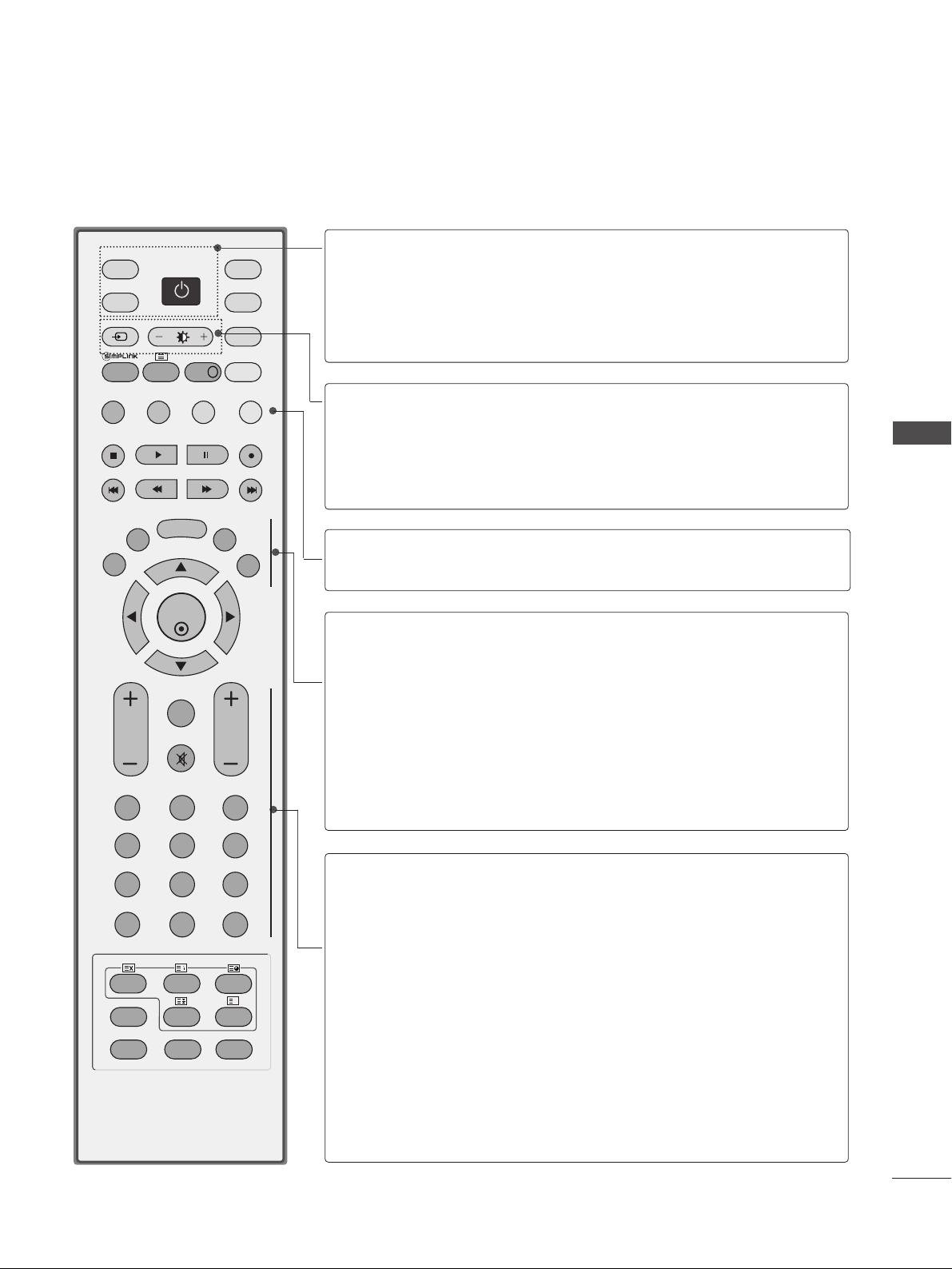
27
WATCHING TV /PROGRAMME CONTROL
REMOTE CONTROL KEY FUNCTIONS
When using the remote control, aim it at the remote control sensor on the TV.
OK
INPUT MODE
TV
D/A
DVD
EXIT
TIME
SHIFT
TIME
SHIFT
VOL PR
GUIDE
BACK MENU
DVR
LIVE TV
VCR
POWER
123
456
789
0
Q.VIEW
LIST
INDEX
SLEEP
HOLD
REVEAL
?
SUBTITLE
RATIO
TEXT
INPUT
BRIGHT
MUTE
MARK
TV/RADIO
UPDATE
SIMPLINK
INFO i
FAV
TIME
I/II
POWER
D/A INPUT
TV/RADIO
Switches the TV on from standby or off to standby.
Selects digital or analogue mode.
Switches the TV on from standby.
Selects Radio or TV channel in digital mode.
INPUT
Brightness
adjustment
External input mode rotate in regular sequence.
Switches the TV on from standby.
Adjusts screen brightness.
This returns to the default settings brightness by changing
mode source.
Coloured
buttons
These buttons are used for teletext (on
TTEELLEETTEEXXTT
models)
or
PPrrooggrraammmmee eeddiitt
.
EXIT
BACK
DVR
MENU
GUIDE
Clears all on-screen displays and returns to TV viewing
from any menu.
Allows the user to move back one step in an interactive
application, EPG or other user interaction function.
Call up the Home menu.
Selects a menu.
Shows programme schedule.
VOLUME UP
/DOWN
FAV/MARK
MUTE
Programme
UP/DOWN
0~9 number
button
LIST
Q.VIEW
Adjusts the volume.
Displays the selected favourite programme.
Check and un-check programmes in the recorded TV menu.
Switches the sound on or off.
Selects a programme.
Selects a programme.
Selects numbered items in a menu.
Displays the programme table.
Returns to the previously viewed programme.
WATCHING TV / PROGRAMME CONTROL
Page 30
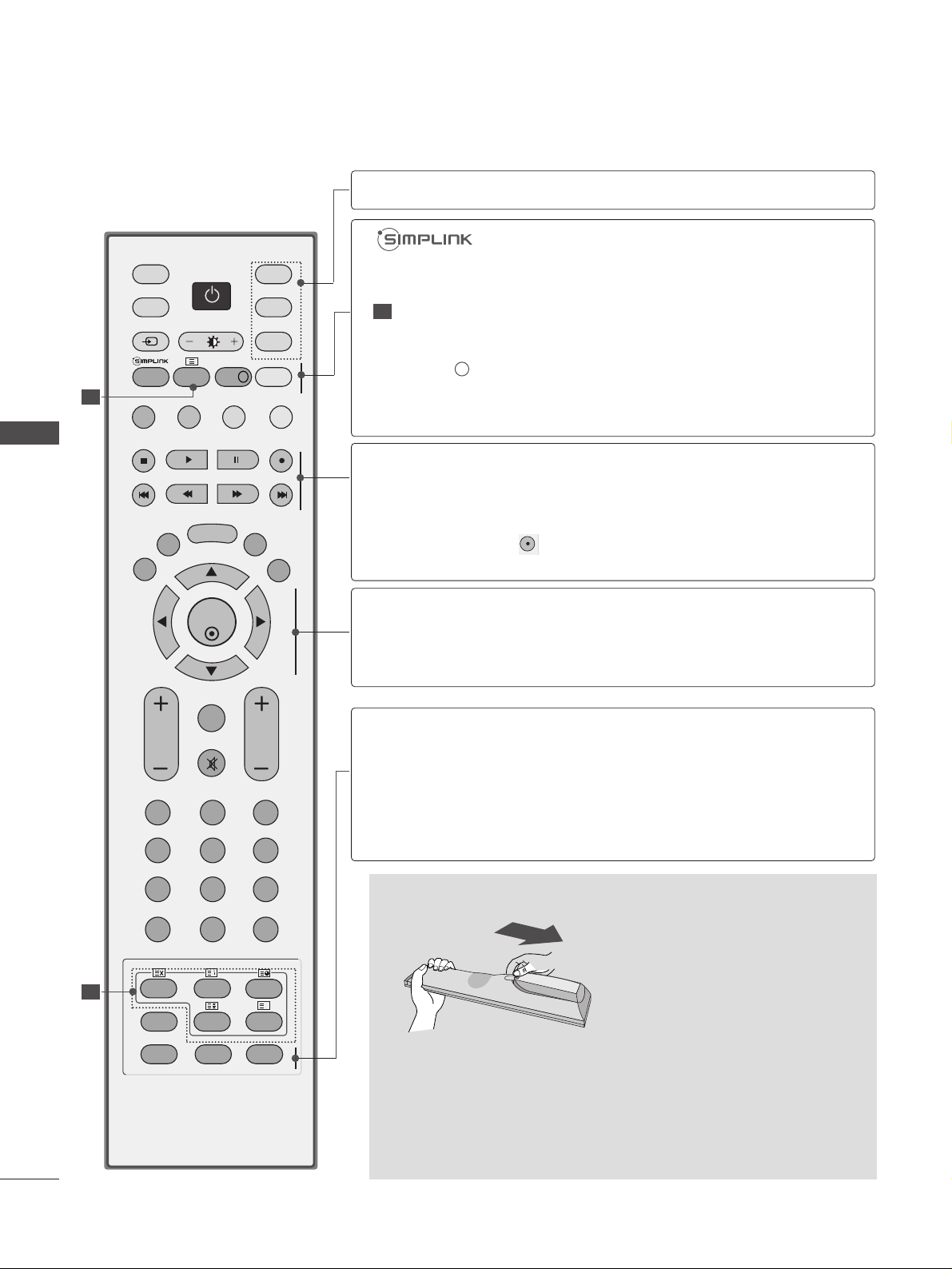
28
WATCHING TV /PROGRAMME CONTROL
WATCHING TV / PROGRAMME CONTROL
Installing Batteries
■
Open the battery compartment cover on the back and install the
batteries matching correct polarity (+with +,-with -).
■
Install two 1.5V AA batteries. Do not mix old or used batteries with
new ones.
■
Close cover.
OK
INPUT MODE
TV
D/A
DVD
EXIT
TIME
SHIFT
TIME
SHIFT
VOL PR
GUIDE
BACK MENU
DVR
LIVE TV
VCR
POWER
123
456
789
0
Q.VIEW
LIST
INDEX
SLEEP
HOLD
REVEAL
?
SUBTITLE
RATIO
TEXT
INPUT
BRIGHT
MUTE
MARK
TV/RADIO
UPDATE
SIMPLINK
INFO i
FAV
TIME
I/II
1
1
MODE
Selects the remote operating modes.
TELETEXT
BUTTONS
INFO i
LIVE TV
See a list of AV devices connected to TV.
When you toggle this button, the Simplink menu appears
at the screen.
These buttons are used for teletext.
For further details, see the ‘Teletext’ section.
Shows the present screen information. (In Digital Mode only)
In Delayed mode, the screen returns to Live programme
from DTV, TV, AV1, AV2 and AV3 modes.
DD/ EE
or
FF/ GG
(TIME SHIFT)
OK
Allows you to navigate the on-screen menus and adjust
the system settings to your preference.
Accepts your selection or displays the current mode.
SLEEP
SUBTITLE
RATIO
I/II
Sets the sleep timer.
Recalls your preferred subtitle in digital mode.
Selects your desired picture format.
Selects the sound output.
DVR/VCR/DVD
control buttons
Controls video cassette recorders or DVD players when
you select DVD or VCR mode button.
Control connected AV devices by pressing the
DD
or EEor
FF
or GG, OK buttons and buttons for play, stop, pause,
fast reverse, fast forward, chapter skip.
(The button does not provide such functions.)
Use for DVR record or trick play.
1
Page 31

29
Firstly, connect the power cord correctly.
At this stage, the TV switches to standby mode.
In standby mode to turn TV on, press the
rr
/ I, INPUT or
PR
D
or Ebutton on the TV or press the POWER,
INPUT, D/A, PR + or - or NUMBER button on the remote
control and the TV will switch on.
2
1
OK
INPUT
MODE
TV
D/A
DVD
EXIT
TIME
SHIFT
TIME
SHIFT
VOL PR
GUIDE
BACK MENU
DVR
LIVE TV
VCR
POWER
123
456
789
0
Q.VIEW
LIST
INDEX
SLEEP
HOLD
REVEAL
?
SUBTITLE
RATIO
TEXT
INPUT
BRIGHT
MUTE
MARK
TV/RADIO
UPDATE
SIMPLINK
INFO i
FAV
TIME
I/II
TURNING ON THE TV
- When your TV is turned on, you will be able to use its features.
WATCHING TV / PROGRAMME CONTROL
Initializing setup
Note:
a. It will automatically disappear after approx. 40 seconds
unless a button is pressed.
b. Press the BACK button to change the current OSD to
the previous OSD.
c. For those countries without confirmed DTV broadcast-
ing standards, some DTV features might not work,
depending on the DTV broadcasting environment.
d. "Home” mode is the optimal setting for home environ-
ments, and is the TV's default mode.
e. "In Store" mode is the optimal setting for store environ-
ments.“ If a user modifies image quality data, “In Store”
mode initializes the product to the image quality set by
us after a certain period of time.
f. The mode (Home, In Store) can be changed by execut-
ing Factory Reset in the OPTION menu.
If the OSD (On Screen Display) is displayed on the screen
after turning on the TV, you can adjust the Language, Select
Mode, Country, Time Zone, Auto programme tuning.
Page 32

30
WATCHING TV /PROGRAMME CONTROL
WATCHING TV / PROGRAMME CONTROL
PROGRAMME SELECTION
Press the
PPRR ++ or--
or NUMBER buttons to select a pro-
gramme number.
1
VOLUME ADJUSTMENT
Press the VOL
++ or--
button to adjust the volume.
If you wish to switch the sound off, press the MUTE
button.
You can cancel this function by pressing the MUTE,
VOL
++ or--
, or I/II button.
OK
INPUT
MODE
TV
D/A
DVD
EXIT
TIME
SHIFT
TIME
SHIFT
VOL PR
GUIDE
BACK MENU
DVR
LIVE TV
VCR
POWER
123
456
789
0
Q.VIEW
LIST
INDEX
SLEEP
HOLD
REVEAL
?
SUBTITLE
RATIO
TEXT
INPUT
BRIGHT
MUTE
MARK
TV/RADIO
UPDATE
SIMPLINK
INFO i
FAV
TIME
I/II
1
Page 33

31
ON SCREEN MENUS SELECTION AND ADJUSTMENT
Press the
MMEE NNUU
button and thenDDor EEbutton to display each menu.
Press the
GG
button and thenDDor EEbutton to select a menu item.
Change the setting of an item in the sub or pull-down menu with
F or G button.
You can move to a higher level menu by pressing the
OO KK
or
MMEE NNUU
button.
Your TV's OSD (On Screen Display) may differ slightly from that shown in this manual.
2
3
1
NOTE
!
G
In Analogue mode,
55VV AAnntteennnnaa PPoowweerr, BBooooss ttee rr, SSooffttwwaa rree UUppdd aa ttee, DDiiaa ggnnoosstt iicc ss
and
CC II
IInn ff oo rrmmaatt iioonn
will not be displayed.
G
When you play recorded programmes, some of
SSEETTUUPP
functions are not activated.
Auto Tuning
Manual Tuning
Programme Edit
5V Antenna Power
Booster
Software Update
Diagnostics
CI Information
PICTURE
O
AUDIO
O
TIME
O
OPTION
O
SCREEN
O
D V R
O
Prev.
MENU
Move
Picture Mode
Colour Temperature
Advanced
Picture Reset
Demo
SETUP
O
AUDIO
O
TIME
O
OPTION
O
SCREEN
O
D V R
O
Prev.
MENU
Move
Sound Mode
Auto Volume
Balance 0
TV Speaker
Digital Audio Out
SETUP
O
PICTURE
O
TIME
O
OPTION
O
SCREEN
O
D V R
O
Prev.
MENU
Move
SETUP
G
PICTURE
G
AUDIO
G
Clock
Off Time
On Time
Auto Sleep
Time Zone
SETUP
O
PICTURE
O
OPTION
O
SCREEN
O
D V R
O
Prev.
MENU
Move
AUDIO
O
TIME
G
Language
Country
Lock System
Parental Control
Input Label
SIMPLINK
Factory Mode
SETUP
O
PICTURE
O
SCREEN
O
D V R
O
Prev.
MENU
Move
AUDIO
O
TIME
O
OPTION
G
TimeShift Mode
Record Quality
Recorded TV
Schedule List
Manual Record
HDD Format
SETUP
O
PICTURE
O
Prev.
MENU
Move
AUDIO
O
TIME
O
OPTION
O
D V R
G
SCREEN
O
Auto Config.
Manual Config.
XGA Mode
Aspect Ratio
Reset
SETUP
O
PICTURE
O
Prev.
MENU
Move
AUDIO
O
TIME
O
OPTION
O
D V R
O
SCREEN
G
WATCHING TV / PROGRAMME CONTROL
*
: This feature is not available
in all countries.
Page 34

32
WATCHING TV /PROGRAMME CONTROL
WATCHING TV / PROGRAMME CONTROL
Use this to automatically find and store all available programmes.
When you start auto programming in digital mode, all previously
stored service information will be deleted.
It is not possible to use this function while recording a programme.
AUTO PROGRAMME TUNING (IN DIGITAL MODE)
OK
EXIT
TIME
SHIFT
TIME
SHIFT
VOL PR
GUIDE
BACK MENU
DVR
MARK
FAV
1
Auto Tuning G
Manual Tuning
Programme Edit
5V Antenna Power
Booster
Software Update
Diagnostics
CI Information
Start
2
3
Press the MENU button and then
D
or
E
button to
select the
SSEETTUUPP
menu.
Press the
G
button and then
D
or
E
button to select
AA uuttoo TT uunn iinn gg
.
Press the
G
button to begin auto tuning.
Use NUMBER buttons to input a 4-digit password in
LLoo cckk SSyy sstteemm‘OO nn
’.
The message “
AAllll sseerrvviiccee -- iinnffoorrmmaa ttiioonn ww iillll bbee
uuppddaatteedd.. CCoonnttiinnuuee??
” will appear.
If you want to keep on auto tuning select
YYEE SS
with
using the
F
or
G
button. Then, press the OK button.
Otherwise select
NN OO
.
To stop auto tuning, press the MENU button.
Press the EXIT button to return to normal TV viewing.
2
3
4
1
Auto Tuning
MENU
Stop
24 %
UHF CH.
14
0 Programme(s)
0 Programme(s)
Auto Tuning
Manual Tuning
Programme Edit
5V Antenna Power
Booster
Software Update
Diagnostics
CI Information
PICTURE
O
AUDIO
O
TIME
O
OPTION
O
SCREEN
O
D V R
O
Prev.
MENU
Move
SETUP
G
Page 35

33
Auto Tuning
Manual Tuning
G
Programme Edit
5V Antenna Power
Booster
Software Update
Diagnostics
CI Information
Your receiver will
add this channel to
your channel list.
UHF CH.
35
Manual Tuning lets you manually add a programme to your programme
list.
MANUAL PROGRAMME TUNING (IN DIGITAL MODE)
OK
EXIT
TIME
SHIFT
TIME
SHIFT
VOL PR
GUIDE
BACK MENU
DVR
MARK
FAV
1
2
Auto Tuning
Manual Tuning
Programme Edit
5V Antenna Power
Booster
Software Update
Diagnostics
CI Information
Your receiver will
add this channel to
your channel list.
UHF CH
35
43
Press the MENU button and then
D
or
E
button to
select the
SSEETTUUPP
menu.
Press the
G
button and then
D
or
E
button to select
MMaann uuaall TTuunnii nngg
.
Press the
G
button and then
D
or
E
button or NUMBER buttons to select the desired channel number.
Use NUMBER buttons to input a 4-digit password in
LLoo cckk SSyy sstteemm‘OO nn
’.
Press the OK button to save.
When the channel number you want to add is already
in the programme list, the message “
SSeettuupp iinn ff oo rr--
mmaa ttiioonn ffoorr tthhee cchhaann nneell wwiillll bbee uuppddaatteedd..
CC oo nnttiinnuuee??
” will appear.
If you wish to continue manual tuning, select
YYEE SS
using the
F
or
G
button.
Then, press the OK button. Otherwise select
NN OO
.
Press the EXIT button to return to normal TV viewing.
2
3
4
5
1
D
E
Search
WATCHING TV / PROGRAMME CONTROL
Auto Tuning
Manual Tuning
Programme Edit
5V Antenna Power
Booster
Software Update
Diagnostics
CI Information
PICTURE
O
AUDIO
O
TIME
O
OPTION
O
SCREEN
O
D V R
O
Prev.
MENU
Move
SETUP
G
Page 36

34
WATCHING TV /PROGRAMME CONTROL
WATCHING TV / PROGRAMME CONTROL
Auto Tuning
Manual Tuning
Programme Edit
G
5V Antenna Power
Booster
Software Update
Diagnostics
CI Information
To Set
When a programme number is skipped, it means that you will be
unable to select it using PR + or - button during TV viewing.
If you wish to select the skipped programme, directly enter the programme number with the NUMBER buttons or select it in the
Programme edit menu.
This function enables you to skip the stored programmes.
In some countries it is possible to move a programme number by
using the YELLOW button only.
It is not possible to use this function while recording a programme.
PROGRAMME EDIT (IN DIGITAL MODE)
OK
EXIT
TIME
SHIFT
TIME
SHIFT
VOL PR
GUIDE
BACK MENU
DVR
123
456
789
0
Q.VIEW
LIST
MUTE
MARK
FAV
1
32
Press the MENU button and then
D
or
E
button to
select the
SSEETTUUPP
menu.
Press the
G
button and then
D
or
E
button to select
PPrr oo ggrraammmmee EEddiitt
menu.
Press the
G
button to enter the
PPrr oo ggrraammmmee EEddiitt
menu.
Use NUMBER buttons to input a 4-digit password in
LLoo cckk SSyy sstteemm‘OO nn
’.
Select a programme to be stored or skipped with the
D
or
E
or
F
or
G
button.
Press the BLUE button repeatedly to have the pro-
gramme skipped or stored.
When programmes are to be skipped, skipped programme shows in blue and these programmes will not
be selected by the PR + or - buttons during TV viewing.
Press the EXIT button to return to normal TV viewing.
2
3
4
5
6
1
Auto Tuning
Manual Tuning
Programme Edit
5V Antenna Power
Booster
Software Update
Diagnostics
CI Information
PICTURE
O
AUDIO
O
TIME
O
OPTION
O
SCREEN
O
D V R
O
Prev.
MENU
Move
SETUP
G
Page 37

35
A Skipping a programme number
Select a programme number to be skipped with the
D
or
E
or
F
or
G
button.
Press the BLUE button. The skipped programme number turns to blue.
Press the BLUE button again to release the skipped programme.
When a programme number is skipped it means that you will be unable to select it using the PR + or - button during normal TV viewing.
If you wish to select a skipped programme, directly enter the programme number with the NUMBER buttons
or select it in the programme edit or EPG.
Press the EXIT button to return to TV viewing.
A Locking a programme (In Lock System On mode only)
Select a programme to be locked with the
D
or
E
or
F
or
G
button.
Press the GREEN button. The lock symbol will appear in front of that programme number.
Press the GREEN button again to release this function.
Note :
G
To watch a locked programme, input a 4-digit password in Lock system. Be sure to remember this number!
G
If you forget your password, press ‘7’, ‘7’, ‘7’, ‘7’ on the remote control handset.
G
If you select another programme after releasing a locked programme and then return to the locked programme
within 1 minute, there is no need to input a password to select the locked programme.
A Selecting favourite programme
Select your favourite programme number by pressing
D
or
E
or
F
or
G
button and then press the FAV but-
ton on your remote control handset.
It will automatically include the selected programme into your favourite programme list.
Displayed with a DTV Programme.
Displayed with a Locked Programme.
Displayed with a Radio Programme.
Displayed with a MHEG Programme.
Displayed with a Teletext Programme.
Displayed with a Subtitle Programme.
Displayed with an Scramble Programme.
Displayed with a Dolby Programme.
Mini Glossary
TEXT
1
2
3
4
1
2
3
1
WATCHING TV / PROGRAMME CONTROL
Page 38

36
WATCHING TV /PROGRAMME CONTROL
WATCHING TV / PROGRAMME CONTROL
Even if there is not a special 5V adapter power in the external antenna, this function can output 5V in the TV.
Press the MENU button and then
D
or
E
button to
select the
SSEETTUUPP
menu.
Press the
G
button and then use
D
or
E
button to
select
55 VV AAnn tteenn nnaa PPooww eerr
.
Press the
G
button and then use
D
or
E
button to
select
OOnn
or
OOffff
.
In
55VV AAnntteennnnaa PPoowweerr OO nn
, if the
TV
is overloaded
(short circuits), it will automatically return to
OO ffff
.
The message “
AA nntteenn nnaa ff eeeedd oovveerr llooaaddeedd..
AA uuttoommaattiiccaall llyy sswwiittcchheedd oo ff ff..
” will appear.
Press the EXIT button to return to normal TV viewing.
5V ANTENNA POWER (IN DIGITAL MODE ONLY)
Auto Tuning
Manual Tuning
Programme Edit
5V Antenna Power
G
Booster
Software Update
Diagnostics
CI Information
Off
On
OK
EXIT
TIME
SHIFT
TIME
SHIFT
VOL PR
GUIDE
BACK MENU
DVR
MARK
FAV
1
32
Auto Tuning
Manual Tuning
Programme Edit
5V Antenna Power
Booster
G
Software Update
Diagnostics
CI Information
Off
On
32
1
2
3
4
If reception is poor select Booster to On.
If TV signal is strong, select Booster to Off.
Press the MENU button and then
D
or
E
button to
select the
SSEETTUUPP
menu.
Press the
G
button and then use
D
or
E
button to
select
BBoooo ss tteerr
.
Press the
G
button and then use
D
or
E
button to
select
OOnn
or
OOffff
.
Press the EXIT button to return to normal TV viewing.
BOOSTER (IN DIGITAL MODE ONLY)
1
2
3
4
Auto Tuning
Manual Tuning
Programme Edit
5V Antenna Power
Booster
Software Update
Diagnostics
CI Information
PICTURE
O
AUDIO
O
TIME
O
OPTION
O
SCREEN
O
D V R
O
Prev.
MENU
Move
SETUP
G
Page 39

37
Auto Tuning
Manual Tuning
Programme Edit
5V Antenna Power
Booster
Software Update
G
Diagnostics
CI Information
Off
On
1
32
Software Update means software can be downloaded through
the digital terrestrial broadcasting system.
After a Software Update, HDD formatting may be necessary.
In this case, the HDD Failure message is displayed in the DVR
Home menu.
SOFTWARE UPDATE (IN DIGITAL MODE ONLY)
Press the MENU button and then
D
or
E
button to
select the
SSEETTUUPP
menu.
Press the
G
button and then
D
or
E
button to select
SSooffttwwaa rree uu pp dd aattee
.
Press the
G
button and then
D
or
E
button to select
OO ffff
or
OO nn
.
• If you select
OO nn
, a user confirm message box will be
displayed to notify that new software is found.
Press the EXIT button to return to normal TV viewing.
* When setting “Software Update”
Occasionally, a transmission of updated digital
software information will
result in the following
menu on the TV screen.
Select
YYEE SS
using the
F
or Gbutton and you will
see the following picture.
After the Software Update
is complete, the System
takes about one minute to
restart.
- During Progress of a Software Update,
please note the following:
• Power to the TV must not be interrupted.
• The TV must not be switched off.
• The antenna must not be disconnected.
• During this time, you should not switch off
the power to the TV.
• At this time, you should not work power
On/Off.
• After Software Update, you can confirm the
updated software version in Diagnostics
menu.
• OTA cannot be performed while the DVR
function(recording, playback) is running.
1
2
3
4
WATCHING TV / PROGRAMME CONTROL
Auto Tuning
Manual Tuning
Programme Edit
5V Antenna Power
Booster
Software Update
Diagnostics
CI Information
PICTURE
O
AUDIO
O
TIME
O
OPTION
O
SCREEN
O
D V R
O
Prev.
MENU
Move
SETUP
G
BACK MENU
EXIT
DVR
GUIDE
TIME
SHIFT
VOL PR
OK
MARK
FAV
TIME
SHIFT
Page 40

38
WATCHING TV /PROGRAMME CONTROL
WATCHING TV / PROGRAMME CONTROL
This function enables you to view information on the
Manufacturer, Model/Type, Serial Number and Software
Version.
This displays the information and signal strength of the
tuned MUX.
This displays the signal information and service name of the
selected MUX.
Press the
MMEE NN UU
button and then
D
or
E
button to
select the
SSEETTUUPP
menu.
Press the
G
button and then use
D
or
E
button to
select
DDiiaa ggnnoossttiicc ss
.
Press the
G
button to display Manufacturer,
Model/Type, Serial Number and Software Version.
Press the
EE XX IITT
button to return to normal TV viewing.
DIAGNOSTICS (IN DIGITAL MODE ONLY)
Auto Tuning
Manual Tuning
Programme Edit
5V Antenna Power
Booster
Software Update
Diagnostics
G
CI Information
To Set
OK
EXIT
TIME
SHIFT
TIME
SHIFT
VOL PR
GUIDE
BACK MENU
DVR
MARK
FAV
1
2
3
1
2
3
4
Engineering Diagnostics
Menu
Prev.
Manufacturer : LG Electronics Inc.
Model / Type : 37LC2D-EC
Serial No. : 604KG0000006
Software version : 1.1.0
CH 30
CH 34
Select
Transmitter : Teracom_Mux_2
Signal strength 53%
Signal quality 100%
1 YLE PEU 1 YLE TV1
3 YLE TV2 4 YLEQ
5 YLE FST
6 YLEN KLASS
7 YLE FSR+ 8 YLE24
Back
i Channel 30
Auto Tuning
Manual Tuning
Programme Edit
5V Antenna Power
Booster
Software Update
Diagnostics
CI Information
PICTURE
O
AUDIO
O
TIME
O
OPTION
O
SCREEN
O
D V R
O
Prev.
MENU
Move
SETUP
G
Page 41

39
This function enables you to watch some scrambled services (pay services). If you remove the CI Module, you cannot watch pay services.
When the module is inserted into the CI slot, you can access the module
menu.
To purchase a module and smart card, contact your dealer. Do not repeatedly insert or remove a CAM module from the TV. This may cause a malfunction. When the TV is turned on after inserting a CI Module, you may
not have any sound output.
This may be incompatible with the CI module and smart card.
CI (Common Interface) functions may not be possible depending upon
the country broadcasting circumstances.
Press the MENU button and then
D
or
E
button to
select the
SSEETTUUPP
menu.
Press the
G
button and then
D
or
E
button to select
CC II II nnffoorrmmaattiioonn
.
Press the
G
button and then OK button.
Press the
D
or
E
button to select the desired item:
Module information, smart card information, language, or software download etc.
Press the OK button.
Press the EXIT button to return to normal TV viewing.
• This OSD is only for illustration and the menu
options and screen format will vary according to
the Digital pay services provider.
• It is possible for you to change CI (Common
Interface) menu screen and service by consulting
your dealer.
Viaccess Module
Select the item
Consultations
Authorizations
Module information
CI [COMMON INTERFACE] INFORMATION (IN DIGITAL MODE ONLY)
Auto Tuning
Manual Tuning
Programme Edit
5V Antenna Power
Booster
Software Update
Diagnostics
CI Information
G
Module
OK
EXIT
TIME
SHIFT
TIME
SHIFT
VOL PR
GUIDE
BACK MENU
DVR
MARK
FAV
1
2
3
4
5
6
32
54
1
WATCHING TV / PROGRAMME CONTROL
Auto Tuning
Manual Tuning
Programme Edit
5V Antenna Power
Booster
Software Update
Diagnostics
CI Information
PICTURE
O
AUDIO
O
TIME
O
OPTION
O
SCREEN
O
D V R
O
Prev.
MENU
Move
SETUP
G
Page 42

40
WATCHING TV /PROGRAMME CONTROL
WATCHING TV / PROGRAMME CONTROL
1
5432
All stations which can be received are stored by this method. It
is recommended that you use Auto tuning during installation of
this TV.
It is not possible to use this function while recording a programme.
AUTO PROGRAMME TUNING (IN ANALOGUE MODE)
Press the
MMEE NN UU
button and then
D
or
E
button to
select the
SSEETTUUPP
menu.
Press the
G
button and then
D
or
E
button to select
AA uuttoo TT uunn iinn gg
.
Press the
G
button to select
SSyysstteemm
. Select a TV
system with the
F
or
G
button;
LL
: SECAM L/L’ (France)
BBGG
: PAL B/G, SECAM B/G (Europe / East Europe /
Asia / New Zealand / M.East / Africa / Australia)
II
: PAL I/II (U.K. / Ireland / Hong Kong / South
Africa)
DD KK
: PAL D/K, SECAM D/K (East Europe / China /
Africa / CIS)
Press the
E
button to select
SSttoorraaggee FFrr oo mm
.
Select the initial programme number with the
F
or
G
button or NUMBER buttons on the
SSttoorraaggee FFrr oo mm
menu.
Press the
E
button to select
SStt aarrtt
.
The station name is stored for stations which broadcast VPS (Video Programme Service), PDC
(Programme Delivery Control) or TELETEXT data.
If no station name can be assigned to a station, the
channel number is assigned and stored as
CC
(V/UHF
01-69) or SS(Cable 01-47), followed by a number.
To stop auto tuning, press the MENU button.
When auto tuning is complete, the
PPrr oo ggrraammmmee EEddiitt
menu appears on the screen.
See the ‘
PPrr oo ggrraammmmee EEddiitt
’ section to edit the
stored programme.
Auto Tuning G
Manual Tuning
Programme Edit
System
Storage From
Start
BG
2
OK
EXIT
TIME
SHIFT
TIME
SHIFT
VOL PR
GUIDE
BACK MENU
DVR
123
456
789
0
Q.VIEW
LIST
MUTE
MARK
FAV
1
2
3
4
5
Auto Tuning
Manual Tuning
Programme Edit
PICTURE
O
AUDIO
O
TIME
O
OPTION
O
SCREEN
O
D V R
O
Prev.
MENU
Move
SETUP
G
Page 43

41
Manual Tuning lets you manually tune and arrange the stations in
whatever order you desire.
It is not possible to use this function with TimeShift Mode On.
It is not possible to use this function while recording a programme.
MANUAL PROGRAMME TUNING (IN ANALOGUE MODE)
Press the MENU button and then
D
or
E
button to
select the
SSEETTUUPP
menu.
Press the
G
button and then
D
or
E
button to select
MMaann uuaall TTuunnii nngg
.
Press the
G
button to select
SStt oo rraagg ee
.
Select the desired programme number with the
F
or
G
button or NUMBER buttons on the
SStt oo rraagg ee
menu.
Press the
E
button to select
SSyysstteemm
. Select a TV
system with the
F
or
G
button;
LL
: SECAM L/L’ (France)
BBGG
: PAL B/G, SECAM B/G (Europe / East Europe /
Asia / New Zealand / M.East / Africa / Australia)
II
: PAL I/II (U.K. / Ireland / Hong Kong / South
Africa)
DD KK
: PAL D/K, SECAM D/K (East Europe / China /
Africa / CIS)
Press the
E
button to select
BBaann dd
. Press the
F
or
G
button to select
VV//UU HHFF
or
CC aabbll ee
as required.
Press the
E
button to select
CC hhaa nnnn ee ll
. You can
select the desired channel number with the
F
or
G
button or NUMBER buttons.
If possible, select the channel number directly with
the NUMBER buttons.
Press the
E
button to select
SSeeaa rrcchh
. Press the
F
or
G
button to commence searching. If a station is
found the search will stop.
Press the OK button to store settings.
To store another station, repeat steps 3 to 8.
Press the EXIT button to return to normal TV viewing.
Auto Tuning
Manual Tuning
G
Programme Edit
Storage
System
Band
Channel
Fine
Search
Name
1
1
C 01
BG
V/UHF
1
OK
EXIT
TIME
SHIFT
TIME
SHIFT
VOL PR
GUIDE
BACK MENU
DVR
123
456
789
0
Q.VIEW
LIST
MUTE
MARK
FAV
5
432
9
876
1
2
3
4
5
6
7
8
9
10
WATCHING TV / PROGRAMME CONTROL
Auto Tuning
Manual Tuning
Programme Edit
PICTURE
O
AUDIO
O
TIME
O
OPTION
O
SCREEN
O
D V R
O
Prev.
MENU
Move
SETUP
G
Page 44

42
WATCHING TV /PROGRAMME CONTROL
WATCHING TV / PROGRAMME CONTROL
Press the MENU button and then
D
or
E
button to
select the
SSEETTUUPP
menu.
Press the
G
button and then
D
or
E
button to select
MMaann uuaall TTuunnii nngg
.
Press the
G
button and then
D
or
E
button to select
NNaa mmee
.
Press the
G
button and then
D
or
E
button. You can
use the alphabet AAto ZZ, numbers 00to 99, +/ -, and
blank.
Press the
F
or
G
button to select the position and
make your choice of the second character, and so on.
Press the OK button to store settings.
Press the EXIT button to return to normal TV viewing.
Normally fine tuning is only necessary if reception is poor.
Press the MENU button and then
D
or
E
button to
select the
SSEETTUUPP
menu.
Press the
G
button and then
D
or
E
button to select
MMaann uuaall TTuunnii nngg
.
Press the
G
button and then
D
or
E
button to select
FFiinn ee
.
Press the
G
button and then
F
or
G
button to fine
tune for the best picture and sound.
Press the OK button to store settings.
Press the EXIT button to return to normal TV viewing.
FINE TUNING (IN ANALOGUE MODE)
ASSIGNING A STATION NAME (IN ANALOGUE MODE)
You can assign a station name to each programme number.
Auto Tuning
Manual Tuning
Programme Edit
FG
Store
Storage
System
Band
Channel
Fine
Search
Name
1
1
C 01
BG
V/UHF
Auto Tuning
Manual Tuning
Programme Edit
Storage
System
Band
Channel
Fine
Search
Name
1
1
C 01
BG
V/UHF
FG
D
E
1
OK
EXIT
TIME
SHIFT
TIME
SHIFT
VOL PR
GUIDE
BACK MENU
DVR
MARK
FAV
1
2
3
4
5
6
1
2
3
4
5
6
7
5
432
5
432 6
Auto Tuning
Manual Tuning
Programme Edit
PICTURE
O
AUDIO
O
TIME
O
OPTION
O
SCREEN
O
D V R
O
Prev.
MENU
Move
SETUP
G
Page 45

43
Press the MENU button and then
D
or
E
button to
select the
SSEETTUUPP
menu.
Press the
G
button and then
D
or
E
button to select
PPrr oo ggrraammmmee EEddiitt
.
Press the
G
button to display the Programme Edit menu.
A Deleting a programme
Select a programme to be deleted with the
D
or
E
or
F
or
G
button.
Press the RED button twice. The selected programme
is deleted, all the following programmes are shifted
up one position.
A Copying a programme
Select a programme to be copied with the
D
or
E
or
F
or
G
button.
Press the GREEN button. All the following programmes
are shifted down one position.
This function enables you to delete or skip stored programmes. You
can also move some programmes to other programme numbers or
copy blank programme data into a selected programme number.
It is not possible to use this function while recording a programme.
PROGRAMME EDIT (IN ANALOGUE MODE)
1
2
OK
EXIT
TIME
SHIFT
TIME
SHIFT
GUIDE
BACK MENU
DVR
Auto Tuning
Manual Tuning
Programme Edit
G
To Set
1
2
3
a
b
a
b
WATCHING TV / PROGRAMME CONTROL
Auto Tuning
Manual Tuning
Programme Edit
PICTURE
O
AUDIO
O
TIME
O
OPTION
O
SCREEN
O
D V R
O
Prev.
MENU
Move
SETUP
G
Page 46

44
WATCHING TV /PROGRAMME CONTROL
WATCHING TV / PROGRAMME CONTROL
A Moving a programme
Select a programme to be moved with
D
or
E
or
F
or
G
button.
Press the YELLOW button.
Move the programme to the desired programme number with the
D
or
E
or
F
or
G
button.
Press the YELLOW button again to release this function.
A Skipping a programme number
Select a programme number to be skipped with
D
or
E
or
F
or
G
button.
Press the BLUE button. The skipped programme number turns to blue.
Press the BLUE button to release the skipped programme.
When a programme number is skipped it means that you will be unable to select it using the PR + or button during normal TV viewing.
If you wish to select the skipped programme, directly enter the programme number with the NUMBER
buttons or select it in the programme edit or table menu.
A Selecting a Favourite Programme
Select your favourite programme number with
D
or
E
or
F
or
G
button.
Press the FAV button.
The selected programme will be added to the favourite programme list.
a
b
c
d
a
b
a
b
c
d
VOL PR
123
456
789
0
Q.VIEW
LIST
MUTE
MARK
FAV
OK
EXIT
TIME
SHIFT
TIME
SHIFT
GUIDE
BACK MENU
DVR
Page 47

45
A Displaying programme LIST
Press the LIST button to display the PROGRAMME
LIST menu.
The programme list appears on the screen.
• You may find some blue programmes.
These have been set up to be skipped by auto
programming or in the programme edit mode.
• Some programmes with the channel number shown
in the programme LIST indicate there is no station
name assigned.
A Selecting a programme in the programme list
Select a programme with the
D
or
E
button.
Press the OKbutton. The
TV
switches to the chosen pro-
gramme number.
A Paging through a programme list
Programme LIST pages contain 100 programmes in total.
Press the
D
or
E
button repeatedly to turns the pages.
Press the LIST button to return to normal TV viewing.
A
Displaying the favourite programme table
Press the
FAV
button to display the Favourite
Programme table menu.
You can check which programmes are stored in the memory
by displaying the programme table.
SELECTING THE PROGRAMME TABLE
Displayed when the
Locked Programme.
Mini Glossary
< In Digital Mode >
< In Analogue Mode >
123
456
789
0
Q.VIEW
LIST
U
OK
EXIT
TIME
SHIFT
TIME
SHIFT
VOL PR
GUIDE
MARK
FAV
1
1
2
1
2
DTV List
D
801 YLE TV1
802 YLE TV2
803 YLE FST
804 YLE24
805
YLE Teema
806 TV4
Programme List
0 BBC1
1C 01
2C 04
3C 05
4
BLN 2
5
C 05
WATCHING TV / PROGRAMME CONTROL
Page 48

46
WATCHING TV /PROGRAMME CONTROL
WATCHING TV / PROGRAMME CONTROL
Selects a label for each input source which is not in use.
Press the
MMEENNUU
button and then use
D
or
E
button
to select the
OOPPTTIIOONN
menu.
Press the
G
button and then use
D
or
E
button to
select
IInnppuutt LLaabbeell
.
Press the
G
button and then use
D
or
E
button to
select the source: AV1, AV2, AV3, Comp., RGB,
HDMI1, HDMI2 or HDMI3.
Press the
F
or
G
button to select the label.
Press EXIT button to return to normal TV viewing.
INPUT SOURCE SELECTION
Language
Country
Lock System
Parental Control
Input Label
G
SIMPLINK
Factory Mode
AV1
AV2
AV3
Comp.
RGB
HDMI1
HDMI2
HDMI3
OK
EXIT
TIME
SHIFT
TIME
SHIFT
VOL PR
GUIDE
BACK MENU
DVR
MARK
FAV
1
1
2
3
4
5
3 42
Language
Country
Lock System
Parental Control
Input Label
SIMPLINK
Factory Mode
SETUP
O
PICTURE
O
SCREEN
O
D V R
O
Prev.
MENU
Move
AUDIO
O
TIME
O
OPTION
G
Page 49

47
Press the MENU button and then
D
or
E
button to
select the
OO PPTTIIOO NN
menu.
Press the
G
button and then
D
or
E
button to select
SSII MM PPLL IINNKK
.
Press the
G
button and then
D
or
E
button to select
OO ffff
or
OO nn
.
Press the EXIT button to return to normal TV viewing.
Language
Country
Lock System
Parental Control
Input Label
SIMPLINK
G
Factory Mode
Off
On
OK
EXIT
TIME
SHIFT
TIME
SHIFT
VOL PR
GUIDE
BACK MENU
DVR
MARK
FAV
1
1
2
3
4
FUNCTION
This fundtion operates only with devices with the SIMPLINK logo.
Please check the SIMPLINK logo.
This TV might not function properly when using it with other products with HDMI-CEC function.
This allows you to control and play other AV devices connected to
the display through HDMI cable without additional cables and
settings.
If you require the SIMPLINK menu, select “
OO nn
”.
32
WATCHING TV / PROGRAMME CONTROL
Language
Country
Lock System
Parental Control
Input Label
SIMPLINK
Factory Mode
SETUP
O
PICTURE
O
SCREEN
O
D V R
O
Prev.
MENU
Move
AUDIO
O
TIME
O
OPTION
G
Page 50

48
WATCHING TV /PROGRAMME CONTROL
WATCHING TV / PROGRAMME CONTROL
NOTE
!
GG
Connect the HDMI/DVI IN or HDMI IN terminal of the TV to the rear terminal (HDMI terminal) of the
SIMPLINK device with the HDMI cable.
GG
After connecting the HDMI terminal for the home theatre with the SIMPLINK function using the above
method, connect the DIGITAL AUDIO OUT terminal on the back of the TV to the DIGITAL AUDIO IN terminal on the back of the SIMPLINK device with the OPTICAL cable.
GG
When operating an external device with SIMPLINK, press the TV button from the MODE buttons on the
remote control.
GG
When you switch the Input source using the INPUT button on the remote control, you can stop the operation of a device controlled by SIMPLINK.
GG
When you select or operate a media device with home theatre function, the speaker automatically switches
to home theatre speaker (HT speaker).
GG
If SIMPLINK is operated, the keys such as stop / play / pause / fast reverse / fast forward / chapter skip
are used for driving the SIMPLINK device, but are not used for the DVR feature.
DDiisscc ppll aayybb aacckk
Control connected AV devices by pressing the
DD
or EEor FFor
GG
, OK, , , , , , and
buttons.
DDiirreecctt ppllaayy
After connecting AV devices to the TV, you can directly control the devices and play media without additional settings.
SSeelleecctt AAVV ddeevviiccee
Enables you to select one of the AV devices connected to the TV and operate it.
PPoowweerr ooffff aallll ddeevviicceess
When you switch off the TV, all connected devices are turned off.
SSwwii ttcchh aauuddiioo--oouutt
Offers an easy way to switch audio-out.
**
A device, which is connected to the TV through a HDMI cable but does not support SIMPLINK, does not provide this function.
SIMPLINK Functions
TT VV vv iieewwiinngg ::
Switch to the previous TV programme
regardless of the current mode.
DDIISSCC ppllaa yybbaacckk ::
Select and play connected discs.
When multiple discs are available, the titles of discs are
conveniently displayed at the bottom of the screen.
VVCC RR ppllaa yybbaacc kk ::
control the connected
VCR.
HHDDDD RReeccoo rrddiinn ggss ppllaa yybbaacckk ::
control
recordings stored in HDD.
AAuuddiioo OOuutt ttoo HHoommee tthhee aattrr ee//AAuuddiioo OOuutt ttoo TTVV::
Select Home theatre or TV speaker for Audio Out.
Selected Device
When no device is connected (displayed in gray)
When a device is connected
(displayed in bright colour)
1
2
3
4
5
1
2
3
4
5
SIMPLINK Menu
Press the
DD
or EEor FFor
GG
button and then OK button to select the desired SIMPLINK source.
Page 51

49
DVR (DIGITAL VIDEO RECORDER)
DVR (DIGITAL VIDEO RECORDER)
TIMESHIFT MODE (PAUSE & REPLAY OF LIVE TV)
This function allows the unit to automatically record live TV
and make it available for viewing at any time.
With the TimeShift Mode turned on, you may pause and rewind
normal TV viewing at any time without missing any of the live
broadcast.
(TimeShift Mode and Recording functions may not work if the
signal strength is weak.)
Press the
MMEENNUU
button and then use
DD / EE
button
to select the
DDVVRR
menu.
Press the
GG
button and then use
DD / EE
button to
select the
TTiimmeeSShhiifftt MMooddee
.
Press the
GG
button and then use
DD / EE
button to
select
OOnn
or
OOffff
.
Press the EXIT button to return to normal TV viewing.
2
3
4
1
1
2 3
OK
EXIT
TIME
SHIFT
TIME
SHIFT
VOL PR
GUIDE
BACK MENU
DVR
MARK
FAV
Off
On
TimeShift Mode
Record Quality
Recorded TV
Schedule List
Manual Record
HDD Format
SETUP
O
PICTURE
O
Prev.
MENU
Move
AUDIO
O
TIME
O
OPTION
O
D V R
G
SCREEN
O
TimeShift Mode
GG
Record Quality
Recorded TV
Schedule List
Manual Record
HDD Format
Page 52

50
DVR (DIGITAL VIDEO RECORDER)
DVR (DIGITAL VIDEO RECORDER)
Using the TimeShift Mode function
After selecting
TTiimmeeSShhiifftt MMooddee OOnn
, press the
OOKK
button.
■
As soon as TimeShift Mode starts, a progress bar indicating the current recording status is displayed in the bottom of the screen.
■
Press the
EEXXIITT
button to hide the ‘Progress Bar’ or press
the
OOKK
button to display the 'Progress Bar'.
■
This function is preserved even when changing a programme or progressing the TimeShift Mode.
When finishinging with the TimeShift Mode function, enter
the option menu and turn
TTiimmeeSShhiifftt MMooddee OOffff
.
NOTE
!
DVR (Digital Video Recorder): A device which
records and plays broadcast programme contents
onto a hard disk in TV or SET TOP BOX.
The total storage space of the hard-disk is 160 GB.
4 GB minimum is reserved for TimeShift Mode.
When turning power on, it may take up to a maximum of 3 minutes to initialise the HDD.
The Recording function will not initiate for a
copy-protected programme.
Because an analogue broadcast is converted to a
digital signal, video which contains rapid movement may show "cross stripes". This happens
when the analogue signal is compressed and
then restored in the digital signal. The unit will
attempt to reduce excessive picture interference.
TimeShift Mode is available in DTV, TV, AV1,
AV2, AV3 mode.
TimeShift Mode is available for Audio only channels.
When pressing the
PPaa uussee((II II
))
button in TimeShift
Off mode, TimeShift starts. TimeShift remains active
even when you change channels.
In the case of DTV, the maximum DTV recording
duration displayed as Free space may be slightly
different from the actual maximum recording
duration.
2
1
TThhee ‘‘PPrrooggrreessss BBaarr’’??
This function indicates what DVR reviewing is pos-
sible,a current on-screen and live broadcasting
position.
Status of current displayed video.
C
urrent save time.
15 minute intervals from TimeShift Mode start
time. (Total - one hour).
Indicates current TimeShift Mode position.
1
2
3
4
1 2 3 4
LIVE
Page 53

51
DVR (DIGITAL VIDEO RECORDER)
Using the TimeShift Mode function, play
When in TimeShift Mode, the following options are available.
Indicates that the current broadcast and displayed video differ.
When playing,
repeatedly, press the
RREE WW
((
FFFF
))
button to speed up
FF
->
FFFF
->
FFFFFF
->
FFFFFFFF
->
FFFFFFFFFF
.
repeatedly, press the
FF FF
((
GGGG
))
button to speed up
GGGG
->
GGGGGG
->
GGGGGGGG
->
GGGGGGGGGG
.
■
Pressing these buttons repeatedly increases the fast forward/reverse speed.
Press the
GGGG
II
button to jump about 20 seconds forward.
■
Press the
II
FFFF
button to jump about 8 seconds back.
During playback, press the
PPaa uussee((II II
))
button.
■
Still screen is displayed.
■
Repetedly press the
PPaa uussee((II II
))
button to advance frame by frame.
■
Press the
PPaa uussee((II II
))
button and then use the
FF FF ((
GGGG
))
button for slow motion
(the icon is displayed.)
■
When using the FFor
GG
button during playback a cursor indicating the position
can be viewed on the screen.
Press the
PP LLAA YY
((
GG
))
button to return to normal playback.
If you want to return to the current live broadcast, press the LIVE TV button.
Using the remote control
You can shift playback to any point within the recorded programme.
Play Pause
VCR
FFFF
or
GGGG
II
FFFF
or
GGGG
II
FF
or
GG
LIVE TV
PP LLAA YY
((
GG
))
II II
DELAYED
SIMPLINK
TEXT
INFO i
LIVE TV
BACK MENU
EXIT
TIME
SHIFT
DVR
OK
MARK
GUIDE
TIME
SHIFT
Page 54

52
DVR (DIGITAL VIDEO RECORDER)
DVR (DIGITAL VIDEO RECORDER)
Select the programme you wish to record and then press the OObutton.
During recording is displayed. Use this feature to record up to 2
hours of programming.
If you wish to stop recording, press the
AA
button.
You can increase or decrease the recording time by pressing the
OO
button while
recording. After pressing the
OO
button, press the
FF
or GGbuttons repeatedly to
increase or decrease the recording time. Each time you press
FF
or GGbutton
the recording duration changes as shown below.
INSTANT RECORDING
Instant Record
Use this function to record the programme you are watching on the main screen
(Analogue or Digital broadcast).
This function records the currently displayed programme.
++1100 mm iinn
--
>> ++ 2200mmiinn-->> ++ 3300mmiinn-->> ++ 4400mmiinn-->> ++ 5500mmiinn-->> ++ 6600mmiinn
--1100 mm iinn-->> -- 2200mmiinn-->> -- 3300mmiinn-->> -- 4400mmiinn-->> -- 5500mmiinn-->> -- 6600mmiinn
NNoo CC hhaanngg ee
■
While recording, if you press the AAbutton before 10 seconds
of recording time has passed, this message is displayed.
■
While Audio recording, if you press the AAbutton before 30
seconds of recording time has passed, this message is displayed.
■
If you press the AAbutton after more than 10 seconds of
recording time has passed, this message is displayed.
2
3
1
Recording completed.
Recording failed.
Length is less than 10 seconds.
Recording failed.
Length is less than 30 seconds.
REC
Page 55

53
DVR (DIGITAL VIDEO RECORDER)
The extra recording time added to the existing setting
equals the final recording time.
After adjusting the recording time, select
OOKK
. The Status
bar will be displayed.
■
Press the
EEXXIITT
button to hide the Status bar. Press the
OOKK
button to display the Status bar.
Recording stops when the selected duration is reached or
when you press the
AA
button.
Although recording has stopped, the TimeShift Mode feature
remains active.
Elapsed recording time
Total recording duration
4
5
3
23:57
Recording Options
23:40~00:40
FF
No change
GG
0:00:00 / 2:00:00
Cricket World Cup
23:54~01:55 (2 min recorded)
Recording time
Set duration
OK Cancel
REC
Page 56

54
DVR (DIGITAL VIDEO RECORDER)
DVR (DIGITAL VIDEO RECORDER)
NOTE
!
When recording, if the available storage space is
not sufficient, the recording will automatically
Stop.
In Radio mode, recordings of less than 30 seconds will not be saved. In other modes, recordings of less than 10 seconds will not be saved.
No data will be saved on paid channels with no
CI Card or expired period of validity of CI Card,
in invalid services and in data only channels (ex.
MHEG) In order to save disk space.
The recording function will not initiate for a
copy-protected programme.
The displayed time differs slightly from the actual time.
When there is no signal or a film source is being
viewed, the displayed time may differ slightly
from the actual time.
Recording is not possible with copy-protected
programmes.
■
When Instant Recording, this message is displayed.
■
When Manual Recording, this message is displayed.
When a poor quality external source is recorded
(for example old VHS tape) the quality of the
recording will not be optimal.
Programmes are stored separately according to
the colour system used. e.g. PAL/NTSC.
Recording is based on the currently being viewed
source. The Auto AV source is recorded while
viewing the SCART Auto AV, but the Analog TV
source is recorded while viewing the Analog TV
source. When reserved recording is performed,
even if the channel is set to the Analog TV, if the
Scart Auto AV operates, the Auto AV source is
recorded.
When the programme switch key is pressed while
recording the Analog TV source, the channel is
switched to the Digital TV source. However, when
the numeric key is pressed, it is not switched.
The maximum schedule recording duration is 12
hours. The maximum number of schedule recording is 60 in the UK and 30 in the rest of the
world.
When Manual Recording, the default sound settings
apply.
When the recording time conflicts with that of
existing recordings, the Collision message is displayed in a Popup window in the UK and recording is not registered in the rest of the world.
When recording a DTV source, you cannot watch
Scrambled channels (paid channel).
When you choose an scrambled channel (paid
channel), the following message is displayed.
When you change channels while recording an
Analog TV source, the channel will be switched
to the DTV mode.
Broadcast materials are protected by copyright
and that recording and playback of certain material would only be permissible by permission of
the copyright owner. Audio and video recordings
you make using this recorder are for your personal use only. You may not sell, lend or rent
them to other people.
Cannot record due to copy protection.
Schedule recording cannot start.
Copy protected.
Cannot watch a scrambled programme.
while recording another DTV programme.
Page 57

55
DVR (DIGITAL VIDEO RECORDER)
MANUAL RECORDING
This function is used to perform reserved recording.
This function is available in the DVR menu.
When Manual Recording,the default sound of the TV is stored.
Press the
DD VVRR
button to display
HHoo mmee
menu. Use the
DD
or EEbutton to select the
MMaann uuaall RReeccoorrdd
and then
use the
OO KK
or
GG
button.
The
MMaann uuaall RReeccoorrdd
screen is displayed as shown below.
Use the
DD
or
EE
or
FF
or
GG
button to set the
IInnppuu tt
,
PPrr oogg rraa mm mmee,DDaa ttee,SSttaarrtt//EEnndd,RRee pp ee aatt
.
After setting the
MMaann uuaall RReeccoorrdd
, press the
OO KK
button.
II nnpp uu tt
: Select the input source from the DTV, RADIO,
TV, AV1, AV2, AV3.
PPrr oogg rraa mm mmee
: Select either the current programme or a
scanned programme.
DDaa ttee
: You can select a date up to one month in advance.
SSttaarrtt//EEnndd
: Ensure you have set these correctly.
RRee pp ee aatt
: Choose either Once, Daily, Weekly, Weekend,
Weekday.
2
3
1
2
1
OK
EXIT
TIME
SHIFT
TIME
SHIFT
VOL PR
GUIDE
BACK MENU
DVR
MARK
FAV
Home
Free Space
Programme Guide
Recorded TV
Schedule List
Manual Record
TV Menu
Button Function in Manual Record Mode
Remote Control Buttons
Function
D
or
E
Select required items with Up/down button.
F
or
G
Selects the required fields.
EXIT OSD disappears.
Displays the reservation list after the
recording has been registered.
Manual Record
Input
Programme Date Start End Repeat
DTV 1 BBC ONE
Navigation Modify Enter Cancel
Exit
Exit
Fri Mar 30 10:26 10:56 Once
Fri Mar 30 10:24
Page 58

56
DVR (DIGITAL VIDEO RECORDER)
DVR (DIGITAL VIDEO RECORDER)
RECORDED TV PROGRAMME LIST
You can view the recorded programme list at a glance.
This function is also available in the DVR menu.
Information function is only applicable when the country selected is UK.
Press the
DD VVRR
button to display
HHOOMMEE
menu.
Use the
DD
or EEbutton to select
RReeccoorrddeedd TTVV
and then use
the
OOKK
or
GG
button.
1
OK
EXIT
TIME
SHIFT
TIME
SHIFT
VOL PR
GUIDE
BACK MENU
DVR
MARK
FAV
Home
Free Space
Programme Guide
Recorded TV
Schedule List
Manual Record
TV Menu
Recorded TV
Free Space
23h 01m
3h 01m
Popup Menu Move Page
Information
Exit
Mark
PR
INFO
EXIT
MARK
Input : DTV 1
Date : Fri Mar 30 2007
Duration : 30m
Quality : High
Page 3/27
To Buy or Not to Buy Fri Mar 30 10:49
In the Night Garden Fri Mar 30 10:36
Schools : Primary Geog Fri Mar 30 10:36
Class TV : Revisewise Fri Mar 30 10:21
30 Jahre ‘68 : Revolte Fri Mar 30 10:20
0 Marked
Recorded TV
Free Space
23h 01m
3h 01m
Popup Menu
Move Page
Information Exit
Mark
PR
INFO EXIT
MARK
Input : DTV 1
Date : Fri Mar 30 2007
Duration : 30m
Quality : High
Page 3/27
To Buy or Not to Buy Fri Mar 30 10:49
In the Night Garden Fri Mar 30 10:36
Schools : Primary Geog Fri Mar 30 10:36
Class TV : Revisewise Fri Mar 30 10:21
30 Jahre ‘68 : Revolte Fri Mar 30 10:20
0 Marked
LOCKED
SERVICE
Recorded TV
Free Space
23h 01m
3h 01m
Popup Menu Move Page
Information Exit
Mark
PR
INFO EXIT
MARK
Input : DTV 1
Date : Fri Mar 30 2007
Duration : 30m
Quality : High
Page 3/27
To Buy or Not to Buy Fri Mar 30 10:49
In the Night Garden Fri Mar 30 10:36
Schools : Primary Geog Fri Mar 30 10:36
Class TV : Revisewise Fri Mar 30 10:21
30 Jahre ‘68 : Revolte Fri Mar 30 10:20
0 Marked
AUDIO ONLY
When the highlighted recording is a locked programme or a
rated programme, the preview window displays ‘LOCKED SERVICE’
instead of the Play screen.
If you wish to play locked or rated recordings, you must enter
the password.
In the case of recording an Audio only programme the preview
window displays ‘AUDIO ONLY’ instead of the Play screen.
When scheduled recording fails for various reasons such as
signal strength, it is registered in the Recorded TV List and
the Preview window displays the OSD as shown in the diagram.
When you press the OK button to execute the failed recording,
a message is displayed as shown in the picture.
2
3
4
1
2
3
Recorded TV
Free Space
23h 01m
3h 01m
Popup Menu Move Page
Information Exit
Mark
PR
INFO EXIT
MARK
Input : DTV 1
Date : Fri Mar 30 2007
Duration : 30m
Quality : High
Page 3/27
To Buy or Not to Buy Fri Mar 30 10:49
In the Night Garden Fri Mar 30 10:36
Schools : Primary Geog Fri Mar 30 10:36
Class TV : Revisewise Fri Mar 30 10:21
30 Jahre ‘68 : Revolte Fri Mar 30 10:20
0 Marked
3
- - - -
Enter Password
Schedule recording failed
due to no signal.
Do you want to delete?
YES
NO
Page 59

57
DVR (DIGITAL VIDEO RECORDER)
■
If the HDD has a problem performing a recording related
function, this message is displayed.
■
If the temperature is below zero (0°), a warning message is
displayed and you will not be able to use the DVR functions.
Use
DD
or
EE
button to navigate the appropriate thumbnail
photo, then press the
OOKK
button to open the Pop-up
Menu.
Repeatedly, press the
EEXXIITT
button to return to TV viewing
or press the
DD VVRR
button to return to the
HHoommee
menu.
PPllaayy
: Begin playback of the selected recording.
MMaarrkk AAllll
: mark all recordings on the screen.
UUnnmmaarrkk AAllll
: Change marked recordings to unmarked recordings.
DDeelleettee
: Delete the selected recording.
RReennaammee
: Edit the recorded programme title.
CCaanncceell
: Close the Pop-up Menu.
4
3
3
4
HDD initialisation in progress.
Please try again later.
Low temperature.
DVR initialisation cannot start.
Recorded TV
Free Space
23h 01m
3h 01m
Popup Menu Move Page
Information Exit
Mark
PR
INFO EXIT
MARK
Input : DTV 1
Date : Fri Mar 30 2007
Duration : 30m
Quality : High
Page 3/27
To Buy or Not to Buy
Play
Mark All
Delete
Rename
Cancel
DTV 1
10:49~11:19
10:49
10:36
10:36
10:21
In the Night Garden
Schools : Primary Geog
Class TV : Revisewise
30 Jahre ‘68 : Revolte Fri Mar 30 10:20
0 Marked
Use the PR + or PR - button for page up/down navigation.
Use the
MMAARRKK
button to delete from the list. A is dis-
played next to the preview window if an item is marked.
Recorded programme Selection and Popup Menu
The preview recorded list is shown above.
2
1
1
2
OK
EXIT
TIME
SHIFT
TIME
SHIFT
VOL PR
GUIDE
BACK MENU
DVR
MARK
FAV
Recorded TV
Free Space
23h 01m
3h 01m
Popup Menu Move Page
Information Exit
Mark
PR
INFO EXIT
MARK
Input : DTV 1
Date : Fri Mar 30 2007
Duration : 30m
Quality : High
Page 3/27
To Buy or Not to Buy Fri Mar 30 10:49
In the Night Garden Fri Mar 30 10:36
Schools : Primary Geog Fri Mar 30 10:36
Class TV : Revisewise Fri Mar 30 10:21
30 Jahre ‘68 : Revolte Fri Mar 30 10:20
0 Marked
Recorded TV
Free Space
23h 01m
3h 01m
Popup Menu Move Page
Information Exit
Mark
PR
INFO EXIT
MARK
Input : DTV 1
Date : Fri Mar 30 2007
Duration : 30m
Quality : High
Page 3/27
To Buy or Not to Buy
Play
Mark All
Delete
Rename
Cancel
DTV 1
10:49~11:19
10:49
10:36
10:36
10:21
In the Night Garden
Schools : Primary Geog
Class TV : Revisewise
30 Jahre ‘68 : Revolte Fri Mar 30 10:20
0 Marked
Page 60

58
DVR (DIGITAL VIDEO RECORDER)
Playing recorded programmes
- You can play a selected programme from the recorded programme list.
Play a recorded programme.
While playing, You will see a playback screen as shown below.
■
Initially, an icon showing the current playback mode is displayed
.
Press the
OOKK
button to display the progress bar
■
To stop displaying the recorded programmes icon, press the
EEXXII TT
button.
TThhee ‘‘PPrrooggrree ssss BBaarr’’??
This function indicates what DVR
reviewing is possible ,a current onscreen and live broadcasting position, a
section of section-recording.
Indicates progress of recorded
programme.
Indicates status of recorded programme.
Indicates elapsed playback time.
Indicates total playback time.
Indicates a quarter of programme runtime.
Indicates current playback position.
2
1
1
2
3
4
5
6
1 2 3 4 5 6
When playing,
repeatedly, press the
RREE WW
((
FFFF
))
button to speed up
FF
->
FFFF
->
FFFFFF
->
FFFFFFFF
->
FFFFFFFFFF
.
repeatedly, press the
FF FF
((
GGGG
))
button to speed up
GGGG
->
GGGGGG
->
GGGGGGGG
->
GGGGGGGGGG
.
■
Pressing these buttons repeatedly increases the fast forward/reverse speed.
Press the
GGGG
II
button to jump about 20 seconds forward.
■
Press the
II
FFFF
button to jump about 8 seconds back.
During playback, press the
PPaa uussee((II II
))
button.
■
Still screen is displayed.
■
Repetedly press the
PPaa uussee((II II
))
button to advance frame by frame.
■
Press the
PPaa uussee((II II
))
button and then use the
FF FF ((
GGGG
))
button for slow motion
(as showing the .)
■
When using the FFor
GG
button during playback the cursor can be viewed on the
screen.
Press the
PP LLAA YY
((
GG
))
button to return to normal playback.
If you want to return to the current live broadcast, press the
LL II VVEE TT VV
button.
■
If you press the
SSTTOO PP((
AA
))
button, you can view live TV.
Using the remote control
You can shift playback to any point within the recorded programme.
FFFF
or
GGGG
II
FFFF
or
GGGG
II
FF
or
GG
LL IIVVEE TT VV
PP LLAA YY
((
GG
))
AA
II II
PLAYING
PLAYING
DVR (DIGITAL VIDEO RECORDER)
Page 61

59
Chase playback
During recording, you can “Trick play” a programme that is being recorded
without interrupting recording by using the Progress Bar.
Record a programme.
While recording, You will see a playback screen as shown below.
■
Initially, an icon showing the current playback mode is displayed
.
Press the
OOKK
button to display the progress bar
■
To stop displaying the recorded programmes icon, press the
EEXXII TT
button.
TThhee ‘‘PPrrooggrree ssss BBaarr’’??
This function indicates what DVR
reviewing is possible ,a current onscreen and live broadcasting position, a
section of section-recording.
Indicates progress of recorded
programme.
Indicates status of recording programme.
Indicates elapsed recording time.
Indicates total recording time.
Indicates a quarter of programme runtime.
Indicates current playback position.
2
1
1
2
3
4
5
6
1 2 3 4 5 6
When playing,
repeatedly, press the
RREE WW
((
FFFF
))
button to speed up
FF
->
FFFF
->
FFFFFF
->
FFFFFFFF
->
FFFFFFFFFF
.
repeatedly, press the
FF FF
((
GGGG
))
button to speed up
GGGG
->
GGGGGG
->
GGGGGGGG
->
GGGGGGGGGG
.
■
Pressing these buttons repeatedly increases the fast forward/reverse speed.
Press the
GGGG
II
button to jump about 20 seconds forward.
■
Press the
II
FFFF
button to jump about 8 seconds back.
During recording, press the
PPaa uussee((II II
))
button.
■
Still screen is displayed.
■
Repetedly press the
PPaa uussee((II II
))
button to advance frame by frame.
■
Press the
PPaa uussee((II II
))
button and then use the
FF FF ((
GGGG
))
button for slow motion
(as showing the .)
■
When using the FFor
GG
button during recording the cursor can be viewed on
the screen.
Press the
PP LLAA YY
((
GG
))
button to return to normal playback.
If you want to return to the current live broadcast, press the
LL II VVEE TT VV
button.
■
If you press the
SSTTOO PP((
AA
))
button, you can view live TV.
Using the remote control
You can shift playback to any point while recording programme.
FFFF
or
GGGG
II
FFFF
or
GGGG
II
FF
or
GG
LL IIVVEE TT VV
PP LLAA YY
((
GG
))
AA
II II
REC
REC
DVR (DIGITAL VIDEO RECORDER)
Page 62

60
DVR (DIGITAL VIDEO RECORDER)
SCHEDULE LIST
This function is used to show scheduled recordings.
This function is available in the DVR menu.
You can store up to 30 programmes.
60 programmes can be stored in the United Kingdom.
Press the
DDVVRR
button to display
HHoommee
menu. Use the
DD
or EEbutton to select the
SScchheedduullee LLiisstt
and then use
the
OOKK
or
GG
button.
The
SScchheedduullee LLiisstt
screen is displayed as shown below.
Use the
DD
or EEbutton to select a recorded programme.
2
1
2
1
OK
EXIT
TIME
SHIFT
TIME
SHIFT
GUIDE
BACK MENU
DVR
MARK
FAV
Button Function in Schedule List Mode
Remote Control Buttons
Function
D
or
E
Select programmes Up/down.
Display Popup window
EXIT OSD disappears.
YELLOW Enter Manual record mode.
BLUE Change to Guide mode.
PR
D
or
E
Page Up/Down
Popup Menu Function
Modify
Modify to the Schedule Recording.
Delete Delete Schedule Recording.
Delete All Delete All Schedule Recording.
Cancel Delete Popup window.
Remote Control Buttons
Function
RED
Select Overall Schedule/Weekly Schedule in turn.
INFO i Detail information on or off.
The contents below are only applicable when country selected is the UK.
In UK, this function is available for use in the Overall Schedule mode.
Home
Free Space
Programme Guide
Recorded TV
Schedule List
Manual Record
TV Menu
Schedule List
Catch me if you can Sat. Oct 30 19:10
027 Discovery Channel Wed Oct 17 18:20 - 21:20
Series Record
Overall Schedule
The Lord of the Rings Tue. Feb 13 13:00
Catch me if you can Tue. Feb 13 15:12
TV 11 DiscoveryRTime Wed. Feb 14 5:34
TV 1BBC (Weekdays) Wed. Feb 14 6:00
Ally Mcbeal (Weekends) Thu. Feb 15 7:35
DTV 4 Bloomberg (Weekly) Fri. Feb 16 15:21
Royal Ceremony Fri. Feb 16 22:00
Recommended
Schedule List
This is BBC THREE
DTV 7 BBC THREE
Sun Apr 01 16:48~17:18 (30min) Page 1/1
Mon Mar 26 15:47
Title Programme Date Start Repeat
No title 1 C 01 Wed Mar 28 15:18 Once
This is BBC THREE 7 BBC THREE Sun Apr 01 16:48 Weekly
TV
DTV
Move Page
PR
Exit
ExitPopup Menu
Manual Record Guide
Schedule List
This is BBC THREE
DTV 7 BBC THREE
Sun Apr 01 16:48~17:18 (30min) Page 1/1
Page 1/1
Mon Mar 26 15:47
Title Programme Date Start Repeat
No title 1 C 01 Wed Mar 28 15:18 Once
This is BBC THREE 7 BBC THREE Sun Apr 01 16:48 Weekly
TV
DTV
Move Page
PR
Exit
ExitPopup Menu
Manual Record Guide
Modify
Delete
Delete All
Cancel
Weekly Schedule
Move Page
PR
Information Popup Menu
Manual Record Guide
INFO
DVR (DIGITAL VIDEO RECORDER)
Page 63

61
Press the
MMEENNUU
button and then use
DD / EE
button
to select the
DDVVRR
menu.
Press the
GG
button and then use
DD / EE
button to
select Record Quality.
Press the
GG
button and then use
DD / EE
button to
select
HHiigghh
or
NNoorrmmaall
.
Press the EXIT button to return to normal TV viewing.
2
3
4
1
2 3
High
Normal
Only for analogue
schedule recording
(TV, AV1, AV2, AV3).
This function is not available while a recording is taking place.
(Only for analogue schedule recording)
RECORD QUALITY
1
OK
EXIT
TIME
SHIFT
TIME
SHIFT
GUIDE
BACK MENU
DVR
MARK
TimeShift Mode
Record Quality
Recorded TV
Schedule List
Manual Record
HDD Format
TimeShift Mode
Record Quality
Recorded TV
Schedule List
Manual Record
HDD Format
SETUP
O
PICTURE
O
Prev.
MENU
Move
AUDIO
O
TIME
O
OPTION
O
D V R
G
SCREEN
O
TimeShift Mode
Record Quality
GG
Recorded TV
Schedule List
Manual Record
HDD Format
DVR (DIGITAL VIDEO RECORDER)
Page 64

62
2 3
To set
Press the
MMEENNUU
button and then use
DD / EE
button to
select the
DDVVRR
menu.
Press the
GG
button and then use
DD / EE
button to select
HDD Format.
Press the
GG
button to start HDD Format.
Press the EXIT button to return to normal TV viewing.
FORMAT HARD DISK
1
2
3
4
1
■
if you press the GGbutton, this message is displayed.
■
if you select Yes, this message is displayed.
■
When completing, this message is displayed.
HDD format in progress.
Do you want to format HDD?
HDD initialisation successful.
Yes No
OK
EXIT
TIME
SHIFT
TIME
SHIFT
VOL PR
GUIDE
BACK MENU
DVR
MARK
FAV
TimeShift Mode
Record Quality
Recorded TV
Schedule List
Manual Record
HDD Format
SETUP
O
PICTURE
O
Prev.
MENU
Move
AUDIO
O
TIME
O
OPTION
O
D V R
G
SCREEN
O
Erases all programmes and initialises the hard drive.
TimeShift Mode
Record Quality
Recorded TV
Schedule List
Manual Record
HDD Format
GG
TimeShift Mode
Record Quality
Recorded TV
Schedule List
Manual Record
HDD Format
GG
DVR (DIGITAL VIDEO RECORDER)
DVR (DIGITAL VIDEO RECORDER)
Page 65

63
EPG (ELECTRONIC PROGRAMME GUIDE)
EPG (ELECTRONIC PROGRAMME GUIDE) (IN DIGITAL MODE)
Press the GUIDE button to switch on EPG.
Press the GUIDE or EXIT button again to switch off EPG and return to normal TV viewing.
Press the
D
or E, F or G, PR + or - button to
select the desired programme, then the OK button,
the popup window to select the function is displayed.
This system has an Electronic Programme Guide (EPG) to help your navigation through all the
possible viewing options.
The EPG supplies information such as programme listings, start and end times for all available
services. In addition, detailed information about the programme is often available in the EPG (the
availability and amount of these programme details will vary, depending on the particular
broadcaster).
This function can be used only when the EPG information is broadcast by broadcasting companies.
The EPG displays the programme details for next 8 days.
Switch on/off EPG
Select a programme
1
2
1
Remote Control Buttons
Function
RED Change EPG mode
YELLOW Enter Manual Record setting mode
BLUE Enter Schedule list mode
Display Popup window
F
or
G
Select NOW or NEXT Programme
D
or
E
Select the Broadcast Programme
PR + or - Page Up/Down
GUIDE/EXIT Switch off EPG
TV/RADIO Select TV or RADIO Programme
INFO i Detail information on or off.
RECORD Select Record/delete the highlighted
programme in turn.
FAV Select the Favourite programme/all
Programmes in turn.
Button Function in NOW/NEXT Guide Mode
Programme Guide
1 BBC ONE 08:25 26 Mar
DTV
08:00 26 Mar
Cramp
...
Chuck
...
This is BBC THREE
BBCi
Dogstar
Breakfast BBC News BBC News
Young Dracula
Class TV:
...
To
...
Number ja
...
Nina a
...Lu...
CI
...
Breakfast
08:30 09:00
Don’
...
1 BBC ONE
2 BBC TWO
7 BBC THREE
70 CBBC Channel
80 BBC NEWS 24
105 BBCi
TV/RADIO
Radio
Mode Date Manual Record Schedule List
Popup Record Information
Programme Guide
1 BBC ONE
DTV NOW
Breakfast
ChuckleVision
This is BBC THREE
Dogstar
Breakfast
BBCi
Don’t Get Done Get Dom
Tommy Zoom
This is BBC THREE
Young Dracula
BBC News
BBCi
NEXT
1 BBC ONE
2 BBC TWO
7 BBC THREE
70 CBBC Channel
80 BBC NEWS 24
105 BBCi
TV/RADIO
Radio
Mode Manual Record Schedule List
Popup Record Information
08:25 26 Mar
Page 66

64
EPG (ELECTRONIC PROGRAMME GUIDE) (IN DIGITAL MODE)
Remote Control Buttons
Function
RED Change EPG mode
GREEN Enter Date setting mode
YELLOW Enter Manual Record setting mode
BLUE Enter Schedule list mode
Display Popup window
F
or
G
Select NOW or NEXT Programme
D
or
E
Select the Broadcast Programme
PR + or - Page Up/Down
GUIDE/EXIT Switch off EPG
TV/RADIO Select TV or RADIO Programme
INFO i Detail information on or off.
FAV Select the Favourite programme/all
Programmes in turn.
FF
Move to the left every one and a half hours.
GG
Move to the right every one and a half hours.
I
FF
Turn to the left every six hours.
GG
I
Turn to the right every six hours.
RECORD Select Record/delete the highlighted
programme in turn.
Button Function in 8 Days Guide Mode
The contents below are only applicable when country selected is the UK.
Icon
Function
Recording
(Red colour) Record Single Episode
Record Single Episode Conflict
Record Series
Record Series Conflict
(Blue colour) Reminder
Remote Control Buttons
Function
RECORD
Select Schedule Recording/Schedule
Recording Series/highlighted programmes in turn.
Icon
Function
Recording
(Blue colour) Reminder
(Red colour) Schedule Recording
Programme Guide
1 BBC ONE 08:25 26 Mar
DTV 08:00 26 Mar
Cramp
...
Chuck
...
This is BBC THREE
BBCi
Dogstar
Breakfast BBC News BBC News
Young Dracula
Class TV:
...
To
...
Number ja
...
Nina a
...Lu...
CI
...
Breakfast
08:30 09:00
Don’
...
1 BBC ONE
2 BBC TWO
7 BBC THREE
70 CBBC Channel
80 BBC NEWS 24
105 BBCi
TV/RADIO
Radio
Mode Date Manual Record Schedule List
Popup Record Information
Programme Guide
1 BBC ONE 10:28 30 Mar
DTV 10:30 30 Mar
Escape t
...
Trisha Goddard
8 Simple Rules
Silver Day
Silver Day
Closedown
Home Improvem
...
Home Improv
...
This is BBC THREE
Five News
Schools: Primary Geography
To Buy or
...
Car Booty
Sc
...
School
...
REC
11:00 11:30
1 BBC ONE
2 BBC TWO
5 Five
7 BBC THREE
15 abc1
16 QVC
17 UKTV Gold
TV/RADIO
Radio
Mode Date Manual Record Schedule List
Popup Record Information
EPG (ELECTRONIC PROGRAMME GUIDE)
Page 67

65
Button Function in Extended Description Box
Remote Control Buttons
Function
D
or
E
Text Up/Down
INFO i Detail information on or off.
GUIDE/EXIT Switch off EPG
YELLOW Enter Manual Record setting mode.
BLUE Enter schedule list mode.
Remote Control Buttons
Function
With a recommended programme in place,
the display shows a pop-up of record setting
which helps you set up or delete a
Recommended Timer Record Series/Record
Single Episode.
D
or
E
Recommended programme Up/Down.
Button Function in Date Change Mode
Remote Control Buttons
Function
GREEN Switch off Date setting mode
Change to the selected date
F
or
G
Select a date
E
Switch off Date setting mode
GUIDE/EXIT Switch off EPG
The contents below are only applicable when country selected is the UK.
* Recommended : Recommended programmes which are related to selected programmes
Programme Guide
1 BBC ONE 08:25 26 Mar
Today 08:00 26 Mar
Cramp
...
Chuck
...
This is BBC THREE
BBCi
Dogstar
Breakfast BBC News
BBC News
Young Dracula
Class TV:
...
To
...
Number ja
...
Nina a
...Lu...
CI
...
Breakfast
08:30 09:00
Don’
...
1 BBC ONE
2 BBC TWO
7 BBC THREE
70 CBBC Channel
80 BBC NEWS 24
105 BBCi
Date Exit
Date Change
Information
1 BBC ONE
To Buy or Not to buy
11:00 11:30 30 Mar
Presenters Sarah Walker and Simon Rimmer are looking for a house in
Cheshire for a couple with a growing family. [S]
10:31 30 Mar
Manual Record Schedule List
Record Info. Exit
Information
261 EIT 1
News Update
13:05 ~ 13:07 2 Apr
Recommended programmes
Weather DTV261 EIT 1 Series
Latest breaking news stories from around the world.
13:02 2 Apr
Info. Exit
Manual Record Schedule List
Popup Record
EPG (ELECTRONIC PROGRAMME GUIDE)
Page 68

66
EPG (ELECTRONIC PROGRAMME GUIDE) (IN DIGITAL MODE)
Record Popup
* You can set up and activate the Record Series only when the country is set to the UK.
* You cannot activate a reminder during power off mode.
* The contents below are only applicable when country selected is the UK.
Remote Control Buttons
Function
EXIT/BACK Delete the pop-up.
D
or
E
Move the highlighted field.
Follow the order of functions of the selected
button.
Popup Menu Function
Record series Set up Record Series operation for
selected programme.
Record programme Set up Record Programme operation for
selected programme.
Watch this pro. Move to selected channel.
Set reminder
When the selected programme is not broadcasted,
set up Schedule Recording operation.
Delete this Delete Recording or Reminder mode.
Delete series Delete series Recording mode
Cancel Delete the pop-up.
Conflict pop-up
When the current channel being viewed is different from
the scheduled recording channel, a message as shown
below will appear on the screen 1 minute before the
scheduled recording.
When the next timer recording is scheduled to start before
the end of a programme being recorder a message as shown
below will appear on the screen one minute before the
scheduled start time of the next recording (UK Only)
Remote Control Buttons
Function
EXIT Delete the pop-up.
F
or
G
Move the highlighted field.
D
or
E
List of conflicts.
When you press the OK button it is possible
to delete the conflicts or to switch the mode
to rerun and set up the Record operation.
When you press the NO button, you can
delete the Recording pop-up.
Programme Guide
1 BBC ONE 10:45 30 Mar
DTV
10
To Buy or Not to Buy
DTV1 BBC ONE
Fri. 30 Mar 11:00~11:30
Record series
Record programme
Set reminder
Cancel
Cr
BBC News
ass TV:
...
ina a
...Lu...
CI
...
09:00
Don’
...
1BBC ONE
2 BBC TWO
7 BBC THREE
70 CBBC Channel
80 BBC NEWS 24
105 BBCi
TV/RADIO
Radio
Mode Date Manual Record Schedule List
Popup Record Information
A Recording is scheduled,
the channel will change
in 1 minute. Continue?
A Recording is scheduled,
the channel will change
in 1 minute. Continue?
YES NO
Schedule Overlap
Schedule recording will start in a few minutes.
Current schedule recording will stop to record this.
EVENT 7 3 Channel 3 Thu Oct 12 13:10~13:14
EVENT 10 4 Channel 4 Thu Oct 12 13:07~13:12
REC
OK No
Schedule Overlap
The Weakest Link 2 BBC TWO Fri Mar 23 17:15~18:00
Gina’s Laughing Gear 1 BBC ONE Fri Mar 23 17:00~17:30
To schedule this, some timer changes are needed.
-> Gina’s Laughing Gear 70 CBBC Channel Sat Mar 24 18:30~18:58
OK No
EPG (ELECTRONIC PROGRAMME GUIDE)
Page 69

67
PICTURE CONTROL
PICTURE CONTROL
You can watch the screen in various picture formats;
1166 ::99, OOrriiggiinnaa ll
,
44 :: 33, 1144 ::99
and
ZZoooomm11 //22
.
If a fixed image is displayed on the screen for a long time, that fixed image
may become imprinted on the screen and remain visible.
You can adjust the enlarge proportion using
DDorEE
button.
This function works in the following signal.
PICTURE SIZE (ASPECT RATIO) CONTROL
OK
EXIT
TIME
SHIFT
TIME
SHIFT
VOL PR
GUIDE
123
456
789
0
Q.VIEW
LIST
INDEX
SLEEP
HOLD
REVEAL
?
SUBTITLE
RATIO
MUTE
MARK
UPDATE
FAV
TIME
I/II
•
1166::99
The following selection will allow you to adjust the picture horizontally, in linear proportion, to fill the entire
screen(useful for viewing 4:3 formatted DVDs).
•
OOrriiggiinnaall
When your TV receives a wide screen signal it will automatically change to the picture format broadcast.
Press the
RRAATTIIOO
button repeatedly to select the desired picture format.
You can also adjust
AAssppeecctt RRaattiioo
in the
SSCCRREEEENN
menu.
1
Original
16:9
Page 70

68
PICTURE CONTROL
•
44::33
The following selection will allow you to view a picture
with an original 4:3 aspect ration, grey bars will appear
on both the left and right of the screen.
•
1144::99
You can view a picture format of 14:9 or a general TV
programme in the 14:9 mode. The 14:9 screen is
viewed in the same way as in 4:3, but is magnified to
the left and right.
•
ZZoooomm11
The following selection will allow you to view
the picture without any alteration, while filling
the entire screen. However, the top and bottom of the picture will be cropped.
•
ZZoooomm22
Choose Zoom 2 when you wish the picture to
be altered, both horizontally extended and
vertically cropped. The picture adopting a
compromise between alteration and screen
coverage.
NOTE
!
GG
You can only select
1166 ::99
(Wide),
44 :: 33
, Zoom 1/2 in Component, HDMI mode.
GG
You can only select
1166 ::99
(Wide),
44 :: 33
, in RGB mode only.
GG
You can only select
1166 ::99
(Wide),
44 :: 33, 1144 ::99
, Zoom 1/2 in a delayed mode and
during the playback of recordings of TV, AV1, AV2 and AV3 input.
GG
Aspect ratio control of the delayed mode and the playback is managed separately
with the normal input mode.
14:9
DE
Zoom1
DE
Zoom2
DE
4:3
PICTURE CONTROL
Page 71

69
PICTURE CONTROL
Press the MENU button and then
D
or
E
button to
select the
PPII CC TTUU RREE
menu.
Press the
G
button and then
D
or
E
button to select
PPiiccttuurree MM oo ddee
.
Press the
G
button and then
D
or
E
button to select
VVii vvii dd, SSttaa nnddaa rrdd, CC iinn ee mm aa, UUsseerr 11
, or
UUsseerr 22
.
Press the EXIT button to return to normal TV viewing.
PPiiccttuurree MM oo ddee
adjusts the TV for the best picture
appearance. Select the preset value in the
PPiicctt uurr ee
MMoodd ee
menu based on the programme category.
VVii vvii dd, SSttaa nnddaa rrdd
and
CC iinn ee mm aa
are programmed for
optimum picture reproduction at the factory and cannot be
changed.
VViivv iidd
Select this option to display a sharp image.
SSttaannddaarrdd
The most general and natural screen display status.
CC iinneemm aa
Select this option to display a mild image.
UUssee rr 11 // 22
Select this option to use a user defined setting.
PRESET PICTURE SETTINGS
Picture Mode-Preset
Picture Mode G
Colour Temperature
Advanced
Picture Reset
Demo
Vivid
Standard
Cinema
User 1
User 2
1
2
3
4
OK
EXIT
TIME
SHIFT
TIME
SHIFT
VOL PR
GUIDE
BACK MENU
DVR
MARK
FAV
1
32
Picture Mode
Colour Temperature
Advanced
Picture Reset
Demo
SETUP
O
AUDIO
O
TIME
O
OPTION
O
SCREEN
O
D V R
O
Prev.
MENU
Move
PICTURE
G
Page 72

70
PICTURE CONTROL
Press the MENU button and then
D
or
E
button to
select the
PPII CC TTUU RREE
menu.
Press the
G
button and then
D
or
E
button to select
CC oo lloouu rr TTee mmppeerr aattuurr ee
.
Press the
G
button and then
D
or
E
button to select
either
CC ooooll, MMeeddiiuumm, WWaa rrmm
, or
UU sseerr
.
Press the EXIT button to return to normal TV viewing.
To initialise values (reset to default settings), select the
Cool option.
Choose one of three automatic colour adjustments. Set to
warm to enhance hotter colours such as red, or set to cool
to see less intense colours with more blue.
This menu is activated after selecting
UU ss eerr11
or
UU ss eerr22
in the
PP iiccttuu rree MMoo ddee
.
Auto Colour Tone Control (Warm/Medium/Cool)
Picture Mode
Colour Temperature
G
Advanced
Picture Reset
Demo
Cool
Medium
Warm
User
OK
EXIT
TIME
SHIFT
TIME
SHIFT
VOL PR
GUIDE
BACK MENU
DVR
MARK
FAV
1
1
2
3
4
32
Picture Mode
Colour Temperature
Advanced
Picture Reset
Demo
SETUP
O
AUDIO
O
TIME
O
OPTION
O
SCREEN
O
D V R
O
Prev.
MENU
Move
PICTURE
G
PICTURE CONTROL
Page 73

71
PICTURE CONTROL
Contrast 100 G
Brightness 45
Colour 50
Sharpness 50
Tint 0
User 1
OK
EXIT
TIME
SHIFT
TIME
SHIFT
VOL PR
GUIDE
BACK MENU
DVR
MARK
FAV
Picture Mode G
Colour Temperature
Advanced
Picture Reset
Demo
Vivid
Standard
Cinema
User 1
User 2
1
RG
MANUAL PICTURE ADJUSTMENT
Press the
MMEE NNUU
button and then
DD
or
EE
button to select
the
PP IICCTTUU RR EE
menu.
Press the
GG
button and then
DD
or
EE
button to select
PP iicc ttuu rree MMooddee
.
Press the
G button and then
D
or
E
button to select
UU sseerr
11
or
UU ss ee rr 22
.
Press the
GG
button and then
DD
or
EE
button to select the
desired picture option (
CCoo nntt rraasstt, BBrr iigghh ttnn eessss, CCoo lloo uurr
,
SS hhaarrppnneessss
and
TTii nn tt
).
Press the
FF
or
GG
button to make appropriate adjustments.
Press the
EE XX IITT
button to return to normal TV viewing.
Picture Mode-User option
CC oonn tt rr aa sstt
Adjusts the difference between light and dark
levels in the picture.
BB rr iigg hh tt nnee ssss
Increases or decreases the amount of white in
the picture.
CC oo lloo uurr
Adjusts intensity of all colours.
SShhaarrppnneessss
Adjusts the level of crispness in the edges
between the light and dark areas of the picture.
The lower the level, the softer the image.
TT iinn tt
Adjusts the balance between red and green levels.
NOTE
!
GG
You cannot adjust colour, sharpness and tint in the RGBPC mode.
1
2
3
4
5
6
32
54
Picture Mode
Colour Temperature
Advanced
Picture Reset
Demo
SETUP
O
AUDIO
O
TIME
O
OPTION
O
SCREEN
O
D V R
O
Prev.
MENU
Move
PICTURE
G
Page 74

72
PICTURE CONTROL
Picture Mode
Colour Temperature
G
Advanced
Picture Reset
Demo
Cool
Medium
Warm
User
Red 40 G
Green 0
Blue 0
User
OK
EXIT
TIME
SHIFT
TIME
SHIFT
VOL PR
GUIDE
BACK MENU
DVR
MARK
FAV
1
To adjust red, green, blue to any colour temperature you prefer.
Colour Tone - User option
Press the
MMEE NNUU
button and then
DD
or
EE
button to select
the
PP IICCTTUU RR EE
menu.
Press the
GG
button and then
DD
or
EE
button to select
CCoolloouurr TTeemmppeerraattuurr ee
.
Press the
GG
button and then
DD
or
EE
button to select
UU sseerr
.
Press the
GG
button and then
DD
or
EE
button to select
RRee dd
,
GG rreeee nn
or
BBlluu ee
.
Press the
FF
or
GG
button to make appropriate adjustments.
Press the
EE XX IITT
button to return to normal TV viewing.
1
2
3
4
5
6
32
54
Picture Mode
Colour Temperature
Advanced
Picture Reset
Demo
SETUP
O
AUDIO
O
TIME
O
OPTION
O
SCREEN
O
D V R
O
Prev.
MENU
Move
PICTURE
G
PICTURE CONTROL
Page 75

73
PICTURE CONTROL
AA
XXDD CC oo nnttrraa sstt ::
Optimises the contrast automatically
according to the brightness of the reflection.
AA
XXDD CCoolloouurr ::
Adjusts the colour of the reflection automatically to reproduce as close as possible natural
colours.
AA
XXDD NNRR
: Removes interference up to the point where it
does not damage the original picture.
AA
MMPPEEGG NNRR
: Reduces interference which may appear on
the screen while watching TV.
Picture Mode
Colour Temperature
G
Advanced
Picture Reset
Demo
Auto
Manual
XD Contrast
XD Colour
XD NR
MPEG NR
0
On
On
Low
Picture Mode
Colour Temperature
Advanced
Picture Reset
Demo
OK
EXIT
TIME
SHIFT
TIME
SHIFT
VOL PR
GUIDE
BACK MENU
DVR
MARK
FAV
1
2
XD - PICTURE IMPROVEMENT TECHNOLOGY
3
Press the MENU button and then
DD
or
EE
button to select
the
PP IICCTTUU RR EE
menu.
Press the
GG
button and then
DD
or
EE
button to select
XX DD
.
Press the
GG
button and then
DD
or
EE
button to select
AAuu ttoo
or
MM aann uu aall
.
Press the
EE XXIITT
button to return to normal TV viewing.
* Manual Selection
This menu is activated after selecting the
UU ss eerr11
or
UU ss eerr22
of
PP iiccttuu rree
MM oodd ee
.
Press theGGbutton and then DDorEEbutton to select
XX DD
CCoo nntt rraasstt,,XXDD CCoolloouurr, XX DD NNRR
or
MM PPEEGG NN RR
.
Press the
GG
button and then DDorEEbutton to select
OOnn
or
OOffff
.
Press the
EE XX IITT
button to return to normal TV viewing.
XD is LG electronic's unique picture improving technology to
display a real HD source through an advanced digital signal processing algorithm.
It is not possible to use this function in RGB-PC mode.
1
2
3
4
1
2
3
Auto
Manual
G
XD Contrast
XD Colour
XD NR
MPEG NR
0
On
On
Low
Picture Mode
Colour Temperature
Advanced
Picture Reset
Demo
SETUP
O
AUDIO
O
TIME
O
OPTION
O
SCREEN
O
D V R
O
Prev.
MENU
Move
PICTURE
G
Page 76

74
PICTURE CONTROL
DEMO
Use it to see the difference between XD Demo on and XD
Demo off.
It is not possible to use this function in RGB[PC],HDMI[PC]
mode.
Press the MENU button and then
DD
or
EE
button to select
the
PP IICCTTUU RR EE
menu.
Press the MENU button and then
DD
or
EE
button to select
XXDD DD ee mmoo..
Press the GGbutton to begin
XX DD DD ee mmoo
.
To s t o p
XXDD DDeemmoo
, press the
MMEE NNUU
or
EE XX IITT
button.
1
2
3
4
Picture Mode
Colour Temperature
Advanced
Picture Reset
Demo
G
To Start
OK
EXIT
TIME
SHIFT
TIME
SHIFT
VOL PR
GUIDE
BACK MENU
DVR
MARK
FAV
1
• XD Demo
XD™Off XD™ On
Exit
Menu
32
Picture Mode
Colour Temperature
Advanced
Picture Reset
Demo
SETUP
O
AUDIO
O
TIME
O
OPTION
O
SCREEN
O
D V R
O
Prev.
MENU
Move
PICTURE
G
PICTURE CONTROL
Page 77

75
PICTURE CONTROL
Picture Mode
Colour Temperature
Advanced G
Picture Reset
Demo
Cinema
Black Level
Off
Low
Picture Mode
Colour Temperature
Advanced
Picture Reset
Demo
Cinema
Black Level
Low
OK
EXIT
TIME
SHIFT
TIME
SHIFT
VOL PR
GUIDE
BACK MENU
DVR
MARK
FAV
1
2
3
ADVANCED - CINEMA
To set the TV up for the best picture quality for viewing
films.
This feature operates only in TV, AV, S-Video and
Component 480i/576i mode.
It is not possible to use this function while playing a
recorded programme.
Press the
MMEE NNUU
button and then
DD
or
EE
button to select
the
PPIICC TTUURREE
menu.
Press the
GG
button and then
DD
or
EE
button to select
AAddvvaanncceedd
.
Press the
GG
button and then
DD
or
EE
button to select
CCiinneemmaa
.
Press the
GG
button and then
FF
or
GG
button to select
OOnn
or
OOffff..
Press the
EE XXIITT
button to return to normal TV viewing.
1
2
3
4
5
On
GF
Picture Mode
Colour Temperature
Advanced
Picture Reset
Demo
SETUP
O
AUDIO
O
TIME
O
OPTION
O
SCREEN
O
D V R
O
Prev.
MENU
Move
PICTURE
G
Page 78

76
PICTURE CONTROL
OK
EXIT
TIME
SHIFT
TIME
SHIFT
VOL PR
GUIDE
BACK MENU
DVR
MARK
FAV
ADVANCED - BLACK(DARKNESS) LEVEL
When you view a film this function adjusts the TVto best picture
quality.
Adjusting the contrast and the brightness of the screen
using the black level of the screen.
This function works in the following mode: AV (NTSC-M), SVideo (NTSC-M) or HDMI.
It is not possible to use this function while playing a recorded
programme
Press the
MMEE NNUU
button and then
DD
or
EE
button to select
the
PP IICCTTUU RR EE
menu.
Press the
GG
button and then
DD
or
EE
button to select
AAddvvaanncceedd
.
Press the
GG
button and then
DD
or
EE
button to select
BBllaacc kk
LL eevv ee ll
.
Press the
GG
button and then
FF
or
GG
button to select
LL ooww
or
HH iigghh..
AA
LL oo ww
::
The black level of the screen gets darker.
AA
HHiigg hh
::
The black level of the screen gets brighter.
Press the
EE XX IITT
button to return to normal TV viewing.
1
2
3
4
5
Picture Mode
Colour Temperature
Advanced G
Picture Reset
Demo
Cinema
Black Level
Off
Low
Picture Mode
Colour Temperature
Advanced
Picture Reset
Demo
Cinema
Black Level
1
2
43
Off
Low
GF
Picture Mode
Colour Temperature
Advanced
Picture Reset
Demo
SETUP
O
AUDIO
O
TIME
O
OPTION
O
SCREEN
O
D V R
O
Prev.
MENU
Move
PICTURE
G
PICTURE CONTROL
Page 79

77
PICTURE CONTROL
OK
EXIT
TIME
SHIFT
TIME
SHIFT
VOL PR
GUIDE
BACK MENU
DVR
MARK
FAV
PICTURE RESET
Press the
MMEE NNUU
button and then
DD
or
EE
button to select
the
PP IICCTTUU RR EE
menu.
Press the
GG
button and then
DD
or
EE
button to select
PP iiccttuu rree RReesseett
.
Press the
GG
button to initialise the adjusted value.
Returns to the default factory setting for Picture Mode, Colour,
Temperature, XD and Advanced.
1
2
3
Picture Mode
Colour Temperature
Advanced
Picture Reset
G
Demo
To Set
1
32
Picture Mode
Colour Temperature
Advanced
Picture Reset
Demo
SETUP
O
AUDIO
O
TIME
O
OPTION
O
SCREEN
O
D V R
O
Prev.
MENU
Move
PICTURE
G
Page 80

78
PICTURE CONTROL
A frozen or still picture from a PC/Video game displayed on
the screen for prolonged periods will result in a ghost image
remaining even when you change the image. Avoid allowing a
fixed image to remain on the screen for prolonged periods.
WWhhii tt ee ww aa sshh
White wash removes permanent images from the screen.
Note: An excessive permanent image may be impossible to
clear entirely with White Wash.
OOrrbbii tt ee rr
Orbiter may help prevent ghost images. However, it is best
not to allow any fixed image to remain on the screen. To
avoid a permanent image on the screen, the screen will
move every 2 minutes.
IInnvvee rr ssii oonn
This function inverts the panel colour of the screen. The
panel colour is automatically inverted every 30 minutes.
Press the MENU button and then
D
or
E
button to
select the
OO PPTTIIOO NN
menu.
Press the
G
button and then
D
or
E
button to select
FFaacc ttoorryy MM oo dd ee
.
Press the
G
button and then
D
or
E
button to select
IISS MM MMeetthh oo dd
.
Press the
G
button and then
D
or
E
button to select
either
NNoorrmmaall, OOrr bbiitteerr, WWhhii ttee wwaasshh
or
IInnvveerrssiioonn
.
If you do not need this function, set
NNoorr mmaa ll
.
Press the EXIT button to return to normal TV viewing.
IMAGE STICKING MINIMIZATION (ISM) METHOD
Language
Country
Lock System
Parental Control
Input Label
SIMPLINK
Factory Mode
G
Set ID
Factory Reset
ISM Method
Low Power
OK
EXIT
TIME
SHIFT
TIME
SHIFT
VOL PR
GUIDE
BACK MENU
DVR
MARK
FAV
1
2
1
2
3
4
5
Language
Country
Lock System
Parental Control
Input Label
SIMPLINK
Factory Mode
Set ID
Factory Reset
ISM Method
Low Power
Normal
GF
43
OK
Normal
Off
1
OK
Off
1
Language
Country
Lock System
Parental Control
Input Label
SIMPLINK
Factory Mode
SETUP
O
PICTURE
O
SCREEN
O
D V R
O
Prev.
MENU
Move
AUDIO
O
TIME
O
OPTION
G
PICTURE CONTROL
Page 81

79
PICTURE CONTROL
This function allows you to reduce the power consumption of
the TV.
Press the MENU button and then
D
or
E
button to
select the
OO PPTTIIOO NN
menu.
Press the
G
button and then
D
or
E
button to select
FFaacc ttoorryy MM oo dd ee
.
Press the
G
button and then
D
or
E
button to select
LL oo ww ppoowweerr
.
Press the
G
button and then
F
or
G
button to select
OO ffff
or
OO nn
.
Press the EXIT button to return to normal TV viewing.
LOW-POWER PICTURE MODE
OK
EXIT
TIME
SHIFT
TIME
SHIFT
VOL PR
GUIDE
BACK MENU
DVR
MARK
FAV
1
2
3
4
5
Language
Country
Lock System
Parental Control
Input Label
SIMPLINK
Factory Mode
G
Set ID
Factory Reset
ISM Method
Low Power
1
2
Language
Country
Lock System
Parental Control
Input Label
SIMPLINK
Factory Mode
Set ID
Factory Reset
ISM Method
Low Power
On
GF
43
OK
Normal
Off
1
OK
Normal
1
Language
Country
Lock System
Parental Control
Input Label
SIMPLINK
Factory Mode
SETUP
O
PICTURE
O
SCREEN
O
D V R
O
Prev.
MENU
Move
AUDIO
O
TIME
O
OPTION
G
Page 82

80
SOUND & LANGUAGE CONTROL
OK
EXIT
TIME
SHIFT
TIME
SHIFT
VOL PR
GUIDE
BACK MENU
DVR
MARK
FAV
1
AVL automatically remains on the same level of volume if
you change programmes.
Press the MENU button and then
D
or
E
button to
select the
AA UUDD IIOO
menu.
Press the
G
button and then
D
or
E
button to select
AA uuttoo VVooll uummee
.
Press the
G
button and then
D
or
E
button to select
OO ffff
or
OO nn
.
Press the EXIT button to return to normal TV viewing.
AUTO VOLUME LEVELER
Sound Mode
Auto Volume
G
Balance 0
TV Speaker
Digital Audio Out
Off
On
1
2
3
4
32
Sound Mode
Auto Volume
Balance 0
TV Speaker
Digital Audio Out
SETUP
O
PICTURE
O
TIME
O
OPTION
O
SCREEN
O
D V R
O
Prev.
MENU
Move
AUDIO
G
SOUND & LANGUAGE CONTROL
Page 83

81
SOUND & LANGUAGE CONTROL
Sound Mode G
Auto Volume
Balance 0
TV Speaker
Digital Audio Out
Surround MAX
Standard
Music
Cinema
Sport
User
OK
EXIT
TIME
SHIFT
TIME
SHIFT
VOL PR
GUIDE
BACK MENU
DVR
MARK
FAV
1
PRESET SOUND SETTINGS-SOUND MODE
You can select your preferred sound setting; Surround MAX,
Standard, Music, Cinema or Sport and you can also adjust the
frequency of the equalizer.
Sound Mode lets you enjoy the best sound without any Special
adjustment as the TV sets the appropriate sound options based
on the programme content.
SSuurrrroouunndd MMAA XX ,, SSttaa nnddaa rrdd,, MM uussiicc,, CCii nnee mmaa
and
SSppoorrtt
are
preset for optimum sound quality at the factory and are not
adjustable.
SSuurrrroouu nn dd MM AAXX
Select this option for the most realistic sound.
SSttaannddaarrdd
Commanding and natural audio.
MM uussii cc
Select this option to enjoy the original sound when
listening to music.
CC iinneemm aa
Select this option to enjoy sublime sound.
SSppoorrtt
Select this option to watch sports broadcasting.
UUsseerr
Select this option for user-defined audio settings.
Press the
MMEE NNUU
button and then
DDorEE
button to select
the
AAUU DD IIOO
menu.
Press the
GG
button and then DDorEEbutton to select
SS oouu nn dd MMoodd ee
.
Press the
GG
button and then DDorEEbutton to select
SS uurrrroo uunndd MMAAXX, SS ttaann ddaarrdd, MM uu ssiicc,CCiinn eemm aa, SS ppoo rrtt
or
UU sseerr
.
Press the
EE XX IITT
button to return to normal TV viewing.
1
2
3
4
32
Sound Mode
Auto Volume
Balance 0
TV Speaker
Digital Audio Out
SETUP
O
PICTURE
O
TIME
O
OPTION
O
SCREEN
O
D V R
O
Prev.
MENU
Move
AUDIO
G
Page 84

82
SOUND & LANGUAGE CONTROL
Sound Mode G
Auto Volume
Balance 0
TV Speaker
Digital Audio Out
Surround MAX
Standard
Music
Cinema
Sport
User
120Hz FG
200Hz
500Hz
1.2KHz
3KHz
7.5KHz
12KHz
User
OK
EXIT
TIME
SHIFT
TIME
SHIFT
VOL PR
GUIDE
BACK MENU
DVR
MARK
FAV
1
SOUND SETTING ADJUSTMENT -USER MODE
Press the
MMEE NNUU
button and then DDorEEbutton to select
the
AAUU DD IIOO
menu.
Press the
GG
button and then DDorEEbutton to select
SS oouu nn dd MMoodd ee
.
Press the
GG
button and then DDorEEbutton to select
UU sseerr
.
Press the
GG
button.
Select a frequency band by pressing the
FForGG
button.
Set the desired sound level with the
DDorEE
button.
Press the
EE XX IITT
button to return to normal TV viewing.
Adjusting the audio equalizer.
1
2
3
4
5
6
32
54
Sound Mode
Auto Volume
Balance 0
TV Speaker
Digital Audio Out
SETUP
O
PICTURE
O
TIME
O
OPTION
O
SCREEN
O
D V R
O
Prev.
MENU
Move
AUDIO
G
SOUND & LANGUAGE CONTROL
Page 85

83
SOUND & LANGUAGE CONTROL
OK
EXIT
TIME
SHIFT
TIME
SHIFT
VOL PR
GUIDE
BACK MENU
DVR
MARK
FAV
1
Press the MENU button and then
D
or
E
button to
select the
AA UUDD IIOO
menu.
Press the
G
button and then
D
or
E
button to select
BBaall aanncc ee
.
Press the
G
button and then
F
or
G
button to make
desired adjustment.
Press the EXIT button to return to normal TV viewing.
You can adjust the sound balance of the speakers to preferred
levels.
BALANCE
Sound Mode
Auto Volume
Balance 0
G
TV Speaker
Digital Audio Out
LR
1
2
3
4
32
Sound Mode
Auto Volume
Balance 0
TV Speaker
Digital Audio Out
SETUP
O
PICTURE
O
TIME
O
OPTION
O
SCREEN
O
D V R
O
Prev.
MENU
Move
AUDIO
G
Page 86

84
SOUND & LANGUAGE CONTROL
Press the MENU button and then
D
or
E
button to
select the
AA UUDD IIOO
menu.
Press the
G
button and then
D
or
E
button to select
TTVV SSpp eeaakk ee rr
.
Press the
G
button and then
D
or
E
button to select
OO ffff
or
OO nn
.
Press the EXIT button to return to normal TV viewing.
You can adjust the internal speaker status.
In
AA VV11,, AAVV 22,, AAVV33,, CCOO MM PPOONNEENNTT,, RRGG BB
and
HHDD MM II
with
HHDD MM II
to
DD VVII
cable, the TV speaker can be operational
even when there is no video signal.
If you wish to use an external hi-fi system, turn off the TV
internal speakers.
TV SPEAKERS ON/ OFF SETUP
Sound Mode
Auto Volume
Balance 0
TV Speaker
G
Digital Audio Out
Off
On
OK
EXIT
TIME
SHIFT
TIME
SHIFT
VOL PR
GUIDE
BACK MENU
DVR
MARK
FAV
1
1
2
3
4
32
Sound Mode
Auto Volume
Balance 0
TV Speaker
Digital Audio Out
SETUP
O
PICTURE
O
TIME
O
OPTION
O
SCREEN
O
D V R
O
Prev.
MENU
Move
AUDIO
G
SOUND & LANGUAGE CONTROL
Page 87

85
SOUND & LANGUAGE CONTROL
Press the MENU button and then
D
or
E
button to
select the
AA UUDD IIOO
menu.
Press the
G
button and then
D
or
E
button to select
DDii ggiittaall AAuuddiioo OOuutt
.
Press the
G
button and then
D
or
E
button to select
DDoollbbyy DDiiggiittaall
or
PP CC MM
.
Press the EXIT button to return to normal TV viewing.
1
1
2
3
4
Sound Mode
Auto Volume
Balance 0
TV Speaker
Digital Audio Out
G
Dolby Digital
PCM
OK
EXIT
TIME
SHIFT
TIME
SHIFT
VOL PR
GUIDE
BACK MENU
DVR
MARK
FAV
This function allows you to select your preferred Digital Audio
Output.
The TV can only output Dolby Digital if a channel is broadcast
with Dolby Digital Audio.
When Dolby digital is available, selecting Dolby Digital in the
Digital Audio Out menu will set SPDIF output to Dolby Digital.
If Dolby Digital is selected in the digital audio out menu
when dolby digital is not available, SPDIF output will be
PCM.
Even if both Dolby Digital and Audio language have been set
in a channel which broadcast Dolby Digital Audio, only Dolby
Digital will be played.
This function is not displayed in the Analogue mode.
SELECTING DIGITAL AUDIO OUT
Manufactured under license from Dolby
Laboratories. “
Dolby
“and the double-D sym-
bol are trademarks of Dolby Laboratories.
32
Sound Mode
Auto Volume
Balance 0
TV Speaker
Digital Audio Out
SETUP
O
PICTURE
O
TIME
O
OPTION
O
SCREEN
O
D V R
O
Prev.
MENU
Move
AUDIO
G
Page 88

86
SOUND & LANGUAGE CONTROL
I/II
AA
MM oo nn oo ssoo uu nndd ssee llee cctt iioo nn
If the stereo signal is weak in stereo reception, you can switch to mono by pressing
the
II// II II
button twice. In mono reception, the clarity of sound is improved. To switch
back to stereo, press the I/I I button twice.
AA
LLaanngg uuaagg ee sseelleeccttii oonn ffoo rr dduuaall llaanngguuaagg ee bbrr oo aaddccaasstt
If a programme can be received in two languages (dual language), you can switch to
DD UU AA LL II, DD UU AALL IIII
or
DD UU AALL II++II II
by pressing the
II// II II
button repeatedly.
DD UU AA LL II
Sends the primary broadcast language to the loudspeakers.
DD UU AALL IIII
Sends the secondary broadcast language to the loudspeakers.
DD UU AALL II++II II
Sends a separate language to each loudspeaker.
Broadcast
Mono
Stereo
Dual
On Screen Display
MM OONNOO
SSTTEE RR EEOO
DDUU AA LL II
Stereo/Dual Reception (In Analogue Mode Only)
When a programme is selected, the sound information for the station appears after
the programme number and station name disappear.
SOUND & LANGUAGE CONTROL
Page 89

87
SOUND & LANGUAGE CONTROL
NICAM Reception (In Analogue Mode Only)
When
NNIICCAA MM mmoonnoo
is received, you can select
NNIICCAA MM MMOONNOO
or
FFMM MM OONNOO
.
When
NNIICCAAMM
stereo is received, you can select
NNIICCAA MM SSTTEERREE OO
or
FFMM MM OONNOO
.
If the stereo signal is weak, switch to
FFMM mmoo nnoo
.
When NICAM dual is received, you can select
NNIICCAA MM DDUU AALL II, NNIICCAA MM DDUU AALL IIII
or
NNIICCAA MM DDUUAALL II++IIII
or
MMOO NNOO
.
If the TV is equipped with a receiver for NICAM reception, high quality NICAM (Near
Instantaneous Companding Audio Multiplex) digital sound can be received.
Sound output can be selected according to the type of broadcast received by pressing the I/II
button repeatedly.
Speaker Sound Output Selection
In AV, S-Video, Component, RGB and HDMI mode, you can select output sound for the left and
right loudspeakers.
Repeatedly press the
II// II II
button to select the sound output.
LL ++ RR ::
Audio signal from audio L input is sent to the left loud speaker and audio signal from audio
R input is sent to the right loud speaker.
LL ++LL::
Audio signal from audio L input is sent to left and right loud speakers.
RR++ RR::
Audio signal from audio R input is sent to left and right loud speakers.
1
2
3
Page 90

88
SOUND & LANGUAGE CONTROL
ON-SCREEN MENU LANGUAGE / COUNTRY SELECTION
Press the
MM EE NNUU
button and then use
DD
or
EE
button
to select the
OOPPTTII OONN
menu.
Press the G button and then use DDor EEbutton to
select
LL aanngguuaa ggee
. The menus can be shown on the
screen in the selected language.
Or, Press the
G button and then use
DD
or EEbutton
to select
CCoo uunntt rryy
.
Press the
G button and then use
FF
or GGbutton to
select your desired language or country.
Press the
OO KK
button.
Press the
EEXX IITT
button to return to normal TV viewing.
1
2
3
4
5
The installation guide menu appears on the TV screen when it
is switched on for the first time.
Press the
DD
or EEor F or G button and then,
OOKK
button to select your desired language.
Press the
DD
or
EE
button and then,
OOKK
button to
select your country.
1
2
** IIff yyoouu wwaanntt ttoo cchhaannggee LLaanngguuaaggee// CCoouunnttrryy sseelleeccttiioonn
NOTE
!
GG
If you do not finish the set-up
IInn ssttaallllaattiioonn GGuu iiddee
by pressing
EE XXIITT
or if you time out on the OSD (On
Screen Display) the installation menu will continuously appear until the set up is completed whenever the
TV is switched on
GG
If you select the wrong local country, teletext may not appear correctly on the screen and some problems
may occur during teletext operation.
GG
The CI (Common Interface) function may not be applied based on country broadcasting circumstances.
GG
DTV mode control buttons may not function based on country broadcasting circumstances.
GG
In country that Digital broadcasting regulation isn’t fixed, some DTV function may not work depending
on digital broadcasting circumstances.
GG
The Country Setting "UK" should only be activated in UK.
OK
INPUT
MODE
TV
D/A
DVD
EXIT
TIME
SHIFT
TIME
SHIFT
VOL PR
GUIDE
BACK MENU
DVR
LIVE TV
VCR
POWER
123
456
789
0
Q.VIEW
LIST
INDEX
SLEEP
HOLD
REVEAL
?
SUBTITLE
RATIO
TEXT
INPUT
BRIGHT
MUTE
MARK
TV/RADIO
UPDATE
SIMPLINK
INFO i
FAV
TIME
I/II
SOUND & LANGUAGE CONTROL
Page 91

89
SOUND & LANGUAGE CONTROL
Press the
MMEENNUU
button and then use
D
or
E
button to select
the
OO PPTTIIOO NN
menu.
Press the G button and then use Dor Ebutton to select
LL aa nngguu aa ggee
.
Press the
G button and then use
D
or Ebutton to select
AA uudd iioo, SSuubbttiittll ee
or
SSuubbttii tt llee HHaarr dd ooff hhee aarriinngg
.
Press the
G button and then use
F
or Gbutton to select
your desired language.
Press the
EEXX IITT
button to return to normal TV viewing.
The
AA uudd iioo
function allows selection of a preferred language.
If audio
data in a selected language is not broadcast, the default language
audio will be played.
Use the
SSuubbttiittll ee
function when two or more subtitle languages are
broadcast. If subtitle data in a selected language is not broadcast, the
default language subtitle will be displayed.
LANGUAGE SELECTION (IN DIGITAL MODE ONLY)
1
2
3
4
5
OK
EXIT
TIME
SHIFT
TIME
SHIFT
VOL PR
GUIDE
BACK MENU
DVR
123
456
MUTE
MARK
FAV
INDEX
SLEEP
HOLD
REVEAL
?
SUBTITLE
RATIO
UPDATE
TIME
I/II
NOTE
!
< Audio Language Selection >
GG
When two or more audio languages are broadcast, you can
select the audio language with the I/II button on the
remote control.
GG
Press the
D
or
E
button to select an audio language.
GG
Press the
F
or
G
button to select L+R, L+L or R+R.
- The audio/subtitles can be displayed in a simpler form with 1 to 3 characters broadcast by the service provider.
- When you select supplementary Audio (Audio for “Visual/Hearing Impaired”) the TV may output a part of the Main audio.
Audio Language OSD Information
Status
Not Available
MPEG Audio
Dolby Digital Audio
Audio for “Visual Impaired”
Audio for “Hearing Impaired”
Display
N.A
TEXT
< Subtitle Language Selection >
GG
When two or more subtitle languages are broadcast, you
can select the subtitle language with the SUBTITLE button
on the remote control.
GG
Press the
D
or
E
button to select a subtitle language.
Subtitle Language OSD Information
Status
Not Available
Teletext Subtitle
Subtitle for “Hard of Hearing”
Display
N.A
Page 92

90
TIME SETTING
Press the MENU button and then
D
or
E
button to
select the
TT IIMMEE
menu.
Press the
G
button and then
D
or
E
button to select
CC lloo cckk
.
Press the
G
button and then
F
or
G
button to select
either the year, date, or time option.
Once selected, use the
D
or
E
button to set the year,
date, and time options.
Press the EXIT button to return to normal TV viewing.
The clock is set automatically when receiving a digital signal.
(You can set the clock manually only if the TV has no DTV signal.)
You must set the time correctly before using on/off timer
function.
CLOCK SETUP
Clock G
Off Time
On Time
Auto Sleep
Time Zone
Time
Date
Year
12
2007
Apr
20 14
OK
EXIT
TIME
SHIFT
TIME
SHIFT
VOL PR
GUIDE
BACK MENU
DVR
MARK
FAV
1
1
2
3
4
32
Clock
Off Time
On Time
Auto Sleep
Time Zone
SETUP
O
PICTURE
O
OPTION
O
SCREEN
O
D V R
O
Prev.
MENU
Move
AUDIO
O
TIME
G
TIME SETTING
Page 93

91
TIME SETTING
Press the MENU button and then
D
or
E
button to
select the
TT IIMMEE
menu.
Press the
G
button and then
D
or
E
button to select
OO ffff TTiimmee //OOnn TT iimmee
.
Press the
G
button and then
D
or
E
button to select
OO nn
.
• To cancel
OO nn//OOff ff TT iimmee
function, select
OO ffff
.
Press the
G
button and then
D
or
E
button to set the
hour.
Press the
G
button and then
D
or
E
button to set the
minutes.
For On Time function only
•
PPrrooggrraammmmee::
Press the
G
button and then
D
or
E
but-
ton to select
TT VV, DDTTVV
or
RRaaddiioo
in the
MMooddee
menu.
And then, Press the
G
button and then
D
or
E
button to
select the programme.
•
VVoolluummee ::
Press the
G
button and then Dor E but-
ton to adjust volume level at switch-on.
Press the EXIT button to return to normal TV viewing.
The Off time function automatically switches the TV to standby
at a preset time.
Two hours after the TV is switched on by the On time function it
will automatically switch back to standby mode unless a button
has been pressed.
Once the on time/off time is set, these functions operate daily
at the preset time.
The Off time function overrides the On timer function if both
are set to the same time.
The TV must be in standby mode for the On time function to
work.
AUTO ON/OFF TIMER SETTING
Clock
Off Time
On Time
G
Auto Sleep
Time Zone
Off
On
:
Volume
Mode
PR
18 00
3
TV
0
OK
EXIT
TIME
SHIFT
TIME
SHIFT
VOL PR
GUIDE
BACK MENU
DVR
MARK
FAV
1
1
2
3
4
5
6
7
5 6432
Clock
Off Time
On Time
Auto Sleep
Time Zone
SETUP
O
PICTURE
O
OPTION
O
SCREEN
O
D V R
O
Prev.
MENU
Move
AUDIO
O
TIME
G
Page 94

92
TIME SETTING
1
If the TV is switched on and there is no input signal, it will
switch off automatically after 10 minutes.
Press the MENU button and then
D
or
E
button to
select the
TT IIMMEE
menu.
Press the
G
button and then
D
or
E
button to select
AA uuttoo SSllee ee pp
.
Press the
G
button and then
D
or
E
button to select
OO ffff
or
OO nn
.
Press the EXIT button to return to normal TV viewing.
AUTO SHUT-OFF SETTING
Clock
Off Time
On Time
Auto Sleep
G
Time Zone
Off
On
1
2
3
4
OK
EXIT
TIME
SHIFT
TIME
SHIFT
VOL PR
GUIDE
BACK MENU
DVR
MARK
FAV
32
Clock
Off Time
On Time
Auto Sleep
Time Zone
SETUP
O
PICTURE
O
OPTION
O
SCREEN
O
D V R
O
Prev.
MENU
Move
AUDIO
O
TIME
G
TIME SETTING
Page 95

93
TIME SETTING
You do not have to remember to switch the TV off before you
go to sleep.
The sleep timer automatically switches the TV to standby
after the preset time has elapsed.
SLEEP TIMER SETTING
Press the SLEEP button repeatedly to select the number of minutes.
The display ‘
-- -- -- MM iinn
’ will appear on the screen,
followed by
11 00, 22 00, 33 00, 66 00, 99 00, 11 2200, 11 8800
and
22 4400
.
When the number of minutes required is displayed on
the screen, the timer begins to count down from the
number of minutes selected.
To view the remaining sleep time, press the SLEEP but-
ton once.
To cancel the sleep time, repeatedly press the SLEEP
button until the display ‘
-- -- -- MMiinn
’ appears.
When you switch the TV off, the preset sleep time is
cancelled.
a
b
c
d
e
1
When you select a Time Zone city, the TV time is set by the
time offset information based on Time Zone and GMT
(Greenwich Mean Time) which is received with the broadcast
signal and the time is set automatically by a digital signal.
Press the MENU button and then
D
or
E
button to
select the
TT IIMMEE
menu.
Press the
G
button and then
D
or
E
button to select
TT iimmee ZZ oo nnee
.
Press the
G button and then F or G button to select
your viewing area time zone.
Press the EXIT button to return to normal TV viewing.
TIME ZONE SETUP
Clock
Off Time
On Time
Auto Sleep
Time Zone
G
1
2
3
4
OK
EXIT
TIME
SHIFT
TIME
SHIFT
GUIDE
BACK MENU
DVR
INDEX
SLEEP
HOLD
REVEAL
?
SUBTITLE
RATIO
UPDATE
TIME
I/II
32
Time Zone
London GMT
Clock
Off Time
On Time
Auto Sleep
Time Zone
SETUP
O
PICTURE
O
OPTION
O
SCREEN
O
D V R
O
Prev.
MENU
Move
AUDIO
O
TIME
G
Page 96

94
PARENTAL CONTROL / RATINGS
SET PASSWORD & LOCK SYSTEM
Language
Country
Lock System
G
Parental Control
Input Label
SIMPLINK
Factory Mode
Lock
Set Password
New
Confirm
Off
Enter the password, press ‘0’, ‘0’, ‘0’, ‘0’ on the remote control
handset.
OK
EXIT
TIME
SHIFT
TIME
SHIFT
VOL PR
GUIDE
BACK MENU
DVR
123
456
789
0
Q.VIEW
LIST
MUTE
MARK
FAV
1
Press the MENU button and then
D
or
E
button to
select the
OO PPTTIIOO NN
menu.
Press the
G
button and then
D
or
E
button to select
LLoo cckk SSyy sstteemm
.
Press the
G
button and then
F
or
G
button to select
OO nn
.
To set the password
Press the
G
button and then use the NUMBER buttons
to input a 4-digit password.
Be sure to remember this number!
Re-enter new password for confirm.
If you forget your password, press ‘7’, ‘7’, ‘7’, ‘7’ on the
remote control handset.
Press the EXIT button to return to normal TV viewing.
1
2
3
4
32
Language
Country
Lock System
Parental Control
Input Label
SIMPLINK
Factory Mode
SETUP
O
PICTURE
O
SCREEN
O
D V R
O
Prev.
MENU
Move
AUDIO
O
TIME
O
OPTION
G
PARENTAL CONTROL / RATING
Page 97

95
PARENTAL CONTROL / RATING
This function operates according to information from the
broadcasting station.
Therefore if the signal has incorrect information, this
function does not operate.
This allows you to set up blocking schemes to block specific channels and ratings.
A password is required to gain access to this menu.
This TV is programmed to remember which option it was
last set to even if you switch the TV off.
Recording and TimeShift Mode can be accessed even
when locked or rated.
When a programme is locked or rated with delayed state,
the message “locked program” is displayed without displaying the password window.
When recording a locked or rated programme, the
recorded programme will be locked unless you enter the
password before the recording is finished. If you wish to
play the locked programme, you should enter the password.
Press the MENU button and then
D
or
E
button to
select the
OO PPTTIIOO NN
menu.
Press the
G
button and then
D
or
E
button to select
PPaarree nnttaall CCoonnttrrooll
.
Then, press the
G
button to enter the password as
requested.
The TV is set up with the initial password “0-0-0-0”.
Press the
G
button and then
F
or
G
button to select
PPaarree nnttaall GG uuiiddaanncc ee
or
KK ee yy LL oo cckk
.
PPaarree nnttaall GG uuiiddaanncc ee
(In Digital mode only)
Prevents children from watching certain adult’s TV programmes, according to the ratings limit set.
KK ee yy LL oo cckk
The TV can be set so that the remote control is
required to control it. This feature can be used to
prevent unauthorised viewing.
Press the
D
or
E
button to make appropriate adjust-
ments.
Press the
EE XXIITT
button to return to normal TV viewing.
PARENTAL CONTROL
Language
Country
Lock System
Parental Control
G
Input Label
SIMPLINK
Factory Mode
OK
EXIT
TIME
SHIFT
TIME
SHIFT
VOL PR
GUIDE
BACK MENU
DVR
123
456
789
0
Q.VIEW
LIST
MUTE
MARK
FAV
INPUT
MODE
TV
D/A
DVD
LIVE TV
VCR
POWER
TEXT
INPUT
BRIGHT
TV/RADIO
SIMPLINK
INFO i
1
1
2
3
4
5
In
KKeeyy LLoo cckk‘OOnn
’, if the TV is turned off, press
the
r / I, INPUT, PR
D
or
E
button on the TV
or POWER, INPUT,
DD //AA
, PR + or - or NUMBER
buttons on the remote control.
With the
KK eeyy LLoo cc kk OO nn
, the display
appears on the screen if
any button on the front panel is pressed
while viewing the TV.
Parental Guidance
Key Lock
Off
Off
3 42
Language
Country
Lock System
Parental Control
Input Label
SIMPLINK
Factory Mode
SETUP
O
PICTURE
O
SCREEN
O
D V R
O
Prev.
MENU
Move
AUDIO
O
TIME
O
OPTION
G
KKeeyy LLoocckk OOnn
Page 98

96
TELETEXT
TOP TEXT
The user guide displays four fields-red, green, yellow and blue at the bottom of the screen. The yellow field
denotes the next group and the blue field indicates the next block.
AA
Block / group / page selection
With the blue button you can progress from block to block.
Use the yellow button to proceed to the next group with automatic overflow to the next block.
With the green button you can proceed to the next existing page with automatic overflow to the next group.
Alternatively the PR+ button can be used.
The red button returns to the previous selection. Alternatively the PR- button can be used.
AA
Direct page selection
As with SIMPLE teletext mode, you can select a page by entering it as a three digit number using the NUMBER
buttons in TOP mode.
44
1
2
3
TThhiiss ff eeaattuurr ee iiss nnoo tt aavvaaiillaa bb ll ee iinn aallll ccoouunnttrrii eess ..
Press the TEXT button to switch to teletext. The initial page or last page viewed appears on the screen.
Two page numbers, TV station name, date and time are displayed on the screen headline. The first page number
indicates your selection, while the second shows the current page displayed.
Press the
TT EE XX TT
or
EE XXIITT
button to switch off teletext. The previous mode reappears.
SWITCH ON/OFF
AA
Page selection
Enter the desired page number as a three digit number with the NUMBER buttons. If during selection you
press a wrong number, you must complete the three digit number and then re-enter the correct page number.
The PR+ or - button can be used to select the preceding or following page.
SIMPLE TEXT
1
2
Teletext is a free service broadcast by some TV stations which gives up-to-the-minute information on news,
weather, television programmes, share prices and many other topics.
The teletext decoder of this TV can support the SIMPLE, TOP and FASTEXT systems. SIMPLE (standard teletext) consists of a number of pages which are selected by directly entering the corresponding page number.
TOP and FASTEXT are more modern methods allowing quick and easy selection of teletext information.
TELETEXT
Page 99

97
TELETEXT
SPECIAL TELETEXT FUNCTIONS
AA
RREEVVEE AALL
Press this button to display concealed information, such as solutions to riddles or puzzles.
Press this button again to remove the information from the display.
AA
UUPP DDAATTEE
Displays the TV picture on the screen while waiting for a new teletext page. The display will appear at the top left
hand corner of the screen. When the updated page is available then display will change to the page number. Press
this button again to view the updated teletext page.
AA
TT IIMMEE
When viewing a TV programme, press this button to display the time at the top right hand corner of the screen.
Press this button again to remove the display. In the teletext mode, press this button to select a sub page number. The sub page number is displayed at the bottom of the screen. To hold or change the sub page, press the
RED/GREEN, PR+ or - or NUMBER buttons.
Press again to exit this function.
AA
HHOOLLDD
Stops the automatic page change which will occur if a teletext page consists of 2 or more sub pages. The num-
ber of sub pages and the sub page displayed is, usually, shown on the screen below the time. When this button
is pressed the stop symbol is displayed at the top left-hand corner of the screen and the automatic page change
is inactive. To continue press this button again.
?
FASTEXT
The teletext pages are colour coded along the bottom of the screen and are selected by pressing the corresponding coloured button.
AA
Page selection
Press the button to select the index page.
You can select the pages which are colour coded along the bottom line with corresponding coloured buttons.
AS with SIMPLE teletext mode, you can select a page by entering its three digit page number with the NUMBER
buttons in FASTEXT mode.
The PR+ or - button can be used to select the preceding or following page.
i
44
1
2
3
Page 100

98
DIGITAL TELETEXT
Press the numeric or PR + or - button to select a digital
service which broadcasts digital teletext.
To know which are digital teletext services, refer to the
EPG service list.
Follow the indications on digital teletext and move onto
the next step by pressing TEXT, OK,
D
or E, For G,
RED, GREEN, YELLOW, BLUE or NUMBER buttons etc.
To change digital teletext service, select a different service by the numeric or PR + or - button.
If pressing the MENU, GUIDE or INFO i button causes
the teletext service disappear temporarily, press these
buttons again to return to teletext.
Press the numeric or PR + or - button to select a certain
service which broadcasts digital teletext.
Press the TEXT or coloured button to switch on teletext.
Follow the indications on digital teletext and move onto
the next step by pressing OK,
D
or E, F or G, RED,
GREEN, YELLOW, BLUE or NUMBER buttons and so on.
Press the TEXT or colour button to switch off digital teletext and return to TV viewing.
Some services may allow you to access text services by
pressing the RED button.
If pressing the MENU, GUIDE or INFO i button causes
the teletext service disappear temporarily. Press these
buttons again to return to the teletext.
*This function works in UK only.
The TV gives you access to digital teletext which is greatly improved in various aspects such as text, graphics etc.
This digital teletext can access special digital teletext services and specific services which broadcast digital teletext.
You should select off in the subtitle language menu to display teletext by pressing the SUBTITLE button.
If the digital teletext service or the digital teletext only service is on, then Trick Play is not supported.
The immediate recording feature is not supported in the digital teletext only service.
Digital teletext service is not supported in the delayed mode.
TELETEXT WITHIN DIGITAL SERVICE
TELETEXT IN DIGITAL SERVICE
1
2
3
1
2
3
4
TELETEXT
