Page 1
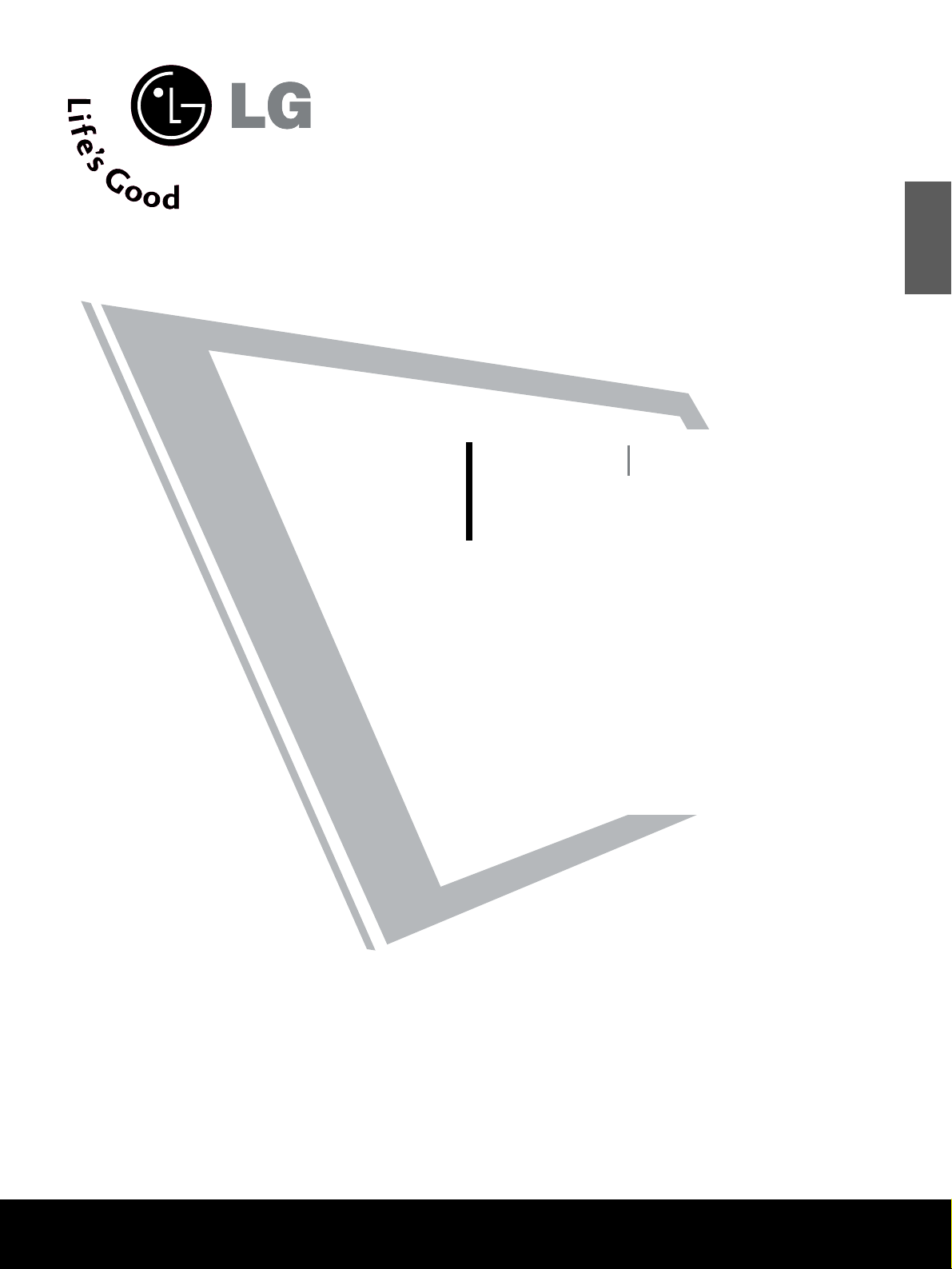
LCD TV
PLASMA TV
OWNER’S MANUAL
LCD TV MODELS
22/26LG1
***
32/37LG1
***
42/47LG1
***
22/26LG3
***
32/37LG3
***
42/47LG3
***
32LG5
***
37/42LG5
***
47/52LG5
***
PLASMA TV MODELS
32PC5***
42PG1
***
50PG1
***
42PG2
***
50PG2
***
Please read this manual carefully before operating your set.
Retain it for future reference.
Record model number and serial number of the set.
Refer to the label on the back cover and quote this
information.
To your dealer when requiring service.
ENGLISH
Page 2
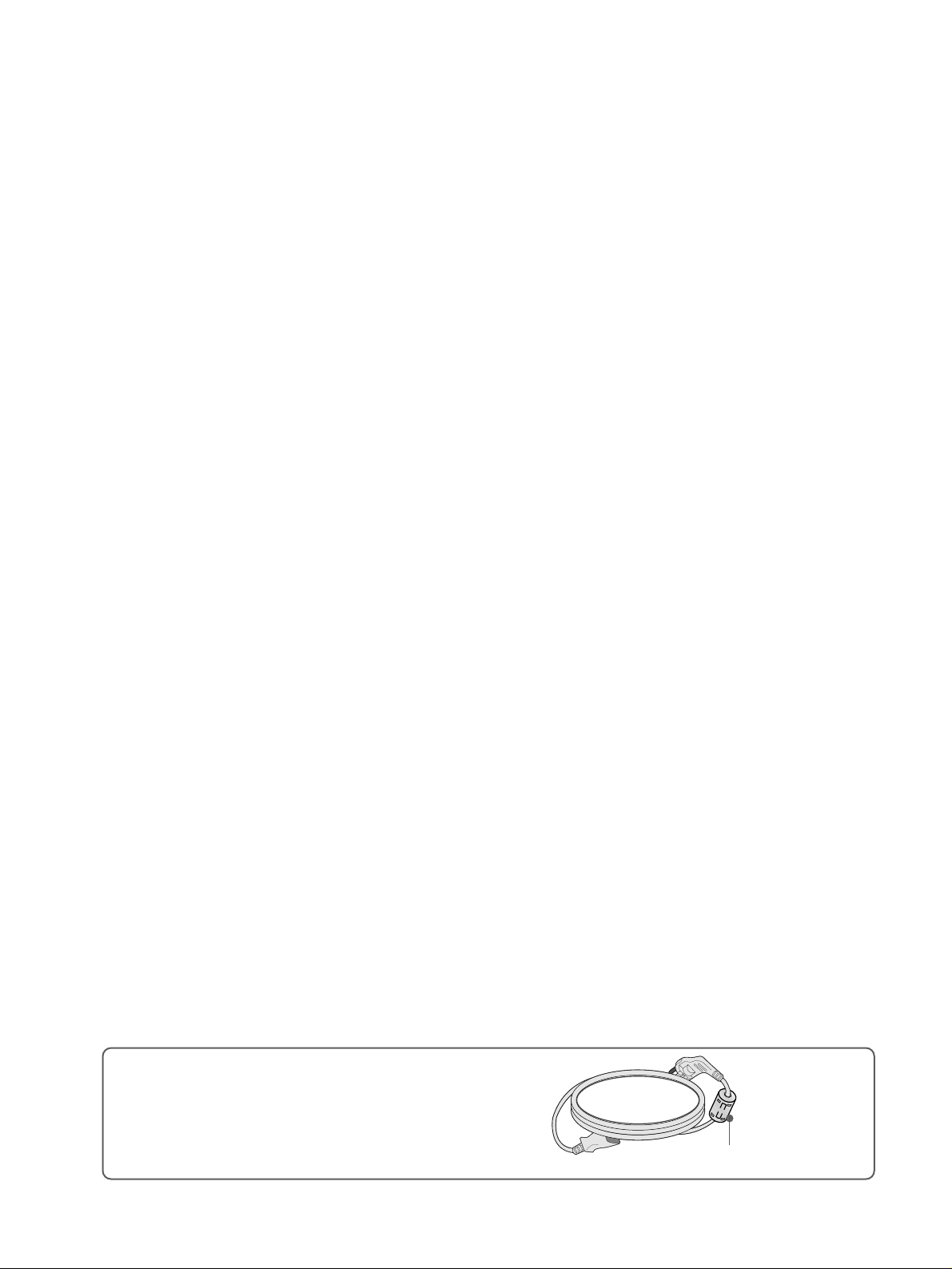
Ferrite core can be used to reduce the electromagnetic
wave when connecting the power cord.
The closer the location of the ferrite core to the power
plug, the better it is.
Use of ferrite core
(
This feature is not available for all models.
)
Install the power plug closely.
Page 3
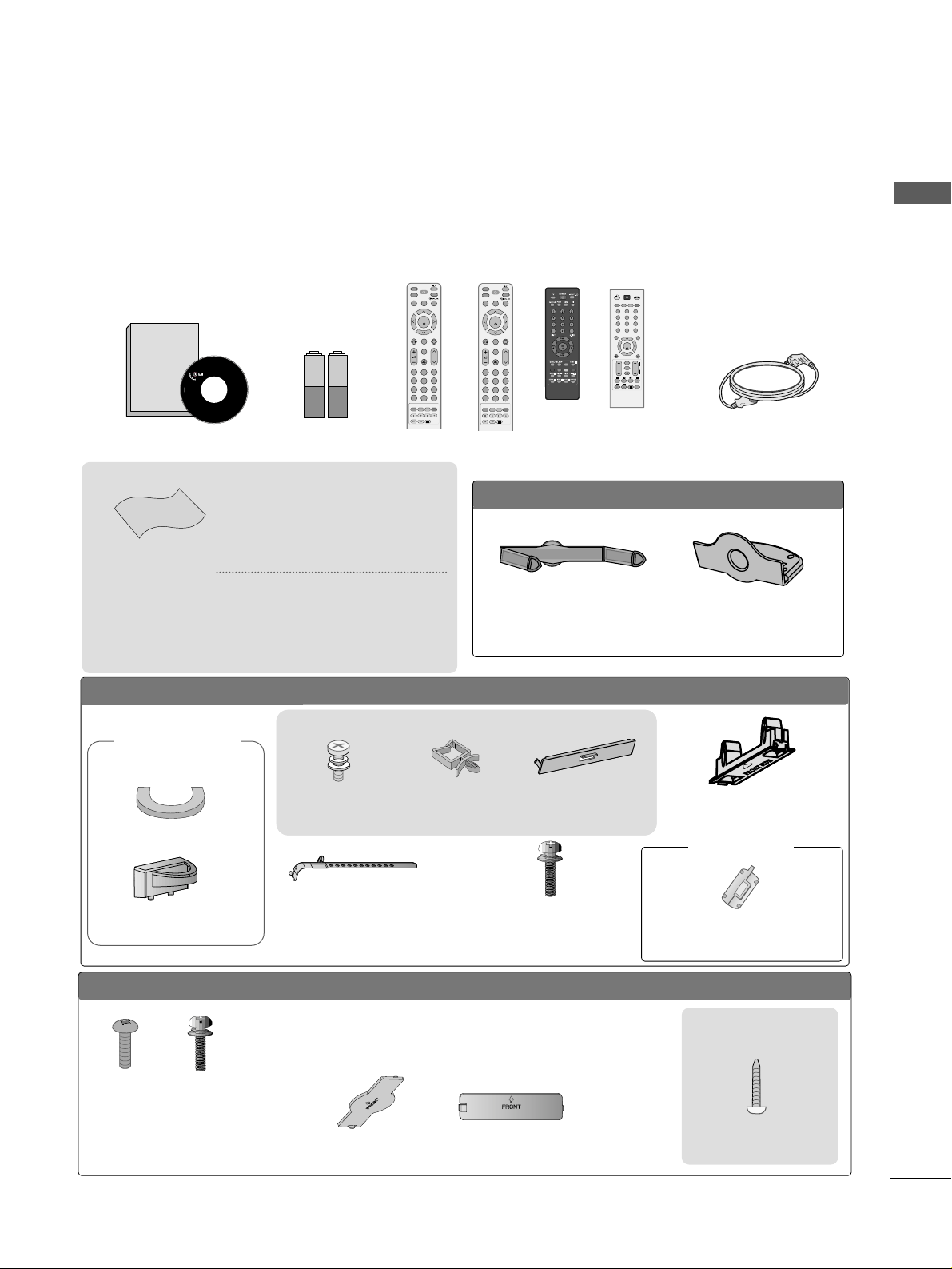
1
ACCESSORIES
Ensure that the following accessories are included with your TV. If an accessory is missing, please contact the
dealer where you purchased the product.
Owner's
Manual
Owner’s manual
Owner’s Manual Batteries Power Cord
Polishing Cloth
Polishing cloth for use
on the screen
This feature is not
available
for all models.
*
Lightly wipe any stains or
fingerprints on the surface
of the TV with the polishing
cloth.
Do not use excessive force.
This may cause scratching or
discolouration.
LLCCDD TTVV mmooddeellss
Bolts for stand assembly
(Refer to p.11)
(Only 32/37/42LG5
***
,
26/32/37/42LG1
***
,
26/32/37/42LG3
***
)
x 4 x 4
protection cover
PPLLAASSMMAA TTVV mmooddeellss
(
only
42/50PG1
***
)
Bolts for stand assembly
(Refer to P.12)
(42PG1
***
, 42PG2
***
:4EA
)
protection cover
(only 42/50PG2
***
)
Cable
Management Clip
(Only 26/32/42LG1
***
,
26/32/37/42LG3
***
,
32/37/
42L G5
***
)
Screw for stand fixing
(Refer to P. 12)
ACCESSORIES
or
MUTE
PIP
AV MODE
FAV
TV
INPUT
STB
POWER
Q. MENU
MENU
OK
123
456
7809
LIST
Q.VIEW
DVD
TIME
SIZE
UPDATE
REVEAL
INDEX
HOLD TEXT
RETURN
P
MUTE
PIP
AV MODE
FAV
RATIO
INPUT
SOUND
POWER
Q. MENU
MENU
OK
123
456
7809
LIST
Q.VIEW
PICTURE
TIME
SIZE
UPDATE
REVEAL
INDEX
HOLD TEXT
RETURN
P
RATIO
Remote Control
or or or
OOnnllyy 2222LLGG33
******
Cable Management Clip Protection Cover
Cable Holder
(42PG1
***
, 42PG2
***
:1EA
,
50PG1
***
, 50PG2
***
: 2EA
)
Only 32PC5
***
4-bolts for stand
assembly
Refer to p. 12
Holder
(Refer to p.16)
Cover
(Refer to p.19)
OK
MENU Q.MENU
AV MODE
123
456
789
0
Q.VIEW
LIST
INPUT
POWER
PRVOL
M
U
TE
FAV
*
RETURN
TE
XT
P
IP
?
i
P
A
G
E
This feature is not available
for all models.
Ferrite Core
Page 4
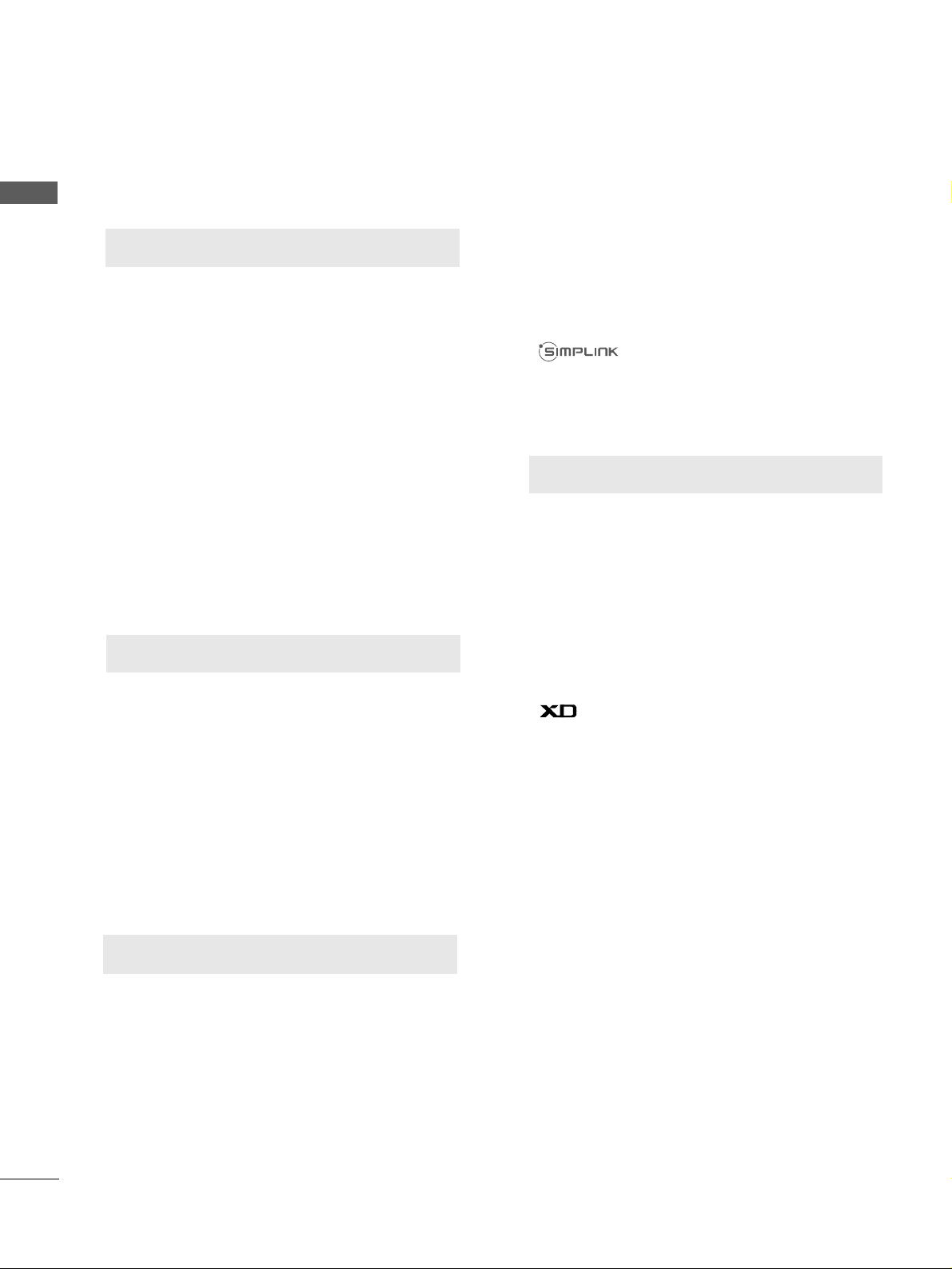
Watching PIP(Picture-in-Picture).............................63
Picture Size (Aspect Ratio)Control.........................64
Preset Picture Settings
- Picture Mode-Preset............................................66
- Auto Colour Tone Control(Cool/Medium/Warm)
67
Manual Picture Adjustment
- Picture Mode-User Option................................68
- Colour Tone - User Option...............................69
-
Picture Improvement Technology
...................70
Advanced - Gamma......................................................71
Advanced - Film Mode ................................................72
Advanced - Black(Darkness) Level...........................73
Advanced - Eye Care ...................................................74
Picture Reset..................................................................75
Image Sticking Minimization(ISM) Method...........76
Power Saving Picture Mode .......................................77
Power Indicator..............................................................77
Factory Reset.................................................................78
Remote Control Key Functions..................................40
Turning on the TV....................................................... 48
Programme Selection ................................................. 48
Volume Adjustment......................................................48
Quick Menu .................................................................. 49
On Screen Menus Selection and Adjustment ......50
PICTURE CONTROL
WATCHING TV / PROGRAMME CONTROL
AACCCCEESSSSOORRIIEESS
.....................................................1
2
CONTENTS
CONTENTS
PREPARATION
Front Panel Controls................................................... 4
Back Panel Information .............................................. 7
Stand Installation........................................................11
Please set it up carefully so the product
does not fall over.
. . . . . . . . . . . . . . . . . . . . . . . . .13
Back Cover for Wire Arrangement......................... 14
Swivel Stand ............................................................... 17
Positioning your display............................................17
Location........................................................................17
Kensington Security System ...................................17
Desktop Pedestal Installation................................. 18
Wall Mount: Horizontal installation....................... 18
Not using the desk-type stand................................19
Antenna Connection................................................ 20
PREPARATION
EXTERNAL EQUIPMENT SETUP
HD Receiver Setup .......................................................21
DVD Setup .................................................................... 24
VCR Setup..................................................................... 27
Headphone SETUP ......................................................30
Other A/V Source Setup........................................... 31
External Stereo Setup..................................................32
AV Output Setup ........................................................ 32
PC Setup.........................................................................33
- Screen Setup for PC Mode ...............................36
Auto Programme Tuning ............................................ 51
Manual Programme Tuning ....................................... 52
Fine Tuning .....................................................................53
Assigning a Station Name ..........................................54
Booster............................................................................55
Programme Edit ........................................................... 56
Favourite Programme.................................................. 57
Selecting the Programme List .................................. 58
.................................................................. 59
Key lock.......................................................................... 61
AV Mode.........................................................................62
Page 5
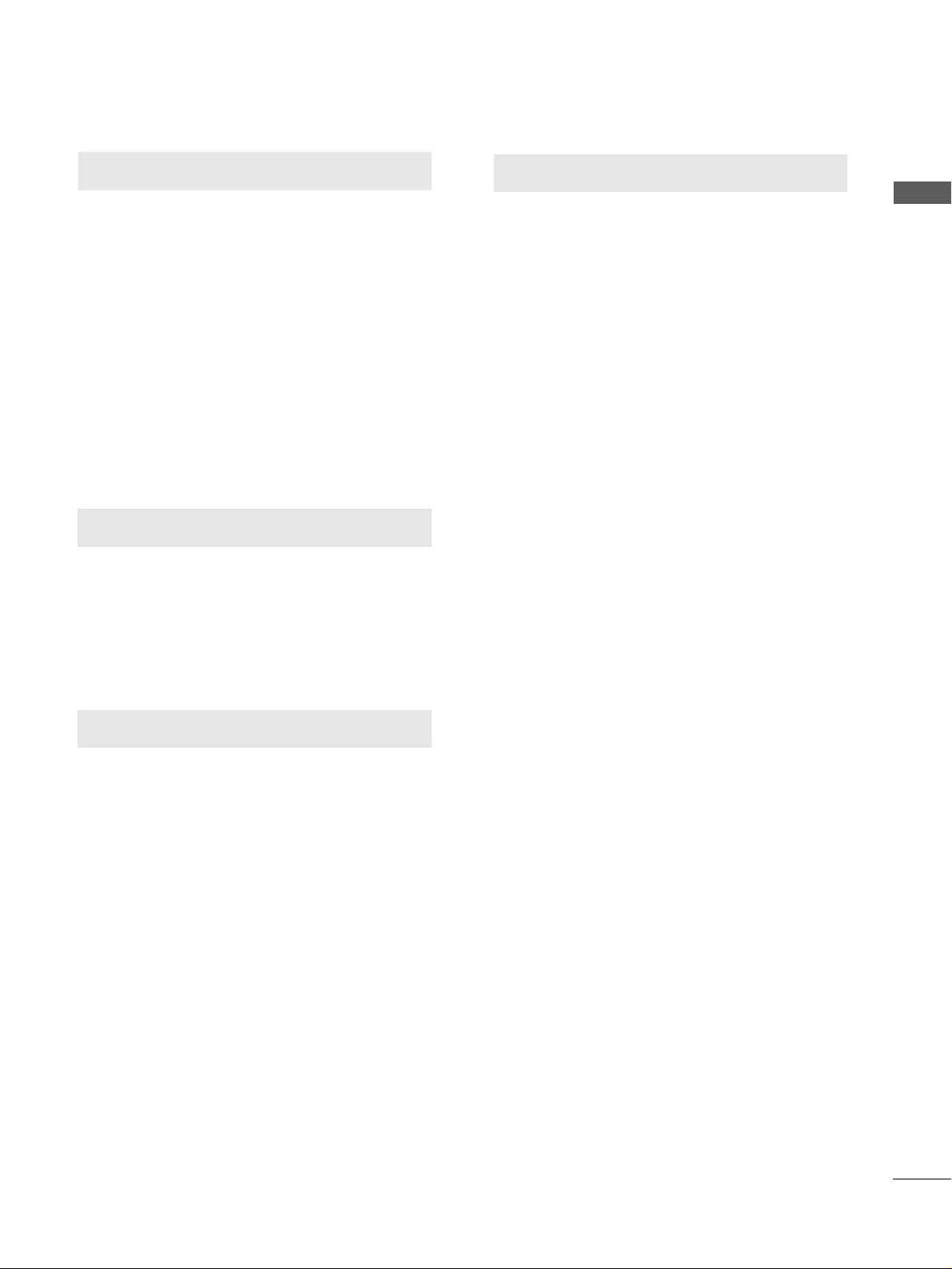
SOUND & LANGUAGE CONTROL
Auto Volume Leveler....................................................79
Preset Sound Settings - Sound Mode....................80
Sound Setting Adjustment - User Mode................81
Balance ............................................................................82
TV Speakers On/Off Setup .......................................83
Selecting Audio Out ....................................................84
I/II
- Stereo/Dual Reception....................................... 85
- NICAM Reception ....................................................... 86
- Speaker Sound Output Selection.................... 86
On-Screen Menu Language Selection
...................... 87
3
CONTENTS
APPENDIX
Troubleshooting............................................................95
Maintenance .................................................................97
Product Specifications................................................98
Programming the Remote Control ...................... 102
IR Codes ..................................................................... 104
External Control Through RS-232C ................... 107
TIME SETTING
Clock Setup .....................................................................88
Auto On/Off Timer Setting .........................................89
Sleep Timer Setting .......................................................90
Auto Shut-off Setting...................................................91
TELETEXT
Switch On/Off .............................................................92
SIMPLE Text ...................................................................92
TOP Text .........................................................................93
FASTEXT.........................................................................93
Special Teletext Functions..........................................94
Page 6
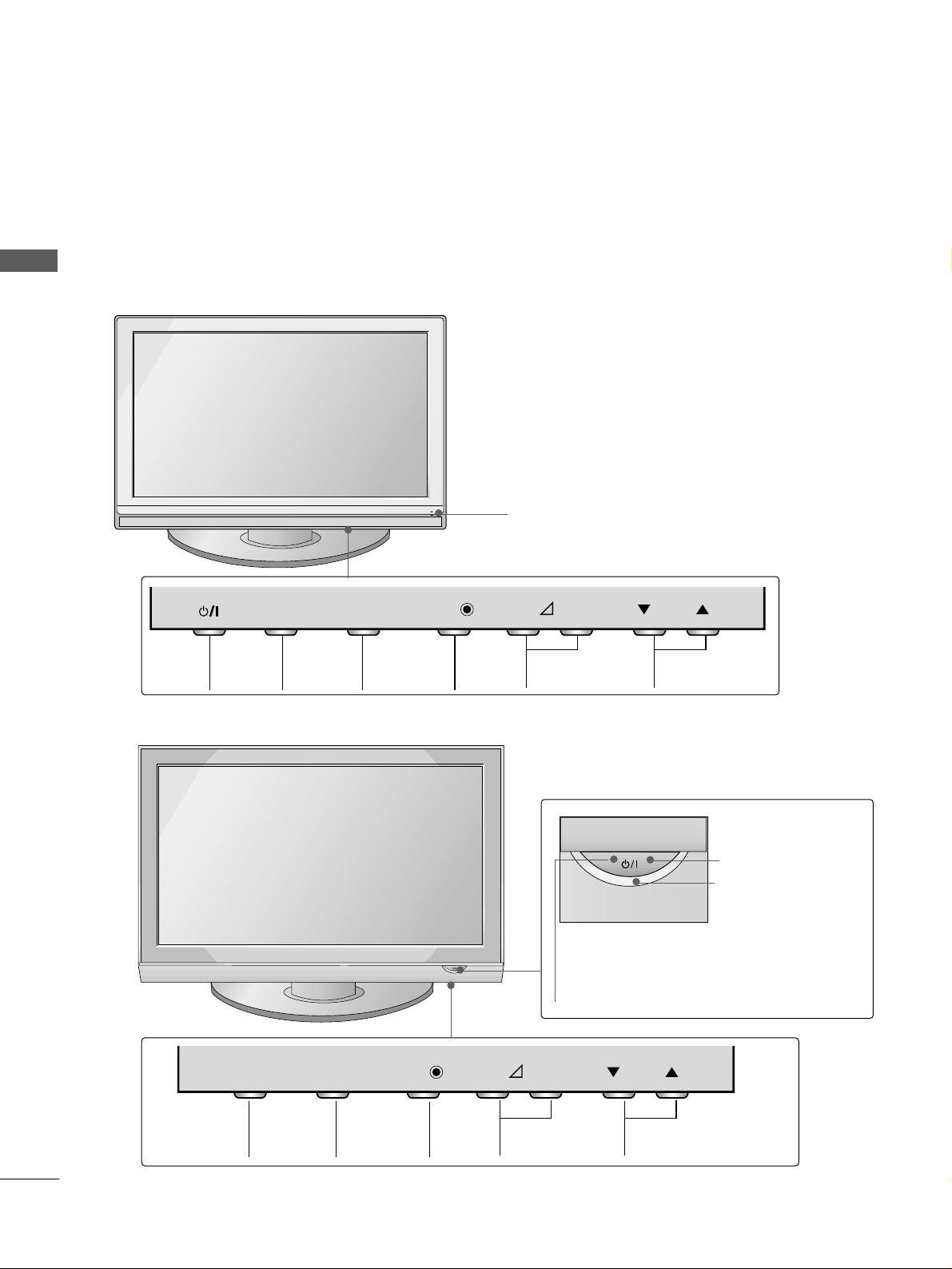
4
FRONT PANEL CONTROLS
PREPARATION
PREPARATION
■
This is a simplified representation of the front panel. Image shown may differ from your TV.
■
If your product has a protection film attached, remove the film and then wipe the product with a polishing
cloth.
PLASMA TV Models: 42/50PG1
***
PROGRAMME
VOLUME
MENU
OK
INPUT
MENU OK INPUT POWER
VOLUME PROGRAMME
Remote Control Sensor
Remote Control Sensor
Power/Standby Indicator
• illuminates red in standby mode.
• illuminates green when the TV is
switched on.
POWER
Power/Standby Indicator
• illuminates red in standby mode.
• illuminates green when the TV is
switched on.
OK
MENU
INPUT
OK
MENU
INPUT
PLASMA TV Models: 42/50PG2
***
INPUT
MENU
OK
- +
P
INPUT
MENU
OK
- +
P
Page 7
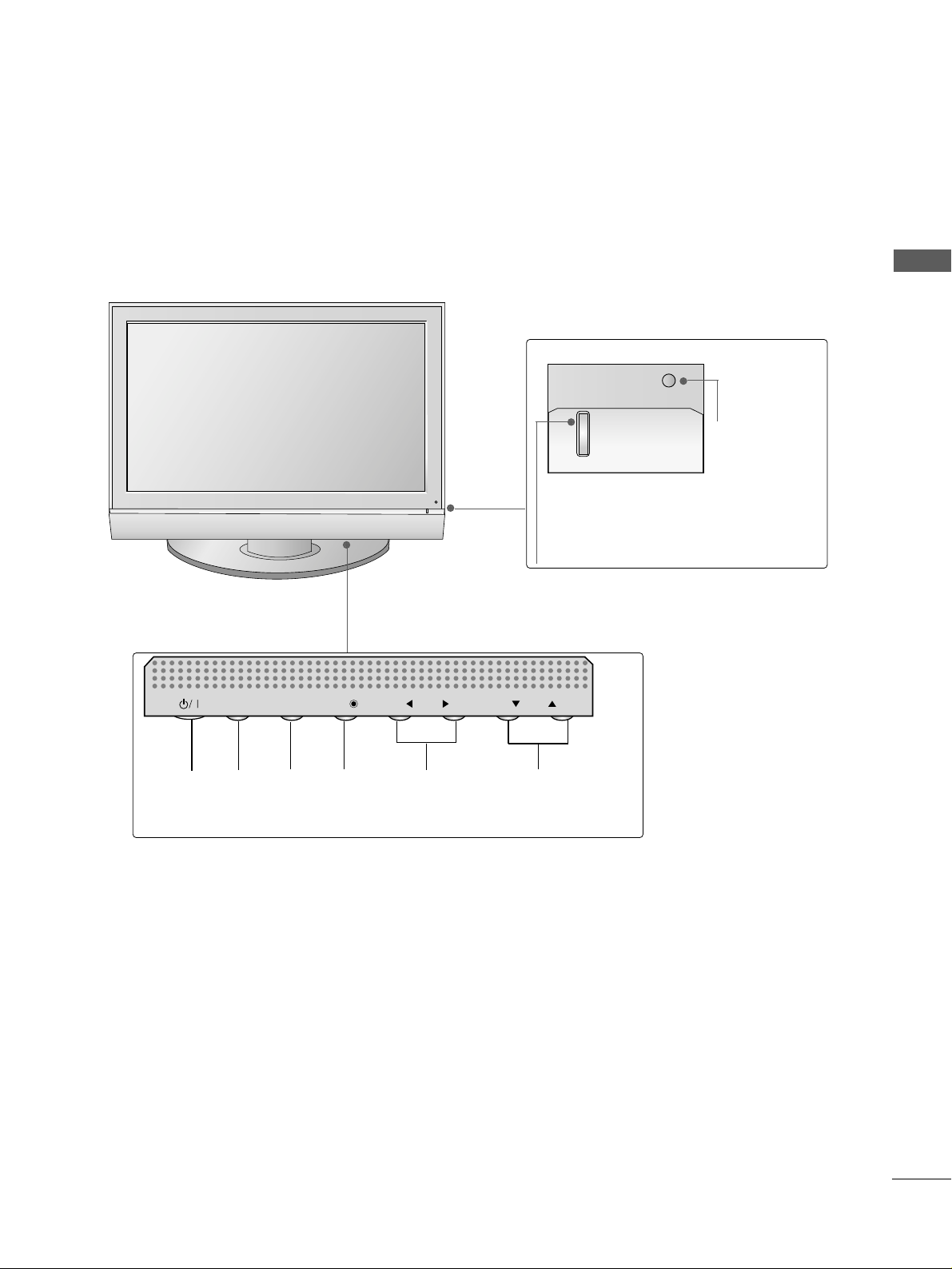
5
PREPARATION
PLASMA TV Models: 32PC5
***
Power/Standby Indicator
• illuminates red in standby mode.
• illuminates green when the TV is switched on.
Remote Control
Sensor
INPUT MENU OK VOLUME PROGRAMMEPOWER
PR
VOL
OK
MENU
INPUT
Page 8
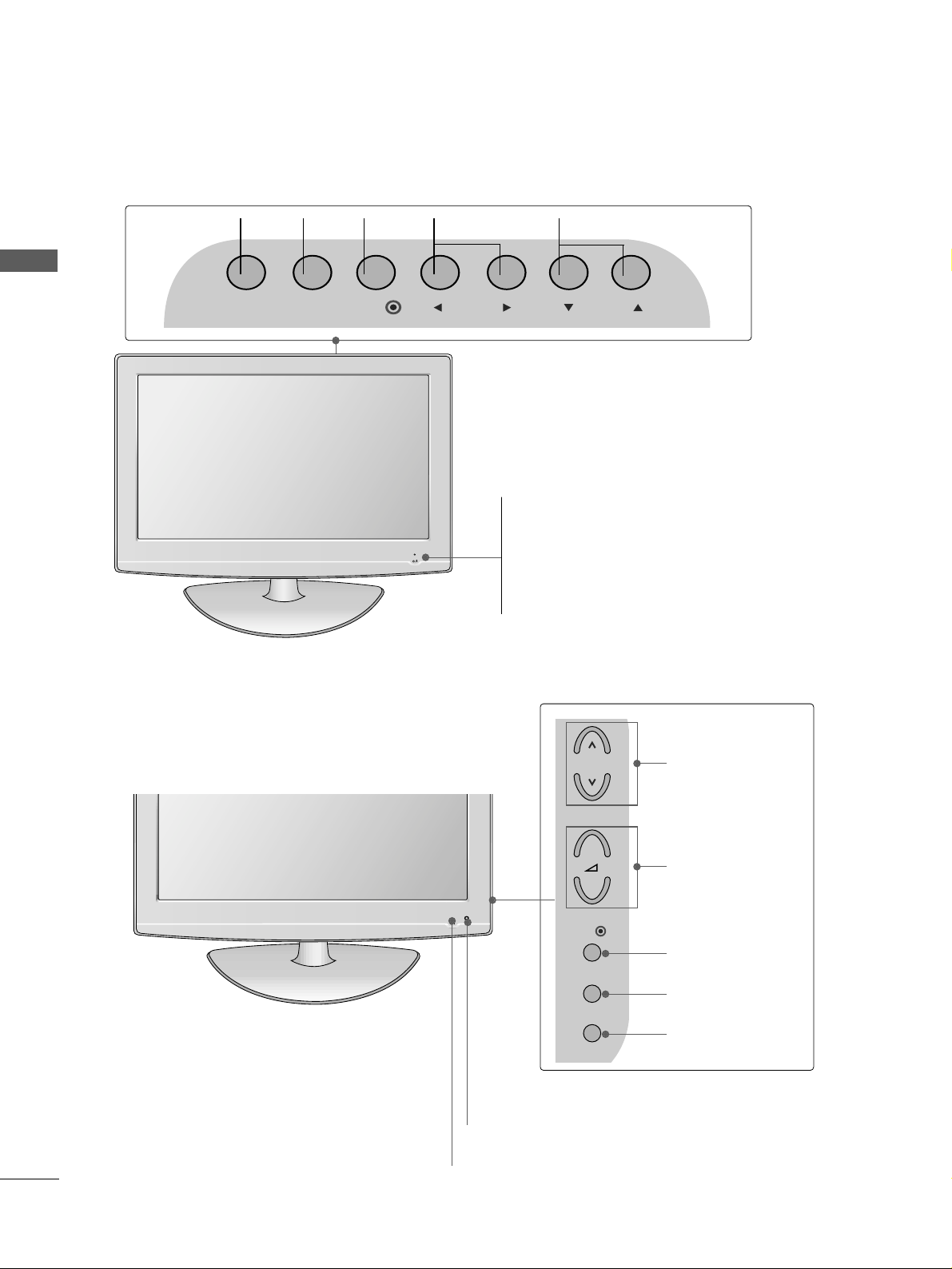
6
PREPARATION
PREPARATION
Intelligent Sensor
Adjusts picture according to the surrounding
conditions (
Only
32/37/42/47/52LG5
***
)
POWER
Remote Control Sensor
Power/Standby Indicator
• illuminates red in standby mode.
• illuminates blue when the TV is switched on.
Note:
You can adjust
PPoowweerr IInnddiiccaattoorr
in
the OPTION menu.
PROGRAMME
VOLUME
OK
MENU
INPUT
PROGRAMMEVOLUME
MENU
OK
INPUT
LCD TV Models : 22LG1
***
, 22LG3
***
LCD TV Models : 26/32/37/42/47LG1
***
,
26/32/37/42/47LG3
***
, 32/37/42/47/52LG5
***
POWER
Remote Control Sensor
Power/Standby Indicator
• illuminates red in standby mode.
• illuminates blue when the TV is switched on.
INPUT MENU PRVOLOK
P
+
-
OK
MENU
INPUT
Page 9
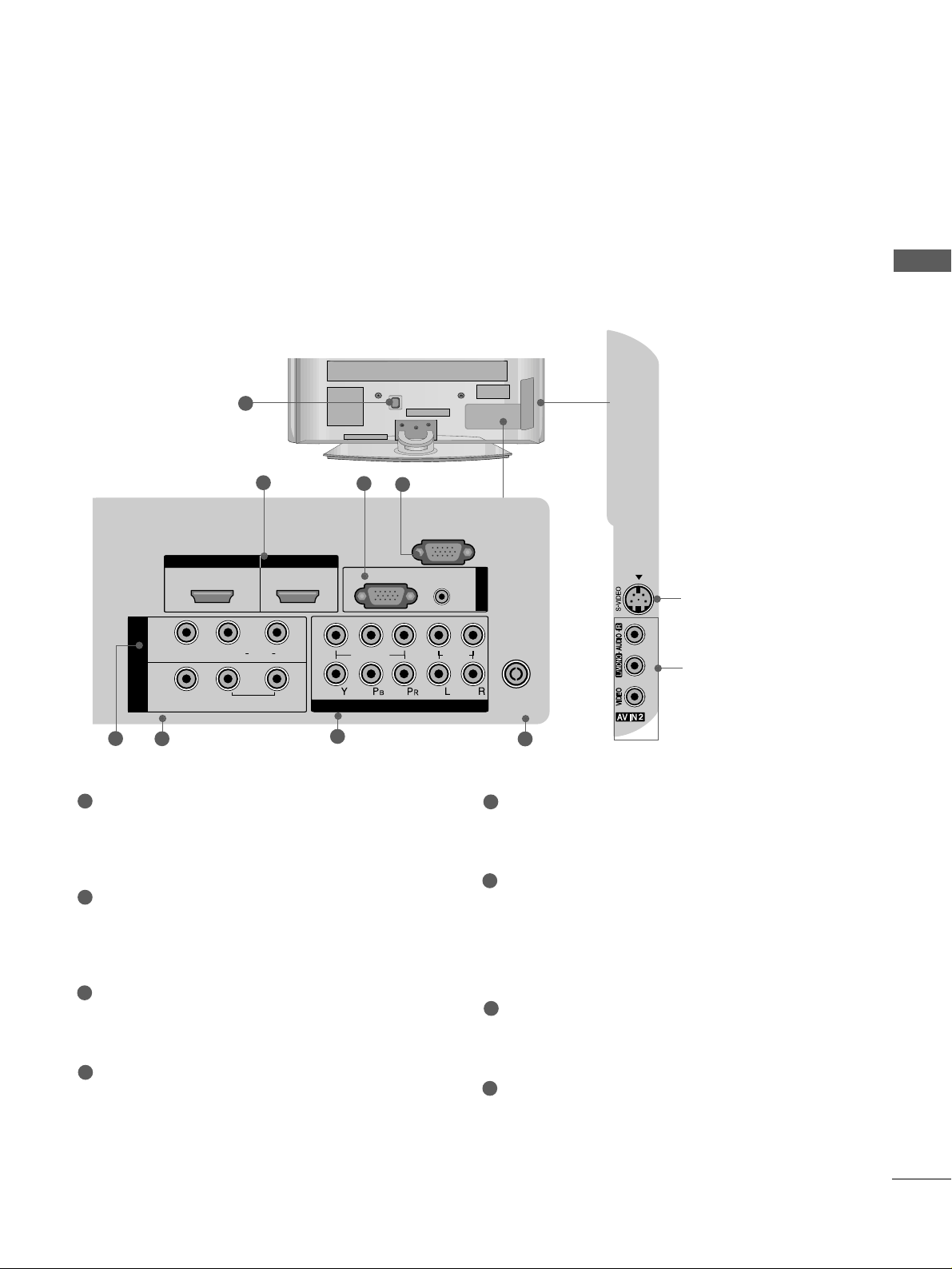
7
PREPARATION
BACK PANEL INFORMATION
A
Image shown may differ from your TV.
PLASMA TV Models
1
AUDIO
VIDEO
VARIABLE AUDIO OUT
S-Video Input
Connect S-Video out from
an S-VIDEO device.
Audio/Video Input
Connect audio/video output from an external
device to these jacks.
2
6
5
7
8
3
4
Power Cord Socket
This TV operates on an AC power. The voltage is
indicated on the Specifications page. Never
attempt to operate the TV on DC power.
HDMI Input
Connect a HDMI signal to HDMI IN.
Or DVI(VIDEO)signal to HDMI/DVI port with DVI
to HDMI cable.
RGB/Audio Input
Connect the monitor output from a PC to the
appropriate input port.
RS-232C Input
(CONTROL) Port
Connect the serial port of the control devices to
the RS-232C jack.
(This feature is not available for all models.)
Audio/Video Input (AV IN 1)
Connect audio/video output from an external
device to these jacks.
AV Output
Connect second TV or monitor to the AV OUT
socket on the
TV.
Variable Audio Output
Connect an external amplifier or add a subwoofer
to your surround sound system.
Component Input
Connect a component video/audio device to
these jacks.
Antenna Input
Connect RF antenna to this jack.
1
2
3
4
5
6
7
8
IN 1
VIDEO
AV
OUT
HDMI IN HDMI/DVI IN
12
R
AUDIO
L( MONO)
VARIABLE AUDIO OUT
2
1
RGB
VIDEO
COMPONENT IN
(PC)
RS-232C IN
(CONTROL)
AUDIO
(RGB/DVI)
AUDIO
RGB IN
ANTENNA
IN
Page 10
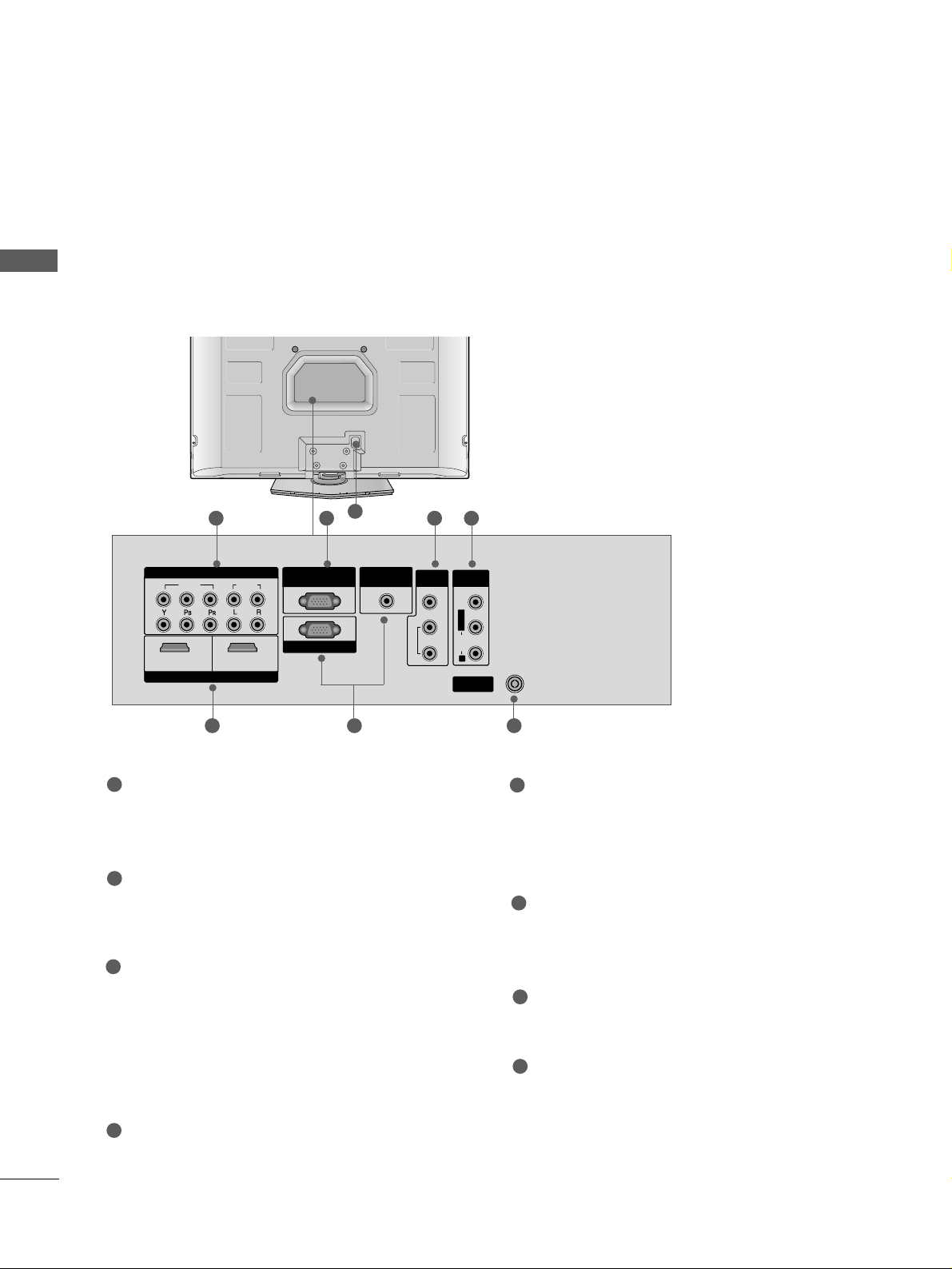
8
PREPARATION
PREPARATION
8
Component Input
Connect a component video/audio device to
these jacks.
RS-232C Input (CONTROL&SERVICE) Port
Connect the serial port of the control devices to
the RS-232C jack.
AV Output
Connect second TV or monitor to the AV OUT
socket on the
TV.
Variable Audio Output
Connect an external amplifier or add a subwoofer
to your surround sound system.
Audio/Video Input (AV IN)
Connect audio/video output from an external
device to these jacks.
HDMI Input
Connect a HDMI signal to HDMI IN.
Or DVI(VIDEO)signal to HDMI/DVI port with DVI
to HDMI cable.
RGB/Audio Input
Connect the monitor output from a PC to the
appropriate input port.
Antenna Input
Connect RF antenna (UHF) to this jack.
Power Cord Socket
This TV operates on an AC power. The voltage is
indicated on the Specifications page. Never
attempt to operate the TV on DC power.
1
2
3
4
5
6
8
7
VIDEO
AUDIO
COMPONENT IN
HDMI INHDMI/DVI IN
12
RGB IN (PC)
1
2
VARIABLE
OUT
VIDEO
AUDIO
COMPONENTCOMPONENT IN IN
HDMI INHDMI/DVI IN
1 2
RGB IN (PC)RGB IN (PC)
ANTENNA
IN
1
2
RS-232C INRS-232C IN
(CONTROL(CONTROL & SER & SERVICE)VICE)
AUDIO INAUDIO IN
(RGB/DVI)(RGB/DVI)
AV OUT
AV IN
L/MONOMONO
R
AUDIOAUDIO
VARIABLE AUDIO OUTVARIABLE AUDIO OUT
VIDEOVIDEO
1 2 3 4
5 76
Only 32PC5
***
BACK PANEL INFORMATION
A
Image shown may differ from your TV.
Page 11

9
PREPARATION
LCD TV Models
1
3
S-Video Input
Connect S-Video out from
an S-VIDEO device.
Audio/Video Input
Connect audio/video output from an external
device to these jacks.
HDMI Input
Connect a HDMI signal to
HDMI IN.
(This feature is
not available for all models.)
HDMI IN
HDMI/DVI IN
RGB IN
COMPONENT IN
AUDIO
VIDEO
VARIABLE
AUDIO OUT
3 4
2
7
5
Power Cord Socket
This TV operates on an AC power. The voltage is
indicated on the Specifications page. Never
attempt to operate the TV on DC power.
HDMI Input
Connect a HDMI signal to HDMI IN.
Or DVI(VIDEO)signal to HDMI/DVI port with DVI
to HDMI cable.
RGB/Audio Input
Connect the monitor output from a PC to the
appropriate input port.
RS-232C Input
(CONTROL) Port
Connect the serial port of the control devices to
the RS-232C jack.
(This feature is not available for all models.)
Audio/Video Input (AV IN 1)
Connect audio/video output from an external
device to these jacks.
AV Output
Connect second TV or monitor to the AV OUT
socket on the
TV.
Variable Audio Output
Connect an external amplifier or add a subwoofer
to your surround sound system.
Component Input
Connect a component video/audio device to
these jacks.
Antenna Input
Connect RF antenna to this jack.
1
2
3
4
5
6
7
8
6
8
HDMI/DVI IN
IN 1
VIDEO
AV
OUT
HDMI IN
1
L( MONO)
AUDIO OUT
AUDIO
VARIABLE
2
R
RGB
VIDEO
COMPONENT IN
(PC)
(CONTROL)
RS-232C IN
AUDIO
(RGB/DVI)
AUDIO
2
1
RGB IN
ANTENNA
IN
Page 12
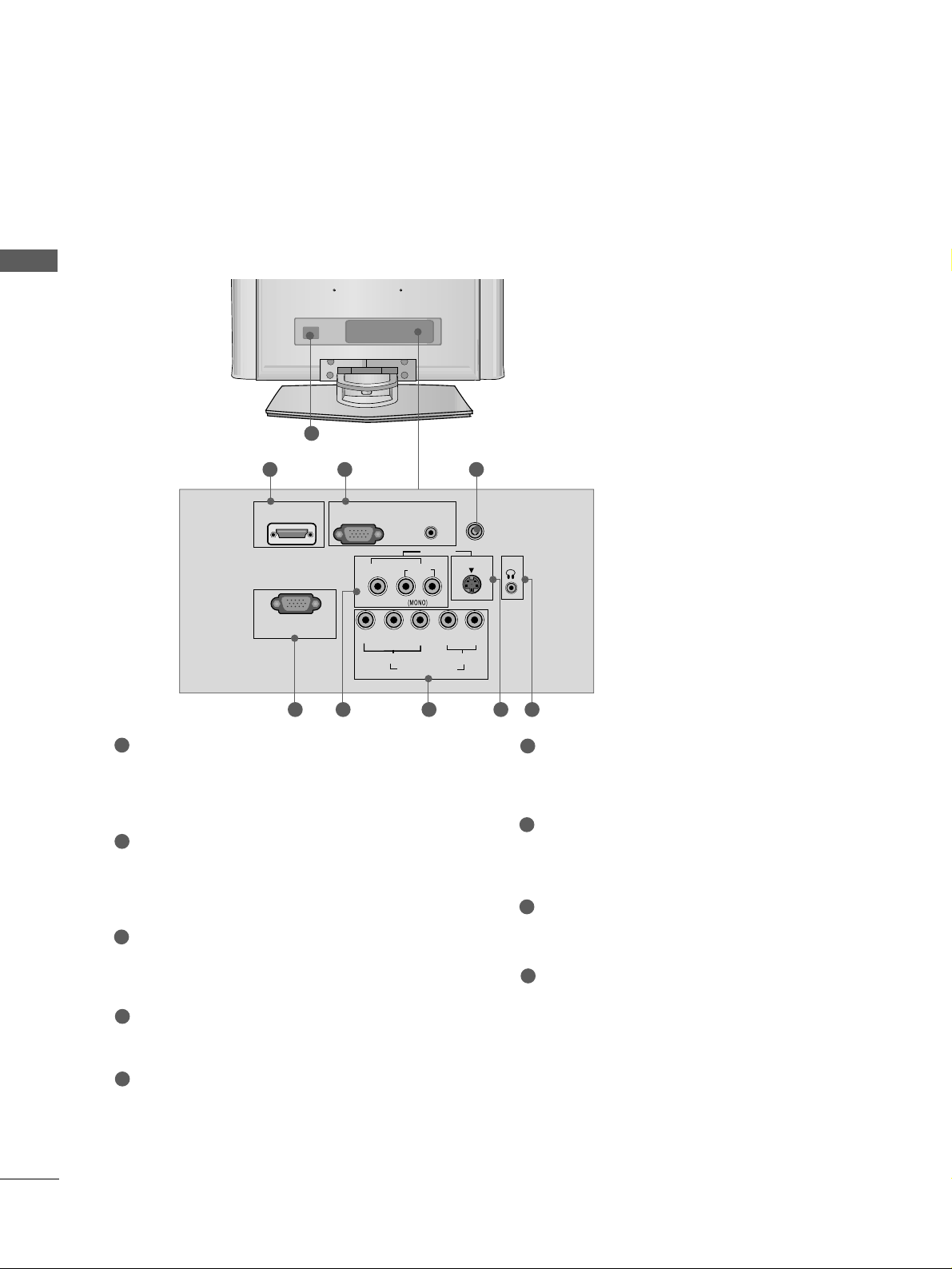
10
PREPARATION
PREPARATION
Only 22LG1
***
,
22LG3
***
1
RGB (PC) IN
S-VIDEO
AV IN
VIDEO
L
R
AUDIO
Y
PBPRLR
VIDEO
COMPONENT IN
AUDIO
HDMI/DVI IN
AUDIO
(RGB/DVI) IN
H/P
ANTENNA IN
RS-232C IN
(CONTROL&SERVICE)
Power Cord Socket
This TV operates on an AC power. The voltage is
indicated on the Specifications page. Never
attempt to operate the TV on DC power.
HDMI Input
Connect a HDMI signal to HDMI IN.
Or DVI(VIDEO)signal to HDMI/DVI port with DVI
to HDMI cable.
RGB/Audio Input
Connect the monitor output from a PC to the
appropriate input port.
Antenna Input
Connect RF antenna to this jack.
RS-232C Input
(CONTROL&SERVICE) Por t
Connect the serial port of the control devices to
the RS-232C jack.
Audio/Video Input
Connect audio/video output from an external
device to these jacks.
Component Input
Connect a component video/audio device to
these jacks.
S-Video Input
Connect S-Video out from an S-VIDEO device.
Headphone Input
1
2
3
4
5
6
7
8
9
2
6
43
5 7 8 9
BACK PANEL INFORMATION
A
Image shown may differ from your TV.
Page 13
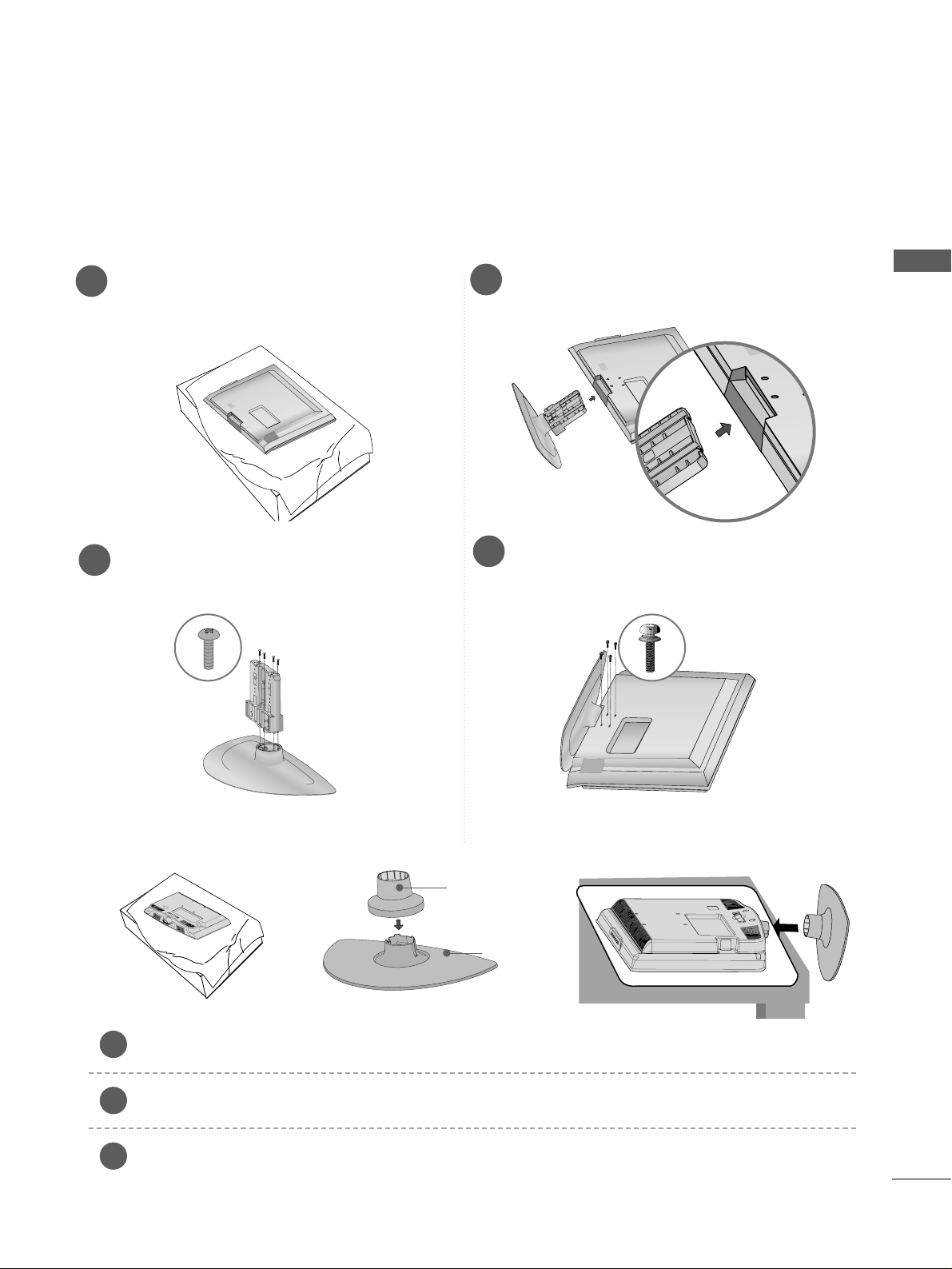
11
PREPARATION
■
Image shown may differ from your TV
■
When assembling the desk type stand, check whether the bolt is fully tightened. (If not tightened fully, thep
roduct can tilt forward after the product installation.) If you tighten the bolt with excessive force, the boltcan
deviate from abrasion of the tightening part of the bolt.
1
3
4
Carefully place the TV screen side down on a
cushioned surface to protect the screen from
damage.
2
Assemble the parts of the
SS ttaa nndd BB oodd yy
with
the
CCoovvee rr BB aassee
of the TV.
Assemble the TV as shown.
Fix the 4 bolts securely using the holes in the
back of the TV.
STAND INSTALLATION
LCD TV Models:
26/32/37/42LG1
***,
26/32/37/42LG3
***,
32/37/42LG5
***
(Only 22LG3
***
)
Carefully place the TV screen side down on a cushioned surface to protect the screen from damage.
Assemble the parts of the
SSTTAANNDD BBOODDYY
with
CCOOVVEERR BBAASSEE
of the TV. Insert the
SSTTAANNDD BBOODDYY
into a
CCOOVVEERR BBAASSEE
until clicking sound.
Assemble the TV as shown.
1
2
3
Stand Body
Cover Base
Page 14
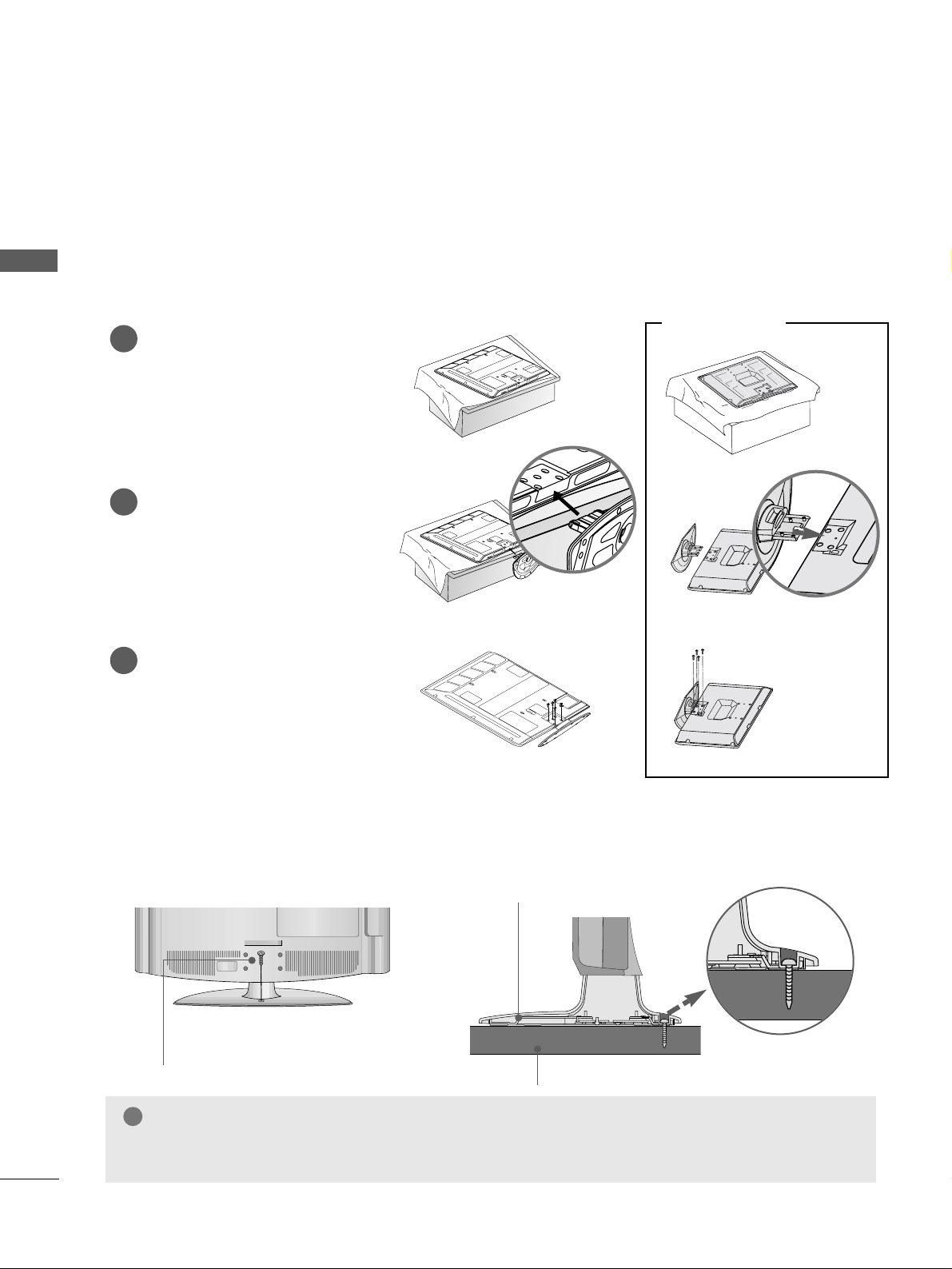
12
PREPARATION
PREPARATION
STAND INSTALLATION
PLASMA TV Models (Only 42PG1
***
, 42PG2
***
, 32PC5
***
)
■
Image shown may differ from your TV
■
When assembling the desk type stand, check whether the bolt is fully tightened. (If not tightened fully, thep
roduct can tilt forward after the product installation.) If you tighten the bolt with excessive force, the boltcan
deviate from abrasion of the tightening part of the bolt.
Carefully place the TV screen side
down on a cushioned surface to
protect the screen from damage.
Assemble the TV as shown.
Fix the 4 bolts securely using
the holes in the back of the TV.
1
2
3
Attaching the TV to a desk (Only 26/32/42LG1
***
, 26/32/37/42LG3
***
, 32/37/42LG5
***
)
The TV must be attached to desk so it cannot be pulled in a forward/backward direction, potentially causing
injury or damaging the product. Use only an attached screw.
1-Screw
(provided as parts of the product)
Desk
Stand
WARNING
!
GG
To prevent TV from falling over, the TV should be securely attached to the floor/wall per installation
instructions. Tipping, shaking, or rocking the machine may cause injury.
Only 32PC5
***
Page 15
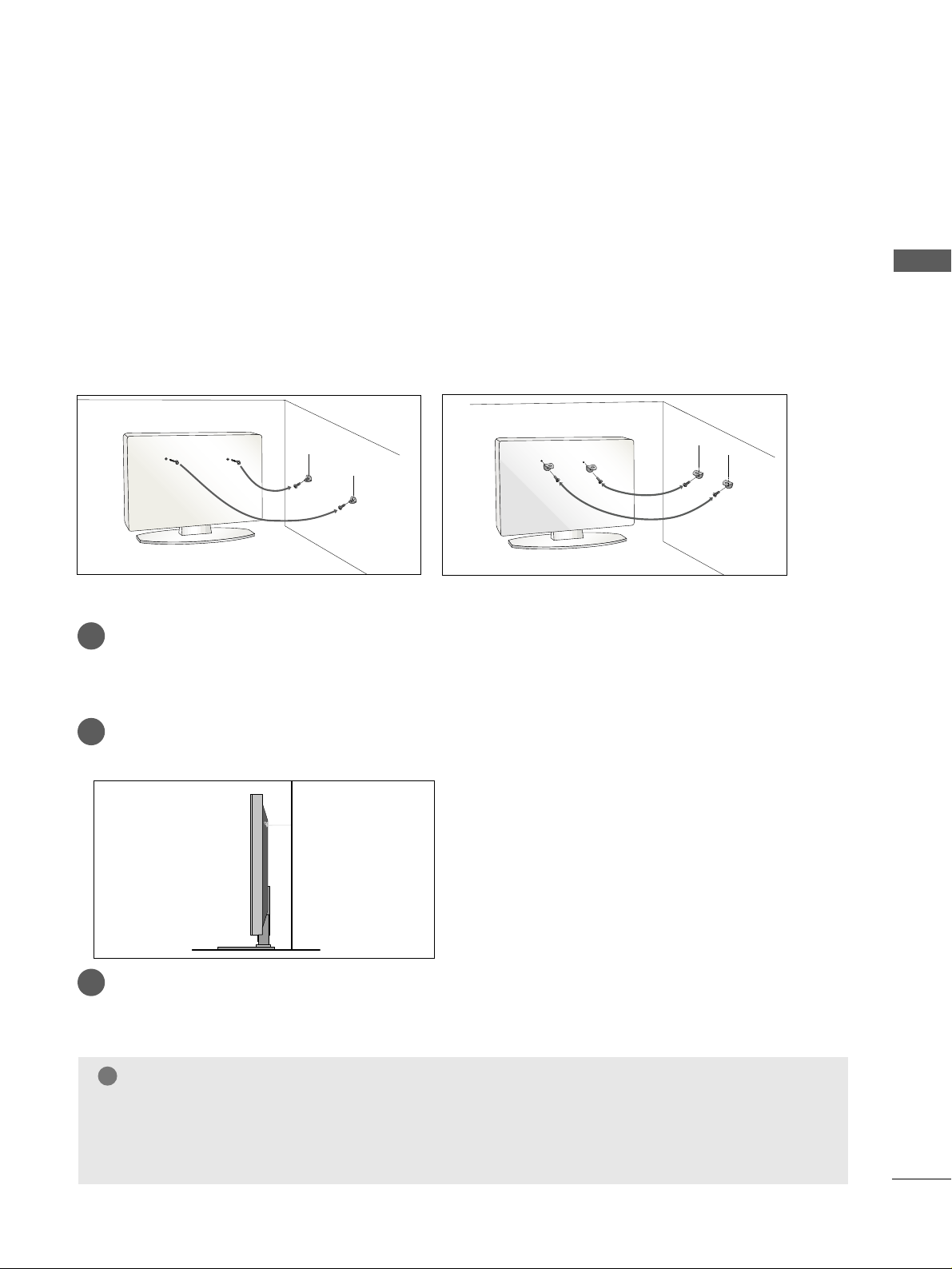
13
PREPARATION
PLEASE SET IT UP CAREFULLY SO THE PRODUCT DOES NOT FALL OVER.
A
You should purchase necessary components to fix the TV to the wall on the market.
A
Position the TV close to the wall to avoid the possibility of it falling when pushed.
A
The instructions shown below are a safer way to
set
up the TV, which is to fix it to the wall, avoiding the
possibility of it falling forwards if pulled. This will prevent the TV from falling forward and causing injury.
This will also prevent the TV from damage. Ensure that children do not climb or hang from the TV.
NOTE
!
G
When moving the TV undo the cords first.
G
Use a platform or cabinet string and large enough to support the size and weight of the TV.
G
To use the TV safely make sure that the height of the bracket on the wall and on the TV is the same.
3
1
2
Use the eye-bolts or TV brackets/bolts to fix the product to the wall as shown in the picture.
(If your TV has bolts in the eyebolts, loosen then bolts.)
* Insert the eye-bolts or TV brackets/bolts and tighten them securely in the upper holes.
Secure the wall brackets with bolts to the wall.
Ensure that both brackets are even.
3
Use a strong cord to secure the TV.
Secure the cord in such a way that it becomes taught when the TV is in position.
2
1
2
1
Page 16
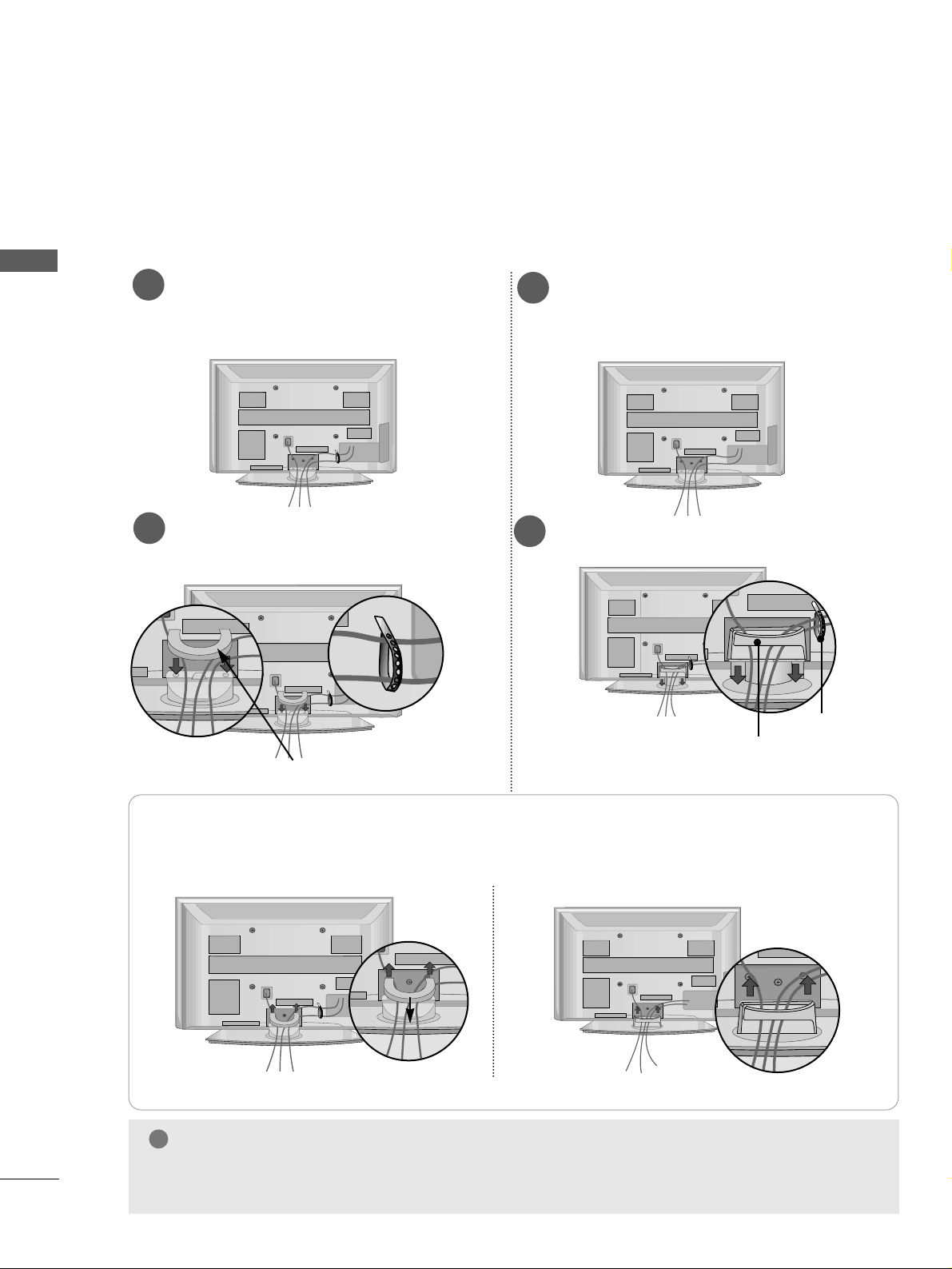
14
PREPARATION
PREPARATION
BACK COVER FOR WIRE ARRANGEMENT
■
Here shown may be somewhat different from your TV.
PLASMA TV Models
Connect the cables as necessary.
To connect additional equipment, see the
EExxtteerrnn aall EE qquuiipp mmee nntt SSee ttuupp
section.
1
Install the
CCAABBLLEE MMAANNAAGGEEMMEENNTT CCLLIIPP
as shown.
2
Install the
CCAABBLLEE MMAANNAAGGEEMMEENNTT CCLLIIPP
as shown.
2
Hold the
CCAA BB LLEE MMAANN AAGGEEMMEE NNTT CCLL IIPP
with both hands and pull it upward.
NOTE
!
GG
Do not use the CABLE MANAGEMENT CLIP to lift the TV.
- If the TV is dropped, you may be injured or the TV may be damaged.
How to remove the cable management clip
CABLE MANAGEMENT CLIP
* For the 42PG1
***
model, press the center of the CABLE MANAGEMENT CLIP and then lift up it.
Fix the
CCaabbllee
HHoollddee rr
as shown and
bundle the cables.
Connect the cables as necessary.
To connect additional equipment, see the
EExxtteerrnn aall EE qquuiipp mmee nntt SSee ttuupp
section.
1
42/50PG2
***
42/50PG1
***
CABLE MANAGEMENT CLIP
Fix the
CCaabbll ee HHoollddeerr
as
shown and bundle the
cables.
Page 17
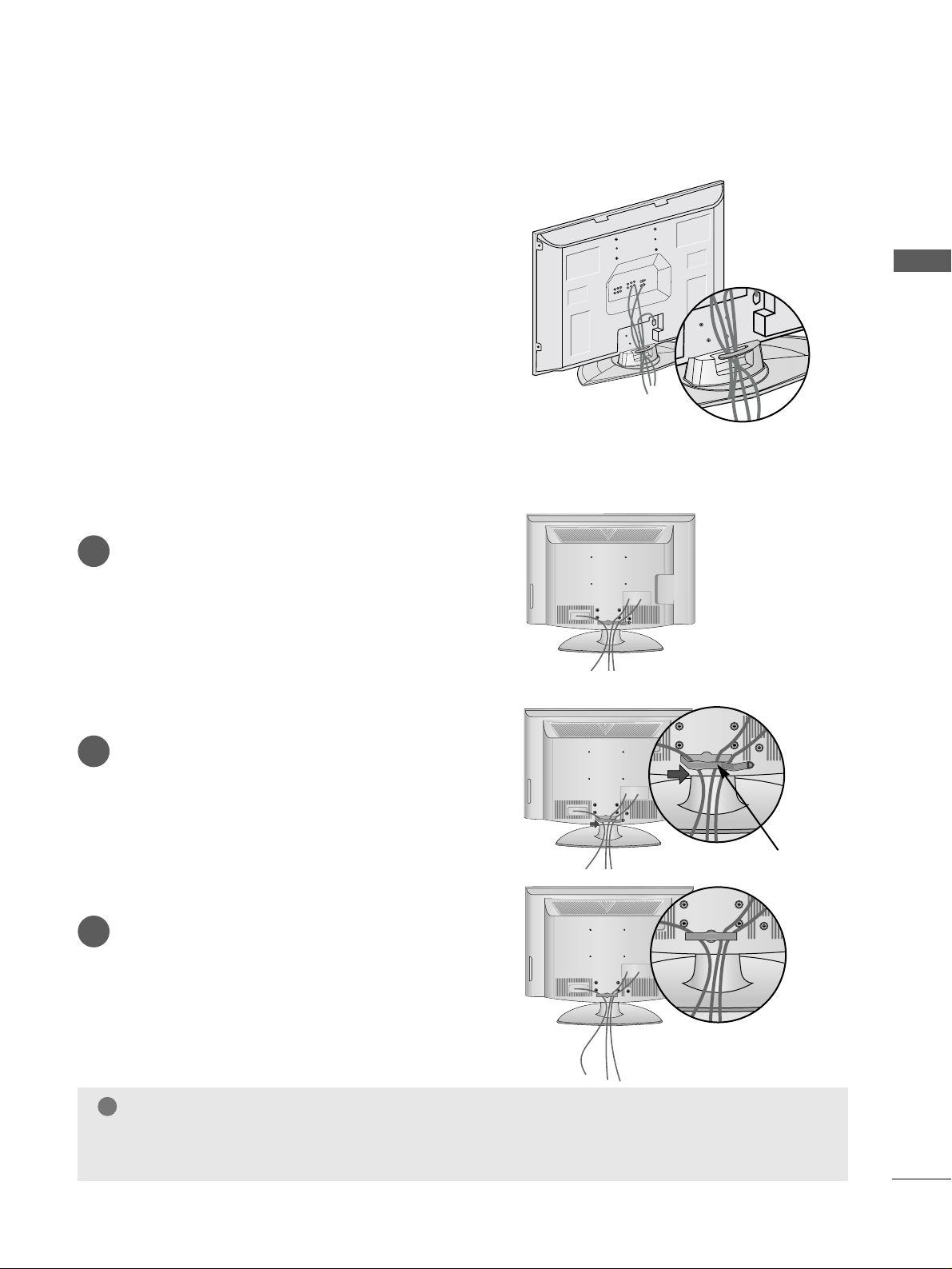
15
PREPARATION
Only
32PC5
***
LCD TV Models
Connect the cables as necessary.
To connect additional equipment, see the
External Equipment Setup section of the
manual.
1
Open the
CCAA BB LLEE MMAANN AAGGEEMMEE NNTT CCLL IIPP
as
shown and manage the cables.
2
CABLE MANAGEMENT CLIP
Fit the
CCAA BB LLEE MMAANN AAGGEEMMEE NNTT CCLL IIPP
as
shown.
3
NOTE
!
GG
Do not use the CABLE MANAGEMENT CLIP to lift the TV.
- If the TV is dropped, you may be injured or the TV may be damaged.
Arrange the cables as shown picture.
Page 18
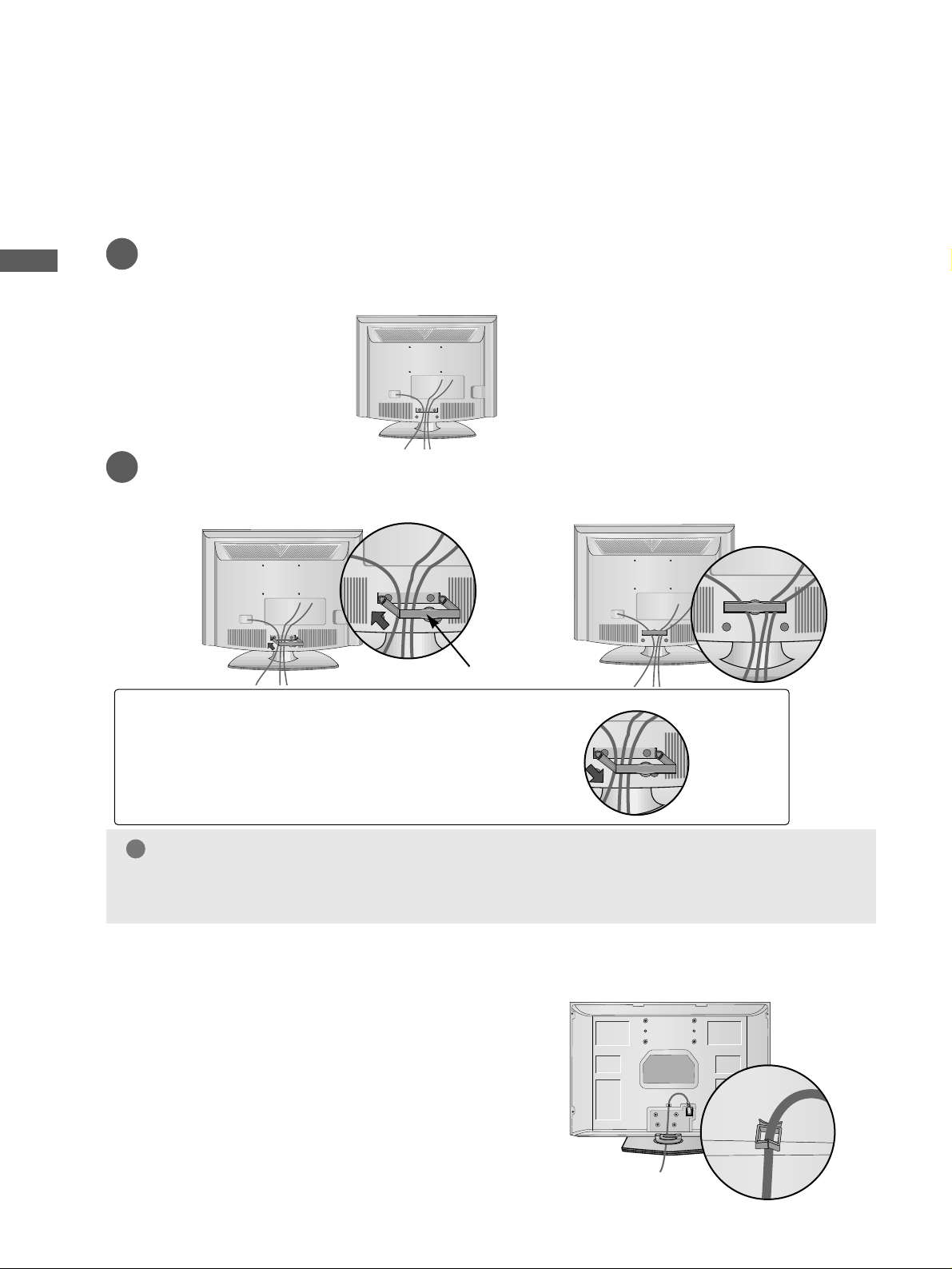
16
PREPARATION
PREPARATION
PREPARATION
BACK COVER FOR WIRE ARRANGEMENT
Only 22LG3
***
Connect the cables as necessary.
To connect additional equipment, see the External Equipment Setup section of the manual.
1
Install the
CCAA BBLLEE MMAANN AAGGEE MMEENN TT CC LLIIPP
as shown.
2
CABLE MANAGEMENT CLIP
NOTE
!
GG
Do not use the CABLE MANAGEMENT CLIP to lift the TV.
- If the TV is dropped, you may be injured or the TV may be damaged.
How to remove the CABLE MANAGEMENT CLIP
GG
Hold the CABLE MANAGEMENT CLIP with both
hands and pull it backward.
POWER CORD ARRANGEMENT (
Only
32PC5
***
)
After connecting the power cord to the AC input
terminal, fix the power cord at the rear side Hole of
the TV by using the bracket for fixing the power
cord.
Page 19
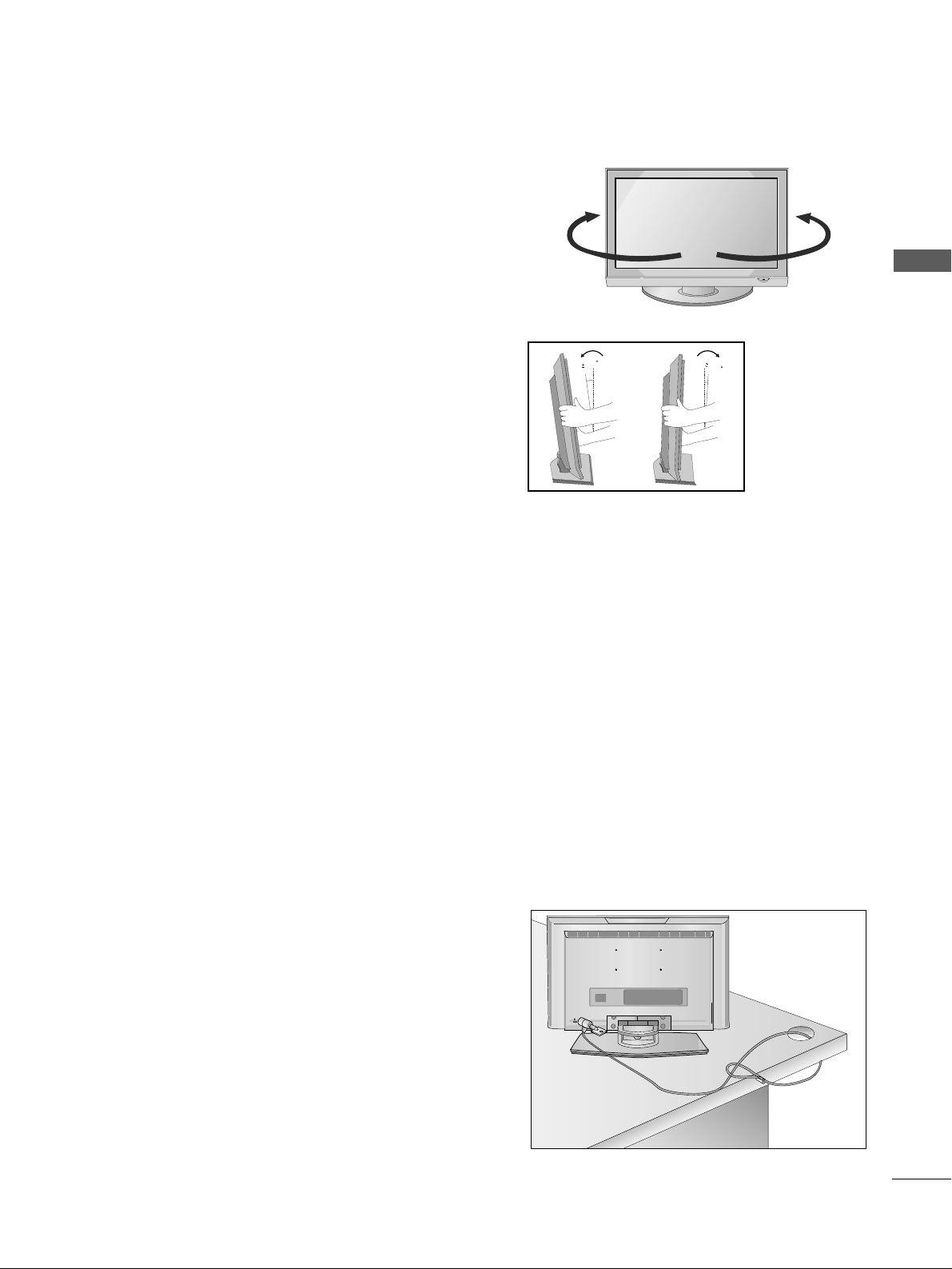
17
PREPARATION
SWIVEL STAND
This feature is not available for all models.
After installing the TV, you can adjust the TV manually
to the left or right direction by 20 degrees to suit your
viewing position.
POSITIONING YOUR DISPLAY
(Only 22LG1
***
,22LG3
***
)
■
Image shown may differ from your TV.
■
Adjust the position of the panel in various ways for
maximum comfort.
• Tilt range
12
1.5
3
1.5
LOCATION
(Only 22LG1
***
, 22LG3
***
)
Position your TV so that no bright light or sunlight falls directly onto the screen. Care should be taken not to
expose the tv to any unnecessary vibration, moisture, dust or heat. Also ensure that the TV is placed in a position
to allow a free flow of air. Do not cover the ventilation openings on the back cover.
If you intend to mount the TV to a wall, attach VESA standard mounting interface (optional parts) to the back of
the TV.
When you install the TV to use the wall mounting bracket (optional parts), fix it carefully so as not to drop.
KENSINGTON SECURITY SYSTEM
(Only 22LG1
***
, 22LG3
***
)
The TV is equipped with a Kensington Security System connector on the back panel. Connect the Kensington
Security System cable as shown below.
For the detailed installation and use of the Kensington Security System, refer to the user’s guide provided with
the Kensington Security System.
For further information, contact http://www.kensington.com, the internet homepage of the Kensington
company. Kensington sells security systems for expensive electronic equipment such as notebook PCs and LCD
projectors.
NOTE
- The Kensington Security System is an optional accessory.
NOTES
a. If the TV feels cold to the touch, there may be a small “flicker”
when when it is turned on.
This is normal, there is nothing wrong with TV.
b. Some minute dot defects may be visible on the screen, appear-
ing as tiny red, green, or blue spots. However, they have no
adverse effect on the monitor's performance.
c. Avoid touching the LCD screen or holding your finger(s)
against it for long periods of time.
Doing so may produce some temporary distortion effects on
the screen.
Page 20
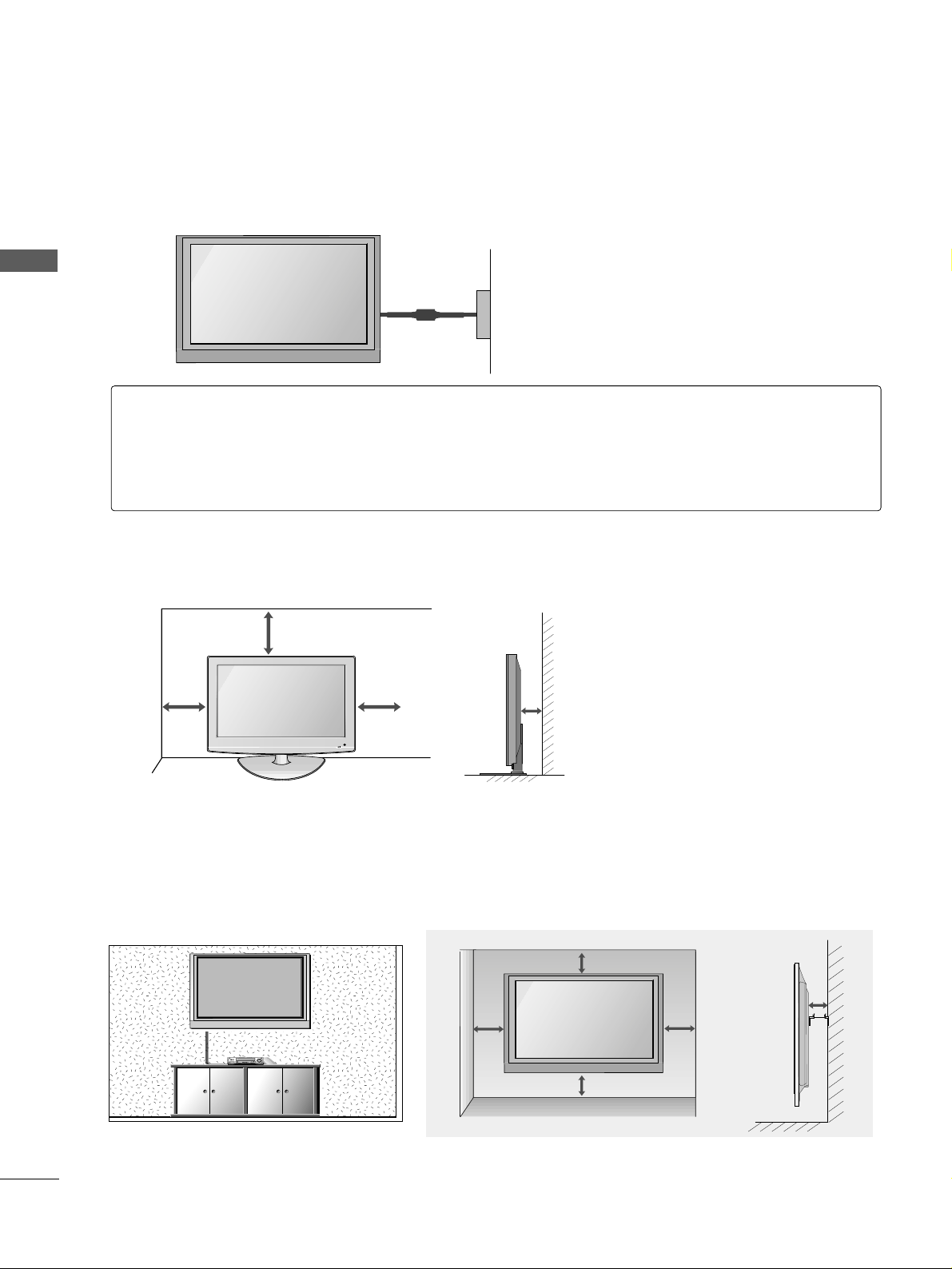
18
PREPARATION
PREPARATION
PREPARATION
■
The TV can be installed in various ways such as on a wall, or on a desktop etc.
■
The TV is designed to be mounted horizontally.
DESKTOP PEDESTAL INSTALLATION
For adequate ventilation allow a clearance of 4” (10cm) all around the TV .
4 inches
4 inches
4 inches
4 inches
Power Supply
Circuit breaker
EARTHING
Ensure that you connect the earth wire to prevent possible electric shock. If grounding methods are not
possible, have a qualified electrician install a separate circuit breaker.
Do not try to earth the TV by connecting it to telephone wires, lightening rods or gas pipes.
4 inches
4 inches
4 inches
4 inches
4 inches
WALL MOUNT: HORIZONTAL INSTALLATION
For adequate ventilation allow a clearance of 4” (10cm) all around the TV. We recommend that you use a wall
mounting bracket of LG brand when mounting the TV to a wall.
Page 21
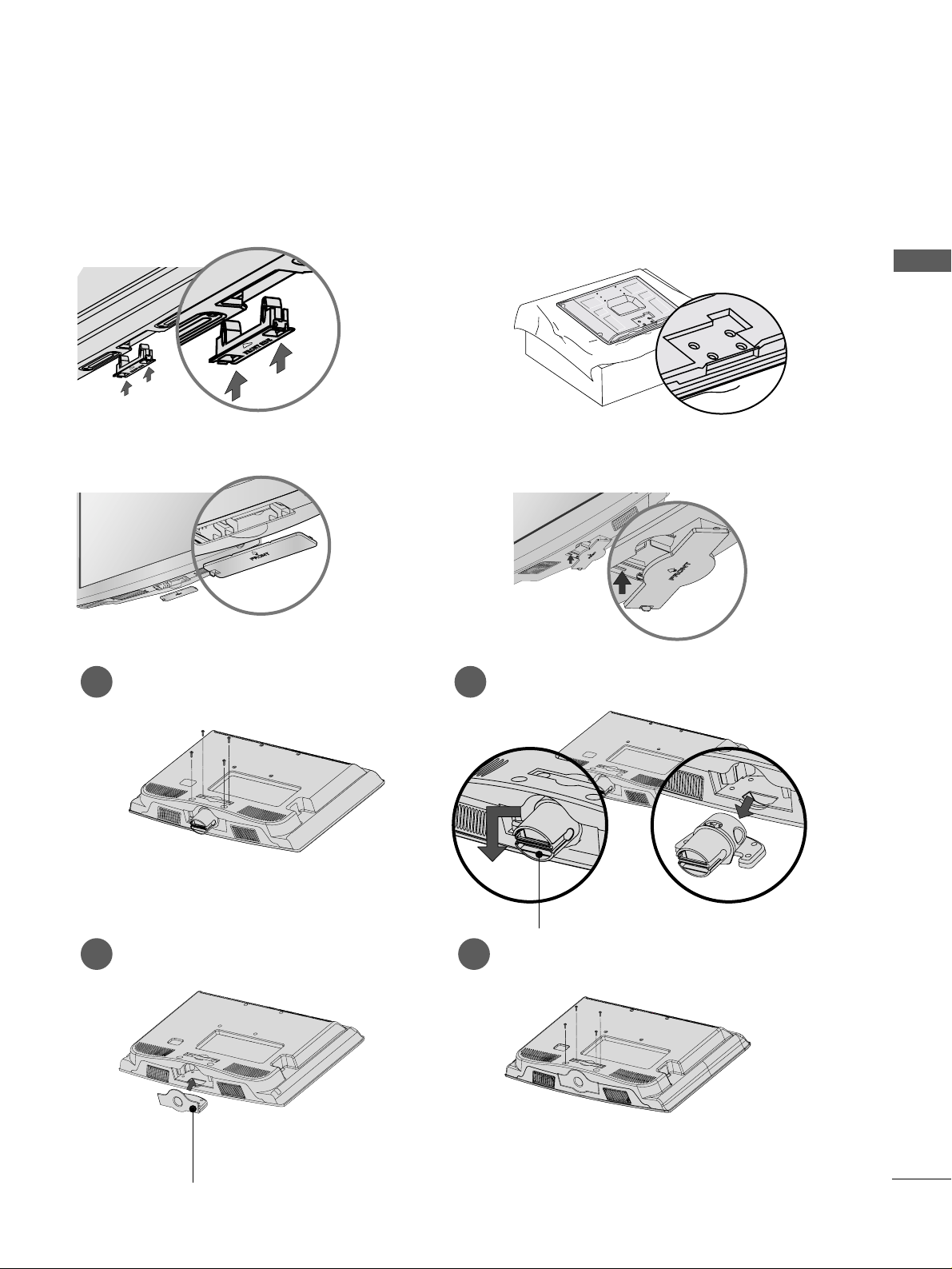
19
PREPARATION
When installing the wall-mounted unit, use the protection cover for desk-type stand installation.
NOT USING THE DESK-TYPE STAND
Plasma TV Models
LCD TV Model
or
or
Only 22LG3
***
Loose the bolts from TV.
1
Bend the
HHIINN GGEE BBOO DDYY
and pull it backward.
2
Insert the
PPRR OOTTEECCTTIIOONN CCOOVVEERR
into
the TV.
3
Fix the 4 bolts securely using the holes in
the back of the TV.
4
PPRR OOTTEECCTTIIOONN CCOOVVEERR
HHIINN GGEE BBOO DDYY
Insert the PROTECTION COVER into the TV
until clicking sound.
Page 22
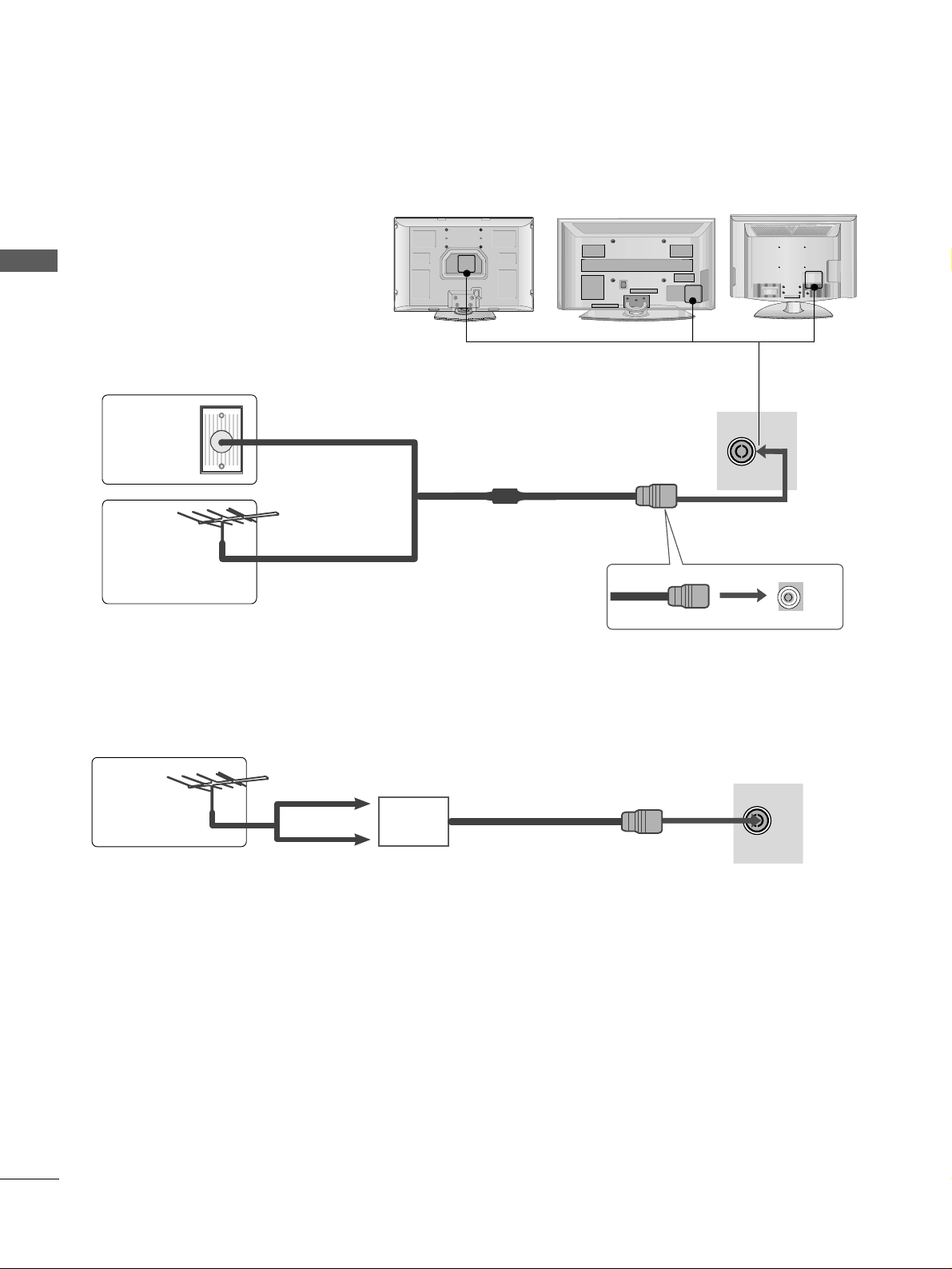
RGB IN
ANTENNA
IN
20
PREPARATION
PREPARATION
PREPARATION
ANTENNA CONNECTION
■
For optimum picture quality, adjust
antenna direction.
■
An antenna cable and converter are
not supplied.
■
To prevent damage do not connect to the mains outlet until all connections are made between the devices.
RGB IN
ANTENNA
IN
Multi-family Dwellings/Apartments
(Connect to wall antenna socket)
Single-family Dwellings /Houses
(Connect to wall jack for outdoor antenna)
Outdoor
Antenna
Wall
Antenna
Socket
RF Coaxial Wire (75 ohm)
Antenna
UHF
Signal
Amplifier
VHF
■
In poor signal areas, to achieve better picture quality it may be necessary to install a signal amplifier to the
antenna as shown above.
■
If signal needs to be split for two TVs,use an antenna signal splitter for connection.
Page 23
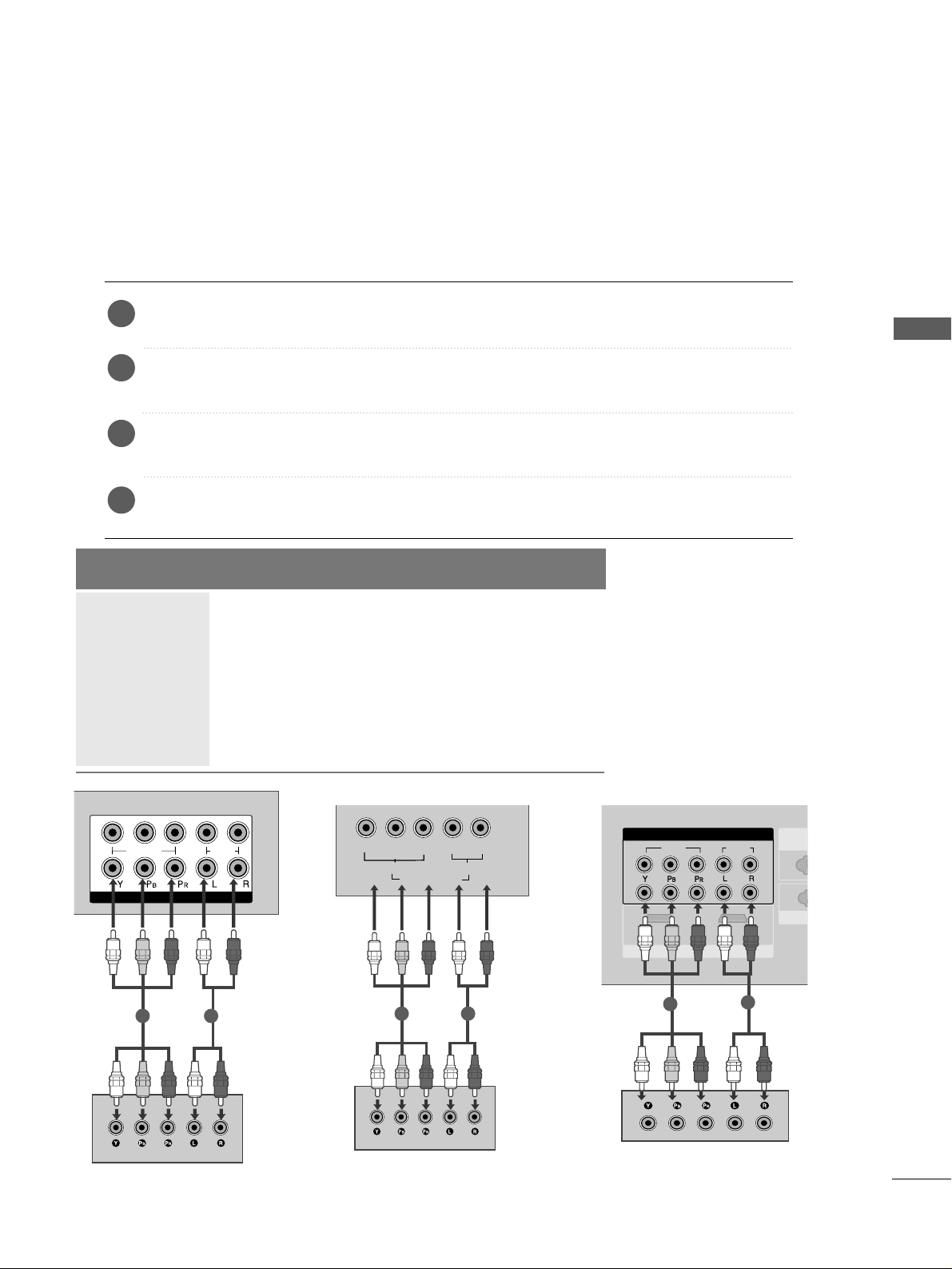
21
EXTERNAL EQUIPMENT SETUP
EXTERNAL EQUIPMENT SETUP
■
To avoid damaging any equipment, never plug in any power cords until you have finished connecting all equipment.
■
This section on EXTERNAL EQUIPMENT SETUP mainly uses diagrams for the PLASMA TV models.
■
Image shown may differ from your TV.
L/MONO
R
AUDIO
VIDEO
VARIABLE AUDIO OUT
HDMI IN HDMI DVI IN
HDMI/DVI IN
1
1
2
COMPONENT IN
VIDEO
AUDIO
1 2
HD RECEIVER SETUP
Connecting with a component cable
Connect the video outputs (Y, P
B, PR
)
of the digital TV
top box to the
CCOOMMPPOONN EE NNTT IINN VVIIDDEEOO
jacks on the TV.
Connect the audio output of the digital set-top box to
the
CCOOMMPPOONN EE NNTT IINN AAUU DDIIOO
jacks on the TV.
Turn on the digital set-top box.
(
Refer to the owner’s manual for the digital set-top box.
)
Select
CCoommppoonneenntt11
input source using the
IINNPPUU TT
button on the remote control.
If connected to
CCOOMMPPOONN EENN TT IINN 22
, select
CCoommppoonneenntt22
input source(Except 22LG3
***
).
2
3
4
1
Signal
480i/576i
480p/576p
720p/1080i
10 8 0 p
Component
Yes
Yes
Yes
Yes
(Only 50Hz, 60Hz)
HDMI1/DVI, HDMI2(Except 22LG3
***
),
HDMI3(Only 32/37/42/47/52LG5
***
)
No
Yes
Yes
Yes
(24Hz, 30Hz, 50Hz, 60Hz)
(22LG3
***
- Only 50Hz, 60Hz)
Y
PBPRLR
VIDEO
COMPONENT IN
AUDIO
1 2
Only 22LG3
***
VIDEOVIDEO
AUDIOAUDIO
COMPONENT IN
1 2
RGBRGB IN (PC)
ANTENNA
IN
1
2
RSRS-232C IN
(CONTR(CONTROL&SERVICE)
AUDIO IN
(RGB/DVI)
AV OUT
AV IN
VIDEO
AUDIO
COMPONENT IN
RGB IN (PC)
ANTENNA
1
2
AV OUT
AV IN
12
AUDIO IN
(RGB/DVI)
HDMI INHDMI/DVI IN
HDMI INHDMI/DVI IN
RS-232C IN
(CONTROL&SERVICE)
1
2
Only 32PC5
***
Page 24
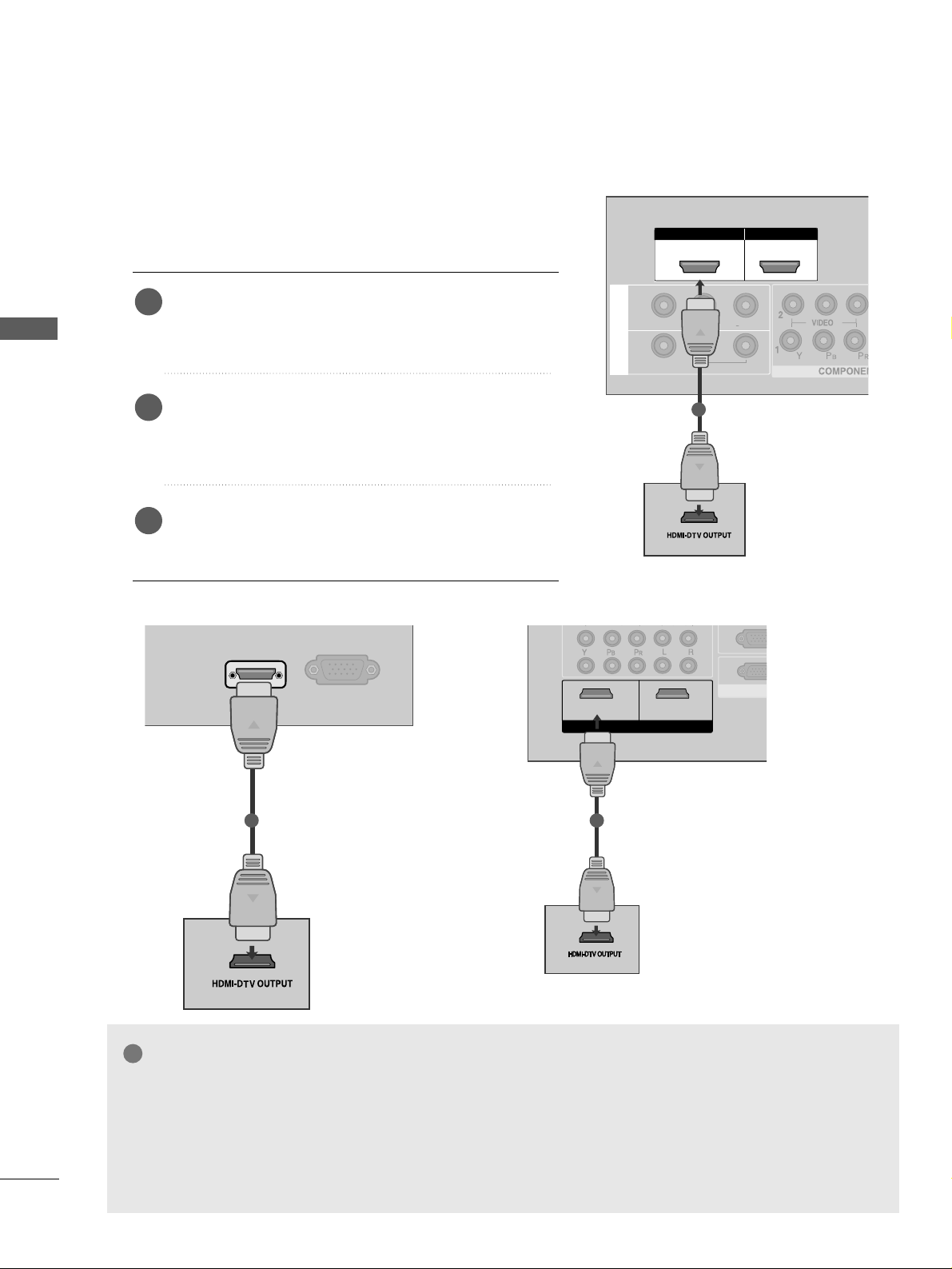
L/L/MONOMONO
R
AUDIOAUDIO
VIDEOVIDEO
AV
IN 1
OUT
VARIABLE ARIABLE AUDIO OUTAUDIO OUT
L/MONO
R
AUDIO
VIDEO
VARIABLE AUDIO OUT
HDMI IN HDMI DVI IN
HDMI/DVI IN
1
HDMI IN HDMI DVI IN
HDMI IN HDMI IN HDMI/DVI IN HDMI/DVI IN
1 2
1
22
EXTERNAL EQUIPMENT SETUP
EXTERNAL EQUIPMENT SETUP
Connecting a set-top box with a HDMI cable
Connect the HDMI output of the digital set-top box to the
HHDDMMII//DDVVII IINN 11,, HHDDMMII IINN 22
(Except 22LG3***) or
HHDDMMII IINN 33
(
Only 32/37/
42/47/52LG5
***
) jack on the TV.
Select
HHDDMMII11// DDVV II ,, HH DD MMII22
(Except 22LG3***) or
HHDDMMII33
(
Only 32/37/
42/47/52LG5
***
) input source
using the
IINNPPUUTT
button on the remote control.
Turn on the digital set-top box.
(
Refer to the owner’s manual for the digital set-top box.
)
2
3
1
GG
TV can receive the video and audio signal simultaneously with using a HDMI cable.
GG
If the digital set-top box supports Auto HDMI function, the output resolution of the source device will be
automatically TV to 1280x720p.
GG
If the digital set-top box player does not support Auto HDMI, you need to TV the output resolution
appropriately. To get the best picture quality, adjust the output resolution of the source device to
1280x720p (42LG31F**,
32 /
37/42/47/52LG5
***
: 1920x1080i/1080p).
NOTE
!
HDMI/DVI IN
RGB
(PC) IN
1
Only 22LG3
***
VIDEO
AUDIO
COMPONENT IN
12
RGB IN (PC)
ANTENNA
IN
1
2
RS-232C IN
(CONTROL&SERVICE)
AUDIO IN
(RGB/DVI)
AV OUT
AV IN
VIDEO
AUDIO
COMPONENT IN
RGB IN RGB IN (PC)
ANTENNA
IN
1
2
AUDIO IN
(RGB/DVI)
AV OUT
AV IN
1 2
VIDEO
AUDIO
COMPONENT IN
RGB IN (PC)
1
2
12
AUDIO IN
(RGB/DVI)
HDMI INHDMI/DVI IN
HDMI INHDMI/DVI IN
HDMI INHDMI/DVI IN
RS-232C IN
(CONTROL&SERVICE)
RS-232C IN
(CONTROL&SERVICE)
1
Only 32PC5
***
Page 25
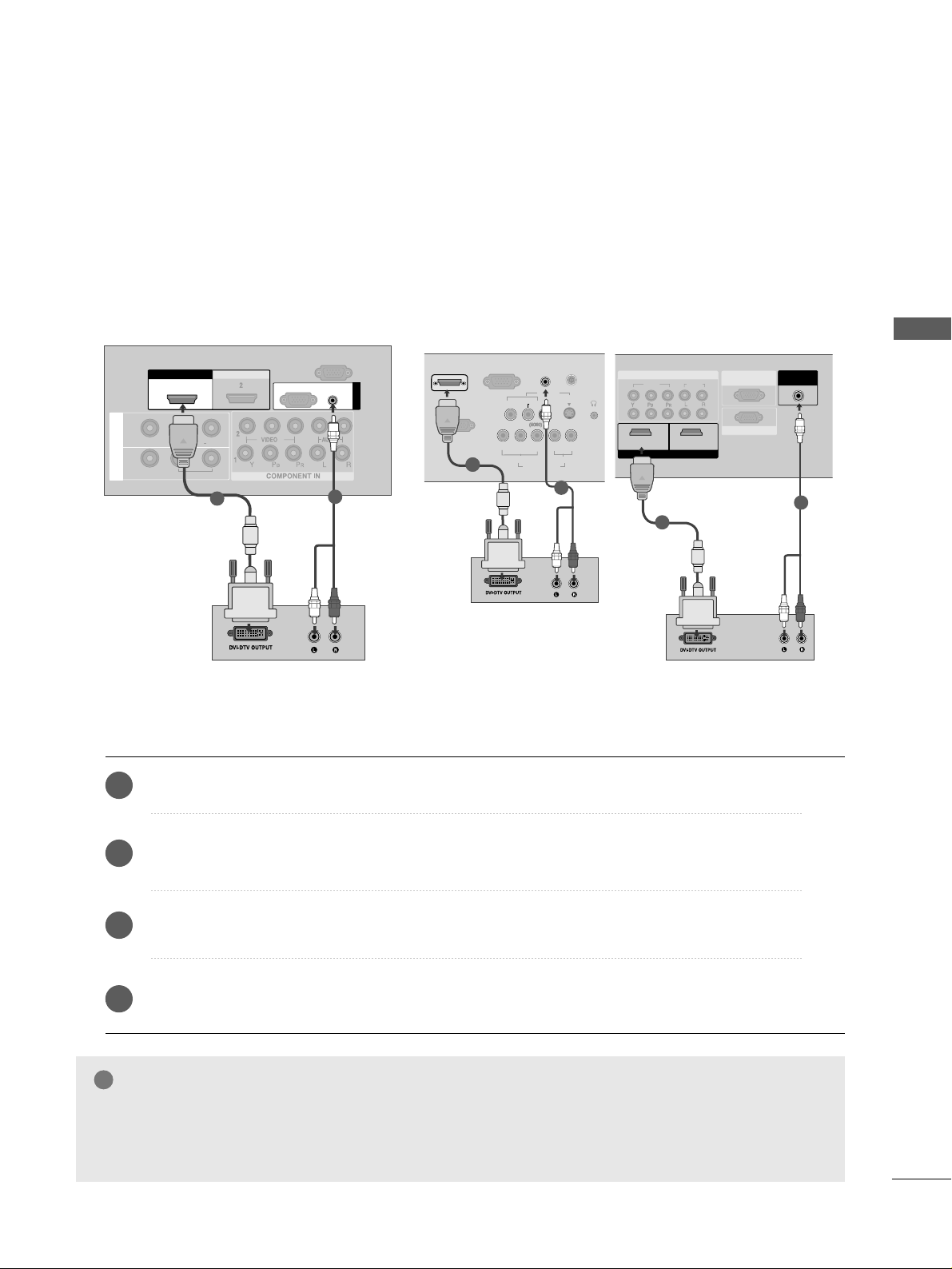
23
EXTERNAL EQUIPMENT SETUP
Connect the DVI output of the digital set-top box to the
HHDDMMII//DDVVII IINN 11
jack on the TV.
Connect the audio output of the digital set-top box to the
AA UUDDIIOO(( RR GGBB// DDVVII))
jack on the TV.
Turn on the digital set-top box. (Refer to the owner’s manual for the digital set-top box.
)
Select
HHDDMMII11//DDVVII
input source using the
IINNPPUUTT
button on the remote control.
2
3
4
1
Connecting with a HDMI to DVI cable
GG
HDMI2(Except 22LG3***), HDMI3(
Only 32/37/
42/47/52LG5
***
) source does not support DVI source.
GG
If the Set-Top Box has a DVI output and no HDMI output, a separated audio connection is necessary.
GG
If the Set-Top Box does not support Auto DVI, you need to set the output resolution appropriately.
NOTE
!
L/L/MONOMONO
R
AUDIOAUDIO
VIDEOVIDEO
AV
IN 1
OUT
VARIABLE ARIABLE AUDIO OUTAUDIO OUT
HDMI IN HDMI DVI IN
HDMI/DVI IN HDMI/DVI IN
1
AUDIO
(RGB/DVI)
RGB
(PC)
RGB IN
RS-232C IN
(CONTROL)
1
2
S-VIDEO
AV IN
VIDEO
L
R
AUDIO
YPBPRLR
VIDEO
COMPONENT IN
AUDIO
HDMI/DVI IN
AUDIO
(RGB/DVI) IN
H/PH/P
ANTENNA
RS-232C IN
(CONTROL&SERVICE)
RGB
(PC) IN
11
2
Only 22LG3
***
VIDEOVIDEO
AUDIO
COMPONENTCOMPONENT IN IN
RGB IN (PC)RGB IN (PC)
ANTENNA
IN
1
2
AV OUT
AV IN
1 2
AUDIO IN
(RGB/DVI)(RGB/DVI)
HDMI INHDMI/DVI IN
RS-232C INRS-232C IN
(CONTROL&SERVICE)
2
Only 32PC5
***
1
Page 26
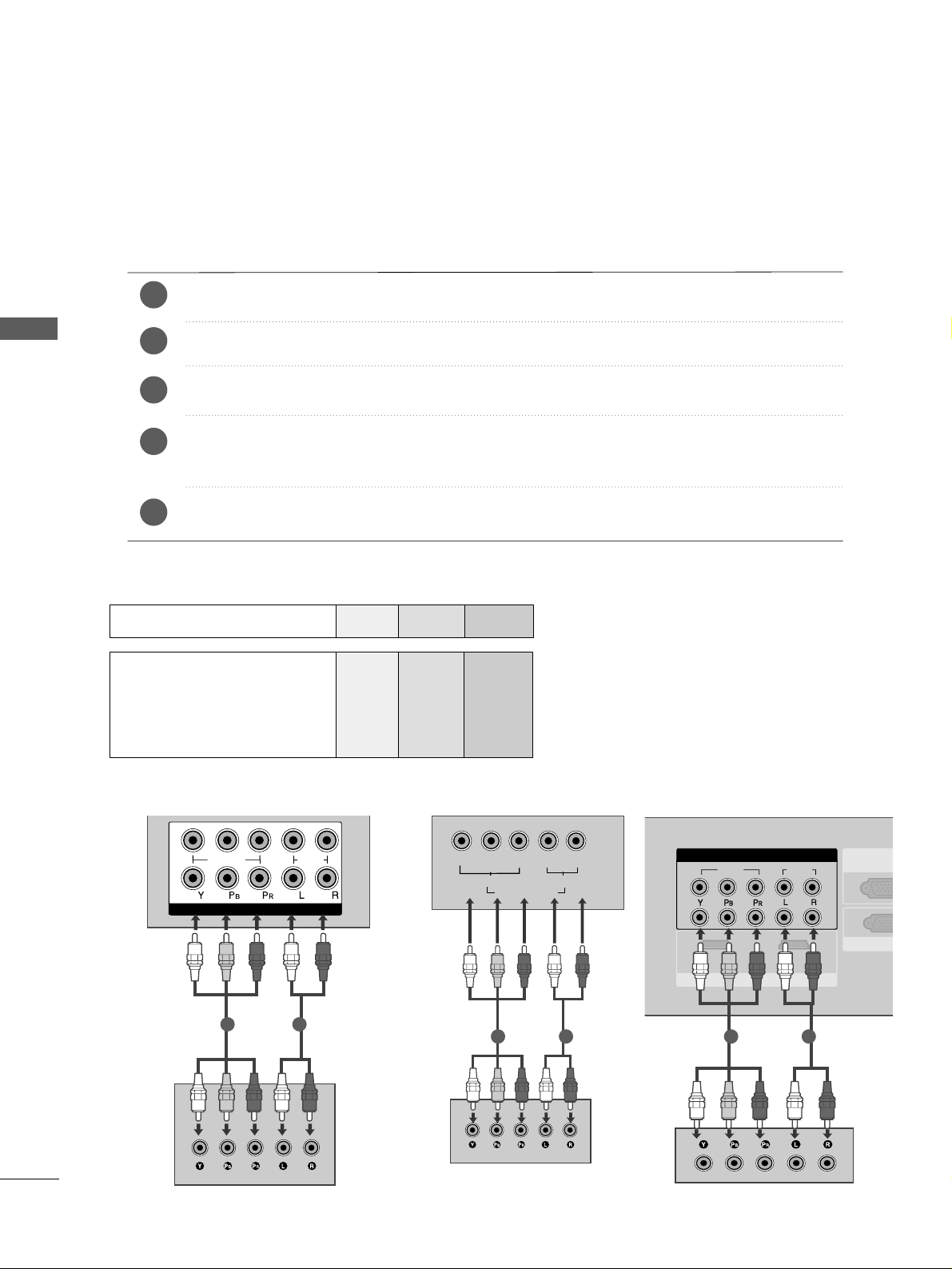
1
2
COMPONENT IN
VIDEO
AUDIO
1 2
24
DVD SETUP
EXTERNAL EQUIPMENT SETUP
EXTERNAL EQUIPMENT SETUP
Connecting with a component cable
Component Input ports
To achieve better picture quality, connect a DVD player to the component input ports as shown below.
Component ports on the TV
YPBP
R
Video output ports
on DVD player
Y
Y
Y
Y
P
B
B-Y
Cb
Pb
PR
R-Y
Cr
Pr
Connect the video outputs (Y, PB
, PR
)
of the DVD to the
CCOOMMPPOONNEENNTT IINN VVIIDDEEOO
jacks on the TV.
Connect the audio outputs of the DVD to the
CCOOMMPPOONN EE NNTT IINN AAUU DDIIOO
jacks on the TV.
Turn on the DVD player, insert a DVD.
Select
CCoommppoonneenntt11
input source using the
IINNPPUUTT
button on the remote control.
If connected to
CCOOMMPPOONN EENN TT IINN 22
, select
CCoommpp oonn eenn tt 22
input source(Except 22LG3***).
Refer to the DVD player's manual for operating instructions.
2
3
4
5
1
Y
PBPRLR
VIDEO
COMPONENT IN
AUDIO
1 2
Only 22LG3
***
VIDEOVIDEO
AUDIO
COMPONENTCOMPONENT IN
1 2
RGB IN RGB IN (PC)
ANTENNA
IN
1
2
AUDIO IN
(RGB/DVI)
AV OUT
AV IN
HDMI IN
HDMI/DVI IN
RS-232RS-232C IN
(CONTROL&S(CONTROL&SERVICE)
1 2
Only 32PC5
***
Page 27

25
EXTERNAL EQUIPMENT SETUP
Connecting with a S-Video cable
(Except 32PC5
***
)
Connect the S-VIDEO output of the DVD to the
SS --VVIIDDEEOO
input on the TV.
Connect the audio outputs of the DVD to the
AA UUDDIIOO
input jacks on the TV.
Turn on the DVD player, insert a DVD.
Select
AA VV 22
input source using the
IINNPPUUTT
button on
the remote control.
Refer to the DVD player's manual for operating
instructions.
2
3
4
5
1
AV IN 2
L R
S-VIDEOVIDEO
OUTPUT
SWITCH
ANT IN
ANT OUT
1
2
Only 22LG3
***
S-VIDEO
AV IN
VIDEO
L
R
AUDIO
Y
PB
PRLR
VIDEO
COMPONENT IN
AUDIO
H/P
L R
S-VIDEOVIDEO
OUTPUT
SWITCH
ANT IN
1
2
Page 28
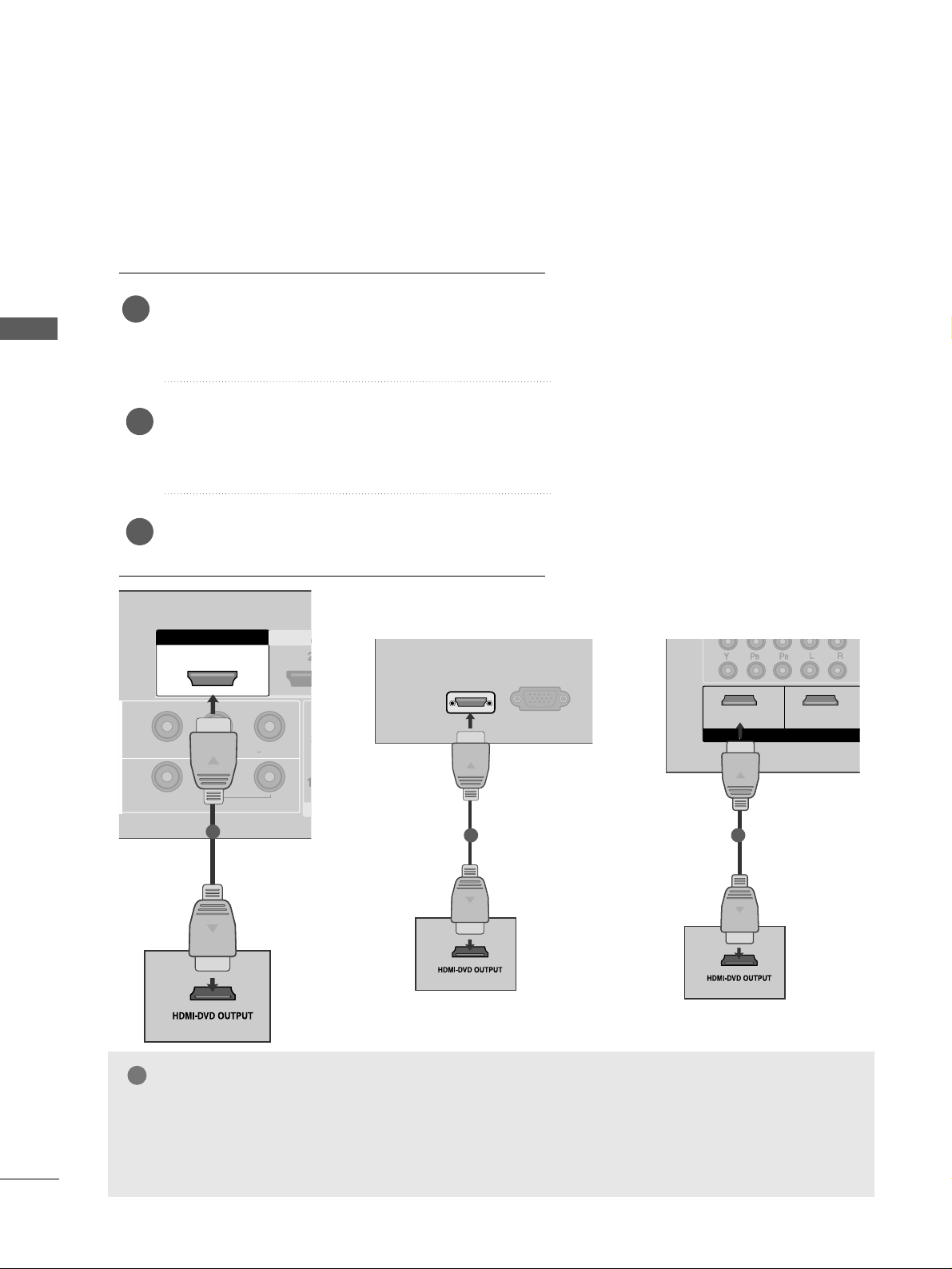
26
EXTERNAL EQUIPMENT SETUP
EXTERNAL EQUIPMENT SETUP
HDMHDMI IN HDMI DVI IN
HDMHDMI IN HDMI/DVI IN HDMI/DVI IN
1 2
HDMI IN HDMI DVI IN
AV IN 2
L/ MONO
R
AUDIO
VIDEO
L/MONO
R
AUDIOAUDIO
VIDEOVIDEO
IN 1
OUT
VARIABLE AUDIO OUT
1
Connecting with a HDMI cable
Connect the HDMI output of the DVD to the
HHDDMMII//DDVVII IINN 11,, HH DDMMII IINN 22
(Except 22LG3***) or
HHDDMMII IINN 33
(
Only 32/37/
42/47/52LG5
***
) jack on the TV.
Select
HHDDMMII11// DDVV II ,, HH DD MMII22
(Except 22LG3***) or
HHDDMMII33
(
Only 32/ 37/
42/47/52LG5
***
) input source
using the
IINNPPUUTT
button on the remote control.
Refer to the DVD player's manual for operating instructions.
1
GG
The TV can receive video and audio signals simultaneously when using a HDMI cable.
GG
If the DVD player supports Auto HDMI function, the output resolution of the source device will be automatically TV to 1280x720p.
GG
If the DVD player does not support Auto HDMI, you must TV the output resolution appropriately.
To get the best picture quality, adjust the output resolution of the source device to 1280x720p
(42LG31F**,
32/37/
42/47/52LG5
***
:1920x1080i/1080p).
NOTE
!
2
3
HDMI IN HDMI DVI IN
AV IN 2
L/MONO
R
AUDIO
VIDEO
HDMI/DVI IN
RGB
(PC) IN
1
Only 22LG3
***
VIDEO
AUDIO
COMPONENT IN
RGB IN (PC)
ANTENNA
IN
1
2
AUDIO IN
(RGB/DVI)
AV OUT
AV IN
1 2
VIDEO
AUDIO
COMPONENT IN
RGB IN (PC)
1
2
12
VIDEO
AUDIO
COMPONENT IN
12
RGB IN (PC)
ANTENNA
IN
1
2
AUDIO IN
(RGB/DVI)
AV OUT
AV IN
HDMI IN
HDMI/DVI IN
HDMI INHDMI/DVI IN
HDMI INHDMI/DVI IN
RS-232C IN
(CONTROL&SERVICE)
RS-232C IN
(CONTROL&SERVICE)
RS-232C IN
(CONTROL&SERVICE)
1
Only 32PC5
***
Page 29

27
VCR SETUP
EXTERNAL EQUIPMENT SETUP
■
To avoid picture noise (interference), allow adequate distance between the VCR and TV.
■
Typically a frozen still picture from a VCR. If 4:3 picture format is used for an extended period the fixed
images on the sides of the screen may remain visible.
Connect the
AA NN TT OOUUTT
socket of the VCR
to the
AA NN TTEENNNNAA IINN
socket on the TV.
Connect the antenna cable to the
AA NN TT IINN
socket of the VCR.
Press the
PP LLAAYY
button on the VCR and
match the appropriate programme
between the TV and VCR for viewing.
2
3
1
RGB IN
ANTENNA
IN
OUTPUT
SWITCH
ANT IN
S-VIDEO VIDEO
ANT OUT
L
Wall Jack
Antenna
Connecting with a RF cable
1
2
R
H/P
ANTENNA IN
OUTPUT
SWITCH
ANT IN
S-VIDEO VIDEO
ANT OUT
L
Wall Jack
Antenna
1
2
Only 22LG3
***
OUTPUT
SWITCH
ANT IN
R
S-VIDEO VIDEO
ANT OUT
L
ANTENNA
IN
AV IN
L/MO
Wall Jack
Antenna
1
2
Only 32PC5
***
Page 30

Connecting with a RCA cable
Connect the
AA UUDDIIOO/VVIIDD EE OO
jacks between TV and VCR. Match the jack colours (Video = yellow,
Audio Left = white, and Audio Right = red)
Insert a video tape into the VCR and press PLAY on the VCR. (Refer to the VCR owner’s manual.
)
Select
AA VV 11
input source using the
IINNPPUUTT
button on the remote control.
If connected to
AA VV IINN22
, select
AA VV 22
input source(Except 32PC5
***
).
1
2
3
GG
If you have a mono VCR, connect the audio cable from the VCR to the
AA UUDDII OO LL// MMOONNOO
jack
of the TV.
NOTE
!
28
EXTERNAL EQUIPMENT SETUP
EXTERNAL EQUIPMENT SETUP
L/MONO
R
AUDIO
VIDEO
VIDEO
L
R
AUDIO
HDMI IN HDMI DVI IN
HDMI IN HDMI DVI IN
L
R
S-VIDEO
VIDEO
OUTPUT
SWITCH
ANT IN
ANT OUT
L/L/MONOMONO
R
AUDIOAUDIO
VIDEOVIDEO
AV
IN 1
OUT
VARIABLE ARIABLE AUDIO OUTAUDIO OUT
L
R
S-VIDEO
VIDEO
OUTPUT
SWITCH
ANT IN
ANT OUT
RGB (PC) IN
S-VIDEO
AV IN
VIDEO
L
R
AUDIO
Y
PBPRL R
VIDEO
COMPONENT IN
AUDIO
AUDIO
(RGB/DVI) IN
H/P
ANTE
1
1
Only 22LG3
***
L
R
S-VIDEO
VIDEO
OUTPUT
SWITCH
ANT IN
ANT OUT
ANTENNAANTENNA
IN
AV INV IN
L/L/MONOMONO
R
AUDIOAUDIO
VIDEOVIDEO
1
Only 32PC5
***
Page 31
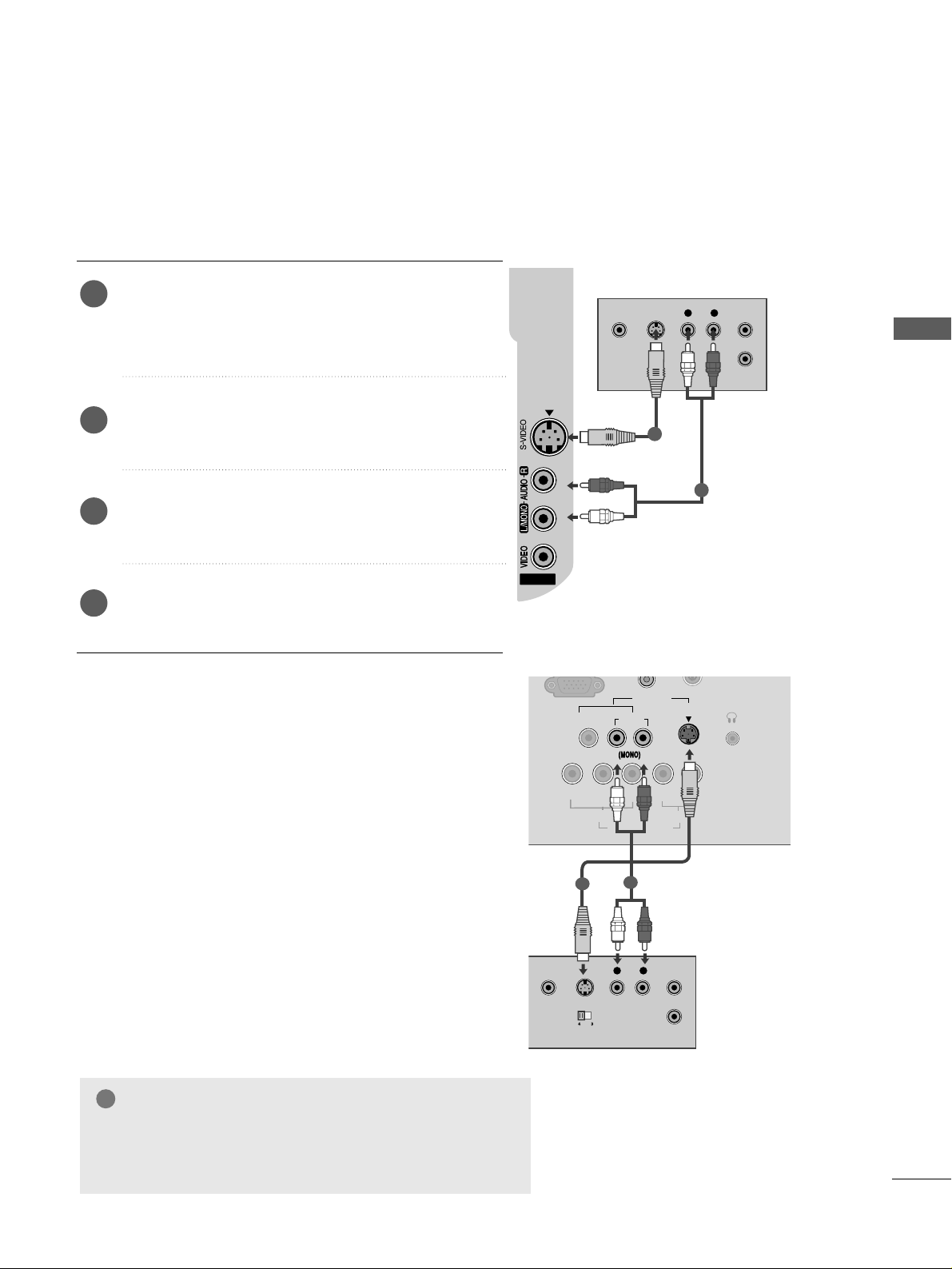
29
EXTERNAL EQUIPMENT SETUP
GG
If both S-VIDEO and VIDEO sockets have been conneced to
the S-VHS VCR simultaneously, only the S-VIDEO can be
received.
NOTE
!
Connecting with a S-Video cable
(Except 32PC5
***
)
Connect the S-VIDEO output of the VCR to the
SS --VVIIDD EEOO
input on the TV. The picture quality is
improved; compared to normal composite (RCA cable)
input.
Connect the audio outputs of the VCR to the
AA UUDDIIOO
input jacks on the TV.
Insert a video tape into the VCR and press PLAY on
the VCR. (Refer to the VCR owner’s manual.)
Select
AAVV 22 ((orAA VV
(Only 22LG3***)
))
input source
using the
IINNPPUUTT
button on the remote control.
2
3
4
1
AV IN 2
L R
S-VIDEOVIDEO
OUTPUT
SWITCH
ANT IN
ANT OUT
1
2
Only 22LG3
***
S-VIDEO
AV IN
VIDEO
L
R
AUDIO
Y
PBPRLR
VIDEO
COMPONENT IN
AUDIO
H/P
ANTENNA IN
L R
S-VIDEOVIDEO
OUTPUT
SWITCH
ANT IN
1
2
Page 32

30
EXTERNAL EQUIPMENT SETUP
EXTERNAL EQUIPMENT SETUP
HEADPHONE SETUP
(
Only
22LG3***)
When connecting with a Headphone cable
Insert the headphone plug to the headphone socket of the
set. You can listen to the sound through the headphone. To
adjust the head-phone volume, press the
FF
//
GG
button. If
you press the MUTE button, the sound from the headphone is switched off.
1
H/P
Page 33

31
EXTERNAL EQUIPMENT SETUP
OTHER A/V SOURCE SETUP
Connect the
AA UUDDIIOO/VVIIDD EE OO
jacks between TV
and external equipment. Match the jack colours
.
(
Video = yellow, Audio Left = white, and Audio Right
= red
)
Select
AA VV 22
((orAA VV
(Only 22LG3***)
))
input source
using the
IINNPPUUTT
button on the remote control.
If connected to
AA VV IINN11
, select
AA VV 11
input
source.
Operate the corresponding external equipment.
Refer to external equipment operating guide.
1
2
3
AV IN 2V IN 2
L R
VIDEO
Camcorder
Video Game Set
1
S-VIDEO
AV IN
VIDEO
L
R
AUDIO
Y
PBPRL R
VIDEO
COMPONENT IN
AUDIO
H/P
L R
VIDEO
Camcorder
Video Game Set
1
Only 22LG3
***
L R
VIDEO
ANTENNA
IN
AV INV IN
L/L/MONOMONO
R
AUDIOAUDIO
VIDEOVIDEO
Camcorder
Video Game Set
1
Only 32PC5
***
Page 34

32
EXTERNAL EQUIPMENT SETUP
EXTERNAL EQUIPMENT SETUP
EXTERNAL STEREO SETUP
(Except 22LG3
***
, 32PC5
***
)
GG
When connecting with external audio equipments, such as
amplifiers or speakers, please turn the TV speakers off.
(
GG
pp ..88 33
)
GG
Select
VVaarrii aabb llee OOuutt
in
AA uu ddii oo
menu to connect the
VVAA RRIIAABBLLEE AAUUDD IIOO OO UUTT
jacks.(
GG
pp ..88 44
)
NOTE
!
Use to connected either an external amplifier, or add a subwoofer to your surround sound system.
Connect the input jack of the stereo amplifier to the
VVAA RR IIAABBLLEE AAUU DDIIOO OOUUTT
jacks on the TV.
Set up your speakers through your analog stereo
amplifier, according to the instructions provided with
the amplifier.
2
1
AV OUTPUT SETUP
(Except 22LG3
***
)
The TV has a special signal output capability which allows you
to hook up the second TV or monitor.
Connect the second TV or monitor to the TV’s
AAVV OOUUTT
jacks.
See the Operating Manual of the second TV or monitor
for further details regarding that device’s input settings.
GG
Component, RGB, HDMI input sources cannot be used for
AV out.
GG
We recommend to use the AV OUT jacks for VCR recording.
NOTE
!
2
1
HDMI IN HDMI DVI IN
HDMI IN HDMI DVI IN
L/MONO
R
AUDIO
VIDEO
VARIABLE AUDIO OUT
L/MONO
R
AUDIO
VIDEO
OUT
VARIABLE ARIABLE AUDIO OUTAUDIO OUT
11
HDMI IN HDMI DVI IN
L/L/MONOMONO
R
AUDIOAUDIO
VIDEOVIDEO
AV
OUT
VARIABLE ARIABLE AUDIO OUTAUDIO OUT
L R
S-VIDEO
VIDEO
ANTENNA
IN
AV OUTV OUT
AV IN
L/ MONO
R
AUDIO
VARIABLE AUDIO OUTVARIABLE AUDIO OUT
VIDEO
L R
S-VIDEO
VIDEO
RGB IN (PC)RGB IN (PC)
INHDMI INHDMI/DVI IN
RS-232C INRS-232C IN
(CONTROL&SER(CONTROL&SERVICE)VICE)
AUDIO INAUDIO IN
(RGB/DVI)(RGB/DVI)
1
1
Only 32PC5
***
Page 35

33
EXTERNAL EQUIPMENT SETUP
R
HDMI IN HDMI DVI IN
AUDIO
(RGB/DVI)
RGB
(PC)
RGB IN
RGB OUTPUT
AUDIO
HDMI IN HDMI DVI IN
HDMI/DVI IN
1
L/MONO
R
AUDIO
VIDEO
VIDEO
L
R
AUDIO
1
2
L/MONO
R
AUDIO
L
R
AUDIO
HDMI IN HDMI DVI IN
HDMI IN HDMI DVI IN
HDMI/DVI IN
1
L/MONO
R
AUDIO
VIDEO
VIDEO
L
R
AUDIO
RGB (PC) IN
S-VIDEO
AV IN
VIDEO
L
R
AUDIO
Y
PBPRLR
VIDEO
COMPONENT IN
AUDIO
AUDIO
(RGB/DVI) IN
H
AN
RGB OUTPUT
AUDIO
1
2
PC SETUP
This TV provides Plug and Play capability, meaning that the PC adjusts automatically to the TV's settings.
Connecting with a D-sub 15 pin cable
Connect the RGB output of the PC to the
RRGG BB((PP CC
))
jack on the TV.
Connect the PC audio output to the
AA UUDDIIOO
jack on the TV.
Turn on the PC and the TV.
Select
RRGG BB PPCC
input source using the
IINNPPUU TT
button on the remote control.
2
3
4
1
Only 22LG3
***
RGB OUTPUT
AUDIO
RGB IN (PC)RGB IN (PC)
ANTENNA
IN
AV OUT
AV IN
AUDIO IN
(RGB/DVI)
RS-232C IN
(CONTROL&SER(CONTROL&SERVICE)VICE)
1
2
Only 32PC5
***
Page 36

34
EXTERNAL EQUIPMENT SETUP
EXTERNAL EQUIPMENT SETUP
NOTE
!
GG
To enjoy vivid picture and sound, connect the PC
to the TV.
GG
Avoid keeping a fixed image on the TV ’s screen
for prolonged periods of time.The fixed image
may become permanently imprinted on the
screen;use a screen saver when possible.
GG
Connect the PC to the RGB (PC) port of the TV;
change the resolution output of PC accordingly.
GG
There may be interference relating to resolution,
vertical pattern, contrast or brightness in PC
mode. Change the PC mode to another resolution or change the refresh rate to another rate
or adjust the brightness and contrast on the
menu until the picture is clear. If the refresh rate
of the PC graphic card can not be changed,
change the PC graphic card or consult the manufacturer of the PC graphic card.
GG
The synchronization input waveform for
Horizontal and Vertical frequencies are separate.
GG
We recommend using 1024 x 768, 60Hz
(32PC5
***
VGA PLASMA TV Models)/ 1024 x
768, 60Hz (42PG1
***
,42PG2
***
XGA PLASMA
TV Models)/1360 x 768, 60Hz(50PG1
***
,
50PG2
***
) /1920 x 1080(
42LG31F
**
,
32 /
37/42/47/52LG5
***
)/1366 x 768
(26/32/37/42/47LG1
***
,
26/32/37/42/47LG3
***
)/1680 x
1050(22LG3
***
) for the PC mode, these
should provide the best picture quality.
GG
If the resolution of PC is over SXGA, there will
be no picture on the TV.(Only HD Models)
GG
Connect the audio cable from the PC to the
Audio input on the TV.(Audio cables are not
included with the TV).
GG
If you use too long an RGB-PC cable, there may
be interference on the screen. We recommend
using under 5m of the cable. This provides the
best picture quality.
Supported Display Resolution
31.47 59.94
31.50 60.00
31.25 50.00
44.96 59.94
45.00 60.00
37.50 50.00
33.72 59.94
33.75 60.00
28.125 50.00
67.432 59.94
67. 5 60
56.25 50
Resolution
720x480
720x576
1280x720
1920x1080i
1920x1080p
HDMI-DTV mode
Horizontal Vertical
Frequency(kHz) Frequency(Hz)
Resolution
RGB-PC mode
31.469 59.94
37.879 60.317
48.363 60.004
63.668 59.895
65.290 59.954
Horizontal Vertical
Frequency(kHz) Frequency(Hz)
Only 22LG3***
640x480
800x600
1024x768
1280x1024
1680x1050
Page 37
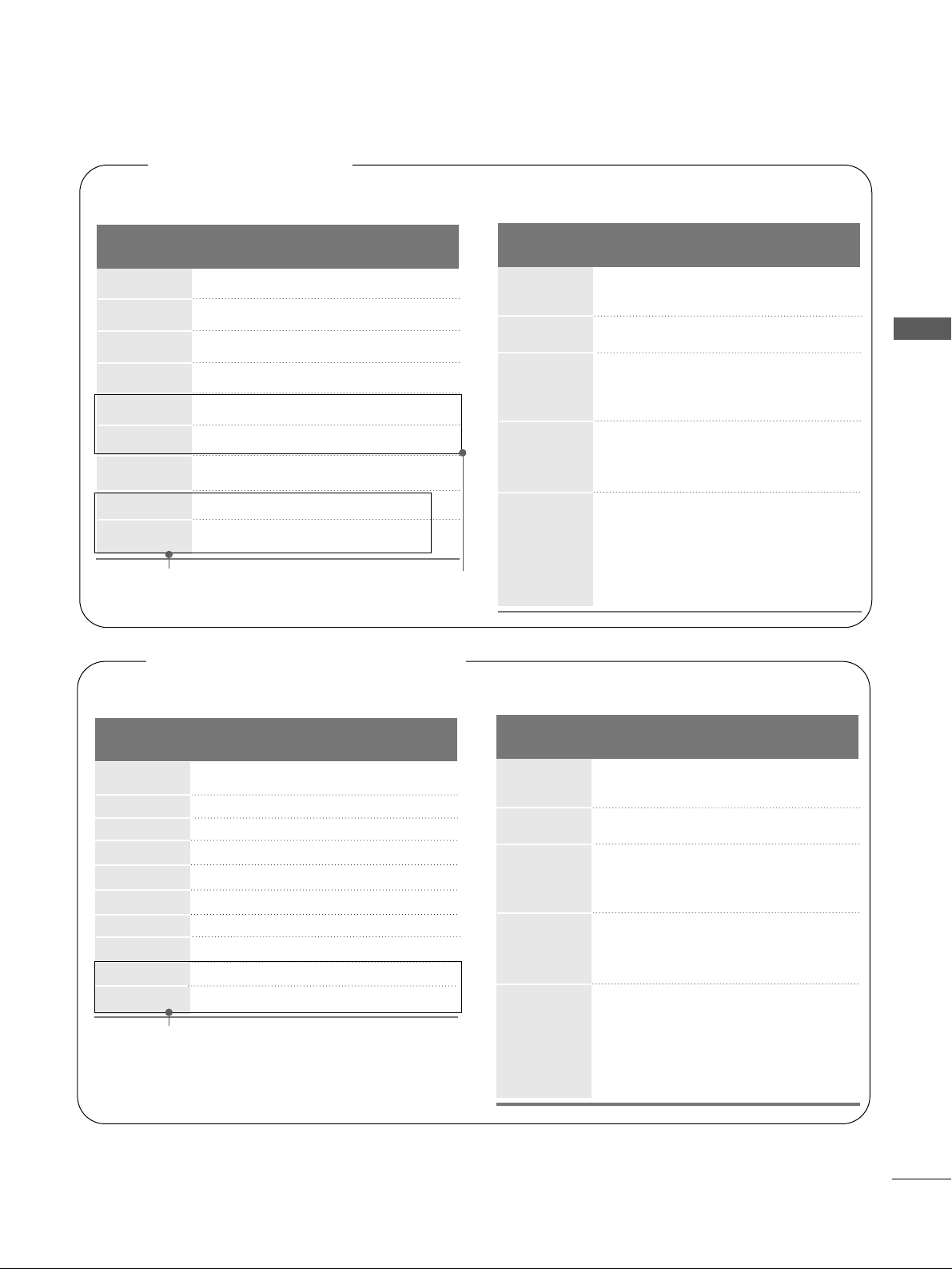
31.47 59.94
31.50 60.00
31.25 50.00
44.96 59.94
45.00 60.00
37.50 50.00
33.72 59.94
33.75 60.00
28.125 50.00
67.432 59.94
67. 5 60
56.25 50
27 24
33.75 30
35
EXTERNAL EQUIPMENT SETUP
Resolution
720x480
720x576
1280x720
1920x1080i
1920x1080p
HDMI-DTV mode
Horizontal Vertical
Frequency(kHz) Frequency(Hz)
31.47 59.94
31.50 60.00
31.25 50.00
44.96 59.94
45.00 60.00
37.50 50.00
33.72 59.94
33.75 60.00
28.125 50.00
67.432 59.94
67. 5 60
56.25 50
27 24
33.75 30
Resolution
720x480
720x576
1280x720
1920x1080i
1920x1080p
HDMI-DTV mode
Horizontal Vertical
Frequency(kHz) Frequency(Hz)
Resolution
RGB-PC mode
Horizontal Vertical
Frequency(kHz) Frequency(Hz)
Plasma TV models
Resolution
RGB-PC mode
31.468 70.09
31.469 70.09
31.469 59.94
37.879 60.317
48.363 60.004
47.776 59.87
47. 720 59. 799
47. 700 60 .0 0
63.668 59.895
66.587 59.934
Horizontal Vertical
Frequency(kHz) Frequency(Hz)
LCD TV models (Except 22LG3***)
640x350
720x400
640x480
800x600
1024x768
848x480
852x480
1280x768
1360x768
Supported Display Resolution
Only 42LG31F**, 32/37/
42/47/52LG5
***
Only
50PG1
***
, 50PG2
***
Only
32PC5
***
640x350
720x400
640x480
800x600
1024x768
1280x768
1360x768
1366x768
1280x1024
1920x1080
31.468 70.09
31.469 70.09
31.469 59.94
37.879 60.317
29.514 59.75
32 60.491
48.363 60.004
47.776 59.87
47. 720 59 .799
Page 38

36
EXTERNAL EQUIPMENT SETUP
EXTERNAL EQUIPMENT SETUP
Press the
MMEENN UU
button and then use
//
button to
select the
PP iicc ttuurree
menu.
Press the button and then use
//
button to select
SS ccrree eenn
.
Press the button and then use
//
button to select
AA uu ttoo CCoonn ffiigg..
.
Press the button to start
AA uu ttoo CCoonn ffiigg
..
• When Auto config. has finished, OK will be shown on
screen.
• If the position of the image is still not correct, try Auto
adjustment again.
• If picture needs to be adjusted again after Auto adjustment in RGB (PC), you can adjust the
MMaannuuaall CCoonn ffiigg..
.
Press the
MMEE NN UU
button to return to normal TV viewing.
Press the
RREETT UURRNN orMMEE NN UU
(
Only 22LG3
***
)
button to
move to the previous menu screen.
Automatically adjusts picture position and minimizes image
instability. After adjustment, if the image is still not correct,
your TV is functioning properly but needs further adjustment.
AAuuttoo ccoonnffii gg uurree
This function is for automatic adjustment of the screen position, clock, and phase. The displayed image will be unstable for
a few seconds while the auto configuration is in progress.
1
2
3
4
5
1
3 4
Screen Setup for PC mode
Auto Configure (RGB [PC] mode only)
Picture Mode
Colour Temperature
XD
Advanced
Aspect Ratio
Picture Reset
Screen
Picture
Screen
Auto config.
Manual Config.
XGA Mode
Reset
To Set
Auto Config. G
2
Picture
Picture Mode
Colour Temperature
XD
Advanced
Aspect Ratio
Picture Reset
Screen
To Set
Screen G
Page 39

37
EXTERNAL EQUIPMENT SETUP
If the picture is not clear after auto adjustment and especially if
characters are still trembling, adjust the picture phase manually.
It’s not available to use Phase, Clock function in COMPONENT
(480i/480p/576i/576p/720p/1080i/1080p), HDMI
(480p/576p/720p/1080i/1080p).
CC ll oo cckk
This function is to minimize any vertical bars or stripes
visible on the screen background the horizontal screen
size will also change.
PP hhaa ss ee
This function allows you to remove any horizontal noise
and clear or sharpen the image of characters.
Press the
MMEENN UU
button and then use
//
button to
select the
PP iicc ttuurree
menu.
Press the button and then use
//
button to select
SS ccrree eenn
.
Press the button and then use
//
button to select
MMaannuuaall CCoonn ffiigg..
.
Press the button and then use
//
button to select
PP hh aass ee, CClloo cckk, HH--PPoossii ttiioonn
or
VV-- PPoossiittiioonn
.
Press the
//
button to make appropriate adjustments.
Press the
MMEE NN UU
button to return to normal TV viewing.
Press the
RREETT UURRNN orMMEE NN UU
(
Only 22LG3
***
)
button to
move to the previous menu screen.
1
2
3
4
5
6
Manual Configure (Adjustment for screen Phase, Clock, Position)
(RGB [PC] mode only)
3 4 5
1
Picture Mode
Colour Temperature
XD
Advanced
Aspect Ratio
Picture Reset
Screen
Picture
2
Picture
Picture Mode
Colour Temperature
XD
Advanced
Aspect Ratio
Picture Reset
Screen
To Set
Screen G
Screen
Auto config.
Manual Config.
XGA Mode
Reset
Phase 51
Clock 50
H-Position 50
V-Position 50
Manual Config. G
Page 40

38
EXTERNAL EQUIPMENT SETUP
3 4
3 4
This feature is not available for all models.
To view a normal picture, match the resolution of RGB mode
and selection of XGA/VGA mode.
This function works in the following mode: RGB[PC] mode.
Press the
MMEENN UU
button and then use
//
button to
select the
PP iicc ttuurree
menu.
Press the button and then use
//
button to select
SS ccrree eenn
.
Press the button and then use
//
button to select
XXGG AA MMoo ddee orVVGGAA MMoo ddee
.
Press the button and then use
//
button to select
the desired XGA/VGA resolution.
Press the
MMEE NN UU
button to return to normal TV viewing.
Press the
RREETT UURRNN
button to move to the previous menu
screen.
Selecting XGA/VGA mode (Except 42PG1
***
, 42PG2
***
, 22LG3
***
)
1
2
3
4
5
EXTERNAL EQUIPMENT SETUP
1
Picture Mode
Colour Temperature
XD
Advanced
Aspect Ratio
Picture Reset
Screen
Picture
2
Picture
Picture Mode
Colour Temperature
XD
Advanced
Aspect Ratio
Picture Reset
Screen
To Set
Screen G
Screen
Auto Config.
Manual Config.
XGA Mode
Reset
1024x768
1280x768
1360x768
1366x768
XGA Mode G
Screen
Auto Config.
Manual Config.
XGA Mode
Reset
640x480
848x480
852x480
VGA Mode G
* Except PLASMA TV models
*
Only VGA Mode
Page 41

39
EXTERNAL EQUIPMENT SETUP
This function operates in current mode.
To initialize the adjusted value
Press the MENU button and then use
//
button to
select the
PP iicc ttuurree
menu.
Press the button and then use
//
button to select
SS ccrree eenn
.
Press the button and then use
//
button to select
RReess ee tt
.
Press the button.
Press the
MMEE NN UU
button to return to normal TV viewing.
Press the
RREETT UURRNN orMMEE NN UU
(
Only 22LG3
***
)
button to
move to the previous menu screen.
1
2
3
4
5
Initializing
(Reset to original factory settings)
3 4
1
Picture Mode
Colour Temperature
XD
Advanced
Aspect Ratio
Picture Reset
Screen
Picture
2
Picture
Picture Mode
Colour Temperature
XD
Advanced
Aspect Ratio
Picture Reset
Screen
To Set
Screen G
Screen
Auto config.
Manual Config.
XGA Mode
Reset
To Set
Reset G
Page 42
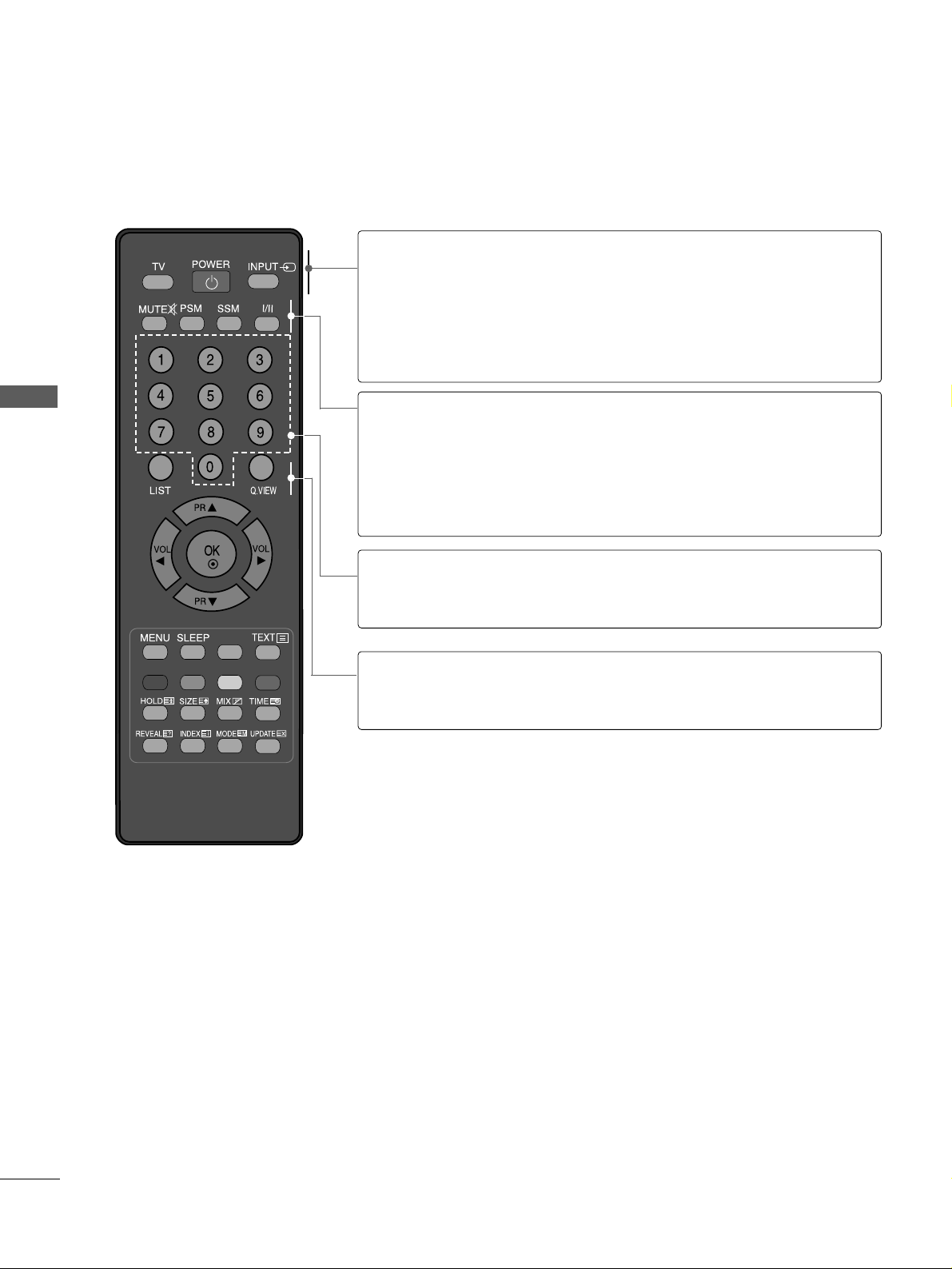
WATCHING TV / PROGRAMME CONTROL
WATCHING TV / PROGRAMME CONTROL
40
REMOTE CONTROL KEY FUNCTIONS (Only 22LG3
***
)
When using the remote control, aim it at the remote control sensor on the TV.
RATIO
POWER
TV
INPUT
Switches the set on from standby or off to standby.
Returns to the TV viewing from any mode.
Switches the set on from standby.
If you press the button once, the input source OSD will
appear on screen as shown. Press the
DD/ EE
button and
then OK button to select the desired input source.
MUTE
PSM
SSM
I/II
Switches the sound on or off.
Recalls your preferred picture setting.
Recalls your preferred sound setting.
Selects the sound output.
0~9 number
button
Selects a programme.
Selects numbered items in a menu.
Switches the set on from standby.
LIST
Q.VIEW
Displays the programme table.
Returns to the previously viewed programme.
Page 43

WATCHING TV / PROGRAMME CONTROL
41
RATIO
THUMBSTICK
(Up/Down/Left/
Right)
OK
Allows you to navigate the on-screen menus and adjust
the system settings to your preference.
Adjusts the volume.
Selects a programme.
Switches the set on from standby. (Up/Down)
Accepts your selection or displays the current mode.
MENU
SLEEP
RATIO
Selects a menu.
Sets the sleep timer.
Selects your desired picture format.
Coloured
buttons
TELETEXT
BUTTONS
These buttons are used for teletext (only
TT EELLEETTEEXX TT
models) or
PP rroo ggrraa mm mmee ee ddiitt
.
These buttons are used for teletext.
For further details, see the ‘Teletext’ section.
Installing Batteries
■
Open the battery compartment cover on the back side and install the
batteries matching correct polarity (+with +,-with -).
■
Install two 1.5V AAA batteries. Don’t mix old or used batteries with
new ones.
■
Close cover.
Page 44

WATCHING TV / PROGRAMME CONTROL
WATCHING TV / PROGRAMME CONTROL
42
REMOTE CONTROL KEY FUNCTIONS (
Except
Plasma TV models, 22LG3
***
)
When using the remote control, aim it at the remote control sensor on the TV.
MUTE
PIP
AV MODE
FAV
TV
INPUT
STB
POWER
Q. MENU
MENU
OK
123
456
7809
LIST
Q.VIEW
DVD
TIME
SIZE
UPDATE
REVEAL
INDEX
HOLD TEXT
RETURN
P
MODE
POWER
INPUT
Selects the remote operating modes.
Switches the TV on from standby or off to standby.
External input mode rotate in regular sequence.
Switches the TV on from standby.
Q. MENU
MENU
Select the desired quick menu source.
Selects a menu.
Clears all on-screen displays and returns to TV viewing
from any menu.
See a list of AV devices connected to TV.
When you toggle this button, the Simplink menu
appears at the screen.
RETURN
PIP
AV MODE
Allows the user to move return one step in an interactive
application or other user interaction function.
Switches the sub picture PIP, DW mode.
It helps you select and set images and sounds when
connecting AV devices.
Coloured
buttons
These buttons are used for teletext (on
TT EELLEETTEEXX TT
models only) ,
PP rroo ggrraa mm mmee ee ddiitt
.
TELETEXT
BUTTONS
These buttons are used for teletext.
For further details, see the ‘Teletext’ section.
1
1
Page 45
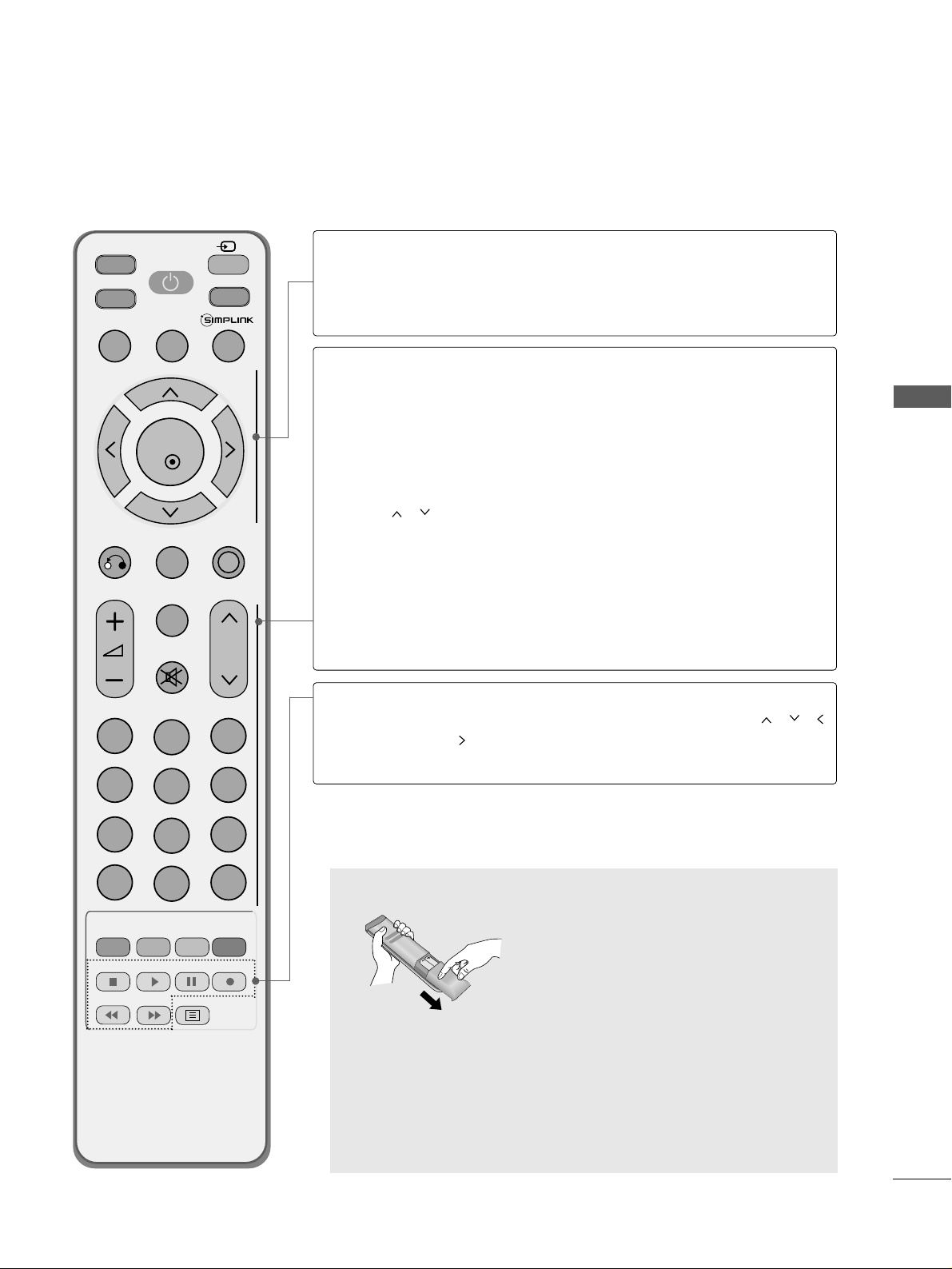
43
WATCHING TV / PROGRAMME CONTROL
MUTE
PIP
AV MODE
FAV
TV
INPUT
STB
POWER
Q. MENU
MENU
OK
123
456
7809
LIST
Q.VIEW
DVD
TIME
SIZE
UPDATE
REVEAL
INDEX
HOLD TEXT
RETURN
P
VOLUME +/-
FAV
MUTE
Programme
//
0~9 number
button
LIST
Q.VIEW
Adjusts the volume.
Displays the selected favourite programme.
Switches the sound on or off.
Selects a programme.
Selects a programme.
Selects numbered items in a menu.
Displays the programme table.
Returns to the previously viewed programme.
Installing Batteries
■
Open the battery compartment cover on the back and install the
batteries matching correct polarity (+with +,-with -).
■
Install two 1.5V AAA batteries. Do not mix old or used batteries
with new ones.
■
Close cover.
VCR/DVD
control buttons
Controls some video cassette recorders or DVD players.
Control connected AV devices by pressing the
// //
//
, OK buttons and buttons for
G,A
,
ll ll
,
FF
andGG.
(The
Ô
button does not provide such functions.)
THUMBSTICK
(Up/Down/Left
Right)
OK
Allows you to navigate the on-screen menus and adjust
the system settings to your preference.
Accepts your selection or displays the current mode.
Page 46
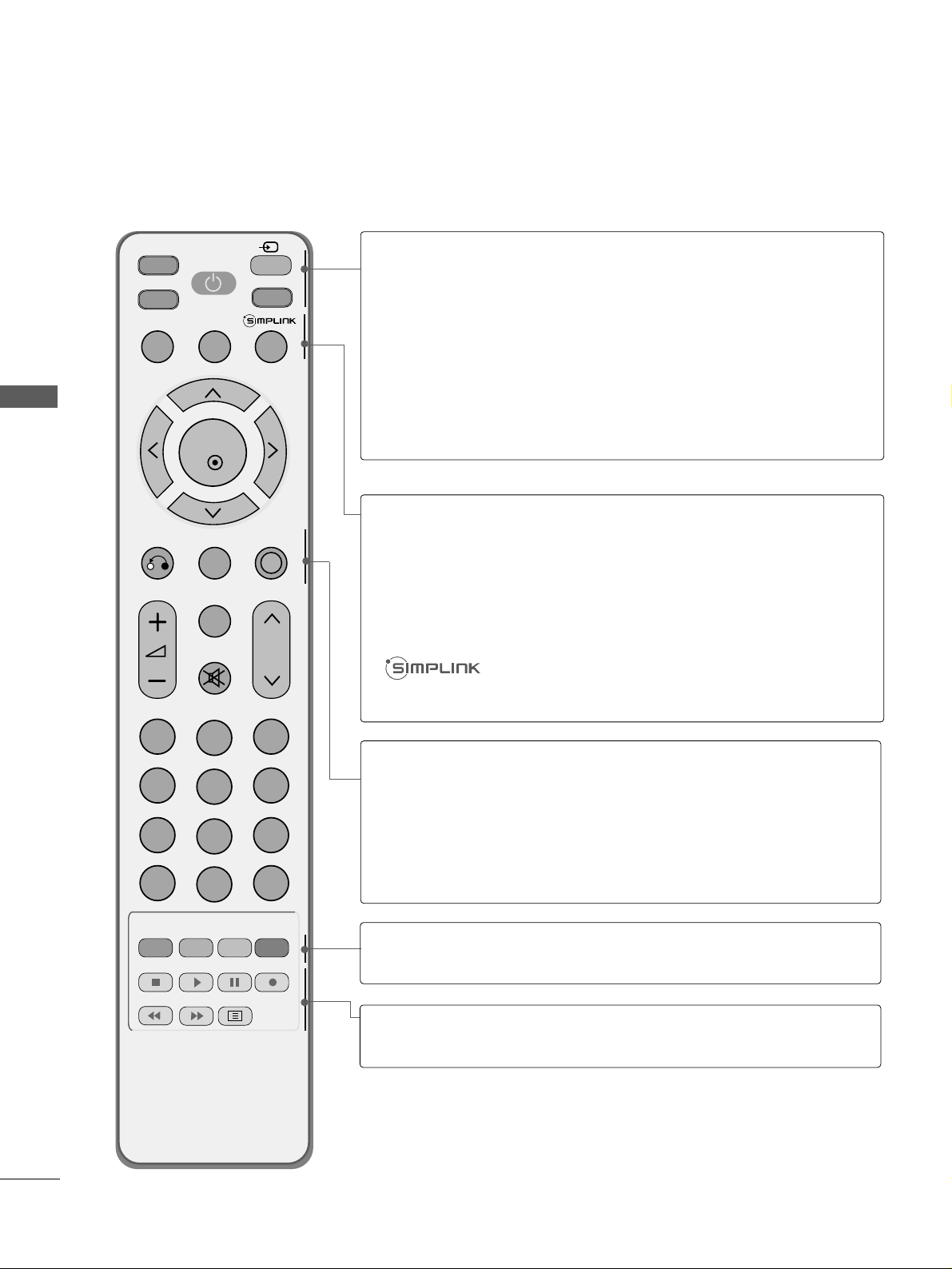
WATCHING TV / PROGRAMME CONTROL
WATCHING TV / PROGRAMME CONTROL
44
REMOTE CONTROL KEY FUNCTIONS (Only 42/50PG1
***
, 42/50PG2
***
)
When using the remote control, aim it at the remote control sensor on the TV.
MUTE
PIP
AV MODE
FAV
RATIO
INPUT
SOUND
POWER
Q. MENU
MENU
OK
123
456
7809
LIST
Q.VIEW
PICTURE
TIME
SIZE
UPDATE
REVEAL
INDEX
HOLD TEXT
RETURN
P
RATIO
SOUND
POWER
PICTURE
INPUT
Selects your desired picture format.
To select the sound appropriate to your viewing programme.
Switches the TV on from standby or off to standby.
Adjusts the factory preset picture according to the room.
External input mode rotate in regular sequence.
Switches the TV on from standby.
Q. MENU
MENU
Select the desired quick menu source.
Selects a menu.
Clears all on-screen displays and returns to TV viewing
from any menu.
See a list of AV devices connected to TV.
When you toggle this button, the Simplink menu
appears at the screen.
RETURN
PIP
AV MODE
Allows the user to move return one step in an interactive
application or other user interaction function.
Switches the sub picture PIP, DW mode.
It helps you select and set images and sounds when
connecting AV devices.
Coloured
buttons
These buttons are used for teletext (on
TT EELLEETTEEXX TT
models only) ,
PP rroo ggrraa mm mmee ee ddiitt
.
TELETEXT
BUTTONS
These buttons are used for teletext.
For further details, see the ‘Teletext’ section.
Page 47
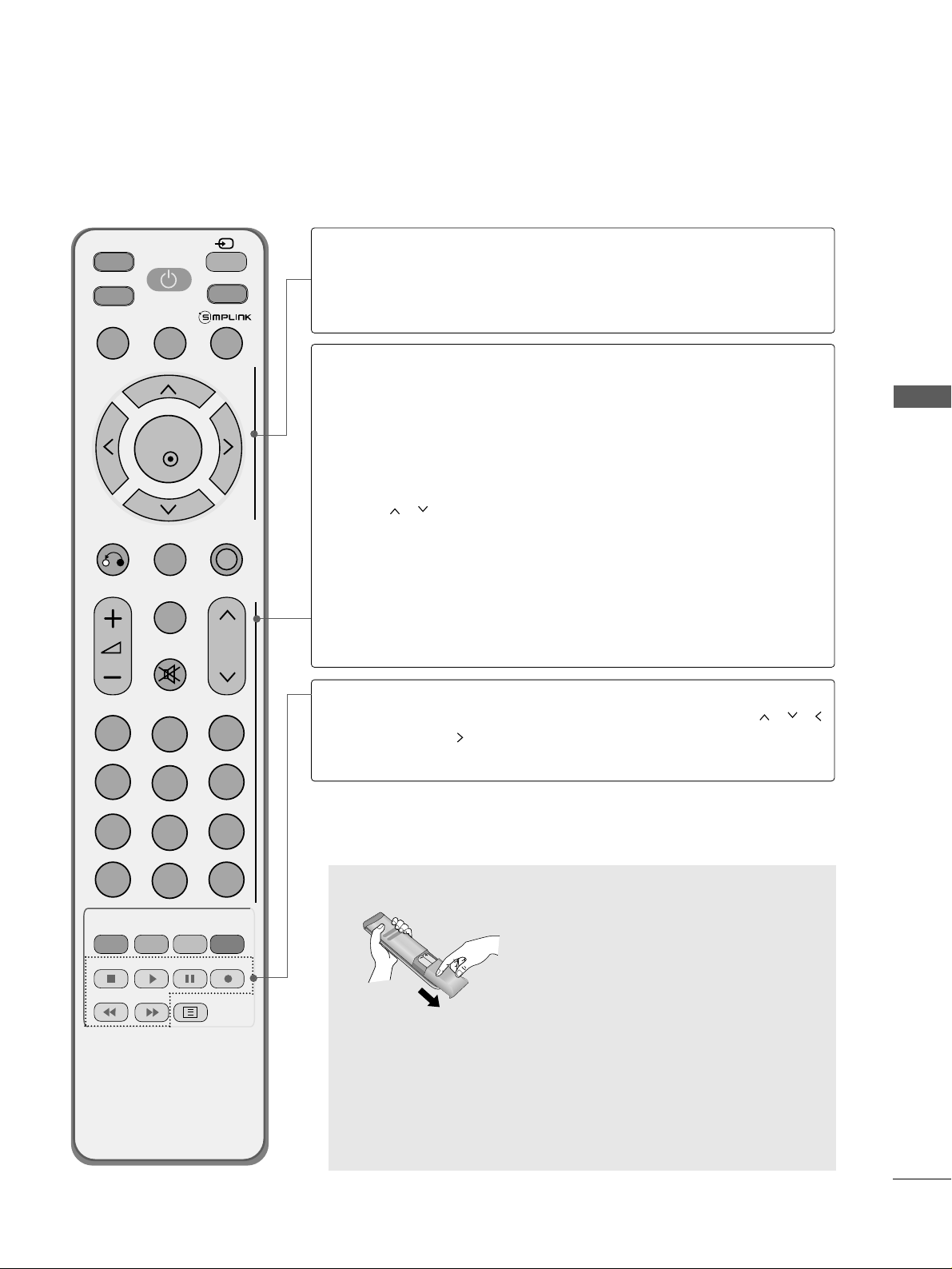
WATCHING TV / PROGRAMME CONTROL
45
MUTE
PIP
AV MODE
FAV
RATIO
INPUT
SOUND
POWER
Q. MENU
MENU
OK
123
456
7809
LIST
Q.VIEW
PICTURE
TIME
SIZE
UPDATE
REVEAL
INDEX
HOLD TEXT
RETURN
P
VOLUME +/-
FAV
MUTE
Programme
//
0~9 number
button
LIST
Q.VIEW
Adjusts the volume.
Displays the selected favourite programme.
Switches the sound on or off.
Selects a programme.
Selects a programme.
Selects numbered items in a menu.
Displays the programme table.
Returns to the previously viewed programme.
Installing Batteries
■
Open the battery compartment cover on the back and install the
batteries matching correct polarity (+with +,-with -).
■
Install two 1.5V AAA batteries. Do not mix old or used batteries
with new ones.
■
Close cover.
VCR/DVD
control buttons
Controls some video cassette recorders or DVD players.
Control connected AV devices by pressing the
// //
//
, OK buttons and buttons for
G,A
,
ll ll
,
FF
andGG.
(The
Ô
button does not provide such functions.)
THUMBSTICK
(Up/Down/Left
Right)
OK
Allows you to navigate the on-screen menus and adjust
the system settings to your preference.
Accepts your selection or displays the current mode.
Page 48

WATCHING TV / PROGRAMME CONTROL
WATCHING TV / PROGRAMME CONTROL
46
REMOTE CONTROL KEY FUNCTIONS (Only 32PC5
***
)
When using the remote control, aim it at the remote control sensor on the TV.
OK
MENU Q.MENU
AV MODE
123
456
789
0
Q.VIEW
LIST
INPUT
POWER
PRVOL
MUTE
FAV
*
RETURN
TEXT
PIP
?
i
P
A
G
E
POWER
INPUT
Switches the TV on from standby or off to standby.
External input mode rotate in regular sequence.
Switches the TV on from standby.
See a list of AV devices connected to TV.
When you toggle this button, the Simplink menu appears
at the screen.
Coloured
buttons
These buttons are used for teletext (on
TT EELLEETTEEXX TT
models only) or
PP rroo ggrraa mm mmee ee ddiitt
.
0~9 number
button
LIST
Q.VIEW
Selects a programme.
Selects numbered items in a menu.
Displays the programme table.
Returns to the previously viewed programme.
MENU
RETURN
Q. MENU
AV MODE
THUMBSTICK
(Up/Down/Left
Right)
OK
Selects a menu.
Clears all on-screen displays and returns to TV viewing
from any menu.
Allows the user to move return one step in an interactive application or other user interaction function.
Select the desired quick menu source.
It helps you select and set images and sounds when
connecting AV devices.
Allows you to navigate the on-screen menus and adjust
the system settings to your preference.
Accepts your selection or displays the current mode.
Page 49

WATCHING TV / PROGRAMME CONTROL
47
Installing Batteries
■
Open the battery compartment cover on the back and install the
batteries matching correct polarity (+with +,-with -).
■
Install two 1.5V AAA batteries. Do not mix old or used batteries
with new ones.
■
Close cover.
OK
MENU Q.MENU
AV MODE
123
456
789
0
Q.VIEW
LIST
INPUT
POWER
PRVOL
MUTE
FAV
*
RETURN
TEXT
PIP
?
i
P
A
G
E
TELETEXT
BUTTONS
These buttons are used for teletext.
For further details, see the ‘Teletext’ section.
1
1
VCR/DVD
control buttons
PIP
Controls some video cassette recorders or DVD players.
Control connected AV devices by pressing the
// //
//
, OK buttons and buttons for
G,A
,
ll ll
,
FF
andGG.
(The
Ô
button does not provide such functions.)
Switches the sub picture PIP, DW mode.
VOLUME +/-
MUTE
*
FAV
Programme
+/-
PAGE
UP/DOWN
Adjusts the volume.
Switches the sound on or off.
No function
Displays the selected favourite programme.
Selects a programme.
Move from one full set of screen information to the next
one.
Page 50

WATCHING TV / PROGRAMME CONTROL
WATCHING TV / PROGRAMME CONTROL
48
Press the
++ //--((oorr VVOOLL
F
//
G
or
VVOOLL ++//--))
button to adjust
the volume.
If you wish to switch the sound off, press the
MMUU TTEE
button.
You can cancel the Mute function by pressing the
MMUU TTEE oorr ++ // --
(( oorr VV OOLL
F
//
G
or
VVOOLL ++//--))
button.
PROGRAMME SELECTION
TURNING ON THE TV
When your TV is turned on, you will be able to use its features.
Firstly, connect the power cord correctly.
At this stage, the TV switches to standby mode.
■
In standby mode to turn TV on, press the ,
IINNPPUUTT,PP DD//
EE
((oorr PP
//
oorr PP RR DD// EE))
button on the TV or press the
PP OOWWEE RR, TT VV ((OOnnllyy 2222LLGG 33******))
,
IINNPPUUTT, PP
//
((orPP RR DD//
EE
or
PP RR ++//--)), NNUUMMBBEERR(( 00~99))
buttons on the
remote control and the TV will switch on.
1
VOLUME ADJUSTMENT
Press the
PP
//
(( oorr PPRR DD//
EE
or
PP RR ++//--))
or
NNUUMMBBEERR
buttons to
select a programme number.
2
3
1
1
Initializing Guide
Note:
a. It will automatically disappear after approx. 40 seconds unless a button is pressed.
b. “In -Store” mode is only for shop display and not for general customer use.
c. "Home” mode is the optimal setting for home environments, and is the TV's default mode.
d. "In-Store" mode is the optimal setting for store environments. If a user modifies image quality data,
“In- Store” mode initializes the product to the image quality set by us after a certain period of time.
e. The mode (Home, In- Store) can be changed by executing Factory Reset in the Option menu.
If the OSD (On Screen Display) is displayed on the screen after turning on the TV, you can adjust the
LL aanngguuaa ggee,LL oocc aattiioo nn,, AAuuttoo TTuunnii nn gg
.
Page 51

WATCHING TV / PROGRAMME CONTROL
49
QUICK MENU
(
Except
22LG3
***
)
Your TV's OSD (On Screen Display) may differ slightly from that shown in this
manual.
Q.Menu (Quick Menu) is a menu of features which users might use frequently.
•
AA ssppeecctt RRaattiioo
:
Selects your desired picture format.
For Zoom Setting, select 14:9, Zoom1 and Zoom2 in Ratio Menu. After completing
Zoom Setting, the display goes back to Q.Menu.
•
PP oowwee rr SSaavviinngg
(only Plasma TV Models)
: Adjusts screen brightness to reduce the power
consumption of the set.
•
BBaacckklliigghhtt
(only LCD TV Models):Adjusts screen brightness. It returns to the default
settings brightness by changing mode source.
•
PP ii ccttuu rree MMooddee
:
Selects your desired Picture Mode.
•
SSoouunndd MMoodd ee
: It is a feature to automatically set the sound combination which it deems the
best for the images being watched.
Selects your desired Sound Mode.
•
MMuu lltt ii AAuudd iioo ::
Selects the sound output.
•
PP rroo ggrraa mm mmee EEddiitt ::
Adjusts the stored programmes by delete, copy, move or skip.
•
SSll ee eepp TTii mmee rr
:
Selects the sleep timer.
Aspect Ratio
power Saving
Backlight
Picture Mode
Sound Mode
Multi Audio
programme Edit
Sleep Timer
FF
4 : 3
GG
Zoom Setting
0
0
Sport
Sport
L+R
To Set
Off
Q. MENU
DDEE
FF GG
RETURN
Press the
QQ.. MM EE NN UU
button and then
//
button to
display each menu.
Press the
//
button to select your desired Source.
Press the
QQ..MMEENNUU
button to return to normal TV viewing.
1
2
3
* PLASMA TV models
only (Except 32PC5***)
* LCD TV models only
Aspect Ratio
power Saving
Picture Mode
Sound Mode
Multi Audio
programme Edit
Sleep Timer
FF
4 : 3
GG
Zoom Setting
On
Sport
Sport
L+R
To Set
Off
Q. MENU
DDEE
FF GG
RETURN
(only 32PC5
***
)
Page 52

WATCHING TV / PROGRAMME CONTROL
WATCHING TV / PROGRAMME CONTROL
50
ON SCREEN MENUS SELECTION AND ADJUSTMENT
Press the
MMEENN UU
button and then
//
button to display each menu.
Press the button and then
//
button to select a menu item.
Change the setting of an item in the sub or pull-down menu with
//
button.
You can move to a higher level menu by pressing the
OO KK
button.
Your TV's OSD (On Screen Display) may differ slightly from that shown in this manual.
The OSD mainly use pictures for the
PLASMA TV
models.
NOTE
!
a. The OSD (On Screen Display) function enables you to adjust the screen status conveniently since it
provides graphical presentation.
b. In this manual, the OSD (On Screen Display) may be different from your TV’s because it is just
example to help the TV operation.
c. In the teletext mode, menus are not displayed.
Setup MENU
Picture MENU
Audio MENU
Time MENU
Option MENU
1
2
3
Language
SIMPLINK
Key Lock
ISM Method
Power Saving
Set ID
Factory Reset
Option
Clock
Off Time
On Time
Sleep Timer
Auto Sleep
Time
Auto Tuning
Manual Tuning
Programme Edit
Favourite Programme
Setup
Sound Mode
Auto Volume
Balance 0
TV Speaker
Audio Out
Audio
Language
SIMPLINK
Key Lock
Set ID
Power Indicator
Factory Reset
Option
or
PPLL AA SSMMAA TT VV
mmooddeellss
LL CCDD TTVV
mmooddeellss
Picture Mode
Colour Temperature
XD
Advanced
Aspect Ratio
Picture Reset
Screen
Picture
Except 22LG3
***
Except 22LG3
***
Except 32/37/42/47/52LG5
***
Page 53

WATCHING TV / PROGRAMME CONTROL
51
Press the
MMEENNUU
button and then
//
button to select the
SSeettuupp
menu.
Press the button and then
//
button to select
AAuuttoo
TTuunniinngg
.
Press the button and then
//
button to select
SSyysstteemm
.
Press the
//
button to select a TV system menu;
BG: PAL B/G, SECAM B/G (Europe / East Europe / Asia /
NewZealand / M.East / Africa / Australia)
I : PAL I/II (U.K. / Ireland / Hong Kong / South Africa)
DK: PAL D/K, SECAM D/K (East Europe / China / Africa / CIS)
M : (USA / Korea / Philippines)
Press the
//
button to select
SSttoorraaggee FFrroomm
.
Press the
//
button or NUMBER buttons to select the ini-
tial programme number. If you use NUMBER buttons, any
number under 10 is entered with a numeric ‘0’ in front of it,
i.e.‘
0055
’ for 5.
Press the
//
button to select
SSeeaarrcchh
.
Press the button to begin auto tuning.
All receivable stations are stored.
To stop auto tuning, press the
RREETTUURRNN orMMEENN UU
(
Only
22LG3
***
)
button.
When auto tuning is complete, the Programme edit menu
appears on the screen. See the Programme edit section to edit
the stored programme.
Press the
MMEE NN UU
button to return to normal TV viewing.
Press the
RREETT UURRNN orMMEE NN UU
(
Only 22LG3
***
)
button to
move to the previous menu screen.
1
2
3
4
5
6
7
8
9
Up to 100 TV stations can be stored by programme numbers (0 to 99). Once you
have preset the stations, you will be able to use the P
//
(( oorr PP RR DD//
EE
or
PP RR ++ //--))
or NUMBER buttons to scan the stations you have programmed.
Stations can be tuned using automatic or manual modes.
All stations which can be received are stored by this method. It is
recommended that you use Auto tuning during installation of this TV.
AUTO PROGRAMME TUNING
Auto Tuning
System
Storage From
Search
System G
2
Setup
Auto Tuning
Manual Tuning
Programme Edit
Favourite Programme
To Set
Auto Tuning G
3 4 5 6
7
8
Auto Tuning
C 05 BG
5 35%
BG
I
DK
M
1
Auto Tuning
Manual Tuning
Programme Edit
Favourite Programme
Setup
Page 54

WATCHING TV / PROGRAMME CONTROL
WATCHING TV / PROGRAMME CONTROL
52
MANUAL PROGRAMME TUNING
Press the
MMEENN UU
button and then
//
button to select
the
SS eettuu pp
menu.
Press the button and then
//
button to select
MMaannuuaall TTuunniinngg
.
Press the button and then
//
button to select
SSttoorraaggee
.
Press the
//
button or NUMBER buttons to select the
desired programme number (0 to 99). If you use NUMBER
buttons, any number under 10 is entered with a numeric ‘0’
in front of it, i.e. ‘
00 55
’ for 5.
Press the
//
button to select
SS yy ss ttee mm
.
Press the
//
button to select a TV system menu;
BG: PAL B/G, SECAM B/G (Europe / East Europe / Asia /
NewZealand / M.East / Africa / Australia)
I : PAL I/II (U.K. / Ireland / Hong Kong / South Africa)
DK : PAL D/K, SECAM D/K (East Europe / China / Africa / CIS)
M : (USA / Korea / Philippines)
Press the
//
button to select
BBaa nndd
.
Press the button and then
//
button to select
VV// UUHHFF
or
CCaa bbll ee
.
Press the
//
button to select
CChhaannnnee ll
.
You can select the desired programme number with the
//
button or NUMBER buttons. If possible, select the programme number directly with the number buttons. Any
number under 10 is entered with a numeric ‘0’ in front of it,
i.e. ‘
00 55
’ for 5.
Press the
//
button to select
SS eeaarrcchh
.
Press the
//
button to commence searching. If a station
is found the search will stop.
Press the
OO KK
button to store it.
To store another station, repeat steps 33to
11 33
.
Press the
MMEE NN UU
button to return to normal TV viewing.
Press the
RREETT UURRNN orMMEE NN UU
(
Only 22LG3
***
)
button to
move to the previous menu screen.
Manual programme lets you manually tune and arrange the
stations in whatever order you desire.
1
2
3
4
5
6
7
8
9
10
11
12
13
14
15
73 4 5 6
8 9
10 11 12
1
Auto Tuning
Manual Tuning
Programme Edit
Favourite Programme
Setup
2
Setup
Auto Tuning
Manual Tuning
Programme Edit
Favourite Programme
To Set
Manual Tuning G
Manual Tuning
Storage
System
Band
Channel
Fine
Search
Name
Booster
Storage G
99
Page 55

WATCHING TV / PROGRAMME CONTROL
53
FINE TUNING
Press the
MMEENN UU
button and then
//
button to select
the
SSeettuupp
menu.
Press the button and then
//
button to select
MMaannuuaall TTuunniinngg
.
Press the button and then
//
button to select
FF iinnee
.
Press the button and then
//
button to fine tune for
the best picture and sound.
Press the
OO KK
button to store it.
Press the
MMEE NN UU
button to return to normal TV viewing.
Press the
RREETT UURRNN orMMEE NN UU
(
Only 22LG3
***
)
button to
move to the previous menu screen.
1
2
3
4
5
6
Normally fine tuning is only necessary if reception is poor.
3 4 5
1
Auto Tuning
Manual Tuning
Programme Edit
Favourite Programme
Setup
2
Setup
Auto Tuning
Manual Tuning
Programme Edit
Favourite Programme
To Set
Manual Tuning G
Manual Tuning
Storage
System
Band
Channel
Fine
Search
Name
Booster
Fine G
F /G
Page 56

WATCHING TV / PROGRAMME CONTROL
WATCHING TV / PROGRAMME CONTROL
54
ASSIGNING A STATION NAME
You can assign a station name up to five characters to each programme number.
Press the
MMEENN UU
button and then
//
button to select
the
SSeettuupp
menu.
Press the button and then
//
button to select
MMaannuuaall TTuunniinngg
.
Press the button and then
//
button to select
NNaammee
.
Press the button and then
//
button. You can use a
blank, ++, --, the number 00to 99and the alphabet AAto ZZ.
Press the
//
button to select the position and make
your choice of the second character, and so on.
Press the
OO KK
button to store it.
Press the
MMEE NN UU
button to return to normal TV viewing.
Press the
RREETT UURRNN orMMEE NN UU
(
Only 22LG3
***
)
button to
move to the previous menu screen.
1
2
3
4
5
6
7
3 4 5 6
1
Auto Tuning
Manual Tuning
Programme Edit
Favourite Programme
Setup
2
Setup
Auto Tuning
Manual Tuning
Programme Edit
Favourite Programme
To Set
Manual Tuning G
Manual Tuning
Storage
System
Band
Channel
Fine
Search
Name
Booster
Name G
C 05
Page 57

WATCHING TV / PROGRAMME CONTROL
55
In some models,
BB oo oo ssttee rr
is an optional function. Only a set
with
BB oo oo ssttee rr
can perform this function.
If reception is poor select
BB oo oo sstteerr
to On.
When the signal is strong, select “OFF”.
BOOSTER
Press the
MMEENNUU
button and then
//
button to select
the
SS eett uupp
menu.
Press the button and then
//
button to select
MMaannuuaall TTuunniinngg
.
Press the button and then use
//
button to select
BBooooss tteerr
.
Press the button and then use
//
button to select
OO nnorOOffff
.
Press the
MMEE NN UU
button to return to normal TV viewing.
Press the
RREETT UURRNN orMMEE NN UU
(
Only 22LG3
***
)
button to
move to the previous menu screen.
1
2
3
4
5
3 4 5 6
1
Auto Tuning
Manual Tuning
Programme Edit
Favourite Programme
Setup
2
Setup
Auto Tuning
Manual Tuning
Programme Edit
Favourite Programme
To Set
Manual Tuning G
Manual Tuning
Storage
System
Band
Channel
Fine
Search
Name
Booster
Booster G
Off
On
Page 58
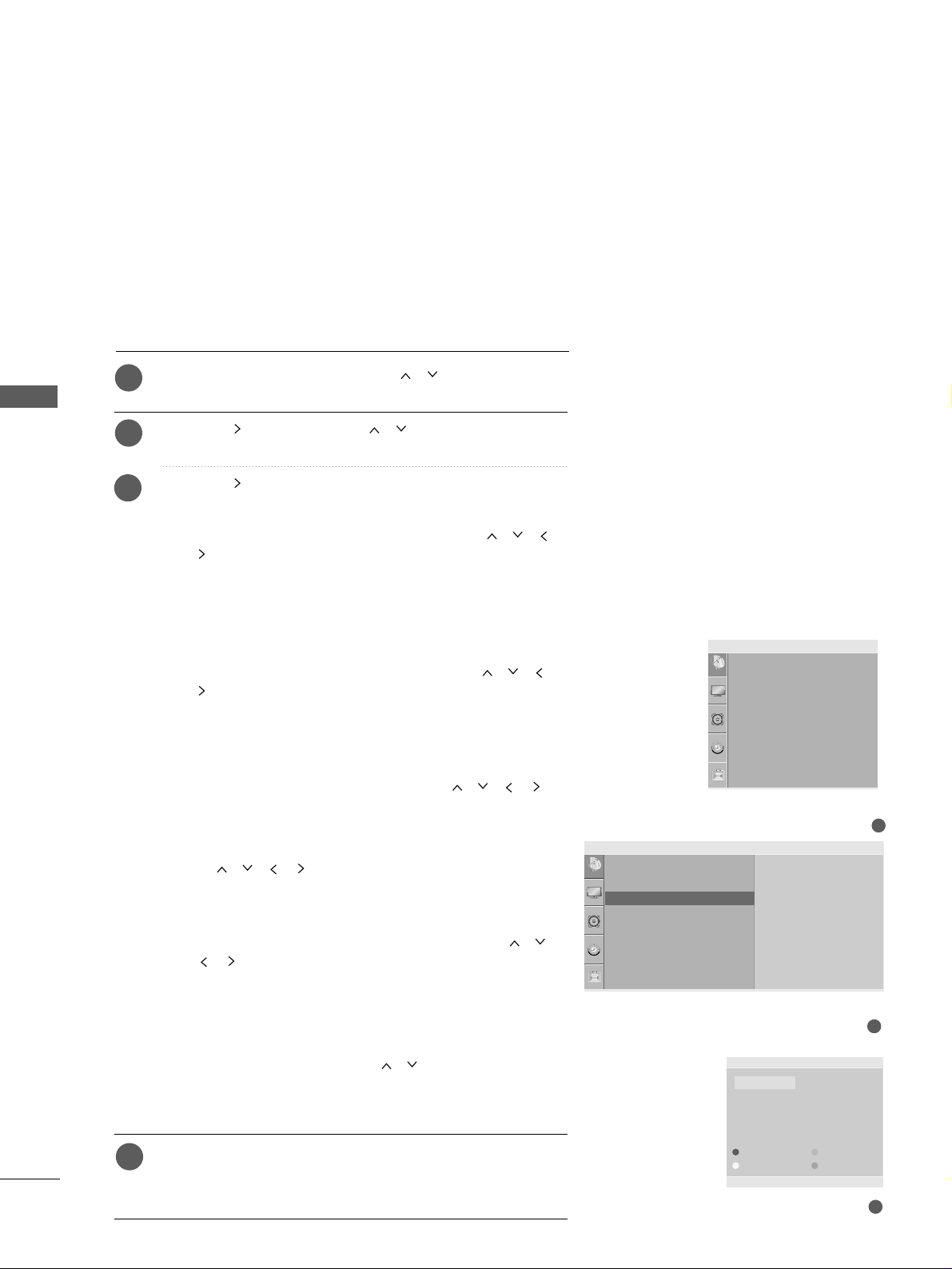
WATCHING TV / PROGRAMME CONTROL
WATCHING TV / PROGRAMME CONTROL
56
PROGRAMME EDIT
This function enables you to delete or skip stored programmes.
Also you can move some stations to other programme numbers
or copy a blank station data into the selected programme number.
Press the
MMEENN UU
button and then
//
button to select
the
SSeettuupp
menu.
Press the button and then
//
button to select
PP rroo ggrraa mm mmee EEddiitt
.
Press the button to display the
Programme edit menu.
AA
DDeelleettiinngg aa pprrooggrraammmmee
1.Select a programme to be deleted with the
// //
//
button.
2.Press the RED button twice.
The selected programme is deleted, all the following
programmes are shifted up one position.
AA
CCooppyyiinngg aa pprrooggrraammmmee
1.Select a programme to be copied with the
// //
//
button.
2.Press the GREEN button.
All the following programmes are shifted down one position.
AA
MMoovviinngg aa pprrooggrraammmmee
1.Select a programme to be moved with the
// // //
button.
2.Press the YELLOW button.
3.Move the programme to the desired programme number with
the
// // //
button.
4.Press the YELLOW button again to release this function.
AA
SSkkiippppiinngg aa pprrooggrraammmmee nnuummbbeerr
1.Select a programme number to be skipped with the
//
// //
button.
2.Press the BLUE button. The skipped programme turns to blue.
3.Press the BLUE button again to release the skipped programme.
When a programme number is skipped it means that you will
be unable to select it using the
//
button during normal
TV viewing. If you wish to select the skipped programme,
directly enter the programme number with the NUMBER buttons or select it in the programme edit or table menu.
Press the
MMEE NN UU
button to return to normal TV viewing.
Press the
RREETT UURRNN orMMEE NN UU
(
Only 22LG3
***
)
button to
move to the previous menu screen.
1
2
3
4
3
Programme Edit
Delete
Move
Copy
Skip
0C03 5S69
1 BLN 03 6 S 17
2 C 12 7 S 22
3 S 66 8 C 09
4 S 67 9 C 11
1
Auto Tuning
Manual Tuning
Programme Edit
Favourite Programme
Setup
2
Setup
Auto Tuning
Manual Tuning
Programme Edit
Favourite Programme
To Set
Programme Edit G
Page 59

WATCHING TV / PROGRAMME CONTROL
57
FAVOURITE PROGRAMME
Press the
MMEENNUU
button and then
//
button to select the
SSeettuupp
menu.
Press the button and then
//
button to select
FFaavvoouurriittee PPrrooggrraammmmee
.
Press the button.
Press the
//
button to select - - - - - - -.
Select a desired programme with the
//
button or NUMBER buttons. Any number under 10 is entered with a numeric
‘0’in front of it, i.e.‘
0055
’ for 5.
To store another programme, repeat steps
44
to 55.
You can store up to 8 programmes.
Press the
MMEE NN UU
button to return to normal TV viewing.
Press the
RREETT UURRNN orMMEE NN UU
(
Only 22LG3
***
)
button to
move to the previous menu screen.
This function lets you select your favourite programmes directly.
Repeatedly press the FAV button to select stored favourite
programmes.
Repeatedly press the YELLOW button to select stored favourite
programmes (Only 22LG3
***
).
1
2
3
4
5
6
7
1
2 3 4 5
Auto Tuning
Manual Tuning
Programme Edit
Favourite Programme
Setup
Setup
Auto Tuning
Manual Tuning
Programme Edit
Favourite Programme
-- -----
-- -----
-- -----
-- -----
-- -----
-- -----
-- -----
-- -----
Favourite Programme G
Page 60
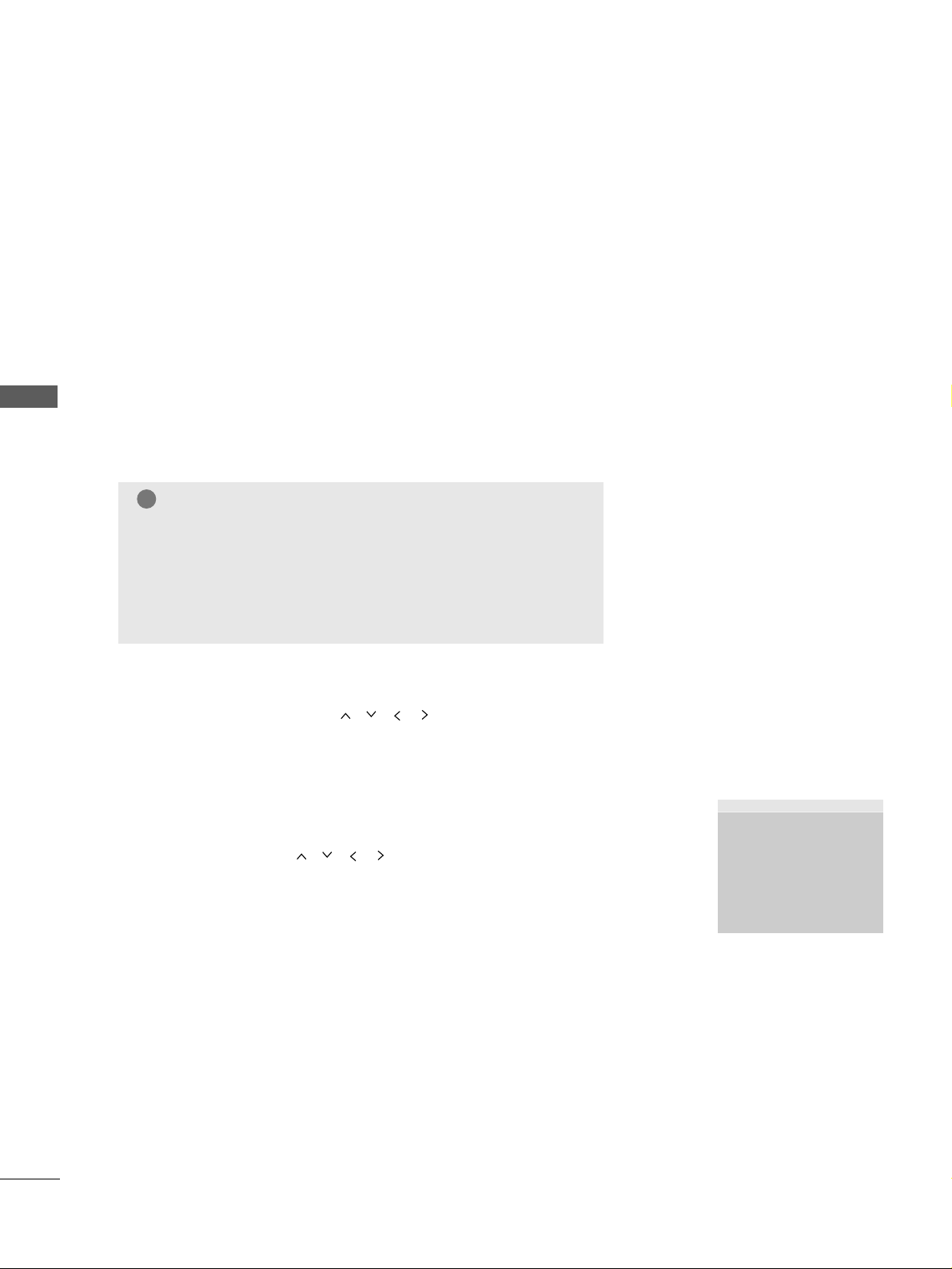
WATCHING TV / PROGRAMME CONTROL
WATCHING TV / PROGRAMME CONTROL
58
SELECTING THE PROGRAMME LIST
You can check which programmes are stored in the memory by displaying the programme list.
AA
DDiissppll aayy iinngg pprrooggrraammmmee lliiss tt
Press the
LLIISSTT
button to display the Programme
list
menu.
The programme
list
appears on the screen.
One programme
list
contains ten programmes as shown.
AA
SSeell eeccttiinngg aa pprrooggrraammmmee ii nn tthhee pprrooggrraammmm ee ll iisstt
Select a programme with the
// // //
button.
Then press the
OO KK
button. The TV switches to the chosen
programme number.
AA
PPaa ggiinngg tthh rr oouugg hh aa pprrooggrraamm mmee lliisstt
There are 10 programme table pages in which contain 100 pro
grammes. Pressing the
// // //
button repeatedly turns the
pages.
Press the
LL IISSTT
button to return to normal TV viewing.
NOTE
!
a. You may find some blue programmes. They have been set up
to be skipped by auto programming or in the programme edit
mode.
b. Some programmes with the channel number shown in the
programme list indicate there is no station name assigned.
Programme List
0C03 5S69
1 BLN 03 6 S 17
2 C 12 7 S 22
3 S 66 8 C 09
4 S 67 9 C 11
Page 61
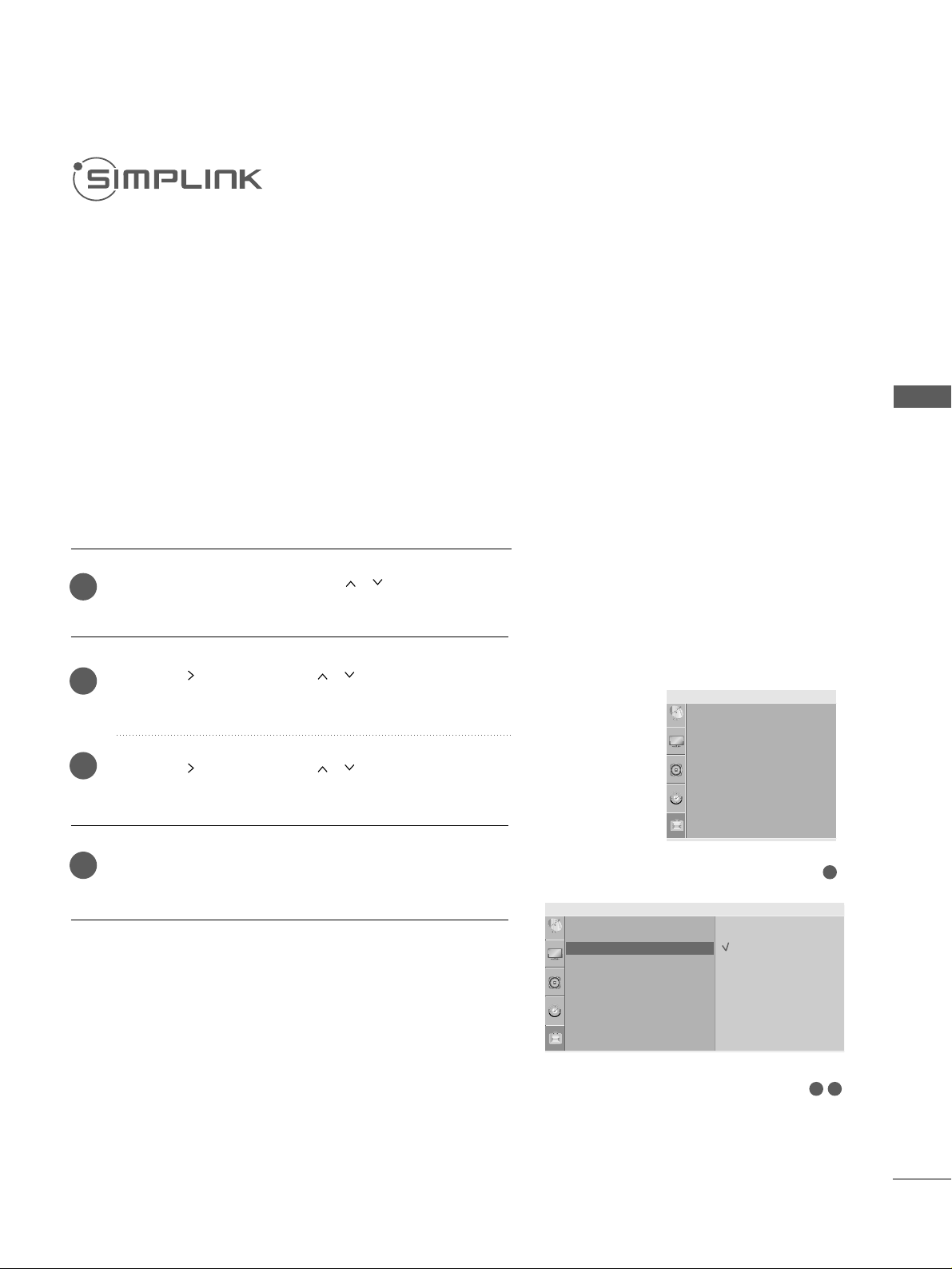
WATCHING TV / PROGRAMME CONTROL
59
(
Except 22LG3
***
)
32
Option
Language SIMPLINK Key Lock ISM Method Power Saving Set ID Factory Reset
SIMPLINK G
Off
On
1
This function operates only with devices with the SIMPLINK logo.
Please check the SIMPLINK logo.
The product might not function properly when using it with other
products with HDMI-CEC function.
This allows you to control and play other AV devices connected to
the display through HDMI cable without additional cables and settings.
If you do not require the SIMPLINK menu, select “Off ”.
Press the
MMEENN UU
button and then
//
button to select
the
OOpptt iioonn
menu.
Press the button and then
//
button to select
SS IIMMPPLLIINNKK
.
Press the button and then
//
button to select
OO nn
or
OO ffff
.
Press the
MMEE NN UU
button to return to normal TV viewing.
Press the
RREETT UURRNN
button to move to the previous menu
screen.
1
2
3
4
Language
SIMPLINK
Key Lock
ISM Method
Power Saving
Set ID
Factory Reset
Option
Page 62
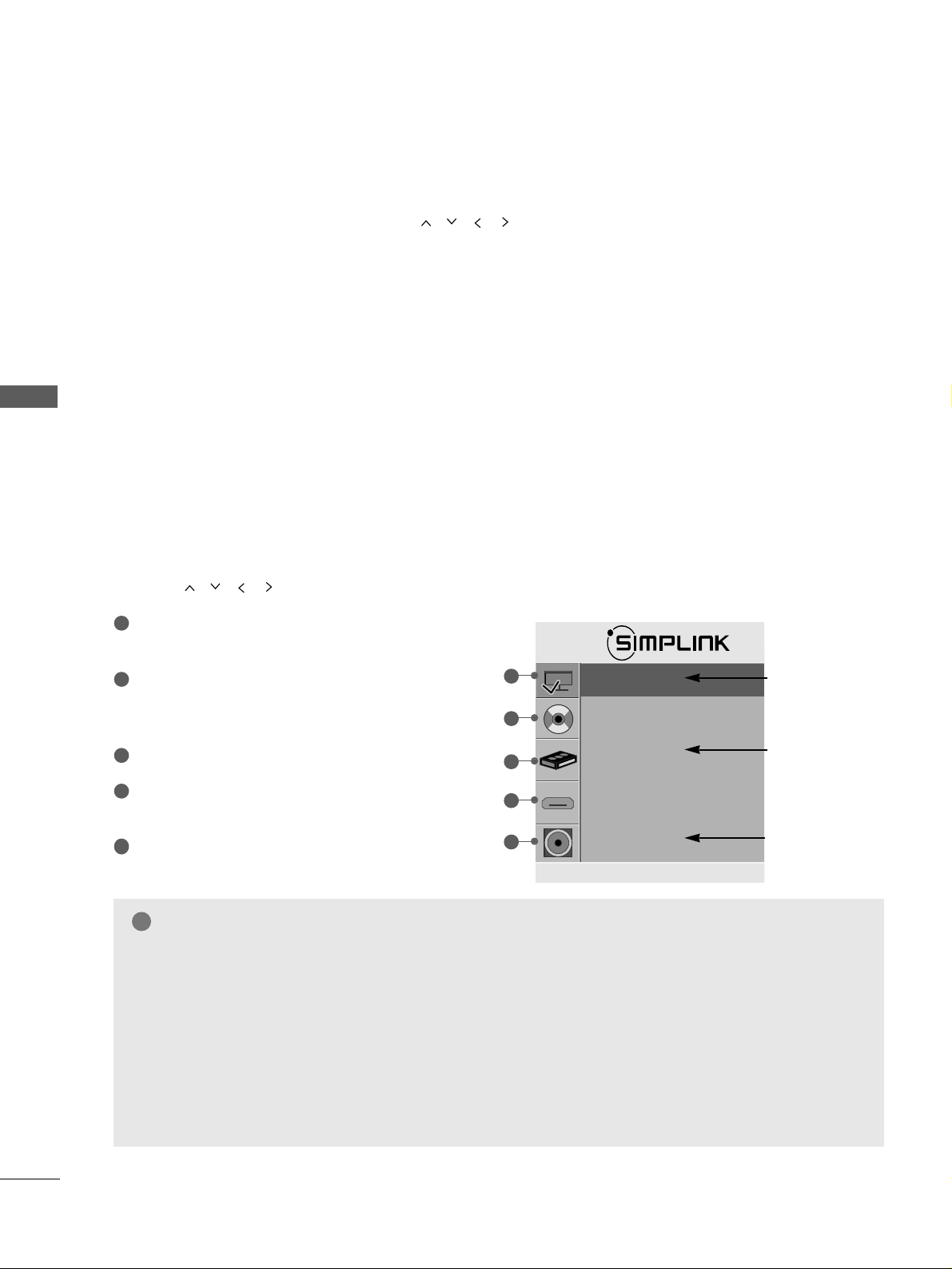
WATCHING TV / PROGRAMME CONTROL
WATCHING TV / PROGRAMME CONTROL
60
NOTE
!
GG
Connect the HDMI/DVI IN or HDMI IN terminal of the TV to the rear terminal and Side terminal (HDMI
terminal) of the SIMPLINK device with the HDMI cable.
GG
After connecting the HDMI terminal for the home theatre with SIMPLINK function using the above
method, connect the VARIABLE AUDIO OUT terminal on the back of the TV to the VARIABLE AUDIO IN
terminal on the back of the SIMPLINK device with the VARIABLE AUDIO OUT cable.
GG
When operating an external device with SIMPLINK, press the TV button from the MODE button on the
remote control.
GG
When you switch the Input source using the INPUT button on the remote control, you can stop the
operation of a device controlled by SIMPLINK.
GG
When you select or operate a media device with home theatre function, the speaker automatically
switches to home theatre speaker (HT speaker).
DDiisscc ppllaayybbaacckk
Control connected AV devices by pressing the
// // //
,
OK, G, A,
ll ll
, FFand GGbuttons.
(The
Ô
button does not provide such functions)
DDiirreecctt PPllaayy
After connecting AV devices to the TV, you can directly control the devices and play media without additional settings.
SSeellee cctt AAVV ddeevv iiccee
Enables you to select one of the AV devices connected to the TV and operate it.
PPoowweerr ooffff aallll ddee vviicceess
When you switch off the TV, all connected devices are turned off.
SSwwiittcchh aauuddiioo--oouutt
Offers an easy way to switch audio-out.
-Sync Power on : The television set will change automatically to turn on mode, after the Player with Simplink function
start to reproduce through connection HDMI.
** AA ddee vviiccee,, wwhhiicchh ii ss ccoonnnnee ccttee dd tt oo tthh ee TTVV tthhrroouu gg hh aa HHDDMMII ccaa bbllee bbuutt dd oo eess nnoott ss uupp ppoorr tt SS IIMMPP LLIINNKK,, ddooee ss nnoott
pprr oo vviidd ee tthh ii ss ffuu nncctt ii oo nn..
SIMPLINK Functions
TT VV vvii ee wwiinngg ::
Switch to the previous TV programme
regardless of the current mode.
DDIISSCC pp ll aayybbaacc kk ::
Select and play discs. When
multiple discs are available, the titles of the discs are
conveniently displayed at the bottom of the screen.
VVCCRR pp llaayybbaacckk ::
Control the connected VCR.
HHDDDD RReeccoorrddiinnggss ppllaa yy bbaacckk ::
Control recordings
stored in HDD.
AA uu ddiioo OOuu tt ttoo HHoommee tthheeaatteerr//AAuuddiioo OOuutt ttoo TT VV ::
Select Home theater or TV speaker for Audio Out.
Selected Device
When device is not
connected
(displayed in gray)
When a device is
connected (displayed
in bright colour)
1
2
3
4
5
SIMPLINK Menu
Press the
// // //
button and then OK button to select the desired SIMPLINK source.
DDEE
OK
TV
DISC
VCR
HDD Recorder
SPEAKER
TV Speaker
1
2
3
4
5
Page 63
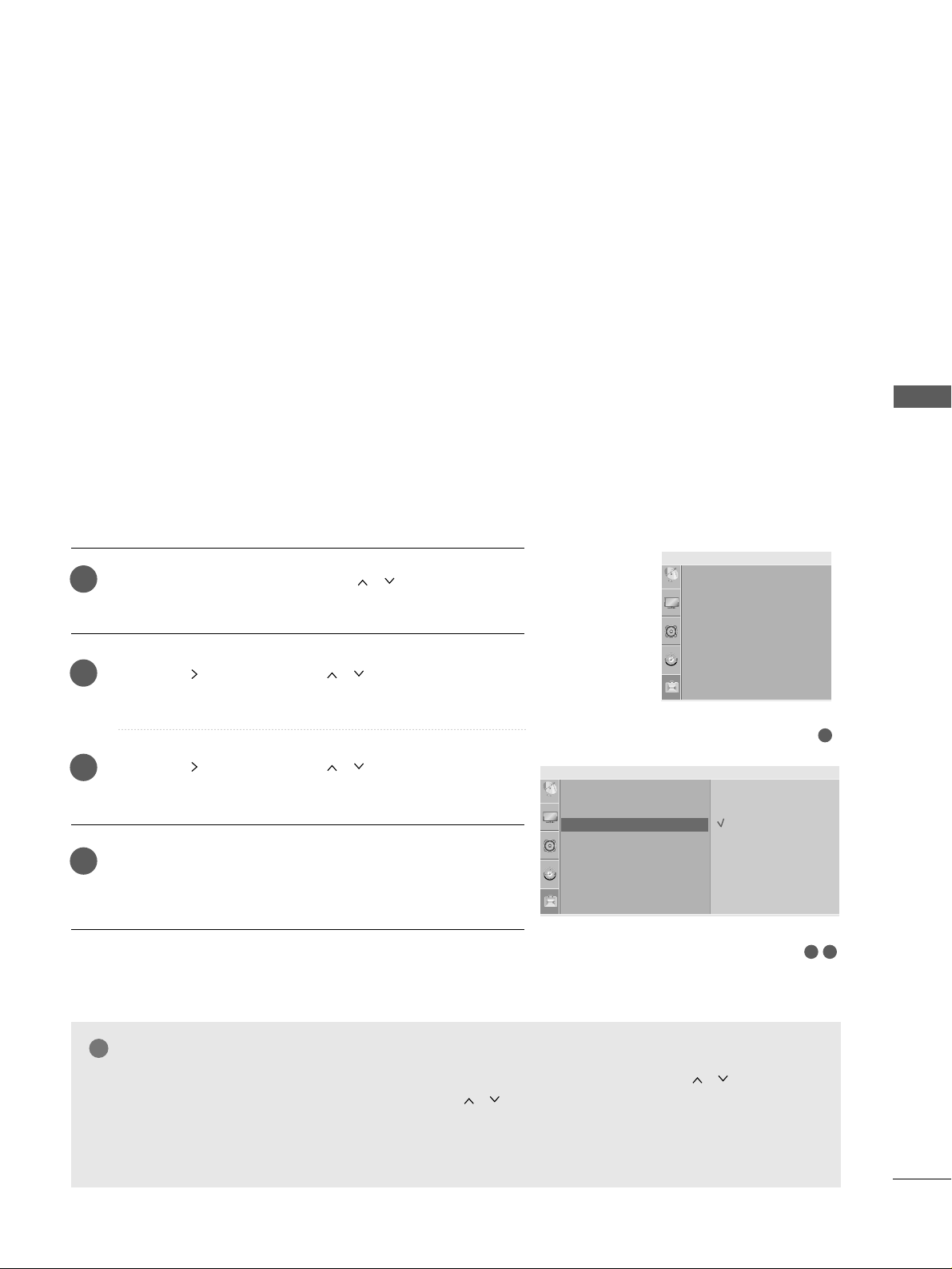
WATCHING TV / PROGRAMME CONTROL
61
KEY LOCK
NOTE
!
GG
In
KK eeyy LL oocckk ‘OO nn
’, if the TV is turned off, press the
rr // II,II NN PPUUTT, PP
DD
//
EE
( or
PP
//
oorr PP RR DD//
EE
) button on the TV or
PP OO WWEERR, II NN PPUUTT, TT VV, PP
//
(( oorr PP RR DD//
EE
or
PP RR ++ //--))
or NUMBER
buttons on the remote control.
GG
With the
KK eeyy LL oocckk OO nn
, the display ‘
KKee yy LLoocckk OOnn
’ appears on the screen if any button on the front
panel is pressed while viewing the TV.
The TV can be set so that the remote control is needed to control it.
This feature can be used to prevent unauthorized viewing.
This TV is programmed to remember which option it was last
set to even if you turn the TV off.
Press the
MMEENN UU
button and then
//
button to select
the
OOpptt iioonn
menu.
Press the button and then
//
button to select
KK ee yy
LL oocc kk
.
Press the button and then
//
button to select
OO nn
or
OO ffff
.
Press the
MMEE NN UU
button to return to normal TV viewing.
Press the
RREETT UURRNN orMMEE NN UU
(
Only 22LG3
***
)
button to
move to the previous menu screen.
1
2
3
4
32
Option
Language
SIMPLINK
Key Lock
ISM Method
Power Saving
Set ID
Factory Reset
Key Lock G Off
On
1
Language
SIMPLINK
Key Lock
ISM Method
Power Saving
Set ID
Factory Reset
Option
Page 64

WATCHING TV / PROGRAMME CONTROL
WATCHING TV / PROGRAMME CONTROL
62
AV MODE
(
Except 22LG3
***
)
You can select the optimal images and sounds when connecting AV devices
to external input.
Off Cinema
Game Sport
Press the
AAVV MMOODDEE
button repeatedly to select the desired
source.
• If you select Cinema Mode in AV mode, Cinema mode will
be selected both for Picture Mode and Sound Mode in
Picture menu and Audio menu respectively.
•
If you select “Off ” in AV mode, the picture and image
which you initially set will be selected.
Press the
RREETTUURRNN
button to return to normal TV viewing.
1
2
Page 65
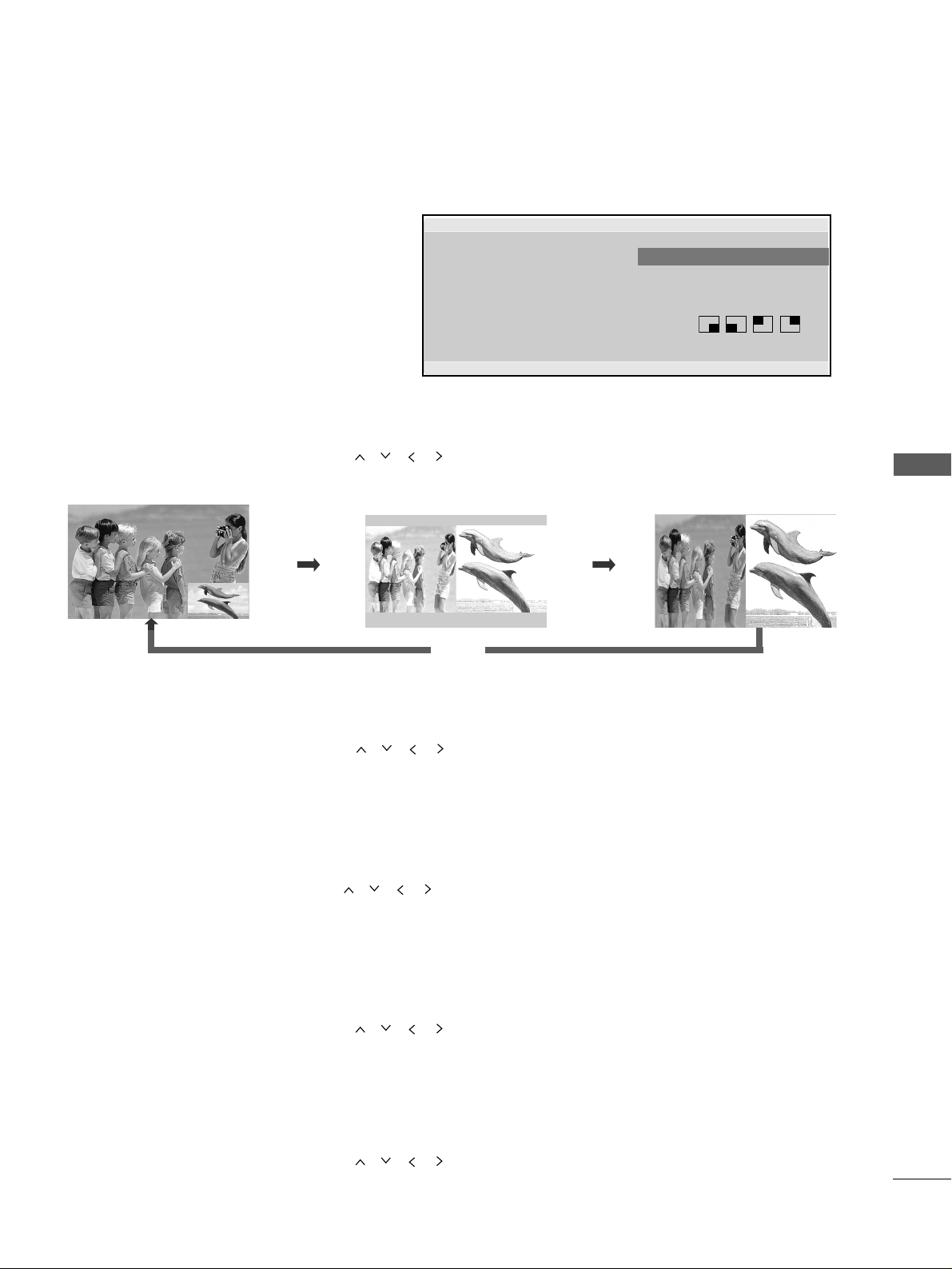
PICTURE CONTROL
63
PICTURE CONTROL
Sub Picture Size Adjustment (PIP mode only)
Press the
PP II PP
button and then press the
// // //
button to adjust the sub picture size.
Moving the Sub Picture (PIP mode only)
Press the
PP II PP
button and then press the
// // //
button to adjust the sub picture position.
Input Source Selection for Sub Picture
Press the
PP IIPP
button and then press the
// // //
button to select the PIP Input source for the sub picture.
(Sub picture can be selected only TV, AV1, AV2)
WATCHING PIP(PICTURE-IN-PICTURE)
(
Except 22LG3
***
)
PIP lets you view 2 different inputs (sources)
on your TV screen at the same time.
One source will be large, and the other source
will show a smaller inset image.
PIP function is available in the Component,
RGB, HDMI mode.
(For Full HD, it can support TV, AV1, AV2
mode.)
Programme Selection for Sub Picture
Press the
PP II PP
button and then press the
// // //
button to select a programme for the sub picture.
The selected programme number is displayed just below the programme number of main picture.
Watching PIP/Double Window
Press the
PP II PP
button and then press the
// // //
button to change the PIP options as shown below.
PIP Mode
DW1 Mode
PIP Off
DW2 Mode
PIP
PIP Input
PIP PR
PIP Size
PIP Position
FF
PIP
GG
TV
C 07 7
Small
PIP
DDEE
FF GG
RETURN
Page 66

PICTURE CONTROL
64
PICTURE CONTROL
PICTURE SIZE (ASPECT RATIO)CONTROL
You can watch the screen in various picture formats;
1166 ::99,, OOrr ii gg ii nnaa ll, 44 :: 33, 11 44::99
,
ZZoo oo mm11//22
and
JJ uusstt SS ccaa nn
(Except 22LG3***).
Just Scan works in the following mode:
Component (720p/1080i/1080p), HDMI (720p/1080i/1080p)
If a fixed image is displayed on the screen for a long time, that fixed image may
become imprinted on the screen and remain visible.
You can adjust the enlarge proportion using button.
This function works in the following signal.
•
1166:: 99
The following selection will allow you to adjust the
picture horizontally, in linear proportion, to fill the
entire screen(useful for viewing 4:3 formatted
DVDs).
•
OOrrii gg ii nnaall
When your TV receives a wide screen signal it will
automatically change to the picture format to be
broadcast.
•
44 ::33
The following selection will allow you to view a picture with an original 4:3 aspect ration, grey bars
will appear on both the left and right hand of the
screen.
•
1144::99
You can view a picture format of 14:9 or a general TV
programme in the 14:9 mode. The 14:9 screen is
viewed in the same way as in 4:3, but is magnified to
the left and right.
You can adjust
AAssppeecctt RRaattiioo
in the
PPiiccttuurree
menu.
1
16:9
Original
4:3
14:9
DE
Page 67

PICTURE CONTROL
65
•
ZZoo oomm11
The following selection will allow you to view
the picture without any alteration, while filling
the entire screen. However, the top and bottom of the picture will be cropped.
•
ZZoo oomm22
Choose Zoom 2 when you wish the picture to
be altered, both horizontally extended and
vertically cropped. The picture adopting a
compromise between alteration and screen
converage.
•
JJuu sstt SScc aann
(Except 22LG3***)
Following Selection will lead to you view the
picture of best quality without loss of original
picture in high resolution image.
Zooml
DE
Zoom2
DE
NOTE
!
GG
You can only select 4:3,16:9 (Wide) in Component, HDMI, RGB(PC) mode.
GG
In HDMI/Component (over 720p)mode, Just Scan(Except 22LG3***) is available.
Page 68

PICTURE CONTROL
66
PICTURE CONTROL
PRESET PICTURE SETTINGS
Picture Mode adjusts the TV for the best picture appearance. Select the
preset value in the
PP ii ccttuu rree MMoodd ee
menu based on the programme
category.
Cable(26/32/37/42/47LG1
***
, 26/32/37/42/47LG3
***
Only
),
Intelligent Sensor (32/37/42/47/52LG5
***
Only
), Vivid, Standard,
Cinema, Sport and Game are programmed for optimum picture reproduction
at the factory and cannot be changed.
When the Intelligent Sensor function is on, the most suitable
picture is automatically adjusted according to the
surrounding conditions(32/37/42/47/52LG5
***
Only
).
Cable works in the following mode: AV1, AV2
Press the
MMEENN UU
button and then
//
button to select
the
PP iicc ttuurree
menu.
Press the button and then
//
button to select
PP ii ccttuu rree MMoodd ee
.
Press the button and then
//
button to select
CCaa bbllee
(26/32/37/42/47LG1
***
,
26/32/37/42/47LG3
***
Only
)
,, IInn ttee ll lliiggeenntt
SS eennssoo rr
(32/37/42/47/52LG5
***
Only)
,
VViivviidd,,
SSttaannddaarrdd,, CCiinneemmaa,, SSppoorrtt,, GGaammee,, UUsseerr11
or
UUsseerr22
.
Press the
MMEE NN UU
button to return to normal TV viewing.
Press the
RREETT UURRNN orMMEE NN UU
(
Only 22LG3
***
)
button to
move to the previous menu screen.
Picture Mode-Preset
1
2
3
4
1
32
Picture
Picture Mode
Colour Temperature
XD
Advanced
Aspect Ratio
Picture Reset
Screen
Picture Mode G
Cable
Intelligent Sensor
Vivid
Standard
Cinema
Sport
Game
User1
User2
Picture Mode
Colour Temperature
XD
Advanced
Aspect Ratio
Picture Reset
Screen
Picture
Page 69

PICTURE CONTROL
67
To initialize values (reset to default settings), select the Cool
option.
Choose one of three automatic colour adjustments. Set to
warm to enhance hotter colours such as red, or set to cool to
see less intense colours with more blue.
This menu is activated after selecting “User1” or “User2” in the
Picture Mode.
Press the
MMEENN UU
button and then
//
button to select
the
PP iicc ttuurree
menu.
Press the button and then
//
button to select
CCoolloouu rr TTee mmpp ee rraatt uu rree
.
Press the button and then
//
button to select
either
CCoo ooll, MMeedd iiuumm, WW aarrmm
or
UU ss ee rr
.
Press the
MMEE NN UU
button to return to normal TV viewing.
Press the
RREETT UURRNN orMMEE NN UU
(
Only 22LG3
***
)
button to
move to the previous menu screen.
1
2
3
4
Auto Colour Tone Control(Cool/Medium/Warm)
1
32
Picture Mode
Colour Temperature
XD
Advanced
Aspect Ratio
Picture Reset
Screen
Picture
Picture
Picture Mode
Colour Temperature
XD
Advanced
Aspect Ratio
Picture Reset
Screen
Colour Temperature G
Cool
Medium
Warm
User
Page 70

PICTURE CONTROL
68
PICTURE CONTROL
MANUAL PICTURE ADJUSTMENT
Press the
MMEENN UU
button and then
//
button to select
the
PP iicc ttuurree
menu.
Press the button and then
//
button to select
PP ii ccttuu rree MMoodd ee
.
Press the button and then
//
button to select
UU sseerr11
or
UU sseerr22
.
Press the button and then
//
button to select the
desired picture option (
BBaacckklliigghhtt
(LCD TV Only),
CCoonnttrraasstt, BBrriigghhtt nnee ssss, CCooll oo uurr, SShhaarrppnneess ss
and
TT iinn tt
).
Press the
//
button to make appropriate adjustments.
Press the
MMEE NN UU
button to return to normal TV viewing.
Press the
RREETT UURRNN orMMEE NN UU
(
Only 22LG3
***
)
button to
move to the previous menu screen.
Picture Mode-User Option
BB aa cckkllii gg hhtt
To control the brightness of the screen, adjust
the brightness of LCD panel.
CC oo nntt rraa ss tt
Adjusts the difference between light and dark
levels in the picture.
BB rriigghh ttnneessss
Increases or decreases the amount of white in
the picture.
CC oo ll oo uurr
Adjusts intensity of all colours.
SShhaarrppnn ee ssss
Adjusts the level of crispness in the edges
between the light and dark areas of the picture.
The lower the level, the softer the image.
TT ii nntt
Adjusts the balance between red and green
levels.
NOTE
!
GG
You cannot adjust colour, sharpness and tint in the
RGB-PC mode.
1
2
3
4
5
6
54
User1
Backlight 100
Contrast
Brightness 50
Colour 50
Sharpness 50
Tint 0
Contrast 100 G
Contrast 100 F
G
E
E
1
32
Picture
Picture Mode
Colour Temperature
XD
Advanced
Aspect Ratio
Picture Reset
Screen
Picture Mode G
Cable
Intelligent Sensor
Vivid
Standard
Cinema
Sport
Game
User1
User2
Picture Mode
Colour Temperature
XD
Advanced
Aspect Ratio
Picture Reset
Screen
Picture
Page 71

PICTURE CONTROL
69
To adjust red, green, blue to any colour temperature you prefer.
This menu is activated after selecting “User1” or “User2” in the
Picture Mode.
Colour Tone - User Option
Press the
MMEENN UU
button and then
//
button to select
the
PP iicc ttuurree
menu.
Press the button and then
//
button to select
CCoolloouu rr TTee mmpp ee rraatt uu rree
.
Press the button and then
//
button to select
UU ss ee rr
.
Press the button and then
//
button to select
RRee dd
,
GGrreeeenn
or
BBlluu ee
.
Press the
//
button to make appropriate adjustments.
Press the
MMEE NN UU
button to return to normal TV viewing.
Press the
RREETT UURRNN orMMEE NN UU
(
Only 22LG3
***
)
button to
move to the previous menu screen.
1
2
3
4
5
6
1
32
Picture
Picture Mode
Colour Temperature
XD
Advanced
Aspect Ratio
Picture Reset
Screen
Colour Temperature G
Cool
Medium
Warm
User
54
Red +30
Green 0
Blue 0
Red +30 G
User
Red +30 F
G
E
E
Picture Mode
Colour Temperature
XD
Advanced
Aspect Ratio
Picture Reset
Screen
Picture
Page 72

PICTURE CONTROL
70
PICTURE CONTROL
- PICTURE IMPROVEMENT TECHNOLOGY
Press the MENU button and then
//
button to select
the
PP iicc ttuurree
menu.
Press the button and then
//
button to select
XX DD
.
Press the button and then
//
button to select
AA uuttoo
or
MMaannuu aall
.
Press the
MMEE NN UU
button to return to normal TV viewing.
Press the
RREETT UURRNN orMMEE NN UU
(
Only 22LG3
***
)
button to
move to the previous menu screen.
* Manual Selection
This menu is activated after selecting the
UU ss ee rr 11
or
UU ss ee rr 22
of
PP iicc ttuurree
MMooddee
.
Press the button and then
//
button to select
XX DD
CCoonnttrraasstt,, XXDD CC oolloo uurr
or
XXDD NN RR
.
Press the button and then
//
button to select
OO ffff
,
LL ooww
or
HH iigghh
.
Select
OO ffff,LL ooww,HH iigghh
or
AA ddaapptt iivv ee
(Only
XXDD NN RR
).
Press the
MMEE NN UU
button to return to normal TV viewing.
Press the
RREETT UURRNN orMMEE NN UU
(
Only 22LG3
***
)
button to
move to the previous menu screen.
XD is LG electronic's unique picture improving technology to
display a real HD source through an advanced digital signal processing algorithm.
It is not possible to use this function in RGB-PC mode.
AA
XXDD CCoonn ttrraass tt ::
Optimises the contract automatically
according to the brightness of the reflection.
AA
XXDD CCoolloo uurr ::
Adjusts the colour of the reflection auto-
matically to reproduce as close as possible to
natural colours.
AA
XXDD NN RR
: Removes interference up to the point where it
does not damage the original picture.
1
2
3
4
1
2
3
1
32
Picture
Picture Mode
Colour Temperature
XD
Advanced
Aspect Ratio
Picture Reset
Screen
XD G
Auto
Manual
Manual
XD Contrast G
XD Colour
XD NR
XD Contrast G
Off
Low
High
21
Picture Mode
Colour Temperature
XD
Advanced
Aspect Ratio
Picture Reset
Screen
Picture
Page 73

PICTURE CONTROL
71
ADVANCED - GAMMA
High gamma values display whitish images and low gamma
values display high contrast images.
It’s not possible to use this function in RGB-PC mode.
Press the
MMEENN UU
button and then
//
button to select
the
PP iicc ttuurree
menu.
Press the button and then
//
button to select
AAddvvaanncceedd
.
Press the button and then
//
button to select
GGaammmmaa
.
Press the button and then
//
button to select
LLooww,,
MMeeddiiuumm
or
HHiigghh..
Press the
MMEE NN UU
button to return to normal TV viewing.
Press the
RREETT UURRNN orMMEE NN UU
(
Only 22LG3
***
)
button to
move to the previous menu screen.
1
2
3
4
5
32
Picture
Picture Mode
Colour Temperature
XD
Advanced
Aspect Ratio
Picture Reset
Screen
Advanced G
To Set
4
Gamma
Film Mode
Black Level
Gamma G
Advanced
Low
Medium
High
1
Picture Mode
Colour Temperature
XD
Advanced
Aspect Ratio
Picture Reset
Screen
Picture
Page 74
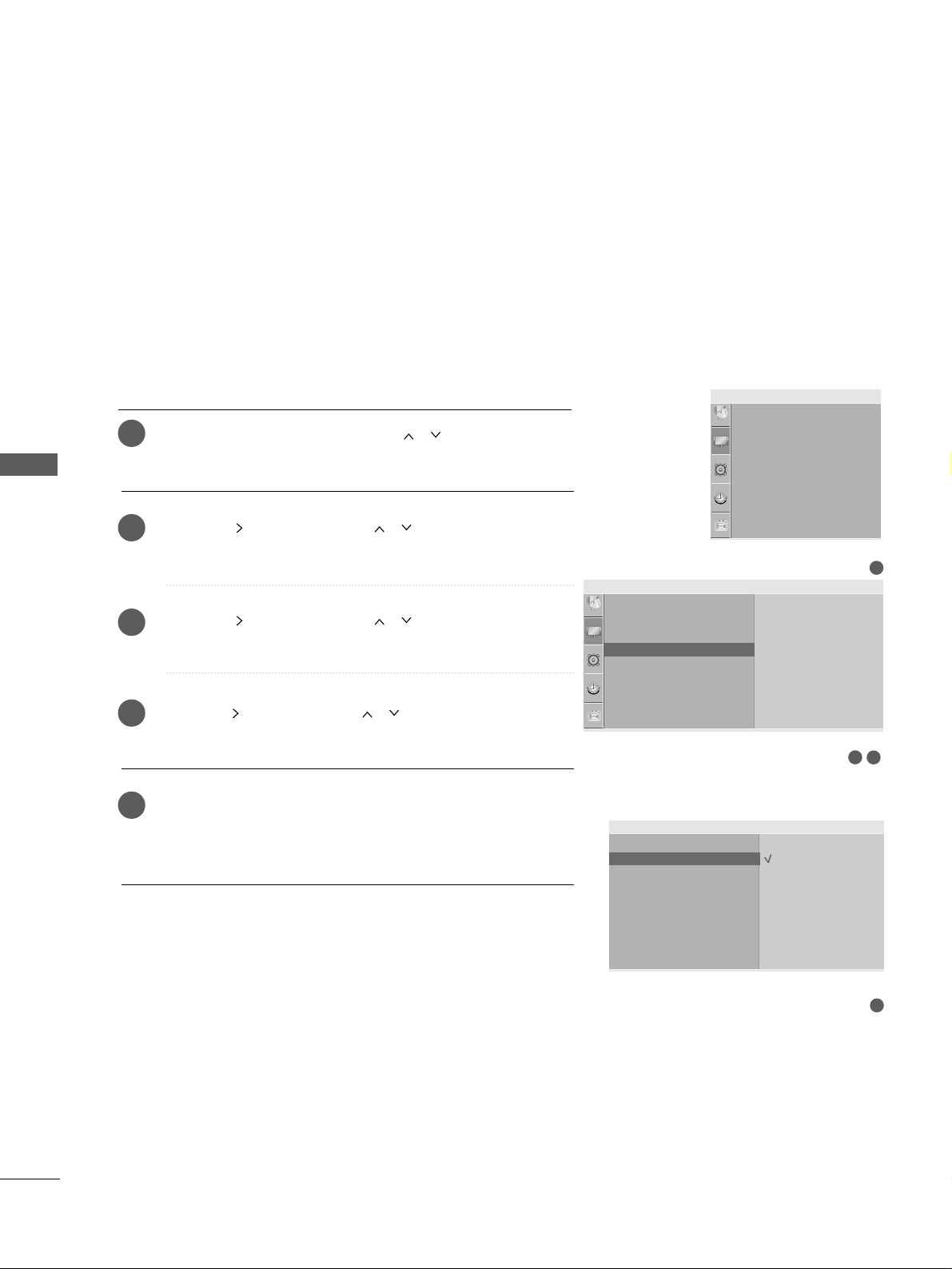
PICTURE CONTROL
72
PICTURE CONTROL
ADVANCED -
Film Mode
To set the TV up for the best picture quality for viewing
films.
This feature operates only in Analog TV, AV, S-video and
Component 480i/576i mode.
Press the
MMEENN UU
button and then
//
button to select
the
PP iicctt uurree
menu.
Press the button and then
//
button to select
AA ddvvaannccee dd
.
Press the button and then
//
button to select
FF iill mm
MMooddee
.
Press the button and then
//
button to select
OO nn
or
OO ffff
.
Press the
MMEE NN UU
button to return to normal TV viewing.
Press the
RREETT UURRNN orMMEE NN UU
(
Only 22LG3
***
)
button to
move to the previous menu screen.
1
2
3
4
5
32
Picture
Picture Mode
Colour Temperature
XD
Advanced
Aspect Ratio
Picture Reset
Screen
Advanced G
To Set
1
Picture Mode
Colour Temperature
XD
Advanced
Aspect Ratio
Picture Reset
Screen
Picture
4
Gamma
Film Mode
Black Level
Film Mode G
Advanced
Off
On
Page 75

PICTURE CONTROL
73
ADVANCED - BLACK(DARKNESS) LEVEL
When you view a film this function adjust the TV to best picture
quality. Adjusting the contrast and the brightness of the screen
using the black level of the screen.
This function works in the following mode:
RF(NTSC-M), AV, S-Video(NTSC-M, NTSC 4.43),
COMPONENT or HDMI.
Press the
MMEENN UU
button and then
//
button to select
the
PP iicctt uurree
menu.
Press the button and then
//
button to select
AA ddvvaannccee dd
.
Press the button and then
//
button to select
BBllaa cckk LLee vvee ll
.
Press the button and then
//
button to select
LL ooww
or
HH iigghh..
AA
LL ooww
::
The reflection of the screen gets darker.
AA
HH ii gg hh
::
The reflection of the screen gets brighter.
Press the
MMEE NN UU
button to return to normal TV viewing.
Press the
RREETT UURRNN orMMEE NN UU
(
Only 22LG3
***
)
button to
move to the previous menu screen.
1
2
3
4
5
32
Picture
Picture Mode
Colour Temperature
XD
Advanced
Aspect Ratio
Picture Reset
Screen
Advanced G
To Set
4
Gamma
Film Mode
Black Level
Black Level G
Advanced
Low
High
1
Picture Mode
Colour Temperature
XD
Advanced
Aspect Ratio
Picture Reset
Screen
Picture
Page 76
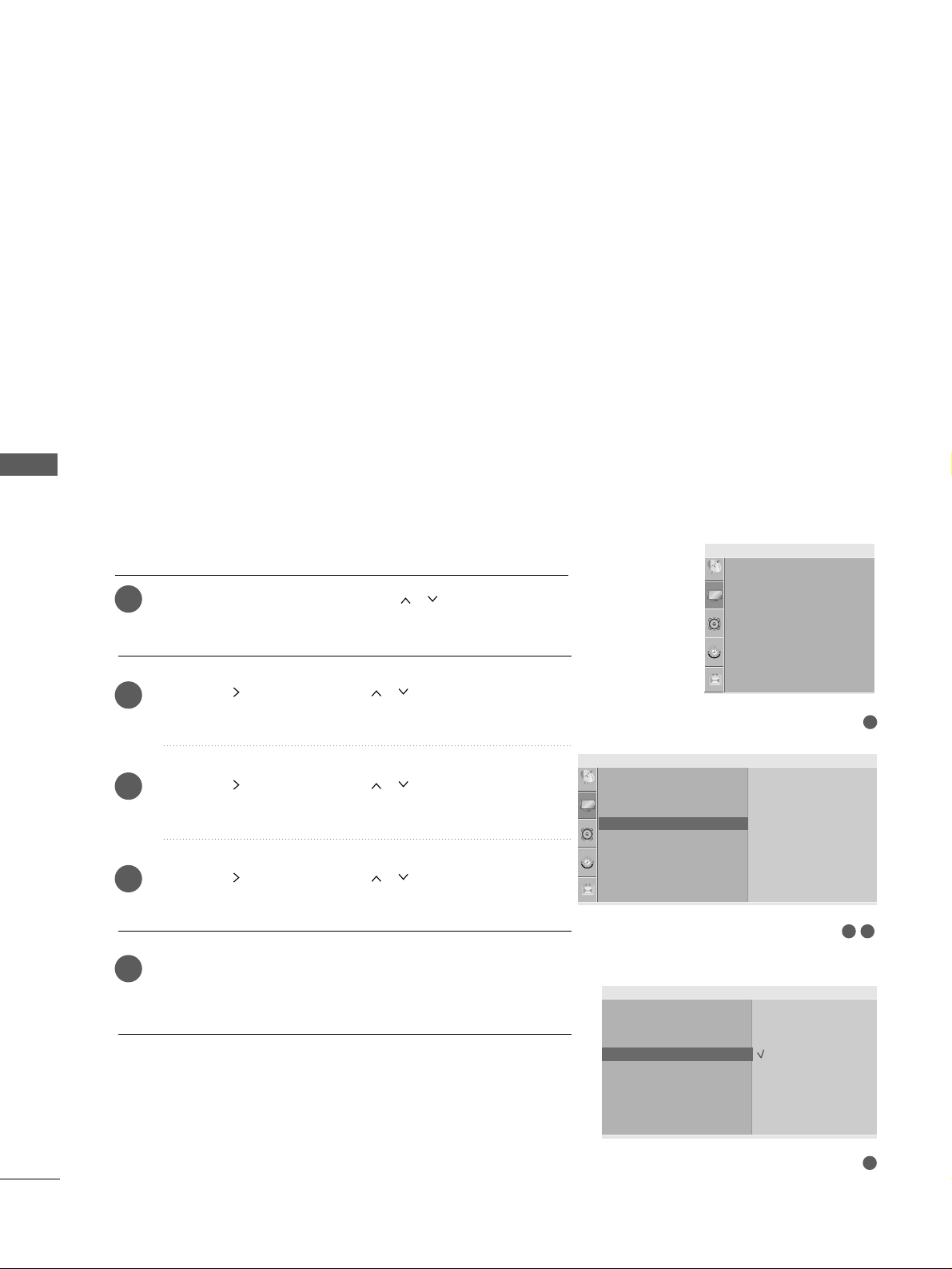
PICTURE CONTROL
74
PICTURE CONTROL
ADVANCED -
Eye Care
(
Except
Plasma TV models, 22LG3
***
)
This feature is not available for all models.
It helps you adjust brightness when the screen is too
bright to prevent dazzling.
When selecting Picture Mode (Standard, Game, Sport,
User1 and User2), you can operate this function.
Press the
MMEENN UU
button and then
//
button to select
the
PP iicctt uurree
menu.
Press the button and then
//
button to select
AA ddvvaannccee dd
.
Press the button and then
//
button to select
EEyy ee
CCaa rr ww
.
Press the button and then
//
button to select
OO nn
or
OOffff ..
Press the
MMEE NN UU
button to return to normal TV viewing.
Press the
RREETT UURRNN
button to move to the previous menu
screen.
1
2
3
4
5
32
Picture
Picture Mode
Colour Temperature
XD
Advanced
Aspect Ratio
Picture Reset
Screen
Advanced G
To Set
4
Gamma
Film Mode
Black Level
Eye Care
Eye Care G
Advanced
Off
On
1
Picture Mode
Colour Temperature
XD
Advanced
Aspect Ratio
Picture Reset
Screen
Picture
Page 77
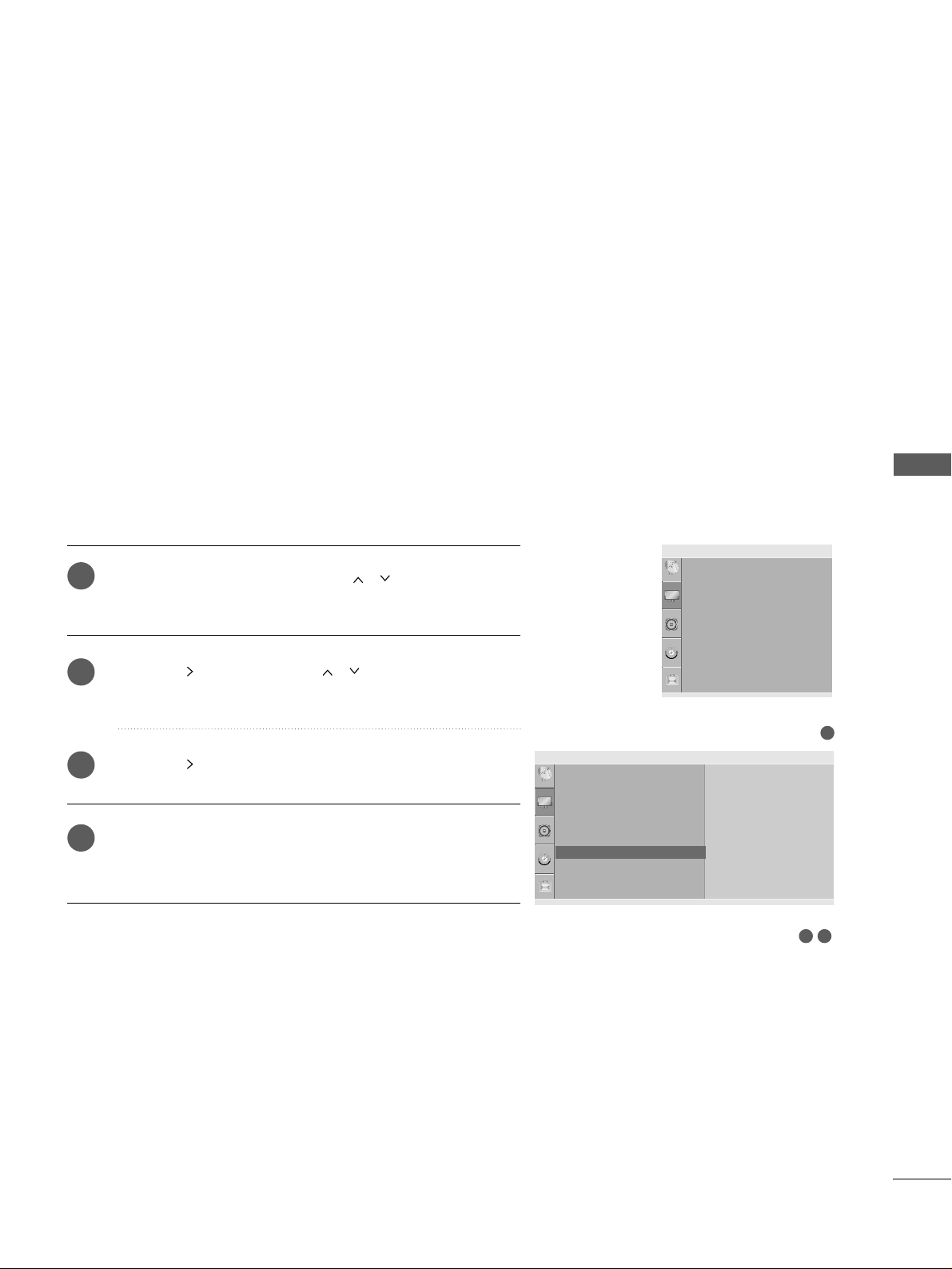
PICTURE CONTROL
75
PICTURE RESET
Press the
MMEENN UU
button and then
//
button to select
the
PP iicc ttuurree
menu.
Press the button and then
//
button to select
PP iicc ttuurree RRee sseett
.
Press the button to initialize the adjusted value.
Press the
MMEE NN UU
button to return to normal TV viewing.
Press the
RREETT UURRNN orMMEE NN UU
(
Only 22LG3
***
)
button to
move to the previous menu screen.
Returns to the default factory setting for Picture Mode, Colour
Temperature, XD, Advanced, Aspect Ratio.
1
2
3
4
32
Picture
Picture Mode
Colour Temperature
XD
Advanced
Aspect Ratio
Picture Reset
Screen
Picture Reset G
To Set
1
Picture Mode
Colour Temperature
XD
Advanced
Aspect Ratio
Picture Reset
Screen
Picture
Page 78
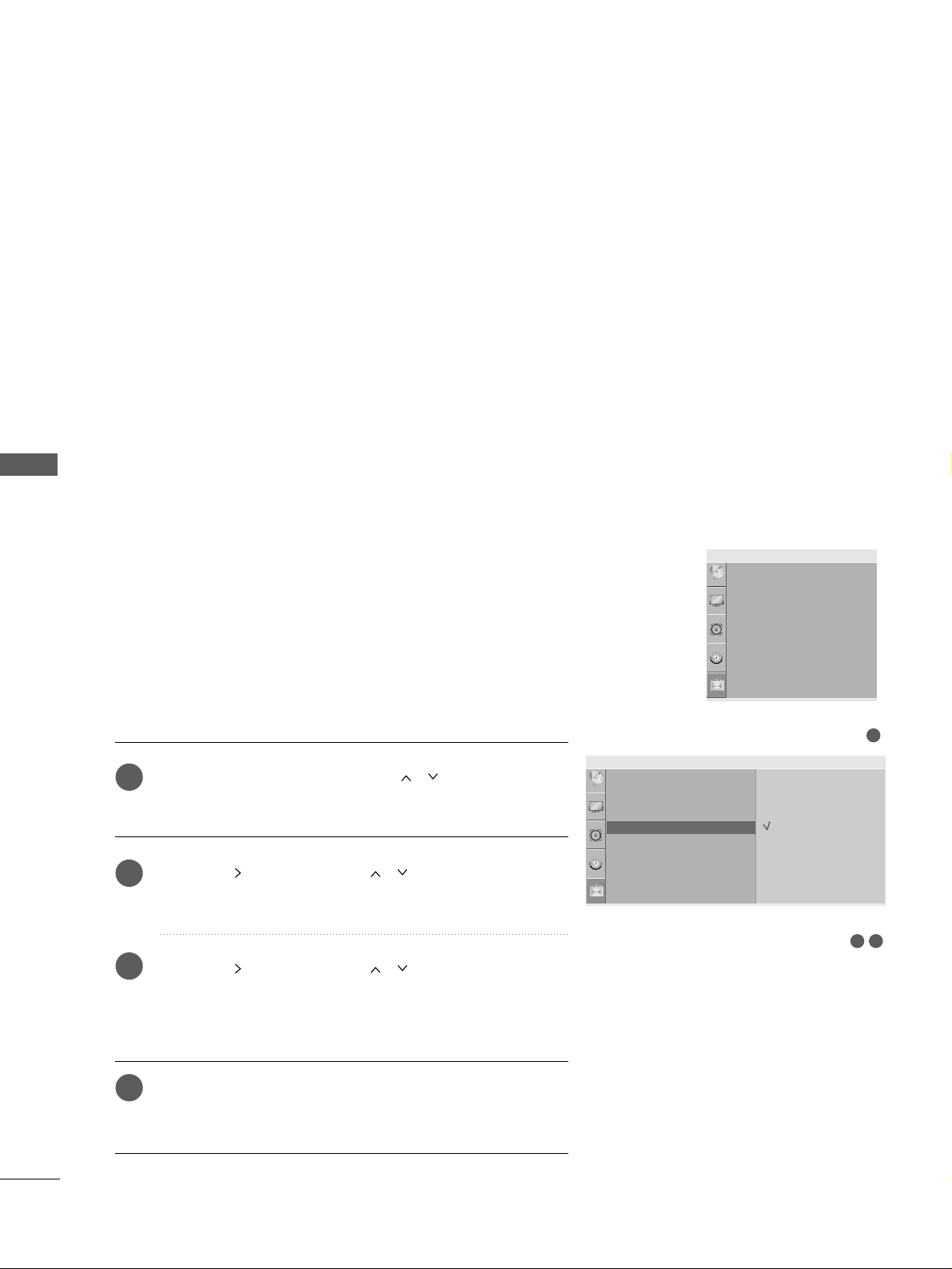
PICTURE CONTROL
76
PICTURE CONTROL
IMAGE STICKING MINIMIZATION(ISM)METHOD
(ONLY PLASMA TV MODELS)
Press the
MMEENN UU
button and then
//
button to
select the
OOpptt iioonn
menu.
Press the button and then
//
button to select
IISSMM MMee tthhoodd
.
Press the button and then
//
button to select
either
NNoo rr mm aall, WW hhiittee WWaasshh, OOrrbb iitteerr
or
IInn vvee rr ss iioonn
.
If you do not need this function, set
NNoo rr mm aall
.
Press the
MMEE NN UU
button to return to normal TV viewing.
Press the
RREETT UURRNN
button to move to the previous menu
screen.
A frozen or still picture from a PC/Video game displayed on the
screen for prolonged periods will result in a ghost image
remaining even when you change the image. Avoid allowing a
fixed image to remain on the screen for prolonged periods.
WW hhiittee WWaa ss hh
White wash removes permanent images from the screen.
Note: An excessive permanent image may be impossible to
clear entirely with White Wash.
OOrr bb ii tteerr
Orbiter may help prevent ghost images. However, it is best
not to allow any fixed image to remain on the screen. To
avoid a permanent image on the screen, the screen will move
every 2 minutes.
II nnvveerr ss ii oonn
This function inverts the panel colour of the screen.
The panel colour is automatically inverted every 30 minutes.
1
2
3
4
1
32
Option
Language
SIMPLINK
Key Lock
ISM Method
Power Saving
Set ID
Factory Reset
ISM Method G
Normal
White Wash
Orbiter
Inversion
Language
SIMPLINK
Key Lock
ISM Method
Power Saving
Set ID
Factory Reset
Option
Page 79
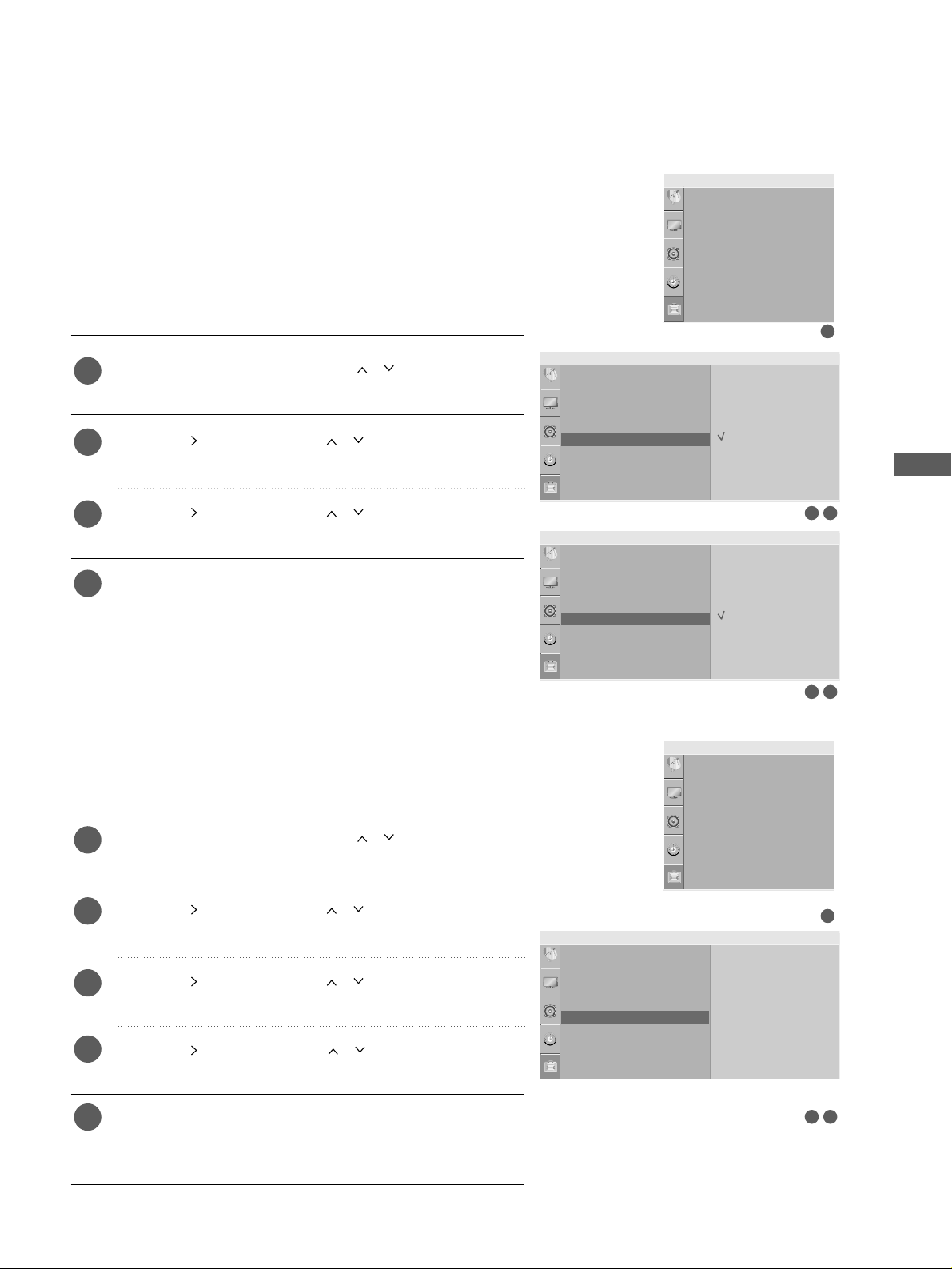
PICTURE CONTROL
77
POWER SAVING PICTURE MODE
(ONLY PLASMA TV MODELS)
This function allows you to reduce the power consumption of the
TV.
Press the
MMEENN UU
button and then
//
button to
select the
OOpptt iioonn
menu.
Press the button and then
//
button to select
PP oowwee rr SSaavv ii nngg
.
Press the button and then
//
button to select
your desired source.
Press the
MMEE NN UU
button to return to normal TV viewing.
Press the
RREETT UURRNN
button to move to the previous menu
screen.
1
2
3
4
POWER INDICATOR
(
Except
Plasma TV models, 22LG3
***
)
It helps you adjust the brightness of moving LED when power is
turned on.
Press the
MMEENN UU
button and then
//
button to
select the
OOpptt iioonn
menu.
Press the button and then
//
button to select
PP oowwee rr IInndd iiccaatt oorr
.
Press the button and then
//
button to select
either
SS ttaa nndd bbyy LLiigghhtt
or
PP oowwee rr LLii gghhtt
.
Press the button and then
//
button to select
OO nn
or
OOffff ..
Press the
MMEE NN UU
button to return to normal TV viewing.
Press the
RREETT UURRNN
button to move to the previous menu
screen.
1
2
3
4
5
1
32
Option
Language
SIMPLINK
Key Lock
ISM Method
Power Saving
Set ID
Factory Reset
Power Saving G
Level 0
Level 1
Level 2
Level 3
Level 4
32
Option
Language
SIMPLINK
Key Lock
ISM Method
Power Saving
Set ID
Factory Reset
Power Saving G
Off
On
Language
SIMPLINK
Key Lock
ISM Method
Power Saving
Set ID
Factory Reset
Option
1
32
Option
Language
SIMPLINK
Key Lock
Set ID
Power Indicator
Factory Reset
Power Indicator G
To set
Language
SIMPLINK
Key Lock
Set ID
Power Indicator
Factory Reset
Option
LL CCDD TT VV
mmooddeellss
Only 32PC5
***
Page 80
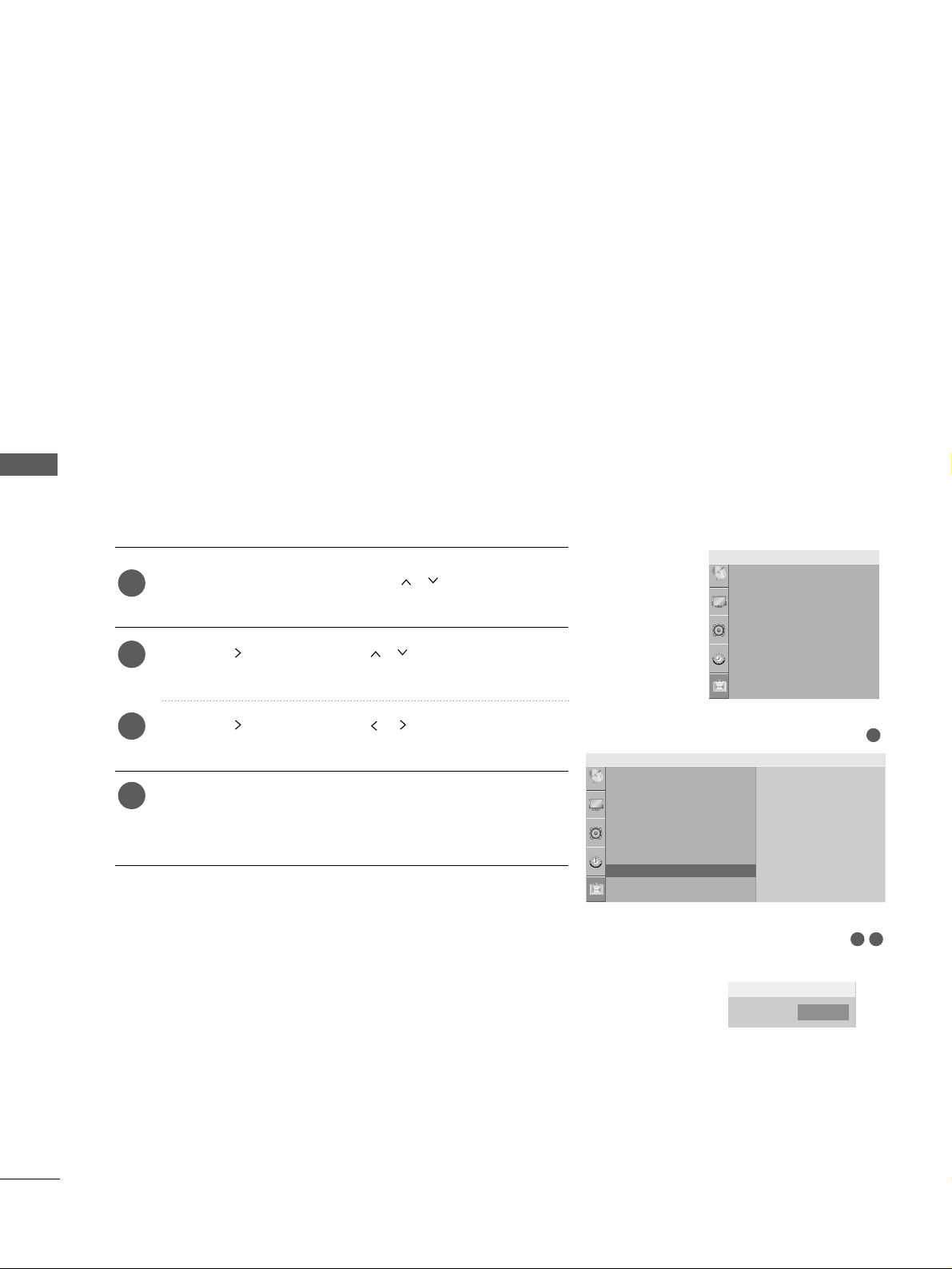
PICTURE CONTROL
78
PICTURE CONTROL
Use to quickly reset all the menu options to their original
factory preset values.
This function deletes all TV programmes.
32
Option
Language
SIMPLINK
Key Lock
ISM Method
Power Saving
Set ID
Factory ResetFactory Reset G
1
To set
FACTORY RESET
Press the
MMEENN UU
button and then
//
button to
select the
OOpptt iioonn
menu.
Press the button and then
//
button to select
FFaacc ttoorryy RR ee sseett
.
Press the button and then
//
button to select
YYee ss
or
NN oo
.
Press the
MMEE NN UU
button to return to normal TV viewing.
Press the
RREETT UURRNN orMMEE NN UU
(
Only 22LG3
***
)
button to
move to the previous menu screen.
1
2
3
4
Factory Reset
Yes
No
Language
SIMPLINK
Key Lock
ISM Method
Power Saving
Set ID
Factory Reset
Option
Page 81

SOUND & LANGUAGE CONTROL
79
SOUND & LANGUAGE CONTROL
1
AUTO VOLUME LEVELER
Press the
MMEENN UU
button and then
//
button to select
the
AA uuddiioo
menu.
Press the button and then
//
button to select
AA uu ttoo VVoolluummee
.
Press the button and then
//
button to select
OO nn
or
OO ffff
.
Press the
MMEE NN UU
button to return to normal TV viewing.
Press the
RREETT UURRNN orMMEE NN UU
(
Only 22LG3
***
)
button to
move to the previous menu screen.
Auto Volume automatically remains on the same level of volume
if you change programmes.
1
2
3
4
32
Audio
Sound Mode
Auto Volume
Balance 0
TV Speaker
Audio Out
Auto Volume G
Off
On
Sound Mode
Auto Volume
Balance 0
TV Speaker
Audio Out
Audio
Page 82
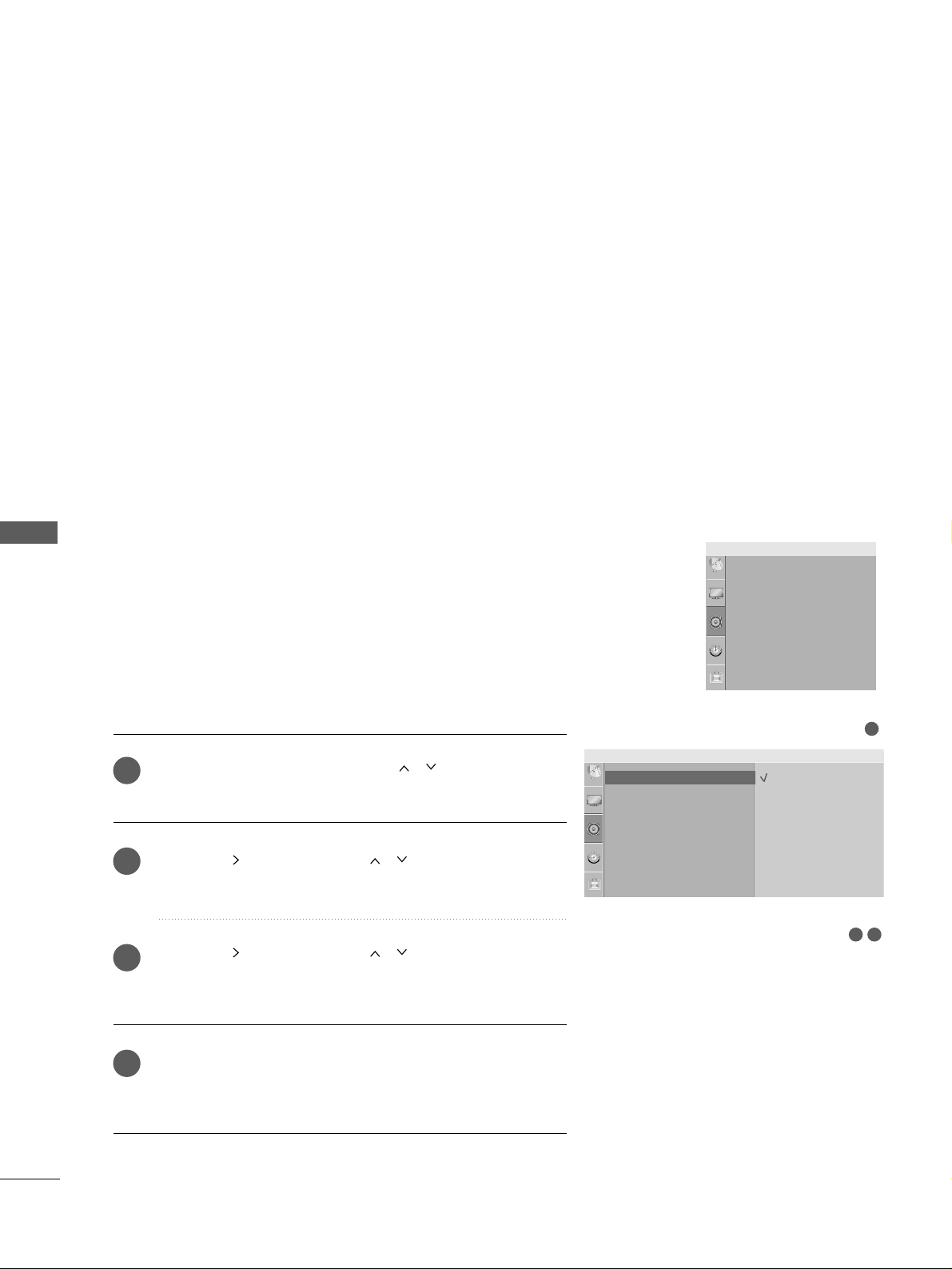
SOUND & LANGUAGE CONTROL
80
SOUND & LANGUAGE CONTROL
PRESET SOUND SETTINGS-SOUND MODE
You can select your preferred sound setting; SRS TSXT(
Except
22LG3
***
)
, Clear Voice(
Except 22LG3
***
)
, Standard, Music,
Cinema, Sport or Game and you can also adjust the frequency
of the equalizer.
Sound Mode lets you enjoy the best sound without any Special
adjustment as the TV sets the appropriate sound options based
on the programme content.
SSRRSS TTSSXXTT
(
Except 22LG3
***
)
,
CC ll eeaa rr VVooiiccee
(
Except 22LG3
***
)
,
SSttaann dd aa rrdd, MMuu ssiicc, CC ii nneemm aa, SSpp oo rrtt
and
GG aa mmee
are preset for
optimum sound quality at the factory and are not adjustable.
Press the
MMEENN UU
button and then
//
button to select
the
AA uuddiioo
menu.
Press the button and then
//
button to select
SSoouunndd MMoo ddee
.
Press the button and then
//
button to select
SS RR SS
TT SSXX TT
(
Except 22LG3
***
)
,
CClleeaarr VVooiiccee
(
Except 22LG3
***
)
,
SS ttaa nn ddaa rrdd, MMuu ss iicc, CCiinnee mm aa, SSppoorrtt,, GG aammee
or
UU ss ee rr
.
Press the
MMEE NN UU
button to return to normal TV viewing.
Press the
RREETT UURRNN orMMEE NN UU
(
Only 22LG3
***
)
button to
move to the previous menu screen.
1
2
3
4
1
32
Audio
Sound Mode
Auto Volume
Balance 0
TV Speaker
Audio Out
Sound Mode G
SRS TSXT
Clear Voice
Standard
Music
Cinema
Sport
Game
User
Sound Mode
Auto Volume
Balance 0
TV Speaker
Audio Out
Audio
Page 83

SOUND & LANGUAGE CONTROL
81
3 42
SOUND SETTING ADJUSTMENT -USER MODE
Press the
MMEENN UU
button and then
//
button to select
the
AA uuddiioo
menu.
Press the button and then
//
button to select
SSoouunndd MMoo ddee
.
Press the button and then
//
button to select
UUss eerr
.
Press the button.
Select a frequency band by pressing the
//
button.
Set the desired sound level with the
//
button.
Press the
MMEE NN UU
button to return to normal TV viewing.
Press the
RREETT UURRNN orMMEE NN UU
(
Only 22LG3
***
)
button to
move to the previous menu screen.
Adjusting the audio equalizer.
1
2
3
4
5
6
5
1
Audio
Sound Mode
Auto Volume
Balance 0
TV Speaker
Audio Out
Sound Mode G
SRS TSXT
Clear Voice
Standard
Music
Cinema
Sport
Game
User
Sound Mode
Auto Volume
Balance 0
TV Speaker
Audio Out
Audio
User
0.1 0.5 1.5 5.0 10 kHz
Page 84

SOUND & LANGUAGE CONTROL
82
SOUND & LANGUAGE CONTROL
BALANCE
You can adjust the sound balance of the speakers to the preferred levels.
Press the
MMEENN UU
button and then
//
button to select
the
AA uuddiioo
menu.
Press the button and then
//
button to select
BBaall aanncc ee
.
Press the button and then
//
button to make
desired adjustment.
Press the
MMEE NN UU
button to return to normal TV viewing.
Press the
RREETT UURRNN orMMEE NN UU
(
Only 22LG3
***
)
button to
move to the previous menu screen.
1
2
3
4
1
32
Audio
Sound Mode
Auto Volume
Balance 0
TV Speaker
Audio Out
Balance R15 G
Sound Mode
Auto Volume
Balance 0
TV Speaker
Audio Out
Audio
Page 85

SOUND & LANGUAGE CONTROL
83
1
Audio
Sound Mode
Auto Volume
Balance 0
TV Speaker
Audio Out
TV Speaker G
Off
On
2 3
TV SPEAKERS ON/OFF SETUP
(
Except 22LG3
***
)
You can adjust the internal speaker status.
In TV, AV, COMPONENT, RGB[PC] and HDMI mode, internal
speaker audio can be operational even though there is no video
signal.
If you wish to use an external hi-fi system, turn off the TV
internal speakers.
Press the
MMEENN UU
button and then
//
button to select
the
AA uuddiioo
menu.
Press the button and then
//
button to select
TT VV
SSpp eeaakkee rr
.
Press the button and then
//
button to select
OO nn
or
OO ffff
.
Press the
MMEE NN UU
button to return to normal TV viewing.
Press the
RREETT UURRNN
button to move to the previous menu
screen.
1
2
3
4
Sound Mode
Auto Volume
Balance 0
TV Speaker
Audio Out
Audio
Page 86

SOUND & LANGUAGE CONTROL
84
SOUND & LANGUAGE CONTROL
SELECTING AUDIO OUT(
Except 22LG3
***
)
Select
MMoonniittoorr OOuutt
or
VVaarrii aabb llee oouutt
to connect the audio outputs.
1
Audio
Sound Mode
Auto Volume
Balance 0
TV Speaker
Audio Out
Audio Out G
Monitor Out
Variable Out
2 3
Press the
MMEENN UU
button and then
//
button to select
the
AA uuddiioo
menu.
Press the button and then
//
button to select
AAuuddii oo OOuu tt
.
Press the button and then
//
button to select
MMoonniittoorr OOuutt
or
VVaarrii aabb llee OOuutt
.
Press the
MMEE NN UU
button to return to normal TV viewing.
Press the
RREETT UURRNN
button to move to the previous menu
screen.
1
2
3
4
Sound Mode
Auto Volume
Balance 0
TV Speaker
Audio Out
Audio
Page 87

SOUND & LANGUAGE CONTROL
85
I/II
AA
MMoo nnoo ss oouu nndd ss ee ll ee cctt ii oo nn
If the stereo signal is weak in stereo reception, you can switch to mono. In mono reception, the clarity of
sound is improved. To switch back to stereo.
AA
LL aa nngguu aagg ee ssee ll ee ccttiioonn ffoorr dd uuaa ll ll aann gguuaa ggee bb rrooaadd ccaa ss tt
If a programme can be received in two languages (dual language), you can switch to DUAL I, DUAL II or DUAL
I+II.
DDUUAALL II
Sends the primary broadcast language to the loudspeakers.
DDUUAALL II II
Sends the secondary broadcast language to the loudspeakers.
DDUUAALL II ++IIII
Sends a separate language to each loudspeaker.
BB rr oo aaddcc aasstt
Mono
Stereo
Dual
OO nn SS cc rr eeeenn DDiisspp llaa yy
MM OONN OO
SSTT EERR EEOO
DD UUAA LL II,, DDUU AALL IIII,, DDUU AALL II++II II
Stereo/Dual Reception
When a programme is selected, the sound information for the station appears with the programme number
and station name.
Press the
QQ.. MM EE NN UU
button and then
//
button to
select the
MMuu lltt ii AAuudd iioo
menu.
Press the
//
button to select the sound output.
1
2
Page 88

SOUND & LANGUAGE CONTROL
86
SOUND & LANGUAGE CONTROL
NICAM Reception
When NICAM mono is received, you can select
NNIICCAAMM MMOONN OO
or
FFMM MM OONN OO
.
When NICAM stereo is received, you can select
NNIICCAAMM SSTTEERREEOO
or
FFMM MM OONN OO
.
If the stereo signal is weak, switch to
FFMM MM OONN OO
.
When NICAM dual is received, you can select
NNIICCAAMM DDUUAALL II, NNIICCAAMM DDUUAALL IIII
or
NNIICCAAMM DDUUAALL II++IIII
or
FF MM MMOO NN OO
.
If the TV is equipped with a receiver for NICAM reception, high quality NICAM (Near Instantaneous
Companding Audio Multiplex) digital sound can be received.
Sound output can be selected according to the type of broadcast received.
Speaker Sound Output Selection
In AV, Component, RGB and HDMI mode, you can select output sound for the left and right
loudspeakers.
Select the sound output.
LL++RR ::
Audio signal from audio L input is sent to the left loudspeaker and audio signal from audio
R input is sent to the right loudspeaker.
LL++LL::
Audio signal from audio L input is sent to left and right loudspeakers.
RR++RR ::
Audio signal from audio R input is sent to left and right loudspeakers.
1
2
3
Page 89

SOUND & LANGUAGE CONTROL
87
ON-SCREEN MENU LANGUAGE SELECTION
The menus can be shown on the screen in the selected language. First select
your language.
Press the
MMEENN UU
button and then use
//
button to select the
OOpptt iioonn
menu.
Press the button and then use
//
button to select
LL aann gguuaaggee
.
Press the button and then use
// // //
button to select your
desired language.
Press the
OO KK
button
Press the
MMEE NN UU
button to return to normal TV viewing.
Press the
RREETT UURRNN orMMEE NN UU
(
Only 22LG3
***
)
button to move to the
previous menu screen.
1
2
3
4
5
Page 90
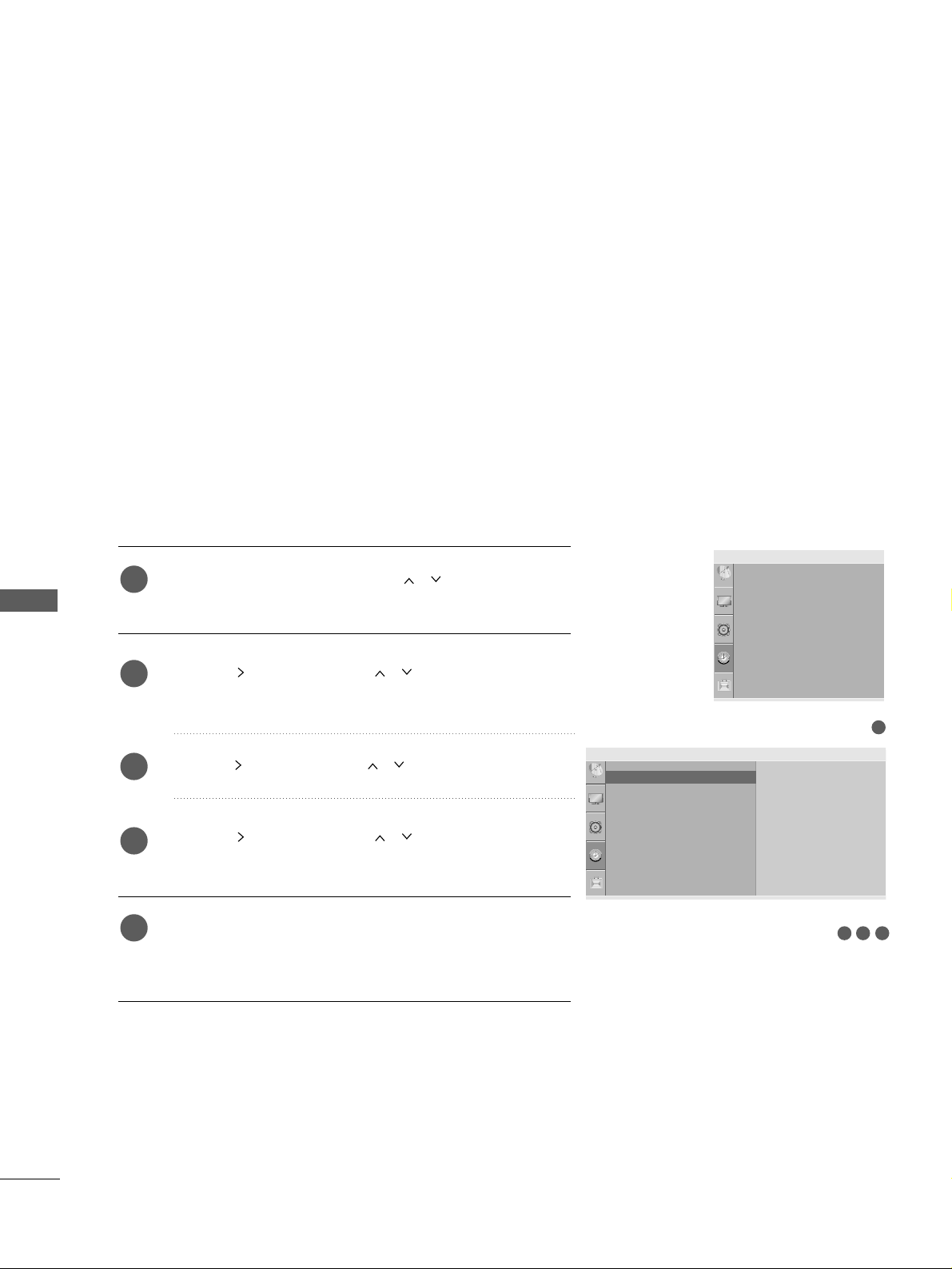
TIME SETTING
88
TIME SETTING
CLOCK SETUP
Press the
MMEENN UU
button and then
//
button to select
the
TT iimmee
menu.
Press the button and then
//
button to select
CClloo cckk
.
Press the button and then
//
button to set the hour.
Press the button and then
//
button to set the
minute.
Press the
MMEE NN UU
button to return to normal TV viewing.
Press the
RREETT UURRNN orMMEE NN UU
(
Only 22LG3
***
)
button to
move to the previous menu screen.
You must set the time correctly before using on/off timer function.
If current time setting is erased by a power failure or the TV is
unplugged, reset the clock.
1
2
3
4
5
1
3 42
Time
Clock
Off Time
On Time
Sleep Timer
Auto Sleep
Clock G
- - : - -
Clock
Off Time
On Time
Sleep Timer
Auto Sleep
Time
Page 91

TIME SETTING
89
AUTO ON/OFF TIMER SETTING
Press the
MMEENN UU
button and then
//
button to select
the
TT iimmee
menu.
Press the button and then
//
button to select
OO nn/OOffff TTii mmee
.
• To cancel
OO nn/OOffff TTii mmee
function, select
OO ffff
.
Press the button and then
//
button to set the hour.
Press the button and then
//
button to set the
minutes.
FFoo rr OOnn TTiimmee ffuunn ccttiioonn oo nnll yy
•
PP rrooggrraammmmee
: Press the button and then
//
but-
ton to select the programme.
•
VVooll uu mm ee
: Press the button and then
//
button to
adjust volume level at switch-on.
Press the
MMEE NN UU
button to return to normal TV viewing.
Press the
RREETT UURRNN orMMEE NN UU
(
Only 22LG3
***
)
button to
move to the previous menu screen.
The Off time function automatically switches the TV to standby
at a preset time.
Two hours after the TV is switched on by the on time function it
will automatically switch back to standby mode unless a button
has been pressed.
Once the on time/off time is set, these functions operate daily at
the preset time.
The Off time function overrides the On timer function if both are
set to the same time.
The TV must be in standby mode for the On timer to work.
1
2
3
4
5
6
1
54
4
32
32
Clock
Off Time
On Time
Sleep Timer
Auto Sleep
Time
Time
Clock
Off Time
On Time
Sleep Timer
Auto Sleep
Off Time G
- - : - Off
Time
Clock
Off Time
On Time
Sleep Timer
Auto Sleep
On Time G
07:00
PR 1
Vol. 8
On
Page 92
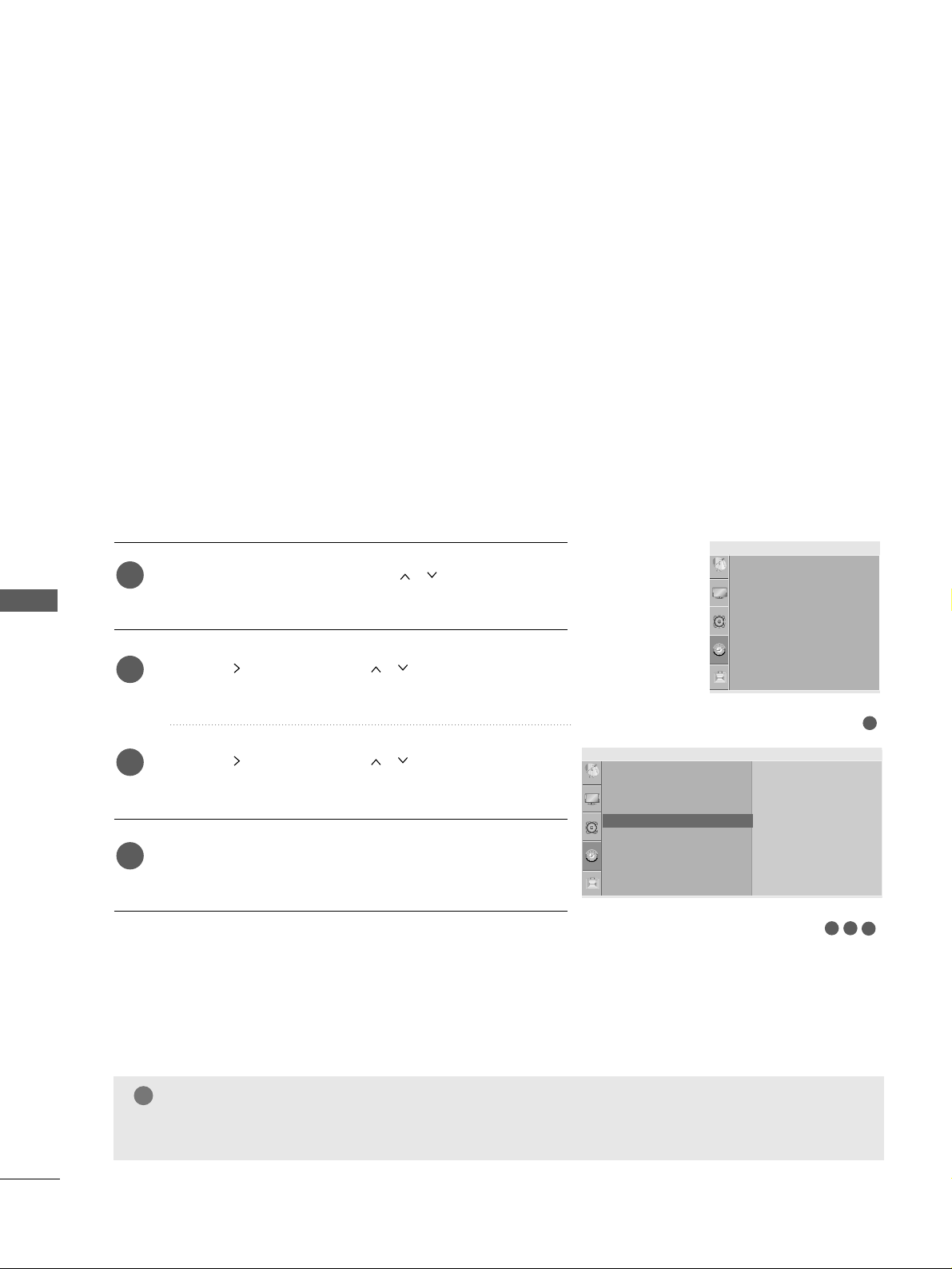
TIME SETTING
90
TIME SETTING
SLEEP TIMER SETTING
You do not have to remember to switch the TV off before you
go to sleep. The sleep timer automatically switches the TV to
standby after the preset time has elapsed.
NOTE
!
GG
When you switch the TV off, the TV releases the preset sleep time.
1
4
32
Press the
MMEENN UU
button and then
//
button to select
the
TT iimmee
menu.
Press the button and then
//
button to select
SSll ee eepp TTii mm ee rr
.
Press the button and then
//
button to set the
minute.
Press the
MMEE NN UU
button to return to normal TV viewing.
Press the
RREETT UURRNN orMMEE NN UU
(
Only 22LG3
***
)
button to
move to the previous menu screen.
1
2
3
4
Clock
Off Time
On Time
Sleep Timer
Auto Sleep
Time
Time
Clock
Off Time
On Time
Sleep Timer
Auto Sleep
Sleep Timer G
Off
Page 93
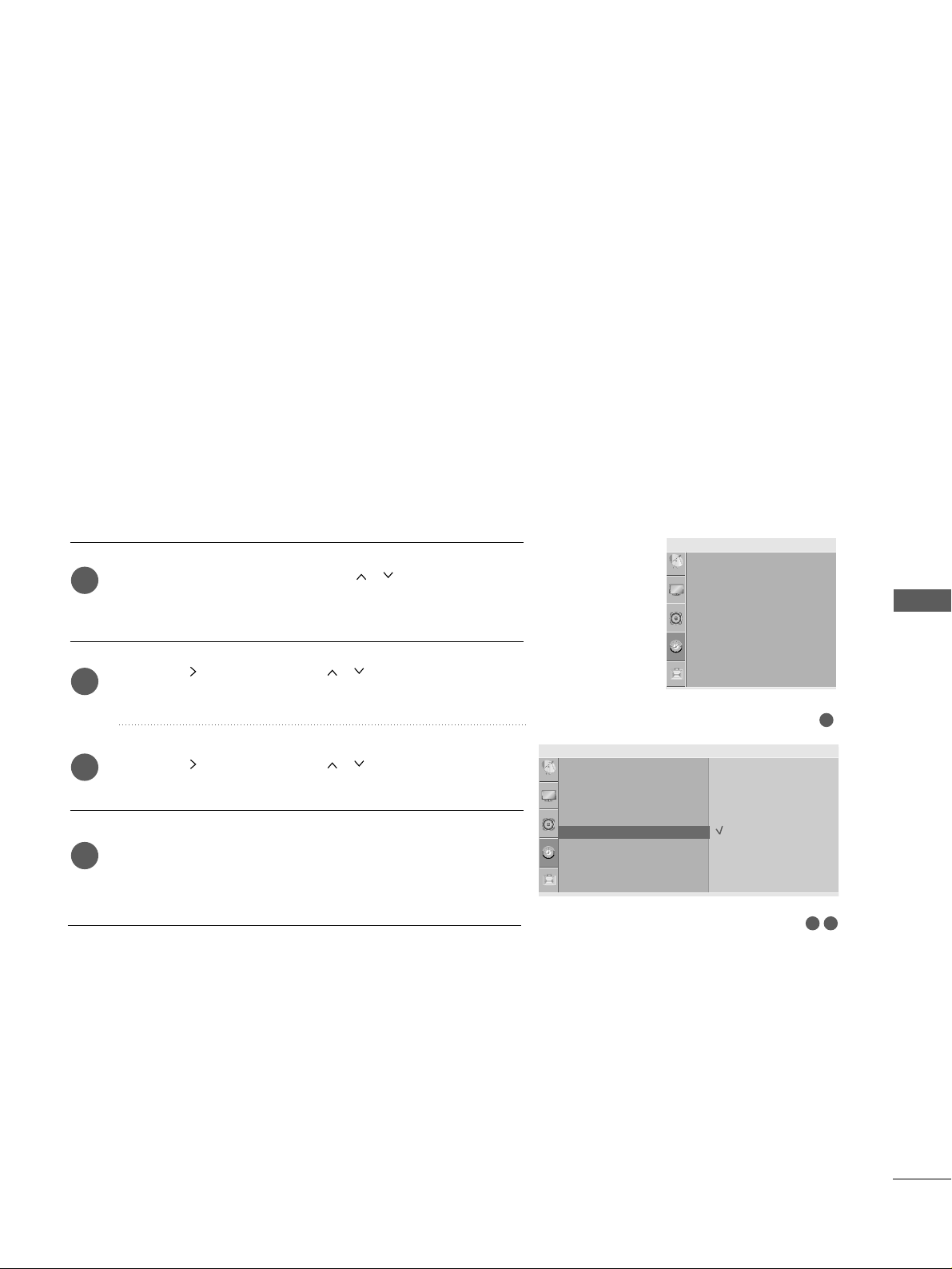
TIME SETTING
91
AUTO SHUT-OFF SETTING
If the TV set is switched on and there is no input signal, it will
switch off automatically after 10 minutes.
Press the
MMEENN UU
button and then
//
button to select
the
TT iimmee
menu.
Press the button and then
//
button to select
AA uu ttoo
SS lleeee pp
.
Press the button and then
//
button to select
OO nn
or
OO ffff
.
Press the
MMEE NN UU
button to return to normal TV viewing.
Press the
RREETT UURRNN orMMEE NN UU
(
Only 22LG3
***
)
button to
move to the previous menu screen.
1
2
3
4
2 3
1
Clock
Off Time
On Time
Sleep Timer
Auto Sleep
Time
Time
Clock
Off Time
On Time
Sleep Timer
Auto Sleep
Auto Sleep G
Off
On
Page 94

TELETEXT
92
TELETEXT
Press the
TT EE XXTT
button to switch to teletext. The initial page or last page viewed appears on the screen.
Two page numbers, TV station name, date and time are displayed on the screen headline. The first page number
indicates your selection, while the second shows the current page displayed.
Press the
TT EE XXTT
or
RREETTUU RR NN
button to switch off teletext. The previous mode reappears.
SWITCH ON/OFF
AA
Page selection
Enter the desired page number as a three digit number with the NUMBER buttons. If during selection you
press a wrong number, you must complete the three digit number and then re-enter the correct page number.
The
PP
//
(( oorr PP RR DD//
EE
or
PP RR ++ //--))
button can be used to select the preceding or following page.
PP rroo ggrraa mmmmii nngg aa ccooll oouurr bbuutttt oonn iinn LLIISS TT mm oo ddee ((OOnnllyy 2222LLGG33******))
If the TV is in SIMPLE text, TOP text or FASTEXT mode, press the button to switch to LIST mode.
Four teletext page numbers of your choice can be colour coded and easily selected by pressing the corresponding
coloured button on the remote control handset.
Press a coloured button.
Using the NUMBER buttons, select the page you wish to programme.
Press the
OO KK
button. The selected page is stored as the selected page number, blinking once to confirm this.
From now on, you can select this page with the same coloured button.
The three other coloured buttons are programmed in this way.
SIMPLE TEXT
1
2
TT hhiiss ffeeaattuurree iiss nnoott aa vvaa ii ll aabbllee iinn aallll ccoouunn ttrr ii ee ss..
Teletext is a free service broadcast by most TV stations which gives up-to-the-minute information on news,
weather, television programmes, share prices and many other topics.
The teletext decoder of this TV can support the SIMPLE, TOP and FASTEXT systems. SIMPLE (standard teletext) consists of a number of pages which are selected by directly entering the corresponding page number.
TOP and FASTEXT are more modern methods allowing quick and easy selection of teletext information.
M
1
2
3
4
Page 95
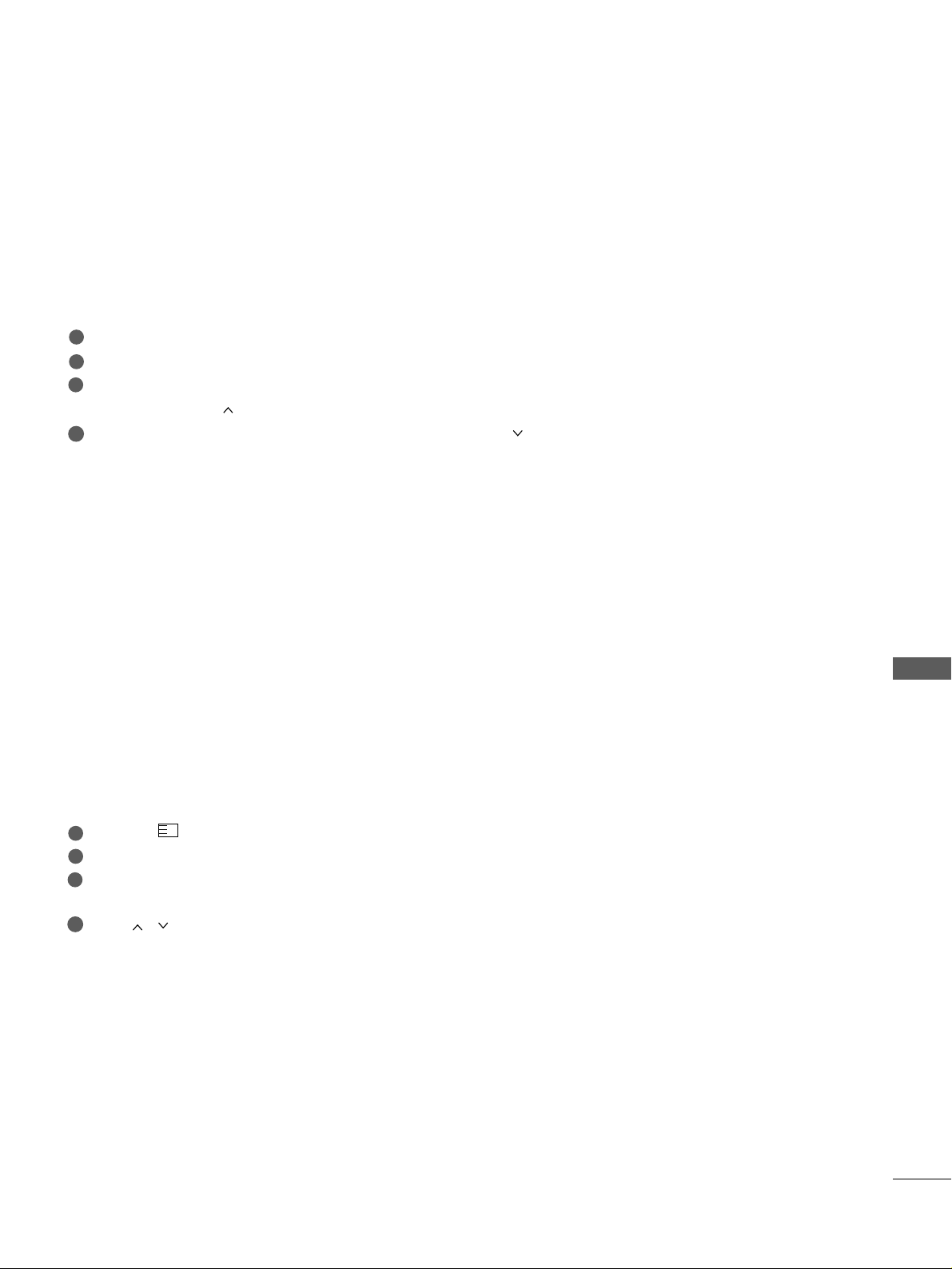
TELETEXT
93
TOP TEXT
The user guide displays four fields-red, green, yellow and blue at the bottom of the screen. The yellow field
denotes the next group and the blue field indicates the next block.
AA
Block / group / page selection
With the blue button you can progress from block to block.
Use the yellow button to proceed to the next group with automatic overflow to the next block.
With the green button you can proceed to the next existing page with automatic overflow to the next group.
Alternatively the
PP (( oorr PPRR
DD
or
PP RR ++
)button can be used.
The red button return to the previous selection. Alternatively the
PP ((oorr PPRR
EE
or
PPRR --
) button can be used.
AA
Direct page selection
As with SIMPLE teletext mode, you can select a page by entering it as a three digit number using the NUMBER
buttons in TOP mode.
44
1
2
3
FASTEXT
The teletext pages are colour coded along the bottom of the screen and are selected by pressing the corresponding coloured button.
AA
Page selection
Press the button to select the index page.
You can select the pages which are colour coded along the bottom line with corresponding coloured buttons.
As with SIMPLE teletext mode, you can select a page by entering its three digit page number with the NUMBER
buttons in FASTEXT mode.
The
PP
//
(( oorr PP RR DD//
EE
or
PP RR ++ //--
) button can be used to select the preceding or following page.
i
44
1
2
3
Page 96

TELETEXT
94
TELETEXT
SPECIAL TELETEXT FUNCTIONS
AA
TT II MM EE
When viewing a TV programme, press this button to display the time at the top right hand corner of the screen.
Press this button again to remove the display. In the teletext mode, press this button to select a sub page number. The sub page number is displayed at the bottom of the screen. To hold or change the sub page, press the
RED/GREEN,
PP
//
(( oorr PP RR DD//
EE
or
PP RR ++ //--
) or NUMBER buttons.
Press again to exit this function.
AA
SS II ZZEE
Selects double height text.
Press this button to enlarge the top half of the page.
Press this button again to enlarge the bottom half of the page.
Press this button again to return to the normal display.
AA
UU PPDDAATTEE
Displays the TV picture on the screen while waiting for a new teletext page. The display will appear at the top left
hand corner of the screen. When the updated page is available then display will change to the page number. Press
this button again to view the updated teletext page.
AA
RREEVVEEAALL
Press this button to display concealed information, such as solutions to riddles or puzzles.
Press this button again to remove the information from the display.
AA
IINNDDEEXX
Select the each index page.
AA
HH OOLLDD
Stops the automatic page change which will occur if a teletext page consists of 2 or more sub pages. The num-
ber of sub pages and the sub page displayed is, usually, shown on the screen below the time. When this button
is pressed the stop symbol is displayed at the top left-hand corner of the screen and the automatic page change
is inactive. To continue press this button again.
?
AA
MMIIXX
(
Only 22LG3
***
)
Displays the teletext pages superimposed on the TV picture.
To switch the TV picture off press this button again.
i
Page 97

APPENDIX
95
APPENDIX
TROUBLESHOOTING
(This feature is not available for all models.)
TT hhee vvii ddeeoo ffuunn ccttiioonn dd ooeess nnoott wwoorrkk ..
NNoo ppiicctt uu rree &&
NNoo ss oouu nndd
NNoo oo rr ppoooorr ccoo lloouurr
oorr pp oooorr pp iiccttuu rree
PPoooorr rreecceepp ttiioo nn oo nn
ssoommee cchhaannnnee ll ss
LL iinn ee ss oo rr ssttrreeaa kkss ii nn
ppii ccttuurreess
NNoo ppiicctt uurree
wwhheenn ccoonnnneeccttiinn gg
HH DDMMII
HHoorriizzoonnttaall//vveerrttiiccaall
bbaarrss oorr ppiiccttuurree sshhaakkiinngg
PP iicc ttuurree aapp ppeeaarrss ssll ooww--
llyy aafftteerr ss ww iittcchhiinngg oo nn
■
Check whether the TV is switched on.
■
Try another channel. The problem may be with the broadcast.
■
Is the power cord inserted correctly into the mains?
■
Check your antenna direction and/or location.
■
Test the mains outlet by plugging another TV into the same outlet.
■
This is normal, the image is muted during the TV startup process. Please contact your
service center, if the picture has not appeared after five minutes.
■
Adjust Colour in menu option.
■
Allow a sufficient distance between the TV and the VCR.
■
Try another channel. The problem may be with the broadcast.
■
Are the video cables installed properly?
■
Activate any function to restore the brightness of the picture.
■
Check for local interference such as an electrical appliance or power tool.
■
Station or cable channel experiencing problems, tune to another station.
■
Station signal is weak, reposition the antenna to receive weaker stations.
■
Check for sources of possible interference.
■
Check antenna (Change the position of the antenna).
■
Check HDMI cable over version 1.3.
If the HDMI cables don’t support HDMI version 1.3, it can cause flickers or no
screen display. In this case use the latest cables that support HDMI version 1.3.
TT hhee TTVV ddooee ss nnoo tt oo ppeerraa ttee pprroopp ee rrll yy
TT hhee rree mmoo ttee ccoo nnttrrooll
ddoo eess nnoott wwoorrkk
PPoowweerr ii ss ss uu ddddee nnllyy
tt uu rrnnee dd ooffff
■
Check to see if there is any object between the TV and the remote control causing an obstruction.
■
Are batteries installed with correct polarity (+ to +, - to -)?
■
Correct remote operating mode set: TV, STB, DVD etc.?
■
Install new batteries.
■
Is the sleep time set?
■
Check the power control settings. Has the Power supply been interrupted.
■
Is Auto sleep activated on this station.
Page 98

APPENDIX
96
APPENDIX
PP ii ccttuu rree OOKK &&
NNoo ss oouu nndd
UU nnuuss uuaall ssoouunn dd ffrroomm
iinnssiidd ee tthhee TTVV
NNoo ss oouu nndd
wwhheenn ccoonnnneeccttiinn gg
HHDDMMII oorr UUSSBB
NNoo oo uuttppuutt ffrroomm oonnee
ooff tthhee ss ppeeaa kkee rrss
TT hheerree iiss aa pprroobbll eemm iinn PPCC mmoo ddee.. ((OOnnllyy PPCC mm ooddee aapppp lliieedd))
■
Adjust resolution, horizontal frequency, or vertical frequency.
■
Check the input source.
■
Use Auto configure or adjust clock, phase, or H/V position.
■
Check the signal cable.
■
Reinstall the PC video card.
TT hhee ssii ggnnaa ll iiss oouutt ooff
rraannggee ..
SSccrreeee nn ccoo lloouurr iiss
uu nnssttaabbllee oorr ssiinnggllee
cc oolloouurr
VVeerrttiicc aall bbaa rr oorr ssttrriippee
oonn bbaacckk ggrroouunndd &&
HHoo rriizzoonnttaall NNooiissee &&
IInnccoorrrreecctt ppoossiittiioonn
TT hhee aauuddii oo ff uu nnccttiioonn dd ooeess nnoott ww oo rrkk..
■
Press the
++ or-- ((orVVooll uumm ee))
button.
■
Sound muted? Press
MMUUTTEE
button.
■
Try another channel. The problem may be with the broadcast.
■
Are the audio cables installed properly?
■
Adjust Balance in menu option.
■
A change in ambient humidity or temperature may result in an unusual noise when
the TV is switched on or off and does not indicate a fault with the TV.
■
Check HDMI cable over version 1.3.
■
Check USB cable over version 2.0.
*This feature is not available for all models.
Page 99

APPENDIX
97
MAINTENANCE
Early malfunctions can be prevented. Careful and regular cleaning can prolong the life of your new TV.
Caution: Be sure to swith the power off and unplug the power cord before you begin any cleaning.
Cleaning the Screen
A good way to keep the dust off your screen for a while is to wet a soft cloth in a mixture of lukewarm
water and a little fabric softener or dish washing detergent. Wring the cloth until it’s almost dry, and then
use it to wipe the screen.
Ensure there is no excess water on the screen. Allow any water or dampness to evaporate before switching on.
Cleaning the Cabinet
■
To remove dirt or dust, wipe the cabinet with a soft, dry, lint-free cloth.
■
Do not to use a wet cloth.
Extended Absence
GG
If you expect to leave your TV dormant for prolonged periods (such as a holiday), unplug the power
cord to protect against possible damage from lightning or power surges.
CAUTION
1
2
Page 100

APPENDIX
98
APPENDIX
PRODUCT SPECIFICATIONS
■
The specifications shown above may be changed without prior notice for quality improvement.
MODELS
Dimensions
(Width x Height x Depth)
Weight
Operating Temperature
Operating Humidity
Storage Temperature
Storage Humidity
Environment condition
Power requirement
Television System
Program Coverage
External Antenna Impedance
PAL/SECAM B/G/D/K, PAL I/II, NTSC-M
VHF: NZ1~E21, UHF: E21
~ E69, CATV: S1 ~ S20, HYPER: S21 ~ S47
75 Ω
0 ~ 40°C / 32 ~ 104°F
Less than 80%
-20 ~ 60°C / -4 ~ 140°F
Less than 85%
with stand
without stand
with stand
without stand
Dimensions
(Width x Height x Depth)
Weight
Power requirement
with stand
without stand
with stand
without stand
1040 x 729 x 308 mm
40.9x 28.7 x 12.1 inches
1040 x 677 x 83.6 mm
40.9x 26.6 x 3.3 inches
26 kg / 57.3 lbs
24 kg / 52.9 lbs
AC100-240V~ 50/60Hz
42PG10R-TA
42PG1
***
1040 x 731.3 x 308 mm
40.9x 28.7 x 12.1 inches
1040 x 677 x 86 mm
40.9 x 26.6x 3.4 inches
27.3 kg / 60.1 lbs
24.4 kg / 53.8 lbs
AC100-240V~ 50/60Hz
42PG20R-TA
42PG21R-TA
42PG2
***
MODELS
1224.7 x 849 x 364 mm
48.2 x 33.4x 14.3inches
1224.7 x 790 x 83.6 mm
48.2x 31.1 x 3.2 inches
41.5 kg / 91.5 lbs
38.1kg / 84lbs
AC100-240V~ 50/60Hz
50PG10R-TA
50PG1
***
1224.7 x 849 x 364 mm
48.2 x 33.4x 14.3inches
1224.7 x 790 x 86 mm
48.2x 31.1 x 3.4 inches
41.8 kg / 92.2 lbs
37.8kg / 83.3lbs
AC100-240V~ 50/60Hz
50PG20R-TA
50PG21R-TA
50PG2
***
