LG 37LC2D, 42LC2D, 42PC3D, 42PC3DC, 42PC3DV Owner's Manual
...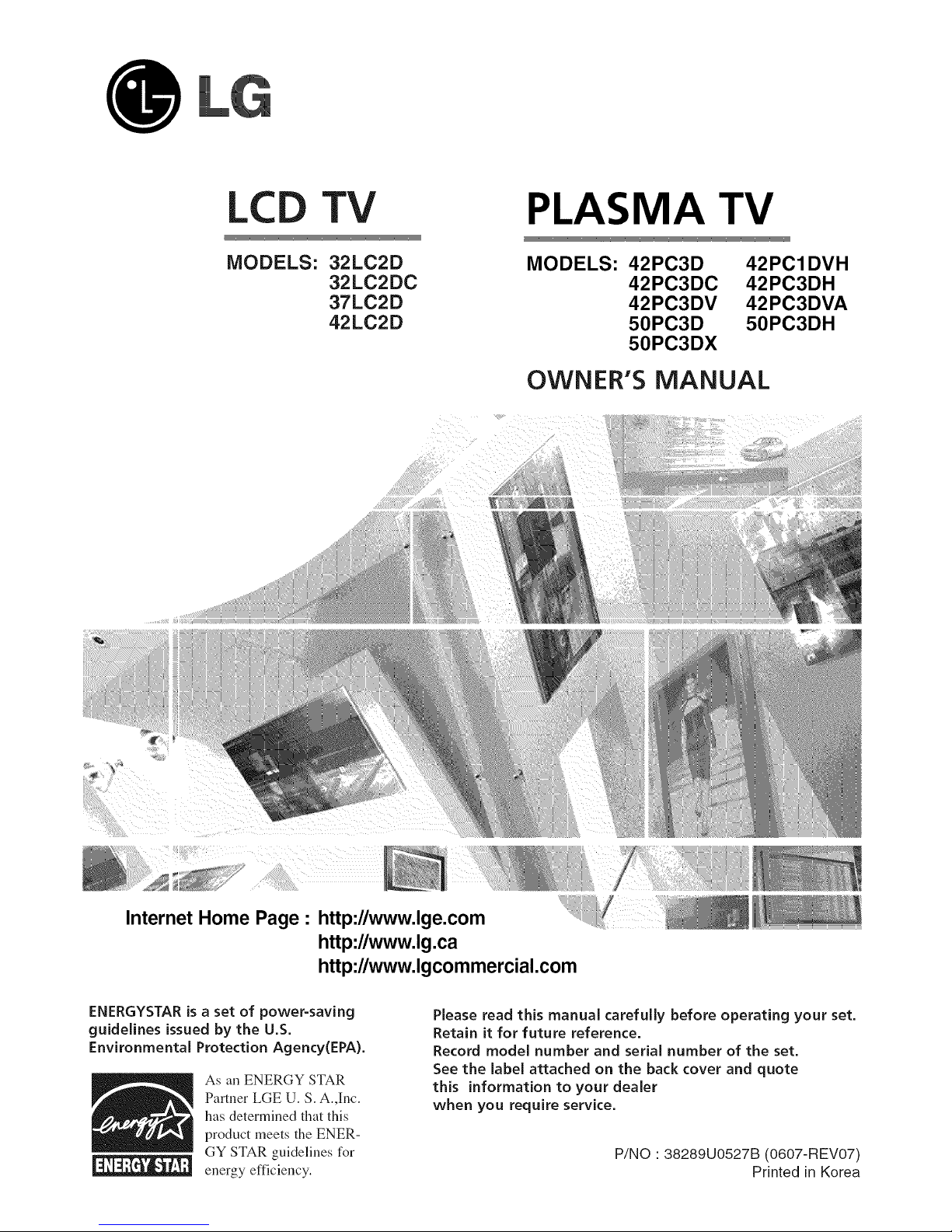
LCD TV
MODELS: 32LC2D
32LC2DC
37LC2D
42LC2D
PLASMA TV
MODELS: 42PC3D
42PC3DC
42PC3DV
50PC3D
50PC3DX
42PCIDVH
42PC3DH
42PC3DVA
50PC3DH
OWNER'S MANUAL
o
Internet Home Page • http://www.lge.com
http://www.lg.ca
http://www.lgcommercial.com
ENERGYSTAR is a set of power=saving
guidelines issued by the U.S.
EnvironmentaJ Protection Agency(EPA).
As an ENERGY STAR
Partner LGE U. S. A.,]uc.
has determined that tiffs
product meets the ENER-
GY STAR guidelines for
energy efficiency.
Please read this manual carefully before operating your set.
Retain it for future reference.
Record model number and serial number of the set.
See the label attached on the back cover and quote
this information to your dealer
when you require service.
P/NO " 38289UO527B (0607-REV07)
Printed in Korea
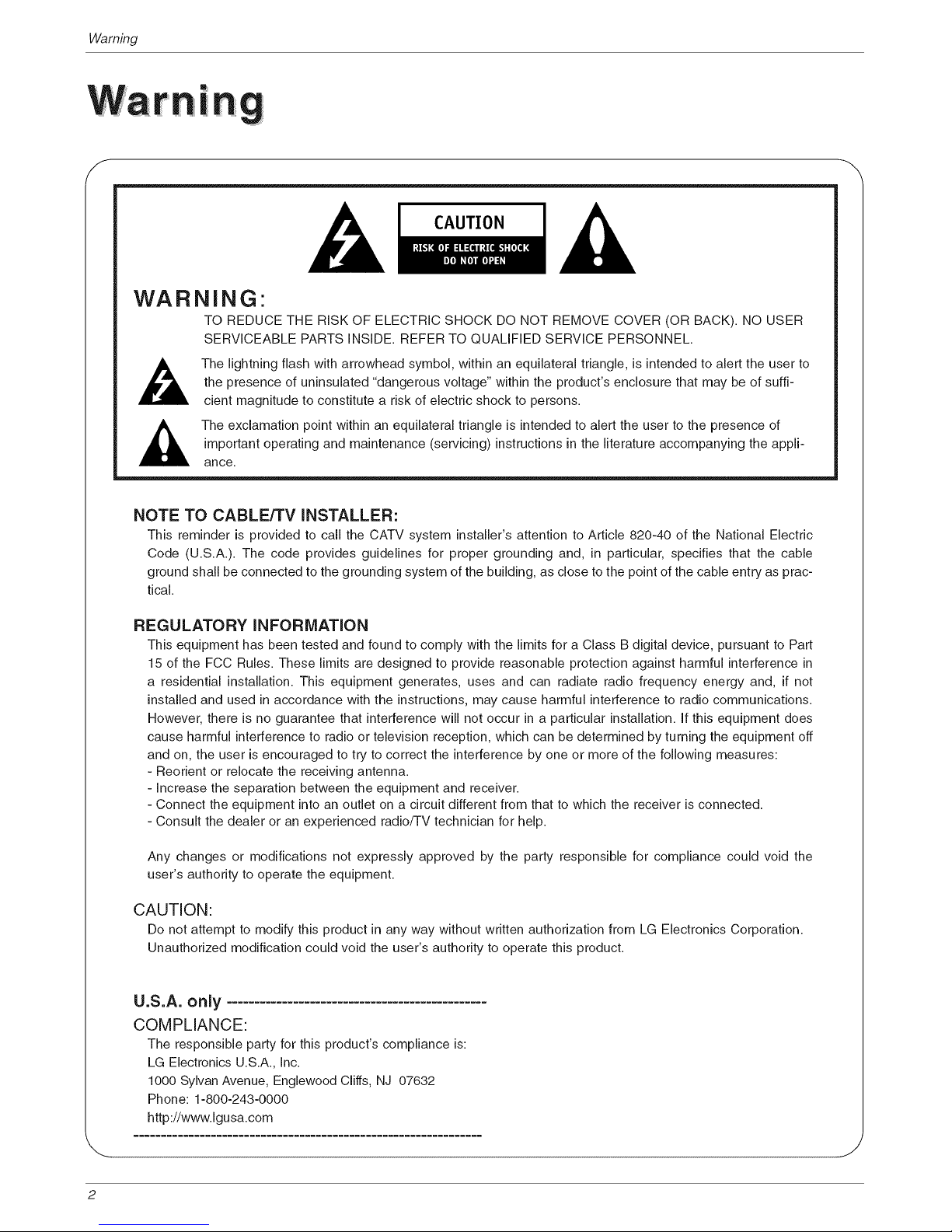
Warning
f
CAUTION
WARNING"
TO REDUCE THE RISK OF ELECTRIC SHOCK DO NOT REMOVE COVER (OR BACK). NO USER
SERVICEABLE PARTS iNSiDE. REFER TO QUALiFiED SERVICE PERSONNEL.
,_ The lightning flash with arrowhead symbol, within an equilateral triangle, is intended to alert the user to
the presence of uninsulated "dangerous voltage" within the product's enclosure that may be of suffi-
cient magnitude to constitute a risk of electric shock to persons.
The exclamation point within an equilateral triangle is intended to alert the user to the presence of
important operating and maintenance (servicing) instructions in the literature accompanying the appli-
ance.
NOTE TO CABLE/TV iNSTALLER:
This reminder is provided to call the CATV system installer's attention to Article 820-40 of the National Electric
Code (U.S.A.). The code provides guidelines for proper grounding and, in particular, specifies that the cable
ground shall be connected to the grounding system of the building, as dose to the point of the cable entry as prac-
tical.
REGULATORY iNFORMATiON
This equipment has been tested and found to comply with the limits for a Class B digital device, pursuant to Part
15 of the FCC Rules. These limits are designed to provide reasonable protection against harmful interference in
a residential installation. This equipment generates, uses and can radiate radio frequency energy and, if not
installed and used in accordance with the instructions, may cause harmful interference to radio communications.
However, there is no guarantee that interference will not occur in a particular installation, if this equipment does
cause harmful interference to radio or television reception, which can be determined by turning the equipment off
and on, the user is encouraged to try to correct the interference by one or more of the following measures:
- Reorient or relocate the receiving antenna.
- increase the separation between the equipment and receiver.
- Connect the equipment into an outlet on a circuit different from that to which the receiver is connected.
- Consult the dealer or an experienced radio/TV technician for help.
Any changes or modifications not expressly approved by the party responsible for compliance could void the
user's authority to operate the equipment.
CAUTION:
Do not attempt to modify this product in any way without written authorization from LG Electronics Corporation.
Unauthorized modification could void the user's authority to operate this product.
U.S.A. only ...............................................
COMPLIANCE:
The responsible party for this product's compliance is:
LG Electronics U.S.A., Inc.
1000 Sylvan Avenue, Englewood Cliffs, NJ 07632
Phone: 1-800-243-0000
http://www.lgusa.com
Y
2
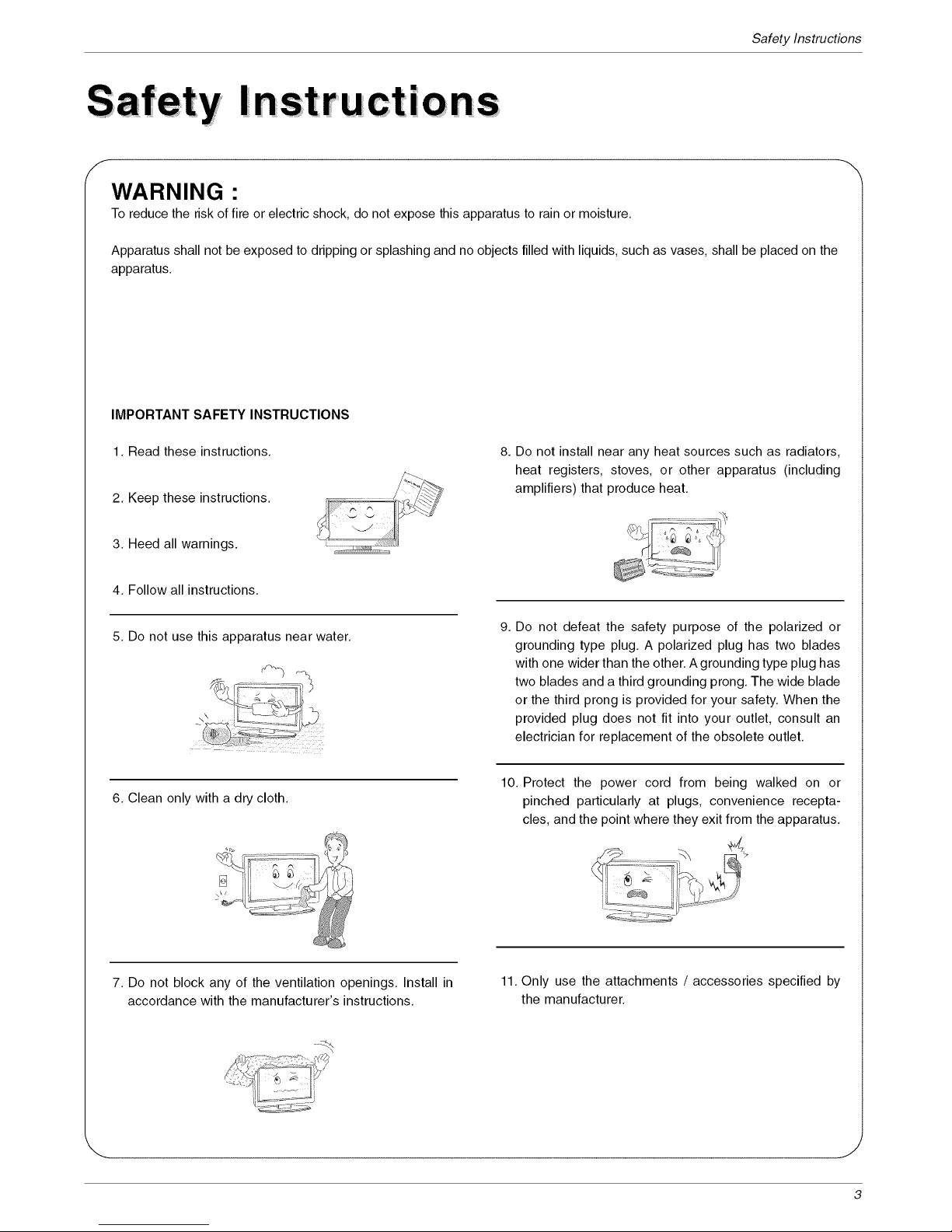
SafetyInstructions
........
f
WARN ING •
To reduce the risk of fire or electric shock, do not expose this apparatus to rain or moisture.
Apparatus shall not be exposed to dripping or splashing and no objects filled with liquids, such as vases, shall be placed on the
apparatus.
IMPORTANTSAFETY INSTRUCTIONS
1. Read these instructions.
2. Keep these instructions.
3. Heed all warnings.
8. Do not install near any heat sources such as radiators,
heat registers, stoves, or other apparatus (including
amplifiers) that produce heat.
4. Follow all instructions.
5. Do not use this apparatus near water.
9. Do not defeat the safety purpose of the polarized or
grounding type plug. A polarized plug has two blades
with one wider than the other. Agrounding type plug has
two blades and a third grounding prong. The wide blade
or the third prong is provided for your safety. When the
provided plug does not fit into your outlet, consult an
electrician for replacement of the obsolete outlet.
6. Clean only with a dry cloth.
7. Do not block any of the ventilation openings. Install in
accordance with the manufacturer's instructions.
10. Protect the power cord from being walked on or
pinched particularly at plugs, convenience recepta-
cles, and the point where they exit from the apparatus.
11. Only use the attachments / accessories specified by
the manufacturer.
J
3
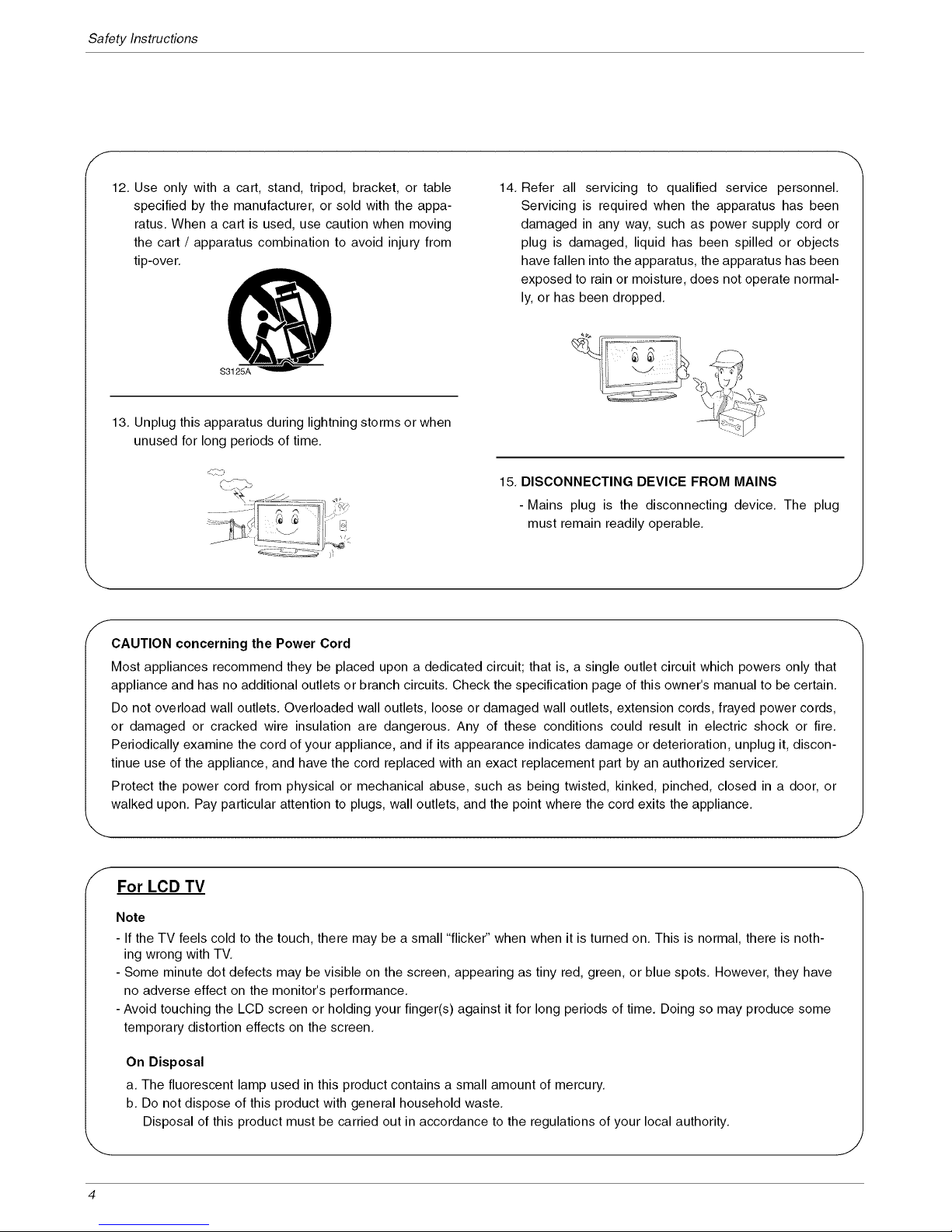
Safety Instructions
f
12. Use only with a cart, stand, tripod, bracket, or table
specified by the manufacturer, or sold with the appa-
ratus. When a cart is used, use caution when moving
the cart / apparatus combination to avoid injury from
tip-over.
S3125A
14. Refer all servicing to qualified service personnel.
Servicing is required when the apparatus has been
damaged in any way, such as power supply cord or
plug is damaged, liquid has been spilled or objects
have fallen into the apparatus, the apparatus has been
exposed to rain or moisture, does not operate normal-
ly, or has been dropped.
13. Unplug this apparatus during lightning storms or when
unused for long periods of time.
r_-\
15. DISCONNECTING DEVICE FROM MAINS
-Mains plug is the disconnecting device. The plug
must remain readily operable.
CAUTION concerning the Power Cord
Most appliances recommend they be placed upon a dedicated circuit; that is, a single outlet circuit which powers only that
appliance and has no additional outlets or branch circuits. Check the specification page of this owner's manual to be certain.
Do not overload wall outlets. Overloaded wall outlets, loose or damaged wall outlets, extension cords, frayed power cords,
or damaged or cracked wire insulation are dangerous. Any of these conditions could result in electric shock or fire.
Periodically examine the cord of your appliance, and if its appearance indicates damage or deterioration, unplug it, discon-
tinue use of the appliance, and have the cord replaced with an exact replacement part by an authorized servicer.
Protect the power cord from physical or mechanical abuse, such as being twisted, kinked, pinched, closed in a door, or
walked upon. Pay particular attention to plugs, wall outlets, and the point where the cord exits the appliance.
For LCD TV
Note
- If the TV feels cold to the touch, there may be a small "flicker" when when it is turned on. This is normal, there is noth-
ing wrong with TV.
- Some minute dot defects may be visible on the screen, appearing as tiny red, green, or blue spots. However, they have
no adverse effect on the monitor's performance.
- Avoid touching the LCD screen or holding your finger(s) against it for long periods of time. Doing so may produce some
temporary distortion effects on the screen.
On Disposal
a. The fluorescent lamp used in this product contains a small amount of mercury.
b. Do not dispose of this product with general household waste.
Disposal of this product must be carried out in accordance to the regulations of your local authority.
4

Contents
iiiiiiiiii
iiiiiiiiiiiiii
2 Warnings
3~4 Safety Instructions
7 Accessories
8 Controls (Model Name: 32/37/42LC2D**)
8
9
10
11
12~16
Swivel Stand (42LC2D** only)
Connection Options (Model Name: 32/37/42LC2D**)
Controls (Model Name: 42PC1D**/42PC3D**/50PC3D**)
Connection Options (Model Name: 42PC1D**/42PC3D**/50PC3D**)
Remote Control Key Functions
17 Various Installation
18-20 Basic Connection
21 Antenna or Cable Connection
22-23 VCR Setup
23 External AV Source Setup
24-25 DVD Setup
26-27 HDSTB Setup
28 Monitor Out Setup
28 Digital Audio Output
29-31 PC Setup
32 Turning on the TV
32 Volume Adjustment
32 Channel Selection
32 On Screen Menus Language Selection
33 On Screen Menus Selection and Adjustment
34 EZ Scan (Channel Search)
34 Manual Scan
35 Channel Edit
36 DTV Signal Strength
36 Input Source
37 Input Label
38 EZ Picture
38 APM (Adaptive Picture Mode)
39 Manual Picture Control (EZ Picture-Custom option)
39 Color Temperature Control
39 Video Reset
40 Audio Language
40 EZ SoundRite
41 EZ Sound
41 Manual Sound Control (EZ Sound-Custom option)
42 Stereo/SAP Broadcasts Setup
42 Front Surround
43 TV Speakers On/Off Setup
43 BBE
5
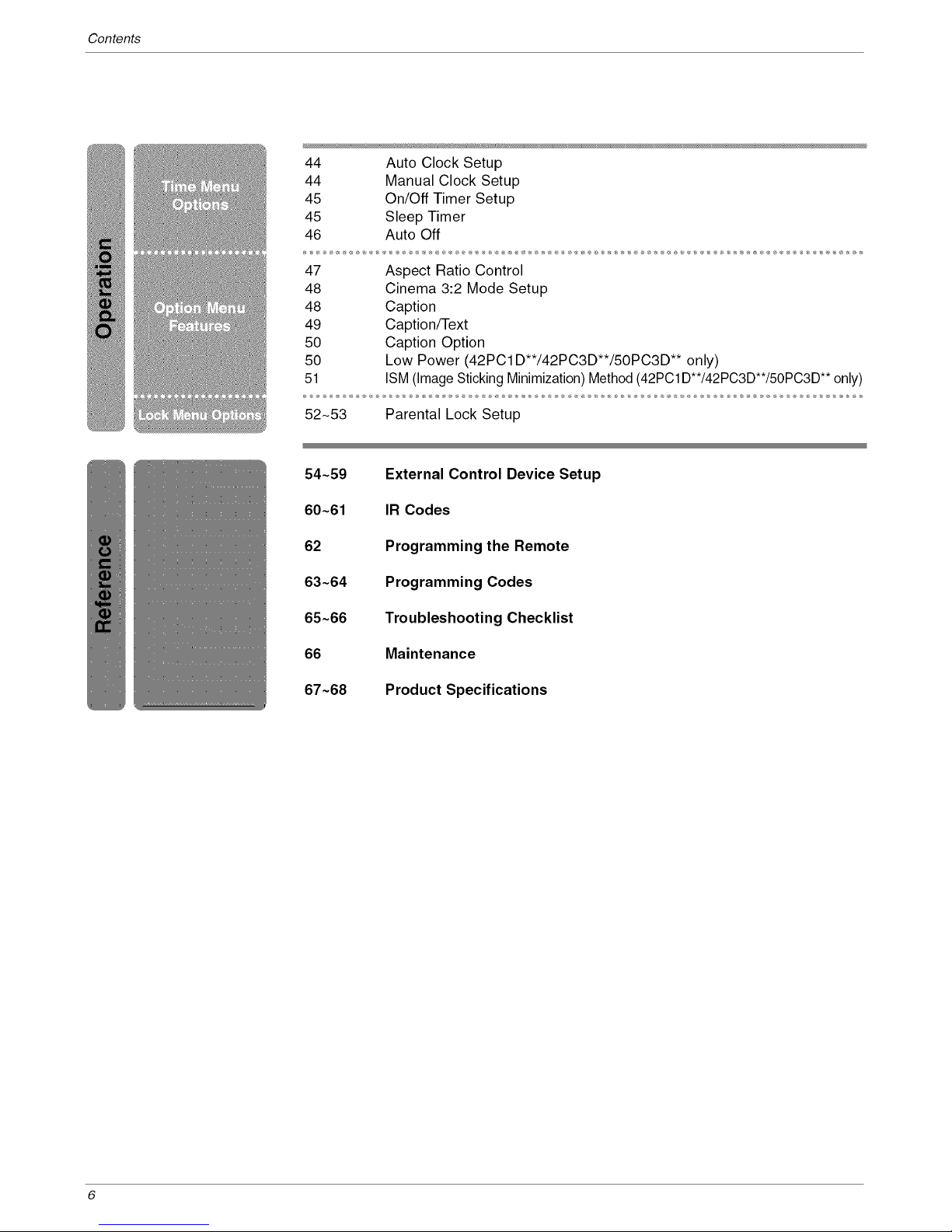
Contents
44 Auto Clock Setup
44 Manual Clock Setup
45 On/Off Timer Setup
45 Sleep Timer
46 Auto Off
47 Aspect Ratio Control
48 Cinema 3:2 Mode Setup
48 Caption
49 Caption/Text
50 Caption Option
50 Low Power (42PCl D**/42PC3D**/50PC3D** only)
51 ISM (ImageSticking Minimization) Method (42PC1D**/42PC3D**/50PC3D** only)
52_53 Parental Lock Setup
54~59 External Control Device Setup
60~61 IR Codes
62
Programming the Remote
63~64 Programming Codes
65~66 Troubleshooting Checklist
66 Maintenance
67~68 Product Specifications
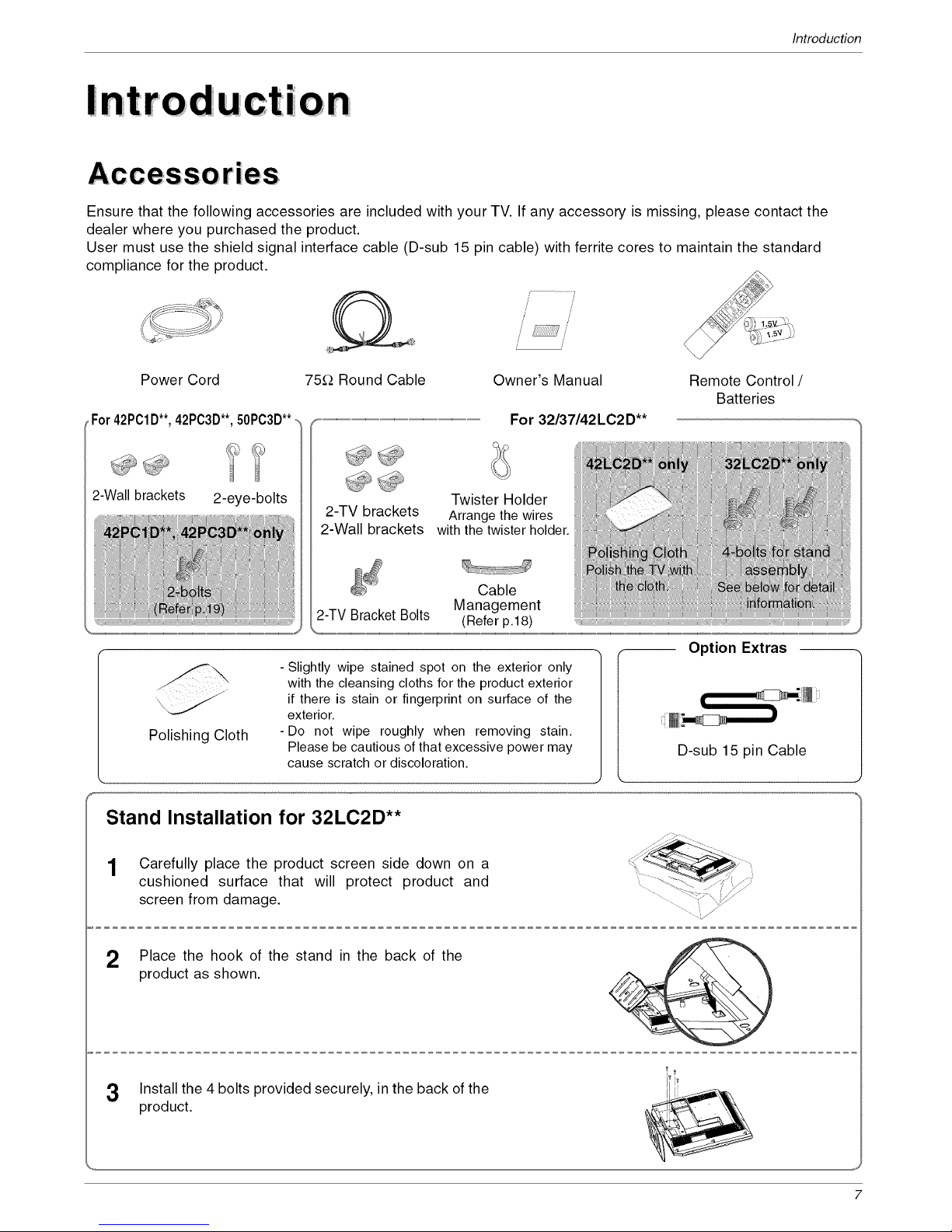
Introduction
on
Ensure that the following accessories are included with your TV. If any accessory is missing, please contact the
dealer where you purchased the product.
User must use the shield signal interface cable (D-sub 15 pin cable) with ferrite cores to maintain the standard
compliance for the product.
/ /
/' /'
/ /
Power Cord 75_-_Round Cable Owner's Manual
,For 42PC1D**,42PC3B**,50PC3D**- ...........................................................................................................................................................................................................For 32137142LC2D**
Remote Control /
Batteries
2-Wall brackets 2-eye-bolts
Polishing Cloth
2-TV brackets
2-Wall brackets
Twister Holder
Arrange the wires
with the twister holder.
Cable
Management
2-TV Bracket Bolts (Refer p.18)
Option Extras
-Slightly wipe stained spot on the exterior only
with the cleansing cloths for the product exterior
if there is stain or fingerprint on surface of the
exterior.
-Do not wipe roughly when removing stain.
Please be cautious of that excessive power may D-sub 15 pin Cable
cause scratch or discoloration.
Stand Installation for 32LC2D**
1 Carefully place the product screen side down on a
cushioned surface that will protect product and
screen from damage.
2 Place the hook of the stand in the back of the
product as shown.
3 Install the 4 bolts provided securely, inthe back of the
product.
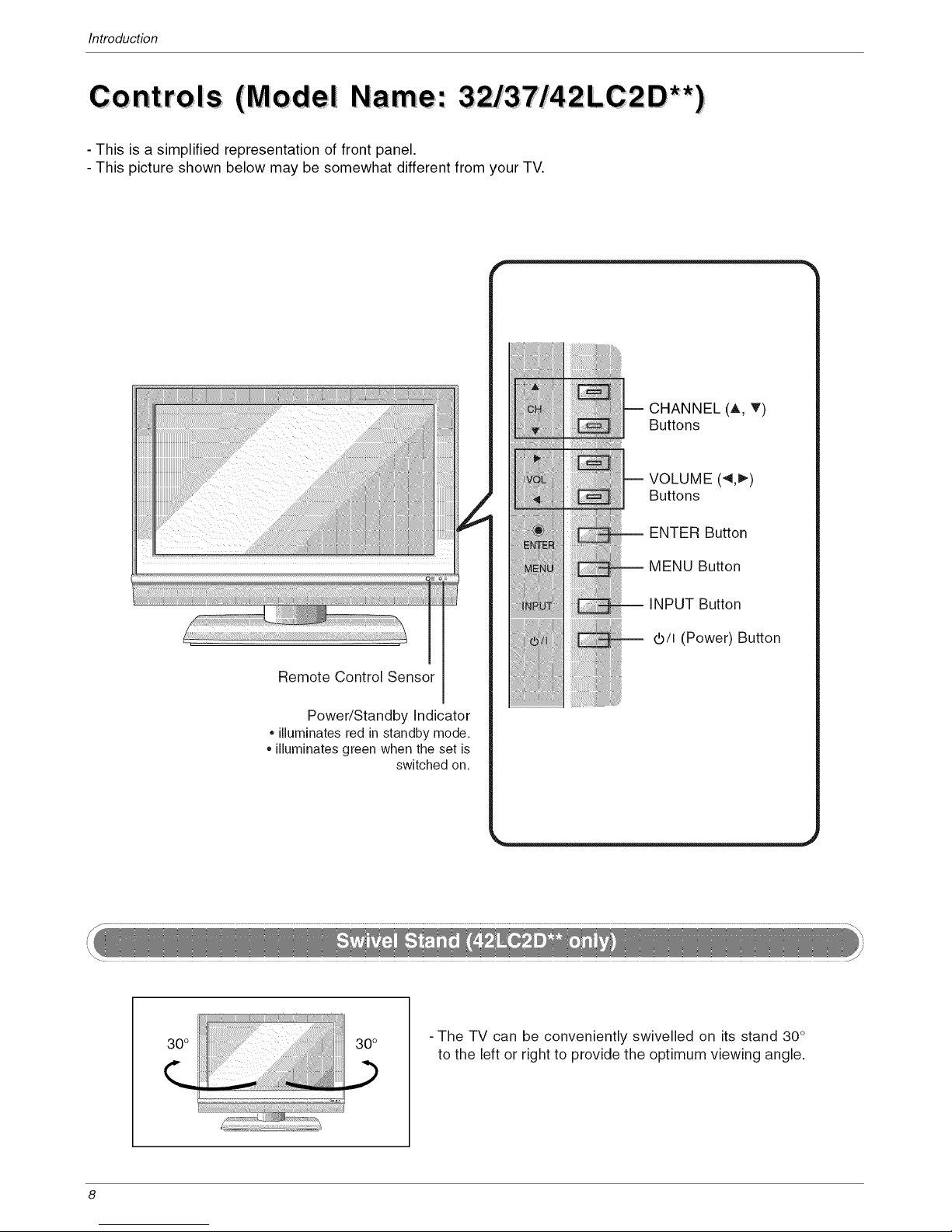
Introduction
C t Is (Model Nam
on ro e'.
- This is a simplified representation of front panel.
- This picture shown below may be somewhat different from your TV.
Remote Control Sensor
Power/Standby Indicator
. illuminates red in standby mode.
. illuminates green when the set is
switched on.
CHANNEL (A, _')
Buttons
VOLUME (_1,1_)
Buttons
ENTER Button
MENU Button
INPUT Button
d)/I (Power) Button
-The TV can be conveniently swivelled on its stand 30°
to the left or right to provide the optimum viewing angle.

Introduction
Connection Options (Model
- Here shown may be somewhat different from your TV.
Name'.
37/42LC2D**
-- S-VIDEO Input
-- AUDIO Input
1 VIDEO Input
32LC2D**
AV
AV IN1
COMPONENT IN 1/2
AC IN
HDMI / DVI IN
RS-232C INPUT
(Control &Service)
CABLE IN
ANTENNA IN
AUDIO (RGB/DVI)
DIGITAL AUDIO OUT RGB (PC/DTV)
OPTICAL
REMOTE CONTROL Port
J
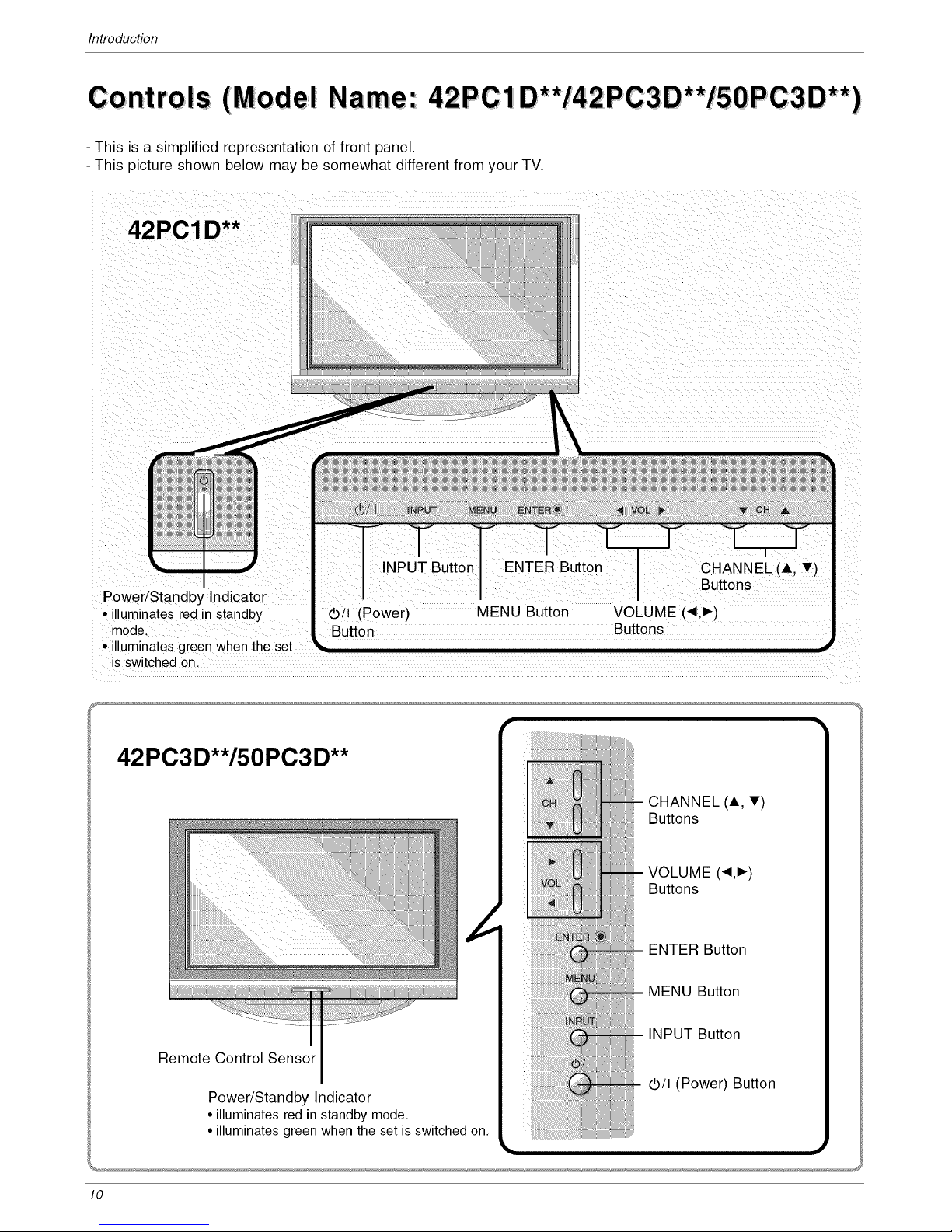
Introduction
Controls (Model Name: 42PC1D**/42PC3D**/50PC3D**)
- This is a simplified representation of front panel.
- This picture shown below may be somewhat different from your TV.
42PCl D**
Power/Standby Indicator
• illuminates red in standby
mode.
• illuminates green when the set
is switched on.
INPUT Button
ENTER Button CHANNEL (A _')
Buttons
42PC3 D**/50PC3 D**
Remote Control Sensor
Power/Standby Indicator
• illuminates red in standby mode.
• illuminates green when the set is switched on.
CHANNEL (A, T)
Buttons
VOLUME (_,1_)
Buttons
-- ENTER Button
-- MENU Button
-- INPUT Button
-- 0/I (Power) Button
lO

Introduction
ConnectionOptions(ModelName:42PC1D**/42PC3D**/50PC3D**)
- Here shown may be somewhat different from your TV.
S-VIDEO Input-
AUDIO Input
VIDEO Input-
HDMI/DVI IN
AV
AV IN1
COMPONENT IN 1/2
RS-232C INPUT
(Control &Service)
DIGITAL AUDIO OUT
OPTICAL
CABLE IN
ANTENNA IN
AUDIO (RGB/DVI)
RGB (PC/DTV)
AC IN
REMOTE CONTROL Port
J
11

Introduction
Remote Control Key Functions
I
EZPIC EZSOUND SAP FREEZE
ADJUST APM
CZ) (ZD
m
POWER
Turns your TV or any other programmed equipment on or
off, depending on mode.
TV INPUT
Rotates the inout mode between Antenna and Cable. In AV1-
2, Component 1-2. RGB-DTV (or RGB-PC), and HDMI/DVI
input sources, screen returns to the last TV channel.
INPUT (Refer to p.14)
External input modes rotate in regular sequence: Antenna,
Cable, AV1-2, Component 1-2, RGB-DTV (or RGB-PC),
HDMI/DVI). (AV1, AV2,Component 1-2 input sources are linked
automatically, Only if these are connected)
MODE
Selects the remote operating mode: TV. DVD, VCR, AUDIO.
CABLE, or STB. Select a mode other than TV, for the remote
to cperate an external device.
MENU
Brings up the main menu to the screen.
GUIDE (Refer to p.16)
Shows program schedule.
RATIO (Refer to p.47)
Changes the aspect ratio.
THUMBSTICK (Up/Down/Left/Right/ENTER)
Allows you to navigate the on-screen menus and adjust the
system settings to your preference.
Clears a!! on-screen disp ays and returns to TV viewing from
any menul
Lets you select the amount of time before your TV turns
itse!f off automatical!y.
CC (Refer to p149)
select a €losed CaPtion: Off, CC1_4, Text1*-4.
INFO (Refer top: 15)
When you watch the TV, information displays ontop of the
screen. Not available in Component 1,2, RGB and HDMI/DVI
mode.
:J
12
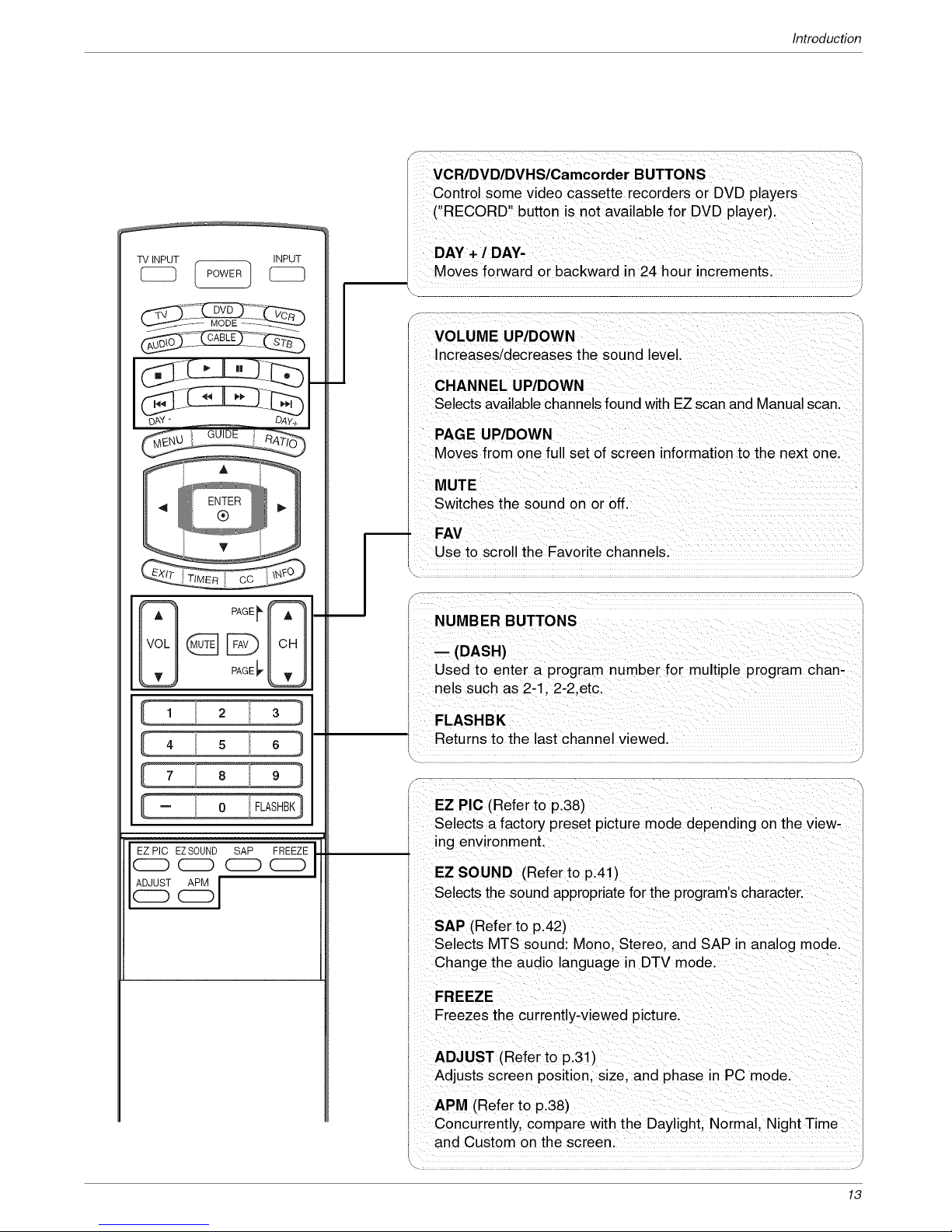
Introduction
TV INPUT INPUT
PAGEr J--
PAGEiv
J(_ EZ SOUND SAP FREEZE
Control some video cassette recorders or DVD players
Moves forward or backward in 24 hour increments.
. J
! ii i i _ i i I
i Selects available channels found with EZ scan and Manual scan.
i
i PAGE UPIDOWN
FLASHBK
Returns to the last channel viewed.
EZ PIC (Refer to p.38)
Selects a factory preset picture mode depending on the view-
ng environment.
EZ SOUND (Referto p.41)
Selects the sound appropriate for the program's character.
SAP (Refer to p.42)
Selects MTS sound: Mono. Stereo, and SAP in analog mode.
Change the audio language in DTV mode.
FREEZE
Freezes the currently-viewed picture.
ADJUST (Refer to p.31)
Adjusts screen position, size, and phase in PC mode.
APM (Refer to p.38)
Concurrently, compare with the Daylight, Normal, Night Time
and Custom on the screen.
k j/
13

Introduction
EZPIC EZSOUND SAP FREEZE
ADJUST APM
O0
Auto Link
1. When every external equipment is connected:
_-__-_1 ,v, I-_1 .v2 I-,.-IComponan.I
_-- I"GB'OTV{°r"GB'PC_I _ Icampo°e°'2l
2. When no external equipment is connected:
I ,ntannaI-_1 Cab,eI-_ I"_°Tv{or._-PC_I -_
I
3. When some External Equipment is connected:
(ex: When connected to AV IN1)
I AntennaI _ I CableI --" I .V, I
÷ f
[.DM_OV.I " lRGB-DTV (arRGB-PC)]
• You can also select Input Source in the SETUP menu.
• Antenna: Select it when watch ng the TViDTV.
• Cable: Select it when watching the CATV/CADTV.
. AVI. A&r2: Select it when watching the VCR or external equip-
ment.
• Cemponent 1-2: Select it when using a DVD or Digital set-top
box depend on connector.
- RGB-PC/RG:B-DTV: Select it when using PC or Digital set-top
box depend on connector.
. _MI / DVI: Select it when using DVD. PC or Digital set-top
box depend on connector.
14
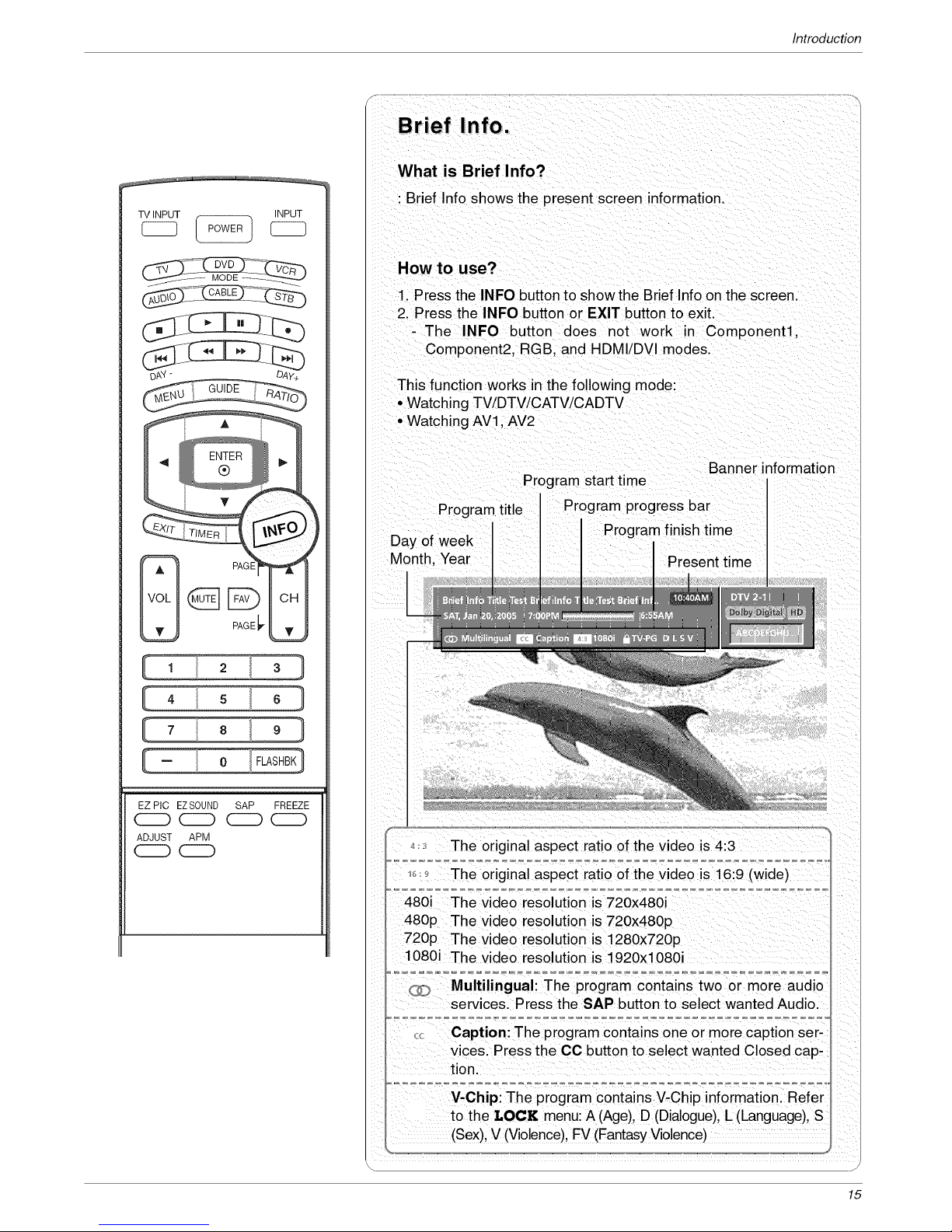
Introduction
TV INPUT _ INPUT
PAGI
PAGE
EZ PIC EZS0UND SAP FREEZE
CCC) CZ) CCC) CZ)
ADJUST APM
O0
Brief Info.
What is Brief Info?
•Brief Info shows the present screen information.
How to use?
1. Press the INFO button to show the Brief Info on the screen.
2. Press the INFO button or EXIT button to exit.
-The INFO button does not work in Component1,
Component2, RGB, and HDMI/DVI modes•
This function works in the following mode:
• Watching TV/DTV/CATV/CADTV
• Watching AV1, AV2
Banner information
Program start time
Program title ress bar
Day of week
Month, Year Present time
4:_ The original aspect ratio of the video is 4:3
'.; '* The original aspect ratio of the video is 16:9 (wide)
480i Thevideo resolution is 720x480i
480p The video resolution is 720x480p
720p TheVideo resoiution is 1280x72()p
1080i The video resoluton is 192ox108oi
Multilingual: The program contains two or more audio
services. Press the SAP button to select wanted Audio•
_.:,: Caption: The program contains one or more Caption ser,
Vicesl Press the CC button to select wanted Closed caP-
tion.
V-Chipi The pr0gram contains V, chip informati0n: RE
to the LOCK menu: A (Age), D (Dialogue), L (Language), s
(Sex), v (Violence), FV (Fantasy Violence)
15
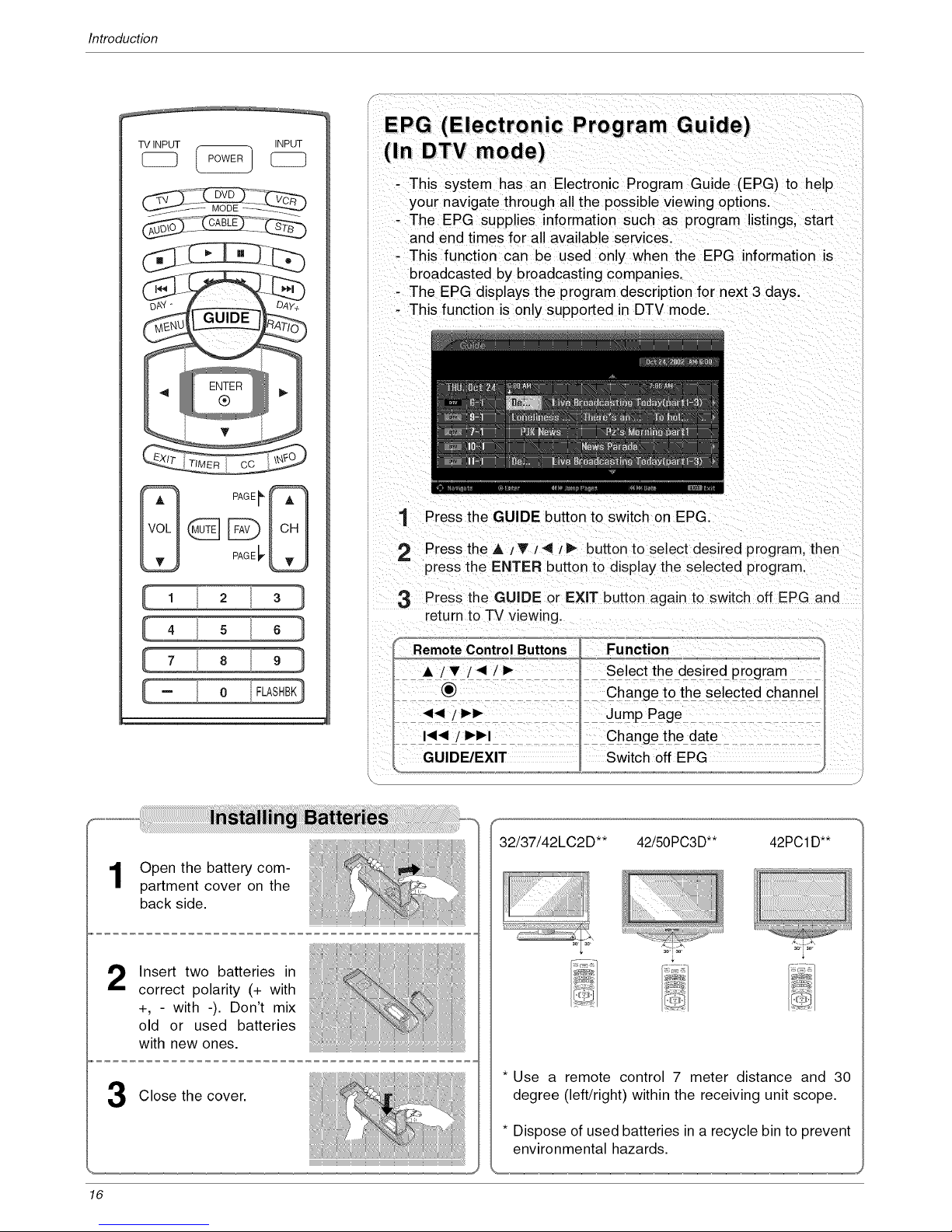
Introduction
TV INPUT _ INPUT
EPG (Electronic Program Guide)
- This system has an Electronic Program Guide (EPG) to help
your navigate through all the possible viewing options.
- The EPG supplies information such as program listings, start
and end times for all available services.
- This function can be used only when the EPG information is
broadcasted by broadcasting cc mpanies.
- The EPG displays the program description for next 3 days.
- This function is only supported in DTV mode.
1 Press the GUIDE button to switch on EPG.
2 Press the A /T /_ /_ button to select desired program, then
press the ENTER button to display the selected program.
3 Press the GUIDE or EXiT button again to switch off EPG and
return to TV viewing.
Open the battery com-
partment cover on the
back side.
Insert two batteries in
correct polarity (+ with
+, - with -). Don't mix
old or used batteries
with new ones.
Close the cover.
42/50PC3D** 42PC1D**
30_i30_
* Use a remote control 7 meter distance and 30
degree (left/right) within the receiving unit scope.
* Dispose of used batteries in a recycle bin to prevent
environmental hazards.
16

Installation
on
• The TV can be installed in various ways such as on a wall, or on a desktop etc.
• The TV is designed to be mounted horizontally.
GROUNDING
Ensure that you connect the earth ground wire to prevent pos-
sible electric shock. If grounding methods are not possible,
have a qualified electrician install a separate circuit breaker.
Do not try to ground the unit by connecting it to telephone
wires, lightening rods, or gas pipes.
Power
Supply
Short-circuit
Breaker
Desktop Pedestal Installation
For proper ventilation, allow a clearance of 4" on each side and from the wall.
32/37/42 LC2 D**
42PCID**, 42PC3D**, 50PC3D**
17

Installation
|1
74 **
Basic Connection (For 32!3 ! 2LC2D )
1
Connect the cables as necessary.
After connecting the cables neat-
ly, arrange the cables to the
Cable Holder.
To connect an additional equip-
ment, see the External equip-
ment Connections section.
32LC2 D** 37/42 LC2 D**
Reinstall the CABLE MANAGE-
MENT as shown.
32 LC2 D** 37142LC2 D**
3 Bundle the cables using the sup-
plied twister holder.
32LC2D** 37/42LC2D**
Do not hold the CABLE MANAGEMENT when moving the product. |
- If the product is dropped, you may be injured or the product may be broken.
J
18
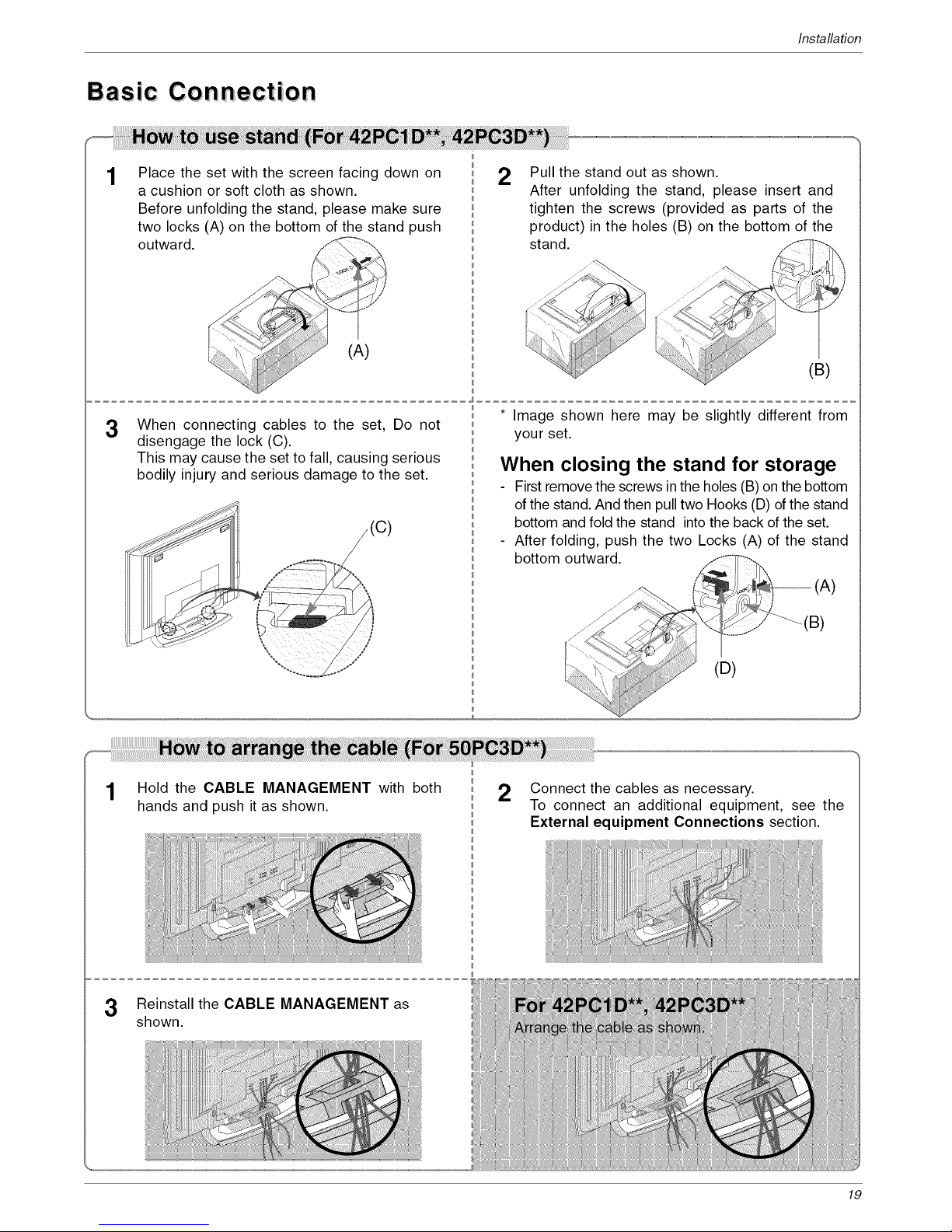
Installation
Basic Connection
Place the set with the screen facing down on
a cushion or soft cloth as shown.
Before unfolding the stand, please make sure
two locks (A) on the bottom of the stand push
outward.
(A)
2 Pull the stand out as shown.
After unfolding the stand, please insert and
tighten the screws (provided as parts of the
product) in the holes (B) on the bottom of the
stand. /__ :1
......
...... '\
(B)
3
When connecting cables to the set, Do not
disengage the lock (C).
This may cause the set to fall, causing serious
bodily injury and serious damage to the set.
/(c)
/
* Image shown here may be slightly different from
your set.
When closing the stand for storage
- First remove the screws in the holes (B) on the bottom
of the stand. And then pull two Hooks (D) of the stand
bottom and fold the stand into the back of the set.
- After folding, push the two Locks (A) of the stand
bottom outward.
1 Hold the CABLE MANAGEMENT with both 2 Connect the cables as necessary.
hands and push it as shown. To connect an additional equipment, see the
External equipment Connections section.
3
1fief
19

Installation
How to join the product assembly to the wall to protect the set tumbling
Set it up close to the wall so the product doesn't fall over when it is pushed backwards.
The instructions shown below is a safer way to set up the product, which is to fix it on the wall so the prod-
uct doesn't fall over when it is pulled in the forward direction. It will prevent the product from falling for-
ward and causing injury. It will also prevent the product from damage caused by fall. Please make sure
that children don't climb on or hang from the product.
42PC1 D**/42 PC3 D**/50PC3D**
32/37/42 LC2 D**
2
3
Use the eye-bolts or TV brackets/bolts to fix the product to the wall as shown in the picture.
(If your product has the bolts in the eye-bolts position, loosen the bolts.)
* Insert the eye-bolts or TV brackets/bolts and tighten them securely in the upper holes.
Secure the wall brackets with the bolts (not provided as parts of the product, must purchase separately)
on the wall. Match the height of the bracket that is mounted on the wall.
Use a sturdy rope (not provided as parts of the product, must purchase separately) to tie the product.
It is safer to tie the rope so it becomes horizontal between the wall and the product.
Notes
• When moving the product to another place undo the ropes first.
• Use a product holder or a cabinet that is big and strong enough for the size and weight of the product.
• To use the product safely make sure that the height of the bracket that is mounted on the wall is same
as that of the product.
2O
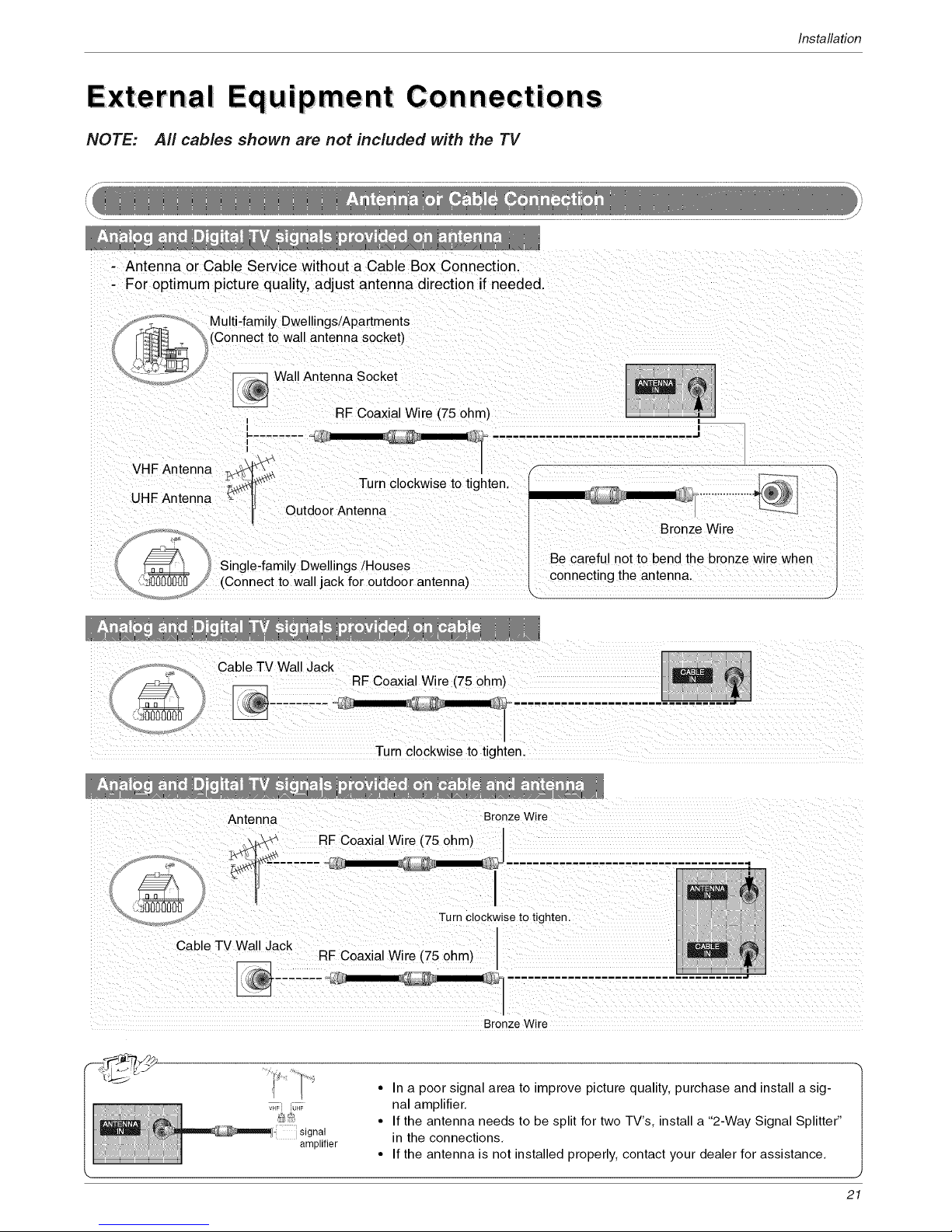
Installation
i
Equ pment Connect ions
NOTE: All cables shown are not included with the TV
_/ il iiiii i _ii i i_ i
Outdoor Antenna
i Bronze Wire
Be careful not to bend the bronze wire when
Sing!e,fami!y Dwellings !Houses connecting the antenna, ............................
jack for outdoor antenna)
i i
Turn clockwise to tighten.
RF Coaxial Wile (75 ohm)
<
Cab e TV Wa Jack
RF Coaxial Wire (75 ohm)
Bronze Wire
v,F} iUHF
8_o,
signal
amplifier
• In a poor signal area to improve picture quality, purchase and install a sig-
nal amplifier.
• If the antenna needs to be split for two TV's, install a "2-Way Signal Splitter"
in the connections.
• If the antenna is not installed properly, contact your dealer for assistance.
21
