Page 1
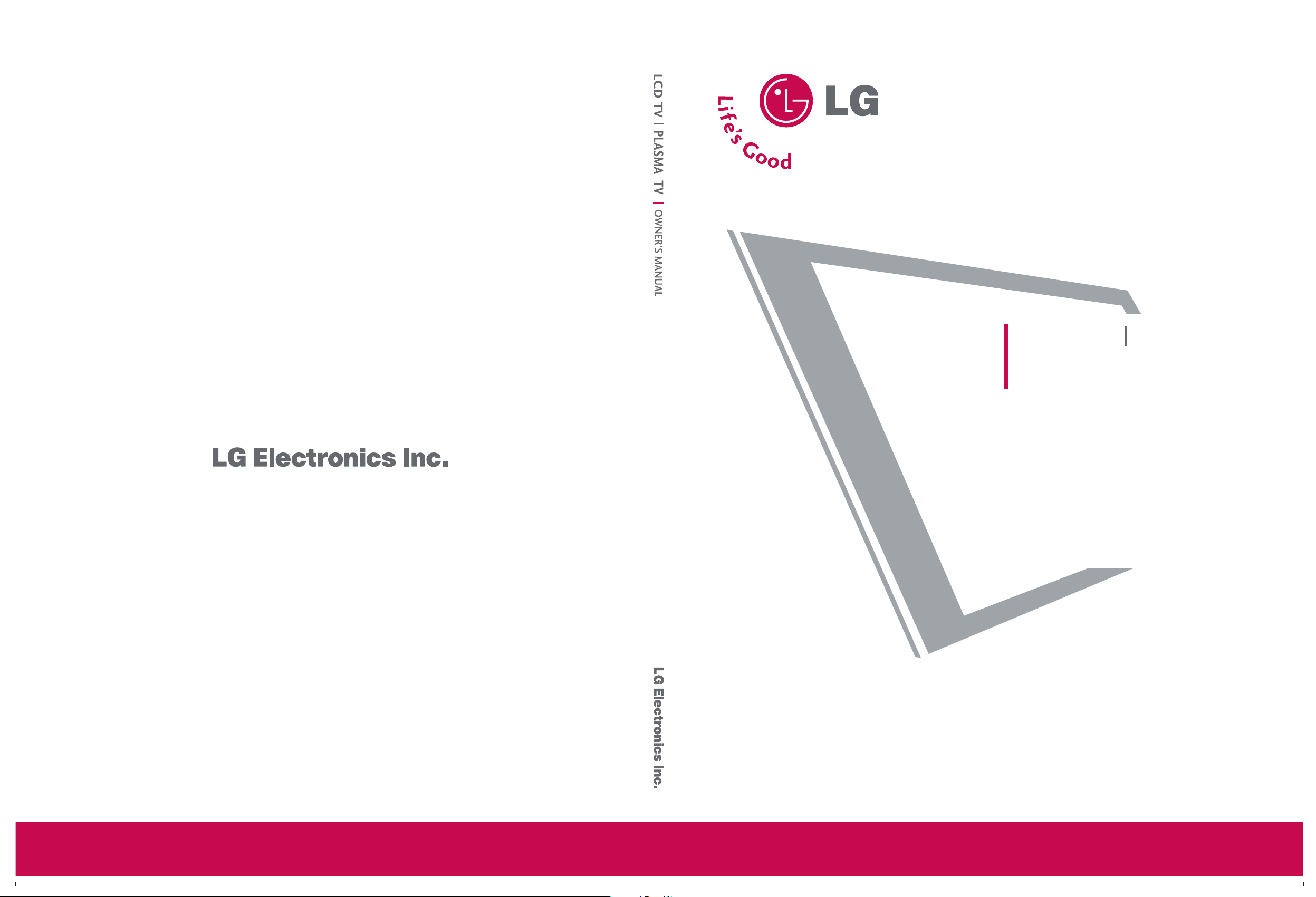
PPlleeaassee rreeaadd
IInnffoorrmmaattiioonn MMaannuuaall
iinncclluuddeedd ttooggeetthheerr
bbeeffoorree rreeaaddiinngg tthhiiss mmaannuuaall aanndd ooppeerraattiinngg yyoouurr sseett..
Retain it for future reference.
Record model number and serial number of the set.
See the label attached on the back cover and quote
this information to your dealer when you require service.
P/NO : 38289U0323G (0602-REV00)
Printed in Korea
LCD TV
PLASMA TV
OWNER’S MANUAL
LCD TV MODELS
26LC2R
*
32LC2R
*
PLASMA TV MODELS
42PC1RV
*
42PC3RV
*
Page 2
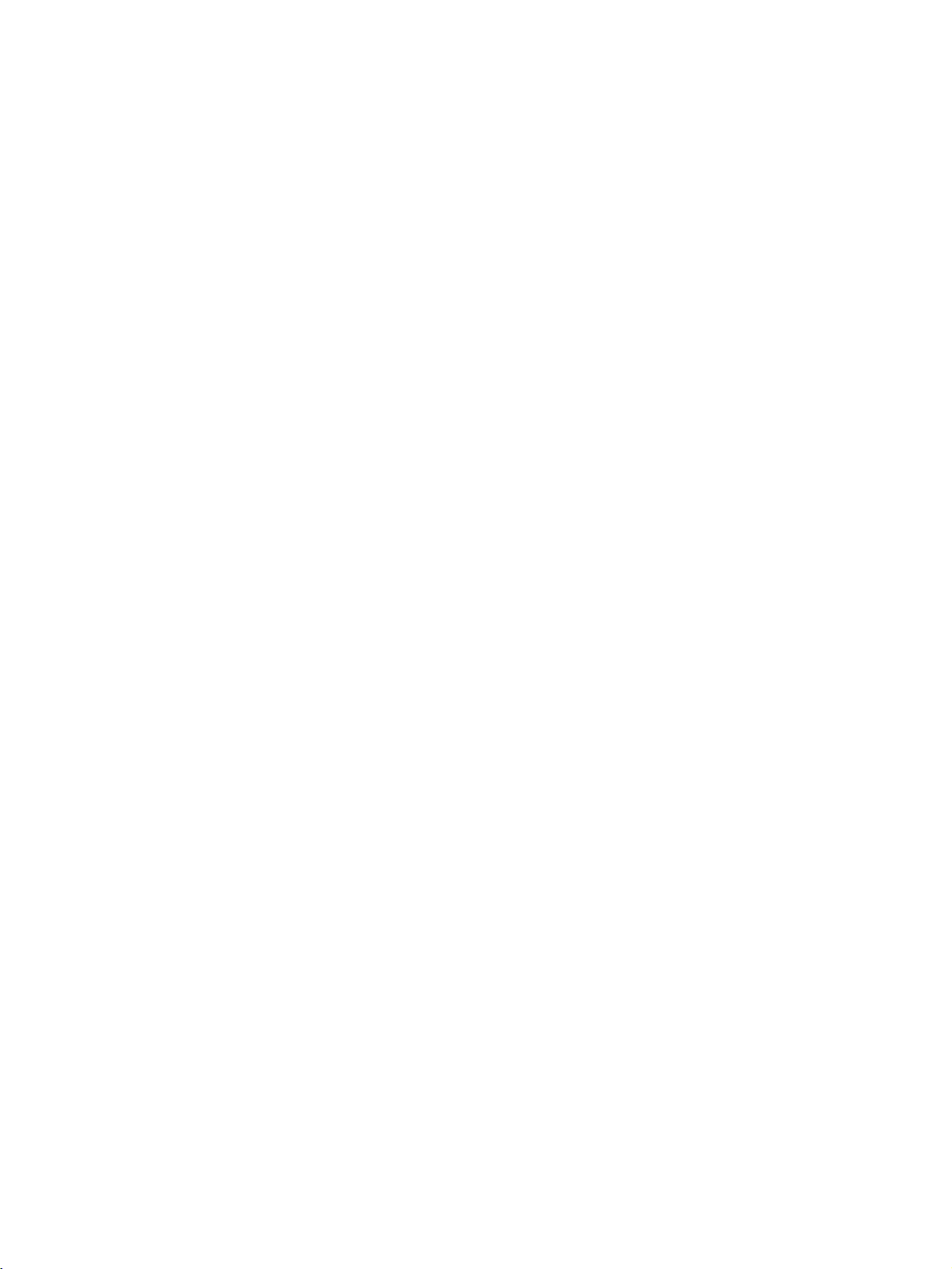
Page 3
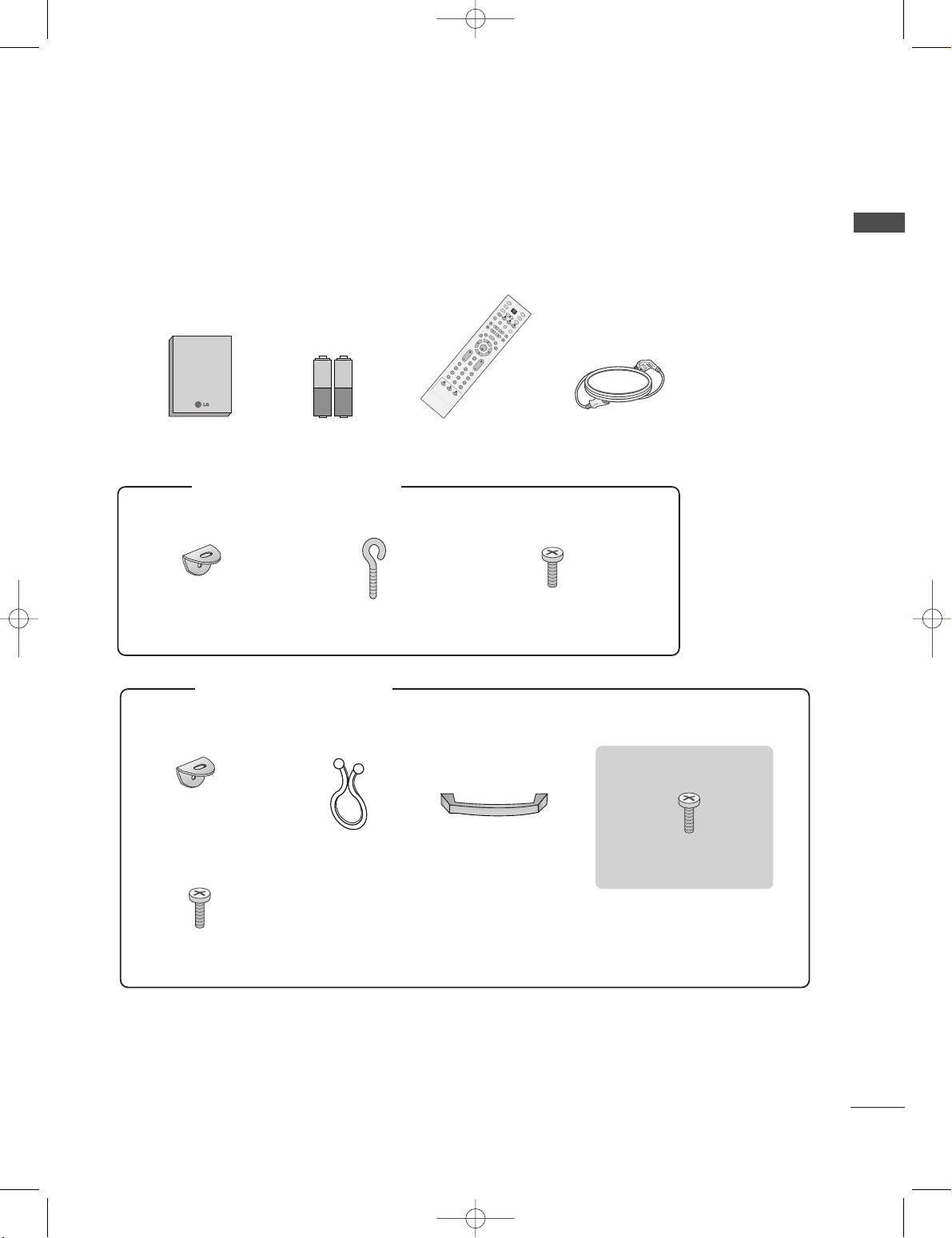
1
ACCESSORIES
ACCESSORIES
Ensure that the following accessories are included with your TV. If an accessory is missing, please contact the
dealer where you purchased the product.
User Guide
Owner’s Manual Batteries
OK
IN
P
U
T
T
V
T
V
INPUT
PIP
PR
PIP
PR
+
P
I
P
I
N
P
U
T
D
V
D
A
R
C
EX
IT
V
O
L
T
I
M
E
R
E
V
E
A
L
I
N
D
E
X
Q
.
V
I
E
W
M
U
T
E
P
R
SLEEP
LIST
I/
I
I
M
E
N
U
T
E
X
T
P
IP
S
IZ
E
P
O
S
T
IO
N
V
C
R
P
O
W
E
R
123
456
789
*
FA
V
?
0
Remote Control Power Cord
2-Wall brackets
2-eye-bolts
2-TV brackets
2-Wall brackets
2-bolts
FF oo rr 2266LLCC22 RR**,, 3322LLCC22 RR
**
FF oo rr 4422PPCC 11RRVV
** ,,
44 22PPCC33 RR VV
**
4-bolts for stand assembly
33 22LLCC22 RR**oonnllyy
Cable
Management
Twister Holder
Arrange the wires
with the twister holder.
2-bolts for stand assembly
Refer to p.12
0323G_1-en_rev01 2/28/06 4:12 PM Page 1
Page 4
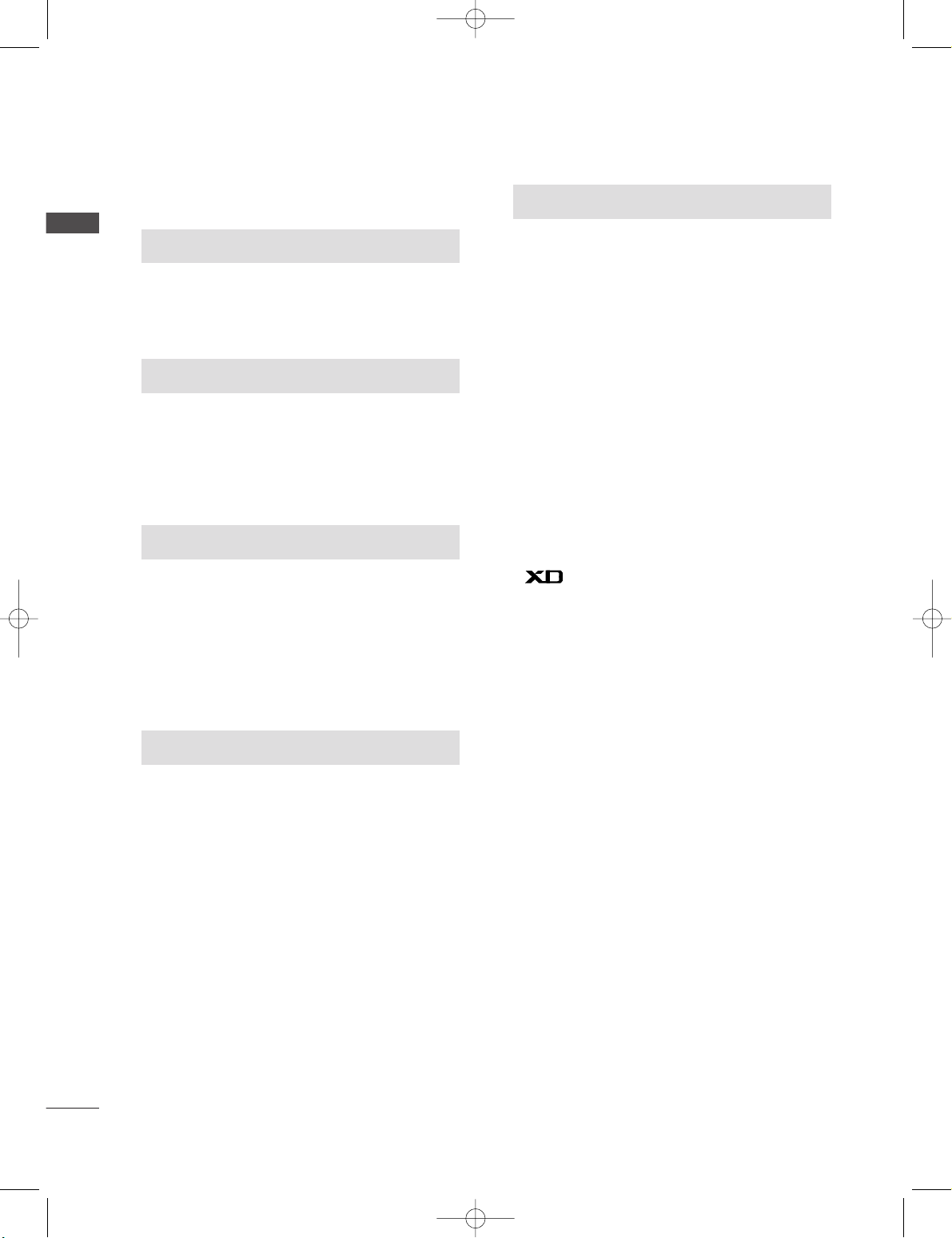
2
CONTENTS
CONTENTS
ACCESSORIES . . . . . . . . . . . . . . . . . . . . . . . . . . . . . . . . . . . . . . . . . . .1
INTRODUCTION
Controls / Connection Options . . . . . . . . . . . . . . . . . . . . . . . . . .4-9
Remote Control Key Functions
. . . . . . . . . . . . . . . . . . . . . . . . .10-11
Installing Batteries . . . . . . . . . . . . . . . . . . . . . . . . . .11
TV MENU
On Screen Menus Selection and Adjustment . . . . .34
SSeetttt iinngg uupp TTVV sstt aa tt iioo nnss
Auto programme tuning
. . . . . . . . . . . . . . . . . . . . . . . . . . . . . . .35
Manual programme tuning
. . . . . . . . . . . . . . . . . . . . . . . . . . . .36
Fine tuning
. . . . . . . . . . . . . . . . . . . . . . . . . . . . . . . . . . . . . . . . . . . . . . . . . .37
Assigning a station name
. . . . . . . . . . . . . . . . . . . . . . . . . . . . . . .38
Programme edit
. . . . . . . . . . . . . . . . . . . . . . . . . . . . . . . . . . . . . . . . . . .39
Favourite programme
. . . . . . . . . . . . . . . . . . . . . . . . . . . . . . . . . . . .
40
Calling the programme table
. . . . . . . . . . . . . . . . . . . . . . . . .
41
PPiiccttuurree MMeennuu OOpp tt iioo nnss
PSM (Picture Status Memory)
. . . . . . . . . . . . . . . . . . . . . .42
Picture Adjustment (PSM-User option)
. . . . . . . . .43
CSM (Colour Status Memory)
. . . . . . . . . . . . . . . . . . . . . .44
Manual Colour Temperature Control
(CSM - User option)
. . . . . . . . . . . . . . . . . . . . . . . . . . . . . . . . . . . .45
Function
. . . . . . . . . . . . . . . . . . . . . . . . . . . . . . . . . . . . . . . . . . .46
ADVANCED-CINEMA
. . . . . . . . . . . . . . . . . . . . . . . . . . . . . . . . . . .47
ADVANCED-BLACK LEVEL
. . . . . . . . . . . . . . . . . . . . . . . . . . . .48
Reset
. . . . . . . . . . . . . . . . . . . . . . . . . . . . . . . . . . . . . . . . . . . . . . . . . . . . . . . . . . .49
SSoo uunn dd MM eennuu OOpp tt iioonnss
SSM (Sound Status Memory) . . . . . . . . . . . . . . . . . . . . . . .50
Sound Frequency Adjustment
(SSM - User option)
. . . . . . . . . . . . . . . . . . . . . . . . . . . . . . . . . . . .51
AVL (Auto Volume Leveler)
. . . . . . . . . . . . . . . . . . . . . . . . . . .52
Balance Adjustment
. . . . . . . . . . . . . . . . . . . . . . . . . . . . . . . . . . . . .53
Speaker
. . . . . . . . . . . . . . . . . . . . . . . . . . . . . . . . . . . . . . . . . . . . . . . . . . . . . . .54
Stereo/Dual Reception
. . . . . . . . . . . . . . . . . . . . . . . . . . . . . . . . .55
NICAM Reception
. . . . . . . . . . . . . . . . . . . . . . . . . . . . . . . . . . . . . . . .56
Speaker Sound Output Selection
. . . . . . . . . . . . . . . . . .56
TTiimmee MMeennuu OOpp tt iioonnss
Clock Setup
. . . . . . . . . . . . . . . . . . . . . . . . . . . . . . . . . . . . . . . . . . . . . . . . .57
On/Off Time
. . . . . . . . . . . . . . . . . . . . . . . . . . . . . . . . . . . . . . . . . . . . . . .58
Auto Sleep
. . . . . . . . . . . . . . . . . . . . . . . . . . . . . . . . . . . . . . . . . . . . . . . . . .59
Sleep Timer
. . . . . . . . . . . . . . . . . . . . . . . . . . . . . . . . . . . . . . . . . . . . . . . . .59
SSpp eecc iiaall MMeennuu OOpp tt iioonnss
Child Lock
. . . . . . . . . . . . . . . . . . . . . . . . . . . . . . . . . . . . . . . . . . . . . . . . . . .60
ISM (Image Sticking Minimization) Method
. . .61
Low Power
. . . . . . . . . . . . . . . . . . . . . . . . . . . . . . . . . . . . . . . . . . . . . . . . . . .62
XD Demo
. . . . . . . . . . . . . . . . . . . . . . . . . . . . . . . . . . . . . . . . . . . . . . . . . . . .63
INSTALLATION
Stand Installation . . . . . . . . . . . . . . . . . . . . . . . . . . . . . . . . . . . . . . . . . . . .12-13
Basic Connection /
How to Remove the Cable Management
. . . . . . . . . . .14-15
How to join the product assembly to the wall
to protect the set tumbling
. . . . . . . . . . . . . . . . . . . . . . . . . . . . . . . . . . .17
CONNECTIONS & SETUP
Antenna Connection . . . . . . . . . . . . . . . . . . . . . . . . . . . . . . . . . . . . . . . . . . . .18
VCR Setup
. . . . . . . . . . . . . . . . . . . . . . . . . . . . . . . . . . . . . . . . . . . . . . . . . . . . .19-20
External Equipment Connections
. . . . . . . . . . . . . . . . . . . . . . . . . .21
DVD Setup
. . . . . . . . . . . . . . . . . . . . . . . . . . . . . . . . . . . . . . . . . . . . . . . . . . . . .22-23
HDSTB Setup
. . . . . . . . . . . . . . . . . . . . . . . . . . . . . . . . . . . . . . . . . . . . . . . . .24-25
PC Setup
. . . . . . . . . . . . . . . . . . . . . . . . . . . . . . . . . . . . . . . . . . . . . . . . . . . . . . .26-27
Turning the TV On
. . . . . . . . . . . . . . . . . . . . . . . . . . . . . . . . . . . . . . . . . . . . . . .28
SPECIAL FUNCTIONS
PPIIPP ((PPiiccttuurree--IInn--PPiiccttuurree))
Watching PIP
. . . . . . . . . . . . . . . . . . . . . . . . . . . . . . . . . . . . . . . . . . . . . . .29
Programme Selection for Sub Picture
. . . . . . . . . . . .29
Input Source Selection for Sub Picture
. . . . . . . . .30
Sub Picture Size Adjustment (PIP mode only) . .30
Moving the Sub Picture (PIP mode only) . . .30
TTeelleetteexx tt
Teletext Language Selection . . . . . . . . . . . . . .31
Switch on/off . . . . . . . . . . . . . . . . . . . . . . . . .31
SIMPLE Text . . . . . . . . . . . . . . . . . . . . . . . . . .31
TOP Text . . . . . . . . . . . . . . . . . . . . . . . . . . . . .32
FASTEXT . . . . . . . . . . . . . . . . . . . . . . . . . . . . .32
Special Teletext Functions . . . . . . . . . . . . . . .33
0323G_1-en_rev01 2/28/06 4:12 PM Page 2
Page 5
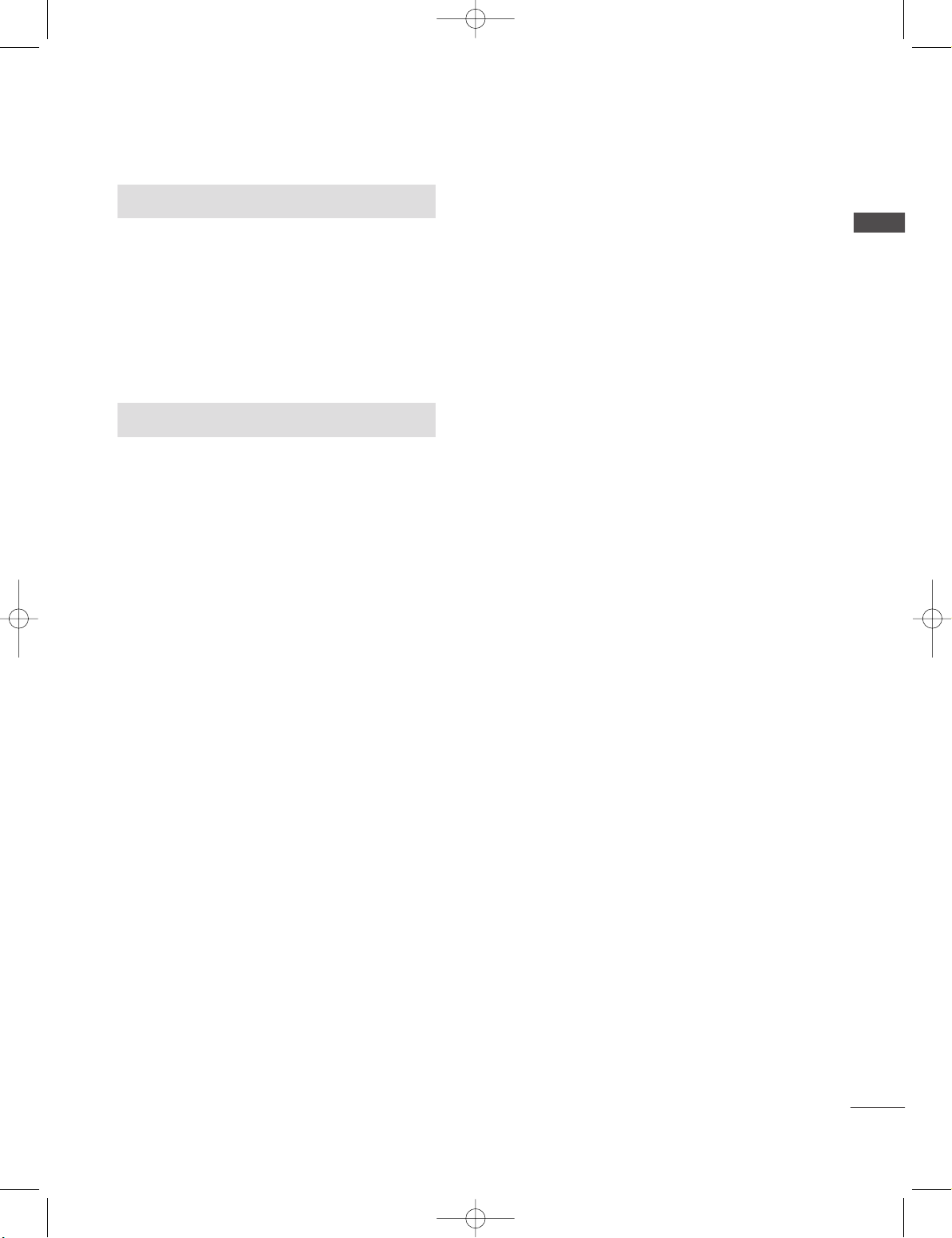
3
CONTENTS
TV MENU
SScc rreeeenn MMeenn uu OOpp ttiioo nnss
Auto adjustment (RGB [PC] mode only)
. . . . . . . . . . .64
Manual Configure . . . . . . . . . . . . . . . . . . . . . . . . . . . . . . . . . . . . . . . .65
Setting the Picture Format . . . . . . . . . . . . . . . . . . . . . .66-67
Selecting Wide VGA/XGA mode . . . . . . . . . . . . . . . . . . .68
Initializing
(Reset to original factory settings)
. . . . . . . . . . . . . . . .69
APPENDIX
Programming the Remote
. . . . . . . . . . . . . . . . . . . . . . . . . . . . . . . . . .
70
Programming code
. . . . . . . . . . . . . . . . . . . . . . . . . . . . . . . . . . . . .
70-71
Troubleshooting Checklist
. . . . . . . . . . . . . . . . . . . . . . . . . . .
72-73
Maintenance
. . . . . . . . . . . . . . . . . . . . . . . . . . . . . . . . . . . . . . . . . . . . . . . . . .
74
Product Specifications
. . . . . . . . . . . . . . . . . . . . . . . . . . . . . . . . . . . . .
75
External Control Device Setup
. . . . . . . . . . . . . . . . . . . . . . . . . . .
76
IR Codes
. . . . . . . . . . . . . . . . . . . . . . . . . . . . . . . . . . . . . . . . . . . . . . . . . . . . . . .
83
Remote control ir codes
. . . . . . . . . . . . . . . . . . . . . . . . . . . . . . . . . . .
84
0323G_1-en_rev01 2/28/06 4:12 PM Page 3
Page 6
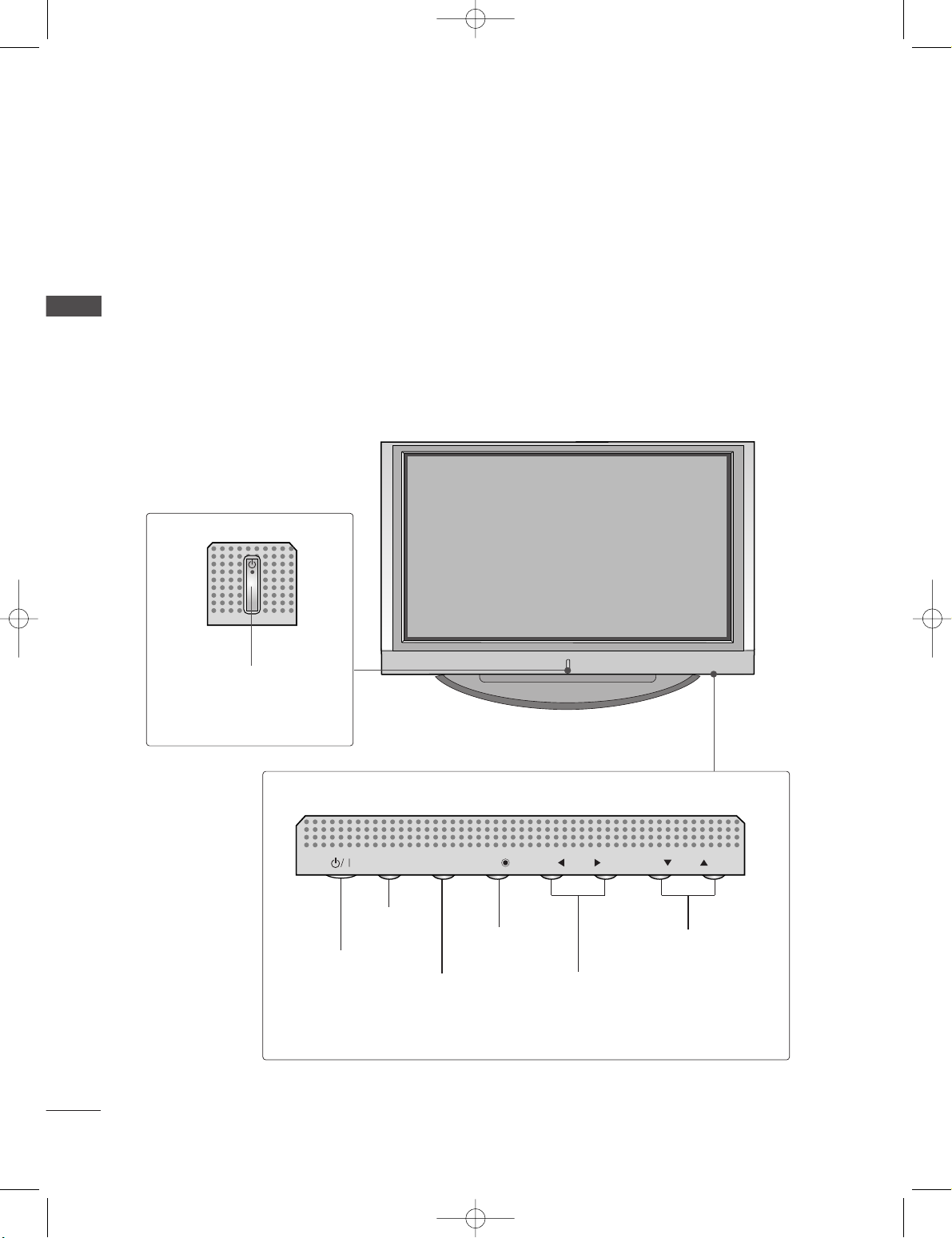
4
CONTROLS
INTRODUCTION
INTRODUCTION
This is the front panel of models 42PC1RV*TVs.
■
This is a simplified representation of the front panel. Here shown may be somewhat different from your TV.
Front Panel Controls
PROGRAMME Buttons
VOLUME Buttons
MENU Button
OK Button
INPUT Button
POWER Button
PR
VOL
OK
MENU
INPUT
Power/Standby Indicator
• illuminates red in standby mode.
• illuminates white when the set is
switched on.
PR
VOL
OK
MENU
INPUT
0323G_1-en_rev01 2/28/06 4:12 PM Page 4
Page 7
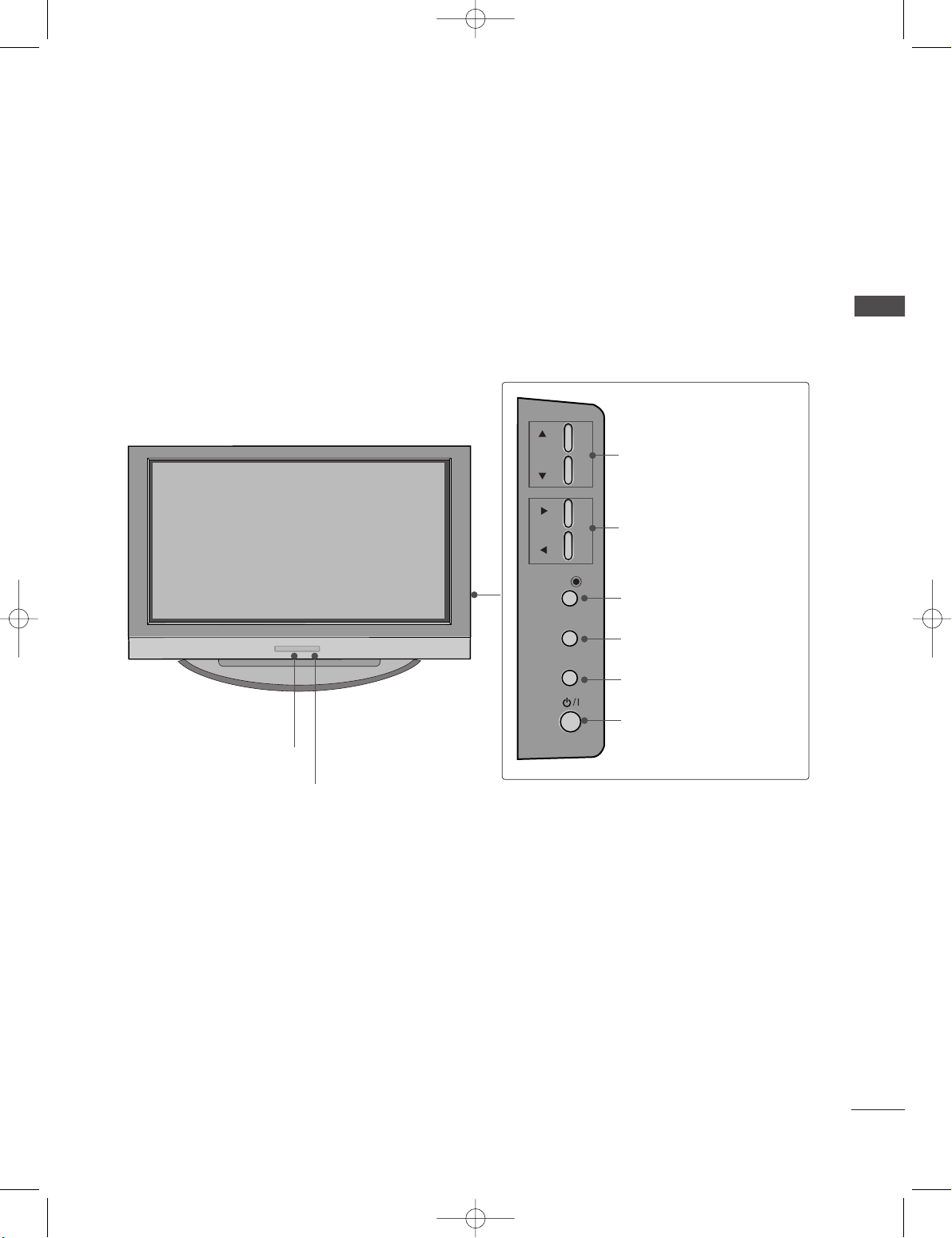
5
INTRODUCTION
This is the front panel of models 42PC3RV*TVs.
■
This is a simplified representation of the front panel. Here shown may be somewhat different from your TV.
Front Panel Controls
PR
VOL
OK
MENU
INPUT
Remote Control Sensor
Power/Standby Indicator
• illuminates red in standby mode.
• illuminates white when the set is switched on.
PROGRAMME Buttons
VOLUME Buttons
OK Button
MENU Button
INPUT Button
ON/OFF Button
0323G_1-en_rev01 2/28/06 4:12 PM Page 5
Page 8
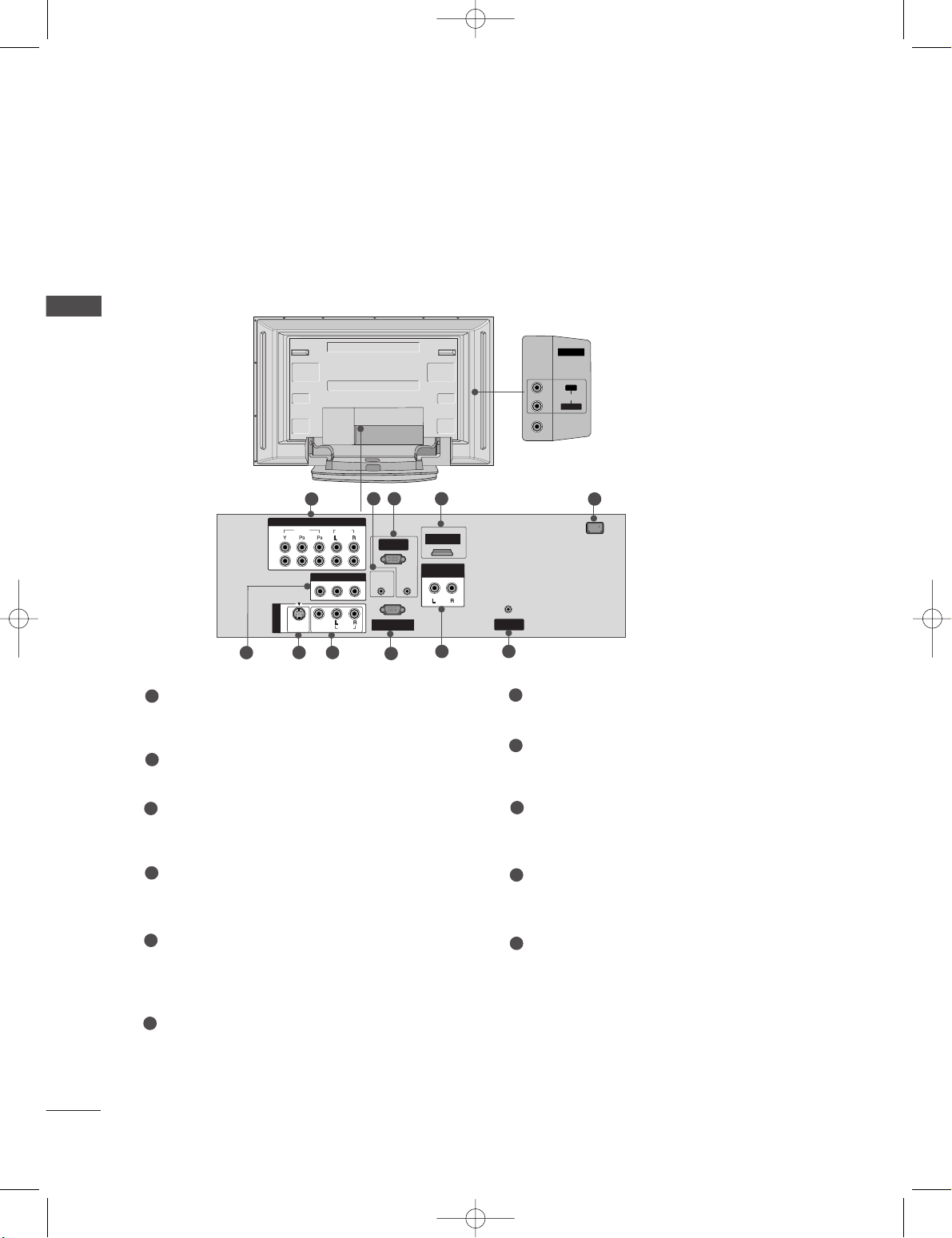
6
CONNECTION OPTION
INTRODUCTION
INTRODUCTION
This is the back panel of models 42PC1RV*, 42PC3RV*TVs.
Back Connection Panel
AUDIO Input
Connections are available for listening
stereo sound from an external device.
VIDEO Input
Connects the video signal from a video
device.
AV IN 2V IN 2
L/MONO
R
AUDIOAUDIO
VIDEOVIDEO
COMPONENT INCOMPONENT IN
RGB INRGB IN
(PC/DTV)
RS-232C INRS-232C IN
(CONTROLOL & SERVICE)
REMOTE
CONTROL IN
AUDIO IN
(RGB)
ANTENNA
IN
1
2
VIDEOVIDEO
AUDIOUDIO
AV OUTV OUT
AUDIO OUT
VARIABLE
AC IN
MONO
( )
AUDIOUDIO
VIDEOVIDEO
S-VIDEO
AV IN 1V IN 1
HDMI IN
1 5
1110
9
8
2 43
7
6
42PC1RV*only
Component1/2 Input
Connect a component video/audio device to
these jacks.
Remote Control Port
Connect your wired remote control here.
RGB/Audio Input
Connect the monitor output from a PC to the
appropriate input port.
HDMI Input
Connect a HDMI signal to HDMI port with HDMI
cable.
Power Cord Socket
This TV operates on an AC power. The voltage is
indicated on the Specifications page. Never
attempt to operate the TV on DC power.
AV Output
Connect second TV or monitor to the AV OUT
socket on the set.
S-Video Input
Connect S-Video out from an S-VIDEO device.
Audio/Video Input
Connect audio/video output from an external
device to these jacks.
RS-232C Input
(CONTROL&SERVICE) Port
Connect the serial port of the control devices to
the RS-232C jack.
Variable Audio Output
Connect an external amplifier or add a subwoofer
to your surround sound system.
Antenna Input
Connect over-the-air signals to this jack.
1
2
3
4
7
5
6
8
9
10
11
0323G_1-en_rev01 2/28/06 4:12 PM Page 6
Page 9
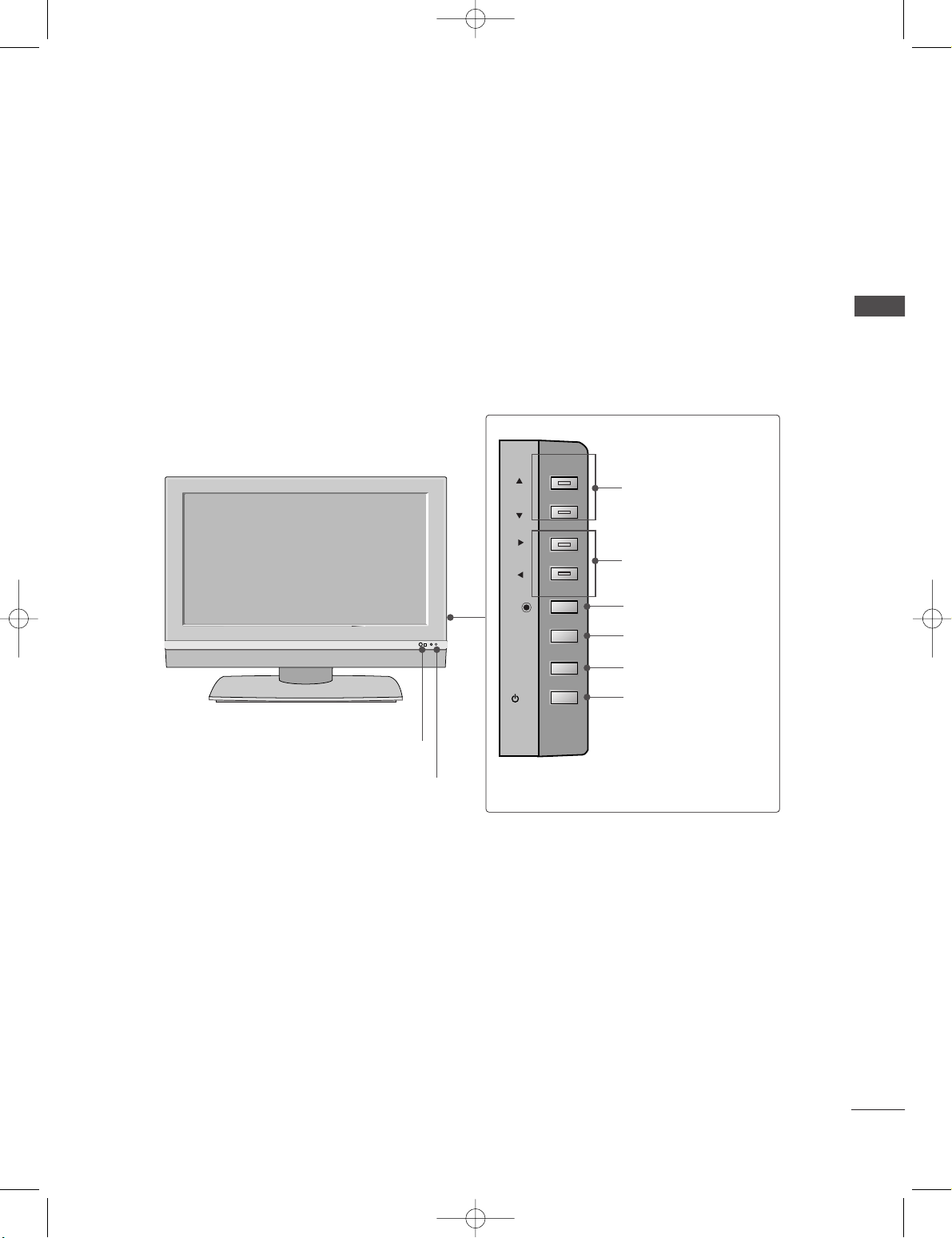
7
INTRODUCTION
This is the front panel of models 26LC2R*, 32LC2R*TVs.
■
This is a simplified representation of the front panel. Here shown may be somewhat different from your TV.
Front Panel Controls
PR
VOL
OK
MENU
INPUT
R
/I
Remote Control Sensor
Power/Standby Indicator
• illuminates red in standby mode.
• illuminates white when the set is switched on.
PROGRAMME Buttons
VOLUME Buttons
OK Button
MENU Button
INPUT Button
ON/OFF Button
0323G_1-en_rev01 2/28/06 4:12 PM Page 7
Page 10
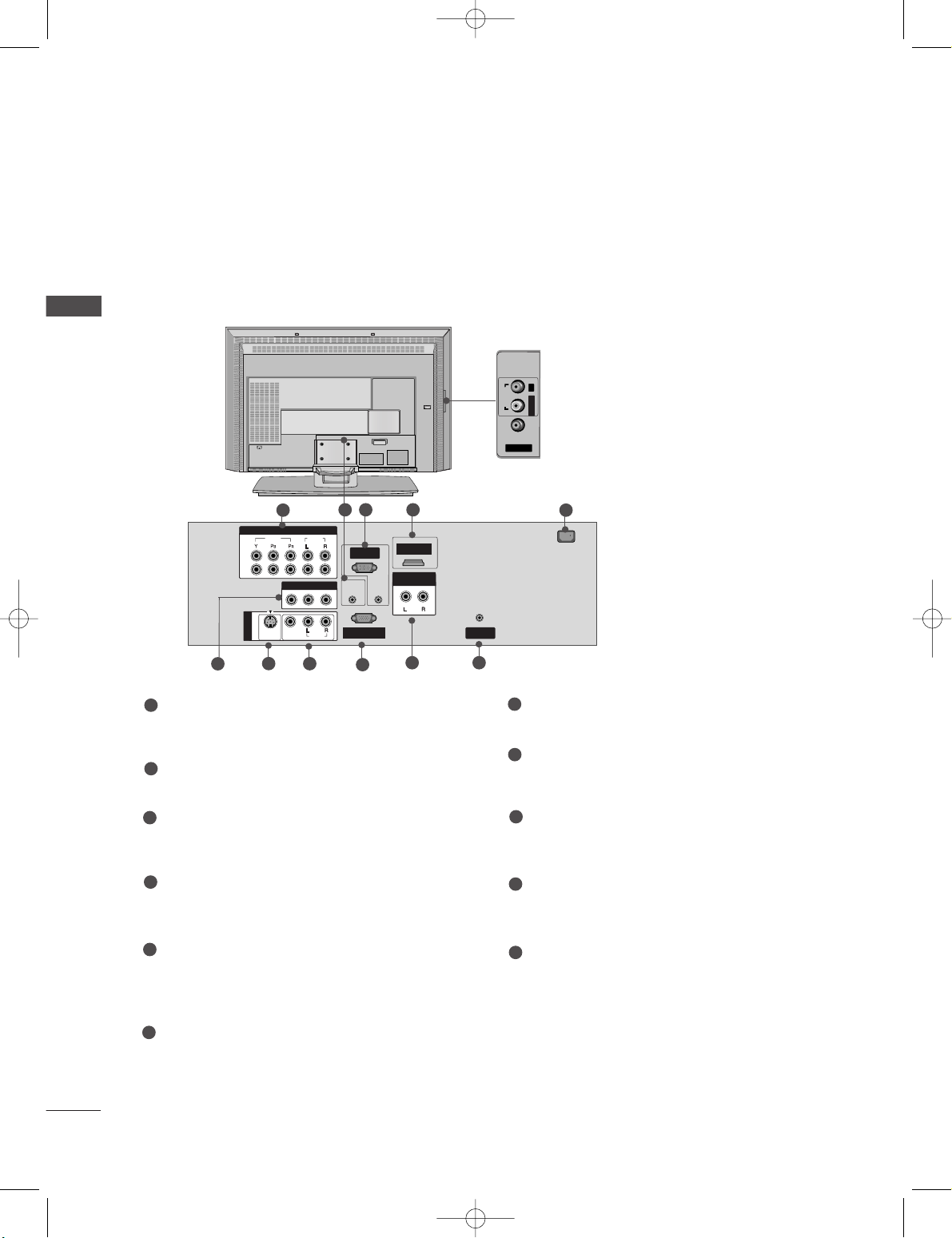
8
CONTROLS
INTRODUCTION
This is the back panel of models 26LC2R*TVs.
AV IN 2V IN 2
AUDIOAUDIOVIDEOVIDEO
L/MONO
R
AC IN
COMPONENT INCOMPONENT IN
RGB INRGB IN
(PC/DTV)
RS-232C INRS-232C IN
(CONTROL & SERVICE)
REMOTE
CONTROL IN
AUDIO IN
(RGB)
ANTENNA
IN
1
2
VIDEOVIDEO
AUDIOUDIO
AV OUTV OUT
AUDIO OUT
VARIABLE
AC IN
MONO
( )
AUDIOUDIO
VIDEOVIDEO
S-VIDEO
AV IN 1V IN 1
HDMI INHDMI IN
Back Connection Panel
AUDIO Input
Connections are available for listening
stereo sound from an external device.
VIDEO Input
Connects the video signal from a video
device.
1 5
9
8
2 43
7
6
1110
Component1/2 Input
Connect a component video/audio device to
these jacks.
Remote Control Port
Connect your wired remote control here.
RGB/Audio Input
Connect the monitor output from a PC to the
appropriate input port.
HDMI Input
Connect a HDMI signal to HDMI port with HDMI
cable.
Power Cord Socket
This TV operates on an AC power. The voltage is
indicated on the Specifications page. Never
attempt to operate the TV on DC power.
AV Output
Connect second TV or monitor to the AV OUT
socket on the set.
S-Video Input
Connect S-Video out from an S-VIDEO device.
Audio/Video Input
Connect audio/video output from an external
device to these jacks.
RS-232C Input
(CONTROL&SERVICE) Port
Connect the serial port of the control devices to
the RS-232C jack.
Variable Audio Output
Connect an external amplifier or add a subwoofer
to your surround sound system.
Antenna Input
Connect over-the-air signals to this jack.
1
2
3
4
7
5
6
8
9
10
11
0323G_1-en_rev01 2/28/06 4:12 PM Page 8
Page 11
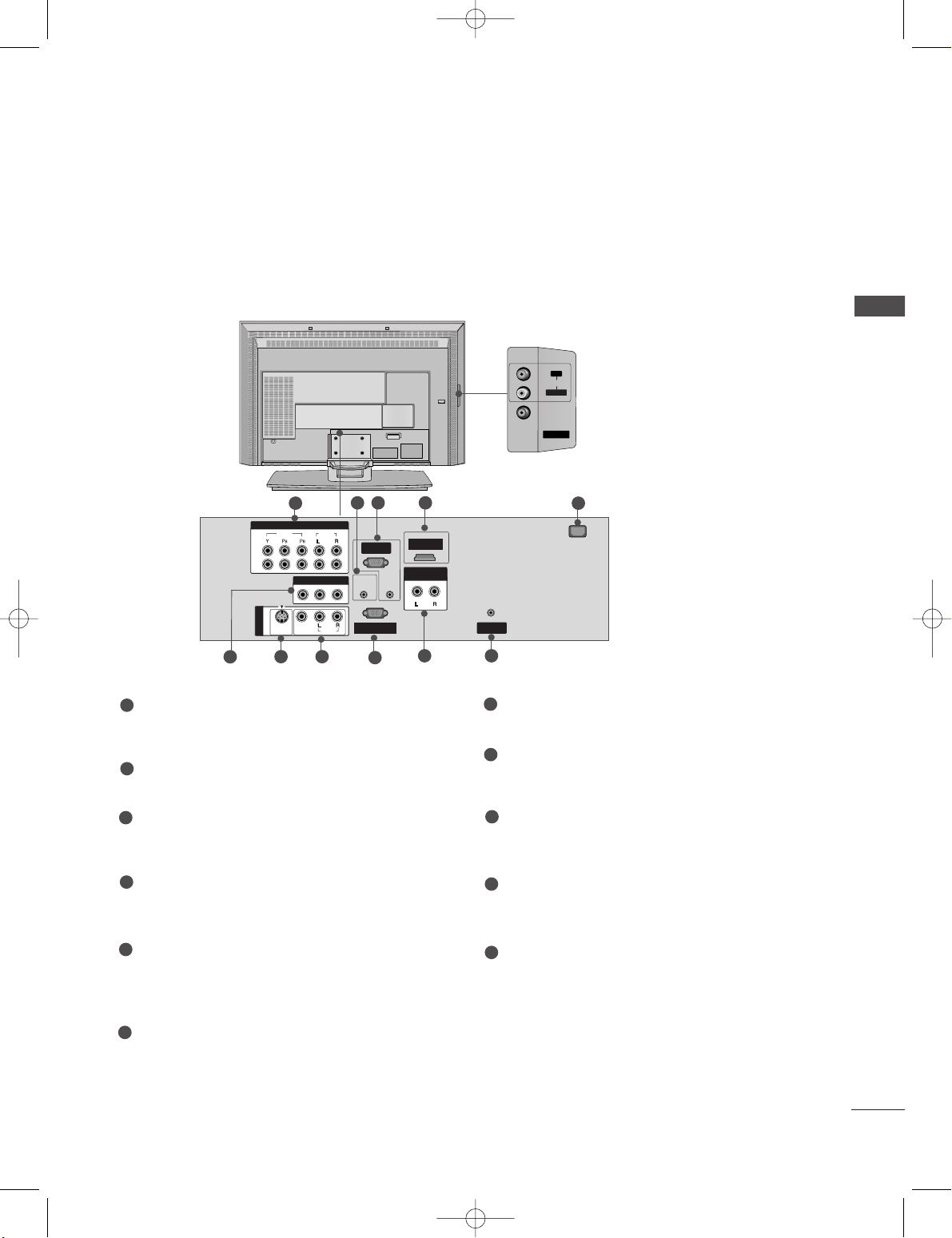
9
INTRODUCTION
AC IN
AV IN 2V IN 2
L/MONO
R
AUDIOAUDIO
VIDEOVIDEO
COMPONENT INCOMPONENT IN
RGB INRGB IN
(PC/DTV)
RS-232C INRS-232C IN
(CONTROL & SERVICE)
REMOTE
CONTROL IN
AUDIO IN
(RGB)
ANTENNA
IN
1
2
VIDEOVIDEO
AUDIOUDIO
AV OUTV OUT
AUDIO OUT
VARIABLE
AC IN
MONO
( )
AUDIOUDIO
VIDEOVIDEO
S-VIDEO
AV IN 1V IN 1
HDMI IN
This is the back panel of models 32LC2R*TVs.
Back Connection Panel
AUDIO Input
Connections are available for listening
stereo sound from an external device.
VIDEO Input
Connects the video signal from a video
device.
1 5
9
8
2 43
7
6
1110
Component1/2 Input
Connect a component video/audio device to
these jacks.
Remote Control Port
Connect your wired remote control here.
RGB/Audio Input
Connect the monitor output from a PC to the
appropriate input port.
HDMI Input
Connect a HDMI signal to HDMI port with HDMI
cable.
Power Cord Socket
This TV operates on an AC power. The voltage is
indicated on the Specifications page. Never
attempt to operate the TV on DC power.
AV Output
Connect second TV or monitor to the AV OUT
socket on the set.
S-Video Input
Connect S-Video out from an S-VIDEO device.
Audio/Video Input
Connect audio/video output from an external
device to these jacks.
RS-232C Input
(CONTROL&SERVICE) Port
Connect the serial port of the control devices to
the RS-232C jack.
Variable Audio Output
Connect an external amplifier or add a subwoofer
to your surround sound system.
Antenna Input
Connect over-the-air signals to this jack.
1
2
3
4
7
5
6
8
9
10
11
0323G_1-en_rev01 2/28/06 4:12 PM Page 9
Page 12
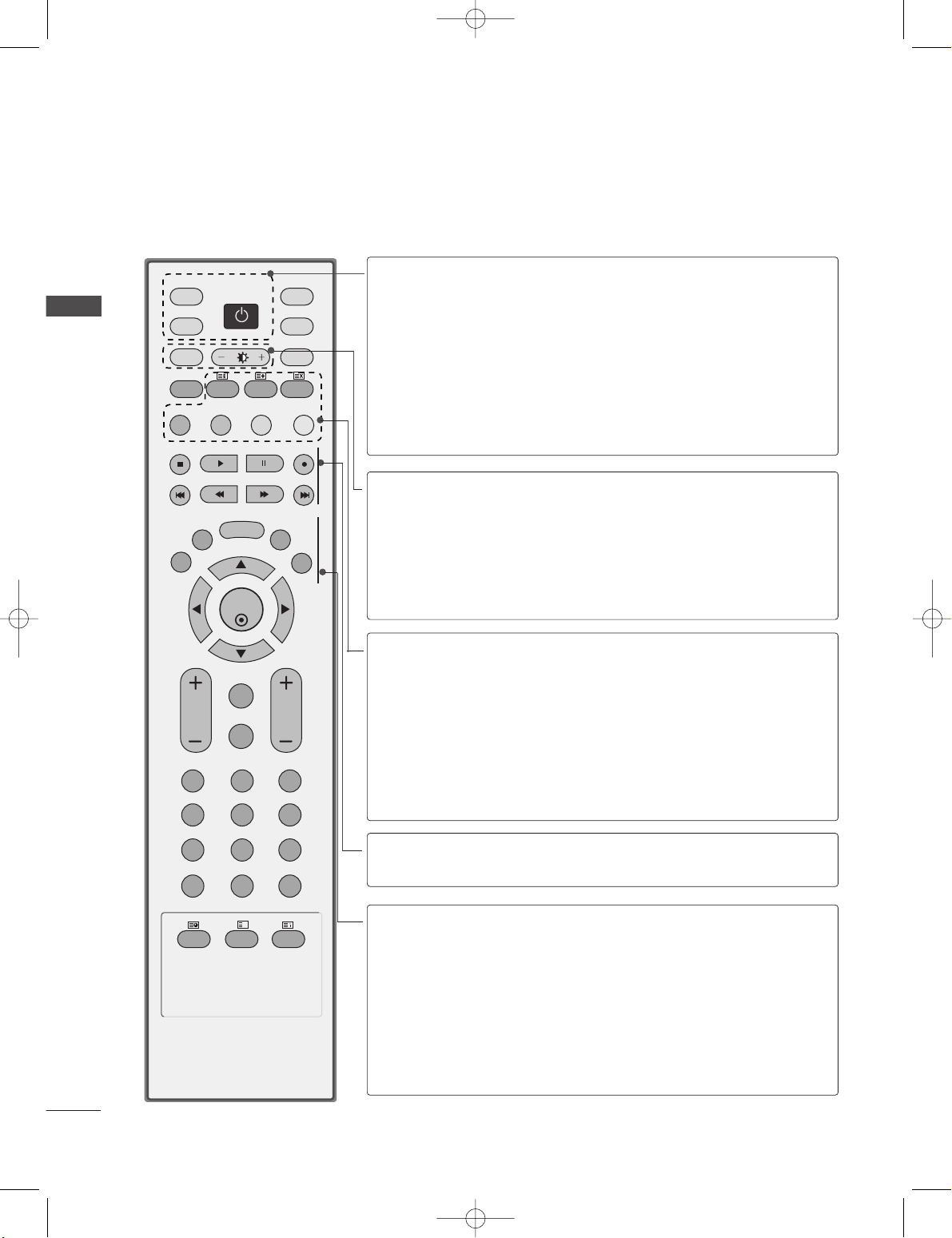
10
REMOTE CONTROL KEY FUNCTIONS
When using the remote control, aim it at the remote control sensor on the TV.
INTRODUCTION
INTRODUCTION
OK
INPUT
TVTV
INPUT
PIP PR- PIP PR+
PIP INPUT
DVD
ARC
EXIT
VOL
TIME
REVEAL
INDEX
Q.VIEW
MUTE
PR
SLEEP
LIST
I/II
MENU
TEXT PIP SIZE
POSTION
VCR
POWER
123
456
789
*
0
FAV
?
POWER
TV INPUT
INPUT
Switches the set on from standby or off to standby.
Returns to the TV viewing from any mode.
Switches the set on from standby.
If you press the button once, the input source OSD
will appear on screen as shown. Press the
DD/ EE
button and then OK button to select the desired input
source (TV, AV1, AV2 (except 42PC3RV*), Component1,
Component2, RGB).
ARC
Brightness
adjustment
Coloured
buttons
Selects your desired picture format.
Adjusts screen brightness.
It returns to the default settings brightness by changing
mode source.
These buttons are used for teletext (only
TTEELLEETTEEXXTT
models) or
PP rrooggrraammmmee eedd iitt
.
PIP
SIZE
POSITION
PIP PR - /+
PIP INPUT
Switches the sub picture PIP, DW mode.
Adjusts the sub picture size.
Moves the sub picture.
Selects a programme for the sub picture.
Selects the input source for the sub picture in PIP/Twin
picture mode.
VCR/DVD
control buttons
Controls some video cassette recorders or DVD players
when you have already selected DVD or VCR mode button.
EXIT
LIST
MENU
I/II
SLEEP
Clears all on-screen displays and returns to TV viewing
from any menu.
Displays the programme table.
Selects a menu.
Selects the sound output.
Sets the sleep timer.
0323G_1-en_rev01 2/28/06 4:12 PM Page 10
Page 13
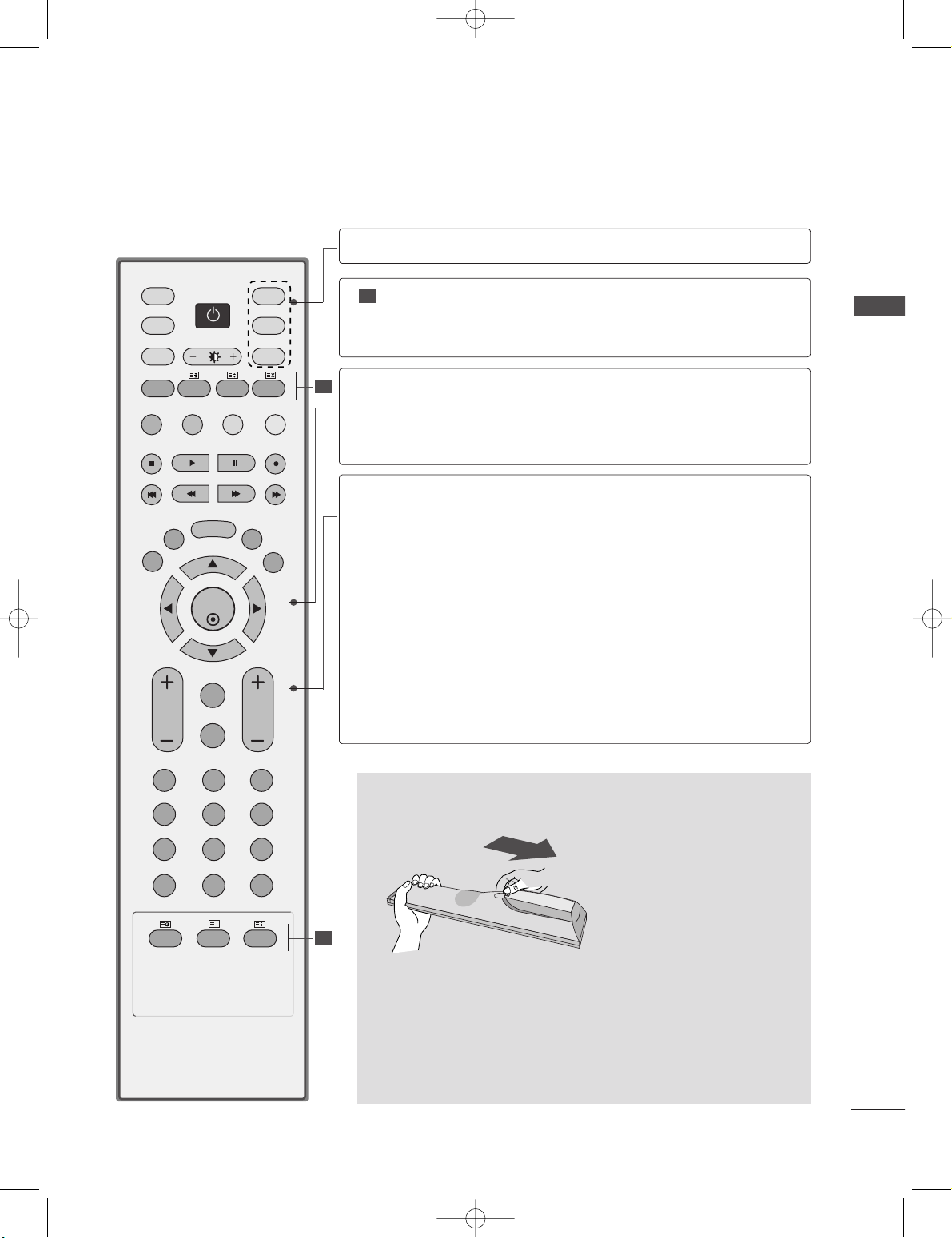
11
INTRODUCTION
OK
INPUT
TVTV
INPUT
PIP PR- PIP PR+
PIP INPUT
DVD
ARC
EXIT
VOL
TIME
REVEAL
INDEX
Q.VIEW
MUTE
PR
SLEEP
LIST
I/II
MENU
TEXT PIP SIZE
POSTION
VCR
POWER
123
456
789
*
FAV
?
0
1
1
1
■
Open the battery compartment cover on the back side and install
the batteries matching correct polarity (+ with +, - with -).
■
Install two 1.5V AA batteries. Don’t mix old or used batteries with
new ones.
■
Close cover.
INSTALLING BATTERIES
MODE
Selects the remote operating modes.
TELETEXT
BUTTONS
These buttons are used for teletext.
For further details, see the ‘Teletext’ section.
THUMBSTICK
(Up/Down/Left
Right/OK)
OK
Allows you to navigate the on-screen menus and adjust
the system settings to your preference.
Accepts your selection or displays the current mode.
VOLUME UP
/DOWN
Q.VIEW
MUTE
Programme
UP/DOWN
0~9 number
button
FAV
*
Adjusts the volume.
Returns to the previously viewed programme.
Switches the sound on or off.
Selects a programme.
Selects a programme.
Selects numbered items in a menu.
Displays the selected favourite programme.
No function
0323G_1-en_rev01 2/28/06 4:12 PM Page 11
Page 14
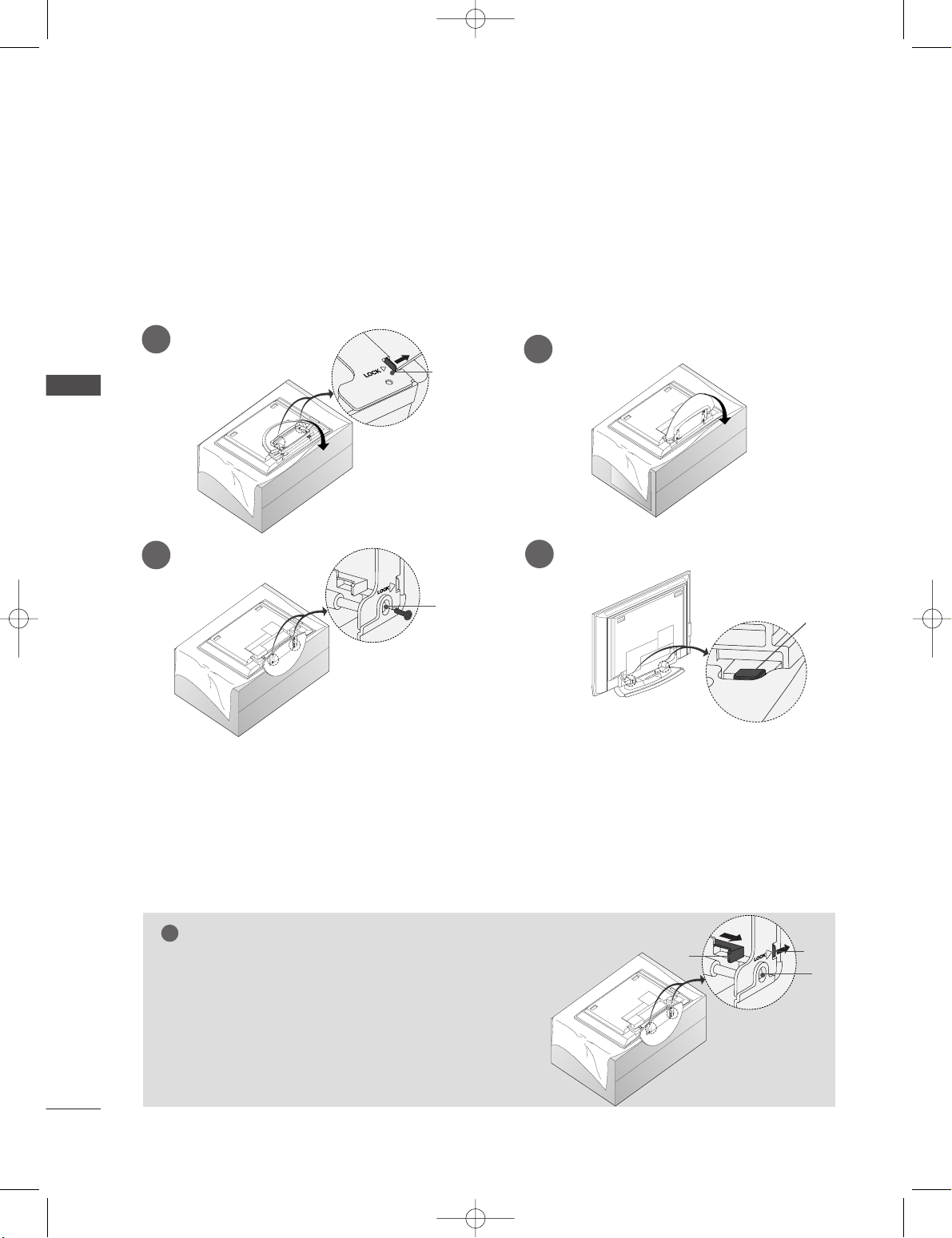
12
STAND INSTALLATION
INSTALLATION
INSTALLATION
Figures shown here may be slightly different from your set.
WWhheenn cclloo ssiinngg tthhee ssttaa nndd ff oorr ssttoo rraaggee
First remove the screws in the holes (B)on the bottom of the
stand.And then pull two Hooks (D)of the stand bottom and
fold the stand into the back of the set.
After folding,push two Locks (A)of the stand bottom outward.
NOTE
!
■
Place the set with the screen facing down on a cushion or soft cloth as shown in Figures 1.
Before unfolding the stand,please make sure two locks (A)on the bottom of the stand push outward.
■
Pull the stand out as shown above in Figures 2 ~ 3.
After unfolding the stand,please insert and tighten the screws in the holes (B)on the bottom of the stand.
■
When connecting cables to the set,Do not disengage the lock (C).
This may cause the set to fall,causing serious bodily injury and serious damage to the set.
A
C
B
1
2
3
4
■
This feature is not available for all models.
A
D
B
0323G_1-en_rev01 2/28/06 4:12 PM Page 12
Page 15
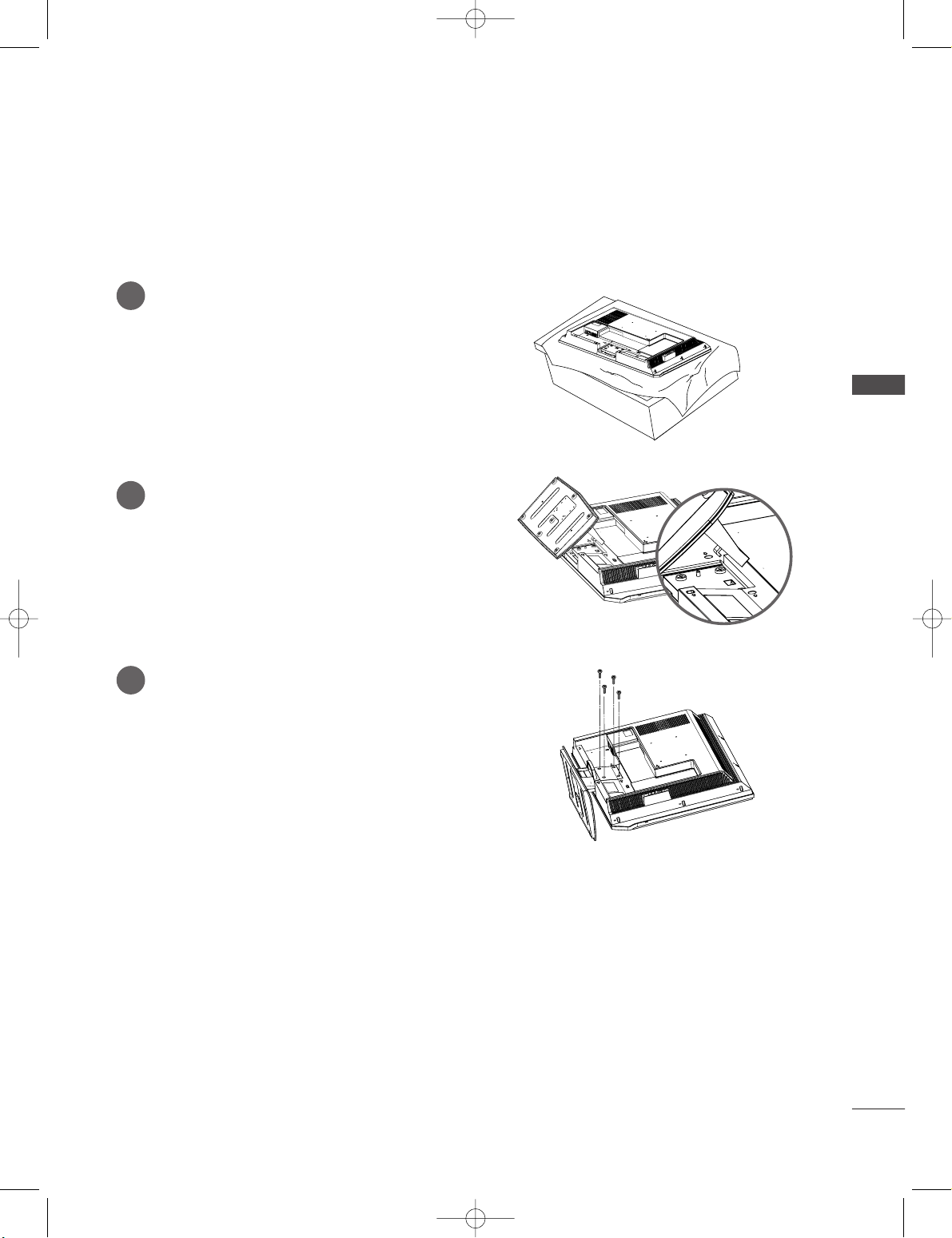
INSTALLATION
13
STAND INSTALLATION (Only 32LC2R
*
)
1
2
3
Carefully place the product screen side down on
a cushioned surface that will protect product
and screen from damage.
Place the product stand on the product as
shown.
Install the 4 bolts securely, in the back of the
product in the holes provided.
0323G_1-en_rev01 2/28/06 4:12 PM Page 13
Page 16
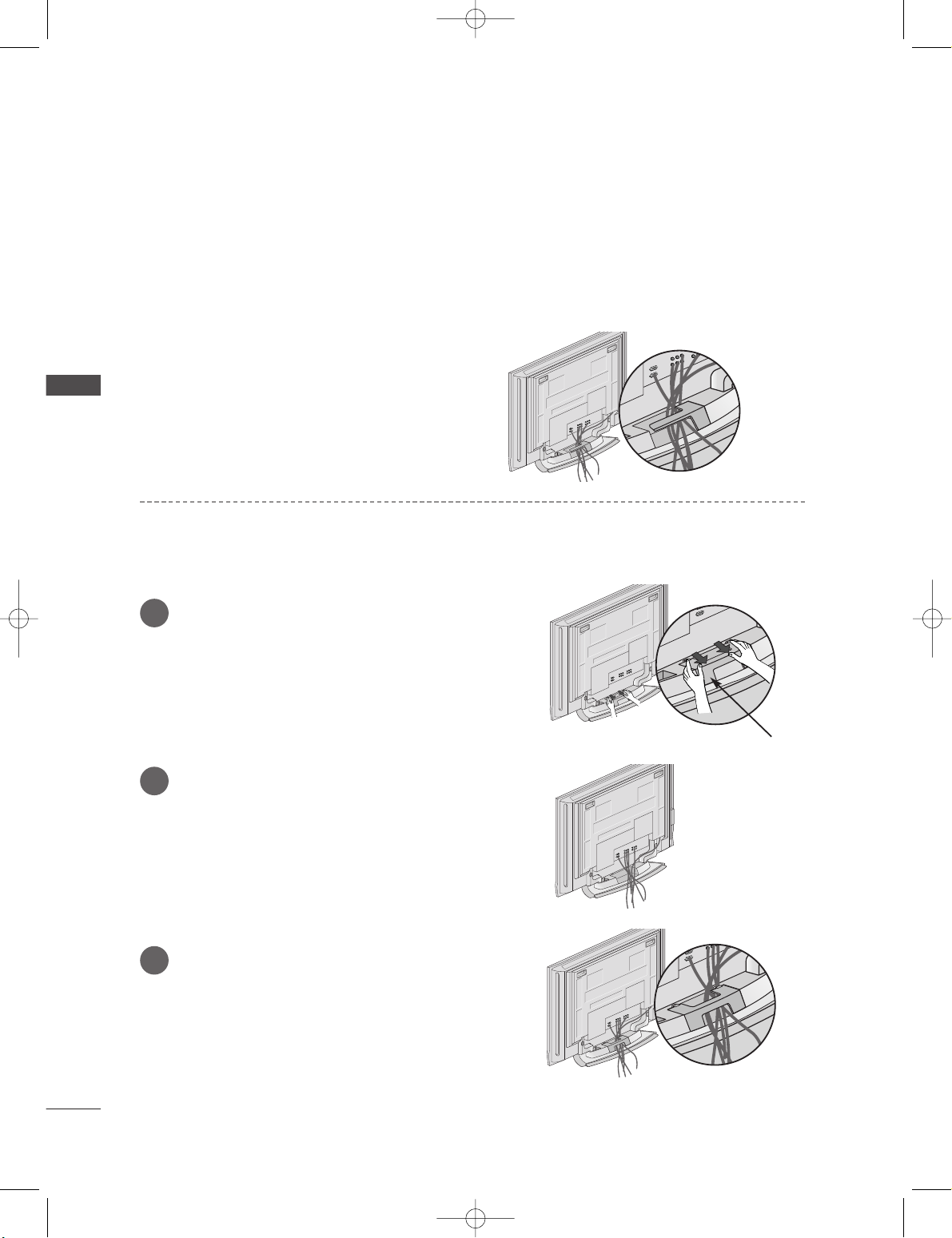
14
BASIC CONNECTION (42PC1RV
*
, 42PC3RV*)
INSTALLATION
INSTALLATION
Arrange the cables as shown picture.
Hold the
CCAABBLLEE MMAA NN AAGGEEMMEENNTT
with both
hands and push it as shown.
Connect the cables as necessary.
To connect an additional equipment, see the
EE xxtt eerr nnaall eeqq uuiipp mmee nntt CCoonnnn eecc tt iioonnss
section.
Reinstall the
CCAABBLLEE MMAANNAAGGEE MMEENNTT
as shown.
1
2
3
CABLE MANAGEMENT
■
These models have two cable arrangement methods according to the stand type.
Stand type 1
Stand type 2
0323G_1-en_rev01 2/28/06 4:12 PM Page 14
Page 17
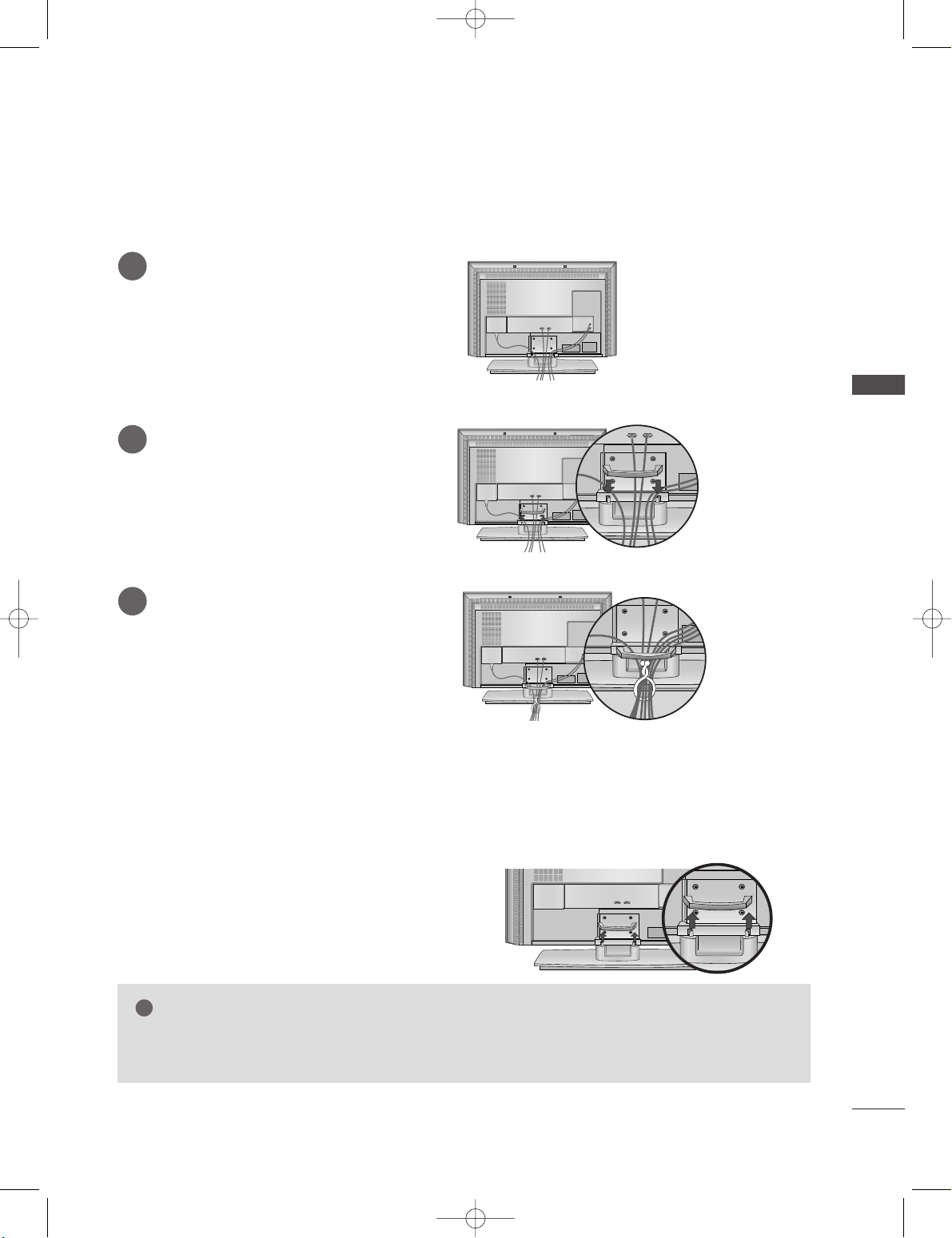
INSTALLATION
15
BASIC CONNECTION (Only 26LC2R
*
, 32LC2R*)
Connect the cables as necessary.
After connecting the cables neatly, arrange
the cables to the Cable Holder.
To connect an additional equipment, see
the
EExxtteerrnnaall eeqquuiippmmeenntt CCoonnnneeccttiioonnss
section.
1
Install the
CCAABB LLEE MMAANNAAGGEEMMEENNTT
as shown.
2
Bundle the cables using the supplied
twister holder.
3
Hold the
CC AA BB LLEE MMAANNAAGG EEMM EE NN TT
with both
hands and pull it upward.
NOTE
!
GG
Do not hold the CABLE MANAGEMENT when moving the product.
- If the product is dropped, you may be injured or the product may be broken.
HOW TO REMOVE THE CABLE MANAGEMENT
0323G_1-en_rev01 2/28/06 4:12 PM Page 15
Page 18
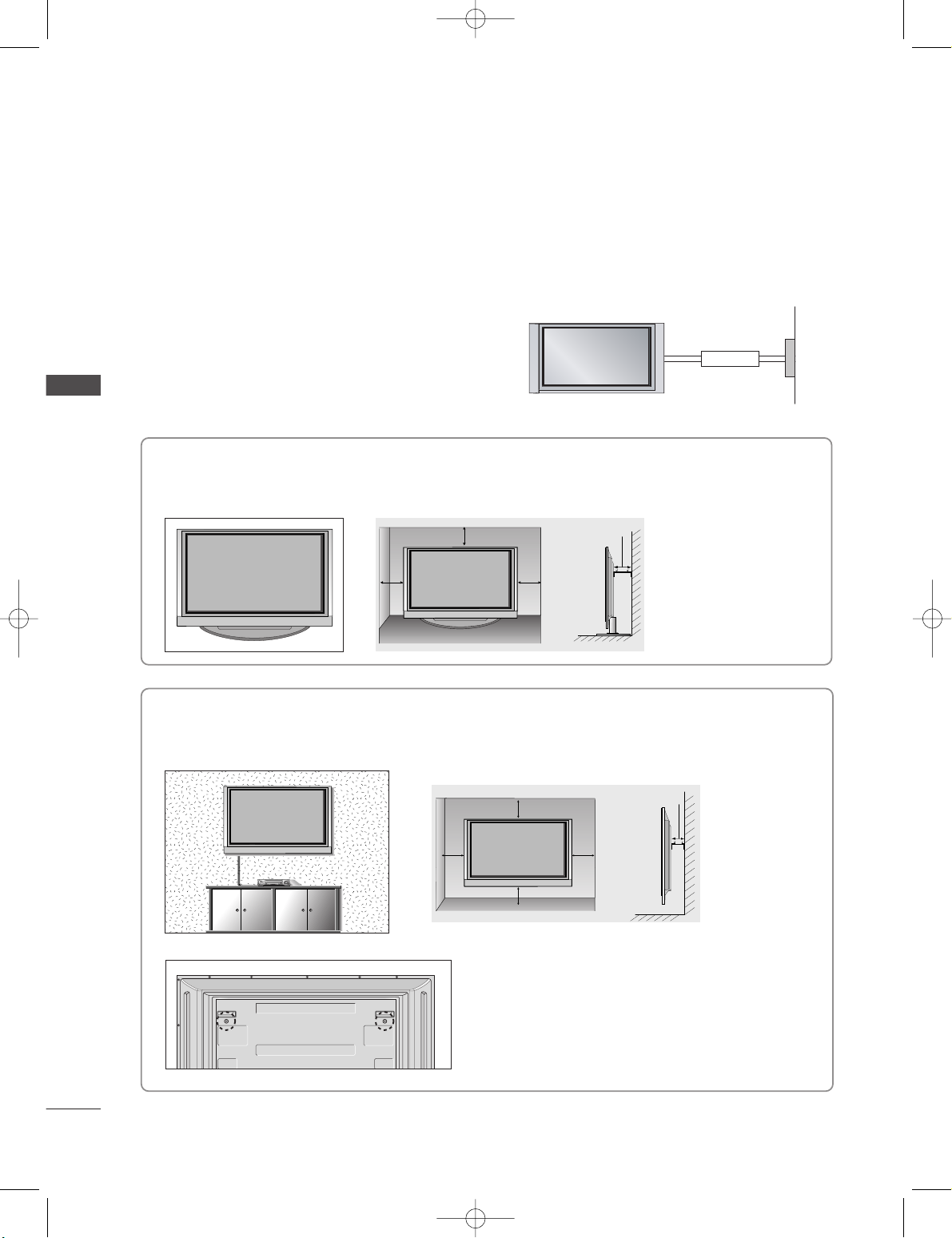
16
INSTALLATION
INSTALLATION
Desktop Pedestal Installation
For proper ventilation, allow a clearance of 4" on each side and from the wall.
Wall Mount: Horizontal installation
For proper ventilation, allow a clearance of 4" on each side and from the wall. Detailed installation instructions are available from your dealer, see the optional Tilt Wall Mounting Bracket Installation and Setup Guide.
GROUNDING
Ensure that you connect the earth ground wire to prevent
possible electric shock. If grounding methods are not possible, have a qualified electrician install a separate circuit
breaker. Do not try to ground the unit by connecting it to
telephone wires, lightening rods, or gas pipes.
Power
Supply
Short-circuit
Breaker
■
The TV can be installed in various ways such as on a wall, or on a desktop etc.
■
The TV is designed to be mounted horizontally.
<<OOnnllyy 4422PP CC11 RRVV*,, 4422 PPCC 33RRVV*ss ee rriieess >>
Remove two screws of the backside of the set before
installing the wall mounting bracket.
0323G_1-en_rev01 2/28/06 4:12 PM Page 16
4 inches
4 inches4 inches
4 inches
4 inches
4 inches
4 inches
4 inches
4 inches
Page 19
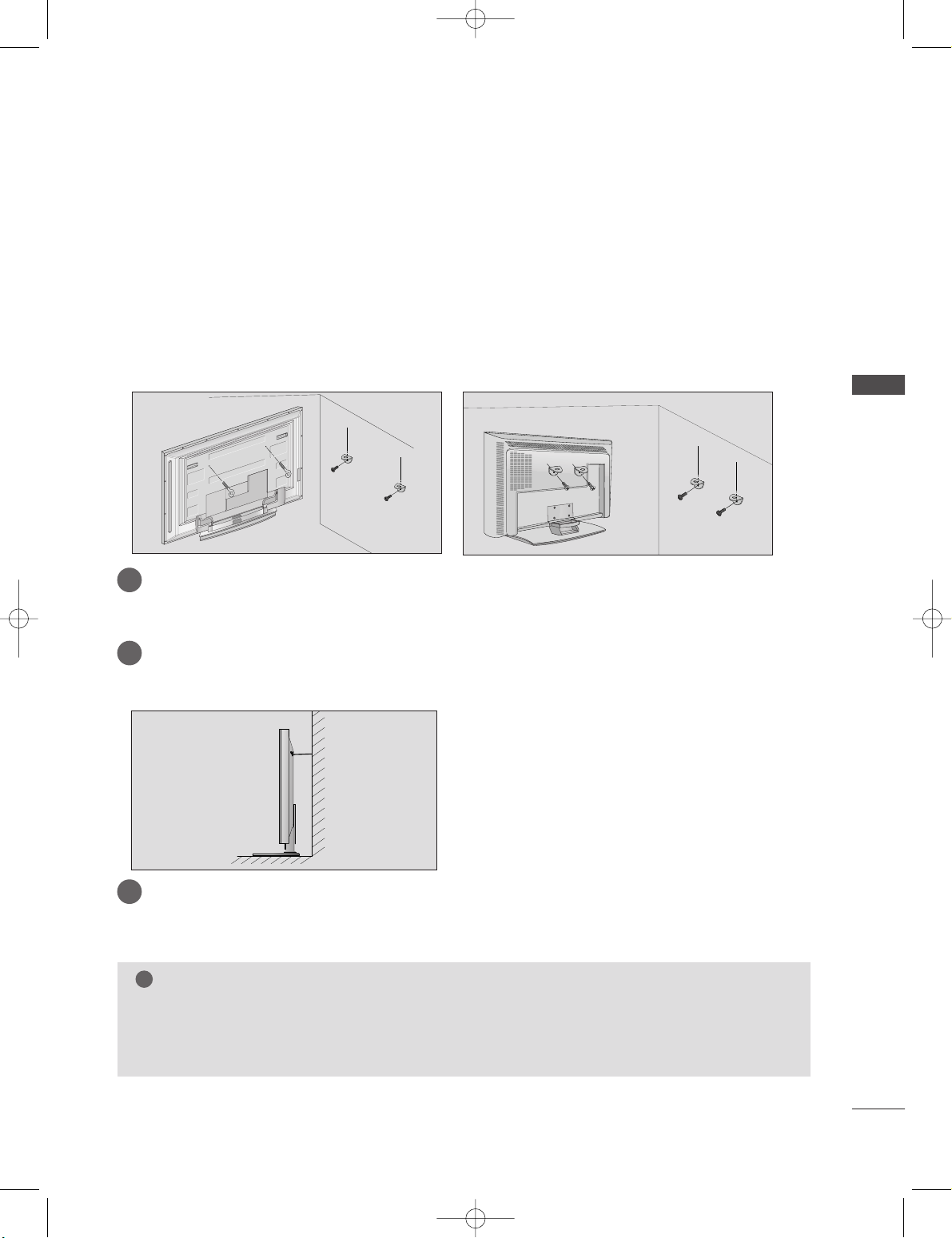
INSTALLATION
17
HOW TO JOIN THE PRODUCT ASSEMBLY TO THE WALL TO
PROTECT THE SET TUMBLING
42PC1RV*, 42PC3RV
*
26LC2R*, 32LC2R
*
2
1
■
Set it up close to the wall so the product doesn’t fall over when it is pushed backwards.
■
The instructions shown below is a safer way to set up the product, which is to fix it on the wall so the
product doesn’t fall over when it is pulled in the forward direction. It will prevent the product from
falling for-ward and hurting people. It will also prevent the product from damage caused by fall. Please
make sure that children don’t climb on or hang from the product.
NOTE
!
GG
When moving the product to another place undo the ropes first.
GG
Use a product holder or a cabinet that is big and strong enough for the size and weight of the product.
GG
To use the product safely make sure that the height of the bracket that is mounted on the wall is same
as that of the product.
2
3
1
1
2
Use the eye-bolts or TV brackets/bolts to fix the product to the wall as shown in the picture.
(If your product has the bolts in the eye-bolts position before inserting the eye-bolts, loosen the bolts.)
* Insert the eye-bolts or TV brackets/bolts and tighten them securely in the upper holes.
Secure the wall brackets with the bolts (not provided as parts of the product, must purchase separately) on the wall. Match the height of the bracket that is mounted on the wall.
3
Use a sturdy rope (not provided as parts of the product, must purchase separately) to tie the
product. It is safer to tie the rope so it becomes horizontal between the wall and the product.
0323G_1-en_rev01 2/28/06 4:12 PM Page 17
Page 20
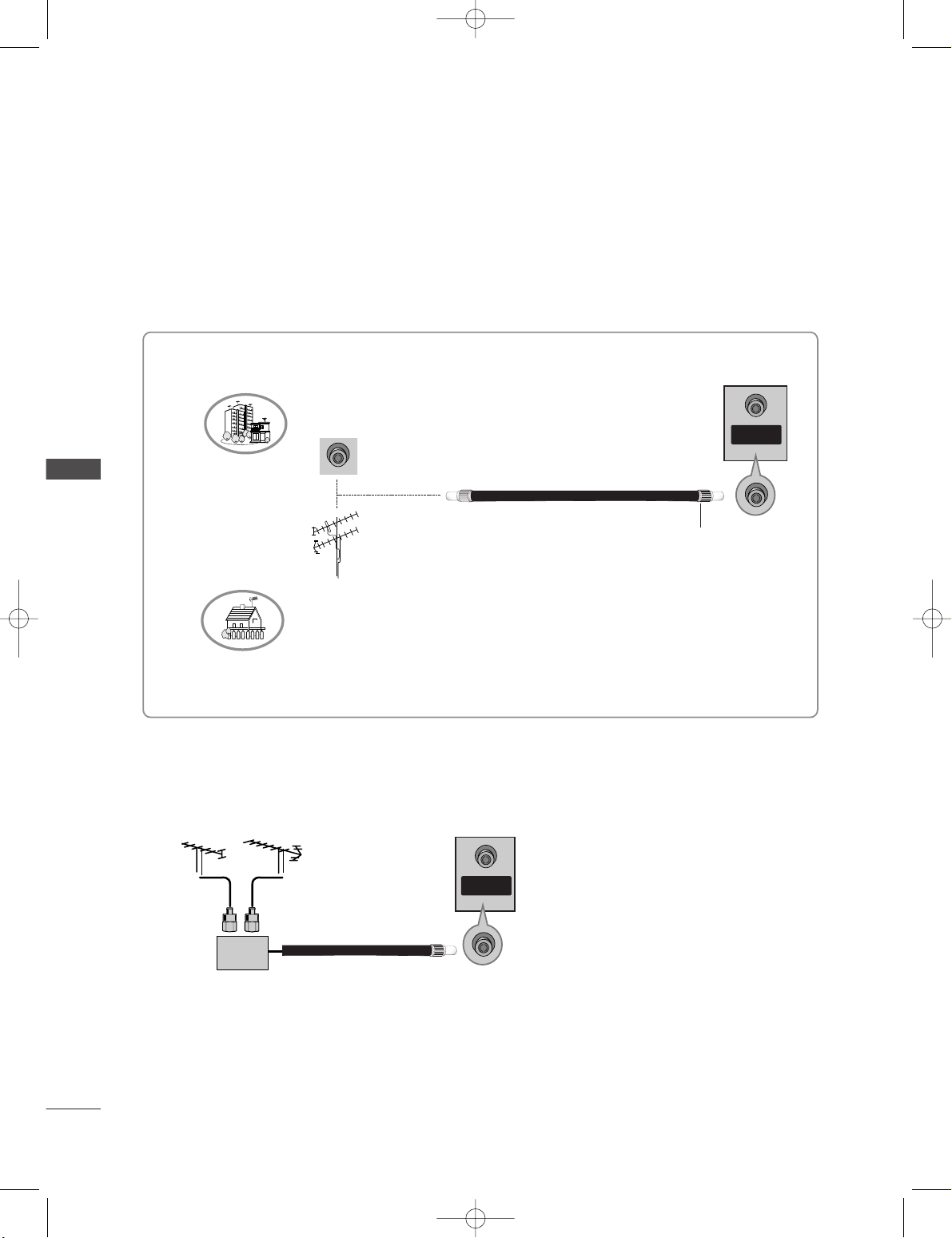
18
ANTENNA CONNECTION
CONNECTIONS & SETUP
CONNECTIONS & SETUP
■
To prevent the equipment damage, never plug in any power cords until you have finished connecting all equipment.
■
For optimum picture quality, adjust antenna direction.
■
An antenna cable and converter are not supplied.
■
In poor signal areas, to get better picture quality, install a signal amplifier to the antenna as shown to
the right.
■
If signal needs to be split for two TVs, use an antenna signal splitter for connection.
SSiiggnnaall
AAmmpplliiffiieerr
UHF
VHF
Multi-family Dwellings/Apartments
(Connect to wall antenna socket)
Single-family Dwellings /Houses
(Connect to wall jack for outdoor antenna)
Outdoor Antenna
Wall Antenna Socket
VHF Antenna
UHF Antenna
RF Coaxial Wire (75 ohm)
Turn clockwise to tighten.
ANTENNA
IN
0323G_1-en_rev01 2/28/06 4:12 PM Page 18
ANTENNA
IN
Page 21
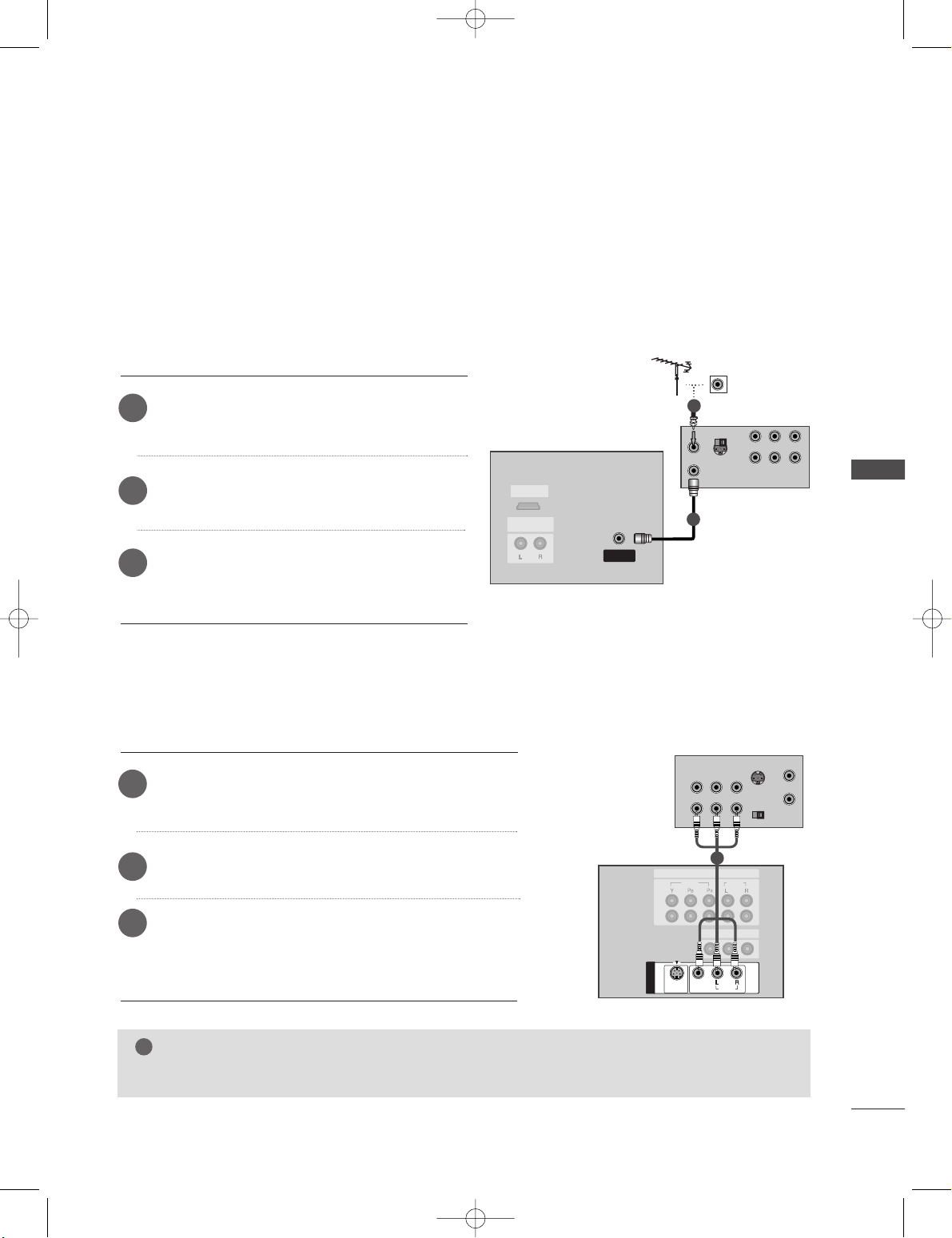
CONNECTIONS & SETUP
19
VCR SETUP
■
To avoid picture noise (interference), leave an adequate distance between the VCR and TV.
■
Typically a frozen still picture from a VCR. If the 4:3 picture format is used; the fixed images on the sides
of the screen may remain visible on the screen.
HDMI/DHDMI/DVI IN
AUDIO OUTUDIO OUT
VARIABLE
S-VIDEO
OUT
IN
(R) AUDIO (L) VIDEO
34
OUTPUT
SWITCH
ANT OUT
ANT IN
ANTENNA
IN
VVCCRR
1
2
When connecting with an antenna
Connect the
AANNTT OO UUTT
socket of the VCR to the
AANN TT EENNNNAA IINN
socket on the set.
Connect the antenna cable to the
AANNTT II NN
socket of the VCR.
Press the
PP LLAAYY
button on the VCR and match the
appropriate programme between the TV and VCR
for viewing.
1
2
3
MONO
( )
AUDIOUDIO
VIDEO
S-VIDEOS-VIDEO
AV IN 1
AV OUT
VIDEO
AUDIO
1
2
COMPONENT IN
AUDIO OUT
VARIABLE
ANTENNA
IN
S-VIDEO
IN
OUT
(R) AUDIO (L) VIDEO
34
OUTPUT
SWITCH
ANT OUT
ANT IN
VVCCRR
1
When connecting with a RCA cable
Connect the
AAUUDD IIOO/VVIIDD EE OO
jacks between TV and VCR.
Match the jack colors (Video = yellow, Audio Left = white,
and Audio Right = red).
Insert a video tape into the VCR and press PLAY on the
VCR. (Refer to the VCR owner’s manual.)
Select AV 1 input source using the
II NNPPUUTT
button on the
remote control.
- If connected to
AAVV II NN 22
, select AV 2 input source.
(except 42PC3RV*)
1
2
3
NOTE
!
GG
If you have a mono VCR, connect the audio cable from the VCR to the
AAUUDDIIOO LL//MMOONNOO
jack of the set.
0323G_1-en_rev01 2/28/06 4:12 PM Page 19
Page 22
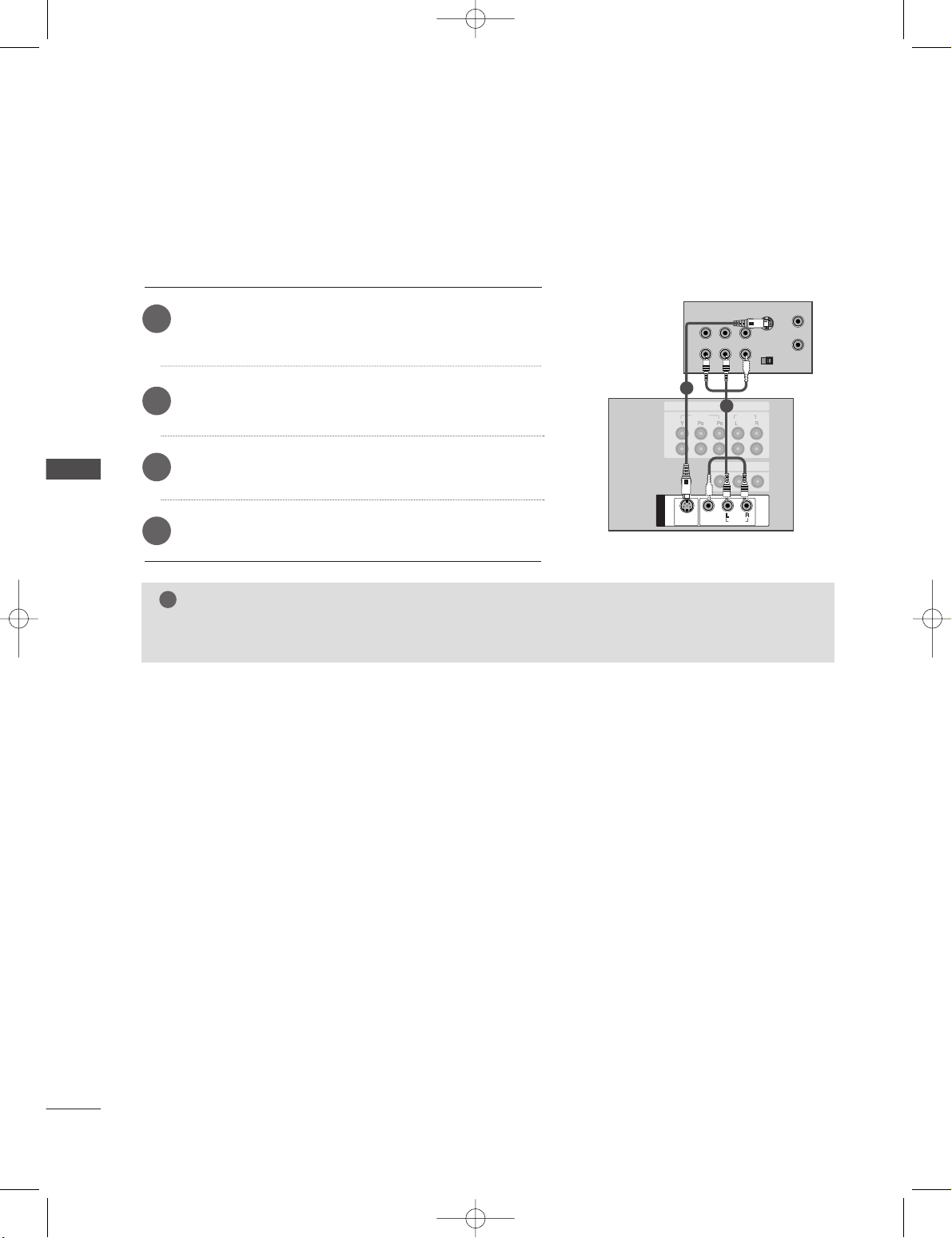
20
VCR SETUP
CONNECTIONS & SETUP
CONNECTIONS & SETUP
( )
AUDIO
VIDEO
S-VIDEO
AV IN 1
1
2
MONO
( )
AUDIOUDIO
VIDEOVIDEO
S-VIDEOS-VIDEO
AV IN 1
AV OUT
VIDEO
AUDIO
1
2
COMPONENT IN
S-VIDEO
OUT
IN
(R) AUDIO (L) VIDEO
34
OUTPUT
SWITCH
ANT OUT
ANT IN
AUDIO OUT
VARIABLE
ANTENNA
IN
VVCCRR
1
2
When connecting with an S-Video cable
Connect the S-VIDEO output of the VCR to the
SS --VV IIDD EE OO
input on the set. The picture quality is improved; compared to normal composite (RCA cable) input.
Connect the audio outputs of the VCR to the
AAUUDD IIOO
input jacks on the set.
Insert a video tape into the VCR and press PLAY on the
VCR. (Refer to the VCR owner’s manual.)
1
2
3
Select AV 1 input source with using the
II NNPPUUTT
button on
the remote control.
4
NOTE
!
GG
If both S-VIDEO and VIDEO sockets have been conneced to the S-VHS VCR simultaneously, only the SVIDEO can be received.
0323G_1-en_rev01 2/28/06 4:12 PM Page 20
Page 23
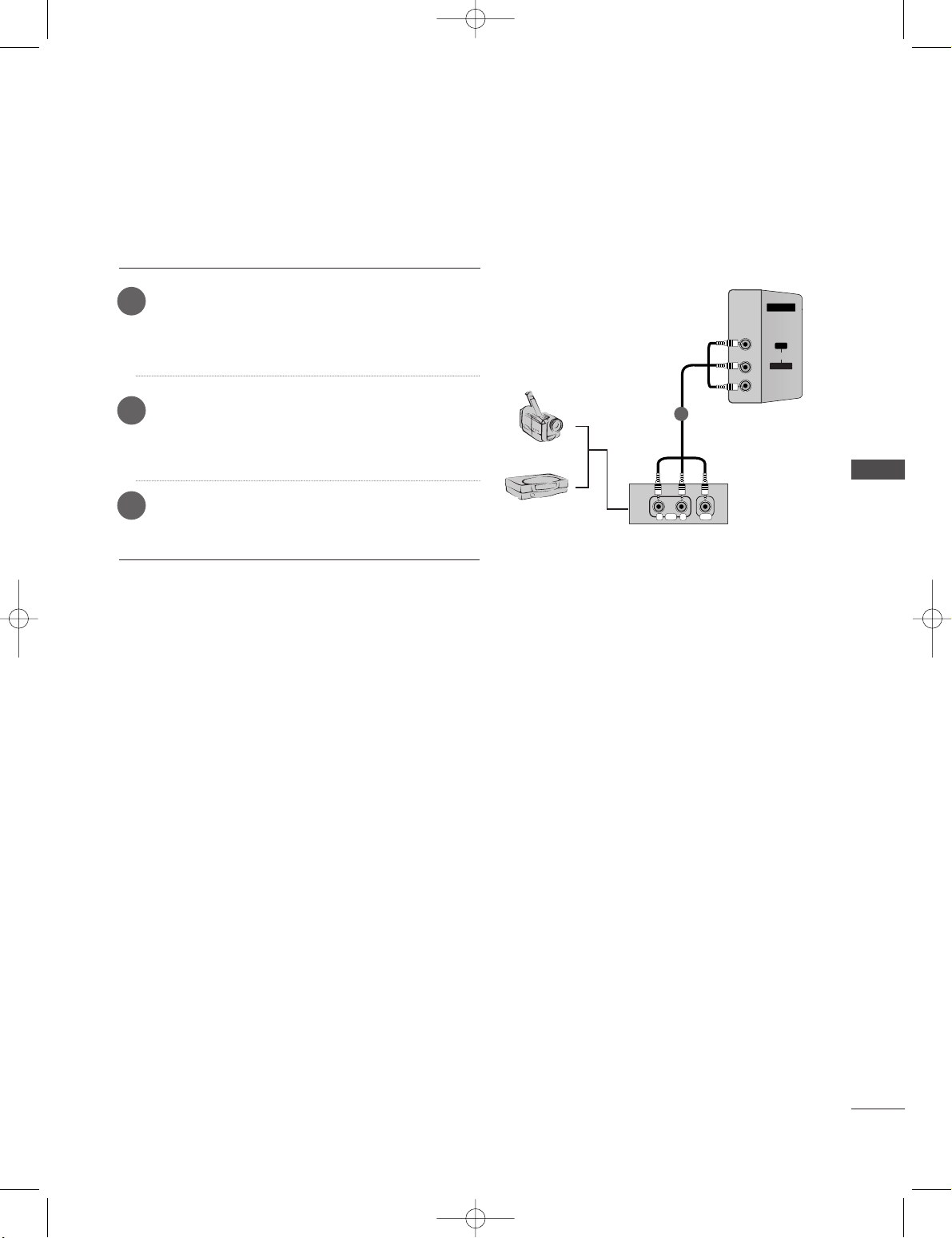
CONNECTIONS & SETUP
21
EXTERNAL EQUIPMENT CONNECTIONS
AV IN 2V IN 2
L/MONOMONO
R
AUDIOAUDIO
VIDEOVIDEO
RL
AUDIO VIDEO
Camcorder
Video Game Set
1
Connect the
AAUUDD IIOO/VVIIDD EE OO
jacks between TV
and external equipment. Match the jack colors
(Video = yellow, Audio Left = white, and Audio Right
= red)
Select AV2 input source with using the
II NNPPUUTT
button on the remote control. (except 42PC3RV*)
- If connected to
AAVV II NN11
input, select AV1 input
source.
Operate the corresponding external equipment.
Refer to external equipment operating guide.
1
2
3
0323G_1-en_rev01 2/28/06 4:12 PM Page 21
Page 24
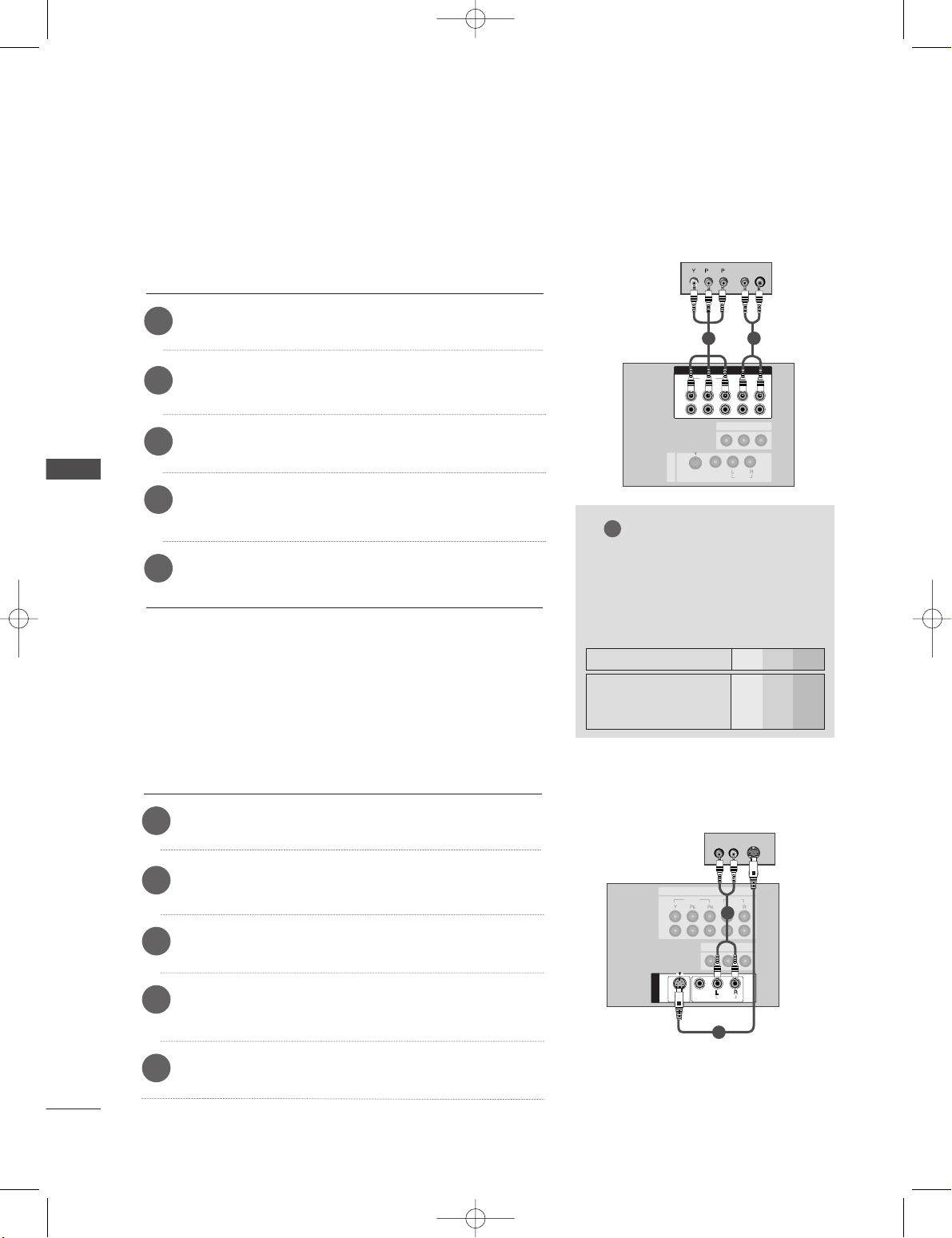
22
DVD SETUP
CONNECTIONS & SETUP
CONNECTIONS & SETUP
MONO
( )
AUDIOUDIO
VIDEOVIDEO
S-VIDEO
AV IN 1V IN 1
AV OUT
VIDEO
AUDIO
1
2
COMPONENT IN
COMPONENT IN
1
2
VIDEO
AUDIO
S-VIDEO
(R) AUDIO (L)
DD VV DD
1
2
AV IN 1
AV OUT
COMPONENT INCOMPONENT IN
1
2
VIDEOVIDEO
AUDIOUDIO
MONO
( )
AUDIO
VIDEO
S-VIDEO
B
R
(R) AUDIO (L)
DD VV DD
1
2
When connecting with a component cable
Connect the video outputs (Y, PB, PR) of the DVD to the
CCOO MMPP OONNEENN TT VVIIDDEEOO
jacks on the set.
Connect the audio outputs of the DVD to the
CC OO MMPPOO--
NN EE NNTT AAUU DD IIOO
jacks on the set.
Turn on the DVD player, insert a DVD.
1
2
3
Select Component input source with using the
II NNPPUUTT
button on the remote control.
4
Refer to the DVD player's manual for operating instructions.
5
When connecting with a S-Video cable
Connect the S-VIDEO output of the DVD to the
SS --VV IIDD EE OO
input on the set.
Connect the audio outputs of the DVD to the
AAUUDD IIOO
input jacks on the set.
Turn on the DVD player, insert a DVD.
1
2
3
Select AV 3 input source with using the
II NNPPUUTT
button on
the remote control.
4
Refer to the DVD player's manual for operating instructions.
5
NOTE
!
GG
CCoommpp oonneenntt II nnpp uutt ppoorr ttss
To get better picture quality,
connect a DVD player to the
component input ports as shown
below.
Y PB
PR
Component ports on the TV
Y
Y
Y
Y
Pb
B-Y
Cb
P
B
Pr
R-Y
Cr
P
R
Video output ports
on DVD player
0323G_1-en_rev01 2/28/06 4:12 PM Page 22
Page 25
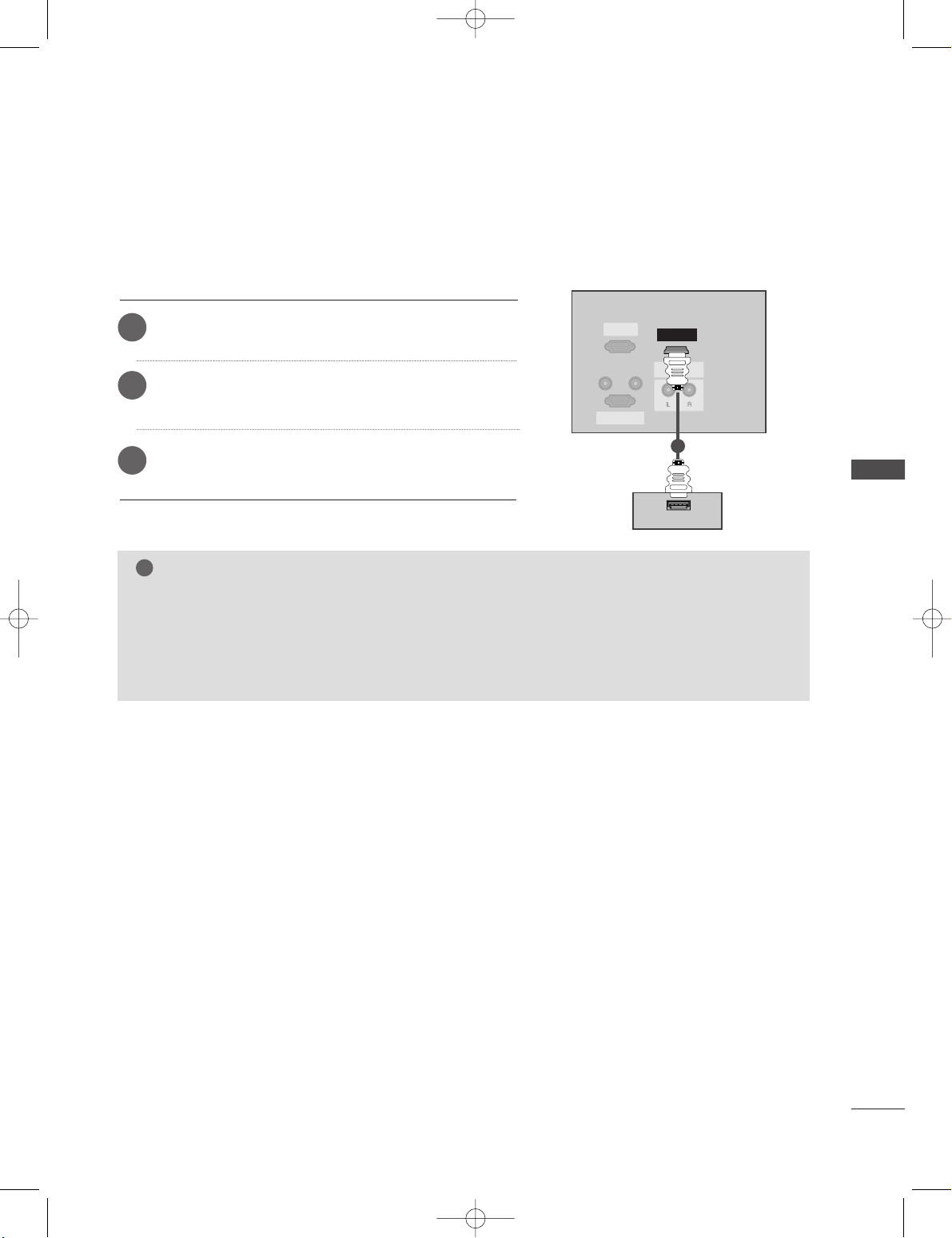
CONNECTIONS & SETUP
23
REMOTE
CONTROL IN
AUDIO IN
(RGB)
RGB INRGB IN
(PC/DTV)(PC/DTV)
RS-232C IN
(CONTR(CONTROLOL & SERSERVICE)VICE)
AUDIO OUT
VARIABLEARIABLE
HDMI INHDMI IN
HDMI-DVD OUTPUT
DD VV DD
11
When connecting with a HDMI cable
Connect the HDMI output of the DVD to the
HHDDMM II IINN
jack on the set.
Select HDMI input source with using the
II NNPPUUTT
button
on the remote control.
Refer to the DVD player's manual for operating instructions.
1
2
3
NOTE
!
GG
TV can receive the video and audio signal simultaneously with using a HDMI cable.
GG
If the DVD supports Auto HDMI function, the DVD output resolution will be automatically set to
1280x720p.
GG
If the DVD does not support Auto HDMI, you need to set the output resolution appropriately. To get the
best picture quality, adjust the output resolution of the DVD to 1280x720p.
0323G_1-en_rev01 2/28/06 4:12 PM Page 23
Page 26
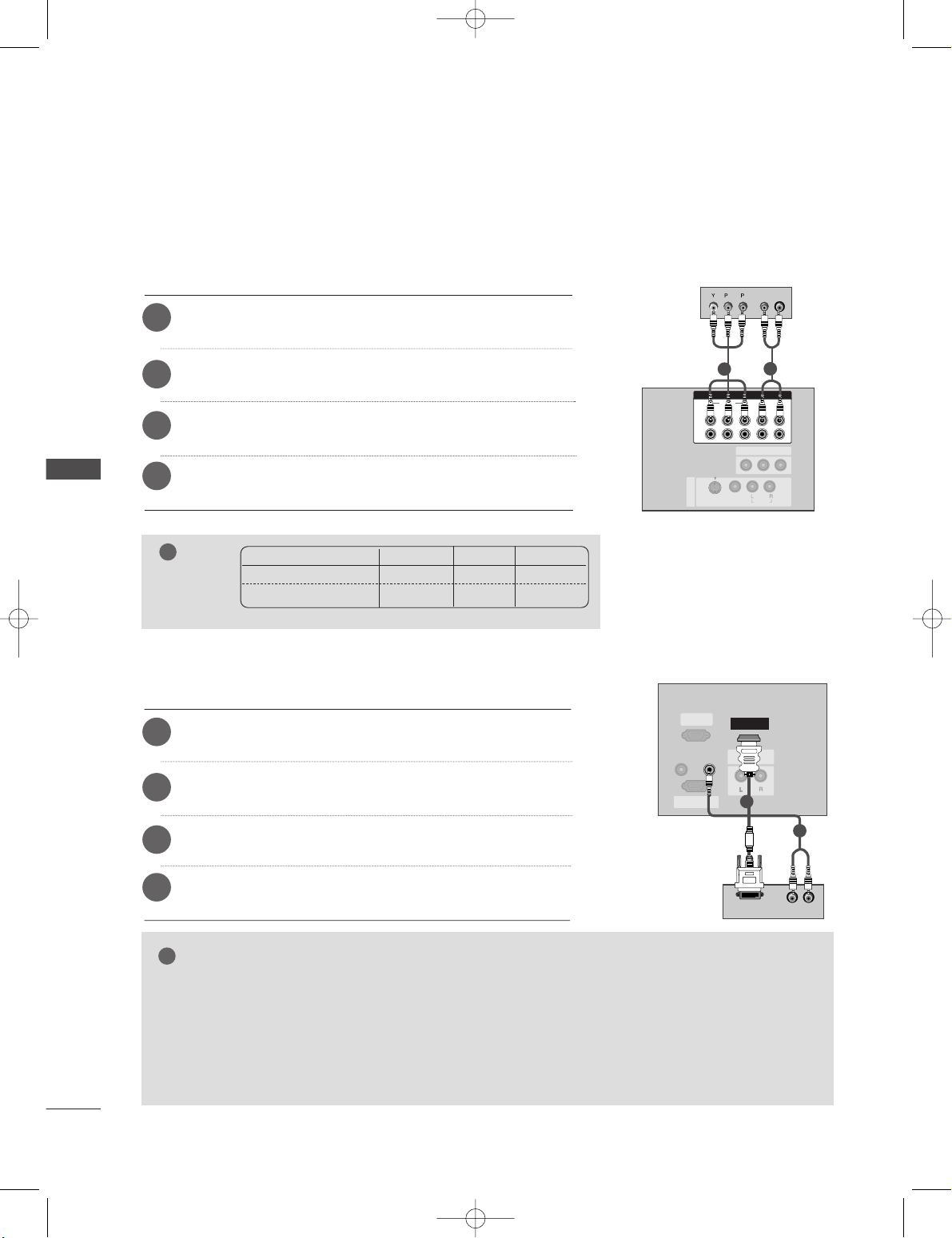
24
STB (SET-TOP BOX) SETUP
CONNECTIONS & SETUP
CONNECTIONS & SETUP
RGB IN
(PC/DTV)(PC/DTV)
RS-232C INRS-232C IN
(CONTR(CONTROLOL & SERSERVICE)VICE)
AUDIO OUTUDIO OUT
VARIABLEARIABLE
HDMI INHDMI IN
REMOTE
CONTROL IN
AUDIO IN
(RGB)
(R) AUDIO (L)
DVI-DTV OUTPUT
DDii ggiittaall SSeett--ttoopp
BBooxx
1
2
When connecting with a component cable
Connect the video outputs (Y, PB, PR) of the digital set-top box
to the
CCOO MMPP OONNEENN TT VVIIDDEEOO
jacks on the set.
Connect the audio output of the digital set-top box to the
CCOO MMPP OONNEENN TT AA UUDD IIOO
jacks on the set.
Turn on the digital set-top box. (Refer to the owner’s manual for
the digital set-top box.)
1
2
3
Select Component input source with using the
II NNPPUUTT
button
on the remote control.
4
NOTE
!
Signal
480i/576i
480p/576p/720p/1080i
Component
Yes
Yes
RGB-DTV
No
Yes
HDMI
Yes
Yes
When connecting with a HDMI to DVI cable
Connect the DVI output of the digital set-top box to the
HHDD MMII
II NN
jack on the set.
Connect the audio outputs of the set-top box to the
AAUUDD IIOO
II NN ((RR GG BB ))
jack on the set.
Turn on the digital set-top box. (Refer to the owner’s manual for
the digital set-top box.)
1
2
3
Select HDMI input source with using the
II NNPPUUTT
button on the
remote control.
4
GG
If the digital set-top box has a DVI output and no HDMI output, a separated audio connection is necessary.
GG
If the digital set-top box supports Auto DVI function, the output resolution of the digital set-top box will
be automatically set to 1280x720p.
GG
If the digital set-top box does not support Auto DVI, you need to set the output resolution appropriately.
To get the best picture quality, adjust the output resolution of the digital set-top box to 1280x720p.
NOTE
!
AV IN 1
AV OUT
COMPONENT INCOMPONENT IN
1
2
VIDEOVIDEO
AUDIOUDIO
MONO
( )
AUDIO
VIDEO
S-VIDEO
B
R
(R) AUDIO (L)
DDii ggiittaa ll SSeett--ttoopp BBooxx
1
2
0323G_1-en_rev01 2/28/06 4:12 PM Page 24
Page 27
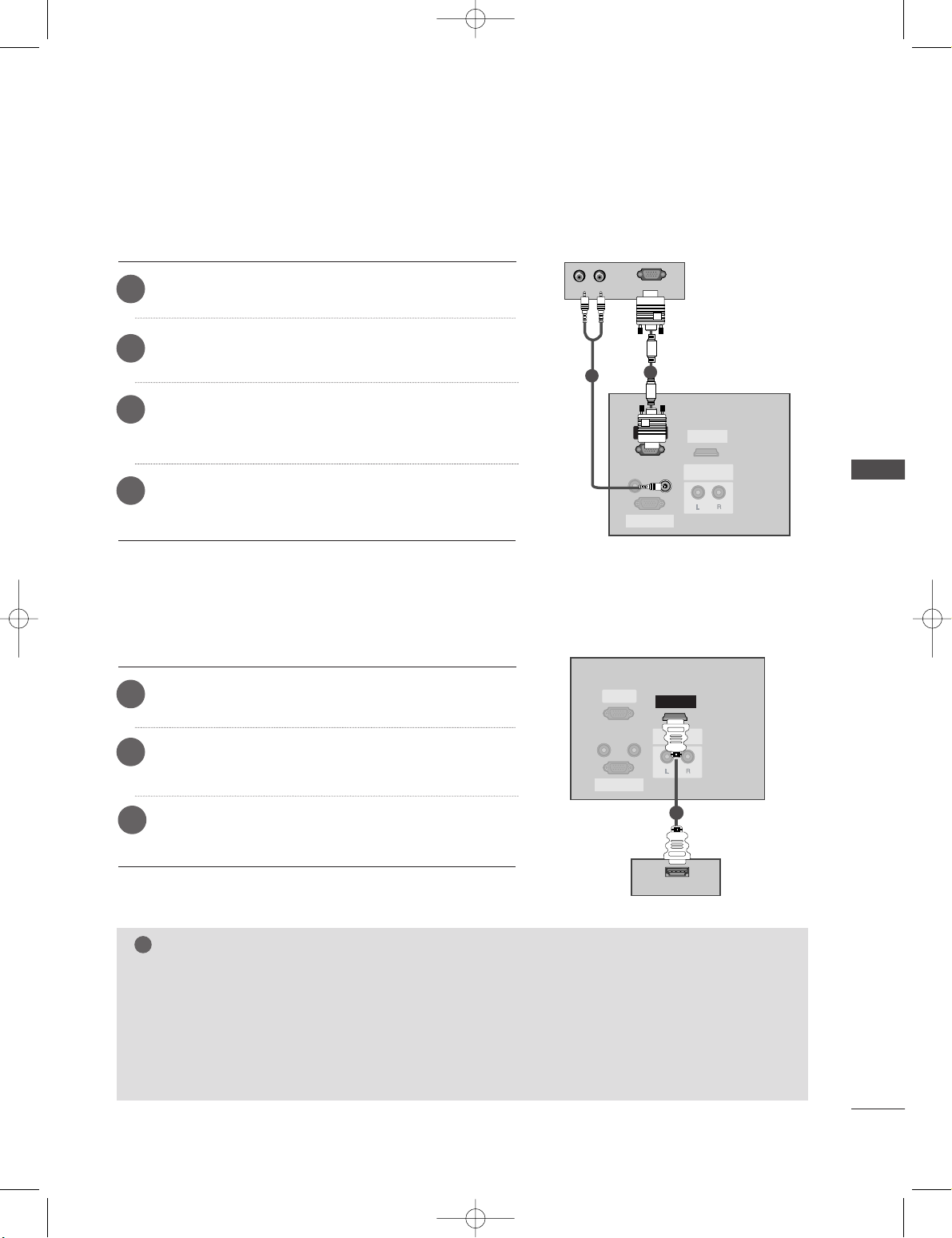
CONNECTIONS & SETUP
25
(R) AUDIO (L)
RGB-DTV OUTPUT
REMOTE
CONTROL IN
RS-232C INRS-232C IN
(CONTR(CONTROLOL & SERSERVICE)VICE)
HDMI INHDMI IN
AUDIO OUT
VARIABLEARIABLE
RGB INRGB IN
(PC/DTV)(PC/DTV)
AUDIO IN
(RGB)
RGB IN
(PC/DTV)
RS-232C IN
(CONTROL & SERVICE)
AUDIO OUT
VARIABLE
HDMI IN
DDii ggiittaall
SSeett-- tt oopp BB oo xx
1
2
When connecting with a D-sub 15 pin cable
Connect the RGB output of the digital set-top box to the
RRGGBB II NN ((PPCC// DDTTVV))
jack on the set.
Connect the audio outputs of the set-top box to the
AAUU DDIIOO IINN ((RRGG BB ))
jack on the set.
Turn on the digital set-top box. (Refer to the owner’s
manual for the digital set-top box.)
1
2
3
Select RGB-DTV input source with using the
II NNPPUUTT
button on the remote control.
4
REMOTE
CONTROL IN
AUDIO IN
(RGB)
RGB INRGB IN
(PC/DTV)(PC/DTV)
RS-232C IN
(CONTR(CONTROLOL & SERSERVICE)VICE)
AUDIO OUT
VARIABLEARIABLE
HDMI INHDMI IN
HDMI-DVD OUTPUT
11
When connecting with a HDMI cable
Connect the HDMI output of the digital set-top box to the
HHDDMM II IINN
jack on the set.
Select HDMI input source with using the
II NNPPUUTT
button
on the remote control.
Turn on the digital set-top box. (Refer to the owner’s manual for the digital set-top box.)
1
2
3
NOTE
!
GG
TV can receive the video and audio signal simultaneously with using a HDMI cable.
GG
If the digital set-top box supports Auto HDMI function, output resolution of the digital set-top box will be
automatically set to 1280x720p.
GG
If the digital set-top box does not support Auto HDMI, you need to set the output resolution appropriately. To get the best picture quality, adjust the output resolution of the digital set-top box to
1280x720p.
DDii ggiittaall
SSeett-- tt oopp BB oo xx
0323G_1-en_rev01 2/28/06 4:12 PM Page 25
Page 28

26
PC SETUP
CONNECTIONS & SETUP
CONNECTIONS & SETUP
■
This TV provides Plug and Play capability, meaning that the PC adjusts automatically to the TV's settings.
NOTE
!
To enjoy vivid picture and sound, connect a PC to
the set.
Avoid keeping a fixed image on the set’s screen
for a long period of time. The fixed image may
become permanently imprinted on the screen;
use a screen saver when possible.
Connect PC to the RGB INPUT(PC INPUT) port
of the set; change the resolution output of PC
accordingly.
There might be a noise according to some resolution, vertical pattern, contrast or brightness in
PC mode. Then change the PC mode into other
resolution or change the refresh rate into other
rate or adjust the brightness and contrast on the
menu until the picture is clean. If the refresh rate
of the PC graphic card can not be changed,
change the PC graphic card or consult it to the
manufacturer of the PC graphic card.
The synchronization input form for Horizontal
and Vertical frequencies is separate.
We recommend using 640x480, 60Hz
(42PC1RV*, 42PC3RV*) /1024x768, 60Hz
(26LC2R*, 32LC2R*) for the PC mode, they provide the best picture quality.
If the resolution of PC is over UXGA, there will be
no picture on the set.
Connect the audio cable from the PC to the
Audio input on the set. (Audio cables are not
included with the set).
When you use too long RGB-PC cable, there
might be a noise on the screen. We recommend
using under 5m of the cable. It provides the best
picture quality.
44
55
1
2
3
6
7
8
9
When connecting with a D-sub 15 pin cable
RGB-DTV OUTPUT
REMOTE
CONTROL IN
RS-232C INRS-232C IN
(CONTR(CONTROLOL & SERSERVICE)VICE)
HDMI INHDMI IN
AUDIO OUT
VARIABLEARIABLE
RGB INRGB IN
(PC/DTV)(PC/DTV)
AUDIO IN
(RGB)
(R) AUDIO (L)
PC
1
2
Connect the TV to the PC with the PC cable.
Connect the PC audio putput to the TV’s
AAUUDDIIOO II NN
((RRGG BB ))
input.
Turn on the PC.
1
2
3
Select RGB input source with using the
II NNPPUUTT
button on
the remote control.
4
0323G_1-en_rev01 2/28/06 4:13 PM Page 26
Page 29

CONNECTIONS & SETUP
27
Horizontal Vertical
Frequency(KHz) Frequency(Hz)
31.5 70.8
31.5 70.8
31.5 59.9
37.9 60.3
48.4 60.0
47. 8 59.9
47. 7 59.8
47. 7 59.8
Resolution
640x 350
720x400
640x480
800x600
1024x768
1280x768
1360x768
1366x768
Supported Display Resolution (RGB[PC] mode)
(26LC2R*/ 32LC2R*)
Supported Display Resolution (RGB[PC] mode)
(42PC1RV*/ 42PC3RV*)
Horizontal Vertical
Frequency(KHz) Frequency(Hz)
31.5 70.8
31.5 70.8
31.5 59.9
31.5 60.0
31.5 60.0
37.9 60.3
48.4 60.0
Resolution
640x 350
720x400
640x480
848x480
852x480
800x600
1024x768
0323G_1-en_rev01 2/28/06 4:13 PM Page 27
Page 30

28
TURNING THE TV ON
CONNECTIONS & SETUP
CONNECTIONS & SETUP
OK
INPUT
TVTV
INPUT
PIP PR- PIP PR+
PIP INPUT
DVD
ARC
EXIT
VOL
TIME
REVEAL
INDEX
Q.VIEW
MUTE
PR
SLEEP
LIST
I/II
MENU
TEXT PIP SIZE
POSTION
VCR
POWER
123
456
789
*
0
FAV
?
NOTE
!
GG
If you intend to be
away on vacation,
disconnect the
power plug from wall
power outlet.
If your TV will be turned on, you will be able to use its features.
First, connect power cord correctly.
At this moment, the TV switches to standby mode.
■
In standby mode to turn TV on, press the ,
IINNPPUUTT,PPRR ++//--
button
on the TV or press the
PPOOWWEERR, TTVV
,
IINNPPUUTT, PPRR ++//--, NNuummbbeerr((00~99 ))
button on the remote control and then
the TV will switch on.
Turing on the TV
Press the
VVOOLL ++//--
button to adjust the volume.
If you want to switch the sound off, press the
MMUUTTEE
button.
You can cancel this function by pressing the
MMUUTTEE, VVOOLL ++//--
or
II//IIII
button.
Volume Adjustment
Press the
PPRR ++//--
or NUMBER button to select a programme number.
Programme selection
1
1
1
2
Press the
MM EENNUU
button and then use
DD
//
EE
button to select the
Special menu.
Press the GGbutton and then use
DD
//
EE
button to select Language.
Press the
GG
button and then use
DD
//
EE
button to select your desired
language.
On-Screen Menu Language Selection
The menus can be shown on the screen in the selected language. First select your language.
1
2
3
Press the
OOKK
button
4
5
Press the
EEXXIITT
button to return to normal TV viewing.
0323G_1-en_rev01 2/28/06 4:13 PM Page 28
Page 31

SPECIAL FUNTIONS
29
PIP (Picture-In-Picture)
SPECIAL FUNCTIONS
Watching PIP
Press the
PP II PP
button to access the sub picture. Each press of PIP changes the PIP
options as shown below.
PIP lets you view 2 different inputs (sources) on your TV screen
at the same time. One source will be large, and the other source
will show a smaller inset image.
PIP function is available in the Component, RGB, HDMI mode.
(But, it can’t adjust 480i/576i resolution of Component mode.)
PIP Mode DW2 Mode
PIP Off
Programme Selection for Sub Picture
1.Press the
PP IIPP PP RR ++ //--
button to select a programme for the sub picture.
The selected programme number is displayed just below the programme number of main picture.
0323G_1-en_rev01 2/28/06 4:13 PM Page 29
INPUT
POWER
INPUT
ARC
TEXT PIP SIZE
PIP PR- PIP PR+
LIST
MENU
EXIT
OK
TVTV
DVD
VCR
POSTION
PIP INPUT
I/II
SLEEP
Page 32

30
PIP (Picture-In-Picture)
SPECIAL FUNCTIONS
SPECIAL FUNTIONS
Input Source Selection for Sub Picture
Press the
PP IIPP II NN PPUU TT
button to select the input source for the sub picture.
In some models, when the sub picture quality get poor for sub picture, select Auto, PAL, SECAM or NTSC in PIP
System menu.
Each press of
PP IIPP II NN PPUU TT
button is pressed, each input source for the sub picture is displayed.
Sub Picture Size Adjustment (PIP mode only)
Press the
SS IIZZEE
button to adjust the sub picture size.
With
SS IIZZEE
button in PIP mode, sub picture is adjusted.
Moving the Sub Picture (PIP mode only)
Press the
PP OO SSIITT IIOO NN
button.
Repeatedly press the
PP OO SSIITTIIOO NN
button then sub picture moves left.
0323G_1-en_rev01 2/28/06 4:13 PM Page 30
Page 33

SPECIAL FUNTIONS
31
TELETEXT
Press the
TTEEXX TT
button to switch to teletext. The initial page or last page appears on the screen.
Two page numbers, TV station name, date and time are displayed on the screen headline. The first page number
indicates your selection, while the second shows the current page displayed.
Press the
TTEEXX TT
or
EEXX IITT
button to switch off teletext. The previous mode reappears.
Teletext is a free service broadcast by most TV stations which gives up-to-the-minute information on news,
weather, television programmes, share prices and many other topics.
The teletext decoder of this TV can support the SIMPLE, TOP and FASTEXT systems. SIMPLE (standard teletext)
consists of a number of pages which are selected by directly entering the corresponding page number. TOP and
FASTEXT are more modern methods allowing quick and easy selection of teletext information.
Switch on/off
Press the
MMEENN UU
button and then use
DD
//
EE
button to select the Special menu.
Press the
GG
button and then use
DD
//
EE
button to select Language .
Press the
GG
button and then use GGbutton to select Teletext Language .
Press the
DD
//
EE
button to select the required language.
Repeatedly press the
MMEENN UU
button to return to normal TV viewing.
Teletext Language Selection
AA
PP aaggee sseellee ccttiioonn
Enter the desired page number as a three digit number with the NUMBER buttons. If during selection you press
a wrong number, you must complete the three digit number and then re-enter the correct page number.
The
PP RR ++// --
button can be used to select the preceding or following page.
SIMPLE Text
1
2
44
55
1
2
3
NOTE
!
a. Please select your local teletext language.
b. If you don't, the teletext may not appear correctly on the screen.
0323G_1-en_rev01 2/28/06 4:13 PM Page 31
Page 34

32
TELETEXT
SPECIAL FUNCTIONS
SPECIAL FUNTIONS
TOP Text
The user guide displays four fields-red, green, yellow and blue at the bottom of the screen. The yellow field
denotes the next group and the blue field indicates the next block.
AA
BBlloocckk // ggrroo uupp // ppaa ggee ssee lleecc tt iioonn
With the blue button you can progress from block to block.
Use the yellow button to proceed to the next group with automatic overflow to the next block.
With the green button you can proceed to the next existing page with automatic overflow to the next group.
Alternatively the
PP RR++
button can be used.
The red button permits to return to previous selection. Alternatively the
PP RR--
button can be used.
AA
DDiirreecc tt pp aa ggee sseellee ccttiioo nn
Corresponding to the SIMPLE teletext mode, you can select a page by entering it as a three digit number using
the NUMBER buttons in TOP mode.
FASTEXT
The teletext pages are colour coded along the bottom of the screen and are selected by pressing the corresponding coloured button.
AA
PP aaggee sseellee ccttiioonn
Press the button to select the index page.
You can select the pages which are colour coded along the bottom line with the same coloured buttons.
Corresponding to the SIMPLE teletext mode, you can select a page by entering its three digit page number with
the NUMBER buttons in FASTEXT mode.
The
PP RR ++// --
button can be used to select the preceding or following page.
i
44
44
1
2
3
1
2
3
0323G_1-en_rev01 2/28/06 4:13 PM Page 32
Page 35

SPECIAL FUNTIONS
33
Special Teletext Functions
AA
RREEVVEEAALL
Press this button to display concealed information, such as solutions of riddles or puzzles.
Press this button again to remove the information from the display.
AA
SS IIZZEE
Selects double height text.
Press this button to enlarge the top half of the page.
Press this button again to enlarge the bottom half of the page.
Press this button again to return to the normal display.
AA
UUPPDD AA TT EE
Displays the TV picture on the screen while waiting for the new teletext page. The display will appear at the top
left hand corner of the screen. When the updated page is available then display will change to the page number.
Press this button to view the updated teletext page.
AA
TTII MMEE
When viewing a TV programme, press this button to display the time at the top right hand corner of the screen.
Press this button again to remove the display. In the teletext mode, press this button to select a sub page number. The sub page number is displayed at the bottom of the screen. To hold or change the sub page, press the
RED/GREEN,
VVOOLL ++// --
or NUMBER buttons.
Press again to exit this function.
AA
HHOOLLDD
Stops the automatic page change which will occur if a teletext page consists of 2 or more sub pages. The number of sub pages and the sub page displayed is, usually, shown on the screen below the time. When this button
is pressed the stop symbol is displayed at the top left-hand corner of the screen and the automatic page change
is inhibited. To continue press this button again.
?
0323G_1-en_rev01 2/28/06 4:13 PM Page 33
Page 36

34
TV MENU
ON SCREEN MENUS SELECTION AND ADJUSTMENT
TV MENU
Setting up TV stations
Press the
MMEENN UU
button and then
DD/ EE
button to display each menu.
Press the
GG
button and then
DD/ EE
button to select a menu item.
Change the setting of an item in the sub or pull-down menu with
F / G button.
You can move to the higher level menu by pressing the
OO KK
or
MMEENN UU
button.
Your TV's OSD (On Screen Display)may differ slightly from what is shown in this manual.
The OSD mainly use pictures for the 42PC1RV*, 42PC3RV*.
NOTE
!
a. The OSD (On Screen Display) function enables you to adjust the screen status conveniently since it provides
graphical presentation.
b. In this manual, the OSD (On Screen Display) may be different from your TV’s because it is just example to help
the TV operation.
c. In the teletext mode, menus are not displayed
SSttaattiioonn mm ee nn uu
PPiiccttuu rree mmeenn uu
SSoouu nndd mm eenn uu
TTii mmee mmeennuu
SSppeecciiaall mmeennuu
SSccrr eeeenn mm eenn uu
Auto programme
Manual programme
Programme edit
Favourite programme
Station
PSM
CSM
Advanced
Reset
Picture
SSM
AVL
Balance 0
Speaker
Sound
Clock
Off time
On time
Auto sleep
Time
Language
Child lock
ISM Method
Low Power
Set ID
Demo
Special
Auto config.
Manual config.
VGA Mode
ARC
Reset
Screen
1
2
3
DE F G
OK MENU
DE F G
OK MENU
DE F G
OK MENU
DE F G
OK MENU
DE F G
OK MENU
DE F G
OK MENU
* 42PC1RV
*
42PC3RV* only
* This menu differ with the model.
0323G_2 2/22/06 8:56 PM Page 34
Page 37

TV MENU
35
AUTO PROGRAMME TUNING
OK
PIP PR- PIP PR+
PIP INPUT
EXIT
VOL
Q.VIEW
MUTE
PR
SLEEP
LIST
I/II
MENU
TEXT PIP SIZE
POSTION
Up to 200 TV stations can be stored by programme numbers (0 to
199). Once you have preset the stations, you will be able to use the
DD
/
EE
or NUMBER buttons to scan the stations you have programmed.
Stations can be tuned using automatic or manual modes.
All stations that can be received are stored by this method. It is recom-
mended that you use auto programme during installation of this set.
Press the
MMEENNUU
button and then
DD
//
EE
button to select the
Station menu.
Press the
GG
button and then
DD
//
EE
button to select Auto
programme.
Press the
GG
button and then
DD
//
EE
button to select System.
Press the
FF
//
GG
button to select a TV system menu;
BG : PAL B/G, SECAM B/G (Europe / East Europe / Asia / New
Zealand / M.East / Africa / Australia)
I : PAL I/II (U.K. / Ireland / Hong Kong / South Africa)
DK : PAL D/K, SECAM D/K (East Europe / China / Africa / CIS)
M : (USA / Korea / Philippines) (option)
Press the
DD
//
EE
button to select Storage from.
Press the
DD
//
EE
button or NUMBER buttons to select the
beginning programme number. If you use NUMBER buttons, any
number under 10 is entered with a numeric ‘0’ in front of it,
i.e.‘
00 55
’ for 5.
Press the
DD
//
EE
button to select Search.
Press the
GG
button to begin auto programming.
All receivable stations are stored.
To stop auto programming, press the
MMEENNUU
button.
When auto programming is completed, the Programme edit
menu appears on the screen. See the Programme edit section
to edit the stored programme.
Press the
EEXXIITT
button to return to normal TV viewing.
Auto programme
DE F G
OK MENU
BG
I
DK
L
System G
Storage from
Search
1
2
3
4
5
6
7
8
9
1
2
3 4 5 6
7 8
Station
DE F G
OK MENU
Auto programme
Manual programme
Programme edit
Favourite programme
Station
DE F G
OK MENU
Auto programme G
Manual programme
Programme edit
Favourite programme
Auto programme
C 05 BG
5 35%
MENU Stop
To set
0323G_2 2/22/06 8:56 PM Page 35
Page 38

36
TV MENU
Setting up TV stations
TV MENU
Press the
MMEENNUU
button and then
DD
//
EE
button to select the
Station menu.
Press the
GG
button and then
DD
//
EE
button to select Manual
programme.
Press the
GG
button and then
DD
//
EE
button to select Storage.
Press the
FF
//
GG
button or NUMBER buttons to select the
desired programme number (0 to 199). If you use NUMBER
buttons, any number under 10 is entered with a numeric ‘0’ in
front of it, i.e. ‘
00 55
’ for 5.
Press the
DD
//
EE
button to select System.
Press the
FF
//
GG
button to select a TV system menu;
BG : PAL B/G, SECAM B/G (Europe / East Europe / Asia / New
Zealand / M.East / Africa / Australia)
I : PAL I/II (U.K. / Ireland / Hong Kong / South Africa)
DK : PAL D/K, SECAM D/K (East Europe / China / Africa / CIS)
M : (USA / Korea / Philippines) (option)
Press the
DD
//
EE
button to select Band.
Press the
DD
//
EE
button to select V/UHF or Cable.
Press the
DD
//
EE
button to select Channel.
You can select the desired programme number with the
FF
//
GG
button or number buttons. If possible, select the programme
number directly with the number buttons. Any number under 10
is entered with a numeric ‘0’ in front of it, i.e. ‘
00 55
’ for 5.
Press the
DD
//
EE
button to select Search.
Press the
FF
//
GG
button to commence searching. If a station is
found the search will stop.
Press the
OO KK
button to store it.
To store another station, repeat steps 33to
11 33
.
Press the
EEXXIITT
button to return to normal TV viewing.
Manual programme lets you manually tune and arrange the stations
in whatever order you desire.
OK
PIP PR- PIP PR+
PIP INPUT
EXIT
VOL
Q.VIEW
MUTE
PR
SLEEP
LIST
I/II
MENU
TEXT PIP SIZE
POSTION
123
456
Manual programme
DE F G
OK MENU
20
Storage G
System
Band
Channel
Fine
Search
Name
1
2
3
4
5
6
7
8
9
10
11
12
13
14
15
1
73 4 5 6
8 9
10 11 12
Auto programme
Manual programme
Programme edit
Favourite programme
Station
DE F G
OK MENU
Station
DE F G
OK MENU
Auto programme
Manual programme G
Programme edit
Favourite programme
To set
2
MANUAL PROGRAMME TUNING
0323G_2 2/22/06 8:56 PM Page 36
Page 39

TV MENU
37
FINE TUNING
Press the
MMEENNUU
button and then
DD
//
EE
button to select the
Station menu.
Press the
GG
button and then
DD
//
EE
button to select Manual
programme
.
Press the
GG
button and then
DD
//
EE
button to select Fine.
Press the
FF
//
GG
button to to fine tune for the best picture
and sound.
Press the
OO KK
button to store it.
Press the
EEXXIITT
button to return to normal TV viewing.
OK
PIP PR- PIP PR+
PIP INPUT
ARC
EXIT
VOL
Q.VIEW
MUTE
PR
SLEEP
LIST
I/II
MENU
TEXT PIP SIZE
POSTION
VCR
123
Manual programme
DE F G
OK MENU
F/G
Storage
System
Band
Channel
Fine G
Search
Name
1
2
3
4
5
6
3 4 5
1
Auto programme
Manual programme
Programme edit
Favourite programme
Station
DE F G
OK MENU
Station
DE F G
OK MENU
Auto programme
Manual programme G
Programme edit
Favourite programme
To set
2
Normally fine tuning is only necessary if reception is poor.
0323G_2 2/22/06 8:57 PM Page 37
Page 40

38
ASSIGNING A STATION NAME
TV MENU
Setting up TV stations
TV MENU
You can assign a station name with five characters to each programme number.
Press the
MMEENNUU
button and then
DD
//
EE
button to select the
Station menu.
Press the
GG
button and then
DD
//
EE
button to select Manual
programme
.
Press the
GG
button and then
DD
//
EE
button to select Name.
Press the
GG
button and then
DD//EE
button. You can use a
blank, ++, --, the number
0 to 9 and the alphabet A to Z.
Press the
FF
//
GG
button to select the position and make
your choice of the second character, and so on.
Press the
OO KK
button to store it.
Press the
EEXXIITT
button to return to normal TV viewing.
OK
PIP PR- PIP PR+
PIP INPUT
ARC
EXIT
VOL
Q.VIEW
MUTE
PR
SLEEP
LIST
I/II
MENU
TEXT PIP SIZE
POSTION
VCR
123
Manual programme
DE F G
OK MENU
C 05
Storage
System
Band
Channel
Fine
Search
Name G
1
2
3
4
5
6
7
3 4 5
1
Auto programme
Manual programme
Programme edit
Favourite programme
Station
DE F G
OK MENU
Station
DE F G
OK MENU
Auto programme
Manual programme G
Programme edit
Favourite programme
To set
2
0323G_2 2/22/06 8:57 PM Page 38
Page 41

TV MENU
39
PROGRAMME EDIT
1
Auto programme
Manual programme
Programme edit
Favourite programme
Station
DE F G
OK MENU
Station
DE F G
OK MENU
Auto programme
Manual programme
Programme edit G
Favourite programme
To set
2
This function enables you to delete or skip the stored programmes. Also you can move some stations to other programme
numbers or copy a blank station data into the selected programme number.
Press the
MMEENNUU
button and then
DD
//
EE
button to select the
Station menu.
Press the
GG
button and then
DD
//
EE
button to select
Programme edit.
Press the GGbutton to display the
Programme edit menu.
AA
DDeelleettiinngg aa pprrooggrraammmmee
1.Select a programme to be deleted with the
DD
// EE//
FF
//
GG
button.
2.Press the RED button twice.
The selected programme is deleted, all the following
programmes are shifted up one position.
AA
CCooppyyiinngg aa pprrooggrraammmmee
1.Select a programme to be copied with the
DD
// EE//
FF
//
GG
button.
2.Press the GREEN button.
All the following programmes are shifted down one position.
AA
MMoovviinngg aa pprrooggrraammmmee
1.Select a programme to be moved with the
DD
// EE//
FF
//
GG
button.
2.Press the YELLOW button.
3.Move the programme to the desired programme number
with the
DD
// EE//
FF
//
GG
button.
4.Press the YELLOW button again to release this function.
AA
SSkkiippppiinngg aa pprrooggrraammmmee nnuummbbeerr
1.Select a programme number to be skipped with the
DD
//
EE
//
FF
//
GG
button.
2.Press the BLUE button. The skipped programme turns to blue.
3.Press the BLUE button again to release the skipped programme.
When a programme number is skipped it means that you
will be unable to select it using the
DD
//
EE
button during
normal TV viewing. If you want to select the skipped pro
gramme, directly enter the programme number with the
NUMBER buttons or select it in the programme edit or
table menu.
Press the
EEXXIITT
button to return to normal TV viewing.
OK
PIP PR- PIP PR+
PIP INPUT
ARC
EXIT
VOL
Q.VIEW
MUTE
PR
SLEEP
LIST
I/II
MENU
TEXT PIP SIZE
POSTION
VCR
123
1
2
3
4
3
Programme edit
DE F G
OK MENU
0C03 5S69
1 BLN 03 6 S 17
2 C 12 7 S 22
3 S 66 8 C 09
4 S 67 9 C 11
Delete
Move
Copy
Skip
0323G_2 2/22/06 8:57 PM Page 39
Page 42

40
FAVOURITE PROGRAMME
TV MENU
Setting up TV stations
TV MENU
Press the
MMEENN UU
button and then
DD
//
EE
button to select
the
Station menu.
Press the
GG
button and then
DD
//
EE
button to select
Favourite programme.
Press the
GG
button.
Press the
DD
//
EE
button to select - - - - - - -.
Select a desired programme with the
FF
//
GG
button or
NUMBER buttons. Any number under 10 is entered with a
numeric ‘0’in front of it, i.e.‘
00 55
’ for 5.
To store another programme, repeat steps
4 to 5.
You can store up to 8 programmes.
Press the
EEXXIITT
button to return to normal TV viewing.
This function lets you select your favourite programmes directly.
Repeatedly press the
FFAAVVOOUURRIITTEE
button to select stored favourite pro-
grammes.
OK
EXIT
VOL
TIME
REVEAL
INDEX
Q.VIEW
MUTE
PR
SLEEP
LIST
I/II
MENU
123
456
789
*
10
FAV
?
1
2
3
4
5
6
7
2 3 4 5
1
Auto programme
Manual programme
Programme edit
Favourite programme
Station
DE F G
OK MENU
Station
DE F G
OK MENU
Auto programme
Manual programme
Programme edit
Favourite programme
G
-- -----
-- -----
-- -----
-- -----
-- -----
-- -----
-- -----
-- -----
0323G_2 2/22/06 8:57 PM Page 40
Page 43

TV MENU
41
CALLING THE PROGRAMME TABLE
TV MENU
Picture Menu Options
You can check the programmes stored in the memory by displaying the programme table.
OK
PIP PR- PIP PR+
PIP INPUT
EXIT
VOL
Q.VIEW
MUTE
PR
SLEEP
LIST
I/II
MENU
TEXT PIP SIZE
POSTION
123
456
AA
DDiissppllaayyiinngg pprrooggrraammmmee ttaabbllee
Press the
LL IISSTT
button to display the Programme table menu.
The programme table appears on the screen.
One programme table contains ten programmes as shown.
AA
SSeelleeccttiinngg aa pprrooggrraammmmee iinn tthhee pprrooggrraammmmee ttaabbllee
Select a programme with the
DD
//
EE
//
FF
//
GG
button.
Then press the
OOKK
button. The set switches to the chosen
programme number.
AA
PPaaggiinngg tthhrroouugghh aa pprrooggrraammmmee ttaabbllee
There are 20 programme table pages in which contain 200 programmes.
Pressing the
DD
//
EE
//
FF
//
GG
button repeatedly turns the pages.
Press the
LLIISS TT
button to return to normal TV viewing.
NOTE
!
a. You may find some blue programmes. They have been set up
to be skipped by auto programming or in the programme edit
mode.
b. Some programmes with the channel number shown in the pro-
gramme table indicate there is no station name assigned.
Programme List
FG DE
OK MENU
0C03 5S69
1 BLN 03 6 S 17
2 C 12 7 S 22
3 S 66 8 C 09
4 S 67 9 C 11
0323G_2 2/22/06 8:57 PM Page 41
Page 44

42
PSM (Picture Status Memory)
TV MENU
Picture Menu Options
TV MENU
OK
PIP PR- PIP PR+
PIP INPUT
EXIT
VOL
Q.VIEW
MUTE
PR
SLEEP
LIST
I/II
MENU
TEXT PIP SIZE
POSTION
123
456
DD yy nnaammiicc
Select this option to display with a sharp image.
SStt aa nnddaarr dd
The most general and natural screen display status.
MMiill dd
Select this option to display with a mild image.
UUsseerr 11 // 22
Select this option to use the user-defined setting.
Press the
MMEENN UU
button and then
DD
//
EE
button to select
the
Picture menu.
Press the
GG
button and then
DD
//
EE
button to select PSM.
Press the
GG
button and then
DD
//
EE
button to select
Dynamic, Standard, Mild, User 1, or User 2.
Press the
EEXX IITT
button to return to TV viewing or press the
MMEENNUU
button to return to the previous menu.
AA
PSM adjusts the TV for the best picture appearance.
Select the preset value in the PSM menu based on the
programme category.
AA
DDyynnaamm iicc, SS ttaa nndd aa rrdd
and
MMiilldd
, are programmed for
optimum picture reproduction at the factory and cannot
be changed.
1
2
3
4
1
2 3 4 5
PSM
CSM
Advanced
Reset
Picture
DE F G
OK MENU
Picture
DE F G
OK MENU
PSM G
CSM
Advanced
Reset
Dynamic
Standard
Mild
User 1
User 2
0323G_2 2/22/06 8:57 PM Page 42
Page 45

TV MENU
43
Picture Adjustment (PSM-User option)
Press the
MMEENN UU
button and then
DD
//
EE
button to select
the
PICTURE menu.
Press the
GG
button and then
DD
//
EE
button to select PSM.
Press the
GG
button and then
DD
//
EE
button to select User
1
, or User 2.
Press the
GG
button and then
DD
//
EE
button to select the
desired picture option (
Contrast, Brightness, Colour,
Sharpness, and Tint).
Press the
FF
//
GG
button to make appropriate adjustments.
Press the
EEXX IITT
button to return to TV viewing or press the
MMEENNUU
button to return to the previous menu.
CCoo nntt rr aa ss tt
Adjusts the difference between the light and dark levels in the picture.
BBrriigghhttnn ee ssss
Increases or decreases amount of white in the your picture.
CCoo lloo uurr
Adjusts intensity of all colours.
SS hhaarrpp nneessss
Adjusts the level of crispness in the edges between the light and
dark areas of the picture. The lower the level, the softer the image.
TTiinntt
Adjusts the balance between red and green levels.
OK
PIP PR- PIP PR+
PIP INPUT
EXIT
VOL
Q.VIEW
PR
SLEEP
LIST
I/II
MENU
TEXT PIP SIZE
POSTION
NOTE
!
GG
You can’t adjust colour, sharpness and tint in the RGBPC mode to the levels you prefer.
User 1
DE F G
OK MENU
Contrast 100 G
Brightness 50
Colour 50
Sharpness 50
Tint 0
Contrast 85 F
G
E
1
2
3
4
5
6
3 4 5
1
2 3
PSM
CSM
Advanced
Reset
Picture
DE F G
OK MENU
Picture
DE F G
OK MENU
PSM G
CSM
Advanced
Reset
Dynamic
Standard
Mild
User 1
User 2
0323G_2 2/22/06 8:57 PM Page 43
Page 46

44
CSM (Colour Status Memory)
TV MENU
Picture Menu Options
TV MENU
To initialize values (reset to default settings), select the
NNoorrmmaall
option.
Choose one of three automatic colour adjustments. Set to warm to
enhance hotter colours such as red, or set to cool to see less
intense colours with more blue.
OK
PIP PR- PIP PR+
PIP INPUT
EXIT
VOL
Q.VIEW
MUTE
PR
SLEEP
LIST
I/II
MENU
TEXT PIP SIZE
POSTION
Press the
MMEENN UU
button and then
DD
//
EE
button to select
the
Picture menu.
Press the
GG
button and then
DD
//
EE
button to select CSM.
Press the
GG
button and then
DD
//
EE
button to select
either
Cool, Normal, Warm, or User.
Press the
EEXX IITT
button to return to TV viewing or press the
MMEENNUU
button to return to the previous menu.
1
2
3
4
1
2 3
PSM
CSM
Advanced
Reset
Picture
DE F G
OK MENU
Picture
DE F G
OK MENU
PSM
CSM G
Advanced
Reset
Cool
Normal
Warm
User
0323G_2 2/22/06 8:57 PM Page 44
Page 47

TV MENU
45
Manual Colour Temperature Control
(CSM - User option)
To adjust red, green, blue to any colour temperature you prefer.
Press the
MMEENN UU
button and then
DD
//
EE
button to select
the
Picture menu.
Press the
GG
button and then
DD
//
EE
button to select CSM.
Press the
GG
button and then
DD
//
EE
button to select User.
Press the
GG
button and then
DD
//
EE
button to select
Red, Green, or Blue.
Press the
FF
//
GG
button to make appropriate adjustments.
Press the
EEXX IITT
button to return to TV viewing or press the
MMEENNUU
button to return to the previous menu.
OK
PIP PR- PIP PR+
PIP INPUT
EXIT
VOL
Q.VIEW
MUTE
PR
SLEEP
LIST
I/II
MENU
TEXT PIP SIZE
POSTION
User
DE F G
OK MENU
Red 100 G
Green 0
Blue 0
Red 85 F
G
E
4 5
1
2
3
4
5
6
1
2 3
PSM
CSM
Advanced
Reset
Picture
DE F G
OK MENU
Picture
DE F G
OK MENU
PSM
CSM G
Advanced
Reset
Cool
Normal
Warm
User
0323G_2 2/22/06 8:57 PM Page 45
Page 48

46
FUNCTION
TV MENU
Picture Menu Options
TV MENU
Press the
MMEENN UU
button and then
DD
//
EE
button to select
the
Picture menu.
Press the
GG
button and then
DD
//
EE
button to select XD.
Press the
GG
button and then
DD
//
EE
button to select
Auto or Manual.
Press the
EEXX IITT
button to return to TV viewing or press the
MMEENNUU
button to return to the previous menu.
OK
PIP PR- PIP PR+
PIP INPUT
EXIT
VOL
Q.VIEW
MUTE
PR
SLEEP
LIST
I/II
MENU
TEXT PIP SIZE
POSTION
123
456
** SSeelleeccttiinngg tthhee MMaannuuaall
This menu is activatived after selecting the
User1
or
User2
of
PPSS MM
.
Press theGGbutton and then
DD
//
EE
button to select
XXDD
Contrast, XD Colour or XD NR.
Press the
GG
button and then
DD
//
EE
button to select On or Off.
Press the
EEXXIITT
button to return to normal TV viewing.
XD is LG electronic's unique picture improving technology to display a
real HD source through an advanced digital signal processing algorithm.
It’s not available to use this function in RGB-PC mode.
Manual
DE F G
OK MENU
On
Off
XD Contrast G
XD Colour
XD NR
AA
XX DD CCoo nntt rr aa sstt ::
Optimizing the contrast auto-matically
according to the brightness of the reflection.
AA
XX DD CCoo lloouurr ::
Adjusting the colors of the reflection
automatically to reproduce as closely as possible to the
natural colors.
AA
XX DD NN RR ::
Removing the noise up to the point where it
does not damage the original picture.
1
2
3
4
1
2
3
1 2
1
2 3
PSM
CSM
Advanced
Reset
Picture
DE F G
OK MENU
Picture
DE F G
OK MENU
PSM
CSM
Advanced
Reset
Auto
Manual
G
0323G_2 2/22/06 8:57 PM Page 46
Page 49

TV MENU
47
ADVANCED-CINEMA
Set up the TV for the best picture appearance for viewing
movies.
When you operate Cinema (3:2 Pull-Down Mode or
Cinema Correction Mode), the TV will adjust 24 fps video
from movies to 30 fps video for display.
This feature operates only in Analog TV, AV, S-Video and
Component 480i/576i mode.
OK
PIP PR- PIP PR+
PIP INPUT
EXIT
VOL
Q.VIEW
MUTE
PR
SLEEP
LIST
I/II
MENU
TEXT PIP SIZE
POSTION
123
Press the
MMEENN UU
button and then
DD
//
EE
button to select
the
Picture menu.
Press the
GG
button and then
DD
//
EE
button to select Advanced.
Press the
GG
button and then
DD
//
EE
button to select Cinema.
Press the
GG
button and then
DD
//
EE
button to select On or Off.
Press the
EEXX IITT
button to return to TV viewing or press the
MMEENNUU
button to return to the previous menu.
1
2
3
4
5
2 3
1
2 3
PSM
CSM
Advanced
Reset
Picture
DE F G
OK MENU
Picture
DE F G
OK MENU
To set
PSM
CSM
Advanced G
Reset
Advanced
DE FG
OK MENU
On
Off
Cinema G
Black Level
0323G_2 2/22/06 8:57 PM Page 47
Page 50

48
ADVANCED-BLACK LEVEL
TV MENU
Picture Menu Options
TV MENU
OK
PIP PR- PIP PR+
PIP INPUT
EXIT
VOL
Q.VIEW
MUTE
PR
SLEEP
LIST
I/II
MENU
TEXT PIP SIZE
POSTION
123
When you watch the movie, this function adjusts the set to the
best picture appearance. Adjusting the contrast and the brightness of the screen using the black level of the screen.
This function works in the following mode: AV (NTSC-M), SVideo (NTSC-M) or HDMI.
Press the
MMEENN UU
button and then
DD
//
EE
button to select
the
Picture menu.
Press the
GG
button and then
DD
//
EE
button to select Advanced.
Press the
GG
button and then
DD
//
EE
button to select Black
Level.
Press the
GG
button and then
DD
//
EE
button to select Low or
High.
AA
LLoo ww ::
The reflection of the screen gets darker.
AA
HH ii gghh ::
The reflection of the screen gets brighter.
Press the
EEXX IITT
button to return to TV viewing or press the
MMEENNUU
button to return to the previous menu.
1
2
3
4
5
2 3
1
2 3
PSM
CSM
Advanced
Reset
Picture
DE F G
OK MENU
Picture
DE F G
OK MENU
To set
PSM
CSM
Advanced G
Reset
Advanced
DE FG
OK MENU
Low
High
Cinema
Black Level
G
0323G_2 2/22/06 8:57 PM Page 48
Page 51

TV MENU
49
RESET
1
2 3
PSM
CSM
Advanced
Reset
Picture
DE F G
OK MENU
Picture
DE F G
OK MENU
PSM
CSM
Advanced
Reset G
Press the
MMEENN UU
button and then
DD
//
EE
button to select
the
Picture menu.
Press the
GG
button and then
DD
//
EE
button to select Reset.
Press the
GG
button to initialize the adjusted value.
• Returns to the default settings PSM, CSM, XD, Advanced
at the factory.
To set
OK
PIP PR- PIP PR+
PIP INPUT
EXIT
VOL
Q.VIEW
MUTE
PR
SLEEP
LIST
I/II
MENU
TEXT PIP SIZE
POSTION
123
456
1
2
3
0323G_2 2/22/06 8:57 PM Page 49
Page 52

50
SSM (Sound Status Memory)
TV MENU
Picture Menu Options
TV MENU
You can select your preferred sound setting; Surround Max, Flat,
Music, Movie or Sports and you can also adjust the sound frequency of the equalizer.
SSM lets you enjoy the best sound without any special adjustment
because the TV sets the appropriate sound options based on the
programme content.
SS uurrrr oouunn dd MMaa xx, FFllaatt, MMuussiicc, MMoo vviiee
, and
SS pp oorrttss
are preset
for good sound quality at the factory and are not adjustable.
SSuurrrr oo uunn dd MM aa xx
Select this option to sound realistic.
FFllaatt
The most commanding and natural audio.
MMuussiicc
Select this option to enjoy the original sound when lis
tening to the music.
MMoo vviiee
Select this option to enjoy sublime sound.
SS ppoorrtt ss
Select this option to watch sports broadcasting.
UUsseerr
Select this option to use the user-defined audio settings.
OK
PIP PR- PIP PR+
PIP INPUT
EXIT
VOL
Q.VIEW
MUTE
PR
SLEEP
LIST
I/II
MENU
TEXT PIP SIZE
POSTION
123
456
Press the
MMEENN UU
button and then
DD
//
EE
button to select
the
Sound menu.
Press the
GG
button and then
DD
//
EE
button to select SSM.
Press the
GG
button and then
DD
//
EE
button to select
Surround Max, Flat, Music, Movie, Sports or User.
Press the
EEXX IITT
button to return to TV viewing or press
the
MMEENNUU
button to return to the previous menu.
1
2
3
4
1
2 3
SSM
AVL
Balance 0
Speaker
Sound
DE F G
OK MENU
Surround MAX
Flat
Music
Movie
Sports
User
Sound
DE F G
OK MENU
SSM G
AVL
Balance 0
Speaker
0323G_2 2/22/06 8:57 PM Page 50
Page 53

TV MENU
51
Sound Frequency Adjustment
(SSM - User option)
TV MENU
Sound Menu Options
Press the
MMEENN UU
button and then
DD
//
EE
button to select
the
Sound menu.
Press the
GG
button and then
DD
//
EE
button to select SSM.
Press the
GG
button and then
DD
//
EE
button to select User.
Press the
GG
button.
Select a sound band by pressing the
FF
//
GG
button.
Make appropriate sound level with the
DD
//
EE
button.
Press the
EEXX IITT
button to return to TV viewing or press the
MMEENNUU
button to return to the previous menu.
Adjust the sound equalizer.
OK
PIP PR- PIP PR+
PIP INPUT
EXIT
Q.VIEW
SLEEP
LIST
I/II
MENU
TEXT PIP SIZE
POSTION
User
DE F G
OK MENU
0.1 0.5 1.5 5.0 10 kHz
1
2
3
4
5
6
2 3 4
5
1
SSM
AVL
Balance 0
Speaker
Sound
DE F G
OK MENU
Surround MAX
Flat
Music
Movie
Sports
User
Sound
DE F G
OK MENU
SSM G
AVL
Balance 0
Speaker
0323G_2 2/22/06 8:57 PM Page 51
Page 54

52
AVL (Auto Volume Leveler)
TV MENU
OK
PIP PR- PIP PR+
PIP INPUT
EXIT
VOL
Q.VIEW
PR
SLEEP
LIST
I/II
MENU
TEXT PIP SIZE
POSTION
1
Press the
MMEENN UU
button and then
DD
//
EE
button to select
the
Sound menu.
Press the
GG
button and then
DD
//
EE
button to select AV L.
Press the
GG
button and then
DD
//
EE
button to select On or Off.
Press the
EEXX IITT
button to return to TV viewing or press the
MMEENNUU
button to return to the previous menu.
AVL automatically keeps on an equal volume level even if you
change programmes.
1
2
3
4
1
2 3
SSM
AVL
Balance 0
Speaker
Sound
DE F G
OK MENU
On
Off
Sound
DE F G
OK MENU
SSM
AVL G
Balance 0
Speaker
TV MENU
Sound Menu Options
0323G_2 2/22/06 8:57 PM Page 52
Page 55

TV MENU
53
BALANCE ADJUSTMENT
OK
PIP PR- PIP PR+
PIP INPUT
EXIT
VOL
Q.VIEW
PR
SLEEP
LIST
I/II
MENU
TEXT PIP SIZE
POSTION
You can adjust the sound balance of speaker to the levels you
prefer.
Press the
MMEENN UU
button and then
DD
//
EE
button to select
the
Sound menu.
Press the
GG
button and then
DD
//
EE
button to select Balance.
Press the
GG
button and then
FF
//
GG
button to make
desired adjustment.
Press the
EEXX IITT
button to return to TV viewing or press the
MMEENNUU
button to return to the previous menu.
1
2
3
4
1
1
2 3
SSM
AVL
Balance 0
Speaker
Sound
DE F G
OK MENU
Sound
DE F G
OK MENU
SSM
AVL
Balance R15
Speaker
0323G_2 2/22/06 8:57 PM Page 53
Page 56

54
SPEAKER
TV MENU
Sound Menu Options
TV MENU
You can adjust the internal speaker status.
In AV, COMPONENT, RGB[PC], RGB[DTV] and HDMI mode, internal speaker audio can be outputted even though there is no video
signal.
If you want to use your external hi-fi stereo system, turn off the
internal speakers of the set.
Press the
MMEENNUU
button and then
DD
//
EE
button to select
the
Sound menu.
Press the
GG
button and then
DD
//
EE
button to select
Speaker
.
Press the
GG
button and then
DD//EE
button to select
On or Off.
Press the
EEXX IITT
button to return to TV viewing or press the
MMEENNUU
button to return to the previous menu.
OK
PIP PR- PIP PR+
PIP INPUT
EXIT
SLEEP
LIST
I/II
MENU
TEXT PIP SIZE
POSTION
1
2
3
4
1
1
2 3
SSM
AVL
Balance 0
Speaker
Sound
DE F G
OK MENU
On
Off
Sound
DE F G
OK MENU
SSM
AVL
Balance 0
Speaker G
0323G_2 2/22/06 8:57 PM Page 54
Page 57

TV MENU
55
STEREO/DUAL RECEPTION
AA
MMoo nnoo ssoo uunn dd sseell eecc tt iioonn
If the stereo signal is weak in stereo reception, you can switch
to mono by pressing the
II //II II
button twice. In mono reception,
the depth of sound is improved. To switch back to stereo,
press the
II //II II
button twice again.
AA
LLaann gguuaa ggee sseelleeccttiioo nn ff oorr dduuaa ll llaanngguuaagg ee bb rr ooaa dd ccaa sstt
If a programme received two languages (dual language), you
can switch to
DUAL I, DUAL II or DUAL I+II by pressing the
II //II II
button repeatedly.
OK
INPUT
TVTV
INPUT
PIP PR- PIP PR+
PIP INPUT
DVD
ARC
EXIT
VOL
Q.VIEW
PR
SLEEP
LIST
I/II
MENU
TEXT PIP SIZE
POSTION
VCR
POWER
When a programme is selected, the sound information for the station appears after the programme number and station name disappear.
DUAL I Sends the primary broadcast language to the
loudspeakers.
DUAL II Sends the secondary broadcast language to the
loudspeakers.
DUAL I+II Sends a separate language to each loudspeaker.
Broadcast
Mono
Stereo
Dual
On Screen Display
MONO
STEREO
DUAL I
0323G_2 2/22/06 8:57 PM Page 55
Page 58

56
NICAM RECEPTION
TV MENU
Sound Menu Options
TV MENU
When NICAM mono is received, you can select NICAM MONO or FM MONO.
When NICAM stereo is received, you can select
NICAM STEREO or FM MONO.
If the stereo signal is weak, switch to FM mono.
When NICAM dual is received, you can select
NN IICCAA MM
DUAL I, NICAM DUAL II or
NICAM DUAL I+II or MONO.
If the set is equipped with the receiver for NICAM reception, the high quality NICAM (Near
Instantaneous Companding Audio Multiplex) digital sound can be received.
Sound output can be selected according to the type of received broadcast as follows by pressing
the
II //II II
button repeatedly.
SPEAKER SOUND OUTPUT SELECTION
In AV, S-Video, Component, and DVI mode, you can select output sound for the left and right
loudspeakers.
Repeatedly press the
II //II II
button to select the sound output.
L+R
::
Audio signal from audio L input is sent to the left loud speaker and audio signal from audio
R input is sent to the right loud speaker.
L+L
::
Audio signal from audio L input is sent to left and right loud speakers.
R+R
::
Audio signal from audio R input is sent to left and right loud speakers.
1
2
3
0323G_2 2/22/06 8:57 PM Page 56
Page 59

TV MENU
57
CLOCK SETUP
TV MENU
Time Menu Options
Press the
MMEENN UU
button and then
DD
//
EE
button to
select the
Time menu.
Press the
GG
button and then
DD
//
EE
button to select Clock.
Press the
GG
button and then
DD
//
EE
button to set the hour.
Press the
GG
button and then
DD
//
EE
button to set the
minutes.
Press the
EE XXII TT
button to return to normal TV viewing.
OK
PIP PR- PIP PR+
PIP INPUT
EXIT
VOL
Q.VIEW
MUTE
PR
SLEEP
LIST
I/II
MENU
TEXT PIP SIZE
POSTION
123
456
You must set the time correctly before using on/off time function.
If current time setting is erased by a power failure or the set is
unplugged, reset the clock.
1
2
3
4
5
1
2 3
Time
DE F G
OK MENU
- - : - -
Clock
Off time
On time
Auto sleep
Time
DE F G
OK MENU
Clock G
Off time
On time
Auto sleep
4
0323G_2 2/22/06 8:57 PM Page 57
Page 60

58
ON/OFF TIME
TV MENU
Press the
MMEENN UU
button and then
DD
//
EE
button to
select the
TIME menu.
Press the
GG
button and then
DD
//
EE
button to select
Off time/On time.
Press the
GG
button and then
DD
//
EE
button to select On.
• To cancel
On/Off timer function, select Off.
Press the
GG
button and then
DD
//
EE
button to set the hour.
Press the
GG
button and then
DD
//
EE
button to set the
minutes.
FFoorr oo nnllyy OOnn ttiimmeerr ffuu nncc tt iioo nn
•
PP rrooggrraammmmee
: Press the
GG
button and then
DD
//
EE
but-
ton to select the programme.
•
VVoo lluu mmee
: Press the
GG
button and then
DD
//
EE
button
to adjust volume level at turn-on.
Press the
EE XXIITT
button to return to TV viewing or press
the
MMEENN UU
button to return to the previous menu.
The Off time automatically switches the set to standby at the
preset time.
Two hours after the set is switched on by the on time function it
will automatically switch back to standby mode unless a button
has been pressed.
Once the on time/off time is set, these functions operate daily at
the preset time.
Off time function overrides On timer function if they are set both
to the same time.
The set must be in standby mode for the On timer to work.
OK
PIP PR- PIP PR+
PIP INPUT
EXIT
VOL
Q.VIEW
MUTE
PR
SLEEP
LIST
I/II
MENU
TEXT PIP SIZE
POSTION
123
456
1
2
3
4
5
6
7
1
4 5 6
2 3
Time
DE F G
OK MENU
- - : - -
Clock
Off time
On time
Auto sleep
Time
DE F G
OK MENU
Clock
Off time G
On time
Auto sleep
Off
Time
DE F G
OK MENU
07:00
Clock
Off time
On time G
Auto sleep
PR 1
Vol. 8
On
TV MENU
Time Menu Options
0323G_2 2/22/06 8:57 PM Page 58
Page 61

TV MENU
59
AUTO SLEEP
TV MENU
Special Menu Options
If set to on and there is no input signal, the TV turns off automatically after 10 minutes.
Press the
MMEENNUU
button and then
DD
//
EE
button to select
the
Time menu.
Press the
GG
button and then
DD
//
EE
button to select Auto sleep.
Press the
GG
button and then
DD
//
EE
button to select On or Off..
Press the
EE XXIITT
button to return to TV viewing or press
the
MMEENN UU
button to return to the previous menu.
1
1
2
3
4
2 3
Time
DE F G
OK MENU
Clock
Off time
On time
Auto sleep
Time
DE F G
OK MENU
Clock
Off time
On time
Auto sleep G
On
Off
You don’t have to remember to switch the set off before you go
to sleep. The sleep timer automatically switches the set to standby after the preset time has elapsed.
You can also use the
Time menu to adjust
SS lleeeepp tt iimmeerr
.
SLEEP TIMER
Press the
SS LLEE EEPP
button repeatedly to select the number of minutes. The display ‘
-- -- --
’ will appear
on the screen, followed by 10, 20, 30, 60, 90, 120, 180 and 240.
When the number of minutes you want is displayed on the screen, the timer begins to count down
from the number of minutes selected.
1
2
OK
EXIT
VOL
Q.VIEW
PR
SLEEP
LIST
I/II
MENU
NOTE
!
GG
To view the remaining sleep time, press the
SS LLEE EEPP
button once.
GG
To cancel the sleep time, repeatedly press the
SS LLEE EEPP
button until the display ‘
-- -- --
’ appears.
GG
When you switch the set off, the set releases the preset sleep time.
0323G_2 2/22/06 8:57 PM Page 59
Page 62

60
CHILD LOCK
TV MENU
Special Menu Options
TV MENU
The TV can be set so that the remote control is needed to control it.
This feature can be used to prevent unauthorized viewing.
This set is programmed to remember which option it was last
set to even if you turn the set off.
Press the
MMEENN UU
button and then
DD
//
EE
button to select
the
Special menu.
Press the
GG
button and then
DD
//
EE
button to select
Child lock.
Press the
GG
button and then
DD
//
EE
button to select
On or Off.
Press the
EE XXIITT
button to return to TV viewing or press
the
MMEENN UU
button to return to the previous menu.
OK
PIP PR- PIP PR+
PIP INPUT
EXIT
VOL
Q.VIEW
MUTE
PR
SLEEP
LIST
I/II
MENU
TEXT PIP SIZE
POSTION
123
456
NOTE
!
GG
In
CChhiilldd lloocckk‘OOnn
’, if the set is turned off, press the
rr // II,IINNPPUUTT, PP RR
++ //--
button on the set or
PPOOWWEE RR
,
IINNPPUUTT, TTVV, PP RR
++ //--
or NUMBER buttons on the remote control.
GG
With the
CC hh iilldd ll oocc kk OO nn
, the display ‘
CC hhiilldd ll oocckk oonn
’ appears on the screen if any button on the
front panel is pressed while viewing the set.
1
2
3
4
1
2 3
Special
DE F G
OK MENU
On
Off
Language
Child lock
ISM Method
Low Power
Set ID
Demo
Special
DE F G
OK MENU
Language
Child lock G
ISM Method
Low Power
Set ID
Demo
0323G_2 2/22/06 8:57 PM Page 60
Page 63

TV MENU
61
ISM (Image Sticking Minimization) Method
Press the
MMEENN UU
button and then
DD
//
EE
button to
select the
Special menu.
Press the
GG
button and then
DD
//
EE
button to select
ISM Method.
Press the
GG
button and then
DD
//
EE
button to select
either
Normal, White wash, Orbiter or Inversion.
If you unnecessary to set this function, set
Normal.
Press the
EE XXIITT
button to return to TV viewing or press
the
MMEENN UU
button to return to the previous menu.
OK
PIP PR- PIP PR+
PIP INPUT
EXIT
VOL
Q.VIEW
MUTE
PR
SLEEP
LIST
I/II
MENU
TEXT PIP SIZE
POSTION
123
456
A frozen of still picture from a PC/video game displayed on the
screen for prolonged periods will result in a ghost image remaining
even when you change the image. Avoid allowing a fixed image to
remain on the set's screen for a long period of time.
It’s not available to use this function in 26LC2R*, 32LC2R
*
models.
WW hhiittee ww aa ss hh
White wash removes permanent images from the screen.
NN oo tt ee ::
An excessive permanent image may be impossible to
clear entirely with White Wash.
OO rrbb iitteerr
Orbiter may help prevent ghost images. However, it is best not
to allow any fixed image to remain on the screen. To avoid a
permanent image on the screen, the screen will move every 2
minutes.
II nnvv ee rr ssiioonn
This is the function to invert the panel color of the screen.
The panel color is automatically inverted every 30 minutes.
1
2
3
4
1
2 3
Special
DE F G
OK MENU
Normal
White wash
Orbiter
Inversion
Language
Child lock
ISM Method
Low Power
Set ID
Demo
Special
DE F G
OK MENU
Language
Child lock
ISM Method G
Low Power
Set ID
Demo
0323G_2 2/22/06 8:57 PM Page 61
Page 64

62
Special Menu Options
TV MENU
This is the function to reduce the power consumption of the set.
It’s not available to use this function in 26LC2R*, 32LC2R
*
models.
Press the
MMEENN UU
button and then
DD
//
EE
button to
select the
Special menu.
Press the
GG
button and then
DD
//
EE
button to select
Low power.
Press the
GG
button and then
DD
//
EE
button to select
On or Off.
Press the
EE XXIITT
button to return to TV viewing or
press the
MMEENN UU
button to return to the previous menu.
1
2
3
4
1
2 3
Special
DE F G
OK MENU
On
Off
Language
Child lock
ISM Method
Low Power
Set ID
Demo
Special
DE F G
OK MENU
Language
Child lock
ISM Method
Low Power G
Set ID
Demo
OK
PIP PR- PIP PR+
PIP INPUT
EXIT
VOL
Q.VIEW
MUTE
PR
SLEEP
LIST
I/II
MENU
TEXT PIP SIZE
POSTION
123
456
TV MENU
LOW POWER
0323G_2 2/22/06 8:57 PM Page 62
Page 65

TV MENU
63
TV MENU
Screen Menu Options
XD DEMO
Use it to see the difference between XD Demo on and XD
Demo off.
It’s not available to use this function in RGB[PC] mode.
Press the
MMEENN UU
button and then use
DD
//
EE
button to
select the
Special menu.
Press the
GG
button and then use
DD
//
EE
button to select
XXDD DD ee mmoo
.
Press the
GG
button to begin
XXDD DD ee mmoo
.
To stop
XXDD DD ee mmoo
, press the
MMEENN UU
button.
1
2
3
4
• XD Demo
XD™Off XD™On
Exit
Menu
1
2 3
Special
DE F G
OK MENU
To start
Language
Child lock
ISM Method
Low Power
Set ID
Demo
Special
DE F G
OK MENU
Language
Child lock
ISM Method
Low Power
Set ID
Demo G
OK
PIP PR- PIP PR+
PIP INPUT
EXIT
VOL
Q.VIEW
MUTE
PR
SLEEP
LIST
I/II
MENU
TEXT PIP SIZE
POSTION
123
456
0323G_2 2/22/06 8:57 PM Page 63
Page 66

64
TV MENU
Screen Menu Options
TV MENU
Press the
MMEENN UU
button and then use
DD
//
EE
button to
select the
Screen menu.
Press the
GG
button and then use
DD
//
EE
button to
select
Auto config..
Press the GGbutton to start Auto config..
• When Auto config
..
has finished,
OO KK
will be shown on
screen.
• If the position of the image is still not correct, try
Auto adjustment again.
If picture needs to be adjusted more after Auto
adjustment in RGB (PC), you can adjust the
Manual config
..
.
Press the
EE XXIITT
button to return to TV viewing or
press the
MMEENN UU
button to return to the previous menu.
OK
PIP PR- PIP PR+
PIP INPUT
EXIT
VOL
Q.VIEW
MUTE
PR
SLEEP
LIST
I/II
MENU
TEXT PIP SIZE
POSTION
123
456
Automatically adjusts picture position and minimizes image
shaking.
After adjustment, if the image is still not correct, your set is
functioning properly but needs further adjustment.
AA uuttoo cc oonnffiigguurree
This function is for the automatic adjustment of the screen position, clock, and phase. The displayed image will unstable for a few
seconds while the auto configuration is in progress.
1
2
3
4
5
1
2 3
Auto config.
Manual config.
VGA Mode
ARC
Reset
Screen
DE F G
OK MENU
Screen
DE F G
OK MENU
To set
Auto config. G
Manual config.
VGA Mode
ARC
Reset
Auto adjustment (RGB [PC] mode only)
0323G_2 2/22/06 8:57 PM Page 64
Page 67

TV MENU
65
MANUAL CONFIGURE
If the picture isn’t clear after auto adjustment and especially
if characters are still trembling, adjust the picture phase
manually.
To correct the screen size, adjust
CClloocc kk
.
This function works in the following mode : RGB[PC],
RGB[DTV], COMPONENT (480p/576p/720p/1080i).
It’s not available to use Phase, Clock function in RGB[DTV],
COMPONENT (480p/576p/720p/1080i).
CClloocc kk
This function is to minimize any vertical bars or stripes
visible on the screen background. And the horizontal
screen size will also change.
PP hhaassee
This function allows you to remove any horizontal noise
and clear or sharpen the image of characters.
Press the
MMEENN UU
button and then use
DD
//
EE
button to
select the
SCREEN menu.
Press the
GG
button and then
DD
//
EE
button to select
Manual config..
Press the GGbutton and then
DD
//
EE
button to select
Phase, Clock, H-Position or V-Position.
Press the
FF
//
GG
button to make appropriate
adjustments.
Press the
EE XXIITT
button to return to TV viewing or press
the
MMEENN UU
button to return to the previous menu.
OK
PIP PR- PIP PR+
PIP INPUT
EXIT
VOL
Q.VIEW
MUTE
PR
SLEEP
LIST
I/II
MENU
TEXT PIP SIZE
POSTION
123
456
1
2
3
4
5
1
2 3 4
Auto config.
Manual config.
VGA Mode
ARC
Reset
Screen
DE F G
OK MENU
Screen
DE F G
OK MENU
Auto config.
Manual config.
G
VGA Mode
ARC
Reset
Phase 50
Clock + 10
H-Position 0
V-Position 0
0323G_2 2/22/06 8:57 PM Page 65
Page 68

66
TV MENU
Screen Menu Options
TV MENU
Press the
MMEENN UU
button and then use
DD
//
EE
button to
select the
Screen menu.
Press the
GG
button and then use
DD
//
EE
button to select ARC.
Press the
GG
button and then use
DD
//
EE
button to select
Spectacle, Full, Original, 4:3, 16:9, 14:9, Zoom1 or Zoom2.
•
SS ppeecctt aa ccllee
When your TV receives the wide screen signal, when
selected it will adjust the picture horizontally, in non-linear
proportion, to fill the entire screen.
•
FFuullll
When your TV receives the wide screen signal, when
selected it will adjust the picture horizontally or vertically,
in a linear proportion, to fill the entire screen fully. (This
feature is not available in NTSC signal.)
•
OO rriiggiinn aa ll
When your TV receives the wide screen signal, it will be
automatically changed to the picture format to be sent.
•
44 :: 33
Following selection will lead you to view a picture with an
original 4:3 aspect ratio, with gray bars appearing at both
the left and right sides.
•
11 66::99
(Wide)
Following selection will lead you to adjust the picture hor
izontally, in a linear proportion, to fill the entire screen
(useful for viewing 4:3 formatted DVDs).
•
11 44::99
You can enjoy the picture format of 14:9 or general TV
programme through the 14:9 mode. The screen 14:9 is viewed
just like that the screen 4:3 is magnified to the left / right.
OK
INPUT
TVTV
INPUT
PIP PR- PIP PR+
PIP INPUT
DVD
ARC
EXIT
SLEEP
LIST
I/II
MENU
TEXT PIP SIZE
POSTION
VCR
POWER
You can watch the screen in various picture formats;
SS ppeecc ttaa ccllee
,
FFuull ll
,
OO rriiggiinnaall, 44 :: 33, 11 66 ::99, 11 44 ::99
and
ZZ oooomm
.
If a fixed image is displayed on the screen for a long time, that fixed
image may become imprinted on the screen and remain visible.
There might be uncomfortable in full mode. Then change into other
mode.
You can adjust the enlarge proportion using
DD
//
EE
button.
This function works in the following signal.
1
2
3
1
2 3
Auto config.
Manual config.
VGA Mode
ARC
Reset
Screen
DE F G
OK MENU
Screen
DE F G
OK MENU
Spectacle
full
Original
4:3
16:9
14:9
Zoom1
Zoom2
Auto config.
Manual config.
VGA Mode
ARC G
Reset
SETTING THE PICTURE FORMAT
0323G_2 2/22/06 8:57 PM Page 66
Page 69

TV MENU
67
NOTE
!
GG
You can only select
44 :: 33, 11 66 ::99
(Wide) in Component, RGB
mode only.
•
ZZ oooomm11
Following selection will lead you to view the picture without any
alternation, while filling the entire screen. However, the top and
bottom portions of the picture will be cropped.
•
ZZ oooomm22
Choose
ZZ oooomm22
when you want the picture to be altered,
both horizontally extended and vertically cropped. The pic
ture taking a halfway trade off between alteration and screen
coverage.
Press the
EEXX IITT
button to return to TV viewing or press the
MMEENNUU
button to return to the previous menu.
4
0323G_2 2/22/06 8:57 PM Page 67
Page 70

68
TV MENU
Screen Menu Options
TV MENU
To see a normal picture, match the resolution of RGB mode and
selection of VGA/XGA mode.
This function works in the following mode: RGB[PC] mode.
VGA Mode: 42PC1RV*, 42PC3RV
*
XGA Mode: 26LC2R*, 32LC2R
*
Press the
MMEENN UU
button and then use
DD
//
EE
button to
select the
Screen menu.
Press the
GG
button and then use
DD
//
EE
button to select
VGA Mode (or XGA Mode).
Press the
GG
button and then use
DD
//
EE
button to select
the desired VGA/XGA resolution.
Press the
EEXX IITT
button to return to TV viewing or press the
MMEENNUU
button to return to the previous menu.
OK
PIP PR- PIP PR+
PIP INPUT
EXIT
Q.VIEW
SLEEP
LIST
I/II
MENU
TEXT PIP SIZE
POSTION
SELECTING WIDE VGA/XGA MODE
1
2
3
4
1
2 3
Auto config.
Manual config.
VGA Mode
ARC
Reset
Screen
DE F G
OK MENU
Screen
DE F G
OK MENU
640x480
848x480
852x480
Auto config.
Manual config.
VGA Mode G
ARC
Reset
0323G_2 2/22/06 8:57 PM Page 68
Page 71

TV MENU
69
This function operates in current mode.
To initialize the adjusted value
Press the
MMEENN UU
button and then
DD
//
EE
button to select
the
Screen menu.
Press the
GG
button and then
DD
//
EE
button to select Reset.
Press the
GG
button.
• You can initialize Position, PIP size, PIP position.
Initializing (Reset to original factory settings)
1
2
3
OK
PIP PR- PIP PR+
PIP INPUT
EXIT
VOL
Q.VIEW
MUTE
PR
SLEEP
LIST
I/II
MENU
TEXT PIP SIZE
POSTION
123
456
1
2 3
Auto config.
Manual config.
VGA Mode
ARC
Reset
Screen
DE F G
OK MENU
Screen
DE F G
OK MENU
To set
Auto config.
Manual config.
VGA Mode
ARC
Reset G
0323G_2 2/22/06 8:57 PM Page 69
Page 72

70
APPENDIX
APPENDIX
PROGRAMMING THE REMOTE
Programming a code into a remote mode
Test your remote control.
To find out whether your remote control can operate the component without pro-gramming, turn on the
component such as a VCR and press the corresponding mode button (such as a
DDVV DD
or
VVCC RR
) on the
remote control, while pointing at the component. Test the
PP OOWWEERR
and
PP RR++ // --
buttons to see if the
component responds properly. If not, the remote requires programming to operate the device.
Turn on the component to be programmed, then press the corresponding mode button (such as a
DDVV DD
or
VVCC RR
) on the remote control. The remote control button of desired device is lighted.
Press the
MMEENNUU
and
MMUU TT EE
buttons simultaneously, the remote control is ready to be programmed for the
code.
Enter a code number using the number buttons on the remote control. Programming code numbers for the
corresponding component can be found on the following pages. Again, if the code is correct, the device will
turn off.
Press the
MMEENNUU
button to store the code.
Test the remote control functions to see if the component responds properly. If not, repeat from step 2.
The remote is a multi-brand or a universal remote. It can be programmed to operate most remote-controllable devices of other manufacturers.
Note that the remote may not control all models of other brands.
1
2
3
4
5
6
PROGRAMMING CODE
Brand Codes Brand Codes Brand Codes
DVD
APEX DIGITAL 022
DENON 020 014
GE 005 006
HARMAN KARDON 027
JVC 012
LG 001 010 016 025
MAGNAVOX 013
MARANTZ 024
MITSUBISHI 002
NAD 023
ONKYO 008 017
PANASONIC 003 009
PHILIPS 013
PIONEER 004 026
PROCEED 021
PROSCAN 005 006
RCA 005 0 06
SAMSUNG 011 015
SONY 007
THOMPSON 005 006
TOSHIBA 019 008
YAMAHA 009 018
ZENITH 010 016 025
0323G_2 2/22/06 8:57 PM Page 70
Page 73

APPENDIX
71
PROGRAMMING THE REMOTE
VCRs
Brand Codes Brand Codes Brand Codes
AIWA 034
AKAI 016 043 046 124
12 5 14 6
AMPRO 072
ANAM 031 033 103
AUDIO DYNAMICS
012 02 3 03 9 04 3
BROKSONIC 035 037 129
CANON 028 031 033
CAPEHART 108
CRAIG 003 040 135
CURTIS MATHES 031 033 041
DAEWOO 005 007 010 064
0 6 5 1 0 8 11 0 111
112 116 117 11 9
DAYTRON 108
DBX 012 023 039 043
DYNATECH 034 053
ELECTROHOME 059
EMERSON 006 017 025 027
029 031 034 035
036 037 046 101
12 9 131 13 8 15 3
FISHER 003 008 009 010
FUNAI 034
GE 031 033 063 072
107 10 9 14 4 14 7
GO VIDEO 132 136
HARMAN KARDON 012 045
HITACHI 004 018 026 034
043 063 137 150
INSTANTREPLAY 031 033
JCL 031 033
JCPENNY 012 013 015 033
040 066 101
JENSEN 043
JVC 012 031 033 043
048 050 055 060
13 0 15 0 15 2
KENWOOD 014 034 039 043
047 048
LG (GOLDSTAR) 001 012 013 020
101 10 6 114 123
LLOYD 034
LXI 003 009 013 014
017 03 4 101 106
MAGIN 040
MAGNAVOX 031 033 034 041
067 068
MARANTZ 012 031 033 067
069
MARTA 101
MATSUI 027 030
MEI 031 033
MEMOREX 003 010 014 031
033 034 053 072
101 10 2 134 13 9
MG A 0 45 046 0 59
MINOLTA 013 020
MITSUBISHI 013 020 045 046
049 051 059 061
151
MT C 034 040
MULTITECH 024 034
NEC 012 023 039 043
048
NORDMENDE 043
OPTONICA 053 054
PANASONIC 066 070 074 083
133 14 0 14 5
PENTAX 013 020 031 033
063
PHILCO 031 034 067
PHILIPS 031 033 034 054
067 071 101
PILOT 101
PIONEER 013 021 048
PORTLAND 108
PULSAR 072
QUARTZ 011 014
QUA SAR 033 066 075 145
RCA 013 020 033 034
040 041 062 063
107 109 140 144
14 5 14 7
REALISTIC 003 008 010 014
031 033 034 040
053 054 101
RICO 058
RUNCO 148
SALORA 014
SAMSUNG 032 040 102 104
10 5 10 7 10 9 112
113 115 12 0 12 2
12 5
SANSUI 022 043 048 135
SANYO 003 007 010 014
10 2 13 4
SCOTT 017 037 112 129
131
SEARS 003 008 009 010
013 014 017 0 20
031 042 073 081
101
SHARP 031 054 149
SHINTOM 024
SONY 003 009 031 052
056 057 058 076
077 078 149
SOUNDESIGN 034
STS 013
SY LVA NIA 031 033 034 059
067
SYMPHONIC 034
TANDY 010 034
TATUNG 039 043
TE AC 034 039 043
TECHNICS 031 033 070
TEKNIKA 019 031 033 034
101
THOMAS 034
TMK 006
TOSHIBA 008 013 042 047
059 082 112 131
TOTEVISION 040 101
UNITECH 040
VECTOR RESEARCH
012
VICTOR 048
VIDEO CONCEPTS
012 03 4 0 46
VIDEOSONIC 040
WARDS 003 013 017 024
031 033 034 040
053 054 131
YAMAHA 012 034 039 043
ZENITH 034 048 056
058 072 080 101
0323G_2 2/22/06 8:57 PM Page 71
Page 74

72
APPENDIX
APPENDIX
TROUBLESHOOTING CHECKLIST
TThh ee ooppee rraa ttiioonn dd ooee ss nnoott wwoo rrkk nnoorrmm aa llllyy..
TThh ee rreemmoo tt ee cc oonntt rrooll
ddooee ss nn’’tt ww oorr kk
PP ooww ee rr ii ss ssuuddddeennllyy
ttuurr nneedd oo ffff
TThh ee vviidd ee oo ff uunncctt iioonn dd ooee ss nnoott wwoo rrkk ..
NN oo ppiicc ttuurree &&
NN oo ss oouunndd
NN oo oorr ppoooorr cc oolloorr
oorr pp oooorr ppiicc tt uu rree
PP oooorr rreecceepptt ii oonn oo nn
ss oommee cc hhaa nnnneellss
LLiinnee ss oorr ssttrr ee aa kkss iinn
pp iicc ttuurr ee ss
HHoorriizzoonnttaall//vveerrttiiccaall
bbaarrss oorr ppiiccttuurree sshhaakkiinngg
PP iicc tt uurree aapp ppeeaarr ss ss ll ooww--
llyy aaff tt ee rr ssww iitt cchhiinngg oo nn
■
Check whether the product is turned on.
■
Try another channel. The problem may be with the broadcast.
■
Is the power cord inserted into wall power outlet?
■
Check your antenna direction and/or location.
■
Test the wall power outlet, plug another product’s power cord into the outlet
where the product’s power cord was plugged in.
■
This is normal, the image is muted during the product startup process. Please
contact your service center, if the picture has not appeared after five minutes.
■
Adjust Color in menu option.
■
Keep a sufficient distance between the product and the VCR.
■
Try another channel. The problem may be with the broadcast.
■
Are the video cables installed properly?
■
Activate any function to restore the brightness of the picture.
■
Check for local interference such as an electrical appliance or power tool.
■
Station or cable product experiencing problems, tune to another station.
■
Station signal is weak, reorient antenna to receive weaker station.
■
Check for sources of possible interference.
■
Check antenna (Change the direction of the antenna).
■
Check to see if there is any object between the product and the remote control
causing obstruction.
■
Are batteries installed with correct polarity (+ to +, - to -)?
■
Correct remote operating mode set: TV, VCR etc.?
■
Install new batteries.
■
Is the sleep timer set?
■
Check the power control settings. Power interrupted
■
No broadcast on station tuned with Auto off activated.
0323G_2 2/22/06 8:57 PM Page 72
Page 75

APPENDIX
73
TROUBLESHOOTING CHECKLIST
■
Press the
VVOOLL ++// -- ((oorr VVoo lluummee))
button.
■
Sound muted? Press
MMUU TT EE
button.
■
Try another channel. The problem may be with the broadcast.
■
Are the audio cables installed properly?
■
Adjust Balance in menu option.
■
A change in ambient humidity or temperature may result in an unusual noise
when the product is turned on or off and does not indicate a fault with the
product.
PP iicc tt uurree OOKK &&
NN oo ss oouunndd
UUnnuussuuaall ss oouu nndd ffrr oomm
iinnssiiddee tthh ee pprroodduu cctt
NN oo oouuttppuutt ff rroo mm oonnee
ooff tt hhee ssppeeaakk ee rr ss
TThh ee rree iiss aa pprroobblleemm iinn PP CC mm ooddee.. ((OO nnllyy PP CC mm ooddee aapppplliieedd ))
■
Adjust resolution, horizontal frequency, or vertical frequency.
■
Check the input source.
■
Work the Auto configure or adjust clock, phase, or H/V position.
■
Check the signal cable.
■
Reinstall the PC video card.
TThh ee ssiiggnnaall ii ss oo uutt ooff
rr aann gg ee ..
SS ccrr ee ee nn ccoolloo uurr ii ss
uunnssttaa bbllee oorr ssiinnggllee
ccoolloouu rr
VVeerr tt iicc aa ll bbaa rr oo rr
ss tt rr iipp ee oonn bb aa cckk--
ggrroo uunndd && HHoorriizzoo nntt aa ll
NN ooiissee && IInnccoo rrrreecc tt
pp ooss iitt ii oonn
TThh ee aa uudd iioo ff uunncctt iioo nn dd ooee ss nnoott wwoo rrkk..
0323G_2 2/22/06 8:57 PM Page 73
Page 76

74
APPENDIX
APPENDIX
MAINTENANCE
Early malfunctions can be prevented. Careful and regular cleaning can extend the amount of time you will
have your new TV. Be sure to turn the power off and unplug the power cord before you begin any cleaning.
Cleaning the Screen
Here’s a great way to keep the dust off your screen for a while. Wet a soft cloth in a mixture of lukewarm
water and a little fabric softener or dish washing detergent. Wring the cloth until it’s almost dry, and then
use it to wipe the screen.
Make sure the excess water is off the screen, and then let it air-dry before you turn on your TV.
Cleaning the Cabinet
■
To remove dirt or dust, wipe the cabinet with a soft, dry, lint-free cloth.
■
Please be sure not to use a wet cloth.
Extended Absence
If you expect to leave your TV dormant for a long time (such as a vacation), it’s a good idea to unplug
the power cord to protect against possible damage from lightning or power surges.
CAUTION
1
2
0323G_2 2/22/06 8:57 PM Page 74
Page 77

APPENDIX
75
PRODUCT SPECIFICATIONS
26LC2R
*
26LC2R-TJ
32LC2R
*
32LC2R-TJ
MODELS
AC100-240V~ 50/60Hz
PAL/SECAM B/G/D/K, PAL I/II, NTSC-M
VHF: NZ1~E21, UHF: E21
~ E69, CATV: S1 ~ S20, HYPER: S21 ~ S47
75 ohm
0 ~ 40°C / 32 ~ 104°F
Less than 80%
-20 ~ 60°C / -4 ~ 140°F
Less than 85%
Dimensions
(Width x Height x Depth)
Weight
Power requirement
Television System
Program Coverage
External Antenna Impedance
Environment condition
with stand
without stand
with stand
without stand
Operating Temperature
Operating Humidity
Storage Temperature
Storage Humidity
681.0 x 542.0 x 172.0 mm
26.8 x 21.3 x 6.8 inches
681.0 x 490.8 x 119.0 mm
26.8 x 19.3 x 4.6 inches
18.5 kg / 40.8 lbs
15.2 kg / 33.5 lbs
811.0 x 630.0 x 235.0 mm
31.9 x 24.8 x 9.3 inches
811.0 x 566.8 x 123.5 mm
31.9 x 22.3 x 4.9 inches
21.9 kg / 48.2 lbs
18.5 kg / 40.8 lbs
MODELS
AC100-240V~ 50/60Hz
PAL/SECAM B/G/D/K, PAL I/II, NTSC-M
VHF: NZ1~E21, UHF: E21
~ E69, CATV: S1 ~ S20, HYPER: S21 ~ S47
75 ohm
32 ~ 104°F / 0 ~ 40° C
Less than 80%
-4 ~ 140°F / -20 ~ 60°C
Less than 85%
Dimensions
(Width x Height x Depth)
Weight
Power requirement
Television System
Program Coverage
External Antenna Impedance
Environment condition
including stand
excluding stand
including stand
excluding stand
Operating Temperature
Operating Humidity
Storage Temperature
Storage Humidity
1129.0 x 748.5 x 380.0 mm
44.4 x 29.5 x 15.0 inches
1129.0 x 695.0 x 103.7 mm
44.4 x 27.4 x 4.1 inches
27.7 kg / 61.1 lbs
24.2 kg / 53.4 lbs
1129.0 x 748.5 x 333.6 mm
44.4 x 29.5 x 13.1 inches
1129.0 x 695.0 x 103.7 mm
44.4 x 27.4 x 4.1 inches
31.5 kg / 69.4 lbs
24.2 kg / 53.3 lbs
42PC1RV
*
42PC1RV-TJ
42PC3RV
*
42PC3RV-TJ
■
The specifications shown above may be changed without prior notice for quality improvement.
0323G_2 2/22/06 8:57 PM Page 75
Page 78

76
APPENDIX
EXTERNAL CONTROL DEVICE SETUP
APPENDIX
RS-232C Setup
Connect the RS-232C input jack to an external control device (such as a computer or an A/V
control system) and control the TV’s functions externally.
Connect the serial port of the control device to the RS-232C jack on the TV back pane l.RS232C connection cables are not supplied with the TV.
REMOTE
CONTROL IN
AUDIO IN
(RGB/DVI)
RGB INRGB IN
(PC/DTV)
HDMI/DHDMI/DVI INVI IN
UPGRADEUPGRADE
(MODULE)(MODULE)
AUDIO OUTUDIO OUT
VARIABLEARIABLE
RS-232C IN
(CONTR(CONTROLOL
&
SERSERVICE)VICE)
PC
Type of Connector; D-Sub 9-Pin Male
RGB IN
(PC/DTV)
HDMI/DVI IN
UPGRADE
(MODULE)
AUDIO OUT
VARIABLE
RS-232C IN
(CONTROL
&
SERVICE)
No. Pin Name
1 No connection
2 RXD (Receive data
)
3 TXD (Transmit data
)
4 DTR (DTE side ready
)
5 GND
6 DSR (DCE side ready
)
7 RTS (Ready to send
)
8 CTS (Clear to send
)
9 No Connection
99
1
5
6
0323G_3 2/22/06 8:58 PM Page 76
Page 79

APPENDIX
77
Communication Parameters
■
Baud rate : 9600 bps (UART
)
■
Data length : 8 bits
■
Parity : None
■
Stop bit : 1 bit
■
Communication code : ASCII code
■
Use a crossed (reverse) cable.
RS-232C Configurations
7-Wire Configurations (Standard RS-232C cable
)
PC TV SET
RXD 2 3 TXD
TXD 3 2 RXD
GND 5 5 GND
DTR 4 6 DSR
DSR 6 4 DTR
RTS 7 8 CTS
CTS 8 7 RTS
D-Sub 9 D-Sub 9
3-Wire Configurations(Not standard
)
PC TV SET
RXD 2 3 TXD
TXD 3 2 RXD
GND 5 5 GND
DTR 4 6 DTR
DSR 6 4 DSR
RTS 7 7 RTS
CTS 8 8 CTS
D-Sub 9 D-Sub 9
1
Set ID
- Use this function to specify a set ID number.
- Refer to ‘Real Data Mapping 1’. See page 82.
Press the
MMEENN UU
button and then
DD
//
EE
button
to select the
SPECIAL menu.
Press the
GG
button and then use
DD//EE
button to select Set ID.
Press the
GG
button and then use
FF
//
GG
button to
adjust
Set ID to choose the desired monitor ID number.
• The adjustment range of
Set ID is 1 ~ 99.
Press the
EEXXIITT
button to return to normal TV viewing.
Language
Child lock
ISM Method
Low Power
Set ID
G
Demo
OK
EXIT
VOL
Q.VIEW
MUTE
PR
SLEEP
LIST
I/II
MENU
1
2
3
4
0323G_3 2/22/06 8:58 PM Page 77
Page 80

78
APPENDIX
APPENDIX
Transmission / Receiving Protocol
Command Reference List
TTrr aa nnssmmii ssssiioonn
[Command 1] : First command to control the set.
(j,k,mor x)
[Command 2] : Second command to control the set.
[Set ID] : You can adjust the seIDtochoosedesired TV ID
number in Setup menu. Adjustment range is 1
~ 99.
When selecting Set ID ‘0’, every connected the TV
is controlled. Set ID is indicated as decimal (1
~
99)on menu and as Hexa decimal (0x0~ 0x63
)
on transmission/receiving protocol.
[DATA] : To transmit command data.
Transmit ‘FF’ data to read status of comand.
[Cr] : Carriage Return
ASCII code ‘0x0D’
[ ] : ASCII code ‘space (0x20)’
OOKK AAcckknn oo wwll eeddgg eemmeenn tt
The TV transmits ACK (acknowledgement) based on this format when receiving normal data. At this time, if the data is
data read mode, it indicates present status data. If the data is
data write mode, it returns the data of the PC computer.
EE rr rr oo rr AAcckknnooww lleeddgg eemm eenn tt
The TV transmits ACK (acknowledgement) based on this format when receiving abnormal data from non-viable functions
or communication errors.
Data1: Illegal Code
Data2: Not supported function
Data3: Wait more time
[[ CCoo mmmmaanndd11 ]][[CCoommmmaa nndd 22]] [[ ]] [[ SS eett IIDD]][[ ]] [[DDaatt aa]][[ CCrr ]]
[[ CCoo mmmmaanndd22 ]][[ ]] [[SSeett II DD ]][[ ]][[OOKK]][[ DDaattaa]] [[xx]]
[[ CCoo mmmmaanndd22 ]][[ ]] [[SSeett II DD ]][[ ]][[NN GG]][[ DDaattaa]][[xx]]
CCOOMMMMAA NN DD11 CCOO MMMMAANNDD22
DATA
(Hexadecimal)
CCOOMMMMAA NN DD11 CCOO MMMMAANNDD22
16. Colour Temperature k u 0 ~ 3
17. Red Adjustment k v 0 ~ 3C (or 50)
18. Green Adjustment k w 0 ~ 3C (or 50)
19. Blue Adjustment k $ 0 ~ 3C (or 50)
20.
Abnormal Status
k z FF
21. ISM Method j p 0 ~ 3
22. Lo w Pow er j q 0 ~ 1
23. Orbiter Time Setting j r 1 ~ FE
24. Orbiter Pixel Setting j s 1 ~ 3
25. Auto Configure j u 1
26.
Tune Command
m a *
27. Programme Add/Del m b 0 ~ 1
28. Key m c Key Code
29. Input select (Main) x b
*
30. Input select (PIP) x y
*
DATA
(Hexadecimal)
01. Power k a 0 ~ 1
02. Aspect Ratio k c *
03. Screen Mute k d 0 ~ 1
04. Volume Mute k e 0 ~ 1
05. Volume Control k f 0 ~ 64
06. Contrast k g 0 ~ 64
07. Brightness k h 0 ~ 64
08. Colour k i 0 ~ 64
09. Tint k j 0 ~ 64
10. Sharpness k k 0 ~ 64
11. OSD Select k l 0 ~ 1
12. Remote Control 0 ~ 1
lock mode
13. PIP/DW k n *
14. PIP Position k q 0 ~ 3
15. Balance k t 0 ~ 64
k m
0323G_3 2/22/06 8:58 PM Page 78
Page 81

APPENDIX
79
0011.. PPoowweerr ((CC oomm mmaanndd 22::aa))
To control Power On/Off of the TV.
Data 0 : Power Off Data 1 : Power On
Transmission [k][a][ ][Set ID][ ][Data][Cr]
Acknowledgement [a][ ][Set ID][ ][OK][Data][x]
To show Power On/Off.
Transmission [k][a][ ][Set ID][ ][FF][Cr]
* In a like manner, if other functions transmit ‘FF’
data based on this format, Acknowledgement data
feedback presents status about each function.
* To change the Power on input the transmission
more than twice.
Acknowledgement [a][ ][Set ID][ ][OK][Data][x]
0022.. AAssppeecctt RRaattiioo ((CCoommmmaanndd22::cc)) ((MMaaiinn ppiiccttuurree ss iizzee))
To adjust the screen format. (Main picture format)
You can also adjust the screen format using the ARC
(Aspect Ratio Control) button on remote control or
in the SCREEN menu.
Date 1: Normal screen (4:3)
Date 2: Wide screen (16:9)
Date 3: Spectacle
Date 4: Full screen (Zoom1)
Date 5: Full screen (Zoom2)
Date 6: Original
Date 7: Wide screen (14:9)
Date 8: Full (Option)
Transmission [k][c][ ][Set ID][ ][Data][Cr]
Acknowledgement [c][ ][Set ID][ ][OK][Data][x]
* Using the RGB-PC or Component input, you select
either 16:9 or 4:3 screen aspect ratio.
0033.. SSccrreeeenn MMuuttee ((CCoommmmaanndd22::dd))
To select screen mute on/off.
Data 0 : Screen mute off (Picture on)
Data 1 : Screen mute on (Picture off)
Transmission [k][d][ ][Set ID][ ][Data][Cr]
Acknowledgement [d][ ][Set ID][ ][OK][Data][x]
0044.. VVoolluummee MMuuttee ((CCoommmmaanndd22::ee))
To control volume mute on/off.
You can also adjust mute using the MUTE button on
remote control.
Data 0 : Volume mute off (Volume on)
Data 1 : Volume mute on (Volume off)
Transmission [k][e][ ][Set ID][ ][Data][Cr]
Acknowledgement [e][ ][Set ID][ ][OK][Data][x]
0055.. VVoolluummee CCoonnttrrooll ((CCoommmmaanndd22::ff))
To adjust volume.
You can also adjust volume with the volume buttons
on remote control.
Data Min : 0 ~ Max : 64
Refer to ‘Real data mapping 1 ’. See page 82.
Transmission [k][f][ ][Set ID][ ][Data][Cr]
Acknowledgement [f][ ][Set ID][ ][OK][Data][x]
0066.. CCoonnttrraasstt ((CCoommmmaanndd22::gg))
To adjust screen contrast.
You can also adjust contrast in the PICTURE menu.
Data Min : 0 ~ Max : 64
Refer to ‘Real data mapping 1’. See page 82.
Transmission [k][g][ ][Set ID][ ][Data][Cr]
Acknowledgement [g][ ][Set ID][ ][OK][Data][x]
0077.. BBrriigghhttnneessss ((CCoo mmmmaanndd 22::hh))
To adjust screen brightness.
You can also adjust brightness in the PICTURE menu.
Data Min : 0 ~ Max : 64
Refer to ‘Real data mapping 1’. See page 82.
Transmission [k][h][ ][Set ID][ ][Data][Cr]
Acknowledgement [h][ ][Set ID][ ][OK][Data][x]
0088.. CCoolloouu rr ((CCoommmmaanndd22::ii))
To adjust the screen colour.
You can also adjust colour in the PICTURE menu.
Data Min : 0 ~ Max : 64
Refer to ‘Real data mapping 1’. See page 82.
Transmission [k][i][ ][Set ID][ ][Data][Cr]
Acknowledgement [i][ ][Set ID][ ][OK][Data][x]
0099.. TT iinntt ((CCoommmmaanndd22::jj))
To adjust the screen tint.
You can also adjust tint in the PICTURE menu.
Data Red : 0 ~ Green : 64
Refer to ‘Real data mapping 1’. See page 82.
Transmission [k][j][ ][Set ID][ ][Data][Cr]
Acknowledgement [j][ ][Set ID][ ][OK][Data][x]
0323G_3 2/22/06 8:58 PM Page 79
Page 82

80
APPENDIX
APPENDIX
1111.. OOSSDD SSeelleecctt ((CCoommmmaanndd22::ll))
To select OSD (On Screen Display) on/off when controlling remotely.
Data 0: OSD off
Data 1: OSD on
Transmission [k][l][ ][Set ID][ ][Data][Cr]
Acknowledgement [l][ ][Set ID][ ][OK][Data][x]
1122.. RReemmoottee CCoonnttrrooll LLoocckk MMooddee ((CCoommmmaanndd22::mm))
To lock the remote control and the front panel
controls on the set.
Data 0: Lock off Data 1: Lock on
If you’re not using the remote control and front panel
controls on the TV, use this mode. When main power
is on/off, remote control lock is released.
Transmission [k][m][ ][Set ID][ ][Data][Cr]
Acknowledgement [m][ ][Set ID][ ][OK][Data][x]
1133.. PPIIPP // DDWW ((CCoommmmaanndd22::nn))
To control the PIP (Picture In picture)/DW.
You can also control the PIP/DW using the PIP button on the remote control or in the PIP/DW menu.
Data 0:PIP/DW off Data 1: PIP
Data2: DW1 (option) Data3: DW2
Data5: POP (option)
Transmission [k][n][ ][Set ID][ ][Data][Cr]
Acknowledgement [n][ ][Set ID][ ][OK][Data][x]
1144.. PPIIPP PPoo ss iittiioonn ((CCoommmmaanndd22::qq))
To select sub picture position for PIP.
You can also adjust the sub picture position using
POSI-TION button on the remote control or in the
PIP/DW menu.
Data 0: Right down on screen
Data 1: Left down on screen
Data 2: Left up on screen
Data 3: Right up on screen
Transmission [k][q][ ][Set ID][ ][Data][Cr]
Acknowledgement [q][ ][Set ID][ ][OK][Data][x]
1155.. BBaallaannccee ((CCoommmmaanndd22::tt))
To adjust balance.
You can also adjust balance in the SOUND menu.
Data Min: 0 ~ Max: 64
Refer to ‘Real data mapping 1’. See page 82.
Transmission [k][t][ ][Set ID][ ][Data][Cr]
Acknowledgement [t][ ][Set ID][ ][OK][Data][x]
1100.. SShhaarrppnn eessss ((CCoommmmaanndd22::kk))
To adjust the screen sharpness.
You can also adjust sharpness in the PICTURE menu.
Data Min: 0 ~ Max: 64
Refer to ‘Real data mapping 1’. See page 7.
Transmission [k][k][ ][Set ID][ ][Data][Cr]
Acknowledgement [k][ ][Set ID][ ][OK][Data][x]
1166.. CCoolloo rr TTeemm ppee rraattuurree ((CCoommmmaanndd22::uu))
To adjust color temperature.
You can also adjust CSM in the PICTURE menu.
Data 0: Cool 1: Normal 2: Warm 3: User
Transmission [k][u][ ][Set ID][ ][Data][Cr]
Acknowledgement [u][ ][Set ID][ ][OK][Data][x]
1177.. RReedd AAddjjuussttmmeenntt ((CCoommmmaanndd22::vv))
To adjust red in colour temperature.
Data Min: 0 ~ Max: 50 (or 3C)
Refer to ‘Real data mapping 2’. See page 82.
Transmission [k][v][ ][Set ID][ ][Data][Cr]
Acknowledgement [v][ ][Set ID][ ][OK][Data][x]
1188.. GGrree eenn AAddjjuussttmmeenntt ((CCoommmmaanndd22::ww))
To adjust red in colour temperature.
Data Min: 0 ~ Max: 50 (or 3C)
Refer to ‘Real data mapping 2’. See page 82.
Transmission [k][w][ ][Set ID][ ][Data][Cr]
Acknowledgement [w][ ][Set ID][ ][OK][Data][x]
1199.. BBlluuee AAddjjuussttmmeenntt ((CCoommmmaanndd22::$$))
To adjust red in colour temperature.
Data Min: 0 ~ Max: 50 (or 3C)
Refer to ‘Real data mapping 2’. See page 82.
Transmission [k][$][ ][Set ID][ ][Data][Cr]
Acknowledgement [$][ ][Set ID][ ][OK][Data][x]
0323G_3 2/22/06 8:58 PM Page 80
Page 83

APPENDIX
81
2200.. AAbbnnoorr mmaall SSttaattee ((CCoommmmaanndd22::zz))
To recognize an abnormal state.
Data FF: Read
Data 0: Normal (Power on and signal exist)
Data 1: No signal (Power on)
Data 2: Turn the TV off by remote control
Data 3: Turn the TV off by sleep time function
Data 4: Turn the TV off by RS-232C function
Data 5: 5V down
Data 6: AC down
Data 7: Turn the TV off by Fan Alarm function (option)
Data 8: Turn the TV off by Off time function
Data 9: Turn the TV off by Auto sleep function
* This function is “read only”.
Transmission [k][z][ ][Set ID][ ][FF][ ][Cr]
Acknowledgement [z][ ][Set ID][ ][OK][Data][x]
2211.. IISSMM MMeetthhoodd ((CCoommmmaanndd11::jj,, CCoommmmaanndd22::pp))
To control the ISM method. You can also adjust ISM
Method in SPECIAL menu.
This feature is not available for all models.
Data 0: Normal Mode Data 1: White Wash
Data2: Orbiter Data3: Inversion
Transmission [j][p][ ][Set ID][ ][Data][Cr]
Acknowledgement [p][ ][Set ID][ ][OK][Data][x]
2222.. LLooww PPoowweerr ((CCoommmmaanndd11::jj,, CCoommmmaanndd22::qq))
To reduce the power consumption of the monitor.
You can also adjust Low Power in SPECIAL menu.
This feature is not available for all models.
Data 0: Off Data 1: On
Transmission [j][q][ ][Set ID][ ][Data][ ][Cr]
Acknowledgement [q][ ][Set ID][ ][OK][Data][x]
2233.. OOrrbbiitteerr TTiimmee SSeettttiinngg ((CCoommmmaanndd11::jj,, CCoommmmaanndd22::rr))
To adjust orbiter operation time term.
Data Min: 1 ~ Max: FE
Refer to ‘Real data mapping 1’. See page 82.
Transmission [j][r][ ][Set ID][ ][Data][ ][Cr]
Acknowledgement [r][ ][Set ID][ ][OK][Data][x]
2244 .. OOrrbbiitteerr PPiixxeell SSeettttiinngg ((CCoommmmaanndd11 ::jj,, CCoommmmaanndd22::ss))
To adjust pixel number in orbiter function.
Data Min: 1 ~ Max: 3
Refer to ‘Real data mapping 1’. See page 82.
Transmission [j][s][ ][Set ID][ ][Data][Cr]
Acknowledgement [r][ ][Set ID][ ][OK][Data][x]
2255 .. AAuuttoo CCoonnffiigguurree ((CCoommmmaanndd11::jj,, CCoommmmaanndd22::uu))
To adjust picture position and minimize image
shaking automatically. It works only in RGB (PC)
mode.
Data 1: To set
Transmission [j][u][ ][Set ID][ ][Data][Cr]
Acknowledgement [u][ ][Set ID][ ][OK][Data][x]
2266 .. PPrrooggrraammmmee sseelleeccttiioonn ((CCoommmmaanndd11mm,, CCoommmmaanndd22::aa ))
To select a programme for the main picture.
Data 0: Min: 0 ~ Max: 63 (0 ~ C7, 200 Pr is on)
Refer to ‘Real data mapping 1’. See page 82.
Data 1: Don’t care
Data 2: 0 : Main
1 : Sub
Transmission [m][a][ ][Set ID][ ][Data0][ ][Data1]
[ ][Data2][Cr]
Acknowledgement [a][ ][Set ID][ ][OK][Data0][x]
**
RReeaall ddaattaa mmaappppiinn gg 11
0 : Step 0
A : Step 10 (Set ID 10)
F : Step 15 (Set ID 15)
10 : Step 16 (Set ID 16)
64 : Step 100
6E : Step 110
73 : Step 115
74 : Step 116
C7: Step 199
FE : Step 254
FF : Step 255
**
RReeaall ddaattaa mmaappppiinn gg 22
0:-40
1:-39
2:-38
28 : 0
4E : +38
4F : +39
50 : +40
0323G_3 2/22/06 8:58 PM Page 81
Page 84

82
APPENDIX
APPENDIX
MSB LSB
0
0 0 0 0 0 0 0
External Input
Data
000
1
Analog
00
1
0
AV
00
1
1
S-Video
0
1
00
Component
0
1
0
1
RGB-DTV
0
11
0
RGB-PC
1
00
1
HDMI (option)
External Input Input Number
Input Number Data
0000
Input1
0
1
00
Input5
0
1
0
1
Input6
00
11
Input4
00
1
0
Input3
000
1
Input2
Acknowledgement [b][ ][Set ID][ ][OK][Data][x]
MSB LSB
0
0 0 0 0 0 0 0
External Input
Data
000
1
Analog
00
1
0
AV
0
0
11
S-Video (option)
External Input Input Number
Input Number Data
0000
Input1
0
1
00
Input5
0
1
0
1
Input6
00
11
Input4
00
1
0
Input3
000
1
Input2
Acknowledgement [y][ ][Set ID][ ][OK][Data][x]
2277.. KKeeyy ((CCoo mmmmaanndd 11::mm,, CCoommmmaanndd22::cc))
To send IR remote key code.
Data: Key code - Refer to page 69
Transmission [m][c][ ][Set ID][ ][Data][Cr]
Acknowledgement [c][ ][Set ID][ ][OK][Data][x]
2288.. IInnppuutt sseellee cctt ((CCoo mmmmaanndd11::xx,, CCoommmmaanndd22 ::bb))
((MMaaiinn PPiiccttuurree IInnppuutt))
To select input source for TV
Data: Structure
Transmission [x][b][ ][Set ID][ ][Data][Cr]
2299.. IInnppuutt sseellee cctt ((CCoo mmmmaanndd11::xx,, CCoommmmaanndd22 ::yy))
To adjust input source for sub picture in PIP mode
Data: Structure
Transmission [x][y][ ][Set ID][ ][Data][Cr]
0323_3-rev01 2/23/06 11:53 AM Page 82
Page 85

APPENDIX
83
IR CODES
■
Configuration of frame
1st frame
Repeat frame
■
Lead code
■
Repeat code
■
BBiitt ddeesscc rriipp ttiioonn
■
FFrr aa mmee iinntteerr vvaall:: TTff
The waveform is transmitted as long as a key is depressed.
Low
custom code
Lead
code
High
custom code
Data code
Data code
C0 C1 C2 C3 C4 C5 C6 C7 D0 D1 D2 D3 D4 D5 D6 D7 D0 D1 D2 D3 D4 D5 D6 D7
Repeat code
Tf
4.5 ms
9 ms
2.25 ms
9 ms
0.55 ms
0.56 ms
1.12 ms
Tf Tf
Tf=108ms @455KHz
0.56 ms
2.24 ms
Bit ”0” Bit ”1”
1. How to Connect
■
Connect your wired remote control to the Remote Control port on the TV.
2. Remote Control IR Codes
■
Output waveform
Single pulse, modulated with 37.917KHz signal at 455KHz
T1
Tc
Carrier frequency
FCAR = 1/TC = fOSC/12
Duty ratio = T1/TC = 1/3
0323G_3 2/22/06 8:58 PM Page 83
Page 86

REMOTE CONTROL IR CODES
84
APPENDIX
APPENDIX
Code
Function Note
(Hexa)
Code
Function Note
(Hexa)
0F TV R/C Button
0B INPUT R/C Button
08 POWER R/C Button (Power On/Off)
C4 POWER ON Discrete IR Code (Only Power On)
C5 POWER OFF Discrete IR Code (Only Power OFF)
60 PIP R/C Button
0E SLEEP R/C Button
20 TEXT R/C Button
0A I/II R/C Button
43 MENU R/C Button
79 ARC R/C Button
5B EXIT R/C Button
07
FF
R/C Button
06
GG
R/C Button
40
DD
R/C Button
41
EE
R/C Button
44 OK R/C Button
72 PIP PR- R/C Button
71 PIP PR+ R/C Button
61 PIP INPUT R/C Button
72 RED R/C Button
71 GREEN R/C Button
63 YELLOW R/C Button
61 BLUE R/C Button
02 VOL + R/C Button
03 VOL - R/C Button
00 PR + R/C Button
01 PR - R/C Button
09 MUTE R/C Button
53 LIST R/C Button
10 ~ 19 Number Key 0 ~ 9 R/C Button
1E FAVOURITE R/C Button
1A Q.VIEW R/C Button
64 SIZE R/C Button
62 PIP: POSITION, R/C Button
Teletext: POSITION R/C Button
70 INDEX R/C Button
26 TIME R/C Button
2A REVEAL R/C Button
E0 + R/C Button
E1 - R/C Button
0323G_3 2/22/06 8:58 PM Page 84
Page 87

