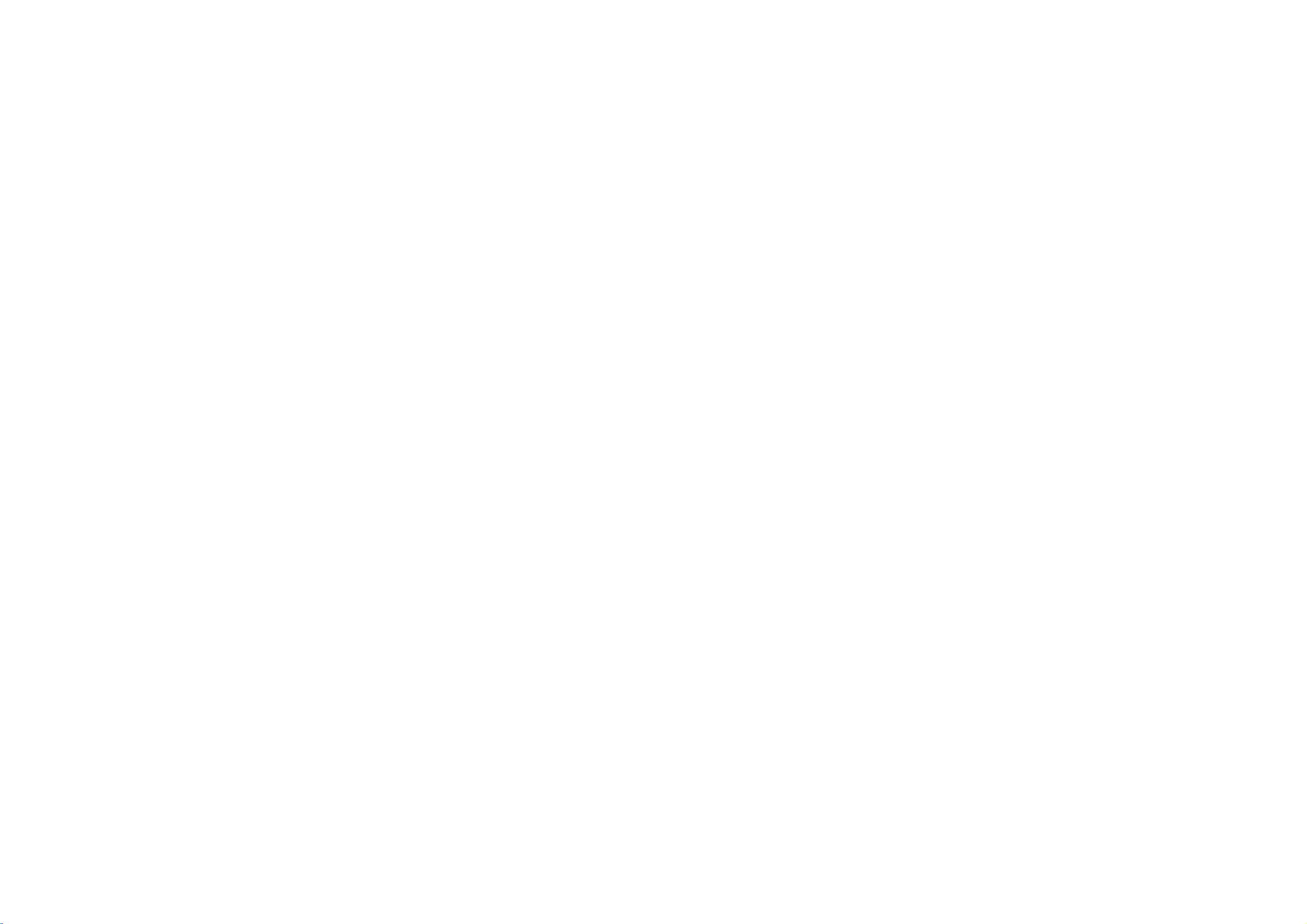
PLASMA
TV
OWNER'S
42PB2RR
42PB2RRH
50PB2RR
50PB2RRH
Please
read
ating
your
Record
See
this
model
the
label
information
this
manual
set.
Retain
it
number
attachedonthe
and
to
your
MANUAL
carefully
for
future
serial
number
back
dealer
when
and
completely
reference.
of
cover
and
you
the
set.
quote
require
before
service.
oper-
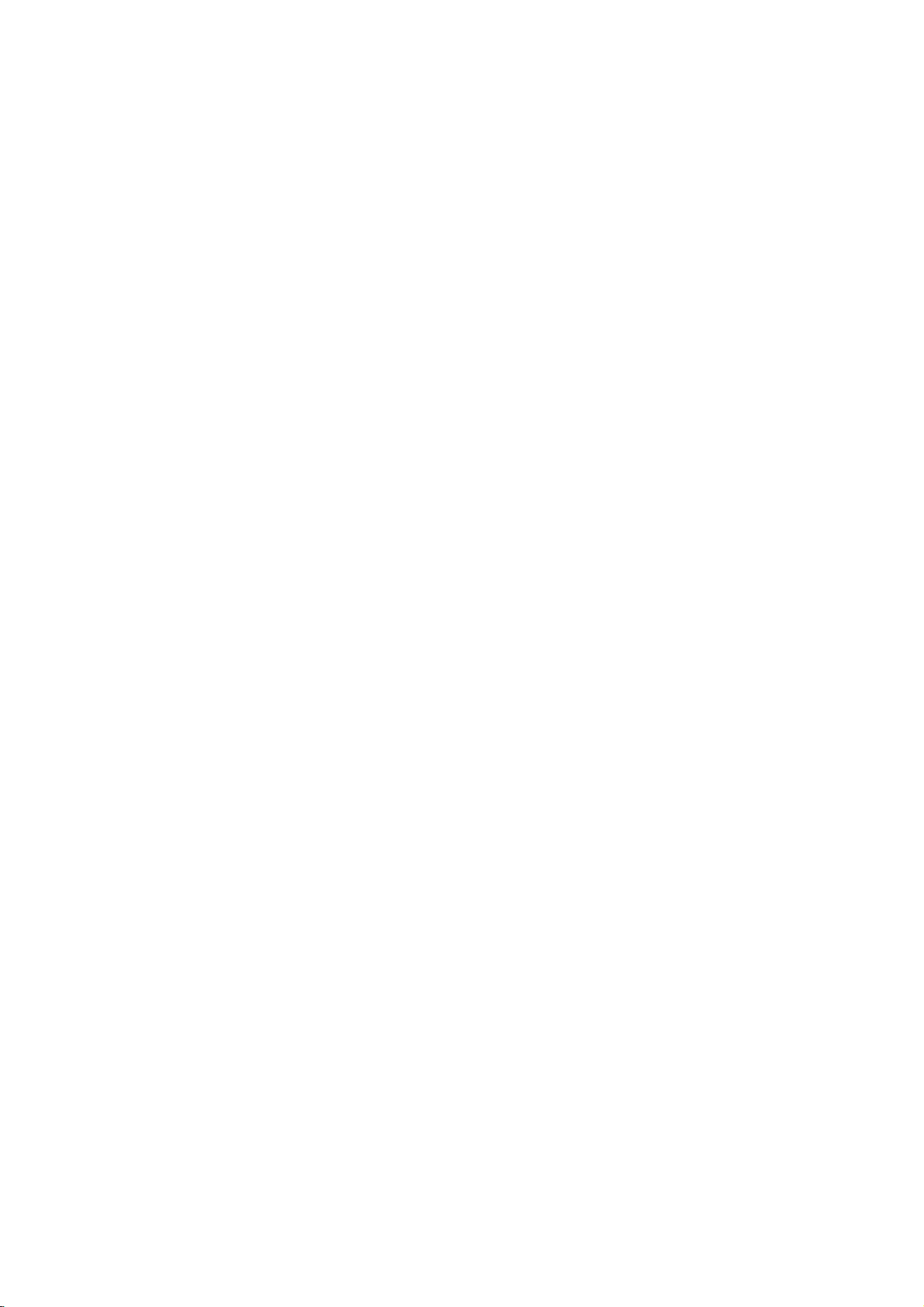
WARNING
IMPORTANT
Important
parate
use
This
be
used.
The
instructions
information
ty
the
be
placed
Read
Keep
Heed
Follow
safety
booklet
and
supplied
information
important
manufacturer's
immediately
W
WARNING
these
these
all
warnings.
all
instructions.
Do
not
near
heat
stove
This
may
SAFETY
instructions
or
with
shall
safety
shallbeincluded
may
instructions.
instructions.
place
sources
and
so
cause
or
sheet,
the
be
instructions
be
included
option,apicture
adjacent
the
product
suchasheat
on.
a
fire.
shall
be
located
apparatus.
in
given
where
by
to
in
INSTRUCTIONS
be
provided
before
a
language
shallbeentitled
applicable,
adding
or
that
direct
registers,
acceptable
statements
drawing
safety
O
w
n
e
r
M
a
n
u
sunlight
any
instruction
a
l
with
each
operating
"Important
when
and,
that
illustrates
or
apparatus.
to
used,
after
:
instructions
the
country
Safety
shallbeverbatim
the
endofthe
the
intent
Earth
If
the
of
If
grounding
breaker
electrician.
Do
or
This
information
inaninstruction
where
Instructions".
of
wire
earth
wire
electric
shock
should
not
connect
gas
pipe.
the
apparatus
The
as
follows.
following
a
should
is
methods
be
safety
specific
be
not
connected,
causedbythe
are
not
employed
groundtotelephone
shall
be
for
following
instruction
safety
connected.
there
current
possible,
and
installed
Short-circuit
breaker
in
given
installation
is
intended
safety
Additional
instruction
is
possibleadanger
leakage.
a
separate
byaqualified
wires,
lightning
Power
supplier
a
se-
to
safe-
list.
may
circuit
rods
for
At
WARNING
Do
as
to
This
Bend
side
This
give
a
get
not
use
bathroom
wet.
cause
may
antenna
building
cause
may
an
electric
the
productindamp
or
any
a
fireorcould
cable
between
to
prevent
water
damaged
shock.
place
give
rain
inside
where
an
electric
inside
from
the
place
it
shock.
and
flowing
product
such
is
likely
and
out-
could
in.
Do
not
of
top
This
may
Wet
Location
Apparatus
no
objects
on
the
apparatus.
Do
not
This
may
Do
not
This
may
placing
the
product.
cause
shall
filled
insert
cause
place
cause
serious
anything
a
fireorcould
Marking
not
be
exposedtodrippingorsplashing
with
liquids,
any
a
fireorcould
heavy
injury
:
such
object
objects
to
containing
an
electric
give
as
vases,
into
the
an
electric
give
on
a
childoradult.
shall
exhaust
the
on
liquid
shock.
be
placed
vent.
shock.
product.
and
1
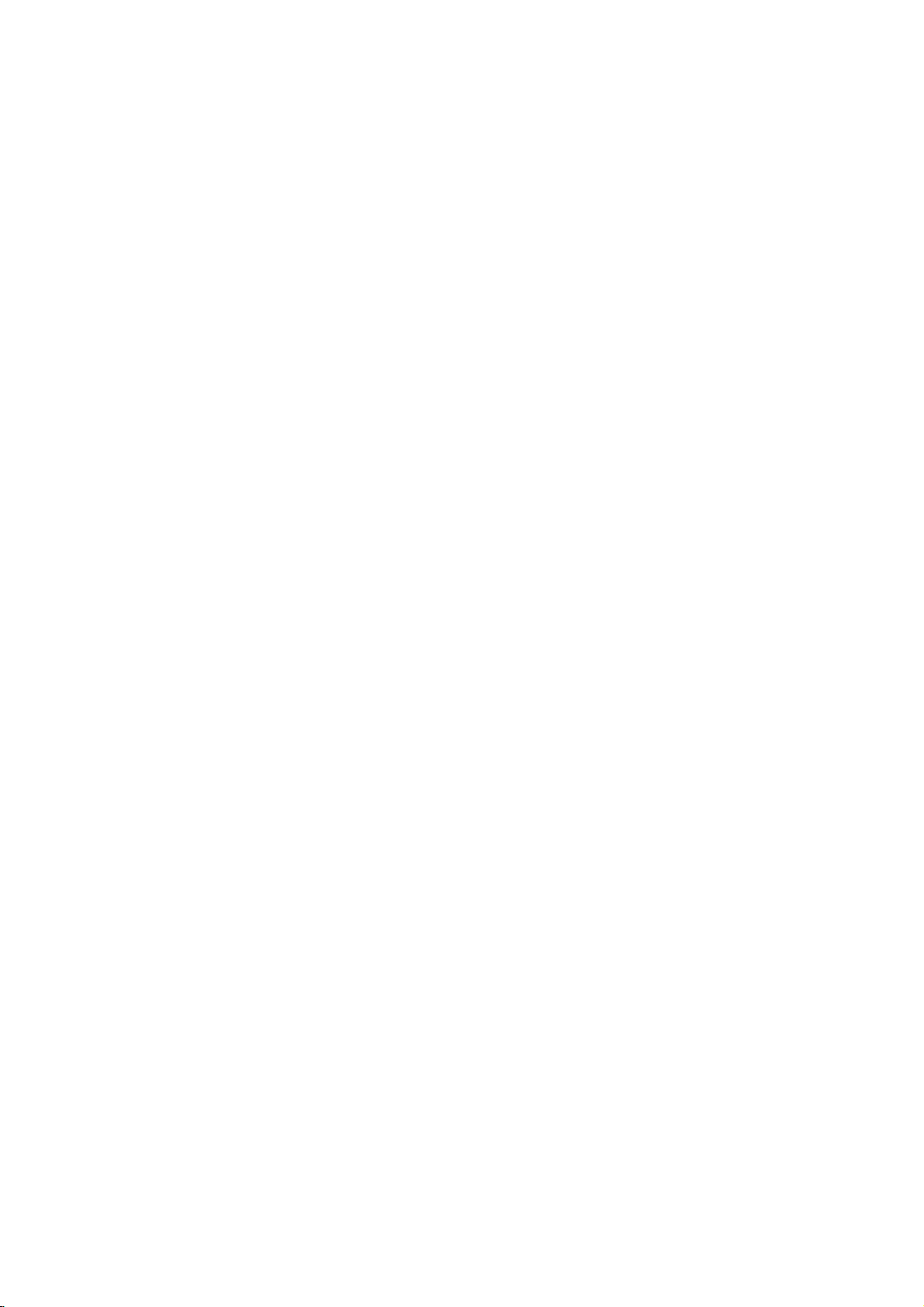
WARNING
IMPORTANT
W
WARNING
Do
not
use
This
tric
may
shock.
cause
WARNING / CAUTION
In
case
of
may
not
Contact
may
switch
and
cause
attempt
cause
product,
outlet
center.
This
Do
self.
This
shock.
water
damaged
smoke
contact
a
fireorcould
your
damaged
SAFETY
the
product
the
product
or
strange
it
off,
unplug
your
give
to
service
dealer
the
product
INSTRUCTIONS
while
or
could
smell
from
it
from
dealer
or
service
an
electric
shock.
the
product
or
service
or
could
give
cleaning.
an
elec-
give
the
the
wall
your-
center.
an
electric
W
NOTE
Never
This
may
Disconnect
connections
Do
not
installation
Ventilation
When
careful
This
may
a
child
Do
not
of
overhead
or
power
touch
the
cause
an
from
before
the
place
such
required.
installing
not
to
place
cause
the
or
and
adult,
an
place
power
circuits.
power
electric
the
product
as
a
the
product
serious
outside
linesorother
plug
shock.
mains
moving.
bookcase
product
the
edge
to
fall,
damage
antenna
with
and
in
a
on
causing
to
a
remove
built-in
or
a
table,
of
its
serious
the
product.
in
electric
wet
rack.
stand.
the
hand.
all
be
to
injury
vicinity
light
During
from
antenna
This
may
tric
shock.
a
lightning
the
wall
cable.
cause
outlet
damaged
thunder,
and
the
product
unplug
don't
or
touch
could
the
give
product
an
an
elec-
This
There
outside
former
the
This
Do
may
should
antenna
may
not
cause
antenna
from
cause
pull
unplugging.
This
may
cause
an
electric
be
enough
and
touching
falls.
an
electric
the
cord
a
fire.
shock.
power
the
shock.
but
distance
lines
latter
the
plug
to
even
between
keep
when
when
an
the
2
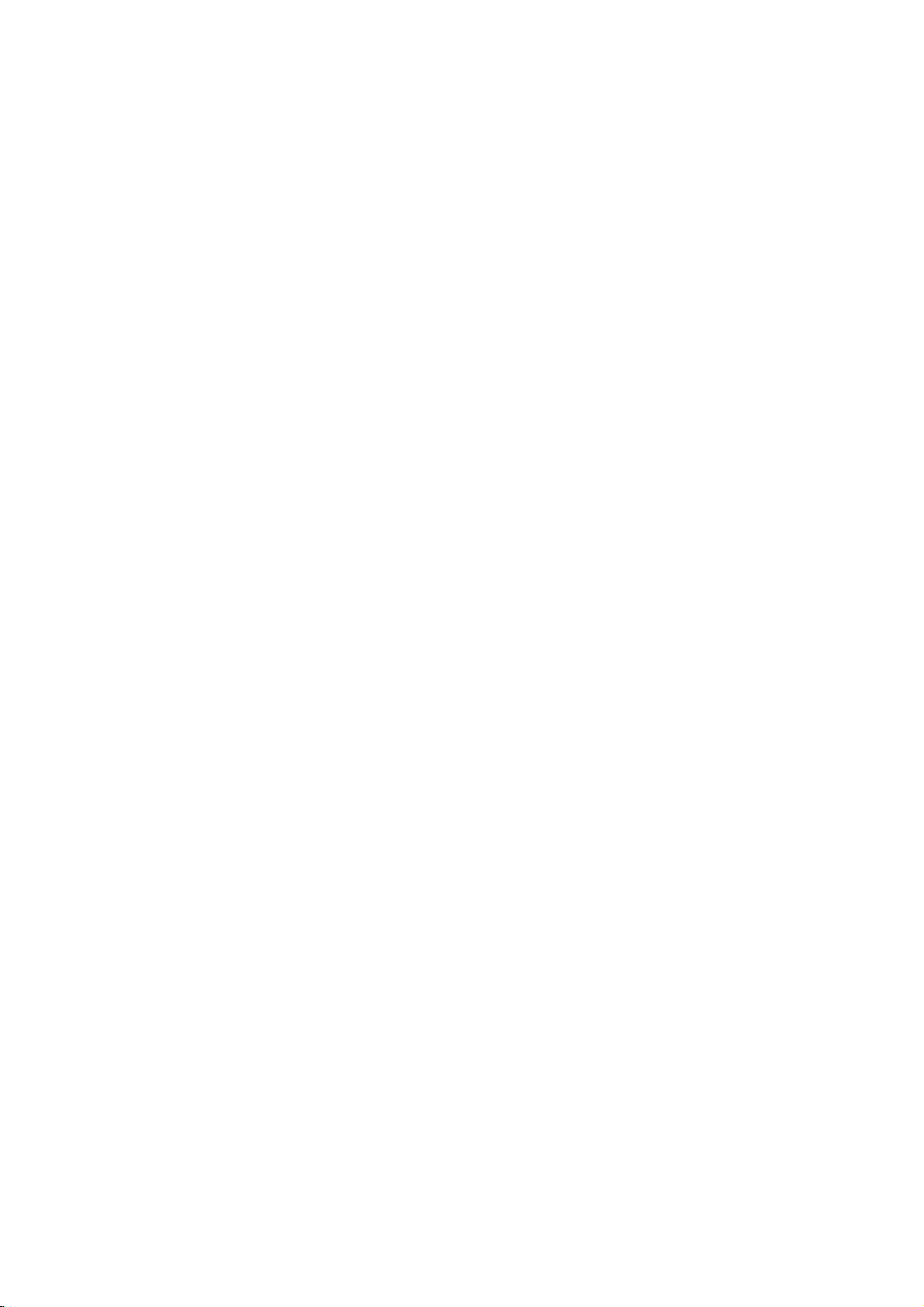
W
NOTE
Ensure
any
hot
the
power
objects
cord
doesn't
likeaheater.
trail
across
Contact
clean
the
the
internal
service
part
center
of
WARNING
once
a
year
the
product.
to
This
Do
is
power
This
cause
may
not
damaged
outletisloose.
cause
may
Dispose
a
child
from
In
case
that
When
moving
speakers
This
a
child
may
cause
or
Unplug
before
cleaning.
aerosol
a
fire
when
plug
or
a
fire
of
used
eating
it
eats
do
not
the
and
adult,
this
product
cleaners.
or
an
the
the
connecting
or
an
batteries
them,
the
product
carry
product
serious
Do
electric
electric
them.
take
to
damage
from
not
shock.
power
shock.
carefully
it
to
see
assembled
holding
fall,
causing
to
the
use
liquid
cordorthe
of
part
to
protect
a
doctor
immediately.
with
the
speakers.
serious
the
product.
wall
outlet
cleaners
the
injury
plug
to
or
Accumulated
The
should
onal
If
not,
Unplug
it
is
of
time.
Accumulated
deteriorationorelectric
Only
This
electric
distance
be
length
eyes
the
left
unattended
use
make
cause
shock.
dust
about
of
will
strain.
product
dust
the
can
between
the
may
specified
damaged
cause
-
5
7
screen.
from
and
cause
leakage.
the
mechanical
and
eyes
times
the
unused
a
fire
or
batteries.
product
failure.
the
screen
as
longasdiag-
wall
outlet
for
long
an
electric
shock
or
could
give
WARNING / CAUTION
when
periods
from
an
This
shock.
may
cause
damaged
the
product
or
could
give
an
electric
3
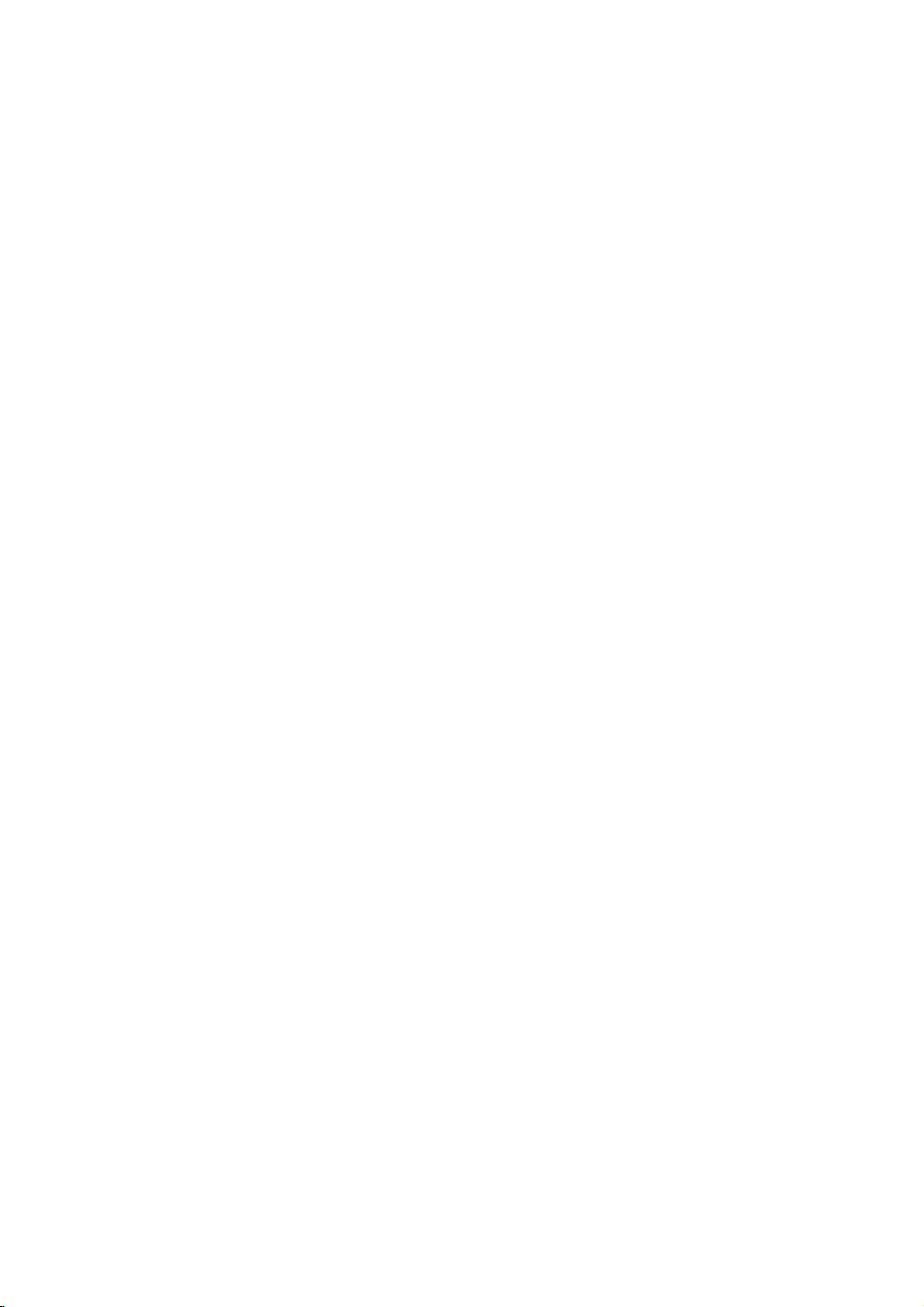
CONTENTS
WARNING..................................................1
BENEFIT.....................................................6
ACCESSORIES...........................................7
INTRODUCTION
Controls/ConnectionOptions..........................8-9
CONTENTS
RemoteControlKeyFunctions.........................10-11
HomeMenu.........................................................12
INSTALLATION
BasicConnection.................................................13
AttachingtheTVtoawall.....................................14
SwivelFunction....................................................15
StandInstallation.................................................16
CONNECTIONS
AntennaConnection............................................17
&
SETUP
VCRSetup......................................................18-19
ExternalEquipmentConnections..........................20
ExternalStereo....................................................20
AVoutSetup.......................................................21
DVDSetup.....................................................22-23
HDSTB(SET-TOPBOX)Setup.........................24-26
PCSetup.......................................................27-29
SPECIAL
DVR
Timecontrol.........................32
Progressing
(
Digital
FUNCTIONS
Video
the
Time
Recorder
control
)
function
. .
.33-34
Recording.........................35-36
Watching&Record....................37
RecordedTV..........................38
Recorded
program
Selection
and
PopupMenu.......................38-39
Playingrecordedprograms...............39
Usingtheremotecontrol................40
ManualRecording......................41
ScheduledList........................42
VideoQuality.........................42
Formatharddisk.......................43
PIP/Double
Watching
TVProgramSelectionforPIP.
Selecting
PIP/Doublewindow....................44
Picture
Sub
Moving
Swapping
Adjusting
POP
(Picture-out-of-Picture:
Window/POP
PIP/Double
an
Input
Size
the
Sub
the
PIP
Window/POP
Source
Signal
Adjustment
picture
PIP/Double
(PIP
Transparency
(PIP
mode
window
(PIP
Channel
. . . . . . .
. . . . . . . . . .
for
the
mode
only)
only)
. . . . . . . .
mode
only)
Scan)
.44
. . .
44
45
45
45
45
45
BAGIC
OPERATION
TurningtheSetOn..............................................30
ChannelSelection................................................30
VolumeAdjustment..............................................30
On-ScreenMenusLanguageSelection..................31
4
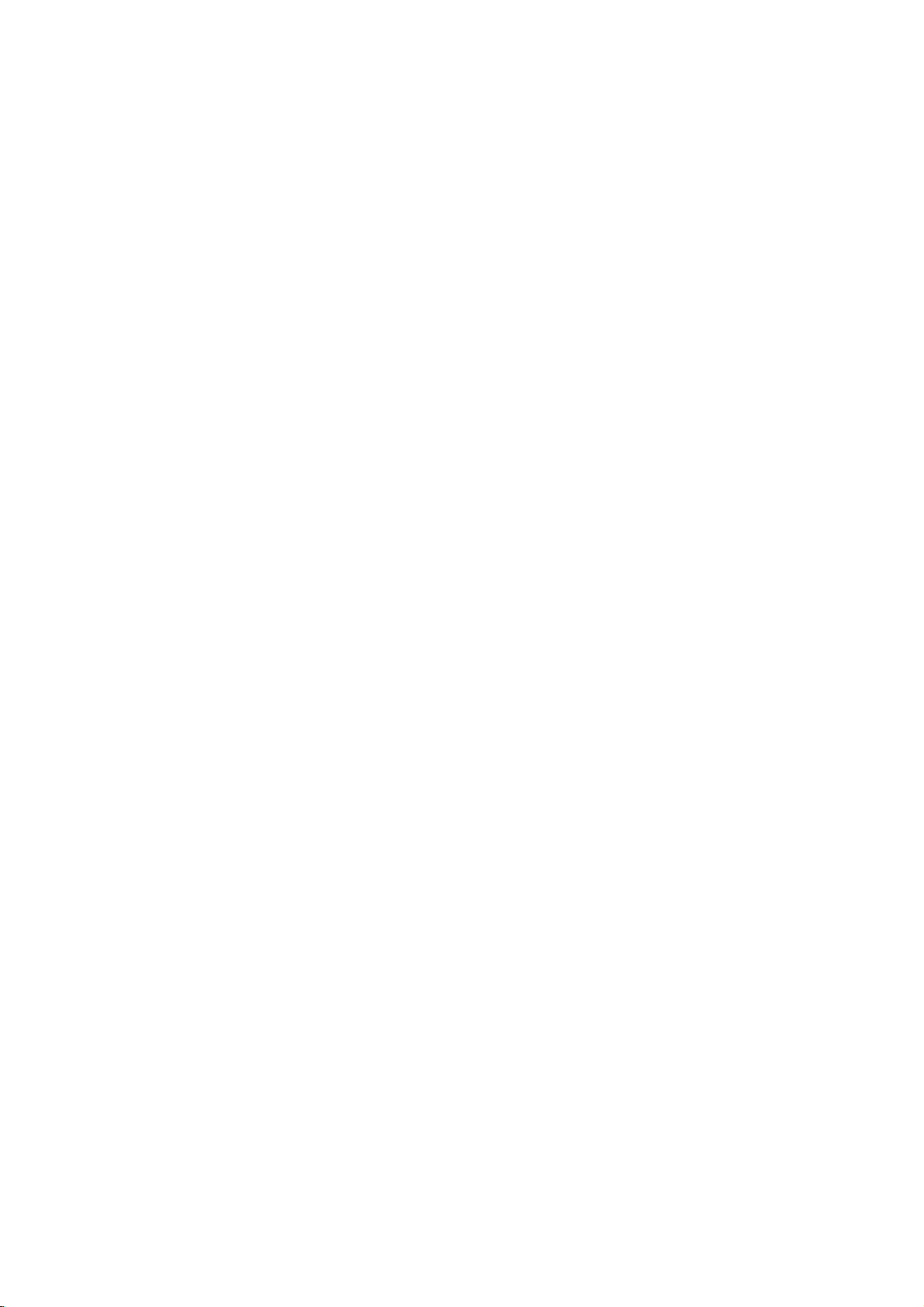
TV
MENU
TV
MENU
On
Screen
Channel
Menus
Setup
Selection
AutoProgram:ChannelSearch.
Manual
Program
:
Adding
and
Adjustment
. . . . . . . . . .
/Deleting
Channels
.
.47
46
48
FineTuningAdjustment..................49
Booster...............................50
FavoriteChannelssetup..................51
Picture
Adjustment
AutoPictureControl(APC)...............52
Manual
Auto
Manual
Advanced-CinemaModeSetup.
Advanced-BlackLevel....................58
Reset................................59
Picture
Color
Color
Control
Temperature
Temperature
...............................56
(APC-User
Control
Control
(ACC-User
Option)
(ACC)
. . . . .
Option)
. . . . . . . . . .
. .
53
54
55
.57
Screen
Auto
Adjustment
Configure
(RGB[PC]
Mode
Only)
. . . . .
76
ManualConfigure.......................77
SelectingWideVGA/XGAMode
. . . . . . . . . .
.78
AspectRatioControl(ARC)..............79
Initializing
(Reset
to
Original
Factory
APPENDIX
External
IRCodes..........................88-89
Control
Device
Setup
. . . . . . . . .
ProgrammingtheRemoteControl
Settings)
. . . . . . . .
80
.81-87
.90
ProgrammingCodes.................90-91
TroubleshootingChecklist.
Maintenance...........................94
. . . . . . . . . . .
.92-93
ProductSpecifications...................95
CONTENTS
Sound
Digital
Sound
Adjustment
Auto
Sound
Control
Adjustment
Processing
(DASP-User
(DASP)
Option)
. . . . . .
60
. .
61
AutoVolumeLeveler(AVL)...............62
BalanceAdjustment.....................63
TVSpeakersOn/OffSetup...............64
Stereo/SAPBroadcastsSetup.
Time
Setting
. . . . . . . . . . .
.65
ClockSetup...........................66
On/OffTimerSetup....................67
AutoOff..............................68
SleepTimer............................69
Special
Features
KeyLock..............................70
ISMMethod...........................71
Lowpower.............................72
ClosedCaptions........................73
XDDemo.............................74
Index.................................75
5
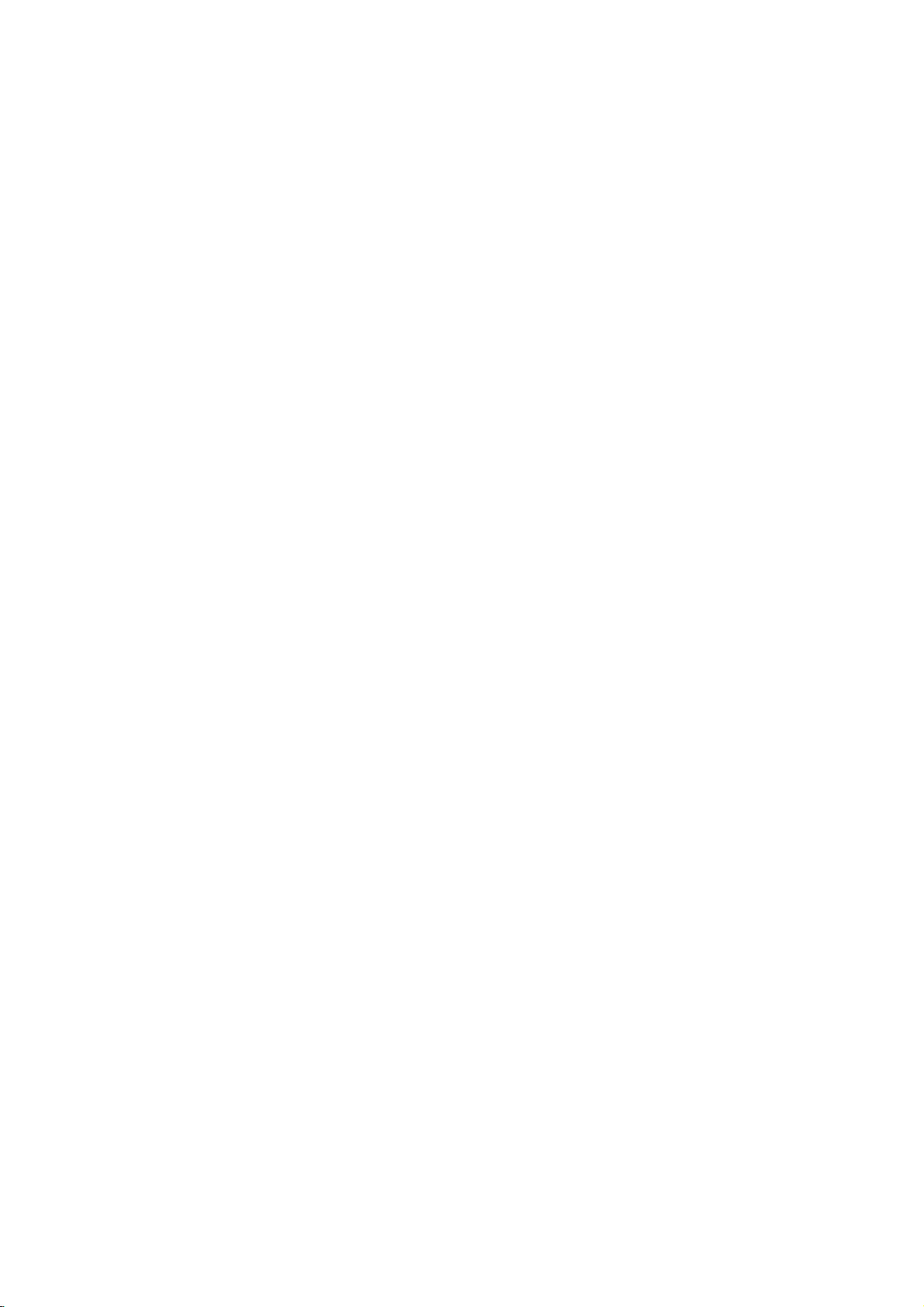
INTRODUCTION
BENEFIT
What
is
a
Plasma
Using
plasma
are
rescent
How
Plasma
ors
ored
suchastelevisions
Plasma
INTRODUCTION
to
display
160°
Your
the
viewable.
easily
lamps.
doesitwork?
TV
is
red,
green,
light
(red,
TV
offers
produce
display
over
thatisfewer
-
Wide
flat
panel
is
is
the
an
array
and
green,
16
angle
plasma
clear
and
a
TV
best
The
of
blue.
or
rich,
million
than
range
and
?
way
Plasma
cells,
Gas
blue).
common
dynamic
different
five
screen
visible
to
known
in
inches
of
offers
to
achieve
TV
can
a
plasma
These
computer
display
colors.
vision
an
viewers
flat
panel
be
thought
as
pixels,
state
which
is
phosphors
monitors.
because
This
thick.
exceptionally
anywhere
with
displays
of
as
are
used
to
are
the
each
sub-pixelisindividually
means
that
broad
in
the
excellent
a
descendant
comprised
react
with
same
types
you
get
viewing
room.
image
of
the
neon
of
three
sub-pixels,
phosphors
usedinCathode
perfect
angle
of
images
over
quality
lamp
in
each
controlled
that
160
and
and
corresponding
large
or
screen
a
series
to
sub-pixeltoproduce
Tube
Ray
advanced
by
are
easily
degrees.
This
(CRT)
viewable
means
devices
electronics
sizes
of
the
fluo-
that
col-
in
that
col-
a
Wide
Screen
The
wide
screen
Multimedia
Connect
Picture
your
feature
Versatile
The
light
weight
tional
TVs
do
The
Plasma
TV
screen
The
Plasma
TV
manufacturing
occurs
in
other
is
defective.
production
Thusafew
technology
offersatheater-like
plasma
not
TV
display
allows
and
fit.
you
thin
to
size
Manufacturing
is
composed
process.
Plasma
Several
TV
manufacturers'
cell
defects
minimizes
to
view
of
a
makes
0.9
tiny,
these
experience
PC
and
PC
your
it
easy
Process:
to
2.2
minute
are
not
cell
in
your
use
it
for
and
video
to
install
a
few
million
cells.Afew
colored
products.
sufficient
defects
during
own
home.
conferencing,
images
your
minute
dots
The
cause
simultaneously.
plasma
colored
cell
visibleonthe
dots
tiny
for
the
the
manufacture
games,
display
dots
defects
screen
appearing
Plasma
and
in
will
and
a
may
does
TV
Internet
variety
of
be
normally
should
not
to
be
exchanged
operation
browsing.
locations
present
occur
in
be
acceptable.
mean
that
of
this
The
Picture-in-
where
on
the
the
Plasma
This
this
or
returned.
product.
conven-
Plasma
Plasma
TV
also
TV
Our
6
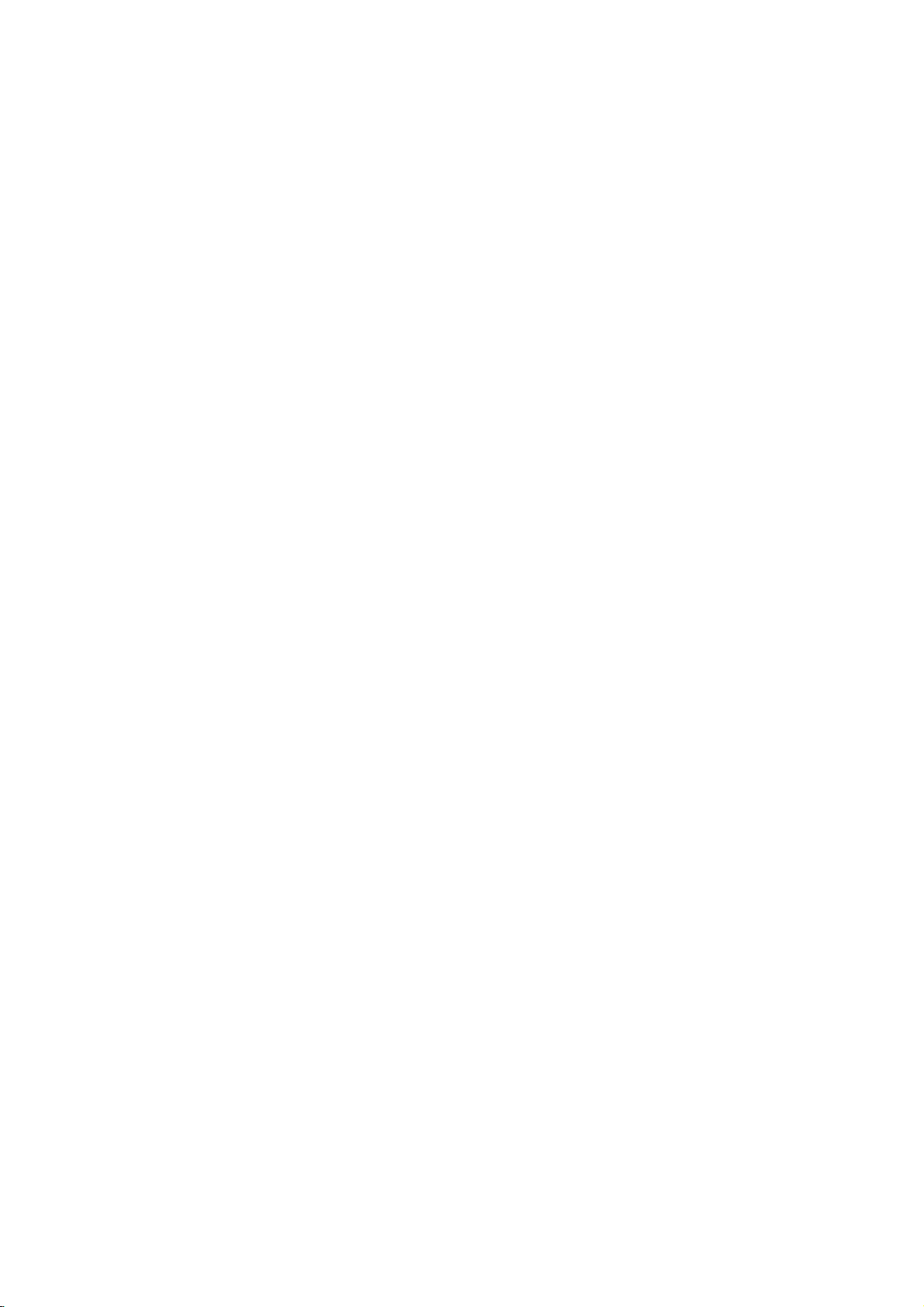
ACCESSORIES
Ensure
dealer
that
where
Owner's
2-Wall
the
Owner's
following
you
purchased
Manual
Manual
brackets
accessories
the
set.
are
included
1.5V
1.5V
Batteries
2-eye-bolts
with
your
set.
Remote
If
an
INPUT
POWER
NPUT
ARC
CAPTION
PIP
PIPCH- PIP
CH+
MEMORY/ERASE
EXIT
ENTER
VOL
123
456
789
*
accessory
TVTV
DVD
VCR
SIZE
POSTON
PIPINPUT
MTS
MENU
SLEEP
REVIEW
CH
MUTE
0
FCR
Control
is
missing,
please
Power
Cord
contact
the
INTRODUCTION
Polish
Polishing
the
screen
Cloth
with
the
cloth.
*
Slightly
the
polishing
stain
or
*
Do
not
cautions
discoloration.
stained
wipe
cloth
fingerprint
wipe
roughly
of
that
excessive
on
spot
for
the
on
surfaceofthe
when
power
the
product
removing
may
exterior
exterior
exterior.
stain.
cause
only
if
Please
scratch
with
there
is
be
or
7
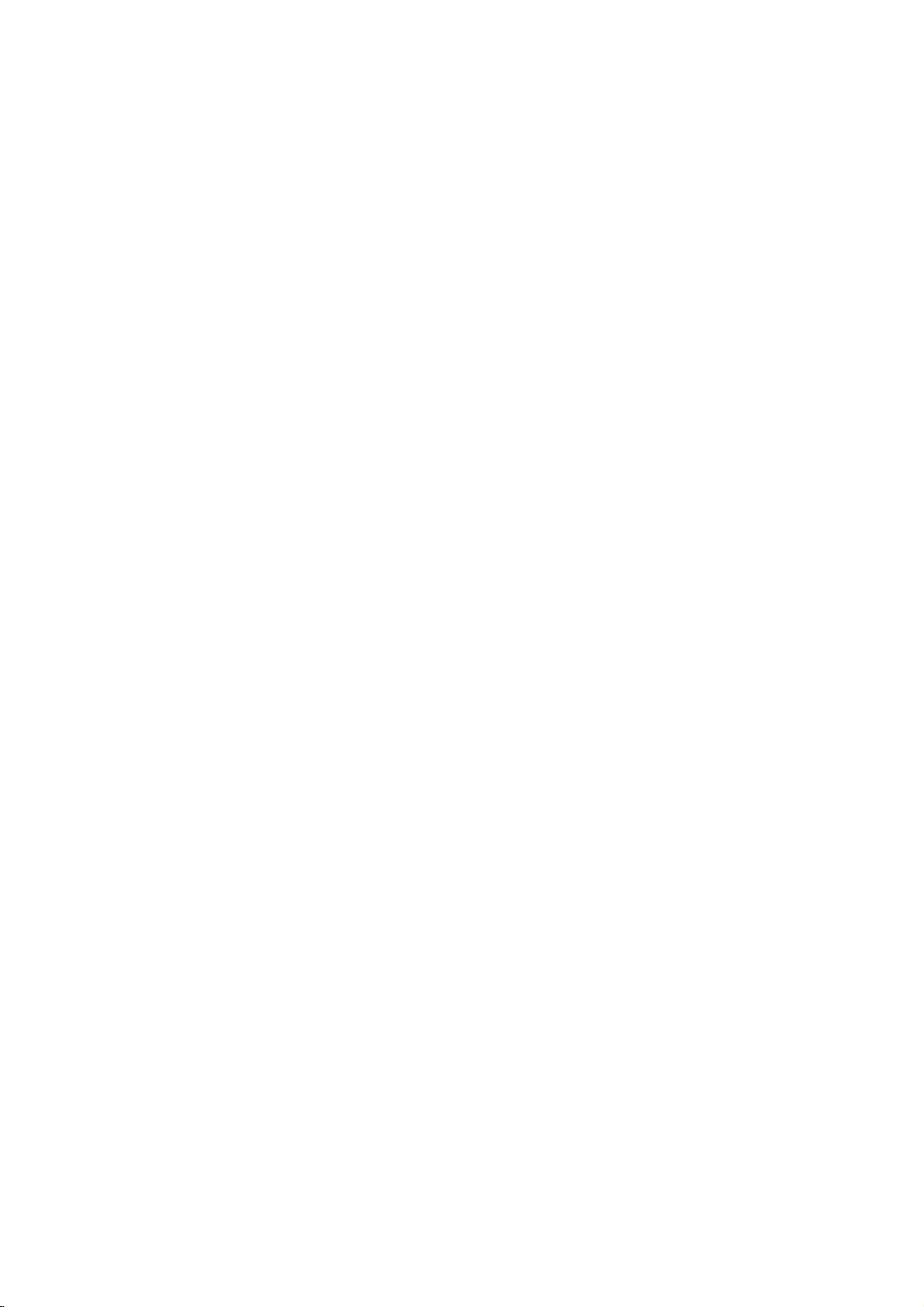
INTRODUCTION
CONTROLS
A
This
is
a
simplified
representation
ofafront
panel.
Here
shown
may
be
somewhat
different
from
your
set.
Front
Panel
Controls
INTRODUCTION
CHANNEL
(,)Button
VOLUME(
Button
ENTER
MENU
INPUT
POWER
Button
Button
Button
Button
,
)
Remote
Control
CH
VOL
ENTER
MENU
INPUT
Sensor
Power/Standby
?
illuminates
?
illuminates
?
illuminates
recordinginstanby
red
white
orange
in
standby
when
Indicator
the
switched
when
mode.
set
manual
mode.
is
on.
8
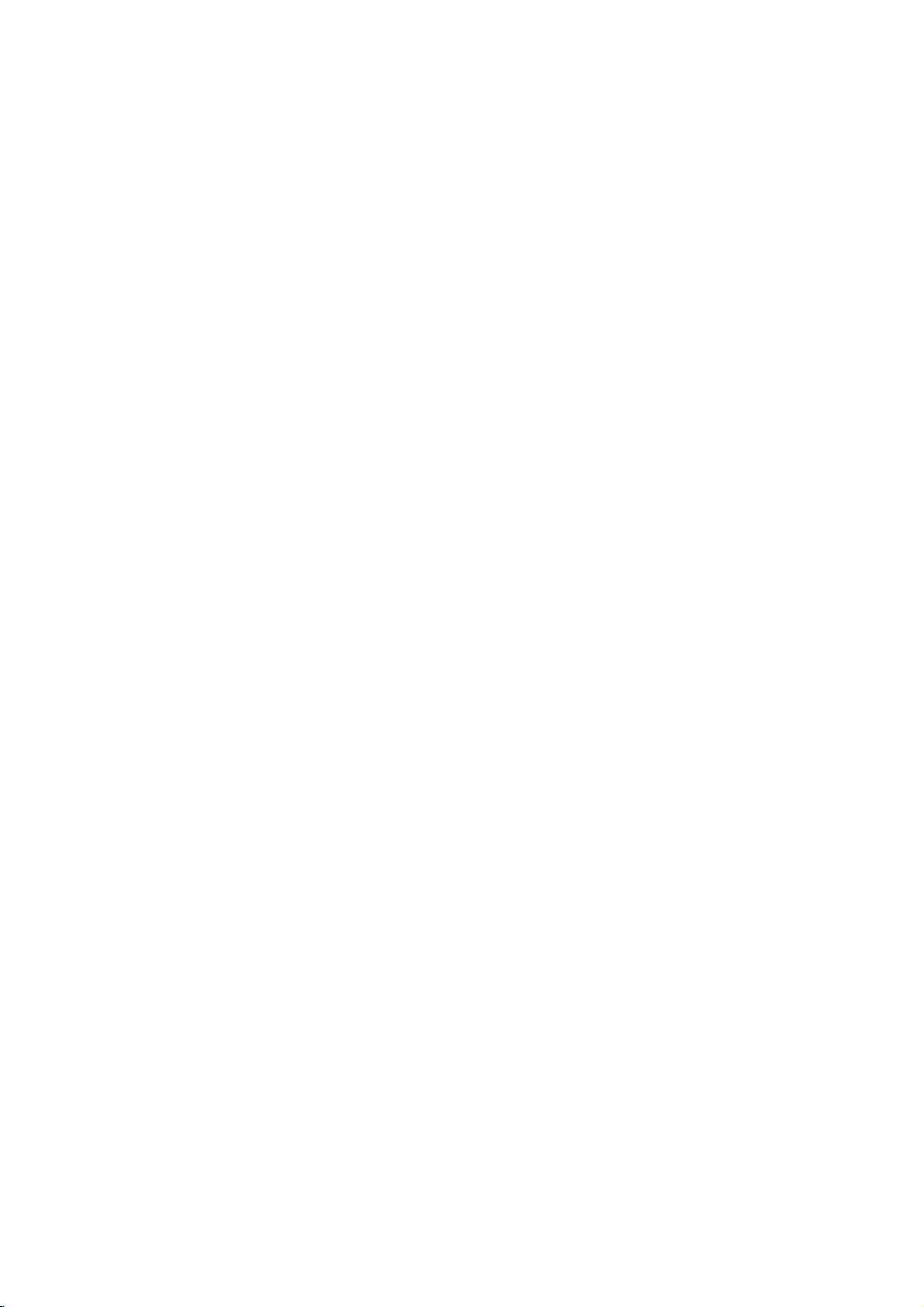
CONNECTION
OPTION
Back
Connection
1
REMOTE
CONTROL
IN
HDMI
1
2
IN
2
(DVI)
Panel
3
RGB
(PC/DTV)
RS-232C
(CONTROL&SERVICE)
4
RGB
IN
IN
AUDIO
(RGB/DVI)
AVIN1
S-VIDEO
5
VN2
S-VIDEO
AUDIO R
L/MONO
VIDEO
10
AC
IN
VARIABLE
AUDIO
6
AV
OUT
()
VIDEO
7
COMPONENT
IN
MONO
AUDIO
V
DEO
OUT
AUD
O
S-VIDEO
Connect
device.
AUDIO
Connections
stereo
VIDEO
Connects
device.
8
9
ANTENNA
IN
S-Video
Input
sound
Input
Input
the
are
from
video
out
from
available
an
external
signal
an
S-VIDEO
for
listening
device.
fromavideo
INTRODUCTION
1
Remote
Connect
HDMI
2
Connect
Or
to
3
RGB/AUDIO
Connect
the
4
RS-232C
Connect
5
AV
Connect
Control
your
IN
a
DVI(VIDEO)signal
HDMI
cable.
the
appropriate
to
(Audio/Video)
audio/video
devicetothese
S-VIDEO
Connect
S-Video
HDMI
IN
output
IN
(CONTROL
the
Port
wired
signal.
input
RS-232C
jacks.
out
remote
from
IN
from
to
the
a
port.
&SERVICE)
port
1
output
control.
this
settop
on
from
an
S-VIDEO
port
box
a
an
with
or
PORT
PC.
external
a
PC
device.
DVI
to
6
7
8
9
10
AV
OUT
Connect
COMPONENT
Connect
these
VARIABLE
Connect
to
your
ANTENNA
Connect
Power
For
operation
Caution:
power.
a
second
a
component
jacks.
AUDIO
an
surround
over-the
Cord
Never
TV
or
IN
video/audio
OUT
external
amplifier
sound
system.
IN
air
signals
Socket
with
AC
power.
attempttooperate
monitor.
or
to
device
addasubwoofer
this
jack.
the
TV
to
on
DC
9
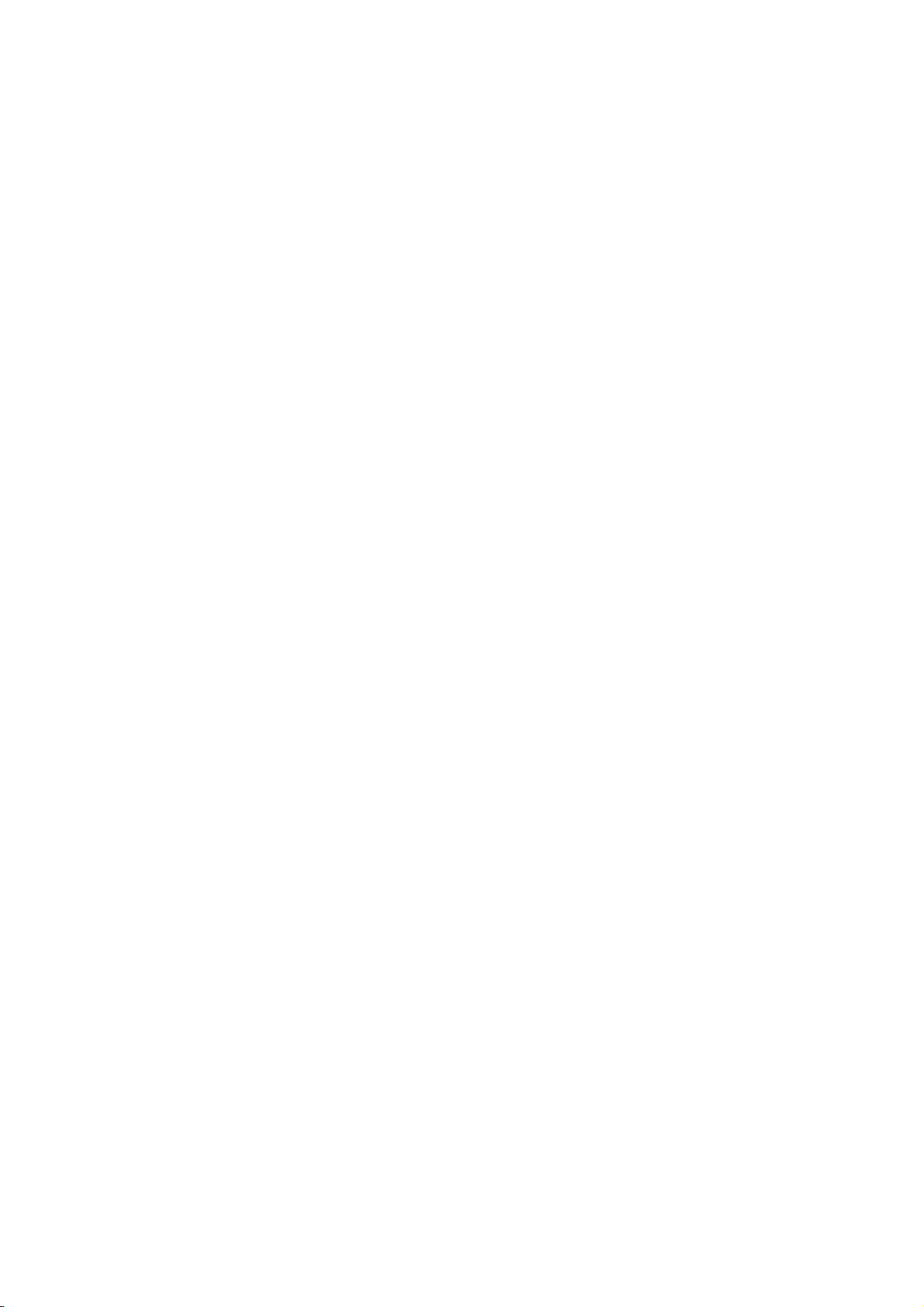
INTRODUCTION
REMOTE
When
using
POWER
TV
INTRODUCTION
Brightness
adjustment
the
INPUT
INPUT
ARC
EXIT
CONTROL
remote
control,
Turns
your
or
off,
Returns
If
you
appear
then
ENTER
(TV,AV(or
HDMI1/DVI,
Change
Adjusts
It
returns
mode
Clears
from
any
aim
TV
depending
to
the
the button
press
on
screen
button
AV1/2),
HDMI2).
the
aspect
brightness
to
the
source.
all
on-screen
menu.
or
TV
KEY
it
at
the
other
any
on
mode.
mode.
as
shown.
to
Component
ratio.
on
default
displays
FUNCTIONS
remote
programmed
the
once,
Press
select
the
p.79
screen.
settings
and
control
input
the
desired
1,
sensor
equipment
source
D
E
/
input
Component
OSD
button
source
2,
on
the
on
will
and
RGB,
brightnessbychanging
returns
to
TV
viewing
TV.
1
TIME
CONTROL
PIP
EXIT
INPUT
TV
INPUT
ARC
CAPTION
CH-
MEMORY/ERASE
SIZE
SWAP
TV
DVD
VCR
POSITION
PIP
MARK
LIVE
MENU
SLEEP
POWER
PIP
PIP
CH+
TIME
MACHINE
ENTER
INPUT
TV
TIME
CONTROL
MEMORY/ERASE
TIME
MACHINE
VOLUME
/DOWN
CHANNEL
UP/DOWN
CAPTION
1
MENU
SLEEP
MUTE
Memorizes
Brings
Displays
Select
automatically.
UP
Increases/decreases
FCR
Scroll
Switches
Select
Selects
or
the
up
the
the
amount
through
the
available
CAPTION
erases
Home
main
the
sound
channels.
selected channel.
menu.
menu.
of
time
p.69
the
sound
programmed
on
or
off.
mode.
before
p.73
your
level.
Favorite
p.48
TV
turns
channels.
off
VOL
MTS
123
456
789
FCR
CH
MUTE
0
REVIEW
10
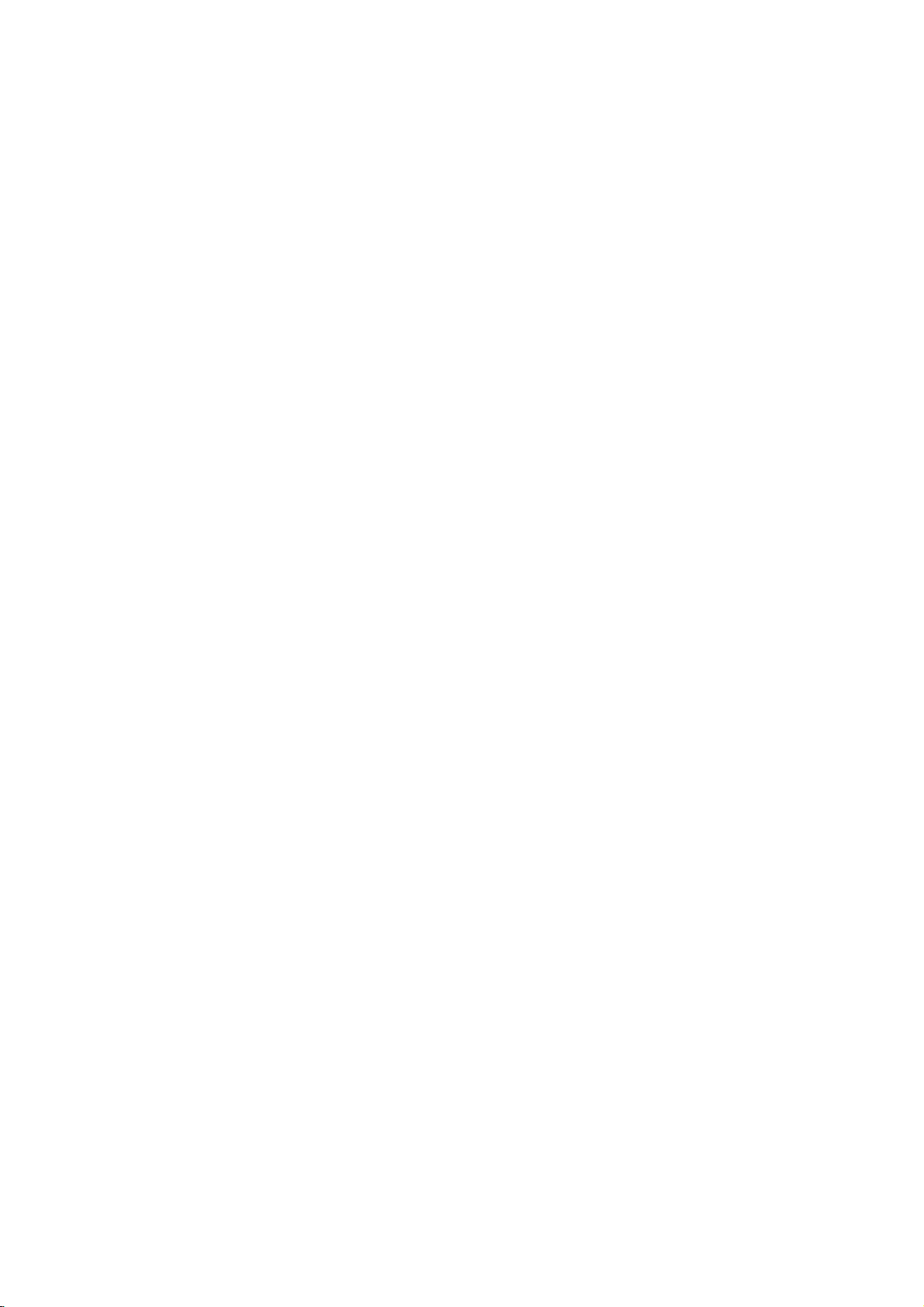
MODE
PIP
Selects
Switches
the
the
remote
sub
operating
picture
PIP,
mode:
DW,
POP
TV,
VCR,
mode.
DVD.
p.44
POSITION
PIPCH-/+
PIP
VCR/DVD
control
THUMBSTICK
buttons
LIVE
(Up/Down/Left
/Right/ENTER)
NUMBER
SIZE
SWAP
INPUT
MARK
button
Adjusts
Moves
Selectsachannel
Alternates
Select
Control
These
For
further
Selects
In
TV
TV,
Navigate
Scroll
the
sub
the
sub
between
the
connected
video
buttons
details,
the
wanted
AV1,
AV2,
the
through
picture
picture.
for
cassette
are
Component
on-screen
the
size.
p.45
the
sub
main
and
source
input
recorders
used
forXStudio.
see
the'XStudio'
functions.
menus
programmed
p.45
picture.
sub
picture.
for
or
DVD
p.40
480i
1/2
and
adjust
Favorite
p.44
the
sub-picture.
players.
section.
modes,
the
channels.
screen
system
p.44
returns
settings
INTRODUCTION
to
the
live
program.
to
your
preference.
p.40
MTS
REVIEW
the
two
cover.
battery
install
+with
(
1.5V
Batteries
Installing
Open
side
and
polarity
Install
used
batteries
Close
Selects
Tune
compartment
the
batteries
+,-with
AA
batteries.
with
new
mix
Mono
viewed.
on
correct
old
the
MTS
sound:
to
the
last
channel
cover
matching
-
.
)
Don't
ones.
the
or
,
back
Stereo
,or
SAP
Remote
Use
a
30
degree
scope.
Dispose
preserve
.
p.65
control
remote
control
(left/right)
of
used
environment.
effective
up
within
batteries
INPUT
TV
TV
POWER
NPUT
DVD
ARC
VCR
CAPTON
PIP
SIZE
POSTON
PPCH-
PIP
CH+
PPNPUT
SWAP
MARK
IEV
to7meters
the
in
a
recycle
range
distance
receiving
bin
and
unit
to
11
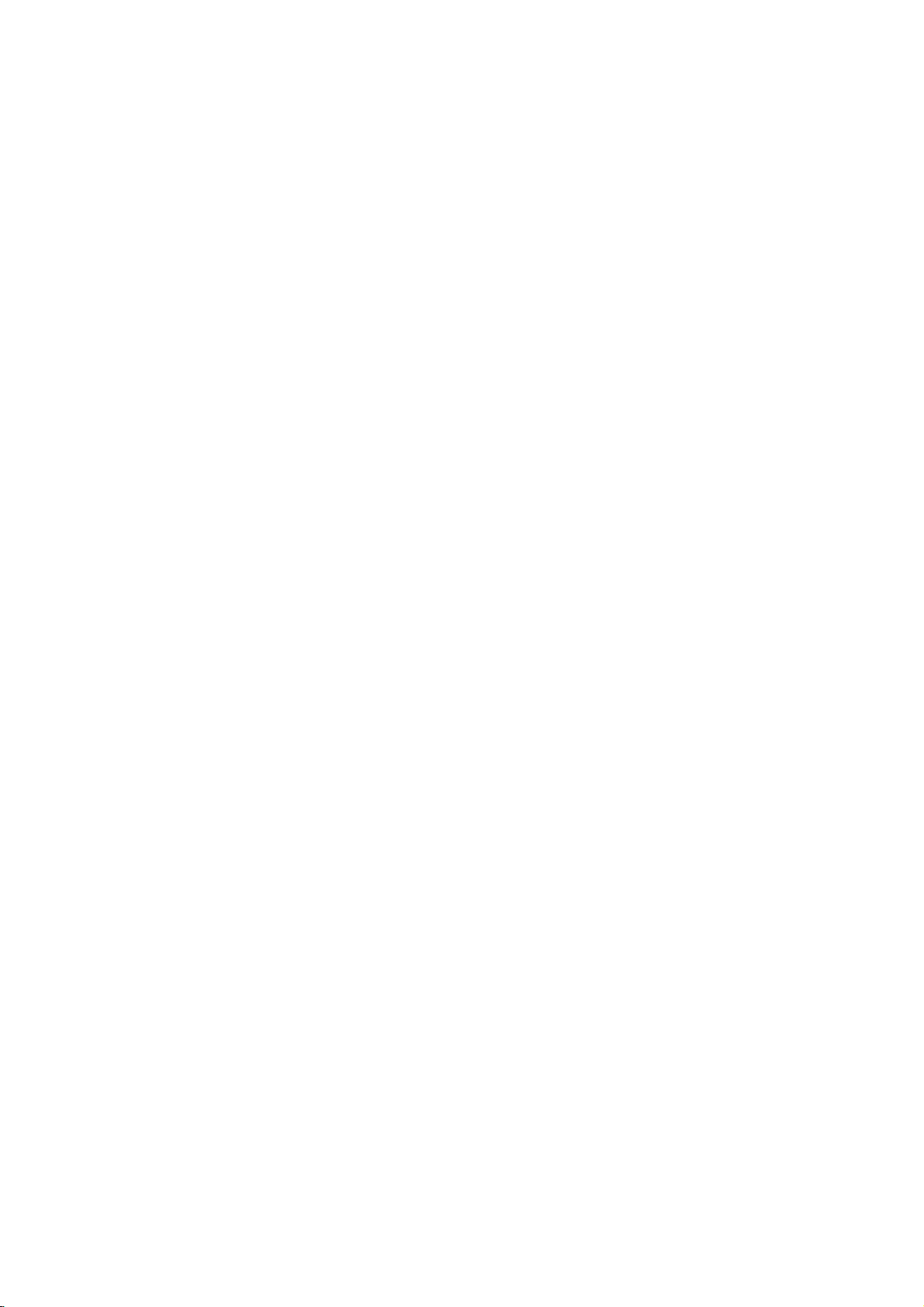
INTRODUCTION
HOME
This
menu
In
Home
TV
Menu.
INPUT
INTRODUCTION
CAPTION
PIP
EXIT
Menu,
INPUT
ARC
CH-
MEMORY/ERASE
MENU
is
POWER
PIP
PIP
CH+
a
contents
TIME
MACHINE
you
SIZE
guide.
enter
the
Recorded
TVTV
DVD
VCR
POSTION
PIP
INPUT
SWAP
MARK
LIVE
TV
MENU
SLEEP
list
of
Recorded
Manual
DVR,
Free
High
Normal
Manual
Space
3h
5h
TV
Rec.
Home
19m
24m
Rec,
Scheduled
List
DVR
or
p.32
TIME
CONTROL
ENTER
FCR
VOL
TIME
CONTROL
Scheduled
TV
List
Menu
TV
Menu
p.46
CH
12
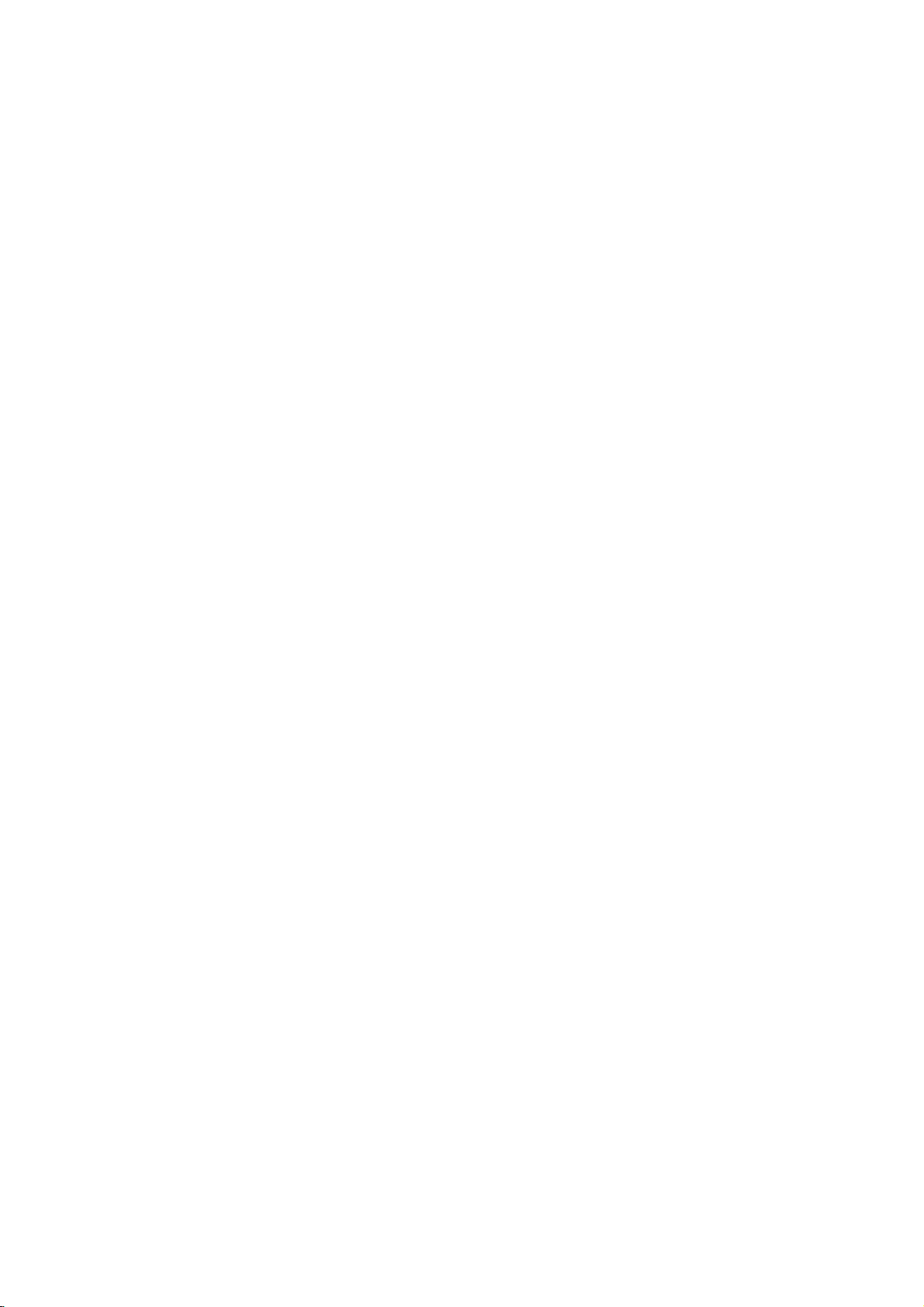
INSTALLATION
BASIC
Hold
1
hands
CONNECTION
CABLE
the
and
push
it
as
MANAGEMENT
shown.
with
both
CABLE
MANAGEMENT
INSTALLATION
2
3
Connect
To
connect
External
Reinstall
shown.
the
cables
an
additional
equipment
CABLE
the
as
necessary.
MANAGEMENT
equipment,
Connections
see
section.
the
as
13
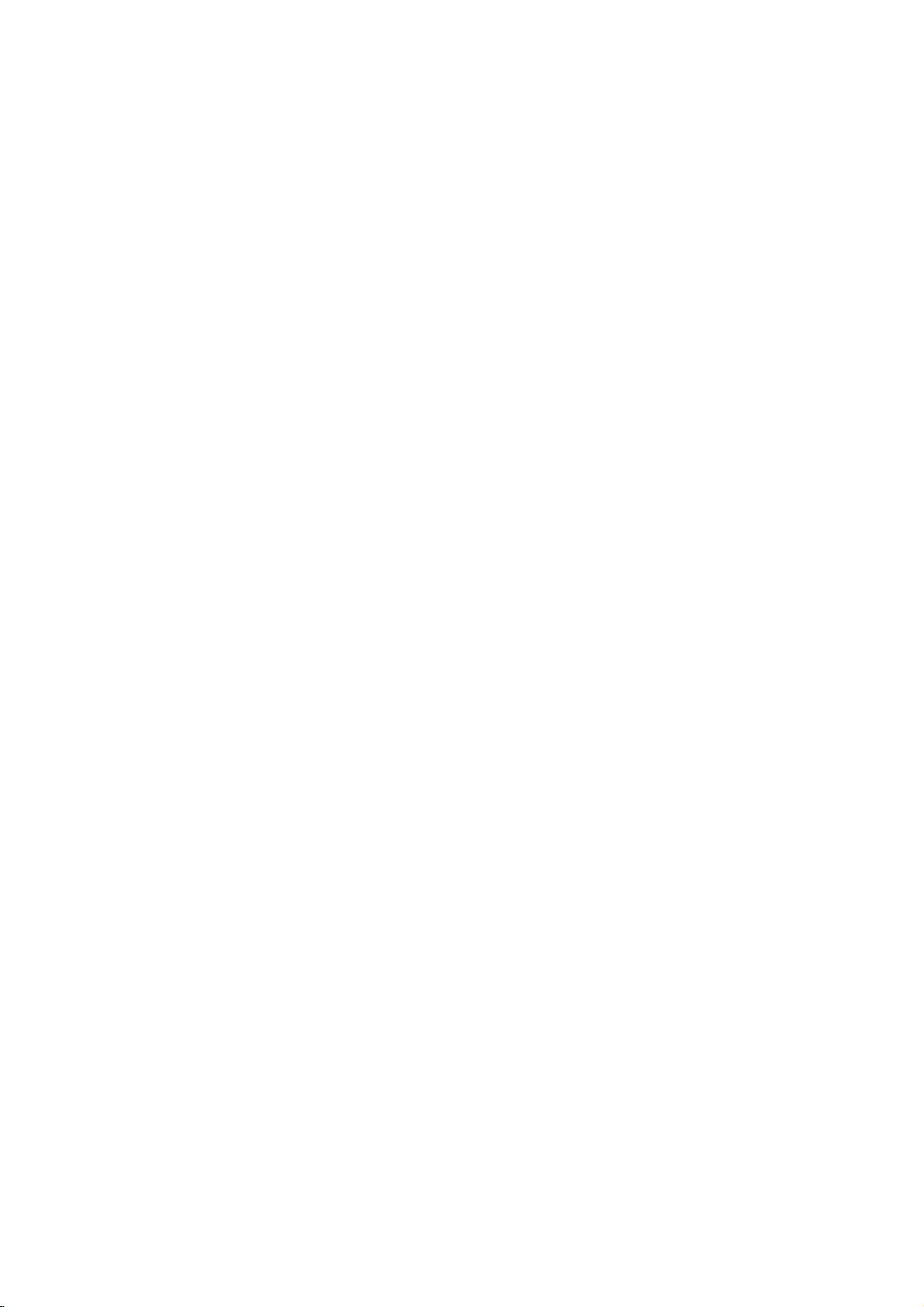
INSTALLATION
ATTACHING
Set
it
closetothe
up
The
instructions
n't
fall
over
ing
people.
climb
on
or
when
It
will
hang
shown
it
also
from
THE
is
TV
wallsothe
below
in
pulled
prevent
the
set.
is
the
the
set
a
TO
doesn't
safer
forward
set
A
WALL
fall
to
way
from
set
direction.Itwill
damage
over
up
caused
when
the
it
is
set,
prevent
by
pushed
which
fall.
is
the
Please
backwards.
to
fix
set
from
make
it
on
the
falling
sure
that
wallsothe
for-ward
children
1
2
INSTALLATION
Use
the
your
Insert
eye-bolts
set
the
1
(If
*
or
has
the
boltsinthe
eye-bolts
set
brackets/bolts
or
set
brackets/bolts
eye-bolts
to
fix
the
position
and
set
to
before
tighten
the
wallasshown
inserting
them
securely
the
eye-bolts,
in
the
in
the
loosen
upper
picture.
the
holes.
set
and
don't
bolts.)
does-
hurt-
Secure
2
wall.
the
Match
wall
the
brackets
height
with
the
bolts
of
the
bracket
provided
(not
thatismounted
as
on
parts
the
of
wall.
the
set,
must
purchase
separately)
on
the
3
Use
3
a
sturdy
rope
the
!
When
G
G
Use
G
To
of
rope
NOTE
use
the
moving
a
set
the
set.
so
it
becomes
holder
set
the
safely
(not
set
or
provided
horizontal
to
a
cabinet
make
another
sure
that
as
parts
between
place
is
that
big
the
of
the
undo
and
height
the
the
strong
set,
wall
of
and
ropes
the
must
the
first.
enough
bracket
purchase
set.
for
the
thatismounted
and
to
weight
separately)
size
tie
the
set.
It is
safer
to
tie
of
the
set.
on
the
wall
is
same
as
that
14
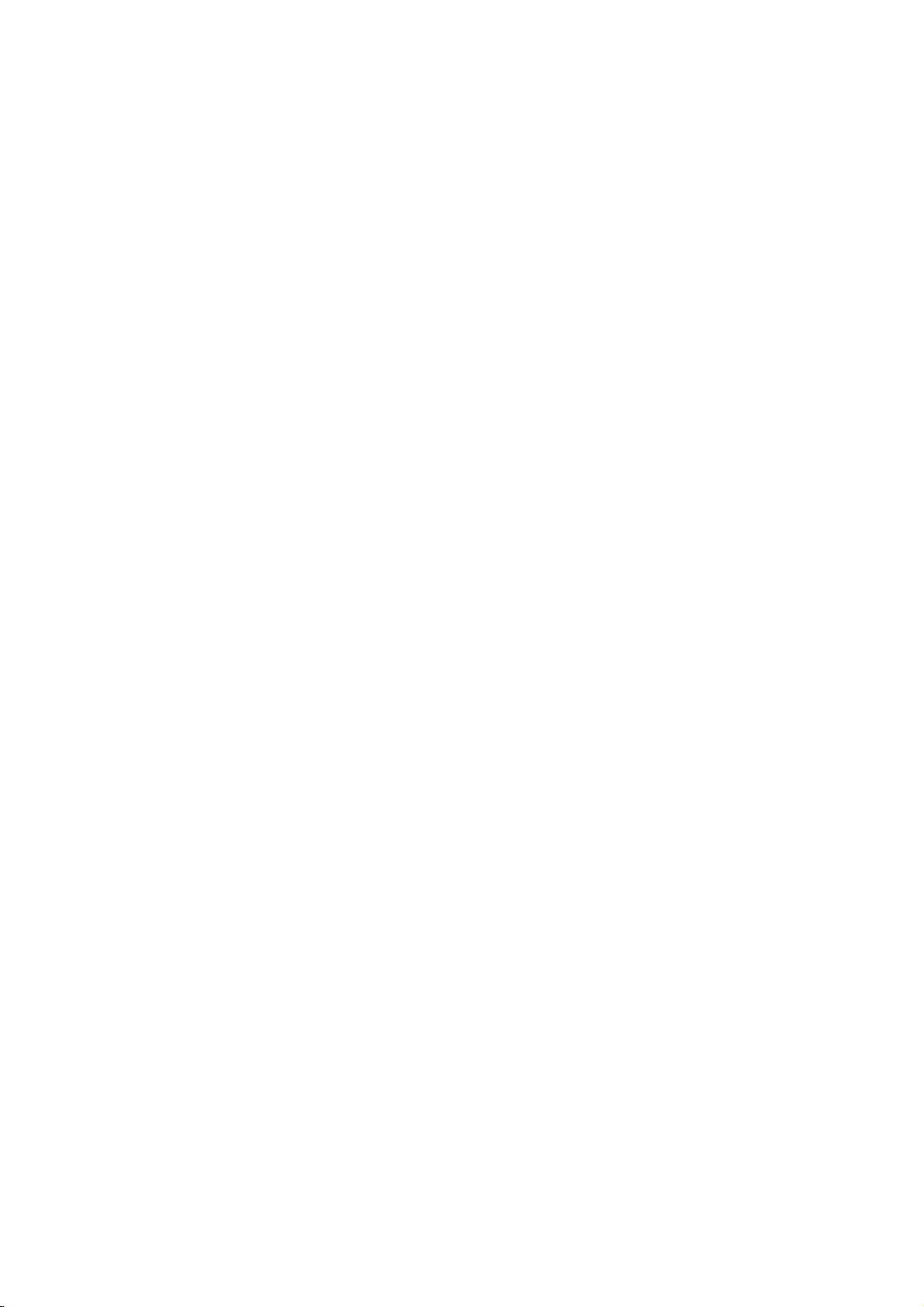
SWIVEL
FUNCTION
After
installing
degrees
Before
And
when
the
to
suit
your
adjusting
acheve
you
the
TV,
you
viewing
angle,
the
can
position.
20°
you
desired
adjust
must
position,
the
loosen
the
you
TV
(to
set
the
must
manually
the
left)
close
shaft
it
bolt
turning
shaft boltonthe
the
to
the
left
20°
middleofstand's
to
set
or
the
hole.(As
right
direction
back.
shown
20
by
below)
INSTALLATION
Shaft
bolt
15
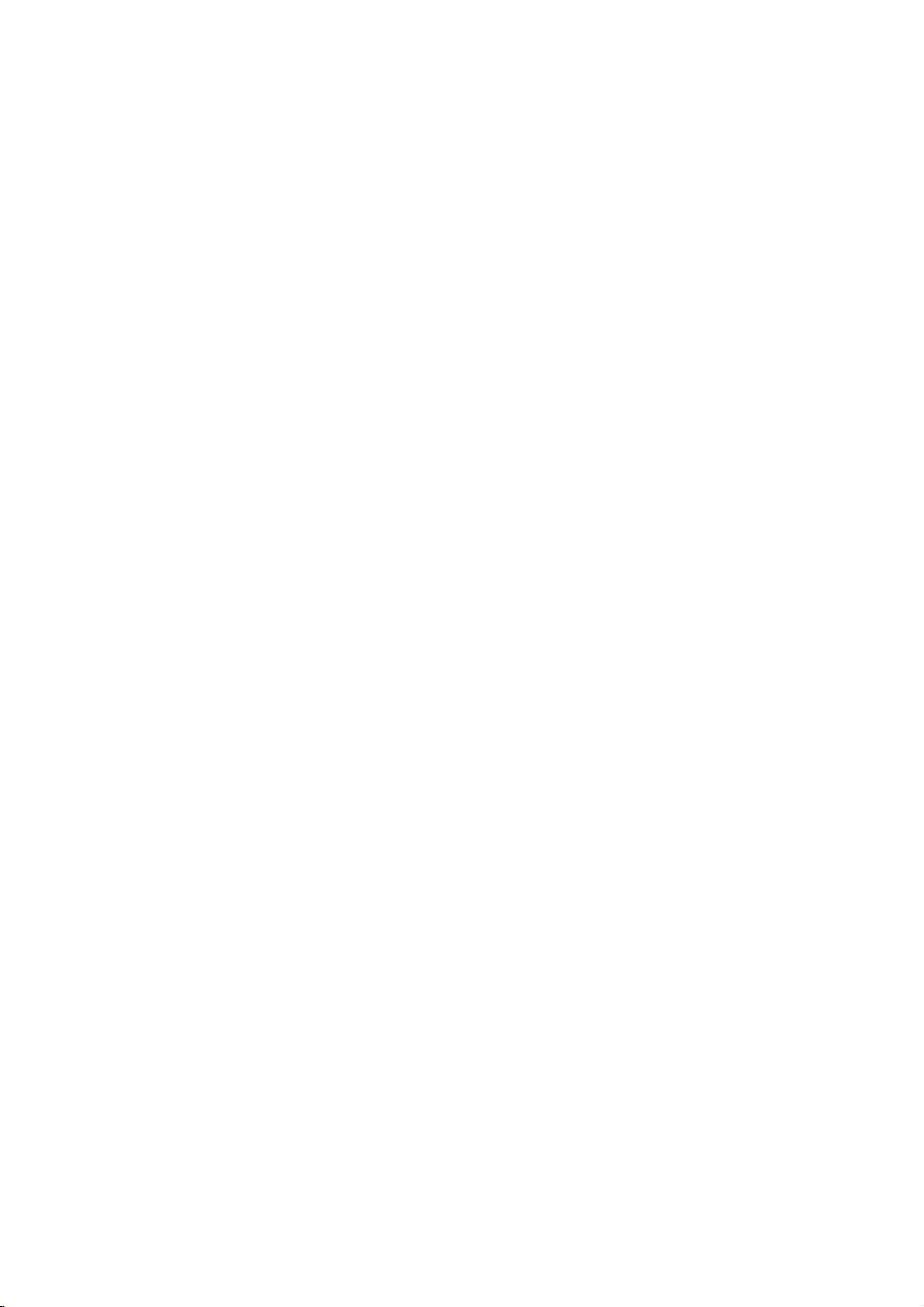
INSTALLATION
STAND
The
The
INSTALLATION
set
can
be
installed
set
is
designed
in
various
to
be
mounted
such
ways
as
horizontally.
on
a
or
on
wall,
a
desktop
etc.
GROUNDING
Ensure
that
possible
have
not
wires,
electric
a
qualified
to
try
lightening
Desktop
For
INSTALLATION
proper
connect
you
electrician
ground
ventilation,
shock.
If
the
unit
or
rods,
Pedestal
the
earth
ground
grounding
install
by
gas
pipes.
methods
a
separate
connecting
Installation
allowaclearance
it
4
inches
wire
to
are
circuit
to
telephone
of
4"
prevent
not
possible,
breaker.
on
each
4
inches
Do
side
Short-circuit
and
from
the
wall.
4
inches
4
inches
Power
Supply
Breaker
Wall
For
tions
proper
are
Mount:
ventilation,
available
Horizontal
allowaclearance
from
your
dealer,
installation
of
4"
on
see
the
optional
4
inches
each
Tilt
side
Wall
and
from
Mounting
4
inches
4
inches
the
Bracket
4
inches
wall.
Detailed
Installation
4
inches
installation
and
Setup
instruc-
Guide.
16
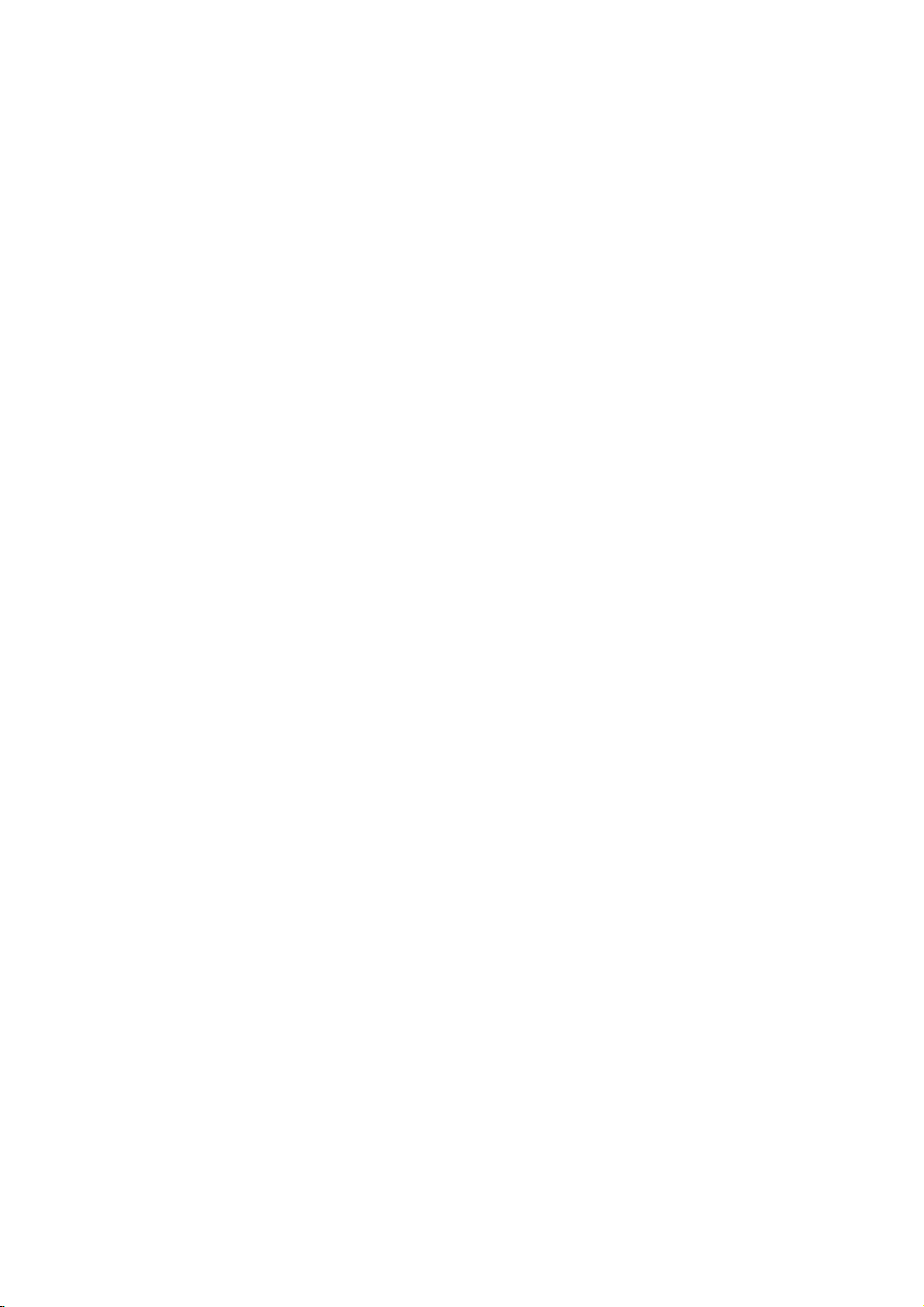
CONNECTIONS
&
SETUP
To
prevent
ANTENNA
Wall
Antenna
For
optimum
Wall
Antenna
Socket
Outdoor
Antenna
(VHF,
the
equipment
CONNECTION
SocketorOutdoor
picture
UHF)
quality,
Antenna
adjust
never
antenna
damage,
Multi-family
(Connect
Single-family
(Connect
in
plug
any
power
withoutaCable
directionifneeded.
Dwellings/Apartments
to
wall
Dwellings
to
wall
antenna
jack
/Houses
for
socket)
RF
outdoor
cords
Coaxial
until
Box
Connections.
Wire
antenna)
you
(75
have
ohm)
finished
Bronze
Be
wire
connecting
ANTENNA
Wire
careful
not
when
connecting
all
equipment.
IN
to
bend
the
the
bronze
antenna.
Antenna
To
If
the
If
the
!
improve
antenna
antenna
NOTE
The
CONNECTIONS & SETUP
UHF
Signal
Amplifier
VHF
the
picture
needs
is
TV
will
not
let
quality
to
installed
you
be
know
in
a
for
split
properly,
when
poor
two
the
signal
TV's,
contact
analog
area,
install
your
and
please
a
2-Way
dealer
cable
purchaseasignal
Signal
Splitter.
for
assistance.
scans
are
complete.
ANTENNA
IN
amplifier
and
install
properly.
17
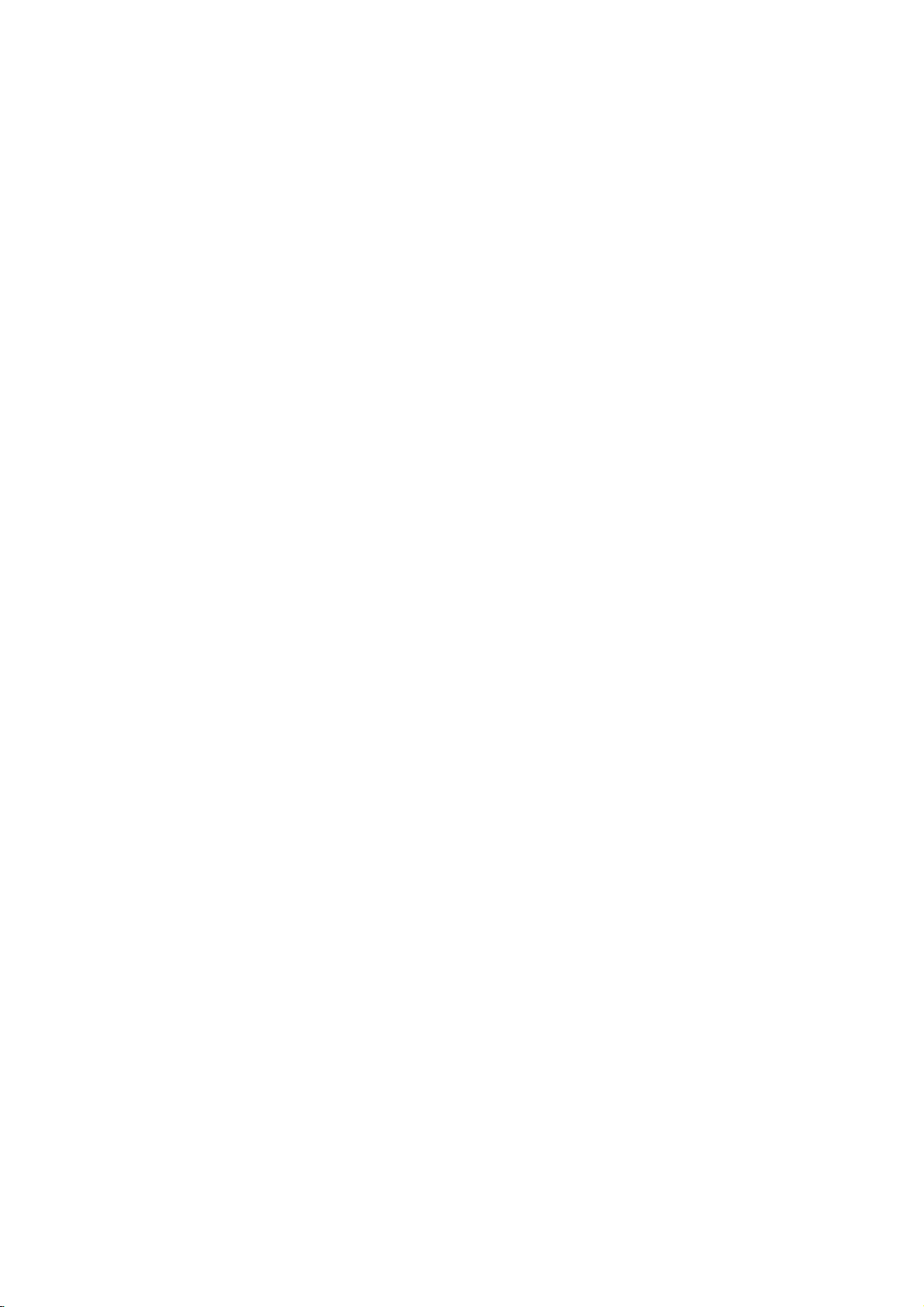
CONNECTIONS
&
SETUP
VCR
When
O
)
DIO
To
If
screen.
does
SETUP
avoid
picture
the
4:3
picture
This
not
cover
connecting
COMPONENT
noise
format
phenomenon
the
product
IN
VIDEO
interference
(
is
used;
is
common
bearing
with
UDIO
the
an
leave
,
)
fixed
to
all
this
phenomenon.
antenna
an
adequate
images
manufactures
ANTENNA
IN
distance
on
the
sidesofthe
and
between
in
consequence
1
screen
the
VCR
and
TV
remain
may
the
manufactures
S-VIDEO
ANT
OUT
OUTPUT
ANT
IN
SWITCH
Wall
2
visibleonthe
L
VIDEO
Jack
warranty
R
CONNECTIONS & SETUP
1.
2.
How
1
2
How
Set
Insert
to
Connect
Connect
to
VCR
a
connect
the
the
use
output
video
switch
tape
RF
antenna
antenna
into
out
cabletothe
to
3or4
the
VCR
socketofthe
RF
antenna
and
then
and
press
tune
PLAY
VCR
in
TV
on
Antenna
to
the
socketofthe
to
the
same
the
VCR.
socket
VCR.
channel
Refertothe
(
on
number.
VCR
Antenna
the
owner's
set.
manual.
)
18
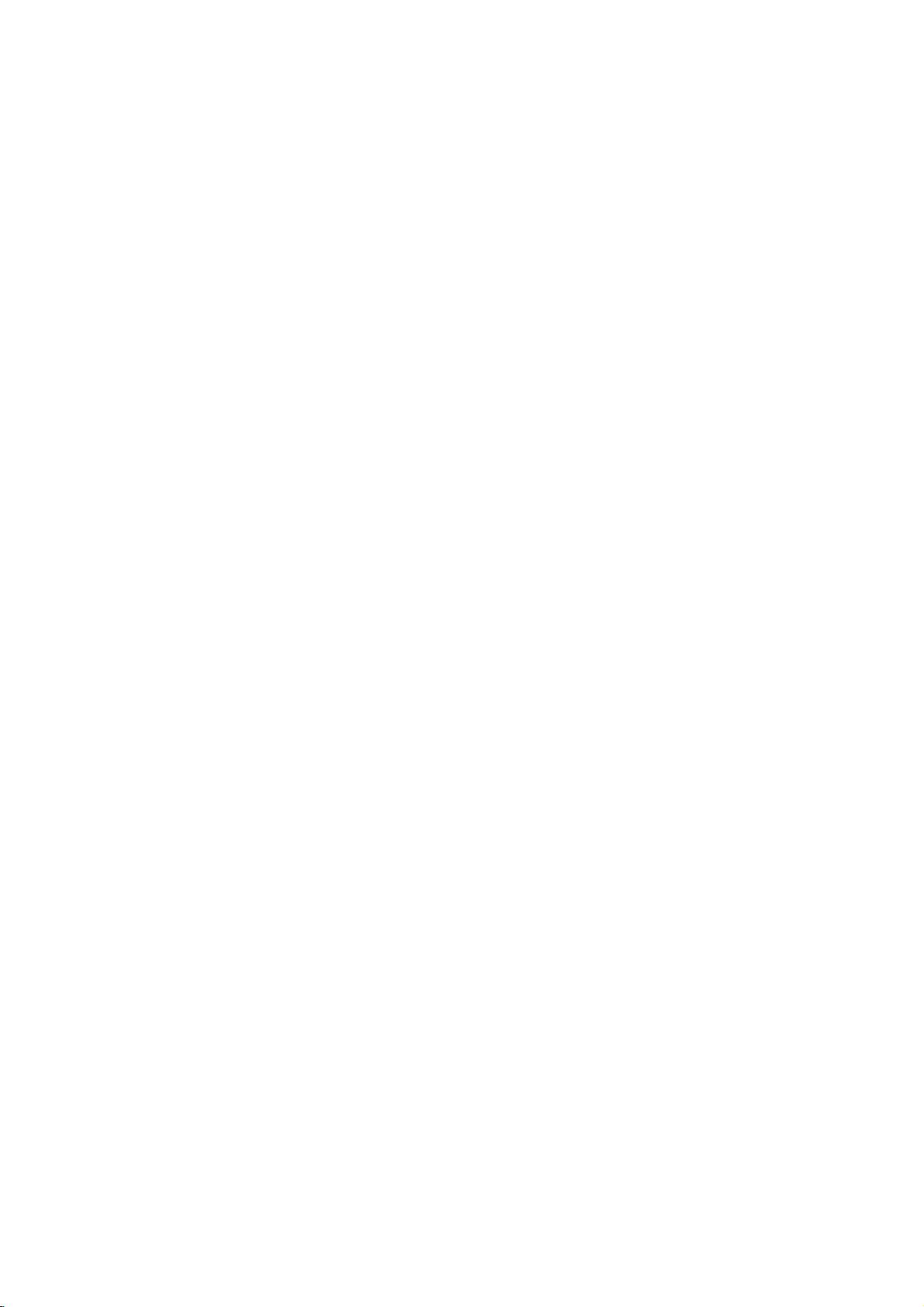
When
1.
connecting
How
to
connect
with
L
R
VIDEO
a
RCA
cable
S-VIDEO
OUTPUT
SWITCH
ANT
ANT OUT
IN
2.
When
1.
Connect
1
VCR.
=
white,
How
to
Insert
a
video
VCR.
Refertothe
(
AV1
Select
the
remote
If
connected
connecting
How
to
the
Match
and
use
tape
input
control.
to
connect
the
Audio
AV
AUDIO
into
VCR
source
jack
IN2
with
/
colors
Right
the
owner's
with
select
,
VIDEO
VCR
(Video
=
red)
and
manual.
using
AV2
an
jacks
=
yellow,
press
)
INPUT
the
input
S-Video
between
PLAY
source.
TV
Audio
on
the
button
cable
Left
on
and
BIN
AUDIO
(RGB/DVI)
CE)
AVIN1
S-VIDEO
!
NOTE
If
nect
VCR
L
VIDEO
you
MONO
the
to
have
the
S-VIDEO
VIDEO
audio
1
AV
a
mono
AUDIO
jack
L
OUT
MONO
()
AUDIO
cable
of
COMPON
VIDE
con-
VCR,
from
the
the
set.
CONNECTIONS & SETUP
R
ANT
IN
2.
1
2
How
Insert
Refertothe
(
Select
the
remote
If
connected
!
NOTE
The
composite
Connect
S-VIDEO
Connect
input
to
a
video
AV1
picture
the
S-VIDEO
input
the
audio
on
tape
VCR
input
AV
to
the
into
owner's
source
IN2
jacks
use
control.
qualityisimproved:
(RCA
cable)
on
the
outputs
set.
the
with
select
,
output
set.
VCR
manual.
using
input.
of
the
and
)
AV2
compared
press
the
of
the
VCR
INPUT
input
to
PLAY
source.
VCR
to
the
to
AUDIO
on
button
normal
the
the
VCR.
on
RGB
RGB
C/DTV)
-232C
IN
OL&SERVICE)
Do
and
the
Video
only
OUT
SCH
IN
AUDIO
(RGB/DVI)
AVIN1
S-VIDEO
CAUTION
not
connect
S-Videoatthe
event
and
the
1
that
the
S-Video
2
VIDEO
to
you
S-Video
AV
will
ANT OUT
OUT
MONO
()
AUDIO
both
same
connect
work.
Video
time.
both
cables,
CO
In
19
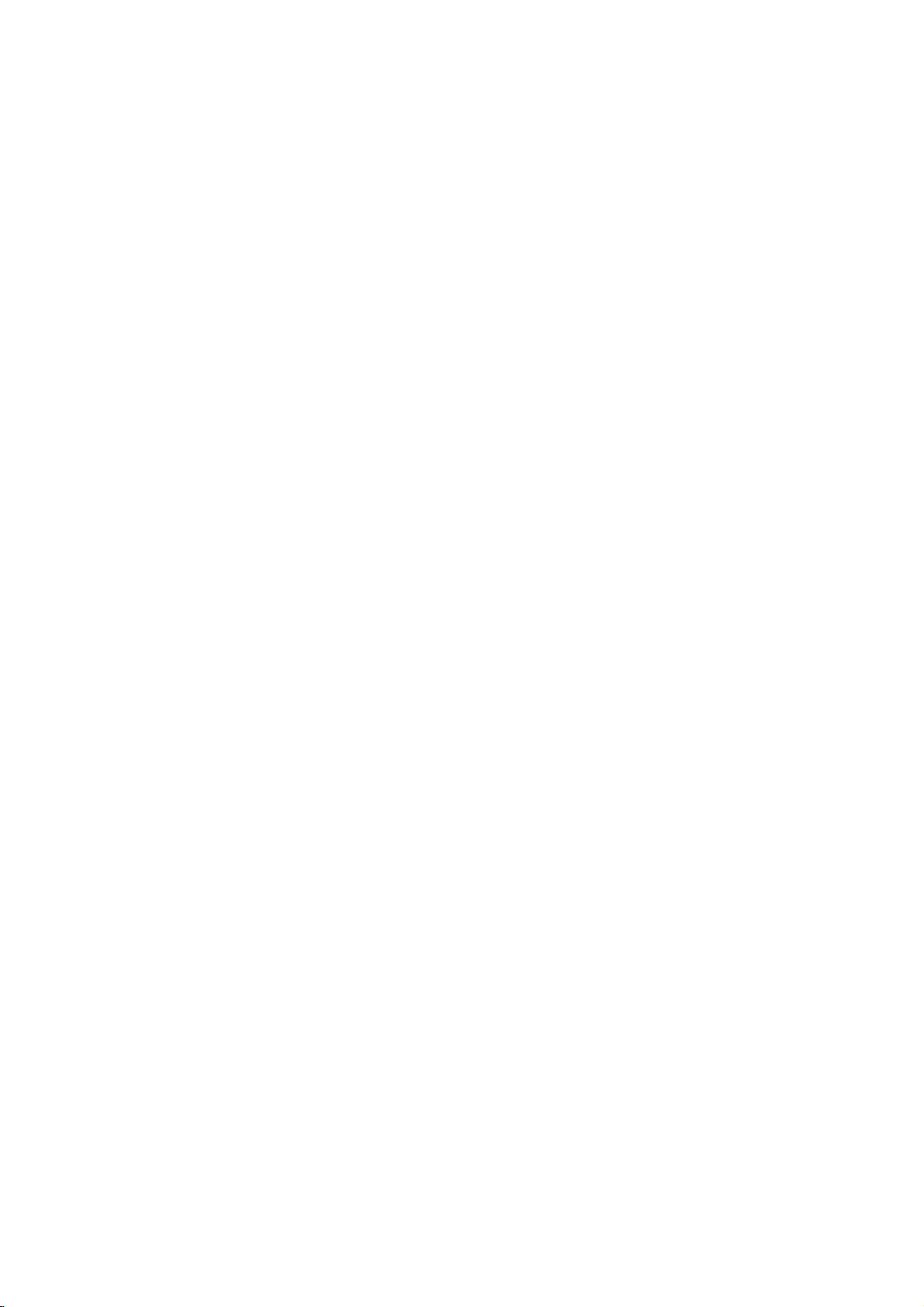
CONNECTIONS
&
SETUP
EXTERNAL
1.
How
to
Connect
1
between
Match
(
Audio
2.
How
to
Select
INPUT
If
connected
V
A
2
Operate
equipment.
Video
A
input
EQUIPMENT
connect
the
TV
and
the
jack
=
yellow,
=
Right
use
V
1
input
button
the
on
A
to
source.
corresponding
AUDIO/VIDEO
external
colors.
Audio
red
)
source
the
remote
V
I
N
2
Left
with
input,
external
jacks
equipment.
=
using
control.
white,
select
and
the
CONNECTIONS
VIN2
S-VIDEO
AUDIO R
L/MONO
Camcorder
VIDEO
Video
Game
Set
L
R
1
VIDEO
CONNECTIONS & SETUP
EXTERNAL
Use
to
connected
woofer
1.
How
!
1
2
NOTE
to
your
to
Connect
VARIABLE
Set
amplifier,
the
STEREO
eitheranexternal
surround
connect
the
input
AUDIO
up your
amplifier.
speakers
according
sound
system.
jack
OUT
through
to
amplifier,
of
the
jacks
the
instructions
stereos
your
on
analog
or
the
addasub-
amplifier
set.
stereo
provided
to
the
with
COMPONENT
VARIABLE
AUDIO
OUT
IN
1
20
When
connecting
with
amplifiersorspeakers,
G
p.64
(
)
external
please
turn
audio
the
equipments,
TV
speakers
such
off.
as
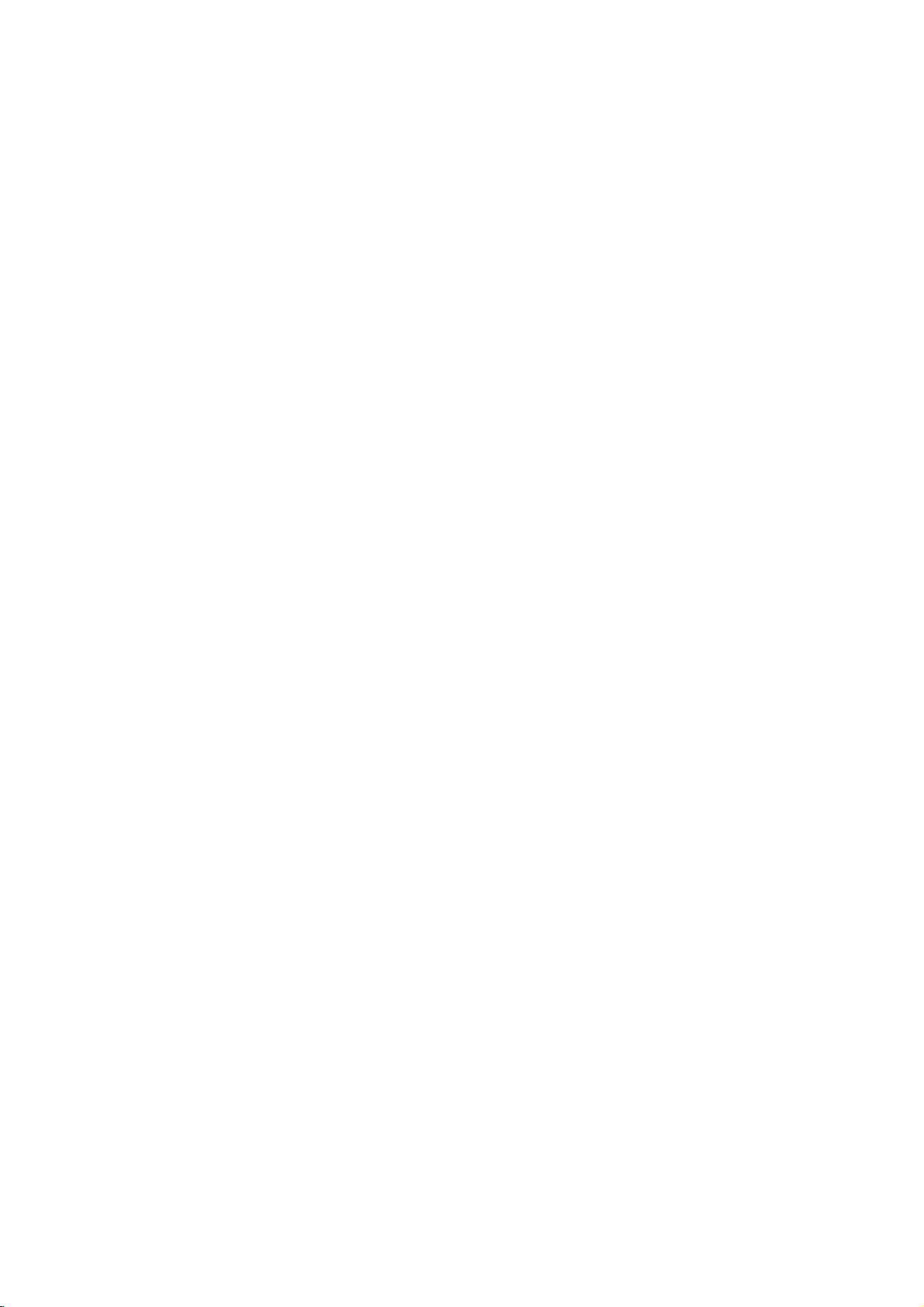
AV
The
1.
TV
How
OUT
has
a
special
to
SETUP
connect
signal
output
capability
which
allows
you
to
hook
the
up
second
TV
or
monitor.
1
2
!
NOTE
Component,
AV
out.
We
recommend
Connect
jacks.
See
the
for
further
the
second
Operating
details
HDMI
RGB,
to
use
TVormonitor
Manual
regarding
input
the
AV
OUT
sources
of
that
jacks
the
device's
to
second
cannot
for
the
VCR
TV's
TV
input
be
AV
OUT
or
monitor
settings.
used
for
recording.
UDIO
GB/DVI)
S-VIDEO
VIDEO
VIDEO
AV
OUT
1
L
MONO
()
AUDIO
R
COMPONE
VIDEO
S-VIDEO
CONNECTIONS & SETUP
21
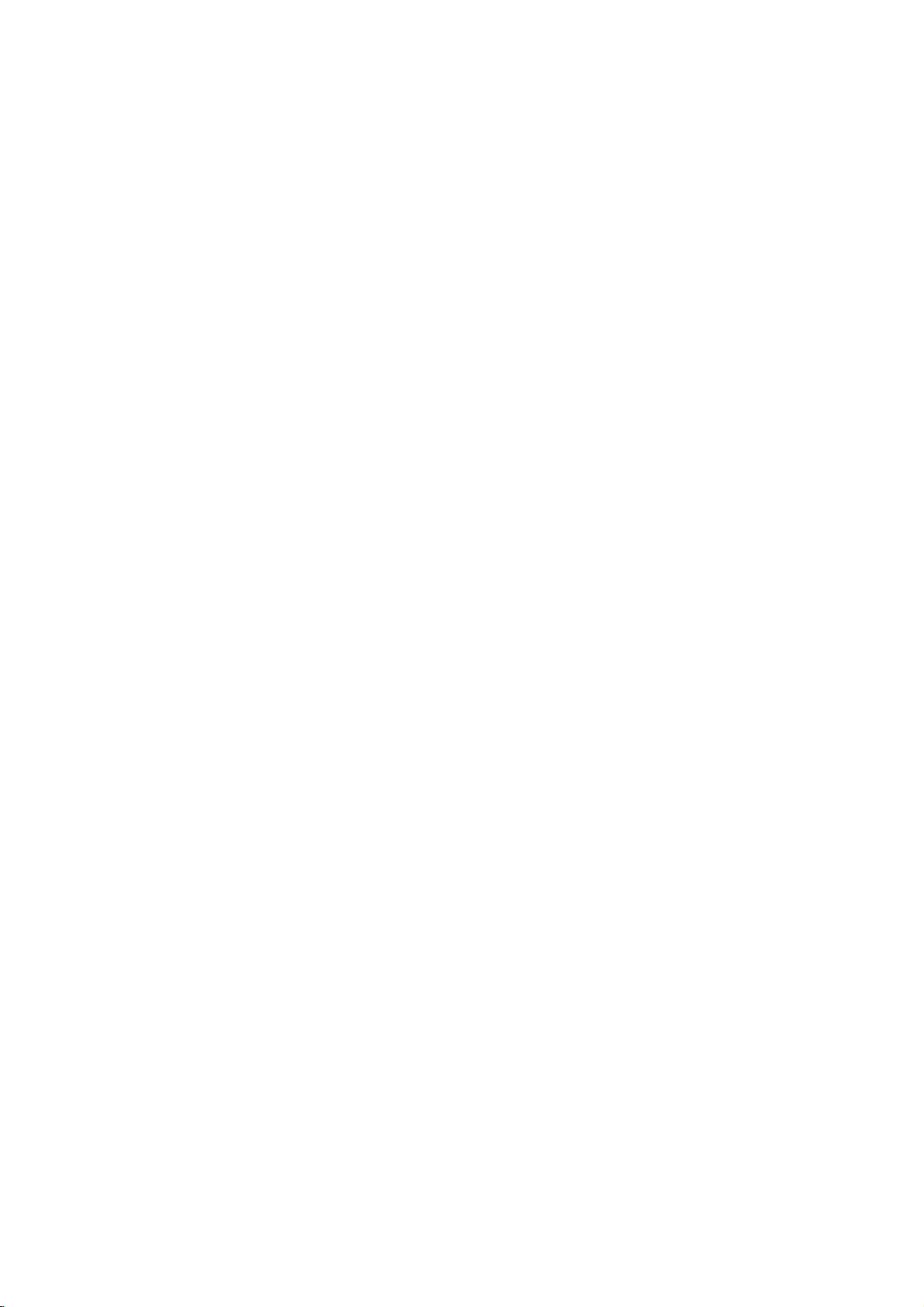
CONNECTIONS
&
SETUP
DVD
When
1.
2.
SETUP
connecting
How
to
Connect
1
the
Match
(
Y=green,PB=blue,andPR=red
Connect
2
COMPONENT
How
to
Turn
on
COMPONENT
Select
INPUT
connect
the
COMPONENT
the
the
use
the
DVD
button
video
jack
audio
player,
on
the
with
outputs
colors
outputs
IN
remote
a
component
Y,
(
IN
VIDEO1
of
AUDIO1
insertaDVD.
1
input
control.
source
PB,
the
jacks
PR
)
jacks
.
)
DVD
on
with
of
on
to
the
using
the
the
the
set.
cable
DVD
set.
the
to
Y
COMPONENT
PB PR
1
L
R
2
VARIABLE
AUDIO
OUT
N
CONNECTIONS & SETUP
If
connected
PONENT
Refertothe
2
DVD
to
input
COMPONENT
source.
player's
manual
IN
2
for
operating
input,
COM-
select
instructions.
)
O
VIDEO
22
Component
To
better
get
Component
Video
on
Input
picture
ports
output
DVD
ports
quality,
on
ports
player
the
TV
connect
a
DVD
YP
Y
Y
Y
Y
B-Y
Cb
player
B
PB
Pb
to
the
PR
PR
R-Y
Cr
Pr
component
input
ports
as
shown
below.
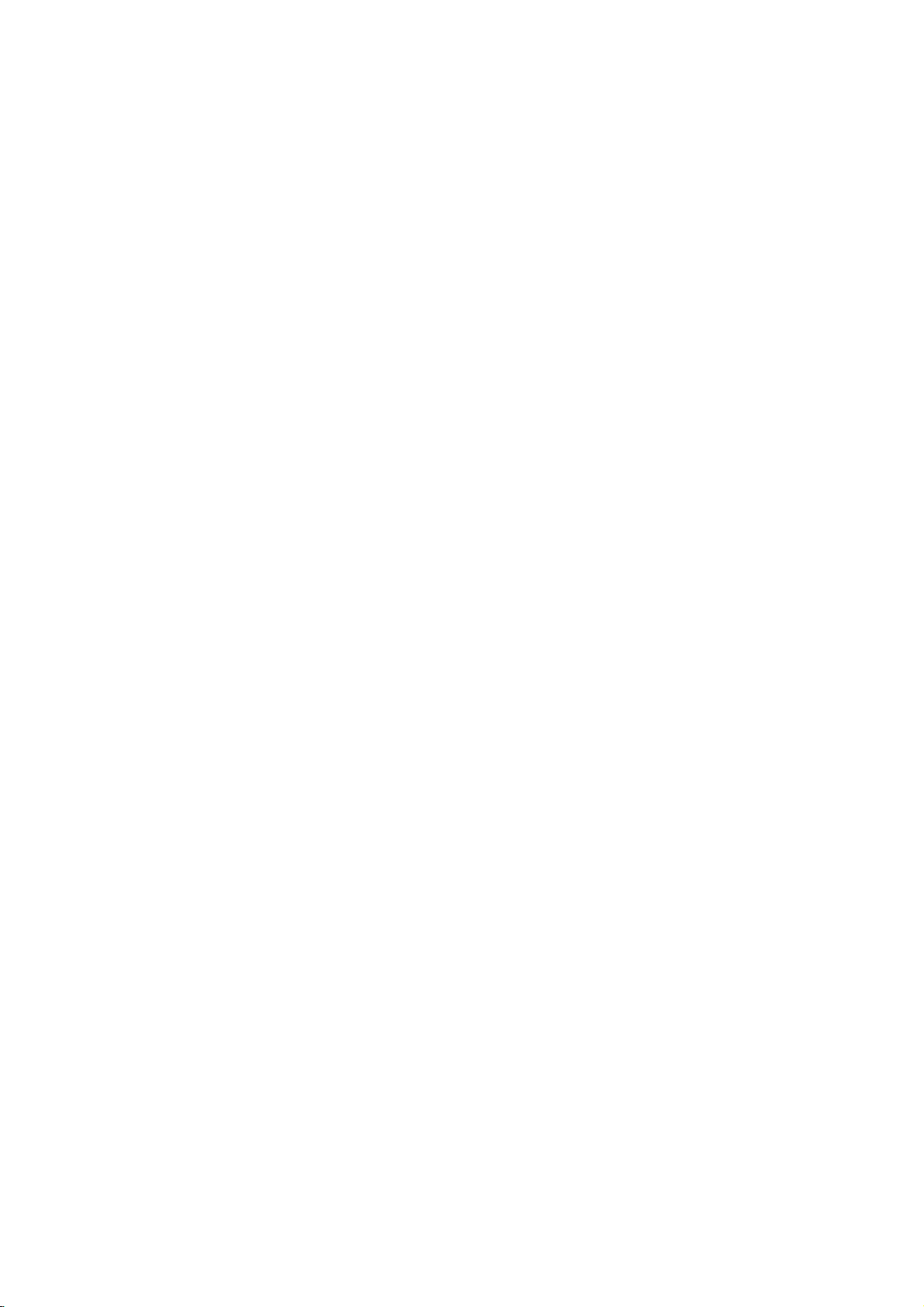
When
1.
connecting
How
to
connect
with
an
S-Video
cable
VIDEO
S-VIDEO
L
R
ANT
IN
2.
When
1.
Connect
1
S-VIDEO
Connect
2
input
How
to
Turn
on
the
AV1
Select
the
remote
If
connected
Refertothe
connecting
How
to
the
the
jacks
use
DVD
input
control.
to
DVD
connect
S-VIDEO
input
audio
on
the
player,
source
AV
IN2
player's
on
the
outputs
set.
insertaDVD.
with
select
,
manual
HDMI
output
set.
of
using
AV2
the
the
for
operating
cable
of
the
DVD
INPUT
input
DVD
to
the
source.
instructions.
to
AUDIO
button
the
OUT
SCH
1
RGB
IN
RGB
C/DTV)
-232C
on
ROL
&SERVICE)
IN
AUDIO
(RGB/DVI)
AVIN1
S-VIDEO
2
VIDEO
ANT OUT
AV
OUT
MONO
()
AUDIO
CONNECTIONS & SETUP
2.
1
2
How
Select
the
Refertothe
!
NOTE
If
the
resolution
If
the
the
output
To
get
of
the
Connect
HDMI
No
separated
to
HDMI1
INPUT
DVD
DVD
the
DVD
IN
use
button
DVD
supports
will
does
resolution
best
to
the
HDMI
1(DVI)
audio
DVI
or
on
the
player's
Auto
be
automatically
not
support
appropriately.
picture
quality,
1280x720p.
output
2
or
jack
connection
HDMI2
remote
manual
HDMI
Auto
of
the
on
input
control.
for
function,
set
to
HDMI,
adjust
DVD
to
the
set.
is
necessary.
source
operating
the
1280x720p.
you
the
output
the
with
using
instructions.
DVD
output
need
to
set
resolution
REMOTE
CONTROL
RGB
IN
RGB
HDMI
IN
2
IN
HDMI-DVD
1
1
OUTPUT
(PC/DTV)
RS-232C
(CONTROL&SERVICE)
IN
23
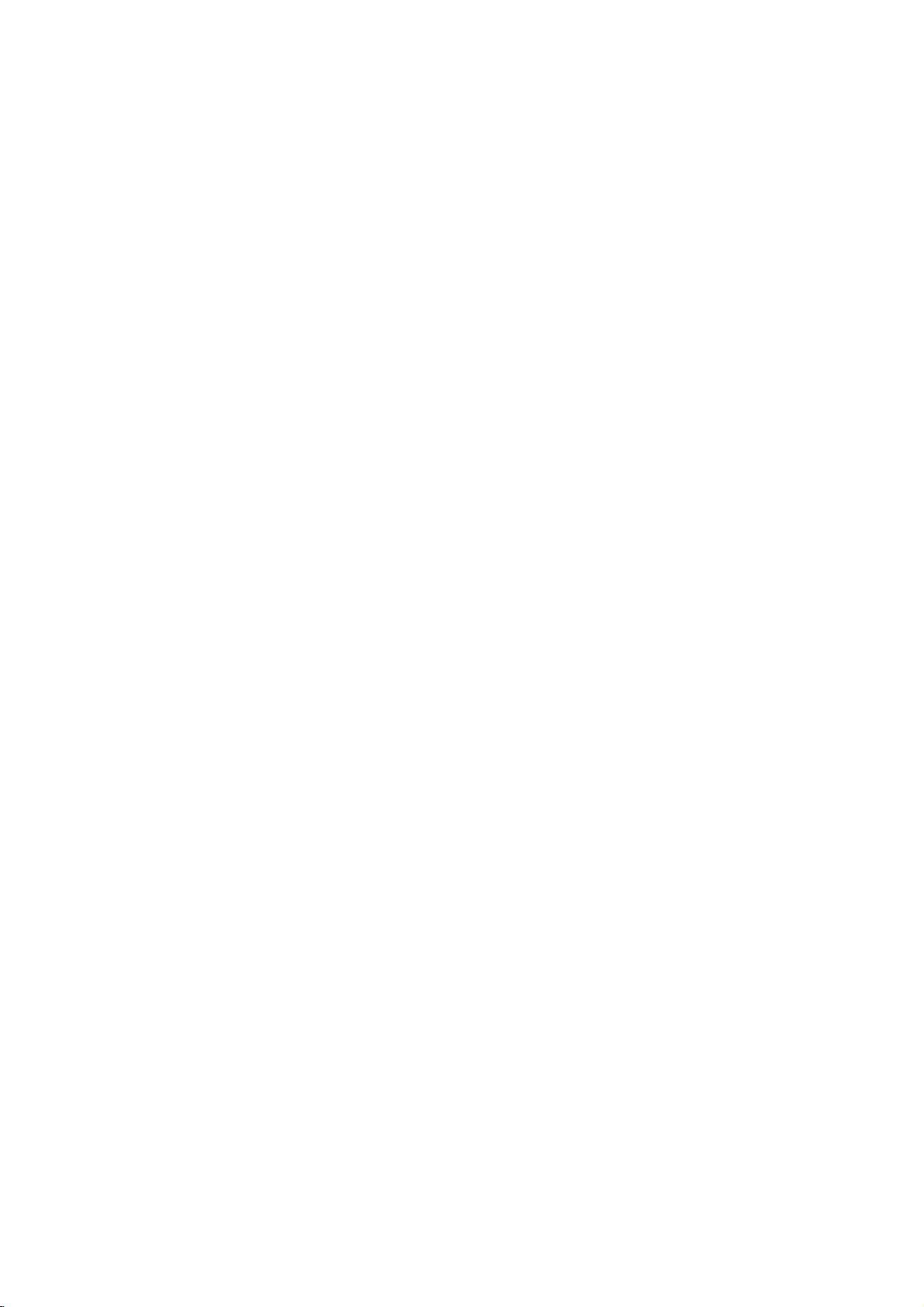
CONNECTIONS
&
SETUP
HDSTB
When
1.
How
1
2
2.
How
Turn
(
Select
CONNECTIONS & SETUP
INPUT
SETUP
connecting
to
connect
Connect
top
on
(Y
Connect
the
to
on
Refertothe
boxtothe
the
set.
=
green,
COMPONENT
use
the
digital
COMPONENT
button
the
the
owner's
video
Match
PB
audio
on
with
outputs
COMPONENT
the
=
blue,
output
set-top
manual
the
remote
jack
IN
box.
1
input
a
component
Y,
(
colors
and
PR
of
the
AUDIO
for
the
source
control.
PB,
IN
=
red).
digital
digital
PR
VIDEO
1
jacks
with
of
)
set-top
the
digital
1
set-top
on
the
using
cable
jacks
box
set.
box.
the
Y
PB
set
1
to
COMPONENT
)
VIDEO
L
PR
N
R
2
VARIABLE
AUDIO
OUT
If
connected
COMPONENT
Signal
480i
480p
720p
1080i
COMPONENT
to
Component
2
input
Yes
Yes
Yes
Yes
source.
1/2
IN2
input,
HDMI1/DVI,
RGB-DTV,
select
HDMI2
No
Yes
Yes
Yes
24
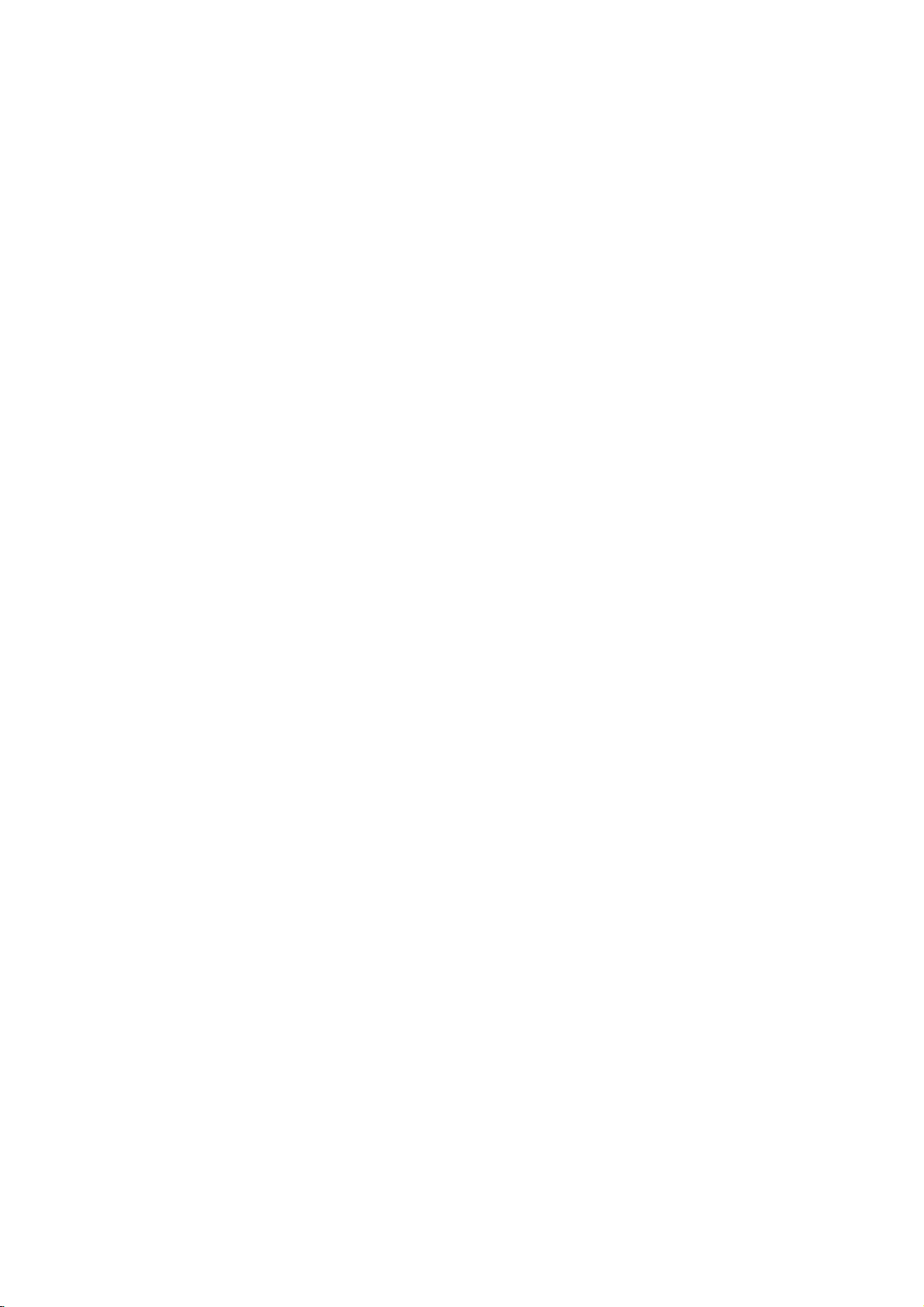
When
1.
connecting
How
to
Connect
1
the
Connect
2
AUDIO
connect
the
RGB
the
(
(
RGB
with
RGB
output
PC
DTV
audio
DVI
)
jack
outputs
)
jack
a
of
on
on
D-sub
the
digital
the
of
the
the
set.
set-top
set.
15
pin
set-top
box
box
to
cable
to
the
IIN
VI)
RS
(CO
RGB
(PC/DTV)
RGB
IN
IN
CE)
AVIN1
AUDIO
(RGB/DVI)
S-V
DEO
A
VIDEO
2.
When
1.
2.
How
to
Turn
on
Refertothe
(
RGB-DTV
Select
button
on
connecting
How
to
Connect
1
2
How
Turn
2
or
No
to
on
Refertothe
(
use
the
digital
owner's
the
remote
connect
the
on
jack
separated
use
the
digital
owner's
set-top
manual
input
control.
with
digital
the
set.
audio
set-top
manual
box.
for
source
set-top
connection
box.
for
a
the
with
HDMI
box
the
digital
using
HDMI
to
is
necessary.
digital
set-top
the
cable
IN
set-top
INPUT
box.
1(DVI)
box.
1
2
)
RGB
OUTPUT
L
R
CONNECTIONS & SETUP
RGB
I
RGB
HDMI
IN
REMOTE
CONTROL
IN
2
1
)
(PC/DTV)
RS-232C
(CONTROL&SERVICE)
IN
!
you
To
the
Select
the
NOTE
If
the
output
set
to
If
the
need
get
source
HDMI1
INPUT
digital
button
set-top
resolutionofthe
1280x720p.
digital
set-top
to
set
the
the
best
picture
device
DVI
or
on
the
box
box
output
quality,
to
1280x720p.
HDMI2
remote
supports
source
player
resolution
input
control.
Auto
device
does
not
appropriately.
the
adjust
source
HDMI
will
support
be
output
with
using
function,
the
automatically
Auto
HDMI,
resolution
1
HDMI-DVD
OUTPUT
of
25
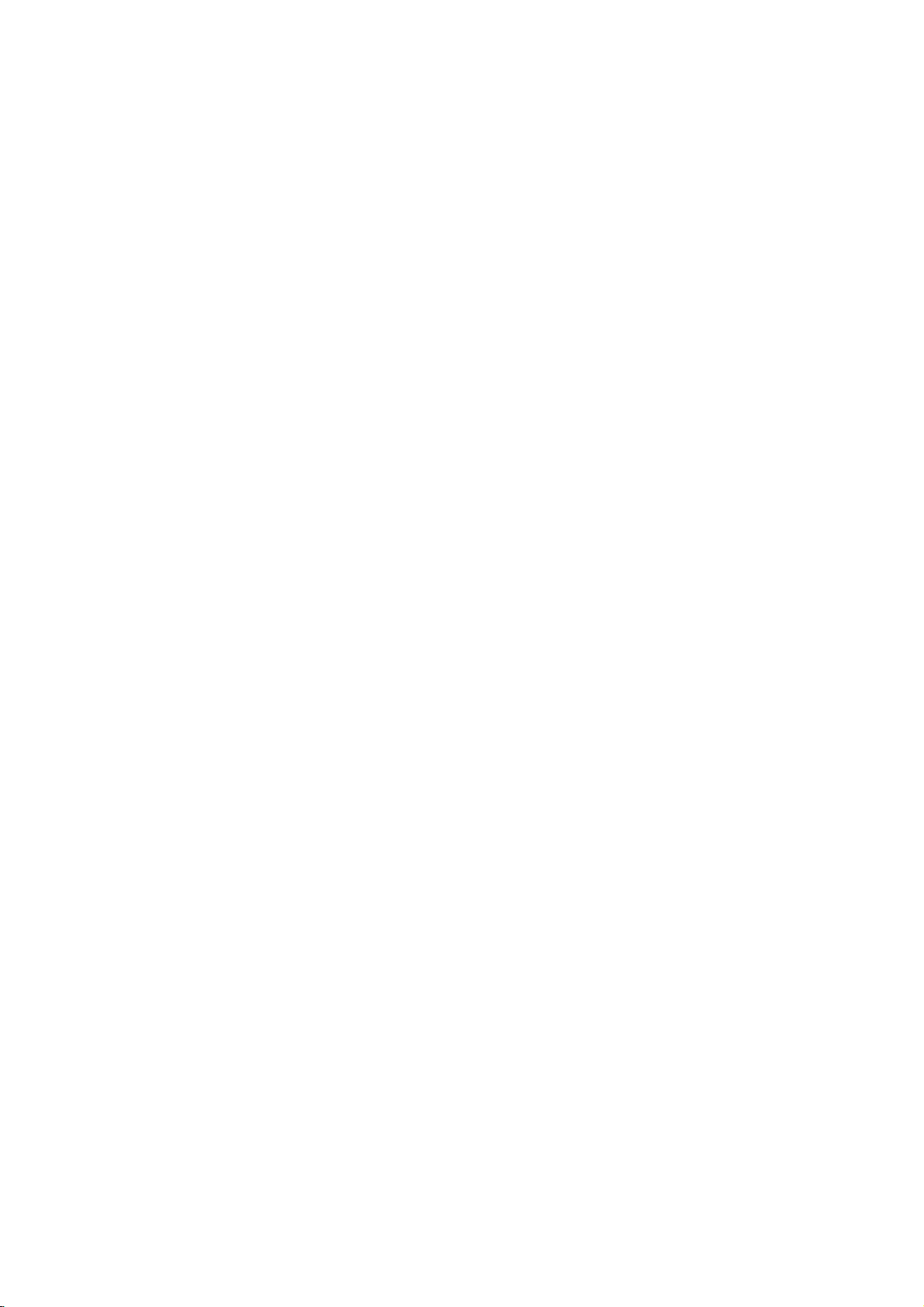
CONNECTIONS
&
SETUP
When
1.
2.
connecting
How
to
Connect
1
HDMI
Connect
2
the
How
to
Turn
on
al
for
the
HDMI1
Select
button
on
connect
the
IN
the
AUDIO
use
the
digital
digital
the
DVI
1(DVI)
audio
(
set-top
DVI
remote
with
output
RGB
set-top
input
control.
HDMI
a
of
the
digital
on
jack
output
DVI
box.
the
of
the
on
)
jack
box.(Refertothe
)
source
with
set.
digital
the
using
to
set-top
set-top
set.
owner's
the
DVI
boxtothe
box
INPUT
cable
to
manu-
RGB
IN
RGB
HDMI
IN
1
2
(DVI)
E
L
(PC/DTV)
RS-232C
(CONTROL&SERVICE)
1
IN
AVIN1
AUDIO
(RGB/DVI)
S-VIDEO
2
VIDE
L
DVI-DTV
OUTPUT
R
CONNECTIONS & SETUP
26
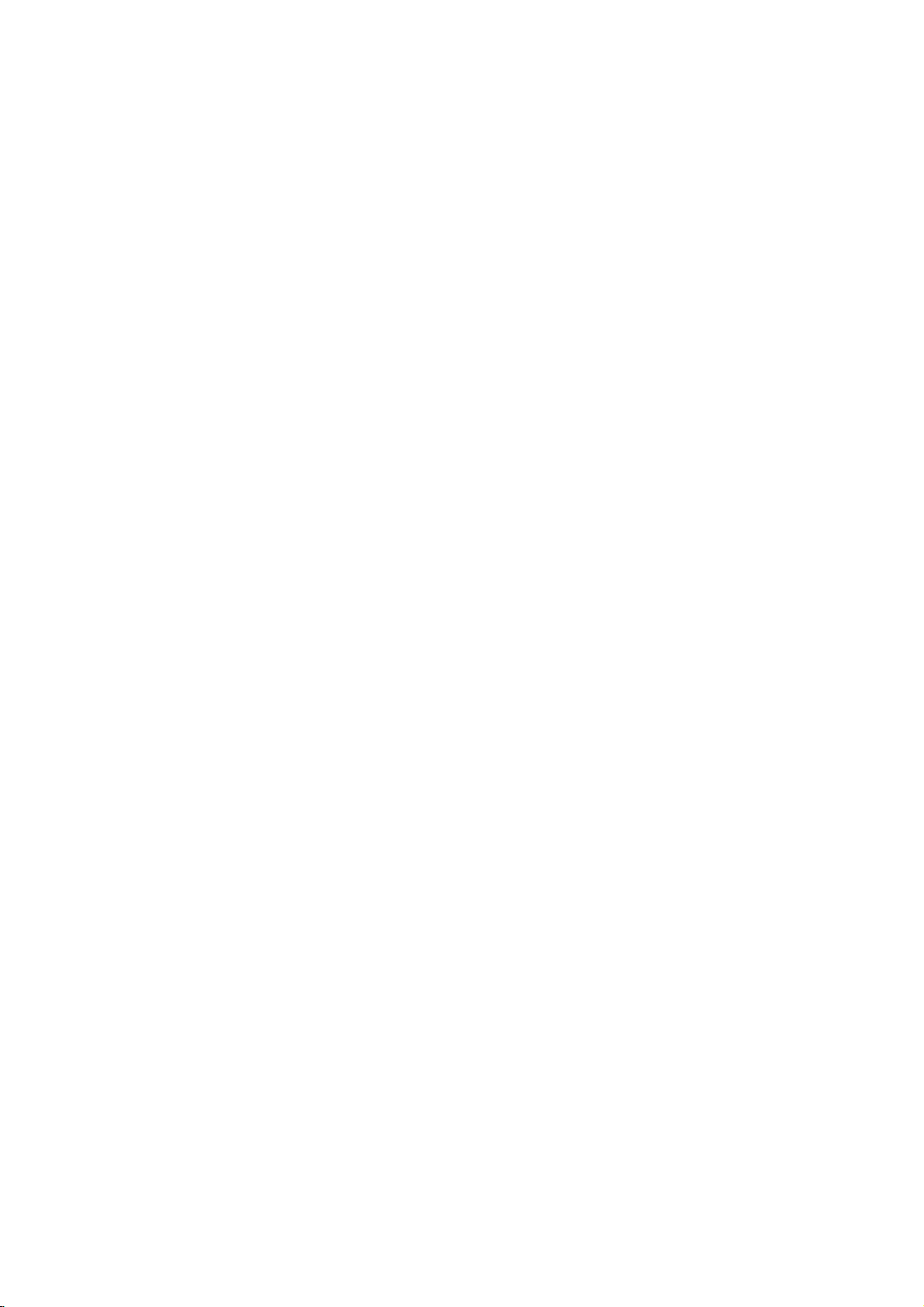
PC
This
SETUP
TV
provides
Plug
and
Play
capability,
meaning
that
the
PC
adjusts
automatically
to
the
TV's
settings.
When
1.
2.
connecting
How
to
Connect
1
PC
(
Connect
2
RGB
(
How
to
Turn
on
the
RGB-PC
remote
Select
on
connect
the
DTV
the
DVI
use
the
PC
RGB
)
jack
PC
)
jack
and
input
control.
on
audio
the
with
output
the
on
the
set.
source
a
of
set.
output
set.
with
D-sub
the
PC
to
using
the
to
the
15
the
AUDIO
INPUT
pin
RGB
cable
button
RS
(CO
RGB
(PC/DTV)
1
RGB
IN
IN
CE)
AVIN1
AUDIO
(RGB/DVI)
S-V
DEO
2
AVO
VIDEO
CONNECTIONS & SETUP
!
NOTE
Check
ated
with
brightness
output
another
VIDEO
of
the
PC
graphic
graphic
the
image
the
resolution,
in
PC
to
another
rate
or
menu
until
PC
graphic
cardorconsult
card.
on
your
mode.
resolution,
adjust
the
card
TV.
vertical
If
noise
the
brightness
picture
can
not
the
There
may
pattern,
is
present,
change
is
clear.Ifthe
be
changed,
manufacturer
the
and
be
noise
contrast
change
refresh
contrast
refresh
change
RGB
associ-
or
the
PC
rate
to
on
the
rate
the
of
the
PC
OUTPUT
AUDIO
27
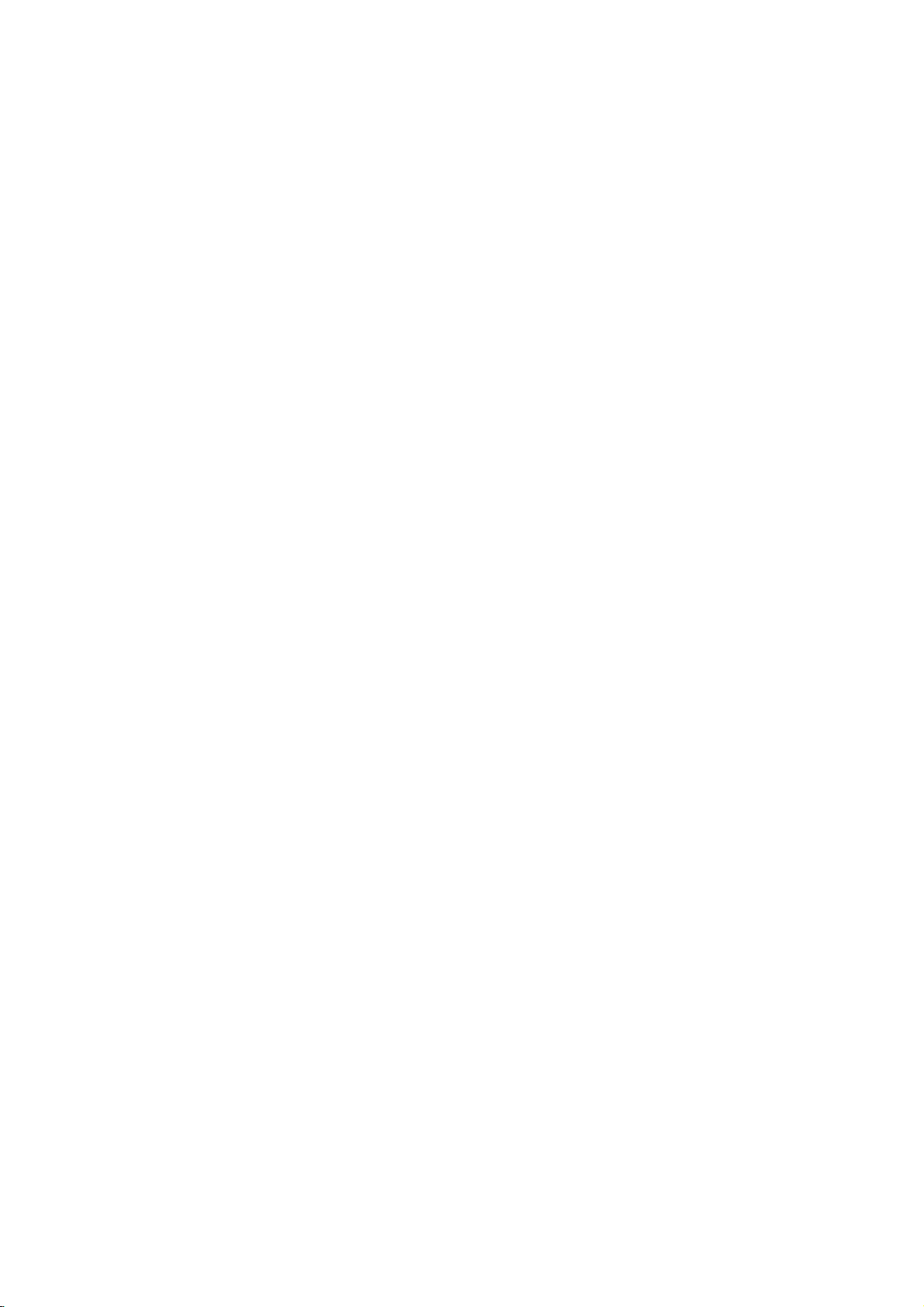
CONNECTIONS
&
SETUP
When
1.
2.
connecting
How
to
Connect
1
1(DVI)
Connect
2
RGB
(
How
to
Turn
on
HDMI1
Select
button
on
connect
the
jack
DVI
use
the
PC
the
the
)
and
DVI
remote
DVI
on
jack
HDMI
output
the
PC
on
the
input
control.
set.
audio
set
the
source
of
set.
to
the
output
with
PC
DVI
to
the
to
using
cable
HDMI
the
the
AUDIO
INPUT
RGB
IN
RGB
IN
HDMI
IN
1
2
(DVI)
E
L
(PC/DTV)
RS-232C
(CONTROL&SERVICE)
1
IN
AVIN1
AUDIO
(RGB/DVI)
S-VIDEO
2
VIDE
DVI-PC
OUTPUT
AUDIO
CONNECTIONS & SETUP
!
NOTE
HDMI2
If
If
best
60Hz.
the
the
source
PC
has
PC
does
picture
does
a
DVI
output
not
support
quality,
not
support
adjust
and
Auto
the
DVI
no
HDMI
DVI,
output
source.
output,
need
you
resolution
a
separated
to
set
of
PC
the
output
graphics
audio
connection
resolution
card's
is
appropriately.
output
resolution
necessary.
To
to
1024x768,
get
the
28
