Page 1

OWNER’S MANUAL
*
LED TV
*LG LED TVs are LCD TVs with LED backlighting.
Please read this manual carefully before operating
your set and retain it for future reference.
LY31**
LY33**
LY34**
LY54**
www.lg.com
Page 2
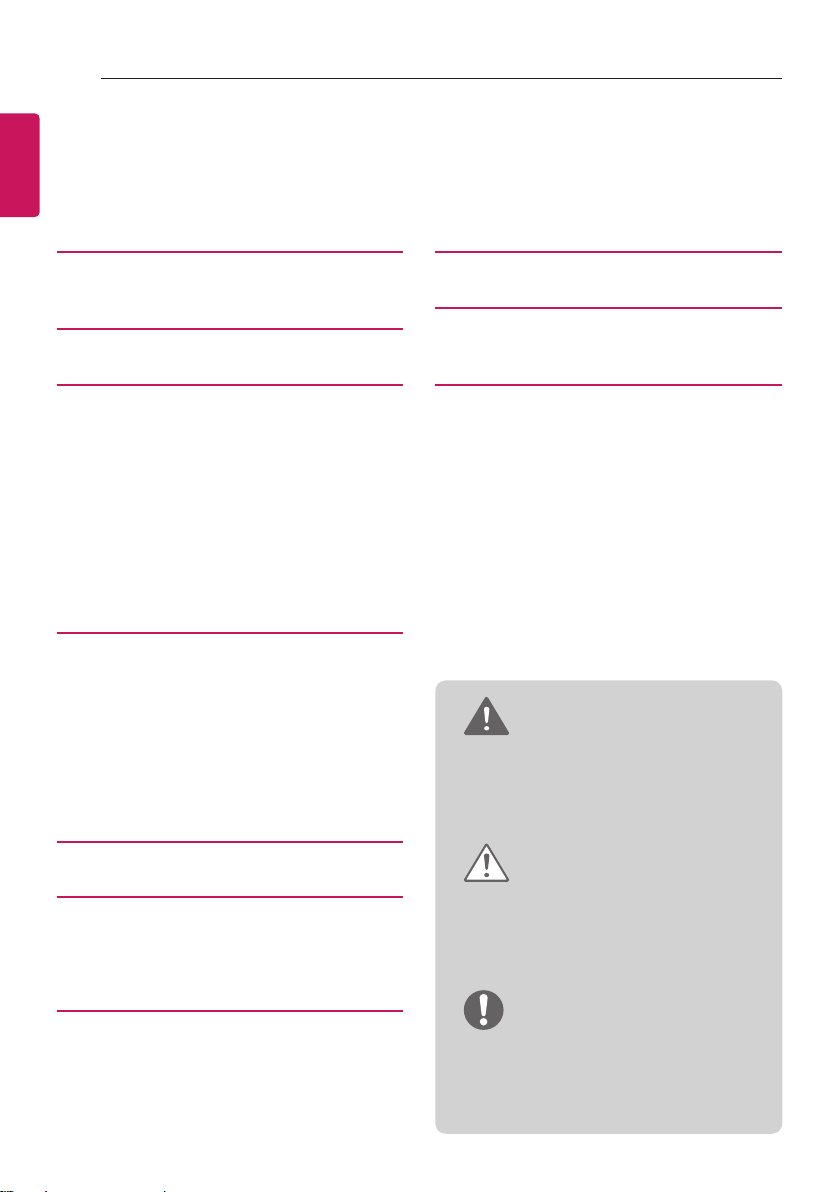
2
TABLE OF CONTENTS
ENGLISH
TABLE OF CONTENTS
ENG
3 LICENSES
3 OPEN SOURCE SOFTWARE
NOTICE
4 ASSEMBLING AND PREPARING
4 Unpacking
7 Separate Purchase
8 Parts and Button
9 - Using the Joystick button
10 Lifting and Moving the TV
11 Setting up the TV
11 - Attaching the stand
14 Mounting on a table
17 Mounting on a wall
19 How to use Dual Lock™
21 MAKING CONNECTIONS
22 Antenna Connection
22 Satellite Dish Connection
23 Adapter Connection
23 Euro Scart Connection
24 Network Setup
24 - Wired network connection
24 - Network setting
26 Other Connections
40 REMOTE CONTROL
47 SPECIFICATIONS
56 IR CODES
57 EXTERNAL CONTROL DEVICE
SETUP
57 RS-232C Setup
57 Type of Connector:
D-Sub 9-Pin Male
58 RS-232C Configurations
59 Communication Parameters
59 Command Reference List
60 Transmission / Receiving Protocol
WARNING
yIf you ignore the warning message, you
may be seriously injured or there is a
possibility of accident or death.
45 MAINTENANCE
45 Cleaning your TV
45 - Screen, frame, cabinet and stand
45 - Power cord
46 TROUBLESHOOTING
CAUTION
yIf you ignore the caution message, you
may be slightly injured or the product
may be damaged.
NOTE
yThe note helps you understand and use
the product safely. Please read the note
carefully before using the product.
Page 3
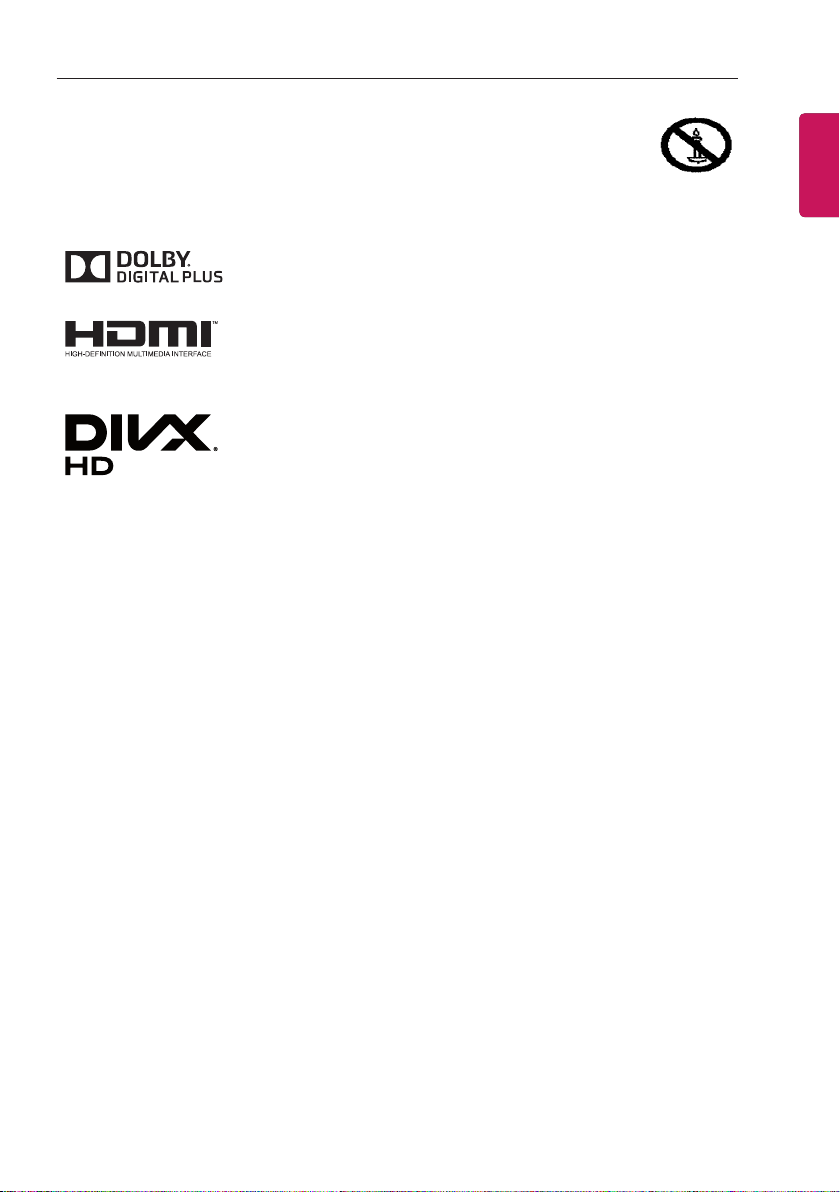
LICENSES / OPEN SOURCE SOFTWARE NOTICE
3
LICENSES
Supported licenses may differ by model. For more information about licenses, visit www.lg.com.
Manufactured under license from Dolby Laboratories. Dolby and the
double-D symbol are trademarks of Dolby Laboratories.
The terms HDMI and HDMI High-Definition Multimedia Interface, and the
HDMI logo are trademarks or registered trademarks of HDMI Licensing LLC
in the United States and other countries.
ABOUT DIVX VIDEO: DivX® is a digital video format created by DivX, LLC,
a subsidiary of Rovi Corporation. This is an official DivX Certified® device
that has passed rigorous testing to verify that it plays DivX video. Visit divx
com for more information and software tools to convert your files into DivX
videos.
ABOUT DIVX VIDEO-ON-DEMAND: This DivX Certified® device must
be registered in order to play purchased DivX Video-on-Demand (VOD)
movies. To obtain your registration code, locate the DivX VOD section in
your device setup menu. Go to vod.divx.com for more information on how to
complete your registration.
“DivX Certified® to play DivX® video up to HD 1080p, including premium
content.”
“DivX®, DivX Certified® and associated logos are trademarks of Rovi
Corporation or its subsidiaries and are used under license.”
ENGENGLISH
“Covered by one or more of the following U.S. patents :
7,295,673; 7,460,668; 7,515,710; 7,519,274”
OPEN SOURCE SOFTWARE NOTICE
To obtain the source code under GPL, LGPL, MPL and other open source licenses, that is contained
in this product, please visit http://opensource.lge.com.
In addition to the source code, all referred license terms, warranty disclaimers and copyright notices
are available for download.
LG Electronics will also provide open source code to you on CD-ROM for a charge covering the cost
of performing such distribution (such as the cost of media, shipping and handling) upon email request
to opensource@lge.com. This offer is valid for three (3) years from the date on which you purchased
the product.
Page 4
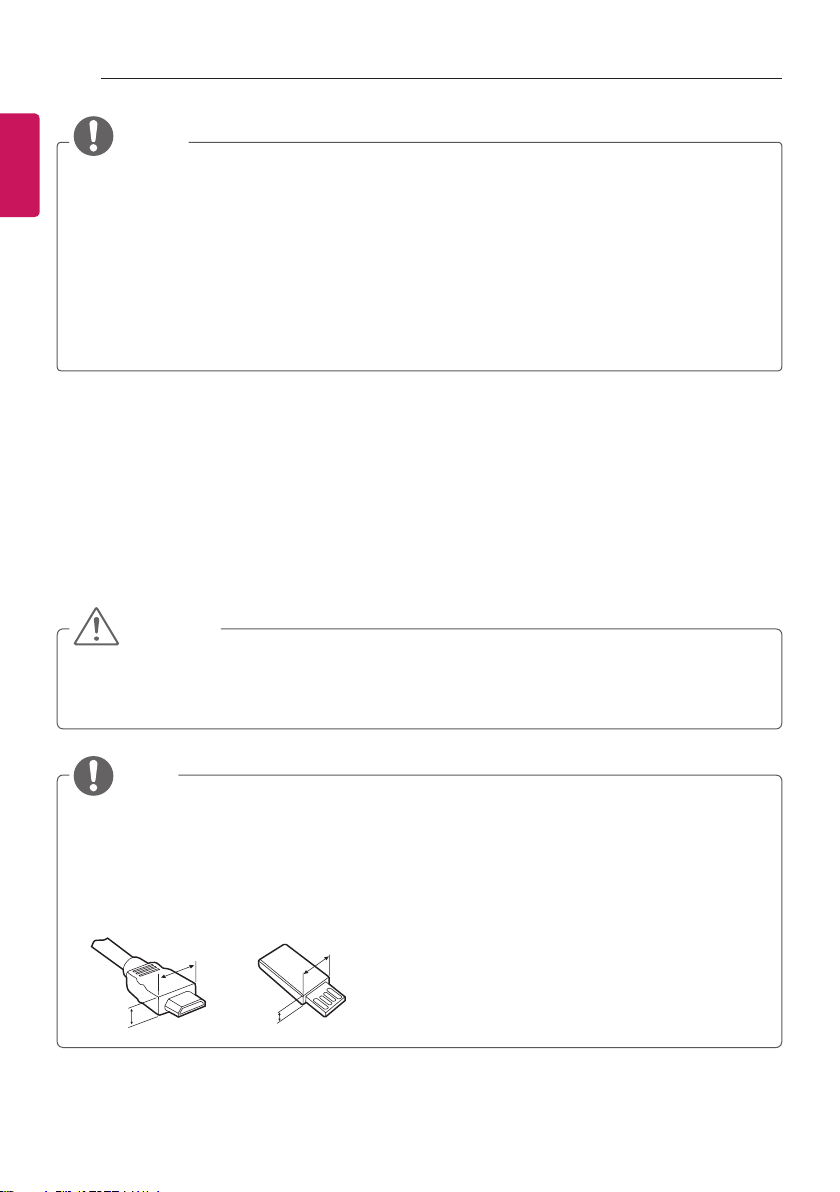
4
<
<
ASSEMBLING AND PREPARING
ENGLISH
ENG
NOTE
yImage shown may differ from your TV.
yYour TV’s OSD (On Screen Display) may differ slightly from that shown in this manual.
yThe available menus and options may differ from the input source or product model that you
are using.
yNew features may be added to this TV in the future.
yThe TV can be placed in standby mode in order to reduce the power consumption. And the
TV should be turned off if it will not be watched for some time, as this will reduce energy
consumption.
yThe energy consumed during use can be significantly reduced if the level of brightness of the
picture is reduced, and this will reduce the overall running cost.
ASSEMBLING AND PREPARING
Unpacking
Check your product box for the following items. If there are any missing accessories, contact the local
dealer where you purchased your product. The illustrations in this manual may differ from the actual
product and item.
CAUTION
yDo not use any unapproved items to ensure the safety and product life span.
yAny damages or injuries by using unapproved items are not covered by the warranty.
ySome models have a thin film attached on to the screen and this must not be removed.
NOTE
yThe items supplied with your product may vary depending on the model.
yProduct specifications or contents of this manual may be changed without prior notice due to
upgrade of product functions.
yFor an optimal connection, HDMI cables and USB devices should have bezels less than 10 mm
thick and 18 mm width. Use an extension cable that supports USB 2.0 if the USB cable or USB
memory stick does not fit into your TV’s USB port.
B
A
B
*A
10 mm
=
*B
18 mm
A
=
Page 5

ASSEMBLING AND PREPARING
5
ENGENGLISH
Remote control,
batteries (AAA)
(See p.40, 41, 42, 43, 44)
Power cord
(Depending on model)
Cable Managements
2EA
(Only 32/42/49LY31**,
32/39/42/47/55/60LY330*,
32/39/42/47/55/60LY340*,
32/39/42/47/55/60LY540*)
(See p.20)
Owner’s manual Cable Holder
(Depending on model)
(See p.20)
Stand Screws
4EA, M4 x L14
(Only 42/49LY31**,
39/42/47/55/60LY330*,
39/42/47/55/60LY340*,
39/42/47/55/60LY540*,
42/47/55LY541*,
42/47/55LY341*,
42/47/55LY331*)
(See p.11, 13)
Wall Mount Spacers
2EA
(Only 42LY31**, 42LY33**,
42LY34**, 42LY54**)
(See p.18)
Stand Screws
4EA, M4 x L20
(Only 32LY31**, 32LY330*,
32LY340*, 32LY540*,
42/47/55LY541*,
42/47/55LY341*,
42/47/55LY331*)
6EA, M4 x L20
(Only 32/39LY541*,
32/39LY341*, 32/39LY331*)
(See p.11, 12, 13)
Stand Bases
(Only 32/42/49LY31**,
32/39/42/47/55/60LY330*,
32/39/42/47/55/60LY340*,
32/39/42/47/55/60LY540*)
(See p.11)
Page 6

6
ENGLISH
ENG
ASSEMBLING AND PREPARING
AC-DC Adaptor
(Only 28LY31**,
22/28LY33**, 22/28LY34**,
22/28LY54**)
(Depending on model)
(See p.23)
Stand Base/Stand Body
(Only LY541*, LY331*,
LY341*)
(See p.12, 13)
Rubbers
2EA
(Only LY541*, LY331*,
LY341*)
(See p.14)
Stand Base
(Only 28LY31**, 22/28LY33**,
22/28LY34**, 22/28LY54**)
(See p.11)
Power Cord Holder/Screw
1EA
(Only 39/42/47/55LY541*,
39/42/47/55LY341*,
39/42/47/55LY331*)
(See p.20)
Washers for Stand Fixing
2EA
(Depending on model)
(See p.16)
Dual Lock™
(Only LY540H, LY541H,
LY540M)
(See p.19)
Torx Plus Star-Head
Screws
2EA
(Only LY541*, LY331*,
LY341*)
(See p.12, 13)
Nuts for Stand Fixing
2EA
(Depending on model)
(See p.16)
Screws for Stand Fixing
2EA
(Depending on model)
(See p.16)
Page 7

ASSEMBLING AND PREPARING
7
Separate Purchase
Separate purchase items can be changed or modified for quality improvement without any notification.
Contact your dealer to buy these items.
These devices only work with certain models.
The model name or design may be changed depending on the upgrade of product functions,
manufacturer’s circumstances or policies.
LG Audio Device LED Clock
LEC-003
(Only 32/39/42/47/55LY540H,
32/39/42/47/55LY541H)
ENGENGLISH
Page 8

8
ASSEMBLING AND PREPARING
ENGLISH
Parts and Button
ENG
A type : 32/42/49LY31**, 32/39/42/47/55/60LY330*,
32/39/42/47/55/60LY340*, 32/39/42/47/55/60LY540*
Screen
B type : 28LY31**, 22/28LY33**,
22/28LY34**, 22/28LY54**
Screen
Speakers
Remote control
and intelligent sensors
Power Indicator
1
Joystick Button
and intelligent sensors
2
C type : 32/39/42/47/55LY331*, 32/39/42/47/55LY541*,
32/39/42/47/55LY341*
Screen
Speakers
Remote control and
intelligent sensors
Power Indicator
1
Joystick button
2
Remote control
Power Indicator
Speakers
1
Joystick Button
2
1 Intelligent sensor - Adjusts the image quality and brightness based on the surrounding environment.
2 Joystick Button - This button is located below the TV screen.
NOTE
You can set the power indicator light to on or off by selecting OPTION in the main menus.
y
Page 9
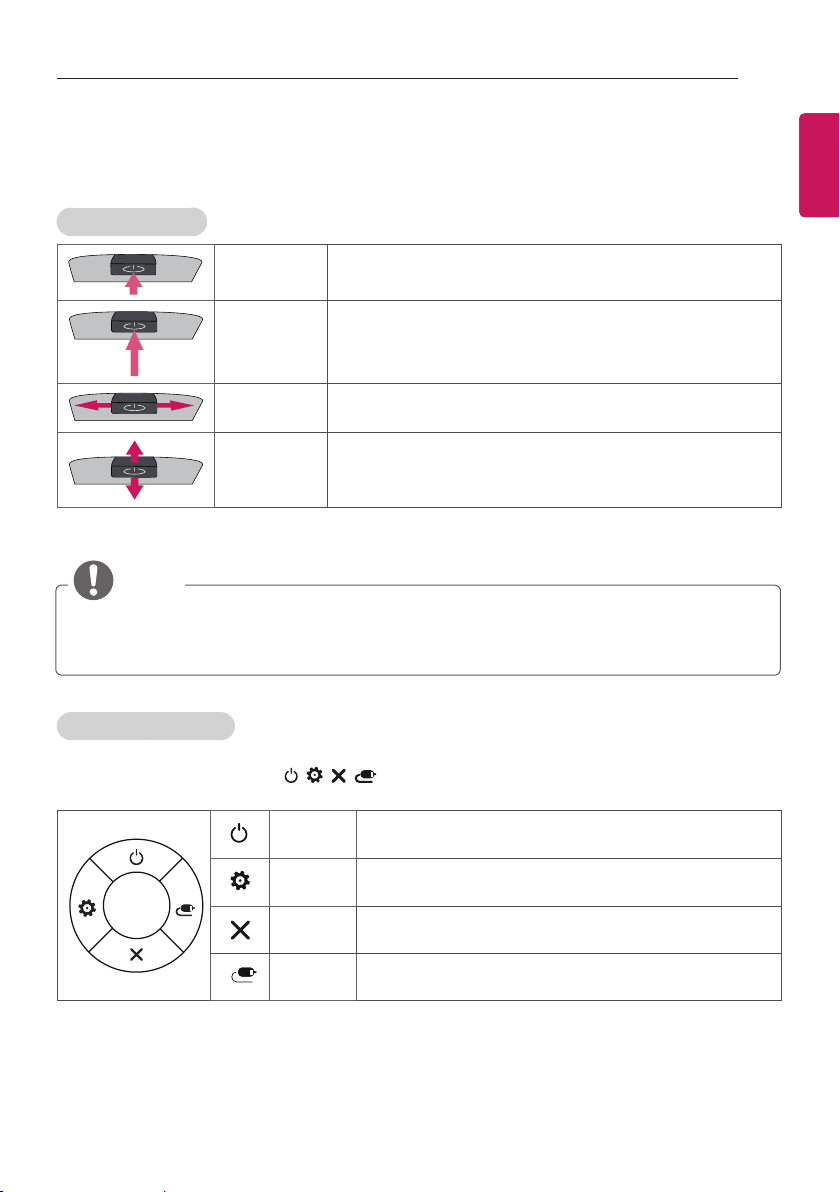
ASSEMBLING AND PREPARING
9
Using the Joystick button
You can simply operate the TV functions, pressing or moving the joystick button up, down, left or right.
Basic Functions
Power On
Power Off
Volume
Control
Programmes
Control
When the TV is turned off, place your finger on the joystick
button and press it once and release it.
When the TV is turned on, place your finger on the joystick
button and press it once for a few seconds and release it.
(However, if the Menu button is on the screen, pressing and
holding the joystick button will let you exit the Menu.)
If you place your finger over the joystick button and move it left
or right, you can adjust the volume level you want.
If you place your finger over the joystick button and move it up
or down, you can scrolls through the saved programmes you
want.
NOTE
yWhen your finger over the joystick button and push it to the up, down, left or right, be careful
not to press the joystick button. If you press the joystick button first, you may not be able to
adjust the volume level and saved programmes.
ENGENGLISH
Adjusting the Menu
When the TV is turned on, press the joystick button one time.
You can adjust the Menu items ( , , , ) moving the joystick button up, down, left or right.
TV off Turns the power off.
Settings Accesses the main menu.
Close Clears on-screen displays and returns to TV viewing.
Input List Changes the input source.
Page 10

10
ASSEMBLING AND PREPARING
ENGLISH
Lifting and Moving the TV
ENG
When moving or lifting the TV, read the following
to prevent the TV from being scratched or
damaged and for safe transportation regardless
of its type and size.
CAUTION
yAvoid touching the screen at all times, as
this may result in damage to the screen.
yIt is recommended to move the TV in the
box or packing material that the TV originally
came in.
yBefore moving or lifting the TV, disconnect
the power cord and all cables.
yWhen holding the TV, the screen should face
away from you to avoid damage.
yWhen transporting a large TV, there should
be at least 2 people.
yWhen transporting the TV by hand, hold the
TV as shown in the following illustration.
yWhen transporting the TV, do not expose the
TV to jolts or excessive vibration.
yWhen transporting the TV, keep the TV
upright, never turn the TV on its side or tilt
towards the left or right.
yDo not apply excessive pressure to cause
exing /bending of frame chassis as it may
damage screen.
CAUTION
yWhen handling the TV, be careful not to
damage the protruding joystick button.
(Depending on model)
yHold the top and bottom of the TV frame
rmly. Make sure not to hold the transparent
part, speaker, or speaker grill area.
Page 11
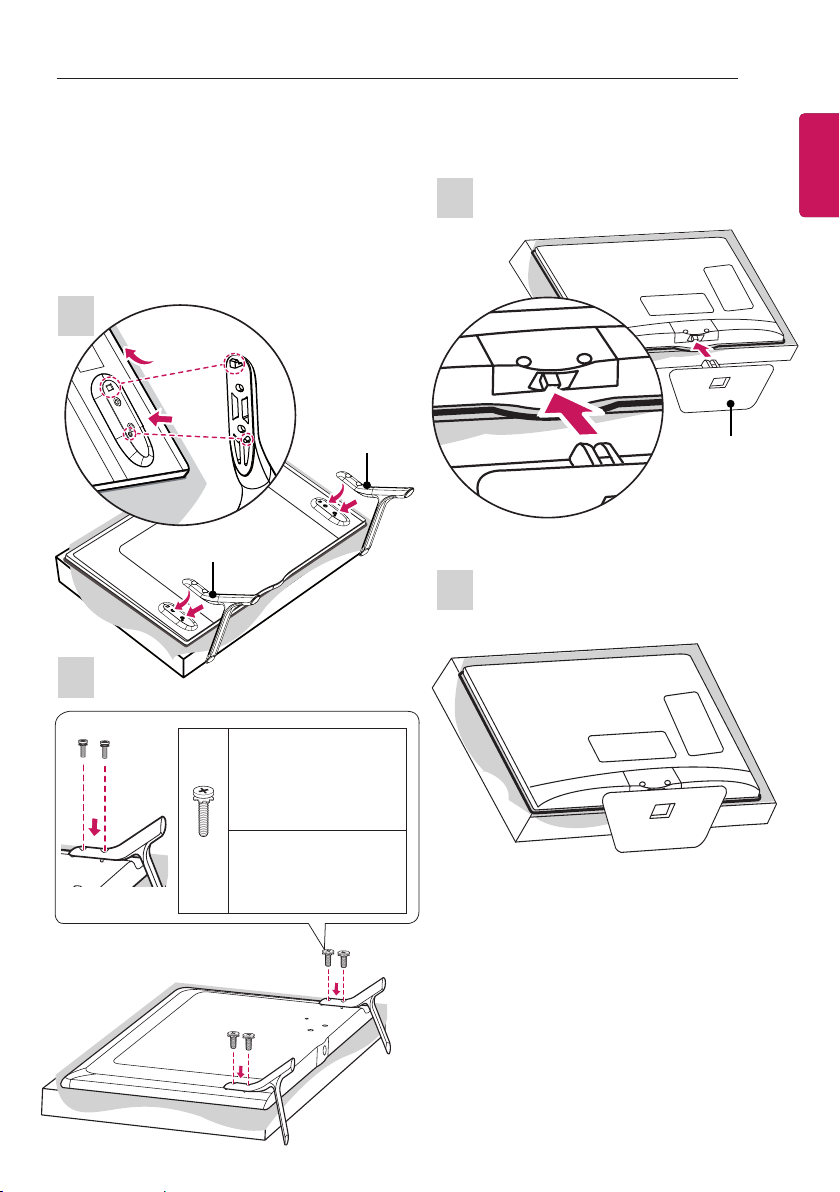
ASSEMBLING AND PREPARING
1
2
11
Setting up the TV
Image shown may differ from your TV.
Attaching the stand
(
Only 32/42/49LY31**, 32/39/42/47/55/60LY330*,
32/39/42/47/55/60LY340*, 32/39/42/47/55/60LY540*)
1
A Stand Base
B Stand Base
2
(Only 28LY31**, 22/28LY33**, 22/28LY34**,
22/28LY54**)
1
Stand Base
2
ENGENGLISH
M4 x L14
(Only 42/49LY31**,
39/42/47/55/60LY330*,
39/42/47/55/60LY340*,
39/42/47/55/60LY540*)
M4 x L20
4EA
(Only 32LY31**,
32LY330*, 32LY340*,
32LY540*)
Page 12
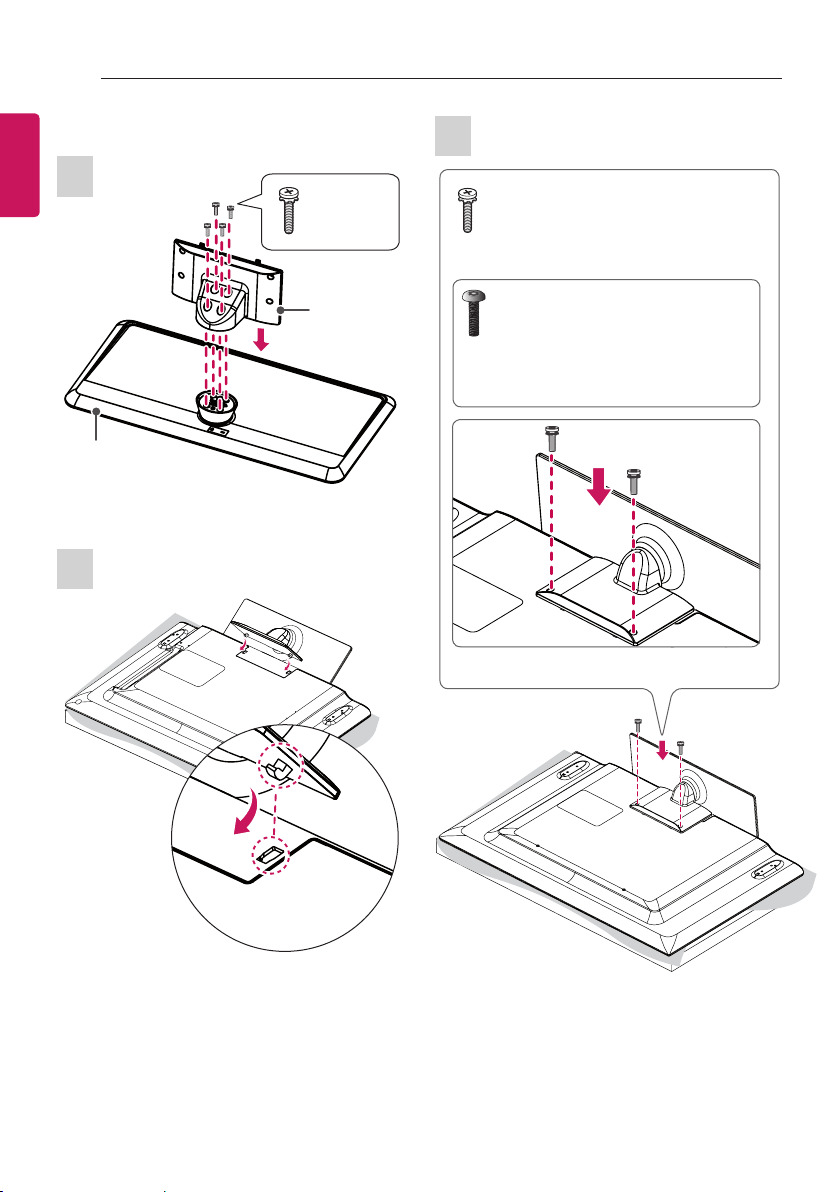
12
ASSEMBLING AND PREPARING
(Only 32/39LY541*, 32/39LY331*, 32/39LY341*)
ENGLISH
ENG
1
4 EA
M4 x L20
3
M4 x L20
2EA
or
Stand Base
2
Stand Body
Torx Plus Star-Head Screws
2EA
Tighten the two Torx head screws
(supplied with TV) with a Torx Bit Driver
(not supplied with TV).
Page 13
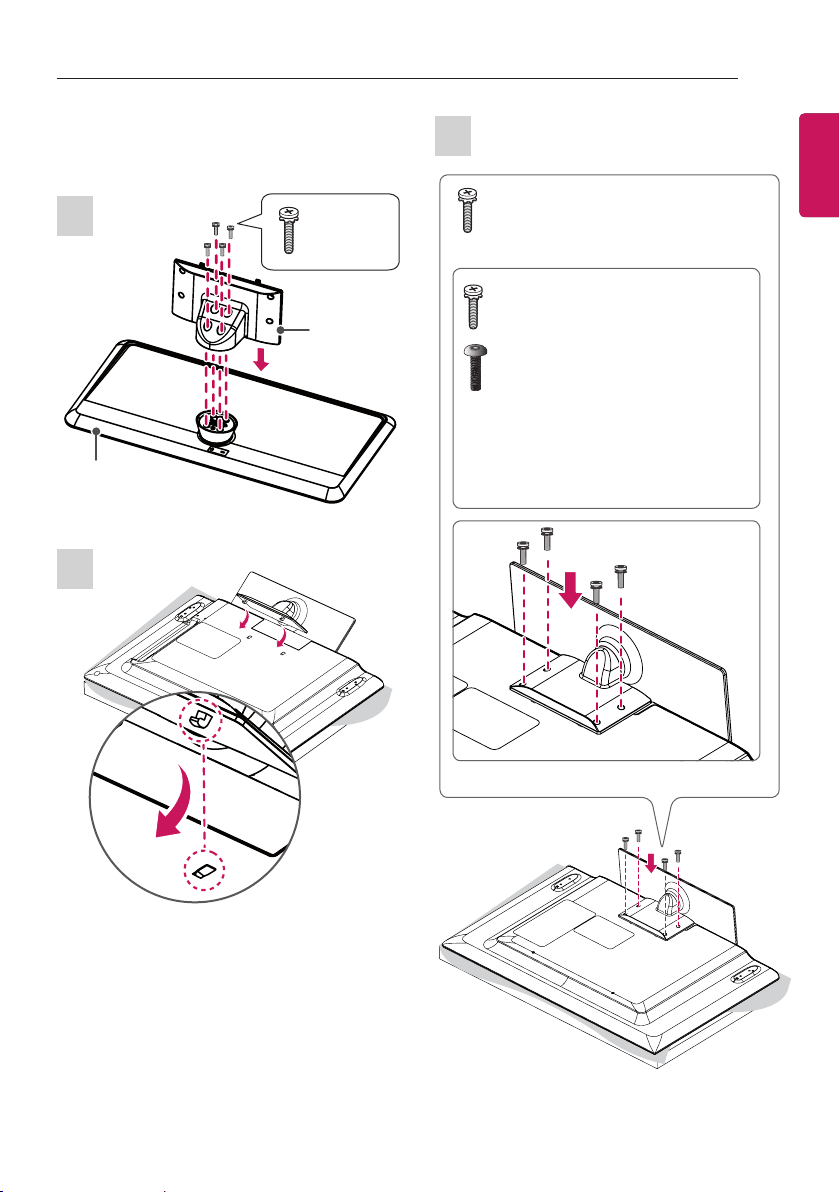
ASSEMBLING AND PREPARING
13
(Only 42/47/55LY541*, 42/47/55LY331*,
42/47/55LY341*)
1
Stand Base
4 EA
M4 x L20
Stand Body
2
3
M4 x L14
4EA
or
M4 x L14
2EA
Torx Plus Star-Head Screws
2EA
Tighten the two of these four screws
and the two Torx screws (supplied with
TV) to secure the TV. Tighten the two
Torx screws with a Torx Bit Driver (not
supplied with TV).
ENGENGLISH
Page 14
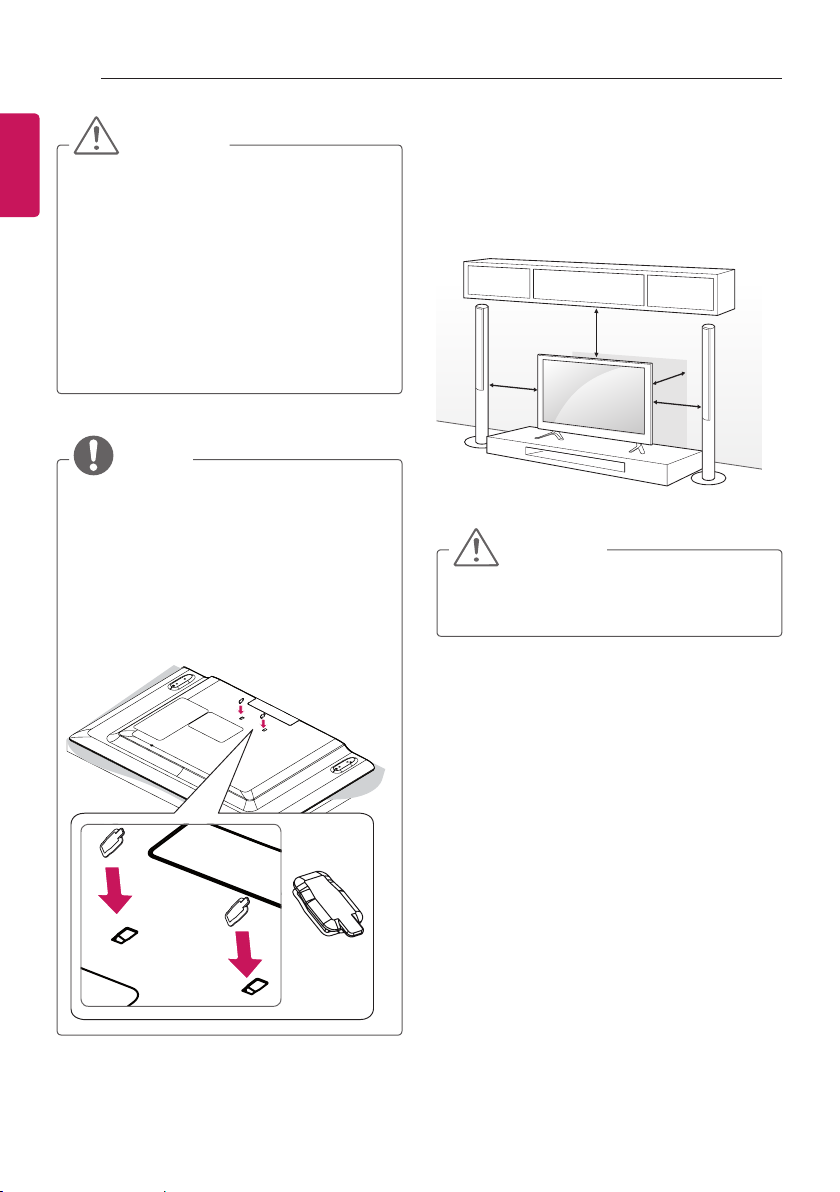
14
ASSEMBLING AND PREPARING
ENGLISH
ENG
CAUTION
yWhen attaching the stand to the TV
set, place the screen facing down on a
cushioned table or flat surface to protect
the screen from scratches.
yMake sure that the screws are fastened
completely. (If they are not fastened
securely enough, the TV may tilt forward
after being installed.) Do not use too
much force and over tighten the screws;
otherwise screw may be damaged and
not tighten correctly.
NOTE
yRemove the stand before installing the
TV on a wall mount by performing the
stand attachment in reverse.
yThe Rubber will protect the opening
from accumulating dust and dirt. When
installing the wall mounting bracket,
use the Rubber. (Only LY541*, LY331*,
LY341*)
Mounting on a table
1 Lift and tilt the TV into its upright position on
a table.
- Leave a 10 cm (minimum) space from
the wall for proper ventilation.
10 cm
10 cm
2 Connect the power cord to a wall outlet.
CAUTION
yDo not place the TV near or on sources
of heat, as this may result in fire or other
damage.
10 cm
10 cm
Rubber
2EA
Page 15
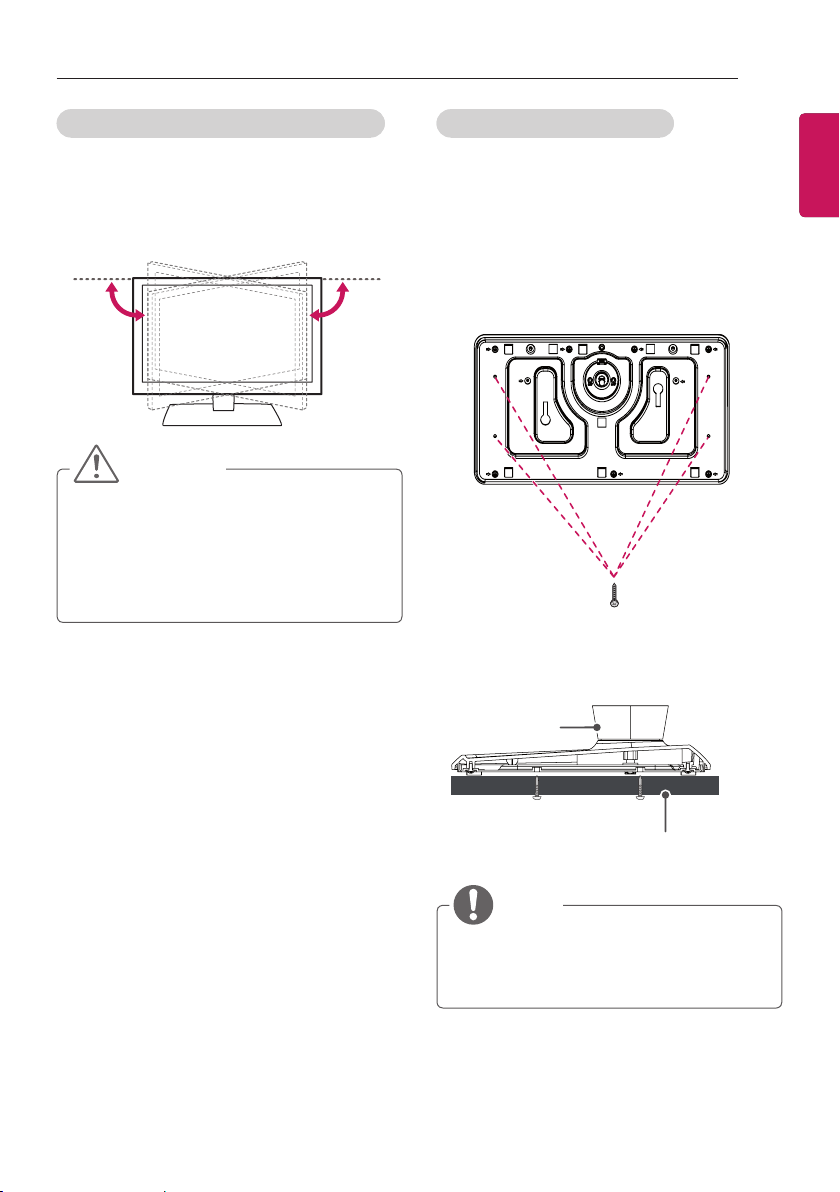
ASSEMBLING AND PREPARING
15
Adjusting the angle of the TV to suit view
(Only LY541*, LY331*, LY341*)
Swivel 20 degrees to the left or right and adjust
the angle of the TV to suit your view.
20˚20˚
CAUTION
yWhen adjusting the angle of the product,
watch out for your fingers.
»Personal injury may occur if hands
or fingers are pinched. If the product
is tilted too much, it may fall, causing
damage or injury.
Attaching the TV to a desk
ENGENGLISH
(Depending on model)
The TV should be attached to a desk so
it cannot be pulled in a forward/backward
direction, potentially causing injury or damaging
the product.
A type )
4-Screws
(Not supplied with TV)
Stand
Desk
NOTE
yScrew : M5 x L (*L: Table depth + 8~10
mm)
ex) Table depth: 15 mm, Screw: M5 x 25
Page 16

16
ASSEMBLING AND PREPARING
B type )
ENGLISH
ENG
2-Screws for Stand Fixing,
2-Washers for Stand Fixing,
2-Nuts for Stand Fixing
(Supplied with TV)
Stand
Desk
Securing the TV to a wall
(This feature is not available for all models.)
1 Insert and tighten the eye-bolts, or TV
brackets and bolts on the back of the TV.
- If there are bolts inserted at the eyebolts position, remove the bolts first.
2 Mount the wall brackets with the bolts to the
wall.
Match the location of the wall bracket and
the eye-bolts on the rear of the TV.
3 Connect the eye-bolts and wall brackets
tightly with a sturdy rope.
Make sure to keep the rope horizontal with
the at surface.
CAUTION
yMake sure that children do not climb on
or hang on the TV.
NOTE
yUse a platform or cabinet that is strong
and large enough to support the TV
securely.
yBrackets, bolts and ropes are not
provided. You can obtain additional
accessories from your local dealer.
Page 17
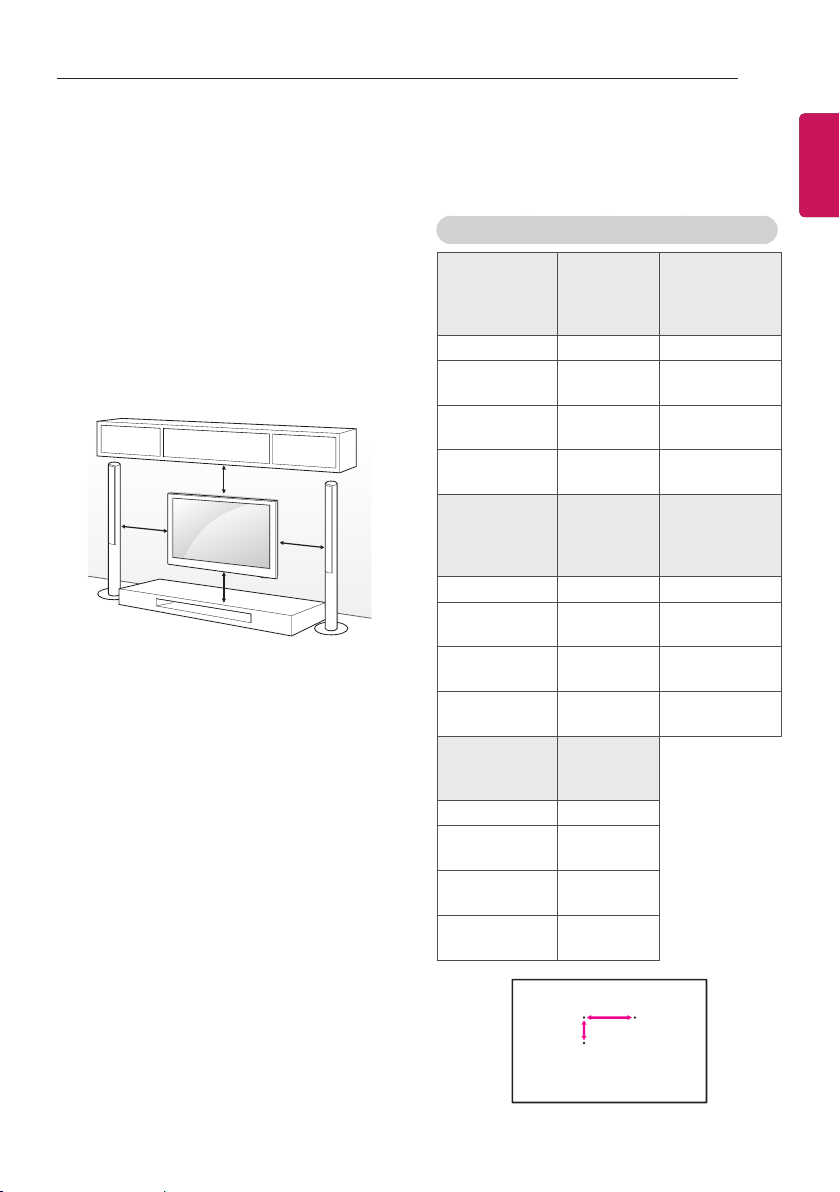
ASSEMBLING AND PREPARING
17
Mounting on a wall
Attach an optional wall mount bracket at the rear
of the TV carefully and install the wall mount
bracket on a solid wall perpendicular to the
floor. When you attach the TV to other building
materials, please contact qualified personnel.
LG recommends that wall mounting be
performed by a qualified professional installer.
We recommend the use of LG’s wall mount
bracket.
When you do not use LG’s wall mount bracket,
please use a wall mount bracket where the
device is adequately secured to the wall with
enough space to allow connectivity to external
devices.
10 cm
10 cm
10 cm
10 cm
Make sure to use screws and wall mount
bracket that meet the VESA standard. Standard
dimensions for the wall mount kits are described
in the following table.
Separate purchase(Wall Mounting Bracket)
Model
VESA (A x B) 75 x 75 100 x 100
Standard
screw
Number of
screws
Wall mount
bracket
Model
VESA (A x B) 200 x 200 400 x 400
Standard
screw
Number of
screws
Wall mount
bracket
Model
VESA (A x B) 400 x 400
Standard
screw
Number of
screws
Wall mount
bracket
22LY33**
22LY34**
22LY54**
M4 X L10 M4 X L10
4 4
LSW140B LSW140B
32LY31**
32/39LY33**
32/39LY34**
32/39LY54**
M6 M6
4 4
LSW240B
MSW240
60LY33**
60LY34**
60LY54**
M6
4
LSW440B
28LY31**
28LY33**
28LY34**
28LY54**
42/49LY31**
42/47/55LY33**
42/47/55LY34**
42/47/55LY54**
LSW440B
MSW240
ENGENGLISH
A
B
Page 18

18
ASSEMBLING AND PREPARING
ENGLISH
ENG
CAUTION
yDisconnect the power first, and then
move or install the TV. Otherwise electric
shock may occur.
yIf you install the TV on a ceiling or slanted
wall, it may fall and result in severe injury.
Use an authorized LG wall mount and
contact the local dealer or qualified
personnel.
yDo not over tighten the screws as this
may cause damage to the TV and void
your warranty.
yUse the screws and wall mounts that
meet the VESA standard. Any damages
or injuries by misuse or using an
improper accessory are not covered by
the warranty.
yScrew length from outer surface of back
cover should be under 8 mm.
(Only 28LY31**, 22/28LY33**,
22/28LY34**, 22/28LY54**)
Wall mount Pad
Back Cover
NOTE
yUse the screws that are listed on the
VESA standard screw specifications.
yThe wall mount kit includes an installation
manual and necessary parts.
yThe wall mount bracket is not provided.
You can obtain additional accessories
from your local dealer.
yThe length of screws may differ
depending on the wall mount. Make sure
to use the proper length.
yFor more information, refer to the manual
supplied with the wall mount.
yWhen attaching a wall mounting bracket
to the TV, insert the wall mount spacers
into the TV wall mount holes to adjust the
vertical angle of the TV.
(Only 42LY31**, 42LY33**, 42LY34**,
42LY54**)
Wall Mount
Spacers
Wall mount Pad
Back Cover
Standard screw
: M4 x L10
Max.8 mm
Page 19
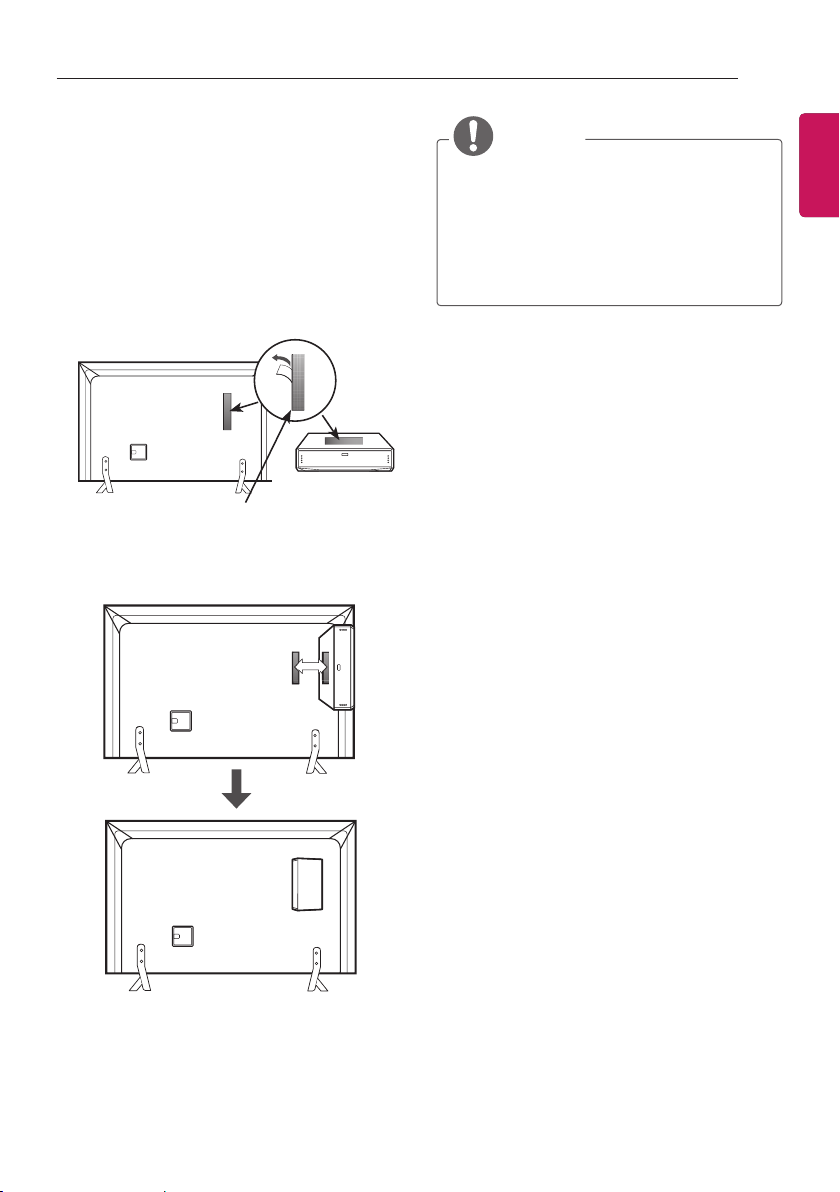
ASSEMBLING AND PREPARING
19
How to use Dual Lock™
(Only LY540H, LY541H, LY540M)
Fix the set-top box to the TV and use it when
you want to.
1 After removing the protection paper from the
Dual Lock, stick it to the TV and the set-top
box as shown.
Dual Lock™
2 Attach the set-top box to the TV by pressing
the Velcro strips together.
NOTE
y Please make sure no foreign substances
exist on the surface of the product, and
then firmly attach the Dual Lock™.
yBefore attaching the set-top box to the
TV set, let the attached Dual Lock™ dry
for at least three days.
ENGENGLISH
Page 20
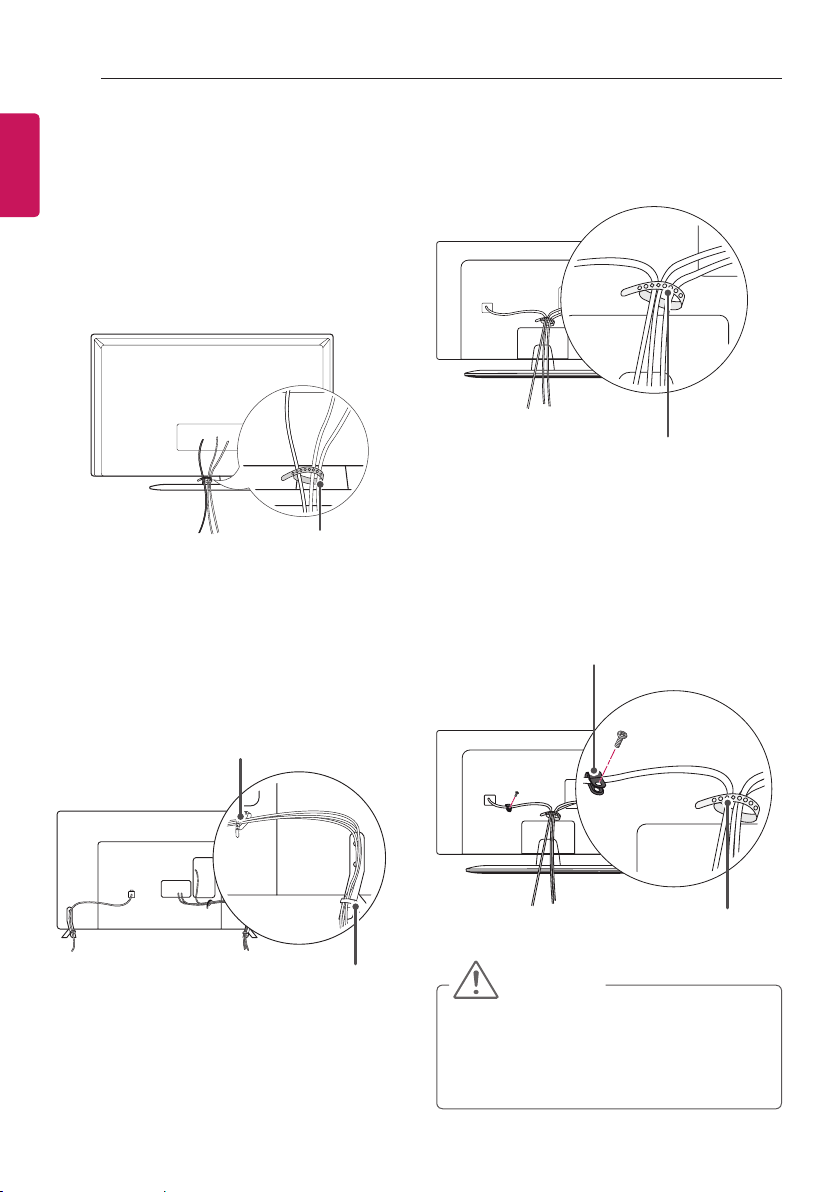
20
ASSEMBLING AND PREPARING
ENGLISH
Tidying cables
ENG
Image shown may differ from your TV.
(Only 22/28LY33**, 22/28LY34**, 22/28LY54**,
28LY31**)
1 Gather and bind the cables with the cable
holder.
Cable Holder
(Only 32/39/42/47/55/60LY540*,
32/39/42/47/55/60LY330*,
32/39/42/47/55/60LY340*,
32/39/42/47/55/60LY345*, 32/42/49LY31**)
1 Gather and bind the cables with the cable
holder.
2 Fix the Cable Management rmly to the TV.
Cable Holder
(Only 32LY541*, 32LY331*, 32LY341*)
1 Gather and bind the cables with the cable
holder.
Cable Holder
(Only 39/42/47/55LY541*, 39/42/47/55LY331*,
39/42/47/55LY341*)
1 Install the power cord holder and power
cord. It will help prevent the power cable
from being removed by accident.
2 Gather and bind the cables with the cable
holder.
Power Cord Holder/
Screw
Cable Management
Cable Holder
CAUTION
yDo not move the TV by holding the cable
holder, as the cable holder may break,
and injuries and damage to the TV may
occur.
Page 21

MAKING CONNECTIONS
21
MAKING CONNECTIONS
yImage shown may differ from your TV.
yAny separate cable is not provided.
This section on MAKING CONNECTIONS
mainly uses diagrams for the 32LY330* models.
Connect various external devices to the TV
and switch input modes to select an external
device. For more information of external device’s
connection, refer to the manual provided with
each device.
Available external devices are: HD receivers,
DVD players, VCRs, audio systems, USB
storage devices, PC, gaming devices, and other
external devices.
NOTE
yThe external device connection may
differ from the model.
yConnect external devices to the TV
regardless of the order of the TV port.
yIf you record a TV program on a DVD
recorder or VCR, make sure to connect
the TV signal input cable to the TV
through a DVD recorder or VCR. For
more information on recording, refer to
the manual provided with the connected
device.
yRefer to the external equipment’s manual
for operating instructions.
yIf you connect a gaming device to the TV,
use the cable supplied with the gaming
device.
yIn PC mode, there may be noise
associated with the resolution, vertical
pattern, contrast or brightness. If noise is
present, change the PC output to another
resolution, change the refresh rate to
another rate or adjust the brightness and
contrast on the PICTURE menu until the
picture is clear.
yIn PC mode, some resolution settings
may not work properly depending on the
graphics card.
yOnly a USB storage device is
recognizable.
ENGENGLISH
Page 22

22
MAKING CONNECTIONS
ENGLISH
Antenna Connection
ENG
Connect the TV to a wall antenna socket with an
RF cable (75 Ω).
Satellite Dish Connection
(Only satellite models)
Connect the TV to a satellite dish to a satellite
socket with a satellite RF cable (75 Ω).
Wall Antenna
Socket
(*Not Provided)
ANTENNA /
CABLE IN
NOTE
yUse a signal splitter to use more than 2
TVs.
yIf the image quality is poor, install a signal
amplifier properly to improve the image
quality.
yIf the image quality is poor with an
antenna connected, try to realign the
antenna in the correct direction.
yAn antenna cable and converter are not
supplied.
ySupported DTV Audio: MPEG, Dolby
Digital, Dolby Digital Plus, HE-AAC
Satellite
Dish
LNB
Satellite
(*Not Provided)
or
13/18V
700mA Max
LNB
Satellite IN
Page 23

MAKING CONNECTIONS
23
Adapter Connection
(Only 28LY31**, 22/28LY33**, 22/28LY34**,
22/28LY54**)
(Depending on model)
Power Cord
DC-IN
(19V )
AC-DC Adapter
CAUTION
yPlease be sure to connect the TV to the
AC-DC power adapter before connecting
the TV’s power plug to a wall power
outlet.
Euro Scart Connection
Transmits the video and audio signals from
an external device to the TV set. Connect the
external device and the TV set with the euro
scart cable as shown.
AV
(RGB)
(*Not Provided)
AUDIO / VIDEO
ENGENGLISH
Output
Type
Current
AV1
(TV Out1)
input mode
Digital TV Digital TV
Analogue TV, AV
Analogue TVComponent
HDMI
1 TV Out : Outputs Analogue TV or Digital TV
signals.
NOTE
yAny Euro scart cable used must be signal
shielded.
Page 24

24
MAKING CONNECTIONS
ENGLISH
Network Setup
ENG
Wired network connection
This TV can be connected to a Pro:Centric
server via the LAN port. After making the physical connection, the TV needs to be set up for
network communication.
Connect the LAN port of the Modem or Router
from Pro:Centric server to the LAN port on the
TV.
(Only LY540H, LY541H, LY540M)
or
LAN
Pro:CentricServer
(MHEG & SERVICE)
Broadband Modem
Router
Network setting
(Depending on model)
Image shown may differ from your TV.
1 Press the SETTINGS button to access the
main menu.
2 Select the NETWORK → Network Setting
menu.
NETWORK
Network Setting
Network Status
3 Select the Start Connection.
Network Setting
Connect a LAN cable to the back of TV.
Setting your network will enable network-related features on the TV.
Move OK
Broadband Modem
Pro:CentricServer
CAUTION
Do not connect a modular phone cable to
y
the LAN port.
Since there are various connection
y
methods, please follow the specifications
of your telecommunication carrier or
internet service provider.
Start Connection
Previous Next
Page 25

4 The device automatically tries to connect to
the network.
Network Setting
Network connecting...
Cancel
Previous
5 The connected network is displayed.
Select the Complete to conrm the network
connection.
Network Setting
Wired network is connected.
MAKING CONNECTIONS
25
ENGENGLISH
For detailed settings, select [Set Expert].
Previous
CompleteSet Expert
Page 26

26
MAKING CONNECTIONS
ENGLISH
Other Connections
ENG
Connect your TV to external devices. For the best picture and audio quality, connect the external
device and the TV with the HDMI cable as shown. Some separate cable is not provided.
(Only 32/39/42/47/55LY540H, 32/39/42/47/55LY541H)
COMPONENT
IN
BLUE
GREEN
BLUEBLUE
GREENGREEN
(COMPONENT/DVI)
EXTERNAL
SPEAKER OUT
VOLUME
CONTROL
AUDIO IN
(COMPONENT/DVI)
COMPONENT
IN
UP
+
DOWN
-
Control port for
Speaker out
GND
RIGHT
LEFT
GND
AUDIO IN
RED
RED
RED
WHITE
RED
OPTICAL
DIGITAL
AUDIO OUT
RS-232C IN
(CONTROL & SERVICE)
OPTICAL
AUDIO IN
Digital Audio Systerm
IN
1
CLOCK
LED Clock
AV
(RGB)
LNB
Satellite
(Only
Satellite Models)
ANTENNA/
CABLE IN
AUDIO IN
(COMPONENT/DVI)
HDMI
DVI OUT
AUDIO OUT
Blu-Ray / HD STB / HD Cable
Box / DVD / PC
L R
VIDEO
AUDIO
Blu-Ray / HD Cable Box / DVD
Page 27

(Only 32/39/42/47/55LY540H, 32/39/42/47/55LY541H)
USB IN
2 (MHL)
IN
AUDIO IN
(COMPONENT/DVI)
H/P OUT
PCMCIA Card
USB
MHL passive cable
Headphone
MAKING CONNECTIONS
Mobile Phone
27
ENGENGLISH
HDMI
DVI OUT
AUDIO OUT
Blu-Ray / HD STB / HD Cable
Box / DVD / PC
Page 28

28
MAKING CONNECTIONS
(Only 32/39/42/47/55/60LY540S)
ENGLISH
ENG
COMPONENT
IN
EXTERNAL
SPEAKER OUT
AUDIO IN
(COMPONENT/RGB/DVI)
COMPONENT
IN
(COMPONENT/RGB/DVI)
BLUE BLUEBLUE
GREEN GREENGREEN
VIDEO
GND
RIGHT
LEFT
GND
AUDIO IN
RED RED
RED
(MHEG & SERVICE)
(CONTROL & SERVICE)
WHITE
L R
AUDIO
RS-232C IN
RED
OPTICAL
DIGITAL
AUDIO OUT
RGB IN (PC)
OPTICAL
AUDIO IN
Digital Audio
Systerm
IN
1
AV
(RGB)
(Only
Satellite Models)
AUDIO IN
(COMPONENT/RGB/DVI)
LNB
Satellite
AUDIO OUT
ANTENNA/
CABLE IN
RGB OUT (PC)
PC
AUDIO IN
(COMPONENT/RGB/DVI)
HDMI
DVI OUT
AUDIO OUT
Blu-Ray / HD STB / HD Cable Box
/ DVD / PC
Blu-Ray / HD Cable Box / DVD
Page 29

(Only 32/39/42/47/55/60LY540S)
MAKING CONNECTIONS
PCMCIA Card
29
ENGENGLISH
AUDIO IN
(COMPONENT/DVI)
HDMI
DVI OUT
AUDIO OUT
Blu-Ray / HD STB / HD Cable
Box / DVD / PC
USB IN 2 USB IN 1
2 (MHL)
IN
MHL passive cable
H/P OUT
USB
Mobile Phone
Headphone
Page 30

30
MAKING CONNECTIONS
(Only 32/39/42/47/55/60LY34**)
ENGLISH
ENG
(Only 32LY340C)
COMPONENT
IN
(COMPONENT/RGB/DVI)
BLUE BLUEBLUE
GREEN GREENGREEN
AUDIO IN
RED RED
RED
EXTERNAL
SPEAKER OUT
H/P OUT
AUDIO IN
(COMPONENT/RGB/DVI)
COMPONENT
IN
Headphone
GND
RIGHT
LEFT
GND
Digital Audio Systerm
RED
WHITE
(MHEG & SERVICE)
OPTICAL
RS-232C IN
(CONTROL & SERVICE)
AUDIO IN
OPTICAL
DIGITAL
AUDIO OUT
RGB IN (PC)
AUDIO IN
(COMPONENT/RGB/DVI)
IN
1
AV
(RGB)
(Only
Satellite Models)
AUDIO OUT
ANTENNA/
LNB
CABLE IN
Satellite
RGB OUT (PC)
PC
AUDIO IN
(COMPONENT/RGB/DVI)
HDMI
DVI OUT
AUDIO OUT
Blu-Ray / HD STB / HD Cable
Box / DVD / PC
L R
VIDEO
AUDIO
Blu-Ray / HD Cable Box / DVD
Page 31

(Only 32/39/42/47/55/60LY33**)
MAKING CONNECTIONS
31
ENGENGLISH
COMPONENT
IN
(COMPONENT/RGB/DVI)
BLUE BLUEBLUE
GREEN GREENGREEN
RIGHT
LEFT
AUDIO IN
RED RED
RED
SPEAKER OUT
(COMPONENT/RGB/DVI)
COMPONENT
Headphone
GND
GND
EXTERNAL
H/P OUT
AUDIO IN
IN
OPTICAL
Digital Audio Systerm
RED
WHITE
OPTICAL
DIGITAL
AUDIO OUT
RS-232C IN
(CONTROL & SERVICE)
AUDIO IN
RGB IN (PC)
AUDIO IN
(COMPONENT/RGB/DVI)
IN
1
(RGB)
AUDIO OUT
AV
ANTENNA/
CABLE IN
RGB OUT (PC)
PC
AUDIO IN
(COMPONENT/RGB/DVI)
HDMI
DVI OUT
AUDIO OUT
Blu-Ray / HD STB / HD Cable
Box / DVD / PC
L R
VIDEO
AUDIO
Blu-Ray / HD Cable Box / DVD
Page 32

32
MAKING CONNECTIONS
(Only 32/39/42/47/55/60LY34**, 32/39/42/47/55/60LY33**)
ENGLISH
ENG
AUDIO IN
(COMPONENT/DVI)
USB IN
2 (MHL)
IN
MHL passive cable
PCMCIA Card
USB
Mobile Phone
HDMI
DVI OUT
AUDIO OUT
Blu-Ray / HD STB / HD Cable
Box / DVD / PC
Page 33

(Only 32/42/49LY31**)
MAKING CONNECTIONS
33
ENGENGLISH
OPTICAL
AUDIO IN
OPTICAL
DIGITAL
AUDIO OUT
RED
( )
MONO
IN
WHITE
VIDEO
YELLOW
WHITE
RED
YELLOW
(Only
Satellite Models)
13/18V
700mA Max
LNB
Sate llite IN
GREEN
BLUE
RED
WHITE
RED
RED
AUDIO
ANTENNA /
CABLE IN
WHITE
HDMI
Blu-Ray / DVD / HD STB
/ HD Cable Box / PC
WHITE
RED
GREEN
BLUE
RED
VIDEO
AUDIO OUT
DVI OUT
Digital Audio
Systerm
Blu-Ray / HD Cable Box
/ DVD / VCR
Blu-Ray / HD Cable Box
/ DVD
Blu-Ray / DVD / HD STB
/ HD Cable Box / PC
Page 34

34
MAKING CONNECTIONS
(Only 32/42/49LY31**)
ENGLISH
ENG
PCMCIA Card
HDMI
Blu-Ray / HD STB / HD Cable
Box / DVD / PC
86%,1
IN
0+/
WHITE
RED
AUDIO OUT
DVI OUT
Blu-Ray / HD STB / HD Cable Box /
DVD / PC
USB
MHL passive cable
Mobile Phone
Page 35

(Only 22/28LY33**, 22/28LY34**)
EXTERNAL
SPEAKER
OUT
(Only
Support
Network
Model)
DC-IN
(19V )
GND
RIGHT
LEFT
GND
AUDIO IN
(COMPONENT
/RGB/DVI)
COMPONENT
IN
OPTICAL
DIGITAL
AUDIO OUT
AUDIO IN
(COMPONENT
/RGB/DVI)
COMPONENT
IN
IN 1
(CONTROL & SERVICE)
RGB IN (PC)
RS-232C IN
MAKING CONNECTIONS
(Only
Satellite Models)
AV
(RGB)
ANTENNA
/ CABLE IN
AUDIO IN
(COMPONENT
/RGB/DVI)
13/18V
700mA Max
LNB
Sat ellite IN
35
ENGENGLISH
OPTICAL
AUDIO IN
Digital Audio
Systerm
RED RED
BLUE BLUEBLUE
GREEN GREENGREEN
RED
WHITE
L R
VIDEO
AUDIO
Blu-Ray / HD Cable Box / DVD
RED
HDMI
DVI OUT
Blu-Ray / HD STB / HD Cable Box
/ DVD / PC
AUDIO OUT
AUDIO OUT
RGB OUT (PC)
PC
Page 36

36
(Only 22/28LY54**)
ENGLISH
ENG
DC-IN
(19V )
MAKING CONNECTIONS
AUDIO IN
EXTERNAL
(COMPONENT
SPEAKER
/ DVI)
OUT
COMPONENT
VOLUME
CONTROL
UP
+
DOWN
-
Control port for
Speaker out
GND
RIGHT
LEFT
GND
OPTICAL
DIGITAL
AUDIO OUT
IN
GREEN GREENGREEN
RS-232C IN
(CONTROL & SERVICE)
(COMPONENT
COMPONENT
IN
RED
BLUE
BLUE
RED
IN 1
AUDIO IN
/ DVI)
AV
(RGB)
ANTENNA
/ CABLE IN
13/18V
700mA Max
LNB
Satellite IN
(Only
Satellite Models)
AUDIO IN
(COMPONENT
/ DVI)
RED
BLUE
VIDEO
WHITE
L R
AUDIO
Blu-Ray / HD Cable Box / DVD
RED
OPTICAL
AUDIO IN
Digital Audio
Systerm
HDMI
DVI OUT
AUDIO OUT
Blu-Ray / HD STB / HD Cable Box
/ DVD / PC
Page 37

(Only 22/28LY33**, 22/28LY34**, 22/28LY54**)
AUDIO IN
(COMPONENT
AUDIO IN
(COMPONENT
/RGB/DVI)
/ DVI)
or
MAKING CONNECTIONS
37
ENGENGLISH
PCMCIA Card
USB IN
)
IN 2
MHL
(
H/P OUT
USB
MHL passive cable
Mobile Phone
HDMI
DVI OUT
AUDIO OUT
Blu-Ray / HD STB / HD Cable Box / DVD /
PC
Headphone
Page 38

38
(Only 28LY31**)
ENGLISH
ENG
DC-IN
(19V )
MAKING CONNECTIONS
(Only Support
Network Model)
(MONO)
L
R
RED
YELLOW
WHITE
(MONO)
L
GREEN GREEN
BLUE
R
L
RED
(MONO)
WHITE
(Only
Satellite Models)
(MONO)
L
R
RED
WHITE
13/18V
700mA Max
LNB
Sat ellite IN
R
RED
MHL
passive cable
YELLOW
L
(MONO)
WHITE
R
Blu-Ray / HD Cable Box
/ DVD / VCR
RED
RED
WHITE
BLUE
Blu-Ray / HD Cable Box
/ DVD
RED
DVI OUT
AUDIO OUT
Blu-Ray / HD Cable Box / DVD /
PC
Mobile
Phone
Blu-Ray / DVD / HD
STB /
HD Cable Box / PC
Page 39

(Only 28LY31**)
MAKING CONNECTIONS
39
ENGENGLISH
PCMCIA Card
USB IN
USB / HDD
H / P
Headphone
1
1 USB port supports 0.5A electric current. If you need more electric current in case of HDD, use the
separate power adaptor.
Page 40

40
RATIO INPUT
1
.,;@2 abc3 def
4
ghi5 jkl6 mno
7
pqrs8 tuv
0
9
wxyz
[
LIST
Q.VIEW
FAV
MUTE
P
P
A
G
E
EXIT
OK
SETTINGS
INFO
REC
MY APPS
LIVE TV
SUBTITLE
REC/
*
REMOTE CONTROL
ENGLISH
REMOTE CONTROL
ENG
The descriptions in this manual are based on the buttons on the
remote control.
Please read this manual carefully and use the TV correctly.
To replace batteries, open the battery cover, replace batteries
(1.5 V AAA) matching the and ends to the label inside the
compartment, and close the battery cover.
To remove the batteries, perform the installation actions in
reverse.
CAUTION
yDo not mix old and new batteries, as this may damage the remote control.
Make sure to point the remote control toward the remote control sensor on the TV.
(Only LY33**, LY34**, LY540S)
AV MODE
FAV
GUIDE
MUTE
P
PAGE
TV/
RAD
(POWER)
TV/RAD Selects Radio, TV and DTV programme.
SUBTITLE Recalls your preferred subtitle in digital mode.
AV MODE Selects an AV mode.
RATIO Resizes an image.
INPUT Changes the input source.
Number buttons
LIST Accesses the saved programme list.
Q.VIEW Returns to the previously viewed programme.
+ - Adjusts the volume level.
FAV Accesses your favourite programme list.
GUIDE Shows programme guide.
MUTE Mutes all sounds.
ꕌPꕍ
Scrolls through the saved programmes.
ꕌ
PAGEꕍ Moves to the previous or next screen.
Teletext buttons ( TEXT/T.OPT) These buttons are used for teletext.
INFO Views the information of the current programme and screen.
SETTINGS Accesses the main menus.
Q.MENU Accesses the quick menus.
OK
Selects menus or options and confirms your input.
Navigation buttons (up/down/left/right) Scrolls through menus or
options.
BACK Returns to the previous level.
EXIT Clears all on-screen displays and return to TV viewing.
cable through HDMI-CEC. Opens the SIMPLINK menu.
AD
By pressing the AD button, audio descriptions function will be
enabled.
Control buttons ( ) Controls the MY MEDIA menus or
the SIMPLINK compatible devices (USB, SIMPLINK).
Coloured buttons These access special functions in some menus.
( : Red, : Green, : Yellow, : Blue)
Turns the TV on or off.
Enters numbers.
Accesses the AV devices connected with the HDMI
or
Page 41

REMOTE CONTROL
41
(Only LY540H, LY541H)
AV MODE INPUT
ENERGY
SAVING
1 2 3
4 506
7 8 9
LIST
RATIO
PORTAL
GUIDE
SETTINGS
Q.MENU AD ALARM
Q.VIEW
FAV
MUTE
INFO
OK
EXIT
ENGENGLISH
TV/
RAD
(POWER) Turns the TV on or off.
ꕊ
ENERGY SAVING Adjusts the brightness of the screen to
reduce energy consumption.
AV MODE Selects an AV mode.
INPUT Changes the input source.
TV/RAD Selects Radio, TV and DTV programme.
Number buttons Enters numbers.
LIST Accesses the saved programme list.
Q.VIEW Returns to the previously viewed programme.
+ - Adjusts the volume level.
FAV Accesses your favourite programme list.
RATIO Resizes an image.
MUTE Mutes all sounds.
ꕌPꕍ
Scrolls through the saved programmes.
P
A
P
G
E
PAGE Moves to the previous or next screen.
GUIDE Shows programme guide
.
PORTAL Displays and removes hotel interactive menu.
INFO Views the information of the current programme and screen.
Navigation buttons (up/down/left/right) Scrolls through menus or
options.
OK Selects menus or options and confirms your input.
SETTINGS Selects a menu. Clears all on-screen displays and
returns to TV viewing from any menu.
(BACK) Returns to the previous level.
EXIT
Clears on-screen displays and return to TV viewing.
Coloured buttons These access special functions in some
menus.
( : Red, : Green, : Yellow, : Blue)
Teletext buttons ( TEXT/T.OPT) These buttons are used for
teletext.
SUBTITLE
Recalls your preferred subtitle in digital mode
.
Control buttons ( ) Controls the MY MEDIA
menus, or the SIMPLINK compatible devices (USB,SIMPLINK).
Accesses the AV devices connected with the HDMI
cable through HDMI-CEC. Opens the SIMPLINK menu.
Q.MENU Accesses the Quick menus.
AD By pressing the AD button, audio descriptions function will be
enabled.
ALARM Sets the alarm function. (depending on model)
Page 42

42
(Only LY540M)
ENGLISH
ENG
REMOTE CONTROL
AV MODE
FAV
AD
MUTE
GUIDE
PORTAL
P
PAGE
TV/
RAD
(POWER)
Turns the TV on or off.
TV/RAD Selects Radio, TV and DTV programme.
Q.MENU Accesses the quick menus.
AV MODE Selects an AV mode.
SUBTITLE Recalls your preferred subtitle in digital mode.
INPUT Changes the input source.
Number buttons
Enters numbers.
LIST Accesses the saved programme list.
Q.VIEW Returns to the previously viewed programme.
+ - Adjusts the volume level.
FAV Accesses your favourite programme list.
AD
By pressing the AD button, audio descriptions function will
be enabled.
MUTE Mutes all sounds.
ꕌPꕍ
Scrolls through the saved programmes.
ꕌ
PAGEꕍ Moves to the previous or next screen.
GUIDE Shows programme guide.
PORTAL Displays and removes hotel interactive menu.
INFO Views the information of the current programme and
screen.
Teletext buttons
( TEXT/T.OPT)
These buttons are used for
teletext.
OK
Selects menus or options and confirms your input.
Navigation buttons (up/down/left/right) Scrolls through menus
or options.
BACK Returns to the previous level.
EXIT Clears all on-screen displays and return to TV viewing.
SETTINGS Accesses the main menus.
Accesses the AV devices connected with the
HDMI cable through HDMI-CEC. Opens the SIMPLINK menu.
Control buttons ( ) Controls the MY MEDIA
menus or the SIMPLINK compatible devices (USB, SIMPLINK).
Coloured buttons These access special functions in some
menus. ( : Red, : Green, : Yellow, : Blue)
Page 43

REMOTE CONTROL
43
(Only 28LY31**)
PIP/
AD
SUBTITLE
1
4 5 6
7 8 9
LIST
TEXT
INFO
SETTINGS
TV/PC
2 3
0
FAV
GUIDE
MUTE
REC/
TV/
RAD
INPUT
Q.VIEW
P
T.OPT
Q.MENU
EXIT
(POWER)
TV/RAD Selects Radio, TV and DTV programme.
SUBTITLE Recalls your preferred subtitle in digital mode.
PIP/ Turns the PIP mode on or off. (Depending on model)
AD
By pressing the AD button, audio descriptions function will
be enabled.
TV/PC Selects TV or PC mode.
INPUT Changes the input source.
Number buttons
LIST Accesses the saved programme list.
Q.VIEW Returns to the previously viewed programme.
+ - Adjusts the volume level.
FAV Accesses your favourite programme list.
GUIDE Shows programme guide.
MUTE Mutes all sounds.
ꕌPꕍ
Scrolls through the saved programmes.
ꕌ
PAGEꕍ Moves to the previous or next screen.
Teletext buttons ( TEXT/T.OPT) These buttons are used for
teletext.
INFO Views the information of the current programme and
screen.
SETTINGS Accesses the main menus.
Q.MENU Accesses the quick menus.
OK
Selects menus or options and confirms your input.
Navigation buttons (up/down/left/right) Scrolls through menus
or options.
BACK Returns to the previous level.
EXIT Clears all on-screen displays and return to TV viewing.
HDMI cable through HDMI-CEC. Opens the SIMPLINK menu.
REC/ Start to record and display record menu. (Depending
on model)
Control buttons ( ) Controls the MY MEDIA
menus or the SIMPLINK compatible devices (USB, SIMPLINK).
Coloured buttons These access special functions in some
menus. ( : Red, : Green, : Yellow, : Blue)
(Backlight) Adjusts the brightness of the screen by
controlling the screen backlight.
Turns the TV on or off.
Enters numbers.
Accesses the AV devices connected with the
ENGENGLISH
NOTE
yOn MHEG channel, you cannot adjust the backlight with the yellow or blue key.
Page 44

44
REMOTE CONTROL
(Only 32/42/49LY31**)
ENGLISH
ENG
AD
SUBTITLE
1
2 3
4 5 6
7 8 9
LIST
TEXT
SETTINGS
AV MODE
0
FAV
GUIDE
MUTE
INFO
REC/
TV/
RAD
INPUTRATIO
Q.VIEW
P
T.OPT
Q.MENU
EXIT
(POWER)
TV/RAD Selects Radio, TV and DTV programme.
SUBTITLE Recalls your preferred subtitle in digital mode.
AD
By pressing the AD button, audio descriptions function will
be enabled.
RATIO Resizes an image.
INPUT Changes the input source.
Number buttons
LIST Accesses the saved programme list.
Q.VIEW Returns to the previously viewed programme.
+ - Adjusts the volume level.
FAV Accesses your favourite programme list.
GUIDE Shows programme guide.
MUTE Mutes all sounds.
ꕌPꕍ
Scrolls through the saved programmes.
ꕌ
PAGEꕍ Moves to the previous or next screen.
Teletext buttons ( TEXT/T.OPT)
teletext.
INFO Views the information of the current programme and
screen.
SETTINGS Accesses the main menus.
Q.MENU Accesses the quick menus.
OK
Selects menus or options and confirms your input.
Navigation buttons (up/down/left/right) Scrolls through
menus or options.
BACK Returns to the previous level.
EXIT Clears all on-screen displays and return to TV viewing.
AV MODE Selects an AV mode.
REC/ Start to record and display record menu. (Depending
on model)
Control buttons ( ) Controls the MY MEDIA
menus or the SIMPLINK compatible devices (USB, SIMPLINK).
Coloured buttons These access special functions in some
menus. ( : Red, : Green, : Yellow, : Blue)
Turns the TV on or off.
Enters numbers.
These buttons are used for
Page 45

MAINTENANCE
45
MAINTENANCE
Cleaning your TV
Clean your TV regularly to keep the best performance and to extend the product lifespan.
CAUTION
yMake sure to turn the power off and disconnect the power cord and all other cables first.
yWhen the TV is left unattended and unused for a long time, disconnect the power cord from the
wall outlet to prevent possible damage from lightning or power surges.
Screen, frame, cabinet and stand
yTo remove dust or light dirt, wipe the surface with a dry, clean, and soft cloth.
yTo remove major dirt, wipe the surface with a soft cloth dampened in clean water or a diluted mild
detergent. Then wipe immediately with a dry cloth.
CAUTION
yAvoid touching the screen at all times, as this may result in damage to the screen.
yDo not push, rub, or hit the screen surface with your fingernail or a sharp object, as this may
result in scratches and image distortions.
yDo not use any chemicals as this may damage the product.
yDo not spray liquid onto the surface. If water enters the TV, it may result in fire, electric shock,
or malfunction.
ENGENGLISH
Power cord
Remove the accumulated dust or dirt on the power cord regularly.
Page 46

46
TROUBLESHOOTING
ENGLISH
TROUBLESHOOTING
ENG
The software version can be updated for improvement in performance.Customer needs to ensure the
compatibility of customer’s equipment with LGE software. If needed, please consult with LGE and
upload revised software version according to the guidance provided by LGE.
Problem Solution
Cannot control the TV
with the remote control.
No image display and no
sound is produced.
The TV turns off suddenly. yCheck the power control settings. The power supply may be
yCheck the remote control sensor on the product and try again.
yCheck if there is any obstacle between the product and the
remote control.
yCheck if the batteries are still working and properly installed (
to , to ).
yCheck if the product is turned on.
yCheck if the power cord is connected to a wall outlet.
yCheck if there is a problem in the wall outlet by connecting other
products.
interrupted.
yCheck if the Automatic Standby (Depending on model) / Sleep
Timer / Off Time feature is activated in the TIME settings.
When connecting to the
PC (RGB/HDMI/ DVI), ‘No
signal’ or ‘Invalid Format’
is displayed.
yTurn the TV off/on using the remote control.
yReconnect the RGB/HDMI cable.
yRestart the PC with the TV on.
Page 47

SPECIFICATIONS
47
SPECIFICATIONS
Product specifications may be changed without prior notice due to upgrade of product functions.
MODELS
Dimensions
(W x H x D)
Weight With stand (kg)
Power requirement 19 V 2.0 A 19 V 2.0 A
Power consumption 35 W 40 W
MODELS
Dimensions
(W x H x D)
Weight With stand (kg)
Power requirement
Power consumption
MODELS
Dimensions
(W x H x D)
Weight
Power requirement
Power consumption
MODELS
Dimensions
(W x H x D)
Weight
Power requirement
Power consumption
With stand (mm)
Without stand(
Without stand (kg)
With stand (mm)
Without stand(mm)
Without stand (kg)
With stand (mm) 961 x 612 x 218 1073 x 676 x 247
Without stand (mm) 961 x 567 x 55.5 1073 x 629 x 55.8
With stand (kg) 9.5 12.7
Without stand (kg) 9.2 12.3
With stand (mm) 1243 x 772 x 247 1373 x 851 x 283
Without stand (mm) 1243 x 725 x 56.8 1373 x 801 x 58.8
With stand (kg) 17.7 23.5
Without stand (kg) 17.3 23.0
mm)
22LY33** 28LY33**
22LY330C-ZA 28LY330C-ZA
507.6 x 355.9 x 140.6 641.5 x 432 x 175
507.6 x 315.7 x 53.1 641.5 x 395.8 x 57.6
3.1 4.6
2.9 4.4
32LY330* 39LY330*
32LY330C-ZA 39LY330C-ZA
732 x 481 x 207 885 x 567 x 218
732 x 437 x 55.5 885 x 524 x 55.5
6.2 8.3
6.0 8
AC 100-240 V~ 50 / 60 Hz AC 100-240 V~ 50 / 60 Hz
65 W
42LY330* 47LY330*
42LY330C-ZA 47LY330C-ZA
AC 100-240 V~ 50 / 60 Hz AC 100-240 V~ 50 / 60 Hz
100 W 110 W
55LY330* 60LY330*
55LY330C-ZA 60LY330C-ZA
AC 100-240 V~ 50 / 60 Hz AC 100-240 V~ 50 / 60 Hz
130 W 130 W
90 W
ENGENGLISH
Page 48

48
SPECIFICATIONS
ENGLISH
ENG
MODELS
Dimensions
(W x H x D)
Weight With stand (kg)
Power requirement 19 V 2.0 A 19 V 2.0 A
Power consumption 35 W 40 W
MODELS
Dimensions
(W x H x D)
Weight With stand (kg)
Power requirement
Power consumption
MODELS
Dimensions
(W x H x D)
Weight With stand (kg)
Power requirement
Power consumption
MODELS
Dimensions
(W x H x D)
Weight With stand (kg)
Power requirement AC 100-240 V~ 50 / 60 Hz
Power consumption
With stand (mm)
Without stand(
Without stand (kg)
With stand (mm)
Without stand(
Without stand (kg)
With stand (mm)
Without stand(
Without stand (kg)
With stand (mm)
Without stand(
Without stand (kg)
mm)
mm)
mm)
mm)
22LY34** 28LY34**
22LY340C-ZA 28LY340C-ZA
507.6 x 355.9 x 140.6 641.5 x 432 x 175
507.6 x 315.7 x 53.1 641.5 x 395.8 x 57.6
3.1 4.6
2.9 4.4
32LY340* 32LY345*
32LY340C-ZA 32LY345C-ZA
732 x 481 x 207
732 x 437 x 55.5
6.2
6.0
AC 100-240 V~ 50 / 60 Hz
65 W
39LY340* 39LY345*
39LY340C-ZA 39LY345C-ZA
885 x 567 x 218
885 x 524 x 55.5
8.3
8
AC 100-240 V~ 50 / 60 Hz
90 W
42LY340* 42LY345*
42LY340C-ZA 42LY345C-ZA
961 x 612 x 218
961 x 567 x 55.5
9.5
9.2
100 W
Page 49

SPECIFICATIONS
49
MODELS
Dimensions
(W x H x D)
Weight
Power requirement AC 100-240 V~ 50 / 60 Hz
Power consumption
MODELS
Dimensions
(W x H x D)
Weight
Power requirement AC 100-240 V~ 50 / 60 Hz
Power consumption
MODELS
Dimensions
(W x H x D)
Weight
Power requirement AC 100-240 V~ 50 / 60 Hz
Power consumption
MODELS
Dimensions
(W x H x D)
Weight
Power requirement 19 V 2.0 A 19 V 2.0 A
Power consumption 35 W 40 W
With stand (mm) 1073 x 676 x 247
Without stand (mm) 1073 x 629 x 55.8
With stand (kg) 12.7
Without stand (kg) 12.3
With stand (mm) 1243 x 772 x 247
Without stand (mm) 1243 x 725 x 56.8
With stand (kg) 17.7
Without stand (kg) 17.3
With stand (mm) 1373 x 851 x 283
Without stand (mm) 1373 x 801 x 58.8
With stand (kg) 23.5
Without stand (kg) 23.0
With stand (mm) 507.6 x 355.9 x 140.6 641.5 x 432 x 175
Without stand (mm) 507.6 x 315.7 x 53.1 641.5 x 395.8 x 57.6
With stand (kg) 3.1 4.6
Without stand (kg) 2.9 4.4
47LY340* 47LY345*
47LY340C-ZA 47LY345C-ZA
110 W
55LY340* 55LY345*
55LY340C-ZA 55LY345C-ZA
130 W
60LY340* 60LY345*
60LY340C-ZA 60LY345C-ZA
130 W
22LY54** 28LY54**
22LY540H-ZA
22LY540M-ZA
28LY540H-ZA
28LY540M-ZA
ENGENGLISH
Page 50

50
SPECIFICATIONS
ENGLISH
ENG
MODELS
Dimensions
(W x H x D)
Weight
Power requirement AC 100-240 V~ 50 / 60 Hz AC 100-240 V~ 50 / 60 Hz
Power consumption
MODELS
Dimensions
(W x H x D)
Weight
Power requirement AC 100-240 V~ 50 / 60 Hz AC 100-240 V~ 50 / 60 Hz
Power consumption
MODELS
Dimensions
(W x H x D)
Weight
Power requirement AC 100-240 V~ 50 / 60 Hz AC 100-240 V~ 50 / 60 Hz
Power consumption
MODELS
Dimensions
(W x H x D)
Weight
Power requirement AC 100-240 V~ 50 / 60 Hz AC 100-240 V~ 50 / 60 Hz
Power consumption
With stand (mm) 732 x 481 x 207 885 x 567 x 218
Without stand (mm) 732 x 437 x 55.5 885 x 524 x 55.5
With stand (kg) 6.2 8.3
Without stand (kg) 6.0 8
With stand (mm) 961 x 612 x 218 1073 x 676 x 247
Without stand (mm) 961 x 567 x 55.5 1073 x 629 x 55.8
With stand (kg) 9.5 12.7
Without stand (kg) 9.2 12.3
With stand (mm) 1243 x 772 x 247 1373 x 851 x 283
Without stand (mm) 1243 x 725 x 56.8 1373 x 801 x 58.8
With stand (kg) 17.7 23.5
Without stand (kg) 17.3 23.0
With stand (mm) 732 x 482 x 282 885 x 572 x 282
Without stand (mm) 732 x 437 x 55.5 885 x 524 x 55.5
With stand (kg) 8.9 10.9
Without stand (kg) 6.0 8
32LY540* 39LY540*
32LY540H-ZA
32LY540S-ZA
65 W 90 W
42LY540* 47LY540*
42LY540H-ZA
42LY540S-ZA
100 W 110 W
55LY540* 60LY540*
55LY540H-ZA
55LY540S-ZA
130 W 130 W
32LY541 * 39LY541*
32LY541H-ZA 39LY541H-ZA
65 W 90 W
39LY540H-ZA
39LY540S-ZA
47LY540H-ZA
47LY540S-ZA
60LY540S-ZA
Page 51

SPECIFICATIONS
51
MODELS
Dimensions
(W x H x D)
Weight
Power requirement AC 100-240 V~ 50 / 60 Hz AC 100-240 V~ 50 / 60 Hz
Power consumption
MODELS
Dimensions
(W x H x D)
Weight
Power requirement AC 100-240 V~ 50 / 60 Hz 19 V 2.0 A
Power consumption
MODELS
Dimensions
(W x H x D)
Weight
Power requirement
Power consumption
MODELS
Dimensions
(W x H x D)
Weight
Power requirement
Power consumption
With stand (mm) 961 x 617 x 325 1073 x 680 x 325
Without stand (mm) 961 x 567 x 55.5 1073 x 629 x 55.8
With stand (kg) 12.6 15.7
Without stand (kg) 9.2 12.3
With stand (mm) 1243 x 771 x 325 641.5 x 432 x 175
Without stand (mm) 1243 x 725 x 56.8 641.5 x 395.8 x 57.6
With stand (kg) 20.7 4.6
Without stand (kg) 17.3 4.4
With stand (mm) 731 x 480 x 208 959 x 611 x 218
Without stand (mm) 731 x 437 x 56.5 959 x 570 x 56.2
With stand (kg) 5.9 9.5
Without stand (kg) 5.7 9.2
With stand (mm) 1105 x 694 x 247 732 x 482 x 282
Without stand (mm) 1105 x 652 x 56.5 732 x 437 x 55.5
With stand (kg) 13.6 8.9
Without stand (kg) 13.2 6.0
42LY541* 47LY541*
42LY541H-ZA 47LY541H-ZA
100 W 110 W
55LY541* 28LY31**
55LY541H-ZA
130 W
32LY31** 42LY31**
32LY310C-ZA 42LY310C-ZA
AC 100-240 V~ 50 / 60 Hz AC 100-240 V~ 50 / 60 Hz
65 W 100 W
49LY31** 32LY331 *
49LY310C-ZA
AC 100-240 V~ 50 / 60 Hz
110 W 65 W
28LY310C-ZA
40 W
32LY331C-ZA
AC 100-240 V~ 50 / 60 Hz
ENGENGLISH
Page 52

52
SPECIFICATIONS
ENGLISH
ENG
MODELS
Dimensions
(W x H x D)
Weight
Power requirement AC 100-240 V~ 50 / 60 Hz AC 100-240 V~ 50 / 60 Hz
Power consumption
MODELS
Dimensions
(W x H x D)
Weight
Power requirement AC 100-240 V~ 50 / 60 Hz AC 100-240 V~ 50 / 60 Hz
Power consumption
MODELS
Dimensions
(W x H x D)
Weight
Power requirement AC 100-240 V~ 50 / 60 Hz AC 100-240 V~ 50 / 60 Hz
Power consumption
MODELS
Dimensions
(W x H x D)
Weight
Power requirement AC 100-240 V~ 50 / 60 Hz AC 100-240 V~ 50 / 60 Hz
Power consumption
With stand (mm) 885 x 572 x 282 961 x 617 x 325
Without stand (mm) 885 x 524 x 55.5 961 x 567 x 55.5
With stand (kg) 10.9 12.6
Without stand (kg) 8 9.2
With stand (mm) 1073 x 680 x 325 1243 x 771 x 325
Without stand (mm) 1073 x 629 x 55.8 1243 x 725 x 56.8
With stand (kg) 15.7 20.7
Without stand (kg) 12.3 17.3
With stand (mm) 732 x 482 x 282 885 x 572 x 282
Without stand (mm) 732 x 437 x 55.5 885 x 524 x 55.5
With stand (kg) 8.9 10.9
Without stand (kg) 6.0 8
With stand (mm) 961 x 617 x 325 1073 x 680 x 325
Without stand (mm) 961 x 567 x 55.5 1073 x 629 x 55.8
With stand (kg) 12.6 15.7
Without stand (kg) 9.2 12.3
39LY331 * 42LY331 *
39LY331C-ZA 42LY331C-ZA
90 W 100 W
47LY331 * 55LY331 *
47LY331C-ZA 55LY331C-ZA
110 W 130 W
32LY341 * 39LY341 *
32LY341C-ZA 39LY341C-ZA
65 W 90 W
42LY341 * 47LY341 *
42LY341C-ZA 47LY341C-ZA
100 W 110 W
Page 53

SPECIFICATIONS
53
MODELS
Dimensions
(W x H x D)
Weight
Power requirement AC 100-240 V~ 50 / 60 Hz
Power consumption
(Only 22/28LY33**, 22/28LY34**,
CI Module Size (W x H x D)
Environment
condition
With stand (mm) 1243 x 771 x 325
Without stand (mm) 1243 x 725 x 56.8
With stand (kg) 20.7
Without stand (kg) 17.3
AC/DC Adapter
22/28LY54**)
AC/DC Adapter
(Only 28LY31**)
Operating Temperature 0 °C to 40 °C
Operating Humidity Less than 80 %
Storage Temperature -20 °C to 60 °C
Storage Humidity Less than 85 %
55LY341 *
55LY341C-ZA
130 W
Manufacturer : APD
Model : DA-48F19, DA-40I19
Manufacturer : Lien chang
Model : LCAP35
Manufacturer : Lien Chang
Model : LCAP25B
Manufacturer : LG Innotek
Model : PSABL-204B
100.0 mm x 55.0 mm x 5.0 mm
ENGENGLISH
Page 54

54
SPECIFICATIONS
ENGLISH
ENG
Television system
Satellite Digital TV1Digital TV Analogue TV
DVB-T/T2
DVB-C
DVB-S/S2
Programme coverage
Maximum number of storable
programmes
VHF, UHF
C-Band, Ku-Band
6,000 1,500
External antenna impedance 75 Ω
1 Satellite and DVB-T2 support models
2 Except for DVB-T2 support models
Component port connecting information
Component ports on the TVY PBP
R
HDMI/DVI-DTV Supported Mode
Resolution
Video output ports on
DVD player
Y PBP
Y B-Y R-Y
Y Cb Cr
R
720 x 480
720 x 576 31.25 50
Y Pb Pr
Signal
Component
1280 x 720
480i / 576i O
480p / 576p O
1920 x 1080i
720p / 1080i O
1080p
(50 Hz / 60 Hz only)
O
1920 x 1080p
DVB-T
DVB-C
VHF, UHF
PAL/SECAM B/G/D/K,
PAL I/I’,
SECAM L/L’
VHF: E2 to E12,
UHF : E21 to E69,
CATV: S1 to S20,
HYPER: S21 to S47
Horizontal
Frequency
(kHz)
31.469
31.5
37.5
44.96
45
33.72
33.75
28.125
26.97
27
33.716
33.75
56.25
67.43
67.5
2
Vertical
Frequency
(Hz)
59.94
60
50
59.94
60
59.94
60
50
23.97
24
29.976
30.00
50
59.94
60
Page 55

SPECIFICATIONS
55
RGB-PC, HDMI/DVI-PC Supported Mode
(Use HDMI IN 1 for PC mode)
(Only 22/28/32/39/42/47/55/60LY33**,
22/28/32/39/42/47/55/60LY34**)
Resolution
640 x 350 31.468 70.09
720 x 400 31.469 70.08
640 x 480 31.469 59.94
800 x 600 37.879 60.31
1024 x 768 48.363 60.00
1152 x 864 54.348 60.053
1360 x 768 47.712 60.015
1280 x 1024 63.981 60.020
1920 x 1080
(RGB-PC)
1920 x 1080
(FHD only)
(Except for 22/28LY33**, 22/28LY34**,
32LY330C, 32LY340C, 32LY331C,
32LY341C)
Horizontal
Frequency
(kHz)
66.587 59.934
67.50 60.00
Vertical
Frequency
(Hz)
HDMI/DVI-PC Supported Mode
(Use HDMI IN 1 for PC mode)
(Only 22/28/32/39/42/47/55/60LY54**,
32/42/49LY31**)
Resolution
640 x 350 31.468 70.09
720 x 400 31.469 70.08
640 x 480 31.469 59.94
800 x 600 37.879 60.31
1024 x 768 48.363 60.00
1152 x 864 54.348 60.053
1360 x 768 47.712 60.015
1280 x 1024 63.981 60.020
1920 x 1080 67.50 60.00
(Except for 22/28LY54**)
Horizontal
Frequency
(kHz)
Vertical
Frequency
(Hz)
HDMI (PC) supported mode
(Only 28LY31**)
Resolution
720 x 400 31.468 70.080
640 x 480
800 x 600
1024 x 768
1280 x 800 49.702 59.810
1366 x 768 47.717 59.79
Horizontal
Frequency
(kHz)
31.469
37.500
37.879
46.875
48.363
60.023
Vertical
Frequency
(Hz)
59.940
75.000
60.317
75.000
60.004
75.029
ENGENGLISH
NOTE
The optimal display resolution
y
- 1366 X 768 @60Hz
The optimal timing in each mode is vertical
y
frequency 60Hz.
Page 56

56
IR CODES
ENGLISH
IR CODES
ENG
yThis feature is not available for all models.
Code
(Hexa)
08
F0 TV/RAD Remote control Button 40
39 SUBTITLE
91 AD Remote control Button 07
79 RATIO Remote control Button 06
0B INPUT Remote control Button 72 RED Remote control Button
10-19 Number Key 0-9 Remote control Button 71 GREEN Remote control Button
53 LIST Remote control Button 63
Function Note
(POWER)
Remote control Button
(Power On/Off)
Remote control Button 41
Code
(Hexa)
44 OK Remote control Button
Function Note
^
v
<
>
YELLOW /
Remote control Button
Remote control Button
Remote control Button
Remote control Button
Remote control Button
1A Q.VIEW Remote control Button 61
02
03 - Remote control Button B0
1E FAV Remote control Button BA
AB GUIDE Remote control Button 8E
09 MUTE Remote control Button 8F
00
01
20 TEXT
21 T.OPT(T.Option)
43 SETTINGS Remote control Button 95
45 Q.MENU Remote control Button 60
AA INFO Remote control Button 9B
28
5B EXIT Remote control Button
+
P
ꕌ /
P
ꕍ /
BACK
PAGE
PAGE
Remote control Button B1
Remote control Button 7E SIMPLINK Remote control Button
ꕌ
Remote control Button 30 AV MODE Remote control Button
ꕍ
Remote control Button E8 ALARM Remote control Button
Remote control Button 0C PORTAL Remote control Button
Remote control Button BD
BLUE /
n
►
yy
►►
◄◄
ENERGY
SAVING
PIP/
TV/PC
REC/
Remote control Button
Remote control Button
Remote control Button
Remote control Button
Remote control Button
Remote control Button
Remote control Button
Remote control Button
Remote control Button
Remote control Button
Page 57

EXTERNAL CONTROL DEVICE SETUP
57
EXTERNAL CONTROL DEVICE SETUP
RS-232C Setup
yImage shown may differ from your TV.
Connect the RS-232C (serial port) input jack to an external control device (such as a computer or an A/V
control system) to control the product’s functions externally.
Connect the serial port of the control device to the RS232C jack on the product back panel.
NOTE
yRS-232C connection cables are not
supplied with the product.
RS-232C IN
(CONTROL & SERVICE)
Type of Connector: D-Sub 9-Pin Male
No. Pin name
3.5 V
1
RXD (Receive data)
2
TXD (Transmit data)
3
IR OUT from TV
4
GND
5
No Connection
6
No Connection (5 V available in LY54**)
7
No Connection
8
9 No Connection (12 V available in LY54**)
1 5
6
9
ENGENGLISH
(*Not Provided)
Page 58

58
EXTERNAL CONTROL DEVICE SETUP
ENGLISH
RS-232C Congurations
ENG
7-Wire Configurations
(Standard RS-232C cable)
PC TV
RXD
2 3
TXD
3 2
GND
5 5
DTR
4 6
DSR
6 4
RTS
7 8
CTS
8 7
D-Sub 9 D-Sub 9
3-Wire Configurations
(Not standard)
PC TV
2 3
RXD
3 2
TXD
GND
5 5
DTR
4 6
DSR
6 4
RTS
7 7
CTS
8 8
D-Sub 9 D-Sub 9
TXD
RXD
GND
DSR
DTR
CTS
RTS
TXD
RXD
GND
DTR
DSR
RTS
CTS
Set ID
Set ID number. “Real Data Mapping”.
1 Press SETTINGS or HOME to access the
main menus.
2 Press the Navigation buttons to scroll to
OPTION and press OK.
3 Press the Navigation buttons to scroll to Set
ID and press OK.
4 Scroll left or right to select a set ID number
and select Close. The adjustment range is
1-99.
5 When you are nished, press EXIT.
Page 59

EXTERNAL CONTROL DEVICE SETUP
59
Communication Parameters
yBaud rate: 9600 bps (UART)
yData length: 8 bits
yParity : None
yStop bit: 1 bit
yCommunication code: ASCII code
yUse a crossed (reverse) cable.
Command Reference List
(Depending on Model)
COM-
MAND1
01. Power k a 00 to 01
02. Aspect Ratio k c (See p.61) 13. Balance k t 00 to 64
03. Screen Mute k d (See p.61)
04. Volume Mute k e 00 to 01
05. Volume
Control
06. Contrast k g 00 to 64 17. Equalize j v (See p.63)
07. Brightness k h 00 to 64
08. Colour k i 00 to 64
09. Tint k j 00 to 64 20. Key m c (See p.64)
10. Sharpness k k 00 to 32
11. OSD Select k l 00 to 01
COM-
MAND2
k f 00 to 64
DATA
(Hexa-
decimal)
12. Remote
Control
Lock Mode
14. Colour
Temperature
15. Energy
Saving
16. Auto Configuration
18. Tune Command
19. Programme
Add/Skip
21. Control
Back Light
22. Input select
(Main)
COM-
MAND1
COM-
MAND2
k m 00 to 01
x u 00 to 64
j q 00 to 05
j u 01
m a
m b 00 to 01
m g 00 to 64
x b (See p.64)
DATA
(Hexa-
decimal)
(See p.63)
ENGENGLISH
NOTE
yDuring USB operations such as DivX or EMF, all commands except Power(ka) and Key(mc) are
not executed and treated as NG.
Page 60

60
EXTERNAL CONTROL DEVICE SETUP
ENGLISH
Transmission / Receiving Protocol
ENG
Transmission
[Command1][Command2][ ][Set ID][ ][Data][Cr]
[Command 1] : First command to control the TV.(j, k, m or x)
[Command 2] : Second command to control the TV.
[Set ID] : You can adjust the set ID to choose desired monitor ID number in option menu.
Set ID is indicated as decimal (1 to 99) on menu and as Hexa decimal (0x0 to
[DATA] :
[Cr] : Carriage Return
ASCII code ‘0x0D’
[ ] : ASCII code ‘space (0x20)’
Adjustment range is 1 to 99. When selecting Set ID ‘0’, every connected set is con-
trolled.
0x63) on transmission/receiving protocol.
To transmit command data.Transmit ‘FF’ data to read status of command.
OK Acknowledgement
[Command2][ ][Set ID][ ][OK][Data][x]
* The set transmits ACK (acknowledgement) based on this format when receiving normal data. At this
time, if the data is data read mode, it indicates present status data. If the data is data write mode, it
returns the data of the PC computer.
Error Acknowledgement
[Command2][ ][Set ID][ ][NG][Data][x]
* The set transmits ACK (acknowledgement) based on this format when receiving abnormal data from
non-viable functions or communication errors.
Data 00: Illegal Code
Page 61

EXTERNAL CONTROL DEVICE SETUP
61
01. Power (Command: k a)
► To control Power On/Off of the set.
Transmission[k][a][ ][Set ID][ ][Data][Cr]
Data 00 : Power Off 01 : Power On
Ack [a][ ][Set ID][ ][OK/NG][Data][x]
► To Show TV is Power On/Off.
Transmission [k][a][ ][Set ID][ ][FF][Cr]
Ack [a][ ][Set ID][ ][OK/NG][Data][x]
* Similarly, if other functions transmit ‘0xFF’
data based on this format, Acknowledgement
data feed back presents status about each
function.
* OK Ack., Error Ack. and other message may
display on the screen when TV is power On.
02. Aspect Ratio (Command: k c)
(Main Picture Size)
► To adjust the screen format. (Main picture
format) You can also adjust the screen format
using the Aspect Ratio in the Q.MENU. or
PICTURE menu.
Transmission [k][c][ ][Set ID][ ][Data][Cr]
Data 01 : Normal screen
(4:3)
02 : Wide screen
(16:9)
04 : Zoom
06 : Original
Ack [c][ ][Set ID][ ][OK/NG][Data][x]
07 : 14:9
09 : Just Scan
0B : Full Wide
10 to 1F : Cinema Zoom
1 to 16
03. Screen Mute (Command: k d)
► To select screen mute on/off.
Transmission [k][d][ ][Set ID][ ][Data][Cr]
Data 00 : Screen mute off (Picture on)
Video mute off
01 : Screen mute on (Picture off)
10 : Video mute on
Ack [d][ ][Set ID][ ][OK/NG][Data][x]
* In case of video mute on only, TV will display
On Screen Display(OSD). But, in case of
Screen mute on, TV will not display OSD.
04. Volume Mute (Command: k e)
► To control volume mute on/off.
You can also adjust mute using the MUTE
button on remote control.
Transmission [k][e][ ][Set ID][ ][Data][Cr]
Data 00 : Volume mute on (Volume off)
01 : Volume mute off (Volume on)
Ack [e][ ][Set ID][ ][OK/NG][Data][x]
05. Volume Control (Command: k f)
► To adjust volume.
You can also adjust volume with the volume
buttons on remote control.
Transmission [k][f][ ][Set ID][ ][Data][Cr]
Data Min : 00 to Max : 64
* Refer to ‘Real data mapping’. See p.64.
Ack [f][ ][Set ID][ ][OK/NG][Data][x]
ENGENGLISH
* Using the PC input, you select either 16:9 or
4:3 screen aspect ratio.
* In DTV/HDMI (1080i 50 Hz / 60 Hz, 720p
50Hz / 60 Hz, 1080p 24 Hz / 30 Hz / 50 Hz /
60 Hz), Component( 720p, 1080i, 1080p 50
Hz / 60 Hz) mode, Just Scan is available.
* Full Wide is supported only for Digital,
Analogue, AV.
06. Contrast (Command: k g)
► To adjust screen contrast.
You can also adjust contrast in the PICTURE
menu.
Transmission [k][g][ ][Set ID][ ][Data][Cr]
Data Min : 00 to Max : 64
* Refer to ‘Real data mapping’. See p.64.
Ack [g][ ][Set ID][ ][OK/NG][Data][x]
Page 62

62
EXTERNAL CONTROL DEVICE SETUP
07. Brightness (Command: k h)
ENGLISH
ENG
► To adjust screen brightness.
You can also adjust brightness in the
PICTURE menu.
Transmission [k][h][ ][Set ID][ ][Data][Cr]
Data Min : 00 to Max : 64
* Refer to ‘Real data mapping’. See p.64.
Ack [h][ ][Set ID][ ][OK/NG][Data][x]
08. Colour (Command: k i)
► To adjust the screen Colour.
You can also adjust colour in the PICTURE
menu.
Transmission [k][i][ ][Set ID][ ][Data][Cr]
Data Min : 00 to Max : 64
* Refer to ‘Real data mapping’. See p.64.
Ack [i][ ][Set ID][ ][OK/NG][Data][x]
09. Tint (Command: k j)
► To adjust the screen tint.
You can also adjust tint in the PICTURE
menu.
Transmission [k][j][ ][Set ID][ ][Data][Cr]
Data Red : 00 to Green : 64
* Refer to ‘Real data mapping’. See p.64.
Ack [j][ ][Set ID][ ][OK/NG][Data][x]
10. Sharpness (Command: k k)
► To adjust the screen sharpness.
You can also adjust sharpness in the
PICTURE menu.
Transmission [k][k][ ][Set ID][ ][Data][Cr]
Data Min : 00 to Max : 32
* Refer to ‘Real data mapping’. See p.64.
Ack [k][ ][Set ID][ ][OK/NG][Data][x]
11. OSD Select (Command: k l)
► To select OSD (On Screen Display) on/off
when controlling remotely.
Transmission [k][l][ ][Set ID][ ][Data][Cr]
Data 00 : OSD off 01 : OSD on
Ack [l][ ][Set ID][ ][OK/NG][Data][x]
12. Remote control lock mode (Command: k m)
► To lock the front panel controls on the
monitor and remote control.
Transmission [k][m][ ][Set ID][ ][Data][Cr]
Data 00 : Lock off 01 : Lock on
Ack [m][ ][Set ID][ ][OK/NG][Data][x]
* If you are not using the remote control,
use this mode. When main power is on/off,
external control lock is released.
* In the standby mode, if key lock is on, TV will
not turn on by power on key of IR & Local Key.
13. Balance (Command: k t)
► To adjust balance.
You can also adjust balance in the AUDIO
menu.
Transmission [k][t][ ][Set ID][ ][Data][Cr]
Data L : 00 to R : 64
* Refer to ‘Real data mapping’. See p.64.
Ack [t][ ][Set ID][ ][OK/NG][Data][x]
14. Colour Temperature (Command: x u)
► To adjust colour temperature. You can also
adjust Colour Temperature in the PICTURE
menu.
Transmission [x][u][ ][Set ID][ ][Data][Cr]
Data Warm: 00 to Cool:64
* Refer to ‘Real data mapping’. See p.64.
Ack [u][ ][Set ID][ ][OK/NG][Data][x]
Page 63

EXTERNAL CONTROL DEVICE SETUP
63
15. Energy Saving (Command: j q)
► To reduce the power consumption of the
TV. You can also adjust Energy Saving in
PICTURE menu.
Transmission [j][q][ ][Set ID][ ][Data][Cr]
Power Saving
Function
7 6 5 4 3 2 1 0
0 0 0 0
0 0 0 0
0 0 0 0
0 0 0 0
0 0 0 0
0 0 0 0
► 'Auto' is available in TV that supports
'Intelligent Sensor'.
Ack [q][ ][Set ID][ ][OK/NG][Data][x]
Low
Power
Low
Power
Low
Power
Low
Power
Low
Power
Low
Power
Level
0 0 0 0 Off
0 0 0 1 Minimum
0 0 1 0 Medium
0 0 1 1 Maximum
0 1 0 1 Screen Off
0 1 0 0 Auto
Description
7 6 5
0 0 0 1st Band 0 0 0 0 0 0(decimal)
0 0 1 2nd Band 0 0 0 0 1 1(decimal)
0 1 0 3rd Band ... ... ... ... ... ...
0 1 1 4th Band 1 0 0 1 1 19(decimal)
1 0 0 5th Band 1 0 1 0 0 20(decimal)
18. Tune Command (Command: m a)
Data 00 : High channel data
Data 01 : Low channel data
ex. No. 47 -> 00 2F (2FH)
No. 394 -> 01 8A (18AH),
DTV No. 0 -> Don’t care
Data02 : [Antena]
0x00 : Analog Main
0x10 : DTV Main
0x20 : Radio
Frequency
Ack [v][ ][Set ID][ ][OK/NG][Data][x]
► Select channel to following physical number.
Transmission [m][a][ ][Set ID][ ][Data 00][ ]
[Data 01][ ][Data 02][Cr]
4 3 2 1 0 Step
ENGENGLISH
16. Auto Configure (Command: j u) (Only RGB
support model)
► To adjust picture position and minimize
image shaking automatically. It works only in
RGB (PC) mode.
Transmission [j][u][ ][Set ID][ ][Data][Cr]
Data 01 : To set
Ack [u][ ][Set ID][ ][OK/NG][Data][x]
17. Equalizer (Command : j v)
► To adjust equalize.
Transmission [j][v][ ][Set ID][ ][Data][Cr]
MSB LSB
0 0 0 0 0 0 0 0
Frequency
Data
[Cable]
0x80 : Analog Main
0x90 : DTV Main
0xA0 : Radio
[Satellite]
0x40 : DTV Main
0x50 : Radio Main
Channel data range
Min: 00 Max: 270F (0 to 9999)
Ack [a][ ][Set ID][ ][OK/NG][Data][x]
Data Min: 00 to Max: 7DH
Page 64

64
EXTERNAL CONTROL DEVICE SETUP
19. Programme Add/Skip (Command: m b)
ENGLISH
ENG
► To set skip status for the current Programme.
Transmission [m][b][ ][Set ID][ ][Data][Cr]
Data 00 : Skip 01 : Add
Ack [b][ ][Set ID][ ][OK/NG][Data][x]
20. Key (Command: m c)
► To send IR remote key code.
Transmission [m][c][ ][Set ID][ ][Data][Cr]
Data Key code - See p.56.
Ack [c][ ][Set ID][ ][OK/NG][Data][x]
0 0 1 0 AV
0 1 0 0 Component
0 1 1 0 RGB
0 1 1 1
1 0 0 0
1 0 0 1
1 0 1 0
Input Number Data
0 0 0 0 Input1
0 0 0 1 Input2
0 0 1 0 Input3
0 0 1 1 Input4
HDMI
21. Control Backlight (Command: m g)
► To control the backlight.
Transmission [m][g][ ][Set ID][ ][Data][Cr]
Data Min : 00 to Max : 64
Ack [g][ ][Set ID][ ][OK/NG][Data][x]
22. Input select (Command: x b)
(Main Picture Input)
► To select input source for main picture.
Transmission [x][b][ ][Set ID][ ][Data][Cr]
Data Structure
MSB LSB
0 0 0 0 0 0 0 0
External Input Input Number
External Input Data
0 0 0 0 DTV
0 0 0 1 Analogue
Ack [b][ ][Set ID][ ][OK/NG][Data][x]
* Real data mapping
00 : Step 0
A : Step 10 (Set ID 10)
F : Step 15 (Set ID 15)
10 : Step 16 (Set ID 16)
64 : Step 100
6E : Step 110
73 : Step 115
74 : Step 116
CF : Step 199
FE : Step 254
FF : Step 255
Page 65

Record the model number and serial
number of the TV.
Refer to the label on the back cover and
quote this information to your dealer
when requiring any service.
MODEL
SERIAL
