Page 1
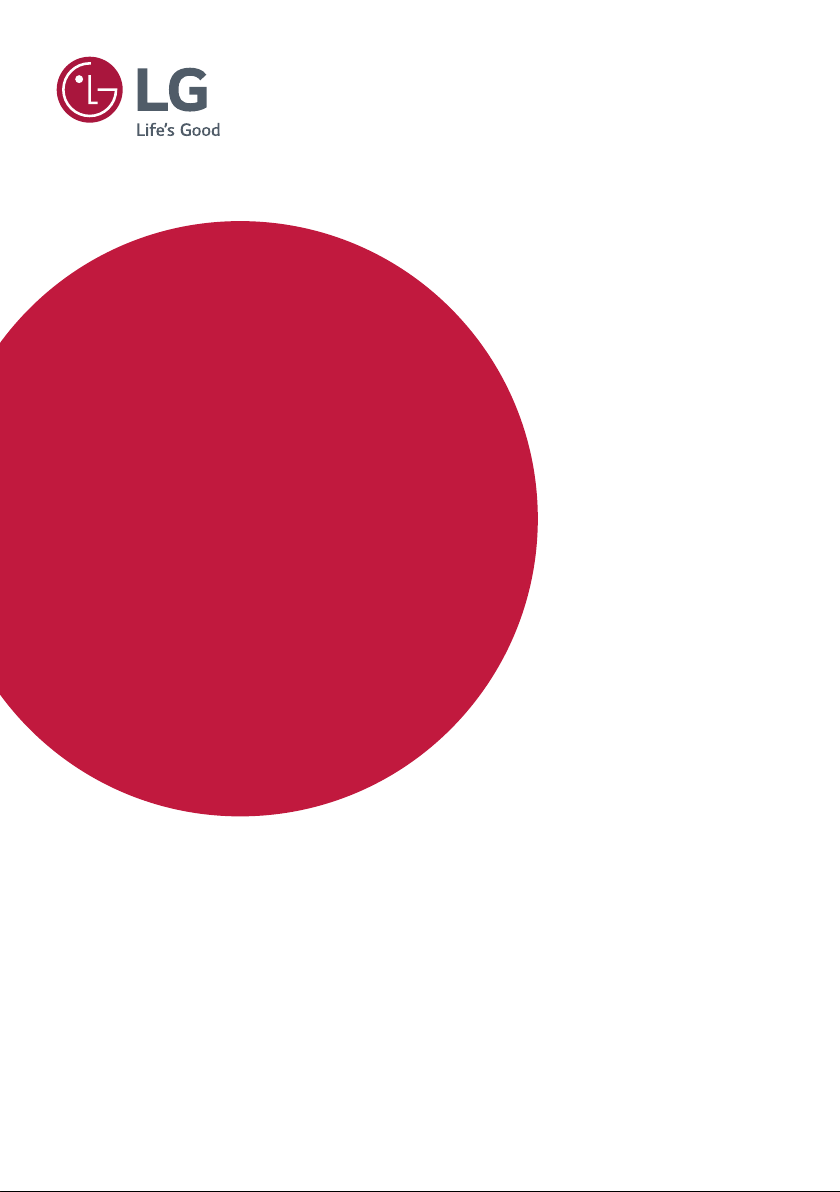
OWNER’S MANUAL
LG Digital
Signage
(MONITOR SIGNAGE)
Please read this manual carefully before operating your set and retain it
for future reference.
42LS75C
49LS75C
55LS75C
42LS73C
49LS73C
55LS73C
www.lg.com
Copyright © 2017 LG Electronics Inc. All Rights Reserved.
Page 2

2
TABLE OF CONTENTS
ENGLISH
IMPORTANT PRECAUTIONS .........3
- Electrical Power Related Precautions ....................3
- Precautions for installing the Product ..................5
- Precautions for Moving the Product ......................6
- Precautions for Using/Cleaning the Product .....7
- Product Disposal (Only, Hg lamp used LCD
Monitor) .................................................................................7
LICENSES .......................................8
ASSEMBLY AND PREPARATION ..9
- Optional Accessories ....................................................10
- Parts and Buttons .........................................................12
- Connecting the Stand ................................................. 13
- Connecting the Speakers ..........................................14
- IR & Light Sensor Connection ................................. 15
- Portrait Layout ................................................................16
- Attaching and removing the LG Logo
Bracket ................................................................................17
- Installing on a Wall ........................................................19
REMOTE CONTROL .................... 22
MAKING CONNECTIONS ........... 24
- Connecting to a PC.......................................................24
- External Device Connection .....................................24
- Daisy Chain Monitors ..................................................26
- Using the Input List ......................................................27
TROUBLESHOOTING .................. 28
PRODUCT SPECIFICATIONS ...... 31
Page 3
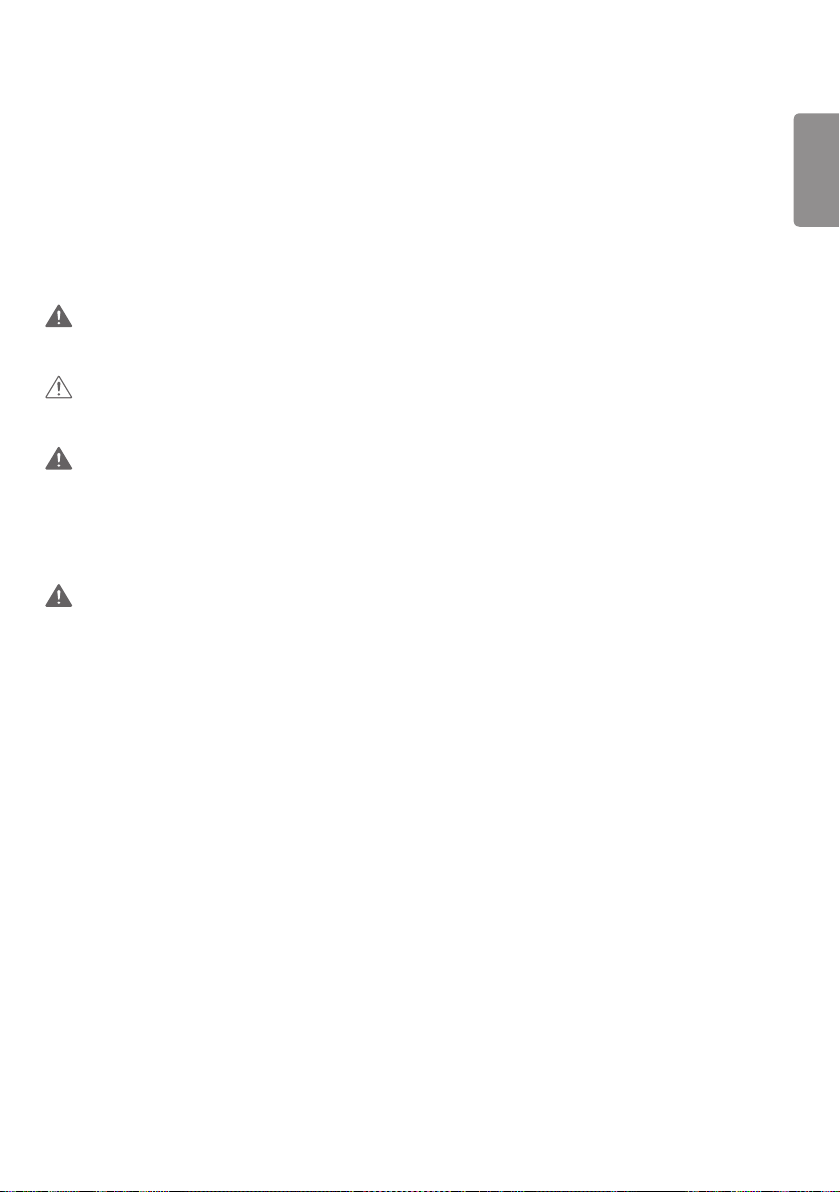
3
WARNING -This is a class A product. In a domestic environment this product may cause radio interference in which
case the user may be required to take adequate measures.
IMPORTANT PRECAUTIONS
Please read these safety precautions carefully before using the product.
WARNING
Failure to follow those warnings may result in death, serious injury or damage to the product or other property.
CAUTION
If you ignore the caution message, you may be slightly injured or the product may be damaged.
WARNING
• Indoor Use Only.
Electrical Power Related Precautions
WARNING
• Use only the power cord supplied with the unit or another manufacturer’s authorized cord.
- Failure to do so may result in fire or electrical shock or damage to the product.
• Use only a properly grounded plug and receptacle.
- If you do not you may be electrocuted or injured. Or the product might be damaged.
• Do not use a damaged or loose plug.
- This may cause electrical shock or fire.
• Operate the display only from a power source(i.e. voltage) indicated in the product specification.
- Otherwise the product can be damaged, fire can occur or you may be electrocuted. If you are not sure what type of
power supply you have, consult a certified electrician.
• In the presence of thunder and lightning, never touch the power cord and signal cable because it can be very
dangerous.
- It can cause electric shock.
• Do not connect several extension cords, electrical appliances or electrical heaters to a single outlet. Use a power strip
with a grounding terminal designed for exclusive use with the computer.
- A fire can break out due to overheating.
• Do not touch the power plug with wet hands. Additionally, if the cord pin is wet or covered with dust, dry the power
plug completely or wipe dust off before plugging in the cord.
- You may be electrocuted due to excess moisture.
ENGLISH
Page 4
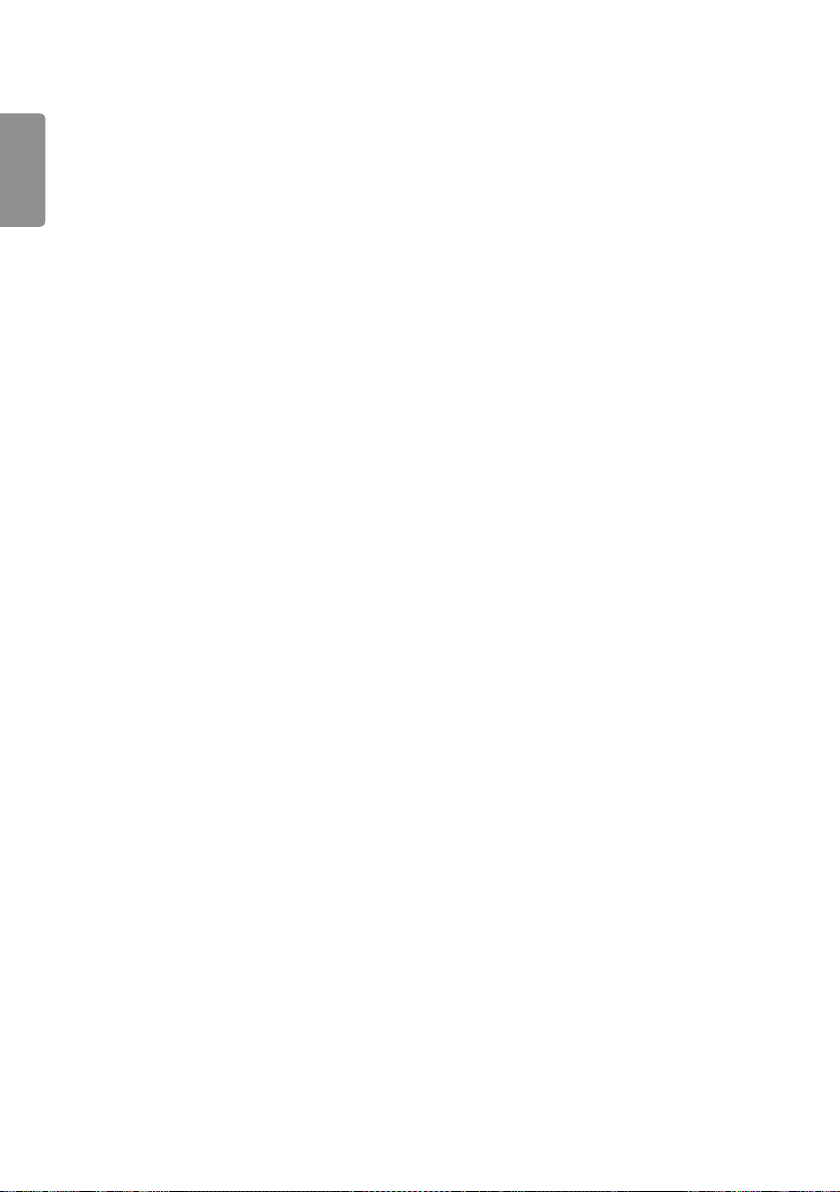
4
• If you don’t intend to use the product for a long time, unplug the power cable from the product.
ENGLISH
- Layers of dust can cause a fire, or insulation deterioration can cause electric leakage, electric shock or fire.
• Insert the power plug firm so it cannot come loose.
- A loose connection can cause fire.
• Hold the plug when pulling out the power cable. Do not pull the plug out by the wire. Do not bend the power cord
with excessive force or put heavy objects on the power cord.
- The power line can be damaged, which may cause electric shock or fire.
• Do not insert metal or other conductive materials into the product openings. Additionally, do not touch the power
cable right after plugging into the wall input terminal.
- You may be electrocuted.
• Use an appliance coupler as a disconnect device.
• Please make sure the device is installed near the wall outlet to which it is connected and that the outlet is easily
accessible.
• Do not unplug the power cord while the product is in use.
- Electrical shock can damage the product.
• As long as this unit is connected to the AC wall outlet, it is not disconnected from the AC power source even if the
unit is turned off.
Page 5
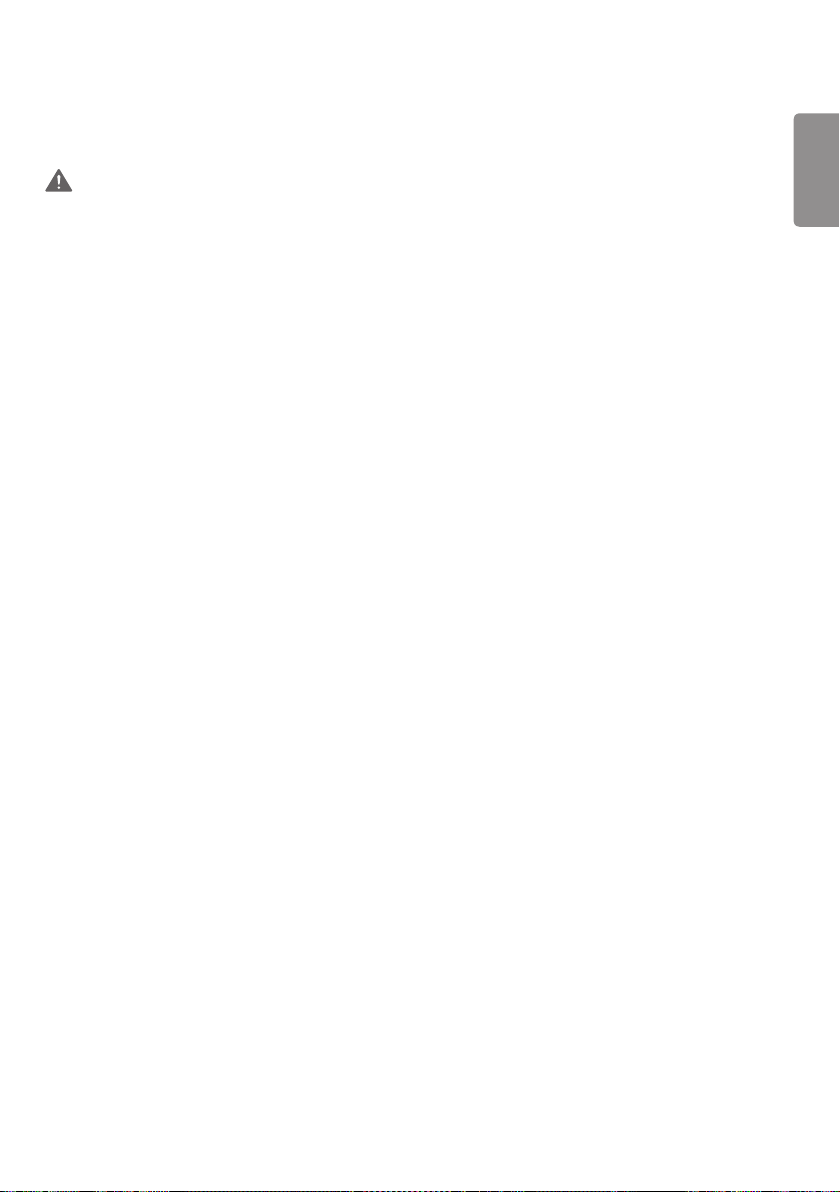
5
Precautions for installing the Product
WARNING
• Keep away from heat sources like heaters or open flames.
- Electrical shock, fire, malfunction or deformation may occur.
• Keep the packing anti-moisture material or vinyl packing out of the reach of children.
- Anti-moisture material is harmful if swallowed. If swallowed by mistake, force the patient to vomit and visit the
nearest hospital. Additionally, vinyl packing can cause suffocation. Keep it out of the reach of children.
• Do not put heavy objects on the product or sit upon it.
- If the product collapses or is dropped, you may be injured. Prevent Children from climbing or pulling on the unit.
• Do not leave the power or signal cable where someone can trip over it.
- Pedestrians may become entangled in the cables and cause the device to become damaged causing electrical shock,
fire, or serious injury.
• Install the product in a neat and dry place. Do not use near water.
- Dust or moisture can cause electrical shock, fire or product damage.
• Do not add accessories that have not been designed for this display.
• If you smell smoke or other odors or hear a strange sound from the product unplug the power cord and contact LG
Customer Service.
- If you continue to use without taking proper measures, electrical shock or fire can occur.
• If you dropped the product or the case is broken, turn off the product and unplug the power cord.
- If you continue to use without taking proper measures, electrical shock or fire can occur. Contact LG Customer
Service.
• Do not drop an object on or apply impact to the product. Do not throw any toys or objects at the product.
- It can cause injury to humans, problems to the product and damage the display.
• Keep out of reach of children and do not place toys near the product.
• Make sure the product ventilation hole is not blocked. Install the product more than 100 mm (3.9 inches) from the
wall.
- If you install the product too close to the wall, it may be deformed or fire can break out due to internal heat buildup.
• Do not cover the product with cloth or other material (eg. plastic) while plugged in.
- The product can be deformed or fire can break out due to internal overheating.
• Place the product on a flat and stable surface that is large enough to support the product.
- If the product is dropped, you may be injured or the product may be broken.
• Install the product where no Electromagnetic Interference occurs.
• Keep the product away from direct sunlight.
- The product can be damaged.
• Do not place the product on the floor.
- Small Children and others may trip over it.
• Do not install this product on a wall if it could be exposed to oil or oil mist.
- This may damage the product and cause it to fall.
• For displays with glossy bezels the user should consider the placement of the display as the bezel may cause
unwanted reflections from surrounding light and bright surfaces.
ENGLISH
Page 6
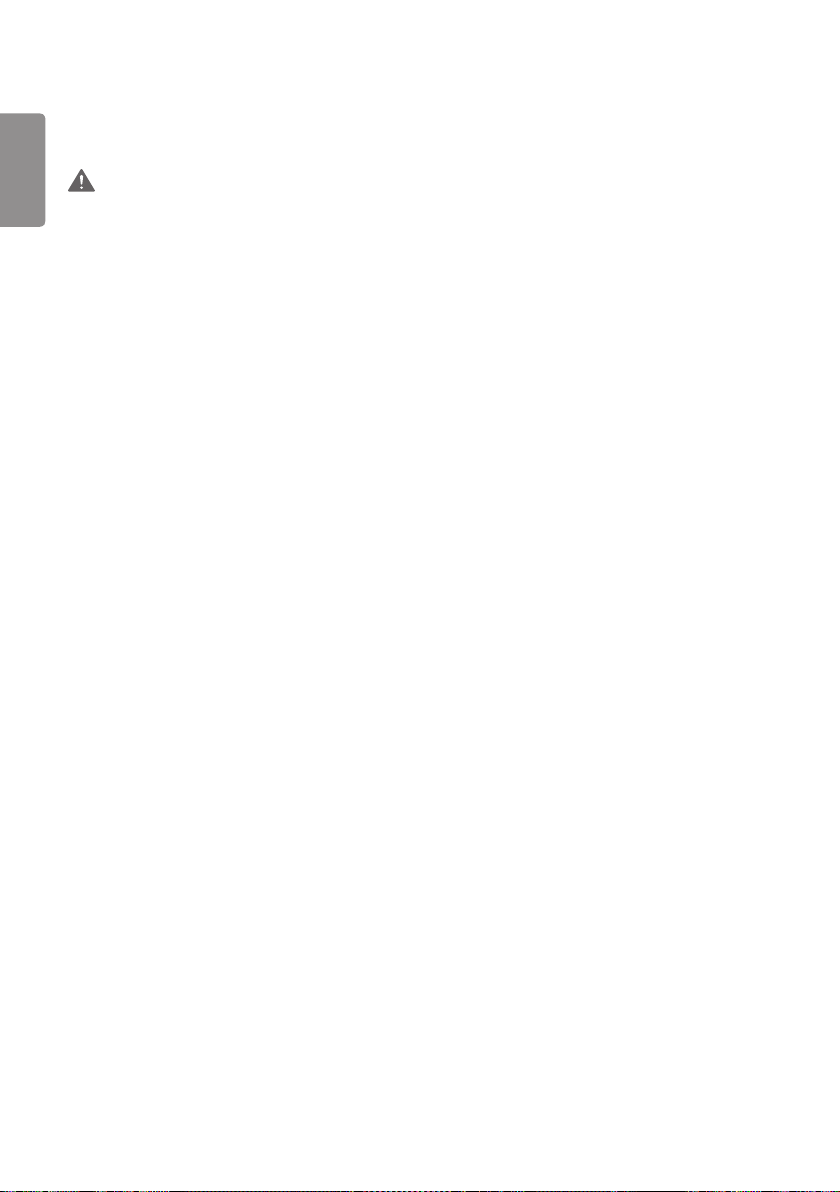
6
Precautions for Moving the Product
ENGLISH
WARNING
• Make sure to turn off the product.
- You may be electrocuted or the product can be damaged.
• Make sure to remove all cables before moving the product.
- You may be electrocuted or the product can be damaged.
• When lifting or moving the product, do not hold it upside down while holding only the stand.
- This may cause the product to fall resulting in damage or injury.
• Do not shock the product when moving it.
- You may be electrocuted or the product can be damaged.
• Make sure the panel faces forward and hold it with both hands to move.
- If you drop the product, the damaged product can cause electric shock or fire.
• Do not place the product face down.
- This may damage the TFT-LCD screen.
Page 7

7
Precautions for Using/Cleaning the Product
WARNING
• Do not attempt to disassemble, repair or modify the product yourself.
- Fire or electric shock can occur.
- Contact LG Customer Service for repair.
• When cleaning the product, unplug the power cord and scrub gently with a soft cloth to prevent scratching. Do not
clean with a wet cloth or spray water or other liquids directly onto the product. An electric shock may occur. (Do not
use chemicals such as benzene, paint thinners or alcohol.)
• Keep the product away from water.
- Fire or electric shock accident can occur.
• Avoid high temperatures and humidity.
• Do not put or store flammable substances near the product.
- There is a danger of explosion or fire.
• Keep the product clean at all times.
• Take a comfortable and natural position when working with the product.
• Take a regular break when working with the product for a long time.
• Do not press on the panel with a hand or sharp object such as nail, pencil or pen, or make a scratch on it.
• Keep proper distance from the product and rest from time-to-time.
- Your vision may be impaired if you look at the product too closely or for too long.
• Set the appropriate resolution by referring to the User’s Guide.
• Keep small accessories out of the reach of children.
• Displaying a still image for long time on the monitor may leave persistent image or stain on the monitor screen. To
avoid this problem, use a screen saver and power off when this product is not used. Persistent image or stain caused
by long time usage are not covered by the warranty on this product.
• Do not use products using high voltage around the Monitor. (ex. Electrical Swatter)
- Monitor may have malfunction as its electrical shock.
• Spray water onto a soft cloth 2 to 4 times, and use it to clean the front frame;wipe in one direction only. Too much
moisture may cause staining.
ENGLISH
WATER
CHEMICALS
Product Disposal (Only, Hg lamp used LCD Monitor)
• The fluorescent lamp used in this product contains a small amount of mercury.
• Do not dispose of this product with general household waste.
• Disposal of this product must be carried out in accordance to the regulations of your local authority.
Page 8

8
LICENSES
ENGLISH
Supported licenses may differ by model. For more information of the licenses, visit www.lg.com.
The terms HDMI and HDMI High-Definition Multimedia Interface, and the HDMI logo are trademarks or registered
trademarks of HDMI Licensing LLC in the United States and other countries.
Manufactured under license from Dolby Laboratories. Dolby and the double-D symbol are trademarks of Dolby
Laboratories.
For DTS patents, see http://patents.dts.com. Manufactured under license from DTS Licensing Limited. DTS, the Symbol,
& DTS and the Symbol together, DTS 2.0 Channel, DTS 2.0+Digital Out, DTS-HD, and DTS Virtual:X are registered
trademarks or trademarks of DTS, Inc. in the United States and/or other countries. © DTS, Inc. All Rights Reserved.
Page 9
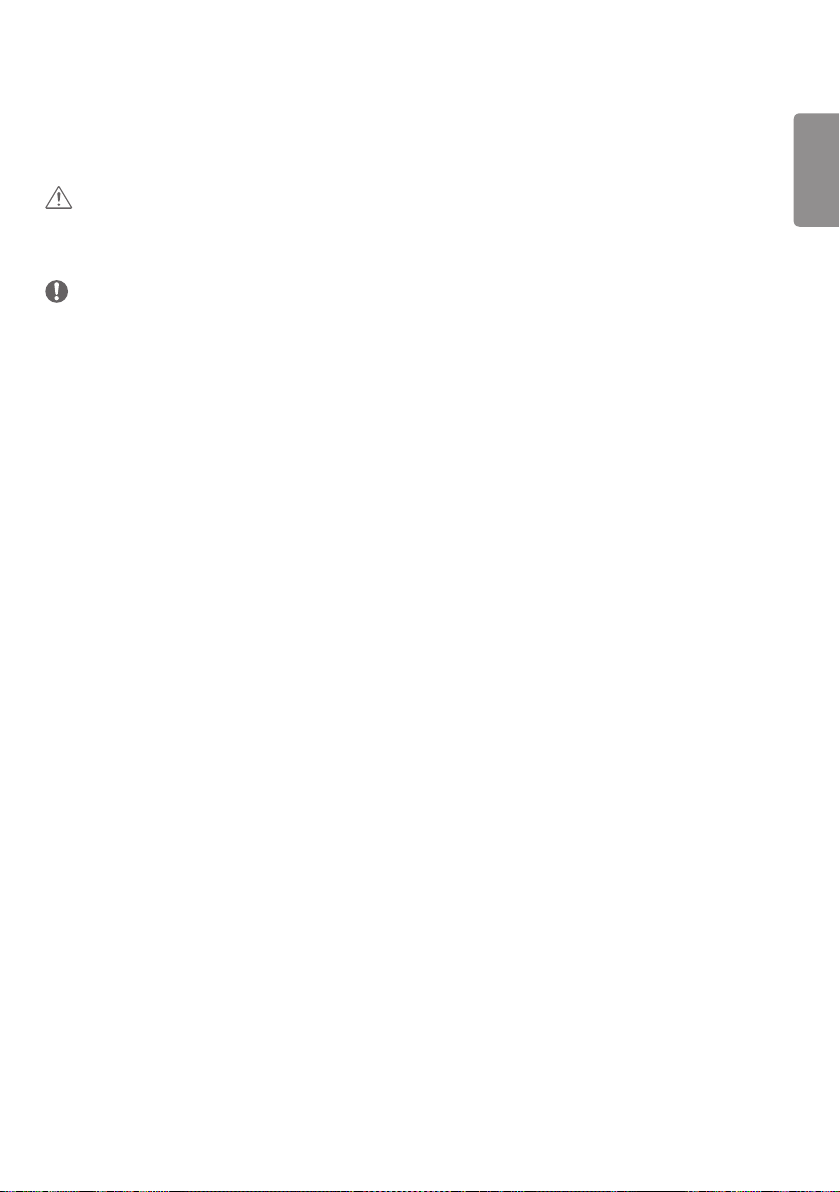
9
ASSEMBLY AND PREPARATION
CAUTION
• Always use genuine components to ensure safety and product performance.
• The product warranty will not cover damage or injury caused by the use of counterfeit components.
NOTE
• The accessories provided with your product may vary depending on the model or region.
• Product specifications or contents in this manual may be changed without prior notice due to upgrade of product
functions.
• SuperSign Software & Manual
- Downloading from the LG Electronics website.
- Visit the LG Electronics website (
• The warranty will not cover any damage caused by using the product in an excessively dusty environment.
http://partner.lge.com
) and download the latest software for your model.
ENGLISH
Page 10

10
Optional Accessories
ENGLISH
Without prior notice, optional accessories are subject to change to improve the performance of the product, and new
accessories may be added. The illustrations in this manual may differ from the actual product and accessories.
Stand kit
Screws
Stand
ST-200T
Speaker kit
Diameter 4.0 mm x Pitch 0.7 mm x Length 10 mm
(Diameter 0.1 inches x Pitch 0.02 inches x Length 0.3
inches)
(including spring washer)
Speakers
SP-2100
Media Player
MP500/ MP700
Cable holder/
Cable Tie
Screws
Diameter 4.0 mm x
Pitch 0.7 mm x Length 8 mm
(Diameter 0.1 inches x Pitch
0.02 inches x Length 0.3
inches)
(including spring washer)
Media Player kit
Screws CD (Owner's Manual)/ Cards
Pitch 1.6 mm x Length 10 mm
(Diameter 0.1 inches x Pitch
Screws
Diameter 4.0 mm x
0.06 inches x Length 0.3
inches)
Page 11
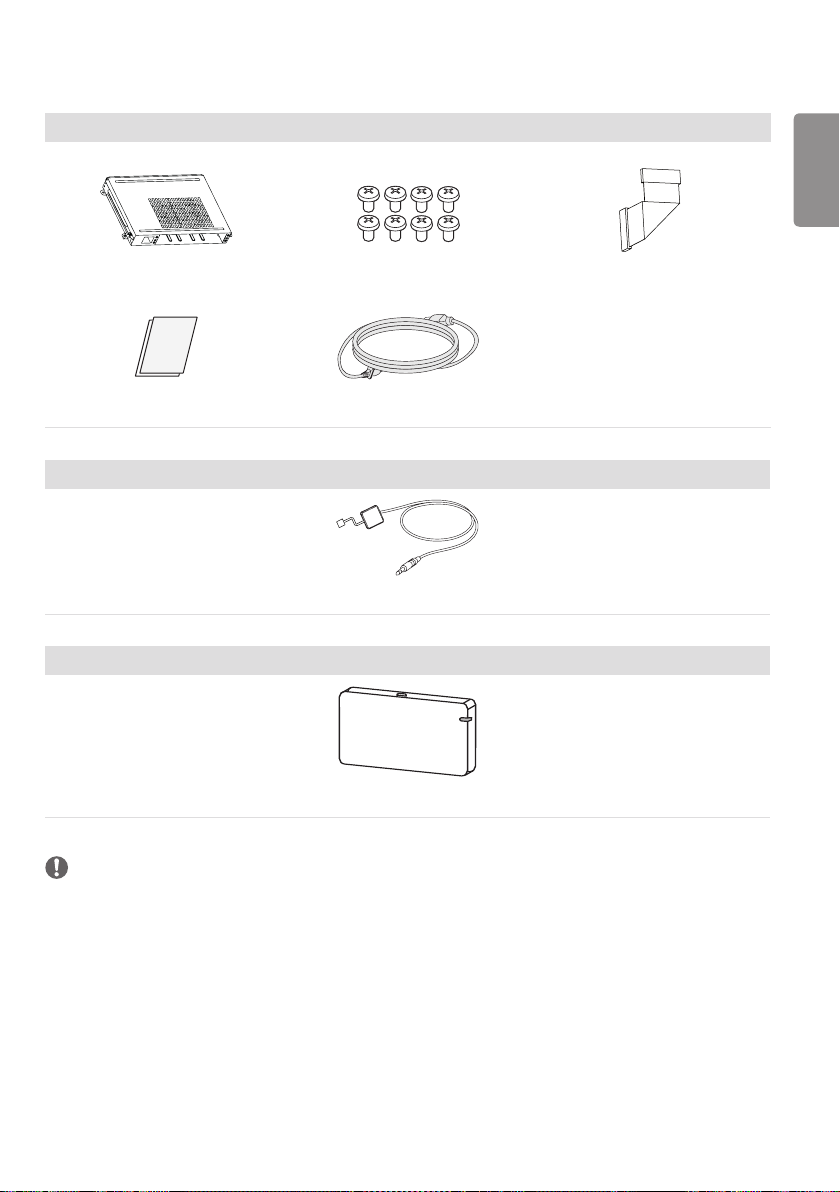
11
OPS kit
KT-OPSA Screws Connecting Cable
Card (Easy Setup Guide) Power Cord
Pixel sensor kit
KT-SP0
Wi-Fi Dongle kit
ENGLISH
AN-WF500
NOTE
• Cable holder/cable tie may not be available in some areas or for some models.
• Optional accessories are available for some models. If necessary, please purchase them separately.
• Pixel sensor is sold separately. You can obtain additional accessories from your local retail store.
• Before you attach the OPS kit or Media Player, connect the cable to the port.
• Please turn off the power before connecting or removing the Wi-Fi dongle kit.
Page 12
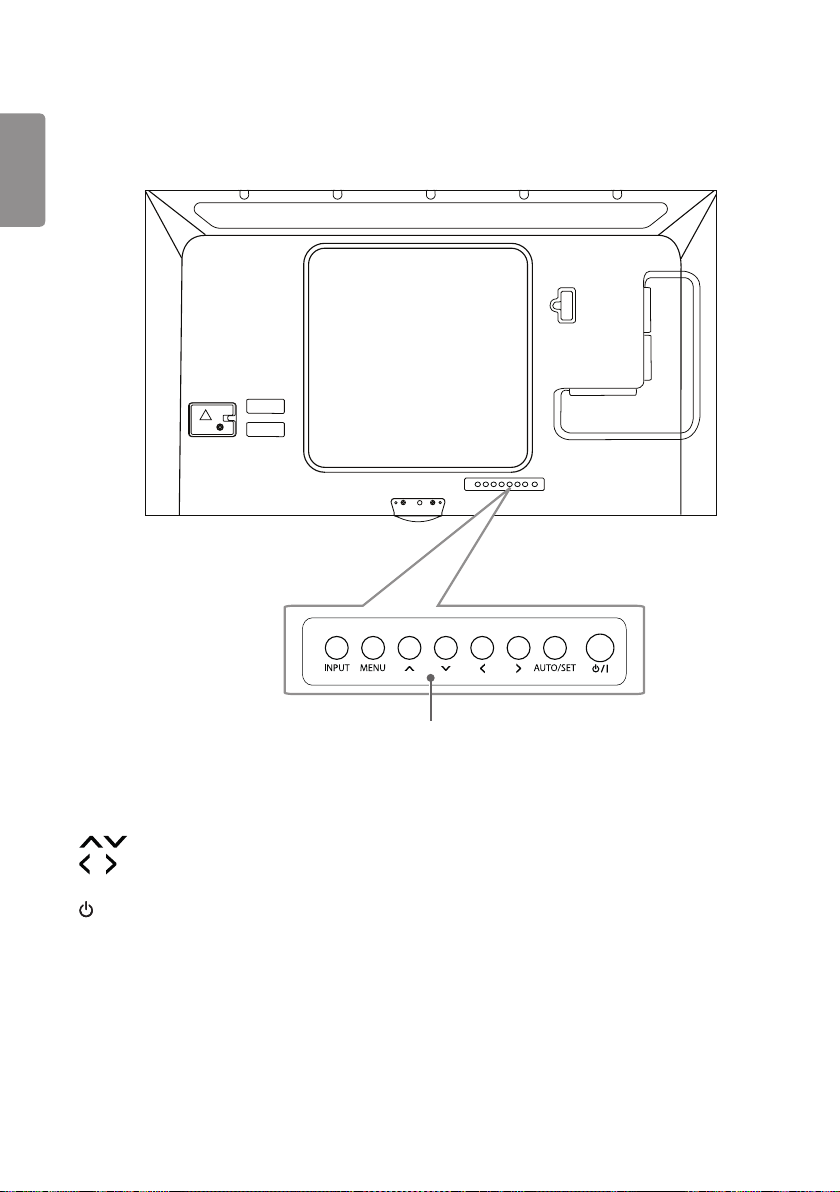
12
Parts and Buttons
ENGLISH
The image may be different according to the model.
Buttons
• INPUT: Changes the input source.
• MENU: Accesses the main menus, or saves your input and exits the menus.
• : Adjust the up and down.
• : Moves left and right.
• AUTO/SET: Displays the current signal and mode.
• /I: Turns the power on or off.
Page 13
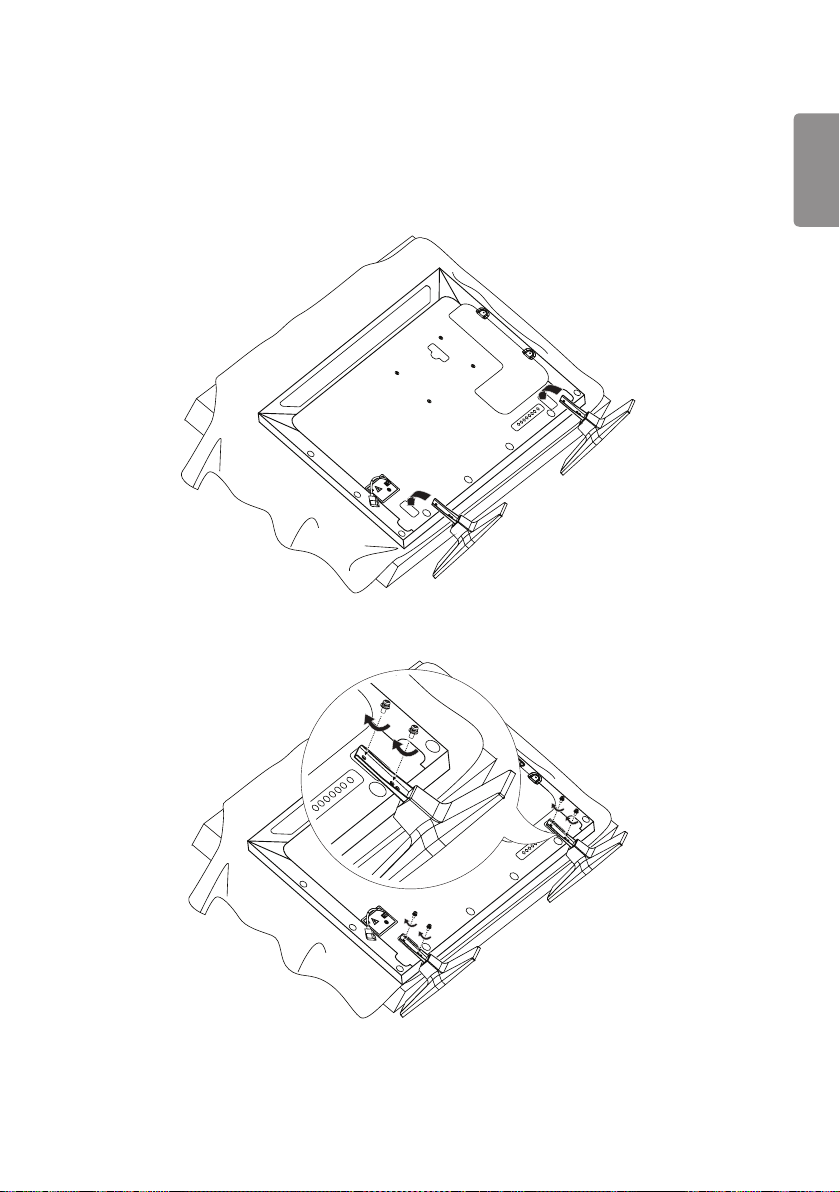
13
Connecting the Stand
- For certain models only.
- The image may be different according to the model.
1
2
ENGLISH
Page 14
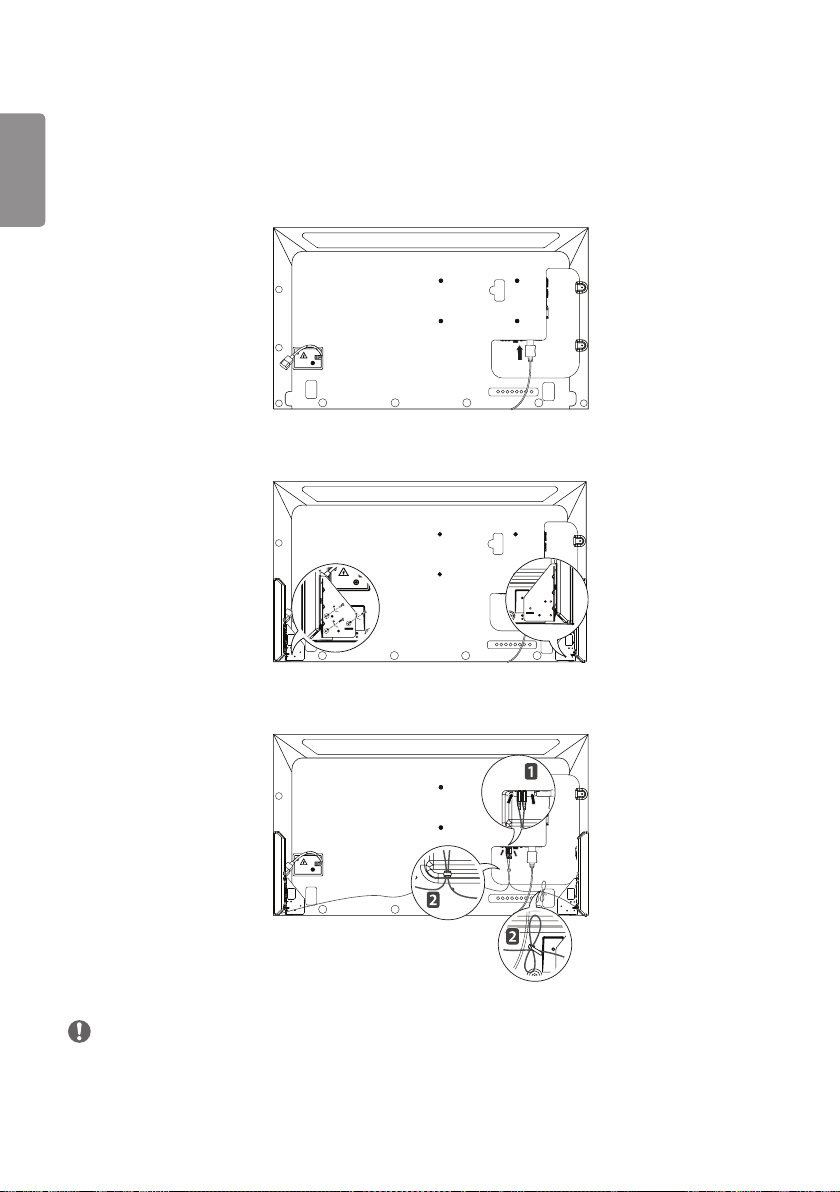
14
Connecting the Speakers
ENGLISH
- For certain models only.
- The image may be different according to the model.
1 Connect an input signal cable before installing the speakers.
2 Mount the speakers by using screws as shown below. Make sure the power cable is disconnected before making a
connection.
3 Then connect the speaker cable. After installing your speakers, use the cable holders and cable ties to arrange the
speaker cables.
NOTE
• Please turn off the power before removing the cable. Connecting or removing the speaker cable while turned on may
result in no sound.
Page 15
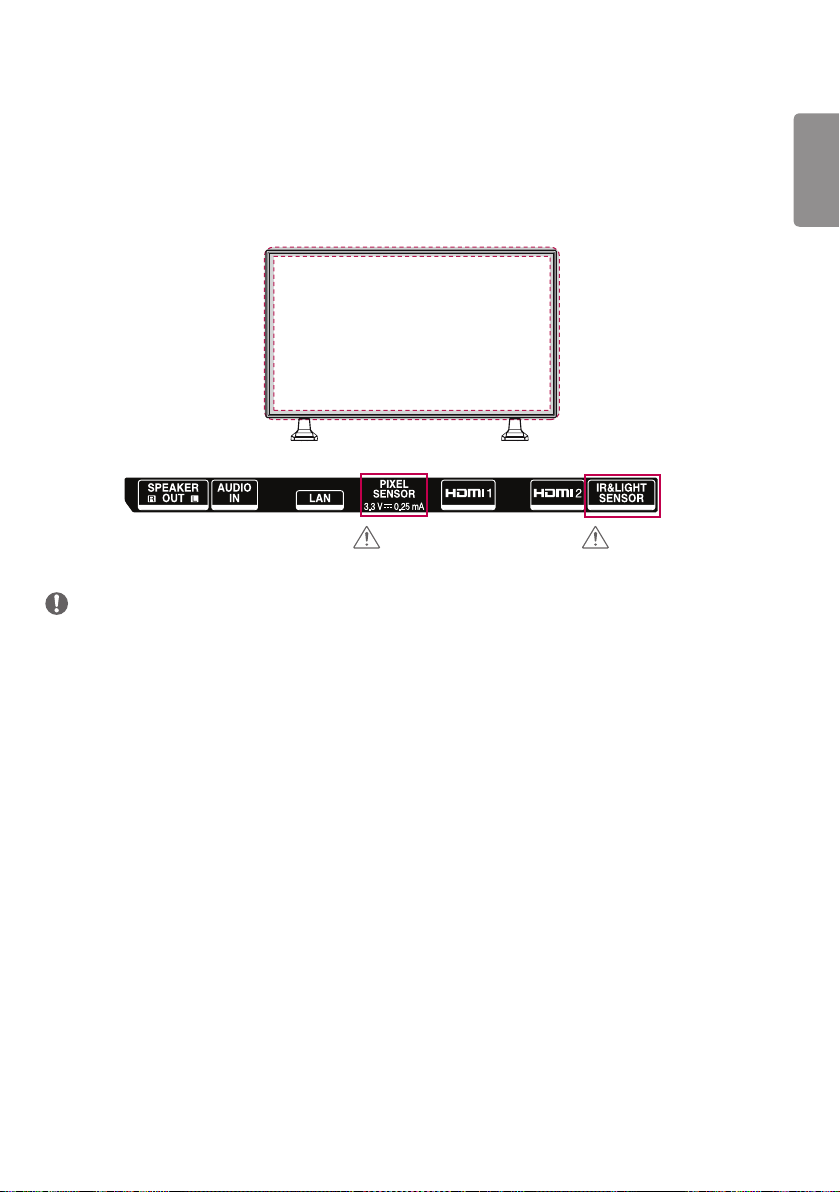
15
IR & Light Sensor Connection
When the cable is connected to the product, the feature for receiving remote control signals is activated. The IR & Light
sensor is magnetic. Attach it to the corner of the front side of the product for use.
[Front]
CAUTION CAUTION
NOTE
• The signal strength of the IR & Light sensor will decrease if it is not attached to the front of the product.
ENGLISH
Page 16
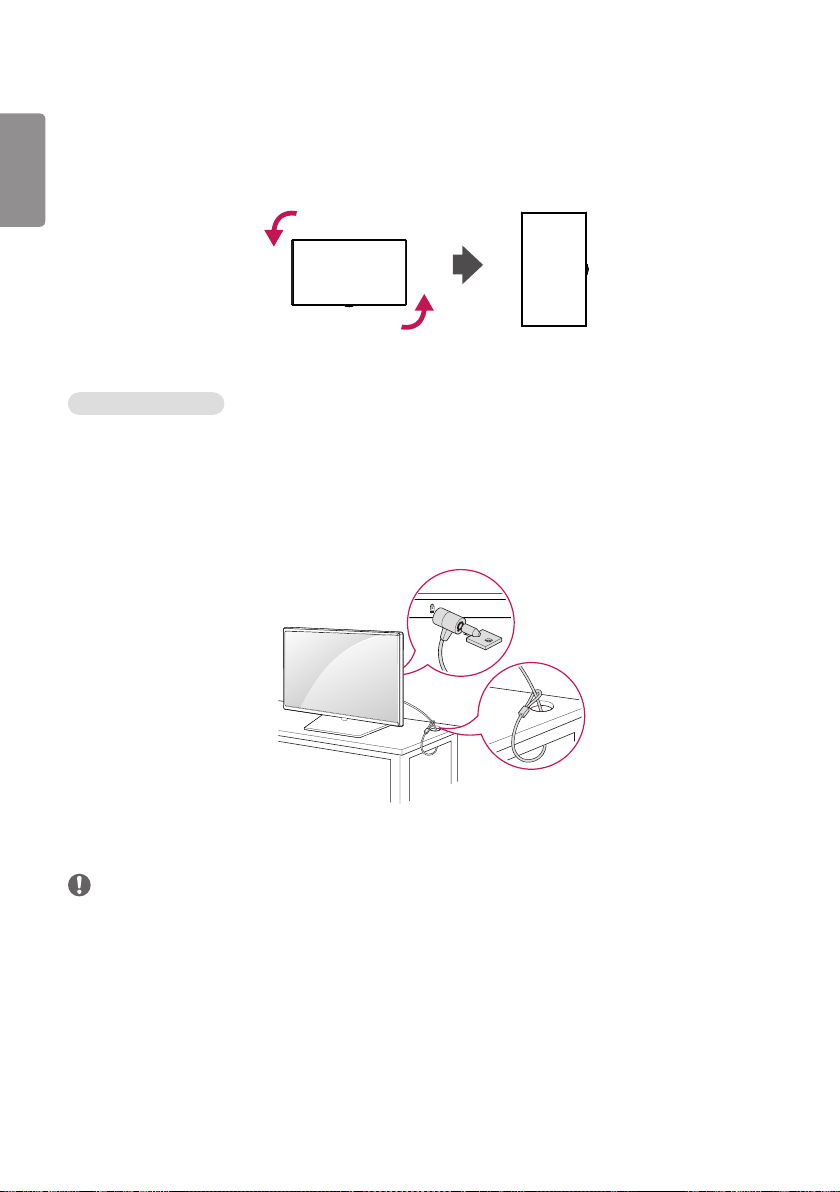
16
Portrait Layout
ENGLISH
When installing in a portrait layout, rotate the monitor counterclockwise 90 degrees (when facing the screen).
Using Kensington Lock
(This is not available for all models.)
The Kensington security system connector is located at the back of the monitor. For more information on installation
and use of this system, refer to the manual provided with the Kensington security system or visit
http://www.kensington.com
Connect the Kensington security system cable between the monitor and a table.
.
NOTE
• The Kensington security system is optional. You can obtain additional accessories from most electronics retail stores.
• The illustration shows a general example of installation and may look different from the actual product.
Page 17
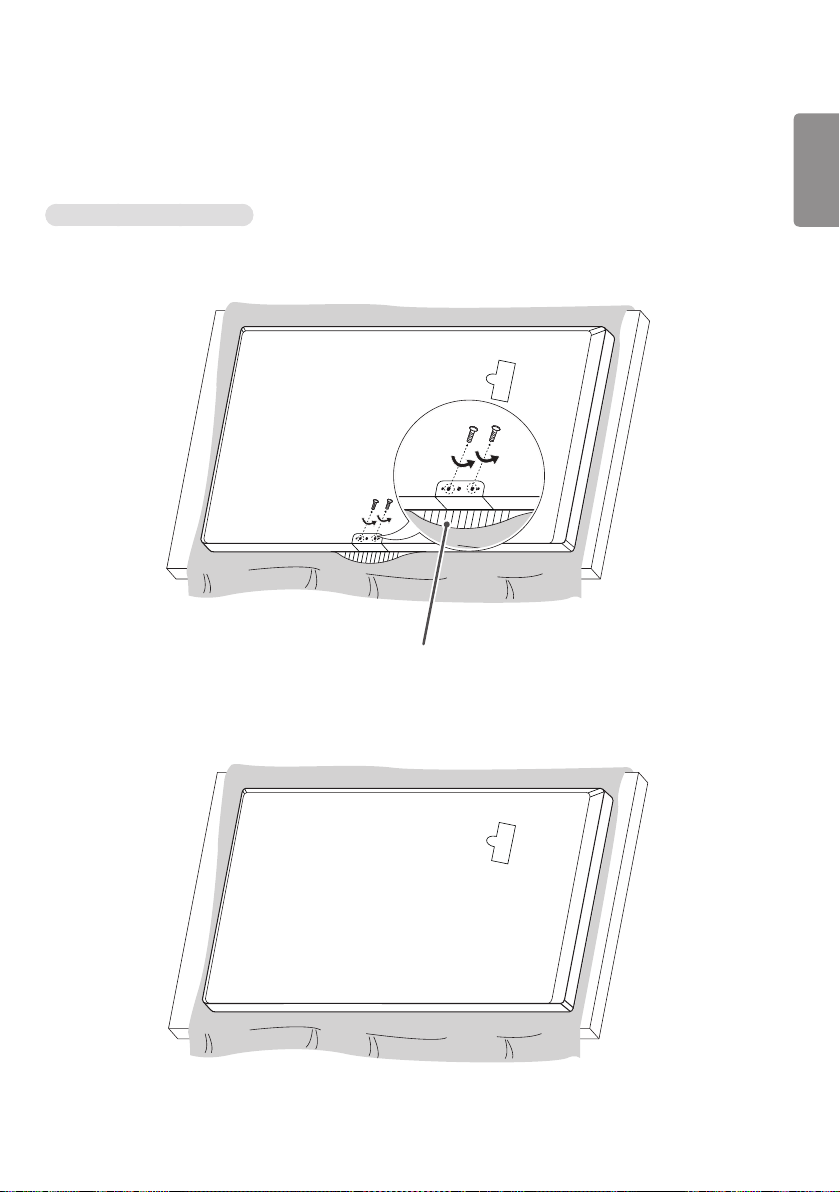
17
Attaching and removing the LG Logo Bracket
- For certain models only.
- The image may be different according to the model.
Removing the LG Logo Bracket
1 Lay a clean cloth on the floor, and then put the monitor on it with the screen face down. Remove the two screws
that secure the LG Logo Bracket to the bottom of the rear side of the monitor using a screwdriver.
LG Logo Bracket
ENGLISH
2 After removing the screws, remove the LG Logo Bracket. When re-attaching the LG Logo Bracket, repeat the
process in reverse order.
Page 18
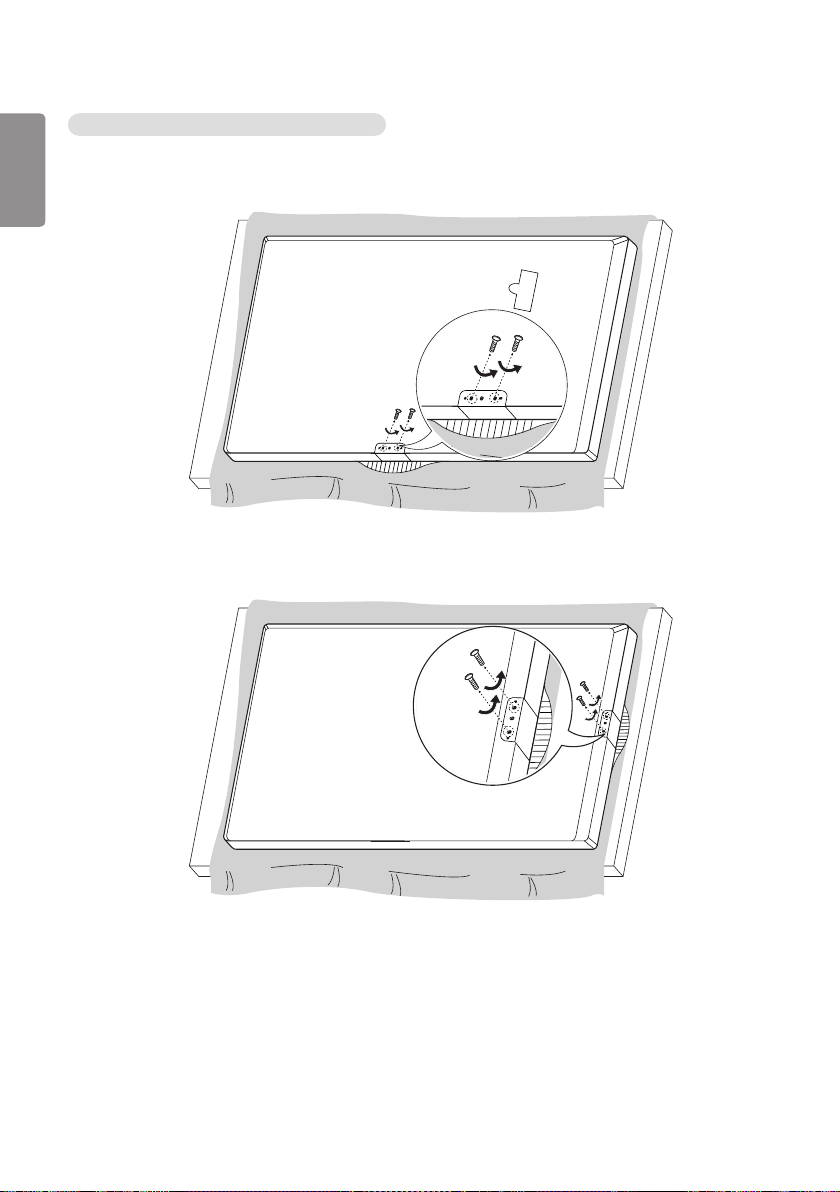
18
Attaching the LG Logo Bracket on the right side
ENGLISH
1 Lay a clean cloth on the floor, and then put the monitor on it with the screen face down. Remove the two screws
that secure the LG Logo Bracket to the bottom of the rear side of the monitor using a screwdriver.
2 After removing the screws, remove the LG Logo Bracket. Align the LG Logo Bracket with the holes on the right side
and then attach it using the two screws.
Page 19
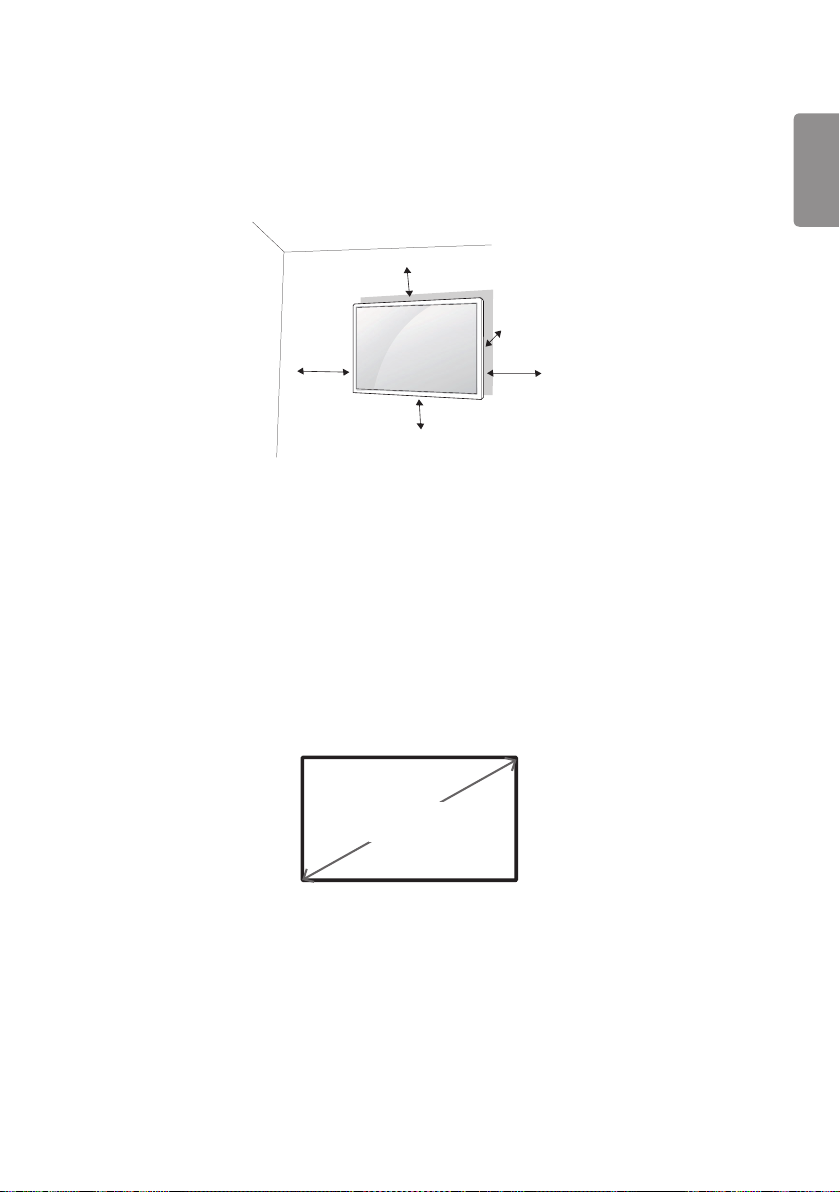
19
Installing on a Wall
For proper ventilation, allow a clearance of 100 mm on each side and from the wall. Detailed installation instructions
are available from your dealer, see the optional Tilt Wall Mounting Bracket Installation and Setup Guide.
100 mm
100 mm
100 mm
100 mm (3.9 inches)
To install your monitor on a wall, attach a wall mounting bracket (optional part) to the back of the monitor.
Make sure that the wall mounting bracket is securely fixed to the monitor and to the wall.
1 Use only screws and wall mounting brackets that conform to VESA standards.
2 Screws which are longer than standard length may damage the inside of the monitor.
3 A non-VESA standard screw may damage the product and cause the monitor to fall. LG Electronics is not liable for
any accidents related to the use of non-standard screws.
4 Please use VESA standard as below.
• 785 mm (30.9 inches) and above
* Fixing screws: Diameter 6.0 mm x Pitch 1.0 mm x Length 12 mm (Diameter 0.2 inches x Pitch 0.03 inches x Length
0.4 inches)
100 mm
ENGLISH
785 mm
(30.9 inches)
Page 20
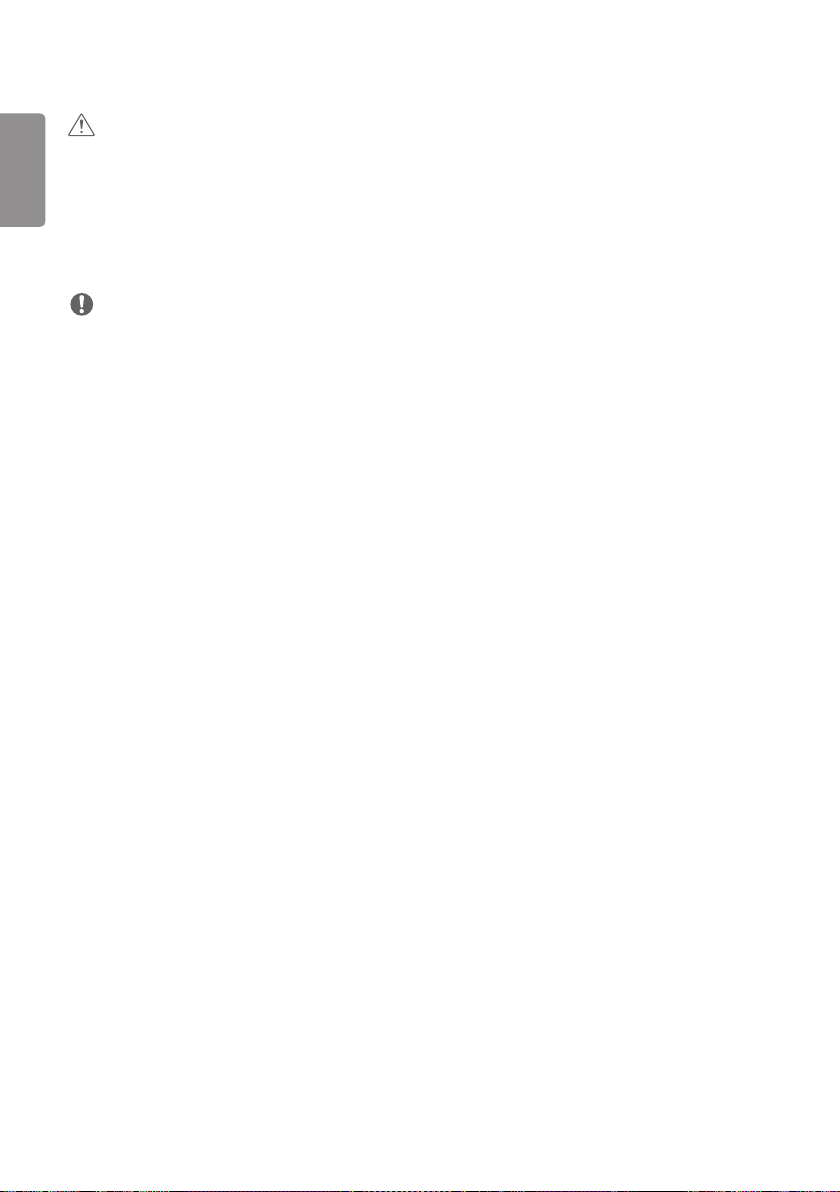
20
ENGLISH
CAUTION
• Disconnect the power cord before moving or installing the monitor to avoid risk of electric shock.
• If you install the monitor on a ceiling or slanted wall, it may fall and result in injury. Use an authorized LG wall mount
and contact your local dealer or qualified personnel to assist with the installation.
• Do not over tighten the screws as this may damage the monitor and void your warranty.
• Use only screws and wall mounting brackets that meet the VESA standard. Any damage or injuries caused by misuse
or use of improper accessories are not covered by the warranty.
NOTE
• The wall mount kit includes the installation guide and all necessary parts.
• The wall mounting bracket is optional. You can obtain additional accessories from your local dealer.
• The length of screws required may differ depending on the wall mount. Be sure to use the correct length.
• For more information, please refer to the guide provided with the wall mount.
Page 21
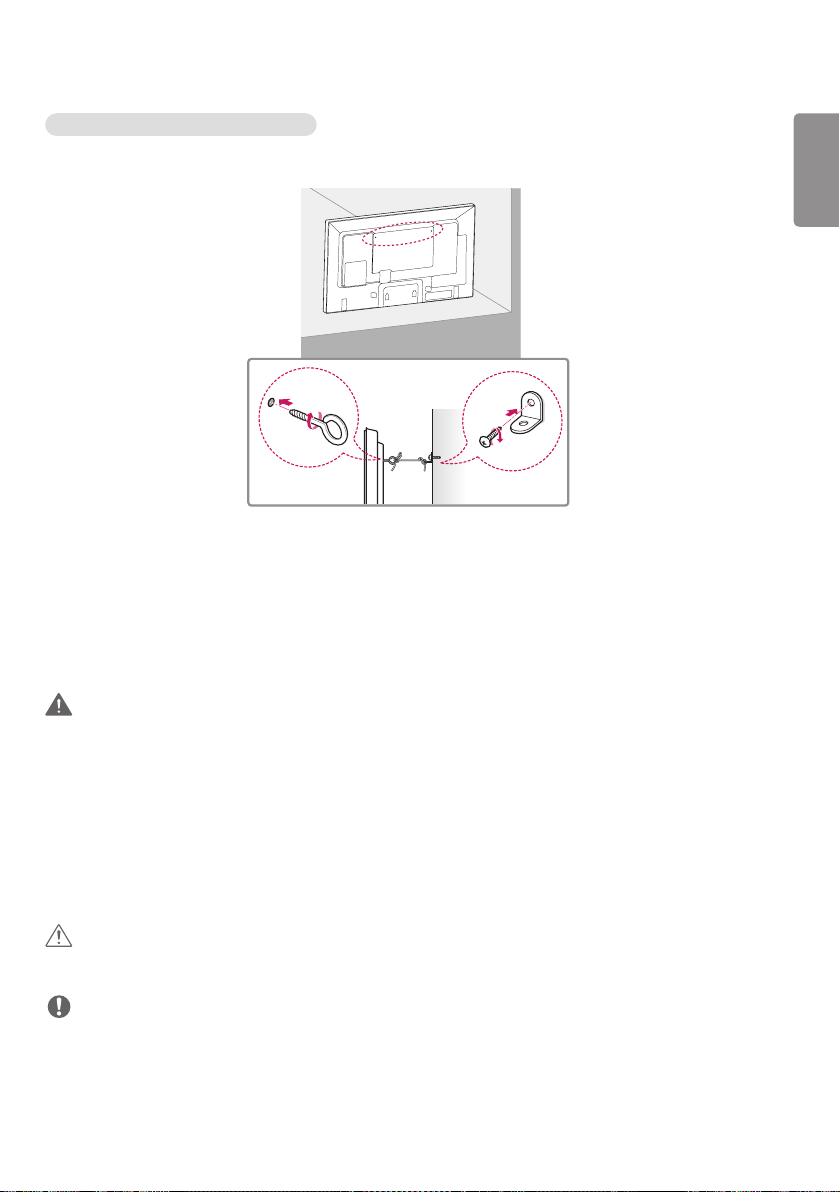
21
Securing the monitor to a wall (optional)
(Procedure may differ depending on the model.)
1 Insert and tighten the eyebolts, or brackets and bolts on the back of the monitor.
- If there are already bolts inserted in the eyebolts’ position, remove the other bolts first.
2 Mount the wall brackets with the bolts to the wall. Match the location of the wall bracket and the eyebolts on the
rear of the monitor.
3 Connect the eyebolts and wall brackets tightly with a sturdy cord.
Make sure the securing cord is horizontal with the flat surface.
ENGLISH
WARNING
• If the monitor is not positioned in a sufficiently stable location, there is a danger that it will fall. Many injuries,
particularly to children, can be avoided by taking simple precautions such as:
- Using cabinets or stands recommended by the manufacturer.
- Only using furniture that can safely support the monitor.
- Ensuring the monitor is not overhanging the edge of the supporting furniture.
- Not placing the monitor on tall furniture (for example, cupboards or bookcases) without anchoring both the
furniture and the monitor to a suitable support.
- Not placing cloth or other materials between the monitor and supporting furniture.
- Educating children about the dangers of climbing on furniture to reach the monitor or its controls.
CAUTION
• Make sure that children do not climb on or hang from the monitor.
NOTE
• Use a platform or cabinet that is large and strong enough to support the monitor securely.
• Brackets, bolts, and cords are sold separately. You can obtain additional accessories from your local retail store.
• The illustration shows a general example of installation and may look different from the actual product.
Page 22
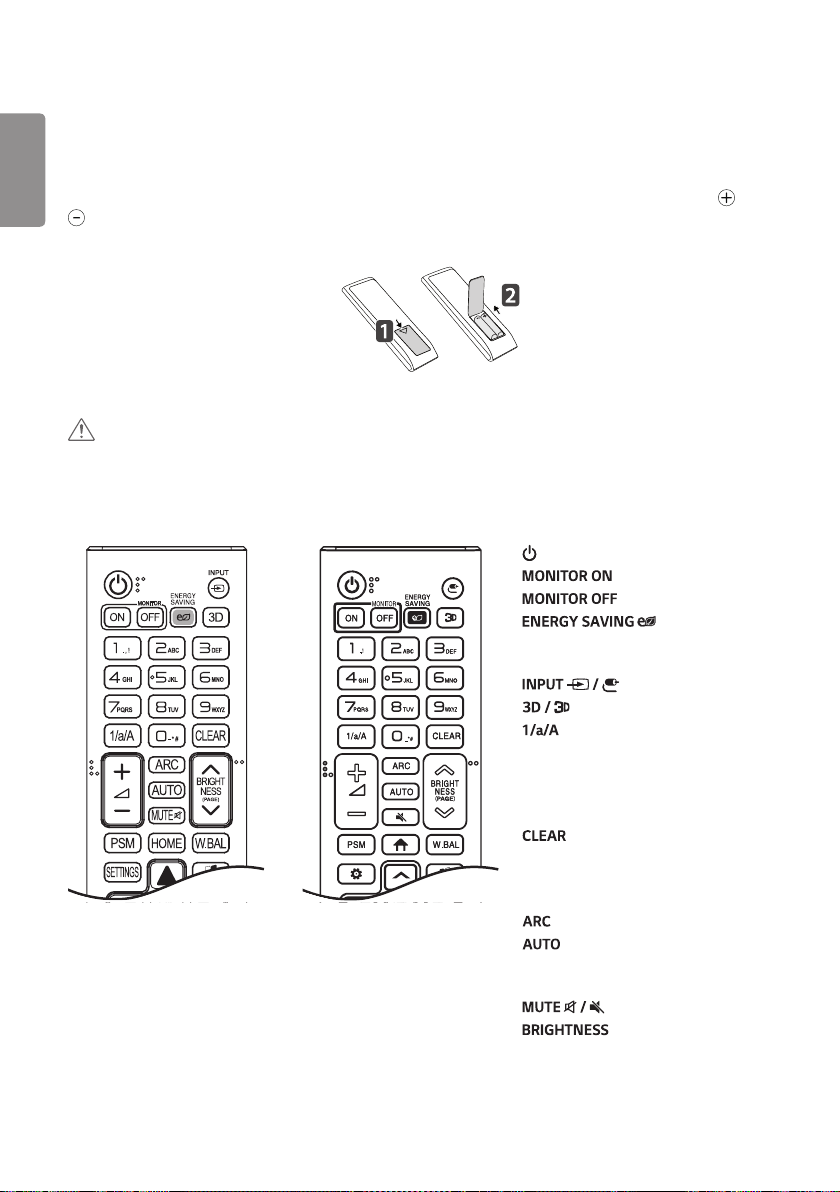
22
REMOTE CONTROL
ENGLISH
The descriptions in this manual are based on the buttons on the remote control. Please read this manual carefully to
use the monitor correctly. To install batteries, open the battery cover, place batteries (1.5 V AAA) matching and
terminals to the labels inside the compartment, and close the battery cover. To remove the batteries, perform the
installation actions in reverse. The illustrations may differ from the actual accessories.
CAUTION
• Do not mix old and new batteries, as this may damage the remote control.
• Be sure to point the remote control toward the remote control sensor on the monitor.
• Some features of the remote control may not be supported in certain models.
or
(POWER) Turns the monitor on or off.
Turns the monitor on.
Turns the monitor off.
Reduces power
consumption by adjusting peak screen
brightness.
Selects the input mode.
Used for viewing 3D videos.
Toggles between numerical and
alphabetical.
Number and Alphabet buttons Enters
numerical or alphabetical characters
depending upon the setting.
Deletes the entered numerical or
alphabetical character.
Volume Up/Down Button Adjusts the
volume.
Selects the Aspect Ratio mode.
Automatically adjusts picture position
and minimizes image instability (available for
RGB input only).
Mutes all sounds.
Adjusts the brightness of the
display. PAGE function is not supported in
this model.
Page 23

23
Selects the Picture Mode.
Activates the Launcher.
Enters the White Balance menu.
Accesses the main menus
or saves your input and exit menus.
SuperSign menu key.
Navigation Buttons Scrolls through menus
or options.
or
Selects menus or options and
confirms your input.
Allows you to move back one step
in the user interaction function.
Quit all OSD tasks and applications.
Allows you to control
various multimedia devices to enjoy
multimedia simply by using the remote
control through the SimpLink menu.
Selects the TILE Mode.
When the Picture ID
number matches the Set ID number, you
can control whichever monitor you want in
multi-display format.
USB Menu Control Buttons Controls
media playback.
ENGLISH
Page 24

24
MAKING CONNECTIONS
ENGLISH
You can connect various external devices to your monitor. Change the input mode and select the external device you
want to connect. For more information about external device connections, see the user manual provided with each
device.
Connecting to a PC
Some of the cables are not provided.
This monitor supports the Plug and Play* feature.
* Plug and Play: a feature that enables a PC to recognize devices attached by the user without device configuration or
user intervention when powering up.
External Device Connection
Connect a HD receiver, DVD, or VCR player to the monitor and select an appropriate input mode.
Some of the cables are not provided. For the best picture and sound quality, connecting external devices to your
monitor using HDMI cables is recommended.
Page 25
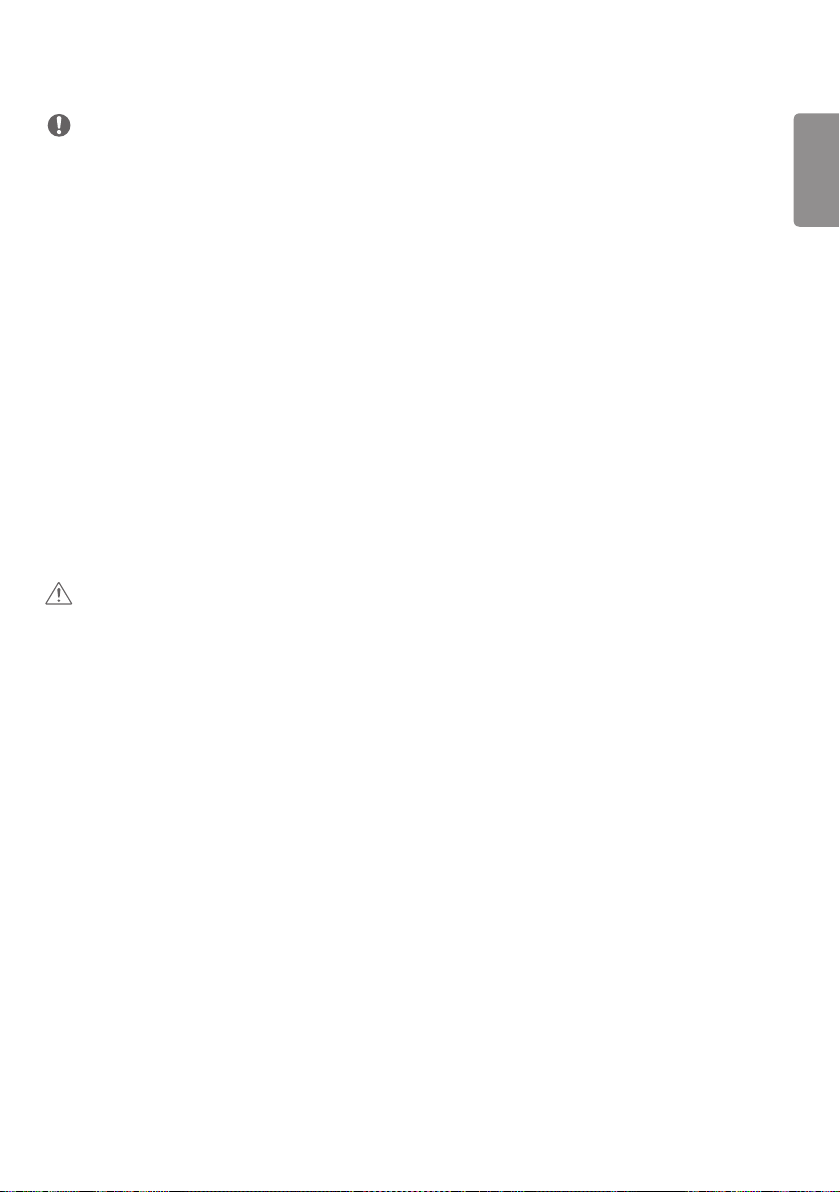
25
NOTE
• For the best image quality, using the monitor with HDMI connection is recommended.
• To comply with the specifications of the product, use a shielded interface cable with ferrite core, such as a D-sub 15-
pin cable and DVI-D/HDMI cable.
• If you turn the monitor on when the set is cold, the screen may flicker. This is normal.
• Sometimes red, green, or blue spots may appear on the screen. This is normal.
• Use a High Speed HDMI®/TM cable.
• Use a certified cable with the HDMI logo attached. If you do not use a certified HDMI cable, the screen may not
display or a connection error may occur.
• Recommended HDMI Cable Types
- High-Speed HDMI®/TM Cable
- High-Speed HDMI®/TM Cable with Ethernet
• If you cannot hear any sound in HDMI mode please check your PC settings. Some PCs require you to manually change
the default audio output to HDMI.
• If you want to use HDMI-PC mode, you must set your PC/DTV to PC mode.
• You may experience compatibility issues if you use HDMI-PC mode.
• Make sure the power cable is disconnected.
• If you connect a gaming device to the monitor, use the cable provided with the gaming device.
• It is recommended to use the speakers that are provided as optional accessories.
• High Speed HDMI®/TM cables transmit a HD signal up to 1080p and higher.
CAUTION
• Connect the signal input cable and tighten it by turning the screws clockwise.
• Do not press the screen with your finger for a prolonged period as this may result in temporary distortion on the
screen.
• Avoid displaying static images on the screen for a long period of time to prevent image burn. Use a screensaver if
possible.
• A wireless communication device near your monitor can affect the image.
ENGLISH
Page 26
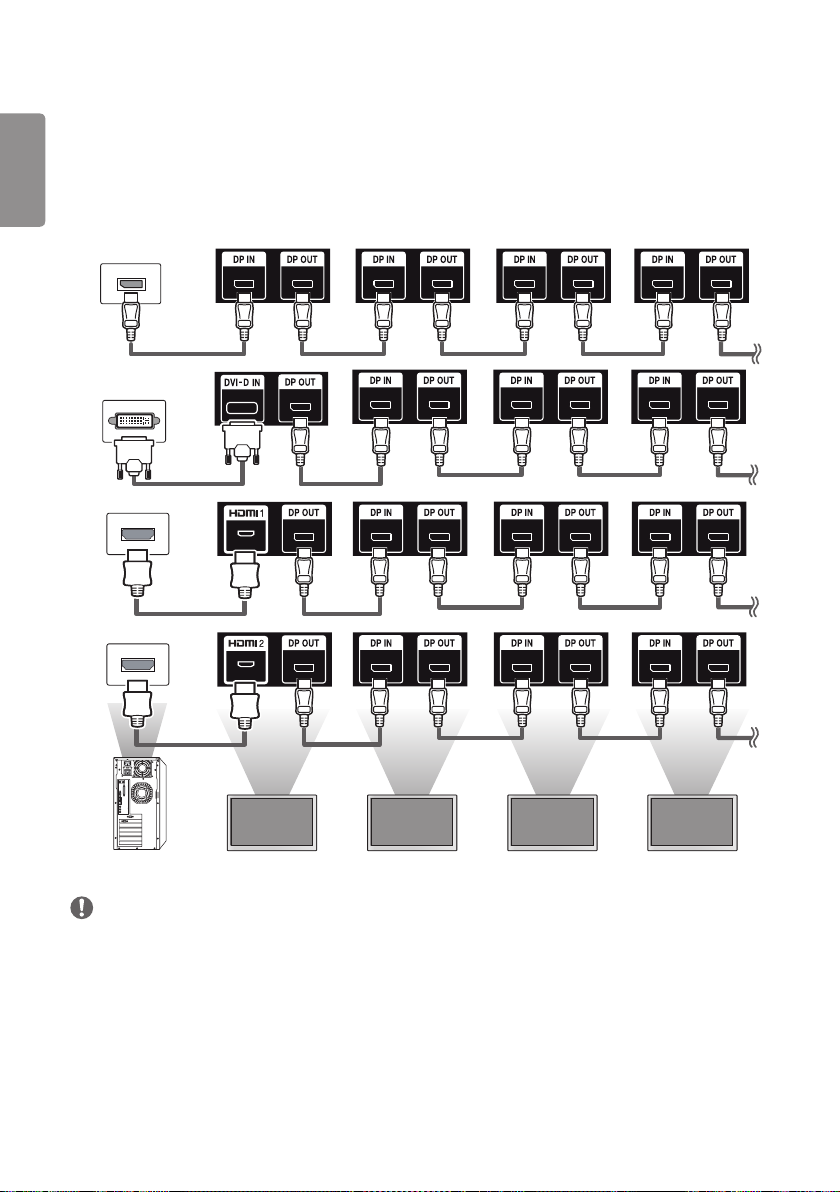
26
Daisy Chain Monitors
ENGLISH
To use different products connected to each other, connect one end of the signal input cable (DP Cable) to the DP Out
connector of Monitor 1 and connect the other end to the DP In connector of the other product.
* DP Cable - Use a DP cable that is certified to DP1.1a (SST), DP1.2 (MST) or higher.
NOTE
• If the signal is stable and there is no cable loss, in general, up to 100 monitors can be connected via the DP Out port
(at the recommended resolution). If you want to connect more than this number of monitors, use a booster.
• If you set the tile mode using DVI-D or HDMI, you will not be able to watch HDCP-encrypted content.
• If the signal cable between the product and your PC is too long, make sure to use the Booster or optical cable.
Page 27
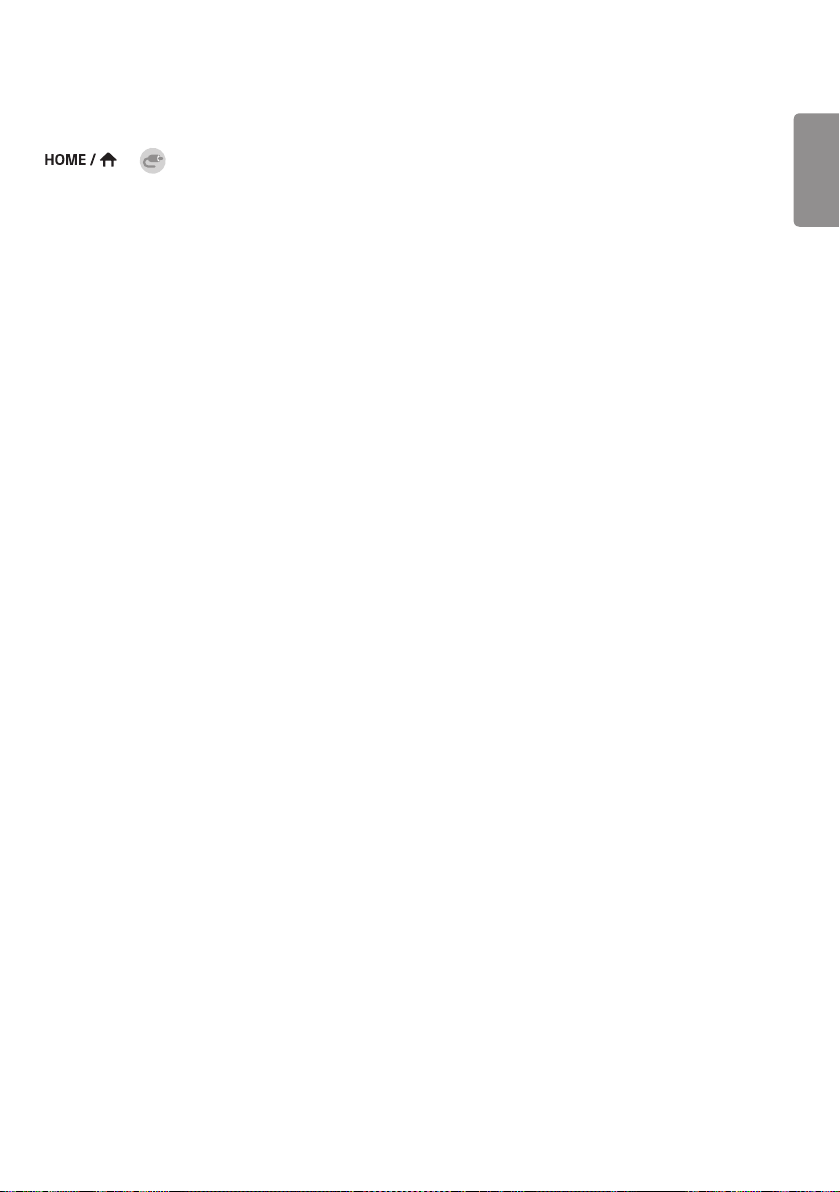
27
Using the Input List
→
• HDMI1 → HDMI2 → DISPLAYPORT → OPS/DVI-D
ENGLISH
Page 28

28
TROUBLESHOOTING
ENGLISH
No image is displayed.
Problem Action
Is the product power cord connected? • Check if the power cord is correctly plugged into the power outlet.
Does the “Invalid Format” message
appear?
Does the “No Signal” message appear? • The signal cable between PC and product is not connected. Check the
The Unknown Product message appears when the product is connected.
Problem Action
Did you install the driver? • Check if the Plug and Play function is supported by referring to the
The screen image looks abnormal.
Problem Action
Is the screen position wrong? • Check if the graphics card resolution and frequency are supported by
The screen is displayed abnormally. • The proper input signal is not connected to the signal port. Connect the
• The signal from the PC (Graphics card) is out of the vertical or
horizontal frequency range of the product. Adjust the frequency range
by referring to the Specifications in this manual.
signal cable.
• Press the INPUT menu in the remote control to check the input signal.
graphics card user manual.
the product. If the frequency is out of range, set to the recommended
resolution in the [Control Panel] → [Display] → [Setting] menu.
(The settings may differ depending on your operating system.)
signal cable that matches with the source input signal.
Page 29
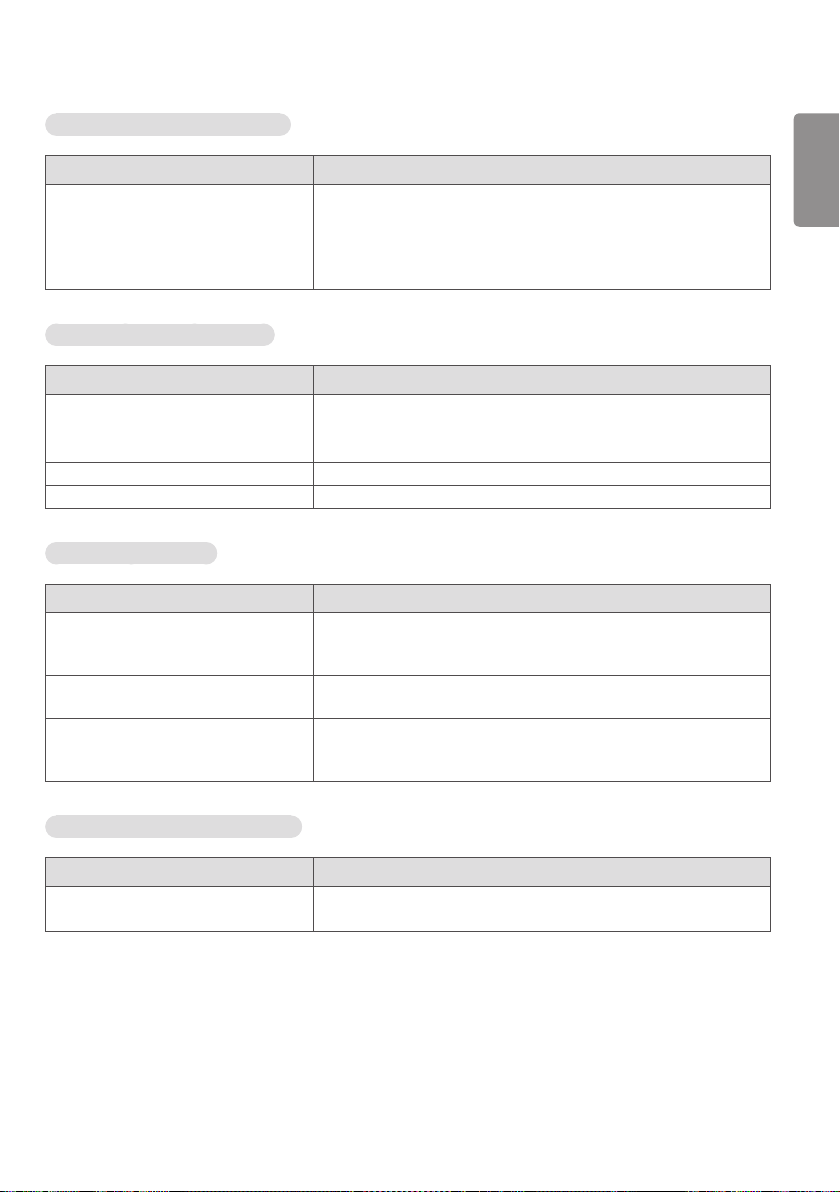
29
After-image appears on the product.
Problem Action
After-image appears when the product is
turned off.
The audio function does not work.
Problem Action
No sound? • See if the audio cable is connected properly.
Sound is too dull. • Select the appropriate equalizer sound.
Sound is too low. • Adjust the volume.
Screen color is abnormal.
Problem Action
Screen has poor color resolution (16
colors).
Screen color is unstable or mono-colored. • Check the connection status of the signal cable. Or, re-insert the PC
Do black spots appear on the screen? • Several pixels (red, green, blue, white, or black color) may appear on the
• If you use a fixed image for a long time, the pixels may be damaged.
Use the screen-saver function.
• When a dark image is displayed on the screen after an image with high
contrast (black and white or gray), this may cause image sticking. This
is normal for LCD screen products.
• Adjust the volume.
• See if the sound is set properly.
• Set the number of colors to more than 24 bits (true color). Select
[Control Panel] → [Display] → [Settings] → [Color Table] in Windows.
(The settings may differ depending on your operating system.)
graphics card.
screen, which can be attributable to the unique characteristics of the
LCD panel. This is not a malfunction of the LCD.
ENGLISH
The operation does not work normally.
Problem Action
The power suddenly turned off. • Is the Timer set?
• Check the power control settings. Power interrupted.
Page 30
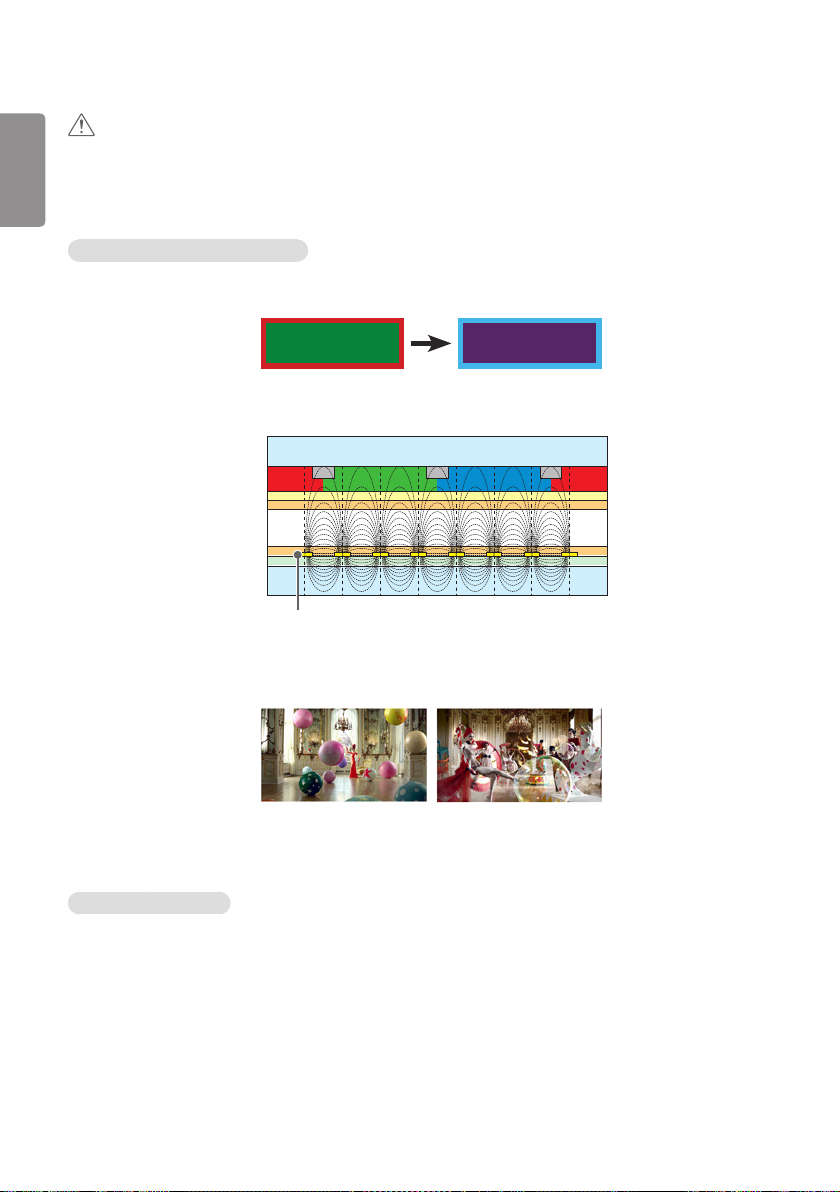
30
ENGLISH
CAUTION
• Image sticking does not occur when using constantly changing images but may occur when using a fixed image for an
extended period of time. Therefore, it is recommended that you use the instructions below to decrease the likelihood
of image sticking occurring when using a fixed image. It is recommended that you change the screen at least once
every 12 hours at the very minimum; if done more frequently, the prevention of image sticking is more effective.
Recommended operating conditions
1 Change the background and the character colors using the same time interval.
ID: UPM 123
PW: ****
When changing colors, using complementary colors helps to prevent image sticking.
BM BM BM
CF
ITO or MoTi Pixel Layer
Glass
OC
PI
LC
PI
TFT Layers
Glass
ID: UPM 123
PW: ****
CFCFCF
2 Change the image using the same time interval.
Make sure that the characters or images before changing the image remain in the same location after changing the
image.
What is image sticking?
When the LCD panel displays a static image for an extended period of time, it can cause a voltage difference between
the electrodes that operate the liquid crystals. When the voltage difference between the electrodes builds up over
time, liquid crystals have a tendency to remain aligned in one direction. During this process, a previously displayed image
remains visible. This phenomenon is referred to as image sticking.
Page 31

31
PRODUCT SPECIFICATIONS
The product specifications below may be changed without prior notice due to upgrade of product functions.
“ ” refers to alternating current (AC), and “ ” refers to direct current (DC).
LCD screen Screen type Thin Film Transistor (TFT)
Liquid Crystal Display (LCD) Screen
Video signal Maximum resolution 1920 x 1080 @ 60 Hz
- This may not be supported on some OS or graphics card
types.
Recommended resolution 1920 x 1080 @ 60 Hz
- This may not be supported on some OS or graphics card
types.
Horizontal frequency HDMI/ DVI-D/ DisplayPort: 30 kHz to 83 kHz
Vertical frequency HDMI/ DVI-D/ DisplayPort: 56 Hz to 60 Hz
Synchronization Separate Sync, Digital
Input/output ports SPEAKER OUT, AUDIO IN, LAN, PIXEL SENSOR, HDMI1, HDMI2,
IR&LIGHT SENSOR, DP IN/OUT, DVI-D IN, USB 3.0 IN,
RS-232C IN/OUT
Embedded battery Applied
Environmental
Conditions
* Applicable only for models that support the speakers
Operating Temperature 0 °C to 40 °C (32 °F to 104 °F)
Operating Humidity 10 % to 80 %
Storage Temperature -20 °C to 60 °C (-4 °F to 140 °F)
Storage Humidity 5 % to 85 %
ENGLISH
Audio RMS Audio Output 10 W + 10 W (R + L)
Input Sensitivity 0.7 Vrms
Speaker Impedance 8 Ω
Page 32

32
42LS75C / 42LS73C
ENGLISH
LCD screen Pixel pitch 0.4833 mm (H) x 0.4833 mm (V)
Power Rated power AC 100-240 V~ 50/60 Hz 1.2 A
Power consumption On Mode: 110 W (Typ.)
Sleep Mode : ≤ 0.5 W
Off Mode: ≤ 0.5 W
Dimensions (Width
x Height x Depth) /
Weight
Head 948.7 mm x 555.3 mm x 31.7 mm / 12.5 kg
(37.3 inches x 21.8 inches x 1.2 inches / 27.5 lbs)
Head + Stand 948.7 mm x 617.7 mm x 298.3 mm / 13.9 kg
(37.3 inches x 24.3 inches x 11.7 inches / 30.6 lbs)
Head + Speaker 948.7 mm x 555.3 mm x 81.3 mm / 13.3 kg
(37.3 inches x 21.8 inches x 3.2 inches / 29.3 lbs)
Head + Speaker + Stand 948.7 mm x 617.7 mm x 298.3 mm / 14.7 kg
(37.3 inches x 24.3 inches x 11.7 inches / 32.4 lbs)
49LS75C / 49LS73C
LCD screen Pixel pitch 0.55926 mm (H) x 0.55926 mm (V)
Power Rated power AC 100-240 V~ 50/60 Hz 1.6 A
Power consumption On Mode: 125 W (Typ.)
Sleep Mode : ≤ 0.5 W
Off Mode: ≤ 0.5 W
Dimensions (Width
x Height x Depth) /
Weight
Head 1094.6 mm x 637.4 mm x 31.7 mm / 15.6 kg
(43.0 inches x 25.0 inches x 1.2 inches / 34.3 lbs)
Head + Stand 1094.6 mm x 699.7 mm x 298.3 mm / 17.0 kg
(43.0 inches x 27.5 inches x 11.7 inches / 37.4 lbs)
Head + Speaker 1094.6 mm x 637.4 mm x 81.3 mm / 16.4 kg
(43.0 inches x 25.0 inches x 3.2 inches / 36.1 lbs)
Head + Speaker + Stand 1094.6 mm x 699.7 mm x 298.3 mm / 17.8 kg
(43.0 inches x 27.5 inches x 11.7 inches / 39.2 lbs)
Page 33

33
55LS75C / 55LS73C
LCD screen Pixel pitch 0.630 mm (H) x 0.630 mm (V)
Power Rated power AC 100-240 V~ 50/60 Hz 1.7 A
Power consumption On Mode: 140 W (Typ.)
Sleep Mode : ≤ 0.5 W
Off Mode: ≤ 0.5 W
Dimensions (Width
x Height x Depth) /
Weight
HDMI/ DVI-D/ DisplayPort/ OPS (PC) Support mode
Resolution Horizontal frequency (kHz) Vertical frequency (Hz)
800 x 600 37.879 60.317
1024 x 768 48.363 60
1280 x 720 44.772 59.855
1366 x 768 47.712 60
1280 x 1024 63.981 60.02
1680 x 1050 65.290 59.954
1920 x 1080 67.5 60
Head 1230.4 mm x 713.7 mm x 31.7 mm / 20.7 kg
(48.4 inches x 28.0 inches x 1.2 inches / 45.6 lbs)
Head + Stand 1230.4 mm x 776.1 mm x 298.3 mm / 22.1 kg
(48.4 inches x 30.5 inches x 11.7 inches / 48.7 lbs)
Head + Speaker 1230.4 mm x 713.7 mm x 81.3 mm / 21.5 kg
(48.4 inches x 28.0 inches x 3.2 inches / 47.3 lbs)
Head + Speaker + Stand 1230.4 mm x 776.1 mm x 298.3 mm / 22.9 kg
(48.4 inches x 30.5 inches x 11.7 inches / 50.4 lbs)
ENGLISH
HDMI/ DisplayPort/ OPS (DTV) Support Mode
Resolution Horizontal frequency (kHz) Vertical frequency (Hz)
480/60p 31.5 60
576/50p 31.25 50
720/50p 37.5 50
720/60p 45 60
1080/50i 28.1 50
1080/60i 33.75 60
1080/50p 56.25 50
1080/60p 67.5 60
Page 34

34
ENGLISH
NOTE
• Vertical frequency: The product display functions by the screen image changing dozens of times every second like a
fluorescent lamp. The vertical frequency or refresh rate is the number of image displays per second. The unit is Hz.
• Horizontal frequency: The horizontal interval is the time taken to display one horizontal line. When 1 is divided by
the horizontal interval, the number of horizontal lines displayed every second can be tabulated as the horizontal
frequency. The unit is kHz.
Page 35

Page 36

Make sure to read the Safety Precautions before using
the product.
The model and serial numbers of the SET are located on
the back and one side of the SET. Record it below should
you ever need service.
MODEL
SERIAL
Temporary noise is normal when powering ON or OFF
this device.
Page 37

USER GUIDE
LG Digital
Signage
(MONITOR SIGNAGE)
Please read this manual carefully before operating your set and retain it
for future reference.
webOS 3.0
www.lg.com
Page 38

2
TABLE OF CONTENTS
ENGLISH
USER SETTINGS ............................3
- Main Menu Settings ........................................................ 3
Picture Settings
Sound Settings
Network Settings
General Settings
ENTERTAINMENT ...................... 15
- Using Multimedia Features.......................................15
Connecting USB/SD Storage Devices
- Photo & Video ..................................................................18
Supported Photo & Video Files
Viewing Photos and Videos
Scheduled Playing
Export
Delete
- Music .................................................................................... 22
Supported Music Files
Playing Music
Delete
- SuperSign Contents .....................................................23
- Information ....................................................................... 23
- Local Contents Scheduler .........................................24
Setting a Scheduled Playing
- Screen Share ....................................................................25
Configuring WiDi (Wireless Display)
- Group Manager ...............................................................26
- Leveler Tool........................................................................28
- Control Manager ............................................................29
How to Use
Follow the steps below if you encounter issues
with your security certificate while attempting
to access.
- Multi-Screen .....................................................................34
- PICTURE ID Settings ....................................................35
IR CODES .................................... 36
TO CONTROL MULTIPLE
PRODUCTS .................................. 38
- Connecting the Cable .................................................. 38
- Communication Parameter ......................................39
- Command Reference List ..........................................40
- Transmission/Reception Protocol .........................44
To obtain the source code under GPL, LGPL, MPL,
and other open source licenses, that is contained
in this product, please visit
http://opensource.lge.com.
In addition to the source code, all referred license
terms, warranty disclaimers and copyright notices
are available for download.
LG Electronics will also provide open source code
to you on CD-ROM for a charge covering the
cost of performing such distribution (such as the
cost of media, shipping, and handling) upon email
request to opensource@lge.com.
This offer is valid for a period of three years after
our last shipment of this product. This offer is
valid to anyone in receipt of this information.
Page 39

3
NOTE
• The software-related contents may be changed without prior notice due to upgrade of the product functions.
• Some features described in the User Guide may not be supported in certain models.
• SNMP 2.0 is supported.
USER SETTINGS
Main Menu Settings
Picture Settings
To Select Picture Mode
/ [Picture] [Picture Mode Settings] [Picture Mode]
Select the picture mode that is best suited to the video type.
• [Vivid]: Adjusts the video image for a retail environment by enhancing the Contrast, Brightness, and Sharpness.
• [Standard]: Adjusts the video image for a normal environment.
• [APS]: APS (Auto power saving) mode reduces power consumption by dimming control.
• [Cinema]: Optimizes the video image for watching movies.
• [Sports]: Optimizes the video image for watching sports. Even fast actions such as kicking or throwing a ball are
rendered clearly on the screen.
• [Game]: Optimizes the video image for playing videogames.
• [Photo]: Optimizes the screen for viewing photos. (This feature is available only with certain models.)
• [Expert]/[Calibration]: Allows an expert, or anyone interested in high quality pictures, to manually tune the picture for
the best picture quality.
ENGLISH
NOTE
• Depending on the input signal, the available Picture modes may differ.
• [Expert] is an option that allows a picture quality expert to fine-tune the picture quality using a specific image. Thus,
it may not be effective for a normal picture.
Page 40

4
To fine-tune the picture mode
ENGLISH
/ [Picture] [Picture Mode Settings] [Customize]
• [Backlight]/[OLED Light]: Adjusts the brightness of the screen by controlling the LCD backlight. The closer the value
is to 100, the brighter the screen is.
• [Contrast]: Ajusts the difference between the light and dark areas of the picture. The closer the value is to 100, the
greater the difference is.
• [Brightness]: Adjusts the overall brightness of the screen. The closer the value is to 100, the brighter the screen is.
• [Sharpness]: Adjusts the sharpness of the edges of objects. The closer the value is 50, the clearer and the sharper the
edge becomes.
• [H Sharpness]: Adjusts the sharpness of the contrast edges on the screen from a horizontal point of view.
• [V Sharpness]: Adjusts the sharpness of the contrast edges on the screen from a vertical point of view.
• [Color]: Softens or deepens the tints on the screen. The closer the value is 100, the deeper the colors become.
• [Tint]: Adjusts the balance between red and green levels displayed on the screen. The closer the value is to Red 50,
the deeper the color red becomes, and the closer the value is to Green 50, the deeper the color green becomes.
• [Color Temperature]: Adjusts the tints of the screen to evoke feelings of warmth or coolness.
• [Advanced Controls]/[Expert Control]: Customizes the advanced options.
- [Dynamic Contrast]: Optimizes the difference between the light and dark parts of the screen according to the
brightness of the image.
- [Super Resolution]: Sharpens the blurry or indistinguishable parts of the picture.
- [Color Gamut]: Selects the range of colors to display.
- [Dynamic Color]: Adjusts the tint and saturation of the image for a more vivid and lively display.
- [Edge Enhancer]: Provides much sharper and clearer edges to the picture.
- [Color Filter]: Accurately adjusts color and tint by filtering a specific color area of RGB space.
- [Preferred Color]: Adjusts the skin tint, grass tint, and sky tint to your preference.
- [Gamma]: Adjusts the medium brightness of the image.
- [White Balance]: Adjusts the overall tint of the picture to your preference. In Expert mode, you can fine-tune the
picture using the Method/Pattern options.
- [Color Management System]: Experts use the color management system when they adjust the colors by using the
test pattern. The color management system allows you to make an adjustment by selecting from among 6 different
color spaces (Red/Yellow/Blue/Cyan/Magenta/Green) without affecting other colors. You may not see tints change
in a normal picture even after adjustment.
Page 41

5
• [Picture Options]: Customizes the picture options.
- [Noise Reduction]: Removes irregularly generated tiny dots for a clear picture.
- [MPEG Noise Reduction]: Reduces the noise produced while creating digital video signals.
- [Black Level]: Adjusts the black level of the picture to correct the brightness and contrast of the picture.
(Recommended settings according to input signal: RGB 0–255: High, RGB 16–235: Low, YCbCr: Low)
- [Real Cinema]: Optimizes the video image for a cinematic look.
- [Motion Eye Care]: Reduces eye fatigue by adjusting brightness levels and lessening blurriness based on the
displayed image. (Only applies to certain models.)
- [LED Local Dimming]: Brightens the brighter parts of the image and darkens the darker parts, maximizing contrast.
Turning this feature off may lead to increased power consumption. (Only applies to certain models.)
- [TruMotion]: Reduces image shaking and image sticking that can occur with moving images.
• [Reset]: Reset the picture settings. Because the picture settings are reset according to the monitor's picture mode,
please select the picture mode before resetting the picture settings.
NOTE
• You can adjust advanced settings only in the [User] mode.
• Depending upon the input signal or the selected picture mode, the available options may differ.
To set the aspect ratio
(Some features may not be supported in certain models.)
/ [Picture] [Aspect Ratio]
Changes the aspect ratio to view the image in its optimal size.
• [16:9]: Displays the image with a 16:9 aspect ratio.
• [Just Scan]: Displays the image in the original size without cutting off the edges. Original is available in HDMI (720p
or higher) mode. (On 58:9 models, this option can be selected regardless of the input signal.)
• [Original]: Automatically changes the aspect ratio to 4:3 or 16:9 depending on the input video signal.
• [4:3]: Displays the image with a 4:3 aspect ratio.
• [58:9]: Displays the screen with a 58:9 aspect ratio.
• [Vertical Zoom]: Adjusts the height and vertical position of the displayed image.
• [All-Direction Zoom]: Adjusts the horizontal/vertical/diagonal dimensions and horizontal/vertical position of the
displayed image.
ENGLISH
CAUTION
• If a fixed image is displayed on the screen for a long period of time, it will be imprinted and become a permanent
disfigurement on the screen. This image burn or burn-in is not covered by the warranty.
• If the aspect ratio is set to [4:3] for a long period of time, image burn may occur on the letterboxed area of the
screen.
• The options may differ depending on the model.
• Depending on the input signal, the available aspect ratio may differ.
• When you adjust [Vertical Zoom] or [All-Direction Zoom], the screen may flicker for some input signals.
Page 42

6
To use the Energy Saving function
ENGLISH
/ [Picture] [Energy Saving]
Reduces power consumption by adjusting peak screen brightness.
• [Auto]: Adjusts the brightness of the monitor according to ambient light. (This feature is available only with certain
models.)
• [Off]: Disables the Energy Saving mode.
• [Minimum]/[Medium]/[Maximum]: Uses the Energy Saving according to the Energy Saving level specified for your
monitor.
• [Screen Off]: Turns off the screen. You will only hear audio. You can turn on the screen again by pressing any button
on the remote control except the power button.
To use the Smart Energy Saving function
(Only applies to certain models.)
/ [Picture] [Smart Energy Saving]
According to picture brightness, the brightness of the monitor will be adjusted automatically to save energy.
• [Off]: Disables the Smart Energy Saving function.
• [On]: Enables the Smart Energy Saving function.
Configuring the OLED Display
(For OLED models only)
/ [Picture] [OLED Panel Settings]
• [Clear Panel Noise]: Corrects issues that may arise when the screen is turned on for a long period of time.
To use the SCREEN(RGB-PC) function
(Only applies to certain models.)
/ [Picture] [Screen(RGB-PC)]
Customizes the PC display options in RGB mode.
• [Set Automatically]: Sets to adjust the screen position, clock, and phase automatically. The displayed image may be
unstable for a few seconds while the configuration is in progress.
• [Resolution]: Selects a proper resolution.
• [Position]/[Size]/[Phase]: Adjusts the options when the picture is not clear, especially when characters are shaky,
after the auto configuration.
• [Reset]: Restores the options to the default setting.
Page 43

7
Sound Settings
• Only applies to certain models.
To select a Sound Mode
/ [Sound] [Sound Mode]
The best sound quality will be selected automatically depending on the video type currently being watched.
• [Standard]: This sound mode works well for content of all types.
• [Cinema]: Optimizes sound for watching movies.
• [Clear Voice III]: Enhances voices so they can be heard more clearly.
• [Sports]: Optimizes sound for watching sports.
• [Music]: Optimizes sound for listening to music.
• [Game]: Optimizes sound for playing videogames.
To use the Sound Effects function
/ [Sound] [Sound Mode Settings]
• [Equalizer]: Manually adjust sound by using the equalizer.
• [Balance]: Adjust the output volume for the left speaker and the right speaker.
• [Reset]: Reset the sound settings.
ENGLISH
Page 44

8
Selecting Sound Output Device
ENGLISH
/ [Sound] [Sound Out]
• [Signage Speaker]: You can output sound through the signage monitor’s internal speakers. This feature is available
only for models with built-in signage speakers.
• [LG Sound Sync / Bluetooth]: You can connect Bluetooth audio devices or Bluetooth headsets wirelessly to enjoy
richer sound from the signage monitor conveniently.
NOTE
• Some recently connected devices may automatically attempt to reconnect to the Signage monitor when it is turned
on.
• It is recommended that you set LG audio devices that support LG Sound Sync to LG TV mode or LG Sound Sync mode
before connecting.
• This feature is only available on certain models.
• Press [Device Selection] to view the devices that are or that can be connected and connect other devices.
• You can use the signage remote control to adjust the volume of the connected device.
• If the audio device fails to connect, check that it is switched on and available for connection.
• Depending on the type of Bluetooth device, the device may not connect correctly or a malfunction such as
unsynchronized video and audio may occur.
• Sound may stutter or sound quality may be reduced if:
- The Bluetooth device is too far from the signage monitor.
- There are objects obstructing the Bluetooth device and signage monitor.
- The device is used in proximity to other radio devices such as a microwave oven or wireless LAN router.
To select a Volume Increase Rate,
/ [Sound] [Volume Mode] [Volume Increase Amount]
You can set the volume range by selecting any of Low/ Medium/ High.
To sync audio with video
/ [Sound] [AV Sync Adjustment]
• [Signage Speaker]: Adjusts the sync between video and audio coming from external speakers, such as those
connected to the digital audio output port, LG audio equipment, or headphones. From the default value, the closer
the value is to -, the faster the sound output becomes, and the closer the value is to +, the slower the sound output
becomes.
• [Bypass]: Audio coming from external devices without delay. Audio may be outputted earlier than video due to the
processing time for video that is inputted into the monitor.
Page 45

9
Network Settings
To Set a Signage Monitor Name
/ [Network] [Signage Name]
You can set a name for Signage Monitor that will be used on the network by using the on-screen keyboard.
To Set Your Wired Network
/ [Network] [Wired Connection (Ethernet)]
• Connecting to a wired network: Connect your monitor to a local area network (LAN) via the LAN port, and configure
the network settings. Only wired network connections are supported. After making a physical connection, a small
number of networks may require the display network settings to be adjusted. For most networks, the display will
automatically make a connection without any adjustments. For detailed information, contact your Internet provider or
consult your router manual.
Setting a Wireless Network
(Only applies to certain models.)
/ [Network] [Wi-Fi Connection]
If you have set the monitor up for a wireless network, you can check and connect to the available wireless Internet
networks.
• [Add a Hidden Wireless Network]: If you input the name of network directly, you can add a wireless network.
• [WPS PBC connection]: Press the button on the wireless router that supports PBC to easily connect to the router.
• [WPS PIN Code connection]: Enter the PIN number in the web page of the PIN-supporting wireless router to connect
to the router in a simple manner.
• [Wi-Fi advanced settings]: Manually input the network information to connect to a wireless network. When a usable
wireless network does not appear, press Wi-Fi advanced settings. You will be able to add a network.
NOTE
• For models that support Wi-Fi Dongle, the Wireless Network Connection menu is enabled only when a Wi-Fi Dongle
is connected to the product.
• When connected to a network that supports IPv6, you can select IPv4 / IPv6 in the wired / wireless network
connection. But, IPv6 connection only supports automatic connection.
ENGLISH
Page 46

10
Setting up a SoftAP
ENGLISH
(Only applies to certain models.)
/ [Network] [SoftAP]
If you set up a SoftAP, you can connect many devices via a Wi-Fi connection without a wireless router and use wireless
Internet.
• To use SIGNAGE, you must have an Internet connection.
• You cannot use the SoftAP feature and the Screen Share feature at the same time.
• On models that support Wi-Fi dongles, the SoftAP menu is enabled only when a Wi-Fi dongle is connected to the
product.
• SoftAP connection information
- SSID: A unique identifier necessary to make a wireless Internet connection
- Security key: The security key you enter to connect to the desired wireless network
- Number of connected devices: Shows the number of devices currently connected to your Signage device via a Wi-Fi
connection. Up to 10 devices are supported.
Tips for Network Setting
• Use a standard LAN cable (Cat5 or higher with a RJ45 connector) with this display.
• Many network connection problems during set-up can often be fixed by re-setting the router or modem. After
connecting the display to the home network, quickly power off and/or disconnect the power cable of the home
network router or cable modem, then power on and/or connect the power cable again.
• Depending on the Internet Service Provider (ISP), the number of devices that can receive Internet service may be
limited by the applicable terms of service. For details, contact your ISP.
• LG is not responsible for any malfunction of the display and/or the Internet connection feature due to communication
errors/malfunctions associated with your Internet connection, or other connected equipment.
• LG is not responsible for problems with your Internet connection.
• You may experience undesired results if the network connection speed does not meet the requirements of the
content being accessed.
• Some Internet connection operations may not be possible due to certain restrictions set by the Internet Service
Provider (ISP) supplying your Internet connection.
• Any fees charged by an ISP including, without limitation, connection charges are your responsibility.
Page 47

11
NOTE
• If you want to access the Internet directly on your display, the Internet connection should always be on.
• If you cannot access the Internet, check the network conditions from a PC on your network.
• When you use Network Setting, check the LAN cable or check if DHCP in the router is turned on.
• If you do not complete the network settings, the network may not function correctly.
CAUTION
• Do not connect a modular telephone cable to the LAN port.
• Since there are various connection methods, please follow the specifications of your telecommunication carrier or
Internet Service Provider.
• Network Setting menu will not be available until the display is connected to a physical network.
Tips for Wireless Network Setting
• Wireless networks can be subject to interference from other devices operating at a frequency of 2.4 GHz (wireless
phones, Bluetooth devices or microwave ovens). There may also be interference from devices with a frequency of 5
GHz, same as other Wi-Fi devices.
• The surrounding wireless environment can cause the wireless network service to run slowly.
• If you do not turn off the entire local home network, network traffic may occur on some devices.
• For an AP connection, an access point device that supports wireless connection is required and the wireless
connection feature must be enabled on the device. Contact your service provider regarding availability of wireless
connection on your access point.
• Check the SSID and security settings of the AP for AP connection. Refer to the appropriate documentation for SSID
and security settings of the AP.
• Invalid settings on network devices (wired/wireless line sharer, hub) can cause the monitor to run slowly or not
operate properly. Install the devices correctly according to the appropriate manual and set the network.
• Connection method may differ according to the AP manufacturer.
ENGLISH
Page 48

12
General Settings
ENGLISH
To configure the language
/ [General] [Menu Language]
Select one of the languages on the menu displayed on the screen.
• [Menu Language]: Sets a language for Signage.
Setting up the keyboard language
/ [General] [Keyboard Languages]
Select the language you wish to show on the keyboard.
• [Keyboard Languages]: Sets the keyboard language.
To set the time/date
/ [General] [Time & Date]
You can check or change the time.
• [Set Automatically]: You can set Time and Date.
• [Daylight Saving Time]: You can set Start Time and End Time for Daylight Saving Time. The DST start/end settings
work only when you set them more than one day apart from each other.
• [NTP Server Setting]: Allows you to set other NTP servers other than the basic NTP server. (Only applies to certain
models.)
• [Time zone]: You can change the settings for Continent, Country/Territory, and City.
To turn your monitor on or off automatically
/ [General] [Timers]
You can set the On/Off Timer for your monitor.
• [On Timer]: You can set the time when your monitor turns on.
• [Off Timer]: You can set the time when your monitor turns off.
• [No Signal Power Off (15Min)]:When there is no input source, the monitor will automatically turn off after 15
minutes. If you don’t want it to turn off automatically, set No Signal Power Off to [Off].
• [Auto Power Off]:When there is no key input, the monitor will automatically turn off.
NOTE
• On Time/Off Time can be saved for up to seven schedules; the monitor is turned on or off at the preset time in the
schedule list. If multiple preset times are stored in the schedule list, this function works at the nearest time from the
current time.
• Once the on or off time is set, these functions operate daily at the preset time.
• The scheduled power-off function works properly only when the device time is set correctly.
• When the scheduled power-on and power-off times are the same, the power-off time has priority over the power-on
time if the set is turned on, and vice versa if the set is turned off.
Page 49

13
Configuring Set ID
/ [General] [Set ID]
• [Set ID](1 to 1000): Assigns a unique Set ID number to each product when several products are connected for
display. Assign numbers ranging from 1 to 1000 and exit the option. You can control each product separately by
using the Set ID you assigned to each product.
• [Auto Set ID]: Automatically assigns a unique Set ID number to each set when several products are connected for
display.
• [Reset Set ID]: Resets the Set ID of the product to 1.
NOTE
• When using automatic ID settings, the IR signal only needs to be transmitted to the first set. Malfunctions could
occur when the IR signal is transmitted to other sets.
Using Tile Mode
(Only applies to certain models.)
/ [General] [Tile Mode]
You can configure the integrated screen in the same way as each screen is configured.
• [Row](1 to 15): Sets the number of tile rows.
• [Column](1 to 15): Sets the number of tile columns.
• [Tile ID](1 to 225): Sets the Tile ID. The ID you selected will be displayed on the screen.
• [Natural]: For a more natural display, the image is partly omitted to account for the distance between the screens.
• [Natural Size]: Sets the distance between screens for Natural mode.
• [Reset]: Resets the tile settings to 2 x 2.
NOTE
• If Tile mode is set to On, Smart Energy Saving mode will be disabled to provide the same picture quality as other
displays.
• The maximum number of columns and lines that can be set may differ by model.
• To use this function, the product:
- Must be displayed with other products.
- Must be operated by connecting to each display via a distributor or DP daisy chain.
- Tile Mode: Horizontal x Vertical (Horizontal = 1 to 15, Vertical = 1 to 15)
- 15 x 15 is available
ENGLISH
Page 50

14
Configuring the Dual-View Screen
ENGLISH
(For double-sided flat OLED models only)
/ [General] [Dual-View Screen Setting]
• [Front Screen Name]: Sets the name of the front screen.
• [Back Screen Name]: Sets the name of the back screen.
• [Screen Swap]: Swaps the images on the front and back side of the screens.
• [Screen Mirroring]: Copies the image of the current screen to the opposite screen.
• [Screen Off]: Turns off the front or back screen.
• [Clone All Settings]: Copies all settings for the front screen to those for the back screen. This option is only enabled
for the front screen.
To reset your monitor settings
/ [General] [Reset to Initial Settings]
Resets all monitor settings.
Using UHD Deep Color
(For Ultra HD models only)
/ [General] [UHD Deep Color]
If you connect an HDMI or DP device to one of the Deep Color adjustable ports, you can select between Ultra Deep
Color On (6G) or Off (3G) in the UHD Deep Color settings menu.
If a compatibility issue occurs with the graphics card when the Deep Color option is set to On at 3840 x 2160 @ 60
Hz, set the Deep Color option to Off.
• HDMI and DP specifications may vary depending on the input port. Check the specifications of each device before
connecting.
• HDMI input ports 1 and 2 are best suited for specifications for high definition 4K @ 60 Hz (4:4:4, 4:2:2) video.
However, video or audio may not be supported depending on the specifications of the external devices. If this is the
case, please connect to a different HDMI port.
Page 51

15
ENTERTAINMENT
Using Multimedia Features
Connecting USB/SD Storage Devices
Connect a USB storage device such as a USB flash memory, SD storage devices or an external hard drive to the display
and use multimedia features.
CAUTION
• Do not turn the monitor off or remove the USB storage device while Photo & Video or Music is playing.
• Back up files you have saved on a USB storage device frequently, as loss or damage to the files may be not covered by
the warranty.
ENGLISH
Page 52

16
Tips for using USB/SD storage devices
ENGLISH
• Only a USB storage device can be recognized.
• A USB device does not work effectively when it is connected via a USB hub.
• A USB storage device using an automatic recognition program may not be recognized.
• A USB storage device using its own driver may not be recognized.
• The recognition speed of a USB storage device may depend on each device.
• Please do not turn off the display or unplug the USB storage device when the connected device is working. If the USB
storage device is suddenly disconnected, the stored files or the device itself may be damaged.
• Please do not connect a USB storage device which was modified to work on a PC. The device may cause the monitor
to malfunction or the content fail to be played. Use only a USB storage device which contains normal music, image or
video files.
• A USB storage device formatted as a utility program not supported by Windows may not be recognized.
• A USB storage device (over 0.5 A) which requires an external power supply must be connected to a power supply
separately. If it is not, the device may not be recognized.
• Please connect the USB storage device using the cable provided by the device manufacturer.
• Some USB storage devices may not be supported or operate smoothly.
• File alignment method of USB storage devices is similar to that of Window XP and filenames can recognize up to 100
English characters.
• Back up important files regularly as data stored on a USB storage device may be damaged. We will not be responsible
for any data loss.
• If the USB HDD does not have an external power source, the USB device may not be detected. To ensure the device is
detected, connect the external power source.
- Please use a power adapter for an external power source. We do not provide a USB cable for an external power
source.
Page 53

17
• If your USB storage device has multiple partitions, or if you use a USB multi-card reader, you can use up to four
partitions or USB storage devices.
• If a USB storage device is connected to a USB multi-card reader, its volume data may not be detected.
• If the USB storage device does not work properly, disconnect and reconnect it.
• Detection speed differs from device to device.
• If the USB storage device is connected in Standby Mode, the specific hard disk will automatically be loaded when the
display is turned on.
• The recommended capacity is 1 TB or less for a USB external hard drive and 32 GB or less for USB memory stick.
• Any device with more than the recommended capacity may not work properly.
• If a USB external hard drive with an “Energy Saving” function does not work, try turning the hard drive off and on
again.
• USB storage devices below USB 2.0 are also supported but may not function correctly in the Videos.
• A maximum of 999 sub-folders or files can be recognized under one folder.
• The SDHC type for SD cards is supported. To use an SDXC card, format it to the NTFS file system first.
• The exFAT file system is not supported for SD cards and USB storage devices.
• Certain models do not support SD cards.
ENGLISH
Page 54

18
Photo & Video
ENGLISH
• The photo feature is not supported in OLED models.
Supported Photo & Video Files
Supported External Subtitle Format
• *.smi, *.srt, *.sub (MicroDVD, SubViewer 1.0/2.0), *.ass, *.ssa, *.txt (TMPlayer), *.psb (PowerDivX), *.dcs (DLP Cinema)
NOTE
• Subtitles are not supported in certain models.
• Embedded subtitles are not supported.
Supported Video Codecs
Extension Codec
.asf, .wmv Video VC-1 Advanced Profile (excluding WMVA), VC-1 Simple and Main Profiles
Audio WMA Standard (excluding WMA v1 / WMA Speech)
.avi Video Xvid (excluding 3 warp-point GMC), H.264/AVC, Motion Jpeg, MPEG-4
Audio MPEG-1 Layer I, II, MPEG-1 Layer III (MP3), Dolby Digital, LPCM, ADPCM, DTS
.mp4, .m4v, .mov Video H.264/AVC, MPEG-4, HEVC
Audio Dolby Digital, Dolby Digital Plus, AAC, MPEG-1 Layer III (MP3)
.3gp, .3g2 Video H.264/AVC, MPEG-4
Audio AAC, AMR-NB, AMR-WB
.mkv Video MPEG-2, MPEG-4, H.264/AVC, VP8, VP9, HEVC
Audio Dolby Digital, Dolby Digital Plus, AAC, PCM, DTS, MPEG-1 Layer I, II, MPEG-1
Layer III (MP3)
.ts, .trp, .tp, .mts Video H.264/AVC, MPEG-2, HEVC
Audio MPEG-1 Layer I, II, MPEG-1 Layer III (MP3), Dolby Digital, Dolby Digital Plus,
AAC, PCM
.mpg, .mpeg, .dat Video MPEG-1, MPEG-2
Audio MPEG-1 Layer I, II, MPEG-1 Layer III (MP3)
.vob Video MPEG-1, MPEG-2
Audio Dolby Digital, MPEG-1 Layer I, II, DVD-LPCM
NOTE
• 3D videos are not supported.
Page 55

19
Maximum data transfer rate
• Full HD video
H.264 1920 x 1080@60P BP/MP/HP@L4.2 40 Mbps
HEVC 1920 x 1080@60P MP@L4.1, Main10 Profile@L4.1 40 Mbps
• Ultra HD (For Ultra HD models only)
H.264 1920 x 1080@60P 4096 x 2160@30P BP/MP/HP@L5.1 50 Mbps
HEVC 4096 x 2160@60P MP@L5.1, Main10 Profile@L5.1 50 Mbps
Supported Photo File
File Format Format Item
.jpeg, .jpg, .jpe JPEG • Minimum: 64 x 64
• Maximum
- Normal Type: 15360 (W) x 8640 (H)
- Progressive Type: 1920 (W) x 1440 (H)
.png PNG • Minimum: 64 x 64
• Maximum: 5760 (W) x 5760 (H)
.bmp BMP • Minimum: 64 x 64
• Maximum: 1920 (W) x 1080 (H)
ENGLISH
Page 56

20
Viewing Photos and Videos
ENGLISH
/
1 Select your desired storage device.
2 Select and view your desired photo or video.
Tips for Playing Video Files
• Some user-created subtitles may not work properly.
• Some special characters in subtitles are not rendered.
• HTML tags are not supported in subtitles.
• Subtitles in languages other than the supported languages are not available.
• The screen may suffer temporary interruptions (image stoppage, faster playback, etc.) when the audio language is
changed.
• A damaged video file may not play correctly, or some player functions may not be usable.
• Video files produced with some encoders may not be played correctly.
• If the video and audio structure of a recorded file is not interleaved, either video or audio is outputted.
• Video files other than the specified types and formats may not play correctly.
• Maximum bit rate of playable video file is 20 Mbps. (Motion JPEG: 10 Mbps only)
• We cannot guarantee smooth playback of files encoded level 4.1 or higher in H.264 / AVC.
• Video files more than 30 GB in file size are not supported.
• A video file and its subtitle file must be located in the same folder. A video file name and its subtitle file name must be
identical in order to display the subtitle properly.
• Playing a video via a USB connection that does not support high-speed connection may not function correctly.
• Subtitles on a Network Attached Storage (NAS) device may not be supported depending on the manufacturer and
model.
• Streaming of files encoded by GMC (Global Motion Compensation) or Qpel (Quarterpel Motion Estimation) is not
supported.
• (For Ultra HD models only) Ultra HD image: 3840 X 2160
Some HEVC-encoded Ultra HD videos other than the content officially provided by LG Electronics may not be played.
Some codecs can be used after upgrading software.
Extension Codec
.mkv, .mp4, .ts Video H.264/AVC, HEVC
Audio Dolby Digital, Dolby Digital Plus, AAC, HE-AAC
• Playable file sizes may vary depending on the encoding condition.
• The AAC Main profile is not supported.
• Video files created by some encoders may not play.
Page 57

21
Scheduled Playing
• Only applies to certain models.
You can schedule your selected content to play at a certain time. (Scheduled playing is available with external inputs.)
/
1 Select your desired storage device.
2 Enter the folder that contains the file you wish to schedule.
3 Click the New Scheduled Playing button in the upper right.
4 Select the content that you would like to schedule to play.
5 Enter schedule details to create a new schedule.
6 Watch your selected content play at the set time.
Export
• Only applies to certain models.
/
1 Select your desired storage device.
2 Enter the folder that contains the file you wish to export.
3 Click the Export button in the upper right.
4 Select the file you wish to export.
5 Click the Copy, Move button in the upper right and select the device to which you would like to export the file.
6 Check that the file has been copied or moved to the selected device.
Delete
/
1 Select your desired storage device.
2 Enter the path to the file you wish to delete.
3 Click the Delete button.
4 Select the file you wish to delete.
5 Click the Delete button at the top right.
6 Check that the file has been deleted from the list.
ENGLISH
Page 58

22
Music
ENGLISH
Supported Music Files
• Some of the models that do not support the audio output cannot play the music.
File Format Item Information
.mp3 Bit rate 32 Kbps to 320 Kbps
Sample freq. 16 KHz to 48 KHz
Support MPEG1, MPEG2
Channels Mono, Stereo
.wav Bit rate -
Sample freq. 8 kHz to 48 kHz
Support PCM
Channels Mono, Stereo
.ogg Bit rate 64 Kbps to 320 Kbps
Sample freq. 8 kHz to 48 kHz
Support Vorbis
Channels Mono, Stereo
.wma Bit rate 128 Kbps to 320 Kbps
Sample freq. 8 kHz to 48 kHz
Support WMA
Channels Up to 6 channels
Playing Music
/
1 Select your desired storage device. You can select the songs you would like to play across all storage devices in My
playlist.
2 Select the desired music content and enjoy.
Delete
/
1 Select your desired storage device.
2 Enter the path to the file you wish to delete.
3 Click the Delete button.
4 Select the file you wish to delete.
5 Click the Delete button at the top right.
6 Check that the file has been deleted from the list.
Page 59

23
SuperSign Contents
Plays stored files using the Export option in SuperSign Editor.
To play back the stored files using the Export option
/
Only contents distributed by SuperSign Manager are displayed and selectable. If there is a USB/SD storage device
connected, the image on the USB/SD device is outputted additionally.
NOTE
• If a folder named normal or AutoPlay exists on the USB/SD card and there are playable files, the files will play
automatically when the USB/SD card is connected.
• OLED product types do not play content types other than single video or single flash files. Content produced via
SuperSign Editor is not played either.
Information
To check the basic information of Signage Monitor
/
You can see the basic information on Signage Monitor.
You can also switch to Smart Energy Saving Mode or configure Fail Over settings. (You can switch to Smart Energy
Saving Mode only when Energy Saving Mode is set to Off. The Smart Energy Saving mode is not available on OLED
models.)
ENGLISH
Page 60

24
Local Contents Scheduler
ENGLISH
• Only applies to certain models.
• The recommended resolution for scheduled photo playback is 4096 x 2160 or below.
Setting a Scheduled Playing
You can create a scheduled playing using the Local Contents Scheduler and the Photo & Video app.
Scheduled Playing with Photo & Video
• 1st Method: Refer to the scheduled playing section in Photo & Video app.
• 2nd Method: /
1 Press the New Scheduled Playing button in the upper right.
2 Press the Local Contents button.
3 Select the storage device that you would like to schedule to play.
4 Select the content that you would like to schedule to play after navigating to the Photo & Video app.
5 Enter schedule details to create a new schedule.
6 Watch your selected content play at the set time.
Scheduled Playing with External Input
/
1 Press the new scheduled playing button in the upper right.
2 Select the Input Source.
3 Enter schedule details to create a new schedule.
4 Watch your selected external input play at the set time.
Page 61

25
Screen Share
• Only applies to certain models.
Allows the screens of devices such as a mobile device or Windows PC to be displayed on the monitor via wireless
connections such as WiDi or Miracast.
Using Screen Share
/
1 Connect according to the instructions provided by the guide that can be accessed through the Connection Guide
button in the upper right.
2 Once the connection is established, Screen Share between the user device and the monitor is enabled.
NOTE
Configuring WiDi (Wireless Display)
WiDi, which is short for Wireless Display, is a system that wirelessly transmits video and sound files from a laptop that
supports Intel WiDi to the display.
This is available only in certain input modes (Composite/Component/RGB/HDMI/DP/OPS/DVI-D).
Other than these modes, LG Signage cannot be detected by your PC.
1 Connect your laptop to an AP. (This feature can be used without an AP, but it is recommended that you connect to
it for optimal performance.) Run the Intel WiDi ( ) program on your laptop.
2 Any nearby LG Signages supporting WiDi are detected. In the list of detected displays, select a Signage to connect
to and then, click Connect. Enter the 8-digit PIN number (a) displayed on the Signage in the input field of your
laptop (b) and click Continue.
ENGLISH
Signage screen Laptop screen
3 The laptop screen appears in the Signage screen within 10 seconds. The wireless environment may affect the
screen from displaying. If the connection is poor, the Intel WiDi connection may be lost.
• LG Signage does not need to be registered.
• For more information on how to use Intel WiDi, visit http://intel.com/go/widi.
• This works normally with WiDi 3.5 or later versions.
Page 62

26
Group Manager
ENGLISH
• Only applies to certain models.
Using this template-based content editing program, you can produce, manage and play content. There are three modes:
Master, Slave and StandAlone. The program can be used to distribute and play schedules between the Master and
Slave. It also provides access from mobile device or PC.
CAUTION
• A maximum of 5,000 images stored on a USB drive/SD card can be displayed from your PC or mobile device. Images
more than 5,000 cannot be displayed from your PC or mobile device. In addition, we recommend you store no more
than 1,000 images for use on your USB drive or SD card. If you use more than 1,000 images, the images may not be
displayed smoothly depending on your environment.
• Supported devices (Some features may not be available depending on the type or version of your device or browser.)
- Android 4.4 or later (Chromium v.38.0)
- iOS 8 or later (Safari v.600.1.4 or later)
- PC: Chromium v.38.0
• Supported resolutions (this program is optimized for the following resolutions):
- 360 x 640, 600 x 960, 375 x 667, 768 x 1024 and 1920 x 1080
• If you play UHD videos on a UHD model, videos with a high bitrate may not play properly due to the limitations of the
processing speed.
• You can select Slave mode in Master mode when the monitors are connected to the same network.
• Video files larger than 50 MB may not upload properly from mobile devices. We recommend that you play such files
via USB/SD storage devices.
Function
The following functions are provided according to the mode selected by the user. However, Slave mode is automatically
set to the monitor selected in Master mode.
• Master
- Group: Add / Edit / Delete / Control (Volume, Backlight, Reboot, Exit)
- Content: Add / Edit / Delete
- Schedule: Add / Edit / Delete / Distribute / Play
- Edit PIN Number / Automatic USB Backup / USB Backup Restoration / Mail Settings / QR Code / Device Mode
• Slave
- Plays the schedule distributed by the Master
• StandAlone
- Content: Add / Edit / Delete
- Schedule: Add / Edit / Delete / Distribute / Play
- Edit PIN Number / QR Code / Device Mode
Page 63

27
How to Use
• Monitors: Run the app in the Launcher bar and add/edit/delete the desired content.
• Mobile devices: Run the app in the Launcher bar and get access using the QR code or URL provided.
NOTE
• If you use a mobile device, you need to go through an authorization process using a PIN code. The default PIN code is
‘000000’.
• When using a PC, use the full screen (F11) feature in 1920 x 1080 (Full HD) resolution to view the same screen as
the monitor.
• To delete a distributed schedule, disable the schedule and redistribute.
Supported Photo Files
File Format Format Item
.jpeg, .jpg JPEG • Minimum: 64 x 64
• Maximum: 1920 (W) x 1080 (H)
.png PNG • Minimum: 64 x 64
• Maximum: 1920 (W) x 1080 (H)
Supported Video Codecs
Refer to the ‘Supported Video Codecs’ table of Photo & Video app.
Tips for Playing Video Files
Refer to the ‘Tips for Playing Video Files’ subsection of Photo & Video app.
ENGLISH
Page 64

28
Leveler Tool
ENGLISH
• Only applies to certain models.
You can check whether the product is horizontally and vertically level when installing the product outdoors in an
enclosure.
Accessing the Leveler Tool
/
You can check whether the product is horizontally and vertically level.
Exiting the Leveler Tool
Exit the Leveler Tool by pressing the EXIT key on your remote control.
Checking the Angle of the Product
/
• You can check the tilt of the product using the bubble in the leveler and the angle indication.
• The left/right tilt is indicated by the leveler and angle indication on the left side of the screen.
• The front/back tilt is indicated by the leveler and angle indication on the right side of the screen.
NOTE
• If the product is tilted more than five degrees in any direction, an arrow will flash in the direction the product needs
to be adjusted to.
Page 65

29
Control Manager
• Only applies to certain models.
You can control and check the status of the display through web browser.
This function is available on PC and mobile device.
CAUTION
• Supported resolutions (this program is optimized for the following resolutions):
- 1280 x 1024 / 375 x 667
• Supported browsers (this program is optimized for the following browsers):
- IE 11 or later / Chrome 50 or later / Firefox 38 or later
• If set to OSD Portrait Mode, the OSD menu that appears on the captured screen will be in Landscape orientation.
Function
• Dashboard: Shows a summary of the product's status and provides links to each page.
• Device Control: Adjusts screen brightness, sound and input, reboots, etc.
• Virtual Controller: Shows the image displayed on the product in real time and enables remote control.
• Picture: Sets Picture Mode, Energy Saving, OSD Portrait, etc.
• Network: Sets Signage Name, IP Address, etc.
• Time: Enables or disables Set Automatically and shows the current time set for the product.
• Check Screen: Shows the product’s current image output.
• Door Monitor: Shows whether the product is open or closed and provides controls for screen Mute for each status.
• S/W update: Provides firmware updates.
• Charts: Outputs information on the product's temperature, fan status, etc. in chart form.
• Fan Status: Shows the status of the fan installed in the product.
• Log: Displays product malfunction records.
• System Information: Outputs the product's S/W version, model name, etc.
• Media Library: Uploads media files to the product and outputs the uploaded file.
ENGLISH
Page 66

30
How to Use
ENGLISH
On a PC
1 Enter ‘https://Product IP address:3737’ in the browser's address bar to access the Control Manager login page.
2 Enter the password in the Password window (The default password is ‘000000’).
3 Click the Login button after entering the password to access the Dashboard.
4 Click the face-shaped image to access the User Menu (Change Password, Logout).
On a Mobile Device (by entering IP address)
1 Enter 'https://Product IP address:3737' in the browser's address bar to access the Control Manager login page.
2 Enter the password in the Password window (The default password is ‘000000’).
3 Click the Login button after entering the password to access the Dashboard.
4 Click the Menu button in the upper left to expand the menu.
5 Click the face-shaped image to access the User Menu (Change Password, Logout).
On a Mobile Device (by QR code recognition)
1 Launch the Control Manager App.
2 Scan the QR Code with your smartphone to access the Login Page.
3 Click the Login button after entering the password to access the Dashboard.
4 Click the Menu button in the upper left to expand the menu.
5 Click the face-shaped image to access the User Menu (Change Password, Logout).
CAUTION
• For apps that do not support security protocols, access the Control Manager by entering the address displayed on the
app’s screen in your browser.
Page 67

31
Follow the steps below if you encounter issues with your security certificate while attempting to access.
On Chrome
1 Click 'ADVANCED'
2 Click 'Proceed to product IP address (unsafe)'
ENGLISH
Page 68

32
On FireFox
ENGLISH
1 Click 'Advanced'
2 Click Add 'Exception...'
Page 69

33
3 Click 'Confirm Security Exception'
On Internet Explorer
1 Click 'Continue to this website (not recommended)'.
ENGLISH
* The text of the links and buttons may differ depending on the OS (Operating System) or language settings used.
Page 70

34
Multi-Screen
ENGLISH
• Only applies to certain models.
This feature allows you to view multiple external inputs
and videos on a single screen.
Accessing Multi-Screen
Enter [Multi-screen] to select the screen layout.
NOTE
• When entering [Multi-screen], the screen may flicker
and the picture may appear abnormal on certain
devices while the optimal resolution is selected
automatically. If this happens, please restart the
monitor.
Selecting Screen Layout
When you enter [Multi-screen] without having set
any screen layout, the screen layout selection menu
appears.
If the screen layout menu does not appear, you can
press the up arrow key on the remote control to go to
the screen layout menu bar and select it to show the
screen layout menu.
Closing Screen Layout Menu
From the screen layout menu, press the up arrow key
on the remote control to go to the screen layout menu
bar and select it or press the 'BACK' key to close the
screen layout menu.
Changing Screen Input
Press the button on the top right of each split
screen to select the desired input.
NOTE
• Inputs which have already been selected for other
split screens cannot be selected again. To select them,
press the 'RESET' button to reset the inputs for all
screens first.
• PIP mode is only available when Content Rotation and
OSD Portrait are set to 0.
Playing Videos on Split Screens
Press the button on the upper right of each split
screen, select Video File, and then select a storage
device to view the list of videos in the selected device.
Next, select your desired video from the list to play it.
NOTE
• Videos created with HEVC, MPEG-2, H.264, or VP9
codecs can be played on split screens. When using PIP
mode, the following combinations cannot be used.
Main Sub
HEVC HEVC
H.264 HEVC
MPEG-2 HEVC
VP9 VP9
Page 71

35
AUDIO
(RGB/DVI)
REMOTE
CONTROL IN
RS-232C OUT
RS-232C IN
RS-232C OUT
RS-232C IN
RS-232C OUT
RS-232C IN
PICTURE ID Settings
• Only applies to certain models.
[PICTURE ID] is used to change the settings of a
specific set (display) using a single IR receiver for multivision. Communication is possible between a monitor
with an IR receiver and other monitors using RS-232C
cables. Each monitor is identified by a Set ID. If you
assign the [PICTURE ID] using the remote control, only
displays with matching PICTURE ID and Set ID can be
controlled remotely.
1 Assign the Set ID to the installed monitors as
shown below.
IR & Light Sensor
RS-232C cables
PICTURE ID
2 Press the red ON button on the remote control to
assign the PICTURE ID.
3 Assign the Set ID to the selection of your choice.
• A set with a different Set ID from the PICTURE ID
cannot be controlled by IR signals.
NOTE
• If PICTURE ID is set to 2, only the upper right monitor,
which has a Set ID of 2, can be controlled by IR
signals.
• If you press the green OFF button for PICTURE ID, the
PICTURE ID for all monitors are turned off. If you then
press any button on the remote control, all monitors
can be controlled by IR signals regardless of Set ID.
ENGLISH
Page 72

36
IR CODES
ENGLISH
All models do not support the HDMI/USB function.
Some key codes may not be supported depending on the model.
Code (Hex) Function Remarks
08 (POWER) Remote control button
C4 MONITOR ON Remote control button
C5 MONITOR OFF Remote control button
95 (Energy Saving) Remote control button
0B (INPUT) Remote control button
10 Number Key 0
11 Number Key 1 Remote control button
12 Number Key 2
13 Number Key 3
14 Number Key 4 Remote control button
15 Number Key 5 Remote control button
16 Number Key 6
17 Number Key 7 Remote control button
18 Number Key 8 Remote control button
19 Number Key 9 Remote control button
02
03
E0 BRIGHTNESS (Page Up)
E1 BRIGHTNESS (Page Down)
DC (3D) Remote control button
32 1/a/A Remote control button
2F CLEAR Remote control button
7E Remote control button
79 ARC(MARK) (Aspect Ratio) Remote control button
4D PSM (Picture Mode)
09 (MUTE) Remote control button
(Volume Up)
(Volume Down)
Remote control button
Remote control button
Remote control button
Remote control button
Remote control button
Remote control button
Remote control button
Remote control button
Remote control button
Page 73

37
Code (Hex) Function Remarks
43 (SETTINGS (Menu)) Remote control button
99 Auto Config. Remote control button
40 (Up) Remote control button
41 (Down) Remote control button
06
07
44
28 (BACK) Remote control button
7B TILE Remote control button
5B
72
71
63
61
B1
B0
BA
8F
8E
5F
3F
7C
97
96
(Right)
(Left)
(OK)
EXIT Remote control button
PICTURE ID ON (RED) Remote control button
PICTURE ID OFF (GREEN) Remote control button
YELLOW Remote control Button
BLUE Remote control button
W.BAL Remote control button
(S.MENU) Remote control button
(HOME) Remote control button
SWAP Remote control button
MIRROR Remote control button
Remote control button
Remote control button
Remote control button
Remote control button
Remote control button
Remote control button
Remote control button
Remote control button
ENGLISH
Page 74

38
TO CONTROL MULTIPLE PRODUCTS
ENGLISH
• Only applies to certain models.
Use this method to connect several products to a single PC. You can control several products at a time by connecting
them to a single PC.
In the Option menu, the Set ID must be between 1 and 1000 without being duplicated.
Connecting the Cable
• The image may be different according to the model.
Connect the RS-232C cable as shown in the picture.
The RS-232C protocol is used for communication between the PC and product. You can turn the product on or off,
select an input source or adjust the OSD menu from your PC.
RS-232C
OUT
PC
RS-232C
IN
Monitor 1 Monitor 2 Monitor 3Monitor 4
PC
RS-232C
RS-232C
OUT
IN
4P Cable
(not included)
RS-232C
OUT
RS-232C
IN
RS-232C
OUT
RS-232C
IN
RS-232C
Gender
RS-232C Cable
(not included)
Monitor 1 Monitor 2 Monitor 3 Monitor 4
RS-232C Cable (not included)
Page 75

39
Communication Parameter
Baud Rate: 9600 bps
Data Length: 8 bit
Parity Bit: None
Stop Bit: 1 bit
Flow Control: None
Communication Code: ASCII code
NOTE
• When using three-wire connections (non-standard),
an IR daisy chain cannot be used.
• Be sure to only use the provided gender to connect
properly.
• When monitors connected via Daisy Chain (that
controls multiple monitors) are turned off and on
successively, some monitors may not turn on. In this
case, you can turn those MONITORS ON by pressing
the button, not the button.
[POWER]
ENGLISH
Page 76

40
Command Reference List
ENGLISH
COMMAND DA TA
1 2
01 [Power] k a 00 to 02
02 [Select input] x b See [Select Input]
03 [Aspect Ratio] k c See [Aspect Ratio]
04 [Energy Saving] j q See [Energy Saving]
05 [Picture Mode] d x See [Picture Mode]
06 [Contrast] k g 00 to 64
07 [Brightness] k h 00 to 64
08 [Sharpness] k k 00 to 32
09 [Color] k i 00 to 64
10 [Tint] k j 00 to 64
11 [Color temperature] x u 00 to 64
12 [Balance] k t 00 to 64
13 [Sound Mode] d y See [Sound Mode]
14 [Mute] k e 00 to 01
15 [Volume Control] k f 00 to 64
]16 [Time 1 (year/month/day)] f a See [Time 1]
17 [Time 2 (hour/minute/second)] f x See [Time 2]
18 [Off time schedule] f c 00 to 01
19 [On Time Schedule] f b 00 to 01
20 [Off Timer] ([Repeat]/[Time]) f e See [Off Timer]
21 [On Timer] ([Repeat]/[Time]) f d See [On Timer]
22 [On Timer Input] f u See [On Timer Input]
23 [No Signal Power Off (15Min)] f g 00 to 01
24 [Auto Power Off (4 Hours)] m n 00 to 01
25 [Language] f i See [Language]
(Hexadecimal)
Page 77

41
COMMAND DA TA
1 2
26 [Reset] f k 00 to 02
27 [Current Temperature] d n FF
28 [Key] m c See [Key]
29 [Time Elapsed] d l FF
30 [Product Serial Number] f y FF
31 [Software Version] f z FF
32 [White Balance Red Gain] j m 00 to FE
33 [White Balance Green Gain] j n 00 to FE
34 [White Balance Blue Gain] j o 00 to FE
35 [White Balance Red Offset] s x 00 to 7F
36 [White Balance Green Offset] s y 00 to 7F
37 [White Balance Blue Offset] s z 00 to 7F
38 [Backlight] m g 00 to 64
39 [Screen off] k d 00 to 01
40 [Tile Mode] d d 00 to FF
41 [Check Tile Mode] d z FF
42 [Tile ID] d i See [Tile ID]
43 [Natural Mode] d j 00 to 01
44 [DPM Select] f j 00 to 07
45 [Remote Control]/[Local Key Lock] k m 00 to 01
46 [Power On Delay] f h 00 to FA
47 [Fail Over Select] m i 00 to 02
48 [Fail Over Input Select] m j See [Fail Over Input Select]
49 [IR Operation] t p 00 to 02
50 [Local Key Operation] t o 00 to 02
(Hexadecimal)
ENGLISH
Page 78

42
ENGLISH
51 [Check the status] s v See [Check the status]
52 [Check Screen] t z 00 to 01
53 [Speakers] d v 00 to 01
54 [Daylight Saving Time] s d See [Daylight Saving Time]
55 [PM Mode] s n, 0c 00 to 03
56 [ISM Method] j p See [ISM Method]
57 [Network Settings] s n, 80(81)(82) See [Network Settings]
58 [Auto-adjustment] j u 01
59 [H Position] f q 00 to 64
60 [V Position] f r 00 to 64
61 [H Size] f s 00 to 64
62 [Power On Status] t r 00 to 02
63 [Wake On LAN] f w 00 to 01
64 [Intelligent Auto] t i 00 to 01
65 [OSD Portrait Mode] t h 00 to 02
66 [Reset to Initial Settings] t n 00 to 01
67 [Time Sync] s n, 16 00 to 01
68 [Contents Sync] t g 00 to 01
69 [Pivot Mode] t a 00 to 01
70 [Studio Mode] s n, 83 00 to 01
71 [LAN Daisy Chain] s n, 84 00 to 01
72 [Content Rotation] s n, 85 00 to 02
73 [DPM Wake up Control] s n, 0b 00 to 01
74 [Scan Inversion] s n, 87 00 to 01
75 [Beacon] s n, 88 00 to 01
COMMAND DA TA
1 2
(Hexadecimal)
Page 79

43
COMMAND DA TA
1 2
76 [Aspect Ratio] ([Rotation]) s n, 89 00 to 01
77 [Easy Brightness Control Mode] s m 00 to 01
78 [Easy Brightness Control Schedule] s s See [Easy Brightness Control Schedule]
79 [MultiScreen] Mode & [Input] x c See [MultiScreen] Mode & [Input]
80 [Aspect Ratio] ([MultiScreen]) x d See [Aspect Ratio] ([MultiScreen])
81 [Screen Mute] ([MultiScreen]) x e See [Screen Mute] ([MultiScreen])
82 [Screen Off Always] s n, 0d 00 to 01
83 [Screen Video Freeze] k x 00 to 01
84 [Wireless Wake On LAN] s n, 90 00 to 01
85 [JustScan Toggle] s n, 91 00 to 01
86 [Holiday Schedule Mode] s n, 1a 00 to 01
87 [Holiday Schedule] s n, 1b See [Holiday Schedule section]
88 [Dual Screen Off] s n, 92 00 to 02
89 [Fan Control] d o 00 to 03
90 [Fan Failure Check] d w FF
91 [Luminance Value Read] m u FF
92 [BLU Maintenance] m t 00 to 01
93 [Power Indicator Settings] f o 00 to 01
94 [OSD Display] k l 00 to 01
95 [Semi-Transparent Brightness] s n, 95 00 to 64
96 [Hybrid Mode] s n, 96 00 to 02
97 [Return Interval] s n, 97 00 to 0a
98 [Proximity Sensitivity] s n, 98 00 to 02
99 [HDMI IT Contents] s n, 99 00 to 01
100 [UPnP Mode] s n, 9c 00 to 01
101 [Model Name check] f v FF
102 [No Signal Image] s n, a9 00 to 01
103 Wi-Fi s n, 9f 00 to 01
104 Analog Signage BLU Setting s n, c2 00 to 01
Analog Signage BLU On/Off
105
Time Setting
106 BLU Manual On/Off s n, c4 00 to 01
107 Silent fan mode s n, c7 00 to 01
s n, c3
See Analog Signage BLU On/Off
Time Setting
(Hexadecimal)
ENGLISH
* Note: Commands may not work when the external input is not used. Some commands may not be supported
depending on the model.
Page 80

44
Transmission/Reception Protocol
ENGLISH
Transmission
[Command1][Command2][ ][Set ID][ ][Data][Cr]
* [Command1]: Identifies between the factory setting and the user setting modes.
* [Command2]: Controls monitor sets.
* [Set ID]: Used for selecting a set you want to control. A unique Set ID can be assigned to each set ranging from 1
to 1000(01H~3E8H) under Settings in the OSD menu. Selecting ‘00H’ for Set ID allows the simultaneous
control of all connected monitors. (The maximum value may differ depending on the model.)
* [Data]: Transmits command data. Data count may increase depending on the command.
* [Cr]: Carriage Return. Corresponds to ‘0x0D’ in ASCII code.
* []: White Space. Corresponds to ‘0x20’ in ASCII code.
Acknowledgement
[Command2][ ][Set ID][ ][OK/NG][Data][x]
* The Product transmits ACK (acknowledgement) based on this format when receiving normal data. At this time, if
the data is FF, it indicates the present status data. If the data is in data write mode, it returns the data of the PC
computer.
* If a command is sent with Set ID ‘00’ (=0x00), the data is reflected to all monitor sets and each monitor set does not
send an acknowledgement (ACK).
* If the data value ‘FF’ is sent in control mode via RS-232C, the current setting value of a function can be checked (only
for some functions).
* Some commands are not supported depending on the model.
Page 81

45
01. [Power] (Command: k a)
Controls the power on/off of the set.
Transmission
(k)(a)( )(Set ID)( )(Data)(Cr)
Data 00: Off
01: On
02: Restart
Acknowledgement
(a)( )(Set ID)( )(OK/NG)(Data)(x)
* The acknowledgement signal is returned properly only when the
monitor is fully powered on.
* There may be a delay between the transmission and acknowledgement
signals.
02. [Select Input] (Command: x b)
Selects an input signal.
Transmission
(x)(b)( )(Set ID)( )(Data)(Cr)
Data 20: AV
40: COMPONENT
60: RGB
70: DVI-D (PC)
80: DVI-D (DTV)
90: HDMI1 (DTV)
A0: HDMI1 (PC)
91: HDMI2/OPS (DTV)
A1: HDMI2/OPS (PC)
92: OPS/HDMI3/DVI-D (DTV)
A2: OPS/HDMI3/DVI-D (PC)
95: OPS/DVI-D (DTV)
A5: OPS/DVI-D (PC)
96: HDMI3/DVI-D (DTV)
A6: HDMI3/DVI-D (PC)
98: OPS (DTV)
A8: OPS (PC)
C0: DISPLAYPORT (DTV)
D0: DISPLAYPORT (PC)
E0: SuperSign webOS Player
E1: Others
E2: Multi Screen
Acknowledgement
(b)( )(Set ID)( )(OK/NG)(Data)(x)
* Some input signals may not be supported depending on the model.
* Returns to NG if the webOS Player is not distributed from SuperSign W
or SuperSign Premium.
03. [Aspect Ratio] (Command: k c)
Adjusts the aspect ratio.
Transmission
(k)(c)( )(Set ID)( )(Data)(Cr)
Data 01: 4:3
02: 16:9
04: Zoom
06: Set by Program
09: Just Scan (720p or higher)
10~1F: Cinema Zoom 1 to 16
21: 58:9
30: Vertical Zoom
31: All-Direction Zoom
* Available data types differ depending on the input signal. For more
information, see the aspect ratio section of the owner’s manual.
* The aspect ratio may differ depending on the model’s input
configuration.
Acknowledgement
(c)( )(Set ID)( )(OK/NG)(Data)(x)
04. [Energy Saving] (Command: j q)
Sets the Energy Saving.
Transmission
(j)(q)( )(Set ID)( )(Data)(Cr)
Data 00: Off
01: Minimum
02: Medium
03: Maximum
04: Automatic
05: Screen off
Acknowledgement
(q)( )(Set ID)( )(OK/NG)(Data)(x)
* This may not be supported depending on the model.
ENGLISH
Page 82

46
05. [Picture Mode] (Command: d x)
ENGLISH
Selects a picture mode.
Transmission
(d)(x)( )(Set ID)( )(Data)(Cr)
Data 00: Vivid
01: Standard
02: Cinema
03: Sports
04: Game
05: Expert 1
06: Expert 2
08: APS
09: Photos
10: Touch
11: Calibration
Acknowledgement
(x)( )(Set ID)( )(OK/NG)(Data)(x)
* Depending on the model, some picture modes may not be supported.
06. [Contrast] (Command: k g)
Adjusts the screen contrast.
Transmission
(k)(g)( )(Set ID)( )(Data)(Cr)
Data 00~64: Contrast 0 to 100
Acknowledgement
(g)( )(Set ID)( )(OK/NG)(Data)(x)
08. [Sharpness] (Command: k k)
Adjusts the screen sharpness.
Transmission
(k)(k)( )(Set ID)( )(Data)(Cr)
Data 00~32: Sharpness 0 to 50
Acknowledgement
(k)( )(Set ID)( )(OK/NG)(Data)(x)
09. [Color] (Command: k i)
Adjusts the screen color.
Transmission
(k)(i)( )(Set ID)( )(Data)(Cr)
Data 00~64: Color 0 to 100
Acknowledgement
(i)( )(Set ID)( )(OK/NG)(Data)(x)
10. [Tint] (Command: k j)
Adjusts the screen tint.
Transmission
(k)(j)( )(Set ID)( )(Data)(Cr)
Data 00~64: Tint red 50 to green 50
Acknowledgement
(j)( )(Set ID)( )(OK/NG)(Data)(x)
07. [Brightness] (Command: k h)
Adjusts the screen brightness.
Transmission
(k)(h)( )(Set ID)( )(Data)(Cr)
Data 00~64: Brightness 0 to 100
Acknowledgement
(h)( )(Set ID)( )(OK/NG)(Data)(x)
11. [Color Temperature] (Command: x u)
Adjusts the screen color temperature.
Transmission
(x)(u)( )(Set ID)( )(Data)(Cr)
Data 00~64: warm 50 to cool 50
Acknowledgement
(u)( )(Set ID)( )(OK/NG)(Data)(x)
Page 83

47
12. [Balance] (Command: k t)
Adjusts the sound balance.
Transmission
(k)(t)( )(Set ID)( )(Data)(Cr)
Data 00~64: Left 50 to right 50
Acknowledgement
(t)( )(Set ID)( )(OK/NG)(Data)(x)
* It may not be supported depending on the model.
13. [Sound mode] (Command: d y)
Selects a sound mode.
Transmission
(d)(y)( )(Set ID)( )(Data)(Cr)
Data 01: Standard
02: Music
03: Cinema
04: Sports
05: Game
07: News (Clear Voice III)
Acknowledgement
(y)( )(Set ID)( )(OK/NG)(Data)(x)
* It may not be supported depending on the model.
15. [Volume Control] (Command: k f)
Adjusts the playback volume.
Transmission
(k)(f)( )(Set ID)( )(Data)(Cr)
Data 00~64: Volume 0 to 100
Acknowledgement
(f)( )(Set ID)( )(OK/NG)(Data)(x)
* It may not be supported depending on the model.
16. [Time] 1 (year/month/day) (Command: f a)
Sets the values of the Time 1 (year/month/day), or sets the Auto time.
Transmission
1. (f)(a)( )(Set ID)( )(Data1)( )(Data2)( )(Data3)(Cr)
2. (f)(a)( )(Set ID)( )(0)(0)( )(Data1)( )(Cr)
1. Setting the Time 1 (year/month/day)
Data1 04~1B: year 2014 to 2037
Data2 01~0C: January to December
Data3 01~1F: 1st to 31st
* Enter "fa [Set ID] ff" to view the Time 1 (year/month/day) settings.
2. Setting the Auto time
Data1 00: Auto
01: Manual
* To view the set value of the Auto time, enter “fa [Set ID] 00 ff”.
Acknowledgement
1. (a)( )(Set ID)( )(OK/NG)(Data1)(Data2)(Data3)(x)
2. (a)( )(Set ID)( )(OK/NG)(0)(0)(Data1)(x)
ENGLISH
14. [Mute] (Command: k e)
Mutes/unmutes the sound.
Transmission
(k)(e)( )(Set ID)( )(Data)(Cr)
Data 00: Mute
01: Unmute
Acknowledgement
(e)( )(Set ID)( )(OK/NG)(Data)(x)
* It may not be supported depending on the model.
Page 84

48
17. [Time] 2 (hour/minute/second) (Command: f x)
ENGLISH
Adjusts the Time 2 (hour/minute/second) value.
Transmission
(f)(x)( )(Set ID)( )(Data1)( )(Data2)( )(Data3)(Cr)
Data1 00~17: 00 to 23 hours
Data2 00~3B: 00 to 59 minutes
Data3 00~3B: 00 to 59 seconds
* Enter “fx [Set ID] ff” to view the Time 2 (hour/minute/second) settings.
* This function is only available when Time 1 (year/month/day) is set.
Acknowledgement
(x)( )(Set ID)( )(OK/NG)(Data1)(Data2)(Data3)(x)
18. [Off Time Schedule] (Command: f c)
Enables/disables the Off Time Schedule.
Transmission
(f)(c)( )(Set ID)( )(Data)(Cr)
Data 00: Off
01: On
Acknowledgement
(c)( )(Set ID)( )(OK/NG)(Data)(x)
19. [On Time Schedule] (Command: f b)
Enables/disables the On Time schedule.
Transmission
(f)(b)( )(Set ID)( )(Data)(Cr)
Data 00: Off
01: On
Acknowledgement
(b)( )(Set ID)( )(OK/NG)(Data)(x)
20. [Off Timer] (Repeat/Time) (Command: f e)
Configures Off Timer (Repeat/Time) settings.
Transmission
(f)(e)( )(Set ID)( )(Data1)( )(Data2)( )(Data3)(Cr)
Data1
1. f1h~f7h (reading data)
F1: Reads the 1st Off Timer data
F2: Reads the 2nd Off Timer data
F3: Reads the 3rd Off Timer data
F4: Reads the 4th Off Timer data
F5: Reads the 5th Off Timer data
F6: Reads the 6th Off Timer data
F7: Reads the 7th Off Timer data
2. e1h~e7h (delete one index), e0h (delete all indexes)
E0: Erases all Off Timer settings
E1: Erases the 1st Off Timer setting
E2: Erases the 2nd Off Timer setting
E3: Erases the 3rd Off Timer setting
E4: Erases the 4th Off Timer setting
E5: Erases the 5th Off Timer setting
E6: Erases the 6th Off Timer setting
E7: Erases the 7th Off Timer setting
3. 01h~0Ch (sets the day of the week for the Off Timer)
01: Once
02: Daily
03: Mon - Fri
04: Mon - Sat
05: Sat - Sun
06: Every Sunday
07: Every Monday
08: Every Tuesday
09: Every Wednesday
0A: Every Thursday
0B: Every Friday
0C: Every Saturday
Data2 00~17: 00 to 23 hours
Data3 00~3B: 00 to 59 minutes
* To read or delete the Off Time Schedule list, [Data2][Data3] must be
set to FFH.
Example 1: fe 01 f1 ff ff – reads the first index data in Off Timer.
Example 2: fe 01 e1 ff ff - deletes the first index data from Off Timer.
Example 3: fe 01 04 02 03 - sets Off Timer to 02:03 from Monday to
Saturday.
* This function is only available when Time 1 (year/month/day) and Time
2 (hour/minute/second) are set.
Acknowledgement
(e)( )(Set ID)( )(OK/NG)(Data1)(Data2)(Data3)(x)
Page 85

49
21. [On timer ](Repeat/Time) (Command: f d)
Configures On Timer (Repeat/Time) settings.
Transmission
(f)(d)( )(Set ID)( )(Data1)( )(Data2)( )(Data3)(Cr)
Data1
1. f1h~f7h (reading data)
F1: Reads the 1st On Timer data
F2: Reads the 2nd On Timer data
F3: Reads the 3rd On Timer data
F4: Reads the 4th On Timer data
F5: Reads the 5th On Timer data
F6: Reads the 6th On Timer data
F7: Reads the 7th On Timer data
2. e1h~e7h (delete one index), e0h (delete all indexes)
E0: Erases all On Timer settings
E1: Erases the 1st On Timer setting
E2: Erases the 2nd On Timer setting
E3: Erases the 3rd On Timer setting
E4: Erases the 4th On Timer setting
E5: Erases the 5th On Timer setting
E6: Erases the 6th On Timer setting
E7: Erases the 7th On Timer setting
3. 01h~0Ch (sets the day of the week for the On Timer)
01: Once
02: Daily
03: Mon - Fri
04: Mon - Sat
05: Sat - Sun
06: Every Sunday
07: Every Monday
08: Every Tuesday
09: Every Wednesday
0A: Every Thursday
0B: Every Friday
0C: Every Saturday
Data2 00~17: 00 to 23 hours
Data3 00~3B: 00 to 59 minutes
* To read or delete an On Time schedule list, [Data2][Data3] must be
set to FF.
Example 1: fd 01 f1 ff ff - reads the first index data from On Timer.
Example 2: fd 01 e1 ff ff - deletes the first index data from On Timer.
Example 3: fd 01 04 02 03 - sets On Timer to 02:03 from Monday to
Saturday.
* This function is only available when Time 1 (year/month/day) and Time
2 (hour/minute/second) are set.
* This feature functions normally only after 22. On Timer Input has been
entered.
Acknowledgement
(d)( )(Set ID)( )(OK/NG)(Data1)(Data2)(Data3)(x)
22. [On Timer Input] (Command: f u)
Select an external input for the current On Time setting and add a new
schedule.
Transmission
(f)(u)( )(Set ID)( )(Data1)(Cr)
(f)(u)( )(Set ID)( )(Data1)()(Data2)(Cr)
Data (adding schedule)
40: COMPONENT
60: RGB
70: DVI-D
A0: HDMI1
A1: HDMI2/OPS
A2: OPS/HDMI3/DVI-D
A5: OPS/DVI-D
A6: HDMI3/DVI-D
A8: OPS
D0: DISPLAYPORT
Data1 (Read schedule)
1. f1h~f7h (Read data)
F1: Select the 1st schedule input
F2: Select the 2nd schedule input
F3: Select the 3rd schedule input
F4: Select the 4th schedule input
F5: Select the 5th schedule input
F6: Select the 6th schedule input
F7: Select the 7th schedule input
Data2 (Read schedule)
FF
* To read the schedule input, enter FF for [Data2].
If no schedule is available for [Data1] when attempting to read the
schedule data, the text ‘NG’ will be displayed and the operation will fail.
Example 1: fu 01 90 - Move each schedule input down one row and save
the 1st schedule input in HDMI mode.
Example 2: fu 01 f1 ff - Read the 1st schedule input.
* This function is only supported when 1 (year/month/date), 2 (hour/
minute/second) and On Time (repeat mode/time) are set.
* This feature operates as the last input.
* Input is possible in PC or DTV format during transmission and output is
in PC format for acknowledgment.
(e.g. For HDMI1, both 0x90 and 0xA can be input, while 0xA0 is printed
for acknowledgment.)
* This may not be supported on some models.
Acknowledgement
(u)( )(Set ID)( )(OK/NG)(Data)(x)
(u)( )(Set ID)( )(OK/NG)(Data1)(Data2)(x)
ENGLISH
Page 86

50
23. [No Signal Power Off] (15Min) (Command: f g)
ENGLISH
Sets the monitor to enter Automatic Standby mode if there is no signal
for 15 minutes.
Transmission
(f)(g)( )(Set ID)( )(Data)(Cr)
Data 00: Off
01: On
Acknowledgement
(g)( )(Set ID)( )(OK/NG)(Data)(x)
24. [Auto Power Off] (4 Hours) (Command: m n)
Sets the monitor to enter Auto Power Off after 4 hours.
Transmission
(m)(n)( )(Set ID)( )(Data)(Cr)
Data 00: Off
01: 4 hours
Acknowledgement
(n)( )(Set ID)( )(OK/NG)(Data)(x)
25. [Language] (Command: f i)
Sets the OSD language.
Transmission
(f)(i)( )(Set ID)( )(Data)(Cr)
Data 00: Czech
01: Danish
02: German
03: English
04: Spanish (Europe)
05: Greek
06: French
07: Italian
08: Dutch
09: Norwegian
0A: Portuguese
0B: Portuguese (Brazil)
0C: Russian
0D: Finnish
0E: Swedish
0F: Korean
10: Chinese (Mandarin)
11: Japanese
12: Chinese (Cantonese)
13: Arabic
Acknowledgement
(i)( )(Set ID)( )(OK/NG)(Data)(x)
26. [Reset] (Command: f k)
Performs the reset function.
Screen Reset can only be performed in RGB input mode.
Transmission
(f)(k)( )(Set ID)( )(Data)(Cr)
Data 00: Picture Reset
01: Screen reset
02: Initial Settings
Acknowledgement
(k)( )(Set ID)( )(OK/NG)(Data)(x)
* It may not be supported depending on the model.
27. [Current temperature] (Command: d n)
Checks the inside temperature.
Transmission
(d)(n)( )(Set ID)( )(Data)(Cr)
Data FF: Check the status
Acknowledgement
(n)( )(Set ID)( )(OK/NG)(Data)(x)
* Temperature is displayed as a hexadecimal value.
28. [Key] (Command: m c)
Sends a key code for the IR remote control.
Transmission
(m)(c)( )(Set ID)( )(Data)(Cr)
Data IR_KEY_CODE
Acknowledgement
(c)( )(Set ID)( )(OK/NG)(Data)(x)
* For key codes, see IR Codes.
* Some key codes are not supported depending on the model.
Page 87

51
29. [Time Elapsed] (Command: d l)
Checks the elapsed time.
Transmission
(d)(l)( )(Set ID)( )(Data)(Cr)
Data FF: Read status
Acknowledgement
(l)( )(Set ID)( )(OK/NG)(Data)(x)
* The data received is shown as a hexadecimal value.
30. [Product serial number] (Command: f y)
Checks the serial number of the product.
Transmission
(f)(y)( )(Set ID)( )(Data)(Cr)
Data FF: Check product serial number
Acknowledgement
(y)( )(Set ID)( )(OK/NG)(Data)(x)
* Data is in ASCII code.
31. [Software Version] (Command: f z)
Checks the software version of the product.
Transmission
(f)(z)( )(Set ID)( )(Data)(Cr)
Data FF: Check software version
Acknowledgement
(z)( )(Set ID)( )(OK/NG)(Data)(x)
33. [White Balance Green Gain] (Command: j n)
Adjusts the white balance green gain value.
Transmission
(j)(n)( )(Set ID)( )(Data)(Cr)
Data 00~FE: Green Gain 0 to 254
FF: Checks the green gain value
Acknowledgement
(n)( )(Set ID)( )(OK/NG)(Data)(x)
34. [White Balance Blue Gain] (Command: j o)
Adjusts the white balance blue gain value.
Transmission
(j)(o)( )(Set ID)( )(Data)(Cr)
Data 00~FE: Blue Gain 0 to 254
FF: Checks the blue gain value
Acknowledgement
(o)( )(Set ID)( )(OK/NG)(Data)(x)
35. [White Balance Red Offset] (Command: s x)
Adjusts the white balance red offset value.
Transmission
(s)(x)( )(Set ID)( )(Data)(Cr)
Data 00~7F: Red Offset 0 to 127
FF: Checks the red offset value
Acknowledgement
(x)( )(Set ID)( )(OK/NG)(Data)(x)
ENGLISH
32. [White balance red gain] (Command: j m)
Adjusts the white balance red gain value.
Transmission
(j)(m)( )(Set ID)( )(Data)(Cr)
Data 00~FE: Red Gain 0 to 254
FF: Checks the red gain value
Acknowledgement
(m)( )(Set ID)( )(OK/NG)(Data)(x)
36. [White Balance Green Offset] (Command: s y)
Adjusts the white balance green offset value.
Transmission
(s)(y)( )(Set ID)( )(Data)(Cr)
Data 00~7F: Green Offset 0 to 127
FF: Checks the green offset value
Acknowledgement
(y)( )(Set ID)( )(OK/NG)(Data)(x)
Page 88

52
37. [White Balance Blue Offset] (Command: s z)
ENGLISH
Adjusts the white balance blue offset value.
Transmission
(s)(z)( )(Set ID)( )(Data)(Cr)
Data 00~7F: Blue Offset 0 to 127
FF: Checks the blue offset value
Acknowledgement
(z)( )(Set ID)( )(OK/NG)(Data)(x)
38. [Backlight] (Command: m g)
Adjusts the backlight brightness.
Transmission
(m)(g)( )(Set ID)( )(Data)(Cr)
Data 00~64: Backlight 0 to 100
Acknowledgement
(g)()(set ID)()(OK/NG)(Data)(x)
39. [Screen Off] (Command: k d)
Turns the screen on or off.
Transmission
(k)(d)( )(Set ID)( )(Data)(Cr)
Data 00: Turns the screen on
01: Turns the screen off
Acknowledgement
(d)( )(Set ID)( )(OK/NG)(Data)(x)
* This may not be supported on some models.
* Dual-screen models must use the screen off commands in 88. Dual
Screen Off.
40. [Tile Mode] (Command: d d)
Sets the Tile Mode and sets values for the tile rows and columns.
Transmission
(d)(d)( )(Set ID)( )(Data)(Cr)
Data 00~FF: The first byte - Tile column
The second byte - Tile row
* 00, 01, 10, and 11 mean that the tile mode is off
* The maximum value may differ depending on the model.
Acknowledgement
(d)( )(Set ID)( )(OK/NG)(Data)(x)
* It may not be supported depending on the model.
41. [Check Tile Mode] (Command: d z)
Checks the tile mode.
Transmission
(d)(z)( )(Set ID)( )(Data)(Cr)
Data FF: Checks the tile mode
Acknowledgement
(z)( )(Set ID)( )(OK/NG)(Data1)(Data2)(Data3)(x)
Data1 00: Off (Tile mode off)
01: On (Tile mode on)
Data2 00~0F: Tile column
Data3 00~0F: Tile row
* It may not be supported depending on the model.
42. [Tile ID] (Command: d i)
Sets the tile ID value of the product.
Transmission
(d)(i)( )(Set ID)( )(Data)(Cr)
Data 01~E1: Tile ID 1 to 225**
FF: Checks the tile ID
* The data value cannot exceed the value of row x column.
Acknowledgement
(i)( )(Set ID)( )(OK/NG)(Data)(x)
* When a data value that exceeds the value of row x column is entered
(except 0xFF), ACK becomes NG.
* It may not be supported depending on the model.
Page 89

53
43. [Natural Mode] (in Tile mode) (Command: d j)
When displaying the image naturally, the part of the image that would
normally be displayed in the gap between the monitors is omitted.
Transmission
(d)(j)( )(Set ID)( )(Data)(Cr)
Data 00: Off
01: On
Acknowledgement
(j)( )(Set ID)( )(OK/NG)(Data)(x)
* It may not be supported depending on the model.
44. [DPM Select] (Command: f j)
To set the DPM (Display Power Management) function.
Transmission
(f)(j)( )(Set ID)( )(Data)(Cr)
Data 00: Off
01: 5 seconds
02: 10 seconds
03: 15 seconds
04: 1 minutes
05: 3 minutes
06: 5 minutes
07: 10 minutes
Acknowledgement
(j)( )(Set ID)( )(OK/NG)(Data)(x)
46. [Power On Delay] (Command: f h)
Sets the schedule delay when the power turns on. (unit: seconds).
Transmission
(f)(h)( )(Set ID)( )(Data)(Cr)
Data 00~FA: min. 0 to maximum 250 (seconds)
* The maximum value may differ depending on the model.
Acknowledgement
(h)( )(Set ID)( )(OK/NG)(Data)(x)
47. [Fail Over Select] (Command: m i)
Selects an input mode for auto switch.
Transmission
(m)(i)( )(Set ID)( )(Data)(Cr)
Data 00: Off
01: Auto
02: Manual
Acknowledgement
(i)( )(Set ID)( )(OK/NG)(Data)(x)
ENGLISH
45. [Remote Control] / [Local Key Lock] (Command: k m)
Adjusts the remote control/local key (front) lock.
Transmission
(k)(m)( )(Set ID)( )(Data)(Cr)
Data 00: Off (Lock Off)
01: On (Lock On)
* When the monitor is turned off, the power key works even in On (01)
mode.
Acknowledgement
(m)( )(Set ID)( )(OK/NG)(Data)(x)
Page 90

54
48. [Fail Over Input Select] (Command: m j)
ENGLISH
Selects an input source for auto switch.
* This command is only available when the Fail Over (auto) mode is set
to Custom.
Transmission
(m)(j)( )(Set ID)( )(Data1)( )(Data2)( )(Data3)( )
(Data4)...( )(DataN)(Cr)
Data 1~N-1 (Input priority: 1~N-1)
40: COMPONENT
60: RGB
70: DVI-D
90: HDMI1
91: HDMI2/OPS
92: OPS/HDMI3/DVI-D
95: OPS/DVI-D
96: HDMI3/DVI-D
98: OPS
C0: DISPLAYPORT
Data N: E0: INTERNAL Memory
E1: USB
E2: SD CARD
Acknowledgement
(j)( )(SetID)( )(OK/NG)(Data1)(Data2)(Data3)(Data4)
...(DataN)(x)
* Some input signals may not be supported on some models.
* The data number (N) may vary depending on the model. (The data
number depends on the number of supported input signals.)
* Only values under Data N (e.g. E0, E1, E2) are allowed as the last data
value and may not be supported depending on the model.
* This feature operates as the last input and supports data in DTV format.
49. [IR Operation] (Command: t p)
Configures the IR operation settings of the product.
Transmission
(t)(p)( )(Set ID)( )(Data)(Cr)
Data 00: Locks off all of the keys
01: Locks on all of the keys except the Power key
02: Locks on all of the keys
Acknowledgement
(x)( )(Set ID)( )(OK/NG)(Data)(x)
* When the monitor is turned off, the power key works even in the locks
on all of the keys (02) mode.
50. [Local Key Operation] (Command: t o)
Configures the local key operation settings of the product.
Transmission
(t)(o)( )(Set ID)( )(Data)(Cr)
Data 00: Locks off all of the keys
01: Locks on all of the keys except the Power key
02: Locks on all of the keys
Acknowledgement
(o)( )(Set ID)( )(OK/NG)(Data)(x)
* When the monitor is turned off, the power key works even in the locks
on all of the keys (02) mode.
51. [Status] (Command: s v)
Checks the current signal status of the product.
Transmission
(s)(v)( )(Set ID)( )(Data)( )(FF)(Cr)
Data 02: Checks whether there is a signal or not
03: Check the PM mode.
07: Checks whether the Top, Bottom and Main
09: Fan Speed
10: RGB sensing OK/NG (Check Screen)
13: Door State
15: check the current electric current value
16: Humidity
17: Illuminance
18: Rotation(Gyro) State
Acknowledgement
(v)( )(Set ID)( )(OK/NG)(Data)(Data1)(x)
Data 02 (when a signal is found)
Data1 00: no signal
01: There is a signal
Data 03 (when checking the PM mode)
Data1 00: The PM mode is set to Screen On
01: The PM mode is set to Screen Off
02: The PM mode is set to Screen Off Always
03: In Sustain Aspect Ratio mode.
04: Screen Off & Backlight status (Outdoor mode)
Data 07 (In the case of checking whether the Top, Bottom and
Data1 00: All temperature sensors are faulty.
01: Top normal, Bottom faulty, Main faulty
02: Top faulty, Bottom normal, Main faulty
03: Top normal, Bottom normal, Main faulty
04: Top faulty, Bottom faulty, Main normal
05: Top normal, Bottom faulty, Main normal
06: Top faulty, Bottom normal, Main normal
07: All temperature sensors are normal
* The 4th temperature sensor determines whether a malfunction has
occurred or not, together with the Top.
temperature sensors are functioning normally.
Main temperature sensors are functioning normally)
Page 91

55
Data 10 (Check Screen)
Data1 00: Check Screen result NG
07: Check Screen result OK
* Sets to NG when Check Screen is set to Off or not supported.
Data 13(For checking Door State)
Data1 Number of the door to check
Data2 00: Closed
01: Opened
Data 15 (when checking the current electric current value)
Data1 Current electric current value in mA
Data 16(For checking Humidity)
Data1 Display the current humidity (%RH) in the Hex value
Data 17(For checking Illuminance)
Data1 Display the current illumination (Lux) in the Hex value
Data 18(For checking the Rotation (Gyro) State)
Data1 00: 0 degrees
01: 90 degrees
02: 180 degrees
03: 270 degrees
Data 09 (In the case of Fan Speed)
Acknowledgement
(v)( )(Set ID)( )(OK/NG)(Data)(Data1)(Data2)(x)
Data1 00-ff: The upper 1-byte of the fan speed
Data2 00-ff: The lower 1-byte of the fan speed
Fan speed: 0 to 2008 in hexadecimal and 0 to 8200 in decimal
* This may not be supported on some models.
52. [Check Screen] (Command: t z)
Sets Check Screen.
Transmission
(t)(z)( )(Set ID)( )(Data)(Cr)
Data 00: Off
01: On
Acknowledgement
(z)( )(Set ID)( )(OK/NG)(Data)(x)
* It may not be supported depending on the model.
53. [Speaker] (Command: d v)
Sets the speaker function.
Transmission
(d)(v)( )(Set ID)( )(Data)(Cr)
Data 00: Off
01: On
Acknowledgement
(v)( )(Set ID)( )(OK/NG)(Data)(x)
* It may not be supported depending on the model.
54. [Daylight Saving Time] (Command: s d)
To set the Daylight Saving Time function.
Transmission
(s)(d)( )(Set ID)( )(Data1)( )(Data2)( )(Data3)( )(Data4)
( )(Data5)(Cr)
Data 00: Off (Data2~5: FFH)
01: Start Time
02: End Time
Data2 01~0C: January to December
Data3 01~06: 1~6th week
* The maximum number of [Data3] differs depending on Date.
Data4 00~06 ( Sun. ~ Sat. )
Data5 00~17: 00~23 hours
* To read the Start Time/End Time, enter FFH for [Data2]~[Data5].
(Example 1: sd 01 01 ff ff ff ff - To check the Start Time)
(Example 2: sd 01 02 ff ff ff ff - To check the End Time)
* This function is supported only when 1 (Year/Month/ Day) and 2 (Hour/
Minute/Second) are set.
Acknowledgement
(d)( )(Set ID)( )(OK/NG)(Data1)(Data2)(Data3)(Data4)
(Data5)(x)
* It may not be supported depending on the model.
ENGLISH
Page 92

56
55. [PM Mode] (Command: s n, 0c)
ENGLISH
Selects the desired PM mode option.
Transmission
(s)(n)( )(Set ID)( )(0c)( )(Data)(Cr)
Data 00: Sets the Power Off mode.
01: Sets the Sustain Aspect Ratio mode.
02: Sets the Screen Off mode.
03: Sets the Screen Off Always mode.
04: Sets the Screen Off & Backlight mode (Outdoor mode)
Acknowledgement
(n)( )(Set ID)( )(OK/NG)(0c)(Data)(x)
* It may not be supported depending on the model.
56. [ISM Method] (Command: j p)
Selects the ISM Method option.
Transmission
(j)(p)( )(Set ID)( )(Data)(Cr)
Data 01: Inversion
02: Orbiter
04: White Wash
08: Normal
20: Color Wash
80: Washing Bar
90: User Image
91: User Video
* The jp command works when Timer is set to Immediately.
Acknowledgement
(p)( )(Set ID)( )(OK/NG)(Data)(x)
* It may not be supported depending on the model.
57. [Network Settings] (Command: s n, 80 or 81 or 82)
Configures network and DNS settings.
Transmission
(s)(n)( )(Set ID)( )(Data1)( )(Data2)( )(Data3)( )(Data4)( )
(Data5)(Cr)
Data1 80: Configures/views the temporary IP mode (Auto/
81: Configures/views the temporary DNS address.
82: Saves temporary settings and views information about
* If Data1 is 80,
Data2 00: Auto
01: Manual
FF: Views the temporary IP mode (Auto/Manual), subnet
** If Data2 is 01 (Manual),
Data3: Manual IP address
Data4: Subnet mask address
Data5: Gateway address
* If Data1 is 81,
Data2: DNS address
FF: Views the temporary DNS address.
* If Data1 is 82,
Data2 80: Applies the temporarily saved IP mode (Auto/Manual),
81: Applies the temporary DNS address
FF: Information on the current network (IP, subnet
*** Examples of settings
1. Auto: sn 01 80 00
2. Manual: sn 01 80 01 010177223241 255255254000
3. Network read: sn 01 80 ff
4. DNS setting: sn 01 81 156147035018 (DNS: 156.147.35.18)
5. Applying the settings: sn 01 82 80 (applies the saved IP mode
* Each IP address contains 12 decimal digits.
Acknowledgement
(n)( )(Set ID)( )(OK/NG)(Data1)(Data)(x)
* It may not be supported depending on the model.
* This feature is available only for wired networks.
Manual), subnet mask, and gateway.
the current network.
mask, and gateway.
subnet mask, and gateway.
gateway, DNS)
010177222001 (IP: 10.177.223.241, subnet:
255.255.254.0, gateway: 10.177.222.1)
(auto/manual), subnet mask, and gateway)
sn 01 82 81 (applies the saved DSN)
Page 93

57
58. [Auto-adjustment] (Command: j u)
Automatically corrects the position and shaking of the picture. (Works
only in RGB-PC input mode.)
Transmission
(j)(u)( )(Set ID)( )(Data)(Cr)
Data 01: Execution
Acknowledgement
(u)( )(Set ID)( )(OK/NG)(Data)(x)
* It may not be supported depending on the model.
59. [H Position] (Command: f q)
Adjusts the horizontal position of the screen. This feature only works
when the Tile Mode is set to Off.
* The operational range varies depending on the RGB input resolution.
(Works only in RGB-PC input mode.)
Transmission
(f)(q)( )(Set ID)( )(Data)(Cr)
Data 00-64: Min -50 (Left) to Max 50 (Right)
Acknowledgement
(q)( )(Set ID)( )(OK/NG)(Data)(x)
* It may not be supported depending on the model.
61. [H Size] (Command: f s)
Adjusts the horizontal size of the screen. This feature only works when the
Tile Mode is set to Off.
* The operational range varies depending on the RGB input resolution.
(Works only in RGB-PC input mode.)
Transmission
(f)(s)( )(Set ID)( )(Data)(Cr)
Data 00-64: Min -50 (Small) to Max 50 (Large)
Acknowledgement
(s)( )(Set ID)( )(OK/NG)(Data)(x)
* It may not be supported depending on the model.
62. [Power On Status] (Command: t r)
Selects the desired Power On status option.
Transmission
(t)(r)( )(Set ID)( )(Data)(Cr)
Data 00: LST (Stays in the previous status)
01: STD (Stays powered off)
02: PWR (Stays powered on)
Acknowledgement
(r)( )(Set ID)( )(OK/NG)(Data)(x)
ENGLISH
60. [V Position] (Command: f r)
Adjusts the vertical position of the screen. This feature only works when
the Tile Mode is set to Off.
* The operational range varies depending on the RGB input resolution.
(Works only in RGB-PC input mode.)
Transmission
(f)(r)( )(Set ID)( )(Data)(Cr)
Data 00-64: Min -50 (Down) to Max 50 (Up)
Acknowledgement
(r)( )(Set ID)( )(OK/NG)(Data)(x)
* It may not be supported depending on the model.
63. [Wake On LAN] (Command: f w)
Selects the desired Wake On LAN option.
Transmission
(f)(w)( )(Set ID)( )(Data)(Cr)
Data 00: Off
01: On
Acknowledgement
(w)( )(Set ID)( )(OK/NG)(Data)(x)
Page 94

58
64. [Intelligent Auto] (Command: t i)
ENGLISH
Selects the desired Intelligent Auto option.
Transmission
(t)(i)( )(Set ID)( )(Data)(Cr)
Data 00: Off
01: On
Acknowledgement
(i)( )(Set ID)( )(OK/NG)(Data)(x)
* It may not be supported depending on the model.
65. [OSD Portrait Mode] (Command: t h)
Selects the desired Portrait mode option.
Transmission
(t)(h)( )(Set ID)( )(Data)(Cr)
Data 00: Off
01: 90 degrees
02: 270 degrees
03: 180 degrees
Acknowledgement
(h)( )(Set ID)( )(OK/NG)(Data)(x)
* It may not be supported depending on the model.
67. [Time Sync] (Command: s n, 16)
Configures the Time Sync.
Transmission
(s)(n)( )(Set ID)( )(1)(6)( )(Data)(Cr)
Data 00: Off
01: On
* This feature works in the Master mode.
* This feature does not work if the current time is not set.
Acknowledgement
(n)( )(Set ID)( )(OK/NG)( )(1)(6)( )(Data)(x)
* It may not be supported depending on the model.
68. [Contents Sync] (Command: t g)
Configures the Contents Sync.
Transmission
(t)(g)( )(Set ID)( )(Data)(Cr)
Data 00: Off
01: On
Acknowledgement
(g)( )(Set ID)( )(OK/NG)(Data)(x)
* It may not be supported depending on the model.
66. [Reset to Initial Settings] (Command: t n)
Enables/disables the Reset to Initial settings.
Transmission
(t)(n)( )(Set ID)( )(Data)(Cr)
Data 00: Disables the settings
01: Enables the settings
Acknowledgement
(n)( )(Set ID)( )(OK/NG)(Data)(x)
* It may not be supported depending on the model.
69. [Pivot Mode] (Command: t a)
Sets Pivot Mode to on/off.
Transmission
(t)(a)( )(Set ID)( )(Data)(Cr)
Data 00: Off
01: On
Acknowledgement
(a)( )(Set ID)( )(OK/NG)(Data)(x)
* This feature may not be supported in certain models.
Page 95

59
70. [Studio Mode] (Command: s n, 83)
Sets Studio Mode to on/off.
Transmission
(s)(n)( )(Set ID)( )(8)(3)( )(Data)(Cr)
Data 00: Off
01: On
Acknowledgement
(n)( )(Set ID)( )(OK/NG)(8)(3)(Data)(x)
* This feature may not be supported in certain models.
71. [LAN Daisy Chain] (Command: s n, 84)
Sets LAN Daisy Chain to on/off.
Transmission
(s)(n)( )(Set ID)( )(8)(4)( )(Data)(Cr)
Data 00: Off
01: On
Acknowledgement
(n)( )(Set ID)( )(OK/NG)(8)(4)(Data)(x)
* This feature may not be supported in certain models.
72. [Content Rotation] (Command: s n, 85)
Sets Content Rotation to on/off.
Transmission
(s)(n)( )(Set ID)( )(8)(5)( )(Data)(Cr)
Data 00: Off
01: 90 degrees
02: 270 degrees
03: 180 degrees
Acknowledgement
(n)( )(Set ID)( )(OK/NG)(8)(5)(Data)(x)
* This feature may not be supported in certain models.
73. [DPM Wake up Control] (Command: s n, 0b)
Sets the DPM Wake up Control Mode.
Transmission
(s)(n)( )(Set ID)( )(0)(b)( )(Data)(Cr)
Data 00: Clock
01: Clock+DATA
Acknowledgement
(n)( )(Set ID)( )(OK/NG)(0)(b)(Data)(x)
* This feature may not be supported in certain models.
74. [Scan Inversion] (Command: s n, 87)
Sets Scan Inversion to on/off.
Transmission
(s)(n)( )(Set ID)( )(8)(7)( )(Data)(Cr)
Data 00: Off
01: On
Acknowledgement
(n)( )(Set ID)( )(OK/NG)(8)(7)(Data)(x)
* This feature may not be supported in certain models.
75. [Beacon] (Command: s n, 88)
Sets Beacon to on/off.
Transmission
(s)(n)( )(Set ID)( )(8)(8)( )(Data)(Cr)
Data 00: Off
01: On
Acknowledgement
(n)( )(Set ID)( )(OK/NG)(8)(8)(Data)(x)
* This feature may not be supported in certain models.
ENGLISH
Page 96

60
76. [Aspect Ratio (Rotation)] (Command: s n, 89)
ENGLISH
Controls the Aspect Ratio (Rotation) screen.
(This command works only when Content Rotation is on.)
Transmission
(s)(n)( )(Set ID)( )(8)(9)( )(Data)(Cr)
Data 00: Full
01: Original
Acknowledgement
(n)( )(Set ID)( )(OK/NG)(8)(9)(Data)(x)
* This feature may not be supported in certain models.
77. [Easy Brightness Control Mode] (Command: s m)
Selects whether to turn on/off Easy Brightness Control Mode.
Transmission
(s)(m)( )(Set ID)( )(Data)(Cr)
Data 00: Easy Brightness Control off
01: Easy Brightness Control on
* This feature does not work if the current time is not set.
* This may not be supported on some models.
Acknowledgement
(m)( )(Set ID)( )(OK/NG)(Data)(x)
78. [Easy Brightness Control Schedule] (Command: s s)
Sets Easy Brightness Control schedules.
Transmission
(s)(s)( )(Set ID)( )(Data1)( )(Data2)( )(Data3)(Cr)
Data1
1. F1~F6 (reads data)
F1: Reads the 1st data from the Easy Brightness Control
F2: Reads the 2nd data from the Easy Brightness Control
F3: Reads the 3nd data from the Easy Brightness Control
F4: Reads the 4th data from the Easy Brightness Control
F5: Reads the 5th data from the Easy Brightness Control
F6: Reads the 6th data from the Easy Brightness Control
2. FF: Reads all stored lists
3. e1~e6 (deletes one index); e0 (deletes all indexes)
E0: Deletes all Easy Brightness Control.
E1: Deletes the 1st Easy Brightness Control.
E2: Deletes the 2nd Easy Brightness Control.
E3: Deletes the 3rd Easy Brightness Control.
E4: Deletes the 4th Easy Brightness Control.
E5: Deletes the 5th Easy Brightness Control.
E6: Deletes the 6th Easy Brightness Control.
4. 00~17: 00th to 23th hour`
Data2 00~3B: 00th to 59th minute
Data3 00~64: Backlight, 0 to 100
* If you want to read or delete the configured Easy Brightness Control
lists, set [Data2][Data3] to FF.
* If you want to import all the configured Easy Brightness Control lists
through FF, do not enter any values in [Data2][Data3].
* When all the configured Easy Brightness Control lists are imported
through FF, OK is acknowledged even if there is no stored list.
Example 1: ss 01 f1 ff ff - Reads the first index data from the Easy
Brightness Control.
Example 2: ss 01 ff - Reads all index data from the Easy Brightness
Control.
Example 3: ss 01 e1 ff ff - Deletes the first index data from the Easy
Brightness Control.
Example 4: ss 01 07 1E 46 - Adds a schedule whose time is 07:30 and
whose backlight is 70.
Acknowledgement
(s)( )(Set ID)( )(OK/NG)(Data1)(Data2)(Data3)(x)
* This feature may not be supported in certain models.
Page 97

61
79. [MultiScreen Mode & Input] (Command: x c)
Saves or controls the MultiScreen Mode and input.
Transmission
(x)(c)( )(Set ID)( )(Data1)( )(Data2)( )(Data3( )(Data4)
( )(Data5)( )Cr)
Data1 (sets the MultiScreen Mode)
10: PIP
22: PBP2
23: PBP3
24: PBP4
Data2 (sets the MultiScreen Main Input)
Data3 (sets the MultiScreen Sub1 Input)
Data4 (sets the MultiScreen Sub2 Input)
Data5 (sets the MultiScreen Sub3 Input)
20: AV
40: COMPONENT
60: RGB
80: DVI-D
90: HDMI1
91: HDMI2/OPS
92: OPS/HDMI3/DVI-D
95: OPS/DVI-D
96: HDMI3/DVI-D
98: OPS
C0: DISPLAYPORT
Acknowledgement
(c)( )(Set ID)( )(OK/NG)( )(Data1)(Data2)(Data3)
(Data4)(Data5)(x)
* This feature may not be supported in certain models.
* Only the input modes supported by the model works.
* This feature operates as the last input, and supports data in DTV
format.
81. [Screen Mute] (MultiScreen) (Command: x e)
Turns on/off each screen in MultiScreen.
Transmission
(x)(e)( )(Set ID)( )(Data1)( )(Data2)(Cr)
Data1 01: Controls the Main input
02: Controls the Sub1 input
03: Controls the Sub2 input
04: Controls the Sub3 input
Data2 00: Turns the screen on.
01: Turns the screen off.
* This function works when the Multi Screen App is running.
* This function may not work properly if there is no signal.
Acknowledgement
(e)( )(Set ID)( )(OK/NG)(Data1)(Data2)(x)
* This feature may not be supported in certain models.
82. [Screen Off Always] (Command: s n, 0d)
Screen Off Always has the same effect as entering the Screen Off menu
regardless of the PM Mode setting.
Transmission
(s)(n)( )(Set ID)( )(0)(d)( )(Data)(Cr)
Data 00: Off
01: On
Acknowledgement
(n)( )(Set ID)( )(OK/NG)(0)(d)(Data)(x)
* This feature may not be supported in certain models.
ENGLISH
80. [Aspect Ratio] (MultiScreen) (Command: x d)
Saves or controls the Aspect Ratio (MultiScreen) screen.
Transmission
(x)(d)( )(Set ID)( )(Data1)( )(Data2)(Cr)
Data1 01: Controls the Main input
02: Controls the Sub1 input
03: Controls the Sub2 input
04: Controls the Sub3 input
Data2 00: Full
01: Original
Acknowledgement
(d)( )(Set ID)( )(OK/NG)(Data1)(Data2)(x)
* This feature may not be supported in certain models.
83. [Screen Video Freeze] (Command: k x)
Turns on/off the video freeze function.
Transmission
(k)(x)( )(Set ID)( )(Data)(Cr)
Data 00: Turns on the freeze function.
01: Turns off the freeze function.
* Available in single input mode.
Acknowledgement
(x)( )(Set ID)( )(OK/NG)(Data)(x)
* This feature may not be supported in certain models.
Page 98

62
84. [Wireless Wake-on-LAN] (Command: s n, 90)
ENGLISH
Sets Wireless Wake-on-LAN.
Transmission
(s)(n)( )(Set ID)( )(9)(0)( )(Data)(Cr)
Data 00: Off
01: On
Acknowledgement
(n)( )(Set ID)( )(OK/NG)(9)(0)(Data)(x)
* This feature may not be supported in certain models.
85. [JustScan Toggle] (Command: s n, 91)
Sets JustScan.
Transmission
(s)(n)( )(Set ID)( )(9)(1)( )(Data)(Cr)
Data 00: Off
01: On
Acknowledgement
(n)( )(Set ID)( )(OK/NG)(9)(1)(Data)(x)
* This feature may not be supported in certain models.
86. [Holiday Schedule Mode] (Command: s n, 1a)
Turns Holiday Schedule mode on or off.
Transmission
(s)(n)( )(Set ID)( )(1)(a)( )(Data)(Cr)
Data 00: Holiday Schedule off
01: Holiday Schedule on
* This feature does not work if the current time is not set.
* Depending on the model, this feature may not be supported.
Acknowledgement
(n)( )(Set ID)( )(OK/NG)( )(1)(a)( )(Data)(x)
87. [Holiday Schedule] (Command: s n, 1b)
Configures the Holiday Schedule.
Transmission
(s)(n)( )(Set ID)( )( )(1)(a)
( )(Data1)( )(Data2)( )(Data3)( )(Data4)(Cr)
Data1
1. f1~f7 (Data Reading Functions)
f1: Reads data of 1st Holiday Schedule
f2: Reads data of 2nd Holiday Schedule
f3: Reads data of 3rd Holiday Schedule
f4: Reads data of 4th Holiday Schedule
f5: Reads data of 5th Holiday Schedule
f6: Reads data of 6th Holiday Schedule
f7: Reads data of 7th Holiday Schedule
2. FF: Reads all stored lists
3. e1~e7 (Deletes one index), e0 (Deletes all indexes)
e0: Deletes all Holiday Schedules
e1: Deletes 1st Holiday Schedule
e2: Deletes 2nd Holiday Schedule
e3: Deletes 3rd Holiday Schedule
e4: Deletes 4th Holiday Schedule
e5: Deletes 5th Holiday Schedule
e6: Deletes 6th Holiday Schedule
e7: Deletes 7th Holiday Schedule
4. 01~0c: Month 01 to 12 (Start Month)
Data2 01–1F: Day 01 to 31 (Start Day)
Data3 01–0c: Month 01 to 12 (End Month)
Data4 01–1F: Day 01 to 31 (End Day)
* If you want to read or delete the configured Holiday Schedule lists, set
[Data2][Data3][Data4] to FF.
* When reading all configured Holiday Schedule lists, set [Data1][Data2]
[Data3][Data4] to FF.
Example1: sn 01 1b f1 ff ff ff – Reads the 1st index data in the Holiday
Schedule.
Example2: sn 01 1b ff ff ff ff – Reads all index data in the Holiday
Schedule.
Example3: sn 01 1b e1 ff ff ff – Deletes the 1st index data in the Holiday
Schedule.
Example4: sn 01 1b 01 07 0c 18 – Adds Holiday Schedule from January 7
to December 24.
* Schedules set beforehand are not added.
* This feature does not work if the current time is not set.
* Depending on the model, this feature may not be supported.
Acknowledgement
(s)( )(Set ID)( )(OK/NG)(Data1)(Data2)(Data3)(x)
Page 99

63
88. [Dual Screen Off] (Command: s n, 92)
Turn Dual Screen On or Off.
Transmission
(s)(n)( )(Set ID)( )(9)(2)( )(Data)(Cr)
Data 00: MainScreen – On / SubScreen – On
01: MainScreen – Off / SubScreen – On
02: MainScreen – On / SubScreen – Off
Acknowledgement
(n)( )(Set ID)( )(OK/NG)(9)(2)(Data)(x)
* This feature may not be supported in certain models.
89. [Fan control] (Command: d o)
Sets the fan mode.
Transmission
(d)(o)( )(Set ID)( )(Data)(Cr)
Data 00: Auto
01: On
02: Manual
03: Off
Acknowledgement
(o)( )(Set ID)( )(OK/NG)(Data)(x)
* This may not be supported on some models.
90. [Fan Failure Check] (Command: d w)
Checks for fan failures.
Transmission
(d)(w)( )(Set ID)( )(Data)(Cr)
Data FF: Read status
Acknowledgement
(w)( )(Set ID)( )(OK/NG)(Data1)(Data2)(x)
Data1 00: One or more fans are faulty.
01: All fans are normal.
02: The model has no fan.
Data2 00: No fan is faulty (all fans are normal).
01: 1 fan is faulty.
02: 2 fans are faulty.
03: 3 fans are faulty.
04: 4 fans are faulty.
05: 5 fans are faulty.
06: 6 fans are faulty.
07: 7 fans are faulty.
08: 8 fans are faulty.
09: 9 fans are faulty.
0A: 10 fans are faulty.
…
N: N down
91. [Luminance Value Read] (Command: m u)
Reads luminance value.
Transmission
(m)(u)( )(Set ID)( )(FF)(Cr)
Acknowledgement
(u)()(SetID)()(OK/NG)(Data1)(Data2)(Data3)
(Data4)(Data5)(Data6)(Data7)(x)
Data1 00–64: The Backlight PWM value (0 to 100)
Data2 00–ff: The upper 1-byte of the value measured by the
Data3 00–ff: The lower 1-byte of the value measured by the
CA210 measurement: 0000 to ffff in hexadecimal and 0 to 65535
Data4 00–ff: The upper 1-byte of the value measured by BLU 1
Data5 00–ff: The lower 1-byte of the value measured by BLU 1
Data6 00–ff: The upper 1-byte of the value measured by BLU 2
Data7 00–ff: The lower 1-byte of the value measured by BLU 2
BLU measurement: 0000 to ffff in hexadecimal and 0 to 65535
* During final assembly, a CA210 measurement is entered through the
calibration procedure. The default value, before calibration, is 0.
* This may not be supported on some models.
CA210.
CA210.
in decimal.
sensor.
sensor.
sensor.
sensor.
in decimal.
92. [BLU Maintenance] (Command: m t)
Selects whether to turn on/off BLU Maintenance.
Transmission
(m)(t)( )(Set ID)( )(Data)(Cr)
Data 00: BLU Maintenance Off
01: BLU Maintenance On
Acknowledgement
(t)( )(Set ID)( )(OK/NG)(Data)(x)
* This may not be supported on some models.
ENGLISH
Page 100

64
93. [Power Indicator] (Command: f o)
ENGLISH
Sets the Power Indicator Settings.
Transmission
(f)(o)( )(Set ID)( )(Data)(Cr)
Data 00: Off
01: On
Acknowledgement
(o)( )(Set ID)( )(OK/NG)(Data)(x)
* This may not be supported on some models.
94. [OSD Display] (Command: k l)
Selects the desired OSD Display option.
Transmission
(k)(l)( )(Set ID)( )(Data)(Cr)
Data 00: No (Off)
01: Yes (On)
Acknowledgement
(l)( )(Set ID)( )(OK/NG)(Data)(x)
* This feature may not be supported for certain models.
95. [Semi-Transparent Brightness] (Command: s n, 95)
Controls semi-transparent mode LED brightness.
Transmission
(s)(n)( )(Set ID)( )(9)(5)( )(Data)(Cr)
Data 00~64: LED brightness 0 to 100
Acknowledgement
(n)( )(Set ID)( )(OK/NG)(9)(5)(Data)(x)
* This feature may not be supported for some models.
96. [Hybrid Mode] (Command: s n, 96)
Sets display’s transparency mode.
Transmission
(s)(n)( )(Set ID)( )(9)(6)( )(Data)(Cr)
Data 00: Hybrid (effect: Off)
01: Hybrid (effect: Full white)
02: Semi-Transparent
Acknowledgement
(n)( )(Set ID)( )(OK/NG)(9)(6)(Data)(x)
* This feature may not be supported for some models.
97. [Return Interval] (Command: s n, 97)
Controls length of time transparent mode is maintained.
Transmission
(s)(n)( )(Set ID)( )(9)(7)( )(Data)(Cr)
Data 00~0a: Time maintained 0 to 10
Acknowledgement
(n)( )(Set ID)( )(OK/NG)(9)(7)(Data)(x)
* This feature may not be supported for some models.
98. [Proximity Sensitivity] (Command: s n, 98)
Sets proximity sensor sensitivity.
Transmission
(s)(n)( )(Set ID)( )(9)(8)( )(Data)(Cr)
Data 00: High
01: Mid
02: Low
Acknowledgement
(n)( )(Set ID)( )(OK/NG)(9)(8)(Data)(x)
* This feature may not be supported for some models.
