Page 1
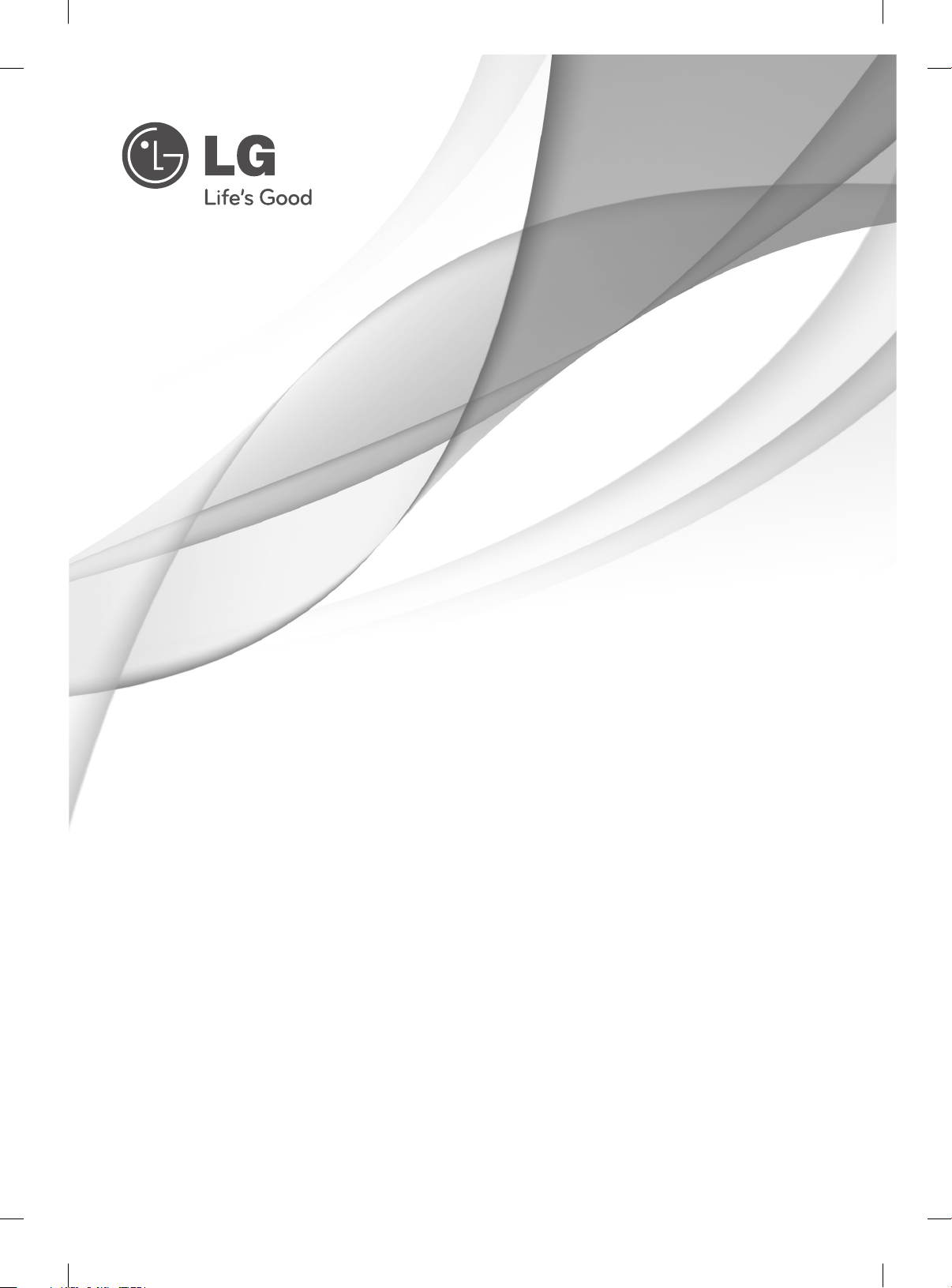
OWNER’S MANUAL
LED LCD TV / LCD TV
Please read this manual carefully before operating
your set and retain it for future reference.
LM61**
LM58**
LM34**
LS56**
CM96**
P/NO : MFL67416306 (1208-REV04)
Printed in Korea
www.lg.com
Page 2
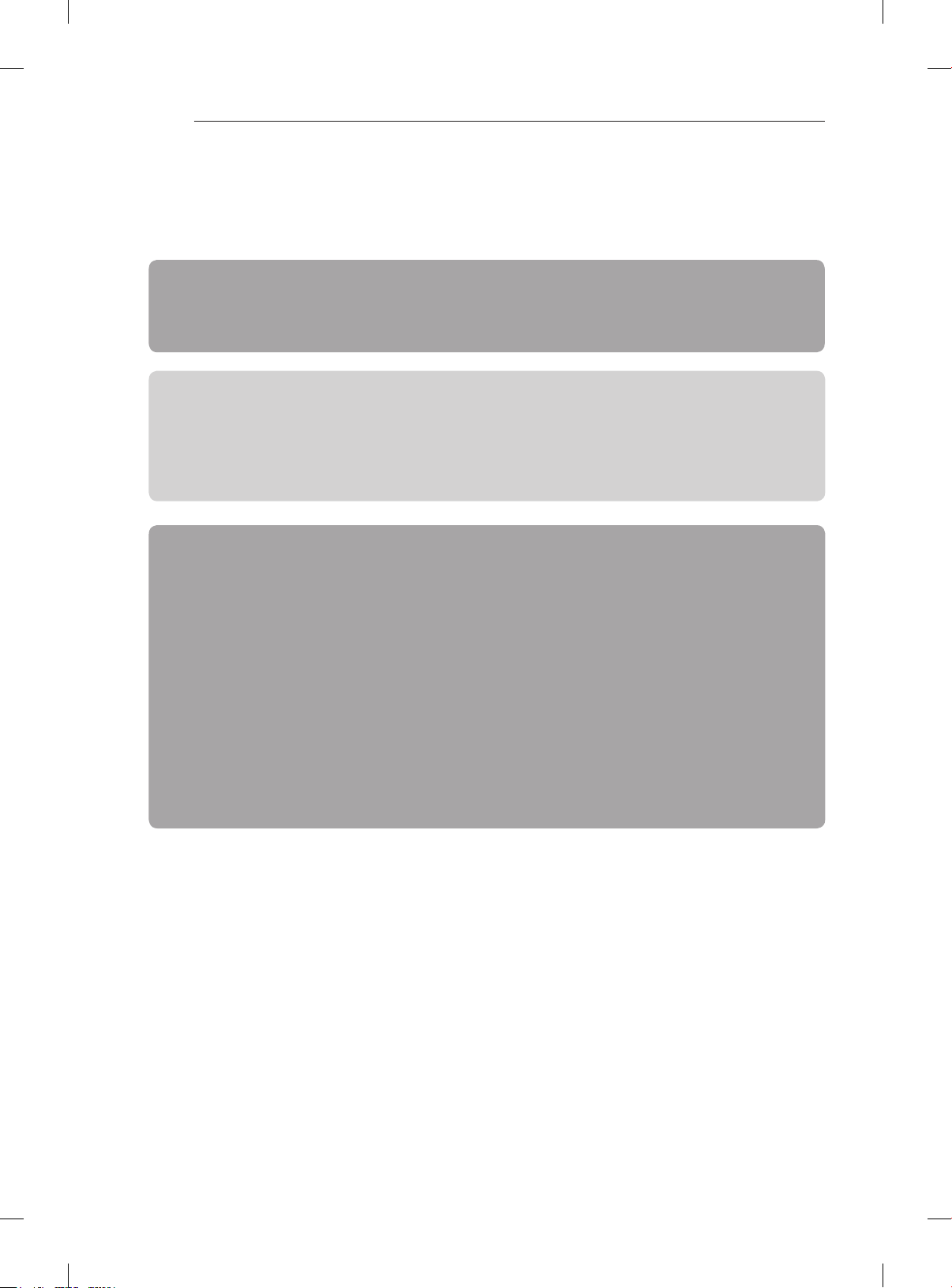
TABLE OF CONTENTS
A-2
TABLE OF CONTENTS
A-3 SETTING UP THE TV
A-3 Attaching the stand
A-5 Not using the Desk Type stand
A-6 Tidying cables
LANGUAGE LIST
English
Svenska
Norsk
Dansk
Suomi
B-1 MAKING CONNECTIONS
B-1 Antenna connection
B-2 Satellite dish connection
B-2 HDMI connection
B-4 DVI to HDMI connection
B-5 Component connection
B-6 Composite connection
B-6 RGB-PC connection
B-7 Audio connection
- Digital optical audio connection
B-8 USB connection
B-9 Headphone connection
B-10 Euro Scart connection
B-11 CI module connection
COMMON
LANGUAGE
B-15 SPECIFICATIONS
COMMON
Page 3
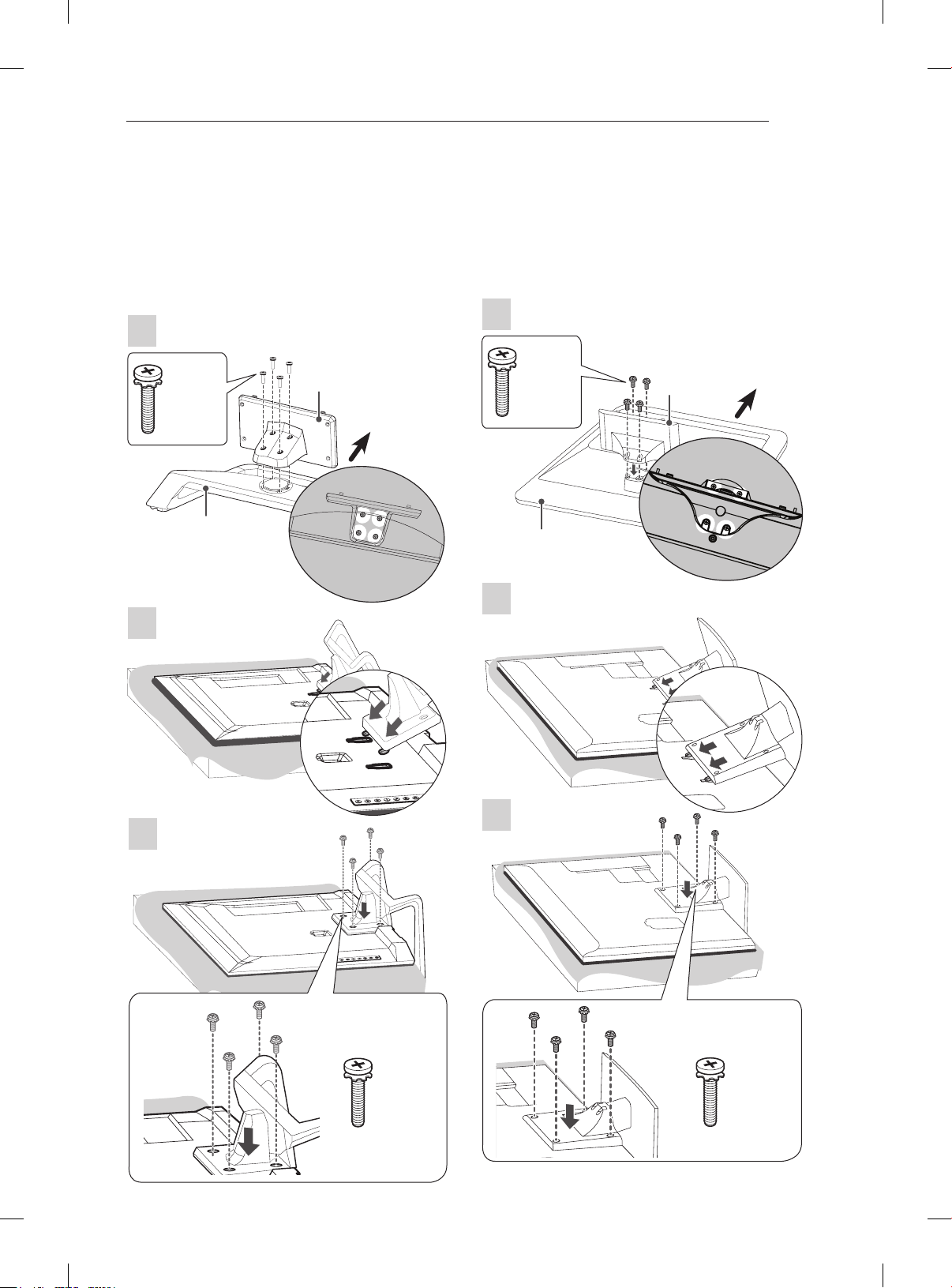
SETTING UP THE TV
SETTING UP THE TV
A-3
Attaching the stand
Only 42/47/55LM615*, 32/42/47LM585*
1
M4 x 20
4EA
Stand Base
2
Stand Body
Top View
Front
Only 32/37LM611*, 32/42/47LM580*,
32/37/42/47LS56**
1
M4 x 20
4EA
Stand Base
2
Stand Body
Top View
Front
3
3
M4 x 20
4EA
M4 x 20
4EA
Page 4
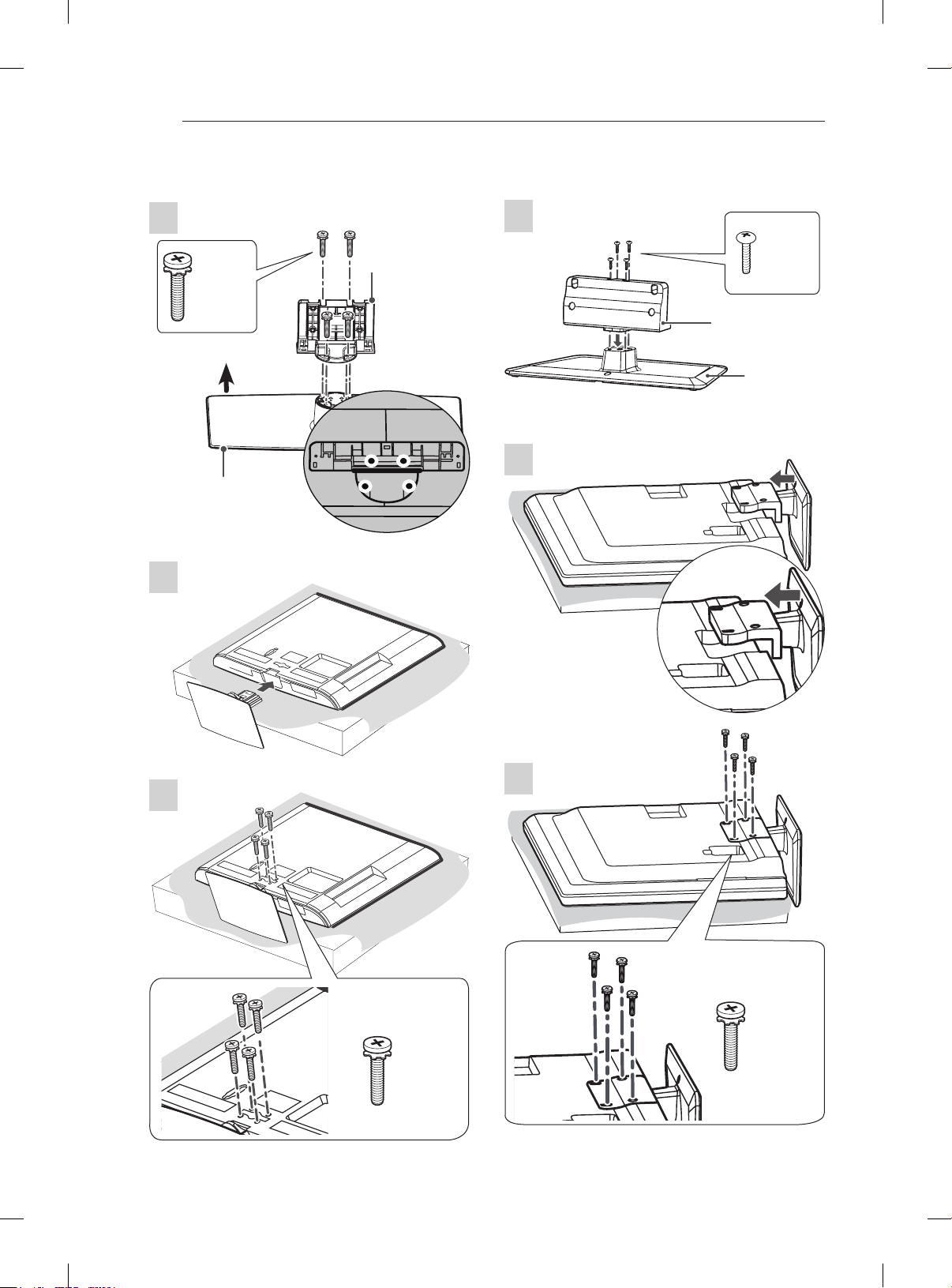
SETTING UP THE TV
A-4
Only 32/42LM340*, 47CM96**
1
M4 x 20
4EA
Front
Stand Base
2
Stand Body
Top View
Only 42LM345*
1
P4 x 16
4EA
Stand Body
Stand Base
2
3
3
M4 x 14
M4 x 20
4EA
4EA
Page 5
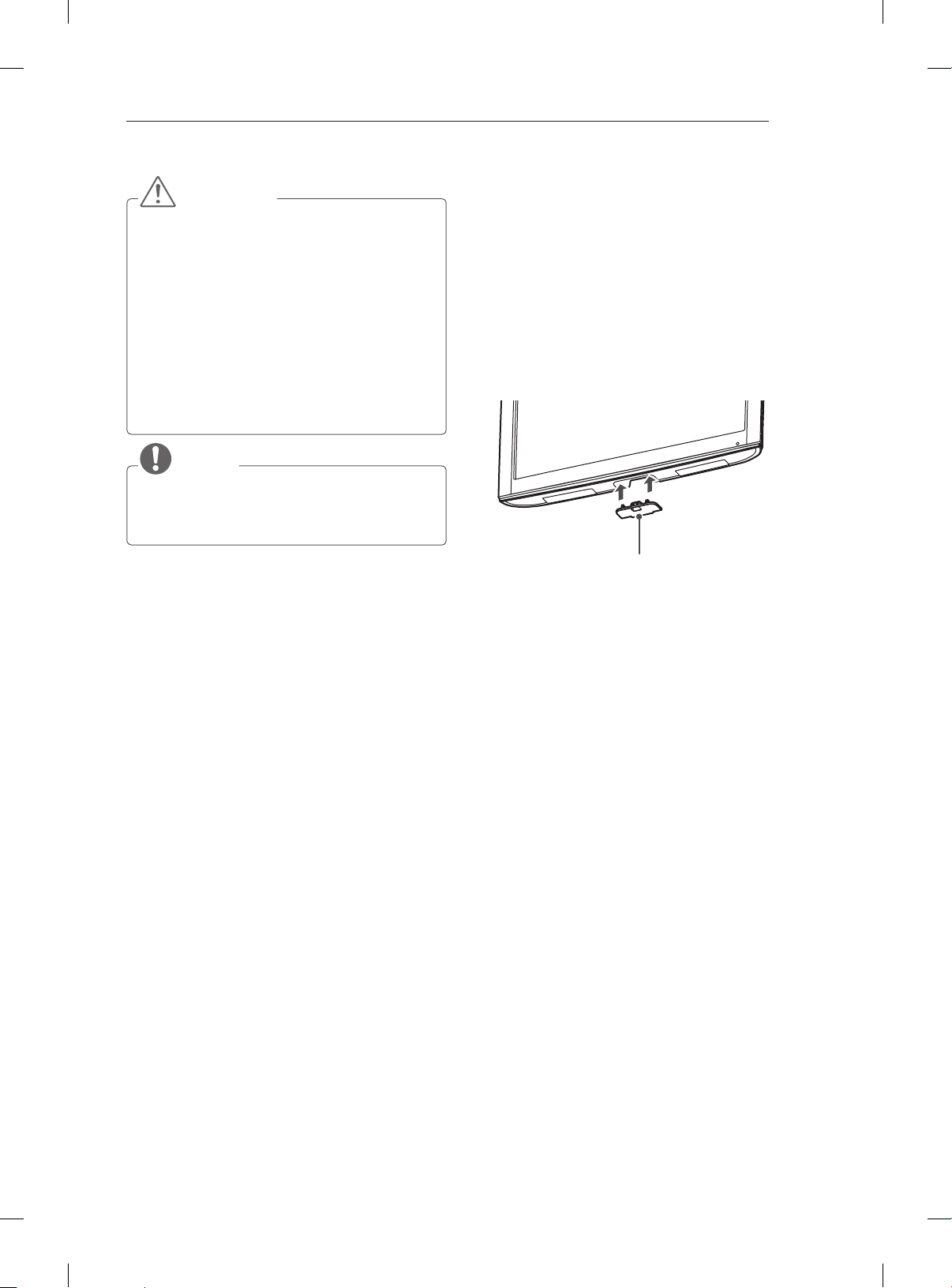
SETTING UP THE TV
A-5
CAUTION
yWhen attaching the stand to the TV
set, place the screen facing down on a
cushioned table or flat surface to protect the
screen from scratches.
yMake sure that the screws are inserted
correctly and fastened securely. (If they are
not fastened securely enough, the TV may
tilt forward after being installed.)
Do not use too much force and over tighten
the screws; otherwise screw may be
damaged and not tighten correctly.
NOTE
Remove the stand before installing the TV
on a wall mount by performing the stand
attachment in reverse.
Not using the Desk Type
stand
Only 32/42LM340*, 47CM96**
1 Push the supplied Protection cover into the
opening at the bottom of the TV until clicking
sound.
Protection Cover
Page 6
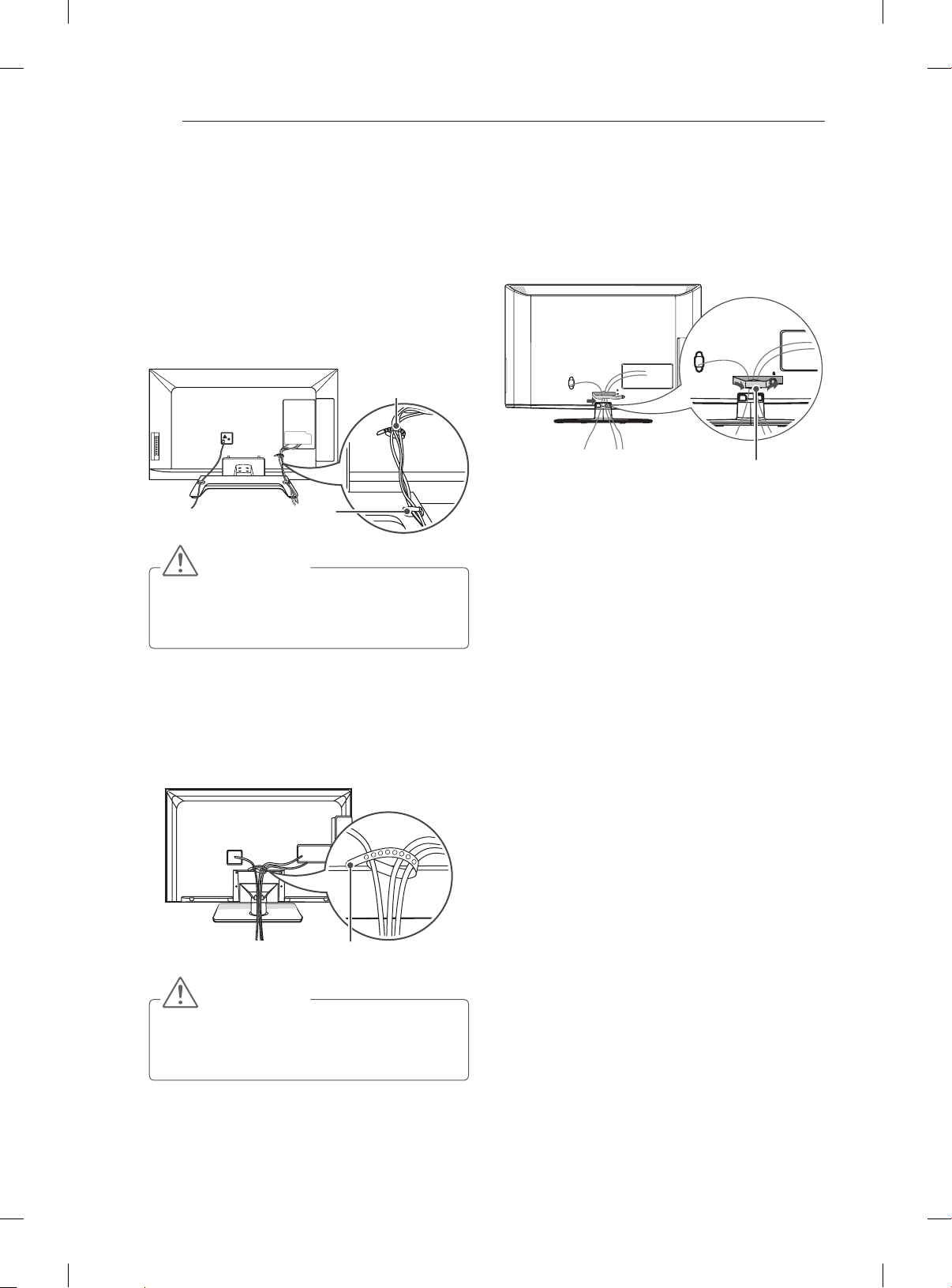
SETTING UP THE TV
A-6
Tidying cables
Only 42/47/55LM615*, 32/42/47LM585*
1 Use Cable Management to neatly secure and
position cables together
2 Fix the Cable Management firmly to the TV.
Cable Holder
Cable Management
CAUTION
yDo not move the TV by holding the cable
holder, as the cable holders may break, and
injuries and damage to the TV may occur.
Only 32/42LM340*, 47CM96**
1 Use Cable Management to neatly secure and
position cables together
2 Fix the Cable Management firmly to the TV.
Cable Management
Only 32/37LM611*, 32/42/47LM580*,
32/37/42/47LS56**, 42LM345*
1 Use Cable Holder to neatly secure and position
cables together
Cable Holder
CAUTION
yDo not move the TV by holding the cable
holder, as the cable holders may break, and
injuries and damage to the TV may occur.
Page 7
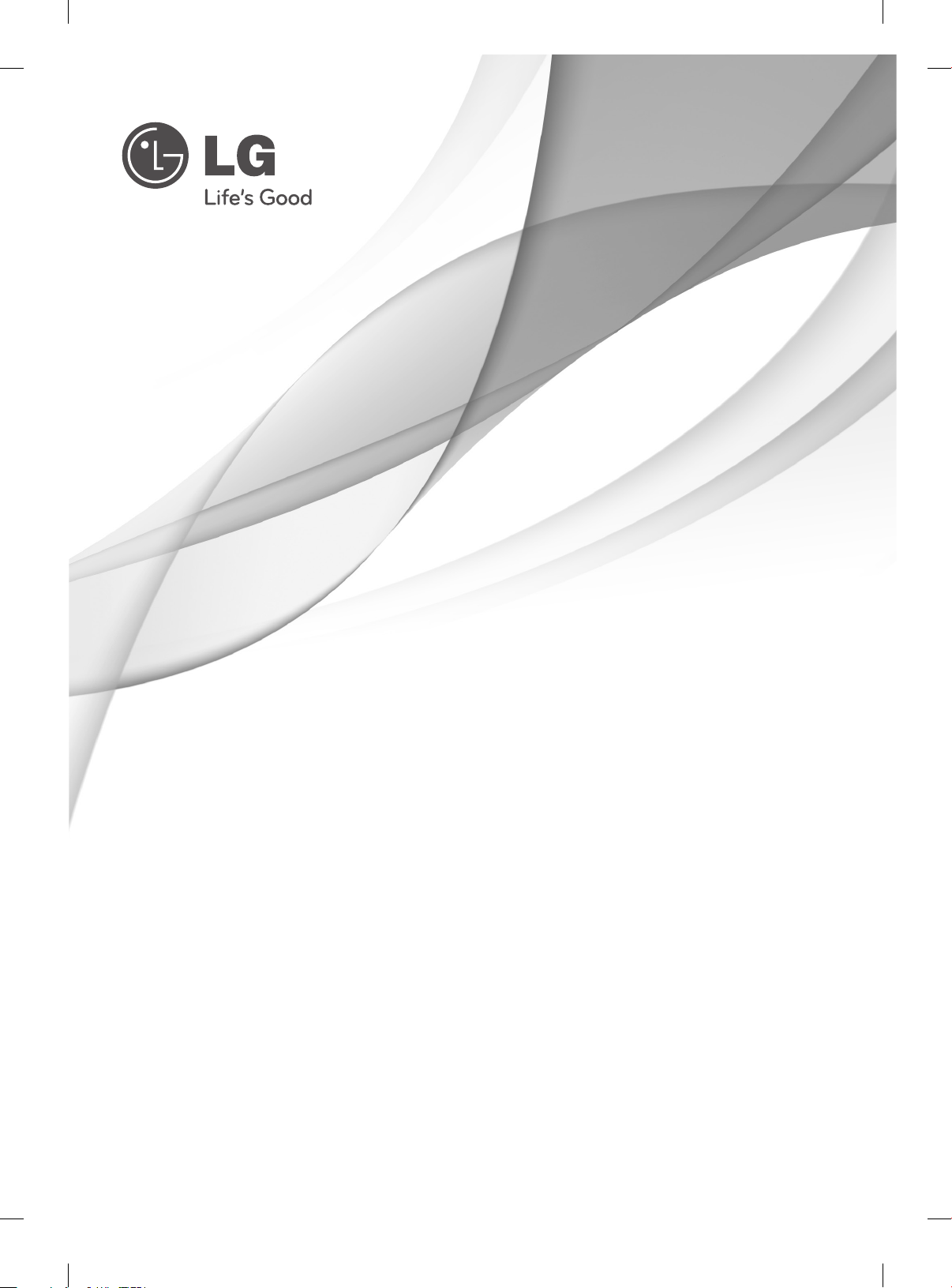
OWNER’S MANUAL
LED LCD TV / LCD TV
Please read this manual carefully before operating
your set and retain it for future reference.
www.lg.com
Page 8
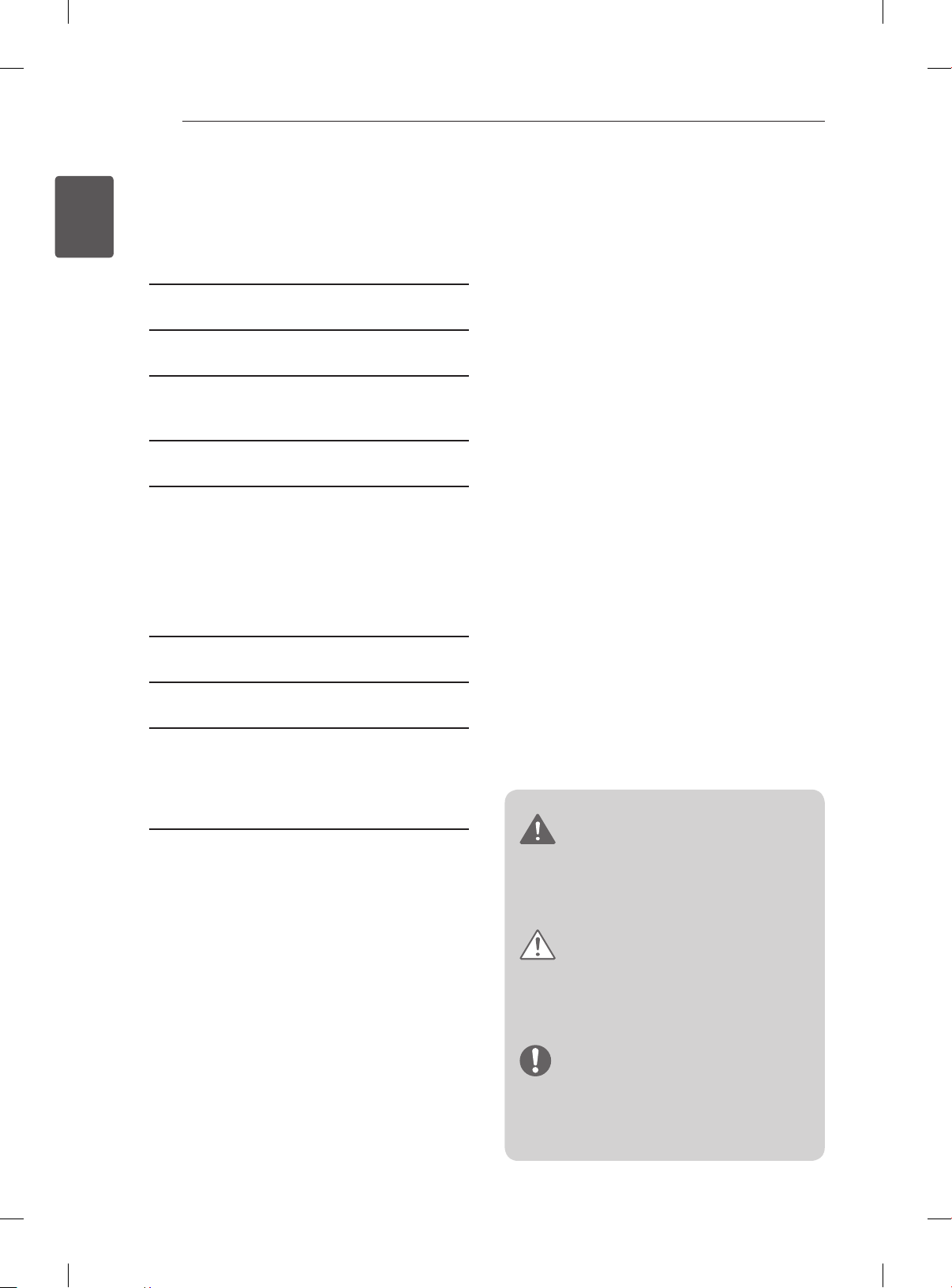
TABLE OF CONTENTS
2
ENGLISH
ENG
TABLE OF CONTENTS
3 LICENSES
3 OPEN SOURCE SOFTWARE NOTICE
4 SAFETY INSTRUCTIONS
10 - Viewing 3D Imaging (Only 3D models)
12 INSTALLATION PROCEDURE
12 ASSEMBLING AND PREPARING
12 Unpacking
15 Separate purchase
16 Parts and buttons
17 Lifting and moving the TV
17 Mounting on a table
19 Mounting on a wall
21 REMOTE CONTROL
23 USING THE USER GUIDE
24 MAINTENANCE
24 Cleaning your TV
24 - Screen, frame, cabinet and stand
24 - Power cord
24 TROUBLESHOOTING
WARNING
yIf you ignore the warning message, you
may be seriously injured or there is a
possibility of accident or death.
CAUTION
yIf you ignore the caution message, you may
be slightly injured or the product may be
damaged.
NOTE
yThe note helps you understand and use
the product safely. Please read the note
carefully before using the product.
Page 9
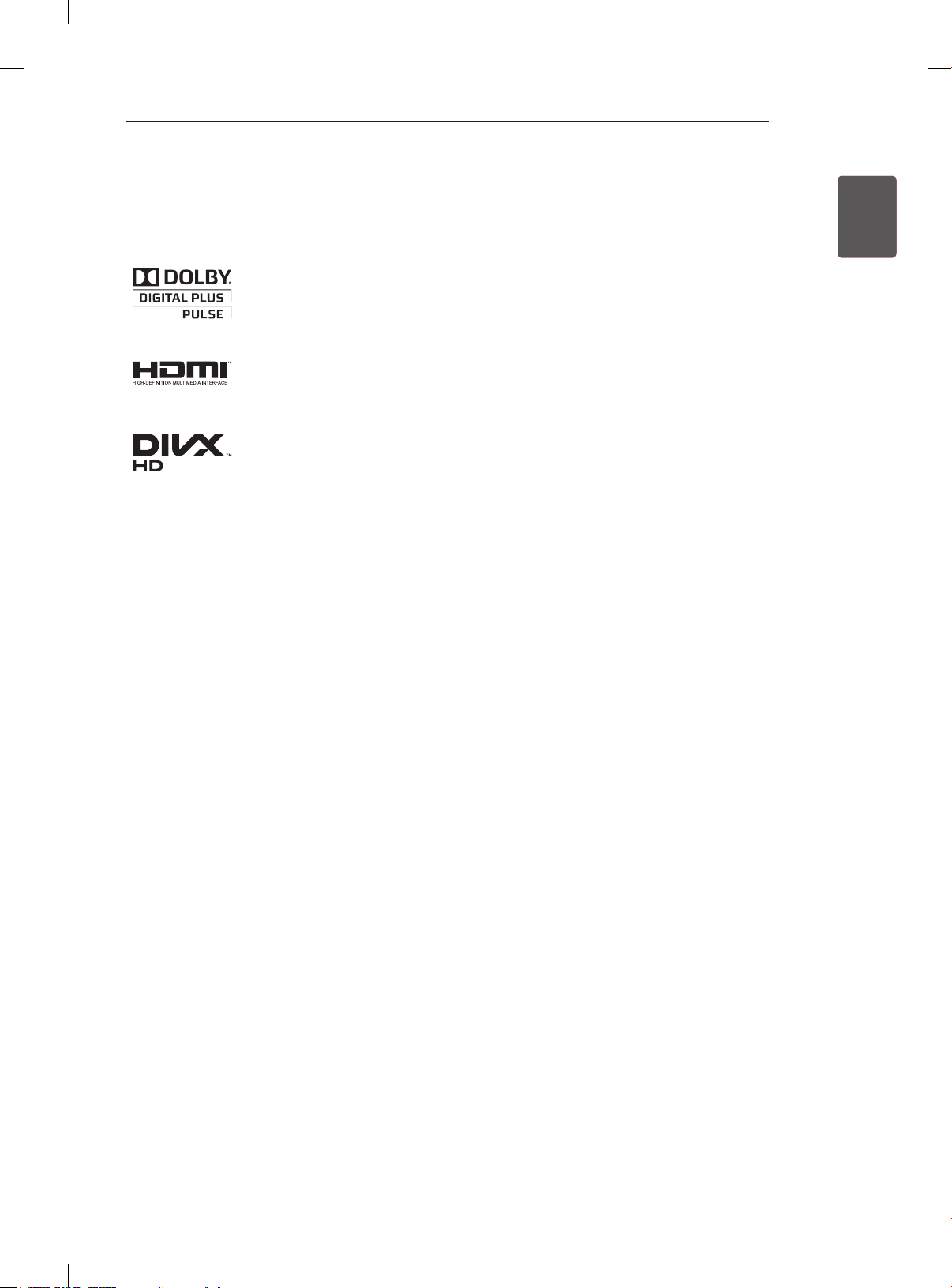
LICENSES / OPEN SOURCE SOFTWARE NOTICE
3
LICENSES
Supported licenses may differ by model. For more information about licenses, visit www.lg.com.
Manufactured under license from Dolby Laboratories. “Dolby” and the double-D
symbol are trademarks of Dolby Laboratories.
HDMI, the HDMI logo and High-Definition Multimedia Interface are trademarks or
registered trademarks of HDMI Licensing LLC.
ABOUT DIVX VIDEO: DivX® is a digital video format created by DivX, LLC, a
subsidiary of Rovi Corporation. This is an ofcial DivX Certied® device that plays
DivX video. Visit divx.com for more information and software tools to convert your
les into DivX video.
ABOUT DIVX VIDEO-ON-DEMAND: This DivX Certied® device must be registered
in order to play purchased DivX Video-on-Demand (VOD) movies. To obtain your
registration code, locate the DivX VOD section in your device setup menu. Go to vod.
divx.com for more information on how to complete your registration.
“DivX Certied® to play DivX® video up to HD 1080p, including premium content.”
ENGENGLISH
“DivX®, DivX Certied® and associated logos are trademarks of Rovi Corporation or
its subsidiaries and are used under license.”
“Covered by one or more of the following U.S. patents :
7,295,673; 7,460,668; 7,515,710; 7,519,274”
OPEN SOURCE SOFTWARE NOTICE
To obtain the source code under GPL, LGPL, MPL and other open source licenses, that is contained in this
product, please visit http://opensource.lge.com .
In addition to the source code, all referred license terms, warranty disclaimers and copyright notices are
available for download.
LG Electronics will also provide open source code to you on CD-ROM for a charge covering the cost of
performing such distribution (such as the cost of media, shipping and handling) upon email request to
opensource@lge.com. This offer is valid for three (3) years from the date on which you purchased the
product.
Page 10
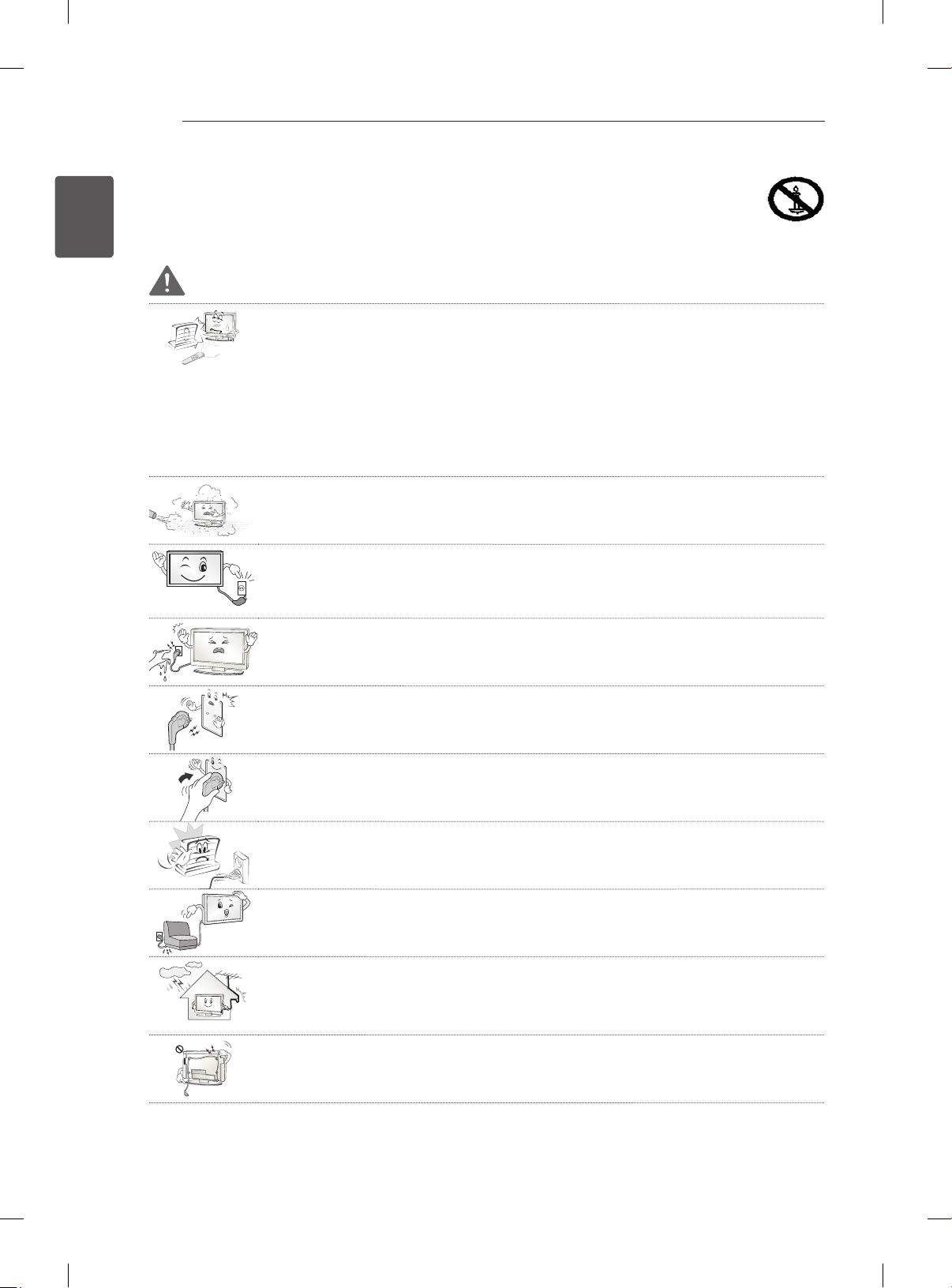
SAFETY INSTRUCTIONS
4
ENGLISH
ENG
SAFETY INSTRUCTIONS
Please read these safety precautions carefully before using the product.
WARNING
Do not place the TV and remote control in the following environments:
y
- A location exposed to direct sunlight
- An area with high humidity such as a bathroom
- Near any heat source such as stoves and other devices that produce heat
- Near kitchen counters or humidifiers where they can easily be exposed to steam
or oil
- An area exposed to rain or wind
- Near containers of water such as vases
Otherwise, this may result in fire, electric shock, malfunction or product deformation.
Do not place the product where it might be exposed to dust.
y
This may cause a fire hazard.
Mains plug is the disconnecting device. The plug must remain readily operable.
y
Do not touch the power plug with wet hands. Additionally, if the cord pin is wet or
y
covered with dust, dry the power plug completely or wipe dust off.
You may be electrocuted due to excess moisture.
Make sure to connect the power cable to the grounded current. (Except for devices
y
which are not grounded.)
You may be electrocuted or injured.
Fix the power cable completely.
y
If the power cable is not fixed completely, a fire can break out.
Ensure the power cord does not come into contact with hot objects such as a
y
heater.
This may cause a fire or an electric shock hazard.
Do not place a heavy object, or the product itself, on power cables.
y
Otherwise, this may result in fire or electric shock.
Bend antenna cable between inside and outside building to prevent rain from
y
flowing in.
This may cause water damaged inside the Product and could give an electric
shock.
When mounting a TV it on the wall, make sure not to install TV by hanging power
y
and signal cables on the back of the TV.
It may cause fire, electric shock.
Page 11
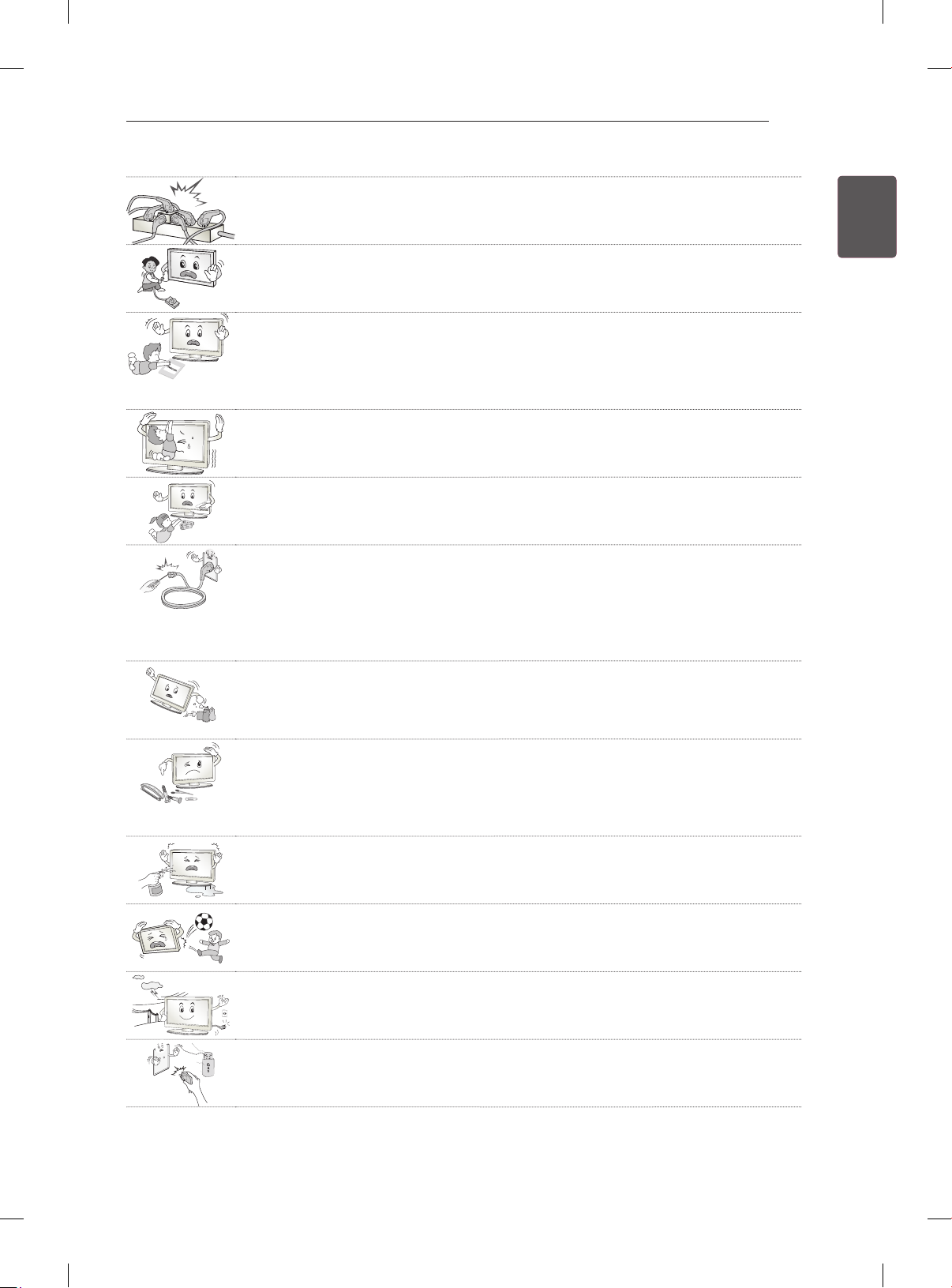
SAFETY INSTRUCTIONS
Do not plug too many electrical devices into a single multiple electrical outlet.
y
Otherwise, this may result in fire due to over-heating.
Do not drop the product or let it fall over when connecting external devices.
y
Otherwise, this may result in injury or damage to the product.
Keep the packing anti-moisture material or vinyl packing out of the reach of
y
children.
Anti-moisture material is harmful if swallowed. If swallowed by mistake, force the
patient to vomit and visit the nearest hospital. Additionally, vinyl packing can cause
suffocation. Keep it out of the reach of children.
Do not let your children climb or cling onto the TV.
y
Otherwise, the TV may fall over, which may cause serious injury.
Dispose of used batteries carefully to protect a child from eating them.
y
Please seek Doctor- Medical Attention immediately if child consumes batteries.
Do not insert any metal objects/conductors (like a metal chopstick/cutlery/
y
screwdriver) between power cable plug and input Wall Socket while it is connected
to the input terminal on the wall. Additionally, do not touch the power cable right
after plugging into the wall input terminal.
You may be electrocuted.
(Depending on model)
Do not put or store inflammable substances near the product. There is a danger
y
of combustion/explosion or fire due to careless handling of the inflammable
substances.
5
ENGENGLISH
Do not drop metallic objects such as coins, hair pins, chopsticks or wire into the
y
product, or inflammable objects such as paper and matches. Children must pay
particular attention.
Electrical shock, fire or injury can occur. If a foreign object is dropped into the
product, unplug the power cord and contact the service centre.
Do not spray water on the product or scrub with an inflammable substance (thinner
y
or benzene). Fire or electric shock accident can occur.
Do not allow a impact shock or any objects to fall into the product, and do not drop
y
onto the screen with something.
You may be injured or the product can be damaged.
Never touch this product or antenna during a thunder or lighting storm.
y
You may be electrocuted.
Never touch the wall outlet when there is leakage of gas, open the windows and
y
ventilate.
It may cause a fire or a burn by a spark.
Page 12
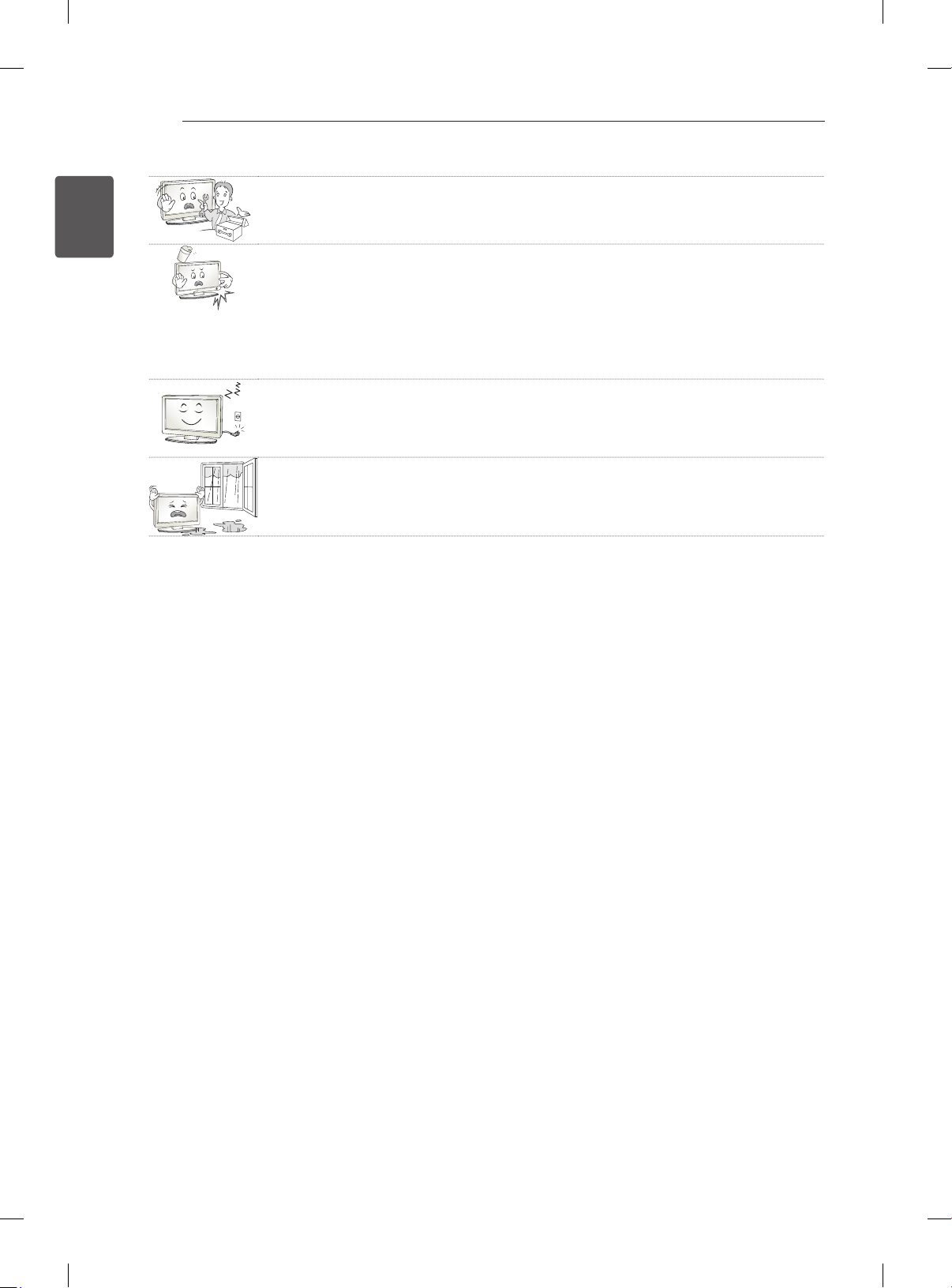
SAFETY INSTRUCTIONS
6
ENGLISH
ENG
Do not disassemble, repair or modify the product at your own discretion.
y
Fire or electric shock accident can occur.
Contact the service center for check, calibration or repair.
If any of the following occur, unplug the product immediately and contact your local
y
service centre.
- The product has been impacted by shock
- The product has been damaged
- Foreign objects have entered the product
- The product produced smoke or a strange smell
This may result in fire or electric shock.
If you don’t intend to use the product for a long time, unplug the power cable from
y
the product.
Covering dust can cause a fire, or insulation deterioration can cause electric
leakage, electric shock or fire.
Apparatus shall not be exposed to dripping or splashing and no objects filled with
y
liquids, such as vases, shall be placed on the apparatus.
Page 13
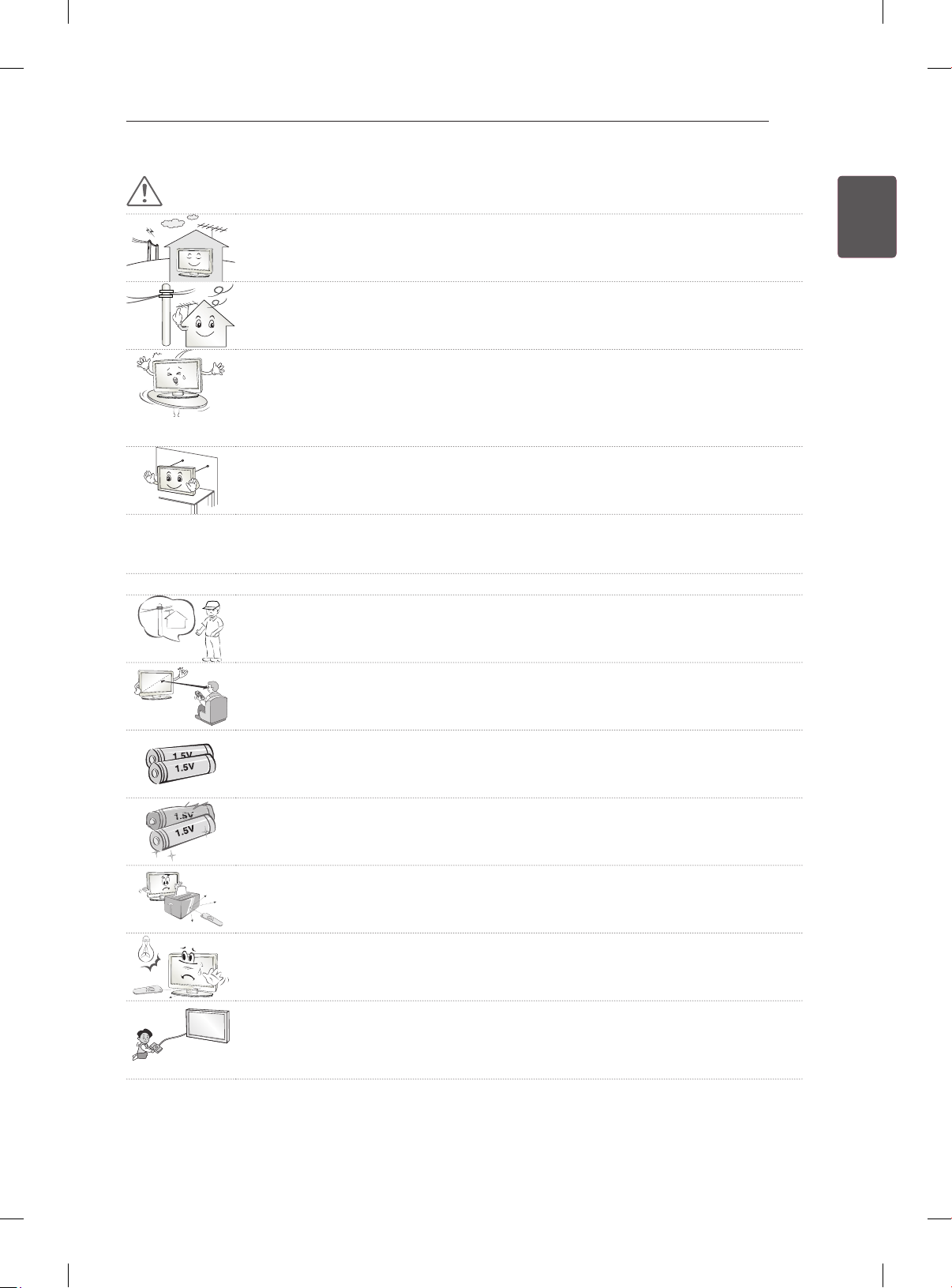
SAFETY INSTRUCTIONS
7
CAUTION
Install the product where no radio wave occurs.
y
There should be enough distance between an outside antenna and power lines to
y
keep the former from touching the latter even when the antenna falls.
This may cause an electric shock.
Do not install the product on places such as unstable shelves or inclined surfaces.
y
Also avoid places where there is vibration or where the product cannot be fully
supported.
Otherwise, the product may fall or flip over, which may cause injury or damage to
the product.
If you install the TV on a stand, you need to take actions to prevent the product
y
from overturning. Otherwise, the product may fall over, which may cause injury.
If you intend to mount the product to a wall, attach VESA standard mounting interface (optional
y
parts) to the back of the product. When you install the set to use the wall mounting bracket (optional
parts), fix it carefully so as not to drop.
Only use the attachments / accessories specified by the manufacturer.
y
When installing the antenna, consult a qualified service man.
y
This may create a fire hazard or an electric shock hazard.
ENGENGLISH
We recommend that you maintain a distance of at least 2 to 7 times the diagonal
y
screen size when watching TV.
If you watch TV for a long period of time, this may cause blurred vision.
Only use the specified type of battery.
y
This could cause damage to the remote control.
Do not mix new batteries with old batteries.
y
This may cause the batteries to overheat and leak.
Make sure there are no objects between the remote control and its sensor.
y
Signal from the remote control may be disturbed by sun light or other strong light.
y
In this case, darken the room.
When connecting external devices such as video game consoles, make sure the
y
connecting cables are long enough.
Otherwise, the product may fall over, which may cause injury or damage the
product.
Page 14
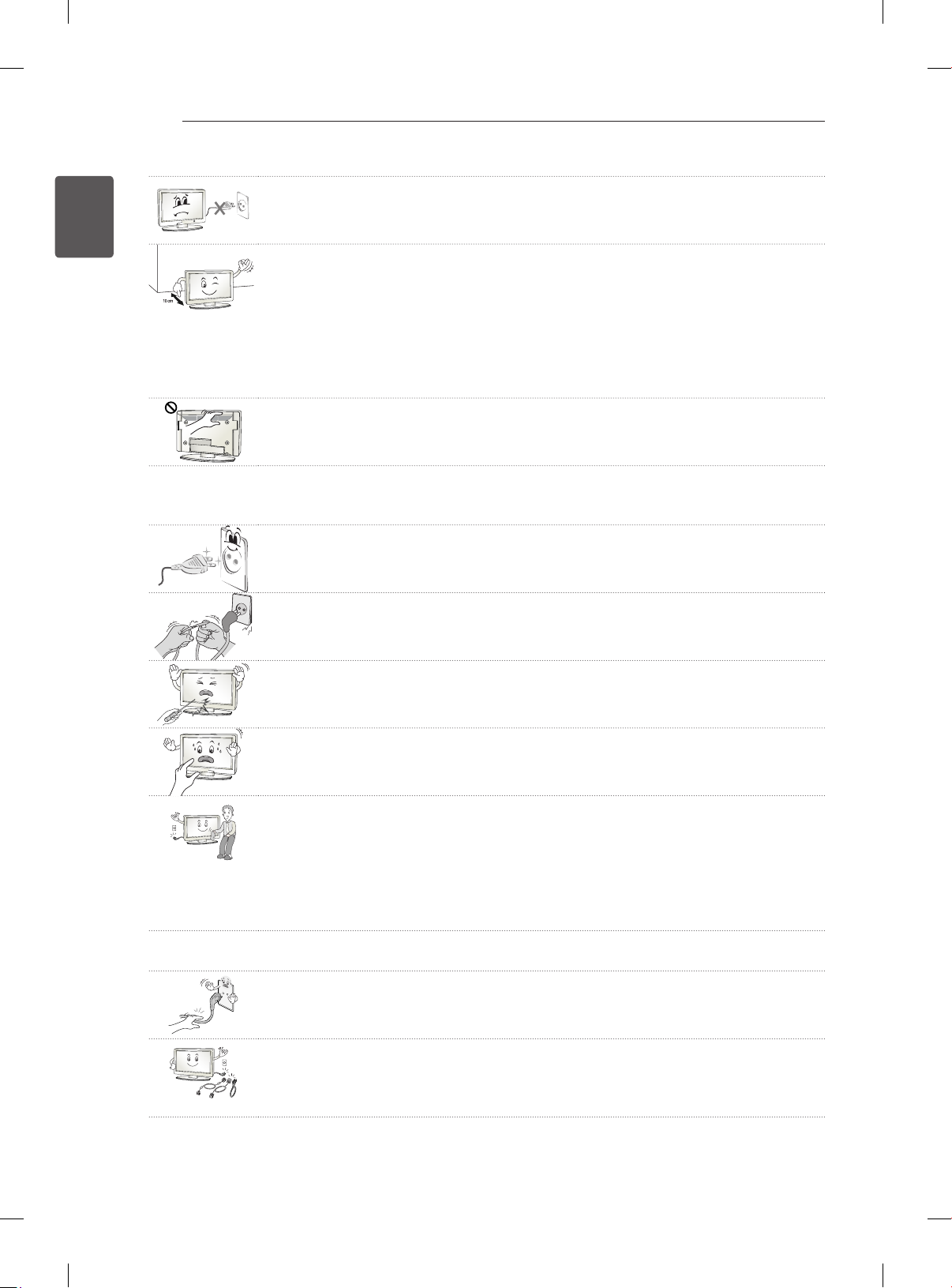
SAFETY INSTRUCTIONS
8
ENGLISH
ENG
Do not turn the product On/Off by plugging-in or unplugging the power plug to the
y
wall outlet. (Do not use the power plug for switch.)
It may cause mechanical failure or could give an electric shock.
Please follow the installation instructions below to prevent the product from
y
overheating.
- The distance between the product and the wall should be more than 10 cm.
- Do not install the product in a place with no ventilation (e.g., on a bookshelf or in
a cupboard).
- Do not install the product on a carpet or cushion.
- Make sure the air vent is not blocked by a tablecloth or curtain.
Otherwise, this may result in fire.
Take care not to touch the ventilation openings when watching the TV for long
y
periods as the ventilation openings may become hot. This does not affect the
operation or performance of the product.
Periodically examine the cord of your appliance, and if its appearance indicates damage or
y
deterioration, unplug it, discontinue use of the appliance, and have the cord replaced with an exact
replacement part by an authorized servicer.
Prevent dust collecting on the power plug pins or outlet.
y
This may cause a fire hazard.
Protect the power cord from physical or mechanical abuse, such as being twisted,
y
kinked, pinched, closed in a door, or walked upon. Pay particular attention to plugs,
wall outlets, and the point where the cord exits the appliance.
Do not press strongly upon the panel with a hand or sharp object such as nail,
y
pencil or pen, or make a scratch on it.
Avoid touching the screen or holding your finger(s) against it for long periods of
y
time. Doing so may produce some temporary distortion effects on the screen.
When cleaning the product and its components, unplug the power first and wipe it
y
with a soft cloth. Applying excessive force may cause scratches or discolouration.
Do not spray with water or wipe with a wet cloth. Never use glass cleaner, car or
industrial shiner, abrasives or wax, benzene, alcohol etc., which can damage the
product and its panel.
Otherwise, this may result in fire, electric shock or product damage (deformation,
corrosion or breakage).
As long as this unit is connected to the AC wall outlet, it is not disconnected from the AC power
y
source even if you turn off this unit by SWITCH.
When unplugging the cable, grab the plug and unplug it.
y
If the wires inside the power cable are disconnected, this may cause fire.
When moving the product, make sure you turn the power off first. Then, unplug the
y
power cables, antenna cables and all connecting cables.
The TV set or power cord may be damaged, which may create a fire hazard or
cause electric shock.
Page 15
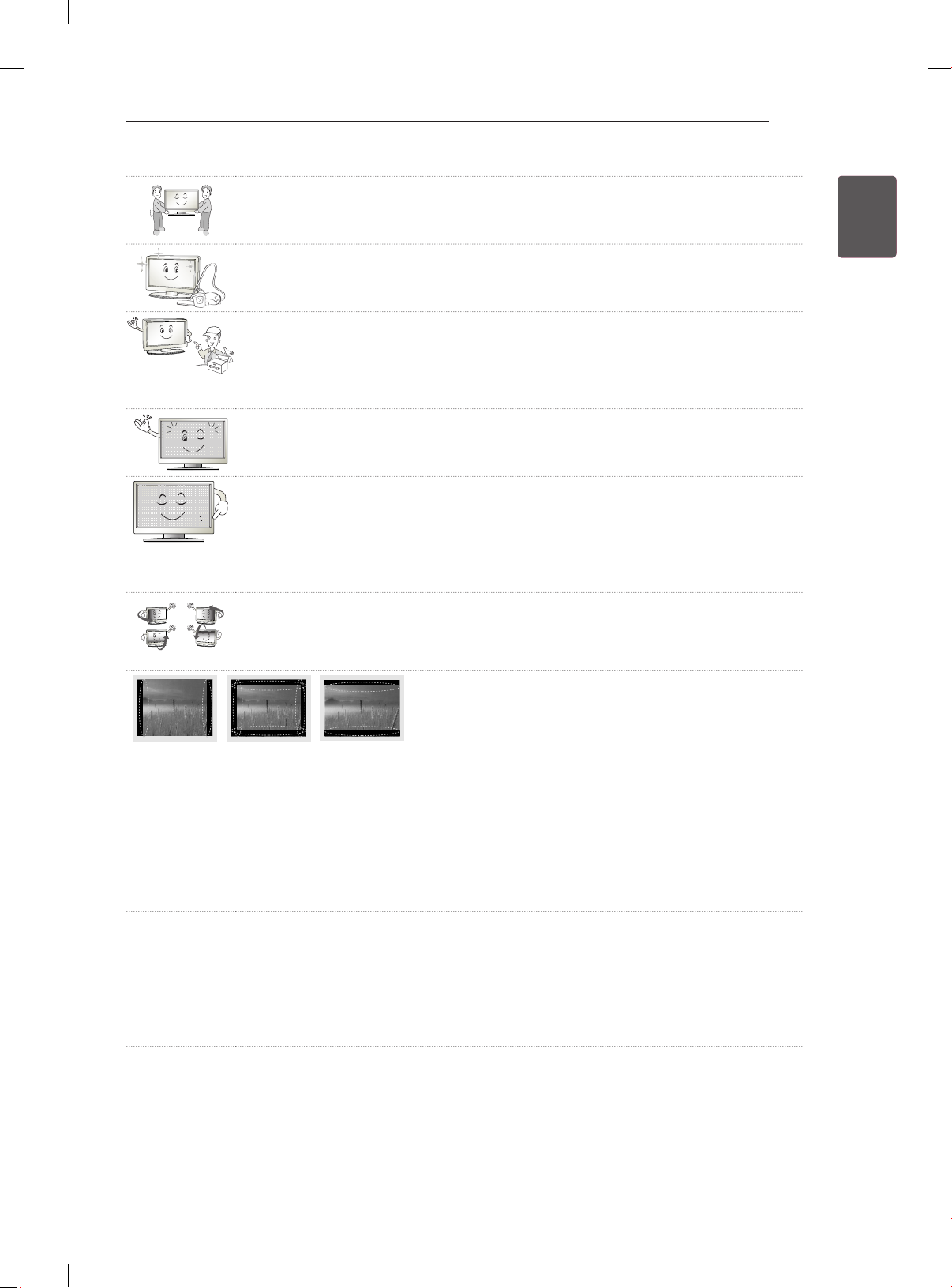
SAFETY INSTRUCTIONS
When moving or unpacking the product, work in pairs because the product is
y
heavy.
Otherwise, this may result in injury.
Contact the service center once a year to clean the internal parts of the product.
y
Accumulated dust can cause mechanical failure.
Refer all servicing to qualified service personnel. Servicing is required when the
y
apparatus has been damaged in any way, such as power supply cord or plug is
damaged, liquid has been spilled or objects have fallen into the apparatus, the
apparatus has been exposed to rain or moisture, does not operate normally, or has
been dropped.
If the product feels cold to the touch, there may be a small “flicker” when it is turned
y
on. This is normal, there is nothing wrong with product.
The panel is a high technology display product with resolution of two million to six
y
million pixels. You may see tiny black dots and/or brightly coloured dots (red, blue
or green) at a size of 1 ppm on the panel. This does not indicate a malfunction and
does not affect the performance and reliability of the product.
This phenomenon also occurs in third-party products and is not subject to
exchange or refund.
You may find different brightness and colour of the panel depending on your
y
viewing position(left/right/top/down).
This phenomenon occurs due to the characteristic of the panel. It is not related with
the product performance, and it is not malfunction.
9
ENGENGLISH
Displaying a still image (e.g., broadcasting channel logo, on-screen menu, scene from a video
y
game) for a prolonged time may cause damage to the screen, resulting in retention of the image,
which is known as image sticking. The warranty does not cover the product for image sticking.
Avoid displaying a fixed image on your television’s screen for a prolonged period (2 or more hours
for LCD, 1 or more hours for Plasma).
Also, if you watch the TV at a ratio of 4:3 for a long time, image sticking may occur on the borders of
the panel.
This phenomenon also occurs in third-party products and is not subject to exchange or refund.
Generated Sound
y
“Cracking” noise: A cracking noise that occurs when watching or turning off the TV is generated by
plastic thermal contraction due to tempera-ture and humidity. This noise is common for products
where thermal deformation is required. Electrical circuit humming/panel buzzing: A low level noise is
generated from a high-speed switching circuit, which supplies a large amount of current to operate a
product. It varies depend-ing on the product.
This generated sound does not affect the performance and reliability of the product.
Page 16
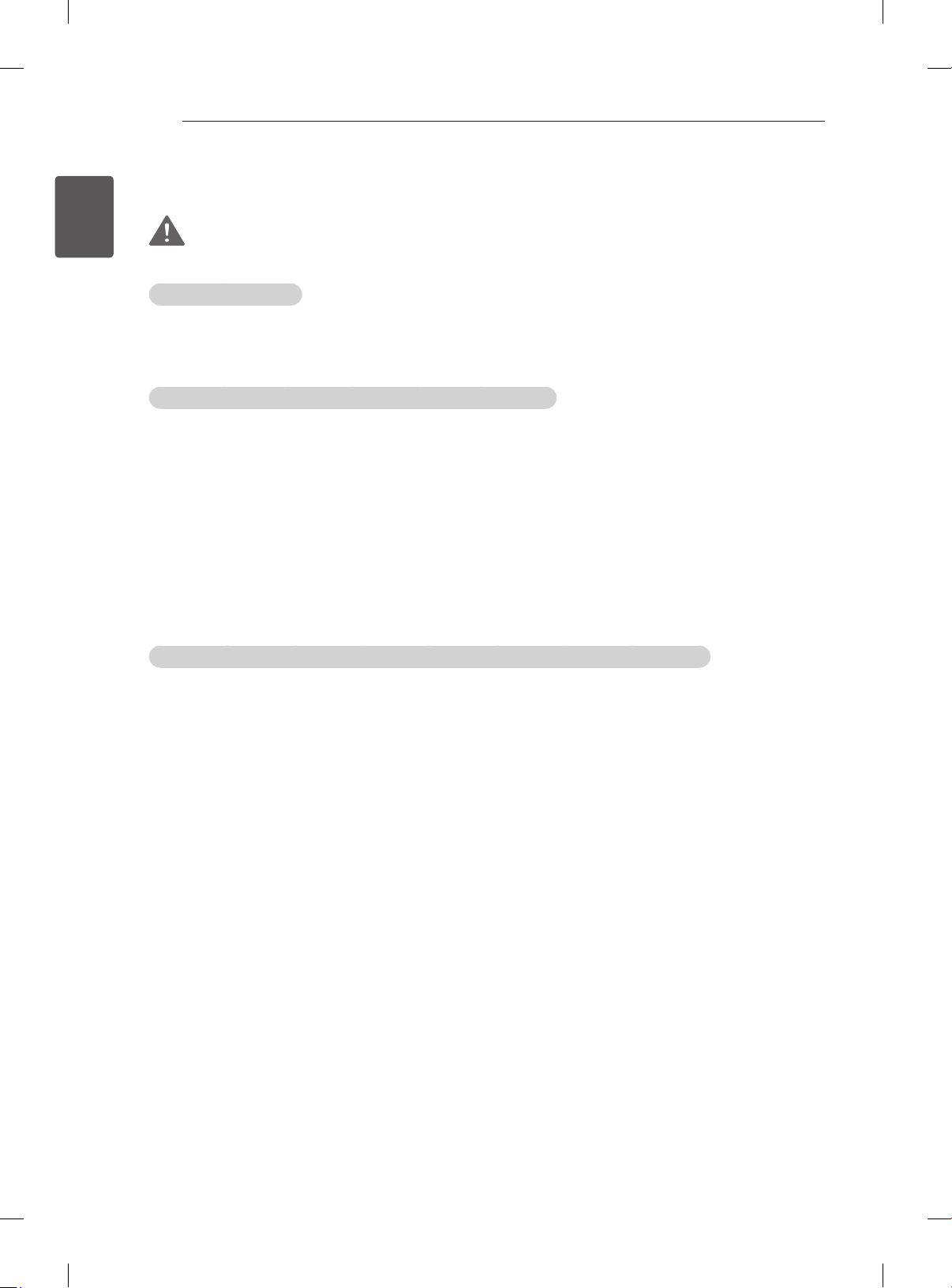
SAFETY INSTRUCTIONS
10
ENGLISH
ENG
Viewing 3D Imaging (Only 3D models)
WARNING
Viewing Environment
yViewing Time
- When watching 3D contents, take 5 - 15 minute breaks every hour. Viewing 3D contents for a long
period of time may cause headache, dizziness, fatigue or eye strain.
Those that have a photosensitive seizure or chronic illness
ySome users may experience a seizure or other abnormal symptoms when they are exposed to a
ashing light or particular pattern from 3D contents.
yDo not watch 3D videos if you feel nausea, are pregnant and/ or have a chronic illness such as epilepsy,
cardiac disorder, or blood pressure disease, etc.
y3D Contents are not recommended to those who suffer from stereo blindness or stereo anomaly. Double
images or discomfort in viewing may be experienced.
yIf you have strabismus (cross-eyed), amblyopia (weak eyesight) or astigmatism, you may have trouble
sensing depth and easily feel fatigue due to double images. It is advised to take frequent breaks than
the average adult.
yIf your eyesight varies between your right and left eye, revise your eyesight prior to watching 3D
contents.
Symptoms which require discontinuation or refraining from watching 3D contents
yDo not watch 3D contents when you feel fatigue from lack of sleep, overwork or drinking.
yWhen these symptoms are experienced, stop using/watching 3D contents and get enough rest until the
symptom subsides.
- Consult your doctor when the symptoms persist. Symptoms may include headache, eyeball pain,
dizziness, nausea, palpitation, blurriness, discomfort, double image, visual inconvenience or fatigue.
Page 17
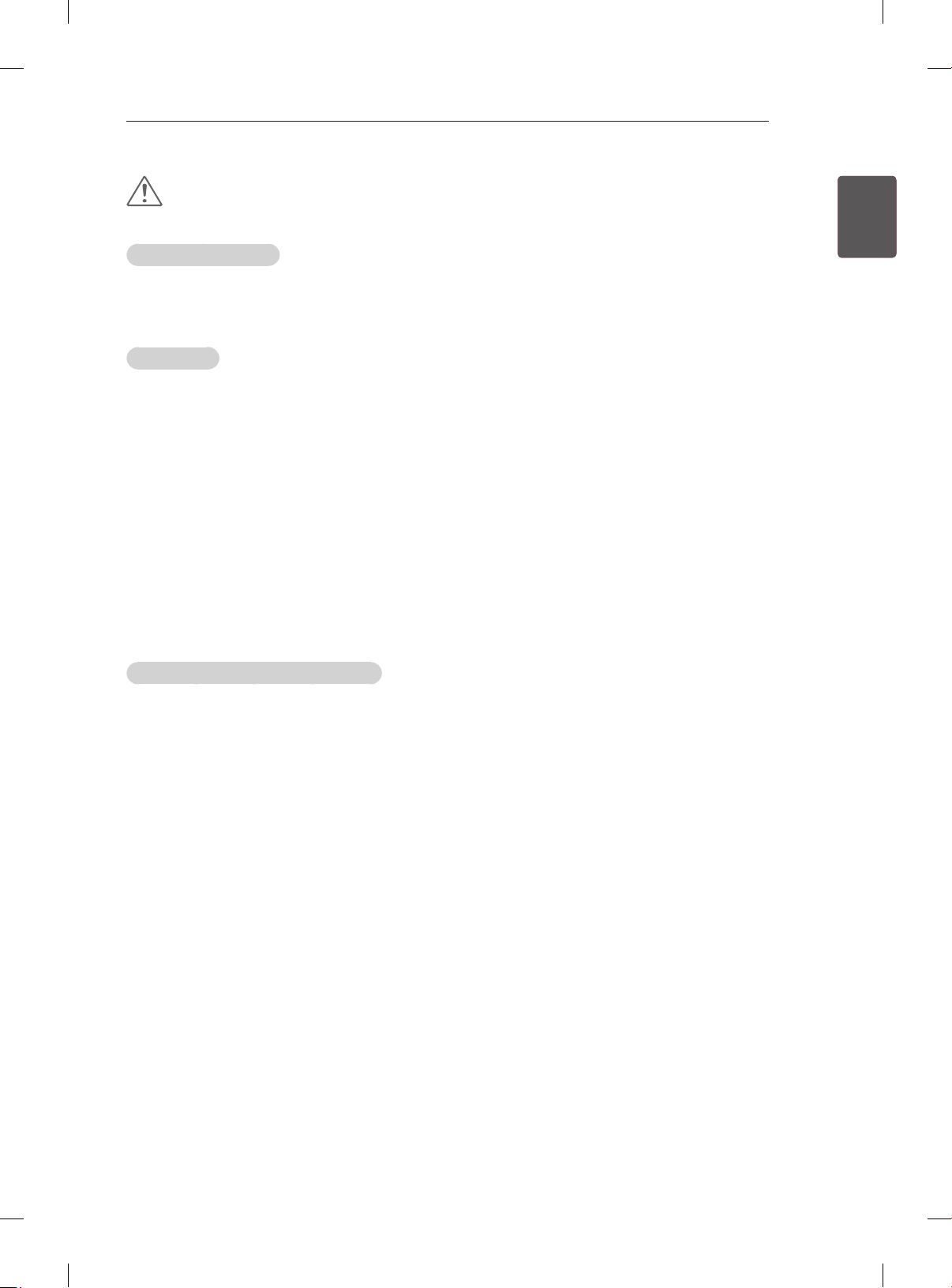
SAFETY INSTRUCTIONS
11
CAUTION
Viewing Environment
Viewing Distance
y
- Maintain a distance of at least twice the screen diagonal length when watching 3D contents. If you
feel discomfort in viewing 3D contents, move further away from the TV.
Viewing Age
yInfants/Children
- Usage/ Viewing 3D contents for children under the age of 5 are prohibited.
- Children under the age of 10 may overreact and become overly excited because their vision is in
development (for example: trying to touch the screen or trying to jump into it. Special monitoring
and extra attention is required for children watching 3D contents.
- Children have greater binocular disparity of 3D presentations than adults because the distance
between the eyes is shorter than one of adults. Therefore they will perceive more stereoscopic
depth compared to adults for the same 3D image.
yTeenagers
- Teenagers under the age of 19 may react with sensitivity due to stimulation from light in 3D
contents. Advise them to refrain from watching 3D contens for a long time when they are tired.
yElderly
- The elderly may perceive less 3D effect compared to the youth. Do not sit closer to the TV than the
recommended distance.
ENGENGLISH
Cautions when using the 3D glasses
Make sure to use LG 3D glasses. Otherwise, you may not be able to view 3D videos properly.
y
Do not use 3D glasses instead of your normal glasses, sunglasses or protective goggles.
y
Using modied 3D glasses may cause eye strain or image distortion.
y
Do not keep your 3D glasses in extremely high or low temperatures. It will cause deformation.
y
The 3D glasses are fragile and are easy to be scratched. Always use a soft, clean piece of cloth when
y
wiping the lenses. Do not scratch the lenses of the 3D glasses with sharp objects or clean/wipe them
with chemicals.
Page 18
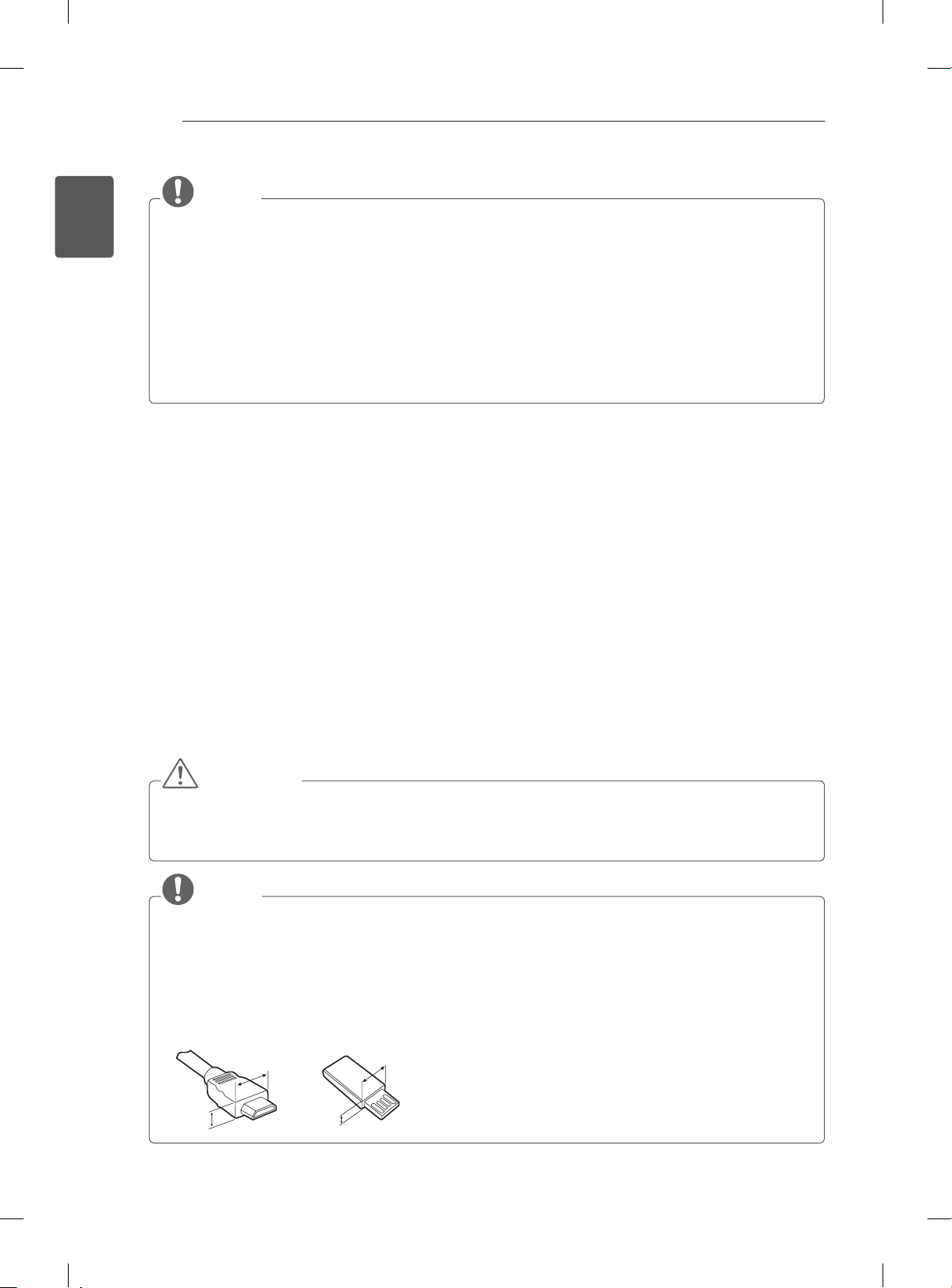
ENGLISH
<
<
ENG
INSTALLATION PROCEDURE / ASSEMBLING AND PREPARING
12
NOTE
yImage shown may differ from your TV.
yYour TV’s OSD (On Screen Display) may differ slightly from that shown in this manual.
yThe available menus and options may differ from the input source or product model that you are
using.
yNew features may be added to this TV in the future.
yThe TV can be placed in standby mode in order to reduce the power consumption. And the TV should
be turned off if it will not be watched for some time, as this will reduce energy consumption.
yThe energy consumed during use can be significantly reduced if the level of brightness of the picture
is reduced, and this will reduce the overall running cost.
INSTALLATION PROCEDURE
1 Open the package and make sure all the accessories are included.
2 Attach the stand to the TV set.
3 Connect an external device to the TV set.
4 Make sure the network connection is available.
You can use the TV network functions only when the network connection is made.
ASSEMBLING AND PREPARING
Unpacking
Check your product box for the following items. If there are any missing accessories, contact the local
dealer where you purchased your product. The illustrations in this manual may differ from the actual
product and item.
CAUTION
yDo not use any unapproved items to ensure the safety and product life span.
yAny damages or injuries by using unapproved items are not covered by the warranty.
ySome models have a thin film attached on to the screen and this must not be removed.
NOTE
yThe items supplied with your product may vary depending on the model.
yProduct specifications or contents of this manual may be changed without prior notice due to upgrade
of product functions.
yFor an optimal connection, HDMI cables and USB devices should have bezels less than 10 mm thick
and 18 mm width. Use an extension cable that supports USB 2.0 if the USB cable or USB memory
stick does not fit into your TV’s USB port.
B
A
B
*A
10 mm
=
18 mm
*B
A
=
Page 19
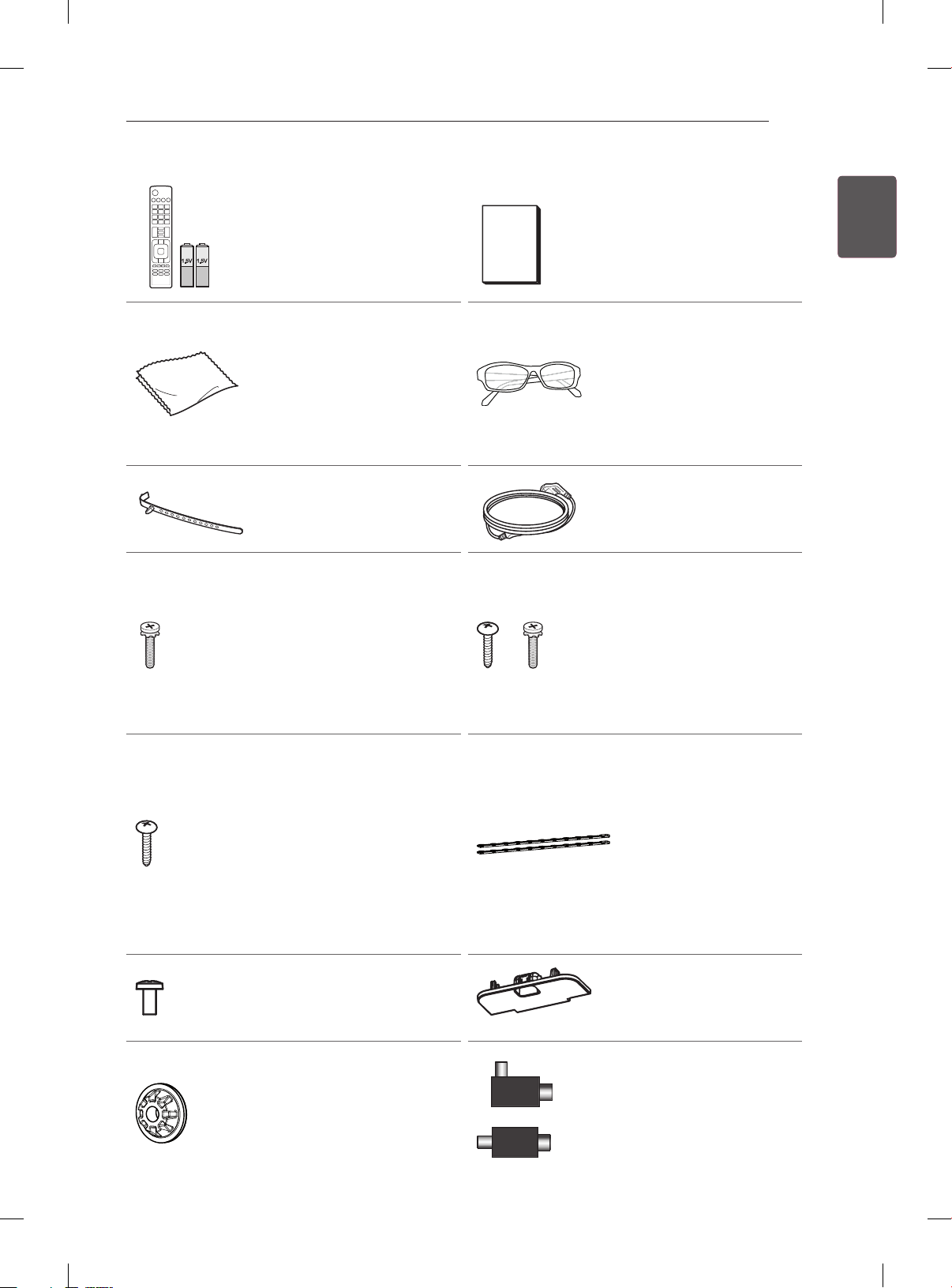
ASSEMBLING AND PREPARING
AV MODE
INPUT
ENERGY
TV
SAVING
1 2 3
4 5 6
7 809
FLASHBK
LIST
MARK
FAV
P
A
G
3D
CHVOL
E
MUTE
INFO
MENU
Q.MENU
ENTER
EXIT
BACK
L/R SELECT
FREEZE
RATIO
Remote control and
batteries (AAA)
(See p. 21, 22)
Owner’s manual
13
ENGENGLISH
Cinema 3D Glasses
The number of 3D glasses
Polishing cloth
(Depending on model)
Use this to remove dust
from the cabinet.
may differ depending on
the model or country.
(Only
32/37/42/47/55LM61**,
32/42/47LM58**,
32/42LM34**, 47CM96**)
Cable holder
(Depending on model)
Power Cord
(See p. A-6)
Stand Screws
8 EA, M4 x 20
(Only
32/37/42/47/55LM61**,
32/42/47LM58**,
32/42LM340*,
32/37/42/47LS56**,
Stand Screws
4 EA, P4 x 16
4 EA, M4 x 14
(Only 42LM345*)
(See p. A-4)
47CM96**)
(See p. A-3, A-4)
Desk-mount Screw
1EA
(Only 32/37LM611*,
32/42/47LM580*,
32/42LM34**,
32/37/42/47LS56**)
(See p. 18)
2EA
(Only 32LM585*)
(See p. 18)
Bracket Screw
2 EA, M4 x 8
(Only 32LM585*)
(See p. 18)
Wall mount inner spacers
4EA
(Only
32/37/42/47/55LM61**,
32/42/47LM58**,
32/37/42/47LS56**)
(See p. 20)
or
Desk-mount Cable
2 EA
(Only 32LM585*)
(See p. 18)
Protection cover
(Only 32/42LM340*,
47CM96**)
(See p. A-5)
Isolator
(Depending on model)
(See p.15)
Page 20
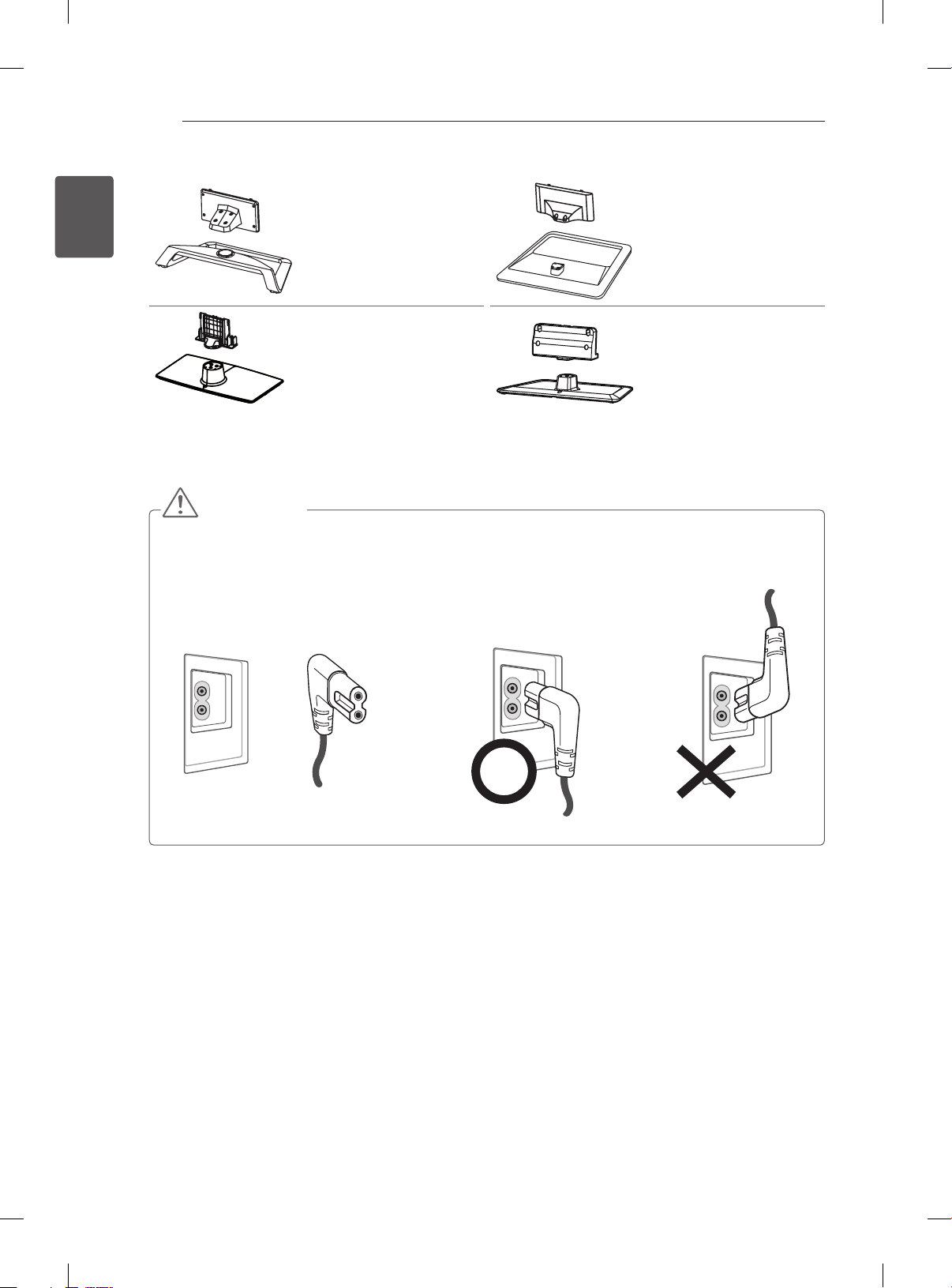
ENGLISH
ENG
ASSEMBLING AND PREPARING
14
Stand Body / Stand Base
(Only 42/47/55LM615*,
32/42/47LM585*)
(See p. A-3)
Stand Body / Stand Base
(Only 32/37LM611*,
32/42/47LM580*,
32/37/42/47LS56**)
(See p. A-3)
Stand Body / Stand Base
(Only 32/42LM340*,
47CM96**)
(See p. A-4)
Stand Body / Stand Base
(Only 42LM345*)
(See p. A-4)
CAUTION
yPower Cord Installation Guide
- If the power cord provided with TV looks like the below picture, please ensure that it is inserted in
the right direction.
Power Cord Correct WrongTV
Page 21
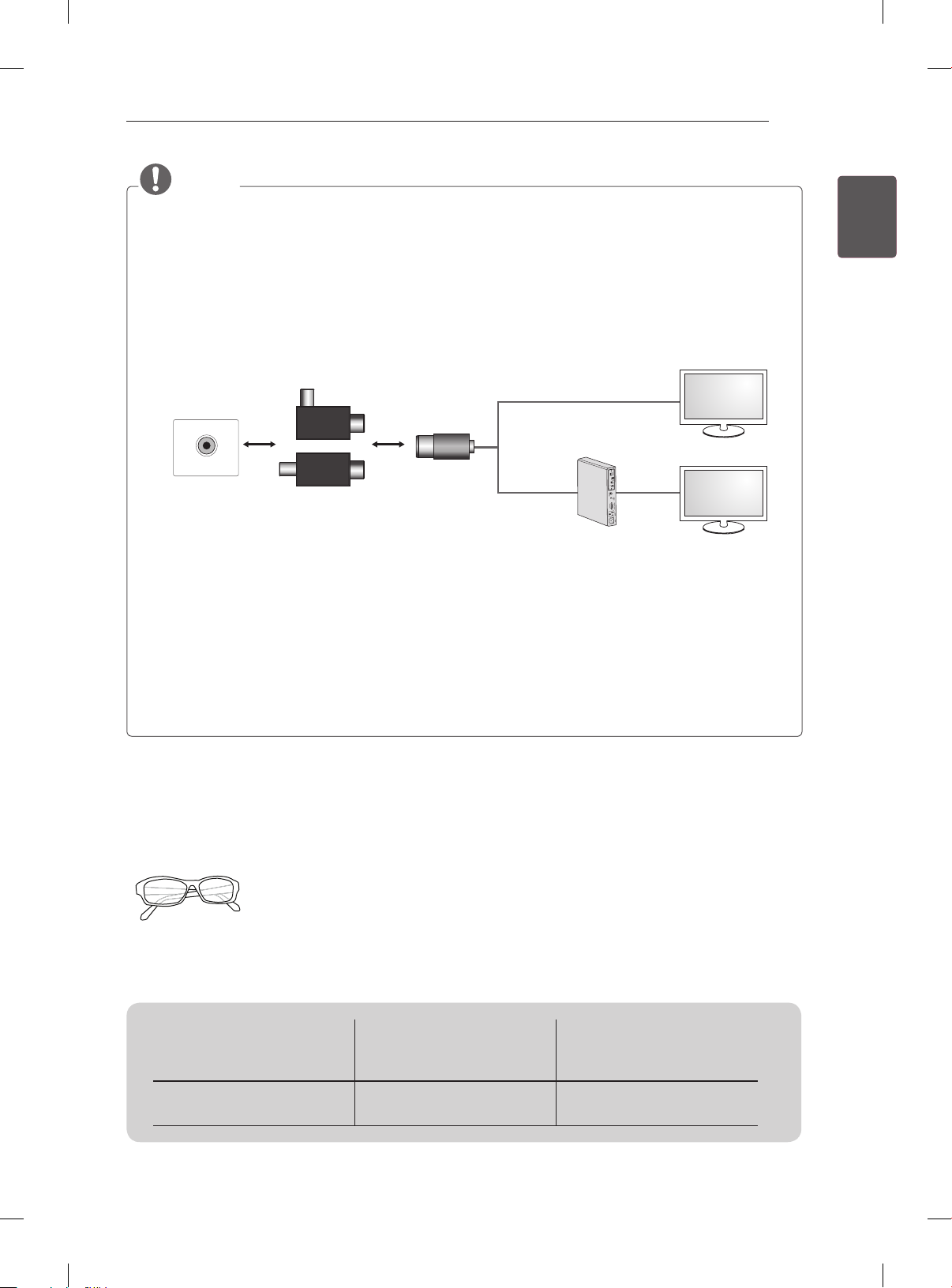
ASSEMBLING AND PREPARING
15
NOTE
yAntenna Isolator Installation Guide
- Use this to install TV in a place where there is a voltage difference between TV Set and GND of
antenna signal.
»If there is a voltage difference between TV Set and GND of antenna signal, the antenna contact
might be heated and excessive heat might cause an accident.
- You can improve the safety when watching TV by efficiently removing power voltage from TV
antenna. It is recommended to mount the isolator to the wall. If it cannot be mounted to the wall,
mount it on the TV. Avoid disconnecting the antenna Isolator after installation.
- Before starting, be sure that the TV antenna is connected.
Wall
ANTENNA/
CABLE IN
Cable / Antenna
Connect one end of the isolator to cable/antenna jack and the other to TV set or set-top box.
“Equipment connected to the protective earthing of the building installation through the mains connection
or through other equipment with a connection to protective earthing - and to a cable distribution system
using coaxial cable, may in some circumstances create a re hazard. Connection to a cable distribution
system has therefore to be provided through a device providing electrical isolation below a certain
frequency range (galvanic isolator, see EN 60728-11)”
or
Isolator
1. Connect to TV.
2. Connect to Set-Top box.
ENGENGLISH
When applying the RF Isolator, a slight loss of signal sensitivity can occur.
Separate purchase
Separate purchase items can be changed or modied for quality improvement without any notication.
Contact your dealer to buying these items.
These devices only work with certain models.
AG-F2**, AG-F3**, AG-F4**
Cinema 3D Glasses
32/37/42/47/55LM61**,
Compatibility
AG-F2**, AG-F3**, AG-F4**
Cinema 3D Glasses
The model name or design may be changed depending on the upgrade of product functions,manufacturer’s
circumstances or policies.
32/42/47LM58**,
32/42LM34**, 47CM96**
•
32/37/42/47LS56**
Page 22
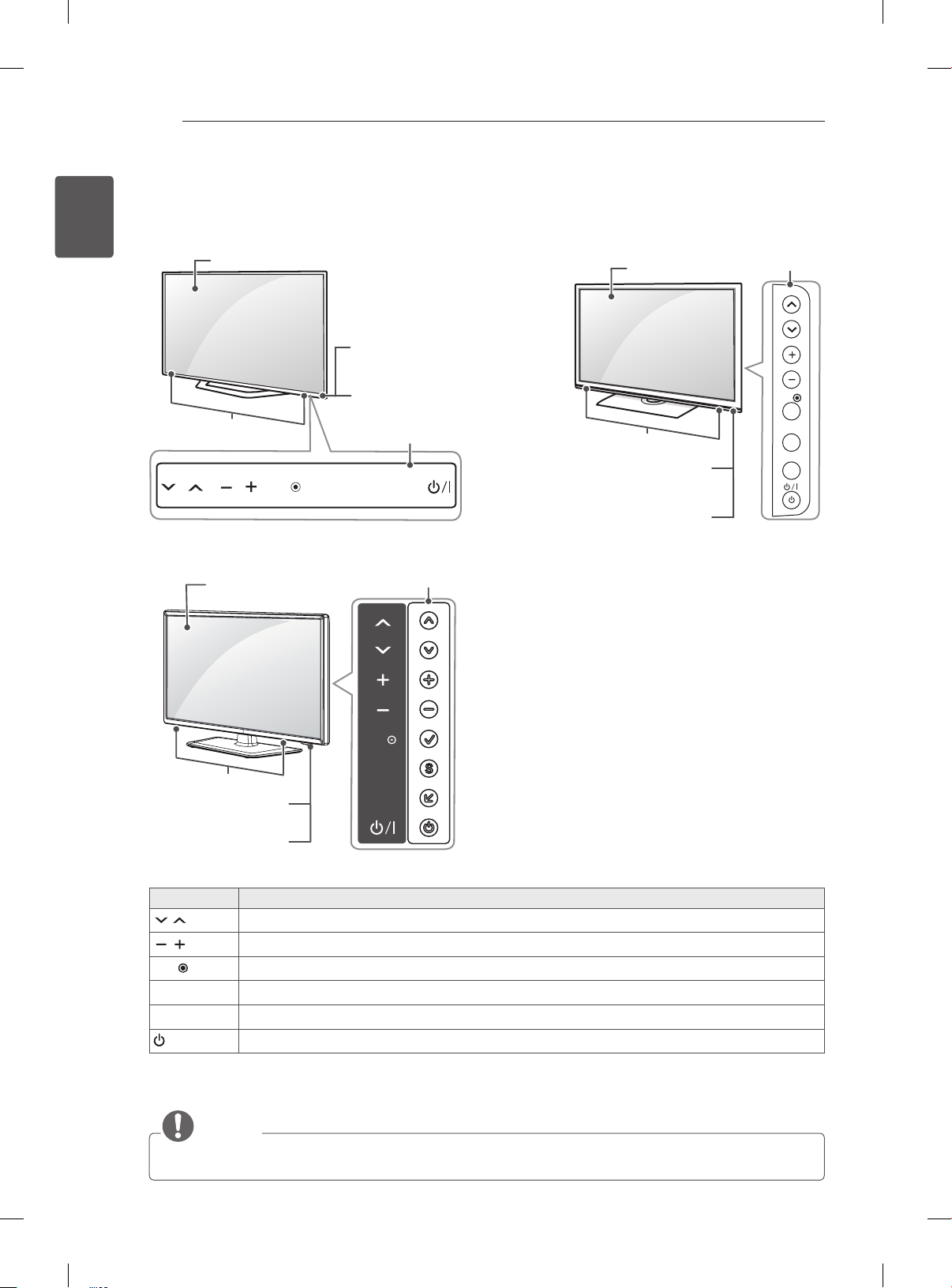
ASSEMBLING AND PREPARING
OK
INPUT
SETTINGS
SETTINGS
INPUT
OK
16
ENGLISH
ENG
Parts and buttons
A type : 32/37/42/47/55LM61**, 32/42/47LM58**,
32/42LM340*, 32/37/42/47LS56**
Screen
Remote control and
intelligent sensors
Power indicator
Speakers
OK
C type : 42LM345*
Screen
Touch buttons
SETTINGS
INPUT
2
buttons
B type : 47CM96**
Screen
1
buttons
OK
SETTINGS
Speakers
Remote control and
intelligent sensors
1
INPUT
Power indicator
Speakers
Remote control and
intelligent sensors
1
Power indicator
buttons Description
Scrolls through the saved programmes.
Adjusts the volume level.
OK
Selects the highlighted menu option or confirms an input.
SETTINGS Accesses the main menu, or saves your input and exits the menus.
INPUT Changes the input source.
/ I
Turns the power on or off.
1 Intelligent sensor - Adjusts the image quality and brightness based on the surrounding environment.
2 A type buttons are touch sensitive and can be operated through simple touch with your finger.
NOTE
yYou can set the power indicator light to on or off by selecting OPTION in the main menus.
Page 23
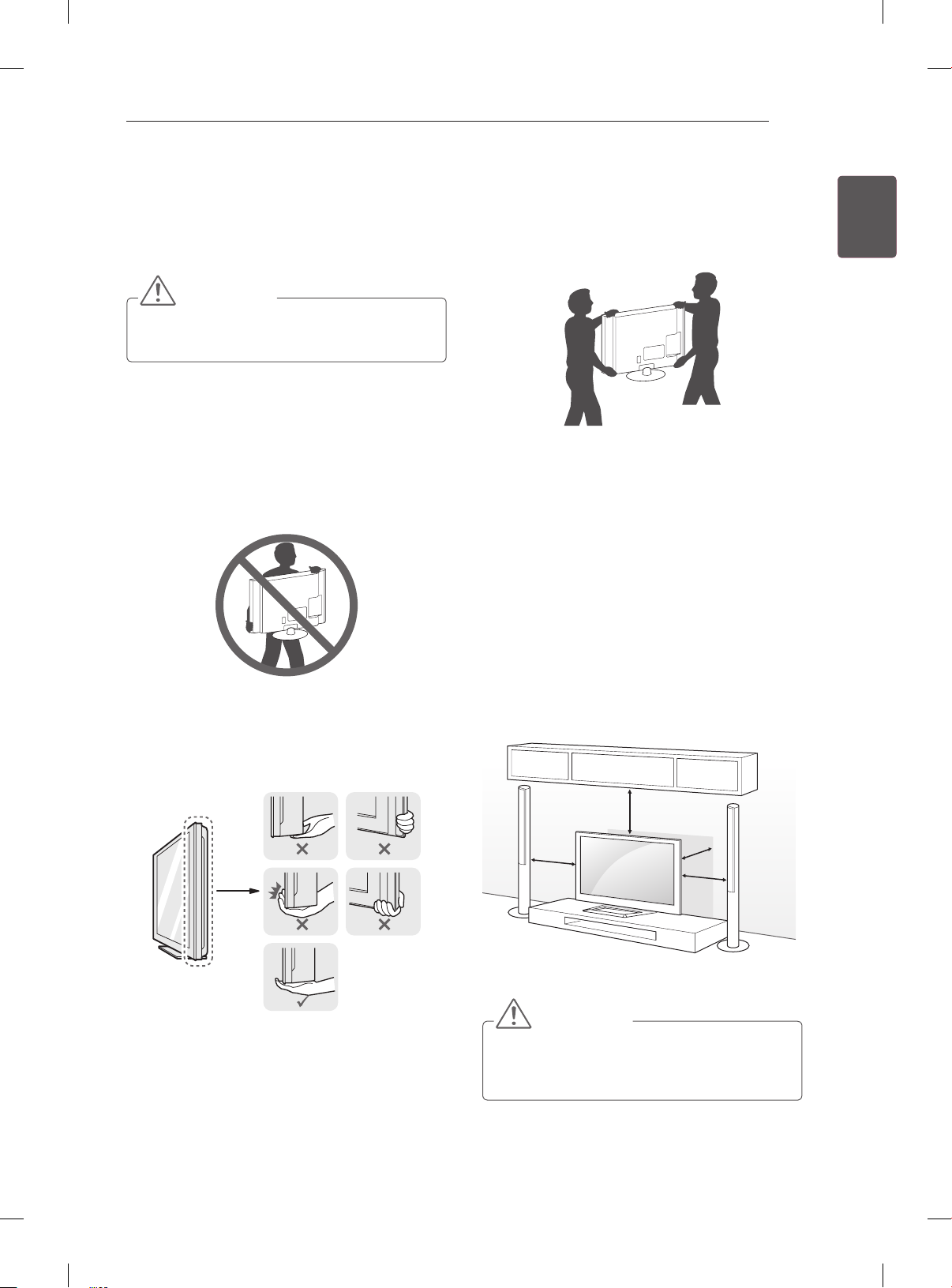
ASSEMBLING AND PREPARING
17
Lifting and moving the TV
Please note the following advice to prevent the
TV from being scratched or damaged and for safe
transportation regardless of its type and size.
CAUTION
yAvoid touching the screen at all times, as
this may result in damage to the screen.
yIt is recommended to move the TV in the box
or packing material that the TV originally came
in.
yBefore moving or lifting the TV, disconnect the
power cord and all cables.
yWhen holding the TV, the screen should face
away from you to avoid damage.
yHold the top and bottom of the TV frame rmly.
Make sure not to hold the transparent part,
speaker, or speaker grill area.
yWhen transporting a large TV, there should be
at least 2 people.
yWhen transporting the TV by hand, hold the TV
as shown in the following illustration.
yWhen transporting the TV, do not expose the
TV to jolts or excessive vibration.
yWhen transporting the TV, keep the TV upright,
never turn the TV on its side or tilt towards the
left or right.
Mounting on a table
1 Lift and tilt the TV into its upright position on a
table.
- Leave a 10 cm (minimum) space from the
wall for proper ventilation.
ENGENGLISH
10 cm
10 cm
2 Connect the power cord to a wall outlet.
10 cm
10 cm
CAUTION
yDo not place the TV near or on sources
of heat, as this may result in fire or other
damage.
Page 24
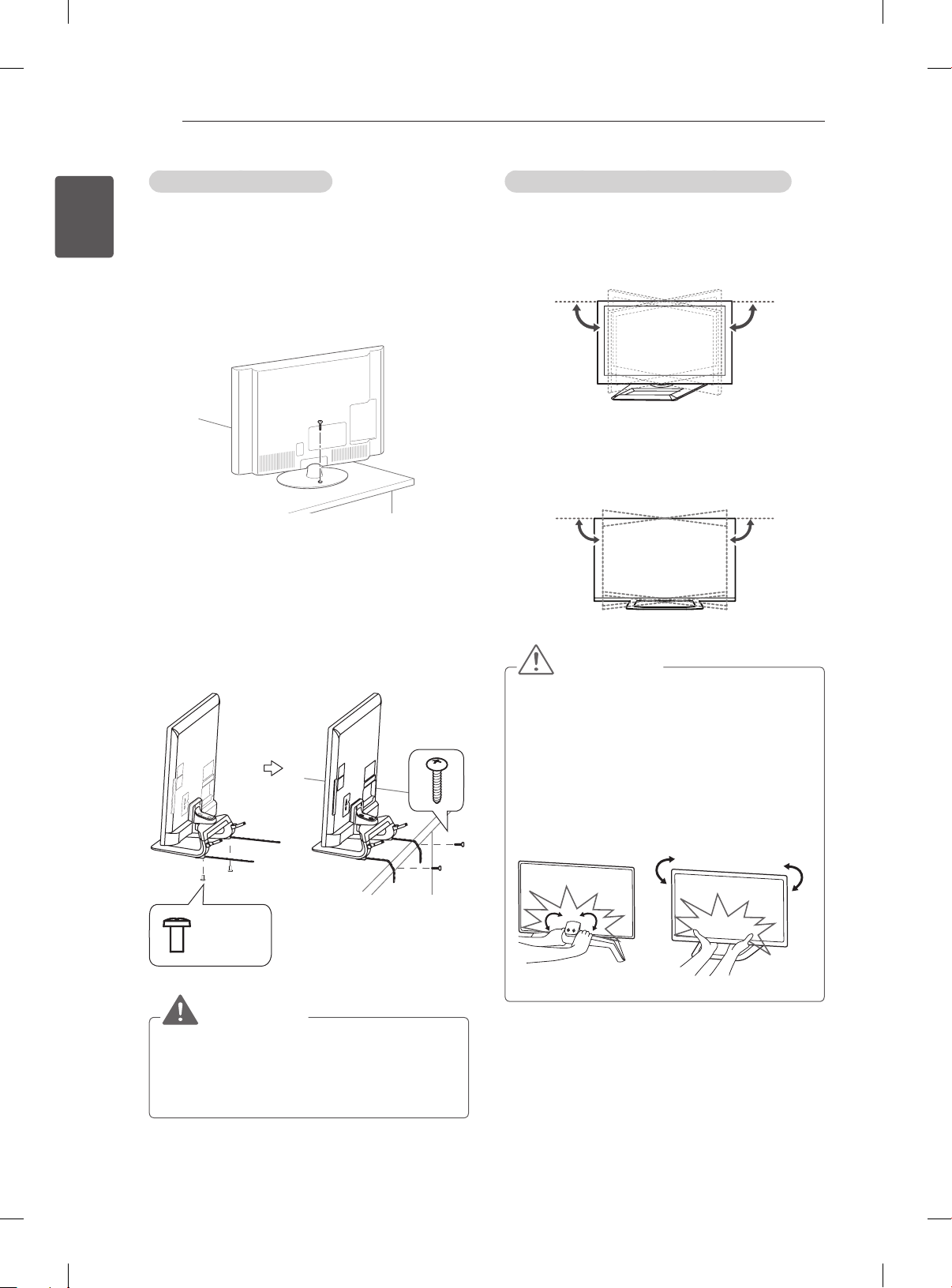
ASSEMBLING AND PREPARING
18
ENGLISH
ENG
Securing the TV to a table
Fix the TV to a table to prevent from tilting forward,
damage, and potential injury.
(Only 32/37LM611*, 32/42/47LM580*,
32/42LM34**, 32/37/42/47LS56**)
To secure the TV to a table, insert and tighten the
supplied screw on the rear of the stand.
(Only 32LM585*)
1 Connect the Desk-mount Cables to the Stand
Base using the Bracket Screws.
2 Fix the Desk-mount Cables to a table using the
Desk-mount Screws.
3 Once the TV is fixed, move the table close to
the wall. Children may go in, causing injuries.
Adjusting the angle of the TV to suit view
(Only 32/37LM611*, 32/42/47LM580*,
32/42LM340*, 32/37/42/47LS56**, 47CM96**)
Swivel 20 degrees to the left or right and adjust the
angle of the TV to suit your view.
20˚20˚
(Only 42/47/55LM615*, 32/42/47LM585*)
Swivel 10 degrees to the left or right and adjust the
angle of the TV to suit your view.
10˚10˚
CAUTION
yWhen adjusting the angle of the product,
watch out for your fingers.
- Personal injury may occur if hands or
fingers are pinched. If the product is tilted
too much, it may fall, causing damage or
injury.
(Only 42/47/55LM615*, 32/42/47LM585*)
M4 x 8
2EA
WARNING
yTo prevent TV from falling over, the TV
should be securely attached to the floor/
wall per installation instructions. Tipping,
shaking, or rocking the TV may cause injury.
<Rear> <Front>
Page 25
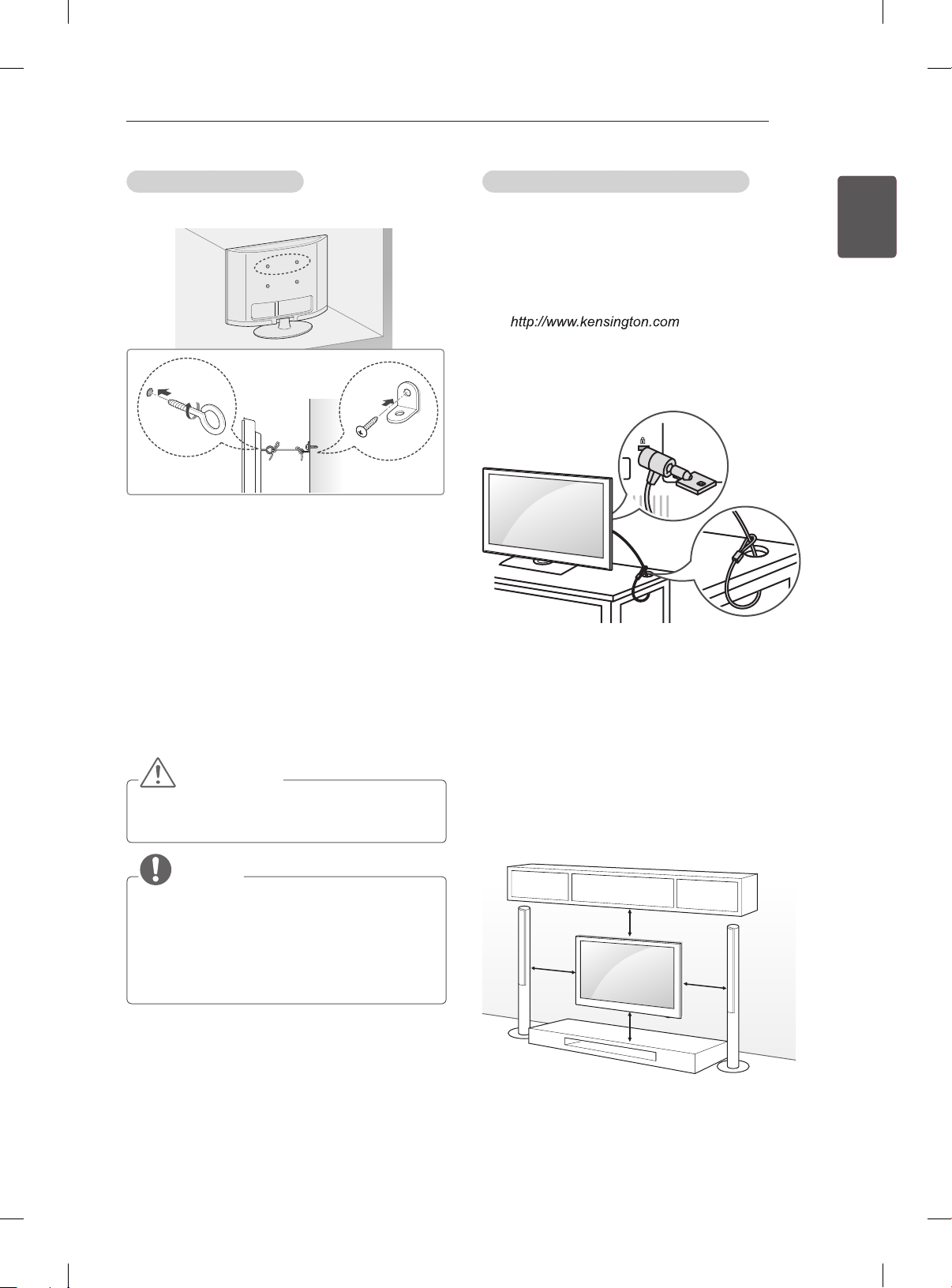
ASSEMBLING AND PREPARING
19
Securing the TV to a wall
(This feature is not available for all models.)
1 Insert and tighten the eye-bolts, or TV brackets
and bolts on the back of the TV.
- If there are bolts inserted at the eye-bolts
position, remove the bolts first.
2 Mount the wall brackets with the bolts to the
wall.
Match the location of the wall bracket and the
eye-bolts on the rear of the TV.
3 Connect the eye-bolts and wall brackets tightly
with a sturdy rope.
Make sure to keep the rope horizontal with the
flat surface.
CAUTION
yMake sure that children do not climb on or
hang on the TV.
Using the Kensington security system
(This feature is not available for all models.)
The Kensington security system connector is
located at the rear of the TV. For more information
of installation and using, refer to the manual
provided with the Kensington security system or
visit
Connect the Kensington security system cable
between the TV and a table.
.
Mounting on a wall
Attach an optional wall mount bracket at the rear
of the TV carefully and install the wall mount
bracket on a solid wall perpendicular to the
oor. When you attach the TV to other building
materials, please contact qualied personnel.
LG recommends that wall mounting be performed
by a qualied professional installer.
ENGENGLISH
NOTE
yUse a platform or cabinet that is strong and
large enough to support the TV securely.
yBrackets, bolts and ropes are not provided.
You can obtain additional accessories from
your local dealer.
10 cm
10 cm
10 cm
10 cm
Page 26
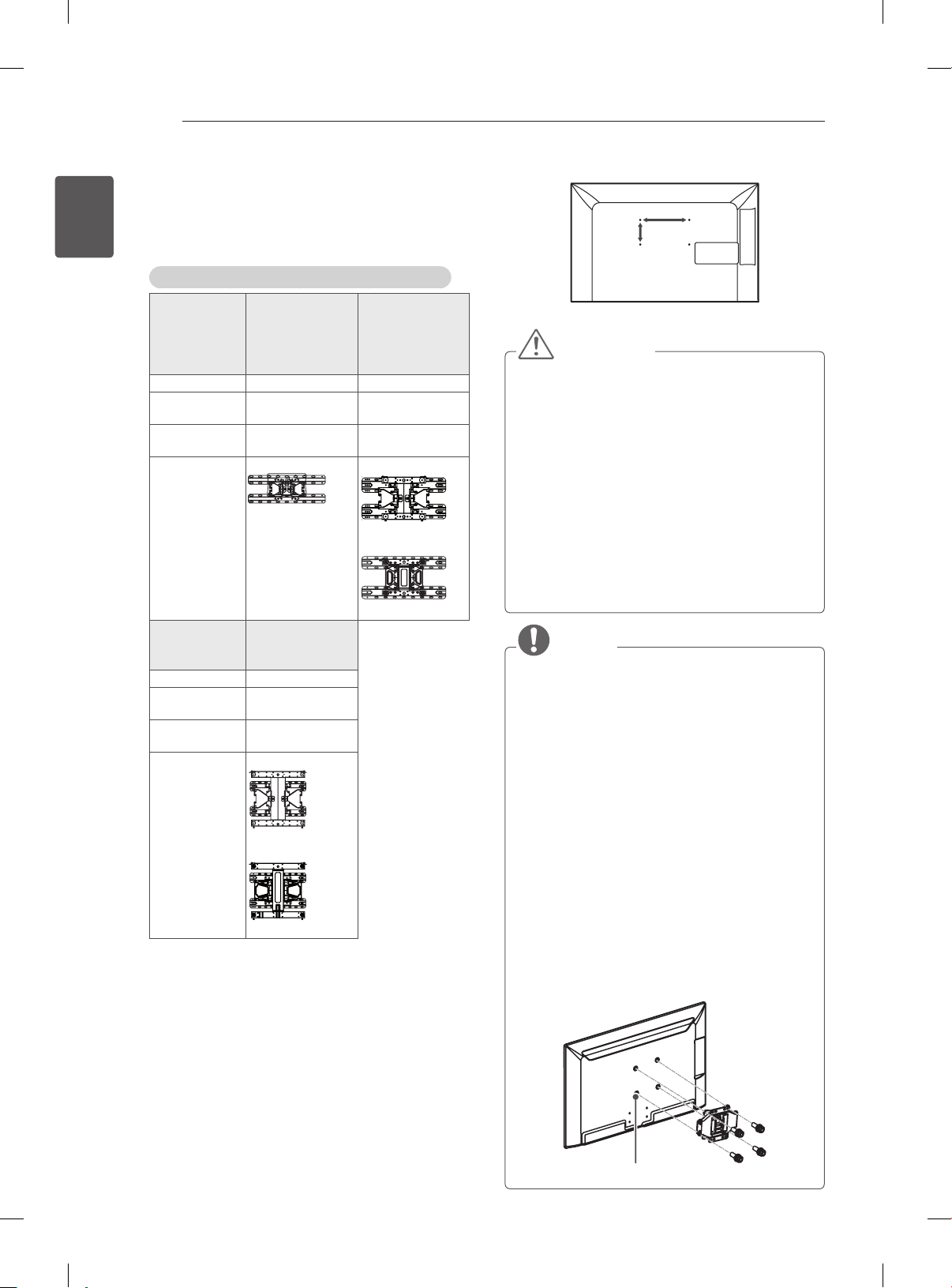
ASSEMBLING AND PREPARING
20
ENGLISH
ENG
Make sure to use screws and wall mount
bracket that meet the VESA standard. Standard
dimensions for the wall mount kits are described in
the following table.
Separate purchase (Wall Mounting Bracket)
Model 32LM34** 32/37LM61**
VESA (A x B) 200 x 100 200 x 200
Standard
screw
Number of
screws
Wall mount
bracket
Model 42/47/55LM61**
VESA (A x B) 400 x 400
Standard
screw
Number of
screws
Wall mount
bracket
M4 M6
4 4
LSW100B
42/47LM58**
42/47LS56**
M6
4
LSW400BX
LSW420BX
32LM58**
42LM34**
32/37LS56**
47CM96**
LSW200BX
LSW220BX
A
B
CAUTION
yDisconnect the power first, and then move
or install the TV. Otherwise electric shock
may occur.
yIf you install the TV on a ceiling or slanted
wall, it may fall and result in severe injury.
Use an authorized LG wall mount and
contact the local dealer or qualified
personnel.
yDo not over tighten the screws as this may
cause damage to the TV and void your
warranty.
yUse the screws and wall mounts that meet
the VESA standard. Any damages or injuries
by misuse or using an improper accessory
are not covered by the warranty.
NOTE
yUse the screws that are listed on the VESA
standard screw specifications.
yThe wall mount kit includes an installation
manual and necessary parts.
yThe wall mount bracket is not provided. You
can obtain additional accessories from your
local dealer.
yThe length of screws may differ depending
on the wall mount. Make sure to use the
proper length.
yFor more information, refer to the manual
supplied with the wall mount.
yWhen attaching a third-party wall mounting
bracket to the TV, insert the wall mount
inner spacers into the TV wall mount
holes to move your TV in vertical angle.
Please make sure not to use the spacers
for LG wall mounting bracket. (Only
32/37/42/47/55LM61**, 32/42/47LM58**,
32/37/42/47LS56**)
Wall Mount Inner Spacer
Page 27
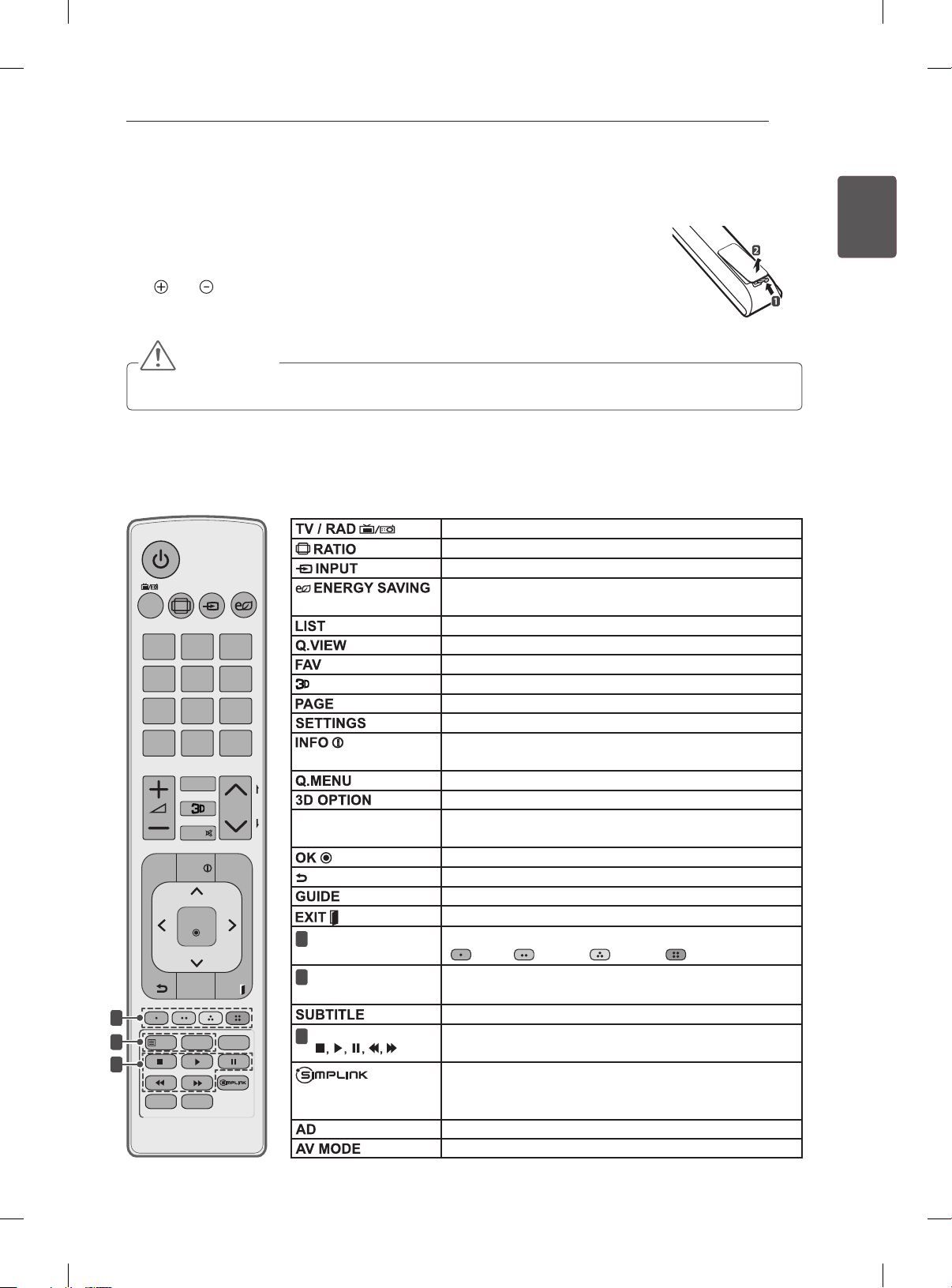
REMOTE CONTROL
21
REMOTE CONTROL
The descriptions in this manual are based on the buttons on the remote control.
Please read this manual carefully and use the TV correctly.
To replace batteries, open the battery cover, replace batteries (1.5 V AAA) matching
the
and ends to the label inside the compartment, and close the battery cover.
To remove the batteries, perform the installation actions in reverse.
CAUTION
yDo not mix old and new batteries, as this may damage the remote control.
Make sure to point the remote control toward the remote control sensor on the TV.
(Only 32/37/42/47/55LM61**, 32/42/47LM58**, 32/42LM34**, 47CM96**)
Selects Radio, TV and DTV programme.
Resizes an image.
consumption.
Accesses the saved programme list.
Returns to the previously viewed programme.
Accesses your favourite programme list.
Used for viewing 3D video.
Moves to the previous or next screen.
Accesses the main menus.
screen.
Accesses the Quick menus.
Use this to view 3D video.
Scrolls through menus or options.
Moves to the previous or next screen.
Returns to the previous level.
Shows programme guide.
Clears on-screen displays and return to TV viewing.
These access special functions in some menus.
( : Red, : Green, : Yellow, : Blue)
These buttons are used for teletext.
Recalls your preferred subtitle in digital mode.
Controls the MY MEDIA menus, or the SIMPLINK
compatible devices (USB,SIMPLINK).
Accesses the AV devices connected with the HDMI
cable through HDMI-CEC.
Opens the SIMPLINK menu.
Switches the Audio Description on or off.
Selects an AV mode.
TV /
RAD
SETTIN GS
1
2
3
RATIO
INPUT
1 2 3
4 5 6
7 809
LIST
FAV
MUTE
3D OPTION
INFO
Q.MENU
OK
GUIDE
EXIT
TEXT
T.OPT
SUBTITLE
AD
AV MODE
ENERGY
SAVING
Q.VIEW
P
Changes the input source.
Adjusts the brightness of the screen to reduce energy
Views the information of the current programme and
P
A
G
E
Navigation buttons
(up/down/left/right)
Coloured buttons
1
TELETEXT
2
BUTTONS
Control buttons
3
( )
ENGENGLISH
Page 28
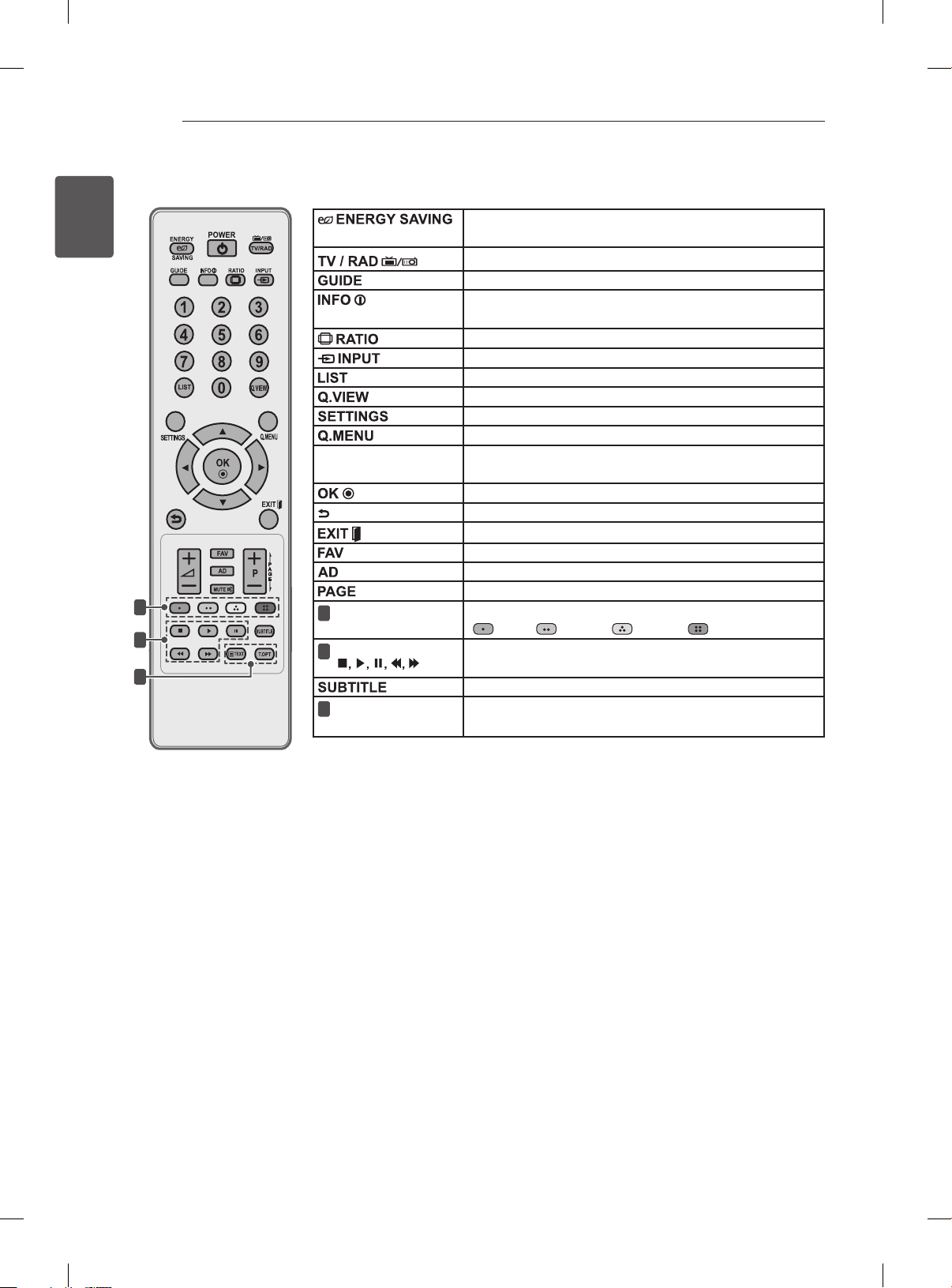
REMOTE CONTROL
22
ENGLISH
ENG
1
2
3
(Only 32/37/42/47LS56**)
Adjusts the brightness of the screen to reduce energy
consumption.
Selects Radio, TV and DTV programme.
Shows programme guide.
Views the information of the current programme and
screen.
Resizes an image.
Changes the input source.
Accesses the saved programme list.
Returns to the previously viewed programme.
Accesses the main menus.
Accesses the Quick menus.
Navigation buttons
Scrolls through menus or options.
(up/down/left/right)
Moves to the previous or next screen.
Returns to the previous level.
Clears on-screen displays and return to TV viewing.
Accesses your favourite programme list.
Switches the Audio Description on or off.
Moves to the previous or next screen.
Coloured buttons
1
These access special functions in some menus.
( : Red, : Green, : Yellow, : Blue)
Control buttons
2
( )
TELETEXT
3
BUTTONS
Controls the MY MEDIA menus, or the SIMPLINK
compatible devices (USB,SIMPLINK).
Recalls your preferred subtitle in digital mode.
These buttons are used for teletext.
Page 29
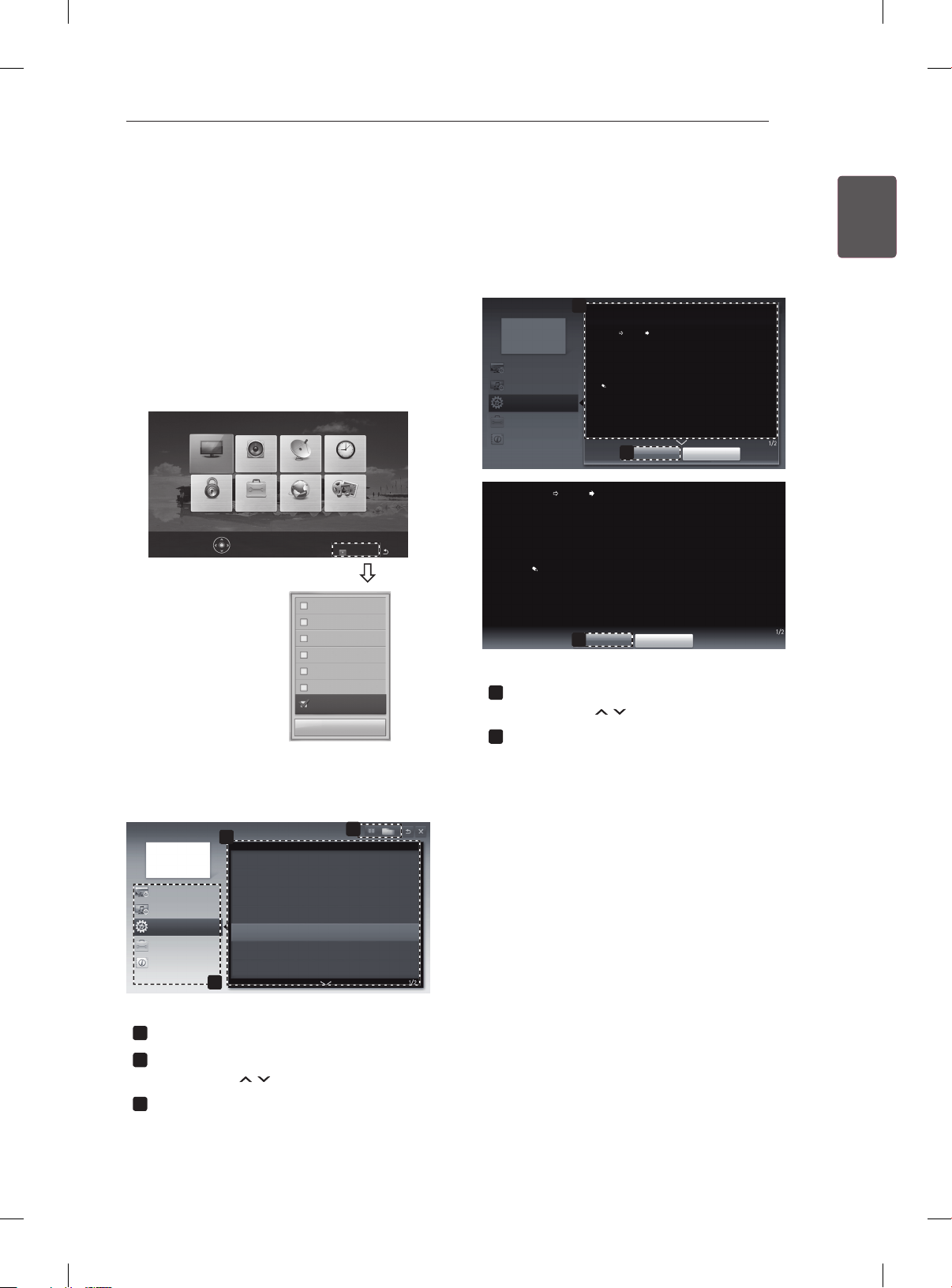
USING THE USER GUIDE
H
H
23
USING THE USER GUIDE
User Guide allows you to more easily access the detailed TV information.
1 Press SETTINGS to access the main menus.
2 Press the RED button to access the Customer
Support menus.
3 Press the Navigation buttons to scroll to User
Guide and press OK.
PICTURE AUDIO SETUP TIME
MY MEDIANETWORKOPTIONLOCK
Press OK() to set your picture settings.
Customer Support Exit
Software Update
Picture Test
Sound Test
Signal Test
Product/Service Info.
Network Test
User Guide
Close
User Guide
PROGRAMME Setting
PICTURE, SOUND Setting
OPTION
Advabced Function
Information
SETTING OPTION Language
You can select the language of the menu displayed on the screen and the digital
sound broadcasting.
y
Menu Language : Selects a language for the display text.
y
Audio Language [In Digital Mode Only] : elect the desired language when
watching digital broadcasting containg several voice languages.
y
Subtitle Language [In Digital Mode Only] : Use the Subtitle functionwhen two
or more subtitle languages are broadcast.
If subtitle data in a selected language is not broadcast, the default
language subtitle will be displayed.
Shows the description of the selected menu.
1
You can use
Zooms in or out the screen.
2
1
OPTION > To set language
SETTING OPTION Language
You can select the language of the menu displayed on the screen and the digital
sound broadcasting.
y
Menu Language : Selects a language for the display text.
y
Audio Language [In Digital Mode Only] : Select the desired language when
watching digital broadcasting containg several voice languages.
y
Subtitle Language [In Digital Mode Only] : Use the Subtitle function when two
or more subtitle languages are broadcast.
If subtitle data in a selected language is not broadcast, the default
language subtitle will be displayed.
2
Zoom Out
Zoom In
2
Close
Close
to move between pages.
ENGENGLISH
User Guide
PROGRAMME Setting
PICTURE, SOUND Setting
OPTION
Advabced Function
Information
2
To use input device
To use Energy Saving feature
To set time options
To set TV lock options
To set language
To set country
Disabled Assistance
1
Allows to select the category you want.
1
Allows to select the item you want.
2
You can use
Allows to browse the description of the
3
to move between pages.
function you want from the index.
3
Page 30
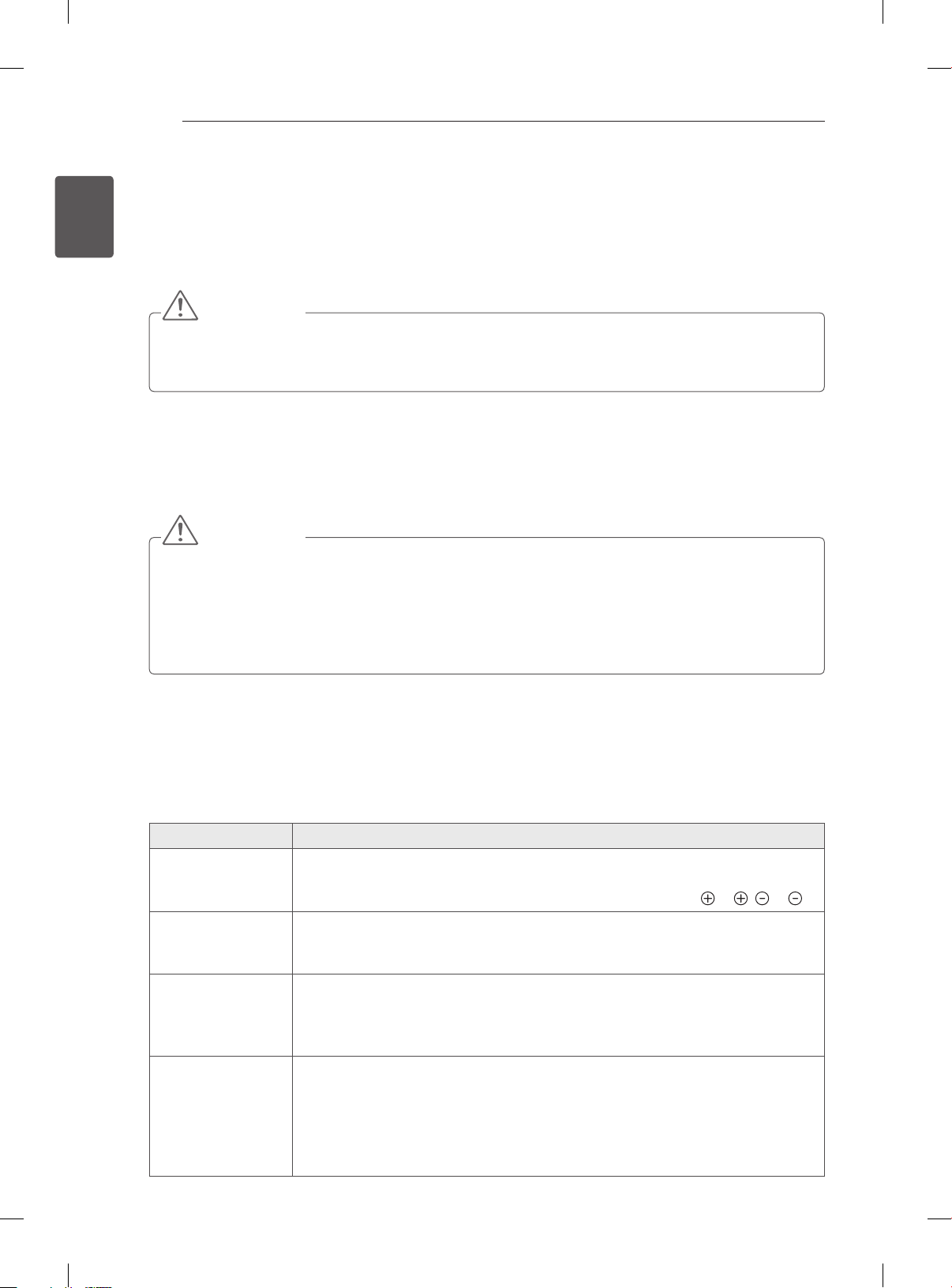
MAINTENANCE / TROUBLESHOOTING
24
ENGLISH
ENG
MAINTENANCE
Cleaning your TV
Clean your TV regularly to keep the best performance and to extend the product lifespan.
CAUTION
yMake sure to turn the power off and disconnect the power cord and all other cables first.
yWhen the TV is left unattended and unused for a long time, disconnect the power cord from the wall
outlet to prevent possible damage from lightning or power surges.
Screen, frame, cabinet and stand
yTo remove dust or light dirt, wipe the surface with a dry, clean, and soft cloth.
yTo remove major dirt, wipe the surface with a soft cloth dampened in clean water or a diluted mild
detergent. Then wipe immediately with a dry cloth.
CAUTION
yAvoid touching the screen at all times, as this may result in damage to the screen.
yDo not push, rub, or hit the screen surface with your fingernail or a sharp object, as this may result in
scratches and image distortions.
yDo not use any chemicals as this may damage the product.
yDo not spray liquid onto the surface. If water enters the TV, it may result in fire, electric shock, or
malfunction.
Power cord
Remove the accumulated dust or dirt on the power cord regularly.
TROUBLESHOOTING
Problem Solution
Cannot control
the TV with the
remote control.
No image display
and no sound is
produced.
The TV turns off
suddenly.
When connecting
to the PC (RGB/
HDMI DVI),
‘No signal’ or
‘Invalid Format’ is
displayed.
yCheck the remote control sensor on the product and try again.
yCheck if there is any obstacle between the product and the remote control.
yCheck if the batteries are still working and properly installed (
yCheck if the product is turned on.
yCheck if the power cord is connected to a wall outlet.
yCheck if there is a problem in the wall outlet by connecting other products.
yCheck the power control settings. The power supply may be interrupted.
yCheck if the Auto sleep feature is activated in the Time settings.
yIf there is no signal while the TV is on, the TV will turn off automatically after
15 minutes of inactivity.
yTurn the TV off/on using the remote control.
yReconnect the RGB/HDMI cable.
yRestart the PC with the TV on.
to , to ).
Page 31

HANDBOK
LED-LCD-TV / LCD-TV
Läs den här handboken noggrant innan du
använder produkten och spara den för framtida
bruk.
www.lg.com
Page 32

INNEHÅLLSFÖRTECKNING
2
INNEHÅLLSFÖRTECKNING
SVENSKA
SVE
3 LICENSER
3 MEDDELANDE OM PROGRAMVARA
4 SÄKERHETSFÖRESKRIFTER
10 - Visa 3D-bilder (endast för 3D-modeller)
12 INSTALLATIONSANVISNINGAR
12 MONTERA OCH FÖRBEREDA
12 Uppackning
15 Köpa separat
16 Delar och knappar
17 Lyfta och flytta TV:n
17 Placera TV:n på ett bord
19 Montering på vägg
21 FJÄRRKONTROLL
23 ANVÄNDA ANVÄNDARHANDBOKEN
FÖR ÖPPEN KÄLLKOD
24 UNDERHÅLL
24 Rengöra TV:n
24 - Skärm, ram, skåp och stativ
24 - Strömkabel
24 FELSÖKNING
VARNING
yOm du ignorerar varningstexten kan du råka
ut för en olycka och skada dig allvarligt,
t.o.m. dödligt.
SE UPP!
yOm du ignorerar varningstexten kan du
få lättare skador, eller så kan produkten
skadas.
Obs!
yAnmärkningen hjälper dig att förstå och
använda produkten på ett säkert sätt. Läs
anmärkningen noggrant innan du använder
produkten.
Page 33

LICENSER / MEDDELANDE OM PROGRAMVARA FÖR ÖPPEN KÄLLKOD
LICENSER
Vilka licenser som kan användas varierar beroende på modellen. Mer information om de olika licenserna
nns på www.lg.com.
3
Tillverkad på licens från Dolby Laboratories. ”Dolby” och symbolen med dubbelt D är
varumärken som tillhör Dolby Laboratories.
HDMI, HDMI logotypen och High-DefinitionMultimedia Interface är varumärken eller
inregistrerade varumärken tillhörande HDMI Licensing LLC.
OM DIVX VIDEO: DivX® är ett digitalt videoformat som skapats av DivX, LLC, ett
dotterbolag till Rovi Corporation. Denna DivX Certied®-enhet kan spela upp DivXvideo. Mer information om och programvaruverktyg för konvertering av ler till DivXvideoformat nns på webbplatsen divx.com.
OM DivX VIDEO-ON-DEMAND: Den här DivX Certied®-enheten måste
vara registrerad för att det ska gå att spela upp DivX VOD-lmer (Video-on-
Demand). Registreringskoden hittar du genom att gå till alternativet DivX VOD i
kongureringsmenyn. Besök vod.divx.com om du vill ha mer information om hur du
genomför registreringen.
”DivX Certied® för uppspelning av DivX®-video upp till 1080p, inklusive
specialinnehåll.”
”DivX®, DivX Certied® och tillhörande logotyper är varumärken som tillhör Rovi
Corporation eller dess dotterbolag och används under licens.”
SVESVENSKA
”Omfattas av ett eller era av följande amerikanska patent:
7,295,673; 7,460,668; 7,515,710; 7,519,274”
MEDDELANDE OM PROGRAMVARA FÖR
ÖPPEN KÄLLKOD
På webbplatsen http://opensource.lge.com kan du hämta källkoden för GPL, LGPL, MPL och andra öppna
källkod-licenser som ingår för den här produkten.
Förutom källkoden kan du även hämta alla tillhörande licensvillkor, samt information om garantifriskrivning
och upphovsrätt.
Det nns en CD-ROM-skiva med öppen källkod som du kan köpa från LG Electronics till självkostnadspris
(inkl. mediakostnad, frakt och hanteringskostnader). Gör din beställning till LG Electroncis via e-post på
opensource@lge.com: Erbjudandet gäller i tre (3) år från produktens inköpsdatum.
Page 34

4
SÄKERHETSFÖRESKRIFTER
Läs säkerhetsföreskrifterna noggrant innan du använder produkten.
SVENSKA
SVE
SÄKERHETSFÖRESKRIFTER
VARNING
Placera inte TV:n och fjärrkontrollen i följande omgivningar:
y
- En plats med direkt solljus
- En plats med hög fuktighet, t.ex. ett badrum
- I närheten av en värmekälla, t.ex. en spis, och andra apparater som genererar
värme
- Nära diskbänkar eller luftfuktare där de lätt kan utsättas för ånga eller olja
- En plats med regn och vind
- Nära behållare med vatten, t.ex. vaser
Annars finns risk för brand, elektriska stötar eller tekniska fel.
Placera inte produkten där den kan utsättas för damm.
y
Detta medför risk för brand.
Kontakten till eluttaget används för bortkoppling. Kontakten måste alltid vara fullt
y
fungerande.
Rör aldrig nätkontakten med våta händer. Torka genast av hela nätsladden noga
y
om stickkontakten blir blöt eller täckt av damm.
Annars kan du få livshotande elektriska stötar på grund av fukten.
Anslut nätkabeln till ett jordat uttag. (Med undantag för apparater som inte är
y
jordade.)
Annars kan du få livsfarliga elektriska stötar.
Anslut nätkabeln noga så den inte glappar.
y
Om kabeln glappar kan eldsvåda uppstå.
Kontrollera att strömsladden inte kommer i kontakt med varma föremål som
y
element.
Detta ökar risken för brand och elektriska stötar.
Placera inte tunga föremål eller själva produkten på strömsladdar.
y
Detta kan resultera i eldsvåda eller elektriska stötar.
Böj antennkabeln längs med husfasaden, så nära som möjligt, för att förhindra att
y
regn läcker in.
Annars kan det uppstå vattenskador inuti produkten vilket kan leda till elektriska
stötar.
När du monterar en TV på väggen ska du se till att du inte installerar den genom
y
att hänga ström- och signalkablar på baksidan av den.
Detta kan orsaka eldsvåda eller elektriska stötar.
Page 35

SÄKERHETSFÖRESKRIFTER
Anslut inte för många elektriska apparater till en och samma förgreningsdosa.
y
Detta kan leda till att eldsvåda uppstår på grund av överhettning.
Se till att inte tappa eller välta produkten när du ansluter externa enheter.
y
Det kan resultera i personskador eller skador på produkten.
Förvara torkmedel, plast och annat förpackningsmaterial utom räckhåll för barn.
y
Antifuktmaterial är skadligt vid förtäring. Vid oavsiktlig förtäring ska du tvinga
patienten att kräkas och sedan besöka närmaste sjukhus. Plastemballaget kan
dessutom orsaka kvävning. Förvaras utom räckhåll för barn.
Låt inte barn klättra eller hänga på TV:n.
y
Då kan TV:n ramla och detta kan orsaka allvarliga skador.
Kassera använda batterier noggrant så att barn inte kommer åt att äta dem.
y
Om detta händer ska du omedelbart ta barnet till en läkare.
Sätt inte in en strömledande produkt (som metallbestick) i ena änden av
y
strömkabeln medan den andra änden är ansluten till ingången i väggen. Rör inte
heller strömkabeln direkt efter att du anslutit den till ingången i väggen.
Då kan du få elektriska stötar.
(Beroende på modell)
Du bör inte ställa eller förvara brandfarliga ämnen i närheten av produkten.
y
Vårdslös hantering av brandfarliga ämnen innebär risk för explosion eller eldsvåda.
5
SVESVENSKA
Se till att metallföremål som mynt, hårnålar och gem inte kan falla ner i produkten.
y
Var också försiktig med lättantändliga föremål som papper eller tändstickor. Barn
måste vara extra försiktiga.
Elektriska stötar, eldsvåda eller skador kan inträffa. Om ett främmande föremål
hamnar i produkten kopplar du från strömsladden och kontaktar servicecenter.
Spreja inte vatten på produkten och gnugga inte brandfarliga vätskor på den (som
y
thinner eller bensen). Det kan leda till elektriska stötar eller eldsvåda.
Skydda produkten från stötar, se till att inte något objekt ramlar in i produkten eller
y
på skärmen.
Du eller produkten kan skadas.
Vidrör aldrig denna produkt under åskväder.
y
Då kan du få elektriska stötar.
Rör aldrig vid vägguttaget vid gasläckor. Öppna fönstren och vädra.
y
Eldsvådor eller brännskador kan uppstå på grund av gnistor.
Page 36
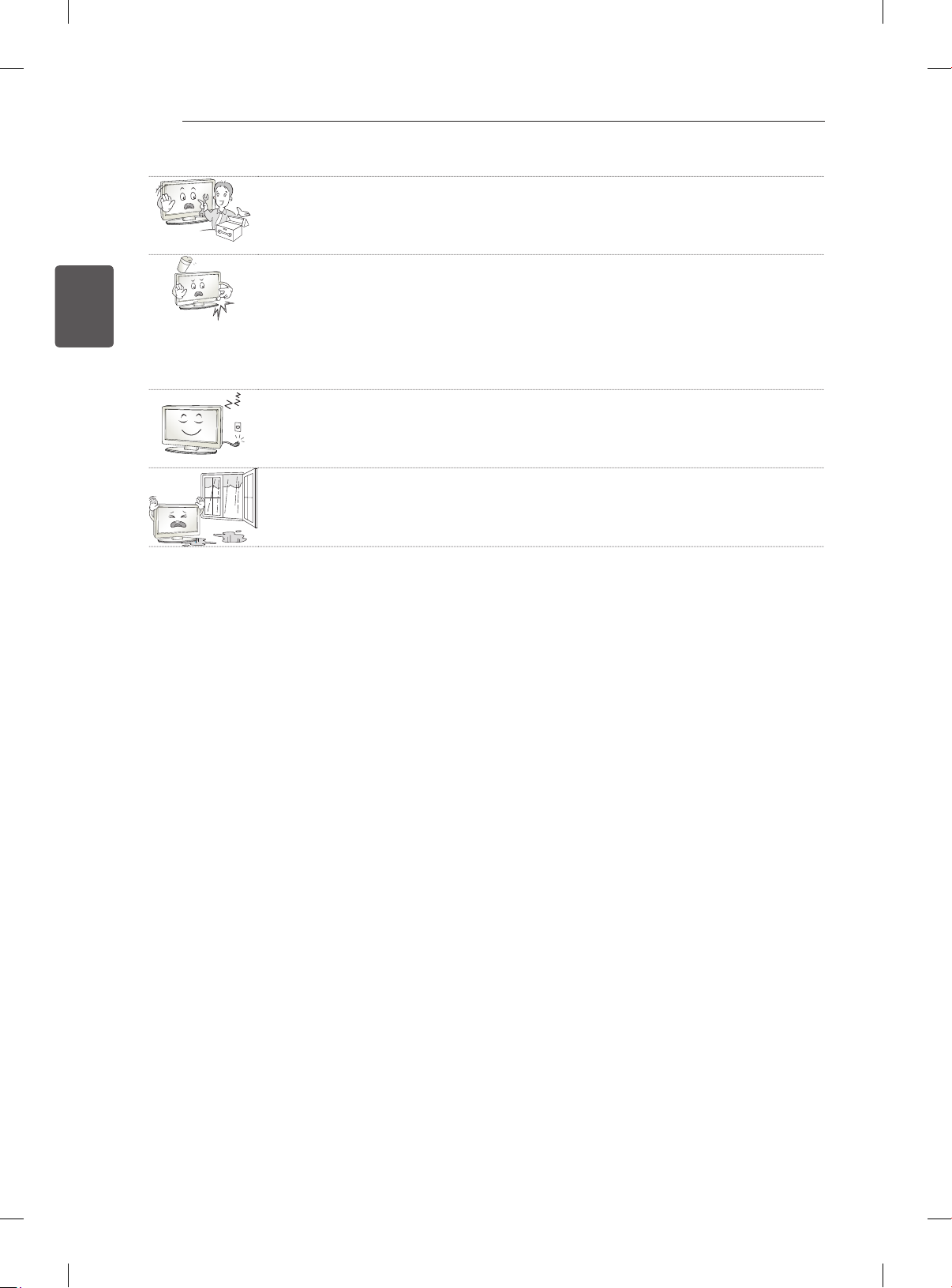
6
SVENSKA
SVE
SÄKERHETSFÖRESKRIFTER
Ta inte själv isär produkten. Försök inte heller att reparera eller modifiera den på
y
egen hand.
Det kan leda till elektriska stötar eller eldsvåda.
Kontakta servicecentret vid kontroll, finjustering eller reparation.
Om något av följande inträffar kopplar du ur produkten och kontaktar ett lokalt
y
servicecenter.
- Produkten har utsatts för stötar
- Produkten har skadats
- Främmande föremål har kommit in i produkten
- Det kom rök eller konstig lukt från produkten
Detta kan resultera i eldsvåda eller elektriska stötar.
Dra ur nätkabeln om du vet att du inte kommer att använda produkten under en
y
längre tid.
Ansamlat damm kan orsaka eldsvåda, och försämrad isolering kan leda till
krypströmmar, kortslutning eller eldsvåda.
Produkten får inte utsättas för vatten (droppar eller stänk). Placera inte föremål
y
som innehåller vätska, t.ex. vaser, på apparaten.
Page 37

SE UPP!
SÄKERHETSFÖRESKRIFTER
Installera produkten på en plats där det inte förekommer radiovågor.
y
7
Avståndet mellan utomhusantennen och eventuella kraftledningar ska vara
y
tillräckligt stort så att antennen inte nuddar kraftledningarna om den faller.
Detta medför risk för elektriska stötar.
Installera inte produkten på platser som instabila hyllor eller lutande ytor. Undvik
y
också platser där det finns vibrationer eller där produkten inte har ordentligt stöd.
Annars kan produkten falla eller välta vilket kan orsaka personskada eller skada på
produkten.
Om du installerar TV:n på ett stativ måste montera den på ett säkert sätt så att den
y
inte kan välta. Om produkten välter kan det orsaka allvarliga skador.
Om du tänker montera apparaten på en vägg fäster du VESA standardväggmonteringsfäste (valfri
y
komponent) på apparatens baksida. När du installerar TV:n med hjälp av väggmonteringsfästet (valfri
komponent) ska du sätta fast det ordentligt så att det inte ramlar ner.
Använd endast tillbehör som angivits av tillverkaren.
y
Kontakta en kvalificerad serviceperson när du installerar antennen.
y
På så sätt minimeras risken för brand eller elektriska stötar.
Vi rekommenderar att du håller ett avstånd på minst två till sju gånger den
y
diagonala skärmstorleken när du tittar på TV.
Om du tittar på TV under lång tid kan du börja se suddigt.
Använd enbart angiven typ av batteri.
y
Annars kan fjärrkontrollen gå sönder.
SVESVENSKA
Blanda inte gamla och nya batterier.
y
Detta kan leda till att batterierna överhettas och läcker.
Kontrollera att det inte finns några föremål mellan fjärrkontrollen och sensorn.
y
Signalen från fjärrkontrollen kan störas av solljus eller annat starkt ljus. I så fall ska
y
du göra det mörkare i rummet.
Se till att anslutningskablarna är tillräckligt långa vid anslutning av externa enheter
y
som t.ex spelkonsoler.
Annars kan produkten ramla vilket kan orsaka personskada eller skada på
produkten.
Page 38
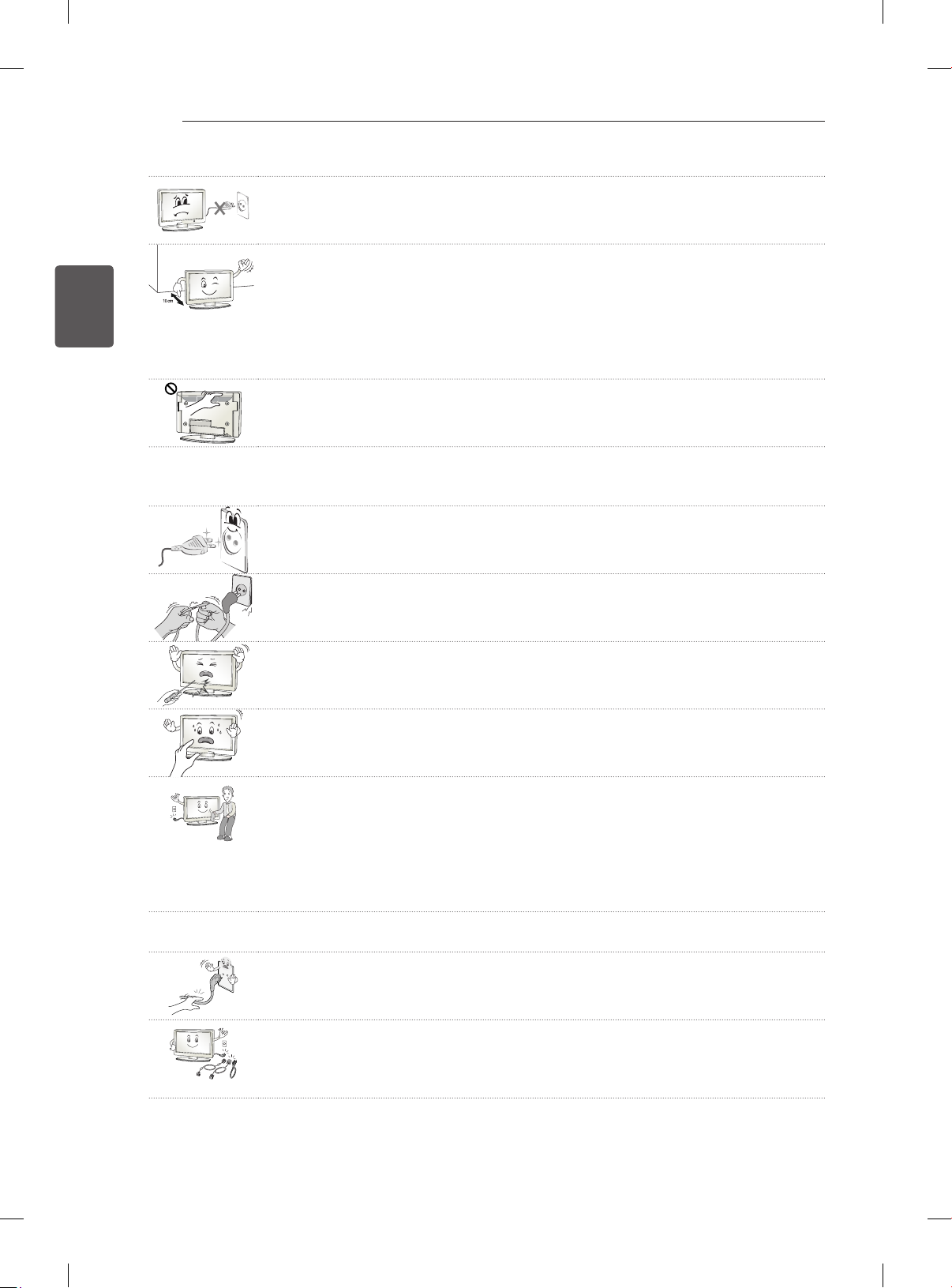
8
SVENSKA
SVE
SÄKERHETSFÖRESKRIFTER
Använd inte stickproppen för att knäppa på eller stänga av apparaten. (Använd inte
y
strömkabeln som kontakt.)
Det kan orsaka mekaniska fel eller leda till elektriska stötar.
Följ installationsanvisningarna nedan för att förhindra att produkten överhettas.
y
- Avståndet mellan apparat och vägg bör vara minst 10 cm.
- Installera inte produkten på en plats som saknar ventilation (t.ex. i en bokhylla
eller ett skåp).
- Installera inte produkten på en matta eller en dyna.
- Se till att luftventilen inte blockeras av en duk eller gardin.
Annars kan eldsvåda uppstå.
Vidrör inte ventilationshålen när du tittar på TV eftersom dessa kan vara heta.
y
Detta påverkar inte produktens funktion eller prestanda.
Kontrollera produktens sladdar regelbundet, och om utseendet visar på skador eller nedbrytning
y
kopplar du från den, slutar att använda den och får sladden ersatt med exakt samma
ersättningsprodukt från en auktoriserad återförsäljare.
Se till att damm inte samlas på nätkontakten eller i vägguttaget.
y
Detta medför risk för brand.
Skydda nätsladden från fysisk eller mekanisk felanvändning, t.ex. att böja, slå
y
knutar på, klämma i dörrar eller gå på den. Var extra uppmärksam på kontakter,
vägguttag och de punkter där sladden kommer ut från apparatens hölje.
Tryck eller skrapa inte på skärmytan med handen eller med vassa föremål som
y
naglar, spik, pennor eller liknande, som kan orsaka repor.
Undvik att vidröra skärmen eller hålla fingrarna mot den en längre tid. Detta kan
y
orsaka tillfälliga förvrängningseffekter på skärmen.
När du rengör produkten och dess komponenter kopplar du bort strömmen och
y
torkar med en mjuk trasa. Om du trycker för hårt kan det leda till repor eller
missfärgningar. Spraya inte vatten på produkten eller torka den med en våt trasa.
Använd aldrig fönsterputs, rengöringsmedel för bilar, industriella rengöringsmedel,
skurmedel, vax, bensen, alkohol o.s.v. som kan skada produkten och dess panel.
Annars kan det uppstå eldsvåda, elektriska stötar eller produktskada (deformation,
korrosion eller att produkten går sönder).
Så länge som den här enheten är ansluten till ett vägguttag kommer den inte att kopplas från
y
växelströmkällan, även om du stänger av enheten med strömbrytaren.
När du ska dra ur sladden tar du tag i stickproppen och drar ur den.
y
Om ledningarna inuti strömkabeln kopplas bort kan det orsaka eldsvåda.
Se till att du stänger av strömmen innan du flyttar produkten. Sedan drar du ur
y
strömkablarna, antennkablarna och alla anslutningskablar.
TV:n eller strömsladden kan vara skadade vilket kan leda till brand eller orsaka
elektriska stötar.
Page 39

SÄKERHETSFÖRESKRIFTER
Ta hjälp av någon annan när du flyttar eller packar upp produkten eftersom den är
y
tung.
Annars kan personskador uppstå.
Kontakta servicecenter en gång om året för rengöring av produktens interna delar.
y
Damm som samlas inne i produkten kan förorsaka mekaniska fel.
Lämna all service till kvalificerad servicepersonal. Service krävs när produkten har
y
skadats, t.ex. när strömsladden eller -kontakten har skadats, vätska har spillts i
produkten, produkten har utsatts för regn eller fukt, inte fungerar normalt eller har
tappats.
Om produkten är sval kan det hända att du ser lite ”flimmer” när den slås på. Det
y
är helt normalt. Det är inte fel på produkten.
Panelen är en högteknologisk produkt med en upplösning på två miljoner till sex
y
miljoner pixlar. Det kan hända att du ser små svarta prickar och/eller färgade
prickar (röda, blå eller gröna) i storleken 1 ppm på panelen. Detta är inte ett tecken
på att något är fel, och det påverkar inte produktens prestanda eller pålitlighet.
Det här fenomenet förekommer också i produkter från tredje part och ger inte rätt
till byte eller återbetalning.
Panelens ljusstyrka och färg kan se olika ut beroende på vilken vinkel du tittar från
y
(vänster/höger/uppåt/nedåt).
Det här fenomenet uppstår på grund av panelens egenskaper. Det har inget med
produktens prestanda att göra och det är inte ett tecken på att något är fel.
9
SVESVENSKA
Om du visar en stillbild (t.ex. en TV-kanals logotyp, meny på skärmen, scen från ett TV-spel)
y
för länge, kan det skada skärmen och orsaka eftersläckning av bilden. Detta kallas frysta bilder.
Produktens garanti täcker inte frysta bilder.
Undvik att visa stillbilder på TV-skärmen under en längre period (2 timmar eller längre för LCDskärmar, 1 timme eller längre för plasma-TV).
Om bildformatet är inställt på 4:3 under lång tid, kan det resultera i frysta bilder på panelens kanter.
Det här fenomenet förekommer också i produkter från tredje part och ger inte rätt till byte eller
återbetalning.
Genererat ljud
y
”Knäppande” ljud: Ett knäppande ljud som hörs när du tittar på eller stänger av TV:n orsakas av
termisk sammandragning i plasten på grund av temperatur och fuktighet. Detta ljud är vanligt för
produkter där termisk deformation krävs. Brummande från elektrisk krets/surrande från panelen: Ett
lågfrekvent ljud genereras från en snabb växlingskrets som tillhandahåller en stor mängd ström för
att driva produkten. Detta varierar beroende på produkten.
De här genererade ljuden påverkar inte produktens prestanda eller pålitlighet.
Page 40

10
Visa 3D-bilder (endast för 3D-modeller)
SVENSKA
SVE
SÄKERHETSFÖRESKRIFTER
VARNING
Tittarmiljö
yTittartid
- Ta pauser på 5–15 minuter varje timme när du tittar på 3D-innehåll. Om du tittar på 3D-innehåll
länge kan du få huvudvärk, känna yrsel, trötthet och trötthet i ögonen.
Personer som har ljuskänslig epilepsi eller någon kronisk sjukdom
yVissa användare kan drabbas av anfall eller andra avvikande symptom när de utsätts för blinkande ljus
eller särskilda mönster i 3D-innehåll.
yTitta inte på 3D-video om du känner dig illamående, är gravid och/eller har en kronisk sjukdom som
epilepsi, hjärtsjukdom, blodtryckssjukdom, o.s.v.
y3D-innehåll rekommenderas inte för dem som lider av stereoblindhet eller stereoanomali. Dubbla bilder
eller obehag av att titta kan upplevas.
yOm du skelar, har nedsatt syn eller astigmatism kan du ha problem med att uppfatta djup, och du
kan lätt bli trött i ögonen på grund av dubbla bilder. Vi rekommenderar att du tar paus oftare än en
genomsnittlig vuxen person.
yOm din syn varierar mellan höger och vänster öga, bör du kontrollera din syn innan du tittar på
3D-innehåll.
Symptom som kräver avbrott eller att du avstår från att titta på 3D-innehåll
yTitta inte på 3D-innehåll när du känner trötthet på grund av sömnbrist, överansträngning eller alkohol.
yOm du upplever dessa symptom ska du sluta använda/titta på 3D-innehåll och vila tills symptomen
försvinner.
- Kontakta din läkare om symptomen inte försvinner. Symptomen kan inbegripa huvudvärk, smärta i
ögongloberna, yrsel, illamående, hjärtklappning, suddighet, obehag, dubbla bilder, obehagskänsa
eller trötthet i ögonen.
Page 41

SÄKERHETSFÖRESKRIFTER
SE UPP!
Tittarmiljö
yTittaravstånd
- När du tittar på 3D-filmer bör avståndet till TV:n vara minst dubbla den diagonala storleken på den.
Om du känner obehag när du tittar på 3D-innehåll flyttar du längre bort från TV:n.
Tittarålder
ySpädbarn/Barn
- Det är förbjudet för barn under fem år att utsättas för/titta på 3D-innehåll.
- Barn under 10 år kan överreagera och bli överdrivet upprymda eftersom deras syn är under
utveckling (till exempel: försöker peka på skärmen eller försöker hoppa in i den). Särskild tillsyn och
extra uppmärksamhet krävs när barn tittar på 3D-innehåll.
- Barn har större binokulär skillnad för 3D-bilder än vuxna eftersom avståndet mellan deras ögon
är kortare än hos vuxna. Därför uppfattar de mer stereoskopiskt djup jämfört med vuxna i samma
3D-bild.
yTonåringar
- Tonåringar under 19 år kan reagera med känslighet på grund av stimuleringen från ljuset i
3D-innehåll. Råd dem att avstå från att titta på 3D under lång tid när de är trötta.
yÄldre
- Äldre personer kan uppfatta mindre 3D-effekt än unga. Sitt inte närmare TV:n än det
rekommenderade avståndet.
11
SVESVENSKA
Säkerhetstips när du använder 3D-glasögonen
ySe till att du använder 3D-glasögon från LG. Annars kanske du inte kan se 3D-innehåll korrekt.
yAnvänd inte 3D-glasögonen istället för dina vanliga glasögon, solglasögon eller skyddsglasögon.
yModierade 3D-glasögon kan göra så att du bli trött i ögonen eller så att bilden förvrängs.
yFörvara inte 3D-glasögonen i extremt hög eller låg temperatur. Det leder till deformation.
y3D-glasögonen är ömtåliga och repas lätt. Använd alltid en mjuk, ren trasa när du torkar av glasen.
Repa inte linserna på 3D-glasögonen med vassa föremål och rengör inte med kemikalier.
Page 42

12
<
<
SVENSKA
SVE
INSTALLATIONSANVISNINGAR
1 Öppna förpackningen och kontrollera att alla tillbehör nns med.
2 Fäst stativet på TV:n.
3 Anslut en extern enhet till TV:n.
4 Se till att nätverksanslutningen är tillgänglig.
INSTALLATIONSANVISNINGAR/MONTERA OCH FÖRBEREDA
Obs!
yIllustrationen kan se annorlunda ut än den gör på TV:n.
yTV-apparatens skärmvisningar (OSD, On Screen Display) kan se lite annorlunda ut jämfört med vad
som visas i användarhandboken.
yTillgängliga menyer och alternativ kan skilja sig åt beroende på vilken ingångskälla eller
produktmodell du använder.
yI framtiden kommer den här TV:n att förses med nya funktioner.
yTV:n kan placeras i standby-läge för att minska strömförbrukningen. TV:n bör dessutom stängas av
om den inte ska användas på ett tag eftersom det minskar strömförbrukningen ytterligare.
yDen ström som förbrukas under användningen kan minskas rejält om bildens ljusstyrka minskas
vilket minskar de totala driftskostnaderna.
Du kan bara använda TV:ns nätverksfunktioner när nätverksanslutningen är aktiv.
MONTERA OCH FÖRBEREDA
Uppackning
Kontrollera att din produktkartong innehåller följande föremål. Om några tillbehör saknas ska du kontakta
den återförsäljare som du köpte produkten av. Bilderna i den här användarhandboken kan skilja sig från
den verkliga produkten och det verkliga föremålet.
SE UPP!
yAnvänd inte några ej godkända produkter eftersom det kan ha negativ inverkan på säkerheten och produktens
livslängd.
yAlla skador eller personskador som orsakats av användning av ej godkända produkter täcks inte av garantin.
yVissa modeller har en tunn film som sitter fast på skärmen och den här filmen får inte tas bort.
Obs!
yVilka föremål som medföljer din produkt kan variera beroende på modell.
yProduktspecifikationer och innehåll i den här användarhandboken kan ändras utan föregående
meddelande på grund av uppgradering av produktens funktioner.
yFör bästa möjliga anslutning bör HDMI-kablar och USB-enheter inte vara större än 10 mm tjocka och
18 mm breda. Använd en förlängningskabel med stöd för USB 2.0 om USB-kabeln eller USB-minnet
inte passar i TV:ns USB-port.
B
A
B
*A
10 mm
=
18 mm
*B
A
=
Page 43

MONTERA OCH FÖRBEREDA
AV MODE
INPUT
ENERGY
TV
SAVING
1 2 3
4 5 6
7 809
FLASHBK
LIST
MARK
FAV
P
A
G
3D
CHVOL
E
MUTE
INFO
MENU
Q.MENU
ENTER
EXIT
BACK
L/R SELECT
FREEZE
RATIO
Fjärrkontroll och
batterier (AAA)
(Se sid. 21, 22)
Användarhandbok
13
SVESVENSKA
Cinema 3D-glasögon
3D-glasögonens nummer
Polerduk
(Beroende på modell)
Använd den här för att ta
bort damm från produkten.
kan variera beroende på
modell eller land.
(Endast
32/37/42/47/55LM61**,
32/42/47LM58**,
32/42LM34**, 47CM96**)
Kabelsamlare
(Beroende på modell)
Nätsladd
(Se sid. A-6)
Stativskruvar
8 EA, M4 x 20
(Endast
32/37/42/47/55LM61**,
32/42/47LM58**,
32/42LM340*,
32/37/42/47LS56**,
Stativskruvar
4 EA, P4 x 16
4 EA, M4 x 14
(Endast 42LM345*)
(Se sid. A-4)
47CM96**)
(Se sid. A-3, A-4)
Bordsfästesskruv
1EA
(Endast 32/37LM611*,
32/42/47LM580*,
32/42LM34**,
32/37/42/47LS56**)
(Se sid. 18)
2EA
(Endast 32LM585*)
(Se sid. 18)
Skruv till fäste
2 EA, M4 x 8
(Endast 32LM585*)
(Se sid. 18)
Väggmontering, inre
distanser
4 EA
(Endast
32/37/42/47/55LM61**,
32/42/47LM58**,
32/37/42/47LS56**)
(Se sid. 20)
eller
Bordsfästeskabel
2 EA
(Endast 32LM585*)
(Se sid. 18)
Skyddslock
(Endast 32/42LM340*,
47CM96**)
(Se sid. A-5)
Isolator
(Beroende på modell)
(Se sid. 15)
Page 44

MONTERA OCH FÖRBEREDA
14
SVENSKA
SVE
Stativ/Fot
(Endast 42/47/55LM615*,
32/42/47LM585*)
(Se sid. A-3)
Stativ/Fot
(Endast 32/42LM340*,
47CM96**)
(Se sid. A-4)
Stativ/Fot
(Endast 32/37LM611*,
32/42/47LM580*,
32/37/42/47LS56**)
(Se sid. A-3)
Stativ/Fot
(Endast 42LM345*)
(Se sid. A-4)
SE UPP!
yInstallationsguide för strömsladden
- Om strömsladden som medföljer tv:n ser ut som på bilden nedan ska du vara noga med att sätta i
den åt rätt håll.
Nätsladd Rätt FelTV
Page 45

MONTERA OCH FÖRBEREDA
Obs!
yInstallationsguide för antennisolator
- Använd den här komponenten när du ska installera din TV och den jordade strömmen inte har
samma spänning som den jordade antennsignalen.
»Om TV:n inte har samma spänning som den jordade antennsignalen kan antennkontakten
värmas upp, och den höga värmen kan orsaka olyckor.
- Du kan förbättra säkerheten när du tittar på TV genom att ta bort spänningen från TV-antennen. Vi
rekommenderar att du fäster isolatorn vid väggen. Om den inte kan fästas vid väggen fäster du den
på TV:n. Koppla inte från antennisolatorn efter installationen.
- Innan du börjar ska du se till att TV-antennen är ansluten.
15
SVESVENSKA
Vägg
ANTENNA/
CABLE IN
Kabel/antenn
Anslut den ena änden av isolatorn till kabel/antennuttaget och den andra till TV:n eller digitalboxen.
“Utrustning som är kopplad till skyddsjord via jordat vägguttag och/eller via annan utrustning och
samtidigt är kopplad till kabel-TV nät kan i vissa fall medföra risk för brand.
För att undvika detta skall vid anslutning av utrustningen till kabel-TV nät galvanisk isolator nnas
mellan utrustningen och kabel-TV nätet.”
När du använder RF-isolatorn kan du förlora viss signalkänslighet.
eller
Isolator
1. Anslut till TV:n.
2. Anslut till digitalboxen.
Köpa separat
Tillbehör som köps separat kan ändras eller justeras för kvalitetsförbättring utan föregående meddelande.
Dessa tillbehör nns att köpa hos din återförsäljare.
Dessa enheter fungerar bara med vissa modeller.
AG-F2**, AG-F3**, AG-F4**
Cinema 3D-glasögon
32/37/42/47/55LM61**,
Kompatibilitet
AG-F2**, AG-F3**, AG-F4**
Cinema 3D-glasögon
Modellnamnet och -designen kan ändras på grund av uppgraderingar av produktfunktioner, tillverkaren eller
på grund av olika regler.
32/42/47LM58**,
32/42LM34**, 47CM96**
•
32/37/42/47LS56**
Page 46

MONTERA OCH FÖRBEREDA
OK
INPUT
SETTINGS
SETTINGS
INPUT
OK
16
Delar och knappar
SVENSKA
SVE
Typ A: 32/37/42/47/55LM61**, 32/42/47LM58**,
32/42LM340*, 32/37/42/47LS56**
Skärm
Fjärrkontrollssensor
och intelligent sensor
Strömindikator
Högtalare
OK
Funktionsknappar
SETTINGS
INPUT
2
Typ C: 42LM345*
Skärm
knappar
Typ B: 47CM96**
Skärm
1
knappar
OK
SETTINGS
Högtalare
Fjärrkontrollssensor och
intelligent sensor
1
INPUT
Strömindikator
Högtalare
Fjärrkontrollssensor och
intelligent sensor
1
Strömindikator
knappar Beskrivning
Bläddrar mellan sparade program.
Justerar volymen.
OK
Väljer det markerade menyalternativet eller bekräftar en ingång.
SETTINGS Ger åtkomst till hemmenyn, eller sparar din inmatning och går ur menyerna.
INPUT Ändrar ingångskällan.
/ I
Stänger av eller slår på strömmen.
1 Intelligent sensor – Justerar bildkvaliteten och ljusstyrkan i enlighet med den omgivande miljön.
2 A-knapparna är pekkänsliga och du styr dem enkelt genom att bara peka med ngret.
Obs!
yDu kan ställa in strömindikatorn på av eller på genom att välja ALT. i huvudmenyn.
Page 47

MONTERA OCH FÖRBEREDA
17
Lyfta och ytta TV:n
Innan du lyfter eller yttar TV:n bör du läsa
följande så att den inte repas eller skadas, samt
som en garanti för säker transport oavsett TVapparatens typ eller storlek.
SE UPP!
yUndvik att röra vid skärmen eftersom det
kan skada den.
yVi rekommenderar att TV:n är kvar i kartongen
eller förpackningsmaterialet när du yttar den.
yKoppla bort strömsladden och alla kablar innan
du yttar eller lyfter TV:n.
ySe till att skärmen är vänd bort från dig när du
håller TV:n för att skydda den mot skador.
yHåll den övre och undre delen av ramen
i ett fast grepp. Se till att inte hålla i den
transparenta delen, högtalarna eller
högtalargallren.
yDet krävs minst 2 personer för att ytta en
större TV.
yOm du ska bära TV:n ska den hållas på samma
sätt som bilden visar.
SVESVENSKA
yUtsätt inte TV:n för stötar eller stora vibrationer
vid transport.
yHåll TV:n upprätt när du lyfter den och se till
att inte vända den på sidan eller luta den åt
vänster eller höger.
Placera TV:n på ett bord
1 Lyft upp TV:n i upprätt position på ett bord.
- Lämna ett utrymme på (minst) 10 cm
mellan bildskärmen och väggen för god
ventilation.
10 cm
10 cm
2 Anslut strömsladden till ett eluttag.
10 cm
10 cm
SE UPP!
yPlacera inte TV:n i närheten av eller på
värmekällor eftersom det kan leda till brand
eller annan skada.
Page 48

MONTERA OCH FÖRBEREDA
18
Fäst TV:n i ett bord så att den inte välter framåt,
skadas eller orsakar annan skada.
SVENSKA
SVE
(Endast 32/37LM611*, 32/42/47LM580*,
32/42LM34**, 32/37/42/47LS56**)
För att säkra TV:n i ett bord sätter du i och skruvar
fast medföljande skruv i stativets baksida .
(Endast 32LM585*)
1 Anslut bordsfästeskablarna till stativets fot med
2 Säkra bordfästeskablarna till ett bord med
3 När TV:n är säkrad vid bordet kan du ytta
Säkra TV:n i ett bord
skruvarna till fästet.
bordfästesskruvarna.
bordet närmare väggen. Barn kan annars stöta
till det, vilket kan resultera i personskador.
Justerar TV:ns vinkel så att den passar din synvinkel
(Endast 32/37LM611*, 32/42/47LM580*,
32/42LM340*, 32/37/42/47LS56**, 47CM96**)
Du kan vrida TV:n 20 grader åt höger eller vänster
för att få en bra vinkel.
20˚20˚
(Endast 42/47/55LM615*, 32/42/47LM585*)
Du kan vrida TV:n 10 grader åt höger eller vänster
för att få en bra vinkel.
10˚10˚
SE UPP!
yVar försiktig så att du inte klämmer fingrarna
när du justerar produktens vinkel.
- Personskada kan uppstå om händer eller
fingrar kläms. Om produkten lutas för
mycket kan den falla och skadas, eller
skada personer.
(Endast 42/47/55LM615*,
32/42/47LM585*)
M4 x 8
2EA
VARNING
yTV-apparaten bör fästas säkert i golvet/
väggen enligt installationsanvisningarna
så att den inte tippar över. Om TV:n välter
omkull, skakas eller gungar till kan någon bli
skadad.
<Baksida> <Fram>
Page 49
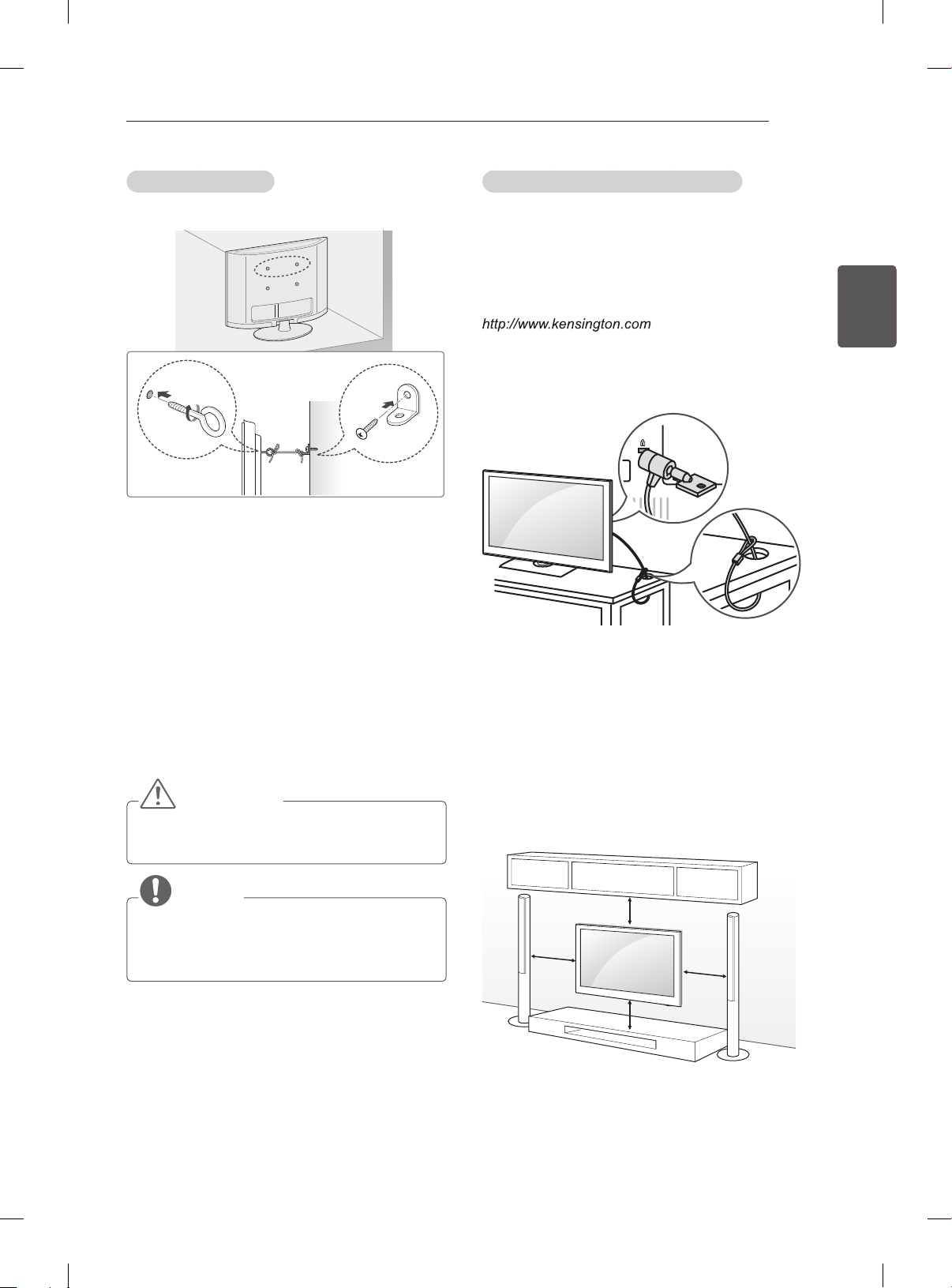
MONTERA OCH FÖRBEREDA
19
Säkra TV:n i en vägg
(Denna funktion nns inte på alla modeller.)
1 Sätt i och skruva åt skruvöglorna eller
vinkeljärnen och skruvarna på baksidan av
TV:n.
- Om det redan sitter skruvar där
skruvöglorna ska sättas fast tar du bort
dem först.
2 Fäst vinkeljärnen med skruvarna på väggen.
Passa in vinkeljärnen på väggen mot
skruvöglorna på baksidan av TV:n.
3 Fäst ihop skruvöglorna och vinkeljärnen
ordentligt med ett stadigt rep.
Se till att repet är horisontellt mot den plana
ytan.
SE UPP!
ySe till att barn inte klättrar på TV:n eller
hänger i den.
Så här använder du Kensington-låset
(Denna funktion nns inte på alla modeller.)
Fästpunkten för Kensington-låset nns på
baksidan av TV:n. Mer information om installation
och användning nns i den användarhandbok
som medföljer Kensinton-låset, eller på
.
Fäst kabeln till Kensington-låset i TV:n och i
bordet.
Montering på vägg
Sätt försiktigt fast ett valfritt väggmonteringsfäste
på baksidan av TV:n och montera väggfästet på
en bärkraftig vägg i rät vinkel mot golvet. Kontakta
kvalicerad personal om du vill fästa TV:n i andra
byggnadsmaterial.
LG rekommenderar att väggmonteringen utförs av
en professionell installatör.
SVESVENSKA
Obs!
yAnvänd en hållare eller ett skåp som är
starkt och stort nog att klara TV:ns vikt på ett
säkert sätt.
10 cm
10 cm
10 cm
10 cm
Page 50

20
Se till att använda skruvar och
väggmonteringsfästen som uppfyller
VESA-standarden. Standardmått för
väggmonteringsutrustningen anges i tabellen
SVENSKA
SVE
nedan.
VESA (A x B) 200 x 100 200 x 200
Standardskruv
Antal skruvar 4 4
Väggmonteringsfäste
MONTERA OCH FÖRBEREDA
Köps separat (väggmonteringsfäste)
Modell 32LM34** 32/37LM61**
32LM58**
42LM34**
32/37LS56**
47CM96**
M4 M6
LSW100B LSW200BX
LSW220BX
A
B
SE UPP!
yKoppla först bort strömsladden innan du
flyttar eller installerar TV:n. Annars finns risk
för elektriska stötar.
yOm du installerar TV:n i taket eller på en
lutande vägg kan den falla och orsaka
personskador.
Använd ett godkänt väggmonteringsfäste
från LG och kontakta en lokal återförsäljare
eller kvalificerad personal.
yDra inte åt skruvarna alltför hårt eftersom
det kan skada TV:n och medföra att garantin
blir ogiltig.
yAnvänd skruvar och väggfästen som
uppfyller VESA-standarden. Skador eller
personskador som orsakats av felaktig
användning eller olämpliga tillbehör täcks
inte av garantin.
Modell 42/47/55LM61**
VESA (A x B) 400 x 400
Standardskruv
Antal skruvar 4
Väggmonteringsfäste
42/47LM58**
42/47LS56**
M6
LSW400BX
LSW420BX
Obs!
yAnvänd skruvar som följer specifikationerna
i VESA-standarden.
yI väggmonteringsutrustningen ingår en
installationsmanual och nödvändiga delar.
yVäggmonteringsfästet köps separat. Du
kan köpa ytterligare tillbehör från din lokala
återförsäljare.
yLängden på skruvarna kan variera beroende
på väggmonteringen. Se till att använda rätt
längd.
yMer information finns i den
användarhandbok som medföljde
väggmonteringsutrustningen.
yNär du sätter fast ett väggmonteringsfäste
från tredje part på TV:n, sätter du i
väggmonteringsfästets inre distanser i
TV:ns väggmonteringshål för att flytta TV:n
i lodrät vinkel. Se till att du inte använder
distanserna för LG:s väggmonteringsfäste.
(Endast 32/37/42/47/55LM61**,
32/42/47LM58**, 32/37/42/47LS56**)
Väggmontering, inre
distanser
Page 51
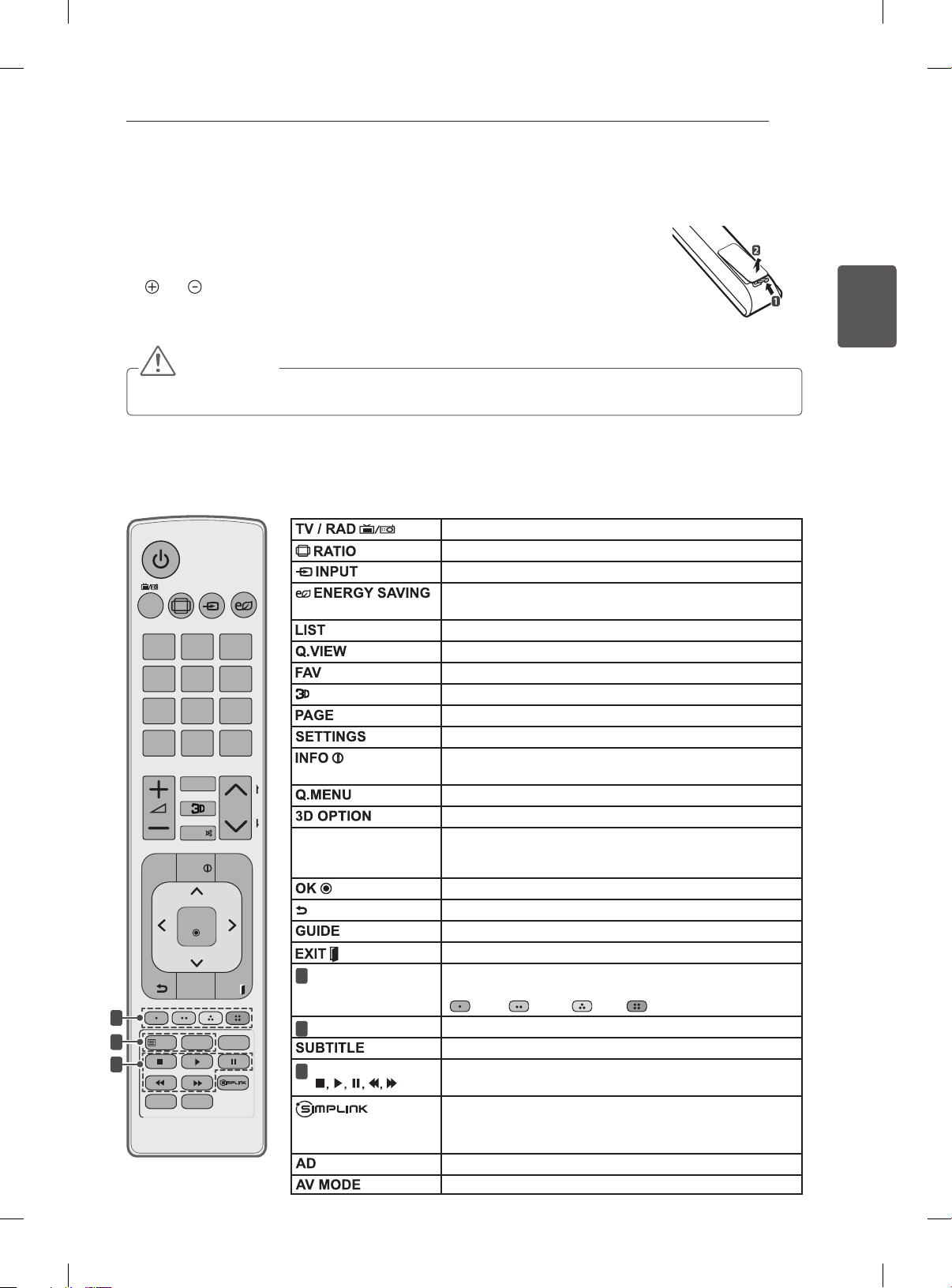
FJÄRRKONTROLL
FJÄRRKONTROLL
Beskrivningarna i den här användarhandboken utgår från knapparna på fjärrkontrollen.
Läs användarhandboken noggrant och använd TV:n på rätt sätt.
När du ska byta ut batterierna öppnar du luckan och byter ut batterierna (1,5 V AAA). Se till
att
och är vända åt det håll som visas på etiketten inuti batterifacket och stäng sedan
luckan.När du ska ta ur batterierna gör du precis som vid isättning, men tvärtom.
SE UPP!
yBlanda inte gamla och nya batterier, eftersom det kan skada fjärrkontrollen.
Se till att fjärrkontrollen riktas mot fjärrkontrollsensorn på TV:n.
(Endast 32/37/42/47/55LM61**, 32/42/47LM58**, 32/42LM34**, 47CM96**)
21
SVESVENSKA
TV /
RAD
SETTIN GS
1
2
3
RATIO
INPUT
1 2 3
4 5 6
7 809
LIST
FAV
MUTE
3D OPTION
INFO
Q.MENU
OK
GUIDE
EXIT
TEXT
T.OPT
SUBTITLE
AD
AV MODE
ENERGY
SAVING
Q.VIEW
P
P
A
G
E
Navigeringsknappar
(uppåt/nedåt/vänster/
höger)
Färgknappar
1
TEXT-TV-KNAPPAR
2
Kontrollknappar
3
(
Väljer program för radio, TV och digital-TV.
Ändrar bildstorleken.
Ändrar ingångskällan.
Justerar skärmens ljusstyrka för att ändra
energiförbrukningen.
Ger åtkomst till den sparade programlistan.
Återgår till föregående program.
Ger åtkomst till listan över favoritkanaler.
Används för att titta på 3D-video.
Går till föregående eller nästa sida.
Ger åtkomst till huvudmenyerna.
Visar information om det aktuella programmet och
skärmbilden.
Ger åtkomst till snabbmenyerna.
Används för att titta på 3D-video.
Bläddrar i menyer eller alternativ.
Väljer menyer eller alternativ och bekräftar din inmatning.
Går tillbaka till föregående nivå.
Visar programguiden.
Stänger alla skärmbilder och återgår till normalt TV-läge.
Med de här knapparna kommer du åt specialfunktioner i vissa
menyer.
: Röd, : Grön, : Gul, : Blå)
(
Dessa knappar används för text-tv.
Visar önskad undertextning i digitalt läge.
Kontrollerar MINA MEDIER-menyerna, eller de SIMPLINK
)
kompatibla enheterna (USB, SIMPLINK).
Ger åtkomst till AV-enheter som är anslutna med HDMIkabeln via HDMI-CEC.
Öppnar SIMPLINK-menyn.
Aktiverar eller avaktiverar ljudbeskrivning eller taltjänst.
Väljer ett AV-läge.
Page 52

FJÄRRKONTROLL
22
(Endast 32/37/42/47LS56**)
SVENSKA
SVE
1
2
3
Navigeringsknappar
(uppåt/nedåt/vänster/
höger)
Färgknappar
1
Kontrollknappar
2
(
TEXT-TV-KNAPPAR
3
)
Justerar skärmens ljusstyrka för att minska
energiförbrukningen.
Väljer program för radio, TV och digital-TV.
Visar programguiden.
Visar information om det aktuella programmet och
skärmbilden.
Ändrar bildstorleken.
Ändrar ingångskällan.
Ger åtkomst till den sparade programlistan.
Återgår till föregående program.
Ger åtkomst till huvudmenyerna.
Ger åtkomst till snabbmenyerna.
Bläddrar i menyer eller alternativ.
Väljer menyer eller alternativ och bekräftar din inmatning.
Går tillbaka till föregående nivå.
Stänger alla skärmbilder och återgår till normalt TV-läge.
Ger åtkomst till listan över favoritkanaler.
Aktiverar eller avaktiverar ljudbeskrivning eller taltjänst.
Går till föregående eller nästa sida.
Med de här knapparna kommer du åt specialfunktioner i vissa
menyer.
: Röd, : Grön, : Gul, : Blå)
(
Kontrollerar MINA MEDIER-menyerna, eller de SIMPLINK
kompatibla enheterna (USB, SIMPLINK).
Visar önskad undertextning i digitalt läge.
Dessa knappar används för text-tv.
Page 53
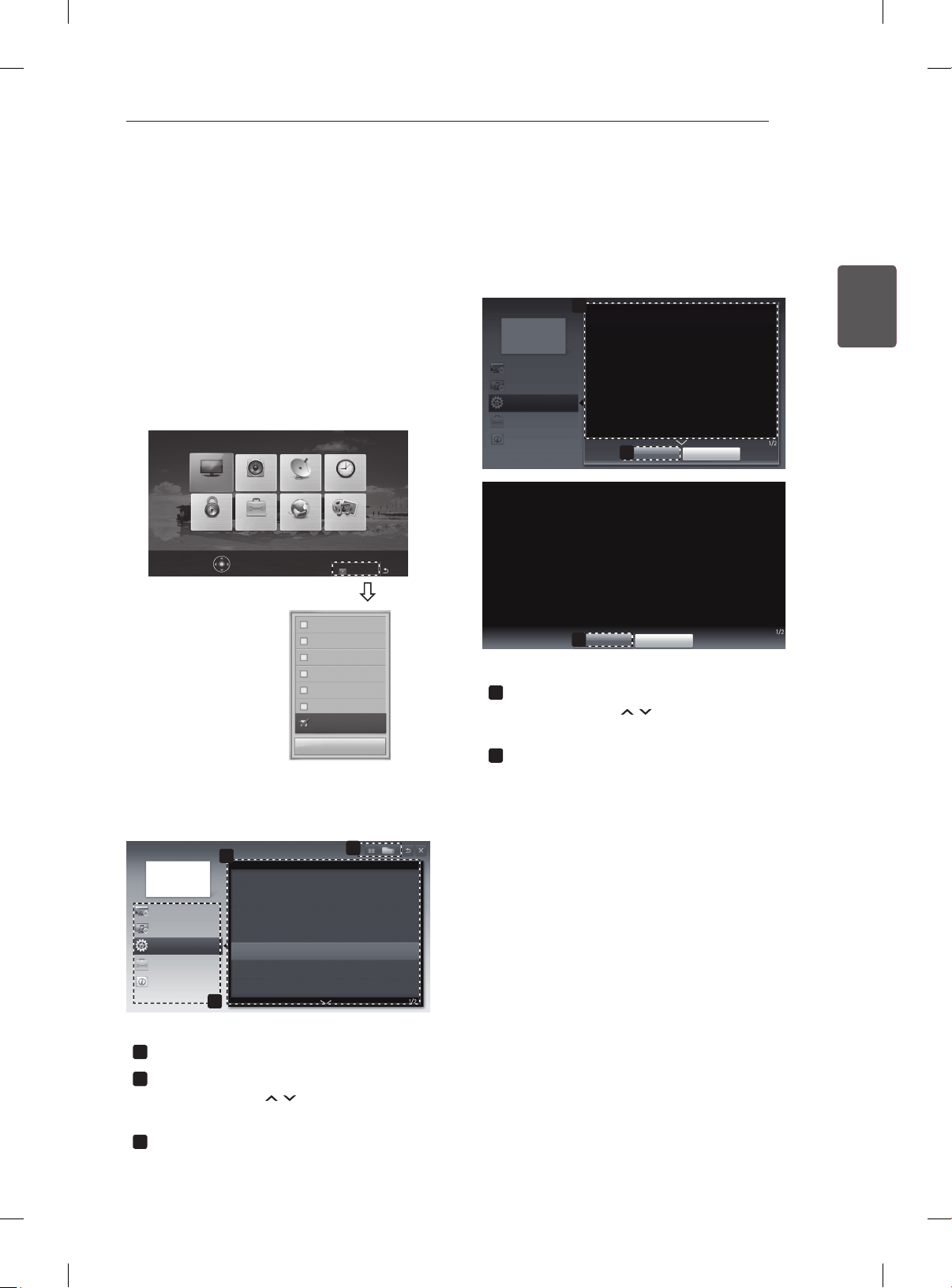
ANVÄNDA ANVÄNDARHANDBOKEN
H
ANVÄNDA ANVÄNDARHANDBOKEN
Användarhandboken gör det lättare för dig att få detaljerad information om TV:n.
23
1 Tryck på SETTINGS för att komma till
huvudmenyerna.
2 Tryck på den RÖDA knappen för att visa
menyerna under Kundsupport.
3 Bläddra fram till Bruksanvisning med
navigeringsknapparna och tryck på OK.
BILD LJUD INSTÄLLNINGAR TID
MINA MEDIERNÄTVERKALT.LÅS
Tryck på OK() för att ställa in bilden.
Kundsupport Avsluta
Programuppdatering
Bildtest
Ljudtest
Signaltest
Produkt-/serviceinformation
Nätverkstest
Bruksanvisning
Stäng
Bruksanvisning
Inställning av KANAL
Inställning av BILD, LJUD
ALTERNATIV
Avancerad funktion
Information
Visar beskrivningen av den valda menyn.
1
Du kan använda
1
ALTERNATIV > Ställa in språk
SETTINGS ➾ ALT. ➙ Språk
Du kan välja språk för menyn som visas på skärmen och digital
ljudsändning.
• Menyspråk (Language) : Väljer språk för skärmtexten.
• Språk för ljud [Endast i digitalt läge] : Väljer språk som ska användas
för digitala sändningar som innehåller fl era ljudspråk.
• Språk för textning [Endast i digitalt läge] : Du kan använda
textningsfunktionen om två eller fl era undertextspråk sänds.
✎ Om textningsdata inte sänds på det valda språket kommer
textningen att visas på standardspråket.
Zooma in
2
SETTINGS ➾ ALT. ➙ Språk
Du kan välja språk för menyn som visas på skärmen och digital ljudsändning.
• Menyspråk (Language) : Väljer språk för skärmtexten.
• Språk för ljud [Endast i digitalt läge] : Väljer språk som ska användas för digitala sändningar
som innehåller fl era ljudspråk.
• Språk för textning [Endast i digitalt läge] : Du kan använda textningsfunktionen om två eller
fl era undertextspråk sänds.
✎ Om textningsdata inte sänds på det valda språket kommer textningen att visas på
standardspråket.
Zooma ut
2
Stäng
Stäng
för att flytta mellan
sidor.
Zoomar in eller ut skärmen.
2
SVESVENSKA
Bruksanvisning
Inställning av KANAL
Inställning av BILD, LJUD
ALTERNATIV
Avancerad funktion
Information
2
Använda ingångsenhet
Använda energisparfunktion
Ställa in tidsalternativ
Ställa in låsalternativ för TV:n
Ställa in språk
Ställa in land
Assistans för funktionshindrade
3
1
Välja den kategori du vill ha.
1
Välja det alternativ du vill ha.
2
Du kan använda H för att flytta mellan
sidor.
Söka efter beskrivningen av funktionen som
3
du vill ha i indexet.
Page 54
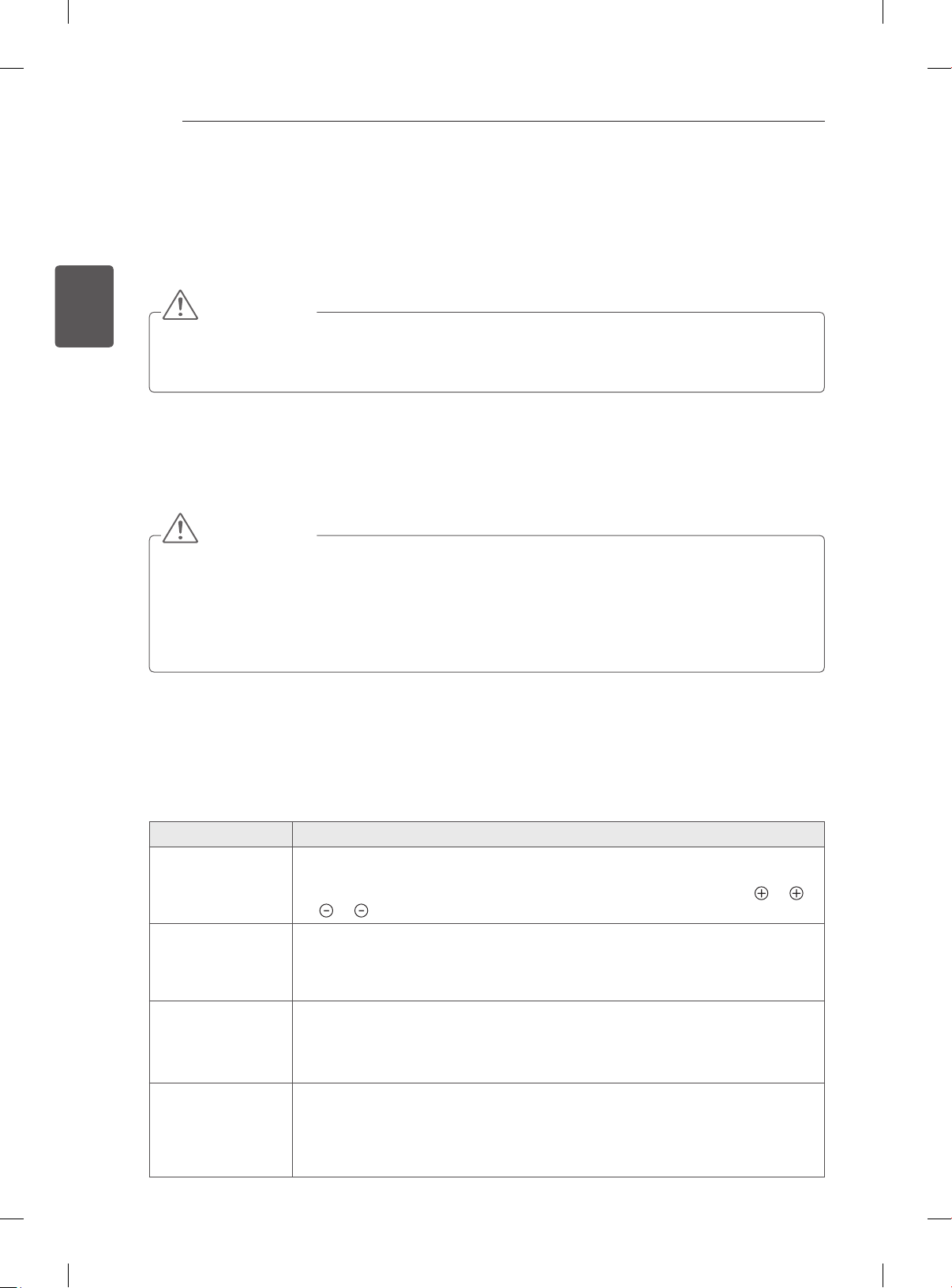
UNDERHÅLL/FELSÖKNING
24
UNDERHÅLL
Rengöra TV:n
SVENSKA
SVE
Rengör TV:n regelbundet för att bibehålla optimal prestanda och förlänga produktens livslängd.
Skärm, ram, skåp och stativ
Strömkabel
SE UPP!
ySe först till att stänga av strömmen och koppla bort strömkabeln och alla andra kablar.
yOm TV:n står oövervakad och oanvänd under lång tid bör du dra ur stickproppen för att förhindra
skador p.g.a. åska eller spänningsfall.
yTorka ytan med en torr, ren och mjuk trasa för att avlägsna damm och lätt smuts.
yFör att ta bort mer omfattande smuts kan du torka ytan med en mjuk trasa som har fuktats med rent
vatten eller utspätt, milt rengöringsmedel. Torka sedan direkt med en torr trasa.
SE UPP!
yUndvik att röra vid skärmen eftersom det kan skada den.
yDu bör inte trycka, gnugga eller slå på ytan med dina fingernaglar eller ett vasst objekt, eftersom det
kan orsaka repor på skärmen och bildförvrängning.
yAnvänd inte kemikalier eftersom det kan skada produkten.
ySpraya inte vätska på ytan. Om det kommer in vatten i TV:n kan det resultera i brand, elektriska
stötar eller tekniska fel.
Ta regelbundet bort damm och smuts som samlats på strömkabeln.
FELSÖKNING
Problem Lösning
Kan inte
manövrera
TV:n med
fjärrkontrollen.
Ingen bild visas
och inget ljud
hörs.
TV:n stängs
plötsligt av.
När du ansluter
till en dator (RGB/
HDMI DVI) visas
“Ingen signal” eller
“Ogiltigt format”.
yKontrollera fjärrkontrollens sensor och försök igen.
yKontrollera om det finns något hinder mellan produkten och fjärrkontrollen.
yKontrollera om batterierna fortfarande fungerar och är korrekt isatta (
till ).
yKontrollera att produkten är påslagen.
yKontrollera att strömkabeln är ansluten till ett eluttag.
yKontrollera om det finns något problem med eluttaget genom att ansluta andra
produkter.
yKontrollera inställningarna för strömkontroll. Strömförsörjningen kan avbrytas.
yKontrollera om insomningsfunktionen är aktiverad i avsnittet Tidsinställning.
yOm det inte finns någon signal medan TV:n är på kommer den att stängas av
automatiskt efter 15 minuters inaktivitet.
yStäng av/slå på TV:n med fjärrkontrollen.
yÅteranslut RGB/HDMI-kabeln.
yStarta om datorn när TV:n är på.
till ,
Page 55

BRUKERHÅNDBOK
LED LCD-TV / LCD-TV
Les denne håndboken nøye før settet tas i bruk,
og ta vare på denne informasjonen for fremtidig
referanse.
www.lg.com
Page 56
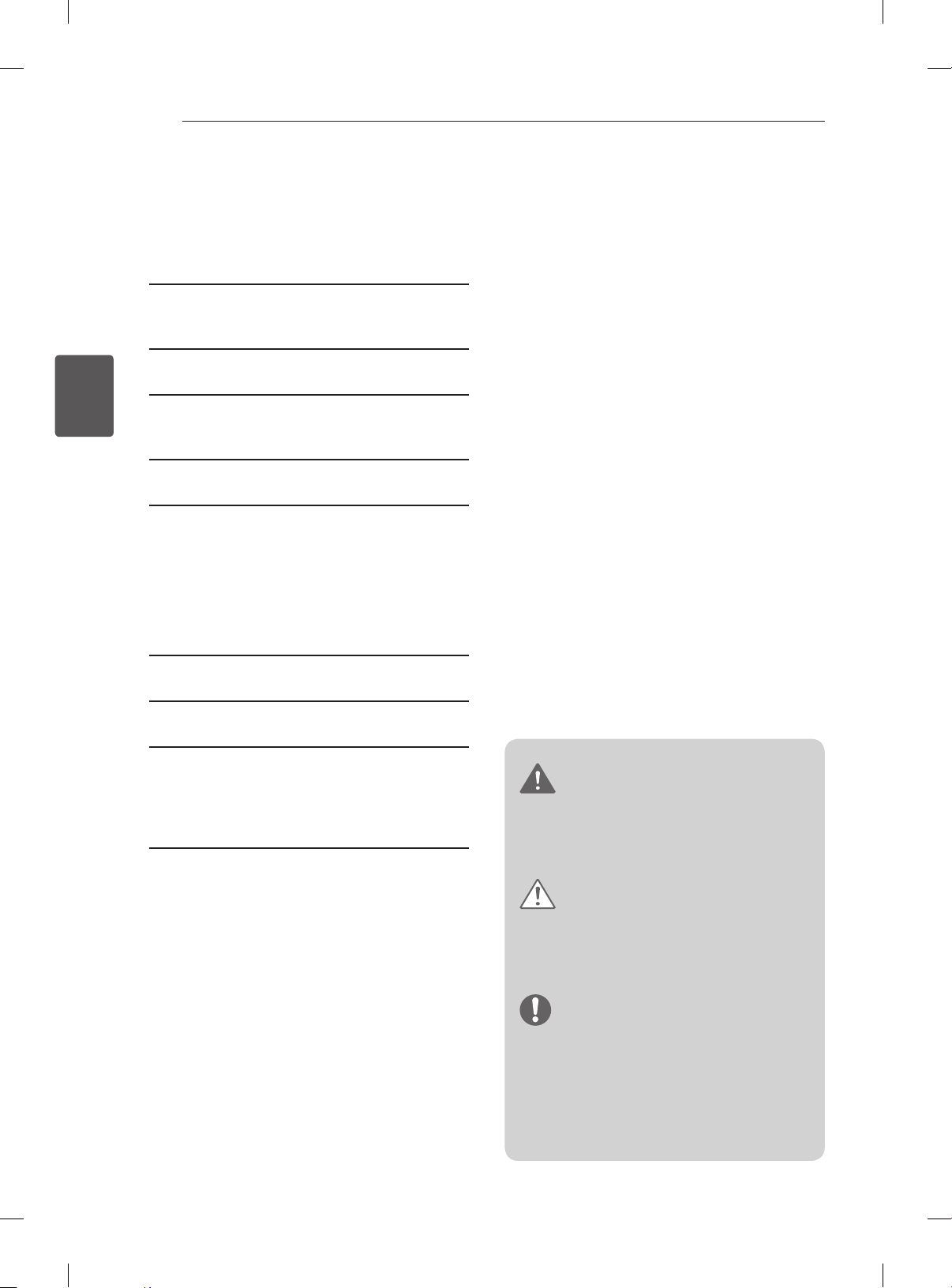
NORSK
NO
INNHOLDSFORTEGNELSE
2
INNHOLDSFORTEGNELSE
3 LISENSER
3 MERKNAD OM PROGRAMVARE MED
ÅPEN KILDEKODE
4 SIKKERHETSINSTRUKSJONER
10 - Vise 3D-bilder (bare 3D-modeller)
12 INSTALLERING
12 MONTERE OG KLARGJØRE
12 Pakke ut
15 Kjøpes separat
16 Deler og knapper
17 Løfte og flytte TV-en
17 Bordmontering
19 Veggmontering
21 FJERNKONTROLL
23 BRUKE BRUKERHÅNDBOK
24 VEDLIKEHOLD
24 Rengjøre TV-en
24 - Skjerm, ramme, kabinett og stativ
24 - Strømledning
24 FEILSØKING
ADVARSEL
yHvis du ignorerer en ADVARSEL-melding,
kan du risikere alvorlig personskade eller
død.
FORSIKTIG
yHvis du ignorerer en FORSIKTIG-melding,
kan du risikere lettere personskade eller
skade på produktet.
MERK
yMerknader inneholder informasjon som
hjelper deg med å forstå produktet
og bruke det på en trygg måte. Les
sikkerhetsinformasjonen nøye før du bruker
produktet.
Page 57
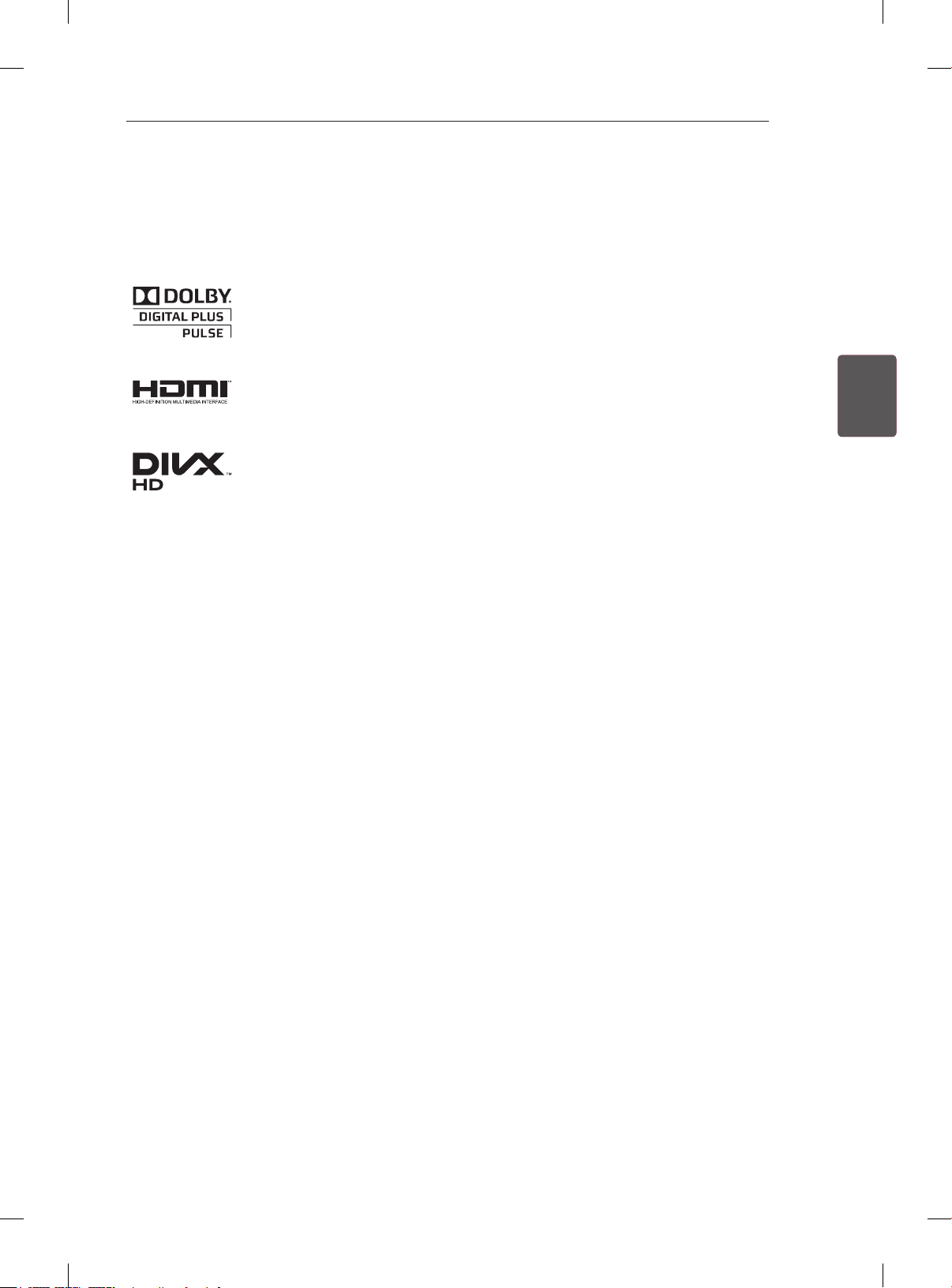
LISENSER / MERKNAD OM PROGRAMVARE MED ÅPEN KILDEKODE
LISENSER
Hvilke lisenser som støttes, avhenger av modellen. Hvis du vil ha mer informasjon om lisenser, kan du gå til
www.lg.com.
Produsert under lisens fra Dolby Laboratories. "Dolby" og dobbel-D-symbolet er
varemerker for Dolby Laboratories.
3
HDMI, HDMI-logoen og High-Definition Multimedia Interface er varemerker eller
registrerte varemerker for HDMI Licensing LLC.
OM DIVX-VIDEO: DivX® er et digitalt videoformat som er skapt av DivX, LLC,
et datterselskap av Rovi Corporation. Dette er en ofsiell DivX Certied®-enhet
som spiller av DivX-video. Besøk divx.com hvis du vil ha mer informasjon og
programvareverktøy for å konvertere ler til DivX-video.
OM DIVX VIDEO-ON-DEMAND: Denne DivX Certied®-enheten må være registrert
før du kan spille av DivX Video-on-Demand-lmer (VOD) du har kjøpt. Du kan skaffe
registreringskoden under DivX VOD i enhetens kongurasjonsmeny. Gå til vod.divx.
com hvis du vil ha mer informasjon om hvordan du fullfører registreringen.
DivX-sertisert for å spille av DivX-video opptil HD 1080p, inkludert Premium-innhold
DivX®, DivX Certied® og tilknyttede logoer er varemerker for Rovi Corporation og
tilknyttede selskaper og brukes med lisens.
Beskyttet av ett eller ere av de følgende amerikanske patentene:
7,295,673; 7,460,668; 7,515,710; 7,519,274”
NONORSK
MERKNAD OM PROGRAMVARE MED ÅPEN
KILDEKODE
Besøk http://opensource.lge.com for å motta kildekoden under GPL, LGPL, MPL og andre åpne
kildelisenser som dette produktet inneholder.
I tillegg til kildekoden er alle lisensvilkår, garantifraskrivelser og merknader om opphavsrett tilgjengelige for
nedlasting.
LG Electronics vil også sende deg åpen kildekode på CD-ROM mot å få dekket distribusjonskostnadene,
inkludert utgifter til media, frakt og ekspedisjon. Send en forespørsel til opensource@lge.com. Tilbudet
gjelder i tre (3) år fra kjøpsdatoen for dette produktet.
Page 58

NORSK
NO
SIKKERHETSINSTRUKSJONER
4
SIKKERHETSINSTRUKSJONER
Les disse forholdsreglene nøye før du bruker produktet.
ADVARSEL
Ikke plasser TV-en eller fjernkontrollen på følgende steder:
y
- Steder som utsettes for direkte sollys
- Steder med høy fuktighet som baderom
- Nær varmekilder som komfyrer eller andre enheter som avgir varme
- Nær kjøkkenbenker eller luftfuktere der produktet kan utsettes for damp eller
olje.
- Områder som utsettes for regn eller vind
- Nær vannbeholdere som vaser
Ellers kan resultatet bli elektrisk støt, brann, feil eller skader på produktet.
Ikke plasser produktet på steder hvor det kan utsettes for støv.
y
Dette kan utgjøre en brannrisiko.
Produktet kobles fra via stikkontakten. Kontakten må være lett tilgjengelig.
y
Ikke berør kontakten med våte hender. Hvis pinnene på støpselet er våte eller dek-
y
ket av støv, må du tørke støpselet fullstendig eller tørke av støvet.
Fuktighet kan føre til elektrisk støt.
Sørg for at strømledningen kobles til en jordet stikkontakt. (Unntatt enheter som
y
ikke er jordet.)
Du kan få støt eller bli skadet.
Fest strømledningen skikkelig.
y
Hvis strømledningen ikke er skikkelig festet, kan det oppstå brann.
Sørg for at strømledningen ikke kommer i kontakt med varme gjenstander, for
y
eksempel varmeovner.
Dette kan forårsake brann eller elektrisk støt.
Ikke plasser tunge gjenstander eller selve produktet på strømledninger.
y
Hvis du ikke gjør dette, kan det føre til elektrisk støt eller brann.
Plasser antennekabelen slik at ikke regn kommer inn.
y
Dette kan forårsake vannskader på produktet og føre til elektrisk støt.
Hvis du monterer TV-en på en vegg, må den ikke installeres ved å henge strøm-
y
og signalkabler på baksiden av TV-en.
Det kan føre til elektrisk støt eller brann.
Page 59

SIKKERHETSINSTRUKSJONER
Unngå å koble for mange apparater til samme strømuttak.
y
Hvis du ikke gjør dette, kan det føre til brann som følge av overoppvarming.
Ikke slipp produktet i bakken, og pass på at det ikke velter når du kobler til ekster-
y
ne enheter.
Dette kan forårsake personskade eller skade på enheten.
Hold vinylemballasjen og tørkemiddelet unna barn.
y
Det fuktabsorberende materialet kan være helseskadelig ved svelging. Hvis noen
svelger dette, må du prøve å få personen til å kaste opp, og oppsøke nærmeste
sykehus. Vinylemballasjen kan innebære kvelningsfare. Hold den utenfor rekke-
vidde for barn.
Sørg for at barn ikke klatrer på eller henger i TV-en.
y
Ellers kan TV-en falle ned eller velte, noe som kan føre til alvorlig personskade.
Vær forsiktig når du kasserer brukte batterier, slik at barn ikke putter dem i mun-
y
nen.
Hvis barn svelger batterier, må lege oppsøkes umiddelbart.
Ikke sett inn en strømleder (for eksempel en metallpinne) i en av endene av strøm-
y
ledningen mens den andre er koblet til stikkontakten i veggen. I tillegg må du
unngå å ta på strømledningen rett etter at du har koblet den til stikkontakten.
Dette kan føre til elektrisk støt.
(Avhengig av modell)
Ikke plasser eller oppbevar lettantennelig materiale i nærheten av produktet.
y
Uaktsom håndtering av lettantennelig materiale kan føre til eksplosjon eller brann.
5
NONORSK
Ikke la metallgjenstander, for eksempel mynter, hårnåler, spisepinner eller metall-
y
tråd, komme inn i produktet. Dette gjelder også brennbare gjenstander som papir
og fyrstikker. Barn må være spesielt forsiktige.
Elektrisk støt, brann eller andre skader kan oppstå. Hvis et fremmedlegeme kommer inn i produktet, må du koble fra strømledningen og kontakte kundestøtte.
Ikke spray vann på produktet eller vask det med lettantennelig materiale (tynner
y
eller benzen). Dette kan føre til brann eller elektrisk støt.
Ikke utsett produktet for støt eller slag, og pass på at gjenstander ikke kommer inn
y
i produktet. Ikke la noe falle ned på skjermen.
Hvis ikke kan du eller produktet bli skadet.
Unngå å berøre produktet eller antennen i tordenvær.
y
Dette kan føre til elektrisk støt.
Berør aldri stikkontakten i veggen ved gasslekkasje. Åpne vinduet og luft ut.
y
Det kan føre til brann eller brannskade som følge av gnister.
Page 60

NORSK
NO
SIKKERHETSINSTRUKSJONER
6
Ikke demonter, reparer eller endre produktet etter eget forgodtbefinnende.
y
Dette kan føre til brann eller elektrisk støt.
Kontakt kundestøtte ved behov for kontroll, kalibrering eller reparasjon.
Hvis noe av det følgende oppstår, må du umiddelbart koble fra produktet og kon-
y
takte service.
- Produktet har blitt utsatt for støt eller slag
- Produktet har blitt skadet
- Det har kommet fremmedelementer inn i produktet
- Produktet avgir røyk eller lukt
Dette kan føre til elektrisk støt eller brann.
Hvis du ikke planlegger å bruke produktet på en stund, kobler du strømledningen
y
fra produktet.
Støv kan føre til brann, og ledningsslitasje kan føre strømlekkasjer, elektrisk støt
eller brann.
Unngå at det drypper eller sprutes væske på apparatet, og gjenstander som er fylt
y
med væske, for eksempel vaser, må ikke plasseres oppå det.
Page 61

SIKKERHETSINSTRUKSJONER
FORSIKTIG
Monter produktet på et sted hvor det ikke forekommer radiobølger.
y
Det må være tilstrekkelig avstand mellom en utendørsantenne og strømledninger
y
til at disse ikke vil berøre hverandre selv om antennen faller ned.
Dette kan føre til elektrisk støt.
Ikke plasser produktet på steder som ustabile hyller eller overflater som ikke er helt
y
flate. Unngå også plasseringer som utsettes for vibrasjoner, eller der det ikke er
plass til hele TV-en på underlaget.
Ellers kan produktet falle ned eller velte, noe som kan føre til personskade eller
skade på produktet.
Hvis du plasserer TV-en på et stativ, må du ta forholdsregler for å unngå at den
y
velter. Ellers kan produktet falle ned eller velte, noe som kan føre til personskade.
Hvis du skal montere produktet på en vegg, skal du feste veggmonteringsbraketten med VESA-stan-
y
dard (tilleggsutstyr) til baksiden av produktet. Når du installerer TV-en med veggmonteringsbraketten
(tilleggsutstyr), må du feste den godt så den ikke faller ned.
Bruk bare tilbehør/ekstrautstyr som angitt av produsenten.
y
Få hjelp fra en kvalifisert servicetekniker til å montere antennen.
y
Dette kan forårsake brann eller elektrisk støt.
7
NONORSK
Når du ser på TV, anbefaler vi en avstand til skjermen som er minst 2–7 ganger så
y
lang som skjermens diagonale lengde.
Hvis du ser på TV en lang stund, kan du oppleve uklart syn.
Bruk bare angitt type batteri.
y
Dette kan føre til skade på fjernkontrollen.
Bland ikke nye batterier med gamle batterier.
y
Dette kan gjør at batteriene overopphetes og springer lekk.
Sørg for at det ikke finnes noen gjenstander mellom fjernkontrollen og sensoren.
y
Sollys eller annet kraftig lys kan forstyrre signalet fra fjernkontrollen. I slike tilfeller
y
demper du lyset i rommet.
Når du skal koble til eksterne enheter som spillkonsoller, må du sørge for at ka-
y
blene er lange nok.
Ellers kan produktet falle ned, noe som kan føre til personskade eller skade på
produktet.
Page 62

NORSK
NO
SIKKERHETSINSTRUKSJONER
8
Ikke slå produktet på eller av ved å sette inn eller ta ut støpselet fra stikkontakten.
y
(Ikke bruk støpselet som av/på-bryter.)
Dette kan føre til teknisk feil eller elektrisk støt.
Følg monteringsinstruksjonene nedenfor for å forebygge overoppheting av produk-
y
tet.
- Avstanden mellom produktet og veggen bør være mer enn 10 cm.
- Ikke monter produktet på et sted med utilstrekkelig ventilasjon (f.eks. på en bokhylle eller i et skap).
- Ikke plasser produktet på et teppe eller en polstret overflate.
- Pass på at lufteventilen ikke blokkeres av tekstiler som duker eller gardiner.
Hvis du ikke gjør dette, kan det føre til brann.
Pass på at du ikke berører luftehullene når du ser på TV i lengre perioder, siden
y
luftehullene kan bli varme. Dette berører ikke funksjonen eller ytelsen til produktet.
Undersøk med jevne mellomrom ledningen til apparatet. Hvis ledningen ser skadet eller slitt ut, må
y
du koble den fra, slutte å bruke apparatet, og få en autorisert reparatør til å skifte ut ledningen med
en tilsvarende reserveledning.
Unngå at det samler seg støv på pinnene på støpselet eller i stikkontakten.
y
Dette kan utgjøre en brannrisiko.
Beskytt strømledningen mot fysiske eller mekaniske belastninger, som å bli vridd,
y
bøyd, klemt i en døråpning, eller kjørt eller tråkket på. Vær oppmerksom på støpsler, veggkontakter, samt stedet hvor strømledningen kommer ut av apparatet.
Ikke trykk hardt på panelet med hånden eller en skarp gjenstand, for eksempel en
y
spiker, blyant eller penn. Du må heller ikke lage riper i panelet.
Unngå å berøre skjermen eller holde fingrene mot den i lengre tid. Dette kan forår-
y
sake forbigående forvrengning på skjermen.
Ved rengjøring av produktet og komponentene kobler du fra strømmen og tørker av
y
med en myk klut. For kraftig trykk kan forårsake riper eller misfarging. Ikke spray
med vann eller tørk av med en fuktet klut. Bruk aldri vindusvask, pussemidler for
bil eller industrielt bruk, slipemidler eller voks, benzen, alkohol osv., fordi dette kan
skade produktet og skjermen.
Ellers kan resultatet bli elektrisk støt, brann, feil eller skader på produktet.
Så lenge denne enheten er koblet til stikkontakten i veggen, er den ikke koblet fra strømkilden selv
y
om du slår av enheten ved hjelp av bryteren.
Når du skal koble fra kabelen, må du gripe selve kontakten og trekke den ut.
y
Hvis ledningene inne i strømkabelen rives løs, kan dette forårsake brann.
Når du skal flytte produktet, må du først slå av strømmen. Deretter kobler du fra
y
strømledning, antennekabel og alle andre tilkoblede kabler.
TV-en eller strømledningen kan bli skadet, noe som kan utgjøre en brannrisiko eller
forårsake elektrisk støt.
Page 63

SIKKERHETSINSTRUKSJONER
Samarbeid om å flytte eller pakke ut produktet fordi det er tungt.
y
Hvis du ikke gjør dette, kan det føre til personskade.
Kontakt kundestøtte én gang i året for å rengjøre delene inne i produktet.
y
Støv som samles opp, kan forårsake mekanisk svikt.
La kvalifisert servicepersonell utføre alt vedlikehold. Vedlikehold er nødvendig når
y
apparatet har blitt skadet på noe som helst vis. Dette kan for eksempel være hvis
strømledningen eller støpselet har blitt skadet, væske har blitt sølt eller gjenstander
har kommet inn i apparatet, eller hvis det har blitt utsatt for regn eller fuktighet, ikke
fungerer som det skal, eller har blitt mistet i bakken.
Hvis produktet er kaldt ved berøring, kan det forekomme en lett flimring når det
y
slås på. Dette er normalt, det er ingenting galt med produktet.
Skjermen er et høyteknologisk produkt med en oppløsning på mellom to og seks
y
millioner piksler. Du kan se ørsmå svarte eller fargede (røde, blå eller grønne) prikker med en størrelse på 1 ppm på skjermen. Dette er ikke en feil og påvirker ikke
produktets ytelse eller driftssikkerhet.
Det samme fenomenet oppstår for tredjepartsprodukter og utgjør ikke grunnlag for
bytte eller refusjon av produktet.
Avhengig av hvor du befinner deg i forhold til skjermen, kan lysstyrken eller far-
y
gene se ut til å variere.
Dette fenomenet skyldes skjermens egenskaper. Det påvirker ikke produktets
ytelse og er ikke en feil.
9
NONORSK
Hvis et stillbilde vises på skjermen i lang tid (for eksempel en kanallogo, skjermmeny eller en scene
y
fra et TV-spill), kan dette skade skjermen ved at bildet "brennes fast". Garantien dekker ikke denne
typen skade på produktet.
Ikke vis statiske bilder på TV-skjermen i lengre perioder (2 eller flere timer for LCD, 1 eller flere timer
for Plasma-TV), slik at du unngår bildebrenning.
Hvis bredde-/høydeforholdet er satt til 4:3 over en lengre periode, kan bildebrenning forekomme
langs kantene av skjermen.
Det samme fenomenet oppstår for tredjepartsprodukter og utgjør ikke grunnlag for bytte eller refusjon av produktet.
Generert lyd
y
"Knakende" lyd: En knakende lyd som oppstår når du ser på eller slår av TV-en, og som skyldes at
plasten trekker seg sammen som følge av endringer i temperatur og fuktighet. Denne lyden er normal for produkter der temperaturendringer fører til at materialer trekker seg sammen eller utvides.
Summing fra elektroniske kretser / skjerm: En lav lyd som genereres av en krets med høy hastighet
som leverer høy spenning som driver produktet. Dette varierer avhengig av produktet.
Denne genererte lyden påvirker ikke produktets ytelse eller driftssikkerhet.
Page 64

NORSK
NO
SIKKERHETSINSTRUKSJONER
10
Vise 3D-bilder (bare 3D-modeller)
ADVARSEL
Visningsmiljø
yVisningstid
- Når du ser på 3D, bør du ta en pause på 5–15 minutter hver time. Hvis du ser på 3D en lang stund,
kan du oppleve hodepine, svimmelhet, tretthet eller slitne øyne.
Personer med kroniske lidelser eller anfall som utløses av lysfølsomhet
yNoen seere kan få krampeanfall, epilepsianfall eller andre symptomer når de blir utsatt for blinkende lys
eller visse mønstre i 3D-innhold.
yIkke se på video i 3D hvis du er kvalm, gravid og/eller har kroniske lidelser som epilepsi, hjertesykdom,
problemer med blodtrykk osv.
y3D-innhold anbefales ikke for personer med stereoblindhet eller stereoanomali. Disse personene kan
oppleve dobbeltsyn eller ubehag.
yHvis du er skjeløyd eller lider av amblyopi (svaksynthet) eller astigmatisme, kan du ha problemer med
dybdesynet og kan oppleve tretthet og dobbeltsyn. Hyppigere pauser enn for gjennomsnittspersonen
anbefales.
yHvis du har ulikt syn på høyre og venstre øye, bør du korrigere synet før du ser på 3D-innhold.
Symptomer som krever at du slutter eller lar være å se på 3D-innhold
yIkke se på 3D-innhold når du er sliten, har sovet for lite, arbeidet for mye eller drukket alkohol.
yHvis du opplever slike symptomer, bør du la være å se på 3D-innhold til symptomene gir seg.
- Hvis slike symptomer vedvarer, bør du kontakte lege. Symptomene inkluderer hodepine, øyesmerter, svimmelhet, kvalme, hjertebank, uskarpt syn, ubehag, dobbeltsyn, visuelt ubehag eller tretthet.
Page 65
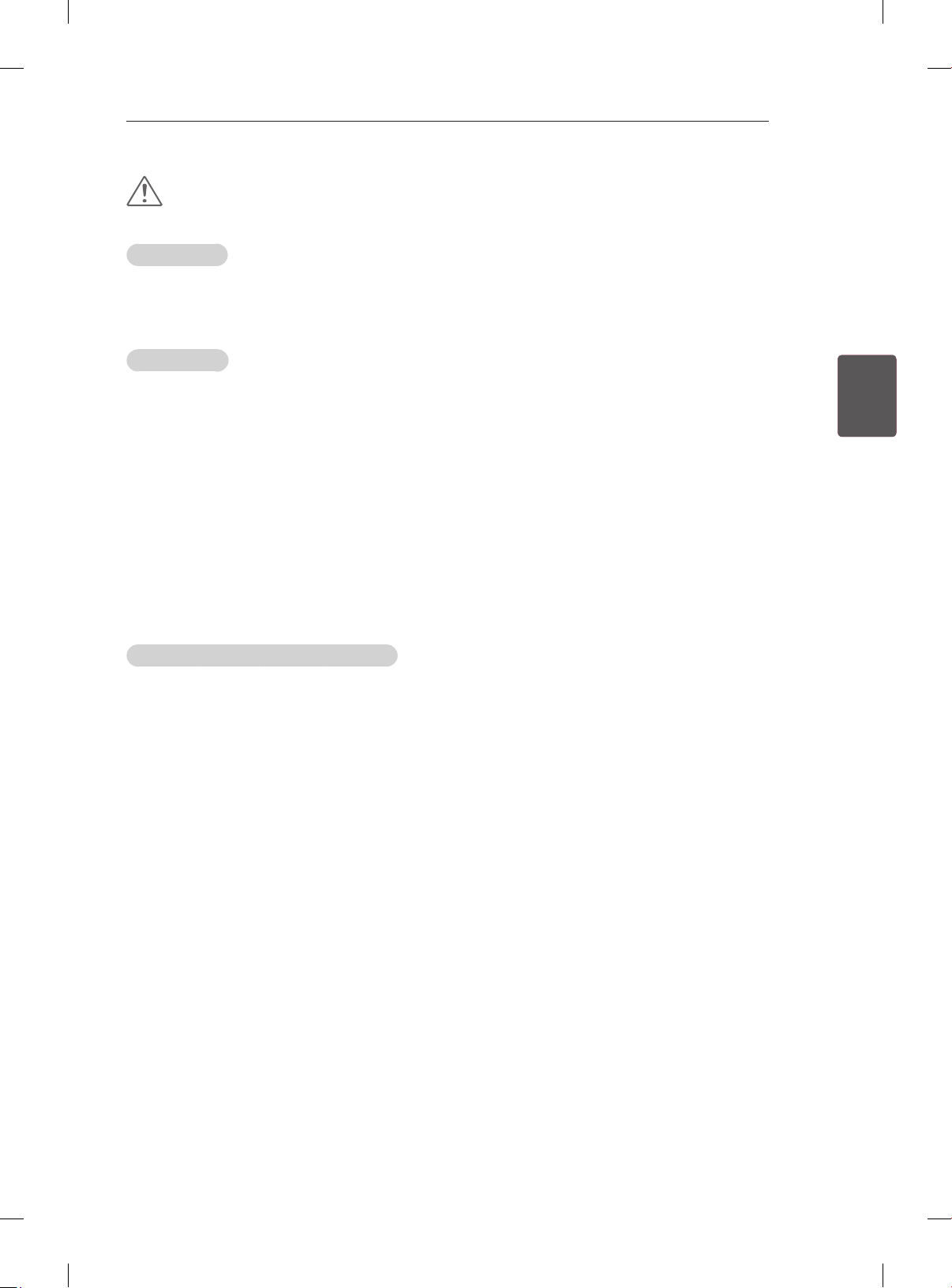
SIKKERHETSINSTRUKSJONER
FORSIKTIG
Visningsmiljø
yVisningsavstand
- Når du ser på 3D, anbefaler vi en avstand til skjermen som er minst dobbelt så lang som skjermens
diagonale lengde. Hvis du opplever ubehag når du ser på 3D, bør du flytte deg lenger unna TV-en.
Visningsalder
ySmåbarn/barn
- Barn under 5 år skal ikke se på eller bruke 3D.
- Barn under 10 år kan overreagere eller bli svært oppspilte fordi synet deres fortsatt er under utvik-
ling. De kan for eksempel prøve å berøre skjermen eller hoppe inn i den. Vær spesielt forsiktig og
oppmerksom når barn skal se på 3D-innhold.
- Fordi avstanden mellom barns øyne er mindre enn hos voksne, vil 3D-effekten virke sterkere på
dem. Det samme 3D-bildet vil derfor se ut til å ha større stereoskopisk dybde for barn.
yTenåringer
- Tenåringer under 19 år kan være følsomme for lysstimulering fra 3D-innhold. De bør ikke se lenge
på 3D-innhold hvis de er slitne.
yEldre
- Sammenlignet med ungdom kan eldre oppleve en svakere 3D-effekt. Ikke sitt nærmere TV-en enn
den anbefalte avstanden.
11
NONORSK
Forholdsregler når du bruker 3D-briller
yBruk 3D-briller fra LG. Ellers er det ikke sikkert at 3D-innhold vises på riktig måte.
yIkke bruk 3D-brillene i stedet for korrigerende briller, solbriller eller vernebriller.
yModiserte 3D-briller kan være anstrengende for øynene eller forvrenge bildet.
yIkke oppbevar 3D-brillene på svært varme eller kalde steder. Dette kan misforme brillene.
y3D-brillene er skjøre og kan lett ripes opp. Bruk alltid en myk, ren klut til å tørke av brilleglassene. Unngå
å lage riper i overaten på 3D-brilleglassene med skarpe gjenstander. Bruk heller ikke kjemikalier når du
rengjør dem.
Page 66

NORSK
<
<
NO
INSTALLERING / MONTERE OG KLARGJØRE
12
MERK
yIllustrasjonen kan avvike fra din TV.
ySkjermbildet på TV-en din kan være litt annerledes enn det som vises i denne håndboken.
yDe tilgjengelige menyene og alternativene kan variere avhengig av inndatakilde og produktmodell.
yTV-en kan få nye funksjoner i fremtiden.
yTV-en kan settes i standbymodus for å redusere strømforbruket. TV-en bør være slått av hvis den
ikke skal brukes på en stund, siden dette vil redusere strømforbruket.
yEnergiforbruket kan reduseres betydelig hvis lysstyrken for bildet reduseres, og dette vil redusere de
totale brukskostnadene.
INSTALLERING
1 Åpne pakken, og kontroller at tilbehøret følger med.
2 Fest stativet på TV-apparatet.
3 Koble en ekstern enhet til TV-apparatet.
4 Kontroller at nettverkstilkoblingen er tilgjengelig.
Du kan bare bruke TV-funksjonene når nettverkstilkoblingen er opprettet.
MONTERE OG KLARGJØRE
Pakke ut
Kontroller at produktesken inneholder følgende artikler. Hvis det er noe som mangler, må du kontakte
den lokale forhandleren du kjøpte produktet hos. Illustrasjonene i denne håndboken kan avvike fra faktisk
produkt og artikkel.
FORSIKTIG
yIkke bruk kopier som ikke er godkjente, siden det kan påvirke produktets sikkerhet og levetid.
yGarantien dekker ikke eventuelle materielle skader eller personskader som skyldes bruk av kopier
som ikke er godkjent.
yNoen modeller har en tynn film festet til skjermen, og denne filmen må ikke fjernes.
MERK
yHvilke artikler som leveres med produktet, avhenger av modellen.
yProduktspesifikasjonene eller innholdet i denne håndboken kan endres uten forhåndsvarsel ved
oppgradering av produktfunksjoner.
yFor at tilkoblingen skal bli optimal, bør endene på HDMI-kabler og USB-enheter være mindre enn
10 mm tykke og 18 mm lange. Hvis USB-kabelen eller USB-minnepinnen ikke passer til USB-porten
på TV-en, bruker du en USB-skjøtekabel som støtter USB 2.0.
B
A
B
* A
10 mm
=
18 mm
* B
A
=
Page 67

MONTERE OG KLARGJØRE
AV MODE
INPUT
ENERGY
TV
SAVING
1 2 3
4 5 6
7 809
FLASHBK
LIST
MARK
FAV
P
A
G
3D
CHVOL
E
MUTE
INFO
MENU
Q.MENU
ENTER
EXIT
BACK
L/R SELECT
FREEZE
RATIO
Fjernkontroll og batterier
(AAA)
(Se s. 21, 22)
Brukerhåndbok
13
Kino-3D-briller
Antallet 3D-briller kan vari-
Pusseklut
(Avhengig av modell)
Brukes til å fjerne støv fra
kabinettet.
ere avhengig av land og
modell.
(bare
32/37/42/47/55LM61**,
NONORSK
32/42/47LM58**,
32/42LM34**, 47CM96**)
Kabelholder
(Avhengig av modell)
Strømkabel
(Se s. A-6)
Stativskruer
8 EA, M4 x 20
(bare
32/37/42/47/55LM61**,
32/42/47LM58**,
32/42LM340*,
32/37/42/47LS56**,
Stativskruer
4 EA, P4 x 16
4 EA, M4 x 14
(bare 42LM345*)
(Se s. A-4)
47CM96**)
(Se s. A-3, A-4)
Bordmonteringsskrue
1EA
(bare 32/37LM611*,
32/42/47LM580*,
32/42LM34**,
32/37/42/47LS56**)
(Se s. 18)
2EA
(bare 32LM585*)
(Se s. 18)
Brakettskrue
2 EA, M4 x 8
(bare 32LM585*)
(Se s. 18)
Avstandsstykker for
veggmontering
4EA
(bare
32/37/42/47/55LM61**,
32/42/47LM58**,
32/37/42/47LS56**)
(Se s. 20)
eller
Bordmonteringskabel
2 EA
(bare 32LM585*)
(Se s. 18)
Beskyttelsesdeksel
(bare 32/42LM340*,
47CM96**)
(Se s. A-5)
Isolator
(Avhengig av modell)
(Se s. 15)
Page 68

MONTERE OG KLARGJØRE
14
NORSK
NO
Stativ/stativsokkel
(bare 42/47/55LM615*,
32/42/47LM585*)
(Se s. A-3)
Stativ/stativsokkel
(bare 32/42LM340*,
47CM96**)
(Se s. A-4)
Stativ/stativsokkel
(bare 32/37LM611*,
32/42/47LM580*,
32/37/42/47LS56**)
(Se s. A-3)
Stativ/stativsokkel
(bare 42LM345*)
(Se s. A-4)
FORSIKTIG
yInstalleringsveiledning for strømledning
- Hvis strømledningen som følger med TV-en, ser ut som den nedenfor, må du kontrollere at den er
koblet til i riktig retning.
Strømkabel Riktig FeilTV
Page 69

MONTERE OG KLARGJØRE
MERK
yInstalleringsveiledning for antenneisolator
- Brukes ved installering av TV-en der det er spenningsforskjell mellom TV og GND for antennesignal.
»Hvis det er spenningsforskjell mellom TV og GND for antennesignal, kan antennekontakten bli
overopphetet, noe som kan forårsake en ulykke.
- Du kan forbedre sikkerheten ved å fjerne spenningen fra TV-antennen. Montering av isolatoren på
veggen anbefales. Monter isolatoren på TV-en hvis den ikke kan monteres på veggen. Unngå å
koble fra antenneisolatoren etter installering.
- Kontroller at TV-antennen er koblet til før du begynner.
15
Vegg
ANTENNA/
CABLE IN
Kabel/antenne
Koble en ende av isolatoren til kabel-/antennekontakten og den andre til TV-en eller digitalboksen.
“Utstyr som er koplet til beskyttelsesjord via nettplugg og/eller via annet jordtilkoplet utstyr - og er
tilkoplet et kabel-TV nett, kan forårsake brannfare.
For å unngå dette skal det ved tilkopling av utstyret til kabel-TV nettet installeres en galvanisk isolator
mellom utstyret og kabel-TV nettet.”
Ved bruk av RF-isolator kan dette redusere signalfølsomheten noe.
eller
Isolator
1. Koble til TV.
2. Koble til digitalboksen.
Kjøpes separat
Tilleggsutstyr kan endres uten varsel for å bedre kvaliteten.
Kontakt forhandleren for kjøp av disse elementene.
Disse enhetene fungerer bare med bestemte modeller.
NONORSK
AG-F2**, AG-F3**, AG-F4**
Kino-3D-briller
32/37/42/47/55LM61**,
Kompatibilitet
AG-F2**, AG-F3**, AG-F4**
Kino-3D-briller
Modellnavnet eller utformingen kan endres avhengig av oppgradering av produktfunksjoner, retningslinjer
eller forhold hos produsenten.
32/42/47LM58**,
32/42LM34**, 47CM96**
•
32/37/42/47LS56**
Page 70

MONTERE OG KLARGJØRE
OK
INPUT
SETTINGS
SETTINGS
INPUT
OK
16
Deler og knapper
NORSK
NO
Type A: 32/37/42/47/55LM61**, 32/42/47LM58**,
32/42LM340*, 32/37/42/47LS56**
Lerret
Fjernkontroll og
intelligente sensorer
Strømindikator
Høyttalere
OK
Berøringsknapper
SETTINGS
INPUT
2
Type C: 42LM345*
Lerret
knapper
Type B: 47CM96**
Lerret
1
knapper
OK
SETTINGS
Høyttalere
Fjernkontroll og
intelligente sensorer
1
INPUT
Strømindikator
Høyttalere
Fjernkontroll og
intelligente sensorer
1
Strømindikator
knapper Beskrivelse
Brukes til å bla gjennom de lagrede programmene.
Brukes til å justere lydnivået.
OK
Brukes til å velge det uthevede menyalternativet eller bekrefte inndata.
SETTINGS Brukes til å vise hovedmenyen eller til å lagre innsignal og lukke menyene.
INPUT Brukes til å endre innsignalkilde.
/ I
Brukes til å slå strømmen av eller på.
1 Intelligent sensor - justerer bildekvaliteten og lysstyrken basert på omgivelsene.
2 Knappene av type A er berøringsfølsomme og kan betjenes ved en enkel berøring.
MERK
yDu kan slå strømindikatorlampen på eller av ved å velge ALT. i hovedmenyene.
Page 71

MONTERE OG KLARGJØRE
17
Løfte og ytte TV-en
Hvis TV-en skal løftes eller yttes, må du lese
informasjonen nedenfor for å unngå riper eller
skader på TV-en, og for å sikre trygg transport
uavhengig av type og størrelse.
FORSIKTIG
yUnngå å ta på skjermen til enhver tid, siden
dette kan forårsake skader på skjermen.
yHvis TV-en skal yttes, anbefales det at den
oppbevares i esken eller emballasjen den ble
levert i.
yFør du ytter eller løfter TV-en, må du koble fra
strømledningen og alle andre kabler.
yNår du holder TV-en, bør du ha skjermen vekk
fra deg for å unngå skade.
yNår en stor TV skal transporteres, bør det være
minst to personer som hjelper til.
yHvis TV-en skal transporteres for hånd, skal
den holdes som vist i illustrasjonen nedenfor.
NONORSK
yTV-en må ikke utsettes for støt eller for mye
vibrering under transport.
yUnder transport må TV-en holdes oppreist. Den
må aldri legges på siden eller helle mot venstre
eller høyre.
Bordmontering
yTa en godt tak oppå og under TV-en, og hold
den slik. Ikke hold i den transparente delen,
høyttalerne eller høyttalergrillene.
1 Løft og vipp TV-en i oppreist posisjon på et
bord.
- La det være (minst) 10 cm avstand fra
veggen for å sikre tilstrekkelig ventilasjon.
10 cm
10 cm
2 Koble strømledningen til en stikkontakt.
10 cm
10 cm
FORSIKTIG
yIkke sett TV-en i nærheten av eller på
varmekilder, for det kan føre til brann eller
andre skader.
Page 72

MONTERE OG KLARGJØRE
18
NORSK
NO
Feste TV-en til et bord
Fest TV-en på et bord for å hindre at den faller
fremover, skades eller forårsaker personskade.
(bare 32/37LM611*, 32/42/47LM580*,
32/42LM34**, 32/37/42/47LS56**)
Monter TV-en på et bord, og sett deretter inn
skruen på baksiden av stativet og stram den til.
(bare 32LM585*)
1 Koble bordmonteringskablene til stativsokkelen
ved hjelp av brakettskruene.
2 Fest bordmonteringskablene til et bord ved
hjelp av bordmonteringsskruene.
3 Når TV-en er festet, kan du ytte bordet inn
mot veggen. Barn kan forårsake skade.
Justere vinkelen på TV-en etter behov
(bare 32/37LM611*, 32/42/47LM580*,
32/42LM340*, 32/37/42/47LS56**, 47CM96**)
Vri 20 grader mot venstre eller høyre, og juster
vinkelen på TV-en etter behov.
20˚20˚
(bare 42/47/55LM615*, 32/42/47LM585*)
Vri 10 grader mot venstre eller høyre, og juster
vinkelen på TV-en etter behov.
10˚10˚
FORSIKTIG
yVær forsiktig så du ikke skader fingrene når
du justerer vinkelen på produktet.
- Det kan oppstå personskade hvis hender
eller fingre kommer i klem. Hvis produktet
vinkles for mye, kan det velte og falle ned,
og dette kan forårsake skader eller personskader.
(bare 42/47/55LM615*, 32/42/47LM585*)
M4 x 8
2EA
ADVARSEL
yFor å unngå at TV-en velter må TV-en
festes ordentlig til gulvet/veggen i henhold
til installeringsinstruksjonene. Hvis TVen vippes eller ristes, kan dette forårsake
skade.
<Bakside> <Forside>
Page 73
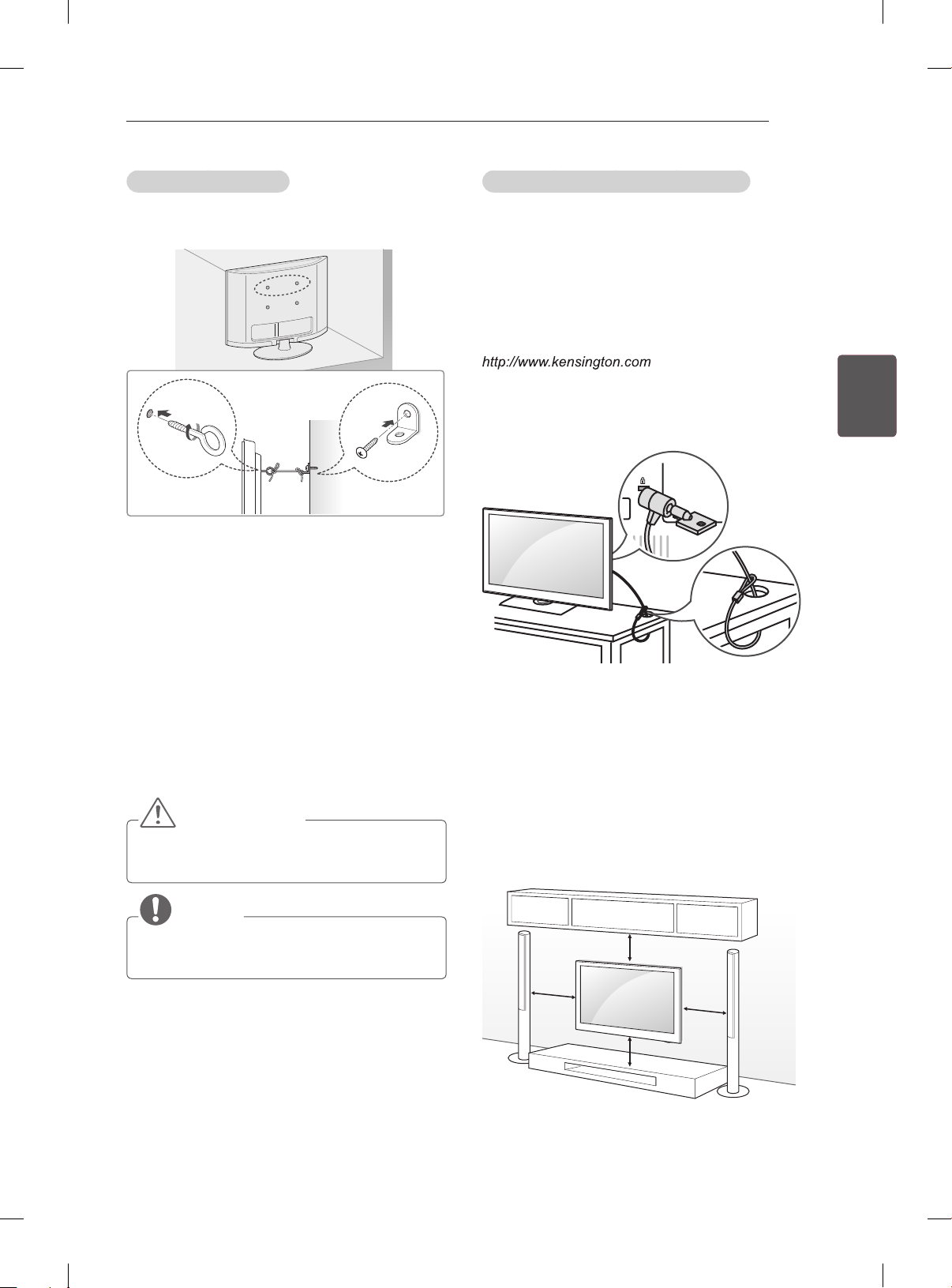
MONTERE OG KLARGJØRE
19
Feste TV-en på veggen
(Denne funksjonen er ikke inkludert for alle
modeller.)
1 Sett inn øyeboltene, eller TV-brakettene og
boltene, på baksiden av TV-en, og stram dem
til.
- Hvis det allerede er plassert bolter i hullene til øyeboltene, fjerner du disse først.
2 Monter veggbrakettene med boltene på
veggen.
Innrett plasseringen av veggbraketten med
øyeboltene på baksiden av TV-en.
3 Fest øyeboltene og veggbrakettene godt til
hverandre med et kraftig tau.
Pass på at tauet blir vannrett med den plane
overaten.
FORSIKTIG
yPass på at ikke barn klatrer eller henger på
TV-en.
Bruke Kensington-sikkerhetssystemet
(Denne funksjonen er ikke inkludert for alle
modeller.)
Tilkoblingen for Kensington-sikkerhetssystemet
er plassert på baksiden av TV-en. Hvis du
vil ha mer informasjon om installering og
bruk, kan du se håndboken som fulgte med
Kensington sikkerhetssystem, eller gå til
.
NONORSK
Koble kabelen for Kensington-sikkerhetssystemet
mellom TV-en og et bord.
Veggmontering
Fest en veggmonteringsbrakett forsiktig på
baksiden av TV-en, og installer braketten på en
solid vegg som står loddrett på gulvet. Kontakt
kvalisert personell hvis du skal feste TV-en på
annet byggemateriell.
LG anbefaler at veggmontering utføres av en
kvalisert profesjonell installatør.
MERK
yBruk en plattform eller et kabinett som er
sterkt og stort nok til at TV-en står støtt.
10 cm
10 cm
10 cm
10 cm
Page 74

NORSK
NO
MONTERE OG KLARGJØRE
20
Vær nøye med å bruke skruer og
veggmonteringsbraketter som oppfyller
kravene i VESA-standarden. Standardmålene
for veggmonteringssettene er angitt i tabellen
nedenfor.
Kjøpes separat (veggmonteringsbrakett)
Modell 32LM34** 32/37LM61**
VESA (A x B) 200 x 100 200 x 200
Standardskrue
Antall skruer 4 4
Veggmonteringsbrakett
M4 M6
LSW100B
32LM58**
42LM34**
32/37LS56**
47CM96**
LSW200BX
LSW220BX
A
B
FORSIKTIG
yKoble fra strømmen først, og flytt eller
monter deretter TV-en. Hvis ikke kan det
forårsake elektriske støt.
yHvis du monterer TV-en i taket eller på en
hellende vegg, kan den falle ned, noe som
kan føre til alvorlig personskade.
Bruk en godkjent veggmonteringsbrakett fra
LG, og kontakt den lokale forhandleren eller
kvalifisert personell.
yIkke stram skruene for hardt, for det kan
skade TV-en og gjøre garantien ugyldig.
yBruk skruer og veggmonteringer som
oppfyller kravene i VESA-standarden.
Garantien dekker ikke materielle skader
eller personskader som skyldes misbruk
eller bruk av tilbehør som ikke er godkjent.
Modell 42/47/55LM61**
VESA (A x B) 400 x 400
Standardskrue
Antall skruer 4
Veggmonteringsbrakett
42/47LM58**
42/47LS56**
M6
LSW400BX
LSW420BX
MERK
yBruk skruene som er angitt i
spesifikasjonene i VESA-standarden.
yVeggmonteringssettet inneholder en
installeringshåndbok og alle nødvendige
deler.
yVeggmonteringsbraketten er tilleggsutstyr.
Du kan skaffe annet tilleggsutstyr fra den
lokale forhandleren.
yLengden på skruene kan variere avhengig
av veggfestet. Kontroller at du bruker riktig
lengde.
yHvis du vil ha mer informasjon, kan
du se i håndboken som fulgte med
veggmonteringen.
yNår du fester en tredjeparts
veggmonteringsbrakett til TV-en,
setter du avstandsstykkene inn i
veggmonteringshullene på TV-en for
å justere TV-ens vertikale vinkel. Ikke
bruk avstandsstykkene sammen med
LGs veggmonteringsbrakett. (bare
32/37/42/47/55LM61**, 32/42/47LM58**,
32/37/42/47LS56**)
Avstandsstykke for
veggmontering
Page 75

FJERNKONTROLL
Beskrivelsene i denne håndboken er basert på knappene på fjernkontrollen.
Les denne håndboken nøye, og bruk TV-en på riktig måte.
Når batteriene må byttes, åpner du dekselet på batterirommet, bytter batteriene (1,5 V
AAA) i samsvar med
For å fjerne batteriene går du gjennom trinnene for å sette dem inn i motsatt rekkefølge.
og på etiketten i batterirommet, og lukker dekselet.
FJERNKONTROLL
21
FORSIKTIG
yIkke kombiner gamle og nye batterier, for da kan fjernkontrollen bli skadet.
Du må holde fjernkontrollen mot fjernkontrollsensoren på TV-en.
(bare 32/37/42/47/55LM61**, 32/42/47LM58**, 32/42LM34**, 47CM96**)
TV /
RAD
SETTIN GS
1
2
3
RATIO
INPUT
1 2 3
4 5 6
7 809
FAV
MUTE
INFO
OK
GUIDE
T.OPT
AV MODE
Q.VIEW
3D OPTION
Q.MENU
EXIT
SUBTITLE
LIST
TEXT
AD
ENERGY
SAVING
P
P
A
G
E
Navigeringsknapper
(opp/ned/venstre/
høyre)
Fargede knapper
1
TELETEXT-
2
KNAPPER
Kontrollknapper
3
( )
Brukes til å velge radio-, TV- og DTV-program.
Brukes til å endre størrelsen på et bilde.
Brukes til å endre innsignalkilde.
Brukes til å justere lysstyrken på skjermen for å redusere strøm-
forbruket.
Viser den lagrede programlisten.
Gå tilbake til programmet som ble vist.
Brukes til å vise favorittkanallisten.
Brukes til visning av 3D-video.
Brukes til å gå til forrige eller neste skjermbilde.
Brukes til å vise hovedmenyene.
Viser informasjonen om det gjeldende programmet og skjermen.
Brukes til å vise hurtigmenyene.
Brukes til visning av 3D-video.
Brukes til å bla gjennom menyer eller alternativer.
Brukes til å velge menyer eller alternativer og bekrefte inndata.
Brukes til å gå tilbake til det forrige nivået.
Viser programguide.
Brukes til å avslutte alle skjermvisninger og gå tilbake til TV-
visning.
Brukes for å gå til spesialfunksjoner i noen menyer.
(
: Rød, : Grønn, : Gul, : Blå)
Disse knappene brukes for tekst-TV.
Viser ønsket undertekst i digital modus.
Brukes til å styre MINE MEDIER-menyene eller de SIMPLINK-
kompatible enhetene (USB, SIMPLINK).
Tilgang til AV-enheter tilkoblet via HDMI-kabel og HDMI-CEC.
Åpner SIMPLINK-menyen.
Slå lydbeskrivelsen på eller av.
Brukes til å velge en AV-modus.
NONORSK
Page 76

FJERNKONTROLL
22
(bare 32/37/42/47LS56**)
NORSK
NO
1
2
3
Navigeringsknapper
(opp/ned/venstre/
høyre)
Fargede knapper
1
Kontrollknapper
2
( )
TELETEXT-
3
KNAPPER
Brukes til å justere lysstyrken på skjermen for å redusere strømforbruket.
Brukes til å velge radio-, TV- og DTV-program.
Viser programguide.
Viser informasjonen om det gjeldende programmet og skjermen.
Brukes til å endre størrelsen på et bilde.
Brukes til å endre innsignalkilde.
Viser den lagrede programlisten.
Gå tilbake til programmet som ble vist.
Brukes til å vise hovedmenyene.
Brukes til å vise hurtigmenyene.
Brukes til å bla gjennom menyer eller alternativer.
Brukes til å velge menyer eller alternativer og bekrefte inndata.
Brukes til å gå tilbake til det forrige nivået.
Brukes til å avslutte alle skjermvisninger og gå tilbake til TV-
visning.
Brukes til å vise favorittkanallisten.
Slå lydbeskrivelsen på eller av.
Brukes til å gå til forrige eller neste skjermbilde.
Brukes for å gå til spesialfunksjoner i noen menyer.
(
: Rød, : Grønn, : Gul, : Blå)
Brukes til å styre MINE MEDIER-menyene eller de SIMPLINKkompatible enhetene (USB, SIMPLINK).
Viser ønsket undertekst i digital modus.
Disse knappene brukes for tekst-TV.
Page 77

BRUKE BRUKERHÅNDBOK
H
H
Brukerhåndbok gir deg enkel tilgang til detaljert TV-informasjon.
BRUKE BRUKERVEILEDNINGEN
23
1 Trykk på SETTINGS for å vise hovedmenyene.
2 Trykk på den RØDE knappen for å åpne
menyene for Kundestøtte.
3 Trykk på navigeringsknappene for å bla til
Brukerveiledning, og trykk på OK.
BILDE LYD OPPSETT TID
MINE MEDIERNETTVERKALT.LÅS
Trykk på OK() for å angi bildeinnst.
Kundestøtte Avslutt
Programvareoppdat.
Bildetest
Lydtest
Signaltest
Produkt-/tjenesteinformasjon
Nettverkstest
Brukerveiledning
Avslutt
Brukerveiledning
PROGRAM Innstilling
BILDE, LYDKANALER Innstilling
Alt.
Avansert funksjon
Informasjon
Viser beskrivelsen av den valgte menyen.
1
Du kan bruke
Zoomer inn eller ut på skjermen.
2
1
Alt. > Angi språk
SETTINGS ➾ ALT. ➙ Språk
Du kan velge språk for menyen som vises på skjermen, og digital
lydkringkasting.
• Menyspråk : Velger tekstspråket som skal vises.
• Språk for lyd [Bare i digital modus] : Velger ønsket språk for digitale
sendinger med fl ere språkalternativer.
• Subtitle Language [Bare i digital modus] : Bruk undertekstfunksjonen
når to eller fl ere undertekstspråk kringkastes.
✎ Hvis det ikke sendes undertekstdata i det valgte språket, vises
teksten i standardspråket.
Zoom inn
2
SETTINGS ➾ ALT. ➙ Språk
Du kan velge språk for menyen som vises på skjermen, og digital lydkringkasting.
• Menyspråk : Velger tekstspråket som skal vises.
• Språk for lyd [Bare i digital modus] : Velger ønsket språk for digitale sendinger med fl ere
språkalternativer.
• Subtitle Language [Bare i digital modus] : Bruk undertekstfunksjonen når to eller fl ere
undertekstspråk kringkastes.
✎ Hvis det ikke sendes undertekstdata i det valgte språket, vises teksten i standardspråket.
Zoom ut
2
Avslutt
Avslutt
til å gå fra side til side.
NONORSK
Brukerveiledning
PROGRAM Innstilling
BILDE, LYDKANALER Innstilling
Alt.
Avansert funksjon
Informasjon
2
Bruke inndataenhet
Bruke energisparingsfunksjonen
Angi tidsalternativer
Angi alternativer for TV-lås
Angi språk
Angi land
Hjelp til funksjonshemmede
3
1
Lar deg velge ønsket kategori.
1
Lar deg velge ønsket element.
2
Du kan bruke
Viser beskrivelsen av ønsket funksjon fra
3
til å gå fra side til side.
innholdsfortegnelsen.
Page 78

NORSK
NO
VEDLIKEHOLD/FEILSØKING
24
VEDLIKEHOLD
Rengjøre TV-en
Rengjør TV-en regelmessig for å sikre optimal ytelse og forlenge levetiden.
FORSIKTIG
yHusk på at du først må slå av strømmen og ta ut strømledningen og alle andre kabler.
yNår TV-en ikke skal brukes på en lang stund, må du ta strømledningen ut av stikkontakten for å
beskytte mot mulig skade som følge av lynnedslag eller spenningssvingninger.
Skjerm, ramme, kabinett og stativ
yDu fjerner støv eller smuss ved å tørke av overaten med en tørr, ren og myk klut.
yHvis TV-en er ekstra skitten, kan du tørke av overaten med en myk klut som er fuktet med rent vann
eller et utblandet mildt rengjøringsmiddel. Etterpå tørker du umiddelbart av den med en tørr klut.
FORSIKTIG
yUnngå å ta på skjermen til enhver tid, siden dette kan forårsake skader på skjermen.
yIkke skyv, gni eller kom borti overflaten med fingeren eller skarpe gjenstander, for da kan det bli riper
på skjermen, og bildet kan bli forvrengt.
yIkke bruk kjemikalier, for det kan skade produktet.
yIkke spray væske på overflaten. Hvis det kommer vann inn i TV-en, kan det forårsake brann, elektrisk
støt eller feil.
Strømledning
Fjern regelmessig støv eller smuss som har samlet seg på strømledningen.
FEILSØKING
Problem Løsning
Kan ikke styre
TV-en med
fjernkontrollen.
Det vises ikke
bilde på skjermen,
og lyden mangler.
TV-en slås
plutselig av.
Hvis du kobler til
PC (RGB/ HDMI
DVI), vises Ingen
signaler eller
Ugyldig format.
yKontroller fjernkontrollsensoren på produktet, og prøv på nytt.
yUndersøk om det er noen hindringer mellom produktet og fjernkontrollen.
yKontroller om batteriene fremdeles virker og er riktig installert (
yKontroller om TV-en er slått på.
yKontroller om strømledningen er satt i stikkontakten.
yKontroller om stikkontakten fungerer ved å koble til andre produkter.
yKontroller innstillingene for strømtilførsel. Det har kanskje vært strømbrudd.
yKontroller om funksjonen for automatisk innsovning er aktivert i
tidsinnstillingene.
yHvis det ikke er noen signaler når TV-en er på, slås TV-en automatisk av når
den har vært inaktiv i 15 minutter.
ySlå TV-en av og deretter på igjen ved hjelp av fjernkontrtollen.
yKoble til RGB/HDMI-kabelen
yStart PC-en på nytt med TV-en på.
til , til ).
Page 79

BRUGERVEJLEDNING
LED LCD-TV / LCD-TV
Læs denne vejledning grundigt inden betjening af
produktet, og behold den til evt. senere brug.
www.lg.com
Page 80

INDHOLDSFORTEGNELSE
2
INDHOLDSFORTEGNELSE
3 LICENSER
3 BEMÆRKNING VEDR. OPEN
SOURCE-SOFTWARE
4 SIKKERHEDSINSTRUKTIONER
10 - Visning af 3D-billeder (kun 3D-modeller)
DANSK
DAN
12 FREMGANGSMÅDE VED
INSTALLATION
12 SAMLING OG KLARGØRING
12 Udpakning
15 Købes separat
16 Dele og knapper
17 Løft og flytning af TV'et
17 Montering på et bord
19 Montering på en væg
21 FJERNBETJENING
23 BRUG AF BRUGERMANUALEN
24 VEDLIGEHOLDELSE
24 Rengøring af TV'et
24 - Skærm, ramme, kabinet og stander
24 - Strømkabel
24 FEJLFINDING
ADVARSEL
yHvis du ignorerer advarselsmeddelelsen,
kan du blive alvorligt kvæstet eller muligvis
blive udsat for en alvorlig eller dødelig
ulykke.
FORSIGTIG
yHvis du ignorer forsigtighedsmeddelelsen,
kan du blive let kvæstet, eller produktet kan
blive beskadiget.
BEMÆRK
yBemærkningen hjælper dig med at forstå
og bruge produktet på en sikker måde. Læs
bemærkningen omhyggeligt, før du bruger
produktet.
Page 81

LICENSER / BEMÆRKNING VEDR. OPEN SOURCE-SOFTWARE
LICENSER
Understøttede licenser varierer, afhængigt af modellen. Du kan få ere oplysninger om licenserne ved at
besøge www.lg.com.
Fremstillet under licens fra Dolby Laboratories. "Dolby" og dobbelt-D-symbolet er
varemærker tilhørende Dolby Laboratories.
HDMI, HDMI-logoet og High-Definition Multimedia Interface er varemærker eller
registrerede varemærker fra HDMI Licensing LLC.
3
OM DIVX-VIDEO: DivX® er et digitalt videoformat skabt af DivX, LLC, et
datterselskab til Rovi Corporation. Dette er en DivX Certied®-enhed, der afspiller
DivX-video. Besøg divx.com for ere oplysninger og softwareværktøjer til at
konvertere dine ler til DivX-videoer.
OM DIVX VIDEO-ON-DEMAND: Denne DivX Certied®-enhed skal være registreret
for at kunne afspille købte DivX VOD (Video-on-Demand)-lm. For at få din
registreringskode skal du nde DivX VOD-sektionen i menuen for enhedsopsætning.
Gå til vod.divx.com for at få ere oplysninger om, hvordan du fuldfører din
registrering.
"DivX Certied® til afspilning af DivX®-video op til HD 1080p, inkl. betalingsindhold."
"DivX®, DivX Certied® og tilknyttede logoer er varemærker tilhørende Rovi
Corporation eller dets datterselskaber og anvendes under licens."
"Dækket af én eller ere af følgende amerikanske patenter:
7,295,673; 7,460,668; 7,515,710; 7,519,274”
BEMÆRKNING VEDR. OPEN SOURCESOFTWARE
Du kan hente kildekoden til GPL, LGPL, MPL og andre open source-licenser, der ndes i dette produkt, på
http://opensource.lge.com.
Ud over kildekoden er det muligt at hente alle licensbetingelser, garantifraskrivelser og meddelelser om
ophavsret.
LG Electronics tilbyder også levering af open source-kode på en CD-ROM til en pris, der dækker
omkostningerne ved en sådan distribution (f.eks. omkostningerne til medier, forsendelse og håndteringen)
ved e-mail-forespørgsel sendt til opensource@lge.com. Dette tilbud gælder i tre (3) år fra produktets
købsdato.
DANDANSK
Page 82
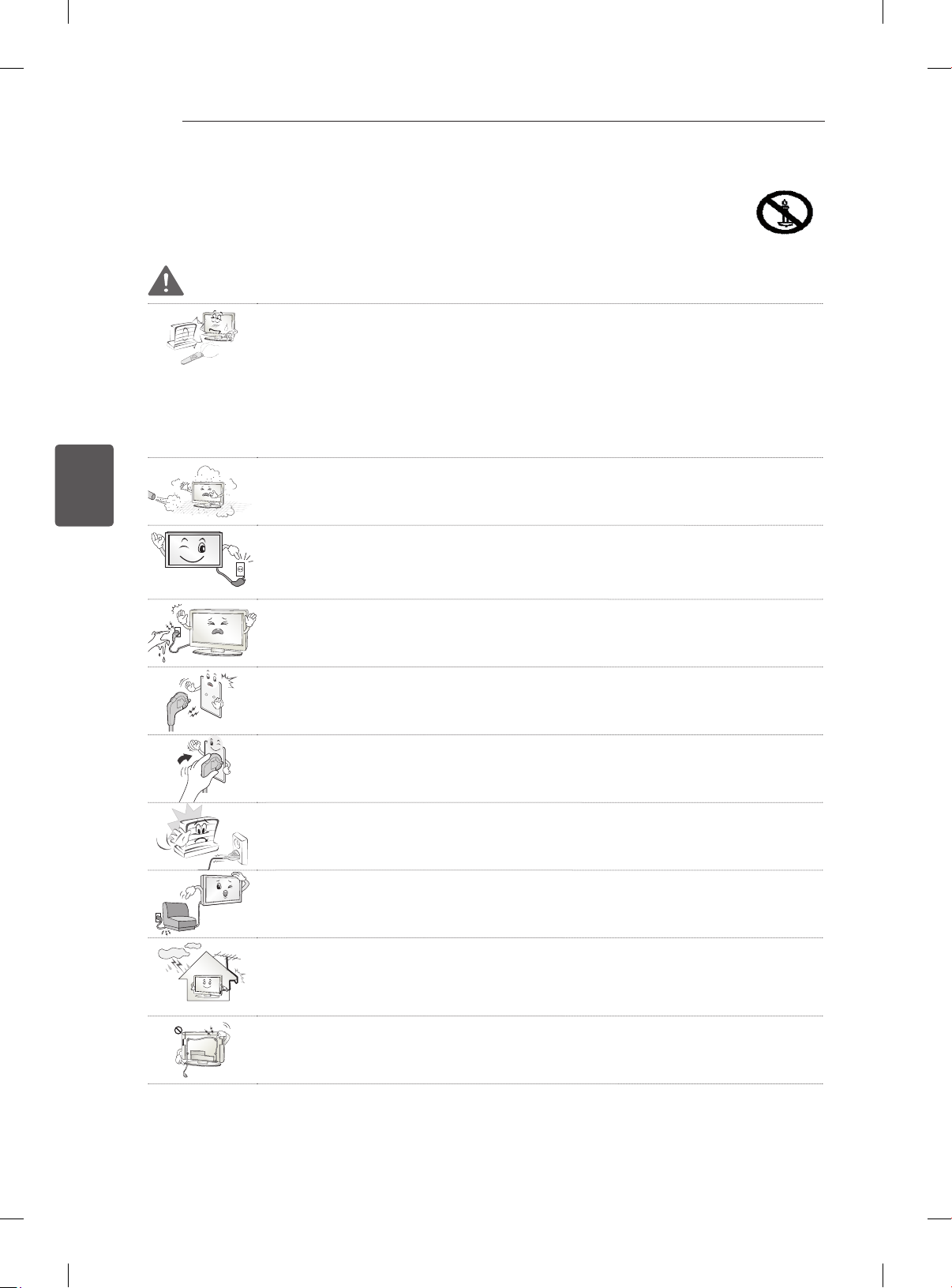
DANSK
DAN
SIKKERHEDSINSTRUKTIONER
4
SIKKERHEDSINSTRUKTIONER
Læs disse sikkerhedsmæssige forholdsregler grundigt, inden du anvender produktet.
ADVARSEL
TV og fjernbetjening må ikke placeres i følgende miljøer:
y
- Et sted, der er udsat for direkte sollys
- Et område med høj luftfugtighed, f.eks. et badeværelse
- Nær ved varmekilder, f.eks. ovne eller andre enheder, der frembringer varme
- Nær køkkenborde eller luftfugtere, hvor damp eller olie kan forekomme
- Et område, der er udsat for regn eller vind
- Nær beholdere med vand, f.eks. blomstervaser
Dette kan forårsage brand, elektrisk stød, fejlfunktion eller deformation af produktet.
Placer ikke produktet på et sted, hvor det kan blive udsat for støv.
y
Det kan forårsage brandfare.
Ved frakobling fjernes stikket fra stikkontakten Stikket skal forblive klar til brug.
y
Rør ikke ved strømstikket med våde hænder. Desuden skal strømstikket tørre helt
y
eller renses for støv, hvis stikbenet er vådt eller dækket af støv.
Du kan få dødbringende elektrisk stød pga. for høj fugtighed.
Sørg for at tilslutte strømkablet til den jordforbundne strømkilde. (undtagen enhe-
y
der, der ikke er koblet til jord).
Du kan få dødbringende elektrisk stød eller komme til skade.
Sæt strømkablet sikkert fast.
y
Hvis strømkablet ikke sidder godt nok fast, kan der opstå brand.
Sørg for, at strømkablets ikke kommer i kontakt med varme genstande som f.eks.
y
et varmeapparat.
Dette kan forårsage ildebrand eller fare for elektrisk stød.
Anbring ikke tunge genstande eller produktet oven på strømførende kabler.
y
Dette kan forårsage ildebrand eller elektrisk stød.
Bøj antennekablet mellem dets ud- og indvendige dele for at forhindre, at regnvand
y
kan løbe ind.
Dette kan medføre vandskade indvendigt i produktet og eventuelt medføre elektrisk stød.
Kontroller ved montering af TV på en væg, at strøm- og signalkabler ikke hænger
y
løst på TV'ets bagside.
Det kan forårsage brand eller elektrisk stød.
Page 83

SIKKERHEDSINSTRUKTIONER
Sæt ikke for mange elektriske enheder i en enkelt kontakt.
y
Det kan forårsage brand pga. overopvarmning.
Tab ikke produktet og undgå, at det vælter, når de eksterne enheder tilsluttes.
y
Det kan forårsage personskade eller skade på produktet.
Hold emballagens anti-fugtmiddel eller vinylindpakning uden for børns rækkevidde.
y
Anti-fugtmiddel er skadeligt, hvis det spises. Hvis en person indtager anti-fugtmiddel, skal personen tvinges til at kaste op og derefter transporteres til nærmeste
hospital. Vinylindpakning kan desuden medføre kvælning. Hold det uden for børns
rækkevidde.
Lad ikke børn klatre eller hænge på TV'et.
y
TV'et kan vælte, hvilket kan medføre alvorlige personskader.
Bortskaf omhyggeligt brugte batterier, så børn ikke kan komme til at spise dem.
y
Hvis et batteri spises, skal der straks søges lægehjælp.
Stik ikke ledende elementer (f.eks. en strikkepind) ind i strømkablets frie ende,
y
mens den anden ende er sat i stikkontakten. Undlad desuden at berøre strømkablet straks efter, at det er sat i stikkontakten.
Du kan få dødbringende elektrisk stød.
(afhængigt af modellen)
Placer eller opbevar ikke brandbare substanser i nærheden af produktet.
y
Der er fare for eksplosion eller brand ved skødesløs håndtering af de brandbare
substanser.
5
DANDANSK
Tab ikke metalgenstande som f.eks. mønter, hårnåle, spisepinde eller ledninger
y
ned i produktet. Det samme gælder for brandbare genstande som f.eks. papir og
tændstikker. Børn skal være særligt opmærksomme.
Det kan medføre elektrisk stød, brand eller personskade. Hvis et fremmedelement
tabes ind i produktet, skal strømkablet tages ud af stikkontakten, og servicecentret
kontaktes.
Undlad at sprøjte vand på produktet eller at skrubbe det med brandbare væsker
y
(fortynder eller benzen). Det kan medføre brand eller elektrisk stød.
Undgå sammenstød eller genstande, der falder ned på produktet. Sæt ikke noget
y
hårdt ned oven på skærmen.
Du kan komme til skade eller produktet kan blive beskadiget.
Rør aldrig ved produktet eller antennen under en storm eller tordenvejr.
y
Du kan få dødbringende elektrisk stød.
Rør aldrig ved stikkontakten, hvis der er gasudslip. Åbn vinduerne, og luft ud.
y
Det kan medføre brand eller forbrændinger pga. gnister.
Page 84
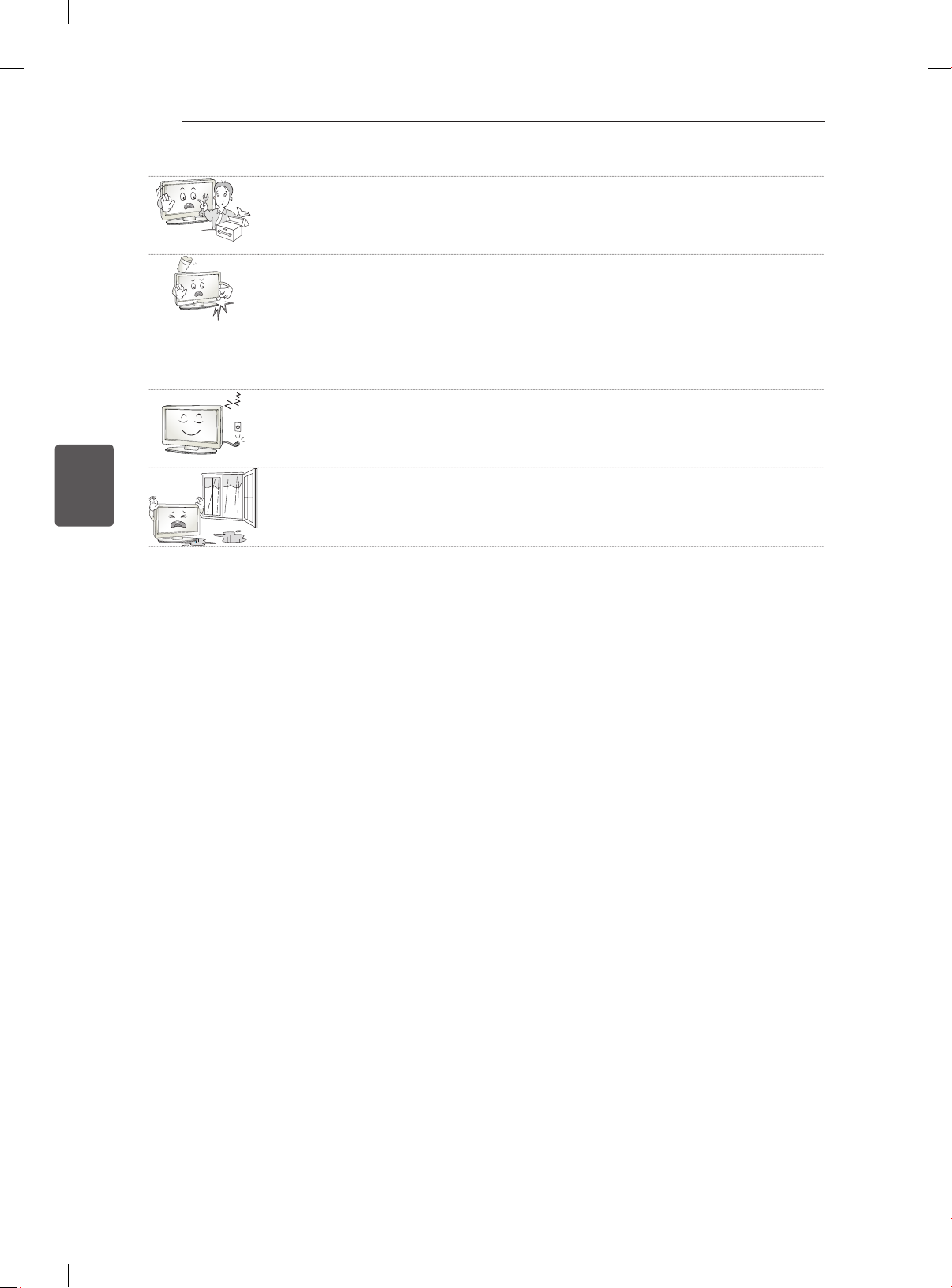
DANSK
DAN
SIKKERHEDSINSTRUKTIONER
6
Skil ikke produktet ad, og forsøg ikke at reparere eller ændre produktet på egen
y
hånd.
Det kan medføre brand eller elektrisk stød.
Kontakt servicecentret for kontrol, kalibrering eller reparation.
Hvis et af følgende forhold opstår, skal produktet straks frakobles strømforsynin-
y
gen, og det lokale servicecenter kontaktes.
- Produktet er blevet udsat for stød
- Produktet er blevet beskadiget
- Fremmedlegemer er kommet ind i produktet
- Produktet har udsendt røg eller en mistænkelig lugt
Dette kan forårsage brand eller elektrisk stød.
Hvis produktet ikke skal bruges i en længere periode, skal du frakoble strømkablet
y
fra produktet.
Et lag af støv kan forårsage brand, og forringelse af isoleringen kan medføre en
elektrisk udladning, elektrisk stød eller brand.
Apparatet må ikke udsættes for dryp eller plask, og der må ikke placeres væske-
y
fyldte genstande, f.eks. vaser, på apparatet.
Page 85
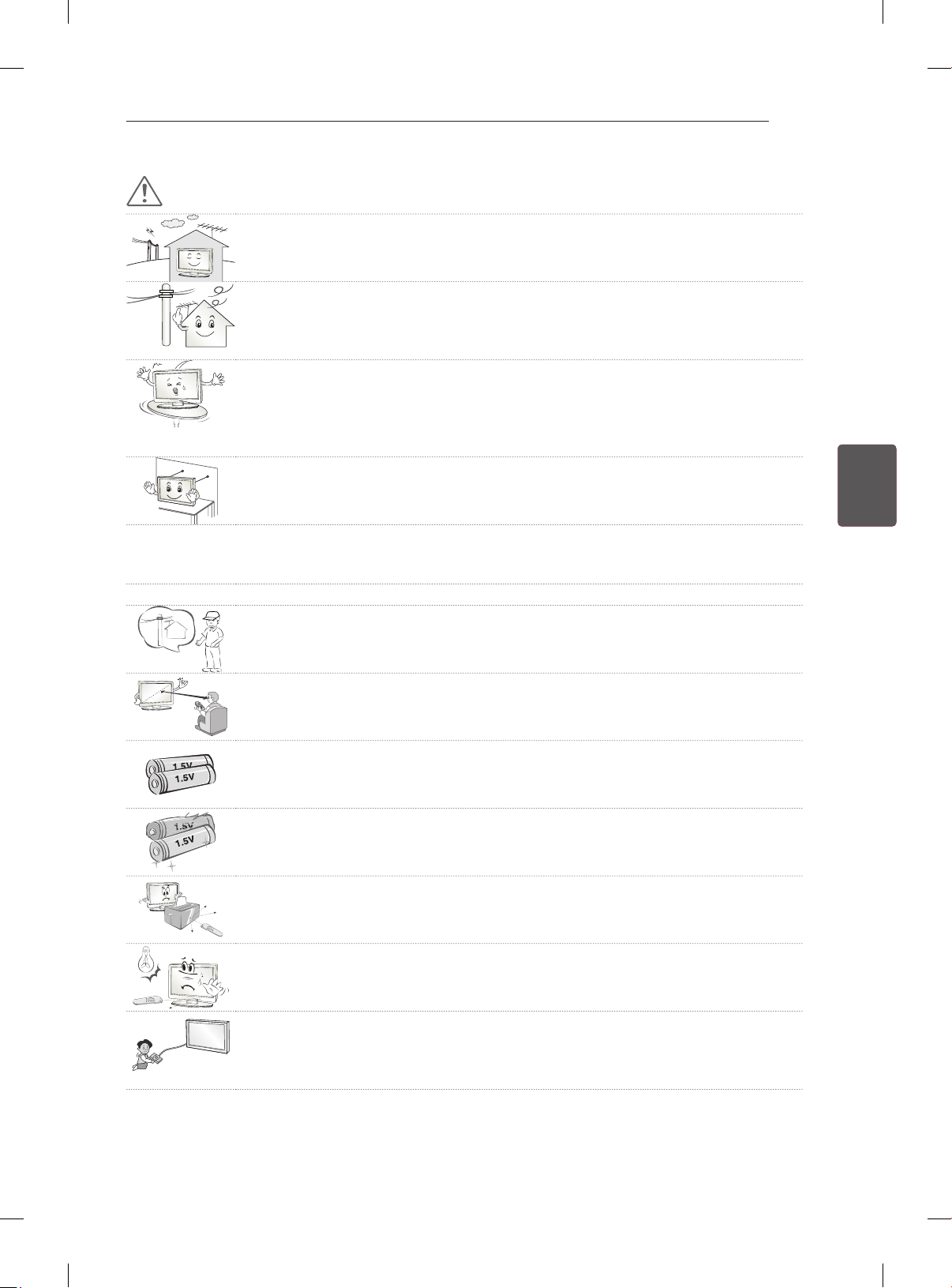
SIKKERHEDSINSTRUKTIONER
FORSIGTIG
Installer produktet på et sted, hvor der ikke opstår radiobølger.
y
Der skal være tilstrækkelig afstand mellem en udendørsantenne og strømkabler,
y
så de ikke berører hinanden. Dette gælder også, hvis antennen skulle vælte eller
falde ned.
Dette kan i modsat fald forårsage elektrisk stød.
Undlad at installere produktet på steder som f.eks. ustabile hylder eller overflader
y
med hældning. Undgå ligeledes steder med vibration, eller hvor der ikke er fuld
understøttelse af produktet.
Produktet kan i modsat fald falde ned eller vælte, hvilket kan medføre personskade
eller skade på produktet.
Hvis du har monteret TV’et på en stander, skal det beskyttes mod at vælte, hvilket
y
kan medføre personskader.
Hvis du vil montere produktet på væggen, skal du fastgøre VESA-monteringsbeslaget (ekstraudstyr)
y
bag på produktet. Fastgør VESA-beslaget omhyggeligt (ekstraudstyr) for at undgå, at produktet kan
falde ned.
Brug kun de tilføjelser og det tilbehør, der er angivet af producenten.
y
Kontakt en kvalificeret serviceperson ved installation af antennen.
y
Dette kan forårsage brandfare eller fare for elektrisk stød.
7
DANDANSK
Vi anbefaler, at der holdes en afstand på mindst 2 til 7 gange skærmens diagonale
y
størrelse, når du ser TV.
Hvis du ser TV i et langt tidsrum, kan det medføre et forvrænget syn.
Brug kun den angivne type batteri.
y
Det kan forårsage skader på fjernbetjeningen.
Bland ikke nye batterier med gamle.
y
Det kan medføre, at batterierne overophedes eller lækker.
Sørg for, at der ikke står genstande mellem fjernbetjeningen og dens sensor
y
Signalet fra fjernbetjeningen kan forstyrres af sollys eller andre stærke lyskilder. Er
y
dette tilfældet, kan lokalet gøres mørkere.
Kontroller, at tilslutningskablerne er tilstrækkeligt lange, når der tilsluttes eksterne
y
enheder som f.eks. spilkonsoller.
Produktet kan i modsat fald vælte, hvilket kan medføre personskade eller skade på
produktet.
Page 86

SIKKERHEDSINSTRUKTIONER
8
Tænd og sluk ikke for produktet ved at sætte stikket i eller tage stikket ud af stik-
y
kontakten på væggen. (Brug ikke strømstikket som tænd/sluk-knap).
Det kan forårsage mekanisk fejl eller give elektrisk stød.
Følg installationsvejledningen nedenfor for at forhindre, at produktet overophedes.
y
- Afstanden mellem produktet og væggen bør være på mere end 10 cm.
- Produktet må ikke installeres på steder uden ventilation (f.eks. på en hylde eller i
et skabskabinet).
- Produktet må ikke installeres på tæpper eller hynder.
- Kontroller, at udluftningen ikke blokeres af duge eller gardiner.
Dette kan i modsat fald forårsage brand.
Undgå at røre ved ventilationsåbningerne, når TV'et har været tændt længe, da
y
ventilationsåbningerne kan blive varme. Dette påvirker ikke produktets funktion eller ydeevne.
DANSK
DAN
Undersøg jævnligt apparatets ledning. Hvis den ser ud til at være beskadiget eller nedslidt, skal du
y
frakoble den, stoppe med at anvende apparatet, og få ledningen udskiftet med den helt korrekte
reservedel af en autoriseret serviceleverandør.
Undgå, at der samler sig støv på strømstikkets ben eller på stikkontakten.
y
Det kan forårsage brandfare.
Beskyt strømkablet mod fysisk eller mekanisk misbrug, og undgå at vride det,
y
knække det, klemme det, klemme det i en dør eller træde på det. Vær opmærksom
på stik, vægstikkontakter og der, hvor kablet kommer ud fra apparatet.
Tryk ikke hårdt på skærmen med hånden eller et skarpt objekt som f.eks. et søm,
y
en blyant eller en kuglepen, og rids ikke skærmen.
Undgå at berøre skærmen eller at holde fingre mod den i lange tidsrum. Dette kan
y
medføre opstå midlertidig forvrængning af skærmbilledet.
Når produktet og dets komponenter rengøres, skal strømforsyningen forkobles,
y
hvorefter der aftørres med en blød klud. Undgå brug af unødvendig kraft, da dette
kan medføre ridser eller misfarvning. Brug ikke vand fra en spraybeholder, og tør
ikke af med en våd klud. Brug aldrig rengøringsmidler til glas, poleringsmidler til
biler eller industrielle formål, slibemiddelbaserede produkter, voks, benzen, alkohol
mv. da disse kan beskadige produktet og dets panel.
Disse kan forårsage brand, elektrisk stød eller skader på produktet (deformation,
korrosion eller brud).
Så længe denne enhed er sluttet til AC-stikkontakten, er den ikke frakoblet AC-strømkilden - heller
y
ikke, hvis du slukker for enheden vha. KONTAKTEN.
Hold på stikket, når kablet tages ud af stikkontakten.
y
Hvis ledningerne indvendigt i strømkablet ikke er forbundet, kan det medføre
brand.
Kontroller, at strømmen er slukket, før produktet flyttes. Tag derefter strømkabler,
y
antennekabler og alle tilsluttede kabler ud af deres respektive stik.
TV-apparatet eller strømkablet kan blive beskadiget, hvilket kan forårsage brandfare eller medføre elektrisk stød.
Page 87
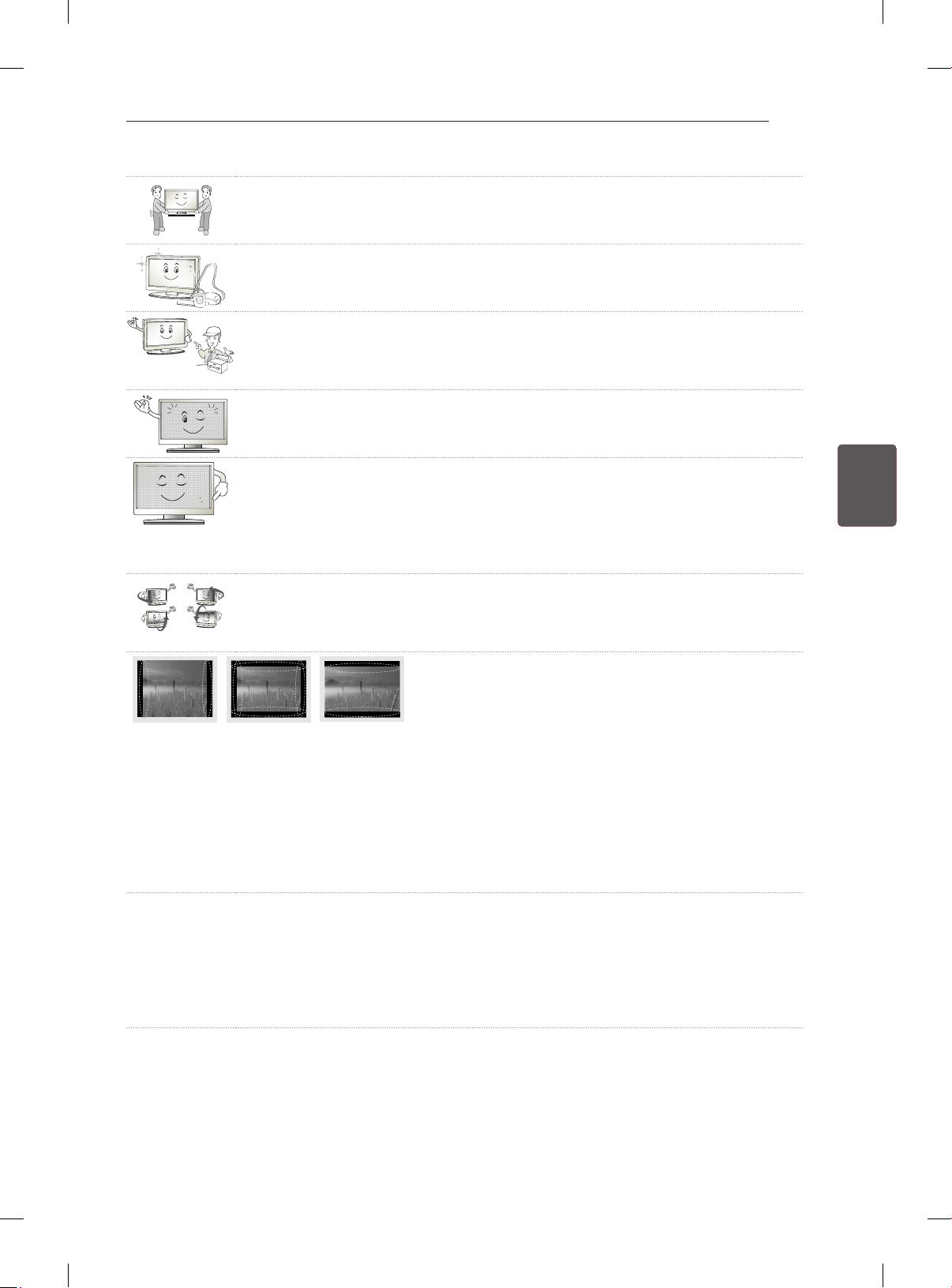
SIKKERHEDSINSTRUKTIONER
Få hjælp fra en anden person ved flytning og udpakning af produktet. Produktet er
y
tungt.
Dette kan i modsat fald forårsage personskade.
Kontakt servicecentret årligt for at få rengjort produktets indre dele.
y
Ophobet støv kan medføre mekaniske fejl.
Alt service skal udføres af kvalificeret servicepersonale. Service er påkrævet ved
y
enhver form for skade på apparatet, f.eks. skader på strømkabel eller -stik, spildte
væsker eller tabte genstande inden i apparatet, eller hvis apparatet er blevet udsat
for regn eller fugt, ikke fungerer normalt eller er blevet tabt.
Hvis produktet er koldt at røre ved, kan der opstå en smule flimmer, når det tæn-
y
des. Dette er normalt. Der er ikke noget galt med produktet.
9
Panelet er et højteknologisk produkt med en opløsning på mellem to og seks mil-
y
lioner pixel. Du kan muligvis se små sorte pletter og/eller klart farvede pletter (røde,
blå eller grønne) med en størrelse på 1 ppm på panelet. Dette angiver ikke fejlfunktion og påvirker ikke produktets ydeevne eller driftssikkerhed.
Dette fænomen opstår også i produkter fra tredjeparter og kan ikke gøres til genstand for bytning eller refusion.
Du kan muligvis finde forskellige lysstyrker og farver på panelet afhængigt af din
y
placering i forhold til panelet (venstre/højre/oppefra/nedefra).
Dette fænomen opstår som følge af panelets opbygning. Det er ikke relateret til
produktets ydeevne og er ikke en fejlfunktion.
Visning af faste billeder (f.eks. et logo på en TV-kanal, menuer på skærmen, en scene i et videospil)
y
i et længere tidsrum kan beskadige skærmen og medføre at billedet sidder fast (kaldes også for
"image sticking"). Produktgarantien gælder ikke i dette tilfælde.
Undgå at vise et statisk billede på din TV-skærm i et længere tidsrum (2 timer eller mere for LCD, 1
time eller mere for Plasma).
Et fastfrosset billede kan også opstå ved panelets kanter, hvis du ser TV med forholdet 4:3 i et langt
tidsrum.
Dette fænomen opstår også i produkter fra tredjeparter og kan ikke gøres til genstand for bytning
eller refusion.
Lyde, der kan forekomme
y
"Knækken": En knækkende lyd kan forekomme som følge af plastisktermisk sammentrækning pga.
temperaturudsving og fugt, når TV'et anvendes eller slukkes. Denne lyd er normal for produkter,
hvor termisk deformation er påkrævet. Summelyd fra elektriske kredsløb/brummelyd fra panelet: Lyd
med et lavt støjniveau, der genereres af højhastighedskredsløb, som leverer strøm til produktets
drift. Dette varierer afhængigt af produktet.
Den frembragte lyd påvirker ikke produktets ydeevne eller driftssikkerhed.
DANDANSK
Page 88
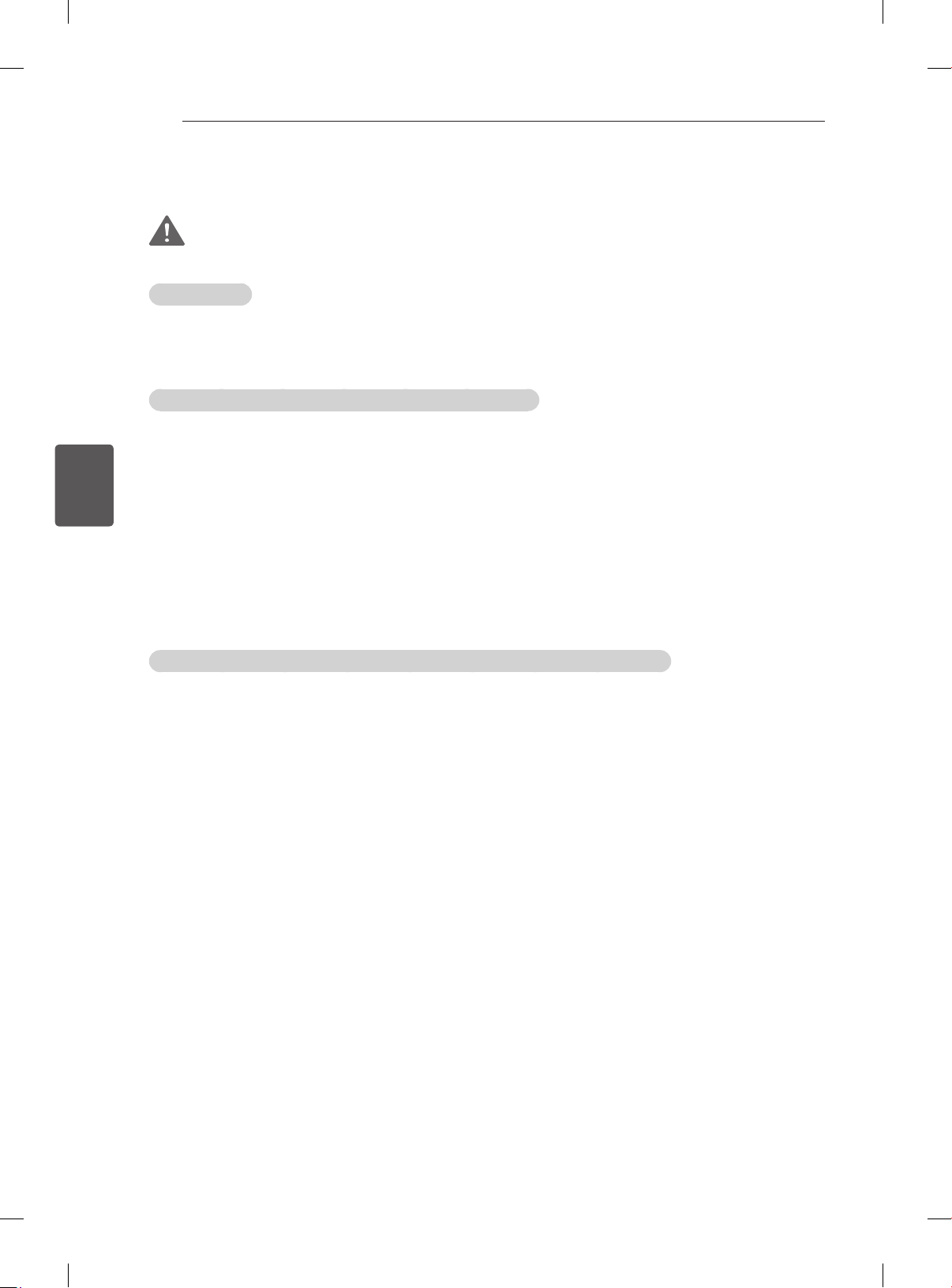
DANSK
DAN
SIKKERHEDSINSTRUKTIONER
10
Visning af 3D-billeder (kun 3D-modeller)
ADVARSEL
Omgivelserne
yTidsrum
- Tag 5-15 minutters pause hver time, når der ses indhold i 3D. Hvis du ser indhold i 3D i lange tidsrum kan det medføre hovedpine, svimmelhed, træthed eller trætte øjne.
Personer med fotosensitive anfald eller kroniske lidelser
yVisse brugere kan opleve anfald eller andre unormale symptomer, når de udsættes for blinkende lys
eller bestemte mønstre fra indhold i 3D.
ySe ikke 3D-videoer, hvis du får kvalme, er gravid og/eller har en kronisk lidelse som f.eks. epilepsi eller
har problemer med hjerte, blodtryk eller lignende.
y3D-indhold anbefales ikke til personer, der lider stereoblindhed eller stereoanomali. Dobbelte billeder
eller ubehag kan opleves ved visning.
yHvis du har skelen, er svagsynet eller har bygningsfejl i øjnene, kan du have problemer med at
registrere dybde og nemt føle træthed pga. dobbelte billeder. Det anbefales i disse tilfælde, at der tages
ere pauser.
yHvis dit syn er forskelligt på højre og venstre øje, bør du tage hensyn til dette ved visning af indhold i
3D.
Symptomer, der kræver afbrydelse eller undgåelse af visning af indhold i 3D
yUndgå at se indhold i 3D, når du føler dig træt som følge af søvnmangel, overarbejde eller indtagelse af
alkohol.
yNår disse symptomer opleves, skal brug og visning af indhold i 3D stoppes, indtil symptomerne går væk
igen.
- Kontakt din læge, hvis disse symptomer fortsætter. Symptomer kan inkludere hovedpine, smerter i
øjeæbler, svimmelhed, kvalme, hjertebanken, nedsat fokuseringsevne, ubehag, dobbeltsyn, visuelle
gener og træthed.
Page 89

SIKKERHEDSINSTRUKTIONER
FORSIGTIG
Omgivelserne
yAfstand til skærmen
- Hold en afstand på mindst to gange skærmens diagonale længe, når der vises indhold i 3D. Hvis
du føler ubehag ved visning af indhold i 3D, skal du flytte længere væk fra TV'et.
Alder
ySmåbørn/børn
- Brug af og visning af indhold i 3D for børn under 5 år er forbudt.
- Børn under 10 år kan overreagerer og reagerer uhensigtsmæssig, da deres syn er under udvikling
(de kan f.eks. prøve på at røre skærmen eller hoppe ind i den). Hold særligt øje med børn, der ser
indhold i 3D.
- Børn har større opdeling mellem øjnene ved 3D-fremvisning, da afstanden mellem øjnene er kortere end hos voksne personer. De oplever derfor større stereoskopisk dybde end voksne i de samme
3D-billeder.
yTeenagere
- Teenagere under 19 år kan reagere sensitivt pga. lyses, der udsendes af indhold i 3D. Bed dem om
at holde lange pauser med at se indhold i 3D, når de er trætte.
yÆldre personer
- Ældre personer kan muligvis opleve mindre 3D-effekt i forhold til yngre. Sid ikke tættere på TV’et,
end anbefalet.
11
DANDANSK
Vær opmærksom på følgende, når du bruger 3D-briller
ySørg for at bruge LG 3D-briller. Du kan i modsat fald muligvis ikke se videoer i 3D korrekt.
yBrug ikke 3D-briller som erstatning for dine normale briller, solbriller eller beskyttelsesbriller.
yBrug af ændrede 3D-briller kan medføre belastning af øjne eller forvrængede billeder.
yOpbevar ikke dine 3D-briller ved ekstremt høje eller lave temperaturer. Det vil medføre deformation.
y3D-briller er skrøbelige og kan let få ridser. Brug altid en blød, ren klud til at tørre linserne af med. Rids
ikke overaden på 3D-brillerne med skarpe genstande, og undgå rengøring med kemikalier.
Page 90

DANSK
<
<
DAN
FREMGANGSMÅDE VED INSTALLATION / SAMLING OG KLARGØRING
12
BEMÆRK
yDet viste billede kan variere fra billedet på dit TV.
yVisningen på dit TV kan afvige en smule fra det, som er vist i denne vejledning.
yDe tilgængelige menuer og valgmuligheder kan variere, afhængigt af den anvendte indgangskilde
eller produktmodel.
yNye funktioner kan blive tilføjet til dette TV i fremtiden.
yTV-apparatet kan sættes i standby-tilstand for at reducere strømforbruget. Og TV'et bør slukkes, hvis
det ikke skal bruges i nogen tid, da dette vil reducere energiforbruget.
yDermed reduceres den generelle driftsomkostning også.
FREMGANGSMÅDE VED INSTALLATION
1 Åbn pakken, og kontroller, at alle dele forendes.
2 Sæt standeren på TV-apparatet.
3 Slut en ekstern enhed til TV-apparatet.
4 Kontroller, at netværkstilslutning forendes.
Du kan kun bruge netværksfunktionerne på dit TV, når der oprettet forbindelse til netværket.
SAMLING OG KLARGØRING
Udpakning
Kontroller produktkassen for følgende artikler. Hvis noget tilbehør mangler, skal du kontakte den lokale
forhandler, hvor du har købt produktet. Illustrationerne i denne vejledning kan være anderledes end det
pågældende produkt eller tilbehør.
FORSIGTIG
yUndlad at bruge ikke godkendte artikler for at tilgodese sikkerhed og produktets levetid.
yTings- eller personskade som følge af brug af ikke godkendte artikler dækkes ikke af garantien.
yPå visse modeller er skærmen dækket af en tynd film, og denne må ikke fjernes.
BEMÆRK
yDe medfølgende dele til produktet kan variere, afhængigt af modellen.
yProduktspecifikationer eller indhold i denne vejledning kan ændres uden forudgående varsel på
grund af opgradering af produktfunktioner.
yDu opnår optimal tilslutning ved at sikre, at HDMI-kabler og USB-enheder har facetter, der er mindre
end 10 mm i tykkelsen og 18 mm i bredden. Brug et forlængerkabel, der understøtter USB 2.0, hvis
USB-kablet eller USB-lagringsenheden ikke passer ind i dit TV's USB-port.
B
A
B
*A
10 mm
=
18 mm
*B
A
=
Page 91

SAMLING OG KLARGØRING
AV MODE
INPUT
ENERGY
TV
SAVING
1 2 3
4 5 6
7 809
FLASHBK
LIST
MARK
FAV
P
A
G
3D
CHVOL
E
MUTE
INFO
MENU
Q.MENU
ENTER
EXIT
BACK
L/R SELECT
FREEZE
RATIO
Fjernbetjening og batterier (AAA)
(se side 21, 22)
Brugervejledning
13
3D-briller af biograftype
Antallet af 3D-briller kan
Polerklud
(afhængigt af modellen)
Brug denne til at fjerne
støv fra kabinettet.
variere afhængigt model
og land.
(kun
32/37/42/47/55LM61**,
32/42/47LM58**,
32/42LM34**, 47CM96**)
Kabelholder
(afhængigt af modellen)
(se side A-6)
Skruer til stander
8 EA, M4 x 20
(kun
32/37/42/47/55LM61**,
32/42/47LM58**,
32/42LM340*,
32/37/42/47LS56**,
47CM96**)
(se side A-3, A-4)
Skrue til bordmontering
1EA
(kun 32/37LM611*,
32/42/47LM580*,
32/42LM34**,
32/37/42/47LS56**)
(se side 18)
2EA
(kun 32LM585*)
(se side 18)
DANDANSK
Strømkabel
Skruer til stander
4 EA, P4 x 16
4 EA, M4 x 14
(kun 42LM345*)
(se side A-4)
Kabel til bordmontering
2 EA
(kun 32LM585*)
(se side 18)
Skrue til beslag
2 EA, M4 x 8
(kun 32LM585*)
(se side 18)
Indvendige afstandsstykker til vægmontering
4EA
(kun
32/37/42/47/55LM61**,
32/42/47LM58**,
32/37/42/47LS56**)
(se side 20)
eller
Beskyttelsesdel
(kun 32/42LM340*,
47CM96**)
(se side A-5)
Isolator
(afhængigt af modellen)
(se side 15)
Page 92

SAMLING OG KLARGØRING
14
DANSK
DAN
Standerdel/standerbase
(kun 42/47/55LM615*,
32/42/47LM585*)
(se side A-3)
Standerdel/standerbase
(kun 32/42LM340*,
47CM96**)
(se side A-4)
Standerdel/standerbase
(kun 32/37LM611*,
32/42/47LM580*,
32/37/42/47LS56**)
(se side A-3)
Standerdel/standerbase
(kun 42LM345*)
(se side A-4)
FORSIGTIG
yInstallationsvejledning til strømkabel
- Hvis strømkablet, der fulgte med TV’et, ser ud som på billedet forneden, skal du sikre dig, at det
sidder i den korrekte retning.
Strømkabel Korrekt ForkertTV
Page 93

SAMLING OG KLARGØRING
BEMÆRK
yInstallationsguide til antenneisolator
- Bruges til at installere et TV på et sted, hvor der er spændingsforskel mellem TV’et og
antennesignalets jordforbindelse.
»Hvis der er spændingsforskel mellem TV’ets og antennesignalets jordforbindelse, kan
antennestikket blive overophedet, og for høj varme kan medføre en ulykke.
- Du kan forbedre sikkerheden, når du ser TV, ved effektivt at fjerne spændingseffekten fra TVantennen. Det anbefales, at montere isolatoren på væggen. Hvis den ikke kan monteres på
væggen, skal den monteres på TV’et. Undgå at frakoble antenneisolatoren efter installationen.
- Før du starter, skal du sørge for, at TV-antennen er tilsluttet.
15
Væg
ANTENNA/
CABLE IN
Kabel / Antenne
Tilslut den ene ende af isolatoren til kabel/antennestikket og den anden til TV’et eller set-top-boksen.
“Udstyr, der tilsluttes til en beskyttende jordforbindelse på bygningsinstallationen via nettilslutningen eller
via andet udstyr med en tilslutning til en beskyttende jordforbindelse - og til et kabelfordelingssystem via
et koaksialkabel - kan under bestemte forhold medføre brandfare. Tilslutning til et kabelfordelingssystem
skal derfor ske gennem en enhed med elektrisk isolering under et bestemt frekvensområde (galvanisk
isolator, se EN 60728-11)”
Når du anvender RF-isolatoren, kan antennesignalet blive svækket en anelse.
eller
Isolator
1. Tilslut til TV.
2. Tilslut til set-top-boks.
Købes separat
Separat ekstraudstyr kan ændres eller modiceres for at forbedre kvaliteten, uden at dette meddeles.
Kontakt forhandleren, hvis du ønsker at købe disse emner.
Disse enheder fungerer kun med visse modeller.
DANDANSK
AG-F2**, AG-F3**, AG-F4**
3D-briller af biograftype
32/37/42/47/55LM61**,
Kompatibilitet
AG-F2**, AG-F3**, AG-F4**
3D-briller af biograftype
Modelnavnet eller -designet kan ændres afhængigt af opgraderingen af produktfunktionerne, producentens
forhold eller politikker.
32/42/47LM58**,
32/42LM34**, 47CM96**
•
32/37/42/47LS56**
Page 94

SAMLING OG KLARGØRING
OK
INPUT
SETTINGS
SETTINGS
INPUT
OK
16
Dele og knapper
DANSK
DAN
A-type: 32/37/42/47/55LM61**, 32/42/47LM58**,
32/42LM340*, 32/37/42/47LS56**
Skærm
Fjernbetjening og
intelligente sensorer
Strømindikator
Højttalere
OK
Trykknapper
SETTINGS
INPUT
2
C-type: 42LM345*
Skærm
knapper
B-type: 47CM96**
Skærm
1
knapper
OK
SETTINGS
Højttalere
Fjernbetjening og
intelligente sensorer
1
INPUT
Strømindikator
Højttalere
Fjernbetjening og
intelligente sensorer
1
Strømindikator
knapper Beskrivelse
Ruller gennem de gemte programmer.
Justerer lydstyrkeniveauet.
OK
Vælger det fremhævede menupunkt eller bekræfter et input.
SETTINGS Åbner hovedmenuen eller gemmer inputtet og lukker menuerne.
INPUT Ændrer indgangskilden.
/ I
Tænder eller slukker for strømmen.
1 Intelligent sensor - Justerer billedkvaliteten og lysstyrken efter det omgivende miljø.
2 A-typeknapper er berøringsfølsomme og kan betjenes blot med en enkelt berøring med ngeren.
BEMÆRK
yDu kan indstille strømindikatorlampen til Til eller Fra ved at vælge ALTERNATIV i hovedmenuen.
Page 95

SAMLING OG KLARGØRING
17
Løft og ytning af TV'et
Når du vil ytte eller løfte TV'et, skal du læse
følgende for at undgå, at TV'et bliver ridset eller
beskadiget, samt af hensyn til sikker transport,
uanset typen og størrelsen.
FORSIGTIG
yUndgå altid at berøre skærmen, da det kan
medføre beskadigelse af skærmen.
yDet anbefales at ytte TV'et i den kasse eller
det indpakningsmateriale, som det oprindeligt
blev leveret i.
yFør du ytter eller løfter TV'et, skal du frakoble
strømkablet og alle øvrige kabler.
yNår du holder TV'et, skal skærmen vende væk
fra dig, så du undgår at beskadige den.
yEt stort TV bør som minimum transporteres af
2 personer.
yVed manuel transport af TV'et skal du holde
TV'et som vist på følgende illustration.
yVed transport af TV'et skal du undlade
at udsætte det for stød eller overdrevne
vibrationer.
yVed transport af TV'et skal du holde det oprejst
og aldrig dreje det om på siden eller vippe det
forover eller mod venstre eller højre.
DANDANSK
yHold godt fast i TV'et foroven og forneden.
Undlad at holde fast i den gennemsigtige del,
højttaleren eller højttalerens gitterområde.
Montering på et bord
1 Løft og vip TV’et til oprejst position på et bord.
- Sørg for (mindst) 10 cm mellemrum til
væggen for at sikre korrekt ventilation.
10 cm
10 cm
2 Tilslut strømledningen til en stikkontakt.
FORSIGTIG
yPlacer ikke TV’et tæt på varmekilder, da det
kan medføre brand eller anden skade.
10 cm
10 cm
Page 96
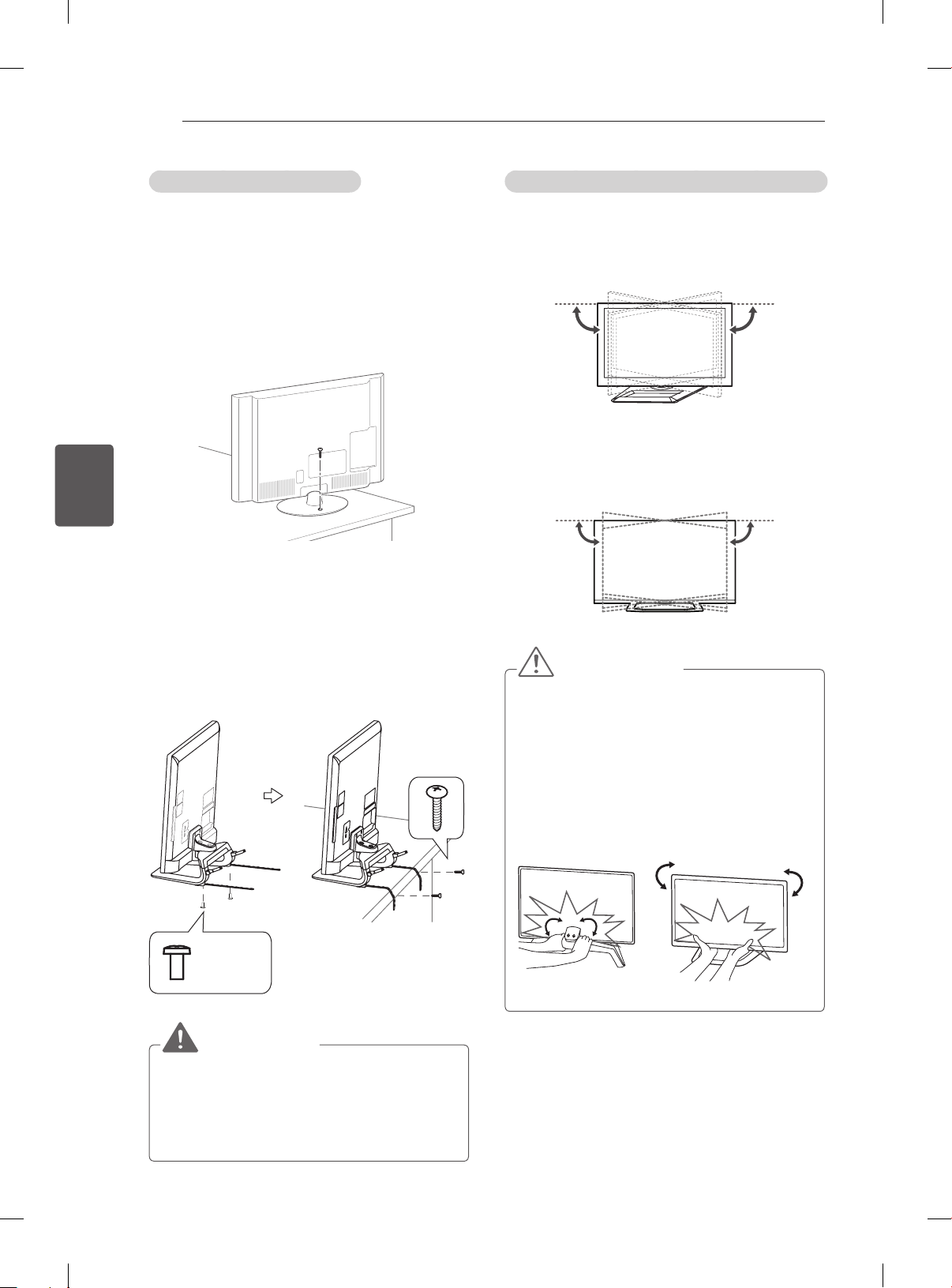
SAMLING OG KLARGØRING
18
DANSK
DAN
Fastgørelse af TV'et til et bord
Fastgør TV'et til et bord for at forhindre, at det
vælter forover, bliver beskadiget, eller der opstår
personskade.
(kun 32/37LM611*, 32/42/47LM580*,
32/42LM34**, 32/37/42/47LS56**)
TV'et fastgøres til et bord ved at indsætte
og stramme den medfølgende skrue bag på
standeren.
(kun 32LM585*)
1 Fastgør kablerne til montering på bord til
soklen ved hjælp af skruerne til beslaget.
2 Fastgør og monter kablerne på bordet ved
hjælp af monteringsskruerne.
3 Når TV’et er fastgjort, skal du ytte bordet ind
til væggen. Pas på, at børn ikke stiller sig i
mellem og kommer til skade.
Justering af tv'ets vinkel, så det passer til din position
(kun 32/37LM611*, 32/42/47LM580*,
32/42LM340*, 32/37/42/47LS56**, 47CM96**)
Drej 20 grader mod venstre eller højre, og juster
vinklen på TV’et, så den passer til dine behov.
20˚20˚
(kun 42/47/55LM615*, 32/42/47LM585*)
Drej 10 grader mod venstre eller højre, og juster
vinklen på TV’et, så den passer til dine behov.
10˚10˚
FORSIGTIG
yNår du justerer produktets vinkel, skal du
passe på dine fingre.
- Personskade kan forekomme, hvis hænder
eller fingre kommer i klemme. Hvis produktet vippes for meget, kan det falde ned og
medføre personskader eller andre skader.
(kun 42/47/55LM615*, 32/42/47LM585*)
M4 x 8
2EA
ADVARSEL
yFor at undgå at TV'et vælter, skal det
fastgøres sikkert til underlaget/væggen, som
det fremgår i installationsvejledningen. Det
kan forårsage personskade at vippe, ryste
eller rykke i skærmen.
<Bagside> <Front>
Page 97
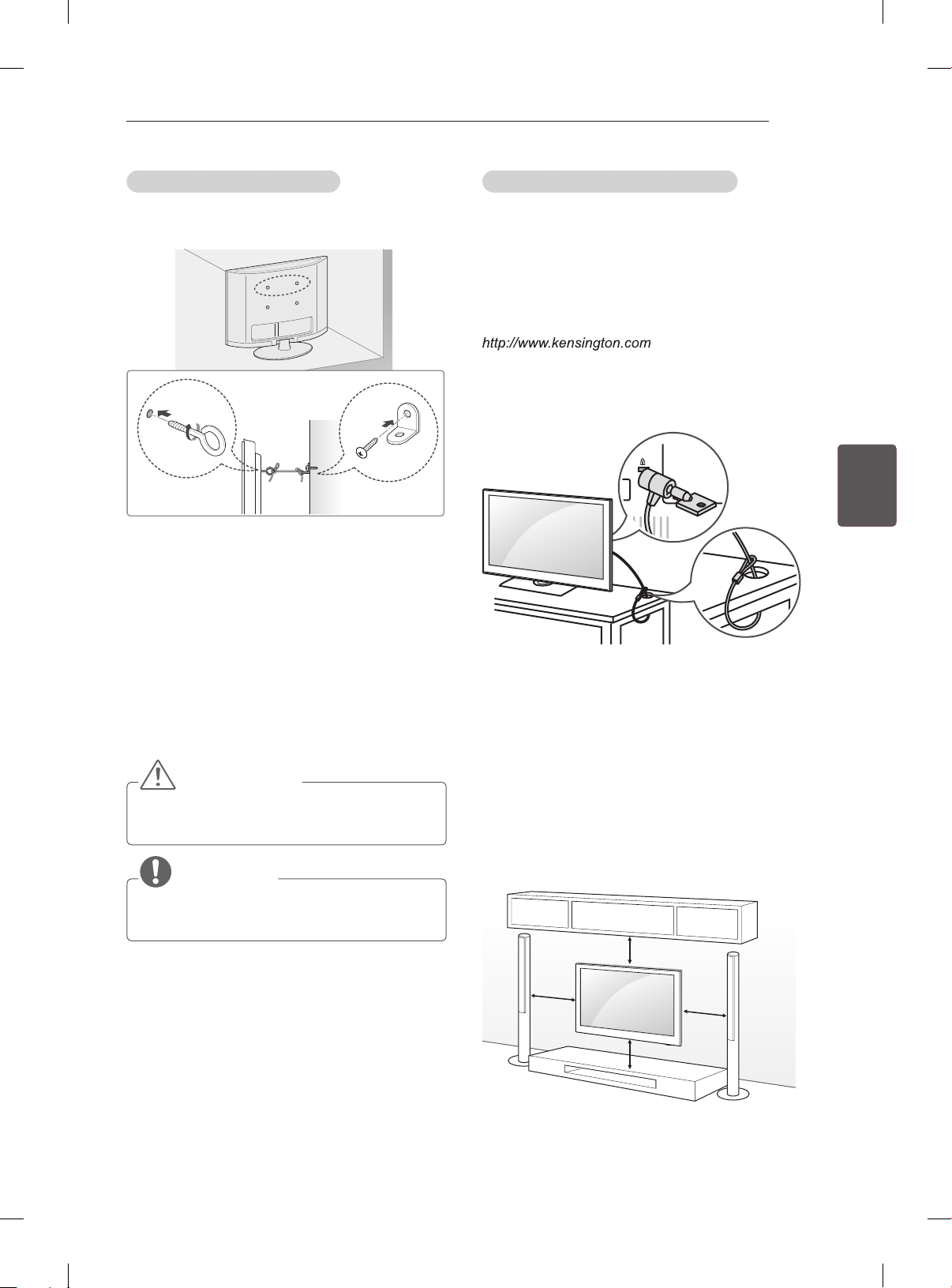
SAMLING OG KLARGØRING
19
Fastgørelse af TV'et til en væg
(Denne funktion er ikke tilgængelig på alle
modeller).
1 Indsæt og stram øjeboltene eller TV-beslagene
bag på TV'et.
- Hvis der sidder bolte i øjeboltenes position,
skal du fjerne boltene først.
2 Monter vægbeslag med bolte til væggen.
Lad placering af vægbeslag og øjebolte passe
sammen bag på TV'et.
3 Sæt øjebolte og vægbeslag stramt sammen
med en kraftig binding.
Hold bindingen vandret med den plane
overade.
FORSIGTIG
ySørg for, at børn ikke klatrer op på TV'et
eller hænger i det.
BEMÆRK
yBrug en platform eller et kabinet, der er stort
og stærkt nok til at støtte TV'ets vægt.
Brug af Kensington Security System
(Denne funktion er ikke tilgængelig på alle
modeller).
Stikket til Kensington Security System ndes bag
på TV’et. Du nder ere oplysninger om instal-
lation og anvendelse ved at se i vejledningen til
Kensington Security System eller ved at besøge
.
Tilslut kablet til Kensington Security System mellem TV’et og et bord.
DANDANSK
Montering på en væg
Fastgør forsigtigt et valgfrit vægmonteringsbeslag
bag på TV’et, og fastgør vægmonteringsbeslaget
på en massiv væg, der står vinkelret på
gulvet. Hvis du vil fastgøre TV’et på andre
bygningsmaterialer, skal du kontakte en kvaliceret
servicemedarbejder.
LG anbefaler, at vægmontering udføres af
fagpersonale.
10 cm
10 cm
10 cm
10 cm
Page 98

DANSK
DAN
SAMLING OG KLARGØRING
20
Sørg for at bruge skruer og vægmonteringsbeslag,
der overholder VESA-standarden.
Standarddimensioner for vægbeslagsæt beskrives
i følgende tabel.
Separat ekstraudstyr (vægmonteringsbeslag)
Model 32LM34** 32/37LM61**
VESA (A x B) 200 x 100 200 x 200
Standardskrue
Antal skruer 4 4
Vægmonteringsbeslag
M4 M6
LSW100B
32LM58**
42LM34**
32/37LS56**
47CM96**
LSW200BX
LSW220BX
A
B
FORSIGTIG
ySluk for strømmen, og flyt eller installer
derefter TV'et. Ellers er der risiko for
elektrisk stød.
yHvis du montere TV'et i loftet eller på en
skrå væg, kan det falde ned og forårsage
alvorlige personskader.
Brug et godkendt LG-vægbeslag, og kontakt
den lokale forhandler eller kvalificeret
personale.
yUndlad at stramme skruerne for meget, da
dette kan medføre, at TV'et beskadiges, og
garantien bortfalder.
yBrug de skruer og vægbeslag, der
overholder VESA-standarden. Ting- eller
personskade som følge af misbrug eller brug
af forkert udstyr dækkes ikke af garantien.
Model 42/47/55LM61**
VESA (A x B) 400 x 400
Standardskrue
Antal skruer 4
Vægmonteringsbeslag
42/47LM58**
42/47LS56**
M6
LSW400BX
LSW420BX
BEMÆRK
yBrug de skruer, der er angivet under
specifikationerne for VESA-standardskruer.
yVægbeslagssættet omfatter en
monteringsvejledning og nødvendige dele.
yVægmonteringsbeslaget er valgfrit. Du
kan få yderligere tilbehør hos din lokale
forhandler.
ySkruernes længde kan variere, afhængigt af
vægbeslaget. Sørg for at bruge den korrekte
længde.
yDu finder flere oplysninger i vejledningen,
der følger med vægbeslaget.
yNår vægmonteringsbeslag fra
tredjepart monteres på TV'et, skal
vægbeslagets indvendige afstandsstykker
indsættes i vægmonteringshullerne
på TV'et for at flytte TV'et lodret.
Undlad at benytte afstandsstykker
til LG-vægmonteringsbeslag. (kun
32/37/42/47/55LM61**, 32/42/47LM58**,
32/37/42/47LS56**)
Indvendigt afstandsstykke til
vægmontering
Page 99
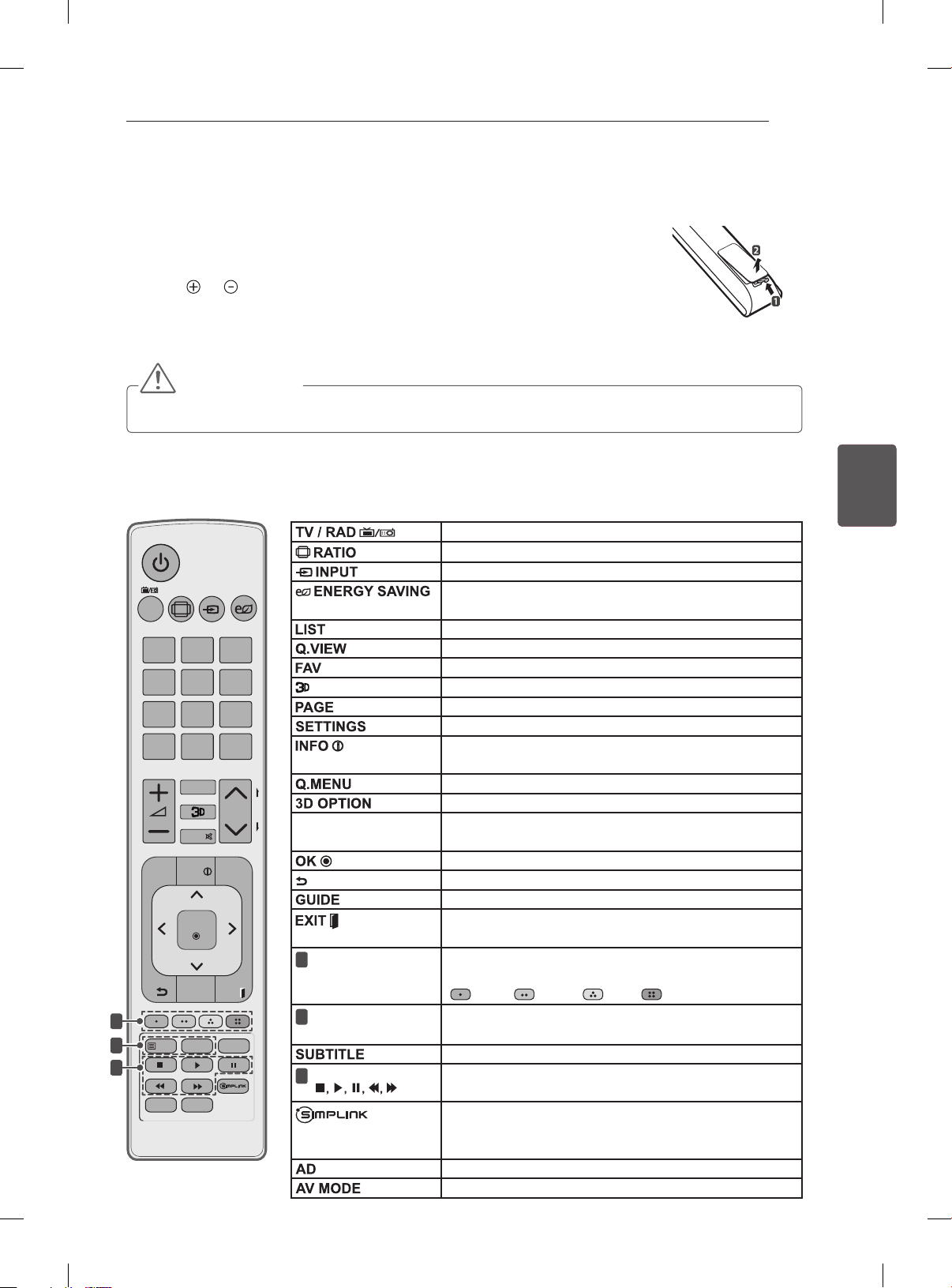
FJERNBETJENING
Beskrivelserne i denne vejledning er baseret på knapperne på fjernbetjeningen.
Læs denne vejledning omhyggeligt, og brug TV'et korrekt.
Hvis du vil udskifte batterier, skal du åbne batteridækslet, udskifte batterierne (1,5 V
AAA), så
batteridækslet.
Tag batterierne ud ved at følge isætningsvejledningen i omvendt rækkefølge.
yUndlad at blande gamle og nye batterier, da dette kan beskadige fjernbetjeningen.
og -enderne passer til etiketten i batterirummet, og derefter lukke
FORSIGTIG
FJERNBETJENING
21
Sørg for at pege fjernbetjeningen i retning af fjernbetjeningssensoren på TV'et.
(kun 32/37/42/47/55LM61**, 32/42/47LM58**, 32/42LM34**, 47CM96**)
Vælger radio-, TV- og DTV-program.
Ændrer størrelsen på et billede.
Ændrer indgangskilden.
RATIO
INPUT
TV /
RAD
1 2 3
ENERGY
SAVING
Justerer skærmens lysstyrke for at reducere
energiforbruget.
Åbner den gemte programliste.
Vender tilbage til det program, der sidst blev set.
Åbner en oversigt med dine foretrukne kanaler.
4 5 6
7 809
LIST
Q.VIEW
Viser oplysninger om det aktuelle program og
Anvendt ved visning af 3D-video.
Flytter til den forrige eller næste skærm.
Åbner hovedmenuerne.
skærmen.
Åbner hurtigmenuerne.
Anvendt ved visning af 3D-video.
Ruller gennem menuer eller indstillinger.
Vælger menuer eller indstillinger og bekræfter dit input.
Vender tilbage til det forrige niveau.
SETTIN GS
FAV
MUTE
INFO
P
3D OPTION
Q.MENU
P
A
G
E
Navigationsknapper
(op/ned/venstre/højre)
Viser programvejledningen.
OK
Rydder visninger på skærmen og vender tilbage til TVvisning.
Farveknapper
1
Disse giver adgang til specielle funktioner i visse
menuer.
GUIDE
EXIT
KNAPPER TIL
1
TEXT
T.OPT
2
3
AD
SUBTITLE
AV MODE
2
TELETEXT
Kontrolknapper
3
( )
(
: Rød, : Grøn, : Gul, : Blå)
Disse knapper benyttes til tekst-tv.
Henter de foretrukne undertekster i digital tilstand.
Styrer MINE MEDIER-menuerne eller de SIMPLINKkompatible enheder (USB, SIMPLINK).
Åbner AV-enhederne, som er tilsluttet med HDMI-kabel
gennem HDMI-CEC.
åbner SIMPLINK-menuen.
Tænder eller slukker (On/Off) for Lydbeskrivelse.
Vælger en AV-tilstand.
DANDANSK
Page 100

DANSK
DAN
FJERNBETJENING
22
(kun 32/37/42/47LS56**)
1
2
3
Justerer skærmens lysstyrke for at reducere
energiforbruget.
Vælger radio-, TV- og DTV-program.
Viser programvejledningen.
Viser oplysninger om det aktuelle program og
skærmen.
Ændrer størrelsen på et billede.
Ændrer indgangskilden.
Åbner den gemte programliste.
Vender tilbage til det program, der sidst blev set.
Åbner hovedmenuerne.
Åbner hurtigmenuerne.
Navigationsknapper
Ruller gennem menuer eller indstillinger.
(op/ned/venstre/højre)
Vælger menuer eller indstillinger og bekræfter dit input.
Vender tilbage til det forrige niveau.
Rydder visninger på skærmen og vender tilbage til TVvisning.
Åbner en oversigt med dine foretrukne kanaler.
Tænder eller slukker (On/Off) for Lydbeskrivelse.
Flytter til den forrige eller næste skærm.
Farveknapper
1
Disse giver adgang til specielle funktioner i visse
menuer.
(
: Rød, : Grøn, : Gul, : Blå)
Kontrolknapper
2
( )
Styrer MINE MEDIER-menuerne eller de SIMPLINKkompatible enheder (USB, SIMPLINK).
Henter de foretrukne undertekster i digital tilstand.
KNAPPER TIL
3
Disse knapper benyttes til tekst-tv.
TELETEXT
