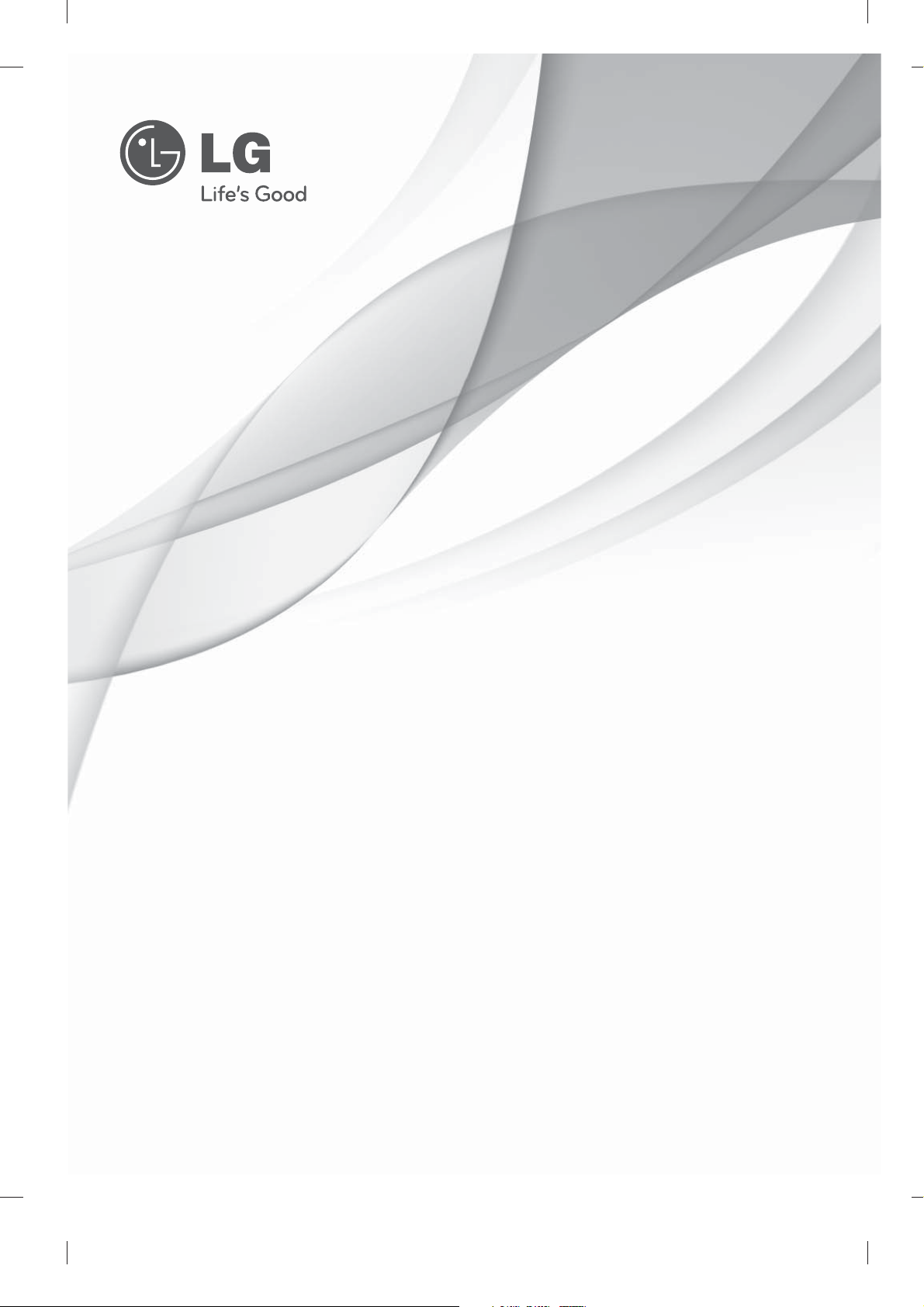
OWNER’S MANUAL
LED LCD TV
Please read this manual carefully before operating
your set and retain it for future reference.
LM62**
LM64**
LM66**
LM67**
LM76**
P/NO : MFL67441735 (1203-REV02)
Printed in Korea
www.lg.com
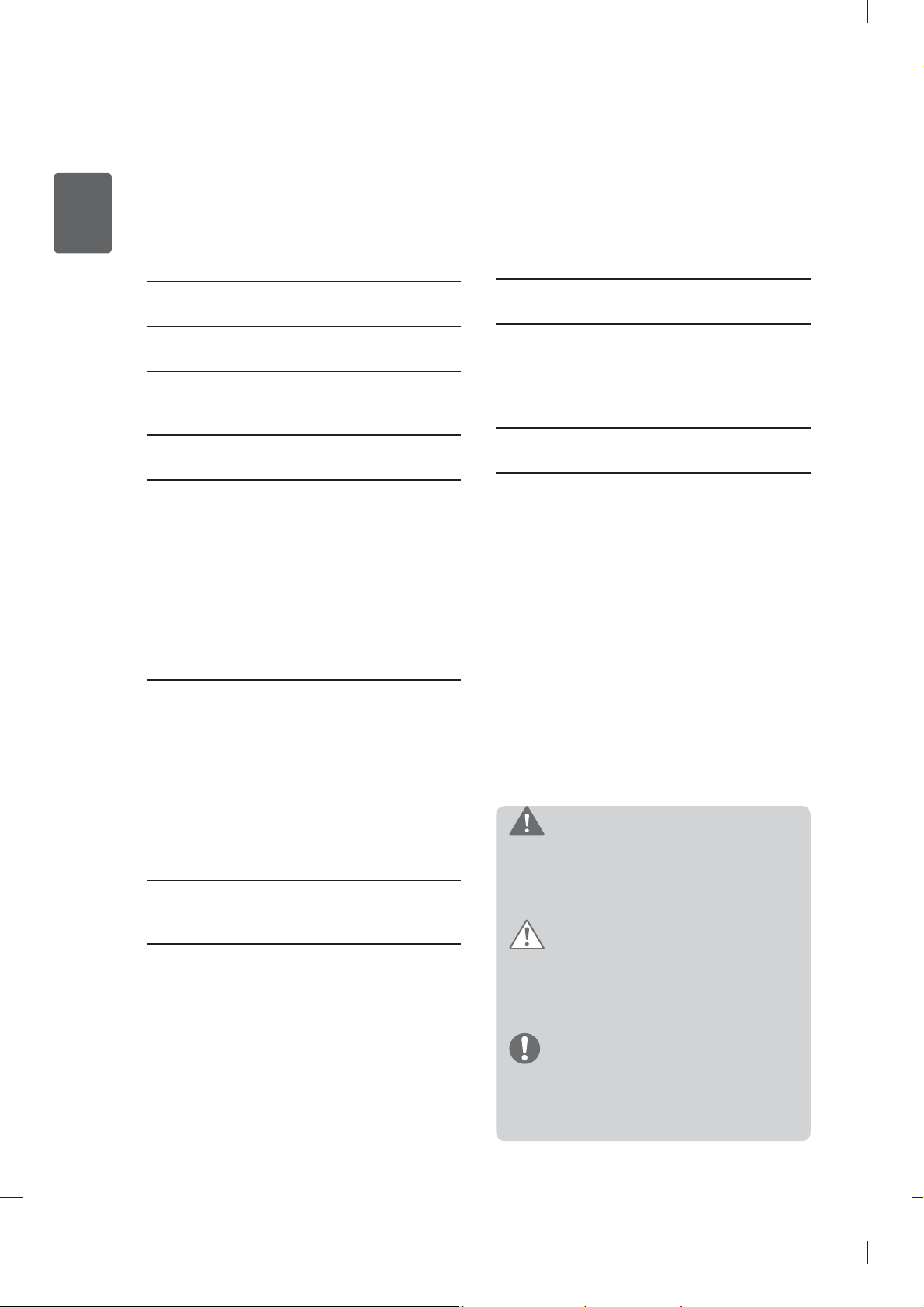
TABLE OF CONTENTS
2
ENGLISH
ENG
TABLE OF CONTENTS
3 LICENSES
3 OPEN SOURCE SOFTWARE NOTICE
4 SAFETY INSTRUCTIONS
10 - Viewing 3D Imaging (Only 3D models)
12 INSTALLATION PROCEDURE
12 ASSEMBLING AND PREPARING
12 Unpacking
15 Separate purchase
16 Parts and buttons
17 Lifting and moving the TV
18 Setting up the TV
18 - Attaching the stand
21 Mounting on a table
23 Mounting on a wall
24 Tidying cables
34 USING THE USER GUIDE
35 MAINTENANCE
35 Cleaning your TV
35 - Screen, frame, cabinet and stand
35 - Power cord
35 TROUBLESHOOTING
36 SPECIFICATIONS
25 MAKING CONNECTIONS
25 Antenna connection
26 HDMI connection
27 DVI to HDMI connection
27 RGB-PC connection
28 Component connection
28 Composite connection
29 Audio connection
29 - Digital optical audio connection
29 USB connection
30 REMOTE CONTROL
32 MAGIC REMOTE CONTROL
FUNCTIONS
33 Registering Magic Remote Control
33 How to use Magic Remote Control
33 Precautions to Take when Using the Magic
Remote Control
WARNING
If you ignore the warning message, you may
be seriously injured or there is a possibility
of accident or death.
CAUTION
If you ignore the caution message, you may
be slightly injured or the product may be
damaged.
NOTE
The note helps you understand and use
the product safely. Please read the note
carefully before using the product.
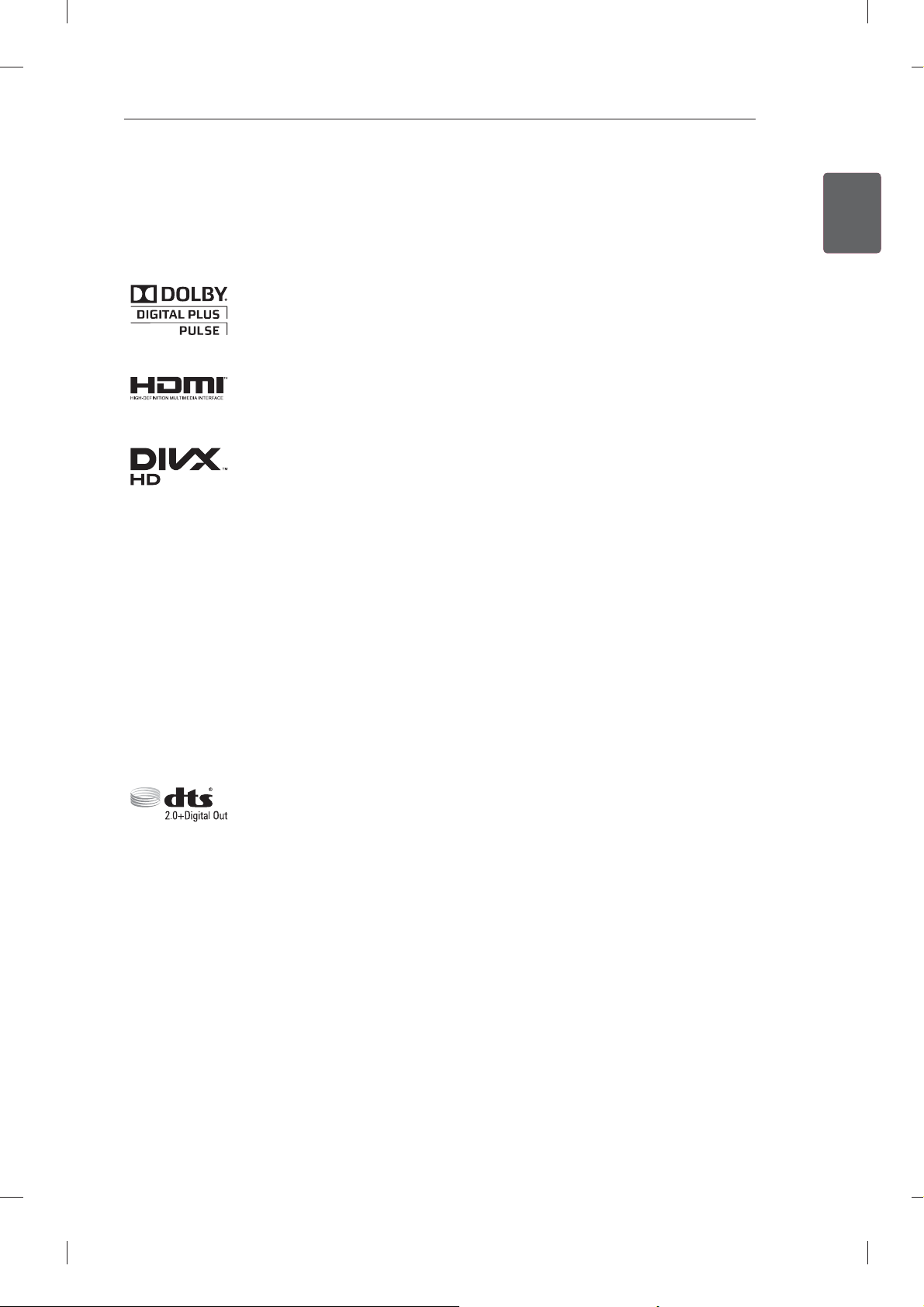
LICENSES / OPEN SOURCE SOFTWARE NOTICE
3
LICENSES
Supported licenses may differ by model. For more information about licenses, visit www.lg.com.
Manufactured under license from Dolby Laboratories. “Dolby” and the double-D
symbol are trademarks of Dolby Laboratories.
HDMI, the HDMI logo and High-Definition Multimedia Interface are trademarks or
registered trademarks of HDMI Licensing LLC.
ABOUT DIVX VIDEO: DivX® is a digital video format created by DivX, LLC, a
subsidiary of Rovi Corporation. This is an offi cial DivX Certifi ed® device that plays
DivX video. Visit divx.com for more information and software tools to convert your
fi les into DivX video.
ABOUT DIVX VIDEO-ON-DEMAND: This DivX Certifi ed® device must be registered
in order to play purchased DivX Video-on-Demand (VOD) movies. To obtain your
registration code, locate the DivX VOD section in your device setup menu. Go to vod.
divx.com for more information on how to complete your registration.
ENGENGLISH
“DivX Certifi ed® to play DivX® video up to HD 1080p, including premium content.”
“DivX®, DivX Certifi ed® and associated logos are trademarks of Rovi Corporation or
its subsidiaries and are used under license.”
“Covered by one or more of the following U.S. patents :
7,295,673; 7,460,668; 7,515,710; 7,519,274”
Manufactured under license under U.S. Patent Nos: 5,956,674; 5,974,380; 6,487,535
& other U.S. and worldwide patents issued & pending. DTS, the Symbol & DTS and
the Symbol together are registered trademarks & DTS 2.0+Digital Out is a trademark
of DTS, Inc. Product includes software. © DTS, Inc. All Rights Reserved.
OPEN SOURCE SOFTWARE NOTICE
To obtain the source code under GPL, LGPL, MPL and other open source licenses, that is contained in this
product, please visit http://opensource.lge.com .
In addition to the source code, all referred license terms, warranty disclaimers and copyright notices are
available for download.
LG Electronics will also provide open source code to you on CD-ROM for a charge covering the cost of
performing such distribution (such as the cost of media, shipping and handling) upon email request to
opensource@lge.com. This offer is valid for three (3) years from the date on which you purchased the
product.
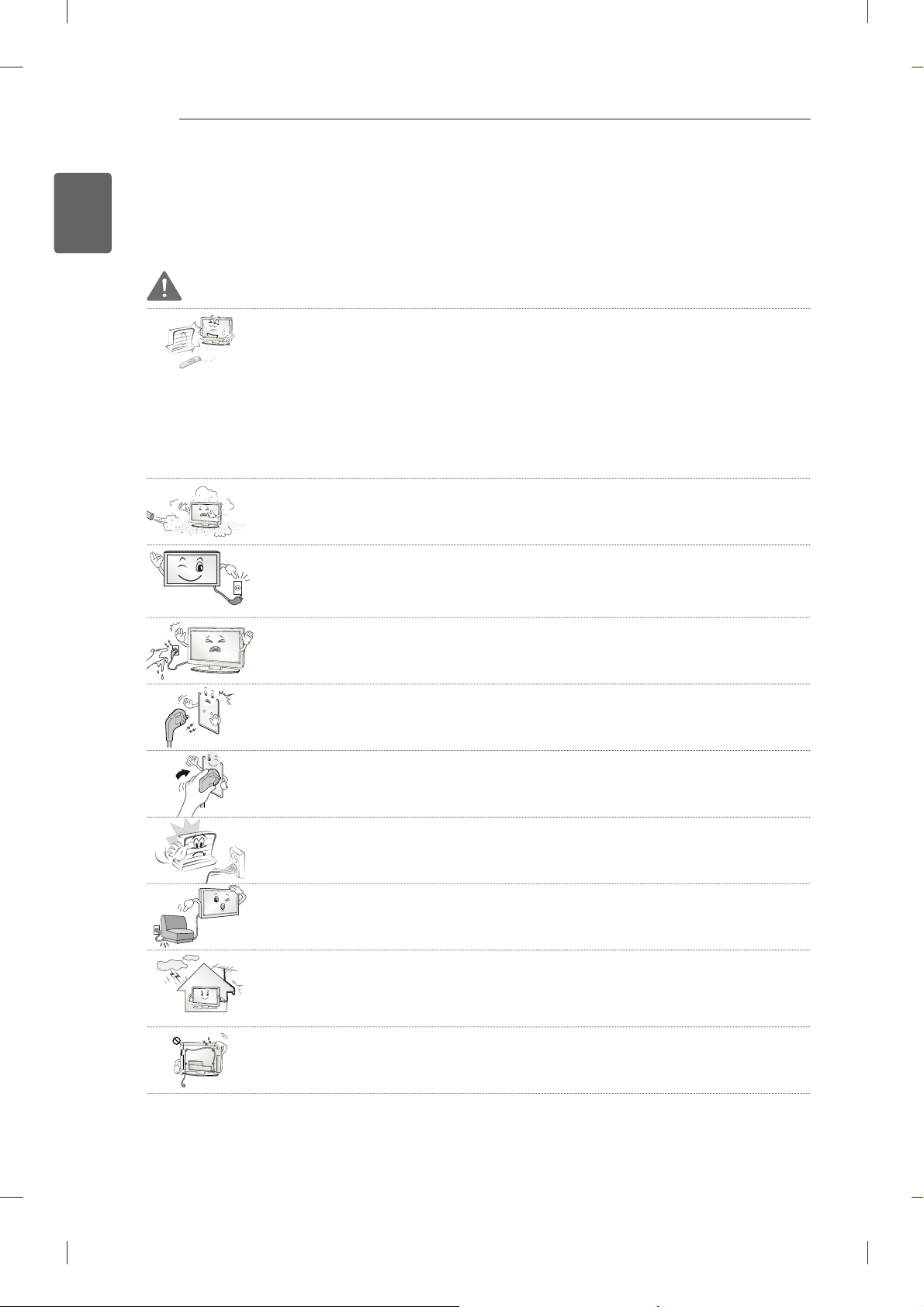
SAFETY INSTRUCTIONS
4
ENGLISH
ENG
SAFETY INSTRUCTIONS
Please read these safety precautions carefully before using the product.
WARNING
Do not place the TV and remote control in the following environments:
- A location exposed to direct sunlight
- An area with high humidity such as a bathroom
- Near any heat source such as stoves and other devices that produce heat
- Near kitchen counters or humidifiers where they can easily be exposed to steam
or oil
- An area exposed to rain or wind
- Near containers of water such as vases
Otherwise, this may result in fire, electric shock, malfunction or product deformation.
Do not place the product where it might be exposed to dust.
This may cause a fire hazard.
Mains plug is the disconnecting device. The plug must remain readily operable.
Do not touch the power plug with wet hands. Additionally, if the cord pin is wet or
covered with dust, dry the power plug completely or wipe dust off.
You may be electrocuted due to excess moisture.
Make sure to connect the power cable to the grounded current. (Except for devices
which are not grounded.)
You may be electrocuted or injured.
Fix the power cable completely.
If the power cable is not fixed completely, a fire can break out.
Ensure the power cord does not come into contact with hot objects such as a
heater.
This may cause a fire or an electric shock hazard.
Do not place a heavy object, or the product itself, on power cables.
Otherwise, this may result in fire or electric shock.
Bend antenna cable between inside and outside building to prevent rain from
flowing in.
This may cause water damaged inside the Product and could give an electric
shock.
When mounting a TV it on the wall, make sure not to install TV by hanging power
and signal cables on the back of the TV.
It may cause fire, electric shock.
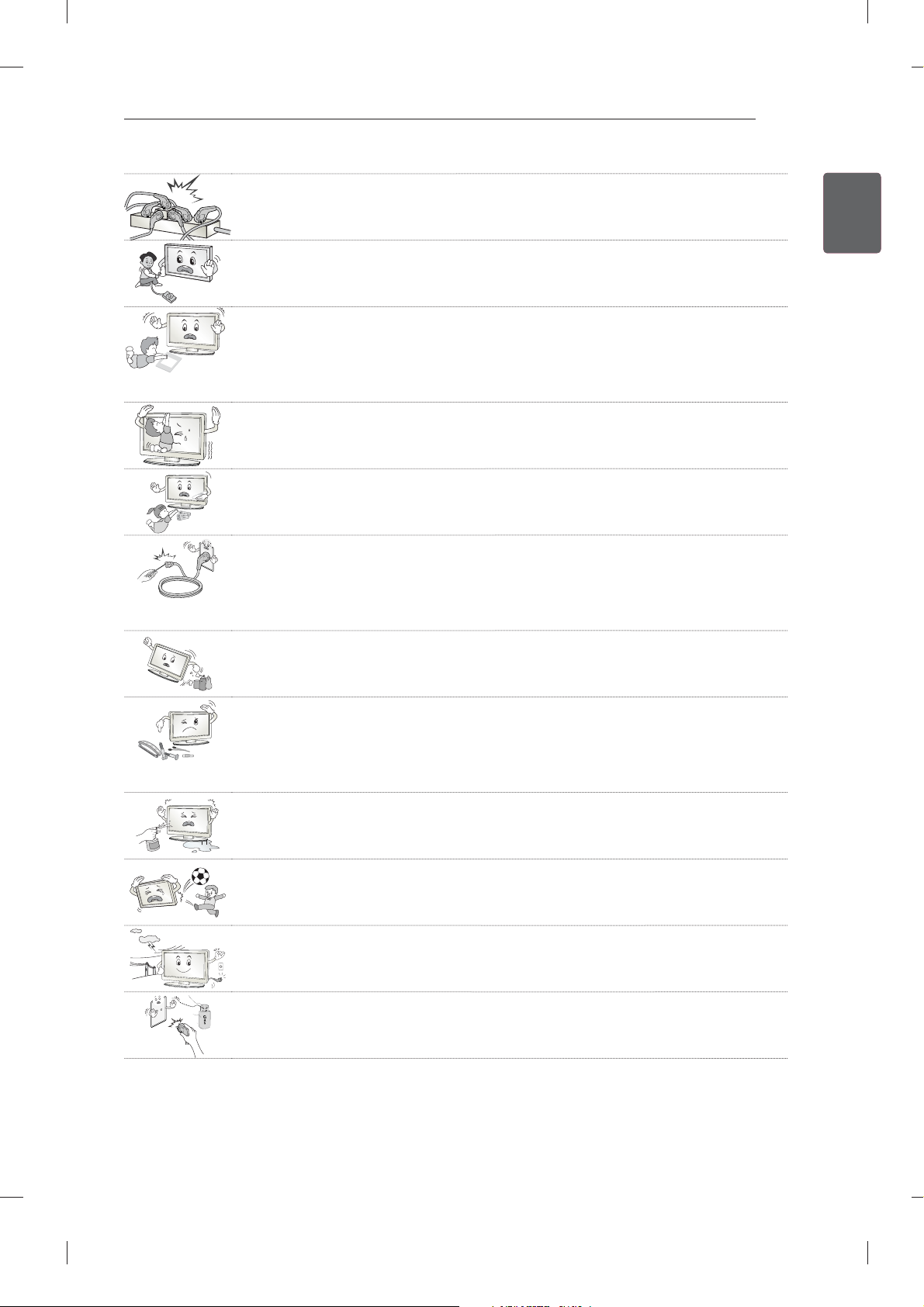
Desiccant
SAFETY INSTRUCTIONS
Do not plug too many electrical devices into a single multiple electrical outlet.
Otherwise, this may result in fire due to over-heating.
Do not drop the product or let it fall over when connecting external devices.
Otherwise, this may result in injury or damage to the product.
Keep the packing anti-moisture material or vinyl packing out of the reach of
children.
Anti-moisture material is harmful if swallowed. If swallowed by mistake, force the
patient to vomit and visit the nearest hospital. Additionally, vinyl packing can cause
suffocation. Keep it out of the reach of children.
Do not let your children climb or cling onto the TV.
Otherwise, the TV may fall over, which may cause serious injury.
Dispose of used batteries carefully to protect a child from eating them.
In case that it eats them, take it to see a doctor immediately.
Do not insert a conductor (like a metal chopstick) into one end of the power cable
while the other end is connected to the input terminal on the wall. Additionally, do
not touch the power cable right after plugging into the wall input terminal.
You may be electrocuted.
(Depending on model)
Do not put or store inflammable substances near the product.
There is a danger of explosion or fire due careless handling of the inflammable
substances.
5
ENGENGLISH
Do not drop metallic objects such as coins, hair pins, chopsticks or wire into the
product, or inflammable objects such as paper and matches. Children must pay
particular attention.
Electrical shock, fire or injury can occur. If a foreign object is dropped into the
product, unplug the power cord and contact the service centre.
Do not spray water on the product or scrub with an inflammable substance (thinner
or benzene). Fire or electric shock accident can occur.
Do not allow a impact shock or any objects to fall into the product, and do not drop
onto the screen with something.
You may be injured or the product can be damaged.
Never touch this product or antenna during a thunder or lighting storm.
You may be electrocuted.
Never touch the wall outlet when there is leakage of gas, open the windows and
ventilate.
It may cause a fire or a burn by a spark.
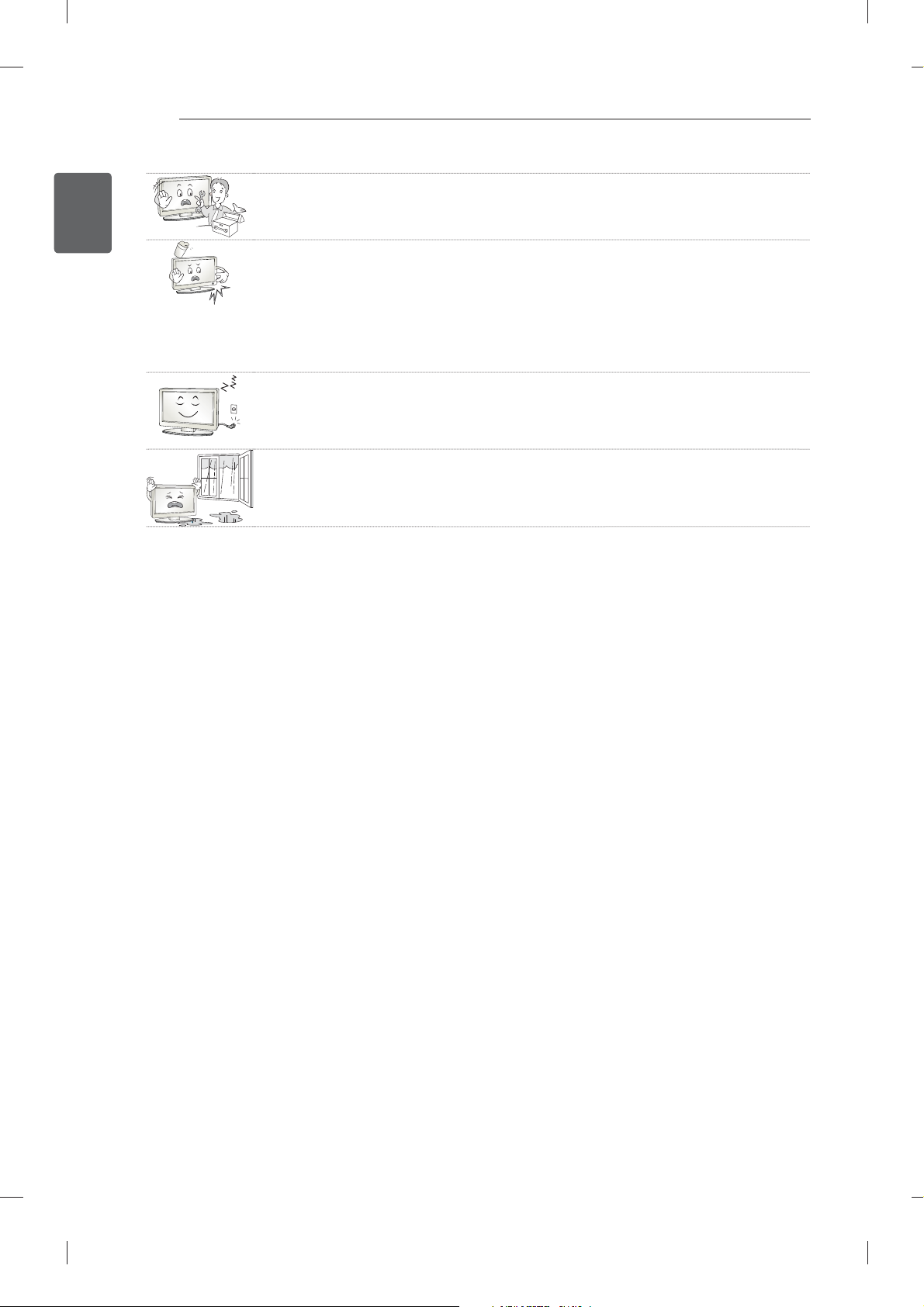
SAFETY INSTRUCTIONS
6
ENGLISH
ENG
Do not disassemble, repair or modify the product at your own discretion.
Fire or electric shock accident can occur.
Contact the service center for check, calibration or repair.
If any of the following occur, unplug the product immediately and contact your local
service centre.
- The product has been impacted by shock
- The product has been damaged
- Foreign objects have entered the product
- The product produced smoke or a strange smell
This may result in fire or electric shock.
If you don’t intend to use the product for a long time, unplug the power cable from
the product.
Covering dust can cause a fire, or insulation deterioration can cause electric
leakage, electric shock or fire.
Apparatus shall not be exposed to dripping or splashing and no objects filled with
liquids, such as vases, shall be placed on the apparatus.
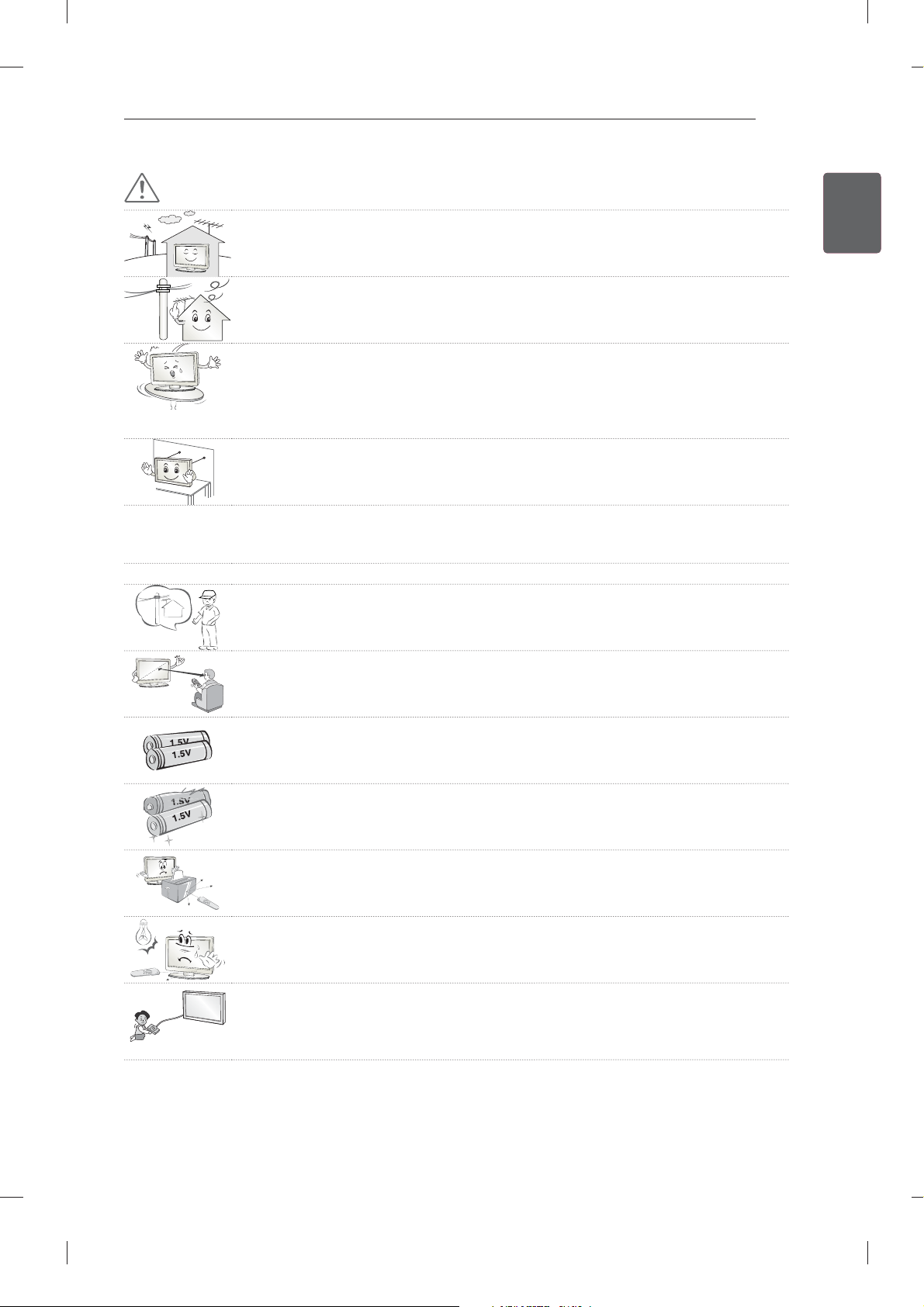
SAFETY INSTRUCTIONS
7
CAUTION
Install the product where no radio wave occurs.
There should be enough distance between an outside antenna and power lines to
keep the former from touching the latter even when the antenna falls.
This may cause an electric shock.
Do not install the product on places such as unstable shelves or inclined surfaces.
Also avoid places where there is vibration or where the product cannot be fully
supported.
Otherwise, the product may fall or flip over, which may cause injury or damage to
the product.
If you install the TV on a stand, you need to take actions to prevent the product
from overturning. Otherwise, the product may fall over, which may cause injury.
If you intend to mount the product to a wall, attach VESA standard mounting interface (optional
parts) to the back of the product. When you install the set to use the wall mounting bracket (optional
parts), fix it carefully so as not to drop.
Only use the attachments / accessories specified by the manufacturer.
When installing the antenna, consult a qualified service man.
This may create a fire hazard or an electric shock hazard.
ENGENGLISH
5~7 times
We recommend that you maintain a distance of at least 5 to 7 times the diagonal
screen size when watching TV.
If you watch TV for a long period of time, this may cause blurred vision.
Only use the specified type of battery.
This could cause damage to the remote control.
Do not mix new batteries with old batteries.
This may cause the batteries to overheat and leak.
Make sure there are no objects between the remote control and its sensor.
Signal from the remote control may be disturbed by sun light or other strong light.
In this case, darken the room.
When connecting external devices such as video game consoles, make sure the
connecting cables are long enough.
Otherwise, the product may fall over, which may cause injury or damage the
product.
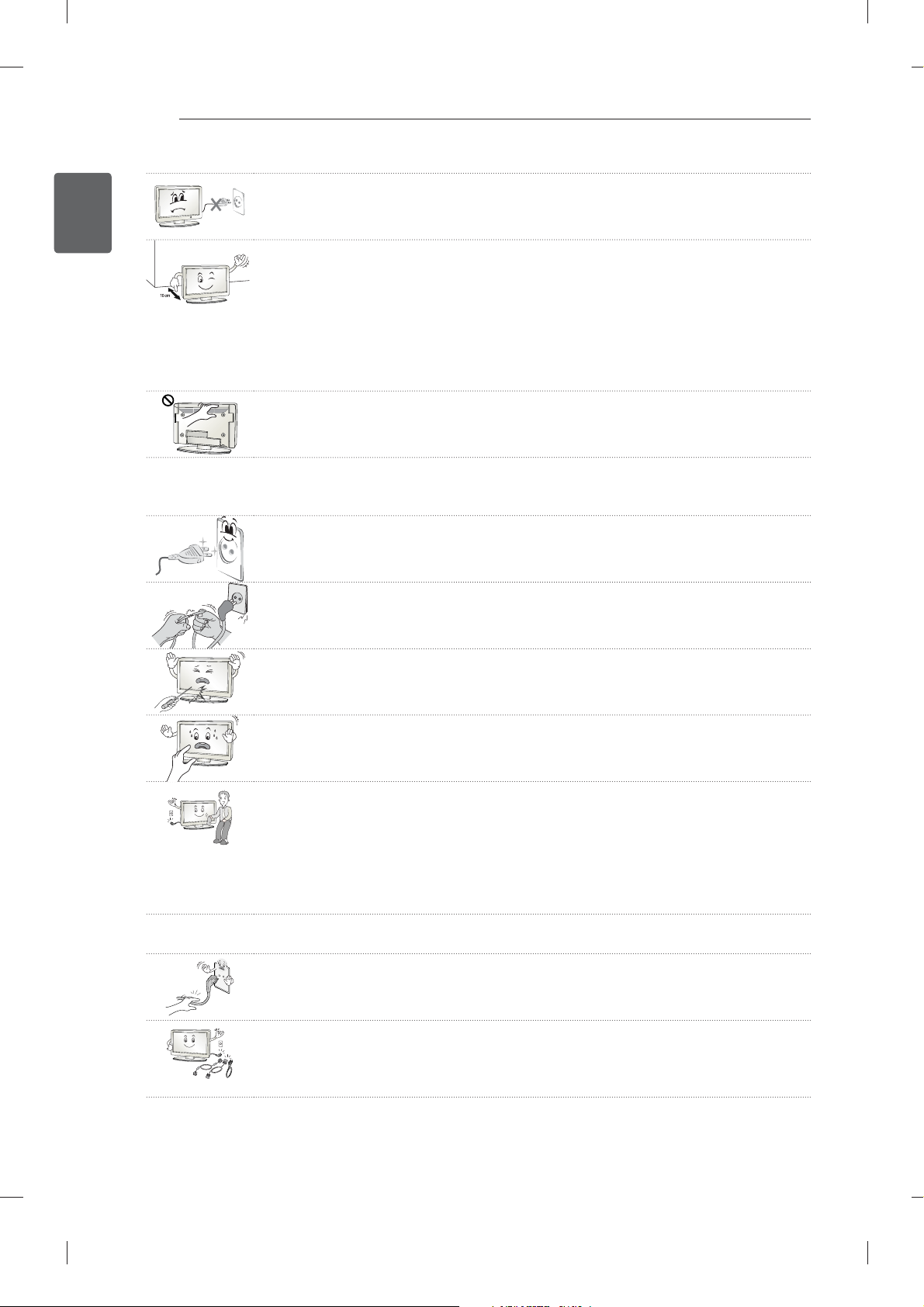
SAFETY INSTRUCTIONS
8
ENGLISH
ENG
Do not turn the product On/Off by plugging-in or unplugging the power plug to the
wall outlet. (Do not use the power plug for switch.)
It may cause mechanical failure or could give an electric shock.
Please follow the installation instructions below to prevent the product from
overheating.
- The distance between the product and the wall should be more than 10 cm.
- Do not install the product in a place with no ventilation (e.g., on a bookshelf or in
a cupboard).
- Do not install the product on a carpet or cushion.
- Make sure the air vent is not blocked by a tablecloth or curtain.
Otherwise, this may result in fire.
Take care not to touch the ventilation openings when watching the TV for long
periods as the ventilation openings may become hot. This does not affect the
operation or performance of the product.
Periodically examine the cord of your appliance, and if its appearance indicates damage or
deterioration, unplug it, discontinue use of the appliance, and have the cord replaced with an exact
replacement part by an authorized servicer.
Prevent dust collecting on the power plug pins or outlet.
This may cause a fire hazard.
Protect the power cord from physical or mechanical abuse, such as being twisted,
kinked, pinched, closed in a door, or walked upon. Pay particular attention to plugs,
wall outlets, and the point where the cord exits the appliance.
Do not press strongly upon the panel with a hand or sharp object such as nail,
pencil or pen, or make a scratch on it.
Avoid touching the screen or holding your finger(s) against it for long periods of
time. Doing so may produce some temporary distortion effects on the screen.
When cleaning the product and its components, unplug the power first and wipe it
with a soft cloth. Applying excessive force may cause scratches or discolouration.
Do not spray with water or wipe with a wet cloth. Never use glass cleaner, car or
industrial shiner, abrasives or wax, benzene, alcohol etc., which can damage the
product and its panel.
Otherwise, this may result in fire, electric shock or product damage (deformation,
corrosion or breakage).
As long as this unit is connected to the AC wall outlet, it is not disconnected from the AC power
source even if you turn off this unit by SWITCH.
When unplugging the cable, grab the plug and unplug it.
If the wires inside the power cable are disconnected, this may cause fire.
When moving the product, make sure you turn the power off first. Then, unplug the
power cables, antenna cables and all connecting cables.
The TV set or power cord may be damaged, which may create a fire hazard or
cause electric shock.
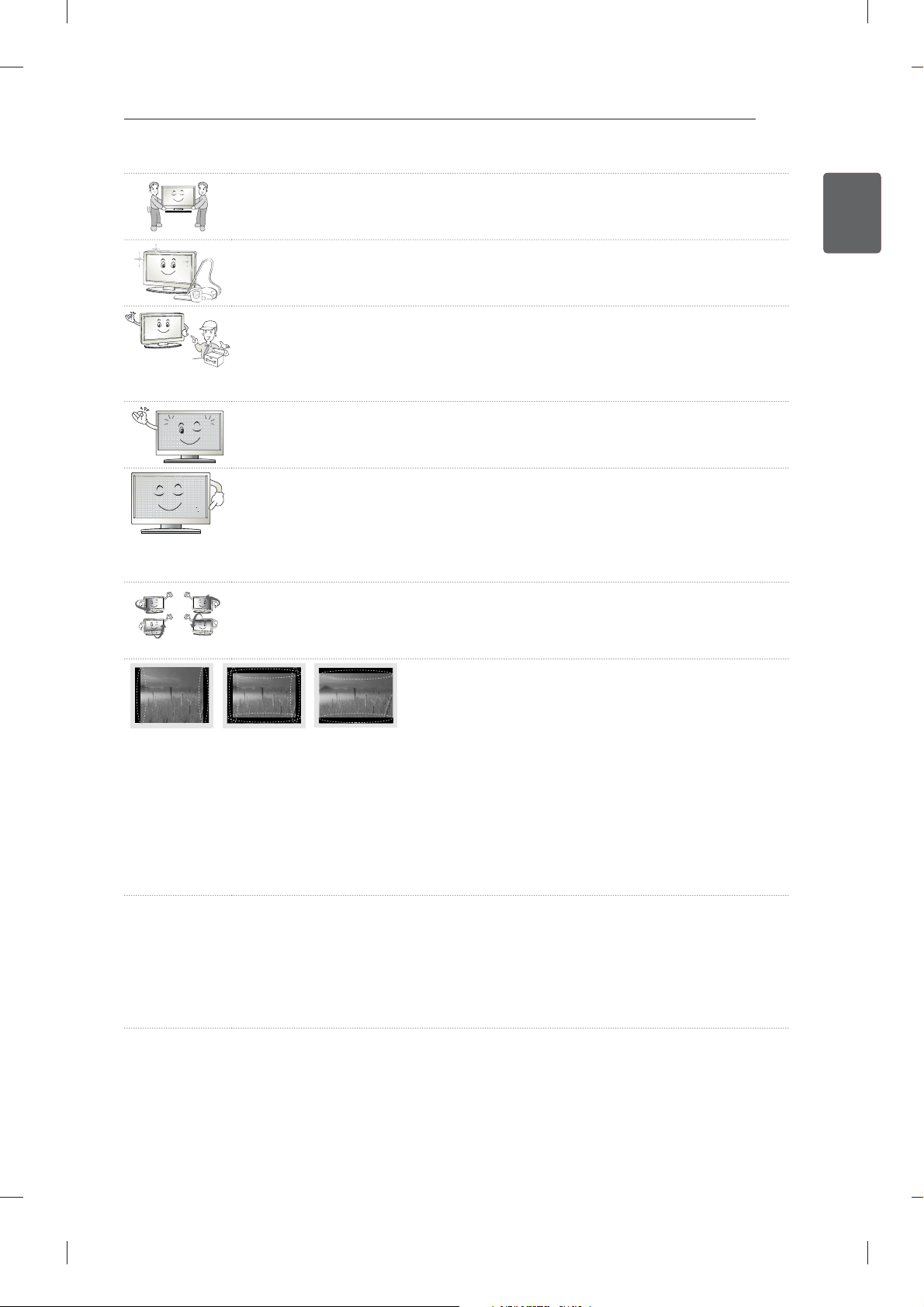
SAFETY INSTRUCTIONS
When moving or unpacking the product, work in pairs because the product is
heavy.
Otherwise, this may result in injury.
Contact the service center once a year to clean the internal parts of the product.
Accumulated dust can cause mechanical failure.
Refer all servicing to qualified service personnel. Servicing is required when the
apparatus has been damaged in any way, such as power supply cord or plug is
damaged, liquid has been spilled or objects have fallen into the apparatus, the
apparatus has been exposed to rain or moisture, does not operate normally, or has
been dropped.
If the product feels cold to the touch, there may be a small “flicker” when it is turned
on. This is normal, there is nothing wrong with product.
The panel is a high technology display product with resolution of two million to six
million pixels. You may see tiny black dots and/or brightly coloured dots (red, blue
or green) at a size of 1 ppm on the panel. This does not indicate a malfunction and
does not affect the performance and reliability of the product.
This phenomenon also occurs in third-party products and is not subject to
exchange or refund.
You may find different brightness and color of the panel depending on your viewing
position(left/right/top/down).
This phenomenon occurs due to the characteristic of the panel. It is not related with
the product performance, and it is not malfunction.
9
ENGENGLISH
Displaying a still image (e.g., broadcasting channel logo, on-screen menu, scene from a video
game) for a prolonged time may cause damage to the screen, resulting in retention of the image,
which is known as image sticking. The warranty does not cover the product for image sticking.
Avoid displaying a fixed image on your television’s screen for a prolonged period (2 or more hours
for LCD, 1 or more hours for Plasma).
Also, if you watch the TV at a ratio of 4:3 for a long time, image sticking may occur on the borders of
the panel.
This phenomenon also occurs in third-party products and is not subject to exchange or refund.
Generated Sound
“Cracking” noise: A cracking noise that occurs when watching or turning off the TV is generated by
plastic thermal contraction due to tempera-ture and humidity. This noise is common for products
where thermal deformation is required. Electrical circuit humming/panel buzzing: A low level noise is
generated from a high-speed switching circuit, which supplies a large amount of current to operate a
product. It varies depending on the product.
This generated sound does not affect the performance and reliability of the product.
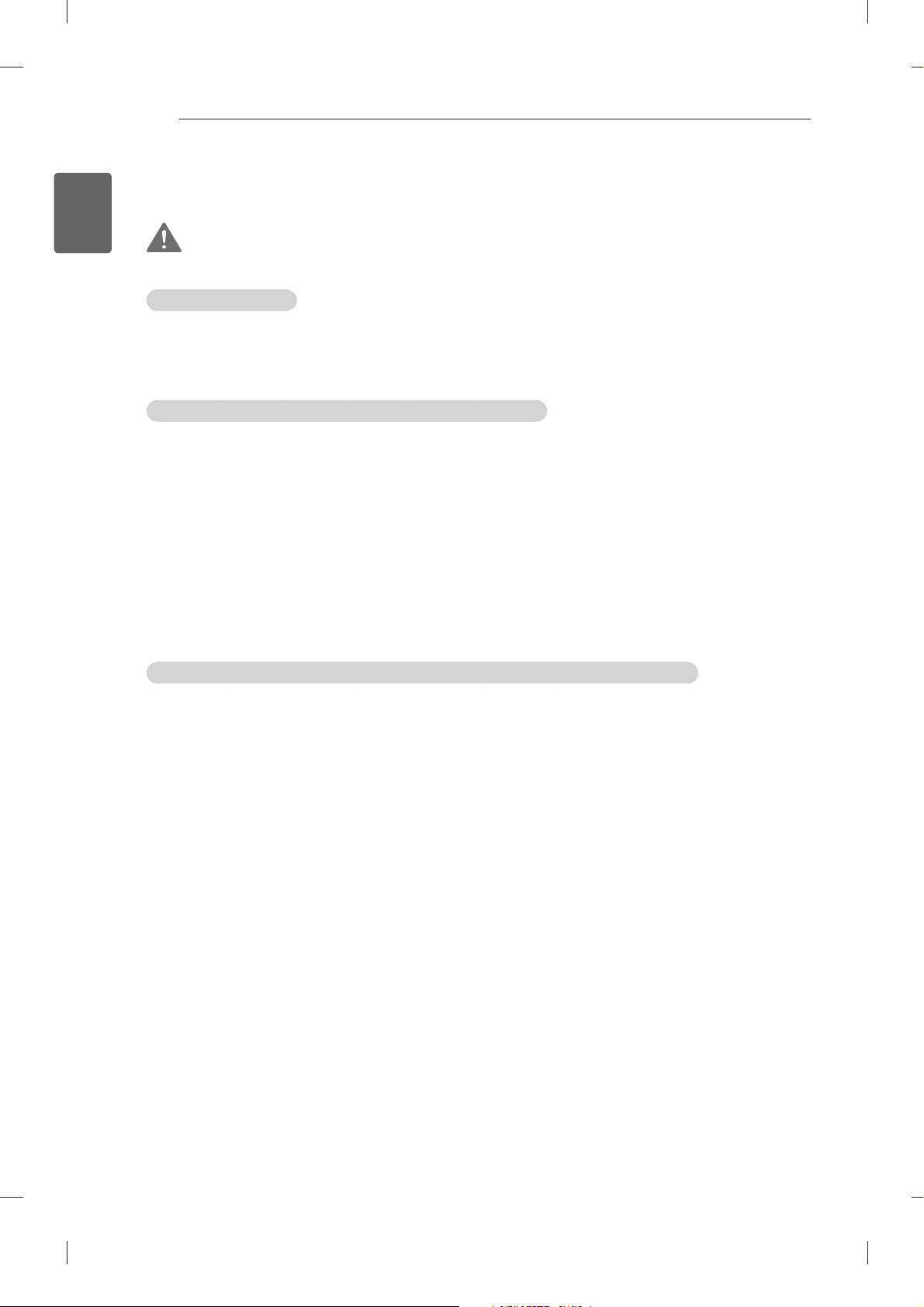
SAFETY INSTRUCTIONS
10
ENGLISH
ENG
Viewing 3D Imaging (Only 3D models)
WARNING
Viewing Environment
Viewing Time
- When watching 3D contents, take 5 - 15 minute breaks every hour. Viewing 3D contents for a long
period of time may cause headache, dizziness, fatigue or eye strain.
Those that have a photosensitive seizure or chronic illness
Some users may experience a seizure or other abnormal symptoms when they are exposed to a
fl ashing light or particular pattern from 3D contents.
Do not watch 3D videos if you feel nausea, are pregnant and/ or have a chronic illness such as epilepsy,
cardiac disorder, or blood pressure disease, etc.
3D Contents are not recommended to those who suffer from stereo blindness or stereo anomaly. Double
images or discomfort in viewing may be experienced.
If you have strabismus (cross-eyed), amblyopia (weak eyesight) or astigmatism, you may have trouble
sensing depth and easily feel fatigue due to double images. It is advised to take frequent breaks than
the average adult.
If your eyesight varies between your right and left eye, revise your eyesight prior to watching 3D
contents.
Symptoms which require discontinuation or refraining from watching 3D contents
Do not watch 3D contents when you feel fatigue from lack of sleep, overwork or drinking.
When these symptoms are experienced, stop using/watching 3D contents and get enough rest until the
symptom subsides.
- Consult your doctor when the symptoms persist. Symptoms may include headache, eyeball pain,
dizziness, nausea, palpitation, blurriness, discomfort, double image, visual inconvenience or fatigue.
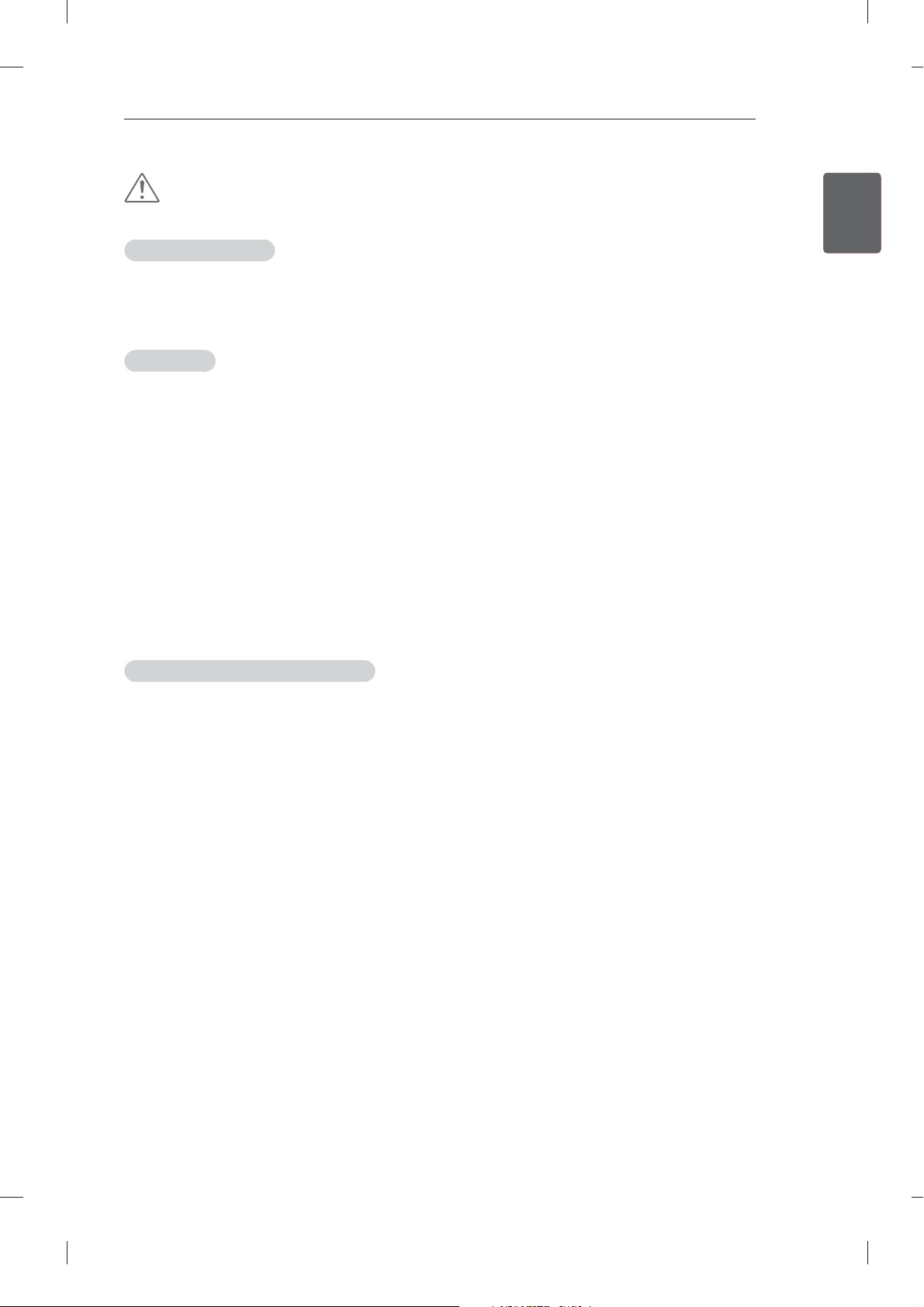
SAFETY INSTRUCTIONS
11
CAUTION
Viewing Environment
Viewing Distance
- Maintain a distance of at least twice the screen diagonal length when watching 3D contents. If you
feel discomfort in viewing 3D contents, move further away from the TV.
Viewing Age
Infants/Children
- Usage/ Viewing 3D contents for children under the age of 5 are prohibited.
- Children under the age of 10 may overreact and become overly excited because their vision is in
development (for example: trying to touch the screen or trying to jump into it. Special monitoring
and extra attention is required for children watching 3D contents.
- Children have greater binocular disparity of 3D presentations than adults because the distance
between the eyes is shorter than that of adults. Therefore they will perceive more stereoscopic
depth compared to adults for the same 3D image.
Teenagers
- Teenagers under the age of 19 may react with sensitivity due to stimulation from light in 3D
contents. Advise them to refrain from watching 3D contens for a long time when they are tired.
Elderly
- The elderly may perceive less 3D effect compared to the young. Do not sit closer to the TV than the
recommended distance.
ENGENGLISH
Cautions when using the 3D glasses
Make sure to use LG 3D glasses. Otherwise, you may not be able to view 3D videos properly.
Do not use 3D glasses instead of your normal glasses, sunglasses or protective goggles.
Using modifi ed 3D glasses may cause eye strain or image distortion.
Do not keep your 3D glasses in extremely high or low temperatures. It will cause deformation.
The 3D glasses are fragile and are easily scratched. Always use a soft, clean piece of cloth when wiping
the lenses. Do not scratch the lenses of the 3D glasses with sharp objects or clean/wipe them with
chemicals.
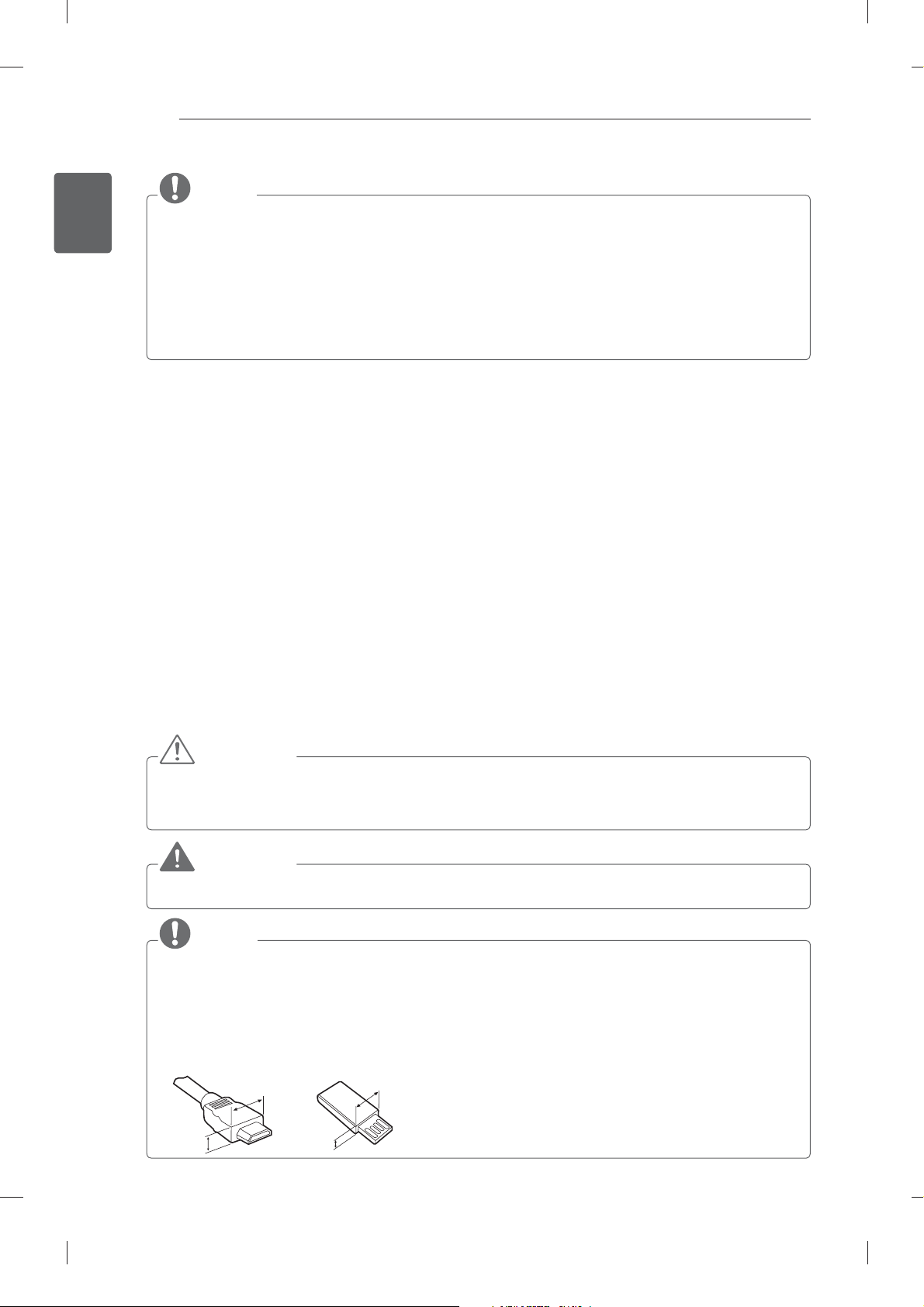
ENGLISH
ENG
INSTALLATION PROCEDURE / ASSEMBLING AND PREPARING
12
NOTE
Image shown may differ from your TV.
Your TV’s OSD (On Screen Display) may differ slightly from that shown in this manual.
The available menus and options may differ from the input source or product model that you are
using.
New features may be added to this TV in the future.
The TV can be placed in standby mode in order to reduce the power consumption. And the TV should
be turned off if it will not be watched for some time, as this will reduce energy consumption.
The energy consumed during use can be significantly reduced if the level of brightness of the picture
is reduced, and this will reduce the overall running cost.
INSTALLATION PROCEDURE
1 Open the package and make sure all the accessories are included.
2 Attach the stand to the TV set.
3 Connect an external device to the TV set.
4 Make sure the network connection is available.
You can use the TV network functions only when the network connection is made.
ASSEMBLING AND PREPARING
Unpacking
Check your product box for the following items. If there are any missing accessories, contact the local
dealer where you purchased your product. The illustrations in this manual may differ from the actual
product and item.
CAUTION
Do not use any unapproved items to ensure the safety and product life span.
Any damag or injuries caused by using unapproved items are not covered by the manufacturer’s warranty.
Some models have a thin film attached on to the screen and this must not be removed.
WARNING
You need to enable easy access for connecting and disconnecting electric cables fed from the mains.
NOTE
The items supplied with your product may vary depending on the model.
Product specifications or contents of this manual may be changed without prior notice due to upgrade
of product functions.
For an optimal connection, HDMI cables and USB devices should have bezels less than 10 mm thick
and 18 mm width.
stick does not fit into your TV’s USB port.
Use an extension cable that supports USB 2.0 if the USB cable or USB memory
B
A
B
A
*A
*B
<
10 mm
=
<
18 mm
=
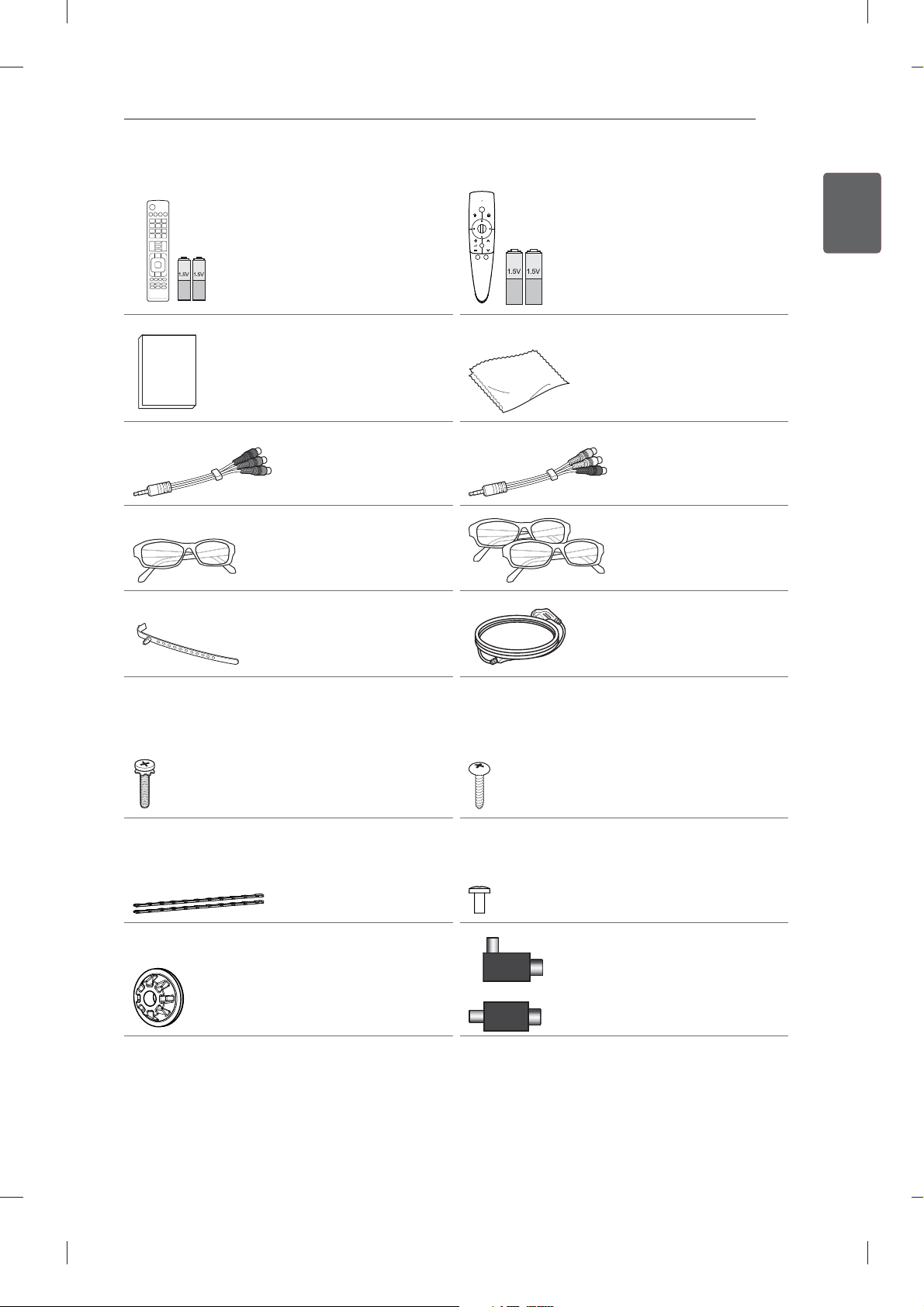
ASSEMBLING AND PREPARING
13
AV MODE
ENERGY
SAVING
123
456
7809
LIST
MENU
BACK
Magic Remote Control,
INPUT
TV
FLASHBK
MARK
FAV
P
A
G
3D
CHVOL
E
MUTE
INFO
Q.MENU
ENTER
EXIT
L/R SELECT
FREEZE
RATIO
Remote control and
batteries (AAA)
(Depending on model)
(
See p. 30, 31)
P
Batteries (AA)
(Only 60LM645*,
32/42/47/55LM66**,
42/47/55LM67**,
42/47/55LM76**)
(
See p. 32)
ENGENGLISH
Polishing cloth
(Depending on model)
Use this to remove dust
Owner’s manual
Component video cable
(
See p. 28)
from the cabinet.
Composite video cable
(
See p. 28)
Cinema 3D Glasses
The number of 3D glasses
may differ depending on
the model or country.
Cable holder
(Depending on model)
( See p. 24)
Dual play glasses
(Depending on model)
Power Cord
(
Only
32/37/42/47/55LM62**)
Stand Screws
8EA,
M4 x 20
( See p. 18, 19, 20)
Desk-mount Cable
2EA
(
Only 32LM64**,
32LM660*, 32LM661*)
( See p. 22)
Wall mount inner spacers
4EA
(
Only 32/42/47/55LM62**)
( See p. 24)
or
Desk-mount Screw
(1EA :
Only
32/42/47LM62**,
32/42/47LM669*)
(2EA: Only 32LM64**,
32LM660*, 32LM661*)
( See p. 22)
Bracket Screw
2EA,
M4 x 8
(Only 32LM64**,
32LM660*, 32LM661*)
( See p. 22)
Isolator
(Depending on model)
( See p. 14)
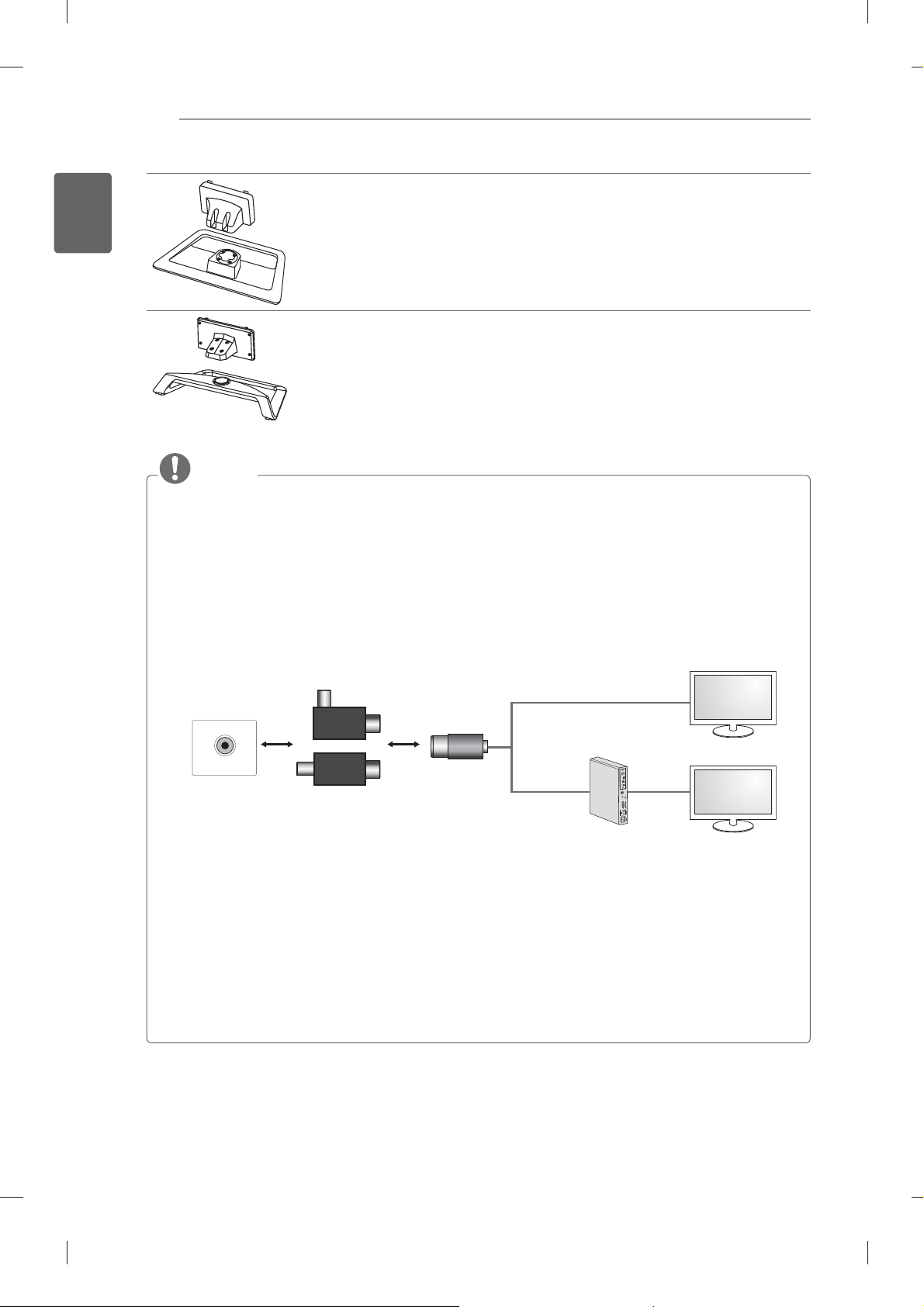
ENGLISH
ENG
ASSEMBLING AND PREPARING
14
Stand Body / Stand Base
(
Only 32/42/47/55/65LM62**, 32/42/47LM669*)
(See p. 18, 20)
Stand Body / Stand Base
(
Only 32/42/47/55/60LM64**, 32/42/47/55LM660*, 32/42/47/55LM661*,
42/47/55LM67**, 42/47/55LM76**)
(See p. 19, 20)
NOTE
Antenna Isolator Installation Guide
- Use this to install TV in a place where there is a voltage difference between TV Set and GND of
antenna signal.
»If there is a voltage difference between TV Set and GND of antenna signal, the antenna contact
might be heated and excessive heat might cause an accident.
- You can improve the safety when watching TV by efficiently removing power voltage from TV
antenna.
mount it on the TV.
- Before starting, be sure that the TV antenna is connected.
It is recommended to mount the isolator to the wall. If it cannot be mounted to the wall,
Avoid disconnecting the antenna Isolator after installation.
Wall
1. Connect to TV.
ANTENNA/
CABLE IN
Cable / Antenna
or
Isolator
2. Connect to Set-Top box.
Connect one end of the isolator to cable/antenna jack and the other to TV set or set-top box.
“Equipment connected to the protective earthing of the building installation through the mains connection
or through other equipment with a connection to protective earthing - and to a cable distribution system
using coaxial cable, may in some circumstances create a fi re hazard. Connection to a cable distribution
system has therefore to be provided through a device providing electrical isolation below a certain
frequency range (galvanic isolator, see EN 60728-11)”
When applying the RF Isolator, a slight loss of signal sensitivity can occur.
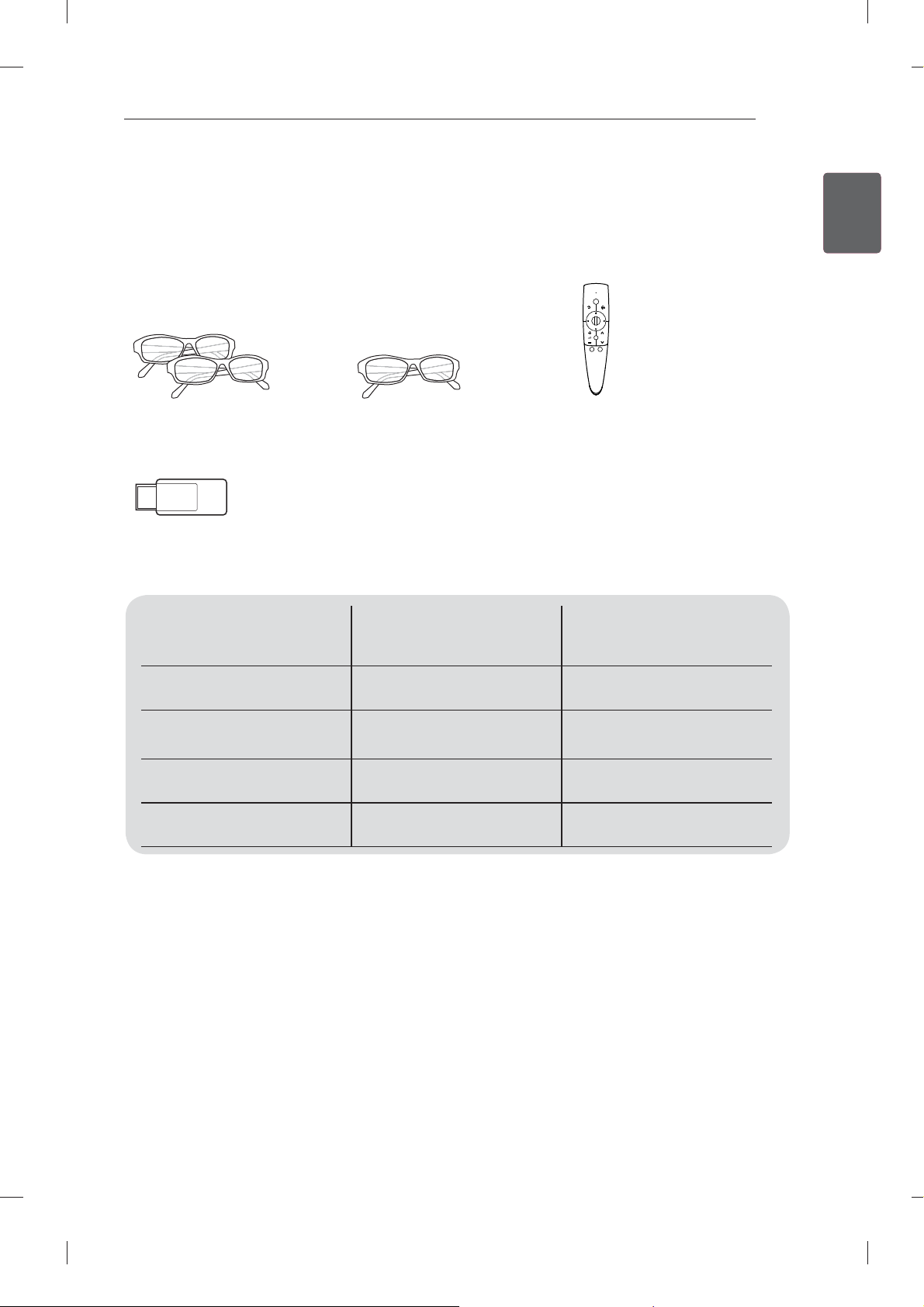
ASSEMBLING AND PREPARING
15
Separate purchase
Separate purchase items can be changed or modifi ed for quality improvement without any notifi cation.
Contact your dealer to buy these items.
These devices only work with certain models.
P
AG-F2**DP, AG-F3**DP
Dual play glasses
AN-WF100
Wireless LAN
Compatibility
AG-F2**DP, AG-F3**DP
Dual play glasses
AG-F2**, AG-F3**
Cinema 3D Glasses
32/42/47/55/65LM62**,
32/42/47/55LM64**
••
AN-MR300
Magic Remote Control
60LM645*, 32/42/47/55LM66**,
42/47/55LM67**,
42/47/55LM76**
ENGENGLISH
AG-F2**, AG-F3**
Cinema 3D Glasses
AN-MR300
Magic Remote Control
AN-WF100
Wireless LAN
The model name or design may be changed depending on the upgrade of product functions, manufacturer’s
circumstances or policies.
•
(Depending on model)
••
•
•
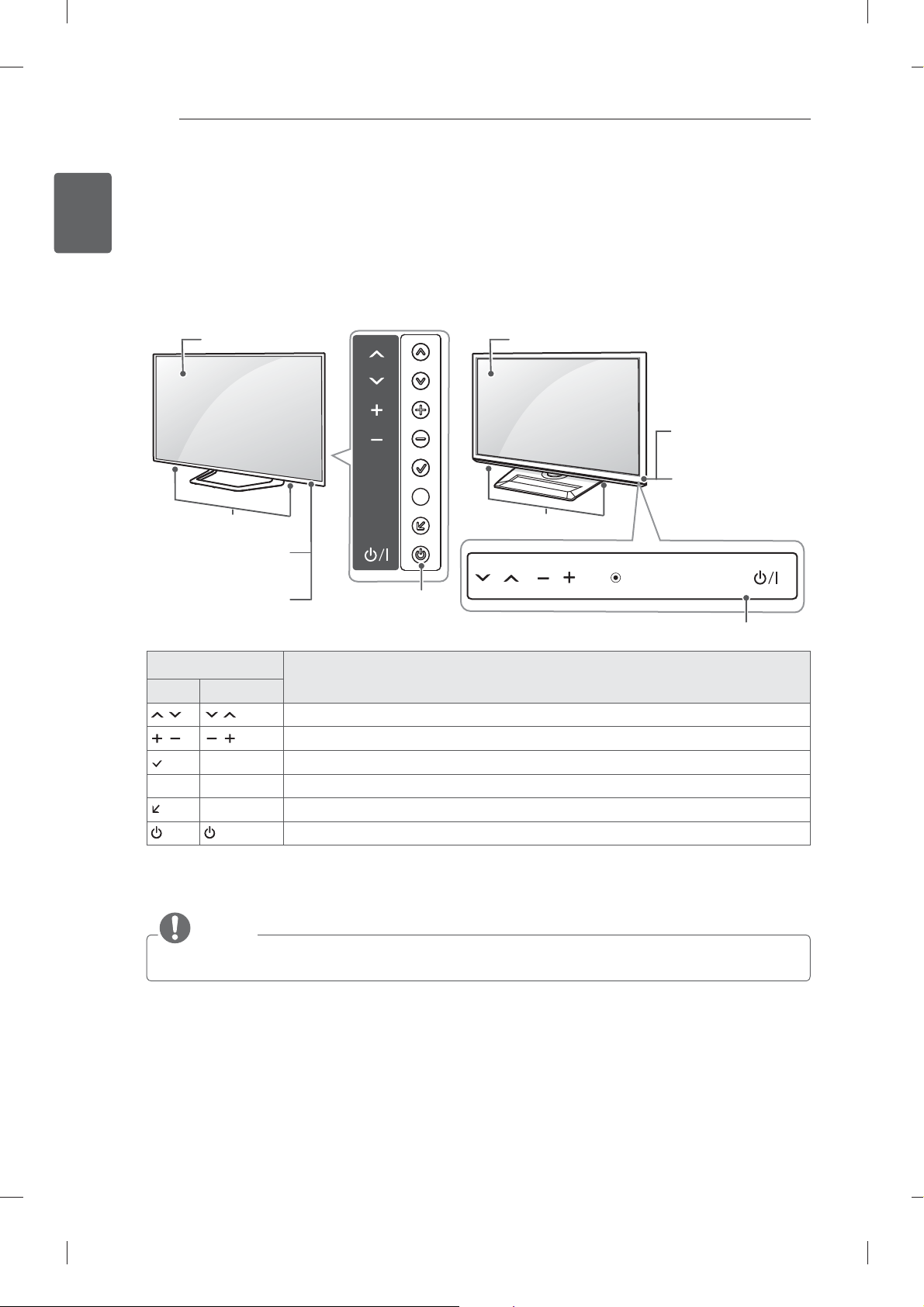
ASSEMBLING AND PREPARING
4
16
ENGLISH
ENG
Parts and buttons
32/42/47/55LM66**,
42/47/55LM67**,
42/47/55LM76**
Screen Screen
Speakers Speakers
Remote control and
intelligent sensors
Power indicator
1
OK
SETTINGS
INPUT
Buttons
B type : 32/42/47/55/65LM62** A type : 32/42/47/55/60LM64**,
Remote control and
intelligent sensors
1
Power indicator
OK
SETTINGS
INPUT
Touch buttons
2
Button Description
A type B type
Scrolls through the saved programmes.
Adjusts the volume level.
OK
ꔉ
Selects the highlighted menu option or confirms an input.
S SETTINGS Accesses the main menu, or saves your input and exits the menus.
INPUT Changes the input source.
/ I
Turns the power on or off.
1 Intelligent sensor - Adjusts the image quality and brightness based on the surrounding environment.
2 B type buttons are touch sensitive and can be operated through simple touch with your fi nger.
NOTE
You can set the power indicator light to on or off by selecting OPTION in the main menus.
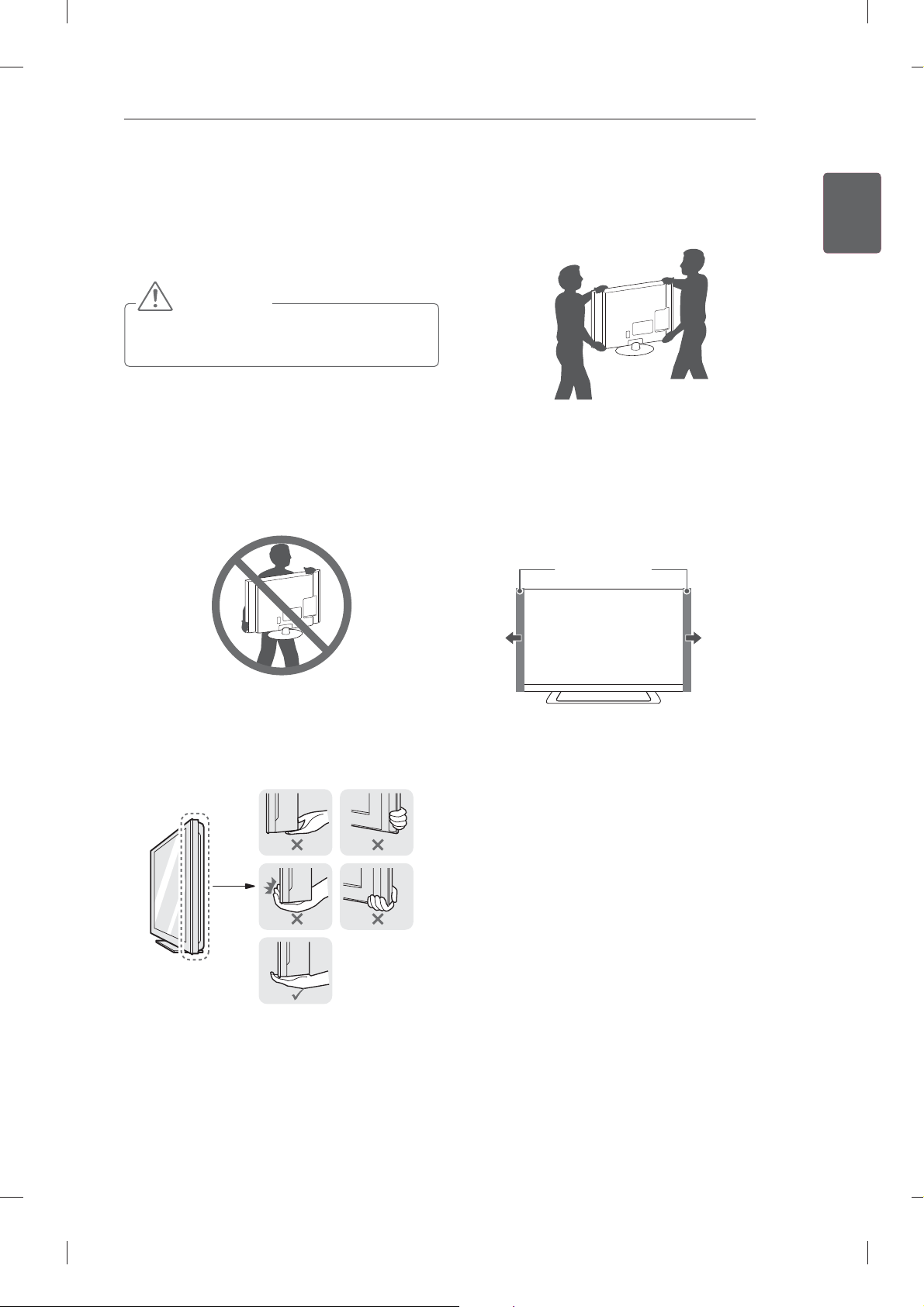
ASSEMBLING AND PREPARING
17
Lifting and moving the TV
Please note the following advice to prevent the
TV from being scratched or damaged and for safe
transportation regardless of its type and size.
CAUTION
Avoid touching the screen at all times, as
this may result in damage to the screen.
It is recommended to move the TV in the box
or packing material that the TV originally came
in.
Before moving or lifting the TV, disconnect the
power cord and all cables.
When holding the TV, the screen should face
away from you to avoid damage.
at least 2 people.
When transporting the TV by hand, hold the TV
as shown in the following illustration.
When transporting the TV, do not expose the
TV to jolts or excessive vibration.
When transporting the TV, keep the TV upright,
never turn the TV on its side or tilt towards the
left or right.
Whenever you handle TV, Protection pad
should be covered with side of TV. (Depending
on model)
Protection Pad
ENGENGLISH
Hold the top and bottom of the TV frame fi rmly.
Make sure not to hold the transparent part,
speaker, or speaker grill area.
When transporting a large TV, there should be
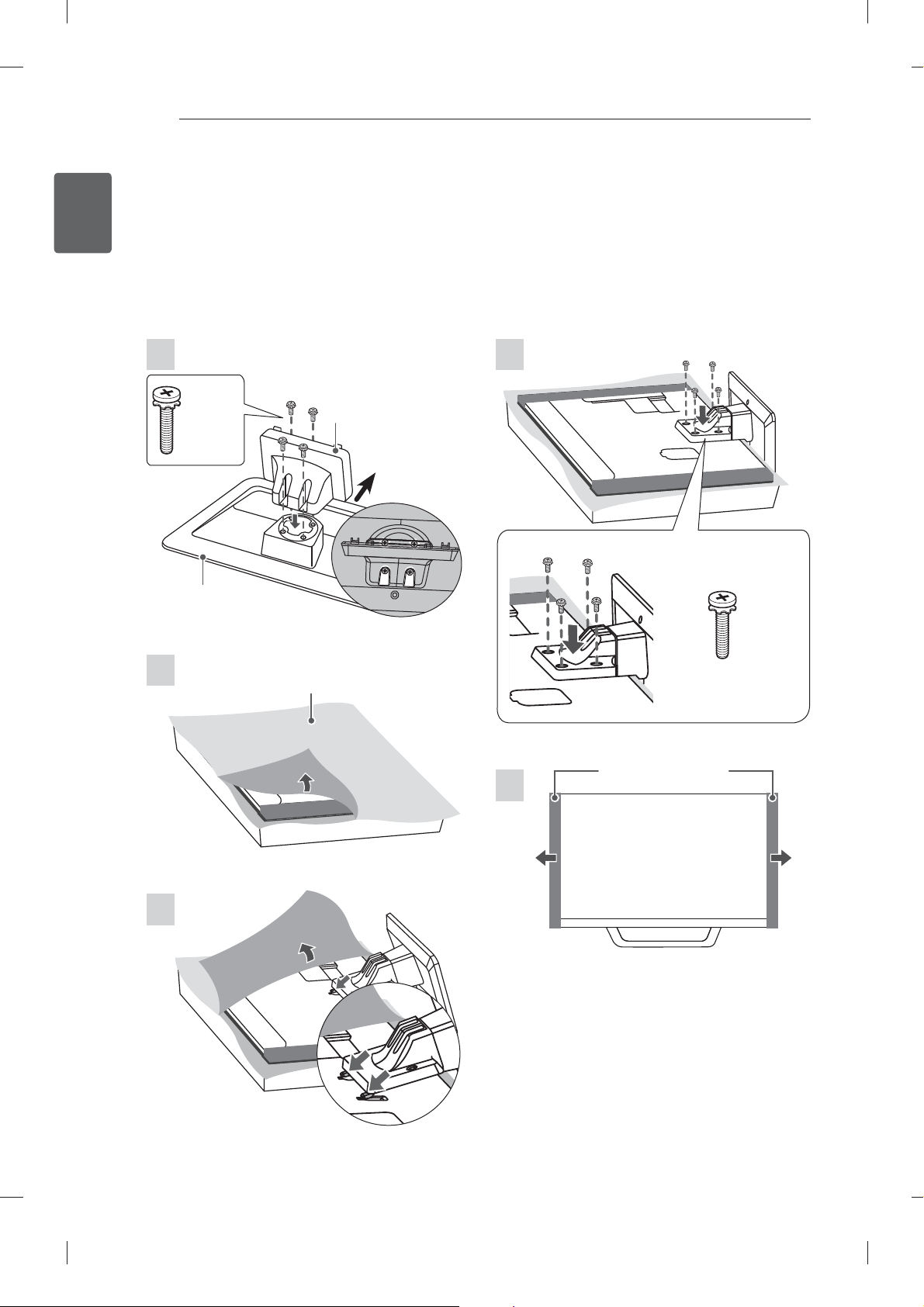
ASSEMBLING AND PREPARING
18
ENGLISH
ENG
Setting up the TV
Image shown may differ from your TV.
Attaching the stand
42/47LM669*
1
M4 x 20
Stand Body
4EA
Front
Stand Base
4
M4 x 20
Top View
4EA
2
Wrapping bag
Protection pad
5
3
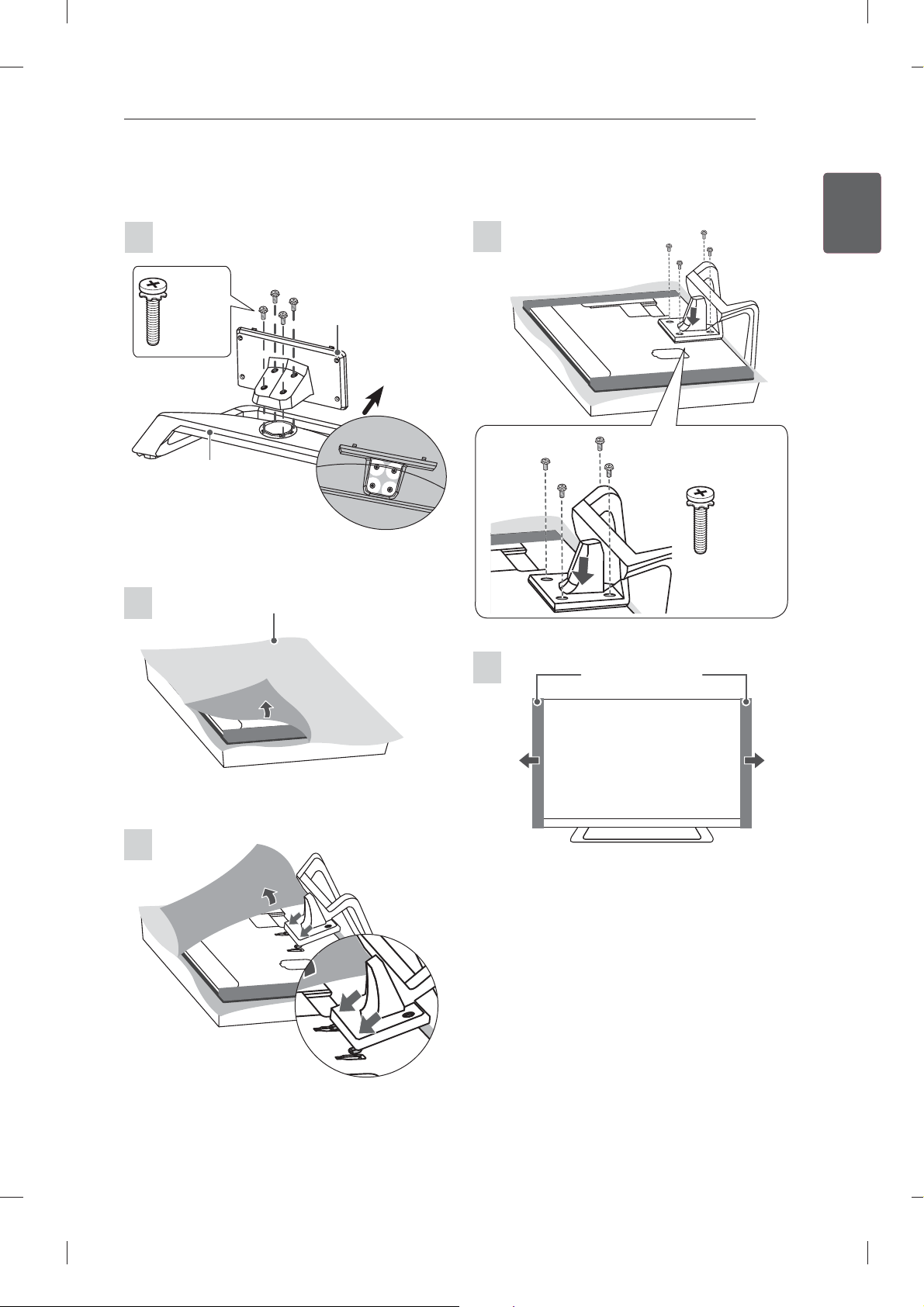
42/47/55LM660*, 42/47/55LM661*, 42/47/55LM67**, 42/47/55LM76**
ASSEMBLING AND PREPARING
19
ENGENGLISH
1
M4 x 20
4EA
Stand Base
2
Wrapping bag
Stand Body
Front
Top View
4
M4 x 20
4EA
5
Protection pad
3
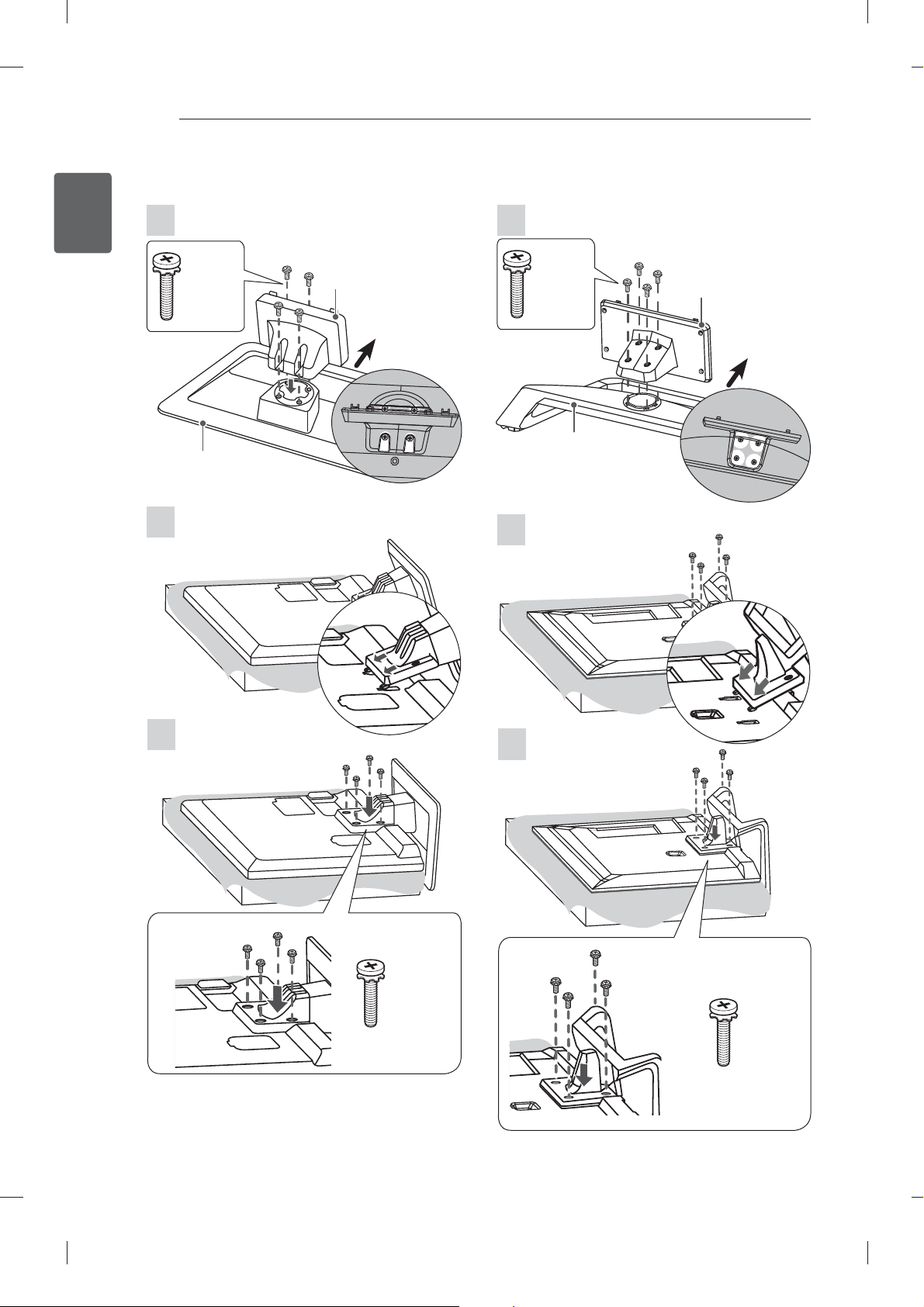
ASSEMBLING AND PREPARING
20
ENGLISH
ENG
32/42/47/55/65LM62**, 32LM669*
1
M4 x 20
Stand Body
4EA
Stand Base
2
32/42/47/55/60LM64**, 32LM660*, 32LM661*
1
M4 x 20
Stand Body
4EA
Front
Front
Stand Base
Top View
Top View
2
3
M4 x 20
4EA
3
M4 x 20
4EA
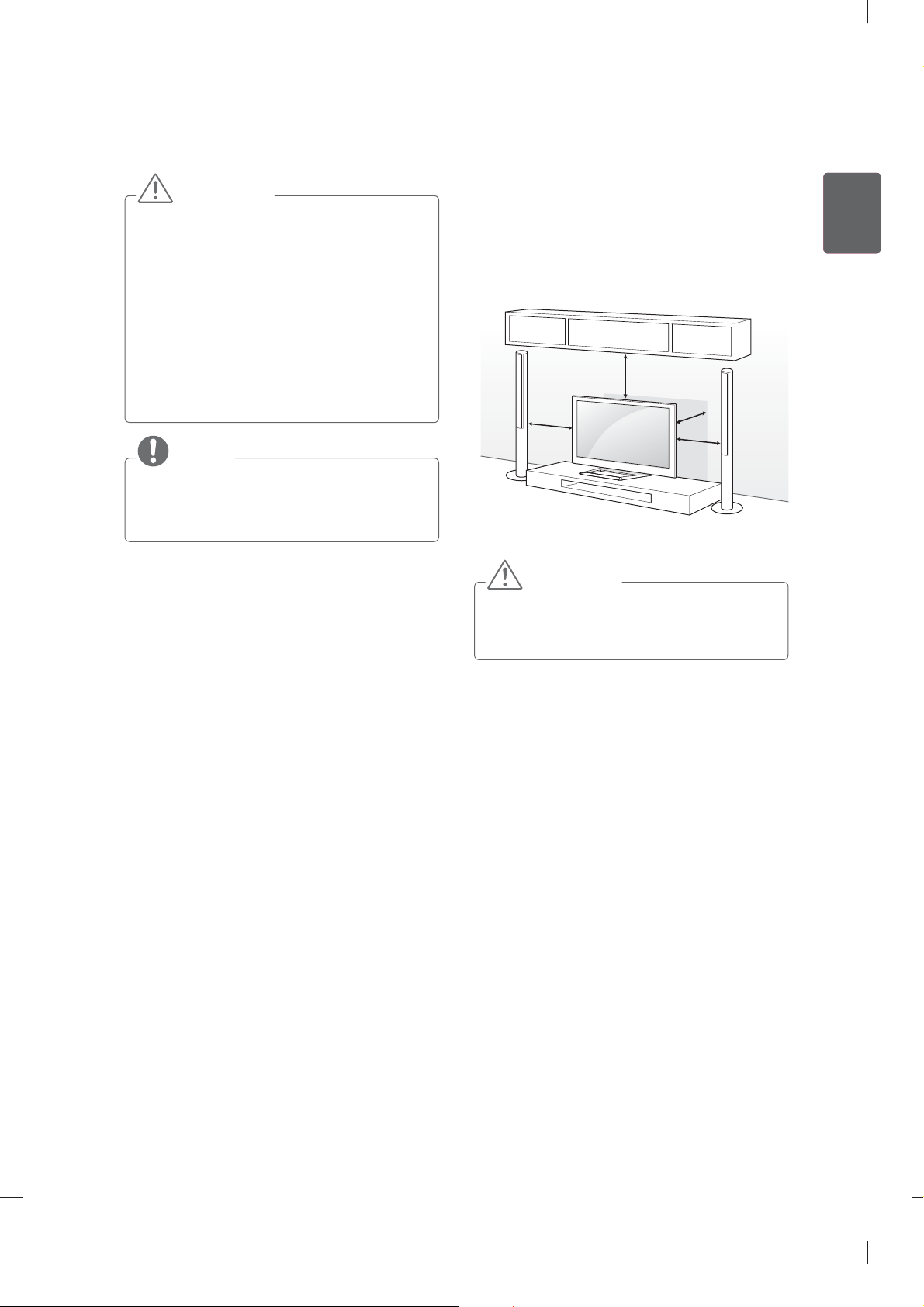
ASSEMBLING AND PREPARING
21
CAUTION
When attaching the stand to the TV
set, place the screen facing down on a
cushioned table or flat surface to protect the
screen from scratches.
Make sure that the screws are fastened
completely. (If they are not fastened securely
enough, the TV may tilt forward after being
installed.)
Do not fasten the screws with too much
force; otherwise they may be worn out and
get loosened.
NOTE
Remove the stand before installing the TV
on a wall mount by performing the stand
attachment in reverse.
Mounting on a table
1 Lift and tilt the TV into its upright position on a
table.
- Leave a 10 cm (minimum) space from the
wall for proper ventilation.
10 cm
10 cm
2 Connect the power cord to a wall outlet.
CAUTION
Do not place the TV near or on sources
of heat, as this may result in fire or other
damage.
10 cm
10 cm
ENGENGLISH

ASSEMBLING AND PREPARING
22
ENGLISH
ENG
Securing the TV to a table
Fix the TV to a table to prevent from tilting forward,
damage, and potential injury.
To secure the TV to a table, insert and tighten the
supplied screw on the rear of the stand.
(Only 32/42/47LM62**, 32/42/47LM669*)
(Only 32LM64**, 32LM660*, 32LM661*
)
Adjusting the angle of the TV to suit view
(This feature is not available for all models.)
Adjusting the angle of the TV to suit view
Swivel 20 degrees to the left or right and adjust the
angle of the TV to suit your view.
(Only 32/42/47/55/65LM62**, 32/42/47LM669*)
2020
Swivel 10 degrees to the left or right and adjust the
angle of the TV to suit your view.
(Only 32/42/47/55/60LM64**, 32/42/47/55LM660*,
32/42/47/55LM661*, 42/47/55LM67**,
42/47/55LM76**)
1010
M4 x 8
2EA
NOTE
(Only 32LM64**, 32LM660*, 32LM661*
How to fix the TV to a table
1. Connect the Desk-mount Cables to the
Stand Base using the Bracket Screws.
2. Fix the Desk-mount Cables to a table using
the Desk-mount Screws.
3. Once the TV is fixed, move the table close
to the wall. Children may go in, causing
injuries.
)
WARNING
To prevent TV from falling over, the TV
should be securely attached to the floor/
wall per installation instructions. Tipping,
shaking, or rocking the TV may cause injury.
CAUTION
When adjusting the angle of the product,
watch out for your fingers.
»
Personal injury may occur if hands or fingers
are pinched. If the product is tilted too much, it
may fall, causing damage or injury.
(Only 32/42/47/55/60LM64**,
32/42/47/55LM660*, 32/42/47/55LM661*,
42/47/55LM67**, 42/47/55LM76**)
<Rear> <Front>
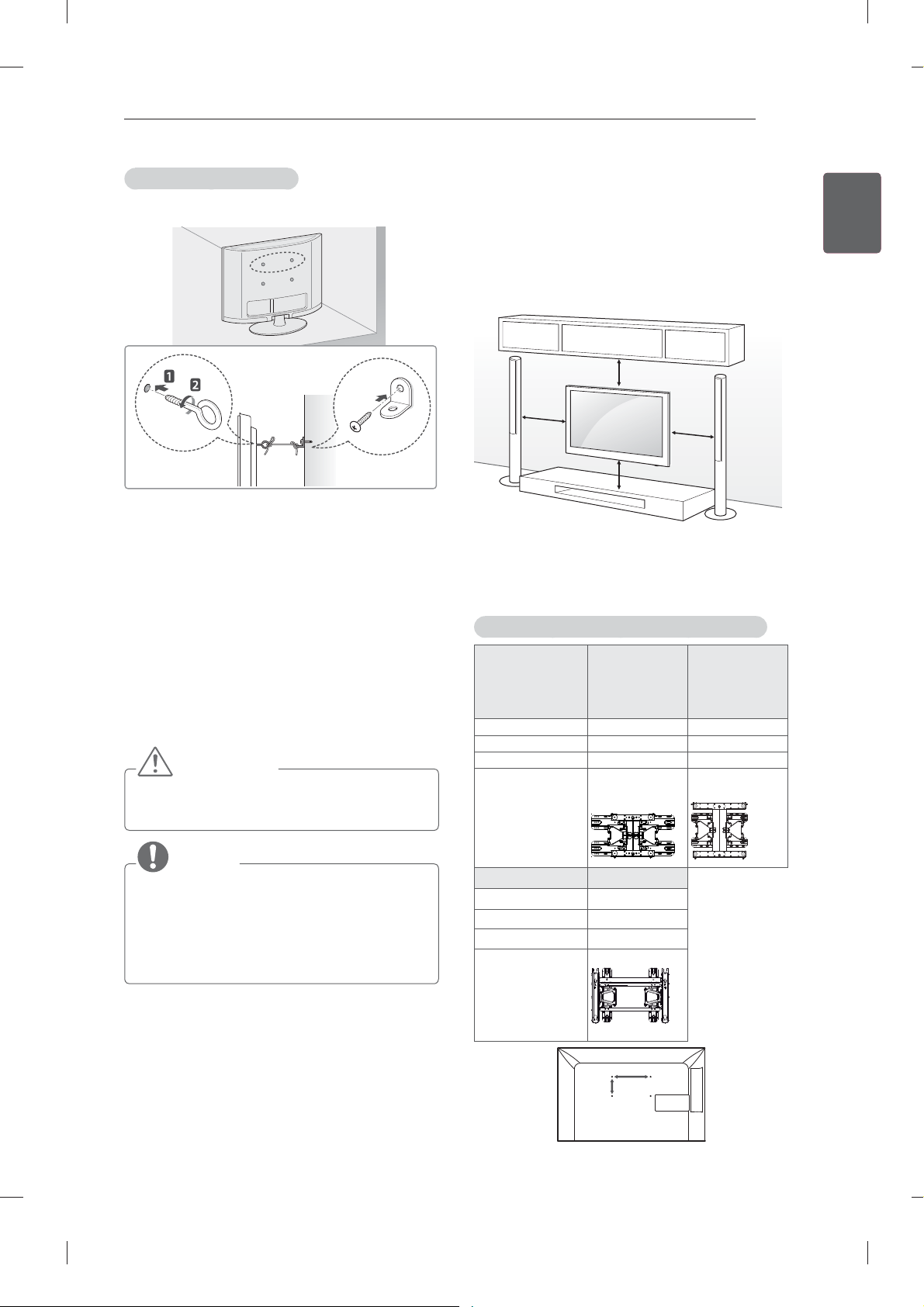
ASSEMBLING AND PREPARING
23
Securing the TV to a wall
(This feature is not available for all models.)
1 Insert and tighten the eye-bolts, or TV brackets
and bolts on the back of the TV.
- If there are bolts inserted at the eye-bolts
position, remove the bolts first.
2 Mount the wall brackets with the bolts to the
wall.
Match the location of the wall bracket and the
eye-bolts on the rear of the TV.
3 Connect the eye-bolts and wall brackets tightly
with a sturdy rope.
Make sure to keep the rope horizontal with the
fl at surface.
CAUTION
Make sure that children do not climb on or
hang on the TV.
Mounting on a wall
Attach an optional wall mount bracket at the rear
of the TV carefully and install the wall mount
bracket on a solid wall perpendicular to the
fl oor. When you attach the TV to other building
materials, please contact qualifi ed personnel.
LG recommends that wall mounting be performed
by a qualifi ed professional installer.
10 cm
10 cm
10 cm
10 cm
Make sure to use screws and wall mount
bracket that meet the VESA standard. Standard
dimensions for the wall mount kits are described in
the following table.
Separate purchase(Wall Mounting Bracket)
Model 32LM62**
32LM64**
32LM66**
VESA (A x B) 200 x 200 400 x 400
Standard screw M6 M6
Number of screws 44
Wall mount bracket LSW200BX,
LSW200BXG
42/47/55LM62**
42/47/55/60LM64**
42/47/55LM66**
42/47/55LM67**
42/47/55LM76**
LSW400BX,
LSW400BXG
ENGENGLISH
NOTE
Use a platform or cabinet that is strong and
large enough to support the TV securely.
Brackets, bolts and ropes are not provided.
You can obtain additional accessories from
your local dealer.
Model
VESA (A x B)
Standard screw
Number of screws
Wall mount bracket
65LM62**
600 x 400
M8
4
LSW600B
A
B
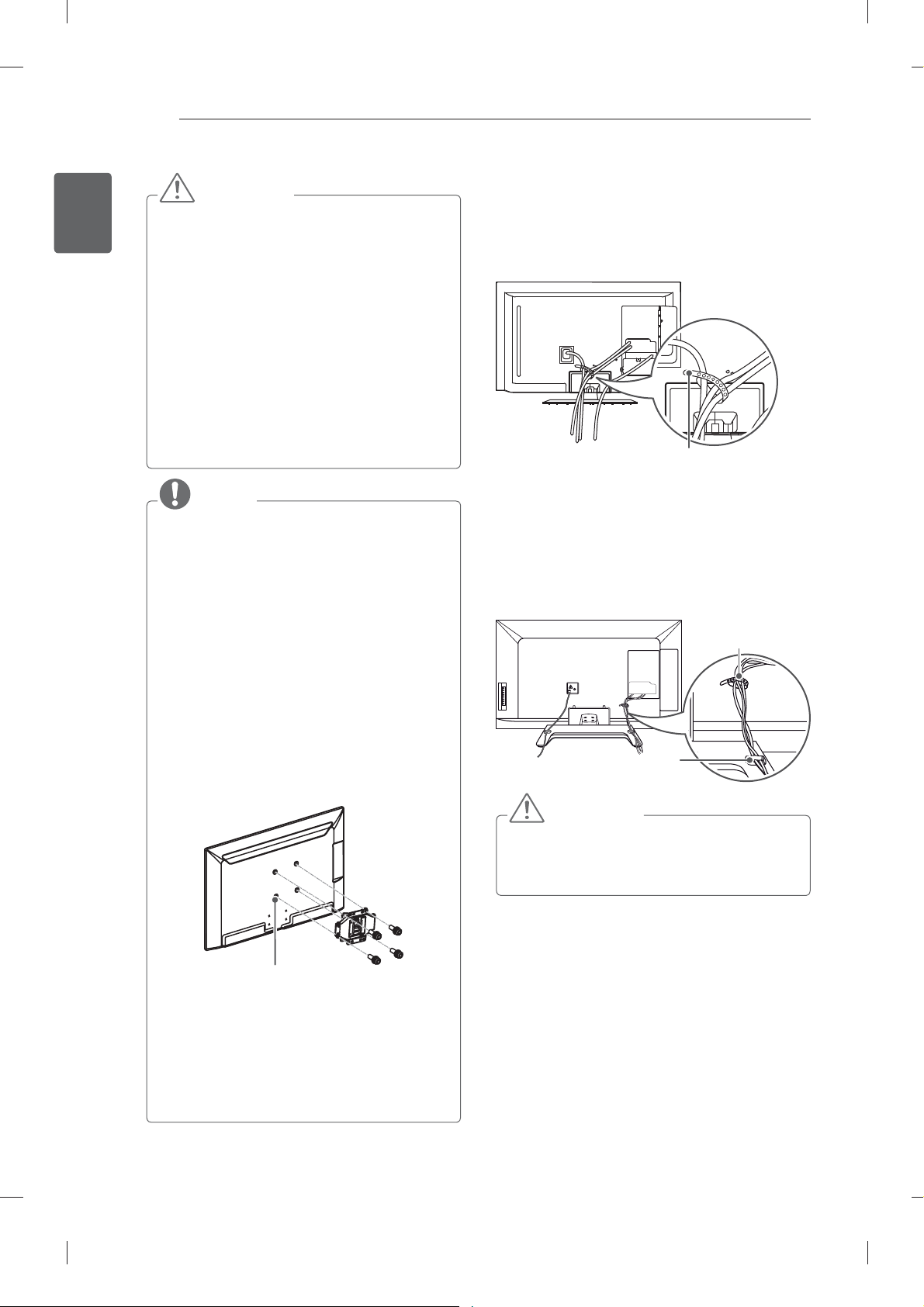
ASSEMBLING AND PREPARING
24
ENGLISH
ENG
CAUTION
Disconnect the power first, and then move
or install the TV. Otherwise electric shock
may occur.
If you install the TV on a ceiling or slanted
wall, it may fall and result in severe injury.
Use an authorised LG wall mount and
contact the local dealer or qualified
personnel.
Do not over tighten the screws as this may
cause damage to the TV and void your
warranty.
Use the screws and wall mounts that meet
the VESA standard. Any damages or injuries
by misuse or using an improper accessory
are not covered by the manufacturer’s
warranty.
NOTE
Use the screws that are listed on the VESA
standard screw specifications.
The wall mount kit includes an installation
manual and necessary parts.
The wall mount bracket is not provided. You
can obtain additional accessories from your
local dealer.
The length of screws may differ depending
on the wall mount. Make sure to use the
proper length.
For more information, refer to the manual
supplied with the wall mount.
When attaching a third-party wall mounting
bracket to the TV, insert the wall mount inner
spacers into the TV wall mount holes to
move your TV in vertical angle. Please make
sure not to use the spacers for LG wall
mounting bracket. (
Only 32/42/47/55LM62**)
Tidying cables
Only 32/42/47/55/65LM62**, 32/42/47LM669*
1 Gather and bind the cables with the Cable
Holder.
Cable Holder
Only 32/42/47/55/60LM64**, 32/42/47/55LM660*,
32/42/47/55LM661*, 42/47/55LM67**,
42/47/55LM76**
1 Gather and bind the cables with the Cable
Management.
2 Fix the Cable Management fi rmly to the TV.
Cable Holder
Cable Management
CAUTION
Do not move the TV by holding the cable
holders, as the cable holders may break, and
injuries and damage to the TV may occur.
Wall Mount Inner Spacer
(Depending on model)
In order to protec
fingerprint), put TV on flat table without
removing wrapping bag.
After removing the wrapping bag on the
back of the TV, install TV according to
manual included in wall mounting bracket
product.
Remove protection pads after installing TV.
t the TV screen(scratch,
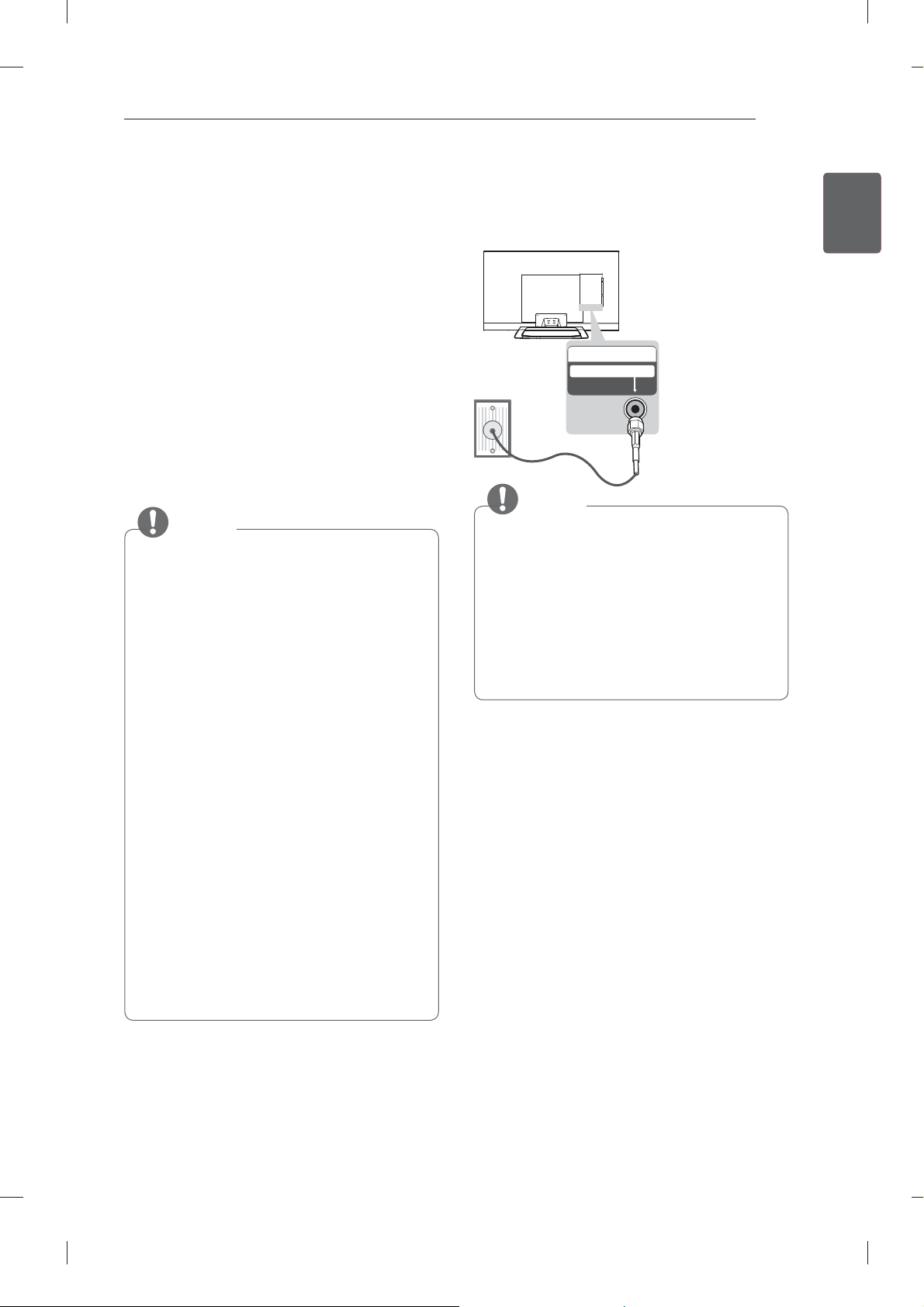
MAKING CONNECTIONS
25
MAKING
CONNECTIONS
This section on MAKING CONNECTIONS mainly
uses diagrams for the LM76** models.
Connect various external devices to the TV
and switch input modes to select an external
device. For more information of external device’s
connection, refer to the manual provided with each
device.
Available external devices are: HD receivers,
DVD players, VCRs, audio systems, USB storage
devices, PC, gaming devices, and other external
devices.
NOTE
The external device connection may differ
from the model.
Connect external devices to the TV
regardless of the order of the TV port.
If you record a TV program on a DVD
recorder or VCR, make sure to connect the
TV signal input cable to the TV through a
DVD recorder or VCR. For more information
of recording, refer to the manual provided
with the connected device.
Refer to the external equipment’s manual for
operating instructions.
If you connect a gaming device to the TV,
use the cable supplied with the gaming
device.
In PC mode, there may be noise associated
with the resolution, vertical pattern, contrast
or brightness. If noise is present, change
the PC output to another resolution, change
the refresh rate to another rate or adjust the
brightness and contrast on the PICTURE
menu until the picture is clear.
In PC mode, some resolution settings may
not work properly depending on the graphics
card.
Antenna connection
Connect the TV to a wall antenna socket with an
RF cable (75 Ω).
IN
ANTENNA/CABLE
NOTE
Use a signal splitter to use more than 2 TVs.
If the image quality is poor, install a signal
amplifier properly to improve the image
quality.
If the image quality is poor with an antenna
connected, try to realign the antenna in the
correct direction.
An antenna cable and converter are not
supplied.
ENGENGLISH
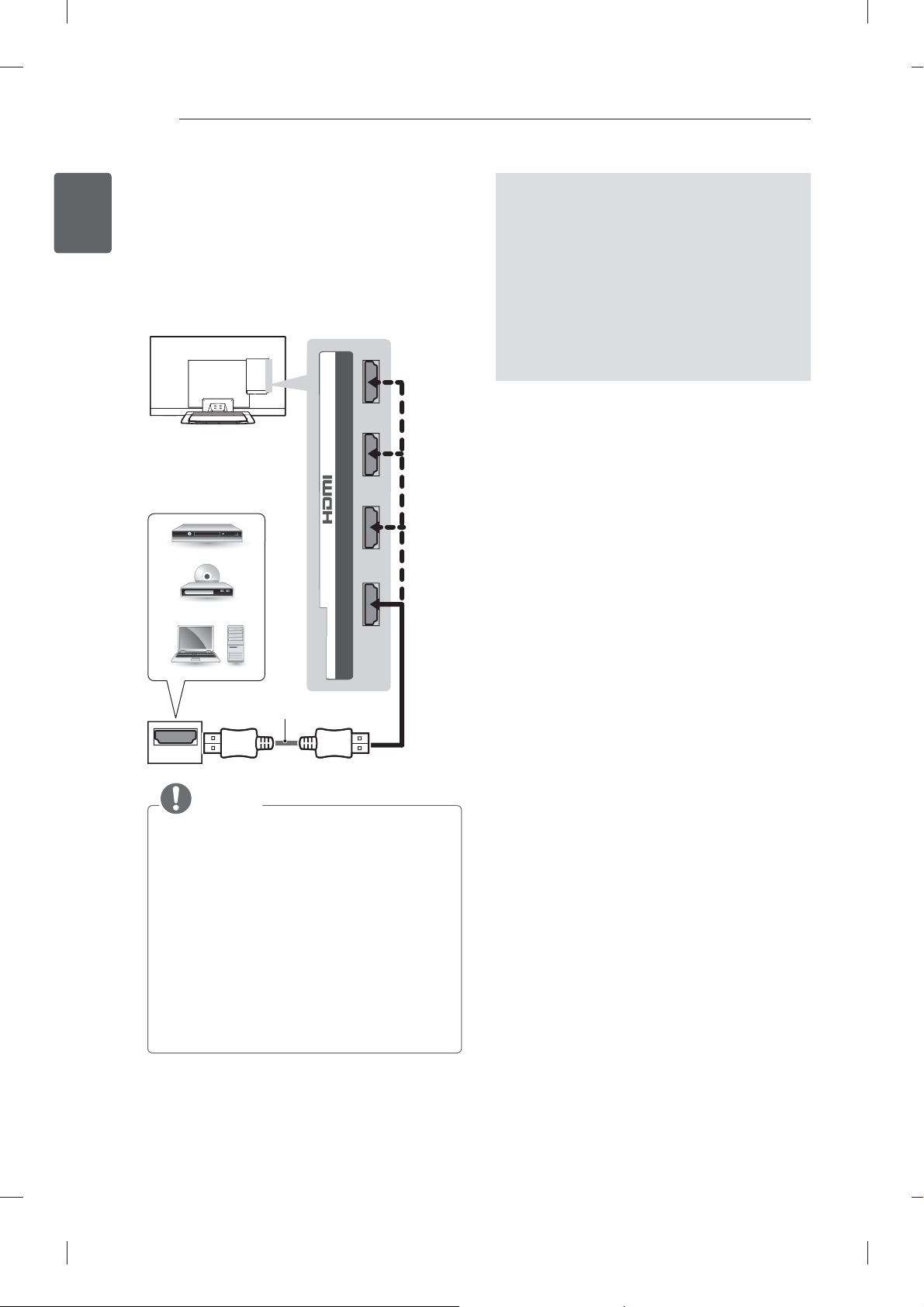
MAKING CONNECTIONS
26
ENGLISH
ENG
HDMI connection
Transmits the digital video and audio signals from
an external device to the TV. Connect the external
device and the TV with the HDMI cable as shown.
Choose any HDMI input port to connect. It does
not matter which port you use.
DVD/ Blu-Ray / HD Cable
Box / HD STB / PC
IN
(PC)
4
2 3 1
(ARC)
ARC (Audio Return Channel)
An external audio device that supports
SIMPLINK and ARC must be connected
using HDMI IN 1 (ARC) port.
When connected with a high-speed
HDMI cable, the external audio device
that supports ARC outputs optical SPDIF
without additional optical audio cable and
supports the SIMPLINK function.
(*Not Provided)
HDMI
NOTE
It is recommended to use the TV with the
HDMI connection for the best image quality.
Use the latest High Speed HDMI™ Cable
with CEC (Customer Electronics Control)
function.
High Speed HDMI™ Cables are tested to
carry an HD signal up to 1080p and higher.
Supported DTV Audio: MPEG, Dolby Digital,
Dolby Digital Plus, HE-AAC
Supported HDMI Audio format : Dolby
Digital, PCM (Up to 192 KHz, 32k/44.1k/48k
/88k/96k/176k/192k, DTS Not supported.)
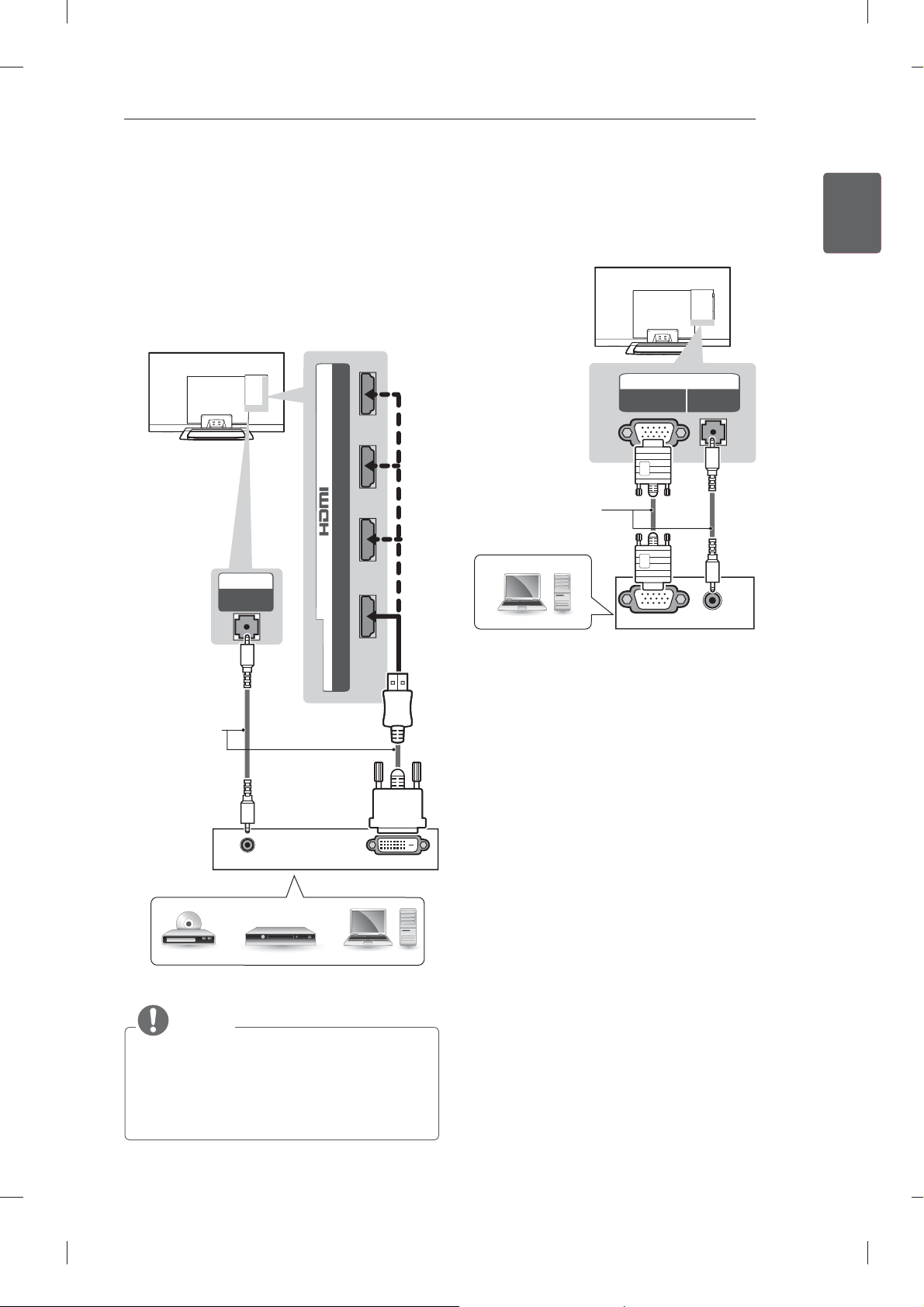
MAKING CONNECTIONS
27
DVI to HDMI connection
Transmits the digital video signal from an external
device to the TV. Connect the external device and
the TV with the DVI-HDMI cable as shown. To
transmit an audio signal, connect an audio cable.
Choose any HDMI input port to connect. It does
not matter which port you use.
(PC)
4
IN
2 3 1
IN
(RGB/HDMI-PC)
AUDIO
(ARC)
RGB-PC connection
Transmits the video signal from PC to the TV. To
transmit an audio signal, connect an audio cable.
IN
(RGB/HDMI-PC)
(*Not Provided)
PC
(PC)
RGB
RGB OUT (PC)
AUDIO
AUDIO OUT
ENGENGLISH
(*Not Provided)
AUDIO OUT
DVD/ Blu-Ray / HD Cable Box / PC
NOTE
Depending on the graphics card, DOS mode
may not work if a HDMI to DVI Cable is in
use.
It is recommended to connect the DVI-HDMI to
HDMI IN 4.
DVI OUT
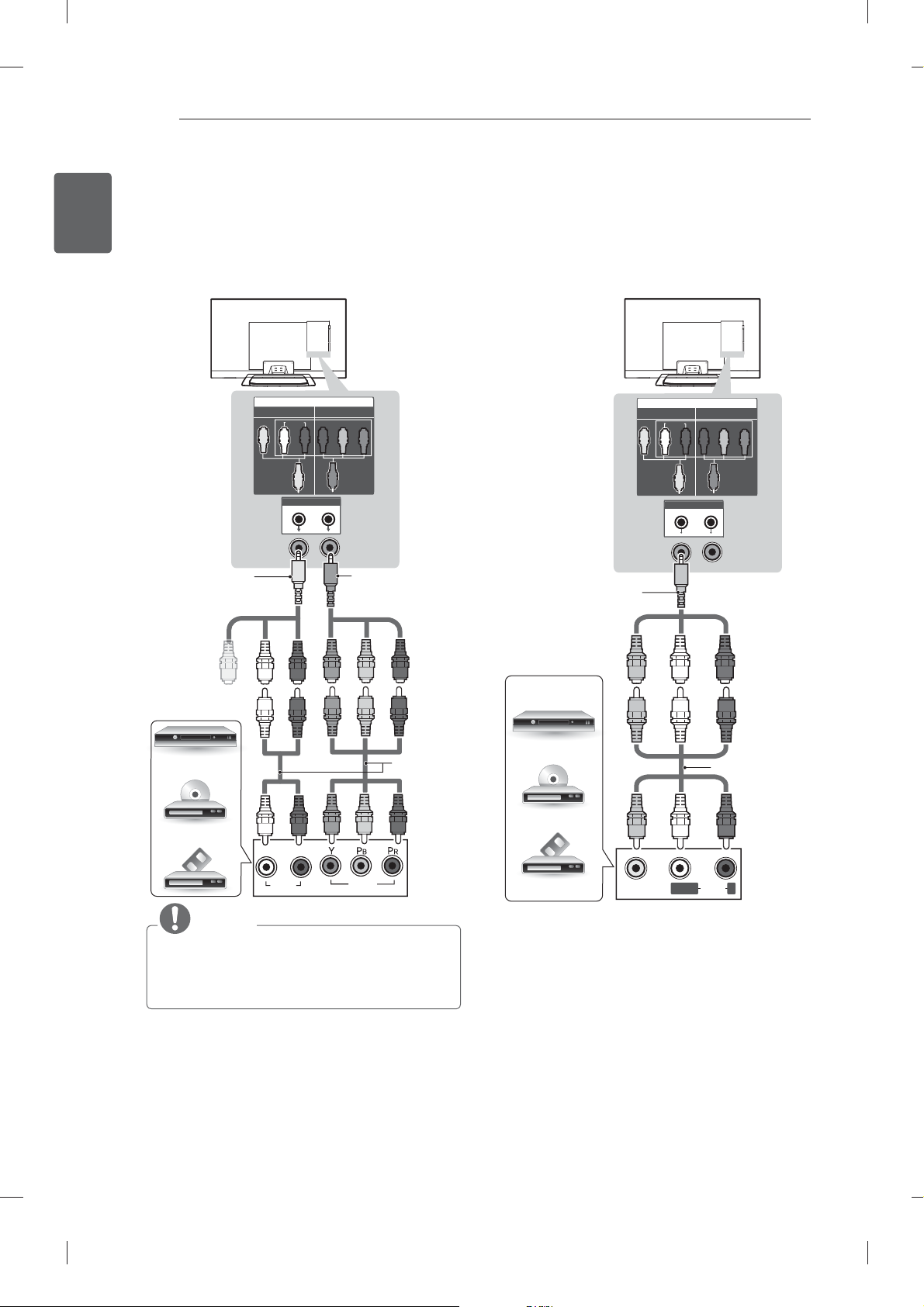
MAKING CONNECTIONS
( )
28
ENGLISH
ENG
Component connection
Transmits analog video and audio signals from an
external device to the TV. Connect the external
device and the TV with a component cable as
shown.
(Use the composite
video cable provided.)
VIDEO
Composite connection
Transmits analog video and audio signals from an
external device to the TV. Connect the external
device and the TV with the composite cable as
shown.
IN
AV
COMPONENT
AUDIO
PB Y
PR
(Use the component
video cable provided.)
GREENYELLOW
VIDEO
(Use the composite video
cable provided.)
AV
AUDIO
IN
COMPONENT
PR Y
PB
YELLOW
GREEN GREEN GREEN
RED RED RED
WHITE WHITE WHITE
YELLOW
DVD / Blu-Ray /
HD Cable Box
LR
AUDIO
VIDEO
NOTE
If cables are installed incorrectly, it could
cause the image to display in black and
white or with distorted colour.
RED RED RED
BLUE BLUE BLUE
(*Not Provided)
VCR / DVD / Blu-Ray
/ HD Cable Box
VIDEO
YELLOW
YELLOW
YELLOW
(
MONO
WHITE
RED
WHITE
RED
(*Not Provided)
WHITE
RED
AUDIOLR
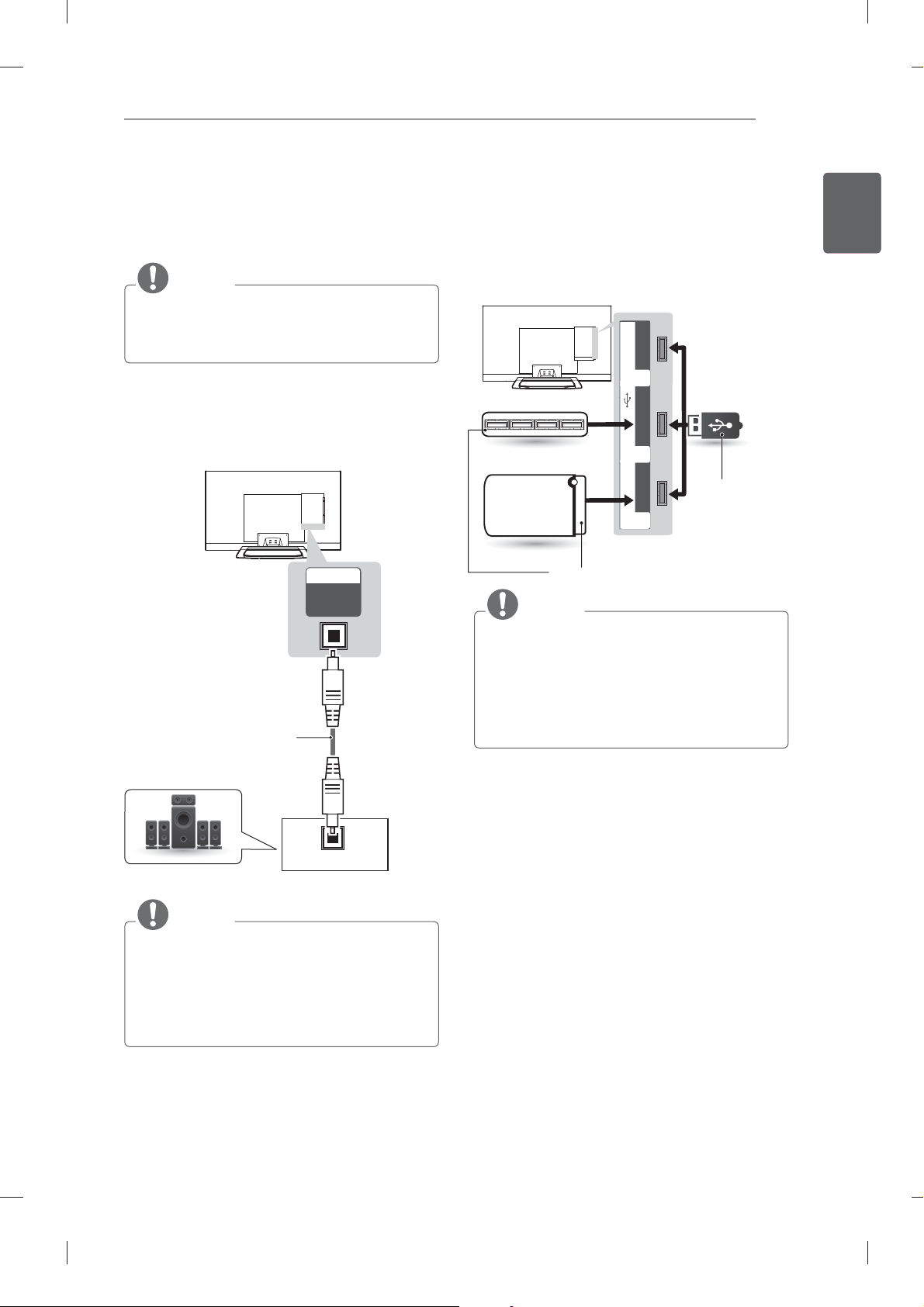
MAKING CONNECTIONS
29
Audio connection
You may use an optional external audio system
instead of the built-in speaker.
NOTE
If you use an optional external audio device
instead of the built-in speaker, set the TV
speaker feature to off.
Digital optical audio connection
Transmits a digital audio signal from the TV to an
external device. Connect the external device and
the TV with the optical audio cable as shown.
OUT
OPTICAL
DIGITAL
AUDIO
(*Not Provided)
USB connection
Connect a USB storage device such as a USB
fl ash memory, external hard drive, or a USB
memory card reader to the TV and access the
Smart Share menu to use various multimedia fi les.
USB Apps
3
Hub
USB Hub
USB IN
HDD
(*Not Provided)
2
HDD IN
1
NOTE
To use a USB Hub device, make sure that it
is connected to the USB IN 2 USB Hub port.
Some USB Hubs may not work. If a USB
device connected using a USB Hub is not
detected, connect it to the USB port on the
TV directly.
USB
(*Not Provided)
ENGENGLISH
OPTICAL
Digital Audio System
AUDIO IN
NOTE
Do not look into the optical output port.
Looking at the laser beam may damage
your vision.
Audio with ACP (Audio Copy Protection)
function may block digital audio output.
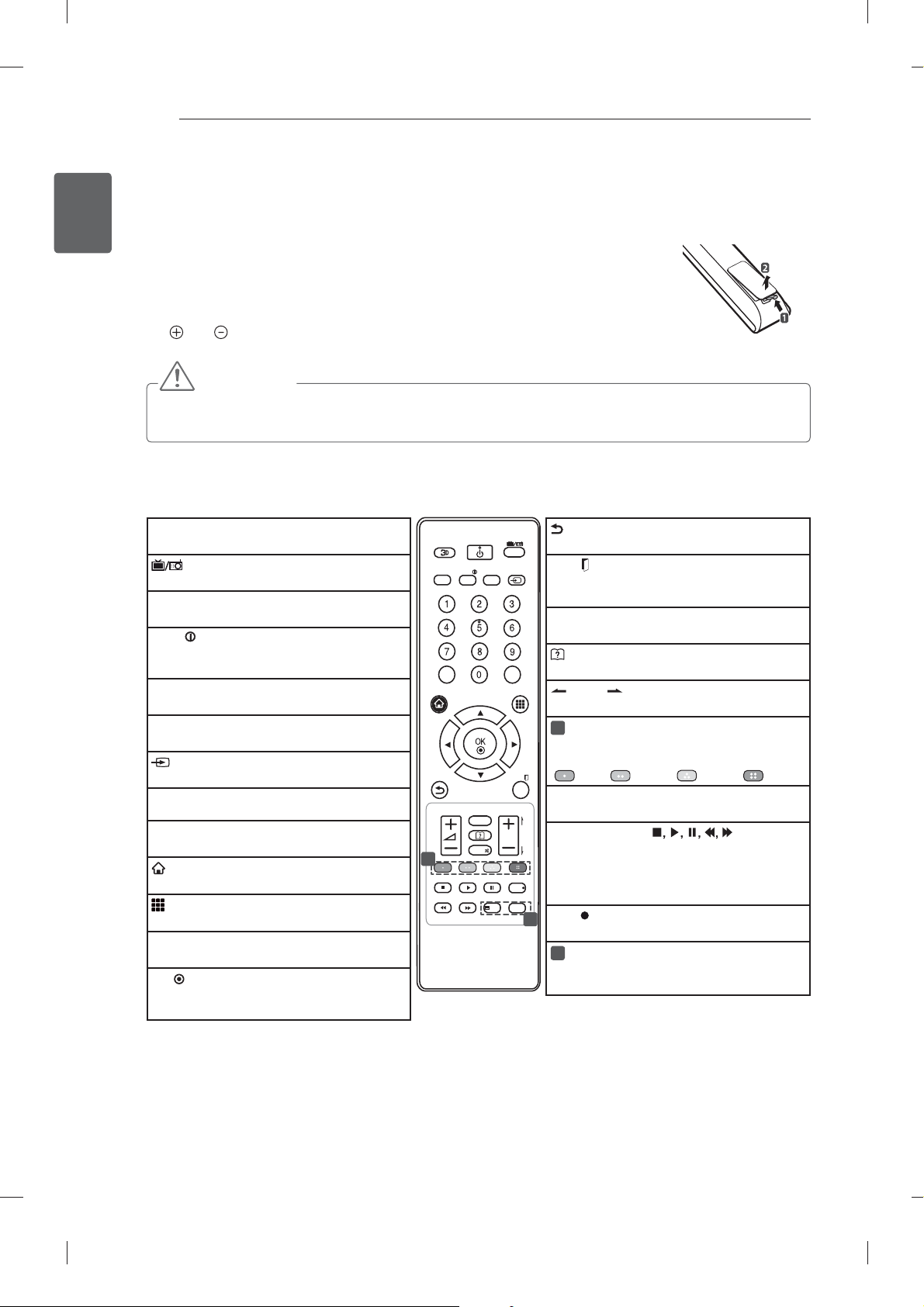
REMOTE CONTROL
30
ENGLISH
ENG
REMOTE CONTROL
(Depending on model)
The descriptions in this manual are based on the buttons on the remote control.
Please read this manual carefully and use the TV correctly.
To replace batteries, open the battery cover, replace batteries (1.5 V AAA) matching
the
and ends to the label inside the compartment, and close the battery cover.
To remove the batteries, perform the installation actions in reverse.
CAUTION
Do not mix old and new batteries, as this may damage the remote control.
In Analogue TV and some countries, some remote control buttons may not work.
Make sure to point the remote control toward the remote control sensor on the TV.
(Only LM669*)
3D
Used for viewing 3D video.
TV/RAD
Selects Radio, TV and DTV programme.
GUIDE
Shows programme guide.
INFO
Views the information of the current
programme and screen.
SUBTITLE
Recalls your preferred subtitle in digital mode.
Q. MENU
Accesses the quick menus.
INPUT
Changes the input source.
LIST
Accesses the saved programme list.
Q.VIEW
Returns to the previously viewed programme.
HOME
Accesses the Home menus.
MY APPS
Shows the list of Apps.
Navigation buttons (up/down/left/right)
Scrolls through menus or options.
OK
Selects menus or options and confirms your
input.
POWER
TV/RAD
INFO
GUIDE
HOME MY APPS
1
LIVE TV
SUBTITLE
Q.MENU
LIST
Q.VIEW
FAV
MUTE
TEXT
INPUT
EXIT
P
REC
T.O PT
(Back)
Returns to the previous level.
EXIT
Clears on-screen displays and return to TV
viewing.
FAV
Accesses your favourite programme list.
(User Guide)
Sees user-guide.
PAGE
Moves to the previous or next screen.
1
Colour buttons
These access special functions in some
menus.
( : Red, : Green, : Yellow, : Blue)
LIVE TV
Return to LIVE TV.
P
A
Control buttons ( )
G
E
Controls the Premium contents, DVR or
Smart Share menus or the SIMPLINK
compatible devices (USB or SIMPLINK or
DVR).
REC
2
Uses to adjust DVR menu.
2
TELETEXT BUTTONS
These buttons are used for teletext.
For further details, see the ‘Teletext’ section.

REMOTE CONTROL
31
(Only LM62**, LM64**, LM660*, LM661*, LM67**, LM76**)
(User Guide)
Sees user-guide.
RATIO
Resizes an image.
INPUT
RATIO INPUT
Changes the input source.
TV/RAD
Selects Radio, TV and DTV programme.
LIST
Accesses the saved programme list.
Q.VIEW
Returns to the previously viewed programme.
FAV
Accesses your favourite programme list.
1 23
5 6
4
7809
LIST
FAV
3D
Used for viewing 3D video.
PAGE
Moves to the previous or next screen.
MUTE
SETTINGS
SETTINGS
Accesses the main menus.
OK
HOME
Accesses the Home menus.
MY APPS
Shows the list of Apps.
Navigation buttons (up/down/left/right)
Scrolls through menus or options.
GUIDE
1
2
TEXT
T.OPT
LIVE TV
OK
Selects menus or options and confirms your
input.
ENERGY
SAVING
INFO
(Back)
Returns to the previous level.
GUIDE
Shows programme guide.
TV/
RAD
Q.VIEW
MY APPS
EXIT
SUBTITLE
Q.MENU
REC
EXIT
Clears on-screen displays and return to TV
viewing.
1
Colour buttons
These access special functions in some
menus.
(
: Red, : Green, : Yellow, :
Blue)
2
TELETEXT BUTTONS
These buttons are used for teletext.
For further details, see the ‘Teletext’ section.
SUBTITLE
Recalls your preferred subtitle in digital
mode.
P
A
Q. MENU
G
E
Accesses the quick menus.
LIVE TV
Return to LIVE TV.
Control buttons ( )
Controls the Premium contents, DVR or
Smart Share menus or the SIMPLINK
compatible devices (USB or SIMPLINK or
DVR).
REC
Uses to adjust DVR menu.
ENERGY SAVING
Adjusts the brightness of the screen to reduce
energy consumption.
INFO
Views the information of the current
programme and screen.
SIMPLINK
Accesses the AV devices connected with the
HDMI cable through HDMI-CEC.
Opens the SIMPLINK menu.
ENGENGLISH

ENGLISH
ENG
MAGIC REMOTE CONTROL FUNCTIONS
32
MAGIC REMOTE CONTROL FUNCTIONS
This item is not included for all models.
When the message “Magic Remote Control battery is low. Change the battery.” is
displayed, replace the battery.
To replace batteries, open the battery cover, replace batteries (1.5 V AA) matching
and ends to the label inside the compartment, and close the battery cover. Be
sure to point the remote control toward the remote control sensor on the TV.
To remove the batteries, perform the installation actions in reverse.
CAUTION
Do not mix old and new batteries, as this may damage the remote control.
(Only 60LM645*, 32/42/47/55LM66**,42/47/55LM67**, 42/47/55LM76**)
(POWER)
Turns the TV on or off.
BACK
Returns to the previous level.
Wheel(OK)
Selects menus or options and
confirms your input.
Scrolls through the saved
programmes.
If you press the navigation
button while moving the pointer
on the screen, the pointer
disappears, and the Magic
Remote Control works as a
regular remote control.
To display the pointer again,
shake the Magic Remote
Control from side to side.
11-1 Brief Info Title Test...
My Apps
Info.
BACK
Pointer (RF transmitter)
HOME
P
MY APPS
If you press Wheel(OK) on the Magic Remote
Control, the following screen appears.
1
Shows information about the current
programmes and screen.
Pressing this button will display number keypad
2
which you can select programme number.
You can select My Apps Menu.
3
HOME
Accesses the Home menu.
Navigation buttons (up/down/
left/right)
Scrolls through menus or
options.
+ -
Adjusts the volume level.
ꕌPꕍ
Scrolls through the saved
programmes or channels.
MUTE
Mutes all sounds.
MY APPS
Shows the list of Apps.
3D
Used for viewing 3D video.
3

MAGIC REMOTE CONTROL FUNCTIONS
33
Registering Magic Remote
Control
It is necessary to ‘pair’ (register) the magic remote
control to your TV before it will work.
How to register the Magic Remote Control
1 To register automatically,
turn the TV on and press the
Wheel(OK) button. When
registration is completed, the
completion message appears
on the screen.
2 If registration fails, turn the TV
off and back on, then press
the
Wheel(OK) button to
complete registration.
How to re-register the Magic Remote Control
1 Press and hold the BACK
and
BACK
HOME
HOME buttons together
for 5 seconds to reset, then
register it by following “How
to register the Magic Remote
Control” above.
2 To re-register the Magic
Remote Control, press and
hold the
seconds toward the TV. When
registration is completed, the
completion message appears
on the screen.
BACK button for 5
Precautions to Take when
Using the Magic Remote
Control
Use the Magic Remote Control within the
maximum communication distance (10 m).
Using the Magic Remote Control beyond this
distance, or with an object obstructing it, may
cause a communication failure.
A communication failure may occur due to
nearby devices. Electrical devices such as
a microwave oven or wireless LAN product
may cause interference, as these use the
same bandwidth (2.4 GHz) as the Magic
Remote Control.
The Magic Remote Control may be damaged
or may malfunction if it is dropped or receives
a heavy impact.
Take care not to bump into nearby furniture
or other people when using the Magic
Remote Control.
Manufacturer and installer cannot provide
service related to human safety as the
applicable wireless device has possibility of
electric wave interference.
It is recommended that an Access Point (AP)
be located more than 1 m away from the
TV. If the AP is installed closer than 1 m, the
Magic Remote Control may not perform as
expected due to frequency interference.
ENGENGLISH
How to use Magic Remote
Control
1 If the pointer disappears, move
the Magic Remote Control
slightly to left or right. Then, it
will automatically appear on
the screen.
»
If the pointer has not been
used for a certain period of
time, it will disappear.
2 You can move the pointer by
aiming the Pointer Receiver of
the Magic Remote Control at
your TV then move it left, right,
up or down.
»
If the pointer does not work
properly, leave the Magic
Remote Control for 10
seconds then use it again.

USING THE USER GUIDE
34
ENGLISH
ENG
USING THE USER GUIDE
User Guide allows you to more easily access the detailed TV information.
1 Press the HOME button to access the HOME
menu.
2 Select User Guide and press Wheel(OK).
My Apps
Input List Settings Live TV
Search
Internet3DLG Smart W
Programme Guide
User Guide
Recent List
User Guide
NOTE
You can also access the User Guide by
pressing
control.
User Guide
1
PROGRAMME Setting
PICTURE, SOUND Setting
OPTION
LG SMART Function
Advanced Function
Information
(User Guide) in the remote
3
To use input device
To use Energy Saving feature
To set time options
To set TV lock options
To set language
Disabled Assistance
To set Magic Remote Control
4
2
User Guide
PROGRAMME Setting
PICTURE, SOUND Setting
OPTION
LG SMART Function
Advanced Function
Information
Shows the description of the selected menu.
1
You can use
Moves to the selected menu directly from the
2
User Guide.
Zooms in or out the screen.
3
1
HOME Settings ¨ OPTION ¨ Language
Selects Menu Language and Audio Language displayed on the screen.
Menu Language
Audio Language
Subtitle
Language
Try Now Close
OPTION > To set language
HOME Settings ¨ OPTION ¨ Language
Selects Menu Language and Audio Language displayed on the screen.
Menu Language
Selects a language for the display text.
[In Digital Mode Only]
Audio Language
When watching a digital broadcast containing several
audio languages, you can select the language you want.
[In Digital Mode Only]
Use the Subtitle function when two or more subtitle
Subtitle
languages are broadcast.
Language
✎ If subtitle data in a selected language is not broadcast,
the default language subtitle will be displayed.
Try Now Close
2
Selects a language for the display text.
[In Digital Mode Only]
When watching a digital broadcast containing several
audio languages, you can select the language you want.
[In Digital Mode Only]
Use the Subtitle function when two or more subtitle
languages are broadcast.
✎ If subtitle data in a selected language is not broadcast,
the default language subtitle will be displayed.
Zoom Out
3
ꕌ
/
ꕍ
Zoom In
3
to move between pages.
Shows the current watching programme or
1
input source screen.
Allows to select the category you want.
2
Allows to select the item you want.
3
You can use
Allows to browse the description of the
4
ꕌ
/
to move between pages.
ꕍ
function you want from the index.

MAINTENANCE / TROUBLESHOOTING
35
MAINTENANCE
Cleaning your TV
Clean your TV regularly to keep the best performance and to extend the product lifespan.
CAUTION
Make sure to turn the power off and disconnect the power cord and all other cables first.
When the TV is left unattended and unused for a long time, disconnect the power cord from the wall
outlet to prevent possible damage from lightning or power surges.
Screen, frame, cabinet and stand
To remove dust or light dirt, wipe the surface with a dry, clean, and soft cloth.
To remove major dirt, wipe the surface with a soft cloth dampened in clean water or a diluted mild
detergent. Then wipe immediately with a dry cloth.
CAUTION
Avoid touching the screen at all times, as this may result in damage to the screen.
Do not push, rub, or hit the screen surface with your fingernail or a sharp object, as this may result in
scratches and image distortions.
Do not use any chemicals as this may damage the product.
Do not spray liquid onto the surface. If water enters the TV, it may result in fire, electric shock, or
malfunction.
ENGENGLISH
Power cord
Remove the accumulated dust or dirt on the power cord regularly.
TROUBLESHOOTING
Problem Solution
Cannot control
the TV with the
remote control.
No image display
and no sound is
produced.
The TV turns off
suddenly.
When connecting
to the PC (RGB/
HDMI DVI),
‘No signal’ or
‘Invalid Format’ is
displayed.
Check the remote control sensor on the product and try again.
Check if there is any obstacle between the product and the remote control.
Check if the batteries are still working and properly installed ( to , to ).
Check if the product is turned on.
Check if the power cord is connected to a wall outlet.
Check if there is a problem in the wall outlet by connecting other products.
Check the power control settings. The power supply may be interrupted.
Check if the Auto sleep feature is activated in the Time settings.
If there is no signal while the TV is on, the TV will turn off automatically after
15 minutes of inactivity.
Turn the TV off/on using the remote control.
Reconnect the RGB/HDMI cable.
Restart the PC with the TV on.

SPECIFICATIONS
36
ENGLISH
ENG
SPECIFICATIONS
Product specifications may be changed without prior notice due to upgrade of product functions.
(Only 60LM645*, 32/42/47/55LM66**, 42/47/55LM67**, 42/47/55LM76**)
Wireless LAN module (WN8122E) specification
Standard IEEE802.11a/b/g/n
2400 to 2483.5 MHz
Frequency Range
Modulation CCK / OFDM / MIMO
Output Power
(Typical)
Data rate
Antenna Gain
(Typical)
Occupied bandwidth
Because band channel used by the country could be different, the user can not change or adjust the
operating frequency and this product is set for the regional frequency table.
5150 to 5250 MHz
5725 to 5850 MHz
802.11a: 14 dBm
802.11b: 17 dBm
802.11g: 15 dBm
802.11n - 2.4GHz: 13.5 dBm
802.11n - 5GHz: 12 dBm
802.11a/g: 54 Mbps
802.11b: 11 Mbps
802.11n: 300 Mbps
2400 to 2483.5 MHz: -0.79dBi
5150 to 5250 MHz: 0.62dBi
5725 to 5850 MHz: 0.52dBi
802.11a/b/g: HT20
802.11n: HT20/40
Bluetooth module (BM-LDS302) specification
Standard Bluetooth Version 3.0
Frequency Range 2400 ~ 2483.5 MHz
Output Power (Max.) 10 dBm or lower
Data rate (Max.) 3 Mbps
Communication Distance Line of Open Sight approx. 10 m

SPECIFICATIONS
Product specifications may be changed without prior notice due to upgrade of product functions.
For the power supply and power consumption, refer to the label attached to the product.
32LM62** 42LM62** 47LM62**
MODELS
Dimensions
(W x H x D)
Weight With stand (kg)
Power requirement
MODELS
Dimensions
(W x H x D)
Weight With stand (kg)
Power requirement
MODELS
Dimensions
(W x H x D)
Weight With stand (kg)
Power requirement
MODELS
Dimensions
(W x H x D)
Weight With stand (kg)
Power requirement
MODELS
Dimensions
(W x H x D)
Weight With stand (kg)
Power requirement
With stand (mm)
Without stand(
Without stand (kg)
With stand (mm)
Without stand(
Without stand (kg)
With stand (mm)
Without stand(
Without stand (kg)
With stand (mm)
Without stand(
Without stand (kg)
With stand (mm)
Without stand(
Without stand (kg)
32LM6200-TA
32LM620Y-TA
746.0 x 528.0 x 204.0 979.0 x 660.0 x 269.0 1089.0 x 722.0 x 269.0
746.0 x 462.0 x 35.5 979.0 x 594.0 x 35.5 1089.0
mm)
9.8 15.6 18.1
8.5 13.1 15.6
AC 100-240 V~ 50 / 60 Hz AC 100-240 V~ 50 / 60 Hz AC 100-240 V~ 50 / 60 Hz
55LM62** 65LM62**
55LM6200-TA
55LM620Y-TA
1263.0 x 822.0 x 315.0 1539.0 x 993.0 x 354.0
1263.0 x 754.0 x 35.5 1539.0
mm)
25.5 45.8
21.9 40.6
AC 100-240 V~ 50 / 60 Hz AC 100-240 V~ 50 / 60 Hz
32LM64** 42LM64** 47LM64**
32LM6400-TA
32LM640Y-TA
729.0 x 502.0 x 225.0 964.0 x 644.9 x 263.0 1073.0 x 705.0 x 263.0
729.0 x 444.0 x 35.9 964.0
mm)
9.4 14.3 16.9
7.8 12.1 14.7
AC 100-240 V~ 50 / 60 Hz AC 100-240 V~ 50 / 60 Hz AC 100-240 V~ 50 / 60 Hz
55LM64** 60LM64** 32LM660*
55LM6400-TA
55LM640Y-TA
1243.2 x 799.5 x 331.0
1243.2 x 735.0 x 36.0
mm)
24.7
21.0
AC 100-240 V~ 50 / 60 Hz AC 100-240 V~ 50 / 60 Hz AC 100-240 V~ 50 / 60 Hz
32LM661* 32LM669* 42LM660*
32LM6610-TB
32LM661Y-TB
855.0 x 587.0 x 225.0 719.0 x 499.0 x 204.0 953.0 x 636.0 x 263.0
855.0 x 524.0 x 35.6 719.0
mm)
9.5 9.5 14.8
8.0 8.0 12.6
AC 100-240 V~ 50 / 60 Hz AC 100-240 V~ 50 / 60 Hz AC 100-240 V~ 50 / 60 Hz
42LM6200-TA
42LM620Y-TA
65LM6200-TA
65LM620Y-TA
x
924.0
x
38.1
42LM6400-TA
42LM640Y-TA
x
577.7
x
35.7 1073.0
60LM6450-TA
60LM645Y-TA
1391.1 x 905.2 x 334.7
1391.1 x 835.5 x 52.5
42.6
38.5
32LM6690-TC
32LM669Y-TC
x
435.0
x
35.6 953.0 x 566.0 x 33.4
47LM6200-TA
47LM620Y-TA
x
655.0
47LM6400-TA
47LM640Y-TA
x
639.0
32LM6600-TA
32LM660Y-TA
855.0 x 587.0 x 225.0
855.0 x 524.0 x 35.6
9.5
8.0
42LM6600-TA
42LM660Y-TA
x
x
37
ENGENGLISH
35.5
35.7

SPECIFICATIONS
38
ENGLISH
ENG
MODELS
Dimensions
(W x H x D)
Weight With stand (kg)
Power requirement
MODELS
Dimensions
(W x H x D)
Weight With stand (kg)
Power requirement
MODELS
Dimensions
(W x H x D)
Weight With stand (kg)
Power requirement
MODELS
Dimensions
(W x H x D)
Weight With stand (kg)
Power requirement
With stand (mm)
Without stand(
Without stand (kg)
With stand (mm)
Without stand(
Without stand (kg)
With stand (
Without stand(
Without stand (kg)
With stand (mm)
Without stand(
Without stand (kg)
mm
42LM661* 42LM669* 47LM660*
42LM6610-TB
42LM661Y-TB
953.0 x 636.0 x 263.0 953.0 x 627.0 x 269.0 1063.0 x 701.0 x 263.0
953.0 x 566.0 x 33.4 953.0 x 566.0 x 33.4 1063.0 x 628.0 x 33.4
mm)
14.8 15.1 17.4
12.6 12.6 15.2
AC 100-240 V~ 50 / 60 Hz AC 100-240 V~ 50 / 60 Hz AC 100-240 V~ 50 / 60 Hz
47LM661* 47LM669* 55LM66**
47LM6610-TB
47LM661Y-TB
1063.0 x 701.0 x 263.0 1063.0 x 692.0 x 269.0 1232.0 x 795.0 x 331.0
1063.0 x 628.0 x 33.4 1063.0 x 628.0 x 33.4 1232.0 x 723.0 x 33.6
mm)
17.4 17.7 25.0
15.2 15.2 21.3
AC 100-240 V~ 50 / 60 Hz AC 100-240 V~ 50 / 60 Hz AC 100-240 V~ 50 / 60 Hz
42LM67** 47LM67** 55LM67**
42LM6700-TA
42LM6710-TB
42LM670Y-TA
42LM671Y-TB
953.0 x 636.0 x 263.0 1063.0 x 701.0 x 263.0
)
x
566.0
x
953.0
mm)
14.8 17.5
12.6 15.3
AC 100-240 V~ 50 / 60 Hz AC 100-240 V~ 50 / 60 Hz AC 100-240 V~ 50 / 60 Hz
42LM76** 47LM76** 55LM76**
42LM7600-TA
42LM7610-TB
42LM760Y-TA
42LM761Y-TB
953.0 x 636.0 x 263.0
953.0 x 566.0 x 33.4
mm)
15.0 17.5
12.8 15.3
AC 100-240 V~ 50 / 60 Hz AC 100-240 V~ 50 / 60 Hz AC 100-240 V~ 50 / 60 Hz
33.4 1063.0
42LM6690-TC
42LM669Y-TC
47LM6690-TC
47LM669Y-TC
47LM6700-TA
47LM6710-TB
47LM670Y-TA
47LM671Y-TB
x
628.0
x
33.4
47LM7600-TA
47LM7610-TB
47LM760Y-TA
47LM761Y-TB
1063.0 x 701.0 x 263.0
1063.0 x 628.0 x 33.4
47LM6600-TA
47LM660Y-TA
55LM6600-TA
55LM6610-TB
55LM660Y-TA
55LM661Y-TB
55LM6700-TA
55LM6710-TB
55LM670Y-TA
55LM671Y-TB
1232.0 x 795.0 x 331.0
1232.0
x
723.0
25.0
21.3
55LM7600-TA
55LM7610-TB
55LM760Y-TA
55LM761Y-TB
1232.0 x 795.0 x 331.0
1232.0
x
723.0
25.0
21.3
x
x
33.6
33.6
Environment
condition
Operating Temperature
Operating Humidity
Storage Temperature
Storage Humidity
0 °C to 40 °C
Less than 80 %
-20 °C to 60 °C
Less than 85 %

SPECIFICATIONS
39
Digital TV Analogue TV
New Zealand,
Singapore
Australia Television System DVB-T PAL B/B
Indonesia,
Israel, Myanmar,
Sri Lanka
South Africa
Vietnam,
Malaysia
Television System DVB-T PAL/SECAM-B/G/D/K
Programme
Coverage
Programme
Coverage
Television System DVB-T PAL/SECAM-B/G/D/K
Programme
Coverage
Television System DVB-T PAL/SECAM-B/G/D/K
Programme
Coverage
Television System DVB-T PAL/SECAM-B/G/D/K
Programme
Coverage
UHF 21 to 69
VHF 06 to 12,
UHF 27 to 69
UHF 21 to 69
VHF 4 to 11, 13
UHF 21 to 68
VHF 6 to 12,
UHF 21 to 69
BG : VHF/UHF 1 to 69, CATV 01 to 47
I : VHF/UHF 1 to 69, CATV 01 to 47
DK : VHF/UHF 1 to 69, CATV 01 to 47
B/B : VHF/UHF 0 to 75, CATV : 2 to
44
BG : VHF/UHF 1 to 69, CATV 01 to 47
I : VHF/UHF 1 to 69, CATV 01 to 47
DK : VHF/UHF 1 to 69, CATV 01 to 47
M : VHF/UHF 2 to 78, CATV 01 to 71
BG : VHF/UHF 1 to 69, CATV 01 to 47
I : VHF/UHF 1 to 69, CATV 01 to 47
DK : VHF/UHF 1 to 69, CATV 01 to 47
M : VHF/UHF 2 to 78, CATV 01 to 71
BG : VHF/UHF 1 to 69, CATV 01 to 47
I : VHF/UHF 1 to 69, CATV 01 to 47
DK : VHF/UHF 1 to 69, CATV 01 to 47
M : VHF/UHF 2 to 78, CATV 01 to 71
ENGENGLISH
, PAL-I
, PAL-I, NTSC-M
, PAL-I, NTSC-M
, PAL-I, NTSC-M
Iran, Algeria,
Tunisia, Digital
model
Analogue model,
India, Thailand,
--
Television System DVB-T PAL/SECAM-B/G/D/K
BG : VHF/UHF 1 to 69, CATV 01 to 47
Programme
Coverage
Television System - PAL/SECAM-B/G/D/K
Programme
Coverage
External Antenna
Impedance
VHF 5 to 12,
UHF 21 to 69
-
75 Ω 75 Ω
I : VHF/UHF 1 to 69, CATV 01 to 47
DK : VHF/UHF 1 to 69, CATV 01 to 47
M : VHF/UHF 2 to 78, CATV 01 to 71
BG : VHF/UHF 1 to 69, CATV 01 to 47
I : VHF/UHF 1 to 69, CATV 01 to 47
DK : VHF/UHF 1 to 69, CATV 01 to 47
M : VHF/UHF 2 to 78, CATV 01 to 71
, PAL-I, NTSC-M
, PAL-I, NTSC-M

SPECIFICATIONS
40
ENGLISH
ENG
HDMI/DVI-DTV supported mode
Resolution
720X480
Horizontal
Frequency (kHz)
31.469
31.5
720X576 31.25 50
37.5
1280X720
44.96
45
33.72
33.75
28.125
26.97
1920X1080
27
33.716
33.75
56.25
67.43
67.5
Vertical
Frequency
(Hz)
59.94
60
50
59.94
60
59.94
60
50
23.97
24
29.976
30.00
50
59.94
60
Component port connecting information
Component ports on
the
YP
B
TV
Video output ports
on DVD player
YP
Y B-Y R-Y
YCbCr
B
YPbPr
Signal Component
480i/576i O
480p/576p O
720p/1080i O
1080p
(50 Hz / 60 Hz only)
O
P
R
P
R

SPECIFICATIONS
41
3D supported mode
Video, which is input as below media contents is switched into the 3D screen automatically.
3D supported mode automatically
Input Signal
640 X 480
480p
576p
720p
HDMI
1080i
1080p
USB 1080p 33.75 30
DLNA 1080p 33.75 30
Horizontal
Frequency (kHz)
31.469 / 31.5
62.938 / 63 Frame Packing, Line Alternative
31.469 / 31.5
62.938 / 63 Frame Packing, Line Alternative
31.25
62.5 Frame Packing, Line Alternative
37.50 50
44.96 / 45 59.94 / 60
75 50
89.91 / 90 59.94 / 60
28.125 50
33.72 / 33.75 59.94 / 60
56.25 50
67.5 59.94 / 60
26.97 / 27 23.97 / 24
28.125 25
33.72 / 33.75 29.976 / 30
43.94 / 54 23.97 / 24
67.432 / 67.5 29.976 / 30
56.25 50
67.432 / 67.5 59.94 / 60
Vertical
Frequency (Hz)
59.94 / 60
50
Playable 3D video format
Top & Bottom,
Side by Side(Half), Side by Side(Full)
Top & Bottom,
Side by Side(Half), Side by Side(Full)
Top & Bottom,
Side by Side(Half), Side by Side(Full)
Top & Bottom,
Side by Side(Half), Side by Side(Full)
Frame Packing, Line Alternative
Top & Bottom,
Side by Side(Half), Side by Side(Full)
Frame Packing, Field Alternative
Top & Bottom,
Side by Side(Half), Side by Side(Full)
Frame Packing, Line Alternative56.25 25
Top & Bottom, Side by Side(Half)
Side by Side(Half), Top & Bottom,
Checker Board, MPO(Photo)
ENGENGLISH

SPECIFICATIONS
42
ENGLISH
ENG
For models supporting WiDi, you can set the 3D mode in the same way as in RGB (PC) mode.
3D supported mode manually
Input Signal
720p
1080i
HDMI-DTV
1080p
1024x768 48.36
1360x768 47.71
HDMI-PC
RGB-PC
Component
USB 1080p 33.75 30
DLNA 1080p 33.75 30
DTV
1920x1080 67.50
Others - 1024x768 48.36
1360x768 47.71
1920x1080 67.50
Others - -
720p
1080i
1080p
Others - -
Horizontal
Frequency (kHz)
37.50 50
45.00 60
28.12 50
33.75 60
27.00 24
28.12 25
33.75 30
56.25 50
67.50 60
37.50 50
45.00 60
28.12 50
33.75 60
27.00 24
28.12 25
33.75 30
56.25 50
67.50 60
Signal
HD
SD
Vertical
Frequency (Hz)
60
60
Playable 3D video format
2D to 3D, Side by Side(Half), Top & Bottom,
Single Frame Sequential
2D to 3D, Side by Side(Half), Top & Bottom
2D to 3D, Side by Side(Half), Top & Bottom,
Checker Board
2D to 3D, Side by Side(Half), Top & Bottom,
Checker Board, Single Frame Sequential,
Row Interleaving, Column Interleaving
2D to 3D, Side by Side(Half), Top & Bottom
2D to 3D, Side by Side(Half), Top & Bottom,
Checker Board, Single Frame Sequential,
Row Interleaving, Column Interleaving
2D to 3D
2D to 3D, Side by Side(Half), Top & Bottom
2D to 3D
2D to 3D, Side by Side(Half), Top & Bottom
2D to 3D
2D to 3D, Side by Side(Half),Top & Bottom,
Checker Board, Row Interleaving, Column
Interleaving(Photo : Side by Side(Half),
Top & Bottom)
Playable 3D video format
2D to 3D, Side by Side(Half), Top & Bottom
2D to 3D


Record the model number and serial number of
the TV.
Refer to the label on the back cover and quote
this information to your dealer when requiring any
service.
(Only DTV)
MODEL
SERIAL
Trade Mark of the DVB Digital Video
Broadcasting Project (1991 to 1996)

ﻦﻣ ﻲﻔﻠﺨﻟﺍ ءﺰﺠﻟﺎﺑ ﻲﻠﺴﻠﺴﺘﻟﺍ ﻪﻤﻗﺭﻭ ﻥﻮﻳﺰﻔﻠﺘﻟﺍ ﺯﺍﺮﻃ ﻢﺳﺍ ﺪﺟﻮﻳ
ﻥﻮﻳﺰﻔﻠﺘﻟﺍ
.ﻞﺒﻘﺘﺴﻤﻟﺍ ﻲﻓ ﺔﻣﺪﺧ ﻱﺃ ﻰﻟﺇ ﻚﺟﺎﻴﺘﺣﺍ ﺔﻟﺎﺣ ﻲﻓ ﺎﻤﻬﻨﻳﻭﺪﺘﺑ ﻢﻗ
ﺯﺍﺮﻄﻟﺍ
ﻲﻠﺴﻠﺴﺘﻟﺍ ﻢﻗﺮﻟﺍ


ﺎًﻳﻭﺪﻳ ﺪﻤﺘﻌﻤﻟﺍ (ﺩﺎﻌﺑﻷﺍ ﻲﺛﻼﺛ) 3D ﻊﺿﻭ
ﺕﺎﻔﺻﺍﻮﻤﻟﺍ
42
• .RGB (PC) ﻊﺿﻮﻟﺍ ﻲﻓ ﺔﻘﻳﺮﻄﻟﺍ ﺲﻔﻨﺑ ﺩﺎﻌﺑﻷﺍ ﻰﺛﻼﺛ ﻊﺿﻮﻟﺍ ﻂﺒﺿ ﻚﻨﻜﻤﻳ ,WiDi ﻢﻋﺪﺗ ﻲﺘﻟﺍ ﺕﺍﺯﺍﺮﻄﻠﻟ
ﻞﻴﻐﺸﺘﻠﻟ ﻞﺑﺎﻘﻟﺍ ﺩﺎﻌﺑﻷﺍ ﻲﺛﻼﺛ ﻮﻳﺪﻴﻔﻟﺍ ﻖﻴﺴﻨﺗ
،(ﻲﻔﺼﻧ)ﺐﻧﺎﺟ ﻰﻟﺇ ﺐﻧﺎﺟ ،(ﺩﺎﻌﺑﻷﺍ ﻲﺛﻼﺛ) 3D ﻰﻟﺇ (ﺩﺎﻌﺑﻷﺍ ﻲﺋﺎﻨﺛ) 2D
،(ﻲﻔﺼﻧ)ﺐﻧﺎﺟ ﻰﻟﺇ ﺐﻧﺎﺟ ،(ﺩﺎﻌﺑﻷﺍ ﻲﺛﻼﺛ) 3D ﻰﻟﺇ (ﺩﺎﻌﺑﻷﺍ ﻲﺋﺎﻨﺛ) 2D
،(ﻲﻔﺼﻧ)ﺐﻧﺎﺟ ﻰﻟﺇ ﺐﻧﺎﺟ ،(ﺩﺎﻌﺑﻷﺍ ﻲﺛﻼﺛ) 3D ﻰﻟﺇ (ﺩﺎﻌﺑﻷﺍ ﻲﺋﺎﻨﺛ) 2D
ﻱﻮﻠﻋ ،(ﻲﻔﺼﻧ)ﺐﻧﺎﺟ ﻰﻟﺇ ﺐﻧﺎﺟ ،(ﺩﺎﻌﺑﻷﺍ ﻲﺛﻼﺛ) 3D ﻰﻟﺇ (ﺩﺎﻌﺑﻷﺍ ﻲﺋﺎﻨﺛ)
ﻞﺧﺍﺪﺗ ،ﺭﻮﻄﺴﻟﺍ ﻞﺧﺍﺪﺗ ،ﻲﻟﺍﻮﺘﻣ ﻱﺩﺮﻓ ﺭﺎﻃﺇ ،ﺞﻧﺮﻄﺸﻟﺍ ﺔﻌﻗﺭ ،ﻲﻠﻔﺳﻭ
،(ﻲﻔﺼﻧ)ﺐﻧﺎﺟ ﻰﻟﺇ ﺐﻧﺎﺟ ،(ﺩﺎﻌﺑﻷﺍ ﻲﺛﻼﺛ) 3D ﻰﻟﺇ (ﺩﺎﻌﺑﻷﺍ ﻲﺋﺎﻨﺛ) 2D
ﻱﻮﻠﻋ ،(ﻲﻔﺼﻧ)ﺐﻧﺎﺟ ﻰﻟﺇ ﺐﻧﺎﺟ ،(ﺩﺎﻌﺑﻷﺍ ﻲﺛﻼﺛ) 3D ﻰﻟﺇ (ﺩﺎﻌﺑﻷﺍ ﻲﺋﺎﻨﺛ)
ﻞﺧﺍﺪﺗ ،ﺭﻮﻄﺴﻟﺍ ﻞﺧﺍﺪﺗ ،ﻲﻟﺍﻮﺘﻣ ﻱﺩﺮﻓ ﺭﺎﻃﺇ ،ﺞﻧﺮﻄﺸﻟﺍ ﺔﻌﻗﺭ ،ﻲﻠﻔﺳﻭ
،(ﻲﻔﺼﻧ)ﺐﻧﺎﺟ ﻰﻟﺇ ﺐﻧﺎﺟ ،(ﺩﺎﻌﺑﻷﺍ ﻲﺛﻼﺛ) 3D ﻰﻟﺇ (ﺩﺎﻌﺑﻷﺍ ﻲﺋﺎﻨﺛ) 2D
،(ﻲﻔﺼﻧ)ﺐﻧﺎﺟ ﻰﻟﺇ ﺐﻧﺎﺟ ،(ﺩﺎﻌﺑﻷﺍ ﻲﺛﻼﺛ) 3D ﻰﻟﺇ (ﺩﺎﻌﺑﻷﺍ ﻲﺋﺎﻨﺛ) 2D
،(ﻲﻔﺼﻧ) ﺐﻧﺎﺟ ﻰﻟﺇ ﺐﻧﺎﺟ
:ﺓﺭﻮﺼﻟﺍ) ﺓﺪﻤﻋﻷﺍ ﻞﺧﺍﺪﺗ ،ﺭﻮﻄﺴﻟﺍ ﻞﺧﺍﺪﺗ ،ﺞﻧﺮﻄﺸﻟﺍ ﺔﻌﻗﺭ ،ﻲﻠﻔﺳﻭ ﻱﻮﻠﻋ
،(ﻲﻔﺼﻧ)ﺐﻧﺎﺟ ﻰﻟﺇ ﺐﻧﺎﺟ ،(ﺩﺎﻌﺑﻷﺍ ﻲﺛﻼﺛ) 3D ﻰﻟﺇ (ﺩﺎﻌﺑﻷﺍ ﻲﺋﺎﻨﺛ) 2D
ﻲﻟﺍﻮﺘﻣ ﻱﺩﺮﻓ ﺭﺎﻃﺇ ،ﻲﻠﻔﺳﻭ ﻱﻮﻠﻋ
ﻲﻠﻔﺳﻭ ﻱﻮﻠﻋ
ﺞﻧﺮﻄﺸﻟﺍ ﺔﻌﻗﺭ ،ﻲﻠﻔﺳﻭ ﻱﻮﻠﻋ
ﺓﺪﻤﻋﻷﺍ
ﻲﻠﻔﺳﻭ ﻱﻮﻠﻋ
ﺓﺪﻤﻋﻷﺍ
(ﺩﺎﻌﺑﻷﺍ ﻲﺛﻼﺛ) 3D ﻰﻟﺇ (ﺩﺎﻌﺑﻷﺍ ﻲﺋﺎﻨﺛ) 2D
ﻲﻠﻔﺳﻭ ﻱﻮﻠﻋ
(ﺩﺎﻌﺑﻷﺍ ﻲﺛﻼﺛ) 3D ﻰﻟﺇ (ﺩﺎﻌﺑﻷﺍ ﻲﺋﺎﻨﺛ) 2D
ﻲﻠﻔﺳﻭ ﻱﻮﻠﻋ
،(ﺩﺎﻌﺑﻷﺍ ﻲﺛﻼﺛ) 3D ﻰﻟﺇ (ﺩﺎﻌﺑﻷﺍ ﻲﺋﺎﻨﺛ) 2D
،(ﺩﺎﻌﺑﻷﺍ ﻲﺛﻼﺛ) 3D ﻰﻟﺇ (ﺩﺎﻌﺑﻷﺍ ﻲﺋﺎﻨﺛ) 2D
( ﻲﻠﻔﺳﻭ ﻱﻮﻠﻋ ،(ﻲﻔﺼﻧ)ﺐﻧﺎﺟ ﻰﻟﺇ ﺐﻧﺎﺟ
ﻞﻴﻐﺸﺘﻠﻟ ﻞﺑﺎﻘﻟﺍ ﺩﺎﻌﺑﻷﺍ ﻲﺛﻼﺜﻟﺍ ﻮﻳﺪﻴﻔﻟﺍ ﻖﻴﺴﻨﺗ
ﻲﻠﻔﺳﻭ ﻱﻮﻠﻋ
،(ﺩﺎﻌﺑﻷﺍ ﻲﺛﻼﺛ) 3D ﻰﻟﺇ (ﺩﺎﻌﺑﻷﺍ ﻲﺋﺎﻨﺛ) 2D
ﻮﻠﻴﻛ) ﻱﺩﻮﻤﻌﻟﺍ ﺩﺩﺮﺘﻟﺍ
(ﺰﺗﺮﻫ
60
60
ﻮﻠﻴﻛ) ﻲﻘﻓﻷﺍ ﺩﺩﺮﺘﻟﺍ
(ﺰﺗﺮﻫ
37,5050
45,0060
28,1250
33,7560
27,0024
28,1225
33,7530
56,2550
67,5060
37,5050
45,0060
28,1250
33,7560
27,0024
28,1225
33,7530
56,2550
67,5060
ﺓﺭﺎﺷﻹﺍ
HD
SD
1024x768 48,36
1360x768 47,71
1920x1080 67,50
1024x768 48,36
1360x768 47,71
1920x1080 67,50
ﻝﺎﺧﺩﻹﺍﺓﺭﺎﺷﻹﺍ
720p
ﺔﻴﺑﺮﻌﻟﺍﺔﻴﺑﺮﻌﻟﺍ
1080i
HDMI-DTV
1080p
HDMI-PC
ﻯﺮﺧﺃ--
RGB-PC
ﻯﺮﺧﺃ--
720p
1080i
Component
(ﻥﻮﻜﻤﻟﺍ)
1080p
ﻚﻟﺫ ﺮﻴﻏ--
USB1080p 33,7530
DLNA1080p 33,7530
ﻥﻮﻳﺰﻔﻠﺘﻟﺍ
ﻲﻤﻗﺮﻟﺍ

41
ﺕﺎﻔﺻﺍﻮﻤﻟﺍ
ً
ﺎﻴﺋﺎﻘﻠﺗ ﺪﻤﺘﻌﻤﻟﺍ (ﺩﺎﻌﺑﻷﺍ ﻲﺛﻼﺛ) 3D ﻊﺿﻭ
ﺪﻤﺘﻌﻤﻟﺍ (ﺩﺎﻌﺑﻷﺍ ﻲﺛﻼﺛ) 3D ﻊﺿﻭ
• .ﺎﻴﺋﺎﻘﻠﺗ ﺩﺎﻌﺑﻷﺍ ﺔﻴﺛﻼﺜﻟﺍ ﺔﺷﺎﺸﻟﺍ ﻰﻟﺇ ،ﻩﺎﻧﺩﺃ ﺓﺩﺭﺍﻮﻟﺍ ﻝﺎﺧﺩﻹﺍ ﻉﺍﻮﻧﺃ ﻡﺍﺪﺨﺘﺳﺎﺑ ،ﻮﻳﺪﻴﻔﻟﺍ ﻊﻃﺎﻘﻣ ﻂﺋﺎﺳﻭ ﺕﺎﻳﻮﺘﺤﻣ ﻞﻳﺪﺒﺗ ﻢﺘﻳ
ﻞﻴﻐﺸﺘﻠﻟ ﻞﺑﺎﻘﻟﺍ ﺩﺎﻌﺑﻷﺍ ﻲﺛﻼﺛ ﻮﻳﺪﻴﻔﻟﺍ ﻖﻴﺴﻨﺗ
ﺐﻧﺎﺟ ﻰﻟﺇ ﺐﻧﺎﺟ ،(ﻲﻔﺼﻧ) ﺐﻧﺎﺟ ﻰﻟﺇ ﺐﻧﺎﺟ ،ﻲﻠﻔﺳﻭ ﻱﻮﻠﻋ
ﺔﻴﺑﺮﻌﻟﺍﺔﻴﺑﺮﻌﻟﺍ
ﺐﻧﺎﺟ ﻰﻟﺇ ﺐﻧﺎﺟ ،(ﻲﻔﺼﻧ) ﺐﻧﺎﺟ ﻰﻟﺇ ﺐﻧﺎﺟ ،ﻲﻠﻔﺳﻭ ﻱﻮﻠﻋ
ﺐﻧﺎﺟ ﻰﻟﺇ ﺐﻧﺎﺟ ،(ﻲﻔﺼﻧ) ﺐﻧﺎﺟ ﻰﻟﺇ ﺐﻧﺎﺟ ،ﻲﻠﻔﺳﻭ ﻱﻮﻠﻋ
ﺐﻧﺎﺟ ﻰﻟﺇ ﺐﻧﺎﺟ ،(ﻲﻔﺼﻧ) ﺐﻧﺎﺟ ﻰﻟﺇ ﺐﻧﺎﺟ ،ﻲﻠﻔﺳﻭ ﻱﻮﻠﻋ
ﺐﻧﺎﺟ ﻰﻟﺇ ﺐﻧﺎﺟ ،(ﻲﻔﺼﻧ)
ﺐﻧﺎﺟ ﻰﻟﺇ ﺐﻧﺎﺟ ،(ﻲﻔﺼﻧ) ﺐﻧﺎﺟ ﻰﻟﺇ ﺐﻧﺎﺟ ،ﻲﻠﻔﺳﻭ ﻱﻮﻠﻋ
(ﻲﻔﺼﻧ) ﺐﻧﺎﺟ ﻰﻟﺇ ﺐﻧﺎﺟ ،ﻲﻠﻔﺳﻭ ﻱﻮﻠﻋ
،ﺞﻧﺮﻄﺸﻟﺍ ﺔﻌﻗﺭ ،ﻲﻠﻔﺳﻭ ﻱﻮﻠﻋ
(ﺔﺷﺎﺸﻟﺍ ءﻞﻣ)
ءﻞﻣ)
(ﺔﺷﺎﺸﻟﺍ
(ﺔﺷﺎﺸﻟﺍ ءﻞﻣ)
(ﺔﺷﺎﺸﻟﺍ ءﻞﻣ)
ﻁﻮﻄﺨﻟﺍ ﻞﻳﺪﺒﺗ ،ﺕﺍﺭﺎﻃﻹﺍ ﺲﻳﺪﻜﺗ
ﺐﻧﺎﺟ ﻰﻟﺇ ﺐﻧﺎﺟ ،ﻲﻠﻔﺳﻭ ﻱﻮﻠﻋ
(ﺔﺷﺎﺸﻟﺍ ءﻞﻣ)
ﻂﺨﻟﺍ ﻞﻳﺪﺑ ،ﺕﺍﺭﺎﻃﻹﺍ ﺲﻳﺪﻜﺗ
(ﺔﺷﺎﺸﻟﺍ ءﻞﻣ)
ﻁﻮﻄﺨﻟﺍ ﻞﻳﺪﺒﺗ ،ﺕﺍﺭﺎﻃﻹﺍ ﺲﻳﺪﻜﺗ 56,2525
(ﺓﺭﻮﺻ) MPO
،(ﻲﻔﺼﻧ) ﺐﻧﺎﺟ ﻰﻟﺇ ﺐﻧﺎﺟ
ﻮﻠﻴﻛ) ﻱﺩﻮﻤﻌﻟﺍ ﺩﺩﺮﺘﻟﺍ
(ﺰﺗﺮﻫ
60 / 59,94
50
ﻮﻠﻴﻛ) ﻲﻘﻓﻷﺍ ﺩﺩﺮﺘﻟﺍ
(ﺰﺗﺮﻫ
31,5 / 31,469
63 / 62,938ﻁﻮﻄﺨﻟﺍ ﻞﻳﺪﺒﺗ ،ﺕﺍﺭﺎﻃﻹﺍ ﺲﻳﺪﻜﺗ
31,5 / 31,469
63 / 62,938ﻁﻮﻄﺨﻟﺍ ﻞﻳﺪﺒﺗ ،ﺕﺍﺭﺎﻃﻹﺍ ﺲﻳﺪﻜﺗ
31,25
62,5ﻁﻮﻄﺨﻟﺍ ﻞﻳﺪﺒﺗ ،ﺕﺍﺭﺎﻃﻹﺍ ﺲﻳﺪﻜﺗ
37,5050
45 / 44,9660 / 59,94
7550
90 / 89,9160 / 59,94
28,12550
33,75 / 33,7260 / 59,94
56,2550
67,560 / 59,94
27 / 26,9724 / 23,97
28,12525
33,75 / 33,7230 / 29,976
54 / 43,9424 / 23,97
67,5 / 67,43230 / 29,976
56,2550
67,5 / 67,43260 / 59,94
ﻝﺎﺧﺩﻹﺍﺓﺭﺎﺷﻹﺍ
480 X 640
480p
576p
720p
HDMI
1080i
1080p
USB1080p 33,7530
DLNA1080p 33,7530

ﺕﺎﻔﺻﺍﻮﻤﻟﺍ
40
P
P
R
P
R
Y ﻰﻠﻋ ﺕﺎﻧﻮﻜﻤﻟﺍ ﺬﻓﺎﻨﻣ
B
P
Y ﻮﻳﺪﻴﻔﻟﺍ ﺝﺍﺮﺧﺇ ﺬﻓﺎﻨﻣ
B
R-Y B-Y Y
Cr Cb Y
Pr Pb Y
ﻥﻮﻜﻤﻟﺍ ﺓﺭﺎﺷﻹﺍ
O 480i/576i
O 480p/576p
O 720p/1080i
O
(ﻂﻘﻓ ﺰﺗﺮﻫ ٦٠ / ﺰﺗﺮﻫ ٥٠)
ﻥﻮﻜﻤﻟﺍ ﺬﻔﻨﻣ ﻞﻴﺻﻮﺗ
TV
DVD ﺹﺍﺮﻗﺃ ﻞّﻐﺸﻣ ﻰﻠﻋ
1080p
ﻱﺩﻮﻤﻌﻟﺍ ﺩﺩﺮﺘﻟﺍ
(ﺰﺗﺮﻫ)
٥٩٫٩٤
٦٠
٥٠ ٣١٫٢٥
٥٠
٥٩٫٩٤
٦٠
٥٩٫٩٤
٦٠
٥٠
٢٣٫٩٧
٢٤
٢٩٫٩٧٦
٣٠٫٠٠
٥٠
٥٩٫٩٤
٦٠
ﺪﻤﺘﻌﻤﻟﺍ HDMI/DVI-DTV ﻊﺿﻭ
ﻲﻘﻓﻷﺍ ﺩﺩﺮﺘﻟﺍ
ﺔﻗﺪﻟﺍ ﺔﺟﺭﺩ
(ﺰﺗﺮﻫﻮﻠﻴﻛ)
٣١٫٤٦٩
٣١٫٥
720X480
720X576
٣٧٫٥
٤٤٫٩٦
1280X720
٤٥
٣٣٫٧٢
٣٣٫٧٥
٢٨٫١٢٥
٢٦٫٩٧
٢٧
٣٣٫٧١٦
1920X1080
٣٣٫٧٥
٥٦٫٢٥
٦٧٫٤٣
٦٧٫٥
ﺔﻴﺑﺮﻌﻟﺍﺔﻴﺑﺮﻌﻟﺍ

ﺕﺎﻔﺻﺍﻮﻤﻟﺍ
39
ﺔﻳﺮﻇﺎﻨﺘﻟﺍ ﻥﻮﻳﺰﻔﻠﺘﻟﺍ ﺓﺭﺎﺷﺇ ﺔﻴﻤﻗﺮﻟﺍ ﻥﻮﻳﺰﻔﻠﺘﻟﺍ ﺓﺭﺎﺷﺇ
PAL/SECAM-B/G/D/K
٤٧ ﻰﻟﺇ ٠١ ﻦﻣ CATV ،٦٩ ﻰﻟﺇ ١ ﻦﻣ VHF/UHF : BG
٤٧ ﻰﻟﺇ ٠١ ﻦﻣ CATV ،٦٩ ﻰﻟﺇ ١ ﻦﻣ VHF/UHF : I
٤٧ ﻰﻟﺇ ٠١ ﻦﻣ CATV ،٦٩ ﻰﻟﺇ ١ ﻦﻣ VHF/UHF : DK
, PAL-I
DVB-T ﻥﻮﻳﺰﻔﻠﺘﻟﺍ ﻡﺎﻈﻧ
٦٩ ﻰﻟﺇ ٢١ ﻦﻣ UHF
ﺞﻣﺍﺮﺒﻟﺍ ﺔﻴﻄﻐﺗ
ﺓﺭﻮﻓﺎﻐﻨﺳﻭ ﺍﺪﻨﻠﻳﺯﻮﻴﻧ
ﺔﻴﺑﺮﻌﻟﺍﺔﻴﺑﺮﻌﻟﺍ
PAL B/B DVB-T ﻥﻮﻳﺰﻔﻠﺘﻟﺍ ﻡﺎﻈﻧ ﺎﻴﻟﺍﺮﺘﺳﺃ
٤٤ ﻰﻟﺇ ٢ ﻦﻣ : CATV ،٧٥ ﻰﻟﺇ ٠ ﻦﻣ VHF/UHF : B/B
PAL/SECAM-B/G/D/K
٤٧ ﻰﻟﺇ ٠١ ﻦﻣ CATV ،٦٩ ﻰﻟﺇ ١ ﻦﻣ VHF/UHF : BG
٤٧ ﻰﻟﺇ ٠١ ﻦﻣ CATV ،٦٩ ﻰﻟﺇ ١ ﻦﻣ VHF/UHF : I
٤٧ﻰﻟﺇ ٠١ ﻦﻣ CATV ،٦٩ ﻰﻟﺇ ١ ﻦﻣ VHF/UHF : DK
٧١ ﻰﻟﺇ ٠١ ﻦﻣ CATV ،٧٨ ﻰﻟﺇ ٢ ﻦﻣ VHF/UHF : M
PAL/SECAM-B/G/D/K
٤٧ ﻰﻟﺇ ٠١ ﻦﻣ CATV ،٦٩ ﻰﻟﺇ ١ ﻦﻣ VHF/UHF : BG
٤٧ﻰﻟﺇ ٠١ ﻦﻣ CATV ،٦٩ ﻰﻟﺇ ١ ﻦﻣ VHF/UHF : I
٤٧ ﻰﻟﺇ ٠١ ﻦﻣ CATV ،٦٩ ﻰﻟﺇ ١ ﻦﻣ VHF/UHF : DK
٧١ ﻰﻟﺇ ٠١ ﻦﻣ CATV ،٧٨ ﻰﻟﺇ ٢ ﻦﻣ VHF/UHF : M
PAL/SECAM-B/G/D/K
٤٧ ﻰﻟﺇ ٠١ ﻦﻣ CATV ،٦٩ ﻰﻟﺇ ١ ﻦﻣ VHF/UHF : BG
٤٧ ﻰﻟﺇ ٠١ ﻦﻣ CATV ،٦٩ ﻰﻟﺇ ١ ﻦﻣ VHF/UHF : I
٤٧ ﻰﻟﺇ ٠١ ﻦﻣ CATV ،٦٩ ﻰﻟﺇ ١ ﻦﻣ VHF/UHF : DK
٧١ ﻰﻟﺇ ٠١ ﻦﻣ CATV ،٧٨ ﻰﻟﺇ ٢ ﻦﻣ VHF/UHF : M
PAL/SECAM-B/G/D/K
٤٧ ﻰﻟﺇ ٠١ ﻦﻣ CATV ،٦٩ ﻰﻟﺇ ١ ﻦﻣ VHF/UHF : BG
٤٧ ﻰﻟﺇ ٠١ ﻦﻣ CATV ،٦٩ ﻰﻟﺇ ١ ﻦﻣ VHF/UHF : I
٤٧ ﻰﻟﺇ ٠١ ﻦﻣ CATV ،٦٩ ﻰﻟﺇ ١ ﻦﻣ VHF/UHF : DK
٧١ ﻰﻟﺇ ٠١ ﻦﻣ CATV ،٧٨ ﻰﻟﺇ ٢ ﻦﻣ VHF/UHF : M
, PAL-I, NTSC-M
, PAL-I, NTSC-M
, PAL-I, NTSC-M
, PAL-I, NTSC-M
،١٢ ﻰﻟﺇ ٠٦ ﻦﻣVHF
٦٩ ﻰﻟﺇ ٢٧ ﻦﻣ UHF
DVB-T ﻥﻮﻳﺰﻔﻠﺘﻟﺍ ﻡﺎﻈﻧ
٦٩ ﻰﻟﺇ ٢١ ﻦﻣ UHF
DVB-T ﻥﻮﻳﺰﻔﻠﺘﻟﺍ ﻡﺎﻈﻧ
١٣ ،١١ ﻰﻟﺇ ٤ ﻦﻣ VHF
٦٨ ﻰﻟﺇ ٢١ ﻦﻣ UHF
DVB-T ﻥﻮﻳﺰﻔﻠﺘﻟﺍ ﻡﺎﻈﻧ
،١٢ ﻰﻟﺇ ٦ ﻦﻣ VHF
٦٩ ﻰﻟﺇ ٢١ ﻦﻣ UHF
DVB-T ﻥﻮﻳﺰﻔﻠﺘﻟﺍ ﻡﺎﻈﻧ
،١٢ ﻰﻟﺇ ٥ ﻦﻣ VHF
٦٩ ﻰﻟﺇ ٢١ ﻦﻣ UHF
ﺞﻣﺍﺮﺒﻟﺍ ﺔﻴﻄﻐﺗ
ﻞﻴﺋﺍﺮﺳﺇﻭ ﺎﻴﺴﻴﻧﻭﺪﻧﺇ
ﺎﻜﻧﻻ ﻱﺮﺳﻭ ﺭﺎﻤﻧﺎﻴﻣﻭ
ﺞﻣﺍﺮﺒﻟﺍ ﺔﻴﻄﻐﺗ
ﺎﻴﻘﻳﺮﻓﺇ ﺏﻮﻨﺟ
ﺞﻣﺍﺮﺒﻟﺍ ﺔﻴﻄﻐﺗ
ﺎﻳﺰﻴﻟﺎﻣﻭ ﻡﺎﻨﺘﻴﻓ
ﺞﻣﺍﺮﺒﻟﺍ ﺔﻴﻄﻐﺗ
ﻥﺍﺮﻳﺇ ﺔﻳﺭﻮﻬﻤﺟ
ﺮﺋﺍﺰﺠﻟﺍﻭ ﺔﻴﻣﻼﺳﻹﺍ
ﻲﻤﻗﺮﻟﺍ ﺯﺍﺮﻄﻟﺍﻭ ﺲﻧﻮﺗﻭ
ﺞﻣﺍﺮﺒﻟﺍ ﺔﻴﻄﻐﺗ
PAL/SECAM-B/G/D/K
٤٧ ﻰﻟﺇ ٠١ ﻦﻣ CATV ،٦٩ ﻰﻟﺇ ١ ﻦﻣ VHF/UHF : BG
٤٧ ﻰﻟﺇ ٠١ ﻦﻣ CATV ،٦٩ ﻰﻟﺇ ١ ﻦﻣ VHF/UHF : I
٤٧ ﻰﻟﺇ ٠١ ﻦﻣ CATV ،٦٩ ﻰﻟﺇ ١ ﻦﻣ VHF/UHF : DK
٧١ ﻰﻟﺇ ٠١ ﻦﻣ CATV ،٧٨ ﻰﻟﺇ ٢ ﻦﻣ VHF/UHF : M
, PAL-I, NTSC-M
ﻡﻭﺃ ٧٥ ﻡﻭﺃ ٧٥
- ﻥﻮﻳﺰﻔﻠﺘﻟﺍ ﻡﺎﻈﻧ
- ﺞﻣﺍﺮﺒﻟﺍ ﺔﻴﻄﻐﺗ
ﻲﺟﺭﺎﺨﻟﺍ ﻲﺋﺍﻮﻬﻟﺍ ﺔﻣﻭﺎﻘﻣ
ﺪﻨﻬﻟﺍﻭ ﻱﺮﻇﺎﻨﺘﻟﺍ ﺯﺍﺮﻄﻟﺍ
--ﻭ ﺪﻧﻼﻳﺎﺗﻭ

47LM660* 42LM669* 42LM661*
47LM6600-TA
47LM660Y-TA
٢٦٣٫٠ x ٧٠١٫٠ x ١٠٦٣٫٠ ٢٦٩٫٠ x ٦٢٧٫٠ x ٩٥٣٫٠ ٢٦٣٫٠ x ٦٣٦٫٠ x ٩٥٣٫٠
٣٣٫٤ x ٦٢٨٫٠ x ١٠٦٣٫٠ ٣٣٫٤ x ٥٦٦٫٠ x ٩٥٣٫٠ ٣٣٫٤ x ٥٦٦٫٠ x ٩٥٣٫٠
١٧٫٤
١٥٫٢
٥٠ ~ﺖﻟﻮﻓ ٢٤٠-١٠٠ ﺩﺩﺮﺘﻣ ﺭﺎﻴﺗ
ﺰﺗﺮﻫ ٦٠ /
55LM66** 47LM669* 47LM661*
55LM6600-TA
55LM6610-TB
55LM660Y-TA
55LM661Y-TB
٣٣١٫٠ x ٧٩٥٫٠ x ١٢٣٢٫٠ ٢٦٩٫٠ x ٦٩٢٫٠ x ١٠٦٣٫٠ ٢٦٣٫٠ x ٧٠١٫٠ x ١٠٦٣٫٠
٣٣٫٦ x ٧٢٣٫٠ x ١٢٣٢٫٠ ٣٣٫٤ x ٦٢٨٫٠ x ١٠٦٣٫٠ ٣٣٫٤ x ٦٢٨٫٠ x ١٠٦٣٫٠
٥٠ ~ﺖﻟﻮﻓ ٢٤٠-١٠٠ ﺩﺩﺮﺘﻣ ﺭﺎﻴﺗ
ﺰﺗﺮﻫ ٦٠ /
55LM67** 47LM67** 42LM67**
55LM6700-TA
55LM6710-TB
55LM670Y-TA
55LM671Y-TB
٣٣١٫٠ x ٧٩٥٫٠ x ١٢٣٢٫٠ ٢٦٣٫٠ x ٧٠١٫٠ x ١٠٦٣٫٠ ٢٦٣٫٠ x ٦٣٦٫٠ x ٩٥٣٫٠
٣٣٫٦ x ٧٢٣٫٠ x ١٢٣٢٫٠ ٣٣٫٤ x ٦٢٨٫٠ x ١٠٦٣٫٠ ٣٣٫٤ x ٥٦٦٫٠ x ٩٥٣٫٠
٥٠ ~ﺖﻟﻮﻓ ٢٤٠-١٠٠ ﺩﺩﺮﺘﻣ ﺭﺎﻴﺗ
ﺰﺗﺮﻫ ٦٠ /
55LM76** 47LM76** 42LM76**
55LM7600-TA
55LM7610-TB
55LM760Y-TA
55LM761Y-TB
٣٣١٫٠ x ٧٩٥٫٠ x ١٢٣٢٫٠ ٢٦٣٫٠ x ٧٠١٫٠ x ١٠٦٣٫٠ ٢٦٣٫٠ x ٦٣٦٫٠ x ٩٥٣٫٠
٣٣٫٦ x ٧٢٣٫٠ x ١٢٣٢٫٠ ٣٣٫٤ x ٦٢٨٫٠ x ١٠٦٣٫٠ ٣٣٫٤ x ٥٦٦٫٠ x ٩٥٣٫٠
٥٠ ~ﺖﻟﻮﻓ ٢٤٠-١٠٠ ﺩﺩﺮﺘﻣ ﺭﺎﻴﺗ
ﺰﺗﺮﻫ ٦٠ /
٥٠ ~ﺖﻟﻮﻓ ٢٤٠-١٠٠ ﺩﺩﺮﺘﻣ ﺭﺎﻴﺗ
٢٥٫٠ ١٧٫٧
٢١٫٣ ١٥٫٢
٥٠ ~ﺖﻟﻮﻓ ٢٤٠-١٠٠ ﺩﺩﺮﺘﻣ ﺭﺎﻴﺗ
٢٥٫٠ ١٧٫٥
٢١٫٣ ١٥٫٣
٥٠ ~ﺖﻟﻮﻓ ٢٤٠-١٠٠ ﺩﺩﺮﺘﻣ ﺭﺎﻴﺗ
٢٥٫٠ ١٧٫٥
٢١٫٣ ١٥٫٣
٥٠ ~ﺖﻟﻮﻓ ٢٤٠-١٠٠ ﺩﺩﺮﺘﻣ ﺭﺎﻴﺗ
42LM6690-TC
42LM669Y-TC
١٥٫١ ١٤٫٨
١٢٫٦ ١٢٫٦
ﺰﺗﺮﻫ ٦٠ /
47LM6690-TC
47LM669Y-TC
ﺰﺗﺮﻫ ٦٠ /
47LM6700-TA
47LM6710-TB
47LM670Y-TA
47LM671Y-TB
ﺰﺗﺮﻫ ٦٠ /
47LM7600-TA
47LM7610-TB
47LM760Y-TA
47LM761Y-TB
ﺰﺗﺮﻫ ٦٠ /
42LM6610-TB
42LM661Y-TB
٥٠ ~ﺖﻟﻮﻓ ٢٤٠-١٠٠ ﺩﺩﺮﺘﻣ ﺭﺎﻴﺗ
ﺰﺗﺮﻫ ٦٠ /
47LM6610-TB
47LM661Y-TB
٥٠ ~ﺖﻟﻮﻓ ٢٤٠-١٠٠ ﺩﺩﺮﺘﻣ ﺭﺎﻴﺗ
ﺰﺗﺮﻫ ٦٠ /
42LM6700-TA
42LM6710-TB
42LM670Y-TA
42LM671Y-TB
٥٠ ~ﺖﻟﻮﻓ ٢٤٠-١٠٠ ﺩﺩﺮﺘﻣ ﺭﺎﻴﺗ
ﺰﺗﺮﻫ ٦٠ /
42LM7600-TA
42LM7610-TB
42LM760Y-TA
42LM761Y-TB
٥٠ ~ﺖﻟﻮﻓ ٢٤٠-١٠٠ ﺩﺩﺮﺘﻣ ﺭﺎﻴﺗ
ﺰﺗﺮﻫ ٦٠ /
(ﻢﻣ) ﻞﻣﺎﺤﻟﺍ ﻥﻭﺩ ﻦﻣ
(ﻢﺠﻛ) ﻞﻣﺎﺤﻟﺍ ﻥﻭﺩ ﻦﻣ
(ﻢﻣ) ﻞﻣﺎﺤﻟﺍ ﻥﻭﺩ ﻦﻣ
١٧٫٤
١٥٫٢
(ﻢﺠﻛ) ﻞﻣﺎﺤﻟﺍ ﻥﻭﺩ ﻦﻣ
(ﻢﻣ) ﻞﻣﺎﺤﻟﺍ ﻥﻭﺩ ﻦﻣ
١٤٫٨
١٢٫٦
(ﻢﺠﻛ) ﻞﻣﺎﺤﻟﺍ ﻥﻭﺩ ﻦﻣ
(ﻢﻣ) ﻞﻣﺎﺤﻟﺍ ﻥﻭﺩ ﻦﻣ
١٥٫٠
١٢٫٨
(ﻢﺠﻛ) ﻞﻣﺎﺤﻟﺍ ﻥﻭﺩ ﻦﻣ
(ﻢﻣ) ﻞﻣﺎﺤﻟﺍ ﻊﻣ
(ﻢﺠﻛ) ﻞﻣﺎﺤﻟﺍ ﻊﻣ
(ﻢﻣ) ﻞﻣﺎﺤﻟﺍ ﻊﻣ
(ﻢﺠﻛ) ﻞﻣﺎﺤﻟﺍ ﻊﻣ
(ﻢﻣ) ﻞﻣﺎﺤﻟﺍ ﻊﻣ
(ﻢﺠﻛ) ﻞﻣﺎﺤﻟﺍ ﻊﻣ
(ﻢﻣ) ﻞﻣﺎﺤﻟﺍ ﻊﻣ
(ﻢﺠﻛ) ﻞﻣﺎﺤﻟﺍ ﻊﻣ
ﺕﺎﻔﺻﺍﻮﻤﻟﺍ
× ﺽﺮﻌﻟﺍ) ﺩﺎﻌﺑﻷﺍ
(ﻖﻤﻌﻟﺍ × ﻉﺎﻔﺗﺭﻻﺍ
ﺔﻗﺎﻄﻟﺍ ﺕﺎﺒﻠﻄﺘﻣ
× ﺽﺮﻌﻟﺍ) ﺩﺎﻌﺑﻷﺍ
(ﻖﻤﻌﻟﺍ × ﻉﺎﻔﺗﺭﻻﺍ
ﺔﻗﺎﻄﻟﺍ ﺕﺎﺒﻠﻄﺘﻣ
× ﺽﺮﻌﻟﺍ) ﺩﺎﻌﺑﻷﺍ
(ﻖﻤﻌﻟﺍ × ﻉﺎﻔﺗﺭﻻﺍ
ﺔﻗﺎﻄﻟﺍ ﺕﺎﺒﻠﻄﺘﻣ
× ﺽﺮﻌﻟﺍ) ﺩﺎﻌﺑﻷﺍ
(ﻖﻤﻌﻟﺍ × ﻉﺎﻔﺗﺭﻻﺍ
ﺔﻗﺎﻄﻟﺍ ﺕﺎﺒﻠﻄﺘﻣ
38
ﺕﺍﺯﺍﺮﻄﻟﺍ
ﻥﺯﻮﻟﺍ
ﺕﺍﺯﺍﺮﻄﻟﺍ
ﻥﺯﻮﻟﺍ
ﺕﺍﺯﺍﺮﻄﻟﺍ
ﻥﺯﻮﻟﺍ
ﺕﺍﺯﺍﺮﻄﻟﺍ
ﻥﺯﻮﻟﺍ
ﺔﻴﺑﺮﻌﻟﺍﺔﻴﺑﺮﻌﻟﺍ
ﺔﻳﻮﺌﻣ ﺔﺟﺭﺩ ٤٠ ﻰﻟﺇ ﺔﻳﻮﺌﻣ ﺔﺟﺭﺩ ٠ ﻦﻣ
٪ ٨٠ ﻦﻣ ﻞﻗﺃ
ﺔﻳﻮﺌﻣ ﺔﺟﺭﺩ ٦٠ ﻰﻟﺇ ﺔﻳﻮﺌﻣ ﺔﺟﺭﺩ ٢٠- ﻦﻣ
٪ ٨٥ ﻦﻣ ﻞﻗﺃ
ﻞﻴﻐﺸﺘﻟﺍ ﺓﺭﺍﺮﺣ ﺔﺟﺭﺩ ﻞﻴﻐﺸﺘﻟﺍ ﺔﺌﻴﺑ ﻑﻭﺮﻇ
ﻞﻴﻐﺸﺘﻟﺍ ﺔﺑﻮﻃﺭ ﺔﺒﺴﻧ
ﻦﻳﺰﺨﺘﻟﺍ ﺓﺭﺍﺮﺣ ﺔﺟﺭﺩ
ﻦﻳﺰﺨﺘﻟﺍ ﺔﺑﻮﻃﺭ ﺔﺒﺴﻧ

ﺕﺎﻔﺻﺍﻮﻤﻟﺍ
37
٢٦٩٫٠ x ٧٢٢٫٠ x ١٠٨٩٫٠ ٢٦٩٫٠ x ٦٦٠٫٠ x ٩٧٩٫٠ ٢٠٤٫٠ x ٥٢٨٫٠ x ٧٤٦٫٠
ﺔﻴﺑﺮﻌﻟﺍﺔﻴﺑﺮﻌﻟﺍ
٣٥٫٥ x ٦٥٥٫٠ x ١٠٨٩٫٠ ٣٥٫٥ x ٥٩٤٫٠ x ٩٧٩٫٠ ٣٥٫٥ x ٤٦٢٫٠ x ٧٤٦٫٠
٥٠ ~ﺖﻟﻮﻓ ٢٤٠-١٠٠ ﺩﺩﺮﺘﻣ ﺭﺎﻴﺗ
٢٦٣٫٠ x ٧٠٥٫٠ x ١٠٧٣٫٠ ٢٦٣٫٠ x ٦٤٤٫٩ x ٩٦٤٫٠ ٢٢٥٫٠ x ٥٠٢٫٠ x ٧٢٩٫٠
٣٥٫٧ x ٦٣٩٫٠ x ١٠٧٣٫٠ ٣٥٫٧ x ٥٧٧٫٧ x ٩٦٤٫٠ ٣٥٫٩ x ٤٤٤٫٠ x ٧٢٩٫٠
٥٠ ~ﺖﻟﻮﻓ ٢٤٠-١٠٠ ﺩﺩﺮﺘﻣ ﺭﺎﻴﺗ
٢٢٥٫٠ x ٥٨٧٫٠ x ٨٥٥٫٠ ٣٣٤٫٧ x ٩٠٥٫٢ x ١٣٩١٫١ ٣٣١٫٠ x ٧٩٩٫٥ x ١٢٤٣٫٢
٣٥٫٦ x ٥٢٤٫٠ x ٨٥٥٫٠ ٥٢٫٥ x ٨٣٥٫٥ x ١٣٩١٫١ ٣٦٫٠ x ٧٣٥٫٠ x ١٢٤٣٫٢
٥٠ ~ﺖﻟﻮﻓ ٢٤٠-١٠٠ ﺩﺩﺮﺘﻣ ﺭﺎﻴﺗ
٢٦٣٫٠ x ٦٣٦٫٠ x ٩٥٣٫٠ ٢٠٤٫٠ x ٤٩٩٫٠ x ٧١٩٫٠ ٢٢٥٫٠ x ٥٨٧٫٠ x ٨٥٥٫٠
٣٣٫٤ x ٥٦٦٫٠ x ٩٥٣٫٠ ٣٥٫٦ x ٤٣٥٫٠ x ٧١٩٫٠ ٣٥٫٦ x ٥٢٤٫٠ x ٨٥٥٫٠
٥٠ ~ﺖﻟﻮﻓ ٢٤٠-١٠٠ ﺩﺩﺮﺘﻣ ﺭﺎﻴﺗ
.ﻪﻔﺋﺎﻇﻭ ﺔﻴﻗﺮﺗ ﺽﺮﻐﺑ ﻖﺒﺴﻣ ﺭﺎﻌﺷﺇ ﻥﻭﺩ ﺮﻴﻴﻐﺘﻠﻟ ﺔﺿﺮﻋ ﻩﻼﻋﺃ ﺓﺩﺭﺍﻮﻟﺍ ﺞﺘﻨﻤﻟﺍ ﺕﺎﻔﺻﺍﻮﻣ
.ﺞﺘﻨﻤﻟﺍ ﻰﻠﻋ ﺩﻮﺟﻮﻤﻟﺍ ﻖﺼﻠﻤﻟﺍ ﻊﺟﺍﺭ ،ﺔﻗﺎﻄﻟﺍ ﻙﻼﻬﺘﺳﺍ ﺮﻴﻳﺎﻌﻣﻭ ﺏﻮﻠﻄﻤﻟﺍ ﺔﻗﺎﻄﻟﺎﺑ ﺩﺍﺪﻣﻹﺍ ﺭﺪﺼﻣ ﻝﻮﺣ ﺪﻳﺰﻤﻟﺍ ﺔﻓﺮﻌﻤﻟ
47LM62** 42LM62** 32LM62**
47LM6200-TA
47LM620Y-TA
١٨٫١ ١٥٫٦
١٥٫٦ ١٣٫١
٥٠ ~ﺖﻟﻮﻓ ٢٤٠-١٠٠ ﺩﺩﺮﺘﻣ ﺭﺎﻴﺗ
ﺰﺗﺮﻫ ٦٠ /
٥٠ ~ﺖﻟﻮﻓ ٢٤٠-١٠٠ ﺩﺩﺮﺘﻣ ﺭﺎﻴﺗ
47LM64** 42LM64** 32LM64**
47LM6400-TA
47LM640Y-TA
١٦٫٩ ١٤٫٣
١٤٫٧ ١٢٫١
٥٠ ~ﺖﻟﻮﻓ ٢٤٠-١٠٠ ﺩﺩﺮﺘﻣ ﺭﺎﻴﺗ
ﺰﺗﺮﻫ ٦٠ /
32LM660* 60LM64** 55LM64**
32LM6600-TA
32LM660Y-TA
٩٫٥ ٤٢٫٦
٨٫٠ ٣٨٫٥
٥٠ ~ﺖﻟﻮﻓ ٢٤٠-١٠٠ ﺩﺩﺮﺘﻣ ﺭﺎﻴﺗ
ﺰﺗﺮﻫ ٦٠ /
42LM660* 32LM669* 32LM661*
42LM6600-TA
42LM660Y-TA
١٤٫٨
١٢٫٦
٥٠ ~ﺖﻟﻮﻓ ٢٤٠-١٠٠ ﺩﺩﺮﺘﻣ ﺭﺎﻴﺗ
ﺰﺗﺮﻫ ٦٠ /
42LM6200-TA
42LM620Y-TA
٥٠ ~ﺖﻟﻮﻓ ٢٤٠-١٠٠ ﺩﺩﺮﺘﻣ ﺭﺎﻴﺗ
ﺰﺗﺮﻫ ٦٠ /
65LM62** 55LM62**
65LM6200-TA
65LM620Y-TA
٣٥٤٫٠ x ٩٩٣٫٠ x ١٥٣٩٫٠ ٣١٥٫٠ x ٨٢٢٫٠ x ١٢٦٣٫٠
٣٨٫١ x ٩٢٤٫٠ x ١٥٣٩٫٠ ٣٥٫٥ x ٧٥٤٫٠ x ١٢٦٣٫٠
٤٥٫٨ ٢٥٫٥
٤٠٫٦ ٢١٫٩
٥٠ ~ﺖﻟﻮﻓ ٢٤٠-١٠٠ ﺩﺩﺮﺘﻣ ﺭﺎﻴﺗ
ﺰﺗﺮﻫ ٦٠ /
42LM6400-TA
42LM640Y-TA
٥٠ ~ﺖﻟﻮﻓ ٢٤٠-١٠٠ ﺩﺩﺮﺘﻣ ﺭﺎﻴﺗ
ﺰﺗﺮﻫ ٦٠ /
60LM6450-TA
60LM645Y-TA
٥٠ ~ﺖﻟﻮﻓ ٢٤٠-١٠٠ ﺩﺩﺮﺘﻣ ﺭﺎﻴﺗ
ﺰﺗﺮﻫ ٦٠ /
32LM6690-TC
32LM669Y-TC
٩٫٥
٨٫٠
٥٠ ~ﺖﻟﻮﻓ ٢٤٠-١٠٠ ﺩﺩﺮﺘﻣ ﺭﺎﻴﺗ
ﺰﺗﺮﻫ ٦٠ /
32LM6200-TA
32LM620Y-TA
55LM6200-TA
55LM620Y-TA
32LM6400-TA
32LM640Y-TA
55LM6400-TA
55LM640Y-TA
32LM6610-TB
32LM661Y-TB
٩٫٨
٨٫٥
ﺰﺗﺮﻫ ٦٠ /
ﺰﺗﺮﻫ ٦٠ /
٩٫٤
٧٫٨
ﺰﺗﺮﻫ ٦٠ /
٢٤٫٧
٢١٫٠
ﺰﺗﺮﻫ ٦٠ /
٩٫٥
٨٫٠
ﺰﺗﺮﻫ ٦٠ /
(ﻢﻣ) ﻞﻣﺎﺤﻟﺍ ﻊﻣ
(ﻢﻣ) ﻞﻣﺎﺤﻟﺍ ﻥﻭﺩ ﻦﻣ
(ﻢﺠﻛ) ﻞﻣﺎﺤﻟﺍ ﻊﻣ
(ﻢﺠﻛ) ﻞﻣﺎﺤﻟﺍ ﻥﻭﺩ ﻦﻣ
(ﻢﻣ) ﻞﻣﺎﺤﻟﺍ ﻊﻣ
(ﻢﻣ) ﻞﻣﺎﺤﻟﺍ ﻥﻭﺩ ﻦﻣ
(ﻢﺠﻛ) ﻞﻣﺎﺤﻟﺍ ﻊﻣ
(ﻢﺠﻛ) ﻞﻣﺎﺤﻟﺍ ﻥﻭﺩ ﻦﻣ
(ﻢﻣ) ﻞﻣﺎﺤﻟﺍ ﻊﻣ
(ﻢﻣ) ﻞﻣﺎﺤﻟﺍ ﻥﻭﺩ ﻦﻣ
(ﻢﺠﻛ) ﻞﻣﺎﺤﻟﺍ ﻊﻣ
(ﻢﺠﻛ) ﻞﻣﺎﺤﻟﺍ ﻥﻭﺩ ﻦﻣ
(ﻢﻣ) ﻞﻣﺎﺤﻟﺍ ﻊﻣ
(ﻢﻣ) ﻞﻣﺎﺤﻟﺍ ﻥﻭﺩ ﻦﻣ
(ﻢﺠﻛ) ﻞﻣﺎﺤﻟﺍ ﻊﻣ
(ﻢﺠﻛ) ﻞﻣﺎﺤﻟﺍ ﻥﻭﺩ ﻦﻣ
(ﻢﻣ) ﻞﻣﺎﺤﻟﺍ ﻊﻣ
(ﻢﻣ) ﻞﻣﺎﺤﻟﺍ ﻥﻭﺩ ﻦﻣ
(ﻢﺠﻛ) ﻞﻣﺎﺤﻟﺍ ﻊﻣ
(ﻢﺠﻛ) ﻞﻣﺎﺤﻟﺍ ﻥﻭﺩ ﻦﻣ
ﺕﺍﺯﺍﺮﻄﻟﺍ
× ﺽﺮﻌﻟﺍ) ﺩﺎﻌﺑﻷﺍ
(ﻖﻤﻌﻟﺍ × ﻉﺎﻔﺗﺭﻻﺍ
ﻥﺯﻮﻟﺍ
ﺔﻗﺎﻄﻟﺍ ﺕﺎﺒﻠﻄﺘﻣ
ﺕﺍﺯﺍﺮﻄﻟﺍ
× ﺽﺮﻌﻟﺍ) ﺩﺎﻌﺑﻷﺍ
(ﻖﻤﻌﻟﺍ × ﻉﺎﻔﺗﺭﻻﺍ
ﻥﺯﻮﻟﺍ
ﺔﻗﺎﻄﻟﺍ ﺕﺎﺒﻠﻄﺘﻣ
ﺕﺍﺯﺍﺮﻄﻟﺍ
× ﺽﺮﻌﻟﺍ) ﺩﺎﻌﺑﻷﺍ
(ﻖﻤﻌﻟﺍ × ﻉﺎﻔﺗﺭﻻﺍ
ﻥﺯﻮﻟﺍ
ﺔﻗﺎﻄﻟﺍ ﺕﺎﺒﻠﻄﺘﻣ
ﺕﺍﺯﺍﺮﻄﻟﺍ
× ﺽﺮﻌﻟﺍ) ﺩﺎﻌﺑﻷﺍ
(ﻖﻤﻌﻟﺍ × ﻉﺎﻔﺗﺭﻻﺍ
ﻥﺯﻮﻟﺍ
ﺔﻗﺎﻄﻟﺍ ﺕﺎﺒﻠﻄﺘﻣ
ﺕﺍﺯﺍﺮﻄﻟﺍ
× ﺽﺮﻌﻟﺍ) ﺩﺎﻌﺑﻷﺍ
(ﻖﻤﻌﻟﺍ × ﻉﺎﻔﺗﺭﻻﺍ
ﻥﺯﻮﻟﺍ
ﺔﻗﺎﻄﻟﺍ ﺕﺎﺒﻠﻄﺘﻣ

ﺕﺎﻔﺻﺍﻮﻤﻟﺍ
ﺕﺎﻔﺻﺍﻮﻤﻟﺍ
.ﺞﺘﻨﻤﻟﺍ ﻒﺋﺎﻇﻭ ﺔﻴﻗﺮﺗ ﺔﺠﻴﺘﻧ ﻖﺒﺴﻣ ﺭﺎﻄﺧﺇ ﻥﻭﺩ ﻦﻣ ﺞﺘﻨﻤﻟﺍ ﺕﺎﻔﺻﺍﻮﻣ ﺮﻴﻐﺘﺗ ﺪﻗ
(ﻂﻘﻓ
(WN8122E) ﺔﻴﻜﻠﺳﻼﻟﺍ LAN ﺔﻴﻠﺤﻤﻟﺍ ﺔﻜﺒﺸﻟﺍ ﺓﺪﺣﻭ ﺕﺎﻔﺻﺍﻮﻣ
ﺰﺗﺮﻫﺎﺠﻴﻣ 2483.5 ﻰﻟﺇ 2400 ﻦﻣ
ﺰﺗﺮﻫﺎﺠﻴﻣ 5250 ﻰﻟﺇ 5150 ﻦﻣ
ﺰﺗﺮﻫﺎﺠﻴﻣ 5850 ﻰﻟﺇ 5725 ﻦﻣ
ﻁﺍﻭ ﻲﻠﻠﻴﻣ ﻞﺒﻴﺴﻳﺩ 14 : 802.11a
ﻁﺍﻭ ﻲﻠﻠﻴﻣ ﻞﺒﻴﺴﻳﺩ 17 : 802.11b
ﻁﺍﻭ ﻲﻠﻠﻴﻣ ﻞﺒﻴﺴﻳﺩ 15 : 802.11g
ﻁﺍﻭ ﻲﻠﻠﻴﻣ ﻞﺒﻴﺴﻳﺩ 13.5 :ﺰﺗﺮﻫﺎﺠﻴﺟ 2.4 - 802.11n
ﻁﺍﻭ ﻲﻠﻠﻴﻣ ﻞﺒﻴﺴﻳﺩ 12 :ﺰﺗﺮﻫ ﺎﺠﻴﺟ 5 - 802.11n
ﺔﻴﻧﺎﺛ/ﺖﺑﺎﺠﻴﻣ 54 :802.11a/g
ﺔﻴﻧﺎﺛ/ﺖﺑﺎﺠﻴﻣ 11 :802.11b
ﺔﻴﻧﺎﺛ/ﺖﺑﺎﺠﻴﻣ 300 :802.11n
ﻲﺒﻭﺭﺘﻭﺯﻴﺁ ﻝﺒﻴﺴﻴﺩ -0.79 :ﺰﺗﺮﻫﺎﺠﻴﻣ 2483.5 ﻰﻟﺇ 2400 ﻦﻣ
ﻲﺒﻭﺭﺘﻭﺯﻴﺁ ﻝﺒﻴﺴﻴﺩ 0.62 :ﺰﺗﺮﻫﺎﺠﻴﻣ 5250 ﻰﻟﺇ 5150 ﻦﻣ
ﻲﺒﻭﺭﺘﻭﺯﻴﺁ ﻝﺒﻴﺴﻴﺩ 0.52 :ﺰﺗﺮﻫﺎﺠﻴﻣ 5850 ﻰﻟﺇ 5725 ﻦﻣ
HT20 :802.11a/b/g
HT20/40 :802.11n
ﺩﺩﺮﺘﻟﺍ ﻝﻭﺪﺠﻟ ﺎًﻘﻓﻭ ﺞﺘﻨﻤﻟﺍ ﺍﺬﻫ ﻂﺒﺿ ﻢﺘﻳﻭ ﻪﻄﺒﺿ ﻭﺃ ﻞﻴﻐﺸﺘﻟﺍ ﺩﺩﺮﺗ ﺮﻴﻴﻐﺗ ﻡﺪﺨﺘﺴﻤﻟﺍ ﻰﻠﻋ ﺭﺬﻌﺘﻳ ،ﺪﻠﺒﻟﺍ ﻑﻼﺘﺧﺎﺑ ﻒﻠﺘﺨﻳ ﺪﻗ ﺓﺎﻨﻘﻟﺍ ﻕﺎﻄﻧ ﻥﺇ ﺚﻴﺣ •
ﻭﺃ ﻭﺃ ﻭﺃ ﺕﺍﺯﺍﺮﻄﻟﺍ)
ﻲﺳﺎﻴﻘﻟﺍIEEE802.11a/b/g/n
ﺩﺩﺮﺘﻟﺍ ﻕﺎﻄﻧ
ﻞﻳﺪﻌﺘﻟﺍCCK / OFDM / MIMO
ﺝﺍﺮﺧﻹﺍ ﺔﻗﺎﻃ
(ﻲﺟﺫﻮﻤﻨﻟﺍ)
ﺕﺎﻧﺎﻴﺒﻟﺍ ﻞﻘﻧ ﻝﺪﻌﻣ
ﻂﺒﺿ
ﻲﺋﺍﻮﻬﻟﺍ
(ﻲﺟﺫﻮﻤﻨﻟﺍ)
ﻝﻮﻐﺸﻤﻟﺍ ﻱﺩﺩﺮﺘﻟﺍ ﻕﺎﻄﻨﻟﺍ
.ﻲﻤﻴﻠﻗﻹﺍ
36
ﺔﻴﺑﺮﻌﻟﺍﺔﻴﺑﺮﻌﻟﺍ
(BM-LDS302) ﺙﻮﺗﻮﻠﺒﻟﺍ ﺓﺪﺣﻭ ﺕﺎﻔﺻﺍﻮﻣ
ﻲﺳﺎﻴﻘﻟﺍ 3.0 ﺙﻮﺗﻮﻠﺑ ﺭﺍﺪﺻﺇ
ﺩﺩﺮﺘﻟﺍ ﻕﺎﻄﻧﺰﺗﺮﻫﺎﺠﻴﻣ 2483.5 ~ 2400
(ﻰﺼﻗﻷﺍ ﺪﺤﻟﺍ) ﺝﺍﺮﺧﻹﺍ ﺔﻗﺎﻃﻞﻗﺃ ﻭﺃ ﻁﺍﻭ ﻲﻠﻠﻴﻣ ﻞﺒﻴﺴﻳﺩ 10
(ﻰﺼﻗﻷﺍ ﺪﺤﻟﺍ) ﺕﺎﻧﺎﻴﺒﻟﺍ ﻞﻘﻧ ﻝﺪﻌﻣﺔﻴﻧﺎﺛ/ﺖﺑﺎﺠﻴﻣ 3
ﻝﺎﺼﺗﻻﺍ ﺔﻓﺎﺴﻣﺭﺎﺘﻣﺃ 10 ﺏﺭﺎﻘﻳ ﺎﻤﺑ ﺔﻳﺅﺮﻠﻟ ﺡﻮﺘﻔﻣ ﻝﺎﺠﻣ

35
ﺎﻬﺣﻼﺻﺇﻭ ءﺎﻄﺧﻷﺍ ﻑﺎﺸﻜﺘﺳﺍ / ﺔﻧﺎﻴﺼﻟﺍ
ﺔﻧﺎﻴﺼﻟﺍ
ﺯﺎﻔﻠﺘﻟﺍ ﻒﻴﻈﻨﺗ
ﺔﻴﺑﺮﻌﻟﺍﺔﻴﺑﺮﻌﻟﺍ
.ﻲﺿﺍﺮﺘﻓﻻﺍ ﻩﺮﻤﻋ ﺔﻟﺎﻃﻹﻭ ﻪﻟ ءﺍﺩﺃ ﻞﻀﻓﺃ ﻰﻠﻋ ﻅﺎﻔﺤﻠﻟ ﻡﺎﻈﺘﻧﺎﺑ ﺯﺎﻔﻠﺘﻟﺍ ﻒﻴﻈﻨﺘﺑ ﻢﺘﻫﺍ
ﻪﻴﺒﻨﺗ
• .ًﻻﻭﺃ ﻯﺮﺧﻷﺍ ﺕﻼﺒﻜﻟﺍﻭ ﺔﻗﺎﻄﻟﺍ ﻚﻠﺳ ﻞﺼﻓﻭ ﻞﻴﻐﺸﺘﻟﺍ ﻑﺎﻘﻳﺇ ﻦﻣ ﺪﻛﺄﺗ
• ﺔﺠﻴﺘﻧ ﻞﻤﺘﺤﻣ ﻒﻠﺗ ﻱﺃ ﻦﻣ ﺔﻳﺎﻗﻮﻠﻟ ﻚﻟﺫﻭ ﻂﺋﺎﺤﻟﺎﺑ ﺔﻗﺎﻄﻟﺍ ﺭﺪﺼﻣ ﻦﻣ ﺔﻗﺎﻄﻟﺍ ﻚﻠﺳ ﻞﺼﻓﺎﻓ ،ﺔﻠﻳﻮﻃ ﺓﺮﺘﻔﻟ ﻡﺍﺪﺨﺘﺳﺍ ﻭﺃ ﻞﻴﻐﺸﺗ ﻥﻭﺩ ﻦﻣ ﻥﻮﻳﺰﻔﻠﺘﻟﺍ ﻙﺮﺗ ﺪﻨﻋ
.ﺭﺎﻴﺘﻟﺍ ﺓﺪﺷ ﻲﻓ ﺔﺌﺟﺎﻔﻤﻟﺍ ﺕﺍﺮﻴﻐﺘﻟﺍ ﻭﺃ ﻕﺮﺒﻠﻟ
ﻞﻣﺎﺤﻟﺍﻭ ﻲﺟﺭﺎﺨﻟﺍ ﻞﻜﻴﻬﻟﺍﻭ ﺭﺎﻃﻹﺍﻭ ﺔﺷﺎﺸﻟﺍ
• .ﺔﻓﺎﺟﻭ ﺔﻔﻴﻈﻧﻭ ﺔﻤﻋﺎﻧ ﺵﺎﻤﻗ ﺔﻌﻄﻘﺑ ﺢﻄﺴﻟﺍ ﺢﺴﻣﺍ ،ﺔﻔﻴﻔﺨﻟﺍ ﺔﺑﺮﺗﻷﺍ ﻭﺃ ﺭﺎﺒﻐﻟﺍ ﺔﻟﺍﺯﻹ
• .ﺔﻓﺎﺟ ﺵﺎﻤﻗ ﺔﻌﻄﻘﺑ ﺍًﺭﻮﻓ ﻪﺤﺴﻣﺍ ﻢﺛ .ﻒﻴﻔﺧ ﻝﺪﺘﻌﻣ ﻒﻈﻨﻣ ﻭﺃ ﻒﻴﻈﻧ ءﺎﻤﺑ ﺔﺒﻃﺮﻣ ﺔﻤﻋﺎﻧ ﺵﺎﻤﻗ ﺔﻌﻄﻘﺑ ﺔﺷﺎﺸﻟﺍ ﺢﻄﺳ ﺢﺴﻣﺍ ،ﺓﺮﻴﺒﻜﻟﺍ ﺥﺎﺳﻭﻷﺍ ﺔﻟﺍﺯﻹ
ﻪﻴﺒﻨﺗ
• .ﺎﻬﺑ ﺭﺮﻀﻟﺍ ﻕﺎﺤﻟﺇ ﻰﻟﺇ ﻚﻟﺫ ﻱﺩﺆﻳ ﺪﻗ ﺫﺇ ،ﺖﻗﻭ ﻞﻛ ﻲﻓ ﺔﺷﺎﺸﻟﺍ ﺢﻄﺳ ﺲﻤﻟ ﺐﻨﺠﺗ
• .ﺓﺭﻮﺼﻟﺍ ﻪﻳﻮﺸﺗﻭ ﺔﺷﺎﺸﻟﺍ ﻰﻠﻋ ﺵﻭﺪﺧ ﺙﻭﺪﺣ ﻰﻟﺇ ﻚﻟﺫ ﻱﺩﺆﻳ ﺪﻗ ﺚﻴﺣ ﺩﺎﺣ ءﻲﺸﺑ ﻭﺃ ﻙﺮﻔﻈﺑ ﻪﻴﻠﻋ ﻂﻐﻀﺗ ﻭﺃ ﻚﺤﻠﻟ ﻪﺿﺮﻌﺗ ﻭﺃ ﺔﺷﺎﺸﻟﺍ ﺢﻄﺳ ﻊﻓﺪﺗ ﻻ
ﻡﺪﺨﺘﺴﺗ ﻻ
• .ﺞﺘﻨﻤﻟﺍ ﻒﻠﺗ ﻲﻓ ﺐﺒﺴﺘﺗ ﺪﻘﻓ ﺔﻴﺋﺎﻴﻤﻴﻜﻟﺍ ﺩﺍﻮﻤﻟﺍ
• .ﺯﺎﻔﻠﺘﻟﺍ ﻞﻄﻋ ﻭﺃ ﺔﻴﺋﺎﺑﺮﻬﻛ ﺔﻣﺪﺻ ﺙﻭﺪﺣ ﻭﺃ ﻖﻳﺮﺣ ﺏﻮﺸﻧ ﻲﻓ ﺐﺒﺴﺘﻳ ﺪﻘﻓ ،ﺯﺎﻔﻠﺘﻟﺍ ﻰﻟﺇ ءﺎﻣ ﻞﺧﺩ ﺍﺫﺇﻭ .ﺔﺷﺎﺸﻟﺍ ﺢﻄﺳ ﻰﻠﻋ ﻞﺋﺎﺴﻟﺍ ﺵﺮﺗ ﻻ
ﺔﻗﺎﻄﻟﺍ ﻚﻠﺳ
.ﻡﺎﻈﺘﻧﺎﺑ ﺔﻗﺎﻄﻟﺍ ﻚﻠﺳ ﻰﻠﻋ ﺔﻤﻛﺍﺮﺘﻤﻟﺍ ﺔﺑﺮﺗﻷﺍ ﻭﺃ ﻢﻛﺍﺮﺘﻤﻟﺍ ﺭﺎﺒﻐﻟﺍ ﻝﺯﺃ
ﺎﻬﺣﻼﺻﺇﻭ ءﺎﻄﺧﻷﺍ ﻑﺎﺸﻜﺘﺳﺍ
ﻰﻟﺇ ، ﻰﻟﺇ ) ﺢﻴﺤﺻ ﻞﻜﺸﺑ ﺔﺒﻛﺮﻣ ﺎﻬﻧﺃﻭ ﻞﻤﻌﺗ ﻝﺍﺰﺗ ﻻ ﺕﺎﻳﺭﺎﻄﺒﻟﺍ ﻥﺃ ﻦﻣ ﻖﻘﺤﺗ
.ﻁﺎﺸﻧ ﻱﺃ ﻞﻴﺠﺴﺗ ﺎﻬﻟﻼﺧ
ﻞﺤﻟﺍ ﺔﻠﻜﺸﻤﻟﺍ
• .ﺔﻴﻧﺎﺛ ﺓﺮﻣ ﻝﻭﺎﺣﻭ ﺪﻌُﺑ ﻦﻋ ﻢﻜﺤﺘﻟﺍ ﺓﺪﺣﻭ ﺭﺎﻌﺸﺘﺳﺍ ﺯﺎﻬﺟ ﺺﺤﻓﺍ
• .ﺪﻌُﺑ ﻦﻋ ﻢﻜﺤﺘﻟﺍ ﺓﺪﺣﻭﻭ ﺯﺎﻔﻠﺘﻟﺍ ﻦﻴﺑ ﻖﺋﺎﻋ ﻱﺃ ﺩﻮﺟﻭ ﻡﺪﻋ ﻦﻣ ﻖﻘﺤﺗ
• .(
• .ﺯﺎﻔﻠﺘﻟﺍ ﻞﻴﻐﺸﺗ ﻦﻣ ﻖﻘﺤﺗ
• .ﻂﺋﺎﺤﻟﺍ ﻲﻓ ﺔﻗﺎﻄﻟﺍ ﺭﺪﺼﻤﺑ ﺔﻗﺎﻄﻟﺍ ﻚﻠﺳ ﻞﻴﺻﻮﺗ ﻦﻣ ﻖﻘﺤﺗ
• .ﻪﺑ ﻯﺮﺧﺃ ﺓﺰﻬﺟﺃ ﻞﻴﺻﻮﺗ ﻝﻼﺧ ﻦﻣ ﻂﺋﺎﺤﻟﺎﺑ ﺔﻗﺎﻄﻟﺍ ﺭﺪﺼﻣ ﻲﻓ ﺔﻠﻜﺸﻣ ﺩﻮﺟﻭ ﻡﺪﻋ ﻦﻣ ﻖﻘﺤﺗ
• .ﺔﻗﺎﻄﻟﺍ ﺪﻳﻭﺰﺗ ﻦﻋ ﻊﻄﻘﻧﺍ ﺔﻗﺎﻄﻟﺎﺑ ﺩﺍﺪﻣﻹﺍ ﺭﺪﺼﻣ ﻥﻮﻜﻳ ﺪﻗ .ﺔﻗﺎﻄﻟﺎﺑ ﻢﻜﺤﺘﻟﺍ ﻂﺑﺍﻮﺿ ﺺﺤﻓﺍ
• .(ﺖﻗﻮﻟﺍ) Time ﻂﺑﺍﻮﺿ ﻲﻓ (ﻲﺋﺎﻘﻠﺘﻟﺍ ﻥﻮﻜﺴﻟﺍ) Auto sleep ﺓﺰﻴﻣ ﻂﻴﺸﻨﺗ ﻦﻣ ﻖﻘﺤﺗ
• ﻢﺘﻳ ﻻ ﺔﻘﻴﻗﺩ 15 ﺭﻭﺮﻣ ﺪﻌﺑ ﻲﺋﺎﻘﻠﺗ ﻞﻜﺸﺑ ﻞﻴﻐﺸﺘﻟﺍ ﻦﻋ ﺯﺎﻔﻠﺘﻟﺍ ﻒﻗﻮﺘﻴﺴﻓ ،ﺯﺎﻔﻠﺘﻟﺍ ﻞﻴﻐﺸﺗ ءﺎﻨﺛﺃ ﺓﺭﺎﺷﺇ ﺩﻮﺟﻭ ﻡﺪﻋ ﺔﻟﺎﺣ ﻲﻓ
• .ﺪﻌﺑ ﻦﻋ ﻢﻜﺤﺘﻟﺍ ﺓﺪﺣﻭ ﻡﺍﺪﺨﺘﺳﺎﺑ ﺯﺎﻔﻠﺘﻟﺍ ﻞﻴﻐﺸﺗ/ﻞﻴﻐﺸﺗ ﻑﺎﻘﻳﺈﺑ ﻢﻗ
• .RGB/HDMI ﻞﺒﻛ ﻞﻴﺻﻮﺗ ﺪﻋﺃ
• .ﻞﻴﻐﺸﺘﻟﺍ ﺪﻴﻗ ﺯﺎﻔﻠﺘﻟﺍ ﻥﻮﻜﻳ ﺎﻣﺪﻨﻋ ﻲﺼﺨﺸﻟﺍ ﺮﺗﻮﻴﺒﻤﻜﻟﺍ ﻞﻴﻐﺸﺗ ﺪﻋﺃ
ﻲﻓ ﻢﻜﺤﺘﻟﺍ ﺭﺬﻌﺗ
ﺓﺪﺣﻭ ﻡﺍﺪﺨﺘﺳﺎﺑ ﺯﺎﻔﻠﺘﻟﺍ
.ﺪﻌُﺑ ﻦﻋ ﻢﻜﺤﺘﻟﺍ
ﺓﺭﻮﺻ ﻱﺃ ﺮﻬﻈﺗ ﻻ
ﻱﺃ ﺭُﺪﺼﻳ ﻻﻭ
.ﺕﻮﺻ
ﺯﺎﻔﻠﺘﻟﺍ ﻞﻴﻐﺸﺗ ﻒﻗﻮﺘﻳ
.ﺓﺄﺠﻓ
ﻝﺎﺼﺗﻻﺍ ﺪﻨﻋ
ﻲﺼﺨﺸﻟﺍ ﺮﺗﻮﻴﺒﻤﻜﻟﺎﺑ
RGB/ HDMI)
ﺽﺮﻋ ﻢﺘﻳ ،(DVI
ﻭﺃ "ﺓﺭﺎﺷﺇ ﺪﺟﻮﺗ ﻻ"
."ﺢﻟﺎﺻ ﺮﻴﻏ ﻖﻴﺴﻨﺗ"

ﻡﺪﺨﺘﺴﻤﻟﺍ ﻞﻴﻟﺩ ﻡﺍﺪﺨﺘﺳﺍ
34
ﻡﺪﺨﺘﺴﻤﻟﺍ ﻞﻴﻟﺩ ﻡﺍﺪﺨﺘﺳﺍ
.ﺔﻠﺼﻔﻤﻟﺍ ﺯﺎﻔﻠﺘﻟﺍ ﺕﺎﻣﻮﻠﻌﻣ ﻰﻟﺇ ﻞﻬﺳﺃ ﻞﻜﺸﺑ ﻝﻮﺻﻮﻟﺍ ﻡﺪﺨﺘﺴﻤﻟﺍ ﻞﻴﻟﺩ ﻚﻟ ﺢﻴﺘﻳ
User Guide
PROGRAMME Setting
PICTURE, SOUND Setting
OPTION
LG SMART Function
Advanced Function
Information
1
OPTION > To set language
HOME Settings ¨ OPTION ¨ Language
Selects Menu Language and Audio Language displayed on the screen.
Menu Language
Selects a language for the display text.
[In Digital Mode Only]
Audio Language
When watching a digital broadcast containing several
audio languages, you can select the language you want.
[In Digital Mode Only]
Use the Subtitle function when two or more subtitle
Subtitle
languages are broadcast.
Language
✎ If subtitle data in a selected language is not broadcast,
the default language subtitle will be displayed.
3
Zoom In
Try Now Close
2
HOME Settings ¨ OPTION ¨ Language
Selects Menu Language and Audio Language displayed on the screen.
Menu Language
Selects a language for the display text.
[In Digital Mode Only]
When watching a digital broadcast containing several
Audio Language
audio languages, you can select the language you want.
[In Digital Mode Only]
Use the Subtitle function when two or more subtitle
Subtitle
languages are broadcast.
Language
✎ If subtitle data in a selected language is not broadcast,
the default language subtitle will be displayed.
3
Zoom Out
Try Now Close
.ﺓﺩﺪﺤﻤﻟﺍ ﺔﻤﺋﺎﻘﻟﺍ ﺡﺮﺷ ﺽﺮﻌﻟ
.ﺕﺎﺤﻔﺼﻟﺍ ﻦﻴﺑ ﻝﺎﻘﺘﻧﻼﻟ
ꕌ/ꕍ ﺭﺍﺭﺯﻷﺍ ﻡﺍﺪﺨﺘﺳﺍ ﻚﻨﻜﻤﻳ
.ﻡﺪﺨﺘﺴﻤﻟﺍ ﻞﻴﻟﺩ ﻦﻣ ﺓﺮﺷﺎﺒﻣ ﺓﺩﺪﺤﻤﻟﺍ ﺔﻤﺋﺎﻘﻟﺍ ﻰﻟﺍﺇ ﻝﺎﻘﺘﻧﻺﻟ
.ﺎﻫﺮﻴﻐﺼﺗ ﻭﺃ ﺔﺷﺎﺸﻟﺍ ﺮﻴﺒﻜﺘﻟ
1 ﺔﻤﺋﺎﻗ ﻰﻟﺇ ﻝﻮﺻﻮﻠﻟ (ﺔﻴﺴﻴﺋﺮﻟﺍ) HOME ﺭﺰﻟﺍ ﻰﻠﻋ ﻂﻐﺿﺍ
.(ﺔﻴﺴﻴﺋﺮﻟﺍ) HOME
ﺔﻴﺑﺮﻌﻟﺍﺔﻴﺑﺮﻌﻟﺍ
2 ﻰﻠﻋ ﻂﻐﺿﺍ ﻢﺛ (ﻡﺪﺨﺘﺴﻤﻟﺍ ﻞﻴﻟﺩ) User Guide ﺩﺪﺣ
.(ﻖﻓﺍﻮﻣ)
(ﻡﺪﺨﺘﺴﻤﻟﺍ ﻞﻴﻟﺩ)
ﺔﻈﺣﻼﻣ
• ﻞﻴﻟﺩ) ﻰﻠﻋ ﻂﻐﻀﻟﺎﺑ ﻡﺪﺨﺘﺴﻤﻟﺍ ﻞﻴﻟﺩ ﻰﻟﺇ ﻝﻮﺻﻮﻟﺍ ﺎًﻀﻳﺃ ﻚﻨﻜﻤﻳ
1
2
1
3
.ﺪﻌُﺑ ﻦﻋ ﻢﻜﺤﺘﻟﺍ ﺓﺪﺣﻭ ﻰﻠﻋ (ﻡﺪﺨﺘﺴﻤﻟﺍ
3
4
2
.ﻝﺎﺧﺩﻹﺍ ﺭﺪﺼﻣ ﺔﺷﺎﺷ ﻭﺃ ﺎﻴﻟﺎﺣ ﻩﺪﻫﺎﺸﺗ ﻱﺬﻟﺍ ﺞﻣﺎﻧﺮﺑ ﺮﻬﻈُﻳ
.ﺎﻫﺪﻳﺮﺗ ﻲﺘﻟﺍ ﺔﺌﻔﻟﺍ ﺪﻳﺪﺤﺗ ﻦﻣ ﻦﻜﻤﺘﻠﻟ
.ﻩﺪﻳﺮﺗ ﻱﺬﻟﺍ ﺮﺼﻨﻌﻟﺍ ﺪﻳﺪﺤﺗ ﻦﻣ ﻦﻜﻤﺘﻠﻟ
.ﺕﺎﺤﻔﺼﻟﺍ ﻦﻴﺑ ﻝﺎﻘﺘﻧﻼﻟ
ꕌ/ꕍ ﺭﺍﺭﺯﺍﻷﺍ ﻡﺍﺪﺨﺘﺳﺍ ﻚﻨﻜﻤﻳ
.ﺱﺮﻬﻔﻟﺍ ﻦﻣ ﺎﻫﺪﻳﺮﺗ ﻲﺘﻟﺍ ﺔﻔﻴﻇﻮﻟﺍ ﺡﺮﺷ ﺽﺍﺮﻌﺘﺳﺍ ﻦﻣ ﻦﻜﻤﺘﻠﻟ
1
2
3
4

Magic ﺪﻌُﺑ ﻦﻋ ﻢﻜﺤﺘﻟﺍ ﺓﺪﺣﻭ ﻒﺋﺎﻇﻭ
33
ﺔﻴﺑﺮﻌﻟﺍﺔﻴﺑﺮﻌﻟﺍ
ﺪﻌُﺑ ﻦﻋ ﻢﻜﺤﺘﻟﺍ ﺓﺪﺣﻭ ﻡﺍﺪﺨﺘﺳﺍ ﺔﻴﻔﻴﻛ
Magic
،ٍﺬﺋﺪﻨﻋ .ﺭﺎﺴﻴﻟﺍ ﻭﺃ ﻦﻴﻤﻴﻟﺍ ﻩﺎﺠﺗﺎﺑ ًﻼﻴﻠﻗ ﺪﻌُﺑ
ﺪﻌﺑ ﻦﻋ ﻢﻜﺤﺘﻟﺍ ﺓﺪﺣﻮﻟ ﺮﺷﺆﻤﻟﺍ ﻝﺎﺒﻘﺘﺳﺍ ﺯﺎﻬﺟ
ﻭﺃ ﺍًﺭﺎﺴﻳ ﻭﺃ ﺎ
10 ﺓﺪﻤﻟ ﺪﻌﺑ ﻦﻋ ﻢﻜﺤﺘﻟﺍ ﺓﺪﺣﻭ ﻙﺮﺗﺎﻓ
.ﺔﺷﺎﺸﻟﺍ ﻰﻠﻋ ﺎًﻴﺋﺎﻘﻠﺗ ﺮﻬﻈﻴﺳ
.ﺔﻨﻴﻌﻣ ﺓﺪﻤﻟ
ً
ﻨﻴﻤﻳ ﺎﻬﻜﻳﺮﺤﺗ ﻢﺛ ﺯﺎﻔﻠﺘﻟﺍ ﺏﻮﺻ
.ﻞﻔﺳﻷ ﻭﺃ ﻰﻠﻋﻷ
.ﺎﻬﻣﺍﺪﺨﺘﺳﺍ ﺪﻋﺃ ﻢﺛ ﻥﺍﻮﺛ
1 ﻦﻋ ﻢﻜﺤﺘﻟﺍ ﺓﺪﺣﻭ ﻙﺮﺤﻓ ،ﺮﺷﺆﻤﻟﺍ ﻰﻔﺘﺧﺍ ﺍﺫﺇ
« ﻪﻣﺍﺪﺨﺘﺳﺍ ﻡﺪﻋ ﺔﻟﺎﺣ ﻲﻓ ﺮﺷﺆﻤﻟﺍ ﻲﻔﺘﺨﻳ
2 ﻪﻴﺟﻮﺗ ﻖﻳﺮﻃ ﻦﻋ ﺮﺷﺆﻤﻟﺍ ﻚﻳﺮﺤﺗ ﻚﻨﻜﻤﻳ
« ،ﺔﺤﻴﺤﺻ ﺓﺭﻮﺼﺑ ﺮﺷﺆﻤﻟﺍ ﻞﻤﻌﻳ ﻢﻟ ﺍﺫﺇ
ﻡﺍﺪﺨﺘﺳﺍ ﺪﻨﻋ ﺎﻬﺗﺎﻋﺍﺮﻣ ﻲﻐﺒﻨﻳ ﺕﺎﻃﺎﻴﺘﺣﺍ
Magic ﺪﻌُﺑ ﻦﻋ ﻢﻜﺤﺘﻟﺍ ﺓﺪﺣﻭ
ﺪﻌﺑ ﻦﻋ ﻢﻜﺤﺘﻟﺍ ﺓﺪﺣﻭ ﻡﺍﺪﺨﺘﺳﺍ ﻱﺩﺆﻳ .(ﺭﺎﺘﻣﺃ 10) ﻝﺎﺼﺗﻼﻟ
ﻰﻟﺇ ،ﺎﻬﺿﺮﺘﻌﻳ ﻖﺋﺎﻋ ﺩﻮﺟﻭ ﻊﻣ ﻭﺃ ،ﺔﻓﺎﺴﻤﻟﺍ ﻩﺬﻫ ﺩﻭﺪﺣ ﺝﺭﺎﺧ
.ﻝﺎﺼﺗﻻﺍ ﻞﺸﻓ ﻲﻓ ﺐﺒﺴﺘﻟﺍ
ﻲﺘﻟﺍ ﺓﺰﻬﺟﻷﺍ ﻭﺃ ﻒﻳﻭﻭﺮﻜﻴﻤﻟﺍ ﻥﺮﻓ ﻞﺜﻣ
ﺎﻬﻧﺇ ﺚﻴﺣ ،ﻞﺧﺍﺪﺗ ﺙﻭﺪﺣ ﻲﻓ ﺔﻴﻜﻠﺳﻻ LAN ﺔﻜﺒﺷ ﻰﻠﻋ ﻱﻮﺘﺤﺗ
ﻪﻣﺪﺨﺘﺴﺗ ﻱﺬﻟﺍ (ﺰﺗﺮﻫﺎﺠﻴﺟ 2.4) ﻪﺴﻔﻧ ﻱﺩﺩﺮﺘﻟﺍ ﻕﺎﻄﻨﻟﺍ ﻡﺪﺨﺘﺴﺗ
.Magic ﺪﻌُﺑ ﻦﻋ ﻢﻜﺤﺘﻟﺍ ﺓﺪﺣﻭ
.ﺔﻳﻮﻗ ﺔﻣﺪﺼﻟ ﺎﻬﺿﺮﻌﺗ ﻭﺃ ﺎﻬﻃﻮﻘﺳ ﻝﺎﺣ ﻲﻓ
.Magic ﺪﻌُﺑ ﻦﻋ ﻢﻜﺤﺘﻟﺍ ﺓﺪﺣﻭ ﻡﺍﺪﺨﺘﺳﺍ ﺪﻨﻋ ﻦﻳﺮﺧﻵﺍ
ﺕﺎﺟﻮﻤﻟﺍ ﻰﻠﻋ ﺶﻳﻮﺸﺘﻟﺍ ﻝﺎﻤﺘﺣﻻ ﺍًﺮﻈﻧ ﻥﺎﺴﻧﻹﺍ ﻥﺎﻣﺄﺑ ﻖﻠﻌﺘﺗ
.ﺔﻣﺪﺨﺘﺴﻤﻟﺍ ﺔﻴﻜﻠﺳﻼﻟﺍ ﺓﺰﻬﺟﻷﺎﺑ ﺔﺻﺎﺨﻟﺍ ﺔﻴﺋﺎﺑﺮﻬﻜﻟﺍ
(AP) ﻝﻮﺻﻮﻟﺍ ﺔﻄﻘﻧ ﺖﻴﺒﺜﺗ ﺔﻟﺎﺣ
ﺪﻌُﺑ ﻦﻋ ﻢﻜﺤﺘﻟﺍ ﺓﺪﺣﻭ ﻞﻤﻌﺗ ﻻ ﺪﻗ ،ﺪﺣﺍﻭ ﺮﺘﻣ ﻦﻣ ﺏﺮﻗﺃ ﺪﻌُﺑ ﻰﻠﻋ
.ﺕﺍﺩﺩﺮﺘﻟﺍ ﻞﺧﺍﺪﺘﻟ ﺍًﺮﻈﻧ ﻊﻗﻮﺘﻤﻟﺍ ﻮﺤﻨﻟﺍ ﻰﻠﻋ Magic
ﻲﻓ .ﺯﺎﻔﻠﺘﻟﺍ ﻦﻋ ﺍًﺪﻴﻌﺑ ﺪﺣﺍﻭ ﺮﺘﻣ
ﺔﻴﺋﺎﺑﺮﻬﻜﻟﺍ ﺓﺰﻬﺟﻷﺍ
ﺥﻮﺗ
Magic ﺪﻌُﺑ ﻦﻋ ﻢﻜﺤﺘﻟﺍ ﺓﺪﺣﻭ ﻞﻴﺠﺴﺗ
ﻞﺒﻗ ﻚﻳﺪﻟ ﺯﺎﻔﻠﺘﻟﺍ ﻊﻣ Magic ﺪﻌُﺑ ﻦﻋ ﻢﻜﺤﺘﻟﺍ ﺓﺪﺣﻭ ﻞﻴﺠﺴﺗ ﺐﺠﻳ
.ﻡﺍﺪﺨﺘﺳﻹﺍ
Magic ﺪﻌ
ﻝﺎﻤﺘﻛﺍ ﺪﻨﻋ
ﻰﻠﻋ ﻝﺎﻤﺘﻛﻻﺍ ﺔﻟﺎﺳﺭ ﺮﻬﻈﺗ ،ﻞﻴﺠﺴﺘﻟﺍ
ﺭﺯ ﻰﻠﻋ ﻂﻐﺿﺍﻭ ،ﻪﻠﻴﻐﺸﺗ ﺪﻋﺃ ﻢﺛ ﺯﺎﻔﻠﺘﻟﺍ
.ﻞﻴﺠﺴﺘﻟﺍ ﻝﺎﻤﻛﻹ
Magic ﺪﻌ
ﺭﺍﺭﺯﺃ ﻰﻠﻋ ًﻻﻮﻄﻣ ﻂﻐﺿﺍ
ﺓﺩﺎﻋﻹ ٍﻥﺍﻮﺛ 5 ﺓﺪﻤﻟ ﺎ
ﺔﻴﻔﻴﻛ" ﺕﺍﻮﻄﺧ ﻉﺎﺒﺗﺎﺑ ﻪﻠﺠﺳ ﻢﺛ ،ﻂﺒﻀﻟﺍ
"Magic ﺪﻌُﺑ ﻦﻋ ﻢﻜﺤﺘﻟﺍ ﺓﺪﺣﻭ ﻞﻴﺠﺴﺗ
.ﻩﻼﻋﺃ ﺔﺤﺿﻮﻤﻟﺍ
• ﻯﻮﺼﻘﻟﺍ ﺔﻓﺎﺴﻤﻟﺍ ﻕﺎﻄﻧ ﻲﻓ ﺪﻌُﺑ ﻦﻋ ﻢﻜﺤﺘﻟﺍ ﺓﺪﺣﻭ ﻡﺪﺨﺘﺳﺍ
ﺭﺯ ﻰﻠﻋ ًﻻﻮﻄﻣ ﻂﻐﺿﺍ Magic
.ﺯﺎﻔﻠﺘﻟﺍ ﻩﺎﺠﺗﺎﺑ ﻥﺍﻮﺛ 5 ﺓﺪﻤﻟ BACK
• ﺐﺒﺴﺘﺗ ﺪﻗ .ﺓﺭﻭﺎﺠﻤﻟﺍ ﺓﺰﻬﺟﻷﺍ ﺐﺒﺴﺑ ﻝﺎﺼﺗﻻﺍ ﻞﺸﻓ ﺙﺪﺤﻳ ﺪﻗ
• ﻞﻄﻌﺘﺗ ﺪﻗ ﻭﺃ ﻒﻠﺘﻠﻟ Magic ﺪﻌُﺑ ﻦﻋ ﻢﻜﺤﺘﻟﺍ ﺓﺪﺣﻭ ﺽﺮﻌﺘﺗ ﺪﻗ
• ﺹﺎﺨﺷﻷﺍ ﻭﺃ ﺭﻭﺎﺠﻤﻟﺍ ﺙﺎﺛﻷﺎﺑ ﻡﺍﺪﻄﺻﻻﺍ ﻦﻣ ﺭﺬﺤﻟﺍ
• ﺔﻣﺪﺧ ﻢﻳﺪﻘﺗ ﺖﻴﺒﺜﺘﻟﺎﺑ ﻢﺋﺎﻘﻟﺍﻭ ﻊﻴﻨﺼﺘﻟﺍ ﺔﻬﺟ ﻦﻣ ﻞﻛ ﻊﻴﻄﺘﺴﻳ ﻻ
• ﻦﻣ ﺮﺜﻛﺃ ﺔﻓﺎﺴﻣ ﺪﻌﺑ ﻰﻠﻋ (AP) ﻝﻮﺻﻮﻟﺍ ﺔﻄﻘﻧ ﻊﺿﻮﺑ ﻰﺻﻮُﻳ
ﺑ ﻦﻋ ﻢﻜﺤﺘﻟﺍ ﺓﺪﺣﻭ ﻞﻴﺠﺴﺗ ﺔﻴﻔﻴﻛ
ُ
1 ﻂﻐﺿﺍﻭ ﺯﺎﻔﻠﺘﻟﺍ ﻞﻴﻐﺸﺘﺑ ﻢﻗ ،ﺎًﻴﺋﺎﻘﻠﺗ ﻞﻴﺠﺴﺘﻠﻟ
ﺭﺯ ﻰﻠﻋ
.ﺔﺷﺎﺸﻟﺍ
2 ﻞﻴﻐﺸﺗ ﻑﺎﻘﻳﺈﺑ ﻢﻗ ،ﻞﻴﺠﺴﺘﻟﺍ ﻞﺸﻓ ﺔﻟﺎﺣ ﻲﻓ
ﺑ ﻦﻋ ﻢﻜﺤﺘﻟﺍ ﺓﺪﺣﻭ ﻞﻴﺠﺴﺗ ﺓﺩﺎﻋﺇ ﺔﻴﻔﻴﻛ
ُ
1 ﻭ BACK
ﻌﻣ HOME
ً
BACK
(ﻉﻮﺟﺭ)
HOME
2 ﺪﻌُﺑ ﻦﻋ ﻢﻜﺤﺘﻟﺍ ﺓﺪﺣﻭ ﻞﻴﺠﺴﺗ ﺓﺩﺎﻋﻹ
ﺔﻤﺋﺎﻘﻟﺍ)
(ﺔﻴﺴﻴﺋﺮﻟﺍ

Magic ﺪﻌُﺑ ﻦﻋ ﻢﻜﺤﺘﻟﺍ ﺓﺪﺣﻭ ﻒﺋﺎﻇﻭ
32
MAGIC ﺪﻌُﺑ ﻦﻋ ﻢﻜﺤﺘﻟﺍ ﺓﺪﺣﻭ ﻒﺋﺎﻇﻭ
.ﺔﻳﺭﺎﻄﺒﻟﺍ ﻝﺍﺪﺒﺘﺳﺍ ﻚﻴﻠﻌﻓ .ﺔﻳﺭﺎﻄﺒﻟﺍ ﺮﻴﻴﻐﺘﺑ ﻢﻗ .ﺔﻀﻔﺨﻨﻣ ﺪﻌُﺑ ﻦﻋ ﻢﻜﺤﺘﻠﻟ ﻱﺮﺤﺴﻟﺍ ﺯﺎﻬﺠﻟﺍ ﺔﻳﺭﺎﻄﺑ" ﺔﻟﺎﺳﺮﻟﺍ ﺭﻮﻬﻇ ﺪﻨﻋ
ﻭ
ﻥﺎﻓﺮﻄﻟﺍ ﻖﺑﺎﻄﺘﻳ ﺚﻴﺤﺑ (AA ﻢﺠﺤﺑ ﺖﻟﻮﻓ 1.5) ﺕﺎﻳﺭﺎﻄﺒﻟﺍ ﻝﺪﺒﺘﺳﺍﻭ ،ﺕﺎﻳﺭﺎﻄﺒﻟﺍ ءﺎﻄﻏ ﺢﺘﻓﺍ ،ﺕﺎﻳﺭﺎﻄﺒﻟﺍ ﻝﺍﺪﺒﺘﺳﻻ
ﻩﺎﺠﺗﺎﺑ ﺪﻌُﺑ ﻦﻋ ﻢﻜﺤﺘﻟﺍ ﺓﺪﺣﻭ ﻪﻴﺟﻮﺗ ﻦﻣ ﺪﻛﺄﺗ .ﺔﻳﺭﺎﻄﺒﻟﺍ ءﺎﻄﻏ ﻖﻠﻏﺃ ﻢﺛ ﺕﺎﻳﺭﺎﻄﺒﻟﺍ ﺓﺮﺠﺣ ﻞﺧﺍﺩ ﻉﻮﺒﻄﻤﻟﺍ ﺰﻣﺮﻟﺍ ﻊﻣ
(ﻂﻘﻓ ﻭﺃ ﻭﺃ ﻭﺃ ﺕﺍﺯﺍﺮﻄﻟﺍ)
(ﺔﻗﺎﻄﻟﺍ)
.ﻪﻠﻴﻐﺸﺗ ﻑﺎﻘﻳﺇ ﻭﺃ ﺯﺎﻔﻠﺘﻟﺍ ﻞﻴﻐﺸﺘﻟ
(ﻉﻮﺟﺭ) BACK
.ﻖﺑﺎﺴﻟﺍ ﻯﻮﺘﺴﻤﻟﺍ ﻰﻟﺇ ﺓﺩﻮﻌﻠﻟ
(ﻖﻓﺍﻮﻣ)
.ﻝﺎﺧﺩﻹﺍ ﺪﻴﻛﺄﺗﻭ ﺕﺍﺭﺎﻴﺨﻟﺍ ﻭﺃ ﻢﺋﺍﻮﻘﻟﺍ ﺪﻳﺪﺤﺘﻟ
.ﺔﻇﻮﻔﺤﻤﻟﺍ ﺕﺍﻮﻨﻘﻟﺍ ﺮﺒﻋ ﻞﻘﻨﺘﻠﻟ
ءﺎﻨﺛﺃ ﻞﻘﻨﺘﻟﺍ ﺭﺯ ﻰﻠﻋ ﻂﻐﻀﻟﺎﺑ ﺖﻤﻗ ﺍﺫﺇ
ﻲﻔﺘﺨﻴﺴﻓ ،ﺔﺷﺎﺸﻟﺍ ﻰﻠﻋ ﺮﺷﺆﻤﻟﺍ ﻚﻳﺮﺤﺗ
ﺪﻌُﺑ ﻦﻋ ﻢﻜﺤﺘﻟﺍ ﺓﺪﺣﻭ ﻞﻤﻌﺗﻭ ،ﺮﺷﺆﻤﻟﺍ
.ﺔﻳﺩﺎﻋ ﻢﻜﺤﺗ ﺓﺪﺣﻮﻛ ٍﺬﺌﻨﻴﺣ Magic
ﻚﻳﺮﺤﺘﺑ ﻢﻗ ،ﻯﺮﺧﺃ ﺓﺮﻣ ﺮﺷﺆﻤﻟﺍ ﺽﺮﻌﻟ
ﺐﻧﺎﺟ ﻦﻣ Magic ﺪﻌُﺑ ﻦﻋ ﻢﻜﺤﺘﻟﺍ ﺓﺪﺣﻭ
.ﺮﺧﻵ
BACK
HOME
P
MY APPS
.ﺕﺍﺯﺍﺮﻄﻟﺍ ﻞﻛ ﻲﻓ ﺎﻨ
.ﺯﺎﻔﻠﺘﻟﺍ ﻰﻠﻋ ﺩﻮﺟﻮﻤﻟﺍ ﺪﻌُﺑ ﻦﻋ ﻢﻜﺤﺘﻟﺍ ﺮﻌﺸﺘﺴﻣ
.ﻲﺴﻜﻋ ﺐﻴﺗﺮﺘﺑ ﺐﻴﻛﺮﺘﻟﺍ ﺕﺍءﺍﺮﺟﺇ ﺬﻴﻔﻨﺘﺑ ﻢﻗ ،ﺕﺎﻳﺭﺎﻄﺒﻟﺍ ﺔﻟﺍﺯﻹ
ﻤﻀﻣ ﺲﻴﻟ ﻖﺤﻠﻤﻟﺍ ﺍﺬﻫ
ﻪﻴﺒﻨﺗ
• .ﺪﻌُﺑ ﻦﻋ ﻢﻜﺤﺘﻟﺍ ﺓﺪﺣﻭ ﻑﻼﺗﺇ ﻰﻟﺇ ﻚﻟﺫ ﻱﺩﺆﻳ ﺪﻗ ﺫﺇ ،ﺓﺪﻳﺪﺠﻟﺍﻭ ﺔﻤﻳﺪﻘﻟﺍ ﺕﺎﻳﺭﺎﻄﺒﻟﺍ ﻂﻠﺨﺗ ﻻ
(ﻱﻮﻳﺩﺍﺮﻟﺍ ﺩﺩﺮﺘﻟﺍ ﻞﺳﺮﻣ) ﺮﺷﺆﻤﻟﺍ
(ﺔﻴﺴﻴﺋﺮﻟﺍ ﺔﻤﺋﺎﻘﻟﺍ) HOME
.ﺔﻴﺴﻴﺋﺮﻟﺍ ﺔﻤﺋﺎﻘﻟﺍ ﻰﻟﺇ ﻝﻮﺻﻮﻠﻟ
(ﻦﻴﻤﻳ/ﺭﺎﺴﻳ/ﻞﻔﺳﺃ/ﻰﻠﻋﺃ)
.ﺕﺍﺭﺎﻴﺨﻟﺍ ﻭﺃ ﻢﺋﺍﻮﻘﻟﺍ ﺮﺒﻋ ﻞﻘﻨﺘﻠﻟ
- +
.ﺕﻮﺼﻟﺍ ﻯﻮﺘﺴﻣ ﻂﺒﻀﻟ
ꕌPꕍ
.ﺔﻇﻮﻔﺤﻤﻟﺍ ﺕﺍﻮﻨﻘﻟﺍ ﻭﺃ ﺞﻣﺍﺮﺒﻟﺍ ﺮﺒﻋ ﻞﻘﻨﺘﻠﻟ
(ﺕﻮﺼﻟﺍ ﻢﺘﻛ) MUTE
.ﺕﺍﻮﺻﻷﺍ ﻊﻴﻤﺟ ﻢﺘﻜﻟ
ﻞﻘﻨﺘﻟﺍ ﺭﺍﺭﺯﺃ
ﺔﻴﺑﺮﻌﻟﺍﺔﻴﺑﺮﻌﻟﺍ
ﻢﻜﺤﺘﻟﺍ ﺓﺪﺣﻭ ﻰﻠﻋ (ﻖﻓﺍﻮﻣ) ﻰﻠﻋ ﻂﻐﻀﻟﺍ ﺔﻟﺎﺣ ﻲﻓ
.ﺔﻴﻟﺎﺘﻟﺍ ﺔﺷﺎﺸﻟﺍ ﺮﻬﻈﺗ ،Magic ﺪﻌُﺑ ﻦﻋ
.ﺔﺷﺎﺸﻟﺍﻭ ﻲﻟﺎﺤﻟﺍ ﺞﻣﺎﻧﺮﺒﻟﺍ ﻝﻮﺣ ﺕﺎﻣﻮﻠﻌﻣ ﺽﺮﻌﺗ ﻲﻫﻭ
ﻊﻴﻄﺘﺴﺗ ﺔﻴﻤﻗﺭ ﺔﺣﻮﻟ ﺽﺮﻋ ﻰﻟﺇ ﺭﺰﻟﺍ ﺍﺬﻫ ﻰﻠﻋ ﻂﻐﻀﻟﺍ ﻱﺩﺆﻴﺳ
.ﺎﻬﻨﻣ ﺞﻣﺍﺮﺒﻟﺍ ﻢﻗﺭ ﺭﺎﻴﺘﺧﺍ
.(ﻲﺗﺎﻘﻴﺒﻄﺗ) My Apps ﺔﻤﺋﺎﻘﻟﺍ ﺪﻳﺪﺤﺗ ﻚﻨﻜﻤﻳ
1
2
3
(ﻲﺗﺎﻘﻴﺒﻄﺗ) MY APPS
.ﺕﺎﻘﻴﺒﻄﺘﻟﺍ ﺔﻤﺋﺎﻗ ﺽﺮﻌﻟ
(ﺩﺎﻌﺑﻷﺍ ﻲﺛﻼﺛ) 3D
.ﺩﺎﻌﺑﻷﺍ ﻲﺛﻼﺛ ﻮﻳﺪﻴﻔﻟﺍ ﺽﺮﻌﻟ ﻡﺪﺨﺘﺴُﻳ
11-1 Brief Info Title Test...
Info.
My Apps
3

ﺪﻌُﺑ ﻦﻋ ﻢﻜﺤﺘﻟﺍ ﺓﺪﺣﻭ
31
(ﻂﻘﻓ LM76** ﻭﺃ LM67** ﻭﺃ LM661* ﻭﺃ LM660* ﻭﺃ LM64** ﻭﺃ LM62** ﻭﺃ LS57** ﺕﺍﺯﺍﺮﻄﻟﺍ)
.ﺯﺎﻔﻠﺘﻟﺍ ﺓﺪﻫﺎﺸﻣ ﺓﺩﻭﺎﻌﻤﻟﻭ ﺔﺷﺎﺸﻟﺍ ﻰﻠﻋ ﺮﻬﻈﻳ ﺎﻣ ﺢﺴﻤﻟ
.ﻢﺋﺍﻮﻘﻟﺍ ﺾﻌﺑ ﻲﻓ ﺔﺻﺎﺨﻟﺍ ﻒﺋﺎﻇﻮﻟﺍ ﺾﻌﺑ ﻰﻟﺇ ﻝﻮﺻﻮﻠﻟ
:
،ﺮﻔﺻﻷﺍ : ،ﺮﻀﺧﻷﺍ : ،ﺮﻤﺣﻷﺍ : )
ﺔﻴﺑﺮﻌﻟﺍﺔﻴﺑﺮﻌﻟﺍ
ﺹﻮﺼﻧ ﺭﺍﺭﺯﺃ) TELETEXT BUTTONS
.ﺕﺎﻣﻮﻠﻌﻤﻟﺍ ﺹﻮﺼﻨﻟ ﺭﺍﺭﺯﻷﺍ ﻩﺬﻫ ﻡﺪﺨﺘﺴﺗ
."ﺕﺎﻣﻮﻠﻌﻤﻟﺍ ﺹﻮﺼﻧ" ﻢﺴﻗ ﻊﺟﺍﺭ ،ﻞﻴﺻﺎﻔﺘﻟﺍ ﻦﻣ ﺪﻳﺰﻤﻟ
(ﺔﻤﺟﺮﺘﻟﺍ) SUBTITLE
.ﻲﻤﻗﺮﻟﺍ ﻊﺿﻮﻟﺍ ﻲﻓ ﺔﻠﻀﻔﻤﻟﺍ ﺔﻤﺟﺮﺘﻟﺍ ءﺎﻋﺪﺘﺳﻻ
(ﺔﻌﻳﺮﺴﻟﺍ ﺔﻤﺋﺎﻘﻟﺍ) Q. MENU
.ﺔﻌﻳﺮﺴﻟﺍ ﻢﺋﺍﻮﻘﻟﺍ ﻰﻟﺇ ﻝﻮﺻﻮﻠﻟ
(ﺮﺷﺎﺒﻤﻟﺍ ﺯﺎﻔﻠﺘﻟﺍ) LIVE TV
.(ﺮﺷﺎﺒﻤﻟﺍ ﺯﺎﻔﻠﺘﻟﺍ) LIVE TV ﻰﻟﺇ ﺓﺩﻮﻌﻠﻟ
( ) ﻢﻜﺤﺘﻟﺍ ﺭﺍﺭﺯﺃ
Smart Share ﻭﺃ DVR ﻢﺋﺍﻮﻗ ﻭﺃ ﺓﺰﻴﻤﻤﻟﺍ ﺕﺎﻳﻮﺘﺤﻤﻟﺎﺑ ﻢﻜﺤﺘﻠﻟ
ﻭﺃ SIMPLINK ﻭﺃ USB) ﺔﻘﻓﺍﻮﺘﻤﻟﺍ SIMPLINK ﺓﺰﻬﺟﺃ ﻭﺃ
.(ﻲﻤﻗﺮﻟﺍ ﻮﻳﺪﻴﻔﻟﺍ ﻞﺠﺴﻣ) DVR ﺔﻤﺋﺎﻗ ﻂﺒﻀﻟ ﻡﺪﺨﺘﺴُﻳ
(ﺔﻗﺎﻄﻟﺍ ﺮﻴﻓﻮﺗ) ENERGY SAVING
.ﺔﻗﺎﻄﻟﺍ ﻙﻼﻬﺘﺳﺍ ﻦﻣ ﺪﺤﻟﺍﻭ ﺔﺷﺎﺸﻟﺍ ﻉﻮﻄﺳ ﻂﺒﻀﻟ
.ﺔﻴﻟﺎﺤﻟﺍ ﺔﺷﺎﺸﻟﺍﻭ ﺞﻣﺎﻧﺮﺒﻟﺎﺑ ﺔﺻﺎﺨﻟﺍ ﺕﺎﻣﻮﻠﻌﻤﻟﺍ ﺽﺮﻌﻟ
ﺮﺒﻋ HDMI ﻞﺒﻜﺑ ﺔﻠﺼﺘﻤﻟﺍ AV ﺓﺰﻬﺟﺃ ﻰﻟﺇ ﻝﻮﺻﻮﻠﻟ
(ﺝﻭﺮﺧ) EXIT
ﺔﻧﻮﻠﻤﻟﺍ ﺭﺍﺭﺯﻷﺍ
1
(ﻕﺭﺯﻷﺍ
2
(ﺕﺎﻣﻮﻠﻌﻤﻟﺍ
. (DVR
(ﻞﻴﺠﺴﺗ) REC
(ﺕﺎﻣﻮﻠﻌﻣ) INFO
.HDMI-CEC
RATIO INPUT
1 23
5 6
4
7809
LIST
FAV
MUTE
SETTINGS
OK
GUIDE
EXIT
1
2
TEXT
T.OPT
LIVE TV
ENERGY
INFO
SAVING
TV/
RAD
Q.VIEW
MY APPS
SUBTITLE
Q.MENU
REC
(ﻡﺪﺨﺘﺴﻤﻟﺍ ﻞﻴﻟﺩ)
.ﻡﺪﺨﺘﺴﻤﻟﺍ ﻞﻴﻟﺩ ﺽﺮﻌﻟ
(ﺔﺒﺴﻨﻟﺍ) RATIO
.ﺓﺭﻮﺻ ﻢﺠﺣ ﻂﺒﺿ ﺓﺩﺎﻋﻹ
(ﻝﺎﺧﺩﻹﺍ) INPUT
.ﻝﺎﺧﺩﻹﺍ ﺭﺪﺼﻣ ﺮﻴﻴﻐﺘﻟ
(ﻮﻳﺩﺍﺮﻟﺍ/ﺯﺎﻔﻠﺘﻟﺍ) TV/RAD
.ﻲﻤﻗﺮﻟﺍ ﺯﺎﻔﻠﺘﻟﺍﻭ ،ﺯﺎﻔﻠﺘﻟﺍﻭ ،ﻮﻳﺩﺍﺮﻟﺍ ﺞﻣﺎﻧﺮﺑ ﺪﻳﺪﺤﺘﻟ
(ﺔﺤﺋﻼﻟﺍ) LIST
.ﺔﻇﻮﻔﺤﻤﻟﺍ ﺞﻣﺍﺮﺒﻟﺍ ﺔﺤﺋﻻ ﻰﻟﺇ ﻝﻮﺻﻮﻠﻟ
(ﻊﻳﺮﺳ ﺽﺮﻋ) Q.VIEW
.ﺎًﻘﺑﺎﺳ ﺽﻭﺮﻌﻤﻟﺍ ﺞﻣﺎﻧﺮﺒﻟﺍ ﻰﻟﺇ ﺓﺩﻮﻌﻠﻟ
P
A
G
E
.ﺔﻠﻀﻔﻤﻟﺍ ﺕﺍﻮﻨﻘﻟﺍ ﺔﺤﺋﻻ ﻰﻟﺇ ﻝﻮﺻﻮﻠﻟ
(ﺔﻠﻀﻔﻤﻟﺍ) FAV
(ﺩﺎﻌﺑﻷﺍ ﻲﺛﻼﺛ) 3D
.ﺩﺎﻌﺑﻷﺍ ﻲﺛﻼﺛ ﻮﻳﺪﻴﻔﻟﺍ ﺽﺮﻌﻟ ﻡﺪﺨﺘﺴُﻳ
(ﺔﺤﻔﺼﻟﺍ) PAGE
.ﺔﻴﻟﺎﺘﻟﺍ ﻭﺃ ﺔﻘﺑﺎﺴﻟﺍ ﺔﺤﻔﺼﻟﺍ ﻰﻟﺇ ﻝﺎﻘﺘﻧﻼﻟ
(ﻂﺑﺍﻮﻀﻟﺍ) SETTINGS
.ﺔﻴﺴﻴﺋﺮﻟﺍ ﻢﺋﺍﻮﻘﻟﺍ ﻰﻟﺇ ﻝﻮﺻﻮﻠﻟ
(ﺔﻴﺴﻴﺋﺮﻟﺍ ﺔﻤﺋﺎﻘﻟﺍ) HOME
.ﺔﻴﺴﻴﺋﺮﻟﺍ ﻢﺋﺍﻮﻘﻟﺍ ﻰﻟﺇ ﻝﻮﺻﻮﻠﻟ
(ﻲﺗﺎﻘﻴﺒﻄﺗ) MY APPS
.ﺕﺎﻘﻴﺒﻄﺘﻟﺍ ﺔﻤﺋﺎﻗ ﺽﺮﻌﻟ
(ﻦﻴﻤﻳ/ﺭﺎﺴﻳ/ﻞﻔﺳﺃ/ﻰﻠﻋﺃ) ﻞﻘﻨﺘﻟﺍ ﺭﺍﺭﺯﺃ
.ﺕﺍﺭﺎﻴﺨﻟﺍ ﻭﺃ ﻢﺋﺍﻮﻘﻟﺍ ﺮﺒﻋ ﻞﻘﻨﺘﻠﻟ
(ﻖﻓﺍﻮﻣ) OK
.ﻝﺎﺧﺩﻹﺍ ﺪﻴﻛﺄﺗﻭ ﺕﺍﺭﺎﻴﺨﻟﺍ ﻭﺃ ﻢﺋﺍﻮﻘﻟﺍ ﺪﻳﺪﺤﺘﻟ
(ﻉﻮﺟﺭ)
.ﻖﺑﺎﺴﻟﺍ ﻯﻮﺘﺴﻤﻟﺍ ﻰﻟﺇ ﺓﺩﻮﻌﻠﻟ
(ﻞﻴﻟﺪﻟﺍ) GUIDE
.ﺞﻣﺍﺮﺒﻟﺍ ﻞﻴﻟﺩ ﺽﺮﻌﻟ

ﺪﻌُﺑ ﻦﻋ ﻢﻜﺤﺘﻟﺍ ﺓﺪﺣﻭ
ﺪﻌُﺑ ﻦﻋ ﻢﻜﺤﺘﻟﺍ ﺓﺪﺣﻭ
(ﺯﺍﺮﻄﻟﺍ ﺐﺴﺣ)
.ﺪﻌُﺑ ﻦﻋ ﻢﻜﺤﺘﻟﺍ ﺓﺪﺣﻭ ﺭﺍﺭﺯﺃ ﻰﻠﻋ ﻞﻴﻟﺪﻟﺍ ﺍﺬﻫ ﻲﻓ ﺓﺩﻮﺟﻮﻤﻟﺍ ﺕﺎﻔﺻﺍﻮﻤﻟﺍ ﺰﻜﺗﺮﺗ
.ﺢﻴﺤﺻ ﻞﻜﺸﺑ ﺯﺎﻔﻠﺘﻟﺍ ﻡﺍﺪﺨﺘﺳﺍﻭ ﺔﻳﺎﻨﻌﺑ ﻞﻴﻟﺪﻟﺍ ﺍﺬﻫ ﺓءﺍﺮﻗ ﻰﺟﺮﻳ
ﻭ
ﻥﺎﻓﺮﻄﻟﺍ ﻖﺑﺎﻄﺘﻳ ﺚﻴﺤﺑ (AAA ﻢﺠﺤﺑ ﺖﻟﻮﻓ 1.5) ﺕﺎﻳﺭﺎﻄﺒﻟﺍ ﻝﺪﺒﺘﺳﺍﻭ ،ﺕﺎﻳﺭﺎﻄﺒﻟﺍ ءﺎﻄﻏ ﺢﺘﻓﺍ ،ﺕﺎﻳﺭﺎﻄﺒﻟﺍ ﻝﺍﺪﺒﺘﺳﻻ
.ﺔﻳﺭﺎﻄﺒﻟﺍ ءﺎﻄﻏ ﻖﻠﻏﺃ ﻢﺛ ﺕﺎﻳﺭﺎﻄﺒﻟﺍ ﺓﺮﺠﺣ ﻞﺧﺍﺩ ﻉﻮﺒﻄﻤﻟﺍ ﺰﻣﺮﻟﺍ ﻊﻣ
.ﻲﺴﻜﻋ ﺐﻴﺗﺮﺘﺑ ﺐﻴﻛﺮﺘﻟﺍ ﺕﺍءﺍﺮﺟﺇ ﺬﻴﻔﻨﺘﺑ ﻢﻗ ،ﺕﺎﻳﺭﺎﻄﺒﻟﺍ ﺔﻟﺍﺯﻹ
ﻪﻴﺒﻨﺗ
ﻲﻓﻭ ﻱﺮﻇﺎﻨﺘﻟﺍ ﻥﻮﻳﺰﻔﻠﺘﻟﺍ ﻲﻓ ﺪﻌُﺑ ﻦﻋ ﻢﻜﺤﺘﻟﺍ ﺓﺪﺣﻭ ﻰﻠﻋ ﺢﻴﺗﺎﻔﻤﻟﺍ ﺾﻌﺑ ﻞﻤﻌﺗ ﻻ ﺪﻗ
.ﺯﺎﻔﻠﺘﻟﺍ ﻰﻠﻋ ﺩﻮﺟﻮﻤﻟﺍ ﺪﻌُﺑ ﻦﻋ ﻢﻜﺤﺘﻟﺍ ﺓﺪﺣﻭ ﺮﻌﺸﺘﺴﻣ ﻰﻟﺇ ﺪﻌُﺑ ﻦﻋ ﻢﻜﺤﺘﻟﺍ ﺓﺪﺣﻭ ﻪﻴﺟﻮﺗ ﻦﻣ ﺪﻛﺄﺗ
(ﻂﻘﻓ LM669* ﺕﺍﺯﺍﺮﻄﻟﺍ)
30
ﺔﻴﺑﺮﻌﻟﺍﺔﻴﺑﺮﻌﻟﺍ
• .ﺪﻌُﺑ ﻦﻋ ﻢﻜﺤﺘﻟﺍ ﺓﺪﺣﻭ ﻑﻼﺗﺇ ﻰﻟﺇ ﻚﻟﺫ ﻱﺩﺆﻳ ﺪﻗ ﺫﺇ ،ﺓﺪﻳﺪﺠﻟﺍﻭ ﺔﻤﻳﺪﻘﻟﺍ ﺕﺎﻳﺭﺎﻄﺒﻟﺍ ﻂﻠﺨﺗ ﻻ
• .ﻥﺍﺪﻠﺒﻟﺍ ﺾﻌﺑ
(ﻉﻮﺟﺭ)
.ﻖﺑﺎﺴﻟﺍ ﻯﻮﺘﺴﻤﻟﺍ ﻰﻟﺇ ﺓﺩﻮﻌﻠﻟ
(ﺝﻭﺮﺧ) EXIT
.ﺯﺎﻔﻠﺘﻟﺍ ﺓﺪﻫﺎﺸﻣ ﺓﺩﻭﺎﻌﻤﻟﻭ ﺔﺷﺎﺸﻟﺍ ﻰﻠﻋ ﺮﻬﻈﻳ ﺎﻣ ﺢﺴﻤﻟ
(ﺔﻠﻀﻔﻤﻟﺍ) FAV
.ﺔﻠﻀﻔﻤﻟﺍ ﺕﺍﻮﻨﻘﻟﺍ ﺔﺤﺋﻻ ﻰﻟﺇ ﻝﻮﺻﻮﻠﻟ
(ﻡﺪﺨﺘﺴﻤﻟﺍ ﻞﻴﻟﺩ)
.ﻡﺪﺨﺘﺴﻤﻟﺍ ﻞﻴﻟﺩ ﺽﺮﻌﻟ
(ﺔﺤﻔﺼﻟﺍ) PAGE
.ﺔﻴﻟﺎﺘﻟﺍ ﻭﺃ ﺔﻘﺑﺎﺴﻟﺍ ﺔﺤﻔﺼﻟﺍ ﻰﻟﺇ ﻝﺎﻘﺘﻧﻼﻟ
ﺔﻧﻮﻠﻤﻟﺍ ﺭﺍﺭﺯﻷﺍ
1
.ﻢﺋﺍﻮﻘﻟﺍ ﺾﻌﺑ ﻲﻓ ﺔﺻﺎﺨﻟﺍ ﻒﺋﺎﻇﻮﻟﺍ ﺾﻌﺑ ﻰﻟﺇ ﻝﻮﺻﻮﻠﻟ
:
،ﺮﻔﺻﻷﺍ : ،ﺮﻀﺧﻷﺍ : ،ﺮﻤﺣﻷﺍ : )
(ﻕﺭﺯﻷﺍ
(ﺮﺷﺎﺒﻤﻟﺍ ﺯﺎﻔﻠﺘﻟﺍ) LIVE TV
.(ﺮﺷﺎﺒﻤﻟﺍ ﺯﺎﻔﻠﺘﻟﺍ) LIVE TV ﻰﻟﺇ ﺓﺩﻮﻌﻠﻟ
( ) ﻢﻜﺤﺘﻟﺍ ﺭﺍﺭﺯﺃ
Smart Share ﻭﺃ DVR ﻢﺋﺍﻮﻗ ﻭﺃ ﺓﺰﻴﻤﻤﻟﺍ ﺕﺎﻳﻮﺘﺤﻤﻟﺎﺑ ﻢﻜﺤﺘﻠﻟ
ﻭﺃ SIMPLINK ﻭﺃ USB) ﺔﻘﻓﺍﻮﺘﻤﻟﺍ SIMPLINK ﺓﺰﻬﺟﺃ ﻭﺃ
. (DVR
(ﻞﻴﺠﺴﺗ) REC
.(ﻲﻤﻗﺮﻟﺍ ﻮﻳﺪﻴﻔﻟﺍ ﻞﺠﺴﻣ) DVR ﺔﻤﺋﺎﻗ ﻂﺒﻀﻟ ﻡﺪﺨﺘﺴُﻳ
ﺹﻮﺼﻧ ﺭﺍﺭﺯﺃ) TELETEXT BUTTONS
2
(ﺕﺎﻣﻮﻠﻌﻤﻟﺍ
.ﺕﺎﻣﻮﻠﻌﻤﻟﺍ ﺹﻮﺼﻨﻟ ﺭﺍﺭﺯﻷﺍ ﻩﺬﻫ ﻡﺪﺨﺘﺴﺗ
."ﺕﺎﻣﻮﻠﻌﻤﻟﺍ ﺹﻮﺼﻧ" ﻢﺴﻗ ﻊﺟﺍﺭ ،ﻞﻴﺻﺎﻔﺘﻟﺍ ﻦﻣ ﺪﻳﺰﻤﻟ
POWER
INFO
GUIDE
HOME MY APPS
1
LIVE TV
SUBTITLE
Q.MENU
LIST
FAV
MUTE
TEXT
TV/RAD
INPUT
Q.VIEW
EXIT
P
REC
T.O PT
(ﺩﺎﻌﺑﻷﺍ ﻲﺛﻼﺛ) 3D
.ﺩﺎﻌﺑﻷﺍ ﻲﺛﻼﺛ ﻮﻳﺪﻴﻔﻟﺍ ﺽﺮﻌﻟ ﻡﺪﺨﺘﺴُﻳ
(ﻮﻳﺩﺍﺮﻟﺍ/ﺯﺎﻔﻠﺘﻟﺍ) TV/RAD
.ﻲﻤﻗﺮﻟﺍ ﺯﺎﻔﻠﺘﻟﺍﻭ ،ﺯﺎﻔﻠﺘﻟﺍﻭ ،ﻮﻳﺩﺍﺮﻟﺍ ﺞﻣﺎﻧﺮﺑ ﺪﻳﺪﺤﺘﻟ
(ﻞﻴﻟﺪﻟﺍ) GUIDE
.ﺞﻣﺍﺮﺒﻟﺍ ﻞﻴﻟﺩ ﺽﺮﻌﻟ
(ﺕﺎﻣﻮﻠﻌﻣ) INFO
.ﺔﻴﻟﺎﺤﻟﺍ ﺔﺷﺎﺸﻟﺍﻭ ﺞﻣﺎﻧﺮﺒﻟﺎﺑ ﺔﺻﺎﺨﻟﺍ ﺕﺎﻣﻮﻠﻌﻤﻟﺍ ﺽﺮﻌﻟ
(ﺔﻤﺟﺮﺘﻟﺍ) SUBTITLE
.ﻲﻤﻗﺮﻟﺍ ﻊﺿﻮﻟﺍ ﻲﻓ ﺔﻠﻀﻔﻤﻟﺍ ﺔﻤﺟﺮﺘﻟﺍ ءﺎﻋﺪﺘﺳﻻ
(ﺔﻌﻳﺮﺴﻟﺍ ﺔﻤﺋﺎﻘﻟﺍ) Q. MENU
.ﺔﻌﻳﺮﺴﻟﺍ ﻢﺋﺍﻮﻘﻟﺍ ﻰﻟﺇ ﻝﻮﺻﻮﻠﻟ
(ﻝﺎﺧﺩﻹﺍ) INPUT
.ﻝﺎﺧﺩﻹﺍ ﺭﺪﺼﻣ ﺮﻴﻴﻐﺘﻟ
(ﺔﺤﺋﻼﻟﺍ) LIST
.ﺔﻇﻮﻔﺤﻤﻟﺍ ﺞﻣﺍﺮﺒﻟﺍ ﺔﺤﺋﻻ ﻰﻟﺇ ﻝﻮﺻﻮﻠﻟ
(ﻊﻳﺮﺳ ﺽﺮﻋ) Q.VIEW
P
A
G
E
.ﺎًﻘﺑﺎﺳ ﺽﻭﺮﻌﻤﻟﺍ ﺞﻣﺎﻧﺮﺒﻟﺍ ﻰﻟﺇ ﺓﺩﻮﻌﻠﻟ
(ﺔﻴﺴﻴﺋﺮﻟﺍ ﺔﻤﺋﺎﻘﻟﺍ) HOME
.ﺔﻴﺴﻴﺋﺮﻟﺍ ﻢﺋﺍﻮﻘﻟﺍ ﻰﻟﺇ ﻝﻮﺻﻮﻠﻟ
(ﻲﺗﺎﻘﻴﺒﻄﺗ) MY APPS
.ﺕﺎﻘﻴﺒﻄﺘﻟﺍ ﺔﻤﺋﺎﻗ ﺽﺮﻌﻟ
2
(ﻦﻴﻤﻳ/ﺭﺎﺴﻳ/ﻞﻔﺳﺃ/ﻰﻠﻋﺃ)
.ﺕﺍﺭﺎﻴﺨﻟﺍ ﻭﺃ ﻢﺋﺍﻮﻘﻟﺍ ﺮﺒﻋ ﻞﻘﻨﺘﻠﻟ
ﻞﻘﻨﺘﻟﺍ ﺭﺍﺭﺯﺃ
(ﻖﻓﺍﻮﻣ) OK
.ﻝﺎﺧﺩﻹﺍ ﺪﻴﻛﺄﺗﻭ ﺕﺍﺭﺎﻴﺨﻟﺍ ﻭﺃ ﻢﺋﺍﻮﻘﻟﺍ ﺪﻳﺪﺤﺘﻟ

29
ﺕﻼﻴﺻﻮﺘﻟﺍ ءﺍﺮﺟﺇ
USB ﺓﺪﺣﻮﺑ ﻞﻴﺻﻮﺘﻟﺍ
ﺖﺑﺎﺛ ﺹﺮﻗ ﻭﺃ USB ﺵﻼﻓ ﺓﺮﻛﺍﺫ ﻞﺜﻣ USB ﻦﻳﺰﺨﺗ ﺓﺪﺣﻭ ﻞﻴﺻﻮﺘﺑ ﻢﻗ
ﺔﻤﺋﺎﻗ ﻰﻟﺇ ﻞﻘﺘﻧﺍﻭ ﺯﺎﻔﻠﺘﻟﺎﺑ USB ﺓﺮﻛﺍﺫ ﺕﺎﻗﺎﻄﺑ ﺉﺭﺎﻗ ﻭﺃ ﻲﺟﺭﺎﺧ
.ﺔﻔﻠﺘﺨﻣ ﺓﺩﺪﻌﺘﻣ ﻂﺋﺎﺳﻭ ﺕﺎﻔﻠﻣ ﻡﺍﺪﺨﺘﺳﻻ Smart Share
ﺔﻴﺑﺮﻌﻟﺍﺔﻴﺑﺮﻌﻟﺍ
USB Apps
3
ﻉﺯﻮﻤﻟﺍ
USB Hub
USB IN
(HDD) ﺔﺘﺑﺎﺜﻟﺍ ﺹﺍﺮﻗﻷﺍ ﻙﺮﺤﻣ
(ﻖﻓﺮﻣ ﺮﻴﻏ*)
ﺬﻔﻨﻤﺑ ًﺓﺮﺷﺎﺒﻣ ﻪﻠﻴﺻﻮﺘﺑ ﻢﻘﻓ ،USB ﻉﺯﻮﻣ ﻡﺍﺪﺨﺘﺳﺎﺑ ﻝﻮﺻﻮﻣ USB
2
HDD IN
1
ﺔﻈﺣﻼﻣ
.ﺯﺎﻔﻠﺘﻟﺍ ﻲﻓ USB
USB
(ﻖﻓﺮﻣ ﺮﻴﻏ*)
.USB IN 2
ﺕﻮﺻ ﻡﺎﻈﻨﺑ ﻞﻴﺻﻮﺘﻟﺍ
ﺕﻮﺼﻟﺍ ﺮﺒﻜﻣ ﻦﻣ ًﻻﺪﺑ ﻱﺭﺎﻴﺘﺧﺍ ﻲﺟﺭﺎﺧ ﺕﻮﺻ ﻡﺎﻈﻧ ﻡﺍﺪﺨﺘﺳﺍ ﻚﻨﻜﻤﻳ
.ﺞﻣﺪﻤﻟﺍ
ﺔﻈﺣﻼﻣ
• ﺮﺒﻜﻣ ﻦﻣ ًﻻﺪﺑ ﻱﺭﺎﻴﺘﺧﺍ ﻲﺟﺭﺎﺧ ﺕﻮﺻ ﺯﺎﻬﺟ ﻡﺪﺨﺘﺴﺗ ﺖﻨﻛ ﺍﺫﺇ
ﻑﺎﻘﻳﺇ ﻰﻠﻋ ﺯﺎﻔﻠﺘﻟﺍ ﺕﻮﺻ ﺮﺒﻜﻣ ﺓﺰﻴﻣ ﻂﺒﺿﺎﻓ ،ﺞﻣﺪﻤﻟﺍ ﺕﻮﺼﻟﺍ
ﻱﺮﺼﺒﻟﺍ ﻲﻤﻗﺮﻟﺍ ﺕﻮﺼﻟﺍ ﺔﻠﺻﻭ
ﻢﻗ .ﻲﺟﺭﺎﺧ ﺯﺎﻬﺟ ﻰﻟﺇ ﺯﺎﻔﻠﺘﻟﺍ ﻦﻣ ﻲﻤﻗﺮﻟﺍ ﺕﻮﺼﻟﺍ ﺓﺭﺎﺷﺇ ﻝﺎﺳﺭﻹ
ﻮﻫ ﺎﻤﻛ ﻱﺮﺼﺑ ﺕﻮﺻ ﻞﺒﻛ ﻡﺍﺪﺨﺘﺳﺎﺑ ﺯﺎﻔﻠﺘﻟﺎﺑ ﻲﺟﺭﺎﺨﻟﺍ ﺯﺎﻬﺠﻟﺍ ﻞﻴﺻﻮﺘﺑ
.ﺔﻴﻟﺎﺘﻟﺍ ﺓﺭﻮﺼﻟﺍ ﻲﻓ ﺢﺿﻮﻣ
• ﻉﺯﻮﻣ ﺬﻔﻨﻤﺑ ﻪﻠﻴﺻﻮﺗ ﻦﻣ ﺪﻛﺄﺗ ،USB ﻉﺯﻮﻣ ﺯﺎﻬﺟ ﻡﺍﺪﺨﺘﺳﻻ
• ﺯﺎﻬﺟ ﻦﻋ ﻒﺸﻜﻟﺍ ﻢﺘﻳ ﻢﻟ ﺍﺫﺇ .USB ﺕﺎﻋﺯﻮﻣ ﺾﻌﺑ ﻞﻤﻌﺗ ﻻ ﺪﻗ
.ﻞﻴﻐﺸﺘﻟﺍ
OUT
OPTICAL
DIGITAL
AUDIO
(ﻖﻓﺮﻣ ﺮﻴﻏ*)
OPTICAL
ﻲﻤﻗﺮﻟﺍ ﺕﻮﺼﻟﺍ ﻡﺎﻈﻧ
AUDIO IN
ﺔﻈﺣﻼﻣ
.ﺔﻳﺅﺮﻟﺍ ﺮﻀﻳ
.ﻲﻤﻗﺮﻟﺍ ﺕﻮﺼﻟﺍ ﺝﺍﺮﺧﺇ ﺮﻈﺣ ﻰﻠﻋ (ﺦﺴﻧ ﻕﻮﻘﺣ
• ﺪﻗ ﺭﺰﻴﻠﻟﺍ ﻉﺎﻌﺷ ﻰﻟﺇ ﺮﻈﻨﻟﺎﻓ .ﻱﺮﺼﺒﻟﺍ ﺝﺍﺮﺧﻹﺍ ﺬﻔﻨﻣ ﻰﻟﺇ ﺮﻈﻨﺗ ﻻ
• ﺐﺟﻮﻤﺑ ﻲﻤﺤﻤﻟﺍ ﺕﻮﺼﻟﺍ) ACP ﺔﻔﻴﻇﻮﺑ ﺩﻭﺰﻤﻟﺍ ﺕﻮﺼﻟﺍ ﻞﻤﻌﻳ ﺪﻗ

ﺕﻼﻴﺻﻮﺘﻟﺍ ءﺍﺮﺟﺇ
( )
28
ﺐّﻛﺮﻤﻟﺍ ﻮﻳﺪﻴﻔﻟﺍ ﺔﻠﺻﻭ
ﻲﺟﺭﺎﺧ ﺯﺎﻬﺟ ﻦﻣ ﺕﻮﺼﻟﺍ ﺕﺍﺭﺎﺷﺇﻭ ﻱﺮﻇﺎﻨﺘﻟﺍ ﻮﻳﺪﻴﻔﻟﺍ ﺕﺍﺭﺎﺷﺇ ﻝﺎﺳﺭﻹ
ﺐّﻛﺮﻣ ﻞﺒﻛ ﻡﺍﺪﺨﺘﺳﺎﺑ ﺯﺎﻔﻠﺘﻟﺎﺑ ﻲﺟﺭﺎﺨﻟﺍ ﺯﺎﻬﺠﻟﺍ ﻞﻴﺻﻮﺘﺑ ﻢﻗ .ﺯﺎﻔﻠﺘﻟﺍ ﻰﻟﺇ
.ﺔﻴﻟﺎﺘﻟﺍ ﺓﺭﻮﺼﻟﺍ ﻲﻓ ﺢﺿﻮﻣ ﻮﻫ ﺎﻤﻛ
IN
AV
AUDIO
COMPONENT
PR Y
PB
ﺃﺹﻑﺭ
ﺾﻴﺑﺃ
ﺮﻤﺣﺃ
ﻢﺗ ﻱﺬﻟﺍ ﺐّﻛﺮﻤﻟﺍ ﻮﻳﺪﻴﻓ ﻞﺒﻛ ﻡﺪﺨﺘﺳﺍ)
/ DVD ﺹﺍﺮﻗﺃ ﻞﻐﺸﻣ / ﻮﻳﺪﻴﻓ ﺯﺎﻬﺟ
HD ﺮﻔﻴﺴﻳﺭ / ﻱﺍﺭ ﻮﻠﺑ
VIDEO
(ﻩﺮﻴﻓﻮﺗ
ﺃﺹﻑﺭ
ﻥﻮﻜﻤﻟﺍ ﺔﻠﺻﻭ
ﻲﺟﺭﺎﺧ ﺯﺎﻬﺟ ﻦﻣ ﺕﻮﺼﻟﺍ ﺕﺍﺭﺎﺷﺇﻭ ﻱﺮﻇﺎﻨﺘﻟﺍ ﻮﻳﺪﻴﻔﻟﺍ ﺕﺍﺭﺎﺷﺇ ﻝﺎﺳﺭﻹ
ﻥﻮﻜﻤﻟﺍ ﻞﺒﻛ ﻡﺍﺪﺨﺘﺳﺎﺑ ﺯﺎﻔﻠﺘﻟﺎﺑ ﻲﺟﺭﺎﺨﻟﺍ ﺯﺎﻬﺠﻟﺍ ﻞﻴﺻﻮﺘﺑ ﻢﻗ .ﺯﺎﻔﻠﺘﻟﺍ ﻰﻟﺇ
.ﺔﻴﻟﺎﺘﻟﺍ ﺓﺭﻮﺼﻟﺍ ﻲﻓ ﺢﺿﻮﻣ ﻮﻫ ﺎﻤﻛ
IN
AV
AUDIO
ﺾﻴﺑﺃ ﺾﻴﺑﺃ ﺾﻴﺑﺃ
COMPONENT
PB Y
PR
ﻥّﻮﻜﻤﻟﺍ ﻮﻳﺪﻴﻓ ﻞﺒﻛ ﻡﺪﺨﺘﺳﺍ)
ﺮﻀﺧﺃ
ﺮﻀﺧﺃ ﺮﻀﺧﺃ ﺮﻀﺧﺃ
ﺮﻤﺣﺃ ﺮﻤﺣﺃ ﺮﻤﺣﺃ
(.ﻩﺮﻴﻓﻮﺗ ﻢﺗ ﻱﺬﻟﺍ
ﻕﺭﺯﺃ ﻕﺭﺯﺃ ﻕﺭﺯﺃ
VIDEO
ﻢﺗ ﻱﺬﻟﺍ ﺐّﻛﺮﻤﻟﺍ ﻮﻳﺪﻴﻓ ﻞﺒﻛ ﻡﺪﺨﺘﺳﺍ)
(ﻩﺮﻴﻓﻮﺗ
ﺃﺹﻑﺭ
ﺃﺹﻑﺭ
ﺔﻴﺑﺮﻌﻟﺍﺔﻴﺑﺮﻌﻟﺍ
ﺮﻤﺣﺃ ﺮﻤﺣﺃ ﺮﻤﺣﺃ
VIDEO
ﺃﺹﻑﺭ
ﺃﺹﻑﺭ
ﺮﻤﺣﺃ
ﺾﻴﺑﺃ
(ﻖﻓﺮﻣ ﺮﻴﻏ*)
ﺮﻤﺣﺃ
ﺾﻴﺑﺃ
(
MONO
AUDIOLR
ﻮﻠﺑ / DVD ﺹﺍﺮﻗﺃ ﻞﻐﺸﻣ
HD ﺮﻔﻴﺴﻳﺭ / ﻱﺍﺭ
.ﺔﺷﻮﺸﻣ ﻥﺍﻮﻟﺄﺑ ﻭﺃ ﺩﻮﺳﻷﺍﻭ ﺾﻴﺑﻷﺎﺑ ﺓﺭﻮﺼﻟﺍ
LR
AUDIO
(ﻖﻓﺮﻣ ﺮﻴﻏ*)
VIDEO
ﺔﻈﺣﻼﻣ
• ﺽﺮﻋ ﻲﻓ ﺐﺒﺴﺘﺗ ﺪﻘﻓ ،ﺔﺤﻴﺤﺻ ﺮﻴﻏ ﺔﻘﻳﺮﻄﺑ ﺕﻼﺒﻜﻟﺍ ﻞﻴﺻﻮﺗ ﻢﺗ ﺍﺫﺇ

27
ﺕﻼﻴﺻﻮﺘﻟﺍ ءﺍﺮﺟﺇ
RGB-PC ﺔﻠﺻﻭ
،ﺕﻮﺼﻟﺍ ﺓﺭﺎﺷﺇ ﻝﺎﺳﺭﻹ .ﺯﺎﻔﻠﺘﻟﺍ ﻰﻟﺇ ﺮﺗﻮﻴﺒﻤﻜﻟﺍ ﻦﻣ ﻮﻳﺪﻴﻔﻟﺍ ﺓﺭﺎﺷﺇ ﻝﺎﺳﺭﻹ
.ﺕﻮﺻ ﻞﺒﻛ ﻞﻴﺻﻮﺘﺑ ﻢﻗ
ﺔﻴﺑﺮﻌﻟﺍﺔﻴﺑﺮﻌﻟﺍ
(PC)
RGB
(ﻖﻓﺮﻣ ﺮﻴﻏ*)
RGB OUT (PC)
PC
IN
(RGB/HDMI-PC)
AUDIO
AUDIO OUT
HDMI ﻰﻟﺇ DVI ﺓﺭﺎﺷﺇ ﻞﻳﻮﺤﺗ ﺔﻠﺻﻭ
ﻞﻴﺻﻮﺘﺑ ﻢﻗ .ﺯﺎﻔﻠﺘﻟﺍ ﻰﻟﺇ ﻲﺟﺭﺎﺧ ﺯﺎﻬﺟ ﻦﻣ ﺔﻴﻤﻗﺮﻟﺍ ﻮﻳﺪﻴﻔﻟﺍ ﺓﺭﺎﺷﺇ ﻞﺳﺮﺗ
ﺢﺿﻮﻣ ﻮﻫ ﺎﻤﻛ DVI-HDMI ﻞﺒﻛ ﻡﺍﺪﺨﺘﺳﺎﺑ ﺯﺎﻔﻠﺘﻟﺎﺑ ﻲﺟﺭﺎﺨﻟﺍ ﺯﺎﻬﺠﻟﺍ
.ﺕﻮﺻ ﻞﺒﻛ ﻞﻴﺻﻮﺘﺑ ﻢﻗ ،ﺕﻮﺼﻟﺍ ﺓﺭﺎﺷﺇ ﻝﺎﺳﺭﻹ .ﺔﻴﻟﺎﺘﻟﺍ ﺓﺭﻮﺼﻟﺍ ﻲﻓ
ﻦﻴﻌﻣ ﺬﻔﻨﻣ ﺪﻳﺪﺤﺗ ﻢﻬﻳ ﻼﻓ .ﻞﻴﺻﻮﺘﻠﻟ HDMI ﻝﺎﺧﺩﺇ ﺬﻔﻨﻣ ﻱﺃ ﺮﺘﺧﺍ
.ﻪﻣﺍﺪﺨﺘﺳﻻ
(PC)
4
IN
2 3 1
IN
(RGB/HDMI-PC)
AUDIO
(ARC)
(ﻖﻓﺮﻣ ﺮﻴﻏ*)
AUDIO OUT
ﺍﻝﻙﻡﺏﻱﻭﺕﺭ / ﺭﻱﺱﻱﻑﺭ HD /ﻡﺵﻍﻝ ﺃﻕﺭﺍﺹ DVD/BLU-RAY
DVI OUT
ﺔﻈﺣﻼﻣ
• ﺬﻔﻨﻣ ﻡﺍﺪﺨﺘﺳﺍ ﺔﻟﺎﺣ ﻲﻓ DOS ﻊﺿﻭ ﻞﻤﻌﻳ ﻻ ﺪﻗ ﺔﺷﺎﺸﻟﺍ ﺕﺭﺎﻜﻟ ﺎ
ﻌﺒﺗ
.DVI - HDMI ﻞﺒﻛ
.HDMI IN 4 ـﺑ DVI-HDMI ﻞﻴﺻﻮﺘﺑ ﻰﺻﻮﻳ
ً
•

ﺕﻼﻴﺻﻮﺘﻟﺍ ءﺍﺮﺟﺇ
26
(ﺕﻮﺼﻟﺍ ﻉﺎﺟﺭﺇ ﺓﺎﻨﻗ) ARC
ﻝﺎﺧﺩﺇ ﺬﻔﻨﻣ ﻡﺍﺪﺨﺘﺳﺎﺑ ARC ﻭ SIMPLINK
.HDMI IN 1 (ARC)
SPDIF ﺕﻮﺻ ARC ﺪﻤﺘﻌﻳ ﻱﺬﻟﺍ ﻲﺟﺭﺎﺨﻟﺍ ﺕﻮﺼﻟﺍ ﺯﺎﻬﺟ
ﺔﻔﻴﻇﻭ ﺪﻤﺘﻌﻳﻭ ﻲﻓﺎﺿﻹﺍ ﻱﺮﺼﺒﻟﺍ ﺕﻮﺼﻟﺍ ﻞﺒﻛ ﻥﻭﺩ ﻱﺮﺼﺒﻟﺍ
.SIMPLINK
HDMI ﺔﻠﺻﻭ
• ﺪﻤﺘﻌﻳ ﻱﺬﻟﺍ ﻲﺟﺭﺎﺨﻟﺍ ﺕﻮﺼﻟﺍ ﺯﺎﻬﺟ ﻞﻴﺻﻮﺗ ﺐﺠﻳ
.ﺯﺎﻔﻠﺘﻟﺍ ﻰﻟﺇ ﻲﺟﺭﺎﺧ ﺯﺎﻬﺟ ﻦﻣ ﺔﻴﻤﻗﺮﻟﺍ ﺕﻮﺼﻟﺍﻭ ﻮﻳﺪﻴﻔﻟﺍ ﺕﺍﺭﺎﺷﺇ ﻝﺎﺳﺭﻹ
ﻮﻫ ﺎﻤﻛ HDMI ﻞﺒﻛ ﻡﺍﺪﺨﺘﺳﺎﺑ ﺯﺎﻔﻠﺘﻟﺎﺑ ﻲﺟﺭﺎﺨﻟﺍ ﺯﺎﻬﺠﻟﺍ ﻞﻴﺻﻮﺘﺑ ﻢﻗ
• ﺝﺮﺨﻳ ،ﺔﻋﺮﺴﻟﺍ ﻲﻟﺎﻋ HDMI ﻞﺒﻛ ﻡﺍﺪﺨﺘﺳﺎﺑ ﻞﻴﺻﻮﺘﻟﺍ ﺪﻨﻋ
ﻦﻴﻌﻣ ﺬﻔﻨﻣ ﺪﻳﺪﺤﺗ ﻢﻬﻳ ﻼﻓ .ﻞﻴﺻﻮﺘﻠﻟ HDMI ﻝﺎﺧﺩﺇ ﺬﻔﻨﻣ ﻱﺃ ﺮﺘﺧﺍ
ﻡﺵﻍﻝ ﺃﻕﺭﺍﺹ DVD/ ﺏﻝﻭ
ﺭﺍﻱ / ﺭﻱﺱﻱﻑﺭ HD
STD / ﺍﻝﻙﻡﺏﻱﻭﺕﺭ
.ﺔﻴﻟﺎﺘﻟﺍ ﺓﺭﻮﺼﻟﺍ ﻲﻓ ﺢﺿﻮﻣ
.ﻪﻣﺍﺪﺨﺘﺳﻻ
(PC)
4
IN
2 3 1
(ARC)
ﺔﻴﺑﺮﻌﻟﺍﺔﻴﺑﺮﻌﻟﺍ
(ﻖﻓﺮﻣ ﺮﻴﻏ*)
HDMI
ﺔﻈﺣﻼﻣ
.ﺓﺭﻮﺼﻠﻟ ﺓﺩﻮﺟ
.(ﻡﺪﺨﺘﺴﻤﻟﺍ ﺕﺎﻴﻧﻭﺮﺘﻜﻟﺇ ﻲﻓ ﻢﻜﺤﺘﻟﺍ)
.ﺮﺜﻛﺃﻭ 1080p ﻰﻟﺇ ﻞﺼﺗ ﺓﺩﻮﺠﻟﺍ
HE-AACﻭ Dolby Digital Plus
،32/44.1/48/88/96/176/192 ،ﺰﺗﺮﻫﻮﻠﻴﻛ 192 ﻰﺘﺣ)
(.ﺪﻤﺘﻌﻣ ﺮﻴﻏ DTS ﺕﻮﺻ ﻖﻴﺴﻨﺗ
• ﻞﻀﻓﺃ ﻰﻠﻋ ﻝﻮﺼﺤﻠﻟ HDMI ﺔﻠﺻﻭ ﻊﻣ ﺯﺎﻔﻠﺘﻟﺍ ﻡﺍﺪﺨﺘﺳﺎﺑ ﻰﺻﻮﻳ
• CEC ﺔﻔﻴﻇﻭ ﻊﻣ ﺔﻋﺮﺴﻟﺍ ﻲﻟﺎﻋ HDMI™ ﻞﺒﻛ ﺙﺪﺣﺃ ﻡﺪﺨﺘﺳﺍ
• ﺔﻴﻟﺎﻋ ﺓﺭﺎﺷﺇ ﻞﻤﺤﺘﻟ ﺔﻋﺮﺴﻟﺍ ﺔﻴﻟﺎﻋ HDMI™ ﺕﻼﺒﻛ ﺭﺎﺒﺘﺧﺍ ﻢﺗ
• ﻭ Dolby Digital ﻭ MPEG :ﺪﻤﺘﻌﻤﻟﺍ ﻲﻤﻗﺮﻟﺍ ﺯﺎﻔﻠﺘﻟﺍ ﺕﻮﺻ
• PCM ﻭ Dolby Digital : ﺪﻤﺘﻌﻤﻟﺍ HDMI ﺕﻮﺻ ﻖﻴﺴﻨﺗ

25
ﺕﻼﻴﺻﻮﺘﻟﺍ ءﺍﺮﺟﺇ
ﺔﻴﺑﺮﻌﻟﺍﺔﻴﺑﺮﻌﻟﺍ
ﻲﺋﺍﻮﻬﻟﺍ ﻞﻴﺻﻮﺗ
RF ﻞﺒﻛ ﻡﺍﺪﺨﺘﺳﺎﺑ ﻂﺋﺎﺤﻟﺍ ﻰﻠﻋ ﻲﺋﺍﻮﻫ ﺲﺒﻘﻤﺑ ﺯﺎﻔﻠﺘﻟﺍ ﻞﻴﺻﻮﺘﺑ ﻢﻗ
. (ﻡﻭﺃ 75 ﺔﻣﻭﺎﻘﻤﺑ)
IN
ANTENNA/CABLE
ﺔﻈﺣﻼﻣ
• .ﻦﻳﺯﺎﻔﻠﺗ ﻦﻣ ﺮﺜﻛﺃ ﻡﺍﺪﺨﺘﺳﻻ ﺓﺭﺎﺷﻹﺍ ﻞﺼﻓ ﺯﺎﻬﺟ ﻡﺪﺨﺘﺳﺍ
.ﺓﺭﻮﺼﻟﺍ ﺓﺩﻮﺟ ﻦﻴﺴﺤﺘﻟ ﺢﻴﺤﺻ
.ﺢﻴﺤﺼﻟﺍ ﻩﺎﺠﺗﻻﺍ ﻲﻓ ﻲﺋﺍﻮﻬﻟﺍ ﺓﺍﺫﺎﺤﻣ
.ﻝﻮﺤﻣﻭ ﻲﺋﺍﻮﻫ ﻞﺒﻛ ﺪﻳﻭﺰﺗ ﻢﺘﻳ ﻻ
• ﻞﻜﺸﺑ ﺕﺍﺭﺎﺷﻹﺍ ﻢﺨﻀﻣ ﺖﻴﺒﺜﺘﺑ ﻢﻘﻓ ،ﺔﺌﻴﺳ ﺓﺭﻮﺼﻟﺍ ﺓﺩﻮﺟ ﺖﻧﺎﻛ ﺍﺫﺇ
• ﺓﺩﺎﻋﺇ ﻝﻭﺎﺤﻓ ،ﻲﺋﺍﻮﻫ ﻞﻴﺻﻮﺗ ءﺎﻨﺛﺃ ﺔﺌﻴﺳ ﺓﺭﻮﺼﻟﺍ ﺓﺩﻮﺟ ﺖﻧﺎﻛ ﺍﺫﺇ
•
ﺕﻼﻴﺻﻮﺘﻟﺍ ءﺍﺮﺟﺇ
ﺔﻴﻄﻴﻄﺨﺗ ﺎﻣﻮﺳﺭ ﺕﻼﻴﺻﻮﺘﻟﺍ ءﺍﺮﺟﺇ ﻝﻭﺎﻨﺘﻳ ﻱﺬﻟﺍ ﻢﺴﻘﻟﺍ ﺍﺬﻫ ﻡﺪﺨﺘﺴﻳ
.ﻲﺳﺎﺳﺃ ﻞﻜﺸﺑ LM76** ﺕﺍﺯﺍﺮﻄﻠﻟ
ﻉﺎﺿﻭﺃ ﻦﻴﺑ ﻝ
ﻞﻴﺻﻮﺗ ﻦﻋ ﺕﺎﻣﻮﻠﻌﻤﻟﺍ ﻦﻣ ﺪﻳﺰﻤﻟﻭ .ﻲﺟﺭﺎﺧ ﺯﺎﻬﺟ ﺪﻳﺪﺤﺘﻟ ﻝﺎﺧﺩﻹﺍ
ﺕﻼﻐﺸﻣﻭ ﺔﻗﺪﻟﺍ ﺔﻴﻟﺎﻋ ﻝﺎﺒﻘﺘﺳﻻﺍ ﺓﺰﻬﺟﺃ :ﻲﻫ ﺓﺮﻓﻮﺘﻤﻟﺍ ﺔﻴﺟﺭﺎﺨﻟﺍ ﺓﺰﻬﺟﻷﺍ
USB ﻦﻳﺰﺨﺗ ﺕﺍﺪﺣﻭﻭ
ﻞﺠﺴﻣ ﺮﺒﻋ ﺯﺎﻔﻠﺘﻟﺎﺑ ﺯﺎﻔﻠﺘﻟﺍ ﺓﺭﺎﺷﺇ ﻝﺎﺧﺩﺇ ﻞﺒﻛ ﻞﻴﺻﻮﺗ ﻦﻣ ﺪﻛﺄﺗ
،ﻞﻴﺠﺴﺘﻟﺍ ﺕﺎﻣﻮﻠﻌﻣ ﻦﻣ ﺪﻳﺰﻤﻟ .ﻮﻳﺪﻴﻔﻟﺍ ﺯﺎﻬﺟ ﻭﺃ DVD ﺹﺍﺮﻗﺃ
ﻝﺎﺣ ﻲﻓ .ﻉﻮﻄﺴﻟﺍ ﻭﺃ ﻦﻳﺎﺒﺘﻟﺍ ﻭﺃ ﻱﺩﻮﻤﻌﻟﺍ ﻂﻤﻨﻟﺍ ﻭﺃ ﺔﻗﺪﻟﺍ ﺔﺟﺭﺪﺑ
ﻯﺮﺧﺃ ﺔﻗﺩ ﺔﻤﻴﻗ ﻰﻟﺇ ﺮﺗﻮﻴﺒﻤﻜﻟﺍ ﺝﺍﺮﺧﺇ ﺮﻴﻴﻐﺘﺑ ﻢﻗ ،ﺶﻳﻮﺸﺘﻟﺍ ﺭﺍﺮﻤﺘﺳﺍ
ﻉﻮﻄﺴﻟﺍ ﻂﺒﻀﺑ ﻢﻗ
ﺓﺭﻮﺻ ﻰﻠﻋ ﻞﺼﺤﺗ ﻰﺘﺣ (ﺓﺭﻮﺻ) PICTURE ﺔﻤﺋﺎﻗ ﻲﻓ ﻦﻳﺎﺒﺘﻟﺍﻭ
ّ
ﺪﺑﻭ ﺯﺎﻔﻠﺘﻟﺎﺑ ﺔﻋﻮﻨﺘﻤﻟﺍ ﺔﻴﺟﺭﺎﺨﻟﺍ ﺓﺰﻬﺟﻷﺍ ﻞﻴﺻﻮﺘﺑ ﻢﻗ
.ﺯﺎﻬﺟ ﻞﻛ ﻊﻣ ﻖﻓﺮﻤﻟﺍ ﻞﻴﻟﺪﻟﺍ ﻊﺟﺍﺭ ،ﺔﻴﺟﺭﺎﺨﻟﺍ ﺓﺰﻬﺟﻷﺍ
ﺕﻮﺼﻟﺍ ﺔﻤﻈﻧﺃﻭ ﻮﻳﺪﻴﻔﻟﺍ ﺓﺰﻬﺟﺃﻭ DVD ﺹﺍﺮﻗﺃ
.ﻯﺮﺧﺃ ﺔﻴﺟﺭﺎﺧ ﺓﺰﻬﺟﺃﻭ ﺏﺎﻌﻟﻷﺍ ﺓﺰﻬﺟﺃﻭ ﺮﺗﻮﻴﺒﻤﻜﻟﺍﻭ
ﺔﻈﺣﻼﻣ
.ﺯﺎﻔﻠﺘﻟﺍ ﺬﻓﺎﻨﻣ
.ﻞﺼﺘﻤﻟﺍ ﺯﺎﻬﺠﻟﺍ ﻊﻣ ﻖﻓﺮﻤﻟﺍ ﻞﻴﻟﺪﻟﺍ ﻊﺟﺍﺭ
ﻰﻠﻋ ﻝﻮﺼﺤﻠﻟ ﺔﻴﺟﺭﺎﺨﻟﺍ ﺓﺰﻬﺟﻷﺍ ﻞﻴﻟﺩ ﻊﺟﺍﺭ
.ﺏﺎﻌﻟﻷﺍ
ﻭﺃ ﺮﺧﺁ ﻝﺪﻌﻣ ﻰﻟﺇ ﺚﻳﺪﺤﺘﻟﺍ ﻝﺪﻌﻣ ﺮﻴﻴﻐﺘﺑ ﻢﻗﻭ
.ﺔﺤﺿﺍﻭ
.ﺕﺎﻣﻮﺳﺮﻟﺍ ﺔﻗﺎﻄﺒﻟ ﺎًﻘﻓﻭ ﺢﻴﺤﺻ
• .ﺮﺧﺁ ﻰﻟﺇ ﺯﺍﺮﻃ ﻦﻣ ﻲﺟﺭﺎﺨﻟﺍ ﺯﺎﻬﺠﻟﺍ ﻞﻴﺻﻮﺗ ﻒﻠﺘﺨﻳ ﺪﻗ
• ﺐﻴﺗﺮﺗ ﻦﻋ ﺮﻈﻨﻟﺍ ﺾﻐﺑ ﺯﺎﻔﻠﺘﻟﺎﺑ ﺔﻴﺟﺭﺎﺨﻟﺍ ﺓﺰﻬﺟﻷﺍ ﻞﻴﺻﻮﺗ ﺐﺠﻳ
• ،ﻮﻳﺪﻴﻓ ﺯﺎﻬﺟ ﻭﺃ DVD ﺹﺮﻗ ﻰﻠﻋ ﺯﺎﻔﻠﺗ ﺞﻣﺎﻧﺮﺑ ﻞﻴﺠﺴﺗ ﻝﺎﺣ ﻲﻓ
• .ﻞﻴﻐﺸﺘﻟﺍ ﺕﺎﻤﻴﻠﻌﺗ
• ﺯﺎﻬﺠﺑ ﻖﻓﺮﻤﻟﺍ ﻞﺒﻜﻟﺍ ﻡﺪﺨﺘﺳﺍ ،ﺯﺎﻔﻠﺘﻟﺎﺑ ﺏﺎﻌﻟﺃ ﺯﺎﻬﺟ ﻞﻴﺻﻮﺗ ﺪﻨﻋ
• ﻂﺒﺗﺮﻤﻟﺍ ﺶﻳﻮﺸﺘﻟﺍ ﺾﻌﺑ ﺙﺪﺤﻳ ﺪﻗ ،(ﺮﺗﻮﻴﺒﻤﻛ) PC ﻊﺿﻭ ﻲﻓ
• ﻞﻜﺸﺑ ﺔﻗﺪﻟﺍ ﻂﺑﺍﻮﺿ ﺾﻌﺑ ﻞﻤﻌﺗ ﻻ ﺪﻗ ،(ﺮﺗﻮﻴﺒﻤﻛ) PC ﻊﺿﻭ ﻲﻓ

ﺮﻴﻀﺤﺘﻟﺍﻭ ﻊﻴﻤﺠﺘﻟﺍ
24
ﺕﻼﺒﻜﻟﺍ ﺐﻴﺗﺮﺗ
ﻭﺃ ﺯﺍﺮﻄﻟﺍ)
(
ﺕﻼﺒﻜﻟﺍ ﺓﺭﺍﺩﺇ ﻚﺒﺸﻣ
ﺯﺍﺮﻄﻟﺍ ﻭﺃ ﺯﺍﺮﻄﻟﺍ)
ﻭﺃ
( ﺯﺍﺮﻄﻟﺍ ﻭﺃ ﺯﺍﺮﻄﻟﺍ
ﺯﺍﺮﻄﻟﺍ ﻭﺃ
ﺕﻼﺒﻜﻟﺍ ﺓﺭﺍﺩﺇ ﻚﺒﺸﻣ
ﻞﺒﻜﻟﺍ ﻲﻓ ﻢﻜﺤﺘﻟﺍ ﺓﺍﺩﺃ
ﺯﺍﺮﻄﻟﺍ
.ﻲﻔﻠﺨﻟﺍ
1 ﺯﺎﻔﻠﺘﻟﺍ ءﺎﻄﻏ ﻲﻓ ﻞﺒﻜﻟﺍ ﻞﻣﺎﺣ ﺔﻄﺳﺍﻮﺑ ﺎﻬﻄﺑﺭﺍﻭ ﺕﻼﺒﻜﻟﺍ ﻊﻤﺟﺍ
.ﺔﻐﻟﺎﺑ ﺕﺎﺑﺎﺻﺇ ﺙﻭﺪﺣ ﻲﻓ
ﻞﻴﻛﻮﻟﺎﺑ ﻞﺼﺗﺍﻭ LG ﻦﻣ ﺍًﺪﻤﺘﻌﻣ ﻂﺋﺎﺤﻟﺍ ﻰﻠﻋ ﺖﻴﺒﺜﺗ ﺯﺎﻬﺟ ﻡﺪﺨﺘﺳﺍ
ﺍﺬﻫ ﺐﺒﺴﺘﻳ ﺪﻗ ﺚﻴﺣ ﻡﺯﻼﻟﺍ ﻦﻣ ﺮﺜﻛﺃ ﻲﻏﺍﺮﺒﻟﺍ ﻂﺑﺮﺗ ﻻ
.ﻥﺎﻤﻀﻟﺍ ﻝﺎﻄﺑﺇﻭ ﺯﺎﻔﻠﺘﻟﺎﺑ ﻒﻠﺗ
ﻭﺃ ﺭﺍﺮﺿﻷﺍ ﺯﺎﻬﺠﻟﺍ ﺍﺬﻫ ﻥﺎﻤﺿ ﻞﻤﺸﻳ ﻻ .VESA ﺮﻴﻳﺎﻌﻣ
ﺮﻴﻏ ﻖﺤﻠﻤﻟﺍ ﻡﺍﺪﺨﺘﺳﺍ ﻭﺃ ﻖﺤﻠﻣ ﻡﺍﺪﺨﺘﺳﺍ ءﻮﺳ ﻦﻣ ﺔﺠﺗﺎﻨﻟﺍ ﺕﺎﺑﺎﺻﻹﺍ
1 .ﻞﺒﻜﻟﺍ ﻲﻓ ﻢﻜﺤﺘﻟﺍ ﺓﺍﺩﺃ ﺔﻄﺳﺍﻮﺑ ﺎﻬﻄﺑﺭﺍﻭ ﺕﻼﺒﻜﻟﺍ ﻊﻤﺟﺍ
2 .ﺯﺎﻔﻠﺘﻟﺍ ﻰﻠﻋ ﻡﺎﻜﺣﺈﺑ ﺕﻼﺒﻜﻟﺍ ﺓﺭﺍﺩﺇ ﻚﺒﺸﻣ ﺖﺒﺛ
ﺖﻴﺒﺜﺗ ﺯﺎﻬﺟ ﺕﺎﺤﺘﻓ ﻲﻓ ﺔﻴﻠﺧﺍﺪﻟﺍ ﺓﺪﻋﺎﺒﻤﻟﺍ ﻞﺻﺍﻮﻓ ﻞﺧﺩﺃ ،ﺯﺎﻔﻠﺘﻟﺍ
ﻦﻣ ﺪﻛﺄﺘﻟﺍ ﻰﺟﺮُﻳ .ﺔﻳﺩﻮﻤﻋ ﺔﻳﻭﺍﺰﺑ ﺯﺎﻔﻠﺘﻟﺍ ﻙﱢﺮﺣﻭ ﻂﺋﺎﺤﻟﺍ ﻰﻠﻋ ﺯﺎﻔﻠﺘﻟﺍ
ﻦﻣ ﻂﺋﺎﺤﻟﺍ ﻰﻠﻋ ﺖﻴﺒﺜﺘﻟﺍ ﺱﻮﻗ ﻊﻣ ﺓﺪﻋﺎﺒﻤﻟﺍ ﻞﺻﺍﻮﻓ ﻡﺍﺪﺨﺘﺳﺍ ﻡﺪﻋ
(ﻂﻘﻓ ﺕﺍﺯﺍﺮﻄﻟﺍ) .LG
.ﻲﻠﺤﻤﻟﺍ ﻞﻴﻛﻮﻟﺍ ﻦﻣ ﺔﻳﺭﺎﻴﺘﺧﻻﺍ ﺕﺎﻘﺤﻠﻤﻟﺍ
.
ﺐﺳﺎﻨﻤﻟﺍ ﻝﻮﻄﻟﺍ ﻡﺍﺪﺨﺘﺳﺍ
ﻪﻴﺒﻨﺗ
.ﺔﻴﺋﺎﺑﺮﻬﻛ ﺔﻣﺪﺻ
.ﻞﻫﺆﻣ ﻞﻣﺎﻋ ﻭﺃ ﻲﻠﺤﻤﻟﺍ
.ﻢﺋﻼﻤﻟﺍ
ﺔﻈﺣﻼﻣ
.VESA ﺮﻴﻳﺎﻌﻤﻟ
.ﺔﻳﺭﻭﺮﻀﻟﺍ
.ﻂﺋﺎﺤﻟﺍ
• ﺙﺪﺤﺗ ﺪﻘﻓ ﻻﺇﻭ .ﻪﺘﻴﺒﺜﺘﺑ ﻢﻗ ﻭﺃ ﺯﺎﻔﻠﺘﻟﺍ ﻞﻘﻧﺍ ﻢﺛ ،ًﻻﻭﺃ ﺔﻗﺎﻄﻟﺍ ﻞﺼﻓﺍ
• ﺐﺒﺴﺘﻳﻭ ﻂﻘﺴﻳ ﺪﻗ ،ﻞﺋﺎﻣ ﻂﺋﺎﺣ ﻰﻠﻋ ﻭﺃ ﻒﻘﺴﻟﺎﺑ ﺯﺎﻔﻠﺘﻟﺍ ﺖﻴﺒﺜﺗ ﺔﻟﺎﺣ ﻲﻓ
ﺔﻴﺑﺮﻌﻟﺍﺔﻴﺑﺮﻌﻟﺍ
• ﺙﻭﺪﺣ ﻲﻓ
• ﻊﻣ ﻖﻓﺍﻮﺘﺗ ﻲﺘﻟﺍ ﻂﺋﺎﺤﻟﺍ ﻰﻠﻋ ﺖﻴﺒﺜﺘﻟﺍ ﺓﺰﻬﺟﺃﻭ ﻲﻏﺍﺮﺒﻟﺍ ﻡﺪﺨﺘﺳﺍ
• ﺎًﻘﻓﻭ ﺓﺪﻤﺘﻌﻤﻟﺍ ﻲﻏﺍﺮﺒﻟﺍ ﺕﺎﻔﺻﺍﻮﻣ ﻲﻓ ﺔﺟﺭﺪﻤﻟﺍ ﻲﻏﺍﺮﺒﻟﺍ ﻡﺪﺨﺘﺳﺍ
• ﻊﻄﻘﻟﺍﻭ ﺐﻴﻛﺮﺘﻟﺍ ﻞﻴﻟﺩ ﻂﺋﺎﺤﻟﺍ ﻰﻠﻋ ﺖﻴﺒﺜﺘﻟﺍ ﺯﺎﻬﺟ ﺔﻋﻮﻤﺠﻣ ﻦﻤﻀﺘﺗ
• ﻰﻠﻋ ﻝﻮﺼﺤﻟﺍ ﻚﻨﻜﻤﻳ .ﻱﺭﺎﻴﺘﺧﺍ ﻖﺤﻠﻣ ﻂﺋﺎﺤﻟﺍ ﻰﻠﻋ ﺖﻴﺒﺜﺘﻟﺍ ﺱﻮﻗ ﻥﺇ
• ﻦﻣ ﺪﻛﺄﺗ .ﻂﺋﺎﺤﻟﺍ ﻰﻠﻋ ﺖﻴﺒﺜﺘﻟﺍ ﺯﺎﻬﺟ ﺐﺴﺤﺑ ﻲﻏﺍﺮﺒﻟﺍ ﻝﻮﻃ ﻒﻠﺘﺨﻳ ﺪﻗ
• ﻰﻠﻋ ﺖﻴﺒﺜﺘﻟﺍ ﺯﺎﻬﺟ ﻊﻣ ﺮﻓﻮﺘﻤﻟﺍ ﻞﻴﻟﺪﻟﺍ ﻊﺟﺍﺭ ،ﺕﺎﻣﻮﻠﻌﻤﻟﺍ ﻦﻣ ﺪﻳﺰﻤﻟ
• ﻲﻓ ﻯﺮﺧﺃ ﺔﻬﺟ ﻞﺒِﻗ ﻦﻣ ﻊّﻨﺼﻣ ﻂﺋﺎﺤﻟﺍ ﻰﻠﻋ ﺖﻴﺒﺜﺗ ﺱﻮﻗ ﺐﻴﻛﺮﺗ ﺪﻨﻋ
ﻪﻴﺒﻨﺗ
ﻖﺤﻠﻳﻭ ﺕﺎﺑﺎﺻﺇ ﺙﺪﺤﺗ ﺪﻗﻭ ،ﺕﻼﺒﻜﻟﺍ ﺓﺭﺍﺩﺇ ﻚﺒﺸﻣ ﺮﺴﻜﻨﻳ ﻥﺃ ﻦﻜﻤﻳ
.ﻥﻮﻳﺰﻔﻠﺘﻟﺎﺑ ﻒﻠﺗ
ﺚﻴﺣ ،ﺕﻼﺒﻜﻟﺍ ﺓﺭﺍﺩﺇ ﻚﺒﺸﻤﺑ ﻙﺎﺴﻣﻹﺍ ﻖﻳﺮﻃ ﻦﻋ ﻥﻮﻳﺰﻔﻠﺘﻟﺍ ﻙﺮﺤﺗ ﻻ
ﻂﺋﺎﺤﻟﺍ ﻰﻠﻋ ﺖﻴﺒﺜﺘﻠﻟ ﻲﻠﺧﺍﺪﻟﺍ ﺓﺪﻋﺎﺒﻤﻟﺍ ﻞﺻﺎﻓ
(ﺯﺍﺮﻄﻟﺍ ﺐﺴﺣ)
• ﺯﺎﻔﻠﺘﻟﺍ ﻊﺿ ،(ﻊﺑﺎﺻﺃ ﺕﺎﻤﺼﺑﻭ ﺵﻭﺪﺨﻟﺍ ﻦﻣ) ﺯﺎﻔﻠﺘﻟﺍ ﺔﺷﺎﺷ ﺔﻳﺎﻤﺤﻟ
.ﻒﻴﻠﻐﺘﻟﺍ ﺲﻴﻛ ﺔﻟﺍﺯﺇ ﻥﻭﺩ ﻦﻣ ﺔﺤﻄﺴﻣ ﺔﻟﻭﺎﻃ ﻰﻠﻋ
• ًﺎﻘﻓﻭ ﻪﺘﻴﺒﺜﺘﺑ ﻢﻗ ،ﺯﺎﻔﻠﺘﻠﻟ ﺔﻴﻔﻠﺨﻟﺍ ﺔﻬﺠﻟﺍ ﻦﻣ ﻒﻴﻠﻐﺘﻟﺍ ﺲﻴﻛ ﺔﻟﺍﺯﺇ ﺪﻌﺑ
.ﻂﺋﺎﺤﻟﺍ ﻰﻠﻋ ﺖﻴﺒﺜﺘﻟﺍ ﺱﻮﻗ ﺞﺘﻨﻣ ﻲﻓ ﻦ
ﻤﻀﻤﻟﺍ ﻞﻴﻟﺪﻠﻟ
ّ
• .ﺯﺎﻔﻠﺘﻟﺍ ﺖﻴﺒﺜﺗ ﺪﻌﺑ ﺔﻳﺎﻤﺤﻟﺍ ﻊﻄﻗ ﺔﻟﺍﺯﺈﺑ
ﻢﻗ

ﺮﻴﻀﺤﺘﻟﺍﻭ ﻊﻴﻤﺠﺘﻟﺍ
23
ﻂﺋﺎﺤﻟﺍ ﻰﻠﻋ ﺖﻴﺒﺜﺘﻟﺍ
ﺯﺎﻔﻠﺘﻟﺍ ﻦﻣ ﻲﻔﻠﺨﻟﺍ ءﺰﺠﻟﺎﺑ ﻂﺋﺎﺤﻟﺍ ﻰﻠﻋ ﻱﺭﺎﻴﺘﺧﻹﺍ ﺖﻴﺒﺜﺘﻟﺍ ﺱﻮﻗ ﺖﻴﺒﺜﺘﺑ ﻢﻗ
ﺔﺒﺴﻨﻟﺎﺑ ﺎًﻳﺩﻮﻤﻋ ﻥﻮﻜﻳ ﺐﻠﺻ ﻂﺋﺎﺣ ﻰﻠﻋ ﺖﻴﺒﺜﺘﻟﺍ ﺱﻮﻗ ﺖّﺒﺛﻭ ﺹﺮﺤﺑ
ﻞﻣﺎﻌﺑ ﻝﺎﺼﺗﻻﺍ ﻰﺟﺮُﻳ ،ﻯﺮﺧﺃ ءﺎﻨﺑ ﺩﺍﻮﻤﺑ ﺯﺎﻔﻠﺘﻟﺍ ﻞﻴﺻﻮﺗ ﺪﻨﻋ .ﺽﺭﻸﻟ
ﻰﻠﻋ ﺯﺎﻬﺠﻟﺍ ﺐﻴﻛﺮﺘﺑ ﻑﺮﺘﺤﻣﻭ ﺺﺼﺨﺘﻣ ﺺﺨﺷ ﻡﺎﻴﻘﺑ LG ﻲﺻﻮﺗ
ﺔﻴﺑﺮﻌﻟﺍﺔﻴﺑﺮﻌﻟﺍ
ﻢﺳ 10
ﻢﺳ 10
ﻢﺳ 10
ﺮﻴﻳﺎﻌﻤﻟ ﺎًﻘﻓﻭ ﻂﺋﺎﺤﻟﺍ ﻰﻠﻋ ﺖﻴﺒﺜﺗ ﺱﻮﻗﻭ ﺮﻴﻣﺎﺴﻣ ﻡﺍﺪﺨﺘﺳﺍ ﻰﻠﻋ ﺹﺮﺣﺍ
ﺱﻮﻗ ﺔﻋﻮﻤﺠﻤﻟ ﺔﻴﺳﺎﻴﻘﻟﺍ ﺩﺎﻌﺑﻸﻟ ﺎًﻔﺻﻭ ﻲﻟﺎﺘﻟﺍ ﻝﻭﺪﺠﻟﺍ ﺮﻓﻮﻳ .VESA
(ﻂﺋﺎﺤﻟﺍ ﻰﻠﻋ ﺖﻴﺒﺜﺘﻟﺍ ﺱﻮﻗ) ﻞﺼﻔﻨﻣ ﻞﻜﺸﺑ ﺎﻫﺅﺍﺮﺷ ﻢﺘﻳ ﻲﺘﻟﺍ ﺮﺻﺎﻨﻌﻟﺍ
LSW400BX,
LSW400BXG
LSW200BXG
ﻢﺳ 10
ﻂﺋﺎﺤﻟﺍ ﻰﻠﻋ ﺖﻴﺒﺜﺘﻟﺍ ﺱﻮﻗ LSW200BX,
.ﻞﻫﺆﻣ
.ﻂﺋﺎﺤﻟﺍ
.ﻂﺋﺎﺤﻟﺍ ﻰﻠﻋ ﺖﻴﺒﺜﺘﻟﺍ
ﺯﺍﺮﻄﻟﺍ
(ﺏ x ﺃ) VESA200 x 200400 x 400
ﻲﺳﺎﻴﻘﻟﺍ ﻲﻏﺮﺒﻟﺍM6M6
ﻲﻏﺍﺮﺒﻟﺍ ﺩﺪﻋ44
ﻂﺋﺎﺤﻟﺍ ﻰﻠﻋ ﺯﺎﻔﻠﺘﻟﺍ ﺖﻴﺒﺜﺗ ﻡﺎﻜﺣﺇ
(.ﺕﺍﺯﺍﺮﻄﻟﺍ ﻞﻛ ﻲﻓ ﺓﺮﻓﻮﺘﻣ ﺮﻴﻏ ﺓﺰﻴﻤﻟﺍ ﻩﺬﻫ)
.ﻡﺎﻜﺣﺈﺑ ﺎﻬﻄﺑﺮﺑ ﻢﻗﻭ ﺔﻴﻔﻠﺨﻟﺍ ﺯﺎﻔﻠﺘﻟﺍ
.ﺎﻫﺮﻓﻮﺗ ﻝﺎﺣ ﻲﻓ ًﻻﻭﺃ ﺓﻭﺮﻌﻟﺍ
ﺓﻭﺮﻌﻟﺍ ﺕﺍﺫ ﺮﻴﻣﺎﺴﻤﻟﺍ ﻊﻣ ﻂﺋﺎﺤﻟﺍ ﻰﻠﻋ ﺖﻴﺒﺜﺘﻟﺍ ﺱﻮﻗ ﻊﺿﻮﻣ
.ﺔﻴﻔﻠﺨﻟﺍ ﺯﺎﻔﻠﺘﻟﺍ ﺔﻬﺟ ﻲﻓ
.ﻱﻮﻗ ﻞﺒﺣ ﺔﻄﺳﺍﻮﺑ ﻡﺎﻜﺣﺈﺑ
.ﻱﻮﺘﺴﻤﻟﺍ ﺢﻄﺴﻟﺍ ﻊﻣ ﻲﻘﻓﺃ ﻊﺿﻭ ﻲﻓ ﻞﺒﺤﻟﺍ ﻰﻠﻋ ﺔﻈﻓﺎﺤﻤﻟﺍ ﻦﻣ ﺪﻛﺄﺗ
ﻖﺑﺎﻃﻭ
ﻪﻴﺒﻨﺗ
1 ﺔﻬﺟ ﻲﻓ ﺮﻴﻣﺎﺴﻤﻟﺍﻭ ﺯﺎﻔﻠﺘﻟﺍ ﻲﺳﻮﻗ ﻭﺃ ﺓﻭﺮﻌﻟﺍ ﺕﺍﺫ ﺮﻴﻣﺎﺴﻤﻟﺍ ﻞﺧﺩﺃ
- ﺕﺍﺫ ﺮﻴﻣﺎﺴﻤﻟﺍ ﻊﺿﻮﻣ ﻲﻓ ﺎﻬﻟﺎﺧﺩﺇ ﻢﺗ ﻲﺘﻟﺍ ﺮﻴﻣﺎﺴﻤﻟﺍ ﻝﺯﺃ
2 .ﻂﺋﺎﺤﻟﺍ ﻰﻠﻋ ﺮﻴﻣﺎﺴﻤﻟﺎﺑ ﻂﺋﺎﺤﻟﺍ ﻰﻠﻋ ﺖﻴﺒﺜﺘﻟﺍ ﻲﺳﻮﻗ ﺖّﺒﺛ
3 ﻂﺋﺎﺤﻟﺍ ﻰﻠﻋ ﺖﻴﺒﺜﺘﻟﺍ ﻲﺳﻮﻗﻭ ﺓﻭﺮﻌﻟﺍ ﺕﺍﺫ ﺮﻴﻣﺎﺴﻤﻟﺍ ﻞﻴﺻﻮﺘﺑ ﻢﻗ
• .ﻪﺑ ﻖﻠﻌﺘﻟﺍ ﻭﺃ ﺯﺎﻔﻠﺘﻟﺍ ﻰﻠﻋ ﻖﻠﺴﺘﻟﺎﺑ ﻝﺎﻔﻃﻷﺍ ﻡﺎﻴﻗ ﻡﺪﻋ ﻰﻠﻋ ﺹﺮﺣﺍ
65LM62**
400 x 600
M8
LSW600B
A
B
(ﺏ x ﺃ) VESA
ﻲﺳﺎﻴﻘﻟﺍ ﻲﻏﺮﺒﻟﺍ
4
ﻂﺋﺎﺤﻟﺍ ﻰﻠﻋ ﺖﻴﺒﺜﺘﻟﺍ ﺱﻮﻗ
ﻲﻏﺍﺮﺒﻟﺍ ﺩﺪﻋ
ﺯﺍﺮﻄﻟﺍ
ﺔﻈﺣﻼﻣ
• ﺯﺎﻬﺟ ﻞﻤﺤﺘﻟ ٍﻑﺎﻛ ﻞﻜﺸﺑ ﺓﺮﻴﺒﻛﻭ ﺔﻳﻮﻗ ﺔﻧﺍﺰﺧ ﻭﺃ ﺔﺼﻨﻣ ﻡﺪﺨﺘﺳﺍ
.ﻦﻣﺁ ﻞﻜﺸﺑ ﺯﺎﻔﻠﺘﻟﺍ
• ﻲﻠﻋ ﻝﻮﺼﺤﻟﺍ ﻚﻨﻜﻤﻳ .ﺔﻘﻓﺮﻣ ﺮﻴﻏ ﻝﺎﺒﺤﻟﺍ ﻭ ﺮﻴﻣﺎﺴﻤﻟﺍ ،ﺱﺍﻮﻗﻷﺍ
.ﻲﻠﺤﻤﻟﺍ ﻞﻴﻛﻮﻟﺍ ﻦﻣ ﺔﻴﻓﺎﺿﻹﺍ ﺕﺎﻘﺤﻠﻤﻟﺍ

ﺮﻴﻀﺤﺘﻟﺍﻭ ﻊﻴﻤﺠﺘﻟﺍ
22
ﺽﺮﻌﻟﺍ ﺔﻳﻭﺍﺯ ﻊﻣ ﺐﺳﺎﻨﺘﺘﻟ ﺯﺎﻔﻠﺘﻟﺍ ﺔﻳﻭﺍﺯ ﻂﺒﺿ
(.ﺕﺍﺯﺍﺮﻄﻟﺍ ﻞﻛ ﻲﻓ ﺓﺮﻓﻮﺘﻣ ﺮﻴﻏ ﺓﺰﻴﻤﻟﺍ ﻩﺬﻫ)
20 ﺯﺎﻔﻠﺘﻟﺍ ﺭﺩﺃﻭ ﺽﺮﻌﻟﺍ ﺔﻳﻭﺍﺯ ﻊﻣ ﺐﺳﺎﻨﺘﺘﻟ ﺯﺎﻔﻠﺘﻟﺍ ﺔﻳﻭﺍﺯ ﻂﺒﻀﺑ ﻢﻗ
.ﻚﻤﺋﻼﻳ ﺎﻤﺑ ﺯﺎﻔﻠﺘﻟﺍ ﺔﻳﻭﺍﺯ ﻂﺒﺿﺍﻭ ﻦﻴﻤﻴﻟﺍ ﻭﺃ ﺭﺎﺴﻴﻟﺍ ﻰﻟﺇ ﺔﺟﺭﺩ
ﺯﺍﺮﻄﻟﺍ ﻭﺃ
(ﻂﻘﻓ
ﺎﻤﺑ ﺯﺎﻔﻠﺘﻟﺍ ﺔﻳﻭﺍﺯ ﻂﺒﺿﺍﻭ ﻦﻴﻤﻴﻟﺍ ﻭﺃ ﺭﺎﺴﻴﻟﺍ ﻰﻟﺇ ﺕﺎﺟﺭﺩ 10 ﺯﺎﻔﻠﺘﻟﺍ ﺭﺩﺃ
ﻭﺃ
ﻭﺃ
(ﻂﻘﻓ ﻭﺃ
ﻭﺃ
ﺯﺍﺮﻄﻟﺍ)
2020
.ﻚﻤﺋﻼﻳ
ﺕﺍﺯﺍﺮﻄﻟﺍ)
1010
ﺔﻟﻭﺎﻄﻟﺍ ﻰﻠﻋ ﺯﺎﻔﻠﺘﻟﺍ ﺖﻴﺒﺜﺗ ﻡﺎﻜﺣﺇ
ﺔﺑﺎﺻﻹﺍ ﻭﺃ ﻪﻔﻠﺗ ﻭﺃ ﻡﺎﻣﻷﺍ ﻰﻟﺇ ﻪﻠْﻴﻣ ﺐﻨﺠﺘﻟ ﺔﻟﻭﺎﻄﻟﺍ ﻰﻠﻋ ﺯﺎﻔﻠﺘﻟﺍ ﺖّﺒﺛ
ءﺰﺠﻟﺍ ﻲﻓ ﻖﻓﺮﻤﻟﺍ ﻲﻏﺮﺒﻟﺍ ﻞﺧﺩﺃ ،ﺔﻟﻭﺎﻄﻟﺍ ﻰﻠﻋ ﺯﺎﻔﻠﺘﻟﺍ ﺖﻴﺒﺜﺗ ﻡﺎﻜﺣﻹ
(ﻂﻘﻓ
ﺯﺍﺮﻃ ﻭﺃ ﺯﺍﺮﻃ ﻭﺃ ﺯﺍﺮﻃ)
.ﻡﺎﻜﺣﺈﺑ ﻪﻄﺑﺭﺍﻭ ﻞﻣﺎﺤﻟﺍ ﻦﻣ ﻲﻔﻠﺨﻟﺍ
ﺯﺍﺮﻃ ﻭﺃ ﺯﺍﺮﻃ)
( ﻂﻘﻓ
.ﺔﻠﻤﺘﺤﻤﻟﺍ
ﺔﻴﺑﺮﻌﻟﺍﺔﻴﺑﺮﻌﻟﺍ
ﻪﻴﺒﻨﺗ
ﺎﻤﻣ ،ﺓﺪﺋﺍﺯ ﺓﺭﻮﺼﺑ ﻪﺘﻟﺎﻣﺇ ﺔﻟﺎﺣ ﻲﻓ ﺞﺘﻨﻤﻟﺍ ﻂﻘﺴﻳ ﺪﻗﻭ .ﻊﺑﺎﺻﻷﺍ
.ﺔﺑﺎﺻﺇ ﻉﻮﻗﻭ ﻭﺃ ﻒﻠﺗ ﺙﻭﺪﺣ ﻲﻓ ﺐﺒﺴﺘﻳ
ﻭﺃ
ﻭﺃ ﻭﺃ
(ﻂﻘﻓ ﻭﺃ
<ﻲﻔﻠﺨﻟﺍ ﺐﻧﺎﺠﻟﺍ><ﻲﻣﺎﻣﻷﺍ ﺐﻧﺎﺠﻟﺍ>
ﺕﺍﺯﺍﺮﻄﻟﺍ)
M4 x 8
• .ﻚﻌﺑﺎﺻﺃ ﻰﻟﺇ ﻪﺒﺘﻧﺍ ،ﺞﺘﻨﻤﻟﺍ ﺔﻳﻭﺍﺯ ﻂﺒﺿ ﺪﻨﻋ
- ﻭﺃ ﻱﺪﻳﻷﺍ ﻰﻠﻋ ﻂﻐﻀﻟﺍ ﺔﻟﺎﺣ ﻲﻓ ﺔﻴﺼﺨﺷ ﺔﺑﺎﺻﺇ ﺙﺪﺤﺗ ﺪﻗ ﺫﺇ
2EA
ﺔﻈﺣﻼﻣ
ﺯﺍﺮﻃ ﻭﺃ ﺯﺍﺮﻃ ﻭﺃ ﺯﺍﺮﻃ)
ﺔﻟﻭﺎﻃ ﻰﻠﻋ ﺯﺎﻔﻠﺘﻟﺍ ﺖﻴﺒﺜﺗ ﺔﻴﻔﻴﻛ
.ﺎﻬﻨﻣ ﺏﺮﻘﻟﺎﺑ ﻝﺎﻔﻃﻷﺍ ﺩﻮﺟﻭ ﻝﺎﺣ ﻲﻓ ﺕﺎﺑﺎﺻﺇ
( ﻂﻘﻓ
1 ﻡﺍﺪﺨﺘﺳﺎﺑ ﻞﻣﺎﺤﻟﺍ ﺓﺪﻋﺎﻘﺑ ﺔﻟﻭﺎﻄﻟﺍ ﻰﻠﻋ ﺖﻴﺒﺜﺘﻟﺍ ﺕﻼﺒﻛ ﻞﻴﺻﻮﺘﺑ ﻢﻗ
.ﺱﺍﻮﻗﻷﺍ ﻲﻏﺍﺮﺑ
2 ﻰﻠﻋ ﺖﻴﺒﺜﺘﻟﺍ ﻲﻏﺍﺮﺑ ﻡﺍﺪﺨﺘﺳﺎﺑ ﺔﻟﻭﺎﻄﻟﺍ ﻰﻠﻋ ﺖﻴﺒﺜﺘﻟﺍ ﺕﻼﺒﻛ ﺖﻴﺒﺜﺘﺑ ﻢﻗ
.ﺔﻟﻭﺎﻄﻟﺍ
3 ﻊﻘﺗ ﺪﻗ .ﻂﺋﺎﺤﻟﺍ ﻦﻣ ﺐﻳﺮﻗ ﻥﺎﻜﻣ ﻰﻟﺇ ﺔﻟﻭﺎﻄﻟﺍ ﻞﻘﻧﺍ ،ﺯﺎﻔﻠﺘﻟﺍ ﺖﻴﺒﺜﺗ ﺪﻨﻋ
ﺮﻳﺬﺤﺗ
• ﻥﺎﻣﺄﺑ ﻂﺋﺎﺤﻟﺍ ﻰﻠﻋ /ﻲﺿﺭﻷﺍ ﻲﻓ ﻪﺘﻴﺒﺜﺗ ﺐﺠﻳ ،ﺯﺎﻔﻠﺘﻟﺍ ﻁﻮﻘﺳ ﻊﻨﻤﻟ
ﻪﺤﺟﺭﺄﺗ ﻭﺃ ﻩﺯﺍﺰﺘﻫﺍ ﻭﺃ ﺯﺎﻔﻠﺘﻟﺍ ﺔﻟﺎﻣﺇ ﻱﺩﺆﺗ ﺪﻗ .ﺖﻴﺒﺜﺘﻟﺍ ﺕﺎﻤﻴﻠﻌﺘﻟ ﺎًﻘﻓﻭ
.ﺕﺎﺑﺎﺻﺇ ﺙﻭﺪﺣ ﻰﻟﺇ

ﺮﻴﻀﺤﺘﻟﺍﻭ ﻊﻴﻤﺠﺘﻟﺍ
21
ﺔﻴﺑﺮﻌﻟﺍﺔﻴﺑﺮﻌﻟﺍ
ﺔﻟﻭﺎﻄﻟﺍ ﻰﻠﻋ ﺖﻴﺒﺜﺘﻟﺍ
- .ﺔﺒﺳﺎﻨﻣ ﺔﻳﻮﻬﺘﻟ ﻂﺋﺎﺤﻟﺍ ﻦﻣ (ﻞﻗﻷﺍ ﻰﻠﻋ) ﻢﺳ 10 ﺔﻓﺎﺴﻣ ِﻖﺑﺃ
ﻢﺳ 10
ﻢﺳ 10
.ﺞﺘﻨﻤﻟﺎﺑ ﺭﺮﻀﻟﺍ ﻕﺎﺤﻟﺇ ﻭﺃ ﻖﻳﺮﺣ ﺏﻮﺸﻧ ﻰﻟﺇ ﻚﻟﺫ ﻱﺩﺆﻳ
ﻢﺳ 10
ﻢﺳ 10
ﻪﻴﺒﻨﺗ
ﻪﻴﺒﻨﺗ
1 .ﺔﻟﻭﺎﻄﻟﺍ ﻰﻠﻋ ﻢﻴﻘﺘﺴﻤﻟﺍ ﻊﺿﻮﻟﺍ ﻰﻟﺇ ﻪﻠﻣﺃﻭ ﺯﺎﻔﻠﺘﻟﺍ ﻊﻓﺭﺍ
ﺔﺷﺎﺸﻟﺍ ﺔﻳﺎﻤﺤﻟ ٍﻮﺘﺴﻣ ﺢﻄﺳ ﻭﺃ ﺪﺋﺎﺳﻮﺑ ﺓﺩﻭﺰﻣ ﺔﻟﻭﺎﻃ ﻰﻠﻋ ،ﻞﻔﺳﺍ ﻰﻟﺇ
.ﺵﺪﺨﻟﺍ ﻦﻣ
(.ﻪﺘﻴﺒﺜﺗ ﺪﻌﺑ ﻡﺎﻣﻷﺍ ﻮﺤﻧ ﺯﺎﻔﻠﺘﻟﺍ ﻞﻴﻤﻳ ﺪﻗ ،ًﺔﻳﺎﻔﻛ ﺔﻨﻣﺁ
.ﺔﻴﺨﺗﺮﻣ ﺢﺒﺼﺘﺳﻭ ﺎﻬﺑ ﺍًﺭﺮﺿ ﻖﺤﻠُﺘﺳ ّﻻﺇﻭ ؛ﺓّﻮﻘﻟﺎﺑ ﻲﻏﺍﺮﺒﻟﺍ ﱠﺪﺸﺗ ﻻ
• ﺔﺷﺎﺸﻟﺍ ﺢﻄﺳ ﻪﻴﺟﻮﺗ ﻊﻣ ﺔﺷﺎﺸﻟﺍ ﻊﺿ ,ﺯﺎﻔﻠﺘﻟﺍ ﻊﻣ ﻞﻣﺎﺤﻟﺍ ﺖﻴﺒﺜﺗ ﺪﻨﻋ
• ﺔﻘﻳﺮﻄﺑ ﺎﻫّﺪﺷ ﻡﺪﻋ ﻝﺎﺣ ﻲﻓ) .ﻡﺎﻜﺣﺈﺑ ﺓﺩﻭﺪﺸﻣ ﻲﻏﺍﺮﺒﻟﺍ ّﻥﺃ ﻦﻣ ﺪّﻛﺄﺗ
ﺔﻈﺣﻼﻣ
• ﺬﻴﻔﻨﺘﺑ ﻚﻟﺫﻭ ﻂﺋﺎﺤﻟﺍ ﻰﻠﻋ ﺯﺎﻔﻠﺘﻟﺍ ﺖﻴﺒﺜﺗ ﻞﺒﻗ ﻞﻣﺎﺤﻟﺍ ﺔﻟﺍﺯﺈﻳ ﻢﻗ
.ﻲﺴﻜﻋ ﻞﻜﺸﺑ ﺐﻴﻛﺮﺘﻟﺍ ﺕﺍءﺍﺮﺟﺇ
2 .ﻂﺋﺎﺤﻟﺍ ﻲﻓ ﺔﻗﺎﻄﻟﺍ ﺭﺪﺼﻤﺑ ﺔﻗﺎﻄﻟﺍ ﻚﻠﺳ ﻞﻴﺻﻮﺘﺑ ﻢﻗ
• ﺪﻗ ﺫﺇ ،ﺎﻬﻗﻮﻓ ﻭﺃ ﺔﻧﻮﺨﺴﻟﺍ ﺭﺩﺎﺼﻣ ﻦﻣ ﺐﻳﺮﻗ ﻥﺎﻜﻣ ﻲﻓ ﺯﺎﻔﻠﺘﻟﺍ ﻊﻀﺗ ﻻ

ﺮﻴﻀﺤﺘﻟﺍﻭ ﻊﻴﻤﺠﺘﻟﺍ
20
ﻭﺃ ﻭﺃ 32/
M4 x 20
4EA
ﻞﻣﺎﺤﻟﺍ ﺓﺪﻋﺎﻗ
ﻞﻣﺎﺤﻟﺍ ﻞﻜﻴﻫ
ﺔﻴﻣﺎﻣﻷﺍ ﺔﻬﺠﻟﺍ
ﺎﻴﻠﻌﻟﺍ ﺔﻬﺠﻟﺍ ﻦﻣ ﺔﻳﺅﺮﻟﺍ
ﻭﺃ
1
M4 x 20
ﻞﻣﺎﺤﻟﺍ ﻞﻜﻴﻫ
4EA
ﺔﻴﻣﺎﻣﻷﺍ ﺔﻬﺠﻟﺍ
ﻞﻣﺎﺤﻟﺍ ﺓﺪﻋﺎﻗ
ﺎﻴﻠﻌﻟﺍ ﺔﻬﺠﻟﺍ ﻦﻣ ﺔﻳﺅﺮﻟﺍ
2
1
ﺔﻴﺑﺮﻌﻟﺍﺔﻴﺑﺮﻌﻟﺍ
2
M4 x 20
4EA
3
3
M4 x 20
4EA

ﺮﻴﻀﺤﺘﻟﺍﻭ ﻊﻴﻤﺠﺘﻟﺍ
19
ﻭﺃ ﻭﺃ ﻭﺃ
ﺔﻴﺑﺮﻌﻟﺍﺔﻴﺑﺮﻌﻟﺍ
ﺔﻳﺎﻤﺤﻟﺍ ﺔﻌﻄﻗ
M4 x 20
4EA
4
M4 x 20
ﻞﻣﺎﺤﻟﺍ ﻞﻜﻴﻫ
4EA
ﺔﻴﻣﺎﻣﻷﺍ ﺔﻬﺠﻟﺍ
ﻞﻣﺎﺤﻟﺍ ﺓﺪﻋﺎﻗ
ﺎﻴﻠﻌﻟﺍ ﺔﻬﺠﻟﺍ ﻦﻣ ﺔﻳﺅﺮﻟﺍ
ﻒﻴﻠﻐﺘﻟﺍ ﺲﻴﻛ
1
2
5
3

ﺮﻴﻀﺤﺘﻟﺍﻭ ﻊﻴﻤﺠﺘﻟﺍ
18
ﻥﻮﻳﺰﻔﻠﺘﻟﺍ ﺩﺍﺪﻋﺇ
.ﻚﻳﺪﻟ ﺯﺎﻔﻠﺘﻟﺍ ﺓﺭﻮﺻ ﻦﻋ ﺔﺿﻭﺮﻌﻤﻟﺍ ﺓﺭﻮﺼﻟﺍ ﻒﻠﺘﺨﺗ ﺪﻗ
ﻞﻣﺎﺤﻟﺍ ﺐﻴﻛﺮﺗ
ﺔﻳﺎﻤﺤﻟﺍ ﺔﻌﻄﻗ
M4 x 20
4EA
4
M4 x 20
ﻞﻣﺎﺤﻟﺍ ﻞﻜﻴﻫ
4EA
ﺔﻴﻣﺎﻣﻷﺍ ﺔﻬﺠﻟﺍ
ﻞﻣﺎﺤﻟﺍ ﺓﺪﻋﺎﻗ
ﺎﻴﻠﻌﻟﺍ ﺔﻬﺠﻟﺍ ﻦﻣ ﺔﻳﺅﺮﻟﺍ
ﻒﻴﻠﻐﺘﻟﺍ ﺲﻴﻛ
1
2
ﺔﻴﺑﺮﻌﻟﺍﺔﻴﺑﺮﻌﻟﺍ
5
3

ﺮﻴﻀﺤﺘﻟﺍﻭ ﻊﻴﻤﺠﺘﻟﺍ
17
ﺔﻴﺑﺮﻌﻟﺍﺔﻴﺑﺮﻌﻟﺍ
.ﺔﻴﻟﺎﺘﻟﺍ
ّ
ﻨﺠﺗﻭ ،ﺎًﻤﻴﻘﺘﺴﻣ ﺎًﻣﻭﺩ ﻪﻠﻌﺟﺍ ،ﺯﺎﻔﻠﺘﻟﺍ ﻞﻘﻧ ﺪﻨﻋ
.ﺍًﺭﺎﺴﻳ ﻭﺃ ﺎًﻨﻴﻤﻳ ﻪﺘﻟﺎﻣﺇ
(ﺯﺍﺮﻄﻟﺍ ﺐﺴﺣ) .ﺯﺎﻬﺠﻟﺍ ﻞﻤﺣ ﺎﻬﻴﻓ
ﺔﻳﺎﻤﺤﻟﺍ ﺔﻌﻄﻗ
• .ﻞﻗﻷﺍ ﻰﻠﻋ ﻦﻴﺼﺨﺷ ﺮﻴﺒﻛ ﺯﺎﻔﻠﺗ ﺯﺎﻬﺟ ﻞﻘﻧ ﺐﻠﻄﺘﻳ
• ﺓﺭﻮﺼﻟﺍ ﻲﻓ ﺢﺿﻮﻣ ﻮﻫ ﺎﻤﻛ ﻪﺑ ﻙﺎﺴﻣﻹﺍ ﺐﺠﻳ ،ﺪﻴﻟﺎﺑ ﺯﺎﻔﻠﺘﻟﺍ ﻞﻘﻧ ﺪﻨﻋ
ﻭﺃ ﻪﺷﺪﺧ ﺐﻨﺠﺘﻟ ﺔﻴﻟﺎﺘﻟﺍ ﺕﺍﺩﺎﺷﺭﻹﺍ ﺓءﺍﺮﻗ ﻰﺟﺮُﻳ ،ﻪﻠﻤﺣ ﻭﺃ ﺯﺎﻔﻠﺘﻟﺍ ﻞﻘﻧ ﺪﻨﻋ
ﺯﺎﻔﻠﺘﻟﺍ ﻉﻮﻧ ﻦﻋ ﺮﻈﻨﻟﺍ ﺾﻐﺑ ﻦﻣﻵﺍ ﻞﻘﻨﻟﺍ ﻥﺎﻤﻀﻟﻭ ﻪﺑ ﺭﺮﻀﻟﺍ ﻕﺎﺤﻟﺇ
ﻪﻠﻘﻧﻭ ﺯﺎﻔﻠﺘﻟﺍ ﻞﻤﺣ
.ﻪﻤﺠﺣﻭ
ﻪﻴﺒﻨﺗ
• ﻕﺎﺤﻟﺇ ﻰﻟﺇ ﻚﻟﺫ ﻱﺩﺆﻳ ﺪﻗ ﺫﺇ ،ﺖﻗﻭ ﻞﻛ ﻲﻓ ﺔﺷﺎﺸﻟﺍ ﺢﻄﺳ ﺲﻤﻟ ﺐﻨﺠﺗ
• .ﺪﻳﺪﺸﻟﺍ ﺯﺍﺰﺘﻫﻻﺍ ﻭﺃ ﺝﺎﺠﺗﺭﻼﻟ ﻪﺿﱢﺮﻌﺗ ﻻ ،ﺯﺎﻔﻠﺘﻟﺍ ﻞﻘﻧ ﺪﻨﻋ
• ﻭﺃ ﻪﺒﻧﺎﺟ ﻰﻠﻋ ﻪﺒﻠﻗ ﺐ
• ﻢﺘﻳ ﺓﺮﻣ ﻞﻛ ﻲﻓ ،ﺔﻳﺎﻤﺤﻠﻟ ﻊﻄﻗ ﺔﻄﺳﺍﻮﺑ ﺯﺎﻔﻠﺘﻟﺍ ﻲﺒﻧﺎﺠﺑ ﻙﺎﺴﻣﻹﺍ ﺐﺠﻳ
ﺐﺠﻳ ،ﺯﺎﻔﻠﺘﻟﺎﺑ ﻙﺎﺴﻣﻹﺍ ﺪﻨﻋ
.ﺎﻬﺑ ﺭﺮﻀﻟﺍ ﻕﺎﺤﻟﺇ ﺐﻨﺠﺘﻟ
.ﺎﻬﺑ ﺭﺮﻀﻟﺍ
• ﺖﻘﻓﺭﺃ ﻲﺘﻟﺍ ﺔﺌﺒﻌﺘﻟﺍ ﺩﺍﻮﻤﺑ ﺎًﻔﻠﻐﻣ ﻭﺃ ﻕﻭﺪﻨﺼﻟﺍ ﻲﻓ ﺯﺎﻔﻠﺘﻟﺍ ﻞﻘﻨﺑ ﻰﺻﻮﻳ
.ﻪﺑ
• .ﻪﻠﻤﺣ ﻭﺃ ﺯﺎﻔﻠﺘﻟﺍ ﻞﻘﻧ ﻞﺒﻗ ﺕﻼﺒﻜﻟﺍ ﻊﻴﻤﺟﻭ ﺔﻗﺎﻄﻟﺍ ﻚﻠﺳ ﻞﺼﻓﺍ
• ﻚﻟﺫﻭ ﻚﻨﻋ ﺍًﺪﻴﻌﺑ ﺔﺷﺎﺸﻟﺍ ﻩﺎﺠﺗﺍ ﻥﻮﻜﻳ ﻥﺃ
ﺮّﺒﻜﻣ ﺔﻜﺒﺷ ﺔﻘﻄﻨﻤﺑ ﻭﺃ ﺕﻮﺼﻟﺍ ﺮّﺒﻜﻤﺑ ﻭﺃ ﻑﺎﻔﺸﻟﺍ ءﺰﺠﻟﺎﺑ ﻙﺎﺴﻣﻹﺍ
.ﺕﻮﺼﻟﺍ
• ﻡﺪﻋ ﻦﻣ ﺪﻛﺄﺗ .ﻡﺎﻜﺣﺈﺑ ﺯﺎﻔﻠﺘﻟﺍ ﺭﺎﻃﺇ ﻦﻣ ﻲﻠﻔﺴﻟﺍﻭ ﻱﻮﻠﻌﻟﺍ ءﺰﺠﻟﺍ ﻚﺴﻣﺃ

ﺮﻴﻀﺤﺘﻟﺍﻭ ﻊﻴﻤﺠﺘﻟﺍ
4
16
ﺭﺍﺭﺯﻷﺍﻭ ءﺍﺰﺟﻷﺍ
ﺯﺍﺮﻄﻟﺍ
:ﺏ ﻉﻮﻨﻟﺍ
ﺔﺷﺎﺸﻟﺍ ﺔﺷﺎﺸﻟﺍ
ﺓﺪﺣﻭﻭ ﺪﻌُﺑ ﻦﻋ ﻢﻜﺤﺘﻟﺍ ﺓﺪﺣﻭ
1
ﺔﻴﻛﺬﻟﺍ ﺭﺎﻌﺸﺘﺳﻻﺍ
ﻞﻴﻐﺸﺘﻟﺍ ﺮﺷﺆﻣ
ﺕﻮﺼﻟﺍ ﺕﺍﺮﺒﻜﻣ
ﺓﺪﺣﻭﻭ ﺪﻌُﺑ ﻦﻋ ﻢﻜﺤﺘﻟﺍ ﺓﺪﺣﻭ
OK
SETTINGS
INPUT
2
ﯽﺴﻤﻟ یﺎﻫ ﻪﻤﮐﺩ
.ﺔﻇﻮﻔﺤﻤﻟﺍ ﺞﻣﺍﺮﺒﻟﺍ ﺮﺒﻋ ﻞﻘﻨﺘﻠﻟ
.ﻦﻴﻌﻣ ﻝﺎﺧﺩﺇ ﺪﻴﻛﺄﺗ ﻭﺃ ﺰﻴﻤﻤﻟﺍ ﺔﻤﺋﺎﻘﻟﺍ ﺭﺎﻴﺧ ﺪﻳﺪﺤﺘﻟ
.ﻢﺋﺍﻮﻘﻟﺍ ﻦﻣ ﺝﻭﺮﺨﻟﺍﻭ ﻝﺎﺧﺩﻹﺍ ﻆﻔﺤﻟ ﻭﺃ ،ﺔﻴﺴﻴﺋﺮﻟﺍ ﺔﻤﺋﺎﻘﻟﺍ ﻰﻟﺇ ﻝﻮﺻﻮﻠﻟ
.ﻪﻠﻴﻐﺸﺗ ﻑﺎﻘﻳﺇ ﻭﺃ ﺯﺎﻔﻠﺘﻟﺍ ﻞﻴﻐﺸﺘﻟ
ﻭﺃ ﺯﺍﺮﻄﻟﺍ
ﻭﺃ
OK
SETTINGS
ﺕﻮﺼﻟﺍ ﺕﺍﺮﺒﻜﻣ
1
ﺔﻴﻛﺬﻟﺍ ﺭﺎﻌﺸﺘﺳﻻﺍ
INPUT
ﻞﻴﻐﺸﺘﻟﺍ ﺮﺷﺆﻣ
.ﺕﻮﺼﻟﺍ ﻯﻮﺘﺴﻣ ﻂﺒﻀﻟ
(ﻖﻓﺍﻮﻣ) OKꔉ
(ﻂﺑﺍﻮﻀﻟﺍ)
.ﻝﺎﺧﺩﻹﺍ ﺭﺪﺼﻣ ﺮﻴﻴﻐﺘﻟ
INPUT
(ﻝﺎﺧﺩﻹﺍ)
I /
:ﺃ ﻉﻮﻨﻟﺍ
ﻭﺃ
ﺔﻴﺑﺮﻌﻟﺍﺔﻴﺑﺮﻌﻟﺍ
ﺭﺍﺭﺯﻷﺍ
ﺭﺰﻟﺍﻒﺻﻮﻟﺍ
ﺃ ﻉﻮﻨﻟﺍﺏ ﻉﻮﻨﻟﺍ
S SETTINGS
1 .ﺔﻄﻴﺤﻤﻟﺍ ﺔﺌﻴﺒﻠﻟ ﺎًﻌﺒﺗ ﻉﻮﻄﺴﻟﺍﻭ ﺓﺭﻮﺼﻟﺍ ﺓﺩﻮﺟ ﻂﺒﻀﻟ - ﻲﻛﺬﻟﺍ ﺭﺎﻌﺸﺘﺳﻻﺍ ﺓﺪﺣﻭ
2 .ﻚﻌﺒﺻﺈﺑ ﺓﺪﺣﺍﻭ ﺔﺴﻤﻠﺑ ﺎﻬﻠﻴﻐﺸﺗ ﻦﻜﻤﻳﻭ ﺲﻤﻠﻟﺎﺑ ﺏ ﻉﻮﻨﻟﺍ ﺭﺍﺭﺯﺃ ﻞﻤﻌﺗ
ﺔﻈﺣﻼﻣ
• .ﺔﻴﺴﻴﺋﺮﻟﺍ ﻢﺋﺍﻮﻘﻟﺍ ﻲﻓ (ﺕﺍﺭﺎﻴﺨﻟﺍ) OPTION ﺪﻳﺪﺤﺗ ﻝﻼﺧ ﻦﻣ ﻞﻴﻐﺸﺘﻟﺍ ﻑﺎﻘﻳﺇ ﻭﺃ ﻞﻴﻐﺸﺘﻟﺍ ﻊﺿﻭ ﻰﻠﻋ ﻞﻴﻐﺸﺘﻟﺍ ﺮﺷﺆﻣ ءﻮﺿ ﻂﺒﺿ ﻚﻨﻜﻤﻳ

ﺔﻴﺑﺮﻌﻟﺍﺔﻴﺑﺮﻌﻟﺍ
ﺮﻴﻀﺤﺘﻟﺍﻭ ﻊﻴﻤﺠﺘﻟﺍ
15
ﻞﺼﻔﻨﻣ ﻞﻜﺸﺑ ﺎﻫﺅﺍﺮﺷ ﻢﺘﻳ ﻲﺘﻟﺍ ﺮﺻﺎﻨﻌﻟﺍ
.ﺭﺎﻌﺷﺇ ﻱﺃ ﻥﻭﺩ ﻦﻣ ﺓﺩﻮﺠﻟﺍ ﻦﻴﺴﺤﺗ ﻑﺪﻬﺑ ﺎﻬﻠﻳﺪﻌﺗ ﻭﺃ ﻞﺼﻔﻨﻣ ﻞﻜﺸﺑ ﺎﻫﺅﺍﺮﺷ ﻢﺘﻳ ﻲﺘﻟﺍ ﺮﺻﺎﻨﻌﻟﺍ ﺮﻴﻴﻐﺗ ﻦﻜﻤﻳ
.ﺮﺻﺎﻨﻌﻟﺍ ﻩﺬﻫ ءﺍﺮﺸﻟ ﻞﻴﻛﻮﻟﺎﺑ ﻞﺼﺗﺍ
.ﻂﻘﻓ ﺕﺍﺯﺍﺮﻄﻟﺍ ﺾﻌﺑ ﻊﻣ ﺕﺍﺪﺣﻮﻟﺍ ﻩﺬﻫ ﻞﻤﻌﺗ
P
AN-MR300
Magic ﺪﻌُﺑ ﻦﻋ ﻢﻜﺤﺘﻟﺍ ﺓﺪﺣﻭ
ﻭﺃ
ﻭﺃ
ﻭﺃ
•
(ﺯﺍﺮﻄﻟﺍ ﺐﺴﺣ)
ﻭ
ﺩﺎﻌﺑﻷﺍ ﺔﻴﺛﻼﺛ ﺔﻴﺋﺎﻤﻨﻴﺴﻟﺍ ﺕﺍﺭﺎﻈﻨﻟﺍ
ﻭﺃ
••
•
••
•
ﻭ
ﻲﺋﺎﻨﺜﻟﺍ ﺐﻌﻠﻟﺍ ﺕﺍﺭﺎﻈﻧ
AN-WF100
ﻲﻜﻠﺳﻼﻟﺍ LAN
ﻖﻓﺍﻮﺘﻟﺍ
ﻭ
ﻲﺋﺎﻨﺜﻟﺍ ﺐﻌﻠﻟﺍ ﺕﺍﺭﺎﻈﻧ
ﻭ
ﺩﺎﻌﺑﻷﺍ ﺔﻴﺛﻼﺛ ﺔﻴﺋﺎﻤﻨﻴﺴﻟﺍ ﺕﺍﺭﺎﻈﻨﻟﺍ
AN-MR300
Magic ﺪﻌُﺑ ﻦﻋ ﻢﻜﺤﺘﻟﺍ ﺓﺪﺣﻭ
AN-WF100
ﻲﻜﻠﺳﻼﻟﺍ LAN
.ﺎﻬﺗﺎﺳﺎﻴﺳ ﻭﺃ ﺔﻌّﻨﺼﻤﻟﺍ ﺔﻛﺮﺸﻟﺍ ﻑﻭﺮﻇ ﻭﺃ ،ﺞﺘﻨﻤﻟﺍ ﻒﺋﺎﻇﻭ ﺔﻴﻗﺮﺗ ﻰﻟﺇ ﺍًﺩﺎﻨﺘﺳﺍ ﻪﻤﻴﻤﺼﺗ ﻭﺃ ﺯﺍﺮﻄﻟﺍ ﻢﺳﺍ ﺮﻴﻐﺘﻳ ﺪﻗ

ﺮﻴﻀﺤﺘﻟﺍﻭ ﻊﻴﻤﺠﺘﻟﺍ
ﻞﻣﺎﺤﻟﺍ ﺓﺪﻋﺎﻗ / ﻞﻣﺎﺤﻟﺍ ﻞﻜﻴﻫ
(ﻂﻘﻓ ﻭﺃ ﺕﺍﺯﺍﺮﻄﻟﺍ)
(
20 ﻭﺃ18 ﺔﺤﻔﺼﻟﺍ ﺮﻈﻧﺍ)
ﻞﻣﺎﺤﻟﺍ ﺓﺪﻋﺎﻗ / ﻞﻣﺎﺤﻟﺍ ﻞﻜﻴﻫ
ﻭﺃ ﻭﺃ ﺕﺍﺯﺍﺮﻄﻟﺍ)
(ﻂﻘﻓ ﻭﺃ ﻭﺃ
( 20 ﻭﺃ19 ﺔﺤﻔﺼﻟﺍ ﺮﻈﻧﺍ)
ﺔﻈﺣﻼﻣ
.ﺙﺩﺎﺣ ﻉﻮﻗﻭ ﻰﻟﺇ
ﺍﺫﺍ .ﻂﺋﺎﺤﻟﺍ ﻰﻠﻋ ﻝﺯﺎﻌﻟﺍ ﻖﻴﻠﻌﺘﺑ ﻰﺻﻮﻳ .ﺮﺜﻛﺃ ﺔﻟﺎﻌﻓ ﺓﺭﻮﺼﺑ ﺯﺎﻔﻠﺘﻟﺍ ﻲﺋﺍﻮﻫ ﻦﻣ ﺔﻗﺎﻄﻟﺍ ﺔﻴﺘﻟﻮﻓ ﺔﻟﺍﺯﺇ ﻚﻨﻜﻤﻳ ،ﺯﺎﻔﻠﺘﻟﺍ ﺓﺪﻫﺎﺸﻣ ﺪﻨﻋ ﻥﺎﻣﻷﺍ ﻦﻣ ﺪﻳﺰﻤﻟ
.ﺖﻴﺒﺜﺘﻟﺍ ﺪﻌﺑ ﻲﺋﺍﻮﻬﻟﺍ ﻝﺯﺎﻋ ﻞﺼﻓ ﺐّﻨﺠﺗ
.ﺯﺎﻔﻠﺘﻟﺍ ﻰﻠﻋ ﻪﻘﻴﻠﻌﺘﺑ ﻢﻗ ,ﻂﺋﺎﺤﻟﺍ ﻰﻠﻋ ﻪﺘﻴﺒﺜﺗ ﻦﻜﻤﻳ ﻻ ﻥﺎﻛ
ﺔﻃﺮﻔﻤﻟﺍ ﺓﺭﺍﺮﺤﻟﺍ
14
• ﻲﺋﺍﻮﻬﻟﺍ ﻝﺯﺎﻋ ﺖﻴﺒﺜﺗ ﻞﻴﻟﺩ
- .ﻲﺋﺍﻮﻬﻟﺍ ﺓﺭﺎﺷﺈﺑ ﺹﺎﺨﻟﺍ GND ﻭ ﺯﺎﻔﻠﺘﻟﺍ ﻦﻴﺑ ﺔﻴﺘﻟﻮﻔﻟﺍ ﻲﻓ ﺕﻭﺎﻔﺗ ﻪﻴﻓ ﺪﺟﻮﻳ ﻥﺎﻜﻣ ﻲﻓ ﺯﺎﻔﻠﺘﻟﺍ ﺖﻴﺒﺜﺘﻟ ﻝﺯﺎﻌﻟﺍ ﺍﺬﻫ ﻡﺪﺨﺘﺳﺍ
« ﻱﺩﺆﺗ ﺪﻗﻭ ﻲﺋﺍﻮﻬﻟﺎﺑ ﻝﺎﺼﺗﻻﺍ ﺓﺪﺣﻭ ﺓﺭﺍﺮﺣ ﻊﻔﺗﺮﺗ ﻥﺃ ﻦﻜﻤﻴﻓ ،ﻲﺋﺍﻮﻬﻟﺍ ﺓﺭﺎﺷﺈﺑ ﺹﺎﺨﻟﺍ GND ﻭ ﺯﺎﻔﻠﺘﻟﺍ ﻦﻴﺑ ﺔﻴﺘﻟﻮﻔﻟﺍ ﻲﻓ ﺕﻭﺎﻔﺗ ﺔﻤﺛ ﻥﺎﻛ ﺍﺫﺇ
-
- .ءﺪﺒﻟﺍ ﻞﺒﻗ ﺯﺎﻔﻠﺘﻟﺍ ﻲﺋﺍﻮﻫ ﻞﻴﺻﻮﺗ ﻦﻣ ﺪﻛﺄﺗ
ﺔﻴﺑﺮﻌﻟﺍﺔﻴﺑﺮﻌﻟﺍ
ﻂﺋﺎﺤﻟﺍ
.ﺯﺎﻔﻠﺘﻟﺎﺑ ﻝﺎﺼﺗﻻﺍ.1
ANTENNA/
CABLE IN
ﻲﺋﺍﻮﻬﻟﺍ / ﻞﺒﻜﻟﺍ
ﻭﺃ
ﻝﺯﺎﻌﻟﺍ
.Set-Top box ﺯﺎﻬﺠﺑ ﻝﺎﺼﺗﻻﺍ .2
.Set-Top box ﺯﺎﻬﺟ ﻭﺃ ﺯﺎﻔﻠﺘﻟﺎﺑ ﻲﻧﺎﺜﻟﺍ ﻑﺮﻄﻟﺍﻭ ﻲﺋﺍﻮﻬﻟﺍ/ﻞﺒﻜﻟﺍ ﺲﺒﻘﻤﺑ ﻝﺯﺎﻌﻟﺍ ﻲﻓﺮﻃ ﺪﺣﺃ ﻞﻴﺻﻮﺘﺑ ﻢﻗ
ﺾﻳﺭﺄﺘﻟﺍ ﺓﺪﺣﻮﺑ ﺔﻠﺼﺘﻣ ﻯﺮﺧﺃ ﺓﺰﻬﺟﺃ ﺮﺒﻋ ﻭﺃ ﻲﺴﻴﺋﺮﻟﺍ ﻝﺎﺼﺗﻻﺍ ﺮﺒﻋ ﻰﻨﺒﻤﻟﺎﺑ ﺔﺻﺎﺨﻟﺍ ﺔﻴﻗﺍﻮﻟﺍ ﺾﻳﺭﺄﺘﻟﺍ ﺓﺪﺣﻮﺑ ﺔﻠﺼﺘﻤﻟﺍ ﺓﺰﻬﺟﻷﺍ ﻥﺄﺷ ﻦﻣ"
ﻲﻟﺎﺘﻟﺎﺑﻭ .ﻖﻳﺮﺣ ﺏﻮﺸﻧ ﻰﻟﺇ ﻥﺎﻴﺣﻷﺍ ﺾﻌﺑ ﻲﻓ ﻱﺩﺆﺗ ﻥﺃ ،
ﺔﻌﺟﺍﺮﻣ ﻰﺟﺮﻳ ،ﻲﻧﺎﻔﻠﺟ ﻝﺯﺎﻋ) ﻦّﻴﻌﻣ ﺩﺩﺮﺗ ﻕﺎﻄﻧ ﻥﻭﺩ ﺎﻣ ﻲﺋﺎﺑﺮﻬﻛ ﻝﺰﻋ ﺮﻴﻓﻮﺘﺑ ﻡﻮﻘﻳ ﺯﺎﻬﺟ ﺮﺒﻋ
ﻱﺭﻮﺤﻣ ﻞﺒﻛ ﻡﺍﺪﺨﺘﺳﺎﺑ ﻞﺒﻜﻟﺍ ﻊﻳﺯﻮﺗ ﻡﺎﻈﻨﺑ ﺔﻠﺼﺘﻤﻟﺍ ﺓﺰﻬﺟﻷﺍ ﻰﻟﺇ ﺔﻓﺎﺿﻹﺎﺑ - ﺔﻴﻗﺍﻮﻟﺍ
ﻞﺒﻜﻟﺍ ﻊﻳﺯﻮﺗ ﻡﺎﻈﻨﺑ ﻝﺎﺼﺗﻻﺍ ﺮﻴﻓﻮﺗ ﺐﺠﻳ
"(EN 60728-11
.ﻒﻴﻔﺧ ﻮﺤﻧ ﻰﻠﻋ ﺓﺭﺎﺷﻹﺍ ﺔﻴﺳﺎﺴﺣ ﻯﻮﺘﺴﻣ ﺾﻔﺨﻨﻳ ﺪﻗ ،ﻱﻮﻳﺩﺍﺮﻟﺍ ﺩﺩﺮﺘﻟﺍ ﻝﺯﺎﻋ ﺖﻴﺒﺜﺗ ﺪﻨﻋ

ﺮﻴﻀﺤﺘﻟﺍﻭ ﻊﻴﻤﺠﺘﻟﺍ
13
،Magic ﺪﻌﺑ ﻦﻋ ﻢﻜﺤﺘﻟﺍ ﺓﺪﺣﻭ
(AA ﻢﺠﺤﺑ) ﺕﺎﻳﺭﺎﻄﺒﻟﺍ
ﻭﺃ ﺕﺍﺯﺍﺮﻄﻟﺍ)
ﻭﺃ
ﻭﺃ
(ﻂﻘﻓ
ﺔﻴﺑﺮﻌﻟﺍﺔﻴﺑﺮﻌﻟﺍ
ﻦﻋ ﺭﺎﺒﻐﻟﺍ ﺔﻟﺍﺯﻹ ﺵﺎﻤﻘﻟﺍ ﺔﻌﻄﻗ ﻡﺪﺨﺘﺳﺍ
(32 ﺔﺤﻔﺼﻟﺍ ﺮﻈﻧﺍ)
ﻒﻴﻈﻨﺘﻠﻟ ﺵﺎﻤﻗ ﺔﻌﻄﻗ
(ﺯﺍﺮﻄﻟﺍ ﺐﺴﺣ)
ﻲﺟﺭﺎﺨﻟﺍ ﻞﻜﻴﻬﻟﺍ
AV MODE
INPUT
ENERGY
TV
SAVING
123
456
7809
FLASHBK
LIST
MARK
FAV
P
P
ﺕﺎﻳﺭﺎﻄﺒﻟﺍﻭ ﺪﻌ
ﺑ ﻦﻋ ﻢﻜﺤﺘﻟﺍ ﺓﺪﺣﻭ
ُ
(AAA ﻢﺠﺤﺑ)
(ﺯﺍﺮﻄﻟﺍ ﺐﺴﺣ)
(31 ﻭﺃ30
ﺔﺤﻔﺼﻟﺍ ﺮﻈﻧﺍ)
A
G
3D
CHVOL
E
MUTE
INFO
MENU
Q.MENU
ENTER
EXIT
BACK
L/R SELECT
FREEZE
RATIO
ﻚﻟﺎﻤﻟﺍ ﻞﻴﻟﺩ
ﺐّﻛﺮﻣ ﻮﻳﺪﻴﻓ ﻞﺒﻛ
(
28 ﺏ ﺔﺤﻔﺼﻟﺍ ﺮﻈﻧﺍ )
ﻲﺋﺎﻨﺜﻟﺍ ﺐﻌﻠﻟﺍ ﺕﺍﺭﺎﻈﻧ
(ﺯﺍﺮﻄﻟﺍ ﺐﺴﺣ)
ﺔﻗﺎﻄﻟﺍ ﻚﻠﺳ
ﺕﺍﺯﺍﺮﻄﻟﺍ)
(ﻂﻘﻓ
ﺐﺘﻜﻤﻟﺎﺑ ﺖﻴﺒﺜﺘﻟﺍ ﻲﻏﺮﺑ
ﺕﺍﺯﺍﺮﻄﻟﺍ : 1EA)
ﻭﺃ
(
ﻭﺃ ﺕﺍﺯﺍﺮﻄﻟﺍ : 2EA)
(
ﻭﺃ
( 22 ﺔﺤﻔﺼﻟﺍ ﺮﻈﻧﺍ)
ﺱﻮﻘﻟﺍ ﻲﻏﺮﺑ
M4 x 8 ،2EA
ﻭﺃ ﺕﺍﺯﺍﺮﻄﻟﺍ)
(
ﻭﺃ
( 22 ﺔﺤﻔﺼﻟﺍ ﺮﻈﻧﺍ)
ﻥﻮﻜﻤﻟﺍ ﻮﻳﺪﻴﻓ ﻞﺒﻛ
(28 ﺏ ﺔﺤﻔﺼﻟﺍ ﺮﻈﻧﺍ )
ﺩﺎﻌﺑﻷﺍ ﺔﻴﺛﻼﺛ ﺔﻴﺋﺎﻤﻨﻴﺴﻟﺍ ﺕﺍﺭﺎﻈﻨﻟﺍ
ﺩﺎﻌﺑﻷﺍ ﺔﻴﺛﻼﺛ ﺕﺍﺭﺎﻈﻨﻟﺍ ﺩﺪﻋ ﻒﻠﺘﺨﻳ ﺪﻗ
.ﺯﺍﺮﻄﻟﺍ ﻭﺃ ﺪﻠﺒﻠﻟ ﺎًﻌﺒﺗ
ﻞﺒﻛ ﻞﻣﺎﺣ
(ﺯﺍﺮﻄﻟﺍ ﺐﺴﺣ)
(24 ﺏ ﺔﺤﻔﺼﻟﺍ ﺮﻈﻧﺍ
ﻞﻣﺎﺤﻟﺍ ﻲﻏﺍﺮﺑ
M4 x 20 ،8EA
(
20 ﻭﺃ19 ﻭﺃ18 ﺔﺤﻔﺼﻟﺍ ﺮﻈﻧﺍ)
ﺐﺘﻜﻤﻟﺎﺑ ﺖﻴﺒﺜﺘﻟﺍ ﻞﺒﻛ
2EA
ﻭﺃ ﺕﺍﺯﺍﺮﻄﻟﺍ)
(
ﻭﺃ
(22 ﺔﺤﻔﺼﻟﺍ ﺮﻈﻧﺍ)
)
ﻝﺯﺎﻌﻟﺍ
(ﺯﺍﺮﻄﻟﺍ ﺐﺴﺣ)
(14 ﺔﺤﻔﺼﻟﺍ ﻊﺟﺍﺭ)
ﻭﺃ
ﻰﻠﻋ ﺖﻴﺒﺜﺘﻠﻟ ﺔﻴﻠﺧﺍﺪﻟﺍ ﺓﺪﻋﺎﺒﻤﻟﺍ ﻞﺻﺍﻮﻓ
ﻂﺋﺎﺤﻟﺍ
4EA
ﺕﺍﺯﺍﺮﻄﻟﺍ)
(
ﻂﻘﻓ
(24 ﺔﺤﻔﺼﻟﺍ ﻊﺟﺍﺭ)

ﺮﻴﻀﺤﺘﻟﺍﻭ ﻊﻴﻤﺠﺘﻟﺍ / ﺖﻴﺒﺜﺘﻟﺍ ﺔﻴﻠﻤﻋ
12
ﺔﻈﺣﻼﻣ
.ﻚﻳﺪﻟ ﺯﺎﻔﻠﺘﻟﺍ ﺓﺭﻮﺻ ﻦﻋ ﺔﺿﻭﺮﻌﻤﻟﺍ ﺓﺭﻮﺼﻟﺍ ﻒﻠﺘﺨﺗ ﺪﻗ •
.ﻞﻴﻟﺪﻟﺍ ﺍﺬﻫ ﻲﻓ ﻦﻴﺒﻣ ﻮﻫ ﺎﻤﻋ ﻂﻴﺴﺑ ﻞﻜﺸﺑ ﺯﺎﻔﻠﺗ ﺯﺎﻬﺟ ﻞﻜﺑ ﺔﺻﺎﺨﻟﺍ ﺔﺷﺎﺸﻟﺍ ﻰﻠﻋ ﺽﺮﻌﻟﺍ ﺕﺍﺭﺎﻴﺧ ﻒﻠﺘﺨﺗ ﺪﻗ •
.ﻪﻣﺪﺨﺘﺴﺗ ﻱﺬﻟﺍ ﺞﺘﻨﻤﻟﺍ ﺯﺍﺮﻃ ﻭﺃ ﻝﺎﺧﺩﻹﺍ ﺭﺪﺼﻣ ﻦﻋ ﺓﺮﻓﻮﺘﻤﻟﺍ ﺕﺍﺭﺎﻴﺨﻟﺍﻭ ﻢﺋﺍﻮﻘﻟﺍ ﻒﻠﺘﺨﺗ ﺪﻗ •
.ﻞﺒﻘﺘﺴﻤﻟﺍ ﻲﻓ ﺯﺎﻔﻠﺘﻟﺍ ﺍﺬﻫ ﻰﻟﺇ ﺓﺪﻳﺪﺟ ﺕﺍﺰﻴﻣ ﺔﻓﺎﺿﺇ ﻦﻜﻤﻳ •
ﻢﻬﺴﻳ ﺚﻴﺣ ،ﺖﻗﻮﻟﺍ ﺾﻌﺒﻟ ﻪﺗﺪﻫﺎﺸﻣ ﻡﺪﻋ ﻝﺎﺣ ﻲﻓ ﺯﺎﻔﻠﺘﻟﺍ ﻞﻴﻐﺸﺗ ﻑﺎﻘﻳﺇ ﺐﺠﻳﻭ .ﺔﻗﺎﻄﻟﺍ ﻙﻼﻬﺘﺳﺍ ﻦﻣ ﺪﺤﻠﻟ ﺩﺍﺪﻌﺘﺳﻻﺍ ﻊﺿﻭ ﻰﻠﻋ ﺯﺎﻔﻠﺘﻟﺍ ﻂﺒﺿ ﻦﻜﻤﻳ •
.ﺔﻗﺎﻄﻟﺍ ﻙﻼﻬﺘﺳﺍ ﻦﻣ ﺪﺤﻟﺍ ﻲﻓ
.ﺔﻴﻟﺎﻤﺟﻹﺍ ﻞﻴﻐﺸﺘﻟﺍ ﺔﻔﻠﻛ ﺾﻴﻔﺨﺗ ﻰﻟﺇ ﻲﻟﺎﺘﻟﺎﺑ ﻱﺩﺆﻳ ﺎﻤﻣ،ﺓﺭﻮﺼﻟﺍ ﻉﻮﻄﺳ ﻒﻴﻔﺨﺗ ﻢﺗ ﺍﺫﺇ ﺮﻴﺒﻛ ﻞﻜﺸﺑ ﺔﻗﺎﻄﻟﺍ ﻙﻼﻬﺘﺳﺍ ﻦﻣ ّﺪﺤﻟﺍ ﻦﻜﻤﻳ •
ﻚﻟﺫ
ﺖﻴﺒﺜﺘﻟﺍ ﺔﻴﻠﻤﻋ
1 .ﺕﺎﻘﺤﻠﻤﻟﺍ ﻞﻛ ﻰﻠﻋ ﺎﻬﻟﺎﻤﺘﺷﺍ ﻦﻣ ﺪﻛﺄﺗﻭ ﺞﺘﻨﻤﻟﺍ ﺓﻮﺒﻋ ﺢﺘﻓﺍ
2 .ﺯﺎﻔﻠﺘﻟﺍ ﺯﺎﻬﺠﺑ ﻞﻣﺎﺤﻟﺍ ﺖّﺒﺛ
3 .ﺯﺎﻔﻠﺘﻟﺍ ﺯﺎﻬﺠﺑ ﻲﺟﺭﺎﺧ ﺯﺎﻬﺟ ﻞﻴﺻﻮﺘﺑ ﻢﻗ
4 .ﺔﻜﺒﺸﻟﺍ ﻝﺎﺼﺗﺍ ﺮﻓﺍﻮﺗ ﻦﻣ ﺪﻛﺄﺗ
.ﻂﻘﻓ ﺔﻜﺒﺸﻟﺍ ﻝﺎﺼﺗﺍ ﺪﻨﻋ ﺯﺎﻔﻠﺘﻟﺍ ﺔﻜﺒﺷ ﻒﺋﺎﻇﻭ ﻡﺍﺪﺨﺘﺳﺍ ﻚﻨﻜﻤﻳ
ﺔﻴﺑﺮﻌﻟﺍﺔﻴﺑﺮﻌﻟﺍ
ﺮﻴﻀﺤﺘﻟﺍﻭ ﻊﻴﻤﺠﺘﻟﺍ
ﻒﻴﻠﻐﺘﻟﺍ ﻚﻓ
ﻒﻠﺘﺨﺗ ﺪﻗ .ﺯﺎﻬﺠﻟﺍ ﻪﻨﻣ ﺖﻳﺮﺘﺷﺍ ﻱﺬﻟﺍ ﻲﻠﺤﻤﻟﺍ ﻞﻴﻛﻮﻟﺎﺑ ﻝﺎﺼﺗﻻﺍ ﻰﺟﺮﻳ ،ﺕﺎﻘﺤﻠﻤﻟﺍ ﻦﻣ ﻱﺃ ﻥﺍﺪﻘﻓ ﺔﻟﺎﺣ ﻲﻓ .ﻕﻭﺪﻨﺼﻟﺍ ﻲﻓ ﺔﻴﻟﺎﺘﻟﺍ ﺮﺻﺎﻨﻌﻟﺍ ﺮﻓﻮﺗ ﻦﻣ ﻖﻘﺤﺗ
.ﻩﺮﺻﺎﻨﻋﻭ ﺯﺎﻬﺠﻠﻟ ﻲﻘﻴﻘﺤﻟﺍ ﻞﻜﺸﻟﺍ ﻦﻋ ﻞﻴﻟﺪﻟﺍ ﺍﺬﻫ ﻲﻓ ﺓﺩﺭﺍﻮﻟﺍ ﺭﻮﺼﻟﺍ
ﻪﻴﺒﻨﺗ
• .ﺞﺘﻨﻤﻠﻟ ﻲﺿﺍﺮﺘﻓﻻﺍ ﺮﻤﻌﻟﺍ ﻝﻮﻃﻭ ﺔﻣﻼﺴﻟﺍ ﻥﺎﻤﻀﻟ ﺓﺪﻤﺘﻌﻣ ﺮﻴﻏ ﺩﺍﻮﻣ ﻱﺃ ﻡﺪﺨﺘﺴﺗ ﻻ
• .ﺓﺪﻤﺘﻌﻣ ﺮﻴﻏ ﺩﺍﻮﻣ ﻡﺍﺪﺨﺘﺳﺍ ﻦﻋ ﺞﺘﻨﺗ ﺕﺎﺑﺎﺻﺇ ﻭﺃ ﺭﺍﺮﺿﺃ ﻱﺃ ﺔﻟﺎﻔﻜﻟﺍ ﻲﻄﻐﺗ ﻻ
• .ﺕﺍﺯﺍﺮﻄﻟﺍ ﺾﻌﺑ ﺔﺷﺎﺷ ﻰﻠﻋ ﺖّﺒﺜﻤﻟﺍ ﻖﻴﻗﺮﻟﺍ ﻢﻠﻴﻔﻟﺍ ﻉﺰﻧ ﺐﺠﻳ ﻻ
ﺮﻳﺬﺤﺗ
• .ﻲﺴﻴﺋﺮﻟﺍ ﻲﺋﺎﺑﺮﻬﻜﻟﺍ ﺲﺒﻘﻤﻟﺍ ﻦﻣ ﺎﻬﻠﺼﻓﻭ ﺔﻴﺋﺎﺑﺮﻬﻜﻟﺍ ﺕﻼﺑﺎﻜﻟﺍ ﻞﻴﺻﻮﺘﻟ ﻞﻬﺴﻟﺍ ﻝﻮﺻﻮﻟﺍ ﻦﻴﻜﻤﺗ ﻰﻟﺇ ﺝﺎﺘﺤﺗ
ﺔﻈﺣﻼﻣ
• .ﺯﺍﺮﻄﻟﺍ ﺐﺴﺣ ﺞﺘﻨﻤﻟﺍ ﻊﻣ ﺔﻘﻓﺮﻤﻟﺍ ﺮﺻﺎﻨﻌﻟﺍ ﻒﻠﺘﺨﺗ ﺪﻗ
• .ﺯﺎﻬﺠﻟﺍ ﻒﺋﺎﻇﻭ ﺔﻴﻗﺮﺗ ﺔﺠﻴﺘﻧ ﻖﺒﺴﻣ ﺭﺎﻄﺧﺇ ﻥﻭﺩ ﻞﻴﻟﺪﻟﺍ ﺍﺬﻫ ﻲﻓ ﺕﺎﻳﻮﺘﺤﻤﻟﺍ ﻭﺃ ﺞﺘﻨﻤﻟﺍ ﺕﺎﻔﺻﺍﻮﻣ ﺮﻴﻐﺘﺗ ﺪﻗ
• ﺪﻤﺘﻌﻳ ﺔﻟﺎﻃﺇ ﻞﺒﻛ ﻡﺪﺨﺘﺳﺍ .ﺎًﺿﺮﻋ ﻢﻣ 18 ﻭ ﺎًﻜﻤﺳ ﻢﻣ 10 USB ﺕﺍﺪﺣﻭﻭ HDMI ﺕﻼﺒﻛ ﻑﺍﺮﻃﺃ ﺯﻭﺎﺠﺘﺗ ﻻﺃ ﺐﺠﻳ ،ﻝﺎﺼﺗﺍ ﻞﻀﻓﺃ ﻰﻠﻋ ﻝﻮﺼﺤﻟ
.
ﺯﺎﻔﻠﺘﻟﺍ ﻲﻓ USB ﺬﻔﻨﻣ ﻢﺋﻼﺗ ﻻ USB ﺓﺮﻛﺍﺫ ﺔﻗﺎﻄﺑ ﻭﺃ USB ﻞﺒﻛ ﻥﺎﻛ ﺍﺫﺇ USB 2.0
ﻢﻣ 10
ﻢﻣ 18
<
(A)*
=
<
(B)*
=
B
A
B
A

ﺔﻴﺑﺮﻌﻟﺍﺔﻴﺑﺮﻌﻟﺍ
ﻥﺎﻣﻷﺍ ﺕﺎﻤﻴﻠﻌﺗ
11
ﺪﻨﻋ ﺔﺣﺍﺮﻟﺎﺑ ﺭﻮﻌﺸﻟﺍ ﻡﺪﻋ ﺔﻟﺎﺣ ﻲﻓ .ﺩﺎﻌﺑﻷﺍ ﺔﻴﺛﻼﺛ ﺕﺎﻳﻮﺘﺤﻣ ﺓﺪﻫﺎﺸﻣ ﺪﻨﻋ ﻱﺮﻄﻘﻟﺍ ﺔﺷﺎﺸﻟﺍ ﻝﻮﻃ ﻒﻌﺿ ﻦﻋ ﻞﻘﺗ ﻻ ﺔﻓﺎﺴﻣ ﺩﻮﺟﻭ ﻰﻠﻋ ﻆﻓﺎﺣ -
.ﺯﺎﻔﻠﺘﻟﺍ ﻦﻋ ﺪﻌﺘﺑﺍ ،ﺩﺎﻌﺑﻷﺍ ﺔﻴﺛﻼﺛ ﺕﺎﻳﻮﺘﺤﻤﻟﺍ ﺓﺪﻫﺎﺸﻣ
ﻰﻠﻋ) ﻮﻤﻨﻟﺍ ﺭﻮﻃ ﻲﻓ ﻝﺍﺰﺗ ﻻ ﻢﻬﻳﺪﻟ ﺔﻳﺅﺮﻟﺍ ﺔﺳﺎﺣ ﻥﺇ ﺚﻴﺣ ﺮﺒﻛﺃ ﻢﻬﻳﺪﻟ ﺓﺭﺎﺛﻹﺍ ﺢﺒﺼﺗﻭ ﺓﺪﺋﺍﺯ ﺓﺭﻮﺼﺑ ﻡﺍﻮﻋﺃ 10 ﻥﻭﺩ ﻝﺎﻔﻃﻷﺍ ﻞﻋﺎﻔﺘﻳ ﺪﻗ
.ﺩﺎﻌﺑﻷﺍ ﺔﻴﺛﻼﺛ ﺕﺎﻳﻮﺘﺤﻤﻟﺍ ﻢﻬﺗﺪﻫﺎﺸﻣ ﺪﻨﻋ ﻢﻬﻟ ﻩﺎﺒﺘﻧﻻﺍﻭ ﺍًﺪﻴﺟ ﻝﺎﻔﻃﻷﺍ ﺔﺒﻗﺍﺮﻣ ﻲﻐﺒﻨﻳ ﺍﺬﻟ .(ﺎﻬﻠﺧﺍﺩ ﺰﻔﻘﻟﺍ ﻭﺃ ﺔﺷﺎﺸﻟﺍ ﺲﻤﻟ ﻥﻮﻟﻭﺎﺤﻳ ﺪﻗ ،ﻝﺎﺜﻤﻟﺍ
ﺔﻓﺎﺴﻤﻟﺍ ﻥﻷ ﻚﻟﺫﻭ ﻦﻴﻐﻟﺎﺒﻟﺍ ﻑﻼﺨﺑ ﺩﺎﻌﺑﻷﺍ ﺔﻴﺛﻼﺛ ﺽﻭﺮﻌﻠﻟ ﻦﻴﻌﻟﺎﺑ ﺔﻳﺅﺮﻟﺍ ﻲﻓ ﺕﻭﺎﻔﺗ ﻝﺎﻔﻃﻷﺍ ﻯﺪﻟ
.ﺩﺎﻌﺑﻷﺍ ﺔﻴﺛﻼﺛ ﺓﺭﻮﺼﻟﺍ ﺲﻔﻧ ﺓﺪﻫﺎﺸﻣ ﺪﻨﻋ ﻦﻴﻐﻟﺎﺒﻟﺎﺑ ﺔﻧﺭﺎﻘﻣ ﺔﻤﺴﺠﻤﻟﺍ ﺽﻭﺮﻌﻠﻟ ﺔﺒﺴﻨﻟﺎﺑ ﺮﺒﻛﺃ ﺎًﻘﻤﻋ ﻥﻮﻘﻠﺘﻳ ﻢﻬﻓ ﺍﺬﻟ .ﻦﻴﻐﻟﺎﺒﻟﺍ
.ﺐﻌﺘﻟﺎﺑ ﻥﻭﺮﻌﺸﻳ ﺎﻣﺪﻨﻋ ﺔﻠﻳﻮﻃ ﺓﺮﺘﻔﻟ ﺩﺎﻌﺑﻷﺍ ﺔﻴﺛﻼﺛ ﺕﺎﻳﻮﺘﺤﻤﻟﺍ ﺓﺪﻫﺎﺸﻣ ﻦﻋ ﺩﺎﻌﺘﺑﻻﺎﺑ
ﻪﻴﺒﻨﺗ
ﺓﺪﻫﺎﺸﻤﻟﺍ ﺔﺌﻴﺑ
ﺓﺪﻫﺎﺸﻤﻟﺍ ﺔﻓﺎﺴﻣ •
ﺪﻫﺎﺸﻤﻟﺍ ﺮﻤﻋ
• ﻝﺎﻔﻃﻷﺍ/ﺭﺎﻐﺼﻟﺍ ﻝﺎﻔﻃﻷﺍ
- .ﻡﺍﻮﻋﺃ 5 ﻥﻭﺩ ﻝﺎﻔﻃﻸﻟ ﺩﺎﻌﺑﻷﺍ ﺔﻴﺛﻼﺛ ﺕﺎﻳﻮﺘﺤﻤﻟﺍ ﺓﺪﻫﺎﺸﻣ/ﻡﺍﺪﺨﺘﺳﺍ ﺮﻈﺤﻳ
- ﻞﻴﺒﺳ
- ﺪﻨﻋ ﺔﻓﺎﺴﻤﻟﺍ ﻦﻣ ﺮﺼﻗﺃ ﻢﻬﻳﺪﻟ ﻦﻴﻨﻴﻌﻟﺍ ﻦﻴﺑ
• ﻥﻮﻘﻫﺍﺮﻤﻟﺍ
- ﺢﺼﻨﻟﺍ ﻢﻬﻟ ﻡّﺪﻗ ﺍﺬﻟ .ﺩﺎﻌﺑﻷﺍ ﺔﻴﺛﻼﺛ ﺕﺎﻳﻮﺘﺤﻤﻟﺍ ﻲﻓ ﺓءﺎﺿﻹﺍ ﻦﻣ ﺞﺗﺎﻨﻟﺍ ﻱﺮﺼﺒﻟﺍ ﻪﻴﺒﻨﺘﻟﺍ ﺐﺒﺴﺑ ﺔﻴﺳﺎﺴﺤﻟﺍ ﻊﻣ ﺎًﻣﺎﻋ 19 ﻦﻣ ﻞﻗﺃ ﻥﻮﻘﻫﺍﺮﻤﻟﺍ ﻞﻋﺎﻔﺘﻳ ﺪﻗ
• ﻦﺴﻟﺍ ﺭﺎﺒﻛ
- .ﺯﺎﻔﻠﺘﻟﺍ ﺓﺪﻫﺎﺸﻣ ﺪﻨﻋ ﺎﻬﺑ ﻰﺻﻮﻤﻟﺍ ﺔﻓﺎﺴﻤﻟﺍ ﻦﻣ ﺏﺮﻗﺃ ﺲﻠﺠﺗ ﻻ .ﺏﺎﺒﺸﻟﺎﺑ ﺔﻧﺭﺎﻘﻣ ﻞﻗﺃ ﺩﺎﻌﺑﻷﺍ ﻲﺛﻼﺛ ﺍًﺮﻴﺛﺄﺗ ﻦﺴﻟﺍ ﺭﺎﺒﻛ ﻰﻘﻠﺘﻳ ﺪﻗ
.ﺢﻴﺤﺻ ﻞﻜﺸﺑ ﺩﺎﻌﺑﻷﺍ ﺔﻴﺛﻼﺛ ﻮﻳﺪﻴﻔﻟﺍ ﻊﻃﺎﻘﻣ ﺓﺪﻫﺎﺸﻣ ﻰﻠﻋ ﺍ
.ﺔﻴﻗﺍﻮﻟﺍ ﺕﺍﺭﺎﻈﻨﻟﺍ ﻭﺃ ﺔﻴﺴﻤﺸﻟﺍ ﺕﺍﺭﺎﻈﻨﻟﺍ ﻭﺃ ﺔﻳﺩﺎﻌﻟﺍ ﺕﺍﺭﺎﻈﻨﻟﺍ ﻦﻣ ًﻻﺪﺑ ﺩﺎﻌﺑﻷﺍ ﺔﻴﺛﻼﺛ ﺕﺍﺭﺎﻈﻨﻟﺍ ﻡﺪﺨﺘﺴﺗ ﻻ •
.ﺎﻬﻠﻜﺷ ﻩﻮﺸﺗ ﻲﻓ ﻚﻟﺫ ﺐﺒﺴﺘﻳ ﺪﻘﻓ .ﺍًﺪﺟ ﺔﻀﻔﺨﻨﻣ ﻭﺃ ﺍًﺪﺟ ﺔﻌﻔﺗﺮﻣ ﺓﺭﺍﺮﺣ ﺕﺎﺟﺭﺩ ﻲﻓ ﺩﺎﻌﺑﻷﺍ ﺔﻴﺛﻼﺛ ﺕﺍﺭﺎﻈﻨﻟﺎﺑ ﻆﻔﺘﺤﺗ ﻻ •
ﺔﻴﺛﻼﺛ ﺕﺍﺭﺎﻈﻨﻟﺍ ﺕﺎﺳﺪﻋ ﺵﺪﺨﺗ ﻻ .ﺕﺎﺳﺪﻌﻟﺍ ﻒﻴﻈﻨﺘﻟ ﺔﻤﻋﺎﻧﻭ ﺔﻔﻴﻈﻧ ﺵﺎﻤﻗ ﺔﻌﻄﻗ ﺎ
ﺭﺩﺎﻗ ﻥﻮﻜﺗ ﻦﻠﻓ ،ﻻﺇﻭ .LG ـﺑ ﺔﺻﺎﺨﻟﺍ ﺩﺎﻌﺑﻷﺍ ﺔﻴﺛﻼﺛ ﺕﺍﺭﺎﻈﻨﻟﺍ ﻡﺍﺪﺨﺘﺳﺍ ﻦﻣ ﺪﻛﺄﺗ •
ً
.ﺓﺭﻮﺼﻟﺍ ﻪﻳﻮﺸﺗ ﻭﺃ ﻦﻴﻌﻟﺍ ﺩﺎﻬﺟﺇ ﻰﻟﺇ ﺔﻟ
.
ﺔﻴﺋﺎﻴﻤﻴﻛ ﺩﺍﻮﻣ ﻡﺍﺪﺨﺘﺳﺎﺑ ﺎﻬﺤﺴﻤﺑ/ﺎﻬﻔﻴﻈﻨﺘﺑ ﻢﻘﺗ ﻭﺃ ﺓﺩﺎﺣ ءﺎﻴﺷﺃ ﻡﺍﺪﺨﺘﺳﺎﺑ ﺩﺎﻌﺑﻷﺍ
ﺩﺎﻌﺑﻷﺍ ﺔﻴﺛﻼﺛ ﺕﺍﺭﺎﻈﻨﻟﺍ ﻡﺍﺪﺨﺘﺳﺍ ﺪﻨﻋ ﺕﺎﻬﻴﺒﻨﺗ
ّ
ﺪﻌﻤﻟﺍ ﺩﺎﻌﺑﻷﺍ ﺔﻴﺛﻼﺛ ﺕﺍﺭﺎﻈﻨﻟﺍ ﻡﺍﺪﺨﺘﺳﺍ ﻱﺩﺆﻳ ﺪﻗ •
ﻤﺋﺍﺩ ﻡﺪﺨﺘﺳﺍ .ﺵﺪﺨﻟﺍﻭ ﺮﺴﻜﻟﺍ ﺔﻠﻬﺳ ﺩﺎﻌﺑﻷﺍ ﺔﻴﺛﻼﺛ ﺕﺍﺭﺎﻈﻨﻟﺍ ﻥﺇ •
ً

ﻥﺎﻣﻷﺍ ﺕﺎﻤﻴﻠﻌﺗ
10
(ﻂﻘﻓ ﺩﺎﻌﺑﻷﺍ ﺔﻴﺛﻼﺛ ﺕﺍﺯﺍﺮﻄﻟﺍ) ﺩﺎﻌﺑﻷﺍ ﺔﻴﺛﻼﺛ ﺭﻮﺼﻟﺍ ﺽﺮﻋ
ﺮﻳﺬﺤﺗ
ﺓﺪﻫﺎﺸﻤﻟﺍ ﺔﺌﻴﺑ
.ﻦﻴﻌﻟﺍ ﺩﺎﻬﺟﺇ ﻭﺃ ﻕﺎﻫﺭﻹﺍ ﻭﺃ ﺭﺍﻭﺪﻟﺍ ﻭﺃ ﻉﺍﺪﺼﻟﺎﺑ ﺔﺑﺎﺻﻹﺍ ﻲﻓ ﺔﻠﻳﻮﻃ ﺓﺮﺘﻔﻟ
ﺔﻨﻣﺰﻤﻟﺍ ﺽﺍﺮﻣﻷﺍ ﻭﺃ ﻲﺋﻮﻀﻟﺍ ﺲﺴﺤﺘﻟﺎﺑ ﺔﻘﻠﻌﺘﻤﻟﺍ ﺔﻴﺿﺮﻤﻟﺍ ﺕﺎﺑﻮﻨﻟﺍ ﻦﻣ ﻥﻮﻧﺎﻌﻳ ﻦﻳﺬﻟﺍ ﻰﻟﺇ ﺔﺒﺴﻨﻟﺎﺑ
.ﻪﺑﺎﺷ
ﺎﻣﻭ ﻡﺪﻟﺍ ﻂﻐﺿ ﻭﺃ ﺐﻠﻘﻟﺍ
ﺴﺠﻤﻟﺍ ﺫﻭﺬﺸﻟﺍ ﻭﺃ ﻢّﺴﺠﻤﻟﺍ ﻰﻤﻌﻟﺎﺑ ﻦﻴﺑﺎﺼﻤﻠﻟ ﺩﺎﻌﺑﻷﺍ ﺔﻴﺛﻼﺛ ﺕﺎﻳﻮﺘﺤﻤﻟﺍ ﺓﺪﻫﺎﺸﻤﺑ ﻰﺻﻮُﻳ ﻻ
ّ
.ﺓﺪﻫﺎﺸﻤﻟﺍ
َ
ﻤ
ﻐﻟﺍ ﻭﺃ ﻝَﻮﺤﻟﺍ ﻦﻣ ﻲﻧﺎﻌﺗ ﺖﻨﻛ ﺍﺫﺇ
َ
.ﻥﻮﻐﻟﺎﺒﻟﺍ ﻩﺬﺧﺄﻳ ﻱﺬﻟﺍ ﻝﺪﻌﻤﻟﺍ ﻦﻣ ﺮﺜﻛﺃ ﺔﺣﺍﺮﻟﺍ ﻦﻣ ﻁﺎﺴﻗﺃ ﺬﺧﺄﺑ ﺢﺼﻨﻳ .ﺔﺟﻭﺩﺰﻤﻟﺍ
ﺎﻬﺒﻨﺠﺗ ﻭﺃ ﺩﺎﻌﺑﻷﺍ ﺔﻴﺛﻼﺛ ﺕﺎﻳﻮﺘﺤﻤﻟﺍ ﺓﺪﻫﺎﺸﻣ ﻦﻋ ﻉﺎﻄﻘﻧﻻﺍ ﺐﻠﻄﺘﺗ ﻲﺘﻟﺍ ﺽﺍﺮﻋﻷﺍ
ﻢﻟﺄﺑ ﺱﺎﺴﺣﻹﺍ ﻭﺃ ﻉﺍﺪﺼﻟﺎﺑ ﺭﻮﻌﺸﻟﺍ ﺽﺍﺮﻋﻷﺍ ﻞﻤﺸﺗ ﺪﻗ .ﺽﺍﺮﻋﻷﺍ ﻩﺬﻫ ﺭﺍﺮﻤﺘﺳﺍ ﺪﻨﻋ ﺐﻴﺒﻄﻟﺍ ﺮﺸﺘﺳﺍ
.ﺐﻌﺘﻟﺎﺑ ﺱﺎﺴﺣﻹﺍ ﻭﺃ ﺔﻳﺅﺮﻟﺍ ﻲﻓ ﺔﺣﺍﺮﻟﺍ ﻡﺪﻋ ﻭﺃ ﺓﺭﻮﺼﻟﺍ ﺝﺍﻭﺩﺯﺍ ﻭﺃ ﺔﺣﺍﺮﻟﺍ ﻡﺪﻋ ﻭﺃ ﺔﻳﺅﺮﻟﺍ ﻲﻓ ﺔﻴﺑﺎﺒﺿ ﻭﺃ ﺐﻠﻘﻟﺍ
ﺔﻴﺑﺮﻌﻟﺍﺔﻴﺑﺮﻌﻟﺍ
• ﺽﺮﻌﻟﺍ ﺖﻗﻭ
- ﺩﺎﻌﺑﻷﺍ ﺔﻴﺛﻼﺛ ﺕﺎﻳﻮﺘﺤﻤﻟﺍ ﺽﺮﻋ ﺐﺒﺴﺘﻳ ﺪﻗ ﺚﻴﺣ .ﺔﻋﺎﺳ ﻞﻛ ﺔﻘﻴﻗﺩ 15 - 5 ﻩﺭﺪﻗ ﺔﺣﺍﺮﻟﺍ ﻦﻣ ﺎًﻄﺴﻗ ﺬﺧ ،ﺩﺎﻌﺑﻷﺍ ﺔﻴﺛﻼﺛ ﺕﺎﻳﻮﺘﺤﻣ ﺓﺪﻫﺎﺸﻣ ﺪﻨﻋ
• .ﺩﺎﻌﺑﻷﺍ ﺔﻴﺛﻼﺛ ﺕﺎﻳﻮﺘﺤﻤﻟﺍ ﻦﻣ ﺩﺪﺤﻣ ﻂﻤﻨﻟ ﻭﺃ ﺾﻣﺍﻭ ءﻮﻀﻟ ﻢﻬﺿﺮﻌﺗ ﺪﻨﻋ ﺔﻳﺩﺎﻋ ﺮﻴﻏ ﻯﺮﺧﺃ ﺽﺍﺮﻋﺃ ﻭﺃ ﺔﻴﺿﺮﻣ ﺕﺎﺑﻮﻧ ﻦﻴﻣﺪﺨﺘﺴﻤﻟﺍ ﺾﻌﺑ ﻲﻧﺎﻌﻳ ﺪﻗ
• ﺕﺎﺑﺍﺮﻄﺿﺍ ﻭﺃ ﻉﺮﺼﻟﺍ ﺔﺻﺎﺧﻭ ﻦﻣﺰﻣ ﺽﺮﻣ ﻦﻣ ﻲﻧﺎﻌﺗ ﺖﻨﻛ ﻭﺃ/ﻭ ًﻼﻣﺎﺣ ِﺖﻨﻛ ﻭﺃ ﻥﺎﻴﺜﻐﺑ ﺮﻌﺸﺗ ﺖﻨﻛ ﺍﺫﺇ ﺩﺎﻌﺑﻷﺍ ﺔﻴﺛﻼﺛ ﻮﻳﺪﻴﻔﻟﺍ ﻊﻃﺎﻘﻣ ﺓﺪﻫﺎﺸﻣ ﺐﻨﺠﺗ
• ءﺎﻨﺛﺃ ﺔﺣﺍﺮﻟﺍ ﻡﺪﻌﺑ ﻭﺃ ﺭﻮﺼﻟﺍ ﺝﺍﻭﺩﺯﺎﺑ ﻥﻭﺮﻌﺸﻳ ﺪﻘﻓ .ﻢ
• ﺭﻮﺼﻟﺍ ﺐﺒﺴﺑ ﺔﻋﺮﺴﺑ ﺐﻌﺘﻟﺎﺑ ﺮﻌﺸﺗ ﺪﻗﻭ ﻖﻤﻌﻟﺎﺑ ﺱﺎﺴﺣﻹﺍ ﻲﻓ ﺔﻠﻜﺸﻣ ﻪﺟﺍﻮﺗ ﺪﻘﻓ ،ﺮﺼﺒﻟﺍ ﺝﺮﺣ ﻭﺃ (ﺔﻳﺅﺮﻟﺍ ﻒﻌﺿ) ﺶ
• .ﺩﺎﻌﺑﻷﺍ ﺔﻴﺛﻼﺛ ﺕﺎﻳﻮﺘﺤﻤﻟﺍ ﺓﺪﻫﺎﺸﻣ ﻞﺒﻗ ﻚﻳﺪﻟ ﺮﺼﺒﻟﺍ ﺔﺳﺎﺣ ﺓﻮﻗ ﻦﻣ ﻖﻘﺤﺘﻓ ،ﻯﺮﺴﻴﻟﺍﻭ ﻰﻨﻤﻴﻟﺍ ﻦﻴﻌﻟﺍ ﻦﻴﺑ ﺔﻳﺅﺮﻟﺍ ﻲﻓ ﺕﻭﺎﻔﺗ ﻙﺎﻨﻫ ﻥﺎﻛ ﺍﺫﺇ
• .ﺏﻭﺮﺸﻤﻟﺍ ﺮﻴﺛﺄﺗ ﺖﺤﺗ ﺖﻨﻛ ﻭﺃ ﺮﻴﺜﻜﻟﺍ ﻞﻤﻌﻟﺍ ﻭﺃ ﻡﻮﻨﻟﺍ ﺔﻠﻗ ﻦﻋ ﺊﺷﺎﻨﻟﺍ ﺐﻌﺘﻟﺎﺑ ﺮﻌﺸﺗ ﺎﻣﺪﻨﻋ ﺩﺎﻌﺑﻷﺍ ﺔﻴﺛﻼﺛ ﺕﺎﻳﻮﺘﺤﻤﻟﺍ ﺓﺪﻫﺎﺸﻣ ﺐﻨﺠﺗ
• .ﺽﺍﺮﻋﻷﺍ ﻝﻭﺰﺗ ﻰﺘﺣ ﺔﺣﺍﺮﻟﺍ ﻦﻣ ﺎًﻄﺴﻗ ﺬﺧﻭ ﺩﺎﻌﺑﻷﺍ ﺔﻴﺛﻼﺛ ﺕﺎﻳﻮﺘﺤﻤﻟﺍ ﺓﺪﻫﺎﺸﻣ/ﻡﺍﺪﺨﺘﺳﺍ ﻦﻋ ﻒﻗﻮﺗ ،ﺽﺍﺮﻋﻷﺍ ﻩﺬﻬﺑ ﺭﻮﻌﺸﻟﺍ ﺪﻨﻋ
- ﻥﺎﻘﻔﺧ ﻭﺃ ﻥﺎﻴﺜﻐﻟﺍ ﻭﺃ ﺭﺍﻭﺪﻟﺍ ﻭﺃ ﻦﻴﻌﻟﺍ ﺔﻠﻘﻤﺑ

9
ﻥﺎﻣﻷﺍ ﺕﺎﻤﻴﻠﻌﺗ
.ﻞﻴﻘﺛ ﺞﺘﻨﻤﻟﺍ ﻥﻷ ﻪﻠﻤﺤﻟ ﺮﺧﺁ ﺺﺨﺸﺑ ﻦﻌﺘﺳﺍ ،ﻪﻔﻴﻠﻐﺗ ﻚﻓ ﻭﺃ ﺞﺘﻨﻤﻟﺍ ﻚﻳﺮﺤﺗ ﺪﻨﻋ •
.ﺔﺑﺎﺻﺇ ﺙﻭﺪﺣ ﻲﻓ ﻚﻟﺫ ﺐﺒﺴﺘﻳ ﺪﻘﻓ ﻻﺇﻭ
.ﺔﻴﻠﺧﺍﺪﻟﺍ ﺞﺘﻨﻤﻟﺍ ءﺍﺰﺟﺃ ﻒﻴﻈﻨﺘﻟ ﺎًﻳﻮﻨﺳ ﺓﺪﺣﺍﻭ ﺓﺮﻣ ﺔﻣﺪﺨﻟﺍ ﺰﻛﺮﻤﺑ ﻞﺼﺗﺍ •
.ﻲﻜﻴﻧﺎﻜﻴﻣ ﻞﻄﻌﺑ ﻢﻛﺍﺮﺘﻤﻟﺍ ﺭﺎﺒﻐﻟﺍ ﺐﺒﺴﺘﻳ ﺪﻗ
ﺔﻴﺑﺮﻌﻟﺍﺔﻴﺑﺮﻌﻟﺍ
ﻱﻷ ﺯﺎﻬﺠﻟﺍ ﺽّﺮﻌﺘﻳ ﺎﻣﺪﻨﻋ ﺔﺑﻮﻠﻄﻣ ﺔﻧﺎﻴﺼﻟﺍﻭ ﺔﻣﺪﺨﻟﺍ ﻝﺎﻤﻋﺃ ﻥﻮﻜﺗ .ﻞﻫﺆﻤﻟﺍ ﺔﻣﺪﺨﻟﺍ ﻖﻳﺮﻔﻟ ﺔﻧﺎﻴﺼﻟﺍﻭ ﺔﻣﺪﺨﻟﺍ ﻝﺎﻤﻋﺃ ﻞﻛﻭﺃ •
ﺯﺎﻬﺠﻟﺍ ﺽّﺮﻌﺗ ﻭﺃ ،ﺯﺎﻬﺠﻟﺍ ﻰﻠﻋ ءﻲﺷ ﻉﻮﻗﻭ ﻭﺃ ﻞﺋﺎﺳ ﺏﺎﻜﺴﻧﺍ ﻭﺃ ،ﺲﺑﺎﻘﻟﺍ ﻭﺃ ﺔﻗﺎﻄﻟﺎﺑ ﺩﺍﺪﻣﻹﺍ ﻚﻠﺳ ﺭّﺮﻀﺘﻛ ،ﺭﺮﺿ
.ﻪﻋﻮﻗﻭ ﻭﺃ ،ﻲﻌﻴﺒﻃ ﻞﻜﺸﺑ ﻪﻠﻴﻐﺸﺗ ﻡﺪﻋ ﻭﺃ ،ﺔﺑﻮﻃﺮﻟﺍ ﻭﺃ ﺮﻄﻤﻠﻟ
.ﺯﺎﻔﻠﺘﻟﺍ ﺓﺰﻬﺟﺃ ﻲﻓ ﻲﻌﻴﺒﻃ ﺮﻣﻷﺍ ﺍﺬﻫ .ﻪﻠﻴﻐﺸﺗ ﺪﻨﻋ ﺎًﻄﻴﺴﺑ "ﺎًﻀﻴﻣﻭ" ﻆﺤﻠﺗ ﺪﻘﻓ ،ﻪﺴﻤﻟ ﺪﻨﻋ ﺍًﺩﺭﺎﺑ ﺞﺘﻨﻤﻟﺍ ﻥﺎﻛ ﺍﺫﺇ •
ً
ﺎ
ﻃﺎﻘﻧ ﻯﺮﺗ ﺪﻗ .ﻞﺴﻜﺑ ﻦﻴﻳﻼﻣ ﺔﺘﺳﻭ ﻦﻴﻧﻮﻴﻠﻣ ﻦﻴﺑ ﺡﻭﺍﺮﺘﺗ
ﻻﻭ .ﺔﺣﻮﻠﻟﺍ ﻦﻣ ﻥﻮﻴﻠﻤﻟﺍ ﻲﻓ ءﺰﺟ 1 ﻢﺠﺤﺑ (ءﺍﺮﻀﺧ ﻭﺃ ءﺎﻗﺭﺯ ﻭﺃ ءﺍﺮﻤﺣ) ﺔﻌﻃﺎﺳ ﺔﻧﻮﻠﻣ ﺎ
.ﻉﻮﻓﺪﻤﻟﺍ ﻎﻠﺒﻤﻟﺍ ﺩﺍﺩﺮﺘﺳﺍ ﻭﺃ ﺞﺘﻨﻤﻟﺍ ﻝﺍﺪﺒﺘﺳﻻ ﺎًﺒﺒﺳ ﻞﻜﺸﺗ
/ﺔﻳﻮﻠﻌﻟﺍ/ﻰﻨﻤﻴﻟﺍ/ﻯﺮﺴﻴﻟﺍ ﺔﻬﺠﻟﺍ ﻦﻣ) ﻚﺗﺪﻫﺎﺸﻣ ﻊﺿﻮﻣ ﺐﺴﺣ ﺔﺣﻮﻠﻟﺍ ﻥﻮﻟ ﻒﻠﺘﺨﻳ ﺪﻗﻭ ﺔﻔﻠﺘﺨﻣ ﻉﻮﻄﺳ ﺔﺟﺭﺩ ﻯﺮﺗ ﺪﻗ •
.ﻪﻴﻓ ﻞﻄﻋ ﻰﻟﺇ ﺮﻴﺸﻳ ﻻﻭ ﺞﺘﻨﻤﻟﺍ ءﺍﺩﺄﺑ ﺍﺬﻫ ﻖﻠﻌﺘﻳ ﻻﻭ .ﺔﺣﻮﻠﻟﺍ ﺺﺋﺎﺼﺧ ﺐﺒﺴﺑ ﺓﺮﻫﺎﻈﻟﺍ ﻩﺬﻫ ﺙﺪﺤﺗ
ﻰﻟﺇ ﺖﻗﻮﻟﺍ ﻦﻣ ﺔﻠﻳﻮﻃ ﺓﺮﺘﻔﻟ (ﻮﻳﺪﻴﻔﻟﺍ ﺏﺎﻌﻟﺃ ﻯﺪﺣﺇ ﻦﻣ ﺪﻬﺸﻣ ﻭﺃ ﺔﺷﺎﺸﻟﺍ ﻰﻠﻋ ﺮﻬﻈﺗ ﻲﺘﻟﺍ ﺔﻤﺋﺎﻘﻟﺍ ﻭﺃ ﺚﺒﻟﺍ ﺓﺎﻨﻗ ﺭﺎﻌﺸﻛ) ﺔﺘﺑﺎﺛ ﺓﺭﻮﺻ ﺽﺮﻋ ﻱﺩﺆﻳ ﺪﻗ •
ﻕﺎﺼﺘﻟﺍ ﺔﻠﻜﺸﻣ ﺞﺘﻨﻤﻟﺍ ﻥﺎﻤﺿ ﻲﻄﻐﻳ ﻻﻭ .ﺓﺭﻮﺼﻟﺍ ﻕﺎﺼﺘﻟﺎﺑ ﻑﻭﺮﻌﻣ ﺮﻣﻷﺍ ﺍﺬﻫﻭ ﺓﺭﻮﺼﻟﺍ ءﺎﻘﺒﺑ ﺐﺒﺴﺘﻳ ﻱﺬﻟﺍ ﺮﻣﻷﺍ ،ﺔﺷﺎﺸﻟﺎﺑ ﺭﺮﻀﻟﺍ ﻕﺎﺤﻟﺇ
.(ﺎﻣﺯﻼﺒﻟﺍ ﺔﺷﺎﺸﻟ ﺮﺜﻛﺃ ﻭﺃ ﺓﺪﺣﺍﻭ
.ﺔﺣﻮﻠﻟﺍ ﺩﻭﺪﺣ ﻰﻠﻋ ﺭﻮﺼﻟﺍ ﻕﺎﺼﺘﻟﺍ ﺮﻬﻈﻳ ﺪﻗ ،4:3 ﻰﻠﻋ ﺽﺮﻌﻟﺍ ﻰﻟﺇ ﻝﻮﻄﻟﺍ ﺔﺒﺴﻧ ﻂﺒﺿ ﻊﻣ ﺔﻠﻳﻮﻃ ﺓﺮﺘﻔﻟ ﺯﺎﻔﻠﺘﻟﺍ ﺓﺪﻫﺎﺸﻣ ﺔﻟﺎﺣ ﻲﻓ ﺎًﻀﻳﺃﻭ
.ﻉﻮﻓﺪﻤﻟﺍ ﻎﻠﺒﻤﻟﺍ ﺩﺍﺩﺮﺘﺳﺍ ﻭﺃ ﺞﺘﻨﻤﻟﺍ ﻝﺍﺪﺒﺘﺳﻻ ﺎًﺒﺒﺳ ﻞﻜﺸﺗ ﻻﻭ ﻯﺮﺧﺃ
ﺍﺬﻫ .ﺔﺑﻮﻃﺮﻟﺍﻭ ﺓﺭﺍﺮﺤﻟﺍ ﻞﻌﻔﺑ ﻚﻴﺘﺳﻼﺒﻠﻟ ﻱﺭﺍﺮﺤﻟﺍ ﺺّﻠﻘﺘﻟﺍ ﻰﻟﺇ ﻪﻠﻴﻐﺸﺗ ﻑﺎﻘﻳﺇ ﻭﺃ ﺯﺎﻔﻠﺘﻟﺍ ﺓﺪﻫﺎﺸﻣ ﺪﻨﻋ ﺭﺩﺎﺼﻟﺍ ﺕﻮﺼﻟﺍ ﺐﺒﺳ ﺩﻮﻌﻳ :"ﺮﻴﺴﻜﺗ" ﺕﻮﺻ
ﺖﻓﺎﺧ ﺕﻮﺻ ﺭﺪﺼﻳ :ﺔﺷﺎﺸﻟﺍ ﻦﻴﻨﻃ/ﺔﻴﺋﺎﺑﺮﻬﻜﻟﺍ ﺓﺮﺋﺍﺪﻟﺍ ﻦﻴﻨﻃ .ﺎًﻳﺭﻭﺮﺿ ﺓﺭﺍﺮﺤﻟﺍ ﻞﻌﻔﺑ ﻞﻜﺸﻟﺍ ﺮﻴﻴﻐﺗ ﺎﻬﻴﻓ ﻥﻮﻜﻳ ﻲﺘﻟﺍ
ﺔﻋﺎﺳﻭ ،LCD ﺔﺷﺎﺸﻟ ﺮﺜﻛﺃ ﻭﺃ ﻦﻴﺘﻋﺎﺳ) ﺔﻠﻳﻮﻃ ﺓﺮﺘﻔﻟ ﺯﺎﻔﻠﺘﻟﺍ ﺔﺷﺎﺷ ﻰﻠﻋ ﺔﺘﺑﺎﺛ ﺓﺭﻮﺻ ﺽﺮﻋ ﺐّﻨﺠﺗ
.ﺞﺘﻨﻤﻟﺍ ﺐﺴﺤﺑ ﻚﻟﺫ ﻒﻠﺘﺨﻳﻭ .ﻪﻠﻴﻐﺸﺘﻟ ﺔﻴﻟﺎﻋ ﺭﺎﻴﺗ ﺓﻮﻘﺑ ﺞﺘﻨﻤﻟﺍ ّﺪﻤﺗ ﻲﺘﻟﺍﻭ ،ﺔﻴﻟﺎﻌﻟﺍ ﺔﻋﺮﺴﻟﺍ ﺕﺍﺫ ﻞﻳﺪﺒﺘﻟﺍ ﺓﺮﺋﺍﺩ ﻦﻣ
ﺔﻗﺩ ﺔﺟﺭﺩﻭ ﺔﻴﻟﺎﻋ ﺔﻴﻨﻘﺗ ﺕﺍﺫ ﺔﺷﺎﺸﺑ ﺞﺘﻨﻣ ﻦﻋ ﺓﺭﺎﺒﻋ ﺔﺣﻮﻠﻟﺍ ﻥﺇ •
.ﻪﺘﻴﻗﻮﺛﻮﻣﻭ ﺞﺘﻨﻤﻟﺍ ءﺍﺩﺃ ﻰﻠﻋ ﺮﺛﺆﻳ ﻻﻭ ﻞﻄﻋ ﺩﻮﺟﻭ ﻰﻟﺇ ﺍﺬﻫ ﺮﻴﺸﻳ
ﻻﻭ ﻯﺮﺧﺃ ﺕﺎﻬﺟ ﺕﺎﺠﺘﻨﻣ ﻲﻓ ﺓﺮﻫﺎﻈﻟﺍ ﻩﺬﻫ ﺎًﻀﻳﺃ ﺙﺪﺤﺗ
ً
ﻃﺎﻘﻧ ﻭﺃ/ﻭ ﺓﺮﻴﻐﺻ ءﺍﺩﻮﺳ
.(ﺔﻴﻠﻔﺴﻟﺍ
ﺕﺎﻬﺟ ﺕﺎﺠﺘﻨﻣ ﻲﻓ ﺓﺮﻫﺎﻈﻟﺍ ﻩﺬﻫ ﺎًﻀﻳﺃ ﺙﺪﺤﺗ
.ﻪﺘﻴﻗﻮﺛﻮﻣﻭ ﺞﺘﻨﻤﻟﺍ ءﺍﺩﺃ ﻰﻠﻋ ﺕﻮﺼﻟﺍ ﺍﺬﻫ ﺮﺛﺆﻳ ﻻ
.ﺓﺭﻮﺼﻟﺍ
ﺯﺎﻔﻠﺘﻟﺍ ﻦﻣ ﺭﺩﺎﺼﻟﺍ ﺕﻮﺼﻟﺍ •
ﺕﺎﺠﺘﻨﻤﻟﺍ ﻲﻓ ﻊﺋﺎﺷ ﺕﻮﺼﻟﺍ

ﻥﺎﻣﻷﺍ ﺕﺎﻤﻴﻠﻌﺗ
ﻡﺪﺨﺘﺴﺗ ﻻ) .ﻂﺋﺎﺤﻟﺎﺑ ﺔﻗﺎﻄﻟﺍ ﺭﺪﺼﻣ ﻦﻣ ﻪﻠﺼﻓ ﻭﺃ ﺔﻗﺎﻄﻟﺍ ﺲﺑﺎﻗ ﻞﻴﺻﻮﺗ ﻝﻼﺧ ﻦﻣ ﺞﺘﻨﻤﻟﺍ ﻞﻴﻐﺸﺗ ﻑﺎﻘﻳﺇ/ﻞﻴﻐﺸﺘﺑ ﻢﻘﺗ ﻻ •
(.ﺡﺎﺘﻔﻤﻛ ﺔﻗﺎﻄﻟﺍ ﺲﺑﺎﻗ
.ﺔﻴﺋﺎﺑﺮﻬﻛ ﺔﻣﺪﺻ ﺙﻭﺪﺣ ﻲﻓ ﺐﺒﺴﺘﻟﺍ ﻭﺃ ﻲﻜﻴﻧﺎﻜﻴﻣ ﻞﻄﻋ ﻰﻟﺇ ﻚﻟﺫ ﻱﺩﺆﻳ ﺪﻘﻓ
.ﺞﺘﻨﻤﻠﻟ ﺔﻃﺮﻔﻣ ﺔﻧﻮﺨﺳ ﺙﻭﺪﺣ ﻱﺩﺎﻔﺘﻟ ﻩﺎﻧﺩﺃ ﺔﺤﺿﻮﻤﻟﺍ ﺖﻴﺒﺜﺘﻟﺍ ﺕﺎﻤﻴﻠﻌﺗ ﻉﺎﺒﺗﺍ ﻰﺟﺮُﻳ •
- .ﻢﺳ 10 ﻂﺋﺎﺤﻟﺍﻭ ﺞﺘﻨﻤﻟﺍ ﻦﻴﺑ ﺔﻓﺎﺴﻤﻟﺍ ﺯﻭﺎﺠﺘﺗ ﻥﺃ ﺐﺠﻳ
- .(ﺔﻧﺍﺰﺧ ﻲﻓ ﻭﺃ ﺔﺒﺘﻜﻣ ﻲﻓ ﻑﺮﻟﺍ ﻰﻠﻋ ،ﻝﺎﺜﻤﻟﺍ ﻞﻴﺒﺳ ﻰﻠﻋ) ﺔﻳﻮﻬﺗ ﻪﻴﻓ ﺪﺟﻮﺗ ﻻ ﻥﺎﻜﻣ ﻲﻓ ﺞﺘﻨﻤﻟﺍ ﺖﻴﺒﺜﺘﺑ ﻢﻘﺗ ﻻ
- .ﺓﺩﺎﺳﻭ ﻭﺃ ﺓﺩﺎﺠﺳ ﻰﻠﻋ ﺞﺘﻨﻤﻟﺍ ﺖﻴﺒﺜﺘﺑ ﻢﻘﺗ
ﻻ
- .ﺓﺭﺎﺘﺴﻟﺍ ﻭﺃ ﺓﺪﺋﺎﻤﻟﺍ ءﺎﻄﻐﺑ ﺔﻳﻮﻬﺘﻟﺍ ﺔﺤﺘﻓ ﺩﺍﺪﺴﻧﺍ ﻡﺪﻋ ﻦﻣ ﺪﻛﺄﺗ
.ﻖﻳﺮﺣ ﺏﻮﺸﻧ ﻲﻓ ﻚﻟﺫ ﺐﺒﺴﺘﻳ ﺪﻘﻓ ﻻﺇﻭ
ﻻﻭ .ﺔﻨﺧﺎﺳ ﺔﻳﻮﻬﺘﻟﺍ ﺕﺎﺤﺘﻓ ﺮﻴﺼﺗ ﺪﻗ ﺚﻴﺣ ﺔﻠﻳﻮﻃ ﺕﺍﺮﺘﻔﻟ ﺯﺎﻔﻠﺘﻟﺍ ﺓﺪﻫﺎﺸﻣ ﺪﻨﻋ ﺔﻳﻮﻬﺘﻟﺍ ﺕﺎﺤﺘﻓ ﺔﺴﻣﻼﻣ ﻡﺪﻋ ﻰﻠﻋ ﺹﺮﺣﺍ •
.ﻪﻠﻴﻐﺸﺗ ﻭﺃ ﺯﺎﻬﺠﻟﺍ ءﺍﺩﺃ ﻰﻠﻋ ﻚﻟﺫ ﺮﺛﺆﻳ
ﺪﻤﺘﻌﻤﻟﺍ ﺔﻣﺪﺨﻟﺍ ﻖﻳﺮﻓ ﻦﻣ ﺐﻠﻃﺍﻭ ﺯﺎﻬﺠﻟﺍ ﻡﺍﺪﺨﺘﺳﺍ ﻦﻋ ﻒﻗﻮﺗﻭ ﻪﻠﺼﻓﺎﻓ ،ﻪﺘﻟﺎﺣ ءﻮﺳ ﻭﺃ ﻪﻔﻠﺗ ﻚﻟ ﺍﺪﺑ ﻥﺈﻓ ،ﻱﺭﻭﺩ ﻞﻜﺸﺑ ﺯﺎﻬﺠﻟﺍ ﻚﻠﺳ ﺺﺤﻔﺑ ﻢﻗ •
.ﺔﺒﺳﺎﻨﻤﻟﺍ
ﺭﺎﻴﻐﻟﺍ ﺔﻌﻄﻘﺑ ﻚﻠﺴﻟﺍ ﻝﺍﺪﺒﺘﺳﺍ
.ﺔﻗﺎﻄﻟﺍ ﺭﺪﺼﻣ ﻭﺃ ﺔﻗﺎﻄﻟﺍ ﺲﺑﺎﻗ ﻑﺍﺮﻃﺃ ﻰﻠﻋ ﺭﺎﺒﻐﻟﺍ ﻢﻛﺍﺮﺗ ﺐﻨﺠﺗ •
.ﻖﻳﺮﺣ ﺏﻮﺸﻧ ﺮﻄﺧ ﻰﻟﺇ ﻚﻟﺫ ﻱﺩﺆﻳ ﺪﻗ
ﻪﻴﻠﻋ ﻂﻐﻀﻟﺍ ﻭﺃ ءﺍﻮﺘﻟﻻﺍ ﻭﺃ ﻲﻨﺜﻠﻟ ﻪﺿﺮﻌﺗ ﻞﺜﻣ ،ﻲﻜﻴﻧﺎﻜﻴﻤﻟﺍﻭ ﻱﺩﺎﻤﻟﺍ ﻡﺍﺪﺨﺘﺳﻻﺍ ءﻮﺳ ﻦﻣ ﺔﻗﺎﻄﻟﺍ ﻚﻠﺳ ﺔﻳﺎﻤﺣ ﻰﻠﻋ ﺹﺮﺣﺍ •
ﻦﻣ ﻚﻠﺴﻟﺍ ﺝﺮﺨﻳ ﺚﻴﺣ ﻖﻃﺎﻨﻤﻟﺍﻭ ﻂﺋﺎﺤﻟﺍ ﻲﻓ
ﺔﻗﺎﻄﻟﺍ ﺭﺪﺼﻣﻭ ﺲﺑﺎﻘﻤﻠﻟ ﺍًﺪﻴﺟ ﻪﺒﺘﻧﺍ .ﻪﻗﻮﻓ ﻲﺸﻤﻟﺍ ﻭﺃ ﻪﻴﻠﻋ ﺏﺎﺒﻟﺍ ﻕﻼﻏﺇ ﻭﺃ
.ﺯﺎﻬﺠﻟﺍ
8
ﺔﻴﺑﺮﻌﻟﺍﺔﻴﺑﺮﻌﻟﺍ
.ﺎﻬﺷﺪﺨﺑ ﻢﻘﺗ ﻭﺃ ﺔﺣﻮﻠﻟﺍ ﻰﻠﻋ ﺓّﺪﺸﺑ ﺮﺒﺣ ﻢﻠﻗ ﻭﺃ ﺹﺎﺻﺭ ﻢﻠﻗ ﻭﺃ ﺮﻔﻇ ﻞﺜﻣ ﺩﺎﺣ ءﻲﺸﺑ ﻭﺃ ﻙﺪﻴﺑ ﻂﻐﻀﺗ ﻻ •
.ﺔﺷﺎﺸﻟﺍ ﻲﻓ ﺖﻗﺆﻣ ﻪﻳﻮﺸﺗ ﺙﺍﺪﺣﺇ ﻚﻟﺫ ﻥﺄﺷ ﻦﻤﻓ .ﺔﻠﻳﻮﻃ ﺓﺮﺘﻔﻟ ﺎﻬﻴﻠﻋ (ﻚﻌﺑﺎﺻﺃ) ﻚﻌﺒﺻﺇ ﻊﺿﻭ ﻭﺃ ﺔﺷﺎﺸﻟﺍ ﺲﻤﻟ ﺐﻨﺠﺗ •
ﺓﻮﻘﻟﺍ ﻡﺍﺪﺨﺘﺳﺍ ﻱﺩﺆﻳ ﺪﻗ .ﻢﻋﺎﻨﻟﺍ ﺵﺎﻤﻘﻟﺍ ﻦﻣ ﺔﻌﻄﻘﺑ ﻪﺤﺴﻣﺍ ﻢﺛ ًﻻﻭﺃ ﺔﻗﺎﻄﻟﺍ ﺲﺑﺎﻗ ﻞﺼﻔﺑ ﻢﻗ ،ﻪﺗﺎﻧﻮﻜﻣﻭ ﺞﺘﻨﻤﻟﺍ ﻒﻴﻈﻨﺗ ﺪﻨﻋ •
ﻡﺪﺨﺘﺴﺗ ﻻ .ﻒﻴﻈﻨﺘﻠﻟ ﺔﺒﻃﺭ ﺵﺎﻤﻗ ﺔﻌﻄﻗ ﻭﺃ ءﺎﻤﻟﺍ ﺫﺍﺫﺭ ﻡﺪﺨﺘﺴﺗ ﻻ .ﻥﺍﻮﻟﻷﺍ ﻲﻓ ﺮﻴﻴﻐﺗ ﻭﺃ ﺵﻭﺪﺧ ﺙﺍﺪﺣﺇ ﻰﻟﺇ ﺔﻃﺮﻔﻤﻟﺍ
ﺦﻟﺇ ،ﻝﻮﺤﻜﻟﺍ ﻭﺃ ﻦﻳﺰﻨﺒﻟﺍ ﻭﺃ ﻊﻤﺸﻟﺍ ﻭﺃ ﺕﺍﺭﺎﻴﺴﻟﺎﺑ ﺔﺻﺎﺨﻟﺍ ﻚﻠﺗ ﻭﺃ
.(ﻞﻄﻌﺘﻟﺍ ﻭﺃ ﻞﻛﺂﺘﻟﺍ ﻭﺃ ﻞﻜﺸﻟﺍ ﻩﻮﺸﺗ) ﺞﺘﻨﻤﻠﻟ ﻒﻠﺗ ﻭﺃ ﺔﻴﺋﺎﺑﺮﻬﻛ ﺔﻣﺪﺻ ﺙﻭﺪﺣ ﻭﺃ ﻖﻳﺮﺣ ﺏﻮﺸﻧ ﻲﻓ ﻚﻟﺫ ﺐﺒﺴﺘﻳ ﺪﻘﻓ ﻻﺇﻭ
ﻞﻴﻐﺸﺗ ﻑﺎﻘﻳﺇ ﺔﻟﺎﺣ ﻲﻓ ﻰﺘﺣ ﺩﺩﺮﺘﻤﻟﺍ ﺭﺎﻴﺘﻟﺎﺑ ﺩﺍﺪﻣﻹﺍ ﺭﺪﺼﻣ ﻦﻋ ﺎﻬﻠﺼﻓ ﻢﺘﻳ ﻻ ،ﻂﺋﺎﺤﻟﺍ ﻲﻓ
.ﻖﻳﺮﺣ ﺏﻮﺸﻧ ﻲﻓ ﻚﻟﺫ ﺐﺒﺴﺘﻳ ﺪﻗ ،ﺔﻗﺎﻄﻟﺍ
.ﻞﻴﺻﻮﺘﻟﺍ ﺕﻼﺒﻛ ﻞﻛﻭ ﻲﺋﺍﻮﻬﻟﺍ ﺕﻼﺒﻛﻭ ﺔﻗﺎﻄﻟﺍ ﺕﻼﺒﻛ ﻞﺼﻔﺑ ﻢﻗ ،ﻢﺛ .ًﻻﻭﺃ ﻪﻠﻴﻐﺸﺗ ﻑﺎﻘﻳﺇ ﻦﻣ ﺪﻛﺄﺗ ،ﺞﺘﻨﻤﻟﺍ ﻚﻳﺮﺤﺗ ﺪﻨﻋ •
.ﺔﻴﺋﺎﺑﺮﻬﻛ ﺔﻣﺪﺻ ﺙﻭﺪﺣ ﻭﺃ ﻖﻳﺮﺣ ﺏﻮﺸﻧ ﺮﻄﺧ ﻲﻓ ﺐﺒﺴﺘﻳ ﺪﻗ ﺎﻤﻣ ﺔﻗﺎﻄﻟﺍ ﻚﻠﺳ ﻭﺃ ﺯﺎﻔﻠﺘﻟﺍ ﺯﺎﻬﺟ ﻒﻠﺘﻳ ﺪﻗ ﺚﻴﺣ
ﻭﺃ ﺔﻴﻋﺎﻨﺼﻟﺍ ﻊﻴﻤﻠﺘﻟﺍ ﺩﺍﻮﻣ ﻭﺃ ﺝﺎﺟﺰﻟﺍ ﻒﻈﻨﻣ ﺎًﻘﻠﻄﻣ
.ﻪﺘﺣﻮﻟﻭ ﺞﺘﻨﻤﻟﺎﺑ ﻒﻠﺘﻟﺍ ﻕﺎﺤﻟﺇ ﺎﻬﻧﺄﺷ ﻦﻣ ﻲﺘﻟﺍﻭ
ﺩﺩﺮﺘﻤﻟﺍ ﺭﺎﻴﺘﻟﺍ ﺭﺪﺼﻤﺑ ﺔﻠﺼﺘﻣ ﺓﺪﺣﻮﻟﺍ ﻩﺬﻫ ﺖﻧﺎﻛ ﺎﻤﻟﺎﻃ •
.ﻪﻠﺼﻓﺍﻭ ﺲﺑﺎﻘﻟﺍ ﻚﺴﻣﺃ ،ﻞﺒﻜﻟﺍ ﻞﺼﻓ ﺪﻨﻋ •
ﻞﺒﻜﻟﺍ ﻞﺧﺍﺩ ﻙﻼﺳﻷﺍ ﻉﺎﻄﻘﻧﺍ ﺔﻟﺎﺣ ﻲﻓ
.ﺓﺪﺣﻮﻟﺍ

ﺔﻴﺑﺮﻌﻟﺍﺔﻴﺑﺮﻌﻟﺍ
ﻥﺎﻣﻷﺍ ﺕﺎﻤﻴﻠﻌﺗ
7
.ﺔﻴﻜﻠﺳﻼﻟﺍ ﺕﺎﺟﻮﻤﻟﺍ ﻦﻣ ٍﻝﺎﺧ ﻥﺎﻜﻣ ﻲﻓ ﺞﺘﻨﻤﻟﺍ ﺖﻴﺒﺜﺘﺑ ﻢﻗ •
ﻲﻓ ﻰﺘﺣ ﻲﻧﺎﺜﻟﺍ ﻊﻣ ﻝﻭﻷﺍ ﺲﻣﻼﺗ ﻡﺪﻋ ﻰﻠﻋ ﺔﻈﻓﺎﺤﻤﻠﻟ ﺔﻗﺎﻄﻟﺍ ﻁﻮﻄﺧﻭ ﻲﺟﺭﺎﺨﻟﺍ ﻲﺋﺍﻮﻬﻟﺍ ﻦﻴﺑ ﺔﻴﻓﺎﻛ ﺔﺣﺎﺴﻣ ﺮﻓﻮﺗ ﻲﻐﺒﻨﻳ •
.ﻲﺋﺍﻮﻬﻟﺍ ﻁﻮﻘﺳ ﺔﻟﺎﺣ
.ﺔﻴﺋﺎﺑﺮﻬﻛ ﺔﻣﺪﺻ ﺙﻭﺪﺣ ﻰﻟﺇ ﻚﻟﺫ ﻱﺩﺆﻳ ﺪﻗ ﺫﺇ
ﺯﺍﺰﺘﻫﺍ ﺎﻬﻴﻓ ﺙﺪﺤﻳ ﻲﺘﻟﺍ ﻦﻛﺎﻣﻷﺍ ﺎًﻀﻳﺃ ﺐﻨﺠﺗ .ﺔﻴﻨﺤﻨﻤﻟﺍ ﺢﻄﺳﻷﺍ ﻭﺃ ﺔﺘﺑﺎﺜﻟﺍ ﺮﻴﻏ ﻑﻮﻓﺮﻟﺎﻛ ﻦﻛﺎﻣﺃ ﻲﻓ ﺞﺘﻨﻤﻟﺍ ﺖﻴﺒﺜﺘﺑ ﻢﻘﺗ ﻻ •
ﻣﻮﻋﺪﻣ ﺞﺘﻨﻤﻟﺍ ﻥﻮﻜﻳ ﻻ ﺚﻴﺣ ﻭﺃ
.ﻞﻣﺎﻜﻟﺎﺑ ﺎ
ً
.ﺞﺘﻨﻤﻠﻟ ﻒﻠﺗ ﻭﺃ ﺔﺑﺎﺻﺇ ﺙﻭﺪﺣ ﻲﻓ ﺐﺒﺴﺘﻳ ﺪﻗ ﻱﺬﻟﺍ ﺮﻣﻷﺍ ،ﺐﻠﻘﻨﻳ ﻭﺃ ﺞﺘﻨﻤﻟﺍ ﻂﻘﺴﻳ ﺪﻘﻓ ﻻﺇﻭ
ﺞﺘﻨﻤﻟﺍ ﻂﻘﺴﻳ ﺪﻘﻓ ﻻﺇﻭ .ﺞﺘﻨﻤﻟﺍ ﻁﻮﻘﺳ ﻱﺩﺎﻔﺘﻟ ﺕﺍءﺍﺮﺟﻹﺍ ﺾﻌﺒﺑ ﻡﺎﻴﻘﻟﺍ ﻰﻟﺇ ﺝﺎﺘﺤﺘﺳ ،ﻞﻣﺎﺣ ﻰﻠﻋ ﺯﺎﻔﻠﺘﻟﺍ ﺐﻴﻛﺮﺗ ﺔﻟﺎﺣ ﻲﻓ •
.ﺔﺑﺎﺻﺇ ﺙﻭﺪﺣ ﻲﻓ ﺐﺒﺴﺘﻳ ﺪﻗ ﺎﻤﻣ
ﺪﻨﻋ .ﺞﺘﻨﻤﻟﺍ ﻦﻣ ﻲﻔﻠﺨﻟﺍ ﺐﻧﺎﺠﻟﺎﺑ (ﺔﻴﻓﺎﺿﻹﺍ ءﺍﺰﺟﻷﺍ) VESA ﺭﺎﻴﻌﻤﻟﺍ ﺕﺍﺫ ﺖﻴﺒﺜﺘﻟﺍ ﺔﻬﺟﺍﻭ ﻞﻴﺻﻮﺘﺑ ﻢﻘﻓ ،ﻂﺋﺎﺤﻟﺍ ﻰﻠﻋ ﺞﺘﻨﻤﻟﺍ ﺖﻴﺒﺜﺗ ﺕﺩﺭﺃ ﺍﺫﺇ •
.ﻂﻘﺴﻳ ﻻ ﻰﺘﺣ ﺔﻳﺎﻨﻌﺑ ﻪﺘّﺒﺛ
.ﺓﺮﻴﻄﺧ ﺔﻴﺋﺎﺑﺮﻬﻛ ﺔﻣﺪﺻ ﺙﻭﺪﺣ ﻭﺃ ﻖﻳﺮﺣ ﺏﻮﺸﻧ ﻰﻟﺇ ﻚﻟﺫ ﻱﺩﺆﻳ ﺪﻘﻓ
،(ﺔﻴﻓﺎﺿﻹﺍ ءﺍﺰﺟﻷﺍ) ﻂﺋﺎﺤﻟﺍ ﻰﻠﻋ ﺖﻴﺒﺜﺘﻟﺍ ﺱﻮﻗ ﻡﺍﺪﺨﺘﺳﺎﺑ ﺯﺎﻬﺠﻟﺍ ﺐﻴﻛﺮﺗ
.ﻂﻘﻓ ﻊﻨﺼﻟﺍ ﺔﻬﺟ ﻞﺒِﻗ ﻦﻣ ﺓﺩﺪﺤﻤﻟﺍ ﺕﺎﻘﺤﻠﻤﻟﺍ / ﺕﺎﺒﻴﻛﺮﺘﻟﺍ ﻡﺪﺨﺘﺳﺍ •
.ﻞﻫﺆﻤﻟﺍ ﺔﻣﺪﺨﻟﺍ ﻲﻨﻓ ﺮﺸﺘﺳﺍ ،ﻲﺋﺍﻮﻬﻟﺍ ﺐﻴﻛﺮﺗ ﺪﻨﻋ •
ﻪﻴﺒﻨﺗ
.ﺯﺎﻔﻠﺘﻟﺍ ﺓﺪﻫﺎﺸﻣ ﺪﻨﻋ ﻱﺮﻄﻘﻟﺍ ﺔﺷﺎﺸﻟﺍ ﻢﺠﺣ ﻑﺎﻌﺿﺃ 7 ﻭ 5 ﻦﻴﺑ ﺡﻭﺍﺮﺘﺗ ﺔﻓﺎﺴﻣ ﻰﻠﻋ ﺔﻈﻓﺎﺤﻤﻟﺎﺑ ﺢﺼﻨﻧ •
.ﺔﺷﻮﺸﻣ ﺔﻳﺅﺭ ﻲﻓ ﻚﻟﺫ ﺐﺒﺴﺘﻳ ﺪﻗ ،ﺔﻠﻳﻮﻃ ﺓﺮﺘﻔﻟ ﺯﺎﻔﻠﺘﻟﺍ ﺓﺪﻫﺎﺸﻣ ﺔﻟﺎﺣ ﻲﻓ
.ﻂﻘﻓ ﺩّﺪﺤﻤﻟﺍ ﺕﺎﻳﺭﺎﻄﺒﻟﺍ ﻉﻮﻧ ﻡﺪﺨﺘﺳﺍ •
.ﺪﻌُﺑ ﻦﻋ ﻢﻜﺤﺘﻟﺍ ﺓﺪﺣﻮﺑ ﺭﺮﻀﻟﺍ ﻕﺎﺤﻟﺇ ﻰﻟﺇ ﻚﻟﺫ ﻱﺩﺆﻳ ﺪﻘﻓ
.ﺔﻤﻳﺪﻘﻟﺍ ﺕﺎﻳﺭﺎﻄﺒﻟﺍﻭ ﺓﺪﻳﺪﺠﻟﺍ ﺕﺎﻳﺭﺎﻄﺒﻟﺍ ﻦﻴﺑ ﻂﻠﺨﺗ ﻻ •
.ﺎﻬﻨﻣ ﻞﺋﺎﺴﻟﺍ ﺏﺮﺴﺗ ﻢﺛ ﻦﻣﻭ ﺪﺋﺍﺯ ﻞﻜﺸﺑ ﺕﺎﻳﺭﺎﻄﺒﻟﺍ ﺔﻧﻮﺨﺳ ﺔﺟﺭﺩ ﺓﺩﺎﻳﺯ ﻰﻟﺇ ﻚﻟﺫ ﻱﺩﺆﻳ ﺪﻘﻓ
.ﺎﻬﺑ ﺹﺎﺨﻟﺍ ﺮﻌﺸﺘﺴﻤﻟﺍﻭ ﺪﻌُﺑ ﻦﻋ ﻢﻜﺤﺘﻟﺍ ﺓﺪﺣﻭ ﻦﻴﺑ ءﺎﻴﺷﺃ ﻱﺃ ﺩﻮﺟﻭ ﻡﺪﻋ ﻦﻣ ﺪﻛﺄﺗ •
،ﺔﻟﺎﺤﻟﺍ ﻩﺬﻫ ﻲﻓﻭ .ﺪﻌُﺑ ﻦﻋ ﻢﻜﺤﺘﻟﺍ ﺓﺪﺣﻭ ﻦﻋ ﺓﺭﺩﺎﺼﻟﺍ ﺓﺭﺎﺷﻹﺍ ﻰﻠﻋ ﺮﺧﺁ ﻱﻮﻗ ءﻮﺿ ﻱﺃ ﻭﺃ ﺲﻤﺸﻟﺍ ءﻮﺿ ﺵﻮﺸﻳ ﺪﻗ •
.ﺔﻓﺮﻐﻟﺍ ﻡﺎﺘﻋﺇ ﻚﻴﻠﻋ
.ﻲﻔﻜﻳ ﺎﻤﺑ ﺔﻠﻳﻮﻃ ﺕﻼﺒﻜﻟﺍ ﻥﺃ ﻦﻣ ﺪﻛﺄﺗ ،ﻮﻳﺪﻴﻔﻟﺍ ﺏﺎﻌﻟﺃ ﺓﺰﻬﺟﺄﻛ ﺔﻴﺟﺭﺎﺧ ﺓﺰﻬﺟﺃ ﻞﻴﺻﻮﺗ ﺪﻨﻋ •
.ﺞﺘﻨﻤﻠﻟ ﻒﻠﺗ ﻭﺃ ﺔﺑﺎﺻﺇ ﺙﻭﺪﺣ ﻲﻓ ﺐﺒﺴﺘﻳ ﺪﻗ ﻱﺬﻟﺍ ﺮﻣﻷﺍ ﻮﻫﻭ ﺞﺘﻨﻤﻟﺍ ﻂﻘﺴﻳ ﺪﻘﻓ ﻻﺇﻭ
5~7 times

.ﺹﺎﺨﻟﺍ ﻙﺮﻳﺪﻘﺘﻟ ﺎًﻘﻓﻭ ﻪﻠﻳﺪﻌﺗ ﻭﺃ ﻪﺣﻼﺻﺇ ﻭﺃ ﺞﺘﻨﻤﻟﺍ ﻚﻴﻜﻔﺘﺑ ﻢﻘﺗ ﻻ •
.ﺔﻴﺋﺎﺑﺮﻬﻛ ﺔﻣﺪﺻ ﺙﺪﺤﺗ ﻭﺃ ﻖﻳﺮﺣ ﺐﺸﻨﻳ ﺪﻘﻓ
.ﻪﺣﻼﺻﺇ ﻭﺃ ﻪﺗﺮﻳﺎﻌﻣ ﻭﺃ ﺞﺘﻨﻤﻟﺍ ﺺﺤﻔﻟ ﻲﻠﺤﻤﻟﺍ ﺔﻣﺪﺨﻟﺍ ﺰﻛﺮﻤﺑ ﻞﺼﺗﺍ
.ﻲﻠﺤﻤﻟﺍ ﺔﻣﺪﺨﻟﺍ ﺰﻛﺮﻤﺑ ﻞﺼﺗﺍﻭ ﺭﻮﻔﻟﺍ ﻰﻠﻋ ﺞﺘﻨﻤﻟﺍ ﻞﺼﻔﺑ ﻢﻗ ،ﻲﻠﻳ ﺎﻤﻣ ﻱﺃ ﺙﻭﺪﺣ ﺔﻟﺎﺣ ﻲﻓ •
- ﺔﻣﺪﺼﻟﺎﺑ ﺞﺘﻨﻤﻟﺍ ﺮﺛﺄﺗ
- ﺞﺘﻨﻤﻟﺍ ﻒﻠﺗ
- ﺞﺘﻨﻤﻟﺍ ﻞﺧﺍﺩ ﺔﺒﻳﺮﻏ ﻡﺎﺴﺟﺃ ﻝﻮﺧﺩ
- ﺞﺘﻨﻤﻟﺍ ﻦﻣ ﺔﺒﻳﺮﻏ ﺔﺤﺋﺍﺭ ﻭﺃ ﻥﺎﺧﺩ ﺭﻭﺪﺻ
.ﺔﻴﺋﺎﺑﺮﻬﻛ ﺔﻣﺪﺻ ﺙﻭﺪﺣ ﻭﺃ ﻖﻳﺮﺣ ﺏﻮﺸﻧ ﻲﻓ ﻚﻟﺫ ﺐﺒﺴﺘﻳ ﺪﻘﻓ
.ﺞﺘﻨﻤﻟﺍ ﻦﻋ ﺔﻗﺎﻄﻟﺍ ﻞﺒﻛ ﻞﺼﻓﺎﻓ ،ﻞﻳﻮﻃ ﺖﻗﻮﻟ ﺞﺘﻨﻤﻟﺍ ﻡﺍﺪﺨﺘﺳﺍ ﻲﻓ ﺐﻏﺮﺗ ﻢﻟ ﺍﺫﺇ •
ﺔﻣﺪﺻ ﻭﺃ ﻲﺋﺎﺑﺮﻬﻛ ﺏ
،ﺕﺎﻳﺮﻫﺰﻤﻟﺎﻛ ،ﻞﺋﺍﻮﺴﻟﺍ ﻰﻠﻋ ﻱﻮﺘﺤﻳ ﺽﺮﻏ ﻱﺃ ﻊﺿﻭ ﻡﺪﻋ ﺐﺠﻳ ﺎﻤﻛ ،ﺵﺮﻟﺍ ﻭﺃ ﺮﻴﻄﻘﺘﻠﻟ ﺯﺎﻬﺠﻟﺍ ﺾﻳﺮﻌﺗ ﻡﺪﻋ ﺐﺠﻳ •
ﺮﺴﺗ ﻰﻟﺇ ﺔﻟﺯﺎﻌﻟﺍ ﺩﺍﻮﻤﻟﺍ ﻒﻠﺗ ﻱﺩﺆﻳ ﻥﺃ ﻦﻜﻤﻳ ﻭﺃ ﻖﻳﺮﺣ ﺏﻮﺸﻧ ﻲﻓ ﺭﺎﺒﻐﻟﺍ ﻢﻛﺍﺮﺗ ﺐّﺒﺴﺘﻳ ﻥﺃ ﻦﻜﻤﻳ
ّ
.ﻖﻳﺮﺣ ﻭﺃ ﺔﻴﺋﺎﺑﺮﻬﻛ
.ﺯﺎﻬﺠﻟﺍ ﻰﻠﻋ
ﻥﺎﻣﻷﺍ ﺕﺎﻤﻴﻠﻌﺗ
6
ﺔﻴﺑﺮﻌﻟﺍﺔﻴﺑﺮﻌﻟﺍ

5
ﻥﺎﻣﻷﺍ ﺕﺎﻤﻴﻠﻌﺗ
.ﺬﻓﺎﻨﻤﻟﺍ ﺩﺪﻌﺘﻣ ﺪﺣﺍﻭ ﻲﺋﺎﺑﺮﻬﻛ ﺭﺪﺼﻤﺑ ﺔﻴﺋﺎﺑﺮﻬﻜﻟﺍ ﺓﺰﻬﺟﻷﺍ ﻦﻣ ﺮﻴﺜﻜﻟﺍ ﻞﻴﺻﻮﺘﺑ ﻢﻘﺗ ﻻ •
.ﺓﺪﺋﺍﺰﻟﺍ ﺔﻧﻮﺨﺴﻟﺍ ﺐﺒﺴﺑ ﻖﻳﺮﺣ ﺏﻮﺸﻧ ﻲﻓ ﻚﻟﺫ ﺐﺒﺴﺘﻳ ﺪﻘﻓ ﻻﺇﻭ
.ﺔﻴﺟﺭﺎﺧ ﺓﺰﻬﺟﺃ ﻞﻴﺻﻮﺗ ﺪﻨﻋ ﻪﻋﻮﻗﻭ ﻭﺃ ﺞﺘﻨﻤﻟﺍ ﻁﻮﻘﺳ ﻡﺪﻋ ﻰﻠﻋ ﺹﺮﺣﺍ •
.ﺞﺘﻨﻤﻟﺍ ﻒﻠﺗ ﻭﺃ ﺔﻴﺼﺨﺷ ﺔﺑﺎﺻﺇ ﺙﻭﺪﺣ ﻲﻓ ﻚﻟﺫ ﺐﺒﺴﺘﻳ ﺪﻘﻓ ﻻﺇﻭ
ﺔﻴﺑﺮﻌﻟﺍﺔﻴﺑﺮﻌﻟﺍ
.ﻝﺎﻔﻃﻷﺍ ﻝﻭﺎﻨﺘﻣ ﻦﻋ ﺍًﺪﻴﻌﺑ ﻞﻴﻨﻴﻔﻟﺍ ﻦﻣ ﻉﻮﻨﺼﻤﻟﺍ ﻒﻴﻠﻐﺘﻟﺍ ﻭﺃ ﺔﺑﻮﻃﺮﻠﻟ ﺓﺩﺎﻀﻤﻟﺍ ﻒﻴﻠﻐﺘﻟﺍ ﺩﺍﻮﻣ ِﻖﺑﺃ •
ﻰﻠﻋ ﺾﻳﺮﻤﻟﺍ ﺮﺒﺟﺃ ،ﺄﻄﺨﻟﺍ ﻖﻳﺮﻃ ﻦﻋ ﺎﻬﻋﻼﺘﺑﺍ ﻝﺎﺣ ﻲﻓ .ﺎﻬﻋﻼﺘﺑﺍ ﻝﺎﺣ ﻲﻓ ﺭﺮﻀﻟﺍ ﻖﺤﻠﺗ ﺔﺑﻮﻃﺮﻠﻟ ﺓﺩﺎﻀﻤﻟﺍ ﺩﺍﻮﻤﻟﺍ
ﻪﻘﺑﺄﻓ .ﻕﺎﻨﺘﺧﻻﺎﺑ ﻞﻴﻨﻴﻔﻟﺍ ﻦﻣ ﻉﻮﻨﺼﻤﻟﺍ ﻒﻴﻠﻐﺘﻟﺍ ﺐّﺒﺴﺘﻳ ﻥﺃ ﻦﻜﻤﻳ ،ﻚﻟﺫ ﻰﻟﺇ ﺔﻓﺎﺿﻹﺎﺑ .ﻰﻔﺸﺘﺴﻣ ﺏﺮﻗﺃ ﻰﻟﺇ ﻪ
ﺟﻮﺗﻭ ﺆﻴﻘﺘﻟﺍ
ّ
.ﻝﺎﻔﻃﻷﺍ ﻝﻭﺎﻨﺘﻣ ﻦﻋ ﺍًﺪﻴﻌﺑ
.ﻪﺑ ﻥﻮﻘﻠﻌﺘﻳ ﻭﺃ ﺯﺎﻔﻠﺘﻟﺍ ﻥﻮﻘﻠﺴﺘﻳ ﻝﺎﻔﻃﻷﺍ ﻉﺪﺗ ﻻ •
.ﺓﺮﻴﻄﺧ ﺔﺑﺎﺻﺇ ﺙﻭﺪﺣ ﻲﻓ ﺐﺒﺴﺘﻳ ﺎﻤﻣ ﺯﺎﻔﻠﺘﻟﺍ ﻂﻘﺴﻳ ﺪﻘﻓ ﻻﺇﻭ
.ﻢﻔﻟﺎﺑ ﺎﻬﻟﻭﺎﻨﺗ ﻦﻣ ﻝﺎﻔﻃﻷﺍ ﻊﻨﻤﻟ ﺹﺮﺤﺑ ﺕﺎﻳﺭﺎﻄﺒﻟﺍ ﻦﻣ ﺺﻠﺨﺗ •
.ﺭﻮﻔﻟﺍ ﻰﻠﻋ ﺐﻴﺒﻄﻟﺍ ﻰﻟﺇ ﻪﺒﺤﻄﺻﺍ ،ﻢﻔﻟﺎﺑ ﺕﺎﻳﺭﺎﻄﺒﻠﻟ ﻞﻔﻄﻟﺍ ﻝﻭﺎﻨﺗ ﺔﻟﺎﺣ ﻲﻓ
ﻝﺎﺧﺩﻹﺍ ﻑﺮﻄﺑ ًﻻﻮﺻﻮﻣ ﺮﺧﻵﺍ ﻑﺮﻄﻟﺍ ﻥﻮﻜﻳ ﺎﻤﻨﻴﺑ ﺔﻗﺎﻄﻟﺍ ﻞﺒﻛ ﻲﻓﺮﻃ ﺪﺣﺃ ﻲﻓ (ﺔﻴﻧﺪﻌﻤﻟﺍ ﻊﻄﻘﻟﺍ ﻞﺜﻣ) ًﻼّﺻﻮﻣ ﻞﺧﺪﺗ ﻻ •
.ﻂﺋﺎﺤﻟﺍ ﻲﻓ ﻝﺎﺧﺩﻹﺍ ﻑﺮﻄﺑ ﻪﻠﻴﺻﻮﺗ ﺪﻌﺑ ﺍًﺭﻮﻓ ﺔﻗﺎﻄﻟﺍ
ﻞﺒﻛ ﺲﻤﻠﺗ ﻻ ،ﻚﻟﺫ ﻰﻟﺇ ﺔﻓﺎﺿﻹﺎﺑ .ﻂﺋﺎﺤﻟﺍ ﻲﻓ
.ﻲﺋﺎﺑﺮﻬﻜﻟﺍ ﻖﻌﺼﻠﻟ ﺽﺮﻌﺘﺗ ﺪﻘﻓ
(ﺯﺍﺮﻄﻟﺍ ﺐﺴﺣ)
.ﺞﺘﻨﻤﻟﺍ ﺏﺮﻗ ﻝﺎﻌﺘﺷﻻﺍ ﺔﻌﻳﺮﺳ ﺩﺍﻮﻣ ﻊﻀﺗ ﻻ •
.ﻝﺎﻌﺘﺷﻻﺍ ﺔﻌﻳﺮﺳ ﺩﺍﻮﻤﻟﺍ ﻊﻣ ﻞﻣﺎﻌﺘﻟﺍ ﻲﻓ ﺓﻻﺎﺒﻣﻼﻟﺍ ﺐﺒﺴﺑ ﻖﻳﺮﺣ ﺏﻮﺸﻧ ﻭﺃ ﺭﺎﺠﻔﻧﺍ ﺙﻭﺪﺣ ﺮﻄﺧ ﻙﺎﻨﻫ
ﻝﺎﻌﺘﺷﻻﺍ ﺔﻌﻳﺮﺳ ﺩﺍﻮﻤﻟﺍ ﻭﺃ ﺞﺘﻨﻤﻟﺍ ﻲﻓ ﻚﻠﺴﻟﺍ ﻭﺃ ﻞﻛﻷﺍ ﻥﺍﺪﻴﻋ ﻭﺃ ﺮﻌﺸﻟﺍ ﺲﻴﺑﺎﺑﺩ ﻭﺃ ﺕﻼﻤﻌﻟﺎﻛ ﺔﻴﻧﺪﻌﻤﻟﺍ ءﺎﻴﺷﻷﺍ ﻞﺧﺪﺗ ﻻ •
.ﺍًﺪﻴﺟ ﻝﺎﻔﻃﻷﺍ ﻪﺒﺘﻨﻳ ﻥﺃ ﺐﺠﻳ .ﺏﺎﻘﺜﻟﺍ ﻥﺍﺪﻴﻋﻭ ﻕﺭﻮﻟﺎﻛ
ﻚﻠﺳ ﻞﺼﻔﺑ ﻢﻗ ،ﺞﺘﻨﻤﻟﺍ ﻞﺧﺍﺩ ﺐﻳﺮﻏ ﻢﺴﺟ ﻁﻮﻘﺳ ﺔﻟﺎﺣ ﻲﻓ .ﺕﺎﺑﺎﺻﺇ ﺙﺪﺤﺗ ﻭﺃ ﻖﻳﺮﺣ ﺐﺸﻨﻳ ﻭﺃ ﺔﻴﺋﺎﺑﺮﻬﻛ ﺔﻣﺪﺻ ﺙﺪﺤﺗ ﺪﻗ
.ﺔﻣﺪﺨﻟﺍ ﺰﻛﺮﻤﺑ
ﻞﺼﺗﺍﻭ ﺔﻗﺎﻄﻟﺍ
ﻖﻳﺮﺣ ﺐﺸﻨﻳ ﺪﻘﻓ .(ﻦﻳﺰﻨﺒﻟﺍ ﻭﺃ "ﺮﻨﺜﻟﺍ" ﻥﺎﻫﺪﻟﺍ ﻖﻗﺮﻣ) ﻝﺎﻌﺘﺷﻻﺍ ﺔﻌﻳﺮﺳ ﺓﺩﺎﻤﺑ ﻪﺤﺴﻤﺑ ﻢﻘﺗ ﻭﺃ ﺞﺘﻨﻤﻟﺍ ﻰﻠﻋ ءﺎﻤﻟﺍ ﺵﺮﺑ ﻢﻘﺗ ﻻ •
.ﺔﻴﺋﺎﺑﺮﻬﻛ ﺔﻣﺪﺻ ﺙﺪﺤﺗ ﻭﺃ
Desiccant
.ءﻲﺷ ﻱﺄﺑ ﺔﺷﺎﺸﻟﺍ ﻰﻠﻋ ﻚﻟﺬﻛ ﻕﺮﻄﺗ ﻻﻭ ،ﻪﻠﺧﺍﺩ ءﺎﻴﺷﺃ ﻱﺃ ﻁﻮﻘﺴﺑ ﻭﺃ ﺕﺎﻣﺪﺼﻠﻟ ﺞﺘﻨﻤﻟﺍ ﺽﺮﻌﺘﺑ ﺢﻤﺴﺗ ﻻ •
.ﺞﺘﻨﻤﻟﺍ ﻒﻠﺘﻳ ﺪﻗ ﻭﺃ ﺔﺑﺎﺻﻺﻟ ﺽﺮﻌﺘﺗ ﺪﻗ
.ﺔﻴﻗﺮﺒﻟﺍ ﻭﺃ ﺔﻳﺪﻋﺮﻟﺍ ﻒﺻﺍﻮﻌﻟﺍ ﺏﻮﺒﻫ ءﺎﻨﺛﺃ ﻲﺋﺍﻮﻬﻟﺍ ﻭﺃ ﺞﺘﻨﻤﻟﺍ ﺍﺬﻫ ﺍًﺪﺑﺃ ﺲﻤﻠﺗ ﻻ •
.ﻲﺋﺎﺑﺮﻬﻜﻟﺍ ﻖﻌﺼﻠﻟ ﺽﺮﻌﺘﺗ ﺪﻘﻓ
.ﺔﻓﺮﻐﻟﺍ ﺔﻳﻮﻬﺗﻭ ﺬﻓﺍﻮﻨﻟﺍ ﺢﺘﻓ ﻚﻴﻠﻋ ،ﻱﺯﺎﻏ ﺏﺮﺴﺗ ﻙﺎﻨﻫ ﻥﻮﻜﻳ ﺎﻣﺪﻨﻋ ﻂﺋﺎﺤﻟﺎﺑ ﺔﻗﺎﻄﻟﺍ ﺭﺪﺼﻣ ﺎًﻘﻠﻄﻣ ﺲﻤﻠﺗ ﻻ •
.ﺓﺭﺍﺮﺸﻟﺍ ﻞﻌﻔﺑ ﻕﻭﺮﺤﺑ ﺏﺎﺼﺗ ﻭﺃ ﻖﻳﺮﺣ ﺐﺸﻨﻳ ﺪﻘﻓ

ﻥﺎﻣﻷﺍ ﺕﺎﻤﻴﻠﻌﺗ
ﻥﺎﻣﻷﺍ ﺕﺎﻤﻴﻠﻌﺗ
.ﺞﺘﻨﻤﻟﺍ ﻡﺍﺪﺨﺘﺳﺍ ﻞﺒﻗ ﺔﻳﺎﻨﻌﺑ ﻩﺬﻫ ﻥﺎﻣﻷﺍ ﺕﺎﻃﺎﻴﺘﺣﺍ ﺓءﺍﺮﻗ ﻰﺟﺮﻳ
4
:ﺔﻴﻟﺎﺘﻟﺍ ﺕﺎﺌﻴﺒﻟﺍ ﻲﻓ ﺪﻌُﺑ ﻦﻋ ﻢﻜﺤﺘﻟﺍ ﺓﺪﺣﻭﻭ ﺯﺎﻔﻠﺘﻟﺍ ﻊﻀﺗ ﻻ •
ً
ﻼﺜﻣ ﻡﺎﻤﺤﻟﺎﻛ ﺔﻴﻟﺎﻋ ﺔﺑﻮﻃﺭ ﺕﺍﺫ ﺔﻘﻄﻨﻣ
ﺕﻻﻭﺎﻃ ﺏﺮُﻗ
ﺮﻌﻣ ﺔﻘﻄﻨﻣ
ّ
.ﻪﻠﻜﺷ ﺮﻴﻴﻐﺗ ﻭﺃ ﺞﺘﻨﻤﻟﺍ ﻞّﻄﻌﺗ ﻭﺃ ﺔﻴﺋﺎﺑﺮﻬﻛ ﺔﻣﺪﺻ ﺙﻭﺪﺣ ﻭﺃ ﻖﻳﺮﺣ ﺏﻮﺸﻧ ﻲﻓ ﻚﻟﺫ ﺐﺒﺴﺘﻳ ﺪﻘﻓ ﻻﺇﻭ
.ﺭﺎﺒﻐﻠﻟ ﺽّﺮﻌﺘﻳ ﺪﻗ ﺚﻴﺣ ﺞﺘﻨﻤﻟﺍ ﻊﻀﺗ ﻻ •
.ﻖﻳﺮﺣ ﺏﻮﺸﻧ ﺮﻄﺧ ﻰﻟﺇ ﻚﻟﺫ ﻱﺩﺆﻳ ﺪﻗ
.ﻞﻴﻐﺸﺘﻠﻟ ﺍًﺰﻫﺎﺟ ﺲﺑﺎﻘﻟﺍ ﻞﻈﻳ ﻥﺃ ﺐﺠﻳ .ﺭﺎﻴﺘﻟﺍ ﻞﺼﻓ ﺔﻠﻴﺳﻭ ﻲﺴﻴﺋﺮﻟﺍ ﺭﺎﻴﺘﻟﺍ ﺲﺑﺎﻗ ﺪﻌﻳ •
ﻢﻘﻓ ،ﺭﺎﺒﻐﻟﺍ ﻪﻴﻄﻐﻳ ﻭﺃ ﺎًﺒﻃﺭ ﻚﻠﺴﻟﺍ ﻑﺮﻃ ﻥﺎﻛ ﺍﺫﺇ ،ﻚﻟﺫ ﻰﻟﺇ ﺔﻓﺎﺿﻹﺎﺑ .ﻦﻴﺘﻠﻠﺒﻣ ﻙﺍﺪﻳ ﻥﻮﻜﺗ ﺎﻣﺪﻨﻋ ﺔﻗﺎﻄﻟﺍ ﺲﺑﺎﻗ ﺲﻤﻠﺗ ﻻ •
.ﻪﻨﻋ ﺭﺎﺒﻐﻟﺍ ﺢﺴﻣﺍ ﻭﺃ ﺎ
.ﺓﺪﺋﺍﺰﻟﺍ ﺔﺑﻮﻃﺮﻟﺍ ﺐﺒﺴﺑ ﻲﺋﺎﺑﺮﻬﻜﻟﺍ ﻖﻌﺼﻠﻟ ﺽﺮﻌﺘﺗ ﺪﻗ
(ﻲﺿﺭﺍ ﻑﺮﻃ ﺎﻬﺑ ﺪﺟﻮﻳ ﻻ ﻲﺘﻟﺍ ﺓﺰﻬﺟﻷﺍ ءﺎﻨﺜﺘﺳﺎﺑ) .ﻲﺿﺭﻷﺍ ﺭﺎﻴﺘﻟﺎﺑ ﺔﻗﺎﻄﻟﺍ ﻞﺒﻛ ﻞﻴﺻﻮﺗ ﻰﻠﻋ ﺹﺮﺣﺍ •
.ﺔﺑﺎﺻﻹﺍ ﻭﺃ ﻲﺋﺎﺑﺮﻬﻜﻟﺍ ﻖﻌﺼﻠﻟ ﺽﺮﻌﺘﺗ ﺪﻗ
.ﻖﻳﺮﺣ ﺐﺸﻨﻳ ﺪﻘﻓ ،ﺎ
ﻣﺎﻤﺗ ﺔﻗﺎﻄﻟﺍ ﺲﺑﺎﻗ ﻒﻴﻔﺠﺘﺑ
ً
.ﻞﻣﺎﻜﻟﺎﺑ ﺔﻗﺎﻄﻟﺍ ﻞﺒﻛ ﺖﻴﺒﺜﺘﺑ ﻢﻗ •
ﻣﺎﻤﺗ ﺔﻗﺎﻄﻟﺍ
ً
ﻞﺒﻛ ﺖﻴﺒﺜﺗ ﻢﺘﻳ ﻢﻟ ﺍﺫﺇ
- ﺓﺮﺷﺎﺒﻤﻟﺍ ﺲﻤﺸﻟﺍ ﺔﻌﺷﻷ ﺽﺮﻌﺘﻳ ﻊﻗﻮﻣ
-
- ﺓﺭﺍﺮﺣ ﺭﺪﺼُﺗ ﻲﺘﻟﺍ ﻯﺮﺧﻷﺍ ﺓﺰﻬﺟﻷﺍ ﻭﺃ ﺪﻗﺍﻮﻤﻟﺎﻛ ﺓﺭﺍﺮﺣ ﺭﺪﺼﻣ ﺏﺮُﻗ
- ﺖﻳﺰﻟﺍ ﻭﺃ ﺭﺎﺨﺒﻠﻟ ﺔﻟﻮﻬﺴﺑ ﺽﺮﻌﺘﻳ ﻥﺃ ﻦﻜﻤﻳ ﺚﻴﺣ ﺔﺑﻮﻃﺮﻟﺍ ﻂﺒﺿ ﺓﺰﻬﺟﺃ ﻭﺃ ﺦﺒﻄﻤﻟﺍ
- ﺡﺎﻳﺮﻟﺍ ﻭﺃ ﺮﻄﻤﻠﻟ ﺔﺿ
- ﺕﺎﻳﺮﻫﺰﻤﻟﺎﻛ ءﺎﻤﻟﺍ ﺕﺎﻳﻭﺎﺣ ﺏﺮﻗ
ﺮﻳﺬﺤﺗ
ﺔﻴﺑﺮﻌﻟﺍﺔﻴﺑﺮﻌﻟﺍ
.ﺔﺌﻓﺪﺘﻟﺍ ﺯﺎﻬﺠﻛ ﺔﻨﺧﺎﺳ ءﺎﻴﺷﺃﻭ ﺔﻗﺎﻄﻟﺍ ﻚﻠﺳ ﻦﻴﺑ ﺲﻣﻼﺗ ﺙﻭﺪﺣ ﻡﺪﻋ ﻰﻠﻋ ﺹﺮﺣﺍ •
.ﺓﺮﻴﻄﺧ ﺔﻴﺋﺎﺑﺮﻬﻛ ﺔﻣﺪﺻ ﺙﻭﺪﺣ ﻭﺃ ﻖﻳﺮﺣ ﺏﻮﺸﻧ ﻰﻟﺇ ﻚﻟﺫ ﻱﺩﺆﻳ ﺪﻘﻓ
.ﺔﻗﺎﻄﻟﺍ ﺕﻼﺒﻛ ﻕﻮﻓ ﺔﻠﻴﻘﺛ ءﺎﻴﺷﺃ ﻭﺃ ﺞﺘﻨﻤﻟﺍ ﻊﻀﺗ ﻻ •
.ﺔﻴﺋﺎﺑﺮﻬﻛ ﺔﻣﺪﺻ ﺙﻭﺪﺣ ﻭﺃ ﻖﻳﺮﺣ ﺏﻮﺸﻧ ﻲﻓ ﻚﻟﺫ ﺐﺒﺴﺘﻳ ﺪﻘﻓ ،ﻻﺇﻭ
.ﻞﺧﺍﺪﻟﺍ ﻰﻟﺇ ﺭﺎﻄﻣﻷﺍ ﻖﻓﺪﺗ ﻊﻨﻤﻟ ﻪﺟﺭﺎﺧﻭ ﻰﻨﺒﻤﻟﺍ ﻞﺧﺍﺩ ﻦﻴﺑ ﻲﺋﺍﻮﻬﻟﺍ ﻞﺒﻛ ﻲﻨﺜﺑ ﻢﻗ •
.ﺔﻴﺋﺎﺑﺮﻬﻛ ﺔﻣﺪﺻ ﺙﻭﺪﺣ ﻲﻓ ﺐﺒﺴﺘﻳ ﺪﻗﻭ ﺞﺘﻨﻤﻟﺍ ﻞﺧﺍﺩ ﺭﺮﻀﻟﺍ ﻕﺎﺤﻟﺇ ﻲﻓ ءﺎﻤﻟﺍ ﺐﺒﺴﺘﻳ ﺪﻗ ﺫﺇ
ﻦﻣ ﺔﻴﻟﺪﺘﻣ ﺓﺭﺎﺷﺇ ﺕﻼﺒﻛﻭ ﺔﻗﺎﻃ ﻞﺒﻛ ﺔﻄﺳﺍﻮﺑ ﻪﻘﻴﻠﻌﺗ ﻝﻼﺧ ﻦﻣ ﺯﺎﻔﻠﺘﻟﺍ ﺐﻴﻛﺮﺗ ﻡﺪﻋ ﻦﻣ ﺪﻛﺄﺗ ،ﻂﺋﺎﺤﻟﺍ ﻰﻠﻋ ﺯﺎﻔﻠﺗ ﺖﻴﺒﺜﺗ ﺪﻨﻋ •
.ﺯﺎﻔﻠﺘﻠﻟ ﻲﻔﻠﺨﻟﺍ ءﺰﺠﻟﺍ
.ﺔﻴﺋﺎﺑﺮﻬﻛ ﺔﻣﺪﺻ ﺙﻭﺪﺣ ﻭﺃ ﻖﻳﺮﺣ ﺏﻮﺸﻧ ﻲﻓ ﻚﻟﺫ ﺐﺒﺴﺘﻳ ﺪﻗ ﺫﺇ

ﺔﻴﺑﺮﻌﻟﺍﺔﻴﺑﺮﻌﻟﺍ
ﺭﺪﺼﻤﻟﺍ ﺔﺣﻮﺘﻔﻣ ﺞﻣﺍﺮﺒﻟﺍ ﺭﺎﻌﺷﺇ / ﺺﻴﺧﺍﺮﺘﻟﺍ
3
. www.lg.com ﻊﻗﻮﻤﻟﺍ ﺓﺭﺎﻳﺯ ﻰﺟﺮُﻳ ،ﺺﻴﺧﺍﺮﺘﻟﺍ ﻝﻮﺣ ﺕﺎﻣﻮﻠﻌﻤﻟﺍ ﻦﻣ ﺪﻳﺰﻣ ﻰﻠﻋ ﻝﻮﺼﺤﻠﻟ .ﺯﺍﺮﻄﻟﺍ ﺐﺴﺤﺑ ﺓﺪﻤﺘﻌﻤﻟﺍ ﺺﻴﺧﺍﺮﺘﻟﺍ ﻒﻠﺘﺨﺗ ﺪﻗ
ﻥﺎﺘﻳﺭﺎﺠﺗ ﻥﺎﺘﻣﻼﻋ ﺎﻤﻫ ﺝﻭﺩﺰﻤﻟﺍ D ﺰﻣﺭﻭ "Dolby" ﻥﺇ .Dolby Laboratories ﻦﻣ ﺺﻴﺧﺮﺗ ﺐﺟﻮﻤﺑ ﻪﻌﻴﻨﺼﺗ ﻢﺗ
.Dolby Laboratories ﺢﻟﺎﺼﻟ ﻥﺎﺘﻠﺠﺴﻣ
ﺕﺎﻣﻼﻋ ﻭﺃ ﺔﻳﺭﺎﺠﺗ ﺕﺎﻣﻼﻋ ﻲﻫ High-Definition Multimedia Interfaceﻭ HDMI ﺭﺎﻌﺷﻭ HDMI ﻥﺇ
.HDMI Licensing LLC ﺔﻛﺮﺷ ﺢﻟﺎﺼﻟ ﺔﻠﺠﺴﻣ ﺔﻳﺭﺎﺠﺗ
ﺔﻛﺮﺸﻟ ﺔﻌﺑﺎﺗ ﺔﻛﺮﺷ ﻲﻫﻭ ،DivX, LLC ﺔﻛﺮﺷ ﻪﺗﺄﺸﻧﺃ ﻲﻤﻗﺭ ﻮﻳﺪﻴﻓ ﻖﻴﺴﻨﺗ ﻦﻋ ﺓﺭﺎﺒﻋ DivX® : DIVX VIDEO ﻝﻮﺣ
ﺓﺭﺎﻳﺰﺑ ﻞﻀﻔﺗ .DivX ﻮﻳﺪﻴﻓ ﻞﻴﻐﺸﺘﺑ ﺢﻤﺴﻳ ﻱﺬﻟﺍ DivX Certified® ﺯﺎﻬﺟ ﺪﻌﻳ ﺯﺎﻬﺠﻟﺍ ﺍﺬﻫﻭ .Rovi Corporation
.DivX ﻮﻳﺪﻴﻓ ﺔﻐﻴﺻ ﻰﻟﺇ ﻚﺗﺎﻔﻠﻣ ﻞﻳﻮﺤﺘﻟ ﺔﻣﺯﻼﻟﺍ ﺞﻣﺍﺮﺒﻟﺍ ﺕﺍﻭﺩﺃ ﻰﻠﻋ ﻝﻮﺼﺤﻟﺍﻭ ﺕﺎﻣﻮﻠﻌﻤﻟﺍ ﻦﻣ ﺪﻳﺰﻤﻟ divx.com ﻊﻗﻮﻤﻟﺍ
ﻡﻼﻓﺃ ﻞﻴﻐﺸﺗ ﻦﻣ ﻦﻜﻤﺘﺘﻟ ﺍﺬﻫ DivX Certified® ﺯﺎﻬﺟ ﻞﻴﺠﺴﺗ ﺐﺠﻳ :DIVX VIDEO-ON-DEMAND ﻝﻮﺣ
ّ
ﺩ
ﺪﺣ ،ﻞﻴﺠﺴﺘﻟﺍ ﺰﻣﺭ ﻰﻠﻋ ﻝﻮﺼﺤﻠﻟ .ﺎﻫﺅﺍﺮﺷ ﻢﺗ ﻲﺘﻟﺍ (VOD ـﺑ ﺍ
ﺕﺎﻣﻮﻠﻌﻤﻟﺍ ﻦﻣ ﺪﻳﺰﻣ ﻰﻠﻋ ﻝﻮﺼﺤﻠﻟ vod.divx.com ﻊﻗﻮﻣ ﻰﻟﺇ ﻞﻘﺘﻧﺍ .ﺯﺎﻬﺠﻟﺍ ﺩﺍﺪﻋﺇ ﺔﻤﺋﺎﻗ ﻲﻓ DivX VOD ﻢﺴﻗ ﻊﻗﻮﻣ
ﺭﺎﺼﺘﺧﺍ ﺔﻓﻭﺮﻌﻤﻟﺍ) DivX Video-on-Demand
ً
.ﻚﺑ ﺔﺻﺎﺨﻟﺍ ﻞﻴﺠﺴﺘﻟﺍ ﺔﻴﻠﻤﻋ ﻡﺎﻤﺗﺇ ﺔﻴﻔﻴﻛ ﻝﻮﺣ
ﺺﻴﺧﺍﺮﺘﻟﺍ
".Premium ﻯﻮﺘﺤﻤﻟﺍ ﻚﻟﺫ ﻲﻓ ﺎﻤﺑ ،HD 1080p ﻰﺘﺣ DivX® ﻮﻳﺪﻴﻓ ﻞﻴﻐﺸﺘﻟ DivX Certified® "
Rovi ﺔﻛﺮﺷ ﺢﻟﺎﺼﻟ ﺔﻠﺠﺴﻣ ﺔﻳﺭﺎﺠﺗ ﺕﺎﻣﻼﻋ ﻲﻫ ﺔﻠﺼﻟﺍ
".ﺺﻴﺧﺮﺗ ﺐﺟﻮﻤﺑ ﻡﺪﺨﺘﺴُﺗﻭ ﺎﻬﻟ ﺔﻌﺑﺎﺘﻟﺍ ﺕﺎﻛﺮﺸﻟﺍ ﻭﺃ Corporation
:ﺓﺪﺤﺘﻤﻟﺍ ﺕﺎﻳﻻﻮﻟﺍ ﻲﻓ ﺔﻴﻟﺎﺘﻟﺍ ﻉﺍﺮﺘﺧﻻﺍ ﺕﺍءﺍﺮﺑ ﻦﻣ ﺮﺜﻛﺃ ﻭﺃ ﺓﺪﺣﺍﻭ ﺎﻬﻴﻄﻐﺗ"
“7,519,274 ;7,515,710 ;7,460,668 ;7,295,673
؛5,974,380 ؛5,956,674 :ﺓﺪﺤﺘﻤﻟﺍ ﺕﺎﻳﻻﻮﻟﺍ ﻲﻓ ﺔﻴﻟﺎﺘﻟﺍ ﻉﺍﺮﺘﺧﻻﺍ ﺕﺍءﺍﺮﺑ ﻡﺎﻗﺭﺃ ﻞﻤﺤﻳ ﺺﻴﺧﺮﺗ ﺐﺟﻮﻤﺑ ﻪﻌﻴﻨﺼﺗ ﻢﺗ
DTS ﻭ ﺰﻣﺮﻟﺍﻭ DTS ﻥﺇ .ﺔﻘﻠﻌﻤﻟﺍﻭ ﺎﻬﻨﻣ ﺓﺭﺩﺎﺼﻟﺍ ﻢﻟﺎﻌﻟﺍﻭ ﺓﺪﺤﺘﻤﻟﺍ ﺕﺎﻳﻻﻮﻟﺍ ﻲﻓ ﻯﺮﺧﺃ ﻉﺍﺮﺘﺧﺍ ﺕﺍءﺍﺮﺑﻭ 6,487,535
ﺔﻛﺮﺷ ﺢﻟﺎﺼﻟ ﺔﻳﺭﺎﺠﺗ ﺔﻣﻼﻋ ﺮﺒﺘﻌﺗ DTS 2.0+Digital Out ﻥﺃ ﺎﻤﻛ ،ﺔﻠﺠﺴﻣ ﺔﻳﺭﺎﺠﺗ ﺕﺎﻣﻼﻋ ﻲﻫ ﺰﻣﺮﻟﺍ ﻊﻣ
.ﺔﻇﻮﻔﺤﻣ ﻕﻮﻘﺤﻟﺍ ﻊﻴﻤﺟ DTS, Inc. © .ﺞﻣﺎﻧﺮﺒﻟﺍ ﺞﺘﻨﻤﻟﺍ ﻦﻤﻀﺘﻳﻭ DTS, Inc.
ﺕﺍﺫ ﺕﺍﺭﺎﻌﺸﻟﺍﻭ DivX Certified® ﻭ DivX® "
ﺭﺪﺼﻤﻟﺍ ﺔﺣﻮﺘﻔﻣ ﺞﻣﺍﺮﺒﻟﺍ ﺭﺎﻌﺷﺇ
ﺓﺭﺎﻳﺯ ﻰﺟﺮُﻳ ،ﺞﺘﻨﻤﻟﺍ ﺍﺬﻫ ﺎﻬﻴﻠﻋ ﻱﻮﺘﺤﻳ ﻲﺘﻟﺍ ،ﺭﺪﺼﻤﻟﺍ ﺔﺣﻮﺘﻔﻣ ﻯﺮﺧﺃ ﺺﻴﺧﺍﺮﺗﻭ MPL ﻭ LGPL ﻭ GPL ﺐﺟﻮﻤﺑ ﺭﺪﺼﻤﻟﺍ ﺰﻣﺭ ﻰﻠﻋ ﻝﻮﺼﺤﻠﻟ
.http://opensource.lge.com
.ﻞﻳﺰﻨﺘﻠﻟ ﺓﺮﻓﻮﺘﻣ ﺮﺸﻨﻟﺍﻭ ﻊﺒﻄﻟﺍ ﻕﻮﻘﺣ ﺕﺍﺭﺎﻌﺷﺇﻭ ﺔﻴﻟﻭﺆﺴﻤﻟﺍ ءﻼﺧﺇ ﺕﻻﺎﻔﻛﻭ ﺺﻴﺧﺍﺮﺘﻟﺍ ﻁﻭﺮﺷ ﻞﻛ ّﻥﺈﻓ ،ﺭﺪﺼﻤﻟﺍ ﺰﻣﺭ ﻰﻟﺇ ﺔﻓﺎﺿﺇ
ﻂﺋﺎﺳﻮﻟﺍ ﺔﻔﻠﻜﺗ ﻞﺜﻣ) ﻊﻳﺯﻮﺘﻟﺍ ﺍﺬﻫ ءﺍﺮﺟﺇ ﻲﻄﻐﺗ ﻲﺘﻟﺍ ﻒﻴﻟﺎﻜﺘﻟﺍ ﻞﺑﺎﻘﻣ ﻁﻮﻐﻀﻣ ﺹﺮﻗ ﻰﻠﻋ
ﺦﻳﺭﺎﺗ ﻦﻣ ﻡﺍﻮﻋﺃ (3) ﺔﺛﻼﺛ ﺓﺪﻤﻟ ﺽﺮﻌﻟﺍ ﺍﺬﻫ ﻱﺮﺴﻳ .opensource@lge.com ﻰﻠﻋ ﻲﻧﻭﺮﺘﻜﻟﻹﺍ ﺪﻳﺮﺒﻟﺍ ﺮﺒﻋ ﺐﻠﻃ ﻪﻴﺟﻮﺗ ﺪﻌﺑ ﻚﻟﺫﻭ (ﻢﻴﻠﺴﺘﻟﺍﻭ ﻦﺤﺸﻟﺍﻭ
ﺭﺪﺼﻤﻟﺍ ﺡﻮﺘﻔﻤﻟﺍ ﺰﻣﺮﻟﺍ ﺎًﻀﻳﺃ LG Electronics ﺮﻓﻮﺘﺳ
.ﺞﺘﻨﻤﻟﺍ ءﺍﺮﺷ

ﺕﺎﻳﻮﺘﺤﻤﻟﺍ ﻝﻭﺪﺟ
ﺕﺎﻳﻮﺘﺤﻤﻟﺍ ﻝﻭﺪﺟ
2
ﻡﺪﺨﺘﺴﻤﻟﺍ ﻞﻴﻟﺩ ﻡﺍﺪﺨﺘﺳﺍ 34
ﺔﻧﺎﻴﺼﻟﺍ 35
ﺯﺎﻔﻠﺘﻟﺍ ﻒﻴﻈﻨﺗ 35
ﻞﻣﺎﺤﻟﺍﻭ ﻲﺟﺭﺎﺨﻟﺍ ﻞﻜﻴﻬﻟﺍﻭ ﺭﺎﻃﻹﺍﻭ ﺔﺷﺎﺸﻟﺍ - 35
ﺔﻗﺎﻄﻟﺍ ﻚﻠﺳ - 35
ﺎﻬﺣﻼﺻﺇﻭ ءﺎﻄﺧﻷﺍ ﻑﺎﺸﻜﺘﺳﺍ 35
ﺕﺎﻔﺻﺍﻮﻤﻟﺍ 36
ﺺﻴﺧﺍﺮﺘﻟﺍ 3
ﺭﺪﺼﻤﻟﺍ ﺔﺣﻮﺘﻔﻣ ﺞﻣﺍﺮﺒﻟﺍ ﺭﺎﻌﺷﺇ 3
ﻥﺎﻣﻷﺍ ﺕﺎﻤﻴﻠﻌﺗ 4
(ﻂﻘﻓ ﺩﺎﻌﺑﻷﺍ ﺔﻴﺛﻼﺛ ﺕﺍﺯﺍﺮﻄﻟﺍ) ﺩﺎﻌﺑﻷﺍ ﺔﻴﺛﻼﺛ ﺭﻮﺼﻟﺍ ﺽﺮﻋ - 10
ﺖﻴﺒﺜﺘﻟﺍ ﺔﻴﻠﻤﻋ 12
ﺮﻴﻀﺤﺘﻟﺍﻭ ﻊﻴﻤﺠﺘﻟﺍ 12
ﻒﻴﻠﻐﺘﻟﺍ ﻚﻓ 12
ﻞﺼﻔﻨﻣ ﻞﻜﺸﺑ ﺎﻫﺅﺍﺮﺷ ﻢﺘﻳ ﻲﺘﻟﺍ ﺮﺻﺎﻨﻌﻟﺍ 15
ﺭﺍﺭﺯﻷﺍﻭ ءﺍﺰﺟﻷﺍ 16
ﻪﻠﻘﻧﻭ ﺯﺎﻔﻠﺘﻟﺍ ﻞﻤﺣ 17
ﻥﻮﻳﺰﻔﻠﺘﻟﺍ ﺩﺍﺪﻋﺇ 18
ﻞﻣﺎﺤﻟﺍ ﺐﻴﻛﺮﺗ - 18
ﺔﻟﻭﺎﻄﻟﺍ ﻰﻠﻋ ﺖﻴﺒﺜﺘﻟﺍ 21
ﻂﺋﺎﺤﻟﺍ ﻰﻠﻋ ﺖﻴﺒﺜﺘﻟﺍ 23
ﺕﻼﺒﻜﻟﺍ ﺐﻴﺗﺮﺗ 24
ﺕﻼﻴﺻﻮﺘﻟﺍ ءﺍﺮﺟﺇ 25
ﻲﺋﺍﻮﻬﻟﺍ ﻞﻴﺻﻮﺗ 25
HDMI ﺔﻠﺻﻭ 26
HDMI ﻰﻟﺇ DVI ﺓﺭﺎﺷﺇ ﻞﻳﻮﺤﺗ ﺔﻠﺻﻭ 27
RGB-PC ﺔﻠﺻﻭ 27
ﻥﻮﻜﻤﻟﺍ ﺔﻠﺻﻭ 28
ﺐّﻛﺮﻤﻟﺍ ﻮﻳﺪﻴﻔﻟﺍ ﺔﻠﺻﻭ 28
ﺕﻮﺻ ﻡﺎﻈﻨﺑ ﻞﻴﺻﻮﺘﻟﺍ 29
ﻱﺮﺼﺒﻟﺍ ﻲﻤﻗﺮﻟﺍ ﺕﻮﺼﻟﺍ ﺔﻠﺻﻭ - 29
USB ﺓﺪﺣﻮﺑ ﻞﻴﺻﻮﺘﻟﺍ 29
ﺔﻴﺑﺮﻌﻟﺍﺔﻴﺑﺮﻌﻟﺍ
ﺮﻳﺬﺤﺗ
ﺙﺩﺎﺣ ﻭﺃ ﺔﻐﻟﺎﺑ ﺔﺑﺎﺻﻹ ﺽ
ﺮﻌﺘﺗ ﺪﻘﻓ ،ﺮﻳﺬﺤﺘﻟﺍ ﺔﻟﺎﺳﺭ ﺖﻠﻫﺎﺠﺗ ﺍﺫﺇ •
ّ
.ﺓﺎﻓﻭ ﺔﻟﺎﺣ ﻭﺃ ﺮﻴﻄﺧ
ﻪﻴﺒﻨﺗ
ﺪﻗ ﻭﺃ ﺔﻔﻴﻔﻃ ﺔﺑﺎﺻﻹ ﺽ
ﺮﻌﺘﺗ ﺪﻗ ،ﻪﻴﺒﻨﺘﻟﺍ ﺔﻟﺎﺳﺭ ﺖﻠﻫﺎﺠﺗ ﺍﺫﺇ •
ّ
.ﺞﺘﻨﻤﻟﺎﺑ ﺭﺮﺿ ﻕﺎﺤﻟﺈﺑ ﻚﻟﺫ ﺐﺒﺴﺘﻳ
ﺔﻈﺣﻼﻣ
ﻪﻣﺍﺪﺨﺘﺳﺍﻭ ﺞﺘﻨﻤﻟﺍ ﻝﻮﺣ ﺪﻳﺰﻤﻟﺍ ﺔﻓﺮﻌﻣ ﻰﻠﻋ ﺔﻈﺣﻼﻤﻟﺍ ﻙﺪﻋﺎﺴﺗ •
.ﺞﺘﻨﻤﻟﺍ ﻡﺍﺪﺨﺘﺳﺍ ﻞﺒﻗ ﺔﻳﺎﻨﻌﺑ ﺔﻈﺣﻼﻤﻟﺍ ﺓءﺍﺮﻗ ﻰﺟﺮُﻳ .ﻥﺎﻣﺄﺑ
ﺪﻌُﺑ ﻦﻋ ﻢﻜﺤﺘﻟﺍ ﺓﺪﺣﻭ 30
MAGIC ﺪﻌُﺑ ﻦﻋ ﻢﻜﺤﺘﻟﺍ ﺓﺪﺣﻭ ﻒﺋﺎﻇﻭ 32
Magic ﺪﻌُﺑ ﻦﻋ ﻢﻜﺤﺘﻟﺍ ﺓﺪﺣﻭ ﻞﻴﺠﺴﺗ 33
Magic ﺪﻌُﺑ ﻦﻋ ﻢﻜﺤﺘﻟﺍ ﺓﺪﺣﻭ ﻡﺍﺪﺨﺘﺳﺍ ﺔﻴﻔﻴﻛ 33
ﺪﻌُﺑ ﻦﻋ ﻢﻜﺤﺘﻟﺍ ﺓﺪﺣﻭ ﻡﺍﺪﺨﺘﺳﺍ ﺪﻨﻋ ﺎﻬﺗﺎﻋﺍﺮﻣ ﻲﻐﺒﻨﻳ ﺕﺎﻃﺎﻴﺘﺣﺍ 33
Magic

www.lg.com
ﻚﻟﺎﻤﻟﺍ ﻞﻴﻟﺩ
LED ﺔﻴﻨﻘﺘﺑ LCD ﺯﺎﻔﻠﺗ
ﻉﻮﺟﺮﻠﻟ ﻪﺑ ﻅﺎﻔﺘﺣﻻﺍﻭ ﺯﺎﻬﺠﻟﺍ ﻞﻴﻐﺸﺗ ﻞﺒﻗ ﺔﻳﺎﻨﻌﺑ ﻞﻴﻟﺪﻟﺍ ﺍﺬﻫ ﺓءﺍﺮﻗ ﻰﺟﺮﻳ
.ﻞﺒﻘﺘﺴﻤﻟﺍ ﻲﻓ ﻪﻴﻟﺇ
LM62**
LM64**
LM66**
LM67**
LM76**

לש ירודיסה רפסמה תאו םגדה רפסמ תא ומשר
.היזיוולטה טלקמ
תירוחאה הכירכה לע תאצמנה תיוותב ונייע
תלבק תעב םכלש קפסל םינותנה תא ורסמו
.תוריש
םגד רפסמ
ירודיס רפסמ


םיטרפמ
42
• .(PC) RGB-ה בצמ לש ןפואה ותואב דממ-תלתה בצמ תא רידגהל ןתינ ,WiDi-ב םיכמותה םימגד רובע
תינדי ךמתנ דממ-תלת בצמ
kHz) יקפוא רדת(Hz) יכנא רדתהלעפהל תנתינה דממ-תלת ואדיו תינבת
ךסמ ,הטמלו הלעמל ,(יצח) הז דצל הז ,דממ-תלת לא דממ-וד
תודדוב תונומת ףצר ,לצופמ
הטמלו הלעמל ,(יצח) הז דצל הז ,דממ-תלת לא דממ-וד
37.5050
45.0060
28.1250
33.7560
27.0024
ךסמ ,הטמלו הלעמל ,(יצח) הז דצל הז ,דממ-תלת לא דממ-וד
לצופמ
28.1225
33.7530
ךסמ ,הטמלו הלעמל ,(יצח) הז דצל הז ,דממ-תלת לא דממ-וד
תודומע בוליש ,תוקיר תורוש בוליש ,תודדוב תונומת ףצר ,לצופמ
תוקיר
הטמלו הלעמל ,(יצח) הז דצל הז ,דממ-תלת לא דממ-וד
ךסמ ,הטמלו הלעמל ,(יצח) הז דצל הז ,דממ-תלת לא דממ-וד
תודומע בוליש ,תוקיר תורוש בוליש ,תודדוב תונומת ףצר ,לצופמ
60
56.2550
67.5060
48.36
47.71
67.50
תוקיר
דממ-תלתל דממ-וד
--
48.36
הטמלו הלעמל ,(יצח) הז דצל הז ,דממ-תלת לא דממ-וד 1360x768
60
47.71
67.50
דממ-תלתל דממ-וד
--
37.5050
45.0060
28.1250
33.7560
הטמלו הלעמל ,(יצח) הז דצל הז ,דממ-תלת לא דממ-וד
27.0024
28.1225
33.7530
56.2550
67.5060
דממ-תלתל דממ-וד
--
720p
1080i
1080p
1024x768
1360x768
תונוש
1024x768
1920x1080
תונוש
720p
1080i
1080p
תונוש
הסינכתוא(
HDMI-DTV
HDMI-PC
RGB-PC
Component
ﺔﻴﺑﺮﻌﻟﺍ
תירבע
ךסמ ,הטמלו הלעמל ,(יצח) הז דצל הז ,דממ-תלת לא דממ-וד
תודומע בוליש ,תוקיר תורוש בוליש ,תודדוב תונומת ףצר ,לצופמ
(הטמלו הלעמל ,(יצח) הז דצל הז :הנומת) תוקיר
הלעפהל תנתינה דממ-תלת ואדיו תינבת
הטמלו הלעמל ,(יצח) הז דצל הז ,דממ-תלת לא דממ-וד
דממ-תלתל דממ-וד
33.7530
33.7530
תוא
HD
SD
1080p
1080p
USB
DLNA
DTV

41
םיטרפמ
מצב תלת-ממד נתמך
תיטמוטוא ךמתנ דממ-תלת בצמ
ﺔﻴﺑﺮﻌﻟﺍתירבע
,הטמלו הלעמל
(אלמ) הז דצל הז ,(יצח) הז דצל הז
Line Alternative ,םינכת תסיחד
,הטמלו הלעמל
(אלמ) הז דצל הז ,(יצח) הז דצל הז
Line Alternative ,םינכת תסיחד
,הטמלו הלעמל
(אלמ) הז דצל הז ,(יצח) הז דצל הז
Line Alternative ,םינכת תסיחד
,הטמלו הלעמל
(אלמ) הז דצל הז ,(יצח) הז דצל הז
Line Alternative ,םינכת תסיחד
,הטמלו הלעמל
(אלמ) הז דצל הז ,(יצח) הז דצל הז
Field Alternative ,םינכת תסיחד
,הטמלו הלעמל
(אלמ) הז דצל הז ,(יצח) הז דצל הז
Line Alternative ,םינכת תסיחד 56.2525
(יצח) הז דצל הז ,הטמלו הלעמל
,לצופמ ךסמ ,הטמלו הלעמל ,(יצח) הז דצל הז
(הנומת) MPO
60 / 59.94
50
kHz) יקפוא רדת(Hz) יכנא רדתהלעפהל תנתינה דממ-תלת ואדיו תינבת
31.5 / 31.469
63 / 62.938
31.5 / 31.469
63 / 62.938
31.25
62.5
37.5050
45 / 44.9660 / 59.94
7550
90 / 89.9160 / 59.94
28,12550
33.75 / 33.7260 / 59.94
56.2550
67.560 / 59.94
27 / 26.9724 / 23.97
28.12525
33.75 / 33.7230 / 29.976
54 / 43.9424 / 23.97
67.5 / 67.43230 / 29.976
56.2550
67.5 / 67.43260 / 59.94
480 X 640
480p
576p
720p
1080i
1080p
1080p 33.7530
הסינכתוא(
HDMI
USB
DLNA1080p 33.7530

םיטרפמ
40
Component עקש רוביח תודוא עדימ
P
P
R
P
R
Y היזיוולטב Component תוסינכ
B
P
Y ואדיו תאיצי יעקש
B
R-Y B-Y Y
Cr Cb Y
Pr Pb Y
Component תוא
O 480i/576i
O 480p/576p
O 720p/1080i
O
בלבד 60 Hz / 50
(Hz)
DVD-ה ןגנב
1080p
59.94
60
50
59.94
60
59.94
60
50
23.97
24
29.976
30.00
50
59.94
60
HDMI/DVI-DTV ךמתנ בצמ
היצולוזר(kHz) יקפוא רדת(Hz) יכנא רדת
31.469
31.5
37.5
44.96
45
33.72
33.75
28.125
26.97
27
33.716
33.75
56.25
67.43
67.5
720X480
720X57631.2550
1280X720
1920X1080
ﺔﻴﺑﺮﻌﻟﺍ
תירבע

ﺔﻴﺑﺮﻌﻟﺍתירבע
39
םיטרפמ
47
דע 01 CATV ,69 דע 1 VHF/UHF :BG
דע 01 CATV ,69 דע 1 VHF/UHF :I
47
דע 01 CATV ,69 דע 1 VHF/UHF :DK
47
דע 2 :CATV ,75 דע 0 VHF/UHF :B/B
44
דע 01 CATV ,69 דע 1 VHF/UHF :BG
47
דע 01 CATV ,69 דע 1 VHF/UHF :I
47
דע 01 CATV ,69 דע 1 VHF/UHF :DK
47
דע 01 CATV ,78 דע 2 VHF/UHF :M
71
תילטיגיד היזיוולטתיגולנא היזיוולט
DVB-TPAL-I ,PAL/SECAM-B/G/D/K
,
12 דע 06 VHF
דע 27 UHF
69
רודיש תוכרעמ
םיצורע חווט69 דע 21 UHF
םיצורע חווט
רודיש תוכרעמDVB-TNTSC-M ,PAL-I ,PAL/SECAM-B/G/D/K
םיצורע חווט69 דע 21 UHF
רופגניס ,דנליז וינ
הילרטסוארודיש תוכרעמDVB-TPAL B/B
,לארשי ,היזנודניא
,המרוב
הקנל ירס
דע 01 CATV ,69 דע 1 VHF/UHF :BG
47
דע 01 CATV ,69 דע 1 VHF/UHF :I
47
דע 01 CATV ,69 דע 1 VHF/UHF :DK
47
דע 01 CATV ,78 דע 2 VHF/UHF :M
71
דע 01 CATV ,69 דע 1 VHF/UHF :BG
47
דע 01 CATV ,69 דע 1 VHF/UHF :I
47
דע 01 CATV ,69 דע 1 VHF/UHF :DK
47
דע 01 CATV ,78 דע 2 VHF/UHF :M
71
דע 01 CATV ,69 דע 1 VHF/UHF :BG
47
דע 01 CATV ,69 דע 1 VHF/UHF :I
47
דע 01 CATV ,69 דע 1 VHF/UHF :DK
47
דע 01 CATV ,78 דע 2 VHF/UHF :M
71
47 דע 01 CATV ,69 דע 1 VHF/UHF :BG
דע 01 CATV ,69 דע 1 VHF/UHF :I
47
דע 01 CATV ,69 דע 1 VHF/UHF :DK
47
דע 01 CATV ,78 דע 2 VHF/UHF :M
71
DVB-TNTSC-M ,PAL-I ,PAL/SECAM-B/G/D/K
13 ,11 דע 4 VHF
דע 21 UHF
68
DVB-TNTSC-M ,PAL-I ,PAL/SECAM-B/G/D/K
,
12 דע 6 VHF
דע 21 UHF
69
,
12 דע 5 VHF
דע 21 UHF
69
75 Ω75 Ω
רודיש תוכרעמ
םיצורע חווט
רודיש תוכרעמ
םיצורע חווט
רודיש תוכרעמDVB-TPAL/SECAM-B/G/D/K, PAL-I, NTSC-M
םיצורע חווט
רודיש תוכרעמ-NTSC-M ,PAL-I ,PAL/SECAM-B/G/D/K
םיצורע חווט-
הנטנא תודגנתה
תינוציח
הקירפא םורד
היזלמ ,םאנטייו
,הירי'גלא ,ןריא
לדומ ,היסינות
ילטיגיד
,םייגולנא םילדומ
--,דנליאת ,ודוה

47LM660* 42LM669* 42LM661*
47LM6600-TA
47LM660Y-TA
263.0 x 701.0 x 1063.0 269.0 x 627.0 x 953.0 263.0 x 636.0 x 953.0 (מ"מ) דמעמ םע
33.4 x 628.0 x 1063.0 33.4 x 566.0 x 953.0 33.4 x 566.0 x 953.0
17.4 15.1 14.8 (ג"ק) דמעמ םע
15.2 12.6 12.6 (ג"ק) דמעמ אלל
AC 100-240 V~ 50
/ 60
Hz AC 100-240 V~ 50
42LM6690-TC
42LM669Y-TC
/ 60
42LM6610-TB
42LM661Y-TB
Hz AC 100-240 V~ 50
/ 60
(מ"מ) דמעמ אלל
Hz
55LM66** 47LM669* 47LM661*
55LM6600-TA
55LM6610-TB
55LM660Y-TA
47LM6690-TC
47LM669Y-TC
47LM6610-TB
47LM661Y-TB
55LM661Y-TB
331.0 x 795.0 x 1232.0 269.0 x 692.0 x 1063.0 263.0 x 701.0 x 1063.0 (מ"מ) דמעמ םע
33.6 x 723.0 x 1232.0 33.4 x 628.0 x 1063.0 33.4 x 628.0 x 1063.0
25.0 17.7 17.4 (ג"ק) דמעמ םע
21.3 15.2 15.2 (ג"ק) דמעמ אלל
AC 100-240 V~ 50
/ 60
Hz AC 100-240 V~ 50
/ 60
Hz AC 100-240 V~ 50
/ 60
(מ"מ) דמעמ אלל
Hz
55LM67** 47LM67** 42LM67**
55LM6700-TA
55LM6710-TB
55LM670Y-TA
55LM671Y-TB
331.0 x 795.0 x 1232.0 263.0 x 701.0 x 1063.0 263.0 x 636.0 x 953.0 (מ"מ) דמעמ םע
33.6 x 723.0 x 1232.0 33.4 x 628.0 x 1063.0 33.4 x 566.0 x 953.0
25.0 17.5 14.8 (ג"ק) דמעמ םע
21.3 15.3 12.6 (ג"ק) דמעמ אלל
AC 100-240 V~ 50
/ 60
Hz AC 100-240 V~ 50
47LM6700-TA
47LM6710-TB
47LM670Y-TA
47LM671Y-TB
/ 60
42LM6700-TA
42LM6710-TB
42LM670Y-TA
42LM671Y-TB
Hz AC 100-240 V~ 50
/ 60
(מ"מ) דמעמ אלל
Hz
55LM76** 47LM76** 42LM76**
55LM7600-TA
55LM7610-TB
55LM760Y-TA
55LM761Y-TB
331.0 x 795.0 x 1232.0 263.0 x 701.0 x 1063.0 263.0 x 636.0 x 953.0 (מ"מ) דמעמ םע
33.6 x 723.0 x 1232.0 33.4 x 628.0 x 1063.0 33.4 x 566.0 x 953.0
25.0 17.5 15.0 (ג"ק) דמעמ םע
21.3 15.3 12.8 (ג"ק) דמעמ אלל
AC 100-240 V~ 50
/ 60
Hz AC 100-240 V~ 50
47LM7600-TA
47LM7610-TB
47LM760Y-TA
47LM761Y-TB
/ 60
42LM7600-TA
42LM7610-TB
42LM760Y-TA
42LM761Y-TB
Hz AC 100-240 V~ 50
/ 60
(מ"מ) דמעמ אלל
Hz
םיטרפמ
38
םימגד
תודימ
x הבוג x בחור)
(קמוע
לקשמ
חתמ תושירד
םימגד
תודימ
x הבוג x בחור)
(קמוע
לקשמ
חתמ תושירד
םימגד
תודימ
x הבוג x בחור)
(קמוע
לקשמ
חתמ תושירד
םימגד
תודימ
x הבוג x בחור)
(קמוע
לקשמ
חתמ תושירד
ﺔﻴﺑﺮﻌﻟﺍ
תירבע
40°C דע 0°C הלעפה תרוטרפמט םייתביבס םיאנת
80%-מ תוחפ הלעפהב תוחל
60°C דע -20°C ןוסחא תרוטרפמט
85%-מ תוחפ ןוסחא תוחל

ﺔﻴﺑﺮﻌﻟﺍתירבע
םיטרפמ
37
.רצומה תויצקנופ גורדש לשב תמדקומ העדוה אלל תונתשהל םייושע ליעל םיעיפומה רצומה יטרפמ
.רישכמה יבג לע תאצמנה תיוותב ונייע ,למשחה תכירצו הקפסא תודוא עדימ תלבקל
47LM62** 42LM62** 32LM62**
47LM6200-TA
47LM620Y-TA
269.0 x 722.0 x 1089.0 269.0 x 660.0 x 979.0 204.0 x 528.0 x 746.0 (מ"מ) דמעמ םע
35.5 x 655.0 x 1089.0 35.5 x 594.0 x 979.0 35.5 x 462.0 x 746.0
18.1 15.6 9.8 (ג"ק) דמעמ םע
15.6 13.1 8.5 (ג"ק) דמעמ אלל
AC 100-240 V~ 50
/ 60
Hz AC 100-240 V~ 50
42LM6200-TA
42LM620Y-TA
/ 60
32LM6200-TA
32LM620Y-TA
Hz AC 100-240 V~ 50
/ 60
(מ"מ) דמעמ אלל
Hz
65LM62** 55LM62**
65LM6200-TA
65LM620Y-TA
354.0 x 993.0 x 1539.0 315.0 x 822.0 x 1263.0 (מ"מ) דמעמ םע
38.1 x 924.0 x 1539.0 35.5 x 754.0 x 1263.0
45.8 25.5 (ג"ק) דמעמ םע
40.6 21.9 (ג"ק) דמעמ אלל
AC 100-240 V~ 50
/ 60
Hz AC 100-240 V~ 50
55LM6200-TA
55LM620Y-TA
/ 60
(מ"מ) דמעמ אלל
Hz
47LM64** 42LM64** 32LM64**
47LM6400-TA
47LM640Y-TA
263.0 x 705.0 x 1073.0 263.0 x 644.9 x 964.0 225.0 x 502.0 x 729.0 (מ"מ) דמעמ םע
35.7 x 639.0 x 1073.0 35.7 x 577.7 x 964.0 35.9 x 444.0 x 729.0
16.9 14.3 9.4 (ג"ק) דמעמ םע
14.7 12.1 7.8 (ג"ק) דמעמ אלל
AC 100-240 V~ 50
/ 60
Hz AC 100-240 V~ 50
42LM6400-TA
42LM640Y-TA
/ 60
32LM6400-TA
32LM640Y-TA
Hz AC 100-240 V~ 50
/ 60
(מ"מ) דמעמ אלל
Hz
32LM660* 60LM64** 55LM64**
32LM6600-TA
32LM660Y-TA
225.0 x 587.0 x 855.0 334.7 x 905.2 x 1391.1 331.0 x 799.5 x 1243.2 (מ"מ) דמעמ םע
35.6 x 524.0 x 855.0 52.5 x 835.5 x 1391.1 36.0 x 735.0 x 1243.2
9.5 42.6 24.7 (ג"ק) דמעמ םע
8.0 38.5 21.0 (ג"ק) דמעמ אלל
AC 100-240 V~ 50
/ 60
Hz AC 100-240 V~ 50
60LM6450-TA
60LM645Y-TA
/ 60
55LM6400-TA
55LM640Y-TA
Hz AC 100-240 V~ 50
/ 60
(מ"מ) דמעמ אלל
Hz
42LM660* 32LM669* 32LM661**
42LM6600-TA
42LM660Y-TA
263.0 x 636.0 x 953.0 204.0 x 499.0 x 719.0 225.0 x 587.0 x 855.0 (מ"מ) דמעמ םע
33.4 x 566.0 x 953.0 35.6 x 435.0 x 719.0 35.6 x 524.0 x 855.0
14.8 9.5 9.5 (ג"ק) דמעמ םע
12.6 8.0 8.0 (ג"ק) דמעמ אלל
AC 100-240 V~ 50
/ 60
Hz AC 100-240 V~ 50
32LM6690-TC
32LM669Y-TC
/ 60
Hz AC 100-240 V~ 50
32LM6610-TB
32LM661Y-TB
/ 60
Hz
(מ"מ) דמעמ אלל
םימגד
תודימ
x הבוג x בחור)
(קמוע
לקשמ
חתמ תושירד
םימגד
תודימ
x הבוג x בחור)
(קמוע
לקשמ
חתמ תושירד
םימגד
תודימ
x הבוג x בחור)
(קמוע
לקשמ
חתמ תושירד
םימגד
תודימ
x הבוג x בחור)
(קמוע
לקשמ
חתמ תושירד
םימגד
תודימ
x הבוג x בחור)
(קמוע
לקשמ
חתמ תושירד

םיטרפמ
36
םיטרפמ
.רצומה תויצקנופ גורדש לשב תמדקומ העדוה אלל תונתשהל םייושע ליעל םיעיפומה רצומה יטרפמ
(דבלב
(WN8122E) יטוחלא LAN לודומ טרפמ
, , , )
StandardIEEE802.11a/b/g/n
MHz
MHz 5250 דע 5150
MHz 5850 דע 5725
-0.79dBi :
0.62dBi :
0.52dBi :
רצומו ,שומישה רדת תא ןנווכל וא תונשל יאשר וניא שמתשמה ןכלו ,הנידמל הנידממ תונתשהל יושע שומישב ץורעה חווט •
דע
: 802.11a
: 802.11b
: 802.11g
:2.4GHz - 802.11n
:5GHz - 802.11n
:802.11a/g
:802.11b
:802.11n
דע
דע 5150
דע 5725
:802.11a/b/g
:802.11n
םירדת חווט
היצלודומCCK / OFDM / MIMO
אצומ חתמ
(ינייפוא)
םינותנ בצק
הנטנאה תטילק תמצוע
(ינייפוא)
שומישב ספ בחור
.תירוזאה םירדתה תלבט יפ לע ןווכמ הז
ﺔﻴﺑﺮﻌﻟﺍ
תירבע
(BM-LDS302) Bluetooth לודומ טרפמ
Standard 3.0 Bluetooth תסרג
םירדת חווט
(תיברמ) טלפ תמצועאו פחות
(יברמ) םינותנ בצק
תרושקת קחרמ רטמ 10-כ לש חותפ הייאר וק

תויעב ןורתפ / הקוזחת
35
היזיוולטה יוקינ
.רצומה ייח ךרוא תא ךיראהלו תיבטימה םיעוציבה תמר לע רומשל ידכ עובק ןפואב םכתושרבש היזיוולטה רישכמ תא תוקנל שי
תוריהז
ﺔﻴﺑﺮﻌﻟﺍתירבע
.חתמ ילג וא םיקרבמ האצותכ םיירשפא
דמעמו רישכמה ףוג ,תרגסמ ,ךסמ
.הכר תילטמב דימ ובגנ ,ןכמ
תוריהז
הקוזחת
• .הילא םירבוחמה םילבכה לכ תא םתקתינ יכו היובכ היזיוולטה יכ ואדו
• םיקזנ עונמל ידכ ריקב עקשהמ חתמה לבכ תא וקתנ ,םיכשוממ ןמז יקרפל היזיוולטב שומיש השענ אל םהב םירקמב
• .םיביס תלוטנו הייקנ ,השבי תילטמ תרזעב חטשמה תא ובגנ ,לק ךולכל וא קבא ריסהל ידכ
• רחאל .םימב ללודמ ןידע יוקינ רישכת וא םייקנ םימ טעמ םע הכר תילטמ תרזעב חטשמה תא ובגנ ,השק ךולכל תרסהל
הפירשל םורגל םייושע םה ,היזיוולטל ורדחי םילזונ םא .היזיוולטה לע והשלכ לזונ ססרל ןיא
למשח לבכ
.למשחה לבכ לע םירבטצמה ךולכלה וא קבאה תא עובק ןפואב ריסהל שי
תויעב ןורתפ
היעב היצולוזר
• .תינש וסנו רישכמב קוחר טלשה ןשייח תא וקדב
• .קוחרה טלשל רצומה ןיב והשלכ לושכמ שי םא וקדב
• הכלהכ תונקתומו תולעופ ןיידע תוללוסה םא וקדב
.( לא , לא )
• .לעפומ רישכמה םא וקדב
• .למשחה עקשל רבוחמ למשחה לבכ םא וקדב
• םירחא םירישכמ רוביח ידי-לע למשחה עקשב היעב תמייק םא וקדב
• .הקתונ למשחה תקפסאש ןכתיי .למשחה תכירצ תורדגה תא וקדב
• .ןמזה תורדגהב תלעפומ יטמוטואה יוביכה תנוכת םא וקדב
• תוקד 15 רחאל יטמוטוא ןפואב הבכת היזיוולטה ,ןמיס לבקתמ אל תלעפומ היזיוולטה רשאכ םא
.תוליעפ רסוח לש
• .קוחר טלשה תועצמאב היזיוולטה תא ובכ
• .RGB/HDMI לבכ תא שדחמ ורבח
• .תלעופ היזיוולטה רשאכ בשחמה תא ולחתא
טולשל ןתינ אל
תועצמאב היזיוולטב
.קוחר טלשה
לוק ןיאו הנומת ןיא
היזיוולטה
.ימואתפ ןפואבתיבכנ
רישכמה רוביח תעב
RGB/) בשחמה לא
,(HDMI DVI
No’ העדוהה תגצומ
‘signal
.‘Invalid Format’ וא
• .וב עוגפל לולע רבדה ןכש ,םעפ ףא ךסמב ועגת לא
• .םידח םיצפח תועצמאב וא םיינרופיצה תועצמאב וב תעגל וא ותוא ףשפשל ,היזיוולטה ךסמ תא ףוחדל ןיא
• .הנומתב םיתוויעלו ךסמב תוטירשל םורגל יושע הז רבד
• .רצומב עוגפל לולע רבדה ןכש ,םילקימיכב שומיש לכ תושעל ןיא
• תולמשחתהל ,
• .הלקתל וא

שמתשמל ךירדמב שומיש
34
שמתשמל ךירדמב שומיש
.היזיוולטה לש עדימל רתוי החונ השיג םכל קפסמ שמתשמל ךירדמה
User Guide
PROGRAMME Setting
PICTURE, SOUND Setting
OPTION
LG SMART Function
Advanced Function
Information
1
OPTION > To set language
HOME Settings ¨ OPTION ¨ Language
Selects Menu Language and Audio Language displayed on the screen.
Menu Language
Selects a language for the display text.
[In Digital Mode Only]
Audio Language
When watching a digital broadcast containing several
audio languages, you can select the language you want.
[In Digital Mode Only]
Use the Subtitle function when two or more subtitle
Subtitle
languages are broadcast.
Language
✎ If subtitle data in a selected language is not broadcast,
the default language subtitle will be displayed.
3
Zoom In
Try Now Close
2
HOME Settings ¨ OPTION ¨ Language
Selects Menu Language and Audio Language displayed on the screen.
Menu Language
Audio Language
Selects a language for the display text.
[In Digital Mode Only]
When watching a digital broadcast containing several
audio languages, you can select the language you want.
[In Digital Mode Only]
Use the Subtitle function when two or more subtitle
Subtitle
languages are broadcast.
Language
✎ If subtitle data in a selected language is not broadcast,
the default language subtitle will be displayed.
3
Zoom Out
Try Now Close
.רחבנה טירפתה לש רואיתה תגצה
.םיפדה ןיב רובעל ידכ
ꕌ/ꕍ ינצחלב שמתשהל ןתינ
ךירדמה ךותמ תורישי רחבנה טירפתה לא רבעמ
.שמתשמל
.ךסמה לש הנטקה וא הלדגה
1 .HOME טירפתל סנכיהל ידכ HOME ןצחל לע וצחל
לע וצחלו User Guide תורשפאב ורחב
2 .
ﺔﻴﺑﺮﻌﻟﺍ
תירבע
הרעה
• הציחל תועצמאב םג שמתשמל ךירדמל סנכיהל ולכות
.קוחר טלשבש (User Guide)
1
1
3
2
3
ןצחל לע
4
2
רוקמ תא וא תעכ תנרקומה תינכותה תא הארמ
.יחכונה הסינכה
.היוצרה הירוגטקב הריחב רשפאמ
.יוצרה טירפב הריחב רשפאמ
.םיפדה ןיב רובעל ידכ
ꕌ/ꕍ ינצחלב שמתשהל ןתינ
ךותמ היוצרה היצקנופה לש רואיתב ףודפד רשפאמ
.סקדניאה
1
2
3
4

MAGIC קוחר טלש תויצקנופ
33
קוחר טלשב שמתשהל דציכ
ןמסה .ןימיל וא לאמשל טעמ קוחר
רבעל קוחר טלשב ןמסה טלקמ
,הנימי ,הלאמש ותזזהו היזיוולטה
תא וקיספה ,OK ןצחלה לע הציחל
ﺔﻴﺑﺮﻌﻟﺍתירבע
10 ךשמל קוחרה טלשב שומישה
וב ושמתשה ןכמ רחאלו תוינש
.ךסמה לע עיפוי
םלעיי אוה ,המ ןמז
.הטמל וא הלעמל
וניא עיבצמה םא
1 טלשה תא וזיזה ,םלענ ןמסה םא
« ךשמל ןמסב שומיש השענ אל םא
2 ןוויכ ידי-לע ןמסה תא זיזהל ןתינ
« רחאל יוארכ לעופ
.בוש
טלשב שומיש תעב תוחיטב יעצמא
Magic קוחרה
בר קחרמב קוחר טלשב שומיש .(רטמ 10) יברמה
אצמנה ץפח ונשי רשאכ וא ,ץלמומה בחרמהמ רתוי
הלקתל םורגל םייושע ,היזיוולטה ןיבו טלשה ןיב
.טלשב שומישב
ןוגכ למשח ירישכמ .םיכומס םינקתה לש םתואצמיה
תיטוחלא LAN תשר לש רצומ וא
ותואב םישמתשמ םה ןכש ,תוערפהל םורגל םייושע
.Magic קוחר טלשה ומכ ( 2.4 GHz) ספה בחור
.ו שבשל וא Magic קוחרה
.Magic קוחרה טלשב שומיש תעב
יטוחלאה ןקתהה ןכש ,שמתשמה
םיילמשח םילגב תוערפהל םורגל לולע םיאתמה
תנקתומ השיגה תדוקנ םא .היזיוולטהמ דחא רטממ
Magic קוחר טלשהש ןכתיי ,דחא רטממ ןטק קחרמב
.םירדת תוערפה בקע הפוצמכ לעפי אל
לגורקימ רונת
תוחיטבל רושקה
Magic
• תרושקתה חווט ךותב קוחר טלשב ושמתשה •
• לשב שחרתהל לולע תרושקתב לשכ •
• טלשל קזנ םורגל הלולע הקזח הכמ וא הליפנ •
• םישנאב וא םיטיהרב לקתיהל אלש ורהזיה •
• תוריש קפסל םילוכי םניא ןיקתמהו ןרציה •
• רתוי לש קחרמב (AP) השיג תדוקנב רוחבל ץלמומ
Magic קוחר טלשה םושיר
ינפל היזיוולטל קי'גמה טלש לש (םושיר) גוויז עצבל הבוח
Magic קוחר טלשה לש םושיר עצבל דציכ
לע וצחלו היזיוולטה תא וקילדה
םושירה רשאכ .(OK) לגלגה רותפכ
םויס לע העדוה העיפומ םייתסמ
.ךסמה יבג לע ךילהתה
וצחל .בוש התוא וקילדהו היזיוולטה
תנמ לע (OK) לגלגה רותפכ לע
.המשרהה תא םילשהל
Magic קוחר טלשה לש שדחמ םושיר עצבל דציכ
ךשמל HOME
,לוחתא עצבל תנמ לע תוינש 5
תוארוהה רחא ובקע ןכמ רחאל
"קי'גמה טלשל המשרה עצבל דציכ"
.הלעמל ראותמש יפכ
רותפכ לע וצחל קי'גמה
ונווכו תוינש 5 ךשמל BACK
רשאכ .היזיוולטה רבעל טלשה תא
לע העדוה העיפומ םייתסמ םושירה
.ךסמה יבג לע ךילהתה םויס
-הו BACK -ה
-ה
.וב שומישה
1 ,יטמוטוא םושיר עצבל תנמ לע
2 תא ובכ לשכנ ךילהתה םא
1 ירותפכ תא וקיזחהו וצחל
BACK
HOME
2 טלש תא שדחמ םושרל תנמ לע
