Page 1
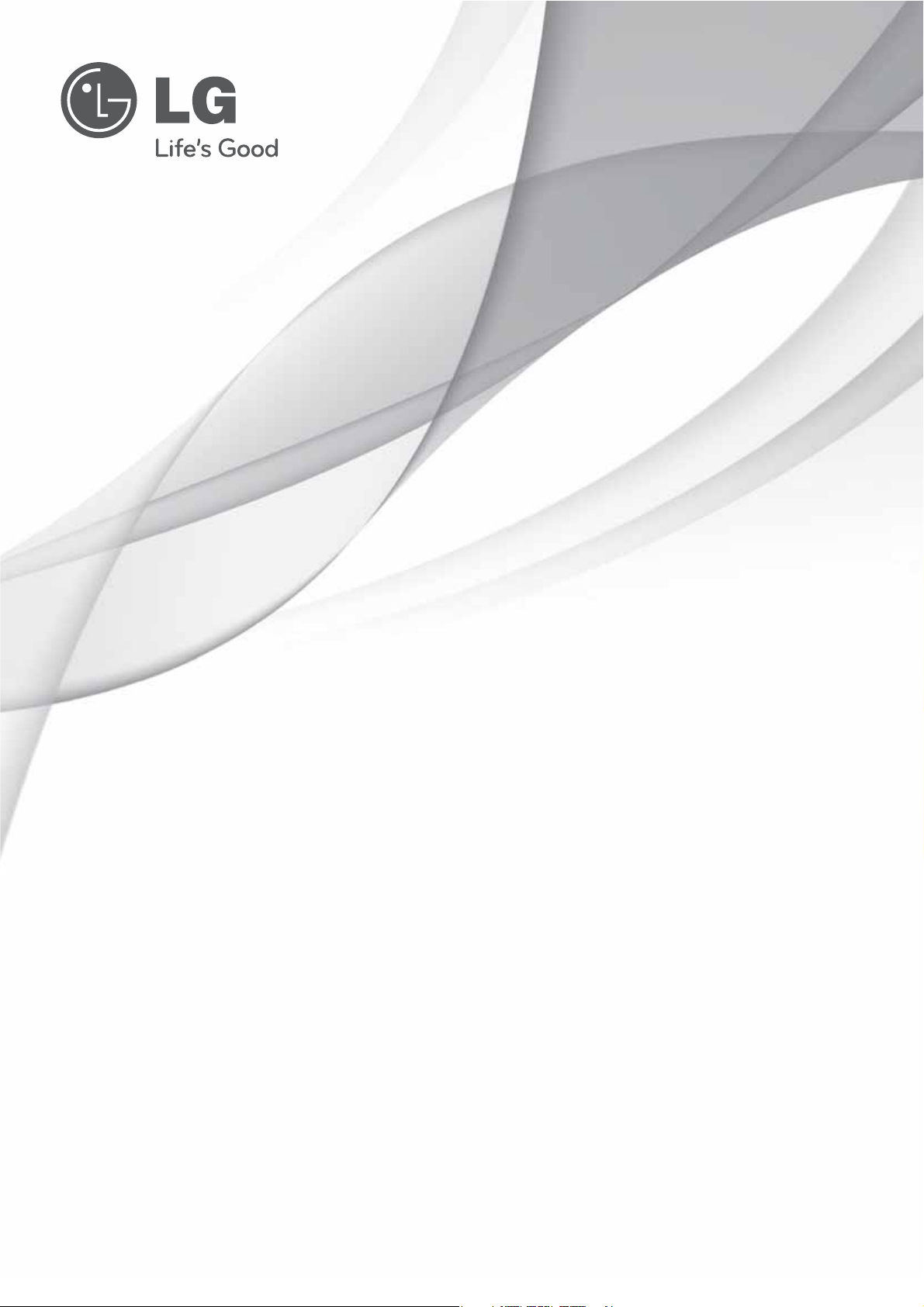
OWNER’S MANUAL
LED LCD TV
Please read this manual carefully before operating your set and retain it
for future reference.
LM6200 series
LM6210 series
LM6250 series
P/NO : MFL67468101 (1111-REV00)
LM6400 series
LM6450 series
LM6700 series
LM6750 series
LM7600 series
www.lg.com
Page 2
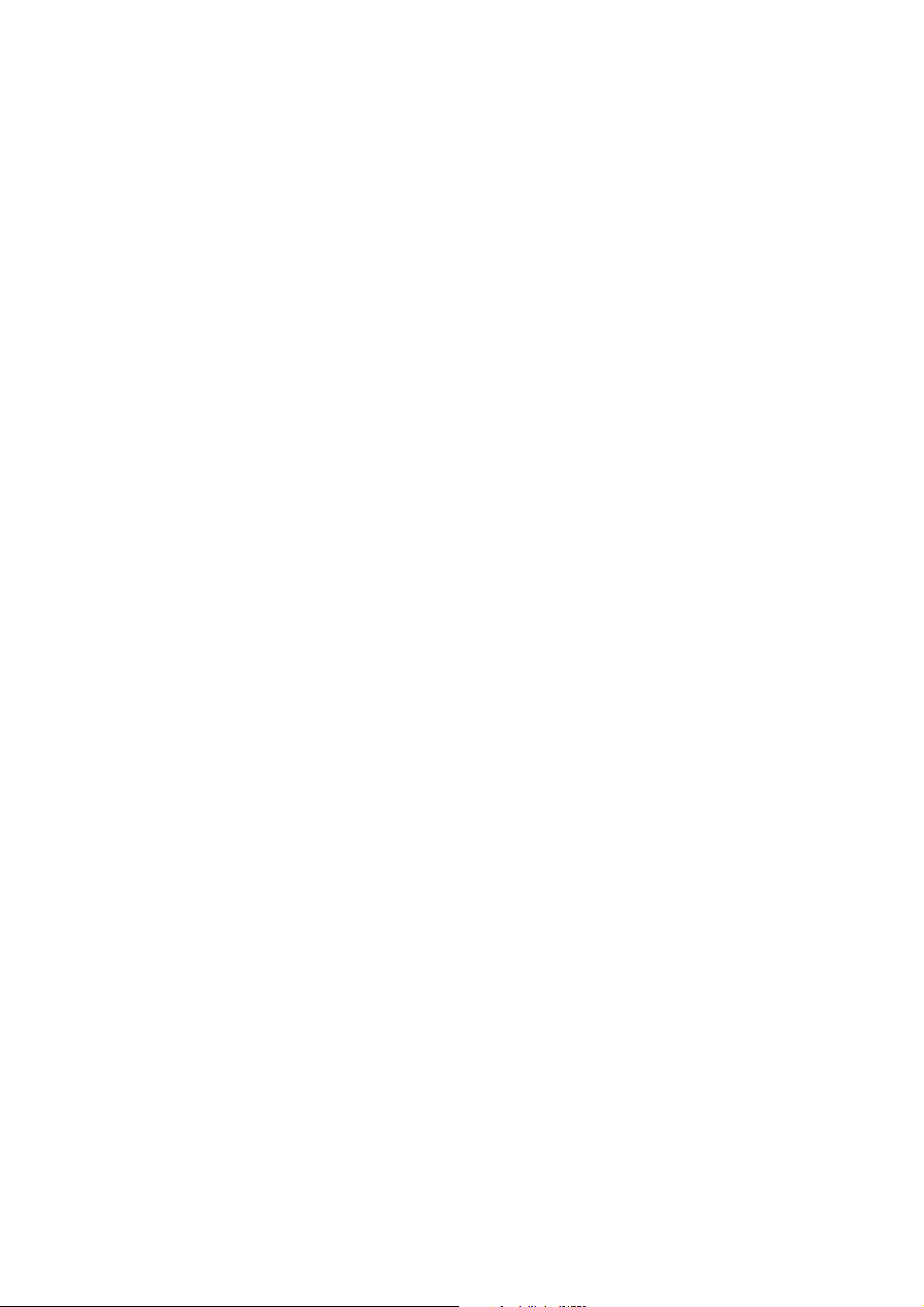
(4(4) Federal Communications Commission(FCC) Statement) Federal Communications Commission(FCC) Statement
for compliance could void the user s authority to operate the equipment
for compliance could void the user s authority to operate the equipment
interf
interf
particular installation
particular installation
which the receiver is connectedwhich the receiver is connected
You are cautioned that changes or modifications not expressly approved by You are cautioned that changes or modifications not expressly approved by
the part responsiblethe part responsible
’
’
This equipment has been tested and found to comply with the limits for a This equipment has been tested and found to comply with the limits for a
Class B digital device, pursuant to part 15 of the FCC rules.Class B digital device, pursuant to part 15 of the FCC rules.
These limits are designed to provide reasonable protection against harmful These limits are designed to provide reasonable protection against harmful
erence in a residential installation.
erence in a residential installation.
This equipment generates, uses and can radiate radio frequency energy This equipment generates, uses and can radiate radio frequency energy
and, if not installed and used in accordance with the instructions, may and, if not installed and used in accordance with the instructions, may
cause harmful interference to radio communications.cause harmful interference to radio communications.
However, there is no guarantee that interference will not occur in a However, there is no guarantee that interference will not occur in a
.
.
.
.
If this equipment does cause harmful interference to radio or television If this equipment does cause harmful interference to radio or television
reception, which can be determined by turning the equipment off and on, reception, which can be determined by turning the equipment off and on,
the user is encouraged to try to correct the the user is encouraged to try to correct the
interference by one or more of the following measures:interference by one or more of the following measures:
--. Reorient or relocate the receiving antenna.. Reorient or relocate the receiving antenna.
--. Increase the separation between the equipment and receiver.. Increase the separation between the equipment and receiver.
--. Connect the equipment into an outlet on a circuit different from that to . Connect the equipment into an outlet on a circuit different from that to
--. Consult the dealer or an experienced radio/TV technician for help.. Consult the dealer or an experienced radio/TV technician for help.
Page 3
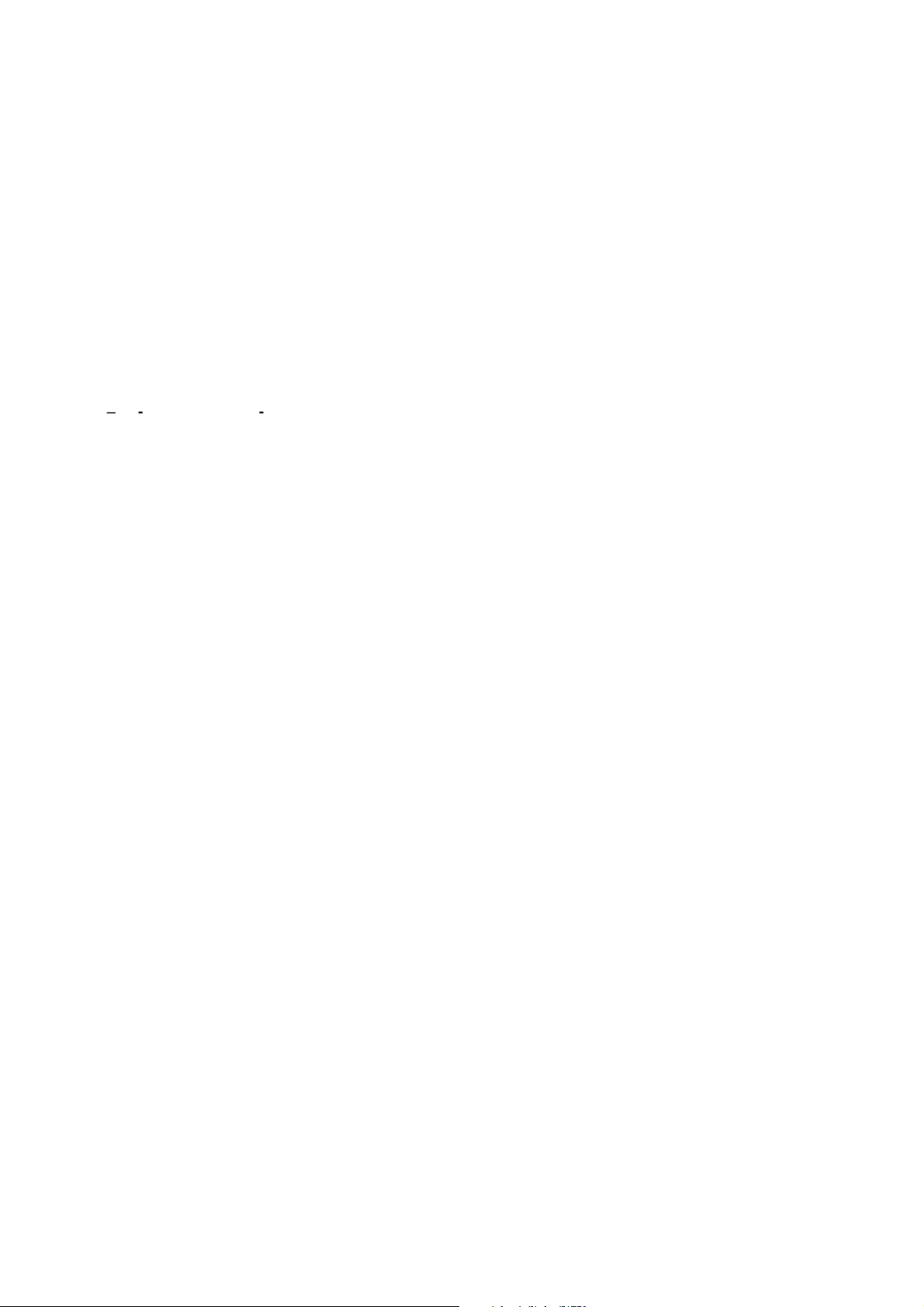
This device complies with Part 15 of the FCC Rules.This device complies with Part 15 of the FCC Rules.
Ind
lyInd
ly
uncontrolled environment. This equipment should be installed and operated
uncontrolled environment. This equipment should be installed and operated
conjunction with any other antenna or transmitter
conjunction with any other antenna or transmitter
Operation is subject to the following two conditions:Operation is subject to the following two conditions:
1) this device may not cause harmful interference, and1) this device may not cause harmful interference, and
2) this device must accept any interference received, including interference 2) this device must accept any interference received, including interference
that may cause undesired operation of the device.that may cause undesired operation of the device.
oor use on
oor use on
FCC Caution: Any changes or modifications not expressly approved by the FCC Caution: Any changes or modifications not expressly approved by the
party responsible for compliance could void the user's authority to operate party responsible for compliance could void the user's authority to operate
this equipment.this equipment.
FCC RF Radiation Exposure Statement:FCC RF Radiation Exposure Statement:
This equipment complies with FCC radiation exposure limits set forth for an This equipment complies with FCC radiation exposure limits set forth for an
with minimum distance 20 cm between the radiator & your body. with minimum distance 20 cm between the radiator & your body.
End users must follow the specific operating instructions for satisfying RF End users must follow the specific operating instructions for satisfying RF
exposure compliance. This transmitter must not be coexposure compliance. This transmitter must not be co--located or operating in located or operating in
.
.
Page 4
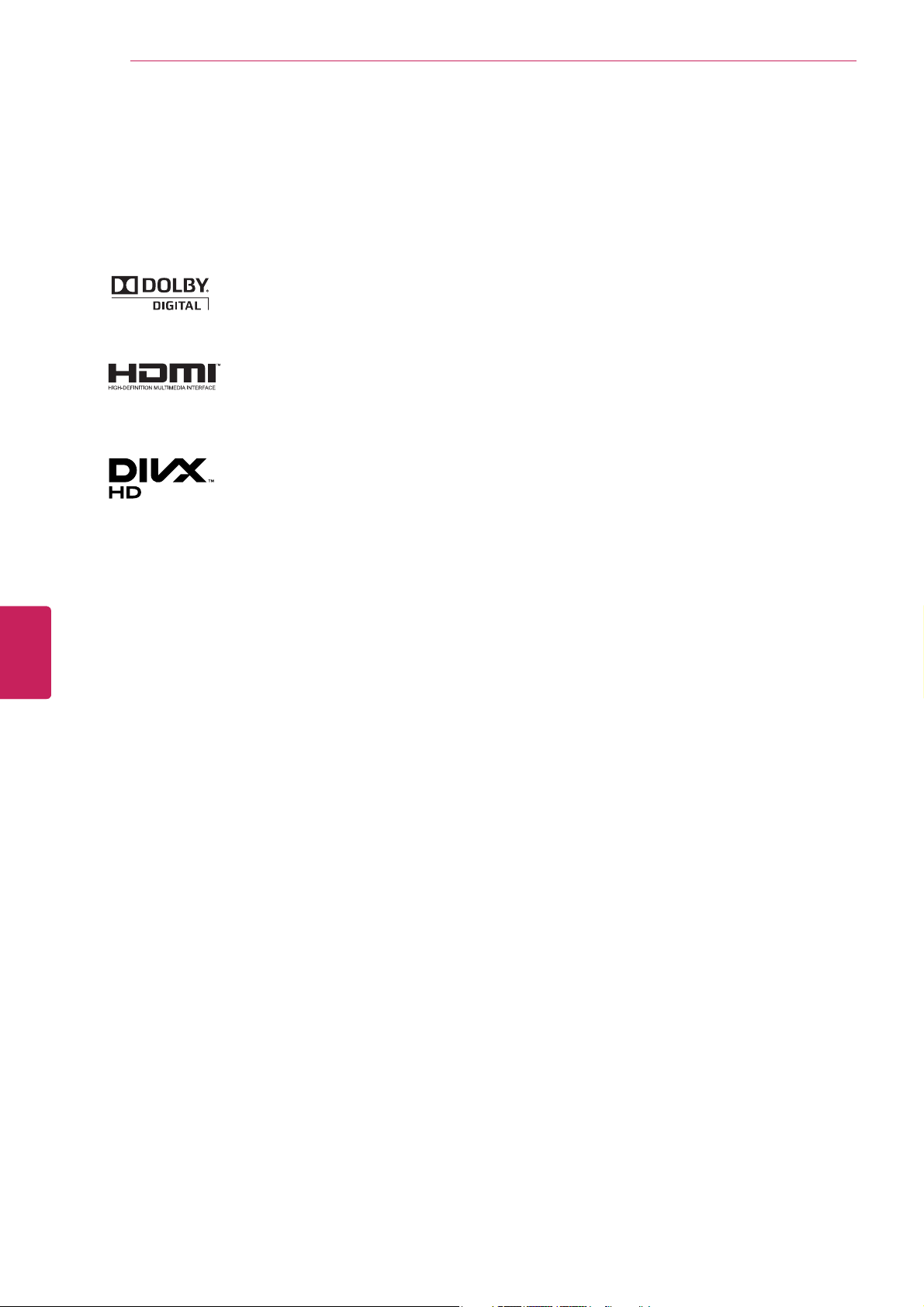
LICENSES
2
LICENSES
Supported licenses may differ by model. For more information about licenses, visit www.lg.com.
Manufactured under license from Dolby Laboratories. “Dolby” and the double-D
symbol are trademarks of Dolby Laboratories.
HDMI, the HDMI logo and High-Definition Multimedia Interface are trademarks or
registered trademarks of HDMI Licensing LLC.
ENGLISH
ENG
ABOUT DIVX VIDEO: DivX
subsidiary of Rovi Corporation. This is an official DivX Certified
DivX video. Visit divx.com for more information and software tools to convert your
files into DivX video.
ABOUT DIVX VIDEO-ON-DEMAND: This DivX Certified
in order to play purchased DivX Video-on-Demand (VOD) movies. To obtain your
registration code, locate the DivX VOD section in your device setup menu. Go to
vod.divx.com for more information on how to complete your registration.
“DivX Certified
®
“DivX
or its subsidiaries and are used under license.”
“Covered by one or more of the following U.S. patents:
7,295,673; 7,460,668; 7,515,710; 7,519,274”
, DivX Certified® and associated logos are trademarks of Rovi Corporation
®
to play DivX® video up to HD 1080p, including premium content.”
®
is a digital video format created by DivX, LLC, a
®
device that plays
®
device must be registered
Page 5
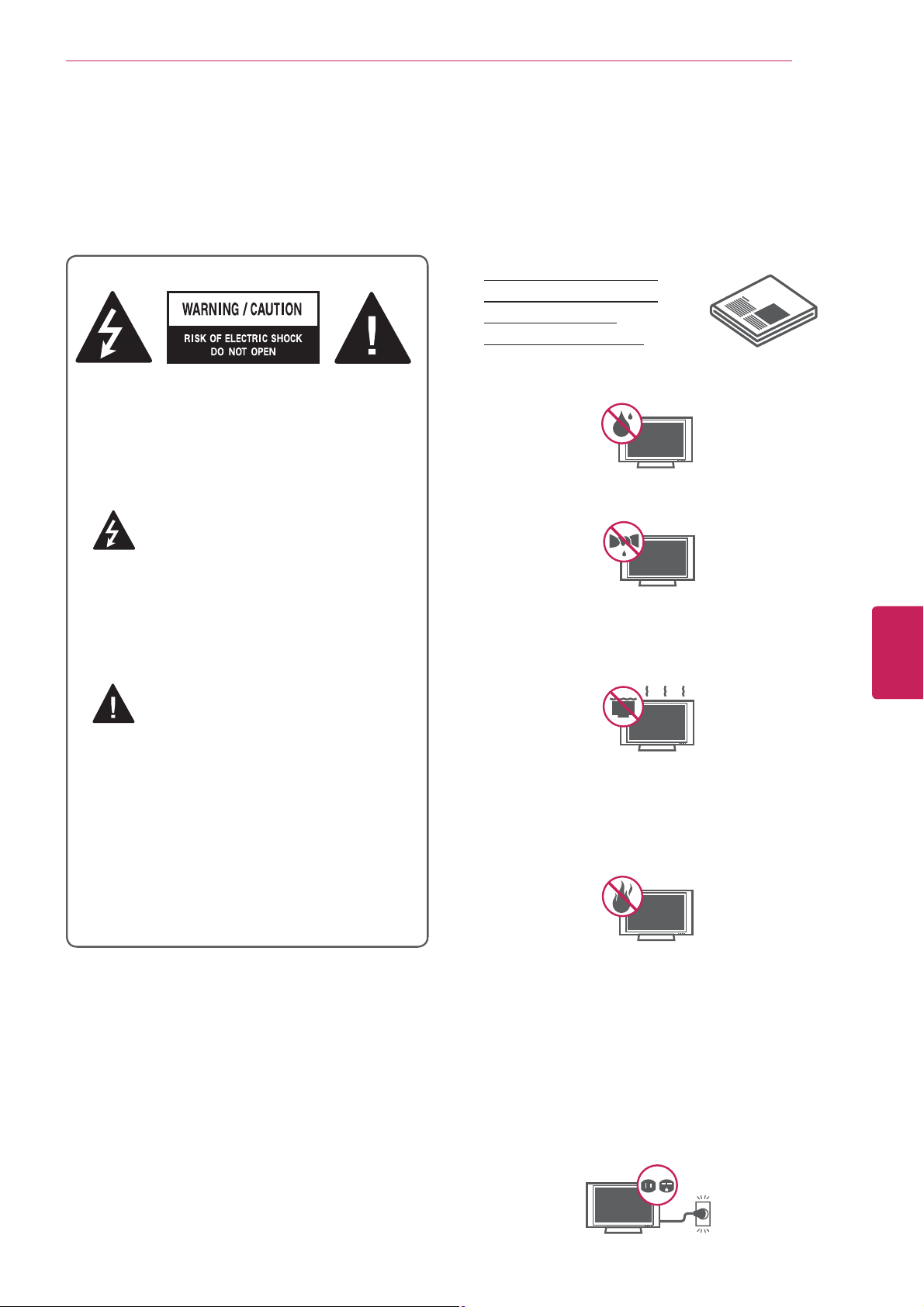
IMPORTANT SAFETY INSTRUCTIONS
IMPORTANT SAFETY INSTRUCTIONS
Always comply with the following precautions to avoid dangerous situations and ensure peak performance
of your product.
Read these instructions.
Keep these instructions.
Heed all warnings.
Follow all instructions.
Do not use this apparatus near water.
TO REDUCE THE RISK OF ELECTRIC
SHOCK DO NOT REMOVE COVER (OR
BACK). NO USER SERVICEABLE PARTS
INSIDE. REFER TO QUALIFIED SERVICE
PERSONNEL.
The lightning flash with arrowhead
symbol, within an equilateral triangle,
is intended to alert the user to the
presence of uninsulated “dangerous voltage”
within the product’s enclosure that may be
of sufficient magnitude to constitute a risk of
electric shock to persons.
y
Clean only with a dry cloth.
y
Do not block any ventilation openings. Install
y
in accordance with the manufacturer’s
instructions.
3
ENGLISH
ENG
The exclamation point within an
equilateral triangle is intended to alert
the user to the presence of important
operating and maintenance (servicing)
instructions in the literature accompanying
the appliance.
WARNING/CAUTION
- TO REDUCE THE RISK OF FIRE AND
ELECTRIC SHOCK, DO NOT EXPOSE THIS
PRODUCT TO RAIN OR MOISTURE.
Do not install near any heat sources such
y
as radiators, heat registers, stoves, or other
apparatus (including amplifiers) that produce
heat.
Do not defeat the safety purpose of the
y
polarized or grounding-type plug. A polarized
plug has two blades with one wider than the
other. A grounding type plug has two blades
and a third grounding prong. The wide blade
or the third prong are provided for your safety.
If the provided plug does not fit into your
outlet, consult an electrician for replacement
of the obsolete outlet (Can differ by country).
Page 6
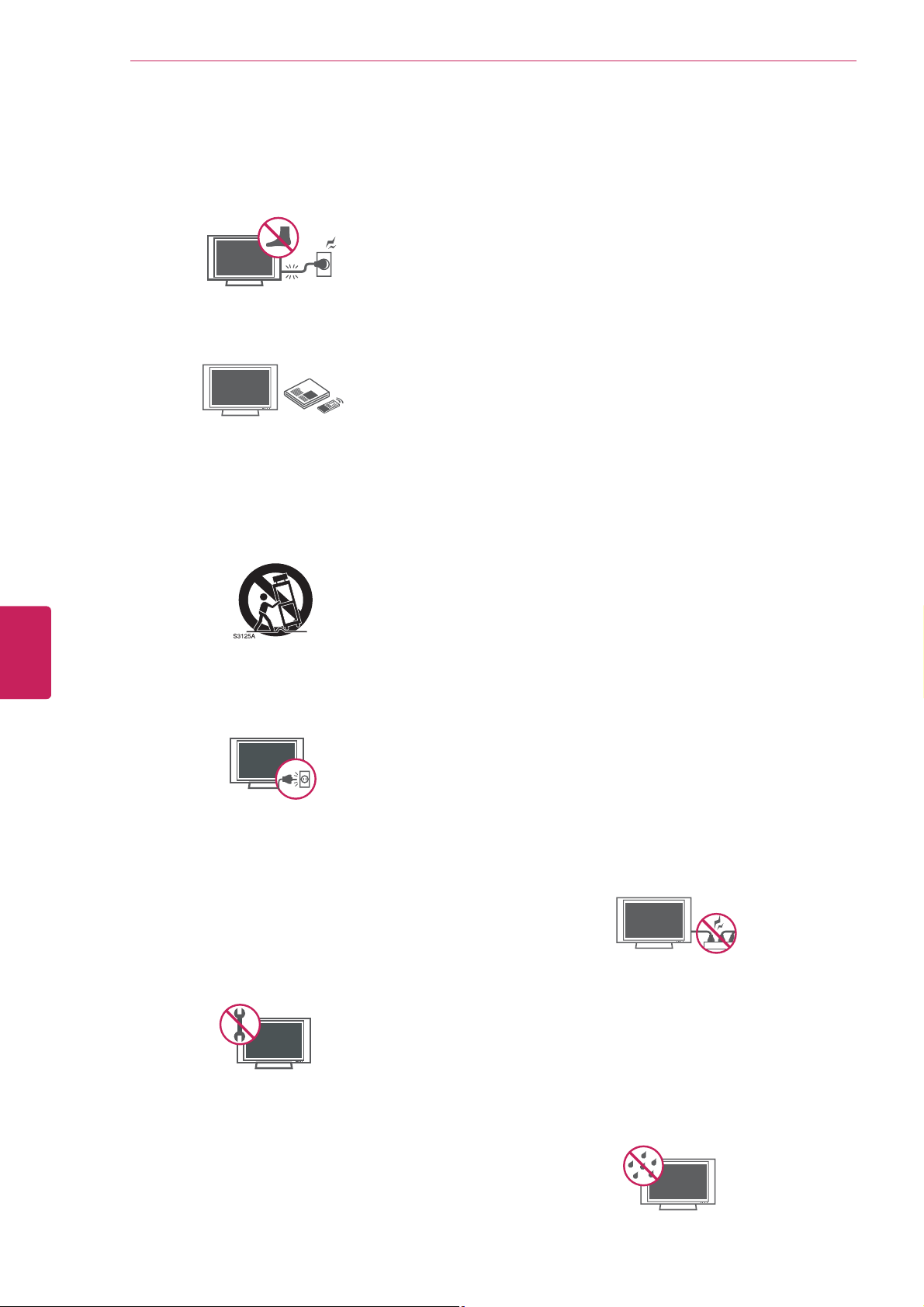
IMPORTANT SAFETY INSTRUCTIONS
4
ENGLISH
ENG
Protect the power cord from being walked on
y
or pinched particularly at plugs, convenience
receptacles, and the point where they exit
from the apparatus.
Only use attachments/accessories specified
y
by the manufacturer.
Use only with a cart, stand, tripod, bracket,
y
or table specified by the manufacturer, or
sold with the apparatus. When a cart is used,
use caution when moving the cart/apparatus
combination to avoid injury from tip-over.
Unplug this apparatus during lightning
y
storms or when unused for long periods of
time.
Refer all servicing to qualified service
y
personnel. Servicing is required when
the apparatus has been damaged in any
way, such as power-supply cord or plug is
damaged, liquid has been spilled or objects
have fallen into the apparatus, the apparatus
has been exposed to rain or moisture, does
not operate normally, or has been dropped.
Never touch this apparatus or antenna during
y
a thunder or lightning storm.
Do not allow an impact shock or any objects
y
to fall into the product, and do not drop
anything onto the screen.
CAUTION concerning the Power Cord
y
(Can differ by country):
It is recommended that appliances be
placed upon a dedicated circuit; that is, a
single outlet circuit which powers only that
appliance and has no additional outlets or
branch circuits. Check the specification page
of this owner’s manual to be certain. Do not
connect too many appliances to the same
AC power outlet as this could result in fire or
electric shock. Do not overload wall outlets.
Overloaded wall outlets, loose or damaged
wall outlets, extension cords, frayed power
cords, or damaged or cracked wire insulation
are dangerous. Any of these conditions could
result in electric shock or fire. Periodically
examine the cord of your appliance, and
if its appearance indicates damage or
deterioration, unplug it, discontinue use of
the appliance, and have the cord replaced
with an exact replacement part by an
authorized service. Protect the power cord
from physical or mechanical abuse, such as
being twisted, kinked, pinched, closed in a
door, or walked upon. Pay particular attention
to plugs, wall outlets, and the point where
the cord exits the appliance. Do not move
the TV with the power cord plugged in. Do
not use a damaged or loose power cord. Be
sure do grasp the plug when unplugging the
power cord. Do not pull on the power cord
to unplug the TV.
Warning
y
electrical shock, do not expose this product
to rain, moisture or other liquids. Do not
touch the TV with wet hands. Do not install
this product near flammable objects such
as gasoline or candles, or expose the TV to
direct air conditioning.
- To reduce the risk of fire or
When mounting a TV on the wall, make sure
y
not to install the TV by hanging the power
and signal cables on the back of the TV.
Page 7
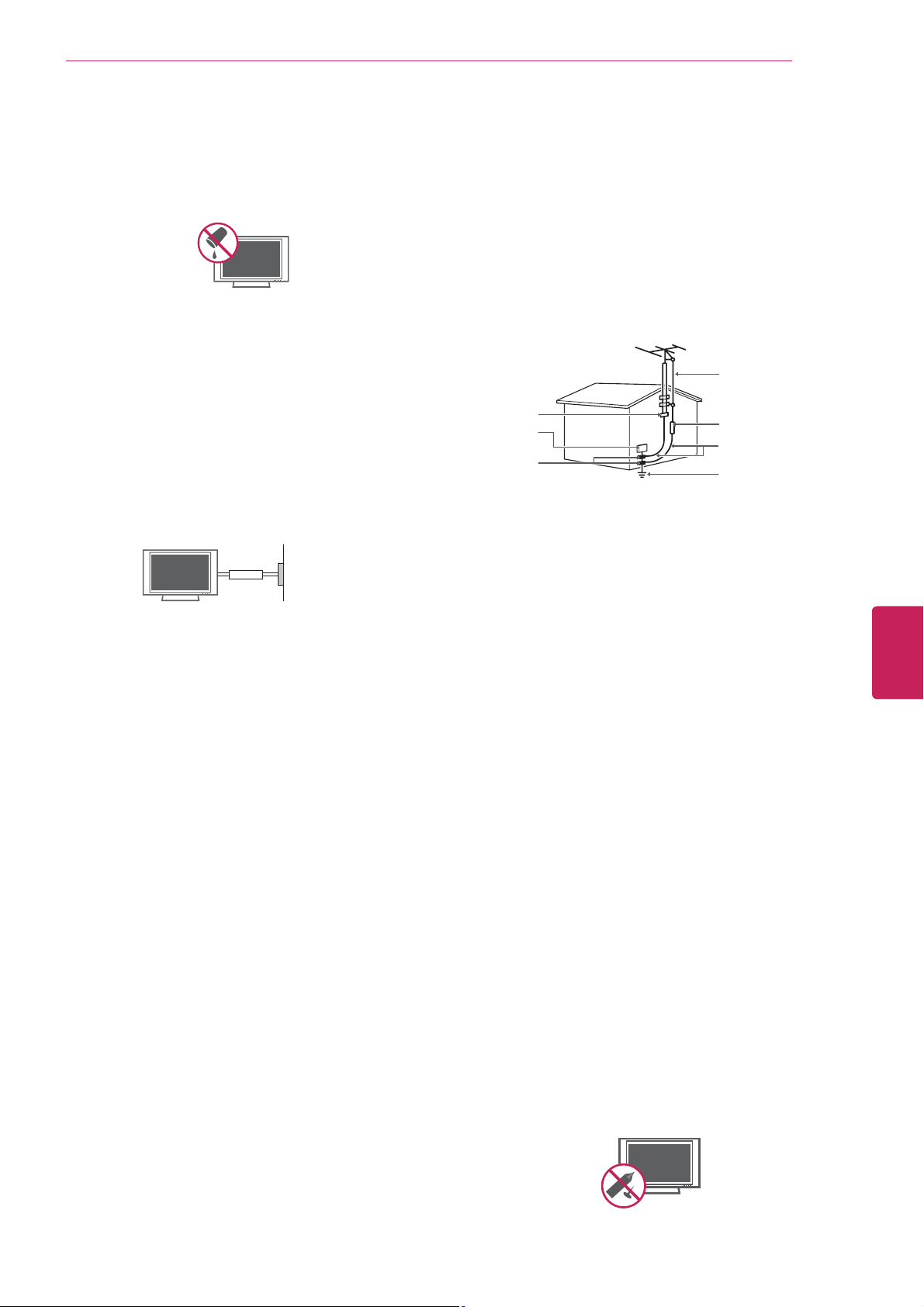
IMPORTANT SAFETY INSTRUCTIONS
5
Do not expose to dripping or splashing and
y
do not place objects filled with liquids, such
as vases, cups, etc. on or over the apparatus
(e.g. on shelves above the unit).
Grounding
y
Ensure that you connect the earth ground
wire to prevent possible electric shock
(i.e. a TV with a three-prong grounded AC
plug must be connected to a three-prong
grounded AC outlet). If grounding methods
are not possible, have a qualified electrician
install a separate circuit breaker. Do not try to
ground the unit by connecting it to telephone
wires, lightening rods, or gas pipes.
Power Supply
Short-circuit Breaker
DISCONNECTING DEVICE FROM THE MAIN
y
POWER
The power outlet must remain readily
accessed in the event the device needs to
be unplugged.
As long as this unit is connected to the AC
y
wall outlet, it is not disconnected from the
AC power source even if the unit is turned
off.
Do not attempt to modify this product in any
y
way without written authorization from LG
Electronics. Unauthorized modification could
void the user’s authority to operate this
product.
ANTENNAS Outdoor antenna grounding
y
(Can differ by country):
If an outdoor antenna is installed, follow
the precautions below. An outdoor antenna
system should not be located in the vicinity
of overhead power lines or other electric light
or power circuits, or where it can come in
contact with such power lines or circuits as
death or serious injury can occur. Be sure the
antenna system is grounded so as to provide
some protection against voltage surges
and built-up static charges. Section 810 of
the National Electrical Code (NEC) in the
U.S.A. provides information with respect to
proper grounding of the mast and supporting
structure, grounding of the lead-in wire to
an antenna discharge unit, size of grounding
conductors, location of antenna discharge
unit, connection to grounding electrodes and
requirements for the grounding electrode.
Antenna grounding according to the National
Electrical Code, ANSI/NFPA 70
Antenna Lead in Wire
Ground Clamp
Electric Service
Equipment
Ground Clamp
Cleaning
y
NEC: National Electrical Code
Antenna Discharge Unit
(NEC Section 810-20)
Grounding Conductor
(NEC Section 810-21)
Power Service Grounding
Electrode System
(NEC Art 250, Part H)
When cleaning, unplug the power cord and
wipe gently with a soft cloth to prevent
scratching. Do not spray water or other
liquids directly on the TV as electric shock
may occur. Do not clean with chemicals
such as alcohol, thinners or benzine.
Moving
y
Make sure the product is turned off,
unplugged and all cables have been
removed. It may take 2 or more people to
carry larger TVs. Do not press or put stress
on the front panel of the TV.
Ventilation
y
Install your TV where there is proper
ventilation. Do not install in a confined
space such as a bookcase. Do not cover the
product with cloth or other materials while
plugged. Do not install in excessively dusty
places.
If you smell smoke or other odors coming
y
from the TV, unplug the power cord and
contact an authorized service center.
Do not press strongly upon the panel with
y
your hand or a sharp object such as a nail,
pencil or pen, or make a scratch on it.
Keep the product away from direct sunlight.
y
ENGLISH
ENG
Page 8
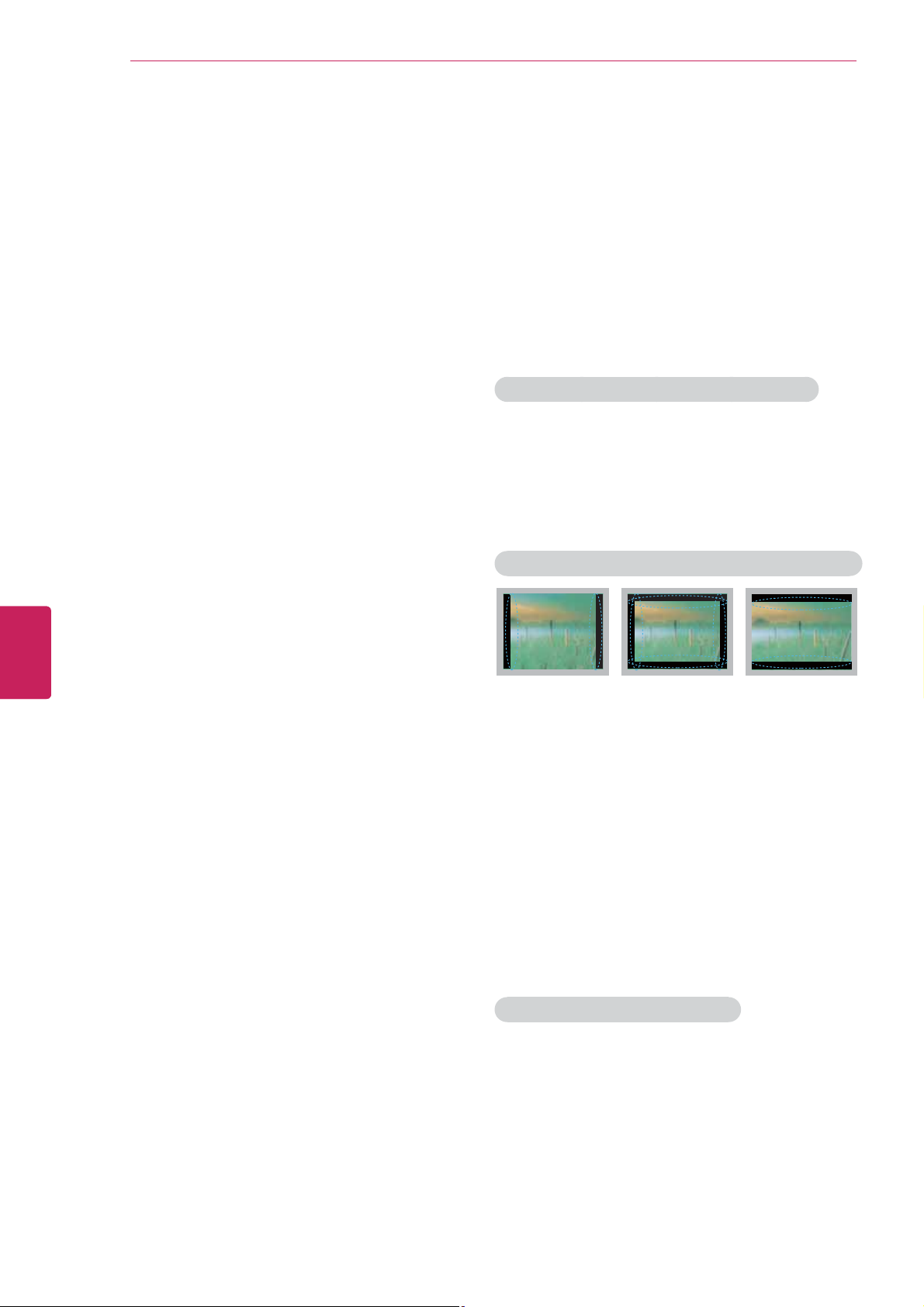
IMPORTANT SAFETY INSTRUCTIONS
6
ENGLISH
ENG
Dot Defect
y
The Plasma or LCD panel is a high
technology product with resolution of two
million to six million pixels. In a very few
cases, you could see fine dots on the screen
while you’re viewing the TV. Those dots
are deactivated pixels and do not affect the
performance and reliability of the TV.
Generated Sound
y
“Cracking” noise: A cracking noise that
occurs when watching or turning off the TV
is generated by plastic thermal contraction
due to temperature and humidity. This noise
is common for products where thermal
deformation is required.
Electrical circuit humming/panel buzzing: A
low level noise is generated from a highspeed switching circuit, which supplies a
large amount of current to operate a product.
It varies depending on the product.
This generated sound does not affect the
performance and reliability of the product.
Take care not to touch the ventilation
y
openings. When watching the TV for a long
period, the ventilation openings may become
hot. This does not affect the performance of
the product or cause defects in the product.
Viewing 3D Imaging (For 3D TV)
y
- The vision of young children may still be
developing. 3D contents should not be
viewed by children under the age of 5. All
other children’s viewing of 3D content should
be supervised by a responsible adult.
- Some viewers may experience symptoms of
discomfort such as nausea, eye strain, fatigue
and dizziness when viewing 3D content. All
viewers should take regular breaks to help
avoid these symptoms. If you experience any
symptoms of discomfort, discontinue viewing
and take a break until the symptoms go away.
If symptoms continue, consult a doctor.
- Following the guideline below may lessen the
likelihood of experiencing such discomfort:
· Viewing angle: watch 3D contents at the
eye level of the center of the TV screen.
· Viewing distance: watch 3D contents from
the minimum distance of 2 times the
diagonal size of the TV screen.
If the TV feels cold to the touch, there may
y
be a small “flicker” when it is turned on. This
is normal, there is nothing wrong with TV.
Some minute dot defects may be visible on
the screen, appearing as tiny red, green, or
blue spots. However, they have no adverse
effect on the TV’s performance. Avoid
touching the LCD screen or holding your
finger(s) against it for long periods of time.
Doing so may produce some temporary
distortion effects on the screen.
DISPOSAL (Hg lamp only used in LCD TVs)
The fluorescent lamp used in this product contains
a small amount of mercury. Do not dispose of this
product with general household waste. Disposal of
this product must be carried out in accordance to
the regulations of your local authority.
Preventing “Image burn” or “Burn-in” on your TV screen
If a fixed image displays on the TV screen for
y
a long period of time, it will be imprinted and
become a permanent disfigurement on the
screen. This is “image burn” or “burn-in” and
not covered by the warranty.
If the aspect ratio of the TV is set to 4:3 for a
y
long period of time, image burn may occur on
the letterboxed area of the screen.
Avoid displaying a fixed image on the TV screen
y
for a long period of time (2 or more hours for
LCD, 1 or more hours for the Plasma TV) to
prevent image burn.
For USA and Canada
NOTE TO CABLE/TV INSTALLER
This reminder is provided to call the CATV system
installer’s attention to Article 820-40 of the
National Electric Code (U.S.A.). The code provides
guidelines for proper grounding and, in particular,
specifies that the cable ground shall be connected
to the grounding system of the building, as close
to the point of the cable entry as practical.
Page 9
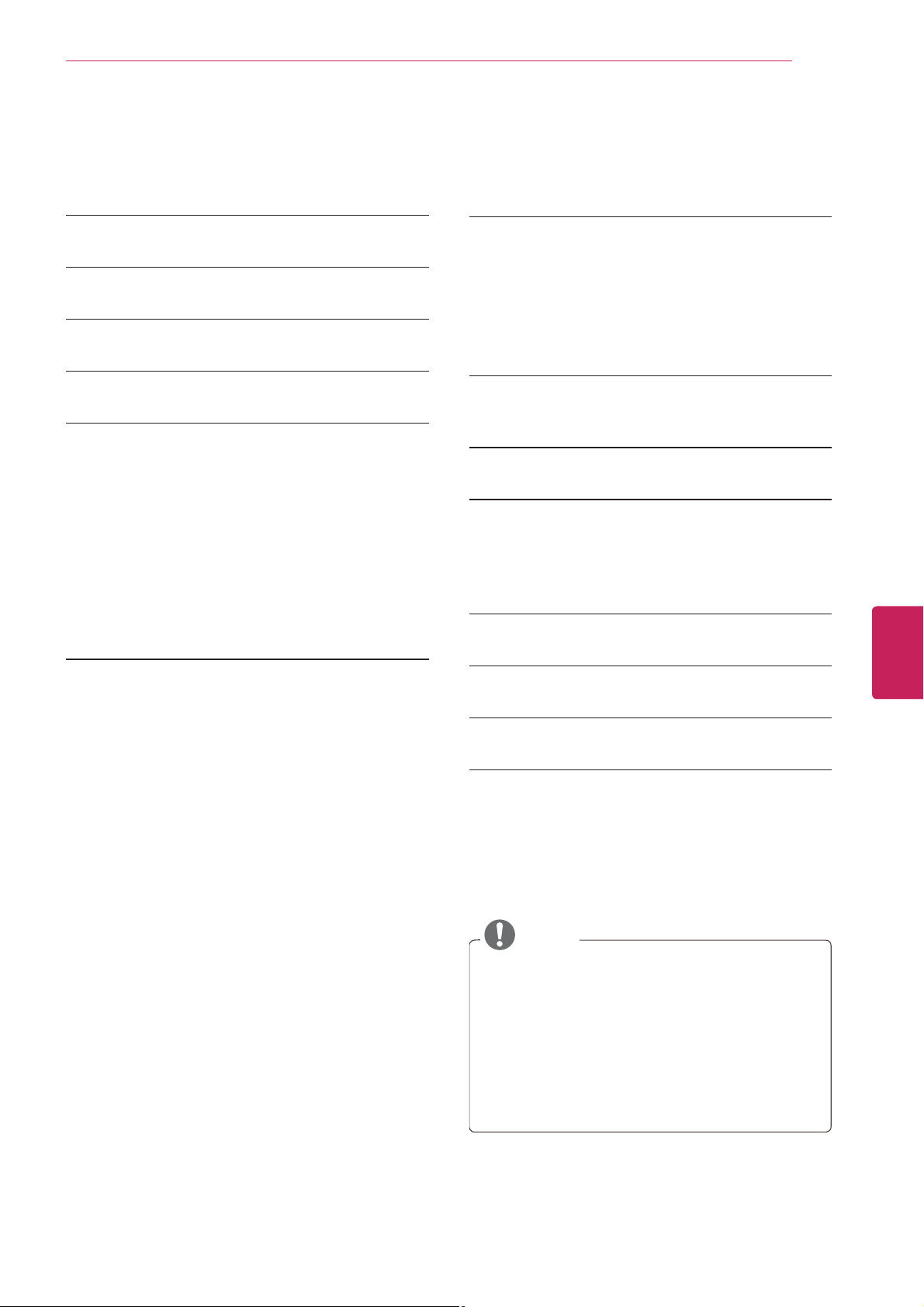
TABLE OF CONTENTS
TABLE OF CONTENTS
7
2 LICENSES
3 IMPORTANT SAFETY INSTRUCTIONS
7 TABLE OF CONTENTS
8 INSTALLATION PROCEDURE
8 ASSEMBLING AND PREPARING
8 Unpacking
10 Optional Extras
11 Parts and buttons
13 Lifting and moving the TV
14 Setting up the TV
14 - Attaching the stand
16 - Mounting on a table
17 - Mounting on a wall
18 - Tidying cables
19 MAKING CONNECTIONS
19 Connecting to an antenna or cable
20 Connecting to a HD receiver, DVD, or VCR
player
20 - HDMI Connection
21 - DVI to HDMI Connection
22 - Component Connection
23 - Composite Connection
24 Connecting to a PC
24 - HDMI Connection, DVI to HDMI Connec-
tion or RGB Connection
26 Connecting to an Audio System
26 - Digital Optical Audio Connection
27 Connecting to a USB
28 REMOTE CONTROL
28 Magic Remote Control Functions
29 - Registering Magic Remote Control
29 - How to use Magic Remote Control
29 - Precautions to Take when Using the
Magic Remote Control
30 WATCHING TV
30 Turning the TV on for the first time
30 USING THE USER GUIDE
31 ENTERTAINMENT
31 Network Connection
31 - Connecting to a wired network
33 - Connecting to a wireless network
34 TROUBLESHOOTING
34 OPEN SOURCE SOFTWARE NOTICE
35 SPECIFICATIONS
39 MAINTENANCE
39 Cleaning Your TV
39 - Screen, frame, cabinet and stand
39 - Power cord
NOTE
Image shown may differ from your TV.
y
Your TV’s OSD (On Screen Display) may
y
differ slightly from that shown in this manual.
The available menus and options may differ
y
from the input source or product model that
you are using.
New features may be added to this TV in the
y
future.
ENGLISH
ENG
Page 10
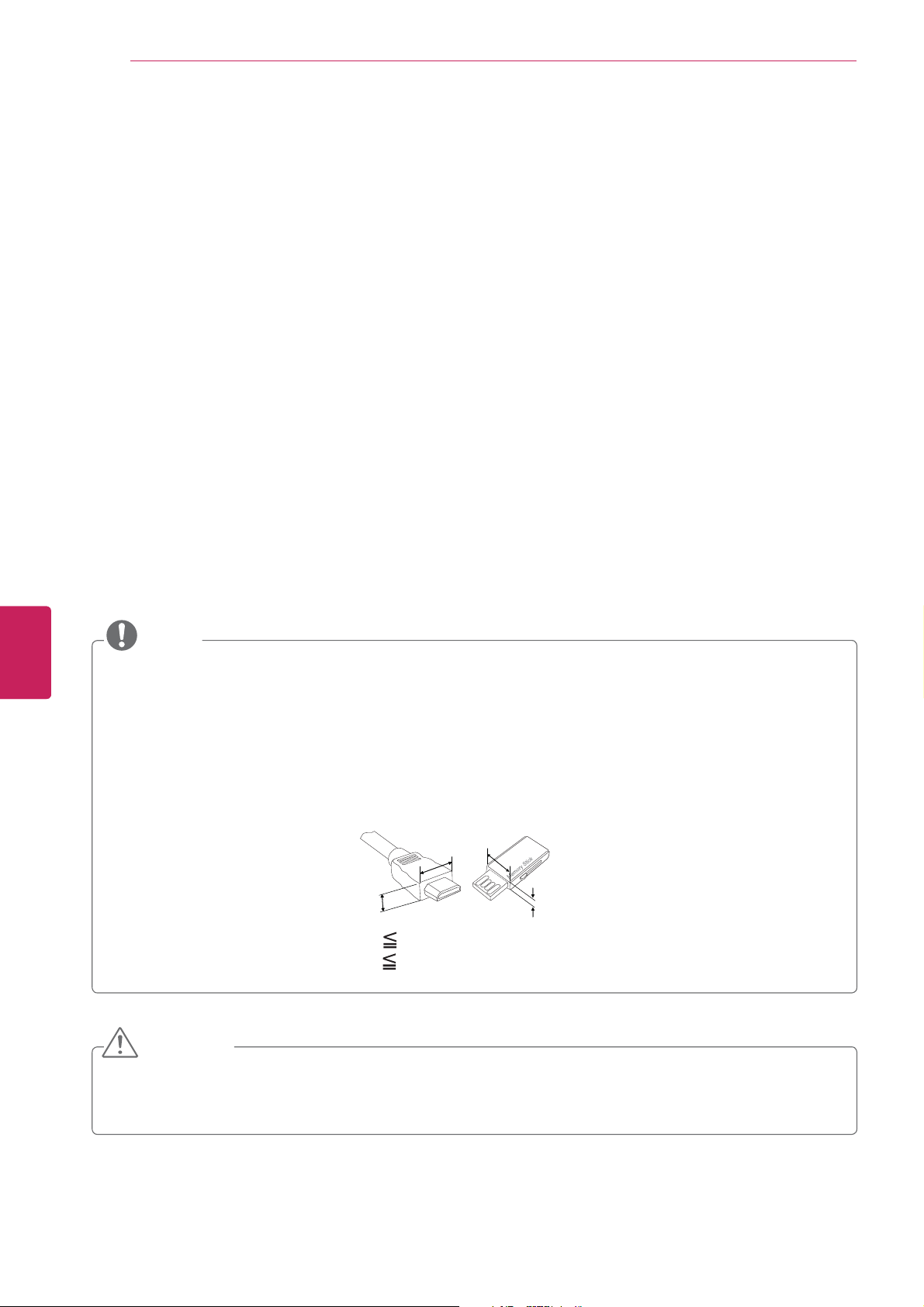
ASSEMBLING AND PREPARING
8
INSTALLATION PROCEDURE
Open the package and make sure all the accessories are included.
1
Attach the stand to the TV set.
2
Connect an external device to the TV set.
3
Make sure the network connection is available.
4
You can use the TV network functions only when the network connection is made.
ASSEMBLING AND PREPARING
Unpacking
ENGLISH
ENG
Check your product box for the following items. If there are any missing accessories, contact the local
dealer where you purchased your product. The illustrations in this manual may differ from the actual
product and item.
NOTE
The items supplied with your product may vary depending on the model.
y
Product specifications or contents of this manual may be changed without prior notice due to
y
upgrade of product functions.
For an optimal connection, HDMI cables and USB devices should have bezels less than 10 mm (0.39
y
inches) thick and 18 mm (0.7 inches) width.
Use an extension cable that supports USB 2.0 if the USB cable or USB memory stick does not fit
y
into your TV's USB port.
B
A
*A 10 mm (0.39 inches)
*B
18 mm (0.7 inches)
B
A
CAUTION
Do not use any unapproved items to ensure the safety and product life span.
y
Any damages or injuries by using unapproved items are not covered by the warranty.
y
In case of some model, the thin film on screen is a part of TV, So don’t take it off.
y
Page 11
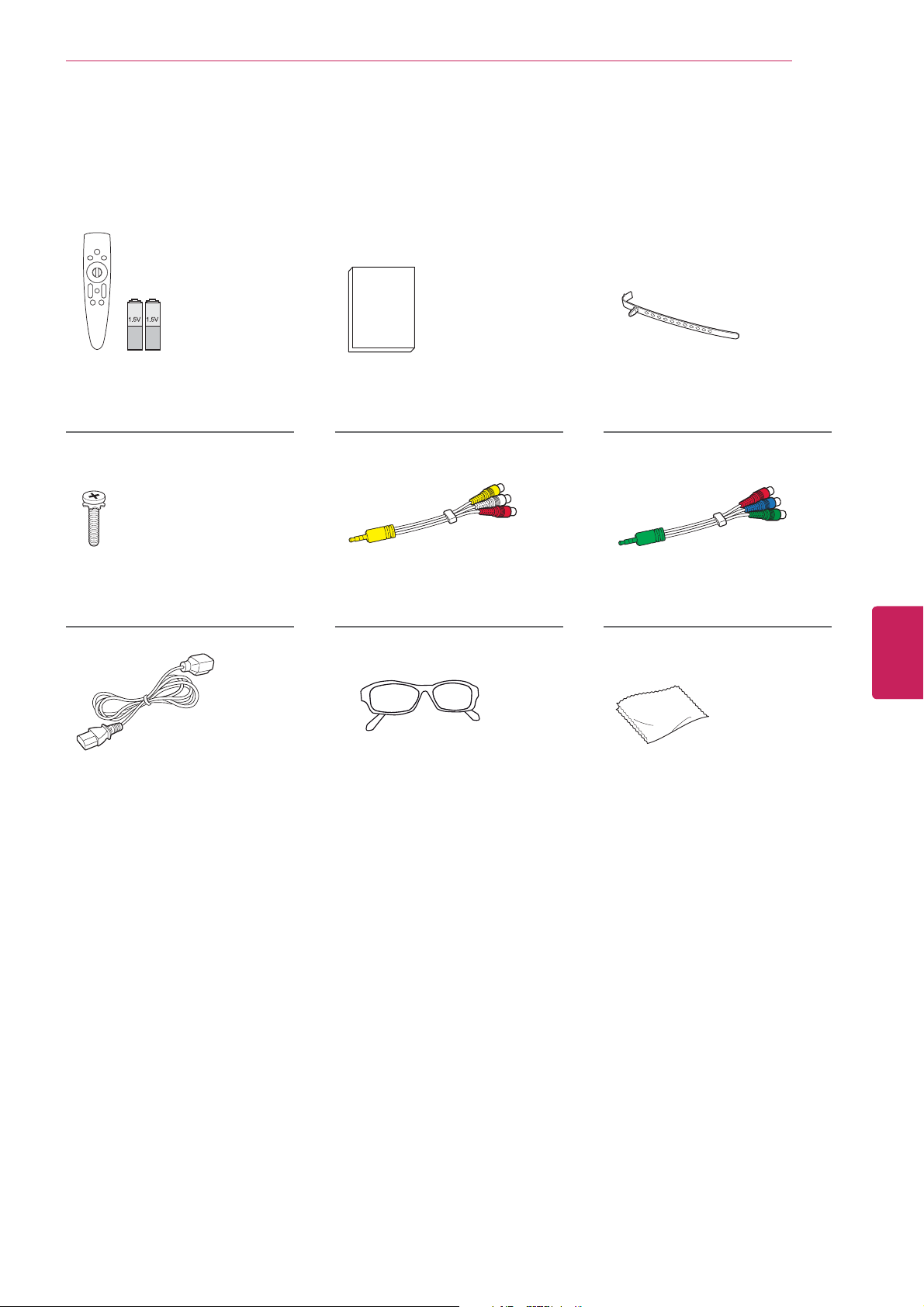
For LM6200, LM6210, LM6250 series
ASSEMBLING AND PREPARING
9
Magic Remote Control,
Batteries (AA)
(See p.29)
Stand Screws
8 EA, M4 x 20
(See p.15, 14)
Power Cord Cinema 3D Glasses
Owner’s manual Cable holder
Composite video cable
(See p.23, 24)
The number of 3D glasses
may differ depending on the
model or country.
(See p.19)
Component video cable
(See p.23)
ENGLISH
ENG
Polishing cloth
(Depending on model)
Use this to remove dust
from the cabinet.
Page 12
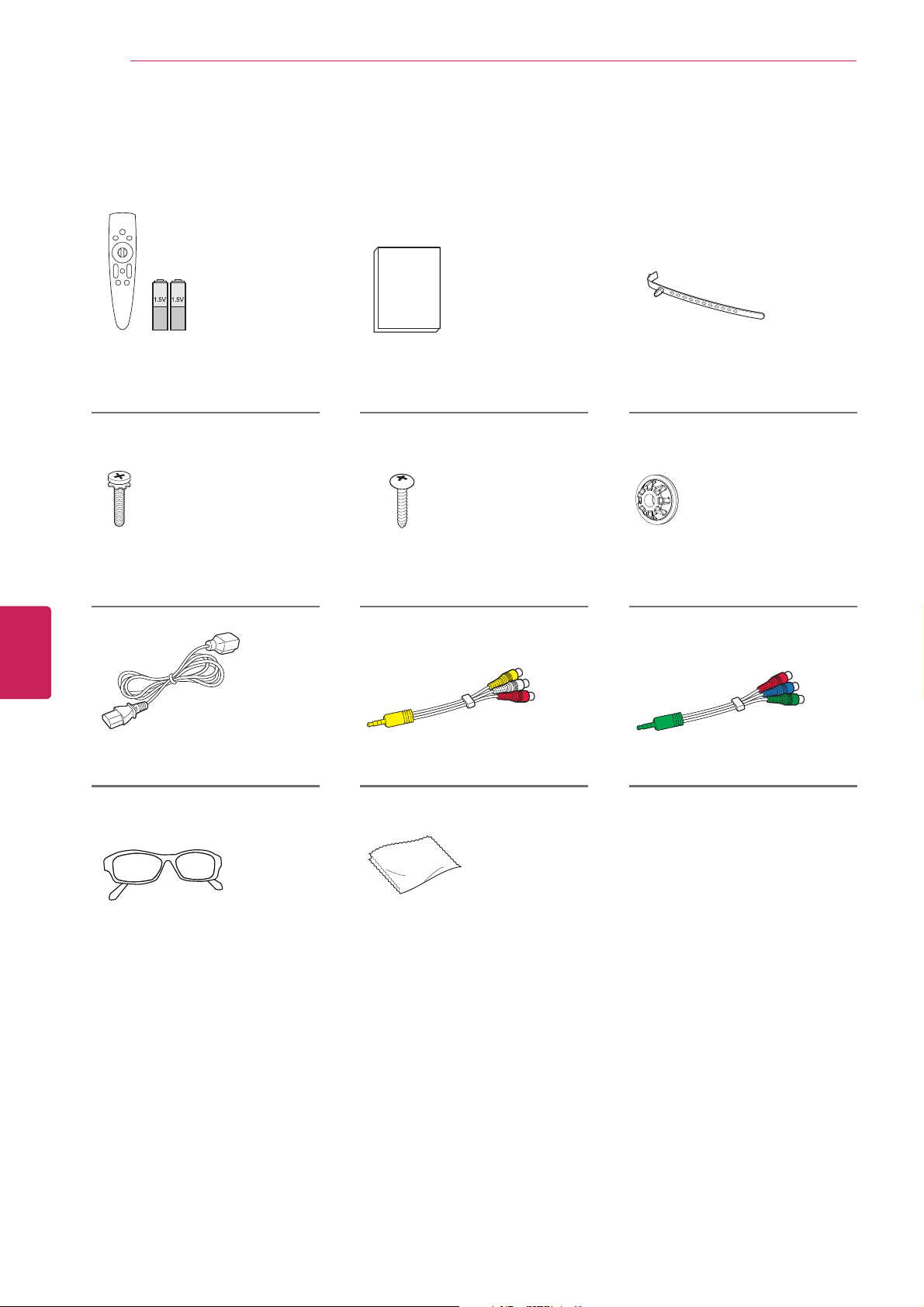
ASSEMBLING AND PREPARING
10
For LM6400, LM6450, LM6700, LM6750, LM7600 series
ENGLISH
ENG
Magic Remote Control,
Batteries (AA)
(See p.29)
Stand Screws
8 EA, M4 x 20
(See p.15, 16)
Power Cord Composite video cable
Owner’s manual Cable holder
Desk-mount Screw
(See p.17)
(See p.23, 20)
(See p.19)
Ring spacers
4 EA
(See p.15)
Component video cable
(See p.23)
Cinema 3D Glasses
The number of 3D glasses
may differ depending on the
model or country.
Polishing cloth
(Depending on model)
Use this to remove dust
from the cabinet.
Page 13
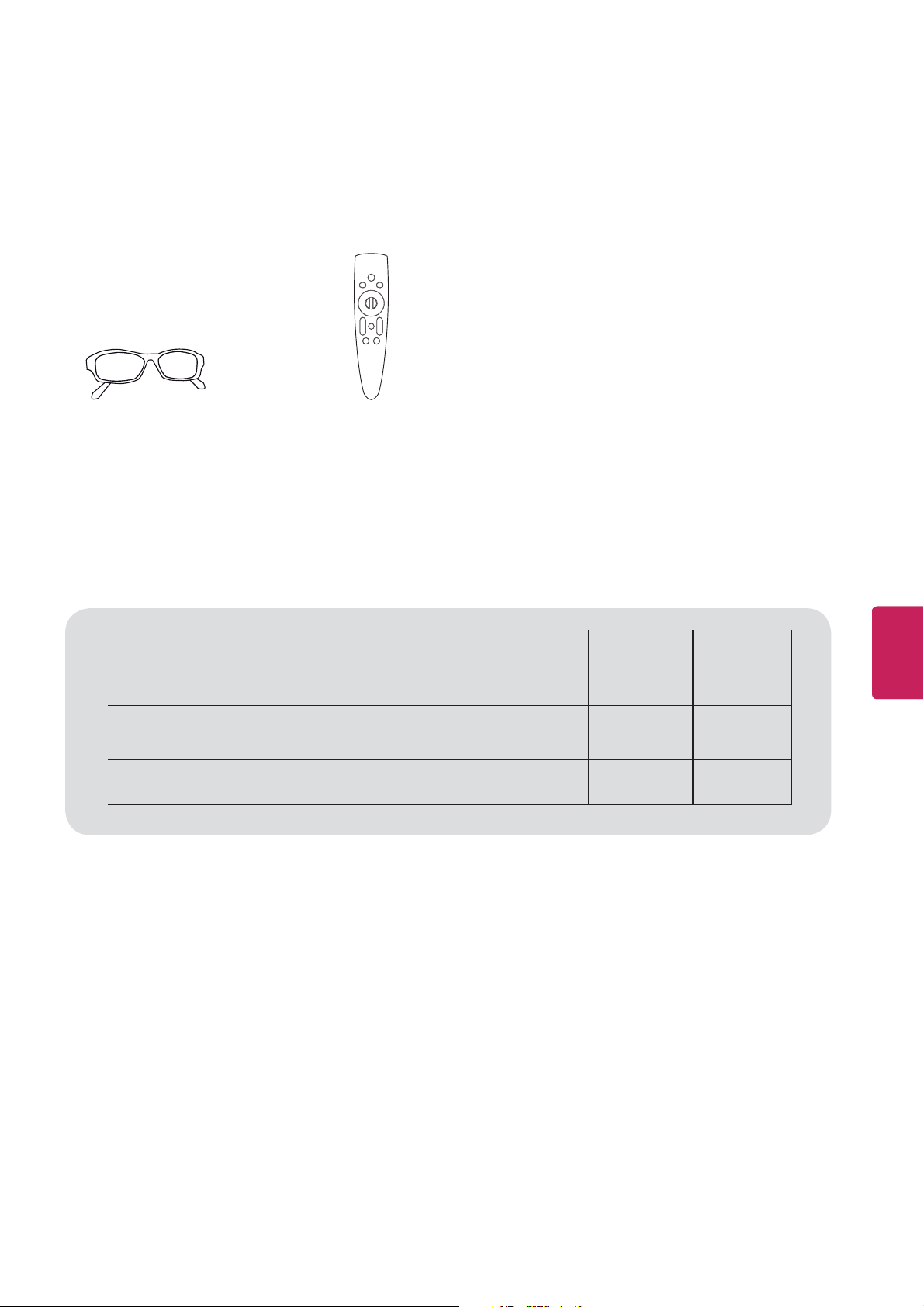
ASSEMBLING AND PREPARING
Optional Extras
Optional extras can be changed or modified for quality improvement without any notification.
Contact your dealer to buy these items.
These devices only work with certain models.
11
AG-F2**, AG-F3**
Cinema 3D Glasses
The model name
or design may be
changed manufacturer’s
circumstances or policies.
Compatibility
AG-F2**, AG-F3**
Glasses
AN-MR300
Magic Remote Control
Cinema 3D
AN-MR300
Magic Remote Control
LM6200
LM6210
LM6250
LM6400
LM6450
LM6700
LM6750
ENGLISH
ENG
LM7600
Page 14
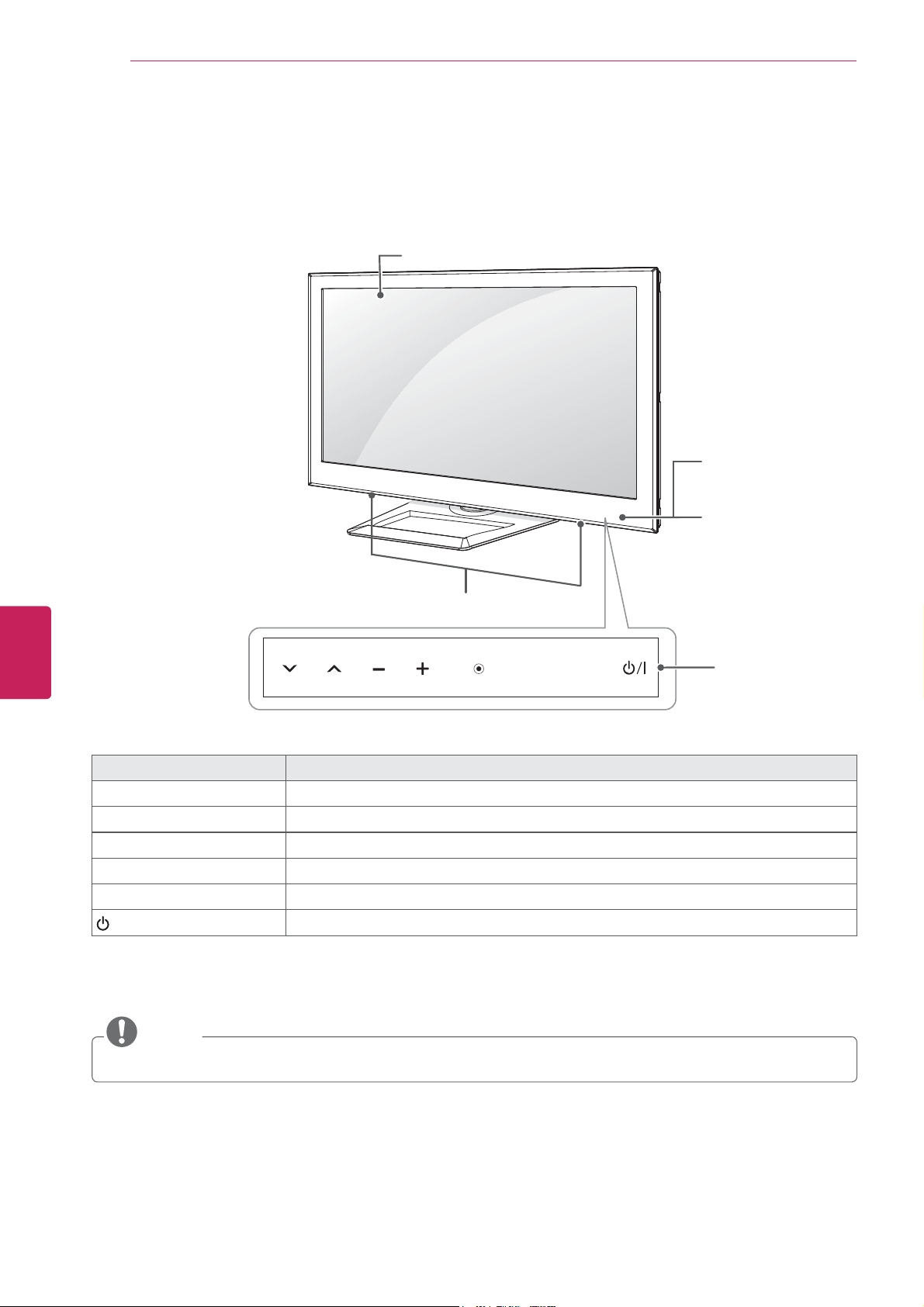
ASSEMBLING AND PREPARING
12
Parts and buttons
For LM6200, LM6210, LM6250 series
Screen
ENGLISH
ENG
Remote control and
intelligent
Speakers
SETTINGS
OK
Touch Button Description
v
^
- + Adjusts the volume level.
ٜ
OK
SETTINGS Accesses the main menu, or saves your input and exits the menus.
INPUT Changes the input source.
/
I
Scrolls through the saved channels.
Selects the highlighted menu option or confirms an input.
Turns the power on or off.
INPUT
1
sensors
Power indicator
Touch buttons
2
1 Intelligent sensor - Adjusts the image quality and brightness based on the surrounding environment.
2 All of the buttons are touch sensitive and can be operated through simple touch with your finger.
NOTE
You can set the power indicator light to on or off by selecting
y
OPTION
in the main menus.
Page 15
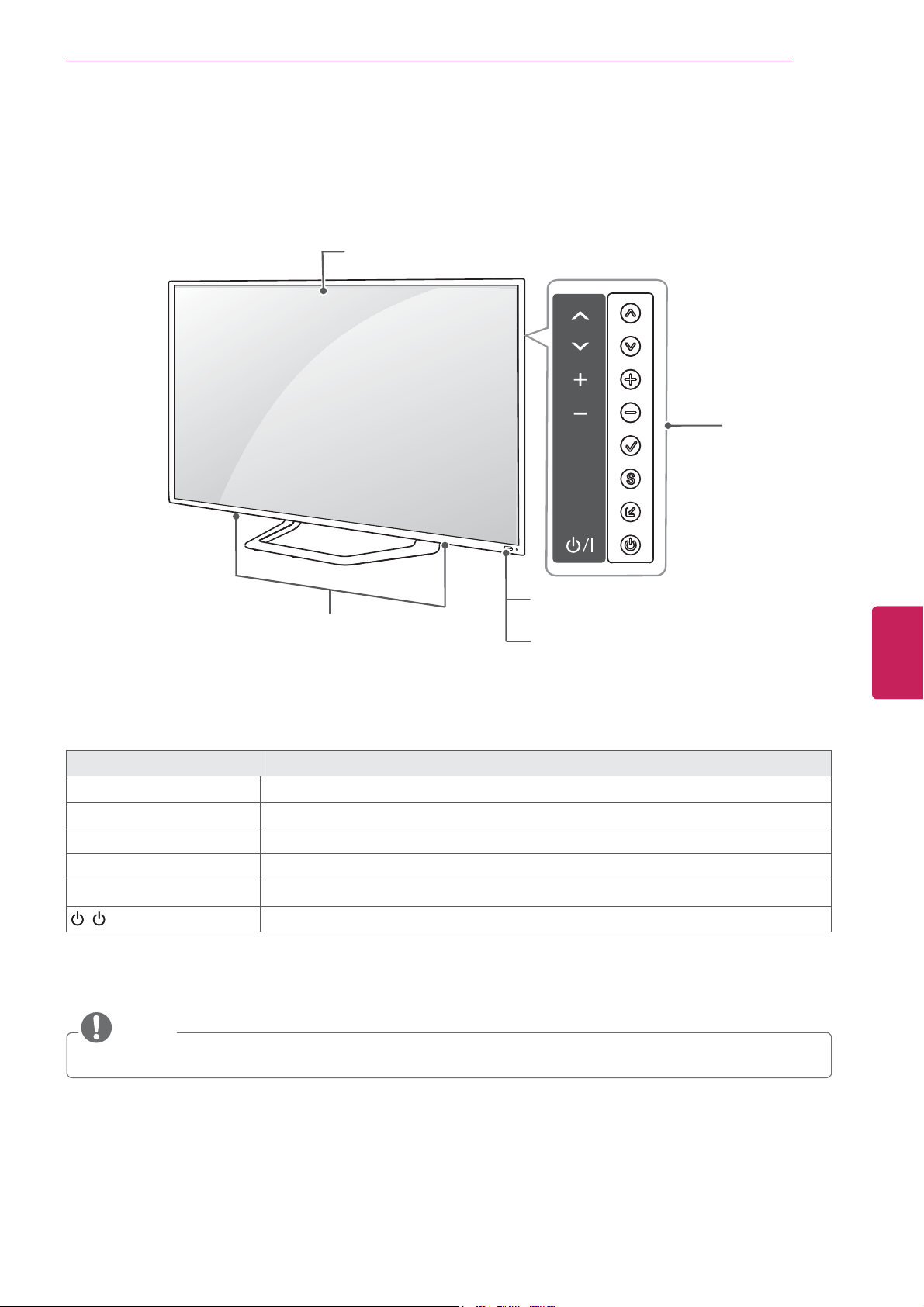
For LM6400, LM6450, LM6700, LM6750, LM7600 series
Screen
ASSEMBLING AND PREPARING
OK
SETTINGS
13
Buttons
INPUT
Speakers
Remote control and
intelligent
1
sensors
Power indicator
Button Description
v
^
- + Adjusts the volume level.
ܯ
(OK) Selects the highlighted menu option or confirms an input.
(SETTINGS) Accesses the main menu, or saves your input and exits the menus.
S
(INPUT)
( / I)
Scrolls through the saved channels.
Changes the input source.
Turns the power on or off.
1 Intelligent sensor - Adjusts the image quality and brightness based on the surrounding environment.
ENGLISH
ENG
NOTE
You can set the power indicator light to on or off by selecting
y
OPTION
in the main menus.
Page 16

ASSEMBLING AND PREPARING
14
Lifting and moving the TV
When moving or lifting the TV, read the following
to prevent the TV from being scratched or
damaged and for safe transportation regardless of
its type and size.
CAUTION
Avoid touching the screen at all times, as
y
this may result in damage to the screen.
It is recommended to move the TV in the
y
box or packing material that the TV originally
came in.
Before moving or lifting the TV, disconnect
y
the power cord and all cables.
When holding the TV, the screen should face
y
away from you to avoid damage.
When transporting a large TV, there should
y
be at least 2 people.
When transporting the TV by hand, hold the
y
TV as shown in the following illustration.
When transporting the TV, do not expose the
y
TV to jolts or excessive vibration.
When transporting the TV, keep the TV
y
upright, never turn the TV on its side or tilt
towards the left or right.
ENGLISH
ENG
Hold the top and bottom of the TV frame
y
firmly. Make sure not to hold the transparent
part, speaker, or speaker grill area.
Page 17

ASSEMBLING AND PREPARING
Setting up the TV
Put your TV on a pedestal stand and mount the TV on a table or wall.
Attaching the stand
If you are not mounting the TV to a wall, use the following instructions to attach the stand.
For LM6200, LM6210, LM6250 series
15
1
4 EA
M4 x 20
Stand Base
Stand Body
Front
Top View
2
CAUTION
When attaching the stand to the TV
y
set, place the screen facing down on a
cushioned table or flat surface to protect
the screen from scratches.
ENGLISH
ENG
3
NOTE
Remove the stand before installing the TV
y
on a wall mount by performing the stand
attachment in reverse.
4 EA
M4 x 20
CAUTION
Tighten the screws firmly to prevent
y
the TV from tilting forward. Do not over
tighten.
Page 18

ASSEMBLING AND PREPARING
16
For LM6400, LM6450, LM6700, LM6750, LM7600 series
ENGLISH
ENG
1
4 EA
M4 x 20
Stand Body
Front
Stand Base
Top View
2
CAUTION
When attaching the stand to the TV
y
set, place the screen facing down on a
cushioned table or flat surface to protect
the screen from scratches.
3
NOTE
Remove the stand before installing the TV
y
on a wall mount by performing the stand
attachment in reverse.
4 EA
M4 x 20
CAUTION
Tighten the screws firmly to prevent
y
the TV from tilting forward. Do not over
tighten.
Page 19

ASSEMBLING AND PREPARING
17
Mounting on a table
Lift and tilt the TV into its upright position on a
1
table.
- Leave a 10 cm (4 inches) (minimum) space
from the wall for proper ventilation.
10 cm
(4 inches)
10 cm
Connect the power cord to a wall outlet.
2
CAUTION
Do not place the TV near or on sources
y
of heat, as this may result in fire or other
damage.
10 cm
10 cm
Securing the TV to a table
(Except LM6700 series)
Fix the TV to a table to prevent from tilting
forward, damage, and potential injury.
To secure the TV to a table, insert and tighten the
supplied screw on the rear of the stand.
WARNING
To prevent TV from falling over, the TV
y
should be securely attached to the floor/wall
per installation instructions. Tipping, shaking,
or rocking the TV may cause injury.
ENGLISH
ENG
NOTE
Swivel 20 degrees to the left or right and
y
adjust the angle of the TV to suit your view.
When adjusting the angle of the TV, watch
y
out for your fingers.
2020
Page 20

ASSEMBLING AND PREPARING
18
Securing the TV to a wall (optional)
Insert and tighten the eye-bolts, or TV brackets
1
and bolts on the back of the TV.
- If there are bolts inserted at the eye-bolts
position, remove the bolts first.
Mounting on a wall
Attach an optional wall mount bracket at the rear
of the TV carefully and install the wall mount
bracket on a solid wall perpendicular to the
floor. When you attach the TV to other building
materials, please contact qualified personnel.
LG recommends that wall mounting be performed
by a qualified professional installer.
10 cm
(4 inches)
10 cm
10 cm
10 cm
ENGLISH
ENG
Mount the wall brackets with the bolts to the
2
wall.
Match the location of the wall bracket and the
eye-bolts on the rear of the TV.
Connect the eye-bolts and wall brackets tightly
3
with a sturdy rope.
Make sure to keep the rope horizontal with the
flat surface.
CAUTION
Make sure that children do not climb on or
y
hang on the TV.
NOTE
Use a platform or cabinet that is strong and
y
large enough to support the TV securely.
Brackets, bolts and ropes are optional. You
y
can obtain additional accessories from your
local dealer.
Make sure to use screws and wall mount
bracket that meet the VESA standard. Standard
dimensions for the wall mount kits are described
in the following table.
Model 42LM6200
42LM6250
42LM6700
VESA 200 x 200 400 x 400
Standard screw M6 M6
Number of screws 44
Wall mount bracket
(optional)
Model 65LM6200
LSW200BX,
LSW200BXG
47LM6200
55LM6200
47LM6250
55LM6250
47LM6700
55LM6700
47LM7600
55LM7600
LSW400BX,
LSW400BXG
VESA 600 x 400
Standard screw M8
Number of screws 4
Wall mount bracket
(optional)
LSW600B
Page 21

ASSEMBLING AND PREPARING
19
CAUTION
Disconnect the power first, and then move
y
or install the TV. Otherwise electric shock
may occur.
If you install the TV on a ceiling or slanted
y
wall, it may fall and result in severe injury.
Use an authorized LG wall mount and contact
the local dealer or qualified personnel.
Do not over tighten the screws as this may
y
cause damage to the TV and void your
warranty.
Use the screws and wall mounts that meet
y
the VESA standard. Any damages or injuries
by misuse or using an improper accessory
are not covered by the warranty.
NOTE
Use the screws that are listed on the VESA
y
standard screw specifications.
The wall mount kit includes an installation
y
manual and necessary parts.
The wall mount bracket is optional. You can
y
obtain additional accessories from your local
dealer.
The length of screws may differ depending
y
on the wall mount. Make sure to use the
proper length.
For more information, refer to the manual
y
supplied with the wall mount.
Place the ring spacers on the set before
y
installing the wall mounting bracket so that
the inclination of the backside of the set can
be adjusted perpendicularly.
If you use other manufacturer's wall bracket
y
for installation, insert the ring spacers into
the VESA hole to mount the set.
However, do not use it when you use LG
wall bracket.
Tidying cables
Gather and bind the cables with the cable
1
holder.
Cable holder
CAUTION
Do not move the TV by holding the cable
y
holder, as the cable holders may break, and
injuries and damage to the TV may occur.
ENGLISH
ENG
Ring spacers
Page 22

MAKING CONNECTIONS
20
MAKING CONNECTIONS
Connect various external devices to the TV and switch input modes to select an external device. For more
information on external device’s connection, refer to the manual provided with each device.
Available external devices are: HD receivers, DVD players, VCRs, audio systems, USB storage devices, PC,
gaming devices, and other external devices.
NOTE
If you record a TV program on a DVD recorder or VCR, make sure to connect the TV signal input cable
y
to the TV through a DVD recorder or VCR. For more information on recording, refer to the manual
provided with the connected device.
The external device connection may differ from the model.
y
Connect external devices to the TV regardless of the order of the TV port.
y
If you connect a gaming device to the TV, use the cable supplied with the gaming device.
y
Refer to the external equipment’s manual for operating instructions.
y
ENGLISH
ENG
Connecting to an antenna or cable
Connect an antenna, cable, or cable box to watch TV while referring to the following. The illustrations may
differ from the actual items and a RF cable is optional.
VHF Antenna
UHF Antenna
Antenna
ANTENNA / CABLE
Coaxial (75Ω)
CAUTION
Make sure not to bend the copper wire of
y
the RF cable.
Copper wire
Complete all connections between devices,
y
and then connect the power cord to the
power outlet to prevent damage to your TV.
Terminal
NOTE
Use a signal splitter to use more than 2 TVs.
y
Visit http://lgknowledgebase.com for more
y
information about the antenna and cable
connection. Search for antenna.
Page 23

MAKING CONNECTIONS
21
Connecting to a HD receiver, DVD, or VCR player
Connect a HD receiver, DVD, or VCR player to the TV and select an appropriate input mode.
HDMI Connection
HDMI is the best way to connect a device.
Transmits the digital video and audio signals from an external device to the TV. Connect the external device
and the TV with the HDMI cable as shown in the following illustration.
NOTE
Use the latest High Speed HDMI™ Cable with CEC (Customer Electronics Control) function.
y
High Speed HDMI™ Cables are tested to carry an HD signal up to 1080p and higher.
y
Choose any HDMI input port to connect.
It does not matter which port you use.
IN
(PC)
4
2 3 1
(ARC)
HDMI
(*Not Provided)
DVD/ Blu-Ray / HD Cable Box / HD STB
ENGLISH
ENG
NOTE
DTV Audio Supported Codec: MPEG, Dolby
y
Digital
HDMI Audio Supporeted Format: Dolby
y
Digital, PCM (Up to 192 KHz, 32k/44.1k/48k/
88k/96k/176k/192k) -> Not supported DTS.
ARC (Audio Return Channel)
When connected with a high-speed
y
HDMI cable, digital audio can be sent to a
compactible device without an additional
optical audio cable.
ARC is only supported on the HDMI input
y
1 (ARC) port. An external audio device that
supports ARC should be connected to
HDMI 1 if you wish to use ARC.
Page 24

MAKING CONNECTIONS
22
DVI to HDMI Connection
Transmits the digital video signal from an external device to the TV. Connect the external device and the
TV with the DVI-HDMI cable as shown in the following illustration. To transmit an audio signal, connect an
audio cable.
(PC)
4
(*Not Provided)
DVI OUT
ENGLISH
ENG
(RGB/HDMI-PC)
(RGB/HDMI-PC)
AUDIO
AUDIO
IN
(*Not Provided)
DVD/ Blu-Ray / HD Cable Box
AUDIO OUT
Page 25

MAKING CONNECTIONS
Component Connection
Transmits analog video and audio signals from an external device to the TV. Connect the external device
and the TV with a component cable as shown in the following illustration.
NOTE
If cables are installed incorrectly, it could case the image to display in black and white or with
y
distorted color.
Check to ensure the cables are matched with the corresponding color connection.
y
IN
AV
VIDEO
AUDIO
COMPONENT
PB Y
PR
23
(Use the composite video cable provided.)
YELLOW
WHITE
WHITE
(*Not Provided)
WHITE
GREENYELLOW
(Use the component video cable provided.)
RED
RED
GREEN
GREEN
BLUE
BLUE
RED
RED
(*Not Provided)
RED
GREEN
BLUE
RED
ENGLISH
ENG
LR
AUDIO
VIDEO
DVD/ Blu-Ray / HD Cable Box
Page 26

MAKING CONNECTIONS
24
Composite Connection
Transmits analog video and audio signals from an external device to the TV. Connect the external device
and the TV with the composite cable as shown in the following illustration.
NOTE
If you have a mono VCR, connect the audio cable from the VCR to the AUDIO L/MONO jack of the TV.
y
Check to ensure the cables are matched with the corresponding color connection.
y
IN
AV
VIDEO
AUDIO
COMPONENT
PB Y
PR
ENGLISH
ENG
YELLOW
YELLOW
YELLOW
YELLOW
(Use the composite video cable provided.)
WHITE
WHITE
RED
RED
(*Not Provided)
WHITE
RED
VIDEO
( )
MONO
AUDIOLR
VCR / DVD/ Blu-Ray / HD Cable Box
Page 27

MAKING CONNECTIONS
Connecting to a PC
NOTE
It is recommended to use the HDMI connection for the best image quality.
y
Depending on the graphics card, DOS mode video may not work if a HDMI to DVI Cable is in use.
y
In PC mode, there may be noise associated with the resolution, vertical pattern, contrast or
y
brightness. If noise is present, change the PC output to another resolution, change the refresh rate to
another rate or adjust the brightness and contrast on the PICTURE menu until the picture is clear.
The synchronization input form for Horizontal and Vertical frequencies is separate.
y
Depending on the graphics card, some resolution settings may not allow the image to be positioned
y
on the screen properly.
25
HDMI Connection, DVI to HDMI Connection or RGB Connection
Choose method A, B, or C to make connection.
Method A: HDMI Connection
Choose any HDMI input port to connect.
It does not matter which port you use.
IN
(PC)
4
2 3 1
(*Not Provided)
HDMI
SF
ENGLISH
ENG
(ARC)
Page 28

MAKING CONNECTIONS
26
Method B: DVI to HDMI Connection
(RGB/HDMI-PC)
(RGB/HDMI-PC)
AUDIO
AUDIO
IN
(PC)
4
(*Not Provided)
ENGLISH
ENG
(*Not Provided)
Method C: RGB Connection
(PC)
(PC)
RGB
RGB
(RGB/HDMI-PC)
(RGB/HDMI-PC)
AUDIO
AUDIO
AUDIO OUT
SF
DVI OUT
(*Not Provided)
RGB OUT (PC)
(*Not Provided)
SF
AUDIO OUT
Page 29

MAKING CONNECTIONS
27
Connecting to an Audio System
You may use an optional external audio system instead of the built-in speaker.
NOTE
If you use an optional external audio device instead of the built-in speaker, set the TV speaker feature
y
to off.
Digital Optical Audio Connection
Transmits a digital audio signal from the TV to an external device. Connect the external device and the TV
with the optical audio cable as shown in the following illustration.
NOTE
Do not look into the optical output port. Looking at the laser beam may damage your vision.
y
Audio with ACP (Audio Copy Protection) function may block digital audio output.
y
OUT
OPTICAL
DIGITAL
AUDIO
ENGLISH
ENG
(*Not Provided)
Digital Audio System
OPTICAL AUDIO IN
Page 30

MAKING CONNECTIONS
28
Connecting to a USB
Connect a USB storage device such as a USB flash memory, external hard drive, or a USB memory card
reader to the TV and access the Smart Share menu to use various multimedia files.
NOTE
To use a USB Hub device, make sure that it is connected to the USB IN 2 USB port.
y
To store apps on a USB storage device, make sure that it is connected to the USB IN 3 USB Apps
y
port.
Choose any USB input port to connect.
It does not matter which port you use.
(*Not Provided)
USB
ENGLISH
ENG
3
USB Hub USB Apps
USB IN
2
HDD IN
1
Page 31

Magic Remote Control Functions
When the message “Magic remote control battery is low. Change the battery.” is
displayed, replace the battery.
To replace batteries, open the battery cover, replace batteries (1.5 V AA) matching
and ends to the label inside the compartment, and close the battery cover. Be
sure to point the remote control at the remote control sensor on the TV.
To remove the batteries, perform the installation actions in reverse.
CAUTION
Do not mix old and new batteries, as this may damage the remote control.
y
Make sure to point the remote control at the remote control sensor on the TV.
REMOTE CONTROL
29
(POWER
Turns the TV on or off.
BACK
Returns to the previous level.
Wheel (OK)
Selects menus or options and confirms
your input;
Scrolls through the saved channels.
If you press the navigation button while
moving the pointer on the screen,
the pointer disappears, and the Magic
remote control works as a regular
remote control.
To display the pointer again, shake the
Magic remote control from side to side.
3D
Uses for viewing 3D video.
Pointer (RF & Bluetooth transmitter)
)
HOMEBACK
VOL
CH
MY APPS
Blinks the light when operating.
HOME
Accesses the Home menu.
Navigation buttons
Scrolls through menus or options.
+ VOL -
Adjusts the volume level.
^ CH v
Scrolls through the saved channels.
(MUTE)
Mutes all sounds.
MY APPS
Shows the list of Apps.
(up/down/left/right)
ENGLISH
ENG
79
%ULHI,QIR7LWOH7HVW
3
$0
᱈
L
1
,QIR
2
If you press
control, the following screen appears.
1
Shows information about the current program
and screen.
If you press
control, the following screen appears.
Set the channel you want.
2
You can press the CH button on the remote
control to set the channel.
If you move the Magic remote control to the
bottom of the screen.
3
You can select Quick Menu.
(Wheel)
(Wheel)
on the Magic remote
on the Magic remote
Page 32

REMOTE CONTROL
30
ENGLISH
ENG
Registering Magic Remote Control
The Magic remote Control operates by pairing with
your TV. Once you purchased the TV, please
register the Magic remote control as follows;
How to register the Magic Remote Control
To register the remote control, press
the
control.
(Wheel)
button on the remote
How to Re-register the Magic Remote Control
after Registration Failure
BACK
HOME
1 Press and hold the
HOME
seconds to reset, then register it
by following “How to register the
Magic remote control” above. (Once
the reset is complete, the light on
the Pointer blinks.)
2 To re-register the Magic remote
control, press and hold the
button for 5 seconds toward the TV.
(Once the reset is complete, the
light on the Pointer blinks.)
buttons together for 5
BACK
and
BACK
How to use Magic Remote
Control
Precautions to Take when Using
the Magic Remote Control
Use the remote control within the maximum
y
communication distance (10 m, 32.8ft).
Using the remote control beyond this
distance, or with an object obstructing it,
may cause a communication failure.
A communication failure may occur due to
y
nearby devices. Electrical devices such as
a microwave oven or wireless LAN product
may cause interference, as these use the
same bandwidth (2.4 GHz) as the Magic
Remote Control.
The Magic Remote Control may be damaged
y
or may malfunction if it is dropped or
receives a heavy impact.
Take care not to bump into nearby furniture
y
or other people when using the Magic
Remote Control.
Manufacturer and installer cannot provide
y
service related to human safety as the
applicable wireless device has possibility of
electric wave interference.
It is recommended that an Access Point (AP)
y
be located more than 1 m (3.28 ft) away
from the TV. If the AP is installed closer than
1 m (3.28 ft), the magic remote control may
not perform as expected due to frequency
interference.
1 If the pointer disappears, move
the remote control slightly to left
or right. Then, it will automatically
appear on the screen.
»
If the pointer has not been used
for a certain period of time, it
will disappear.
2 You can move the pointer by
aiming the Pointer Receiver of
the remote control at your TV
then move it left, right, up or
down.
»
If the pointer does not work
properly after clicking the
(Wheel)
the remote control for 10
seconds then use it again.
button, leave
Page 33

WATCHING TV
31
WATCHING TV
Turning the TV on for the first
time
When you turn the TV on for the first time, the
Initial setting screen appears. Select a language
and customize the basic settings.
Connect the power cord to a power outlet.
1
In Standby mode, press the power button on
2
the remote control to turn the TV on.
The Initial setting screen appears if you turn
the TV on for the first time.
NOTE
You can also access
y
accessing
Follow the on-screen instructions to customize
3
your TV settings according to your preferences.
Language Selection*
OPTION
Initial Setting
in the main menu.
Selects a language to
display.
Ø
Using the Magic remote
control
Sets the Magic remote
contol.
by
NOTE
Seleect
y
mode puts the TV in demo mode.
If you select
y
settings will switch back to the default
settings of
The Power Indicator feature is disabled in
y
Store Demo mode.
When the basic settings are complete,
4
press
Home*
(Wheel)
when prompted.
Store*
Store*
, the any customized
in 5 minutes.
.
Store*
NOTE
If you do not complete the Initial setting,
y
it will appear whenever the TV turns on.
Disconnect the power cord from the
y
power outlet when you do not use the
TV for a long period of time.
To turn the TV off, press the power button on
5
the remote control.
USING THE USER
GUIDE
ENGLISH
ENG
Ø
Enviroment Selection
Ø
Network Connection
Ø
Time Zone Setting
Ø
Auto Tuning
Ø
Auto Energy Saving
mode Setting
Ø
3D-On-Start Setting
Ø
Setting is complere.
Select
Home*
home environment.
Sets your network to
enable network-related
features on the TV.
Selects the time zone
and daylight saving.
Scans and saves available
channels automatically.
Selects Auto Energy
Saving mode.
Selects 3D-On-Start
option. (For 3D TV)
Confirms the setting
options.
for the
User Guide allows you to more easily access the
detailed TV information.
Move the Magic remote control on the bottom
1
of the screen.
Select
2
Move the Magic remote control, select
3
SUPPORT
Move the Magic remote control, select
4
Guide
SETTINGS
and press
and press
and press
(Wheel)
(Wheel)
(Wheel)
.
.
.
User
NOTE
You can also access the User Guide by
y
pressing
control.
(User Guide)
in the remote
Page 34

ENTERTAINMENT
32
ENTERTAINMENT
Network Connection
Connecting to a wired network
Connect the TV to a local area network (LAN) via
the LAN port as shown in the following illustration
and set up the network settings.
After making a physical connection, a small
number of home networks may require the TV
network settings to be adjusted. For most home
networks, the TV will connect automatically
without any adjustments.
For detail information, contact your internet
provider or router manual.
1
2
&RQQHFWLQJZLUHGQHWZRUN
CAUTION
Do not connect a modular phone cable to the
y
LAN port.
Since there are various connection methods,
y
please follow the specifications of your
telecommunication carrier or internet service
provider.
After connecting the LAN port, use the
y
Premium or LG Apps menu.
ENGLISH
ENG
LAN
(*Not Provided)
External modem / Wall outlet / PC
Page 35

ENTERTAINMENT
33
To set up the network settings: (Even if your TV
has already connected automatically, running
setup again will not harm anything)
Press
1
Press the Navigation buttons to scroll to
2
SETTINGS
NETWORK
Press the Navigation buttons to select
3
Network Connection
Press the Navigation buttons to select
4
Setting
(Wheel)
or
.
1HWZRUN6HWWLQJ
,QVHUWWKH,3DGGUHVV
,30RGH
ᯘ,3$GGUHVV
ᯘ6XEQHW0DVN
to access the Home menu.
.
and press
IP Manual Setting
܁,30DQXDO6HWWLQJ۽
and press
(Wheel)
IP Auto
.
NOTE
#
If the network setting screen do not
y
appear automatically, press
NETWORK
If the network settings are not set correctly,
y
䮫
Network Connection
SETTINGS
䮫
.
the functions or services that require the
network connection may not work properly.
If the options in
y
Network Connection
are not
set properly, check your Internet connection
and contact your Internet service provider.
To use Internet features on the TV, you must
y
have active broadband Internet connection at
all times.
If you cannot access the Internet, check the
y
network status of your computer.
If the auto IP setting of the router
y
expires, when using
IP Auto Setting
,
you may experience temporary network
disconnection. Refer to the owner's manual
of the router for details.
ᯘ*DWHZD\
'160RGH
ᯘ'166HUYHU
ᰳ3UHYLRXV ᯙ1H[W
- If selecting
,30DQXDO6HWWLQJ
(QWHU
IP Manual Setting
, press the
Navigation and Number buttons. IP addresses
will need to be input manually.
-
IP Auto Setting
: Select this if there is a DHCP
server (Router) on the local area network
(LAN) via wired connection, the TV will
automatically be allocated an IP address. If
you’re using a broadband router or broadband
modem that has a DHCP (Dynamic Host
Configuration Protocol) server function. The
IP address will automatically be determined.
-
IP Manual Setting
: Select if there is no DHCP
server on the network or you want to set the
IP address manually.
ENGLISH
ENG
When you are finished, press
4
Enter
.
Page 36

ENTERTAINMENT
34
Connecting to a wireless network
The LG Wireless LAN for Broadband/DLNA
Adaptor allows the TV to connect to a wireless
LAN network.
The network configuration and connection method
may vary depending on the equipment in use
and the network environment. Refer to the setup
instructions supplied with your access point or
wireless router for detailed connection steps and
network settings. The easiest method is the WPS
button method (Third method in this section).
Setting up the AP (Access Point) or the wireless
router is required before connecting the TV to the
network.
ENGLISH
ENG
Wireless line sharer
NOTE
For enjoying pictures, music, or video stored
y
on a PC using the router, a wired connection
or Wireless N (802.11n) connection is
recommended.
When the wireless port of the router is used,
y
there may be restrictions on some functions.
It is recommended that the Access Point
y
(AP) be located more than 1 m (3.28 ft) away
from the TV. If the AP is installed closer than
1 m, the magic motion remote control may
not perform as expected due to frequency
interference.
Page 37

TROUBLESHOOTING
General
Problem Resolution
Cannot control the TV with the
remote control.
No image display and no sound is
produced.
The TV turns off suddenly.
Check the remote control sensor on the product and try again.
y
Check if there is any obstacle between the product and the remote control.
y
Check if the batteries are still working and properly installed (
y
Check if the product is turned on.
y
Check if the power cord is connected to a wall outlet.
y
Check if there is a problem in the wall outlet by connecting other products.
y
Check the power control settings. The power supply may be interrupted.
y
Check if the Auto sleep feature is activated in the Time settings.
y
If there is no signal while the TV is on, the TV will turn off automatically after
y
15 minutes of inactivity.
TROUBLESHOOTING
to , to ).
35
OPEN SOURCE SOFTWARE NOTICE
To obtain the source code under GPL, LGPL, MPL and other open source licenses, that is contained in this
product, please visit http://opensource.lge.com.
In addition to the source code, all referred license terms, warranty disclaimers and copyright notices are
available for download.
ENGLISH
ENG
Page 38

SPECIFICATIONS
36
SPECIFICATIONS
Product specifications may be changed without prior notice due to upgrade of product functions.
Power requirement USA, Canada, Mexico: AC 120 V ~ 50 / 60 Hz
Other Country: AC 100 - 240 V ~ 50 / 60 Hz
Television System NTSC-M, ATSC, 64 & 256 QAM
Program Coverage VHF 2-13, UHF 14-69, CATV 1-135, DTV 2-69, CADTV 1-135
75
External Antenna Impedance
Environment
condition
Operating
Temperature
Operating Humidity Less than 80 %
Storage Temperature -20 - 60 °C
Storage Humidity Less than 85 %
Ω
0 - 40 °C
ENGLISH
ENG
47LM6200
(47LM6200-UE)
MODELS
Dimensions
(Width x Height x
Depth)
Weight With stand 29.8 kg (65.6 lbs) 29.8 kg (65.6 lbs)
Current Value / Power consumption 1.1 A / 110 W 1.4 A / 140 W
Dimensions
(Width x Height x
Depth)
Weight With stand 42.6 kg (93.9 lbs) 29.8 kg (65.6 lbs)
Current Value / Power consumption 1.6 A / 160 W 1.7 A / 170 W
With stand
Without stand
Without stand 27.5 kg (60.6 lbs) 27.5 kg (60.6 lbs)
MODELS
With stand
Without stand
Without stand 38.5 kg (84.8 lbs) 27.5 kg (60.6 lbs)
1171.9 mm x 770.9 mm x 289.8 mm
(46.1 inch x 30.3 inch x 11.4 inch)
1171.9 mm x 712.2 mm x 52.5 mm
(46.1 inch x 28.0 inch x 2.0 inch)
1390.8 mm x 905.2 mm x 334.7
mm
(54.7 inch x 35.6 inch x 13.1 inch)
1390.8 mm x 835.5 mm x 52.5 mm
(54.7 inch x 32.8 inch x 2.0 inch)
42LM6200
(42LM6200-UE)
1171.9 mm x 770.9 mm x 289.8 mm
(46.1 inch x 30.3 inch x 11.4 inch)
1171.9 mm x 712.2 mm x 52.5 mm
(46.1 inch x 28.0 inch x 2.0 inch)
55LM6200
(55LM6200-UE)
55LM6210
(55LM6210-UD)
55LM6250
(55LM6250-UD)
1171.9 mm x 770.9 mm x 289.8 mm
(46.1 inch x 30.3 inch x 11.4 inch)
1171.9 mm x 712.2 mm x 52.5 mm
(46.1 inch x 28.0 inch x 2.0 inch)
47LM6210
(47LM6250-UD)
47LM6250
(47LM6250-UD)
65LM6200
(65LM6200-UE)
65LM6250
(65LM6250-UD)
Page 39

SPECIFICATIONS
37
MODELS
Dimensions
(Width x Height x
Depth)
Weight With stand 29.8 kg (65.6 lbs) 29.8 kg (65.6 lbs)
Current Value / Power consumption 1.1 A / 110 W 1.4 A / 140 W
Dimensions
(Width x Height x
Depth)
Weight With stand 25.0 kg (55.1 lbs)
Current Value / Power consumption 1.6 A / 160 W
Dimensions
(Width x Height x
Depth)
Weight With stand 29.8 kg (65.6 lbs) 29.8 kg (65.6 lbs)
Current Value / Power consumption 1.1 A / 110 W 1.4 A / 140 W
With stand
Without stand
Without stand 27.5 kg (60.6 lbs) 27.5 kg (60.6 lbs)
MODELS
With stand 1232.0 mm x 795.0 mm x 54.5 mm
Without stand 1232.0 mm x 716.0 mm x 54.5 mm
Without stand 21.3 kg (46.9 lbs)
MODELS
With stand
Without stand
Without stand 27.5 kg (60.6 lbs) 27.5 kg (60.6 lbs)
1171.9 mm x 770.9 mm x 289.8 mm
(46.1 inch x 30.3 inch x 11.4 inch)
1171.9 mm x 712.2 mm x 52.5 mm
(46.1 inch x 28.0 inch x 2.0 inch)
1171.9 mm x 770.9 mm x 289.8 mm
(46.1 inch x 30.3 inch x 11.4 inch)
1171.9 mm x 712.2 mm x 52.5 mm
(46.1 inch x 28.0 inch x 2.0 inch)
47LM6400
(47LM6400-UA)
1171.9 mm x 770.9 mm x 289.8 mm
(46.1 inch x 30.3 inch x 11.4 inch)
1171.9 mm x 712.2 mm x 52.5 mm
(46.1 inch x 28.0 inch x 2.0 inch)
60LM6450
(60LM6450-UA)
(48.5 inch x 31.2 inch x 2.1 inch)
(48.5 inch x 28.1 inch x 2.1 inch)
42LM6700
(42LM6700-UA)
1063.0 mm x 701.0 mm x 263.0 mm
(46.1 inch x 30.3 inch x 11.4 inch)
1063.0 mm x 628.0 mm x 33.4 mm
(46.1 inch x 28.0 inch x 1.3 inch)
55LM6400
(55LM6400-UA)
47LM6700
(47LM6700-UA)
47LM6750
(47LM6750-UA)
ENGLISH
ENG
55LM6700
MODELS
Dimensions
(Width x Height x
Depth)
Weight With stand 25.0 kg (55.1 lbs)
Current Value / Power consumption 1.6 A / 160 W
Dimensions
(Width x Height x
Depth)
Weight With stand 29.8 kg (65.6 lbs) 29.8 kg (65.6 lbs)
Current Value / Power consumption 1.4 A / 140 W 1.6 A / 160 W
With stand 1232.0 mm x 795.0 mm x 331.0 mm
(48.5 inch x 31.2 inch x 13.0 inch)
Without stand 1232.0 mm x 723.0 mm x 33.6 mm
(48.5 inch x 28.4 inch x 1.3 inch)
Without stand 21.3 kg (46.9 lbs)
MODELS
With stand
Without stand
Without stand 27.5 kg (60.6 lbs) 27.5 kg (60.6 lbs)
1171.9 mm x 770.9 mm x 289.8 mm
(46.1 inch x 30.3 inch x 11.4 inch)
1171.9 mm x 712.2 mm x 52.5 mm
(46.1 inch x 28.0 inch x 2.0 inch)
47LM7600
(47LM7600-UA)
(55LM6700-UA)
55LM6750
(55LM6750-UA)
55LM7600
(55LM7600-UA)
1171.9 mm x 770.9 mm x 289.8 mm
(46.1 inch x 30.3 inch x 11.4 inch)
1171.9 mm x 712.2 mm x 52.5 mm
(46.1 inch x 28.0 inch x 2.0 inch)
Page 40

SPECIFICATIONS
38
Wireless LAN for Broadband/DLNA Adaptor SPEC
This device only works with compatible LG TV.
ENGLISH
ENG
Standard
Frequency Range
Modulation
Output Power (Typical)
Data rate
Antenna Gain (Typical)
Occupied bandwidth
IEEE802.11a/b/g/n
2402 to 2483 MHz
5150 to 5250 MHz
5725 to 5850 MHz
CCK / OFDM / MIMO
802.11a: 14 dBm
802.11b: 17 dBm
802.11g: 14 dBm
802.11n: 13 dBm
802.11a/g: 54 Mbps
802.11b: 11 Mbps
802.11n: 300 Mbps
2402 to 2483 MHz: 1.17 dBi
5150 to 5250 MHz: 4.67 dBi
5725 to 5850 MHz: 3.30 dBi
802.11a/b/g: HT20
802.11n: HT20/40
Because band channel used by the country could be different, the user can not change or adjust the
operating frequency and this product is set for the regional frequency table.
FCC ID of Wi-Fi module inside TV
y
FCC ID: BEJTWFMB003D
RF module (BM-LDS302) specification
For TV By using a 2.4 GHz bandwidth radio frequency(RF).
Output: 10 dBm or lower
y
Maximum Communication Distance: Line of Open Sight approx. 10 m (30 ft)
y
Bandwidth: 2.4 GHz (2.400 GHz ~ 2.4835 GHz)
y
Transfer Rate: 3 Mbps
y
FCC ID of RF module inside TV
y
FCC ID: BEJLDS302
Page 41

MAINTENANCE
Cleaning Your TV
Clean your TV regularly to keep the best
performance and to extend the product lifespan.
CAUTION
Make sure to turn the power off and
y
disconnect the power cord and all other
cables first.
When the TV is left unattended and unused
y
for a long time, disconnect the power cord
from the wall outlet to prevent possible
damage from lightning or power surges.
MAINTENANCE
39
Screen, frame, cabinet and stand
To remove dust or light dirt, wipe the surface with
a dry, clean, and soft cloth.
To remove major dirt, wipe the surface with a
soft cloth dampened in clean water or a diluted
mild detergent. Then wipe immediately with a dry
cloth.
CAUTION
Do not push, rub, or hit the surface with
y
your fingernail or a sharp object, as this may
result in scratches on the screen and image
distortions.
Do not use any chemicals, such as waxes,
y
benzene, alcohol, thinners, insecticides, air
fresheners, lubricants, as these may damage
the screen’s finish and cause discoloration.
Do not spray liquid onto the surface. If water
y
enters the TV, it may result in fire, electric
shock, or malfunction.
ENGLISH
ENG
Power cord
Remove the accumulated dust or dirt on the
power cord regularly.
Page 42

CHILD SAFETY:
It Makes A Difference How and Where
You Use Your Flat Panel Display
Congratulations on your purchase! As you enjoy your new product,
please keep these safety tips in mind:
THE ISSUE
yThe home theater entertainment experience is a growing trend and
larger flat panel displays are popular purchases. However, flat panel
displays are not always supported on the proper stands or installed
according to the manufacturer’s recommendations.
yFlat panel displays that are inappropriately situated on dressers,
bookcases, shelves, desks, speakers, chests or carts may fall over and
cause injury.
THIS MANUFACURER CARES!
yThe consumer electronics industry is committed to making home
entertainment enjoyable and safe.
TUNE INTO SAFETY
yOne size does NOT fit all. Follow the manufacturer’s
recommendations for the safe installation and use of your flat panel
display.
yCarefully read and understand all enclosed instructions for proper use
of this product.
yDon’t allow children to climb on or play with furniture and television
sets.
yDon’t allow place flat panel displays on furniture that can easily be
used as steps, such as a chest of drawers.
yRemember that children can become excited while watching
a program, especially on a “larger than life” flat panel display.
Care should be taken to place or install the display where it cannot be
pushed, pulled over, or knocked down.
yCare should be taken to route all cords and cables connected to the
flat panel display so that they cannot be pulled or grabbed by curious
children.
WALL MOUNTING: IF YOU DECIDE TO WALL MOUNT
YOUR FLAT PANEL DISPLAY, ALWAYS:
yUse a mount that has been recommended by the display
manufacturer and/or listed by an independent laboratory
(such as UL, CSA, ETL).
yFollow all instructions supplied by the display and wall mount
manufacturers.
yIf you have any doubts about your ability to safely install your flat
panel display, contact your retailer about professional installation.
yMake sure that the wall where you are mounting the display is
appropriate. Some wall mounts are not designed to be mounted
to walls with steel studs or old cinder block construction.
If you are unsure, contact a professional installer.
yA minimum of two people are required for installation.
Flat panel displays can be heavy
Page 43

ederal Communications Commission(FCC) Statement) Federal Communications Commission(FCC) Statement
for compliance could void the user s authority to operate the equipment
for compliance could void the user s authority to operate the equipment
interf
interf
particular installation
particular installation
which the receiver is connectedwhich the receiver is connected
Y
ou are cautioned that changes or modifications not expressly approved by You are cautioned that changes or modifications not expressly approved by
the part responsiblethe part responsible
’
’
This equipment has been tested and found to comply with the limits for a This equipment has been tested and found to comply with the limits for a
Class B digital device, pursuant to part 15 of the FCC rules.Class B digital device, pursuant to part 15 of the FCC rules.
These limits are designed to provide reasonable protection against harmful These limits are designed to provide reasonable protection against harmful
erence in a residential installation.
erence in a residential installation.
This equipment generates, uses and can radiate radio frequency energy This equipment generates, uses and can radiate radio frequency energy
and, if not installed and used in accordance with the instructions, may and, if not installed and used in accordance with the instructions, may
cause harmful interference to radio communications.cause harmful interference to radio communications.
However, there is no guarantee that interference will not occur in a However, there is no guarantee that interference will not occur in a
.
.
.
.
If this equipment does cause harmful interference to radio or television If this equipment does cause harmful interference to radio or television
reception, which can be determined by turning the equipment off and on, reception, which can be determined by turning the equipment off and on,
the user is encouraged to try to correct the the user is encouraged to try to correct the
interference by one or more of the following measures:interference by one or more of the following measures:
--. Reorient or relocate the receiving antenna.. Reorient or relocate the receiving antenna.
--. Increase the separation between the equipment and receiver.. Increase the separation between the equipment and receiver.
--. Connect the equipment into an outlet on a circuit different from that to . Connect the equipment into an outlet on a circuit different from that to
--. Consult the dealer or an experienced radio/TV technician for help.. Consult the dealer or an experienced radio/TV technician for help.
Page 44

This device complies with Part 15 of the FCC Rules.This device complies with Part 15 of the FCC Rules.
Ind
lyInd
ly
Operation is subject to the following two conditions:Operation is subject to the following two conditions:
1) this device may not cause harmful interference, and1) this device may not cause harmful interference, and
2) this device must accept any interference received, including interference 2) this device must accept any interference received, including interference
that may cause undesired operation of the device.that may cause undesired operation of the device.
oor use on
oor use on
FCC Caution: Any changes or modifications not expressly approved by the FCC Caution: Any changes or modifications not expressly approved by the
party responsible for compliance could void the user's authority to operate party responsible for compliance could void the user's authority to operate
this equipment.this equipment.
Page 45

Page 46

Page 47

Page 48

LG Customer Information Center
For inquires or comments, visit www.lg.com or call;
The model and serial number of the TV is
located on the back and/or one side of the TV.
Record it below should you ever need service.
MODEL
SERIAL
1-800-243-0000
1-888-865-3026
1-888-542-2623
USA, Consumer User
USA, Commercial User
CANADA
Register your product Online!
www.lg.com
(For LM6700/LM7600 series,
42/47/55LS5750, 42/47/55LM6200 USA, Canada, Mexico)
This product qualifies for ENERGY STAR in the
“factory default (Home Use)” setting.
Changing the factory default settings or enabling other
features may increase power consumption that could
exceed the limits necessary to quality for ENERGY STAR.
