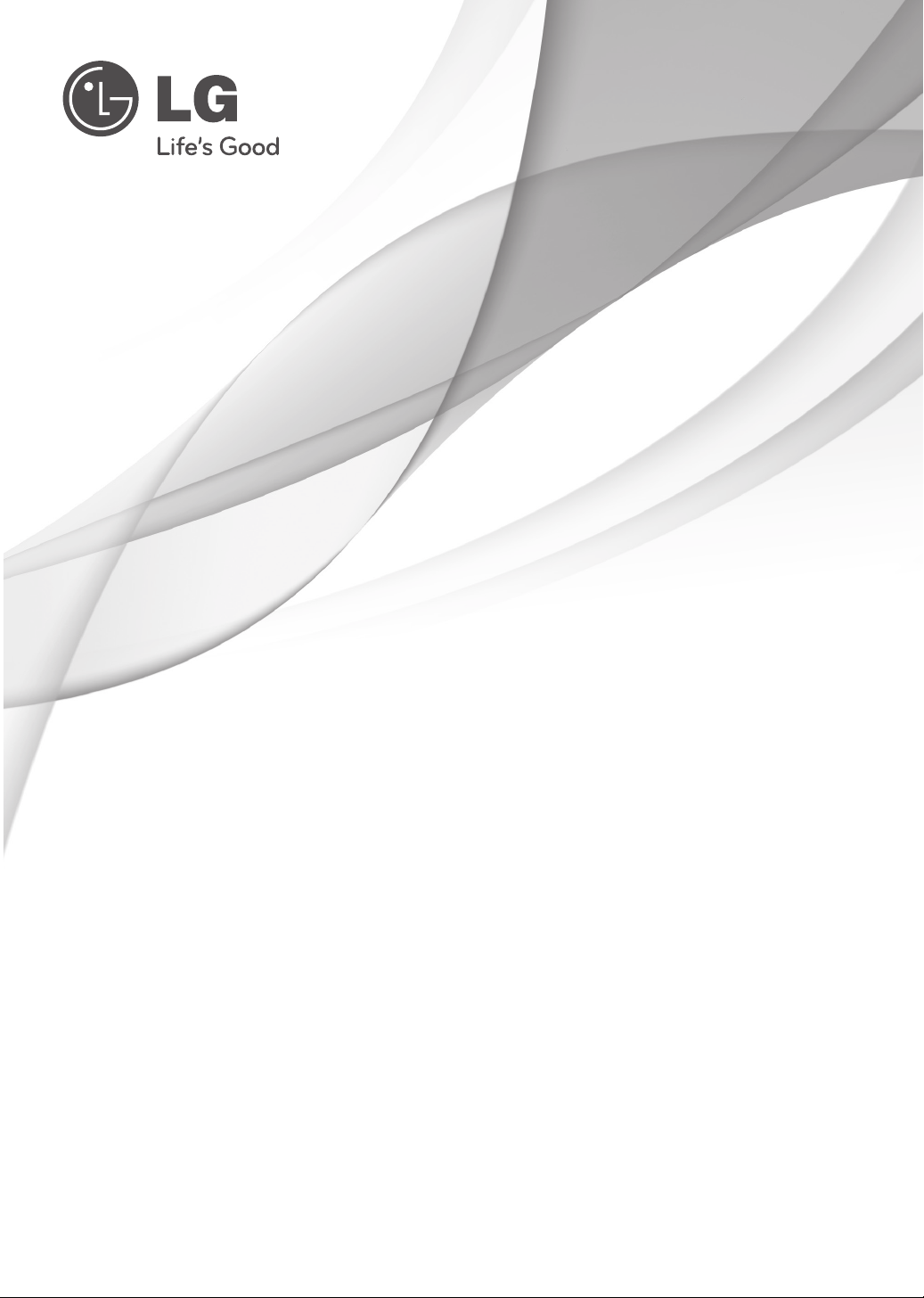
OWNER’S MANUAL
LED LCD TV / LCD TV /
PLASMA TV
Please read this manual carefully before operating your
set and retain it for future reference.
LED LCD TV MODELS
19LV2500
22LV2500
26LV2500
32LV2500
32LV3400
42LV3400
P/NO : MFL59166645 (1111-REV11)
32LV3500
37LV3500
42LV3500
47LV3500
55LV3500
32LW4500
42LW4500
47LW4500
26LV255C
32LV255C
42LV345C
LCD TV MODELS
26LK330
32LK330
32LK430
32LK450
37LK450
42LK450
47LK450
47LK950
26LK331C
32LK331C
32LK334C
32LK430B
32LK451C
37LK451C
42LK451C
PLASMA TV MODELS
42PT250B
50PT250B
42PW350B
50PW350B
50PV550B
60PV550B
42PT350B
50PT350B
www.lg.com
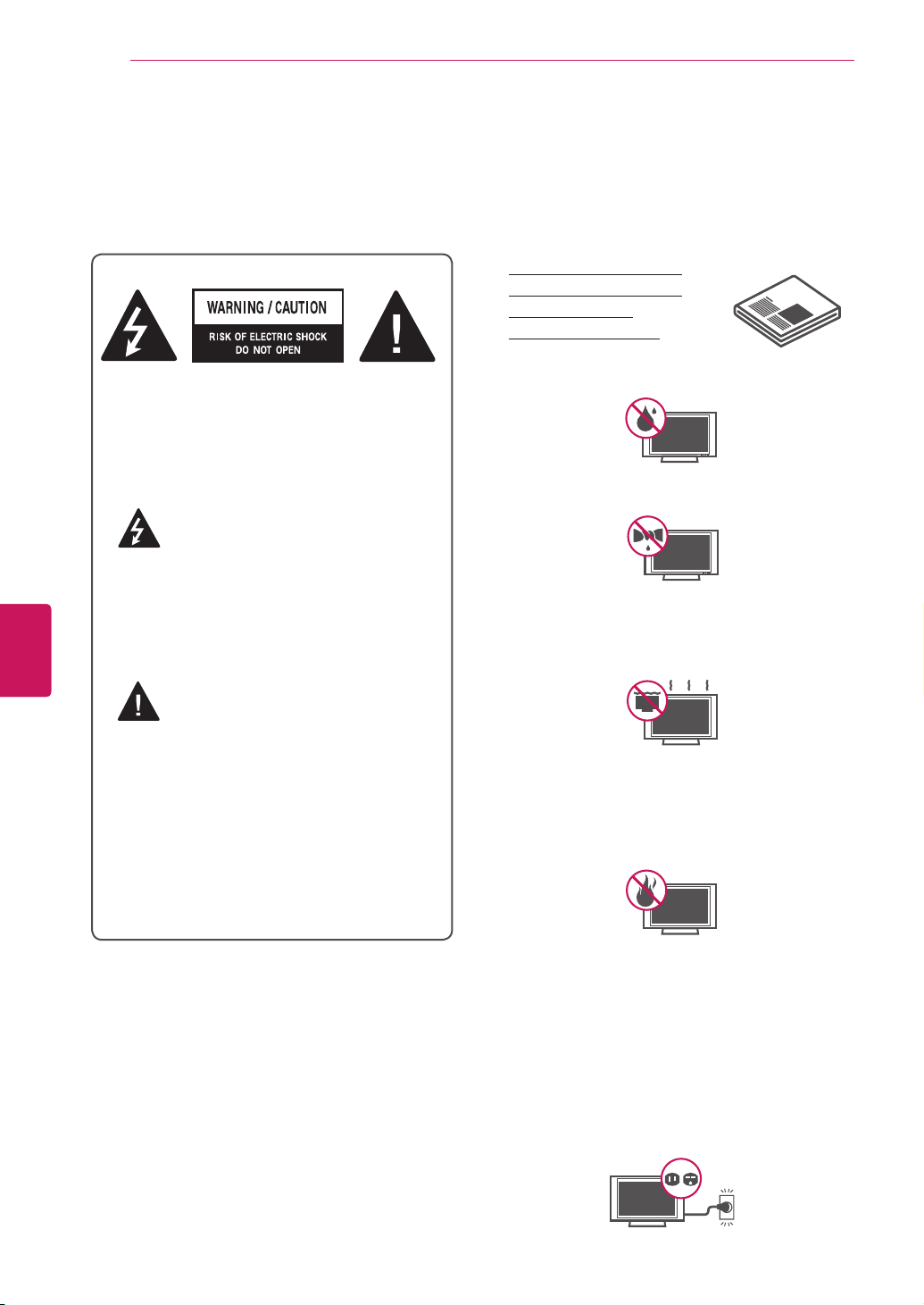
ENGLISH
ENG
IMPORTANT SAFETY INSTRUCTIONS
2
IMPORTANT SAFETY INSTRUCTIONS
Always comply with the following precautions to avoid dangerous situations and ensure peak performance
of your product.
Read these instructions.
Keep these instructions.
Heed all warning.
Follow all instruction.
Do not use this apparatus near water.
TO REDUCE THE RISK OF ELECTRIC
SHOCK DO NOT REMOVE COVER (OR
BACK). NO USER SERVICEABLE PARTS
INSIDE. REFER TO QUALIFIED SERVICE
PERSONNEL.
The lightning flash with arrowhead
symbol, within an equilateral triangle,
is intended to alert the user to the
presence of uninsulated “dangerous voltage”
within the product’s enclosure that may be
of sufficient magnitude to constitute a risk of
electric shock to persons.
y
Clean only with dry cloth.
y
Do not block any ventilation openings. Install
y
in accordance with the manufacturer’s
instructions.
The exclamation point within an
equilateral triangle is intended to alert
the user to the presence of important
operating and maintenance (servicing)
instructions in the literature accompanying
the appliance.
WARNING/CAUTION
- TO REDUCE THE RISK OF FIRE AND
ELECTRIC SHOCK, DO NOT EXPOSE THIS
PRODUCT TO RAIN OR MOISTURE.
Do not install near any heat sources such
y
as radiators, heat registers, stoves, or other
apparatus (including amplifiers) that produce
heat.
Do not defeat the safety purpose of the
y
polarized or grounding-type plug. A polarized
plug has two blades with one wider than the
other. A grounding-type plug has two blades
and a third grounding prong. The wide blade
or the third prong are provided for your safety.
If the provided plug does not fit into your
outlet, consult an electrician for replacement
of the obsolete outlet. (Can differ by country)
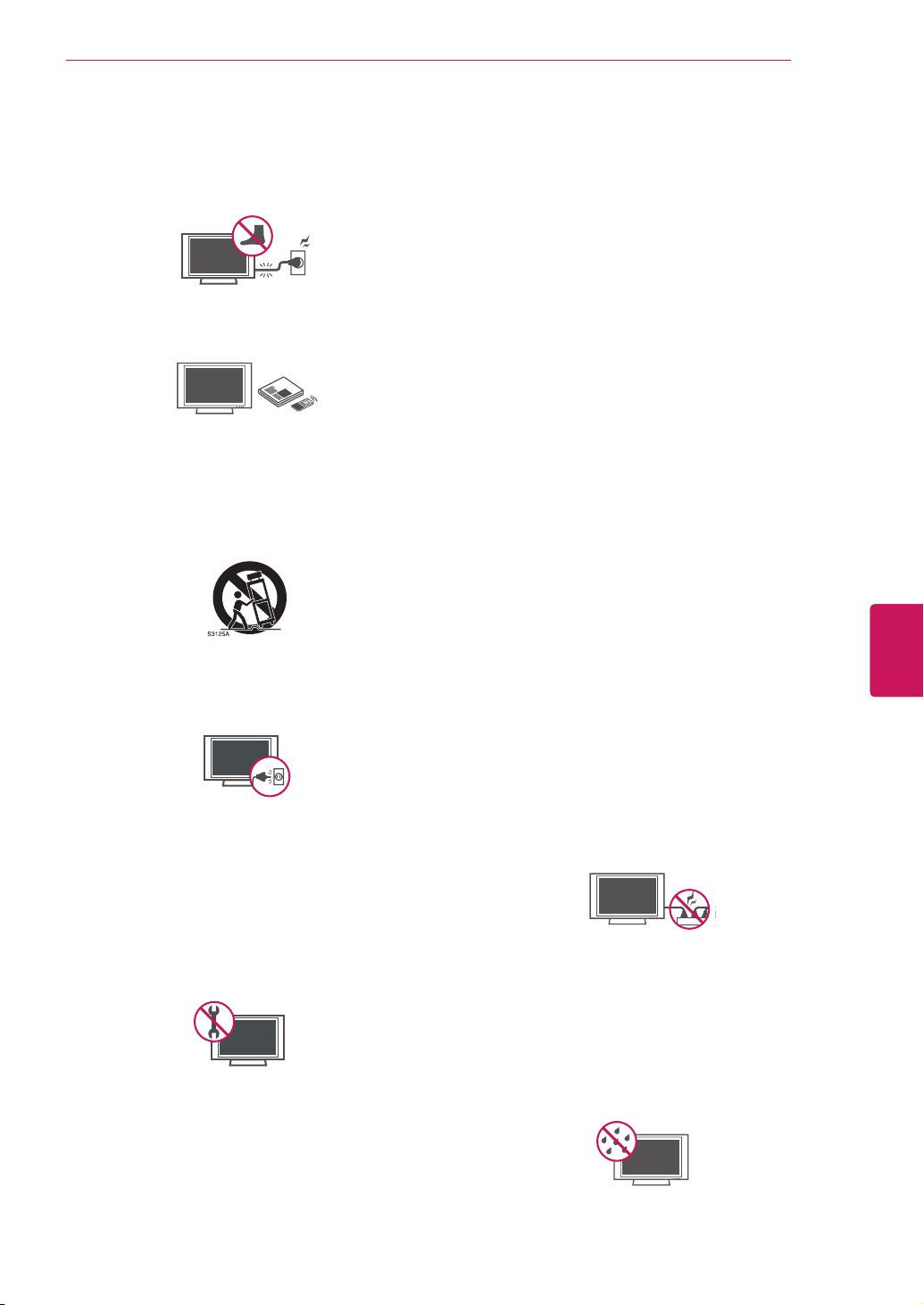
IMPORTANT SAFETY INSTRUCTIONS
3
Protect the power cord from being walked on
y
or pinched particularly at plugs, convenience
receptacles, and the point where they exit
from the apparatus.
Only use attachments/accessories specified
y
by the manufacturer.
Use only with a cart, stand, tripod, bracket,
y
or table specified by the manufacturer, or
sold with the apparatus. When a cart is used,
use caution when moving the cart/apparatus
combination to avoid injury from tip-over.
Unplug this apparatus during lightning
y
storms or when unused for long periods of
time.
Refer all servicing to qualified service
y
personnel. Servicing is required when
the apparatus has been damaged in any
way, such as power-supply cord or plug is
damaged, liquid has been spilled or objects
have fallen into the apparatus, the apparatus
has been exposed to rain or moisture, does
not operate normally, or has been dropped.
Never touch this apparatus or antenna during
y
a thunder or lightning storm.
When mounting a TV on the wall, make sure
y
not to install the TV by hanging the power
and signal cables on the back of the TV.
Do not allow an impact shock or any objects
y
to fall into the product, and do not drop
anything onto the screen.
CAUTION concerning the Power Cord:
y
It is recommended that appliances be
placed upon a dedicated circuit; that is, a
single outlet circuit which powers only that
appliance and has no additional outlets or
branch circuits. Check the specification page
of this owner’s manual to be certain. Do not
connect too many appliances to the same
AC power outlet as this could result in fire or
electric shock. Do not overload wall outlets.
Overloaded wall outlets, loose or damaged
wall outlets, extension cords, frayed power
cords, or damaged or cracked wire insulation
are dangerous. Any of these conditions could
result in electric shock or fire. Periodically
examine the cord of your appliance, and
if its appearance indicates damage or
deterioration, unplug it, discontinue use of
the appliance, and have the cord replaced
with an exact replacement part by an
authorized service. Protect the power cord
from physical or mechanical abuse, such as
being twisted, kinked, pinched, closed in a
door, or walked upon. Pay particular attention
to plugs, wall outlets, and the point where
the cord exits the appliance. Do not move
the TV with the power cord plugged in. Do
not use a damaged or loose power cord. Be
sure do grasp the plug when unplugging the
power cord. Do not pull on the power cord
to unplug the TV.
Warning
y
electrical shock, do not expose this product
to rain, moisture or other liquids. Do not
touch the TV with wet hands. Do not install
this product near flammable objects such
as gasoline or candles, or expose the TV to
direct air conditioning.
- To reduce the risk of fire or
ENGLISH
ENG
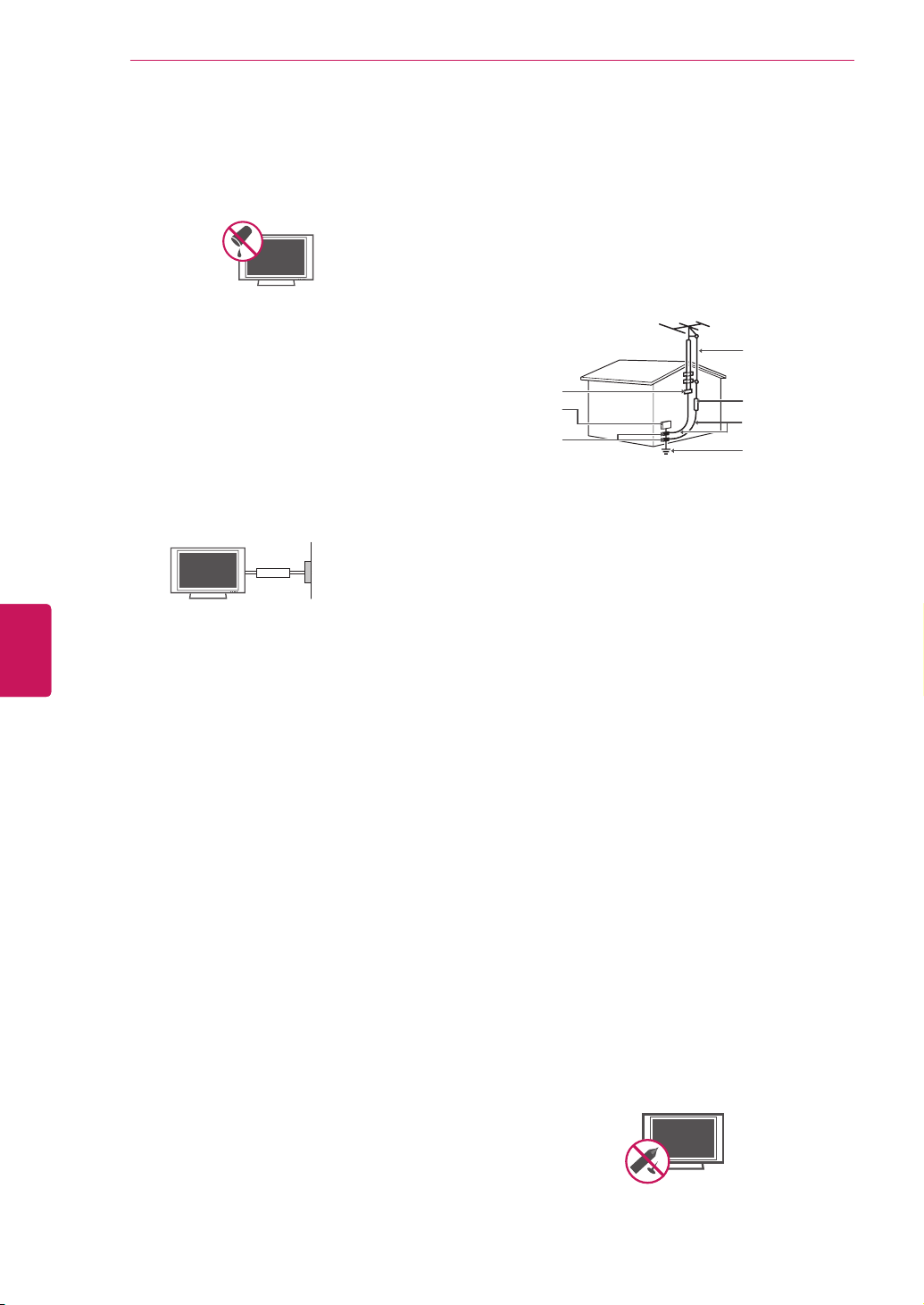
IMPORTANT SAFETY INSTRUCTIONS
4
ENGLISH
ENG
Do not expose to dripping or splashing and
y
do not place objects filled with liquids, such
as vases, cups, etc. on or over the apparatus
(e.g. on shelves above the unit).
Grounding
y
Ensure that you connect the earth ground
wire to prevent possible electric shock
(i.e. a TV with a three-prong grounded AC
plug must be connected to a three-prong
grounded AC outlet). If grounding methods
are not possible, have a qualified electrician
install a separate circuit breaker. Do not try to
ground the unit by connecting it to telephone
wires, lightening rods, or gas pipes.
Power Supply
Short-circuit Breaker
DISCONNECTING DEVICE FROM THE MAIN
y
POWER
The power outlet must remain readily
accessed in the event the device needs to
be unplugged.
As long as this unit is connected to the AC
y
wall outlet, it is not disconnected from the
AC power source even if the unit is turned
off.
Do not attempt to modify this product in any
y
way without written authorization from LG
Electronics. Unauthorized modification could
void the user’s authority to operate this
product.
ANTENNAS Outdoor antenna grounding
y
(Can differ by country):
If an outdoor antenna is installed, follow
the precautions below. An outdoor antenna
system should not be located in the vicinity
of overhead power lines or other electric light
or power circuits, or where it can come in
contact with such power lines or circuits as
death or serious injury can occur. Be sure the
antenna system is grounded so as to provide
some protection against voltage surges
and built-up static charges. Section 810 of
the National Electrical Code (NEC) in the
U.S.A. provides information with respect to
proper grounding of the mast and supporting
structure, grounding of the lead-in wire to
an antenna discharge unit, size of grounding
conductors, location of antenna discharge
unit, connection to grounding electrodes and
requirements for the grounding electrode.
Antenna grounding according to the National
Electrical Code, ANSI/NFPA 70
Antenna Lead in Wire
Ground Clamp
Electric Service
Equipment
Ground Clamp
Cleaning
y
NEC: National Electrical Code
Antenna Discharge Unit
(NEC Section 810-20)
Grounding Conductor
(NEC Section 810-21)
Power Service Grounding
Electrode System
(NEC Art 250, Part H)
When cleaning, unplug the power cord and
wipe gently with a soft cloth to prevent
scratching. Do not spray water or other
liquids directly on the TV as electric shock
may occur. Do not clean with chemicals
such as alcohol, thinners or benzine.
Moving
y
Make sure the product is turned off,
unplugged and all cables have been
removed. It may take 2 or more people to
carry larger TVs. Do not press or put stress
on the front panel of the TV.
Ventilation
y
Install your TV where there is proper
ventilation. Do not install in a confined
space such as a bookcase. Do not cover the
product with cloth or other materials while
plugged. Do not install in excessively dusty
places.
If you smell smoke or other odors coming
y
from the TV, unplug the power cord contact
an authorized service center.
Do not press strongly upon the panel with
y
hand or sharp object such as nail, pencil or
pen, or make a scratch on it.
Keep the product away from direct sunlight.
y
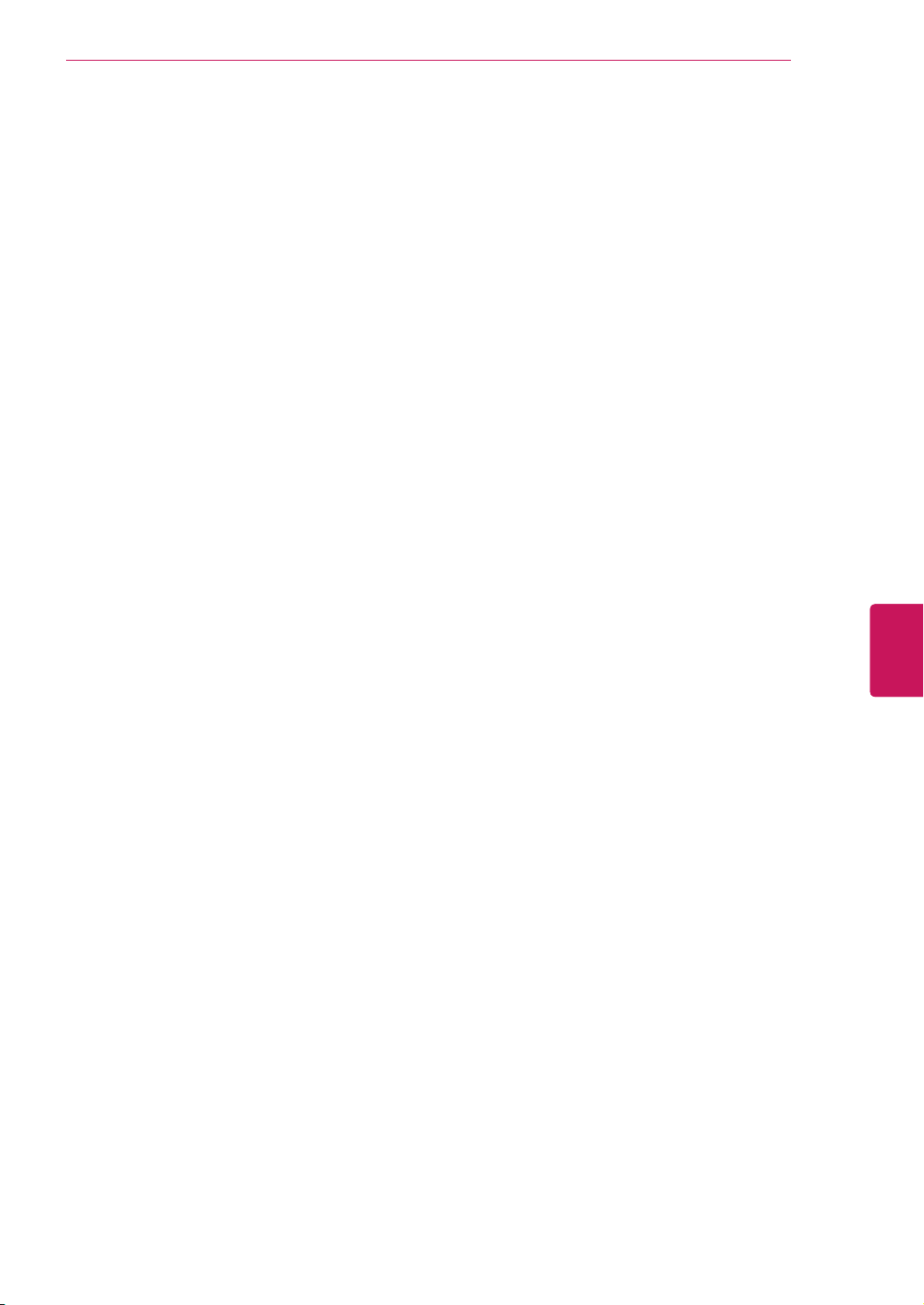
IMPORTANT SAFETY INSTRUCTIONS
5
Dot Defect
y
The Plasma or LCD panel is a high
technology product with resolution of two
million to six million pixels. In a very few
cases, you could see fine dots on the screen
while you’re viewing the TV. Those dots
are deactivated pixels and do not affect the
performance and reliability of the TV.
Generated Sound
y
“Cracking” noise: A cracking noise that
occurs when watching or turning off the TV
is generated by plastic thermal contraction
due to temperature and humidity. This noise
is common for products where thermal
deformation is required.
Electrical circuit humming/panel buzzing: A
low level noise is generated from a highspeed switching circuit, which supplies a
large amount of current to operate a product.
It varies depending on the product.
This generated sound does not affect the
performance and reliability of the product.
Take care not to touch the ventilation
y
openings. When watching the TV for a long
period, the ventilation openings may become
hot. This does not affect the performance of
the product or cause defects in the product.
Viewing 3D Imaging (For 3D TV)
y
- When viewing 3D imaging, watch the TV
from an effective viewing angle and within
the appropriate distance. If you exceed this
viewing angle or distance, you may not be
able to view the 3D imaging. Furthermore,
the 3D imaging may not display if it is viewed
while you are lying down.
- If you watch the 3D imaging too closely or
for a long period of time, it may harm your
eyesight.
- Watching the TV or playing video games
that incorporate 3D imaging with the 3D
glasses for a long period of time can cause
drowsiness, headaches or fatigue to you
and/or your eyes. If you have a headache,
or otherwise feel fatigued or drowsy, stop
watching the TV and take a rest.
- Pregnant woman, seniors, persons with
heart problems or persons who experience
frequent drowsiness should refrain from
watching 3D TV.
- Some 3D imaging may cause you to duck
or dodge the image displayed in the video.
Therefore, it is best if you do not watch 3D
TV near fragile objects or near any objects
that can be knocked over easily.
- Please prevent children under the age of
5 from watching 3D TV. It may affect their
vision development.
- Warning for photosensitization seizure: Some
viewers may experience a seizure or epilepsy
when exposed to certain factors, including
flashing lights or images in TV or video
games. If you or anybody from your family
has a history of epilepsy or seizure, please
consult with your doctor before watching 3D
TV.
Also certain symptoms can occur in
unspecified conditions without any previous
history. If you experience any of the following
symptoms, immediately stop watching the
3D imaging and consult a doctor: dizziness or
lightheadedness, visual transition or altered
vision, visual or facial instability, such as eye
or muscle twitching, unconscious action,
convulsion, loss of conscience, confusion
or disorientation, loss of directional sense,
cramps, or nausea. Parents should monitor
their children, including teenagers, for these
symptoms as they may be more sensitive to
the effects of watching 3D TV.
Risk of photosensitization seizure can be
reduced with the following actions.
- Take frequent breaks from watching 3D TV.
- For those who have vision that is different
in each eye, they should watch the TV after
taking vision correction measures.
- Watch the TV so that your eyes are on the
same level as the 3D screen and refrain from
sitting too closely to the TV.
- Do not watch the 3D imaging when tired or
sick, and avoid watching the 3D imaging for a
long period of time.
- Do not wear the 3D glasses for any other
purpose than viewing 3D imaging on a 3D TV.
- Some viewers may feel disoriented after
watching 3D TV. Therefore, after you watch
3D TV, take a moment to regain awareness
of your situation before moving.
ENGLISH
ENG
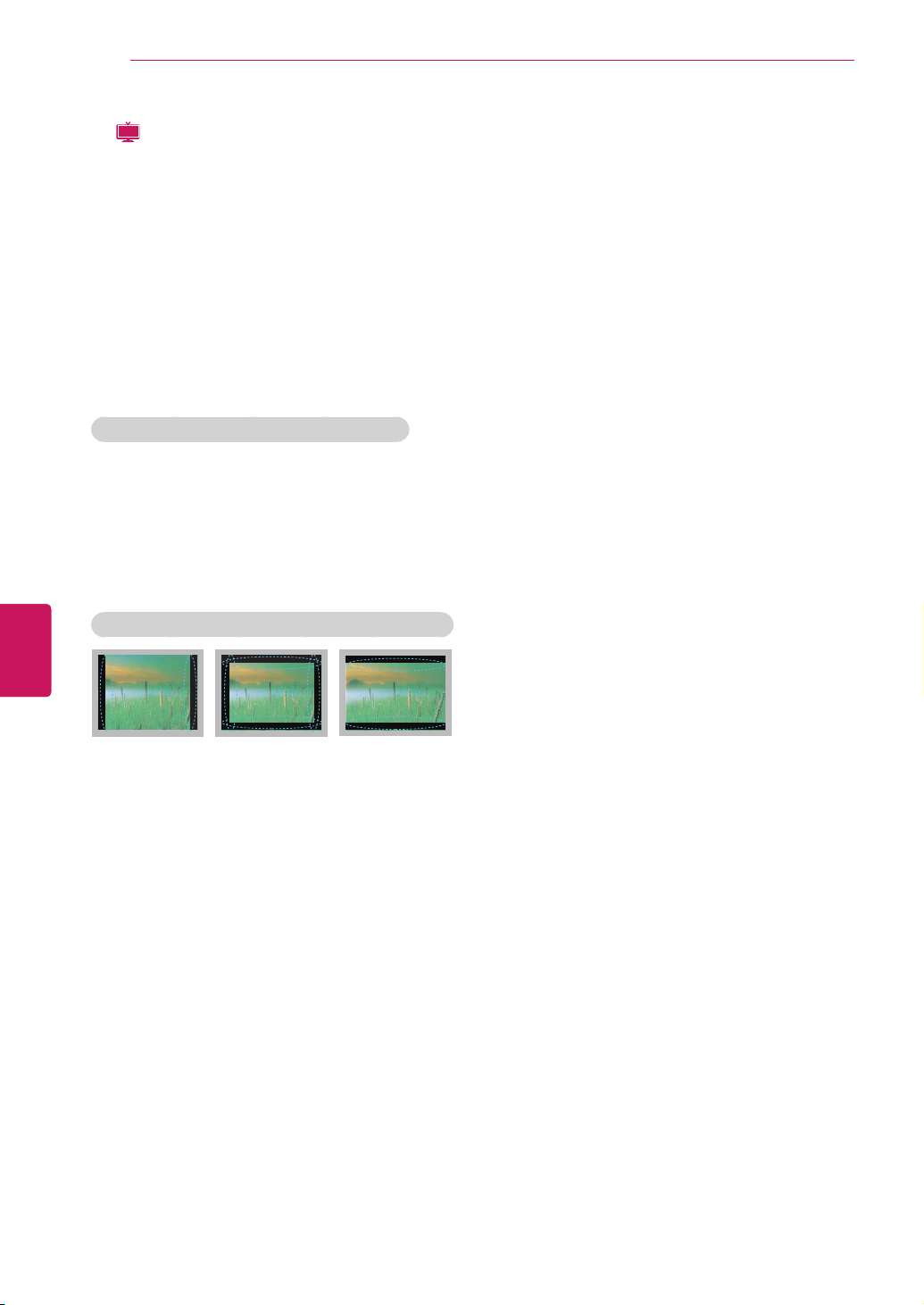
IMPORTANT SAFETY INSTRUCTIONS
6
LCD
y
If the TV feels cold to the touch, there may
be a small “flicker” when it is turned on. This
is normal, there is nothing wrong with TV.
Some minute dot defects may be visible on
the screen, appearing as tiny red, green, or
blue spots. However, they have no adverse
effect on the TV’s performance. Avoid
touching the LCD screen or holding your
finger(s) against it for long periods of time.
Doing so may produce some temporary
distortion effects on the screen.
DISPOSAL (Hg lamp only used in LCD TVs)
The fluorescent lamp used in this product contains
a small amount of mercury. Do not dispose of
this product with general household waste.
Disposal of this product must be carried out
in accordance to the regulations of your local
authority.
ENGLISH
ENG
Preventing “Image burn” or “Burn-in” on your TV screen
If a fixed image displays on the TV screen for
y
a long period of time, it will be imprinted and
become a permanent disfigurement on the
screen. This is “image burn” or “burn-in” and
not covered by the warranty.
If the aspect ratio of the TV is set to 4:3 for a
y
long period of time, image burn may occur on
the letterboxed area of the screen.
Avoid displaying a fixed image on the TV screen
y
for a long period of time (2 or more hours for
LCD,
1 or more hours for the Plasma TV) to prevent
image burn.
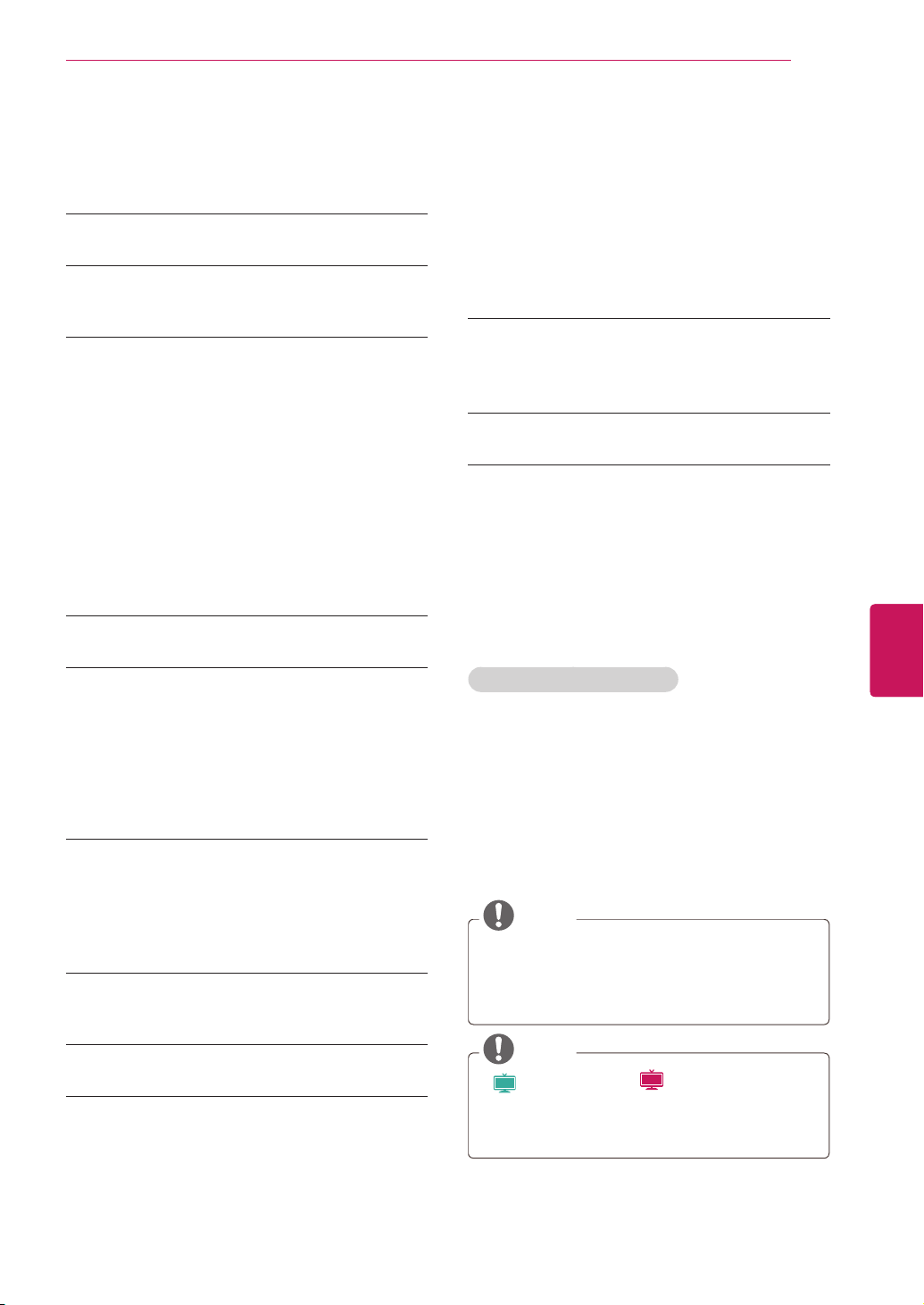
TABLE OF CONTENTS
TABLE OF CONTENTS
7
2 IMPORTANT SAFETY INSTRUCTIONS
7 TABLE OF CONTENTS
7 Additional information of the manual
8 ASSEMBLING AND PREPARING
8 Unpacking
10 Optional Extras
11 Parts and buttons
17 Lifting and moving the TV
17 Setting up the TV
17 - Attaching the stand
17 - If you are not mounting the TV to a wall,
use the following instructions to attach
the stand.
22 - Mounting on a table
22 - Mounting on a wall
24 REMOTE CONTROL
28 WATCHING TV
28 Connecting to an antenna or cable
28 - Connecting an antenna or basic cable
28 Connecting to the AC/DC adapter
28 Turning the TV on for the first time
29 Watching TV
30 Using the quick menu
31 3D IMAGING (FOR 3D TV)
31 3D Technology
32 - When using 3D Glasses
32 - 3D Imaging Viewing Range
33 Viewing 3D Imaging
35 CUSTOMIZING TV SETTINGS
35 The Main Menus
36 OPEN SOURCE SOFTWARE NOTICE
36 MAKING CONNECTIONS
37 Connection overview
38 Connecting to a HD receiver, DVD, or VCR
player
38 - HDMI Connection
38 - DVI to HDMI Connection
39 - Component Connection
39 - Composite Connection
40 Connecting to a PC
40 - HDMI Connection
40 - DVI to HDMI Connection
41 - RGB Connection
42 ENTERTAINMENT
42 - Connecting USB storage devices
43 - Browsing files
45 TROUBLESHOOTING
47 SPECIFICATIONS
Additional information of the
manual
Viewing the owner’s manual
Th e owner’s manual in a PDF file format is
supplied on a CD. Install the Adobe Acrobat
Reader to view the owner’s manual on your PC.
Insert the supplied CD.
1
The web page appears automatically.
Click Owner’s Manual on the web page.
2
View the owner’s manual.
3
NOTE
If the web page does not appear
y
automatically, access My computer and then
click LG and
manual.
index.htm
NOTE
Plasma
: Plasma TV
y
Image shown may differ from your TV.
y
Your TV’s OSD (On Screen Display) may
y
differ slightly from that shown in this manual.
to view the owner’s
LCD
:
LED LCD TV, LCD TV
ENGLISH
ENG
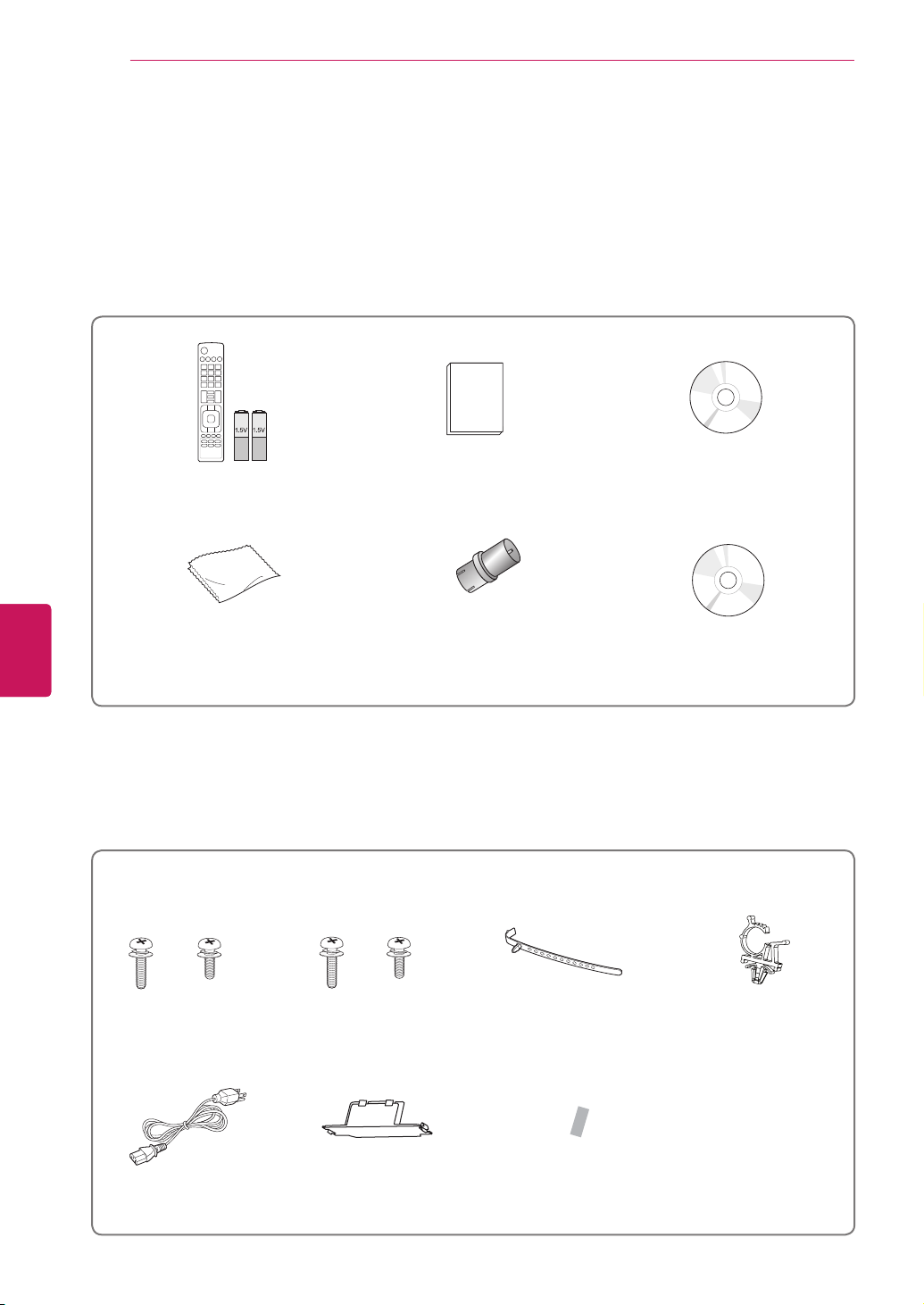
ASSEMBLING AND PREPARING
8
ASSEMBLING AND PREPARING
Unpacking
Check your product box for the following items. If there are any missing accessories, contact the local
dealer where you purchased your product. The illustrations in this manual may differ from the actual
product and item.
AV MODE
INPUT
ENERGY
TV
SAVING
1 2 3
4 5 6
7 809
FLASHBK
LIST
MARK
FAV
P
A
G
3D
CHVOL
E
MUTE
INFO
MENU
Q.MENU
ENTER
EXIT
BACK
L/R SELECT
FREEZE
RATIO
Remote control and batteries (AAA) Owner’s manual CD manual
(For LK430B series)
ENGLISH
ENG
1
Polishing cloth
(Depending on model)
RF Adapter
(Some models)
2
EzSign TV Editor
S/W & Manual
1 Gently wipe the spots on the cabinet with the polishing cloth.
2 Connect it to the antenna wire after fixing in Antenna Input. This adapter is for supplied in Argentina.
PT250B, PT350B, PW350B, PV550B series
(Other models)
x 4 x 3
M4 x 26 M5 x 14.5
(For 60PV550B)
x 4 x 3
M4 x 28 M5 x 24
Screw for assembly Cable holder Power Cord holder
Power Cord Protection cover Protection cover tape
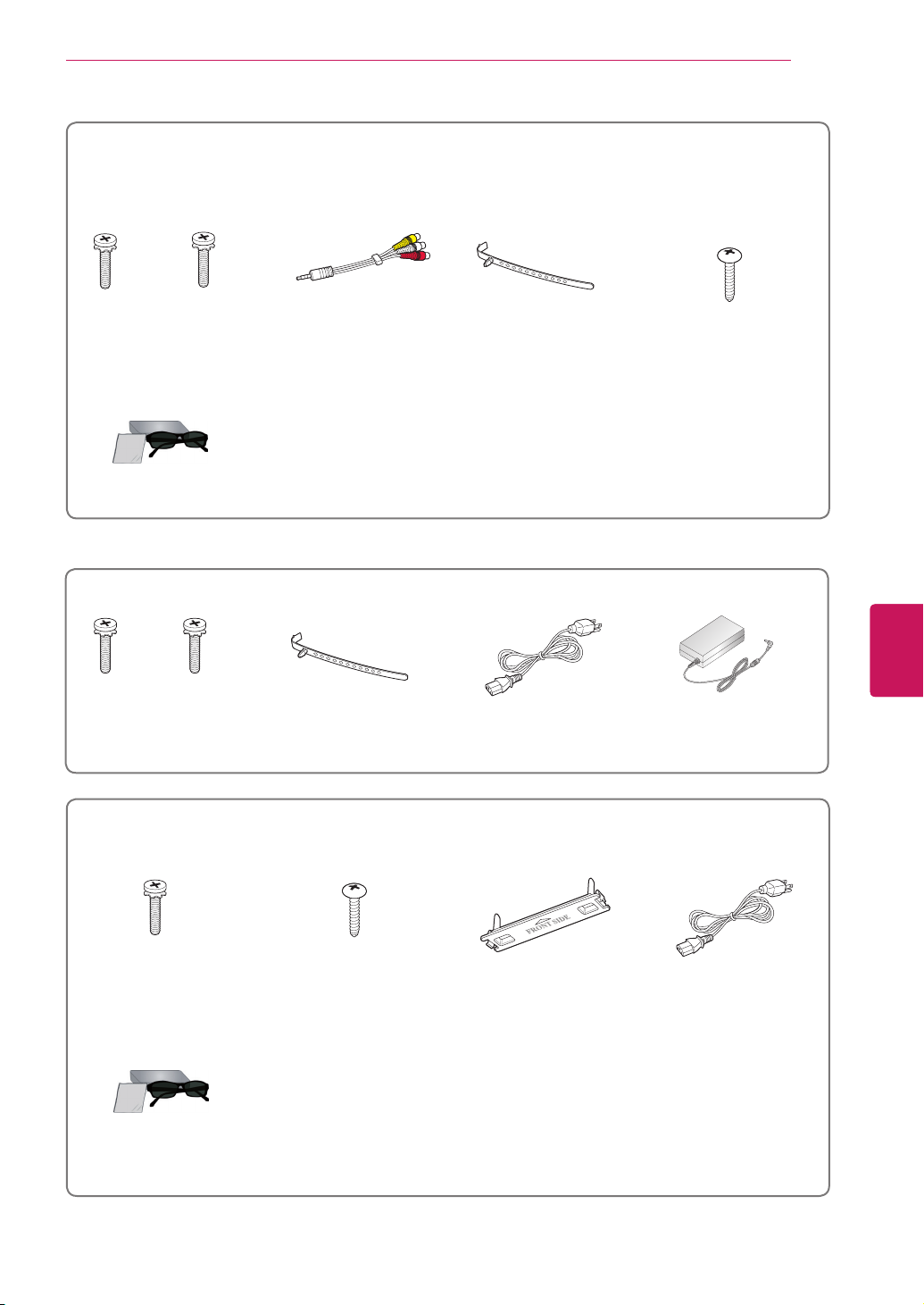
32LV2500, 32LV255C, LV3400, LV345C, LV3500, LW4500 series
(32LV2500,
32LV255C)
(Other models)
(Except LV3400,
LV345C series)
ASSEMBLING AND PREPARING
(For 32LV2500, 32LV255C,
32/37LV3500, 32LV3400,
32LW4500)
9
x 8
M4 x 14
x 8
M4 x 12
Screw for assembly Composite gender cable Cable holder
(Depending on model)
(For LW4500 series)
FPR 3D Glasses
1
1 The number of 3D glasses may differ depending on the model or country.
19/22/26LV2500, 26LV255C series
x 2
M4 x 16
Screw for assembly Cable holder
x 2
M4 x 6
Power Cord
(Depending on model)
Screw for fixing
ENGLISH
ENG
AC/DC Adapter
LK330, LK331C, LK334C, LK430, LK430B, LK450, LK451C, LK950 series
(Except 47LK450,
47LK950)
x 8
M4 x 20
Screw for assembly Screw for fixing Protection cover Power Cord
(For LK950 series)
FPR 3D Glasses
1
1 The number of 3D glasses may differ depending on the model or country.
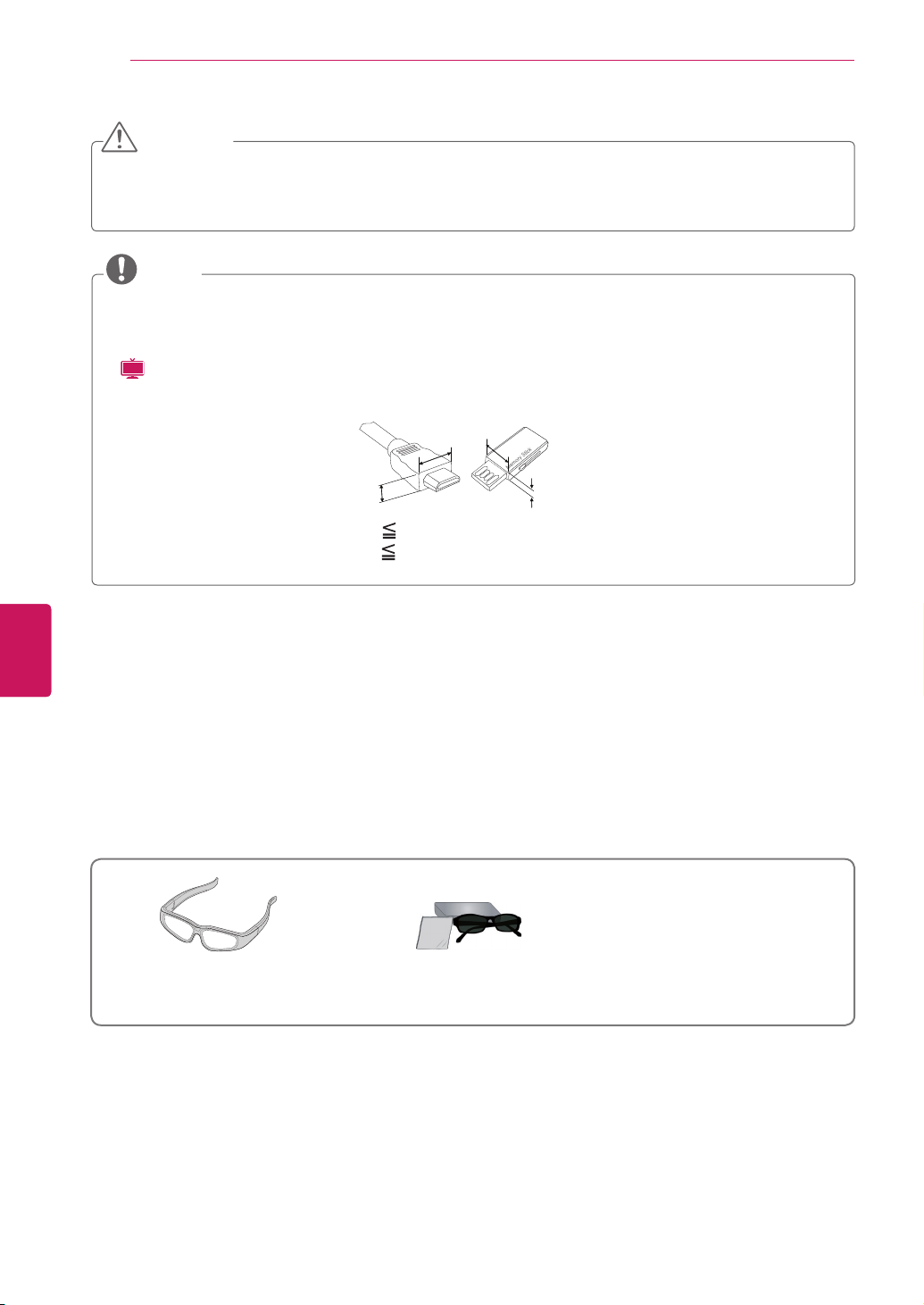
ASSEMBLING AND PREPARING
10
CAUTION
Do not use any unapproved items to ensure the safety and product life span.
y
Any damages or injuries by using unapproved items are not covered by the warranty.
y
In case of some model, the thin film on screen is a part of TV, So don’t take it off.
y
NOTE
The items supplied with your product may vary depending on the model.
y
Product specifications or contents of this manual may be changed without prior notice due to
y
upgrade of product functions.
LCD
) For an optimal connection, HDMI cables and USB devices should have bezels less than 10 mm
(
y
(0.39 inches) thick and 18 mm (0.7 inches) width.
ENGLISH
ENG
B
A
B
A
*A 10 mm (0.39 inches)
*B
18 mm (0.7 inches)
Optional Extras
Optional extras can be changed or modified for quality improvement without any notification.
Contact your dealer for buying these items.
This device only works with compatible LG Plasma TV, LED LCD TV or LCD TV.
3D Glasses
1
(AG-S230, AG-S250, AG-S270)
FPR 3D Glasses
(AG-F2**)
2
1 Supports PW350B series
2 Supports LW4500, LK950 series
The model name or design may be changed depending on the upgrade of product functions,
manufacturer’s circumstances or policies.
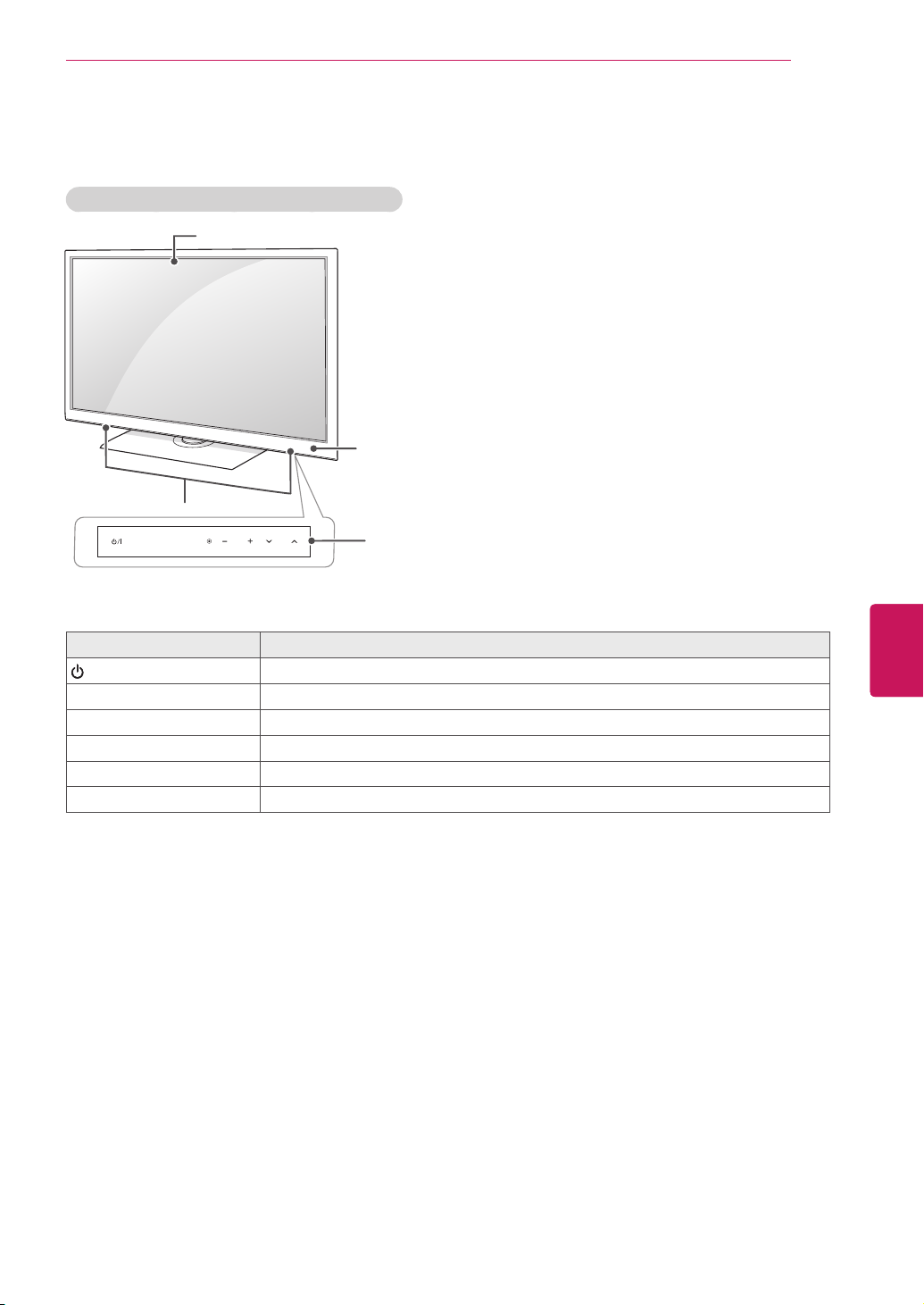
Parts and buttons
PT250B, PT350B, PW350B, PV550B series
Screen
ASSEMBLING AND PREPARING
11
Remote control and
intelligent
1
sensors
Speakers
CH
VOL
Turns the power on or off.
Touch buttons
/
I
HOME
INPUT
ENTER
Touch button
2
INPUT Changes the input source.
HOME Accesses the main menus, or saves your input and exits the menus.
⊙
ENTER
Selects the highlighted menu option or confirms an input.
- VOL + Adjusts the volume level.
v
CH
^
Scrolls through the saved channels.
2
Description
1 Intelligent sensor - Adjusts the image quality and brightness based on the surrounding environment.
2 All of the buttons are touch sensitive and can be operated through simple touch with your finger.
ENGLISH
ENG
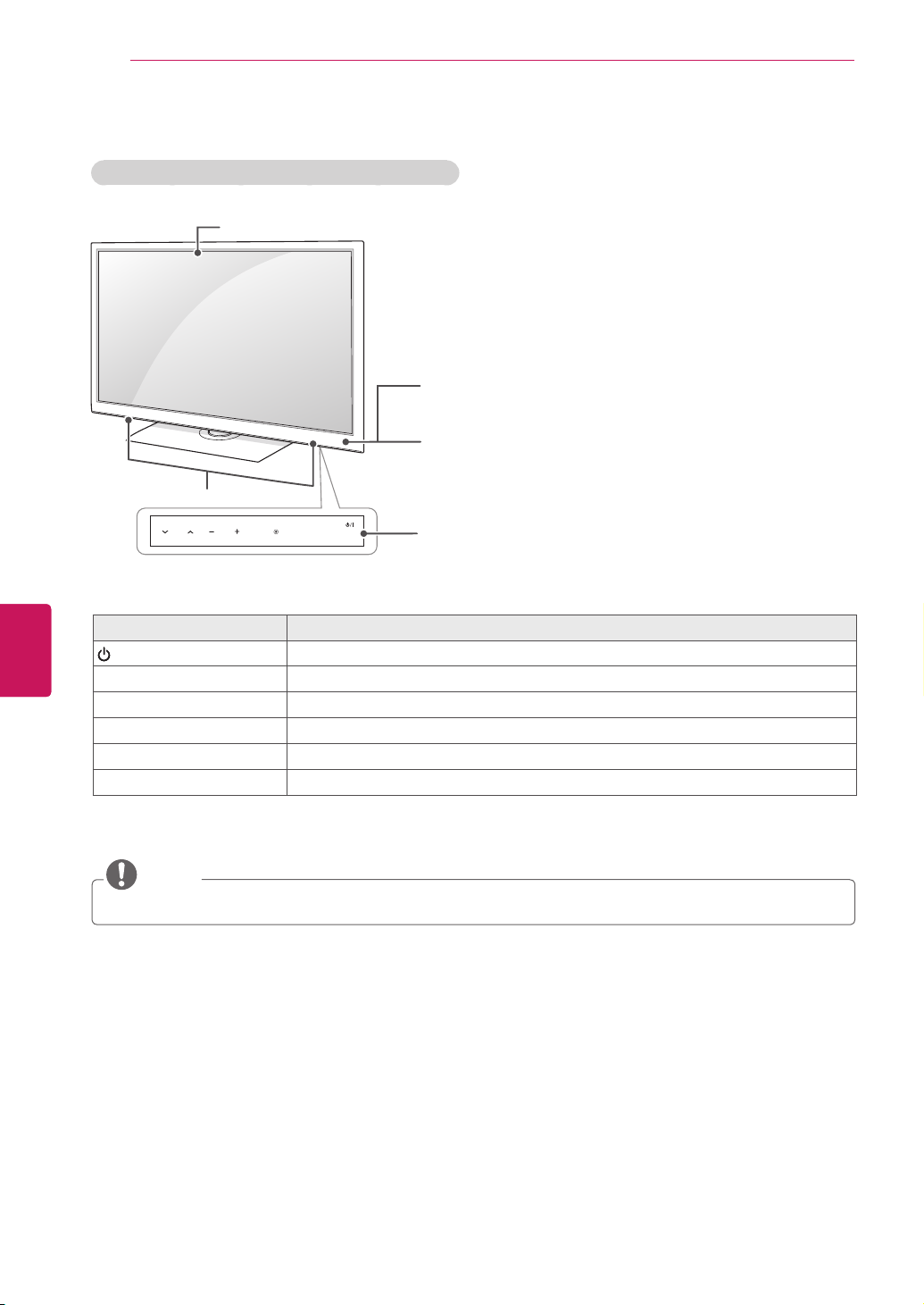
ASSEMBLING AND PREPARING
12
32LV2500, 32LV255C, LV3500, LW4500 series
Screen
ENGLISH
ENG
Remote control and
intelligent
1
sensors
Power indicator
Speakers
INPUT
HOME
Touch buttons
Turns the power on or off.
Touch button
/
I
VOL
CH
ENTER
2
INPUT Changes the input source.
HOME Accesses the main menus, or saves your input and exits the menus.
⊙
ENTER
Selects the highlighted menu option or confirms an input.
- VOL + Adjusts the volume level.
v
CH
^
Scrolls through the saved channels.
2
Description
1 Intelligent sensor - Adjusts the image quality and brightness based on the surrounding environment.
2 All of the buttons are touch sensitive and can be operated through simple touch with your finger.
NOTE
You can set the power indicator light to on or off by selecting
y
OPTION
in the main menus.
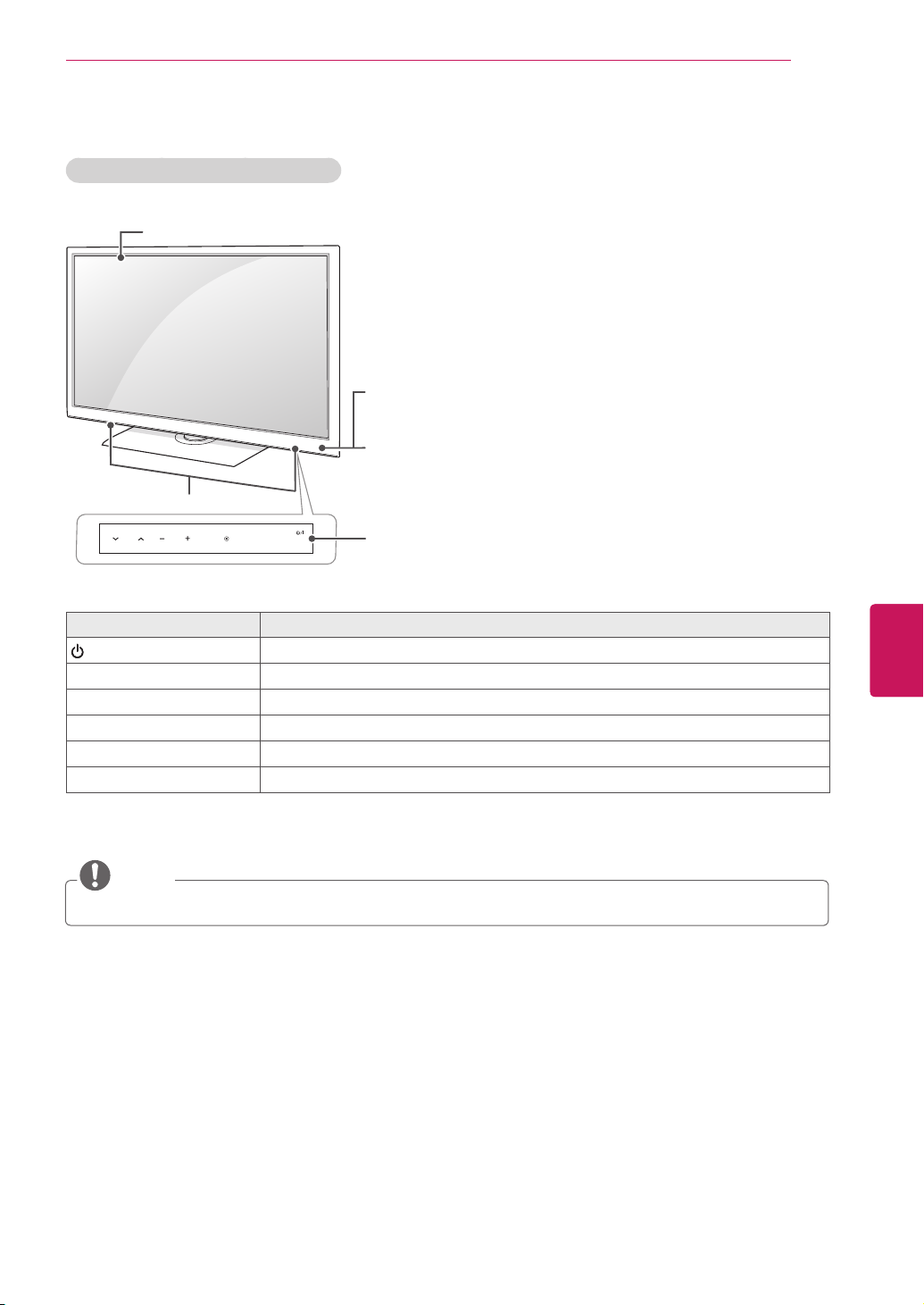
19/22/26LV2500, 26LV255C series
Screen
ASSEMBLING AND PREPARING
13
Remote control and
intelligent
1
sensors
Power indicator
Speakers
INPUT
HOME
Turns the power on or off.
Touch buttons
/
I
VOL
CH
Touch button
ENTER
2
INPUT Changes the input source.
HOME Accesses the main menus, or saves your input and exits the menus.
⊙
ENTER
Selects the highlighted menu option or confirms an input.
- VOL + Adjusts the volume level.
v
CH
^
Scrolls through the saved channels.
2
Description
1 Intelligent sensor - Adjusts the image quality and brightness based on the surrounding environment.
2 All of the buttons are touch sensitive and can be operated through simple touch with your finger.
NOTE
You can set the power indicator light to on or off by selecting
y
OPTION
in the main menus.
ENGLISH
ENG
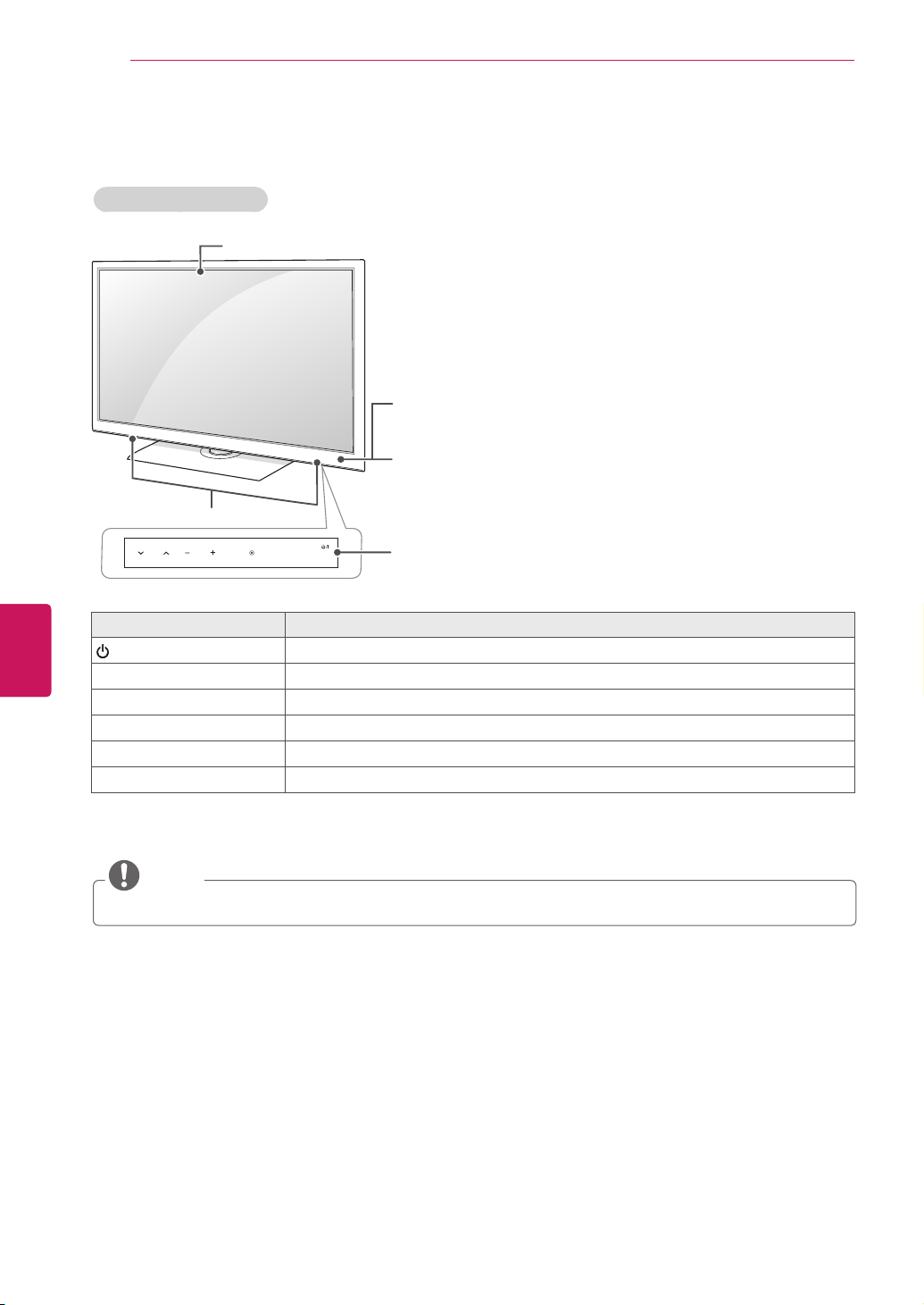
ASSEMBLING AND PREPARING
47LK550-DA Rear AV
14
LK450, LK451C series
Screen
ENGLISH
ENG
Remote control and
intelligent
1
sensors
Power indicator
Speakers
INPUT
HOME
Turns the power on or off.
Touch buttons
/
I
VOL
CH
Touch button
ENTER
2
INPUT Changes the input source.
HOME Accesses the main menus, or saves your input and exits the menus.
⊙
ENTER
Selects the highlighted menu option or confirms an input.
- VOL + Adjusts the volume level.
v
CH
^
Scrolls through the saved channels.
2
Description
1 Intelligent sensor - Adjusts the image quality and brightness based on the surrounding environment.
2 All of the buttons are touch sensitive and can be operated through simple touch with your finger.
NOTE
You can set the power indicator light to on or off by selecting
y
OPTION
in the main menus.
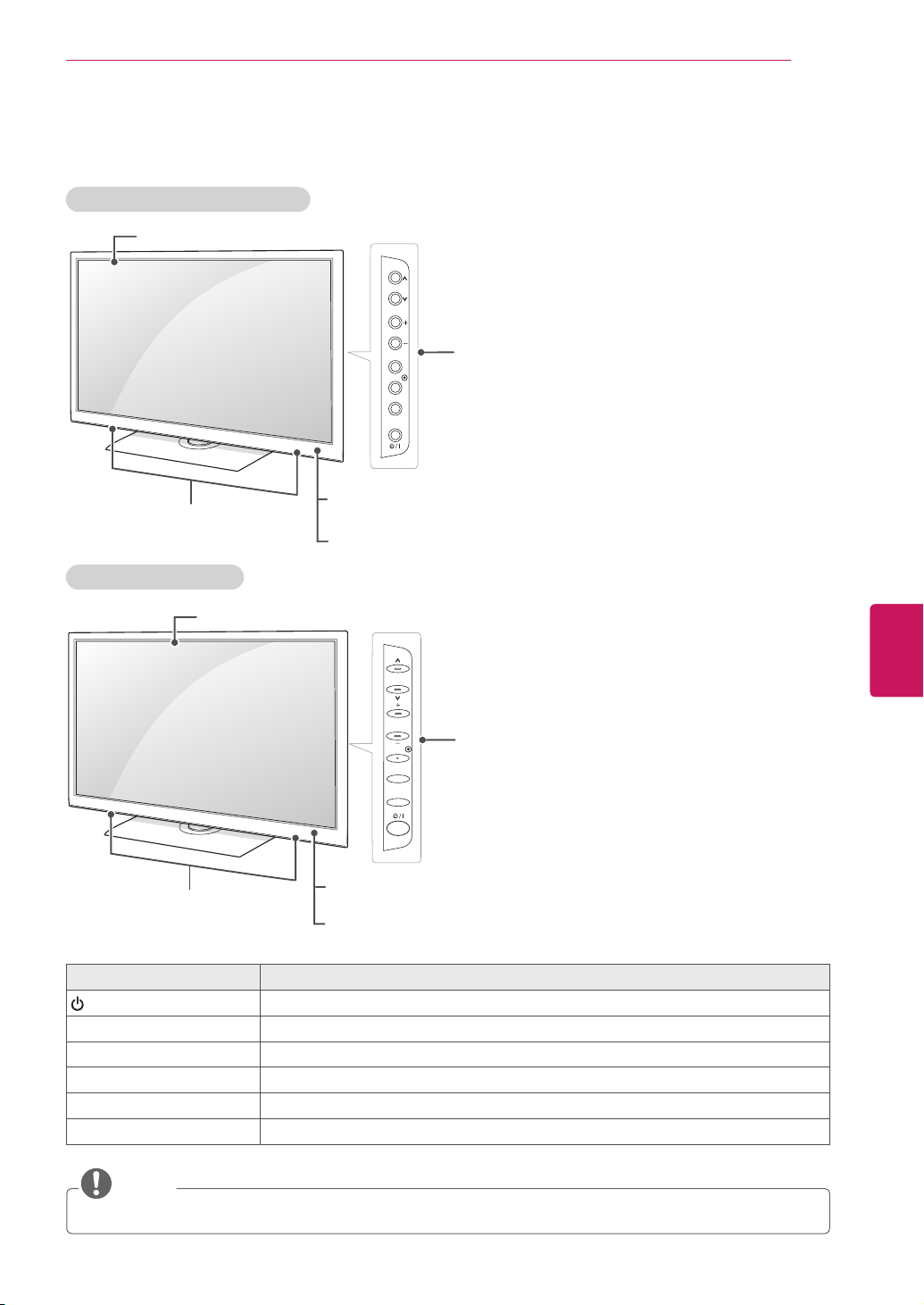
LK330, LK331C, LK334C series
HOME
ENTER
CH
VOL
INPUT
CH
VOL
Screen
ASSEMBLING AND PREPARING
CH
15
Speakers
LK430, LK430B series
Screen
VOL
ENTER
HOME
INPUT
Remote control
Power indicator
CH
VOL
ENTER
HOME
INPUT
Buttons
Buttons
2
ENGLISH
ENG
2
Speakers
Remote control
Power indicator
2
Button
/
I
Turns the power on or off.
INPUT Changes the input source.
HOME Accesses the main menus, or saves your input and exits the menus.
⊙
ENTER
Selects the highlighted menu option or confirms an input.
- VOL + Adjusts the volume level.
v
CH
^
Scrolls through the saved channels.
NOTE
You can set the power indicator light to on or off by selecting
y
Description
OPTION
in the main menus.
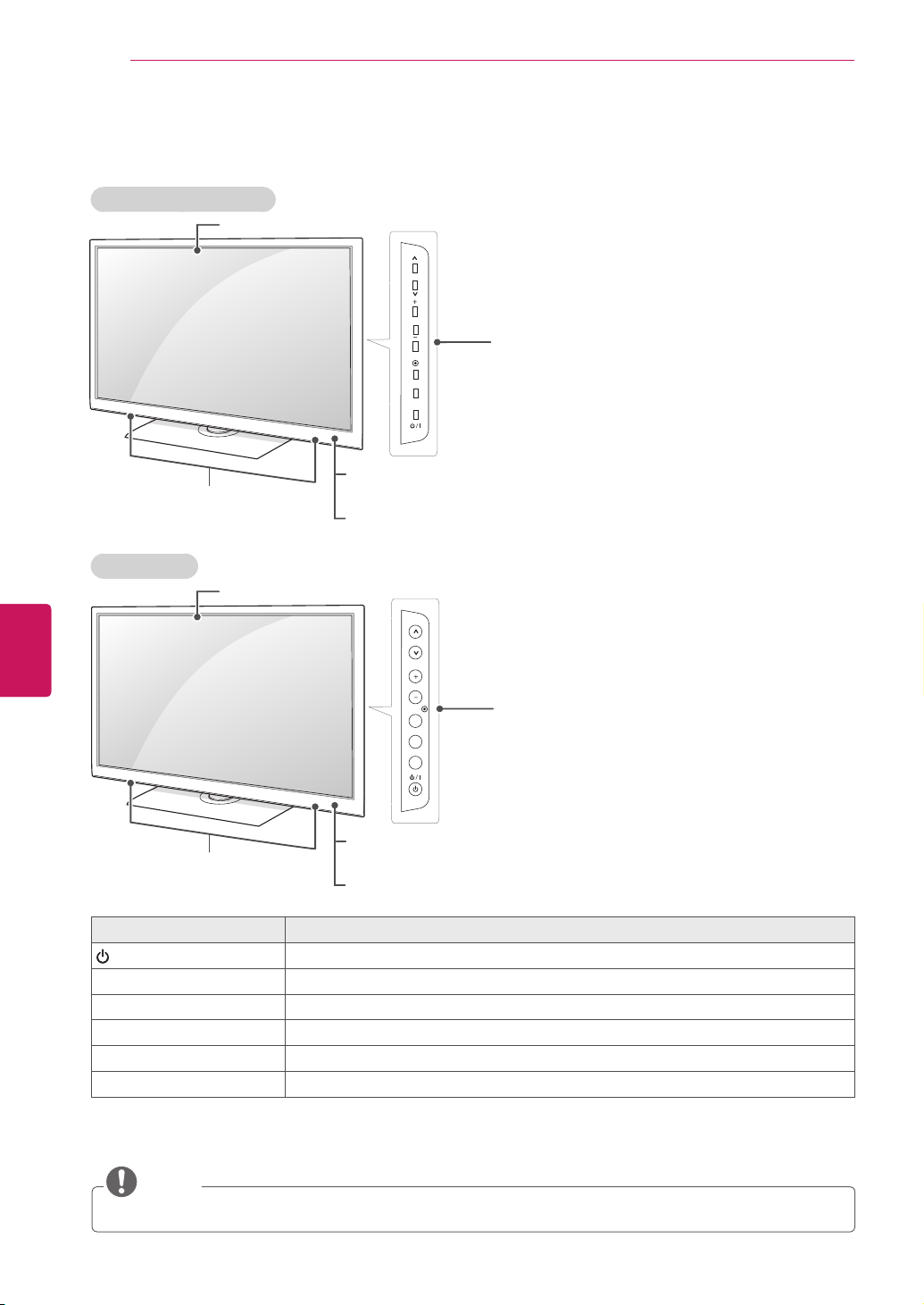
ASSEMBLING AND PREPARING
HOME
ENTER
CH
VOL
INPUT
CH
VOL
16
LV3400, LV345C series
Screen
CH
ENGLISH
ENG
Speakers
LK950 series
Screen
VOL
ENTER
HOME
INPUT
Remote control and
intelligent
1
sensors
Power indicator
CH
VOL
ENTER
HOME
INPUT
Buttons
Buttons
2
2
Speakers
Remote control and
intelligent
1
sensors
Power indicator
2
Button
/
I
Turns the power on or off.
Description
INPUT Changes the input source.
HOME Accesses the main menus, or saves your input and exits the menus.
⊙
ENTER
Selects the highlighted menu option or confirms an input.
- VOL + Adjusts the volume level.
v
CH
^
Scrolls through the saved channels.
1 Intelligent sensor - Adjusts the image quality and brightness based on the surrounding environment.
NOTE
You can set the power indicator light to on or off by selecting
y
OPTION
in the main menus.
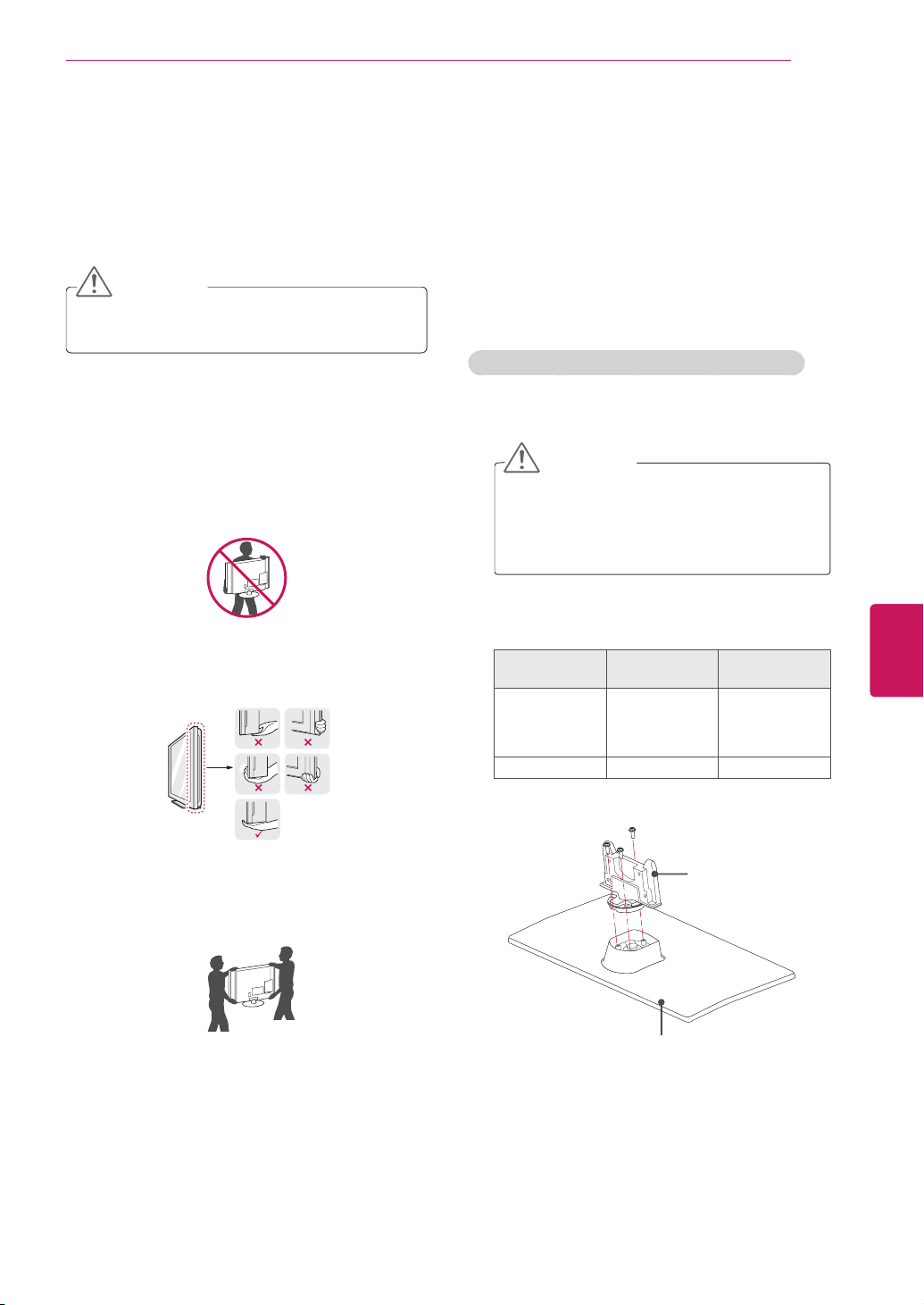
ASSEMBLING AND PREPARING
17
Lifting and moving the TV
When moving or lifting the TV, read the following
to prevent the TV from being scratched or
damaged and for save transportation regardless of
its type and size.
CAUTION
Avoid touching the screen at all times, as
y
this may result in damage to the screen.
It is recommended to move the TV in the
y
box or packing material that the TV originally
came in.
Before moving or lifting the TV, disconnect
y
the power cord and all cables.
When holding the TV, the screen should face
y
away from you to prevent the screen from
scratches.
Hold the top and bottom of the TV frame
y
firmly. Make sure not to hold the transparent
part, speaker, or speaker grill area.
Setting up the TV
Put your TV on a pedestal stand and mount the TV
on a table or wall.
Attaching the stand
If you are not mounting the TV to a wall, use the
following instructions to attach the stand.
PT250B, PT350B, PW350B, PV550B series
Lay the TV with the screen side down on a flat
1
surface.
CAUTION
Lay a foam mat or soft protective cloth
y
on the surface to protect the screen from
damage. Make sure no objects press
against the screen.
Assemble the parts of the STAND BODY with
2
the STAND BASE of the TV.
Model Screw for
42/50PT250B
42/50PT350B
42/50PW350B
50PV550B
60PV550B M5 x 24 3
assembly
M5 x 14.5 3
Number of
screws
ENGLISH
ENG
When transporting a large TV, there should
y
be at least 2 people.
When transporting the TV by hand, hold the
y
TV as shown in the following illustration.
When transporting the TV, do not expose the
y
TV to jolts or excessive vibration.
When transporting the TV, keep the TV
y
upright, never turn the TV on its side or tilt
towards the left or right.
Stand Body
Stand Base
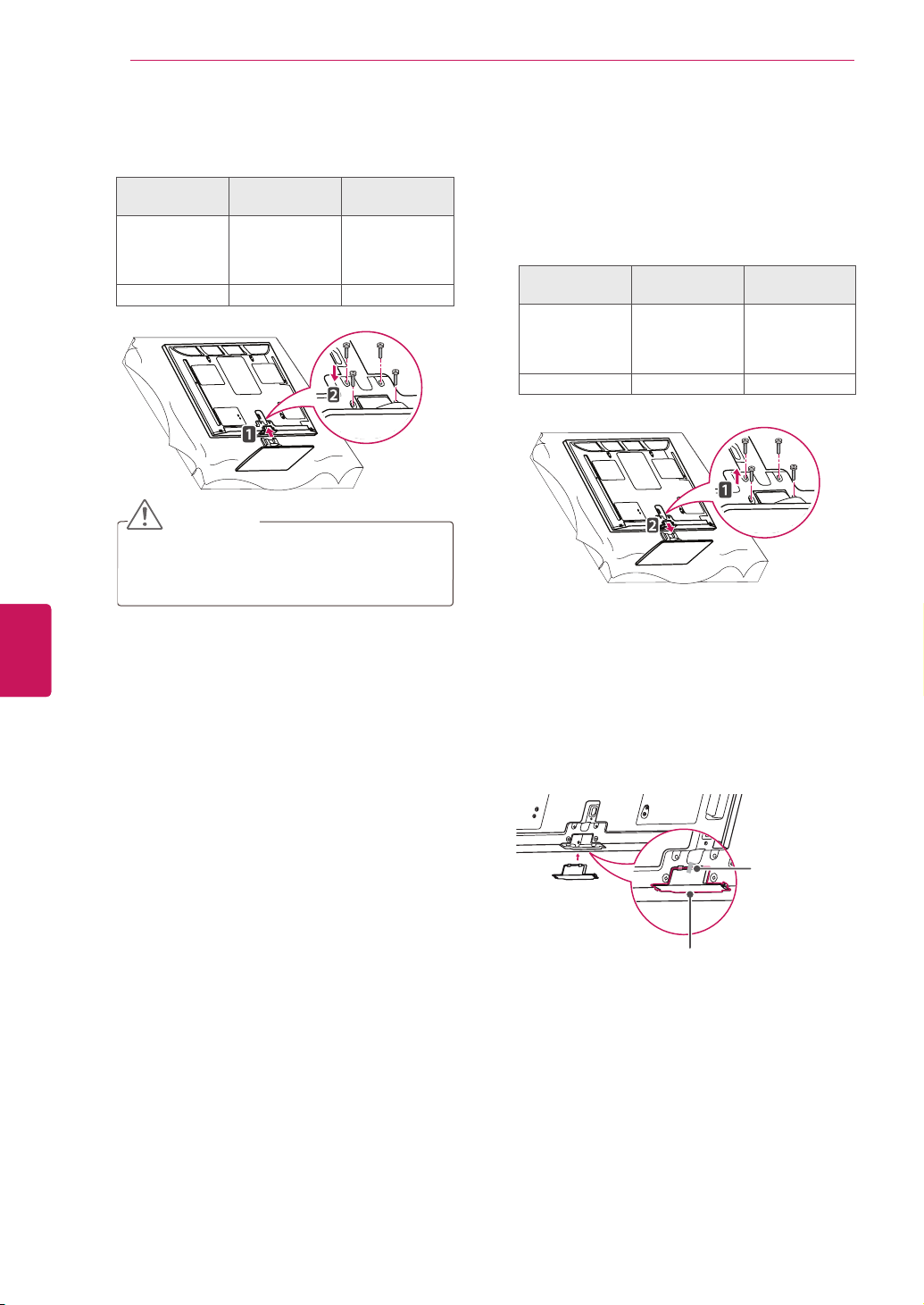
ASSEMBLING AND PREPARING
18
ENGLISH
ENG
Secure the TV and the stand with the 4
3
screws.
Model Screw for
42/50PT250B
42/50PT350B
42/50PW350B
50PV550B
60PV550B M4 x 28 4
assembly
M4 x 26 4
Number of
screws
CAUTION
Tighten the screws firmly to prevent
y
the TV from tilting forward. Do not over
tighten.
To detach the stand,
Lay the TV with the screen side down on a flat
1
surface.
Remove the 4 screws and pull the stand away
2
from the TV.
Model Screw for
42/50PT250B
42/50PT350B
42/50PW350B
50PV550B
60PV550B M4 x 28 4
Push the supplied protection cover into the
3
assembly
M4 x 26 4
Number of
screws
opening at the bottom of the TV until it locks in
place.
Attach the protection cover tape.
- This will protect the opening from
accumulating dust and dirt.
- When installing the wall mounting bracket,
use the Protection cover.
Protection cover
Protection
cover tape
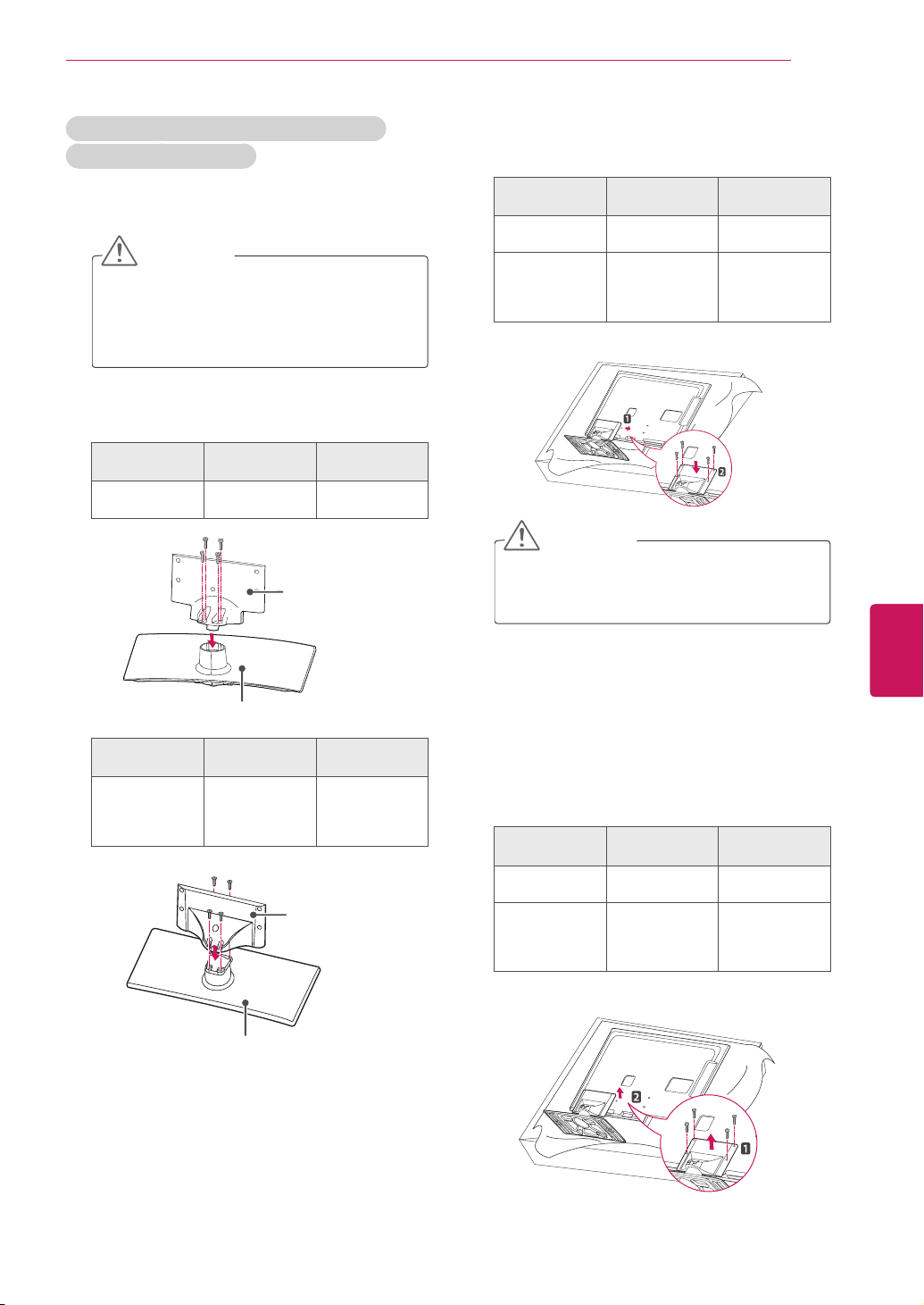
ASSEMBLING AND PREPARING
19
32LV2500, 32LV255C, LV3400, LV345C,
LV3500, LW4500 series
Lay the TV with the screen side down on a flat
1
surface.
CAUTION
Lay a foam mat or soft protective cloth
y
on the surface to protect the screen from
damage. Make sure no objects press
against the screen.
Assemble the parts of the STAND BODY with
2
the STAND BASE of the TV.
Model Screw for
32LV2500,
32LV255C
assembly
M4 x 14 4
Number of
screws
Stand Body
Secure the TV and the stand with the 4
3
screws.
Model Screw for
32LV2500,
32LV255C
LV3400,
LV345C,
LV3500,
LW4500 series
assembly
M4 x 14 4
M4 x 12 4
Number of
screws
CAUTION
Tighten the screws firmly to prevent
y
the TV from tilting forward. Do not over
tighten.
ENGLISH
ENG
Stand Base
Model Screw for
LV3400,
LV345C,
LV3500,
LW4500 series
assembly
M4 x 12 4
Stand Base
Number of
screws
Stand Body
To detach the stand,
Lay the TV with the screen side down on a flat
1
surface.
Remove the 4 screws and pull the stand away
2
from the TV.
Model Screw for
32LV2500,
32LV255C
LV3400,
LV345C,
LV3500,
LW4500 series
assembly
M4 x 14 4
M4 x 12 4
Number of
screws
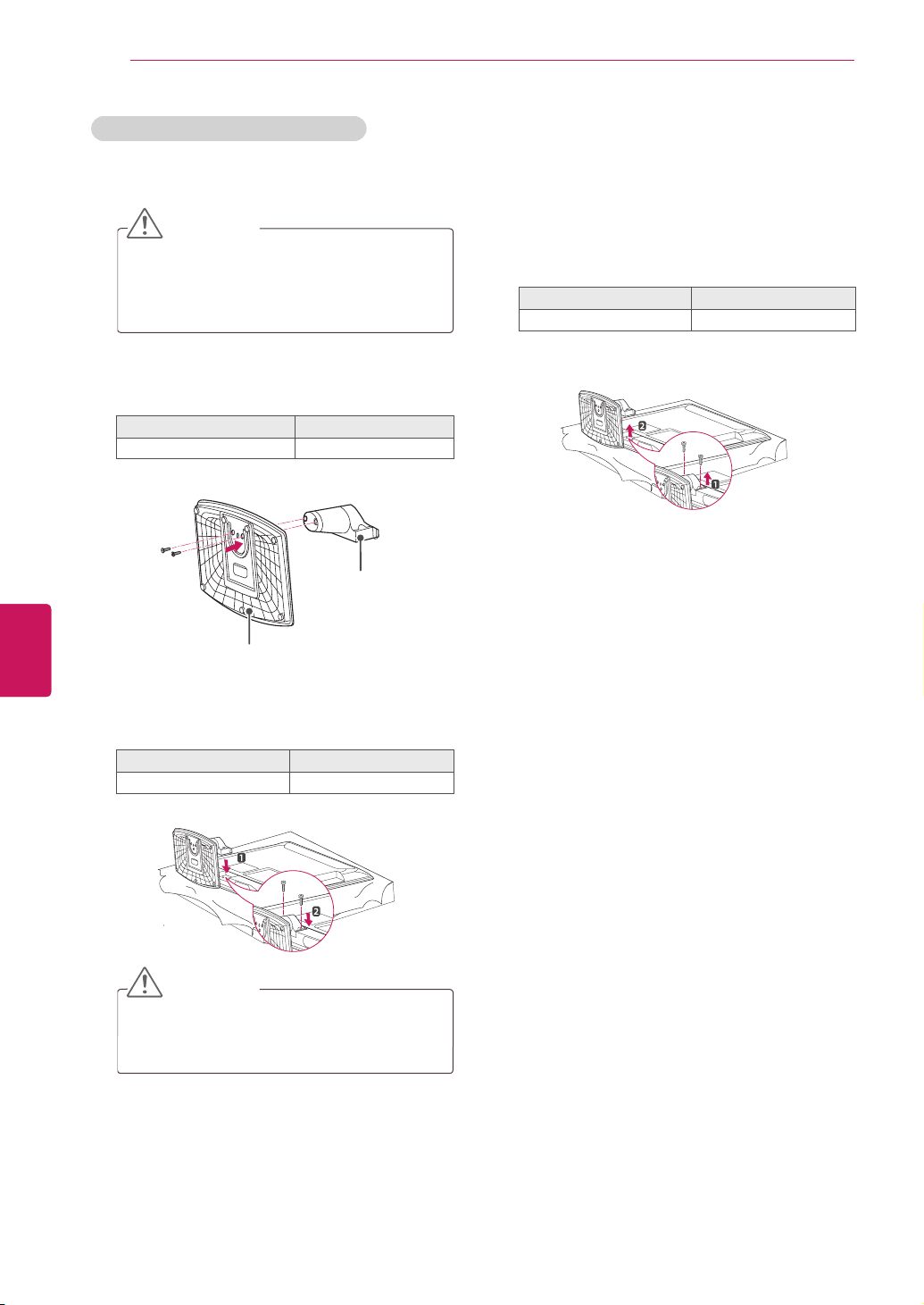
ASSEMBLING AND PREPARING
20
ENGLISH
ENG
19/22/26LV2500, 26LV255C series
Lay the TV with the screen side down on a flat
1
surface.
CAUTION
Lay a foam mat or soft protective cloth
y
on the surface to protect the screen from
damage. Make sure no objects press
against the screen.
Assemble the parts of the STAND BODY with
2
the STAND BASE of the TV.
Screw for assembly Number of screws
M4 x 6 2
Stand Body
Stand Base
To detach the stand,
Lay the TV with the screen side down on a flat
1
surface.
Remove the 2 screws and pull the stand away
2
from the TV.
Screw for assembly Number of screws
M4 x 16 2
Secure the TV and the stand with the 2
3
screws.
Screw for assembly Number of screws
M4 x 16 2
CAUTION
Tighten the screws firmly to prevent
y
the TV from tilting forward. Do not over
tighten.
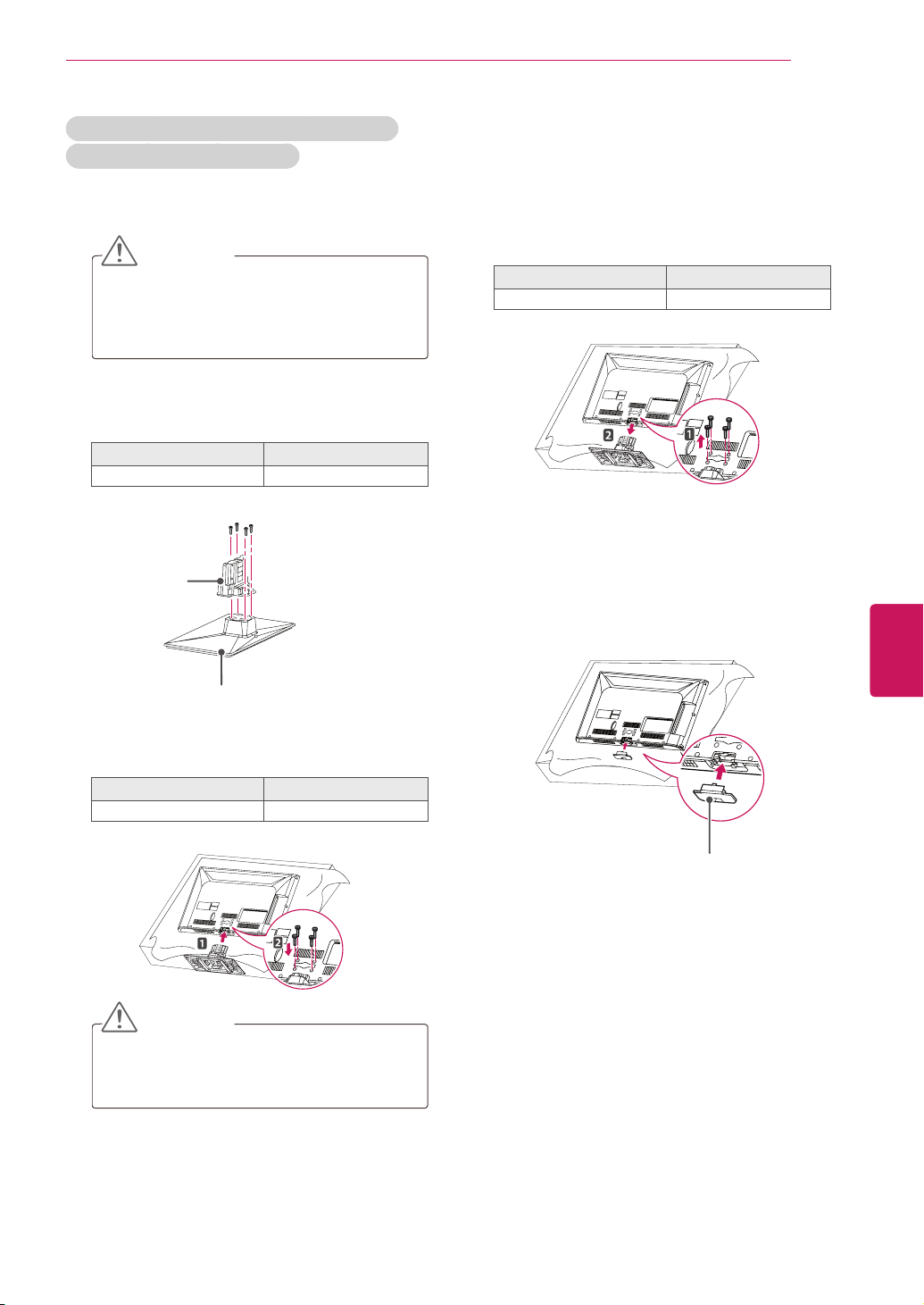
ASSEMBLING AND PREPARING
21
LK330, LK331C, LK334C, LK430, LK430B,
LK450, LK451C, LK950 series
Lay the TV with the screen side down on a flat
1
surface.
CAUTION
Lay a foam mat or soft protective cloth
y
on the surface to protect the screen from
damage. Make sure no objects press
against the screen.
Assemble the parts of the STAND BODY with
2
the STAND BASE of the TV.
Screw for assembly Number of screws
M4 x 20 4
Stand Body
To detach the stand,
Lay the TV with the screen side down on a flat
1
surface.
Remove the 4 screws and pull the stand away
2
from the TV.
Screw for assembly Number of screws
M4 x 20 4
Push the supplied protection cover into the
3
opening at the bottom of the TV until it locks in
place.
This will protect the opening from accumulating
dust and dirt.
When installing the wall mounting bracket, use
the Protection cover.
ENGLISH
ENG
Stand Base
Secure the TV and the stand with the 4
3
screws.
Screw for assembly Number of screws
M4 x 20 4
CAUTION
Tighten the screws firmly to prevent
y
the TV from tilting forward. Do not over
tighten.
Protection cover
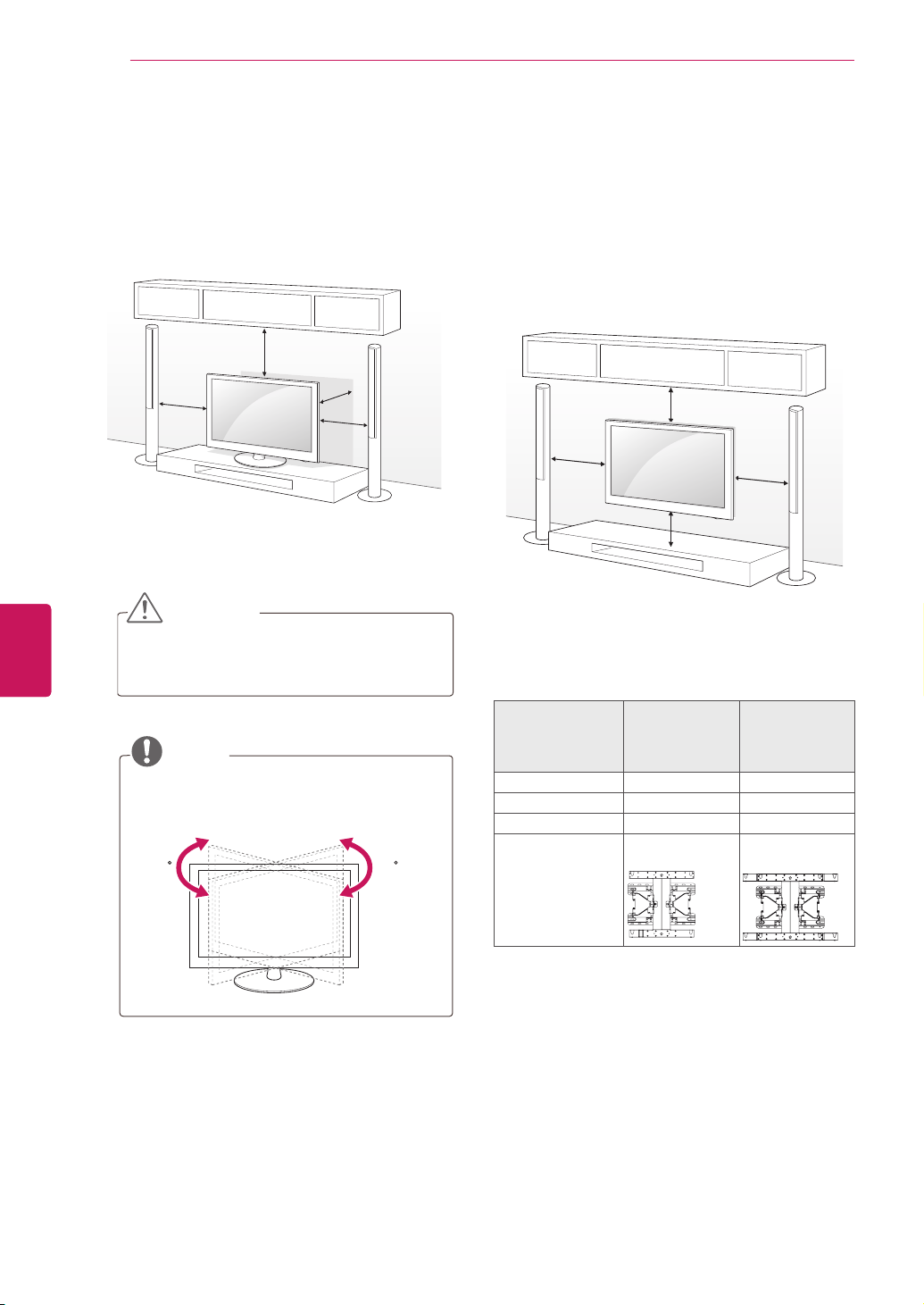
ASSEMBLING AND PREPARING
22
ENGLISH
ENG
Mounting on a table
Lift and tilt the TV into its upright position on a
1
table.
- Leave a 10 cm (minimum) space from the
wall for proper ventilation.
10 cm
10 cm
Connect the power cord to a wall outlet.
2
CAUTION
Do not place the TV near or on sources
y
of heat, as this may result in fire or other
damage.
NOTE
Swivel 20 degrees to the left or right and
y
adjust the angle of the TV to suit your
view.
10 cm
10 cm
2020
Mounting on a wall
Attach an optional wall mount bracket at the rear
of the TV carefully and install the wall mount
bracket on a solid wall perpendicular to the
floor. When you attach the TV to other building
materials, please contact qualified personnel.
We recommend that you use an LG brand wall
mount when mounting the TV to a wall.
10 cm
10 cm
10 cm
10 cm
Make sure to use screws and wall mounts that
meet the VESA standard. Standard dimensions for
the wall mount kits are described in the following
table.
Model 42/50PT250B
VESA 400 x 400 600 x 400
Standard screw M6 M8
Number of screws 4 4
Wall mount bracket
(optional)
42/50PT350B
42/50PW350B
50PV550B
PSW400B,
PSW400BG
60PV550B
PSW600B
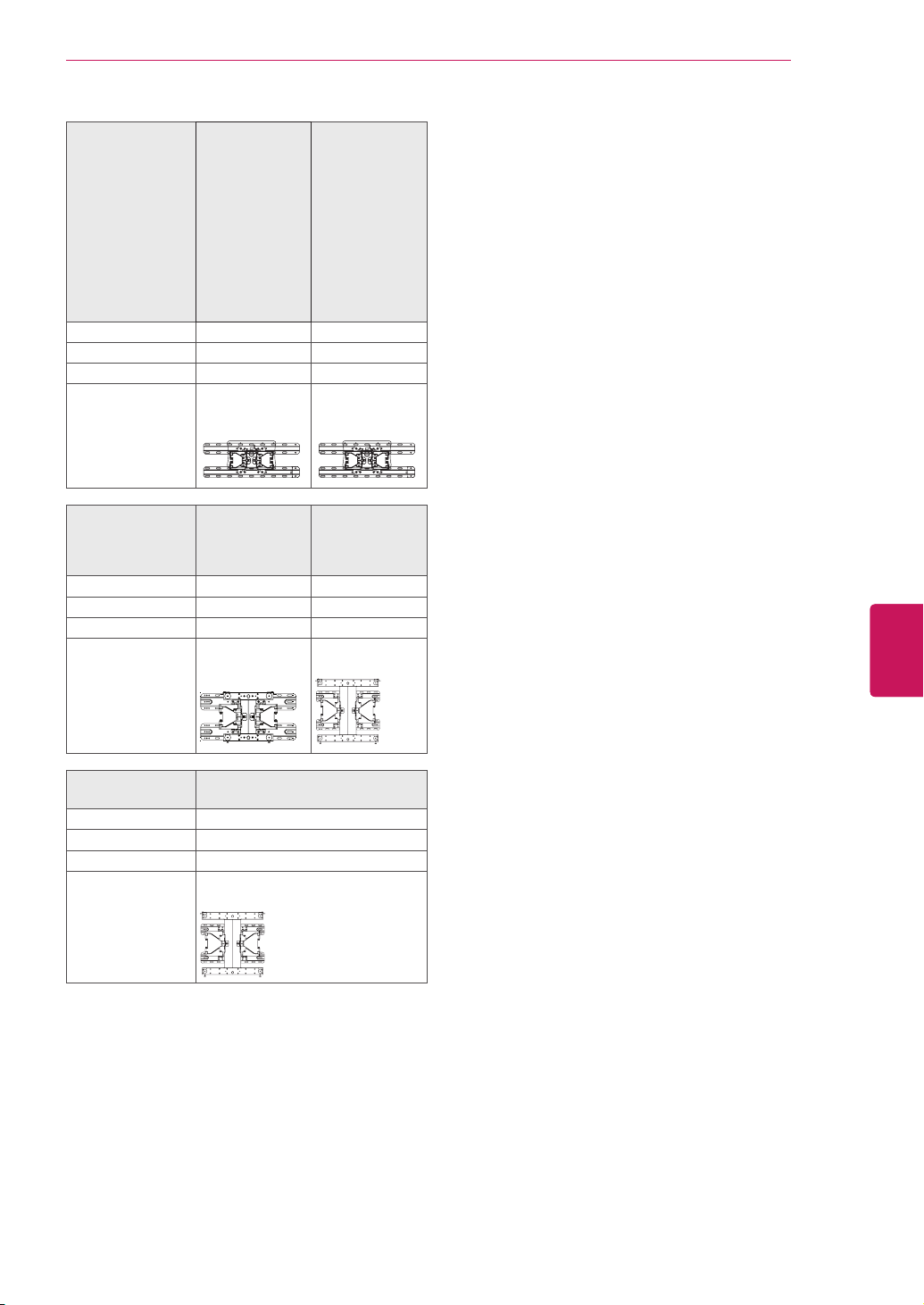
ASSEMBLING AND PREPARING
23
Model 19/22/26LV2500
VESA 100 x 100 200 x 100
Standard screw M4 M4
Number of screws 4 4
Wall mount bracket
(optional)
Model 37LV3500
VESA 200 x 200 400 x 400
Standard screw M6 M6
Number of screws 4 4
Wall mount bracket
(optional)
26LV255C
26LK330
26LK331C
LSW100B,
LSW100BG
37/42/47LK450
37/42LK451C
47LK950
LSW200B,
LSW200BG
32LV2500
32LV255C
32LV3400
32LV3500
32LK330
32LK331C
32LK334C
32LK430
32LK430B
32LK450
32LK451C
32LW4500
LSW100B,
LSW100BG
42/47/55LV3500
42/47LW4500
LSW400B,
LSW400BG
ENGLISH
ENG
Model 42LV3400
VESA 400 x 400
Standard screw M6
Number of screws 4
Wall mount bracket
(optional)
42LV345C
LSW400BX,
LSW400BXG
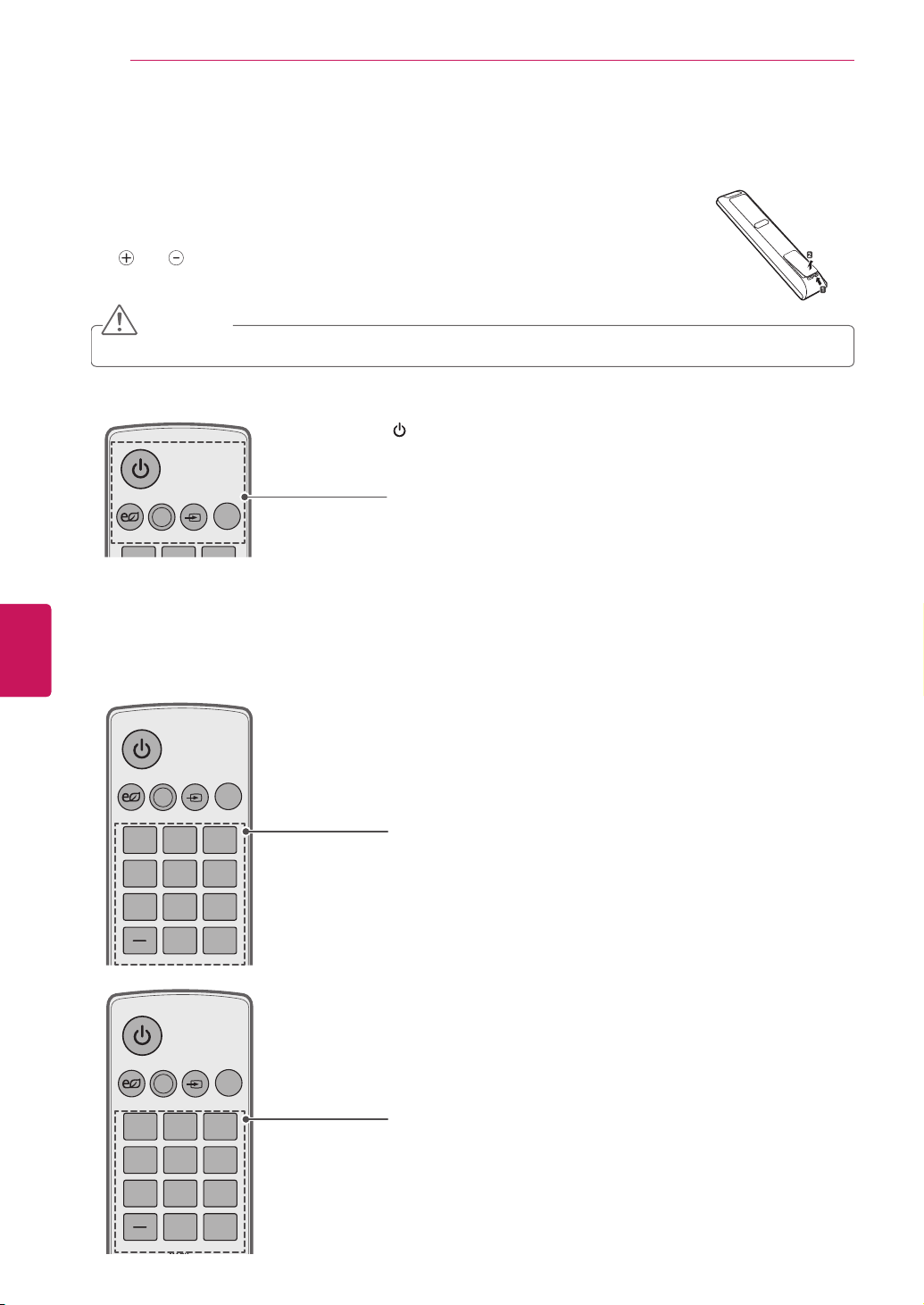
ENGLISH
ENERGY
SAVING
TV
AV MODE
INPUT
ENERGY
1 2 3
4 5 6
7 809
SAVING
TV
AV MODE
INPUT
LIST
Q.VIEW
LIST
ENG
REMOTE CONTROL
24
REMOTE CONTROL
The descriptions in this manual are based on the buttons on the remote control.
Please read this manual carefully and use the TV correctly.
To replace batteries, open the battery cover, replace batteries (1.5 V AAA) matching
the
and ends to the label inside the compartment, and close the battery cover.
To remove the batteries, perform the installation actions in reverse.
CAUTION
Do not mix old and new batteries, as this may damage the remote control.
y
Make sure to point the remote control toward at the remote control sensor on the TV.
(POWER)
Turns the TV on or off.
ENERGY SAVING
Adjusts the Energy Saving settings.
AV MODE
Selects an AV mode.
INPUT
Rotates through inputs.
Also switches the TV on from standby.
TV
Returns to the last TV channel.
ENERGY
SAVING
1 2 ABC 3 DEF
4 GHI 5 JKL 6
7
PQRS
AV MODE
8 TUV
0
INPUT
TV
MNO
WXYZ
9
Q.VIEW
Number button
Enters numbers.
LIST
Accesses the saved channel list.
- (Dash)
Inserts a dash between numbers such as 2-1 and 2-2.
Q.VIEW
Alternates between the two last channels selected (pressing repeatedly).
Alphanumeric buttons
Enters letters and numbers.
LIST
Accesses the saved channel list.
- (Dash)
Inserts a dash between numbers such as 2-1 and 2-2.
Q.VIEW
Alternates between the two last channels selected (pressing repeatedly).
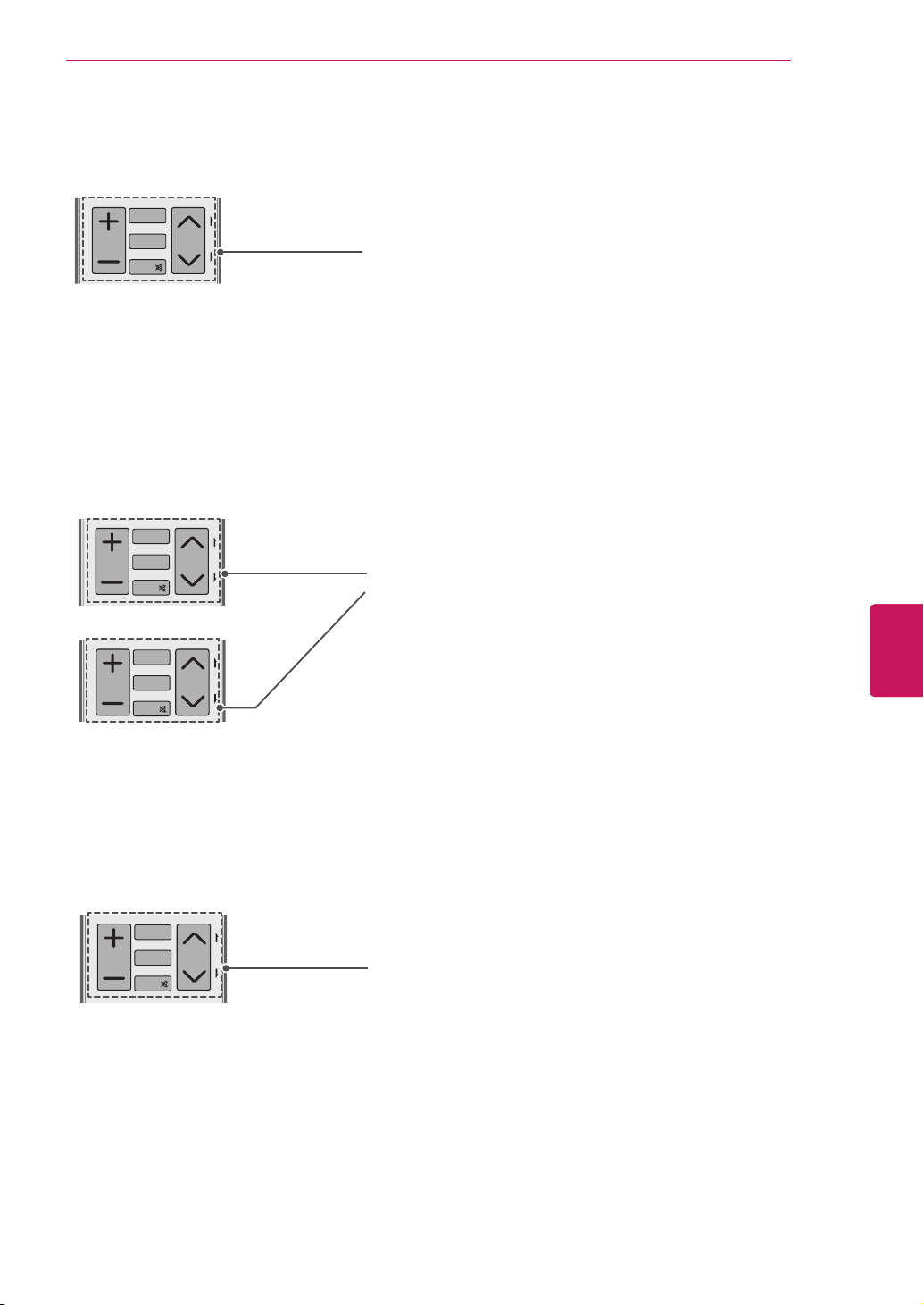
ENERGY
CHVOL
1 2 3
4 5 6
7 809
P
A
G
E
SAVING
TV
AV MODE
INPUT
FAV
3D
MUTE
MARK
LIST
Q.VIEW
VOL
ENERGY
1 2 3
4 5 6
7 8
SAVING
LIST
ENERGY
1 2 3
4 5 6
7 809
SAVING
TV
AV MODE
INPUT
LIST
Q.VIEW
ENERGY
SAVING
TV
AV MODE
INPUT
MARK
LIST
Q.VIEW
1 2 ABC 3 DEF
4 GHI 5 JKL 6
MNO
7
PQRS
8 TUV
0
9
WXYZ
ENERGY
1 2 3
4 5 6
7 809
SAVING
TV
AV MODE
INPUT
LIST
Q.VIEW
Adjusts the volume level.
MARK
Selects a menu or option.
FAV
Accesses your favorite channel list.
(For 3D TV)
3D
Used for viewing 3D video.
MUTE
Mutes all sounds.
CH
Scrolls through the saved channels.
PAGE
Moves to the previous or next screen.
REMOTE CONTROL
25
RATIO
MUTE
PORTAL
CHAR/NUM
MARK
FAV
MARK
FAV
MUTE
FAV
3D
DELETE
MUTE
VOL
P
A
G
CHVOL
E
Adjusts the volume level.
MARK
Selects a menu or option.
FAV
Accesses your favorite channel list.
P
A
G
CHVOL
E
RATIO
Resizes an image.
MUTE
ENGLISH
ENG
Mutes all sounds.
CH
Scrolls through the saved channels.
PAGE
Moves to the previous or next screen.
PORTAL
Displays the EzSign content on a TV Screen. (For LK430B series)
Displays and removes hotel interactive menu. (Other models)
VOL
P
A
G
CHVOL
E
Adjusts the volume level.
MARK
Selects a menu or option.
FAV
Accesses your favorite channel list.
CHAR/NUM
Switches between Letter and Number input modes.
(For 3D TV)
3D
Used for viewing 3D video.
MUTE
Mutes all sounds.
DELETE
Deletes letters and numbers.
CH
Scrolls through the saved channels.
PAGE
Moves to the previous or next screen.
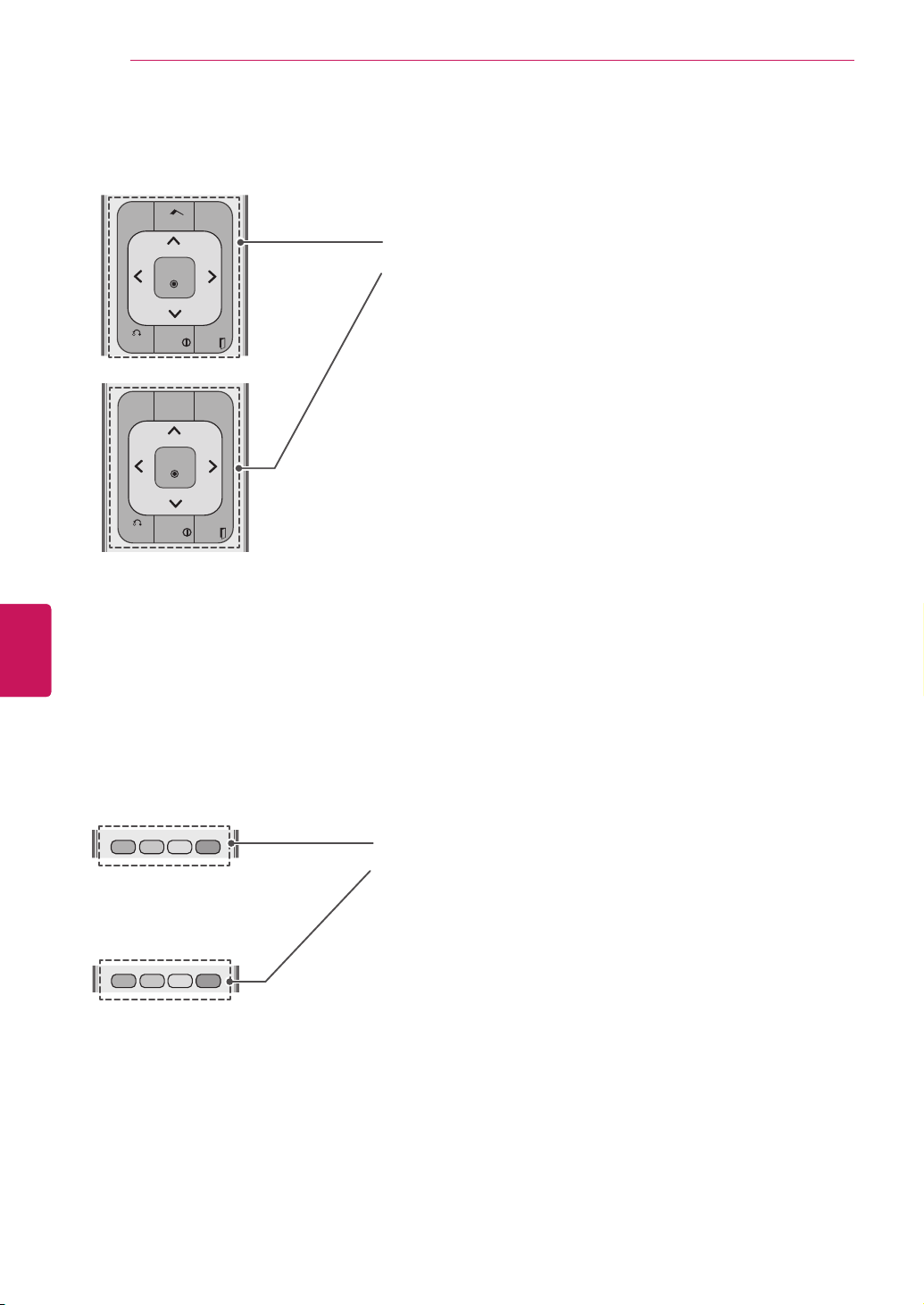
ENGLISH
ENERGY
CHVOL
1 2 3
4 5 6
7 809
P
A
G
E
SAVING
TV
AV MODE
INPUT
FAV
3D
MUTE
MARK
LIST
Q.VIEW
BACK
EXIT
ENTER
GUIDE
Q.MENU
INFO
Home
ENERGY
CHVOL
1 2 3
4 5 6
7 809
P
A
G
E
SAVING
TV
AV MODE
INPUT
FAV
3D
MUTE
MARK
LIST
Q.VIEW
BACK
EXIT
ENTER
GUIDE
Q.MENU
3D SETTING
INFO
Home
ENERGY
CHVOL
1 2 3
4 5 6
7 809
P
A
G
E
SAVING
AV MODE
INPUT
FAV
MUTE
MARK
LIST
BACK
EXIT
ENTER
Q.MENU
INFO
Home
TV/
RAD
RATIO
Q.VIEW
GUIDE
ENERGY
CHVOL
1 2 3
4 5 6
7 809
P
A
G
E
SAVING
TV
AV MODE
INPUT
FAV
PORTAL
MUTE
MARK
LIST
Q.VIEW
ENG
REMOTE CONTROL
26
MENU
GUIDE
ENTER
INFO
BACK
Q.MENU
EXIT
GUIDE
Shows Contents List in EzSign mode. (EzSign V1.5 or Later) (For
LK430B series)
Displays the program event according to time scheduler. (Other models)
Home or MENU
Accesses the main menus, or saves your input and exit the menus.
Q. MENU
Accesses the quick menu.
Navigation buttons
(up/down/left/right)
Scrolls through menus or options.
BACK
Allows the user to move back one step in an interactive application or
other user interaction function.
INFO
Shows or hides the information on TV remote control buttons in EzSign
mode. (For LK430B series)
Views the information of the current program and screen. (Other
models)
EXIT
Clears all on-screen displays and returns to TV viewing.
Colored buttons
These access special functions in some menus.
3D SETTING
(For 3D TV)
Used for viewing 3D video.
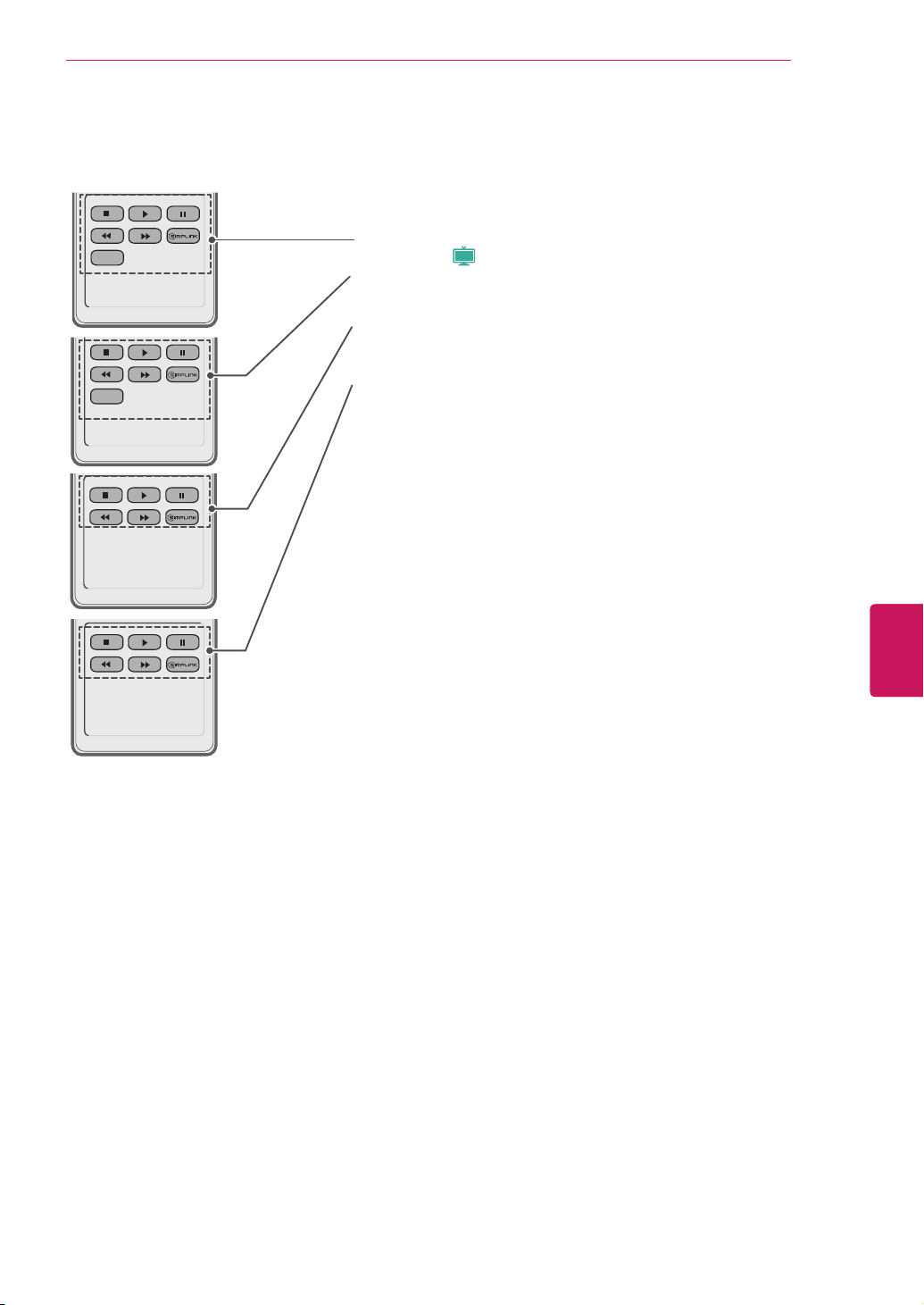
ENERGY
CHVOL
1 2 3
4 5 6
7 809
P
A
G
E
SAVING
TV
AV MODE
INPUT
FAV
3D
MUTE
MARK
LIST
Q.VIEW
BACK
EXIT
ENTER
GUIDE
Q.MENU
RATIO
3D SETTING
FREEZE
INFO
Home
ENERGY
1 2 3
4 5 6
7 8
SAVING
LIST
GUIDE
BACK
ENERGY
CHVOL
1 2 3
4 5 6
7 809
P
A
G
E
SAVING
TV
AV MODE
INPUT
FAV
RATIO
MUTE
MARK
LIST
Q.VIEW
BACK
EXIT
ENTER
GUIDE
Q.MENU
INFO
Home
ENERGY
1 2 3
4 5 6
7 8
SAVING
LIST
GUIDE
BACK
ENERGY
CHVOL
1 2 3
4 5 6
7 809
P
A
G
E
SAVING
TV
AV MODE
INPUT
FAV
RATIO
MUTE
MARK
LIST
Q.VIEW
BACK
EXIT
ENTER
GUIDE
Q.MENU
INFO
Home
FREEZE
ENERGY
CHVOL
P
A
G
E
SAVING
TV
AV MODE
INPUT
FAV
3D
MUTE
MARK
LIST
Q.VIEW
BACK
EXIT
ENTER
GUIDE
Q.MENU
RATIO
3D SETTING
INFO
Home
1 2 ABC 3 DEF
4 GHI 5 JKL 6
MNO
7
PQRS
8 TUV
0
9
WXYZ
CHAR/NUM
DELETE
REMOTE CONTROL
Control buttons
Controls the SIMPLINK compatible devices (USB,SIMPLINK).
Plasma
yy
FREEZE or
(
)
Freezes the current frame (Not supported when using USB Mode and
Simplink.).
SIMPLINK
Accesses the AV devices connected to the TV;
Opens the SIMPLINK menu.
RATIO
Resizes an image.
27
ENGLISH
ENG
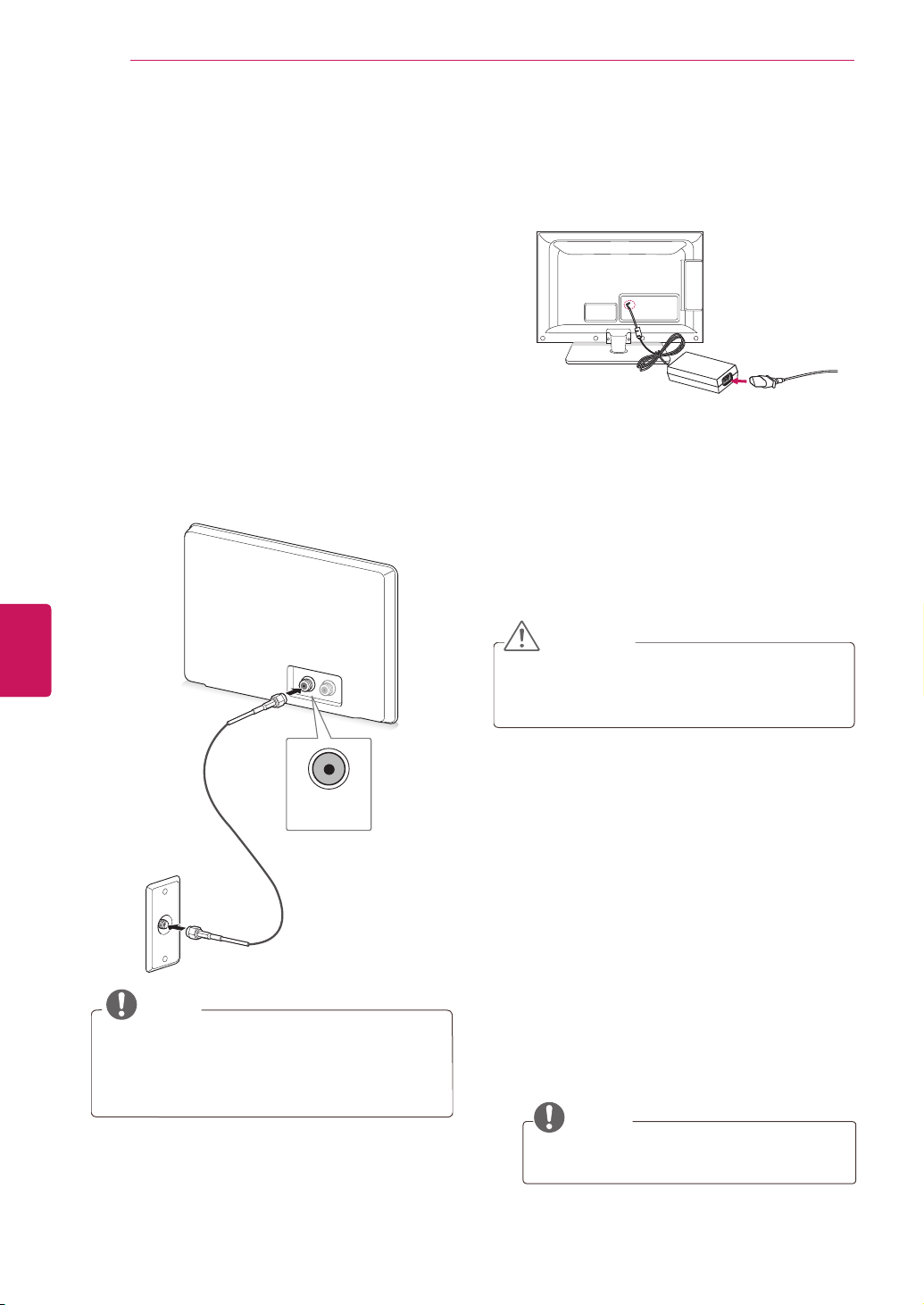
WATCHING TV
CABLE
IN
28
ENGLISH
ENG
WATCHING TV
Connecting to an antenna or
cable
Connect an antenna, cable, or cable box to watch
TV while referring to the following. The illustrations
may differ from the actual items and a RF cable is
optional.
Connecting an antenna or basic
cable
Connect the TV to a wall antenna socket with an
RF cable (75 Ω).
Connecting to the AC/DC
adapter
(For 19/22/26LV2500, 26LV255C)
Connect the AC/DC adapter plug to the power
1
input jack on the TV.
Connect the power cord to the AC/DC adapter
2
first, then plug the power cord into the wall
power outlet.
CAUTION
Please be sure to connect the TV to the AC/
y
DC power adapter before connecting the
TV’s power plug to a wall power outlet.
ANTENNA
IN
NOTE
Use a signal splitter to use more than 2 TVs.
y
Visit http://lgknowledgebase.com for more
y
information about the antenna and cable
connection. Search for antenna.
Turning the TV on for the first
time
When you turn the TV on for the first time, the
Initial setting screen appears. Select a language
and customize the basic settings.
Connect the power cord to a power outlet.
1
The Power indicator turns red and the TV
switches to Standby mode.
In Standby mode, press the power button on
2
the remote control to turn the TV on.
The Initial setting screen appears if you turn
the TV on for the first time.
NOTE
You can also access
y
accessing
OPTION
Initial Setting
in the main menu.
by
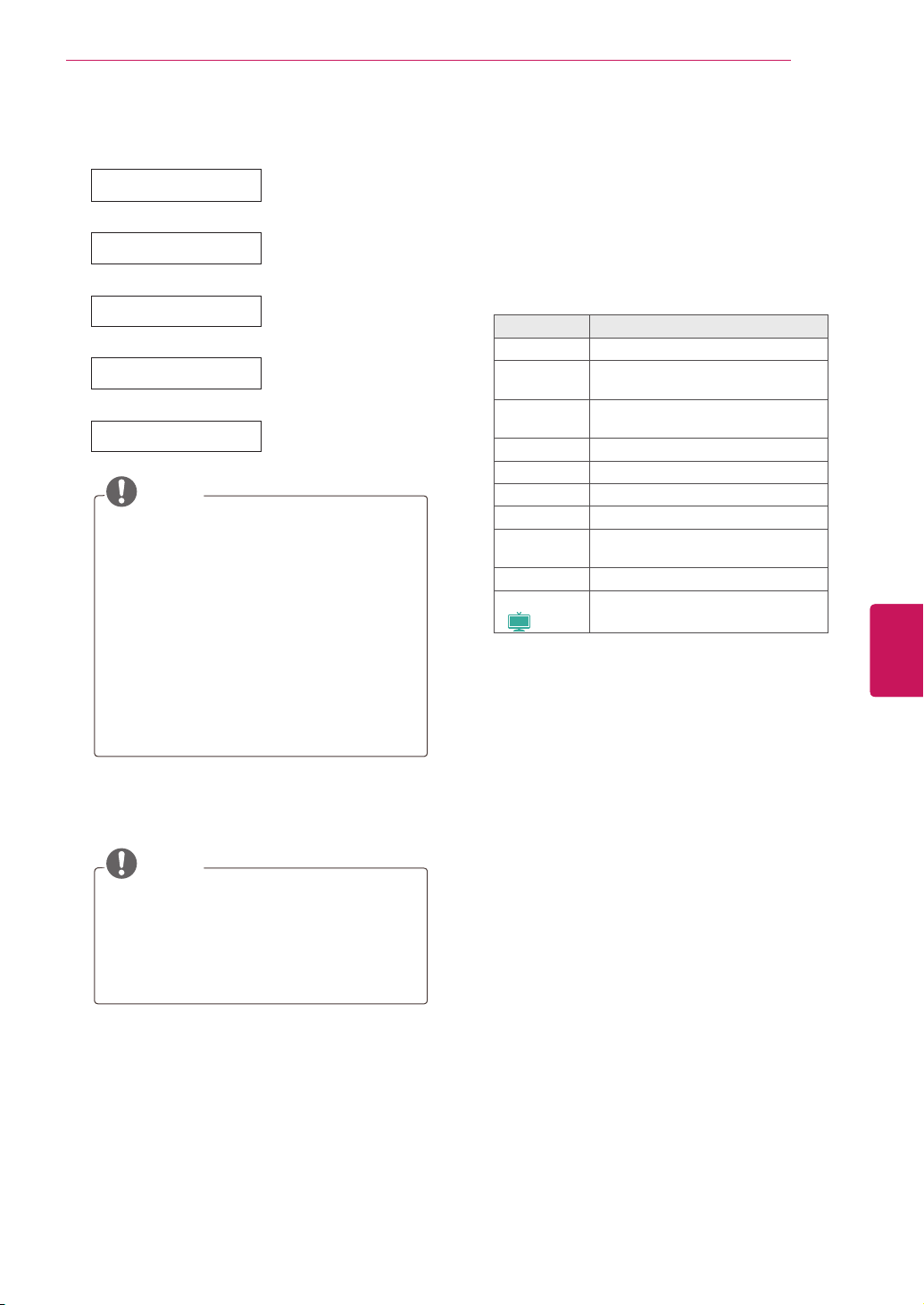
Follow the on-screen instructions to customize
3
your TV settings according to your preferences.
Language
Selects a language to
display.
Mode Setting
Power Indicator
Selects
Home Use
the home environment.
(Depending on model)
Sets the standby light.
(For LED LCD TV)
for
Time Zone
Selects the time zone
and daylight saving.
Auto Tuning
NOTE
To display images in the best quality for
y
your home environment, select
.
Use
Store Demo
y
environment.
If you select
y
customized settings will switch back to
the default settings of
minutes.
Power Indicator
y
Store Demo mode.
is suitable for the retail
Store Demo
Scans and saves available
channels automatically.
Home
, any
Store Demo
in 5
feature is disabled in
WATCHING TV
Watching TV
In Standby mode, press the power button on
1
the remote control to turn the TV on.
Press
2
Control the TV using the following buttons
3
while you are watching TV.
Button Description
CH (^, v)
1
LIST
0 - 9
VOL (+, -)
MUTE
AV MODE
Q.MENU
Q.VIEW
RATIO
FREEZE or
Plasma
(
)
1 The Lock icon (ꔒ) appears in front of a
channel blocked with parental control.
2 Each
sound settings. If you select
and sound settings will be restored to the
previously customized settings.
INPUT
2
yy
AV mode
and select TV.
Scrolls through saved channels.
Selects a channel on the saved
channel list.
Selects a channel by entering
numbers.
Adjusts the volume level.
Mutes all sounds.
Selects an AV mode.
Accesses the quick menus.
Alternates between the last two
channels selected.
Resizes an image.
Freezes the current frame while you
are watching TV.
has the optimized image and
, the image
Off
29
ENGLISH
ENG
When the basic settings are complete,
4
press
ENTER
.
NOTE
If you do not complete the Initial setting,
y
it will appear whenever the TV turns on.
Disconnect the power cord from the
y
power outlet when you do not use the
TV for a long period of time.
To turn the TV off, press the power button on
5
the remote control.
To turn the TV off, press the power button on
4
the remote control.
The TV switches to Standby mode.
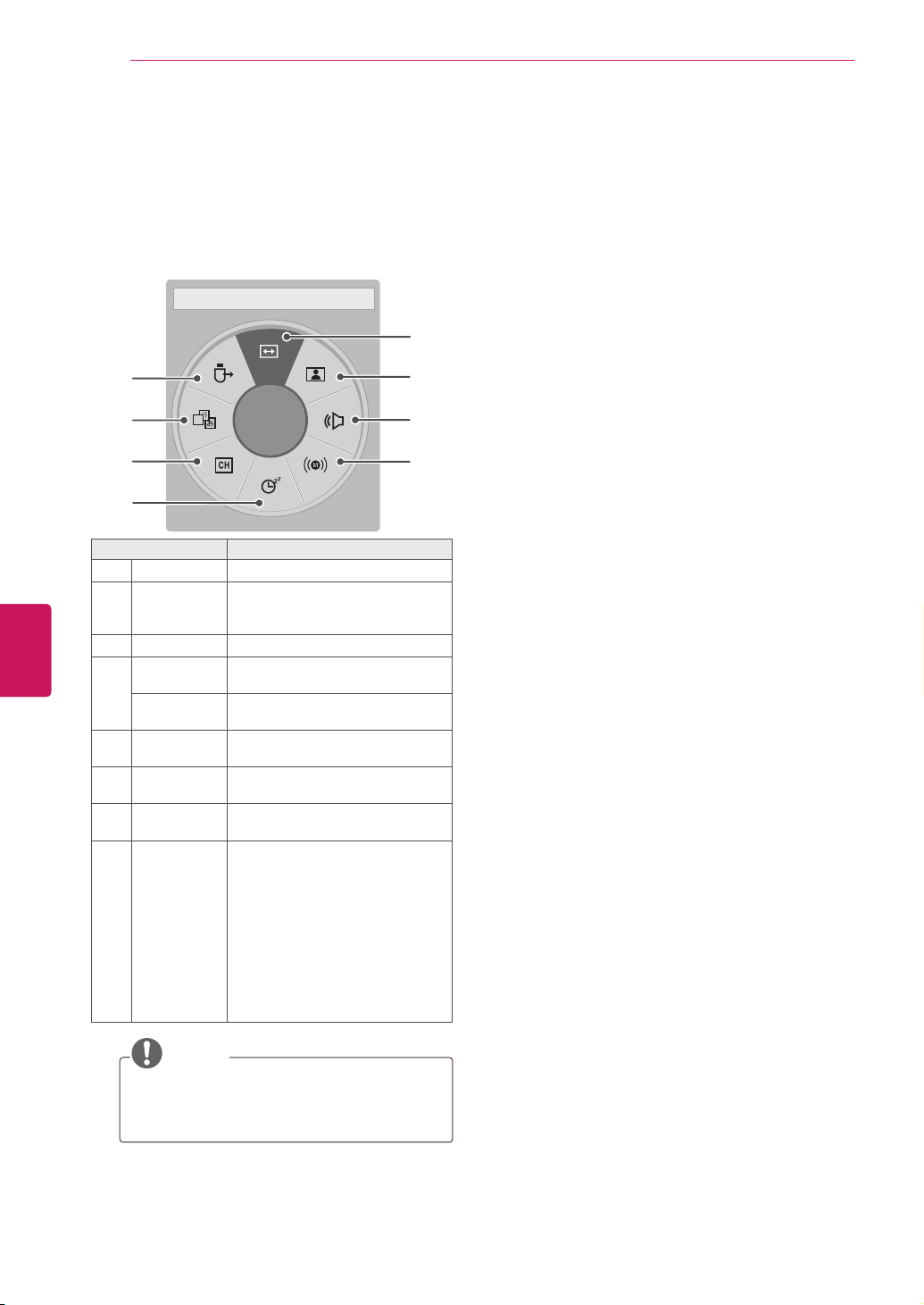
WATCHING TV
A
30
Using the quick menu
Customize frequently used menus.
ENGLISH
ENG
Press
1
Press the Navigation buttons to scroll through
2
Q. MENU
the following menus.
to access the quick menus.
◀ Aspect Ratio ▶
8
7
16:9 �
6
5
Menu Description
Aspect Ratio Changes the image size.
1
Picture Mode
2
(Depending
on model)
Sound Mode Changes the sound mode.
3
Multi Audio Changes the audio language
4
SAP Changes the MTS sound (Analog
Sleep Timer Sets the length of time until the
5
Del/Add Edits the channels to add or delete
6
Caption Activates or deactivate the
7
USB Device Selects “Eject” in order to eject
8
Changes the image mode.
(Digital signal).
signal).
TV to turns off.
the channel.
subtitles.
USB device. If EzSign Content is
running via USB, it may not work
correctly after “USB Eject” has
been selected. So please remove
the attached USB Immediately
after “USB Eject” has selected.
(For LK430B series)
Ejects a USB device when a USB
device is connected.
(Other models)
1
2
3
4
NOTE
The available menus and options may
y
differ from the input source that you are
using.
Press the Navigation buttons to scroll to the
3
option you want.
When you are finished, press
4
Q. MENU
.
