Page 1
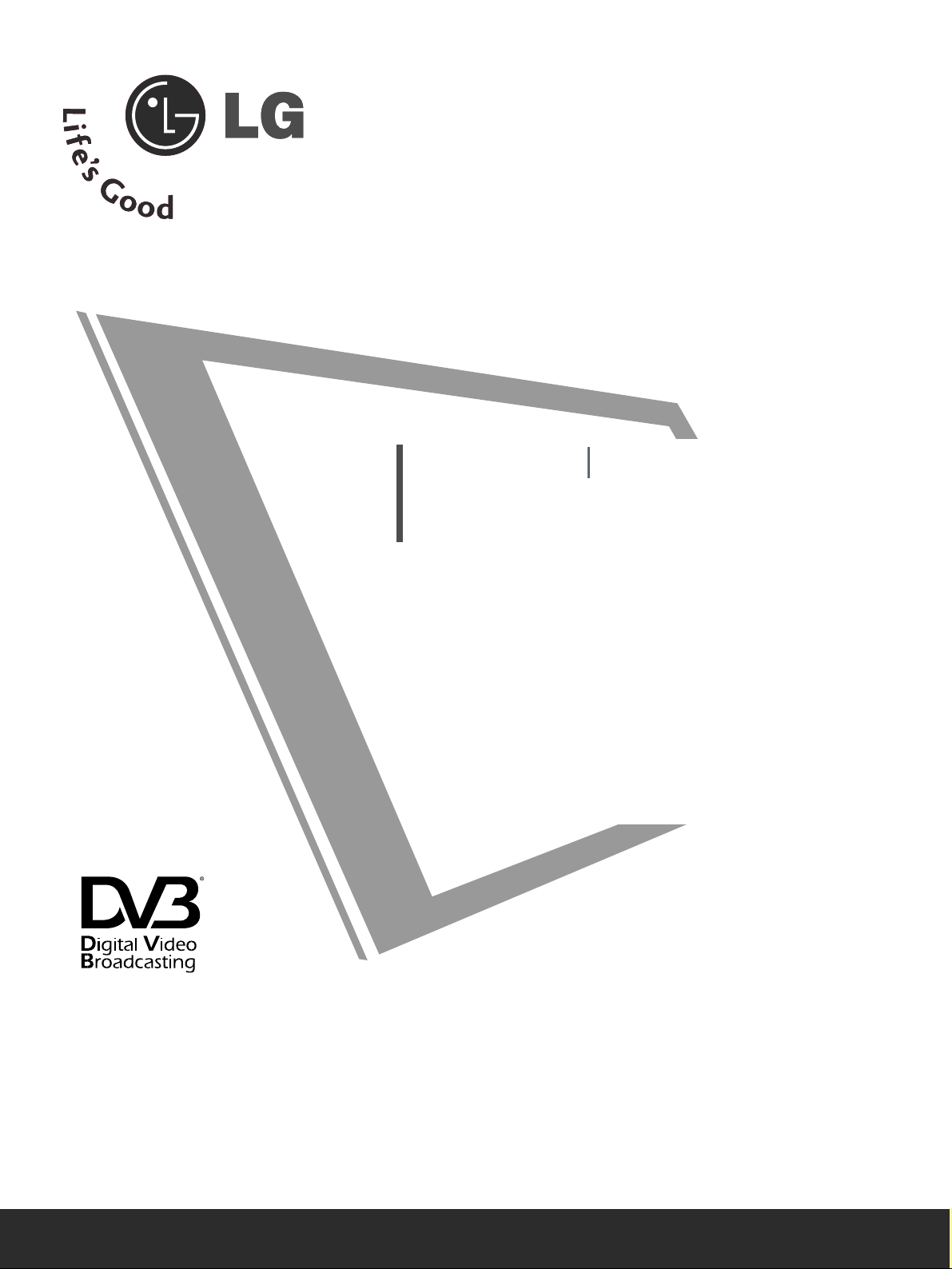
Please read this manual carefully before operating
your set.
Retain it for future reference.
Record model number and serial number of the set.
See the label attached on the back cover and quote
this information to your dealer when you require
service.
LCD TV PLASMA TV
OWNER’S MANUAL
LCD TV MODELS
2266LLCC44
**
2266LLCC55
**
3322LLCC44
**
3322LLCC55
**
3377LLCC44
**
3377LLCC55
**
4422LLCC44
**
4422LLCC55
**
2266LLBB77** 3322LLBB77**
PLASMA TV MODELS
4422 PPCC55
**
5500 PPCC55
**
5500 PPBB66
**
4422 PPCC33
**
5500 PPCC33
**
6600 PPCC44
**
Trade Mark of the DVB Digital Video
Broadcasting Project (1991 to 1996)
IIDD NNuumm bbeerr(( ss )) ::
4550: 26LC45 4549: 26LC46
4548: 32L C45 4547: 32LC46
4546: 37LC45 4545: 37LC46
4544: 42LC45 4543: 42LC46
4542: 32LC55 4541: 32LC56
4540: 26LC55 4539: 37LC55
4538: 42LC55 4722: 26LB75
4918: 26LB76 4723: 32LB75
4917: 32LB76 4559: 42PC55
4555: 50PC55 4554: 42PC56
4553: 50PC56 4552: 50PB65
4892: 42PC35 4891: 50PC35
4742: 60PC45
Page 2
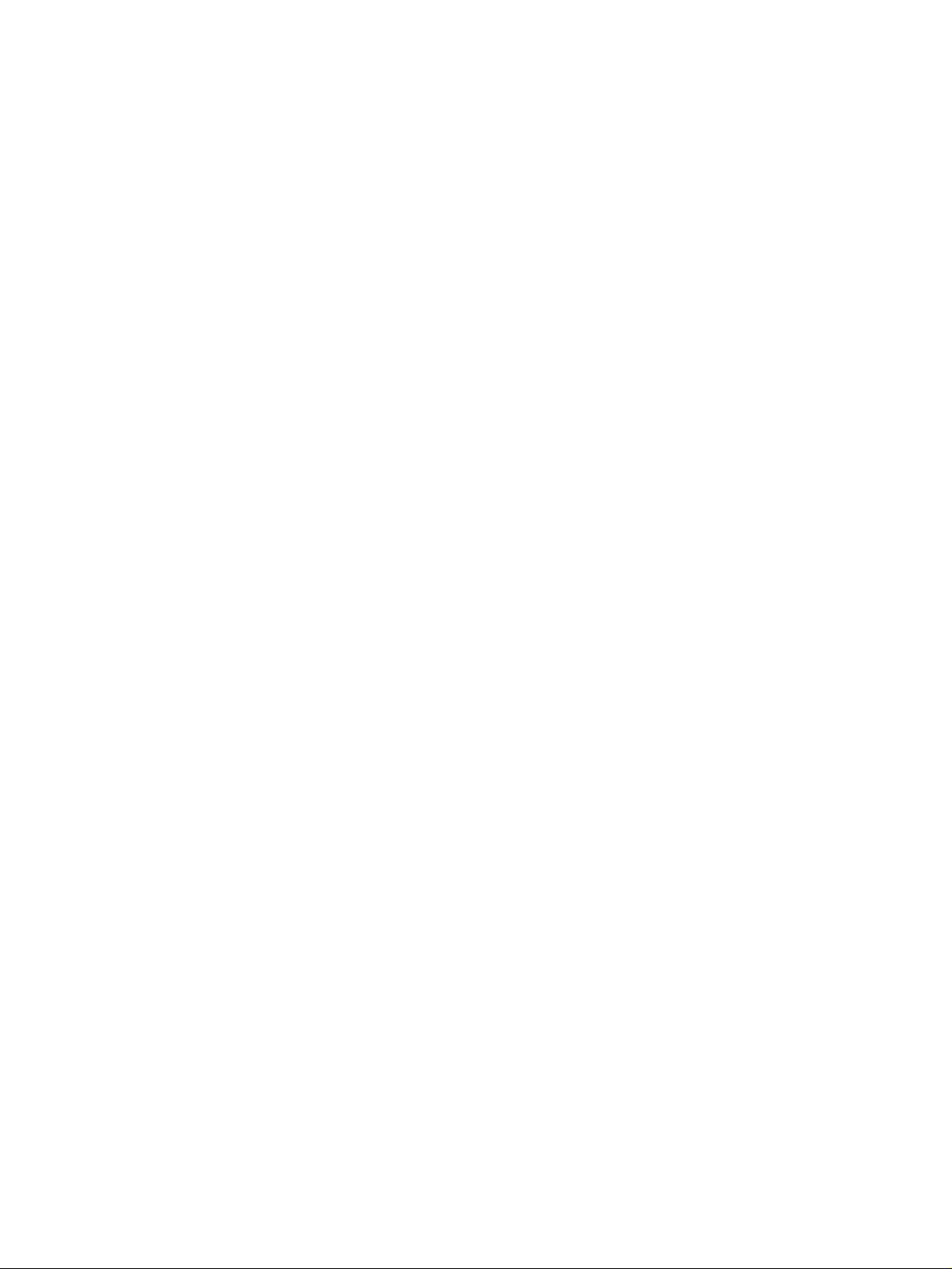
Page 3
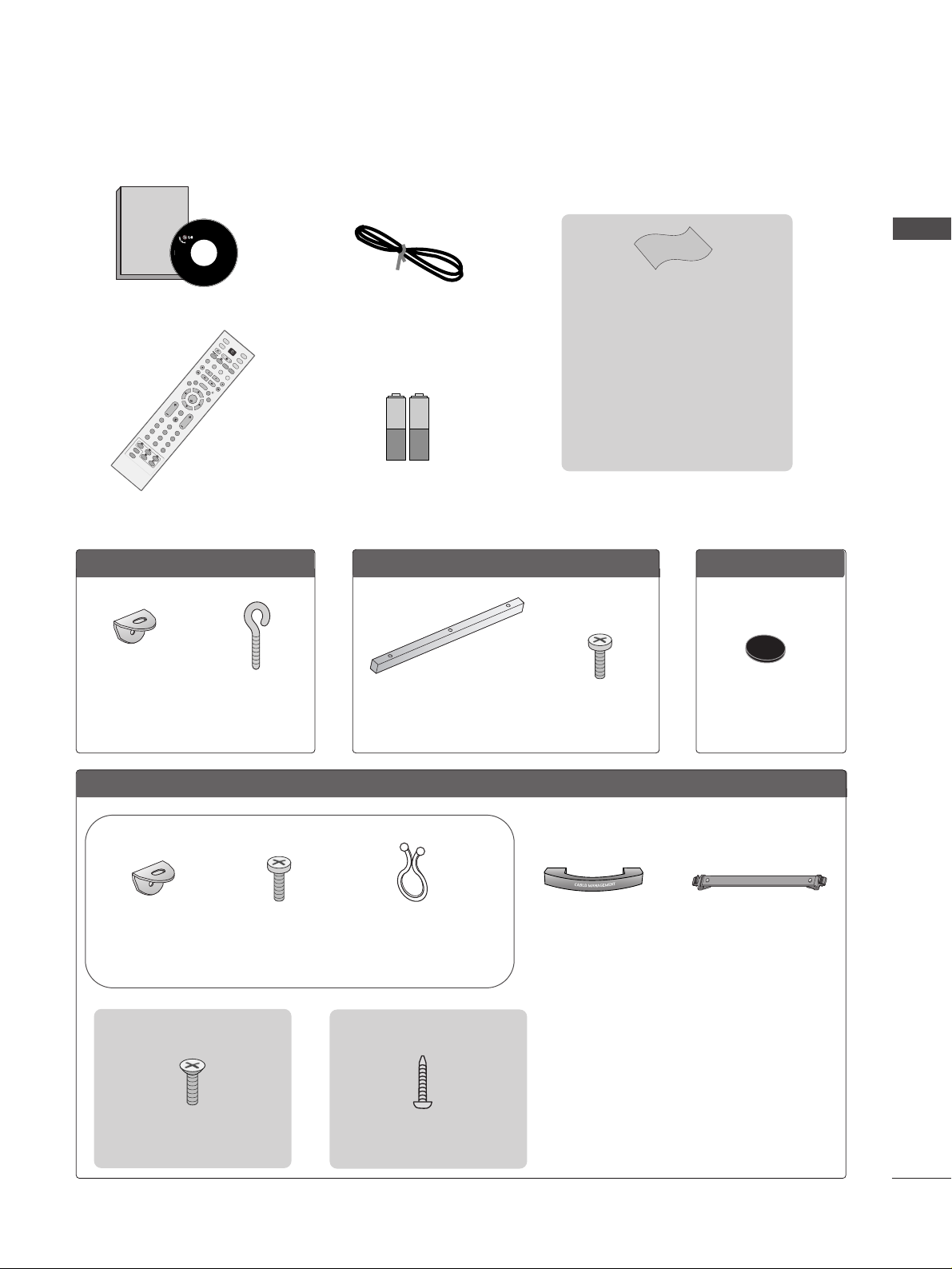
1
ACCESSORIES
ACCESSORIES
Ensure that the following accessories are included with your TV. If an accessory is missing, please contact the
dealer where you purchased the product.
Owner's
Manual
Owner’s manual
Owner’s Manual
Batteries
OK
INPU
T
MO
DE
TV
D/A
DVD
E
X
IT
VOL PR
G
UIDE
B
A
C
K
M
ENU
RATIO
I/II
VCR
PO
WER
123
456
789
0
Q.VIEW
LIST
INDEX
SLEEP
H
O
L
D
REVEAL
?
S
U
B
T
IT
LE
TEX
T
INPUT
BRIGHT
M
U
T
E
T
V
/
R
A
D
IO
UPDATE
S
IM
P
L
IN
K
INFO i
F
A
V
T
IM
E
Remote Control
Power Cord
LLCCDD TTVV mmooddeellss
Polishing Cloth
(This feature is not available for
all models.)
Polish the screen with the cloth.
Slightly wipe stained spot on the exterior
only with the cleansing cloths for the product exterior if there is stain or fingerprint
on surface of the exterior.
Do not wipe roughly when removing stain.
Please be cautious of that excessive power
may cause scratch or discoloration.
2-Rubber cap
Refer to p. 19
2-Wall brackets
2-eye-bolts
(This feature is not available for all models.)
Cable Management
4-bolts for stand assembly
Refer to p. 12
22 66 ””,, 3322 ””,, 3377”” oo nnllyy
1-screw for stand fixing
Refer to p. 14
22 66 //3322LL BB 77**oonn llyy
or
2- TV Brackets
2- Wall Brackets
2-bolts
Twister Holder
Arrange the wires with the
twister holder.
(This feature is not available for all models.)
3-bolts
Refer to p. 20
One desk-type stand fixture
protection cover
Refer to p. 20
5500PPBB66**,, 6600PPCC44**oonnllyyPPllaassmmaa TTVV mmooddeellss 6600PPCC44**oonnllyy
Page 4
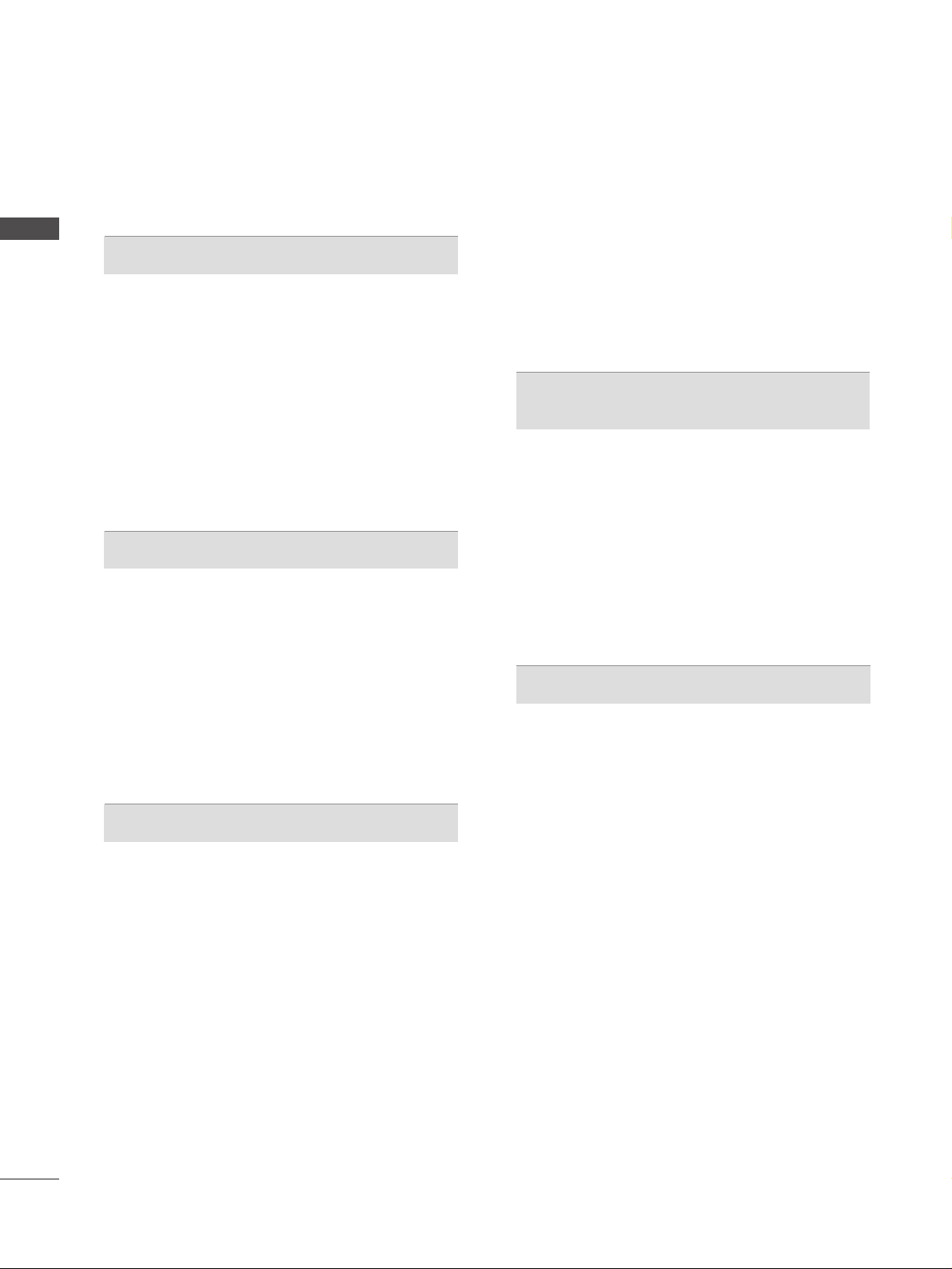
2
CONTENTS
CONTENTS
ACCESSORIES
. . . . . . . . . . . . . . . . . . . . . . . . . . . . . . . . . . . . . . . . . . . . .
1
PREPARATION
Front Panel Controls . . . . . . . . . . . . . . . . . . . . . . . . 4
Back Panel Information . . . . . . . . . . . . . . . . . . . . . . 7
Stand installation . . . . . . . . . . . . . . . . . . . . . . . . . . . 11
Attaching the TV to a wall . . . . . . . . . . . . . . . . . . . . 13
Attaching the TV to a desk . . . . . . . . . . . . . . . . . . . 14
Back Cover for Wire Arrangement . . . . . . . . . . . . . 15
Desktop Pedestal Installation . . . . . . . . . . . . . . . . . 19
Wall Mount: Horizontal installation . . . . . . . . . . . . 20
Antenna Connection . . . . . . . . . . . . . . . . . . . . . . . . 21
EXTERNAL EQUIPMENT SETUP
HD Receiver Setup . . . . . . . . . . . . . . . . . . . . . . . 22
DVD Setup . . . . . . . . . . . . . . . . . . . . . . . . . . . . . . . . 25
Insertion of CI module . . . . . . . . . . . . . . . . . . . . . . 28
VCR Setup . . . . . . . . . . . . . . . . . . . . . . . . . . . . . . . . 29
Digital Audio Out Setup . . . . . . . . . . . . . . . . . . . . . 31
Other A/V Source Setup . . . . . . . . . . . . . . . . . . . . 32
PC Setup . . . . . . . . . . . . . . . . . . . . . . . . . . . . . . . . . 33
- Screen Setup for PC Mode . . . . . . . . . . . . . . . 36
WATCHING TV / PROGRAMME CONTROL
Remote Control Key Functions . . . . . . . . . . . . . . . 40
Turning on the TV . . . . . . . . . . . . . . . . . . . . . . . . . . 44
Programme Selection . . . . . . . . . . . . . . . . . . . . . . . 45
Volume Adjustment . . . . . . . . . . . . . . . . . . . . . . . . 45
On-Screen Menus Selection and Adjustment . . . . 46
Auto Programme Tuning (In Digital Mode) . . . . . . 47
Manual Programme Tuning (In Digital Mode) . . . . 48
Programme Edit (In Digital Mode) . . . . . . . . . . . . . 49
5V antenna Power (In Digital Mode only) . . . . . . . 51
Software Update (In Digital Mode only) . . . . . . . . 52
Diagnostics (In Digital Mode only) . . . . . . . . . . . . 53
CI Information (In Digital Mode only) . . . . . . . . . . 54
Auto Programme Tuning (In Analogue Mode) . . . . . 55
Manual Programme Tuning (In Analogue Mode)
. . . . . . . 56
Fine Tuning (In Analogue Mode) . . . . . . . . . . . . . . 57
Assigning a Station Name (In Analogue Mode)
. . . . . . 57
Programme Edit (In Analogue Mode)
. . . . . . . . . . . . . 58
Calling the Programme Table . . . . . . . . . . . . . . . . 60
Input Source Selection . . . . . . . . . . . . . . . . . . . . . 61
Index . . . . . . . . . . . . . . . . . . . . . . . . . . . . . . . . . . . . .61
SIMPLINK Function . . . . . . . . . . . . . . . . . . . . . . . . 62
EPG (ELECTRONIC PROGRAMME GUIDE)
(IN DIGITAL MODE)
Switch on/off EPG . . . . . . . . . . . . . . . . . . . . . . . . . 64
Select programme . . . . . . . . . . . . . . . . . . . . . . . . . . 64
Button function in NOW/NEXT guide mode
. . . . . . . . . 65
Button function in 8 days guide mode
. . . . . . . . . . . . . . 65
Button function in date change mode
. . . . . . . . . . . . . . 65
Button function in extended description box
. . . . . . . . . 66
Button function in record/remind setting mode
. . . . . . . 66
Button function in timer list mode
. . . . . . . . . . . . . . . . . 66
PICTURE CONTROL
Picture Size (Aspect Ratio) Control . . . . . . . . . . . . 67
Preset Picture Settings
- Picture Mode-Preset . . . . . . . . . . . . . . . . . . . . 69
-
Auto Colour Tone Control (Warm/Medium/Cool)
. . . . .70
Manual Picture Adjustment
- Picture Mode-User option . . . . . . . . . . . . . . . . 71
- Colour Tone - User option . . . . . . . . . . . . . . . .72
XD - Picture Improvement Technology . . . . . . . . . . . . . 73
XD Demo . . . . . . . . . . . . . . . . . . . . . . . . . . . . . . . . . 74
Advanced - Cinema . . . . . . . . . . . . . . . . . . . . . . . . . 75
Advanced - Black(Darkness) Level . . . . . . . . . . . . . 76
Picture Reset . . . . . . . . . . . . . . . . . . . . . . . . . . . . . . 77
Image Sticking Minimization(ISM) Method . . . . . . . . . . 78
Low-Power Picture Mode . . . . . . . . . . . . . . . . . . . . 79
Page 5
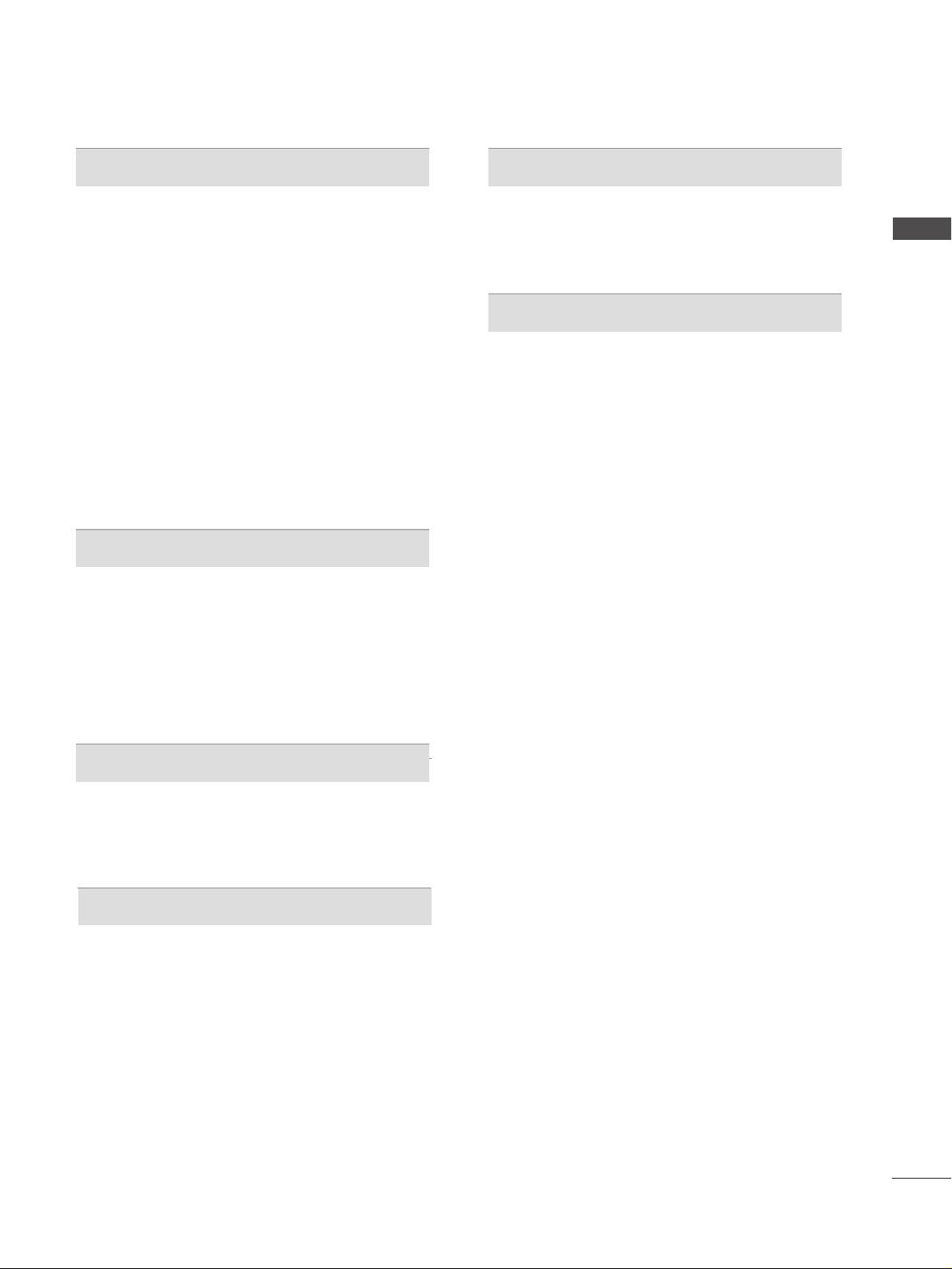
3
CONTENTS
SOUND & LANGUAGE CONTROL
Auto Volume Leveler . . . . . . . . . . . . . . . . . . . . . . . . 80
Preset Sound Settings - Sound Mode . . . . . . . . . . 81
Sound Setting Adjustment - User Mode . . . . . . . . . . 82
Balance . . . . . . . . . . . . . . . . . . . . . . . . . . . . . . . . . . . 83
TV Speakers On/ Off Setup . . . . . . . . . . . . . . . . . . 84
Selecting digital audio out . . . . . . . . . . . . . . . . . . . 85
I/II
-
Stereo/Dual Reception (In Analogue Mode Only)
. . . . 86
-
NICAM Reception (In Analogue Mode Only) . . . . . . .
87
- Speaker Sound Output Selection . . . . . . . . . . 87
On-Screen Menu Language/Country Selection
. . . . . . . . 88
Language selection (In Digital Mode only) . . . . . . 89
TIME SETTING
Clock Setup . . . . . . . . . . . . . . . . . . . . . . . . . . . . . . . 90
Auto On/ Off Timer Setting . . . . . . . . . . . . . . . . . . 91
Auto Shut-off Setting . . . . . . . . . . . . . . . . . . . . . . . 92
Time zone Setup . . . . . . . . . . . . . . . . . . . . . . . . . . . 93
Sleep Timer Setting . . . . . . . . . . . . . . . . . . . . . . . . . 93
PARENTAL CONTROL / RATINGS
Set Password & Lock System . . . . . . . . . . . . . . . . . 94
Parental Control . . . . . . . . . . . . . . . . . . . . . . . . . . . 95
TELETEXT
Switch on/off . . . . . . . . . . . . . . . . . . . . . . . . . . . . . . 96
SIMPLE Text . . . . . . . . . . . . . . . . . . . . . . . . . . . . . . . 96
TOP Text . . . . . . . . . . . . . . . . . . . . . . . . . . . . . . . . . 96
FASTEXT . . . . . . . . . . . . . . . . . . . . . . . . . . . . . . . . . 97
Special Teletext Functions . . . . . . . . . . . . . . . . . . . . 97
DIGITAL TELETEXT
Teletext within Digital Service . . . . . . . . . . . . . . . 98
Teletext in Digital Service . . . . . . . . . . . . . . . . . . 98
APPENDIX
Troubleshooting . . . . . . . . . . . . . . . . . . . . . . . . . . . 99
Maintenance . . . . . . . . . . . . . . . . . . . . . . . . . . . . . 101
Product Specifications . . . . . . . . . . . . . . . . . . . . . 102
Programming the Remote Control . . . . . . . . . . . . 104
Programming Code . . . . . . . . . . . . . . . . . . . . . . . . 104
IR Codes . . . . . . . . . . . . . . . . . . . . . . . . . . . . . . . . 106
External Control Device Setup . . . . . . . . . . . . . . 108
Page 6
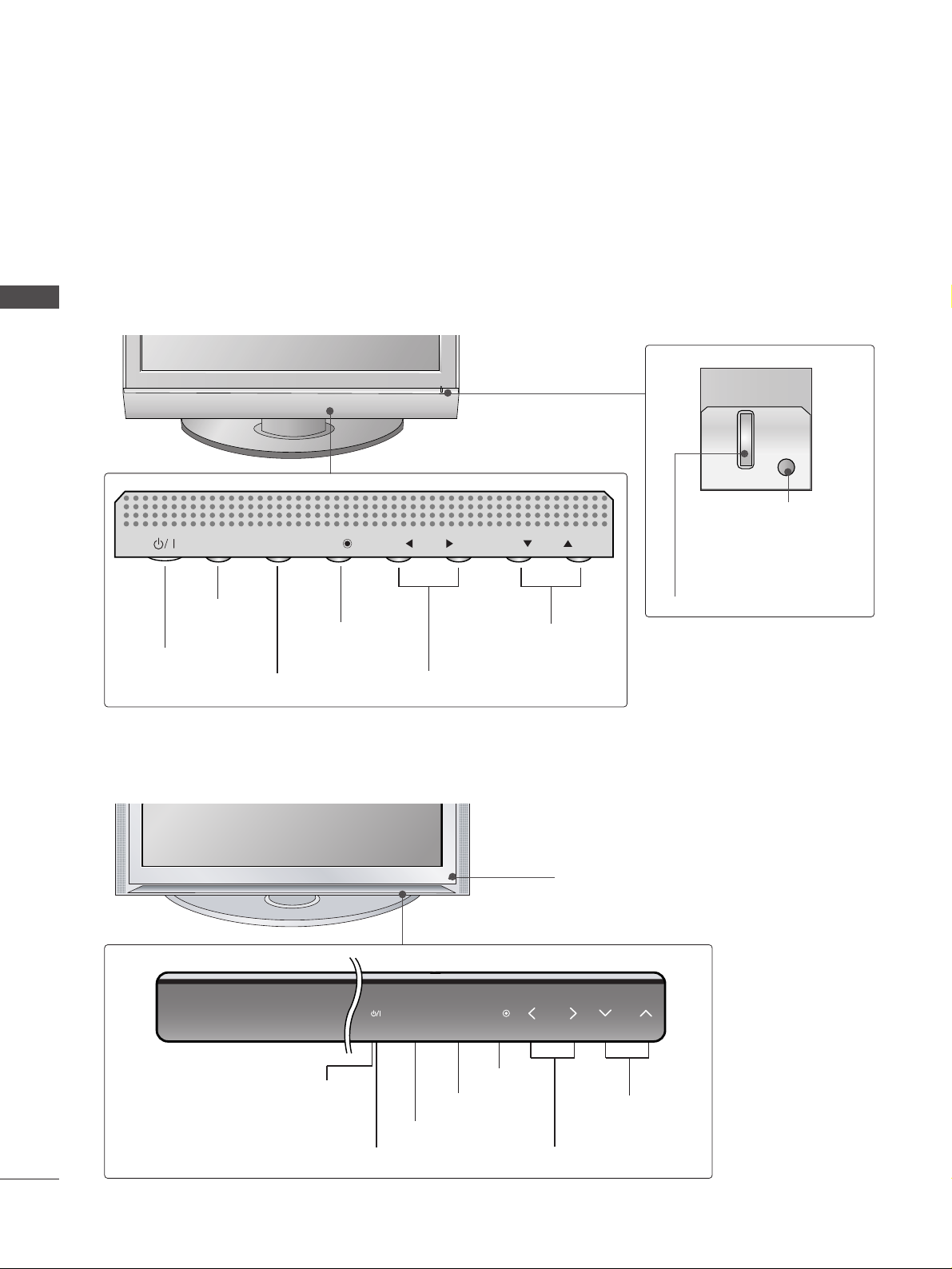
4
PREPARATION
FRONT PANEL CONTROLS
PREPARATION
A
This is a simplified representation of the front panel. Here shown may be somewhat different from your TV.
A
If your product has a protection film attached, remove the film and then wipe the product with a polishing
cloth.
Plasma TV Models
42/50PC5*, 60PC4
*
PROGRAMME Buttons
VOLUME Buttons
MENU Button
OK Button
INPUT Button
POWER Button
PR
VOL
OK
MENUMENU
INPUT
PROGRAMME Buttons
VOLUME Buttons
MENU Button
OK Button
INPUT Button
POWER Button
Power/Standby Indicator
• illuminates red in standby mode.
INPUT MENU OK VOL PR
Power/Standby Indicator
• illuminates red in standby mode.
• illuminates green when the set
is switched on.
Remote Control Sensor
Remote Control Sensor
50PB6
*
Page 7
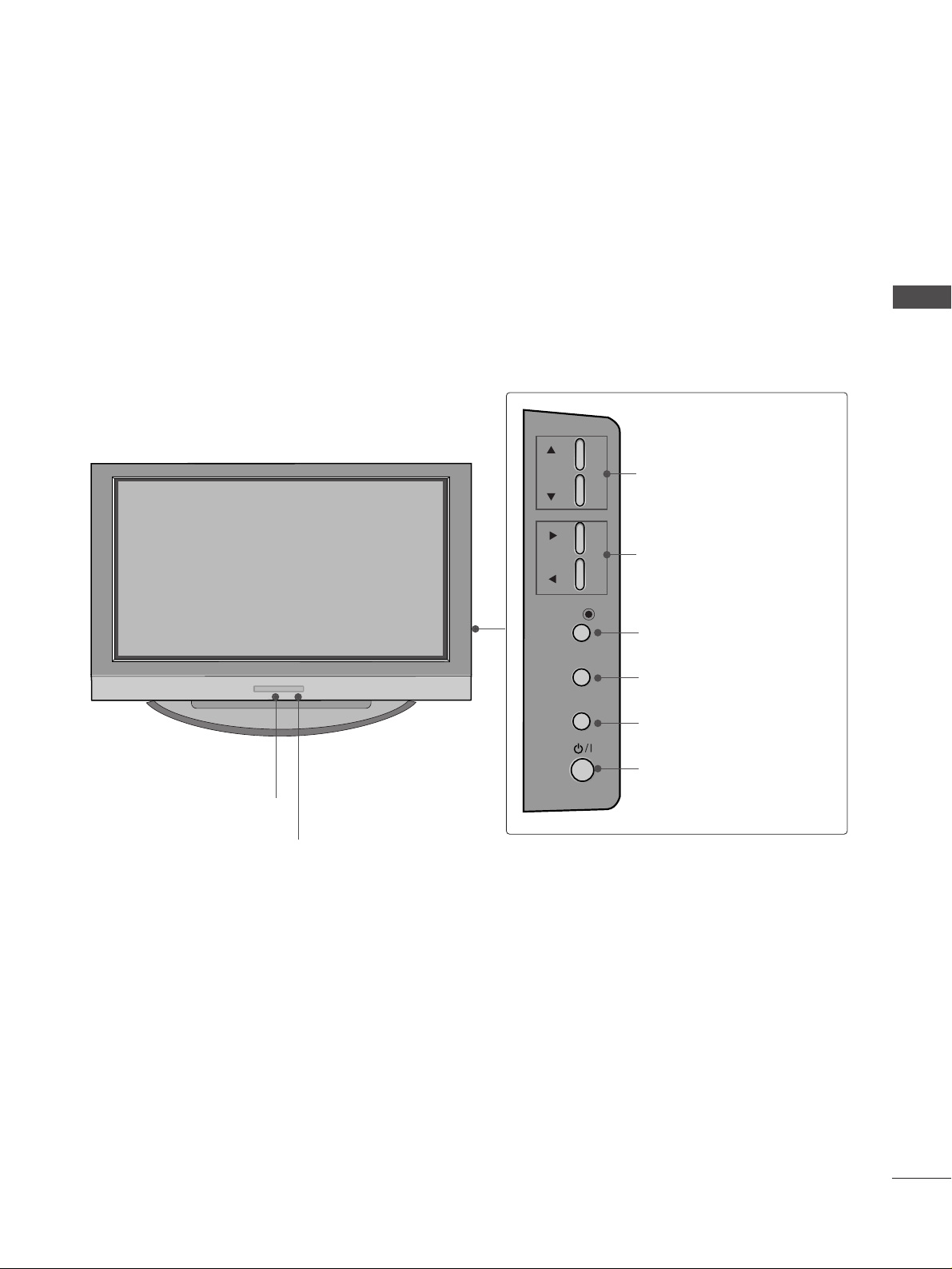
5
PREPARATION
Plasma TV Models
42/50PC3
*
PR
VOL
OK
MENU
INPUT
Remote Control Sensor
Power/Standby Indicator
• illuminates red in standby mode.
• illuminates green when the set is switched on.
PROGRAMME Buttons
VOLUME Buttons
OK Button
MENU Button
INPUT Button
ON/OFF Button
Page 8
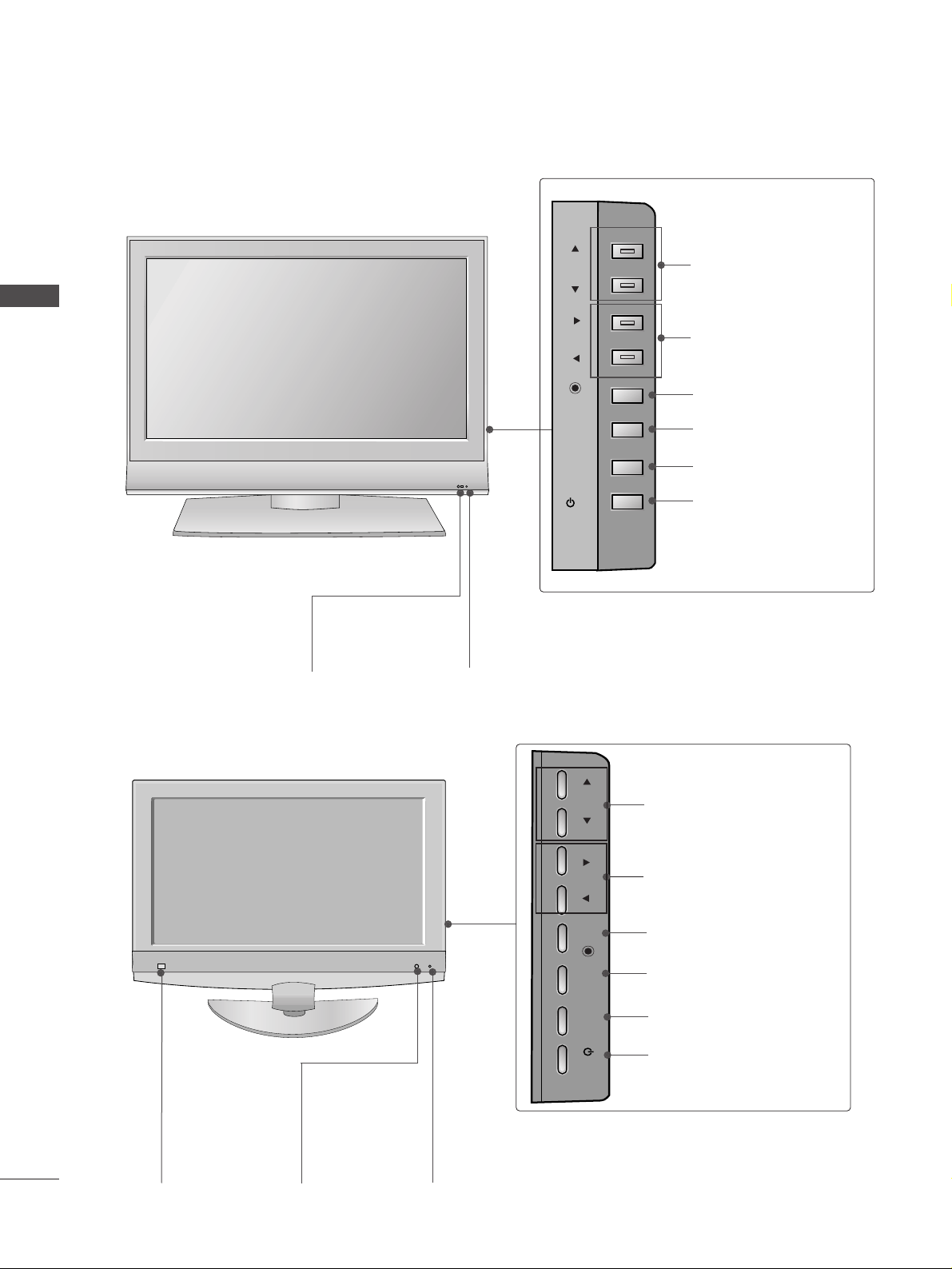
6
PREPARATION
PREPARATION
LCD TV Models
R
Remote Control Sensor
Power/Standby Indicator
• illuminates red in standby mode.
• illuminates green when the set is switched on.
PROGRAMME Buttons
VOLUME Buttons
OK Button
MENU Button
INPUT Button
POWER Button
CH
VOL
CH
VOL
PROGRAMME Buttons
VOLUME Buttons
OK Button
MENU Button
INPUT Button
POWER Button
Remote Control
Sensor
Intelligent Eye
Adjusts picture
according to the surrounding conditions.
Power/Standby Indicator
• illuminates red in standby mode.
• illuminates green when the set is switched on.
Except 26/32LB7
*
Only 26/32LB7
*
PR
VOL
OK
MENU
INPUT
/I
PR
VOL
OK
MENU
INPUT
/I
Page 9
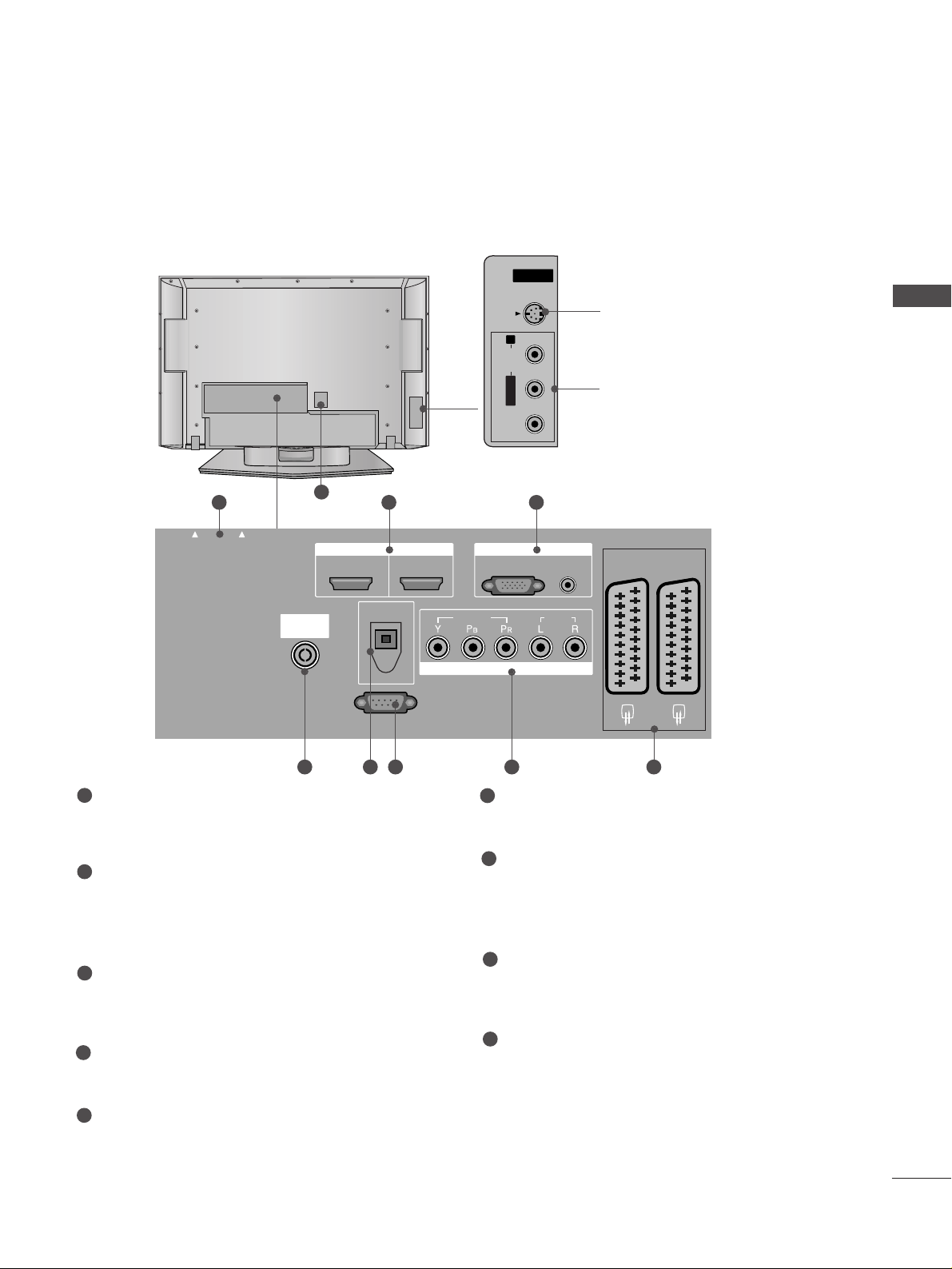
7
PREPARATION
Plasma TV Models
PCMCIA (Personal Computer Memory Card
International Association) Card Slot
(This feature is not available in all countries.)
HDMI Input
Connect a HDMI signal to HDMI IN.
Or DVI(VIDEO)signal to HDMI/DVI port with DVI
to HDMI cable.
RGB/DVI Audio Input
Connect the monitor output from a PC to the
appropriate input port.
Antenna Input
Connect over-the-air signals to this jack.
DIGITAL AUDIO OUT OPTICAL
Connect digital audio from various types of equipment.
Note: In standby mode, these ports do not work.
RS-232C IN (CONTROL & SERVICE) PORT
Connect to the RS-232C port on a PC.
Component Input
Connect a component video/audio device to
these jacks.
Euro Scart Socket (AV1/AV2)
Connect scart socket input or output from an
external device to these jacks.
Power Cord Socket
This TV operates on an AC power. The voltage is
indicated on the Specifications page. Never
attempt to operate the TV on DC power.
1
2
3
4
5
6
7
8
9
BACK PANEL INFORMATION
A
This is a simplified representation of the back panel. Here shown may be somewhat different from your TV.
Except 42/50PC3
*
AV IN 3
L/MONO
R
AUDIO
VIDEO
S-VIDEO
S-Video Input
Connect S-Video out from an
S-VIDEO device.
Audio/Video Input
Connect audio/video output
from an external device to
these jacks.
AV IN 3
L/MONOMONO
R
AUDIOAUDIO
VIDEOVIDEO
S-VIDEO
AV IN 3
L/ MONO
R
AUDIO
VIDEO
S-VIDEO
AUDIO
VIDEO
PCMCIA
CARD SLOT
1 32
84 5 6 7
9
PCMCIA
CARD SLOT
EJECT
ANTENNA
IN
HDMI/DVI IN
12
(CONTROL & SERVICE)
HDMI IN
DIGITAL AUDIO
OUT
OPTICAL
RS-232C IN
VIDEO
COMPONENT IN
RGB
(PC)
RGB IN
AUDIO
(RGB/DVI)
AUDIO
AV 1 AV 2
Page 10
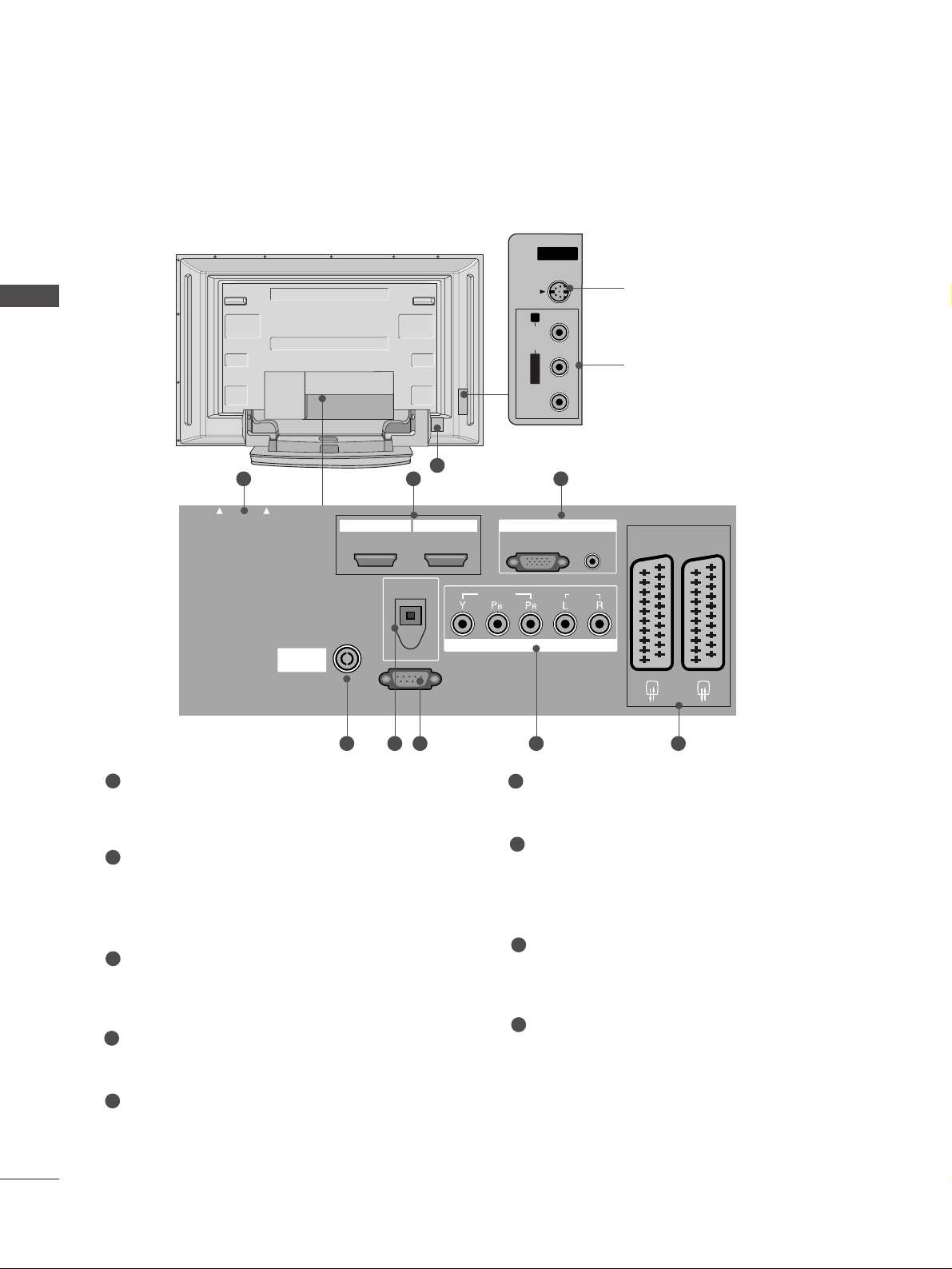
8
PREPARATION
PREPARATION
PCMCIA (Personal Computer Memory Card
International Association) Card Slot
(This feature is not available in all countries.)
HDMI Input
Connect a HDMI signal to HDMI IN.
Or DVI(VIDEO)signal to HDMI/DVI port with DVI
to HDMI cable.
RGB/DVI Audio Input
Connect the monitor output from a PC to the
appropriate input port.
Antenna Input
Connect over-the-air signals to this jack.
DIGITAL AUDIO OUT OPTICAL
Connect digital audio from various types of equipment.
Note: In standby mode, these ports do not work.
RS-232C IN (CONTROL & SERVICE) PORT
Connect to the RS-232C port on a PC.
Component Input
Connect a component video/audio device to
these jacks.
Euro Scart Socket (AV1/AV2)
Connect scart socket input or output from an
external device to these jacks.
Power Cord Socket
This TV operates on an AC power. The voltage is
indicated on the Specifications page. Never
attempt to operate the TV on DC power.
1
2
3
4
5
6
7
8
9
S-Video Input
Connect S-Video out from an
S-VIDEO device.
Audio/Video Input
Connect audio/video output
from an external device to
these jacks.
AV IN 3
L/MONOMONO
R
AUDIOAUDIO
VIDEOVIDEO
S-VIDEO
UDIO
VIDEO
EJECT
PCMCIA
CARD SLO
1 3
84 5 6 7
Only 42/50PC3
*
9
2
CARD SLO
PCMCIA
T
ANTENNA
IN
EJECT
HDMI/DVI IN
12
DIGITAL AUDIO
OUT
OPTICAL
HDMI IN
VIDEO
COMPONENT IN
RGB
(PC)
RGB IN
AUDIO
(RGB/DVI)
AUDIO
AV 1 AV 2
RS-232C IN
(CONTROL & SERVICE)
Page 11
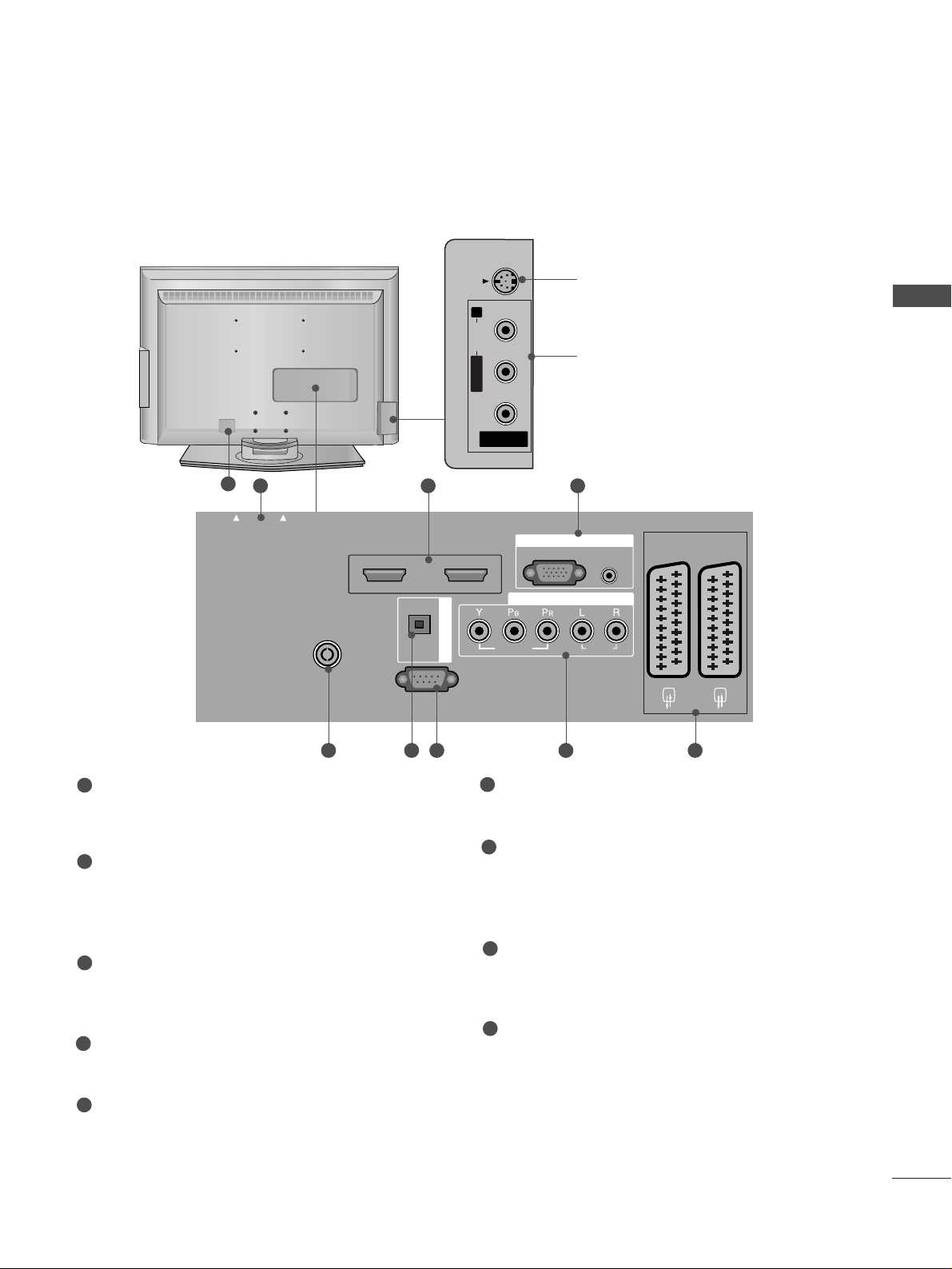
9
PREPARATION
LCD TV Models
PCMCIA (Personal Computer Memory Card
International Association) Card Slot
(This feature is not available in all countries.)
HDMI Input
Connect a HDMI signal to HDMI IN.
Or DVI(VIDEO)signal to HDMI/DVI port with DVI
to HDMI cable.
RGB/DVI Audio Input
Connect the monitor output from a PC to the
appropriate input port.
Antenna Input
Connect over-the-air signals to this jack.
DIGITAL AUDIO OUT OPTICAL
Connect digital audio from various types of equipment.
Note: In standby mode, these ports do not work.
RS-232C IN (CONTROL & SERVICE) PORT
Connect to the RS-232C port on a PC.
Component Input
Connect a component video/audio device to
these jacks.
Euro Scart Socket (AV1/AV2)
Connect scart socket input or output from an
external device to these jacks.
Power Cord Socket
This TV operates on an AC power. The voltage is
indicated on the Specifications page. Never
attempt to operate the TV on DC power.
1
2
3
4
5
6
7
8
9
Except 26/32LB7
*
AV IN 3
L/MONO
R
AUDIO
VIDEO
S-VIDEO
AV 3
L/ MONO
R
AUDIO
VIDEO
S-VIDEO
AUDIO
VIDEO
EJECT
HDMI/DVI IN 1
HDMI IN 2
PCMCIA
CARD SLOT
1 2 3
S-Video Input
Connect S-Video out from an SVIDEO device.
Audio/Video Input
Connect audio/video output from
an external device to these jacks.
AV IN 3
L/MONO
R
AUDIOAUDIO
VIDEOVIDEO
S-VIDEO
84 5 6 7
9
CARD SLOT
PCMCIA
EJECT
ANTENNA
IN
HDMI/DVI IN 1
OPTICAL
HDMI IN 2
DIGITAL AUDIO OUT
VIDEO
RGB IN
(PC)
AUDIO IN
(RGB/DVI)
AUDIO
RGB
COMPONENT IN
AV 1 AV 2
RS-232C IN
(CONTROL & SERVICE)
Page 12
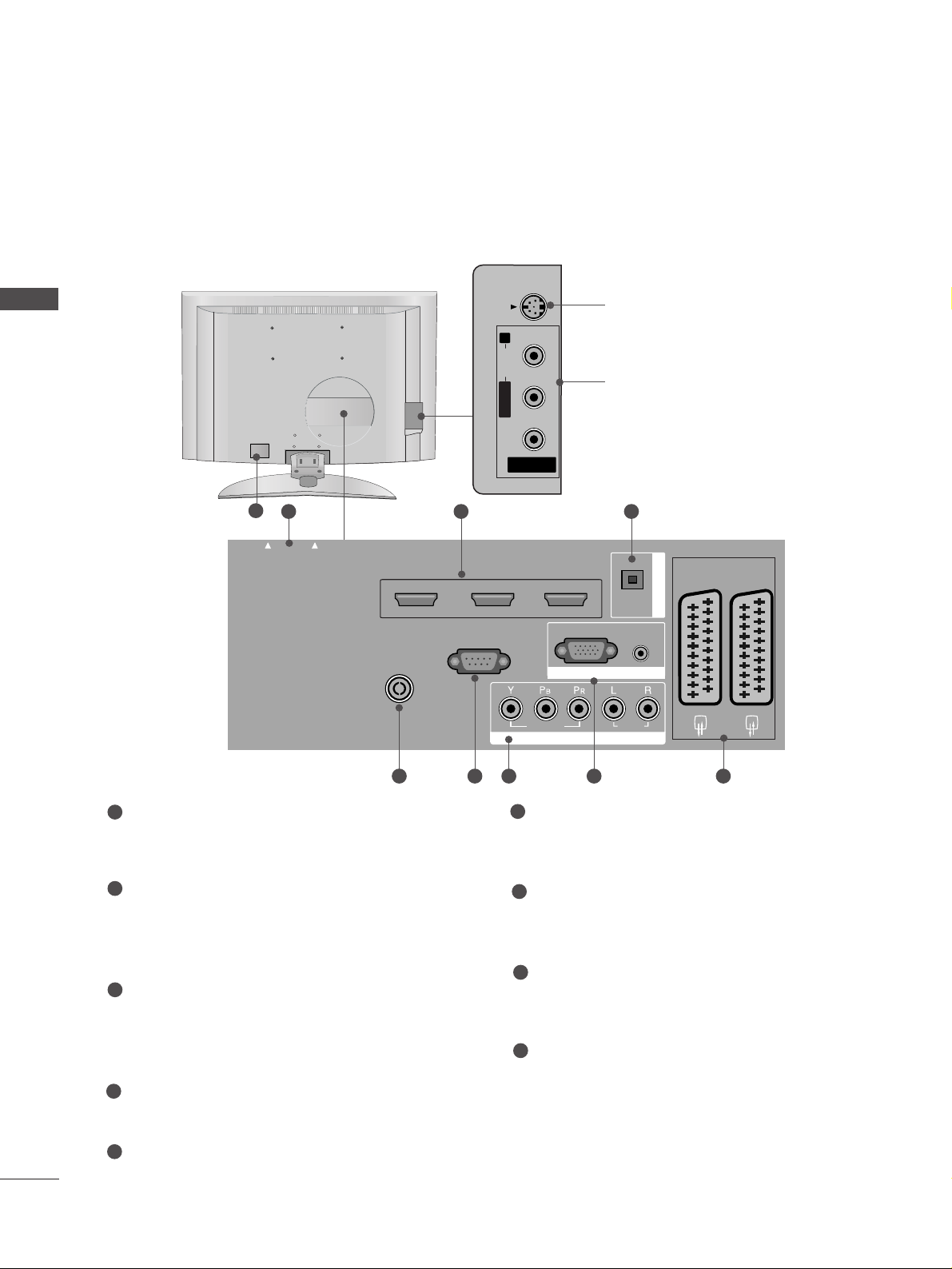
10
PREPARATION
PREPARATION
PCMCIA (Personal Computer Memory Card
International Association) Card Slot
(This feature is not available in all countries.)
HDMI Input
Connect a HDMI signal to HDMI IN.
Or DVI(VIDEO)signal to HDMI/DVI port with DVI
to HDMI cable.
DIGITAL AUDIO OUT OPTICAL
Connect digital audio from various types of equipment.
Note: In standby mode, these ports do not work.
Antenna Input
Connect over-the-air signals to this jack.
RS-232C IN (CONTROL & SERVICE) PORT
Connect to the RS-232C port on a PC.
Component Input
Connect a component video/audio device to
these jacks.
RGB/DVI Audio Input
Connect the monitor output from a PC to the
appropriate input port.
Euro Scart Socket (AV1/AV2)
Connect scart socket input or output from an
external device to these jacks.
Power Cord Socket
This TV operates on an AC power. The voltage is
indicated on the Specifications page. Never
attempt to operate the TV on DC power.
1
2
3
4
5
6
7
8
9
Only 26/32LB7
*
AV IN 2
L/MONO
R
AUDIO
VIDEO
USB IN
AV 3
L/ MONO
R
AUDIO
VIDEO
S-VIDEO
UDIO
VIDEO
EJECT
HDMI/D
HDMI IN 2
HDMI IN 3
PCMCIA
CARD SLO
1 2 3
S-Video Input
Connect S-Video out from an SVIDEO device.
Audio/Video Input
Connect audio/video output from
an external device to these jacks.
AV IN 3
L/MONO
R
AUDIOAUDIO
VIDEOVIDEO
S-VIDEO
84 5 6 7
9
PCMCIA
CARD SLO
EJECT
T
HDMI/D
VI IN 1 HDMI IN 2
ANTENNA IN
RS-232C IN
(CONTROL & SERVICE)
HDMI IN 3
AV 1 AV 2
OPTICAL
DIGITAL AUDIO OUT
(PC)
RGB IN
AUDIO IN
(RGB/DVI)
RGB
VIDEO
COMPONENT IN
AUDIO
Page 13
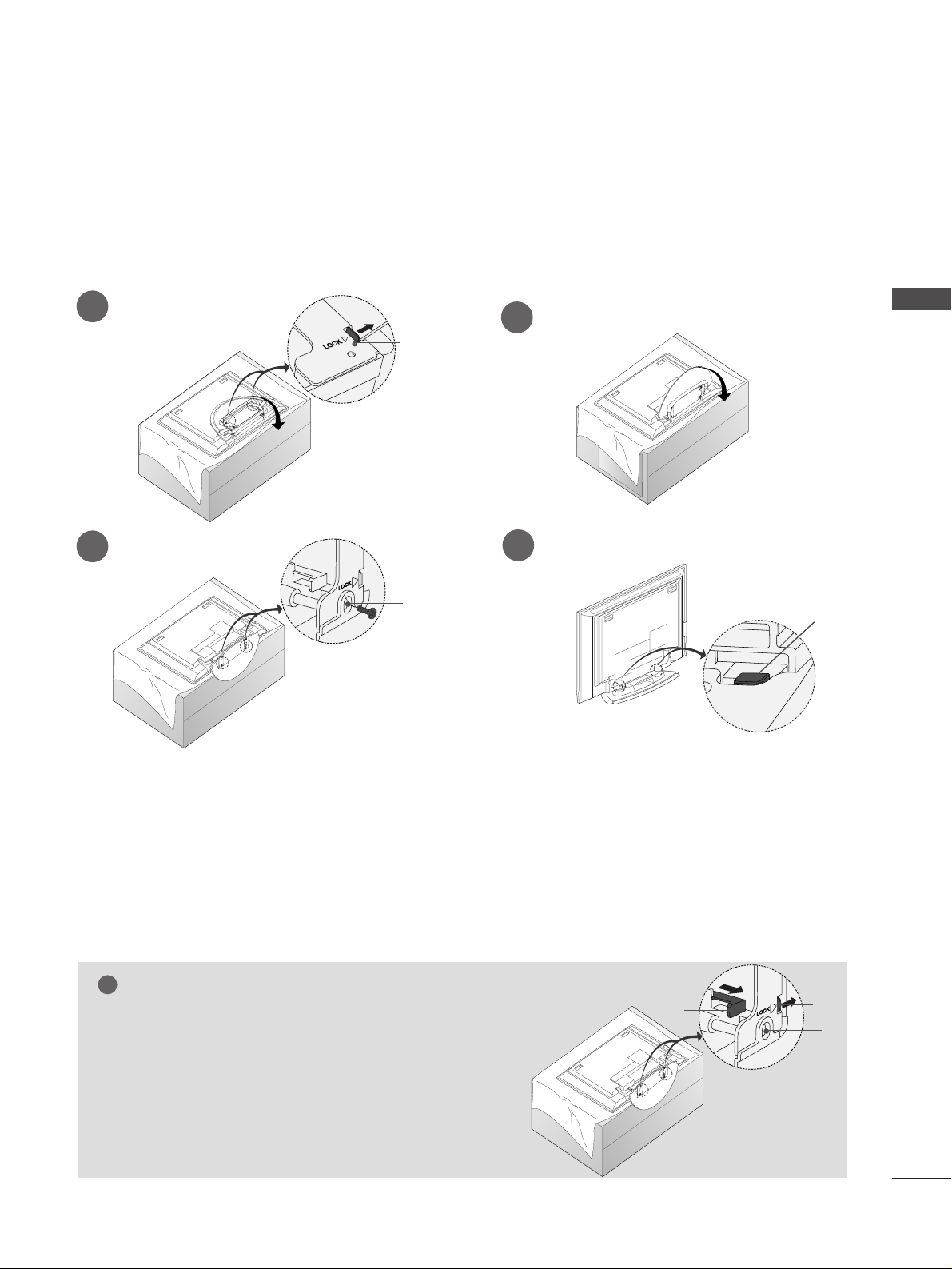
11
PREPARATION
STAND INSTALLATION
(
Only 42/50PC3
*)
Figures shown here may be slightly different from your set.
WWhheenn cc lloossiinngg tt hh ee ssttaanndd ffoorr sstt oorraaggee
First remove the screws in the holes (B)on the bottom of the
stand.And then pull two Hooks (D)of the stand bottom and
fold the stand into the back of the set.
After folding,push two Locks (A)of the stand bottom outward.
NOTE
!
■
Place the set with the screen facing down on a cushion or soft cloth as shown in Figures 1.
Before unfolding the stand,please make sure two locks (A)on the bottom of the stand push outward.
■
Pull the stand out as shown above in Figures 2 ~ 3.
After unfolding the stand,please insert and tighten the screws in the holes (B)on the bottom of the stand.
■
When connecting cables to the set,Do not disengage the lock (C).
This may cause the set to fall,causing serious bodily injury and serious damage to the set.
A
C
B
1
2
3
4
■
This feature is not available for all models.
A
D
B
Page 14
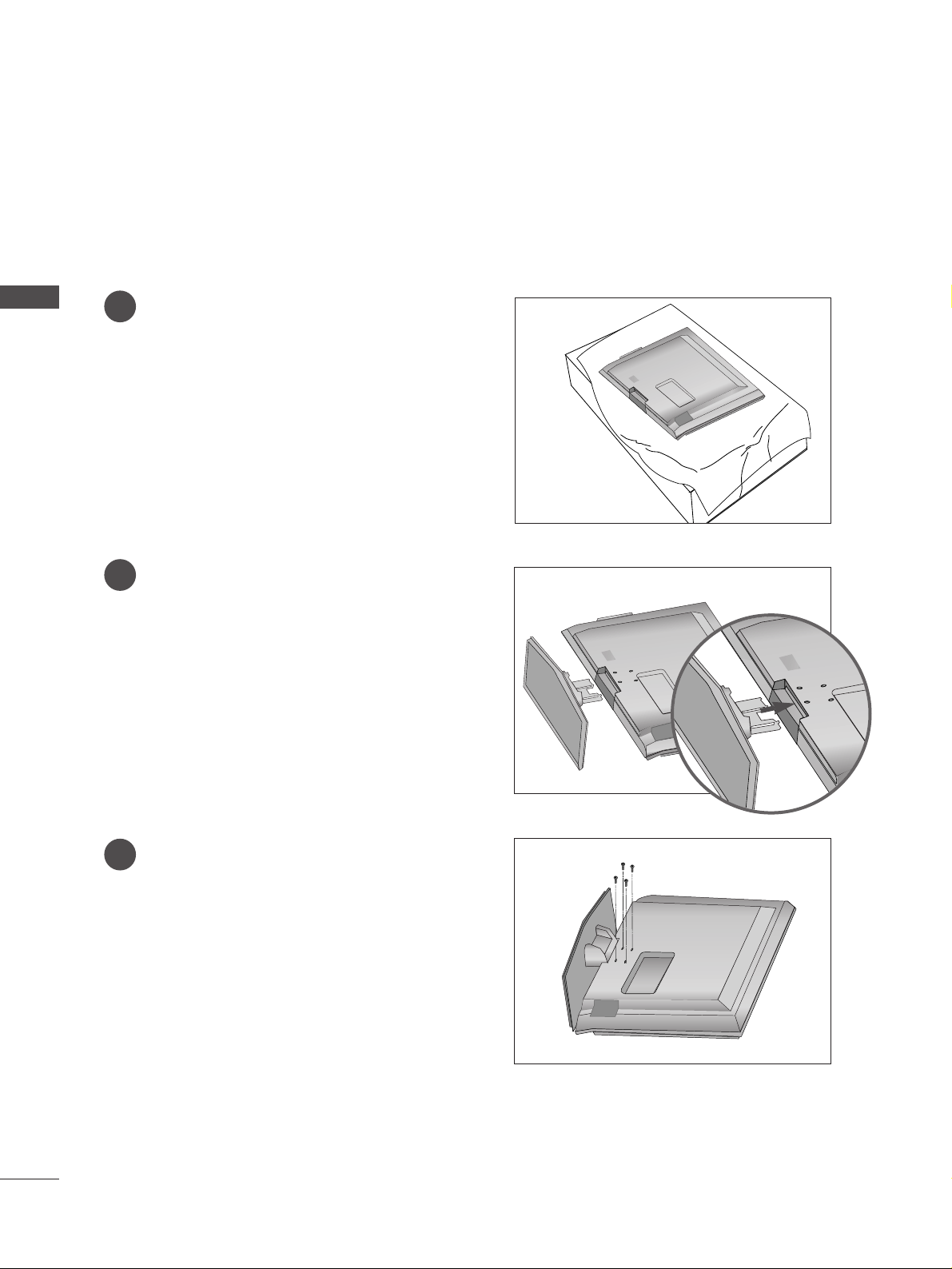
12
PREPARATION
PREPARATION
1
2
3
Carefully place the product screen side down on
a cushioned surface that will protect product and
screen from damage.
Assemble the product stand with the product as
shown.
Install the 4 bolts securely, in the back of the
product in the holes provided.
STAND INSTALLATION (Only 26, 32, 37 inch LCD TV Models)
Page 15
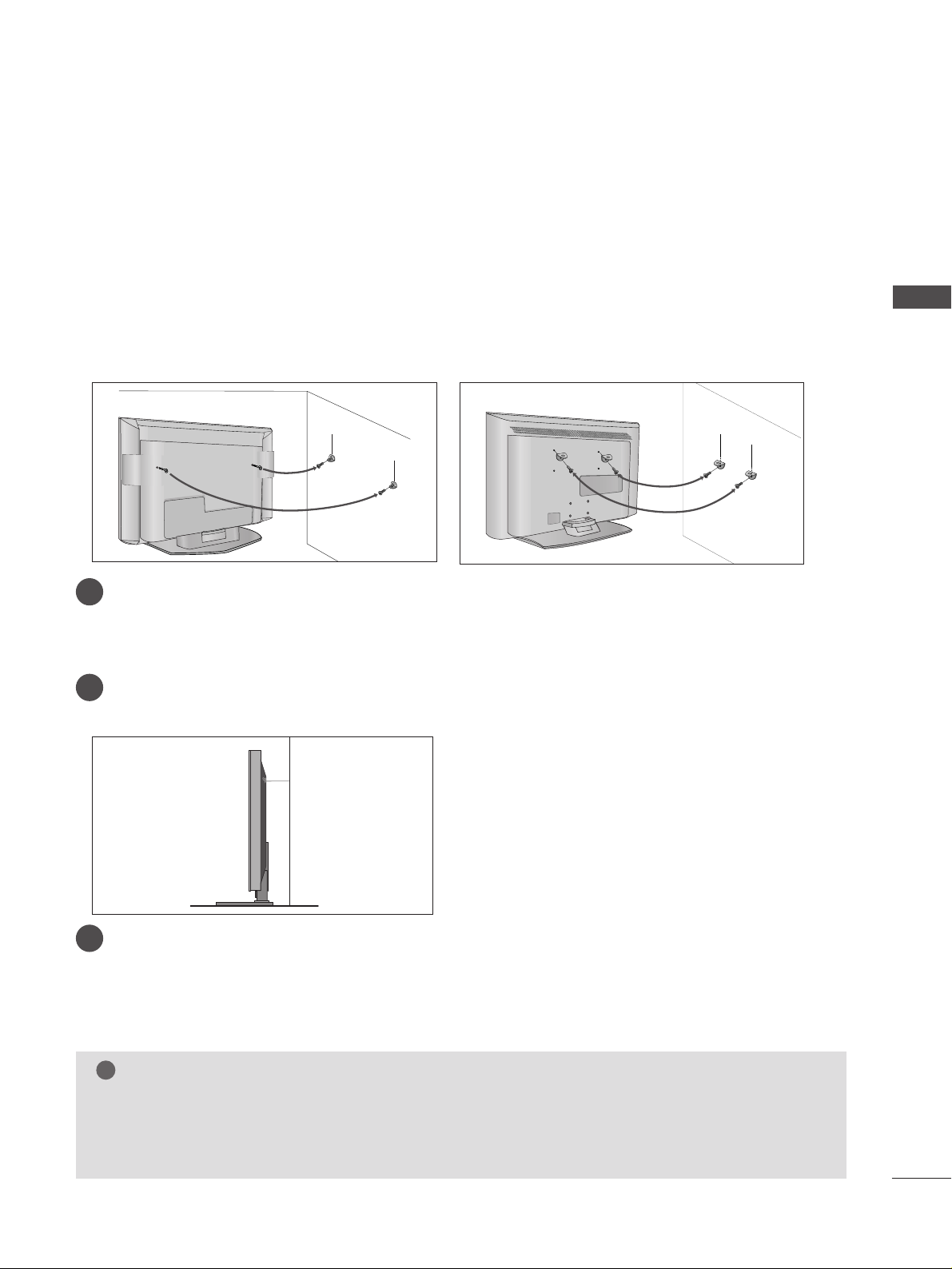
13
PREPARATION
ATTACHING THE TV TO A WALL
Plasma TV models LCD TV models
2
1
■
This feature is not available for all models.
A
Set it up close to the wall so the product doesn’t fall over when it is pushed backwards.
A
The instructions shown below is a safer way to set up the product, which is to fix it on the wall so the
product doesn’t fall over when it is pulled in the forward direction. It will prevent the product from
falling for-ward and hurting people. It will also prevent the product from damage caused by fall. Please
make sure that children don’t climb on or hang from the product.
NOTE
!
G
When moving the product to another place undo the ropes first.
G
Use a product holder or a cabinet that is big and strong enough for the size and weight of the product.
G
To use the product safely make sure that the height of the bracket that is mounted on the wall is same
as that of the product.
2
3
1
1
2
Use the eye-bolts or TV brackets/bolts to fix the product to the wall as shown in the picture.
(If your product has the bolts in the eye-bolts position before inserting the eye-bolts, loosen the bolts.)
* Insert the eye-bolts or TV brackets/bolts and tighten them securely in the upper holes.
Secure the wall brackets with the bolts (not provided as parts of the product, must purchase separately) on
the wall. Match the height of the bracket that is mounted on the wall.
3
Use a sturdy rope (not provided as parts of the product, must purchase separately) to tie the
product. It is safer to tie the rope so it becomes horizontal between the wall and the product.
Page 16
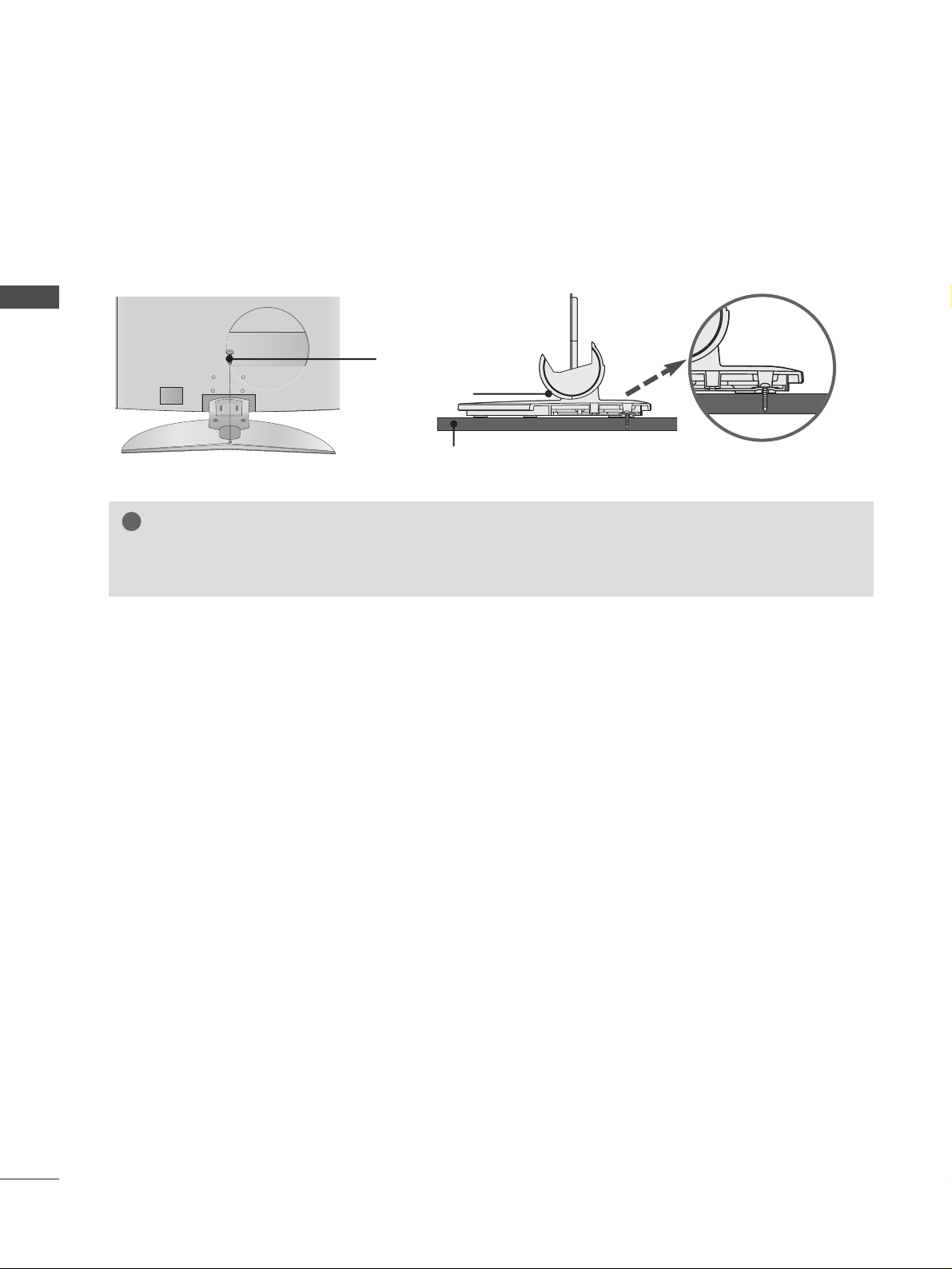
14
PREPARATION
PREPARATION
ATTACHING THE TV TO A DESK (Only 26/32LB7
*
model)
WARNING
!
GG
This apparatus must be securely attached to the floor/wall per installation instructions.
Tipping, shaking, or rocking the machine may cause injury.
1-screw
Stand
Desk
The TV must be attached to desk so it cannot be pulled in a forward/backward direction, potentially causing
injury or damaging the product. Use only an attached screw.
Page 17
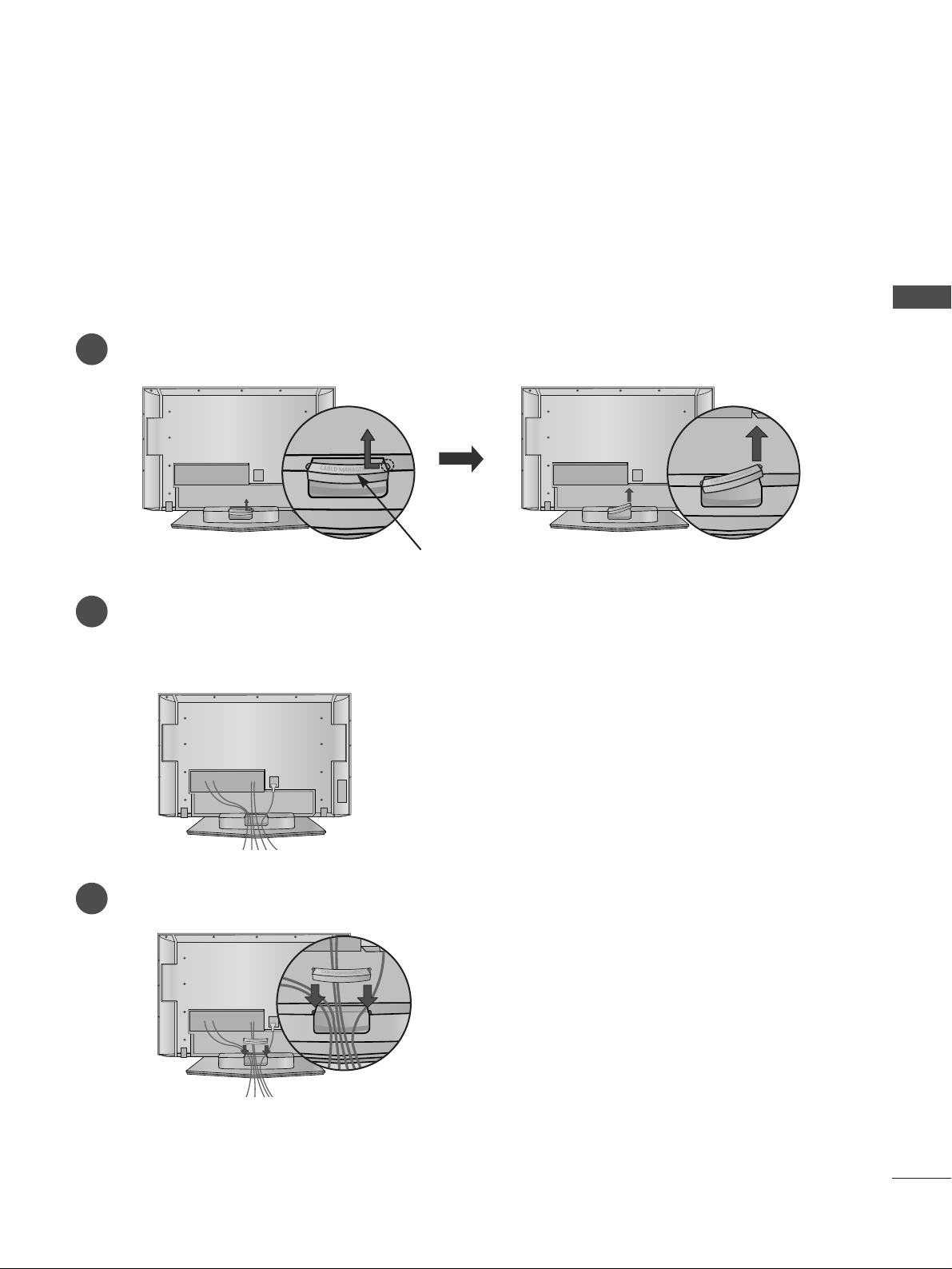
15
PREPARATION
Plasma TV models
(Except 42/50PC3*)
Connect the cables as necessary.
To connect an additional equipment, see the
EExxtteerrnnaall eeqq uuiippmmeenntt SSeett uupp
section.
Reinstall the
CC AABBLLEE MMAANNAAGGEEMMEENNTT
as shown.
2
1
3
CABLE MANAGEMENT
Hold the
CC AABBLLEE MMAA NNAAGG EEMMEENNTT
with hands and push it as shown.
BACK COVER FOR WIRE ARRANGEMENT
Page 18
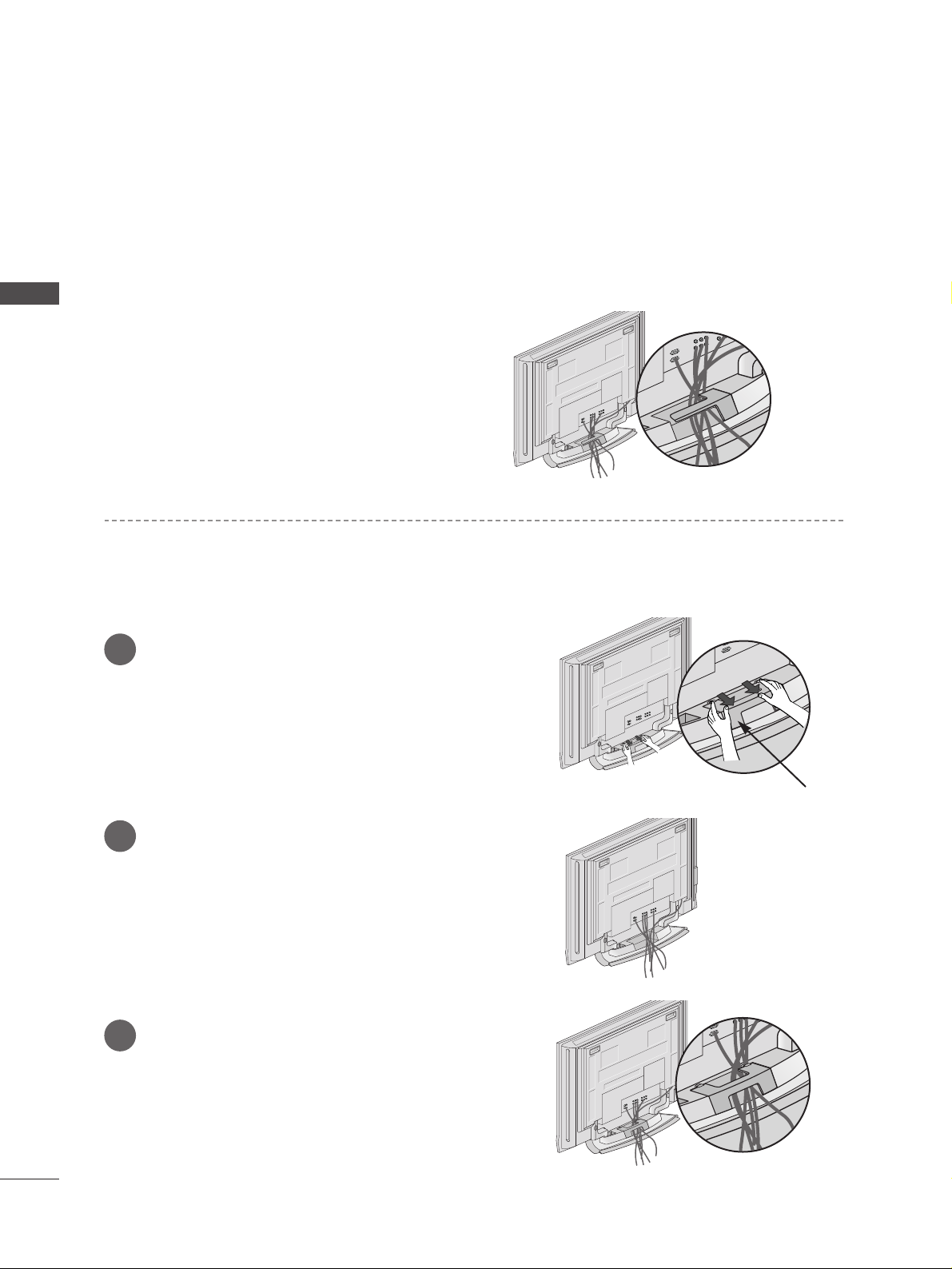
16
PREPARATION
Plasma TV models
Arrange the cables as shown picture.
Hold the
CC AABBLLEE MMAANN AAGGEEMMEENN TT
with both
hands and push it as shown.
Connect the cables as necessary.
To connect an additional equipment, see the
EExxttee rr nnaall eeqquuiippmmeenntt SSeett uu pp
section.
Reinstall the
CC AABBLLEE MMAANN AAGGEEMMEENN TT
as
shown.
1
2
3
CABLE MANAGEMENT
Only 42PC3
*
Only 50PC3
*
Page 19
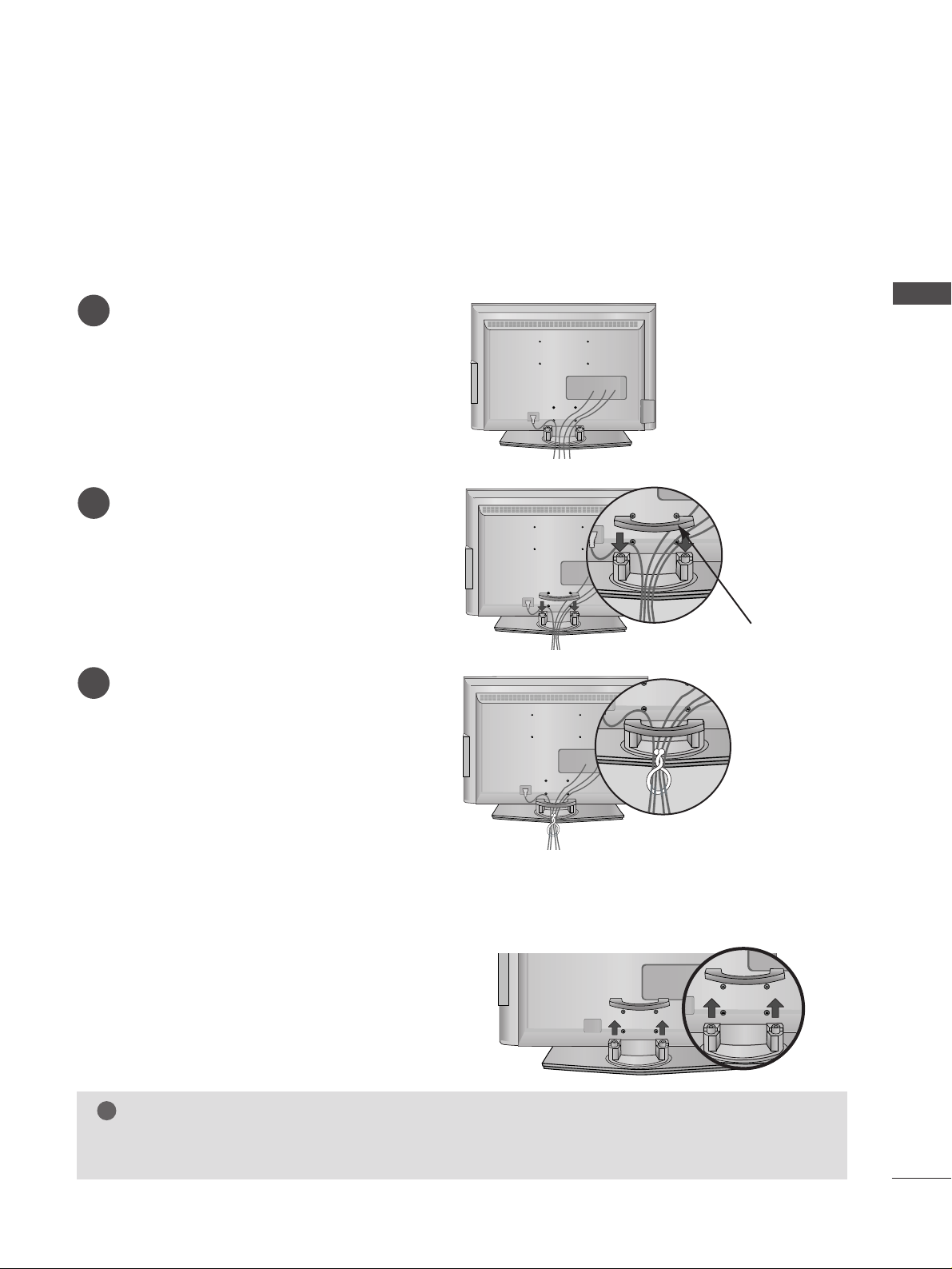
17
PREPARATION
LCD TV models
(Except 26/32LB7*)
Connect the cables as necessary.
To connect an additional equipment, see the
EExxtteerrnnaall eeqquuiippmmeenntt SSeettuu pp
section.
1
Install the
CC AABBLLEE MMAANNAAGGEEMMEENNTT
as shown.
2
Bundle the cables using the supplied twister
holder. (This feature is not available for all
models.)
3
Hold the
CC AABB LLEE MMAANNAA GGEEMMEENN TT
with both
hands and pull it upward.
NOTE
!
GG
Do not hold the CABLE MANAGEMENT when moving the product.
- If the product is dropped, you may be injured or the product may be broken.
How to remove the cable management
CABLE MANAGEMENT
Page 20
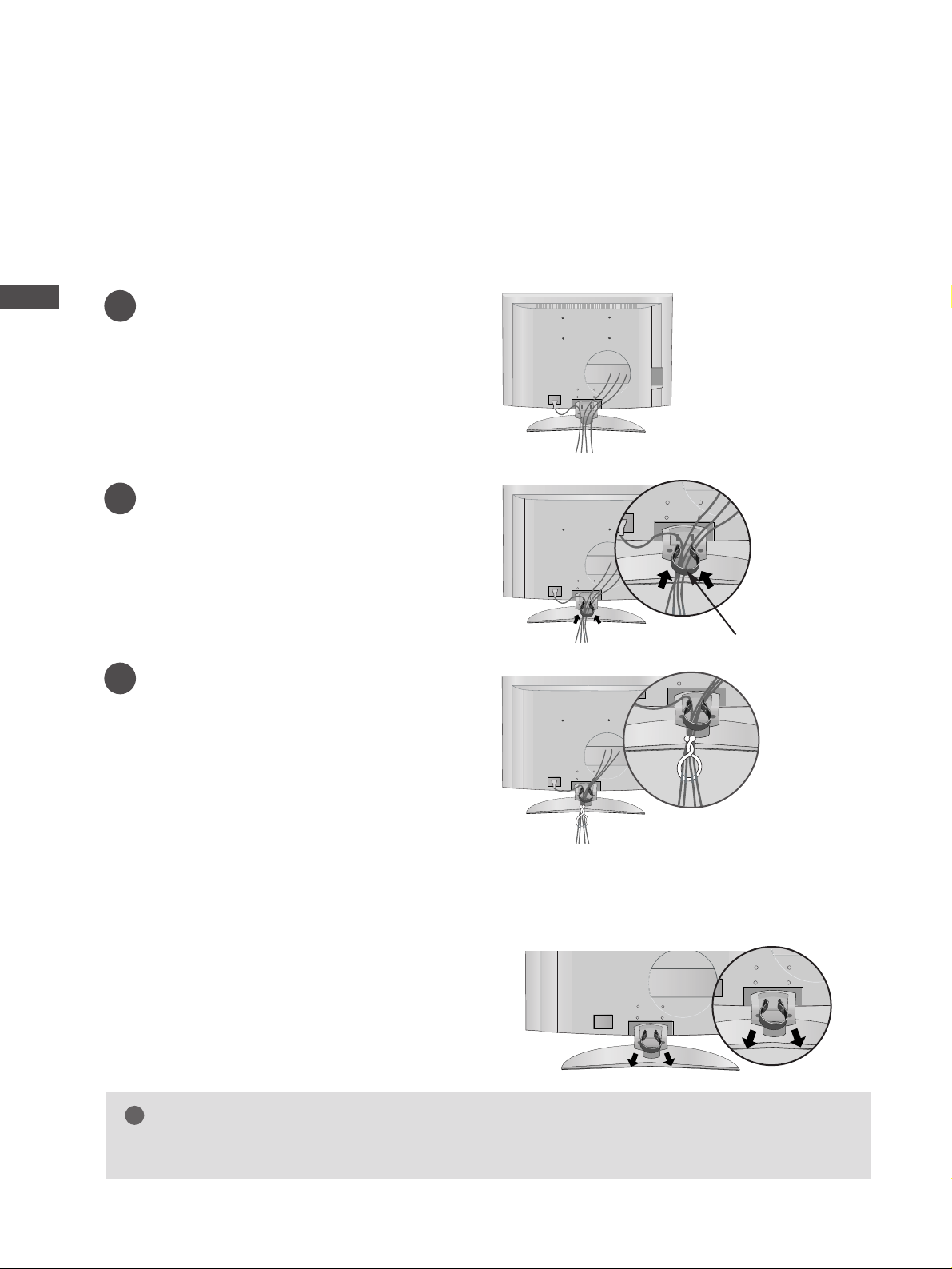
18
PREPARATION
PREPARATION
LCD TV model
(Only 26/32LB7*)
Connect the cables as necessary.
To connect an additional equipment, see the
EExxtteerrnnaall eeqquuiippmmeenntt SSeettuu pp
section.
Install the
CC AABBLLEE MMAANNAAGGEEMMEENNTT
as shown.
(Insert it as pushing the loops on the both
sides of the cable management.)
Bundle the cables using the supplied twist
holder. (This feature is not available for all
models.)
Hold the
CC AABB LLEE MMAANNAA GGEEMMEENN TT
with both
hands and pull it out.
(Pull it out as holding the loops on the both sides of
the cable management.)
NOTE
!
GG
Do not hold the CABLE MANAGEMENT when moving the product.
- If the product is dropped, you may be injured or the product may be broken.
How to remove the cable management
CABLE MANAGEMENT
1
2
3
Page 21
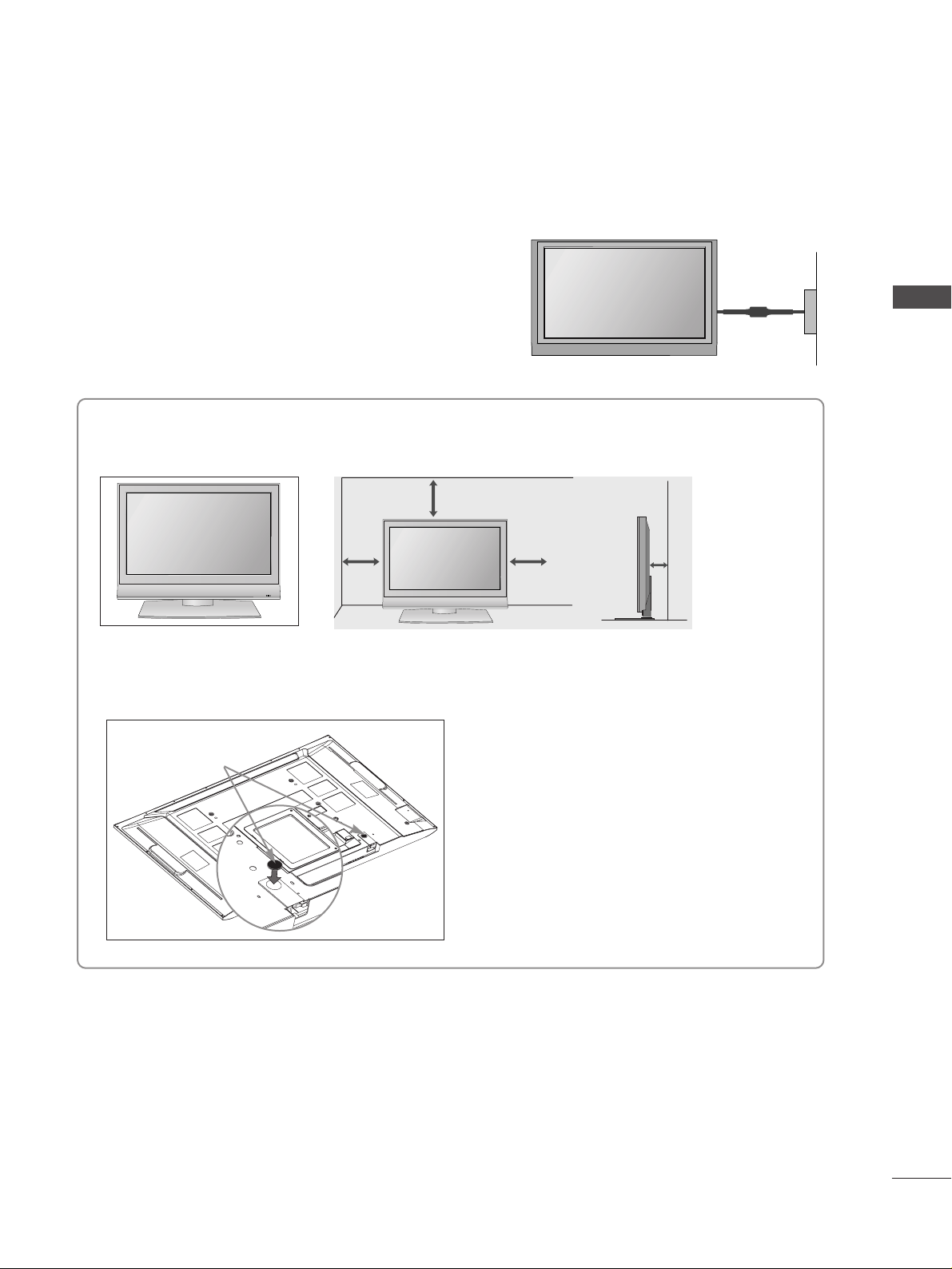
19
PREPARATION
Desktop Pedestal Installation
For proper ventilation, allow a clearance of 4" on each side and from the wall.
GROUNDING
Ensure that you connect the earth ground wire to prevent
possible electric shock. If grounding methods are not possible, have a qualified electrician install a separate circuit
breaker. Do not try to ground the unit by connecting it to
telephone wires, lightening rods, or gas pipes.
Power Supply
Short-circuit
Breaker
■
The set can be installed in various ways such as on a wall, or on a desktop etc.
■
The set is designed to be mounted horizontally.
4 inches
4 inches 4 inches 4 inches
When not using the desk-type stand (60PC4* only)
When not using the desk-type stand,
install the supplied rubber caps for
protecting the desk-type stand fixture
as shown at the figure.
Rubber cap
R
Page 22
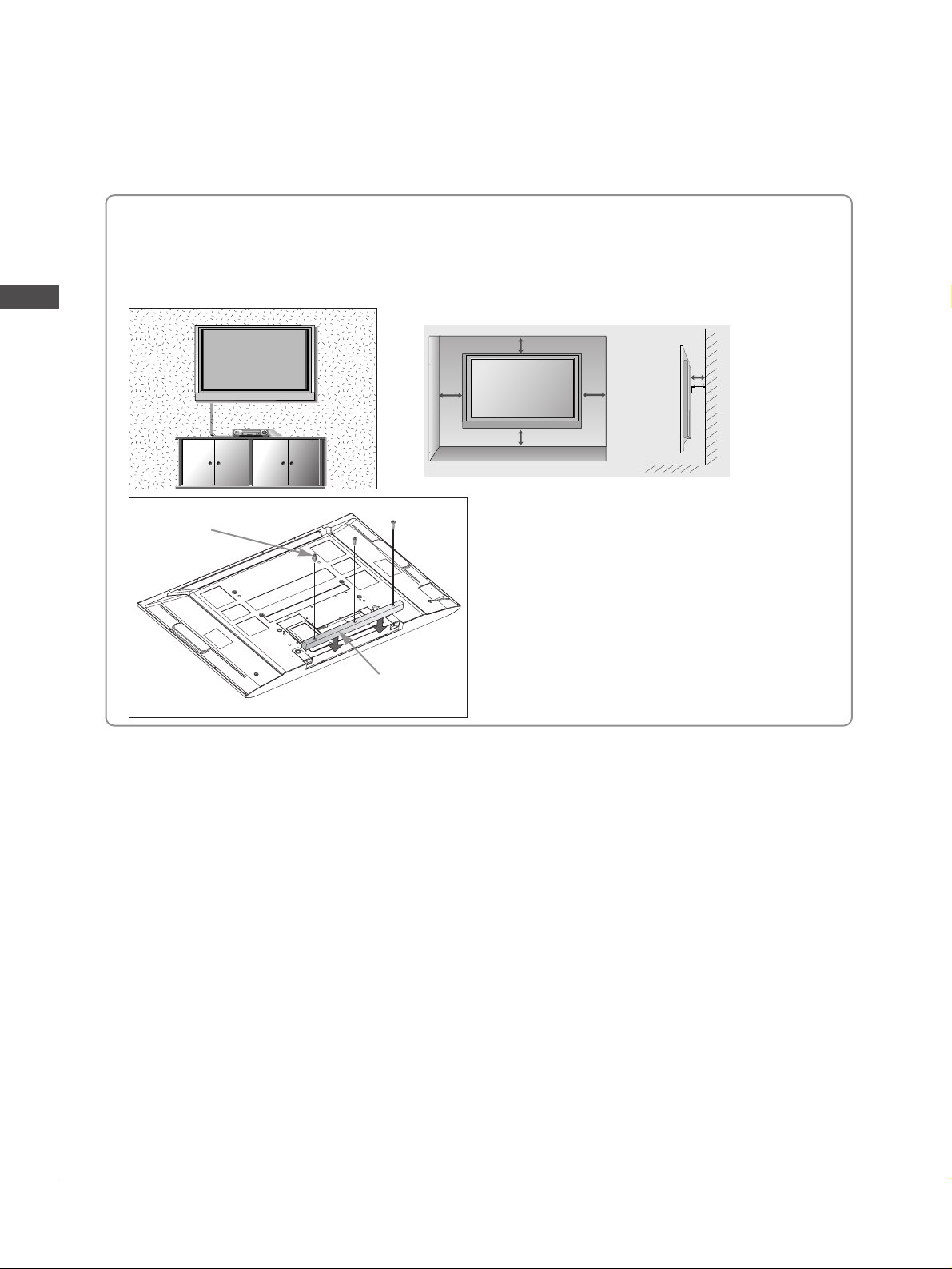
20
PREPARATION
PREPARATION
Wall Mount: Horizontal installation
For proper ventilation, allow a clearance of 4" on each side and from the wall. Detailed installation
instructions are available from your dealer, see the optional Tilt Wall Mounting Bracket Installation and
Setup Guide.
4 inches
4 inches
4 inches 4 inches
4 inches
If you want to install the desk-type stand
fixture protection cover (50PB6* only)
To prevent the foreign materials from
entering the desk-type stand fixture, fix
the desk-type stand fixture protection
cover by using the supplied bolts as
shown at the figure.
Bolts
Desk-type stand
fixture protection cover
Page 23
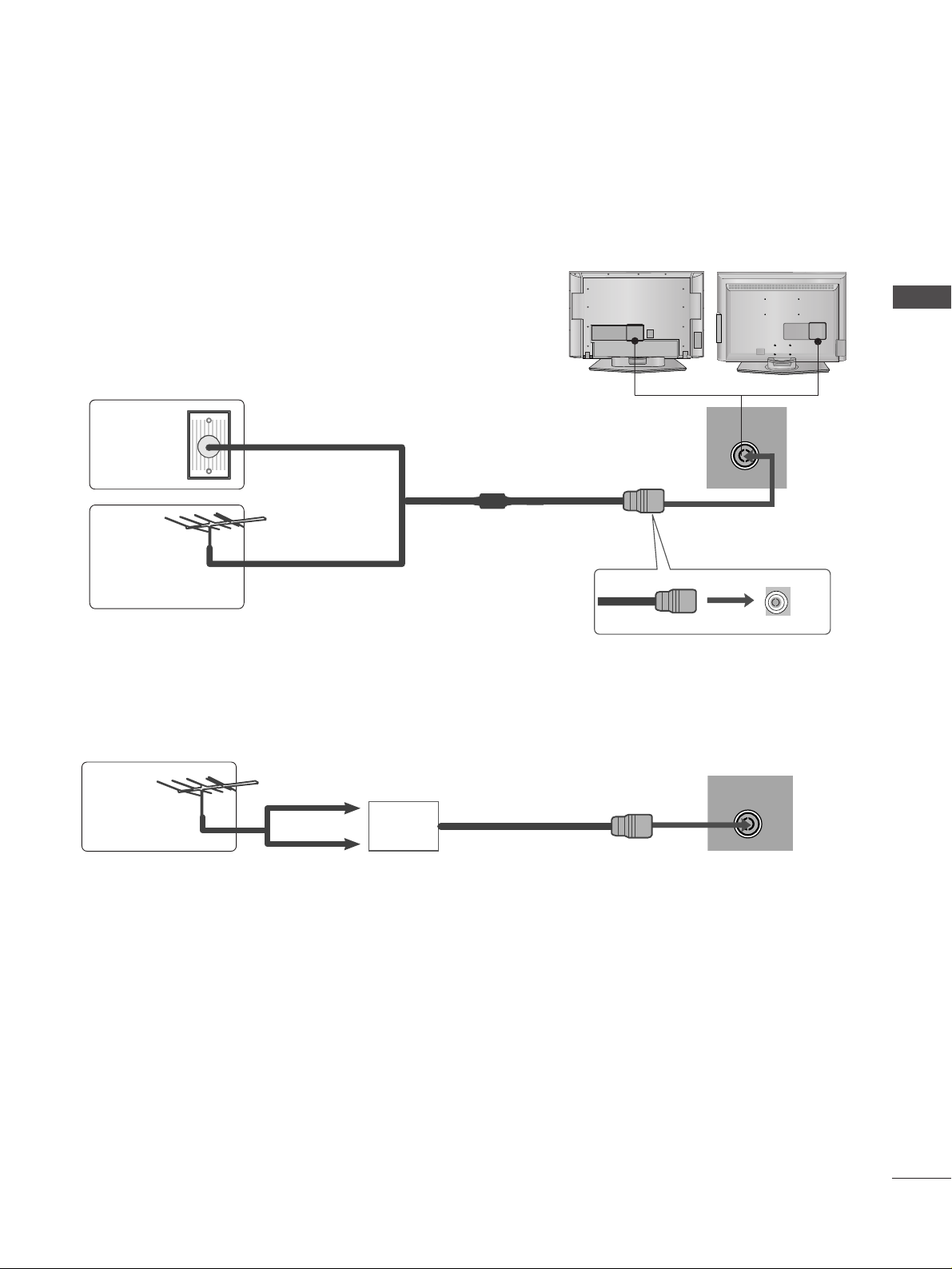
21
PREPARATION
AV 3
L/ MONO
R
AUDIO
VIDEO
S-VIDEO
AUDIO
VIDEO
AV 1 AV 2
ANTENNA
IN
EJECT
HDMI/DVI IN 1 HDMI IN 2
AV 3
L/ MONO
R
AUDIO
VIDEO
S-VIDEO
AUDIO
VIDEO
AV 1 AV 2
ANTENNA
IN
EJECT
HDMI/DVI IN 1 HDMI IN 2
■
For optimum picture quality, adjust antenna direction.
■
An antenna cable and converter are not supplied.
■
To prevent the equipment damage, never plug in any power cords until you have finished connecting all equipment.
Multi-family Dwellings/Apartments
(Connect to wall antenna socket)
Single-family Dwellings /Houses
(Connect to wall jack for outdoor antenna)
Outdoor
Antenna
(VHF, UHF)
Wall
Antenna
Socket
RF Coaxial Wire (75 ohm)
ANTENNA CONNECTION
Antenna
UHF
Signal
Amplifier
VHF
■
In poor signal areas,to get better picture quality, install a signal amplifier to the antenna as shown to the right.
■
If signal needs to be split for two TVs,use an antenna signal splitter for connection.
- Be careful not to bend the bronze
wire when connecting to an antenna
port.
- 5V antenna power works In Digital
mode only. (Refer to p. 51)
AV IN 3
L/MONO
R
AUDIO
VIDEO
S-VIDEO
AV IN 3
L/MONO
R
AUDIO
VIDEO
S-VIDEO
Page 24
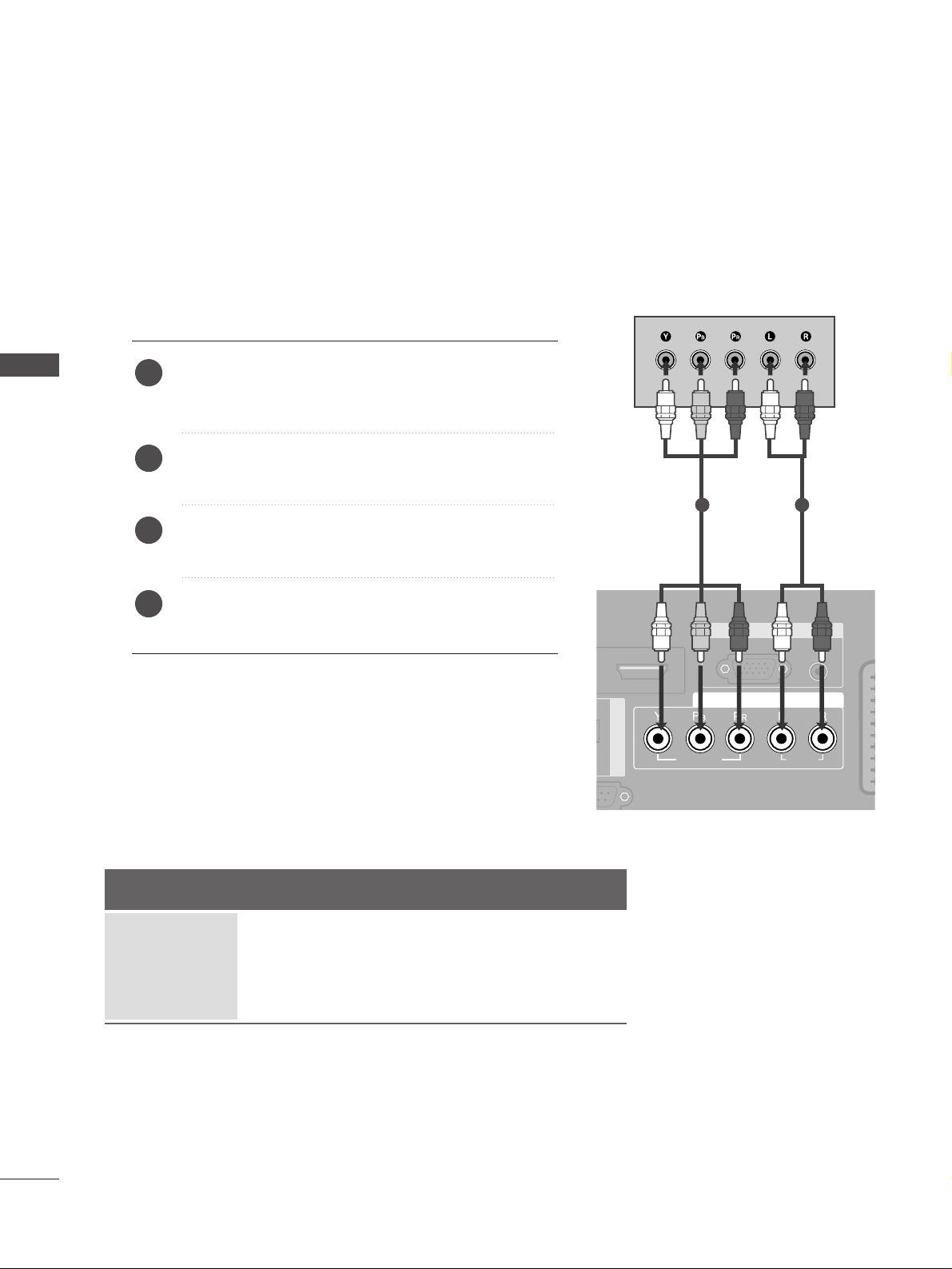
22
EXTERNAL EQUIPMENT SETUP
EXTERNAL EQUIPMENT SETUP
HD RECEIVER SETUP
■
This TV can receive Digital Over-the-air/Cable signals without an external digital set-top box.However,if you do
receive Digital signals from a digital set-top box or other digital external device,refer to the figure as shown
below.
AUDIO IN
(RGB/DVI)
RGB
(PC)
RGB IN
COMPONENT IN
AUDIO
VIDEO
AAV 1 AV 2
DIGITAL AUDIO OUT
AUDIO
VIDEO
ANTENNA
IN
HDMI/DVI IN 1 HDMI IN 2
EJECT PCMCIA
CARD SLOT
When connecting with a component cable
Connect the video outputs (Y, PB, P
R
)
of the digital set
top box to the
CC OOMMPPOONNEENN TT II NN VVII DDEEOO
jacks on the
set.
Connect the audio output of the digital set-top box to
the
CC OOMMPPOONNEENN TT IINN AAUUDDII OO
jacks on the set.
Turn on the digital set-top box.
(
Refer to the owner’s manual for the digital set-top box.
)
Select
COMPONENT input source with using the
IINN PP UUTT
button on the remote control.
2
3
4
1
Signal
480i/576i
480p/576p
720p/1080i
10 8 0 p
Component
Yes
Yes
Yes
No
HDMI1/2/3
(HDMI3 : only 26/32LB7*)
No
Yes
Yes
Yes
1 2
■
To prevent the equipment damage, never plug in any power cords until you have finished connecting all equipment.
■
This part of EXTERNAL EQUIPMENT SETUP mainly use pictures for the LCD TV models.
Page 25
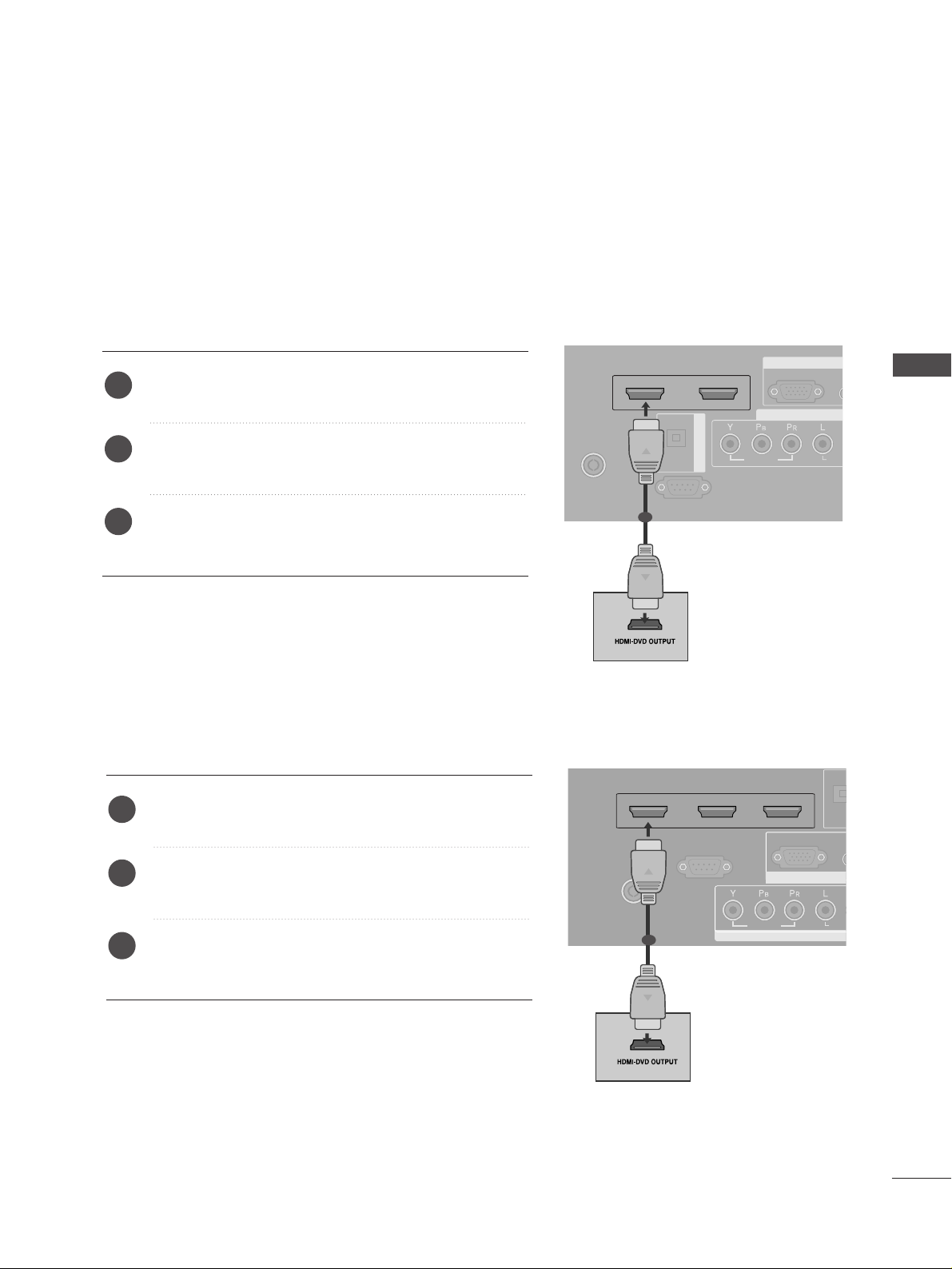
23
EXTERNAL EQUIPMENT SETUP
AUD
(RG
RGB
(PC)
RGB IN
COMPONENT I
AUDIAUDIO
VIDEO
AV 1 AV 2
ANTENNAANTENNA
IN
HDMI/DVI IN 1 HDMI IN 2
EJECT PCMCIA
RS-232C INRS-232C IN
(CONTROL & SERVICE)
OPTICAL
DIGITAL AUDIO OUT
AUDIO
VIDEO
AV 1 AV 2
ANTENNA
IN
HDMI/DVI IN 1 HDMI IN 2
EJECT PCMCIA
CARD SLOT
RS-232C IN
AUDIO
VIDEO
AV 1 AV 2
ANTENNA
IN
HDMI/DVI IN 1 HDMI IN 2
EJECT PCMCIA
CARD SLOT
RS-232C IN
When connecting with a HDMI cable
Except 26/32LB7
*
Connect the digital set-top box to
HHDDMMII //DD VVII IINN 11
or
HHDDMMII IINN 22
jack on the set.
Turn on the digital set-top box.
(
Refer to the owner’s manual for the digital set-top box.
)
Select
HDMI1 or HDMI2 input source with using the
IINN PPUUTT
button on the remote control.
2
3
1
1
RGB IN
COMPONENT IN
ANTENNA INANTENNA IN
HDMI/DVI IN 1 HDMI IN 2 HDMI IN 3
RS-232C INRS-232C IN
(CONTR(CONTROL & SEROL & SERVICE)VICE)
AUD
(RG
RGB
(PC)
AUDIUDIO
VIDEO
AV 1 AV 2
EJECT PCMCIA
OPTIC
ANTENNA IN
HDMI/DVI IN 1 HDMI IN 2 HDMI IN 3
RS-232C IN
(CONTROL & SERVICE)
VIDEO
EJECT PCMCIA
CARD SLOT
Connect the digital set-top box to
HHDDMMII //DD VVII IINN 11
,
HHDDMMII IINN 22
or
HHDDMMII IINN 33
jack on the set.
Turn on the digital set-top box.
(
Refer to the owner’s manual for the digital set-top box.
)
Select
HDMI1, HDMI2 or HDMI3 input source with
using the
IINN PPUUTT
button on the remote control.
2
3
1
1
Only 26/32LB7
*
Page 26
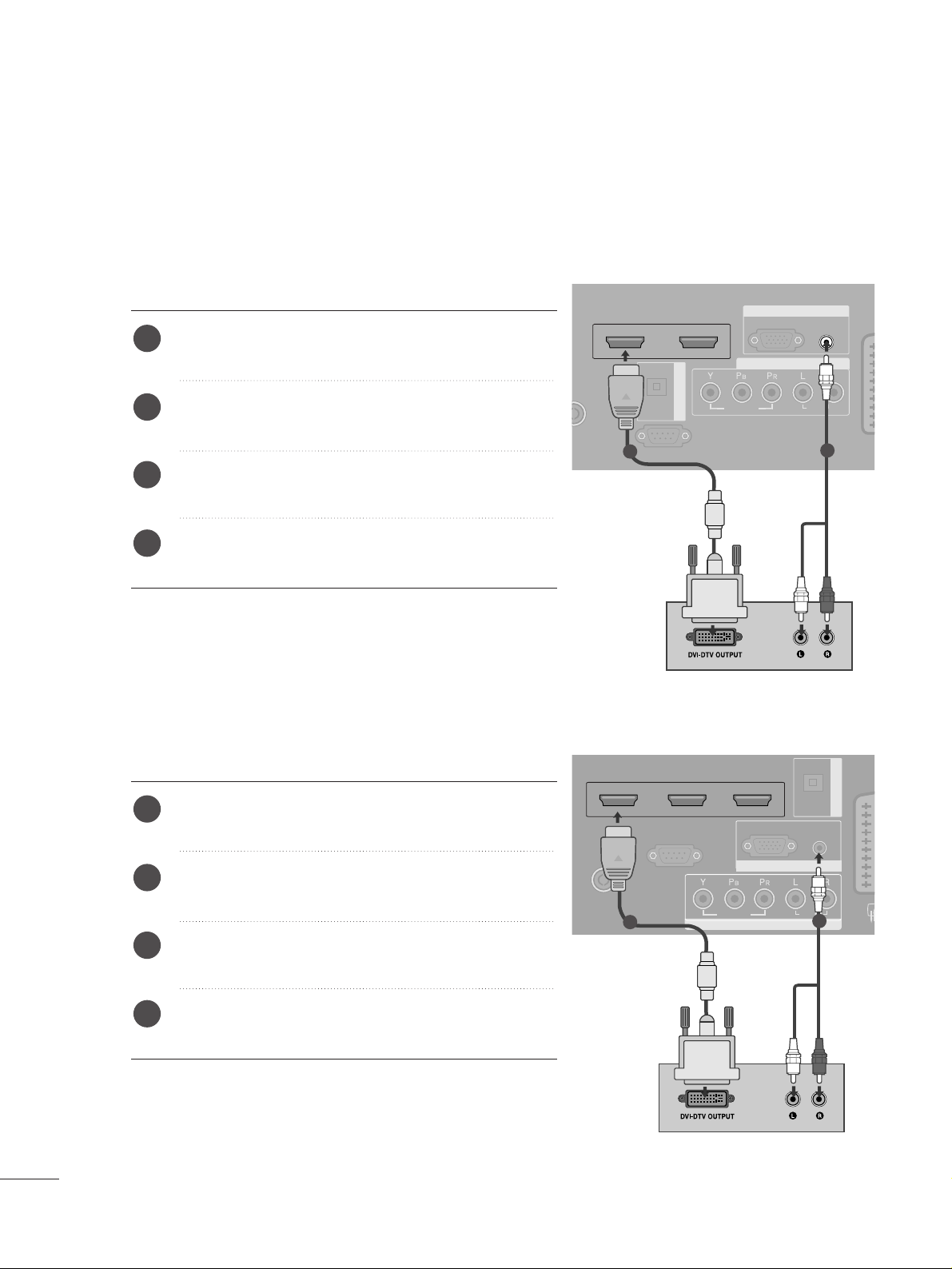
24
RGB IN
COMPONENT IN
ANTENNA INANTENNA IN
HDMI/DVI IN 1 HDMI IN 2 HDMI IN 3
RS-232C INRS-232C IN
(CONTR(CONTROL & SEROL & SERVICE)VICE)
AUDIO IN
(RGB/DVI)
RGB
(PC)
AUDIO
VIDEO
AVV 1 AV 2
OPTICAL
DIGITAL AUDIO OUT
1
2
Connect the digital set-top box to
HHDDMMII //DD VVII II NN 11
jack on the set.
Connect the audio output of the digital set-top box to
the
AAUU DDIIOO IINN ((RRGGBB //DD VVII))
jack on the set.
Turn on the digital set-top box. (Refer to the owner’s
manual for the digital set-top box.
)
Select
HDMI1 input source with using the
IINN PPUUTT
button on the remote control.
2
3
4
1
AUDIO IN
(RGB/DVI)
RGB
(PC)
RGB IN
COMPONENT IN
AUDIO
VIDEO
AAV 1 AV 2
HDMI/DVI IN 1 HDMI IN 2
RS-232C INRS-232C IN
(CONTROL & SERVICE)
OPTICAL
DIGITAL AUDIO OUT
1
2
Connect the digital set-top box to
HHDDMMII //DD VVII II NN 11
jack on the set.
Connect the audio output of the digital set-top box to
the
AAUU DDIIOO IINN ((RRGGBB //DD VVII))
jack on the set.
Turn on the digital set-top box. (Refer to the owner’s
manual for the digital set-top box.
)
Select
HDMI1 input source with using the
IINN PPUUTT
button on the remote control.
2
3
4
1
When connecting with a HDMI to DVI cable
Only 26/32LB7
*
Except 26/32LB7
*
Page 27
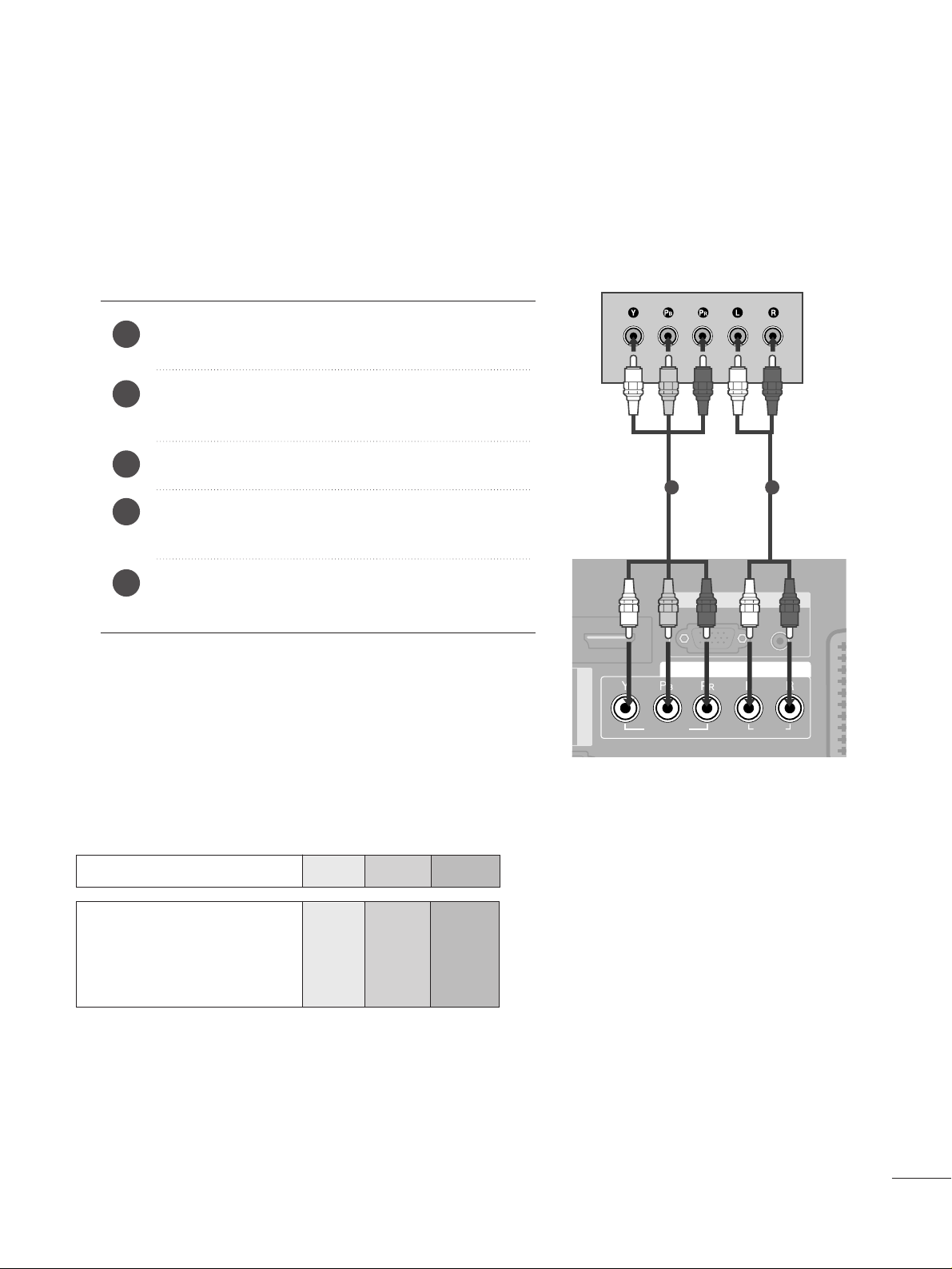
25
DVD SETUP
When connecting with a component cable
AUDIO IN
(RGB/DVI)
RGB
(PC)
RGB IN
COMPONENT IN
AUDIO
VIDEO
AAV 1 AV 2
DIGITAL AUDIO OUT
L/ MONO
R
AUDIO
VIDEO
S-VIDEO
Component Input ports
To get better picture quality, connect a DVD player to the component input ports as shown below.
Component ports on the TV
YPB PR
Video output ports
on DVD player
Y
Y
Y
Y
PB
B-Y
Cb
Pb
PR
R-Y
Cr
Pr
Connect the video outputs (Y, P
B, PR
)
of the DVD to the
CC OOMMPPOONNEENN TT IINN VVIIDDEEOO
jacks on the set.
Connect the audio outputs of the DVD to the
CC OOMMPPOONNEENN TT IINN AAUUDDII OO
jacks on the set.
Turn on the DVD player, insert a DVD.
Select
COMPONENT input source with using the
IINN PPUUTT
button on the remote control.
Refer to the DVD player's manual for operating
instructions.
2
3
4
5
1
1 2
Page 28
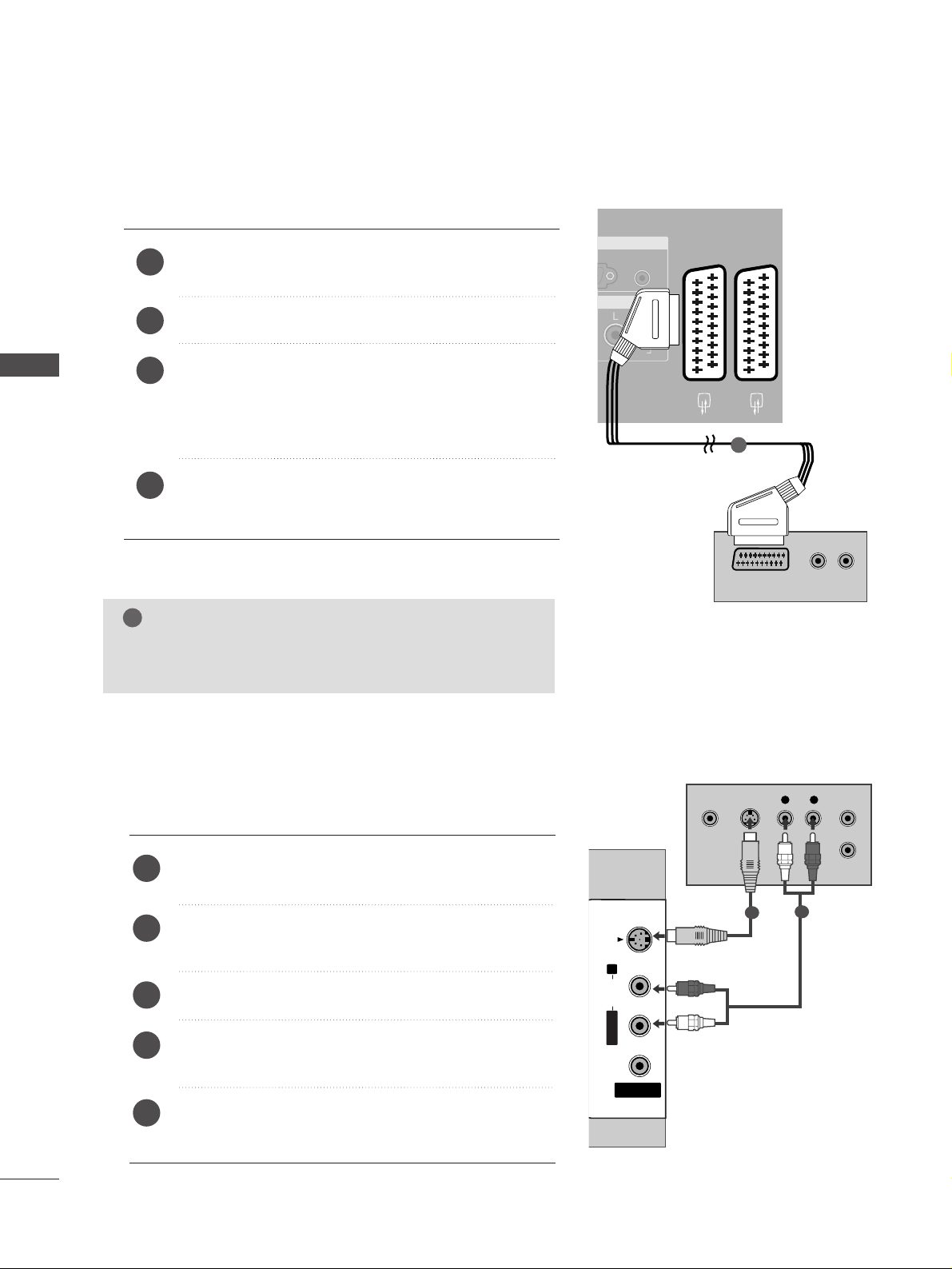
26
EXTERNAL EQUIPMENT SETUP
EXTERNAL EQUIPMENT SETUP
When connecting with a Euro Scart
Connect the Euro scart socket of the DVD to the
AAVV 11
Euro scart socket on the set.
Turn on the DVD player, insert a DVD.
Select
AV 1 input source with using the
IINN PPUUTT
button
on the remote control.
If connected to
AV 2 Euro scart socket, select AV2
input source.
Refer to the DVD player's manual for operating
instructions.
2
3
4
1
AUDIO
VIDEO
AV 1 AV 2
ANTENNA
IN
HDMI/DVI IN 1 HDMI IN 2
EJECT PCMCIA
CARD SLOT
RS-232C IN
AV IN 3
L/ MONO
R
AUDIO
VIDEO
S-VIDEO
AUDIO IN
(RGB/DVI)
AUDIO
AV 1 AV 2
(R) AUDIO (L)
AUDIO/
VIDEO
1
NOTE
!
GG
If you want to use the EURO scart cable, you have to use
the signal shielded Euro scart cable.
When connecting with an S-Video cable
AV IN 3
L/MONOMONO
R
AUDIOAUDIO
VIDEOVIDEO
S-VIDEO
L R
S-VIDEOVIDEO
OUTPUT
SWITCH
ANT IN
ANT OUT
Connect the S-VIDEO output of the DVD to the
SS--
VVIIDD EEOO
input on the set.
Connect the audio outputs of the DVD to the
AAUU DDIIOO
input jacks on the set.
Turn on the DVD player, insert a DVD.
Select
AV 3 input source with using the
IINN PPUUTT
button
on the remote control.
Refer to the DVD player's manual for operating instructions.
2
3
4
5
1
1
2
Page 29
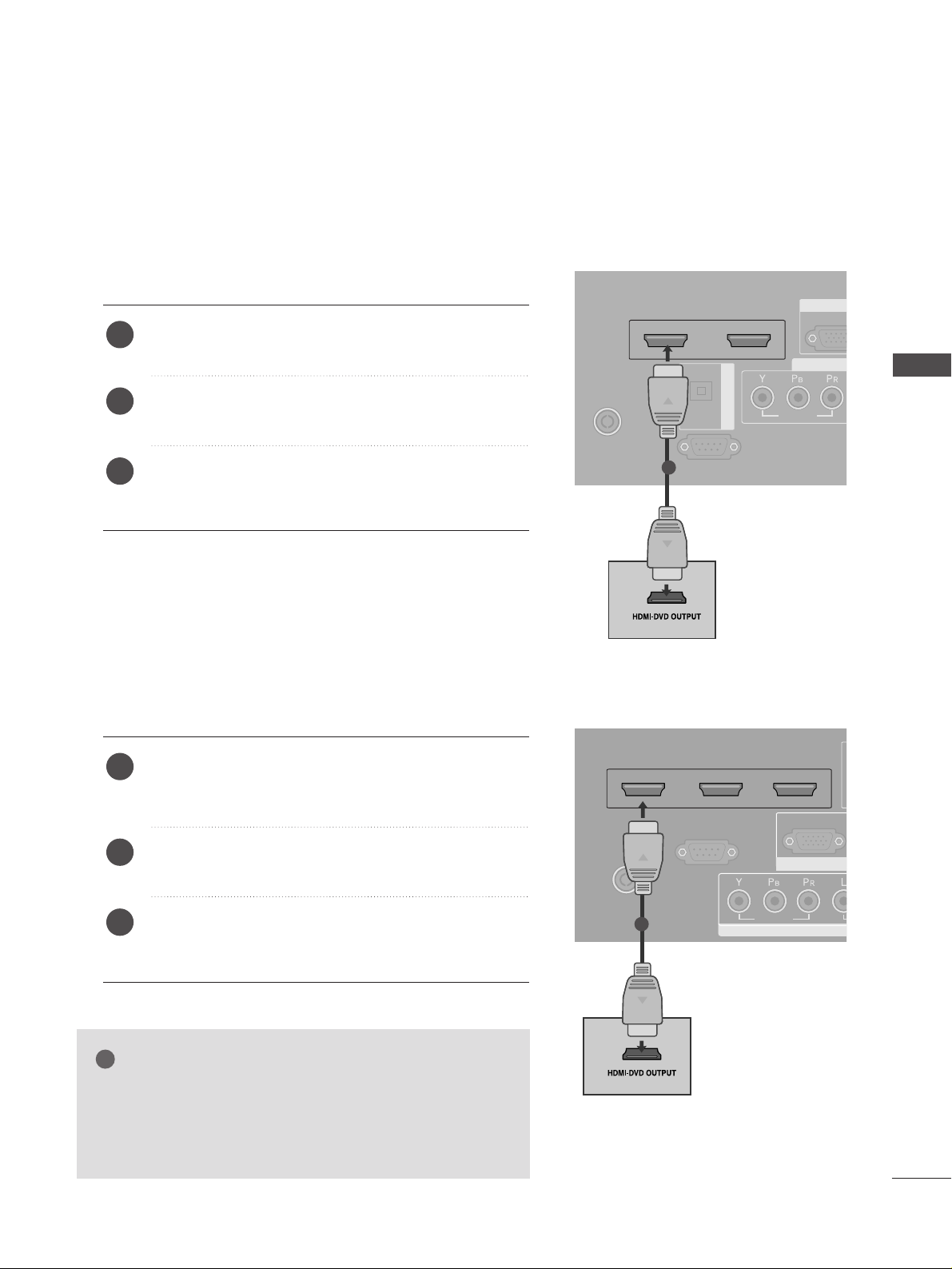
27
EXTERNAL EQUIPMENT SETUP
RGB
(P
R
COMP
AUDIO
VIDEO
AV 1 AV 2
ANTENNA
IN
HDMI/DVI IN 1 HDMI IN 2
EJECT PCMCIA
RS-232C IN
(CONTROL & SERVICE)
OPTICAL
DIGITAL AUDIO OUT
AV IN 3
L/ MONO
R
AUDIO
VIDEO
S-VIDEO
When connecting HDMI cable
Connect the HDMI output of the DVD to the
HHDDMMII//DDVVII
IINN 11
or
HHDDMMII IINN 22
jack on the set.
Select
HDMI1or HDMI2 input source with using the
IINN PPUUTT
button on the remote control.
Refer to the DVD player's manual for operating
instructions.
1
2
3
GG
TV can receive the video and audio signal simultaneously
with using a HDMI cable.
GG
If the DVD does not support Auto HDMI, you need to set
the output resolution appropriately.
NOTE
!
1
RGB
COMPONENT IN
ANTENNA IN
HDMI/DVI IN 1 HDMI IN 2 HDMI IN 3
RS-232C IN
(CONTROL & SERVICE)
RGB
(PC)
AUDIO
VIDEO
AV 1 AV 2
ANTENNA IN
HDMI/DVI IN 1 HDMI IN 2 HDMI IN 3
RS-232C IN
(CONTROL & SERVICE)
EJECT PCMCIA
CARD SLOT
Connect the HDMI output of the DVD to the
HHDDMMII //DD VVII IINN 11,HHDDMMII IINN 22
or
HHDDMMII IINN 33
jack
on the set.
Select
HDMI1, HDMI2 or HDMI3 input source with
using the
IINN PPUUTT
button on the remote control.
Refer to the DVD player's manual for operating
instructions.
1
2
3
1
Only 26/32LB7
*
Except 26/32LB7
*
Page 30
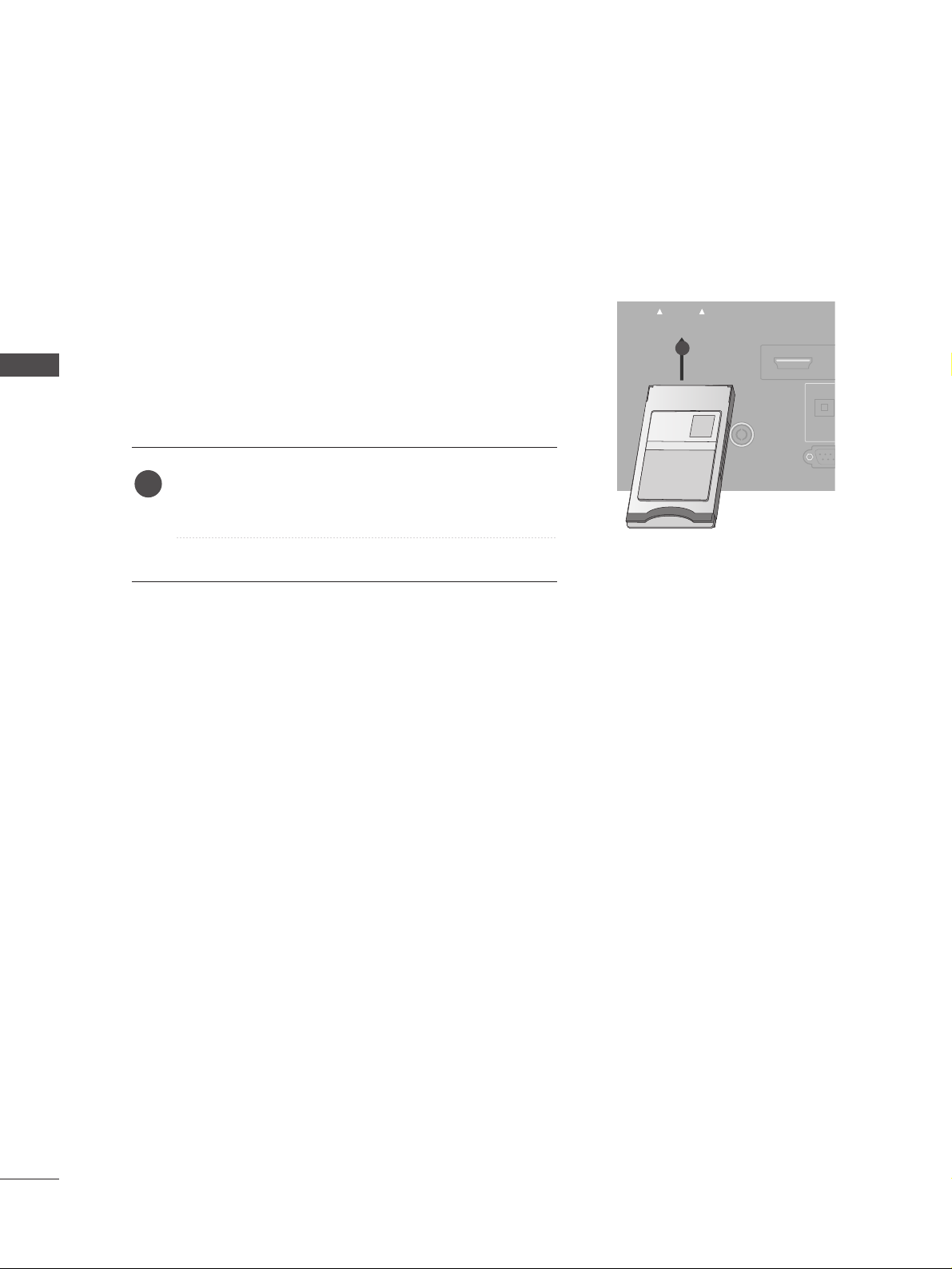
28
EXTERNAL EQUIPMENT SETUP
EXTERNAL EQUIPMENT SETUP
Insert the CI Module to
PP CC MMCCII AA
(Personal Computer
Memory Card International Association)
CC AARRDD SSLL OO TT
of TV as shown.
For further information, see p.54.
1
INSERTION OF CI MODULE
AUDIO
VIDEO
AV 1 AV 2
ANTENNAANTENNA
IN
HDMI IN 1HDMI IN 1 HDMI IN 2
EJECT PCMCIAPCMCIA
CARD SLOT
RS-232RS-232C IN
(CONTROL &
OPTICA
TVTV
-- TToo vviiee ww tthhee ssccrr aammbbll eedd ((ppaayy )) ssee rrvviicceess iinn ddiiggiittaall TTVV
mm oo ddee ..
-- TT hhiiss ffeeaatt uu rree ii ss nnoott aavvaaiillaabbllee ii nn aa ll ll ccoouunnttrriiee ss..
1
Page 31

29
EXTERNAL EQUIPMENT SETUP
When connecting with an antenna
■
To avoid picture noise (interference), leave an adequate distance between the VCR and TV.
■
Typically a frozen still picture from a VCR. If the 4:3 picture format is used; the fixed images on the sides of
the screen may remain visible on the screen.
AUDIO
VIDEO
AV 1 AV 2
ANTENNA
IN
HDMI/DVI IN 1 HDMI IN 2
EJECT PCMCIA
CARD SLOT
RS-232C IN
(CONTROL & SERVICE)
OPTICAL
DIGITAL AUDIO OU
OUTPUT
SWITCH
ANT IN
R
S-VIDEO VIDEO
ANT OUT
L
Wall Jack
Antenna
Connect the
AANNTT OOUUTT
socket of the VCR to the
AANNTT EENNNNAA IINN
socket on the set.
Connect the antenna cable to the
AANNTT IINN
socket of the VCR.
Press the
PPLL AAYY
button on the VCR and match the appropriate programme between the TV and VCR for
viewing.
VCR SETUP
1
2
2
3
1
Page 32

30
EXTERNAL EQUIPMENT SETUP
EXTERNAL EQUIPMENT SETUP
When connecting with a Euro Scart
Connect the Euro scart socket of the VCR to the
AAVV 11
Euro scart socket on the set.
Insert a video tape into the VCR and press PLAY on
the VCR. (Refer to the VCR owner’s manual.)
Select
AV 1 input source with using the
IINN PPUUTT
button
on the remote control.
If connected to
AAVV 22
Euro scart socket, select
AV 2
input source.
2
3
4
1
AUDIO
VIDEO
AV 1 AV 2
ANTENNA
IN
HDMI/DVI IN 1 HDMI IN 2
EJECT PCMCIA
CARD SLOT
RS-232C IN
AUDIO IN
(RGB/DVI)
(PC)
RGB IN
AUDIO
AV 1 AV 2
(R) AUDIO (L)
AUDIO/
VIDEO
L/ MONO
R
AUDIO
VIDEO
S-VIDEO
L/ MONO
R
AUDIO
VIDEO
S-VIDEO
1
NOTE
!
GG
If you want to use the EURO scart cable, you have to use the signal shielded Euro scart cable.
When connecting with a RCA cable
L
R
S-VIDEO
VIDEO
OUTPUT
SWITCH
ANT IN
ANT OUT
AV IN 3
L/ MONO
R
AUDIO
VIDEO
S-VIDEO
AV IN 3
L/MONOMONO
R
AUDIOAUDIO
VIDEOVIDEO
S-VIDEO
Connect the
AAUU DDIIOO/VVIIDD EEOO
jacks between TV and
VCR. Match the jack colours (Video = yellow, Audio Left
= white, and Audio Right = red)
Insert a video tape into the VCR and press PLAY on
the VCR. (Refer to the VCR owner’s manual.
)
Select
AV 3 input source using the
IINNPPUUTT
button on
the remote control.
1
2
3
GG
If you have a mono VCR, connect the audio cable from the
VCR to the
AAUU DDII OO LL //MMOO NNOO
jack of the set.
NOTE
!
1
Page 33

31
EXTERNAL EQUIPMENT SETUP
GG
If both S-VIDEO and VIDEO sockets have been connected to
the S-VHS VCR simultaneously, only the S-VIDEO can be
received.
NOTE
!
L
R
S-VIDEO
VIDEO
OUTPUT
SWITCH
ANT IN
ANT OUT
AV IN 3
L/MONOMONO
R
AUDIOAUDIO
VIDEOVIDEO
S-VIDEO
When connecting with an S-Video cable
Connect the S-VIDEO output of the VCR to the
SS--
VVIIDD EEOO
input on the set. The picture quality is
improved; compared to normal composite (RCA cable)
input.
Connect the audio outputs of the VCR to the
AAUU DDIIOO
input jacks on the set.
Insert a video tape into the VCR and press PLAY on the
VCR. (Refer to the VCR owner’s manual.)
Select
AV 3 input source with using the
IINNPPUUTT
button on
the remote control.
2
3
4
1
1 2
DIGITAL AUDIO OUT SETUP
Send the TV’s audio to external audio equipment via the Digital Audio Output (Optical)port.
G
Do not look into the optical output port. Looking at the
laser beam may damage your vision.
CAUTION
RGB
(PC
R
COMP
AUDIO
VIDEO
AV 1 AV 2
ANTENNA
IN
HDMI/DVI IN 1 HDMI IN 2
EJECT PCMCIA
RS-232C IN
(CONTROL & SERVICE)
OPTICAL
DIGITAL AUDIO OUT
Connect one end of an optical cable to the TV Digital
Audio (Optical)Output port.
Connect the other end of the optical cable to the digital audio (optical)input on the audio equipment.
Set the “TV Speaker option - Off ” in the AUDIO menu.
(
G
pp..8855
). See the external audio equipment instruction
manual for operation.
2
3
1
1
2
Page 34

32
EXTERNAL EQUIPMENT SETUP
EXTERNAL EQUIPMENT SETUP
OTHER A/V SOURCE SETUP
Connect the
AAUU DDIIOO/VVIIDD EEOO
jacks between TV and external equipment. Match the jack colors
.
(
Video = yellow, Audio Left = white, and Audio Right = red
)
Select AV 3 input source with using the
IINN PPUUTT
button on the remote control.
Operate the corresponding external equipment.
Refer to external equipment operating guide.
AV IN 3
L/MONOMONO
R
AUDIOAUDIO
VIDEOVIDEO
S-VIDEO
L R
VIDEO
Camcorder
Video Game Set
1
1
2
3
Page 35

33
PC SETUP
This TV provides Plug and Play capability, meaning that the PC adjusts automatically to the TV's settings.
When connecting with a D-sub 15 pin cable
AUDIO IN
(RGB/DVI)
RGB
(PC)
RGB IN
COMPONENT IN
AUDIOAUDIO
VIDEOVIDEO
AV 1 AV 2
INRS-232C IN
DIGITAL AUDIO OUT
RGB OUTPUT
AUDIO
Connect the RGB output of the PC to the
RRGGBB
((
PPCC
))
jack on the set.
Connect the PC audio output to the
AAUU DDII OO IINN
((RRGGBB//DD VVII ))
jack on the set.
Turn on the PC and the set.
Select
RGB input source with using the
IINN PP UUTT
but-
ton on the remote control.
2
3
4
1
1
2
When connecting with a HDMI to DVI cable
GG
If the PC has a DVI output and no HDMI output, a separated audio connection is necessary.
GG
If the PC does not support Auto DVI, you need to set the output resolution appropriately. To get the best
picture quality, adjust the output resolution of PC graphics card's output resolution to 1024x768, 60Hz.
NOTE
!
AUDIO
VIDEO
AV 1 AV 2
ANTENNA
IN
HDMI/DVI IN 1 HDMI IN 2
EJECT PCMCIA
RS-232C IN
AUDIO IN
(RGB/DVI)
RGB
(PC)
RGB IN
COMPONENT IN
AUDIO
VIDEO
AV 1V 1 AV 2
IN IN
HDMI/DVI IN 1 HDMI IN 2
RS-232C INRS-232C IN
(CONTROL & SERVICE)
OPTICAL
DIGITAL AUDIO OUT
DVI-PC OUTPUT
AUDIO
1
2
Connect the DVI output of the PC to the
HHDDMMII //DDVV II
IINN 11
jack on the set.
Connect the PC audio output to the
AAUU DDII OO IINN
((RRGGBB//DD VVII ))
jack on the set.
Turn on the PC and the set
Select
HDMI1 input source with using the
IINN PPUUTT
button on the remote control.
2
3
4
1
EXTERNAL EQUIPMENT SETUP
Page 36

34
EXTERNAL EQUIPMENT SETUP
NOTE
!
G
To enjoy vivid picture and sound, connect a PC to
the set.
G
Avoid keeping a fixed image on the set’s screen for
a long period of time. The fixed image may become
permanently imprinted on the screen; use a screen
saver when possible.
G
Connect PC to the RGB (PC) or HDMI IN (or
HDMI/DVI IN) port of the set; change the resolution output of PC accordingly.
G
There might be noise according to some resolution,
vertical pattern, contrast or brightness in PC mode.
Change the PC mode into another resolution or
change the refresh rate into another rate or adjust
the brightness and contrast on the menu until the
picture is clean. If the refresh rate of the PC graphic card can not be changed, change the PC graphic card or consult it to the manufacturer of the PC
graphic card.
G
The synchronization input waveform for Horizontal
and Vertical frequencies are separate.
G
In Plasma TV models, we recommend using
1024x768, 60Hz for the PC mode, they provide
the best picture quality.
G
Connect the signal cable from the monitor output
port of the PC to the RGB (PC/DTV) port of the
set or the signal cable from the HDMI output port
of the PC to the HDMI IN (or HDMI/DVI IN) port
on the set.
G
Connect the audio cable from the PC to the Audio
input on the set. (Audio cables are not included
with the set).
G
If using a sound card, adjust PC sound as required.
G
This set uses a VESA Plug and Play Solution. The
set provides EDID data to the PC system with a
DDC protocol. The PC adjusts automatically when
using this set.
G
DDC protocol is preset for RGB (Analog RGB),
HDMI (Digital RGB) mode.
G
If required, adjust the settings for Plug and Play
functionally.
G
If graphic card on the PC does not output analog
and digital RGB simultaneously, connect only one
of either RGB or HDMI IN (or HDMI/DVI IN) to
display the PC on the set.
G
If graphic card on the PC does output analog and
digital RGB simultaneously, set the set to either
RGB or HDMI; (the other mode is set to Plug and
Play automatically by the set.)
G
DOS mode may not work depending on video card
if you use a HDMI to DVI cable.
G
When you use too long RGB-PC cable, there might
be a noise on the screen. We recommend using
under 5m of the cable. It provides the best picture
quality.
Page 37

1366x768
70. 08
59.94
75.00
60.31
75.00
74 . 55
60.00
70.00
75. 029
59.87
59.8
59.6
59.988
31 . 4 6 8
31 . 4 6 9
37. 684
37. 879
46.875
49. 725
48.363
56.476
60.123
47. 78
47. 72
47. 56
66.647
35
EXTERNAL EQUIPMENT SETUP
Supported Display Resolution
Resolution
720x400
640x480
Horizontal
Frequency(kHz)
Vertical
Frequency(Hz)
800x600
832x624
1024x768
1280x768
1360x768
RGB[PC] / HDMI[PC] mode
1920x1080
640x480
720x480
720x576
1280x720
1920x1080
59.94
60.00
59.94
60.00
50.00
50.00
59.94
60.00
59.94
60.00
50.00
24.00
50.00
59.94
60.00
31 . 4 6 9
31 . 4 6 9
31 . 4 7
31 . 5 0
31 . 2 5
37. 50
44.96
45.00
33 .72
33 .75
28. 125
27. 00
56.25
67. 433
67. 500
HDMI[DTV] mode
Resolution
Horizontal
Frequency(kHz)
Vertical
Frequency(Hz)
1366x768
70. 08
59.94
75.00
60.31
75.00
74 . 55
60.00
70.00
75. 023
59.99
59.94
59.94
59.988
31 . 4 6 8
31 . 4 6 9
37. 500
37. 879
46.875
49. 725
48.363
56.476
60.023
47. 649
47. 649
47. 649
66.647
Resolution
720x400
640x480
Horizontal
Frequency(kHz)
Vertical
Frequency(Hz)
800x600
832x624
1024x768
1280x768
1360x768
RGB[PC] / HDMI[PC] mode
1920x1080
640x480
720x480
720x576
1280x720
1920x1080
59.94
60.00
59.94
60.00
50.00
50.00
59.94
60.00
50.00
59.94
60.00
24.00
50.00
59.94
60.00
31 . 4 6 9
31 . 4 6 9
31 . 4 7
31 . 5 0
31 . 2 5
37. 50
44.96
45.00
28. 125
33 .72
33 .75
27.000
56.250
67. 433
67. 500
HDMI[DTV] mode
Resolution
Horizontal
Frequency(kHz)
Vertical
Frequency(Hz)
Except 26/32LB7
*
Only 26/32LB7
*
Page 38

36
EXTERNAL EQUIPMENT SETUP
EXTERNAL EQUIPMENT SETUP
Screen Setup for PC mode
Automatically adjusts picture position and minimizes image
shaking.After adjustment, if the image is still not correct,
your set is functioning properly but needs further adjustment.
AAuuttoo ccoonnffiigguurree
This function is for the automatic adjustment of the screen
position, clock, and phase. The displayed image will unstable
for a few seconds while the auto configuration is in progress.
Press the
MM EENN UU
button and then use
D
or
E
button
to select the SCREEN menu.
Press the
G
button and then use
D
or
E
button to
select Auto Config..
Press the
G
button to start Auto Config..
• When Auto Config. has finished, OK will be shown
on screen.
• If the position of the image is still not correct, try
Auto adjustment again.
• If picture needs to be adjusted more after Auto adjustment in RGB (PC), you can adjust the Manual
Config..
Press the EXIT button to return to normal TV viewing.
Auto Configure (RGB [PC] mode only)
Auto Config. G
Manual Config.
XGA Mode
Aspect Ratio
Reset
To Set
1
3
2
1
2
3
4
Auto Config.
Manual Config.
XGA Mode
Aspect Ratio
Reset
SETUP
O
PICTURE
O
Prev.
MENU
Move
AUDIO
O
TIME
O
OPTION
O
SCREEN
O
789
0
BACK
SLEEP
OK
*
FAV
Q.VIEW
SUBTITLE
UPDATE
LIST
MENU EXIT
INFO
i
VOL P R
RATIO
GUIDE
BACK
EXIT
VOL PR
123
MENU
OK
FAV
MUTE
INFO i
GUIDE
Page 39

37
If the picture isn’t clear after auto adjustment and especially if characters are still trembling, adjust the picture
phase manually.
To correct the screen size, adjust
CC ll oocc kk
.
This function works in the following mode : RGB[PC].
CC ll oocc kk
This function is to minimize any vertical bars or
stripes visible on the screen background. And the
horizontal screen size will also change.
PP hh aass ee
This function allows you to remove any horizontal
noise and clear or sharpen the image of characters.
Press the MENU button and then use
D
or
E
button
to select the SCREEN menu.
Press the Gbutton and then
D
or
E
button to select
Manual Config..
Press the
G
button and then
D
or
E
button to select
Phase, Clock, H-Position or V-Position.
Press the
F
or
G
button to make appropriate adjust-
ments.
Press the EXIT button to return to normal TV viewing.
Adjustment for screen Phase, Clock, Position
Auto Config.
Manual Config.
G
XGA Mode
Aspect Ratio
Reset
Phase
Clock
H-Position
V-Position
0
0
0
0
1
1
2
3
4
5
Auto Config.
Manual Config.
XGA Mode
Aspect Ratio
Reset
SETUP
O
PICTURE
O
Prev.
MENU
Move
AUDIO
O
TIME
O
OPTION
O
SCREEN
O
EXTERNAL EQUIPMENT SETUP
3 4
2
OK
MENU EXIT
GUIDE
RATIO
789
0
Q.VIEW
LIST
VOL P R
SLEEP
SUBTITLE
UPDATE
BACK
FAV
INFO
i
*
OK
EXIT
VOL PR
GUIDE
BACK
MENU
123
MUTE
INFO i
FAV
Page 40

38
EXTERNAL EQUIPMENT SETUP
To see a normal picture, match the resolution of RGB mode
and selection of XGA mode.
This function works in the following mode: RGB[PC] mode
Press the MENU button and then use
D
or
E
button
to select the SCREEN menu.
Press the
G
button and then use
D
or
E
button to
select XGA Mode.
Press the
G
button and then use
D
or
E
button to
select the desired XGA resolution.
Press the EXIT button to return to normal TV viewing.
Selecting Wide XGA mode
Auto Config.
Manual Config.
XGA Mode
G
Aspect Ratio
Reset
1024 X 768
1280 X 768
1360 X 768
1366 X 768
1
1
2
3
4
Auto Config.
Manual Config.
XGA Mode
Aspect Ratio
Reset
SETUP
O
PICTURE
O
Prev.
MENU
Move
AUDIO
O
TIME
O
OPTION
O
SCREEN
O
EXTERNAL EQUIPMENT SETUP
3
2
OK
MENU EXIT
GUIDE
RATIO
789
0
Q.VIEW
LIST
VOL P R
SLEEP
SUBTITLE
UPDATE
BACK
FAV
INFO
i
*
OK
EXIT
VOL PR
GUIDE
BACK
MENU
123
MUTE
INFO i
FAV
Page 41

39
This function operates in current mode.
To initialize the adjusted value
It’s not available to use ISM Method and Low power in
LL CC DD TTVV
models.
Press the MENU button and then
D
or
E
button to
select the OPTION menu.
Press the
G
button and then
D
or
E
button to select
Factory Mode.
Press the
G
button and then
D
or
E
button to select
Factory Reset.
Press the
G
button.
The message “If you enter a password, all user
setting will be reset” will appear.
Use NUMBER buttons to input a 4-digit password.
Initializing (Reset to original factory settings)
1
2
3
4
5
EXTERNAL EQUIPMENT SETUP
Language
Country
Lock System
Parental Control
Input Label
SIMPLINK
Factory Mode
G
Set ID
Factory Reset
ISM Method
Low Power
1
2
Language
Country
Lock System
Parental Control
Input Label
SIMPLINK
Factory Mode
SETUP
O
PICTURE
O
SCREEN
O
Prev.
MENU
Move
AUDIO
O
TIME
O
OPTION
O
Language
Country
Lock System
Parental Control
Input Label
SIMPLINK
Factory Mode
Set ID
Factory Reset
ISM Method
Low Power
OK
4
3
OK
Normal
Off
1
Normal
Off
1
OK
MENU EXIT
GUIDE
RATIO
789
0
Q.VIEW
LIST
VOL P R
SLEEP
SUBTITLE
UPDATE
BACK
FAV
INFO
i
*
OK
EXIT
VOL PR
GUIDE
BACK
MENU
123
MUTE
INFO i
FAV
Page 42

40
WATCHING TV / PROGRAMME CONTROL
WATCHING TV /PROGRAMME CONTROL
REMOTE CONTROL KEY FUNCTIONS
When using the remote control, aim it at the remote control sensor on the TV.
OK
INPUT MODE
TV
D/A
DVD
EXIT
VOL PR
GUIDE
BACK
MENU
RATIO
I/II
VCR
POWER
123
456
789
0
Q.VIEW
LIST
INDEX
SLEEP
HOLD
REVEAL
?
SUBTITLE
TEXT
INPUT
BRIGHT
MUTE
TV/RADIO
UPDATE
SIMPLINK
INFO i
FAV
TIME
POWER
D/A INPUT
TV/RADIO
Switches the set on from standby or off to standby.
Selects digital or analogue mode.
Switches the set on from standby.
Selects Radio or TV channel in digital mode.
INPUT
Brightness
adjustment
External input mode rotate in regular sequence.
Switches the set on from standby.
Adjusts screen brightness.
It returns to the default settings brightness by changing
mode source.
Coloured
buttons
These buttons are used for teletext (only
TTEELLEETT EEXXTT
models) or
PPrr ooggrraammmmee eeddiitt
.
EXIT
BACK
MENU
INFO i
GUIDE
Clears all on-screen displays and returns to TV viewing
from any menu.
Allow the user to move back one step in an interactive
application, EPG or other user interaction function.
Selects a menu.
Shows the present screen information.
Shows programme schedule.
VOLUME UP
/DOWN
FAV
MUTE
Programme
UP/DOWN
0~9 number
button
LIST
Q.VIEW
Adjusts the volume.
Displays the selected favourite programme.
Switches the sound on or off.
Selects a programme.
Selects a programme.
Selects numbered items in a menu.
Displays the programme table.
Returns to the previously viewed programme.
Page 43

41
WATCHING TV / PROGRAMME CONTROL
Installing Batteries
■
Open the battery compartment cover on the back side and install
the batteries matching correct polarity (+with +,-with -).
■
Install two 1.5V AA batteries. Don’t mix old or used batteries with
new ones.
■
Close cover.
OK
INPUT MODE
TV
D/A
DVD
EXIT
VOL PR
GUIDE
BACK
MENU
RATIO
I/II
VCR
POWER
123
456
789
0
Q.VIEW
LIST
INDEX
SLEEP
HOLD
REVEAL
?
SUBTITLE
TEXT
INPUT
BRIGHT
MUTE
TV/RADIO
UPDATE
SIMPLINK
INFO i
FAV
TIME
1
1
MODE
Selects the remote operating modes.
TELETEXT
BUTTONS
RATIO
I/II
See a list of AV devices connected to TV.
When you toggle this button, the Simplink menu appears
at the screen. (
G p.62)
These buttons are used for teletext.
For further details, see the ‘Teletext’ section.
Selects your desired picture format.
Selects the sound output.
THUMBSTICK
(Up/Down/Left
Right)
OK
Allows you to navigate the on-screen menus and adjust
the system settings to your preference.
Accepts your selection or displays the current mode.
SLEEP
SUBTITLE
Sets the sleep timer.
Recalls your preferred subtitle in digital mode.
VCR/DVD
control buttons
Controls some video cassette recorders or DVD players
when you have already selected DVD or VCR mode button.
Control connected AV devices by pressing the
DD
or EEor
FF
or GG, OK buttons and buttons for play, stop, pause,
fast reverse, fast forward, chapter skip.
(The button does not provide such functions.)
1
Page 44

42
WATCHING TV /PROGRAMME CONTROL
WATCHING TV / PROGRAMME CONTROL
REMOTE CONTROL KEY FUNCTIONS
When using the remote control, aim it at the remote control sensor on the TV.
OK
MENU EXIT
GUIDE
RATIO
123
456
789
0
Q.VIEW
LIST
TV INPUT
D/A
POWER
VOL PR
INDEX
SLEEP
HOLD
REVEAL
SUBTITLE
UPDATE
I/II
MUTE
TEXT
BACK
FAV
TIME
INFO
i
TV/RADIO
*
?
POWER
D/A INPUT
INPUT
Switches the set on from standby or off to standby.
Selects digital or analogue mode.
Switches the set on from standby.
External input mode rotate in regular sequence.
Switches the set on from standby.
TV/RADIO
I/II
MUTE
Selects Radio or TV channel in digital mode.
Selects the sound output.
Switches the sound on or off.
0~9 number
button
LIST
Q.VIEW
Selects a programme.
Selects numbered items in a menu.
Displays the programme table.
Returns to the previously viewed programme.
MENU
EXIT
INFO i
GUIDE
THUMBSTICK
(Up/Down/Left
Right)
OK
Selects a menu.
Clears all on-screen displays and returns to TV viewing
from any menu.
Shows the present screen information.
Shows programme schedule.
Allows you to navigate the on-screen menus and adjust
the system settings to your preference.
Accepts your selection or displays the current mode.
VOLUME UP
/DOWN
BACK
*
FAV
Programme
UP/DOWN
Adjusts the volume.
Allow the user to move back one step in an interactive
application, EPG or other user interaction function.
No function
Displays the selected favourite programme.
Selects a programme.
Page 45

43
WATCHING TV / PROGRAMME CONTROL
Installing Batteries
■
Open the battery compartment cover on the back side and install
the batteries matching correct polarity (+with +,-with -).
■
Install two 1.5V AAA batteries. Don’t mix old or used batteries with
new ones.
■
Close cover.
OK
MENU EXIT
GUIDE
RATIO
123
456
789
0
Q.VIEW
LIST
TV INPUT
D/A
POWER
VOL PR
INDEX
SLEEP
HOLD
REVEAL
SUBTITLE
UPDATE
I/II
MUTE
TEXT
BACK
FAV
TIME
INFO
i
TV/RADIO
*
?
Coloured
buttons
These buttons are used for teletext (only
TTEELLEETT EEXXTT
models) or
PPrr ooggrraammmmee eeddiitt
.
TELETEXT
BUTTONS
These buttons are used for teletext.
For further details, see the ‘Teletext’ section.
1
1
1
RATIO
SLEEP
SUBTITLE
Selects your desired picture format.
Sets the sleep timer.
Recalls your preferred subtitle in digital mode.
Page 46

44
WATCHING TV / PROGRAMME CONTROL
First, connect power cord correctly.
At this moment, the TV switches to standby mode.
In standby mode to turn TV on, press therr/ I, INPUT or
PR
D
or Ebutton on the TV or press the POWER,
INPUT, D/A, PR + or - or NUMBER button on the remote
control and then the TV will switch on.
2
1
TURNING ON THE TV
Initializing setup
Note:
a. It will automatically disappear after approx. 40 seconds
unless a button is pressed.
b. Press the
BBAA CCKK
button to change current OSD into
previous OSD.
If the OSD (On Screen Display) is displayed on the screen
as figure after turning on the set, you can adjust the
Language, Country, Time Zone, Auto programme tuning.
- If your TV will be turned on, you will be able to use its features.
WATCHING TV /PROGRAMME CONTROL
INPUT MODE
TV
D/A
DVD
RATIO
I/II
VCR
POWER
TEXT
INPUT
BRIGHT
TV/RADIO
SIMPLINK
VOL PR
123
456
789
0
LIST
MUTE
FAV
Q.VIEW
OK
MENU EXIT
GUIDE
123
456
789
0
Q.VIEW
LIST
TV INPUT
D/A
POWER
VOL PR
I/II
MUTE
TEXT
BACK
FAV
INFO
i
TV/RADIO
*
Page 47

45
PROGRAMME SELECTION
Press the
PPRR ++ or--
or NUMBER buttons to select a pro-
gramme number.
1
WATCHING TV / PROGRAMME CONTROL
VOLUME ADJUSTMENT
Press the VOL
++ or--
button to adjust the volume.
If you want to switch the sound off, press the MUTE
button.
You can cancel this function by pressing the MUTE,
VOL
++ or--
, or I/II button.
1
OK
EXIT
VOL PR
GUIDE
BACK
MENU
RATIO
I/II
VCR
TEXT
INPUT
BRIGHT
MUTE
SIMPLINK
INFO i
FAV
OK
MENU EXIT
GUIDE
123
456
789
0
Q.VIEW
LIST
VOL PR
I/II
MUTE
TEXT
BACK
FAV
INFO
i
TV/RADIO
*
Page 48

46
WATCHING TV / PROGRAMME CONTROL
WATCHING TV /PROGRAMME CONTROL
ON SCREEN MENUS SELECTION AND ADJUSTMENT
Press the
MM EENNUU
button and thenDDor EEbutton to display each menu.
Press the
GG
button and thenDDor EEbutton to select a menu item.
Change the setting of an item in the sub or pull-down menu with
F or G button.
You can move to the higher level menu by pressing the
OO KK
or
MM EENNUU
button.
Your TV's OSD (On Screen Display)may differ slightly from what is shown in this manual.
2
3
1
NOTE
!
G
It’s not available to use ISM Method and Low power in
LL CC DD TTVV
models.
G
In Analogue mode, 5V Antenna Power, CI Information, Software Update and Diagnostics
will not display.
G
It’s available to use Index in 50PB6*.
Auto Tuning
Manual Tuning
Programme Edit
5V Antenna Power
Software Update
Diagnostics
CI Information
PICTURE
O
AUDIO
O
TIME
O
OPTION
O
SCREEN
O
Prev.
MENU
Move
Picture Mode
Colour Temperature
Advanced
Picture Reset
Demo
SETUP
O
AUDIO
O
TIME
O
OPTION
O
SCREEN
O
Prev.
MENU
Move
Sound Mode
Auto Volume
Balance 0
TV Speaker
Digital Audio Out
SETUP
O
PICTURE
O
TIME
O
OPTION
O
SCREEN
O
Prev.
MENU
Move
SETUP
O
PICTURE
O
AUDIO
O
Clock
Off time
On time
Auto Sleep
Time Zone
SETUP
O
PICTURE
O
OPTION
O
SCREEN
O
Prev.
MENU
Move
AUDIO
O
TIME
O
Auto Config.
Manual Config.
XGA Mode
Aspect Ratio
Reset
SETUP
O
PICTURE
O
Prev.
MENU
Move
AUDIO
O
TIME
O
OPTION
O
SCREEN
O
* : This feature is not available
in all countries.
Language
Country
Lock System
Parental Control
Input Label
SIMPLINK
Factory Mode
Index
SETUP
O
PICTURE
O
SCREEN
O
Prev.
MENU
Move
AUDIO
O
TIME
O
OPTION
O
* only 50PB65
*
* : This feature is not available
in all countries.
Page 49

47
Use it to automatically find and store all of the programmes.
When you start auto programming in digital mode, all the
stored service information will be deleted.
AUTO PROGRAMME TUNING (IN DIGITAL MODE)
1
Auto Tuning G
Manual Tuning
Programme Edit
5V Antenna Power
Software Update
Diagnostics
CI Information
Start
2
3
Press the MENU button and then
D
or
E
button to
select the SETUP menu.
Press the
G
button and then
D
or
E
button to select
Auto Tuning.
Press the
G
button to begin auto tuning.
Use NUMBER buttons to input a 4-digit password in
Lock System ‘On’.
The message “All service-information will be
updated. Continue?” will appear.
If you want to keep on auto tuning select YES with
using the
F
or
G
button. Then, press the OK button.
Otherwise select NO.
To stop auto tuning, press the MENU button.
Press the EXIT button to return to normal TV viewing.
2
3
4
1
Auto Tuning
Manual Tuning
Programme Edit
5V Antenna Power
Software Update
Diagnostics
CI Information
PICTURE
O
AUDIO
O
TIME
O
OPTION
O
SCREEN
O
Prev.
MENU
Move
SETUP
O
Auto Tuning
MENU
Stop
24 %
UHF CH.
14
0 Programme(s)
0 Programme(s)
WATCHING TV / PROGRAMME CONTROL
OK
MENU EXIT
GUIDE
RATIO
789
0
Q.VIEW
LIST
VOL P R
SLEEP
SUBTITLE
UPDATE
BACK
FAV
INFO
i
*
OK
EXIT
VOL PR
GUIDE
BACK
MENU
123
MUTE
INFO i
FAV
Page 50

48
WATCHING TV / PROGRAMME CONTROL
WATCHING TV /PROGRAMME CONTROL
Auto Tuning
Manual Tuning
G
Programme Edit
5V Antenna Power
Software Update
Diagnostics
CI Information
Your receiver will
add this channel to
your channel list.
UHF CH.
35
Manual Tuning lets you manually add a programme to your
programme list.
MANUAL PROGRAMME TUNING (IN DIGITAL MODE)
1
2
Auto Tuning
Manual Tuning
Programme Edit
5V Antenna Power
Software Update
Diagnostics
CI Information
Your receiver will
add this channel to
your channel list.
UHF CH
35
43
Press the MENU button and then
D
or
E
button to
select the SETUP menu.
Press the
G
button and then
D
or
E
button to select
Manual Tuning.
Press the
G
button and then
D
or
E
button or NUMBER buttons to select the desired channel number.
Use NUMBER buttons to input a 4-digit password in
Lock System ‘On’.
Press the OK button to save.
When the channel number you want to add is already
added in programme list, the massage “Setup infor-
mation for the channel will be updated.
Continue?” will appear.
If you want to keep on manual tuning, select YES
with using the
F
or
G
button.
Then, press the OK button. Otherwise select NO.
Press the EXIT button to return to normal TV viewing.
2
3
4
5
1
D
E
Auto Tuning
Manual Tuning
Programme Edit
5V Antenna Power
Software Update
Diagnostics
CI Information
PICTURE
O
AUDIO
O
TIME
O
OPTION
O
SCREEN
O
Prev.
MENU
Move
SETUP
O
Search
OK
MENU EXIT
GUIDE
RATIO
789
0
Q.VIEW
LIST
VOL P R
SLEEP
SUBTITLE
UPDATE
BACK
FAV
INFO
i
*
OK
EXIT
VOL PR
GUIDE
BACK
MENU
123
MUTE
INFO i
FAV
Page 51

49
Auto Tuning
Manual Tuning
Programme Edit
G
5V Antenna Power
Software Update
Diagnostics
CI Information
To Set
When a programme number is skipped, it means that you will be
unable to select it using PR + or - button during TV viewing.
If you want to select the skipped programme, directly enter the
programme number with the NUMBER buttons or select it in the
Programme edit menu.
This function enables you to skip the stored programmes.
It’s available in some countries only to move a programme number by YELLOW button.
PROGRAMME EDIT (IN DIGITAL MODE)
1
32
Press the MENU button and then
D
or
E
button to
select the SETUP menu.
Press the
G
button and then
D
or
E
button to select
Programme Edit menu.
Press the
G
button to enter the Programme Edit
menu.
Use NUMBER buttons to input a 4-digit password in
Lock System ‘On’.
Select a programme to be stored or skipped with the
D
or
E
or
F
or
G
button.
Press the BLUE button repeatedly to have the pro-
gramme skipped or stored.
In case of programmes to be skipped, skipped programme shows in blue colour and these programmes
will not be selected by the PR + or - buttons during
TV viewing.
Press the EXIT button to return to normal TV viewing.
2
3
4
5
6
1
Auto Tuning
Manual Tuning
Programme Edit
5V Antenna Power
Software Update
Diagnostics
CI Information
PICTURE
O
AUDIO
O
TIME
O
OPTION
O
SCREEN
O
Prev.
MENU
Move
SETUP
O
WATCHING TV / PROGRAMME CONTROL
OK
MENU EXIT
GUIDE
123
456
789
0
Q.VIEW
LIST
TV INPUT
D/A
POWER
I/II
MUTE
TEXT
BACK
INFO
i
TV/RADIO
OK
EXIT
VOL PR
GUIDE
BACK
MENU
123
456
789
0
LIST
MUTE
INFO i
FAV
Q.VIEW
Page 52

50
WATCHING TV / PROGRAMME CONTROL
WATCHING TV /PROGRAMME CONTROL
A Skipping a programme number
Select a programme number to be skipped with the
D
or
E
or
F
or
G
button.
Press the BLUE button. The skipped programme number turns to blue.
Press the BLUE button again to release the skipped programme.
When a programme number is skipped it means that you will be unable to select it using the PR + or - button during normal TV viewing.
If you want to select the skipped programme, directly enter the programme number with the NUMBER buttons or select it in the programme edit or EPG.
Press the EXIT button to return to TV viewing.
A Locking a programme (In Lock System On mode only)
Select a programme to be locked with the
D
or
E
or
F
or
G
button.
Press the GREEN button. The lock mark will appear in front of that programme number.
Press the GREEN button again to release this function.
Note :
G
To watch a locked programme, input a 4-digit password in Lock system. Be sure to remember this number!
G
If you forgot your password, press ‘7’, ‘7’, ‘7’, ‘7’ on the remote control handset.
G
If you select other programme after releasing a locked programme and then return to the locked programme
within 1 minute, you needn’t input a password to select the locked programme.
A Selecting favourite programme
Select your favourite programme number by pressing
D
or
E
or
F
or
G
button and then press the FAV but-
ton on your remote control handset.
It will automatically include the selected programme into your favourite programme list and heart-mark will
appear in front of that programme number.
Displayed when the DTV Programme.
Displayed when the Favourite Programme.
Displayed when the Locked Programme.
Displayed when the Radio Programme.
Displayed when the MHEG Programme.
Displayed when the Teletext Programme.
Displayed when the Subtitle Programme.
Displayed when the Scramble Programme.
Displayed when the Dolby Programme.
Mini Glossary
TEXT
1
2
3
4
1
2
3
1
Page 53

51
Even if there isn’t a special 5V adapter power in the external
antenna, this function can output 5V in the set.
Press the MENU button and then
D
or
E
button to
select the SETUP menu.
Press the
G
button and then use
D
or
E
button to
select
5V Antenna Power
.
Press the
G
button and then use
D
or
E
button to
select
On
or
Off
.
In
5V Antenna Power On
, if the set is short-cir-
cuit, it will automatically return to
Off
.
The message “Antenna feed overloaded.
Automatically switched off.” will appear.
Press the EXIT button to return to normal TV viewing.
5V ANTENNA POWER (IN DIGITAL MODE ONLY)
Auto Tuning
Manual Tuning
Programme Edit
5V Antenna Power
G
Software Update
Diagnostics
CI Information
Off
On
1
32
1
2
3
4
Auto Tuning
Manual Tuning
Programme Edit
5V Antenna Power
Software Update
Diagnostics
CI Information
PICTURE
O
AUDIO
O
TIME
O
OPTION
O
SCREEN
O
Prev.
MENU
Move
SETUP
O
WATCHING TV / PROGRAMME CONTROL
OK
MENU EXIT
GUIDE
RATIO
789
0
Q.VIEW
LIST
VOL P R
SLEEP
SUBTITLE
UPDATE
BACK
FAV
INFO
i
*
OK
EXIT
VOL PR
GUIDE
BACK
MENU
123
MUTE
INFO i
FAV
Page 54

52
WATCHING TV / PROGRAMME CONTROL
WATCHING TV /PROGRAMME CONTROL
Auto Tuning
Manual Tuning
Programme Edit
5V Antenna Power
Software Update
G
Diagnostics
CI Information
Off
On
1
32
Auto Tuning
Manual Tuning
Programme Edit
5V Antenna Power
Software Update
Diagnostics
CI Information
PICTURE
O
AUDIO
O
TIME
O
OPTION
O
SCREEN
O
Prev.
MENU
Move
SETUP
O
Software Update means software can be downloaded through
the digital terrestrial broadcasting system.
SOFTWARE UPDATE (IN DIGITAL MODE ONLY)
Press the MENU button and then
D
or
E
button to
select the SETUP menu.
Press the
G
button and then
D
or
E
button to select
Software update.
Press the
G
button and then
D
or
E
button to select
Off or On.
• If you select On, a user confirm message box will be
displayed to notify that new software is found.
Press the EXIT button to return to normal TV viewing.
* When setting “Software Update”
Occasionally, a transmission of updated digital
software information will
result in the following
menu on the TV screen.
Select the YES using the
F
or
G
button and when
you see the following
picture.
After Software Update is
completed, the System
takes about one minute to
restart.
- During Progress of Software Update,
please note the following:
• The power of the set must not be interrupted.
• The set must not be switched off.
• The antenna must not be disconnected.
• During this time, you should not switch off
the power to the set.
• At this time, you should not work power
On/Off.
• After Software Update, you can confirm the
updated software version in Diagnostics
menu.
1
2
3
4
OK
MENU EXIT
GUIDE
RATIO
789
0
Q.VIEW
LIST
VOL P R
SLEEP
SUBTITLE
UPDATE
BACK
FAV
INFO
i
*
OK
EXIT
VOL PR
GUIDE
BACK
MENU
123
MUTE
INFO i
FAV
Page 55

53
WATCHING TV / PROGRAMME CONTROL
This function enables you to watch Manufacturer,
Model/Type, Serial Number and Software Version.
It’s displayed the information and signal strength of the
tuned MUX.
It’s displayed the signal information and service name of the
selected MUX.
Press the
MM EENN UU
button and then
D
or
E
button to
select the SETUP menu.
Press the
G
button and then use
D
or
E
button to
select Diagnostics.
Press the
G
button to display Manufacturer,
Model/Type, Serial Number and Software Version.
Press the
EEXXIITT
button to return to normal TV viewing.
DIAGNOSTICS (IN DIGITAL MODE ONLY)
Auto Tuning
Manual Tuning
Programme Edit
5V Antenna Power
Software Update
Diagnostics
G
CI Information
To Set
1
2
3
1
2
3
4
Auto Tuning
Manual Tuning
Programme Edit
5V Antenna Power
Software Update
Diagnostics
CI Information
PICTURE
O
AUDIO
O
TIME
O
OPTION
O
SCREEN
O
Prev.
MENU
Move
SETUP
O
Engineering Diagnostics
Menu
Prev.
Manufacturer : LG Electronics Inc.
Model / Type : 37LC2D-EC
Serial No. : 604KG0000006
Software version : 1.1.0
CH 30
CH 34
Select
Transmitter : Teracom_Mux_2
Signal strength 53%
Signal quality 100%
1 YLE PEU 1 YLE TV1
3 YLE TV2 4 YLEQ
5 YLE FST
6 YLEN KLASS
7 YLE FSR+ 8 YLE24
Back
i Channel 30
OK
MENU EXIT
GUIDE
RATIO
789
0
Q.VIEW
LIST
VOL P R
SLEEP
SUBTITLE
UPDATE
BACK
FAV
INFO
i
*
OK
EXIT
VOL PR
GUIDE
BACK
MENU
123
MUTE
INFO i
FAV
Page 56

54
WATCHING TV / PROGRAMME CONTROL
WATCHING TV /PROGRAMME CONTROL
This function enables you to watch some scrambled services (pay services). If you remove the CI Module, you can’t watch the pay services.
When the module is inserted to CI slot, you can access the module menu.
To purchase a module and smart card, contact your supplying dealer. Do
not often insert or remove a CAM module from the set. It may cause a
trouble. When the set turned on after inserting the CI Module, you often
can’t hear the sound.
There might be unnatural picture according to CI module and smart card.
CI (Common Interface) function may not be applied based on country
broadcasting circumstance.
Press the MENU button and then
D
or
E
button to
select the SETUP menu.
Press the
G
button and then
D
or
E
button to select
CI Information.
Press the
G
button and then OK button.
Press the
D
or
E
button to select the desired item:
Module information, smart card information, language, or software download etc.
Press the OK button.
Press the EXIT button to return to normal TV viewing.
• This OSD is only for illustration and the menu
options and screen format will vary according to
the Digital pay services provider.
• It’s possible for you to change CI (Common
Interface) menu screen and service by your dealer.
Viaccess Module
Select the item
Consultations
Authorizations
Module information
CI [COMMON INTERFACE] INFORMATION (IN DIGITAL MODE ONLY)
Auto Tuning
Manual Tuning
Programme Edit
5V Antenna Power
Software Update
Diagnostics
CI Information
G
Module
1
2
3
4
5
6
32
54
1
Auto Tuning
Manual Tuning
Programme Edit
5V Antenna Power
Software Update
Diagnostics
CI Information
PICTURE
O
AUDIO
O
TIME
O
OPTION
O
SCREEN
O
Prev.
MENU
Move
SETUP
O
789
0
SLEEP
Q.VIEW
OK
BACK
*
FAV
SUBTITLE
LIST
MENU EXIT
INFO
i
VOL P R
RATIO
GUIDE
UPDATE
BACK
MENU
EXIT
VOL PR
123
INFO i
GUIDE
OK
FAV
MUTE
Page 57

55
WATCHING TV / PROGRAMME CONTROL
1
5432
All stations that can be received are stored by this method.
It is recommended that you use Auto tuning during installation of this set.
AUTO PROGRAMME TUNING (IN ANALOGUE MODE)
Press the
MM EENN UU
button and then
D
or
E
button to
select the SETUP menu.
Press the
G
button and then
D
or
E
button to select
Auto Tuning.
Press the
G
button to select System. Select a TV
system with the
F
or
G
button;
L : SECAM L/L’ (France)
BG : PAL B/G, SECAM B/G (Europe / East Europe /
Asia / New Zealand / M.East / Africa / Australia)
I : PAL I/II (U.K. / Ireland / Hong Kong / South
Africa)
DK : PAL D/K, SECAM D/K (East Europe / China /
Africa / CIS)
Press the
E
button to select Storage From.
Select the beginning programme number with the
F
or
G
button or NUMBER buttons on the Storage
From menu.
Press the
E
button to select Start.
The station name is stored for stations which broadcast VPS (Video Programme Service), PDC
(Programme Delivery Control) or TELETEXT data.
If no station name can be assigned to a station, the
channel number is assigned and stored as C (V/UHF
01-69) or S (Cable 01-47), followed by a number.
To stop auto tuning, press the MENU button.
When auto tuning is completed, the Programme
Edit menu appears on the screen.
See the ‘Programme Edit’ section to edit the
stored programme.
Auto Tuning G
Manual Tuning
Programme Edit
System
Storage From
Start
BG
2
1
2
3
4
5
Auto Tuning
Manual Tuning
Programme Edit
PICTURE
O
AUDIO
O
TIME
O
OPTION
O
SCREEN
O
Prev.
MENU
Move
SETUP
O
POWER
TV INPUT
D/A
I/II
OK
MUTE
0
Q.VIEW
TEXT
TV/RADIO
123
456
789
LIST
MENU EXIT
INFO
i
GUIDE
BACK
EXIT
VOL PR
123
456
789
LIST
MENU
OK
FAV
MUTE
0
INFO i
Q.VIEW
GUIDE
Page 58

56
WATCHING TV / PROGRAMME CONTROL
WATCHING TV /PROGRAMME CONTROL
Manual Tuning lets you manually tune and arrange the stations in whatever order you desire.
MANUAL PROGRAMME TUNING (IN ANALOGUE MODE)
Press the MENU button and then
D
or
E
button to
select the SETUP menu.
Press the
G
button and then
D
or
E
button to select
Manual Tuning.
Press the
G
button to select Storage.
Select the desired programme number with the
F
or
G
button or NUMBER buttons on the Storage menu.
Press the
E
button to select System. Select a TV
system with the
F
or
G
button;
L : SECAM L/L’ (France)
BG : PAL B/G, SECAM B/G (Europe / East Europe /
Asia / New Zealand / M.East / Africa / Australia)
I : PAL I/II (U.K. / Ireland / Hong Kong / South
Africa)
DK : PAL D/K, SECAM D/K (East Europe / China /
Africa / CIS)
Press the
E
button to select Band. Press the
F
or
G
button to select V/UHF or Cable as required.
Press the
E
button to select Channel. You can
select the desired channel number with the
F
or
G
button or NUMBER buttons.
If possible, select the channel number directly with
the NUMBER buttons.
Press the
E
button to select Search. Press the
F
or
G
button to commence searching. If a station is
found the search will stop.
Press the OK button to store it.
To store another station, repeat steps 3 to 8.
Press the EXIT button to return to normal TV viewing.
Auto Tuning
Manual Tuning
G
Programme Edit
Storage
System
Band
Channel
Fine
Search
Name
1
1
C 01
BG
V/UHF
1
5
432
9
876
1
2
3
4
5
6
7
8
9
10
Auto Tuning
Manual Tuning
Programme Edit
PICTURE
O
AUDIO
O
TIME
O
OPTION
O
SCREEN
O
Prev.
MENU
Move
SETUP
O
POWER
TV INPUT
D/A
I/II
OK
MUTE
0
Q.VIEW
TEXT
TV/RADIO
123
456
789
LIST
MENU EXIT
INFO
i
GUIDE
BACK
EXIT
VOL PR
123
456
789
LIST
MENU
OK
FAV
MUTE
0
INFO i
GUIDE
Q.VIEW
Page 59

57
WATCHING TV / PROGRAMME CONTROL
Press the MENU button and then
D
or
E
button to
select the SETUP menu.
Press the
G
button and then
D
or
E
button to select
Manual Tuning.
Press the
G
button and then
D
or
E
button to select
Name.
Press the
G
button and then
D
or
E
button. You can
use a the alphabet A to Z, the number 0 to 9, +/ -,
and blank.
Press the
F
or
G
button to select the position and
make your choice of the second character, and so on.
Press the OK button to store it.
Press the EXIT button to return to normal TV viewing.
Normally fine tuning is only necessary if reception is poor.
Press the MENU button and then
D
or
E
button to
select the SETUP menu.
Press the
G
button and then
D
or
E
button to select
Manual Tuning.
Press the
G
button and then
D
or
E
button to select
Fine.
Press the
G
button and then
F
or
G
button to fine
tune for the best picture and sound.
Press the OK button to store it.
Press the EXIT button to return to normal TV viewing.
FINE TUNING (IN ANALOGUE MODE)
ASSIGNING A STATION NAME (IN ANALOGUE MODE)
You can assign a station name with five characters to each
programme number.
Auto Tuning
Manual Tuning
Programme Edit
FG
Store
Storage
System
Band
Channel
Fine
Search
Name
1
1
C 01
BG
V/UHF
Auto Tuning
Manual Tuning
Programme Edit
Storage
System
Band
Channel
Fine
Search
Name
1
1
C 01
BG
V/UHF
FG
D
E
1
1
2
3
4
5
6
1
2
3
4
5
6
7
Auto Tuning
Manual Tuning
Programme Edit
PICTURE
O
AUDIO
O
TIME
O
OPTION
O
SCREEN
O
Prev.
MENU
Move
SETUP
O
5
432
5
432 6
OK
MENU EXIT
GUIDE
789
0
Q.VIEW
LIST
VOL P R
BACK
INFO
i
*
OK
EXIT
VOL PR
GUIDE
BACK
MENU
INFO i
FAV
Page 60

58
WATCHING TV / PROGRAMME CONTROL
WATCHING TV /PROGRAMME CONTROL
Press the MENU button and then
D
or
E
button to
select the SETUP menu.
Press the
G
button and then
D
or
E
button to select
Programme Edit.
Press the
G
button to display the Programme Edit menu.
A Deleting a programme
Select a programme to be deleted with the
D
or
E
or
F
or
G
button.
Press the RED button twice. The selected programme
is deleted, all the following programmes are shifted
up one position.
A Copying a programme
Select a programme to be copied with the
D
or
E
or
F
or
G
button.
Press the GREEN button. All the following programmes
are shifted down one position.
This function enables you to delete or skip the stored programmes.
Also you can move some stations to other programme numbers or
copy a blank station data into the selected programme number.
PROGRAMME EDIT (IN ANALOGUE MODE)
1
2
Auto Tuning
Manual Tuning
Programme Edit
G
To Set
1
2
3
a
b
a
b
Auto Tuning
Manual Tuning
Programme Edit
PICTURE
O
AUDIO
O
TIME
O
OPTION
O
SCREEN
O
Prev.
MENU
Move
SETUP
O
MENU EXIT
OK
INFO
i
BACK
VOL P R
*
FAV
RATIO
SLEEP
SUBTITLE
UPDATE
GUIDE
BACK
EXIT
MENU
OK
INFO i
GUIDE
Page 61

59
WATCHING TV / PROGRAMME CONTROL
A Moving a programme
Select a programme to be moved with
D
or
E
or
F
or
G
button.
Press the YELLOW button.
Move the programme to the desired programme number with the
D
or
E
or
F
or
G
button.
Press the YELLOW button again to release this function.
A Skipping a programme number
Select a programme number to be skipped with
D
or
E
or
F
or
G
button.
Press the BLUE button. The skipped programme number turns to blue.
Press the BLUE button to release the skipped programme.
When a programme number is skipped it means that you will be unable to select it using the PR + or button during normal TV viewing.
If you want to select the skipped programme, directly enter the programme number with the NUMBER
buttons or select it in the programme edit or table menu.
A Selecting Favourite Programme
Select your favourite programme number with
D
or
E
or
F
or
G
button.
Press the FAV button.
The selected programme will be added to the favourite programme list and heart-mark will appear in front
of that programme number.
a
b
c
d
a
b
a
b
c
d
OK
MENU EXIT
GUIDE
123
456
789
0
Q.VIEW
LIST
INFO
i
RATIO
VOL P R
INDEX
SLEEP
HOLD
REVEAL
SUBTITLE
UPDATE
BACK
FAV
TIME
*
?
OK
EXIT
GUIDE
BACK
MENU
RATIO
I/II
TEXT
SIMPLINK
INFO i
VOL PR
123
456
789
0
LIST
MUTE
FAV
Q.VIEW
INDEX
POSITION
TIME
Page 62

60
WATCHING TV / PROGRAMME CONTROL
A Displaying programme LIST
Press the LIST button to display the PROGRAMME
LIST menu.
The programme list appears on the screen.
• You may find some blue programmes.
They have been set up to be skipped by auto
programming or in the programme edit mode.
• Some programmes with the channel number shown
in the programme LIST indicate there is no station
name assigned.
A Selecting a programme in the programme list
Select a programme with the
D
or
E
or
F
or
G
button.
Press the OKbutton. The set switches to the chosen programme number.
A Paging through a programme list
There are programme LIST pages which total contain
100 programmes.
Press the
D
or
E
or
F
or
G
button repeatedly to turns
the pages.
Press the LIST button to return to normal TV viewing.
A
Displaying favourite programme table
Press the
FAV
button to display the Favourite
Programme table menu.
You can check the programmes stored in the memory by
displaying the programme table.
CALLING THE PROGRAMME TABLE
Displayed when the
Favourite Programme.
Displayed when the
Locked Programme.
Mini Glossary
< In Digital Mode >
< In Analogue Mode >
1
1
2
1
2
DTV List
D
801 YLE TV1
802 YLE TV2
803 YLE FST
804 YLE24
805
YLE Teema
806 TV4
WATCHING TV /PROGRAMME CONTROL
Programme List
D
0 BBC1
1C 01
2C 04
3C 05
4
BLN 2
5
C 05
EXIT
GUIDE
0
LIST
MENU EXIT
Q.VIEW
OK
OK
INFO
i
VOL P R
GUIDE
BACK
*
FAV
FAV
VOL PR
MUTE
789
0
LIST
Q.VIEW
Page 63

61
WATCHING TV / PROGRAMME CONTROL
Sets a label to each input source which is not in use.
Press the
MMEENNUU
button and then use
D
or
E
button to
select the OPTION menu.
Press the
G
button and then use
D
or
E
button to select
Input Label.
Press the G button and then use
D
or
E
button to select
the source: AV1, AV2, Comp., RGB, HDMI1 or HDMI2.
Press the
F
or
G
button to select the label.
Press EXIT button to return to normal TV viewing.
INPUT SOURCE SELECTION
Language
Country
Lock System
Parental Control
Input Label
G
SIMPLINK
Factory Mode
AV1
AV2
AV3
Comp.
RGB
HDMI1
HDMI2
1
1
2
3
4
5
Language
Country
Lock System
Parental Control
Input Label
SIMPLINK
Factory Mode
SETUP
O
PICTURE
O
SCREEN
O
Prev.
MENU
Move
AUDIO
O
TIME
O
OPTION
O
1
Language
Country
Lock System
Parental Control
Input Label
SIMPLINK
Factory Mode
Index
SETUP
O
PICTURE
O
SCREEN
O
Prev.
MENU
Move
AUDIO
O
TIME
O
OPTION
O
3 42
You can switch FRONT DISPLAY on or off.
Press the MENU button and then use
DD
or
EE
button to
select the OPTION menu.
Press the
GG
button and then use
DD
or
EE
button to select
Index.
Press the
GG
button and then use
DD
or
EE
button to select
On or Off.
When you select On mode, The FRONT DISPLAY illuminates
brightly.
Press the
EEXXII TT
button to return to normal TV viewing.
INDEX (only 50PB6*)
1
2
3
4
Language
Country
Lock System
Parental Control
Input Label
SIMPLINK
Factory Mode
Index
G
Off
On
32
OK
MENU EXIT
GUIDE
0
Q.VIEW
LIST
INFO
i
OK
EXIT
GUIDE
BACK
MENU
INFO i
Page 64

62
WATCHING TV /PROGRAMME CONTROL
Press the MENU button and then
D
or
E
button to
select the OPTION menu.
Press the
G
button and then
D
or
E
button to select
SIMPLINK.
Press the
G
button and then
D
or
E
button to select
Off or On.
Press the EXIT button to return to normal TV viewing.
Language
Country
Lock System
Parental Control
Input Label
SIMPLINK
G
Factory Mode
Off
On
1
1
2
3
4
Language
Country
Lock System
Parental Control
Input Label
SIMPLINK
Factory Mode
SETUP
O
PICTURE
O
SCREEN
O
Prev.
MENU
Move
AUDIO
O
TIME
O
OPTION
O
FUNCTION
(except 42/50PC3*)
This operates only for the devices with the SIMPLINK logo.
Please check the SIMPLINK logo.
This allows you to control and play other AV devices connected
to the display through HDMI cable without additional cables
and settings.
If you do not want SIMPLINK menu, select “Off”.
In 26/32LB7* model, SIMPLINK function is not supported by
HDMI IN 3 input.
WATCHING TV / PROGRAMME CONTROL
32
OK
MENU EXIT
GUIDE
RATIO
789
0
Q.VIEW
LIST
VOL P R
SLEEP
SUBTITLE
UPDATE
BACK
FAV
INFO
i
*
OK
EXIT
VOL PR
GUIDE
BACK
MENU
123
MUTE
INFO i
FAV
Page 65

63
WATCHING TV / PROGRAMME CONTROL
NOTE
!
GG
Connect the HDMI/DVI IN or HDMI IN terminal of the TV to the rear terminal (HDMI terminal) of the
SIMPLINK device with the HDMI cable.
GG
After connecting the HDMI terminal for the home theater with SIMPLINK function in the above method,
connect the DIGITAL AUDIO OUT terminal on the back of the TV to the DIGITAL AUDIO IN terminal on
the back of the SIMPLINK device with the OPTICAL cable.
GG
When operating the external device with SIMPLINK, press the TV button among the MODE button on the
remote controller.
GG
When you switch the Input source with the INPUT button on the remote controller, you can stop the
operation of device controlled by SIMPLINK.
GG
When you select or operate the media device with home theater function, the speaker automatically
switches to home theater speaker (HT speaker).
DDiiss cc ppllaayybbaacckk
Control connected AV devices by pressing the
DD
or EEor FFor
GG
, OK, , , , , , and
buttons.
DDiirreecctt PPllaayy
After connecting AV devices to TV, you can directly control the devices and play media without additional settings.
SSeelleecctt AAVV ddeevviiccee
Enables you to select one of AV devices connected to TV and play it.
PP oowweerr ooffff aa llll dd eevviicceess
When you power off TV, all connected devices are turned off.
SSwwiittcchh aauuddiioo--oouutt
Offers an easy way to switch audio-out.
**
A device, which is connected to TV through HDMI cable but does not support Simplink, does not provide this function.
SIMPLINK Functions
TTVV vv ii eewwiinngg ::
Switch to the previous TV programme
regardless of the current mode.
DDIISSCC ppllaayybbaacc kk ::
Select and play connected discs.
When multiple discs are available, the titles of discs are
conveniently displayed at the bottom of the screen.
VVCCRR pp llaayybbaacckk ::
Play and control the connected
VCR.
HHDD DD RRee ccoorrddii nnggss ppllaayybbaacckk ::
Play and control
recordings stored in HDD.
AAuuddiioo OOuutt ttoo HHoo mmee tthheeaatt rree//AAuuddiioo OOuutt ttoo TTVV::
Select Home theatre or TV speaker for Audio Out.
Selected Device
When no device is connected (displayed in gray)
When a device is connected
(displayed in bright colour)
1
2
3
4
5
1
2
3
4
5
SIMPLINK Menu
Press the
DD
or EEor FFor
GG
button and then OK button to select the desired SIMPLINK source.
Page 66

64
PICTURE CONTROL
PICTURE CONTROL
Press the GUIDE button to switch on EPG.
Press the GUIDE or EXIT button again to switch off EPG and return to normal TV viewing.
Press the
D
or E, F or G, PR + or - button to
select desired programme, then press the OK button
to display the selected programme.
This system has an Electronic Programme Guide (EPG) to help your navigation through all the
possible viewing options.
The EPG supplies information such as programme listings, start and end times for all available
services. In addition, detailed information about the programme is often available in the EPG (the
availability and amount of these programme details will vary, depending on the particular
broadcaster).
This function can be used only when the EPG information is broadcasted by broadcasting
companies.
The EPG displays the programme description for next 8 days.
EPG (ELECTRONIC PROGRAMME GUIDE) (IN DIGITAL MODE)
Switch on/off EPG
Select a programme
1
2
1
Page 67

65
Remote Control Buttons
Function
RED Change EPG mode
YELLOW Enter Timer Record/Remind setting mode
BLUE Enter Timer Record/Remind list mode
Change to the selected channel
F
or
G
Select NOW or NEXT Programme
D
or
E
Select the Broadcasting Programme
PR + or - Page Up/Down
GUIDE/EXIT Switch off EPG
TV/RADIO Select TV or RADIO Programme
INFO i The detail information on or off
Remote Control Buttons
Function
RED Change EPG mode
GREEN Enter Date setting mode
YELLOW Enter Timer Record/Remind setting mode
BLUE Enter Timer Record/Remind list mode
Change to the selected channel
F
or
G
Select NOW or NEXT Programme
D
or
E
Select the Broadcasting Programme
PR + or - Page Up/Down
GUIDE/EXIT Switch off EPG
TV/RADIO Select TV or RADIO Programme
INFO i The detail information on or off
Button Function in NOW/NEXT Guide Mode
Button Function in 8 Days Guide Mode
Button Function in Date Change Mode
Remote Control Buttons
Function
GREEN Switch off Date setting mode
Change to the selected date
F
or
G
Select a date
E
Switch off Date setting mode
GUIDE/EXIT Switch off EPG
PICTURE CONTROL
Page 68

66
PICTURE CONTROL
PICTURE CONTROL
Button Function in Extended Description Box
Remote Control Buttons
Function
D
or
E
Text Up/Down
YELLOW Enter Timer Record/Remind setting mode
INFO i The detail information on or off
GUIDE/EXIT Switch off EPG
- This function is available only when recording equipment that use pin8 recording signalling has
been connected to the DTV-OUT terminal, using a SCART cable.
Button Function in Record/Remind Setting Mode
Remote Control Buttons
Function
YELLOW Change to Guide or Timer list mode
Save Timer Record/Remind
F
or
G
Select Type, Service, Date or Start/End time
D
or
E
Function setting
Button Function in Timer List Mode
Remote Control Buttons
Function
YELLOW Add new Manual Timer setting mode
GREEN Enter Timer list editing mode
RED Delete the selected item
BLUE Change to Guide mode
D
or
E
Select Timer list
Page 69

67
You can watch the screen in various picture formats;
SSppee cc ttaaccllee ((eexxccee pp tt 22 66// 33 22LL BB77** ,, 44 22 //55 00PPCC33** ,,
6600PP CC44 ** ))
,
FFuull ll, OOrr ii gg ii nnaa ll, 44:: 33, 1166:: 99, 1144:: 99
and
ZZoooomm11// 22
.
If a fixed image is displayed on the screen for a long time,
that fixed image may become imprinted on the screen and
remain visible.
There might be uncomfortable in full mode. Then change into
other mode.
You can adjust the enlarge proportion using
DDorEE
button.
This function works in the following signal.
PICTURE SIZE (ASPECT RATIO) CONTROL
PICTURE CONTROL
•
SSppeeccttaaccllee
((eexxcceepptt 2266//3322LLBB77**,, 4422//5500PPCC33**,, 6600PPCC44**))
When your TV receives the wide screen signal, when
selected it will adjust the picture horizontally, in non-linear proportion, to fill the entire screen.
•
FFuullll
When your TV receives the wide screen signal, when
selected it will adjust the picture horizontally or vertically, in a linear proportion, to fill the entire screen fully.
•
OOrriiggiinnaall
When your TV receives the wide screen signal, it will be
automatically changed to the picture format to be sent.
•
44::33
Following selection will lead you to view a picture with
an original 4:3 aspect ratio, with gray bars appearing at
both the left and right sides.
.
Press the
RRAATTIIOO
button repeatedly to select the desired picture format.
You can also adjust
AAssppeecctt RRaattiioo
in the
SCREEN menu.
1
Spectacle
DE
Full
DE
4:3
Original
OK
MENU EXIT
GUIDE
RATIO
789
0
Q.VIEW
LIST
VOL P R
SLEEP
SUBTITLE
UPDATE
BACK
FAV
INFO
i
*
OK
EXIT
VOL PR
GUIDE
BACK
MENU
123
MUTE
INFO i
FAV
Page 70

68
PICTURE CONTROL
PICTURE CONTROL
•
1166::99
Following selection will lead you to adjust the picture
horizontally, in a linear proportion, to fill the entire
screen (useful for viewing 4:3 formatted DVDs).
•
1144::99
You can enjoy the picture format of 14:9 or general TV
programme through the 14:9 mode. The screen 14:9 is
viewed just like that the screen 4:3 is magnified to the
left / right.
•
ZZoo oomm11
Following selection will lead you to view the
picture without any alternation, while filling
the entire screen. However, the top and bottom portions of the picture will be cropped.
•
ZZoo oomm22
Choose Zoom2 when you want the picture to
be altered, both horizontally extended and
vertically cropped. The picture taking a
halfway trade off between alteration and
screen coverage.
NOTE
!
GG
You can only select
44:: 33, 1166:: 99
(Wide), Zoom 1/2 in Component, HDMI mode.
GG
You can only select
44:: 33, 1166:: 99
(Wide) in RGB mode only.
14:9
DE
16:9
Zoom1
DE
Zoom2
DE
Page 71

69
Press the MENU button and then
D
or
E
button to
select the PICTURE menu.
Press the
G
button and then
D
or
E
button to select
Picture Mode.
Press the
G
button and then
D
or
E
button to select
Intelligent Eye (only 26/32LB7*), Dynamic,
Standard, Mild, User 1, or User 2.
Press the EXIT button to return to normal TV viewing.
Picture Mode adjusts the set for the best picture
appearance. Select the preset value in the Picture
Mode menu based on the programme category.
Dynamic, Standard and Mild are programmed for
optimum picture reproduction at the factory and cannot be changed.
DDyy nnaa mmiicc
Select this option to display with a sharp image.
SS ttaa nn ddaa rrdd
The most general and natural screen display status.
MM ii lldd
Select this option to display with a mild image.
UUss eerr 11//22
Select this option to use the user-defined setting.
PRESET PICTURE SETTINGS
Picture Mode-Preset
Picture Mode G
Colour Temperature
Advanced
Picture Reset
Demo
Dynamic
Standard
Mild
User 1
User 2
1
2
3
4
1
Picture Mode
Colour Temperature
Advanced
Picture Reset
Demo
SETUP
O
AUDIO
O
TIME
O
OPTION
O
SCREEN
O
Prev.
MENU
Move
PICTURE
O
PICTURE CONTROL
32
OK
MENU EXIT
GUIDE
RATIO
789
0
Q.VIEW
LIST
VOL P R
SLEEP
SUBTITLE
UPDATE
BACK
FAV
INFO
i
*
OK
EXIT
VOL PR
GUIDE
BACK
MENU
123
MUTE
INFO i
FAV
Page 72

70
PICTURE CONTROL
PICTURE CONTROL
Press the MENU button and then
D
or
E
button to
select the PICTURE menu.
Press the
G
button and then
D
or
E
button to select
Colour Temperature.
Press the
G
button and then
D
or
E
button to select
either Cool, Medium, War m, or User.
Press the EXIT button to return to normal TV viewing.
To initialize values (reset to default settings), select the
Cool option.
Choose one of three automatic colour adjustments. Set to
warm to enhance hotter colours such as red, or set to cool
to see less intense colours with more blue.
It’s available to use this function in User mode.
Auto Colour Tone Control (Warm/Medium/Cool)
Picture Mode
Colour Temperature
G
Advanced
Picture Reset
Demo
Cool
Medium
Warm
User
1
1
2
3
4
Picture Mode
Colour Temperature
Advanced
Picture Reset
Demo
SETUP
O
AUDIO
O
TIME
O
OPTION
O
SCREEN
O
Prev.
MENU
Move
PICTURE
O
32
OK
MENU EXIT
GUIDE
RATIO
789
0
Q.VIEW
LIST
VOL P R
SLEEP
SUBTITLE
UPDATE
BACK
FAV
INFO
i
*
OK
EXIT
VOL PR
GUIDE
BACK
MENU
123
MUTE
INFO i
FAV
Page 73

71
PICTURE CONTROL
Contrast 100 G
Brightness 45
Colour 50
Sharpness 50
Tint 0
User 1
Picture Mode G
Colour Temperature
Advanced
Picture Reset
Demo
Dynamic
Standard
Mild
User 1
User 2
1
RG
Picture Mode
Colour Temperature
Advanced
Picture Reset
Demo
SETUP
O
AUDIO
O
TIME
O
OPTION
O
SCREEN
O
Prev.
MENU
Move
PICTURE
O
MANUAL PICTURE ADJUSTMENT
Press the
MM EENNUU
button and then
DD
or
EE
button to select
the
PICTURE menu.
Press the
GG
button and then
DD
or
EE
button to select
Picture Mode.
Press the
G button and then
D
or
E
button to select User 1
or User 2.
Press the
GG
button and then
DD
or
EE
button to select the
desired picture option (
Contrast, Brightness, Colour,
Sharpness and Tint).
Press the
FF
or
GG
button to make appropriate adjustments.
Press the
EEXXIITT
button to return to normal TV viewing.
Picture Mode-User option
CC oonntt rr aasstt
Adjusts the difference between the light and
dark levels in the picture.
BBrriigghhtt nn eessss
Increases or decreases amount of white in the
your picture.
CC oolloouurr
Adjusts intensity of all colours.
SS hh aarr ppnneess ss
Adjusts the level of crispness in the edges
between the light and dark areas of the picture.
The lower the level, the softer the image.
TTiinntt
Adjusts the balance between red and green levels.
NOTE
!
GG
You can’t adjust colour, sharpness and tint in the RGBPC mode to the levels you prefer.
1
2
3
4
5
6
32
54
OK
MENU EXIT
GUIDE
RATIO
789
0
Q.VIEW
LIST
VOL P R
SLEEP
SUBTITLE
UPDATE
BACK
FAV
INFO
i
*
OK
EXIT
VOL PR
GUIDE
BACK
MENU
123
MUTE
INFO i
FAV
Page 74

72
PICTURE CONTROL
PICTURE CONTROL
Picture Mode
Colour Temperature
G
Advanced
Picture Reset
Demo
Cool
Medium
Warm
User
Red 40 G
Green 0
Blue 0
User
1
Picture Mode
Colour Temperature
Advanced
Picture Reset
Demo
SETUP
O
AUDIO
O
TIME
O
OPTION
O
SCREEN
O
Prev.
MENU
Move
PICTURE
O
To adjust red, green, blue to any colour temperature you prefer.
Colour Tone - User option
Press the
MM EENNUU
button and then
DD
or
EE
button to select
the
PICTURE menu.
Press the
GG
button and then
DD
or
EE
button to select
Colour Temperature.
Press the
GG
button and then
DD
or
EE
button to select User.
Press the
GG
button and then
DD
or
EE
button to select Red,
Green or Blue.
Press the
FF
or
GG
button to make appropriate adjustments.
Press the
EEXXIITT
button to return to normal TV viewing.
1
2
3
4
5
6
32
54
OK
MENU EXIT
GUIDE
RATIO
789
0
Q.VIEW
LIST
VOL P R
SLEEP
SUBTITLE
UPDATE
BACK
FAV
INFO
i
*
OK
EXIT
VOL PR
GUIDE
BACK
MENU
123
MUTE
INFO i
FAV
Page 75

AA
XXDD CCoonnttrr aasstt ::
Optimizing the contrast automatically
according to the brightness of the reflection.
AA
XXDD CCoolloouurr ::
Adjusting the colours of the reflection
automatically to reproduce as closely as possible to the
natural colors.
AA
XXDD NNRR
: Removing the noise up to the point where it
does not damage the original picture.
AA
MM PP EEGG NNRR
: To reduce the picture noise which may
appear on the screen during watching the TV.
73
Picture Mode
Colour Temperature
G
Advanced
Picture Reset
Demo
Auto
Manual
XD Contrast
XD Colour
XD NR
MPEG NR
0
On
On
Low
Picture Mode
Colour Temperature
Advanced
Picture Reset
Demo
1
2
Picture Mode
Colour Temperature
Advanced
Picture Reset
Demo
SETUP
O
AUDIO
O
TIME
O
OPTION
O
SCREEN
O
Prev.
MENU
Move
PICTURE
O
XD - PICTURE IMPROVEMENT TECHNOLOGY
PICTURE CONTROL
3
Press the MENU button and then
DD
or
EE
button to select
the
PICTURE menu.
Press the
GG
button and then
DD
or
EE
button to select XD.
Press the
GG
button and then
DD
or
EE
button to select
Auto or Manual.
Press the
EEXXII TT
button to return to normal TV viewing.
* Selecting the Manual
This menu is activated after selecting the
User1
or
User2
of
PPiicctt uurr ee
MMooddee
.
Press theGGbutton and then DDorEEbutton to select
XXDD
Contrast, XD Colour, XD NR or MPEG NR.
Press the
GG
button and then DDorEEbutton to select On
or Off.
Press the
EEXXIITT
button to return to normal TV viewing.
XD is LG electronic's unique picture improving technology to
display a real HD source through an advanced digital signal processing algorithm.
It’s not available to use this function in RGB-PC mode.
1
2
3
4
1
2
3
Auto
Manual
G
XD Contrast
XD Colour
XD NR
MPEG NR
0
On
On
Low
OK
MENU EXIT
GUIDE
RATIO
789
0
Q.VIEW
LIST
VOL P R
SLEEP
SUBTITLE
UPDATE
BACK
FAV
INFO
i
*
OK
EXIT
VOL PR
GUIDE
BACK
MENU
123
MUTE
INFO i
FAV
Page 76

74
PICTURE CONTROL
PICTURE CONTROL
DEMO
Use it to see the difference between XD Demo on and XD
Demo off.
It’s not available to use this function in RGB[PC], HDMI[PC]
mode.
Press the MENU button and then
DD
or
EE
button to select
the
PICTURE menu.
Press the MENU button and then
DD
or
EE
button to select
XD Demo.
Press the GGbutton to begin XD Demo.
To s t o p
XXDD DDeemmoo
, press the
MM EENNUU
or
EEXXIITT
button.
1
2
3
4
Picture Mode
Colour Temperature
Advanced
Picture Reset
Demo
G
To Start
1
Picture Mode
Colour Temperature
Advanced
Picture Reset
Demo
SETUP
O
AUDIO
O
TIME
O
OPTION
O
SCREEN
O
Prev.
MENU
Move
PICTURE
O
• XD Demo
XD™Off XD™ On
Exit
Menu
32
OK
MENU EXIT
GUIDE
RATIO
789
0
Q.VIEW
LIST
VOL P R
SLEEP
SUBTITLE
UPDATE
BACK
FAV
INFO
i
*
OK
EXIT
VOL PR
GUIDE
BACK
MENU
123
MUTE
INFO i
FAV
Page 77

75
PICTURE CONTROL
Picture Mode
Colour Temperature
Advanced
Picture Reset
Demo
Cinema
Black Level
Off
Low
Picture Mode
Colour Temperature
Advanced
Picture Reset
Demo
Cinema
Black Level
Low
1
Picture Mode
Colour Temperature
Advanced
Picture Reset
Demo
SETUP
O
AUDIO
O
TIME
O
OPTION
O
SCREEN
O
Prev.
MENU
Move
PICTURE
O
2
3
ADVANCED - CINEMA
Set up the TV for the best picture appearance for viewing
movies.
This feature operates only in DTV, AV, S-Video and
Component 480i/576i mode.
Press the
MM EENNUU
button and then
DD
or
EE
button to select
the
PICTURE menu.
Press the
GG
button and then
DD
or
EE
button to select Advanced.
Press the
GG
button and then
DD
or
EE
button to select Cinema.
Press the
GG
button and then
FF
or
GG
button to select On or Off.
Press the
EEXXII TT
button to return to normal TV viewing.
1
2
3
4
5
On
GF
OK
MENU EXIT
GUIDE
RATIO
789
0
Q.VIEW
LIST
VOL P R
SLEEP
SUBTITLE
UPDATE
BACK
FAV
INFO
i
*
OK
EXIT
VOL PR
GUIDE
BACK
MENU
123
MUTE
INFO i
FAV
Page 78

76
PICTURE CONTROL
PICTURE CONTROL
ADVANCED - BLACK(DARKNESS) LEVEL
When you watch the movie, this function adjusts the set to the
best picture appearance. Adjusting the contrast and the brightness of the screen using the black level of the screen.
This function works in the following mode: AV (NTSC-M), SVideo (NTSC-M) or HDMI.
Press the
MM EENNUU
button and then
DD
or
EE
button to select
the
PICTURE menu.
Press the
GG
button and then
DD
or
EE
button to select
Advanced.
Press the
GG
button and then
DD
or
EE
button to select Black
Level.
Press the
GG
button and then
FF
or
GG
button to select Low
or High.
AA
LL oo ww
::
The reflection of the screen gets darker.
AA
HHii gghh
::
The reflection of the screen gets brighter.
Press the
EEXXIITT
button to return to normal TV viewing.
1
2
3
4
5
Picture Mode
Colour Temperature
Advanced
Picture Reset
Demo
Cinema
Black Level
Off
Low
Picture Mode
Colour Temperature
Advanced
Picture Reset
Demo
Cinema
Black Level
1
Picture Mode
Colour Temperature
Advanced
Picture Reset
Demo
SETUP
O
AUDIO
O
TIME
O
OPTION
O
SCREEN
O
Prev.
MENU
Move
PICTURE
O
2
43
Off
Low
GF
OK
MENU EXIT
GUIDE
RATIO
789
0
Q.VIEW
LIST
VOL P R
SLEEP
SUBTITLE
UPDATE
BACK
FAV
INFO
i
*
OK
EXIT
VOL PR
GUIDE
BACK
MENU
123
MUTE
INFO i
FAV
Page 79

77
PICTURE CONTROL
PICTURE RESET
Press the
MM EENNUU
button and then
DD
or
EE
button to select
the
PICTURE menu.
Press the
GG
button and then
DD
or
EE
button to select
Picture Reset.
Press the
GG
button to initialize the adjusted value.
Returns to the default settings Picture Mode, Colour
Temperature, XD, Advanced at the factory.
1
2
3
Picture Mode
Colour Temperature
Advanced
Picture Reset
G
Demo
To Set
1
Picture Mode
Colour Temperature
Advanced
Picture Reset
Demo
SETUP
O
AUDIO
O
TIME
O
OPTION
O
SCREEN
O
Prev.
MENU
Move
PICTURE
O
32
OK
MENU EXIT
GUIDE
RATIO
789
0
Q.VIEW
LIST
VOL P R
SLEEP
SUBTITLE
UPDATE
BACK
FAV
INFO
i
*
OK
EXIT
VOL PR
GUIDE
BACK
MENU
123
MUTE
INFO i
FAV
Page 80

78
PICTURE CONTROL
A frozen of still picture from a PC/video game displayed on
the screen for prolonged periods will result in a ghost image
remaining even when you change the image. Avoid allowing a
fixed image to remain on the set's screen for a long period of
time.
It’s not available to use this function in LCD models.
WWhhiittee wwaass hh
White wash removes permanent images from the screen.
Note: An excessive permanent image may be impossible to
clear entirely with White Wash.
OOrrbb ii ttee rr
Orbiter may help prevent ghost images. However, it is best
not to allow any fixed image to remain on the screen. To
avoid a permanent image on the screen, the screen will
move every 2 minutes.
IInnvveerrss ii oonn
This is the function to invert the panel colour of the
screen. The panel colour is automatically inverted every 30
minutes.
Press the MENU button and then
D
or
E
button to
select the OPTION menu.
Press the
G
button and then
D
or
E
button to select
Factory Mode.
Press the
G
button and then
D
or
E
button to select
ISM Method.
Press the
G
button and then
D
or
E
button to select
either Normal, White wash, Orbiter or Inversion.
If you unnecessary to set this function, set Normal.
Press the EXIT button to return to normal TV viewing.
IMAGE STICKING MINIMIZATION (ISM) METHOD
Language
Country
Lock System
Parental Control
Input Label
SIMPLINK
Factory Mode
G
Set ID
Factory Reset
ISM Method
Low Power
1
2
1
2
3
4
5
Language
Country
Lock System
Parental Control
Input Label
SIMPLINK
Factory Mode
SETUP
O
PICTURE
O
SCREEN
O
Prev.
MENU
Move
AUDIO
O
TIME
O
OPTION
O
Language
Country
Lock System
Parental Control
Input Label
SIMPLINK
Factory Mode
Set ID
Factory Reset
ISM Method
Low Power
Normal
GF
43
PICTURE CONTROL
OK
Normal
Off
1
OK
Off
1
OK
MENU EXIT
GUIDE
RATIO
789
0
Q.VIEW
LIST
VOL P R
SLEEP
SUBTITLE
UPDATE
BACK
FAV
INFO
i
*
OK
EXIT
VOL PR
GUIDE
BACK
MENU
123
MUTE
INFO i
FAV
Page 81

79
This is the function to reduce the power consumption of the
set.
It’s not available to use this function in LCD TV models.
Press the MENU button and then
D
or
E
button to
select the OPTION menu.
Press the
G
button and then
D
or
E
button to select
Factory Mode.
Press the
G
button and then
D
or
E
button to select
Low power.
Press the
G
button and then
D
or
E
button to select
Off or On.
Press the EXIT button to return to normal TV viewing.
LOW-POWER PICTURE MODE
1
2
3
4
5
Language
Country
Lock System
Parental Control
Input Label
SIMPLINK
Factory Mode
G
Set ID
Factory Reset
ISM Method
Low Power
1
2
Language
Country
Lock System
Parental Control
Input Label
SIMPLINK
Factory Mode
SETUP
O
PICTURE
O
SCREEN
O
Prev.
MENU
Move
AUDIO
O
TIME
O
OPTION
O
Language
Country
Lock System
Parental Control
Input Label
SIMPLINK
Factory Mode
Set ID
Factory Reset
ISM Method
Low Power
On
GF
PICTURE CONTROL
43
OK
Normal
Off
1
OK
Normal
1
OK
MENU EXIT
GUIDE
RATIO
789
0
Q.VIEW
LIST
VOL P R
SLEEP
SUBTITLE
UPDATE
BACK
FAV
INFO
i
*
OK
EXIT
VOL PR
GUIDE
BACK
MENU
123
MUTE
INFO i
FAV
Page 82

80
SOUND & LANGUAGE CONTROL
SOUND & LANGUAGE CONTROL
1
AVL automatically keeps on an equal volume level even if
you change programmes.
Press the MENU button and then
D
or
E
button to
select the AUDIO menu.
Press the
G
button and then
D
or
E
button to select
Auto Volume.
Press the
G
button and then
D
or
E
button to select
Off or On.
Press the EXIT button to return to normal TV viewing.
AUTO VOLUME LEVELER
Sound Mode
Auto Volume
G
Balance 0
TV Speaker
Digital Audio Out
Off
On
1
2
3
4
Sound Mode
Auto Volume
Balance 0
TV Speaker
Digital Audio Out
SETUP
O
PICTURE
O
TIME
O
OPTION
O
SCREEN
O
Prev.
MENU
Move
AUDIO
O
32
OK
MENU EXIT
GUIDE
RATIO
789
0
Q.VIEW
LIST
VOL P R
SLEEP
SUBTITLE
UPDATE
BACK
FAV
INFO
i
*
OK
EXIT
VOL PR
GUIDE
BACK
MENU
123
MUTE
INFO i
FAV
Page 83

81
Sound Mode G
Auto Volume
Balance 0
TV Speaker
Digital Audio Out
Surround MAX
Standard
Music
Movie
Sports
User
1
Sound Mode
Auto Volume
Balance 0
TV Speaker
Digital Audio Out
SETUP
O
PICTURE
O
TIME
O
OPTION
O
SCREEN
O
Prev.
MENU
Move
AUDIO
O
SOUND & LANGUAGE CONTROL
PRESET SOUND SETTINGSSOUND MODE
You can select your preferred sound setting; Surround MAX,
Standard, Music, Movie or Sports and you can also adjust the
sound frequency of the equalizer.
Sound Mode lets you enjoy the best sound without any Special
adjustment because the TV sets the appropriate sound options
based on the programme content.
SS uu rrrroouunndd MMAAXX, SS ttaa nn ddaa rrdd, MM uu ssiicc, MM oovvii ee
, and
SS ppoorr ttss
are
preset for good sound quality at the factory and are not
adjustable.
SS uu rrrroouunndd MMAAXX
Select this option to sound realistic.
SS ttaa nn ddaa rrdd
The most commanding and natural audio.
MM uu ssiicc
Select this option to enjoy the original sound when
listening to the music.
MM oovvii ee
Select this option to enjoy sublime sound.
SS ppoorr ttss
Select this option to watch sports broadcasting.
UUssee rr
Select this option to use the user-defined audio settings.
Press the
MM EENNUU
button and then
DDorEE
button to select
the
AUDIO menu.
Press the
GG
button and then DDorEEbutton to select
Sound Mode.
Press the
GG
button and then DDorEEbutton to select
Surround MAX, Standard, Music, Movie, Sports or
User.
Press the
EEXXIITT
button to return to normal TV viewing.
1
2
3
4
32
OK
MENU EXIT
GUIDE
RATIO
789
0
Q.VIEW
LIST
VOL P R
SLEEP
SUBTITLE
UPDATE
BACK
FAV
INFO
i
*
OK
EXIT
VOL PR
GUIDE
BACK
MENU
123
MUTE
INFO i
FAV
Page 84

82
SOUND & LANGUAGE CONTROL
SOUND &LANGUAGE CONTROL
Sound Mode G
Auto Volume
Balance 0
TV Speaker
Digital Audio Out
Surround MAX
Standard
Music
Movie
Sports
User
120Hz FG
200Hz
500Hz
1.2KHz
3KHz
7.5KHz
12KHz
User
1
Sound Mode
Auto Volume
Balance 0
TV Speaker
Digital Audio Out
SETUP
O
PICTURE
O
TIME
O
OPTION
O
SCREEN
O
Prev.
MENU
Move
AUDIO
O
SOUND SETTING ADJUSTMENT
-USER MODE
Press the
MM EENNUU
button and then DDorEEbutton to select
the
AUDIO menu.
Press the
GG
button and then DDorEEbutton to select
Sound Mode.
Press the
GG
button and then DDorEEbutton to select User.
Press the
GG
button.
Select a sound band by pressing the
FForGG
button.
Make appropriate sound level with the
DDorEE
button.
Press the
EEXXIITT
button to return to normal TV viewing.
Adjust the sound equalizer.
1
2
3
4
5
6
32
54
OK
MENU EXIT
GUIDE
RATIO
789
0
Q.VIEW
LIST
VOL P R
SLEEP
SUBTITLE
UPDATE
BACK
FAV
INFO
i
*
OK
EXIT
VOL PR
GUIDE
BACK
MENU
123
MUTE
INFO i
FAV
Page 85

83
1
Press the MENU button and then
D
or
E
button to
select the AUDIO menu.
Press the
G
button and then
D
or
E
button to select
Balance.
Press the
G
button and then
F
or
G
button to make
desired adjustment.
Press the EXIT button to return to normal TV viewing.
You can adjust the sound balance of speaker to the levels you
prefer.
BALANCE
Sound Mode
Auto Volume
Balance 0
G
TV Speaker
Digital Audio Out
LR
1
2
3
4
Sound Mode
Auto Volume
Balance 0
TV Speaker
Digital Audio Out
SETUP
O
PICTURE
O
TIME
O
OPTION
O
SCREEN
O
Prev.
MENU
Move
AUDIO
O
SOUND & LANGUAGE CONTROL
32
OK
MENU EXIT
GUIDE
RATIO
789
0
Q.VIEW
LIST
VOL P R
SLEEP
SUBTITLE
UPDATE
BACK
FAV
INFO
i
*
OK
EXIT
VOL PR
GUIDE
BACK
MENU
123
MUTE
INFO i
FAV
Page 86

84
SOUND & LANGUAGE CONTROL
SOUND &LANGUAGE CONTROL
Press the MENU button and then
D
or
E
button to
select the AUDIO menu.
Press the
G
button and then
D
or
E
button to select
TV Speaker
.
Press the
G
button and then
D
or
E
button to select
Off or On.
Press the EXIT button to return to normal TV viewing.
You can adjust the internal speaker status.
In AV 1, AV 2, AV 3 , COMPONENT, RGB and HDMI1
with HDMI to DVI cable, TV speaker and/or variable audio
can be outputted even though there is no video signal.
If you want to use your external hi-fi stereo system, turn off
the internal speakers of the set.
TV SPEAKERS ON/ OFF SETUP
Sound Mode
Auto Volume
Balance 0
TV Speaker
G
Digital Audio Out
Off
On
1
1
2
3
4
Sound Mode
Auto Volume
Balance 0
TV Speaker
Digital Audio Out
SETUP
O
PICTURE
O
TIME
O
OPTION
O
SCREEN
O
Prev.
MENU
Move
AUDIO
O
32
OK
MENU EXIT
GUIDE
RATIO
789
0
Q.VIEW
LIST
VOL P R
SLEEP
SUBTITLE
UPDATE
BACK
FAV
INFO
i
*
OK
EXIT
VOL PR
GUIDE
BACK
MENU
123
MUTE
INFO i
FAV
Page 87

85
Press the MENU button and then
D
or
E
button to
select the AUDIO menu.
Press the
G
button and then
D
or
E
button to select
Digital Audio Out.
Press the
G
button and then
D
or
E
button to select
Dolby Digital or PCM.
Press the EXIT button to return to normal TV viewing.
1
1
2
3
4
Sound Mode
Auto Volume
Balance 0
TV Speaker
Digital Audio Out
G
Dolby Digital
PCM
This function lets you select your preferred Digital Audio Output.
The set can output Dolby Digital in a channel only which
broadcast Dolby Digital Audio.
When it’s applied the Dolby Digital format, if you select Dolby
Digital on Digital audio out menu, SPDIF Output will be outputted Dolby Digital.
Even if it’s selected Dolby Digital, when it doesn’t apply
Dolby Digital format, SPDIF Output will be outputted PCM.
Even if both Dolby Digital and Audio language have been set
in a channel which broadcast Dolby Digital Audio, only Dolby
Digital will be played.
SELECTING DIGITAL AUDIO OUT
Manufactured under license from Dolby
Laboratories. “
Dolby
“and the double-D symbol
are trademarks of Dolby Laboratories.
Sound Mode
Auto Volume
Balance 0
TV Speaker
Digital Audio Out
SETUP
O
PICTURE
O
TIME
O
OPTION
O
SCREEN
O
Prev.
MENU
Move
AUDIO
O
SOUND & LANGUAGE CONTROL
32
OK
MENU EXIT
GUIDE
RATIO
789
0
Q.VIEW
LIST
VOL P R
SLEEP
SUBTITLE
UPDATE
BACK
FAV
INFO
i
*
OK
EXIT
VOL PR
GUIDE
BACK
MENU
123
MUTE
INFO i
FAV
Page 88

86
SOUND & LANGUAGE CONTROL
SOUND &LANGUAGE CONTROL
I/II
AA
MM oonnoo ssoo uu nn dd sseelleeccttiioo nn
If the stereo signal is weak in stereo reception, you can switch to mono by pressing
the
II//II II
button twice. In mono reception, the depth of sound is improved. To switch
back to stereo, press the
II//II II
button twice again.
AA
LLaa nn gg uu aaggee ssee llee ccttiioonn ffoorr dduuaall ll aanngguuaaggee bbrroo aaddccaa sstt
If a programme received two languages (dual language), you can switch to
DUAL I,
DUAL II or DUAL I+II by pressing the
II//II II
button repeatedly.
DUAL I Sends the primary broadcast language to the loudspeakers.
DUAL II Sends the secondary broadcast language to the loudspeakers.
DUAL I+II Sends a separate language to each loudspeaker.
Broadcast
Mono
Stereo
Dual
On Screen Display
MONO
STEREO
DUAL I
Stereo/Dual Reception (In Analogue Mode Only)
When a programme is selected, the sound information for the station appears after
the programme number and station name disappear.
Page 89

87
NICAM Reception (In Analogue Mode Only)
When
NNII CCAA MM mmoo nn oo
is received, you can select
NNII CCAA MM MMOONNOO
or
FFMM MMOONN OO
.
When
NNII CC AAMM
stereo is received, you can select
NNII CCAA MM SSTTEERREE OO
or
FFMM MMOONN OO
.
If the stereo signal is weak, switch to
FFMM mm oonnoo
.
When NICAM dual is received, you can select
NNII CCAA MM DDUUAA LL II, NNII CCAA MM DDUUAA LL IIII
or
NNII CCAA MM DDUUAA LL II++II II
or
MM OONN OO
.
If the set is equipped with the receiver for NICAM reception, the high quality NICAM (Near
Instantaneous Companding Audio Multiplex) digital sound can be received.
Sound output can be selected according to the type of received broadcast as follows by pressing the I/II button repeatedly.
Speaker Sound Output Selection
In AV, S-Video, Component, RGB and HDMI mode, you can select output sound for the left and
right loudspeakers.
Repeatedly press the
II//II II
button to select the sound output.
L+R: Audio signal from audio L input is sent to the left loud speaker and audio signal from audio
R input is sent to the right loud speaker.
L+L: Audio signal from audio L input is sent to left and right loud speakers.
R+R: Audio signal from audio R input is sent to left and right loud speakers.
1
2
3
SOUND & LANGUAGE CONTROL
Page 90

88
SOUND &LANGUAGE CONTROL
ON-SCREEN MENU LANGUAGE / COUNTRY SELECTION
Press the
MMEE NNUU
button and then use
DD
or
EE
button
to select the OPTION menu.
Press the G button and then use DDor EEbutton to
select
Language. The menus can be shown on the
screen in the selected language.
Or, Press the
G button and then use
DD
or EEbutton
to select
Country.
Press the
G button and then use
FF
or GGbutton to
select your desired language or country.
Press the
OOKK
button.
Press the
EEXXIITT
button to return to normal TV viewing.
1
2
3
4
5
Installation guide menu appears on TV screen when it is turned
on for the first time.
Press the
DD
or EEor F or G button and then,
OO KK
button to select your desired language.
Press the
DD
or
EE
button and then,
OO KK
button to
select your country.
1
2
** IIff yyoouu wwaanntt ttoo cchhaannggee LLaanngguuaaggee// CCoouunnttrryy sseelleeccttiioonn
NOTE
!
GG
If you don’t finish set up
IInnssttaallllaattiioonn GGuuiiddee
by pressing
EEXXII TT
button or
time out of OSD (On Screen Display) display, it will continuously appear
until completing set up whenever the set is turned on.
GG
If you select wrong local country, the teletext may not appear correctly on
the screen and some problem may happen during teletext operation.
GG
CI (Common Interface) function may not be applied based on country
broadcasting circumstance.
GG
DTV mode control buttons may not be working based on country broadcasting circumstance.
SOUND & LANGUAGE CONTROL
OK
EXIT
VOL PR
GUIDE
BACK
MENU
MUTE
INFO i
FAV
OK
MENU EXIT
GUIDE
123
456
789
0
Q.VIEW
LIST
I/II
MUTE
TEXT
INFO
i
TV/RADIO
Page 91

89
Press the
MMEENNUU
button and then use
D
or
E
button to select
the OPTION menu.
Press the G button and then use Dor Ebutton to select
LL aanngguuaaggee
.
Press the
G button and then use
D
or Ebutton to select
AAuuddiioo, SSuubbttii tt ll ee
or
SSuubbttiittll ee HHaarrdd ooff hh eeaarriinngg
.
Press the
G button and then use
F
or Gbutton to select
your desired language.
Press the
EEXXIITT
button to return to normal TV viewing.
AAuuddiioo
function lets you select your preferred language for
audio. If the audio data in selected language is not broadcasted,
default language audio will be played.
Use
SSuubbttii tt ll ee
function when two or more subtitle languages are
broadcasted. If the subtitle data in selected language is not
broadcasted, default language subtitle will be displayed.
LANGUAGE SELECTION (IN DIGITAL MODE ONLY)
1
2
3
4
5
SOUND & LANGUAGE CONTROL
NOTE
!
< Audio Language Selection >
GG
When two or more audio languages are broadcasted, you
can select audio language with the I/II button on the
remote control.
GG
Press the
D
or
E
button to select an audio language.
GG
Press the
F
or
G
button to select L+R, L+L or R+R.
- The audio/subtitle can be displayed simpler form with 1 to 3 characters which is broadcast by service provider.
- When you select supplementary Audio (Audio for “Visual/Hearing Impaired”) it may speak out a part of Main audio.
Audio Language OSD Information
Status
Not Available
MPEG Audio
Dolby Digital Audio
Audio for “Visual Impaired”
Audio for “Hearing Impaired”
Display
N.A
TEXT
< Subtitle Language Selection >
GG
When two or more subtitle languages are broadcasted, you
can select subtitle language with the SUBTITLE button on
the remote control.
GG
Press the
D
or
E
button to select a subtitle language.
Subtitle Language OSD Information
Status
Not Available
Teletext Subtitle
Subtitle for “Hard of Hearing”
Display
N.A
OK
EXIT
GUIDE
BACK
MENU
RATIO
I/II
TEXT
SIMPLINK
INFO i
0
LIST
Q.VIEW
INDEX
SLEEP
HOLD
REVEAL
?
SUBTITLE
UPDATE
TIME
OK
MENU EXIT
GUIDE
123
456
789
0
Q.VIEW
LIST
I/II
MUTE
TEXT
INFO
i
TV/RADIO
RATIO
INDEX
SLEEP
HOLD
REVEAL
SUBTITLE
UPDATE
TIME
?
Page 92

90
TIME SETTING
TIME SETTING
Press the MENU button and then
D
or
E
button to
select the TIME menu.
Press the
G
button and then
D
or
E
button to select
Clock.
Press the
G
button and then
F
or
G
button to select
either the year, date, or time option.
Once selected, use the
D
or
E
button to set the year,
date, and time options.
Press the EXIT button to return to normal TV viewing.
The clock is set automatically when receiving the digital signal.
(You can set the clock if the TV has no DTV signal.)
You must set to the time correctly before using on/off time
function.
CLOCK SETUP
Clock G
Off time
On time
Auto Sleep
Time Zone
Time
Date
Year
12
2007
Apr
20 14
1
1
2
3
4
Clock
Off time
On time
Auto Sleep
Time Zone
SETUP
O
PICTURE
O
OPTION
O
SCREEN
O
Prev.
MENU
Move
AUDIO
O
TIME
O
32
OK
MENU EXIT
GUIDE
RATIO
789
0
Q.VIEW
LIST
VOL P R
SLEEP
SUBTITLE
UPDATE
BACK
FAV
INFO
i
*
OK
EXIT
VOL PR
GUIDE
BACK
MENU
123
MUTE
INFO i
FAV
Page 93

91
Press the MENU button and then
D
or
E
button to
select the TIME menu.
Press the
G
button and then
D
or
E
button to select
Off time/On time.
Press the
G
button and then
D
or
E
button to select
On.
• To cancel On/Off time function, select Off.
Press the
G
button and then
D
or
E
button to set the
hour.
Press the
G
button and then
D
or
E
button to set the
minutes.
For only On time function
• Programme: Press the
G
button and then
D
or
E
button to select TV, DTV or Radio in the Mode menu.
And then, Press the
G
button and then
D
or
E
button to
select the programme.
• Volume: Press the
G
button and then
D
or
E
but-
ton to adjust volume level at turn-on.
Press the EXIT button to return to normal TV viewing.
The Off time automatically switches the set to standby at the
preset time.
Two hours after the set is switched on by the on time function it
will automatically switch back to standby mode unless a button
has been pressed.
Once the on time/off time is set, these functions operate daily
at the preset time.
Off time function overrides On timer function if they are set
both to the same time.
The set must be in standby mode for the On timer to work.
AUTO ON/OFF TIMER SETTING
Clock
Off time
On time
G
Auto Sleep
Time Zone
Off
On
:
Volume
Mode
PR
18 00
3
TV
0
1
1
2
3
4
5
6
7
Clock
Off time
On time
Auto Sleep
Time Zone
SETUP
O
PICTURE
O
OPTION
O
SCREEN
O
Prev.
MENU
Move
AUDIO
O
TIME
O
TIME SETTING
5 6432
OK
MENU EXIT
GUIDE
RATIO
789
0
Q.VIEW
LIST
VOL P R
SLEEP
SUBTITLE
UPDATE
BACK
FAV
INFO
i
*
OK
EXIT
VOL PR
GUIDE
BACK
MENU
123
MUTE
INFO i
FAV
Page 94

92
TIME SETTING
1
If set to on and there is no input signal, the set turns off automatically after 10 minutes.
Press the MENU button and then
D
or
E
button to
select the TIME menu.
Press the
G
button and then
D
or
E
button to select
Auto Sleep.
Press the
G
button and then
D
or
E
button to select
Off or On.
Press the EXIT button to return to normal TV viewing.
AUTO SHUT-OFF SETTING
Clock
Off time
On time
Auto Sleep
G
Time Zone
Off
On
1
2
3
4
Clock
Off time
On time
Auto Sleep
Time Zone
SETUP
O
PICTURE
O
OPTION
O
SCREEN
O
Prev.
MENU
Move
AUDIO
O
TIME
O
32
TIME SETTING
OK
MENU EXIT
GUIDE
RATIO
789
0
Q.VIEW
LIST
VOL P R
SLEEP
SUBTITLE
UPDATE
BACK
FAV
INFO
i
*
OK
EXIT
VOL PR
GUIDE
BACK
MENU
123
MUTE
INFO i
FAV
Page 95

93
You don’t have to remember to switch the set off before you
go to sleep.
The sleep timer automatically switches the set to standby
after the preset time has elapsed.
SLEEP TIMER SETTING
Press the SLEEP button repeatedly to select the number of minutes.
The display ‘
- - - Min.
’ will appear on the screen, fol-
lowed by 10, 20, 30, 60, 90, 120, 180 and 240.
When the number of minutes you want is displayed on
the screen, the timer begins to count down from the
number of minutes selected.
To view the remaining sleep time, press the SLEEP but-
ton once.
To cancel the sleep time, repeatedly press the SLEEP
button until the display ‘
- - - Min.
’ appears.
When you switch the set off, the set releases the preset sleep time.
a
b
c
d
e
1
When you select a Time Zone city, TV time is set by the time
offset information based on Time Zone and GMT (Greenwich
Mean Time) information which is received to broadcasting
signal when time is set automatically by a digital signal.
Press the MENU button and then
D
or
E
button to
select the TIME menu.
Press the
G
button and then
D
or
E
button to select
Time Zone.
Press the
G button and then F or G button to select
your viewing area time zone.
Press the EXIT button to return to normal TV viewing.
TIME ZONE SETUP
Clock
Off time
On time
Auto Sleep
Time Zone
G
1
2
3
4
Clock
Off time
On time
Auto Sleep
Time Zone
SETUP
O
PICTURE
O
OPTION
O
SCREEN
O
Prev.
MENU
Move
AUDIO
O
TIME
O
TIME SETTING
32
Time Zone
London GMT
OK
MENU EXIT
GUIDE
RATIO
789
0
Q.VIEW
LIST
VOL P R
SLEEP
SUBTITLE
UPDATE
BACK
FAV
INFO
i
*
OK
EXIT
VOL PR
GUIDE
BACK
MENU
123
MUTE
INFO i
FAV
Page 96

94
PARENTAL CONTROL / RATINGS
Language
Country
Lock System
G
Parental Control
Input Label
SIMPLINK
Factory Mode
Lock
Set Password
New
Confirm
Off
If you first enter the password, press ‘0’, ‘0’, ‘0’, ‘0’ on the
remote control handset.
1
Press the MENU button and then
D
or
E
button to
select the OPTION menu.
Press the
G
button and then
D
or
E
button to select
Lock System.
Press the
G
button and then
F
or
G
button to select
On.
To set the password
Press the
G
button and then use NUMBER buttons to
input a 4-digit password.
Be sure to remember this number!
Re-enter new password for confirm.
If you forgot your password, press ‘7’, ‘7’, ‘7’, ‘7’ on the
remote control handset.
Press the EXIT button to return to normal TV viewing.
1
2
3
4
Language
Country
Lock System
Parental Control
Input Label
SIMPLINK
Factory Mode
SETUP
O
PICTURE
O
SCREEN
O
Prev.
MENU
Move
AUDIO
O
TIME
O
OPTION
O
32
PARENTAL CONTROL / RATING
SET PASSWORD & LOCK SYSTEM
OK
MENU EXIT
GUIDE
123
456
789
0
Q.VIEW
LIST
VOL P R
I/II
MUTE
TEXT
BACK
FAV
INFO
i
TV/RADIO
*
OK
EXIT
VOL PR
GUIDE
BACK
MENU
123
456
789
0
LIST
MUTE
INFO i
FAV
Q.VIEW
Page 97

95
This function operates according to information from the
broadcasting station. Therefore if the signal has wrong information, this function dose not operates.
Lets you set up blocking schemes to block specific channels,
ratings, and external viewing sources.
A password is required to gain access to this menu.
This set is programmed to remember which option it was last
set to even if you turn the set off.
Press the MENU button and then
D
or
E
button to
select the OPTION menu.
Press the
G
button and then
D
or
E
button to select
Parental Control.
Then, press the
G
button to enter the password as
requested.
The TV is set up with the initial password “0-0-0-0”.
Press the
G
button and then
F
or
G
button to select
Parental Guidance or Key Lock.
PPaarreennttaa ll GGuuii ddaannccee
(In Digital mode only)
Prevents children from watching certain adult’s TV programmes, according to the ratings limit set.
KKeeyy LLoocc kk
The set can be set so that the remote control is
needed to control it. This feature can be used to prevent unauthorized viewing.
Press the
D
or
E
button to make appropriate adjust-
ments.
Press the
EEXXII TT
button to return to normal TV viewing.
PARENTAL CONTROL
Language
Country
Lock System
Parental Control
G
Input Label
SIMPLINK
Factory Mode
1
1
2
3
4
5
Language
Country
Lock System
Parental Control
Input Label
SIMPLINK
Factory Mode
SETUP
O
PICTURE
O
SCREEN
O
Prev.
MENU
Move
AUDIO
O
TIME
O
OPTION
O
In
Key Lock‘On
’, if the set is turned off, press the r / I, INPUT, PR
D
or
E
button on the set or POWER, INPUT, D/A TV, PR + or - or NUMBER buttons
on the remote control.
With the
Key Lock On
, the display ‘
Key Lock On
’ appears on the
screen if any button on the front panel is pressed while viewing the set.
Parental Guidance
Key Lock
Off
Off
PARENTAL CONTROL / RATING
3 42
OK
MENU EXIT
GUIDE
123
456
789
0
Q.VIEW
LIST
TV INPUT
D/A
POWER
VOL P R
I/II
MUTE
TEXT
BACK
FAV
INFO
i
TV/RADIO
*
OK
EXIT
VOL PR
GUIDE
BACK
MENU
123
456
789
0
LIST
MUTE
INFO i
FAV
Q.VIEW
INPUT MODE
TV
D/A
DVD
VCR
POWER
INPUT
BRIGHT
TV/RADIO
Page 98

96
TELETEXT
TELETEXT
TOP TEXT
The user guide displays four fields-red, green, yellow and blue at the bottom of the screen. The yellow field
denotes the next group and the blue field indicates the next block.
AA
Block / group / page selection
With the blue button you can progress from block to block.
Use the yellow button to proceed to the next group with automatic overflow to the next block.
With the green button you can proceed to the next existing page with automatic overflow to the next group.
Alternatively the PR+ button can be used.
The red button permits to return to previous selection. Alternatively the PR- button can be used.
AA
Direct page selection
Corresponding to the SIMPLE teletext mode, you can select a page by entering it as a three digit number using
the NUMBER buttons in TOP mode.
44
1
2
3
TThhii ss ff eeaattuurree ii ss nnoott aa vvaa iillaabbllee ii nn aall ll ccoouu nnttrrii eess..
Press the
TTEEXXTT
button to switch to teletext. The initial page or last page appears on the screen.
Two page numbers, TV station name, date and time are displayed on the screen headline. The first page number
indicates your selection, while the second shows the current page displayed.
Press the
TTEEXXTT
or
EEXXII TT
button to switch off teletext. The previous mode reappears.
SWITCH ON/OFF
AA
Page selection
Enter the desired page number as a three digit number with the NUMBER buttons. If during selection you
press a wrong number, you must complete the three digit number and then re-enter the correct page number.
The PR+ or - button can be used to select the preceding or following page.
SIMPLE TEXT
1
2
Teletext is a free service broadcast by most TV stations which gives up-to-the-minute information on news,
weather, television programmes, share prices and many other topics.
The teletext decoder of this TV can support the SIMPLE, TOP and FASTEXT systems. SIMPLE (standard teletext) consists of a number of pages which are selected by directly entering the corresponding page number.
TOP and FASTEXT are more modern methods allowing quick and easy selection of teletext information.
Page 99

97
SPECIAL TELETEXT FUNCTIONS
AA
RREEVVEE AALL
Press this button to display concealed information, such as solutions of riddles or puzzles.
Press this button again to remove the information from the display.
AA
UUPPDDAA TTEE
Displays the TV picture on the screen while waiting for the new teletext page. The display will appear at the top
left hand corner of the screen. When the updated page is available then display will change to the page number.
Press this button to view the updated teletext page.
AA
TTII MM EE
When viewing a TV programme, press this button to display the time at the top right hand corner of the screen.
Press this button again to remove the display. In the teletext mode, press this button to select a sub page number. The sub page number is displayed at the bottom of the screen. To hold or change the sub page, press the
RED/GREEN, PR+ or - or NUMBER buttons.
Press again to exit this function.
AA
HHOOLLDD
Stops the automatic page change which will occur if a teletext page consists of 2 or more sub pages. The num-
ber of sub pages and the sub page displayed is, usually, shown on the screen below the time. When this button
is pressed the stop symbol is displayed at the top left-hand corner of the screen and the automatic page change
is inhibited. To continue press this button again.
?
FASTEXT
The teletext pages are colour coded along the bottom of the screen and are selected by pressing the corresponding coloured button.
AA
Page selection
Press the button to select the index page.
You can select the pages which are colour coded along the bottom line with the same coloured buttons.
Corresponding to the SIMPLE teletext mode, you can select a page by entering its three digit page number
with the NUMBER buttons in FASTEXT mode.
The PR+ or - button can be used to select the preceding or following page.
i
44
1
2
3
TELETEXT
Page 100

98
DIGITAL TELETEXT
Press the numeric or PR + or - button to select a digital
service which broadcasts digital teletext.
To know which are digital teletext services, refer to the
EPG service list.
Follow the indications on digital teletext and move onto the
next step by pressing TEXT, OK,
D
or E, F or G, RED,
GREEN, YELLOW, BLUE or NUMBER buttons and so on.
To change digital teletext service, just select a different
service by the numeric or PR + or - button.
If pressing the MENU, GUIDE or INFO i button, the
teletext service disappear temporarily. When pressing
these buttons again, the teletext service is appeared.
Press the numeric or PR + or - button to select a certain
service which broadcasts digital teletext.
Press the TEXT or colour button to switch on teletext.
Follow the indications on digital teletext and move onto
the next step by pressing OK,
D
or E, F or G, RED,
GREEN, YELLOW, BLUE or NUMBER buttons and so on.
Press the TEXT or colour button to switch off digital teletext and return to TV viewing.
Some services may allow you to access text services by
pressing the RED button.
If pressing the MENU, GUIDE or INFO i button, the
teletext service disappear temporarily. When pressing
these buttons again, the teletext service is appeared.
*This function works in UK only.
The set gives you access to a digital teletext which is greatly improved in various aspects such as text,
graphics and so on.
This digital teletext can be accessed by special digital teletext services and specific services which
broadcast digital teletext.
You should select off from the subtitle language to display teletext by pressing SUBTITLE button.
TELETEXT WITHIN DIGITAL SERVICE
TELETEXT IN DIGITAL SERVICE
1
2
3
1
2
3
4
TELETEXT
