Page 1
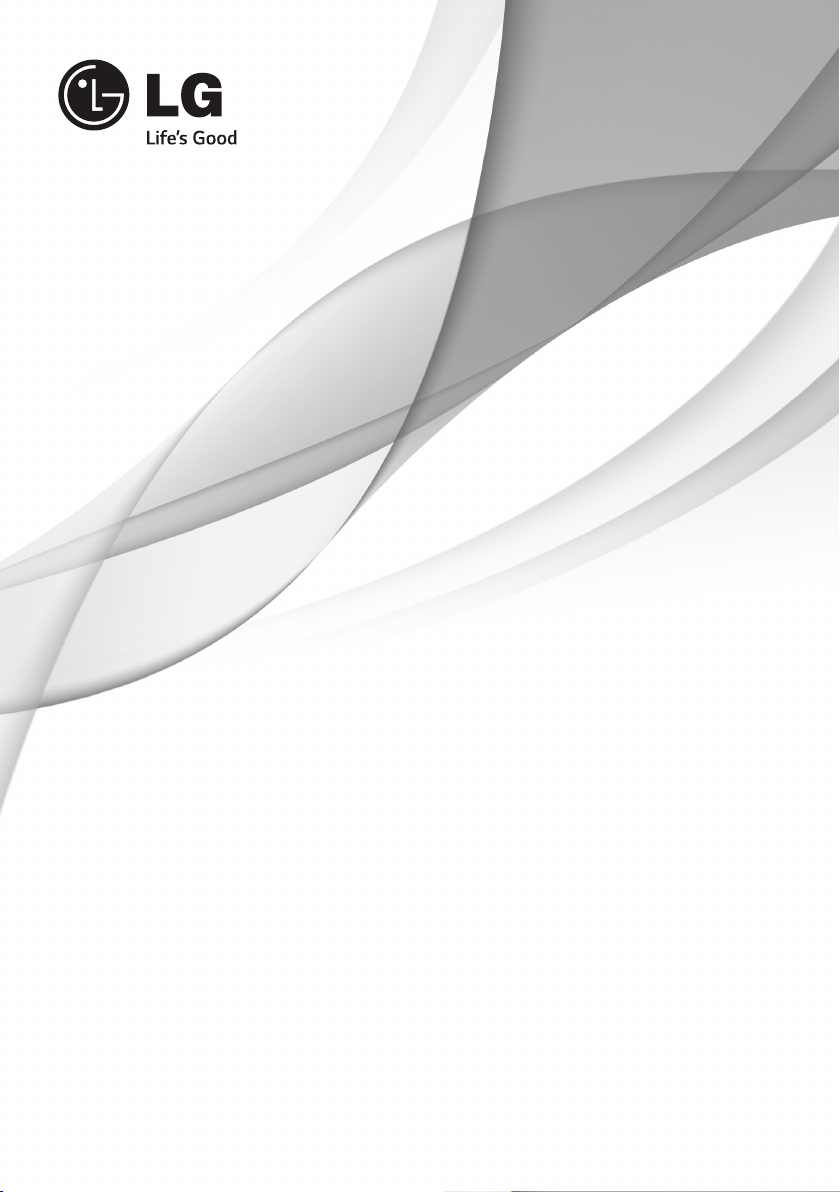
OWNER’S MANUAL
LED TV*
* LG LED TVs are LCD TVs with LED backlighting.
Please read this manual carefully before operating your TV
and retain it for future reference.
32LB561B 42LB5610
50LB5610
*MFL67987003*
www.lg.com
P/NO : MFL67987003 (1406-REV02)
Page 2
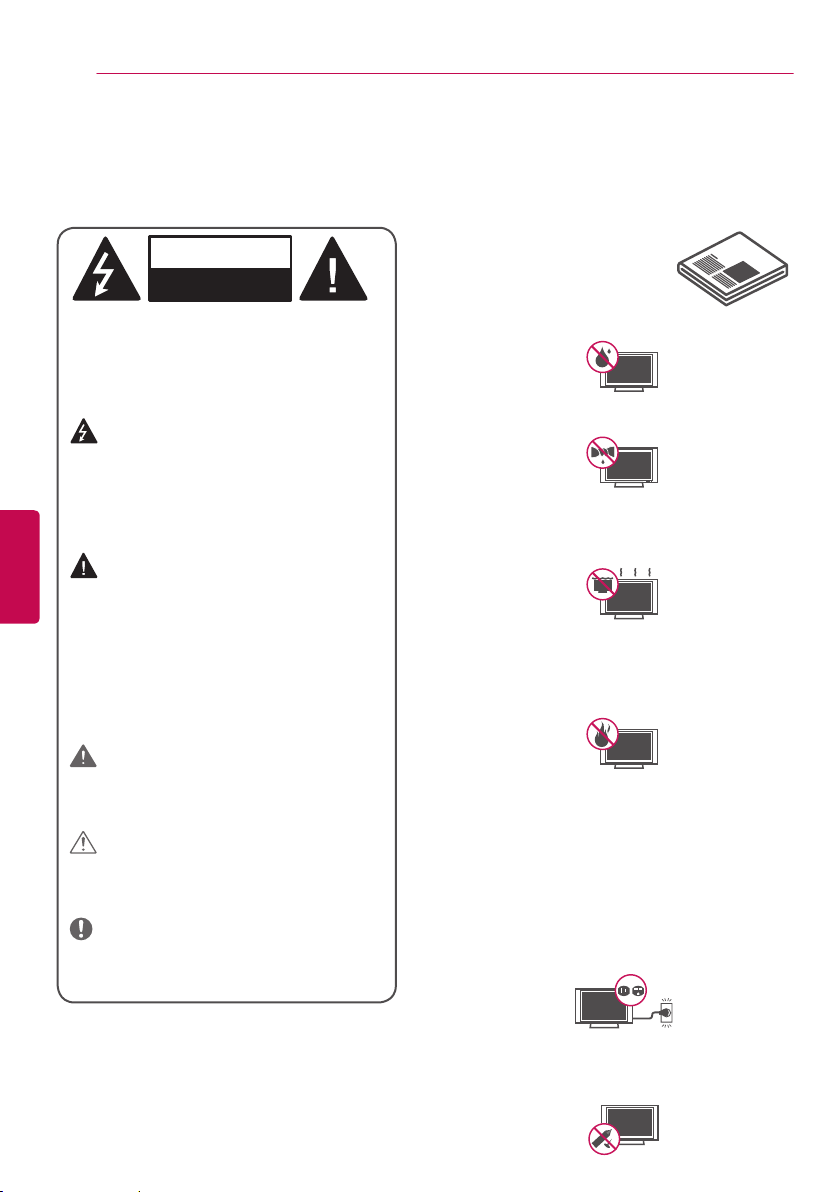
IMPORTANT SAFETY INSTRUCTIONS
2
IMPORTANT SAFETY INSTRUCTIONS
Always comply with the following precautions to avoid dangerous situations and ensure peak
performance of your product.
WARNING/CAUTION
RISK OF ELECTRIC SHOCK
DO NOT OPEN
TO REDUCE THE RISK OF ELECTRIC
SHOCK DO NOT REMOVE COVER (OR
BACK). NO USER SERVICEABLE PARTS
INSIDE. REFER TO QUALIFIED SERVICE
PERSONNEL.
The lightning flash with arrowhead
symbol, within an equilateral triangle, is
intended to alert the user to the presence
of uninsulated dangerous voltage within the
product’s enclosure that may be of
sufficient magnitude to constitute a risk of
ENGLISH
electric shock to persons.
The exclamation point within an
equilateral triangle is intended to alert
the user to the presence of important
operating and maintenance (servicing)
instructions in the literature accompanying
the appliance.
WARNING/CAUTION
- TO REDUCE THE RISK OF FIRE AND
ELECTRIC SHOCK, DO NOT EXPOSE THIS
PRODUCT TO RAIN OR MOISTURE.
WARNING
If you ignore the warning message, you
may be seriously injured or there is a
possibility of accident or death.
CAUTION
If you ignore the caution message, you may
be slightly injured or the product may be
damaged.
NOTE
The note helps you understand and use
the product safely. Please read the note
carefully before using the product.
Read these instructions.
Keep these instructions.
Follow all instructions.
Heed all warnings.
• Do not allow the television to become wet.
• Clean only with a dry cloth.
• Do not block any ventilation openings. Install
in accordance with the manufacturer’s
instructions.
• Do not install near any heat sources such
as radiators, heat registers, stoves, or other
apparatus (including amplifiers) that produce
heat.
• Do not defeat the safety purpose of the
polarized or grounding-type plug. A polarized
plug has two blades with one wider than
the other. A grounding type plug has two
blades and a third grounding prong. The
wide blade or the third prong are provided
for your safety. If the provided plug does not
fit into your outlet, consult an electrician for
replacement of the obsolete outlet (Can differ
by country).
• Do not press strongly upon the panel with a
hand or a sharp object such as a nail, pencil
or pen, or make a scratch on it.
Page 3
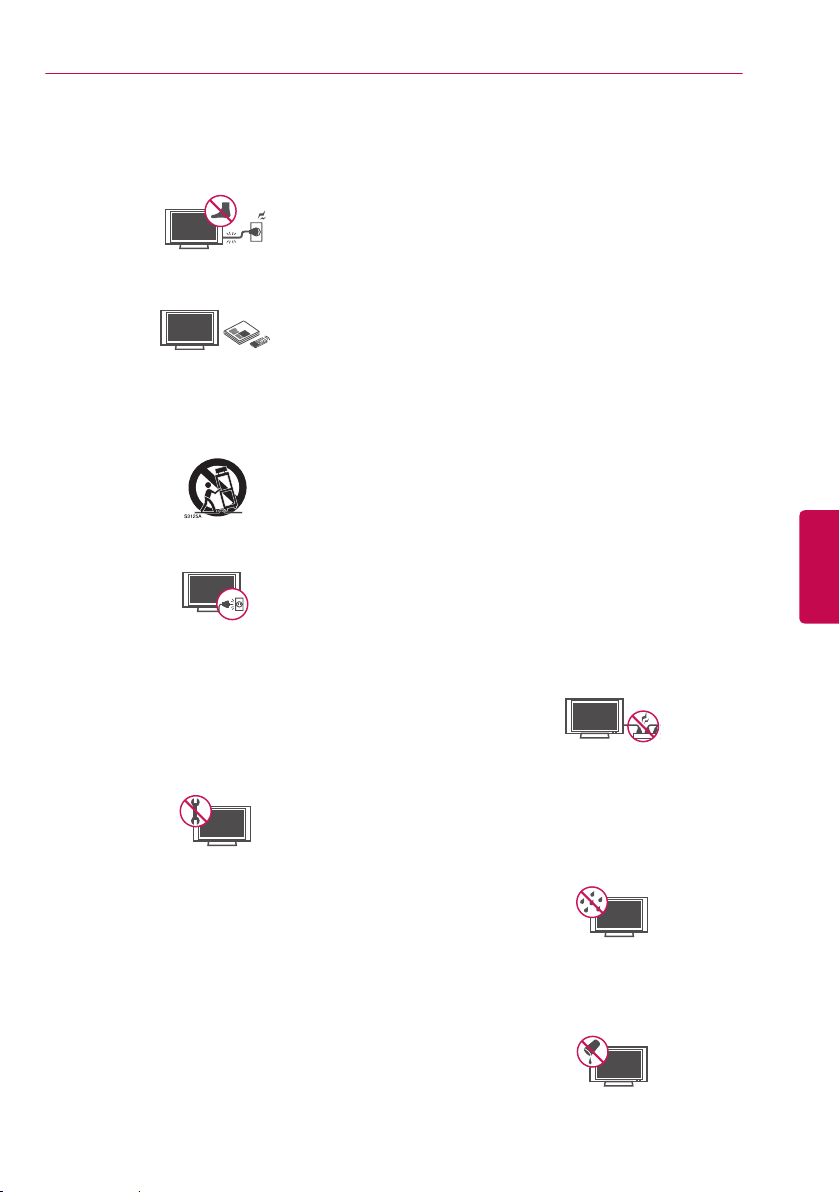
IMPORTANT SAFETY INSTRUCTIONS
3
• Protect the power cord from being walked on
or pinched particularly at plugs, convenience
receptacles, and the point where they exit
from the apparatus.
• Only use attachments/accessories specified
by the manufacturer.
• Use only with a cart, stand, tripod, bracket,
or table specified by the manufacturer, or
sold with the apparatus. When a cart is used,
use caution when moving the cart/apparatus
combination to avoid injury from tip-over.
• Unplug this apparatus during lightning storms
or when unused for long periods of time.
• Refer all servicing to qualified service
personnel. Servicing is required when
the apparatus has been damaged in any
way, such as power-supply cord or plug is
damaged, liquid has been spilled or objects
have fallen into the apparatus, the apparatus
has been exposed to rain or moisture, does
not operate normally, or has been dropped.
• Do not stick metal objects or any other
conductive material into the power cord. Do
not touch the end of the power cord while it
is plugged in.
• Keep the packing anti-moisture material
or vinyl packing out of the reach of
children. Anti-moisture material is harmful
if swallowed. If swallowed by mistake,
induce vomiting and go to the nearest
hospital. Additionally, vinyl packing can
cause suffocation. Keep it out of the reach of
children.
• CAUTION concerning the Power Cord
(Can differ by country):
It is recommended that appliances be
placed upon a dedicated circuit; that is, a
single outlet circuit which powers only that
appliance and has no additional outlets or
branch circuits. Check the specification page
of this owner’s manual to be certain. Do not
connect too many appliances to the same
AC power outlet as this could result in fire or
electric shock. Do not overload wall outlets.
Overloaded wall outlets, loose or damaged
wall outlets, extension cords, frayed power
cords, or damaged or cracked wire insulation
are dangerous. Any of these conditions could
result in electric shock or fire. Periodically
examine the cord of your appliance, and
if its appearance indicates damage or
deterioration, unplug it, discontinue use of
the appliance, and have the cord replaced
with an exact replacement part by an
authorized service. Protect the power cord
from physical or mechanical abuse, such as
being twisted, kinked, pinched, closed in a
door, or walked upon. Pay particular attention
to plugs, wall outlets, and the point where
the cord exits the appliance. Do not move
the TV with the power cord plugged in. Do
not use a damaged or loose power cord. Be
sure do grasp the plug when unplugging the
power cord. Do not pull on the power cord to
unplug the TV.
• Warning - To reduce the risk of fire or
electrical shock, do not expose this product
to rain, moisture or other liquids. Do not
touch the TV with wet hands. Do not install
this product near flammable objects such
as gasoline or candles, or expose the TV to
direct air conditioning.
• Do not expose to dripping or splashing and
do not place objects filled with liquids, such
as vases, cups, etc. on or over the apparatus
(e.g. on shelves above the unit).
ENGLISH
Page 4
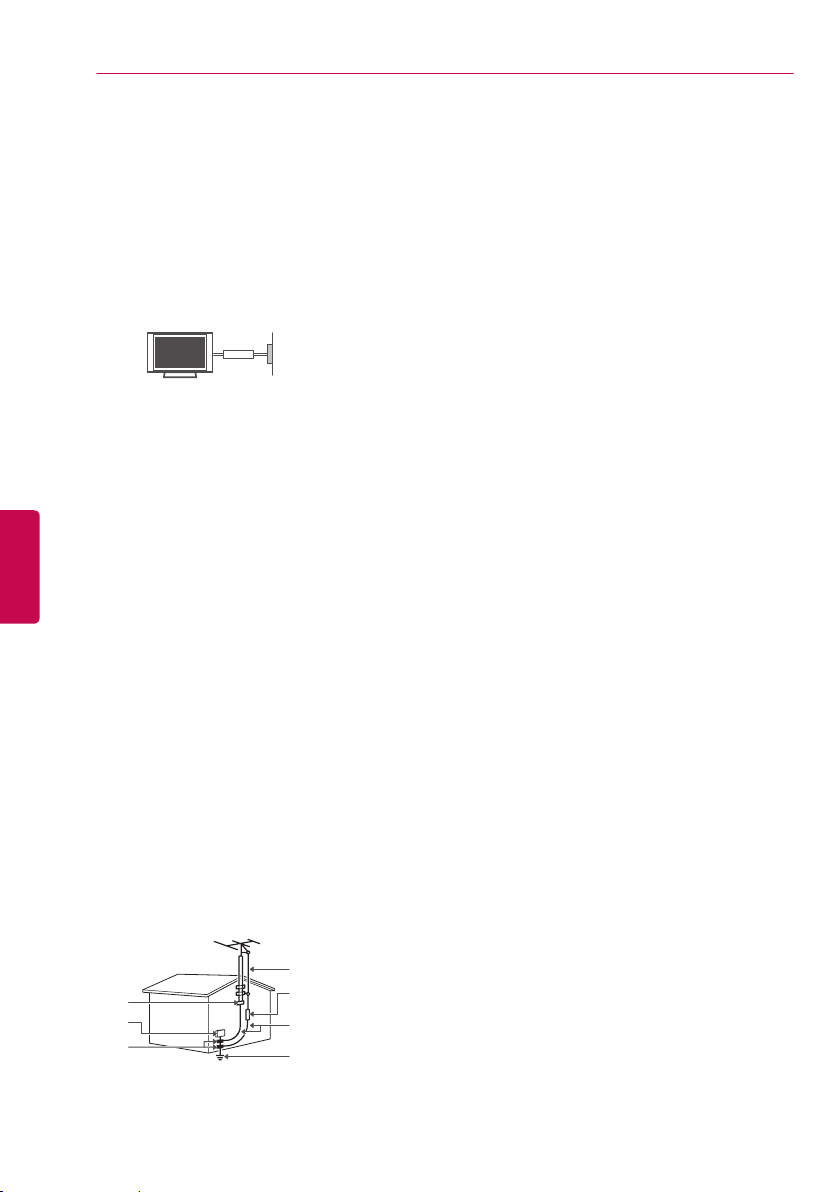
IMPORTANT SAFETY INSTRUCTIONS
4
• Grounding
(Except for devices which are not grounded.)
Ensure that you connect the earth ground
wire to prevent possible electric shock
(i.e. a TV with a three-prong grounded AC
plug must be connected to a three-prong
grounded AC outlet). If grounding methods
are not possible, have a qualified electrician
install a separate circuit breaker. Do not try to
ground the unit by connecting it to telephone
wires, lightening rods, or gas pipes.
Power
Supply
Circuit
Breaker
• As long as this unit is connected to the AC
wall outlet, it is not disconnected from the AC
power source even if the unit is turned off.
• Do not attempt to modify this product in
any way without written authorization from
LG Electronics. Unauthorized modification
could void the user’s authority to operate this
ENGLISH
product.
• Outdoor Antenna Grounding
(Can differ by country):
If an outdoor antenna is installed, follow
the precautions below. An outdoor antenna
system should not be located in the vicinity
of overhead power lines or other electric light
or power circuits, or where it can come in
contact with such power lines or circuits as
death or serious injury can occur. Be sure the
antenna system is grounded so as to provide
some protection against voltage surges
and built-up static charges. Section 810 of
the National Electrical Code (NEC) in the
U.S.A. provides information with respect to
proper grounding of the mast and supporting
structure, grounding of the lead-in wire to
an antenna discharge unit, size of grounding
conductors, location of antenna discharge
unit, connection to grounding electrodes and
requirements for the grounding electrode.
Antenna grounding according to the National
Electrical Code, ANSI/NFPA 70
Ground Clamp
Electric Service
Equipment
Ground Clamp
NEC: National Electrical Code
Antenna Lead in Wire
Antenna Discharge Unit
(NEC Section 810-20)
Grounding Conductor
(NEC Section 810-21)
Power Service Grounding
Electrode System
(NEC Art 250, Part H)
• Cleaning
When cleaning, unplug the power cord and
wipe gently with a soft cloth to prevent
scratching. Do not spray water or other
liquids directly on the TV as electric shock
may occur. Do not clean with chemicals such
as alcohol, thinners, or benzine.
• Moving
Make sure the product is turned off,
unplugged, and all cables have been
removed. It may take 2 or more people to
carry larger TVs. Do not press or put stress
on the front panel of the TV.
• Ventilation
Install your TV where there is proper
ventilation. Do not install in a confined space
such as a bookcase. Do not cover the product
with cloth or other materials while plugged.
Do not install in excessively dusty places.
• If you smell smoke or other odors coming
from the TV, unplug the power cord and
contact an authorized service center.
• Keep the product away from direct sunlight.
• Never touch this apparatus or antenna during
a lightning storm.
• When mounting a TV on the wall, make sure
not to install the TV by hanging the power
and signal cables on the back of the TV.
• Do not allow an impact shock, any objects to
fall into the product, and do not drop anything
onto the screen.
• DISCONNECTING THE DEVICE FROM THE
MAIN POWER
The Power Plug is the disconnecting device.
In case of an emergency, the Power Plug
must remain readily accessible.
• Batteries :
Store the accessories (battery, etc.) in a safe
location out of the reach of children.
• This apparatus uses batteries. In your
community there might be regulations that
require you to dispose of these batteries
properly due to environmental considerations.
Please contact your local authorities for
disposal or recycling information.
• Do not dispose of batteries in a fire.
• Do not short circuit, disassemble, or allow
the batteries to overheat.
Page 5
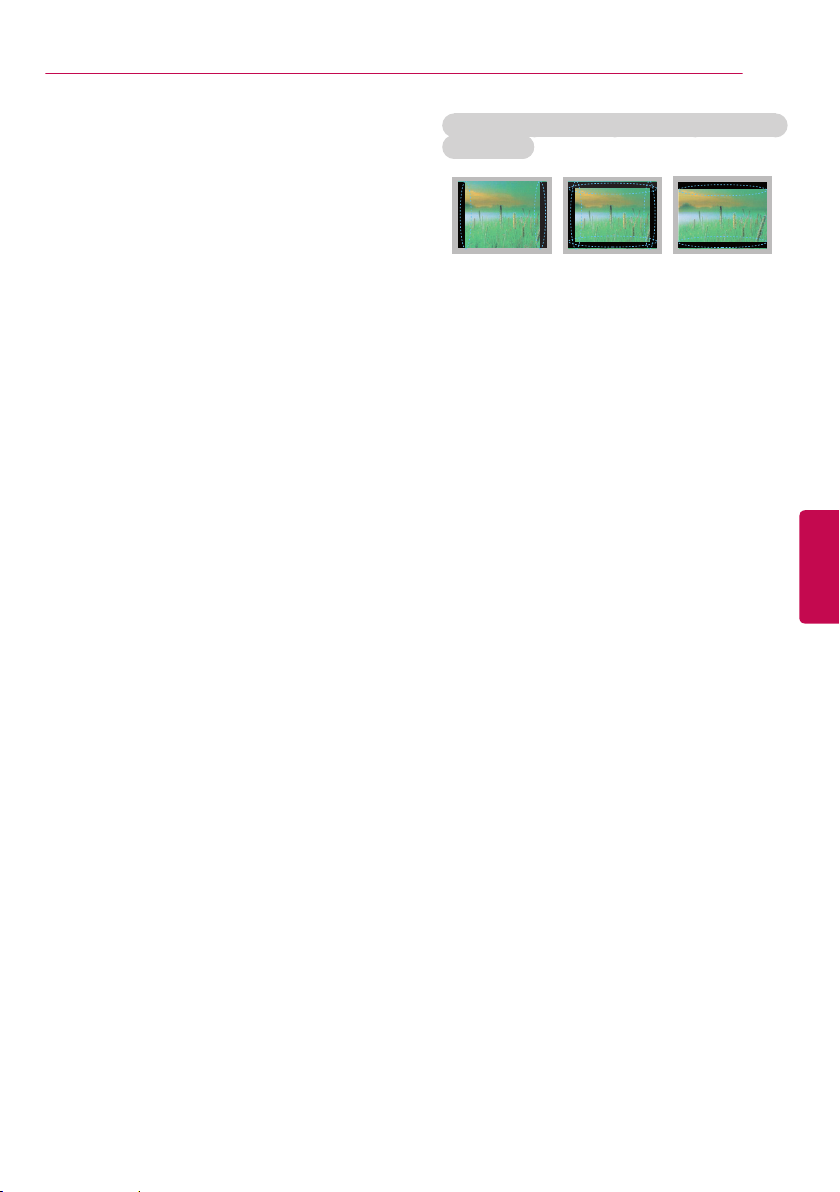
IMPORTANT SAFETY INSTRUCTIONS
5
• Dot Defect
The panel is a high technology product with
resolution of two million to six million pixels.
In a very few cases, you could see fine dots
on the screen while you’re viewing the TV.
Those dots are deactivated pixels and do not
affect the performance and reliability of the
TV.
• Generated Sound
Cracking noise A cracking noise that occurs
when watching or turning off the TV is
generated by plastic thermal contraction
due to temperature and humidity. This noise
is common for products where thermal
deformation is required.
Electrical circuit humming/panel buzzing
A low level noise is generated from a highspeed switching circuit, which supplies a
large amount of current to operate a product.
It varies depending upon the product.
This generated sound does not affect the
performance and reliability of the product.
• Take care not to touch the ventilation
openings. When watching the TV for a long
period, the ventilation openings may become
hot. This does not affect the performance of
the product or cause defects in the product.
• Do not install this product on a wall if it
could be exposed to oil or oil mist. This may
damage the product and cause it to fall.
• If the TV feels cold to the touch, there may
be a small flicker when it is turned on. This
is normal; there is nothing wrong with TV.
Some minute dot defects may be visible on
the screen, appearing as tiny red, green, or
blue spots. However, they have no adverse
effect on the TV’s performance. Avoid
touching the LCD screen or holding your
finger(s) against it for long periods of time.
Doing so may produce some temporary
distortion effects on the screen.
Preventing image burn or burn-in on your
TV screen
• If a fixed image displays on the TV screen for
a long period of time, it will be imprinted and
become a permanent disfigurement on the
screen. This is image burn or burn-in and not
covered by the warranty.
• If the aspect ratio of the TV is set to 4:3 for a
long period of time, image burn may occur on
the letterboxed area of the screen.
• Avoid displaying a fixed image on the TV
screen for a long period of time (2 or more
hours for LCD, 1 or more hours for the
Plasma TV) to prevent image burn.
ENGLISH
Page 6
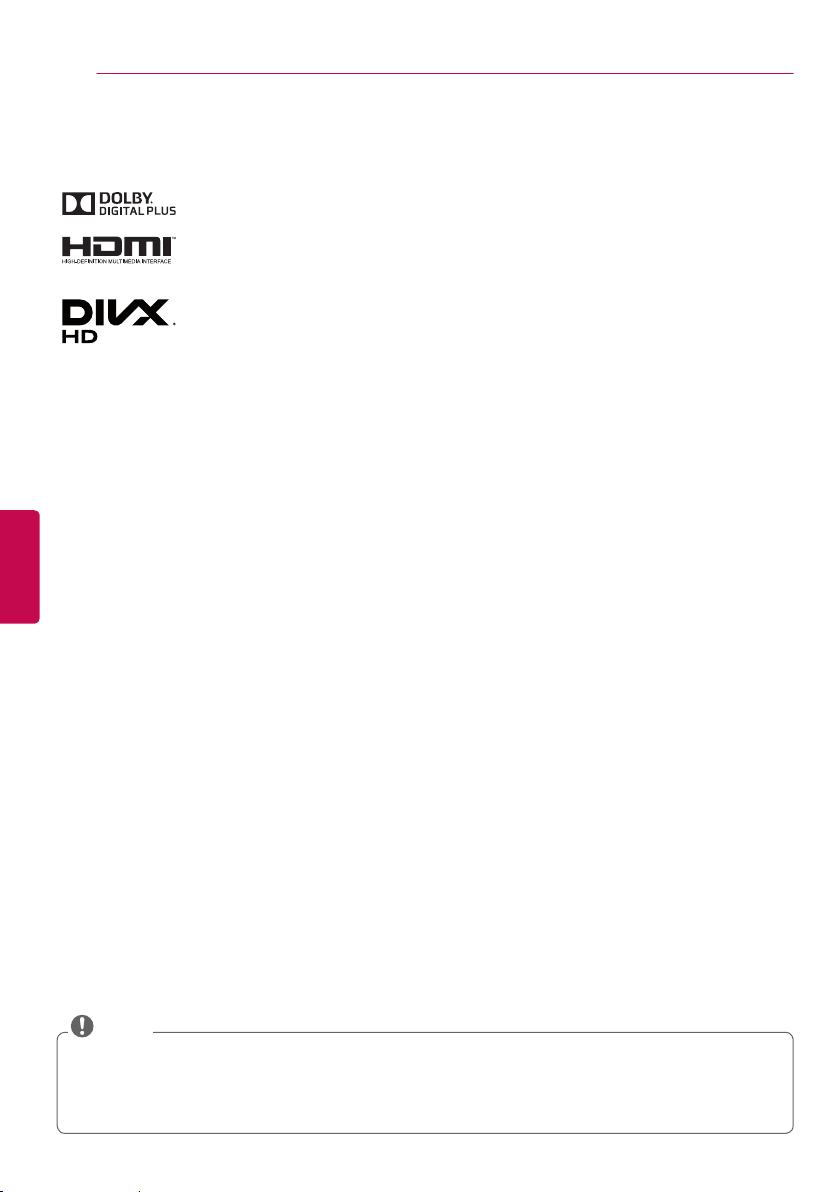
LICENSES / OPEN SOURCE SOFTWARE NOTICE
6
LICENSES
Supported licenses may differ by model. For more information about licenses, visit
Manufactured under license from Dolby Laboratories.
Dolby and the double-D symbol are trademarks of Dolby Laboratories.
The terms HDMI and HDMI High-Definition Multimedia Interface, and the HDMI
logo are trademarks or registered trademarks of HDMI Licensing LLC in the United
States and other countries.
ABOUT DIVX VIDEO: DivX® is a digital video format created by DivX, LLC, a
subsidiary of Rovi Corporation. This is an official DivX Certified® device that has
passed rigorous testing to verify that it plays DivX video. Visit
information and software tools to convert your files into DivX videos.
ABOUT DIVX VIDEO-ON-DEMAND: This DivX Certified® device must be registered
in order to play purchased DivX Video-on-Demand (VOD) movies. To obtain your
registration code, locate the DivX VOD section in your device setup menu. Go to
ENGLISH
vod.divx.com
DivX Certified® to play DivX® video up to HD 1080p, including premium content.
DivX®, DivX Certified® and associated logos are trademarks of Rovi Corporation or its
subsidiaries and are used under license.
Covered by one or more of the following U.S. patents:
7,295,673; 7,460,668; 7,515,710; 7,519,274
for more information on how to complete your registration.
www.lg.com
divx.com
for more
OPEN SOURCE SOFTWARE NOTICE
To obtain the source code under GPL, LGPL, MPL and other open source licenses, that is contained in
this product, please visit
terms, warranty disclaimers and copyright notices are available for download.
LG Electronics will also provide open source code to you on CD-ROM for a charge covering the cost of
performing such distribution (such as the cost of media, shipping and handling) upon email request to
opensource@lge.com.
product.
http://opensource.lge.com
This offer is valid for three (3) years from the date on which you purchased the
. In addition to the source code, all referred license
.
NOTE
• Image shown may differ from your TV.
• Your TV’s OSD (On Screen Display) may differ slightly from that shown in this manual.
• The available menus and options may differ from the input source or product model that you are
using.
• New features may be added to this TV in the future.
Page 7
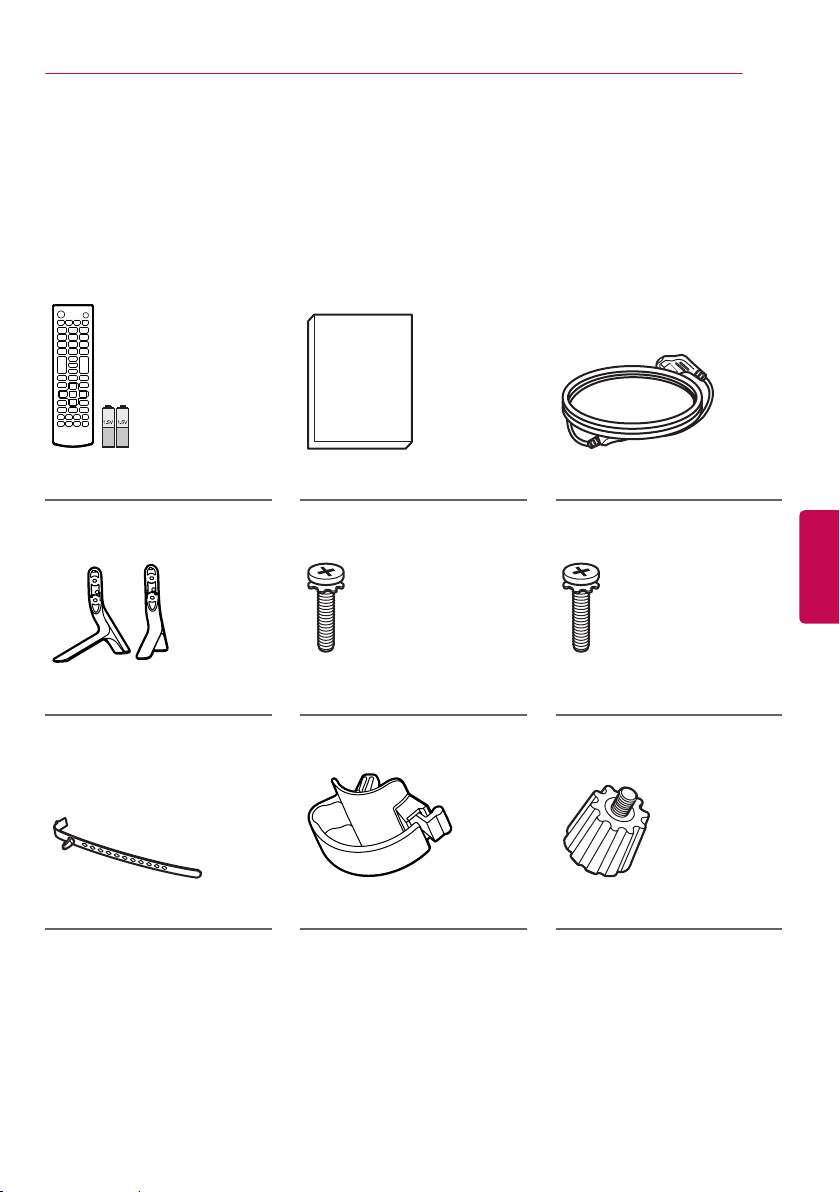
ASSEMBLING AND PREPARING
ASSEMBLING AND PREPARING
Unpacking
Check your product box for the following items. If there are any missing accessories, contact the local
dealer where you purchased your product. The illustrations in this manual may differ from the actual
product and item.
7
Remote Control, Batteries
(AAA)
Stand Base Stand Screws
Cable Holder Stand Holder
Owner’s Manual Power Cord
(For 32LB561B) (For 42/50LB5610)
4 EA, M4 x L20
2 EA
ENGLISH
Stand Screws
4 EA, M4 x L14
(For 42LB5610)
Wall Mount Inner Spacers
2 EA
Page 8
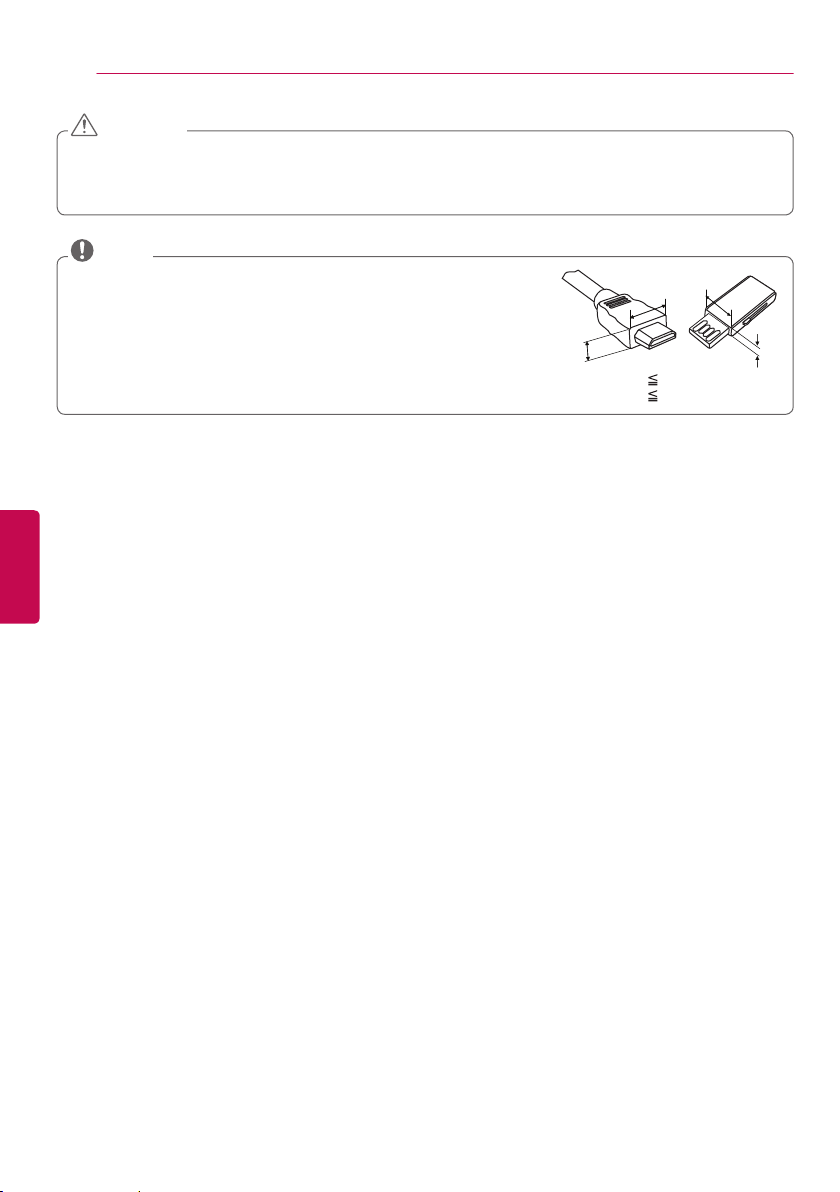
ASSEMBLING AND PREPARING
8
CAUTION
• Do not use any unapproved items to ensure the safety and product’s lifespan.
• Any damages or injuries by using unapproved items are not covered by the warranty.
• Some models appear to have a thin film on the screen. It is actually part of the screen; do not
remove it.
NOTE
• The items supplied with your product may vary depending upon the
model.
• Product specifications or contents of this manual may be changed
without prior notice due to upgrade of product functions.
• For an optimal connection, HDMI cables and USB devices should
have bezels less than 10 mm thick and 18 mm width.
• Use an extension cable that supports USB 2.0 if the USB cable or
USB flash drive does not fit into your TV’s USB port.
A
ENGLISH
B
*A 10 mm
*B 18 mm
B
A
Page 9

Parts and Buttons
Screen
Speakers
ASSEMBLING AND PREPARING
NOTE
• Joystick button is located
below the screen of TV.
9
Power Indicator
Remote Control
Sensor
Joystick Button
Using the joystick button
You can operate the TV by pressing the button or moving the joystick left, right, up, or down.
Basic functions
Power On
Power Off
Volume Control
Channels Control
NOTE
• With your finger over the joystick button, move it up, down, left, or right, be careful not to press the
joystick button. If you press the joystick button first, you can not adjust the volume level and/or scroll
through saved channels.
Adjusting the menu
When the TV is turned on, press the joystick button one time.
You can adjust the menu items ( , , , ) moving the joystick button up, down, left, or right.
Input List
When the TV is turned off, place your finger on the joystick button, press it once
and release it.
When the TV is turned on, place your finger on the joystick button, press it once
for a few seconds and release it. (However, if the menu button is on the screen,
pressing and holding the joystick button will let you exit the menu.)
If you place your finger over the joystick button, move it left or right, you can
adjust the volume level you want.
If you place your finger over the joystick button, move it up or down, you can
scroll through the saved channels you want.
TV off
Settings
Close
Turns the power off.
Accesses the main menu.
Clears on-screen displays and returns to TV viewing.
Changes the input source.
ENGLISH
Page 10

ASSEMBLING AND PREPARING
10
Lifting and Moving the TV
When moving or lifting the TV, read the
following to prevent the TV from being
scratched or damaged and for safe
transportation regardless of its type and size.
CAUTION
• Avoid touching the screen at all times, as
this may result in damage to the screen.
• Do not place the product on the floor with its
front facing down without padding. Failure to
do so may result in damage to the screen.
• It is recommended to move the TV in the
box or packing material that the TV originally
came in.
• Before moving or lifting the TV, disconnect
the power cord and all cables.
• When holding the TV, the
ENGLISH
screen should face away from
you to avoid damage.
• Hold the top and bottom of the TV frame
firmly. Make sure not to hold the transparent
part, speaker, or speaker grille area.
Setting Up The TV
Attaching the stand
CAUTION
• When attaching the stand to the TV
set, place the screen facing down on a
cushioned table or flat surface to protect the
screen from scratches.
1
A. Stand Base
B. Stand Base
NOTE
• Be sure to attach the upper mounting hole
first, and then attach the lower connection.
• Use at least two people to
move a large TV.
• When transporting the TV by
hand, hold the TV as shown in
the following illustration.
• When transporting the TV, do not expose the
TV to jolts or excessive vibration.
• When transporting the TV, keep the TV
upright; never turn the TV on its side or tilt
towards the left or right.
2
(For 32LB561B)
4 EA
M4 x L20
(For 42/50LB5610)
4 EA
M4 x L14
Page 11

ASSEMBLING AND PREPARING
11
Mounting on a table
1 Lift and tilt the TV into its upright position on
a table.
- Leave a 10 cm (minimum) space from the
wall for proper ventilation.
10 cm
10 cm
10 cm
10 cm
2 Connect the power cord to a wall outlet.
CAUTION
• Do not place the TV near or on sources
of heat, as this may result in fire or other
damage.
Securing the TV to a wall (optional)
(Depending upon model)
1 Insert and tighten the eye-bolts, or TV
brackets and bolts on the back of the TV.
- If there are bolts inserted at the eye-bolts
position, remove the bolts first.
2 Mount the wall brackets with the bolts to
the wall.
Match the location of the wall bracket and
the eye-bolts on the rear of the TV.
3 Connect the eye-bolts and wall brackets
tightly with a sturdy rope or cable.
Make sure to keep the rope parallel to the
flat surface.
ENGLISH
CAUTION
• Make sure that children do not climb on or
hang on the TV.
NOTE
• Use a platform or cabinet that is strong and
large enough to support the TV securely.
• Brackets, bolts, and ropes are optional. You
can obtain additional accessories from your
local dealer.
Page 12

ASSEMBLING AND PREPARING
12
Mounting on a wall
An optional wall mount can be used with your
LG Television. Consult with your local dealer for
a wall mount that supports the VESA standard
used by your TV model. Carefully attach the
wall mount bracket at the rear of the TV.
Install the wall mount bracket on a solid wall
perpendicular to the floor. If you are attaching
the TV to other building materials, please
contact qualified personnel to install the wall
mount. Detailed instructions will be included
with the wall mount. We recommend that you
use an LG brand wall mount. When you do not
use LG’s wall mount bracket, Please use a wall
mount bracket where the device is adequately
secured to the wall with enough space to allow
connectivity to external devices.
ENGLISH
10 cm
Make sure to use screws and wall mounts that
meet the VESA standard. Standard dimensions
for the wall mount kits are described in the
following table.
Model 32LB561B
VESA (A x B)
A
B
10 cm
10 cm
10 cm
42LB5610
50LB5610
200 x 200 400 x 400
CAUTION
• Disconnect the power before moving or
installing the TV. Otherwise electric shock
may occur.
• If you install the TV on a ceiling or slanted
wall, it may fall and result in severe
injury. Use an authorized LG wall mount
and contact the local dealer or qualified
personnel. When using a third-party wall
mount, it is not covered by the warranty.
• Do not over tighten the screws as this may
cause damage to the TV and void your
warranty.
• Use the screws and wall mounts that meet
the VESA standard. Any damages or injuries
by misuse or using an improper accessory
are not covered by the warranty.
NOTE
• Use the screws that are listed in the VESA
standard screw specifications.
• The wall mount kit includes an installation
manual and necessary parts.
• The wall mount bracket is optional. You can
obtain additional accessories from your local
dealer.
• The length of screws may differ depending
upon the wall mount. Make sure to use the
proper length.
• For more information, refer to the manual
supplied with the wall mount.
• (For 42LB5610)
When attaching a wall mounting bracket to
the TV, insert the wall mount inner spacers
into the TV wall mount holes to adjust the
vertical angle of the TV.
Wall Mount Inner Spacers
Standard screw M6 M6
Number of screws 4 4
Wall mount bracket
(optional)
LSW240B
MSW240
LSW440B
MSW240
Page 13

MAKING CONNECTIONS
13
MAKING CONNECTIONS
You can connect various external devices to the TV. Supported external devices are: HD receivers, DVD
players, VCRs, audio systems, USB storage devices, PC, gaming devices, and other external devices.
For more information on external device’s connection, refer to the manual provided with each device.
NOTE
• If you record a TV program on a DVD recorder or VCR, make sure to connect the TV signal input
cable to the TV through a DVD recorder or VCR. For more information about recording, refer to the
manual provided with the connected device.
• The external device connections shown may differ slightly from illustrations in this manual.
• Connect external devices to the TV regardless about the order of the TV port.
• If you connect a gaming device to the TV, use the cable supplied with the gaming device.
• Refer to the external equipment’s manual for operating instructions.
Connecting to an antenna or cable
Connect an antenna, cable, or cable box to watch TV while referring to the following. The illustrations
may differ from the actual items and an RF cable is optional.
VHF Antenna
UHF Antenna
Antenna
Terminal
CAUTION
• Make sure not to bend the copper wire of
the RF cable.
Copper wire
• Complete all connections between devices,
and then connect the power cord to the
power outlet to prevent damage to your TV.
ENGLISH
or
Coaxial (75Ω)Coaxial (75Ω)
(*Not provided)(*Not provided)
Wall Jack
NOTE
• To improve the picture quality in a poor
signal area, purchase a signal amplifier.
• Use a signal splitter to use 2 TVs or more.
• If the antenna is not installed properly,
contact your dealer for assistance.
• DTV Audio Supported Codec: MPEG, AAC,
HE-AAC
Page 14

MAKING CONNECTIONS
14
Other connections
Connect your TV to external devices. For the best picture and audio quality, connect the external device
and the TV with the HDMI cable as shown. Depending upon the model, a cable may be provided.
Digital Audio
ENGLISH
OPTICAL
DIGITAL
AUDIO OUT
System
VIDEO/Y PBP
GREEN
Blu-Ray / HD Cable Box
/ HD STB / DVD / PC
HDMIOPTICAL AUDIO IN
AV IN 2
L/MONO R
VIDEO AUDIO
1
R
RED
L/MONO
WHITE
COMPONENT IN / AV IN 1
BLUE
AUDIO
RED
R
CABLE
IN
YELLOW
ANTENNA
IN
WHITE
RED
USB IN(Time Machine Ready)
IN 2 (MHL)
HDMI
USB
MHL Cable
Mobile phone
PB PRY RL
VIDEO AUDIO
Blu-Ray /
HD Cable Box /
HD STB / DVD
Blu-Ray / HD Cable Box
/ HD STB / DVD / PC
VIDEO RAUDIOL/MONO
Blu-Ray / HD Cable Box
/ HD STB / DVD / VCR
Page 15

REMOTE CONTROL
REMOTE CONTROL
The descriptions in this manual are based on the buttons on the remote control.
Please read this manual carefully and use the TV correctly. To install batteries, open
the battery cover, replace batteries (1.5 V AAA) matching the and ends to the label
inside the compartment, and close the battery cover. Failure to match the correct polarities
of the battery may cause the battery to burst or leak, resulting in fire, personal injury, or ambient
pollution. To remove the batteries, perform the installation actions in reverse.
CAUTION
• Do not mix old and new batteries, as this may damage the remote control.
This remote uses infrared light. When in use, it should be pointed in the direction of the TV’s remote
sensor.
(POWER) Turns the TV on or off.
TV/RAD Toggles between Radio, TV, CATV, and DTV.
字幕 (SUBTITLE) Activates your preferred subtitle in digital mode.
AV模式 (AV MODE) Selects an AV mode.
畫面比例 (RATIO) Resizes an image.
輸入 (INPUT) Changes the input source. Turns the TV on if it is off.
Number button Enters numbers.
所有頻道 (LIST) Accesses the saved channel list.
頻道返回 (Q.VIEW) Alternates between the two last channels selected (pressing
repeatedly).
音量 (VOL) Adjusts the volume level.
喜愛頻道 (FAV) Accesses your favorite channel list.
節目導覽 (GUIDE) Displays the program event according to time scheduler.
靜音 (MUTE) Mutes all sounds.
頻道 (CH) Scrolls through the saved channels.
翻頁 (PAGE) Moves to the previous or next screen.
影像模式 (PICTURE) Changes the image mode.
節目資訊 (INFO) Shows information on the current program.
音效模式 (SOUND) Changes the sound mode.
選單 (SETTINGS) Accesses the main menu.
簡易選單 (Q.MENU) Accesses the quick menu.
Navigation buttons (up/down/left/right) Scrolls through menus or options.
確認 (OK) Selects menus or options and confirms your input.
返回 (BACK) Returns to the previous screen.
離開 (EXIT) Clears all on-screen displays and returns to TV viewing.
Accesses the AV devices connected to the TV. Opens the SIMPLINK
menu.
錄影 (REC) Adjusts Time Machine
LIVE TV Returns to the LIVE TV.
Control buttons ( , , , , )
Controls the MY MEDIA menus, Time Machine
devices (USB, SIMPLINK or Time Machine
Color buttons ( : Red, : Green, : Yellow, : Blue) These access
special functions in some menus.
Ready
mode.
Ready
Ready
or the SIMPLINK compatible
).
LIVE TV
TV/
RAD
15
ENGLISH
Page 16

16
SETTINGS
SETTINGS
To set up the channels automatically
選單 ➾ SETUP ➙ Auto Tuning
Memorizes automatically the channels being
broadcast.
• The channels will not be memorized properly
if the antenna/cable is not installed correctly.
• Auto Tuning memorizes the channels that are
currently being broadcast.
• If Lock System is turned on, a pop-up
window will appear asking for password.
To adjust pictures with Picture Wizard
選單 ➾ PICTURE ➙ Picture Wizard III
This function calibrates and adjusts for
optimum picture quality with the remote control
and the Picture Wizard without expensive
pattern devices or help from a specialist. Follow
ENGLISH
the instructions on the screen to obtain the
optimum picture quality.
To select Picture Mode
選單 ➾ PICTURE ➙ Picture Mode
Select the picture mode optimized for the
viewing environment or the program.
• Vivid Heightens contrast, brightness and
sharpness to display vivid images.
• Standard Displays images in standard levels
of contrast, brightness and sharpness.
• Eco The Energy Saver feature changes
settings on the TV to reduce power
consumption.
• Cinema / Game Displays the optimum picture
for movie, game.
• Soccer Optimised picture mode for football
matches. The pitch and kits are presented
in vibrant colours, with crystal-clear images
even for fast movements.
• Expert Menu for adjusting picture quality that
allows experts and amateurs to enjoy the
best TV viewing. This menu for adjustment
is provided for ISF-certified picture tuning
professionals. (ISF logo can be used only on
ISF-certified TVs.) ISFccc: Imaging Science
Foundation Certified Calibration Control
• Depending upon input signal, available range
of picture modes may differ.
• Expert mode is for picture tuning
professionals to control and fine-tune using
a specific image. For normal images, the
effects may not be drastic.
To set advanced control
選單 ➾ PICTURE ➙ Picture Mode ➙ Advanced
Control / Expert Control
For each picture mode, screen can be
calibrated; or for a special screen, picture
settings can be adjusted. Select the desired
Picture Mode.
• Dynamic Contrast Adjusts the contrast to
the optimal level according to the image’s
brightness.
• Dynamic Color Adjusts colors to make the
image appear in more natural colors.
• Skin Color Skin color spectrum can be
separately set to implement the skin color as
defined by the user.
• Sky Color Sky color is set separately.
• Grass Color Natural color spectrum
(meadows, hills, etc.) can be separately set.
• Gamma Sets the gradation curve according to
the output of picture signal in relation to the
input signal.
• Color Gamut Selects the range of colors that
can be expressed.
• Edge Enhancer Shows clearer and distinctive
yet natural edges of the video.
• Expert Pattern Patterns used for expert
adjustment.
• Color Filter Filters a specific color spectrum
in RGB colors to fine-tune color saturation
and hue accurately.
• Color Temperature Adjusts the overall tone
of the screen as desired. In Expert mode,
detailed fine-tuning can be set via Gamma
method, etc.
• Color Management System This system is
used by experts to adjust color with a test
pattern. They can select from six color areas
(Red/ Green/Blue/ Cyan/Magenta/Yellow)
without affecting other colors. For normal
images, adjustments may not result in
noticeable color changes.
• Depending upon input signal or other picture
settings, the range of detailed items for
adjustment may differ.
Page 17

SETTINGS
17
To set additional picture options
選單 ➾ PICTURE ➙ Picture Mode ➙ Picture
Option
Adjusts detailed setting for images.
• Noise Reduction Eliminates noise in the
picture.
• MPEG Noise Reduction Eliminates noise
generated while creating digital picture
signals.
• Black Level Adjusts the brightness and
contrast of the screen to suit the black level.
• Real Cinema Optimizes the screen for movie
viewing.
• Motion Eye Care [Depending upon model]
Saves power consumption by adjusting the
brightness corresponding to the movement
of the image on the screen.
• Depending upon input signal or other picture
settings, the range of detailed items for
adjustment may differ.
To use Energy Saving feature
選單 ➾ PICTURE ➙ Energy Saving
Saves electric power by adjusting screen
brightness.
• Off Turns off the Energy Saving.
• Minimum / Medium / Maximum Applies the
pre-set Energy Saving.
• Screen Off Screen is turned off and only
sound is played. Press any button on the
remote control to turn the screen back on.
To use TV speaker
選單 ➾ AUDIO ➙ Sound Out ➙ TV Speaker
Sound is output through the TV speaker.
To use Digital Sound Out
選單 ➾ AUDIO ➙ Sound Out ➙ External
Speaker (Optical) ➙ Digital Sound Out
[Depending upon model]
Sets up Digital Sound Out.
Item Audio Input Digital Audio output
MPEG
Dolby Digital
Auto
Dolby Digital Plus
HE-AAC
PCM All PCM
PCM
Dolby Digital
Dolby Digital
Dolby Digital
To connect and use LG audio device
選單 ➾ AUDIO ➙ Sound Out ➙ LG Sound Sync
(Optical)
[Only available for models with an optical port]
Connect LG audio device with the logo to
the optical digital audio output port. LG audio
device allows you to enjoy rich powerful sound
easily.
To synchronize audio and video
選單 ➾ AUDIO ➙ AV Sync. Adjust
Synchronizes unmatched video and audio.
Select AV Sync. Adjust to On to synchronize
audio output (TV speaker or SPDIF) with the
video.
ENGLISH
To use External Speaker
選單 ➾ AUDIO ➙ Sound Out ➙ External
Speaker (Optical)
[Only available for models with an optical port]
Sound is output through the speaker connected
to the optical port.
• SIMPLINK is supported.
Page 18

18
SETTINGS
To use SIMPLINK
SIMPLINK controls and manages multimedia
devices conveniently with the TV remote
control through the SIMPLINK menu.
1 Connect the HDMI IN terminal and
SIMPLINK device’s HDMI output terminal
using an HDMI cable.
- [Depending upon model] For home theater
units with SIMPLINK function, connect
HDMI terminals as above, and use an
optical cable to connect Optical Digital
Audio Out from the TV to Optical Digital
Audio In of the SIMPLINK device.
2 Select INPUT ➾ SimpLink. SIMPLINK menu
window appears.
3 In SIMPLINK Setting window, set SIMPLINK
function to ON.
4 In SIMPLINK menu window, select the
device to control.
• This function is only compatible with devices
ENGLISH
having the SIMPLINK logo.
• To use SIMPLINK function,use high-
speed HDMI® cable (with CEC (Consumer
Electronics Control) feature added). Highspeed HDMI® cable has No. 13 pin connected
for information exchange between devices.
• When changing to another input, the
SIMPLINK device stops.
• If a third-party device with HDMI-CEC support
is added, the SIMPLINK device may not work
normally.
• [Depending upon model] When selecting or
playing the media of the device with home
theater function, HT Speaker is automatically
connected. Be sure to connect with Optical
cable (sold separately) to use HT Speaker
function.
SIMPLINK function description
• Direct Play: Plays the multimedia device on
the TV instantly.
• Select multimedia device: Selects the desired
device through SIMPLINK menu and control
the device from the TV screen instantly.
• Disc playback: Manages the multimedia
device with the TV remote control.
• Power off all devices: When you power off
the TV, all connected devices are turned off.
• Sync Power on: When the equipment with
SIMPLINK function connected HDMI terminal
starts to play, the TV will automatically turn
on.
• Speaker: [Depending upon model] Selects
either home theater unit or TV speaker.
To set the password
選單 ➾ LOCK ➙ Set Password
Set or change the TV password.
• The initial password is set to 0000.
To return to initial settings
選單 ➾ OPTION ➙ Factory Reset
Returns to initial default mode by deleting all
optional setup. Once initialization is completed,
the TV will turn off and on by itself.
• When Lock System is in place, a pop-up
window appears and asks for password.
• Do not turn off the power during initialization.
To remove the USB device
Q.MENU ➾ USB Device ➙ Eject
Once the message that the USB device was
removed is displayed, remove the device from
the TV.
• After selecting to remove USB device, the
USB storage device cannot be read. Remove
the USB storage device and then reconnect
it.
Page 19

SETTINGS
19
Warning when using USB storage devices
• USB storage devices with a built-in auto
recognition program or its own driver may
not work.
• Some USB storage devices may not work or
may work improperly.
• Use only those USB storage devices
formatted with FAT32 or NTFS File System
provided by Windows.
• For external USB HDD, use devices with less
than 5V-rated voltages and 500 mA-rated
current.
• It is recommended to use USB flash drive
with 32 GB or less and USB HDD with 1 TB
or less.
• If a USB HDD with power-saving function
does not work properly, turn the power off
and on. For more information, refer to the
user manual of USB HDD.
• Data in the USB storage device can be
damaged so back up important files in other
devices. Data maintenance is the user’s
responsibility. The manufacturer is not
responsible for data loss.
My Media Supported Files
• Maximum data transfer rate: 20 Mbps (Mega
bit per second)
• External supported subtitle formats:
*.srt (SubRip), *.smi (SAMI), *.sub
(SubViewer, MicroDVD, DVDsubtitleSystem,
SubIdx(Vobsub)), *.ass/*.ssa (SubStation
Alpha), *.txt (TMplayer), *.psb (PowerDivX)
• Internal supported subtitle formats: XSUB
(Supports internal subtitles generated from
DivX6)
Supported Photo Formats
• Category: 2D (jpeg, jpg, jpe)
[Available file type] SOF0: Baseline, SOF1:
Extend Sequential, SOF2: Progressive
[Photo size] Minimum: 64 x 64,
Maximum: Normal Type: 15,360 (W) x 8,640
(H), Progressive Type: 1,920 (W) x 1,440 (H)
• Category: BMP
[Photo size] Minimum: 64 x 64, Maximum:
9,600 x 6,400
• Category: PNG
[Available file type] Interlace, Non-Interlace
[Photo size] Minimum: 64 x 64, Maximum:
Interlace: 1,200 x 800, Non-Interlace: 9,600
x 6,400
• BMP and PNG format files may be slower to
display than JPEG.
Supported Audio Formats
• File type: mp3
[Bit rate] 32 Kbps - 320 Kbps
[Sample freq.] 16 kHz - 48 kHz
[Support] MPEG-1, MPEG-2, Layer2, Layer3
• File Type: AAC
[Bit rate] Free Format
[Sample freq.] 8 kHz ~ 48 kHz
[Support] ADIF, ADTS
• File Type: M4A
[Bit rate] Free Format
[Sample freq.] 8 kHz ~ 48 kHz
[Support] MPEG-4
• File Type: WMA
[Bit rate] 128 Kbps ~ 320 Kbps
[Sample freq.] 8 kHz ~ 48 kHz
[Support] WMA7, WMA8, WMA9 Standard
• File Type: WMA
[Bit rate] ~ 768 Kbps
[Channel / Sample freq.]
M0: up to 2 Channel @ 48 kHz (Except LBR
mode),
M1: up to 5.1 Channel @ 48 kHz,
M2: up to 5.1 Channel @ 96 kHz
[Support] WMA 10 Pro
• File Type: OGG
[Bit rate] Free Format
[Sample freq.] ~ 48 kHz
[Support] OGG Vorvis
ENGLISH
Page 20

SETTINGS / TO SEE THE WEB MANUAL
20
Supported Video Formats
• Maximum: 1,920 x 1,080 @ 30p (only Motion
JPEG 640 x 480 @ 30p)
• .asf, .wmv
[Video] MPEG-2, MPEG-4 Part2, DivX3.11,
DivX4, DivX5, DivX6, XViD, H.264/AVC,
VC1(WMV3, WVC1), MP43
[Audio] WMA Standard, WMA9(Pro), MP3,
AAC, AC3, MP3, 3D WMV Single Stream
• .divx, .avi
[Video] MPEG-2, MPEG-4 Part2, DivX3.11,
DivX4, DivX5, DivX6, XViD, H.264/AVC
[Audio] HE-AAC, LPCM, ADPCM, MPEG1 Layer I, MPEG-1 Layer II, Dolby Digital,
MPEG-1 Layer III (MP3)
• .ts, .trp, .tp, .mts, .m2ts
[Video] H.264/AVC, MPEG-2, AVS, VC1
[Audio] MPEG-1 Layer I, MPEG-1 Layer II,
MPEG-1 Layer III (MP3), Dolby Digital, Dolby
Digital Plus, AAC, HE-AAC
• .vob
[Video] MPEG-1, MPEG-2
ENGLISH
[Audio] Dolby Digital, MPEG-1 Layer I, MPEG1 Layer II, DVD-LPCM
• .mp4, .m4v, .mov
[Video] MPEG-2, MPEG-4 Part2, DivX3.11,
DivX4, DivX5, DivX6, XVID, H.264/AVC
[Audio] AAC, MPEG-1 Layer III (MP3)
• .mkv
[Video] MPEG-2, MPEG-4 Part2, DivX3.11,
DivX4, DivX5, DivX6, XVID, H.264/AVC
[Audio] HE-AAC, Dolby Digital, MPEG-1 Layer
III (MP3), LPCM
• motion JPEG
[Video] MJPEG
[Audio] LPCM, ADPCM
• .mpg, .mpeg, .mpe
[Video] MPEG-1, MPEG-2
[Audio] MPEG-1 Layer I, MPEG-1 Layer II,
Dolby Digital, LPCM
• .dat
[Video] MPEG-1, MPEG-2
[Audio] MP2
• .flv
[Video] Sorenson H.263, H.264/AVC
[Audio] MP3, AAC, HE-AAC
• .3gp, .3gp2
[Video] H.264/AVC, MPEG-4 Part2
[Audio] AAC, AMR(NB/WB)
TO SEE THE WEB
MANUAL
Web manual allows you to easily access
detailed TV information.
Go to
http://www.lg.com
.
Page 21

SPECIFICATIONS
SPECIFICATIONS
Product specifications may be changed without prior notice due to upgrade of product functions.
Power requirement AC 110 V~ 60 Hz
Television System NTSC-M, DVB-T
Program Coverage VHF 2-13, UHF 14-69, CATV 1-125, DTV 2-69
External Antenna Impedance 75 Ω
Operating Temperature 0 °C to 40 °C
Environment
condition
Dimensions
(W x H x D)
Weight
Dimensions
(W x H x D)
Weight
Dimensions
(W x H x D)
Weight
Operating Humidity Less than 80 %
Storage Temperature -20 °C to 60 °C
Storage Humidity Less than 85 %
MODELS
With stand 732 x 481 x 207 (mm)
Without stand 732 x 437 x 55.5 (mm)
With stand 6.2 kg
Without stand 6.0 kg
MODELS
With stand 961 x 610 x 218 (mm)
Without stand 961 x 567 x 55.5 (mm)
With stand 9.5 kg
Without stand 9.2 kg
MODELS
With stand 1,128 x 708 x 255 (mm)
Without stand 1,128 x 660 x 55.8 (mm)
With stand 14.2 kg
Without stand 13.8 kg
32LB561B
(32LB561B-DC)
42LB5610
(42LB5610-DC)
50LB5610
(50LB5610-DC)
21
ENGLISH
Page 22

SPECIFICATIONS
22
HDMI (PC) supported mode
Resolution
640 x 350 31.468 70.09
720 x 400 31.469 70.08
640 x 480 31.469 59.94
800 x 600 37.879 60.31
1024 x 768 48.363 60.00
1360 x 768 47.712 60.015
1152 x 864 54.348 60.053
1280 x 1024 63.981 60.02
1920 x 1080 67.50 60.00
For 42/50LB5610
Horizontal
Frequency (kHz)
HDMI (DTV) supported mode
ENGLISH
Resolution
720 x 480p
720 x 576p 31.25 50.00
1280 x 720p
1920 x 1080i
1920 x 1080p
Horizontal
Frequency (kHz)
31.469 59.94
31.50 60.00
37.50 50.00
44.96 59.94
45.00 60.00
28.125 50.00
33.72 59.94
33.75 60.00
26.97 23.976
27.00 24.00
33.71 29.97
33.75 30.00
56.25 50.00
67.432 59.94
67.50 60.00
Vertical
Frequency (Hz)
Vertical
Frequency (Hz)
Component supported mode
Resolution
720 x 480i
720 x 480p
720 x 576i 15.625 50.00
720 x 576p 31.25 50.00
1280 x 720p
1920 x 1080i
1920 x 1080p
Horizontal
Frequency (kHz)
15.73 59.94
15.73 60.00
31.47 59.94
31.50 60.00
37.50 50.00
44.96 59.94
45.00 60.00
28.125 50.00
33.72
33.75 60.00
26.97 23.976
27.00 24.00
33.71 29.97
33.75 30.00
56.25 50.00
67.432 59.939
67.50 60.00
Frequency (Hz)
59.94
Vertical
Component port connecting information
Component ports on the TV Y PBP
Y PBP
Video output ports on DVD player
Y B-Y R-Y
Y Cb Cr
Y Pb Pr
R
R
Page 23

MAINTENANCE
MAINTENANCE
Cleaning your TV
Clean your TV regularly to keep it at peak performance and to extend the product’s lifespan.
CAUTION
• Before cleaning, turn the power off and disconnect the power cord and all other cables.
• When the TV is left unattended or unused for a long time, disconnect the power cord from the wall
outlet to prevent possible damage from lightning or power surges.
Screen, frame, cabinet, and stand
To remove dust or light dirt, wipe the surface with a dry, clean, and soft cloth.
To remove major dirt, wipe the surface with a soft cloth dampened in clean water or a diluted mild
detergent. Then wipe immediately with a dry cloth.
23
CAUTION
• Do not push, rub, or hit the surface with your fingernail or a sharp object, as this may result in
scratches on the screen and image distortions.
• Do not use any chemicals, such as waxes, benzene, alcohol, thinners, insecticides, air fresheners, or
lubricants, as these may damage the screen’s finish and cause discoloration.
• Do not spray liquid onto the surface. If water enters the TV, it may result in fire, electric shock, or
malfunction.
Power cord
Remove the accumulated dust or dirt on the power cord regularly.
ENGLISH
Page 24

MAINTENANCE
24
電視螢幕清潔方法:
為了維持明亮整潔的螢幕,希望您能依照使用說明書的指示來清潔。
1 在清潔螢幕時,為了安全起見請先將電源插頭拔除。
2 在清潔螢幕時,請使用乾淨的布或軟布先將灰塵去除。
清除汙漬時,將乾淨的抹布沾上少量的水或是和水稀釋過的清潔劑,只擦拭於汙漬的地方即可。
-使用水或是清潔劑(非化學溶劑)時請勿讓液體流下,且清潔布擰乾至不會有水滴下的程度。
-請勿將液體直接噴灑或潑灑在螢幕畫面上。
3 要是因為人為疏忽或是因為清潔劑滲入產品的情況,請立即和服務中心聯絡並請利用風扇讓該部位乾
燥。
-要是產品滲入液體產生電器安全事故,請依據服務中心的指引做處理。
4 因為人為疏失(例如液體或異物入侵)造成產品故障或是安全事故,LG公司將不負保固責任。
5 清潔產品時,絕對不能使用會產生化學反應的物質和化工藥品等等。請遵守以上的產品使用方式,將
能維持良好的畫面品質和延長產品使用壽命。
注意
• 請不要使用過量水分去清潔(以乾抹布為主)。
• 請不要使用清潔劑化學液體來擦拭。
ENGLISH
電源線
請定期清除電源線上堆積的灰塵。
化學製品
Page 25

TROUBLESHOOTING / EXTERNAL CONTROL DEVICE SETUP
TROUBLESHOOTING
Problem Solution
Cannot control the TV with
the remote control.
No image display and no
sound is produced.
The TV turns off suddenly.
• Check if anything such as tape has been placed over the receiver.
• Check if there is any obstacle between the product and the remote
control.
• Replace the batteries with new fresh ones.
• Check if the product is turned on.
• Check if the power cord is connected to a wall outlet.
• Check if there is a problem in the wall outlet by connecting other
products.
• Check the power control settings. The power supply may be interrupted.
• Check if the Off Time / Sleep Timer feature is activated in the
TIME settings.
• If there is no signal while the TV is on, the TV will turn off automatically
after 15 minutes of inactivity.
EXTERNAL CONTROL DEVICE SETUP
25
ENGLISH
To obtain the external control device setup information, please visit
www.lg.com
.
Page 26

Page 27

Page 28

The model and serial numbers of the TV are
located on the back and on one side of the
TV. Record them below should you ever need
service.
MODEL
SERIAL
親愛的顧客您好:
感謝您對LG產品的愛護與支持為提供您更
快速便捷的產品諮詢及報修服務為您準備了
全新的“瞬間感動LG售後服務“
服務內容:
⊙ 微笑服務,貼心售後
⊙ 一等服務,感動客戶
⊙ 一通電話,不用等待,不用催修
⊙ Smile,Smart,Speedy
瞬間感動 LG 售後服務專線:
0800-898-899
LG 網址 : http://www.lg.com/tw
台灣樂金電器股份有限公司
