LG 42LB1DR Owner’s Manual
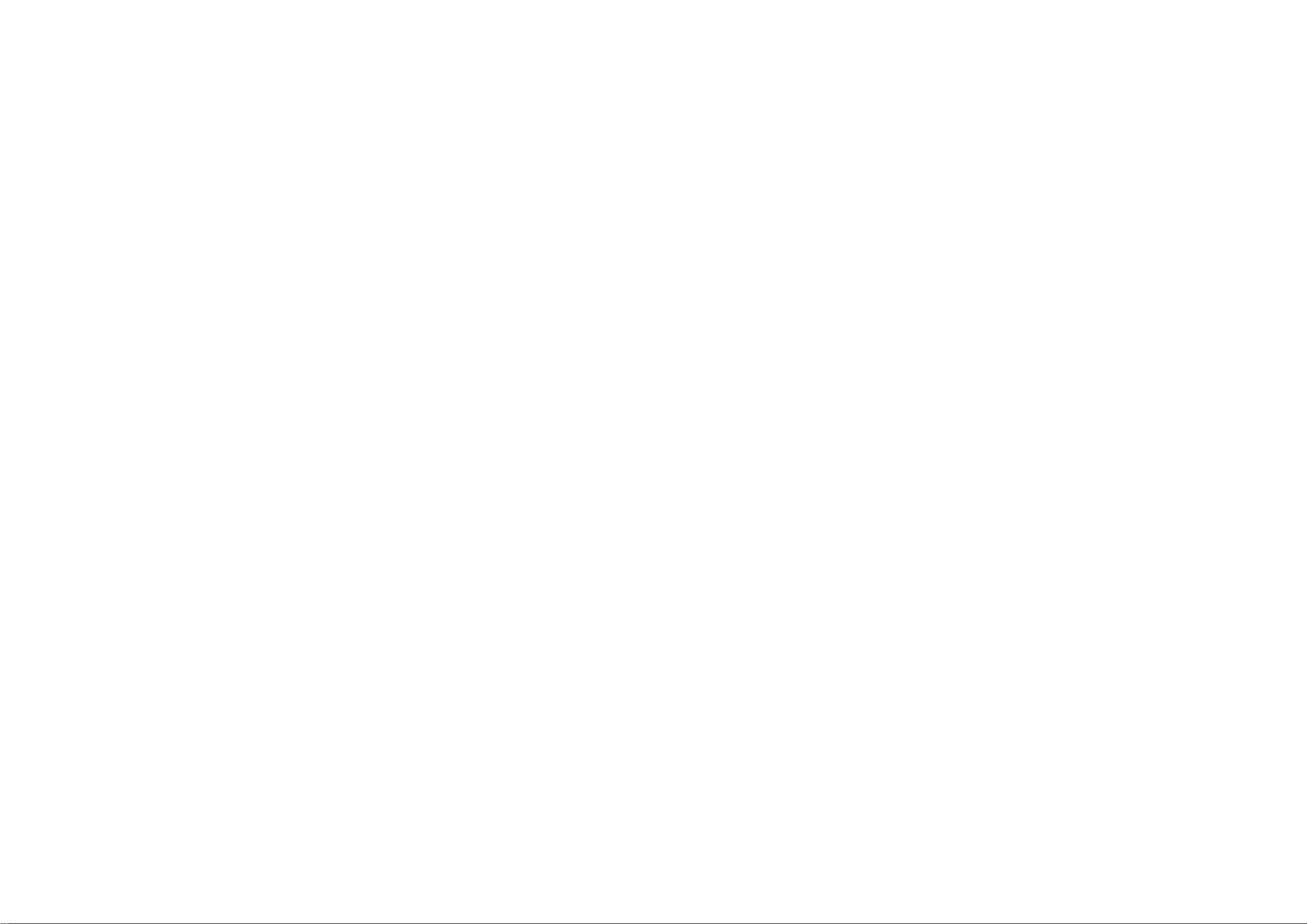
LCD
TV
PLASMA
TV
OWNER'S
TV
LCD
42BD
42BD
Please
your
Retain
Record
See
this
when
Y
ud
b
ud
Pc
p
U
c
(P
MODELS
read
set.
it
for
model
the
label
information
require
you
A
this
future
number
attached
manual
to
MANUAL
PLASMA
0PC
0PC
reference.
and
on
your
service.
TV
D
D
serial
back
before
number
carefully
the
dealer
MODELS
A
cover
operating
of
the
set.
and
quote
Y
P
c
U
d d
p
duc
ud
c c
Y
. .
o
. .
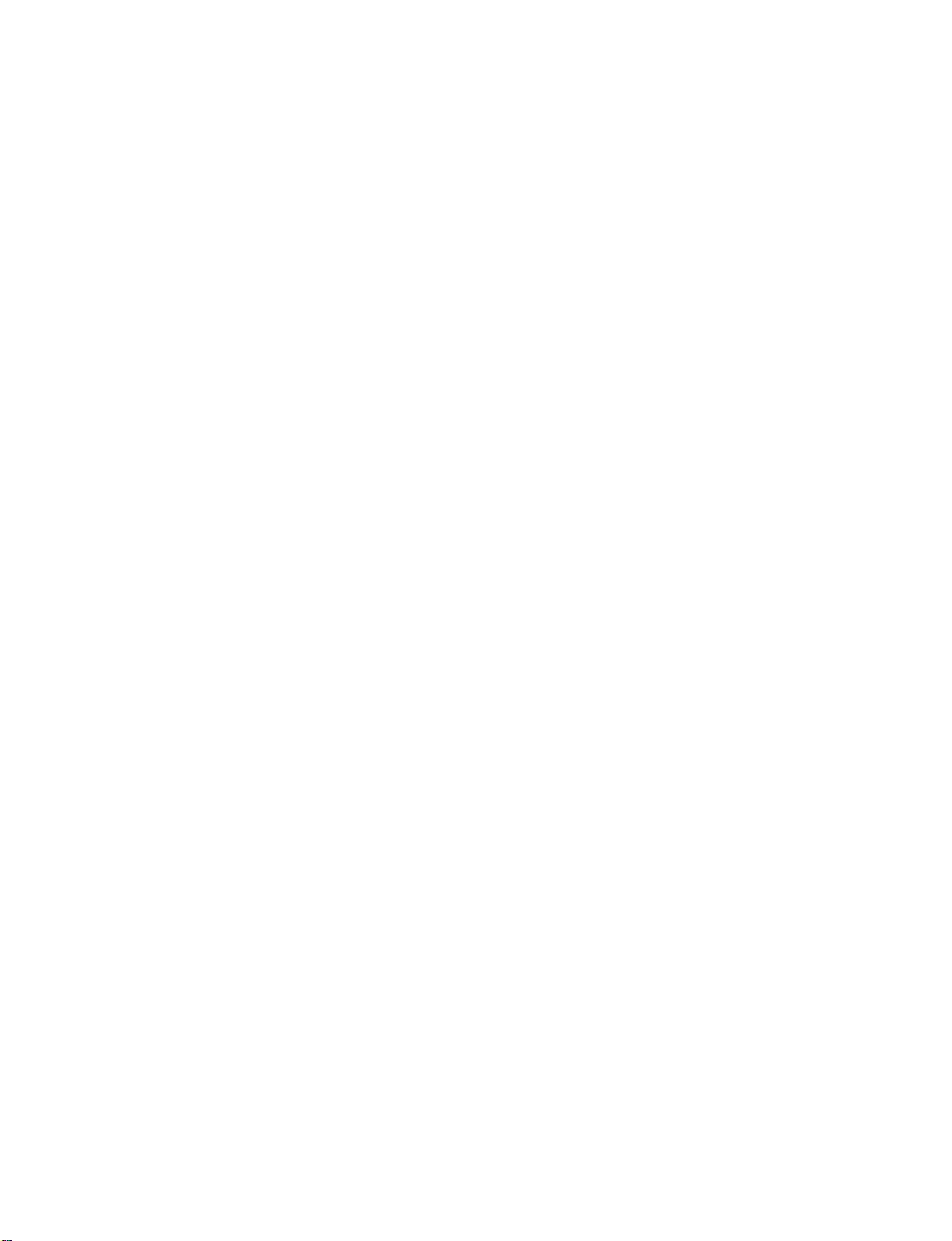
512Hen1
80/11/24
5:21
PM
Page
1
TO
REDUCE
DO
NOT
USER
SERVICEABLE
QUALIFIED
The
symbol,
is
presence
within
sufficient
tric
of
the
magnitude
shock
The
lateral
user
operating
tions
in
the
appliance.
THE
REMOVE
lightning
within
intended
uninsulated
product's
to
persons.
exclamation
triangle
to
the
and
maintenance
literature
RISK
OF
COVER
PARTS
SERVICE
flash
an
equilateral
to
alert
"dangerous
enclosure
to
constitute
point
is
intended
presence
(servicing)
accompanying
ELECTRIC
(OR
INSIDE.
PERSONNEL.
with
arrowhead
the
user
that
a
within
of
important
SHOCK
BACK).
REFER
triangle,
to
the
voltage"
be
may
to
of
riskofelec-
an
equi-
alert
instruc-
the
WARNING
WARNING
To
prevent
this
product
FCC
NO
TO
the
Class
This
with
ply
suant
designedtoprovide
harmful
equipment
quency
accordance
interferencetoradio
there
occur
does
sion
the
equipment
to
try
the
following
-
Reorient
-
Increase
and
-
Connect
different
nected.
-
Consult
technician
fireorshock
to
NOTICE
B
digital
equipment
the
limits
to
Part
15
interference
generates,
energy
with
is
no
guarantee
in
a
particular
cause
harmful
reception,
correct
measures:
or
relocate
the
receiver.
the
from
the
dealer
for
device
and,
which
off
the
separation
equipment
thattowhich
help.
CAUTION
/
rainormoisture.
has
been
foraClass
of
the
FCC
reasonable
in
a
residential
uses
if
not
the
instructions,
communications.
that
installation.Ifthis
interferencetoradioortelevi-
can
and
on,
interference
the
or
an
CAUTION
/
B
digital
Rules.
do
and
These
hazards,
tested
protection
and
can
installed
interference
be
the
and
may
determined
user
one
by
receiving
between
to
an
the
the
outlet
receiver
experienced
not
expose
found
to
device,
limits
against
installation.
radiate
cause
used
radio
in
harmful
However,
will
not
equipment
by
turning
is
encouraged
or
more
antenna.
equipment
on
a
circuit
is
con-
radio/TV
com-
pur-
of
are
This
fre-
WARNING / CAUTION
to
WARNING/CAUTION
TO
TRIC
DUCT
REDUCE
SHOCK,
THE
RISK
DO
TO
RAIN
OR
NOT
MOISTURE.
OF
EXPOSE
FIRE
AND
THIS
ELEC-
PRO-
Any
changes
approved
could
void
equipment.
CAUTION
Do
not
attempt
without
Unauthorized
authority
written
to
or
the
by
the
modification
operate
modifications
party
responsible
user's
authority
to
modify
authorization
this
not
to
this
product
from
could
product
expressly
for
compliance
operate
in
LG
Electronics.
void
the
the
any
user's
way
1
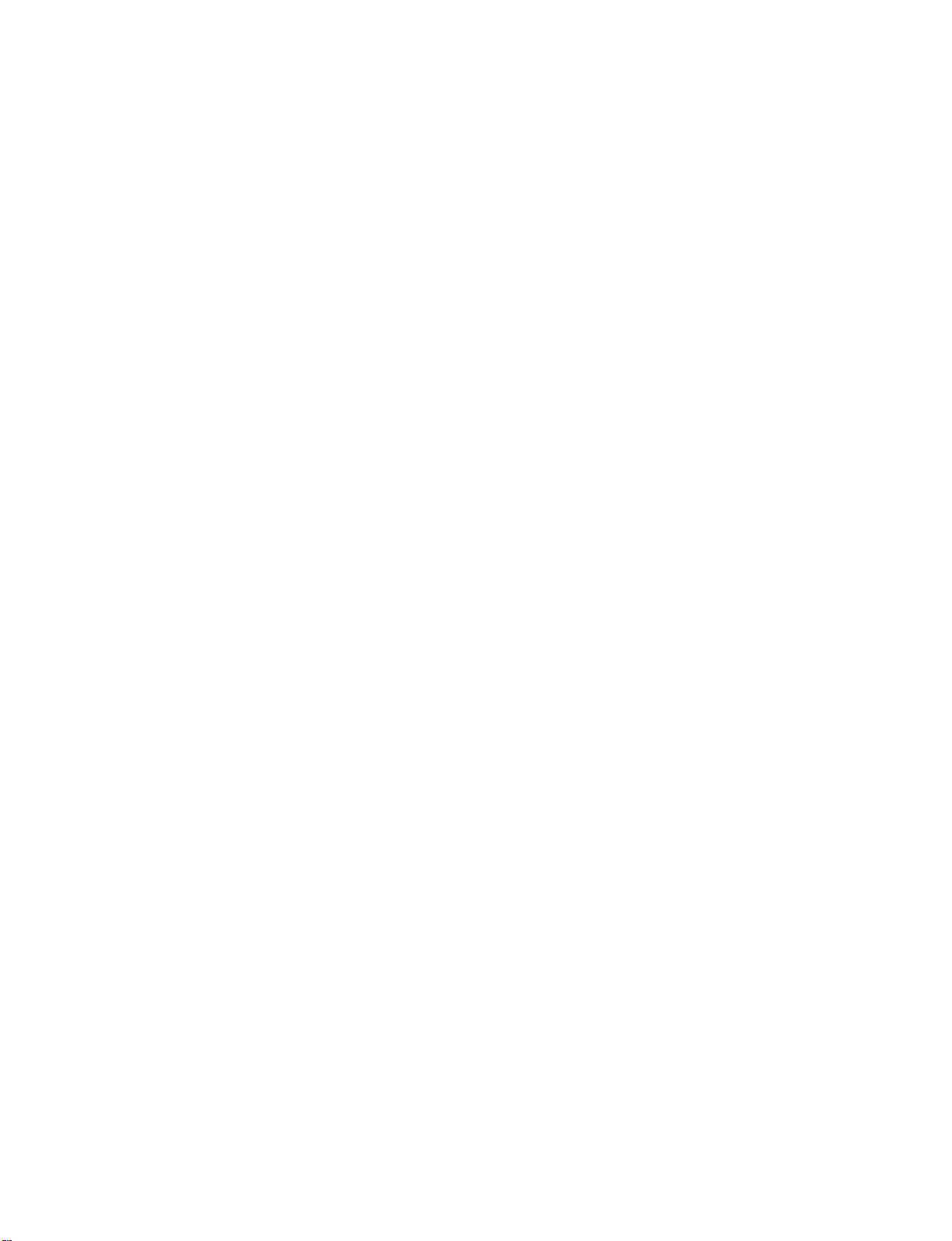
512Hen1
80/11/24
5:21
PM
Page
2
SAFETY
IMPORTANT
Important
parate
use
and
This
be
used.
The
important
instructions
information
ty
the
manufacturer's
be
SAFETY INSTRUCTION
placed
Read
Keep
Heed
Follow
INSTRUCTION
instructions
safety
booklet
supplied
information
these
these
all
all
Do
or
with
shall
safety
shallbeincluded
may
immediately
instructions.
instructions.
warnings.
instructions.
not
use
this
SAFETY
shall
or
be
sheet,
the
be
instructions
be
included
option,apicture
adjacent
apparatus
located
apparatus.
in
given
where
by
to
near
INSTRUCTIONS
be
provided
before
a
language
shallbeentitled
applicable,
adding
or
drawing
that
safety
water
any
acceptable
statements
instruction
O
w
n
e
r
M
a
n
u
a
with
l
each
operating
"Important
when
and,
that
illustrates
apparatus.
to
used,
after
:
This
information
instructions
the
country
Safety
shallbeverbatim
the
end
the
Do
inaninstruction
where
Instructions".
of
the
intent
of
not
defeat
the
following
a
specific
polarizedorgrounding-type
has
two
A
grounding
grounding
third
prong
provided
consult
obsolete
blades
plug
other.
andathird
or
the
If
the
ty.
outlet,
of
the
apparatus
The
as
the
safety
type
are
plug
an
electrician
outlet.
shall
following
follows.
safety
safety
with
plug
prong,
provided
does
be
for
is
in
given
installation
intended
safety
Additional
instruction
instruction
purpose
list.
of
the
plug.Apolarized
one
wider
than
has
two
blades
The
wide
for
your
not
fit
into
for
replacement
a
se-
to
safe-
may
the
blade
safe-
your
for
At
Clean
Do
not
accordance
Do
not
radiators,
ratus
only
block
install
with
any
with
heat
cloth.
dry
ventilation
the
manufacturer's
near
any
registers,
(including amplifiers)that
openings.
heat
stoves,
sources
or
produce
Install
instructions.
such
other
appa-
heat.
Protect
or
receptacles,
from
in
Only
by
as
the
power
pinched
the
particularlyatplugs,
and
the
apparatus.
use
attachments/accessories
manufacturer.
the
cord
from
point
being
where
walked
convenience
exit
they
specified
on
2
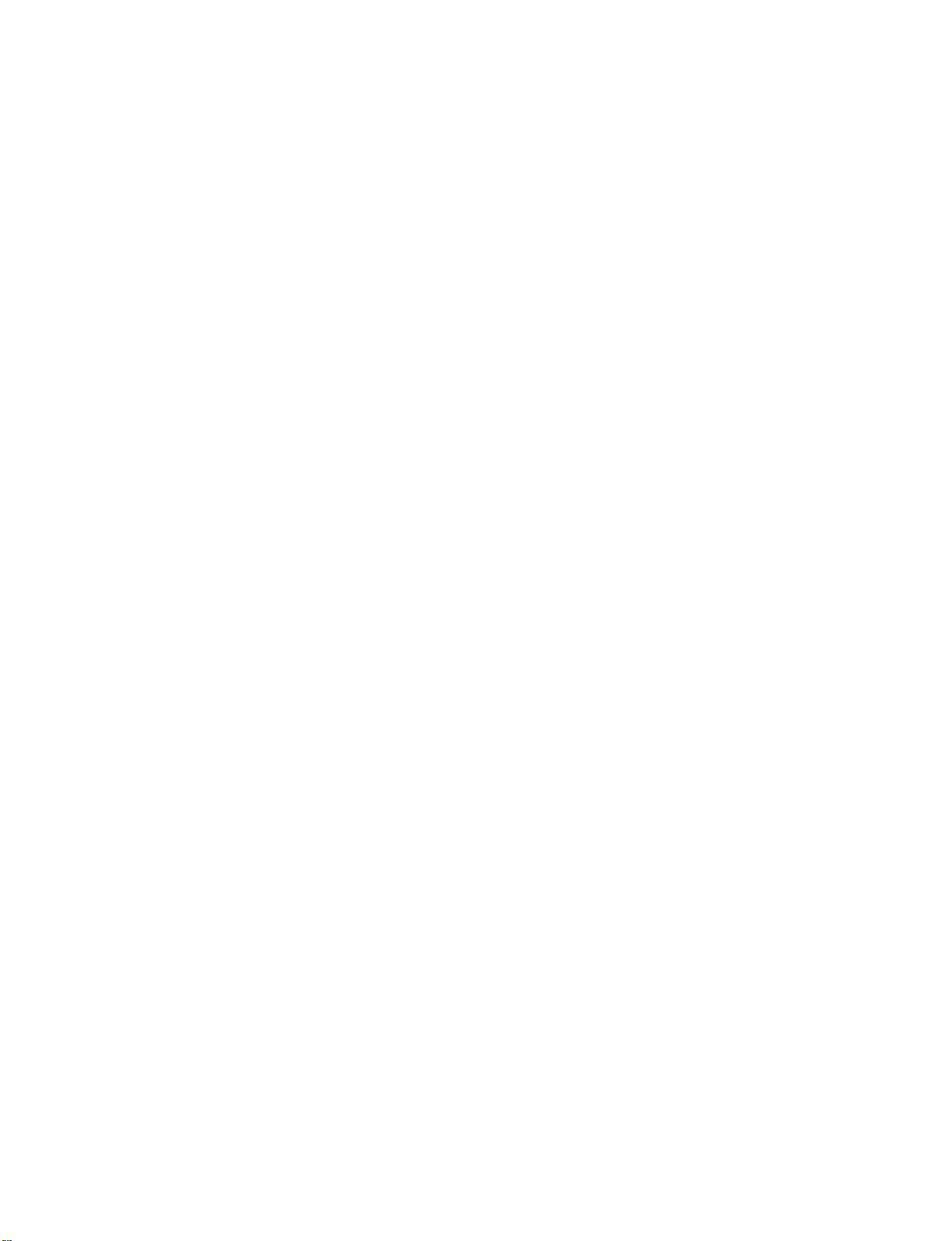
512Hen1
80/11/24
5:21
PM
Page
3
Use
or
with
caution
combination
Unplug
or
Refer
nel.
has
supply
been
with
only
table
specified
the
apparatus.
when
this
when
unused
all
servicing
Servicing
been
damaged
cord
spilledorobjects
apparatus,
or
moisture,
been
dropped.
the
cart,
by
When
moving
to
avoid
apparatus
for
long
to
qualified
is
required
in
or
plugisdamaged,
the
apparatus
does
not
stand,
tripod,
the
manufacturer,
a
cart
the
cart/apparatus
from
injury
during
lightning
periods
service
when
the
way,
fallen
has
such
exposed
normally,
any
have
operate
bracket,
or
is
used,
tip-over.
storms
of
time.
person-
apparatus
as
power-
has
liquid
into
the
to
or
sold
use
rain
has
and
if
your
appliance,
damage
nue
use
replaced
authorized
from
physical
twisted,
being
or
door,
to
plugs,
cord
exits
Outdoor
WARNING
Electric
To
Rain
Wet
Location
or
deterioration,
of
the
with
an
servicer.
or
kinked,
walked
wall
outlets,
the
appliance.
Use
Marking
-
To
Shock,
Or
Moisture
Marking
its
appliance,
exact
replacement
Protect
mechanical
pinched,
upon.
Pay
and
:
Reduce
Do
Not
The
Expose
:
Apparatus
appearance
unplug
and
have
the
power
abuse,
closed
particular
the
point
Risk
This
exposedtodrippingorsplashing
filled
objects
be
placed
with
liquids,
on
or
over
such
apparatus.
as
indicates
disconti-
it,
the
part
such
attention
where
Of
Fire
Appliance
shall
and
no
vases,
cord
cord
in
not
by
as
a
the
Or
shall
an
SAFETY INSTRUCTION
be
CAUTION
Most
upon
let
circuit
and
cuits.
owner's
Do
not
outlets,
sion
or
cracked
of
these
shockorfire.
concerning
appliances
a
dedicated
which
hasnoadditional
Check
manual
overload
loose
cords,
frayed
wire
conditions
the
recommend
circuit;
powers
outletsorbranch
the
specification
to
be
certain.
wall
outlets.
or
damaged
power
insulation
could
Periodically
Power
Cord
theybeplaced
that
only
cords,
examine
a
is,
single
that
appliance
of
page
Overloaded
wall
outlets,
or
damaged
are
dangerous.
resultinelectric
the
:
this
exten-
cord
out-
cir-
Any
wall
DISCONNECTING
Main
plug
of
plug
must
is
remain
DEVICE
the
disconnecting
readily
FROM
device.
operable.
MAINS
The
3
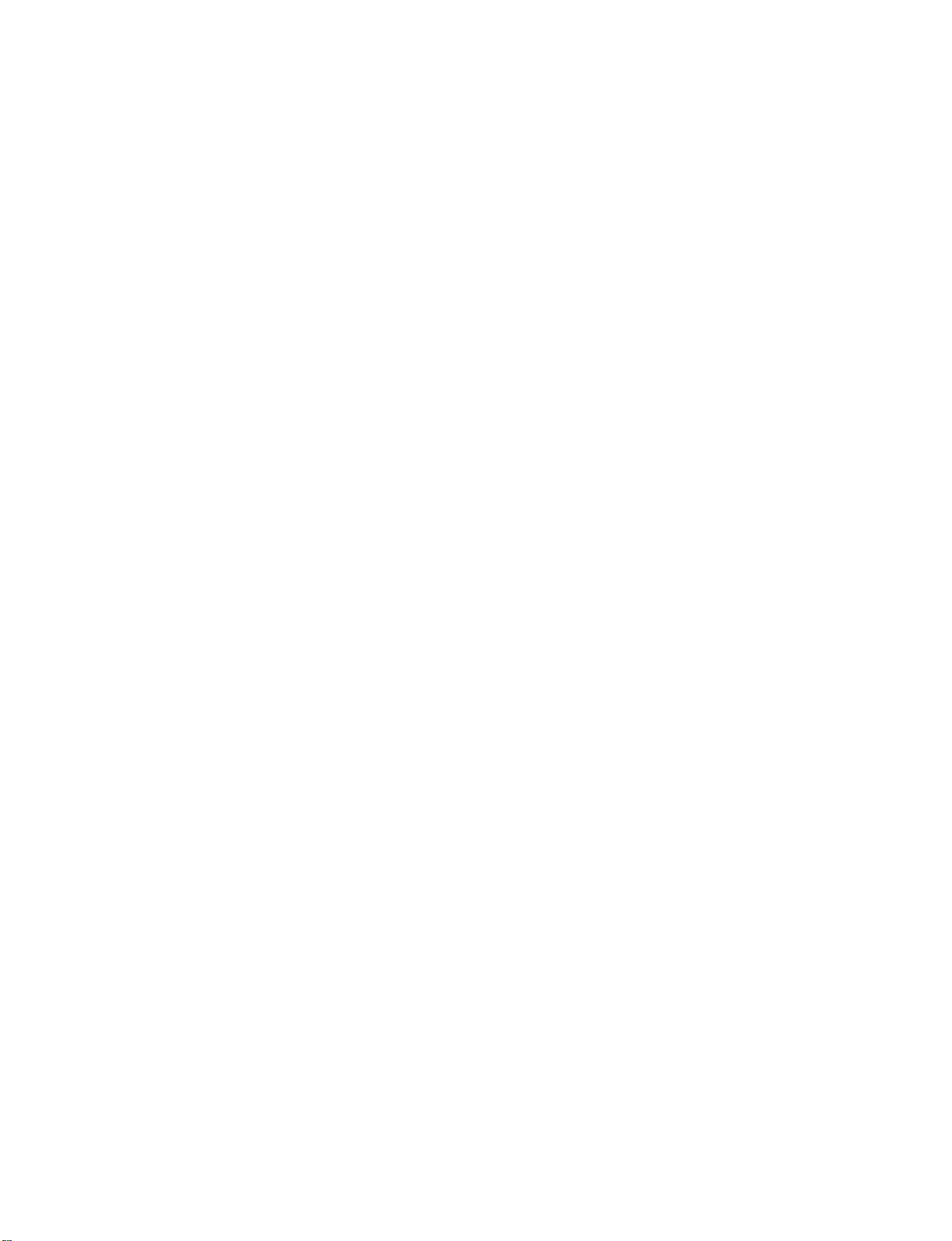
512Hen1
80/11/24
5:21
CONTENTS
PM
Page
4
WARNING/CAUTION...........................1
SAFETYINSTRUCTIONS......................2-3
TV
Guide
On
Screen
Notices
for
U.S.A/
DigitalCableCompatibility...............6
FEATURESOFTHISTV.................7
CONTENTS
PREPARATION
Accessories..............................8
Front&BackPanelInformation
AttachingtheTVtoaWall.................14
Back
Cover
for
Wire
Arrangement
DesktopPedestalInstallation.
AntennaorCableConnection..............18
CableCARD
EXTERNAL
TM
.........................19-23
EQUIPMENT
HDReceiverSetup....................................24-26
DVDSetup................................................27-28
VCRSetup................................................29-30
OtherA/VSourceSetup.................................31
PCSetup..................................................32-35
AVOutSetup.................................................36
DigitalAudioOutSetup..................................37
. . . . . . . . . . . . .
. . . . . . . .
. . . . . . . . . . . . .
SETUP
.10-13
15-16
.17
InputLabel.............................49
DTVSignalStrength......................50
Screen
On
TM
TM
Screen
SYSTEM
.........51-54
TM
......55-73
Menu
. . . . .
56-57
TV
GUIDE
of
Setup
Functions
-Overview...........................55
-Screen
ON
SCREEN
TV
Guide
On
of
TV
Guide
Components/Panel
-Listings.............................58
-Search...........................59-62
-Recordedprogramlist..............63-64
-Schedule............................65
-ChangeSetup.....................66-69
-Record...........................70-72
-Remind..........................73-75
DVR
Timeshift
(Digital
(
Pause
Video
&
Recording)
of
Replay
Live
TV)
. . . .
76-78
InstantRecording.....................79-81
ProgrammedRecording...................82
RecordedTVProgramList.
FormatHardDisc........................89
. . . . . . . . . . . .
.83-88
WATCHING
RemoteControlFunctions..............38-39
TV
CHANNEL
/
CONTROL
TurningonTV...........................40
ChannelSelection.......................41
VolumeAdjustment......................41
On-Screen
Channel
Menus
Setup
Language
Selection
. . . . . . .
-AutoScan(EZScan)..................43
. .
-Add/DeleteChannel(ManualScan).
.44
-ChannelEditing.......................45
BriefInfo................................46
Source
Input
AutoLink...............................48
Selection.
...................47
PICTURE
Watching
POP(
Picture
Preset
-EZPicture-Preset..................95
42
-
Adaptive
-
Control
Manual
-EZPicture-UserMode..............98
-ColorTone-UserMode...............99
XD-Picture
CONTROL
PIP
(
Picture-in-Picture)/
Picture-out-of-Picture)/Twin
Size
(Aspect
Picture
Picture
Improvement
Settings
Picture
Tone-Warm
Adjustment
Control
Ratio)
Mode
Cool.
/
Technology
Picture
. . . . . . . . .
(APM).
.............97
. . . . . . . . .
.........96
.90-93
.94
100
4

512Hen1
80/11/24
5:21
PM
Page
5
Advanced
Advanced-Black(Darkness)Level
PictureReset...........................103
Image
Low-PowerPictureMode.................105
SOUND
Auto
PresetSoundSettings(EZSound)
Sound
Balance................................110
BBE
Stereo/SAPBroadcastSetup
-
Sticking
&
Volume
Setting
-
Sound
Cinema
3:2
Pulldown
Minimization(
LANGUAGE
Leveler
EZ
(
Adjustment
Improvement
Mode
. . . . . . . .
Method
ISM)
CONTROL
SoundRite)
. . . . . . . .
-
Mode
User
Technology
. . . . . . . . . . . .
. . . . .
. . . . . .
. . . . . . .
. .
108-109
. . . . . .
101
.102
104
106
.107
111
.112
TVSpeakersOn/OffSetup...............113
AudioLanguage.........................114
On-ScreenMenusSelection...............115
Caption/Text......................116-117
the
Programming
IRCodes..........................139-140
External
Control
Remote
through
Control
RS-232C
. . . . .
. . . . .
135-138
141-147
CONTENTS
TIME
SETTING
ClockSetting.......................118-119
AutoOn/OffTimerSetting...............120
SleepTimerSetting......................121
AutoShut-offSetting....................122
PARENTAL
SetPassword&LockSystem
CONTROL
RATINGS
/
. . . . . . . . .
.123-124
ChannelBlocking.......................125
Movie&TVRating..................126-128
ExternalInputBlocking...................129
APPENDIX
Troubleshooting.....................130-132
Maintenance...........................133
ProductSpecifications...................134
5
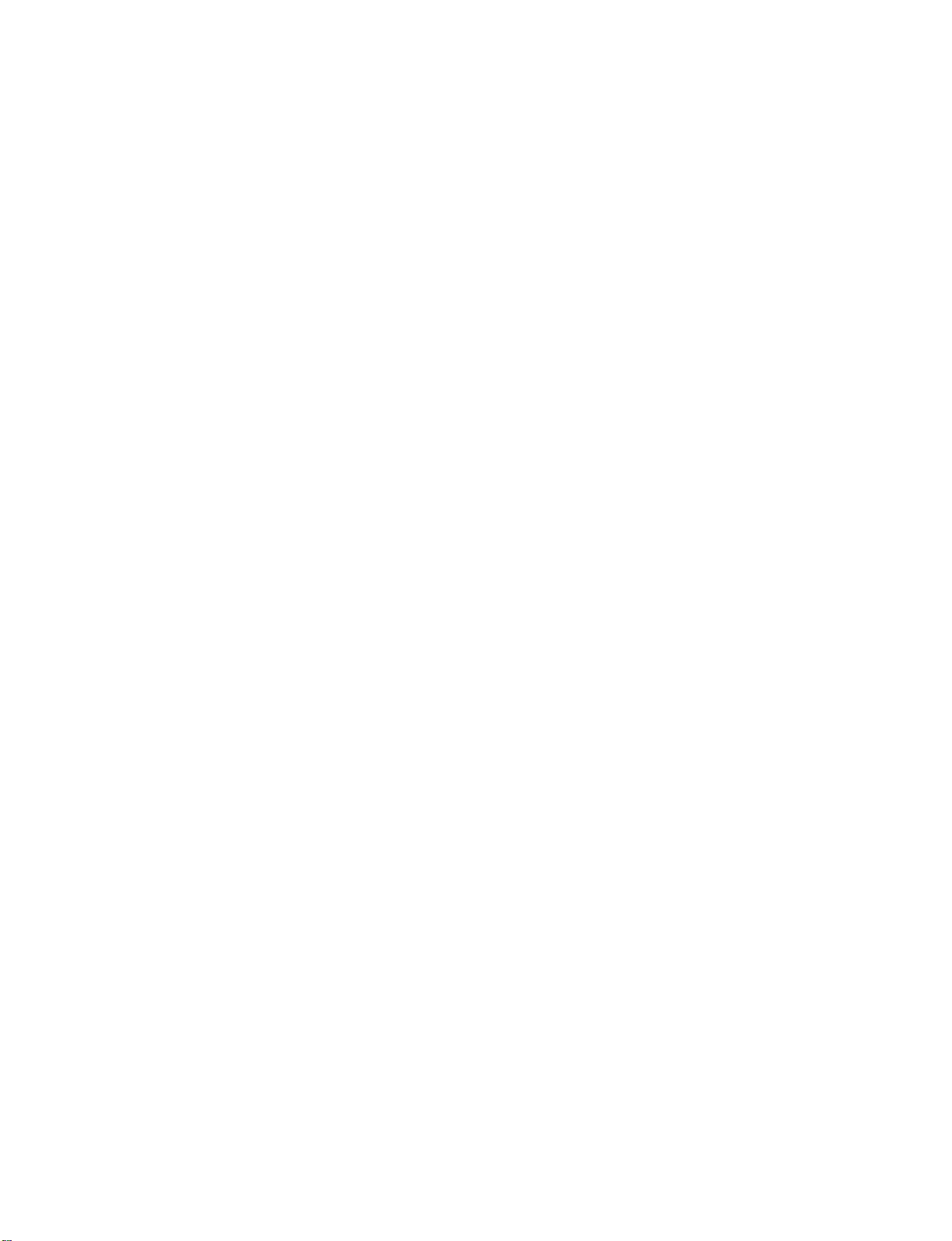
512Hen1
5:21
80/11/24
PM
INTRODUCTION
Page
6
TV
GUIDE
INTRODUCTION
DIGITAL
ON
Trademark
In
the
United
International,
Transcontinental
License
The
Notice
TV
Guide
International,
Patent
The
States
4,751,578;
Use
"CableCARD
TV
patents
of
the
Notice
Guide
4,706,121.
CableCARD
CABLE
SCREEN
Notice
States,
Inc.
and/or
Inc.,
On
Screen
Inc.
and/or
On
Screen
6,498,895,
TM
is
a
trademark
COMPATIBILITY
TM
NOTICES
TV
GUIDE
andisused
one
TM
one
TM
of
system
of
system
and
its
under
is
its
is
6,418,556, 6,331,877;
TM
TradeMark.
of
Cable
other
related
affiliates.
license
manufactured
affiliates.
protected
Television
FOR
marks
In
Canada,
Gemstar-TV
by
under
one
by
6,239,794;
Laboratories,
U.S.A.
are
TV
license
or
more
registered
GUIDE
is
Guide
from
of
the
6,154,203;
Inc."
marks
of
Gemstar-TV
a
registered
mark
International,
Gemstar-TV
following
issued
5,940,073;
Guide
of
Inc.
Guide
United
4,908,713;
This
television
security
Cable
operator),
information
Official
and-play
of
Deployment)
CableCARDs,
directly
tal
cable
box.
R
TruSurround
license
Manufactured
A
Digital
empowers
watch
grams
With
tape.
choose
electronic
digital
programming
card
operator
and
term
for
cableTVstandard
digital
that
intoanHDTV
without
R
is
a
trademark
XT
from
SRS
under
Video Recorder
to
you
it.
It
allows
-
functioning
a
DVR,
the
shows
program
television
provided
contact
an
HDTV
access
allow
having
enhanced
data
that
cards,
users
set
and
to
use
of
SRS
is
capable
direct
by
by
your
program
enhanced
local
your
conformstothe
using
also
called
to
plug
HDTV
enjoy
a
separate
Inc.
Labs,
television
POD
the
cable
set-top
technologyisincorporated
Inc.
Labs,
license
from
BBE
Sound,
is
a
also
to
device
watch,
you
and
access
but
withnovideo-
pause
record
when
TV
liveTVand
through
control
you
like
you
you
to
can
want
(DVR)
what
store
a
VCR,
guide.
of
receiving
connection
cable
(For
cable
plug-
(Point
and
digi-
under
Inc.
that
you
pro-
an
basic
operator
example,
service
operator.
to
a
is
required
electronic
may
analog,
cable
require
digital
system
to
view
program
the
Manufactured
"Dolby
Dolby
High-definition
television
of
screens,
television,
resolutions.
HDMI
Multimedia
trademarks
LG's
ofafull
ferent
basic
and
providing
encrypted
guide
use
of
"and
the
Laboratories.
broadcast
a
million
roughly
and
AC3
HDTV
TM
the
HDMI
,
Interface
of
own
special
digital
main
picture
digital
such
provided
a
set
under
double-D
television.
and
or
digital
formats
logo
HDMI
digital
image
quality
premium
programming.
digital
programming.
by
box.
top
license
from
symbol
High-resolution
playback
more
pixels,
audio.Asubset of
include
and
High-Definition
are
trademarks
Licensing."
image
generator,
processor,
APM
factors.
the
For
Dolby
are
system
16:9
1080i
or
mode
cable
A
cable
more
Laboratories.
trademarks
digital
composed
aspect-ratio
digital
and
720p
registered
consisting
&
six
of
dif-
6

512Hen1
80/11/24
5:21
PM
Page
7
FEATURES
What
is
a
Plasma
is
excellent
are
easily
as
a
fluorescent
is
an
of
red,
green,
react
colored
are
the
devices
monitors.
offers
to
produce
means
angle
panel
angle
room.
screen
home.
your
plasma
games,
images
the
descendant
array
three
with
light
a
that
in
a
plasma
is
clear
offersatheater-like
feature
simultaneously.
Using
plasma
displays
sizes
thought
a
How
Plasma
are
the
is
with
that
of
series
of
doesitwork?
TV
comprised
colors
used
to
produce
phosphors
Tube
(CRT)
computer
Plasma
each
electronics
ors.
easily
inches
160°
Your
broad
that
whereinthe
Wide
The
your
TV
sub-pixelisindividually
This
viewable
thick.
-
Wide
flat
viewing
the
display
Screen
wide
own
Multimedia
Connect
conferencing,
Picture-in-Picture
and
video
OF
THIS
TV
?
best
viewable.
way
image
to
achieve
quality
The
of
the
lamps.
of
cells,
known
sub-pixels,
and
blue.
Gas
phosphors
(red,
same
types
suchastelevisions
rich,
dynamic
over
you
display
range
screen
of
over
and
display
and
in
green,
usedinCathode
display
controlled
16
million
get
perfect
thatisfewer
of
vision
offers
160
degrees.
visible
to
a
Internet
allows
you
TV
flat
panel
and
Plasma
neon
as
corresponding
in
a
each
or
blue).
and
different
images
an
exceptionally
to
viewers
experience
PC
and
browsing.
to
view
screen
large
TV
can
and
lamp
which
pixels,
plasma
sub-pixel
These
common
because
advanced
by
that
than
five
This
means
any-
use
it
The
your
be
state
Ray
col-
in
for
cells.Afew
Plasma
minute
acceptable.
or
to
to
manufacturers'
does
a
few
Plasma
duction
the
ing
Cooling
In
the
to
keep
Plasma
Monitor
tain
level
operating
The
fan
the
are
Plasma
from
this
product.Wehope
level
is
not
exchanged
FOR
If
the
small
there
Some
screen,
However,
tor's
Avoid
ger(s)
PC
may
the
screen.
cell
defects
TV
manufacturing
colored
This
dots
also
products.
not
mean
that
cell
defects
TV
to
are
be
exchanged
technology
manufacture
Fan
Noise
same
the
TV
and
of
noise
these
of
noise
sufficient
LCD
TV
feels
"flicker"
is
nothing
minute
thatafanisused
way
CPU
(Central
is
equipped
improve
noise
and
cooling
doesn't
TV's
efficiencyorreliability.
fansisnormal
from
cause
or
returned.
TV
coldtothe
when
wrong
dot
defects
appearingastiny
have
they
performance.
some
the
it
for
touching
against
produce
will
process.
visibleonthe
occurs
The
this
Plasma
not
sufficient
minimizes
and
operation
Processing
with
its
reliability.
could
occur
the
Plasma
have
during
you
the
cooling
for
the
touch,
it
is
turned
with
may
red,
no
adverse
LCD
screen
long
periods
temporary
normally
Several
in
other
dots
tiny
TV
or
returned.
these
inaPC
cooling
Therefore,
while
TV.
any
negative
the
understand
fans
Plasma
there
on.
TV.
be
visibleonthe
green,
effectonthe
or
holding
of
distortion
occur
in
tiny,
screen
should
Plasma
appearing
is
defective.
cause
for
Our
cell
defects
of
this
product.
computer
Unit)
fanstocool
the
fans
effect
The
operation
that
is
acceptable
TV
to
may
This
is
normal,
or
blue
your
time.
Doing
effects
the
TV
the
pro-
cool,
a
are
noise
a
certain
be
be
spots.
moni-
be
Thus
dur-
INTRODUCTION
the
the
cer-
on
of
and
a
fin-
so
on
Versatile
The
light
your
plasma
conventional
The
Plasma
minute
Plasma
The
Plasma
weight
display
TVs
colored
TV
screen
TV
and
thin
in
a
variety
do
not
fit.
TV
Manufacturing
dots
may
is
composed
size
makes
be
of
of
locations
Process:
present
0.9
to
ODpo
it
to
easy
2.2
install
where
a
on
the
million
few
a.
The
fluorescent
tains
b.
Do
not
household
c.
Disposal
accordance
authority.
a
small
dispose
of
amount
waste.
this
to
lamp
of
of
this
product
the
regulations
usedinthis
mercury.
product
must
be
of
product
with
carried
your
con-
general
out
local
in
7
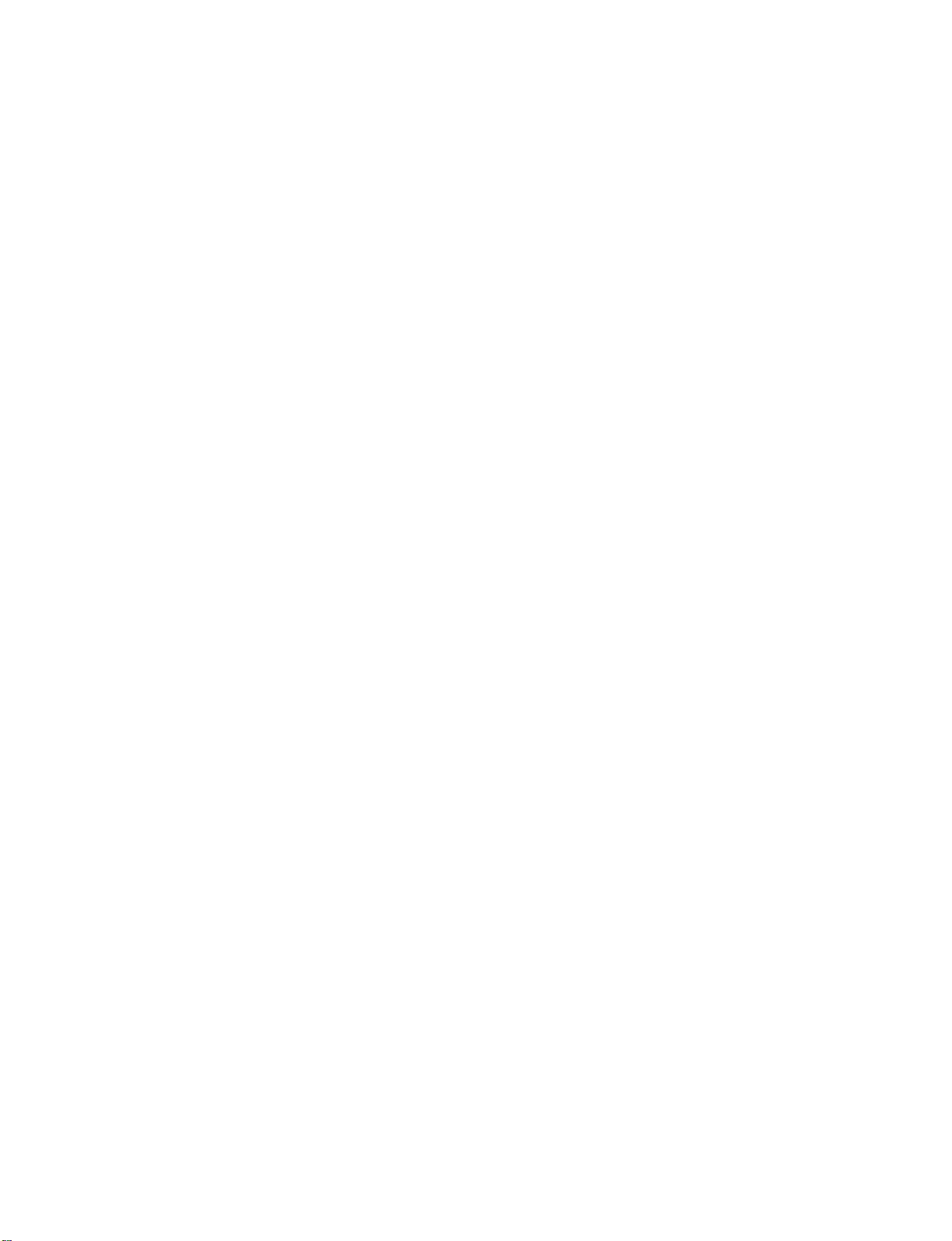
512Hen1
5:21
80/11/24
PM
PREPARATION
ACCESSORIES
Page
8
Ensure
contact
User
compliance
must
Owner's
that
the
the
dealer
use
for
Manual
following
where
shielded
the
product.
accessories
you
signal
are
purchased
interface
1.5V
included
the
with
product.
cables(D-sub
1.5V
your
plasma
15
pin
cable)
display.
with
TVINPUT
TV/VIDEO
MODE
-
D
AY
A
Y
D
FLASHBK
+
If
ferrite
PREPARATION
Owner's
Manual
Ω
Round
75
Cable
Polish
Batteries
Polishing
the
screen
Cloth
with
Remote
Control
Option
the
cloth.
D-sub
Extras
15
Cable
pin
an
cores
accessory
to
is
maintain
missing,
standard
Power
Cord
please
brackets
2
D
Bolts
D
50PC
o
50PC
2-
Wall
o
2-
TV
Bracket
D
2-
eye-bolts
2
D
2-
TV
Brackets,
2-
Wall
Brackets
Cable
Management
Arrange
the
Twister
wires
with
Holder
the
twister
holder.
8
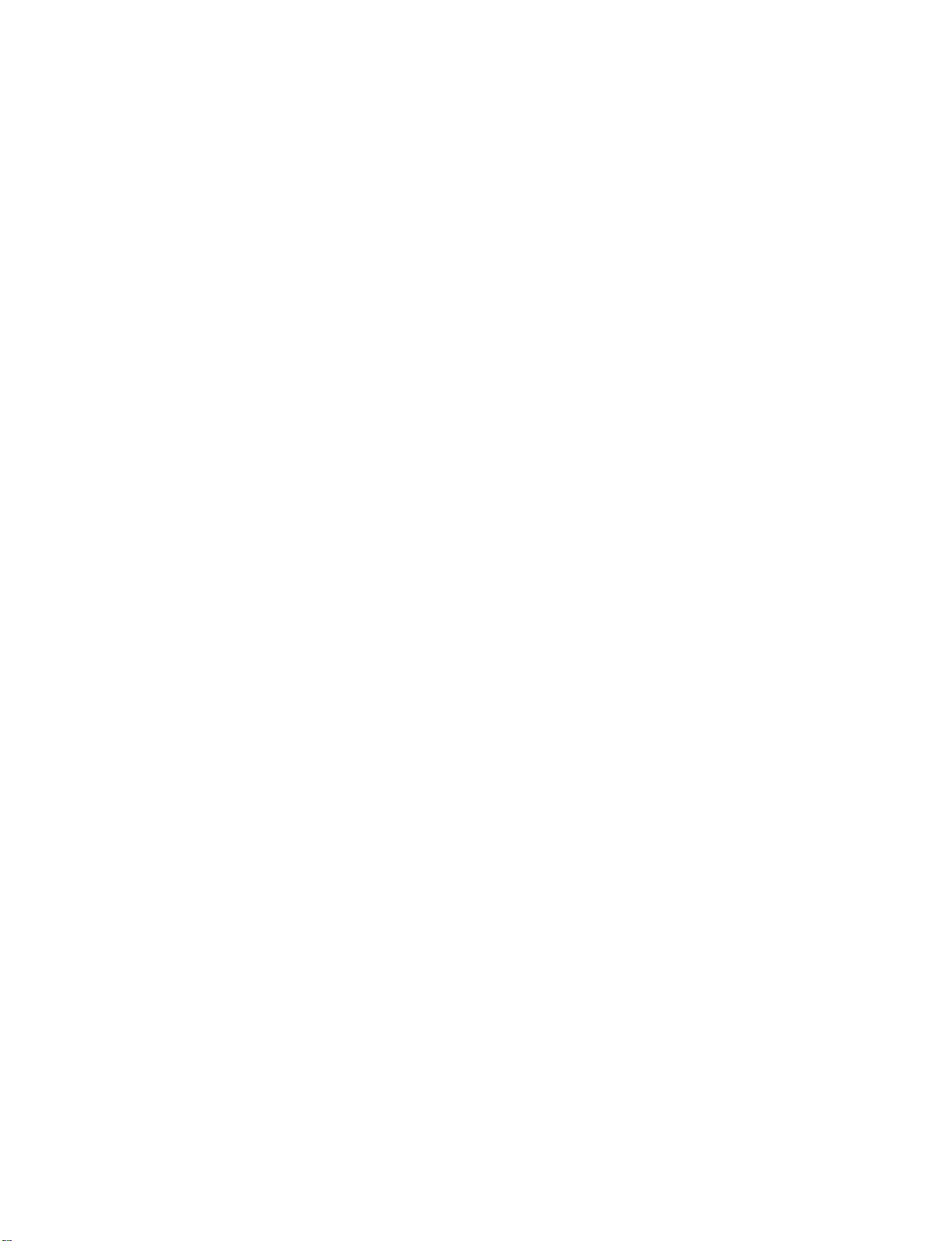
512Hen1
80/11/24
5:21
PM
Page
9
HOME
This
menu
In
HOME
Schedule
is
Menu,
of
MENU
a
contents
you
the
TV
can
Guide,
guide.
enter
Manual
the
recorded
Record
list
of
of
DVR
DVR,
or
TV
Guide,
TV
Menu.
PREPARATION
DVR
p
TV
Guide
p
9
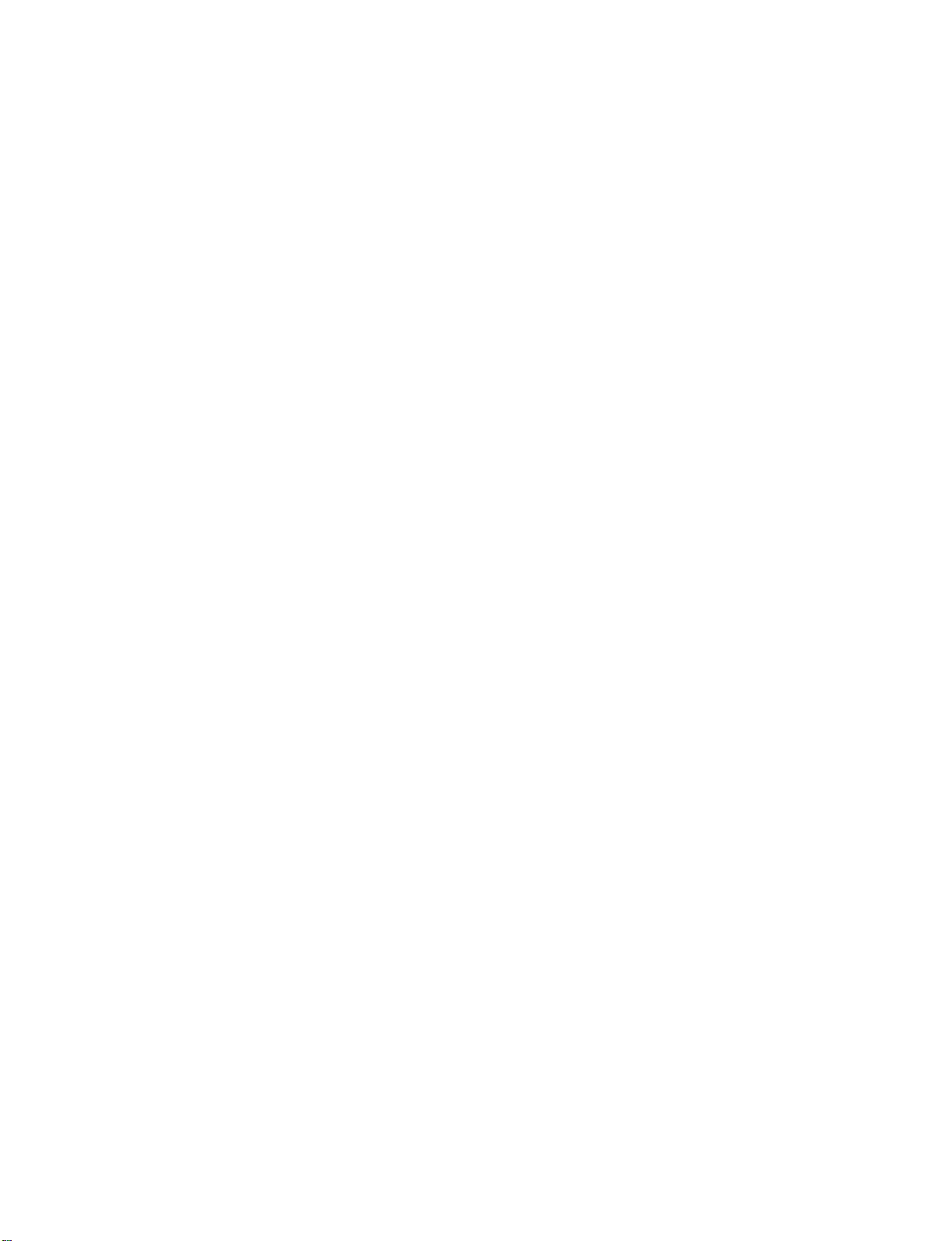
512Hen1
80/11/24
5:21
PREPARATION
PM
Page
10
of
PANEL
the
front
different
INFORMATION
of
from
models
your
panel
50PC1DR,
TV.
50PC1DRA
series
FRONT
This
is
Here
Front
&
BACK
a
representation
shown
may
Panel
Controls
be
somewhat
PREPARATION
TVs.
10
Power
Standby
Illuminates
mode.
When
the
the
on,
white
nates
picture
indicator
and
white
is
Remote
Control
Indicator
red
in
TV
is
turned
then
illumi-
before
displayed.
Sensor
standby
blinks
the
POWER
Button
TV
GUIDE
Button
INPUT
Button
MENU
Button
VOLUME
(F,G)Buttons
CHANNEL
(E,D)Buttons
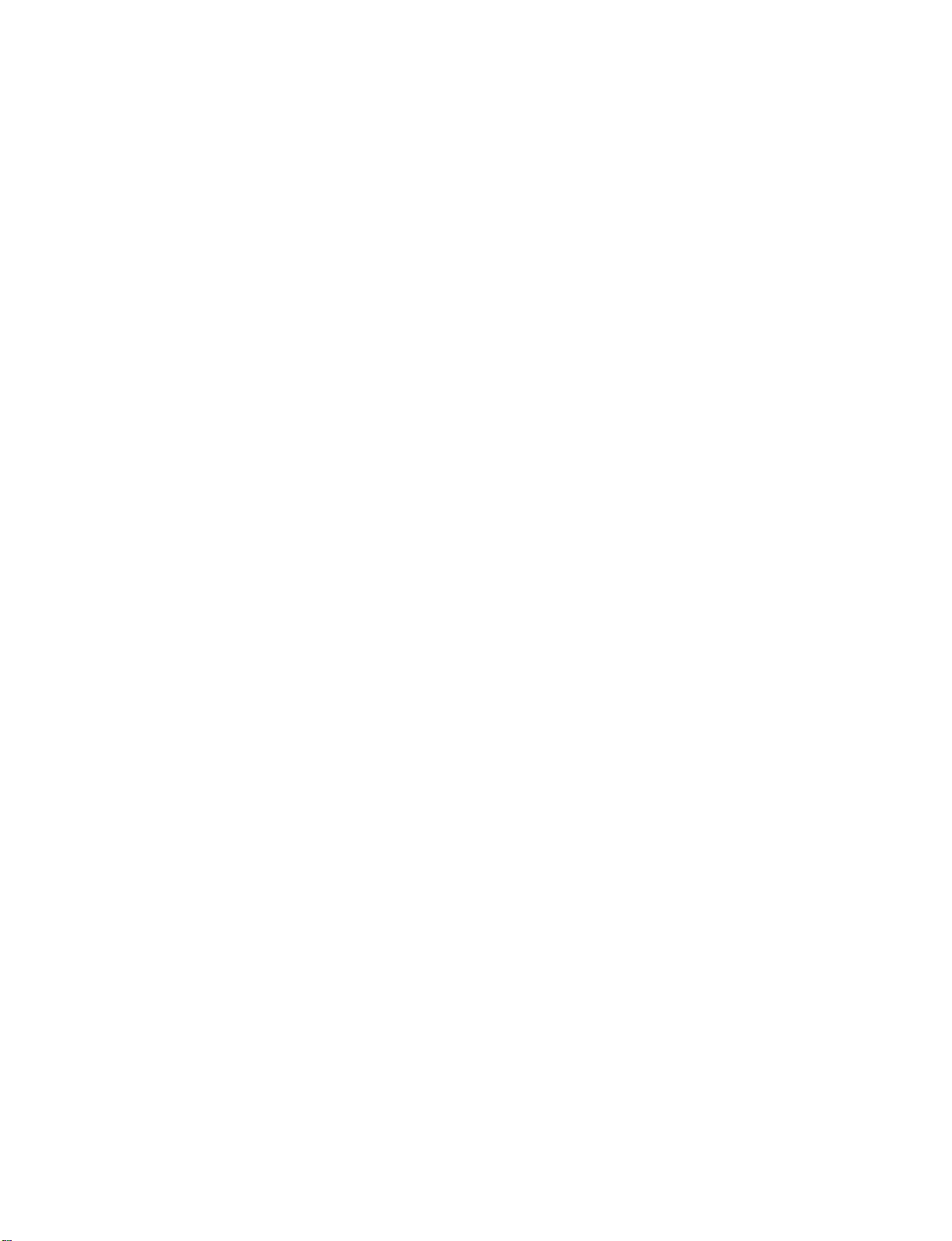
512Hen1
80/11/24
5:21
PM
Page
11
Thisisthe
Back
Connection
back
Cable
CableCARD
Used
for
CableCARD
Cable
Provider.
panel
CARD
Service
TM
TM
of
Panel
models
50PC1DR,
50PC1DRA
series
TVs.
AVIN2
MONO
R
S-VIDEO
Provides
than
the
AUDIO
Connections
to stereo
tening
external
VIDEO
Connects
video
device.
Input
better
video
Input
device.
Input
the
picture
input.
are
available
sound
video
quality
from
signal
for
from
lis-
an
PREPARATION
a
AV
OUT
Connect
AV
Connect
devicetothese
S-VIDEO
Connect
COMPONENT
Connect
these
HDMI
Connect
Or
with
DIGITAL
Connect
a
second
(Audio/Video)
audio/video
S-Video
a
component
jacks.
IN
a
HDMI
DVI(VIDEO)signal
a
DVItoHDMI
AUDIO
digital
equipment.
Note:
In
standby
TVormonitor.
IN
1
output
jacks.
out
from
IN
video/audio
signal
to
cable.
OUT
audio
from
these
mode,
to
the
from
an
S-VIDEO
1(DVI)
1(DVI)
various
ports
an
device
or
port
types
do
external
device.
2.
of
not
to
work.
RS-232C
Connect
ANTENNA
Connect
CABLE
Connect
over-the
IN
cable
RGB/AUDIO
Connect
appropriate
Remote
Connect
Power
For
Caution
Never
Control
Cord
operation
:
attempttooperate
IN
to
the
your
the
IN
input
(CONTROL
RS-232C
air
signals
IN
monitor
port.
Port
wired
Socket
with
AC
&
port
signals
to
this
output
remote
power.
the
SERVICE)
on
a
to
this
jack.
from
a
control.
TV
on
PC.
jack.
PC
DC
PORT
to
the
power.
11
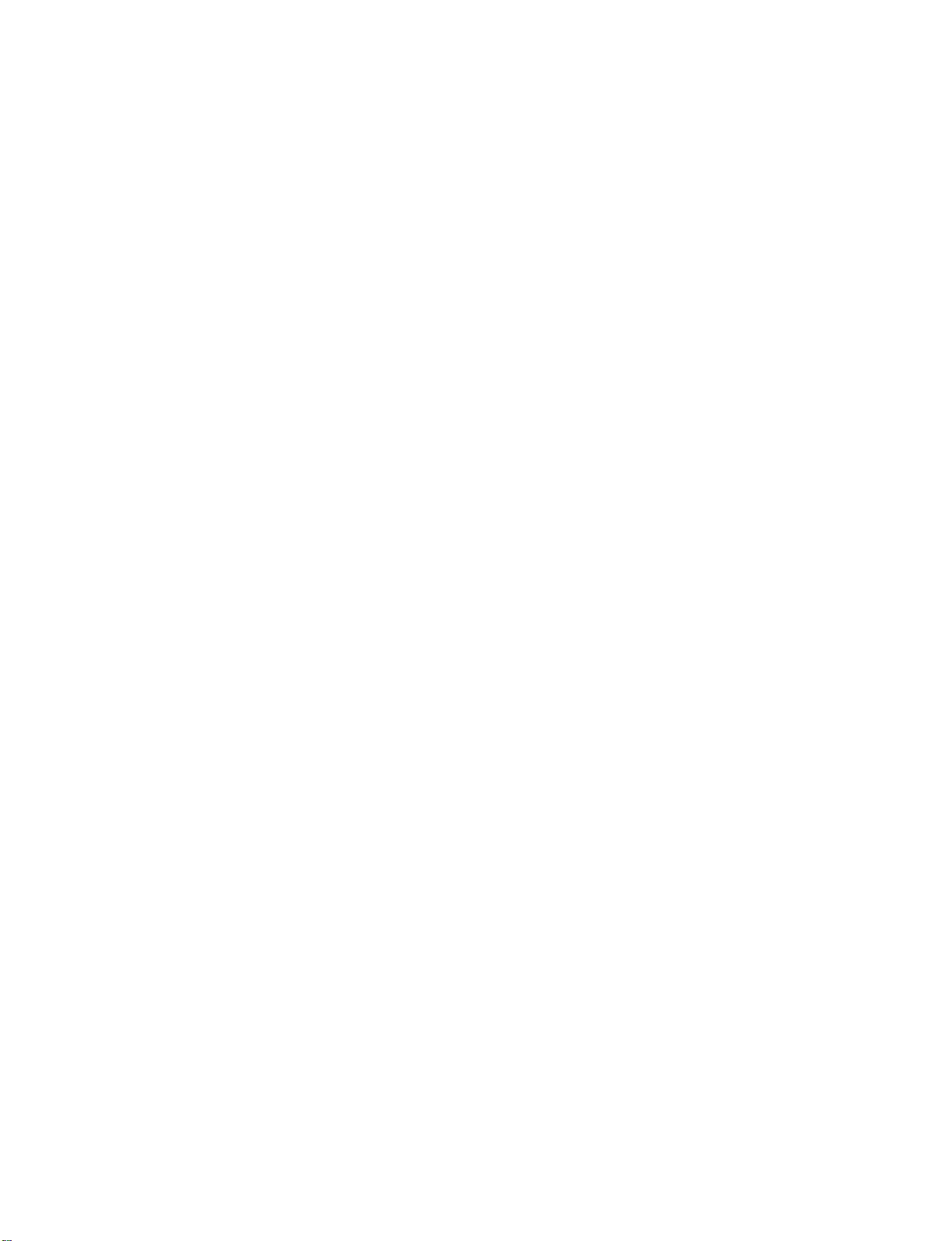
512Hen1
80/11/24
5:21
PREPARATION
PM
Page
12
of
PANEL
the
front
different
INFORMATION
of
from
models
your
panel
42LB1DR,
TV.
42LB1DRA
series
FRONT
This
is
Here
Front
&
BACK
a
representation
shown
may
Panel
Controls
be
somewhat
PREPARATION
TVs.
12
INDEX
Remote
Digital
HDTV
HDMI1/DVI
Control
Cable
mode
POWER
Button
Sensor
Ready
or
HDMI2
mode
TV
GUIDE
Button
INPUT
Button
MENU
Button
VOLUME
(
Power
Illuminates
When
the
blinks
white
before
Recording
Setting
the
Operating
F,G
)Buttons
Standby
red
TV
is
and
the
picture
reserve
the TimeShift
Indicator
in
standby
turned
then
is
record
CHANNEL
E,D
(
)Buttons
mode.
the
on,
illuminates
displayed.
indicator
white
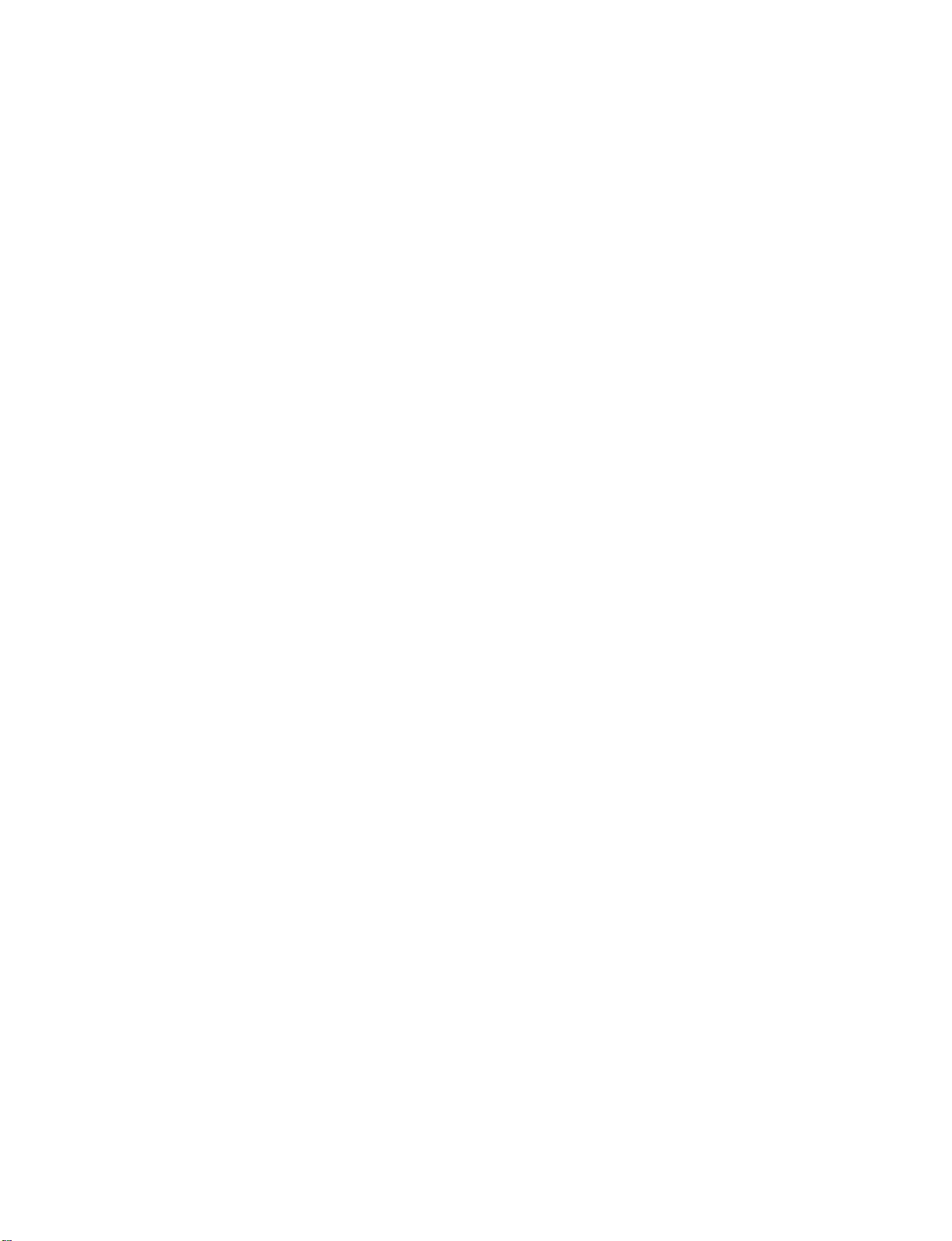
512Hen1
80/11/24
5:21
PM
Page
13
Thisisthe
Back
Connection
back
Cable
CARD
CableCARD
Used
for
CableCARD
Cable
Provider
panel
Service
TM
TM
of
Panel
models
42LB1DR,
42LB1DRA
series
TVs.
S-VIDEO
Provides
video
input.
AUDIO
Connections
stereo
sound
VIDEO
Connects
device.
Input
better
picture
Input
are
available
fromanexternal
Input
the
video
quality
signal
than
for
listening
device.
fromavideo
the
to
PREPARATION
AV
OUT
Connect
AV
Connect
devicetothese
S-VIDEO
Connect
COMPONENT
Connect
these
HDMI
Connect
Or
with
DIGITAL
Connect
a
second
(Audio/Video)
audio/video
S-Video
a
component
jacks.
IN
a
HDMI
DVI(VIDEO)signal
a
DVItoHDMI
AUDIO
digital
equipment.
Note:
In
standby
TVormonitor.
IN
1
output
jacks.
out
from
IN
video/audio
signal
to
cable.
OUT
audio
from
these
mode,
to
the
from
an
S-VIDEO
1(DVI)
1(DVI)
various
ports
an
device
or
port
types
do
external
device.
2.
of
not
to
work.
RS-232C
Connect
ANTENNA
Connect
CABLE
Connect
over-the
IN
cable
RGB/AUDIO
Connect
appropriate
Remote
Connect
Power
For
Caution
Never
Control
Cord
operation
:
attempttooperate
IN
to
the
your
the
IN
input
(CONTROL
RS-232C
air
signals
IN
monitor
port.
Port
wired
Socket
with
AC
&
port
signals
to
this
output
remote
power.
the
SERVICE)
on
a
to
this
jack.
from
a
control.
TV
on
PC.
jack.
PC
DC
PORT
to
the
power.
13
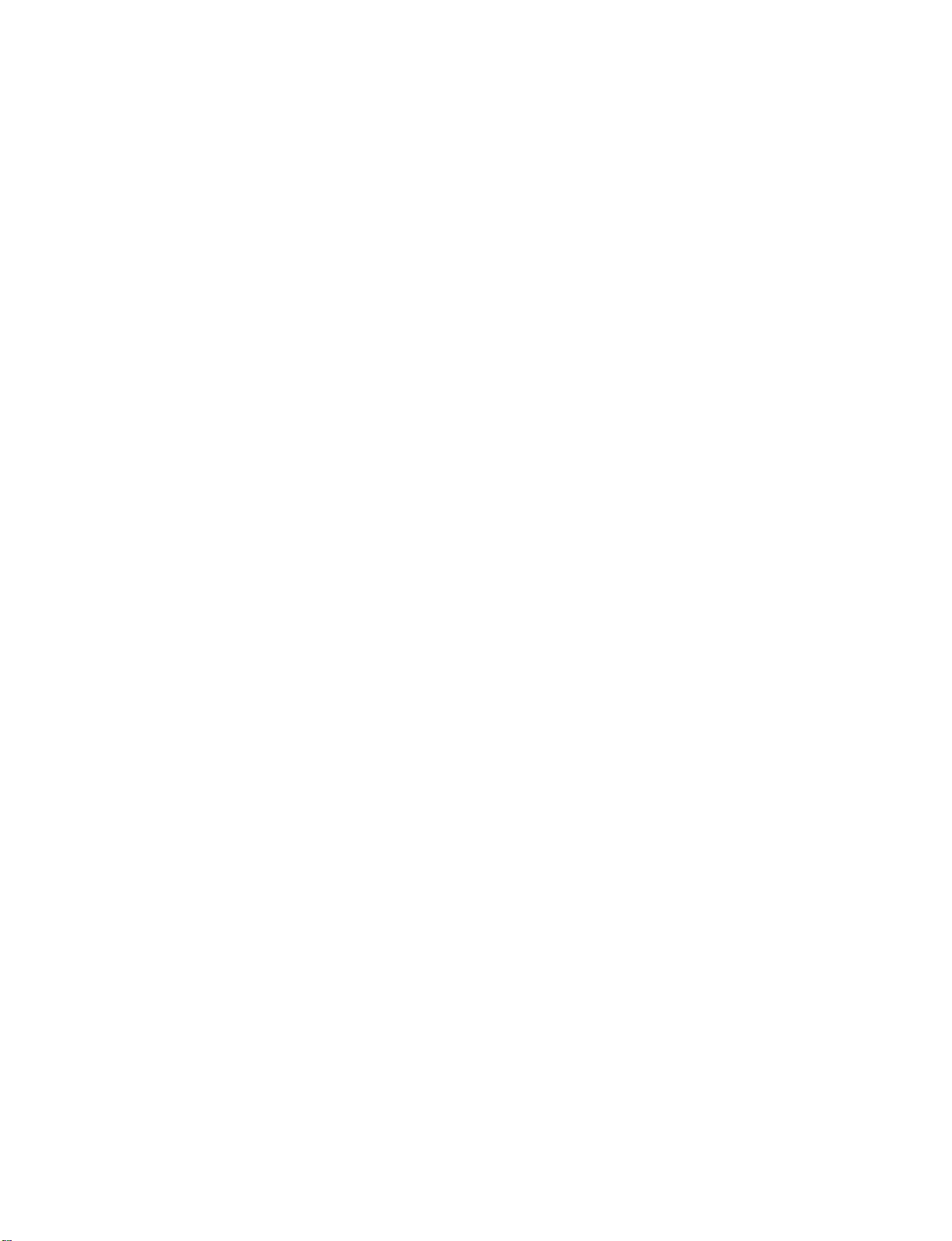
512Hen1
80/11/24
5:21
PREPARATION
PM
Page
14
ATTACHING
We
recommend
Additionally,
tially
causing
Caution:
50PC1DR
Please
that
we
recommend
or
injury
make
/50PC1DRA
THE
you
sure
TV
set
up
that
damaging
that
TO
the
TV
theTVbe
the
product.
children
A
close
don't
WALL
to
attached
climb
a
wall
so
it
cannot
to
a
wall
on
or
hang
42LB1DR
fall
over
if
pushed
so
it
cannot
from
the
be
TV.
pulled
/42LB1DRA
PREPARATION
backwards.
in
a
forward
direction,
poten-
Insert
*Insert
Secure
the
Ensure
the
the
wall.
the
eye-bolts
eye-bolts
the
wall
Match
eye-bolts
(or
and
brackets
the
height
TV
or
brackets
brackets
tighten
with
the
of
the
Use
rately)
between
and
them
bolts
bracket
are
tightened
a
bolts)
securely
provided
(not
thatismounted
sturdy
rope
to
tie
the
the
wall
to
tighten
in
the
upper
as
securely.
provided
(not
product.
and
the
600mm
400
mm
the
product
holes.
of
parts
on
the
It
is
safer
product.
to
the
product,
walltothe
as
parts
to
tie
the
wallasshown
holesinthe
of
the
the
rope
must
purchase
product,
so
it
becomes
VESA
These4threaded
available
bracket
accessory
installation
in
the
separately
product.
must
purchase
horizontal
Mounting
for
attaching
provided
wall-mount
kit.
picture.
)
sepa-
holes
the
with
the
on
are
14
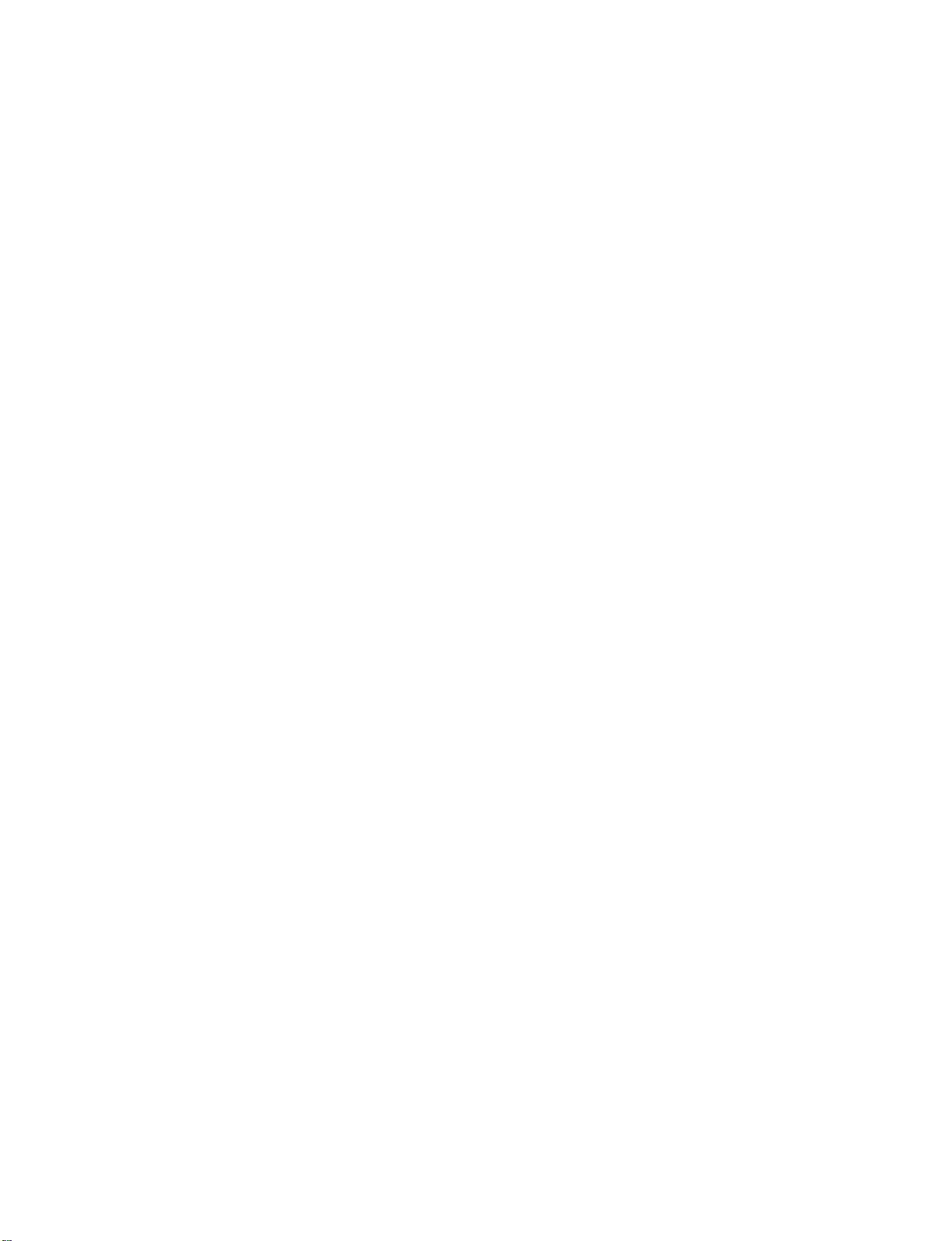
512Hen1
80/11/24
5:21
PM
Page
15
BACK
50PC1DR
1
2
Hold
Connect
To
connect
COVER
/50PC1DRA
the
CABLE
the
an
FOR
MANAGEMENT
cables
additional
as
necessary.
WIRE
with
equipment,
ARRANGEMENT
both
hands
and
see
the
External
it
backward
pull
equipment
as
Connections
shown.
PREPARATION
section.
Install
the
3
CABLE
MANAGEMENT
as
shown.
15

512Hen1
80/11/24
5:21
PREPARATION
PM
Page
16
BACK
42LB1DR
1
2
COVER
/42LB1DRA
Connect
After
connecting
Cable
Holder.
To
connect
equipment
Install
the
the
cables
an
Connections
CABLE
FOR
as
the
cables
additional
MANAGEMENT
WIRE
necessary.
neatly,
equipment,
section.
CABLE
MANAGEMENT
ARRANGEMENT
arrange
the
see
the
External
as
shown.
cablestothe
PREPARATION
How
to
MANAGEMENT
G
Hold
the
with
both
remove
CABLE
hands
the
MANAGEMENT
and
pull
CABLE
CABLE
it
backward.
HOLDER
Bundle
3
Swivel
the
Stand
cables
(Only
using
42LB1DR
the
supplied
TWISTER
/42LB1DRA)
twister
HOLDER
holder.
G
The
TV
30°
to
viewing
NOTE
Do
not
when
-
If
the
injured
can
be
the
left
angle.
hold
the
CABLE
moving
the
product.
productisdropped,
or
the
product
conveniently
or
righttoprovide
swiveled
MANAGEMENT
you
be
may
on
the
optimum
may
broken.
its
stand
be
16
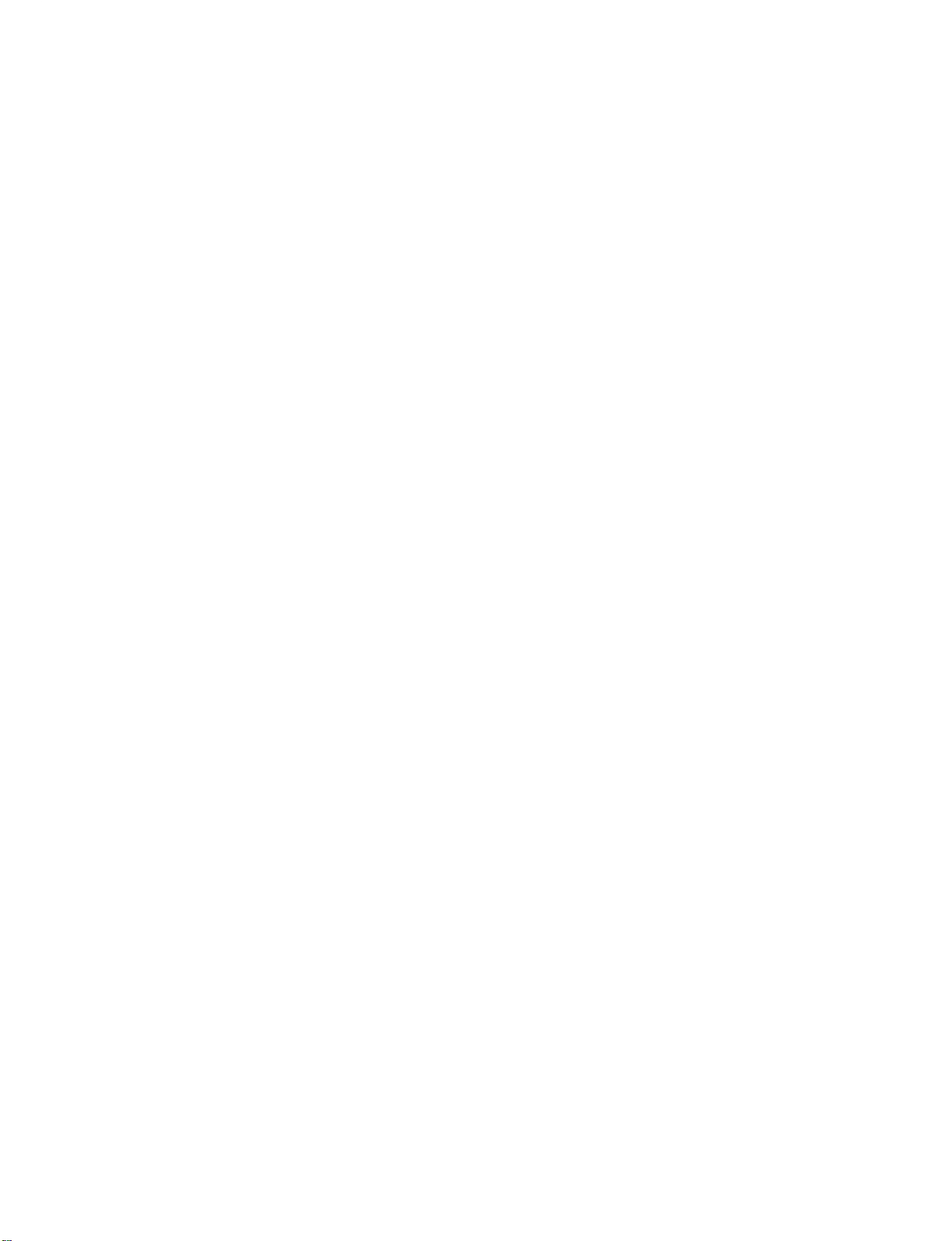
512Hen1
80/11/24
This
Here
manual
shown
5:21
PM
Page
explains
be
may
17
the
features
somewhat
available
different
from
on
your
the
50PC1DR,
TV.
50PC1DRA
Power
seriesTVs.
Supply
GROUNDING
Ensure
are
not
Do
not
DESKTOP
For
proper
from
the
50PC1DR
that
you
possible,
to
try
ground
ventilation,
wall.
/50PC1DRA
4
connect
have
the
a
qualified
the
unit
PEDESTAL
allowaclearance
inches
earth
ground
electrician
by
connecting
INSTALLATION
of
wire
install
4
in.
to
it
to
prevent
a
separate
telephone
on
each
Short-circuit
possible
circuit
wires,
side
and
42LB1DR
Breaker
electric
breaker.
lightening
the
top,
/42LB1DRA
4
shock.
rods,
2.36
inches
If
grounding
or
in.
on
gas
the
pipes.
bottom,
methods
and
PREPARATION
4
in.
4
inches
CAUTION
Ensure
adequate
ventilation
4
inches
by
following
4
the
inches
clearance
4
inches
recommendations.
4
inches
4
inches
17
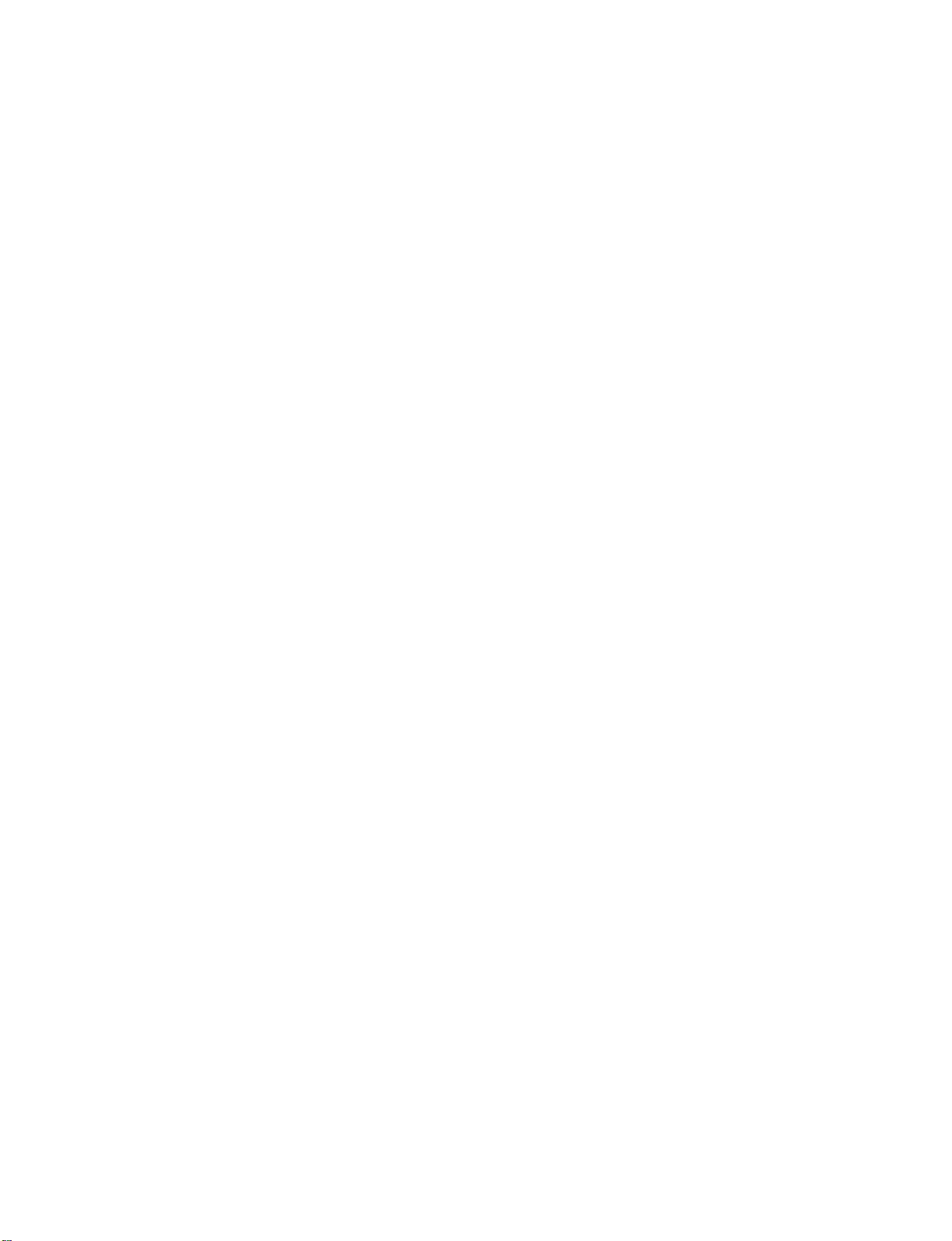
512Hen1
80/11/24
5:21
PREPARATION
PM
Page
18
ANTENNA
1.
Antenna
Wall
Antenna
Connections.
if
needed.
Wall
Antenna
PREPARATION
Socket
Outdoor
Antenna
(VHF,
UHF)
OR
(analog
Socket
For
or
optimum
CABLE
or
digital)
Outdoor
Multi-family
(Connect
Single-family
(Connect
Antenna
picture
CONNECTION
withoutaCable
quality,
Dwellings/Apartments
to
wall
antenna
Dwellings
to
wall
jack
adjust
/Houses
for
antenna
socket)
RF
outdoor
Coaxial
Box
direction
Wire
antenna)
(75
ohm)
Bronze
Be
wire
Wire
careful
when
ANTENNA
IN
CABLE
not
to
bend
connecting
the
the
bronze
antenna.
2.
3.
Cable
Cable
Wall
Using
Antenna
Cable
Wall
TV
Jack
both
TV
Jack
cable
and
RF
antenna
RF
RF
Coaxial
Coaxial
Coaxial
Wire
Wire
Wire
(75
(75
(75
ohm)
ohm)
ohm)
ANTENNA
ANTENNA
CABLE
CABLE
IN
IN
IN
IN
18
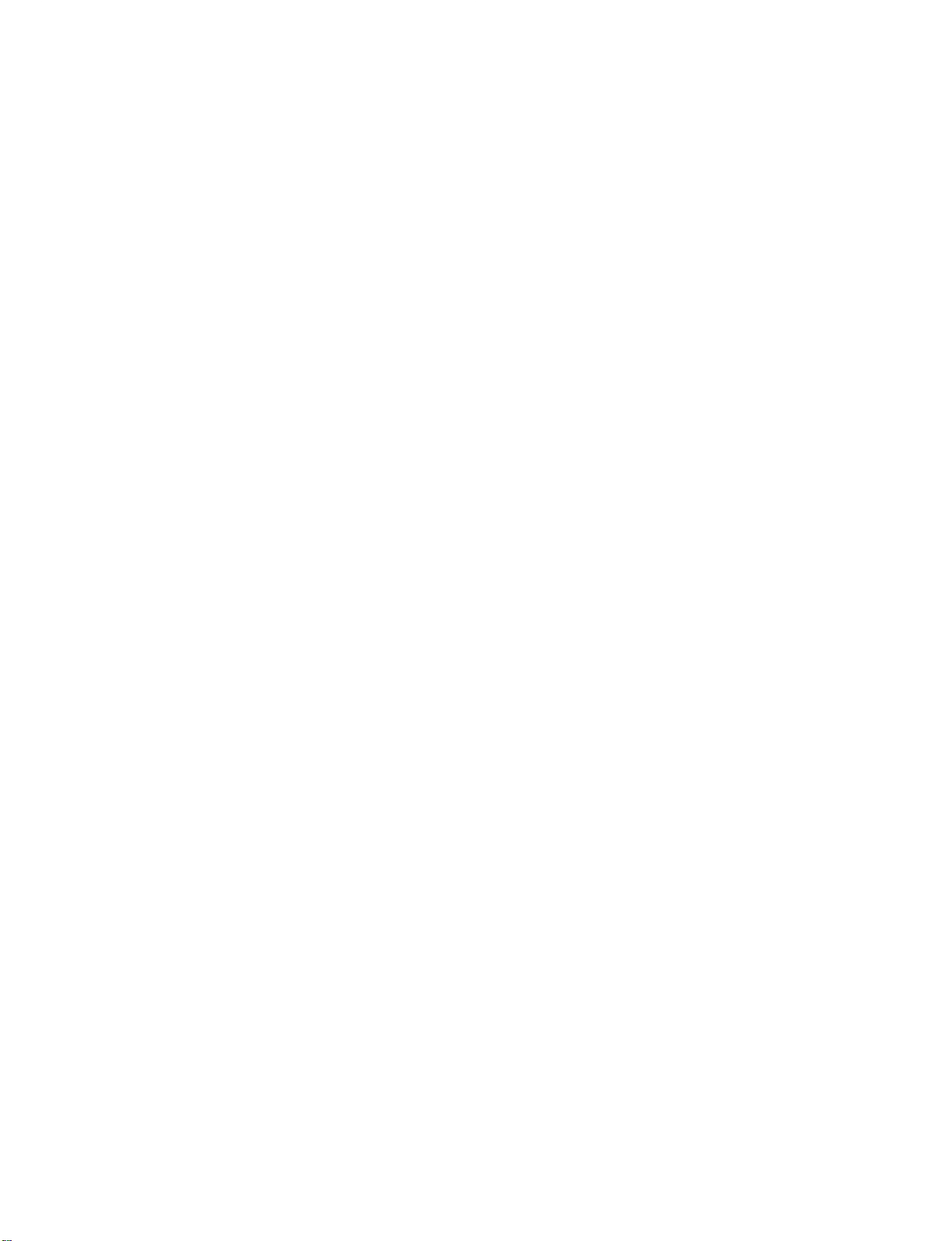
512Hen1
80/11/24
5:21
Antenna
PM
Page
19
ANTENNA
IN
UHF
VHF
Signal
Amplifier
CABLE
To
improve
If
the
If
the
NOTE
The
CABLECARD
CABLECARD
How
to
Insert
the
If
pairing
vice
provider.
the
antenna
antenna
TV
will
TM
use
CableCARD
information
picture
needs
is
not
let
you
TM
SETUP
TM
about
quality
to
be
installed
know
from
your
thisTVand
in
a
for
split
properly,
when
cable
poor
two
the
signal
TV's,
contact
analog,
service
the
CableCARD
area,
please
install
a
your
cable,
provider
purchaseasignal
2-Way
Signal
dealer
for
assistance.
and
digital
into
the
CableCARD
is
displayed
Splitter.
channel
on
the
amplifier
scans
TM
screen,
are
complete.
slotonthe
contact
and
install
back
your
properly.
of
your
cable
PREPARATION
TV.
ser-
Cable
CARD
NOTE
This
TV
Motorola,
CAUTION
When
removing,
damage
supports
Scientific
to
the
CableCARD
Atlanta,
do
not
CableCARD
drop
TM
TM
technology
and
SCM.
it
as
.
this
may
from
cause
19
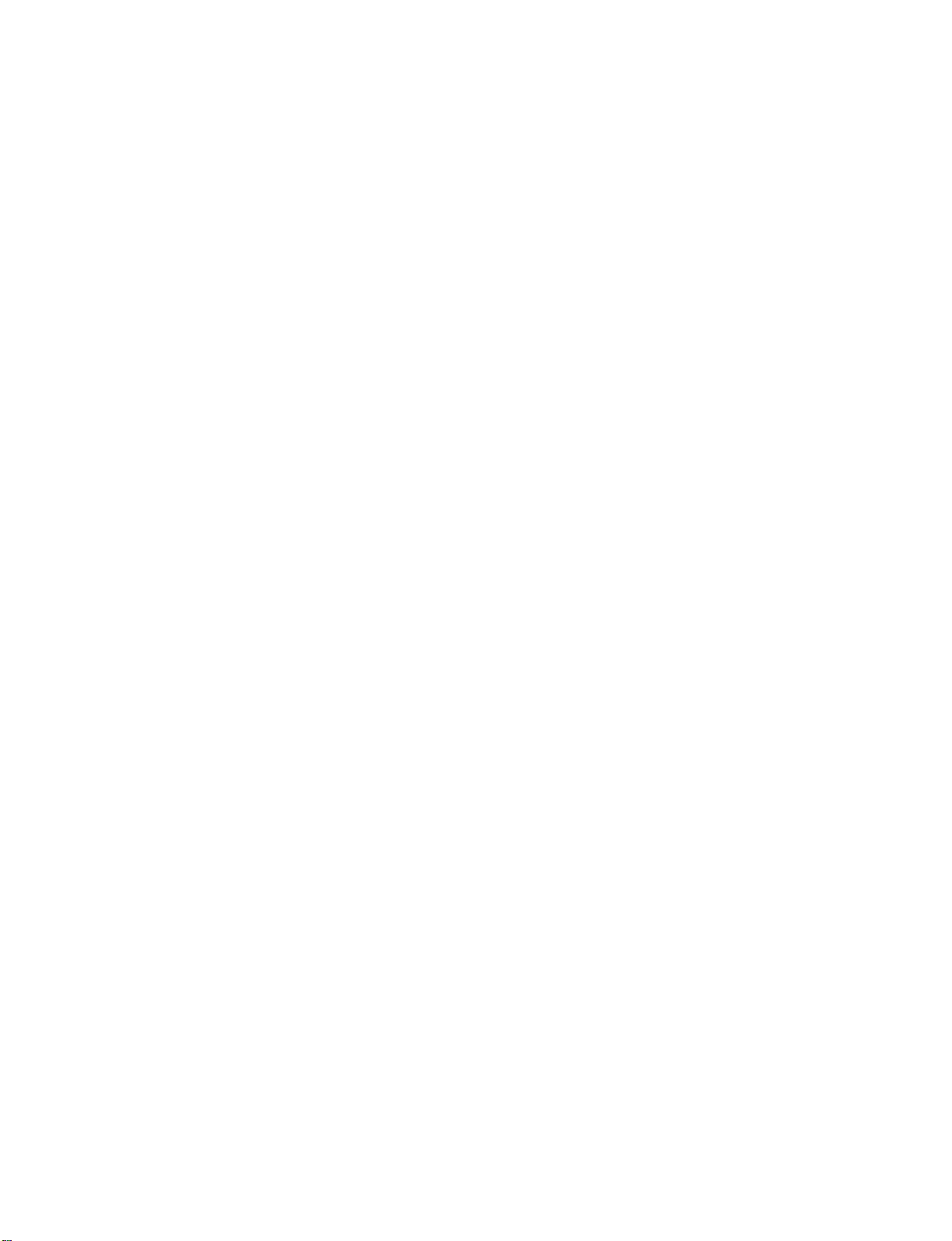
512Hen1
80/11/24
5:22
PREPARATION
PM
Page
20
the
sub
to
the
TM
FUNCTION
OSD
the
TV
options
menu
TM
type
OSD
(On
your
M
C
the
Screen
(On
operation.
is
Motorola,
screen
button
menu.
when
displays
CableCARD
U
Display)
inserting
display)
TM
type.
and
then
may
Scientific
is
different
use
the
D
or
be
different
CableCARD
Atlanta
from
E
button
from
(SA),
your
TV's
your
TM
or
because
CableCARD
In
this
manual,
exampletohelp
Cable
The
to
The
PREPARATION
SCM
TV
1
menu
Cable
the
TV.
CableCARD
etc.
The
according
Press
to
select
it
SA
SA
SA
is
just
CableCARD
CableCARD
CableCARD
LIVE
TV
-
Y
A
D
CP
Screen
Screen
Diag
HostIDScreen
INPUT
MODE
D
A
Y
+
G
20
Press
2
theGbutton
select
Press
3
Press
4
desired
your
theGbutton.
button
and
item.
to
return
then
use
to
TV
E
or
D
viewing.
button
to
In
case
of
In
order
this
device,
customer
Ph#:
1-866-303-0422
CableCARD(tm):
HOST
ID:
CableCARD
As
shown,
TV
your
further
TV
service,
TV
service
Scientific
to
start
please
service
0-080-000-000-226
and
information
Atlanta
CableCARD(tm)
service
contact
at
0-010-405-698-001
TM
/
the
for
Host
pairing
Message
ID
number
CableCARDTM
regarding
contact
your
provider(s).
CableCARDTM
EXIT
Screen
ID.
cable
local
Exit
means
For
cable
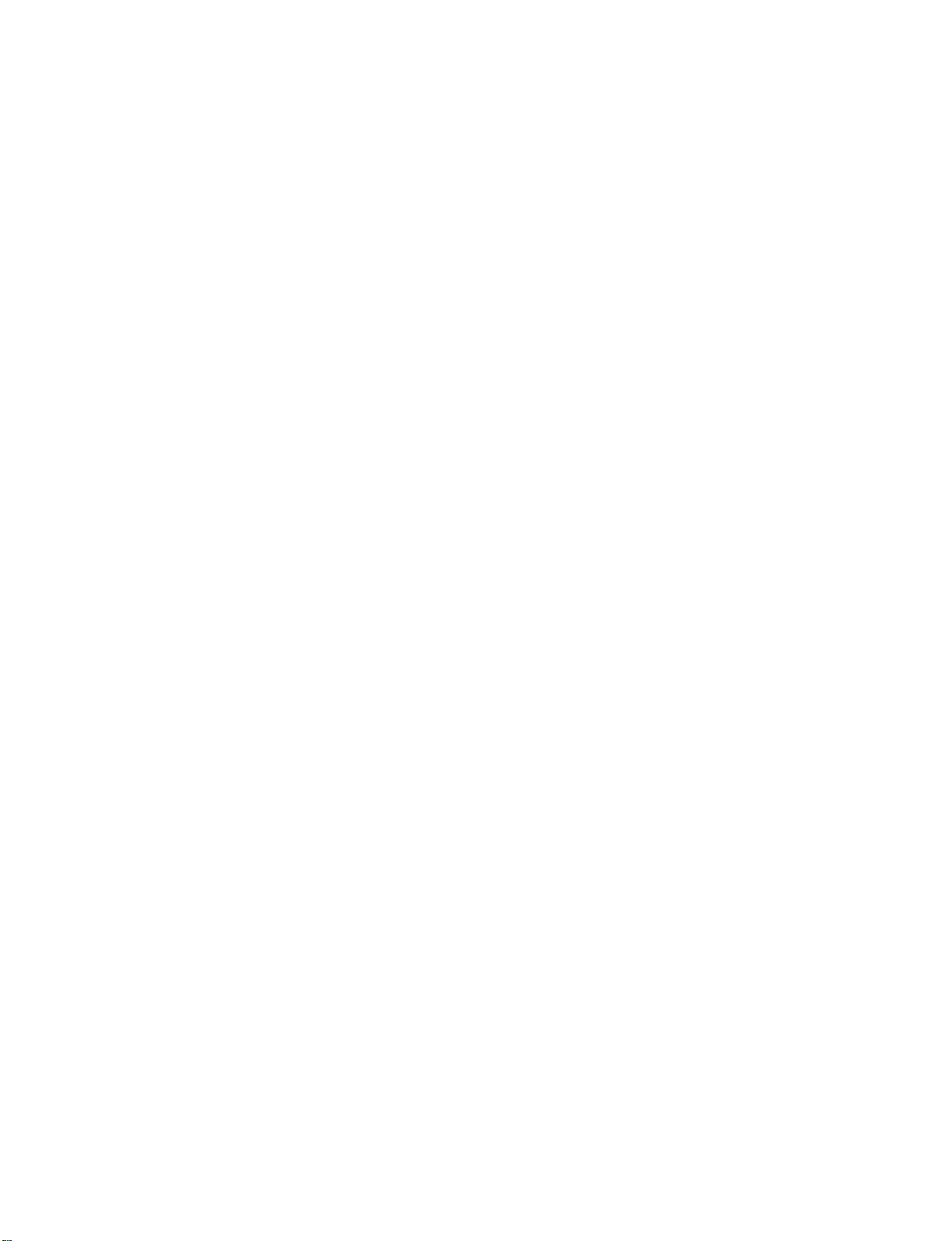
512Hen1
80/11/24
5:22
PM
Page
21
LIVE
TV
INPUT
MODE
Scrambled
Insert
1
exchange
screen
Let
2
ID
and
If
3
your
CableCARD
high
the
displays
your
Host
cable
value
channel
CableCARD
data
between
information
cable
TV
ID.
TV
TM
ID
channel.
service
service
and
If
TM
.
It
the
provider
Host
you
takes
about
TV
and
as
shown
provider
registers
ID,
you
are
subscribed
the
know
can
1
CableCARD
to
the
the
watch
to
minute
right.
CableCARD
the
them.
to
TM
premium
-
Y
A
D
CableCARDTM
In
order
to
start
.
The
TM
or
this
device,
customer
Ph#:
1-866-303-0422
CableCARD(tm):
HOST
please
service
ID:
0-080-000-000-226
service
at
0-010-405-698-001
contact
Message
for
EXIT
D
A
Y
+
PREPARATION
Exit
4
5
If
you
watch
If
the
CableCARD
shown
registered
premium
certificates
TM
the
,
right.
with
or
high
don't
OSD(On
the
cable
value
match
TV
channel
between
screen
service
without
the
provider,
a
message.
TV
and
display)displays
you
the
Peaseca
you
opeato
and
epotan
nva
dCabeCARD
can
as
21
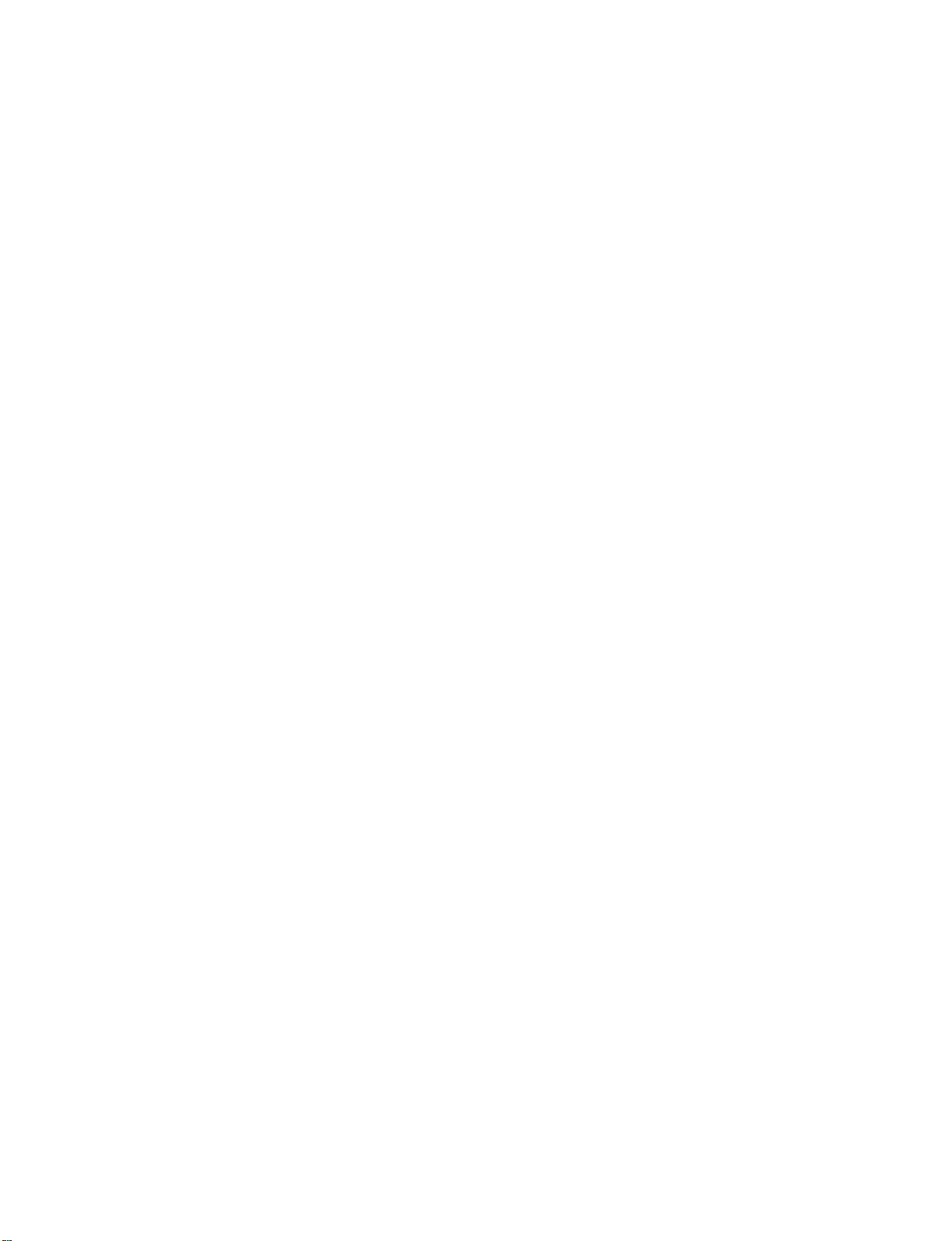
512Hen1
80/11/24
5:22
PREPARATION
PM
Page
22
Cable
2
If
1
as
Insert
(
Channel
C
select
you
in
the
picture
the
CableCARD
Occasionally
List
below.
more
TM
time
d
after
.
Afterafew
will
be
running
the
minutes(about
needed)
EZ
Scan
withoutaCableCARD
2~3
minutes),
the
TV
PREPARATION
EZ
Manual
Channel
DTV
Main
Sub
Input
Set
Scan
ID
Signal
Input
Input
Label
Scan
Edit
G
Selection
(Gor)
leads
to
the EZ
you
scan
screen.
EZ
Manual
Channel
DTV
Main
Sub
Input
Set
TM
the
,
receives
Scan
Scan
Edit
Signal
Input
Input
Label
ID
cable
a
new
channel
cable
G
Selection
you
screen.
channel
to
the
list
displays,
or
G
(
channel
list
.
leads
)
edit
22
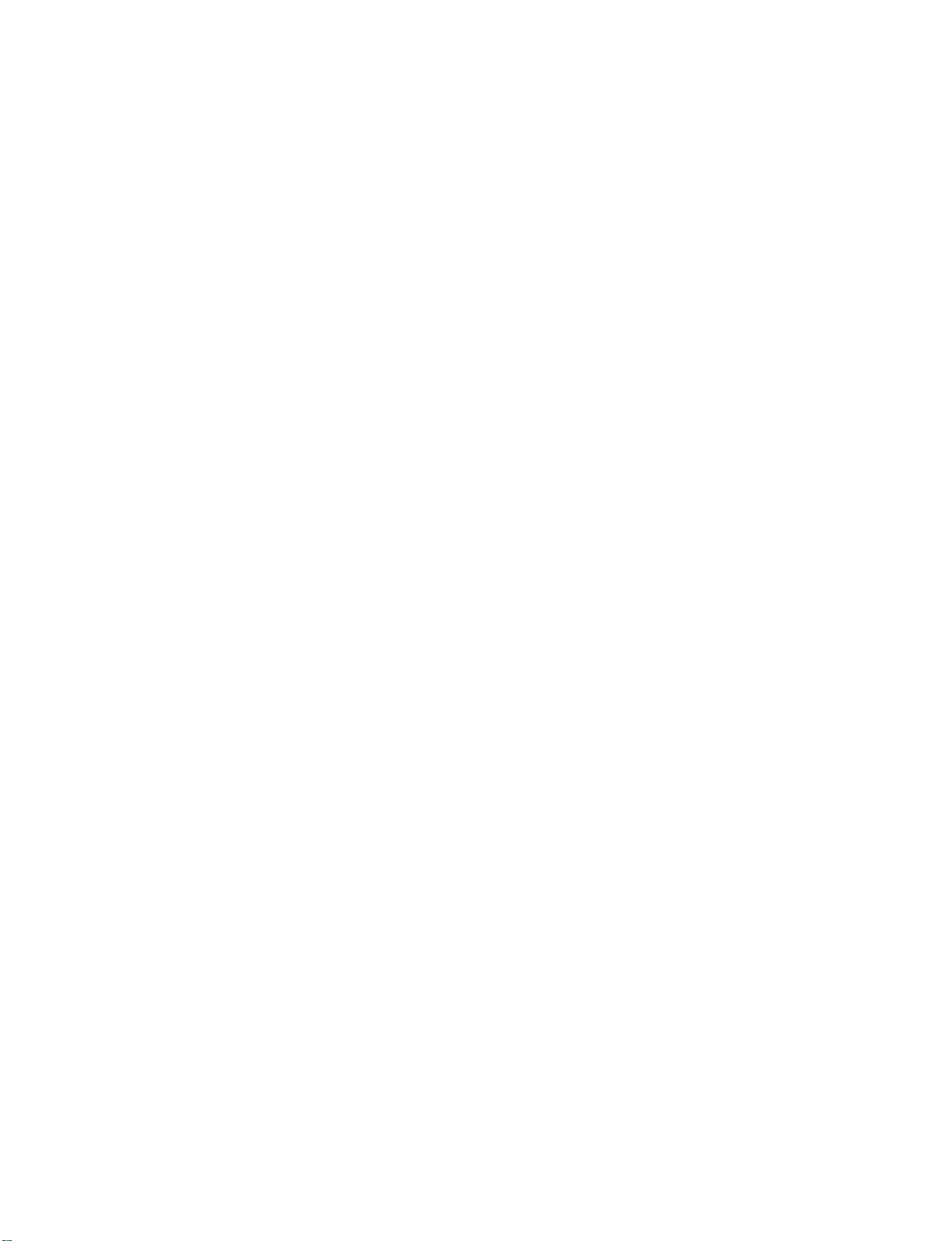
512Hen1
80/11/24
5:22
PM
Page
23
Emergency
If
an
1
2
emergency
the
TV/DTV/CATV/CADTV,
from
your
When
displayed
changed
When
channel
Message
cable
receiving
on
the
to
one
the
broadcast
were
you
Alert
situation
TV
service
an
emergency
screen
that
is
viewing.
occurs
provider(s).
as
shown
maintains
complete
you
message,
the
while
may
or
emergency
the
you
receive
the
the
TV
are
watching
a
message
message
channel
message.
returns to
ActonNot
f
cat
on
u
canew
becomng!!!
PREPARATION
Eme
gency
is
is
the
23
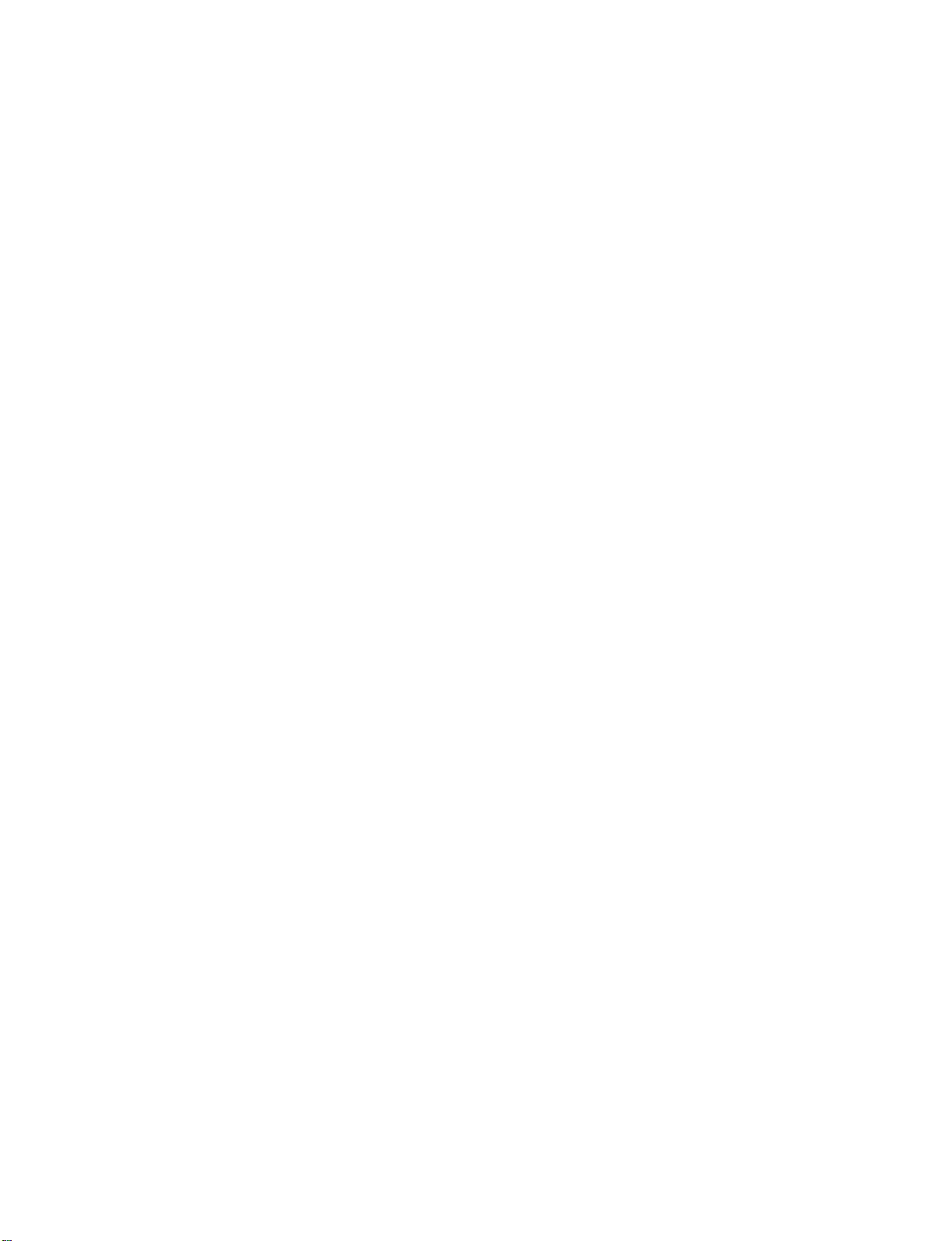
512Hen1
80/11/24
5:22
PM
Page
24
EXTERNAL
HD
This
TV
do
receive
shown
This
TV
(
480p,720p,1080i
When
1.
How
1
EQUIPMENT
RECEIVER
can
receive
digital
below.
supports
connecting
to
Connect
top
the
(Y
signals
HDCP
)
connect
the
boxtothe
set.
Match
=
green,
SETUP
Digital
.
Over-the-air/Cable
from
(
High-bandwidth
Component
video
COMPO
the
=
PB
blue,
a
digital
outputs
colors
jack
and
Y,
(
PR
set-top
Digital
PR
PB,
=
red).
SETUP
signals
box
or
Contents
cable
of
the
)
D
Ojackson
without
other
Protection
digital
an
external
digital
set
external
)
protocol
digital
device,
set-top
refertothe
for
Digital
Y
box.
PB PR
However,
figure
Contents
if
you
as
L
R
Connect
2
the
COMPO
the
audio
output
of
the
digital
set-top
O
UD
jacks
on
the
set.
box
to
EXTERNAL EQUIPMENT SETUP
2.
How
to
use
Turn
on
Refertothe
(
COMPO
Select
button
on
If
connected
Signal
480i
480p
720
p
1080i
the
the
input
digital
owner's
remote
COMPO
to
source.
Component
set-top
manual
input
control.
Yes
Yes
Yes
Yes
box.
for
1/2
source
the
digital
with
using
input,
HDMI1/DVI,
set-top
the
select
RGB-DTV,
No
Yes
Yes
Yes
box.
COMPO
HDMI2
)
P
U
S-VIDEO
VIDEO
COMPONENT
24
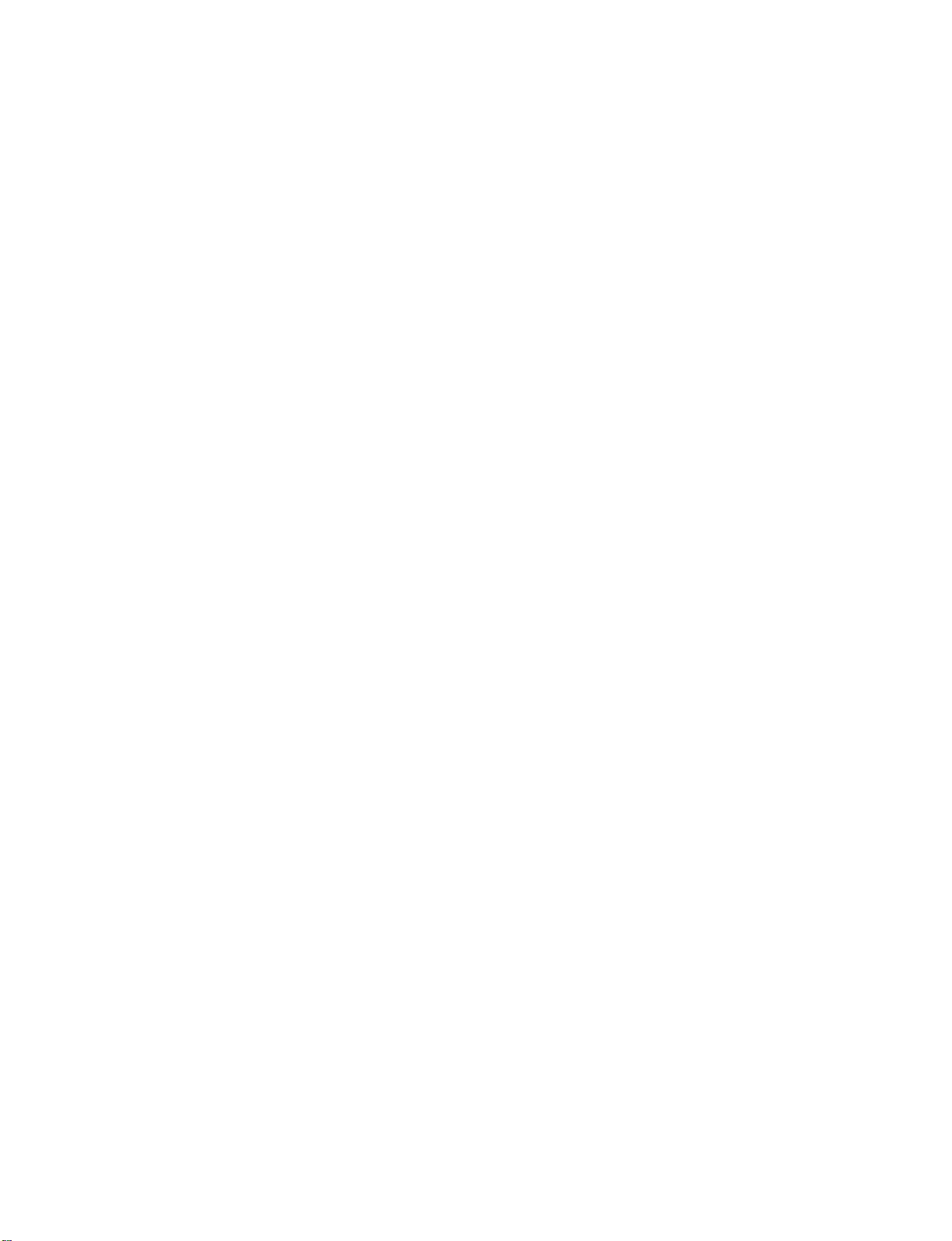
512Hen1
80/11/24
5:22
PM
Page
25
When
1.
2.
connecting
How
to
Connect
1
the
Connect
2
How
UDO
to
Turn
on
Refertothe
(
the
R
remote
Select
on
G
connect
RG
(
use
the
digital
D
the
RGB
PCD
(
the
audio
RG
owner's
input
control.
D-sub
output
)
outputs
D
)
set-top
manual
source
jack
jack
box.
of
on
of
on
for
with
15pin
the
digital
the
set.
the
the
set.
the
digital
using
cable
set-top
set-top
set-top
the
box
boxtothe
box.
P
U
button
IN
(RGB/DVI)
DTV)
REMOTE
CONTROL
IN
AUDIO
RGB
RGB
(PC
E
to
)
RGB
OUTPUT
L
R
When
1.
2.
connecting
How
to
Connect
1
or
No
2
How
to
Turn
on
Refertothe
(
Select
P
U
button
If
the
digital
output
set
If
you
To
of
resolutionofthe
to
1280x720p.
the
digital
need
the
get
the
source
connect
the
on
jack
separated
use
the
digital
owner's
set-top
set-top
to
set
best
D
on
the
picture
device
DM
HDMI
digital
the
set.
audio
set-top
manual
or
the
remote
box
box
player
output
quality,
to
1280x720p.
set-top
connection
box.
for
DM
control.
supports
source
does
resolution
cable
box
to
is
the
digital
source
input
Auto
device
not
appropriately.
the
adjust
D
M
necessary.
set-top
with
HDMI
will
be
support
output
)
(D
box.
)
the
using
function,
the
automatically
Auto
HDMI,
resolution
HDMI-DTV
HDMI
OUTPUT
EXTERNAL EQUIPMENT SETUP
DIGITAL
IN
OUT
OPTICAL
AUDIO
RS-23
(CONTROL&
25
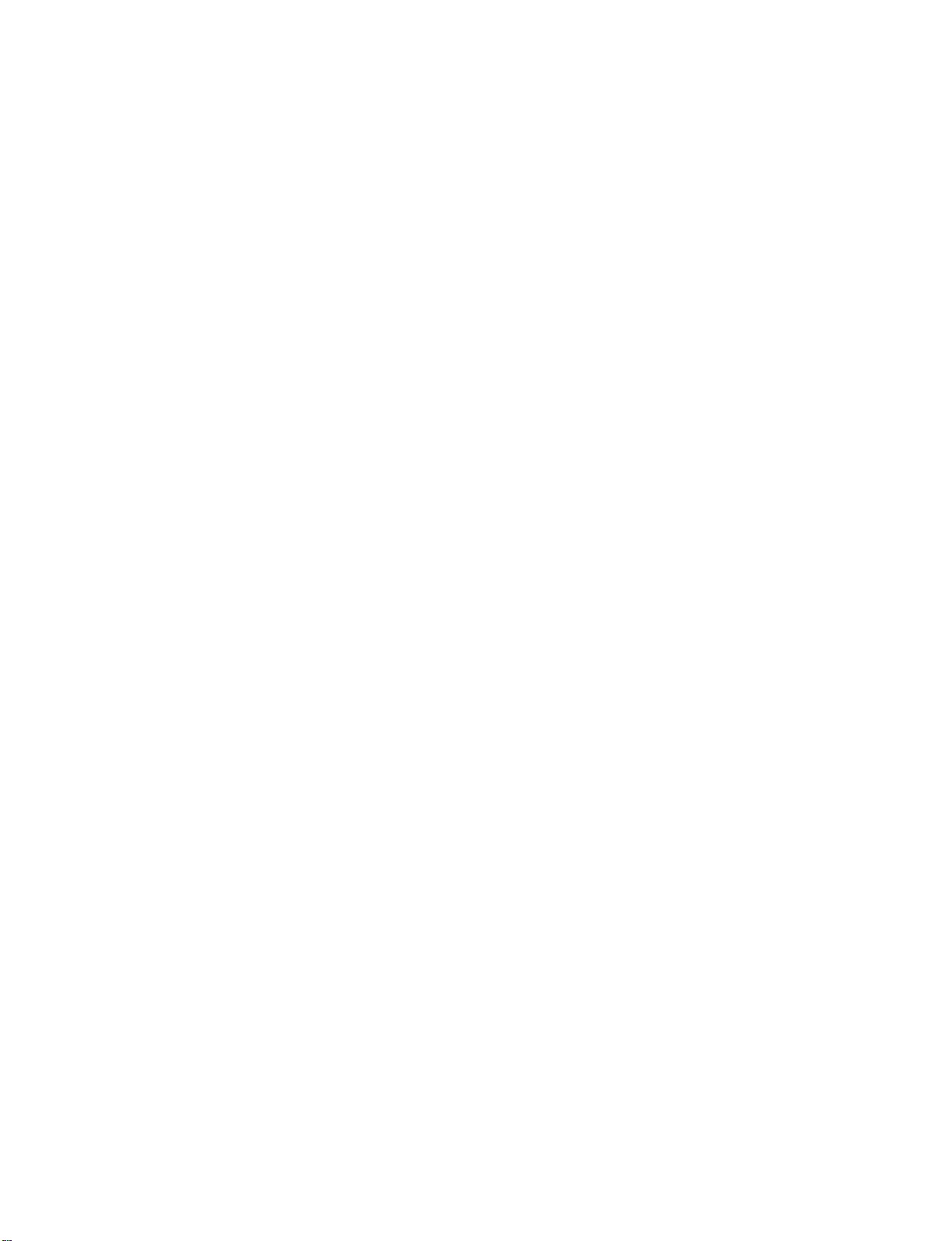
512Hen1
80/11/24
5:22
PM
Page
26
EXTERNAL
When
EQUIPMENT
connecting
HDMI
1(DVI)
IN
DIGITAL
OUT
OPTICAL
AUDIO
HDMI
RS-232C
IN
(CONTROL&SERVICE)
SETUP
DVI
to
cable
ANTENNA
CABLE
RGB
RGB
(PC/DTV)
REMOTE
IN
CONTROL
IN
L
for
on
R
D
UD
the
the
M
O
(
digital
remote
(D
RG
set-top
)
jack
D
)
control.
jack
box.
on
the
set.
on
the
set.
)
DVI-DTV
EXTERNAL EQUIPMENT SETUP
1.
How
to
connect
2.
1
2
How
Turn
Select
Connect
Connect
to
on
use
the
DM
the
DVI
the
audio
digital
D
output
output
set-top
input
of
the
digital
of
the
digital
box.(Refertothe
source
with
using
set-top
set-top
owner's
the
OUTPUT
boxtothe
boxtothe
manual
P
U
button
26
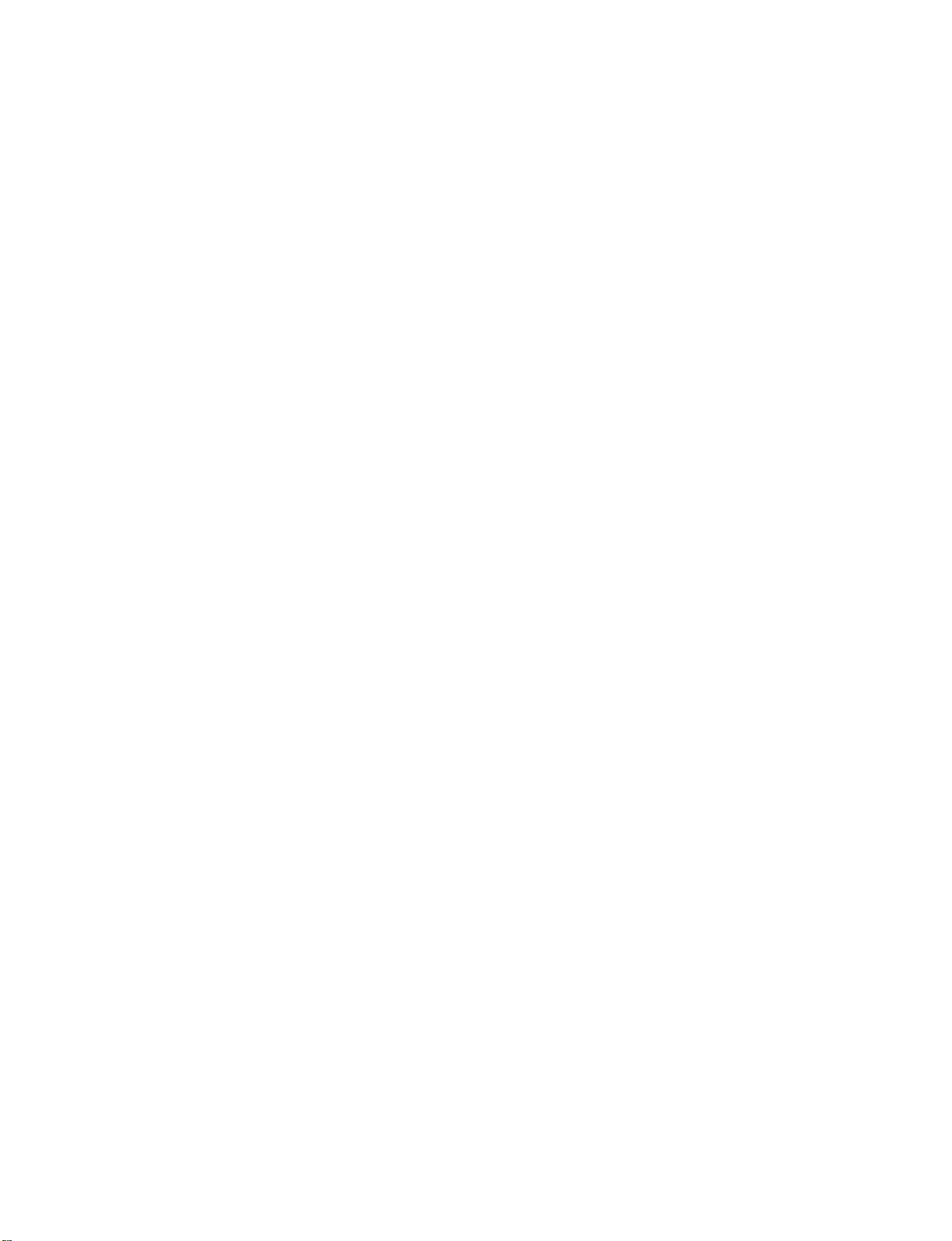
512Hen1
80/11/24
5:22
PM
Page
27
DVD
When
1.
2.
SETUP
connecting
How
to
Connect
1
theCOMPO
Match
(
Y=green,PB=blue,andPR=red
Connect
2
COMPO
How
to
Turn
on
connect
the
use
the
DVD
the
jack
the
Component
video
outputs
colors
audio
outputs
insertaDVD.
player,
cable
Y
PR
of
the
DVD
Y,
PB,
(
D
of
O
UD
)
O
the
jacks
.
)
DVD
on
to
the
jacksontheset.
the
to
set.
PB PR
L
R
EXTERNAL EQUIPMENT SETUP
Select
If
connected
PO
Refertothe
tions.
Component
To
better
get
Component
Video
P
U
on
COMPO
button
Input
picture
ports
output
DVD
on
COMPO
to
input
DVD
ports
quality,
on
ports
player
input
the
remote
source.
player's
connect
the
TV
manual
source
control.
for
a
YP
Y
Y
Y
Y
with
input,
operating
DVD
player
PB
Pb
B-Y
Cb
using
select
B
the
C
O
instruc-
to
the
PR
PR
Pr
R-Y
Cr
M
component
S-VIDEO
NTENNA
input
ports
VIDEO
COMPONENT
as
shown
below.
27
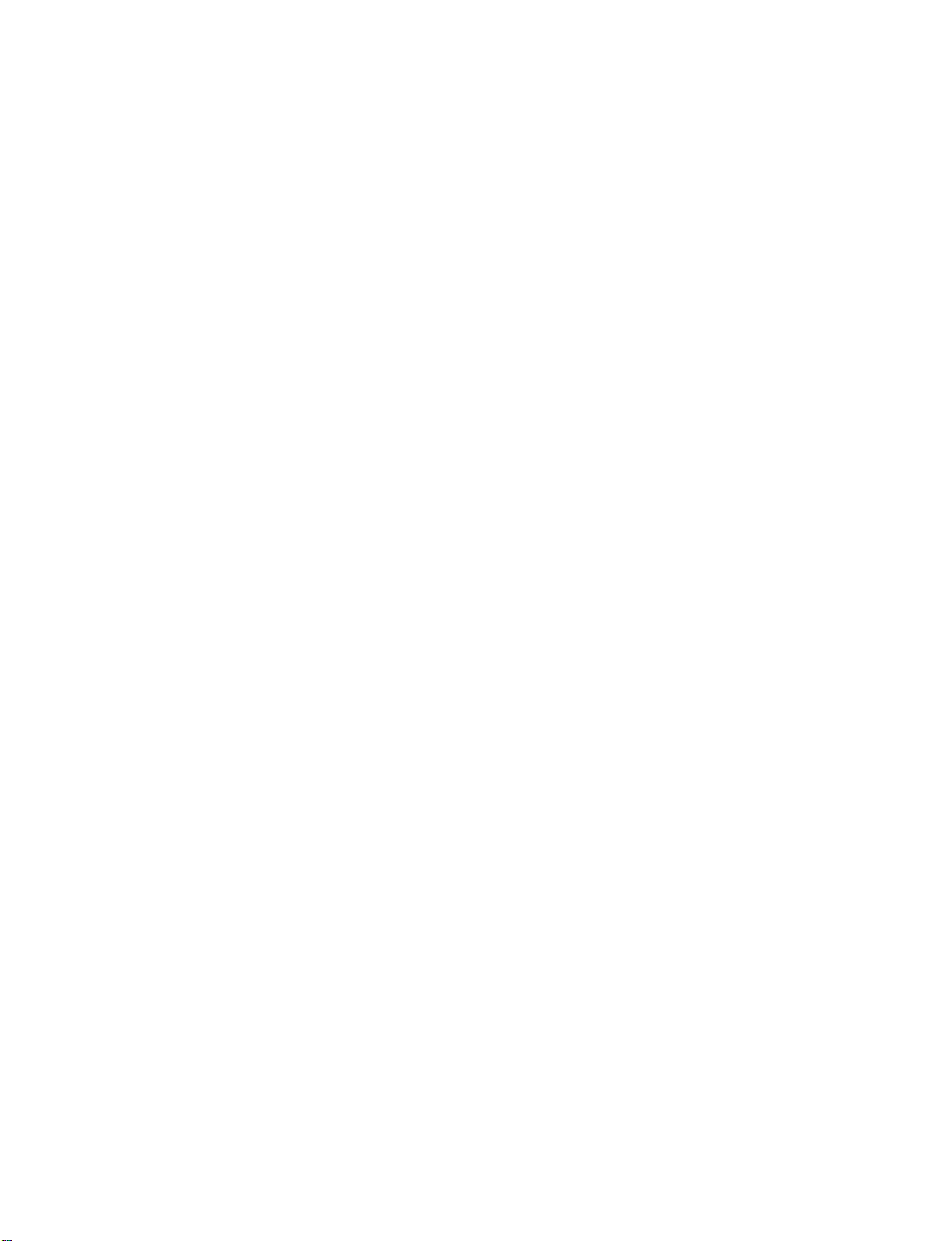
512Hen1
80/11/24
5:22
PM
Page
28
EXTERNAL
When
1.
How
2.
How
EQUIPMENT
connecting
to
connect
Connect
1
S
D
Connect
2
input
jacks
to
use
Turn
on
the
Select
the
remote
If
connected
Refertothe
the
O
input
the
on
DVD
input
control.
to
DVD
with
S-VIDEO
on
the
audio
outputs
the
set.
insertaDVD.
player,
source
player's
output
set.
with
select
,
manual
SETUP
an
of
using
for
S-Video
of
the
DVD
the
DVD
the
input
operating
cable
to
to
the
P
U
button
source.
instructions.
the
AUDIO
L
R
S-VIDEO
O
UD
AV
OUT
on
VIDEO
VIN1
MONO
AUO
V
C
EXTERNAL EQUIPMENT SETUP
When
1.
2.
connecting
How
to
Connect
1
2
How
Select
Refertothe
tions.
If
resolution
If
the
To
of
P
U
the
the
output
get
the
No
to
DM (D
button
DVD
DVD
the
DVD
connect
the
separated
use
DM
on
DVD
supports
will
be
does
resolution
best
to
1280x720p.
HDMI
HDMI
output
)
or
audio
connection
D
the
player's
automatically
not
picture
DM
or
remote
manual
Auto
HDMI
support
appropriately.
quality,
cable
of
jack
input
control.
for
function,
set
Auto
adjust
the
DVD
on
the
is
necessary.
source
operating
to
1280x720p.
HDMI,
the
to
set.
with
the
you
output
the
using
instruc-
DVD
need
resolution
the
output
to
set
HDMI-DVD
HDMI
OUTPUT
DIGITAL
IN
OUT
OPTICAL
AUDIO
(CO
28
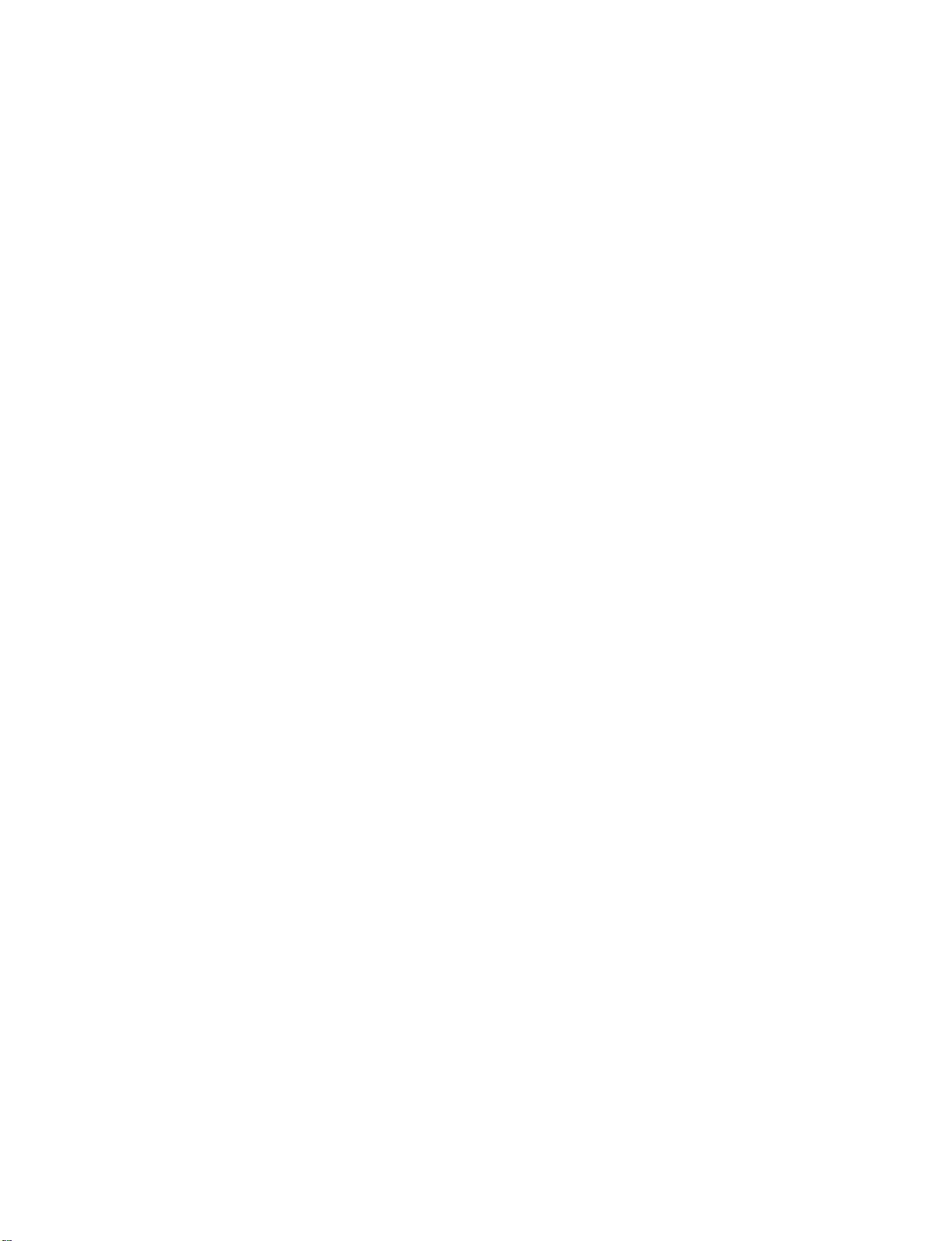
512Hen1
80/11/24
5:22
PM
Page
29
VCR
To
Use
riod
on
When
SETUP
avoid
picture
the
ISM
featureinthe
of
time.
the
screen.
connecting
VIDEO AUDIO
noise
interference
(
Option
If
the
4:3
picture
with
S
VIDEO
AVIN1
ANTENNA
IN
CABLE
IN
format
an
leave
,
)
menu
antenna
to
is
used;
VIDEO
COMPONENT
an
adequate
avoid
the
RGB
AUDIO
(RGB/DVI)
having
fixed
AUDIO
IN
IN
CONTROL
REMOTE
distance
a
fixed
images
IN
between
image
on
the
the
VCR
remain
sidesofthe
on
ANT
OUT
ANT
IN
the
S-VIDEO
OUTPUT
SWITCH
Wall
and
screen
screen
TV
VIDEO
Jack
may
for
L
a
long
remain
R
pe-
visible
1.
2.
How
1
2
How
Set
Insert
to
Connect
Connect
to
VCR
a
connect
use
output
video
the
the
tape
RF
antenna
switch
into
antenna
to
the
out
socketofthe
cabletothe
3or4
VCR
and
and
RF
then
press
RGB
antenna
tune
(PC/DTV)
PLAY
VCR
in
TV
to
on
the
to
the socket
socketofthe
the
same
channel
VCR.
Refertothe
(
VCR.
on
number.
VCR
Antenna
the
owner's
set.
manual.
EXTERNAL EQUIPMENT SETUP
)
29
