Page 1
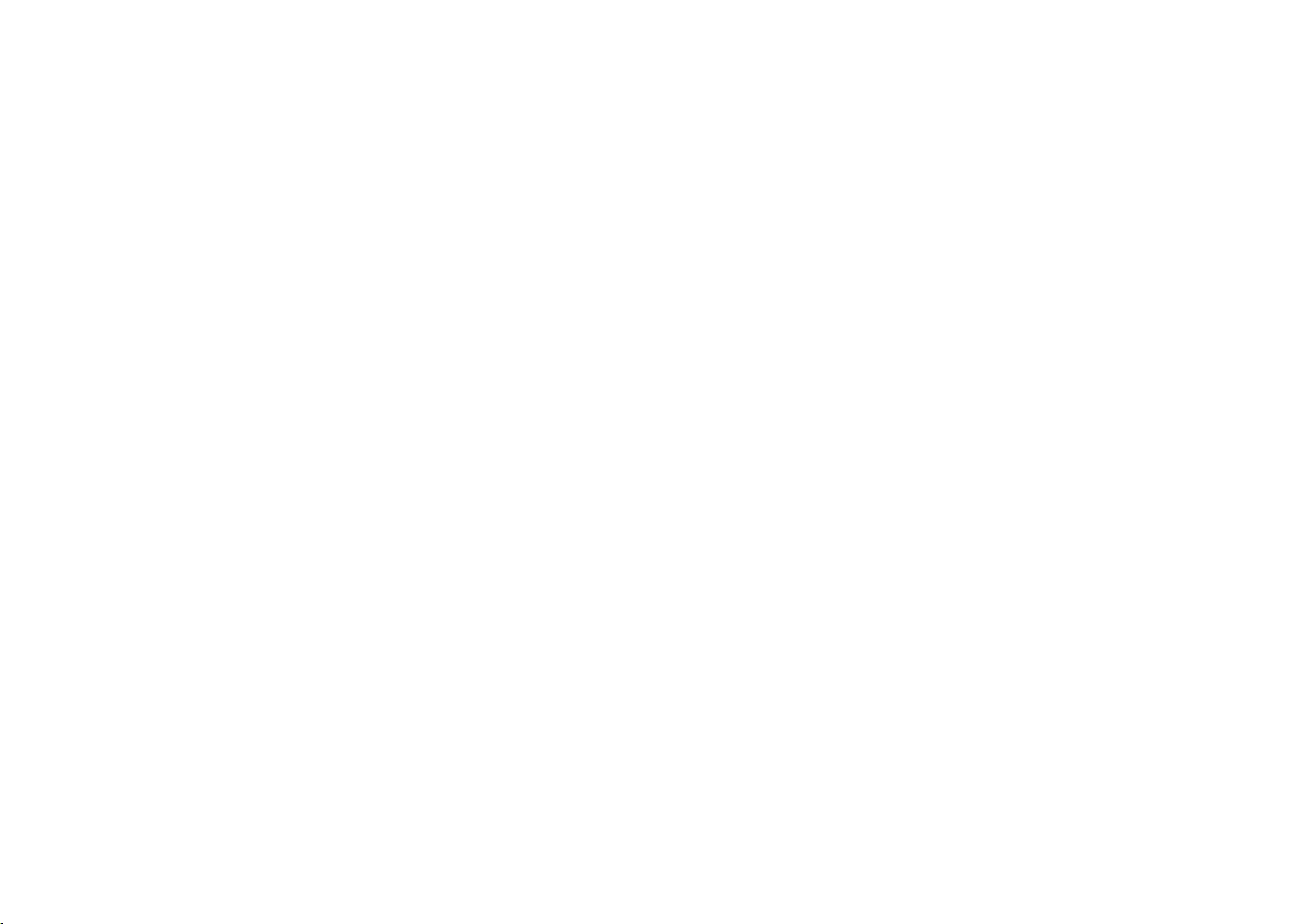
LCD TV
Trademark
Broadcasting
of
the
Project
DVB
Digital
(1991to1996)
Video
32LB1D
37LB1D
42LB1D
Please
before
read
Information
reading
32LB1DB
37LB1DB
42LB1DB
this
manual
Manual
and
operating
included
your
together
set.
ID
Numbers
:
32LB1D
4096
4097:37LB1D
:
42LB1D
4095
:
32LB1DB
4298
4299:37LB1DB
:
42LB1DB
4297
P/NO
:
38289U1004A
(0608-REV02)
Printed
in
Korea
Page 2
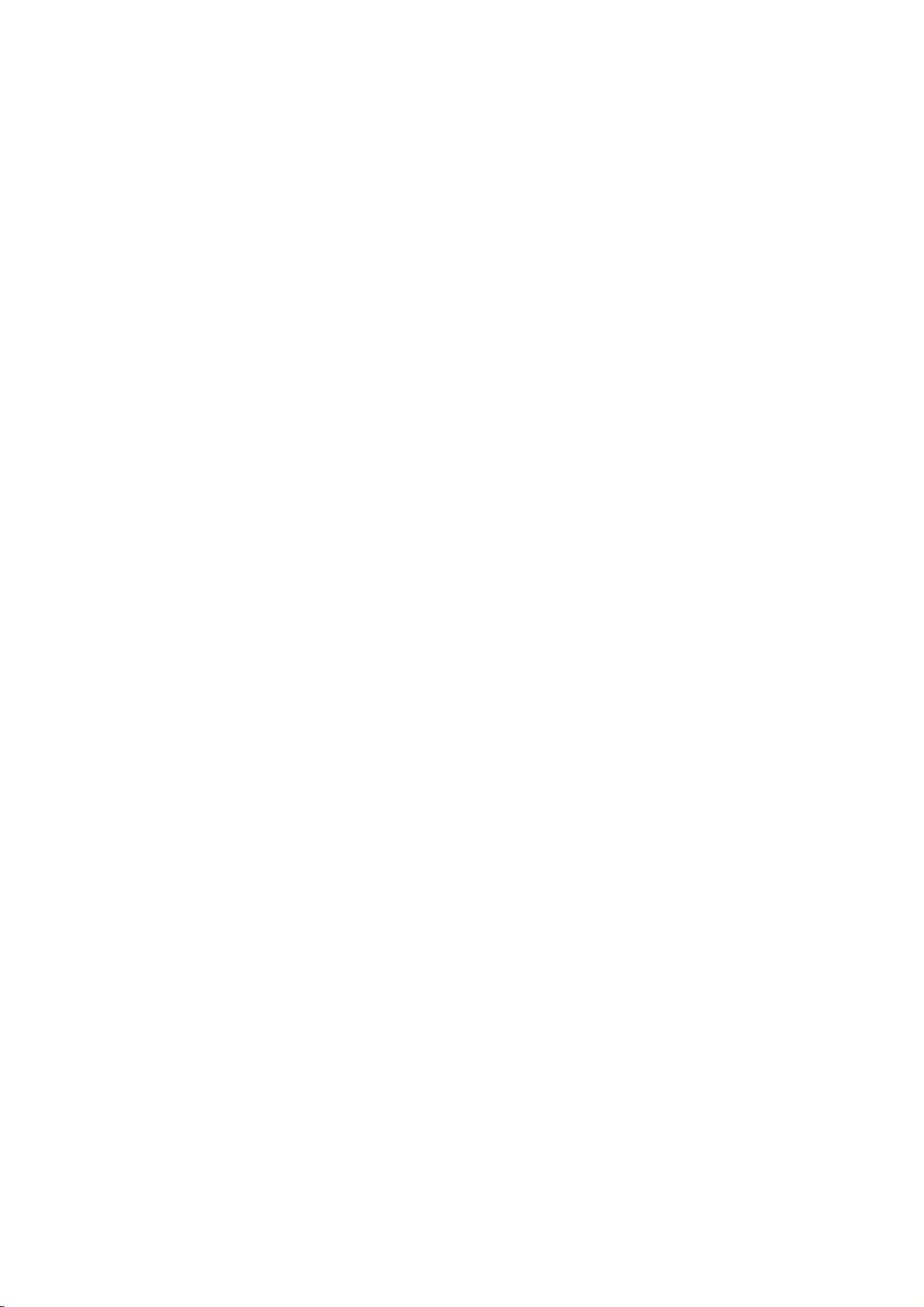
Page 3
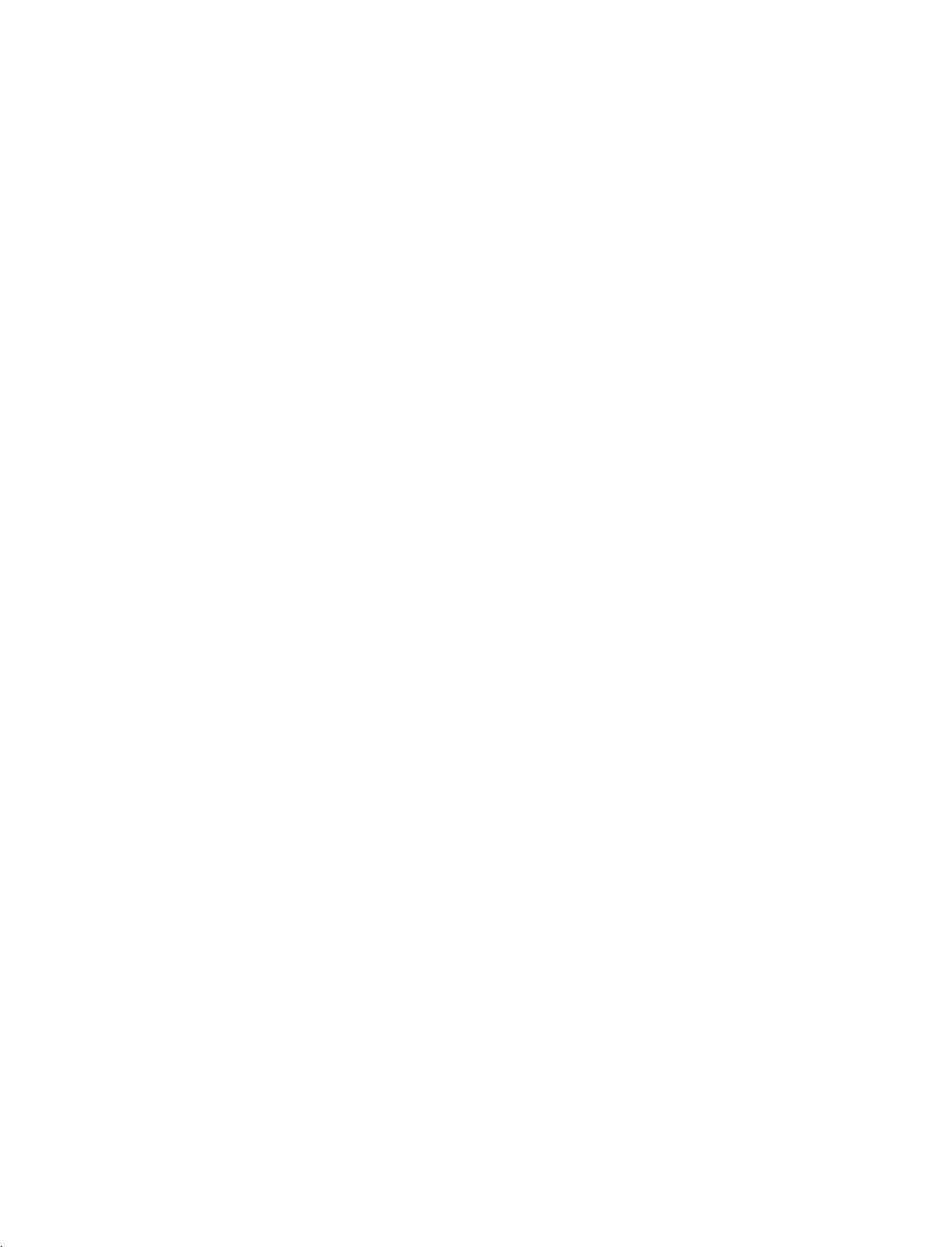
9U1004A_01
06/6/27
2:09
PM
Page
1
ACCESSORIES
ACCESSORIES
Ensure
the
that
dealer
2-TV
2-Wall
Power
the
from
Cord
brackets
brackets
following
where
you
accessories
purchased
Ω
75
2-bolts
are
the
RF
included
set.
Coaxial
with
your
set.
If
Owner's
Owner's
Cable
Management
to
(Refer
any
Manual
Manual
p.10)
accessory
is
missing,
with
T
I
M
Remote
please
V
O
L
M
U
T
E
1
4
2
7
L
5
IS
T
3
8
S
Z
E
6
P
0
O
S
I
E
T
9
IO
N
Q
l/
.
l
N
V
l
D
I
E
E
i
X
W
R
E
V
E
A
?
L
Batteries
Twister
Arrange
the
M
E
N
U
O
K
F
A
V
P
R
Control
twister
contact
D
/
A
T
T
V
G
U
ID
E
P
D
IP
P
R
A
P
P
I
R
IP
P
C
P
R
+
IN
F
S
O
W
i
A
P
B
A
C
P
T
K
IP
E
IN
X
T
S
L
E
E
P
E
X
I
T
1.5V
Holder
the
V
P
O
W
E
R
V
IN
D
P
U
T
V
C
R
S
U
B
T
IT
LE
/
P
U
T
1.5V
wires
holder.
/
1
Page 4
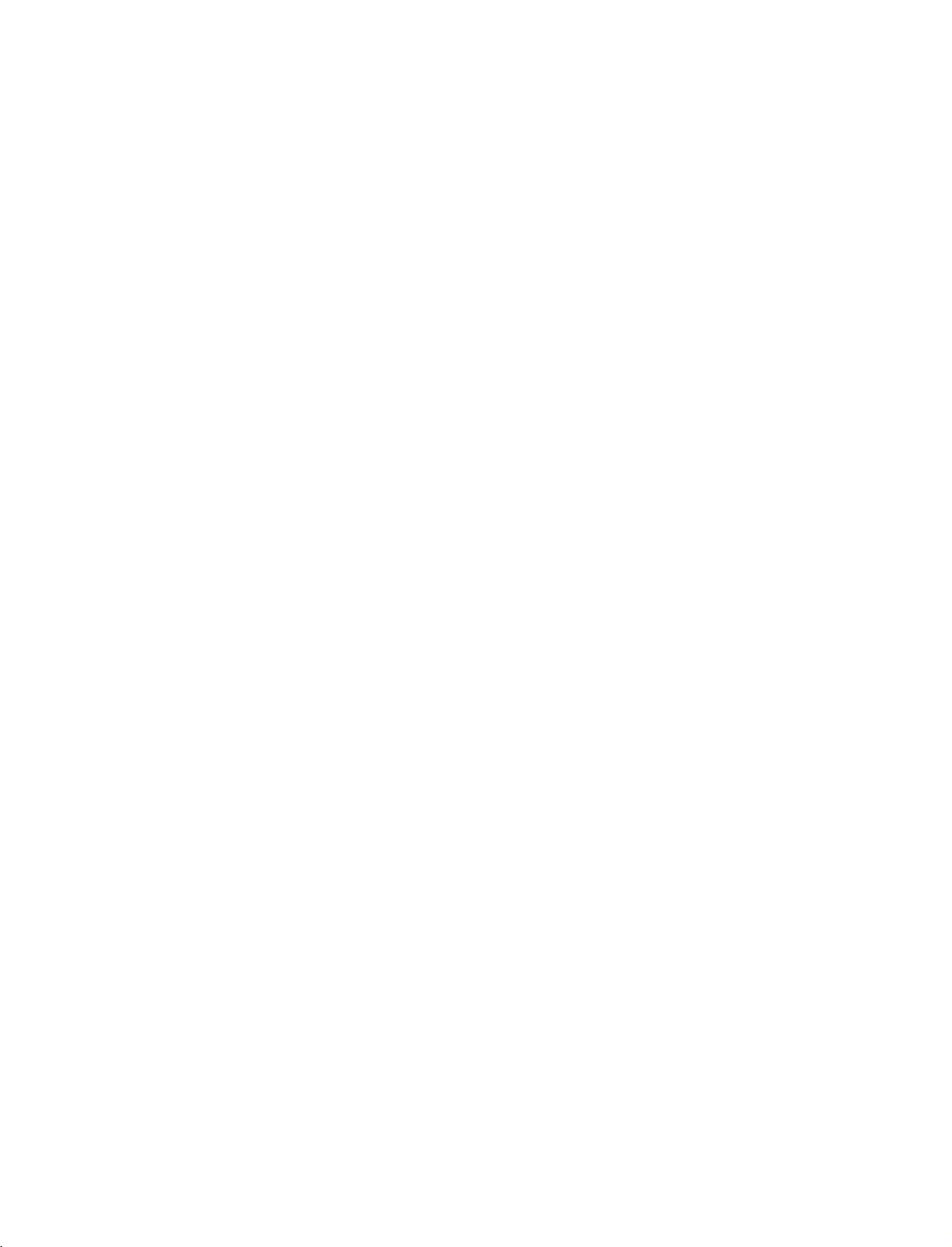
9U1004A_01
06/6/27
PM
Page
2
2:09
CONTENTS
ACCESSORIES.........................................1
INTRODUCTION
Controls......................................................4
ConnectionOptions..............................................5
RemoteControlKeyFunctions........................6-8
CONTENTS
INSTALLATION
DesktopPedestalInstallation.............................9
StandSwivel.................................................9
WireArrangement.........................................10
AttachingtheTVtoaWall...............................11
SPECIAL
PIP/POP/Double
FUNCTIONS
Window
WatchingPIP/DoubleWindow/POP...................29
Programme
Selection
InputSourceSelectionforSubPicture
for
Sub
Picture
.................29
. . . . . . . . . . . . . .
.30
SubPictureSizeAdjustment............................30
MovingtheSubPicture(PIPmodeonly).
Adjusting
PIP
Transparency
(PIP
mode
Swappingbetweenmainandsubpictures.
POP
(Picture-out-of-Picture:
TELETEXT
-In
Digital
Programme
mode
. . . . . . . . . . .
only)
Scan)
. . . . . . . .
. . . . . . . . . .
. . .
.30
31
.31
31
TeletextwithinDigitalService...........................32
TeletextinDigitalService................................32
CONNECTIONS
AntennaConnection......................................12
InsertionofCIModule...................................12
&
SETUP
VCRSetup..............................................13-15
ExternalAVSourceSetup................................16
PictureOutSetup.........................................16
DigitalAudioOutput.....................................17
ExternalStereo.............................................17
DVDSetup.............................................18-20
HDSTBSetup..........................................21-23
PCSetup...............................................24-26
BASIC
OPERATION
Turningontheset..............................27
ProgrammeSelection...........................28
VolumeAdjustment.............................28
TELETEXT-In
Switchon/off..............................................33
SIMPLEText................................................33
TOPText....................................................34
FASTEXT....................................................34
Analogue
mode
SpecialTeletextFunctions...............................35
EPG
(Electronic
-
In
Digital
Switchon/offEPG.............................36
mode
Programme
only
Guide)
Selectaprogramme............................36
Button
Function
ButtonFunctionin8DaysGuideMode
ButtonFunctioninDateChangeMode
Button
Function
Button
Function
ButtonFunctioninTimerListMode
in
NOW/NEXT
in
Extended
in
Record/Remind
Guide
Mode
Description
Setting
. . . . . . . . . . . . .
. . . . .
. . . . . . . . .
. . . . . . . . . .
Box
. . . . .
Mode
. . . . .
37
.37
.37
38
38
.38
2
Page 5
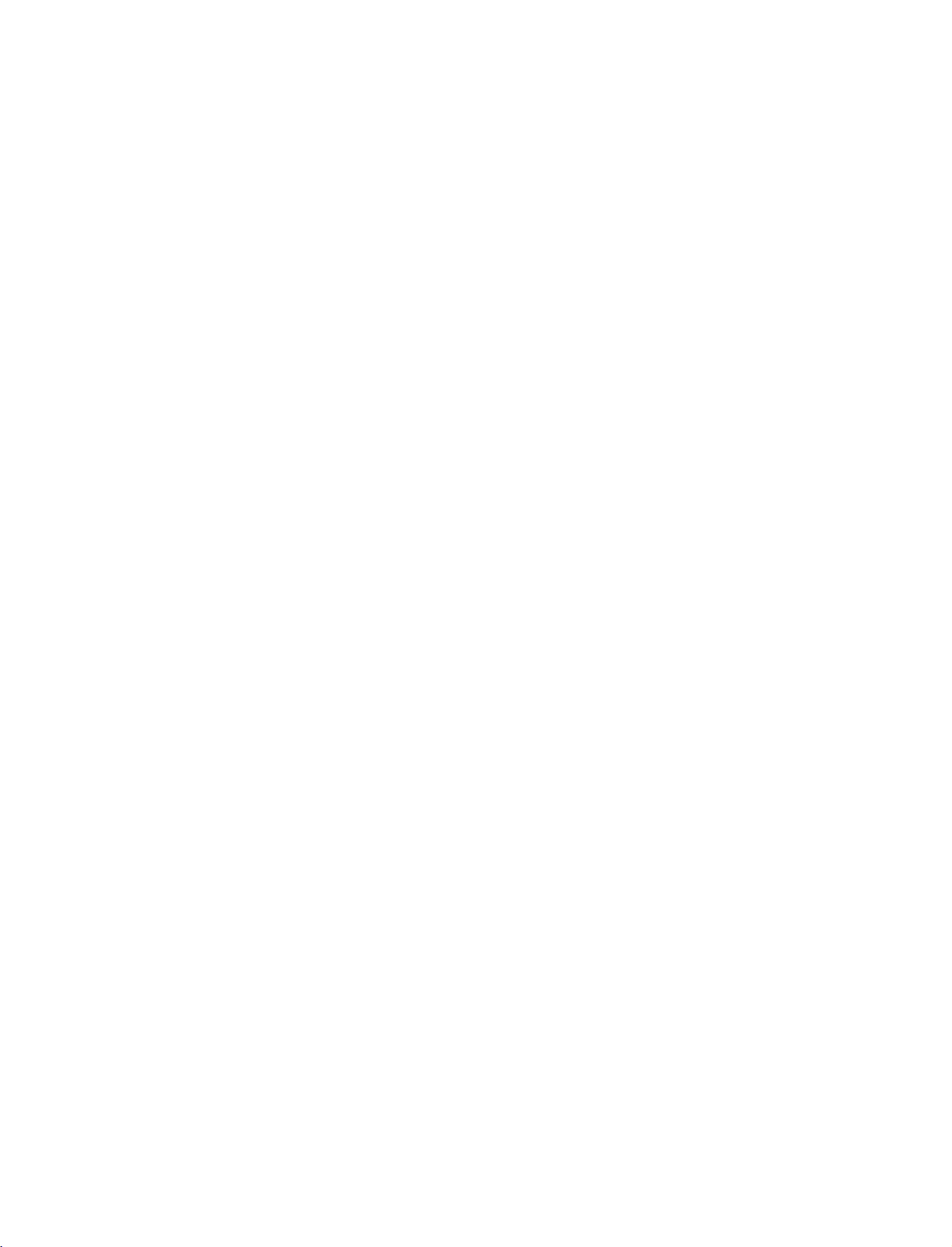
9U1004A_01
06/6/27
TV
MENU
On
Screen
STATION
Menus
MENU
PM
Selection
OPTIONS
Page
3
and
Adjustment
. . . . . . . . .
39
2:09
Autoprogramme-InDigitalMode.......................40
. . . . . . . . .
ManualProgrammeTuning-InDigitalMode.
.41
ProgrammeEdit-InDigitalMode...................42-43
CI
[Common
Interface]
5VAntennaPower-InDigitalModeonly.
Information
-In
Digital
Mode
. . . . . . . .
only
. . . . . . . . . . . .
44
.45
Booster-InDigitalModeonly...........................46
Diagnostics-InDigitalModeonly.......................47
AutoProgrammeTuning-InAnalogueMode.
ManualProgrammeTuning-InAnalogueMode.
. . . . . . . . . . . .
. . . . . . . . .
.48
.49
FineTuning-InAnalogueMode............................50
AssigningaStationName-InAnalogueMode
ProgrammeEdit-InAnalogueMode.
. . . . . . . . . . . . . .
FavouriteProgramme-InAnalogueMode.
. . . . . . . . . . .
. . . . . . . . . . . .
.51
.52-53
.54
CallingtheProgrammeTable.............................55
PICTURE
MENU
OPTIONS
PictureStatusMemory(PSM)...........................56
PictureAdjustment(PSM-Useroption).
. . . . . . . . . . . . . .
ColourStatusMemory(CSM)...........................58
Manual
Colour
Temperature
XDFunction.................................................60
Control
(CSM
-
User
option)
. . . . . . . .
.57
APPENDIX
59
XD-UserOption..........................................60
NR(NoiseReduction).....................................61
Advanced................................................62-63
Advanced-Cinema........................................62
Advanced-BlackLevel....................................63
Reset..........................................................64
TIME
MENU
OPTIONS
ClockSetup................................................72
On/OffTime...............................................73
AutoSleep..................................................74
SleepTimer................................................75
SPECIAL
SystemLockSetting......................................76
ChildLock..................................................77
MENU
OPTIONS
CONTENTS
FactoryReset...............................................78
SoftwareUpdate-InDigitalmodeonly.
SubtitleLanguage-InDigitalmodeonly.
Index.........................................................81
SCREEN
MENU
OPTIONS
AutoConfigure-RGB[PC]modeonly.
. . . . . . . . . . . . .
. . . . . . . . . . .
. . . . . . . . . . . . . .
.79
.80
.82
ManualConfigure.........................................83
SettingthePictureFormat..............................84
SelectingWideXGAmode..................................85
XDdemo...................................................86
Initializing
ExternalControlDeviceSetup
IRCodes.................................96-97
ProgrammingtheRemoteControl.
(Reset
to
original
factory
settings)
. . . . . . . . . . . . . .
. . . . . . . . . . . . .
. . . . . . .
.88-95
87
.98
ProgrammingCodes......................99-100
TroubleshootingChecklist.................101-102
Maintenance...............................103
ProductSpecifications.......................104
SOUND
MENU
OPTIONS
SoundStatusMemory(SSM)..............................65
Sound
Frequency
Adjustment
(SSM
-
User
option)
. . . . . . . . .
66
AutoVolumeLeveler(AVL)................................67
BalanceAdjustment........................................68
TVSpeaker...................................................69
AudioLanguage-InDigitalmodeonly..................70
Stereo/Dual
Reception
-In
Analogue
NICAMReception-InAnaloguemodeonly.
mode
only
. . . . . . . . .
. . . . . . . . .
71
.71
SpeakerSoundOutputSelection........................71
3
Page 6
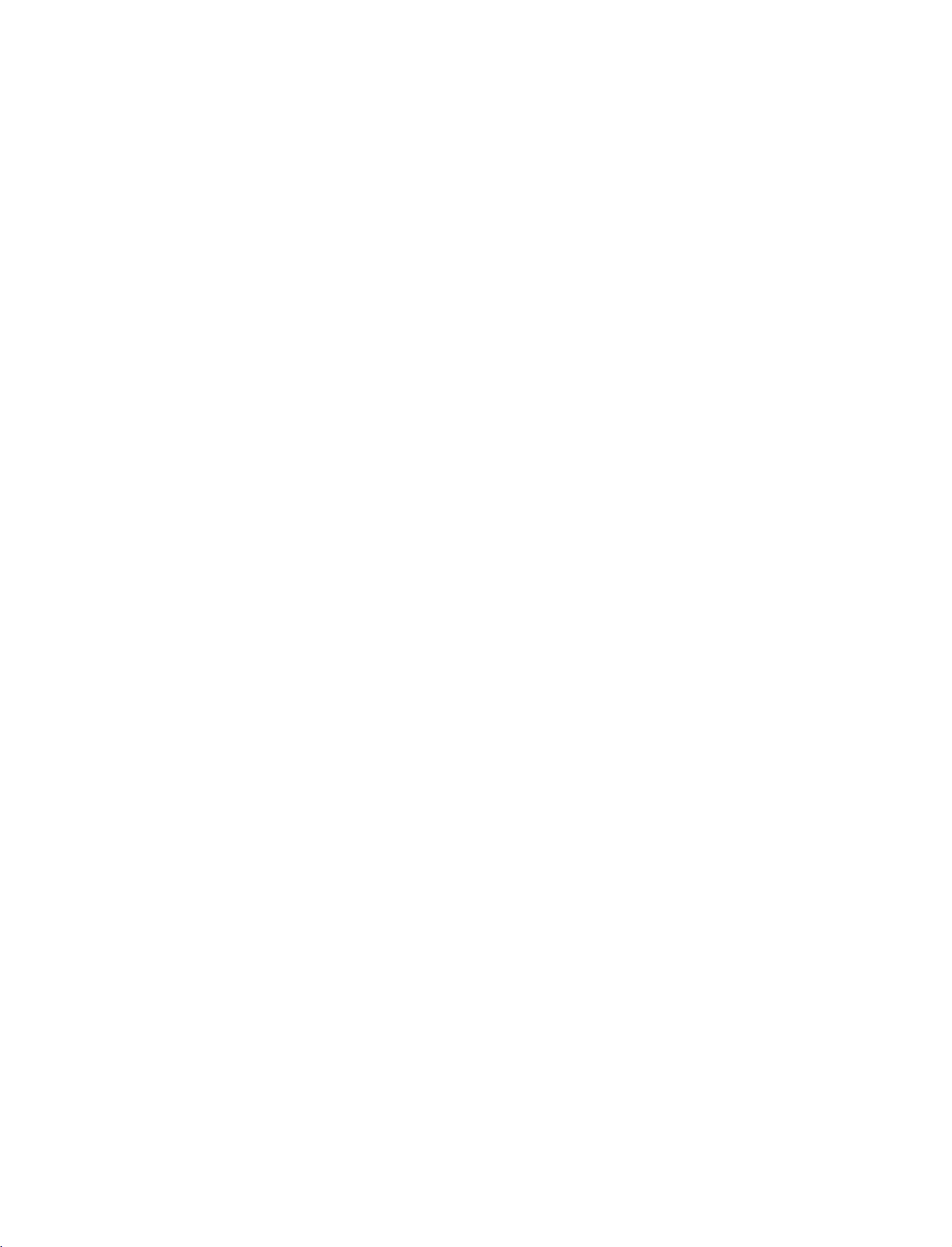
9U1004A_01
2:09
06/6/27
PM
INTRODUCTION
CONTROLS
Here
shown
may
Page
be
4
somewhat
different
from
your
TV.
Front
Panel
Controls
INTRODUCTION
Intelligent
Adjusts
surrounding
Eye
picture
conditions.
according
to
the
INDEX
R
Remote
TV
AV
Component
mode
mode
Control
mode
POWER
Button
Sensor
INPUT
Button
MENU
Button
OK
Button
VOLUME
(F,G)Buttons
Power
Standby
?
illuminates
?
illuminates
switched
RGB-PC
HDMI1/DVI
Intelligent
mode
Eye
PROGRAMME
(E,D)Buttons
Indicator
red
in
standby
white
when
on.
or
HDMI2
mode
the
mode.
set
is
4
Page 7
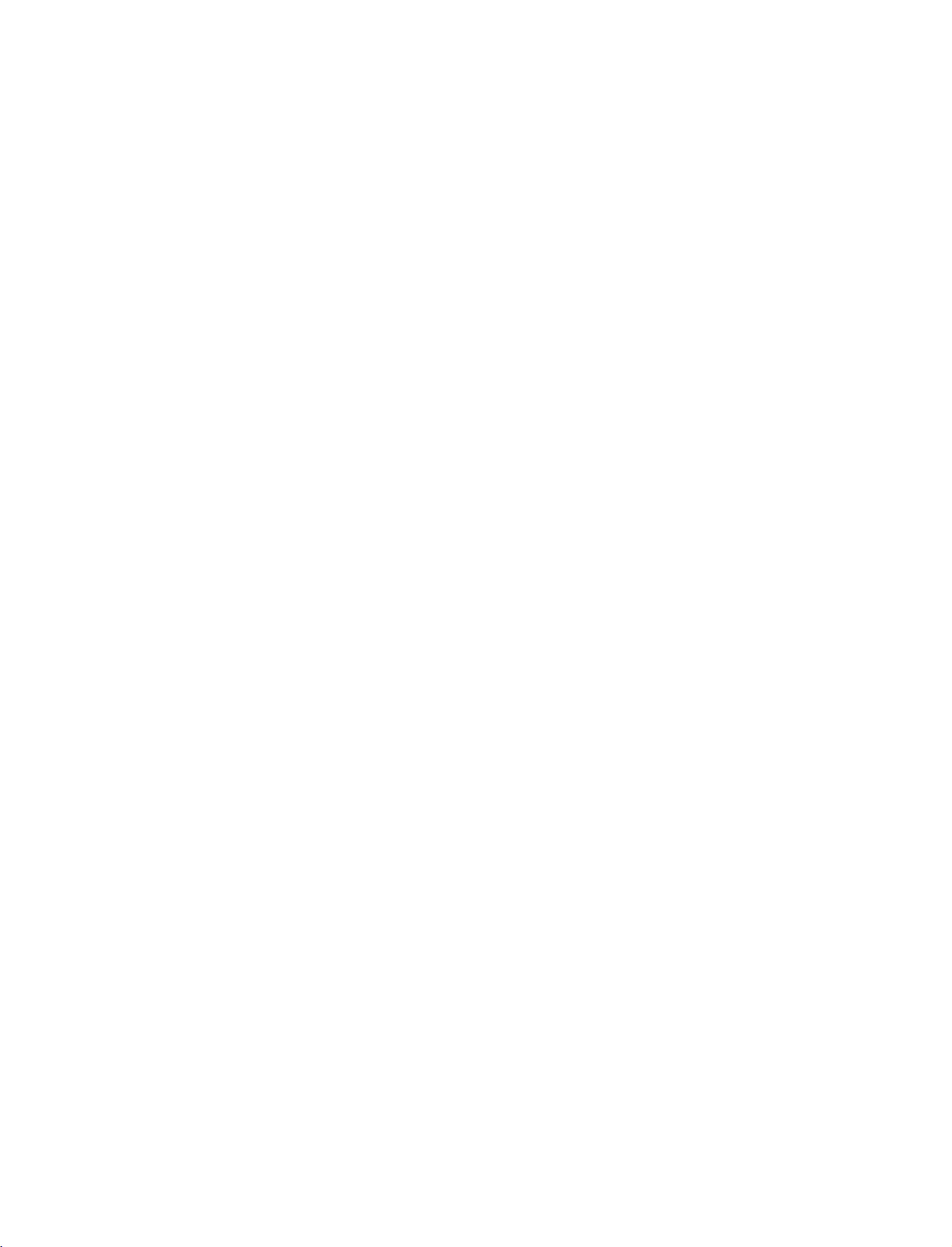
9U1004A_01
06/8/24
5:34
PM
Page
5
CONNECTION
Here
shown
Back
PCMCIA
SLOT
(Personal
Memory
International
Card
Connection
CARD
Computer
Card
Association)
Slot
may
be
11
somewhat
Panel
OPTIONS
different
from
32LB1D/1DB
your
set.
S-VIDEO
R
AUDIO
L/MONO
VIDEO
AVIN4
1
2
37LB1D/1DB
42LB1D/1DB
AVIN4
S-VIDEO
R
AUDIO
L/MONO
VIDEO
VIDEO
AUDIO
MONO
()
AVIN3
VARIABLE
AUDIO OUT
S-VIDEO
Provides
the
video
AUDIO
Connections
to stereo
ing
device.
VIDEO
Connects
video
S-VIDEO
1
Input
better
input.
Input
Input
the
device.
COMPONENT
picture
are
available
sound
video
IN
quality
from
signal
3
10
for
an
from
than
listen-
external
a
INTRODUCTION
1
AV
(Audio/Video)
Connect
devicetothese
S-VIDEO
Connect
2
VARIABLE
Connect
3
COMPONENT
Connect
S-Video
a
a
jacks.
4
HDMI
IN
5
Connect
Or
HDMI
DIGITAL
Connect
Note:
a
DVI(VIDEO)signal
to
AUDIO
digital
In
standby
audio/video
jacks.
AUDIO
external
IN
component
HDMI
DVI
cable.
OUT
audio
mode,
IN
1-3
out
from
stereo
signal
from
HDM
output
an
S-VIDEO
amplifier.
video/audio
to
1(DVI)
to
the
1(DVI)
various
these
ports
4
N
1DV)
from
an
device.
devicetothese
or
2.
port
of
types
equipment.
do
not
5
external
CONOLSE
with
work.
8
RGB
IN
GBDV
PCDTV
&
SERVICE)
port
OUT
this
jack.
control.
the
TV
9
on
from
PORT
a
PC.
a
PC
to
the
on
DC
power.
6
VCE
6
RS-232C
Connect
7
ANTENNA
Connect
8
RGB/AUDIO
Connect
appropriate
Remote
9
Connect
10
DTV
OUT
Connect
a
11
Power
For
operation
Caution:
Never
7
ANTENNA
OUT
ANTENNA
IN
(CONTROL
to
the
RS-232C
IN/ANTENNA
cable
Control
your
a
Cord
the
second
signals
IN
monitor
input
wired
Socket
with
to
port.
Port
remote
TVormonitor.
AC
power.
attempttooperate
AUDO
RGB
output
5
Page 8
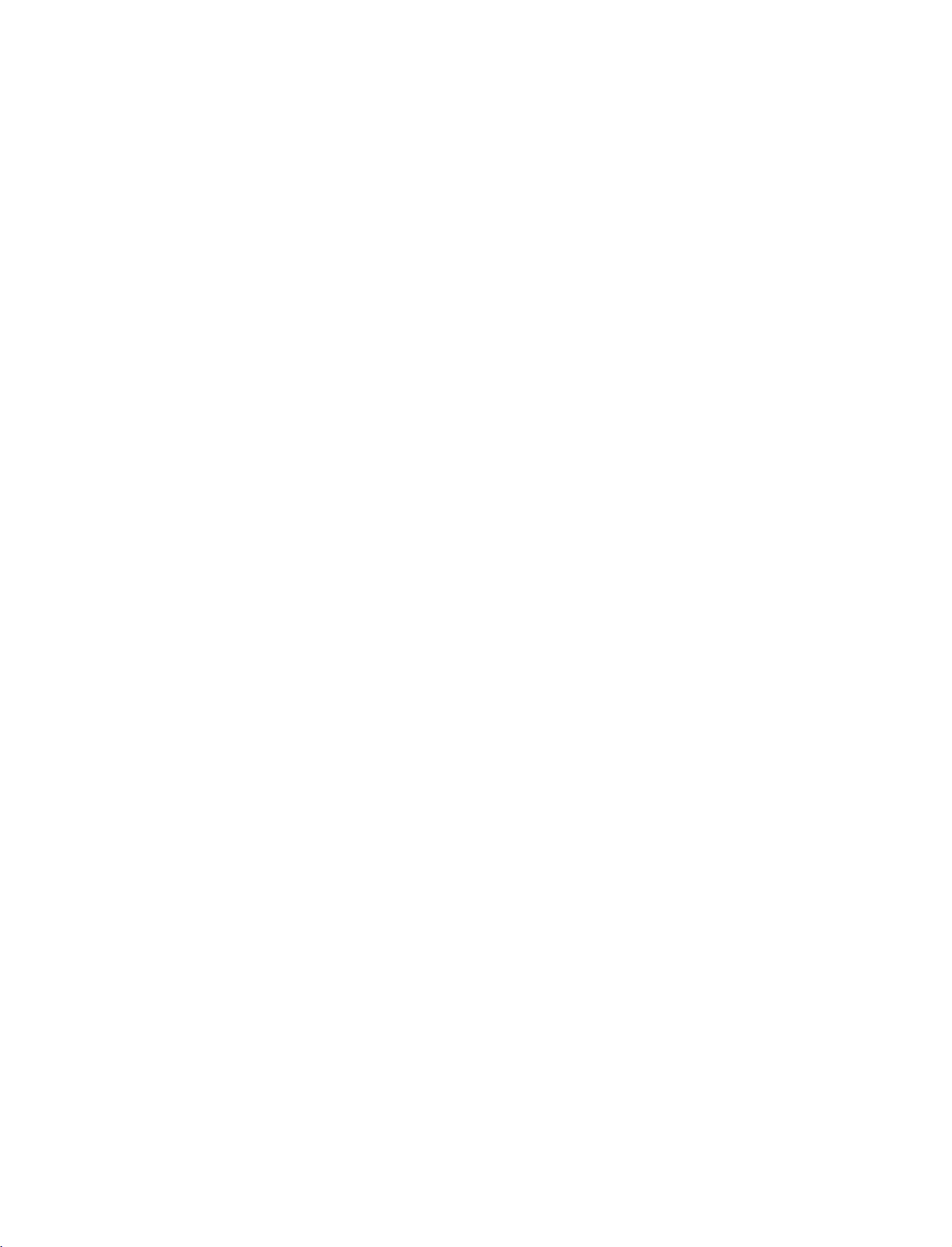
9U1004A_01
06/6/27
2:34
INTRODUCTION
PM
Page
6
REMOTE
When
using
(Digital
/Analogue
POWER
INTRODUCTION
THUMBSTICK
(Up/Down
/Left/Right)
D/A
INPUT
MENU
CONTROL
the
remote
TV
TV
TV)
EXIT
control,
Selects
Switches
Selects
HDMI/DVI
Switches
Displays
Exits
the
Memorizes
Clears
all
from
any
Adjusts
Selects
KEY
aim
it
at
the
digitaloranalogue
the
set
between
the
DTV,
TV,
AV,
modes.
the
set
on
from
on
screen
menus
current
on-screen
menu.
menu
menu
menu
menu.
changes.
displays
settings.
item.
FUNCTIONS
remote
control
mode.
ON
and
STANDBY.
Component,
standby.
one
and
by
one.
returns
RGB
sensor
to
or
TV
on
the
viewing
TV.
BACK
SWAP
INPUT
V
C
R
S
U
B
T
I
T
L
P
I
P
I
N
P
S
L
E
E
E
X
I
T
D/A
TV
POWER
V
T
D
I
U
G
R
P
P
I
P
P
I
P
N
E
M
DVD
ARC
E
PIP
PR+
-
INFO
i
TEXT
2
U
OK
E
/
U
T
P
VOLUME
FAV
PROGRAMME
NUMBER
control
COLOURED
BUTTONS
/DOWN
MUTE
(FAVOURITE)
UP/DOWN
LIST
Q.VIEW
button
VCR/DVD
buttons
OK
Accepts
are
They
played
and
EPG)
UP
Increases/decreases
Switches
Displays
Selects
Displays
Returns
Selects
I/II
G
p.71
Selects
Control
your
used
on
TV
programme
the
the
a
programme.
the
to
the
the
the
video
selection
as
per
screen
sound
on
selected
programme
previously
language
sound
cassette
or
displays
the
indicationsorfunctions
in
case
the
of
Text
edit.
sound
level.
or
off.
favourite
during
output.
recorders
table.
viewed
programmes.
G
programme.
dual
G
p.71
or
p.55
language
DVD
current
displays
players.
mode.
dis-
(Teletext,
broadcast.
VOL
MUTE
1
2 3
4 5 6
78
LIST
SIZE
TIME
0
POSITION
l/ll
FAV
INDEX
i
1
9
Q.VIEW
REVEAL
PR
?
6
Page 9
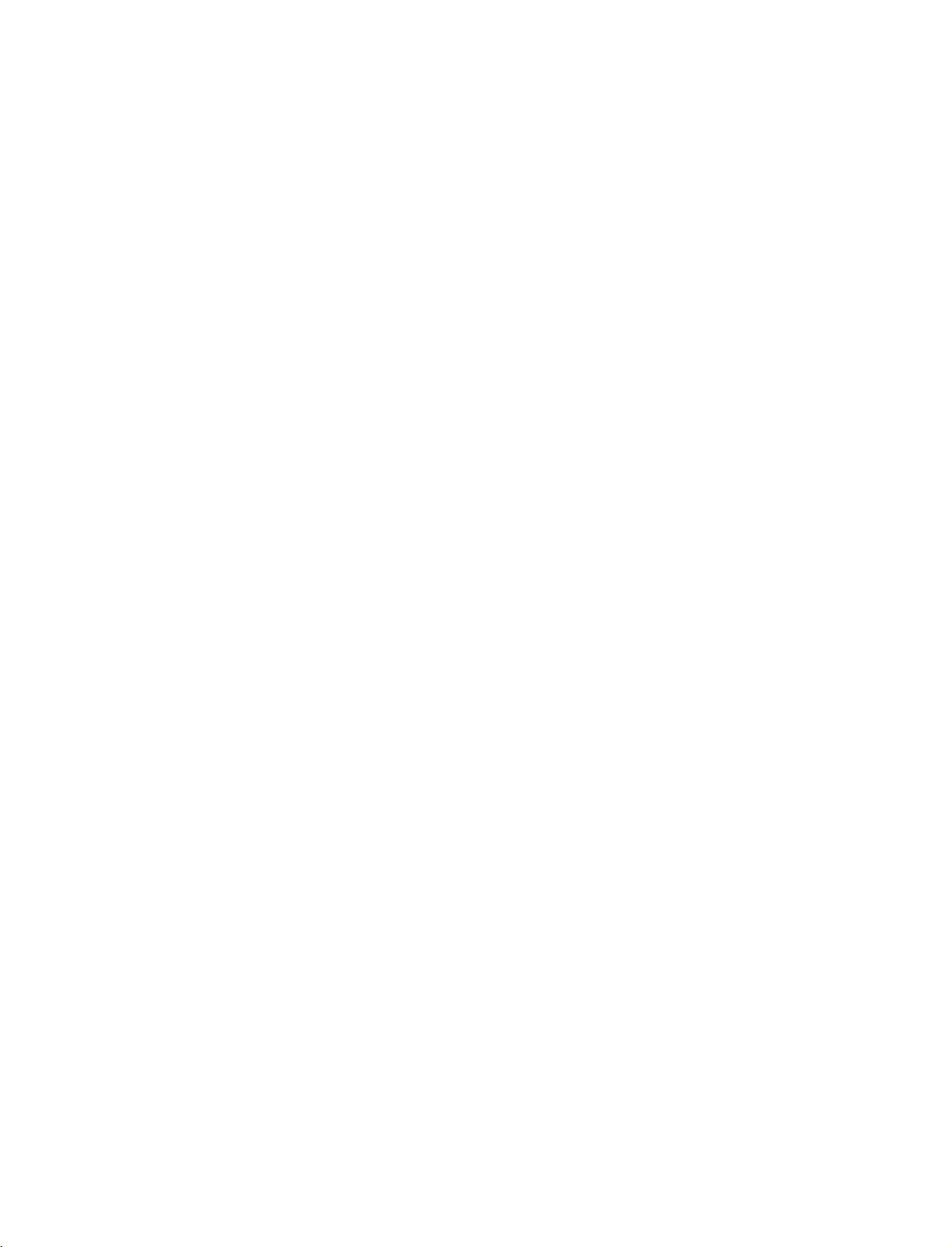
9U1004A_01
06/6/27
TV,
DVD,
2:34
VCR
PM
Select
Page
the
7
remote
operating
mode:
TV,
DVD,
or
VCR.
(Aspect
SUBTITLE/
1
2
GUIDE
Ratio
Control)
PIP
PR
PIP
INPUT
1
POSITION
TELETEXT
BUTTONS
ARC
SWAP
SIZE
BACK
SLEEP
PIP
+/-
*
Shows
programme
Selects
Recalls
Switches
Selects
Alternates
Select
Adjusts
Moves
Allow
the
action
Sets
the
These
Text
buttonisusedtoenable
*
For
further
your
your
the
the
PIP
between
the
connected
the
sub
the
sub
user
function.
sleep
buttons
desired
preferred
sub
programme.
picture
to
timer.
are
details,
schedule.
picture
picture
main
input
picture
move
G
used
see
G
format.
subtitle
PIP,
POP,
G
and
sub
source
size.
G
position.
back
one
p.75
for
teletext.
teletext
the
'Teletext'
p.36
in
digital
Double
p.29
picture.
p.30
G
step
G
p.84
mode.
Window
G
for
the
sub-picture.
p.30
inaninteractive
services
section.
G
p.31
while
G
p.80
or
off
G
application,
other
p.32-35
mode.
p.30
buttons
G
p.29-31
are
EPG
for
or
other
teletext
user
inter-
functions.
INTRODUCTION
the
(
two
cover.
Batteries
battery
install
+with
1.5V
Installing
Open
side
and
polarity
Install
used
batteries
Close
compartment
the
batteries
+,-with
AA
batteries.
with
new
-
)
ones.
.
cover
matching
Don't
mix
on
correct
old
the
or
back
Remote
Use
a
30
degree
scope.
Dispose
preserve
control
remote
control
(left/right)
of
used
environment.
effective
D/ATVINPUT
POWER
DVD
TV
ARC
E
UID
G
SWAP
PPPR+
R
IPP
P
BACK
INFO
i
PIP
TEXT
ENU
M
up
within
batteries
V
CR
S
UBT
ITLE/
PP
INPU
T
SL
EEP
EX
IT
to7meters
the
in
a
range
distance
receiving
recycle
bin
and
unit
to
7
Page 10
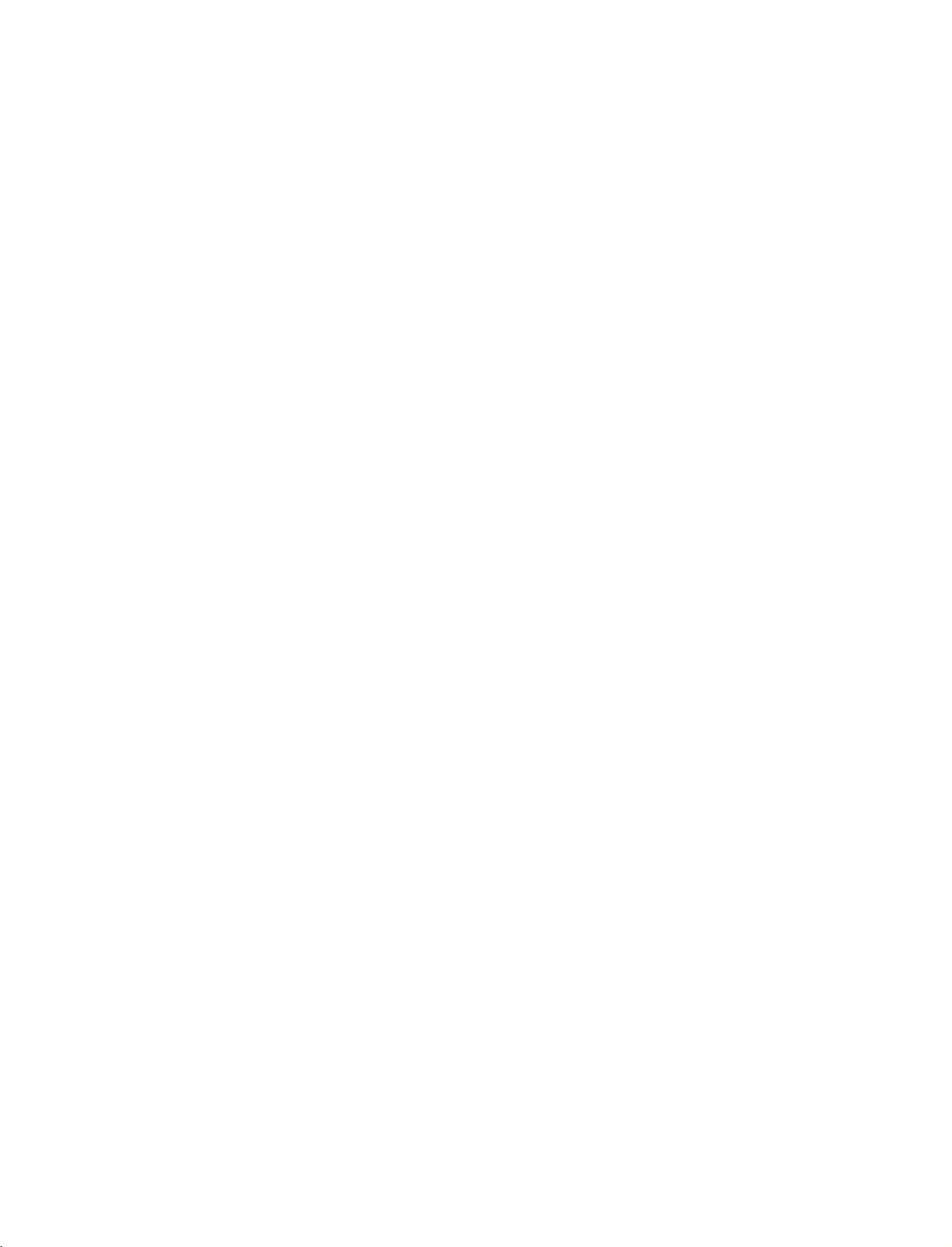
9U1004A_01
06/6/27
2:09
INTRODUCTION
PM
Page
8
Brief
What
:
:
How
1.
2.
BACK
SWAP
INPUT
V
C
R
S
U
B
T
I
T
L
E
/
P
I
P
I
N
P
U
T
S
L
E
E
P
E
X
I
T
PR
FAV
D/A
TV
POWER
V
T
D
I
U
G
R
P
P
I
P
P
I
P
E
INTRODUCTION
M
VOL
DVD
ARC
E
PIP
PR+
-
INFO
i
TEXT
U
N
OK
MUTE
Brief
On
button.
Press
screen.
Press
Icon
Remote
F/G
D/E
Info.
is
Brief
Info
shows
Watching
to
use?
the
INFO
the
INFO
Function
Control
Info?
with
Buttons
the
i
i
in
present
the
button
button
Info.
upper
MHEG
Subtitle
Scramble
Change
The
screen
Input
to
show
or
EXIT
description
Programme
Programme
Programme
Function
to
detail
information
information.
signal,
press
the
Brief
button
Box
Now/Next
the
Infoonthe
to
exit.
on
INFO
or
off
LIST
SIZE
TIME
1
4
78
POSITION
l/ll
2 3
5
0
Q.VIEW
INDEX REVEAL
i
6
9
?
8
Page 11
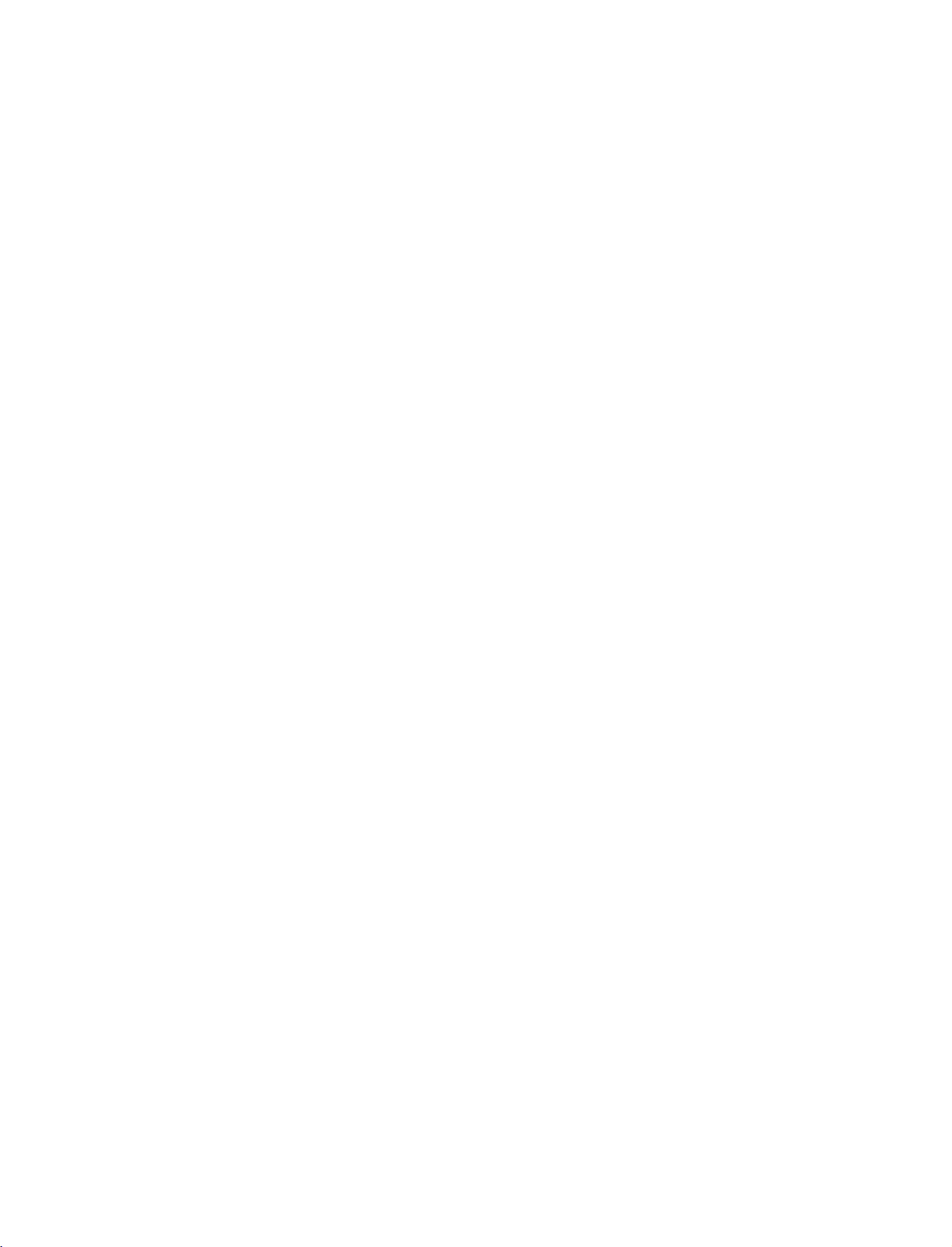
9U1004A_01
06/6/27
2:09
PM
Page
9
DESKTOP
For
proper
CAUTION
Ensure
G
PEDESTAL
ventilation,
adequate
allowaclearance
4
inches
ventilation
by
INSTALLATION
of
4inches
4
inches
following
the
on
clearance
each
4
inches
recommendations.
side
from
4
the
inches
wall.
INTRODUCTION
SWIVEL
The
TV
viewing
can
be
angle.
STAND
conveniently
swivelled
on
its
stand
30°
to
the
left
or
righttoprovide
the
optimum
9
Page 12
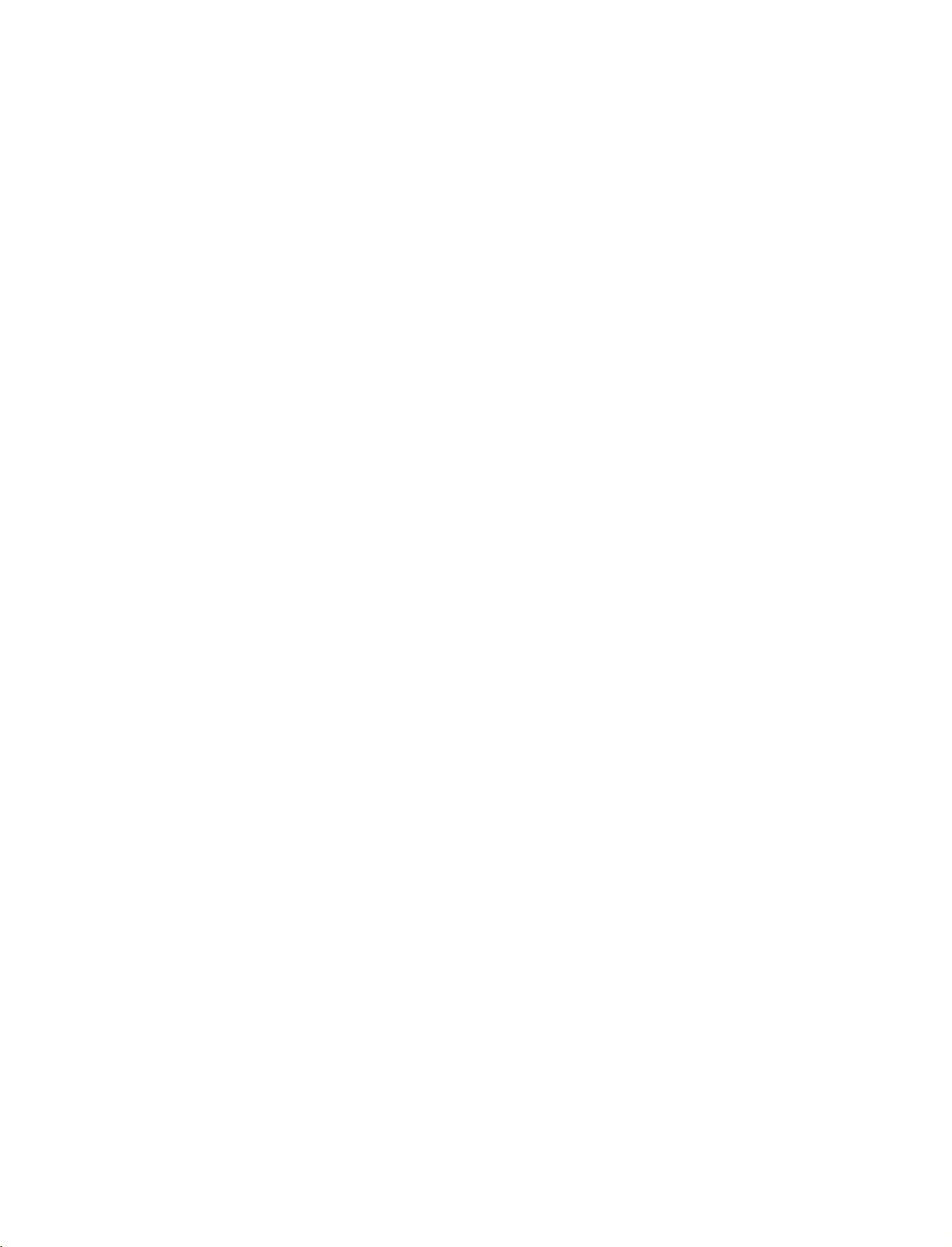
9U1004A_01
2:10
06/6/27
PM
INSTALLATION
Page
10
WIRE
1
ARRANGEMENT
Connect
After
To
the
connecting
connect
cables
an
as
the
cables
additional
necessary.
neatly,
equipment,
arrange
see
CABLE
the
the
HOLDER
CONNECTIONS
cablestothe
Cable
&
Holder.
SETUP
section.
INSTALLATION
Install
the
2
CABLE
MANAGEMENT
CABLE
MANAGEMENT
as
shown.
How
to
remove
the
CABLE
MANAGEMENT
Hold
the
G
with
Bundle
3
the
cables
using
the
supplied
twister
holder.
!
NOTE
Do
G
when
-
If
injured
TWISTER
HOLDER
CABLE
both
not
hold
moving
the
productisdropped,
or
hands
the
the
the
MANAGEMENT
and
CABLE
product.
product
pullitupward.
MANAGEMENT
you
may
be
may
broken.
be
10
Page 13
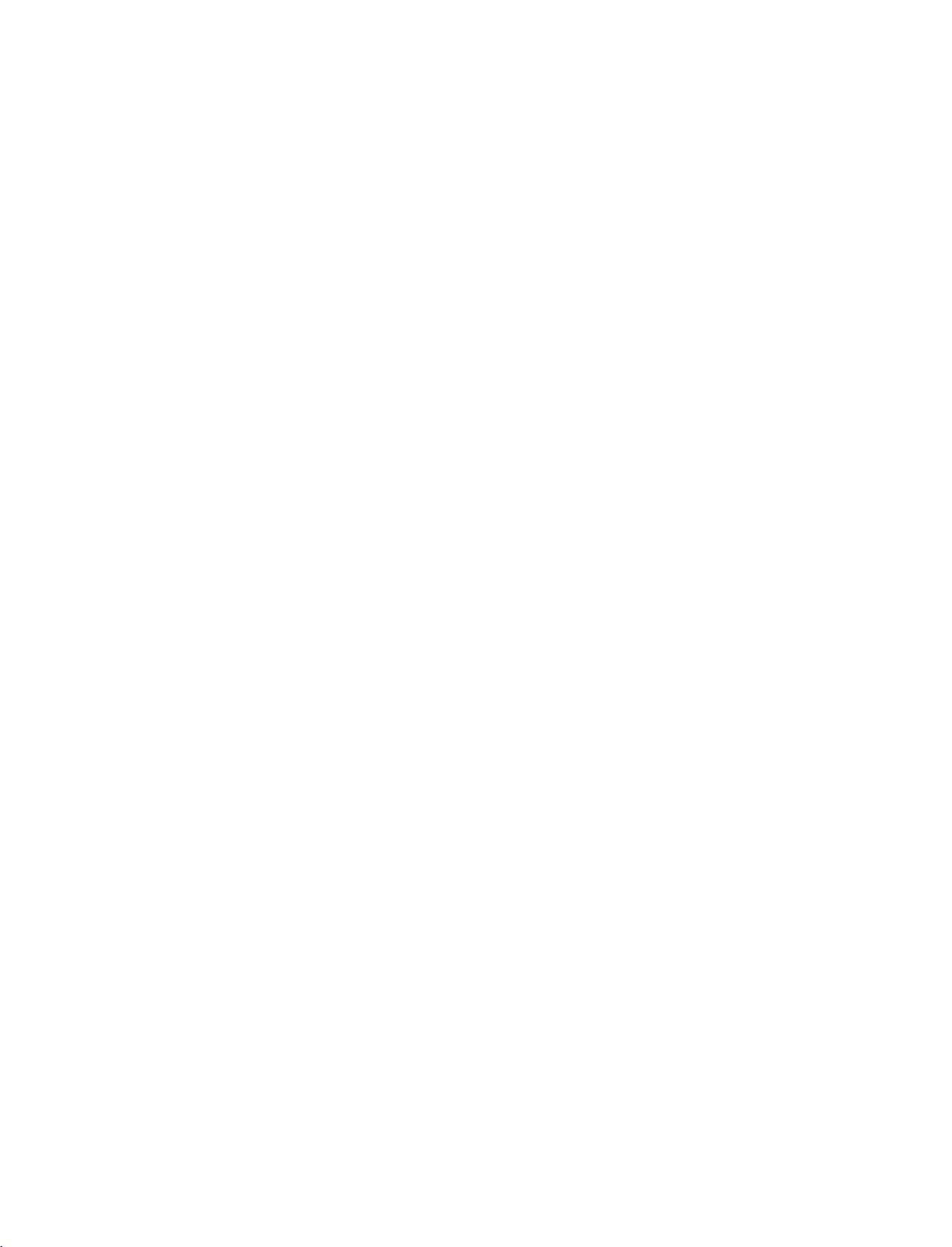
9U1004A_01
06/6/27
2:10
PM
Page
11
ATTACHING
We
recommend
Additionally,
potentially
Caution:
Please
that
we
recommend
causing
make
THE
you
injury
sure
set
up
that
or
damaging
that
TV
the
children
the
TO
TV
TV
the
A
close
be
product.
don't
WALL
to
a
attached
climb
wall
so
it
cannot
to
a
wall
on
or
hang
so
from
it
fall
cannot
the
over
TV.
if
be
pushed
pulled
backwards.
in
a
forward
direction,
INSTALLATION
Insert
Secure
the
Ensure
the
wall.
the
the
TV
wall
Match
brackets
brackets
brackets
the
and
with
height
are
tightened
bolts
of
the
the
to
tighten
bolts
bracket
securely.
Use
a
sturdy
arately)
tal
between
the
product
provided
(not
thatismounted
rope
to
tie
the
the
wall
to
as
provided
(not
product.
and
the
the
parts
on
It
is
product.
wallasshown
of
the
product,
the
walltothe
as
parts
safer
to
tie
of
the
in
the
picture.
must
holesinthe
the
product,
rope
purchase
product.
must
so
it
becomes
separately)
purchase
sep-
horizon-
on
11
Page 14
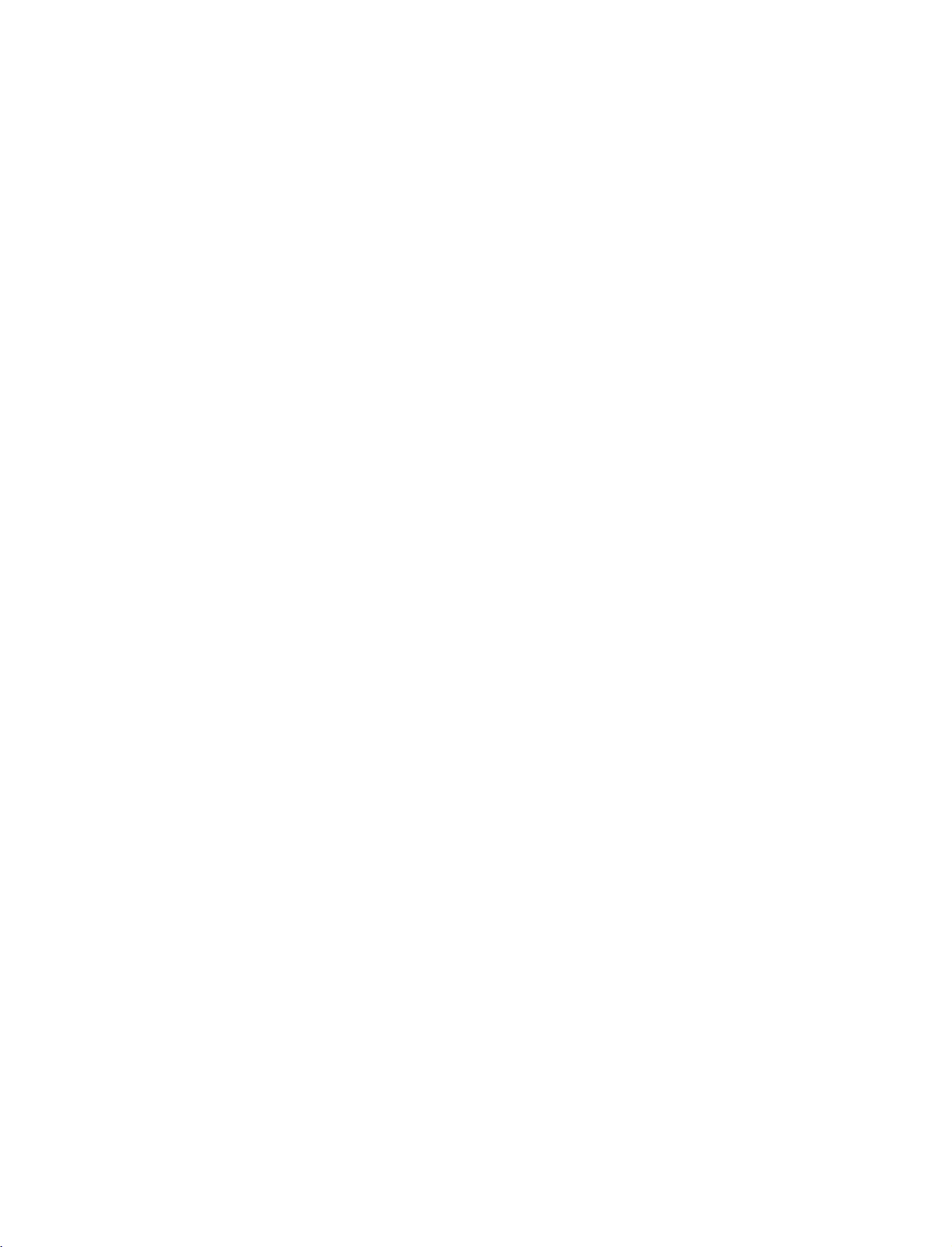
9U1004A_01
06/6/27
2:10
PM
Page
12
CONNECTIONS
-
All
cables
ANTENNA
-
For
Wall
Antenna
Socket
Outdoor
Antenna
(VHF,
shown
optimum
UHF
are
not
CONNECTION
picture
)
quality,
&
included
adjust
Multi-family
(Connect
Single-family
(Connect
to
to
SETUP
with
the
TV.
antenna
Dwellings/Apartments
wall
Dwellings
wall
directionifneeded.
antenna
jack
/Houses
for
socket)
RF
outdoor
Coaxial
Wire
antenna)
(75
ohm)
-
5V
antenna
only.
(Refer
ANTENNA
power
to
IN
works
In
p.
45)
Digital
mode
CONNECTIONS & SETUP
Antenna
To
improve
If
the
If
the
!
The
G
INSERTION
antenna
antenna
NOTE
the
picture
needs
is
TV
will
let
OF
PCMCIA
not
you
UHF
VHF
quality
to
be
installed
know
CI
MODULE
in
a
for
split
properly,
when
Signal
Amplifier
poor
two
the
analogue,
signal
TV's,
contact
area,
install
your
cable,
please
purchaseasignal
a
2-Way
Signal
dealer
for
and
digital
-
To
view
in
digital
Insert
Computer
Association)
For
further
assistance.
programme
the
TV
the
CI
information,
Splitter.
scrambled
mode
Module
Memory
CARD
SLOT
ANTENNA
IN
amplifier
scans
are
(pay)
to
PCMCIA
Card
of
TV
see
p.44.
and
install
complete.
services
(Personal
International
as
shown.
properly.
12
Page 15
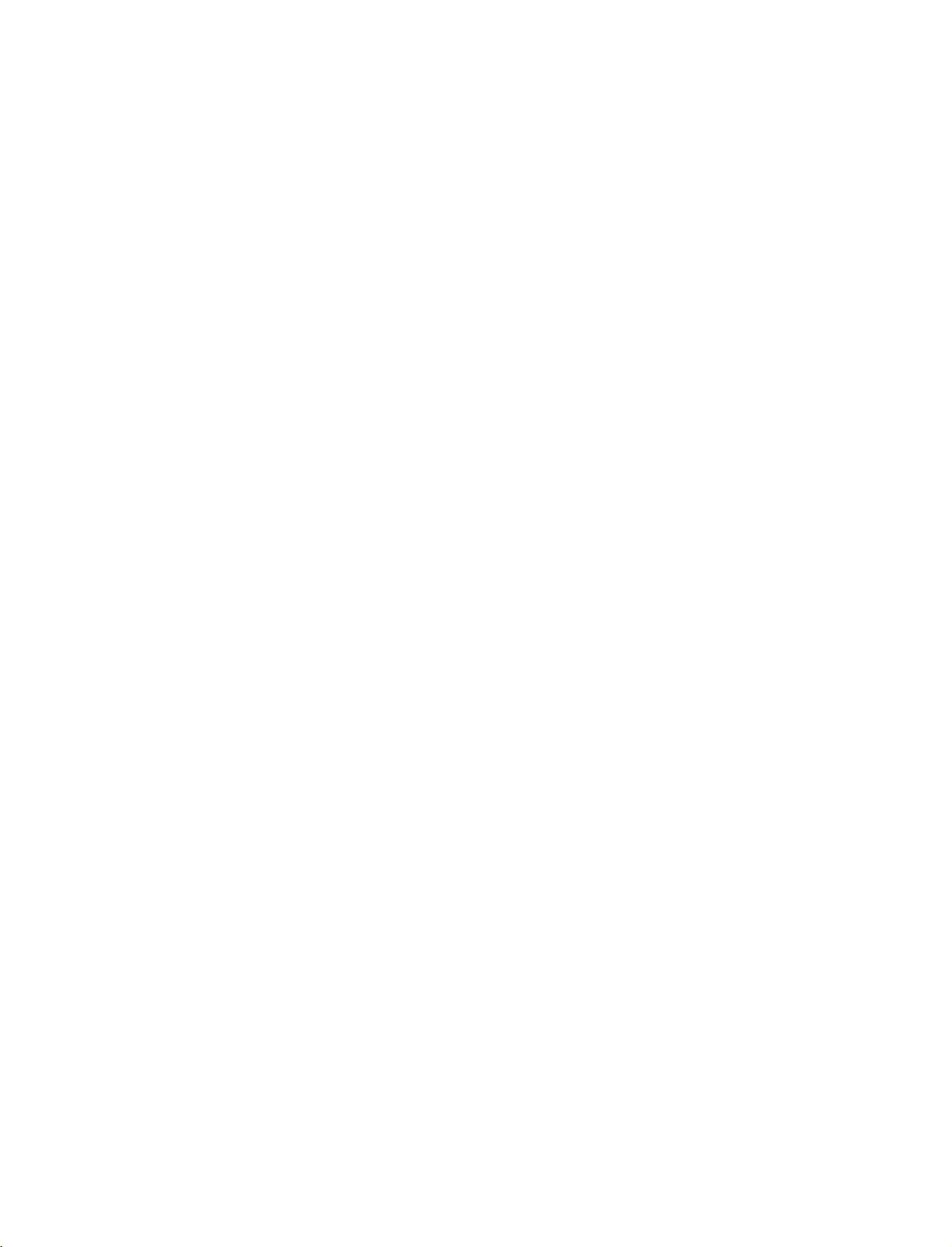
9U1004A_01
06/6/27
2:10
PM
Page
13
VCR
To
If
screen.
does
When
SETUP
avoid
picture
the
4:3
picture
This
not
cover
connecting
noise
format
phenomenon
the
product
interference
(
is
used;
is
common
bearing
with
the
an
leave
,
)
fixed
to
all
this
phenomenon.
antenna
an
adequate
images
manufactures
on
distance
the
sidesofthe
and
between
in
consequence
screen
the
VCR
and
TV
remain
may
the
manufactures
Wall
Jack
2
Antenna
visibleonthe
warranty
CONNECTIONS & SETUP
1.
2.
How
1
2
How
Press
for
to
connect
Connect
Connect
to
use
the
PLAY
viewing.
the
the
ANTENNA
OUT
ANTENNA
IN
RF
antenna
button
antenna
on
out
socket of
cabletothe
the
VCR
and
AUDIO
RGB
RGB
(PC/DTV)
RF
match
IN
(RGB/DVI)
the
antenna
REMOTE
CONTROL
IN
OUT
VCR
to
in
the
appropriate
1
Antenna
the
socketofthe
programme
ANT OUT
VCR.
ANT
socket
IN
S-VIDEO
on
between
VIDEO
the
set.
the
L
R
TV
and
VCR
13
Page 16
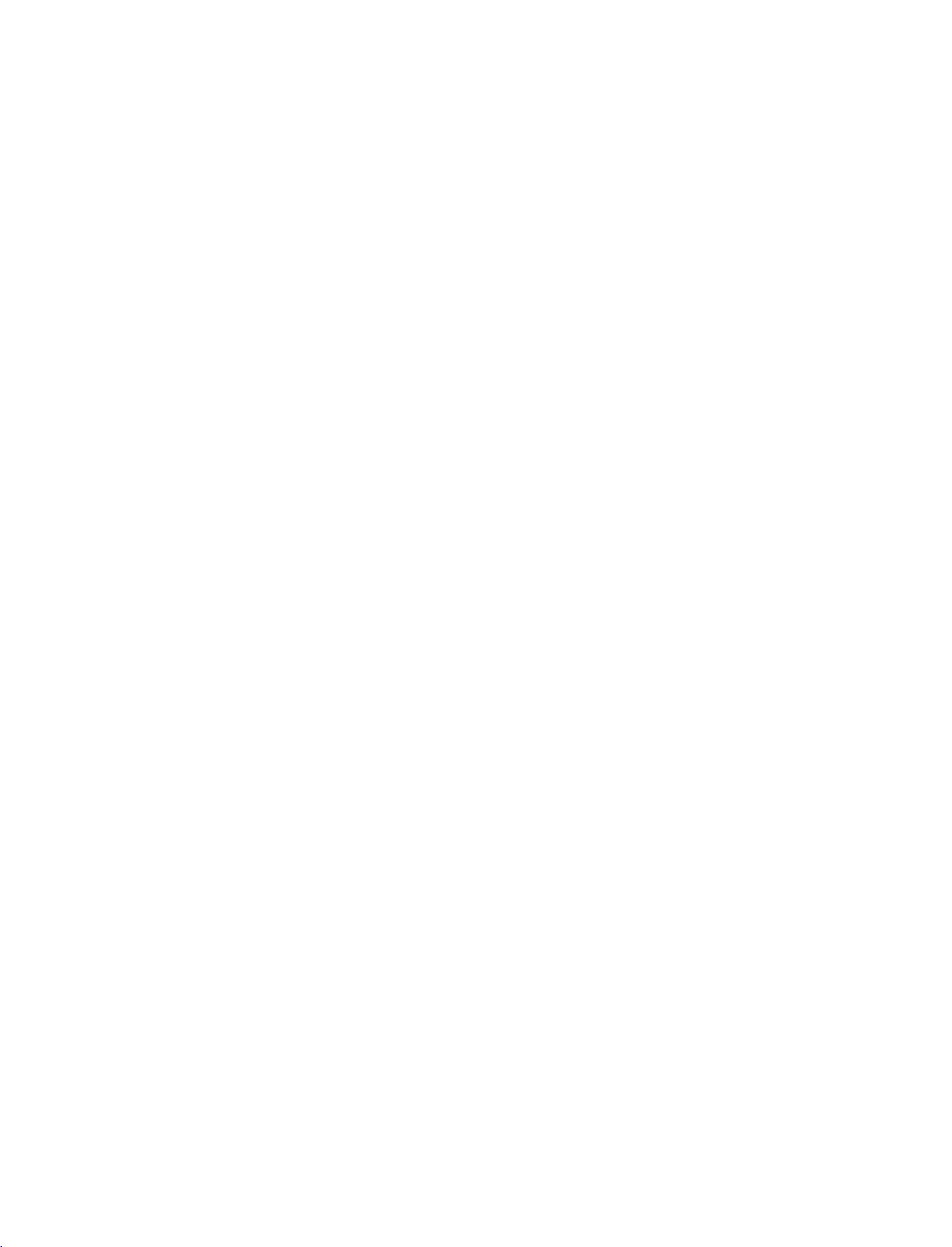
9U1004A_01
06/6/27
2:10
PM
Page
14
CONNECTIONS
When
1.
2.
connecting
How
to
Connect
1
VCR.
=
white,
How
to
Insert
a
VCR.
Refertothe
(
AV3
Select
the
remote
If
connected
connect
Match
use
video
control.
CONNECTIONS & SETUP
the
and
tape
input
to
&
with
AUDIO/VIDEO
the
jack
Audio
into
VCR
source
AV
IN4
SETUP
colors
Right
the
VCR
owner's
with
select
,
a
RCA
(Video
=
red)
and
manual.
using
AV4
jacks
press
the
input
cable
between
=
yellow,
PLAY
)
INPUT
source.
Audio
on
button
TV
the
on
and
Left
L
R
VIDEO
1
VID
O
AUDI
MONO
()
S-VIDEO
S-VIDEO
AVIN3
ARIABLE
UDIO OUT
!
NOTE
G
If
have
a
nect
VCR
L
you
the
to
MONO
audio
the
mono
AUDIO
jack
cable
of
VCR,
the
ANT
from
set.
ANT
IN
OUT
COM
VIDEO
AV1
con-
the
When
1.
2.
connecting
How
to
Connect
1
S-VIDEO
Connect
2
input
How
to
Insert
a
Refertothe
(
AV3
Select
the
remote
If
connected
!
NOTE
The
G
picture
composite
connect
the
S-VIDEO
input
the
audio
on
tape
VCR
input
A
to
the
owner's
source
V
jacks
use
video
control.
qualityisimproved:
(RCA
with
on
outputs
set.
into
the
IN
4,
cable)
the
manual.
with
select
input.
an
output
set.
VCR
using
S-Video
of
the
and
)
the
V
A
4
compared
of
VCR
press
INPUT
input
the
to
PLAY
source.
VCR
the
to
cable
to
AUDIO
on
the
button
normal
the
VCR.
on
L
R
VIDEO
VIDEO
()
S-VIDEO
2
S-
AUDI
MONO
ANT
ANT OUT
1
EO
AVIN3
VARIABLE
AUDIO OUT
CAUTION
Do
not
G
and
the
Video
only
connect
S-Video
event
and
the
S-Video
that
the
at
you
S-Video
the
to
will
both
same
connect
work.
Video
time.
cables,
IN
C
V
AV1
In
both
14
Page 17
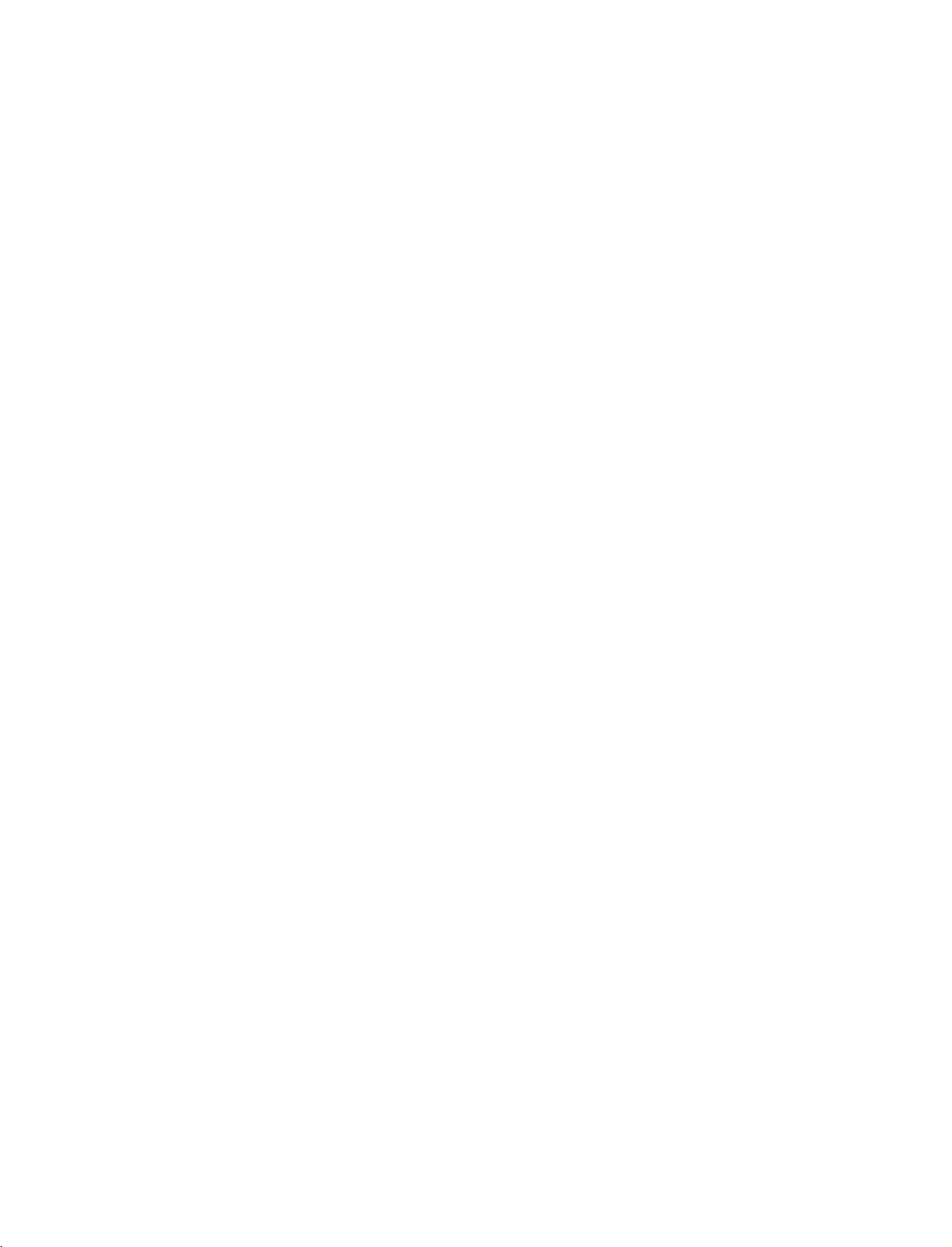
9U1004A_01
06/6/27
2:10
PM
Page
15
When
1.
2.
connecting
How
to
Connect
1
Euro
How
to
Insert
a
video
VCR.
Refertothe
(
AV1
Select
the
remote
If
connected
!
NOTE
If
the
G
Euro
SAV2
connect
the
Euro
scart
socket
use
into
tape
VCR
source
input
control.
V
A
to
2,
S-VIDEO(Y/C)
scart
socket
mode.
with
scart
on
the
owner's
select
2
(AV2),
a
socket of
the
set.
VCR
with
using
A
signal
Euro
and
manual.
V
2
is
you
press
the
input
received
must
scart
the
PLAY
)
INPUT
source.
through
change
VCR
to
the
on
button
the
to
the
the
AV1
on
VIDEO
/AUDIO
1
DEO
COMPONENT
VIDEO
AV1
AV2
IN
AUDIO
DTVOUT
L
R
AUDIO
CONNECTIONS & SETUP
G
Please
use
the
shield
scart
cable.
15
Page 18
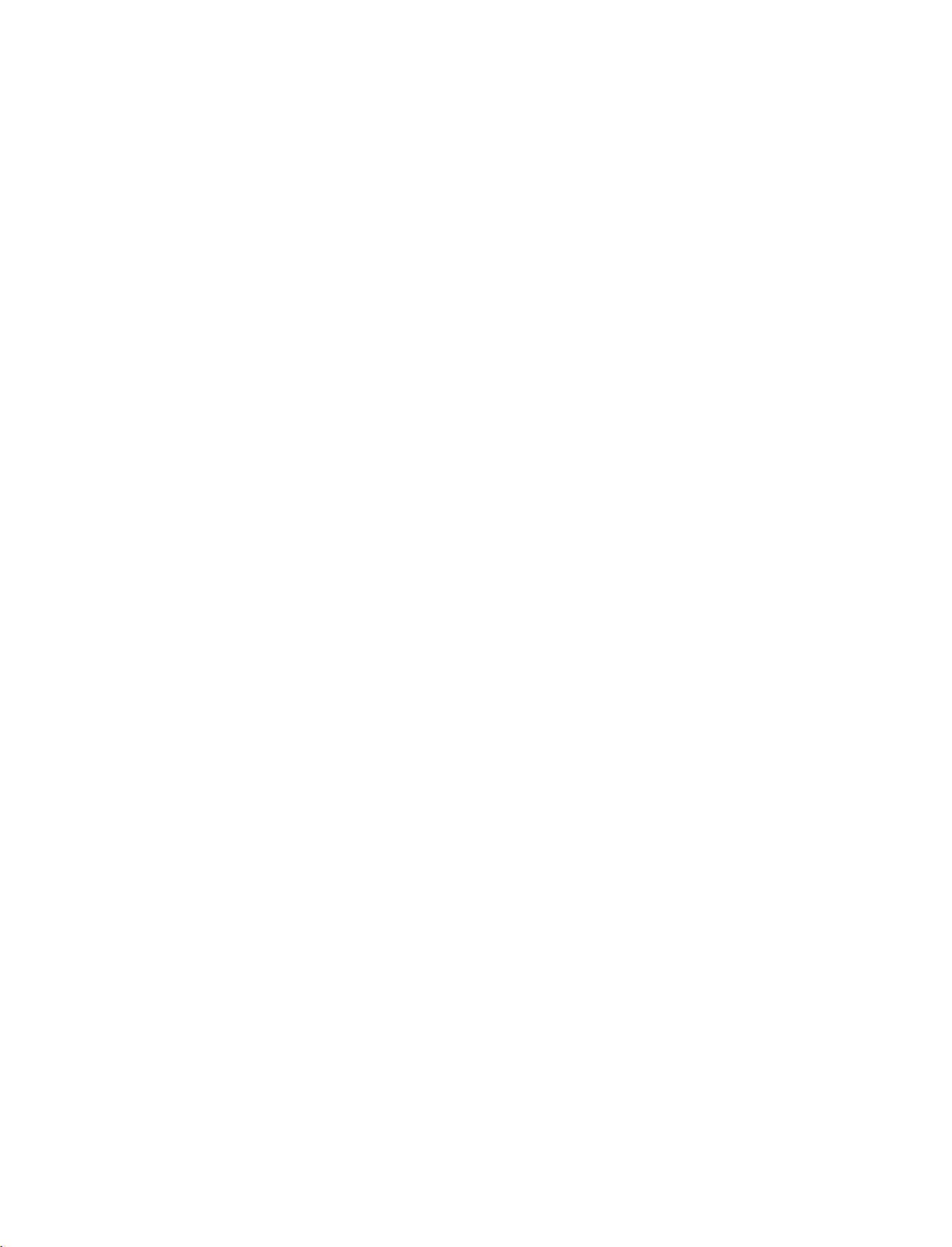
9U1004A_01
06/6/27
2:10
PM
Page
16
CONNECTIONS
EXTERNAL
1.
How
1
2.
How
Select
INPUT
If
connected
input
to
connect
Connect
between
Match
Video
(
Audio
to
AV4
button
source.
use
A/V
TV
the
=
yellow,
Right
input
to
the
jack
=
on
AV
&
AUDIO
and
colors.
Audio
red
source
the
IN3
)
SETUP
SOURCE
VIDEO
/
external
Left
with
remote
input,
jacks
equipment.
=
white,
the
using
control.
AV3
select
SETUP
and
Camcorder
VIDEO
Video
Game
Set
L
R
S-VIDEO
1
R
AUDIO
Operate
the
corresponding
CONNECTIONS & SETUP
PICTURE
-
The
set
1.
How
1
2
has
to
Connect
TV's
See
TV
ing
OUT
a
special
connect
DTV
the
Operating
or
monitor
that
device's
the
OUT
signal
second
jacks.
for
SETUP
output
TVormonitor
Manual
further
input
settings.
external
capability
of
details
equipment.
to
the
second
regard-
which
the
allows
you
COMPONENT
VIDEO
L/MONO
VIDEO
AVIN4
32LB1D
i.e)
to
hook
IN
AUDIO
a
second
up
TV
or
monitor.
VIDEO
/AUDIO
1
L
R
AUDIO
16
D
AV2
VOU
Page 19
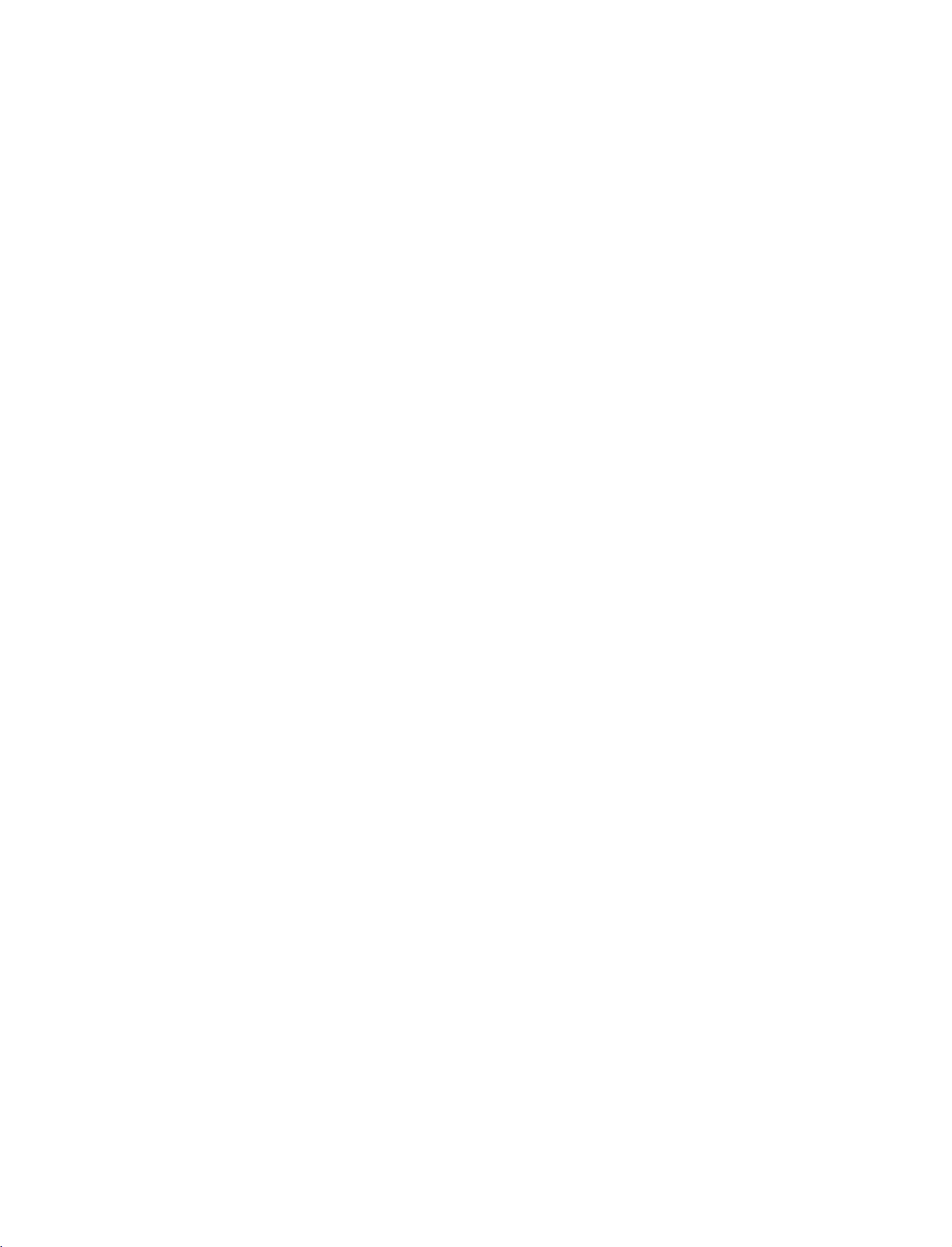
9U1004A_01
06/6/27
2:10
PM
Page
17
DIGITAL
Send
the
1.
How
1
2
3
!
NOTE
G
When
AUDIO
TV's
audio
to
connect
Connect
Audio
Connect
digital
Set
the
menu.
instruction
connecting
amplifiersorspeakers,
G
p.69
(
)
to
one
(
Optical
the
audio
"TV
Speaker
.6
G
p
(
manual
external
end
of
)
Output
other
(
optical
See
9).
with
external
please
OUTPUT
audio
an
optical
port.
endofthe
)
input
option
the
external
for
operation.
audio
turn
equipment
cabletothe
optical
on
the
audio
"
-
Off
in
audio
equipments,
the
TV
via
the
TV
cabletothe
equipment.
the
SOUND
equipment
such
speakers
Digital
Digital
as
off.
Audio
Output
HDMI
2
1(DVI)
IN
(
Optical
)
port.
RS-232C
(CONTROL&SERVICE)
1
2
IN
CONNECTIONS & SETUP
CAUTION
Do
not
G
laser
look
beam
EXTERNAL
Use
to
connected
surround
your
1.
How
1
2
!
NOTE
When
G
amplifiersorspeakers,
(G
sound
to
connect
Connect
VARIABLE
Set
up
amplifier,
the
amplifier.
connecting
p.69)
into
may
damage
STEREO
either
system.
the
your
according
the
optical
your
an
external
input
jack
AUDIO
speakers
with
external
please
output
of
OUT
through
to
the
port.
vision.
amplifier,
the
stereo's
jacks
your
instructions
audio
turn
the
Looking
or
addasub-woofer
amplifier
on
the
set.
analog
stereo
provided
equipments,
TV
speakers
at
such
off.
the
to
with
the
as
to
1
VIDEO
AUDIO
MONO
()
S-VIDEO
AVIN3
VARIABLE
AUDIO OUT
AV
17
Page 20
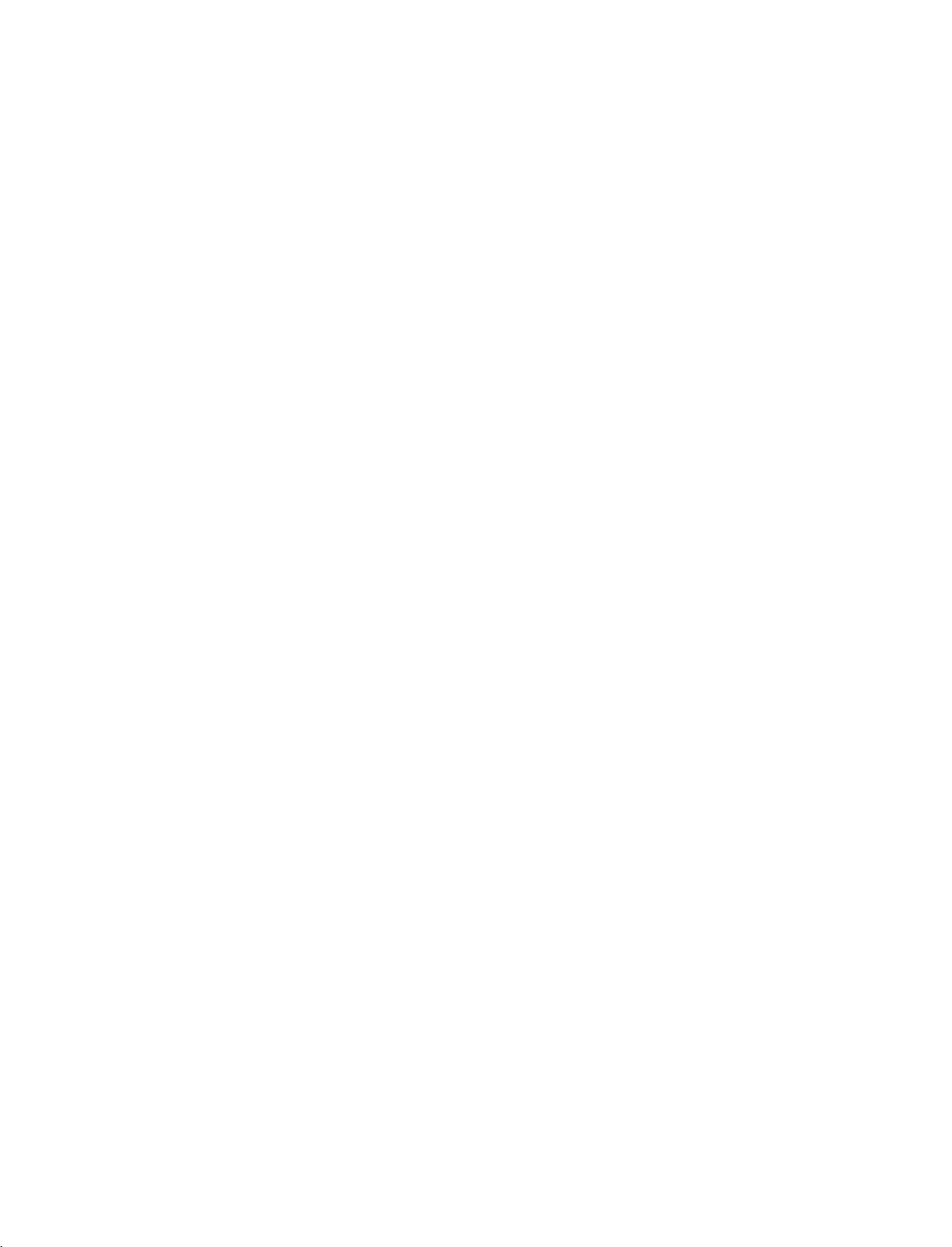
9U1004A_01
06/6/27
2:10
PM
Page
18
CONNECTIONS
DVD
When
1.
2.
SETUP
How
1
2
How
&
SETUP
video
jack
audio
with
colors
IN
outputs
IN
outputs
AUDIO
connecting
to
connect
Connect
the
Match
(
Y=green,PB=blue,andPR=red
Connect
COMPONENT
to
the
COMPONENT
the
the
use
a
Component
PR
Y,
PB,
(
VIDEO
of
jacks
the
jacks
DVD
.
)
on
cable
of
the
DVD
set.
to
S-VIDEO
Y
PB PR
1
COMPONENT
L
R
2
N
)
on
the
to
the
the
set.
Turn
on
the
COMPONENT
button
Input
picture
ports
output
DVD
DVD
on
DVD
ports
quality,
on
ports
player
CONNECTIONS & SETUP
Select
INPUT
Refertothe
Component
To
better
get
Component
Video
on
insertaDVD.
player,
input
the
remote
player's
connect
the
TV
manual
source
control.
for
a
YP
Y
Y
Y
Y
with
operating
DVD
player
PB
B-Y
Cb
Pb
using
B
the
instructions.
to
the
component
PR
PR
R-Y
Cr
Pr
input
ports
as
shown
below.
18
Page 21
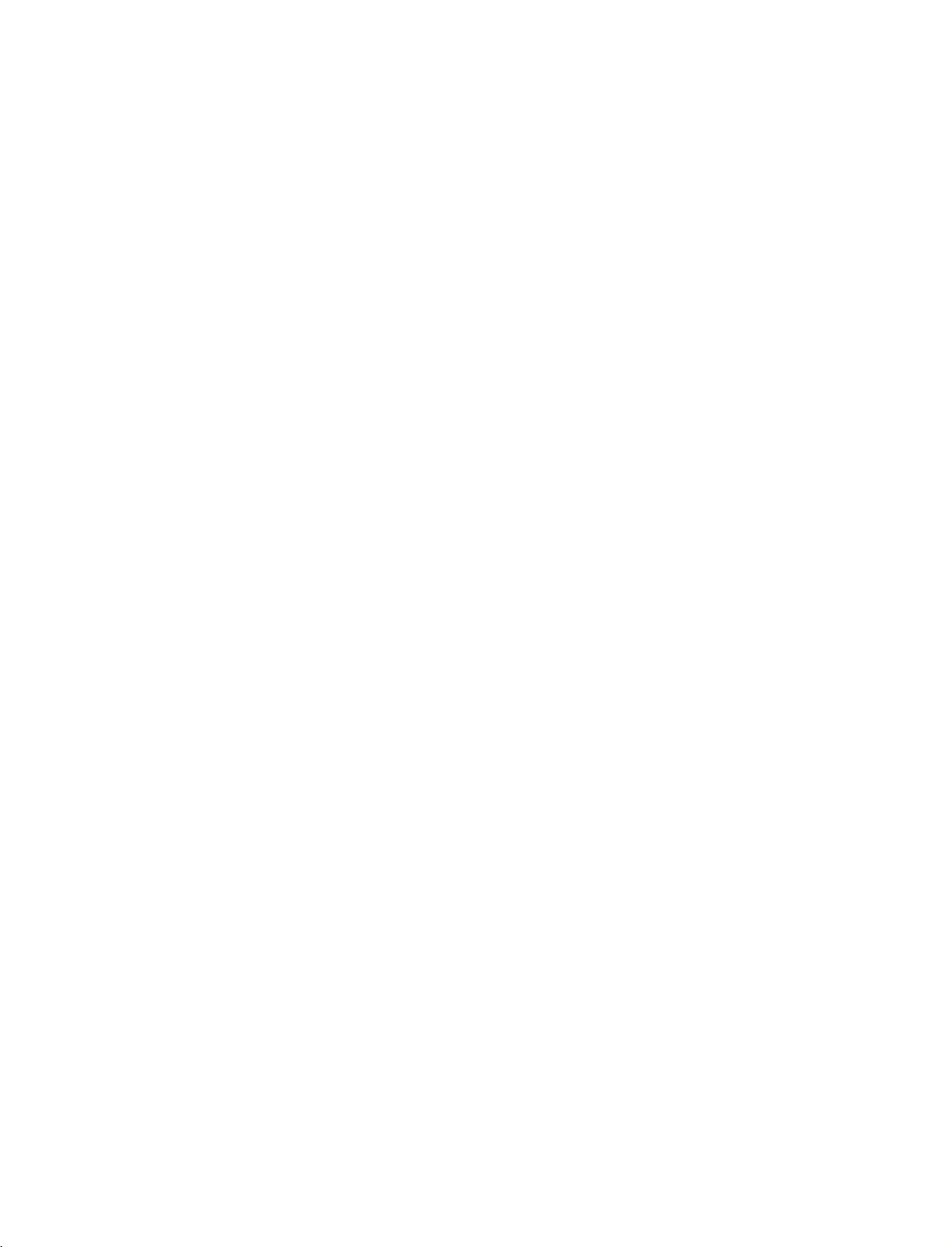
9U1004A_01
06/6/27
2:10
PM
Page
19
When
1.
2.
connecting
How
to
Connect
1
S-VIDEO
Connect
2
input
How
to
Turn
on
AV3
Select
the
remote
If
connected
Refertothe
connect
the
jacks
use
the
DVD
input
control.
to
DVD
the
input
audio
on
player,
source
AV
player's
with
S-VIDEO
on
the
IN4
an
output
the
set.
outputs
set.
insertaDVD.
with
using
select
,
manual
S-Video
of
the
the
AV4
for
of
the
DVD
to
INPUT
source.
input
operating
cable
DVD
to
A
U D
the
button
instructions.
the
AUDIO
L
R
S-VIDEO
I
O
1
S-
EO
COM
VIDEO
AUDIO
MONO
()
2
AVIN3
on
VARIABLE
AUDIO OUT
VIDE
CONNECTIONS & SETUP
When
1.
2.
G
G
connecting
How
to
Connect
1
HDMI
No
2
How
to
Select
INPUT
the
Refertothe
!
NOTE
If
the
DVD
resolution
If
the
DVD
the
output
To
the
get
of
the
DVD
connect
the
IN
separated
use
HDMI1
button
DVD
supports
will
be
does
resolution
best
to
1280x720p.
with
HDMI
output
1(DVI)
DVI
automatically
not
picture
or
audio
connection
HDMI2
or
on
the
Auto
manual
HDMI
player's
support
appropriately.
quality,
2
remote
Auto
HDMI
a
of
jack
input
for
function,
set
adjust
the
DVD
on
the
is
necessary.
source
control.
operating
to
1280x720p.
HDMI,
the
cable
to
set.
the
you
output
the
with
using
instructions.
DVD
output
need
to
set
resolution
HDMI-DVD
HDMI
DIGITAL
IN
1
OUTPUT
OUT
OPTICAL
AUDIO
(CON
R
19
Page 22

9U1004A_01
06/6/27
2:10
PM
Page
20
CONNECTIONS
When
1.
How
1
2.
How
Turn
Select
on
the
If
connected
Refertothe
tions.
&
connecting
to
connect
Connect
Euro
to
on
use
the
AV1
remote
scart
the
socket
DVD
input
control.
to
DVD
Euro
player,
source
AV2
player's
SETUP
with
scart
on
the
insertaDVD.
with
select
,
manual
a
Euro
socket of
set.
using
AV2
input
for
scart
the
DVD
INPUT
the
source.
operating
to
the
button
instruc-
VIDEO
/AUDIO
V
A
1
1
EO
COMPONENT
VIDEO
IN
AUDIO
L
R
AUDIO
CONNECTIONS & SETUP
!
NOTE
G
Please
use
the
shield
scart
cable.
20
Page 23
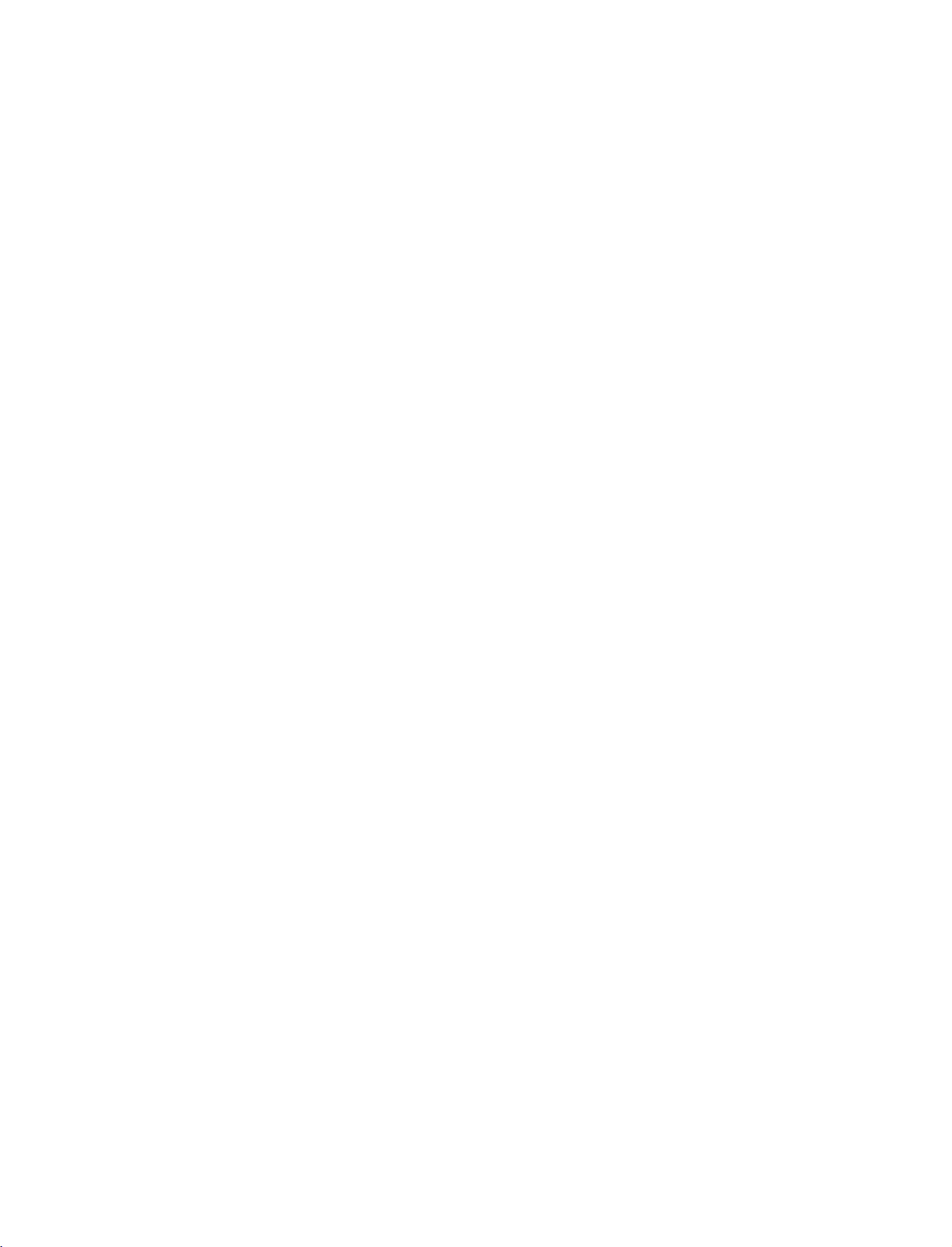
9U1004A_01
06/6/27
2:10
PM
Page
21
HDSTB
This
TV
do
receive
shown
When
1.
How
1
2
SETUP
can
receive
digital
signals
below.
connecting
to
connect
Connect
set-top
on
(Y
Connect
the
the
set.
=
green,
COMPONENT
the
boxtothe
the
Digital
from
video
Match
=
PB
audio
Over-the-air/Cable
a
digital
set-top
with
the
blue,
outputs
COMPONENT
jack
and
output
IN
a
Component
Y,
PB,
(
colors
=
PR
red).
of
the
AUDIO
signals
box
PR
of
)
IN
digital
on
jacks
without
or
other
the
VIDEO
set-top
the
digital
cable
digital
jacks
box
set.
to
an
external
external
digital
S-VIDEO
device,
set-top
refertothe
Y
COMPONENT
box.
PB
1
However,
figure
PR
if
you
as
L
R
2
CONNECTIONS & SETUP
N
2.
How
Turn
Refertothe
(
Select
INPUT
Signal
480i
576
480p
576
720p
1080i
to
on
COMPONENT
i
P
use
the
button
digital
owner's
on
set-top
manual
input
the
remote
Component
Yes
Yes
Yes
Yes
Yes
Yes
box.
for
the
source
control.
digital
with
using
HDMI1/DVI,
RGB-DTV,
set-top
the
No
No
Yes
Yes
Yes
Yes
box.
HDMI2
)
21
Page 24
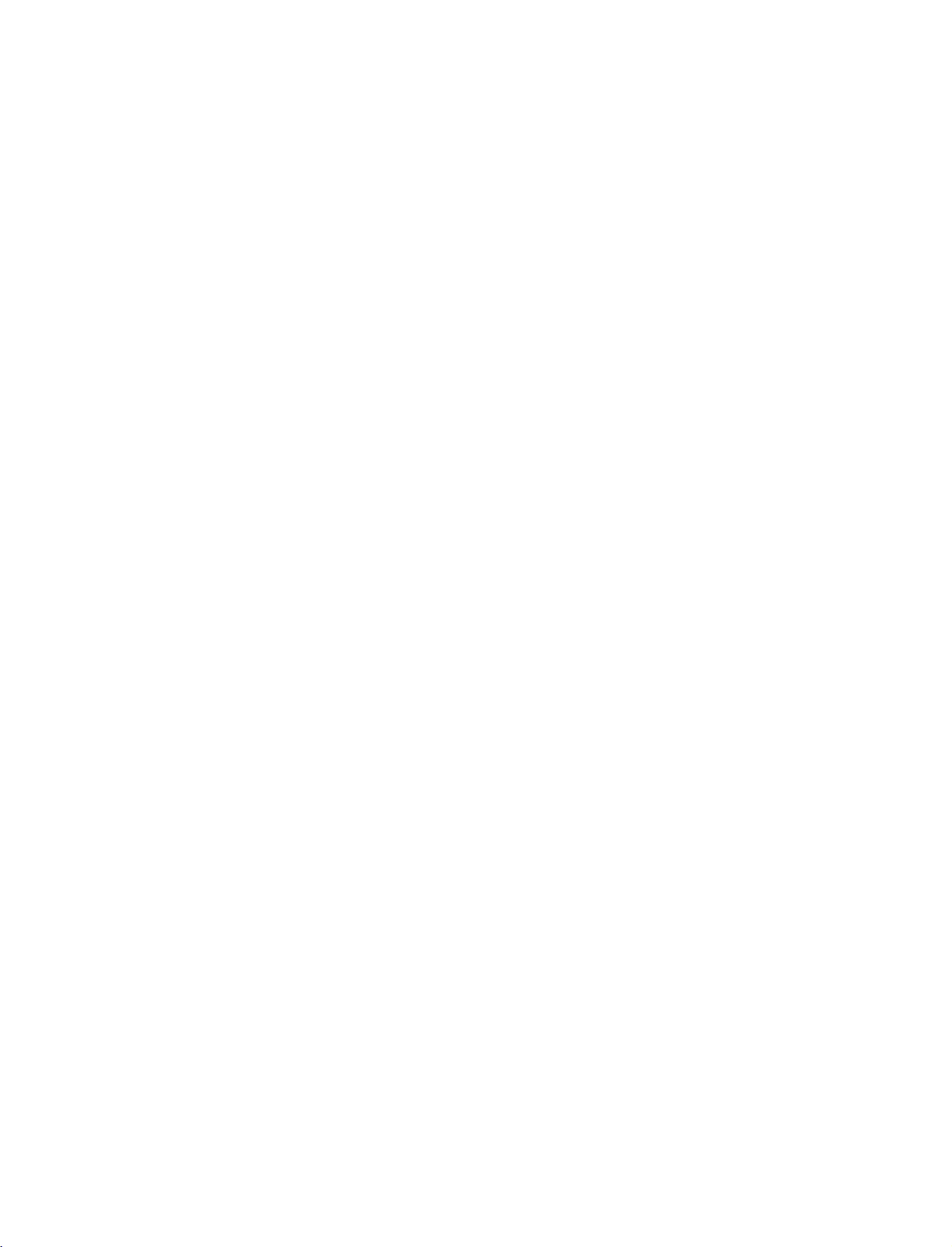
9U1004A_01
06/6/27
2:10
PM
Page
22
CONNECTIONS
When
1.
How
1
2
2.
How
Turn
Refertothe
(
Select
on
the
&
connecting
to
connect
Connect
the
Connect
AUDIO
to
on
RGB(PC
use
the
RGB
remote
the
RGB
the
audio
RGB
(
digital
owner's
source
input
control.
set-top
SETUP
with
output
DTV
DVI
manual
a
)
jack
outputs
)
jack
box.
for
with
D-sub
of
the
on
on
the
using
the
of
the
the
digital
the
digital
set.
set-top
set.
INPUT
15pin
set-top
box
set-top
button
cable
box
to
box.
REMOTE
(RGB/DVI)
1
CONTROL
IN
OUT
2
A
AUDIO
A
to
the
)
CONNECTIONS & SETUP
22
When
1.
2.
!
G
G
connecting
How
to
Connect
1
2
How
Turn
(
Select
the
NOTE
If
output
set
If
you
To
the
2
or
No
to
on
Refertothe
HDMI1
INPUT
the
digital
resolutionofthe
to
1280x720p.
the
digital
need
the
get
source
connect
the
on
jack
separated
use
the
digital
owner's
button
set-top
set-top
to
set
the
best
picture
device
with
digital
the
set.
audio
set-top
manual
DVI
or
on
the
box
box
output
quality,
to
1280x720p.
set-top
connection
box.
for
HDMI2
remote
supports
source
player
resolution
HDMI
a
box
to
is
the
digital
input
control.
Auto
device
does
not
appropriately.
the
adjust
HDMI
necessary.
source
HDMI
will
be
support
output
cable
set-top
IN
1(DVI)
box.
)
with
using
function,
the
automatically
Auto
HDMI,
resolution
HDMI-DVD
of
HDMI
RGB
OUTPUT
IN
1
OUTPUT
DIGITAL
OPTICAL
L
R
AUDIO
OUT
RS
(CONTR
Page 25
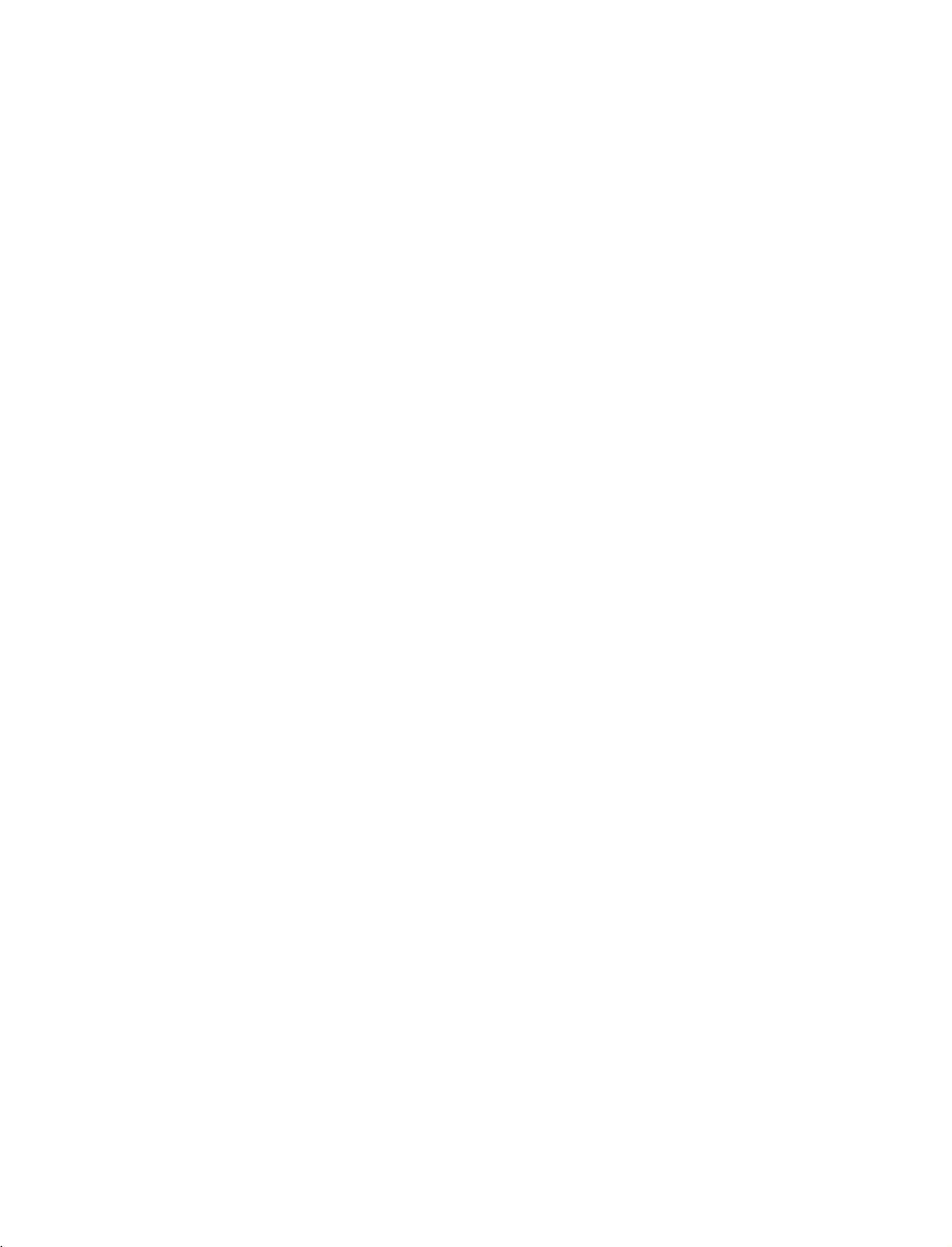
9U1004A_01
06/6/27
2:10
PM
Page
23
When
connecting
HDMI
IN
2
DIGITAL
OUT
OPTICAL
AUDIO
with
RS-232C
IN
(CONTROL&SERVICE)
a
HDMI
1
to
DVI
cable
DVI-DTV
OUTPUT
REMOTE
CONTROL
RGB
IN
IN
RGB
OUT
(P
/DTV)
2
AUDIO
CONNECTIONS & SETUP
1.
2.
How
1
2
How
Turn
Select
!
NOTE
HDMI2
G
G
If
necessary.
the
to
connect
Connect
Connect
to
use
on
the
HDMI1
source
digital
the
DVI
the
audio
digital
DVI
does
set-top
output
output
set-top
input
not
support
box
has
of
the
digital
of
the
digital
box.(Refertothe
source
with
using
DVI
source.
a
DVI
output
and
set-top
set-top
owner's
the
no
boxtothe
boxtothe
manual
INPUT
HDMI
for
button
output,
HDMI
AUDIO
the
on
a
separated
IN
1(DVI)
RGB
(
digital
the
remote
DVI
set-top
control.
audio
on
jack
)
jack
box.
connection
the
set.
on
the
set.
)
is
23
Page 26
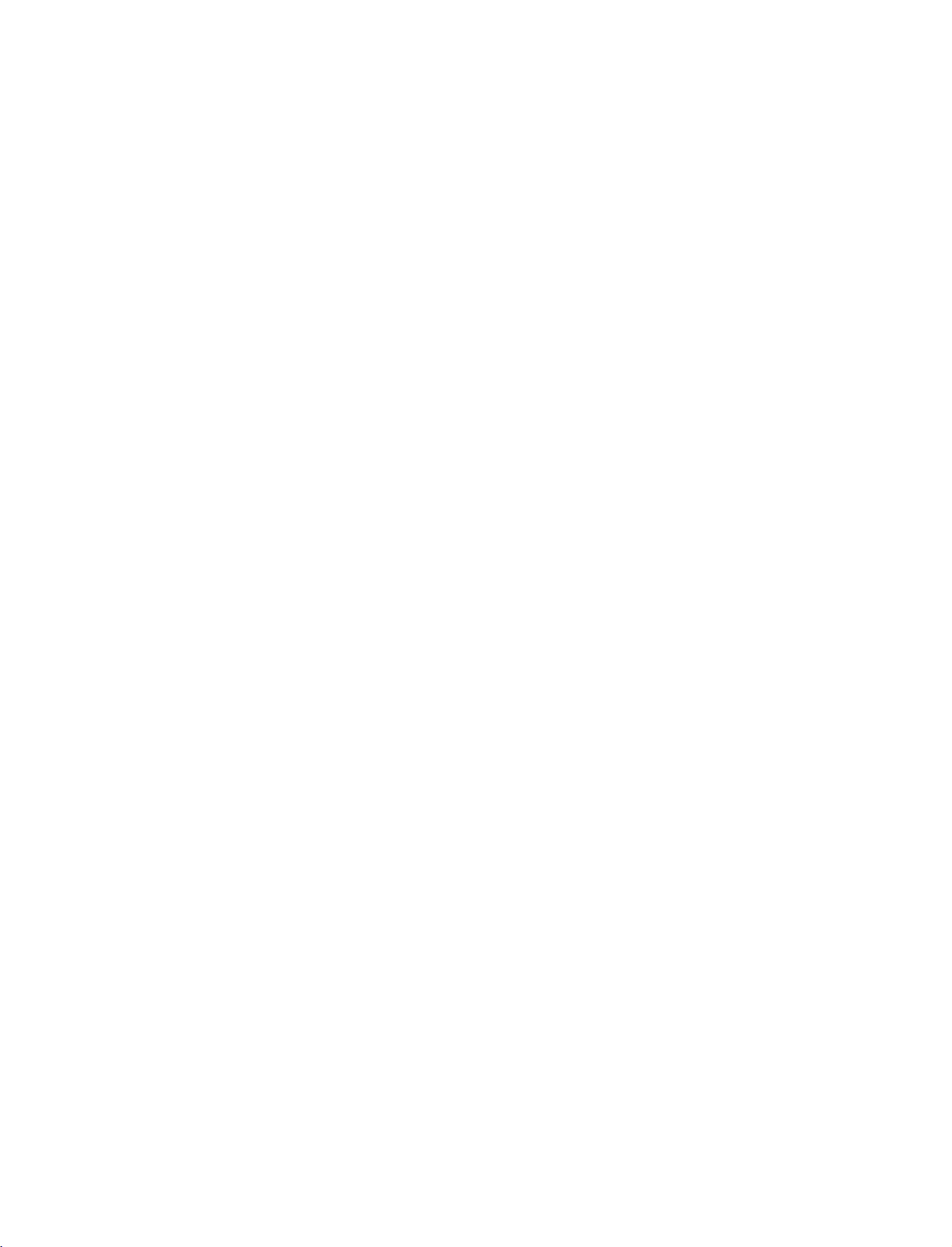
9U1004A_01
06/6/27
2:10
PM
Page
24
CONNECTIONS
PC
SETUP
This
TV
provides
When
1.
How
1
2
&
and
Plug
connecting
to
connect
Connect
PC
(
Connect
RGB
(
DTV
DVI
the
the
)
)
RGB
jack
PC
jack
SETUP
Play
capability,
with
output
on
the
audio
on
the
a
of
set.
output
set.
meaning
D-sub
the
PC
to
the
to
the
AUDIO
that
15pin
RGB
the
cable
PC
adjusts
automatically
NNA
T
NNA
to
the
TV's
settings.
REMOTE
CONTROL
AUDIO
(RGB/DVI)
IN
OUT
CONNECTIONS & SETUP
2.
How
!
G
to
use
Turn
on
the
Select
RGB
the
remote
NOTE
Check
the
ated
with
brightness
output
another
VIDEO
of
PC
graphic
to
menu
the
PC
graphic
card.
rate
PC
and
source
input
control.
on
image
the
resolution,
in
PC
mode.
another
graphic
cardorconsult
or
until
adjust
resolution,
the
card
the
your
If
the
picture
can
set.
with
using
TV.
There
vertical
noise
is
change
brightness
is
clear.Ifthe
not
be
the
manufacturer
the
may
pattern,
present,
the
and
changed,
INPUT
be
noise
contrast
change
refresh
contrast
refresh
change
of
button
associ-
or
the
rate
the
on
rate
the
PC
to
PC
the
on
2
AUDIO
1
RGB
OUTPUT
24
Page 27
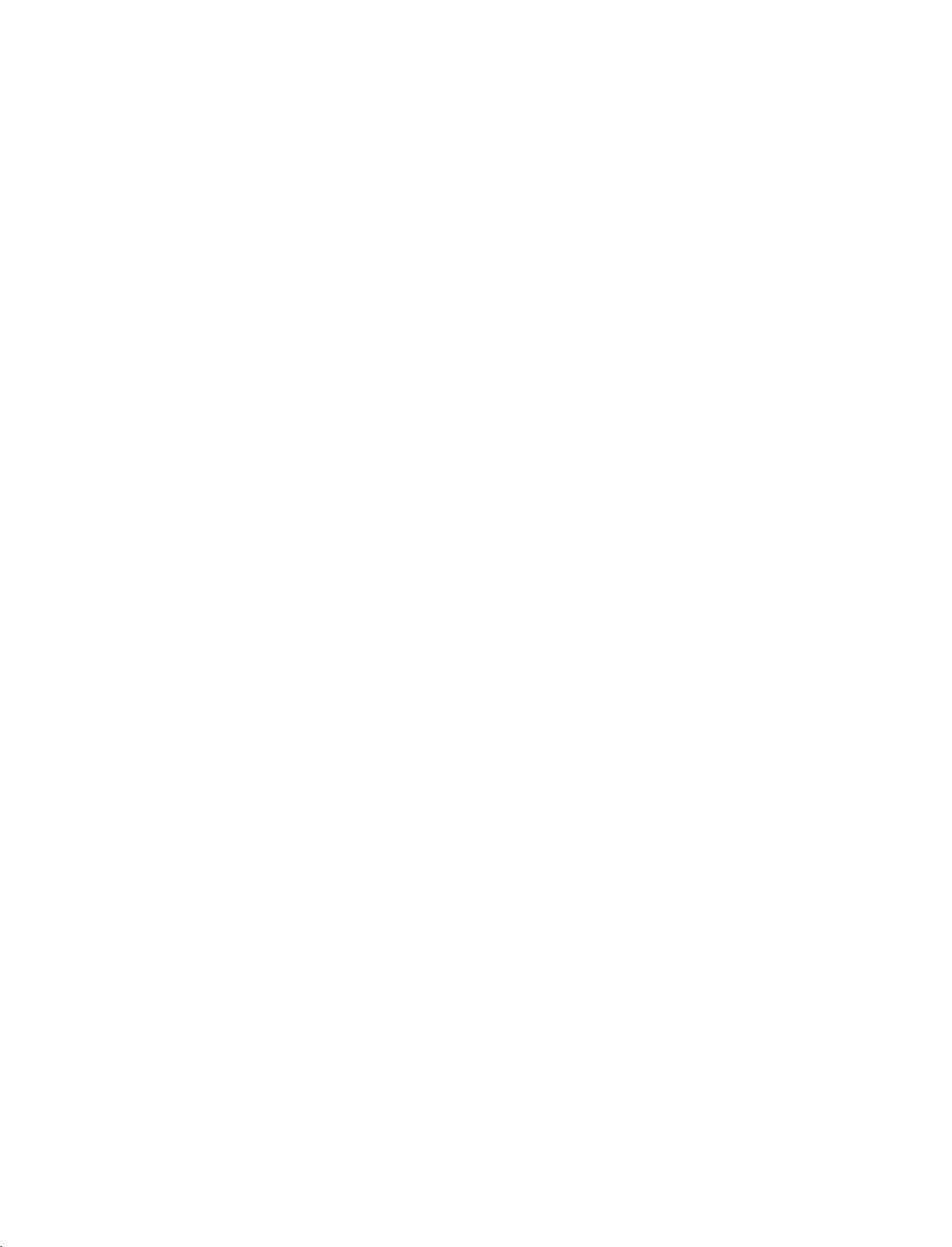
9U1004A_01
06/6/27
2:10
PM
Page
25
When
connecting
DIGITAL
OUT
2
OPTICAL
AUDIO
with
RS-232C
(CONTROL
a
IN
&SERVICE)
HDMI
DVI
to
1
cable
DVI-PC
OUTPUT
AUDIO
RGB
(RGB/DVI)
(P
/DTV)
2
AUDIO
REMOTE
CONTROL
OUT
IN
CONNECTIONS & SETUP
1.
2.
!
G
G
G
How
1
2
How
HDMI2
If
If
best
60Hz.
Turn
Select
NOTE
the
the
to
connect
Connect
Connect
to
use
on
the
HDMI1
source
PC
has
PC
does
picture
the
DVI
the
PC
PC
and
DVI
does
a
DVI
output
not
support
quality,
output
audio
the
set
input
not
support
adjust
of
output
source
and
Auto
the
the
DVI
no
HDMI
DVI,
output
PC
to
the
with
source.
you
resolution
to
the
AUDIO
using
output,
need
HDMI
the
a
to
of
IN
RGB
(
INPUT
separated
set
the
output
PC
graphics
1(DVI)
DVI
button
audio
jack
)
jack
on
connection
resolution
card's
on
the
on
the
the
remote
appropriately.
output
set.
set.
control.
is
necessary.
resolution
To
to
1024x768,
get
the
25
Page 28
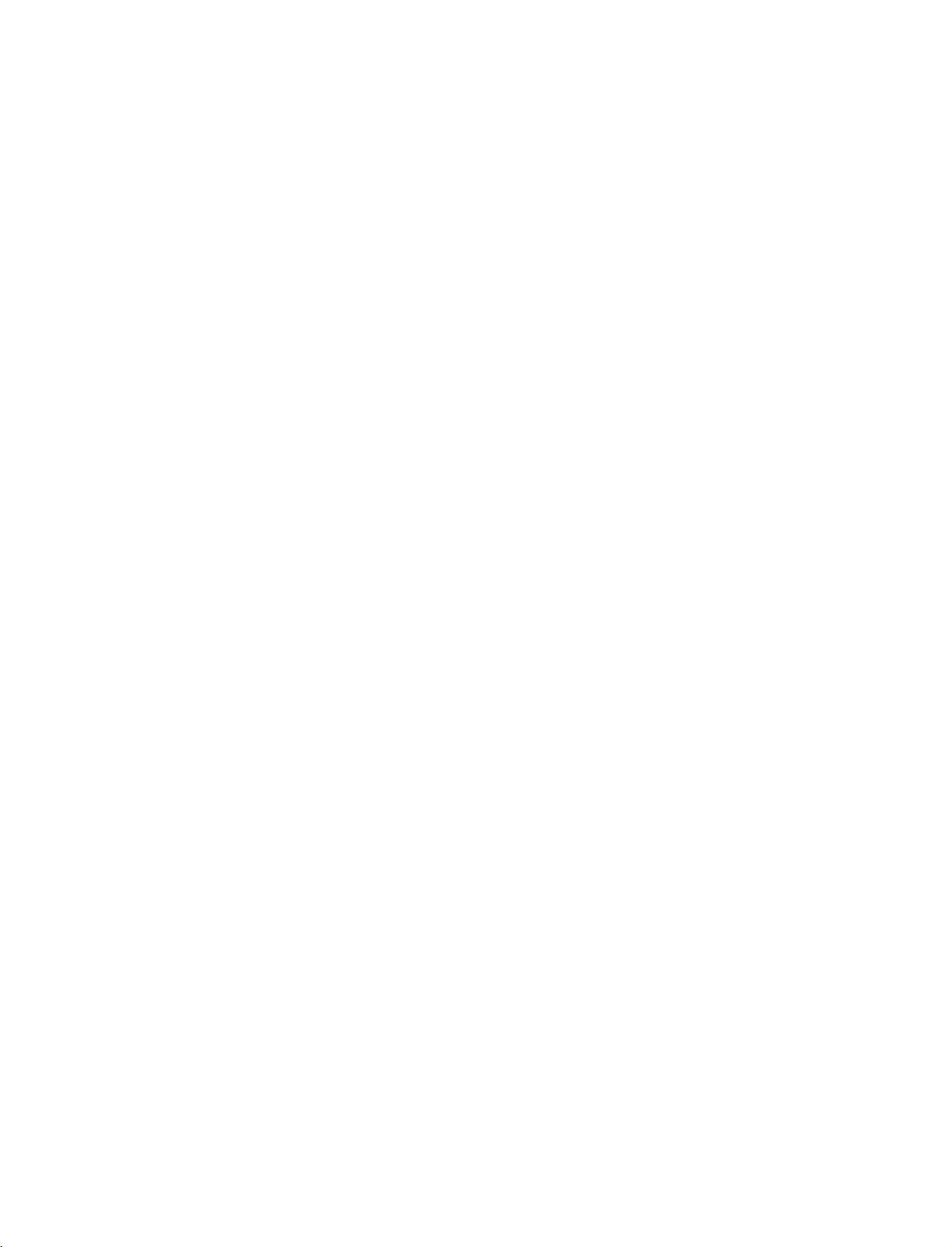
9U1004A_01
06/6/27
2:10
PM
Page
26
CONNECTIONS
!
NOTE
Avoid
G
a
long
permanently
saver
The
G
synchronization
and
Vertical
If
the
G
no
picture
This
G
set
provides
DDC
using
DDC
G
HDMI
If
G
required,
functionally.
keeping
period
when
possible.
frequencies
resolution
on
set
uses
protocol.
this
set.
protocol
(Digital
adjust
&
a
fixed
image
of
time.
imprinted
input
of
PC
the
set.
a
VESA
EDID
data
The
PC
is
preset
mode.
RGB)
the
SETUP
The
fixed
on
the
waveform
are
is
over
Plug
to
adjusts
for
settings
on
the
set's
image
screen;
for
separate.
UXGA,
and
Play
the
PC
system
automatically
RGB
(Analog
for
Plug
screen
become
may
useascreen
Horizontal
there
Solution.
and
will
The
with
when
RGB),
Play
for
be
a
If
G
graphic
and
of
HDMI/DVI
If
G
graphic
digital
RGB
Play
DOS
G
if
you
G
When
be
under
quality.
either
a
card
on
RGB
digital
RGB
or
HDMI;
simultaneously,
RGB
IN
to
display
card
on
simultaneously,
(the
automatically
mode
use
you
noise
5m
not
may
a
HDMI
use
too
on
the
of
the
cable.
the
PC
does
(PC/DTV)
the
the
PC
does
other
mode
the
by
to
work
DVI
long
screen.
set.)
depending
cable.
RGB-PC
It
provides
PC
set
We
not
connect
or
on
output
the
is
cable,
recommend
the
output
HDMI
the
set
set
on
only
set.
analog
to
to
Plug
video
there
best
analog
one
IN
(or
and
either
and
card
might
using
picture
CONNECTIONS & SETUP
Resolution
RGB[DTV]/HDMI[DTV]
Resolution
720x576
640x480
720x480
1280x720
1920x1080
Horizontal
Frequency(KHz)
31.25
31.5
31.47
45.00
44.96
28.13
33.72
mode
Vertical
Frequency(Hz)
50.00
59.94/60
59.94/60
50.00
59.94/60
50.00
59.94/60
!
Resolution
720x400
640x480
800x600
832x624
1024x768
1280x768
1360x768
1366x768
NOTE
RGB[PC]/HDMI[PC]
Horizontal
Frequency(KHz)
31.468
31.469
684
37.
37.
879
46.875
49.725
48.363
56.47
60.123
47.
776
47.
720
47.
720
Supported
mode
Vertical
Frequency(Hz)
70.8
59.94
75.00
60.31
75
74.55
60
70
75.029
59.870
59.799
59.799
Display
26
G
The
set
is
supported
to
640x480
in
HDMI[DTV]
mode.
Page 29

9U1004A_02
06/6/27
2:11
PM
Page
27
BASIC
TURNING
Connect
1
standby
2
Press
press
buttons
on.
Initializing
Before
that
connected.
OPERATION
ON
power
mode.
the
the
POWER,
on
the
setup
Welcome
be
starting,
TV
antenna
sure
is
OK
cord
INPUT
I,
remote
THE
INPUT,
correctly,
or
PR
D/A
control
If
the
OSD
on
the
screen
set,
you
tuning.
Note:
It
approx.
40
pressed.
SET
the
set
button
DE
PR
TV,
and
then
Screen
(On
as
figure
can
adjust
will
automatically
seconds
is
switched
on
the
DE
or
NUMBER
the
set
will
Display)
after
turning
the
Auto
Programme
disappear
unlessabutton
to
set
switch
is
displayed
or
after
is
POWER
DVD
ARC
S
PR+
i
B
TEXT
2 3
0
INPUT
V
C
R
S
U
B
T
IT
L
E
/
W
AP
P
I
P
I
N
P
U
T
AC
K
S
L
E
E
P
E
X
I
T
PRVOL
FAV
9
Q.VIEW
BASIC OPERATION
D/A
TV
V
T
E
D
I
U
G
PIP
-
R
P
P
I
P
FO
IN
P
I
P
U
N
E
M
MUTE
1
4 5 6
78
LIST
on
the
27
Page 30
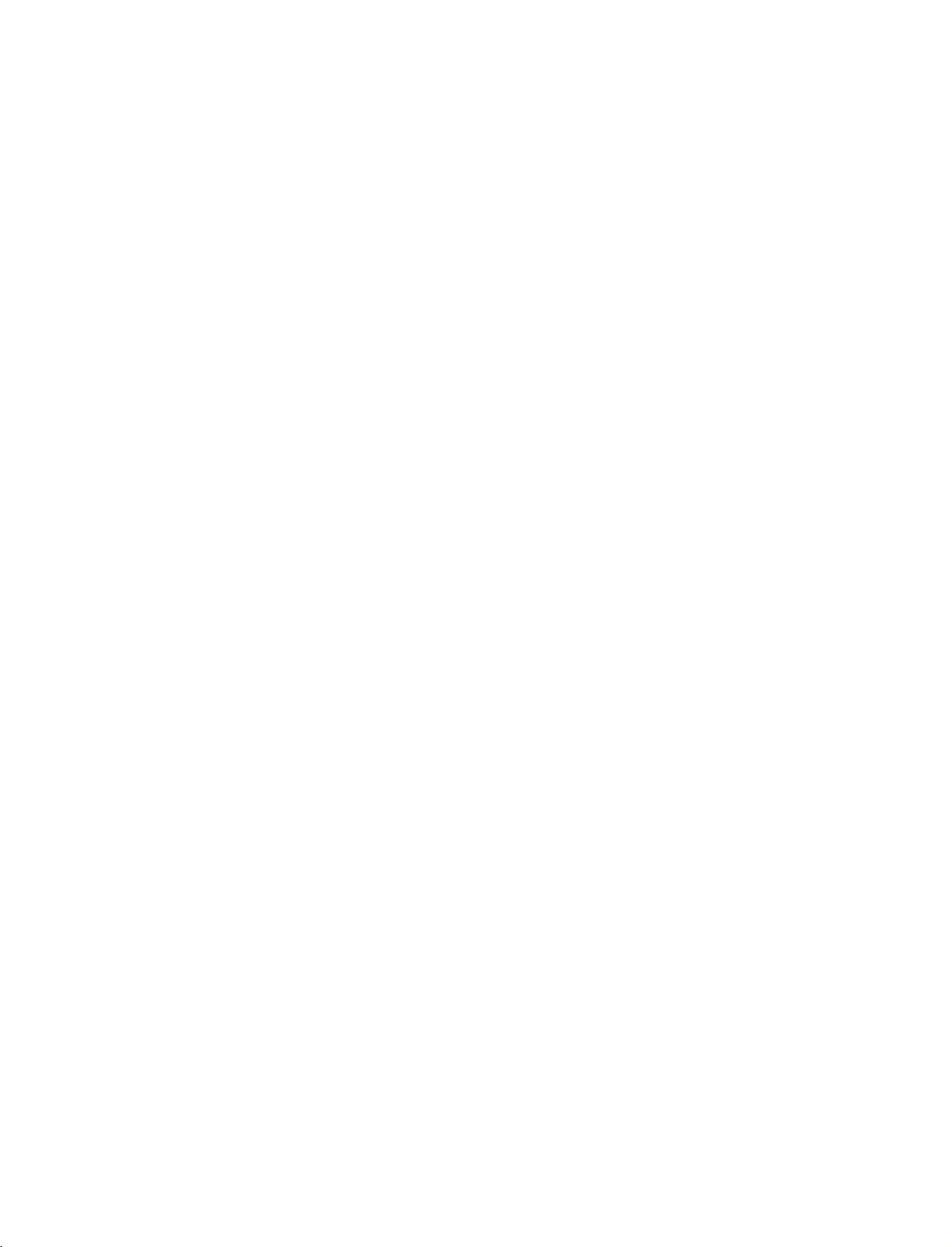
9U1004A_02
06/6/27
2:11
PM
Page
28
BASIC
OPERATION
PROGRAMME
Press
1
the
programme
PR
number.
SELECTION
or
DE
NUMBER
buttons
to
select
TEXT
U
N
E
M
VOL
MUTE
a
1
4 5 6
78
LIST
OK
FAV
2 3
0
E
Q.VIEW
X
I
T
PR
9
VOLUME
Adjust
BASIC OPERATION
the
Press
1
If
You
VOL
ADJUSTMENT
volume
you
to
VOL
the
want
to
can
cancel
or
DE
,
suit
DE
switch
this
I
II
your
button
the
function
button.
personal
to
adjust
sound
by
preference.
the
off,
press
pressing
volume.
the
the
MUTE
VOL
MUTE
1
4 5 6
78
LIST
M
U T
E
button.
,
SIZE
POSITION
TIME
I/II
FAV
2 3
Q.VIEW
0
INDEX
i
9
REVEAL
PR
?
28
Page 31

9U1004A_02
06/6/27
2:11
PM
Page
29
SPECIAL
PIP
/
PIP
lets
you
same
time.
showasmaller
Double
sources
is
Watching
Press
Each
given
the
press
window
to
half
PIP
POP
view
2
One
source
inset
mode
be
shown
the
screen.
PIP/Double
PIP
button
of
PIP
changes
Mode
FUNCTIONS
DOUBLE
/
different
image.
on
to
will
splits
the
access
the
inputs
be
large,
the
screen
screen
Window/POP
the
PIP
options
DW1
WINDOW
(sources)
and
into
at
the
same
sub
picture.
as
Mode
on
the
2,
allowing
time.
shown
the
other
screen
source
Each
below.
at
2
picture
source
DW2
the
will
Mode
D/A
TV
POWER
DVD
V
T
ARC
E
D
I
U
G
PR+
PIP
-
R
P
P
I
P
NFO
I
P
I
P
TEXT
U
N
E
M
VOL
MUTE
1
4 5 6
78
LIST
S
W
AP
i
B
AC
K
FAV
2 3
0
E
Q.VIEW
INPUT
V
C
R
S
U
B
T
IT
L
E
/
P
I
P
I
N
P
U
T
S
L
E
E
P
X
I
T
PR
9
PIP
Off
Programme
Press
1
2
the
Press
the
picture.
can't
(You
Selection
PIP
button.
PIPPR+-
select
DTV
for
Sub
buttontoselect
for
main
and
POP
Picture
a
sub
picture
Mode
programme
simultaneously).
for
the
sub
POSITION
INDEX
REVEAL
i
I/II
?
SIZE
TIME
SPECIAL FUNCTIONS / PIP / POP / DOUBLE WINDOW
29
Page 32

9U1004A_02
06/6/27
2:11
PM
Page
30
SPECIAL
PIP
Input
Press
Each
When
System
G
G
G
G
G
FUNCTIONS
/
Source
PIP
the
press
the
menu.
NOTE
!
You
can't
When
modes.
When
When
It's
not
POP
PIP
of
sub
the
the
the
available
INPUT
INPUT
picture
select
main
main
main
DOUBLE
/
Selection
buttontoselect
button
quality
the
picture
picture
picture
to
get
same
modes
is
DTV
is
RGB
is
HDMI
use
this
WINDOW
for
Sub
the
is
pressed,
for
poor
for
main
or
HDMI
mode,
mode,
functioninVertical
input
sub
the
the
source
each
picture,
picture
mode,
sub
sub
Picture
for
source
input
select
and
the
sub
picture
picture
Frequency
the
sub
picture.
for
the
Auto,
PAL,
sub
picture
picture
isn't
isn't
isn't
availabletoselect
availabletoselect
85Hz
sub
picture
SECAM
or
simultaneously.
availabletoselect
HDMI
for
sub
picture.
is
displayed.
NTSC
in
modes.
RGB
modes.
DTV
PIP
and
HDMI
Sub
Picture
Press
1
picture
With
simultaneously.
With
SPECIAL FUNCTIONS / PIP / POP / DOUBLE WINDOW
Moving
Press
1
2
Repeatedly
achieved.
The
the
SIZE
SIZE
the
the
sub
Size
S
IZE
size.
button
button
Sub
POSITION
press
picture
Adjustment
button
and
then
in
DW1
modes,
in
PIP
mode,
Picture
the
DEFG
moves
(PIP
button.
up/downorleft/right.
F
main
sub
button
or
G
and
picture
mode
until
button
sub
is
desired
to
adjust
picture
adjusted.
only)
position
the
is
adjusted
is
sub
Win.
size
F
G
Win.
position
D
FG
E
30
Page 33

9U1004A_02
06/6/27
2:11
PM
Page
31
Adjusting
Press
1
2
3
4
the
select
the
Press
theGbutton
PIP
Transparency.
Press
theGbutton
PIP
transparency.
Press
the
Swapping
W
S
Press
the
A
PIP
Transparency
MEN
U
button
PIP
DW
menu.
and
and
EXI
T
button
between
P
button
to
exchange
and
then
then
to
return
main
then
DorE
ForG
to
and
the
(PIP
DorE
normal
main
mode
button
buttontoselect
button
TV
sub
and
to
pictures
sub
to
adjust
viewing.
pictures.
only)
STATION
PICTURE
SOUND
TIME
SPECIAL
SCREEN
PIP/DW
Input
DW
PIP
PIP
Input
Win.
Size
Win.Position
PIP
Transparency
PIP
System
MENU
Prev
G
0
Main
POP
Use
(Picture-out-of-Picture:
POP
one-by-one
source
remains
grammed
Picture
to
search
on
channels
the
the
the
3
PIP
current
are
Sub
Picture
programmes
screen
channel).
searched
SWAP
of
all
display,
The
with
the
Programme
the
memorized
the
(while
POP
of
screen.
pictures
3
main
all
channels
picture
the
pro-
Scan)
SPECIAL FUNCTIONS / PIP / POP / DOUBLE WINDOW
31
Page 34

9U1004A_02
06/6/27
2:11
PM
Page
32
SPECIAL
TELETEXT
-
The
and
-
This
digital
-
You
Teletext
1
2
3
FUNCTIONS
set
gives
so
digital
should
Press
service
Follow
next
YELLOW,
To
service
you
on.
teletext
teletext.
select
within
the
which
the
step
change
by
-
access
can
off
numeric
broadcasts
indications
by
pressing
BLUE
digital
the
numeric
In
Digital
to
a
digital
be
accessed
from
the
subtitle
Digital
P
R
or
or
teletext
on
TEXT
NUMBER
or
or
D
digital
digital
,OK,
service,
P
Mode
teletext
by
which
special
languagetodisplay
Service
buttontoselect
E
teletext.
R
DE
teletext
DEF
buttons
just
button.
and
G
and
selectadifferent
digital
move
RED
,
so
is
greatly
a
onto
GREEN
,
on.
improved
teletext
teletext
digital
the
services
,
in
and
by
pressing
various
specific
aspects
services
SUBTITLE
such
as
which broadcast
*
button.
text,
graphics
If
pressing
teletext
these
SPECIAL FUNCTIONS / TELETEXT
Teletext
Press
1
tain
Press
2
Follow
3
the
YELLOW
Press
4
teletext
Some
service
next
pressing
the
service
buttons
in
Digital
the
numeric
which
TEXT
the
the
indications
step
BLUE
,
TEXT
the
and
services
the
MENU,
again,
by
return
may
RED
disappear
or
pressing
or
or
GUIDE
the
teletext
Service
P
R
or
D
broadcasts
colour
on
digital
OK
NUMBER
colour button
to
TV
viewing.
allow
button.
you
temporarily.
or
digital
buttontoswitch
,
to
or
service
button
E
teletext
DEFG
buttons
access
INFO
When
is
to
teletext.
and
,
and
to
switch
text
button,
pressing
appeared.
select
on
teletext.
move
RED
GREEN
,
so
on.
off
services
the
a
cer-
onto
,
digital
by
32
If
pressing
teletext
these
service
buttons
the
again,
MENU
,
disappear
the
GUIDE
temporarily.
teletext
service
INFO
or
button,
When
is
appeared.
the
pressing
Page 35

9U1004A_02
06/6/27
2:11
PM
Page
33
TELETEXT
-
Teletext
on
-
The
(standard
corresponding
selectionofteletext
Switch
news,
teletext
Press
Two
first
Press
is
a
free
weather,
decoder
teletext)
on/off
the
page
page
the
-
service
television
consists
page
TEXT
numbers,
number
TEX
TorEXI
In
Analogue
broadcast
programmes,
of
this
set
ofanumber
number.
information.
buttontoswitchtoteletext.
TOP
TV
station
indicates
T
Mode
most
by
can
support
and
name,
your
buttontoswitch
TV
share
of
pages
FASTEXT
date
selection,
the
stations
prices
SIMPLE,
which
are
The
and
while
off
teletext.
and
more
initial
time
the
which
many
TOP
are
modern
are
second
gives
other
and
FASTEXT
selected
methods
or
page
displayed
shows
The
previous
up-to-the-minute
topics.
systems.
by
last
directly
page
on
the
allowing
appears
the
current
mode
entering
quick
screen
page
reappears.
information
SIMPLE
the
and
on
the
screen.
headline.
displayed.
easy
The
SIMPLE
A
Page
selection
Enter
If
during
then
PR
The
Text
the
selection
re-enter
D
desired
the
or
E
page
you
correct
button
number
pressawrong
can
as
number.
page
be usedtoselect
a
three
number,
digit
the
number
you
with
must
NUMBER
the
complete
precedingorfollowing
the
three
page.
buttons.
digit
number
and
SPECIAL FUNCTIONS / TELETEXT
33
Page 36

9U1004A_02
06/6/27
2:11
PM
Page
34
SPECIAL
TELETEXT
TOP
-
The
low
A
Block
FUNCTIONS
Text
user
guide
field
denotes
/
group/page
With
the
the
next
RED
YEL L
the
Use
With
the
The
used.
displays
the
BLU
O
G
R
E E
group.
button
-
In
Analogue
four
fields-red,
next
group
selection
E
button
W
N
button
button
you
to
you
Alternatively
permits
to
Mode
and
the
can
progress
proceed
can
P
the
return
green,
blue
to
the
proceed
R
button
D
to
previous
yellow
field
indicates
from
blocktoblock.
next
to
the
can
selection.
and
group
next
be
blueatthe
the
next
with
automatic
existing
used.
Alternatively
bottom
page
block.
with
of
the
screen.
overflowtothe
automatic
PR
the
E
button
The
next
overflow
can
yel-
block.
to
be
A
Direct
Corresponding
number
SPECIAL FUNCTIONS / TELETEXT
FASTEXT
-
The
teletext
corresponding
A
Page
Press
You
buttons.
Corresponding
page
page
selection
the
can
number
selection
using
pages
coloured
i
select
with
to
the
are
button
the
to
the
SIMPLE
NUMBE
colour
button.
to
pages
the
SIMPLE
NUMBE
the
R
coded
select
which
teletext
buttons
along
the
are
teletext
R
mode,
in
the
index
colour
buttons
TOP
mode,
you
mode.
bottom
page.
coded
you
in
FASTEXT
can
of
the
along
can
select
screen
the
select
mode.
a
page
bottom
a
page
and
by
entering
are
line
by
selected
with
the
entering
it
as
by
same
its
a
three
pressing
coloured
three
digit
digit
the
34
The
PR
or
E
button
D
can
be
usedtoselect
the
precedingorfollowing
page.
Page 37

9U1004A_02
06/6/27
2:11
PM
Page
35
Special
?
REVEAL
Press
Press
SIZE
Selects
Press
Press
Press
POSITION
Displays
The
When
Press
TIME
When
ner
of
Press
In
the
The
To
hold
Press
Teletext
this
button
this
button
double
this
button
this
button
this
button
the
picture
display
the
updated
this
button
viewing
the
screen.
this
button
teletext
sub
page
or
change
to
again
Functions
to
again
height
to
again
again
will
page
to
a
TV
again
mode,
number
the
exit
this
display
to
text.
enlarge
to
to
on
the
appear
is
view
the
programme,
to
press
is
displayed
sub
function.
concealed
remove
the
top
enlarge
return
screen
at
available
updated
press
remove
this
button
page,
the
halfofthe
the
to
the
while
the
top
then
the
at
press
information,
information
bottom
halfofthe
normal
waiting
left
hand
display
teletext
this
page.
button
display.
to
selectasub
the
bottom
the
RED,
suchassolutionsofriddles
from
the
display.
page.
page.
display.
for
the
new
teletext
corner
of
the
screen.
to
display
of
the
GREEN,
will
page
change
screen.
FG
the
time
number.
or
to
NUMBER
page.
the
at
the
page
top
or
puzzles.
number.
right
buttons.
hand
cor-
SPECIAL FUNCTIONS / TELETEXT
35
Page 38

9U1004A_02
06/6/27
2:11
PM
Page
36
SPECIAL
EPG
-
-
This
possible
-
The
services.
availability
broadcaster).
-
This
companies.
-
The
Switch
FUNCTIONS
(ELECTRONIC
In
Digital
system
EPG
function
EPG
Mode
hasanElectronic
viewing
supplies
In
displays
options.
addition,
and
amount
can
information
be
the
on/off
only
detailed
of
used
programme
EPG
Programme
such
information
these
only
PROGRAMME
as
programme
programme
when
the
description
Guide
about
details
EPG
(EPG)
listings,
the
programme
will
information
for
next
to
vary,
8
days.
help
your
start
and
depending
is
broadcasted
GUIDE)
navigation
end
times
is
often
availableinthe
on
by
through
for
all
available
the
particular
broadcasting
all
EPG
the
(the
Press
1
Press
2
SPECIAL FUNCTIONS / EPG
Select
1
Press
desired
display
GUIDE
the
GUIDE
the
a
programme
the
DEFG
programme,
the
selected
button
EXIT
or
PR
,
then
programme.
to
D
press
switch
button
again
or
buttontoselect
E
the
on
EPG.
to
switch
off
EPG
and
return
to
TV
viewing.
O
K
button
to
36
Page 39

9U1004A_02
06/6/27
2:11
PM
Page
37
Button
Remote
RED
YELLOW
BLUE
ForG
DorE
PR
GUIDE/EXIT
FAV
i
Button
Remote
RED
GREEN
YELLOW
BLUE
ForG
DorE
PR
GUIDE/EXIT
FAV
i
Control
DorE
Control
DorE
Function
Buttons
Function
Buttons
in
NOW/NEXT
Function
Change
Enter
Enter
Change
Select
Select
Page
Switch
EPG
Timer
Timer
to
NOW
the
Up/Down
off
Displayed
The
detail
in
8
Function
Change
Enter
Enter
Enter
Change
Select
Select
Page
Switch
EPG
Date
Timer
Timer
to
NOW
the
Up/Down
off
Displayed
The
detail
mode
Record/Remind
Record/Remind
the
selected
or
NEXT
Broadcasting
EPG
when
the
Favourite
information
Days
Change
the
Guide
mode
mode
Record/Remind
Record/Remind
selected
or
NEXT
Broadcasting
EPG
when
the
Favourite
information
Guide
setting
list
channel
Programme
Programme
Programme.
on
or
off
Mode
setting
list
channel
Programme
Programme
Programme.
on
or
off
Mode
mode
mode
mode
mode
SPECIAL FUNCTIONS / EPG
Button
Remote
GREEN
ForG
E
GUIDE/EXIT
Function
Control
Buttons
in
Date
Function
Enter 8
Change
Selectadate
Switch
Switch
Days
to
off
off
Guide
the
Date
EPG
Change
Mode
selected
setting
Mode
date
mode
37
Page 40

9U1004A_02
06/6/27
2:11
PM
Page
38
SPECIAL
EPG
-
Button
Remote
FUNCTIONS
(ELECTRONIC
In
Digital
DorE
PR
i
GUIDE/EXIT
Function
Control
DorE
Mode
Buttons
only
in
Function
Text
Pogramme
The
detail
Switch
Extended
Up/Down
Up/Down
information
off
EPG
PROGRAMME
Description
on
or
off
GUIDE)
Box
to
in
the
DTV-OUT
Function
Change
Save
Select
Function
in
Function
Add
Enter
Delete
Change
Select
Record/Remind
when
only
Timer
Type,
new
Timer
Timer
to
setting
Timer
Manual
the
to
recording
terminal,
Guide
or
Record/Remind
Service,
Date
List
Timer
list
editing
selected
Guide
mode
list
Timer
item
equipment
using
list
or
Start/End
Mode
setting
mode
Setting
a
SCART
mode
time
mode
that
cable.
use
Mode
pin8
recording
signalling
has
Button
-
This
been
Remote
SPECIAL FUNCTIONS / EPG
RED
ForG
DorE
Button
Remote
RED
GREEN
YELLOW
BLUE
DorE
Function
functionisavailable
connected
Control
Buttons
Function
Control
Buttons
38
Page 41

9U1004A_02
06/6/27
2:11
PM
Page
39
TV
ON
Your
1
2
MENU
SCREEN
TV's
Press
Press
STATION
STATION
PICTURE
SOUND
TIME
SPECIAL
SCREEN
PIP/DW
OSD(On
MENU
the
theGbutton
G
Auto
programme
Manual
Programme
CI
information
5V
antenna
Booster
Diagnostics
Screen
programme
edit
power
MENUS
Display
button
and
and
then
SELECTION
differ
)
may
then
use
D
use
DEFG
slightly
or
E
button
button
AND
from
to
to
ADJUSTMENT
whatisshown
select
each
display
the
in
menu.
available
this
menus.
PICTURE
STATION
PICTURE
SOUND
TIME
SPECIAL
SCREEN
PIP/DW
manual.
CSM
G
Advanced
Reset
PSM
PIP/DW
SCREEN
!
NOTE
STATION
PICTURE
SOUND
TIME
SPECIAL
SCREEN
PIP/DW
STATION
PICTURE
SOUND
TIME
SPECIAL
SCREEN
PIP/DW
G
G
Input
DW
PIP
PIP
Input
Win.
Win.
PIP
Transparency
PIP
System
Auto
Manual
XGA
ARC
XD
Demo
Reset
Size
Position
config.
config.
Mode
SPECIAL
STATION
SPECIAL
PICTURE
SOUND
TIME
SCREEN
PIP/DW
G
Lock
Child
Set
Factory
Software
Subtitle
Index
ID
system
lock
reset
update
language
SOUND
TIME
STATION
PICTURE
SOUND
TIME
SPECIAL
SCREEN
PIP/DW
STATION
PICTURE
SOUND
TIME
SPECIAL
SCREEN
PIP/DW
SSM
AVL
Balance
TV
Speaker
G
Audio
Language
Clock
Off
time
On
time
Auto
sleep
G
0
TV MENU
G
In
update
G
In
Analogue
and
mode,
Digital
mode,
Subtitle
Favourite
5V
antenna
language
power,
will
programme
not
CI
information,
display.
will
not
display
Booster,
on
the
Diagnostics,
STATION
menu.
Audio
Language,
Software
39
Page 42

9U1004A_02
06/6/27
2:11
PM
Page
40
TV
MENU
AUTO
Use
it
When
stored
1
2
to
you
/
PROGRAMME
automatically
start
auto
service
Press
select
Press
buttontoselect
information
MENU
the
STATION
the
theGbutton
STATION
find
and
programming
willbedeleted.
button
menu.
and
Auto
programme.
and
then
store
MENU
-
In
all
in
digital
then
DorE
Digital
of the
mode,
DorE
button
OPTIONS
Mode
programmes.
all
the
button
to
to
select
STATION
PICTURE
SOUND
TIME
SPECIAL
SCREEN
PIP/DW
D/A
TV
V
T
D
I
U
G
-
R
P
P
I
P
P
I
P
N
E
M
POWER
DVD
ARC
E
R+
IPP
P
i
FO
IN
TEXT
U
OK
Auto
programme
Manual
Programme
CI
information
5V
antenna
Booster
Diagnostics
SW
A
P
B
AC
K
programme
edit
power
INPUT
V
C
R
S
U
B
T
IT
L
E
/
P
I
P
IN
P
U
T
S
L
E
P
E
E
X
I
T
1
Press
TV MENU
/
3
STATION MENU OPTIONS
4
theGbutton
programming.
The
message
ed.
Continue?"
If
want
you
with
button.
To
stop
Press
press
menu.
using
Otherwise
auto
the
the
the
EXI
MENU
to
and
thenGbutton
"Allofservice-information
will
appear.
on
select
button
button
auto
button.
NO
to
return
to
programming
Then,
.
the
press
to
return
to
keep
ForG
programming,
T
press
MENU
TV
the
to
begin
will
be
select
the
viewing
previous
auto
updat-
Y
OK
button.
or
STATION
Auto
programme
Manual
Programme
CI
information
5V
antenna
Booster
Diagnostics
MENU
Prev.
Continue?
No
programme
edit
power
PICTURE
SOUND
TIME
SPECIAL
SCREEN
E
S
PIP/DW
Allofservice-information
Will
be
updated.
Yes
G
Start
2
Auto
programme
11
Programme(s)
UHF
CH.
14
50
%
MENU
Stop
3
40
Page 43

9U1004A_02
06/6/27
MANUAL
Manual
your
programme
2:11
programme
PM
Page
41
PROGRAMME
lets
you
manually
list.
add
TUNING
a
programme
-
to
In
Digital
Mode
D/A
TV
POWER
V
T
E
D
I
U
G
PR+
PIP
-
R
P
P
I
P
FO
IN
P
I
P
U
N
E
M
INPUT
DVD
V
C
ARC
i
TEXT
OK
R
S
U
B
T
IT
L
E
/
S
W
AP
P
I
P
I
N
P
U
B
T
AC
K
S
L
E
E
P
E
X
I
T
MEN
Press
select
Press
Manual
Press
NUMBER
the
the
theGbutton
theGbutton
1
2
3
number.
Press
When
added
mation
the
the
in
of
4
appear.
U
button
STATION
and
programme
and
buttonstoselect
OK
button
to
channel
programme
the
number
list,
channel
menu.
.
will
and
then
then
save.
the
be
then
DorE
DorE
the
want
you
massage
updated.
DorE
buttontoselect
button
desired
to
channel
add
"Service-infor-
Continue?"
button
or
is
already
to
will
STATION
PICTURE
SOUND
TIME
SPECIAL
SCREEN
PIP/DW
Auto
programme
Manual
Programme
CI
information
5V
antenna
Booster
Diagnostics
MENU
Prev.
programme
edit
power
STATION
PICTURE
SOUND
TIME
SPECIAL
SCREEN
PIP/DW
G
Auto
programme
Manual
Programme
CI
information
5V
antenna
Booster
Diagnostics
Your
receiver
add
this
channel
your
UHF
programme
channel
CH
edit
power
will
list.
35
1
TV MENU
/
to
2
STATION MENU OPTIONS
STATION
Auto
programme
Manual
Programme
CI
information
5V
antenna
Booster
Diagnostics
MENU
Prev.
programme
edit
power
If
want
with
press
the
the
to
using
the
EXIT
MENU
you
YES
Then,
Press
5
press
menu.
keep
the
OK
button
on
ForG
button.
button
manual
to
return
to
programming,
button.
Otherwise
to
return
to
TV
the
select
select
viewing
previous
NO.
or
PICTURE
SOUND
TIME
SPECIAL
SCREEN
PIP/DW
your
Your
add
UHF
receiver
this
channel
CH
channel
D
E
will
list.
to
35
4
3
41
Page 44

9U1004A_02
TV
06/6/27
2:11
MENU
PROGRAMME
When
a
programme
be
ing.
If
you
the
in
the
This
unable
to
want
programme
Programme
function
PM
STATION
/
select
to
select
enables
number
edit
Page
number
it
42
EDIT
using
the
with
menu.
you
MENU
is
skipped,
PR
DorE
skipped
the
to
skip
-
In
programme,
NUMBER
the
OPTIONS
Digital
it
means
button
buttons
stored
Mode
that
during
directly
or
programmes.
you
TV
select
view-
enter
will
TEXT
U
N
E
M
VOL
MUTE
it
1
4 5 6
78
LIST
OK
FAV
2 3
0
Q.VIEW
E
X
I
T
PR
9
STATION
Auto
1
2
Press
select
Press
Programme
MENU
the
STATION
the
theGbutton
edit
button
and
.
menu.
and
then
then
DorE
DorE
button
button
to
to
select
PICTURE
SOUND
TIME
SPECIAL
SCREEN
PIP/DW
TV MENU
/
STATION MENU OPTIONS
Press
menu.
Select
DEF
Press
gramme
theGbutton
a
programme
button.
G
BLUE
the
skipped
3
4
5
to
button
or
stored.
enter
to
be
repeatedly
the
stored
Programme
or
skipped
to
have
the
edit
with
pro-
the
STATION
PICTURE
SOUND
TIME
SPECIAL
SCREEN
PIP/DW
Auto
programme
Manual
Programme
CI
information
5V
antenna
Booster
Diagnostics
MENU
Prev.
programme
edit
power
Manual
Programme
CI
5V
Booster
Diagnostics
G
programme
information
antenna
To
set
programme
edit
power
1
3
2
42
In
case
of
programmes
shows
selected
EXIT
MEN
in
U
gramme
will
not
be
TV
viewing.
Press
press
menu.
the
the
6
blue
button
button
by
to
be
colour
the
to
to
skipped,
and
PR
return
return
these
DorE
to
to
skipped
buttons
TV
viewing
the
programmes
previous
pro-
during
or
5
4
Page 45

9U1004A_02
06/6/27
2:11
PM
Page
43
Mini
Glossary
when
the
the
the
the
the
TV
Programme.
Favourite
Locked
Radio
Teletext
Programme.
Programme.
Programme.
Programme.
Displayed
Displayed
Displayed
Displayed
Displayed
when
when
when
when
A
Skipping
1
2
3
4
A
Locking
1
Select
Press
Press
When
ton
If
you
tons
Press
Select
a
programme
a
the
the
a
programme
during
want
or
select
the
a
programme
a
programme
BLUE
BLU
normal
to
select
EXIT
programme
E
it
button
number
number
button.
button
number
TV
the
in
the
(In
to
The
again
is
viewing.
skipped
programme
to
return
Lock
System
be
locked
to
be
skipped
skipped
to
release
skipped
programme,
to
with
programme
edit
TV
On
with
the
it
means
or
EPG.
viewing
mode
the
DEFG
the
number
skipped
that
directly
or
press
only)
DEFG
programme.
you
enter
button.
button.
turns
to
blue.
willbeunabletoselect
the
programme
MENU
the
button
number
to
it
return
using
with
to
the
the
the
PR
DorE
NUMBE
previous
R
menu.
but-
but-
TV MENU
/
Press
2
Press
3
Note
:
G
To
watchalocked
G
If
you
G
If
you
within
A
Selecting
Select
1
your
It
appear
G
the
GREEN
the
forgot
your
select
other
1
minute,
favourite
your
remote
will
automatically
in
frontofthat
R
E E
N
programme,
password,
programme
needn't
you
programme
favourite
control
button.
button
programme
handset.
include
The
again
input
press
after
input
the
programme
lock
mark
to
release
a
4-digit
'
'7',
7','7',
releasing
a
password
number
selected
number.
will
appear
this
password
'
on
7'
a
locked
to
by
pressing
programme
function.
the
remote
programme
select
in
frontofthat
in
Lock
control
the
locked
DEFG
into
your
system.
and
programme.
button
favourite
programme
Be
sure
handset.
then
and
programme
to
return
then
number.
remember
to
the
press
list
this
locked
the
and
number!
programme
FAV
button
heart-mark
STATION MENU OPTIONS
on
will
43
Page 46

9U1004A_02
TV
06/6/27
MENU
2:11
PM
STATION
/
Page
44
MENU
OPTIONS
CI
[COMMON
-
In
Digital
This
function
vices).
When
menu.
To
not
If
the
purchase
often
trouble.
often
can't
There
might
card.
Press
1
select
Press
2
CI
Mode
enables
remove
you
module
a
module
insert
When
hear
be
the
the
theGbutton
Information
is
or
remove
the
set
the
unnatural
MEN
STATION
INTERFACE]
only
to
CI
turned
button
and
.
watch
Module,
smart
a
CAM
picture
and
menu.
then
to
card,
on
you
the
inserted
and
sound.
U
some
can't
you
CI
slot,
contact
module
after
inserting
according
then
DorE
DorE
INFORMATION
scrambled
watch
can
you
your
to
the
CI
button
supplying
the
to
from
button
services
the
access
set.
CI
module
to
select
pay
the
It
may
Module,
(pay
services.
module
dealer.
cause
and
ser-
you
smart
D/A
TV
V
T
E
D
I
U
G
PIP
-
R
P
P
I
P
NFO
I
P
I
P
U
N
E
M
INPUT
POWER
DVD
V
C
ARC
PR+
i
TEXT
R
S
U
B
T
IT
L
E
/
S
W
AP
P
I
P
I
N
P
U
T
B
AC
K
S
L
E
E
P
E
X
I
T
Do
a
STATION
PICTURE
SOUND
TIME
SPECIAL
SCREEN
PIP/DW
OK
Auto
programme
Manual
Programme
CI
information
5V
antenna
Booster
Diagnostics
programme
edit
power
1
Press
Press
Module
guage,
Press
theGbutton
the
DorE
information,
or
software
O
K
the
TV MENU
/
3
4
5
button
button.
and
thenGbutton.
to
smart
download
select
card
information,
etc.
the
desired
item:
lan-
STATION
PICTURE
SOUND
TIME
SPECIAL
SCREEN
PIP/DW
Auto
programme
Manual
Programme
CI
information
5V
antenna
Booster
Diagnostics
MENU
Prev.
programme
edit
power
G
Module
3
2
STATION MENU OPTIONS
the
EXIT
button
to
return
?
This
OSD
options
the
Digital
?
It's
possible
Interface)
and
menu
is
to
pay
TV
only
screen
for
viewing.
for
format
services
to
you
screen
illustration
will
provider.
change
and
service
and
vary
CI
(Common
by
the
menu
according
dealer.
your
Main
Menu
Module
information
Smart
card
information
Language
Software
Download
Press
OK
to
to
select,
or
Exit
to
quit
5
4
Press
6
44
Page 47

9U1004A_02
06/6/27
2:11
PM
Page
45
5V
Even
nal
1
2
ANTENNA
if
there
antenna,
Press
select
Press
5V
isn't
a
this
function
MEN
the
STATION
the
theGbutton
antenna
POWER
special5Vadapter
can
output
U
button
power
and
.
menu.
and
then
then
DorE
-
In
Digital
power
5V
in
the
DorE
buttontoselect
in
the
set.
button
Mode
exter-
only
to
STATION
PICTURE
SOUND
TIME
SPECIAL
SCREEN
PIP/DW
D/A
TV
V
T
E
D
I
U
G
-
R
P
P
I
P
P
I
P
N
E
M
Auto
Manual
Programme
CI
5V
Booster
Diagnostics
POWER
IP
PR
P
O
INF
U
programme
information
antenna
DVD
ARC
+
i
TEXT
OK
programme
INPUT
V
C
R
S
U
B
T
I
T
L
E
/
SW
A
P
P
I
P
IN
P
U
B
T
A
CK
S
L
E
E
P
E
X
I
T
edit
power
1
Press
3
select
In
cuit,
The
Automatically
4
Press
theGbutton
On
5V
antenna
it
will
message
the
and
or
Off.
power
automatically
"Antenna
switched
EXIT
button
then
to
On
return
feed
return
use
if
the
,
to
overloaded.
off."
to
DorE
set
Off.
will
TV
button
is
short-cir-
appear.
viewing.
to
STATION
Auto
programme
Manual
Programme
CI
information
5V
antenna
Booster
Diagnostics
MENU
Prev.
programme
edit
power
G
Off
On
3
2
PICTURE
SOUND
TIME
SPECIAL
SCREEN
PIP/DW
TV MENU
/
STATION MENU OPTIONS
45
Page 48

9U1004A_02
TV
06/6/27
MENU
BOOSTER
If
the
reception
select
Booster
2:11
PM
STATION
/
to
46
Page
MENU
-
In
Digital
is
poor
On.
at
the
fringe
Mode
OPTIONS
only
area
of
TV
signal,
D/A
TV
POWER
V
T
E
ID
U
G
PR
PIP
-
R
P
P
I
P
INFO
IP
P
U
N
E
M
INPUT
DVD
V
C
ARC
+
i
TEXT
OK
R
S
U
B
T
I
T
L
E
/
S
WA
P
P
IP
I
N
P
U
BA
T
CK
S
L
E
E
P
E
X
I
T
programme
edit
power
STATION
PICTURE
SOUND
TIME
SPECIAL
SCREEN
PIP/DW
Auto
Manual
Programme
CI
5V
Booster
Diagnostics
G
programme
programme
information
antenna
Off
On
edit
power
1
MEN
STATION
or
EXIT
Off.
U
button
.
button
and
and
Press
select
Press
select
Press
select
Press
the
the
theGbutton
Booster
theGbutton
On
the
1
2
TV MENU
/
3
4
menu.
to
and
then
then
return
then
use
use
DorE
DorE
DorE
to
TV
button
button
button
viewing.
to
to
to
STATION
Auto
programme
Manual
PICTURE
Programme
CI
SOUND
TIME
SPECIAL
SCREEN
PIP/DW
information
5V
antenna
Booster
Diagnostics
MENU
Prev.
STATION MENU OPTIONS
3
2
46
Page 49

9U1004A_02
06/6/27
2:11
DIAGNOSTICS
This
function
Model/Type,
It's
displayed
turned
It's
displayed
the
selected
enables
Serial
the
MUX.
the
MUX.
PM
Page
you
Number
information
information
signal
47
-
In
to
watch
and
Digital
Manufacturer,
Software
and
signal
and
Mode
Version.
strength
service
only
of
name
the
D/A
TV
V
T
E
ID
U
G
PIP
-
R
P
P
I
P
INFO
IP
P
U
N
E
of
M
INPUT
POWER
DVD
V
C
ARC
+
PR
i
TEXT
OK
R
S
U
B
T
I
T
L
E
/
S
WA
P
P
IP
I
N
P
U
T
BA
CK
S
L
E
E
P
E
X
I
T
Press
1
select
Press
2
select
Press
3
Model/Type,
Press
4
MEN
the
the
U
STATION
theGbutton
Diagnostics
theGbutton
Serial
EXIT
the
button
button
menu.
and
.
to
display
Number
to
and
then
and
return
then
DorE
use
DorE
Manufacturer,
Software
to
TV
viewing.
button
button
Version.
STATION
Auto
to
to
STATION
Auto
programme
Manual
PICTURE
Programme
CI
SOUND
TIME
SPECIAL
SCREEN
PIP/DW
information
5V
antenna
Booster
Diagnostics
MENU
Prev.
programme
edit
power
PICTURE
SOUND
TIME
SPECIAL
SCREEN
PIP/DW
Manual
Programme
CI
5V
Booster
Diagnostics
G
programme
programme
information
antenna
To
edit
power
1
TV MENU
/
set
2
STATION MENU OPTIONS
3
47
Page 50

9U1004A_02
TV
06/6/27
MENU
AUTO
All
stations
method.
during
2:11
PM
Page
STATION
/
PROGRAMME
that
can
be
It is
recommended
installationofthis
48
MENU
received
that
set.
TUNING
are
stored
you
OPTIONS
use
auto
by
this
programme
-
In
Analogue
Mode
TEXT
U
N
E
M
VOL
MUTE
E
X
I
T
OK
PR
FAV
1
Press
select
Press
2
select
Press
3
tem
L:SECAM
BG:PAL
Asia/New
I:PAL
DK:PAL
TV MENU
/
Africa
Press
4
Select
or
from
Press
5
STATION MENU OPTIONS
The
cast
(Programme
MENU
the
STATION
the
theGbutton
Auto
button
and
programme.
theGbuttontoselect
with
the
ForG
L/L'
(France)
SECAM
B/G,
Zealand
I/II
/
(U.K.
D/K,
CIS)
/
SECAM
Ireland
theEbuttontoselect
the
beginning
G
button
menu.
NUMBER
or
theEbuttontoselect
station
VPS
name
(Video
is
Programme
Delivery
and
menu.
then
button;
B/G
M.East
/
/
D/K
programme
stored
Control)
then
use
DorE
System.
(Europe
Africa
/
Hong
Kong
Europe
(East
Storage
number
buttons
Start.
for
stations
Service),
or
TELETEXT
DorE
Select
East
/
/
Australia)
South
/
from.
on
the
which
PDC
button
button
a
TV
Europe
China
/
with
Storage
broad-
data.
to
to
sys-
/
Africa)
/
the
F
STATION
PICTURE
SOUND
TIME
SPECIAL
SCREEN
PIP/DW
Auto
Manual
Programme
Favourite
MENU
programme
programme
Prev.
edit
programme
STATION
PICTURE
SOUND
TIME
SPECIAL
SCREEN
PIP/DW
1
4 5 6
78
LIST
Auto
programme
Manual
Programme
Favourite
G
System
Storage
Start
2
2 3
Q.VIEW
0
programme
edit
programme
from
3
9
1
BG
2
5
4
48
If
no
station
channel
01-69)
To
stop
When
auto
Programme
See
the
stored
programme.
name
number
or
S
(Cable
auto
programming,
programming
edit
'
Programme
can
is
assigned
01-47),
menu
be
assigned
and
press
is
completed,
appears
'
edit
stored
followed
the
section
to
a
station,
as
a
by
MENU
C
(V/UHF
number.
button.
the
the
on
the
screen.
to
edit
the
Page 51

9U1004A_02
06/6/27
MANUAL
2:11
PM
PROGRAMME
Page
49
TEXT
TUNING
-
In
Analogue
Mode
U
N
E
M
E
X
I
T
OK
Manual
whatever
five
characters
1
2
3
4
5
6
programme
order
you
to
each
Press
select
Press
select
Press
Select
button
G
Press
tem
L
:
SECAM
BG
Asia/New
I
:
PAL
D
K:
Africa
Press
MEN
the
STATION
the
theGbutton
Manual
theGbutton
the
desired
or
theEbutton
with
the
L/L'
:
PAL
B/G,
I/II
(U.K.
PAL
D/K,
/
CIS)
theEbutton
NUMBER
ForG
Zealand
buttontoselect
Press
theEbutton
select
the
desired
NUMBER
NUMBER
or
select
button
If
possible,
the
lets
you
desire.
programme
U
button
and
programme
to
programme
to
(France)
SECAM
/
Ireland
/
SECAM
to
V
UHF
to
channel
the
buttons.
manually
Also
you
and
menu.
then
select
buttons
select
button;
B/G
M.East
/
Hong
D/K
select
or
select
number
buttons.
channel
tune
can
number.
then
use
DorE
.
Storage
number
on
System.
(Europe
Africa
/
Kong
Europe
(East
B
a
n
d.
Cable
Channel.
number
and
assign
DorE
.
with
the
Storage
Select
East
/
/
Australia)
South
/
Press
as
required.
You
with
the
directly
arrange
a
button
button
the
Europe
China
/
the
station
F
menu.
a
TV
Africa)
ForG
can
ForG
with
to
sys-
/
the
stations
name
to
or
/
with
in
STATION
PICTURE
SOUND
TIME
SPECIAL
SCREEN
PIP/DW
Auto
Manual
Programme
Favourite
MENU
programme
programme
Prev.
edit
programme
STATION
PICTURE
SOUND
TIME
SPECIAL
SCREEN
PIP/DW
VOL
MUTE
1
4 5 6
78
LIST
Auto
programme
Manual
Programme
Favourite
Storage
G
System
Band
Channel
Fine
Search
Name
FAV
2 3
Q.VIEW
0
programme
edit
programme
PR
9
1
1
BG
V/UHF
1
C01
TV MENU
/
STATION MENU OPTIONS
~
8
2
10
Press
button
the
Press
To
store
Press
press
menu.
search
theEbutton
to
commence
will
OK
the
another
EXI
the
MENU
the
7
8
9
stop.
button
T
button
to
select
searching.
to
station,
button
store
repeat
to
to
Search.
return
return
it.
If
a
steps
to
to
Press
station
3to8.
TV
viewing
the
the
F
is
found
or
previous
or
G
49
Page 52

9U1004A_02
TV
06/6/27
MENU
2:11
PM
STATION
/
Page
50
MENU
OPTIONS
FINE
Normally
The
finely
number
1
Press
select
Press
2
select
Press
3
select
TUNING
fine
tuning
tuned
during
the
the
theGbutton
Manual
theGbutton
Fine
programme
programme
MENU
STATION
.
is
only
button
programme
-
In
Analogue
necessary
willbeindicated
selection.
and
menu.
and
then
and
then
then
use
.
use
Mode
if
reception
DorE
DorE
DorE
is
poor.
byayellow
button
button
button
to
to
to
STATION
PICTURE
SOUND
TIME
SPECIAL
SCREEN
PIP/DW
D/A
G
P
I
P
P
TV
V
T
E
D
I
U
-
R
P
P
I
N
E
M
Auto
Manual
Programme
Favourite
INPUT
POWER
DVD
V
C
SW
A
P
BA
CK
programme
edit
programme
R
S
U
B
T
I
T
L
E
/
P
I
P
I
N
P
U
T
S
L
E
E
P
E
X
I
T
1
ARC
+
PPR
PI
i
O
INF
TEXT
U
OK
programme
TV MENU
/
STATION MENU OPTIONS
Press
tune
Press
Press
press
menu.
theGbutton
for
the
OK
the
EXIT
the
MENU
the
4
5
6
best
button
and
picture
button
button
then
to
store
to
and
return
to
F
sound.
it.
return
or
buttontofine
G
to
TV
to
the
viewing
previous
STATION
Auto
programme
Manual
Programme
Favourite
programme
edit
programme
PICTURE
SOUND
TIME
or
SPECIAL
SCREEN
PIP/DW
Storage
System
Band
Channel
Fine
Search
Name
Store
2
3
1
BG
V/UHF
1
FG
C01
5
4
50
Page 53

9U1004A_02
06/6/27
2:11
PM
Page
51
ASSIGNING
You
can
assign
Press
select
Press
select
Press
select
Press
can
+
/
Press
make
Press
Press
press
menu.
use
-
number.
the
theGbutton
theGbutton
theGbutton
and
,
the
your
the
the
the
programme
1
2
3
4
5
6
7
a
station
MEN
STATION
the
Manual
Name.
a
the
blank.
ForG
choiceofthe
OK
EXI
MENU
A
STATION
name
U
button
menu.
and
programme
and
and
alphabet
buttontoselect
button
to
T
button
to
button
with
and
then
then
then
A
second
store
to
to
return
five
then
use
.
use
use
Z
,
it.
return
the
NAME
characters
DorE
DorE
DorE
DorE
number
the
position
character,
to
TV
viewing
to
the
to
button
button
button
button.
0
to
and
and
so
or
previous
-
each
to
to
You
9
on.
In
to
,
Analogue
Mode
STATION
PICTURE
SOUND
TIME
SPECIAL
SCREEN
PIP/DW
Auto
Manual
Programme
Favourite
programme
programme
edit
programme
STATION
PICTURE
SOUND
TIME
SPECIAL
SCREEN
PIP/DW
D/A
G
P
I
P
P
M
TV
V
T
E
D
I
U
-
R
P
P
I
N
E
Auto
Manual
Programme
Favourite
2
PI
INF
U
Storage
System
Band
Channel
Fine
Search
Name
POWER
DVD
ARC
PPR
O
TEXT
programme
Prev.
3
SW
+
i
BA
OK
programme
A
P
CK
edit
programme
D
FG
E
4
INPUT
V
C
R
S
U
B
T
I
T
L
E
/
P
I
P
I
N
P
U
T
S
L
E
E
P
E
X
I
T
1
TV MENU
/
1
BG
V/UHF
1
C01
6
5
STATION MENU OPTIONS
51
Page 54

9U1004A_02
TV
06/6/27
MENU
2:11
PM
STATION
/
Page
52
MENU
OPTIONS
PROGRAMME
This
function
programmes.
programme
selected
1
2
3
numbers
programme
Press
the
select
Press
theGbutton
Programme
Press
theGbutton.
enables
Also
the
you
MEN
STATION
edit.
EDIT
you
can
or
copy
number.
U
button
and
to
menu.
move
delete
a
blank
and
then
-
some
then
DorE
In
or
Analogue
the
skip
stations
station
data
DorE
button
Mode
stored
to
other
into
button
to
the
to
select
STATION
PICTURE
SOUND
TIME
SPECIAL
SCREEN
PIP/DW
D/A
G
P
I
P
P
TV
V
T
E
D
I
U
-
R
P
P
I
N
E
M
Auto
Manual
Programme
Favourite
INPUT
POWER
DVD
V
C
SW
A
BA
CK
programme
edit
programme
R
S
U
B
T
IT
L
E
/
P
P
I
P
IN
P
U
T
S
L
E
E
P
E
X
I
T
ARC
+
IP
PR
P
i
O
INF
TEXT
U
OK
programme
A
TV MENU
/
Deleting
a
b
A
Copying
Select
button.
Press
is
deleted,
one
up
a
programme
a
programme
the
position.
a
programme
RED
all
button
the
following
to
be
twice.
deleted
The
programmes
with
selected
the
are
DEFG
programme
shifted
STATION
PICTURE
SOUND
TIME
SPECIAL
SCREEN
PIP/DW
Auto
Manual
Programme
Favourite
MENU
programme
programme
Prev.
edit
programme
G
To
set
STATION MENU OPTIONS
a
Select
a
programme
button.
b
Press
grammes
the
G
are
R
shifted
E E
N
to
button.
down
be
copied
All
the
one
position.
with
the
following
DEFG
pro-
edit
1C03
4C01
7C01
10
13
16
Skip
E
2C06
5C01
8
11
14
17
FAV
Favourite
Copy
Programme
Move
DFG
0C01
3C01
6C01
9
12
15
Delete
MENU
Prev.
1
2
52
3
Page 55

9U1004A_02
06/6/27
2:11
PM
Page
53
I
M
OK
T
A
Moving
a
b
c
d
A
Skipping
a
b
Select
Press
Move
Press
Select
Press
a
programme
a
the
the
the
a
programme
a
the
programme
YELLOW
programme
YELLOW
programme
BLUE
to
button.
button
number
number
button.
VOL
MUTE
1
4 5 6
78
LIST
be
moved
to
the
desired
again
with
to
DEFG
programme
release
this
button.
number
function.
with
the
DEFG
button.
FAV
2 3
0
PR
9
Q.VIEW
TV MENU
/
to
The
be
skipped
skipped
programme
with
DEFG
number
button.
turns
to
blue.
c
Press
When
d
button
If
buttons
A
Selecting
a
Select
Press
b
The
of
you
that
the
a
programme
during
want
or
Favourite
your
the
selected
programme
BLUE
to
select
favourite
FAV
programme
button
number
normal
select
the
it
in
Programme
programme
button.
number.
to
release
TV
viewing.
skipped
the
programme
willbeadded
is
skipped
the
skipped
it
programme,
editortable
number
to
means
with
the
programme.
that
you
directly
menu.
DEFG
favourite
willbeunabletoselect
enter
the
programme
button.
list
programme
and
it
number
heart-mark
using
with
will
the
the
PR
NUMBER
appear
DorE
in
front
STATION MENU OPTIONS
53
Page 56

9U1004A_02
TV
06/6/27
2:11
MENU
FAVOURITE
This
function
directly.
Repeatedly
programmes.
PM
STATION
/
lets
press
54
Page
PROGRAMME-
select
you
the
FAV
button
MENU
your
OPTIONS
favourite
to
select
In
programmes
stored
Analogue
favourite
Mode
TEXT
U
N
E
M
OK
VOL
MUTE
1
2 3
4 5 6
78
LIST
0
E
X
I
T
PR
FAV
9
Q.VIEW
STATION
Auto
MEN
Press
1
2
3
STATION
the
Press
Favourite
Press
--
-----.
the
theGbutton
theGbutton
U
menu.
programme.
button
and
and
and
then
then
then
DorE
DorE
button
button
to
DorE
buttontoselect
to
select
PICTURE
SOUND
TIME
SPECIAL
SCREEN
PIP/DW
programme
Manual
Programme
Favourite
programme
edit
programme
1
TV MENU
/
STATION MENU OPTIONS
Selectadesired
4
NUMBER
Any
front
To
5
You
Press
6
press
menu.
number
store
can
of
the
the
buttons.
i.e.'05'
it,
another
store
EXI
MEN
under
up
T
programme
10
for
programme,
to
button
U
button
is
5.
18
programmes.
to
with
entered
return
to
return
the
with
repeat
to
TV
to
FG
a
numeric
steps
viewing
the
button
'0'in
3to4.
or
previous
or
STATION
Auto
PICTURE
SOUND
TIME
SPECIAL
SCREEN
PIP/DW
Manual
Programme
Favourite
MENU
programme
programme
Prev.
edit
programme
0
C01
G
5
4
3
2
54
Page 57

9U1004A_02
06/6/27
CALLING
You
can
check
displaying
the
2:11
the
programme
PM
THE
programmes
55
Page
PROGRAMME
storedinthe
table.
memory
TABLE
by
TEXT
U
N
E
M
E
X
I
T
OK
A
Displaying
Press
1
LIST
The
?
?
A
Selecting
Select
1
Press
2
gramme
A
Paging
programme
LIST
the
menu.
programme
You
They
may
find
have
programming
Some
programmes
in
the
programme
name
assigned.
a
programme
a
programme
OK
the
number.
through
a
button
list
some
been
or
button.
programme
LIST
to
appears
blue
setupto
in
the
with
LIST
in
the
with
The
set
on
the
programmes.
be
skipped
channel
programme
DEFG
the
there
display
programme
the
indicate
the
switchestothe
list
PROGRAMME
screen.
by
edit
number
isnostation
list
button.
auto
mode.
chosen
shown
pro-
0C01
4C01
8C01
12
16
20
E
DFG
In
In
Digital
Programme
1C03
5C01
9C01
13
17
21
Analogue
VOL
MUTE
1
2 3
4 5 6
78
LIST
0
Mode
list
FAV
Favourite
Mode
PR
FAV
9
Q.VIEW
TV MENU
/
2C06
6C01
10
14
18
22
list
STATION MENU OPTIONS
There
100
Press
1
pages.
2
Press
A
Displaying
Press
Programme
are
6
programmes.
the
DEFG
LIST
the
favourite
F
A
the
programme
button
programme
V
button
table
menu.
LIST
button
to
to
display
pages
repeatedly
return
table
to
the
which
TV
total
to
viewing.
Favourite
contain
turns
the
Mini
Glossary
Displayed
Favourite
Displayed
Locked
when
the
Programme.
when
the
Programme.
55
Page 58

9U1004A_02
06/6/27
2:11
PM
Page
56
TV
MENU
PICTURE
PSM
adjusts
the
preset
category.
When
adjusting
and
sharpness
changes
Dynamic,
picture
to
reproduction
/
STATUS
the
set
valueinthe
User
or
User
1/2.
Standard
PICTURE
for
the
best
PSM
menu
options
manually,
tint)
and
Mild
at
the
MEMORY
picture
based
(contrast,
are
programmed
factory
MENU
appearance.
on
the
brightness,
PSM
automatically
for
and
OPTIONS
(PSM)
Select
programme
colour,
optimum
cannot
D/A
TV
V
T
E
D
I
U
G
IP
P
-
R
P
P
I
P
INF
P
I
P
U
N
E
M
INPUT
POWER
DVD
V
C
ARC
+
PR
i
O
TEXT
OK
R
S
U
B
T
I
T
L
E
/
SW
A
P
P
I
P
IN
P
U
T
B
A
CK
S
L
E
E
P
E
X
I
T
be
changed.
STATION
MEN
PICTURE
U
button
and
menu.
and
then
then
DorE
DorE
button
buttontoselect
to
Press
select
Press
PSM
the
the
theGbutton
.
1
2
3
Press
theGbutton
Intelligent
User
TV MENU
/
or
Eye,Dynamic
2
.
Intelligent
The
picture
according
is
to
Dynamic
Select
this
option
PICTURE MENU OPTIONS
Standard
The
most
general
and
then
Eye
automatically
the
surrounding
to
display
and
natural
DorE
Standard
,
adjusted
conditions.
with
screen
buttontoselect
Mild
,
to
most
a
sharp
image.
display
User
,
suitable
status.
1
,
STATION
PSM
CSM
PICTURE
Advanced
SOUND
Reset
TIME
SPECIAL
SCREEN
PIP/DW
MENU
Prev.
PICTURE
SOUND
TIME
SPECIAL
SCREEN
PIP/DW
G
PSM
CSM
Advanced
Reset
Intelligent
Dynamic
Standard
Mild
User
User
1
Eye
1
2
3
2
56
Mild
Select
this
option
User
1/2
Select
this
option
the
the
EXI
MEN
Press
4
press
menu.
T
to
to
button
U
button
display
use
the
to
return
to
withamild
user-defined
to
TV
return
to
image.
viewing
the
previous
setting.
or
Page 59

9U1004A_02
06/6/27
2:11
PM
Page
57
PICTURE
ADJUSTMENT
(PSM-USER
You
can
adjust
intensity,
Press
1
select
Press
2
PSM
Press
3
User
Press
4
the
Colour
Contrast
Adjusts
in
Brightness
Increases
picture.
Colour
Adjusts
picture
sharpness
MENU
the
the
theGbutton
.
theGbutton
1orUser
theGbutton
desired
,
Sharpness
the
the
picture.
or
intensity
PICTURE
OPTION)
contrast,
and
tint
button
menu.
and
and
2
.
and
picture
difference
decreases
of
option
,or
all
brightness,
to
the
and
then
then
then
Contrast
(
Tint
between
amount
colours.
levels
you
then
DorE
DorE
DorE
DorE
buttontoselect
buttontoselect
buttontoselect
,
).
the
light
of whiteinthe
colour
prefer.
button
Brightness
and
dark
your
to
,
levels
STATION
PICTURE
SOUND
TIME
SPECIAL
SCREEN
PIP/DW
PSM
CSM
Advanced
Reset
MENU
Prev.
STATION
PICTURE
SOUND
TIME
SPECIAL
SCREEN
PIP/DW
D/A
G
P
I
P
P
G
TV
T
U
P
P
I
M
V
E
D
I
-
R
N
E
PSM
CSM
Advanced
Reset
POWER
DVD
ARC
+
IP
PR
P
i
O
INF
TEXT
U
OK
Intelligent
Dynamic
Standard
Mild
User
1
User
2
INPUT
V
C
R
S
U
B
T
I
T
L
E
/
SW
A
P
P
I
P
IN
P
U
B
T
A
CK
S
L
E
E
P
E
X
I
T
1
Eye
3
2
TV MENU
/
5
6
Sharpness
Adjusts
the
level,
Tint
Adjusts
Press
the
and
light
the
softer
the
theGbutton
appropriate
the
the
EXIT
MEN
Press
press
menu.
level
of
crispness
dark
areas
the
image.
balance
between
and
adjustments.
button
U
to
button
of
then
to
the
return
return
in
the
picture.
red
and
F
or
to
edges
G
TV
to
The
green
button
viewing
the
previous
between
lower
levels.
to
STATION
User
1
PICTURE
the
SOUND
TIME
SPECIAL
SCREEN
PIP/DW
Contrast
Brightness
Colour
Sharpness
Tint
MENU
Prev.
100
45
50
50
RG
0
make
or
G
5
4
PICTURE MENU OPTIONS
57
Page 60

9U1004A_02
TV
06/6/27
MENU
2:11
PM
PICTURE
/
Page
58
MENU
OPTIONS
COLOUR
To
initialize
option.
When
adjusting
manually,
Choose
to
intense
1
2
3
one
enhance
colours
Press
select
Press
CSM.
Press
eitherCool,
STATUS
values
colour
CSM
automatically
of
three
hotter
with
MENU
the
PICTURE
the
theGbutton
theGbutton
to
(reset
temperature
automatic
colours
more
such
blue.
button
and
and
Normal,Warm,
MEMORY
default
changes
as
and
menu.
then
then
settings),
options
colour
red,
then
DorE
DorE
orUser.
select
(red,
to
User.
adjustments.
or
set
to
cool
DorE
button
button
button
(CSM)
the
Normal
Set
to
to
select
select
or
to
see
green,
to
to
blue)
warm
less
STATION
PICTURE
SOUND
TIME
SPECIAL
SCREEN
PIP/DW
D/A
TV
V
T
E
D
I
U
G
IPP
P
-
R
P
P
I
P
FO
IN
P
I
P
U
N
E
M
PSM
CSM
Advanced
Reset
INPUT
POWER
DVD
V
C
ARC
R+
i
TEXT
OK
R
S
U
B
T
IT
L
E
/
SW
AP
P
I
P
I
N
P
U
T
B
AC
K
S
L
E
P
E
E
X
I
T
1
TV MENU
/
Press
4
press
menu.
the
the
EXI
MEN
T
button
U
button
to
return
to
TV
viewing
to
return
to
the
or
previous
STATION
PICTURE
SOUND
TIME
SPECIAL
SCREEN
PIP/DW
PSM
CSM
Advanced
Reset
MENU
Prev.
G
Cool
Normal
Warm
User
3
2
PICTURE MENU OPTIONS
58
Page 61

9U1004A_02
06/6/27
2:11
PM
Page
59
MANUAL
(CSM
You
can
prefer.
Press
1
select
Press
2
CSM.
Press
3
User.
-
USER
adjust
the
the
theGbutton
theGbutton
COLOUR
red,
green,
MENU
PICTURE
TEMPERATURE
OPTION)
blue
to
colour
any
button
and
and
menu.
and
then
then
then
DorE
DorE
temperature
DorE
button
buttontoselect
buttontoselect
you
to
CONTROL
STATION
PICTURE
SOUND
TIME
SPECIAL
SCREEN
PIP/DW
D/A
TV
POWER
V
T
E
D
I
U
G
IPP
P
-
R
P
P
I
P
FO
IN
P
I
P
U
N
E
M
PSM
CSM
Advanced
Reset
INPUT
DVD
V
C
ARC
R+
i
TEXT
OK
R
S
U
B
T
IT
L
E
/
SW
AP
P
I
P
I
N
P
U
B
T
AC
K
S
L
E
P
E
E
X
I
T
1
4
5
6
Press
theGbutton
Red,
Green,
Press
theGbutton
appropriate
The
adjustment
-40~+40.
the
the
EXI
MEN
Press
press
menu.
and
or
Blue.
and
adjustments.
range
T
button
U
to
button
then
then
of
to
Red,
return
return
DorE
F
or
Green,
to
TV
to
G
button
button
the
Blue
or
viewing
previous
to
to
select
make
or
STATION
PSM
CSM
PICTURE
Advanced
SOUND
Reset
TIME
SPECIAL
SCREEN
PIP/DW
MENU
is
Prev.
G
Cool
Normal
Warm
User
3
2
TV MENU
/
PICTURE MENU OPTIONS
STATION
User
PICTURE
SOUND
TIME
SPECIAL
SCREEN
PIP/DW
Red
Green
Blue
MENU
Prev.
40
0
0
G
5
4
59
Page 62

9U1004A_02
TV
06/6/27
MENU
XD
XDisLG
to
display
signal
1
2
2:11
PM
PICTURE
/
FUNCTION
Electronic's
a
real
HD
processing
Press
select
Press
XD
MENU
the
PICTURE
the
theGbutton
.
60
Page
unique
source
algorithm.
button
and
MENU
picture
through
and
menu.
then
OPTIONS
improving
an
advanced
then
DorE
DorE
technology
button
button
digital
to
to
select
D/A
TV
V
T
E
D
I
U
G
PPR
PI
-
R
P
P
I
P
INF
P
I
P
U
N
E
M
INPUT
POWER
DVD
V
C
ARC
+
i
O
TEXT
OK
R
S
U
B
T
I
T
L
E
/
SW
A
P
P
I
P
I
N
P
U
T
BA
CK
S
L
E
E
P
E
X
I
T
Press
On
or
Press
press
menu.
-
USER
mode.
available
Press
select
Press
Press
Press
theGbutton
Off
.
EXIT
the
MENU
the
can
adjust
is
not
to
MEN
the
PICTURE
the
theGbutton
theGbutton
theGbutton
3
4
XD
This
TV MENU
/
PICTURE MENU OPTIONS
function
option.
This function
HDMI[PC]
It's
not
1
2
3
4
Fleshtone,Greentone
Press
the
The
adjustment
Bluetone
ForG
is
5
and
button
button
OPTION
to
select
available
use
this
U
button
menu.
and
and
and
buttontomake
range
0~3.
then
to
return
to
for
use
function
and
then
DorE
then
DorE
then
orBluetone.
of
DorE
to
TV
return
to
the
desired
in
RGB[PC],
in
XD
then
DorE
buttontoselect
buttontoselect
DorE
appropriate
Fleshtone,
button
to
viewing
the
previous
skin
Off
mode.
button
button
to
adjustments.
Greentone
select
or
colour
select
STATION
PSM
CSM
PICTURE
Advanced
SOUND
Reset
TIME
SPECIAL
SCREEN
PIP/DW
1
STATION
PSM
CSM
PICTURE
Advanced
SOUND
Reset
TIME
to
XD
.
O
n.
or
SPECIAL
SCREEN
PIP/DW
STATION
PICTURE
SOUND
TIME
SPECIAL
SCREEN
PIP/DW
MENU
PSM
CSM
Advanced
Reset
Prev.
G
Off
On
Fleshtone
Greentone
Bluetone
XD
NR
MPEG
Off
On
Fleshtone
Greentone
Bluetone
XD
NR
MPEG
Prev.
2
NR
2
NR
4
3 5
1
1
1
1
5
3
GF
1
1
1
1
5
60
the
the
EXIT
MENU
button
button
to
return
to
TV
viewing
to
return
to
the
or
previous
Press
6
press
menu.
Page 63

9U1004A_02
06/6/27
NR
You
can
noise
which
TV.
This
function
HDMI[PC]
It's
not
2:11
(NOISE
select
XD
may
appear
is
not
mode.
available
to
PM
Page
61
REDUCTION)
NR
or
MPEG NR
on
the
screen
available
use
this
for
use
function
to
reduce
during
in
RGB[PC],
in
XD
the
watching
Off
mode.
picture
the
D/A
TV
POWER
V
T
E
D
I
U
G
PPR
PI
-
R
P
P
I
P
O
INF
P
I
P
U
N
E
M
INPUT
DVD
V
C
ARC
+
i
TEXT
OK
R
S
U
B
T
I
T
L
E
/
SW
A
P
P
I
P
I
N
P
U
BA
T
CK
S
L
E
E
P
E
X
I
T
1
Press
select
Press
2
Press
3
Press
4
XD
Press
5
Press
6
press
menu.
MEN
the
PICTURE
the
theGbutton
theGbutton
theGbutton
NR
MPEG
or
the
ForG
EXIT
the
MENU
the
U
button
and
and
and
and
menu.
then
then
then
NR.
buttontomake
button
button
to
to
then
DorE
DorE
DorE
appropriate
return
return
DorE
button
buttontoselect
buttontoselect
buttontoselect
adjustments.
to
TV
viewing
to
the
previous
to
X
D.
O
n.
STATION
PSM
CSM
PICTURE
or
SOUND
TIME
SPECIAL
SCREEN
PIP/DW
Advanced
Reset
STATION
PICTURE
SOUND
TIME
SPECIAL
SCREEN
PIP/DW
PSM
CSM
Advanced
Reset
Off
On
Fleshtone
Greentone
Bluetone
XD
MPEG
Prev.
NR
2
NR
4
3 5
1
TV MENU
/
1
1
1
GF
1
5
PICTURE MENU OPTIONS
61
Page 64

9U1004A_02
TV
06/6/27
MENU
2:11
PM
PICTURE
/
Page
62
MENU
OPTIONS
the
-
CINEMA
best
ADVANCED
Set
the
up
TV
for
movies.
This
AV3,
1
2
function
AV4,
Press
select
Press
works
SAV2
or
MEN
the
PICTURE
the
theGbutton
in
the
COMPONENT
U
button
and
Advanced.
Press
3
theGbutton
Cinema
.
and
TV MENU
/
Press
the
the
the
ForG
EXI
MEN
4
Press
5
press
menu.
T
button
button
U
button
picture
appearance
following
480i/576i.
and
then
menu.
then
DorE
then
DorE
to
select
to
return
to
return
mode:
On
to
DorE
button
button
or
TV
to
the
for
TV,
AV1,
button
to
to
Off.
viewing
previous
viewing
AV2,
to
select
select
or
STATION
PICTURE
SOUND
TIME
SPECIAL
SCREEN
PIP/DW
PSM
CSM
Advanced
Reset
STATION
PICTURE
SOUND
TIME
SPECIAL
SCREEN
PIP/DW
D/A
TV
V
T
E
D
I
U
G
IPP
P
-
R
P
P
I
P
FO
IN
P
I
P
U
N
E
M
PSM
CSM
Advanced
Reset
Cinema
Black
Prev.
INPUT
POWER
DVD
V
C
SW
B
level
R
S
U
B
T
IT
L
E
/
AP
P
I
P
I
N
P
U
T
AC
K
S
L
E
P
E
E
X
I
T
1
GF
On
Low
ARC
R+
i
TEXT
OK
4
3
2
PICTURE MENU OPTIONS
62
Page 65

9U1004A_02
06/6/27
2:11
PM
Page
63
ADVANCED
Adjusting
the
This
1
2
3
the
black
level
functionisavailable
Press
the
select
Press
theGbutton
Advanced.
Press
theGbutton
Black
contrast
of the
the
level
MEN
PICTURE
.
-
BLACK
and
screen.
U
button
brightness
for
use
and
menu.
and
then
and
then
in
LEVEL
HDMI
then
DorE
DorE
of
the
screen
mode.
DorE
button
buttontoselect
buttontoselect
using
to
STATION
PICTURE
SOUND
TIME
SPECIAL
SCREEN
PIP/DW
D/A
TV
POWER
V
T
E
D
I
U
G
IPP
P
-
R
P
P
I
P
FO
IN
P
I
P
U
N
E
M
PSM
CSM
Advanced
Reset
INPUT
DVD
V
C
ARC
R+
i
TEXT
OK
R
S
U
B
T
IT
L
E
/
SW
AP
P
I
P
I
N
P
U
B
T
AC
K
S
L
E
P
E
E
X
I
T
1
TV MENU
gets
gets
return
Low
or
darker.
brighter.
to
TV
viewing
to
the
.
High
or
previous
STATION
PICTURE
SOUND
TIME
SPECIAL
SCREEN
PIP/DW
PSM
CSM
Advanced
Reset
Cinema
Black
Prev.
level
2
/
On
G
F
Low
4
3
PICTURE MENU OPTIONS
Press
the
4
ForG
buttontoselect
Low
The
reflectionofthe
screen
High
The
reflectionofthe
EXI
Press
press
menu.
the
the
5
T
MEN
button
U
button
screen
to
return
to
63
Page 66

9U1004A_02
TV
06/6/27
MENU
2:11
PM
PICTURE
/
Page
64
MENU
OPTIONS
RESET
MEN
Press
select
Press
the
the
theGbutton
1
2
Reset.
3
Press
theGbuttontoinitialize
?
You
TV MENU
/
can
U
PICTURE
initialize
button
and
PSM,
menu.
and
then
CSM,
then
DorE
the
XD
DorE
button
adjusted
and
Advanced.
button
to
value.
to
select
STATION
PICTURE
SOUND
TIME
SPECIAL
SCREEN
PIP/DW
PSM
CSM
Advanced
Reset
MENU
Prev.
STATION
PICTURE
SOUND
TIME
SPECIAL
SCREEN
PIP/DW
D/A
TV
V
T
E
D
I
U
G
PPR
PI
-
R
P
P
I
P
INF
P
I
P
U
N
E
M
PSM
CSM
Advanced
Reset
G
INPUT
POWER
DVD
V
C
ARC
+
i
O
TEXT
OK
R
S
U
B
T
I
T
L
E
/
SW
A
P
P
I
P
I
N
P
U
T
BA
CK
S
L
E
E
P
E
X
I
T
1
To
set
3
2
PICTURE MENU OPTIONS
64
Page 67

9U1004A_03
06/6/27
2:11
PM
Page
65
TV
SOUND
You
can
Sports
SSM
lets
because
programme
When
switches
Flat,
Music,
the
factory
1
2
3
MENU
STATUS
select
your
and
you
you
enjoy
the
set
content.
adjusting
User.
Movie,
and
Press
the
select
the
Press
theGbutton
SSM.
Press
theGbutton
SRS
TSXT,
Flat
Music
Movie
Sports
preferred
can
also
the
sets
the
sound
and
are
not
MEN
U
SOUND
Flat,
The
most
Select
sound
Select
Select
casting.
SOUND
/
MEMORY
sound
the
adjust
best
sound
appropriate
equalizer
Sports
adjustable.
button
this
when
this
this
are
and
menu.
and
then
and
then
Music,
commanding
option
listening
optiontoenjoy
option
setting;
sound
without
sound
manually,
preset
then
DorE
DorE
DorE
Movie,
to
to
to
Sports,
and
enjoy
the
watch
MENU
(SSM)
Flat,
Music,
frequency
any
special
options
SSM
automatically
for
good
button
button
button
to
to
or
natural
the
music.
sublime
sports
OPTIONS
Movie
of the
adjustment
based
sound
to
select
select
User.
audio.
original
sound.
broad-
or
equalizer.
on
the
quality
at
STATION
PICTURE
SOUND
TIME
SPECIAL
SCREEN
PIP/DW
SSM
AVL
Balance
TV
MENU
Speaker
Prev.
STATION
PICTURE
SOUND
TIME
SPECIAL
SCREEN
PIP/DW
D/A
TV
POWER
V
T
E
D
I
U
G
PR+
PIP
-
R
P
P
I
P
NFO
I
P
I
P
U
N
E
M
SSM
AVL
Balance
TV
Speaker
INPUT
DVD
V
C
ARC
i
TEXT
OK
R
S
U
B
T
IT
L
E
/
S
W
AP
P
I
P
I
N
P
U
B
T
AC
K
S
L
E
E
P
E
X
I
T
0
1
TV MENU
/
G
SRS
TSXT
Flat
0
Music
Movie
Sports
User
SOUND MENU OPTIONS
3
2
User
Press
4
press
menu.
the
the
Select
audio
EXI
MEN
this
settings.
T
button
U
button
option
to
return
to
to
return
use
the
user-defined
to
TV
to
viewing
the
or
previous
!
NOTE
R
G
is
a
trademark
of
SRS
Labs,
Inc.
G
TruSurround
porated
Inc.
Labs,
under
XT
technology
license
from
SRS
is
incor-
65
Page 68

9U1004A_03
TV
06/6/27
MENU
2:11
/
PM
SOUND
Page
66
MENU
OPTIONS
SOUND
(SSM
Adjust
1
2
3
the
Press
select
Press
SSM.
Press
User
FREQUENCY
-
USER
sound
equalizer.
MEN
the
SOUND
the
theGbutton
theGbutton
.
OPTION)
U
button
and
menu.
and
then
and
then
ADJUSTMENT
then
D
D
or
or
DorE
E
E
button
buttontoselect
buttontoselect
D/A
TV
V
T
E
D
I
U
G
PIP
-
R
P
P
I
P
FO
IN
P
I
P
U
N
E
M
STATION
to
PICTURE
SOUND
TIME
SPECIAL
SCREEN
PIP/DW
SSM
AVL
Balance
TV
Speaker
INPUT
POWER
DVD
V
C
ARC
PR+
i
TEXT
OK
R
S
U
B
T
IT
L
E
/
S
W
AP
P
I
P
I
N
P
U
T
B
AC
K
S
L
E
E
P
E
X
I
T
0
1
TV MENU
/
SOUND MENU OPTIONS
4
5
6
Press
theGbutton.
Selectasound
Make
appropriate
the
the
EXIT
MENU
Press
press
menu.
band
button
button
sound
by
pressing
level
to
to
return
return
with
the
to
the
TV
to
DorE
ForG
viewing
the
button.
button.
or
previous
STATION
PICTURE
SOUND
TIME
SPECIAL
SCREEN
PIP/DW
SSM
AVL
Balance
TV
MENU
Speaker
Prev.
G
SRS
TSXT
Flat
Music
0
Movie
Sports
User
3
2
66
STATION
PICTURE
SOUND
TIME
SPECIAL
SCREEN
PIP/DW
User
120Hz
200Hz
500Hz
1.2KHz
3KHz
7.5KHz
12KHz
MENU
Prev.
FG
5
4
Page 69

9U1004A_03
06/6/27
2:11
PM
Page
67
AUTO
AVL
automatically
you
change
1
Press
select
Press
2
AVL.
Press
3
Off
Press
4
press
menu.
VOLUME
keeps
programmes.
MENU
the
SOUND
the
theGbutton
theGbutton
or
On.
EXI
the
MEN
the
T
button
button
U
button
LEVELER
on
an
menu.
and
then
and
then
to
to
equal
and
return
return
volume
then
DorE
DorE
to
(AVL)
level
DorE
TV
to
button
buttontoselect
button
to
viewing
the
previous
even
to
select
or
D/A
TV
POWER
V
STATION
PICTURE
SOUND
TIME
SPECIAL
SCREEN
PIP/DW
T
E
D
I
U
G
PR+
PIP
-
R
P
IP
P
INFO
IP
P
U
N
E
M
SSM
AVL
Balance
TV
Speaker
if
INPUT
DVD
V
C
ARC
i
TEXT
OK
R
S
U
B
T
I
T
L
E
/
S
WA
P
P
IP
I
N
P
U
BA
T
C
K
S
L
E
E
P
E
X
I
T
0
1
TV MENU
/
STATION
PICTURE
SOUND
TIME
SPECIAL
SCREEN
PIP/DW
SSM
AVL
Balance
TV
MENU
Speaker
Prev.
G
Off
0
On
SOUND MENU OPTIONS
3
2
67
Page 70

9U1004A_03
TV
06/6/27
MENU
2:11
/
PM
SOUND
Page
68
MENU
OPTIONS
BALANCE
You
can
you
prefer.
Press
1
select
Press
2
adjust
ADJUSTMENT
the
sound
MEN
SOUND
U
button
the
the
theGbutton
balance
menu.
and
Balance.
Press
desired
theGbutton
adjustment.
3
and
TV MENU
/
Press
4
press
menu.
the
the
EXI
MEN
T
button
U
button
to
and
then
then
to
return
return
of
speaker
then
DorE
ForG
to
to
the
DorE
button
buttontoselect
button
TV
viewing
to
the
previous
to
levels
make
or
D/A
TV
V
T
E
D
I
U
G
PIP
-
R
P
IP
P
INFO
IP
P
U
N
E
M
STATION
SSM
to
STATION
SSM
AVL
PICTURE
Balance
TV
MENU
Speaker
Prev.
SOUND
TIME
SPECIAL
SCREEN
PIP/DW
PICTURE
SOUND
TIME
SPECIAL
SCREEN
PIP/DW
AVL
Balance
TV
Speaker
LR
0G
INPUT
POWER
DVD
V
C
ARC
PR+
i
TEXT
OK
R
S
U
B
T
I
T
L
E
/
S
WA
P
P
IP
I
N
P
U
T
BA
C
K
S
L
E
E
P
E
X
I
T
0
1
3
SOUND MENU OPTIONS
2
68
Page 71

9U1004A_03
06/6/27
TV
SPEAKER
You
can
In
AV1,
AV2,
HDMI1/DVI,
can
be
outputted
If
want
you
the
internal
2:11
adjust
to
speakers
the
SAV2,
and
use
PM
internal
AV3,
HDMI2,
even
your
of
Page
speaker
AV4,
TV
though
external
the
69
COMPONENT,
speaker
there
hi-fi
set.
status.
is
and/or
no
stereo
variable
video
system,
RGB,
signal.
turn
audio
off
D/A
TV
POWER
V
T
E
D
I
U
G
PPR
PI
-
R
P
P
I
P
O
INF
P
I
P
U
N
E
M
INPUT
DVD
V
C
ARC
+
i
TEXT
OK
R
S
U
B
T
I
T
L
E
/
SW
A
P
P
I
P
I
N
P
U
BA
T
CK
S
L
E
E
P
E
X
I
T
STATION
MEN
SOUND
.
U
button
menu.
and
and
and
then
then
then
DorE
DorE
DorE
button
buttontoselect
buttontoselect
to
Press
select
Press
TV
Press
Off
Speaker.
or
the
the
theGbutton
theGbutton
On
1
2
3
PICTURE
SOUND
TIME
SPECIAL
SCREEN
PIP/DW
SSM
AVL
Balance
TV
Speaker
0
1
TV MENU
EXI
MENU
T
button
button
to
return
to
TV
viewing
to
return
to
the
or
previous
STATION
PICTURE
SOUND
TIME
SPECIAL
SCREEN
PIP/DW
SSM
AVL
Balance
TV
MENU
Speaker
Prev.
0
G
Off
On
3
2
Press
press
menu.
the
the
4
/
SOUND MENU OPTIONS
69
Page 72

9U1004A_03
TV
06/6/27
MENU
2:11
/
PM
SOUND
Page
70
MENU
OPTIONS
AUDIO
-
In
Digital
This
function
for
guage
If
the
audio
broadcasted,
Press
1
select
Press
2
Audio
Press
3
TV MENU
/
Press
4
press
menu.
-
When
can
remote
LANGUAGE
audio.
datainselected
English
the
the
theGbutton
theGbutton
English
the
the
two
or
select
audio
control.
Mode
lets
you
MENU
SOUND
language
Welsh
,
EXIT
MENU
more
language
only
select
audio
button
.
,or
button
button
audio
your
language
will
be
and
menu.
and
then
and
then
Gaelic
to
return
to
languages
with
preferred
is
not
played.
then
DorE
DorE
DorE
.
to
TV
return
to
are
the
I/II
button
lan-
button
buttontoselect
buttontoselect
viewing
the
or
previous
broadcasted,
on
the
to
you
STATION
PICTURE
SOUND
TIME
SPECIAL
SCREEN
PIP/DW
SSM
AVL
Balance
TV
Audio
MENU
Speaker
Language
Prev.
STATION
PICTURE
SOUND
TIME
SPECIAL
SCREEN
PIP/DW
POWER
DVD
ARC
+
PR
i
TEXT
OK
Language
INPUT
V
C
R
S
U
B
T
I
T
L
E
/
S
WA
P
P
IP
I
N
P
U
T
BA
CK
S
L
E
E
P
E
X
I
T
0
1
3
2
D/A
TV
V
T
E
ID
U
G
PIP
-
R
P
P
I
P
INFO
P
I
P
U
N
E
M
SSM
AVL
Balance
TV
Speaker
Audio
0
G
English
Welsh
Gaelic
SOUND MENU OPTIONS
-
Press
the
DorE
buttontoselectanaudio
language.
70
-
Press
the
ForG
buttontoselect
Notes:
code
L+R,
OSD
Display
N.A
Audio
The
will
L+L
or
(On-screen
Not
Audio
Audio
Audio
audio
be
whichithas
displayed
R+R.
Display)
Available
only
for Visual
for
Hearing
a
3
Information
Status
service
not
character.
Impaired
Impaired
a
language
Page 73

9U1004A_03
06/6/27
2:11
PM
Page
71
STEREO/DUAL
When
a
programme
for
the
station
A
Mono
A
Language
station
name
If
In
To
If
pressing
DUAL
DUAL
DUAL
sound
the
mono
switch
a
programme
stereo
selection
appears
disappear.
selection
reception,
back
the
I
Sends
II
Sends
I+II
is
selected,
signal
to
for
received
I I I
the
Sends
RECEPTION-
the
after
the
is
weak
the
depth
stereo,
button
the
dual
language
two
repeatedly.
primary
secondary
a
separate
press
sound
programme
in
stereo
of
the
languages
broadcast
broadcast
language
information
number
reception,
sound
I I I
broadcast
In
and
is
improved.
button
(dual
language),
language
language
to
each
Analogue
can
you
twice
to
loudspeaker.
switch
again.
you
the
loudspeakers.
to
the
Mode
Broadcast
Mono
Stereo
Dual
to
mono
can
switch
only
by
to
loudspeakers.
pressing
DUAL
I,
On
MONO
STEREO
DUAL
the
DUAL
Screen
I
I/II
IIorDUAL
Display
button
twice.
I+II
by
NICAM
If
the
set
Companding
Sound
output
repeatedly.
When
1
When
2
switch
When
3
MONO.
SPEAKER
In
AV1,
AV2,
the
left
and
1
Repeatedly
L+R:
RECEPTION-
is
equipped
Audio
Multiplex)
can
be
selected
NICAM
NICAM
to
NICAM
mono
stereo
MONO.
dual
SOUND
SAV2,
AV3, AV4,
right
loudspeakers.
press
Audio
signal
sent
to
the
with
is
is
the
from
right
the
receiver
sound
digital
according
received,
is
received,
received,
OUTPUT
Component,
I I I
buttontoselect
audio
loud
L
speaker.
In
Analogue
for
can
to
can
you
you
can
you
is
input
NICAM
be
received.
the
type
select
can
select
select
SELECTION
HDMI1/DVI
RGB,
the
sent
to
Mode
reception,
of
received
NICAM
NICAM
NICAM
sound
the
only
output.
left
MONO
STEREO
DUAL
or
loud
the
high
broadcast
or
NICAM
I,
HDMI2
speaker
MONO.
or
mode,
and
quality
as
follows
MONO.
DUAL
you
audio
NICAM
by
pressing
If
the
IIorNICAM
can
select
signal
(Near
stereo
from
Instantaneous
the
signal
DUAL
output
audio
I/II
sound
R
button
is
weak,
I+II
input
TV MENU
/
SOUND MENU OPTIONS
or
for
is
L+L:
R+R:
Audio
Audio
signal
signal
from
from
audio
audio
L
input
R
input
is
sent
to
left
and
is
sent
to
left
and
right
right
loud
loud
speakers.
speakers.
71
Page 74

9U1004A_03
06/6/27
2:11
PM
Page
72
TV
MENU
CLOCK
The
clock
nal.
(You
You
must
function.
1
2
3
is
can
set
Press
select
Press
Clock.
Press
either
TIME
/
SETUP
set
automatically
set
the
clockifthe
to
the
time
MEN
TIME
year,
U
date,
the
the
theGbutton
theGbutton
the
correctly
button
menu.
and
and
or
MENU
when
TV
and
then
then
time
receiving
has
no
before
then
DorE
DorE
ForG
option.
OPTIONS
the
digital
DTV
signal.)
on/off
using
button
buttontoselect
buttontoselect
time
to
sig-
STATION
PICTURE
SOUND
TIME
SPECIAL
SCREEN
PIP/DW
POWER
DVD
ARC
PR+
i
TEXT
OK
sleep
INPUT
V
C
R
S
U
B
T
I
T
L
E
/
S
WA
P
P
IP
I
N
P
U
T
BA
C
K
S
L
E
E
P
E
X
I
T
1
D/A
TV
V
T
E
D
I
U
G
PIP
-
R
P
IP
P
INFO
IP
P
U
N
E
M
Clock
Off
time
On
time
Auto
TV MENU
/
TIME MENU OPTIONS
Once
selected,
and
date,
Press
press
menu.
the
the
4
time
EXI
MENU
use
options.
T
button
button
the
DorE
to
return
to
return
button
to
to
TV
the
to
set
viewing
previous
the
or
year,
STATION
PICTURE
SOUND
TIME
SPECIAL
SCREEN
PIP/DW
Clock
Off
On
Auto
MENU
time
time
sleep
Prev.
Time
Date
Year
20
14
12
Apr
2006
72
3
2
Page 75

9U1004A_03
06/6/27
2:11
PM
Page
73
ON/OFF
The
Off
time
time.
preset
Two
hours
it
will
automatically
ton
has
been
Once
the
at
the
preset
Off
time
both
to
the
The
set
must
Press
1
select
Press
2
Off
Press
3
On.
?
To
TIME
automatically
after
the
pressed.
on
time/off
time.
function
same
be
in
MENU
the
TIME
the
theGbutton
time
theGbutton
cancel
set
switch
time
overrides
time.
standby
On
time.
On/Off
is
button
menu.
and
and
switches
switched
back
is
set,
On
mode
and
then
then
timer
on
to
standby
these
timer
for
then
DorE
DorE
function,
the
set
by
functions
function
the
DorE
the
mode
On
button
button
select
to
standby
on
if
timer
button
at
time
function
unlessabut-
operate
are
they
to
work.
to
to
select
to
select
Off.
the
daily
set
STATION
PICTURE
SOUND
TIME
SPECIAL
SCREEN
PIP/DW
DVD
ARC
i
TEXT
OK
sleep
INPUT
V
C
R
S
U
B
T
I
T
L
E
/
S
WA
P
P
IP
I
N
P
U
BA
T
C
K
S
L
E
E
P
E
X
I
T
1
TV MENU
/
D/A
TV
POWER
V
T
E
D
I
U
G
PR+
PIP
-
R
P
IP
P
INFO
IP
P
U
N
E
M
Clock
Off
time
On
time
Auto
STATION
Press
the
hour.
Press
the
minutes.
For
only
?
Programme
button
button
theGbutton
theGbutton
On
to
select
and
4
5
6
:
then
timer
Press
TV
and
then
and
then
function
theGbutton
or
DTV.
D
E
or
DorE
DorE
And
button
button
button
and
then,
to
then
Press
select
to
to
the
set
set
D
E
or
the
G
pro-
PICTURE
SOUND
TIME
SPECIAL
SCREEN
PIP/DW
Clock
Off
On
Auto
MENU
time
time
sleep
Prev.
G
Off
On
18
00
:
Volume
Pr.
3
0
TV
TIME MENU OPTIONS
6
5
4
3
2
gramme.
?
Volume:
ton
Press
7
press
menu.
to
the
the
Press
adjust
EXI
MENU
theGbutton
volume
T
button
button
level
to
to
at
return
return
and
turn-on.
to
to
then
TV
the
D
or
viewing
previous
but-
E
or
73
Page 76

9U1004A_03
06/6/27
2:11
PM
Page
74
TV
MENU
AUTO
If
set
auto
1
2
3
to
m
atically
Press
select
Press
Auto
Press
Off
TIME
/
SLEEP
on
and
after
the
the
theGbutton
sleep.
theGbutton
On
or
there
MEN
TIME
.
10
U
MENU
is
no
minutes.
button
menu.
and
and
TV MENU
/
Press
4
press
menu.
the
the
EXI
MENU
T
button
button
input
and
then
then
to
return
to
OPTIONS
signal,
then
DorE
DorE
DorE
to
return
to
the
button
button
TV
the
set
turns
button
to
to
viewing
previous
select
select
or
POWER
DVD
ARC
PR+
i
TEXT
OK
sleep
INPUT
V
C
R
S
U
B
T
IT
L
E
/
S
W
AP
P
I
P
I
N
P
U
T
BA
C
K
S
L
E
E
P
E
X
I
T
1
D/A
TV
V
STATION
PICTURE
SOUND
TIME
SPECIAL
SCREEN
PIP/DW
T
E
D
I
U
G
PIP
-
R
P
IP
P
NFO
I
P
I
P
U
N
E
M
Clock
Off
time
On
time
Auto
G
Off
On
off
to
STATION
Clock
Off
Auto
time
On
time
sleep
MENU
Prev.
PICTURE
SOUND
TIME
SPECIAL
SCREEN
PIP/DW
TIME MENU OPTIONS
3
2
74
Page 77

9U1004A_03
06/6/27
2:11
PM
Page
75
SLEEP
You
don't
you
go
The
sleep
after
the
a
b
c
TIMER
have
to
sleep.
timer
preset
Press
the
ber
of
minutes.
The
display
lowedby10,
When
the
on
the
screen,
the
number
To
view
the
button
once.
to
remember
automatically
time
has
elapsed.
SLEEP
button
'
-- -
20,
30,60,90,120,180
number
the
of
minutes
remaining
Min
of
timer
minutes
sleep
to
switch
switches
repeatedly
'
will
appear
you
begins
selected.
time,
to
the
the
to
on
want
count
press
set
off
set
to
select
the
screen,
and240.
is
displayed
down
SLEEP
the
before
standby
the
num-
fol-
from
D/A
TV
V
T
E
D
I
U
G
IPP
P
-
R
P
P
I
P
FO
IN
P
I
P
z
z
Min
INPUT
POWER
DVD
V
C
ARC
R+
i
R
S
U
B
T
IT
L
E
/
SW
AP
P
I
P
I
N
P
U
T
B
AC
K
S
L
E
P
E
TV MENU
/
To
cancel
d
button
When
e
set
until
you
sleep
the
the
switch
time.
sleep
display
the
time,
set
repeatedly
'
-- -
Min
the
off,
'
appears.
set
press
releases
the
the
SLEEP
pre-
TIME MENU OPTIONS
75
Page 78

9U1004A_03
06/6/27
2:11
PM
Page
76
TV
MENU
SYSTEM
If
first
you
remote
Press
1
select
Press
2
Lock
Press
3
On
enter
control
the
the
theGbutton
system.
theGbutton
.
SPECIAL
/
LOCK
the
handset.
MEN
SPECIAL
SETTING
password,
U
button
and
and
TV MENU
/
To
set
the
password
menu.
and
then
then
press
MENU
'0',
then
DorE
DorE
'
0','0',
DorE
button
button
OPTIONS
'
0'
on
the
button
to
to
to
select
select
VOL
STATION
PICTURE
SOUND
TIME
SPECIAL
SCREEN
PIP/DW
TEXT
U
N
E
M
OK
MUTE
1
2 3
4 5 6
78
LIST
0
Lock
system
Child
lock
Set
ID
reset
Factory
Software
Subtitle
language
Index
FAV
update
Q.VIEW
E
X
I
T
PR
9
1
Press
to
input
Be
sure
Re-enter
theGbutton
a
4-digit
to
remember
new
and
password.
password
this
then
number!
for
SPECIAL MENU OPTIONS
If
you
forgot
your
password,
the
remote
Press
4
press
menu.
the
the
control
EXIT
MEN
button
U
button
handset.
to
return
to
use
confirm.
press
return
NUMBER
'7',
to
to
TV
the
'
7','7',
viewing
previous
buttons
'
on
7'
or
STATION
PICTURE
SOUND
TIME
SPECIAL
SCREEN
PIP/DW
Lock
Child
Set
Factory
Software
Subtitle
Index
MENU
ID
system
lock
Prev.
reset
update
language
G
Lock
New
Confirm
Set PIN
Off
3
2
76
Page 79

9U1004A_03
06/6/27
2:11
PM
Page
77
CHILD
The
set
to
control
This
feature
This
set
last
set
1
2
3
can
it.
is
programmed
to
even
Press
select
Press
Child
Press
Off
or
Child
In
POWER
buttons
LOCK
be
set
so
can
be
used
if
you
MEN
the
SPECIAL
the
theGbutton
lock.
theGbutton
On.
lock
I,INPUT
,
INPUT
,
on
the
that
to
turn
U
button
'On',
PR
,
remote
the
to
prevent
remember
the
menu.
and
and
if
the
DorE
DATV
control.
remote
set
and
then
then
controlisneeded
unauthorized
which
off.
then
DorE
DorE
set
is
turned
button
PR
DE
,
viewing.
option
DorE
on
button
buttontoselect
buttontoselect
off,
press
the
set
NUMBER
or
DVD
ARC
S
W
i
B
AC
TEXT
OK
FAV
2 3
0
lock
reset
update
language
INPUT
V
C
R
S
U
B
T
IT
L
E
/
AP
P
I
P
I
N
P
U
T
K
S
L
E
E
P
E
X
I
T
PR
9
Q.VIEW
TV MENU
/
1
D/A
TV
POWER
V
T
E
D
I
U
G
PR+
PIP
-
R
P
P
I
P
FO
IN
P
I
STATION
PICTURE
SOUND
TIME
SPECIAL
SCREEN
PIP/DW
P
U
N
E
M
VOL
MUTE
1
4 5 6
78
LIST
Lock
system
Child
Set
ID
Factory
Software
Subtitle
Index
it
was
to
the
or
With
on'
panelispressed
Press
4
press
menu.
the
appears
the
the
Child
EXI
MEN
STATION
PICTURE
SOUND
TIME
SPECIAL
SCREEN
PIP/DW
Lock
Child
Set
Factory
Software
Subtitle
Index
MENU
ID
system
lock
Prev.
reset
update
language
G
Off
On
3
2
SPECIAL MENU OPTIONS
the
button
set.
to
TV
to
'
viewing
the
Child
on
the
previous
lock
front
or
lock
on
the
while
T
button
U
On,
screen
button
the
if
viewing
to
return
to
return
display
any
77
Page 80

9U1004A_03
TV
06/6/27
MENU
2:11
PM
SPECIAL
/
Page
78
MENU
OPTIONS
FACTORY
Use
to
quickly
factory
This
To
system.
If
remote
you
1
2
3
preset
function
begin
Be
forgot
control
Press
select
Press
Factory
Press
inal
reset
values.
deletes
Factory
sure
to
your
handset.
MEN
the
the
theGbutton
reset.
theGbutton
values.
RESET
all
all
Reset,
remember
password,
U
SPECIAL
the
TV
input
button
and
to
menu
programmes.
a
4-digit
this
press
and
menu.
then
reset
options
password
number!
'7','7','7',
then
DorE
DorE
the
menu
to
their
original
in
Lock
'
on
the
7'
button
button
to
to
select
optionstoorig-
STATION
PICTURE
SOUND
TIME
SPECIAL
SCREEN
PIP/DW
D/A
G
P
I
P
P
TV
V
T
E
D
I
U
-
R
P
P
I
N
E
M
Lock
Child
Set
Factory
Software
Subtitle
Index
U
ID
POWER
PPR
PI
O
INF
system
lock
DVD
ARC
SW
+
i
BA
TEXT
OK
reset
update
language
INPUT
V
C
R
S
U
B
T
I
T
L
E
/
A
P
P
I
P
I
N
P
U
T
CK
S
L
E
E
P
E
X
I
T
1
TV MENU
/
SPECIAL MENU OPTIONS
After
finishing
Factory
Reset,
the
set
will
reboot.
STATION
PICTURE
SOUND
TIME
SPECIAL
SCREEN
PIP/DW
Lock
Child
Set
Factory
Software
Subtitle
Index
MENU
ID
system
lock
Prev.
reset
update
language
If
you
all
user
G
be
reset.
press
setting
OK
,
will
3
2
78
Page 81

9U1004A_03
06/6/27
SOFTWARE
Software
through
Update,
the
2:11
digital
PM
Page
UPDATE
means
terrestrial
79
-
software
broadcasting
In
Digital
can
be
downloaded
system.
Mode
only
D/A
TV
POWER
V
T
E
D
I
U
G
PPR
PI
-
R
P
P
I
P
O
INF
P
I
P
U
N
E
M
INPUT
DVD
V
C
ARC
+
i
TEXT
OK
R
S
U
B
T
I
T
L
E
/
SW
A
P
P
I
P
I
N
P
U
BA
T
CK
S
L
E
E
P
E
X
I
T
*
1
2
3
4
When
Press
select
Press
Software
Press
Off
?
If
MENU
the
SPECIAL
the
theGbutton
update
theGbutton
On
or
.
select
you
On
displayedtonotify
the
the
EXIT
MENU
"Software
button
Press
press
menu.
setting
button
menu.
and
.
and
a
,
that
button
and
then
then
user
new
to
to
Update"
then
DorE
DorE
DorE
confirm
buttontoselect
buttontoselect
message
softwareisfound.
return
to
TV
return
to
the
Occasionally,
sion
of
software information
resultinthe
menu
button
viewing
previous
updated
on
the
to
box
will
or
a
transmis-
digital
following
TV
screen.
be
will
STATION
PICTURE
SOUND
SPECIAL
SCREEN
PIP/DW
-
During
please
TIME
Lock
system
Child
lock
Set
ID
reset
Factory
Software
Subtitle
Index
MENU
Prev.
Progress
note
the
STATION
PICTURE
SOUND
SPECIAL
SCREEN
PIP/DW
update
language
of
Software
following:
TIME
G
Lock
Child
Set
Factory
Software
Subtitle
Index
Off
On
ID
system
lock
reset
update
language
Update,
1
TV MENU
/
3
2
SPECIAL MENU OPTIONS
Select
the
ForG
you
button
see
the
picture.
After
Software
completed,
takes
about
restart.
YES
using
and
following
Update
the
System
one
minute
the
when
?
The
rupted.
?
The
?
The
?
During
off
the
?
At
this
is
to
On/Off.
?
After
the
Diagnostics
power
set
must
antenna
this
power
time,
Software
updated
of
the
not
must
time,
you
software
menu.
set
be
not
you
to
the
should
Update,
must
switched
be
should
set.
not
you
version
not
be
inter-
off.
disconnected.
not
switch
work
power
can
confirm
in
79
Page 82

9U1004A_03
TV
06/6/27
2:11
MENU
SUBTITLE
If
the
subtitle
this
subtitle
function
English
Use
broadcasted.
PM
Page
SPECIAL
/
LANGUAGE
datainselected
will
be
when
80
MENU
language
displayed.
two
or
more
OPTIONS
-
In
is
not
subtitle
Digital
Mode
broadcasted,
languages
are
only
D/A
TV
V
T
E
D
I
U
G
PIP
-
R
P
P
I
P
FO
IN
P
I
P
U
N
E
M
INPUT
POWER
DVD
V
C
ARC
R+
P
i
TEXT
OK
R
S
U
B
T
IT
L
E
/
S
W
AP
P
I
P
I
N
P
U
T
B
AC
K
S
L
E
P
E
E
X
I
T
STATION
Lock
system
Child
1
2
3
Press
the
select
the
Press
theGbutton
Subtitle
Press
theGbutton
English,
MEN
U
SPECIAL
language.
Welsh,
button
menu.
and
and
or
Gaelic.
and
then
then
then
DorE
DorE
DorE
button
button
button
to
to
to
select
select
PICTURE
SOUND
TIME
SPECIAL
SCREEN
PIP/DW
Set
Factory
Software
Subtitle
Index
ID
lock
reset
update
language
1
TV MENU
/
Press
4
press
menu.
?
You
TLE
subtitle
SPECIAL MENU OPTIONS
EXI
the
MENU
the
can
select
*
on
languages
T
the
button
button
Subtitle
remote
are
to
return
to
return
language
control.
broadcasted.
to
When
TV
to
with
viewing
the
previous
the
two
SUBTI-
or
or
more
STATION
PICTURE
SOUND
TIME
SPECIAL
SCREEN
PIP/DW
Lock
Child
Set
Factory
Software
Subtitle
Index
MENU
system
ID
lock
Prev.
reset
update
language
G
English
Welsh
Gaelic
3
2
80
Page 83

9U1004A_03
06/6/27
2:11
PM
Page
81
INDEX
Switches
1
2
3
4
LED
Press
select
Press
Index.
Press
On
If
you
Press
press
menu.
or
MEN
SPECIAL
on
U
display
the
the
theGbutton
theGbutton
Off.
'O
select
the
the
EXI
MEN
T
n',
button
U
or
button
menu.
and
and
the
button
off.
LED
to
and
then
then
Display
return
to
then
DorE
DorE
return
DorE
buttontoselect
buttontoselect
illuminates
to
TV
viewing
to
the
button
brightly.
or
previous
DVD
ARC
R+
i
TEXT
OK
lock
reset
language
SW
AP
B
AC
update
INPUT
V
C
R
S
U
B
T
IT
L
E
/
P
I
P
I
N
P
U
T
K
S
L
E
P
E
E
X
I
T
1
D/A
TV
POWER
V
T
E
D
I
U
G
IPP
P
-
R
P
P
I
P
FO
IN
P
I
P
U
N
E
M
STATION
Lock
to
PICTURE
SOUND
TIME
SPECIAL
SCREEN
PIP/DW
Child
Set
Factory
Software
Subtitle
Index
system
ID
TV MENU
/
STATION
Lock
system
Child
Set
Factory
Software
Subtitle
Index
MENU
ID
lock
reset
Prev.
update
language
On
Off
G
PICTURE
SOUND
TIME
SPECIAL
SCREEN
PIP/DW
SPECIAL MENU OPTIONS
3
2
81
Page 84

9U1004A_03
06/6/27
2:11
PM
Page
82
TV
MENU
AUTO
This
function
position,
The
displayed
the
auto
Although
properly
The
Auto
SCREEN
/
CONFIGURE
is
for
the
and
clock,
configuration
the
but
config.
image
image
needs
phase.
will
is
further
functions
automatic
disappear
is
in
still
not
mode.
MEN
the
config.
U
SCREEN
.
button
and
to
has
Press
to
Press
Auto
Press
When
screen.
select
the
theGbutton
config.
theGbutton
Auto
1
2
3
TV MENU
/
MENU
-
RGB
adjustment
forafew
progress.
correct,
adjustment.
don't
need
and
then
menu.
then
DorE
start
Auto
finished,
[PC]
set
your
to
be
DorE
button
config..
O
K
willbeshown
OPTIONS
Mode
of
the
screen
seconds
is
functioning
run
for
button
to
to
select
Only
while
HDMI
on
STATION
PICTURE
SOUND
TIME
SPECIAL
SCREEN
PIP/DW
POWER
DVD
ARC
SW
R+
i
B
TEXT
OK
config.
config.
INPUT
V
C
R
S
U
B
T
IT
L
E
/
AP
P
I
P
I
N
P
U
T
AC
K
S
L
E
P
E
E
X
I
T
1
D/A
TV
V
T
E
D
I
U
G
IPP
P
-
R
P
P
I
P
FO
IN
P
I
P
U
N
E
M
Auto
Manual
XGA
Mode
ARC
XD Demo
Reset
STATION
Auto
config.
Manual
If
the
position
adjustment
If
picture
ment
in
Press
press
menu.
the
the
SCREEN MENU OPTIONS
4
RGB
again.
needs
EXI
MENU
of
the
to
(PC),
T
button
image
be
you
button
is
still
adjusted
can
adjust
to
return
to
return
more
not
the
to
after
Manual
TV
to
correct,
Auto
viewing
the
previous
Auto
try
adjust-
config..
or
PICTURE
SOUND
TIME
SPECIAL
SCREEN
PIP/DW
XGA
ARC
XD Demo
Reset
MENU
Mode
Prev.
config.
G
To
Set
3
2
82
Page 85

9U1004A_03
06/6/27
2:11
PM
Page
83
MANUAL
If
the
picture
if
cially
phase
manually.
To
correct
Press
1
to
Press
2
Manual
Press
3
Phase,
C
Phase
Press
4
ments.
isn't
characters
the
the
select
theGbutton
theGbutton
Clock,
l
o
c
k
the
CONFIGURE
clear
after
are
still
screen
MEN
U
SCREEN
the
config..
This
function
or
stripes
And
change.
This
function
izontal
of
characters.
F
or
size,
button
H-Position
the
noise
button
G
auto
adjustment
trembling,
Clock.
adjust
and
then
menu.
and
then
DorE
and
then
DorE
or
istominimize
visibleonthe
horizontal
allows
and
clear
to
make
adjust
DorE
V-Position.
screen
screen
to
you
or
sharpen
appropriate
and
espe-
the
picture
button
to
buttontoselect
buttontoselect
any
vertical
bars
background.
size
will
also
remove
the
any
hor-
image
adjust-
STATION
PICTURE
SOUND
TIME
SPECIAL
SCREEN
PIP/DW
Auto
Manual
XGA
ARC
XD
Reset
MENU
config.
Mode
Demo
Prev.
config.
STATION
PICTURE
SOUND
TIME
SPECIAL
SCREEN
PIP/DW
DVD
ARC
+
i
TEXT
OK
SW
A
P
BA
CK
config.
INPUT
V
C
R
S
U
B
T
I
T
L
E
/
P
I
P
I
N
P
U
T
S
L
E
E
P
E
X
I
T
1
D/A
TV
POWER
V
T
E
D
I
U
G
PPR
PI
-
R
P
P
I
P
O
INF
P
I
P
U
N
E
M
Auto
config.
Manual
XGA
Mode
ARC
XD
Demo
Reset
TV MENU
G
Phase
Clock
H-Position
V-Position
0
0
0
0
4
3
2
/
5
!
G
G
the
the
EXIT
MENU
button
button
Press
press
menu.
NOTE
This
function
RGB[DTV],
HDMI
It's
not
RGB[DTV],
HDMI
worksinthe
COMPONENT
(480p/576p/720p/1080i).
available
to
COMPONENT
use
(480p/576p/720p/1080i)
to
return
to
TV
viewing
to
return
to
the
previous
mode
following
:
RGB[PC],
(480p/576p/720p/1080i),
Clock
Phase,
function
in
(480p/576p/720p/1080i),
mode.
or
SCREEN MENU OPTIONS
83
Page 86

9U1004A_03
TV
06/6/27
MENU
2:11
/
PM
Page
SCREEN
84
MENU
OPTIONS
SETTING
You
can
watch
(option),
Ifafixed
may
There
You
1
2
3
TV MENU
/
SCREEN MENU OPTIONS
4
Original,
image
become
might
can
adjust
Press
select
Press
select
Press
select
(Wide),
?
Spectacle
When
selecteditwill
linear
?
Full
When
selecteditwill
cally,
?
Original
When
automatically
?
4:3
Following
an
original
both
?
16:9
Following
horizontally,
screen
?
14:9
You
programme
viewed
left
?
Zoom
Following
without
However,
will
Press
the
THE
the
is
displayed
imprinted
be
uncomfortable
the
MEN
the
SCREEN
the
theGbutton
ARC
.
theGbutton
Spectacle,
14:9
set
your
proportion,
(option)
set
your
in
a
linear
set
your
selection
4:3
the
left
(Wide)
selection
(useful
can
enjoy
through
like
just
/
right.
selection
any
the
be
cropped.
EXIT
the
MENU
button
PICTURE
screen
in
various
16:9
4:3,
on
on
the
enlarge
or
proportionofpicture
U
button
menu.
and
and
Full
Zoom.
receives
the
adjust
to
fill
receives
the
adjust
proportion,
receives
right
a
linear
viewing
picture
that
and
button
will
will
the
will
to
to
ratio,
the
return
changed
aspect
and
in
for
the
alternation,
top
picture
(Wide),
the
screen
screen
in
Full
and
then
then
then
(option),
the
wide
picture
the
entire
the
wide
picture
to
fill
the
wide
the
picture
lead
you
with
sides.
lead
you
proportion,
4:3
formatted
format
mode.
14:9
screen
lead
you
while
bottom
to
filling
portions
return
to
FORMAT
formats;
and
for
remain
Then
DorE
D
or
D
or
screen
screen
entire
signal,
format
view
bars
adjust
to
DVDs).
14:9
The
is
magnified
to
view
the
of
TV
viewing
previous
Zoom.
a
a
fill
or
screen
entire
14:9
and
mode.
use
use
use
Original,
horizontally,
screen.
horizontally
the
screen
to
gray
to
of
4:3
to
the
Spectacle,
time,
long
visible.
change
using
button
button
E
button
E
4:3,
signal,
signal,
when
in
when
or
verti-
screen
it
will
tobesent.
picture
appearing
the
picture
the
entire
general
14:9
to
the
picture
screen.
the
picture
or
press
menu.
that
into
or
D
to
to
to
16:9
non-
fully.
be
with
at
TV
is
the
other
E
Full
fixed
button.
image
mode.
STATION
PICTURE
SOUND
TIME
SPECIAL
SCREEN
PIP/DW
!
NOTE
You
G
(Wide)
mode
G
You
(Wide)
HDMI[DTV],
mode
You
G
Full
Z
o o
mode
Auto
config.
Manual
XGA
Mode
ARC
XD Demo
Reset
MENU
Prev.
can
in
only.
can
and
only.
can
4:3,16:9
,
m
in
only.
config.
select
only
RGB[PC],
select
only
Z
o o
Component
select
only
Component
STATION
PICTURE
SOUND
TIME
SPECIAL
SCREEN
PIP/DW
G
4:3
HDMI[PC]
4:3,16:9
m
in
Spectacle,
(Wide),
Auto
config.
Manual
config.
XGA
Mode
ARC
XD Demo
Reset
Spectacle
Full
Original
4:3
16:9
14:9
Zoom
16:9
and
RGB[DTV],
[DTV]
14:9
and
[480i/576i]
1
3
2
84
Page 87

9U1004A_03
06/6/27
2:11
PM
Page
85
SELECTING
To
see
a
normal
mode
and
selection
This
function
Press
to
Press
XGA
Press
the
select
desired
the
theGbutton
theGbutton
1
2
3
works
the
Mode
WIDE
picture,
of
in
MEN
U
SCREEN
.
XGA
match
XGA
mode.
the
following
button
menu.
and
and
resolution.
and
then
then
XGA
the
resolution
mode:
then
DorE
DorE
DorE
MODE
of
RGB
RGB[PC]
button
buttontoselect
buttontoselect
mode.
to
STATION
PICTURE
SOUND
TIME
SPECIAL
SCREEN
PIP/DW
DVD
ARC
+
i
TEXT
OK
SW
A
P
BA
CK
config.
INPUT
V
C
R
S
U
B
T
I
T
L
E
/
P
I
P
I
N
P
U
T
S
L
E
E
P
E
X
I
T
1
D/A
TV
POWER
V
T
E
D
I
U
G
PPR
PI
-
R
P
P
I
P
O
INF
P
I
P
U
N
E
M
Auto
config.
Manual
XGA
Mode
ARC
XD
Demo
Reset
TV MENU
EXI
MENU
T
button
button
to
return
to
TV
viewing
to
return
to
the
or
previous
STATION
PICTURE
SOUND
TIME
SPECIAL
SCREEN
PIP/DW
Auto
Manual
XGA
ARC
XD
Reset
MENU
config.
Mode
Demo
Prev.
config.
G
1024x768
1280x768
1360x768
1366x768
3
2
Press
press
menu.
the
the
4
/
SCREEN MENU OPTIONS
85
Page 88

9U1004A_03
TV
06/6/27
MENU
XD
Use
it
Demo
It's
not
HDMI[PC]
2:11
DEMO
to
see
off.
available
/
mode.
PM
SCREEN
the
difference
to
Page
use
this
86
MENU
between
function
OPTIONS
XD
demo
in
RGB[PC],
D/A
TV
V
on
and
XD
T
E
D
I
U
G
IPP
P
-
R
P
P
I
P
FO
IN
P
I
P
U
N
E
M
INPUT
POWER
DVD
V
C
ARC
R+
i
TEXT
OK
R
S
U
B
T
IT
L
E
/
SW
AP
P
I
P
I
N
P
U
T
B
AC
K
S
L
E
P
E
E
X
I
T
STATION
Auto
config.
Manual
MEN
the
.
Demo,
U
SCREEN
button
and
to
press
1
Press
the
to
select
Press
XD
Press
To
stop
theGbutton
Demo
theGbutton
XD
2
3
TV MENU
/
4
and
menu.
then
begin
the
then
DorE
XD
EXI
DorE
Demo
T
button.
button
.
button
to
to
select
STATION
PICTURE
SOUND
TIME
SPECIAL
SCREEN
PIP/DW
Auto
Manual
XGA
ARC
XD Demo
Reset
MENU
config.
config.
Mode
Prev.
PICTURE
SOUND
TIME
SPECIAL
SCREEN
PIP/DW
G
XGA
ARC
XD Demo
Reset
Mode
To
config.
start
1
3
2
SCREEN MENU OPTIONS
86
Page 89

9U1004A_03
06/6/27
2:11
PM
Page
87
INITIALIZING
(RESET
This
function
To
initialize
Press
1
to
Press
2
Reset.
Press
3
TO
operates
the
adjusted
MEN
the
select
the
theGbutton
theGbutton.
ORIGINAL
in
current
value
U
button
SCREEN
menu.
and
and
then
mode.
then
DorE
FACTORY
DorE
button
buttontoselect
SETTINGS)
to
STATION
PICTURE
SOUND
TIME
SPECIAL
SCREEN
PIP/DW
DVD
ARC
+
i
TEXT
OK
config.
INPUT
V
C
R
S
U
B
T
I
T
L
E
/
SW
A
P
P
I
P
I
N
P
U
BA
T
CK
S
L
E
E
P
E
X
I
T
1
D/A
TV
POWER
V
T
E
D
I
U
G
PPR
PI
-
R
P
P
I
P
O
INF
P
I
P
U
N
E
M
Auto
config.
Manual
XGA
Mode
ARC
XD Demo
Reset
You
and
can
sub
initialize
picture
PIP
size
size,
of
PIP
double
position,
window.
PIP
Transparency
STATION
PICTURE
SOUND
TIME
SPECIAL
SCREEN
PIP/DW
Auto
Manual
XGA
ARC
XD
Reset
MENU
config.
Mode
Demo
Prev.
config.
TV MENU
/
G
To
set
3
2
SCREEN MENU OPTIONS
87
Page 90

9U1004A_03
06/6/27
APPENDIX
2:11
PM
Page
88
EXTERNAL
Connect
eroran
Connect
Note:
RS-232C
the
A/V
the
RS-232C
HDMI
1(DVI)
RS-232C
control
serial
connection
Setup
IN
2
CONTROL
(serial
system)
of
DIGITAL
OUT
OPTICAL
the
AUDIO
port
port)
to
control
cables
input
control
are
RS-232C
(CONTROL
DEVICE
to
jack
the
product's
devicetothe
not
supplied
IN
SERVICE)
an
SETUP
external
functions
RS-232C
with
the
control
externally.
on
jack
product.
device
the
(such
product
PC
as
a
back
comput-
panel.
of
Type
APPENDIX
No.
1
2
3
4
5
6
7
8
9
Connector;
Pin
Name
No
connection
RXD(Receive
TXD(Transmit
DTR(DTE
GND
DSR(DCE
RTS
(
Ready
CTS
Cleartosend
(
No
Connection
1
6
side
side
to
D-Sub
data
data
ready
ready
send
)
)
)
)
)
)
9-Pin
Male
5
9
88
Page 91

9U1004A_03
06/6/27
2:11
PM
Page
89
RS-232C
7-Wire
Set
Use
Referto'Real
Configurations
PC
RXD
TXD
GND
DTR
DSR
RTS
CTS
D-Sub
ID
this
Press
1
to
Press
2
select
function
select
Configurations
Standard
(
TV
2
3
5 5
4
6
7
8
9D-Sub
Data
the
to
Mapping1'.
MENU
SPECIAL
the
9
specify
button
theGbutton
Set
ID
.
and
a
menu.
3
2
6
4
8
7
TV
G
and
then
RS-232C
ID
number.
p.95
then
use
cable
)
3-Wire
Configurations
Not
standard
(
)
PC TV
TXD
RXD
GND
DSR
DTR
CTS
RTS
use
or
E
E
button
button
to
D
or
D
RXD
TXD
GND
DTR
DSR
CTS
RTS
D-Sub
2
3
5 5
4
6
7 7
8 8
9D-Sub
9
STATION
PICTURE
SOUND
TIME
SPECIAL
SCREEN
PIP/DW
3
2
TXD
RXD
GND
6
4
DTR
DSR
RTS
CTS
TEXT
M
U
N
E
Lock
Child
Set
Factory
Software
Subtitle
Index
ID
OK
system
lock
reset
update
language
E
X
I
T
APPENDIX
Press
adjust
The
adjustment
Press
MENU
theGbutton
Set
EXIT
button
3
4
Communication
Baud
rate
:
9600
Data
length
:
Parity
None
1
1
3
2
ID
to
button
to
choose
range
to
return
and
then
of
return
to
the
SET
use
desired
to
the
ForG
ID
is
1~99.
TV
viewing
previous
button
TV
ID
menu.
number.
or
press
to
STATION
Lock
system
Child
Set
Factory
Software
Subtitle
Index
MENU
ID
lock
reset
Prev.
update
language
G
PICTURE
SOUND
TIME
SPECIAL
SCREEN
PIP/DW
Parameters
UART
(
bps
:
8
bits
)
Stopbit:1bit
Communication
Use
a
crossed
code
:
ASCII
(reverse)
code
cable.
89
Page 92

9U1004A_03
06/6/27
APPENDIX
2:11
PM
Page
90
Command
01.
Power
02.Input
03.
04.Screen
05.
06.Volume
07
08.Brightness
09.Colour
10.
11.
12.
13.
*
Select
Ratio
Aspect
Mute
Volume
Contrast
Tint
Sharpness
OSD
Select
Remote
Control
Lock
Mode
When
setting
Mute
Control
Reference
COMMAND1
k
k
k
k
k
k
k
k h
k
k
k k
k
k
~
the
22
28,
a
List
COMMAND2
menu
a
b(
c(
d
e
f
g
i
j
l
m
doesn't
DATA
(Hexadecimal)
0~1
G
p.91)
G
p.91)
0~1
0~1
0~64
0~64
0~64
0~64
0~64
0~64
0~1
0~1
on
display
screen.
14.
PIP/DW
15.
PIP
16.
Balance
Colour
17.
18.
Red
Green
19.
20.
Blue
21.
PIP
22.
Abnormal
23
.
Picture
24.
Auto
25
.
Channel
26.
SendIRCode
27.
Input
28.
Input
Position
Temperature
Adjustment
Adjustment
Adjustment
Source
input
Status
Size
forDWMode
Setting
Configure
Select
Command
select
select
(PIP)
COMMAND1
COMMAND2
k
k
k
k
k
k
k
k
k
n
q
t
u
v0~50
w
$
y(
z
jt
j
ma
m
x
x
u
c(
b(
y(
DATA
(Hexadecimal)
0~3
0~3
0~64
0~3
0~50
0~50
G
p.93)
0~a
0
~20
1
(Gp.94)
G
p.94)
G
p.94)
G
p.95)
Transmission
Transmis
APPENDIX
[Command1][Command2][
[Command
[Command
[Set
ID]
:
You
number
When
is
99
sion
2]
:
First
1]
:
Second
can
adjust
in
selecting
controlled.
on
menu
)
/
Receiving
][Set
command
Setup
command
the
setIDto
menu.
Set
SetIDis
and
as
to
ID
Hexa
transmission/receiving
:
To
[DATA]
transmit
Transmit
[Cr]:Carriage
ASCII
:
ASCII
[
]
code
code
Return
'space
command
'FF'
'0x0D'
data.
datatoread
(0x20)'
Protocol
ID][
control
the
to
control
choose
Adjustment
every
decimal
status
connected
'0',
indicatedasdecimal
protocol.
][Data][Cr]
k,
set.(j,
the
set.
desired
range
0x0~
(
of
command.
is
the
0x63
OK
Acknowledgement
[Command2][
m
or
x)
TV
ID
1~
99.
TV
1~
(
on
)
The
TV
format
is
data
dataisdata
puter.
Error
Acknowledgement
transmits
when
read
[Command2][
The
TV
transmits
format
when
tionsorcommunication
Data1:
Data2:
Data3:
receiving
mode,
write
receiving
Illegal
Not
supported
Wait
more
][Set
ID][
ACK
(acknowledgement)
normal
it
indicates
it
mode,
][Set
ID][
ACK
(acknowledgement)
abnormal
errors.
Code
function
time
][OK][Data][x]
data.Atthis
present
returns
the
][NG][Data][x]
data
status
data of
from
basedonthis
if
the
time,
data.Ifthe
the
PC
com-
basedonthis
non-viable
func-
data
90
Page 93

9U1004A_03
06/6/27
01.
Power
G
To
control
Transmission
[k][a][
Data
0:Power
Ack
[a][
][Set
G
To
show
Transmission
[k][a][
Ack
[a][
][Set
*
In
like
based
presents
02.
Input
G
To
select
You
can
buttononthe
Transmission
[k][b][
Data0:DTV
1
2:AV1
3:AV2
Ack
[b][
][Set
03.
Aspect
G
To
adjust
You
can
(Aspect
the
SCREEN
Transmission
[k][c][
Data
1
2
3:Horizon
4:Zoom
6
7:14:9
8:Full
Ack
[c][
][Set
*
Using
screen
(Command
][Set
ID][
Power
][Set
ID][
manner,
on
this
status
Select
input
also select
][Set
:
Analogue
ID][
Ratio
the
also
Ratio
][Set
:
Normal
:
Wide
:
Original
ID][
the
PC
aspect
2:11
PM
Power
On/Off
ID][
][Data][Cr]
Off
][OK][Data][x]
On/Off.
ID][
][FF][Cr]
][OK][Data][x]
if
other
functions
format,
Acknowledgement
about
each
(Command
source
an
set's
remote
ID][
][Data][Cr]
][OK][Data][x]
(Command
screen
format.
the
adjust
Control)
menu.
ID][
][Data][Cr]
screen
screen
(16:9)
(Spectacle)
][OK][Data][x]
input,
you
ratio.
Page
2
of
for
the
input
screen
button
(4:3)
select
91
:
a)
the
transmit
function.
2
set.
source
control.
2
:
c)
(Main
format
on
either
set.
1:PowerOn
:
b)
using
4
:
Component
6
:
RGB-DTV
:
RGB-PC
7
(Main
picture
remote
16:9
'0xFF'
data feed
the
Picture
format)
using
control
or
the
4:3
data
INPUT
ARC
back
Size)
or
04.
Screen
G
To
select
Transmission
[k][d][
Data
0:Screen
1
Ack
[d][
][Set
05.
Volume
G
To
control
You
remote
Transmission
[k][e][
Data
0
1
Ack
[e][
][Set
06.
Volume
G
To
adjust
You
remote
Transmission
[k][f][
Data
Min:0~Max:64
*
Ack
[f][
][Set
07.
Contrast
G
To
adjust
You
Transmission
in
[k][g][
Data
Min:0~Max:64
*
Ack
[g][
][Set
08.
Brightness
G
To
adjust
You
Transmission
[k][h][
Data
Min:0~Max:64
*
Ack
[h][
][Set
Mute
screen
][Set
ID][
mute
:
Screen
mute
ID][
][OK][Data][x]
Mute
volume
can
also
adjust
control.
][Set
ID][
:
Volume
:
Volume
ID][
][OK][Data][x]
Control
volume.
can
also
adjust
control.
][Set
ID][
Referto'Real
ID][
][OK][Data][x]
(Command
screen
can
also
adjust
][Set
ID][
Referto'Real
ID][
][OK][Data][x]
screen
can
also
adjust
][Set
ID][
Referto'Real
ID][
][OK][Data][x]
(Command
mute
on/off.
][Data][Cr]
off
(Picture
on
(Picture
(Command
mute
on/off.
mute
][Data][Cr]
mute
off
on
(Volume
(Volume
mute
(Command
volume
][Data][Cr]
data
mapping
contrast.
contrast
][Data][Cr]
data
mapping
(Command
brightness.
brightness
][Data][Cr]
data
mapping
using
with
2
in
2
:
2
on)
off)
2
the
the
g)
the
:h)
in
:
:
MUTE
on)
off)
2
1'.
See
PICTURE
1'.
See
the
1'.
d)
e)
:
VOLUME
PICTURE
See
f)
page
page
page
button
95.
menu.
95.
buttons
menu.
95.
on
on
APPENDIX
91
Page 94

9U1004A_03
06/6/27
PM
Page
92
2:11
APPENDIX
09.
Colour
G
To
adjust
You
Transmission
[k][i][
DataMin:0~Max:64
*
Ack
[i][
][Set
10.
Tint
G
To
adjust
You
Transmission
[k][j][
Data
Red:0~Green:64
*
Ack
[j][
][Set
11.
Sharpness
G
To
adjust
You
Transmission
[k][k][
Data
Min:0~Max:64
*
Ack
[k][
][Set
12.
APPENDIX
OSD
G
To
select
trolling
Transmission
[k][l][
Data0
Ack
(Command
the
screen
can
also
adjust
][Set
ID][
Referto'Real
ID][
][OK][Data][x]
(Command
the
screen
can
also
adjust
][Set
ID][
Referto'Real
ID][
][OK][Data][x]
the
screen
can
also
adjust
][Set
ID][
Referto'Real
ID][
][OK][Data][x]
Select
OSD
(On
remotely.
][Set
ID][
:OSDoff
][Data][Cr]
][Data][Cr]
(Command
][Data][Cr]
(Command
][Data][Cr]
2
colour.
colourinthe
data
mapping
2
:
j)
tint.
tint
in
the
data
mapping
sharpness.
sharpness
data
mapping
Screen
1:OSDon
Display)
:
i)
(option)
PICTURE
2
:
in
2
PICTURE
1'.
See
1'.
See
k)
the
1'.
See
:
l)
on/off
page
menu.
page
PICTURE
page
menu.
when
95.
95.
95.
menu.
con-
14.
PIP
G
To
control
You
the
Transmission
[k][n][
Data
0:
1:
2:
Ack
[n][
][Set
15.
PIP
G
To
select
the
remote
Transmission
[k][q][
Data
0
1
2
3
Ack
[q][
][Set
16.
Balance
G
To
adjust
You
Transmission
[k][t][
Data
Min:0~Max:64
*
Ack
[t][
][Set
DW
(Command
the
can
also
control
remote
control
][Set
ID][
ID][
Position
sub
picture
control
Right
Left
Left
Right
ID][
ID][
down
up
off
][OK][Data][x]
picture
or
down
on
up
][OK][Data][x]
PIP/DW
PIP
DW1
sub
][Set
:
:
:
:
(Command
balance.
can
also
adjust
][Set
ID][
Referto'Real
ID][
][OK][Data][x]
PIP
(Picture
the
or
in
][Data][Cr]
(Command
position
position
in
the
PIP/DW
][Data][Cr]
on
screen
on
screen
screen
on
screen
balanceinthe
][Data][Cr]
data
mapping
2
:
In
picture)/DW.
PIP/DW
the
PIP/DW
3:
5:
for
POSITION
using
2
:
t)
DW2
POP
2
menu.
n)
using
:
PIP.
1'.
menu.
q)
You
SOUND
See
the
PIP
button
can
also
buttononthe
menu.
95.
page
on
adjust
92
[l][
][Set
13.
Remote
G
To
lock
remote
Transmission
[k][m][
Data
0
Ack
[m][
][Set
*
If
you're
When
released.
ID][
][Set
:
Lock
not
main
][OK][Data][x]
control
the
front
control.
ID][
off
ID][
][OK][Data][x]
using
power
lock
mode
controls
panel
][Data][Cr]
1:Lockon
the
remote
is
on/off,
external
(Command
on
control,
the
use
control
monitor
this
lock
2
mode.
17.
Colour
:
m)
and
G
To
adjust
You
Transmission
[k][u][
Data
0:
Ack
[u][
][Set
is
can
][Set
Cool
Temperature
colour
also
adjust
ID][
1:
Normal
ID][
][OK][Data][x]
temperature.
][Data][Cr]
CSM
(Command
in
the
2:
Warm
PICTURE
2
:
u)
menu.
3:
User
Page 95

9U1004A_03
06/6/27
18.
Red
Adjustment
G
To
adjust
Transmission
[k][v][
DataMin:0~Max:50
Ack
[v][
19.
G
Transmission
[k][w][
DataMin:0~Max:50
Ack
][Set
*
Referto'Real
][Set
Green
To
adjust
][Set
*
Referto'Real
2:11
redincolour
ID][
ID][
][OK][Data][x]
Adjustment
in
green
ID][
PM
Page
(Command
temperature.
][Data][Cr]
data
mapping
(Command
colour
temperature.
][Data][Cr]
data
mapping
93
2
2'.
2'.
See
See
:
v)
95.
page
2
:
w)
95.
page
22.
Abnormal
G
To
recognize
Transmission
[k][z][
Data
FF
Ack
[z][
][Set
Data
0:
1:
2:
3:
4:
5:
6:
8:
9:
a:
][Set
:
Read
Normal
No
Turn
Turn
Turn
5V
AC
Turn
Turn
Turn
State
an
abnormal
ID][
ID][
][OK][Data][x]
(Power
signal
(Power
the
monitor
the
monitor
the
monitor
down
down
the
monitor
the
monitor
the
monitor
][FF][
on
(Command
state.
][Cr]
and
on)
off
by
off
by
off
by
offbyOff
off
by
off
by
signal
remote
sleep
RS-232C
Auto
AV
board
2
exist)
time
time
sleep
:
z)
control
function
function
function
function
detect
[w][
][Set
20.
Blue
Adjustment
G
To
adjust
Transmission
[k][$][
DataMin:0~Max:50
Ack
[$][
21.
G
][Set
*
Referto'Real
][Set
PIP
Input
To
select
ture
mode.
picture
Transmission
[k][y][
Data0:DTV
Ack
[y][
][Set
1
:
2:AV1
3:AV2
][Set
Analogue
ID][
][OK][Data][x]
blueincolour
ID][
][Data][Cr]
ID][
][OK][Data][x]
Select
source
input
You
can
PIP
using
ID][
][Data][Cr]
ID][
][OK][Data][x]
(Command
data
(Command
also
INPUT
temperature.
sub
adjust
button
2'.
picture
input
on
4
6
7
mapping
for
2
:
$)
See
page
2
:
y)
in
PIP/Twin
source
remote
:
Component
:
RGB-DTV
:
RGB-PC
95.
for
control.
sub
pic-
*
This functionis"read
23.
Picture
Size
(Command
G
To
select
the
PIP
You
can
also
on
the
Transmission
[j][t][
Data
Min:
*
Ack
[t][
][Set
24.
Auto
][Set
Referto'Real
select
remote
ID][
0~Max:
ID][
Configure
(Command
G
To
adjust
picture
automatically.
Transmission
[j][u][
][Set
ID][
Data1:To
Ack
set
only".
for
Setting
1
:j,
picture
the
control.
Command
PIP
DW
format.
picture
][Data][Cr]
20
data
mapping
][OK/NG][Data][x]
1
Command
:j,
and
position
It
works
][Data][Cr]
only
in
minimize
RGB
2
format
1'.
2
(PC)
See
Mode
:
:
t)
page
u)
image
mode.
using
the
SIZE
95.
shaking
APPENDIX
[u][
][Set
ID][
][OK/NG][Data][x]
93
Page 96

9U1004A_03
06/6/27
APPENDIX
2:11
PM
Page
94
25.
Channel
(Command
G
Select
Transmission
[m][a][
Data0
:
Data1
:
ex.
Data2
Channel
Analogue
Digital
In
ATV
ex)
1.
Auto
2.
"ma
3.
"ma
Ack
channel
][Set
channel
High
Low
channel
No.
47
No.
394
0x00:ATV
0x01
:
0x10
:
0x11
:
DTV
data
range
-
Min:
-
Min:
00~Max:
Main
Programme
1
00
08
1
00
0E
Select
1
to
ID][
->
00
->
ATV
DTV
00~Max:
and
00"
11"
Command
:
m, Command
following
][Data0][
data
data
2F
(2FH)
01
88
(188H)
Main
Sub
Main
Sub
63
3E7
DTV
Sub
or
Manual
-->
Select8channel
-->
Select14channel
physical
][Data1][
(0~99)
(0~999)
mode
Programme
2
:
a)
number.
][Data2][Cr]
(ATV
(DTV
Main)
Sub)
27.
Input
(Main
G
To
select
Transmission
[x][b][
Data
Structure
MSB
0
External
External
0000
0001
0010
0011
0100
0101
0110
][Set
0000000
select
Picture
input
ID][
Input
Input
(Command
Input)
source
for
][Data][Cr]
1
main
Number
Input
Data
DT
Analogue
A
SAV
Component
RGB-DTV
RGB-PC
:
x,
Command
picture.
LSB
V
V
2
:
b)
[a][
][Set
ID][
][OK/NG][Data][x]
Data
Min:
00~Max:
26.
Send
IR
APPENDIX
(Command
G
To
send
Transmission
[m][c][
Data
Key
Ack
[c][
][Set
IR
remote
][Set
code-Refer
ID][
FF
Code
1
:
m, Command
code.
key
ID][
][Data][Cr]
to
page
][OK/NG][Data][x]
97.
2
:
1001
1010
Number
Input
0000
c)
0001
0010
0011
0100
0101
Ack
[b][
][Set
ID][
][OK/NG][Data][x]
HDMI-DTV
HDMI-PC
Data
Input1
Input2
Input3
Input4
Input5
Input6
94
Page 97

9U1004A_03
06/6/27
2:11
PM
Page
95
28.
Input
G
To
adjust
Transmission
[x][y][
Data
Structure
MSB
0
External
External
0000
0001
0010
0011
0100
0101
0110
1001
1010
select
(Command
source
input
][Set
ID][
][Data][Cr]
0000000
Input Input
Input
for
sub
Analogue
Component
RGB-DTV
HDMI-DTV
HDMI-PC
1
Number
Data
DT
A
SAV
RGB-PC
:
x,
Command
picture
V
V
LSB
2
:
y)
in
PIP
mode.
Ack
[y][
Number
Input
0000
0001
0010
0011
0100
0101
][Set
ID][
Real
data
0:Step0
A
:
Step10(SetID10)
F
:
Step15(SetID15)
10:
Step16(SetID16)
64
:
Step
6E
:
Step
:
73
Step
:
74
Step
C7:
Step
FE
:
Step
FF
:
Step
][OK/NG][Data][x]
mapping
100
110
115
116
199
254
255
1
Data
Input1
Input2
Input3
Input4
Input5
Input6
Real
0:-4
1:-3
2:-3
28
4E:+38
4F:+39
50:+40
APPENDIX
data
mapping
0
9
8
:0
2
95
Page 98

9U1004A_03
06/6/27
APPENDIX
IR
1.
2:11
CODES
How
to
PM
Page
Connect
96
Connect
2.
Remote
Output
Single
Configuration
1st frame
Lead
Repeat
wired
your
Control
remote
IR
Codes
controltothe
waveform
modulated
pulse,
of
code
frame
Low
C0C1C2C3C4C5C6C7C0C1C2C3C4C5C6C7D0D1D2D3D4D5D6D7D0D1D2D3D4D5D6D7
frame
custom
T1
Repeat
with
Tc
code
37.917KHz
code
High
Remote
signal
custom
at
code
Control
455KHz
Carrier
FCAR
Duty
on
port
frequency
=
1/TC=fOSC/12
=
ratio
Tf
T1/TC
Data
the
code
TV.
=
1/3
Data
code
Lead
code
APPENDIX
Repeat
Bit
Bit
Frame
The
code
description
"0"
interval:
waveform
is
transmitted
9ms
9ms
0.56
ms
1.12
ms
Tf
as
Tf Tf
long
2.25
ms
as
a
keyisdepressed.
4.5
ms
0.55
ms
Bit
"1"
0.56
ms
2.24
ms
96
Tf=108ms
@455KHz
Page 99

9U1004A_03
06/6/27
2:11
PM
Page
97
Code
(Hexa)
00
01
02
03
40
41
07
06
08
09
10-19
0B
AA
AB
39
5B
1F
1A
50
0A
0E
43
44
53
20
60
C0
C1
C2
C3
61
63
71
72
28
79
Function
PR
D
PR
E
VOL
VOL
E
D
E
F
G
POWER
MUTE
Number
INPUT
INFO
GUIDE
SUBTITLE
EXIT
FAV
Q.VIEW
D/A
III
SLEEP
MENU
OK
LIST
TEXT
PIP
PIPPR+
PIPPR-
SWAP
PIP
INPUT
BLUE
YELLOW
GREEN
RED
BACK
ARC
Note
Remote
control
Button
Remote
control
Button
Remote
control
control
control
control
control
control
control
control
control
control
control
control
control
control
control
control
control
control
control
control
control
control
control
control
control
control
control
control
control
control
control
control
control
Button
Button
Button
Button
Button
Button
Button
Button
Button
Button
Button
Button
Button
Button
Button
Button
Button
Button
Button
Button
Button
Button
Button
Button
Button
Button
Button
Button
Button
Button
Button
Button
Button
Button
(Power
On/Off)
D
Remote
Remote
Remote
Remote
Remote
Remote
control
Remote
Remote
0-9
Key
Remote
i
TV
Remote
Remote
Remote
Remote
Remote
Remote
Remote
Remote
Remote
Remote
Remote
Remote
Remote
Remote
Remote
Remote
Remote
Remote
Remote
Remote
Remote
Remote
Remote
Remote
Code
(Hexa)
D6
5A
D0
D1
D2
D3
BF
D5
C6
76
77
AF
C4
C5
2A
26
62
64
70
Function
TV
AV1
AV2
AV3
AV4
SAV2
COMPONENT1
RGB-PC
HDMI
Ratio
4:3
Ratio
16:9
Ratio
Zoom
POWER
ON
POWER
OFF
REVEAL
TIME
UPDATE/POSITION
SIZE
INDEX
Note
Discrete
(TV
Discrete
(AV1
Discrete
(AV2
Discrete
(AV3
Discrete
(AV4
Discrete
(SAV2
Discrete
IR
Input
IR
Input
IR
Input
IR
Input
IR
Input
IR
Input
IR
(Component1
Discrete
(RGB
Discrete
(HDMI
Discrete
(Only
Discrete
(Only
Discrete
(Only
Discrete
(Only
Discrete
(Only
Remote
Remote
Re
Remote
Remote
IR
Input
IR
Input
IR
4:3
IR
16:9
IR
Zoom
IR
Power
IR
Power
control
control
m
ote
control
control
control
Code
Selection)
Code
Selection)
Code
Selection)
Code
Selection)
Code
Selection)
Code
Selection)
Code
Input
Code
Selection)
Code
Selection)
Code
Mode)
Code
Mode)
Code
Mode)
Code
On)
Code
Off)
Button
Button
Button
Button
Button
Selection)
APPENDIX
97
Page 100

9U1004A_03
06/6/27
APPENDIX
2:11
PM
Page
98
PROGRAMMING
The
remote
be
programmed
devices
Note
brands.
1
of
that
To
device
as
the
After
turned
need
If
the
below.
other
the
find
a
remote.
not,
device.
is
VCR
that,
not
a
remote
out
without
off
the
multi-brand
to
operate
manufacturers.
may
whether
programming,
and
press
the
press
then
it
responds
to
be
programmed.
remote
The
programming
should
THE
or
a
universal
most
remote-controllable
not
control
remote
your
the
corresponding
POWER
properly
be
programmed
REMOTE
remote.
all
models
can
operate
turn
on
the
mode
button.Ifthe
and
procedures
of
device
button
device
the
remote
to
operate
are
explained
CONTROL
It
can
other
the
such
is
POWER
DVD
ARC
S
+
PR
i
BA
TEXT
OK
2 3
0
INPUT
V
C
R
S
U
B
T
I
T
L
E
/
WA
P
P
IP
I
N
P
U
T
C
K
S
L
E
E
P
E
X
I
T
PR
FAV
9
Q.VIEW
D/A
TV
V
T
E
ID
U
G
PIP
-
R
P
P
I
P
INFO
IP
P
U
N
E
M
on
VOL
MUTE
1
4 5 6
78
LIST
Press
the
2
same
time
for
2
seconds,
button
willbeilluminated.
MENU
and
MUTE
the
button
current
APPENDIX
If
3
4
5
don't
you
on
the
mode
have
you
Enter
code
remote
pages.
by
When
time.
If
the
device
Press
the
twice,
ing
Test
the
properly.
press
button
to
repeat
numbers
referring
pressing
turned
MENU
this
codeisstored.
remote
If
not,
any
willbeturned
from
using
the
off,
button
functions
repeat
button
step
code
the
the
to
from
the
button,
to
for
2.
number
tableonthe
programming
store
see
step
continuously
selected
20
seconds,
off.Inthat
button
the
light
is
the
code.
if
the
device
2.
at
device
the
light
case,
on
the
following
blinks
at
successful.
After
blink-
responds
the
a
98
